Page 1
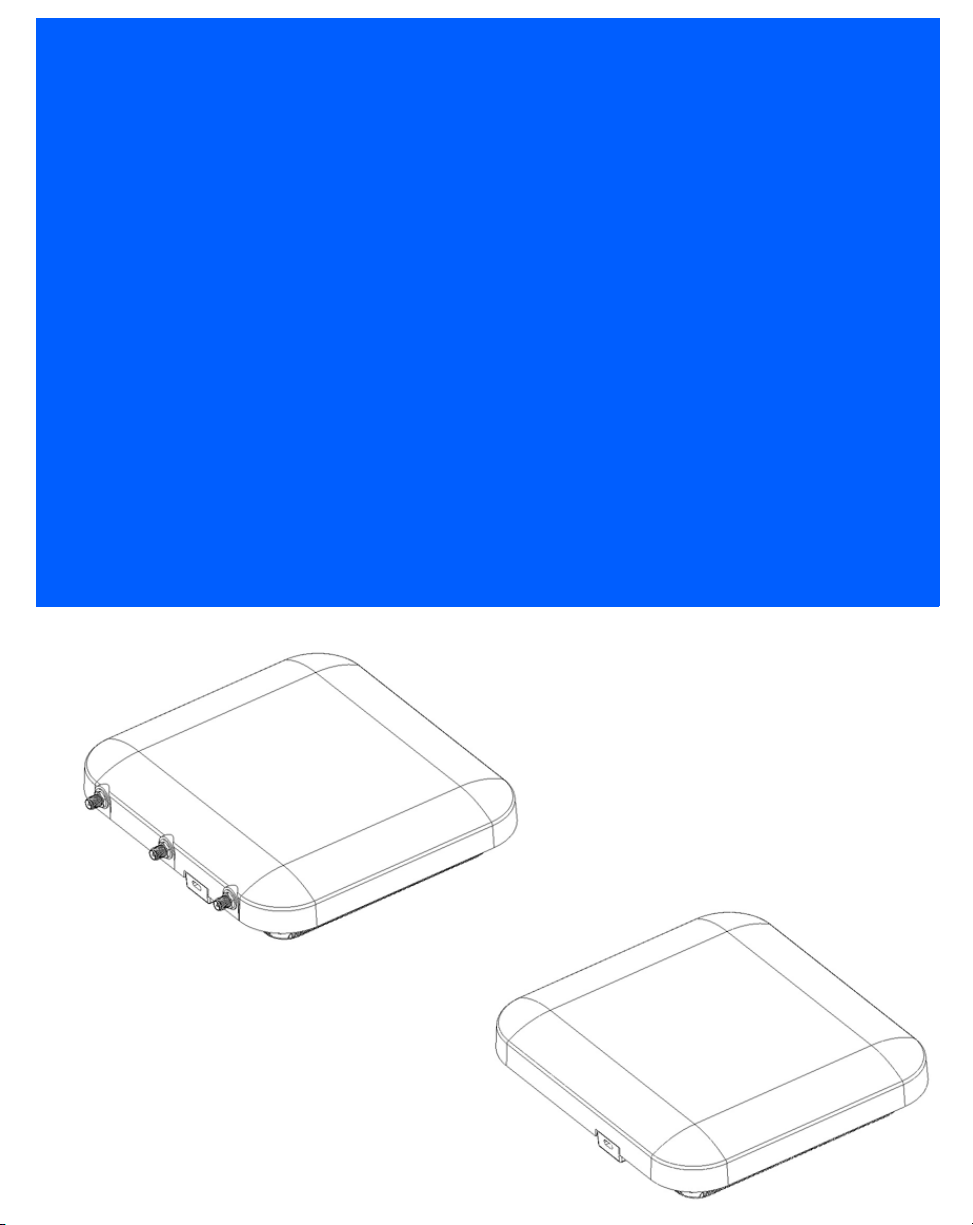
AP-7532 Access Point
INSTALLATION GUIDE
Page 2
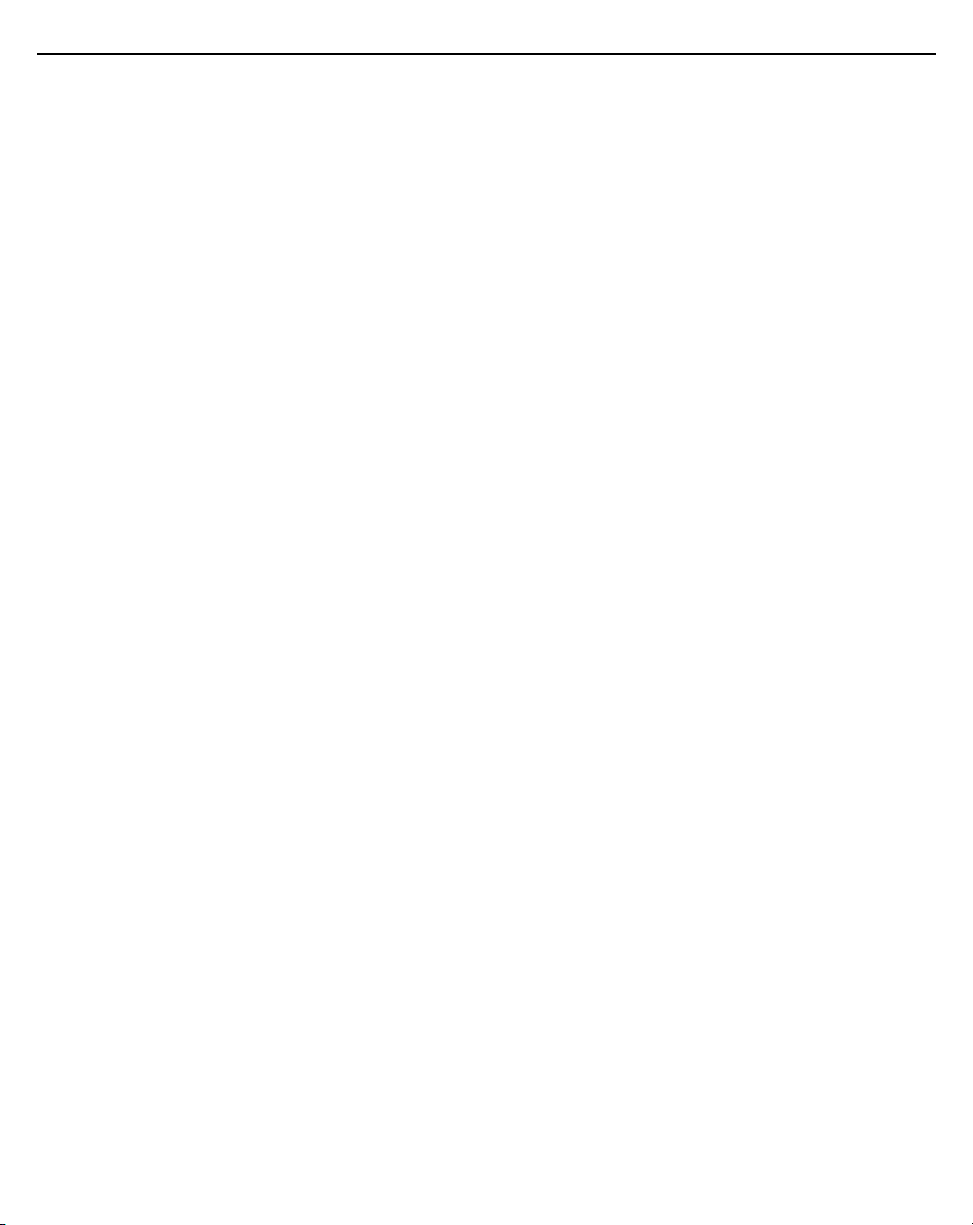
2 AP-7532 Access Point
Zebra and the Zebra head graphic are registered trademarks of ZIH Corp. The Symbol logo is a registered
trademark of Symbol Technologies, Inc., a Zebra Technologies company.
© 2015 Symbol Technologies, Inc.
Page 3
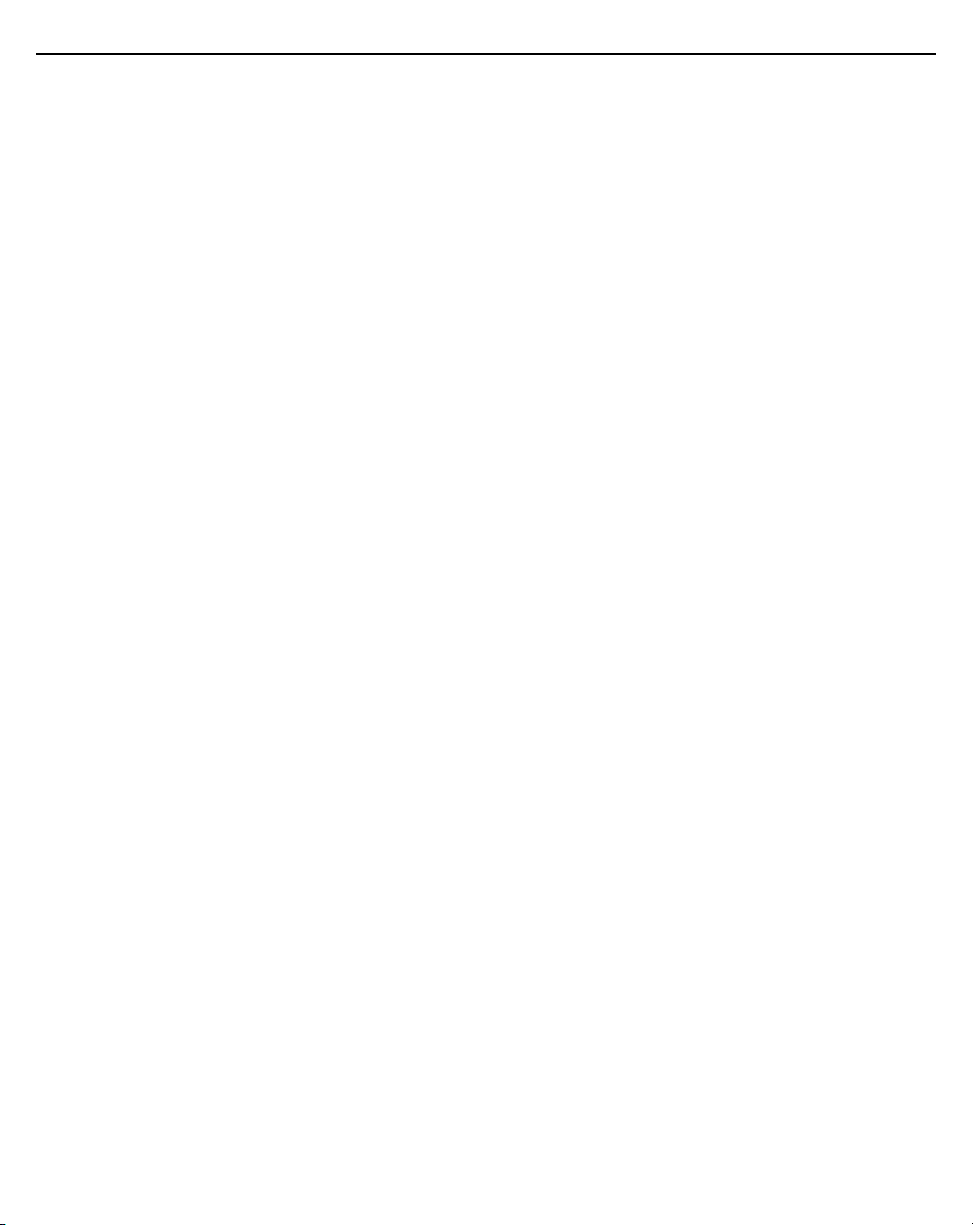
Installation Guide 3
1.0 Introduction . . . . . . . . . . . . . . . . . . . . . . . . . . . . . . . . . . . . . . . . . . . . . . . 5
1.1 Document Conventions . . . . . . . . . . . . . . . . . . . . . . . . . . . . . . . . . . . . . 5
1.2 Warnings . . . . . . . . . . . . . . . . . . . . . . . . . . . . . . . . . . . . . . . . . . . . . . . . 6
1.3 Site Preparation . . . . . . . . . . . . . . . . . . . . . . . . . . . . . . . . . . . . . . . . . . . 6
1.4 AP-7532 Package Contents . . . . . . . . . . . . . . . . . . . . . . . . . . . . . . . . . . 6
1.4.1 Features . . . . . . . . . . . . . . . . . . . . . . . . . . . . . . . . . . . . . . . . . . . . . 6
1.5 AP-7532 Antennas . . . . . . . . . . . . . . . . . . . . . . . . . . . . . . . . . . . . . . . . . 7
2.0 Hardware Installation . . . . . . . . . . . . . . . . . . . . . . . . . . . . . . . . . . . . . . . 9
2.1 Installation Instructions . . . . . . . . . . . . . . . . . . . . . . . . . . . . . . . . . . . . . 9
2.2 Precautions . . . . . . . . . . . . . . . . . . . . . . . . . . . . . . . . . . . . . . . . . . . . . . . 9
2.3 Access Point Placement . . . . . . . . . . . . . . . . . . . . . . . . . . . . . . . . . . . . 10
2.4 Power Injector System . . . . . . . . . . . . . . . . . . . . . . . . . . . . . . . . . . . . . 10
2.5 Wall Mount Instructions . . . . . . . . . . . . . . . . . . . . . . . . . . . . . . . . . . . 12
2.5.1 Wall Mount Procedure - New Installation . . . . . . . . . . . . . . . . . 13
2.5.2 Wall Mount Procedure - Existing Access Point Replacement . . 14
2.6 Suspended Ceiling T-Bar Mount Installation . . . . . . . . . . . . . . . . . . . 15
2.7 LED Indicators . . . . . . . . . . . . . . . . . . . . . . . . . . . . . . . . . . . . . . . . . . . 18
3.0 Basic Access Point Configuration . . . . . . . . . . . . . . . . . . . . . . . . . . . 20
4.0 AP-7532 Access Point Specifications . . . . . . . . . . . . . . . . . . . . . . . . 31
4.1 Electrical Characteristics . . . . . . . . . . . . . . . . . . . . . . . . . . . . . . . . . . . 31
4.2 Physical Characteristics . . . . . . . . . . . . . . . . . . . . . . . . . . . . . . . . . . . . 31
4.3 Radio Characteristics . . . . . . . . . . . . . . . . . . . . . . . . . . . . . . . . . . . . . . 32
5.0 Regulatory Information . . . . . . . . . . . . . . . . . . . . . . . . . . . . . . . . . . . . . 33
5.1 Regulatory Information . . . . . . . . . . . . . . . . . . . . . . . . . . . . . . . . . . . . 33
5.2 Wireless Device Country Approvals . . . . . . . . . . . . . . . . . . . . . . . . . . 33
5.2.1 Country Selection . . . . . . . . . . . . . . . . . . . . . . . . . . . . . . . . . . . . 34
5.2.2 Frequency of Operation - FCC and IC . . . . . . . . . . . . . . . . . . . . . 34
5.3 Health and Safety Recommendations . . . . . . . . . . . . . . . . . . . . . . . . . 35
5.3.1 Warnings for the use of Wireless Devices . . . . . . . . . . . . . . . . . 36
Page 4
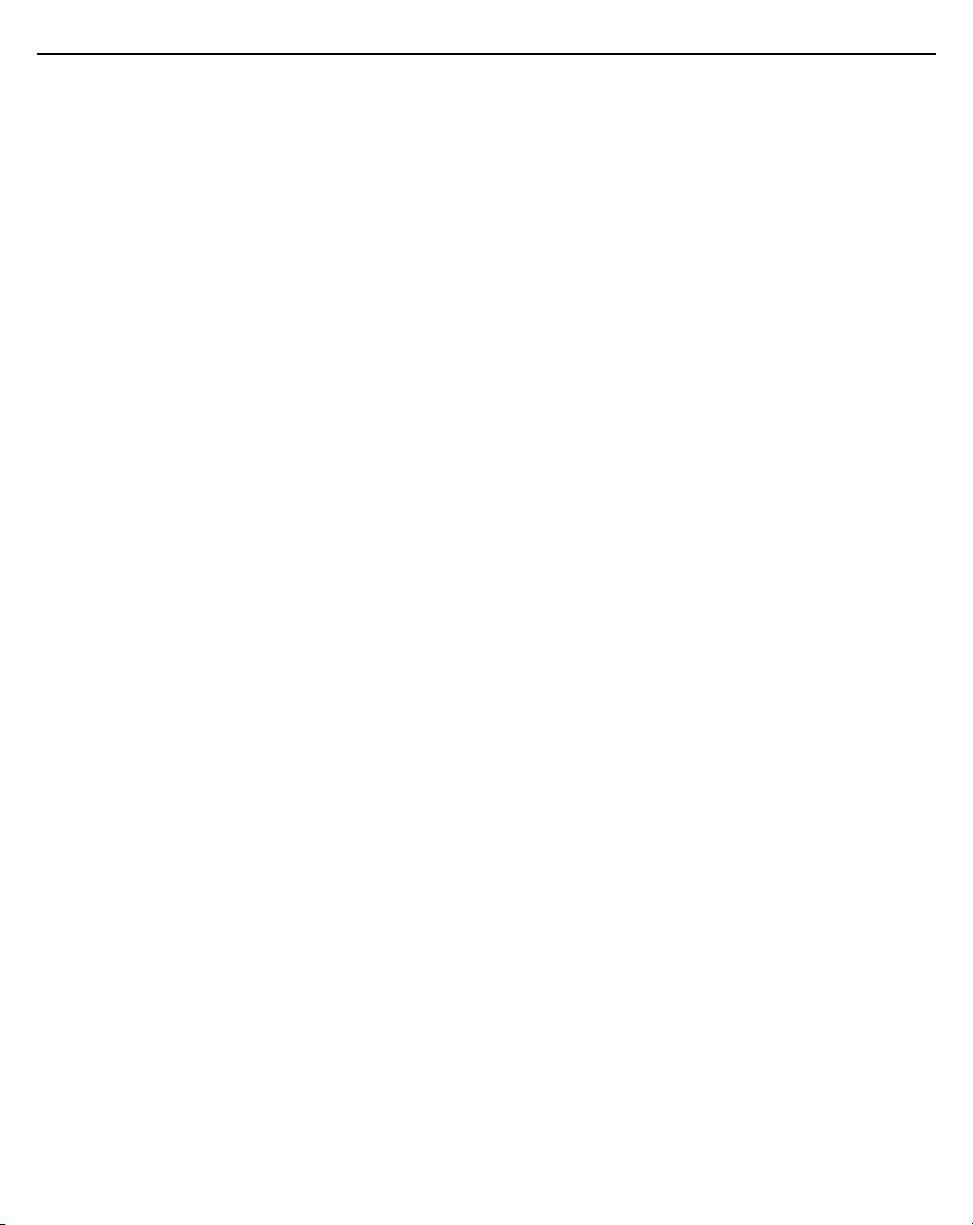
4 AP-7532 Access Point
5.3.2 Potentially Hazardous Atmospheres - Fixed Installations . . . . . . 36
5.3.3 Safety in Hospitals . . . . . . . . . . . . . . . . . . . . . . . . . . . . . . . . . . . 36
5.4 RF Exposure Guidelines . . . . . . . . . . . . . . . . . . . . . . . . . . . . . . . . . . . . 37
5.4.1 Safety Information . . . . . . . . . . . . . . . . . . . . . . . . . . . . . . . . . . . . 37
5.4.2 International . . . . . . . . . . . . . . . . . . . . . . . . . . . . . . . . . . . . . . . . 37
5.4.3 EU . . . . . . . . . . . . . . . . . . . . . . . . . . . . . . . . . . . . . . . . . . . . . . . . . 37
5.4.4 US and Canada . . . . . . . . . . . . . . . . . . . . . . . . . . . . . . . . . . . . . . 37
5.5 Power Supply . . . . . . . . . . . . . . . . . . . . . . . . . . . . . . . . . . . . . . . . . . . . 38
5.6 Radio Frequency Interference Requirements - FCC . . . . . . . . . . . . . . . 38
5.6.1 Radio Transmitters - Part 15 . . . . . . . . . . . . . . . . . . . . . . . . . . . . 38
5.6.2 Radio Frequency Interference Requirements - Canada . . . . . . . . 38
5.7 CE Marking and European Economic Area (EEA) . . . . . . . . . . . . . . . . . 39
5.8 Statement of Compliance . . . . . . . . . . . . . . . . . . . . . . . . . . . . . . . . . . . 40
5.9 Japan (VCCI) - Voluntary Control Council for Interference . . . . . . . . . 40
5.10 Korea Warning Statement for Class B ITE . . . . . . . . . . . . . . . . . . . . . 40
5.11 Other Countries. . . . . . . . . . . . . . . . . . . . . . . . . . . . . . . . . . . . . . . . . . 40
5.12 Waste Electrical and Electronic Equipment (WEEE) . . . . . . . . . . . . . 41
5.13 Turkish WEEE Statement of Compliance . . . . . . . . . . . . . . . . . . . . . . 42
6.0 Support . . . . . . . . . . . . . . . . . . . . . . . . . . . . . . . . . . . . . . . . . . . . . . . . . . 43
7.0 Symbol Technologies End-User Software License Agreement . . 44
8.0 AP-7532 Access Point China ROHS Compliance . . . . . . . . . . . . . . . 51
Page 5
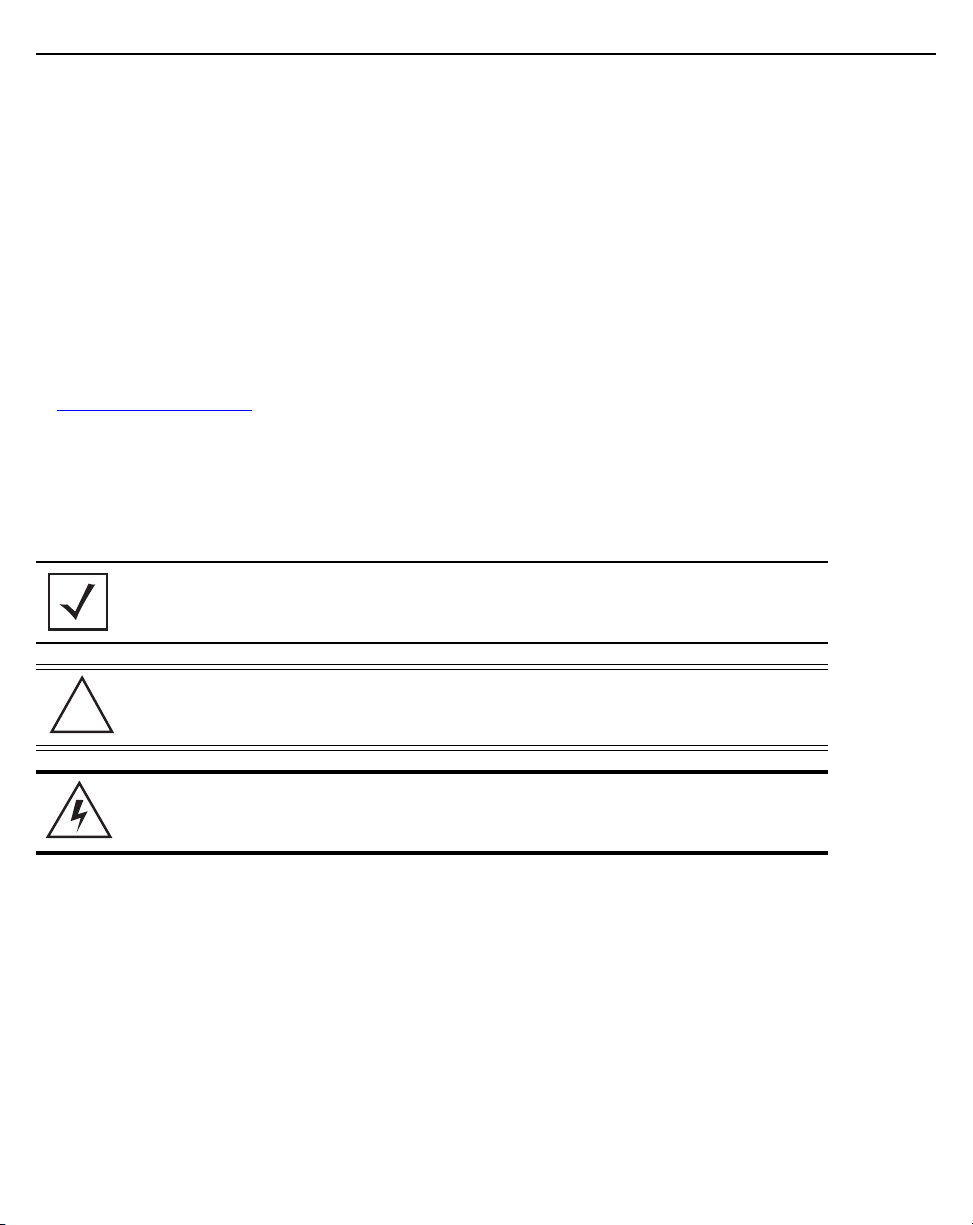
Installation Guide 5
!
1 Introduction
The AP-7532 external antenna and internal antenna Access Point’s are mid-tier Access Point’s with a relatively
small footprint which supports functionality for dependable and efficient network performance.The AP-7532 is a
3x3:3 802.11ac Access Point utilizing one 2.4 GHz 802.11n radio and one 5 GHz 802.11ac radio. The Access Point
housing is Plenum-rated (UL2043).
The Access Point’s unique WiNG 5 software enables the Access Point to function as either a
Point, an
If new to Access Point technology, refer to the
with Access Point technology and the feature set supported by the WiNG operating system. The guide is available
at
This document is written for the qualified network device installer.
Adaptive Access Point, or a Virtual Controller.
www.zebra.com/support
.
WiNG Access Point System Reference Guide to familiarize yourself
Standalone Access
1.1 Document Conventions
The following graphical alerts are used in this document to indicate notable situations:
NOTE Tips, hints, or special requirements that you should take note of.
CAUTION Care is required. Disregarding a caution can result in data loss or
equipment malfunction.
WARNING! Indicates a condition or procedure that could result in personal injury or
equipment damage.
Page 6
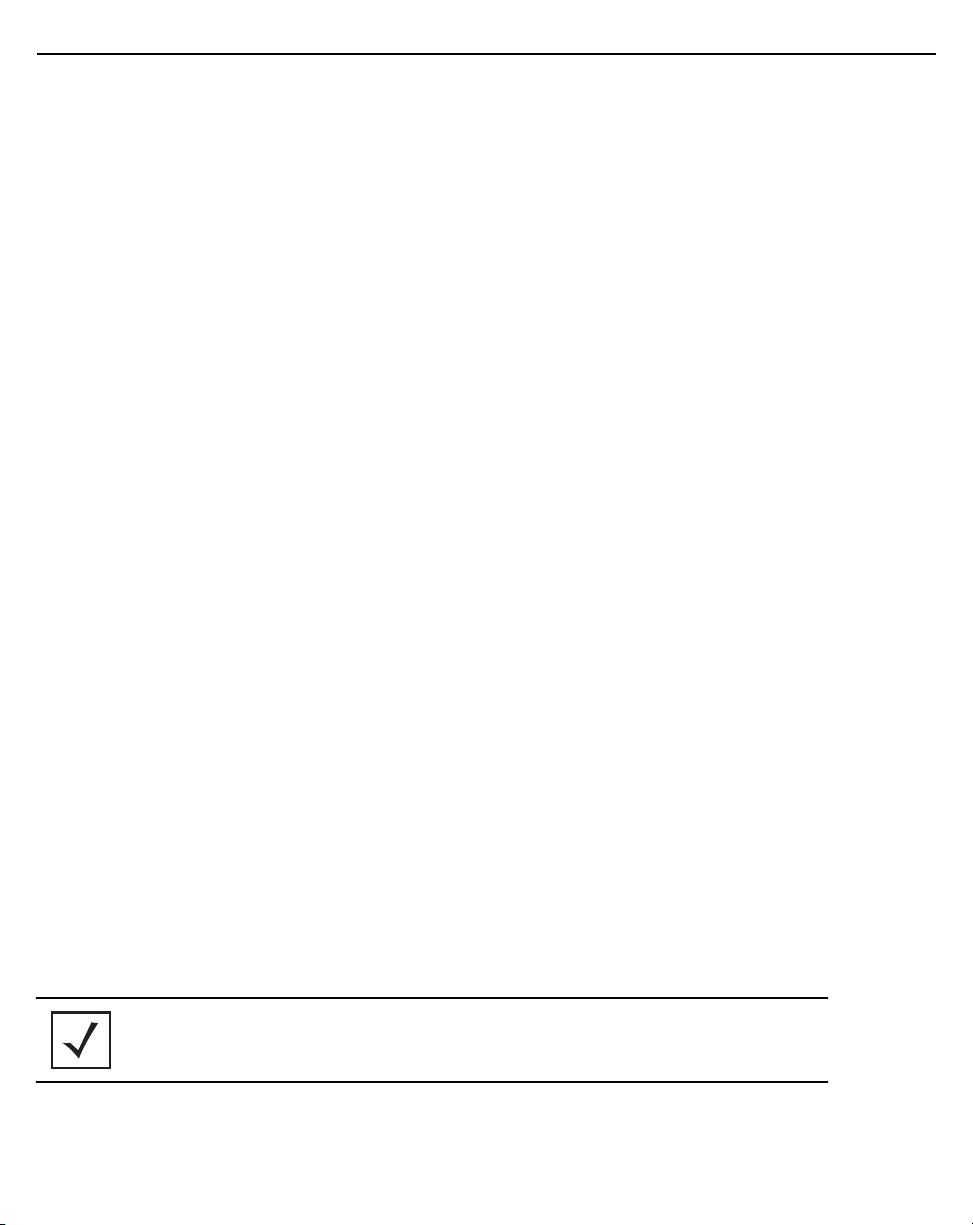
6 AP-7532 Access Point
1.2 Warnings
• Read all installation instructions and site survey reports, and verify correct equipment installation before
connecting the AP-7532 Access Point.
• Remove jewelry and watches before installing this equipment.
• Verify any device connected to this unit is properly wired and grounded.
• Verify there is adequate ventilation around the device, and that ambient temperatures meet equipment
operation specifications.
1.3 Site Preparation
• Consult your site survey and network analysis reports to determine specific equipment placement, power
drops, and so on.
• Assign installation responsibility to the appropriate personnel.
• Identify and document where all installed components are located.
• Ensure adequate, dust-free ventilation to all installed equipment.
• Identify and prepare Ethernet and console port connections.
• Verify cable lengths are within the maximum allowable distances for optimal signal transmission.
1.4 AP-7532 Package Contents
An AP-7532 Access Point is available in both external antenna (AP-7532) and internal antenna (AP-7532I)
configurations. An AP-7532 ships with the following:
• AP-7532 Access Point
• AP-7532 Installation Guide
• Wall mount screws and mounting bracket
(This Guide)
1.4.1 Features
An AP-7532 Access Point supports the following feature set:
• Two RJ-45 connectors (GE1/POE and Console)
• Two LED indicators
• One 2.4 GHz 802.11n radio and one 5 GHz 802.11ac radio
• 3x3 MIMO, 3 spatial streams
The GE1/POE accepts 802.3at or 802.3af compliant power from an external source.
NOTE When operating in a Gigabit Ethernet environment, CAT-5e or CAT-6 cable
is recommended for Gigabit operation.
Page 7
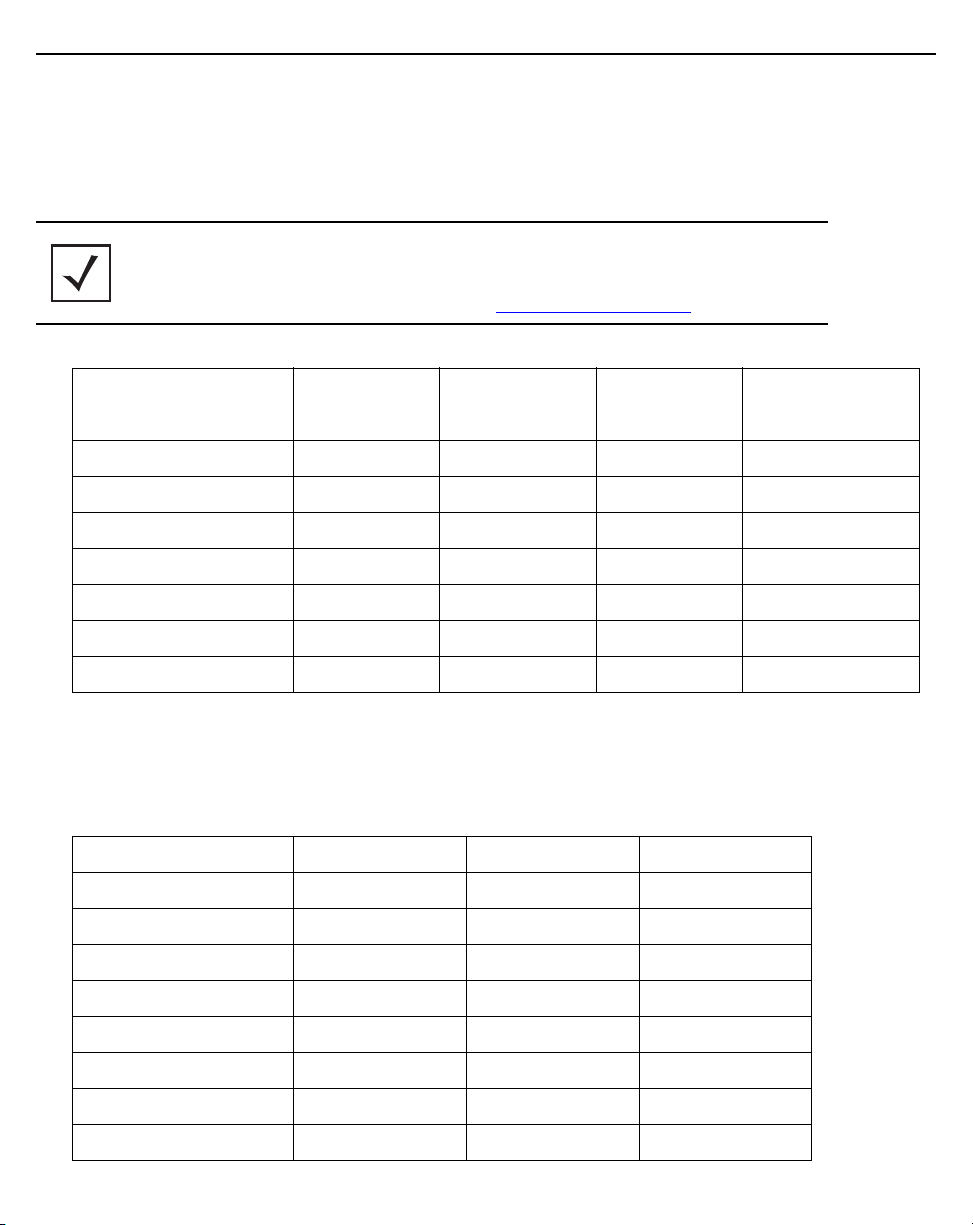
Installation Guide 7
1.5 AP-7532 Antennas
1.5.1 AP-7532 Dual Band 2.4 GHz / 5 GHz Antennas - US
An AP-7532 external antenna Access Point supports the following dual band antenna options for the US:
NOTE Per FCC requirement, the use of the Access Point on UNII-1 of 5GHz band
requires installers to input antenna elevation gain during configuration if
the AP placement is for outdoor coverage. This information can be found
in Zebra antenna guide located at
*
www.zebra.com/support
Part Number Antenna Type 2.4 GHZ Gain (dBi) 5 GHZ Gain (dBi)
ML-2452-APA2-01 Dipole 3.17 4.85 na*
ML-2452-HPA5-036 Dipole 3 5 na*
ML-2452-APAG2A1-01 Dipole 2.7 1.7 na*
ML-2452-PNL9M3-N36 Polarized -Panel 11 10.7 7.3
ML-2452-PNA5-01R Panel 5.5 6 5.2
.
Elevation Gain for
outdoor placement
(dBi
)
ML-2452-PTA3M3-036 Patch 5 4 na*
ML-2452-VMM5M3-N72 Patch 4.5 5.4 2.9
* This antenna is for indoor placement only.
1.5.2 AP-7532 Dual Band 2.4 GHz / 5 GHz Antennas - EU
*An AP-7532 external antenna Access Point supports the following dual band antenna options for the EU:
Part Number Antenna Type 2.4 GHZ Gain (dBi) 5 GHZ Gain (dBi)
ML-2452-APA2-01 Dipole 3.17 4.85
ML-2452-HPA5-036 Dipole 3 5
ML-2452-APAG2A1-01 Dipole 2.7 1.7
ML-2452-HPAG4A6-01 Dipole 4 7.3
ML-2452-HPA6-01 Dipole 5.3 6.1
ML-2452-PNL6M3-N36 Polarized -Panel 6 6
ML-2452-PNA5-01R Panel 5.5 6
ML-2452-PTA3M3-036 Patch 5 4
Page 8
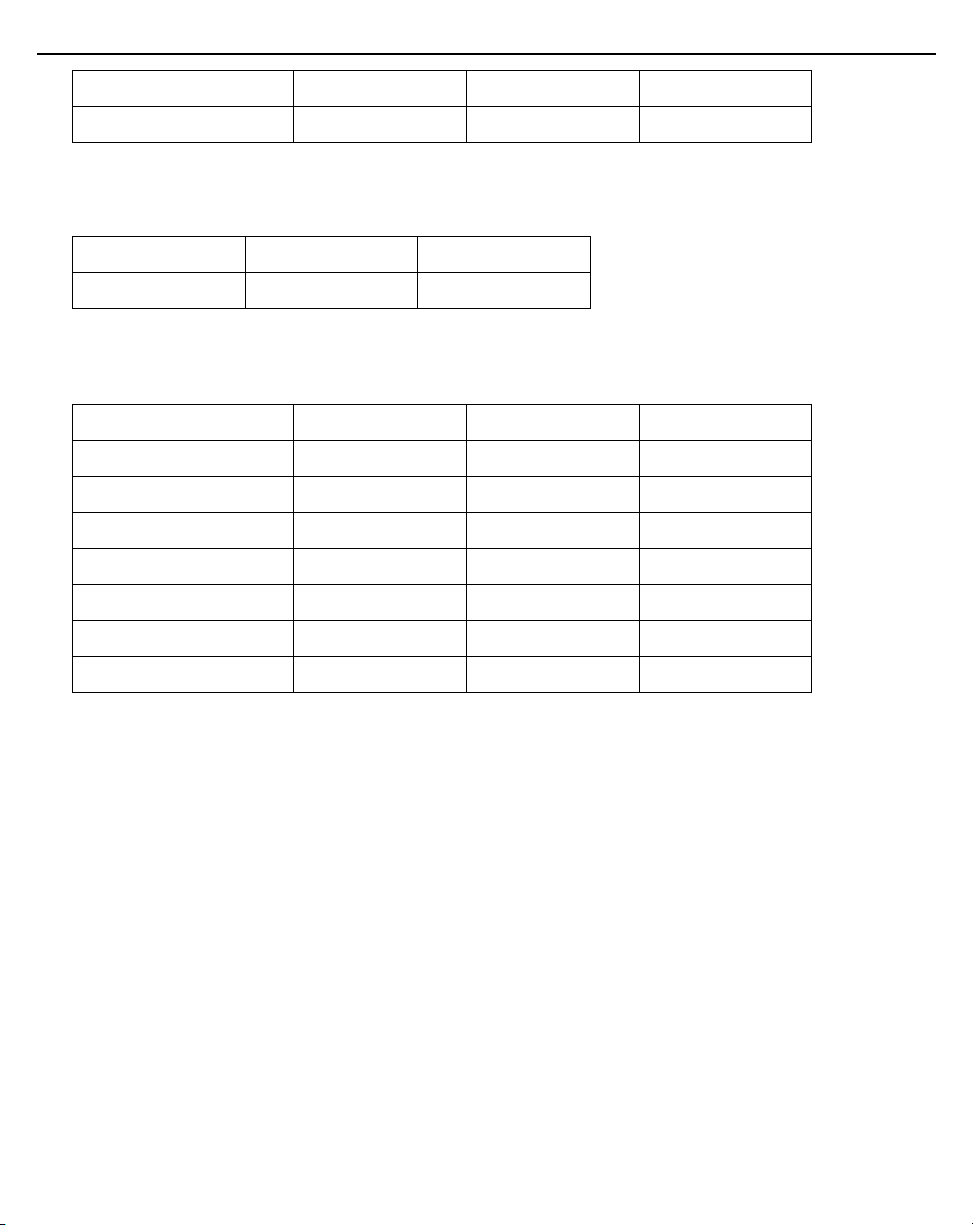
8 AP-7532 Access Point
Part Number Antenna Type 2.4 GHZ Gain (dBi) 5 GHZ Gain (dBi)
ML-2452-VMM5M3-N72 Patch 4.5 5.4
1.5.3 AP-7532 Internal Antenna Model
An AP-7532 internal antenna Access Point supports the following dual band antenna:
Antenna Type 2.4 GHZ Gain (dBi) 5 GHZ Gain (dBi)
PIFA 4.13 5.92
1.5.4 AP-7532 Dual Band 2.4 GHz / 5 GHz Antennas - Canada
*An AP-7532 external antenna Access Point supports the following dual band antenna options for Canada:
Part Number Antenna Type 2.4 GHZ Gain (dBi) 5 GHZ Gain (dBi)
ML-2452-APA2-01 Dipole 3.17 4.85
ML-2452-HPA5-036 Dipole 3 5
ML-2452-APAG2A1-01 Dipole 2.7 1.7
ML-2452-PNL9M3-N36 Polarized -Panel 11 10,7
ML-2452-PNA5-01R Panel 5.5 6
ML-2452-PTA3M3-036 Patch 5 4
ML-2452-VMM5M3-N72 Patch 4.5 5.4
Page 9
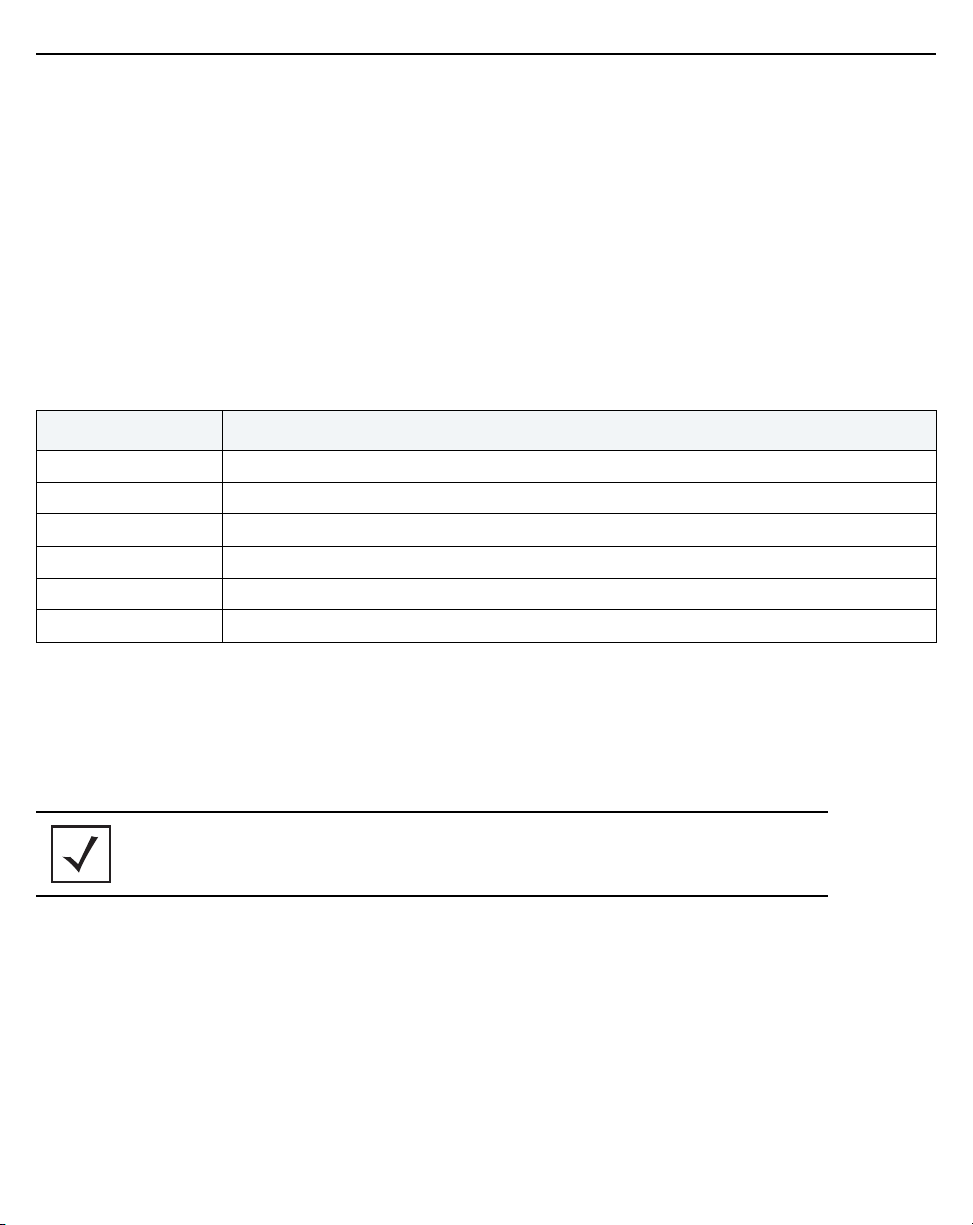
Installation Guide 9
2 Hardware Installation
2.1 Installation Instructions
An AP-7532 Access Point mounts either on a wall (with
bracket- or equivalent) or on a suspended ceiling T-bar.
To prepare for the installation:
1. Match the part number on the purchase order with the part numbers in the packing list and on the case
of the Access Point.
2. Verify the contents of the box include the intended AP-7532 Access Point, and the included hardware
matches the package contents (see
Part Number Description
AP-7532-67040-US AP-7532 dual radio 802.11ac 3x3:3 MIMO Access Point external antenna US version
AP-7532-67040-WR AP-7532 dual radio 802.11ac 3x3:3 MIMO Access Point external antenna International version
AP-7532-67040-EU AP-7532 dual radio 802.11ac 3x3:3 MIMO Access Point external antenna EU version
AP-7532-67030-US AP-7532 dual radio 802.11ac 3x3:3 MIMO Access Point internal antenna US version
AP-7532-67030-WR AP-7532 dual radio 802.11ac 3x3:3 MIMO Access Point internal antenna International version
AP-7532-67030-EU AP-7532 dual radio 802.11ac 3x3:3 MIMO Access Point internal antenna EU version
AP-7532 Package Contents on page 6).
M 3.5 x 0.6 x 23 MM pan head screws and mounting
3. Review site survey and network analysis reports to determine the location and mounting position for the
AP-7532 Access Point.
4. Connect a CAT-5 or better Ethernet cable to a compatible 802.3at or 802.3af power source and run the
cable to the installation site. Ensure there is sufficient slack on the cable to perform the installation
steps.
NOTE
When operating in a Gigabit Ethernet environment, CAT-5e or CAT-6 cable
is recommended for Gigabit operation.
2.2 Precautions
Before installing an AP-7532 Access Point, verify the following:
• Your are using the correctly rated power solution for the AP-7532 (either the AP-PSBIAS-2P3-ATR power
injector or the PWRS-14000-54R external power supply)
• Do not to install the AP-7532 in wet or dusty areas.
• Verify the environment has a continuous temperature range between -4° F to 104° F/-20° C to 40° C for
external antenna Access Points and 32° F to 104° F/0° C to 40° C for internal antenna Access Points.
Page 10
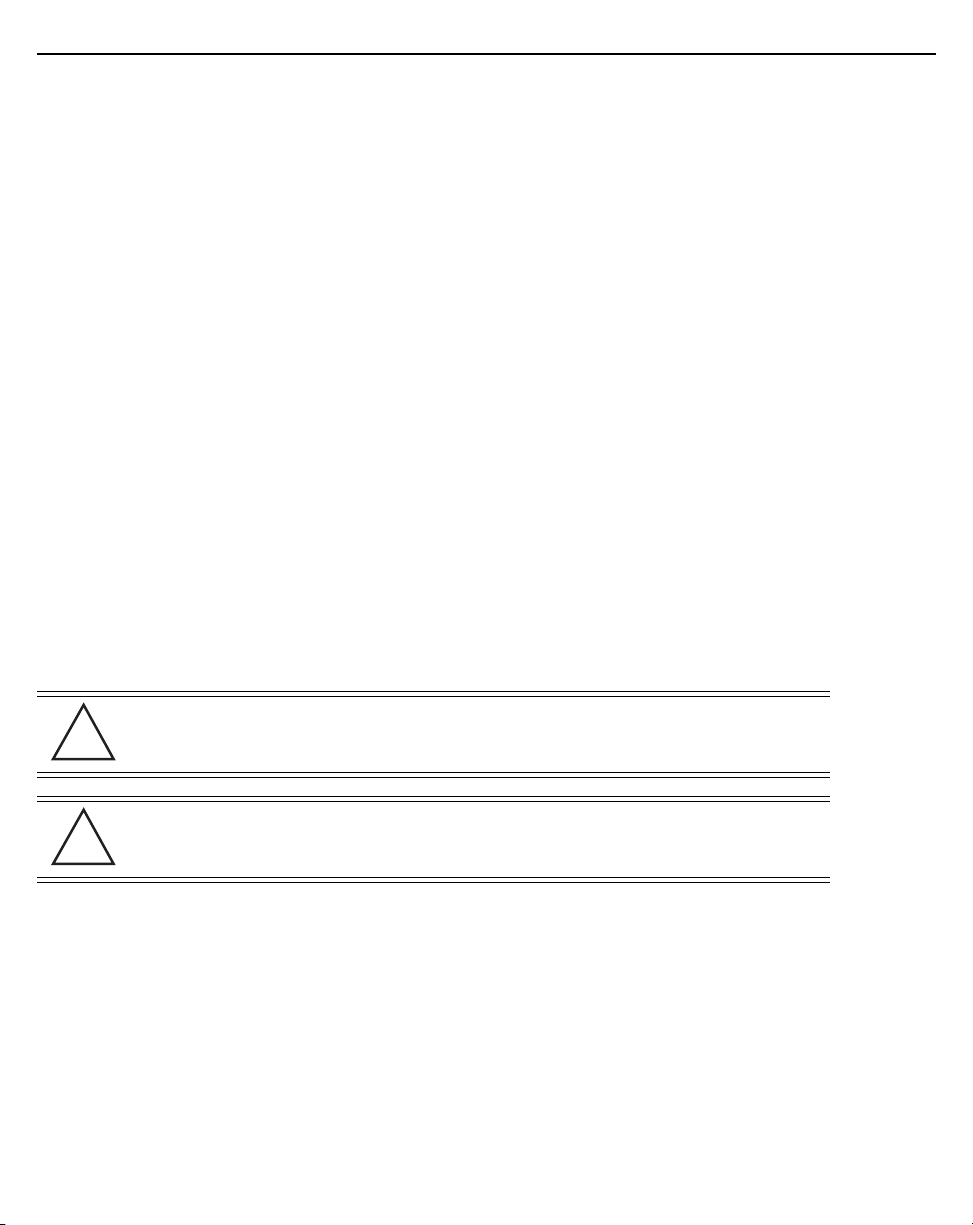
10 AP-7532 Access Point
!
!
2.3 Access Point Placement
For optimal performance, install the Access Point away from transformers, heavy-duty motors, fluorescent lights,
microwave ovens, refrigerators and other industrial equipment. Signal loss can occur when metal, concrete, walls
or floors block transmission. Install the Access Point in an open area or add Access Points as needed to improve
coverage.
Antenna coverage is analogous to lighting. Users might find an area lit from far away to be not bright enough. An
area lit sharply might minimize coverage and create
placement of a light bulb) provides even, efficient coverage.
Install the Access Point at an ideal height of 10 feet from the ground.
To maximize the Access Point’s radio coverage area, recommends conducting a site survey to define and document
radio interference obstacles before installing the Access Point.
dark areas. Uniform antenna placement in an area (like even
2.4 Power Injector System
An AP-7532 Access Point can receive power via an Ethernet cable connected to the GE1/POE (LAN) port.
When users purchase a WLAN solution, they often need to place Access Points in obscure locations. In the past, a
dedicated power source was required for each Access Point in addition to the Ethernet infrastructure. This often
required an electrical contractor to install power drops at each Access Point location. The Power Injector merges
power and Ethernet into one cable, reducing the burden of installation and allowing optimal Access Point
placement in respect to the intended coverage area.
CAUTION Using a non-compliant injector, or an injector supporting legacy modes
will not allow the AP-7532 to function at optimum performance levels.
CAUTION Do not plug the AP-PSBIAS-2P3-ATR Power Injector into the Access
Point’s Console port. Connecting the Power Injector into the console
port can damage the port and void the AP-7532’s product warranty.
The AP-7532’s supported Power Injector (Part No. AP-PSBIAS-2P3-ATR) is a high power POE Injector delivering up
to 30 watts. The Access Point can only use a Power Injector when connecting the unit to the Access Point’s GE1/POE
port. The Power Injector is separately ordered and not shipped with an existing AP SKU.
Page 11
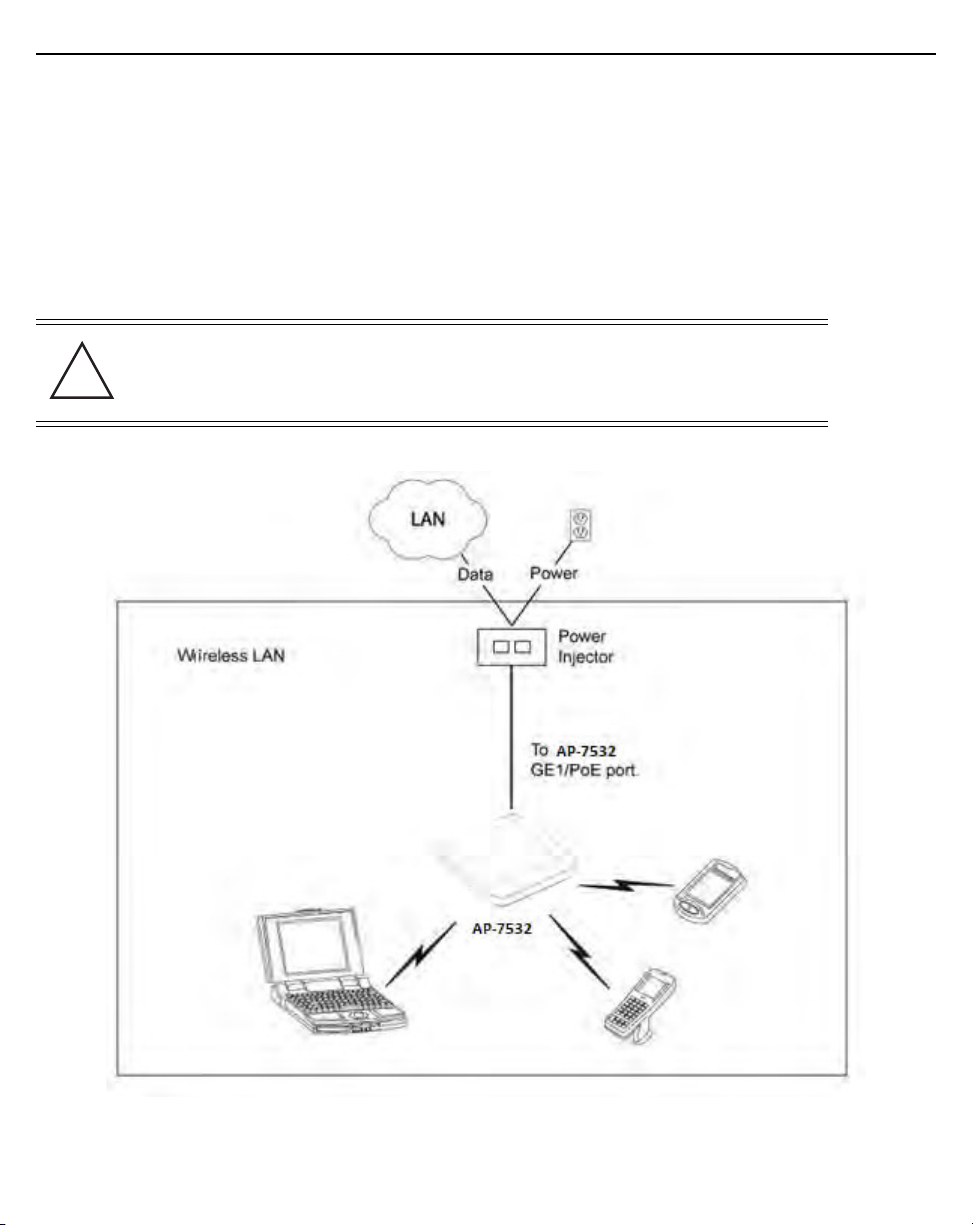
Installation Guide 11
!
The Access Point Power Supply (Part No. PWRS-14000-54R) is not included with the Access Point and is orderable
separately as an accessory. If the Access Point is provided both POE power and PWRS-14000-54R power
concurrently, the Access Point will source power from the PWRS-14000-54R supply only. Disconnecting the AC
power from the PWRS-14000-54R causes the Access Point to re-boot before sourcing power from the POE power
injector. If the AP is operating using injector supplied power, the AP will not automatically reboot if an AC adapter
is connected. The Access Point continues to operate with power supplied from the AC adapter without change to
the Access Point operating configuration. If using AC adapter supplied power and a change to the AP’s operating
configuration is warranted, the Access Point needs to be manually rebooted by the customer.
CAUTION The Access Point supports any standards-based compliant power
source. However, using the wrong solution (including a POE system
used on a legacy Access Point) could either limit functionality or
severely damage the Access Point and void the product warranty.
A separate Power Injector is required for each AP-7532 Access Point comprising the network.
Page 12
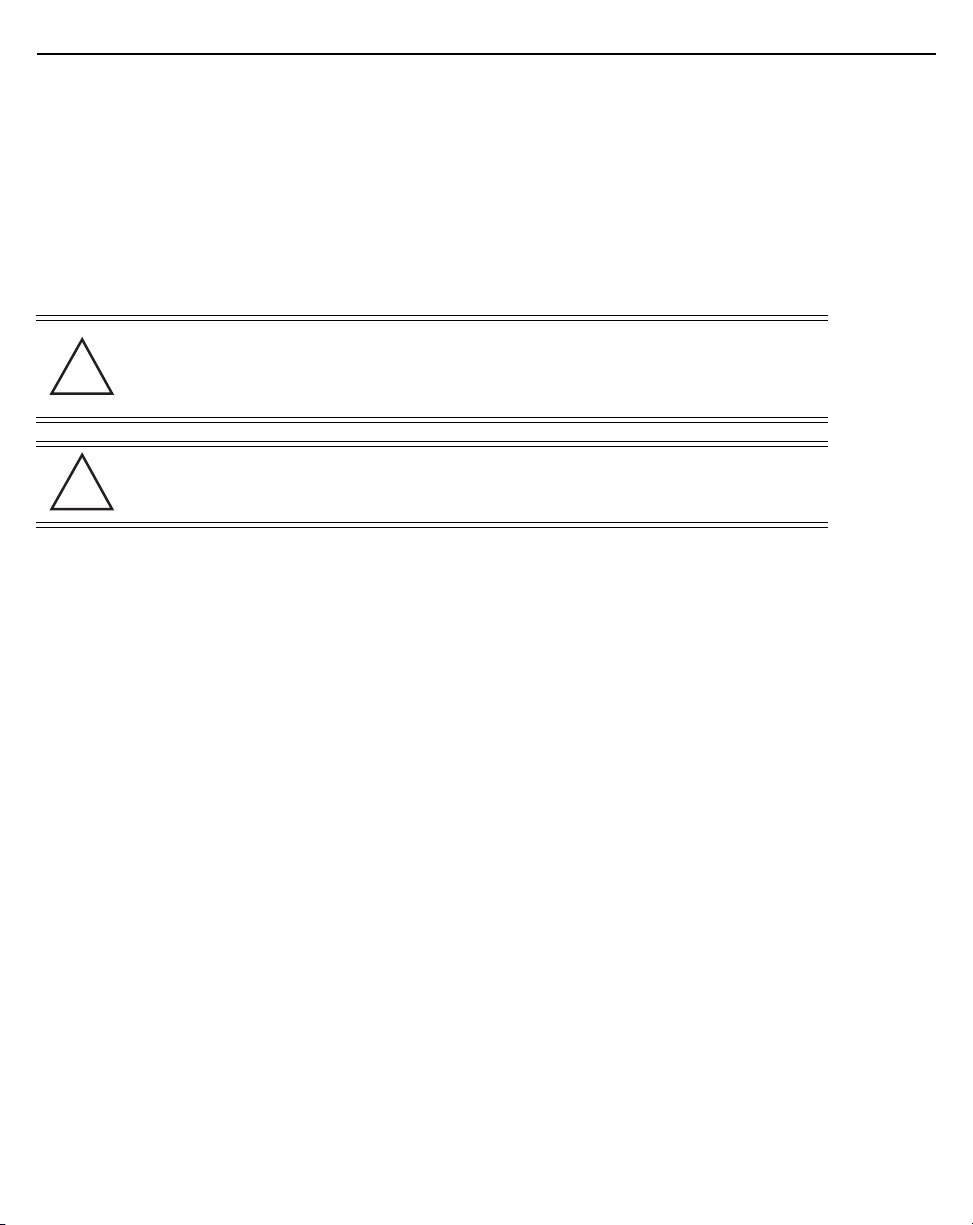
12 AP-7532 Access Point
!
!
The Power Injector can be installed free standing, on an even horizontal surface or wall mounted using the power
injector’s wall mounting key holes. The following guidelines should be adhered to before cabling the Power Injector
to an Ethernet source and an Access Point:
• Do not block or cover airflow to the Power Injector.
• Keep the Power Injector away from excessive heat, humidity, vibration and dust.
• The Power Injector isn’t a repeater, and does not amplify the Ethernet signal. For optimal performance,
ensure the Power Injector is placed as close as possible to the data port.
CAUTION To avoid problematic performance and restarts, disable POE from a
wired switch port connected to an Access Point if mid-span
sourcing equipment
manufacturer of the switch.
CAUTION Ensure AC power is supplied to the Power Injector using an AC cable
with an appropriate ground connection approved for the country of
operation.
To install the Power Injector to an Ethernet data source and an Access Point:
1. Connect the Power Injector to an AC outlet (110VAC to 220VAC).
2. Connect an RJ-45 Ethernet cable between the Power Injector Data & Power Out connector and the
Access Point’s GE1/POE port.
3. Connect an RJ-45 Ethernet cable between the network data supply (host) and the Power Injector Data In
connector.
Ensure the cable length from the Ethernet source (host) to the Power Injector and Access Point does not
exceed 100 meters (333 ft).
The Power Injector has no On/Off power switch. The Injector receives power and is ready for device
connection and operation as soon as AC power is applied. Refer to the
Power Injector for a description of the device’s LEDs.
(PSE) is used between the two, regardless of the
Installation Guide shipped with the
power
2.5 Wall Mount Instructions
A wall mount deployment requires hanging the AP-7532 Access Point with the provided mounting bracket and two
screws. The AP-7532 can be mounted on to any plaster, wood or cement wall surface using the provided mounting
bracket.
The hardware required to install the AP-7532 on a wall consists of:
• Two wide-shoulder Phillips pan head self-tapping screws (M3.5 x 0.6 x 23 mm)
• Mounting bracket
Optional customer provided installation tools include:
• Phillips head screw driver, or drill and drill bit
Page 13
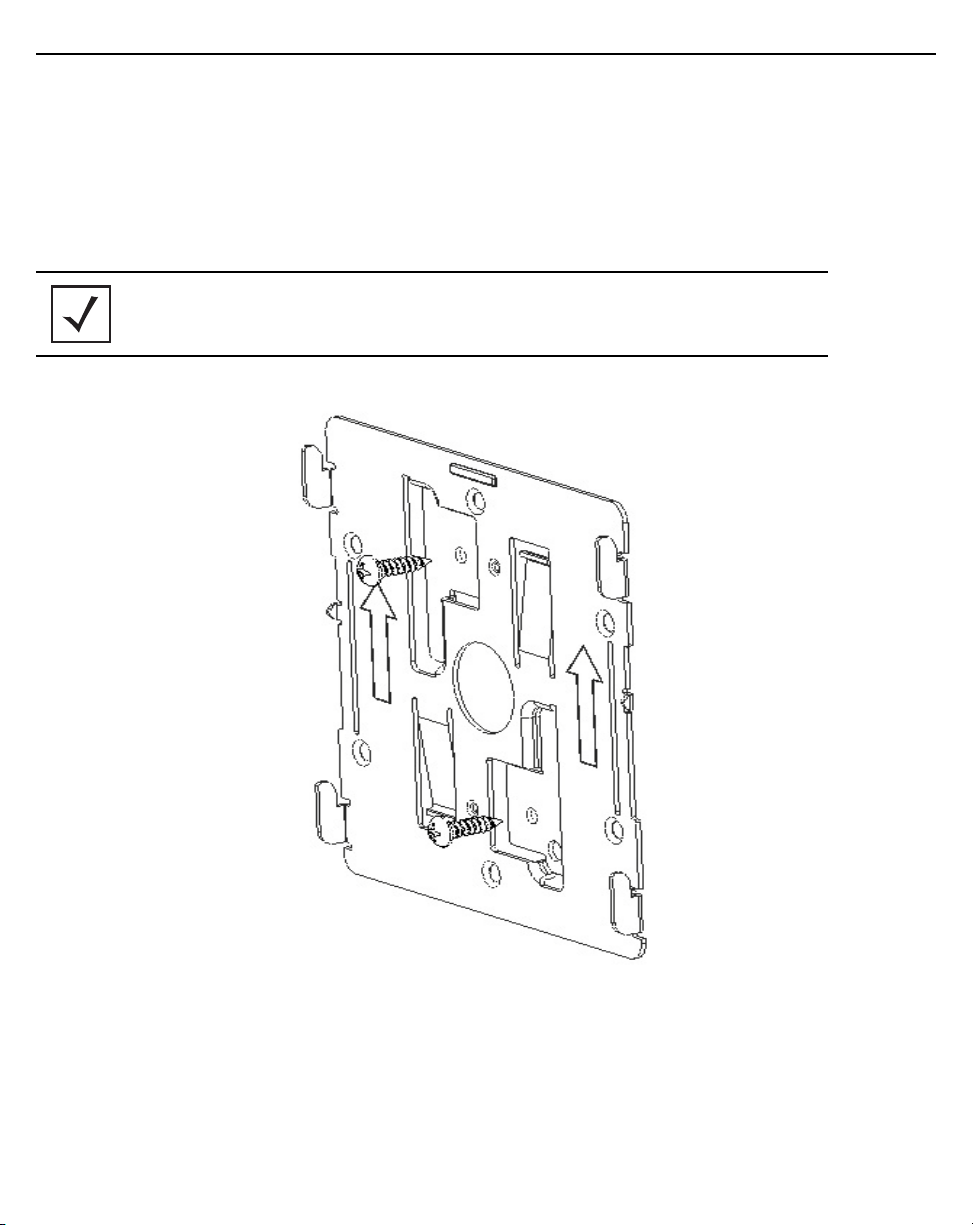
Installation Guide 13
2.5.1 Wall Mount Procedure - New Installation
This section describes a new AP-7532 installation with no previous Access Point existing on the intended wall
surface.
1. Place the mounting bracket against the wall.
2. Mark the screw hole locations depending on the intended deployment orientation of the unit.
NOTE When pre-drilling a hole the recommended hole size is 4mm (0.16in.).
3. At each point, drill a hole in the wall and attach the mounting bracket.
4. Place the Access Point on the mounting bracket.
5. Cable the Access Point using either the Power Injector solution (AP-PSBIAS-2P3-ATR) or the approved
AP-7532 power supply (PWRS-14000-54R).
Page 14
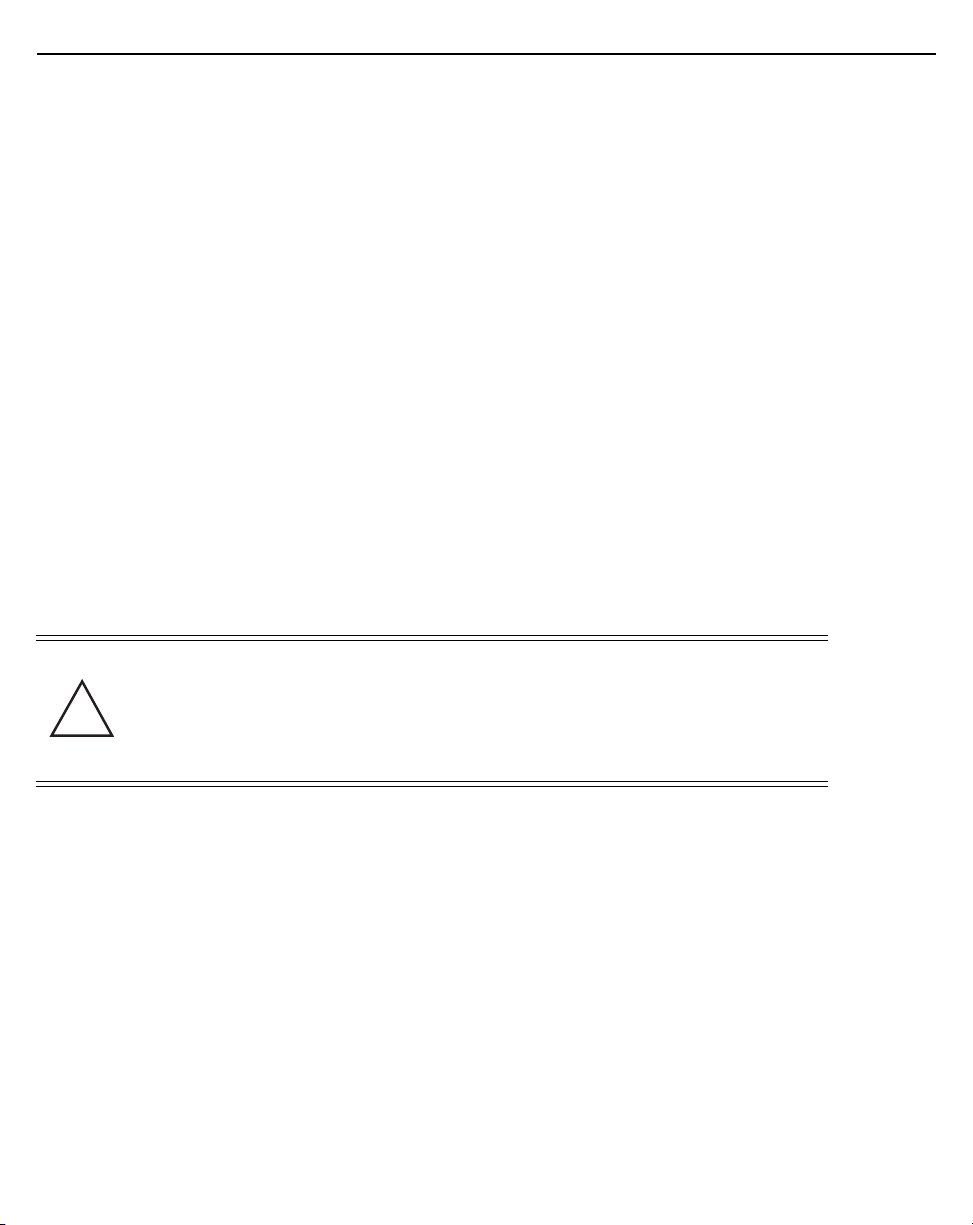
14 AP-7532 Access Point
!
For Power Injector installations:
a. Connect a RJ-45 CAT5e (or CAT6) Ethernet cable between the Power Injector Data & Power Out
connector and the Access Point’s GE1/POE port.
b. Connect a RJ-45 CAT5e (or CAT6) Ethernet cable between the network data supply (host) and the
Power Injector Data In connector.
c. Ensure the cable length from the Ethernet source (host) to the Power Injector and
Access Point does not exceed 100 meters (333 ft). The Power Injector has no On/Off power switch.
The Power Injector receives power as soon as AC power is applied.
For standard power adapter (non Power Injector) and line cord installations:
a. Connect a RJ-45 Ethernet cable between the network data supply (host) and the Access Point’s
GE1/POE
b. Verify the power adapter is correctly rated according to the country of operation.
c. Connect the power supply line cord to the power adapter.
d. Attach the power adapter cable into the power connector on the Access Point.
e. Attach the power supply line cord to a power supply
6. Verify the Access Point is receiving power by observing the LEDs are lit or flashing. For more information
on AP-7532 LED behavior, see
7. The Access Point is ready to configure.
port.
.
LED Indicators on page 18.
CAUTION If not using an AP-PSBIAS-2P3-ATR power injector, ensure only the
AP-7532’s designated power supply (PWRS-14000-54R) is used to
supply power to the Access Point. Using an incorrectly rated power
supply could damage the Access Point and void the product warranty.
Do not actually connect to the power source until the cabling portion
of the installation is complete.
2.5.2 Wall Mount Procedure - Existing Access Point Replacement
An existing AP-7131 or AP-7131N Series Access Point installed on a wall can be replaced by an AP-7532. Simply
remove the existing AP-7131 or AP-7131N and install the new provided mounting bracket for AP-7532 directly to
the wall. The cabling procedure for such a replacement is as described in the previous section.
Page 15
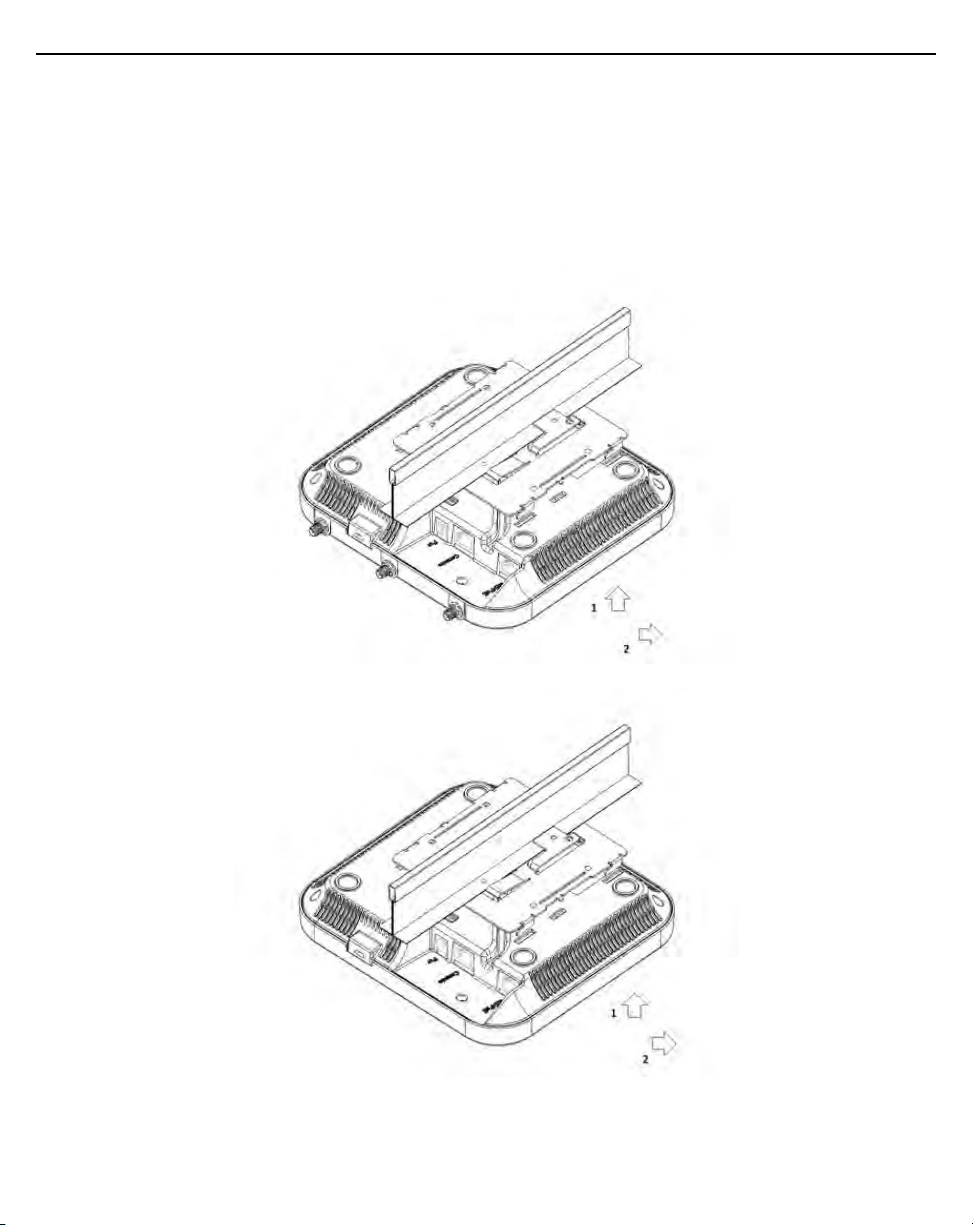
Installation Guide 15
2.6 Suspended Ceiling T-Bar Mount Instructions
Ceiling mount requires holding the AP-7532 up against a T-bar of a suspended ceiling grid and twisting the unit on
to the T-bar. If deploying the AP-7532 on a sculpted ceiling T-Bar, the Access Point mounting kit (Part No.
KT-135628-01) can optionally be used as well.
1. First install the mounting bracket on the T-bar then attach the mounting bracket using the mounting slots
on the Access Point.
Page 16
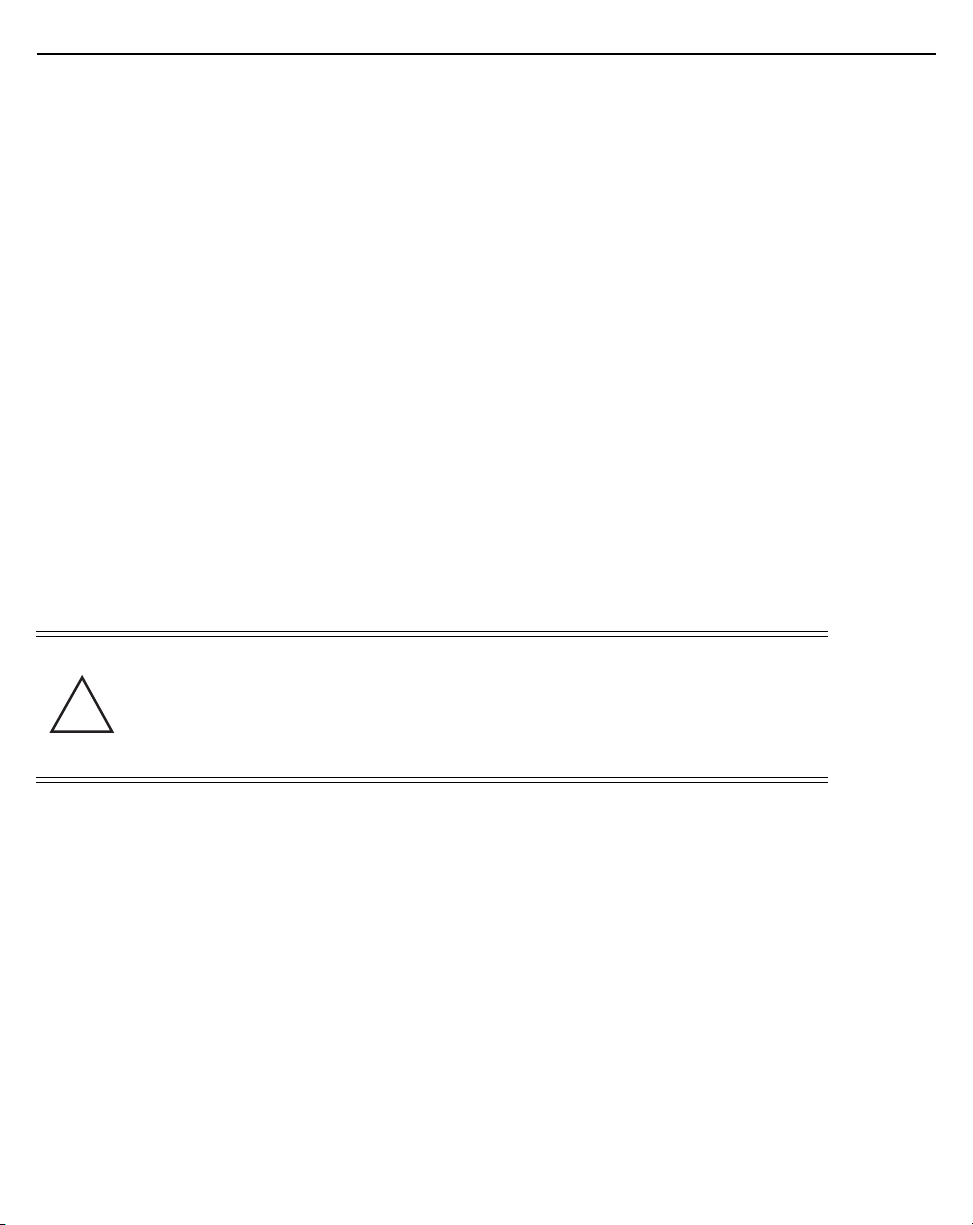
16 AP-7532 Access Point
!
2. Cable the Access Point using either the Power Injector solution (AP-PSBIAS-2P3-ATR) or the approved
AP-7532 power supply (PWRS-14000-54R).
For Power Injector installations:
a. Connect a RJ-45 CAT5e (or CAT6) Ethernet cable between the network data supply (host) and the
Power Injector Data In connector.
b. Connect a RJ-45 CAT5e (or CAT6) Ethernet cable between the Power Injector Data & Power Out
connector and the Access Point’s GE1/POE port.
c. Ensure the cable length from the Ethernet source (host) to the Power Injector and
Access Point does not exceed 100 meters (333 ft). The Power Injector has no On/Off power switch.
The Power Injector receives power as soon as AC power is applied.
For standard power adapter (non Power Injector) and line cord installations:
a. Connect a RJ-45 Ethernet cable between the network data supply (host) and the Access Point’s
GE1/POE
port.
b. Verify the power adapter is correctly rated according the country of operation.
c. Connect the power supply line cord to the power adapter.
d. Attach the power adapter cable into the power connector on the Access Point.
e. Attach the power supply line cord to a power supply
.
CAUTION If not using an AP-PSBIAS-2P3-ATR power injector, ensure only the
AP-7532’s designated power supply (PWRS-14000-54R) is used to
supply power to the Access Point. Using an incorrectly rated power
supply could damage the Access Point and void the product warranty.
Do not actually connect to the power source until the cabling portion
of the installation is complete.
3. Verify the unit has power by observing the LEDs. For more information on AP-7532 LED behavior, see
Indicators on page 18
.
4. Align the bottom of the ceiling T-bar with the back of the Access Point.
5. Orient the Access Point chassis by its length and the length of the ceiling T-bar.
6. Rotate the Access Point chassis 45 degrees clockwise.
7. Push the back of the Access Point chassis on to the bottom of the ceiling T-bar.
LED
Page 17

Installation Guide 17
8. Rotate the Access Point chassis 45 degrees counter-clockwise. The clips click as they fasten to the T-bar.
9. The Access Point is ready to configure.
Page 18
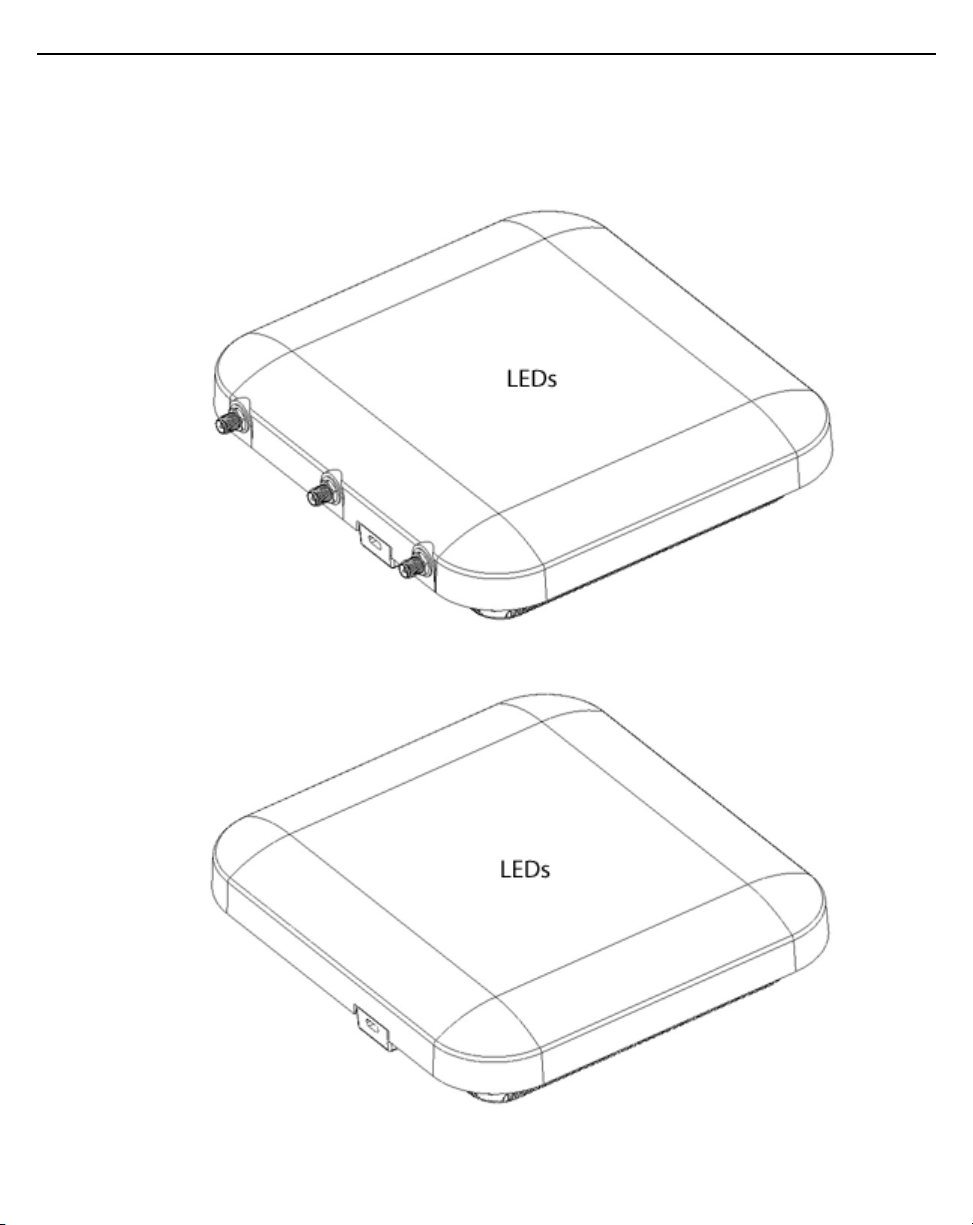
18 AP-7532 Access Point
2.7 LED Indicators
The AP-7532 LED activity indicators are located on the front of the housing and are visible through the enclosure.
Page 19

Installation Guide 19
The LEDs provide a status display indicating error conditions, transmission, and network activity for the 5 GHz
802.11ac (amber) radio and the 2.4 GHz 802.11n (green) radio.
Task 5 GHz Activity LED (Amber) 2.4 GHz Activity LED (Green)
Unconfigured
Radio
Normal
Operation
Firmware
Update
Locate AP
Mode
On On
• If this radio band is enabled:
Blink at 5 second interval
• If this radio band is disabled:
Off
• If there is activity on this band:
Blink interval at 1 time per second
On Off
LEDs blink in an alternating green, red and
amber pattern using an irregular blink rate.
This LED state in no way resembles normal
operating conditions.
• If this radio band is enabled:
• If this radio band is disabled:
• If there is activity on this band:
LEDs blink in an alternating green, red and
amber pattern using an irregular blink rate.
This LED state in no way resembles normal
operating conditions
Blink at 5 second interval
Off
Blink interval at 1 time per second
Page 20

20 AP-7532 Access Point
3 Basic Access Point Configuration
Once the AP-7532 is installed and powered on, complete the following steps to get the Access Point up and running
and access management functions:
1. The Access Point’s IP address is optimally provided using DHCP or from bottom of the Access Point itself
(if available). A zero config IP address can also be derived if DHCP resources are unavailable or the IP
address is not listed on the bottom of the unit. Using zero config, the last two octets in the IP address are
the decimal equivalent of the last two bytes in the Access Point’s hardcoded MAC address.
For example:
MAC address - 00:C0:23:00:
Zero-config IP address - 169.254.240.10
To derive the Access Point’s IP address using its MAC address:
a. Open the Windows calculator by selecting
path may vary slightly depending on your version of Windows.
b. With the Calculator displayed, select
c. Enter a hex byte of the Access Point’s MAC address. For example, F0.
d. Select the Dec radio button. The calculator converts F0 into 240. Repeat this process for the last
Access Point MAC address octet.
2. Point the Web browser to the Access Point’s IP address. The following login screen displays:
F0:0A
Start > All Programs > Accessories > Calculator. This menu
View > Scientific. Select the Hex radio button.
3. Enter the default username
4. Enter the default password
5. Select the Login button to load the management interface.
admin in the Username field.
admin123 in the Password field.
Page 21

Installation Guide 21
If this is the first time the interface has been accessed, a screen displays prompting for the Access Point’s
country code.
6. Select the Country Code specific to this Access Point’s deployment location.
Selecting the correct country is central to legal operation. Each country has its own regulatory restrictions
concerning electromagnetic emissions and the maximum RF signal strength that can be transmitted.
Select Apply to implement the selected Country Code. SKU's only support certain countries (for example:
a US SKU only includes US, Guam, Puerto Rico, American Samoa, US Virgin Islands and Mariana Island).
The Access Point automatically displays a Dashboard where users can assess network health and
conduct a diagnostic review of Access Point performance.
NOTE At some point in the Access Point’s initial setup, the default password
should be changed to enhance the security of the Access Point managed
network. Refer to the
Configuration > Management screen to change the
default password to a more secure password.
7. Expand the Configuration menu item and select Basic.
Page 22

22 AP-7532 Access Point
8. Set the following Basic Configuration Settings for this Access Point:
AP Name - Provide an AP Name used as this Access Point’s network identifier. If setting this Access
•
Point as a Virtual Controller, each Access Point managed by this Virtual Controller lists this Access
Point’s AP Name as its own. The AP Name is a required parameter.
Country Code - If the Country Code was not set when the Access Point was initially powered on, set
•
the country now to ensure the Access Point’s legal operation. The Access Point’s wireless capabilities
are disabled until the required country code is set.
•
Virtual Controller -Select this option to define this Access Point as a Virtual Controller capable of
managing and provisioning up to 24 Access Points of the same type. If selecting this Access Point as
a Virtual Controller, those Access Points managed by this Virtual Controller will list this Access Point’s
AP Name as its own. Only one Virtual Controller can be designated.
Timezone - Use the drop-down menu to specify the geographic timezone where the Access Point is
•
deployed. Different geographic time zones have daylight savings clock adjustments, so specifying the
timezone correctly is important to account for geographic time changes.
Date & Time - Set the date, hour and minute for the Access Point’s current system time. Specify
•
whether the current time is in the
NTP Server - Optionally provide the IP address of a NTP server resource. Network Time Protocol (NTP)
•
AM or PM.
manages time and/or network clock synchronization within the Access Point managed network. NTP
is a client/server implementation. Access Points (NTP clients) periodically synchronize their clock
with a master clock (an NTP server). For example, an Access Point resets its clock to 07:04:59 upon
reading a time of 07:04:59 from its designated NTP server.
9. Select Apply to implement the updates.
Page 23

Installation Guide 23
10. Expand the Configuration menu item and select WAN.
11. Refer to the WAN Settings field and set the following:
•
Enable - Select this option to allow a connection between the Access Point and a larger network or
outside world through the WAN port. Disable this option to isolate the WAN connection. No
connections to a larger network or Internet are possible. Clients cannot communicate beyond
configured subnets. Both the physical
Port used to connect to the WAN and the virtual Interface
(VLAN) are also listed and fixed.
•
DHCP Client - Select this option to enable DHCP for the Access Point WAN connection. This is
useful, if the target network or
Internet Service Provider (ISP) uses DHCP. DHCP is a protocol that
includes mechanisms for IP address allocation and delivery of host-specific configuration
parameters from a DHCP server to a host. Some of these parameters are IP address, network mask,
and gateway. The WAN and LAN ports should not both be configured as DHCP clients.
Static IP - Select this option to bypass DHCP address allocation resources and manually set the IP
•
address for the Access Point’s WAN connection. Manually provide the Access Point’s Static IP/Mask
and Default Gateway.
• PPPoE Settings - Optionally enable Point-to-Point Protocol over Ethernet (PPPoE) on the WAN
network. If PPPoE is enabled, provide the required
Auth Type, Login Name and Login Password.
Server Name and Default Gateway are optional settings. PPP is a data-link protocol for dialup
connections allowing an Access Point to use a broadband modem (DSL, cable modem, etc.) for
access to high-speed data and broadband networks. Most DSL providers support (or deploy) the
PPPoE protocol. PPPoE uses standard encryption, authentication, and compression as specified by
the PPPoE protocol. PPPoE enables the Access Point to establish a point-to-point connection to an
ISP over an existing Ethernet interface.
Page 24

24 AP-7532 Access Point
• Static IP / Mask - Specify an IP address for the WAN connection if using static address assignment
for the WAN port. An IP address uses a series of four numbers defined in dot notation, for example,
190.188.12.1. Additionally, specify a Mask for the access point’s WAN connection. This number is
available from the ISP for a DSL or cable-modem connection, or from an administrator if the Access
Point connects to a larger network.
Primary/Secondary DNS/Default Gateway - If using a static IP or DHCP, enter the Primary and
•
Secondary DNS server resource’s numerical IP address and Default Gateway.
NOTE If segmenting traffic between the Access Point’s WAN and LAN, you’ll
need to create a VLAN. Complete steps 13 and 14 to define the required
VLAN. Otherwise, proceed to step 15.
12. Select Apply to implement the updates.
13. Expand the Configuration menu item and select Access Points. Each AP Name displays as a link that
can be selected to update the configuration of that specific Access Point. Select a target AP Name link
from amongst those displayed in the Access Points screen.
Refer to the LAN IP Interface Settings field, and add a VLAN and Static IP as required for enabling DHCP
(within the
Configuration > Services screen) for client IP address requests and ensuring routable traffic.
Page 25

Installation Guide 25
14. Select Apply to commit the updates to the selected Access Point’s configuration.
15. Expand the Configuration menu item and select Wireless.
The Wireless screen displays fields where Radio Settings and Wireless LAN settings can be defined. Its
recommended default radio settings remain as is for the Access Point’s basic setup.
In respect to the Radio Settings, the professional installer should be aware of the following:
NOTE The above example includes a field for setting the antenna gain. This
setting is only available for external antenna Access Points and does not
display for internal antenna Access Points.
• The Channels available for configuration are channels for which the product is approved in its
selected country. The professional installer must ensure the product is set to operate under
conditions, and on channels, approved by country regulations.
• Selecting Smart as the Power setting automatically configures radio power to not exceed the
maximum power allowed by the defined country. For static power settings, the professional installer
must ensure the configured power levels are compliant with local and regional regulations. The
county selected automatically limits the maximum output power that can be set.
• For external antenna Access Points, configure the Antenna Gain based on the antenna used in the
deployment. The set gain value should include the antenna gain, along with any additional
components, such as extension cables used between the Access Point and the antenna.
In respect to Wireless LAN settings, at minimum, a WLAN should be created providing some measure
of security.
Page 26

26 AP-7532 Access Point
16. To create a new WLAN, select + Add from the upper, left-hand side of the Wireless LAN field.
17. Set the following configuration attributes for the new WLAN:
•
Name - Provide a unique name for the WLAN as its network identifier. This is a required setting.
Enable - Select this setting to enable this WLAN within the Access Point managed network and
•
provide some measure of data protection.
SSID - Specify the WLAN's SSID. The WLAN SSID is case sensitive and alphanumeric. SSID length
•
should not exceed 32 characters. This is a required setting. Select Client-To-Client
Communication to enable client interoperability within this WLAN. The default is disabled,
meaning clients are
not allowed to exchange packets with other clients. It does not necessarily
prevent clients on other WLANs from sending packets to this WLAN, but if this setting is disabled
on the other WLAN, clients are not permitted to interoperate at all.
•
WLAN Type - The screen displays with the Open option selected. Naming and saving such a policy
(as is) would provide no security and might only make sense in a network wherein no sensitive data
is either transmitted or received. This default setting is
If selecting Secure-PSK, enter a WPA2 Key to password protect the WLAN. Define whether the
key is entered in ASCII or HEX characters. Selecting
Show to expose the key is not recommended.
If selecting Secure-802.1x, provide an IP address (or hostname) and a shared secret (password)
not recommended.
Page 27

Installation Guide 27
used to access an external RADIUS server resource designated to validate user requests to the
Access Point’s WLAN resources.
Selecting Guest displays fields for captive portal Web page creation, and is beyond the scope of
this basic Access Point configuration.
Band -Select the 2.4 GHz and/or 5 GHz radio bands supported by the Access Point and its connected
•
client traffic. If this Access Point is designated as a Virtual Controller AP, both radio bands should be
enabled.
•
VLAN - Use the spinner control to specify a VLAN from 1 - 4,094 for this WLAN. When a client
associates with a WLAN, the client is assigned a VLAN by load balance distribution. Its
recommended you do not use VLAN 1 with the WLAN if the WAN port has been enabled.
Description - Optionally enter a WLAN description to further describe the WLAN’s deployment
•
objective.
18. Select Apply to commit the updates to the Access Point’s WLAN configuration.
19. Expand the Configuration menu item and select Services
.
20. Select Enable DHCP Server to ensure the Access Point can provision IP addresses to requesting clients
over the specified interface.
NOTE A VLAN must be already configured and available to the DHCP server as
a viable interface between the Access Point and requesting client. Refer
to the LAN IP Interface Settings field (within the Edit Access Point
screen), and add a VLAN.
Select + Add and provide a starting and ending IP range of addresses that constitute a pool of addresses
available to requesting clients.
Page 28

28 AP-7532 Access Point
21. Select Apply to commit the updates to the Access Point’s DHCP configuration.
22. At this point, you’re ready to connect to the network using the security restrictions applied to the newly
created WLAN. Ensure the new secure WLAN has been enabled, and check whether a client is able to
access the network
.
Page 29
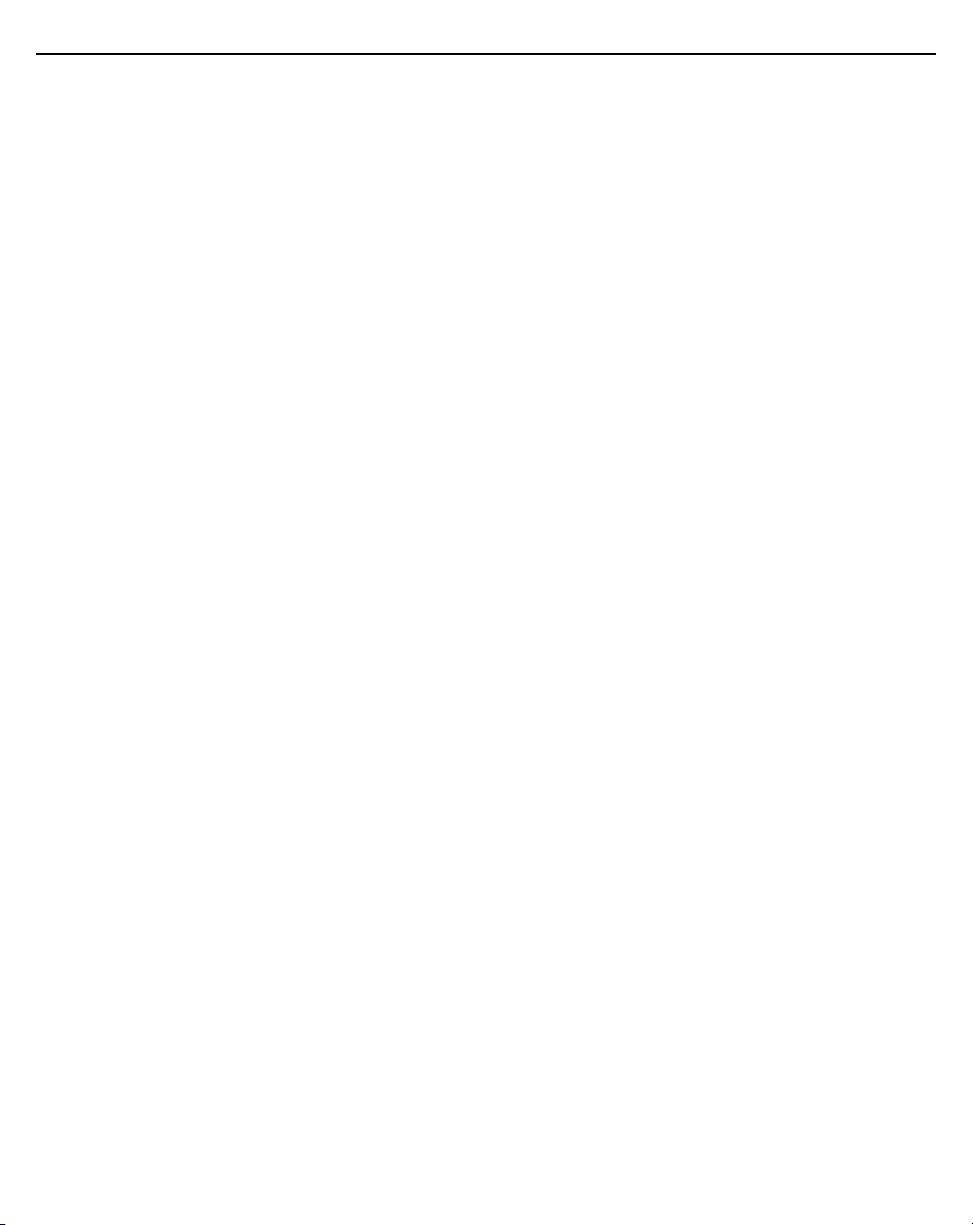
Installation Guide 29
4 AP-7532 Access Point Specifications
4.1 Electrical Characteristics
An AP-7532 Access Point has the following electrical characteristics:
Operating Current &
Voltage
12VDC, 1.25A (AUX input voltage)
12VDC PWRS-14000-54R power supply
48VDC, 0.375A (POE)
802.3at AP-PSBIAS-2P3-ATR Power Injector
4.2 Physical Characteristics
An AP-7532 Access Point has the following physical characteristics:
Dimensions 7.1 in. L x 6.5 in. W x 1.6 in. H
180 mm L x 165 mm W x 41 mm H
Housing Plenum-rated housing (UL2043)
Weight 1.8 lbs/0.82 kg
Operating
Temperature
Storage Temperature -40° F to 158° F/-40° C to 70° C
Operating Humidity 85% RH non-condensing
Operating Altitude
(maximum)
Storage Altitude
(maximum)
External antennas: -4° F to 104° F/-20° C to 40° C
Internal antennas: 32° F to 104° F/0° C to 40° C
8,000 ft @ 28C
30,000 ft @ 12C
Electrostatic
Discharge
External antennas: 12KV air, 6 KV contact
Internal antenna: 15KV air, 8KV contact
Page 30

30 AP-7532 Access Point
4.3 Radio Characteristics
The AP-7532 Access Point has the following radio characteristics:
Data Rates Supported 802.11b/g: 1,2,5.5,11,6,9,12,18,24,36,48 and 54 Mbps
802.11a: 6,9,12,18,24,36,48, and 54 Mbps 802.11n: MCS 0-23 up to
450 Mbps
802.11ac: MCS 0-9 up to 1.3 Gbps
Wireless Medium Direct Sequence Spread Spectrum (DSSS)
Orthogonal Frequency Division Multiplexing (OFDM)
Spatial multiplexing (MIMO)
Network Standards IEEE 802.11a/b/g/n/ac
802.11d and 802.11i WPA2
WMM and WMM-UAPSD
Transmit Power
Adjustment
1dB increments
Page 31

Installation Guide 31
5 Regulatory Information
5.1 Regulatory Information
This guide applies to the following Model Numbers: AP-7532, AP-7532I.
Zebra devices are designed to be compliant with rules and regulations in locations they are sold and will be labeled
as required.
Local language translations are available at the following Website:
Any changes or modifications to Symbol equipment, not expressly approved by Zebra could void the user's authority
to operate the equipment.
Zebra devices are professionally installed, the Radio Frequency Output Power will not exceed the maximum
allowable limit for the country of operation.
Antennas: Use only the supplied or an approved replacement antenna. Unauthorized antennas, modifications, or
attachments could cause damage and may violate regulations.
This device is only to be used with a Zebra Wireless Switch.
Declared maximum operating temperature: 40°C.
5.2 Wireless Device Country Approvals
Regulatory markings, subject to certification, are applied to the device signifying the radio(s) is/are approved for
use in the following countries: United States, Canada, Japan, China, S. Korea, Australia, and Europe 1
Please refer to the
www.zebra.com/doc
Note: For 2.4GHz or 5GHz Products: Europe includes, Austria, Belgium, Bulgaria, Czech Republic, Cyprus, Denmark,
Estonia, Finland, France, Germany, Greece, Hungary, Iceland, Ireland, Italy, Latvia, Liechtenstein, Lithuania,
Luxembourg, Malta, Netherlands, Norway, Poland, Portugal, Romania, Slovak Republic, Slovenia, Spain, Sweden,
Switzerland and the United Kingdom.
Declaration of Conformity (DoC) for details of other country markings. This is available at:
www.zebra.com/support
Operation of the device without regulatory approval is illegal.
Page 32

32 AP-7532 Access Point
5.2.1 Country Selection
Select only the country in which you are using the device. Any other selection will make the operation of this device
illegal. Some Access Points are specifically designed to operate in certain countries (Example; -US for the United
States, -EU for the European Union).
Country Roaming
This device incorporates the International Roaming feature (IEEE802.11d) which will ensure the product operates
on the correct channels for the particular country of use.
5.2.2 Frequency of Operation – FCC and IC
5 GHz Only
Industry Canada Statement:
Caution: The device for the band 5150-5250 MHz is only for indoor usage to reduce potential for harmful
interference to co-Channel mobile satellite systems. High power radars are allocated as primary users (meaning
they have priority) of 5250-5350 MHz and 5650-5850 MHz and these radars could cause interference and/or
damage to LE-LAN devices.
Avertissement: Le dispositif fonctionnant dans la bande 5150-5250 MHz est réservé uniquement pour une
utilisation à l'intérieur afin de réduire les risques de brouillage préjudiciable aux systèmes de satellites mobiles
utilisant les mêmes canaux.
Les utilisateurs de radars de haute puissance sont désignés utilisateurs principaux (c.-à-d., qu'ils ont la priorité)
pour les bands 5250-5350 MHz et 5650-5850 MHz et que ces radars pourraient causer du brouillage et/ou des
dommages aux dispositifs LAN-EL.
2.4 GHz Only
The available channels for 802.11bg operation in the US are Channels 1 to 11. The range of channels is limited by
firmware.
Page 33
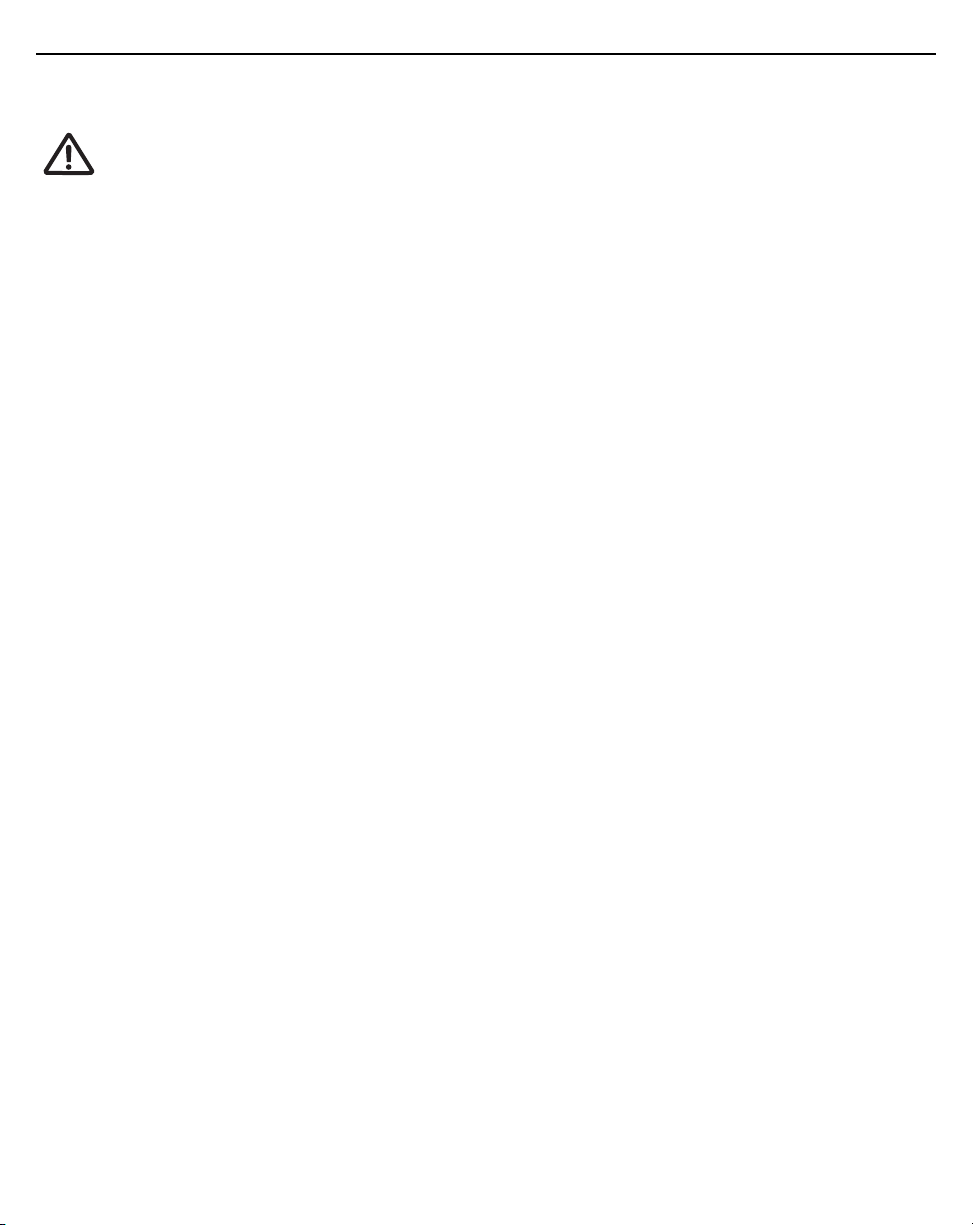
Installation Guide 33
5.3 Health and Safety Recommendations
Ergonomic Recommendations
Caution: In order to avoid or minimize the potential risk of ergonomic injury follow the recommendations below.
Consult with your local Health & Safety Manager to ensure that you are adhering to your company's safety
programs to prevent employee injury.
• Reduce or eliminate repetitive motion
• Maintain a natural position
• Reduce or eliminate excessive force
• Keep objects that are used frequently within easy reach
• Perform tasks at correct heights
• Reduce or eliminate vibration
• Reduce or eliminate direct pressure
• Provide adjustable workstations
• Provide adequate clearance
• Provide a suitable working environment
• Improve work procedures
Vehicle Installation
RF signals may affect improperly installed or inadequately shielded electronic systems in motor vehicles (including
safety systems). Check with the manufacturer or its representative regarding your vehicle. You should also consult
the manufacturer of any equipment that has been added to your vehicle.
An air bag inflates with great force. DO NOT place objects, including either installed or portable wireless
equipment, in the area over the air bag or in the air bag deployment area. If in-vehicle wireless equipment is
improperly installed and the air bag inflates, serious injury could result.
Position your device within easy reach. Be able to access your device without removing your eyes from the road.
Note: Connection to an alert device that will cause a vehicle horn to sound or lights to flash, on receipt of a call on
public roads, is not permitted.
IMPORTANT
Before installing or using, check state and local laws regarding windshield mounting and use of equipment.
For Safe installation
• Do not put your phone in a location that obstructs the drivers vision or interferes with the operation of
the Vehicle.
• Do not cover an airbag.
Page 34

34 AP-7532 Access Point
Safety on the Road
Do not take notes or use the device while driving. Jotting down a "to do" list or flipping through your address book
takes attention away from your primary responsibility, driving safely.
When driving a car, driving is your first responsibility - Give full attention to driving. Check the laws and
regulations on the use of wireless devices in the areas where you drive. Always obey them.
5.3.1 Warnings for the use of Wireless Devices
Please observe all warning notices with regard to the usage of wireless devices.
5.3.2 Potentially Hazardous Atmospheres – Fixed Installations
You are reminded of the need to observe restrictions on the use of radio devices in fuel depots, chemical plants etc.
and areas where the air contains chemicals or particles (such as grain, dust, or metal powders).
5.3.3 Safety in Hospitals
Wireless devices transmit radio frequency energy and may affect medical electrical equipment. When
installed adjacent to other equipment, it is advised to verify that the adjacent equipment is not adversely
affected.
Pacemakers
Pacemaker manufacturers recommended that a minimum of 15cm (6 inches) be maintained between a handheld
wireless device and a pacemaker to avoid potential interference with the pacemaker. These recommendations are
consistent with independent research and recommendations by Wireless Technology Research.
Persons with Pacemakers:
• Should ALWAYS keep the device more than 15cm (6 inches) from their pacemaker when turned ON.
• Should not carry the device in a breast pocket.
• Should use the ear furthest from the pacemaker to minimize the potential for interference.
• If you have any reason to suspect that interference is taking place, turn OFF your device.
Other Medical Devices
Please consult your physician or the manufacturer of the medical device, to determine if the operation of your
wireless product may interfere with the medical device.
Page 35

Installation Guide 35
5.4 RF Exposure Guidelines
5.4.1 Safety Information Reducing RF Exposure - Use Properly
Only operate the device in accordance with the instructions supplied.
5.4.2 International
The device complies with internationally recognized standards covering human exposure to electromagnetic fields
from radio devices. For information on “International” human exposure to electromagnetic fields refer to the
Declaration of Conformity (DoC) at: www.zebra.com/doc
5.4.3 EU
Remote and Standalone Antenna Configurations
To comply with EU RF exposure requirements, antennas that are mounted externally at remote locations or
operating near users at stand-alone desktop of similar configurations must operate with a minimum separation
distance of 20cm from all persons.
5.4.4 US and Canada
Co-located statement
To comply with FCC RF exposure compliance requirements, the antenna used for this transmitter must not be
co-located or operating in conjunction with any other transmitter/antenna except those already approved in this
filling.
.
To satisfy US and Canadian RF exposure requirements, a transmitting device must operate with a minimum
separation distance of 30cm or more from a person's body.
Pour satisfaire aux exigences Américaines et Canadiennes d'exposition aux radiofréquences, un dispositif de
transmission doit fonctionner avec une distance de séparation minimale de 30cm ou plus de corps d'une personne.
Radiation Exposure Statement
This equipment complies with IC radiation exposure limits set forth for an uncontrolled environment. This
equipment should be installed and operated with minimum distance 30cm between the radiator and your body.
NOTE IMPORTANTE: (Pour l'utilisation de dispositifs mobiles)
Déclaration d'exposition aux radiations:
Cet équipement est conforme aux limites d'exposition aux rayonnements IC établies pour un environnement non
contrôlé. Cet équipement doit être installé et utilisé avec un minimum de 30cm de distance entre la source de
rayonnement et votre corps.
Remote and Standalone Antenna Configurations
To comply with FCC RF exposure requirements, Antennas that are mounted externally must be professionally
installed at a fixed location and operate with a minimum distance of 30cm from all persons.
Page 36

36 AP-7532 Access Point
To comply with FCC Antenna requirements, the Antenna must be adjusted such that the RF emission lobes are
below 30 degrees elevation.
5.5 Power Supply
This device must be powered from a 802.3af or 802.3at compliant power source which has been certified by the
appropriate agencies, or by an approved UL LISTED ITE (IEC/EN 60950-1, LPS/SELV) power supply with electrical
ratings: Output 12 Vdc, min 1.25 A or 48 Vdc min 0.375 A (POE), with a recommended ambient temperature greater
than 40 degrees C. Use of alternative power supply will invalidate any approvals given to this unit and may be
dangerous.
5.6 Radio Frequency Interference Requirements—FCC
This equipment has been tested and found to comply with the limits for a Class B digital device,
pursuant to Part 15 of the FCC rules. These limits are designed to provide reasonable protection
against harmful interference in a residential installation. This equipment generates, uses and can
radiate radio frequency energy and, if not installed and used in accordance with the instructions,
may cause harmful interference to radio communications. However there is no guarantee that interference will not
occur in a particular installation. If this equipment does cause harmful interference to radio or television reception,
which can be determined by turning the equipment off and on, the user is encouraged to try to correct the
interference by one or more of the following measures:
• Reorient or relocate the receiving antenna
• Increase the separation between the equipment and receiver
• Connect the equipment into an outlet on a circuit different from that to which the receiver is connected
• Consult the dealer or an experienced radio/TV technician for help.
5.6.1 Radio Transmitters (Part 15)
This device complies with Part 15 of the FCC Rules. Operation is subject to the following two conditions: (1) this
device may not cause harmful interference, and (2) this device must accept any interference received, including
interference that may cause undesired operation.
5.6.2 Radio Frequency Interference Requirements - Canada
CAN ICES-3 (B)/NMB-3(B)
Radio Transmitters
For RLAN Devices:
The use of 5 GHz RLAN’s, for use in Canada, have the following restrictions:
• Restricted Band 5.60 – 5.65 GHz
This device complies with RSS 210 of Industry Canada. Operation is subject to the following two conditions: (1)
this device may not cause harmful interference and (2) this device must accept any interference received,
including interference that may cause undesired operation.
Page 37

Installation Guide 37
Le présent appareil est conforme aux CNR d'Industrie Canada applicables aux appareils radio exempts de licence.
L'exploitation est autorisée aux deux conditions suivantes : (1) l'appareil ne doit pas produire de brouillage, et (2)
l'utilisateur de l'appareil doit accepter tout brouillage radioélectrique subi, même si le brouillage est susceptible
d'en compromettre le fonctionnement.
Label Marking: The Term "IC:" before the radio certification only signifies that Industry Canada technical
specifications were met
In accordance with the regulations of Industry Canada, this radio transmitter can operate with an antenna of a
type and a maximum gain (or lower) approved for the transmitter by Industry Canada. With the aim of reducing the
risk of radio interference to other users, the chosen antenna type and its gain should be selected so that the
equivalent isotropically radiated power (e.i.r.p.) does not exceed the intensity necessary for the establishment of a
satisfactory connection.
Conformément à la réglementation d'Industrie Canada, le présent émetteur radio peut fonctionner avec une
antenne d'un type et d'un gain maximal (ou inférieur) approuvé pour l'émetteur par Industrie Canada. Dans le but
de réduire les risques de brouillage radioélectriqueà l'intention des autres utilisateurs, il faut choisir le type
d'antenne et son gain de sorte que la puissance isotrope rayonnée équivalente (p.i.r.e.) ne dépasse pas l'intensité
nécessaire àl'établissement d'une communication satisfaisante.
In compliance with respective local regulatory law, AP software provides professional installers the option to
configure the antenna type and antenna gain for approved antennas.
This radio transmitter (AP-7532, AP-7532I) has been approved by Industry Canada to operate with the antenna
types listed below and having a maximum gain allowable and the impedance required for each type of antenna.
The antenna types not included in this list, or whose gain is higher than the maximum gain indicates, are strictly
prohibited for the operation of the transmitter.
Refer to
with AP-7532 and AP7532I Access Points.
Le présent émetteur radio (AP-7532, AP-7532I) a été approuvé par Industrie Canada pour fonctionner avec les
types d'antenne énumérés ci-dessous et ayant un gain admissible maximal et l'impédance requise pour chaque
type d'antenne. Les types d'antenne non inclus dans cette liste ou dont le gain est supérieur au gain maximal
indiqué, sont strictement interdits pour l'exploitation de l'émetteur.
AP-7532 Antennas on page 7 for a listing of the 2.4 GHz and 5 GHz antennas initially approved for use
5.7 CE Marking and European Economic Area (EEA)
WARNING: This is a Class B product. In a domestic environment this product may cause radio interference
in which case the user may be required to take adequate measures.
The use of 2.4GHz RLAN’s, for use through the EEA, have the following restrictions:
• Maximum radiated transmit power of 100 mW EIRP in the frequency range 2.400 -2.4835 GHz.
Page 38

38 AP-7532 Access Point
5.8 Statement of Compliance
Zebra hereby, declares that this device is in compliance with the essential requirements and other relevant
provisions of Directive 1999/5/EC. A Declaration of Conformity may be obtained from
www.zebra.com/doc
.
5.9 Japan (VCCI) - Voluntary Control Council for Interference
Class B ITE
5.10 Korea Warning Statement for Class B ITE
5.11 Other Countries
Australia
Use of 5GHz RLAN’s in Australia is restricted in the following band 5.50 – 5.65GHz.
Brazil
Declarações Regulamentares para AP-7532 - Brasil
Nota: A marca de certificação se aplica ao Transceptor, modelo AP-7532. Este equipamento opera em caráter
secundário, isto é, não tem direito a proteção contra interferência prejudicial, mesmo de estações do mesmo tipo,
e não pode causar interferência a sistemas operando em caráter primário. Para maiores informações sobre ANATEL
consulte o site:
Este equipamento opera em caráter secundário, isto é, não tem direito a proteção contra interferência prejudicial,
mesmo de estações do mesmo tipo, e não pode causar interferência a sistemas operando em caráter primário.
Este produto está homologado pela Anatel, de acordo com os procedimentos regulamentados pela Resolução
n°242/2000 e atende aos requisitos técnicos aplicados, incluindo os limites de exposição da Taxa de Absorção
Específica referente a campos elétricos, magnéticos e eletromagnéticos de radiofrequência, de acordo com as
Resoluções n° 303/2002 e 533/2009.
Este dispositivo está em conformidade com as diretrizes de exposição à radiofrequência quando posicionado pelo
menos 25 centímetros de distância do corpo. Para maiores informações, consulte o site da Anatel.
www.anatel.gov.br
.
Page 39

Installation Guide 39
Chile
Este equipo cumple con la Resolución No 403 de 2008, de la Subsecretaria de telecomunicaciones, relativa a
radiaciones electromagnéticas.
China
Mexico
Restrict Frequency Range to: 2.450 – 2.4835 GHz.
S. Korea
Taiw an
在 5.25-5.35 秭赫頻帶內操作之無線資訊傳輸設備,限於室內使用
Thailand
Page 40

40 AP-7532 Access Point
5.12 Waste Electrical and Electronic Equipment (WEEE)
English: For EU Customers: All products at the end of their life must be returned to Zebra for recycling. For
information on how to return product, please go to: www.zebra.com/weee.
Français: Clients de l'Union Européenne: Tous les produits en fin de cycle de vie doivent être retournés à Zebra
pour recyclage. Pour de plus amples informations sur le retour de produits, consultez : www.zebra.com/weee
Español: Para clientes en la Unión Europea: todos los productos deberán entregarse a Zebra al final de su ciclo
de vida para que sean reciclados. Si desea más información sobre cómo devolver un producto, visite:
www.zebra.com/weee.
Б: З ЕС: С я я я
Zбbоa . З я , я :
www.zebra.com/weee
Deutsch: Für Kunden innerhalb der EU: Alle Produkte müssen am Ende ihrer Lebensdauer zum Recycling an
Zebra zurückgesandt werden. Informationen zur Rücksendung von Produkten finden Sie unter
www.zebra.com/weee
Italiano: per i clienti dell'UE: tutti i prodotti che sono giunti al termine del rispettivo ciclo di vita devono essere
restituiti a Zebra al fine di consentirne il riciclaggio. Per informazioni sulle modalità di restituzione, visitare il
seguente sito Web: www.zebra.com/weee.
Português: Para clientes da UE: todos os produtos no fim de vida devem ser devolvidos à Zebra para
reciclagem. Para obter informações sobre como devolver o produto, visite: www.zebra.com/weee
Nederlands: Voor klanten in de EU: alle producten dienen aan het einde van hun levensduur naar Zebra te
worden teruggezonden voor recycling. Raadpleeg www.zebra.com/weee
terugzenden van producten.
Polski: Klienci z obszaru Unii Europejskiej: Produkty wycofane z eksploatacji nale¿y zwróciæ do firmy Zebra w
celu ich utylizacji. Informacje na temat zwrotu produktów znajduj¹ siê na stronie internetowej
www.zebra.com/weee.
Čeština: Pro zákazníky z EU: Všechny produkty je nutné po skonèení jejich životnosti vrátit spoleènosti Zebra
k recyklaci. Informace o zpùsobu vrácení produktu najdete na webové stránce:
Eesti: EL klientidele: kõik tooted tuleb nende eluea lõppedes tagastada taaskasutamise eesmärgil Zebra'ile.
Lisainformatsiooni saamiseks toote tagastamise kohta külastage palun aadressi: www.zebra.com/weee
Magyar: Az EU-ban vásárlóknak: Minden tönkrement terméket a Zebra vállalathoz kell eljuttatni újrahasznosítás
céljából. A termék visszajuttatásának módjával kapcsolatos tudnivalókért látogasson el a
weboldalra.
Svenska: För kunder inom EU: Alla produkter som uppnått sin livslängd måste returneras till Zebra för
återvinning. Information om hur du returnerar produkten finns på
Suomi: Asiakkaat Euroopan unionin alueella: Kaikki tuotteet on palautettava kierrätettäväksi Zebra-yhtiöön, kun
tuotetta ei enää käytetä. Lisätietoja tuotteen palauttamisesta on osoitteessa
Dansk: Til kunder i EU: Alle produkter skal returneres til Zebra til recirkulering, når de er udtjent. Læs
oplysningerne om returnering af produkter på: www.zebra.com/weee
Εηνά: Γα π Ε.Ε.: Όα α ποα, ο ο α ου, ππ α πφοα
Zebra γα αα. Γα π ποφο χ ποφ ποο,
πφ υ www.zebra.com/weee ο ∆αυο.
Malti: Għal klijenti fl-UE: il-prodotti kollha li jkunu waslu fl-aħħar tal-ħajja ta' l-użu tagħhom, iridu jiġu rritornati
għand Zebra għar-riċiklaġġ. Għal aktar tagħrif dwar kif għandek tirritorna l-prodott, jekk jogħġbok żur:
www.zebra.com/weee
.
.
.
voor meer informatie over het
www.zebra.com/weee.
www.zebra.com/weee
www.zebra.com/weee
www.zebra.com/weee.
.
.
.
.
.
Page 41

Installation Guide 41
Românesc: Pentru clienţii din UE: Toate produsele, la sfârşitul duratei lor de funcţionare, trebuie returnate la
Zebra pentru reciclare. Pentru informaţii despre returnarea produsului, accesaţi:
Slovenski: Za kupce v EU: vsi izdelki se morajo po poteku življenjske dobe vrniti podjetju Zebra za reciklažo. Za
informacije o vračilu izdelka obiščite:
Slovenčina: Pre zákazníkov z krajín EU: Všetky výrobky musia byť po uplynutí doby ich životnosti vrátené
spoločnosti Zebra na recykláciu. Bližšie informácie o vrátení výrobkov nájdete na: www.zebra.com/weee
Lietuvių: ES vartotojams: visi gaminiai, pasibaigus jų eksploatacijos laikui, turi būti grąžinti utilizuoti į kompaniją
„Zebra“. Daugiau informacijos, kaip grąžinti gaminį, rasite: www.zebra.com/weee
Latviešu: ES klientiem: visi produkti pēc to kalpošanas mūža beigām ir jānogādā atpakaļ Zebra otrreizējai
pārstrādei. Lai iegūtu informāciju par produktu nogādāšanu Zebra, lūdzu, skatiet:
Türkçe: AB Müşterileri için: Kullanım süresi dolan tüm ürünler geri dönüştürme için Zebra'ya iade edilmelidir.
Ürünlerin nasıl iade edileceği hakkında bilgi için lütfen şu adresi ziyaret edin: www.zebra.com/weee
www.zebra.com/weee.
www.zebra.com/weee.
.
.
www.zebra.com/weee.
.
5.13 TURKISH WEEE Statement of Compliance
EEE Yönetmeliğine Uygundur
Page 42

42 AP-7532 Access Point
6 Support
If you have a problem with your equipment, contact support for your region.
Contact information is available at:
When contacting support, please provide the following information:
• Serial number of the unit
• Model number or product name
• Software type and version number
Support responds to calls by e-mail, telephone, or fax within the time limits set forth in support agreements. If you
purchased your product from a business partner, contact that business partner for support.
Customer Support Web Sites
The Support site, located at
developer tools, software downloads, product manuals and online repair requests.
Manuals
www.zebra.com/support
www.zebra.com/support
www.zebra.com/support
provides information and online assistance including
Page 43

Installation Guide 43
7 Symbol Technologies End-User Software License Agreement
This End-User Software License Agreement ("End-User License Agreement") is between Symbol Technologies Inc.
(herein "Symbol Technologies") and End-User Customer to whom Symbol Technologies' proprietary software or
Symbol Technologies Products containing embedded, pre-loaded, or installed software ("Products") is made
available. This End-User License Agreement contains the terms and conditions of the license Symbol Technologies
is providing to End-User Customer, and End-User Customer's use of the Software and Documentation. By using,
downloading or installing this software, you or the entity that you represent ("End-User Customer") are consenting
to be bound by and are becoming a party to this End-User License Agreement.
1. DEFINITIONS
“Documentation” means product and software documentation that specifies technical and performance
features and capabilities, and the user, operation and training manuals for the Software (including all
physical or electronic media upon which such information is provided).
“Open Source Software” means software with either freely obtainable source code license for
modification, or permission for free distribution.
“Open Source Software License” means the terms or conditions under which the Open Source
Software is licensed.
“Software” (i) means proprietary software in object code format, and adaptations, translations,
decompilations, disassemblies, emulations, or derivative works of such software; (ii) means any
modifications, enhancements, new versions and new releases of the software provided by Symbol
Technologies; and (iii) may contain items of software owned by a third party supplier. The term
“Software” does not include any third party software provided under separate license or third party
software not licensable under the terms of this Agreement. To the extent, if any, that there is a separate
license agreement packaged with, or provided electronically with, a particular Product that becomes
effective on an act of acceptance by the end user, then that agreement supersedes this End-User License
Agreement as to the end use of that particular Product.
2. GRANT OF LICENSE
2.1 Subject to the provisions of this End-User License Agreement, Symbol Technologies grants to End-User
Customer a personal, limited, non-transferable (except as provided in Section 4), and non-exclusive
license under Symbol Technologies’ copyrights and confidential information embodied in the Software to
use the Software, in object code form, and the Documentation solely in connection with End-User
Customer’s use of the Products. This End-User License Agreement does not grant any rights to source
code.
Page 44

44 AP-7532 Access Point
2.2 If the Software licensed under this End-User License Agreement contains or is derived from Open Source
Software, the terms and conditions governing the use of such Open Source Software are in the Open
Source Software Licenses of the copyright owner and not this End-User License Agreement. If there is a
conflict between the terms and conditions of this End-User License Agreement and the terms and
conditions of the Open Source Software Licenses governing End-User Customer’s use of the Open Source
Software, the terms and conditions of the license grant of the applicable Open Source Software Licenses
will take precedence over the license grants in this End-User License Agreement. If requested by
End-User Customer, Symbol Technologies will use commercially reasonable efforts to: (i) determine
whether any Open source Software is provided under this End-User License Agreement; (ii) identify the
Open Source Software and provide End-User Customer a copy of the applicable Open Source Software
License (or specify where that license may be found); and, (iii) provide End-User Customer a copy of the
Open Source Software source code, without charge, if it is publicly available (although distribution fees
may be applicable).
3. LIMITATIONS ON USE
3.1 End-User Customer may use the Software only for End-User Customer’s internal business purposes and
only in accordance with the Documentation. Any other use of the Software is strictly prohibited and will
be deemed a breach of this End-User License Agreement. Without limiting the general nature of these
restrictions, End-User Customer will not make the Software available for use by third parties on a “time
sharing,” “application service provider,” or “service bureau” basis or for any other similar commercial
rental or sharing arrangement.
3.2 End-User Customer will not, and will not allow or enable any third party to: (i) reverse engineer,
disassemble, peel components, decompile, reprogram or otherwise reduce the Software or any portion to
a human perceptible form or otherwise attempt to recreate the source code; (ii) modify, adapt, create
derivative works of, or merge the Software with other software; (iii) copy, reproduce, distribute, lend, or
lease the Software or Documentation to any third party, grant any sublicense or other rights in the
Software or Documentation to any third party, or take any action that would cause the Software or
Documentation to be placed in the public domain; (iv) remove, or in any way alter or obscure, any
copyright notice or other notice of Symbol Technologies’ proprietary rights; (v) provide, copy, transmit,
disclose, divulge or make the Software or Documentation available to, or permit the use of the Software
by any third party or on any machine except as expressly authorized by this Agreement; or (vi) use, or
permit the use of, the Software in a manner that would result in the production of a copy of the Software
solely by activating a machine containing the Software. End-User Customer may make one copy of
Software to be used solely for archival, back-up, or disaster recovery purposes; provided that End-User
Customer may not operate that copy of the Software at the same time as the original Software is being
Page 45

Installation Guide 45
operated. End-User Customer may make as many copies of the Documentation as it may reasonably
require for the internal use of the Software.
3.3 Unless otherwise authorized by Symbol Technologies in writing, End-User Customer will not, and will not
enable or allow any third party to: (i) install a licensed copy of the Software on more than one unit of a
Product; or (ii) copy onto or transfer Software installed in one unit of a Product onto another device.
3.4 If End-User Customer is purchasing Products that require a site license, End-User Customer must
purchase a copy of the applicable Software for each site at which End-User Customer uses such
Software. End-User Customer may make one additional copy for each computer owned or controlled by
End-User Customer at each such site. End-User Customer may temporarily use the Software on portable
or laptop computers at other sites. End-User Customer must provide a written list of all sites where
End-User Customer uses or intends to use the Software.
4. TRANSFERS
4.1 End-User Customer will not transfer the Software or Documentation to any third party without Symbol
Technologies’ prior written consent. Symbol Technologies’ consent may be withheld at its discretion and
may be conditioned upon transferee paying all applicable license fees and agreeing to be bound by this
End-User License Agreement.
5. OWNERSHIP AND TITLE
5.1 Symbol Technologies, its licensors, and its suppliers retain all of their proprietary rights in any form in
and to the Software and Documentation, including, but not limited to, all rights in patents, patent
applications, inventions, copyrights, trademarks, trade secrets, trade names, and other proprietary rights
in or relating to the Software and Documentation. No rights are granted to End-User Customer under this
Agreement by implication, estoppel or otherwise, except for those rights which are expressly granted to
End-User Customer in this End-User License Agreement. All intellectual property developed, originated,
or prepared by Symbol Technologies in connection with providing the Software, Products, Documentation
or related services remains vested exclusively in Symbol Technologies, and End-User Customer will not
have any shared development or other intellectual property rights.
Page 46

46 AP-7532 Access Point
6. CONFIDENTIALITY
6.1 End-User Customer acknowledges that the Software contains valuable proprietary information and trade
secrets and that unauthorized dissemination, distribution, modification, reverse engineering,
disassembly or other improper use of the Software will result in irreparable harm to Symbol
Technologies for which monetary damages would be inadequate. Accordingly, End-User Customer will
limit access to the Software to those of its employees and agents who need to use the Software for
End-User Customer’s internal business
7. MAINTENANCE AND SUPPORT
7.1 No maintenance or support is provided under this End-User License Agreement. Maintenance or support,
if available, will be provided under a separate Software maintenance and support agreement.
8. LIMITED WARRANTY AND LIMITATION OF LIABILITY
8.1 Unless otherwise specified in the applicable warranty statement, the Documentation or in any other
media at the time of shipment of the Software by Symbol Technologies, and for the warranty period
specified therein, for the first 120 days after initial shipment of the Software to the End-User Customer,
Symbol Technologies warrants that the Software, when installed and/or used properly, will be free from
reproducible defects that materially vary from its published specifications. Symbol Technologies does
not warrant that End-User Customer’s use of the Software or the Products will be uninterrupted or
error-free or that the Software or the Products will meet End-User Customer’s particular requirements.
8.2 SYMBOL TECHNOLOGIES’ TOTAL LIABILITY, AND END-USER CUSTOMER’S SOLE REMEDY, FOR ANY
BREACH OF THIS WARRANTY WILL BE LIMITED TO, AT SYMBOL TECHNOLOGIES’ OPTION, REPAIR OR
REPLACEMENT OF THE SOFTWARE OR PAYMENT OF END-USER CUSTOMER’S ACTUAL DAMAGES UP
TO THE AMOUNT PAID TO SYMBOL TECHNOLOGIES FOR THE SOFTWARE OR THE INDIVIDUAL
PRODUCT IN WHICH THE SOFTWARE IS EMBEDDED OR FOR WHICH IT WAS PROVIDED. THIS
WARRANTY EXTENDS ONLY TO THE FIRST END-USER CUSTOMER; SUBSEQUENT TRANSFEREES MUST
ACCEPT THE SOFTWARE “AS IS” AND WITH NO WARRANTIES OF ANY KIND. SYMBOL
TECHNOLOGIES DISCLAIMS ALL OTHER WARRANTIES, EXPRESS OR IMPLIED, INCLUDING THE IMPLIED
WARRANTIES OF MERCHANTABILITY, NON-INFRINGEMENT, AND FITNESS FOR A PARTICULAR
PURPOSE.
8.3 IN NO EVENT WILL SYMBOL TECHNOLOGIES BE LIABLE FOR SPECIAL, INCIDENTAL OR
CONSEQUENTIAL DAMAGES, INCLUDING, BUT NOT LIMITED TO, LOSS OF USE, TIME OR DATA,
INCONVENIENCE, COMMERCIAL LOSS, LOST PROFITS, OR SAVINGS, TO THE FULL EXTENT SUCH MAY
Page 47

Installation Guide 47
BE DISCLAIMED BY LAW, EVEN IF ADVISED OF THE POSSIBILITY OF SUCH DAMAGES. THE
LIMITATIONS IN THIS PARAGRAPH WILL APPLY NOTWITHSTANDING ANY FAILURE OF ESSENTIAL
PURPOSE OF ANY LIMITED REMEDY.
9. TERM AND TERMINATION
9.1 Any use of the Software, including but not limited to use on the Products, will constitute End-User
Customer’s agreement to this End-User License Agreement. End-User Customer’s right to use the
Software will continue for the life of the Products with which or for which the Software and
Documentation have been provided by Symbol Technologies, unless End-User Customer breaches this
End-User License Agreement, in which case this End-User License Agreement and End-User Customer’s
right to use the Software and Documentation may be terminated immediately by Symbol Technologies. In
addition, if Symbol Technologies reasonably believes that End-User Customer intends to breach this
End-User License Agreement Symbol Technologies may, by notice to End-User Customer, terminate
End-User Customer’s right to use the Software.
9.2 Upon termination, Symbol Technologies will be entitled to immediate injunctive relief without proving
damages and, unless End-User Customer is a sovereign government entity, Symbol Technologies will
have the right to repossess all copies of the Software in End-User Customer’s possession. Within thirty
(30) days after termination of End-User Customer’s right to use the Software, End-User Customer must
certify in writing to Symbol Technologies that all copies of such Software have been returned to Symbol
Technologies or destroyed.
10. UNITED STATES GOVERNMENT LICENSING PROVISIONS
10.1 This Section applies if End-User Customer is the United States Government or a United States
Government agency. End-User Customer’s use, duplication or disclosure of the Software and
Documentation under Symbol Technologies’ copyrights or trade secret rights is subject to the restrictions
set forth in subparagraphs (c)(1) and (2) of the Commercial Computer Software-Restricted Rights clause
at FAR 52.227-19 (JUNE 1987), if applicable, unless they are being provided to the Department of
Defense. If the Software and Documentation are being provided to the Department of Defense, End-User
Customer’s use, duplication, or disclosure of the Software and Documentation is subject to the restricted
rights set forth in subparagraph (c)(1)(ii) of the Rights in Technical Data and Computer Software clause at
DFARS 252.227-7013 (OCT 1988), if applicable. The Software and Documentation may or may not
include a Restricted Rights notice, or other notice referring to this End-User License Agreement. The
provisions of this End-User License Agreement will continue to apply, but only to the extent that they are
Page 48

48 AP-7532 Access Point
consistent with the rights provided to the End-User Customer under the provisions of the FAR and DFARS
mentioned above, as applicable to the particular procuring agency and procurement transaction.
11. GENERAL
11.1 Copyright Notices
. The existence of a copyright notice on the Software will not be construed as an
admission or presumption that public disclosure of the Software or any trade secrets associated with the
Software has occurred.
11.2 Compliance with Laws
. End-User Customer acknowledges that the Software is subject to the laws and
regulations of the United States and End-User Customer will comply with all applicable laws and
regulations, including export laws and regulations of the United States. End-User Customer will not,
without the prior authorization of Symbol Technologies and the appropriate governmental authority of
the United States, in any form export or re-export, sell or resell, ship or reship, or divert, through direct or
indirect means, any item or technical data or direct of indirect products sold or otherwise furnished to
any person within any territory for which the United States Government or any of its agencies at the time
of the action, requires an export license or other governmental approval. Violation of this provision is a
material breach of this Agreement.
11.3 Third Party Beneficiaries
Symbol Technologies and End-User Customer. No third party has the right to make any claim or assert
any right under this Agreement, and no third party is deemed a beneficiary of this End-User License
Agreement. Notwithstanding the foregoing, any licensor or supplier of third party software included in
the Software will be a direct and intended third party beneficiary of this End-User License Agreement.
11.4 Waiver
. No waiver of a right or remedy of a Party will constitute a waiver of another right or remedy of
that Party.
. This End-User License Agreement is entered into solely for the benefit of
11.5 Assignments
. Symbol Technologies may assign any of its rights or sub-contract any of its obligations
under this End-User License Agreement or encumber or sell any of its rights in any Software, without
prior notice to or consent of End-User Customer.
11.6 Causes of Action
. End-User Customer must bring any action under this End-User License Agreement
within one year after the cause of action arises except that warranty claims must be brought within the
applicable warranty period.
11.7 Entire Agreement and Amendment
agreement regarding End-User Customer’s use of the Software and may be amended only in a writing
signed by both parties, except that Symbol Technologies may modify this End-User License Agreement as
necessary to comply with applicable laws and regulations.
. This End-User License Agreement contains the parties’ entire
Page 49

Installation Guide 49
11.8 Governing Law. This End-User License Agreement is governed by the laws of the the State of Delaware
in the United States to the extent that they apply and otherwise by the internal substantive laws of the
country to which the Software is shipped if End-User Customer is a sovereign governmental entity. The
terms of the U.N. Convention on Contracts for the International Sale of Goods do not apply. In the event
that the Uniform Computer information Transaction Act, any version of this Act, or a substantially similar
law (collectively “UCITA”) becomes applicable to a Party’s performance under this Agreement, UCITA
does not govern any aspect of this End-User License Agreement or any license granted under this
End-User License Agreement, or any of the parties’ rights or obligations under this End-User License
Agreement. The governing law will be that in effect prior to the applicability of UCITA.
11.8 Dispute Resolution
from or in connection with this End-User License Agreement shall be submitted to the sole and exclusive
forum of the state and federal courts sitting in New Castle County, Delaware (the "Delaware Courts"),
and each Party irrevocably submits to the jurisdiction of the Delaware Courts for the litigation of such
disputes. Each Party hereby irrevocably waives, and agrees not to assert in any suit, action or proceeding
brought in the Delaware Courts, any claim or defense that the Party is not subject to the jurisdiction of
the Delaware Courts, that the Delaware Courts are an inconvenient forum, or that the Delaware Courts
are an improper venue.
. Unless End-User Customer is a sovereign governmental entity, any dispute arising
Page 50

50 AP-7532 Access Point
15
8 AP-7532 Access Point China ROHS Compliance
有害物质
铅
部件名称
(Parts)
金属部件
(Metal Parts)
电路模块
(Circuit Modules)
电缆及电缆组件
(Cables and Cable Assemblies)
塑料和聚合物部件
(Plastic and Polymeric Parts)
光学和光学组件
(Optics and Optical Components)
电池
(Batteries)
本表格依据 SJ/T 11364 的规定编制。
O: 表示该有害物质在该部件所有均质材料中的含量均在 GB/T 26572 规定的限量 要求以。
X:表示该有害物质至少在该部件的某一均质材料中的含量超出GB/T 26572 规定 的限量要求。(企业可在处,根
据实际情况对表中打×的技术原因进 行进一说明。)
(Pb)
XOOO O O
XOOO O O
XOOO O O
OOOO O O
OOOO O O
OOOO O O
汞
(Hg)
(Cd)
镉
苯
多溴二苯
醚
(PBDE)
六价铬
(Cr(VI))
多溴联
(PBB)
This table was created to comply with China RoHS requirements for AP-7532 and AP-7532I Access Points.
Page 51

Installation Guide 51
Page 52

52 AP-7532 Access Point
Page 53

Installation Guide 53
Page 54

54 AP-7532 Access Point
Page 55

Installation Guide 55
Page 56

56 AP-7532 Access Point
Page 57

Zebra Technologies Corporation
Lincolnshire, IL 60069 USA
Zebra and the Zebra head graphic are registered trademarks of ZIH Corp. The Symbol logo is a registered trademark of
Symbol Technologies, Inc., a Zebra Technologies company.
© 2015 Symbol Technologies, Inc.
MN002312A01 Revision A September 2015
