Page 1

AP-6522 SERIES ACCESS POINT
INSTALLATION GUIDE
Page 2
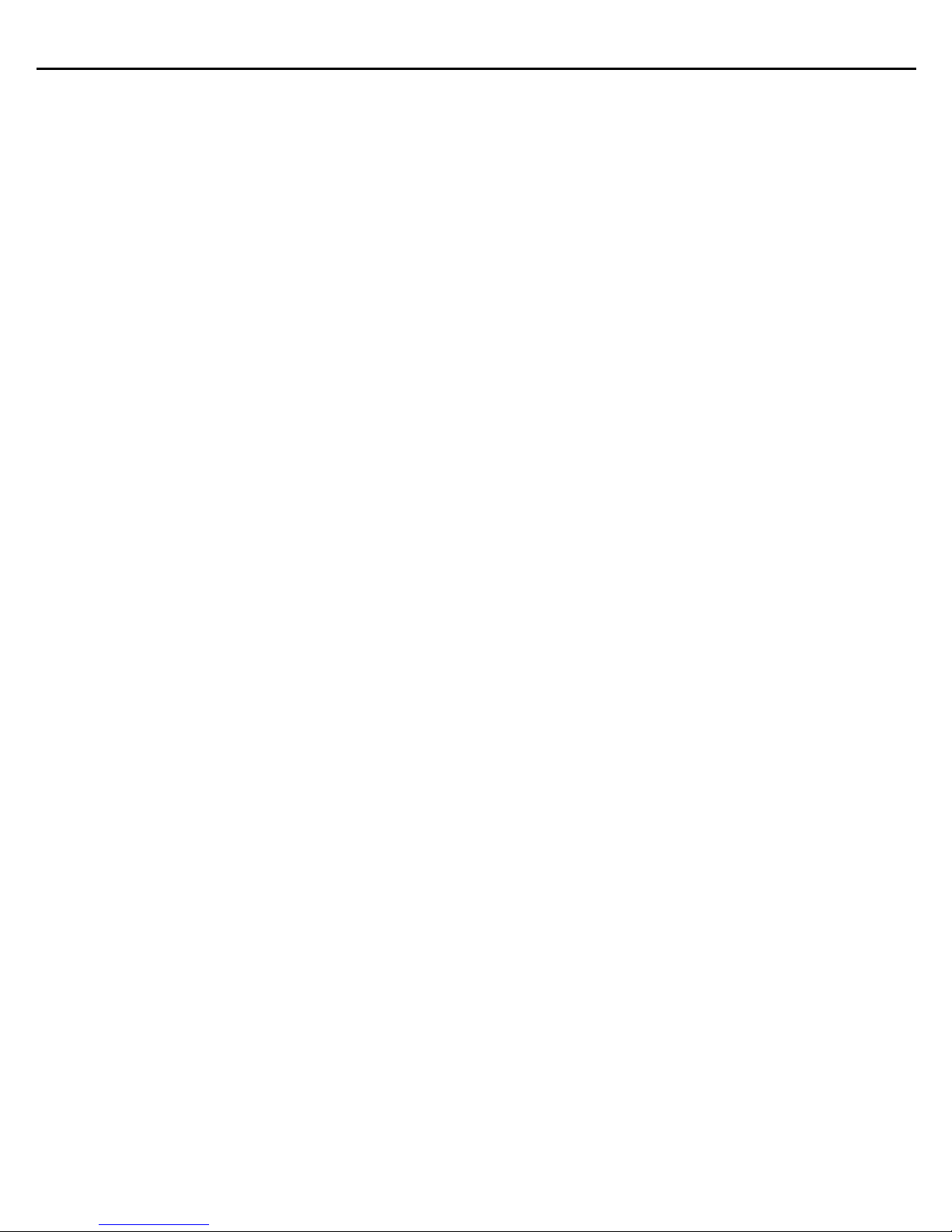
2 AP-6522 Series Access Point
Zebra and the Zebra head graphic are registered trademarks of ZIH Corp. The Symbol logo is a registered
trademark of Symbol Technologies, Inc., a Zebra Technologies company.
© 2015 Symbol Technologies, Inc.
Page 3
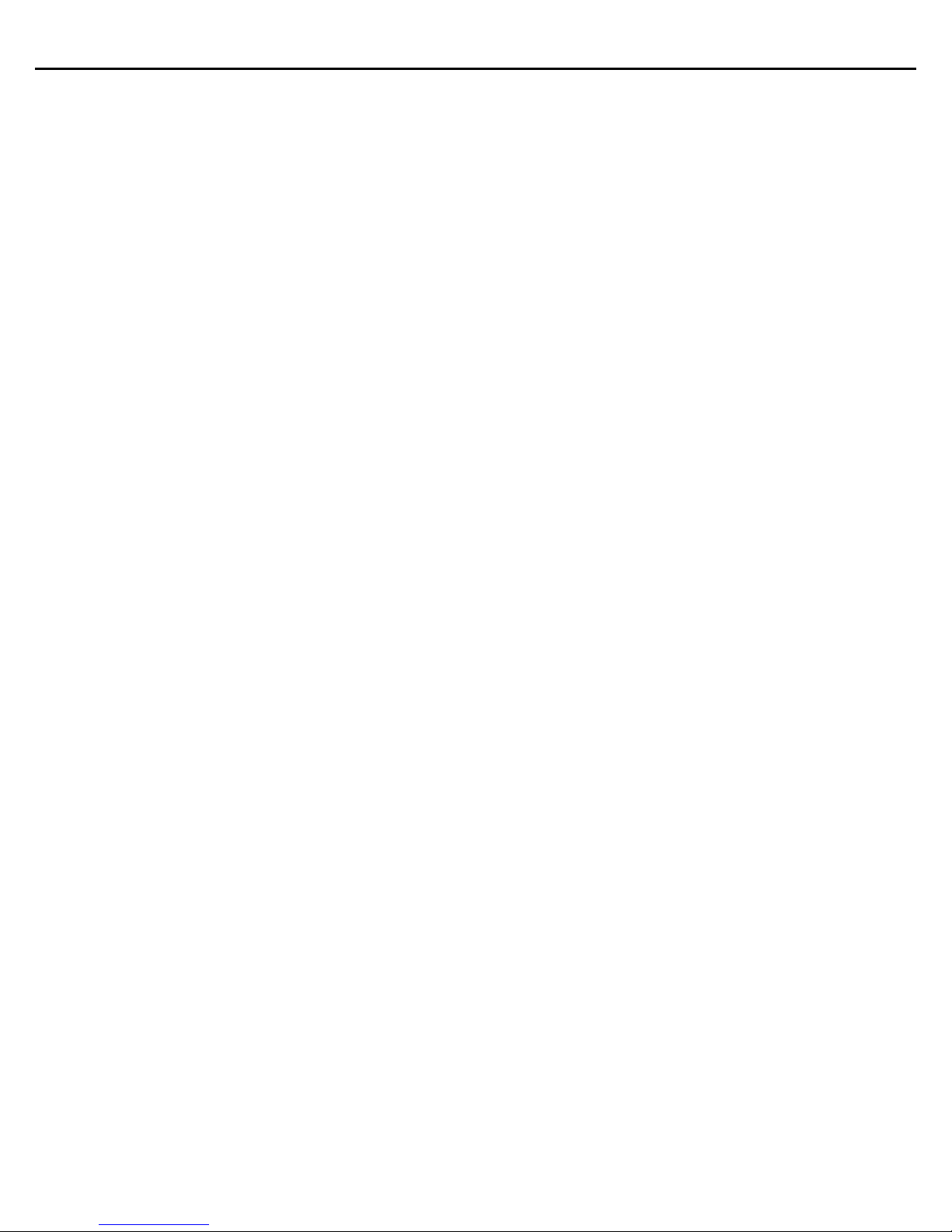
Installation Guide 3
1.0 Introduction . . . . . . . . . . . . . . . . . . . . . . . . . . . . . . . . . . . . . . . . . . . . . . . . . . . . . . 6
1.1 Document Conventions . . . . . . . . . . . . . . . . . . . . . . . . . . . . . . . . . . . . . . . . . . . . 6
1.2 Warnings . . . . . . . . . . . . . . . . . . . . . . . . . . . . . . . . . . . . . . . . . . . . . . . . . . . . . . . 7
1.3 Site Preparation . . . . . . . . . . . . . . . . . . . . . . . . . . . . . . . . . . . . . . . . . . . . . . . . . . 7
1.4 Package Contents . . . . . . . . . . . . . . . . . . . . . . . . . . . . . . . . . . . . . . . . . . . . . . . . . 7
1.4.1 External Antenna Access Point Package Contents . . . . . . . . . . . . . . . . . . . 7
1.4.2 Internal Antenna Access Point Package Contents . . . . . . . . . . . . . . . . . . . 7
1.4.3 Features . . . . . . . . . . . . . . . . . . . . . . . . . . . . . . . . . . . . . . . . . . . . . . . . . . . . 8
2.0 Hardware Installation . . . . . . . . . . . . . . . . . . . . . . . . . . . . . . . . . . . . . . . . . . . . . . 9
2.1 Installation Instructions . . . . . . . . . . . . . . . . . . . . . . . . . . . . . . . . . . . . . . . . . . . . 9
2.2 Precautions . . . . . . . . . . . . . . . . . . . . . . . . . . . . . . . . . . . . . . . . . . . . . . . . . . . . . 10
2.3 Access Point Placement . . . . . . . . . . . . . . . . . . . . . . . . . . . . . . . . . . . . . . . . . . . 10
2.4 Integrated Antenna Access Point Wall Mount Instructions. . . . . . . . . . . . . . . . 10
2.4.1 Wall Mount Hardware . . . . . . . . . . . . . . . . . . . . . . . . . . . . . . . . . . . . . . . . 10
2.4.2 Wall Mount Procedure . . . . . . . . . . . . . . . . . . . . . . . . . . . . . . . . . . . . . . . . 11
2.5 Integrated Antenna Access Point Suspended Ceiling T-Bar Mount . . . . . . . . . 13
2.5.1 Suspended Ceiling T-Bar Mount Procedure. . . . . . . . . . . . . . . . . . . . . . . . 13
2.6 External Antenna Access Point Wall Mount Instructions . . . . . . . . . . . . . . . . . 14
2.6.1 Wall Mount Hardware . . . . . . . . . . . . . . . . . . . . . . . . . . . . . . . . . . . . . . . . 14
2.6.2 Wall Mount Procedure - New Installation . . . . . . . . . . . . . . . . . . . . . . . . 14
2.6.3 Wall Mount Procedure - Existing Access Point Replacement . . . . . . . . . . 15
2.7 External Antenna Access Point Suspended Ceiling T-Bar Mount . . . . . . . . . . . 16
2.7.1 Suspended Ceiling T-Bar Mount Procedure - Using Mounting Kit . . . . . . 16
2.7.2 Suspended Ceiling T-Bar Mount Procedure - Using Ceiling Hardware . . 16
2.8 External Antenna Suspended Ceiling Tile (Plenum) Mount . . . . . . . . . . . . . . . . 18
2.8.1 Suspended Ceiling Mount Hardware . . . . . . . . . . . . . . . . . . . . . . . . . . . . 18
2.8.2 Suspended Ceiling Mount Procedure . . . . . . . . . . . . . . . . . . . . . . . . . . . . 18
2.9 External Antenna Access Point Antenna Options . . . . . . . . . . . . . . . . . . . . . . . 19
2.10 LED Indicators . . . . . . . . . . . . . . . . . . . . . . . . . . . . . . . . . . . . . . . . . . . . . . . . . . 21
Page 4
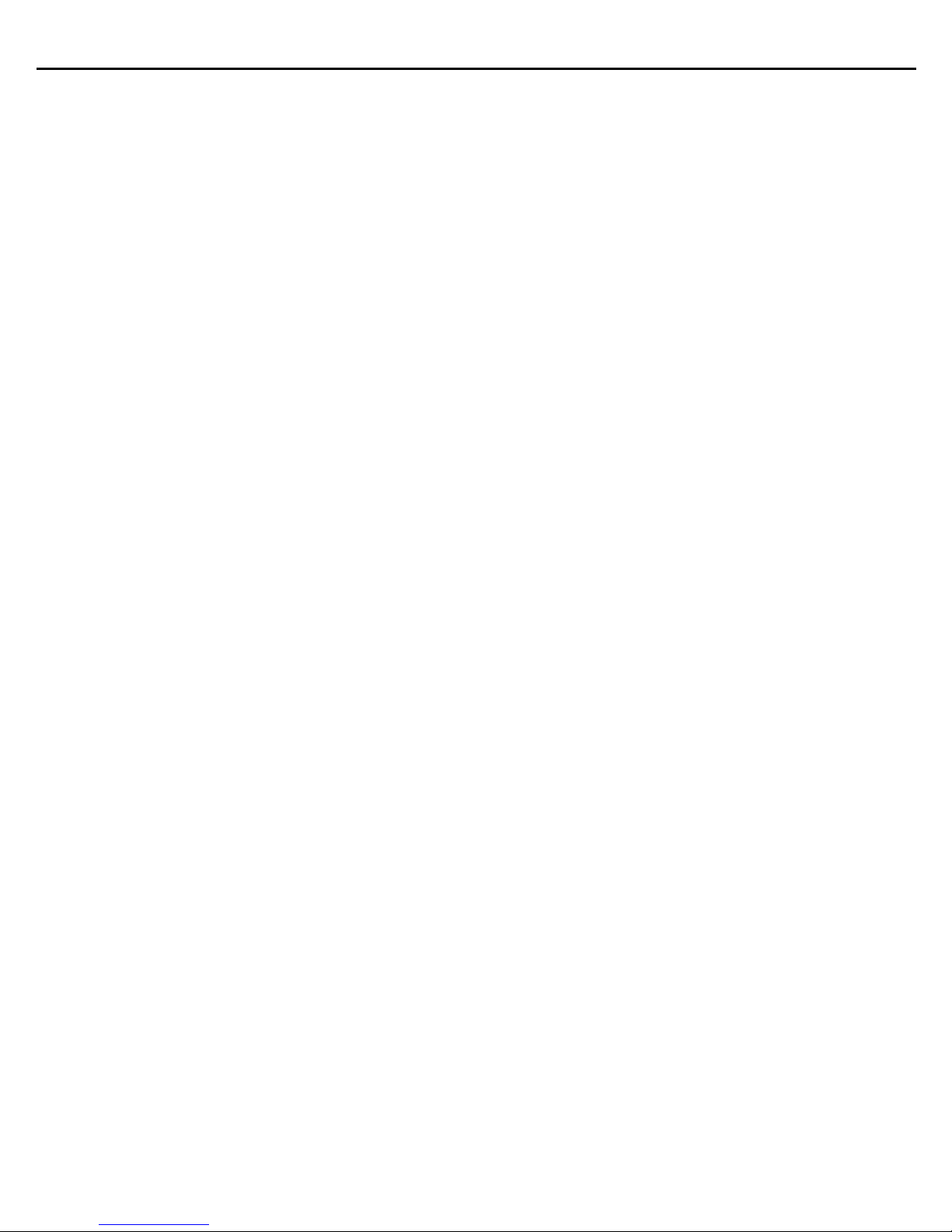
4 AP-6522 Series Access Point
3.0 Basic Access Point Configuration . . . . . . . . . . . . . . . . . . . . . . . . . . . . . . . . . . 23
4.0 Specifications. . . . . . . . . . . . . . . . . . . . . . . . . . . . . . . . . . . . . . . . . . . . . . . . . . . . 32
4.1 Integrated Antenna Access Point Electrical Characteristics . . . . . . . . . . . . . . . 32
4.2 Integrated Antenna Access Point Physical Characteristics . . . . . . . . . . . . . . . . 32
4.3 External Antenna Access Point Electrical Characteristics . . . . . . . . . . . . . . . . . 33
4.4 External Antenna Access Point Physical Characteristics. . . . . . . . . . . . . . . . . . 33
4.5 Radio Characteristics . . . . . . . . . . . . . . . . . . . . . . . . . . . . . . . . . . . . . . . . . . . . . 34
5.0 Regulatory Information . . . . . . . . . . . . . . . . . . . . . . . . . . . . . . . . . . . . . . . . . . . . 35
5.1 Country Approvals . . . . . . . . . . . . . . . . . . . . . . . . . . . . . . . . . . . . . . . . . . . . . . . 35
5.2 Health and Safety Recommendations . . . . . . . . . . . . . . . . . . . . . . . . . . . . . . . . 36
5.2.1 Country Selection . . . . . . . . . . . . . . . . . . . . . . . . . . . . . . . . . . . . . . . . . . . 36
5.2.2 Frequency of Operation . . . . . . . . . . . . . . . . . . . . . . . . . . . . . . . . . . . . . . . 36
5.3 Health and Safety Recommendations . . . . . . . . . . . . . . . . . . . . . . . . . . . . . . . . 36
5.3.1 Warnings for Use of Wireless Devices . . . . . . . . . . . . . . . . . . . . . . . . . . . 36
5.3.2 Potentially Hazardous Atmospheres - Fixed Installation . . . . . . . . . . . . . 36
5.3.3 Safety in Hospitals . . . . . . . . . . . . . . . . . . . . . . . . . . . . . . . . . . . . . . . . . . 36
5.4 RF Exposure Guidelines . . . . . . . . . . . . . . . . . . . . . . . . . . . . . . . . . . . . . . . . . . . 37
5.4.1 Reducing RF Exposure - Use Properly . . . . . . . . . . . . . . . . . . . . . . . . . . . . 37
5.4.2 International . . . . . . . . . . . . . . . . . . . . . . . . . . . . . . . . . . . . . . . . . . . . . . . 37
5.4.3 Remote and Standalone Antenna Configurations . . . . . . . . . . . . . . . . . . . 37
5.4.4 US and Canada. . . . . . . . . . . . . . . . . . . . . . . . . . . . . . . . . . . . . . . . . . . . . . 37
5.5 Power Supply . . . . . . . . . . . . . . . . . . . . . . . . . . . . . . . . . . . . . . . . . . . . . . . . . . . 38
5.6 Wireless Devices - Countries . . . . . . . . . . . . . . . . . . . . . . . . . . . . . . . . . . . . . . . 38
5.6.1 Country Selection . . . . . . . . . . . . . . . . . . . . . . . . . . . . . . . . . . . . . . . . . . . . 38
5.6.2 Operation in the US and Canada . . . . . . . . . . . . . . . . . . . . . . . . . . . . . . . . 38
5.6.3 Radio Frequency Interference Requirements - FCC . . . . . . . . . . . . . . . . . 38
5.6.4 Radio Frequency Interference Requirements - Canada . . . . . . . . . . . . . . . 39
5.7 CE Marking and European Economic Area (EEA) . . . . . . . . . . . . . . . . . . . . . . . . 39
5.8 Statement of Compliance . . . . . . . . . . . . . . . . . . . . . . . . . . . . . . . . . . . . . . . . . . 39
Page 5
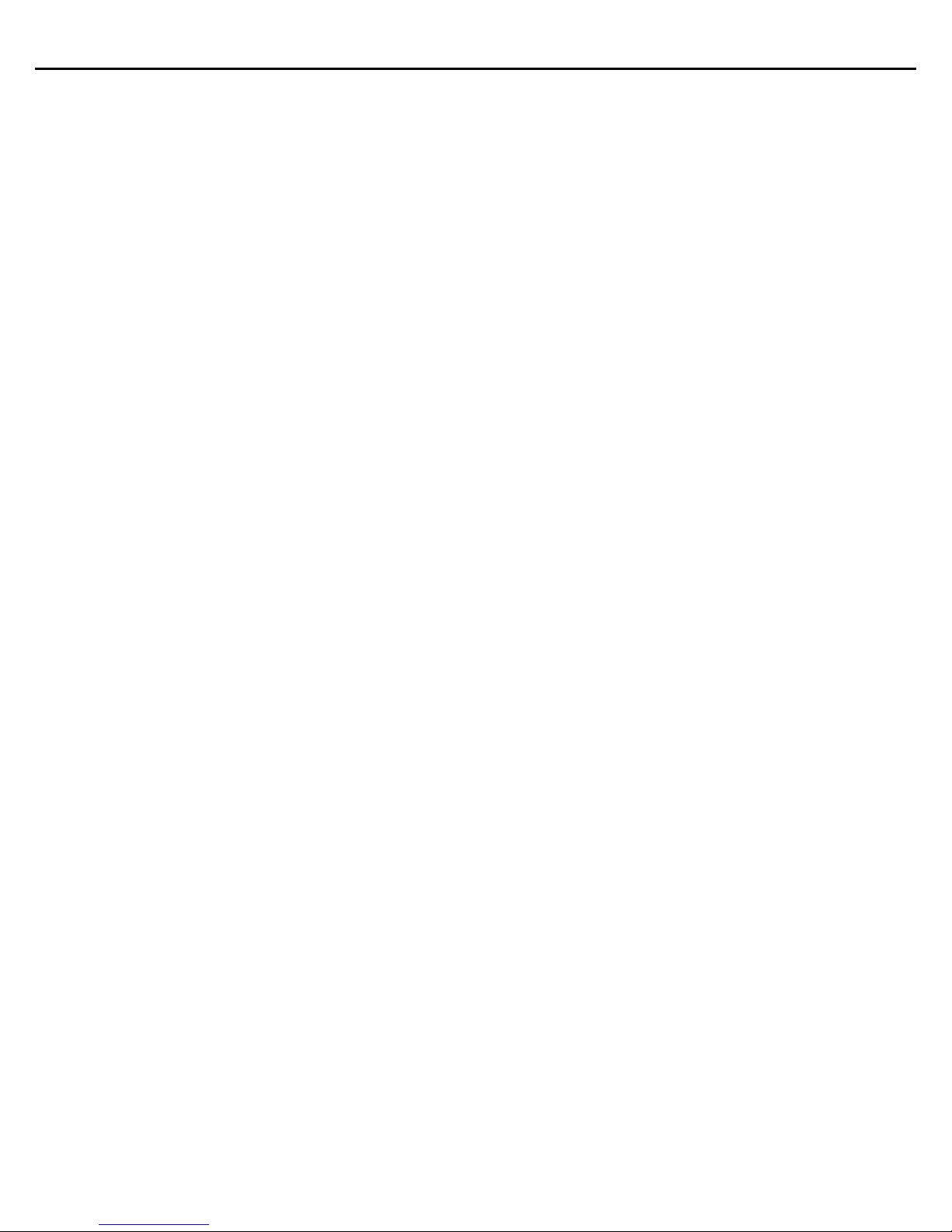
Installation Guide 5
5.9 Korea Warning Statement for Class B ITE . . . . . . . . . . . . . . . . . . . . . . . . . . . . . 40
5.10 Other Countries . . . . . . . . . . . . . . . . . . . . . . . . . . . . . . . . . . . . . . . . . . . . . . . . 40
5.11 Waste Electrical and Electronic Equipment (WEEE) . . . . . . . . . . . . . . . . . . . . 42
5.12 Turkish WEEE Statement of Compliance . . . . . . . . . . . . . . . . . . . . . . . . . . . . . 43
6.0 Support . . . . . . . . . . . . . . . . . . . . . . . . . . . . . . . . . . . . . . . . . . . . . . . . . . . . . . . . . . 44
7.0 AP-6522 Series Access Point China ROHS Agreement . . . . . . . . . . . . . . . . 45
Page 6
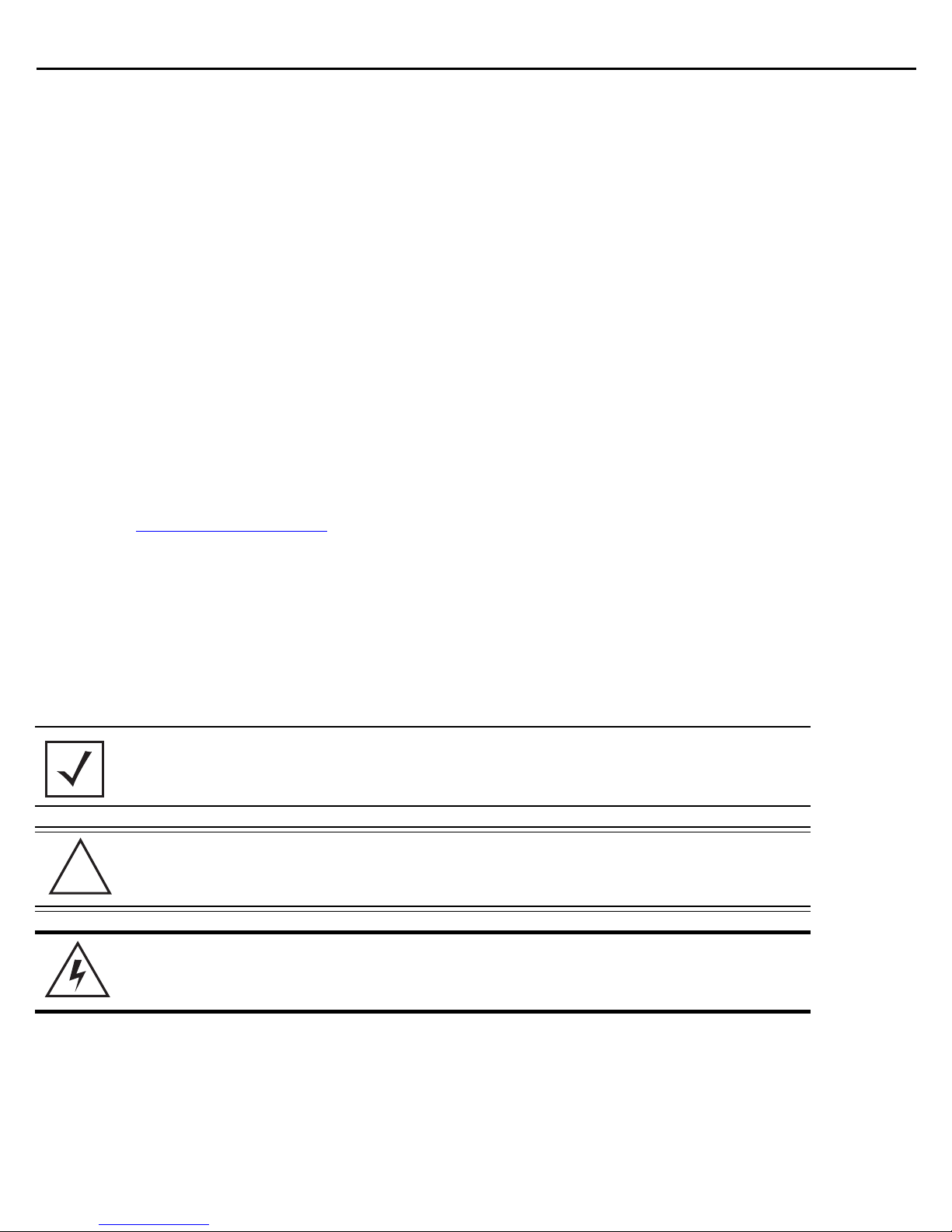
6 AP-6522 Series Access Point
!
!
1 Introduction
An AP-6522 Series Access Point links wireless 802.11abgn devices to the controller, enabling the growth of your
wireless network with a cost effective alternative to standard Access Points. The Access Point provides multiple
deployment options.
The Access Point receives all power and transfers data through the same CAT-5 or better Ethernet cable. An
802.3af Ethernet switch or power supply (specifically rated for the AP-6522 Series) is required (Part No.
PWRS-14000-148R).
An AP-6522 Series Access Point uses WiNG 5 software as its onboard operating system. The Access Point’s
unique WiNG 5 software enables the Access Point to function as either a Virtual Controller AP capable of
adopting and managing up to 24 additional AP-6522 Series Access Points, a Standalone Access Point or a
Dependent mode Access Point managed by its connected controller.
If new to Access Point technology, refer to the WiNG Access Point System Reference Guide to familiarize yourself
with Access Point technology and the feature set supported by the WiNG operating system. The guide is
available, at www.zebra.com/support
.
The Access Point is approved under MODEL: AP-0622.
This document is written for the qualified network device installer.
1.1 Document Conventions
The following graphical alerts are used in this document to indicate notable situations:
NOTE Tips, hints, or special requirements that you should take note of.
CAUTION Care is required. Disregarding a caution can result in data loss or
equipment malfunction.
WARNING! Indicates a condition or procedure that could result in personal injury or
equipment damage.
Page 7
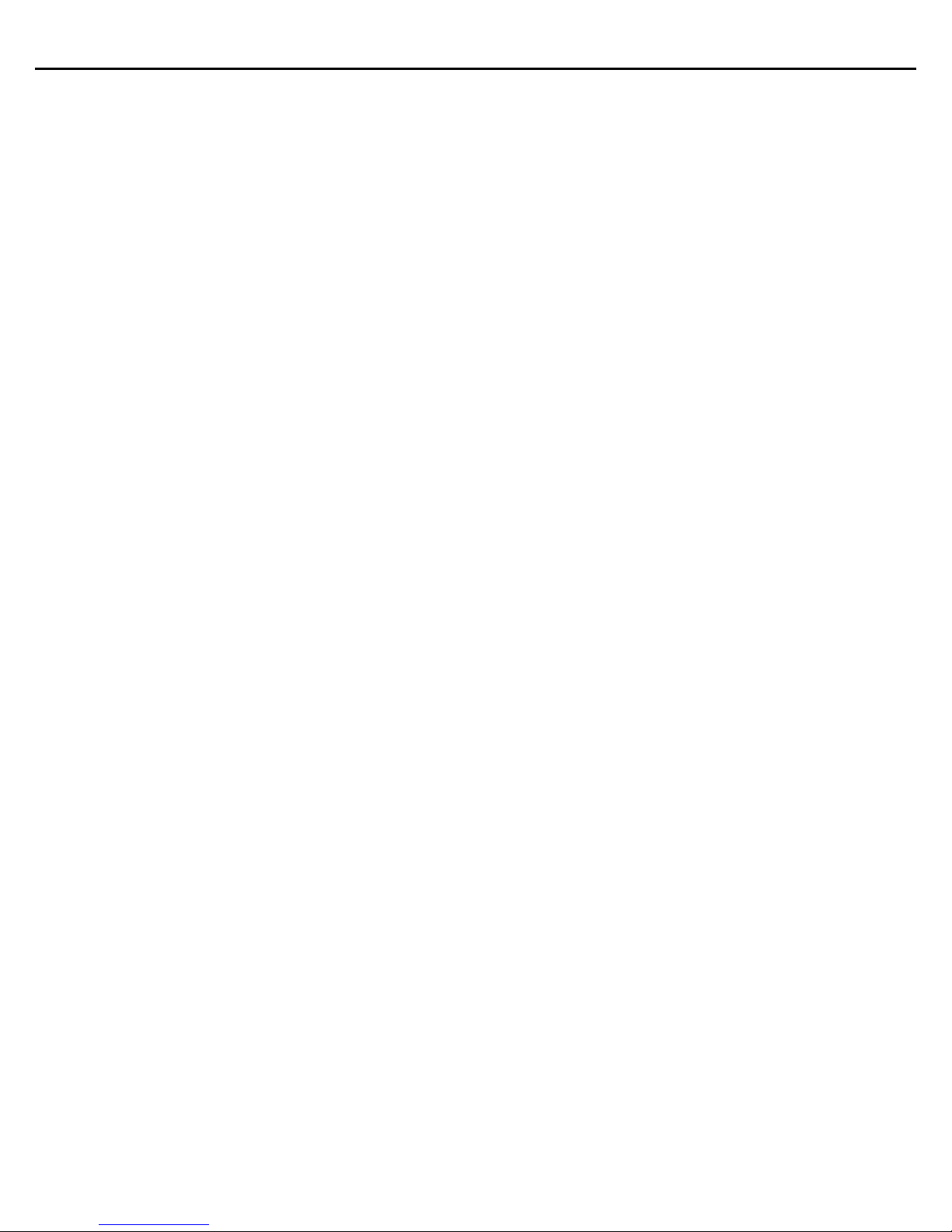
Installation Guide 7
1.2 Warnings
• Read all installation instructions and site survey reports, and verify correct equipment installation before
connecting the Access Point.
• Remove jewelry and watches before installing this equipment.
• Verify the unit is grounded before connecting it to the power source.
• Verify any device connected to this unit is properly wired and grounded.
• Verify there is adequate ventilation around the device, and that ambient temperatures meet equipment
operation specifications.
1.3 Site Preparation
• Consult your site survey and network analysis reports to determine specific equipment placement, power
drops, and so on.
• Assign installation responsibility to the appropriate personnel.
• Identify and document where all installed components are located.
• Ensure adequate, dust-free ventilation to all installed equipment.
• Identify and prepare Ethernet and console port connections.
• Verify cable lengths are within the maximum allowable distances for optimal signal transmission.
1.4 Package Contents
An AP-6522 Series Access Point is available in integrated antenna and external antenna Access Points. Contents
differ depending on the Access Point type ordered.
1.4.1 External Antenna Access Point Package Contents
• Access Point with external antenna connectors (Plenum Rated)
• 2 customer installed mounting lugs
• 4 mounting lug retaining screws
• Installation Guide (This Guide)
1.4.2 Internal Antenna Access Point Package Contents
• Access Point with internal antennas
• Installation Guide (This Guide)
Page 8
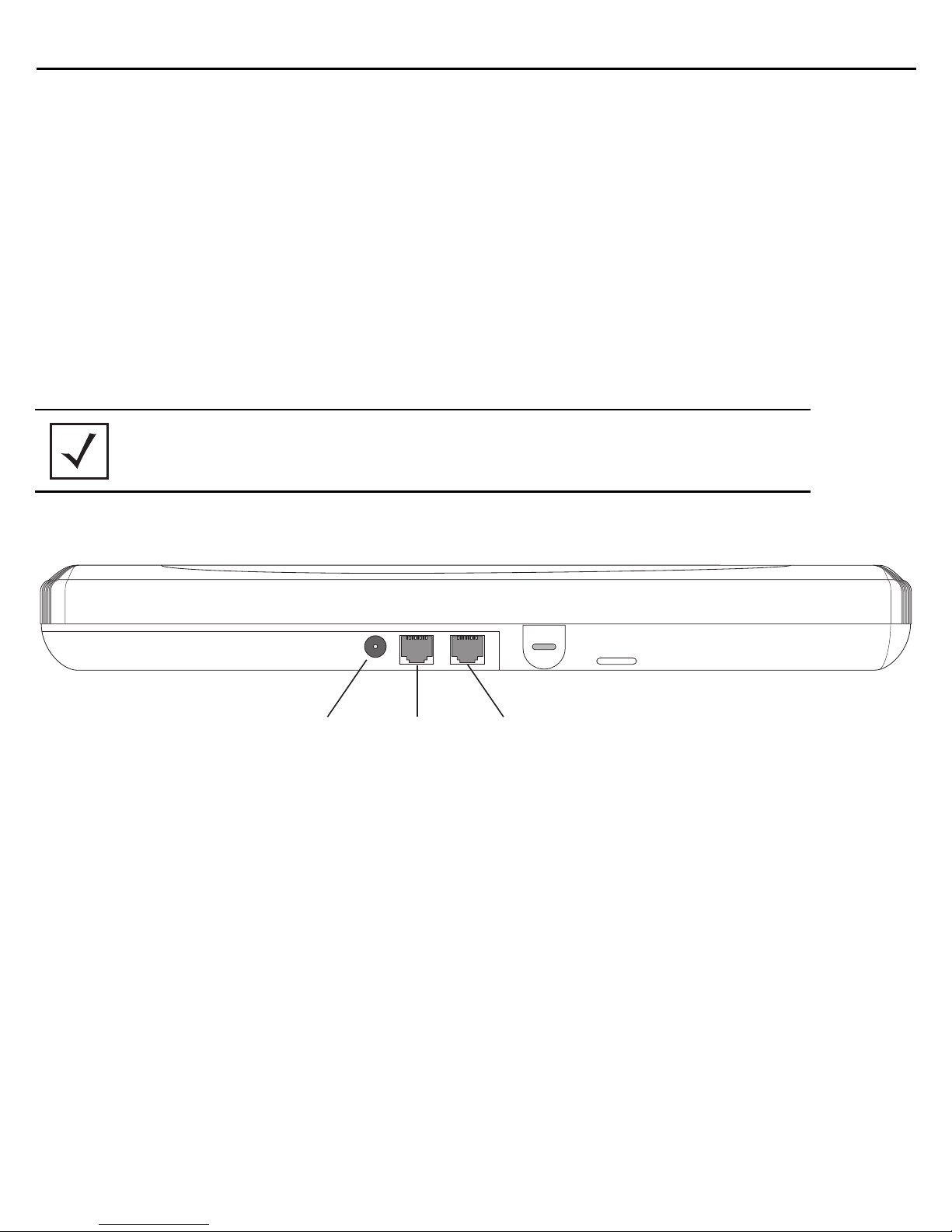
8 AP-6522 Series Access Point
DC12V GE1/PoE Console
1.4.3 Features
• 2 RJ-45 connectors, one for 10/100/1000 Ethernet and the other for the serial/console connector
• LED indicators
• Slots for wall mounting
• Clips for mounting on a suspended ceiling T-bar (internal antenna Access Point only) with separately
orderable accessories
• Lock port for Kensington® style Security Lock
An AP-6522 Series Access Point has one RJ-45 connector supporting an 10/100/1000 Ethernet port and
accepts 802.3af-compliant power from an external source. The illustration below is of an integrated antenna
Access Point.
NOTE When operating in a Gigabit Ethernet environment, CAT-5e or CAT-6 cable
is recommended for Gigabit operation.
An AP-6522 Series Access Point comes with dual radios supporting 802.11abgn. The Access Point contains runtime
firmware which enables the unit to boot after a power up. The runtime firmware on the Access Point and the
firmware downloaded from the connected controller can be updated via the Ethernet interface.
Page 9
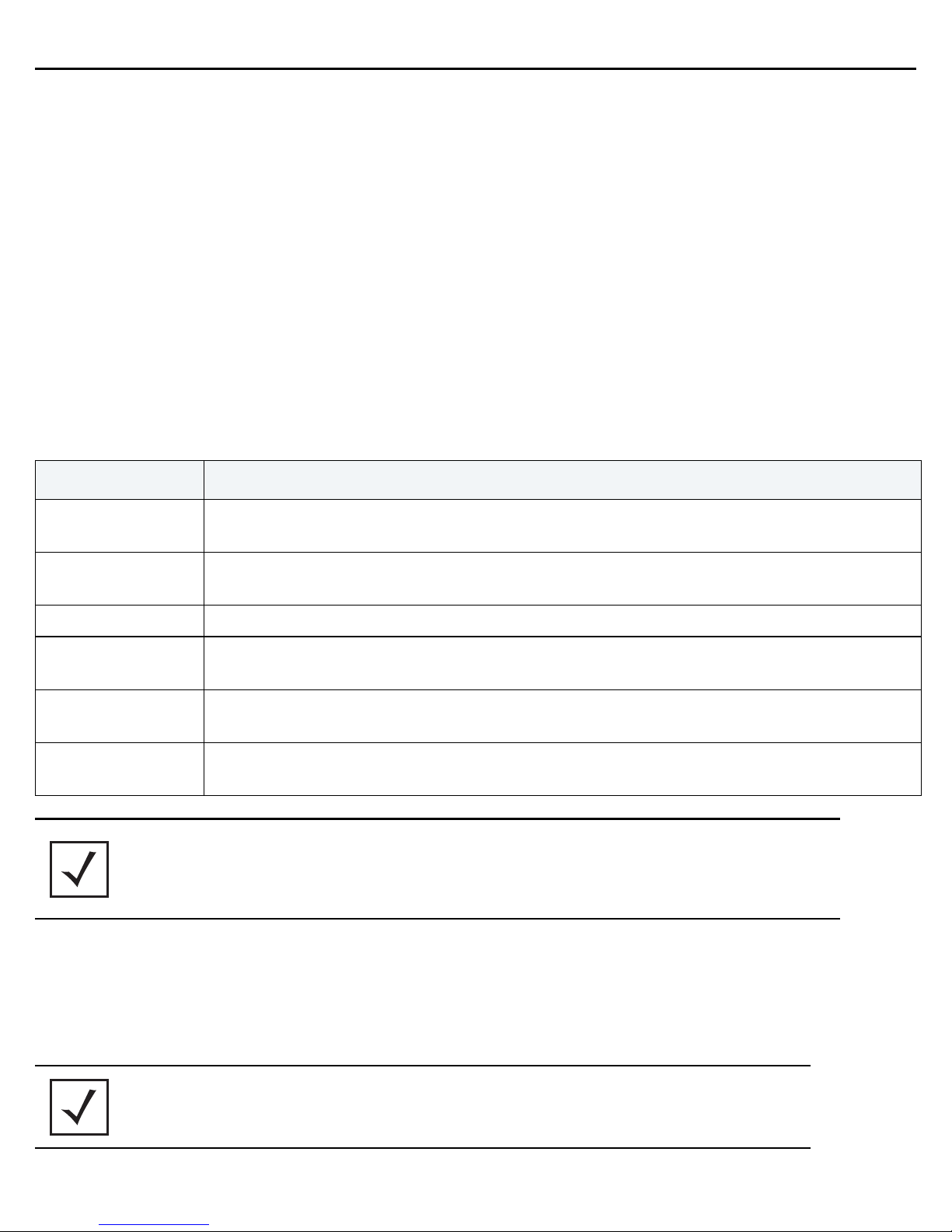
Installation Guide 9
2 Hardware Installation
2.1 Installation Instructions
The Access Point mounts either on a wall (with customer supplied M4 x 25 pan head screws and wall anchor - or
equivalent) or on a suspended ceiling T-bar. If deploying an external antenna Access Point on a suspended ceiling
T-bar, Access Point mounting kit (Part No. KT-135628-01) is required. The Access Point is not designed for mounting
on a desk.
To prepare for the installation:
1. Match the part number on the purchase order with the part numbers in the packing list and on the case
of the Access Point.
2. Verify the contents of the box include the intended Access Point, and the included hardware matches the
package contents (see
Part Number Description
Package Contents on page 7).
AP-6522-66030-US
AP-6522-66030-WR
AP-6522-66030-EU Dual 802.11n radio AP-6522. Plastic enclosure with internal antennas. For use in EU countries only.
AP-6522-66040-US
AP-6522-66040-WR
AP-6522-66040-EU
NOTE
Dual 802.11n radio AP-6522. Plastic enclosure with internal antennas. For use in the US deployments
only.
Dual 802.11n radio AP-6522 Plastic enclosure with internal antennas. For use in non-US countries
only.
Dual 802.11n radio AP-6522. Metal enclosure with external antenna connectors. For use in US
deployments only.
Dual 802.11n radio AP-6522. Metal enclosure with external antenna connectors. For use in non-US
countries only.
Dual 802.11n radio AP-6522. Metal enclosure with external antenna connectors. For use in EU
countries only.
In the above part numbers, a country code of “EU” represents a European
Access Point,
a country code of “WR” represents a world wide Access Point,
and a country code of “US” defines the Access Point as only legally
deployable in the United States.
3. Review site survey and network analysis reports to determine the location and mounting position for the
Access Point.
4. Connect a CAT-5 or better Ethernet cable to a compatible 802.3af power source and run the cable to the
installation site. Ensure there is sufficient slack on the cable to perform the installation steps.
NOTE When operating in a Gigabit Ethernet environment, CAT-5e or CAT-6 cable
is recommended for Gigabit operation.
Page 10
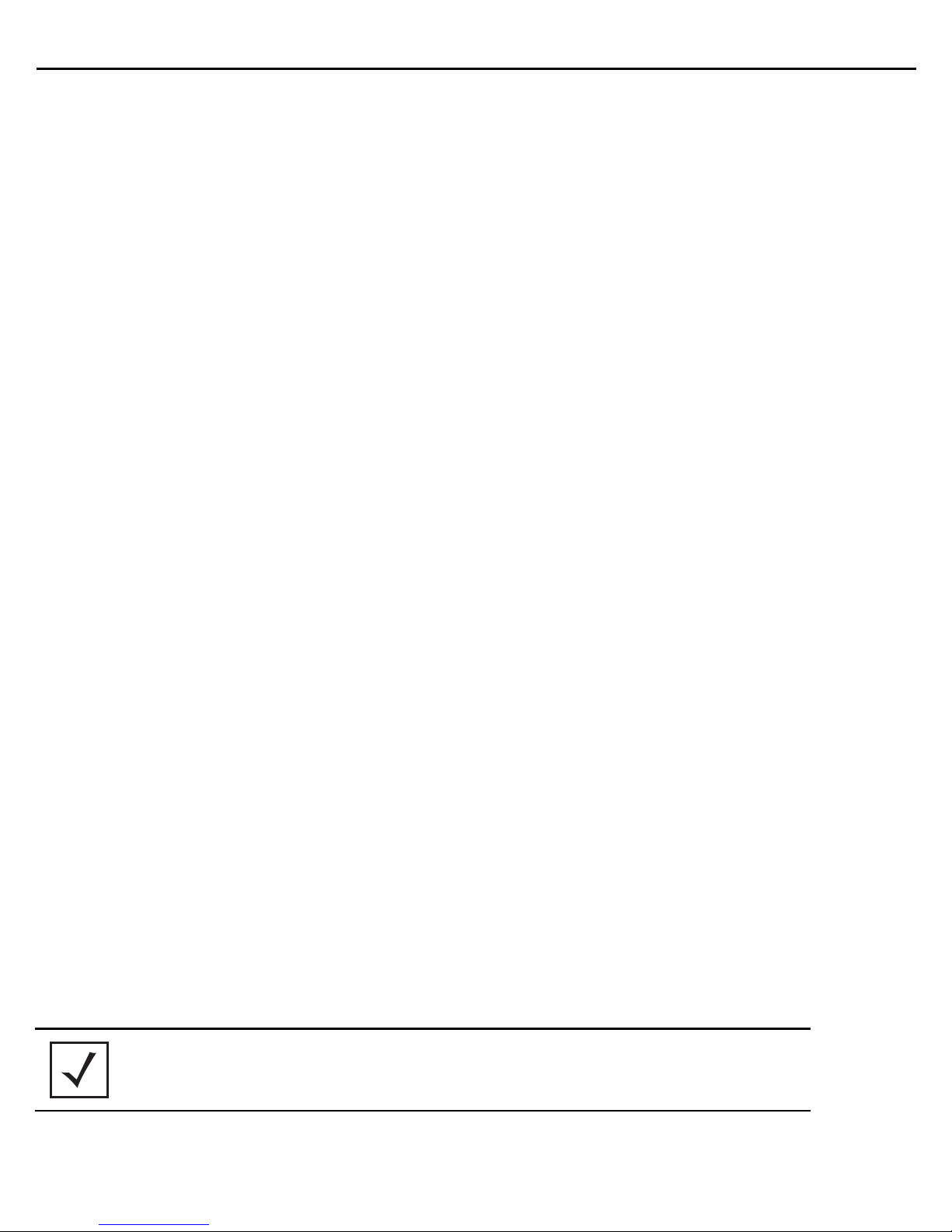
10 AP-6522 Series Access Point
2.2 Precautions
Before installing an AP-6522 Series Access Point, verify the following:
• If a DC power supply is used, ensure it’s the approved power supply (PWRS-1400-148R) for the AP-6522
Series Access Point.
• Do not to install the Access Point in wet or dusty areas.
• Verify the environment has a continuous temperature range between 0° C to 40° C.
2.3 Access Point Placement
For optimal performance, install the Access Point away from transformers, heavy-duty motors, fluorescent lights,
microwave ovens, refrigerators and other industrial equipment. Signal loss can occur when metal, concrete, walls
or floors block transmission. Install the Access Point in an open area or add Access Points as needed to improve
coverage.
Antenna coverage is analogous to lighting. Users might find an area lit from far away to be not bright enough. An
area lit sharply might minimize coverage and create dark areas. Uniform antenna placement in an area (like even
placement of a light bulb) provides even, efficient coverage.
Place the Access Point using the following guidelines:
• Install the Access Point at an ideal height of 10 feet from the ground.
• Orient the Access Point antennas vertically for best reception (applies to external antenna Access Points
only).
To maximize the Access Point’s radio coverage area, conduct a site survey to define and document radio
interference obstacles before installing the Access Point.
2.4 Integrated Antenna Access Point Wall Mount Instructions
Wall mounting requires hanging the Access Point along its width or length using the two slots on the bottom of the
unit. The Access Point can be mounted on to any plaster, wood, or cement wall surface using customer supplied
screw hardware (M3.5 x 0.6 x 20 mm- or equivalent).
2.4.1 Wall Mount Hardware
• Two wide-shoulder Phillips pan head self-tapping screws (customer supplied)
• Two wall anchors (customer supplied)
• Security cable (optional)
NOTE The following screws are recommended: (ANSI Standard) #6-18 X
0.875in. Type A or AB Self-Tapping Screw, or (ANSI Standard Metric)
M3.5 X 0.6 X 20mm Type D Self-Tapping Screw.
Page 11
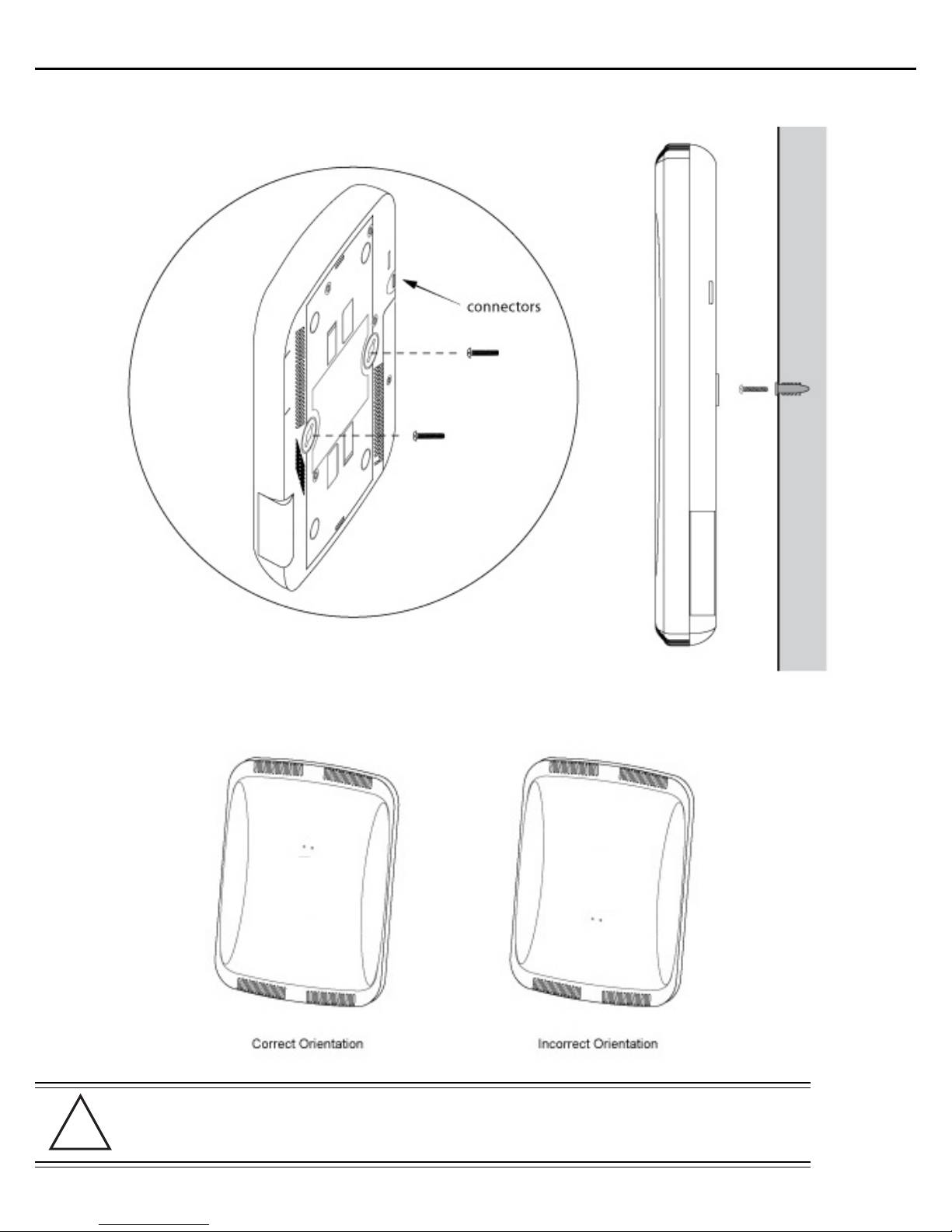
Installation Guide 11
!
2.4.2 Wall Mount Procedure
1. Orient the case on the wall by its width or length.
CAUTION To ensure proper operation of an Access Point, ensure it is mounted in
the correct orientation as shown above.
Page 12
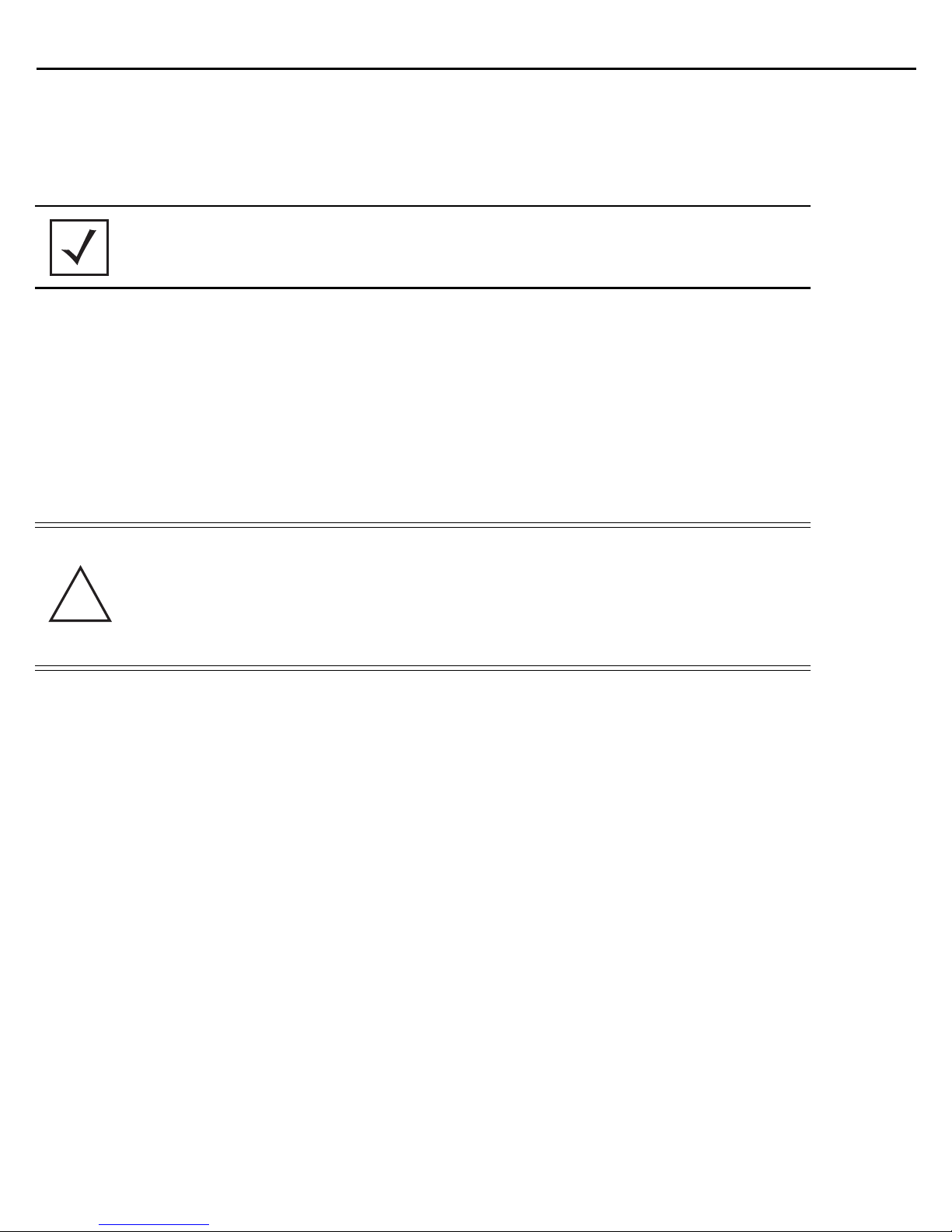
12 AP-6522 Series Access Point
!
2. Mark two points (for drill holes) 4.08 inches (103.7 mm) apart on a horizontal line.
3. At each point, drill a hole in the wall, insert an anchor, screw into the anchor the wall mounting screw and
stop when there is 1mm between the screw head and the wall.
NOTE When pre-drilling a hole the recommended hole size is 2.8mm (0.11in.).
4. If required, install and attach a Kensington security cable (customer supplied) to the unit’s lock port.
5. Attach an Ethernet cable from the Access Point to a controller with an 802.3af-compatible power source
or use the PWRS-14000-148R power supply to supply power to the Access Point (once fully cabled).
6. Place the middle of each of the case’s mount slots over the screw heads.
7. Slide the case down along the mounting surface to hang the mount slots on the screw heads.
8. Verify the unit has power by observing that the LEDs are lit or flashing.
CAUTION If not using a 802.3af capable controller to power the Access Point,
ensure only the designated power supply (PWRS-14000-148R) is used
to supply power to the Access Point. Using an incorrectly rated power
supply could damage the unit and void the product warranty. Do not
actually connect to the power source until the cabling portion of the
installation is complete.
Page 13
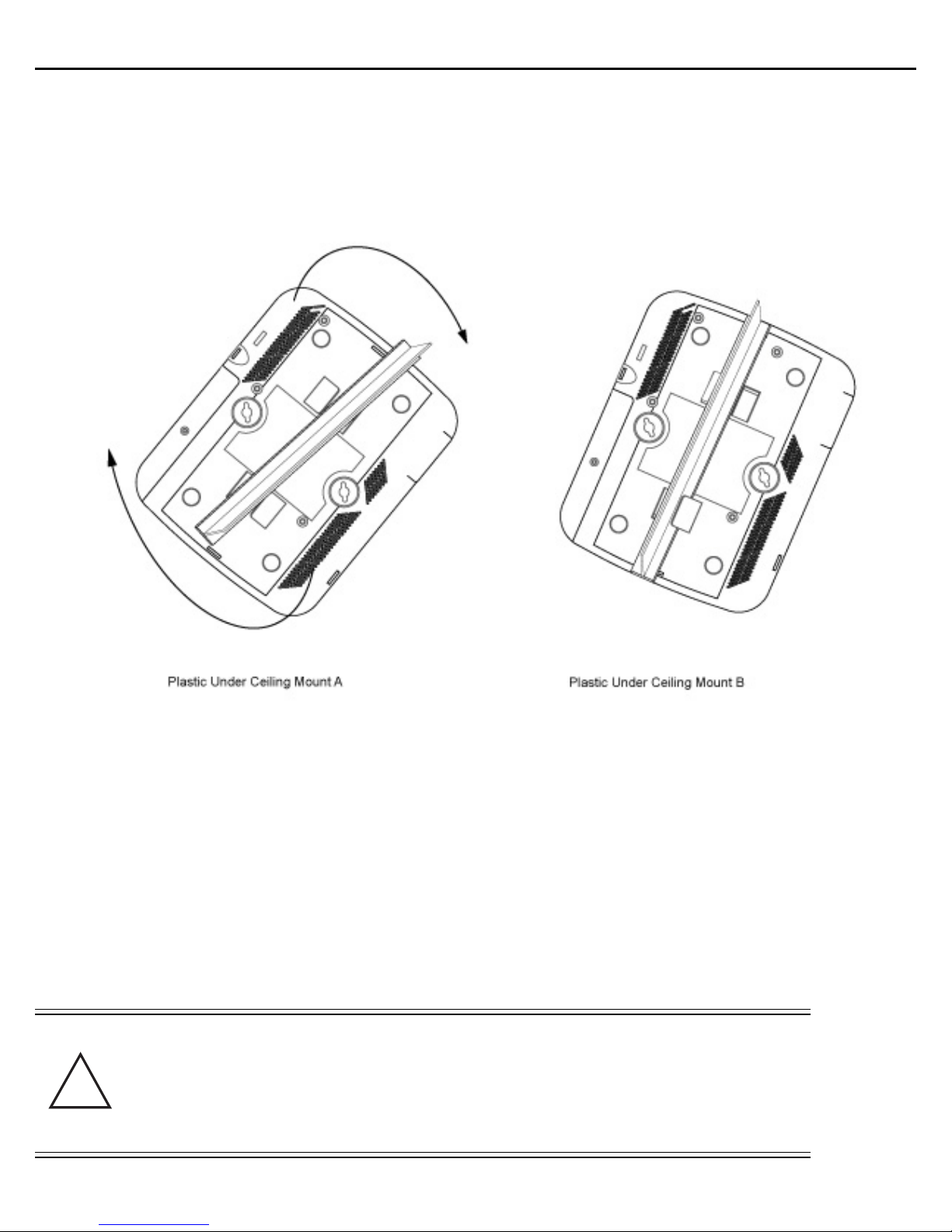
Installation Guide 13
!
2.5 Integrated Antenna Access Point Suspended Ceiling T-Bar Mount
Ceiling mount requires holding the Access Point up against a T-bar of a suspended ceiling grid and twisting the case
onto the T-bar.
2.5.1 Suspended Ceiling T-Bar Mount Procedure
1. If required, install and attach a Kensington security cable (customer supplied) to the unit’s lock port.
2. Attach an Ethernet cable from the Access Point to a controller with an 802.3af compatible power source
or use the PWRS-14000-148R power supply to supply power to the Access Point (once fully cabled).
3. Align the bottom of the T-bar with the back of the case.
4. Orient the case by its length, and the length of the T-bar.
5. Rotate the case 45 degrees clockwise, or about 10 o’clock.
6. Push the back of the case onto the bottom of the T-bar.
7. Rotate the case 45 degrees counter-clockwise. The clips click as they fasten to the T-bar.
8. Verify the unit has power by observing the LEDs.
CAUTION If not using a 802.3af capable controller to power the Access Point,
ensure only the designated power supply (PWRS-14000-148R) is used
to supply power to the Access Point. Using an incorrectly rated power
supply could damage the unit and void the product warranty. Do not
actually connect to the power source until the cabling portion of the
installation is complete.
Page 14

14 AP-6522 Series Access Point
2.6 External Antenna Access Point Wall Mount Instructions
A wall mount deployment requires hanging the Access Point along its width or length using the pair of slots on the
bottom of the unit. The Access Point can be mounted on to any plaster, wood or cement wall surface using the
provided wall anchors.
2.6.1 Wall Mount Hardware
• Two customer provided wide-shoulder Phillips pan head self-tapping screws (M3.5 x 0.6 x 20 mm)
• Two wall anchors (customer supplied)
• Security cable (optional)
NOTE The following screws are recommended: (ANSI Standard) #6-18 X
0.875in. Type A or AB Self-Tapping Screw, or (ANSI Standard Metric)
M3.5 X 0.6 X 20mm Type D Self-Tapping Screw.
2.6.2 Wall Mount Procedure - New Installation
This section describes a new installation with no previous Access Point existing on the intended wall surface.
1. Attach the two provided mounting ears (using four ear mounting screws) to the two narrow ends of the
Access Point. Align the ears using the built in ear alignment pin on the Access Point housing. Torque the
screws to 6 lb-in.
2. Place the Access Point against the wall, ensuring the Access Point’s logo is in the correct orientation.
Page 15
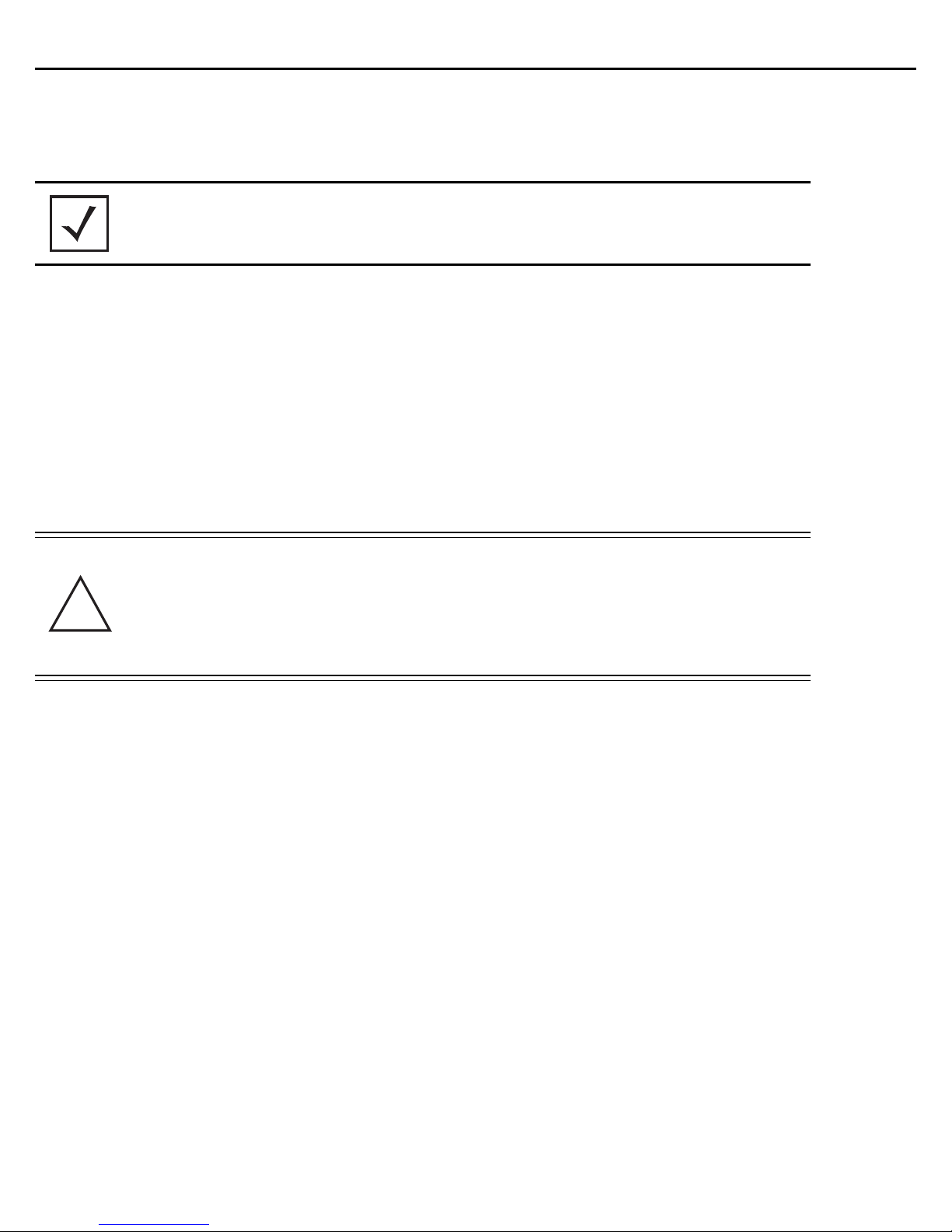
Installation Guide 15
!
3. Mark the screw hole locations on a vertical axis using the ear’s mounting holes.
4. At each point, drill a hole in the wall and insert the anchor.
NOTE When pre-drilling a hole the recommended hole size is 2.8mm (0.11in.).
5. Place the Access Point on the anchor. Insert screws through the Access Point’s mounting ears and into the
anchor.
6. If required, install and attach a Kensington security cable (customer supplied) to the unit’s lock port.
7. Attach an Ethernet cable from the Access Point to a controller with an 802.3af-compatible power source
or use the PWRS-14000-148R power supply to supply power to the Access Point (once fully cabled).
8. Attach appropriate antennas to the connectors.
9. Attach an Ethernet cable from the Access Point to a controller with an 802.3af compatible power source.
10. Verify the Access Point is receiving power by observing that the LEDs are lit or flashing.
CAUTION If not using a 802.3af capable controller to power the Access Point,
ensure only the designated power supply (PWRS-14000-148R) is used
to supply power to the Access Point. Using an incorrectly rated power
supply could damage the unit and void the product warranty. Do not
actually connect to the power source until the cabling portion of the
installation is complete.
2.6.3 Wall Mount Procedure - Existing Access Point Replacement
An existing external antenna Access Point AP300 (WSAP-5100-100) or external antenna Access Point AP650
(AP-0650-660X0), installed on a wall (plenum installation), can be replaced by an AP-6522 Series Access Point.
Simply remove the existing legacy Access Point from its mounting screws, leave the mounting hardware in place
and install the new external antenna AP-6522 Series Access Point directly on to the existing mounting hardware.
The cabling procedure for such a replacement is as described in the previous section.
Page 16

16 AP-6522 Series Access Point
!
2.7 External Antenna Access Point Suspended Ceiling T-Bar Mount
Ceiling mount requires holding the Access Point up against a T-bar of a suspended ceiling grid and twisting the case
onto the T-bar. If deploying an external antenna Access Point on a ceiling T-Bar, the Access Point mounting kit (Part
No. KT-135628-01) or ceiling mount hardware (SCT-2) is required.
2.7.1 Suspended Ceiling T-Bar Mount Procedure - Using Mounting Kit
The following installation uses the Access Point mounting kit (Part No. KT-135628-01) to deploy the Access Point
on a ceiling T-Bar.
1. If required, install and attach a Kensington security cable (customer provided) to the unit’s lock port.
2. Using only the mounting bracket from the mounting kit, rotate and click the mounting bracket into the
mounting slots on the Access Point.
3. Attach an Ethernet cable from the Access Point to a controller with an 802.3af compatible power source
or use the PWRS-14000-148R power supply to supply power to the Access Point (once fully cabled).
4. With the ceiling tile raised, slip the T-Bar bracket on to the exposed T-Bar flange.
5. Lower the ceiling tile and verify the stability of the T-Bar mounting bracket connection. There will be no
stability in this assembly until the ceiling tile is lowered on to the T-Bar to secure the mounting hardware.
6. Verify the unit has power by observing the LEDs.
CAUTION If not using an 802.3af capable controller to power the Access Point,
ensure only the designated power supply (PWRS-14000-148R) is used
to supply power to the Access Point. Using an incorrectly rated power
supply could damage the unit and void the product warranty. Do not
actually connect to the power source until the cabling portion of the
installation is complete.
2.7.2 Suspended Ceiling T-Bar Mount Procedure - Using Ceiling Hardware
The following installation uses the Access Point ceiling mounting kit (Part No. SCT-2) to deploy the Access Point
on a ceiling T-Bar.
1. If required, install and attach a Kensington security cable (customer provided) to the unit’s lock port.
2. Remove nut from the SCT-2 kit and place assembly and screw through Access Point mounting ear.
3. Place the clips from the SCT-2 ceiling mount kit over ceiling T-Bar.
Page 17

Installation Guide 17
!
4. Tighten clips using provided nuts.
5. Attach an Ethernet cable from the Access Point to a controller with an 802.3af compatible power source
or use the PWRS-14000-148R power supply to supply power to the Access Point (once fully cabled).
6. Attach appropriate antennas to the connectors.
7. Attach an Ethernet cable from the Access Point to the controller with an 802.3af compatible power source.
8. Verify the unit has power by observing the LEDs.
CAUTION If not using an 802.3af capable controller to power the Access Point,
ensure only the designated power supply (PWRS-14000-148R) is used
to supply power to the Access Point. Using an incorrectly rated power
supply could damage the unit and void the product warranty. Do not
actually connect to the power source until the cabling portion of the
installation is complete.
Page 18

18 AP-6522 Series Access Point
!
!
2.8 External Antenna Suspended Ceiling Tile (Plenum) Mount
Ceiling mount requires placing the Access Point above suspended ceiling tile.
NOTE Notes or warnings about suspended ceiling mounts apply to all
installations where the unit is placed on suspended ceiling tile.
CAUTION Do not mount the Access Point directly to any suspended ceiling tile
with a thickness less than 12.7mm (0.5in.) or a suspended ceiling tile
with an unsupported span greater than 660mm (26in.). Fitting the
Access Point with the supplied mounting ears and hanging the Access
Point on a pipe or beam is strongly recommended.
2.8.1 Suspended Ceiling Mount Hardware
• Security cable (optional)
• Mounting ears
• Customer supplied pipe or channel clamps
2.8.2 Ceiling Mount Procedure
1. If possible, remove the ceiling tile from its frame and place it, finish side down, on a work surface.
2. If required, install and attach a Kensington security cable (customer provided) to the unit’s lock port.
3. Place the Access Point on the ceiling tile or attach to a plenum beam or pipe using industry available
clamps.
4. Attach appropriate antennas to the connectors.
5. Bring the tile into the ceiling space
6. Attach an Ethernet cable from the Access Point to a controller with an 802.3af compatible power source
or use the PWRS-14000-148R power supply to supply power to the Access Point (once fully cabled).
7. Verify the Access Point is receiving power by observing the LEDs.
8. Place the ceiling tile back in its frame.
CAUTION If not using an 802.3af capable controller to power the Access Point,
ensure only the designated power supply (PWRS-14000-148R) is used
to supply power to the Access Point. Using an incorrectly rated power
supply could damage the unit and void the product warranty. Do not
actually connect to the power source until the cabling portion of the
installation is complete.
Page 19

Installation Guide 19
2.9 External Antenna Access Point Antenna Options
Two antenna suites are supported for External Antenna Access Points. One antenna suite supporting the 2.4 GHz
band and another antenna suite supporting the 5 GHz band. Select an antenna Access Point best suited to the
intended operational environment of your Access Point.
Page 20

20 AP-6522 Series Access Point
The 2.4 GHz antenna suite includes the following Access Points:
Part Number Antenna Type
ML-2452-APA2-01 Dipole Antenna
ML-2499-SD3-01R Patch Antenna
ML-2499-HPA3-01R Omni Antenna
ML-2452-PNA5-01R Panel Antenna
ML-2452-PTA3M3-036 Omni Antenna
ML-2452-APAG2A1-01 (Black)
ML-2452-APAG2A1-02 (White)
Dipole Antenna
The 5 GHz antenna suite includes the following Access Points:
Part Number Antenna Type
ML-2452-APA2-01 Dipole Antenna
ML-5299-PTA1-01R Patch Antenna
ML-5299-HPA1-01R Omni Antenna
ML-2452-PNA5-01R Panel Antenna
ML-2452-PTA3M3-036 Omni Antenna
ML-2452-APAG2A1-01 (Black)
ML-2452-APAG2A1-02 (White)
Dipole Antenna
For up-to-date information on supported antennas and antenna specifications, please refer to the Enterprise
Wireless LAN Antenna Specification Guide. For more information, refer to www.zebra.com/support
.
Page 21

Installation Guide 21
2.10 LED Indicators
Both Integrated Antenna and External Antenna Access Points have LED activity indicators on the front of the case.
With the External Antenna Access Points mounted above a ceiling, LEDs are at the center of an oval badge on the
ceiling.
The LEDs provide a status display indicating error conditions, transmission, and network activity for the 5 GHz
802.11an (amber) radio or the 2.4 GHz 802.11bgn (green) radio.
Page 22

22 AP-6522 Series Access Point
Task 5 GHz Activity LED (Amber) 2.4 GHz Activity LED (Green)
Unadopted Off Blink interval at 5 times a second
Normal
Operation
Firmware
• If this radio band is enabled:
Blink at 5 second interval
• If this radio band is disabled:
Off
• If there is activity on this band:
Blink interval at 1 time per second
On Off
• If this radio band is enabled:
Blink at 5 second interval
• If this radio band is disabled:
Off
• If there is activity on this band:
Blink interval at 1 time per second
Update
Sensor Mode Blink interval at 5 times a second Blink interval at 5 times a second
Page 23

Installation Guide 23
3 Basic Access Point Configuration
To provide the Access Point a basic configuration and access management functions:
1. Power up the Access Point.
The Access Point can be powered using an appropriately rated power adapter, POE injector or POE switch
resource.
2. Connect to the Access Point.
Refer to the bottom of the Access Point to obtain the numeric IP address used for connecting to the device.
Point the Web browser to the Access Point’s IP address. The login screen displays.
3. Enter the default username admin in the Username field.
4. Enter the default password admin123 in the Password field.
5. Select the Login button to load the management interface.
If this is the first time the interface has been accessed, a screen displays prompting for the Access Point’s
country code.
6. Select the Country Code specific to this Access Point’s deployment location.
Selecting the correct country is central to legal operation. Each country has its own regulatory restrictions
concerning electromagnetic emissions and the maximum RF signal strength that can be transmitted.
Page 24

24 AP-6522 Series Access Point
Select Apply to implement the selected Country Code. SKU's only support certain countries (for example:
a US SKU only includes US, Guam, Puerto Rico, American Samoa, US Virgin Islands and Mariana Island).
The Access Point automatically displays a Dashboard where users can assess network health and
conduct a diagnostic review of Access Point performance.
NOTE At some point in the Access Point’s initial setup, the default password
should be changed to enhance the security of the Access Poin. Refer to
the Configuration > Management screen to change the default password
to a more secure password.
7. Expand the Configuration menu item and select Basic.
8. Set the following Basic Configuration Settings for this Access Point:
• AP Name - Provide an AP Name used as this Access Point’s network identifier. If setting this Access
Point as a Virtual Controller, each Access Point managed by this Virtual Controller lists this Access
Point’s AP Name as its own. The AP Name is a required parameter.
• Country Code - If the Country Code was not set when the Access Point was initially powered on, set
the country now to ensure the Access Point’s legal operation. The Access Point’s wireless capabilities
are disabled until the required country code is set.
• Virtual Controller -Select this option to define this Access Point as a Virtual Controller capable of
managing and provisioning up to 24 Access Points of the same model. If selecting this Access Point
as a Virtual Controller, those Access Points managed by this Virtual Controller will list this Access
Point’s AP Name as its own. Only one Virtual Controller can be designated.
• Timezone - Use the drop-down menu to specify the geographic timezone where the Access Point is
deployed. Different geographic time zones have daylight savings clock adjustments, so specifying the
Page 25

Installation Guide 25
timezone correctly is important to account for geographic time changes.
• Date & Time - Set the date, hour and minute for the Access Point’s current system time. Specify
whether the current time is in the AM or PM.
• NTP Server - Optionally provide the IP address of a NTP server resource. Network Time Protocol (NTP)
manages time and/or network clock synchronization within the network. NTP is a client/server
implementation. Access Points (NTP clients) periodically synchronize their clock with a master clock
(an NTP server). For example, an Access Point resets its clock to 07:04:59 upon reading a time of
07:04:59 from its designated NTP server.
9. Select Apply to implement the updates.
10. Expand the Configuration menu item and select WAN.
11. Refer to the WAN Settings field and set the following:
• Enable - Select this option to allow a connection between the Access Point and a larger network or
outside world through the WAN port. Disable this option to isolate the WAN connection. No
connections to a larger network or Internet are possible. Clients cannot communicate beyond
configured subnets. Both the physical Port used to connect to the WAN and the virtual Interface
(VLAN) are also listed and fixed.
• DHCP Client - Select this option to enable DHCP for the Access Point WAN connection. This is
useful, if the target network or Internet Service Provider (ISP) uses DHCP. DHCP is a protocol that
includes mechanisms for IP address allocation and delivery of host-specific configuration
parameters from a DHCP server to a host. Some of these parameters are IP address, network mask,
and gateway. The WAN and LAN ports should not both be configured as DHCP clients.
Page 26

26 AP-6522 Series Access Point
• Static IP - Select this option to bypass DHCP address allocation resources and manually set the IP
address for the Access Point’s WAN connection. Manually provide the Access Point’s Static IP/Mask
and Default Gateway.
• PPPoE Settings - Optionally enable Point-to-Point Protocol over Ethernet (PPPoE) on the WAN
network. If PPPoE is enabled, provide the required Auth Type, Login Name and Login Password.
Server Name and Default Gateway are optional settings. PPP is a data-link protocol for dialup
connections allowing an Access Point to use a broadband modem (DSL, cable modem, etc.) for
access to high-speed data and broadband networks. Most DSL providers support (or deploy) the
PPPoE protocol. PPPoE uses standard encryption, authentication, and compression as specified by
the PPPoE protocol. PPPoE enables the Access Point to establish a point-to-point connection to an
ISP over an existing Ethernet interface.
• Static IP / Mask - Specify an IP address for the WAN connection if using static address assignment
for the WAN port. An IP address uses a series of four numbers defined in dot notation, for example,
190.188.12.1. Additionally, specify a Mask for the Access Point’s WAN connection. This number is
available from the ISP for a DSL or cable-modem connection, or from an administrator if the Access
Point connects to a larger network.
• Primary/Secondary DNS/Default Gateway - If using a static IP or DHCP, enter the Primary and
Secondary DNS server resource’s numerical IP address and Default Gateway.
NOTE If segmenting traffic between the Access Point’s WAN and LAN, you’ll
need to create a VLAN. Complete steps 13 and 14 to define the required
VLAN. Otherwise, proceed to step 15.
12. Select Apply to implement the updates.
Page 27

Installation Guide 27
13. Expand the Configuration menu item and select Access Points. Each AP Name displays as a link that
can be selected to update the configuration of that specific Access Point. Select a target AP Name link
from amongst those displayed in the Access Points screen.
Refer to the LAN IP Interface Settings field, and add a VLAN and Static IP as required for enabling DHCP
(within the Configuration > Services screen) for client IP address requests and ensuring routable traffic.
14. Select Apply to commit the updates to the selected Access Point’s configuration.
15. Expand the Configuration menu item and select Wireless.
The Wireless screen displays fields where Radio Settings and Wireless LAN settings can be defined. It is
recommended default radio settings remain as is for the Access Point’s basic setup.
Page 28

28 AP-6522 Series Access Point
In respect to the Radio Settings, the professional installer should be aware of the following:
NOTE The above example includes a field for setting the antenna gain. This
setting is only available for external antenna model Access Points and
does not display for internal antenna model Access Points.
• The Channels available for configuration are channels for which the product is approved in its
selected country. The professional installer must ensure the product is set to operate under
conditions, and on channels, approved by country regulations.
• Selecting Smart as the Power setting automatically configures radio power to not exceed the
maximum power allowed by the defined country. For static power settings, the professional installer
must ensure the configured power levels are compliant with local and regional regulations. The
county selected automatically limits the maximum output power that can be set.
• For external antenna model Access Points, configure the Antenna Gain based on the antenna used
in the deployment. The set gain value should include the antenna gain, along with any additional
components, such as extension cables used between the Access Point and the antenna.
In respect to Wireless LAN settings, at minimum, a WLAN should be created providing some measure
of security.
Page 29

Installation Guide 29
16. To create a new WLAN, select + Add from the upper, left-hand side of the Wireless LAN field.
17. Set the following configuration attributes for the new WLAN:
• Name - Provide a unique name for the WLAN as its network identifier. This is a required setting.
• Enable - Select this setting to enable this WLAN within the network and to provide some measure of
data protection.
• SSID - Specify the WLAN's SSID. The WLAN SSID is case sensitive and alphanumeric. SSID length
should not exceed 32 characters. This is a required setting. Select Client-To-Client
Communication to enable client interoperability within this WLAN. The default is disabled,
meaning clients are not allowed to exchange packets with other clients. It does not necessarily
prevent clients on other WLANs from sending packets to this WLAN, but if this setting is disabled
on the other WLAN, clients are not permitted to interoperate at all.
• WLAN Type - The screen displays with the Open option selected. Naming and saving such a policy
(as is) would provide no security and might only make sense in a network wherein no sensitive data
is either transmitted or received. This default setting is not recommended.
If selecting Secure-PSK, enter a WPA2 Key to password protect the WLAN. Define whether the
key is entered in ASCII or HEX characters. Selecting Show to expose the key is not recommended.
Page 30

30 AP-6522 Series Access Point
If selecting Secure-802.1x, provide an IP address (or hostname) and a shared secret (password)
used to access an external RADIUS server resource designated to validate user requests to the
Access Point’s WLAN resources.
Selecting Guest displays fields for captive portal Web page creation, and is beyond the scope of
this basic Access Point configuration.
• Band -Select the 2.4 GHz and/or 5 GHz radio bands supports by the Access Point and its connected
client traffic. If this Access Point is designated as a Virtual Controller AP, both radio bands should be
enabled.
• VLAN - Use the spinner control to specify a VLAN from 1 - 4,094 for this WLAN. When a client
associates with a WLAN, the client is assigned a VLAN by load balance distribution. It is
recommended you do not use VLAN 1 with the WLAN if the WAN port has been enabled.
• Description - Optionally enter a WLAN description to further describe the WLAN’s deployment
objective within the network.
18. Select Apply to commit the updates to the Access Point’s WLAN configuration.
19. Expand the Configuration menu item and select Services
.
20. Select Enable DHCP Server to ensure the Access Point can provision IP addresses to requesting clients
over the specified interface.
NOTE A VLAN must be already configured and available to the DHCP server as
a viable interface between the Access Point and requesting client. Refer
to the LAN IP Interface Settings field (within the Edit Access Point
screen), and add a VLAN.
Page 31

Installation Guide 31
Select + Add and provide a starting and ending IP range of addresses that constitute a pool of addresses
available to requesting clients.
21. Select Apply to commit the updates to the Access Point’s DHCP configuration.
22. At this point, you’re ready to connect to the network using the security restrictions applied to the newly
created WLAN. Ensure the new secure WLAN has been enabled, and check whether a client is able to
access the network
.
Page 32

32 AP-6522 Series Access Point
4 Specifications
4.1 Integrated Antenna Access Point Electrical Characteristics
An AP-6522 Series Integrated Antenna Access Point has the following electrical characteristics:
Operating Current &
Voltage
12VDC, 1A (accessory power connector)
48V,0.25A (PoE connector)
4.2 Integrated Antenna Access Point Physical Characteristics
An AP-6522 Series Integrated Antenna Access Point has the following physical characteristics:
Dimensions 9.38 inches x 7.5 inches x 1.38 inches
23.82 cm x 19.50 cm x 3.50 cm
Housing Plastic
Weight 0.90 lbs / 0.40 kg
Operating
Temperature
Storage Temperature -40°F to 185°F/-40°C to 85°C
Operating Humidity 5 to 95% Relative Humidity non-condensing
Storage Humidity 85% Relative Humidity non-condensing
32°F to 104°F/0°C to 40°C
Operating Altitude
(max)
Storage Altitude
(max)
Electrostatic
Discharge
8,000 ft @ 28C
30,000 ft @ 12C
+/-15kV Air and +/-8kV Contact @ 50% Relative Humidity
Page 33

Installation Guide 33
4.3 External Antenna Access Point Electrical Characteristics
An AP-6522 Series External Antenna Access Point has the following electrical characteristics:
Operating Current &
Voltage
12VDC, 1A (accessory power connector)
48V,0.25A (PoE connector)
4.4 External Antenna Access Point Physical Characteristics
An AP-6522 Series External Antenna Access Point has the following physical characteristics:
Dimensions 7.88 inches x 5.00 inches x 1.00 inches
20.01 cm x 12.70 cm x 2.54 cm
Housing Metal
Weight 1.45 lbs / 0.65 kg
Operating
Temperature
Storage Temperature -40°F to 185°F/-40°C to 85°C
Operating Humidity 5 to 95% Relative Humidity non-condensing
Storage Humidity 85% Relative Humidity non-condensing
32°F to 104°F/0°C to 40°C
Operating Altitude
(max)
Storage Altitude
(max)
Electrostatic
Discharge
8,000 ft @ 28C
30,000 ft @ 12C
+/-15kV Air and +/-8kV Contact @ 50% Relative Humidity
Page 34

34 AP-6522 Series Access Point
4.5 Radio Characteristics
AP-6522 Series Access Points have the following radio characteristics:
Operating Channels All channels from 4920 MHz to 5825 MHz except channel
52 -64
Channels 1-13 (2412-2472 MHz)
Channel 14 (2484 MHz) Japan only
Actual operating frequencies depend on regulatory approval for the
country of use.
Data Rates Supported 802.11b: 1,2,5.5,11Mbps
802.11g: 1,2,5.5,11,6,9,12,18,24,36,48, and 54Mbps
802.11a: 6,9,12,18,24,36,48, and 54Mbps
802.11n: MCS 0-15 up to 300Mbps
Wireless Medium Direct Sequence Spread Spectrum (DSSS),
Orthogonal Frequency Division Multiplexing (OFDM)
Spatial multiplexing (MIMO)
Network Standards 802.11a, 802.11b, 802.11g, 802.3, 802.11n (Draft 2.0)
Maximum Available
Transmit Power
Transmit Power
Adjustment
Maximum available conducted transmit power per chain:
2.4 GHz: 21dBm
Maximum available conducted transmit power all chains:
2.4 GHz: 24dBm
Maximum available conducted transmit power per chain:
5 GHz: 19dBm
Maximum available conducted transmit power all chains:
5 GHz: 22dBm
1dB increments
Page 35

Installation Guide 35
5 Regulatory Information
This guide applies to Model Number AP-6522. The AP-6522 Access Point is approved under MODEL: AP-0622.
All Zebra devices are designed to be compliant with rules and regulations in locations they are sold and will be
labeled as required.
Any changes or modifications to Zebra equipment, not expressly approved by Zebra, could void the user’s authority
to operate the equipment.
Zebra devices are professionally installed, the Radio Frequency Output Power will not exceed the maximum
allowable limit for the country of operation.
Antennas: Use only the supplied or an approved replacement antenna. Unauthorized antennas, modifications, or
attachments could cause damage and may violate regulations.
This device is only to be used with a Symbol Wireless Switch.
5.1 Country Approvals
Regulatory markings, subject to certification, are applied to the device signifying the radio(s) is/are approved for
use in the following countries: United States, Canada, Japan, China, S. Korea, Australia, and rope.
Please refer to the Declaration of Conformity (DoC) for details of other country markings. This is available at:
www.zebra.com/doc
Note: For 2.4GHz or 5GHz Products: rope includes, Austria, Belgium, Bulgaria, Czech Republic, Cyprus, Denmark,
Estonia, Finland. For 2.4GHz or 5GHz Products: rope includes, Austria, Belgium, Bulgaria, Czech Republic, Cyprus,
Denmark, Estonia, Finland, France, Germany, Greece, Hungary, Iceland, Ireland, Italy, Latvia, Liechtenstein,
Lithuania, Luxembourg, Malta, Netherlands, Norway, Poland, Portugal, Romania, Slovak Republic, Slovenia, Spain,
Sweden, Switzerland and the United Kingdom.
Operation of the device without regulatory approval is illegal.
.
Page 36

36 AP-6522 Series Access Point
5.2 Health and Safety Recommendations
5.2.1 Country Selection
Select only the country in which you are using the device. Any other selection will make the operation of this device
illegal.
5.2.2 Frequency of Operation – FCC and IC
You are reminded of the need to observe restrictions on the use of radio devices in fuel depots, chemical plants etc.
and areas where the air contains chemicals or particles (such as grain, dust, or metal powders).
5 GHz Only
The use in the UNII (Unlicensed National Information Infrastructure) band 1 (5150-5250 MHz) is restricted to Indoor
Use Only; any other use will make the operation of this device illegal.
Industry Canada Statement:
Caution: The device for the band 5150-5250 MHz is only for indoor usage to reduce potential for harmful
interference to co-Channel mobile satellite systems. High power radars are allocated as primary users (meaning
they have priority) of 5250-5350 MHz and 5650-5850 MHz and these radars could cause interference and/or
damage to LE-LAN devices.
Avertissement: Le dispositif fonctionnant dans la bande 5150-5250 MHz est réservé uniquement pour une
utilisation à l'intérir afin de réduire les risques de brouillage préjudiciable aux systèmes de satellites mobiles
utilisant les mêmes canaux.
Les utilisatrs de radars de haute puissance sont désignés utilisatrs principaux (c.-à-d., qu'ils ont la priorité) pour les
bands 5250-5350 MHz et 5650-5850 MHz et que ces radars pourraient causer du brouillage et/ou des dommages
aux dispositifs LAN-EL.
5.3 Health and Safety Recommendations
5.3.1 Warnings for Use of Wireless Devices
Please observe all warning notices with regard to the usage of wireless devices.
5.3.2 Potentially Hazardous Atmospheres - Fixed Installations
You are reminded of the need to observe restrictions on the use of radio devices in fuel depots, chemical plants etc.
and areas where the air contains chemicals or particles (such as grain, dust, or metal powders).
5.3.3 Safety in Hospitals
Wireless devices transmit radio frequency energy and may affect medical electrical equipment. When
installed adjacent to other equipment, it is advised to verify that the adjacent equipment is not adversely
affected.
Page 37

Installation Guide 37
Pacemakers
Pacemaker manufacturers recommended that a minimum of 15cm (6 inches) be maintained between a handheld
wireless device and a pacemaker to avoid potential interference with the pacemaker. These recommendations are
consistent with independent research and recommendations by Wireless Technology Research.
Persons with Pacemakers:
• Should ALWAYS keep the device more than 15cm (6 inches) from their pacemaker when turned ON.
• Should not carry the device in a breast pocket.
• Should use the ear furthest from the pacemaker to minimize the potential for interference.
• If you have any reason to suspect that interference is taking place, turn OFF your device.
Other Medical Devices
Please consult your physician or the manufacturer of the medical device, to determine if the operation of your
wireless product may interfere with the medical device.
5.4 RF Exposure Guidelines
5.4.1 Reducing RF Exposure - Use Properly
Only operate the device in accordance with the instructions supplied.
5.4.2 International
The device complies with internationally recognized standards covering human exposure to electromagnetic fields
from radio devices. For information on “International” human exposure to electromagnetic fields refer to the
Declaration of Conformity (DoC) at: www.zebra.com/doc
5.4.3
Remote and Standalone Antenna Configurations
To comply with RF exposure requirements, antennas that are mounted externally at remote locations or operating
near users at stand-alone desktop of similar configurations must operate with a minimum separation distance of
20 cm from all persons.
5.4.4 US and Canada
.
Co-located statement
To comply with FCC RF exposure compliance requirement, the antennas used for this transmitter must not be
co-located or operating in conjunction with any other transmitter/antenna except those already approved in this
filling.
Page 38

38 AP-6522 Series Access Point
Remote and Standalone Antenna Configurations
To comply with FCC RF exposure requirements, antennas that are mounted externally at remote locations or
operating near users at stand-alone desktop of similar configurations must operate with a minimum separation
distance of 20 cm from all persons.
5.5 Power Supply
Use ONLY a LISTED, Type no. PWRS-14000-148R (12VDC @ 4.16A), direct plug-in power supply, marked Class 2
(IEC60950-1, SELV).
This device can be powered from a 802.3af compliant power source which is certified by the appropriate agencies.
Use of alternative Power Supply will invalidate any approvals given to this unit and may be dangerous.
5.6 Wireless Devices - Countries
5.6.1 Country Selection
Select only the country in which you are using the device. Any other selection will make the operation of this device
illegal.
NOTE The US only models (AP-6522-66030-US and AP-6522-66040-US) have the country code
permanently set to the US. The WR models (AP-6522-66030-WR and AP-6522-66040-WR)
cannot be configured for use in the US.
5.6.2 Operation in the US and Canada
The use on UNII (Unlicensed National Information Infrastructure) Band 1 5150-5250 MHz is restricted to indoor use
only, any other use will make the operation of this device illegal.
The available channels for 802.11 bg operation in the US are Channels 1 to 11. The range of channels is limited by
firmware.
5.6.3 Radio Frequency Interference Requirements—FCC
This equipment has been tested and found to comply with the limits for a Class B digital device,
pursuant to Part 15 of the FCC rules. These limits are designed to provide reasonable protection
against harmful interference in a residential installation. This equipment generates, uses and can
radiate radio frequency energy and, if not installed and used in accordance with the instructions,
may cause harmful interference to radio communications. However there is no guarantee that interference will not
occur in a particular installation. If this equipment does cause harmful interference to radio or television reception,
which can be determined by turning the equipment off and on, the user is encouraged to try to correct the
interference by one or more of the following measures:
• Reorient or relocate the receiving antenna
Page 39

Installation Guide 39
• Increase the separation between the equipment and receiver
• Connect the equipment into an outlet on a circuit different from that to which the receiver is connected
• Consult the dealer or an experienced radio/TV technician for help.
Radio Transmitters (Part 15)
This device complies with Part 15 of the FCC Rules. Operation is subject to the following two conditions: (1) this
device may not cause harmful interference, and (2) this device must accept any interference received, including
interference that may cause undesired operation.
5.6.4 Radio Frequency Interference Requirements – Canada
This Class B digital apparatus complies with Canadian ICES-003.
Cet appareil numérique de la classe B est conforme à la norme NMB-003 du Canada.
Radio Transmitters
For RLAN Devices:
The use of 5 GHz RLAN’s, for use in Canada, have the following restrictions:
• Restricted Band 5.60 – 5.65 GHz
This device complies with RSS 210 of Industry Canada. Operation is subject to the following two conditions: (1)
this device may not cause harmful interference and (2) this device must accept any interference received,
including interference that may cause undesired operation.
Ce dispositif est conforme à la norme CNR-210 d'Industrie Canada applicable aux appareils radio exempts de
licence. Son fonctionnement est sujet aux dx conditions suivantes: (1) le dispositif ne doit pas produire de
brouillage préjudiciable, et (2) ce dispositif doit accepter tout brouillage reçu, y compris un brouillage susceptible
de provoquer un fonctionnement indésirable.
Label Marking: The Term "IC:" before the radio certification signifies that Industry Canada technical specifications
were met.
5.7 CE Marking and European Economic Area (EEA)
The use of 2.4GHz RLAN’s, for use through the EEA, have the following restrictions:
• Maximum radiated transmit power of 100 mW EIRP in the frequency range 2.400 -2.4835 GHz.
• France outside usage, the equipment is restricted to 2.400-2.45 GHz frequency range.
• Italy requires a user license for outside usage.
5.8 Statement of Compliance
Zebra hereby declares that this device is in compliance with the essential requirements and other relevant
provisions of Directive 1999/5/EC. A Declaration of Conformity may be obtained from www.zebra.com/doc
.
Page 40

40 AP-6522 Series Access Point
5.9 Korea Warning Statement for Class B ITE
5.10 Other Countries
Australia
Use of 5GHz RLAN’s in Australia is restricted in the following band 5.50 – 5.65GHz.
Brazil
Declarações Regulamentares para AP-6522 - Brasil
Nota: A marca de certificação se aplica ao Transceptor, modelo AP-6522. Este equipamento opera em caráter
secundário, isto é, não tem direito a proteção contra interferência prejudicial, mesmo de estações do mesmo tipo,
e não pode causar interferência a sistemas operando em caráter primário. Para maiores informações sobre ANATEL
consulte o site: www.anatel.gov.br
Chile
Este equipo cumple con la Resolución No 403 de 2008, de la Subsecretaria de telecomunicaciones, relativa a
radiaciones electromagnéticas.
Mexico
Restrict Frequency Range to: 2.450 – 2.4835 GHz.
Page 41

Installation Guide 41
Taiwan
在 5.25-5.35 秭赫頻帶內操作之無線資訊傳輸設備,限於室內使用
Korea
Page 42

42 AP-6522 Series Access Point
5.11 Waste Electrical and Electronic Equipment (WEEE)
English: For EU Customers: All products at the end of their life must be returned to Zebra for recycling. For
information on how to return product, please go to: www.zebra.com/weee.
Français: Clients de l'Union Européenne: Tous les produits en fin de cycle de vie doivent être retournés à Zebra
pour recyclage. Pour de plus amples informations sur le retour de produits, consultez : www.zebra.com/weee
Español: Para clientes en la Unión Europea: todos los productos deberán entregarse a Zebra al final de su ciclo
de vida para que sean reciclados. Si desea más información sobre cómo devolver un producto, visite:
www.zebra.com/weee.
Български: За клиенти от ЕС: След края на полезния им живот всички продукти трябва да се връщат на
Zebra за рециклиране. За информация относно връщането на продукти, моля отидете на адрес:
www.zebra.com/weee
Deutsch: Für Kunden innerhalb der EU: Alle Produkte müssen am Ende ihrer Lebensdauer zum Recycling an
Zebra zurückgesandt werden. Informationen zur Rücksendung von Produkten finden Sie unter
www.zebra.com/weee
Italiano: per i clienti dell'UE: tutti i prodotti che sono giunti al termine del rispettivo ciclo di vita devono essere
restituiti a Zebra al fine di consentirne il riciclaggio. Per informazioni sulle modalità di restituzione, visitare il
seguente sito Web: www.zebra.com/weee.
Português: Para clientes da UE: todos os produtos no fim de vida devem ser devolvidos à Zebra para
reciclagem. Para obter informações sobre como devolver o produto, visite: www.zebra.com/weee
Nederlands: Voor klanten in de EU: alle producten dienen aan het einde van hun levensduur naar Zebra te
worden teruggezonden voor recycling. Raadpleeg www.zebra.com/weee
terugzenden van producten.
Polski: Klienci z obszaru Unii Europejskiej: Produkty wycofane z eksploatacji nale¿y zwróciæ do firmy Zebra w
celu ich utylizacji. Informacje na temat zwrotu produktów znajduj¹ siê na stronie internetowej
www.zebra.com/weee.
Čeština: Pro zákazníky z EU: Všechny produkty je nutné po skonèení jejich životnosti vrátit spoleènosti Zebra
k recyklaci. Informace o zpùsobu vrácení produktu najdete na webové stránce: www.zebra.com/weee
Eesti: EL klientidele: kõik tooted tuleb nende eluea lõppedes tagastada taaskasutamise eesmärgil Zebra'ile.
Lisainformatsiooni saamiseks toote tagastamise kohta külastage palun aadressi: www.zebra.com/weee
Magyar: Az EU-ban vásárlóknak: Minden tönkrement terméket a Zebra vállalathoz kell eljuttatni újrahasznosítás
céljából. A termék visszajuttatásának módjával kapcsolatos tudnivalókért látogasson el a www.zebra.com/weee
weboldalra.
Svenska: För kunder inom EU: Alla produkter som uppnått sin livslängd måste returneras till Zebra för
återvinning. Information om hur du returnerar produkten finns på www.zebra.com/weee
Suomi: Asiakkaat Euroopan unionin alueella: Kaikki tuotteet on palautettava kierrätettäväksi Zebra-yhtiöön, kun
tuotetta ei enää käytetä. Lisätietoja tuotteen palauttamisesta on osoitteessa www.zebra.com/weee.
Dansk: Til kunder i EU: Alle produkter skal returneres til Zebra til recirkulering, når de er udtjent. Læs
oplysningerne om returnering af produkter på: www.zebra.com/weee
Ελληνικά: Για πελάτες στην Ε.Ε.: Όλα τα προϊόντα, στο τέλος της διάρκειας ζωής τους, πρέπει να επιστρέφονται
στην Zebra για ανακύκλωση. Για περισσότερες πληροφορίες σχετικά με την επιστροφή ενός προϊόντος,
επισκεφθείτε τη διεύθυνση www.zebra.com/weee στο ∆ιαδίκτυο.
.
.
.
voor meer informatie over het
.
.
.
.
.
Page 43

Installation Guide 43
Malti: Għal klijenti fl-UE: il-prodotti kollha li jkunu waslu fl-aħħar tal-ħajja ta' l-użu tagħhom, iridu jiġu rritornati
għand Zebra għar-riċiklaġġ. Għal aktar tagħrif dwar kif għandek tirritorna l-prodott, jekk jogħġbok żur:
www.zebra.com/weee
Românesc: Pentru clienţii din UE: Toate produsele, la sfârşitul duratei lor de funcţionare, trebuie returnate la
Zebra pentru reciclare. Pentru informaţii despre returnarea produsului, accesaţi: www.zebra.com/weee
Slovenski: Za kupce v EU: vsi izdelki se morajo po poteku življenjske dobe vrniti podjetju Zebra za reciklažo. Za
informacije o vračilu izdelka obiščite: www.zebra.com/weee
Slovenčina: Pre zákazníkov z krajín EU: Všetky výrobky musia byť po uplynutí doby ich životnosti vrátené
spoločnosti Zebra na recykláciu. Bližšie informácie o vrátení výrobkov nájdete na: www.zebra.com/weee.
Lietuvių: ES vartotojams: visi gaminiai, pasibaigus jų eksploatacijos laikui, turi būti grąžinti utilizuoti į kompaniją
„Zebra“. Daugiau informacijos, kaip grąžinti gaminį, rasite: www.zebra.com/weee
Latviešu: ES klientiem: visi produkti pēc to kalpošanas mūža beigām ir jānogādā atpakaļ Zebra otrreizējai
pārstrādei. Lai iegūtu informāciju par produktu nogādāšanu Zebra, lūdzu, skatiet: www.zebra.com/weee
Türkçe: AB Müşterileri için: Kullanım süresi dolan tüm ürünler geri dönüştürme için Zebra'ya iade edilmelidir.
Ürünlerin nasıl iade edileceği hakkında bilgi için lütfen şu adresi ziyaret edin: www.zebra.com/weee.
Turkish WEEE Statement of Compliance
EEE Yönetmeliğine Uygundur
.
.
.
.
.
Page 44

44 AP-6522 Series Access Point
6 Support
If you have a problem with your equipment, contact support for your region.
Contact information is available at: www.zebra.com/support
When contacting support, please provide the following information:
• Serial number of the unit
• Model number or product name
• Software type and version number
Support responds to calls by e-mail, telephone, or fax within the time limits set forth in support agreements. If you
purchased your product from a business partner, contact that business partner for support.
.
6.1 Customer Support Web Sites
Support located at: www.zebra.com/support provides information and online assistance including developer
tools, software downloads, product manuals and online repair requests.
6.2 Manuals
Documentation is available at: www.zebra.com/support
Page 45

Installation Guide 45
15
7 AP-6522 Series Access Point China ROHS Compliance
部件名称
(Parts)
金属部件
(Metal Parts)
电路模块
(Circuit Modules)
电缆及电缆组件
(Cables and Cable Assemblies)
塑料和聚合物部件
(Plastic and Polymeric Parts)
光学和光学组件
(Optics and Optical Components)
电池
(Batteries)
有害物质
铅
(Pb)
OOOO O O
XOOO O O
XOOO O O
OOOO O O
OOOO O O
OOOO O O
汞
(Hg)
镉
(Cd)
六价铬
(Cr(VI))
多溴联
苯
(PBB)
多溴二苯
醚
(PBDE)
本表格依据 SJ/T 11364 的规定编制。
O: 表示该有害物质在该部件所有均质材料中的含量均在 GB/T 26572 规定的限量 要求以下。
X: 表示该有害物质至少在该部件的某一均质材料中的含量超出 GB/T 26572 规定 的限量要求。 ( 企业
可在此处,根据实际情况对上表中打 “×” 的技术原因进 行进一步说明。)
This table was created to comply with China RoHS requirements for the AP-6522 Access Point.
Page 46

46 AP-6522 Series Access Point
Page 47

Installation Guide 47
Page 48

Zebra Technologies Corporation
Lincolnshire, IL 60069 USA
Zebra and the Zebra head graphic are registered trademarks of ZIH Corp. The Symbol logo is a registered
trademark of Symbol Technologies, Inc., a Zebra Technologies company.
MN002310A01 Revision A September 2015
