Page 1

OPERATIONS MANUAL
4010P-1
4010-1
4010-1
P
r
int
e
r
m
odu
l
4010P-1
ba76141e03 03/2014
MultiLab 4010(P)-1
DIGITAL METER FOR IDS SENSORS (PH/ORP/D.O./COND)
Page 2

MultiLab 4010-1
For the most recent version of the manual, please visit www.ysi.com.
Contact YSI
1725 Brannum Lane
Yellow Springs, OH 45387 USA
Tel: +1 937-767-7241
800-765-4974
Email: environmental@ysi.com
Internet: www.ysi.com
Copyright © 2014 Xylem Inc.
2 ba76141e03 03/2014
Page 3

MultiLab 4010-1 Contents
MultiLab 4010-1 - Contents
1 Overview . . . . . . . . . . . . . . . . . . . . . . . . . . . . . . . . . . . . . . . . . . 7
1.1 MultiLab 4010-1 meter . . . . . . . . . . . . . . . . . . . . . . . . . . . . . . . . 7
1.2 MultiLab 4010P-1 meter with integrated printer . . . . . . . . . . . . . 8
1.3 Sensors. . . . . . . . . . . . . . . . . . . . . . . . . . . . . . . . . . . . . . . . . . . . 8
1.3.1 IDS sensors . . . . . . . . . . . . . . . . . . . . . . . . . . . . . . . . . . . . 8
1.3.2 Automatic sensor recognition . . . . . . . . . . . . . . . . . . . . . . 9
2 Safety . . . . . . . . . . . . . . . . . . . . . . . . . . . . . . . . . . . . . . . . . . . 11
2.1 Safety information . . . . . . . . . . . . . . . . . . . . . . . . . . . . . . . . . . . 11
2.1.1 Safety information in the operating manual . . . . . . . . . . . 11
2.1.2 Safety signs on the meter . . . . . . . . . . . . . . . . . . . . . . . . 11
2.1.3 Further documents providing safety information . . . . . . . 11
2.2 Safe operation. . . . . . . . . . . . . . . . . . . . . . . . . . . . . . . . . . . . . . 12
2.2.1 Authorized use. . . . . . . . . . . . . . . . . . . . . . . . . . . . . . . . . 12
2.2.2 Requirements for safe operation . . . . . . . . . . . . . . . . . . . 12
2.2.3 Unauthorized use. . . . . . . . . . . . . . . . . . . . . . . . . . . . . . . 12
3 Commissioning . . . . . . . . . . . . . . . . . . . . . . . . . . . . . . . . . . . 13
3.1 Scope of delivery . . . . . . . . . . . . . . . . . . . . . . . . . . . . . . . . . . . 13
3.2 Power supply . . . . . . . . . . . . . . . . . . . . . . . . . . . . . . . . . . . . . . 13
3.3 Initial commissioning. . . . . . . . . . . . . . . . . . . . . . . . . . . . . . . . . 13
3.3.1 Inserting the batteries . . . . . . . . . . . . . . . . . . . . . . . . . . . 14
3.3.2 Connecting the power pack . . . . . . . . . . . . . . . . . . . . . . . 15
3.3.3 Mounting the stand . . . . . . . . . . . . . . . . . . . . . . . . . . . . . 15
4 Operation . . . . . . . . . . . . . . . . . . . . . . . . . . . . . . . . . . . . . . . . 16
4.1 General operating principles . . . . . . . . . . . . . . . . . . . . . . . . . . . 16
4.1.1 Keypad. . . . . . . . . . . . . . . . . . . . . . . . . . . . . . . . . . . . . . . 16
4.1.2 Display . . . . . . . . . . . . . . . . . . . . . . . . . . . . . . . . . . . . . . . 17
4.1.3 Status information (meter) . . . . . . . . . . . . . . . . . . . . . . . . 17
4.1.4 Instrument connectors . . . . . . . . . . . . . . . . . . . . . . . . . . . 18
4.1.5 Sensor info. . . . . . . . . . . . . . . . . . . . . . . . . . . . . . . . . . . . 18
4.2 Switching on the meter . . . . . . . . . . . . . . . . . . . . . . . . . . . . . . . 19
4.3 Switching off the meter . . . . . . . . . . . . . . . . . . . . . . . . . . . . . . . 20
4.4 Login with a user name. . . . . . . . . . . . . . . . . . . . . . . . . . . . . . . 20
4.5 Navigation . . . . . . . . . . . . . . . . . . . . . . . . . . . . . . . . . . . . . . . . . 22
4.5.1 Operating modes . . . . . . . . . . . . . . . . . . . . . . . . . . . . . . . 22
4.5.2 Measured value display. . . . . . . . . . . . . . . . . . . . . . . . . . 22
4.5.3 Menus and dialogs. . . . . . . . . . . . . . . . . . . . . . . . . . . . . . 22
4.5.4 Example 1 on navigation: Setting the language . . . . . . . 24
ba76141e03 03/2014 3
Page 4

Contents MultiLab 4010-1
4.5.5 Example 2 on navigation: Setting the date and time . . . 26
5 pH value. . . . . . . . . . . . . . . . . . . . . . . . . . . . . . . . . . . . . . . . . . 28
5.1 Measuring . . . . . . . . . . . . . . . . . . . . . . . . . . . . . . . . . . . . . . . . 28
5.1.1 Measuring the pH value . . . . . . . . . . . . . . . . . . . . . . . . . 28
5.1.2 Measuring the temperature . . . . . . . . . . . . . . . . . . . . . . 29
5.2 pH calibration. . . . . . . . . . . . . . . . . . . . . . . . . . . . . . . . . . . . . . 30
5.2.1 Why calibrate? . . . . . . . . . . . . . . . . . . . . . . . . . . . . . . . . 30
5.2.2 When do you have to calibrate?. . . . . . . . . . . . . . . . . . . 30
5.2.3 Carrying out automatic calibration (AutoCal) . . . . . . . . . 30
5.2.4 Carrying out manual calibration (ConCal) . . . . . . . . . . . 33
5.2.5 Calibration points . . . . . . . . . . . . . . . . . . . . . . . . . . . . . . 36
5.2.6 Calibration data . . . . . . . . . . . . . . . . . . . . . . . . . . . . . . . 37
5.2.7 Continuous measurement control (CMC function) . . 39
5.2.8 QSC function (sensor quality control) . . . . . . . . . . . . 40
6 ORP . . . . . . . . . . . . . . . . . . . . . . . . . . . . . . . . . . . . . . . . . . . . . 43
6.1 Measuring . . . . . . . . . . . . . . . . . . . . . . . . . . . . . . . . . . . . . . . . 43
6.1.1 Measuring the ORP . . . . . . . . . . . . . . . . . . . . . . . . . . . . 43
6.2 ORP calibration . . . . . . . . . . . . . . . . . . . . . . . . . . . . . . . . . . . . 44
7 Dissolved oxygen . . . . . . . . . . . . . . . . . . . . . . . . . . . . . . . . . . 45
7.1 Measuring . . . . . . . . . . . . . . . . . . . . . . . . . . . . . . . . . . . . . . . . 45
7.1.1 Measuring D.O. . . . . . . . . . . . . . . . . . . . . . . . . . . . . . . . 45
7.1.2 Measuring the temperature . . . . . . . . . . . . . . . . . . . . . . 47
7.2 Calibration . . . . . . . . . . . . . . . . . . . . . . . . . . . . . . . . . . . . . . . . 47
7.2.1 Why calibrate? . . . . . . . . . . . . . . . . . . . . . . . . . . . . . . . . 47
7.2.2 When to calibrate? . . . . . . . . . . . . . . . . . . . . . . . . . . . . . 47
7.2.3 Calibration procedures . . . . . . . . . . . . . . . . . . . . . . . . . . 47
7.2.4 1-point calibration . . . . . . . . . . . . . . . . . . . . . . . . . . . . . . 48
7.2.5 2-point calibration . . . . . . . . . . . . . . . . . . . . . . . . . . . . . . 49
7.2.6 Calibration data . . . . . . . . . . . . . . . . . . . . . . . . . . . . . . . 51
8 Conductivity . . . . . . . . . . . . . . . . . . . . . . . . . . . . . . . . . . . . . . 53
8.1 Measuring . . . . . . . . . . . . . . . . . . . . . . . . . . . . . . . . . . . . . . . . 53
8.1.1 Measuring the conductivity . . . . . . . . . . . . . . . . . . . . . . . 53
8.1.2 Measuring the temperature . . . . . . . . . . . . . . . . . . . . . . 55
8.2 Temperature compensation. . . . . . . . . . . . . . . . . . . . . . . . . . . 55
8.3 Calibration . . . . . . . . . . . . . . . . . . . . . . . . . . . . . . . . . . . . . . . . 56
8.3.1 Why calibrate? . . . . . . . . . . . . . . . . . . . . . . . . . . . . . . . . 56
8.3.2 When to calibrate? . . . . . . . . . . . . . . . . . . . . . . . . . . . . . 56
8.3.3 Determining the cell constant
(calibration in control standard) . . . . . . . . . . . . . . . . . 56
8.3.4 Calibration data . . . . . . . . . . . . . . . . . . . . . . . . . . . . . . . 57
9 Settings . . . . . . . . . . . . . . . . . . . . . . . . . . . . . . . . . . . . . . . . . . 59
9.1 pH measurement settings . . . . . . . . . . . . . . . . . . . . . . . . . . . . 59
9.1.1 Settings for pH measurements . . . . . . . . . . . . . . . . . . . . 59
9.1.2 Buffer sets for calibration . . . . . . . . . . . . . . . . . . . . . . . . 60
9.1.3 Calibration interval . . . . . . . . . . . . . . . . . . . . . . . . . . . . . 62
9.2 ORP measurement settings. . . . . . . . . . . . . . . . . . . . . . . . . . . 63
4 ba76141e03 03/2014
Page 5

MultiLab 4010-1 Contents
9.2.1 Settings for ORP measurements . . . . . . . . . . . . . . . . . . 63
9.3 D.O. measurement settings . . . . . . . . . . . . . . . . . . . . . . . . . . . 63
9.3.1 Settings for D.O. sensors
(menu for measurement and calibration settings) . . . . . 63
9.3.2 Enter Sensor cap coefficients. . . . . . . . . . . . . . . . . . . . . 65
9.3.3 DO % Saturation local . . . . . . . . . . . . . . . . . . . . . . . . . . 65
9.4 Cond measurement settings . . . . . . . . . . . . . . . . . . . . . . . . . . 66
9.4.1 Settings for IDS conductivity sensors . . . . . . . . . . . . . . . 66
9.5 Sensor-independent settings . . . . . . . . . . . . . . . . . . . . . . . . . . 68
9.5.1 System . . . . . . . . . . . . . . . . . . . . . . . . . . . . . . . . . . . . . . 68
9.5.2 Data storage . . . . . . . . . . . . . . . . . . . . . . . . . . . . . . . . . . 69
9.5.3 Automatic Stability control . . . . . . . . . . . . . . . . . . . . . . . 69
9.5.4 Automatic shutoff function . . . . . . . . . . . . . . . . . . . . . . . 69
9.5.5 Display illumination. . . . . . . . . . . . . . . . . . . . . . . . . . . . . 69
9.6 Reset . . . . . . . . . . . . . . . . . . . . . . . . . . . . . . . . . . . . . . . . . . . . 70
9.6.1 Resetting the measurement settings . . . . . . . . . . . . . . . 70
9.6.2 Resetting the system settings. . . . . . . . . . . . . . . . . . . . . 72
10 Data storage . . . . . . . . . . . . . . . . . . . . . . . . . . . . . . . . . . . . . . 73
10.1 Manual data storage . . . . . . . . . . . . . . . . . . . . . . . . . . . . . . . . 73
10.2 Automatic data storage at intervals . . . . . . . . . . . . . . . . . . 74
10.3 Measured value data storage . . . . . . . . . . . . . . . . . . . . . . . . . 76
10.3.1 Editing the measured value data storage . . . . . . . . . . . . 76
10.3.2 Erasing the measurement data storage . . . . . . . . . . . . . 77
10.3.3 Measurement dataset. . . . . . . . . . . . . . . . . . . . . . . . . . . 77
10.3.4 Storage locations . . . . . . . . . . . . . . . . . . . . . . . . . . . . . . 78
11 Transmitting data (USB interfaces). . . . . . . . . . . . . . . . . . . . 79
11.1 Outputting current measurement data . . . . . . . . . . . . . . . . . . . 79
11.2 Transmitting data (to a PC) . . . . . . . . . . . . . . . . . . . . . . . . . . . 79
11.3 Connecting the PC / USB-B interface (USB Device) . . . . . 79
11.4 Options for data transmission to a PC . . . . . . . . . . . . . . . . . . . 80
11.5 MultiLab Importer. . . . . . . . . . . . . . . . . . . . . . . . . . . . . . . . . . . 80
11.6 BOD Analyst Pro . . . . . . . . . . . . . . . . . . . . . . . . . . . . . . . . . . . 81
12 Printer (only MultiLab 4010P-1). . . . . . . . . . . . . . . . . . . . . . . 83
12.1 Commissioning / switching the printer on or off . . . . . . . . . . . . 83
12.2 Operation / printing . . . . . . . . . . . . . . . . . . . . . . . . . . . . . . . . . 84
12.3 Printer settings. . . . . . . . . . . . . . . . . . . . . . . . . . . . . . . . . . . . . 84
12.4 Maintenance . . . . . . . . . . . . . . . . . . . . . . . . . . . . . . . . . . . . . . 84
12.4.1 Changing the roll of paper (thermal paper). . . . . . . . . . . 84
12.5 What to do if... / printer . . . . . . . . . . . . . . . . . . . . . . . . . . . . . . 85
13 Maintenance, cleaning, disposal. . . . . . . . . . . . . . . . . . . . . . 86
13.1 Maintenance . . . . . . . . . . . . . . . . . . . . . . . . . . . . . . . . . . . . . . 86
13.1.1 General maintenance activities . . . . . . . . . . . . . . . . . . . 86
13.1.2 Replacing the batteries. . . . . . . . . . . . . . . . . . . . . . . . . . 86
13.2 Cleaning. . . . . . . . . . . . . . . . . . . . . . . . . . . . . . . . . . . . . . . . . . 87
13.3 Packing . . . . . . . . . . . . . . . . . . . . . . . . . . . . . . . . . . . . . . . . . . 87
13.4 Disposal . . . . . . . . . . . . . . . . . . . . . . . . . . . . . . . . . . . . . . . . . . 87
ba76141e03 03/2014 5
Page 6

Contents MultiLab 4010-1
14 What to do if.... . . . . . . . . . . . . . . . . . . . . . . . . . . . . . . . . . . . . 88
14.1 pH . . . . . . . . . . . . . . . . . . . . . . . . . . . . . . . . . . . . . . . . . . . . . . 88
14.2 Dissolved oxygen. . . . . . . . . . . . . . . . . . . . . . . . . . . . . . . . . . . 89
14.3 Conductivity . . . . . . . . . . . . . . . . . . . . . . . . . . . . . . . . . . . . . . . 90
14.4 General information . . . . . . . . . . . . . . . . . . . . . . . . . . . . . . . . . 90
15 Technical data. . . . . . . . . . . . . . . . . . . . . . . . . . . . . . . . . . . . . 92
15.1 Measuring ranges, resolution, accuracy . . . . . . . . . . . . . . . . . 92
15.2 General data . . . . . . . . . . . . . . . . . . . . . . . . . . . . . . . . . . . . . . 92
16 Firmware update. . . . . . . . . . . . . . . . . . . . . . . . . . . . . . . . . . . 94
16.1 Firmware update for the meter MultiLab 4010-1 . . . . . . . . . . . 94
16.2 Firmware-Update for IDS Sensors. . . . . . . . . . . . . . . . . . . . . . 95
17 Glossary . . . . . . . . . . . . . . . . . . . . . . . . . . . . . . . . . . . . . . . . . 96
18 Index . . . . . . . . . . . . . . . . . . . . . . . . . . . . . . . . . . . . . . . . . . . . 99
19 Appendix . . . . . . . . . . . . . . . . . . . . . . . . . . . . . . . . . . . . . . . . 102
19.1 Oxygen solubility table. . . . . . . . . . . . . . . . . . . . . . . . . . . . . . 102
19.2 DO% Calibration values. . . . . . . . . . . . . . . . . . . . . . . . . . . . . 104
20 Contact Information . . . . . . . . . . . . . . . . . . . . . . . . . . . . . . . 105
20.1 Ordering & Technical Support . . . . . . . . . . . . . . . . . . . . . . . . 105
20.2 Service Information . . . . . . . . . . . . . . . . . . . . . . . . . . . . . . . . 105
6 ba76141e03 03/2014
Page 7

MultiLab 4010-1 Overview
1
2
3
4010-1
1 Overview
1.1 MultiLab 4010-1 meter
The compact, digital precision meter MultiLab 4010-1 enables you to carry out
pH measurements, ORP measurements, conductivity measurements and dissolved oxygen (D.O.) measurements quickly and reliably.
The MultiLab 4010-1 provides the maximum degree of operating comfort, reliability and measuring certainty for all applications.
The MultiLab 4010-1 supports you in your work with the following functions:
Automatic sensor recognition
CMC (continuous measurement control)
QSC (sensor quality control)
Electronic access control
Data transmission via the USB interface (USB-B).
1 Keypad
2 Display
3 Connectors
ba76141e03 03/2014 7
Page 8

Overview MultiLab 4010-1
1
2
3
4
5
4010 -1P
1.2 MultiLab 4010P-1 meter with integrated printer
The integrated printer of the MultiLab 4010P-1 enables to document measurements according to GLP requirements.
The information concerning the printer of the MultiLab 4010P-1 is
given in a separate chapter (see section 12 P
M
ULTILAB 4010P-1), page 83).
RINTER (ONLY
1 Keypad
2 Display
3 Socket field
4Printer
5 Control panel of the printer
1.3 Sensors
A measuring system ready to measure consists of the MultiLab 4010-1 meter
and a suitable sensor.
Suitable sensors are IDS pH sensors, IDS ORP sensors, IDS conductivity
sensors and IDS D.O. sensors.
1.3.1 IDS sensors
IDS sensors
support the automatic sensor recognition
show only the settings relevant to the specific sensor in the setting menu
process signals in the sensor digitally so that precise and interference-free
measurements are enabled even with long cables
facilitate to assign a sensor to a measured parameter with differently colored
couplings
8 ba76141e03 03/2014
Page 9

MultiLab 4010-1 Overview
have quick-lock couplings with which to fix the sensors to the meter.
Sensor data from
IDS sensors
IDS sensors transmit the following sensor data to the meter:
SENSOR ID
– Sensor name
– Sensor series number
Calibration data
Measurement settings
The calibration data are updated in the IDS sensor after each calibration procedure. A message is displayed while the data are being updated in the sensor.
In the measured value display, you can display the sensor name
and series number of the selected sensor with the [Info] softkey.
You can then display further sensor data stored in the sensor with
the [More] softkey (see section 4.1.5 S
ENSOR INFO, page 18).
1.3.2 Automatic sensor recognition
The automatic sensor recognition for IDS sensors allows
to operate an IDS sensor with different meters without recalibrating
to assign measurement data to an IDS sensor
– Measurement datasets are always stored and output with the sensor
name and sensor series number.
to assign calibration data to an IDS sensor
– Calibration data and calibration history are always stored and output with
the sensor name and sensor series number.
to hide menus automatically that do not concern this sensor
To be able to use the automatic sensor recognition, a meter that supports the
automatic sensor recognition (e.g. MultiLab 4010-1) and a digital IDS sensor
are required.
In digital IDS sensors, sensor data are stored that clearly identify the sensor.
The sensor data are automatically taken over by the meter.
ba76141e03 03/2014 9
Page 10

Overview MultiLab 4010-1
10 ba76141e03 03/2014
Page 11

MultiLab 4010-1 Safety
2 Safety
2.1 Safety information
2.1.1 Safety information in the operating manual
This operating manual provides important information on the safe operation of
the meter. Read this operating manual thoroughly and make yourself familiar
with the meter before putting it into operation or working with it. The operating
manual must be kept in the vicinity of the meter so you can always find the information you need.
Important safety instructions are highlighted in this operating manual. They are
indicated by the warning symbol (triangle) in the left column. The signal word
(e.g. "Caution") indicates the level of danger:
WARNING
indicates a possibly dangerous situation that can lead to serious (irreversible) injury or death if the safety instruction is not
followed.
CAUTION
indicates a possibly dangerous situation that can lead to
slight (reversible) injury if the safety instruction is not followed.
NOTE
indicates a possibly dangerous situation where goods might be damaged
if the actions mentioned are not taken.
2.1.2 Safety signs on the meter
Note all labels, information signs and safety symbols on the meter and in the
battery compartment. A warning symbol (triangle) without text refers to safety
information in this operating manual.
2.1.3 Further documents providing safety information
The following documents provide additional information, which you should
observe for your safety when working with the measuring system:
• Operating manuals of sensors and other accessories
• Safety datasheets of calibration or maintenance accessories (such as buffer
solutions, electrolyte solutions, etc.)
ba76141e03 03/2014 11
Page 12

Safety MultiLab 4010-1
2.2 Safe operation
2.2.1 Authorized use
The authorized use of the meter consists exclusively of the measurement of the
pH, ORP, conductivity and dissolved oxygen in a laboratory environment.
Only the operation and running of the meter according to the instructions and
technical specifications given in this operating manual is authorized (see
section 15 T
Any other use is considered unauthorized.
2.2.2 Requirements for safe operation
Note the following points for safe operation:
• The meter may only be operated according to the authorized use specified
above.
• The meter may only be supplied with power by the energy sources
mentioned in this operating manual.
• The meter may only be operated under the environmental conditions
mentioned in this operating manual.
• The meter may only be opened if this is explicitly described in this operating
manual (example: Inserting the batteries).
ECHNICAL DATA, page 92).
2.2.3 Unauthorized use
The meter must not be put into operation if:
• it is visibly damaged (e.g. after being transported)
• it was stored under adverse conditions for a lengthy period of time (storing
conditions, see section 15 T
ECHNICAL DATA, page 92).
12 ba76141e03 03/2014
Page 13
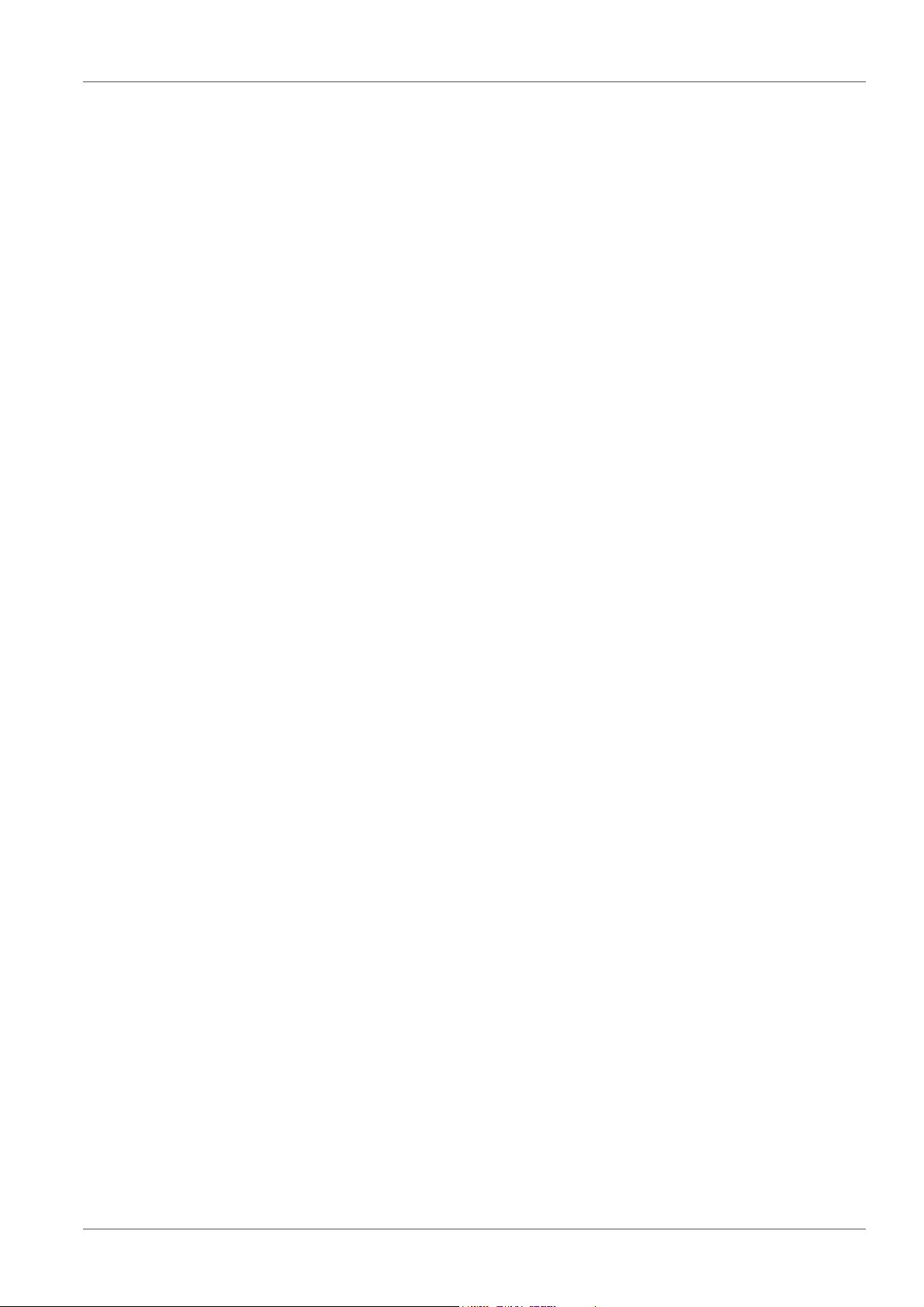
MultiLab 4010-1 Commissioning
3 Commissioning
3.1 Scope of delivery
Meter MultiLab 4010-1 / MultiLab 4010P-1
4 batteries 1.5 V Mignon type AA
Power pack
USB cable (A plug on mini B plug)
Stand
Stand holder
Comprehensive operating manual
Short instructions
CD-ROM with
– USB drivers
– comprehensive operating manual
– software MultiLab User
– software MultiLab Importer
3.2 Power supply
The MultiLab 4010-1 is supplied with power in the following ways:
Mains operation with the supplied power pack
Battery operation (4 batteries, 1.5 V Mignon type AA)
USB operation via a connected USB-B cable
3.3 Initial commissioning
Perform the following activities:
Insert the supplied batteries
For mains operation: Connect the power pack
If necessary, mount the stand
Switch on the meter (see section 4.2 S
Set the date and time (see section 4.5.5 E
THE DATE AND TIME, page 26)
ba76141e03 03/2014 13
WITCHING ON THE METER, page 19)
XAMPLE 2 ON NAVIGATION: SETTING
Page 14

Commissioning MultiLab 4010-1
1
3.3.1 Inserting the batteries
You can operate the meter either with normal batteries or with
rechargeable batteries (Ni-MH). In order to charge the batteries, an
external charging device is required.
1. Open the battery compartment (1) on the underside of the
meter.
1 Battery compartment
CAUTION
Make sure that the poles of the batteries are positioned correctly.
± signs on the batteries must correspond to the ± signs in
The
the battery compartment.
2. Place four batteries (type Mignon AA) in the battery compartment.
3. Close the battery compartment (1).
4. Set the date and time
(see section 4.5.5 E
page 26).
XAMPLE 2 ON NAVIGATION: SETTING THE DATE AND TIME,
14 ba76141e03 03/2014
Page 15

MultiLab 4010-1 Commissioning
1
2
3.3.2 Connecting the power pack
CAUTION
The line voltage at the operating site must lie within the input
voltage range of the original power pack (see section 15.2
G
ENERAL DATA, page 92).
CAUTION
Use original power packs only (see section 15.2 GENERAL DATA,
page 92).
1. Connect the plug of the power pack to the socket for the power pack on
the MultiLab 4010-1.
2. Connect the original power pack to an easily accessible power outlet.
3.3.3 Mounting the stand
The stand base can be mounted at the right side of the meter.
ba76141e03 03/2014 15
Page 16

Operation MultiLab 4010-1
F1
F2
STOSTO
RCL
ARAR
4Operation
4.1 General operating principles
4.1.1 Keypad
In this operating manual, keys are indicated by brackets <..>.
The key symbol (e.g. <MENU/ENTER>) generally indicates a short keystroke
(press and release) in this operating manual. A long keystroke (press and hold
for approx. 2 sec) is indicated by the underscore behind the key symbol (e.g.
<MENU/ENTER__>).
<F1>:
<F1__>:
Softkeys providing situation dependent functions, e.g.:
<F1>/[Info]: View information on a sensor
<F2>:
<F2__>:
<On/Off>: Switches the meter on or off
<M>: Selects the measured parameter / Quits the settings
<CAL>:
<CAL__>:
<STO>:
<STO__>:
<RCL>:
<RCL__>:
Calls up the calibration procedure
Displays the calibration data
Saves a measured value manually
Opens the menu for the automatic save function
Displays the manually stored measured values
Displays the automatically stored measured values
Menu control, navigation
<><>:
<__><__>:
<MENU/ENTER>:
<MENU/ENTER__>:
Increments, decrements values
Increments, decrements values continuously
Opens the menu for measurement settings / confirms
entries
Opens the menu for system settings
<AR> Freezes the measured value (HOLD function)
Switches the AutoRead measurement on or off
16 ba76141e03 03/2014
Page 17

MultiLab 4010-1 Operation
3
2
1
4
5
6
8
HOLD AR
7
AutoCal TEC
Info
03.04.2013
08:00
USB output
YSI
4.1.2 Display
Example (pH):
1 Status information (sensor)
2 Measured value
3 Measured parameter
4 Continuous measurement control (CMC function)
5 Sensor symbol (calibration evaluation, calibration interval)
6 Measured temperature (with unit)
7 Status information (meter)
8 Softkeys and date + time
4.1.3 Status information (meter)
AR Stability control (AutoRead) is active
HOLD Measured value is frozen (<AR> key)
Batteries are almost empty
Data are automatically output to the USB-B interface at
intervals
ba76141e03 03/2014 17
Page 18

Operation MultiLab 4010-1
1
3
4
5
2
25.0
7.007
pH
°C
0
14
01.02.2014
08:00
Info
USB output
4.1.4 Instrument connectors
1 IDS sensors: (pH, ORP, conductivity, D.O.)
2 USB B (device) interface
3 Stirrer (ProOBOD)
4 Service interface
5 Power pack
CAUTION
Only connect sensors to the meter that cannot return any voltages or currents that are not allowed (> SELV and > current
circuit with current limiting).
YSI IDS sensors and IDS adapters meet these requirements.
4.1.5 Sensor info
You can display the current sensor data and sensor settings of a connected
sensor at any time. The sensor data are available in the measured value
display with the <F1>/[Info] softkey.
18 ba76141e03 03/2014
1. In the measured value display:
Display the sensor data (sensor name, series number) with [<F1>Info].
Page 19

MultiLab 4010-1 Operation
25.0
7.007
pH
°C
0
14
More
03.04.2013
08:00
4110
B09250001
pH resolution 0.001
mV resolution 0.1
Buffer YSI
Calibration interval 7d
Unit for slope mV/pH
QSC: off
Software-Version V 1.00
4110
B092500013
03.04.2013
08:00
Back
25.0
7.007
pH
°C
0
14
01.02.2014
08:00
Info
USB output
2. Display further sensor data (settings) with <F1>/[More].
ba76141e03 03/2014 19
4.2 Switching on the meter
1. Switch the meter on with <On/Off>.
The meter performs a self-test.
2. Connect the sensor.
The meter is ready to measure.
Page 20

Operation MultiLab 4010-1
User name Admin
Password ####
Change password
Login
03.04.2013
08:00
If the user administration function is activated, the Login dialog
appears after the meter is switched on (see section 4.4 L
A USER NAME, page 20).
OGIN WITH
The user administration function is not active in the delivery condition.
4.3 Switching off the meter
1. Switch the meter off with <On/Off>.
4.4 Login with a user name
After activation of the user administration by the administrator (software
MultiLab User, on the enclosed CD-ROM), measurements
are only possible after login with a user name. The user
name is documented with the measured values and in records.
All user names entered by the administrator are listed in the User name menu.
The administrator determines for each user whether or not a
password is required for the login to the meter.
If the Password menu item is grayed out, no password is required for
the login.
1. Switch the meter on with <On/Off>.
The Login dialog appears.
20 ba76141e03 03/2014
2. Using <><>, select the menu item, User name and confirm with
<MENU/ENTER>.
The user name is highlighted.
3. Using <><>, select a user name and confirm with <MENU/
ENTER>.
Page 21

MultiLab 4010-1 Operation
The login is done immediately if no password is required. If a
sensor is connected the measured value display appears.
4. If a password is required:
Using <><>, select the menu item, Password and confirm with
<MENU/ENTER>.
The user specifies the password when he or she first logs in with a
user name.
A valid password consists of 4 digits.
The user can change the password with the next login.
5. Change the digit of the highlighted position with <><>.
Go to the next digit of the password with <F2>/[].
When the password was completely entered, confirm with <MENU/
ENTER>.
The login takes place. If a sensor is connected the measured value display appears.
Changing the
password
If the administrator has set up the access with password protection:
1. Switch the meter on with <On/Off>.
The Login dialog appears.
2. Using <><>, select the menu item, User name and confirm with
<MENU/ENTER>.
The user name is highlighted.
3. Using <><>, select a user name and confirm with <MENU/ENTER>.
4. Using <><>, select the menu item, Change password and confirm
with <MENU/ENTER>.
5. In the Password field, enter the old password with <><> and <F2>/
[]and confirm it with <MENU/ENTER>.
6. In the New password field, enter the new password with <><> and
<F2>/[]and confirm it with <MENU/ENTER>.
The password is changed.
The login takes place. If a sensor is connected the measured value display appears.
Forgotten the
Contact the administrator.
password?
ba76141e03 03/2014 21
Page 22

Operation MultiLab 4010-1
4.5 Navigation
4.5.1 Operating modes
Operating
Description
mode
Measuring The measurement data of the connected sensor are
shown in the measured value display
Calibration The course of a calibration with calibration information,
functions and settings is displayed
Storing in
memory
Transmitting data
The meter stores measuring data automatically or manually
The meter transmits measuring data and calibration
records to a USB-B interface automatically or manually.
Setting The system menu or a sensor menu with submenus, set-
tings and functions is displayed
4.5.2 Measured value display
In the measured value display, you can
open the menu for calibration and measurement settings with <MENU/
ENTER> (short
keystroke)
open the Storage & config system menu with the sensor-independent set-
tings by pressing <MENU/ENTER__> (long
keystroke, approx. 2 s).
change the display in the selected measuring screen (e. g. pH ><− mV) by
pressing <M>.
4.5.3 Menus and dialogs
The menus for settings and dialogs in procedures contain further subelements.
The selection is made with the <><> keys. The current selection is displayed with a frame.
Submenus
The name of the submenu is displayed at the upper edge of the frame. Submenus are opened by confirming with <MENU/ENTER>. Example:
22 ba76141e03 03/2014
Page 23

MultiLab 4010-1 Operation
General
Interface
Clock function
Service information
Reset
System
03.04.2013
08:00
Back
Language: English
Audio signal: off
Illumination: on
Contrast: 12
Shutoff time: 1 h
Temperature unit: °C
Stability control
: on
General
03.04.2013
08:00
Back
Calibration record
Calibration data storage
Buffer: YSI
Single-point calibration: yes
Calibration interval: 7 d
Unit for slope: mV/pH
[
i
] 4.00 7.00 10.00
pH
03.04.2013
08:00
Back
Settings
Settings are indicated by a colon. The current setting is displayed on the
right-hand side. The setting mode is opened with <MENU/ENTER>. Subse-
quently, the setting can be changed with <><> and <MENU/ENTER>.
Example:
ba76141e03 03/2014 23
Functions
Functions are designated by the name of the function. They are immediately
carried out by confirming with <MENU/ENTER>. Example: Display the Cal-
ibration record function.
Messages
Information is marked by the [i] symbol. It cannot be selected. Example:
Page 24

Operation MultiLab 4010-1
Calibration record
Calibration data storage
Buffer: YSI
Single-point calibration: yes
Calibration interval: 7 d
Unit for slope: mV/pH
[
i
] 4.00 7.00 10.00
pH
03.04.2013
08:00
Back
25.0
7.007
pH
°C
0
14
01.02.2014
08:00
Info
USB output
System
Data storage
Storage & config
03.04.2013
08:00
Back
4.5.4 Example 1 on navigation: Setting the language
1. Press the <On/Off> key.
The measured value display appears.
The instrument is in the measuring mode.
24 ba76141e03 03/2014
2. Using <MENU/ENTER__>, open the Storage & config menu.
The instrument is in the setting mode.
3. Select the System submenu with <><>.
The current selection is displayed with a frame.
4. Open the System submenu with <MENU/ENTER>.
Page 25

MultiLab 4010-1 Operation
General
Interface
Clock function
Service information
Reset
System
03.04.2013
08:00
Back
Language: English
Audio signal: off
Illumination: on
Contrast: 50 %
Shutoff time: 1 h
Temperature unit: °C
Stability control
: on
General
03.04.2013
08:00
Back
Language: English
Audio signal: off
Illumination: on
Contrast: 50 %
Shutoff time: 1 h
Temperature unit: °C
Stability control
: on
General
03.04.2013
08:00
Back
5. Select the General submenu with <><>.
The current selection is displayed with a frame.
6. Open the General
submenu with <MENU/ENTER>.
7. Open the setting mode for the Language with <MENU/ENTER>.
ba76141e03 03/2014 25
8. Select the required language with <><>.
9. Confirm the setting with <MENU/ENTER>.
The meter switches to the measuring mode.
The selected language is active.
Page 26

Operation MultiLab 4010-1
Date format: dd.mm.yy
Date: 03.04.2013
Time: 14:53:40
Clock function
03.04.2013
08:00
Back
4.5.5 Example 2 on navigation: Setting the date and time
The meter has a clock with a date function. The date and time are indicated in
the status line of the measured value display.
When storing measured values and calibrating, the current date and time are
automatically stored as well.
The correct setting of the date and time and date format is important for the following functions and displays:
Current date and time
Calibration date
Identification of stored measured values.
Therefore, check the time at regular intervals.
After a fall of the supply voltage (empty batteries), the date and time
are reset.
Setting the date,
time and date format
The date format can be switched from the display of day, month, year
(dd.mm.yy) to the display of month, day, year (mm/dd/yy or mm.dd.yy).
1. In the measured value display:
Using <MENU/ENTER__>, open the Storage & config menu.
The instrument is in the setting mode.
2. Select and confirm the System / Clock function menu with <><>
and <MENU/ENTER>.
The setting menu for the date and time opens up.
26 ba76141e03 03/2014
3. Select and confirm the Time menu with <><> and <MENU/ENTER>.
The hours are highlighted.
4. Change and confirm the setting with <><> and <MENU/ENTER>.
The minutes are highlighted.
5. Change and confirm the setting with <><> and <MENU/ENTER>.
The seconds are highlighted.
Page 27

MultiLab 4010-1 Operation
6. Change and confirm the setting with <><> and <MENU/ENTER>.
The time is set.
7. If necessary, set the Date and Date format. The setting is made similarly
to that of the time.
8. To make further settings, switch to the next higher menu level with <F1>/
[Back].
or
Switch to the measured value display with <M>.
The instrument is in the measuring mode.
ba76141e03 03/2014 27
Page 28

pH value MultiLab 4010-1
25.0
7.007
pH
°C
0
14
01.02.2014
08:00
Info
USB output
5 pH value
5.1 Measuring
5.1.1 Measuring the pH value
NOTE
When connecting a grounded PC/printer, measurements cannot be
performed in grounded media as the values would be incorrect. The USB
interface is not galvanically isolated.
1. Connect the IDS pH sensor to the meter.
The pH measuring window is displayed.
2. If necessary, select the measured parameter with <M>.
3. Adjust the temperature of the solutions and measure the current temperature if the measurement is made without a temperature sensor.
Stability control
(AutoRead)
& HOLD function
4. If necessary, calibrate or check the IDS pH sensor.
5. Immerse the IDS pH sensor in the test sample.
The stability control function (AutoRead) continually checks the stability of the
measurement signal. The stability has a considerable impact on the reproducibility of measured values.
The measured parameter flashes on the display
as soon as the measured value is outside the stability range
28 ba76141e03 03/2014
when the automatic Stability control is switched off.
You can start the Stability control manually at any time, irrespective of the setting for automatic Stability control (see section 9.5.3 A
TROL, page 69) in the System menu.
1. Freeze the measured value with <AR>.
The [HOLD] status indicator is displayed.
The HOLD function is active.
UTOMATIC STABILITY CON-
Page 29

MultiLab 4010-1 pH value
You can terminate the Stability control function and the HOLD func-
tion with <AR> or <M> at any time.
2. Using <MENU/ENTER>, activate the Stability control function manually.
The [AR] status indicator appears while the measured value is
assessed as not stable. A progress bar is displayed and the display of
the measured parameter flashes.
The [HOLD][AR] status indicator appears as soon as a stable measured value is recognized. The progress bar disappears and the display
of the measured parameter stops flashing.
The current measurement data is output to the interface. Measurement
data meeting the stability control criterion is marked by AR.
You can prematurely terminate the Stability control function manually with <MENU/ENTER> at any time. If the Stability control func-
tion is prematurely terminated, the current measurement data are
output to the interface without the AutoRead info.
Criteria for a stable
measured value
3. Using <MENU/ENTER>, start a further measurement with stability control.
or
Release the frozen measured value again with <AR> or <M>.
The [AR] status display disappears. The display switches back to the
previous indication.
The Stability control function checks whether the measured values are stable
within the monitored time interval.
Measured
parameter
pH value 15 seconds
Temperature 15 seconds
Time interval Stability in the time inter-
val
∆ : Better than 0.01 pH
∆ : Better than 0.5 °C
The minimum duration until a measured value is assessed as stable is the
monitored time interval. The actual duration is mostly longer.
5.1.2 Measuring the temperature
For reproducible pH measurements, it is essential to measure the temperature
of the test sample.
IDS sensors measure the temperature with a temperature sensor integrated in
the IDS sensor.
ba76141e03 03/2014 29
Page 30

pH value MultiLab 4010-1
pH 1
-180.0
24.8 °C
AutoCal YSI
01.07.2011
08:00
Buffer
mV
5.2 pH calibration
5.2.1 Why calibrate?
pH electrodes age. This changes the zero point (asymmetry) and slope of the
pH electrode. As a result, an inexact measured value is displayed. Calibration
determines and stores the current values of the zero point and slope of the
electrode.
Thus, you should calibrate at regular intervals.
5.2.2 When do you have to calibrate?
Routinely within the framework of the company quality assurance
When the calibration interval has expired
5.2.3 Carrying out automatic calibration (AutoCal)
Make sure that in the sensor menu, Buffer menu, the buffer set is correctly
selected (see section 9.1.1 S
Use one to five buffer solutions of the selected buffer set in any order.
Below, calibration with YSI buffers (YSI) is described. When other buffer sets
are used, other nominal buffer values are displayed. Apart from that, the procedure is identical.
If single-point calibration was set in the menu, the calibration procedure is automatically finished with the measurement of buffer solution 1 and the calibration record is displayed.
1. Connect the pH sensor to the meter.
The pH measuring window is displayed.
2. Keep the buffer solutions ready.
3. Start the calibration with <CAL>.
The calibration display for the first buffer appears (voltage display).
ETTINGS FOR PH MEASUREMENTS, page 59).
30 ba76141e03 03/2014
4. Thoroughly rinse the sensor with deionized water.
Page 31

MultiLab 4010-1 pH value
pH
-180.0
24.8 °C
AutoCal YSI
10.00
01.07.2011
08:00
AR
Buffer
mV
5. Immerse the sensor in the first buffer solution.
6. Start the measurement with <MENU/ENTER>.
The measured value is checked for stability (stability control).
The [AR] status indicator is displayed. The measured parameter
flashes.
Continuing with two-
point calibration
7. Wait for the end of the measurement with stability control or accept the
calibration value with <MENU/ENTER>.
The calibration display for the next buffer appears (voltage display).
8. If necessary, finish the calibration procedure as a single-point calibration with <M>.
The calibration record is displayed.
For single-point calibration, the instrument uses the Nernst slope
(-59.2 mV/pH at 25 °C) and determines the zero point of the IDS
pH sensor.
9. Thoroughly rinse the sensor with deionized water.
10. Immerse the pH sensor in buffer solution 2.
11. When measuring without temperature sensor:
Measure the temperature of the buffer manually and enter it with
<><>.
12. Start the measurement with <MENU/ENTER>.
The measured value is checked for stability (stability control).
The [AR] status indicator is displayed. The measured parameter
flashes.
ba76141e03 03/2014 31
Page 32

pH value MultiLab 4010-1
pH
0.0
24.8 °C
AutoCal YSI
7.000
01.07.2011
08:00
AR
Buffer
mV
pH
180.0
24.8 °C
AutoCal YSI
4.00
01.07.2011
08:00
AR
Buffer
mV
13. Wait for the measurement with stability control to be completed or terminate the stability control and take over the calibration value with
<MENU/ENTER>.
The calibration display for the next buffer appears (voltage display).
14. If necessary, finish the calibration procedure as a two-point calibration
with <M>.
The calibration record is displayed.
Continuing with
three- to five-point
calibration
15. Thoroughly rinse the sensor with deionized water.
16. Immerse the sensor in the next buffer solution.
17. Start the measurement with <MENU/ENTER>.
The measured value is checked for stability (stability control).
The [AR] status indicator is displayed. The measured parameter
flashes.
18. Wait for the measurement with stability control to be completed or terminate the stability control and take over the calibration value with
<MENU/ENTER>.
The calibration display for the next buffer appears (voltage display).
19. If necessary, use <M> to finish the calibration.
The calibration record is displayed.
32 ba76141e03 03/2014
or
Switch to calibration with the next buffer with <MENU/ENTER>.
Page 33

MultiLab 4010-1 pH value
pH
0.0
24.8 °C
ConCal
1
01.07.2011
08:00
Buffer
mV
Calibration is automatically completed after the last buffer of a buffer set has been measured. Then the calibration record is displayed.
The calibration line is determined by linear regression.
5.2.4 Carrying out manual calibration (ConCal)
Make sure that in the sensor menu, Buffer menu, the ConCal buffer set is
correctly selected (see section 9.1.1 S
59).
Use any one to five buffer solutions in ascending or descending order.
If single-point calibration was set in the menu, the calibration procedure is automatically finished with the measurement of buffer solution 1 and the calibration record is displayed.
ETTINGS FOR PH MEASUREMENTS, page
1. Connect the pH sensor to the meter.
The pH measuring window is displayed.
2. Keep the buffer solutions ready.
3. Start the calibration with <CAL>.
The calibration display for the first buffer appears (voltage display).
4. Thoroughly rinse the sensor with deionized water.
5. Immerse the pH sensor in buffer solution 1.
6. Start the measurement with <MENU/ENTER>.
The measured value is checked for stability (stability control).
The [AR] status indicator is displayed. The measured parameter
flashes.
ba76141e03 03/2014 33
Page 34

pH value MultiLab 4010-1
pH
0.0
24.8 °C
ConCal
7.000
01.07.2011
08:00
Buffer
mV
AR
pH
7.000
24.8 °C
ConCal
1
01.07.2011
08:00
Buffer
7. Wait for the measurement with stability control to be completed or terminate the stability control and take over the calibration value with
<MENU/ENTER>.
The pH value of the buffer solution is displayed.
Continuing with two-
point calibration
8. Set the nominal buffer value for the measured temperature with
<><>.
9. Accept the calibration value with <MENU/ENTER>.
The calibration display for the next buffer appears (voltage display).
10. If necessary, finish the calibration procedure as a single-point calibration with <M>.
The calibration record is displayed.
For single-point calibration, the instrument uses the Nernst slope
(-59.2 mV/pH at 25 °C) and determines the zero point of the IDS
pH sensor.
11. Thoroughly rinse the sensor with deionized water.
12. Immerse the pH sensor in buffer solution 2.
13. Start the measurement with <MENU/ENTER>.
The measured value is checked for stability (stability control).
The [AR] status indicator is displayed. The measured parameter
flashes.
34 ba76141e03 03/2014
Page 35

MultiLab 4010-1 pH value
pH
4.035
24.8 °C
ConCal
2
01.07.2011
08:00
Buffer
pH
9.958
24.8 °C
ConCal
3
01.07.2011
08:00
Buffer
14. Wait for the measurement with stability control to be completed or terminate the stability control and take over the calibration value with
<MENU/ENTER>.
The pH value of the buffer solution is displayed.
15. Set the nominal buffer value for the measured temperature with
<><>.
Continuing with
three- to five-point
calibration
16. Accept the calibration value with <MENU/ENTER>.
The calibration display for the next buffer appears (voltage display).
17. If necessary, finish the calibration procedure as a two-point calibration
with <M>.
The calibration record is displayed.
18. Thoroughly rinse the sensor with deionized water.
19. Immerse the sensor in the next buffer solution.
20. Start the measurement with <MENU/ENTER>.
The measured value is checked for stability (stability control).
The [AR] status indicator is displayed. The measured parameter
flashes.
21. Wait for the measurement with stability control to be completed or terminate the stability control and take over the calibration value with
<MENU/ENTER>.
The pH value of the buffer solution is displayed.
ba76141e03 03/2014 35
Page 36

pH value MultiLab 4010-1
22. Set the nominal buffer value for the measured temperature with
<><>.
23. Accept the calibration value with <MENU/ENTER>.
The calibration display for the next buffer appears (voltage display).
24. If necessary, use <M> to finish the calibration.
The calibration record is displayed.
or
Continue calibrating using the next buffer with <MENU/ENTER>.
After the fifth buffer has been measured the calibration is automatically finished. Then the calibration record is displayed.
The calibration line is determined by linear regression.
5.2.5 Calibration points
Calibration can be performed using one to five buffer solutions in any order
(single-point to five-point calibration). The meter determines the following
values and calculates the calibration line as follows:
Calibration Determined values Displayed calibration data
1-point Asy Zero point = Asy
Slope = Nernst slope
(-59.2 mV/pH at 25 °C)
2-point Asy
Slp.
3-point to 5point
Asy
Slp.
Zero point = Asy
Slope = Slp.
Zero point = Asy
Slope = Slp.
The calibration line is calculated
by linear regression.
You can display the slope in the units, mV/pH or % (see section
9.1.1 S
ETTINGS FOR PH MEASUREMENTS, page 59).
36 ba76141e03 03/2014
Page 37

MultiLab 4010-1 pH value
5.2.6 Calibration data
The calibration record is automatically transmitted to the interface
after calibrating.
Displaying the
calibration data
The calibration record of the last calibration is to be found under the menu item,
Calibration / Calibration record. To open it in the measured value display, press
the <CAL__> key.
The calibration records of the last 10 calibrations are to be found in the menu,
Calibration / Calibration data storage / Display. To open the Calibration menu,
press the <MENU/ENTER> key in the measured value display.
Menu item Setting/func-
Description
tion
Calibration /
- Displays the calibration records.
Calibration data storage /Display
Further options:
Scroll through the calibration
records with <><>.
Output the displayed calibration
record to the interface with
<F2>/[USB output].
Output all calibration records to
the interface with <F2__>[USB
output].
Calibration /
Calibration data storage /
Output to RS232/USB
Quit the display with <F1>/
[Back] or <MENU/ENTER>.
Switch directly to the measured
value display with <M>.
- Outputs the calibration data storage to the interface
ba76141e03 03/2014 37
Page 38

pH value MultiLab 4010-1
CALIBRATION pH
03.04.2013 07:43:33
4110
Ser. no. B092500013
YSI
Buffer 1 4.00
Buffer 2 7.00
Buffer 3 10.00
Voltage 1 184.0 mV 24.0 °C
Voltage 2 3.0 mV 24.0 °C
Voltage
3 -177.0 mV 24.0 °C
Slope -60.2 mV/pH
Asymmetry 4.0 mV
Sensor +++
etc...
Calibration
evaluation
After calibrating, the meter automatically evaluates the calibration. The zero
point and slope are evaluated separately. The worse evaluation of both is taken
into account. The evaluation appears on the display and in the calibration
record.
Display Calibration
record
+++
++
Zero point
Slope [mV/pH]
[mV]
-15 ... +15 -60.5 ... -58.0
-20 ... <-15
>-58.0 ... -57.0
or
>+15 ... +20
+
-
-25 ... <-20
or
>+20 ... +25
-30 ... <-25
or
->+25 ... +30
-61.0 ... <-60.5
or
>-57.0 ... -56.0
-62.0 ... <-61.0
or
>-56.0 ... -50.0
Calibration record
(USB output)
Clean the IDS sensor according to the sensor operating manual
Error Error
Error elimination (see section 14 W
<-30
or
>+30
HAT TO DO IF..., page 88)
<-62.0
or
>-50.0
For pH IDS sensors you can optionally enable a more finely graded
calibration evaluation (QSC) (see section 5.2.8 QSC
SENSOR QUALITY CONTROL), page 40).
(
FUNCTION
38 ba76141e03 03/2014
Page 39

MultiLab 4010-1 pH value
1
2
4
3
25.0
7.007
pH
°C
0
14
01.02.2014
08:00
Info
USB output
5.2.7 Continuous measurement control (CMC function)
The Continuous Measurement Control (CMC function) facilitates to evaluate
the current measured value instantly and definitely.
After each successful calibration the scale of the pH measuring range is displayed in the measured value display. Here you can very clearly see whether
or not the current measured value is in the calibrated part of the measuring
range.
The following information is displayed:
1 Currently measured pH value (needle)
2 Marking lines for all nominal buffer values used with the last valid cali-
bration
3 Measuring range for which a valid calibration is available. Measured
values in this range are suitable for documentation.
4 Measuring range for which no valid calibration is available (shaded).
Measured values in this range are not suitable for documentation.
Calibrate the meter with buffers covering this measuring range.
If the current measured value is outside the calibrated range, this
area is shaded stronger.
If a measured value is outside the measuring range pH 0 - 14, overflow arrows are displayed at the left or right edge of the measuring
range.
The limits of the calibrated range are determined by the buffers used for calibration:
Lower limit: Buffer with lowest pH value - 2 pH units
Upper limit: Buffer with highest pH value + 2 pH units
ba76141e03 03/2014 39
Page 40

pH value MultiLab 4010-1
1
25.0
7.007
pH
°C
0
14
01.02.2014
08:00
Info
USB output
5.2.8 QSC function (sensor quality control)
General information
on the QSC function
The QSC function (Quality Sensor Control) is a new sensor evaluation for
digital IDS sensors. It evaluates the condition of an IDS pH sensor individually
and with a very fine grading.
The QSC scale shows the current sensor evaluation with an indicator on the
display.
1QSC scale
The double arrow on the QSC scale indicates the current sensor
evaluation
Sensor evaluation
with / without
QSC function
QSC calibration The QSC function is enabled by once carrying out an additional three-point cali-
In the USB output the sensor evaluation is given as a percentage (1-100).
The finely graded sensor evaluation of the QSC function promptly calls your
attention to changes of the sensor.
Thus you can do what is necessary to restore the optimum measuring quality
(e.g. clean, calibrate or replace the sensor).
With QSC function Without QSC function (sensor sym-
bol)
Very fine grading of the sensor evaluation (100 grades)
The reference value is individually
determined for each sensor during
the QSC initial calibration.
Low tolerances for zero point and
slope when using QSC buffer solutions
Additional QSC calibration required
(with special QSC buffer set)
bration with special QSC buffer solutions. It covers the measuring range of the
sensor (pH 2 to pH 11). The QSC initial calibration determines the actual condition of the sensor and stores it as a reference in the sensor.
To meet the high requirements of a QSC initial calibration, the QSC initial calibration should optimally be carried out with the initial commissioning of the
sensor.
Rough grading of the sensor evaluation (4 grades)
A theoretical reference value is used
for all sensors
Greater tolerances for zero point and
slope when using commercial buffer
sets
No additional calibration required
40 ba76141e03 03/2014
Page 41

MultiLab 4010-1 pH value
pH 1
-180.0
24.8 °C
AutoCal OSC-Kit
01.07.2011
08:00
Buffer
mV
Carry out the normal calibrations for your special measuring range with your
usual standard solutions as previously done.
As soon as the QSC function was enabled for an IDS sensor, it is
not possible to return to the sensor evaluation with the sensor
symbol for this sensor.
Carrying out a QSC
initial calibration
1. Open the menu for measurement settings with <MENU/ENTER>.
2. In the QSC menu, select First calibration with <><>.
The calibration display appears. AutoCal QSC-Kit is displayed as the
buffer.
Exclusively use the QSC-Kit for the QSC calibration. If you use other
buffers, you will have no valid QSC calibration.
3. Calibration with the buffers of the QSC-Kit is done like a normal threepoint calibration.
Follow the user guide.
ba76141e03 03/2014 41
Carry out the QSC initial calibration very carefully. It determines the
reference value for the sensor. This reference value cannot be
overwritten or reset.
As soon as the QSC function was enabled, it is not possible to
return to the sensor evaluation with the sensor symbol.
4. As soon as the three-point calibration has been successfully carried out
you can decide whether to accept or discard the calibration as the QSC
initial calibration.
The QSC initial calibration is completed. The sensor is calibrated. If you want
to calibrate with special buffers for your measurements, you can subsequently
carry out a normal calibration with your buffers. The reference values determined with the QSC calibration are also used for the evaluation of normal calibrations. In the measured value display, the QSC scale of the QSC function is
always displayed. A double arrow on the QSC scale indicates the current sen-
Page 42

pH value MultiLab 4010-1
1
25.0
7.007
pH
°C
0
14
01.02.2014
08:00
Info
USB output
sor evaluation.
1QSC scale
The double arrow on the QSC scale indicates the current sensor
evaluation
Carrying out a QSC
control calibration
A QSC control calibration can, e.g. be useful if the sensor evaluation noticeably
changed (after some normal calibrations).
You can carry out QSC control calibrations at greater intervals than normal calibrations.
1. Open the menu for measurement settings with <MENU/ENTER>.
2. In the QSC menu, select Control calibration with <><>.
The calibration display appears. AutoCal QSC-Kit is displayed as the
buffer.
Exclusively use the QSC-Kit for the QSC calibration. If you use other
buffers, you will have no valid QSC control calibration.
3. Follow the user guide.
The calibration is carried out like a normal three-point calibration. As
soon as the three-point calibration has been successfully carried out
you can decide whether to accept or discard the calibration as the QSC
control calibration.
42 ba76141e03 03/2014
Page 43

MultiLab 4010-1 ORP
U
157.0 mV
01.02.2014
08:00
Info
USB output
6ORP
6.1 Measuring
6.1.1 Measuring the ORP
NOTE
When connecting a grounded PC/printer, measurements cannot be
performed in grounded media as the values would be incorrect. The USB
interface is not galvanically isolated.
IDS ORP sensors are not calibrated. However, you can check IDS
ORP sensors using a test solution.
1. Connect the ORP sensor to the meter.
The ORP measuring window is displayed.
Stability control
(AutoRead)
& HOLD function
2. Adjust the temperature of the solutions and measure the current temperature.
3. Check the meter with the ORP sensor.
4. Immerse the ORP sensor in the test sample.
The stability control function (AutoRead) continually checks the stability of the
measurement signal. The stability has a considerable impact on the reproducibility of measured values.
The measured parameter flashes on the display
as soon as the measured value is outside the stability range
when the automatic Stability control is switched off.
You can start the Stability control manually at any time, irrespective of the setting for automatic Stability control (see section 9.5.3 A
TROL, page 69) in the System menu.
ba76141e03 03/2014 43
1. Freeze the measured value with <AR>.
The [HOLD] status indicator is displayed.
The HOLD function is active.
UTOMATIC STABILITY CON-
Page 44

ORP MultiLab 4010-1
You can terminate the Stability control function and the HOLD func-
tion with <AR> or <M> at any time.
2. Using <MENU/ENTER>, activate the Stability control function manually.
The [AR] status indicator appears while the measured value is
assessed as not stable. A progress bar is displayed and the display of
the measured parameter flashes.
The [HOLD][AR] status indicator appears as soon as a stable measured value is recognized. The progress bar disappears and the display
of the measured parameter stops flashing.
The current measurement data is output to the interface. Measurement
data meeting the stability control criterion is marked by AR.
You can prematurely terminate the Stability control function manually with <MENU/ENTER> at any time. If the Stability control func-
tion is prematurely terminated, the current measurement data are
output to the interface without the AutoRead info.
Criteria for a stable
measured value
3. Using <MENU/ENTER>, start a further measurement with stability control.
or
Release the frozen measured value again with <AR> or <M>.
The [AR] status display disappears. The display switches back to the
previous indication.
The Stability control function checks whether the measured values are stable
within the monitored time interval.
Measured parameter
ORP 15 seconds
Temperature 15 seconds
Time interval Stability in the time inter-
val
∆ : Better than 0.3 mV
∆ : Better than 0.5 °C
The minimum duration until a measured value is assessed as stable is the
monitored time interval. The actual duration is mostly longer.
6.2 ORP calibration
ORP electrodes are not calibrated. You can, however, check ORP
electrodes by measuring the ORP of a test solution and comparing
the value with the nominal value.
44 ba76141e03 03/2014
Page 45

MultiLab 4010-1 Dissolved oxygen
O
2
mg/l
7.92
25.0
°C
760 mmHg
01.02.2014
08:00
Info
USB output
7 Dissolved oxygen
7.1 Measuring
7.1.1 Measuring D.O.
1. Connect the IDS D.O. sensor to the meter.
The D.O. measuring screen is displayed.
2. If necessary, select the measured parameter with <M>.
3. Check or calibrate the meter with the sensor.
4. Immerse the IDS D.O. sensor in the test sample.
Selecting the
displayed
measured parameter
Salinity correction When measuring the D.O. concentration [mg/l] of solutions with a salt content
Air pressure
correction
(DO % Saturation
local function)
You can switch between the following displays with <M>:
D.O. concentration [mg/l]
D.O. saturation [%]
of more than 1 psu, a salinity correction is required. For this, you have to measure and input the salinity of the measured medium first.
When the salinity correction is switched on, the [Sal] indicator is displayed in
the measuring screen.
You can switch the salinity correction on or off and enter the salinity
in the menu for calibration and measurement settings (see section
9.3.1 S
CALIBRATION SETTINGS), page 63).
The integrated air pressure sensor of the MultiLab 4010-1 measures the
current air pressure.During calibration, the air pressure correction function is
automatically activated. For measurement, the air pressure correction is
applied if the parameter oxygen saturation [%] is displayed and the DO %
Saturation local function is enabled.
The current air pressure is displayed, when an IDS D.O. sensor is connected.
ETTINGS FOR D.O. SENSORS (MENU FOR MEASUREMENT AND
ba76141e03 03/2014 45
Page 46

Dissolved oxygen MultiLab 4010-1
The DO % Saturation local function for the parameter oxygen saturation [%] is switched on or off in the menu for calibration and
measurement settings (see section 9.3.1 S
SORS (MENU FOR MEASUREMENT AND CALIBRATION SETTINGS), page
ETTINGS FOR D.O. SEN-
63).
Stability control
(AutoRead)
& HOLD function
The stability control function (AutoRead) continually checks the stability of the
measurement signal. The stability has a considerable impact on the reproducibility of measured values.
The measured parameter flashes on the display
as soon as the measured value is outside the stability range
when the automatic Stability control is switched off.
Irrespective of the setting for automatic Stability control (see section 9.5.3
A
UTOMATIC STABILITY CONTROL, page 69) in the System menu, you can start a
measurement with Stability control manually at any time.
1. Freeze the measured value with <AR>.
The [HOLD] status indicator is displayed.
The HOLD function is active.
You can terminate the Stability control function and the HOLD func-
tion with <AR> or <M> at any time.
2. Using <MENU/ENTER>, activate the Stability control function manually.
The [AR] status indicator appears while the measured value is assessed
as not stable. A progress bar is displayed and the display of the measured parameter flashes.
The [HOLD][AR] status indicator appears as soon as a stable measured
value is recognized. The progress bar disappears and the display of the
measured parameter stops flashing.
The current measurement data is output to the interface. Measurement
data meeting the stability control criterion is marked by AR.
You can prematurely terminate the Stability control function manually with <MENU/ENTER> at any time. If the Stability control func-
tion is prematurely terminated, the current measurement data are
output to the interface without the AutoRead info.
3. Using <MENU/ENTER>, start a further measurement with stability control.
or
Release the frozen measured value again with <AR> or <M>.
The [AR] status display disappears. The display switches back to the
previous indication.
46 ba76141e03 03/2014
Page 47

MultiLab 4010-1 Dissolved oxygen
Criteria for a stable
measured value
The Stability control function checks whether the measured values are stable
within the monitored time interval.
Measured parame-
Time interval Stability in the time interval
ter
D.O. concentration 20 seconds
D.O. saturation 20 seconds
Temperature 15 seconds
∆ : better than 0.03 mg/l
∆ : better than 0.4 %
∆ : Better than 0.5 °C
The minimum duration until a measured value is assessed as stable is the monitored time interval. The actual duration is mostly longer.
7.1.2 Measuring the temperature
For reproducible D.O. measurements, it is essential to measure the temperature of the test sample.
IDS D.O. sensors measure the temperature with a temperature sensor integrated in the IDS sensor.
7.2 Calibration
7.2.1 Why calibrate?
D.O. sensors age. This changes the zero point and slope of the IDS D.O.
sensor. As a result, an inexact measured value is displayed. Calibration determines and stores the current values of the zero point and slope.
7.2.2 When to calibrate?
When the calibration interval has expired
When your accuracy requirements are especially high
Routinely within the framework of the company quality assurance
7.2.3 Calibration procedures
The MultiLab 4010-1 provides 2 calibration procedures:
Calibration in water vapor-saturated air.
Calibration via a comparison measurement (e.g. Winkler titration according
to DIN EN 25813 or ISO 5813). At the same time, the relative slope is
adapted to the comparison measurement by a correction factor. When the
correction factor is active, the [Factor] indicator appears in the measuring
screen.
Calibration can be carried out either as a 1-point calibration or 2-point calibration procedure.
ba76141e03 03/2014 47
Page 48

Dissolved oxygen MultiLab 4010-1
O
2
DO Sat
7.92
mg/l
Cal
03.04.2013
08:00
760 mmHg
25.1 °C
7.2.4 1-point calibration
Calibration in water vapor-saturated air (Cal) and calibration via Comparison
meas. according to the Winkler method (Comp) are described jointly here.
1. Connect the IDS D.O. sensor to the meter.
2. Check the selected calibration type and selected number of calibration
points in the sensor setting menu and, if necessary, change them.
3. Put the IDS D.O. sensor into the calibration medium.
When calibrating via comparison measurement
Put the IDS D.O. sensor into the reference solution.
(Comp):
When calibrating in water vapor-saturated air (
Put the IDS D.O. sensor into the calibration vessel with water vaporsaturated air.
As the calibration vessel use a BOD bottle that contains a
small amount of clean water (approx. 40 ml).
The sensor must not be immersed in the water.
Leave the sensor in the calibration bottle long enough (5 to
10 minutes) so that the air is water vapor-saturated and the
sensor can adapt to the ambient temperature.
4. Start the calibration with <CAL>.
Cal (calibration in water vapor-saturated air) or Comp (calibration via
Comparison meas. according to the Winkler method) is displayed.
The calibration point (DO Sat) is displayed.
Cal):
5. Start the measurement with <MENU/ENTER>.
The measured value is checked for stability (stability control).
The [AR] status indicator is displayed. The measured parameter flashes.
48 ba76141e03 03/2014
Page 49

MultiLab 4010-1 Dissolved oxygen
O
2
DO Adjust
7.92
mg/l
Comp
03.04.2013
08:00
760 mmHg
25.1 °C
6. Wait for the AutoRead measurement to be completed (audio signal).
When calibrating in water vapor-saturated air (
The calibration record is displayed and output to the interface.
Cal):
When calibrating via comparison measurement
Set the concentration value with <><> and accept it with
<ENTER>.
The calibration record is displayed and output to the interface.
7. Switch to the measured value display with <MENU/ENTER>.
(Comp):
7.2.5 2-point calibration
Calibration in water vapor-saturated air (Cal) and calibration via Comparison
meas. according to the Winkler method (Comp) are described jointly here.
1. Connect the IDS D.O. sensor to the meter.
2. Check the selected calibration type and selected number of calibration
points in the sensor setting menu and, if necessary, change them.
3. Place the IDS D.O. sensor in a solution that does not contain any dissolved oxygen.
A solution not containing any dissolved oxygen can be prepared by
dissolving approx. 8 to 10 g sodium sulfite (Na
water. Carefully mix the solution. It may take up to 60 minutes until
the solution is free of oxygen.
4. Start the calibration with <CAL>.
Cal (calibration in water vapor-saturated air) or Comp (calibration via
Comparison meas. according to the Winkler method) is displayed.
The calibration point 1 (0%) is displayed.
) in 500 ml tap-
2SO3
ba76141e03 03/2014 49
Page 50

Dissolved oxygen MultiLab 4010-1
O
2
0%
0.09
mg/l
Cal
03.04.2013
08:00
760 mmHg
25.1 °C
O
2
DO Sat
0.00
mg/l
Cal
03.04.2013
08:00
760 mmHg
25.1 °C
5. Start the measurement with <MENU/ENTER>.
The measured value is checked for stability (stability control).
The [AR] status indicator is displayed. The measured parameter flashes.
6. Wait for the AutoRead measurement to be completed (audio signal).
The display for the second calibration point is displayed.
7. Put the IDS D.O. sensor into the calibration medium.
When calibrating via comparison measurement
Put the IDS D.O. sensor into the reference solution..
When calibrating in water vapor-saturated air (
Put the IDS D.O. sensor into the calibration vessel with water vaporsaturated air.
As the calibration vessel use a BOD bottle that contains a
small amount of clean water (approx. 40 ml).
The sensor must not be immersed in the water.
Leave the sensor in the calibration bottle long enough (5
to 10 minutes) so that the air is water vapor-saturated and
the sensor can adapt to the ambient temperature.
8. Start the measurement with <MENU/ENTER>.
The measured value is checked for stability (stability control).
The [AR] status indicator is displayed. The measured parameter flashes.
(Comp):
Cal):
50 ba76141e03 03/2014
Page 51

MultiLab 4010-1 Dissolved oxygen
O
2
DO Adjust
7.92
mg/l
Comp
03.04.2013
08:00
760 mmHg
25.1 °C
9. Wait for the AutoRead measurement to be completed (audio signal).
When calibrating in water vapor-saturated air (
The calibration record is displayed and output to the interface.
Cal):
When calibrating via comparison measurement
Set the concentration value with <><> and accept it with
<ENTER>.
The calibration record is displayed and output to the interface.
10. Switch to the measured value display with <MENU/ENTER>.
(Comp):
Displaying the
calibration record
7.2.6 Calibration data
The calibration record is automatically transmitted to the interface
after calibrating.
The calibration record of the last calibration is to be found under the menu item,
Calibration / Calibration record. To open it in the measured value display, press
the <CAL__> key.
The calibration records of the last 10 calibrations are to be found in the menu,
Calibration/Calibration data storage / Display. To open the Calibration menu,
press the <MENU/ENTER> key in the measured value display.
ba76141e03 03/2014 51
Page 52

Dissolved oxygen MultiLab 4010-1
CALIBRATION Ox
03.04.2013 07:43:33
ProOBOD
Ser. no. 12B100016
ProOBOD Cap 12B100015
Relative slope 0.98
Sensor +++
Menu item Setting/
function
Calibration /
- Displays the calibration records.
Calibration data storage /Display
Calibration /
- Outputs the calibration data stor-
Calibration data storage / Output to
RS232/USB
Description
Further options:
Scroll through the calibration
records with <><>.
Output the displayed calibra-
tion record to the interface with
<F2>/[USB output].
Output all calibration records
to the interface with
<F2__>[USB output].
Quit the display with <F1>/
[Back] or <MENU/ENTER>.
Switch directly to the mea-
sured value display with <M>.
age to the interface
Calibration
evaluation
ProOBOD
calibration
evaluation
Calibration record
(USB output)
After the calibration, the meter automatically evaluates the current status of the
calibration. The evaluation appears on the display and in the calibration record.
Display Calibration record Relative slope
+++ S = 0.94 ... 1.06
++ S = 0.92 ... 0.94 or
S = 1.06 ... 1.08
+ S = 0.90 ... 0.92 or
S = 1.08 ... 1.10
Error Error S < 0.90 or
Error elimination (see section 14 W
HAT TO DO IF...,
S > 1.10
page 88)
52 ba76141e03 03/2014
Page 53

MultiLab 4010-1 Conductivity
μS/cm
[Tr25][nLF][ 0.835 1/cm]
1417
25.0
°C
01.02.2014
08:00
Info
USB output
8 Conductivity
8.1 Measuring
8.1.1 Measuring the conductivity
NOTE
When connecting a grounded PC/printer, measurements cannot be
performed in grounded media as the values would be incorrect. The USB
interface is not galvanically isolated.
1. Connect the conductivity sensor to the meter.
The conductivity measuring window is displayed.
The measuring cell and cell constant for the connected IDS conductivity
sensor are automatically taken over.
Selecting the
displayed
measured parameter
2. If necessary, select the measured parameter
3. Immerse the conductivity sensor in the test sample.
You can switch between the following displays with <M>:
Conductivity [μS/cm] / [mS/cm]
Resistivity [Ω·cm] / [kΩ·cm] / [MΩ·cm]
Salinity SaL [ ] (
≙ psu)
ϰ with <M>.
Stability control
& HOLD function
ba76141e03 03/2014 53
(AutoRead)
Total dissolved solids TDS [mg/l] / [g/l]
The multiplier to calculate the total dissolved solids is set to 1.00 in the factory.
You can adjust this multiplier to meet your requirements in the range 0.40 ...
1.00. The multiplier is set in the menu for the parameter, TDS.
The stability control function (AutoRead) continually checks the stability of the
measurement signal. The stability has a considerable impact on the reproducibility of measured values.
The measured parameter flashes on the display
as soon as the measured value is outside the stability range
when the automatic Stability control is switched off.
You can start the Stability control manually at any time, irrespective of the set-
Page 54

Conductivity MultiLab 4010-1
ting for automatic Stability control (see section 9.5.3 AUTOMATIC STABILITY CON-
TROL, page 69) in the System menu.
1. Freeze the measured value with <AR>.
The [HOLD] status indicator is displayed.
The HOLD function is active.
You can terminate the Stability control function and the HOLD func-
tion with <AR> or <M> at any time.
2. Using <MENU/ENTER>, activate the Stability control function manually.
The [AR] status indicator appears while the measured value is
assessed as not stable. A progress bar is displayed and the display of
the measured parameter flashes.
The [HOLD][AR] status indicator appears as soon as a stable measured value is recognized. The progress bar disappears and the display
of the measured parameter stops flashing.
The current measurement data is output to the interface. Measurement
data meeting the stability control criterion is marked by AR.
Criteria for a stable
measured value
You can prematurely terminate the Stability control function manually with <MENU/ENTER> at any time. If the Stability control func-
tion is prematurely terminated, the current measurement data are
output to the interface without the AutoRead info.
3. Using <MENU/ENTER>, start a further measurement with stability control.
or
Release the frozen measured value again with <AR> or <M>.
The [AR] status display disappears. The display switches back to the
previous indication.
The Stability control function checks whether the measured values are stable
within the monitored time interval.
Measured parameter Time interval Stability in the time interval
Conductivity
ϰ 10 seconds ∆ ϰ: better than
1.0% of measured value
Temperature 15 seconds
∆ : Better than 0.5 °C
The minimum duration until a measured value is assessed as stable is the monitored time interval. The actual duration is mostly longer.
54 ba76141e03 03/2014
Page 55

MultiLab 4010-1 Conductivity
8.1.2 Measuring the temperature
For reproducible conductivity measurements, it is essential to measure the
temperature of the test sample.
IDS sensors measure the temperature with a temperature sensor integrated in
the IDS sensor.
8.2 Temperature compensation
The calculation of the temperature compensation is based on the preset reference temperature, 20 °C or 25 °C. It appears on the display as Tr20 or Tr25.
You can select one of the following temperature compensation methods:
Nonlinear temperature compensation (nLF) according to EN 27 888
Linear temperature compensation (Lin) with adjustable coefficients of
0.000 ... 3.000 %
No temperature compensation (off)
/K
The reference temperature and temperature compensation are set
in the menu for the parameter, conductivity (see section 9.4.1 S
TINGS FOR IDS CONDUCTIVITY SENSORS, page 66).
ET-
Application tips Select the following temperature compensations given in the table according to
the respective test sample:
Test sample Temperature compensation Display
Natural water
(ground water, surface
nLF
according to EN 27 888
nLF
water, drinking water)
Ultrapure water nLF
nLF
according to EN 27 888
Other aqueous solutions
Lin
Set linear temperature coefficient
Lin
0.000 ... 10.000 %/K
Salinity (seawater) Automatic nLF according to IOT
Sal, nLF
(International Oceanographic
Tables)
ba76141e03 03/2014 55
Page 56

Conductivity MultiLab 4010-1
1/cm
0.475
25.0
°C
03.04.2013
08:00
8.3 Calibration
8.3.1 Why calibrate?
Aging slightly changes the cell constant, e. g. due to coatings. As a result, an
inexact measured value is displayed. The original characteristics of the cell can
often be restored by cleaning the cell. Calibration determines the current value
of the cell constant and stores this value in the meter.
Thus, you should calibrate at regular intervals.
8.3.2 When to calibrate?
After connecting a sensor
Routinely within the framework of the company quality assurance
When the cleaning interval has expired
8.3.3 Determining the cell constant (calibration in control standard)
You can determine the actual cell constant of the IDS conductivity sensor by
calibrating with the control standard in the following range:
0.450 ... 0.500 cm
The cell constant is determined in the control standard, 0.01 mol/l KCl.
In the delivery condition, the calibrated cell constant of the IDS sensor is set to
0.475 cm
For this calibration procedure, the Type setting must be set to cal. Proceed as
follows to determine the cell constant:
1. Connect the conductivity sensor to the meter.
2. In the measured value display, select the conductivity parameter with
3. Start the calibration with <CAL>.
-1
(conductivity measuring cell, 4310).
<M>.
The cell constant that was calibrated last is displayed.
-1
(e.g. 4310, nominal cell constant 0.475 cm-1)
56 ba76141e03 03/2014
Page 57

MultiLab 4010-1 Conductivity
4. Immerse the conductivity sensor in the control standard solution,
0.01 mol/l KCI.
5. Start the measurement with <MENU/ENTER>.
The measured value is checked for stability (stability control).
The [AR] status indicator is displayed. The measured parameter flashes.
6. Wait for the end of the measurement with stability control ([HOLD][AR])
status indicator or
take over the calibrated value with <MENU/ENTER>.
The calibration record is displayed and output to the interface.
7. Switch to the measured value display with <MENU/ENTER>.
8.3.4 Calibration data
The calibration record is automatically transmitted to the interface
after calibrating.
Displaying the
calibration record
The calibration data can be displayed and then output to the interface.
The calibration record of the last calibration is to be found under the menu item,
Calibration / Calibration record. To open it in the measured value display, press
the <CAL__> key.
The calibration records of the last 10 calibrations are to be found in the menu,
Calibration / Calibration data storage / Display. To open the Calibration menu,
press the <MENU/ENTER> key in the measured value display.
Menu item Setting/
Description
function
Calibration /
- Displays the calibration records.
Calibration data
storage / Display
Further options:
Scroll through the calibration
records with <><>.
Output the displayed calibration
record to the interface with <F2>/
[USB output].
Output all calibration records to the
interface with <F2__>[USB out-
put].
Quit the display with <F1>/[Back]
or <MENU/ENTER>.
Switch directly to the measured
value display with <M>.
ba76141e03 03/2014 57
Page 58

Conductivity MultiLab 4010-1
CALIBRATION Cond
03.04.2013 07:43:33
4310
Ser. no. 09250033
Cell constant 0.476 1/cm 25.0 °C
Sensor +++
Calibration
evaluation
Menu item Setting/
Description
function
Calibration /
Calibration data
- Outputs the calibration data storage
to the interface
storage / Output to
RS232/USB
After calibration, the meter automatically evaluates the current status of the calibration. The evaluation appears on the display and in the calibration record.
Display Calibration record Cell constant [cm-1]
+++ Within the range
0.450 ... 0.500 cm
-1
Error Error Outside the range
-1
Error elimination (see section 14
HAT TO DO IF..., page 88)
W
0.450 ... 0.500 cm
Calibration record
(USB output)
58 ba76141e03 03/2014
Page 59

MultiLab 4010-1 Settings
9 Settings
9.1 pH measurement settings
9.1.1 Settings for pH measurements
Settings The settings are made in the menu for calibration and measurement settings of
the pH/ORP measurement. To open the settings, display the required measured parameter in the measured value display and press the <MENU/
ENTER> key. After completing the settings, switch to the measured value display with <M>.
Default settings are printed in bold.
Menu item Possible
setting
Calibration / Calibra-
- Displays the calibration record of the last calibration.
tion record
Calibration / Calibra-
- Displays the last calibration records (max. 10)
tion data storage / Display
Calibration /
- Outputs the calibration data storage to the interface
Calibration data storage / Output to
RS232/USB
Calibration / Buffer YSI
ConCal
NIST/DIN
...
Calibration / Singlepoint calibration
Calibration / Calibration interval
yes
no
1 ... 7 ...
999 d
Description
Buffer sets to be used for pH calibration.
More buffers and details: see section 9.1.2 B
CALIBRATION, page 60 and section 5.2 PH CALIBRATION, page
UFFER SETS FOR
30.
Quick calibration with 1 buffer
Calibration interval for the IDS pH sensor (in days).
The meter reminds you to calibrate regularly by the flashing
sensor symbol in the measuring screen.
Calibration / Unit for
slope
mV/pH
%
Unit of the slope.
The % display refers to the Nernst slope of
-59.2 mV/pH (100 x determined slope/Nernst slope).
QSC / First calibration - Starts the initial calibration with QSC buffers.
This menu item is only available as long as no initial calibration was carried out with the connected IDS sensor.
QSC / Record of first
- Displays the calibration record of the QSC initial calibration.
calibration
QSC / Control calibration
- Starts the control calibration with QSC buffers.
This menu item is only available if an initial calibration was
carried out with the connected IDS sensor.
Man. temperature -25 ... +25
... +130 °C
Entry of the manually determined temperature.
This menu item is only available if an IDS adapter is connected.
ba76141e03 03/2014 59
Page 60

Settings MultiLab 4010-1
Menu item Possible
Description
setting
pH resolution 0.001
Resolution of the pH display
0.01
0.1
mV resolution 0.1
Resolution of the mV display
1
Reset - Resets all sensor settings to the delivery condition (see sec-
tion 9.6.1 R
ESETTING THE MEASUREMENT SETTINGS, page 70).
9.1.2 Buffer sets for calibration
You can use the buffer sets quoted in the table for an automatic calibration. The
pH values are valid for the specified temperature values. The temperature
dependence of the pH values is taken into consideration during the calibration.
No. Buffer set * pH values at
1 YSI * 4.000
25 °C
7.000
10.000
2 ConCal Any Any
3 NIST/DIN
DIN buffers according to DIN 19266
and NIST Traceable Buffers
1.679
4.006
6.865
25 °C
9.180
12.454
4 TEC
Technical buffers
2.000
4.010
25 °C
7.000
10.011
5 Merck 1* 4.000
20°C
7.000
9.000
6 Merck 2 * 1.000
20°C
6.000
8.000
13.000
7 Merck 3 * 4.660
20°C
6.880
9.220
8 Merck 4 * 2.000
20°C
4.000
7.000
10.000
60 ba76141e03 03/2014
Page 61

MultiLab 4010-1 Settings
No. Buffer set * pH values at
9 Merck 5 * 4.010
7.000
10.000
10 DIN 19267 1.090
4.650
6.790
9.230
11 Mettler Toledo USA * 1.679
4.003
7.002
10.013
12 Mettler Toledo EU * 1.995
4.005
7.002
9.208
13 Fisher * 2.007
4.002
7.004
10.002
14 Fluka BS * 4.006
6.984
8.957
25 °C
25 °C
25 °C
25 °C
25 °C
25 °C
15 Radiometer * 1.678
4.005
7.000
9.180
16 Baker * 4.006
6.991
10.008
17 Metrohm * 3.996
7.003
8.999
18 Beckman * 4.005
7.005
10.013
19 Hamilton Duracal * 4.005
7.002
10.013
20 Precisa * 3.996
7.003
8.999
25 °C
25 °C
25 °C
25 °C
25 °C
25 °C
21 Reagecon TEC * 2.000
25 °C
4.010
7.000
10.000
ba76141e03 03/2014 61
Page 62

Settings MultiLab 4010-1
No. Buffer set * pH values at
22 Reagecon 20 * 2.000
20°C
4.000
7.000
10.000
13.000
23 Reagecon 25 * 2.000
25 °C
4.000
7.000
10.000
13.000
24 Riedel-de Haen * 2.000
20 °C
4.000
7.000
10.000
25 USABlueBook
*4.000
25 °C
7.000
10.000
* Brand names or trade names are trademarks of their respective owners pro-
tected by law.
Setting the
calibration interval
The buffers are selected in the menu, pH / <MENU/ENTER> / Calibration / Buffer (see section 9.1.1 S
MENTS, page 59).
ETTINGS FOR PH MEASURE-
9.1.3 Calibration interval
The calibration evaluation is displayed as a sensor symbol.
After the QSC function has been enabled the sensor symbol is replaced by the
QSC scale (see section 5.2.8 QSC
FUNCTION (SENSOR QUALITY CONTROL), page
40).
After the specified calibration interval has expired the sensor symbol or the
QSC scale flashes. It is still possible to measure.
To ensure the high measuring accuracy of the measuring system,
calibrate after the calibration interval has expired.
The calibration interval is set to 7 days in the factory.
You can change the interval (1 ... 999 days):
1. Open the menu for measurement settings with <MENU/ENTER>.
2. In the Calibration / Calibration interval menu, set the calibration interval
with <><>.
62 ba76141e03 03/2014
Page 63

MultiLab 4010-1 Settings
3. Confirm the setting with <MENU/ENTER>.
4. Quit the menu with <M>.
9.2 ORP measurement settings
9.2.1 Settings for ORP measurements
The settings are made in the menu for measuring settings of the ORP measurement. To open the settings, display the required measured parameter in the
measured value display and press the <MENU/ENTER> key. After completing
the settings, switch to the measured value display with <M>.
Default settings are printed in bold.
Menu item Possible setting Description
mV resolution 0.1
Resolution of the mV display
1
Reset - Resets all sensor settings to the
delivery condition (see section
9.6.1 R
MENT SETTINGS, page 70).
ESETTING THE MEASURE-
9.3 D.O. measurement settings
9.3.1 Settings for D.O. sensors (menu for measurement and calibration settings)
Settings The settings are available in the menu for measurement and calibration set-
tings. To open the settings, display the required measured parameter in the
measured value display and press the <MENU/ENTER> key. After completing
the settings, switch to the measured value display with <M>.
Default settings are printed in bold.
Menu item Possible
setting
Description
Calibration /Calibration record
Calibration / Calibration data stor-
- Displays the calibration record of the
last calibration.
- Displays the last calibration records
(max. 10)
age / Display
Calibration /
Calibration data
- Outputs the calibration data storage to
the interface
storage / Output
to RS232/USB
ba76141e03 03/2014 63
Page 64

Settings MultiLab 4010-1
Menu item Possible
setting
Calibration /
Calibration data
1
2
storage / Number
of cal. points
Calibration /Calibration interval
Calibration /Comparison meas.
Calibration /
Sensor cap coefficients
1 ... 180 ...
999 d
on
off
K1
...
K5
KC
Description
1-point calibration
or
2-point calibration
Calibration interval for the IDS D.O.
sensor (in days).
The meter reminds you to calibrate
regularly by the flashing sensor symbol in the measuring screen.
Enables to adjust the measured value
with the aid of a comparison measurement, e.g. Winkler titration.
For details, see section 7.2 C
TION, page 47.
ALIBRA-
Enter the cap coefficients here after
exchanging the sensor cap.
For details, see section 9.3.2 E
ENSOR CAP COEFFICIENTS, page 65
S
NTER
Salinity/Sal correction
on
off
Manual salt content correction for concentration measurements.
Salinity/Salinity 0.0 ... 70.0 Salinity or salinity equivalent for the
salt content correction.
This menu item is only available if the
manual salt content correction is
switched on.
Resolution 0.1
1
Set a high or low resolution.
The setting of the resolution is separately stored for each measured
parameter.
DO % Saturation
local
on
off
DO % Saturation local is a procedure
that takes the local air pressure into
account for each saturation measurement.
For details, see section 9.3.3 DO %
ATURATION LOCAL, page 65.
S
Reset - Resets all sensor settings to the deliv-
ery condition (see section 9.6.1
ESETTING THE MEASUREMENT SET-
R
TINGS, page 70).
64 ba76141e03 03/2014
Page 65

MultiLab 4010-1 Settings
9.3.2 Enter Sensor cap coefficients
The values of the coefficients are provided with the sensor cap.
1. Change the digit of the highlighted position with <><>.
2. Go to the next position with <><>.
3. Confirm with<ENTER> when a coefficient is completely entered.
9.3.3 DO % Saturation local
Irrespective of the height or air pressure, the calibration value is set to 100%.
DO % Saturation local is ideal for EU compliance.
When DO % Saturation local is enabled, an L will appear next to D.O.% on the
display.
D.O. mg/L readings are unaffected by the selection of DO % Saturation local.
ba76141e03 03/2014 65
Page 66

Settings MultiLab 4010-1
9.4 Cond measurement settings
9.4.1 Settings for IDS conductivity sensors
Settings The settings are made in the menu for the measured parameter, conductivity.
To open the settings, display the required measured parameter in the measured value display and press the <MENU/ENTER> key. After completing the
settings, switch to the measured value display with <M>.
The possible settings are individually displayed for each sensor. Below the setting menu is displayed for two IDS sensors (4310, 4320).
Default settings are printed in bold.
Setting menu of
4310
Menu item Possible
Description
setting
Calibration /Calibration record
Calibration / Calibration data stor-
- Displays the calibration record of the
last calibration.
- Displays the last calibration records
(max. 10)
age / Display
Calibration /
Calibration data
- Outputs the calibration data storage to
the interface
storage / Output to
RS232/USB
Calibration /Calibration interval
1 ... 150 ...
999 d
Calibration interval for the IDS con-
ductivity sensor (in days).
The meter reminds you to calibrate
regularly by the flashing sensor symbol in the measuring screen.
Type Measuring cell used
cal Measuring cells whose cell constant is
determined by calibration in the KCL
control standard solution.
Calibration range:
0.450 to 0.500 cm
-1
The currently valid cell constant is displayed in the status line.
man Manually adjustable cell constant in
-1
.
EMPERATURE
Cell const. man 0.450 ...
0.475 ...
0.500 cm
Temp. comp. (TC) /
Method
nLF
Lin
off
the range 0.450 ... 0.500 cm
Display and setting options for the
manually adjustable cell constant.
-1
Procedure for temperature compensation (see section 8.2 T
COMPENSATION, page 55).
This setting is only available for the
measured parameters, conductivity
(
ϰ) and resistivity (ρ).
66 ba76141e03 03/2014
Page 67

MultiLab 4010-1 Settings
Menu item Possible
Description
setting
Temp. comp. (TC) /
Linear coeff.
0.000 ...
2.000 ...
3.000 %/K
Coefficient of the linear temperature
compensation.
This menu item is only available when
the linear temperature compensation
is set.
Temp. comp. (TC) /
Reference temp.
20 °C
25 °C
Reference temperature
This setting is only available for the
measured parameters, conductivity
ϰ) and resistivity (ρ).
(
Multiplier for TDS 0.40 ...
Multiplier for TDS value
1.00
Reset - Resets all sensor settings to the deliv-
ery condition (see section 9.6.1
ESETTING THE MEASUREMENT SET-
R
TINGS, page 70).
Setting menu of
4320
Menu item Possible
setting
Cell constant 0.090 ... ...
0.100 ...
-1
Temp. comp. (TC) /
Method
0.110 cm
nLF
Lin
off
Temp. comp. (TC) /
Linear coeff.
0.000 ...
2.000 ...
3.000 %/K
Temp. comp. (TC) /
Reference temp.
20 °C
25 °C
Description
Display and setting options for the
cell constant
Procedure for temperature compensation (see section 8.2 T
TURE COMPENSATION, page 55).
EMPERA-
This setting is only available for the
measured parameters, conductivity
(
ϰ) and resistivity (ρ).
Coefficient of the linear temperature
compensation.
This menu item is only available
when the linear temperature compensation is set.
Reference temperature
This setting is only available for the
measured parameters, conductivity
ϰ) and resistivity (ρ).
(
Multiplier for TDS 0.40 ... 1.00 Multiplier for TDS value
Reset - Resets all sensor settings to the
delivery condition (see section 9.6.1
ESETTING THE MEASUREMENT SET-
R
TINGS, page 70).
ba76141e03 03/2014 67
Page 68

Settings MultiLab 4010-1
9.5 Sensor-independent settings
9.5.1 System
To open the Storage & config menu, press the <MENU/ENTER__> key in the
measured value display. After completing the settings, switch to the measured
value display with <M>.
Default settings are printed in bold.
Menu item Setting Description
System / General / Language Deutsch
Selects the menu language
English
(more)
System / General / Audio signal on
Switches on/off the beep on keystroke
off
System / General / Illumination Auto
Switches the display illumination on/off
on
off
System / General / Contrast 0 ... 50 ... 100 Changes the display contrast
System / General / Shutoff time 10 min ... 1h ... 24 h Adjusts the shutoff time
System / General / Temperature
unit
°C
°F
Temperature unit,
degrees Celsius or degrees Fahrenheit.
All temperature values are displayed
with the selected unit.
System / General / Stability control
System / Interface / Baud rate 1200, 2400, 4800,
on
off
Switches on or off the automatic stability
control during measurement (see section 9.5.3 A
TROL, page 69 )
UTOMATIC STABILITY CON-
Baud rate of the USB Device interface
9600, 19200
System / Interface /
Output format
ASCII
CSV
Output format for data transmission
For details, see section 11 T
TING DATA (USB INTERFACES), page 79
RANSMIT-
For: Output format CSV:
System / Interface / Decimal
separator
System / Interface / Output
Dot (xx.x)
Comma (xx,x)
Decimal separator
Output of a header
header
System /Clock function Date format
Datum
Time
Settings of time and date.
For details, see section 4.5.5 E
ON NAVIGATION: SETTING THE DATE AND
TIME, page 26
XAMPLE 2
System /Service information Hardware version and software version
of the meter are displayed.
68 ba76141e03 03/2014
Page 69

MultiLab 4010-1 Settings
Menu item Setting Description
System /Reset - Resets the system settings to the
default values.
For details, see section 9.6.2 R
THE SYSTEM SETTINGS, page 72
ESETTING
9.5.2 Data storage
This menu contains all functions to display, edit and erase stored measured
values.
Detailed information on the memory functions of the
MultiLab 4010-1 are given in section 10 D
ATA STORAGE, page 73.
9.5.3 Automatic Stability control
The automatic Stability control (AutoRead) function continuously checks the
stability of the measurement signal. The stability has a considerable impact on
the reproducibility of measured values.
You can activate or switch off the automatic Stability control function (see
section 9.5 S
ENSOR-INDEPENDENT SETTINGS, page 68).
The measured parameter flashes on the display
as soon as the measured value is outside the stability range
when the automatic Stability control is switched off.
9.5.4 Automatic shutoff function
The instrument has an automatic shutoff function in order to save the batteries
(see section 9.5.1 S
YSTEM, page 68). The automatic shutoff function switches
off the meter if no key is pressed for an adjustable period.
The automatic shutoff function is not active
if the power pack is connected
if a USB-B cable is connected
if the Automatic data storage function is active, or with automatic data trans-
mission
9.5.5 Display illumination
The meter automatically switches off the display illumination if no key is
pressed for 20 seconds.
The illumination is switched on with the next keystroke again.
ba76141e03 03/2014 69
Page 70

Settings MultiLab 4010-1
You can also generally switch on the display illumination (see section 9.5.1
S
YSTEM, page 68).
9.6 Reset
You can reset (initialize) all sensor settings and sensor-independent settings
separately from each other.
9.6.1 Resetting the measurement settings
The calibration data are reset to the default settings together with
the measuring parameters. Recalibrate after performing a reset.
pH The following settings for pH measurements are reset to the default settings
with the Reset function:
Setting Default settings
Buffer YSI
Calibration interval 7 d
Unit for slope mV/pH
Measured parameter pH
Unit for slope 0.001
mV resolution 0.1
Asymmetry 0 mV
Slope -59.2 mV
Man. temperature 25 °C
Single-point calibration off
The sensor settings are reset under the Reset menu item in the menu for calibration and measurement settings. To open the settings, display the required
measured parameter in the measured value display and press the <MENU/
ENTER> key.
70 ba76141e03 03/2014
Page 71

MultiLab 4010-1 Settings
ORP The following settings for ORP measurements are reset to the default settings
with the Reset function:
Setting Default settings
mV resolution 0.1
Man. temperature 25 °C
The sensor settings are reset under the Reset menu item in the menu for calibration and measurement settings. To open the settings, display the required
measured parameter in the measured value display and press the <MENU/
ENTER> key.
Dissolved oxygen The following settings for D.O. measurements are reset to the default settings
with the Reset function:
Setting Default settings
Calibration interval 180 d
Measured parameter D.O. concentration (mg/l)
Salinity (value) 0.0
Salinity (function) off
Resolution 0.1
DO % Saturation local off
The sensor settings are reset under the Reset menu item in the menu for calibration and measurement settings. To open the settings, display the required
measured parameter in the measured value display and press the <MENU/
ENTER> key.
Conductivity The following settings for conductivity measurements are reset to the default
settings with the Reset function:
Setting Default settings
Calibration interval 150 d
Measured parameter
ϰ
Cell constant (c) Depending on the connected mea-
suring cell:
-1
0.475 cm
0.475 cm
0.100 cm
(calibrated)
-1
(set)
-1
Temperature compensation nLF
Reference temperature 25 °C
Temperature coefficient (TC) of the
2.000 %/K
linear temperature compensation
Multiplier for TDS 1.00
ba76141e03 03/2014 71
Page 72

Settings MultiLab 4010-1
The sensor settings are reset under the Reset menu item in the menu for calibration and measurement settings. To open the settings, display the required
measured parameter in the measured value display and press the <MENU/
ENTER> key.
9.6.2 Resetting the system settings
The following system settings can be reset to the default condition:
Setting Default settings
Language English
Audio signal on
Baud rate 4800 Baud
Output format ASCII
Decimal separator .
Contrast 50
Illumination Auto
Shutoff time 1 h
Temperature unit °C
Stability control on
The system settings are reset in the menu, Storage & config / System / Reset.
To open the Storage & config menu, press the <MENU/ENTER__> key in the
measured value display.
72 ba76141e03 03/2014
Page 73

MultiLab 4010-1 Data storage
03.04.2013 07:43:33
pH 7.000 24.8 °C AR +++
ID number: 1
continue
Manual data storage 4 von 500
03.04.2013
08:00
Back
10 Data storage
You can save measured values (datasets) to the data storage:
Manual data storage (see section 10.1 M
Automatic data storage at intervals (see section 10.2 A
AGE AT INTERVALS, page 74)
ANUAL DATA STORAGE, page 73)
UTOMATIC DATA STOR-
Each data storage process transmits the current dataset to the USB interface.
10.1 Manual data storage
You can save a measurement dataset to the data storage as follows. The dataset is at the same time output to the USB interface:
1. Press the <STO> key shortly
The menu for manual data storage appears.
.
If the data storage is
full
ba76141e03 03/2014 73
2. If necessary, change and confirm the ID number (1 ... 10000) with
<><> and <MENU/ENTER>.
The dataset is stored. The meter switches to the measured value display.
When all data storage locations are occupied, it is not possible to continue storing. Then you can e.g. transmit the stored data to a PC (see section 10.3.1
E
DITING THE MEASURED VALUE DATA STORAGE, page 76) and subsequently erase
the data storage (see section 10.3.2 E
AGE, page 77).
RASING THE MEASUREMENT DATA STOR-
Page 74

Data storage MultiLab 4010-1
ID number 1
Interval 30 s
Duration 180 min
continue
0d03h00min
0 1d17h33min
Automatic data storage
1
2
3
03.04.2013
08:00
Back
10.2 Automatic data storage at intervals
The data storage interval (Interval) determines the time interval between auto-
matic data storage processes. Each data storage process transmits the current
dataset to the USB interface.
Configuring the
automatic data
storage function
1. Press the <STO__> key.
The menu for automatic data storage appears.
1 Adjusted entire data storage duration
2 Max. available data storage duration
3 Graphical display of the data storage usage
Settings You can configure the automatic data storage function with the following set-
tings:
Menu item Possible setting Description
ID number 1 ... 10000 ID number for the dataset series.
Interval 1 s, 5 s, 10 s,
Storage interval.
30 s, 1 min,
5 min, 10 min,
15 min, 30 min,
60 min
The lower limit of the storage interval
can be restricted by the number of free
storage locations.
The upper limit is restricted by the storage duration.
Duration 1 min ... x min Storage duration.
Specifies after which time the automatic data storage should be terminated.
The lower limit of the storage duration
is restricted by the storage interval.
The upper limit is restricted by the
number of free storage locations.
74 ba76141e03 03/2014
Page 75

MultiLab 4010-1 Data storage
25.0
7.007
pH
°C
0
14
0d03h00min
1
2
03.04.2013
08:00
Stop automatic storage?
yes
no
Warning
03.04.2013
08:00
Starting the
automatic data
storage function
To start the automatic data storage function, select continue with <><> and
confirm with <MENU/ENTER>. The meter switches to the measured value display.
1 Remaining storage duration
2 Graphical display of the storage duration
The active automatic data storage function can be recognized by the progress
bar in the status line. The progress bar indicates the remaining storage duration.
Terminating the
automatic data
storage function
prematurely
If the automatic data storage function is activated, only the following keys are active: <M>, <STO__> and <On/Off>. The other keys
and the automatic switch-off function are deactivated.
Proceed as follows to switch off the automatic data storage function before the
adjusted storage duration has expired:
1. Press the <STO__> key.
The following window appears.
ba76141e03 03/2014 75
2. Using <><>, select yes and confirm with <MENU/ENTER>.
The meter switches to the measured value display.
The automatic data storage function is terminated.
Page 76

Data storage MultiLab 4010-1
10.3 Measured value data storage
10.3.1 Editing the measured value data storage
The contents of the manual or automatic measurement data storage can be
shown on the display.
Each of the measurement data storages has a function to erase the entire
contents.
Editing the data
storage
Settings
The data storage is edited in the menu, Storage & config / Data storage. To
open the Storage & config menu, press the <MENU/ENTER__> key in the
measured value display.
Open the manual or automatic data storage directly with the <RCL> or
<RCL__> key.
The settings are explained here using the manual data storage as
an example. The same settings and functions are available for the
automatic data storage.
Menu item Setting/
Description
function
Data storage /
Manual data storage /
- Displays all measurement datasets
page by page.
Display
Further options:
Scroll through the datasets with
<><>.
Data storage /
Manual data storage /
Output to RS232/USB
Data storage /
Manual data storage /
Erase
Output the displayed dataset to
the interface with <F2>/[USB
output].
Quit the display with <F1>/
[Back].
- Outputs all stored measurement
data to the interface.
- Erases the entire manual measurement data storage.
Note:
All calibration data remain stored
when this action is performed.
76 ba76141e03 03/2014
Page 77

MultiLab 4010-1 Data storage
Manual data storage 3 of 64
03.04.2013 07:43:33 ID number: 1
4110 B20234008565
pH 7.000 24.8 °C AR Sensor:
+++
03.04.2013
08:00
Back
USB output
03.04.2013 07:43:33
MultiLab 4010-1
Ser. no. 09250023
ID number 2
4110
Ser. no. B092500013
pH 6.012 24.8 °C, AR, S: +++
________________________________________
03.04.2013 07:43:53
MultiLab 4010-1
Ser. no. 09250013
ID number 2
4110
Ser. no. B092500013
pH 6.012 24.8 °C, AR, S: +++
________________________________________
etc...
Display
representation
of a dataset
Representation of a
dataset
(USB output)
Quitting the display To quit the display of stored measurement datasets, you have the following
options:
Switch directly to the measured value display with <M>.
Quit the display and move to the next higher menu level with <F1>/[Back].
ba76141e03 03/2014 77
10.3.2 Erasing the measurement data storage
Erasing the measurement data storage (see section 10.3.1 E
MEASURED VALUE DATA STORAGE, page 76).
10.3.3 Measurement dataset
A complete dataset includes:
Date/time
Meter name, series number
Sensor name, series number
DITING THE
Page 78

Data storage MultiLab 4010-1
ID number
Measured value of the connected sensor
Measured temperature value of the connected sensor
AutoRead info: AR appears with the measured value if the AutoRead crite-
rion was met while storing (stable measured value). Otherwise, the AR display is missing.
Calibration evaluation:
- 4 levels (+++, ++, +, -, or no evaluation) or
- QSC (percentage)
10.3.4 Storage locations
The MultiLab 4010-1 meter has two measurement data storages. The
measured values recorded either manually or automatic are stored separately
in individual measurement data storages.
Data storage Maximum number of datasets
Manual data storage 500
Automatic data storage 5000
78 ba76141e03 03/2014
Page 79

MultiLab 4010-1 Transmitting data (USB interfaces)
11 Transmitting data (USB interfaces)
11.1 Outputting current measurement data
1. Output the current measurement data to the USB-B interface with
<F2>[USB output].
11.2 Transmitting data (to a PC)
The meter has a USB-B interface (USB Device) e.g. to connect a PC.
Via the USB-B interface (USB Device) you can transmit data to a PC or printer
and update the meter software.
11.3 Connecting the PC / USB-B interface (USB Device)
Installation of the
USB driver on the
PC
Connect the MultiLab 4010-1 to the PC via the USB-B interface.
System requirements of the PC for installation of the USB driver:
PC with at least one free USB connection and CD-ROM drive
Windows 2000, Windows XP, Windows Vista or Windows 7.
1. Insert the supplied installation CD in the CD drive of your PC.
2. Install the driver from the CD.
Follow the Windows installation instructions as necessary.
3. Connect the MultiLab 4010-1 to the PC via the USB-B interface.
The meter is listed as a virtual COM interface among the connections in
the Windows instrument manager.
4. Set the same transmission data at the connected instrument (PC):
Baud rate: to be selected in the range 1200 ... 19200
Handshake: RTS/CTS
Set at the PC only:
– Parity: none
– Data bits: 8
– Stop bits: 2
ba76141e03 03/2014 79
Page 80

Transmitting data (USB interfaces) MultiLab 4010-1
11.4 Options for data transmission to a PC
Via the USB-B interface you can transmit data to a PC. The following table
shows which data are transmitted to the interface in which way:
Data Control Operation / description
Current
measured values of all connected
sensors
Stored measured values
Calibration
records
manual With <F2>/[USB output].
Simultaneously with every manual
storage process (see section 10.1
M
ANUAL DATA STORAGE, page 73).
automatic, at
intervals
With <F2__>/[USB output].
Then you can set the transmission
interval.
Simultaneously with every auto-
matic storage process (see section
10.2 A
INTERVALS, page 74).
UTOMATIC DATA STORAGE AT
manual Displayed dataset with <F2>[USB
output] after calling up from the data
storage.
All datasets with the Output to
RS232/USB function.
(see section 10.3.1 E
MEASURED VALUE DATA STORAGE,
DITING THE
page 76).
manual Calibration record with <F2>/[USB
output] (see section 5.2.6 C
TION DATA, page 37; section 7.2.6
ALIBRATION DATA, page 51; section
C
8.3.4 C
ALIBRATION DATA, page 57).
ALIBRA-
automatic At the end of a calibration proce-
dure.
The following rule applies: With the exception of the menus, shortly
pressing the <F2>/[USB output] key generally outputs the display
contents to the interface (displayed measured values, measuring
datasets, calibration records).
11.5 MultiLab Importer
With the aid of the MultiLab Importer software, you can record and evaluate
measuring data with a PC.
More detailed information can be found in the MultiLab Importer
operating manual.
80 ba76141e03 03/2014
Page 81

MultiLab 4010-1 Transmitting data (USB interfaces)
11.6 BOD Analyst Pro
With the aid of the BOD Analyst Pro software you can administrate BOD
measurement on the PC and automatically calculate the measured values.
More detailed information can be found in the BOD Analyst Pro
operating manual.
ba76141e03 03/2014 81
Page 82

Transmitting data (USB interfaces) MultiLab 4010-1
82 ba76141e03 03/2014
Page 83

MultiLab 4010-1 Printer (only MultiLab 4010P-1)
2
1
3
4
12 Printer (only MultiLab 4010P-1)
1 Operating LED
– Illuminated: Printer is switched on
Switching on the
printer
– Flashing: Printer is switched off
2 Control panel with the keys <ON/FEED> and <OFF>
3 Lever to open the paper compartment
4 Lid of the paper compartment
12.1 Commissioning / switching the printer on or off
1. Connect the power pack to the MultiLab 4010P-1.
The LED lights up green. The printer is ready for operation.
or
If the printer was switched off (LED flashing):
Switch on the printer with <OFF>.
The LED lights up green. The printer is ready for operation.
If there is a USB connection (such as to a PC) the data are output
only to the PC.
Switching off the
printer
ba76141e03 03/2014 83
1. Switch off the printer with <OFF>.
The LED flashes. The printer is switched off.
Page 84

Printer (only MultiLab 4010P-1) MultiLab 4010-1
12.2 Operation / printing
Data are only output to the printer if the following conditions are met
Data are transmitted manually or automatically (see section 11.4 O
FOR DATA TRANSMISSION TO A PC, page 80)
PTIONS
the printer is switched on (LED illuminated)
there is no USB connection.
12.3 Printer settings
To open the Storage & config menu, press the <F1__>/[Menü] key in the measured value display. After completing the settings, switch to the measured
value display with <M>.
Default settings are printed in bold.
Menu item Possible set-
ting
System / Printer /
Font size
12x20
8x16
7x16
Description
Select the font size for the printer
A print sample (character set of the
printer) to view the available font
sizes can be printed with <OFF_>.
System / Printer /
Print test page
- The printer prints the meter informa-
tion from the System / Service infor-
mation menu.
The current printer settings are
used for the printout.
12.4 Maintenance
12.4.1 Changing the roll of paper (thermal paper)
1. Pull the lever (3) until the lid (4) of the paper compartment opens.
2. If necessary, remove any remains of the old roll of paper.
3. Insert the new roll of paper. The start of the paper should poke out of
the paper compartment.
4. Close the lid (4) of the paper compartment so that it clicks into place.
5. If necessary, move the printer paper forward with <ON/FEED>.
84 ba76141e03 03/2014
Page 85

MultiLab 4010-1 Printer (only MultiLab 4010P-1)
12.5 What to do if... / printer
Cause Remedy
Integrated printer
does not print
– Printer switched off
(LED flashing)
– No power pack connected – Connect the power pack
– USB cable connected – Disconnect the USB cable from the
– Switch on the printer
(LED illuminated)
meter
Printer operating -
paper not being
printed
Integrated printer
prints automatically
– Function "automatic storing at
intervals" with long intervals is
switched on
– Switch off the function (see section
10.2 A
INTERVALS, page 74)
UTOMATIC DATA STORAGE AT
– No paper available – Insert a roll of paper
Cause Remedy
– Paper inserted the wrong way up – Turn the roll of paper around and
insert it with the other side upwards
Cause Remedy
– The function "Automatic storage
at intervals" or "Transmit data
automatic at intervals" is
switched on
– Switch off the function (see section
10.2 A
INTERVALS, page 74 or
section 11.4 O
TRANSMISSION TO A PC, page 80)
UTOMATIC DATA STORAGE AT
PTIONS FOR DATA
ba76141e03 03/2014 85
Page 86

Maintenance, cleaning, disposal MultiLab 4010-1
1
13 Maintenance, cleaning, disposal
13.1 Maintenance
13.1.1 General maintenance activities
The only maintenance activity required is replacing the batteries.
See the relevant operating manuals of the IDS sensors for instructions on maintenance.
13.1.2 Replacing the batteries
You can operate the meter either with normal batteries or with
rechargeable batteries (Ni-MH). In order to charge the batteries, an
external charging device is required.
1. Open the battery compartment (1) on the underside of the meter.
1 Battery compartment
CAUTION
Make sure that the poles of the batteries are positioned correctly.
The
± signs on the batteries must correspond to the ± signs in
the battery compartment.
2. Place four batteries (type Mignon AA) in the battery compartment.
3. Close the battery compartment (1).
4. Set the date and time (see section 4.5.5 E
S
ETTING THE DATE AND TIME, page 26).
86 ba76141e03 03/2014
XAMPLE 2 ON NAVIGATION:
Page 87

MultiLab 4010-1 Maintenance, cleaning, disposal
Dispose of used batteries according to the local regulations of your
country.
End users within the European Union are obligated to return used
batteries (even ecologically compatible ones) to a collection point
set up for recycling purposes.
Batteries are marked with the crossed-out waste container symbol.
Therefore, they may not be disposed with the domestic waste.
13.2 Cleaning
Occasionally wipe the outside of the measuring instrument with a damp, lintfree cloth. Disinfect the housing with isopropanol as required.
CAUTION
The housing is made of synthetic material (ABS). Thus, avoid
contact with acetone or similar detergents that contain solvents. Remove any splashes immediately.
13.3 Packing
This meter is sent out in a protective transport packing.
We recommend: Keep the packing material. The original packing protects the
meter against damage during transport.
13.4 Disposal
At the end of its operational lifetime, the meter must be returned to the
disposal or return system statutory in your country. If you have any questions,
please contact your supplier.
ba76141e03 03/2014 87
Page 88

What to do if... MultiLab 4010-1
14 What to do if...
14.1 pH
More information and instructions on cleaning and exchange of
sensors are given in the documentation of your sensor.
Error message
OFL, UFL
Error message,
Error
Cause Remedy
IDS pH sensor:
– Measured value outside the
measuring range
– Air bubble in front of the junction – Remove air bubble
– Cable broken – Exchange IDS pH sensor
– Gel electrolyte dried out – Exchange IDS pH sensor
Cause Remedy
IDS pH sensor:
– The values determined for zero
point and slope of the pH sensor
are outside the allowed limits.
– pH sensor contaminated – Clean IDS pH sensor
– pH sensor broken – Exchange IDS pH sensor
– Use suitable IDS pH sensor
–Recalibrate
Buffer solutions:
– The used buffer solutions do not
agree with the set buffer set
– Buffer solutions too old – Use only once.
– Buffer solutions depleted – Change solutions
88 ba76141e03 03/2014
– Set different buffer set
or
– Use different buffer solutions
Note the shelf life
Page 89

MultiLab 4010-1 What to do if...
No stable measured
Cause Remedy
value
IDS pH sensor:
– pH sensor contaminated – Clean pH sensor
Test sample:
– pH value not stable – Measure with air excluded if neces-
sary
– Temperature not stable – Adjust temperature if necessary
IDS pH sensor + test sample:
– Conductivity too low – Use suitable IDS pH sensor
– Temperature too high – Use suitable IDS pH sensor
Obviously incorrect
measured values
– Organic liquids – Use suitable IDS pH sensor
Cause Remedy
IDS pH sensor:
– pH sensor unsuitable – Use suitable IDS sensor
– Temperature difference
between buffer and test sample
– Adjust temperature of buffer or sam-
ple solutions
too great
– Measurement procedure not
– Follow special procedure
suitable
14.2 Dissolved oxygen
More information and instructions on cleaning and exchange of
sensors are given in the documentation of your sensor.
Error message,
The measured value is outside the measuring range.
OFL, UFL
Cause Remedy
– Measured value outside the
– Use a suitable IDS D.O. sensor
measuring range
ba76141e03 03/2014 89
Page 90

What to do if... MultiLab 4010-1
Error message,
Error
Cause Remedy
– Sensor contaminated – Clean the sensor
– Measured temperature value
outside the operating conditions
(display of OFL/UFL instead of a
temperature value)
– Defective sensor – Calibrate
– Keep to the temperature range for
the test sample
– Change sensor cap
– Replace sensor
14.3 Conductivity
More information and instructions on cleaning and exchange of
sensors are given in the documentation of your sensor.
Error message,
OFL, UFL
Error message,
Error
Sensor symbol
flashes
The measured value is outside the measuring range.
Cause Remedy
– Measured value outside the
measuring range
Cause Remedy
– Sensor contaminated – Clean the sensor and replace it if
– Calibration solution not suitable – Check the calibration solutions
– Use suitable IDS conductivity sensor
necessary
14.4 General information
Cause Remedy
– Calibration interval expired – Recalibrate the measuring system
90 ba76141e03 03/2014
Page 91

MultiLab 4010-1 What to do if...
Cause Remedy
– Batteries almost empty – Replace the batteries (see section
13.1 M
AINTENANCE, page 86)
Display
Instrument does not
react to keystroke
You want to know
which software
version is in the
meter or IDS sensor
Cause Remedy
– Operating condition undefined
or EMC load unallowed
– Processor reset:
Press the <ENTER> and <On/Off>
key simultaneously
Cause Remedy
– E. g., a question by the service
department
– Switch on the meter.
– Open the menu, <ENTER__> / Stor-
age & config / System / Service information. The instrument data are
displayed.
or
– Connect the sensor.
Press softkey [<F1>Info<F1>] /
[More] The sensor data are displayed
(see section 4.1.5 S
18)
ENSOR INFO, page
ba76141e03 03/2014 91
Page 92

Technical data MultiLab 4010-1
15 Technical data
15.1 Measuring ranges, resolution, accuracy
Measuring ranges,
accuracy
* Available only if a D.O. sensor is connected
Parameter Measuring range Accuracy
Air pressure (absolute)*
Further data are given in the documentation of your sensor.
225 ... 825 mm Hg ± 3 mm Hg
15.2 General data
Dimensions MultiLab 4010-1: Approx. 230 x 190 x 80 mm
(9.06 x 7.48 x 3.15 inches)
Weight MultiLab 4010-1: Approx. 0.8 kg (1.76 pounds)
Mechanical structure Type of protection IP 43
Electrical safety Protective class III
Test certificates CE, cETLus
Ambient conditions Storage -25 °C ... +65 °C
Operation +5 °C ... +55 °C
With the power pack connected:
+5 °C ... +40 °C
Admissible relative
humidity
Power supply Batteries 4 x 1.5 V alkali-manganese batteries, type
Operational life Approx. 150 h*
Power pack Kuantech Co. Ltd. KSAC 0900110W1UV-1
* The operational life is shorter fs the display illumination is switched on permanently
Yearly mean: < 75 %
30 days/year: 95 %
Other days: 85 %
AA
Input: 100 ... 240 V ~ / 50 ... 60 Hz / 270 mA
Output: 9 V = / 1.1 A
Connection max. overvoltage category II
Primary plugs contained in the scope of
delivery: Euro, US, UK and Australian.
92 ba76141e03 03/2014
Page 93

MultiLab 4010-1 Technical data
FCC Class A Equipment Statement
Note: This equipment has been tested and found to comply with
the limits for a Class A digital device, pursuant to Part 15 of the
FCC Rules. These limits are designed to provide reasonable
protection against harmful interference when the equipment is
operated in a commercial environment. This equipment
generates, uses, and can radiate radio frequency energy and, if
not installed and used in accordance with the instruction manual,
may cause harmful interference to radio communications.
Operation of this equipment in a residential area is likely to cause
harmful interference in which case the user will be required to
correct the interference at his own expense.
Changes or modifications not expressly approved by the
manufacturer could void the user‘s authority to operate the
equipment.
USB interface (device) Type USB 1.1
USB-B (Device), PC
Baud rate Adjustable:
1200, 2400, 4800, 9600, 19200 Baud
Data bits 8
Stop bits 2
Parity None
Handshake RTS/CTS
Cable length Max. 3 m
Applicable directives
and standards
EMC EC directive 2004/108/EC
EN 61326-1
EN 61000-3-2
EN 61000-3-3
FCC Class A
Meter safety EC directive 2006/95/EC
EN 61010-1
UL 61010-1
CAN/CSA-C22.2#61010-1
IP protection class EN 60529
ba76141e03 03/2014 93
Page 94

Firmware update MultiLab 4010-1
16 Firmware update
16.1 Firmware update for the meter MultiLab 4010-1
You can find available firmware update files for your meter on the Internet. With
the "Firmware Update " program and a PC you can update the firmware of the
MultiLab 4010-1 to the newest version.
For the update you have to connect the meter to a PC.
For the update via the USB-B interface, the following is required:
a free USB interface (virtual COM port) on the PC
the driver for the USB interface (on the enclosed CD-ROM)
the USB cable (included in the scope of delivery of the MultiLab 4010-1).
1. Install the downloaded firmware update on a PC.
An update folder is created in the Windows start menu.
If an update folder already exists for the meter (or meter type), the new
data are displayed there.
2. In the windows start menu, open the update folder and start the firmware update program for the meter
3. Using the USB interface cable, connect the MultiLab 4010-1 to a USB
interface (virtual COM port) of the PC.
4. Switch on the MultiLab 4010-1.
5. In the firmware update program, start the update process with OK.
6. Follow the instructions of the firmware update program.
During the programming process, a corresponding message and a
progress bar (in %) are displayed.
The programming process takes up to 15 minutes. A terminatory message is displayed after a successful programming process. The firmware update is completed.
7. Disconnect the MultiLab 4010-1 from the PC.
The MultiLab 4010-1 is ready for operation again.
After switching the meter off and on you can check whether the meter has taken
over the new software version (see Y
VERSION IS IN THE METER OR IDS SENSOR, PAGE 91).
OU WANT TO KNOW WHICH SOFTWARE
94 ba76141e03 03/2014
Page 95

MultiLab 4010-1 Firmware update
16.2 Firmware-Update for IDS Sensors
With the "Firmware Update" program and a PC you can update the firmware of
an IDS sensor to the newest version.
You can find available firmware update files for your IDS sensor on the Internet.
For updating, connect the IDS sensor to the MultiLab 4010-1, and the
MultiLab 4010-1 to a PC.
For the update via the USB-B interface, the following is required:
a free USB interface (virtual COM port) on the PC
the driver for the USB interface (on the enclosed CD-ROM)
the USB cable (included in the scope of delivery of the MultiLab 4010-1).
1. Install the downloaded firmware update on a PC.
An update folder is created in the Windows start menu.
If an update folder already exists for the sensor (or sensor type), the
new data are displayed there.
2. In the windows start menu, open the update folder and start the firmware update program for the IDS sensor
3. Connect the IDS sensor to the MultiLab 4010-1 meter.
4. Using the USB interface cable, connect the MultiLab 4010-1 to a USB
interface (virtual COM port) of the PC.
5. Switch on the MultiLab 4010-1.
6. In the firmware update program, start the update process with OK.
7. Follow the instructions of the firmware update program.
During the programming process, a corresponding message and a
progress bar (in %) are displayed.
The programming process takes up to 5 minutes. A terminatory message is displayed after a successful programming process. The firmware update is completed.
8. Disconnect the MultiLab 4010-1 from the PC.
Meter and sensor are ready for operation again.
After switching the meter off and on you can check whether the sensor has
taken over the new software version (see Y
VERSION IS IN THE METER OR IDS SENSOR, PAGE 91).
OU WANT TO KNOW WHICH SOFTWARE
ba76141e03 03/2014 95
Page 96

Glossary MultiLab 4010-1
17 Glossary
pH/ORP
Asymmetry see zero point
Electromotive force of
an electrode
Junction The junction is a porous body in the housing wall of reference elec-
ORP voltage
(U)
pH value The pH value is a measure of the acidic or basic effect of an aqueous
Potentiometry Name of a measuring technique. The signal (depending on the mea-
The electromotive force U of the combination electrode is the measurable electromotive force of an electrode in a solution. It equals the
sum of all the galvanic voltages of the combination electrode. Its
dependency on the pH results in the electrode function, which is characterized by the parameters, slope and zero point.
trodes or electrolyte bridges. It arranges the electrical contact
between two solutions and makes the electrolyte exchange more difficult. The expression, junction, is also used for ground or junctionless transitions.
The ORP is caused by oxidizing or reducing substances dissolved in
water if these substances become effective on an electrode surface
(e. g. a gold or platinum surface).
solution. It corresponds to the negative decadic logarithm of the molal
hydrogen ions activity divided by the unit of the molality. The practical
pH value is the value of a pH measurement.
sured parameter) of the electrode is the electrical potential. The electrical current remains constant.
Slope The slope of a linear calibration function.
Zero point The zero point of a pH combination electrode is the pH value at which
the electromotive force of the pH combination electrode at a specified
temperature is zero. Normally, this is at 25 °C.
Conductivity
Cell constant, C Characteristic quantity of a conductivity measuring cell, depending on
the geometry.
Conductivity,
Reference
temperature
ϰ Short form of the expression, specific electrical conductivity.
It corresponds to the reciprocal value of the resistivity.
It is a measured value of the ability of a substance to conduct an electric current. In water analysis, the electrical conductivity is a dimension
for the ionized substances in a solution.
Fixed temperature value to compare temperature-dependent measured values. For conductivity measurements, the measured value is
converted to a conductivity value at a reference temperature of 20 °C
or 25 °C.
Resistivity, ρ Short name for the electrolytic resistivity. It corresponds to the recip-
rocal value of the electrical conductivity.
96 ba76141e03 03/2014
Page 97

MultiLab 4010-1 Glossary
α
T
Ref
=
Meas
*
1
1+
a
(T - )
*
T
Ref
Salinity The absolute salinity SA of seawater corresponds to the relationship
of the mass of dissolved salts to the mass of the solution (in g/kg). In
practice, this dimension cannot be measured directly. Therefore, the
practical salinity according to IOT is used for oceanographic monitoring. It is determined by measuring the electrical conductivity.
Salt content General designation for the quantity of salt dissolved in water.
Temperature
Value of the slope of a linear temperature function.
coefficient
Temperature
compensation
Name of a function that considers the temperature influence on the
measurement and converts it accordingly. Depending on the measured parameter to be determined, the temperature compensation
functions in different ways. For conductimetric measurements, the
measured value is converted to a defined reference temperature. For
potentiometric measurements, the slope value is adjusted to the temperature of the test sample but the measured value is not converted.
Dissolved oxygen
D.O. % saturation Short name for the "relative D.O. saturation".
Relation of the D.O. partial pressure in the test sample to the D.O. partial pressure of air at the current air pressure.
Example: 100% means that the test sample and the ambient air have
the same D.O. partial pressure – air and test sample are balanced.
Salinity The absolute salinity S
of seawater corresponds to the relationship
A
of the mass of dissolved salts to the mass of the solution (in g/kg). In
practice, this dimension cannot be measured directly. Therefore, the
practical salinity according to IOT is used for oceanographic monitoring. It is determined by measuring the electrical conductivity.
Salt content General designation for the quantity of salt dissolved in water.
General information
Adjusting To manipulate a measuring system so that the relevant value (e. g. the
displayed value) differs as little as possible from the correct value or
a value that is regarded as correct, or that the difference remains
within the tolerance.
AutoRange Name of the automatic selection of the measuring range.
Calibration Comparing the value from a measuring system (e. g. the displayed
value) to the correct value or a value that is regarded as correct.
Often, this expression is also used when the measuring system is
adjusted at the same time (see adjusting).
ba76141e03 03/2014 97
Page 98

Glossary MultiLab 4010-1
Measured parameter The measured parameter is the physical dimension determined by
measuring, e. g. pH, conductivity or D.O. concentration.
Measured value The measured value is the special value of a measured parameter to
be determined. It is given as a combination of the numerical value and
unit (e. g. 3 m; 0.5 s; 5.2 A; 373.15 K).
Molality Molality is the quantity (in Mol) of a dissolved substance in 1000 g sol-
vent.
Reset Restoring the original condition of all settings of a measuring system.
Resolution Smallest difference between two measured values that can be dis-
played by a meter.
Stability control
Function to control the measured value stability.
(AutoRead )
Standard solution The standard solution is a solution where the measured value is
known.
It is used to calibrate a measuring system.
Temperature function Name of a mathematical function expressing the temperature behav-
ior of a test sample, a sensor or part of a sensor.
Test sample Designation of the test sample ready to be measured. Normally, a test
sample is made by processing the original sample. The test sample
and original sample are identical if the test sample was not processed.
98 ba76141e03 03/2014
Page 99

MultiLab 4010-1 Index
18 Index
A
Air calibration beaker . . . . . . . . . . . . . . . . . 47
Automatic switch-off function . . . . . . . . . . . 69
AutoRead . . . . . . . . . . . . . . . . . . . . . . . 46, 53
ORP . . . . . . . . . . . . . . . . . . . . . . . . . . . 43
pH . . . . . . . . . . . . . . . . . . . . . . . . . . . . 28
B
Battery compartment . . . . . . . . . . . . . . 14, 86
C
Calibration
Conductivity . . . . . . . . . . . . . . . . . . . . . 56
pH . . . . . . . . . . . . . . . . . . . . . . . . . 30, 44
Calibration evaluation
Conductivity . . . . . . . . . . . . . . . . . . . . . 58
O2 . . . . . . . . . . . . . . . . . . . . . . . . . . . . 52
pH . . . . . . . . . . . . . . . . . . . . . . . . . . . . 38
Calibration interval
Conductivity . . . . . . . . . . . . . . . . . . . . . 66
O2 . . . . . . . . . . . . . . . . . . . . . . . . . . . . 64
pH . . . . . . . . . . . . . . . . . . . . . . . . . . . . 62
Calibration points
pH . . . . . . . . . . . . . . . . . . . . . . . . . . . . 36
calibration records . . . . . . . . . . . . . . . . . . . 57
Cell constant . . . . . . . . . . . . . . . . . . . . . . . 56
Comparison measurement (D.O.) . . . . . . . 47
Connect the power pack . . . . . . . . . . . . . . 15
Connecting a PC . . . . . . . . . . . . . . . . . . . . 79
Connectors . . . . . . . . . . . . . . . . . . . . . . . . . 18
K
Keys . . . . . . . . . . . . . . . . . . . . . . . . . . . . . 16
M
Measured value display . . . . . . . . . . . . . . 22
Measurement accuracy . . . . . . . . . . . . . . . 62
Measurement data storage
Edit . . . . . . . . . . . . . . . . . . . . . . . . . . . 76
Erase . . . . . . . . . . . . . . . . . . . . . . . . . . 76
Storage locations . . . . . . . . . . . . . . . . 78
Measurement dataset . . . . . . . . . . . . . . . . 77
Measuring
Conductivity . . . . . . . . . . . . . . . . . . . . . 53
O2 . . . . . . . . . . . . . . . . . . . . . . . . . . . . 45
ORP . . . . . . . . . . . . . . . . . . . . . . . . . . 43
pH . . . . . . . . . . . . . . . . . . . . . . . . . . . . 28
Menu for calibration and measurement settings
Conductivity . . . . . . . . . . . . . . . . . . . . . 66
O2 . . . . . . . . . . . . . . . . . . . . . . . . . . . . 63
pH/ORP . . . . . . . . . . . . . . . . . . . . . . . . 59
Menus (navigation) . . . . . . . . . . . . . . . . . . 22
Messages . . . . . . . . . . . . . . . . . . . . . . . . . 23
P
pH buffer sets . . . . . . . . . . . . . . . . . . . . . . 60
Printer (only Multi 9310P) . . . . . . . . . . . . . 83
R
Reset . . . . . . . . . . . . . . . . . . . . . . . . . . . . . 70
D
Dataset . . . . . . . . . . . . . . . . . . . . . . . . . . . . 77
Date and time . . . . . . . . . . . . . . . . . . . . . . . 26
Default settings
Measured parameter . . . . . . . . . . . . . . 70
System settings . . . . . . . . . . . . . . . . . . 72
Display . . . . . . . . . . . . . . . . . . . . . . . . . . . . 17
F
Firmware update . . . . . . . . . . . . . . . . . . . . 94
I
Initial commissioning . . . . . . . . . . . . . . . . . 13
Initialize . . . . . . . . . . . . . . . . . . . . . . . . . . . 70
Interval for calibration . . . . . . . . . . . . . . . . . 62
ba76141e03 03/2014 99
Scope of delivery . . . . . . . . . . . . . . . . . . . . 13
Single-point calibration
pH . . . . . . . . . . . . . . . . . . . . . . . . . 31, 34
Slope
pH . . . . . . . . . . . . . . . . . . . . . . . . . . . . 30
Stability control
automatic . . . . . . . . . . . . . . . . . . . . . . . 69
Manual . . . . . . . . . . . . . . . . . . 28, 43, 46
Storage interval . . . . . . . . . . . . . . . . . . . . . 74
Storing in memory . . . . . . . . . . . . . . . . . . . 73
Automatic . . . . . . . . . . . . . . . . . . . . . . 74
Manual . . . . . . . . . . . . . . . . . . . . . . . . 73
T
Temperature compensation . . . . . . . . . . . 55
S
Page 100

Index MultiLab 4010-1
Temperature measurement
Conductivity . . . . . . . . . . . . . . . . . . . . .55
O2 . . . . . . . . . . . . . . . . . . . . . . . . . . . . .47
pH . . . . . . . . . . . . . . . . . . . . . . . . . . . . .29
Three-point calibration
pH . . . . . . . . . . . . . . . . . . . . . . . . . .32, 35
Transmitting data . . . . . . . . . . . . . . . . . . . .79
automatic . . . . . . . . . . . . . . . . . . . . . . .80
manual . . . . . . . . . . . . . . . . . . . . . . . . .80
Transmitting measured values . . . . . . . . . .79
Two-point calibration
pH . . . . . . . . . . . . . . . . . . . . . . . . . .31, 34
Z
Zero point of pH electrode . . . . . . . . . . . . .30
100 ba76141e03 03/2014
