Page 1
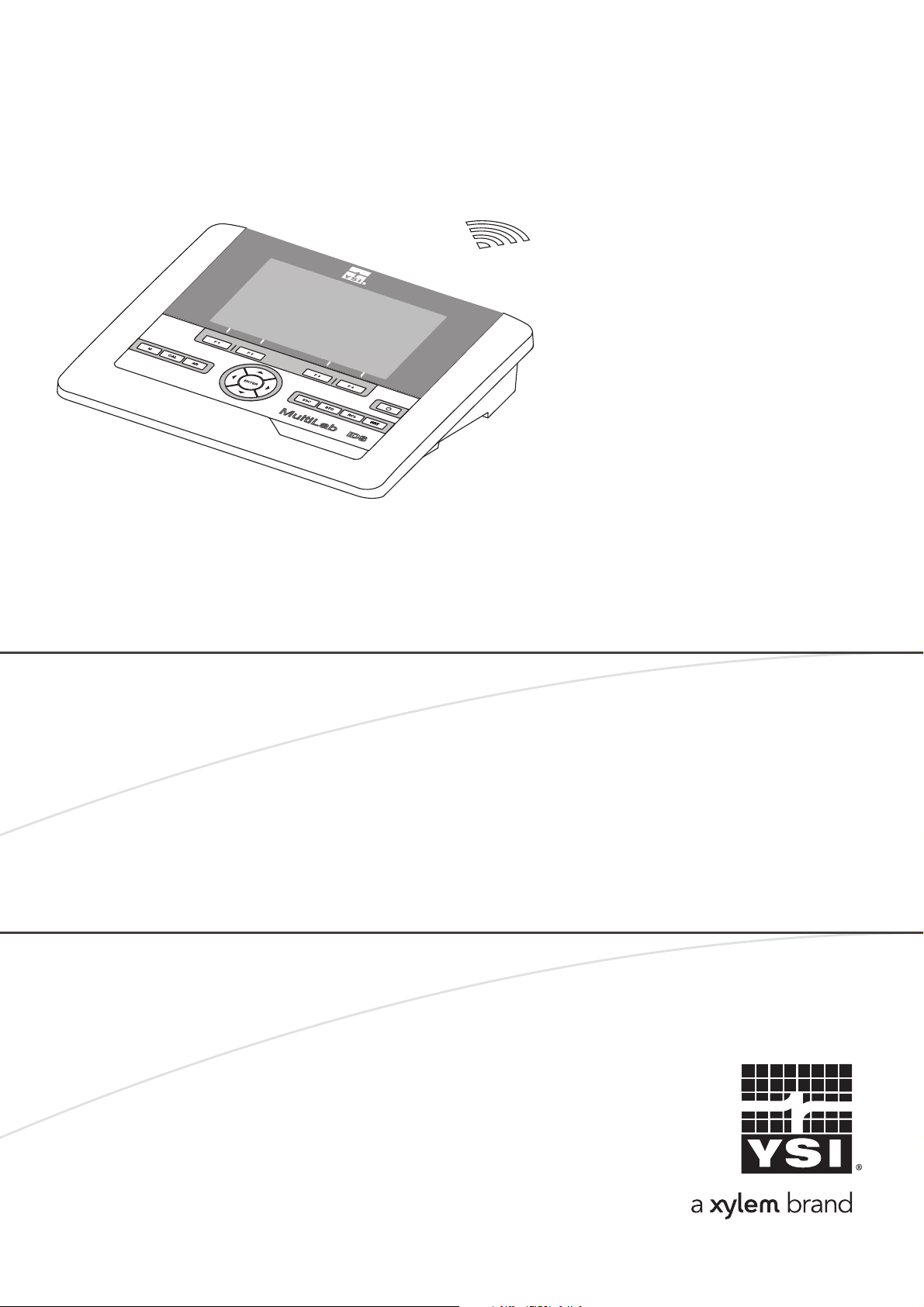
OPERATING MANUAL
4010-3W
IDS WA
ba76194e03 07/2018
MultiLab 4010-3W
DIGITAL METER FOR (WIRELESS) IDS SENSORS
Page 2

MultiLab 4010-3W
For the most recent version of the manual, please visit
www.ysi.com
.
Contact YSI
1725 Brannum Lane
Yellow Springs, OH 45387 USA
Tel: +1 937-767-7241
800-765-4974
Email: info@ysi.com
Internet: www.ysi.com
Copyright © 2018 Xylem Inc.
2 ba76194e03 07/2018
Page 3
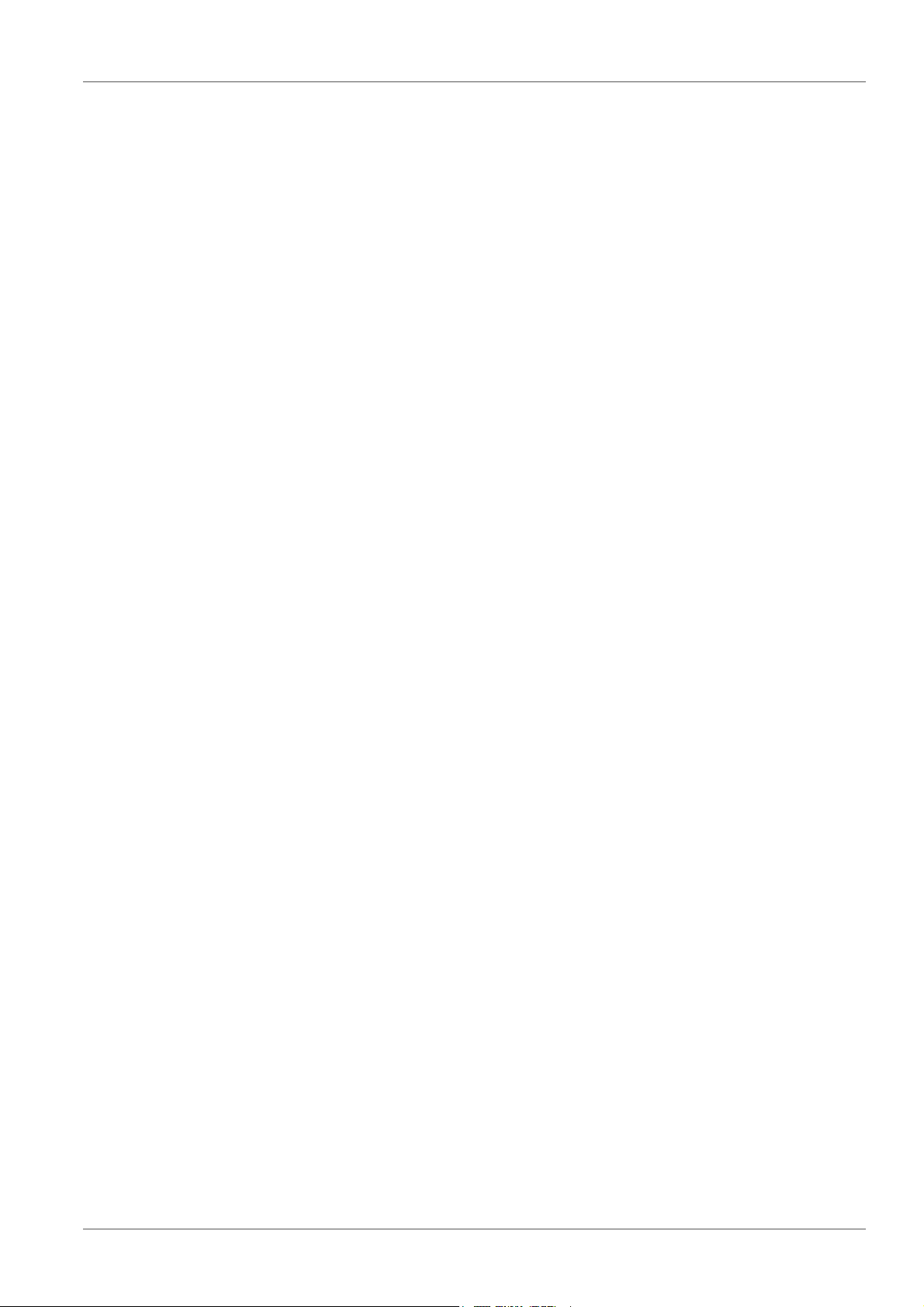
MultiLab 4010-3W Contents
Contents
1 Overview. . . . . . . . . . . . . . . . . . . . . . . . . . . . . . . . . . . . . . . . . . . . . . . . . . . . . . . . . . . . . 7
1.1 MultiLab 4010-3W . . . . . . . . . . . . . . . . . . . . . . . . . . . . . . . . . . . . . . . . . . . . . . . . . . . . . . . . 7
1.2 Sensors . . . . . . . . . . . . . . . . . . . . . . . . . . . . . . . . . . . . . . . . . . . . . . . . . . . . . . . . . . . . . . . . 7
1.2.1 IDS sensors . . . . . . . . . . . . . . . . . . . . . . . . . . . . . . . . . . . . . . . . . . . . . . . . . . . . . . . . 7
1.2.2 Wireless operation of IDS sensors . . . . . . . . . . . . . . . . . . . . . . . . . . . . . . . . . . . . . . . 8
1.2.3 IDS adapter for analog sensors . . . . . . . . . . . . . . . . . . . . . . . . . . . . . . . . . . . . . . . . . 8
1.2.4 Automatic sensor recognition . . . . . . . . . . . . . . . . . . . . . . . . . . . . . . . . . . . . . . . . . . . 9
2 Safety . . . . . . . . . . . . . . . . . . . . . . . . . . . . . . . . . . . . . . . . . . . . . . . . . . . . . . . . . . . . . . 10
2.1 Safety information . . . . . . . . . . . . . . . . . . . . . . . . . . . . . . . . . . . . . . . . . . . . . . . . . . . . . . . 10
2.1.1 Safety information in the operating manual . . . . . . . . . . . . . . . . . . . . . . . . . . . . . . . 10
2.1.2 Safety signs on the meter. . . . . . . . . . . . . . . . . . . . . . . . . . . . . . . . . . . . . . . . . . . . . 10
2.1.3 Further documents providing safety information. . . . . . . . . . . . . . . . . . . . . . . . . . . . 10
2.2 Safe operation . . . . . . . . . . . . . . . . . . . . . . . . . . . . . . . . . . . . . . . . . . . . . . . . . . . . . . . . . . 10
2.2.1 Authorized use . . . . . . . . . . . . . . . . . . . . . . . . . . . . . . . . . . . . . . . . . . . . . . . . . . . . . 10
2.2.2 Requirements for safe operation. . . . . . . . . . . . . . . . . . . . . . . . . . . . . . . . . . . . . . . . 11
2.2.3 Unauthorized use . . . . . . . . . . . . . . . . . . . . . . . . . . . . . . . . . . . . . . . . . . . . . . . . . . . 11
3 Commissioning . . . . . . . . . . . . . . . . . . . . . . . . . . . . . . . . . . . . . . . . . . . . . . . . . . . . . . 12
3.1 Scope of delivery . . . . . . . . . . . . . . . . . . . . . . . . . . . . . . . . . . . . . . . . . . . . . . . . . . . . . . . . 12
3.2 Power supply . . . . . . . . . . . . . . . . . . . . . . . . . . . . . . . . . . . . . . . . . . . . . . . . . . . . . . . . . . . 12
3.3 Initial commissioning . . . . . . . . . . . . . . . . . . . . . . . . . . . . . . . . . . . . . . . . . . . . . . . . . . . . . 12
3.3.1 Connecting the power pack . . . . . . . . . . . . . . . . . . . . . . . . . . . . . . . . . . . . . . . . . . . 13
4 Operation . . . . . . . . . . . . . . . . . . . . . . . . . . . . . . . . . . . . . . . . . . . . . . . . . . . . . . . . . . . 14
4.1 General operating principles . . . . . . . . . . . . . . . . . . . . . . . . . . . . . . . . . . . . . . . . . . . . . . . 14
4.1.1 Keypad . . . . . . . . . . . . . . . . . . . . . . . . . . . . . . . . . . . . . . . . . . . . . . . . . . . . . . . . . . . 14
4.1.2 Display . . . . . . . . . . . . . . . . . . . . . . . . . . . . . . . . . . . . . . . . . . . . . . . . . . . . . . . . . . . 15
4.1.3 Status information. . . . . . . . . . . . . . . . . . . . . . . . . . . . . . . . . . . . . . . . . . . . . . . . . . . 15
4.1.4 Connectors . . . . . . . . . . . . . . . . . . . . . . . . . . . . . . . . . . . . . . . . . . . . . . . . . . . . . . . . 16
4.1.5 Channel display . . . . . . . . . . . . . . . . . . . . . . . . . . . . . . . . . . . . . . . . . . . . . . . . . . . . 17
4.1.6 Sensor info . . . . . . . . . . . . . . . . . . . . . . . . . . . . . . . . . . . . . . . . . . . . . . . . . . . . . . . . 17
4.1.7 Display of several sensors in the measuring mode . . . . . . . . . . . . . . . . . . . . . . . 18
4.2 Switching on the meter. . . . . . . . . . . . . . . . . . . . . . . . . . . . . . . . . . . . . . . . . . . . . . . . . . . . 19
4.3 Switching off the meter. . . . . . . . . . . . . . . . . . . . . . . . . . . . . . . . . . . . . . . . . . . . . . . . . . . . 19
4.4 Navigation . . . . . . . . . . . . . . . . . . . . . . . . . . . . . . . . . . . . . . . . . . . . . . . . . . . . . . . . . . . . . 19
4.4.1 Operating modes . . . . . . . . . . . . . . . . . . . . . . . . . . . . . . . . . . . . . . . . . . . . . . . . . . . 19
4.4.2 Measured value display . . . . . . . . . . . . . . . . . . . . . . . . . . . . . . . . . . . . . . . . . . . . . . 19
4.4.3 Menus and dialogs . . . . . . . . . . . . . . . . . . . . . . . . . . . . . . . . . . . . . . . . . . . . . . . . . . 20
4.4.4 Navigation example 1:Setting the language. . . . . . . . . . . . . . . . . . . . . . . . . . . . . . . 21
4.4.5 Example 2 on navigation: Setting the date and time. . . . . . . . . . . . . . . . . . . . . . . . . 23
ba76194e03 07/2018 3
Page 4
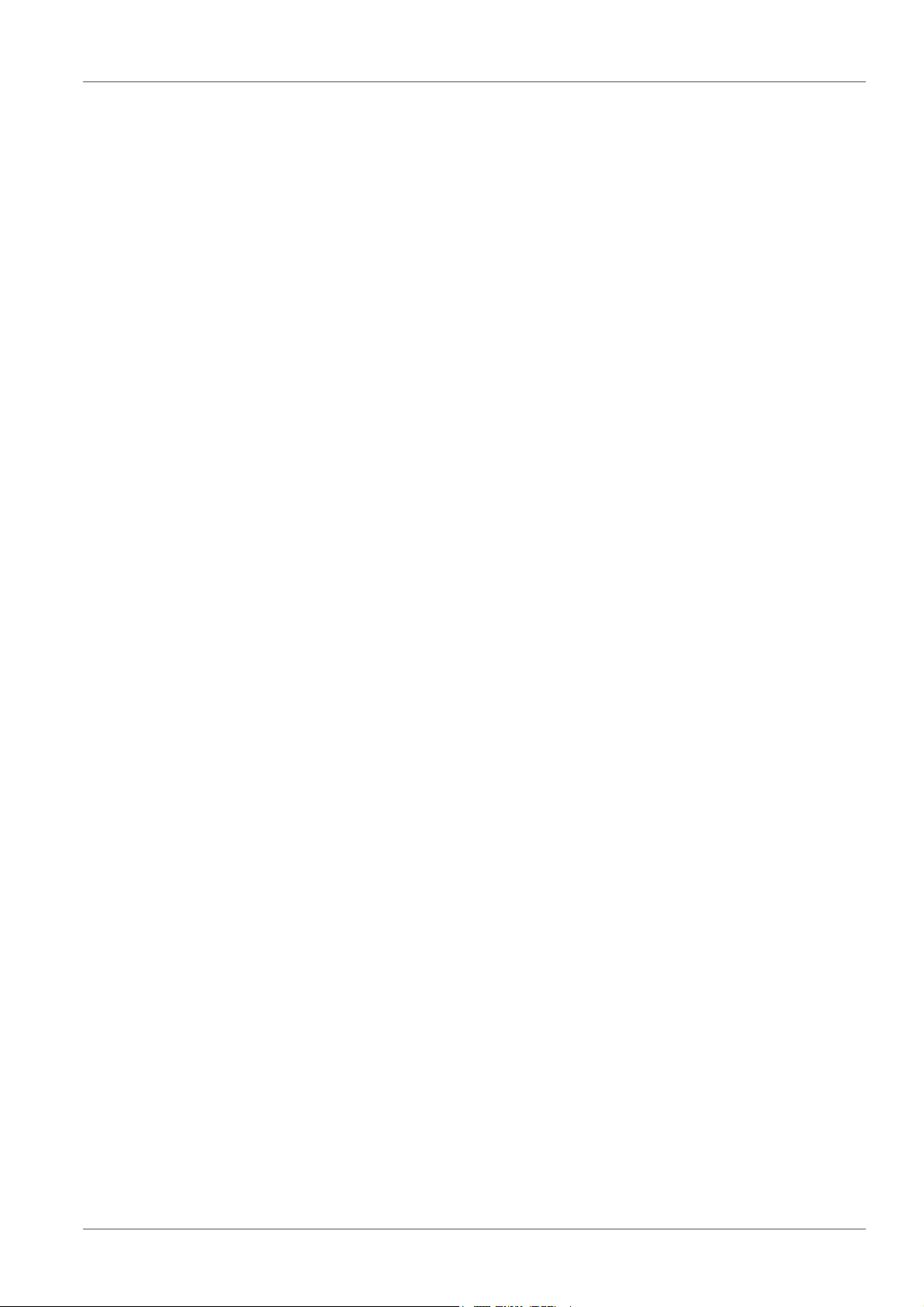
Contents MultiLab 4010-3W
5 pH value. . . . . . . . . . . . . . . . . . . . . . . . . . . . . . . . . . . . . . . . . . . . . . . . . . . . . . . . . . . . . 25
5.1 Measuring . . . . . . . . . . . . . . . . . . . . . . . . . . . . . . . . . . . . . . . . . . . . . . . . . . . . . . . . . . . . . . 25
5.1.1 Measuring the pH value. . . . . . . . . . . . . . . . . . . . . . . . . . . . . . . . . . . . . . . . . . . . . . . 25
5.1.2 Measuring the temperature . . . . . . . . . . . . . . . . . . . . . . . . . . . . . . . . . . . . . . . . . . . . 27
5.2 pH calibration . . . . . . . . . . . . . . . . . . . . . . . . . . . . . . . . . . . . . . . . . . . . . . . . . . . . . . . . . . . 27
5.2.1 Why calibrate?. . . . . . . . . . . . . . . . . . . . . . . . . . . . . . . . . . . . . . . . . . . . . . . . . . . . . . 27
5.2.2 When do you have to calibrate? . . . . . . . . . . . . . . . . . . . . . . . . . . . . . . . . . . . . . . . . 28
5.2.3 Calibration procedure . . . . . . . . . . . . . . . . . . . . . . . . . . . . . . . . . . . . . . . . . . . . . . . . 28
5.2.4 Carrying out automatic calibration (AutoCal) . . . . . . . . . . . . . . . . . . . . . . . . . . 28
5.2.5 Carrying out a manual calibration (ConCal). . . . . . . . . . . . . . . . . . . . . . . . . . . . . . . . 31
5.2.6 Calibration points. . . . . . . . . . . . . . . . . . . . . . . . . . . . . . . . . . . . . . . . . . . . . . . . . . . . 34
5.2.7 Calibration data . . . . . . . . . . . . . . . . . . . . . . . . . . . . . . . . . . . . . . . . . . . . . . . . . . . . . 35
5.2.8 Continuous measurement control (CMC function) . . . . . . . . . . . . . . . . . . . . . . . . 37
5.2.9 QSC function (sensor quality control) . . . . . . . . . . . . . . . . . . . . . . . . . . . . . . . . . . 39
6 ORP . . . . . . . . . . . . . . . . . . . . . . . . . . . . . . . . . . . . . . . . . . . . . . . . . . . . . . . . . . . . . . . . 42
6.1 Measuring . . . . . . . . . . . . . . . . . . . . . . . . . . . . . . . . . . . . . . . . . . . . . . . . . . . . . . . . . . . . . . 42
6.1.1 Measuring the ORP. . . . . . . . . . . . . . . . . . . . . . . . . . . . . . . . . . . . . . . . . . . . . . . . . . 42
6.1.2 Measuring the relative ORP. . . . . . . . . . . . . . . . . . . . . . . . . . . . . . . . . . . . . . . . . . . . 44
6.1.3 Measuring the temperature . . . . . . . . . . . . . . . . . . . . . . . . . . . . . . . . . . . . . . . . . . . . 45
6.2 ORP calibration. . . . . . . . . . . . . . . . . . . . . . . . . . . . . . . . . . . . . . . . . . . . . . . . . . . . . . . . . . 45
7 Ion concentration . . . . . . . . . . . . . . . . . . . . . . . . . . . . . . . . . . . . . . . . . . . . . . . . . . . . . 46
7.1 Measuring . . . . . . . . . . . . . . . . . . . . . . . . . . . . . . . . . . . . . . . . . . . . . . . . . . . . . . . . . . . . . . 46
7.1.1 Measuring the ion concentration . . . . . . . . . . . . . . . . . . . . . . . . . . . . . . . . . . . . . . . . 46
7.1.2 Measuring the temperature . . . . . . . . . . . . . . . . . . . . . . . . . . . . . . . . . . . . . . . . . . . . 48
7.2 Calibration. . . . . . . . . . . . . . . . . . . . . . . . . . . . . . . . . . . . . . . . . . . . . . . . . . . . . . . . . . . . . . 50
7.2.1 Why calibrate?. . . . . . . . . . . . . . . . . . . . . . . . . . . . . . . . . . . . . . . . . . . . . . . . . . . . . . 50
7.2.2 When to calibrate?. . . . . . . . . . . . . . . . . . . . . . . . . . . . . . . . . . . . . . . . . . . . . . . . . . . 50
7.2.3 Calibration (ISE Cal) . . . . . . . . . . . . . . . . . . . . . . . . . . . . . . . . . . . . . . . . . . . . . . . . . 50
7.2.4 Calibration standards. . . . . . . . . . . . . . . . . . . . . . . . . . . . . . . . . . . . . . . . . . . . . . . . . 53
7.2.5 Calibration data . . . . . . . . . . . . . . . . . . . . . . . . . . . . . . . . . . . . . . . . . . . . . . . . . . . . . 54
7.3 Selecting the measuring method. . . . . . . . . . . . . . . . . . . . . . . . . . . . . . . . . . . . . . . . . . . . . 56
7.3.1 Standard addition. . . . . . . . . . . . . . . . . . . . . . . . . . . . . . . . . . . . . . . . . . . . . . . . . . . . 57
7.3.2 Standard subtraction . . . . . . . . . . . . . . . . . . . . . . . . . . . . . . . . . . . . . . . . . . . . . . . . . 59
7.3.3 Sample addition. . . . . . . . . . . . . . . . . . . . . . . . . . . . . . . . . . . . . . . . . . . . . . . . . . . . . 61
7.3.4 Sample subtraction . . . . . . . . . . . . . . . . . . . . . . . . . . . . . . . . . . . . . . . . . . . . . . . . . . 63
7.3.5 Standard addition with blank value correction (Blank value addition) . . . . . . . . . . 66
8 Dissolved oxygen. . . . . . . . . . . . . . . . . . . . . . . . . . . . . . . . . . . . . . . . . . . . . . . . . . . . . 68
8.1 Measuring . . . . . . . . . . . . . . . . . . . . . . . . . . . . . . . . . . . . . . . . . . . . . . . . . . . . . . . . . . . . . . 68
8.1.1 Measuring D.O. . . . . . . . . . . . . . . . . . . . . . . . . . . . . . . . . . . . . . . . . . . . . . . . . . . . . . 68
8.1.2 Measuring the temperature . . . . . . . . . . . . . . . . . . . . . . . . . . . . . . . . . . . . . . . . . . . . 70
8.2 FDO Check (checking the FDO 4410) . . . . . . . . . . . . . . . . . . . . . . . . . . . . . . . . . . . . . . . . 71
8.2.1 Why should you check the sensor?. . . . . . . . . . . . . . . . . . . . . . . . . . . . . . . . . . . . . . 71
8.2.2 When should you check the sensor?. . . . . . . . . . . . . . . . . . . . . . . . . . . . . . . . . . . . . 71
8.2.3 Perform a FDO Check . . . . . . . . . . . . . . . . . . . . . . . . . . . . . . . . . . . . . . . . . . . . . . . . 71
8.2.4 Evaluation . . . . . . . . . . . . . . . . . . . . . . . . . . . . . . . . . . . . . . . . . . . . . . . . . . . . . . . . . 72
8.3 Calibration. . . . . . . . . . . . . . . . . . . . . . . . . . . . . . . . . . . . . . . . . . . . . . . . . . . . . . . . . . . . . . 73
8.3.1 Why calibrate?. . . . . . . . . . . . . . . . . . . . . . . . . . . . . . . . . . . . . . . . . . . . . . . . . . . . . . 73
8.3.2 When to calibrate?. . . . . . . . . . . . . . . . . . . . . . . . . . . . . . . . . . . . . . . . . . . . . . . . . . . 73
4 ba76194e03 07/2018
Page 5
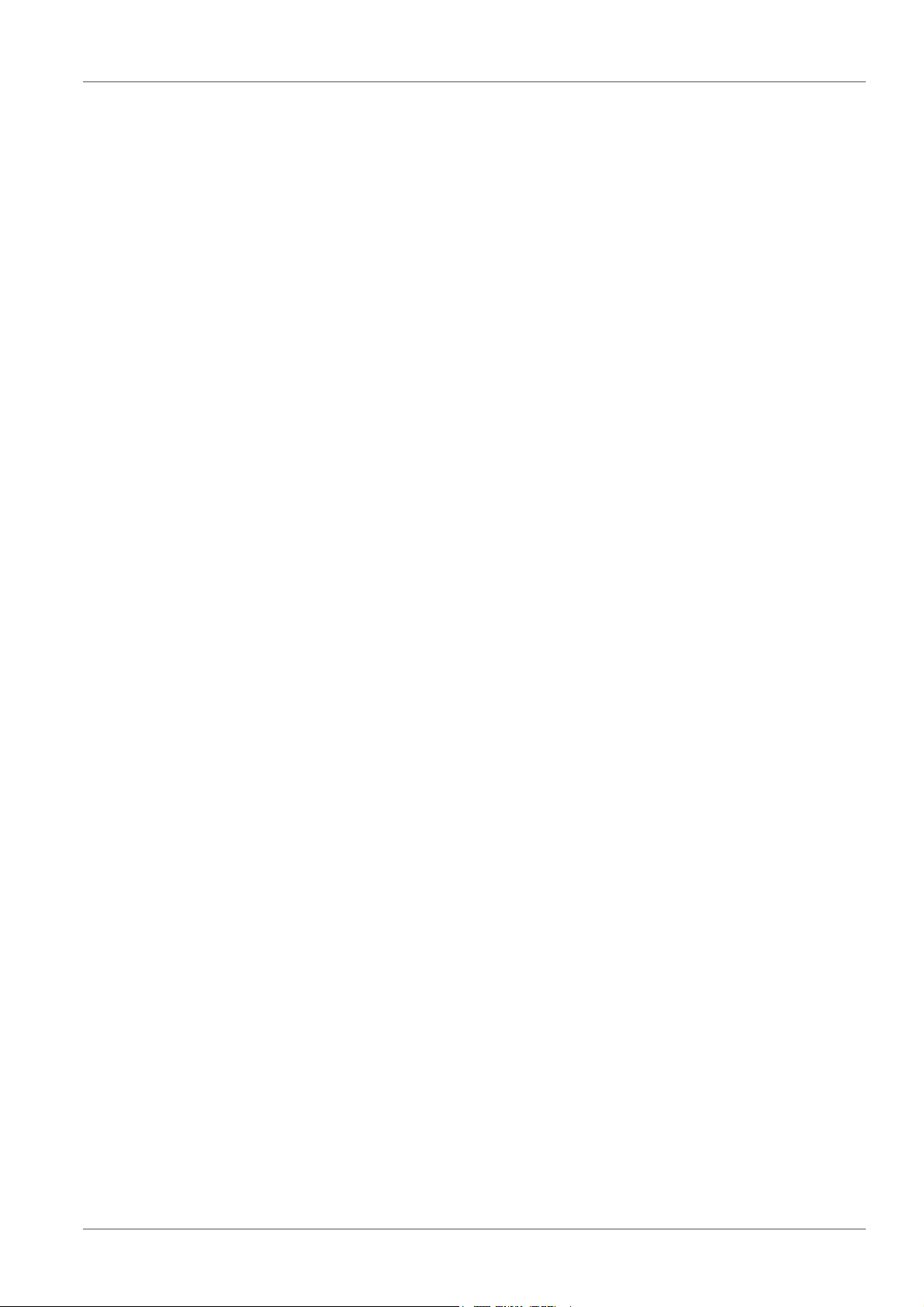
MultiLab 4010-3W Contents
8.3.3 Calibration procedures. . . . . . . . . . . . . . . . . . . . . . . . . . . . . . . . . . . . . . . . . . . . . . . . 73
8.3.4 Calibration in water vapor-saturated air. . . . . . . . . . . . . . . . . . . . . . . . . . . . . . . . . . . 73
8.3.5 Calibrating with Comparison meas. (e.g. Winkler titration) . . . . . . . . . . . . . . . . . . . . 74
8.3.6 Zero Calibration. . . . . . . . . . . . . . . . . . . . . . . . . . . . . . . . . . . . . . . . . . . . . . . . . . . . . 76
8.3.7 Calibration data . . . . . . . . . . . . . . . . . . . . . . . . . . . . . . . . . . . . . . . . . . . . . . . . . . . . . 77
8.4 Measuring with methods. . . . . . . . . . . . . . . . . . . . . . . . . . . . . . . . . . . . . . . . . . . . . . . . . . . 79
8.4.1 General information. . . . . . . . . . . . . . . . . . . . . . . . . . . . . . . . . . . . . . . . . . . . . . . . . . 79
8.4.2 Selecting and starting the measuring method . . . . . . . . . . . . . . . . . . . . . . . . . . . . . . 80
8.4.3 Editing the setting for the measuring method . . . . . . . . . . . . . . . . . . . . . . . . . . . . . . 81
8.4.4 OUR (Oxygen Uptake Rate) . . . . . . . . . . . . . . . . . . . . . . . . . . . . . . . . . . . . . . . . . . . 82
8.4.5 SOUR (Specific Oxygen Uptake Rate) . . . . . . . . . . . . . . . . . . . . . . . . . . . . . . . . . . . 84
8.4.6 Measurement data storage for OUR/SOUR measurements . . . . . . . . . . . . . . . . . . . 87
9 Conductivity . . . . . . . . . . . . . . . . . . . . . . . . . . . . . . . . . . . . . . . . . . . . . . . . . . . . . . . . . 89
9.1 Measuring . . . . . . . . . . . . . . . . . . . . . . . . . . . . . . . . . . . . . . . . . . . . . . . . . . . . . . . . . . . . . . 89
9.1.1 Measuring the conductivity . . . . . . . . . . . . . . . . . . . . . . . . . . . . . . . . . . . . . . . . . . . . 89
9.1.2 Measuring the temperature . . . . . . . . . . . . . . . . . . . . . . . . . . . . . . . . . . . . . . . . . . . . 91
9.2 Temperature compensation . . . . . . . . . . . . . . . . . . . . . . . . . . . . . . . . . . . . . . . . . . . . . . . . 91
9.3 Calibration. . . . . . . . . . . . . . . . . . . . . . . . . . . . . . . . . . . . . . . . . . . . . . . . . . . . . . . . . . . . . . 92
9.3.1 Why calibrate?. . . . . . . . . . . . . . . . . . . . . . . . . . . . . . . . . . . . . . . . . . . . . . . . . . . . . . 92
9.3.2 When to calibrate?. . . . . . . . . . . . . . . . . . . . . . . . . . . . . . . . . . . . . . . . . . . . . . . . . . . 92
9.3.3 Calibration procedure . . . . . . . . . . . . . . . . . . . . . . . . . . . . . . . . . . . . . . . . . . . . . . . . 92
9.3.4 Determining the cell constant (calibration in the check- and calibration standard) . . 93
9.3.5 Setting the cell constant
(calibration with freely selectable check- and calibration standard). . . . . . . . . . . . 94
9.3.6 Calibration data . . . . . . . . . . . . . . . . . . . . . . . . . . . . . . . . . . . . . . . . . . . . . . . . . . . . . 95
10 Settings. . . . . . . . . . . . . . . . . . . . . . . . . . . . . . . . . . . . . . . . . . . . . . . . . . . . . . . . . . . . . 97
10.1 pH measurement settings. . . . . . . . . . . . . . . . . . . . . . . . . . . . . . . . . . . . . . . . . . . . . . . . . . 97
10.1.1 Settings for pH measurements . . . . . . . . . . . . . . . . . . . . . . . . . . . . . . . . . . . . . . . . . 97
10.1.2 Buffer sets for calibration. . . . . . . . . . . . . . . . . . . . . . . . . . . . . . . . . . . . . . . . . . . . . . 99
10.1.3 Calibration interval. . . . . . . . . . . . . . . . . . . . . . . . . . . . . . . . . . . . . . . . . . . . . . . . . . 101
10.2 ORP measurement settings . . . . . . . . . . . . . . . . . . . . . . . . . . . . . . . . . . . . . . . . . . . . . . . 102
10.3 ISE measurement settings . . . . . . . . . . . . . . . . . . . . . . . . . . . . . . . . . . . . . . . . . . . . . . . . 102
10.4 D.O. measurement settings . . . . . . . . . . . . . . . . . . . . . . . . . . . . . . . . . . . . . . . . . . . . . . . 104
10.4.1 Settings for D.O. measurement. . . . . . . . . . . . . . . . . . . . . . . . . . . . . . . . . . . . . . . . 104
10.4.2 Enter Sensor cap coefficients (ProOBOD) . . . . . . . . . . . . . . . . . . . . . . . . . . . . . . . 106
10.4.3 DO % Saturation local . . . . . . . . . . . . . . . . . . . . . . . . . . . . . . . . . . . . . . . . . . . . . . . 106
10.5 Cond measurement settings. . . . . . . . . . . . . . . . . . . . . . . . . . . . . . . . . . . . . . . . . . . . . . . 106
10.5.1 Settings for IDS conductivity sensors . . . . . . . . . . . . . . . . . . . . . . . . . . . . . . . . . . . 106
10.6 Sensor-independent settings . . . . . . . . . . . . . . . . . . . . . . . . . . . . . . . . . . . . . . . . . . . . . . 109
10.6.1 System. . . . . . . . . . . . . . . . . . . . . . . . . . . . . . . . . . . . . . . . . . . . . . . . . . . . . . . . . . . 109
10.6.2 Data storage . . . . . . . . . . . . . . . . . . . . . . . . . . . . . . . . . . . . . . . . . . . . . . . . . . . . . . 110
10.6.3 Automatic Stability control . . . . . . . . . . . . . . . . . . . . . . . . . . . . . . . . . . . . . . . . . . . . 110
10.7 Reset. . . . . . . . . . . . . . . . . . . . . . . . . . . . . . . . . . . . . . . . . . . . . . . . . . . . . . . . . . . . . . . . . 111
10.7.1 Resetting the measurement settings . . . . . . . . . . . . . . . . . . . . . . . . . . . . . . . . . . . 111
10.7.2 Resetting the system settings . . . . . . . . . . . . . . . . . . . . . . . . . . . . . . . . . . . . . . . . . 113
11 Data storage . . . . . . . . . . . . . . . . . . . . . . . . . . . . . . . . . . . . . . . . . . . . . . . . . . . . . . . . 114
11.1 Manual storage . . . . . . . . . . . . . . . . . . . . . . . . . . . . . . . . . . . . . . . . . . . . . . . . . . . . . . . . . 114
11.2 Automatic data storage at intervals . . . . . . . . . . . . . . . . . . . . . . . . . . . . . . . . . . . . . . . 114
11.3 Measurement data storage. . . . . . . . . . . . . . . . . . . . . . . . . . . . . . . . . . . . . . . . . . . . . . . . 117
ba76194e03 07/2018 5
Page 6
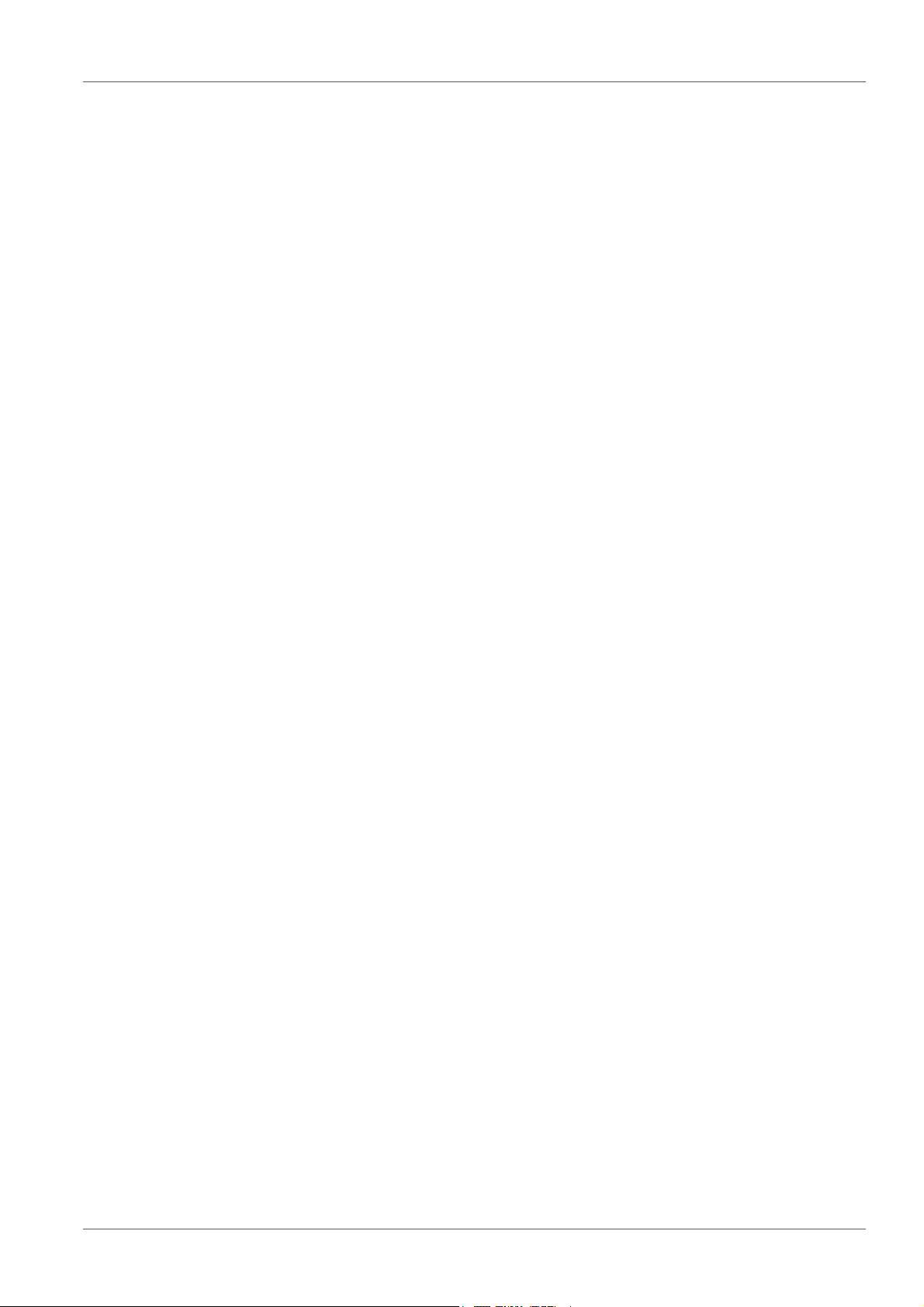
Contents MultiLab 4010-3W
11.3.1 Managing the measurement data storage. . . . . . . . . . . . . . . . . . . . . . . . . . . . . . . . 117
11.3.2 Erasing the measurement data storage. . . . . . . . . . . . . . . . . . . . . . . . . . . . . . . . . . 118
11.3.3 Measurement dataset . . . . . . . . . . . . . . . . . . . . . . . . . . . . . . . . . . . . . . . . . . . . . . . 118
11.3.4 Storage locations. . . . . . . . . . . . . . . . . . . . . . . . . . . . . . . . . . . . . . . . . . . . . . . . . . . 119
12 Transmitting data. . . . . . . . . . . . . . . . . . . . . . . . . . . . . . . . . . . . . . . . . . . . . . . . . . . . 120
12.1 Saving data to a USB memory device . . . . . . . . . . . . . . . . . . . . . . . . . . . . . . . . . . . . . . . 120
12.2 Transmitting data to a USB printer . . . . . . . . . . . . . . . . . . . . . . . . . . . . . . . . . . . . . . . . . . 121
12.3 Transmitting data to a PC . . . . . . . . . . . . . . . . . . . . . . . . . . . . . . . . . . . . . . . . . . . . . . . . . 122
12.4 MultiLab Importer . . . . . . . . . . . . . . . . . . . . . . . . . . . . . . . . . . . . . . . . . . . . . . . . . . . . . . . 124
12.5 BOD Analyst Pro. . . . . . . . . . . . . . . . . . . . . . . . . . . . . . . . . . . . . . . . . . . . . . . . . . . . . . . . 125
13 Maintenance, cleaning, disposal. . . . . . . . . . . . . . . . . . . . . . . . . . . . . . . . . . . . . . . . 126
13.1 Maintenance . . . . . . . . . . . . . . . . . . . . . . . . . . . . . . . . . . . . . . . . . . . . . . . . . . . . . . . . . . . 126
13.1.1 General maintenance activities . . . . . . . . . . . . . . . . . . . . . . . . . . . . . . . . . . . . . . . . 126
13.1.2 Exchanging the battery . . . . . . . . . . . . . . . . . . . . . . . . . . . . . . . . . . . . . . . . . . . . . . 126
13.2 Cleaning . . . . . . . . . . . . . . . . . . . . . . . . . . . . . . . . . . . . . . . . . . . . . . . . . . . . . . . . . . . . . . 127
13.3 Packing . . . . . . . . . . . . . . . . . . . . . . . . . . . . . . . . . . . . . . . . . . . . . . . . . . . . . . . . . . . . . . . 127
13.4 Disposal . . . . . . . . . . . . . . . . . . . . . . . . . . . . . . . . . . . . . . . . . . . . . . . . . . . . . . . . . . . . . . 127
14 What to do if.... . . . . . . . . . . . . . . . . . . . . . . . . . . . . . . . . . . . . . . . . . . . . . . . . . . . . . . 128
14.1 pH . . . . . . . . . . . . . . . . . . . . . . . . . . . . . . . . . . . . . . . . . . . . . . . . . . . . . . . . . . . . . . . . . . . 128
14.2 ISE . . . . . . . . . . . . . . . . . . . . . . . . . . . . . . . . . . . . . . . . . . . . . . . . . . . . . . . . . . . . . . . . . . 130
14.3 Dissolved oxygen . . . . . . . . . . . . . . . . . . . . . . . . . . . . . . . . . . . . . . . . . . . . . . . . . . . . . . . 131
14.4 Conductivity. . . . . . . . . . . . . . . . . . . . . . . . . . . . . . . . . . . . . . . . . . . . . . . . . . . . . . . . . . . . 132
14.5 General topics. . . . . . . . . . . . . . . . . . . . . . . . . . . . . . . . . . . . . . . . . . . . . . . . . . . . . . . . . . 132
15 Technical data. . . . . . . . . . . . . . . . . . . . . . . . . . . . . . . . . . . . . . . . . . . . . . . . . . . . . . . 135
15.1 Measuring ranges, resolution, accuracy . . . . . . . . . . . . . . . . . . . . . . . . . . . . . . . . . . . . . . 135
15.2 General data . . . . . . . . . . . . . . . . . . . . . . . . . . . . . . . . . . . . . . . . . . . . . . . . . . . . . . . . . . . 135
16 Firmware update. . . . . . . . . . . . . . . . . . . . . . . . . . . . . . . . . . . . . . . . . . . . . . . . . . . . . 139
16.1 Firmware update for the meter MultiLab 4010-3W . . . . . . . . . . . . . . . . . . . . . . . . . . . . . . 139
16.2 Firmware-Update for IDS Sensors . . . . . . . . . . . . . . . . . . . . . . . . . . . . . . . . . . . . . . . . . . 140
17 Glossary . . . . . . . . . . . . . . . . . . . . . . . . . . . . . . . . . . . . . . . . . . . . . . . . . . . . . . . . . . . 141
18 Index . . . . . . . . . . . . . . . . . . . . . . . . . . . . . . . . . . . . . . . . . . . . . . . . . . . . . . . . . . . . . . 145
19 Appendix. . . . . . . . . . . . . . . . . . . . . . . . . . . . . . . . . . . . . . . . . . . . . . . . . . . . . . . . . . . 147
19.1 Oxygen solubility table . . . . . . . . . . . . . . . . . . . . . . . . . . . . . . . . . . . . . . . . . . . . . . . . . . . 147
19.2 Calibration values for different barometric pressures and heights . . . . . . . . . . . . . . . . . . 149
19.3 Calculate the TDS Multiplier . . . . . . . . . . . . . . . . . . . . . . . . . . . . . . . . . . . . . . . . . . . . . . . 150
20 Contact Information. . . . . . . . . . . . . . . . . . . . . . . . . . . . . . . . . . . . . . . . . . . . . . . . . . 151
20.1 Ordering & Technical Support. . . . . . . . . . . . . . . . . . . . . . . . . . . . . . . . . . . . . . . . . . . . . . 151
20.2 Service Information. . . . . . . . . . . . . . . . . . . . . . . . . . . . . . . . . . . . . . . . . . . . . . . . . . . . . . 151
6 ba76194e03 07/2018
Page 7
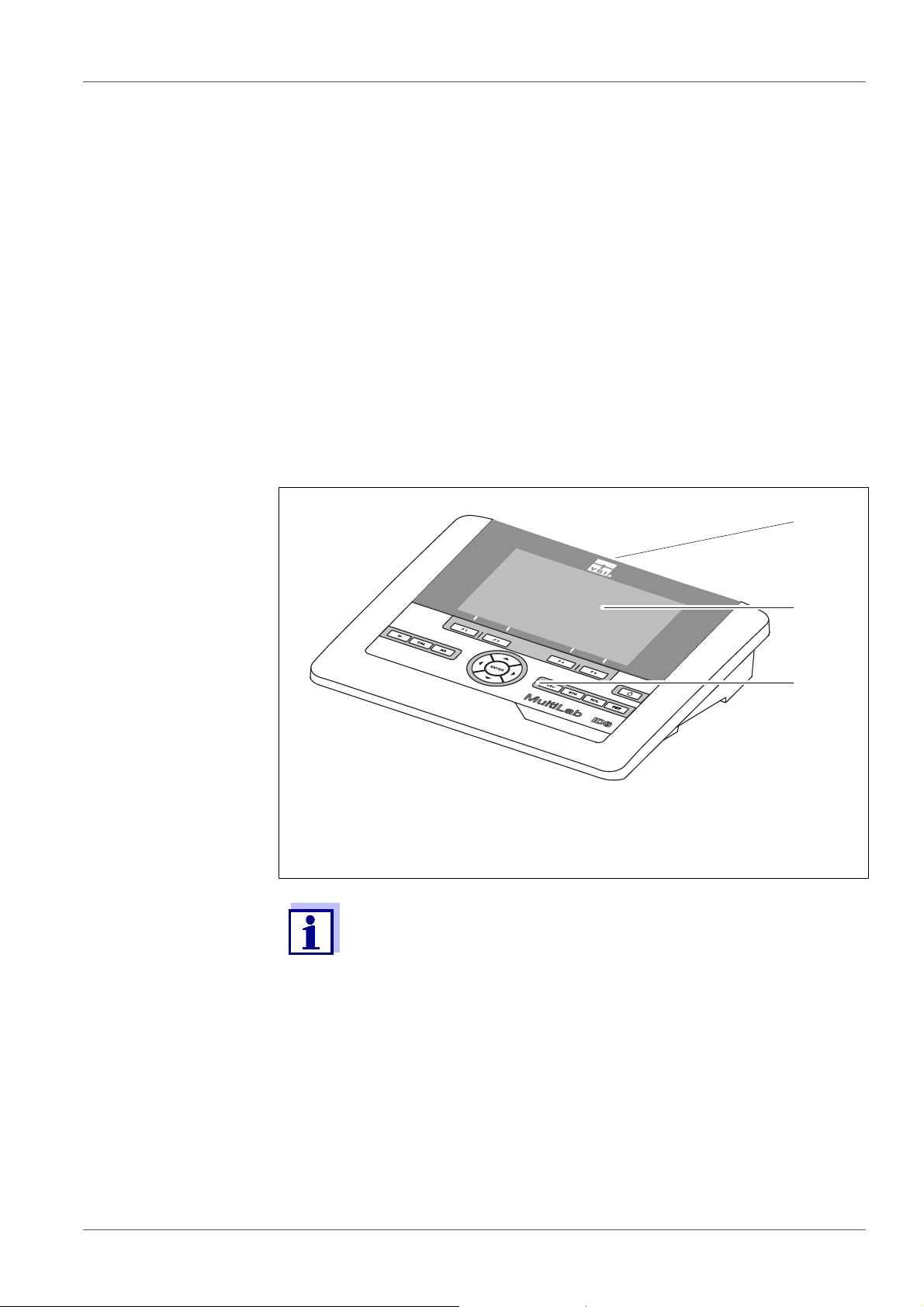
MultiLab 4010-3W Overview
1
2
3
4010-3W
1 Overview
1.1 MultiLab 4010-3W
The MultiLab 4010-3W meter enables you to perform measurements (pH, U,
ISE, conductivity, and dissolved oxygen) quickly and reliably.
The MultiLab 4010-3W provides the maximum degree of operating comfort,
reliability and measuring certainty for all applications.
The MultiLab 4010-3W supports you in your work with the following functions:
proven calibration procedures
automatic stability control (AR)
automatic sensor recognition
CMC (continuous measurement control)
QSC (sensor quality control).
1 Keypad (antibacterial)
2 Display
3 Connectors
Due to its antibacterial properties, the keypad of the
MultiLab 4010-3W is especially suitable for applications in an environment where hygiene is important (see
DATA, page 135).
1.2 Sensors
SECTION 15.2 GENERAL
1.2.1 IDS sensors
IDS sensors
support the automatic sensor recognition
show only the settings relevant to the specific sensor in the setting menu
process signals in the sensor digitally so that precise and interference-free
ba76194e03 07/2018 7
Page 8
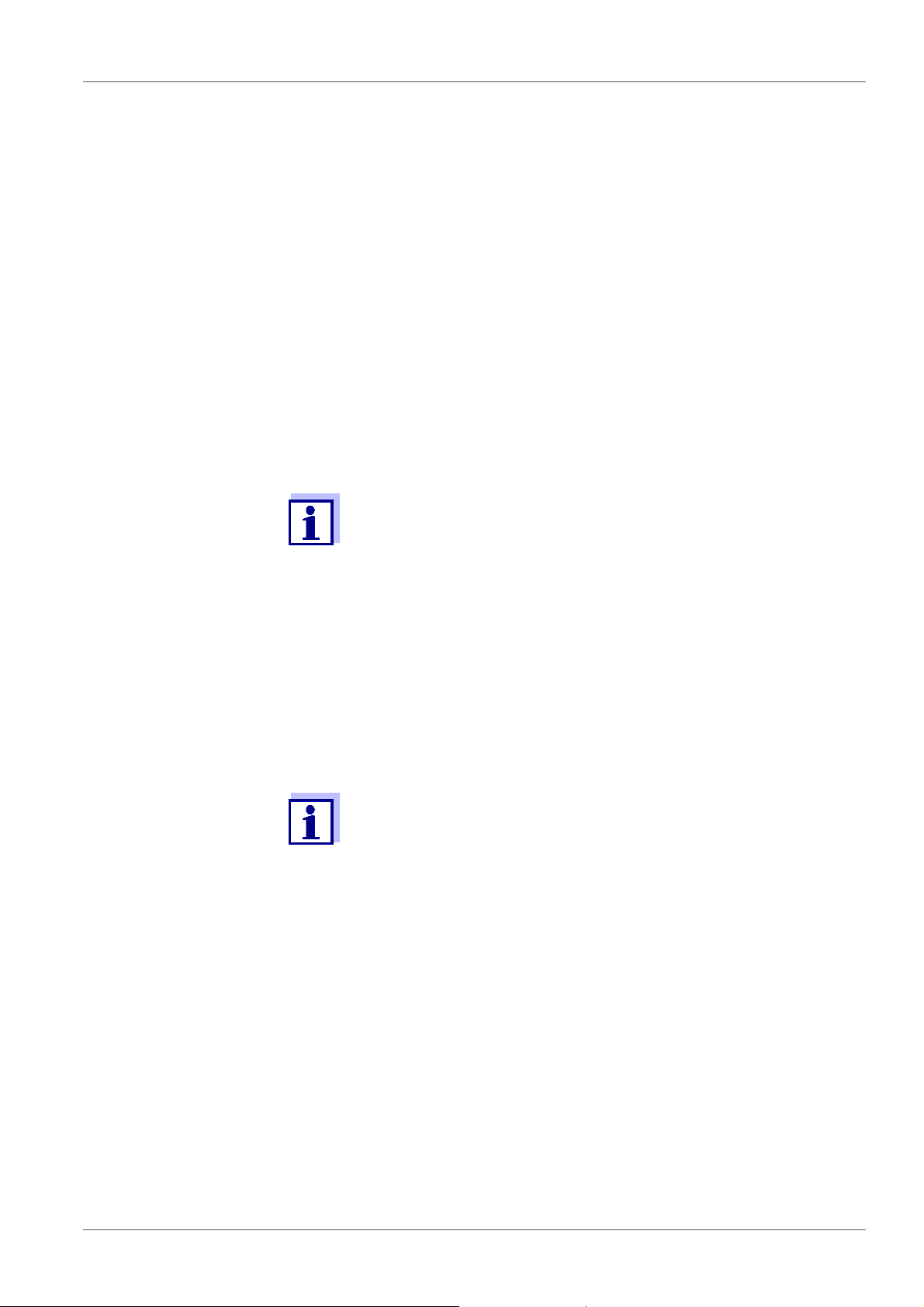
Overview MultiLab 4010-3W
measurements are enabled even with long cables
facilitate to assign a sensor to a measured parameter with differently colored
couplings
have quick-lock couplings with which to fix the sensors to the meter.
Sensor data from
IDS sensors
IDS sensors transmit the following sensor data to the meter:
SENSOR ID
– Sensor name
– Sensor serial number
Calibration data
Measurement settings
The calibration data are updated in the IDS sensor after e ach calibration procedure. A message is displayed while the data are being updated in the sensor.
In the measured value display, you can display the sensor name
and serial number of the selected sensor with the [
i
] softkey. You
can then display further sensor data stored in the sensor with the
[More] softkey (see section 4.1.6 S
ENSOR INFO, page 17).
1.2.2 Wireless operation of IDS sensors
With the aid of the adapters in the IDS WA Kit, IDS sensors with plug head
connectors (variant W) can be wirelessly connected to your MultiLab 4010-3W.
Installation shaft for
IDS adapter
Two adapters, one at the IDS meter (IDS WA-M) and one at the sensor (IDS
WA-S), replace the sensor cable with an energy-saving Bluetooth LE radio
connection.
Further information on the wireless operation of IDS sensors:
Web resources
Operating manual of the IDS WA Kit.
1.2.3 IDS adapter for analog sensors
With the aid of an IDS adapter, you can also operate analog sensors
on the MultiLab 4010-3W. The combination of the IDS adapter and analog
sensor behaves like an IDS sensor.
The YSI 4011 adapter can be used to connect a YSI 5010 BOD probe (any variation) to a IDS sensor port on the MultiLab 4010-3W instrument.
The MultiLab 4010-3W has a recess into which the IDS adapter (4010-2/3 pH
Adapter DIN or 4010-2/3 pH Adapter BNC) available as an accessory can be
permanently mounted.
In the MultiLab 4010-3W, the IDS adapter replaces a digital input (channel 2)
with a socket for an analog pH sensor (DIN or BNC plug) and a temperature
sensor.
8 ba76194e03 07/2018
Page 9
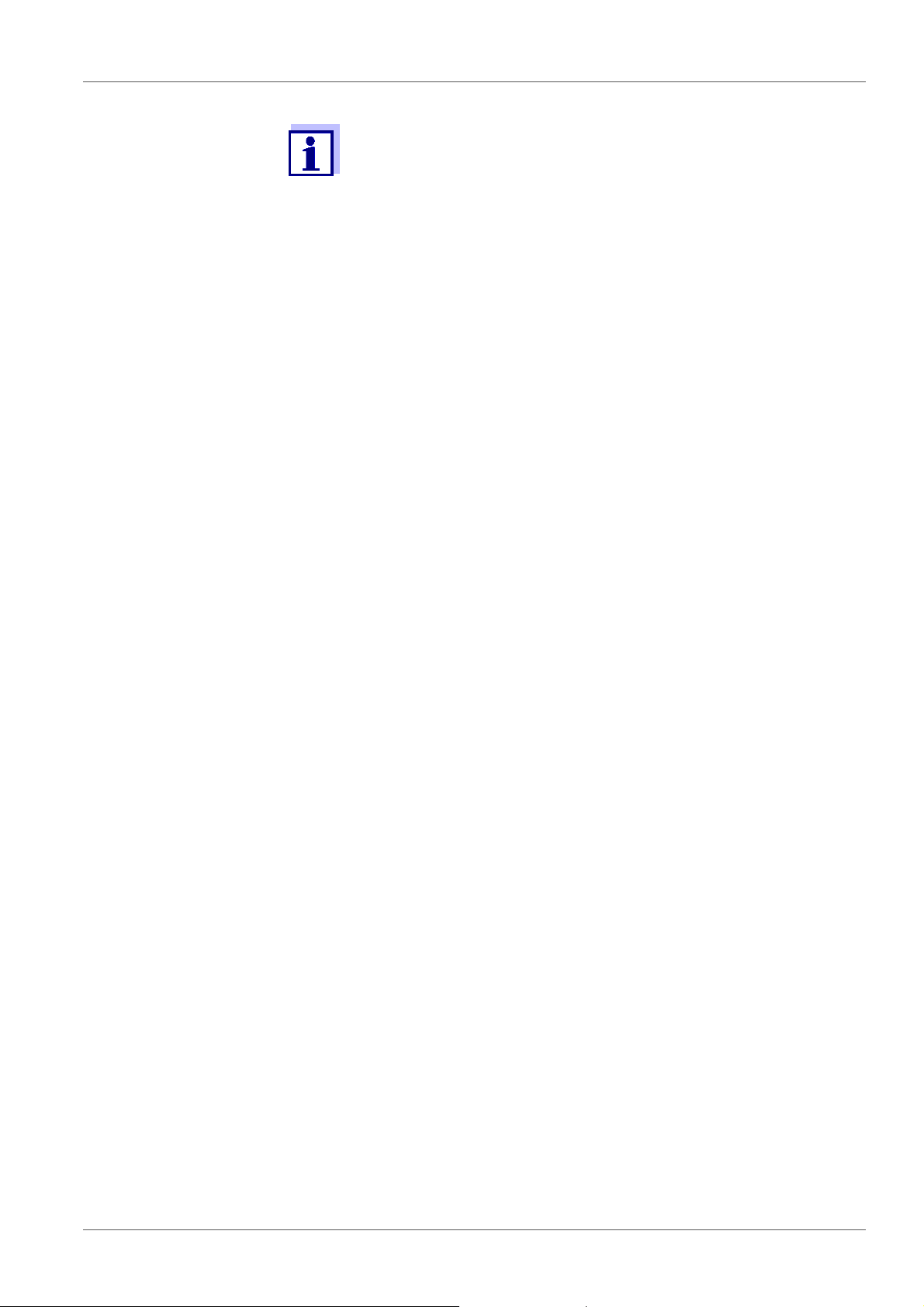
MultiLab 4010-3W Overview
Information on available IDS adapters is given on the Internet.
Detailed information on the IDS adapter is given in the operating
manual
of the adapter.
1.2.4 Automatic sensor recognition
The automatic sensor recognition for IDS sensors allows
to operate an IDS sensor with different meters without recalibrating
to operate different IDS sensors at one meter without recalibration
to assign measurement data to an IDS sensor
– Measurement datasets are always stored and output with the sensor
name and sensor serial number.
to assign calibration data to an IDS sensor
– Calibration data and calibration history are always stored and output with
the sensor name and sensor serial number.
to activate the correct cell constant for conductivity sensors automatically
to hide menus automatically that do not concern this sensor
To be able to use the automatic sensor recognition, a meter that supports the
automatic sensor recognition (e.g. MultiLab 4010-3W) and a digital IDS sensor
are required.
In digital IDS sensors, sensor data are stored that clearly identify the sensor.
The sensor data are automatically taken over by the meter.
ba76194e03 07/2018 9
Page 10
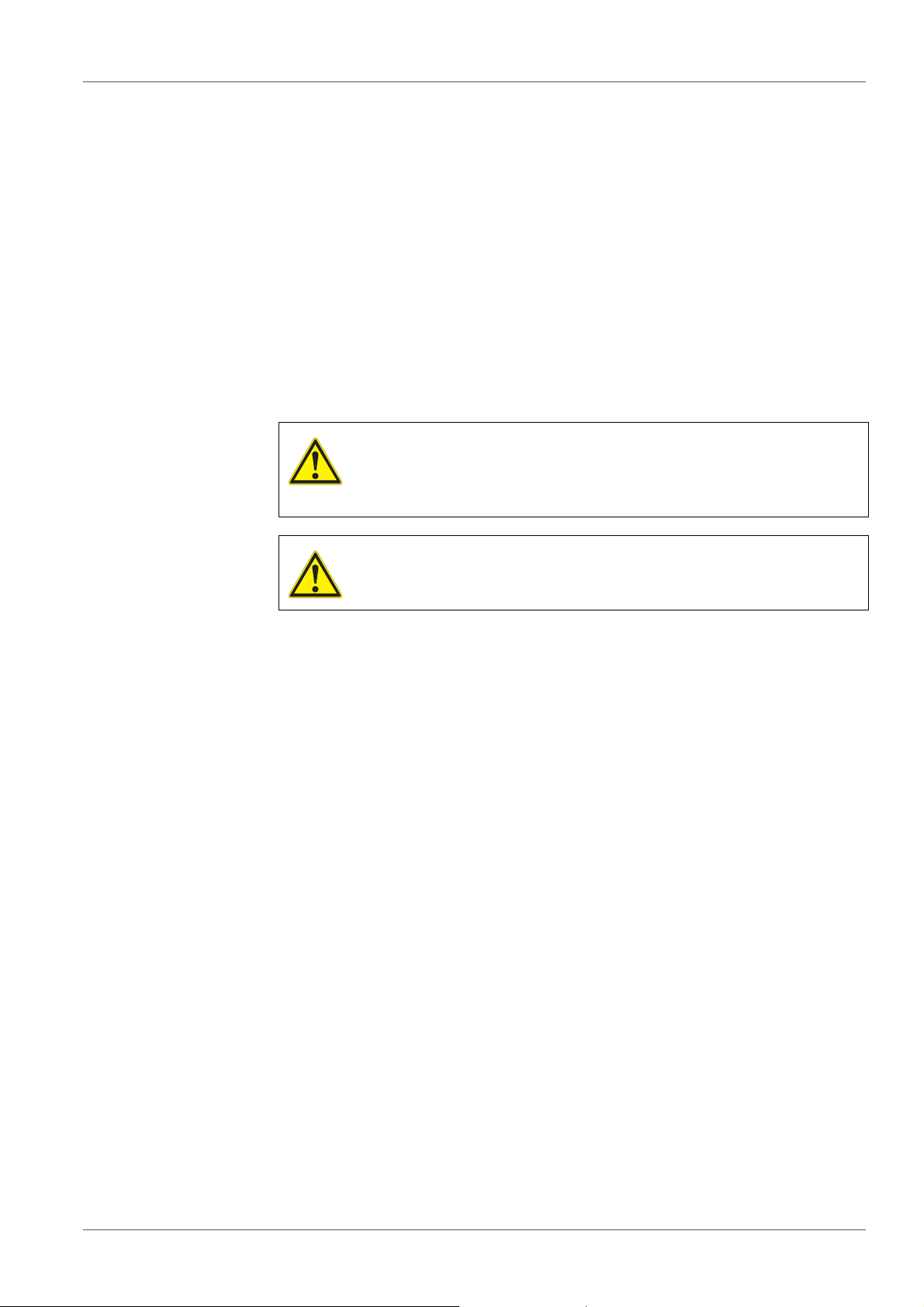
Safety MultiLab 4010-3W
2 S afety
2.1 Safety information
2.1.1 Safety information in the operating manual
This operating manual provides important information on the safe operation of
the meter. Read this operating manual thoroughly and make yourself familiar
with the meter before putting it into operation or working with it. The operating
manual must be kept in the vicinity of the meter so you can always find the information you need.
Important safety instructions are highlighted in this operating manual. They are
indicated by the warning symbol (triangle) in the left column. The signal word
(e.g. "CAUTION") indicates the level of danger:
WARNING
indicates a possibly dangerous situation that can lead to serious (irreversible) injury or death if the safety instruction is not
followed.
CAUTION
indicates a possibly dangerous situation that can lead to slight
(reversible) injury if the safety instruction is not followed.
NOTE
indicates a possibly dangerous situation where goods might be damaged
if the actions mentioned are not taken.
2.1.2 Safety signs on the meter
Note all labels, information signs and safety symbols on the meter. A warning
symbol (triangle) without text refers to safety information in this operating
manual.
2.1.3 Further documents providing safety information
The following documents provide additional information, which you should
observe for your safety when working with the measuring system:
• Operating manuals of sensors and other accessories
• Safety datasheets of calib ration or maintenance accessories (such as buffer
solutions, electrolyte solutions, etc.)
2.2 Safe operation
2.2.1 Authorized use
The authorized use of the meter consists exclusively of the measurement of the
pH, ORP, conductivity and dissolved oxygen in a laboratory environment.
10 ba76194e03 07/2018
Page 11
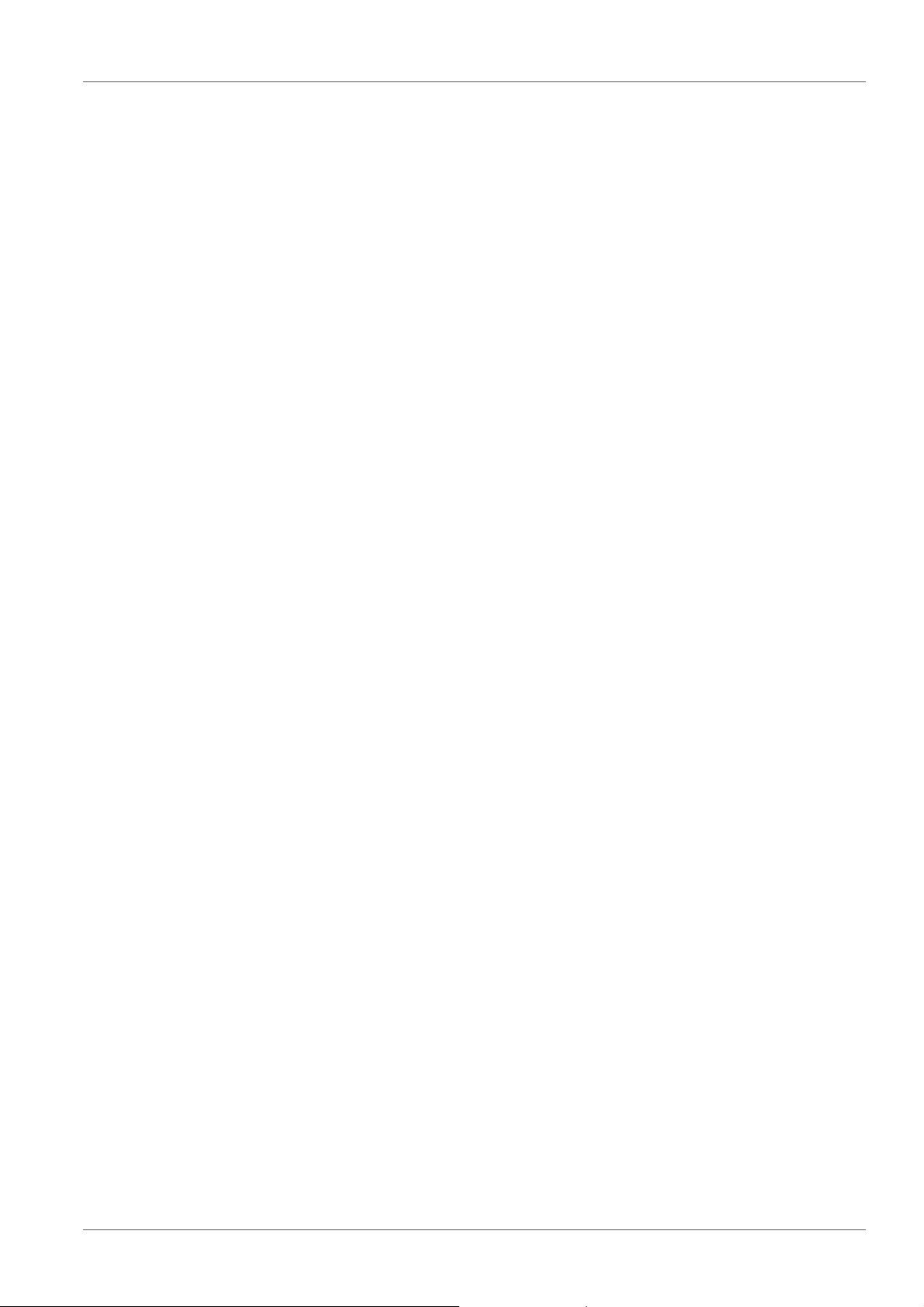
MultiLab 4010-3W Safety
Only the operation and running of
the meter according to the instructions and technical specifications given
in this operating manual is authorized (see section 15 T
ECHNICAL DATA, page
135).
Any other use is considered unauthorized.
2.2.2 Requirements for safe operation
Note the following points for safe operation:
• The meter may only be operated accord ing to the authorized use specified
above.
• The meter may only be supplied with power by the energy sources
mentioned in this operating manual.
• The meter may only be operated under the environmental conditions
mentioned in this operating manual.
• The meter may not be opened.
2.2.3 Unauthorized use
The meter must not be put into operation if:
• it is visibly damaged (e.g. after being transported)
• it was stored under adverse conditions for a lengthy period of time (storing
conditions, see section 15 T
ECHNICAL DATA, page 135).
ba76194e03 07/2018 11
Page 12
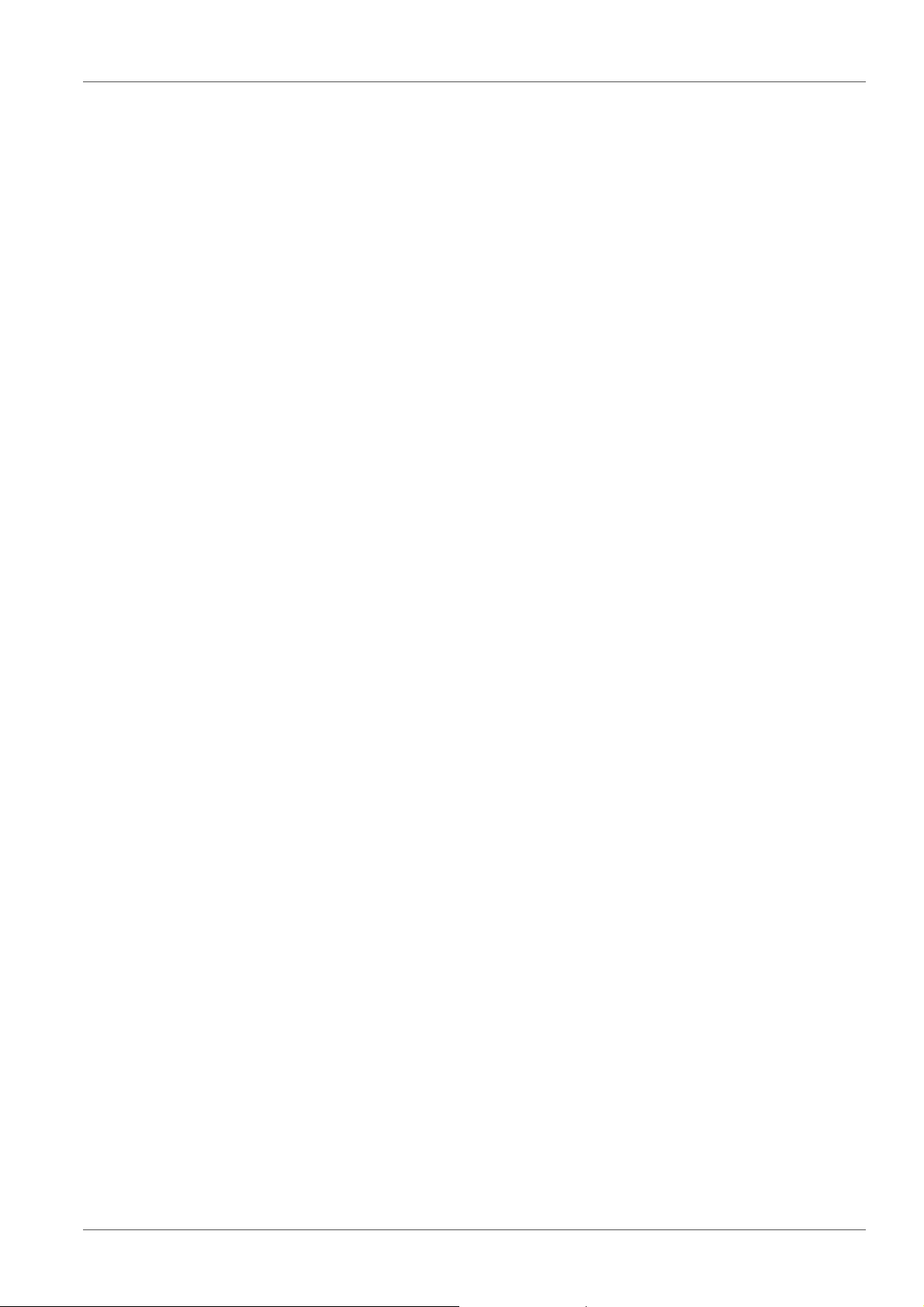
Commissioning MultiLab 4010-3W
3 C ommissioning
3.1 Scope of delivery
MultiLab 4010-3W
USB cable (A plug on mini B plug)
Power pack
Stand with stand base
Short instructions
Comprehensive operating manual
CD-ROM
3.2 Power supply
The MultiLab 4010-3W is supplied with power in the following ways:
Mains operation with the supplied power pack
In the case of power failure:
The system clock is operated via a buffer battery (see section 13.1.2
XCHANGING THE BATTERY, page 126).
E
3.3 Initial commissioning
Perform the following activities:
Connect the power pack
(see section 3.3.1 C
Switch on the meter (see section 4.2 S
Set the date and time (see section 4.4.5 E
THE DATE AND TIME, page 23)
Mount the stand
(see operating manual of the stand)
ONNECTING THE POWER PACK, page 13)
WITCHING ON THE METER, page 19)
XAMPLE 2 ON NAVIGATION: SETTING
12 ba76194e03 07/2018
Page 13
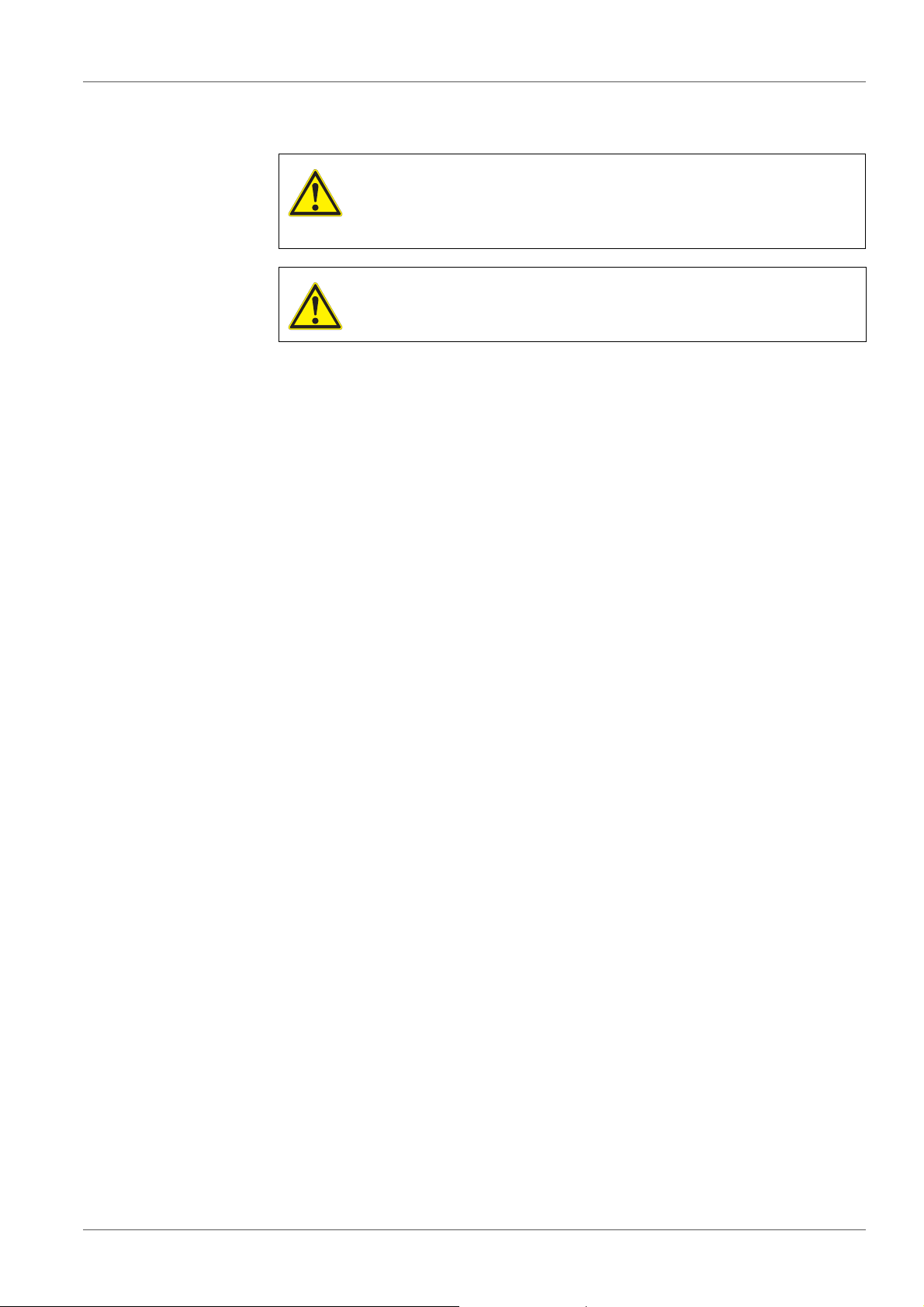
MultiLab 4010-3W Commissioning
3.3.1 Connecting the power pack
CAUTION
The line voltage at the operating site must lie within the input
voltage range of the original power pack (see section 15.2
G
ENERAL DATA, page 135).
CAUTION
Use original power packs only (see section 15.2 GENERAL DATA,
page 135).
1. Connect the plug of the power pack to the socket for the power pack on
the MultiLab 4010-3W.
2. Connect the original power pack to an easily accessible power outlet.
The meter performs a self-test.
ba76194e03 07/2018 13
Page 14
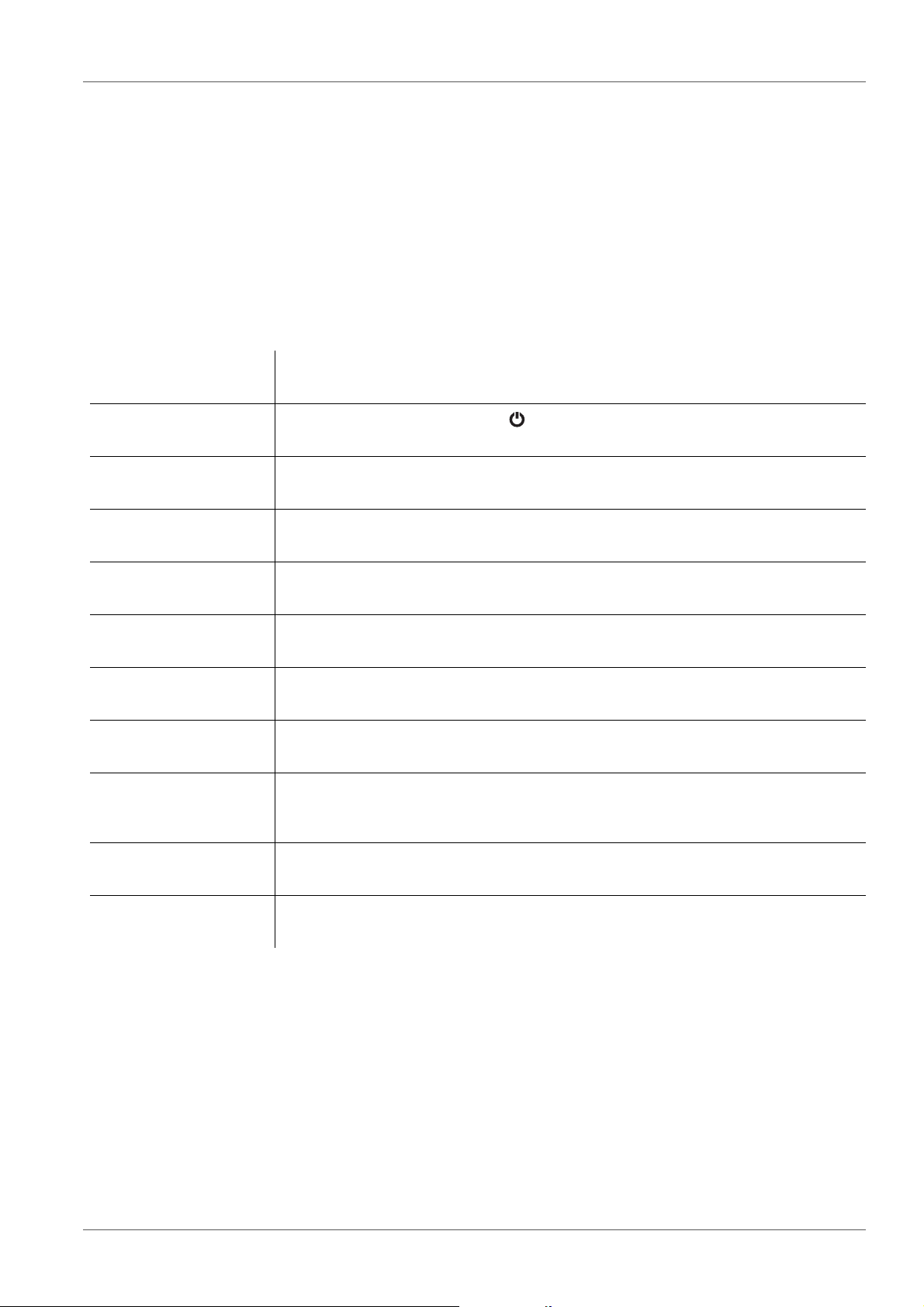
Operation MultiLab 4010-3W
4Operation
4.1 General operating principles
4.1.1 Keypad
In this operating manual, keys are indicated by brackets <..> .
The key symbol (e.g. <ENTER>) generally indicates a short keystroke (press
and release) in this operating manual. A long keystroke (press and keep
depressed for approx. 2 sec) is indicated by the underscore behind the key
symbol (e.g. <ENTER_>).
<F1>
<F4>
<On/Off>
<On/Off_>
<M> Selects the measured parameter
<CAL>
<CAL_>
<AR> Freezes the measured value (HOLD function)
<ESC> Switches back to the higher menu level /
<STO>
<STO_>
<RCL>
<RCL_>
<><>
Softkeys providing situation dependent functions, e.g.:
<F1>/[
Switches the meter on or off ( )
Calls up the calibration procedure
Displays the calibration data
Switches the AutoRead measurement on or off
Cancels inputs
Saves a measured value manually
Opens the menu for the automatic save function
Displays the manually stored measured values
Displays the automatically stored measured values
Menu control, navigation
i
]: View information on a sensor
<>< >
<ENTER>
<ENTER_>
<PRT>
<PRT_>
14 ba76194e03 07/2018
Opens the menu for measurement settings / Confirms entries
Opens the menu for system settings
Outputs stored data to the interface
Outputs displayed data to the interface at intervals
Page 15
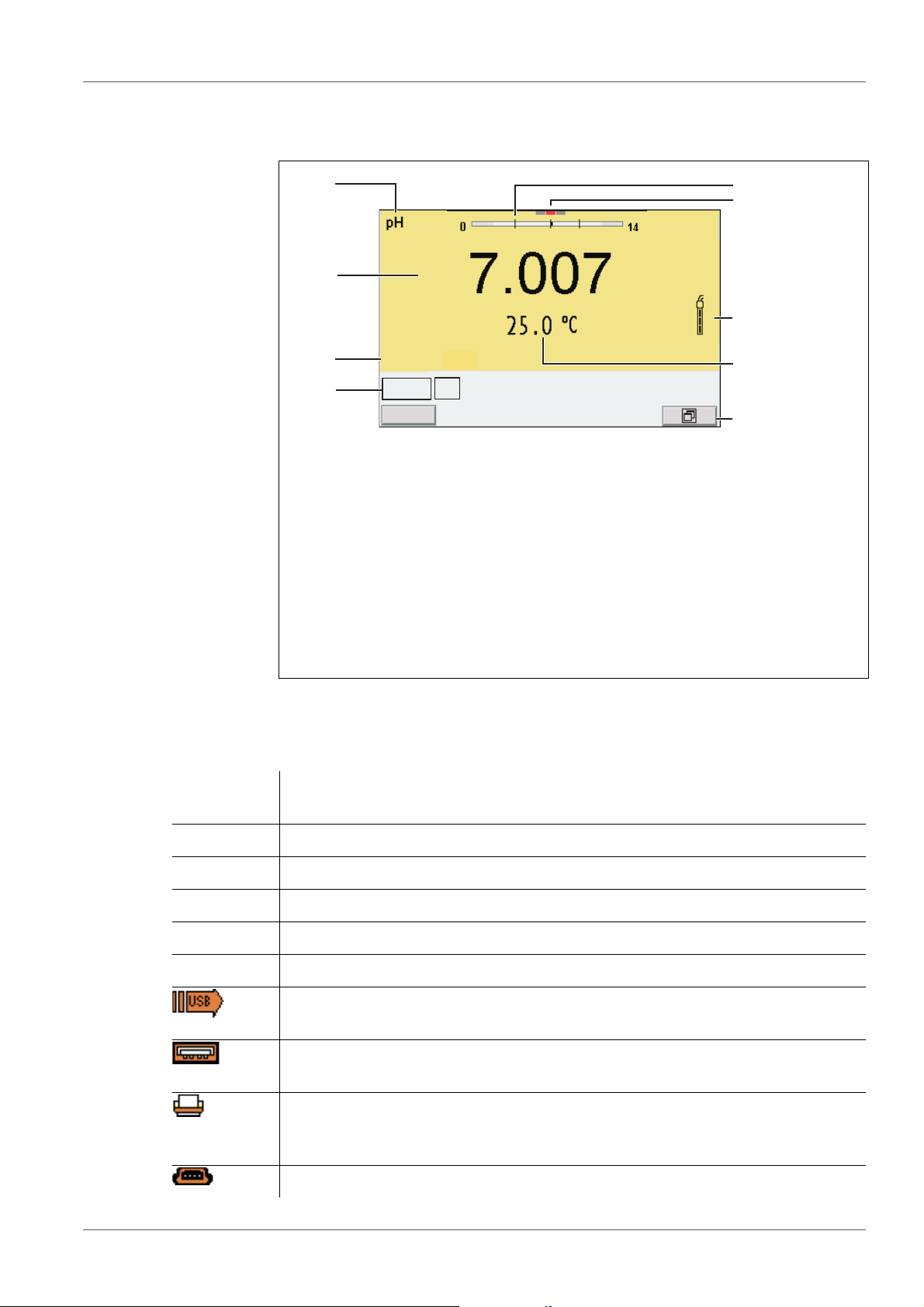
MultiLab 4010-3W Operation
4
3
2
5
7
8
9
6
1
HOLD AR
AutoCal TEC
01.09.2017 08:00
i
YSI
4.1.2 Display
Example
pH
1 Status information (meter)
2 Status information (sensor)
3 Measured value
4 Measured parameter
5 Continuous measurement control (CMC function)
6 Channel display: Plug position of the sensor
7 Sensor symbol (calibration evaluation, calibration interval)
8 Measured temperature (with unit)
9 Softkeys and date + time
4.1.3 Status information
AutoCal
e.g. YSI
ConCal Calibration with any buffers
Error An error occurred during calibration
AR Stability control (AutoRead) is active
HOLD Measured value is frozen (<AR> key)
Calibration with automatic buffer recognition, e.g. with the buffer set: YSI buffers
ZeroCal The zero point is calibrated.
Data are automatically output to the USB-B interface (USB Device, e.g. PC)
at intervals
A USB memory device is connected to the USB-A interface (USB Host, e.g.
USB flash drive)
Data are output to the USB-A interface (USB Host, e.g. USB printer). If there
is a connection via the USB-B interface at the same time (e.g. to a PC), the
data are output to the USB-B interface only.
Connection to a PC is active (USB-B interface)
ba76194e03 07/2018 15
Page 16
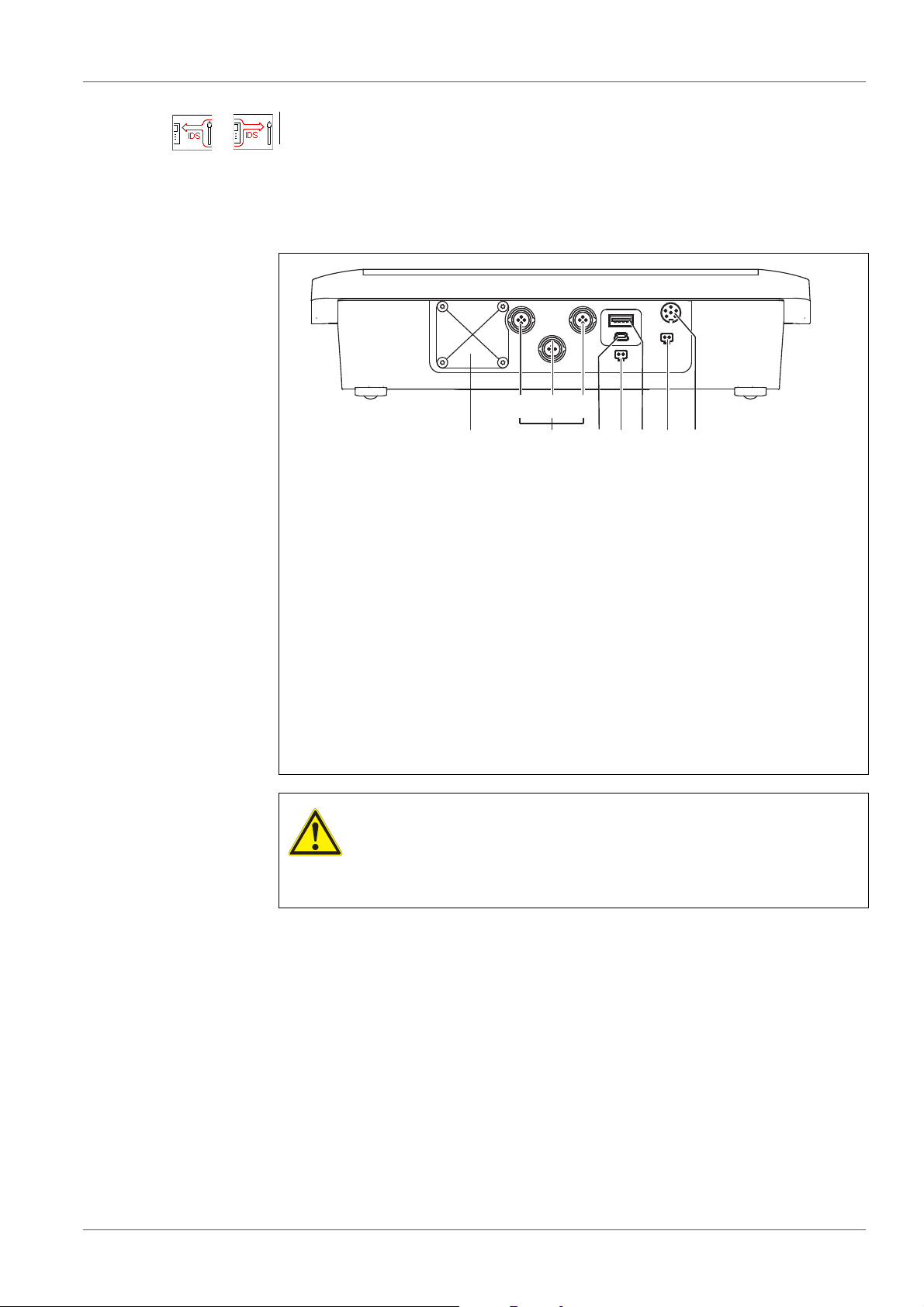
Operation MultiLab 4010-3W
746
3 51
bac
2
Data transmission from / to an IDS sensor is active
4.1.4 Connectors
1 IDS sensors: (pH, ORP, conductivity, D.O.)
a) Channel 1
b) Channel 2
c) Channel 3
2 USB-B (USB Device) interface
3 Stirrer (interface for BOD sensor)
4 USB-A (USB Host) interface
5 Power pack
6 Service interface
7 Cover plate
The cover plate closes the mounting slot for the IDS adapter (4010-2/
3 pH Adapter DIN or 4010-2/3 pH Adapter BNC) available as an
accessory
CAUTION
Only connect sensors to the meter that cannot return any voltages or currents that are not allowed (> SELV and > current circuit with current limiting).
YSI IDS sensors and IDS adapters meet these requirements.
16 ba76194e03 07/2018
Page 17

MultiLab 4010-3W Operation
1
01.09.2017 08:00
i
01.09.2017 08:00
i
4.1.5 Channel display
The MultiLab 4010-3W manages the connected sensors and displays which
sensor is plugged to which connection.
1 Channel display: Display of the plug position for the relevant param-
eter
The red bar indicates for each connected sensor to which plug posi-
tion (channel) of the meter it is connected.
4.1.6 Sensor info
You can display the current sensor data and sensor settings of a connected
sensor at any time. The sensor data are available in the measured value display with the /[
i
] softkey.
1. In the measured value display:
Display the sensor data (sensor name, serial number) with [
i
].
ba76194e03 07/2018 17
Page 18
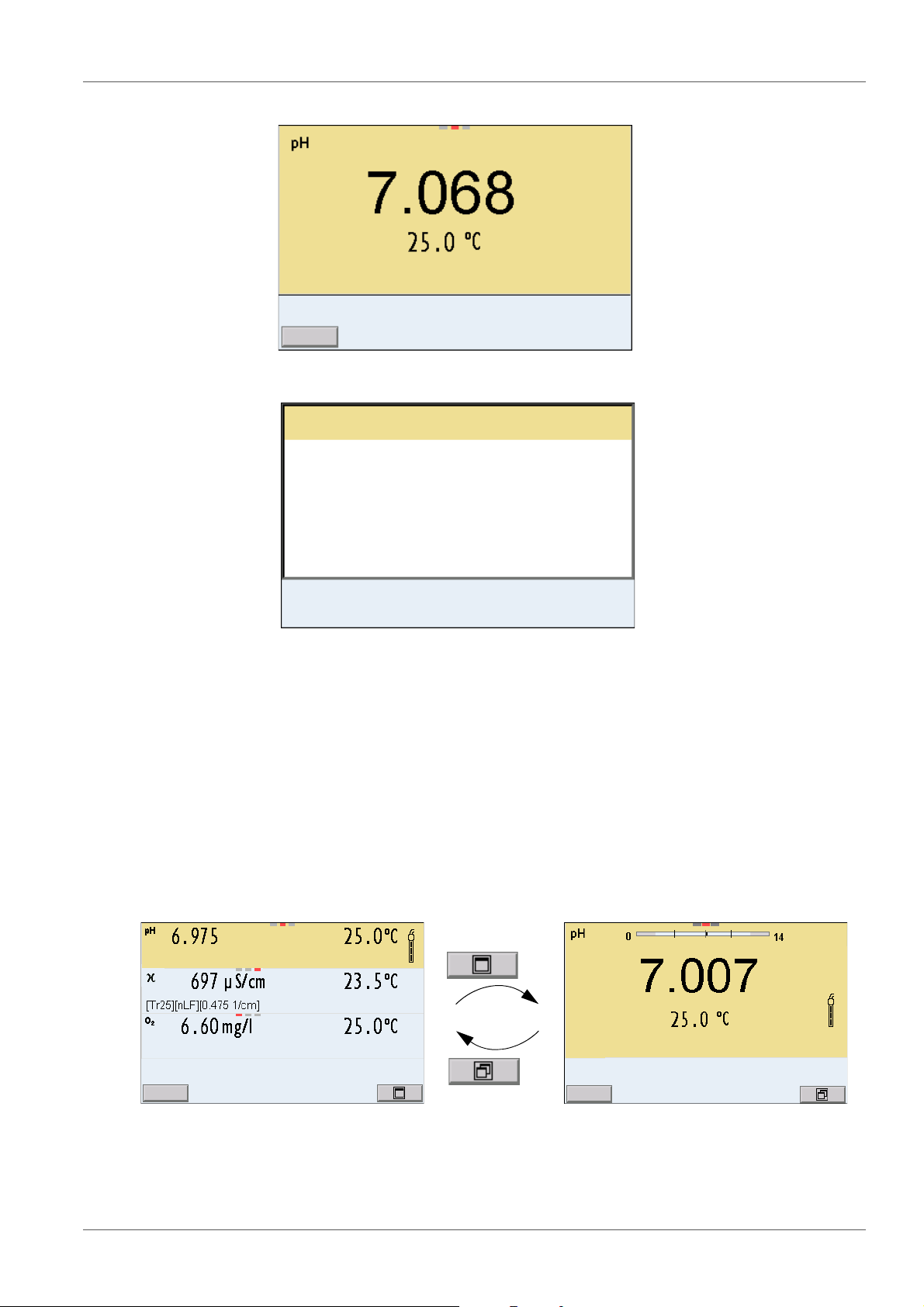
Operation MultiLab 4010-3W
01.09.2017 08:00
More
4110
B092500013
01.09.2017 08:00
Man. temperature: 25 °C
pH resolution 0.001
mV resolution 0.1
Buffer YSI
Calibration interval 7d
Unit for slope mV/pH
QSC: off
Software version 1.00
4110
B092500013
01.09.2017 08:00
i
760 mm Hg
01.09.2017 08:00
i
2. Display further sensor data (settings) with [More].
18 ba76194e03 07/2018
4.1.7 Display of several sensors in the measuring mode
The measured values of the connected sensors can be displayed in the following ways:
Clear display of all connected sensors
Detailed display of one sensor
(e.g. incl. CMC feature with pH sensors)
With the softkey you can very easily switch between the two display types. The
suitable softkey is displayed depending on the operating situation.
Page 19
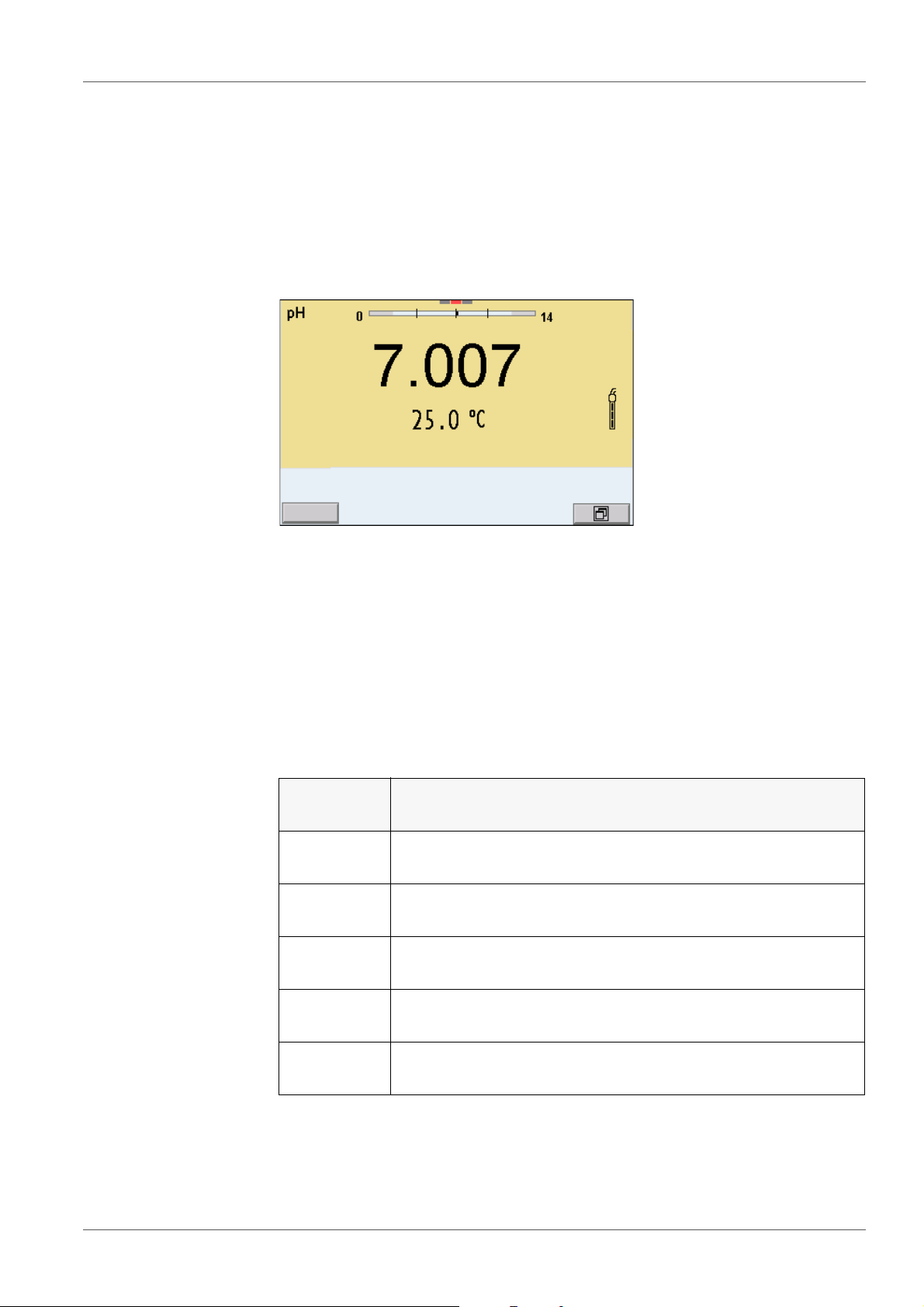
MultiLab 4010-3W Operation
01.09.2017 08:00
i
4.2 Switching on the meter
1. Switch the meter on with <On/Off>.
The meter performs a self-test.
2. Connect the sensor.
The meter is ready to measure.
4.3 Switching off the meter
1. Switch the printer off with <On/Off>.
4.4 Navigation
4.4.1 Operating modes
Operating
mode
Measuring The measurement data of the connected sensor are shown
Calibration The course of a calibration with calibration information, func-
Data storage
Transmitting data
Explanation
in the measured value display
tions and settings is displayed
The meter stores measuring data automatically or manually
The meter transmits measuring data and calibration records
to a USB interface automatically or manually.
Setting The system menu or a sensor menu with submenus, set-
tings and functions is displayed
4.4.2 Measured value display
In the measured value display, you can
ba76194e03 07/2018 19
Page 20
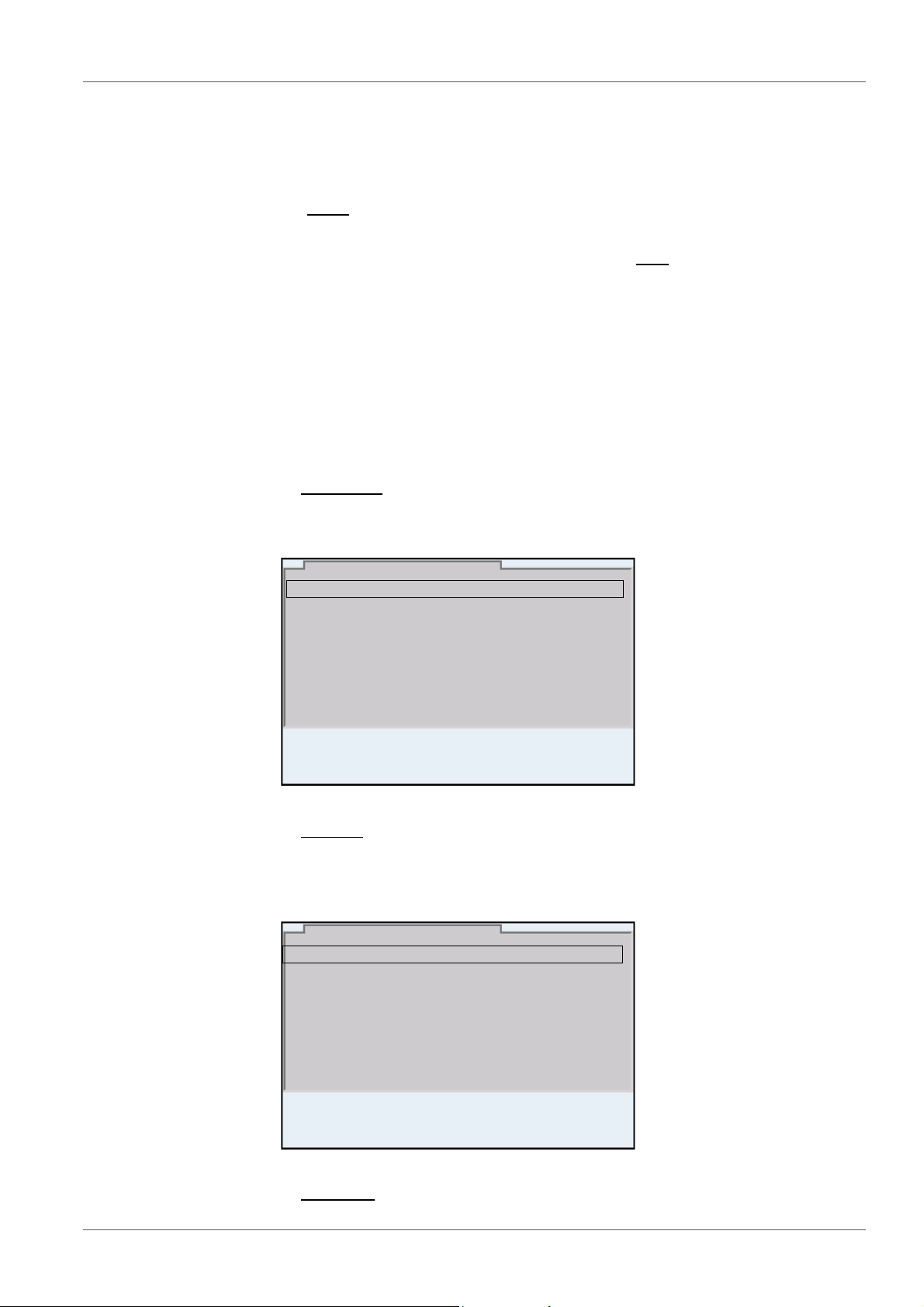
Operation MultiLab 4010-3W
General
Interface
Clock function
Service information
Reset
System
01.09.2017 08:00
Language: Deutsch
Audio signal: on
Brightness: 12
Temperature unit: °C
Stability control
: on
General
01.09.2017 08:00
use <><> to select one of several connected sensors. The selected
sensor is displayed with a colored background.
The following actions / menus refer to the selected sensor
open the menu for calibration and measurement settings with <ENTER>
(short
keystroke)
open the system menu with the sensor-independent settings by pressing
<ENTER>Storage & config for a <ENTER_>long
keystroke, approx. 2 s).
change the display in the selected measuring screen (e. g. pH <-> mV) by
pressing <M>.
4.4.3 Menus and dialogs
The menus for settings and dialogs in procedures contain further sube lements.
The selection is done with the <
><
> keys. The current selection is dis-
played with a frame.
Submenus
The name of the submenu is displayed at the upper edge of the frame. Su bmenus are opened by confirming with <ENTER>. Example:
20 ba76194e03 07/2018
Settings
Settings are indicated by a colon. The current setting is displayed on the
right-hand side. The setting mode is opened with <ENTER>. Subsequently,
the setting can be changed with <
><
> and <ENTER>. Example:
Functions
Page 21
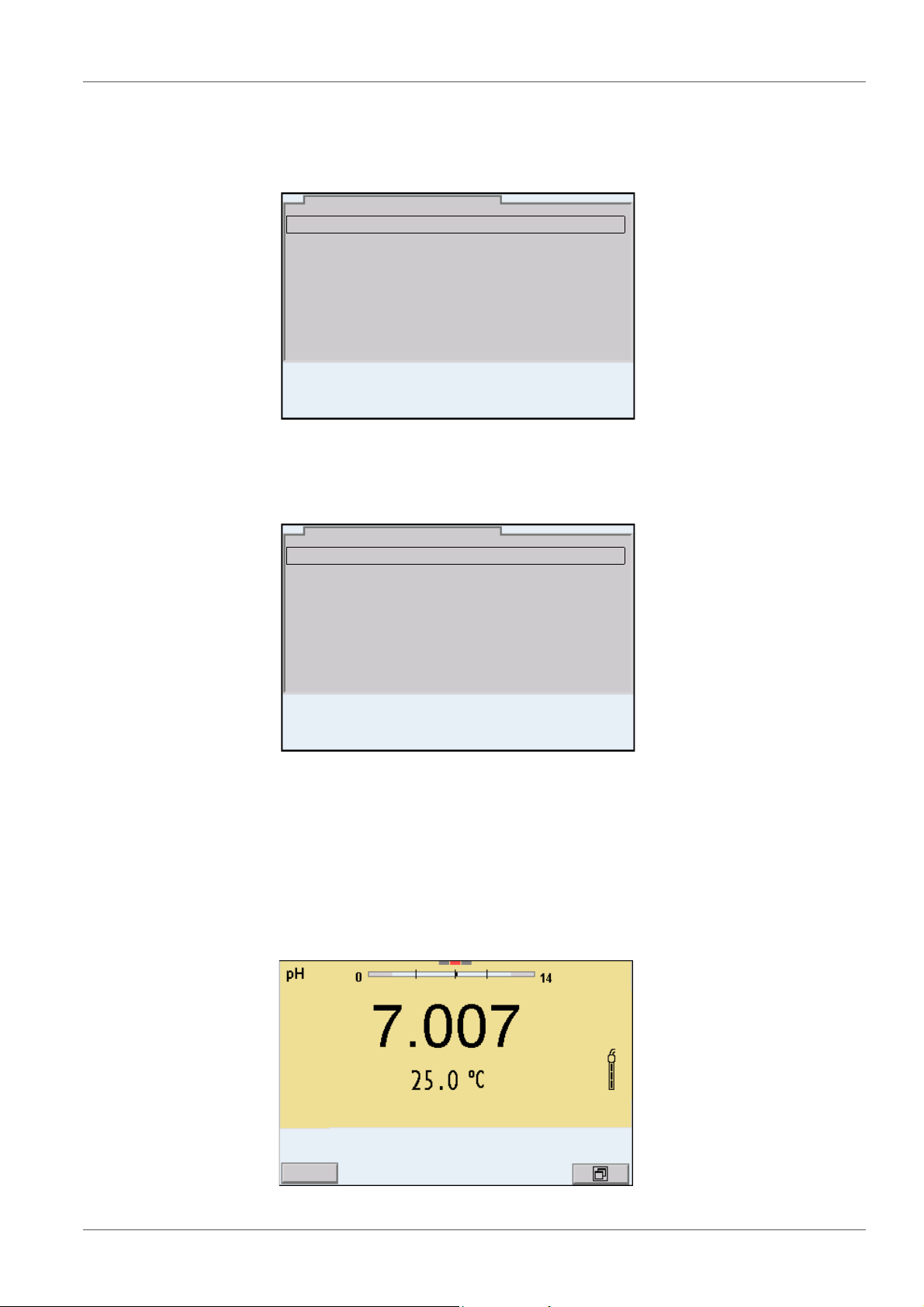
MultiLab 4010-3W Operation
pH
01.09.2017 08:00
Calibration record
Calibration data storage
Buffer: YSI
Single-point calibration: yes
Calibration interval: 7 d
Unit for slope: mV/pH
[
i
] 2.00 4.00 7.00 10.00
Calibration record
Calibration data storage
Buffer: YSI
Single-point calibration: yes
Calibration interval: 7 d
Unit for slope: mV/pH
[
i
] 2.00 4.00 7.00 10.00
pH
01.09.2017 08:00
01.09.2017 08:00
i
Functions are designated by the name of the function. They are immediately
carried out by confirming with <ENTER>. Example: Display the Calibration
record function.
Messages
i
Information is marked by the [
] symbol. It cannot be selected. Example:
4.4.4 Navigation example 1:Setting the language
1. Press the <On/Off> key.
ba76194e03 07/2018 21
The measured value display appears.
The instrument is in the measuring mode.
Page 22
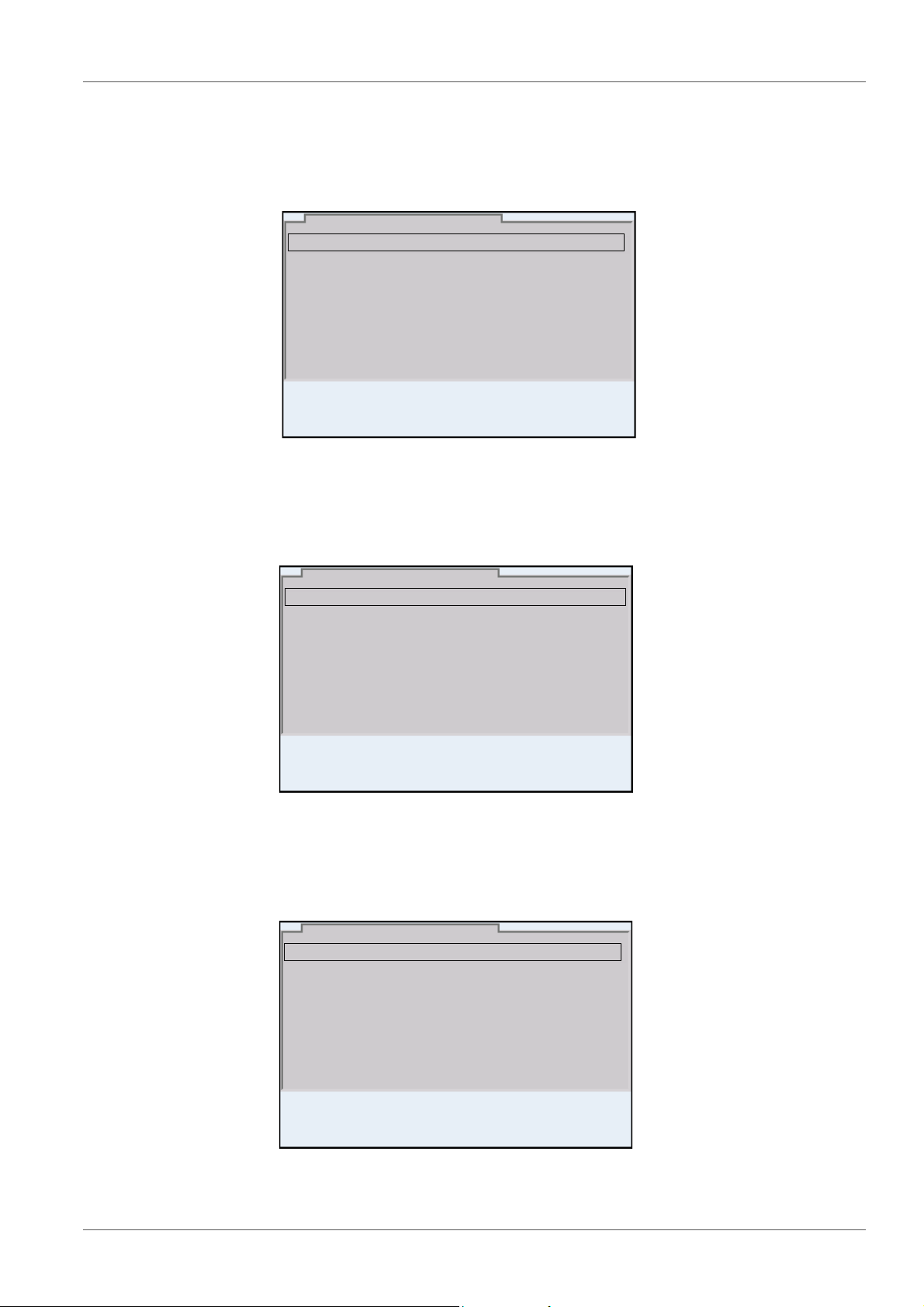
Operation MultiLab 4010-3W
System
Data storage
Storage & config
01.09.2017 08:00
General
Interface
Clock function
Service information
Reset
System
01.09.2017 08:00
Language: Deutsch
Audio signal: on
Brightness: 12
Temperature unit: °C
Stability control
: on
General
01.09.2017 08:00
2. Open the Storage & config menu with <ENTER_>.
The instrument is in the setting mode.
3. Select the System submenu with <
><
>.
The current selection is displayed with a frame.
4. Open the System submenu with <ENTER>.
5. Select the General submenu with <
><
The current selection is displayed with a frame.
6. Open the General
submenu with <ENTER>.
>.
22 ba76194e03 07/2018
7. Open the setting mode for the Language with <ENTER>.
Page 23
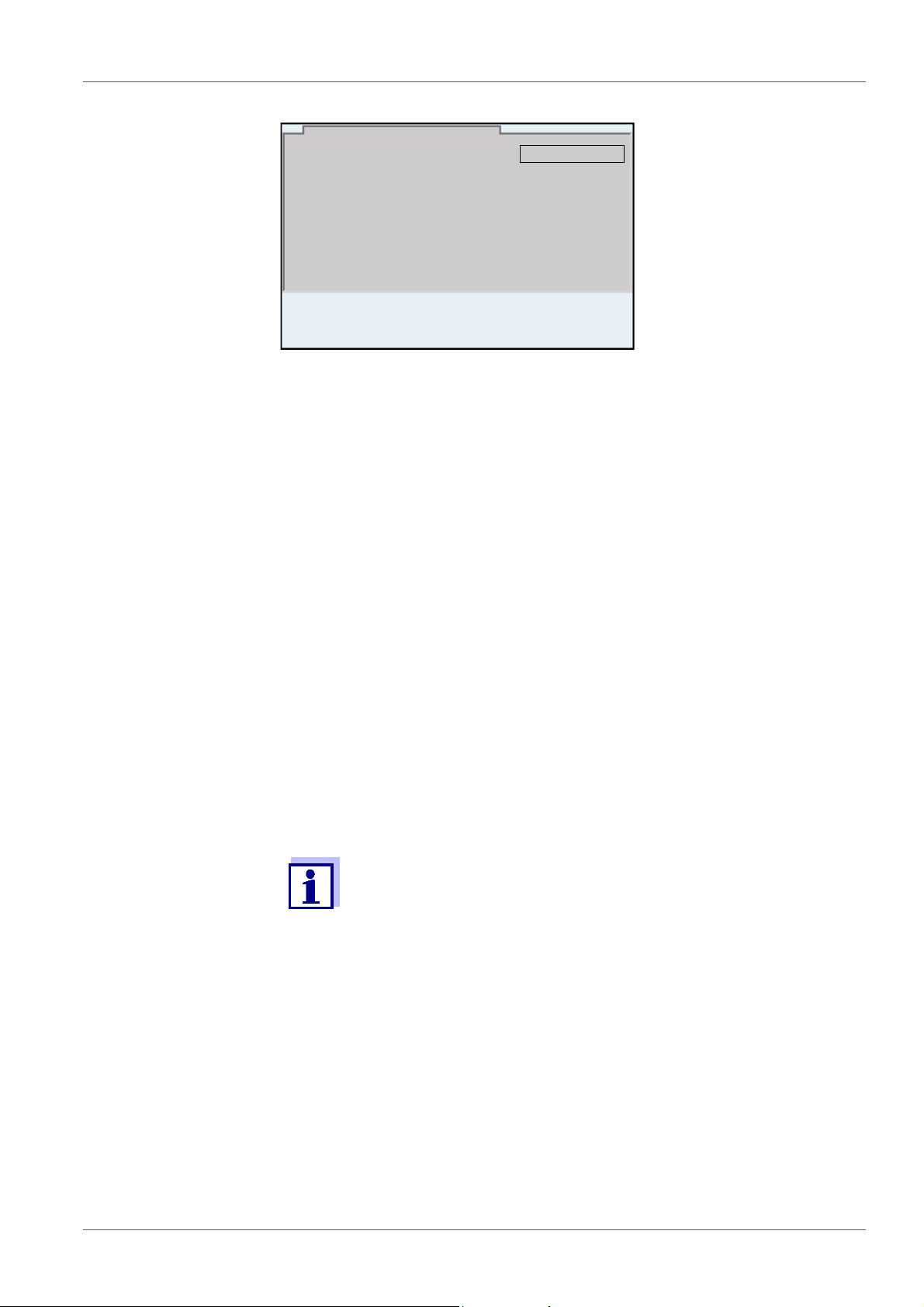
MultiLab 4010-3W Operation
Language: Deutsch
Audio signal: o n
Brightness: 12
Temperature unit: °C
Stability control
: on
General
01.09.2017 08:00
8. Select the required language with <
><
>.
9. Confirm the setting with <ENTER>.
The meter switches to the measuring mode.
The selected language is active.
4.4.5 Example 2 on navigation: Setting the date and time
The meter has a clock with a date function. The date and time are indicated in
the status line of the measured value display.
When storing measured values and calibrating, the current date and time are
automatically stored as well.
The correct setting of the date and time and date format is important for the following functions and displays:
Current date and time
Calibration date
Identification of stored measured values.
Therefore, check the time at regular intervals.
Setting the date,
time and date format
The date format can be switched from the display of day, month, year
(dd.mm.yy) to the display of month, day, year (mm/dd/yy or mm.dd.yy).
1. In the measured value display:
ba76194e03 07/2018 23
2. Select and confirm the System / Clock function menu with <
The date and time are reset if the following conditions are met:
the supply voltage failed and
the buffer batteries for the system clock are empty.
Open the Storage & config menu with <ENTER_>.
The instrument is in the setting mode.
and <ENTER>.
The setting menu for the date and time opens up.
><
>
Page 24
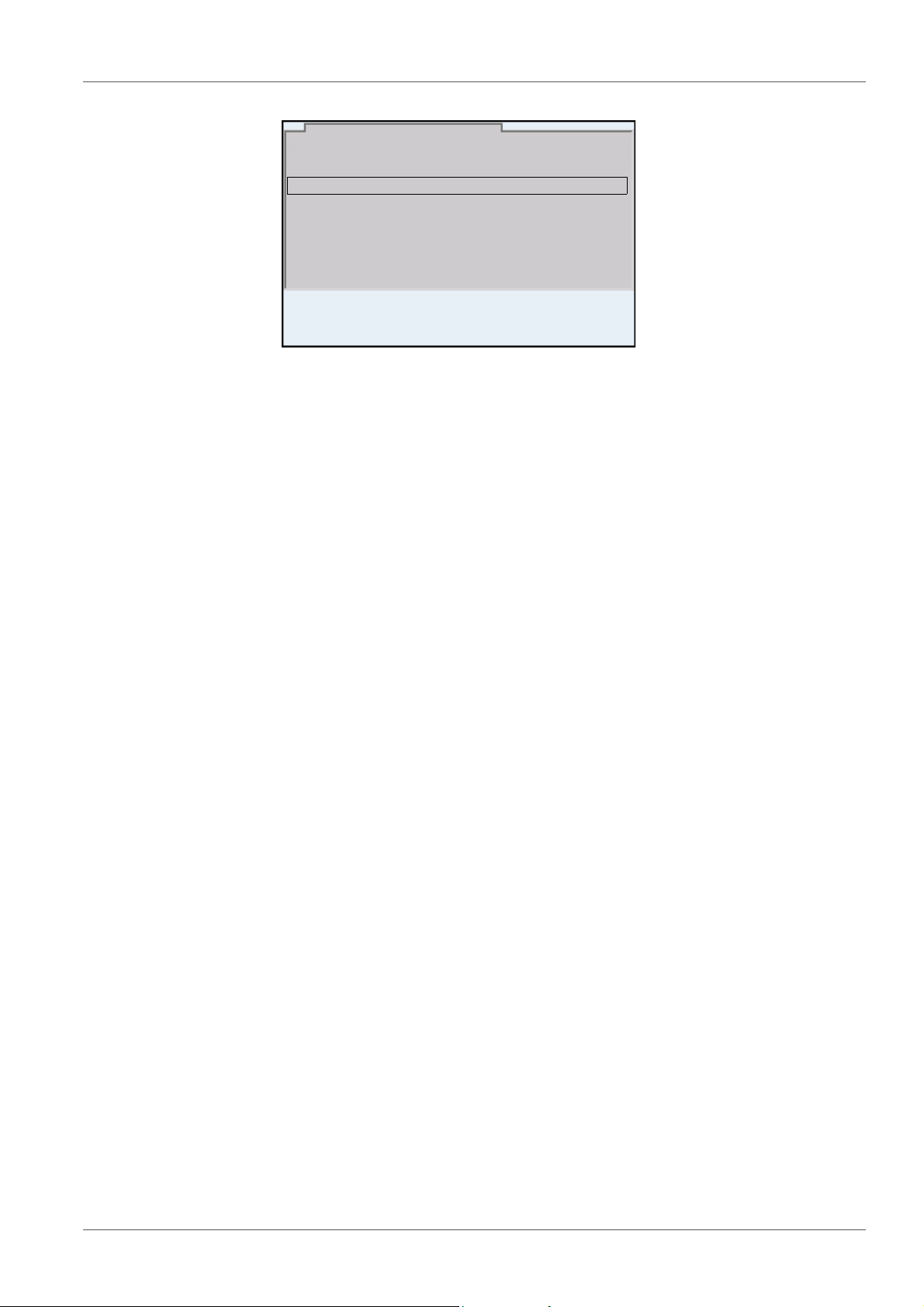
Operation MultiLab 4010-3W
Date format: dd.mm.yy
Date: 01.09.2017
Time: 14:53:40
Clock function
01.09.2017 08:00
3. Select and confirm the Time menu with <><> and <ENTER>.
The hours are highlighted.
4. Change and confirm the setting with <
><
> and <ENTER>.
The minutes are highlighted.
5. Change and confirm the setting with <
><
> and <ENTER>.
The seconds are highlighted.
6. Change and confirm the setting with <
><
> and <ENTER>.
The time is set.
7. If necessary, set the Date and Date format. The setting is made similarly to that of the time.
8. To make further settings, switch to the next higher menu level with
<ESC>.
or
Switch to the measured value display with <M>.
The instrument is in the measuring mode.
24 ba76194e03 07/2018
Page 25
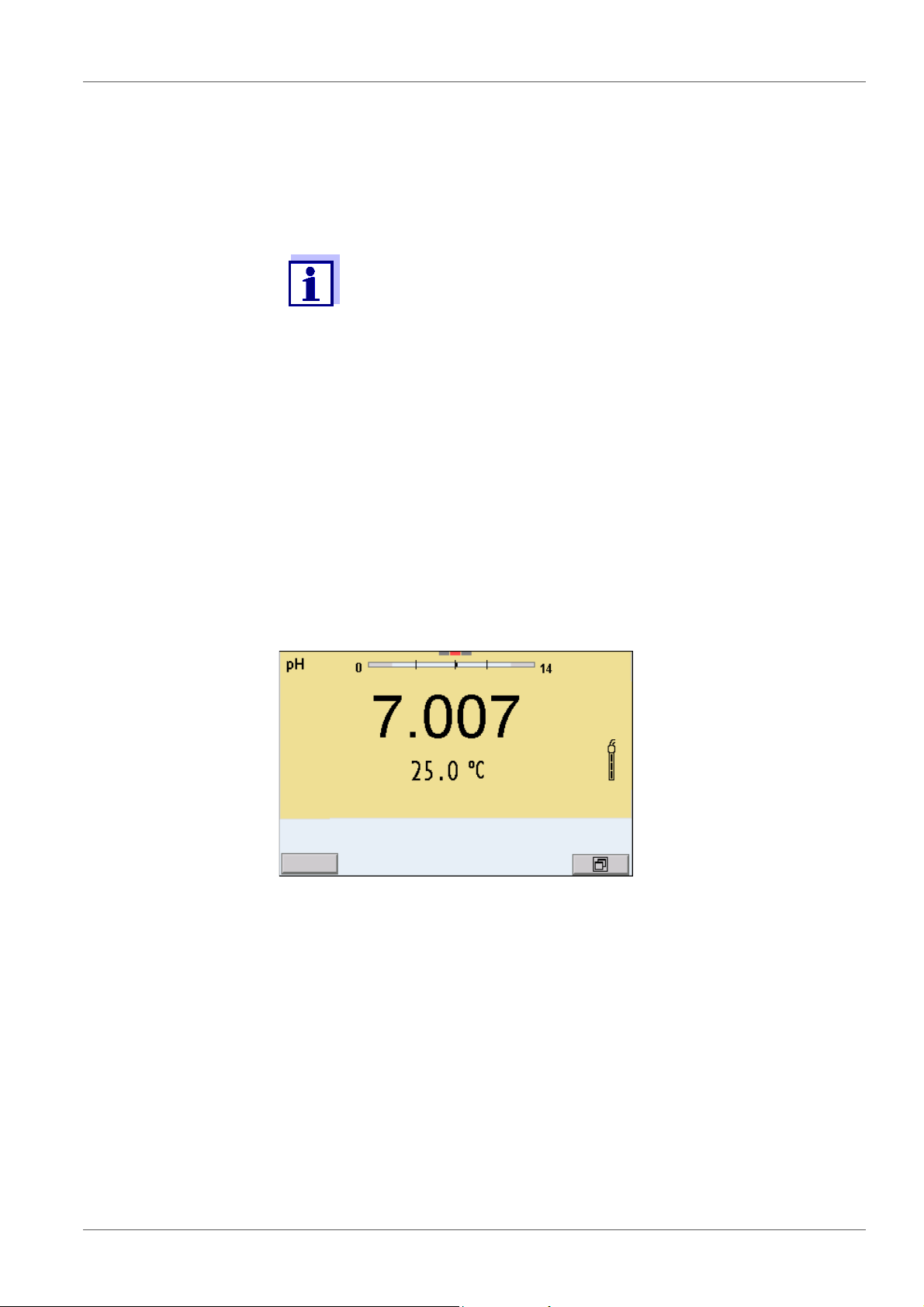
MultiLab 4010-3W pH value
01.09.2017 08:00
i
5 pH value
5.1 Measuring
5.1.1 Measuring the pH value
The sensor connection and the USB-B (USB Device) interface are
galvanically insulated. This facilitates interference-free measurements also in the following cases:
Measurement in grounded test samples
Measurement with several sensors connected to one
MultiLab 4010-3W in one test sample
1. Connect the IDS pH sensor to the meter.
The pH measuring window is displayed.
2. If necessary, select the measured parameter with <M>.
Stability control
(AutoRead)
& HOLD function
3. Adjust the temperature of the solutions and measure the current tem-
perature if the measurement is made without a temperature sensor.
4. If necessary, calibrate or check the IDS pH sensor.
5. Immerse the IDS pH sensor in the test sample.
The stability control function (AutoRead) continually checks the stability of the
measurement signal. The stability has a considerable impact on the reproducibility of measured values.
The measured parameter flashes on the display
as soon as the measured value is outside the stability range
when the automatic Stability control is switched off.
You can start the Stability control manually at any time, irrespective of the setting for automatic Stability control (see section 10.6.3 A
CONTROL, page 110) in the System menu.
UTOMATIC STABILITY
To start the Stability control function manually, the HOLD function must be
enabled.
ba76194e03 07/2018 25
Page 26
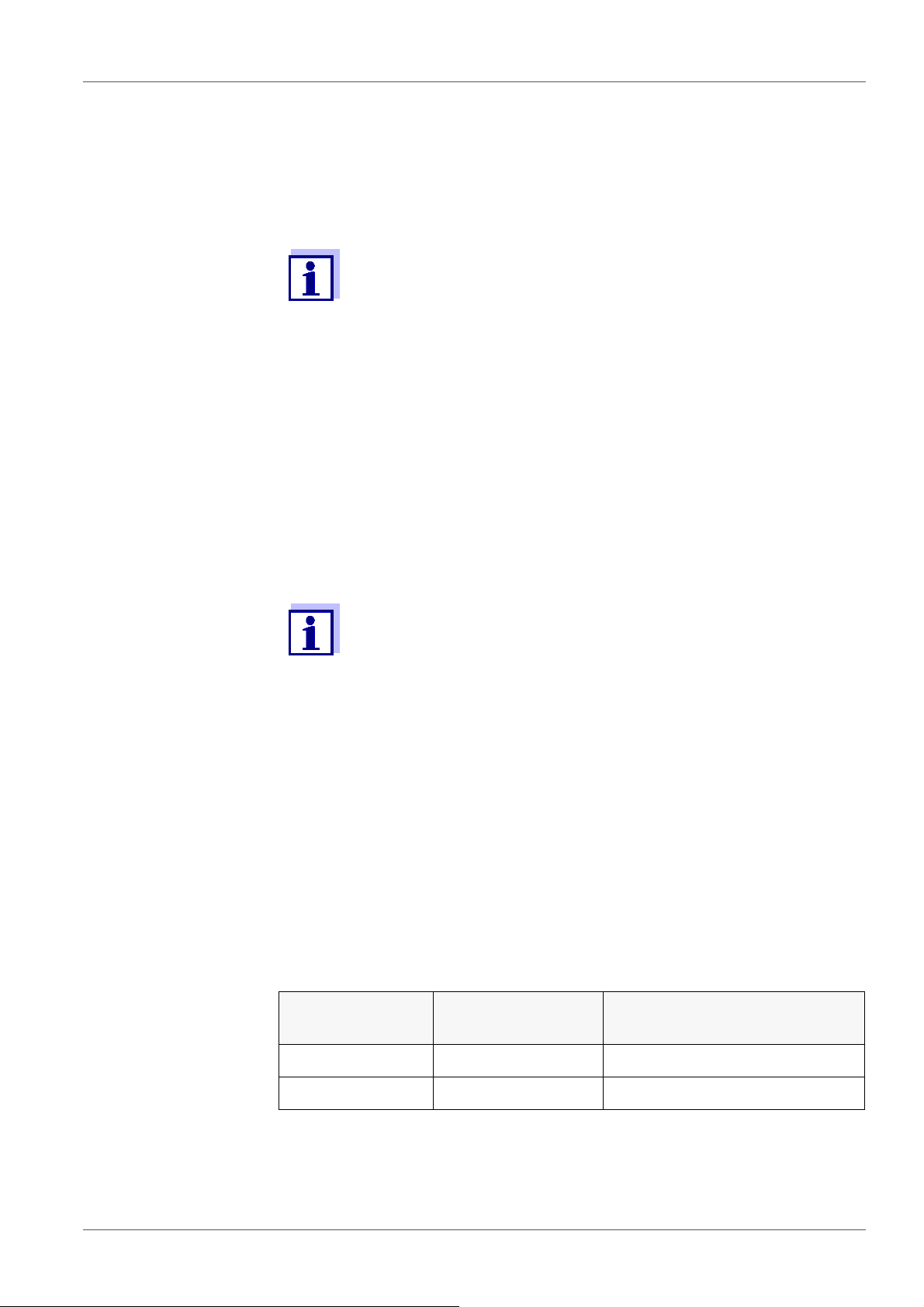
pH value MultiLab 4010-3W
Hold function
Stability control
1. Freeze the measured value with <AR>.
The [HOLD] status indicator is displayed.
The HOLD function is active.
You can terminate the HOLD function and the Stability control function with <AR> or <M> at any time.
2. Using <ENTER>, activate the Stability control function manually.
The [AR] status indicator appears while the measured value is assessed
as not stable. A progress bar is displayed and the display of the measured parameter flashes.
As soon as a measured value meets the stability criteria, it is frozen. The
[HOLD][AR] status indicator is displayed, the progress bar disappears,
the display of the measured parameter stops flashing, and there is a
beep.
The current measurement data is output to the interface. Measurement
data meeting the stability control criterion is marked by AR.
Criteria for a stable
measured value
You can prematurely terminate the Stability control function manually with <ENTER> at any time. If the Stability control function is
prematurely terminated, the current measurement data are output
to the USB-B (USB Device, e.g. PC) or USB-A (USB Host, e.g.
USB memory device or USB printer) interface without AutoRead
info.
You can switch off the beep (see section 10.6 S
DENT SETTINGS, page 109).
ENSOR-INDEPEN-
3. Using <ENTER>, start a further measurement with stability control.
or
Release the frozen measured value again with <AR> or <M>.
The [AR] status display disappears. The display switches back to the
previous indication.
The Stability control function checks whether the measured values are stable
within the monitored time interval.
Measured
Time interval Stability in the time interval
parameter
pH value 15 seconds
Temperature 15 seconds
∆ : better than 0.01 pH
∆ : better than 0.5 °C
The minimum duration until a measured value is assessed as stable is the
monitored time interval. The actual duration is mostly longer.
26 ba76194e03 07/2018
Page 27
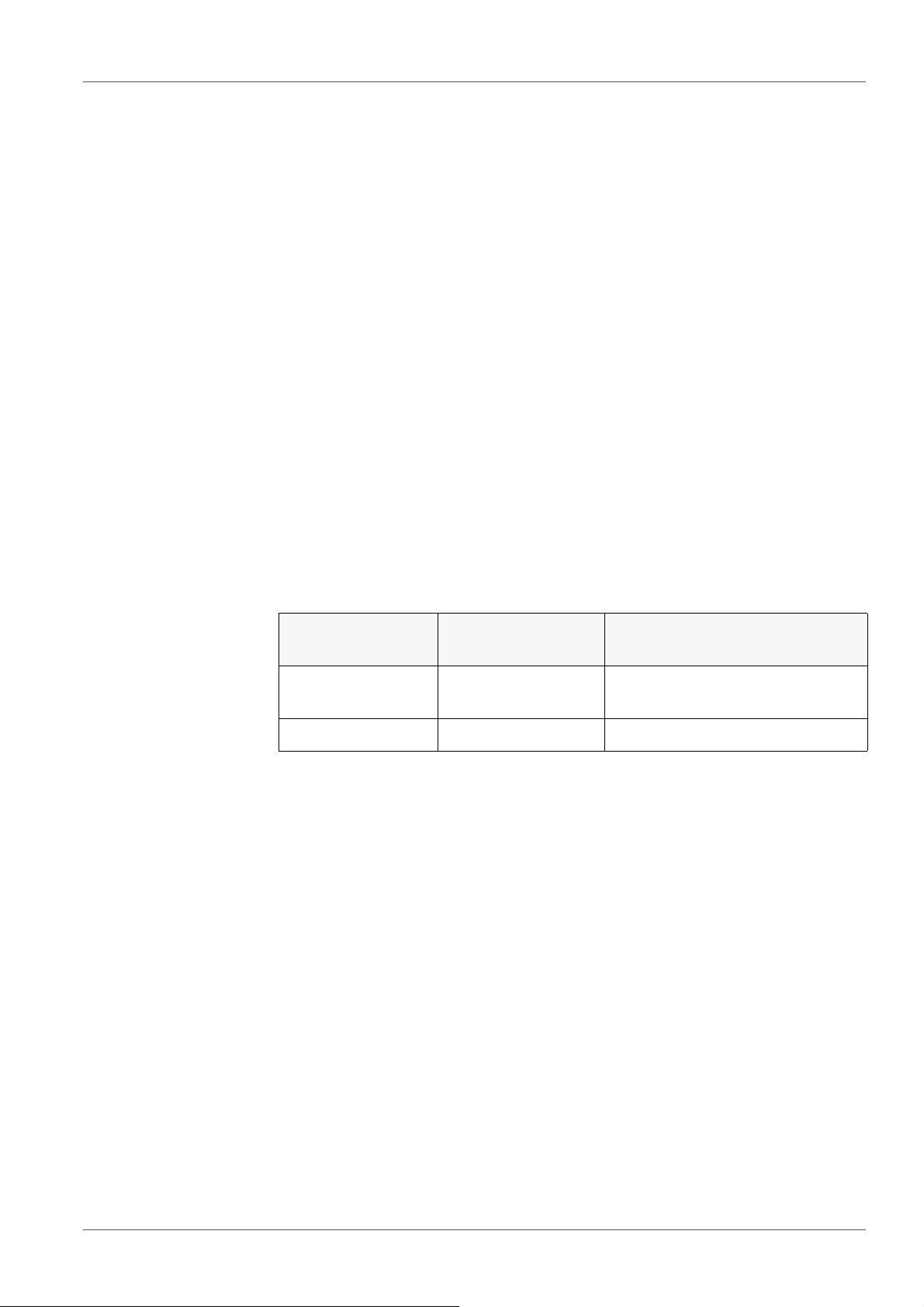
MultiLab 4010-3W pH value
5.1.2 Measuring the temperature
For reproducible pH measurements, it is essential to measure the temperature
of the test sample.
IDS sensors measure the temperature with a temperature sensor integrated in
the IDS sensor.
When operating a sensor without integrated temperature sensor, e.g. via a n
IDS-pH adapter, there are the following ways to measure the temperature of
the test sample:
Measurement of the temperature with the integrated temperature sensor
of an IDS sensor.
If the measured value is taken over from an IDS sensor, the status indi-
↑
cator [TP
adapter. The status indicator [TP
dow of the IDS-pH sensor providing the temperature value.
Manual determination and input of the temperature.
] is displayed in the measurement window of the IDS-pH
↓
] is displayed in the measurement win-
The display of the temperature indicates the active temperature measuring
mode:
Temperature
sensor
yes 0.1 °C Automatic with temperature
- 1 °C Manual
If you wish to measure (or calibrate) without temperature sensor, proceed as
follows:
1. Measure the current temperature of the test sample.
2. Set the temperature value with <
or
In the <ENTER>//Man. temperature menu, set the temperature value
><
with <
Resolution of the
temp. display
>.
><
Temp. measurement
sensor
>.
5.2 pH calibration
5.2.1 Why calibrate?
pH electrodes age. This changes the zero point (asymmetry) and slope of the
pH electrode. As a result, an inexact measured value is displayed. Calibration
determines and stores the current values of the zero point and slope of the
electrode.
Thus, you should calibrate at regular intervals.
ba76194e03 07/2018 27
Page 28

pH value MultiLab 4010-3W
5.2.2 When do you have to calibrate?
Routinely within the framework of the company quality assurance
When the calibration interval has expired
5.2.3 Calibration procedure
The MultiLab 4010-3W provides 2 calibration procedures:
Automatic calibration (AutoCal)
The buffer solutions used are automatically identified during the calibration
procedure. The relevant nominal values are used automatically.
Prerequisite: The buffer set used has been set in the meter (see section
10.1.2 B
UFFER SETS FOR CALIBRATION, page 99).
Manual calibration (ConCal)
Any buffer solutions can be used. The nominal values of the buffer solutions
are manually entered by the user during the calibration procedure.
For most applications, automatic calibration (AutoCal) is the safest
and most convenient way of executing a calibration.
5.2.4 Carrying out automatic calibration (AutoCal)
Make sure that, in the menu for measurement and calibration settings (in the
menu pH/<ENTER>/Calibration / Buffer), the correct buffer set is selected (see
section 10.1.1 S
ETTINGS FOR PH MEASUREMENTS, page 97).
Use one to five buffer solutions of the selected buffer set in any order.
Below, calibration with YSI buffers (YSI) is described. When other buffer sets
are used, other nominal buffer values are displayed. Apart from that, the procedure is identical.
If single-point calibration was set in the menu, the calibration procedure is automatically finished with the measurement of buffer solution 1 and the calibration record is displayed.
1. Connect the pH sensor to the meter.
The pH measuring window is displayed.
2. Keep the buffer solutions ready.
When measuring without temperature sensor:
Temper the buffer solutions or measure the current temperature.
3. Start the calibration with <CAL>.
The calibration display for the first buffer appears (voltage display).
28 ba76194e03 07/2018
Page 29
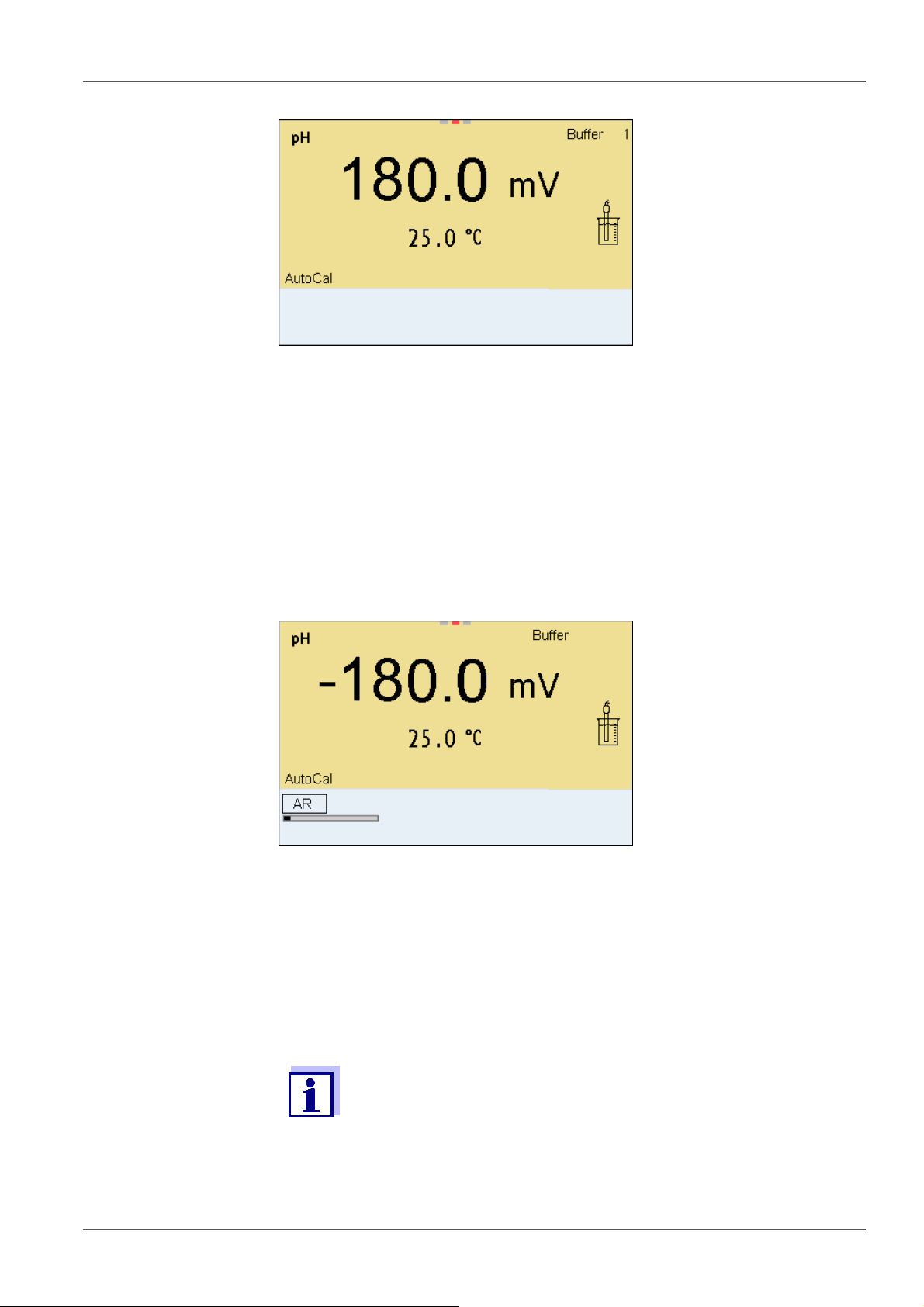
MultiLab 4010-3W pH value
01.09.2017 08:00
YSI
01.09.2017 08:00
YSI
10.000
4. Thoroughly rinse the sensor with deionized water.
5. Immerse the sensor in the first buffer solution.
6. For measurements without temperature sensor
(e.g. when using an IDS adapter
Enter the temperature of the buffer with <
):
><
>.
7. Start the measurement with <ENTER>.
The measured value is checked for stability (stability control).
The [AR] status indicator is displayed. The measured parameter
flashes.
8. Wait for the end of the measurement with stability control (beep,
[HOLD][AR] status indicator) or take over the calibrated value with
<ENTER>.
The calibration display for the next buffer appears (voltage display).
9. If necessary, finish the calibration procedure as a single-point calibration
with <M>.
The calibration record is displayed.
For singl e-point calibration, the instrument uses the Nernst slope
(-59.2 mV/pH at 25 °C) and determines the zero point of the IDSpH sensor.
Continuing with two-
point calibration
ba76194e03 07/2018 29
10. Thoroughly rinse the sensor with deionized water.
Page 30
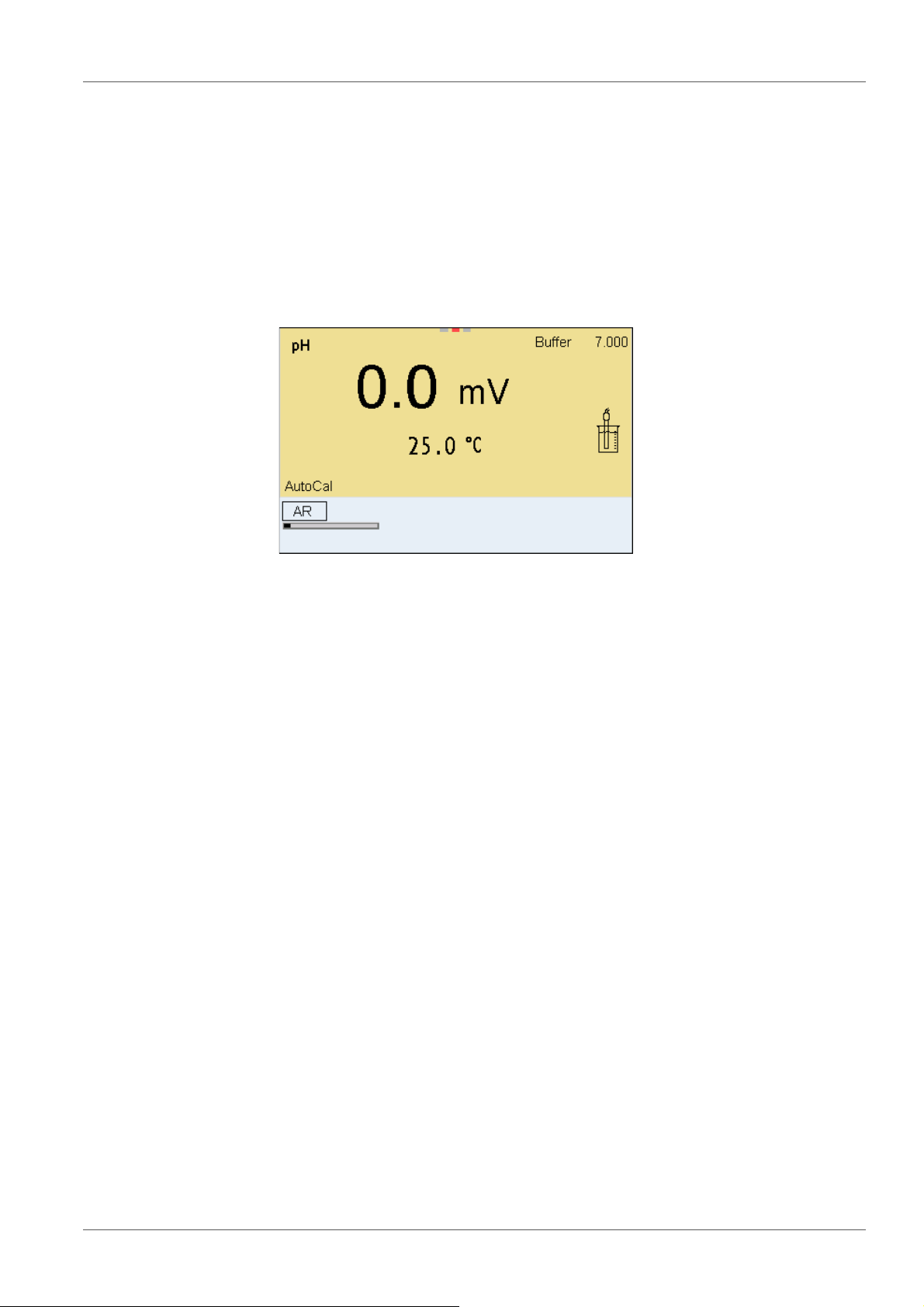
pH value MultiLab 4010-3W
01.09.2017 08:00
YSI
11. Immerse the pH sensor in buffer solution 2.
12. When measuring without temperature sensor:
Enter the temperature of the buffer with <
><
>.
13. Start the measurement with <ENTER>.
The measured value is checked for stability (stability control).
The [AR] status indicator is displayed. The measured parameter
flashes.
Continuing with
three- to five-point
calibration
14. Wait for the end of the measurement with stability control (beep,
[HOLD][AR] status indicator), or take over the calibrated value with
<ENTER>.
The calibration display for the next buffer appears (voltage display).
15. If necessary, finish the calibration procedure as a two-point calibration
with <M>.
The calibration record is displayed.
16. Thoroughly rinse the sensor with deionized water.
17. Immerse the sensor in the next buffer solution.
18. When measuring without temperature sensor:
Enter the temperature of the buffer with <
><
>.
19. Start the measurement with <ENTER>.
The measured value is checked for stability (stability control).
The [AR] status indicator is displayed. The measured parameter
flashes.
30 ba76194e03 07/2018
Page 31

MultiLab 4010-3W pH value
01.09.2017 08:00
YSI
4.000
20. Wait for the end of the measurement with stability control (beep,
[HOLD][AR] status indicator), or take over the calibrated value with
<ENTER>.
The calibration display for the next buffer appears (voltage display).
21. If necessary, use <M> to finish the calibration.
The calibration record is displayed.
or
Switch to calibration with the next buffer with <ENTER>.
Calibration is automatically completed after the last buffer of a buffer set has been measured. Then the calibration record is displayed.
The calibration line is determined by linear regression.
5.2.5 Carrying out a manual calibration (ConCal)
Make sure that, in the menu for measurement and calibration settings (in the
menu pH/<ENTER>/Calibration / Buffer) the buffer set ConCal is selected (see
section 10.1.1 S
ETTINGS FOR PH MEASUREMENTS, page 97).
Use one to five buffer solutions in any order.
The pH values of the buffer solutions have to differ by at least one pH unit.
If single-point calibration was set in the menu, the calibration procedure is automatically finished with the measurement of buffer solution 1 and the calibration record is displayed.
1. Connect the pH sensor to the meter.
The pH measuring window is displayed.
2. Keep the buffer solutions ready.
When measuring without temperature sensor:
Temper the buffer solutions or measure the current temperature.
3. Start the calibration with <CAL>.
The calibration display for the first buffer appears (voltage display).
ba76194e03 07/2018 31
Page 32

pH value MultiLab 4010-3W
01.09.2017 08:00
ConCal
01.09.2017 08:00
ConCal
01.09.2017 08:00
ConCal
4. Thoroughly rinse the sensor with deionized water.
5. Immerse the pH sensor in buffer solution 1.
6. For measurements without temperature sensor
(e.g. when using an IDS adapter
Enter the temperature of the buffer with <
):
><
>.
7. Start the measurement with <ENTER>.
The measured value is checked for stability (stability control).
The [AR] status indicator is displayed. The measured parameter flashes.
8. Wait for the end of the measurement with stability control (beep,
[HOLD][AR] status indicator), or take over the calibrated value with
<ENTER>.
The pH value of the buffer solution is displayed.
32 ba76194e03 07/2018
Page 33

MultiLab 4010-3W pH value
01.09.2017 08:00
ConCal
9. Set the nominal buffer value for the measured temperature with
<
><
>.
10. Accept the calibration value with <ENTER>.
The calibration display for the next buffer appears (voltage display).
11. If necessary, finish the calibration procedure a s a single-point calibration
with <M>.
The calibration record is displayed.
For singl e-point calibration, the instrument uses the Nernst slope
(-59.2 mV/pH at 25 °C) and determines the zero point of the IDSpH sensor.
Continuing with two-
point calibration
12. Thoroughly rinse the sensor with deionized water.
13. Immerse the pH sensor in buffer solution 2.
14. When measuring without temperature sensor:
Enter the temperature of the buffer with <
><
>.
15. Start the measurement with <ENTER>.
The measured value is checked for stability (stability control).
The [AR] status indicator is displayed. The measured parameter
flashes.
16. Wait for the end of the measurement with stability control (beep,
[HOLD][AR] status indicator), or take over the calibrated value with
<ENTER>.
The pH value of the buffer solution is displayed.
17. Set the nominal buffer value for the measured temperature with
><
<
>.
18. Accept the calibration value with <ENTER>.
The calibration display for the next buffer appears (voltage display).
19. If necessary, finish the calibration procedure as a two-point calibration
with <M>.
The calibration record is displayed.
ba76194e03 07/2018 33
Page 34

pH value MultiLab 4010-3W
01.09.2017 08:00
ConCal
Continuing with
three- to five-point
calibration
20. Thoroughly rinse the sensor with deionized water.
21. Immerse the sensor in the next buffer solution.
22. When measuring without temperature sensor:
Enter the temperature of the buffer with <
><
>.
23. Start the measurement with <ENTER>.
The measured value is checked for stability (stability control).
The [AR] status indicator is displayed. The measured parameter
flashes.
24. Wait for the end of the measurement with stability control (beep,
[HOLD][AR] status indicator), or take over the calibrated value with
<ENTER>.
The pH value of the buffer solution is displayed.
25. Set the nominal buffer value for the measured temperature with
<><>.
26. Accept the calibration value with <ENTER>.
The calibration display for the next buffer appears (voltage display).
27. If necessary, use <M> to finish the calibration.
The calibration record is displayed.
or
Continue calibrating using the next buffer with <ENTER>.
After the fifth buffer has been measured the calibration is automatically finished. Then the calibration record is displayed.
The calibration line is determined by linear regression.
5.2.6 Calibration points
Calibration can be performed using one to five buffer solutions in any order
(single-point to five-point calibration). The meter determines the following
values and calculates the calibration line as follows:
34 ba76194e03 07/2018
Page 35

MultiLab 4010-3W pH value
Calibration Determined val-
Displayed calibration data
ues
1-point Asymmetry Zero point = Asymmetry
Slope = Nernst slope
(-59.2 mV/pH at 25 °C)
2-point Asymmetry
Slope
3-point to 5point
Asymmetry
Slope
Zero point = Asymmetry
Slope = Slope
Zero point = Asymmetry
Slope = Slope
The calibration line is calculated by
linear regression.
You can display the slope in the units, mV/pH or % (see section
10.1.1 S
ETTINGS FOR PH MEASUREMENTS, page 97).
5.2.7 Calibration data
The calibration record is automatically transmitted to the interface
after calibrating.
The calibration record of the last calibration is available in the menu Calibration
/ Calibration record. To open it in the measured value display, press the
<CAL_> key.
The calibration records of the last 10 calibrations are available in the menu Cali-
bration / / Calibration data storage. To open the Calibration menu in the
measured value display, press the <ENTER> key.
ba76194e03 07/2018 35
Page 36

pH value MultiLab 4010-3W
Menu item Setting/
function
Calibration /
- Displays the calibration records.
Calibration data storage / Display
Calibration /
- Outputs the stored calibration data to
Calibration data storage / Output to USB
flash drive or printer
Explanation
Further options:
Scroll through the calibration
records with <
><
>.
Using <PRT>, output the dis-
played calibration record to the
interface USB-B (USB Device,
e.g. PC) or USB-A (USB Host,
e.g. USB printer).
Using <PRT_>, output all calibra-
tion records to the interface USBB (USB Device, e.g. PC) or USBA (USB Host, e.g. USB printer).
Quit the display with <ESC>.
Switch directly to the measured
value display with <M>.
the USB-A interface (USB Host, e.g.
USB memory device/USB printer)
(see section 12 T
RANSMITTING DATA,
page 120).
Calibration
evaluation
Calibration /
Calibration data storage / Output to
RS232/USB
- Outputs the stored calibration data to
the USB-B interface (USB Device,
e.g. PC) (see section 12 T
TING DATA, page 120).
RANSMIT-
After calibrating, the meter automatically evaluates the calibration. The zero
point and slope are evaluated separately. The worse evaluation of both is taken
into account. The evaluation appears on the display and in the calibration
record.
Display Calibration
record
+++
++
Zero point
Slope [mV/pH]
[mV]
-15 ... +15 -60.5 ... -58.0
-20 ... <-15
>-58.0 ... -57.0
or
>+15 ... +20
+
-25 ... <-20
or
>+20 ... +25
-61.0 ... <-60.5
or
>-57.0 ... -56.0
-
36 ba76194e03 07/2018
-30 ... <-25
or
->+25 ... +30
-62.0 ... <-61.0
or
>-56.0 ... -50.0
Page 37

MultiLab 4010-3W pH value
CALIBRATIONpH
01.09.2017 07:43:33
4110
Ser. no. B092500013
YSI
Buffer 1 4.00
Buffer 2 7.00
Buffer 3 10.00
Voltage 1 184.0 mV
Voltage 2 3.0 mV
Voltage 3 -177.0 mV
Temperature 1 24.0 °C
Temperature 2 24.0 °C
Temperature 3 24.0 °C
Slope -60.2 mV/pH
Asymmetry 4.0 mV
Sensor +++
etc...
Calibration record
Display Calibration
record
Clean the IDS sensor according
to the sensor operating manual
Error Error
Error elimination (see section 14
HAT TO DO IF..., page 128)
W
For pH IDS sensors you can optionally enable a more finely graded
calibration evaluation (QSC) (see section 5.2.9 QSC
SENSOR QUALITY CONTROL), page 39).
(
Zero point
[mV]
<-30
or
>+30
Slope [mV/pH]
<-62.0
or
> -50,0
FUNCTION
5.2.8 Continuous measurement control (CMC function)
The Continuous Measurement Control (CMC function) facilitates to evaluate
the current measured value instantly and definitely.
After each successful calibration the scale of the pH measuring range is
displayed in the measured value display. Here you can very clearly see
whether or not the current measured value is in the calibrated part of the
ba76194e03 07/2018 37
measuring range.
The following information is displayed:
Page 38

pH value MultiLab 4010-3W
1
2
3
4
01.09.2017 08:00
i
1 Currently measured pH value (needle)
2 Marking lines for all nominal buffer values used with the last valid cali-
bration
3 Measuring range for which a valid calibration is available. Measured
values in this range are suitable for documentation.
4 Measuring range for which no valid calibration is available (dark
gray). Measured values in this range are not suitable for documentation. Calibrate the meter with buffers covering this measuring range.
If the current measured value is outside the calibrated range, this area
is displayed in a darker gray.
If a measured value is outside the measuring range pH 0 - 14, overflow arrows are displayed at the left or right edge of the measuring
range.
The limits of the calibrated range are determined by the buffers used for calibration:
Lower limit: Buffer with lowest pH value - 2 pH units
Upper limit: Buffer with highest pH value + 2 pH units
38 ba76194e03 07/2018
Page 39

MultiLab 4010-3W pH value
01.09.2017 08:00
i
1
5.2.9 QSC function (sensor quality control)
General information
on the QSC function
The QSC function (Quality Sensor Control) is a new sensor evaluation for
digital IDS sensors. It evaluates the condition of an IDS pH sensor individually
and with a very fine grading.
The QSC scale shows the current sensor evaluation with an indicator on the
display.
1QSC scale
The double arrow on the QSC scale indicates the current sensor evaluation
Sensor evaluation
with / without
QSC function
In the USB output the sensor evaluation is given as a percentage (1-100).
The finely graded sensor evaluation of the QSC function promptly calls your
attention to changes of the sensor.
Thus you can do what is necessary to restore the optimum measuring quality
(e.g. clean, calibrate or replace the sensor). clean, calibrate or replace the
sensor).
With QSC function Without QSC function (sensor
symbol)
Very fine grading of the sensor evaluation (100 grades)
The reference value is individually
determined for each sensor during
Rough grading of the sensor evaluation (4 grades)
A theoretical reference value is used
for all sensors
the QSC initial calibration.
Low tolerances for zero point and
slope when using QSC buffer solutions
Additional QSC calibration required
Greater tolerances for zero point and
slope when using commercial buffer
sets
No additional calibration required
(with special QSC buffer set)
QSC calibration The QSC function is enabled by once carrying out an additional three-point cali-
bration with special QSC buffer solutions. It covers the measuring range of the
sensor from pH 2 to pH 11. The QSC initial calibration determines the actual
condition of the sensor and stores it as a reference in the sensor.
To meet the high requirements of a QSC initial calibration, the QSC initial cali-
ba76194e03 07/2018 39
Page 40

pH value MultiLab 4010-3W
01.09.2017 08:00
bration should optimally be carried out with the initial commissioning of the
sensor.
Carry out the normal calibrations for your special measuring range with your
usual standard solutions as previously done.
As soon as the QSC function was enabled for an IDS sensor, it is
not possible to return to the sensor evaluation with the sensor
symbol for this sensor.
Carrying out a QSC
initial calibration
Carry out the QSC initial calibration very carefully. It determines the
reference value for the sensor. This reference value cannot be
overwritten or reset.
As soon as the QSC function was enabled, it is not possible to
return to the sensor evaluation with the sensor symbol.
1. Prepare for calibration the meter, sensor and the buffer solutions of the
QSC-Kit.
2. Open the menu for measurement settings with <ENTER>.
3. In the QSC menu, select First calibration with <
><
>.
The calibration display appears. AutoCal QSC-Kit is displayed as the
buffer.
Exclusively use the QSC-Kit for the QSC calibration. If you use other buffers, you will have no valid QSC calibration.
4. Start the measurement with <ENTER>.
Calibration with the buffers of the QSC-Kit is done like a normal threepoint calibration (see section 5.2.4 C
TION (AUTOCAL), page 28).
ARRYING OUT AUTOMATIC CALIBRA-
5. As soon as the three-point calibration has been successfully carried out
you can decide whether to accept or discard the calibration as the QSC
initial calibration.
The QSC initial calibration is completed. The sensor is calibrated. If you want
to calibrate with special buffers for your measurements, you can subsequently
carry out a normal calibration with your buffers. The reference values deter-
40 ba76194e03 07/2018
Page 41

MultiLab 4010-3W pH value
01.09.2017 08:00
i
1
mined with the QSC calibration are also used for the evaluation of normal calibrations. In the measured value display, the QSC scale of the QSC function is
always displayed. A double arrow on the QSC scale indicates the current sensor evaluation.
1QSC scale
The double arrow on the QSC scale indicates the current sensor evaluation
Carrying out a QSC
control calibration
A QSC control calibration can, e.g. be useful if the sensor evaluation noticeably
changed (after some normal calibrations).
You can carry out QSC control calibrations at greater intervals than normal calibrations.
1. Prepare for calibration the meter, sensor and the buffer solutions of the
QSC-Kit.
2. Open the menu for measurement settings with <ENTER>.
3. In the QSC menu, select Control calibration with <
><
>.
The calibration display appears. AutoCal QSC-Kit is displayed as the
buffer.
Exclusively use the QSC-Kit for the QSC calibration. If you use other buffers, you will have no valid QSC control calibration.
4. Start the measurement with <ENTER>.
Calibration with the buffers of the QSC-Kit is done like a normal threepoint calibration (see section 5.2.4 C
TION (AUTOCAL), page 28).
ARRYING OUT AUTOMATIC CALIBRA-
As soon as the three-point calibration has been successfully carried out
you can decide whether to accept or discard the calibration as the QSC
control calibration.
ba76194e03 07/2018 41
Page 42

ORP MultiLab 4010-3W
01.09.2017 08:00
i
6ORP
6.1 Measuring
6.1.1 Measuring the ORP
The sensor connection and the USB-B (USB Device) interface are
galvanically insulated. This facilitates interference-free measurements also in the following cases:
Measurement in grounded test samples
Measurement with several sensors connected to one
MultiLab 4010-3W in one test sample
IDS ORP sensors are not calibrated. However, you can check IDS
ORP sensors using a test solution.
Stability control
(AutoRead)
& HOLD function
1. Connect the ORP sensor to the meter.
The ORP measuring window is displayed.
2. Adjust the temperature of the solutions and measure the current temperature if the measurement is made without a temperature sensor.
3. Check the meter with the ORP sensor.
4. Immerse the ORP sensor in the test sample.
The stability control function (AutoRead) continually checks the stability of the
measurement signal. The stability has a considerable impact on the reproducibility of measured values.
The measured parameter flashes on the display
as soon as the measured value is outside the stability range
when the automatic Stability control is switched off.
You can start the Stability control manually at any time, irrespective of the
setting for automatic Stability control (see section 10 .6.3 A
CONTROL, page 110) in the System menu.
42 ba76194e03 07/2018
UTOMATIC STABILITY
Page 43

MultiLab 4010-3W ORP
To start the Stability control function manually, the HOLD function must be
enabled.
Hold function
Stability control
1. Freeze the measured value with <AR>.
The [HOLD] status indicator is displayed.
The HOLD function is active.
You can terminate the Stability control function and the HOLD function with <AR> or <M> at any time.
2. Using <ENTER>, activate the Stability control function manually.
The [AR] status indicator appears while the measured value is assessed
as not stable. A progress bar is displayed and the display of the measured parameter flashes.
As soon as a measured value meets the stability criteria, it is frozen. The
[HOLD][AR] status indicator is displayed, the progress bar disappears,
the display of the measured parameter stops flashing, and there is a
beep.
The current measurement data is output to the interface. Measurement
data meeting the stability control criterion is marked by AR.
Criteria for a stable
measured value
You can prematurely terminate the Stability control function manually with <ENTER> at any time. If the Stability control function is
prematurely terminated, the current measurement data are output
to the interfaces USB-B (USB Device, e.g. PC) and USB-A (USB
Host, e.g. USB memory device or USB printer) without AutoRead
info.
You can switch off the beep (see section 10.6 S
DENT SETTINGS, page 109).
ENSOR-INDEPEN-
3. Using <ENTER>, start a further measurement with stability control.
or
Release the frozen measured value again with <AR> or <M>.
The [AR] status display disappears. The display switches back to the
previous indication.
The Stability control function checks whether the measured values are stable
within the monitored time interval.
Measured parameter Time interval Stability in the time
interval
ORP 15 seconds
Temperature 15 seconds
∆ : better than 0.3 mV
∆ : better than 0.5 °C
The minimum duration until a measured value is assessed as stable is the
monitored time interval. The actual duration is mostly longer.
ba76194e03 07/2018 43
Page 44

ORP MultiLab 4010-3W
01.09.2017 08:00
i
6.1.2 Measuring the relative ORP
To measure the difference of the ORPs of two solutions, you have to define the
ORP of one solution as the zero point first.
ORP electrodes can be used to determine the relative ORP.
1. Connect the ORP electrode to the meter.
2. Prepare the reference solution for the determination of the reference
point.
3. Select the ΔU (mV display with <M>.
4. Immerse the ORP electrode in the reference solution.
5. Display the potential of the current zero point with <CAL>.
6. Press <ENTER> to measure the reference solution.
The measured value is checked for stability (automatic stability control). The display of the measured parameter flashes.
The measured potential is defined as the zero point.
or
Press <M> to terminate the display of the zero point.
7. Rinse the ORP electrode and immerse it in the test sample.
The measured value is checked for stability (automatic stability control). The display of the measured parameter flashes.
8. Wait for a stable measured value.
The display of the measured parameter no longer flashes.
AutoRead The Stability control function checks whether the measured values are stable
within the monitored time interval.
44 ba76194e03 07/2018
Page 45

MultiLab 4010-3W ORP
Measured parame-
Time interval Stability in the time interval
ter
ORP 15 seconds
Temperature 15 seconds
∆ : better than 0.3 mV
∆ : better than 0.5 °C
The minimum duration until a measured value is assessed as stable is the
monitored time interval. The actual duration is mostly longer.
6.1.3 Measuring the temperature
For reproducible ORP measurements, it is essential to measure the temperature of the test sample.
When a sensor with integrated temperature sensor is operated, the temperature value is displayed and recorded together with the measured value.
6.2 ORP calibration
ORP electrodes are not calibrated. You can, however, check ORP
electrodes by measuring the ORP of a test solution and comparing
the value with the nominal value.
ba76194e03 07/2018 45
Page 46

Ion concentration MultiLab 4010-3W
7 Ion concentration
7.1 Measuring
7.1.1 Measuring the ion concentration
The sensor connection and the USB-B (USB Device) interface are
galvanically insulated. This facilitates interference-free measurements also in the following cases:
Measurement in grounded test samples
Measurement with several sensors connected to one
MultiLab 4010-3W in one test sample
Incorrect calibration of ion sensitive electrodes will result in incorrect measured values. Calibrate regularly before measuring.
For precise ISE measurements the temperature difference
between measurement and calibration should not be greater than
2 °C. Therefore, adjust the temperature of the standard and
measuring solutions accordingly. If the temperature difference is
greater the [TempErr] warning appears in the measured value
display.
1. Connect an ISE combination electrode to the meter with the aid of a
4010-2/3 pH Adapter BNC or 4010-2/3 pH Adapter DIN.
The pH/ISE measuring window is displayed.
2. In the measured value display, select the ISE measuring window with
><
<
3. Specify the ion type in the ISE setup/Ion type menu as necessary.
4. If necessary, measure the temperature of the test sample with a ther-
mometer.
5. Calibrate or check the meter with the electrode.
6. Immerse the electrode in the test sample.
> and <M>.
While no valid calibration is available, e.g. in the delivery condition,
"Error" appears in the measured value display.
46 ba76194e03 07/2018
Page 47

MultiLab 4010-3W Ion concentration
01.09.2017 08:00
Stability control
(AutoRead)
& HOLD function
Hold function
The stability control function (AutoRead) continually checks the stability of the
measurement signal. The stability has a considerable impact on the reproducibility of measured values.
The measured parameter flashes on the display
as soon as the measured value is outside the stability range
when the automatic Stability control is switched off.
You can activate or switch off the automatic Stability control function (see
section 10.6.3 A
UTOMATIC STABILITY CONTROL, page 110).
To start the Stability control function manually, the HOLD function must be
enabled.
1. Freeze the measured value with <AR>.
The [HOLD] status indicator is displayed.
The HOLD function is active.
You can terminate the Stability control function and the HOLD func-
tion with <AR> or <M> at any time.
Stability control
2. Using <ENTER>, activate the Stability control function manually.
The [AR] status indicator appears while the measured value is
assessed as not stable. A progress bar is displayed and the display of
the measured parameter flashes.
The [HOLD][AR] status indicator appears as soon as a stable measured value is recognized. The progress bar disappears, the display of
the measured parameter stops flashing, and there is a beep.
The current measurement data is output to the interface. Measurement
data meeting the stability control criterion is marked by AR.
ba76194e03 07/2018 47
Page 48

Ion concentration MultiLab 4010-3W
You can prematurely terminate the Stability control function manually with <ENTER> at any time. If the Stability control function is
prematurely terminated, the current measurement data are output
to the interface without the AutoRead info.
You can switch off the beep (see section 10.6 S
DENT SETTINGS, page 109).
ENSOR-INDEPEN-
3. Using <ENTER>, start a further measurement with stability control.
or
Release the frozen measured value again with <AR> or <M>.
The [AR] status display disappears. The display switches back to the
previous indication.
Criteria The AutoRead criteria affect the reproducibility of the measured values. The
following criteria can be adjusted in the menu for measurement and calibration
settings (menu <ENTER>/ISE setup/AutoRead criterion):
high: highest reproducibility
medium: medium reproducibility
low:lowest reproducibility
Increasing reproducibility also causes the response time to
increase until a measured value is evaluated as stable.
7.1.2 Measuring the temperature
For reproducible ion-selective measurements, it is essential to measure the
temperature of the test sample.
Most IDS sensors measure the temperature with a temperature sensor integrated in the IDS sensor.
When operating a sensor without integrated temperature sensor, e.g. via a n
IDS-pH adapter, there are the following ways to measure the temperature of
the test sample:
Measurement of the temperature with the integrated temperature sensor
of an IDS sensor.
If the measured value is taken over from an IDS sensor, the status indi-
↑
cator [TP
adapter. The status indicator [TP
] is displayed in the measurement window of the IDS-pH
↓
] is displayed in the measurement win-
dow of the IDS-pH sensor providing the temperature value.
Manual determination and input of the temperature.
The measuring instrument recognizes whether a suitable sensor is connected
and automatically switches on the temperature measurement.
48 ba76194e03 07/2018
Page 49

MultiLab 4010-3W Ion concentration
The display of the temperature indicates the active temperature measuring
mode:
Resolution of
Tempera-
ture sensor
the temp. dis-
play
Temp. measurement
yes 0.1 °C Automatic with temperature sensor
- 1 °C Manual
If you wish to measure (or calibrate) without temperature sensor, proceed as
follows:
1. Measure the current temperature of the test sample.
2. Set the temperature value with <
><
>.
or
In the <ENTER>//Man. temperature menu, set the temperature value
with <
><
>.
ba76194e03 07/2018 49
Page 50

Ion concentration MultiLab 4010-3W
7.2 Calibration
7.2.1 Why calibrate?
Ion-selective electrodes age and are temperature-dependent. This changes
the slope. As a result, an inexact measured value is displayed. Calibration
determines the calibration line of the electrode and stores this value in the
meter.
Thus, you should calibrate before each measurement (if possible), and at
regular intervals.
7.2.2 When to calibrate?
Before any measurement if possible
After connecting another ISE electrode
7.2.3 Calibration (ISE Cal)
ISE Cal is the conventional two-point to seven-point calibration procedure
that uses 2 to 7 freely selectable standard solutions. The concentration
expected in the measurement determines the concentration of the calibration
standards.
For calibration with 3 or more points, the standards have to be selected either
in increasing or decreasing order.
1. Connect the ISE electrode to the meter.
The pH/mV/ISE measuring window is displayed.
2. Keep the standard solutions ready.
3. If necessary, measure the temperature of the standard solutions with a
thermometer.
4. In the measured value display, select the ISE measuring window with
><
<
> and <M>.
5. Specify the ion type in the ISE setup/Ion type menu as necessary.
6. If necessary, change the unit of the measurement result and calibration
standards in the ISE setup/Unit menu.
7. Start the calibration with <CAL>.
The calibration display appears.
50 ba76194e03 07/2018
Page 51

MultiLab 4010-3W Ion concentration
01.09.2017 08:00
Standard
01.09.2017 08:00
8. Thoroughly rinse the electrode with distilled water.
9. Immerse the electrode in standard solution 1.
10. When calibrating without temperature sensor:
Measure the temperature of the standard solution using a thermom-
eter.
Use <F4>/[ ⇅ ] to select the setting of the temperature.
Use <
><
> to set the temperature.
Use <F4>/[ ⇅ ] to select the setting of the concentration.
11. Set the concentration of the standard solution with <
<ENTER>.
The standard solution is measured.
The measured value is checked for stability (AutoRead).
><
> and press
12. Wait for the end of the measurement with stability control ([HOLD][AR])
status indicator or take over the calibrated value with <ENTER>.
The calibration display for the next standard solution appears.
ba76194e03 07/2018 51
Page 52

Ion concentration MultiLab 4010-3W
01.09.2017 08:00
Standard
01.09.2017 08:00
Continuing with two-
point calibration
13. Thoroughly rinse the electrode with distilled water.
14. Immerse the electrode in standard solution 2.
15. When calibrating without temperature sensor:
Measure the temperature of the standard solution using a thermom-
eter.
Use <F4>/[ ⇅ ] to select the setting of the temperature.
Use <
><
> to set the temperature.
Use <F4>/[ ⇅ ] to select the setting of the concentration.
16. Set the co ncentration of the standard solution with <
<ENTER>.
The standard solution is measured.
The measured value is checked for stability (AutoRead).
><
> and press
17. Wait for the end of the measurement with stability control (beep,
[HOLD][AR] status indicator) or take over the calibrated value with
<ENTER>.
The calibration display for the next standard solution appears.
52 ba76194e03 07/2018
Page 53

MultiLab 4010-3W Ion concentration
01.09.2017 08:00
Standard
18. Press <ENTER> to continue with three-point calibration.
or
Finish the calibration procedure as a two-point calibration with <M>.
The new calibration values are displayed.
Continuing with
three- to seven-point
calibration
Repeat the steps 12 to 17 in the same way with the third and further standard
solutions as necessary. The new calibration values are displayed after the last
calibration step was completed.
Based on the calibration data, the calibration curve is determined
in sections, according to the Nernst equation modified by Nikolski.
7.2.4 Calibration standards
Use two to seven different standard solutions. The standard solutions have to
be selected in either increasing or decreasing order.
Select the unit of the standard solution and measurement result in
the ISE setup/Unit menu.
Standard solution (Std 1 - 7) Values
Unit [mg/l] 0.010 ... 500,000
Unit [mol/l] 0.100 ... 5.000 µmol/l
10.00 ... 5.000 mmol/l
Unit [mg/kg] 0.010 ... 500.000
Unit [ppm] 0.010 ... 500.000
Unit [%] 0.001 ... 50.000
ba76194e03 07/2018 53
Page 54

Ion concentration MultiLab 4010-3W
The measurement precision is also dependent on the selected
standard solutions. Therefore, the selected standard solutions
should cover the value range expected of the following concentration measurement.
If the measured electrode potential is outside the calibrated range,
the [ISEErr] warning is displayed.
7.2.5 Calibration data
The calibration record is automatically transmitted to the interface
after calibrating.
The calibration record of the last calibration is available in the menu Calibration
/ Calibration record. To open it in the measured value display, press the
<CAL_> key.
The calibration records of the last 10 calibrations are available in the menu Cali-
bration / Calibration data storage. To open the Calibration menu in the
measured value display, press the <ENTER> key.
Menu item Setting/
Explanation
function
Calibration /
Calibration data storage / Display
- Displays the calibration records.
Further options:
Scroll through the calibration
records with <><>.
Using <PRT>, output the dis-
played calibration record to the
interface USB-B (USB Device,
e.g. PC) or USB-A (USB Host,
e.g. USB printer).
Using <PRT_>, output all calibra-
tion records to the interface USBB (USB Device, e.g. PC) or USBA (USB Host, e.g. USB printer).
Quit the display with <ESC>.
Switch directly to the measured
value display with <M>.
Calibration /
Calibration data storage / Output to USB
flash drive or printer
- Outputs the stored calibration data to
the USB-A interface (USB Host, e.g.
USB memory device/USB printer)
(see section 12 T
RANSMITTING DATA,
page 120).
Calibration /
Calibration data storage / Output to
RS232/USB
54 ba76194e03 07/2018
- Outputs the stored calibration data to
the USB-B interface (USB Device,
e.g. PC) (see section 12 T
TING DATA, page 120).
RANSMIT-
Page 55

MultiLab 4010-3W Ion concentration
4010-3W
Ser. no. 12345678
CALIBRATIONISE
01.09.2017 08:09:10
Sensor
Ser. no. 12345678
Standard 1 0.010 mg/l
Standard 2 0.020 mg/l
Voltage 1 358.1 mV
Voltage 2 374.4 mV
Temperatur 1 25.0 øC
Temperatur 2 25.0 øC
Ion type Ag
Slope 54.1 mV
Sensor +++
_____________________________________
Calibration
After calibrating, the meter automatically evaluates the calibration.
evaluation
Display
Calibration
Calibration evaluation Magnitude of the slope [mV]
record
+++ Excellent 50.0 ... 70.0 *
- Poor
(Measurement accuracy restricted)
Eliminate the sources of error (see
section 14.2 ISE, page 130).
Recalibrate.
Error Error Failed
(Measuring not possible)
Error elimination (see section 14.2
ISE, page 130)
or 25.0 ... 35.0 **
30.0 ... 50.0 or 70.0 ... 90.0 *;
or 15.0 ...25.0 or 35.0 ... 45.0 **
< 30 or > 90 *
or < 15 or > 45 **
* Monovalent ions
** Bivalent ions
Calibration record
(example)
ba76194e03 07/2018 55
Page 56

Ion concentration MultiLab 4010-3W
Calibration
Man. temperature: 25 °C
ISE setup
Method
: Standard addition
Start method
ISE
01.09.2017 08:00
7.3 Selecting the measuring method
The following methods are supported:
Standard addition
Standard subtraction
Sample addition
Sample subtraction
Blank value addition
1. Connect the ISE electrode to the meter.
The pH/ISE measuring window is displayed.
2. If necessary, select the ISE display with <M>.
3. If necessary, measure the temperature of the test sample with a thermometer.
4. Open the ISE menu with <ENTER>.
5. Thoroughly rinse the electrode with distilled water.
6. Adjust the temperature of the standard solutions.
7. Select Method with <
><
8. Select a method with <
9. Select Start method with <
> and confirm with <ENTER>.
><
> and confirm with <ENTER>.
><
> and confirm with <ENTER>.
Measurement with the selected method begins (see section 7.3.1
TANDARD ADDITION, page 57 ... section 7.3.5 STANDARD ADDITION WITH
S
BLANK VALUE CORRECTION (BLANK VALUE ADDITION), page 66).
56 ba76194e03 07/2018
Page 57

MultiLab 4010-3W Ion concentration
01.09.2017 08:00
01.09.2017 08:00
#1 0.010 mg/l 358.1 mV 25.0 °C
#2 0.020 mg/l 374.4 mV 25.0 °C
Slp.: 54.1 mV
Sensor +++ (Ion type: Ag)
CALIBRATION
ADA 94/IDS BNC
B092500013
i
Immerse sensor in sample
Sample volume 100.0 ml
ISA/TISAB vol. 1.0 ml
continue
Standard addition
01.09.2017 08:00
7.3.1 Standard addition
In the "Standard addition" procedure, a known amount of standard solution is
added to the sample.
The ion concentration in the sample is calculated from the change in potential.
Measurement
1. Select the measuring method (see section 7.3 S
ING METHOD, page 56).
ELECTING THE MEASUR-
2. Prepare two standard calibration solutions.
3. Perform a two-point calibration according to user guidance.
4. The calibration record is displayed as soon as a stable value is
achieved for the second standard calibration solution.
5. Start the measurement with <F1>/[continue].
An entry window appears.
6. Prepare the sample.
7. If necessary, add the ISA/TISAB solution to the sample.
8. Thoroughly rinse the electrode with deionized water.
ba76194e03 07/2018 57
9. Immerse the electrode in the sample.
10. Using <
><
> and <ENTER>, select the values for the volume of the
sample (Sample volume) and the volume of the ISA/TISAB solution
(ISA/TISAB vol.).
Page 58

Ion concentration MultiLab 4010-3W
i
Add standard!
Std. volume 1.0 ml
Std. conc. 1.0 mg/l
continue
Standard addition
01.09.2017 08:00
01.09.2017 08:00
Standard addition
11. Select continue with <><> and start the measurement with
<ENTER>.
When the measurement is finished an entry window appears.
12. Add the standard solution to the sample.
13. Using <
><
> and <ENTER>, enter the values for the volume of the
standard solution (Std. volume) and concentration of the standard solution (Std. conc.) .
14. Select continue with <
><
> and start the measurement with
<ENTER>.
The measurement result is displayed when the measurement is completed.
15. If necessary, start measuring further samples with <ENTER>.
Repeat steps 6 - 14 for all samples.
58 ba76194e03 07/2018
16. Terminate the measuring method with <M>.
A safety query appears.
17. Select yes with <
><
>.
18. Using <ENTER>, confirm yes.
Measurement with the selected method is completed.
Page 59

MultiLab 4010-3W Ion concentration
01.09.2017 08:00
01.09.2017 08:00
#1 0.010 mg/l 358.1 mV 25.0 °C
#2 0.020 mg/l 374.4 mV 25.0 °C
Slp.: 54.1 mV
Sensor +++ (Ion type: Ag)
CALIBRATION
ADA 94/IDS BNC
B092500013
i
Immerse sensor in sample
Sample volume 100.0 ml
ISA/TISAB vol. 1.0 ml
continue
Standard subtraction
01.09.2017 08:00
7.3.2 Standard subtraction
In the "Standard Subtraction" procedure, a known amount of standard solution
is added to the sample (as complexing agent or precipitating agent) and, thus,
the ion concentration lowered.
The ion concentration in the sample is calculated from the change in potential.
Calibration
1. Select the measuring method (see section 7.3 S
ING METHOD, page 56).
ELECTING THE MEASUR-
2. Prepare two standard calibration solutions.
3. Perform a two-point calibration according to user guidance.
4. The calibration record is displayed as soon as a stable value is
achieved for the second standard calibration solution.
Measurement
ba76194e03 07/2018 59
5. Start the measurement with <F1>/[continue].
6. Prepare the sample.
7. If necessary, add the ISA/TISAB solution to the sample.
8. Thoroughly rinse the electrode with deionized water.
An entry window appears.
Page 60

Ion concentration MultiLab 4010-3W
i
Add standard!
Ion type S
Std. volume 1.0 ml
Std. conc. 1.0 mg/l
continue
Standard subtraction
01.09.2017 08:00
01.09.2017 08:00
Standard subtraction
9. Immerse the electrode in the sample.
10. Using <
><
> and <ENTER>, select the values for the volume of the
sample (Sample volume) and the volume of the ISA/TISAB solution
(ISA/TISAB vol.).
11. Select continue with <
><
> and start the measurement with
<ENTER>.
When the measurement is finished an entry window appears.
12. Add the standard (complexing agent or precipitating agent) to the sample.
13. Using <
14. Using <
15. Select continue with <
><
> and <ENTER>, enter the values for the volume of the
standard solution (Std. volume) and concentration of the standard solution (Std. conc.) .
><
> and <ENTER>, set the ion type for the ion in the standard (Ion type) if necessary.
On selection of the ion type that can be defined (ION):
Using <
><
> and <ENTER>, set the valence (Valency) and molar
weight (Molar mass) for the ion in the standard solution.
><
> and start the measurement with
<ENTER>.
The measurement result is displayed when the measurement is completed.
60 ba76194e03 07/2018
16. If necessary, start measuring further samples with <ENTER>.
Repeat steps 6 - 15 for all samples.
Page 61

MultiLab 4010-3W Ion concentration
01.09.2017 08:00
01.09.2017 08:00
#1 0.010 mg/l 358.1 mV 25.0 °C
#2 0.020 mg/l 374.4 mV 25.0 °C
Slp.: 54.1 mV
Sensor +++ (Ion type: Ag)
CALIBRATION
ADA 94/IDS BNC
B092500013
i
Immerse sensor in standard
Std. volume 100.0 ml
Std. conc. 1.0 mg/l
ISA/TISAB vol. 1.0 ml
continue
Sample addition
01.09.2017 08:00
17. Terminate the measuring method with <M>.
A safety query appears.
Calibration
18. Select yes with <
><
>.
19. Using <ENTER>, confirm yes.
Measurement with the selected method is completed.
7.3.3 Sample addition
In the "Sample addition" procedure, a known amount of sample is added to the
standard solution.
The ion concentration in the sample is calculated from the change in potential.
1. Select the measuring method (see section 7.3 S
ING METHOD, page 56).
ELECTING THE MEASUR-
2. Prepare two standard calibration solutions.
3. Perform a two-point calibration according to user guidance.
4. The calibration record is displayed as soon as a stable value is
achieved for the second standard calibration solution.
Measurement
ba76194e03 07/2018 61
5. Start the measurement with <F1>/[continue].
An entry window appears.
Page 62

Ion concentration MultiLab 4010-3W
i
Add sample!
Sample volume 1.0 ml
continue
Sample addition
01.09.2017 08:00
01.09.2017 08:00
Sample addition
6. Prepare the standard solution.
7. If necessary, add the ISA/TISAB solution to the standard solution.
8. Thoroughly rinse the electrode with deionized water.
9. Immerse the electrode in the standard.
10. Using <
><
> and <ENTER>, enter the values for the volume of the
standard solution (Std. volume), the concentration of the standard solution (Std. conc.) and the volume of the ISA/TISAB solution (ISA/TISAB
vol.).
11. Select continue with <
><
> and start the measurement with
<ENTER>.
When the measurement is finished an entry window appears.
12. Add the sample to the standard solution.
13. Using <
><
> and <ENTER>, enter the value for the volume of the
sample (Sample volume).
14. Select continue with <
><
> and start the measurement with
<ENTER>.
The measurement result is displayed when the measurement is completed.
15. If necessary, start measuring further samples with <ENTER>.
Repeat steps 6 - 14 for all samples.
16. Terminate the measuring method with <M>.
A safety query appears.
62 ba76194e03 07/2018
Page 63

MultiLab 4010-3W Ion concentration
Ion type S
continue
Sample subtraction
01.09.2017 08:00
17. Select yes with <
><
>.
18. Using <ENTER>, confirm yes.
Measurement with the selected method is completed.
7.3.4 Sample subtraction
With the Sample subtraction procedure, a known amount of sample is added to
the standard solution (complexing agent or precipitating agent).
The ion concentration in the sample is calculated from the change in potential.
The sample subtraction is one method for the indirect dete rmination of ions. It
is used for the determination of ions for which no direct determination is possible.
1. Select the measuring method (see section 7.3 S
ING METHOD, page 56).
ELECTING THE MEASUR-
An entry window appears.
Calibration
ba76194e03 07/2018 63
2. Using <
><
> and <ENTER>, set the ion type for the ion in the standard (Ion type) as necessary.
On selection of the ion type that can be defined (ION):
Using <
><
> and <ENTER>, set the valence (Valency) and molar
weight (Molar mass) for the ion in the standard solution.
3. Select and confirm continue with <
><
> and <ENTER>.
4. Prepare two standard calibration solutions.
5. Perform a two-point calibration according to user guidance.
6. The calibration record is displayed as soon as a stable value is
achieved for the second standard calibration solution.
Page 64

Ion concentration MultiLab 4010-3W
01.09.2017 08:00
01.09.2017 08:00
#1 0.010 mg/l 374.4 mV 25.0 °C
#2 0.020 mg/l 358.1 mV 25.0 °C
Slp.: 54.1 mV
Sensor +++ (Ion type: S)
CALIBRATION
ADA 94/IDS BNC
B092500013
i
Immerse sensor in standard
Std. volume 100.0 ml
Std. conc. 1.0 mg/l
ISA/TISAB vol. 1.0 ml
continue
Sample subtraction
01.09.2017 08:00
Measurement
7. Start the measurement with <F1> continue
An entry window appears.
8. Prepare the standard solution.
9. If necessary, add the ISA/TISAB solution to the standard solution.
10. Thoroughly rinse the electrode with deionized water.
11. Immerse the electrode in the standard solution (complexing agent or
precipitating agent).
12. Using <
13. Select continue with <
64 ba76194e03 07/2018
><
> and <ENTER>, enter the values for the volume of the
standard solution (Std. volume), the concentration of the standard solution (Std. conc.) and the volume of the ISA/TISAB solution (ISA/TISAB
vol.).
><
> and start the measurement with
<ENTER>.
When the measurement is finished an entry window appears.
Page 65

MultiLab 4010-3W Ion concentration
i
Add sample!
Sample volume 1.0 ml
continue
Sample subtraction
01.09.2017 08:00
01.09.2017 08:00
Sample subtraction
14. Add the sample to the standard (complexing agent or precipitating
agent).
15. Using <
><
> and <ENTER>, enter the value for the volume of the
sample (Sample volume).
16. Select continue with <
><
> and start the measurement with
<ENTER>.
The measurement result is displayed when the measurement is completed.
17. If necessary, start measuring further samples with <ENTER>.
Repeat steps 8 - 16 for all samples.
18. Terminate the measuring method with <M>.
A safety query appears.
ba76194e03 07/2018 65
19. Select yes with <
><
>.
20. Using <ENTER>, confirm yes.
Measurement with the selected method is completed.
Page 66

Ion concentration MultiLab 4010-3W
01.09.2017 08:00
01.09.2017 08:00
#1 0.010 mg/l 358.1 mV 25.0 °C
#2 0.020 mg/l 374.4 mV 25.0 °C
Slp.: 54.1 mV
Sensor +++ (Ion type: Ag)
CALIBRATION
ADA 94/IDS BNC
B092500013
i
Immerse sensor in sample
Sample volume 100.0 ml
ISA/TISAB vol. 1.0 ml
BV volume 100.0 ml
BV conc. 1.000 mg/l
continue
Blank value addition
01.09.2017 08:00
7.3.5 Standard addition with blank value correction (Blank value
addition)
In the "Standard addition with blank value correction" procedure, a known
amount of standard solution is added to the sample in two steps.
The ion concentration in the linear range of the electrode characteristic curve
is increased with the first addition.
The second addition is equivalent to the standard addition. The ion concentration in the sample is calculated from the change in potential.
Calibration
1. Select the measuring method (see section 7.3 S
ING METHOD, page 56).
ELECTING THE MEASUR-
2. Prepare two standard calibration solutions.
3. Perform a two-point calibration according to user guidance.
4. The calibration record is displayed as soon as a stable value is
achieved for the second standard calibration solution.
Measurement
66 ba76194e03 07/2018
5. Start the measurement with <F1> continue
6. Prepare the sample.
7. If necessary, add the ISA/TISAB solution to the sample.
8. Thoroughly rinse the electrode with deionized water.
An entry window appears.
Page 67

MultiLab 4010-3W Ion concentration
i
Add standard!
Std. volume 100.0 ml
Std. conc. 1.0 mg/l
continue
Blank value addition
01.09.2017 08:00
01.09.2017 08:00
Blank value addition
9. Immerse the electrode in the sample that was supplemented with blank
value solution.
10. Using <
><
> and <ENTER>, enter the values for the volume of the
sample (Sample volume), the volume of the ISA/TISAB solution (ISA/
TISAB vol.), the volume of the blank value solution (BV volume) and the
concentration of the blank value solution (BV conc.).
11. Select continue with <
><
> and start the measurement with
<ENTER>.
When the measurement is finished an entry window appears.
12. Add the standard solution to the sample.
13. Using <
><
> and <ENTER>, enter the values for the volume of the
standard solution (Std. volume) and concentration of the standard solution (Std. conc.) .
14. Select continue with <
15. If necessary, start measuring further samples with <ENTER>.
16. Terminate the measuring method with <M>.
17. Select yes with <
><
> and start the measurement with
<ENTER>.
The measurement result is displayed when the measurement is completed.
Repeat steps 6 - 12 for all samples.
A safety query appears.
><
>.
ba76194e03 07/2018 67
18. Using <ENTER>, confirm yes.
Measurement with the selected method is completed.
Page 68

Dissolved oxygen MultiLab 4010-3W
01.09.2017 08:00
i
760 mm Hg
25.1°C
[L][t90= 30 s]
8 Dissolved oxygen
8.1 Measuring
8.1.1 Measuring D.O.
The sensor connection and the USB-B (USB Device) interface are
galvanically insulated. This facilitates interference-free measurements also in the following cases:
Measurement in grounded test samples
Measurement with several sensors connected to one
MultiLab 4010-3W in one test sample
1. Connect the IDS-D.O. sensor to the meter.
The D.O. measuring screen is displayed.
2. If necessary, select the measured parameter with <M>.
3. Check or calibrate the meter with the sensor.
Only in special cases does the FDO 4410-D.O. sensor require calibration. Regular FDO Checks are sufficient.
4. Immerse the D.O. sensor in the test sample.
Selecting the
displayed
measured parameter
You can switch between the following displays with <M>:
D.O. concentration [mg/l]
D.O. saturation [%]
Salinity correction When measuring the D.O. concentration [mg/l] of solutions with a salt content
of more than 1 psu, a salinity correction is required. For this, you have to me asure and input the salinity of the measured medium first.
68 ba76194e03 07/2018
When the salinity correction is switched on, the [Sal] indicator is displayed in
the measuring screen.
Page 69

MultiLab 4010-3W Dissolved oxygen
You can switch the salinity correction on or off and enter the salinity
in the menu for calibration and measurement settings (see section
10.4.1 S
ETTINGS FOR D.O. MEASUREMENT, page 104).
Air pressure
correction
(DO % Saturation
local function)
Stability control
(AutoRead)
& HOLD function
The integrated air pressure sensor of the MultiLab 4010-3W measures the
current air pressure. During calibration, the air pressure correction function is
automatically activated. While the parameter oxygen saturation [%] is
displayed, the air pressure correction is applied if the DO % Saturation local
function is active.
The current air pressure is shown on the display when an IDS oxygen sensor
is connected.
The air pressure correction (function DO % Saturation local) is
switched on or off in the menu for calibration and measurement settings (see section 10.4.3 DO % S
ATURATION LOCAL, page 106).
The stability control function (AutoRead) continually checks the stability of the
measurement signal. The stability has a considerable impact on the reproducibility of measured values.
The measured parameter flashes on the display
as soon as the measured value is outside the stability range
when the automatic Stability control is switched off.
Irrespective of the setting for automatic Stability control (see section 10.6.3
UTOMATIC STABILITY CONTROL, page 110) in the System menu, you can start a
A
measurement with Stability control manually at any time.
Hold function
To start the Stability control function manually, the HOLD function must be
enabled.
1. Freeze the measured value with <AR>.
The [HOLD] status indicator is displayed.
The HOLD function is active.
You can terminate the Stability control function and the HOLD function with <AR> or <M> at any time.
ba76194e03 07/2018 69
Page 70

Dissolved oxygen MultiLab 4010-3W
Stability control
2. Using <ENTER>, activate the Stability control function manually.
The [AR] status indicator appears while the measured value is assessed
as not stable. A progress bar is displayed and the display of the measured parameter flashes.
As soon as a measured value meets the stability criteria, it is frozen. The
[HOLD][AR] status indicator is displayed, the progress bar disappears,
the display of the measured parameter stops flashing, and there is a
beep.
The current measurement data is output to the interface. Measurement
data meeting the stability control criterion is marked by AR.
You can prematurely terminate the Stability control function manually with <ENTER> at any time. If the Stability control function is
prematurely terminated, the current measurement data are output
to the interfaces USB-B (USB Device, e.g. PC) and USB-A (USB
Host, e.g. USB memory device or USB printer) without AutoRead
info.
You can switch off the beep (see section 10.6 S
DENT SETTINGS, page 109).
ENSOR-INDEPEN-
Criteria for a stable
measured value
3. Using <ENTER>, start a further measurement with stability control.
or
Release the frozen measured value again with <AR> or <M>.
The [AR] status display disappears. The display switches back to the
previous indication.
The Stability control function checks whether the measured values are stable
within the monitored time interval.
Measured parameter Time interval Stability in the time inter-
val
D.O. concentration 20 seconds
D.O. saturation 20 seconds
Temperature 15 seconds
∆ : better than 0.03 mg/l
∆ : better than 0.4 %
∆ : better than 0.5 °C
The minimum duration until a measured value is assessed as stable is the monitored time interval. The actual duration is mostly longer.
8.1.2 Measuring the temperature
For reproducible D.O. measurements, it is essential to measure the temperature of the test sample.
IDS D.O. sensors measure the temperature with a temperature sensor integrated in the IDS sensor.
70 ba76194e03 07/2018
Page 71

MultiLab 4010-3W Dissolved oxygen
8.2 FDO Check (checking the FDO 4410)
The sensor is checked in water vapor-saturated air in the check and storage
vessel FDO Check.
8.2.1 Why should you check the sensor?
With the FDO Check procedure you can find out in a simple manner whether
the FDO 4410 D.O. sensor should be cleaned or calibrated.
8.2.2 When should you check the sensor?
Checking can be useful in the following cases:
When the check interval has expired
(the [check] status indicator is displayed).
If the measured values seem to be implausible
If you assume that the sensor cap is contaminated or at the end of its lifetime
After the sensor cap was exchanged
Routinely within the framework of the company quality assurance
8.2.3 Perform a FDO Check
Proceed as follows to carry out the FDO Check:
1. Connect the D.O. sensor to the meter.
2. Place the D.O. sensor in the FDO Check check and storage vessel.
3. Close the check and storage vessel FDO Check.
The sponge in the check and storage vessel must be moist (not
wet). Leave the sensor in the check and storage vessel long
enough so it can adapt to the ambient temperature (min. 15 minutes).
4. In the menu for measurement and calibration settings (<ENTER> /
FDO Check / Start FDO Check), start the FDO Check.
The meter switches to the display of %.
During the FDO Check the DO % Saturation local function is automatically activated.
ba76194e03 07/2018 71
Page 72

Dissolved oxygen MultiLab 4010-3W
01.09.2017 08:00
[L][t90= 30 s]
5. Start the measurement with <ENTER>.
The measured value is checked for stability (stability control).
The [AR] status indicator is displayed. The measured parameter flashes.
6. Wait for the end of the measurement with stability control (beep,
[HOLD][AR] status indicator) or take over the calibrated value with
<ENTER>.
The measured value is frozen.
7. Switch to the measured value display with <M>.
The check measurement is not documented.
After the FDO Check the DO % Saturation local function is automatically
reset to the setting before the FDO Check.
8.2.4 Evaluation
The evaluation is based on the accuracy required and de fined by the user (e.g.
± 2 %). Together with the nominal value (100 %) this results in a validity scope
(98 to 102 %) for the check (see example).
If the measured value is within the validity scope, no cleaning or user calibration
is required.
If the measured value is outside the validity scope, the sensor shaft and
membrane should be cleaned, and the check should then be repeated (see
section 8.2.3 P
ERFORM A FDO CHECK, page 71).
Example:
– Required accuracy: ± 2 %.
– In water vapor-saturated air or in air-saturated water, the nominal value is
100 % (while taking into account the local air pressure).
– Therefore, the validity scope is 98 ... 102 %
– The check resulted in a measured value of 99.3 %
The measurement error is within the specified validity scope.
No cleaning or user calibration is required.
72 ba76194e03 07/2018
Page 73

MultiLab 4010-3W Dissolved oxygen
8.3 Calibration
8.3.1 Why calibrate?
D.O. sensors age. Aging changes the zero point and slope of the D.O. sensor.
As a result, an inexact measured value is displayed. Calibration determines
and stores the current values of the zero point and slope.
The FDO 4410 D.O. sensor ages so little it does not have to be reg-
ularly calibrated.
To detect changes of the sensor as early as possible, the
FDO Check procedure can be useful (see section 8.2 FDO C
CHECKING THE FDO 4410), page 71).
(
8.3.2 When to calibrate?
If your evaluation of the FDO Check suggests calibrating (only FDO 4410)
When the calibration interval has expired
HECK
When your accuracy requirements are especially high
Routinely within the framework of the company quality assurance
After a Zero Calibration.
8.3.3 Calibration procedures
The MultiLab 4010-3W provides 2 calibration procedures:
Calibration in water vapor-saturated air.
Calibration via a comparison measurement (e.g. Winkler titration according
to DIN EN 25813 or ISO 5813). At the same time, the relative slope is
adapted to the comparison measurement by a correction factor. When the
correction multiplier is active, the [Factor] indicator appears in the measuring
window.
For both calibration procedures, an additional Zero Calibration is
possible (see section 8.3.6 Z
ERO CALIBRATION, page 76).
8.3.4 Calibration in water vapor-saturated air
For this calibration procedure, the Comparison meas. setting must be set to off
in the Calibration menu.
As the calibration vessel use a BOD bottle that contains a small amount of
clean water (approx. 40 ml). The sensor must not be immersed in the water.
ba76194e03 07/2018 73
Page 74

Dissolved oxygen MultiLab 4010-3W
01.09.2017 08:00
To calibrate the FDO 4410, use the calibration and storage vessel
FDO Check. The sponge in the check and storage vessel must be
moist (not wet).
Proceed as follows to calibrate the D.O. sensor:
1. Connect the D.O. sensor to the meter.
2. Put the D.O. sensor into the calibration vessel.
3. For FDO 4410 with the check and storage vessel FDO Check:
Close the check and storage vessel FDO Check.
Leave the sensor in the calibration vessel or check and storage
vessel (FDO 4410) long enough (at least 15 minutes) until the air is
saturated with water vapor and the sensor has adapted to the
ambient temperature.
4. Start the calibration with <CAL>.
5. Start the measurement with <ENTER>.
The measured value is checked for stability (stability control).
The [AR] status indicator is displayed. The measured parameter flashes.
6. Wait for the measurement with stability control to be finished (beep,
[HOLD][AR] status indicator).
The calibration record is displayed and output to the interface.
7. Switch to the measured value display with <ENTER>.
8.3.5 Calibrating with Comparison meas. (e.g. Winkler titration)
With the calibration procedure Comparison meas., the measured value of the
sensor is adjusted to the nominal value of a comparison solution via a correc-
74 ba76194e03 07/2018
Page 75

MultiLab 4010-3W Dissolved oxygen
01.09.2017 08:00
01.09.2017 08:00
tion factor. The current correction factor is documented in the sensor menu (i
Factor = x.xxx) and in the calibration record.
For this calibration procedure, the Comparison meas. setting must be set to on
in the Calibration menu.
Proceed as follows to calibrate the D.O. sensor:
1. Connect the D.O. sensor to the meter.
2. Immerse the D.O. sensor in the reference solution.
3. Start the calibration with <CAL>.
4. Start the measurement with <ENTER>.
The measured value is checked for stability (stability control).
The [AR] status indicator is displayed. The measured parameter
flashes.
5. Wait for the measurement with stability control to be finished (beep,
[HOLD][AR] status indicator).
ba76194e03 07/2018 75
Page 76

Dissolved oxygen MultiLab 4010-3W
6. Using <
><
>, set the correction factor to adjust the displayed value
to the nominal value (value of the comparison measurement). Subsequently take over the adjustment with <ENTER>.
The meter switches to the measured value display.
The status display [Factor] is active.
8.3.6 Zero Calibration
With a Zero Calibration, the zero point of the sensor is redetermined by calibrating in a zero solution.
For most applications, an additional Zero Calibration is not required and not
recommended. Only with very rare applications can the accuracy of a calibration be improved if a Zero Calibration was carried out before.
The FDO 4410 D.O. sensor ages so little it does not have to be zero
point calibrated.
A zero point calibration is not allowed for this sensor.
The Zero Calibration is best carried out prior to calibrating with a calibration
procedure (e.g. calibration in water vapor-saturated air or calibration with
comparison measurement).
1. Connect the D.O. sensor to the meter.
2. Place the D.O. sensor in a solution that does not contain any dissolved
oxygen.
A solution not containing any dissolved oxygen can be prepared by
dissolving approx. 8 to 10 g sodium sulfite (Na
) in 500 ml tap-
2SO3
water. Carefully mix the solution. It may take up to 60 minutes until
the solution is free of oxygen.
3. In the menu for measurement and calibration settings (<ENTER> / Cal-
ibration / Zero Calibration), start the Zero Calibration.
The calibration point for the measured value 0 (DO Zero) is displayed.
76 ba76194e03 07/2018
Page 77

MultiLab 4010-3W Dissolved oxygen
01.09.2017 08:00
4. Start the measurement with <ENTER>.
The measured value is checked for stability (stability control).
The [AR] status indicator is displayed. The measured parameter
flashes.
5. Wait for the measurement with stability control to be finished (beep,
[HOLD][AR] status indicator).
The current value is set to zero.
The calibration record is displayed.
6. Switch to the measured value display with <F1>/[continue].
The zero point is calibrated.
The [ZeroCal] status indicator is displayed.
7. Carry out a calibration (see section 8.3.3 C
ALIBRATION PROCEDURES,
page 73).
8.3.7 Calibration data
The calibration record is automatically transmitted to the interface
after calibrating.
The calibration record of the last calibration is available in the menu Calibration
/ Calibration record. To open it in the measured value display, press the
<CAL_> key.
The calibration records of the last 10 calibrations are available in the menu Cali-
bration / Calibration data storage. To open the Calibration menu in the
measured value display, press the <ENTER> key.
ba76194e03 07/2018 77
Page 78

Dissolved oxygen MultiLab 4010-3W
Menu item Setting/
function
Calibration /
- Displays the calibration records.
Calibration data
storage / Display
Calibration /
- Outputs the stored calibration data
Calibration data
storage / Output to
USB flash drive or
printer
Explanation
Further options:
Scroll through the calibration
records with <><>.
Using <PRT>, output the dis-
played calibration record to the
interface USB-B (USB Device,
e.g. PC) or USB-A (USB Host,
e.g. USB printer).
Using <PRT_>, output all cali-
bration records to the interface
USB-B (USB Device, e.g. PC) or
USB-A (USB Host, e.g. USB
printer).
Quit the display with <ESC>.
Switch directly to the measured
value display with <M>.
to the USB-A interface (USB Host,
e.g. USB memory device/USB
printer) (see section 12 T
TING DATA, page 120).
RANSMIT-
Calibration
evaluation
Calibration /
Calibration data
storage / Output to
RS232/USB
- Outputs the stored calibration data
to the USB-B interface (USB
Device, e.g. PC) (see section 12
RANSMITTING DATA, page 120).
T
After calibration, the meter automatically evaluates the current status of the
calibration. The evaluation appears on the display and in the calibration record.
For evaluation, the characteristic curve of the sensor that was
determined is compared to the characteristic curve of an ideal sensor at similar environmental conditions (relative slope S):
S = S
sensor
/ S
ideal sensor
.
An ideal sensor has a slope of 1.
78 ba76194e03 07/2018
Page 79

MultiLab 4010-3W Dissolved oxygen
CALIBRATION Ox
01.09.2017 07:43:33
FDO 4410
Ser. no. 12B100016
SC-FDO 12B100015
Sensor +++
Calibration
evaluation FDO 4410
Calibration
evaluation
ProOBOD,
4100 ProBOD,
YSI 5010 with 4011
Adapter
Display Calibration record Relative slope
+++ S = 0.94 ... 1.06
++ S = 0.92 ... 0.94
or
S = 1.06 ... 1.08
+ S = 0.90 ... 0.92
or
S = 1.08 ... 1.10
Error Error S < 0.90
or
Error elimination (see section 14 W
page 128)
HAT TO DO IF...,
S > 1.10
Display Calibration record
+++
Error elimination (see section 14 W
HAT TO DO IF..., page 128)
Calibration protocol
(example FDO 4410)
8.4 Measuring with methods
8.4.1 General information
The methods for the calculation of OUR and SOUR values simplify compliance
with US EPA 40 CFR Part 503 regulations and provide useful tools for plant
operating.
Methods The following methods are supported:
OUR (Oxygen Uptake Rate)
SOUR (Specific Oxygen Uptake Rate)
Sensors Suitable oxygen sensors for measuring with methods:
ba76194e03 07/2018 79
Page 80

Dissolved oxygen MultiLab 4010-3W
OUR Oxygen Uptake Rate (mg O2 /L/h)
SOUR Specific Oxygen Uptake Rate (mg O
2
/h/g)
SOUR
20
SOUR value at reference temperature 20 °C
(temperature correction according to Farrell and Bhide
equation)
DO
END
Oxygen concentration at the end of the measurement
(mg/L)
DO
START
Oxygen concentration at the start of the measurement
(mg/L)
T
TEST
Total duration of the measurement (s)
V
total
Volume of the test sample
(sum of sample volume and dilution water)
V
sample
Volume of the test sample
β
solids
Total Suspended Solids concentration in the test sample
(g/L)
sample
total
TEST
ENDSTART
V
V
h 1
sec 3600
T
DODO
OUR ⋅⋅
=
solids
β
OUR
SOUR =
T)(20
T20
θSOURSOUR
−
×=
1.05 (T > 20 °C)
1.07 (T < 20 °C)
ProOBOD
4100 ProBOD
5010press 4011 Adapter
Formula to calculate
the values
−
8.4.2 Selecting and starting the measuring method
1. Connect a suitable oxygen sensor to the meter.
The D.O. measuring screen is displayed.
2. If necessary, select the measured parameter with <M>.
3. Check or calibrate the meter with the sensor.
4. Open the oxygen menu with <ENTER>.
5. Select Method with <
6. Select a method with <
80 ba76194e03 07/2018
><
><
> and confirm with <ENTER>.
> and confirm with <ENTER>.
Page 81

MultiLab 4010-3W Dissolved oxygen
Calibration
Salinity 0.0
Method
: SOUR
Enter method
Reset
[
i
] Barometric pressure = 760 mmHg
Ox
01.10.2017 08:00
Settings
7. Select Enter method with <
><
> and confirm with <ENTER>.
The start window for the method is displayed.
(see section 8.4.4 OUR (O
8.4.5 SOUR (S
PECIFIC OXYGEN UPTAKE RATE), page 84).
XYGEN UPTAKE RATE), page 82... section
8.4.3 Editing the setting for the measuring method
The settings for the selected method can be edited before or after measuring.
1. Select and start the measuring method (see section 8.4.2 S
AND STARTING THE MEASURING METHOD, page 80).
ELECTING
2. Open the settings for the method with <ENTER>.
Scroll to further menu items with <
Menu item Possible
><
Explanation
> as necessary.
setting
Sample / Total (1 / n) 1 ... 100 Enter the ratio of the sample volume
Minimum time 1 ... 60 min Set the minimum time for the mea-
ba76194e03 07/2018 81
Maximum time 1 ... 15 ... 60
Min. beginning DO 0 ... 5 ... 70
min
mg/l
(1) to total volume (n) of the test sample
(Example: 1 part sample is diluted
with 9 parts water. The ratio of sample volume to total volume is 1/10;
n = 10.)
suring duration (in minutes)
Set the maximum time for the mea-
suring duration (in minutes). When
the maximum time has expired the
measurement will end automatically.
If the value is below the specified limiting value, the method is not started.
Page 82

Dissolved oxygen MultiLab 4010-3W
01.09.2017 08:00
Start
1
2
3
Menu item Possible
Explanation
setting
Min. ending DO 0 ... 2 ... 70
mg/l
If the value is below the specified limiting value, the method ends automatically.
Solids weight
(only for SOUR)
Temperature correctio
n
(only for SOUR)
0 ... 1.000
...32.000 g/l
20°C
off
Enter the concentration of Total Suspended Solid in the test sample
Enable or disable the conversion of
the measured values to the reference
temperature 20 °C.
Reset - Resets the settings of the method to
the default values.
Stop method Quits the method. The settings are
retained.
3. Quit the settings for the method with <ESC>.
The start window for the method is displayed.
8.4.4 OUR (Oxygen Uptake Rate)
1. Select and start the measuring method (see section 8.4.2 S
AND STARTING THE MEASURING METHOD, page 80).
ELECTING
The start window for the method is displayed.
2. Adjust the settings with <ENTER> as necessary (see section 8.4.3
DITING THE SETTING FOR THE MEASURING METHOD, page 81).
E
1 Measured value, OUR (mg/l/h)
2 Measured value, Concentration [mg/l]
3 Expired time (min)
Measuring
3. Start measuring with <F1>/[Start].
82 ba76194e03 07/2018
Page 83

MultiLab 4010-3W Dissolved oxygen
Device;Device serial;ID;Date/Time;Value;Unit;Mode;Value2;Unit2;Mode2;Measurement;Calibration;Additional;Sensor;Sensor serial
4010-3W; 17310964;;06.13.2018 11:34:31; --- ;mg/l/h;OUR; 7.54;mg/
l;Ox;N/A;N/A; 23.7 °C;YSI 4011 Adapter;17371097;
4010-3W; 17310964;;06.13.2018 11:34:46;1.00;mg/l/h;OUR; 7.54;mg/
l;Ox;N/A;N/A; 23.7 °C;YSI 4011 Adapter;17371097;
4010-3W; 17310964;;06.13.2018 11:35:01;1.15;mg/l/h;OUR; 7.53;mg/
l;Ox;N/A;N/A; 23.7 °C;YSI 4011 Adapter;17371097;
4010-3W; 17310964;;06.13.2018 11:35:16;1.04;mg/l/h;OUR; 7.53;mg/
l;Ox;N/A;N/A; 23.7 °C;YSI 4011 Adapter;17371097;
etc...
PROCESS COMPLETE
Start
01.09.2017 08:00
4. Wait until the method ends automatically (e.g. when the specified max-
imum time has expired, or the specified limiting value for the concentration is reached).
While the method is active, the current measurement dataset will be
automatically sent to the USB-B interface every 15 seconds.
Output during
measurement
You can quit the method prematurely at any time with <F1>/[Stop].
The data saved up to this time will then be retained.
You can cancel the method at any time with <M>. The data saved
up to this time will then be lost.
5. Adjust the settings with <ENTER> as necessary (see section 8.4.3
E
DITING THE SETTING FOR THE MEASURING METHOD, page 81).
Editing and saving
the measurement
ba76194e03 07/2018 83
data
6. Open the measurement data display for saving and editing with
<STO>.
The measurement data are graphically displayed on the screen.
Page 84

Dissolved oxygen MultiLab 4010-3W
Save
01.09.2017 08:00
Cancel
Save
1
2
3
4
1 Measured value, Concentration (mg/l), at reference time (4)
2 Measured value, OUR (mg/l/h), at reference time
3 Reference time (sec)
4 Test time (sec)
7. Press <><> to select the reference point on the time axis with
which the measurement should be saved.
Only data between the reference time and the end point of the measurement are used to calculate the OUR value.
8. Press <
><
> to select Save and <ENTER> to confirm.
The measurement data are saved.
9. Edit the settings for the method with <ENTER>.
or
Save the measurement data again with <STO>.
or
Output the record to the interface with <PRT>.
or
Start a new measurement with <F1>/[Start].
or
Quit the method with <M>.
8.4.5 SOUR (Specific Oxygen Uptake Rate)
1. Select and start the measuring method (see section 8.4.2 S
AND STARTING THE MEASURING METHOD, page 80).
ELECTING
The start window for the method is displayed.
2. Adjust the settings with <ENTER> as necessary (see section 8.4.3
DITING THE SETTING FOR THE MEASURING METHOD, page 81).
E
84 ba76194e03 07/2018
Page 85

MultiLab 4010-3W Dissolved oxygen
01.09.2017 08:00
Start
1
2
3
Device;Device serial;ID;Date/Time;Value;Unit;Mode;Value2;Unit2;Mode2;Measurement;Calibration;Additional;Sensor;Sensor serial
4010-3W;17310964;;06.13.2018 11:29:30; --- ;mg/h/g;SOUR;7,66;mg/
l;Ox;N/A;N/A;23.7 °C;YSI 4011 Adapter;17371097
4010-3W;17310964;;06.13.2018 11:29:45;1,32;mg/h/g;SOUR;7,65;mg/
l;Ox;N/A;N/A;23.7 °C;YSI 4011 Adapter;17371097
4010-3W;17310964;;06.13.2018 11:30:00;1,38;mg/h/g;SOUR;7,64;mg/
l;Ox;N/A;N/A;23.7 °C;YSI 4011 Adapter;17371097
4010-3W;17310964;;06.13.2018 11:30:15;1,59;mg/h/g;SOUR;7,63;mg/
l;Ox;N/A;N/A;23.7 °C;YSI 4011 Adapter;17371097
4010-3W;17310964;;06.13.2018 11:30:30;1,67;mg/h/g;SOUR;7,62;mg/
l;Ox;N/A;N/A;23.7 °C;YSI 4011 Adapter;17371097
etc...
1 Measured value, SOUR (mg/h/g)
2 Measured value, Concentration [mg/l]
3 [Reference temperature] Time expired (min)
Measuring
Output during
measurement
3. Start measuring with <F1>/[Start].
4. Wait until the method ends automatically (e.g. when the specified max-
imum time has expired, or the specified limiting value for the concentration is reached).
While the method is active, the current measurement dataset will be
automatically sent to the USB-B interface every 15 seconds.
You can quit the method prematurely at any time with <F1>/[Stop].
The data saved up to this time will then be retained.
You can cancel the method at any time with <M>. The data saved
up to this time will then be lost.
ba76194e03 07/2018 85
Page 86

Dissolved oxygen MultiLab 4010-3W
PROCESS COMPLETE
Start
01.09.2017 08:00
Save
01.09.2017 08:00
Cancel
Save
1
3
4
5
2
5. Adjust the settings with <ENTER> as necessary (see section 8.4.3
E
DITING THE SETTING FOR THE MEASURING METHOD, page 81).
Editing and saving
the measurement
data
6. Open the measurement data display for saving and editing with
<STO>.
The measurement data are graphically displayed on the screen.
1 Measured value, Concentration (mg/l), at reference time (4)
2 Reference temperature (° C)
3 Measured value, SOUR (mg/h/g), at reference time
4 Reference time (sec)
5 Test time (sec)
7. Press <><> to select the optimum reference point on the time axis
with which the measurement should be saved.
Only data between the reference time and the end point of the measurement are used to calculate the SOUR value.
8. Press <
><
> to select Save and <ENTER> to confirm.
The measurement data are saved.
86 ba76194e03 07/2018
Page 87

MultiLab 4010-3W Dissolved oxygen
01.09.2017 08:00
OUR
/SOUR Storage
9. Edit the settings for the method with <ENTER>.
or
Save the measurement data with <STO>.
or
Output the record to the interface with <PRT>.
or
Start a new measurement with <F1>/[Start].
or
Quit the method with <M>.
8.4.6 Measurement data storage for OUR/SOUR measurements
Measurement data determined with the methods OUR or SOUR are saved as
graphics to a separate storage.
20 datasets are stored of measurements with the methods OUR or SOUR.
If the storage is full The oldest dataset is automatically overwritten.
Opening the
measurement data
storage
Managing the
measurement data
storage
Display presentation
of a dataset
You can open the measurement data storage for OUR/SOUR in the following
ways:
From any measurement display via <ENTER_> (Storage & config)/
Data storage / OUR/SOUR data storage.
From the measurement display for a method via <RCL>.
The management of the measurement data storage is done like that for all
measurement data memories (see section 11 D
ATA STORAGE, page 114).
1. Select a different dataset with <><> .
or
Output the record to the interface with <PRT>.
ba76194e03 07/2018 87
Page 88

Dissolved oxygen MultiLab 4010-3W
01.09.2017 09:56:20
4010-3W
Ser. no. 09250023
4100 ProBOD
Ser. no. B092500013
Reference point: 105 sec
sec mg/l
0 8.52
15 7.28
30 6.98
45 6.80
60 6.66
75 6.53 . . .
863 1.99
SOUR = 26.04 mg/h/g
SOUR@20 = 20.07 mg/h/g Tavg = 25.34 C
Dilution ratio: 1 / 2(Sample/Total)
Solids Weight: 1.000 g/L
________________________________________
etc...
Output from storage
(e.g. SOUR record)
Quitting the display To quit the display of stored measurement datasets, you have the following
Erasing the
measurement data
storage
options:
Switch directly to the measured value display with <M>.
Quit the display and move to the next higher menu level with <ESC>.
How to erase the measured value storage is described in section 11.3.1
M
ANAGING THE MEASUREMENT DATA STORAGE, page 117.
88 ba76194e03 07/2018
Page 89

MultiLab 4010-3W Conductivity
01.09.2017 08:00
i
9 Conductivity
9.1 Measuring
9.1.1 Measuring the conductivity
The sensor connection and the USB-B (USB Device) interface are
galvanically insulated. This facilitates interference-free measurements also in the following cases:
Measurement in grounded test samples
Measurement with several sensors connected to one
MultiLab 4010-3W in one test sample
1. Connect the conductivity sensor to the meter.
The conductivity measuring window is displayed.
The measuring cell and cell constant for the connected IDS conductivity sensor are automatically taken over.
Selecting the
displayed
measured parameter
2. If necessary, press <M> to select the measured parameter ϰ.
3. Immerse the conductivity sensor in the test sample.
You can switch between the following displays with <M>:
Conductivity [μS/cm] / [mS/cm]
Resistivity [Ω·cm] / [kΩ·cm] / [MΩ·cm]
Salinity Sal [ ] (
≙ psu)
Total dissolved solids TDS [mg/l] / [g/l]
The factor to calculate the total dissolved solids is set to 1.00 in the factory. You
can adjust this factor to meet your requirements in the range 0.40 ... 1.00. The
factor is set in the menu for the parameter TDS (<ENTER> / Multiplier for TDS).
Determining the TDS multiplier:
See section 19.3 C
ba76194e03 07/2018 89
ALCULATE THE TDS MULTIPLIER, page 150.
Page 90

Conductivity MultiLab 4010-3W
Stability control
(AutoRead)
& HOLD function
Hold function
The stability control function (AutoRead) continually checks the stability of the
measurement signal. The stability has a considerable impact on the reproducibility of measured values.
The measured parameter flashes on the display
as soon as the measured value is outside the stability range
when the automatic Stability control is switched off.
You can start the Stability control manually at any time, irrespective of the setting for automatic Stability control (see section 10.6.3 A
CONTROL, page 110) in the System menu.
UTOMATIC STABILITY
To start the Stability control function manually, the HOLD function must be
enabled.
1. Freeze the measured value with <AR>.
The [HOLD] status indicator is displayed.
The HOLD function is active.
You can terminate the Stability control function and the HOLD function with <AR> or <M> at any time.
Stability control
2. Using <ENTER>, activate the Stability control function manually.
The [AR] status indicator appears while the measured va lue is assessed
as not stable. A progress bar is displayed and the display of the measured parameter flashes.
As soon as a measured value meets the stability criteria, it is frozen. The
[HOLD][AR] status indicator is displayed, the progress bar disappears
and the display of the measured parameter stops flashing.
The current measurement data is output to the interface. Measurement
data meeting the stability control criterion is marked by AR.
You can prematurely terminate the Stability control function manually with <ENTER> at any time. If the Stability control function is
prematurely terminated, the current measurement data are output
to the interfaces USB-B (USB Device, e.g. PC) and USB-A (USB
Host, e.g. USB memory device or USB printer) without AutoRead
info.
You can switch off the beep (see section 10.6 S
DENT SETTINGS, page 109).
ENSOR-INDEPEN-
3. Using <ENTER>, start a further measurement with stability control.
or
Release the frozen measured value again with <AR> or <M>.
The [AR] status display disappears. The display switches back to the
previous indication.
90 ba76194e03 07/2018
Page 91

MultiLab 4010-3W Conductivity
Criteria for a stable
measured value
The Stability control function checks whether the measured values are stable
within the monitored time interval.
Measured
Time interval Stability in the time interval
parameter
Conductivity ϰ 10 seconds
∆ ϰ: better than
1.0% of measured value
Temperature 15 seconds
∆ : better than 0.5 °C
The minimum duration until a measured value is assessed as stable is the monitored time interval. The actual duration is mostly longer.
9.1.2 Measuring the temperature
For reproducible conductivity measurements, it is essential to measure the
temperature of the test sample.
IDS sensors measure the temperature with a temperature sensor integrated in
the IDS sensor.
9.2 Temperature compensation
The calculation of the temperature compensation is based on the preset reference temperature, 20 °C or 25 °C. It appears on the display as Tr20 or Tr25.
You can select one of the following temperature compensation methods:
Nonlinear temperature compensation (nLF) according to ISO 7888
Linear temperature compensation (Lin) with adjustable coefficient
No temperature compensation (off)
The reference temperature and temperature compensation are set
in the menu for the parameter, conductivity (see section 10.5.1 S
TINGS FOR IDS CONDUCTIVITY SENSORS, page 106).
Application tips Select the following temperature compensations give n in the table according to
the respective test sample:
Test sample Temperature compensation Display
Natural water
(ground water, surface
nLF
according to ISO 7888
nLF
water, drinking water)
ET-
Ultrapure water nLF
nLF
according to ISO 7888
ba76194e03 07/2018 91
Page 92

Conductivity MultiLab 4010-3W
Test sample Temperature compensation Display
Other aqueous solutions
lin
Set linear temperature coeffi-
lin
cient 0.000 ... 10.000 %/K
Salinity (seawater) Automatic nLF according to
Sal, nLF
IOT (International Oceanographic Tables)
9.3 Calibration
9.3.1 Why calibrate?
Aging slightly changes the cell constant, e.g. due to coatings. As a result, an
inexact measured value is displayed. The original characteristics of the cell can
often be restored by cleaning the cell. Calibration determines the current value
of the cell constant and stores this value in the meter.
Thus, you should calibrate at regular intervals.
9.3.2 When to calibrate?
Routinely within the framework of the company quality assurance
When the calibration interval has expired
9.3.3 Calibration procedure
The MultiLab 4010-3W provides 2 calibration procedures:
Determining the cell constant
Calibration in the check- and calibration standard 0.01 mol/l KCl (1413 µS/
cm @25 °C)
Safe and simple calibration procedure for IDS conductivity sensors with a
-1
cell constant in the range 0.450 ... 0.500 cm
.
Determining the cell constant
Calibration with freely selectable check- and calibration standard
Comprehensive and flexible calibration procedure for all IDS conductivity
sensors, irrespective of the cell constant.
Which calibration procedures can be used depends on the conductivity sensor
used. The menu for measurement settings automatically displays only those
settings and calibration procedures that are available for the sensor.
With conductivity sensors for which a cell constant was set, no
sensor symbol appears on the display.
If a calibration interval was specified, it is not active.
92 ba76194e03 07/2018
Page 93

MultiLab 4010-3W Conductivity
01.09.2017 08:00
9.3.4 Determining the cell constant (calibration in the check- and calibration standard)
For this calibration procedure, IDS conductivity sensors with a cell constant in
the range 0.450 ... 0.500 cm
-1
are suitable, e.g. 4310.
IDS conductivity sensors with other cell constants are unsuitable for this simple
calibration procedure. As an alternative, you can manually determine the cell
constant and adjust it in the menu (see section 9.3.5 S
STANT (CALIBRATION WITH FREELY SELECTABLE CHECK- AND CALIBRATION STAN-
DARD), page 94).
ETTING THE CELL CON-
You can determine the actual cell constant of the IDS conductivity sensor within
a valid range (e.g. 4310: 0.450 ... 0.500 cm
-1
).
The cell constant is determined in the check- and calibration standard 0.01 mol/
l KCl (1413 µS/cm @ 25 °C).
In the default condition, the calibrated cell constant is set to the nominal cell
-1
constant of the IDS sensor (e.g. 4310: 0.475 cm
).
For this calibration procedure, the Type setting must be set to cal. Proceed as
follows to determine the cell constant:
1. Connect the conductivity sensor to the meter.
2. In the measured value display, select the conductivity parameter with
<M>.
3. Start the calibration with <CAL>.
The cell constant that was calibrated last is displayed.
4. Immerse the conductivity sensor in the check- and calibration standard
(e.g. 4310: 0.01 mol/l KCl (1413 µS/cm @ 25 °C)) .
5. Start the measurement with <ENTER>.
The measured value is checked for stability (stability control).
The [AR] status indicator is displayed. The measured parameter
flashes.
6. Wait for the end of the measurement with stability control (beep,
[HOLD][AR] status indicator) or take over the calibrated value with
<ENTER>.
The calibration record is displayed and output to the interface.
7. Switch to the measured value display with <ENTER>.
ba76194e03 07/2018 93
Page 94

Conductivity MultiLab 4010-3W
Calibration
Type man
Man. cell const.: 0.475 1/cm
Temp. comp. (TC): 1.00
Multiplier for TDS: man
Reset:
[
i
] ϰ = 1432 µS/cm
ϰ
01.09.2017 08:00
9.3.5 Setting the cell constant (calibration with freely selectable check- and calibration standard)
You can set within a valid range the cell constant of the IDS conductivity sensor
(setting range: see sensor operating manual).
With a freely selectable check- and calibration standard with known conductivity nominal value (within the measuring range of the sensor), you can exactly
adjust the cell constant to the check- and calibration standard by the changing
conductivity value displayed.
In the default condition, the cell constant is set to the nominal cell constant of
the IDS sensor.
For this calibration procedure, the Type setting must be set to man. Proceed as
follows to set the cell constant:
1. Connect the conductivity sensor to the meter.
2. In the measured value display, select the conductivity parameter with
<M>.
3. Open the menu for measurement settings with <ENTER>.
4. Select the setting of the cell constant
(4310: Menu Type: man and Man. cell const.
4320: Menu Cell constant)
The current conductivity value is displayed in the status line.
5. Set the suitable temperature compensation and reference temperature
for the check- and calibration standard.
6. Immerse the conductivity sensor in the check- and calibration standard.
Wait for a stable measured value.
7. Using <
94 ba76194e03 07/2018
value ([i] ϰ = ...) corresponds to the nominal value.
8. Switch to the measured value display with <M>.
The setting of the cell constant is taken over.
No calibration record is output.
><
>, adjust the cell constant until the displayed conductivity
Page 95

MultiLab 4010-3W Conductivity
9.3.6 Calibration data
The calibration record is automatically transmitted to the interface
after calibrating.
The calibration record of the last calibration is available in the menu Calibration
/ Calibration record. To open it in the measured value display, press the
<CAL_> key.
The calibration records of the last 10 calibrations are available in the menu Cali-
bration / Calibration data storage / Display. To open the Calibration menu in the
measured value display, press the <ENTER> key.
Menu item Setting/
function
Calibration /
- Displays the calibration records.
Calibration data storage / Display
Calibration /
- Outputs the stored calibration data to the USB-A interface
Calibration data storage / Output to USB
flash drive or printer
Explanation
Further options:
Scroll through the calibration records with <><>.
Using <PRT>, output the displayed calibration record
to the interface USB-B (USB Device, e.g. PC) or USBA (USB Host, e.g. USB printer).
Using <PRT_>, output all calibration records to the
interface USB-B (USB Device, e.g. PC) or USB-A
(USB Host, e.g. USB printer).
Quit the display with <ESC>.
Switch directly to the measured value display with
<M>.
(USB Host, e.g. USB memory device/USB printer) (see
section 12 T
RANSMITTING DATA, page 120).
Calibration /
Calibration data storage / Output to RS232/
- Outputs the stored calibration data to the USB-B interface
(USB Device, e.g. PC) (see section 12 T
DATA, page 120).
RANSMITTING
USB
Calibration
evaluation
After calibration, the meter automatically evaluates the current status of the ca libration. The evaluation appears on the display and in the calibration record.
Display Calibration record Cell constant [cm-1]
+++ Within the range
0.450 ... 0.500 cm
ba76194e03 07/2018 95
-1
Page 96

Conductivity MultiLab 4010-3W
CALIBRATION Cond
01.09.2017 07:43:33
4310
Ser. no. 09250033
Cell constant 0.476 1/cm
25.0 °C
Sensor +++
Display Calibration record Cell constant [cm-1]
Calibration record
(example)
Error Error Outside the range
0.450 ... 0.500 cm
Error elimination (see section 14
W
HAT TO DO IF..., page 128)
-1
96 ba76194e03 07/2018
Page 97

MultiLab 4010-3W Settings
10 Settings
10.1 pH measurement settings
10.1.1 Settings for pH measurements
The settings are made in the menu for calibration and measurement settings of
the pH/ORP measurement. To open the settings, display the required measured parameter in the measured value display and press the <ENTER> key.
After completing the settings, switch to the measured value display with <M>.
Default settings are printed in bold.
Menu item Possible
setting
Calibration /
- Displays the calibration record of the last calibration.
Calibration record
Calibration /
- Displays the last calibration records (max. 10)
Calibration data storage / Display
Calibration /
- Outputs the stored calibration data to the USB-B interface
Calibration data storage / Output to
RS232/USB
Calibration /
- Outputs the stored calibration data to the USB-A interface
Calibration data storage / Output to USB
flash drive or printer
Calibration / Buffer YSI
ConCal
NIST/DIN
...
Explanation
(USB Device, e.g. PC)
(USB Host, e.g. USB memory device/USB printer).
Buffer sets to be used for pH calibration.
More buffers and details: see section 10.1.2 B
FOR CALIBRATION, page 99 and section 5.2 PH CALIBRATION,
UFFER SETS
page 27.
Calibration / Singlepoint calibration
Calibration /
Calibration interval
yes
Quick calibration with 1 buffer
no
1 ... 7 ... 999 dCalibration interval for the IDS pH sensor (in days).
The meter reminds you to calibrate regularly by the flashing
sensor symbol in the measuring screen.
Calibration / Unit for
slope
mV/pH
%
Unit of the slope.
The % display refers to the Nernst slope of
-59.2 mV/pH (100 x determined slope/Nernst slope).
QSC / First calibration - Starts the initial calibration with QSC buffers.
This menu item is only available as long as no initial calibration was carried out with the connected IDS sensor.
QSC / Record of first
- Displays the calibration record of the QSC initial calibration.
calibration
QSC / Control calibra-
tion
- Starts the control calibration with QSC buffers.
This menu item is only available if an initial calibration was
carried out with the connected IDS sensor.
ba76194e03 07/2018 97
Page 98

Settings MultiLab 4010-3W
Menu item Possible
setting
Alternative temperature
Temperature from
channel
on
off
▭▭▬
▭▬▭
▬▭▭
Man. temperature -25 ... +25 ...
+130 °C
pH resolution 0.001
0.01
0.1
mV resolution 0.1
1
Explanation
Takes over the temperature value from an IDS sensor.
This menu item is only available if an IDS adapter and an
IDS sensor with integrated temperature sensor are connected.
Selection of the channel (sensor) providing the temperature
value.
This menu item is only available if an IDS adapter and two
IDS sensors with integrated temperature sensors are connected.
Entry of the manually determined temperature.
This menu item is only available if an IDS adapter is connected.
Resolution of the pH display
Resolution of the mV display
Limit monitoring With the Limit monitoring function you define the measured
values whose exceeding is signaled. An acoustic signal
sounds, and at the same time a message is output to the
USB interface.
You can switch on or off the acoustic signal in the System
YSTEM, page 109).
Limit monitoring/
pH monitoring
Limit monitoring/
TP monitoring
Limit monitoring/
pH monitoring/on/
pH upper limit
Limit monitoring/
pH monitoring/on/
pH lower limit
menu (see section 10.6.1 S
on
off
on
off
-2 ... 20 Upper range limit. If it is exceeded, a message is output to
-2 ... 20 Lower range limit. If it is exceeded, a message is output to
Switch on or off the limit signaling device for the pH value.
Switch on or off the limit signaling device for the temperature
value.
the interface USB-B (USB Device, e.g. PC) or USB-A (USB
Host, e.g. USB printer).
This menu item is only visible when the pH monitoring setting is active.
the interface USB-B (USB Device, e.g. PC) or USB-A (USB
Host, e.g. USB printer).
This menu item is only visible when the pH monitoring setting is active.
Limit monitoring/
TP monitoring/on/
TP upper limit
98 ba76194e03 07/2018
-5 ...
+105 °C
Upper range limit. If it is exceeded, a message is output to
the interface USB-B (USB Device, e.g. PC) or USB-A (USB
Host, e.g. USB printer).
This menu item is only visible when the TP monitoring setting is active.
Page 99

MultiLab 4010-3W Settings
Menu item Possible
Explanation
setting
Limit monitoring/
TP monitoring/on/
TP lower limit
-5 ... 105 °C Lower range limit. If it is exceeded, a message is output to
the interface USB-B (USB Device, e.g. PC) or USB-A (USB
Host, e.g. USB printer).
This menu item is only visible when the TP monitoring setting is active.
Reset - Resets all sensor settings to the delivery condition (see sec-
tion 10.7.1 R
ESETTING THE MEASUREMENT SETTINGS, page
111).
10.1.2 Buffer sets for calibration
You can use the buffer sets quoted in the table for an automatic calibration. The
pH values are valid for the specified temperature values. The temperature
dependence of the pH values is taken into consideration during calibration.
No. Buffer set * pH values at
1 YSI * 4.000
25 °C
7.000
10.000
2 ConCal Any Any
3 NIST/DIN
DIN buffers according to DIN 19266
and NIST Traceable Buffers
1.679
4.006
6.865
25 °C
9.180
12.454
4 TEC
Technical buffers
2.000
4.010
25 °C
7.000
10.011
5 Merck 1* 4.000
20°C
7.000
9.000
6 Merck 2 * 1.000
20°C
6.000
8.000
13.000
7 Merck 3 * 4.660
20°C
6.880
9.220
8 Merck 4 * 2.000
20°C
4.000
7.000
10.000
ba76194e03 07/2018 99
Page 100

Settings MultiLab 4010-3W
No. Buffer set * pH values at
9 Merck 5 * 4.010
7.000
10.000
10 DIN 19267 1.090
4.650
6.790
9.230
11 Mettler Toledo USA * 1.679
4.003
7.002
10.013
12 Mettler Toledo EU * 1.995
4.005
7.002
9.208
13 Fisher * 2.007
4.002
7.004
10.002
14 Fluka BS * 4.006
6.984
8.957
25 °C
25 °C
25 °C
25 °C
25 °C
25 °C
15 Radiometer * 1.678
4.005
7.000
9.180
16 Baker * 4.006
6.991
10.008
17 Metrohm * 3.996
7.003
8.999
18 Beckman * 4.005
7.005
10.013
19 Hamilton Duracal * 4.005
7.002
10.013
20 Precisa * 3.996
7.003
8.999
25 °C
25 °C
25 °C
25 °C
25 °C
25 °C
21 Reagecon TEC * 2.000
25 °C
4.010
7.000
10.000
100 ba76194e03 07/2018
