YOKOGAWA SmartDac + GX10, SmartDac + GX20, SmartDac + GP10, SmartDac + GP20, SmartDac + GM10 User Manual
Page 1
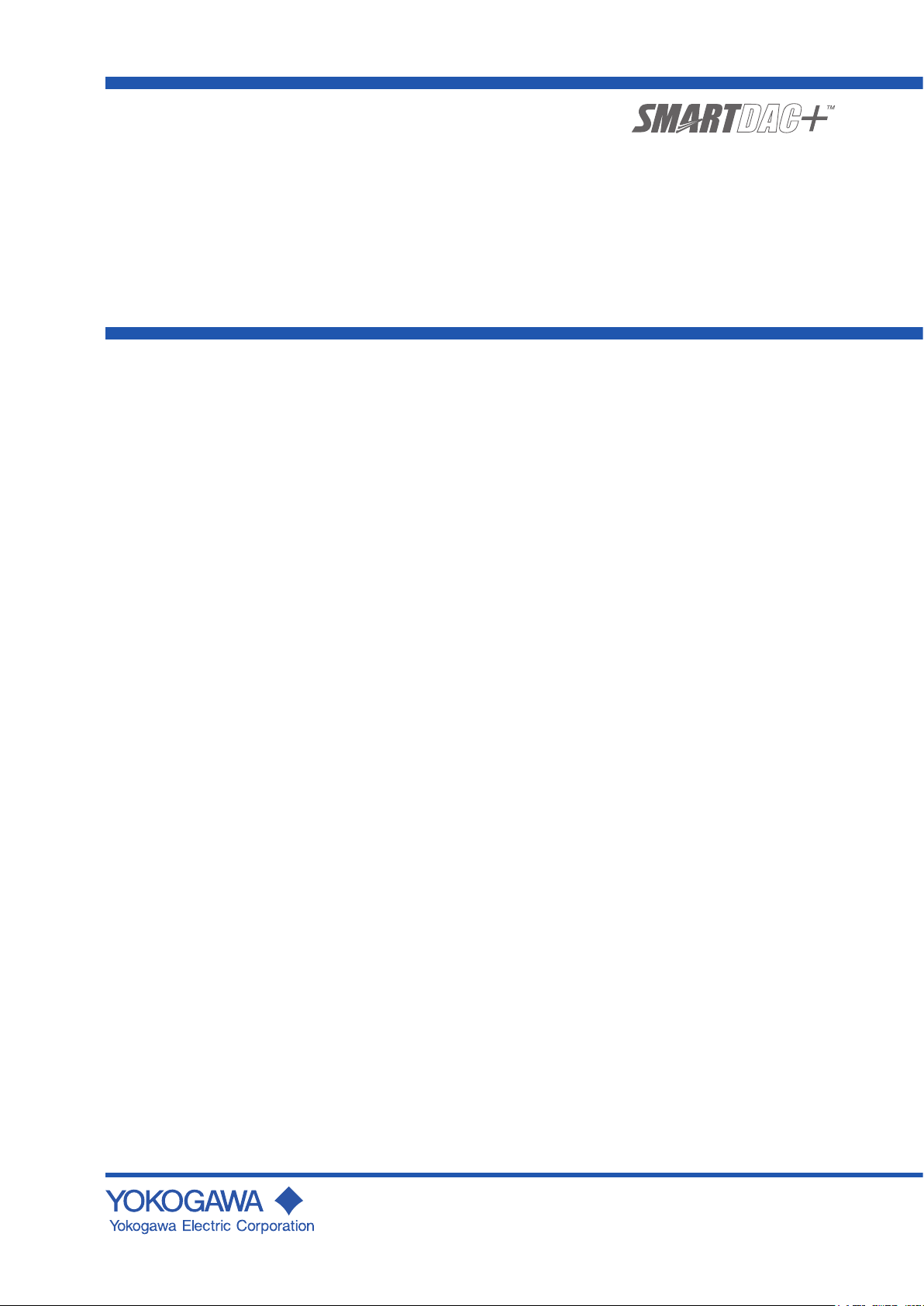
User ’s
Manual
Model GX10/GX20/GP10/GP20/GM10
EtherNet/IP Communication (/E1)
User’s Manual
IM 04L51B01-18EN
5th Edition
Page 2
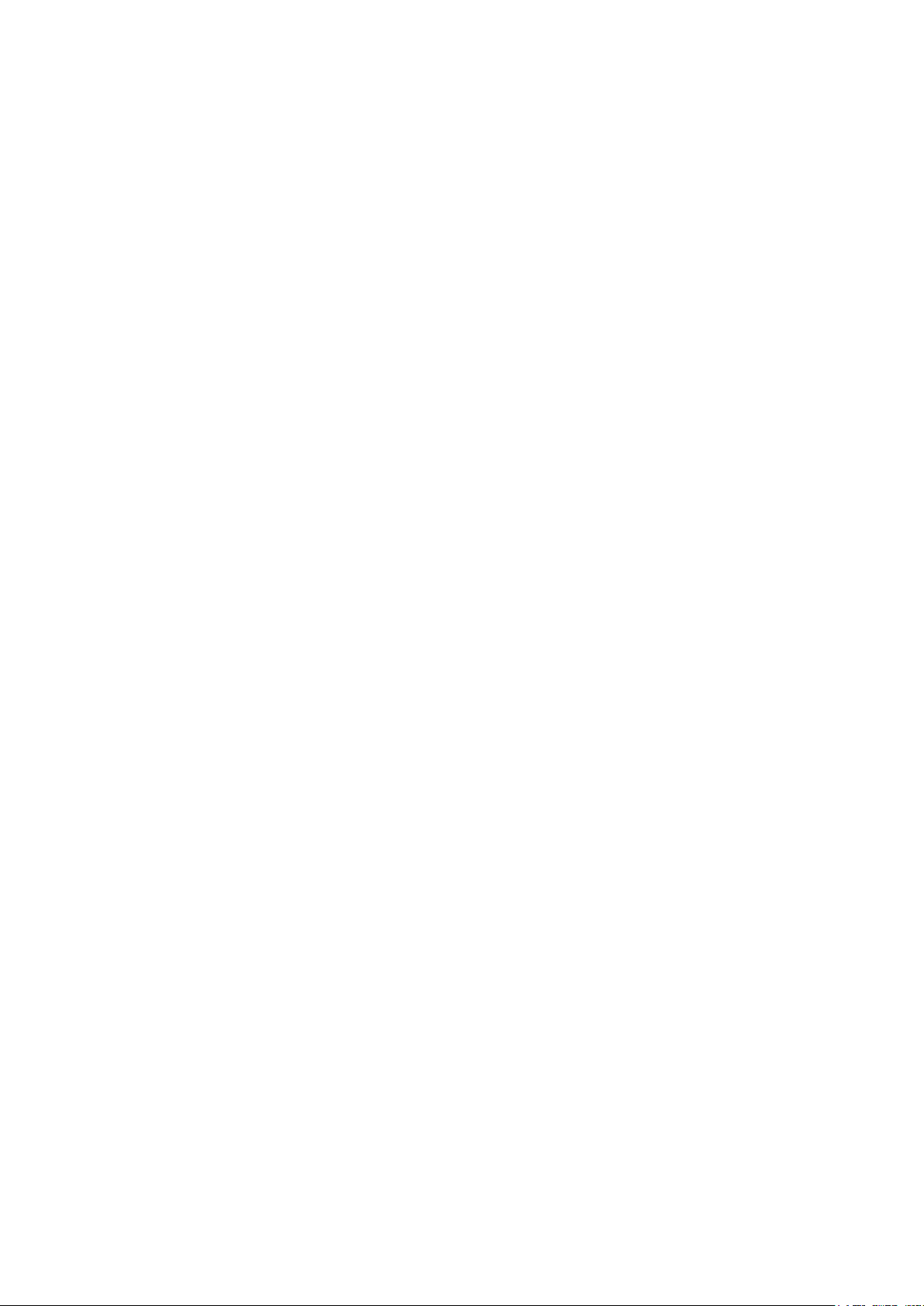
Page 3
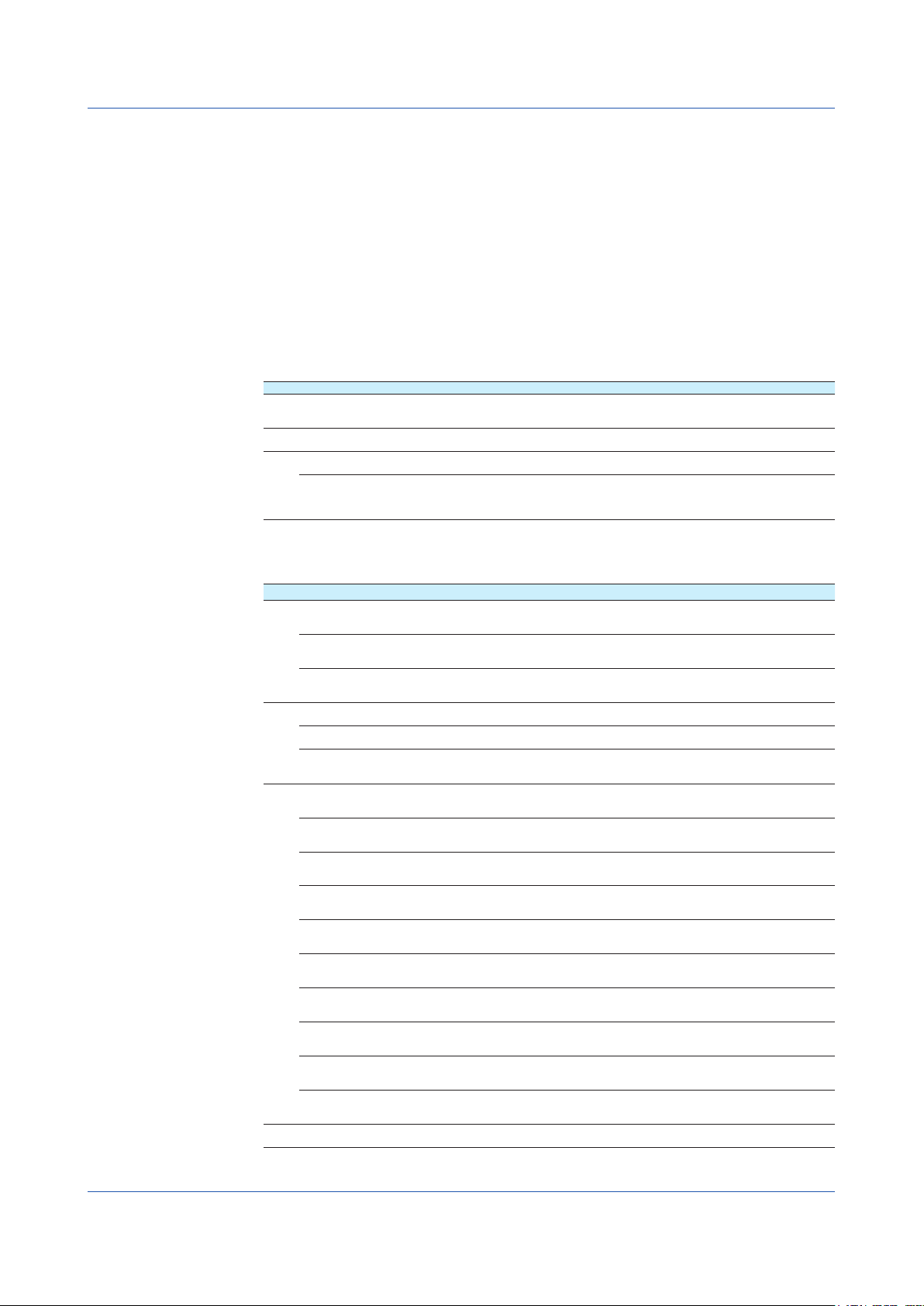
Introduction
Thank you for purchasing the SMARTDAC+ Series GX10/GX20/GP10/GP20/GM10
(hereafter referred to as the recorder, GX, GP, or GM).
This manual explains the EtherNet/IP communication function (/E1 option) of the GX, GP,
and GM.
In this manual, the GX20, GP20, and GM10 standard type and large memory type are
distinguished using the following notations.
• Standard type: GX20-1/GP20-1/GM10-1
• Large memory type: GX20-2/GP20-2/GM10-2
To ensure correct use, please read this manual thoroughly before beginning operation.
Please use this manual in conjunction with the User’s Manual (GX/GP: IM 04L51B01-01EN,
GM: IM 04L55B01-01EN)
The following manuals are provided for the GX/GP/GM.
● PaperManuals
Model Manual Title Manual No. Description
GX/GP Model GX10/GX20/GP10/GP20
Paperless Recorder
First Step Guide
GM Data Acquisition System GM
First Step Guide
GX/GPGMPrecaution on the use of SMARTDAC+ IM 04L51B01-91EN Provides precautions common to the SMARTDAC+
Regarding the Downloading and
Installing for the Software, Manuals and
Labels/ About the Usage of Open Source
Software
● DownloadableElectronicManuals
You can download the latest manuals from the following website.
www.smartdacplus.com/manual/en/
Model Manual Title Manual No. Description
GX/GP Model GX10/GX20/GP10/GP20
Paperless Recorder
First Step Guide
Model GX10/GX20/GP10/GP20
Paperless Recorder
User’s Manual
Model GX10/GX20/GP10/GP20
Advanced Security Function (/AS)
User’s Manual
GM GM Data Acquisition System
First Step Guide
GM Data Acquisition System
User’s Manual
GM Data Acquisition System
Advanced Security Function (/AS)
User’s Manual
GX/GPGMModel GX10/GX20/GP10/GP20/GM10
Communication Commands
User’s Manual
SMARTDAC+ STANDARD
Universal Viewer
User’s Manual
SMARTDAC+ STANDARD
Hardware Configurator
User’s Manual
Model GX10/GX20/GP10/GP20/GM10
Multi-batch Function (/BT)
User’s Manual
Model GX10/GX20/GP10/GP20/GM10
Log Scale (/LG)
User’s Manual
Model GX10/GX20/GP10/GP20/GM10
EtherNet/IP Communication (/E1)
User’s Manual
Model GX10/GX20/GP10/GP20/GM10
WT Communication (/E2)
User’s Manual
Model GX10/GX20/GP10/GP20/GM10
OPC-UA Server (/E3)
User’s Manual
Model GX10/GX20/GP10/GP20/GM10
SLMP Communication (/E4)
User’s Manual
Model GX10/GX20/GP10/GP20/GM10
Loop Control Function, Program Control
Function (/PG) User’s Manual
GX/GP DXA170 DAQStudio
User’s Manual
5th Edition: June 2019 (YK)
All Rights Reserved, Copyright © 2014, Yokogawa Electric Corporation
IM 04L51B01-02EN Explains the basic operations of the GX/GP.
IM 04L55B01-02EN Explains the basic operations of the GM.
IM 04L61B01-11EN Explains where software applications and electronic
IM 04L51B01-02EN This is the electronic version of the paper manual.
IM 04L51B01-01EN Describes how to use the GX/GP. The communication
IM 04L51B01-05EN Describes how to use the advanced security function (/
IM 04L55B01-02EN This is the electronic version of the paper manual.
IM 04L55B01-01EN Describes how to use the GM. The communication
IM 04L55B01-05EN Describes how to use the advanced security function (/
IM 04L51B01-17EN Describes how to use command control communication
IM 04L61B01-01EN Describes how to use Universal Viewer, which is a
IM 04L61B01-02EN Describes how to use the PC software for creating setting
IM 04L51B01-03EN Describes how to use the multi-batch function (/BT
IM 04L51B01-06EN Describes how to use the log scale (/LG option).
IM 04L51B01-18EN Describes how to use the communication functions
IM 04L51B01-19EN Describes how to use WT communication (/E2 option).
IM 04L51B01-20EN Describes how to use the OPC-UA server function (/E3
IM 04L51B01-21EN Describes how to use SLMP communication function (/
IM 04L51B01-31EN Describes how to use the PID control function and
IM 04L41B01-62EN Describes how to create custom displays (/CG option).
series.
manuals common to the SMARTDAC+ series can
be downloaded from and how to install the software
applications.
control commands and some of the options are excluded.
AS option).
control commands and some of the options are excluded.
AS option).
functions.
software that displays GX/GP/GM measurement data
files.
parameters for various GX/GP/GM functions.
option).
through the EtherNet/IP (/E1 option).
option).
E4 option).
program control (/PG option) function.
IM 04L51B01-18EN
i
Page 4
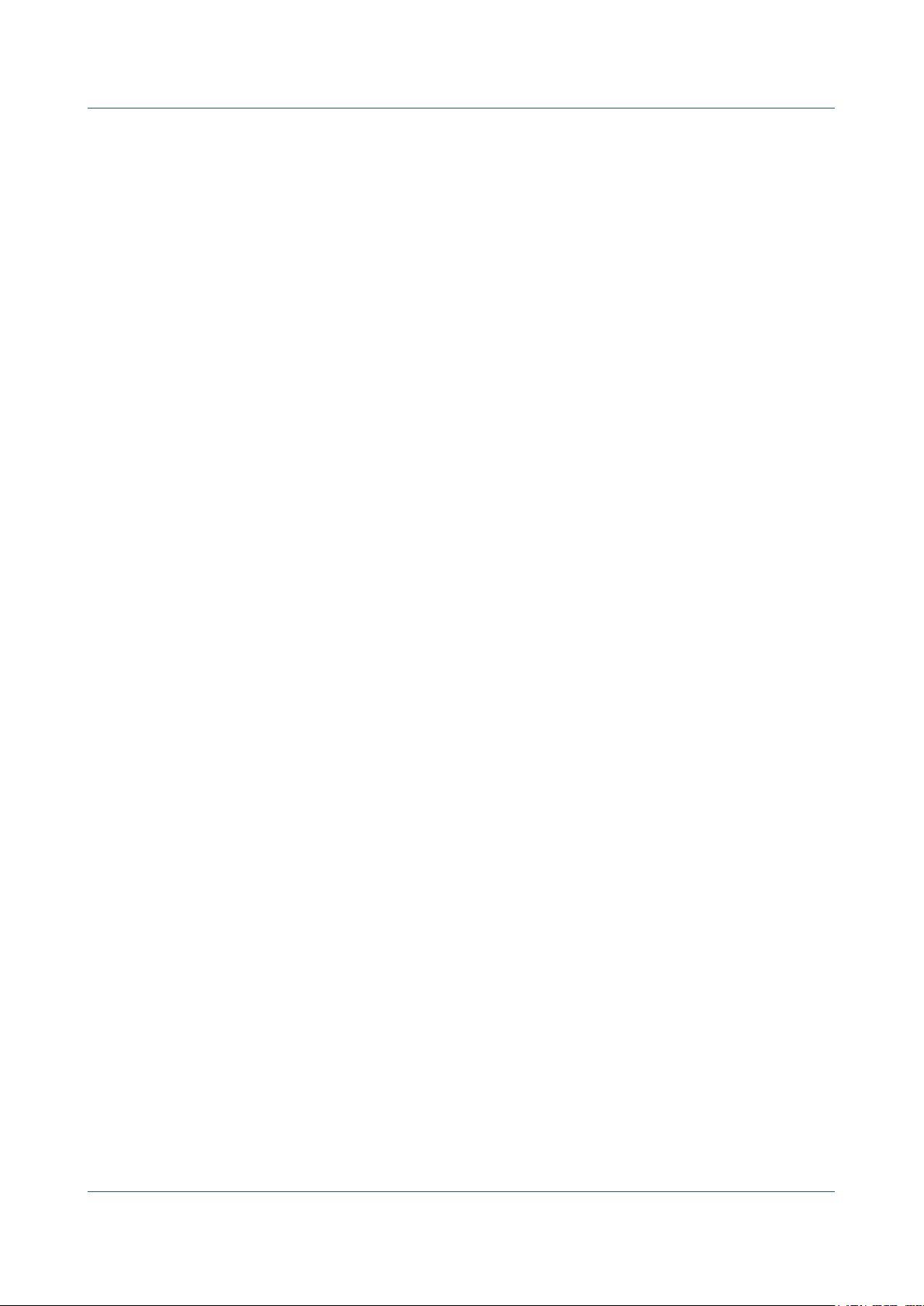
Notes
QR Code
Trademarks
• The contents of this manual are subject to change without prior notice as a result of
continuing improvements to the instrument’s performance and functions.
• Every effort has been made in the preparation of this manual to ensure the accuracy of its
contents. However, should you have any questions or find any errors, please contact your
nearest YOKOGAWA dealer.
• Copying or reproducing all or any part of the contents of this manual without the
permission of YOKOGAWA is strictly prohibited.
The product has a QR Code pasted for efficient plant maintenance work and asset
information management.
It enables confirming the specifications of purchased products and user’s manuals.
For more details, please refer to the following URL.
https://www.yokogawa.com/qr-code
QR Code is a registered trademark of DENSO WAVE INCORPORATED.
• SMARTDAC+ is a registered trademarks of Yokogawa Electric Corporation.
• Microsoft and Windows are registered trademarks or trademarks of Microsoft Corporation
in the United States and/or other countries.
• Adobe and Acrobat are registered trademarks or trademarks of Adobe Systems
Incorporated.
• Company and product names that appear in this manual are registered trademarks or
trademarks of their respective holders.
• The company and product names used in this manual are not accompanied by the
registered trademark or trademark symbols (® and ™).
UsingOpenSourceSoftware
This product uses open source software.
For details on using open source software, see Regarding the Downloading and Installing
for the Software, Manuals and Labels (IM 04L61B01-11EN).
Revisions
May 2014 1st Edition June 2019 5th Edition
December 2014 2nd Edition
December 2015 3rd Edition
June 2017 4th Edition
ii
IM 04L51B01-18EN
Page 5
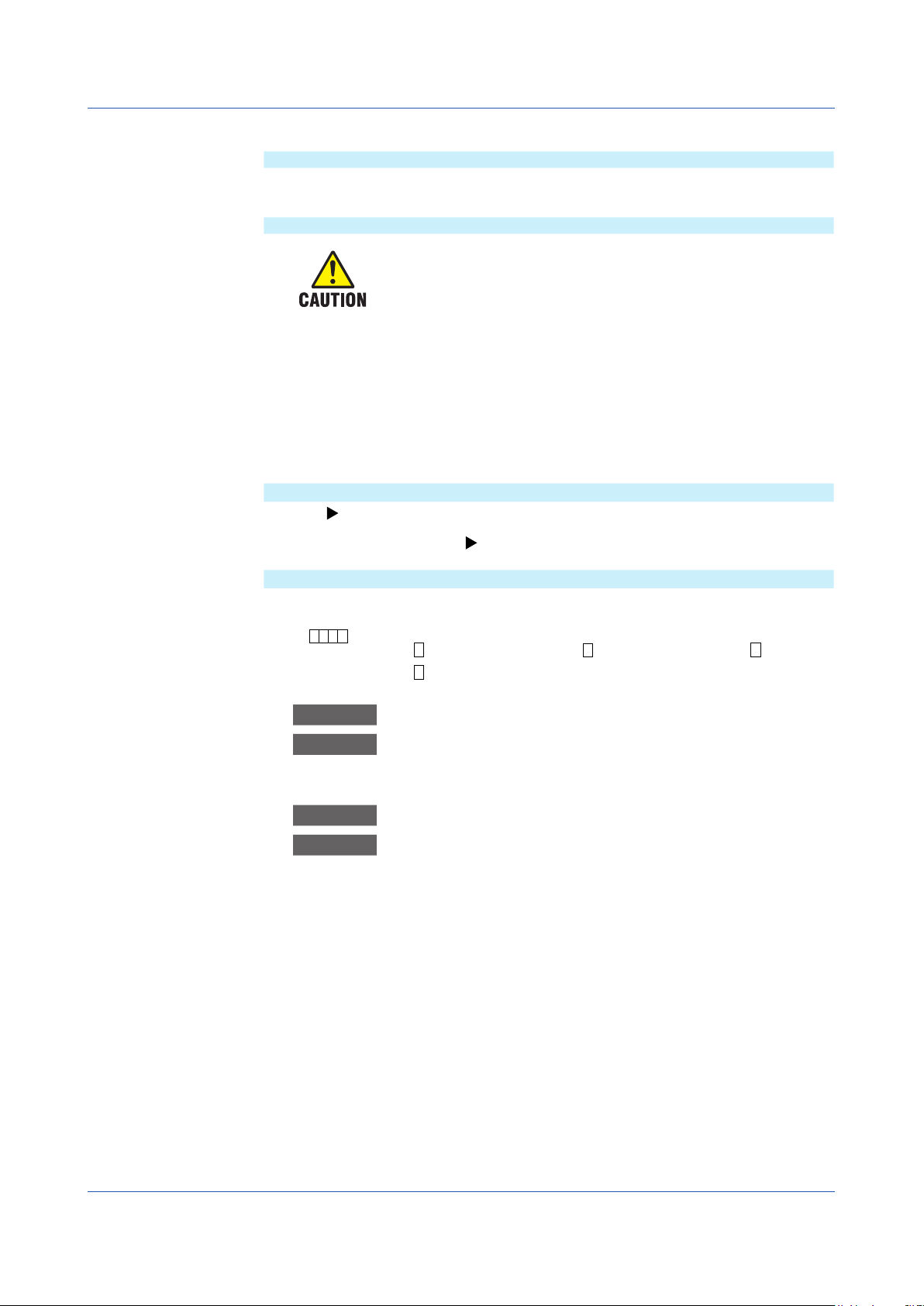
Conventions Used in This Manual
Unit
K Denotes 1024. Example: 768K (file size)
k Denotes 1000.
Markings
WARNING Calls attention to actions or conditions that could cause serious or fatal
CAUTION Calls attention to actions or conditions that could cause light injury
Note Calls attention to information that is important for the proper operation
ReferenceItem
Improper handling or use can lead to injury to the user or damage to
the instrument. This symbol appears on the instrument to indicate that
the user must refer to the user’s manual for special instructions. The
same symbol appears in the corresponding place in the user’s manual
to identify those instructions. In the manual, the symbol is used in
conjunction with the word “WARNING” or “CAUTION.”
injury to the user, and precautions that can be taken to prevent such
occurrences.
to the user or cause damage to the instrument or user’s data, and
precautions that can be taken to prevent such occurrences.
of the instrument.
Reference to related operation or explanation is indicated after this
mark.
Example: section 4.1
ConventionsUsedintheProceduralExplanations
Bold characters Denotes key or character strings that appear on the screen.
Example: Volt
A
a# 1
Indicates the character types that can be used.
A
uppercase alphabet,
numbers
1
a
lowercase alphabet,
Procedure Carry out the procedure according to the step numbers. All procedures
are written with inexperienced users in mind; depending on the
Explanation
operation, not all steps need to be taken.
Explanation gives information such as limitations related the procedure.
Path Indicates the setup screen and explains the settings.
Description
#
symbol,
IM 04L51B01-18EN
iii
Page 6
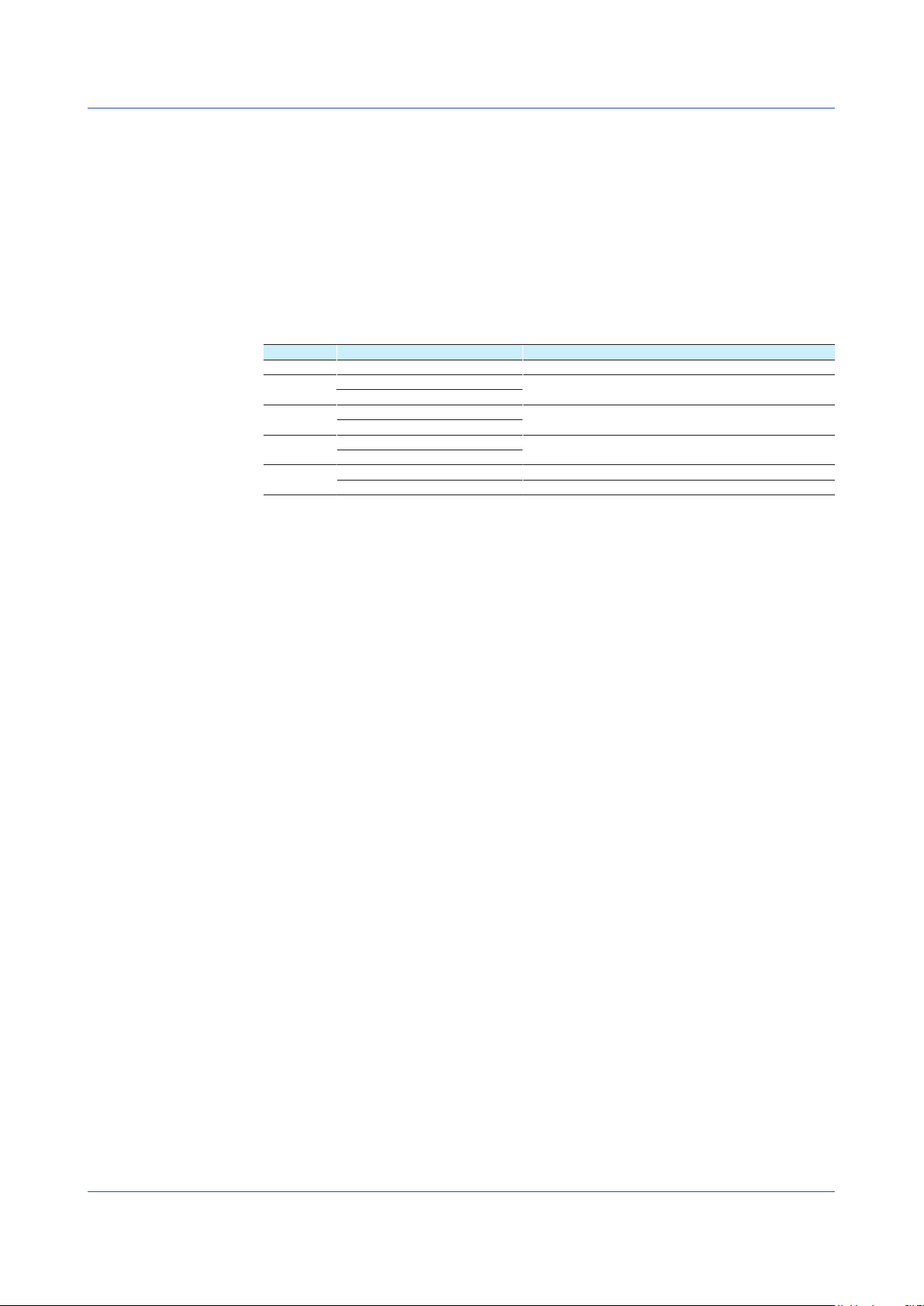
AssumptionofExplanation
The explanation in this manual assumes that the recorder is connected via communications
with Rockwell Automation’s Programmable Logic Controller (PLC) of the Allen-Bradley
brand.The basic items for this configuration are explained. For the operation procedures of
Rockwell Automation products, see the user’s manuals of these products.
This manual is intended for those who have used an Allen-Bradley PLC and EtherNet/IP.
RecorderVersionDescribedinThisManual
The contents of this manual correspond to the GX/GP with release number 4 (see the
STYLE S number) and style number 2 (see the STYLE H number) and the GM10 with
release number 4 (see the STYLE S number) and style number 1 (see the STYLE H
number).
Edition Product Explanation
1 GX/GP: Version 2.01 and later —
2 GX/GP: Version 2.01 and later Describes the GM.
GM: Version 2.02 and later
3 GX/GP: Version 3.01 and later The number of math channels has been increased
GM: Version 3.01 and later
4 GX/GP: Version 4.01 and later Describes the PID control module.
GM: Version 4.01 and later
5 GX/GP: Version 4.06 and later Describes of the QR code has been added.
GM: Version 4.06 and later Improvements to explanations.
(GX20-2,GP20-2: 200 channels)
iv
IM 04L51B01-18EN
Page 7
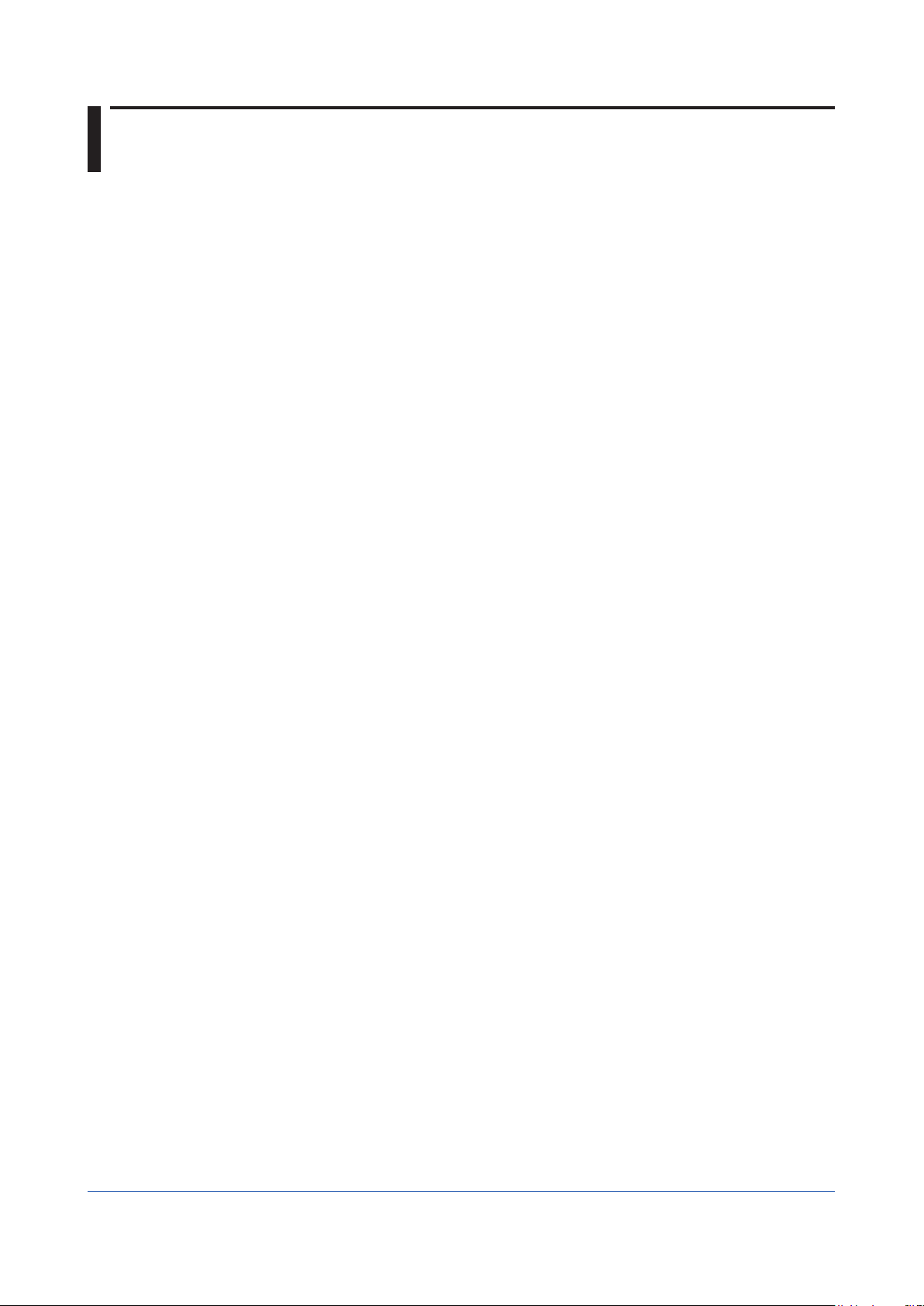
Contents
Introduction of Features ....................................................................................................................... 1
Connection to a Network ..................................................................................................................... 3
Preparation for PLC ............................................................................................................................. 4
Explicit Message .................................................................................................................................. 5
I/O Messages ..................................................................................................................................... 18
Communication Considerations ......................................................................................................... 22
Specifications ..................................................................................................................................... 23
Example of an Explicit Message Using RSLogix 5000 ...................................................................... 24
Example of I/O Message Using RSLogix 5000 .................................................................................. 26
Introduction ................................................................................................................................................ i
Conventions Used in This Manual ............................................................................................................iii
Assumption of Explanation ...................................................................................................................... iv
Recorder Version Described in This Manual ........................................................................................... iv
EtherNet/IP ............................................................................................................................................... 1
What the Recorder Can Do ...................................................................................................................... 2
Settings of the Recorder ........................................................................................................................... 2
Access to the Recorder ............................................................................................................................ 2
Cable Connection ..................................................................................................................................... 3
Settings of the Recorder ........................................................................................................................... 3
EDS File 4
System Configuration ............................................................................................................................... 4
System Configuration on PLC .................................................................................................................. 5
Data on the Recorder ............................................................................................................................. 16
System Configuration on PLC ................................................................................................................ 18
Data on the Recorder ............................................................................................................................. 21
About Communication Interval ............................................................................................................... 22
Access to Non-existent Data .................................................................................................................. 22
Special data ............................................................................................................................................ 22
Writing Data to the Recorder .................................................................................................................. 22
IM 04L51B01-18EN
v
Page 8
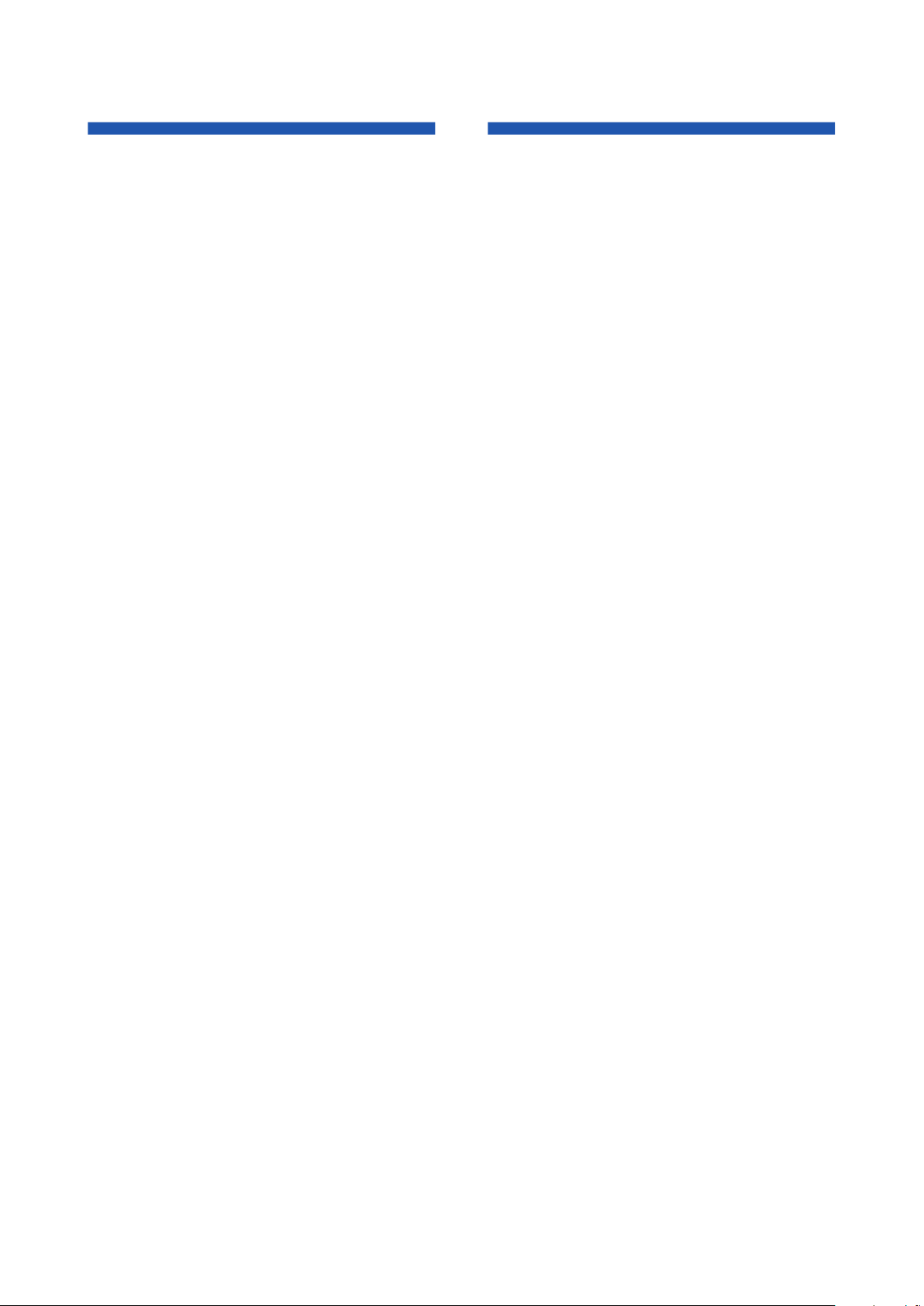
Blank
Page 9
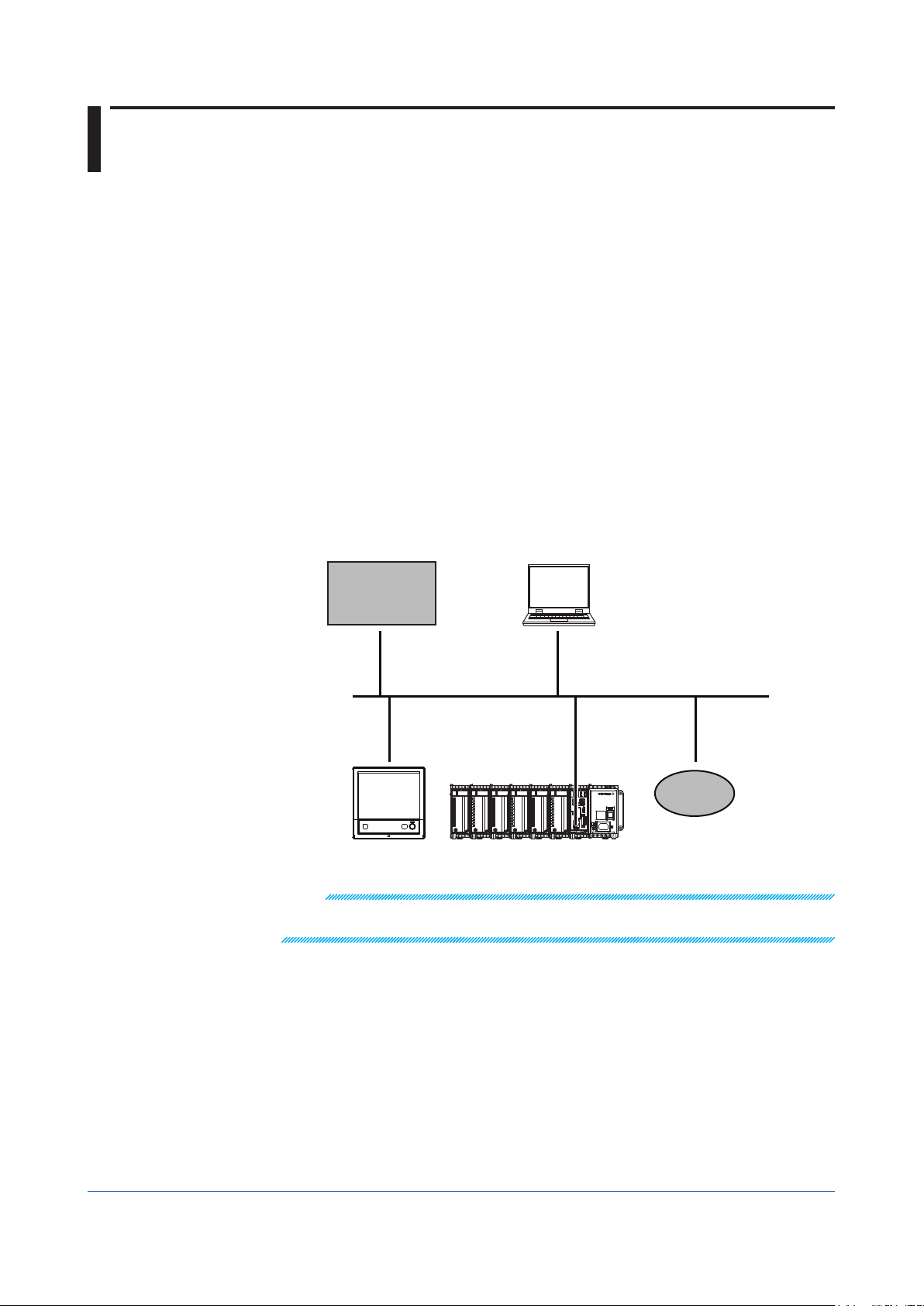
IntroductionofFeatures
EtherNet/IP
GX/GP
GM
EtherNet/IP
EtherNet/IP is a protocol that extends Common Industrial Protocol (CIP) to Ethernet.
The use of Ethernet enables high-speed and periodic exchange of massive control and
monitoring data between control devices placed at dispersed locations.
Devices that support EtherNet/IP are available from many vendors. Among them, Rockwell
Automation’s Programmable Logic Controller (PLC) and Remote I/O of the Allen-Bradley
brand are widely used. Yokogawa’s GX, GP, and GM, equipped with the EtherNet/IP server
function, supports communications with these PLCs.
ConfigurationComponents
• Scanner (Client)
A device that launches a request on EtherNet/IP. This is either a PLC or PC. For
the recorder, PLCs such as Allen-Bradley PLC-2, PLC-5, SLC 500, MicroLogix,
CompactLogix, and ControlLogix represent a Scanner (Client).
• Adapter (Server)
A remote I/O device that the Scanner (Client) can access to read or write data. The
recorder is an Adapter (Server).
• Configuration tool
A tool used to configure the system. This is either a PC on which configuration software
has been installed or the software itself. Rockwell Automation RSLogix500 and
RSLogix5000 and the communication driver software RSLinx are configuration tools.
Scanner
(Client)
Ethernet
Configuration tool
Adapter
(Server)
Remote I/O
Note
For details of EtherNet/IP, see the information supplied by the Open DeviceNet Vender Association
(ODVA).
IM 04L51B01-18EN
1
Page 10
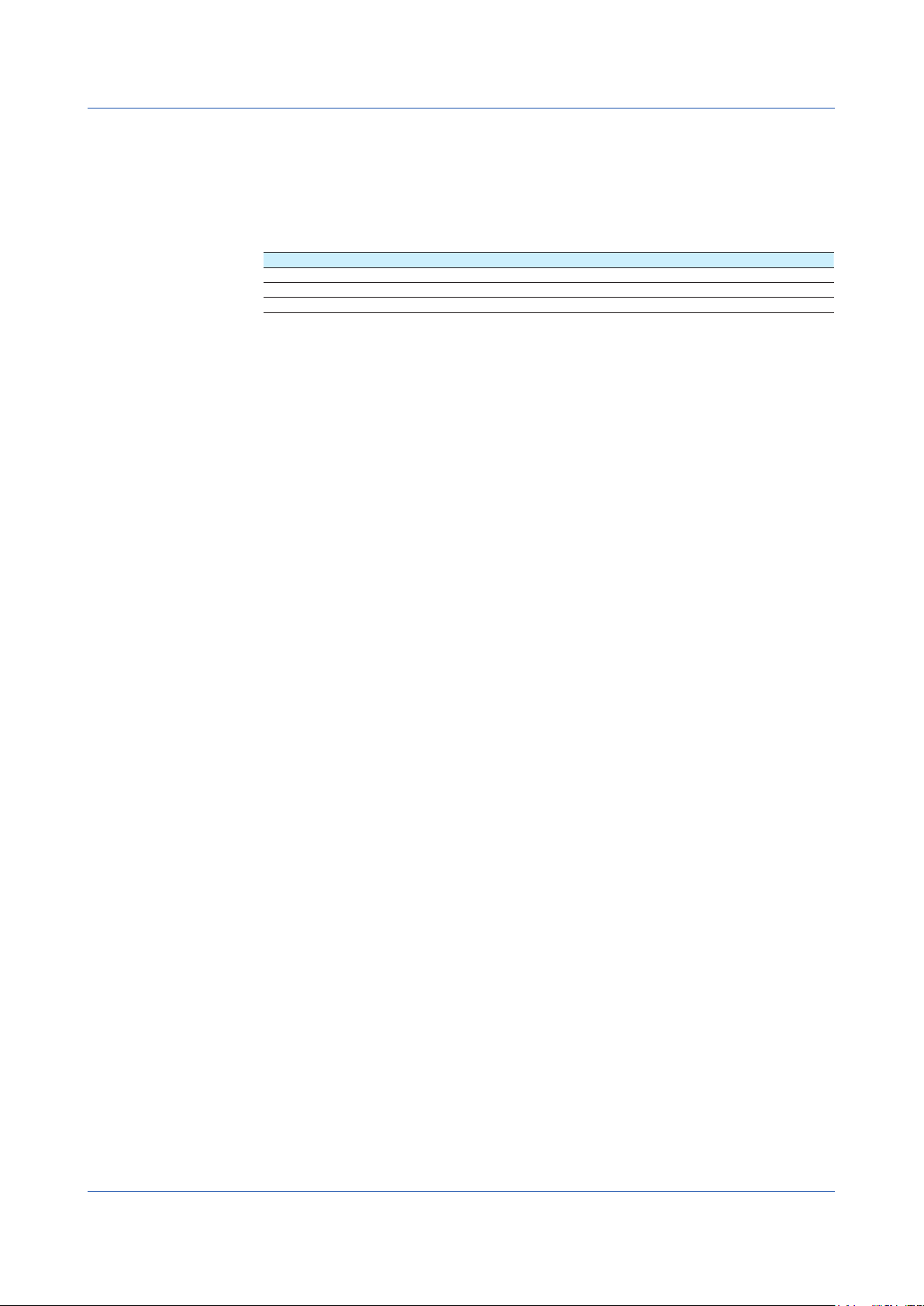
Introduction of Features
What the Recorder Can Do
The recorder provides the following functions:
• Participate in an EtherNet/IP network as an Adapter (Server).
• Communicate with new and old Allen-Bradley PLCs such as MicroLogix, CompactLogix,
ControlLogix, SLC 500, PLC-5, and PLC-2.
• Support both Explicit and I/O messages.
• PLCs can access internal data of the recorder.
Data Access
Input/Output channel data Read
Computation channel
Communication channel
The following shows examples of usage.
• Data on devices on a network can be recorded by a PLC to the recorder.
• Data measured by the recorder can be acquired by a PLC.
SettingsoftheRecorder
The recorder is ready to use after the following settings have been made.
• IP address and other settings required to connect to Ethernet
• Enabling of EtherNet/IP server function
Access to the Recorder
The recorder is a passive device on an Ethernet network. The recorder cannot launch a
request. A PLC launches a request to the recorder.
A request is called a “message”. There are two message types: Explicit message and I/O
messages (Implicit message). An Explicit message, included in control logic, is used to
access the recorder, only when required, and transmit data. An I/O message is used to
transmit pre-specified recorder data at intervals.
1 Option (/MT)
2 Option (/MC)
1
data Read
2
data Read/write
The Recorder can also communicate with PLCs compatible with Programmable Controller
Communication Command (PCCC) using conversion of PCCC to EtherNet/IP at the
gateway. PCCC refers to serial communications that are also called DF1 communications.
The recorder supports EtherNet/IP in which PCCC requests are encapsulated. It can
communicate also with PLCs that support encapsulated PCCC.
2
IM 04L51B01-18EN
Page 11
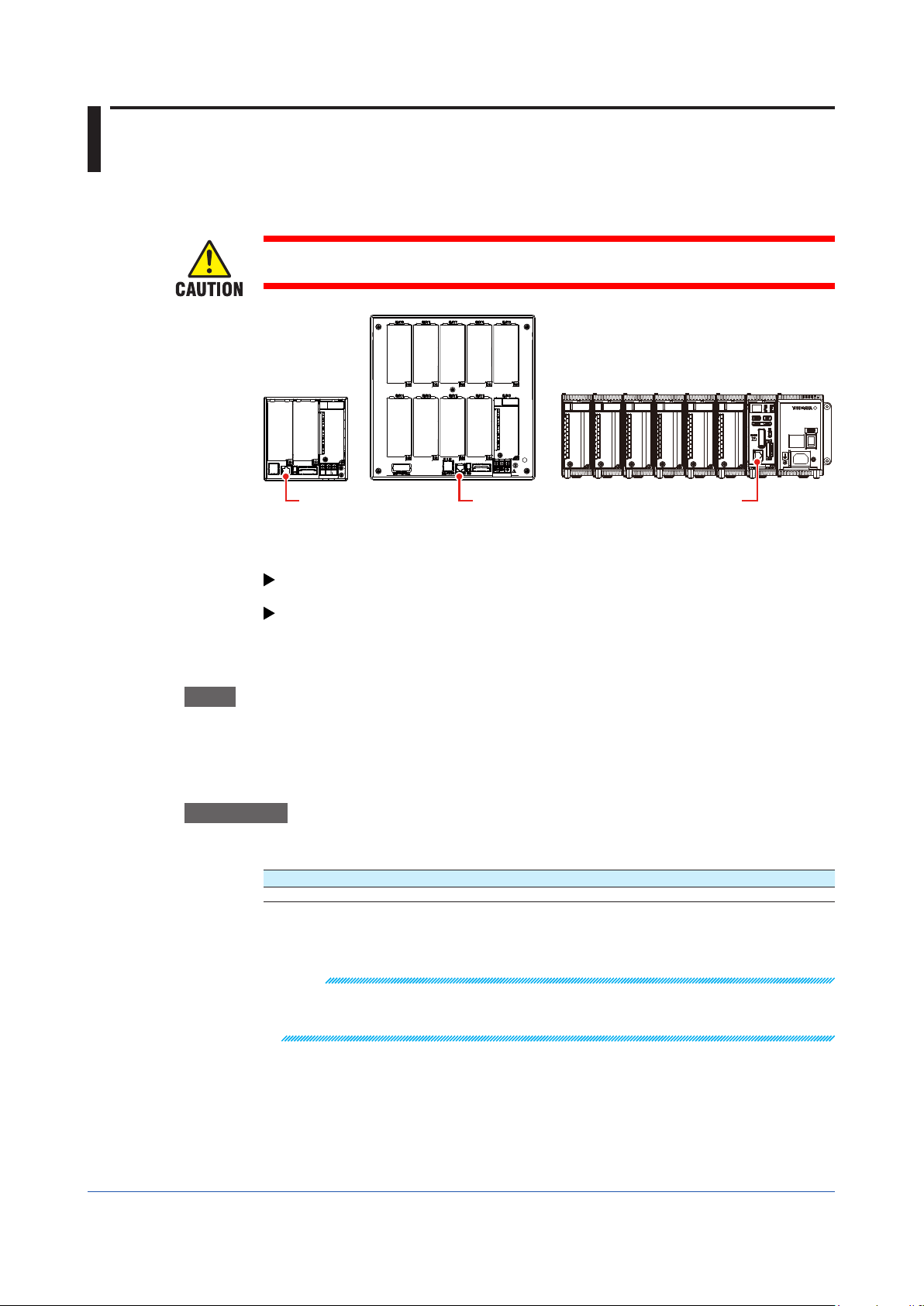
ConnectiontoaNetwork
Ethernet portEthernet port
Ethernet port
CableConnection
Connect the Ethernet cable to the Ethernet port provided on the back of the recorder.
Be sure to connect an Ethernet cable with an FCC-compliant plug. Not doing so may cause
a malfunction.
SettingsoftheRecorder
IPAddress,HostInformation,andDNSSetting,etc.
GX/GP: See section 1.17, “Configuring the Ethernet Communication Function” in the
User’s manual (IM 04L51B01-01EN) .
GM: See section 2.18, “Configuring the Ethernet Communication Function,” in the User’s
Manual (IM 04L55B01-01EN).
EtherNet/IPServerSettings
Path
GX/GP: MENU key > Browse tab > Setting > Setting menu Communication (Ethernet)
Web browser: Config. tab > Communication (Ethernet) settings > Serverlist
Hardware configurator: Communication (Ethernet) settings > Serverlist
Description
EtherNet/IP
SetupItem SelectableRangeorOptions DefaultValue
On/Off Off, On Off
On/Off
Specify On to enable the EtherNet/IP server.
settings > Serversettings > Serverlist
Note
On a GX/GP, you can check the EtherNet/IP server settings on the Network Information screen.
You can open the Network Information Screen by pressing the MENU key, tap the Browse tab >
Networkinformation.
IM 04L51B01-18EN
3
Page 12

PreparationforPLC
EtherNet/IP
GX/GP GM
Configuration tool
GM
EDSFile
Installation
To have the recorder participate in a network, first install the recorder device profile
(Electronic Data Sheet; EDS file) in the configuration tool. A PLC communicates with the
recorder based on the information in the EDS file.
Conduct installation using the “EDS Hardware Installation Tool” of RSLinx. For information
on using the configuration tool, see the user’s manual of the configuration tool.
Scanner
(Client)
PLC
Read/Write message
Ethernet
SystemConfiguration
EDS file for GX/GP
Adapter
(Server)
EDS file for GM
HowtoObtaintheEDSFile
Obtain the EDS file from the Yokogawa Web site:
URL: www.smartdacplus.com/software/en/
Use the configuration tool to make the communication settings.
Use RSLinx, RSLogix500, or RSLogix5000 to make an Explicit message or I/O message,
download it to the PLC, and execute it.
For information on using the configuration tool and a PLC, see the user’s manuals of these
products.
4
IM 04L51B01-18EN
Page 13

ExplicitMessage
An Explicit message is a point-to-point, request/response-type communication.
SystemConfigurationonPLC
Use the configuration tool to code an Explicit message as an MSG instruction in the
control logic. In the MSG instruction, set all the information including a target device,
target register, and read/write. Download the created control logic to a PLC and execute
it.
On the recorder the data count to be accessed per MSG instruction should be 100 or less.
InCaseofPLC-2,PLC-5,andSLC
• Commands
When creating an MSG instruction, specify a command. The recorder supports the
following commands:
TargetPLC Command name
PLC-2 PLC2 Unprotected Read/Write
PLC-5 PLC5 Word Range Read/Write
SLC SLC Typed Read/Write
• Specificationofdatatobeaccessed
Specify which of the data in the recorder should be accessed. The PLC-2, PLC-5, and
SLC manage data to be accessed in units of “files.”
PLC5 Typed Read/Write
Command:PLC2UnprotectedRead/Write
Datatobeaccessed Filenumber
Type Number
Input/Output channel
(GX/GP main unit)
(GM main unit)
0001 1000
• • • • • •
0050 1049
0101 1050
• • • • • •
0150 1099
0201 1100
• • • • • •
0250 1149
0301 1150
• • • • • •
0350 1199
0401 1200
• • • • • •
0450 1249
0501 1250
• • • • • •
0550 1299
0601 1300
• • • • • •
0650 1349
0701 1350
• • • • • •
0750 1399
0801 1400
• • • • • •
0850 1449
0901 1450
• • • • • •
0950 1499
Datatype:INT16
Continued on next page
IM 04L51B01-18EN
5
Page 14

Explicit Message
Datatobeaccessed Filenumber
Type Number
Input/Output channel
(GX/GP expandable I/O 1)
(GM sub unit 1)
(GX/GP expandable I/O 2)
(GM sub unit 2)
(GX/GP expandable I/O 3)
(GM sub unit 3)
1001 1500
• • • • • •
1050 1549
1101 1550
• • • • • •
1150 1599
1201 1600
• • • • • •
1250 1649
1301 1650
• • • • • •
1350 1699
1401 1700
• • • • • •
1450 1749
1501 1750
• • • • • •
1550 1799
2001 2000
• • • • • •
2050 2049
2101 2050
• • • • • •
2150 2099
2201 2100
• • • • • •
2250 2149
2301 2150
• • • • • •
2350 2199
2401 2200
• • • • • •
2450 2249
2501 2250
• • • • • •
2550 2299
3001 2500
• • • • • •
3050 2549
3101 2550
• • • • • •
3150 2599
3201 2600
• • • • • •
3250 2649
3301 2650
• • • • • •
3350 2699
3401 2700
• • • • • •
3450 2749
3501 2750
• • • • • •
3550 2799
Datatype:INT16
Continued on next page
6
IM 04L51B01-18EN
Page 15
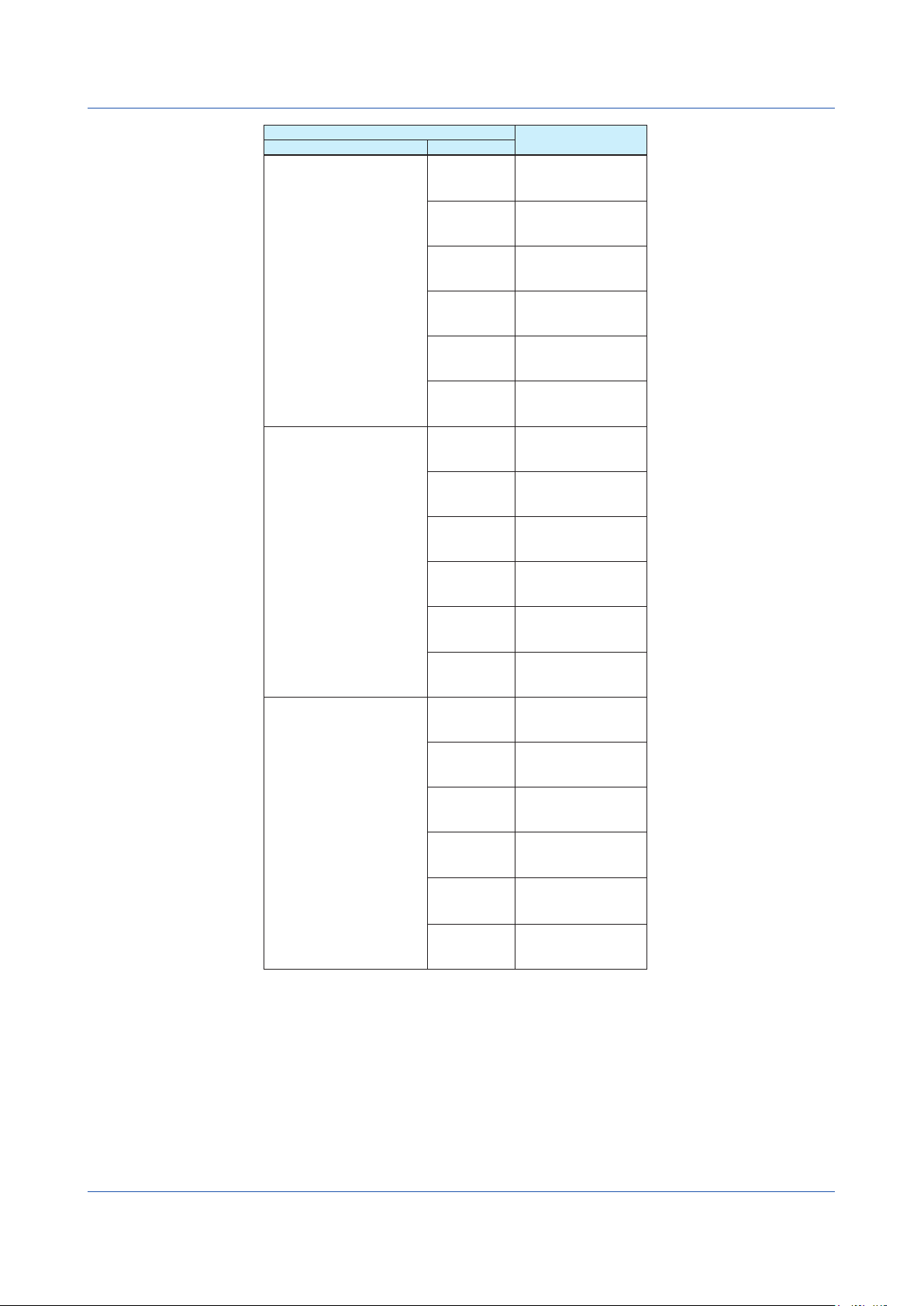
Explicit Message
Datatobeaccessed Filenumber
Type Number
Input/Output channel
(GX/GP expandable I/O 4)
(GM sub unit 4)
(GX/GP expandable I/O 5)
(GM sub unit 5)
(GX/GP expandable I/O 6)
(GM sub unit 6)
4001 3000
• • • • • •
4050 3049
4101 3050
• • • • • •
4150 3099
4201 3100
• • • • • •
4250 3149
4301 3150
• • • • • •
4350 3199
4401 3200
• • • • • •
4450 3249
4501 3250
• • • • • •
4550 3299
5001 3500
• • • • • •
5050 3549
5101 3550
• • • • • •
5150 3599
5201 3600
• • • • • •
5250 3649
5301 3650
• • • • • •
5350 3699
5401 3700
• • • • • •
5450 3749
5501 3750
• • • • • •
5550 3799
6001 4000
• • • • • •
6050 4049
6101 4050
• • • • • •
6150 4099
6201 4100
• • • • • •
6250 4149
6301 4150
• • • • • •
6350 4199
6401 4200
• • • • • •
6450 4249
6501 4250
• • • • • •
6550 4299
Datatype:INT16
Continued on next page
IM 04L51B01-18EN
7
Page 16

Explicit Message
Datatobeaccessed Filenumber
Type Number
Input/Output channel
(Continuous channel data
area)*
Computation channel A001 5000
Communication channel
(Read/Write)
“• • •” stands for data in numerical order.
* The “continuous channel data area” is a special area that enables continuous reading by limiting
the number of channels of each module to 10.
For only the I/O channels on a GX/GP main unit or I/O channels on a GM main unit, this area
can be used to read data consecutively.
0001 4500
• • • • • •
0010 4509
0101 4510
• • • • • •
0110 4519
0201 4520
• • • • • •
0210 4529
0301 4530
• • • • • •
0310 4539
0401 4540
• • • • • •
0410 4549
0501 4550
• • • • • •
0510 4559
0601 4560
• • • • • •
0610 4569
0701 4570
• • • • • •
0710 4579
0801 4580
• • • • • •
0810 4589
0901 4590
• • • • • •
0910 4599
• • • • • •
A200 5199
C001 6000
• • • • • •
C500 6499
Datatype:INT16
8
IM 04L51B01-18EN
Page 17

Explicit Message
Commands:PLC5WordRangeRead/Write,PLC5TypedRead/Write,andSLCTyped
Read/Write
Datatobeaccessed Filenumber
Type Number Datatype
Input/Output channel
(GX/GP main unit)
(GM main unit)
(GX/GP expandable I/O 1)
(GM sub unit 1)
0001 N10:00 L10:00 F10:00
• • • • • • • • • • • •
0050 N10:49 L10:49 F10:49
0101 N10:50 L10:50 F10:50
• • • • • • • • • • • •
0150 N10:99 L10:99 F10:99
0201 N11:00 L11:00 F11:00
• • • • • • • • • • • •
0250 N11:49 L11:49 F11:49
0301 N11:50 L11:50 F11:50
• • • • • • • • • • • •
0350 N11:99 L11:99 F11:99
0401 N12:00 L12:00 F12:00
• • • • • • • • • • • •
0450 N12:49 L12:49 F12:49
0501 N12:50 L12:50 F12:50
• • • • • • • • • • • •
0550 N12:99 L12:99 F12:99
0601 N13:00 L13:00 F13:00
• • • • • • • • • • • •
0650 N13:49 L13:49 F13:49
0701 N13:50 L13:50 F13:50
• • • • • • • • • • • •
0750 N13:99 L13:99 F13:99
0801 N14:00 L14:00 F14:00
• • • • • • • • • • • •
0850 N14:49 L14:49 F14:49
0901 N14:50 L14:50 F14:50
• • • • • • • • • • • •
0950 N14:99 L14:99 F14:99
1001 N15:00 L15:00 F15:00
• • • • • • • • • • • •
1050 N15:49 L15:49 F15:49
1101 N15:50 L15:50 F15:50
• • • • • • • • • • • •
1150 N15:99 L15:99 F15:99
1201 N16:00 L16:00 F16:00
• • • • • • • • • • • •
1250 N16:49 L16:49 F16:49
1301 N16:50 L16:50 F16:50
• • • • • • • • • • • •
1350 N16:99 L16:99 F16:99
1401 N17:00 L17:00 F17:00
• • • • • • • • • • • •
1450 N17:49 L17:49 F17:49
1501 N17:50 L17:50 F17:50
• • • • • • • • • • • •
1550 N17:99 L17:99 F17:99
INT16
Datatype
INT32
Datatype
FLOAT
Continued on next page
IM 04L51B01-18EN
9
Page 18

Explicit Message
Datatobeaccessed Filenumber
Type Number Datatype
Input/Output channel
(GX/GP expandable I/O 2)
(GM sub unit 2)
(GX/GP expandable I/O 3)
(GM sub unit 3)
(GX/GP expandable I/O 4)
(GM sub unit 4)
2001 N20:00 L20:00 F20:00
• • • • • • • • • • • •
2050 N20:49 L20:49 F20:49
2101 N20:50 L20:50 F20:50
• • • • • • • • • • • •
2150 N20:99 L20:99 F20:99
2201 N21:00 L21:00 F21:00
• • • • • • • • • • • •
2250 N21:49 L21:49 F21:49
2301 N21:50 L21:50 F21:50
• • • • • • • • • • • •
2350 N21:99 L21:99 F21:99
2401 N22:00 L22:00 F22:00
• • • • • • • • • • • •
2450 N22:49 L22:49 F22:49
2501 N22:50 L22:50 F22:50
• • • • • • • • • • • •
2550 N22:99 L22:99 F22:99
3001 N25:00 L25:00 F25:00
• • • • • • • • • • • •
3050 N25:49 L25:49 F25:49
3101 N25:50 L25:50 F25:50
• • • • • • • • • • • •
3150 N25:99 L25:99 F25:99
3201 N26:00 L26:00 F26:00
• • • • • • • • • • • •
3250 N26:49 L26:49 F26:49
3301 N26:50 L26:50 F26:50
• • • • • • • • • • • •
3350 N26:99 L26:99 F26:99
3401 N27:00 L27:00 F27:00
• • • • • • • • • • • •
3450 N27:49 L27:49 F27:49
3501 N27:50 L27:50 F27:50
• • • • • • • • • • • •
3550 N27:99 L27:99 F27:99
4001 N30:00 L30:00 F30:00
• • • • • • • • • • • •
4050 N30:49 L30:49 F30:49
4101 N30:50 L30:50 F30:50
• • • • • • • • • • • •
4150 N30:99 L30:99 F30:99
4201 N31:00 L31:00 F31:00
• • • • • • • • • • • •
4250 N31:49 L31:49 F31:49
4301 N31:50 L31:50 F31:50
• • • • • • • • • • • •
4350 N31:99 L31:99 F31:99
4401 N32:00 L32:00 F32:00
• • • • • • • • • • • •
4450 N32:49 L32:49 F32:49
4501 N32:50 L32:50 F32:50
• • • • • • • • • • • •
4550 N32:99 L32:99 F32:99
INT16
Datatype
INT32
Datatype
FLOAT
Continued on next page
10
IM 04L51B01-18EN
Page 19

Datatobeaccessed Filenumber
Type Number Datatype
Input/Output channel
(GX/GP expandable I/O 5)
(GM sub unit 5)
(GX/GP expandable I/O 6)
(GM sub unit 6)
5001 N35:00 L35:00 F35:00
• • • • • • • • • • • •
5050 N35:49 L35:49 F35:49
5101 N35:50 L35:50 F35:50
• • • • • • • • • • • •
5150 N35:99 L35:99 F35:99
5201 N36:00 L36:00 F36:00
• • • • • • • • • • • •
5250 N36:49 L36:49 F36:49
5301 N36:50 L36:50 F36:50
• • • • • • • • • • • •
5350 N36:99 L36:99 F36:99
5401 N37:00 L37:00 F37:00
• • • • • • • • • • • •
5450 N37:49 L37:49 F37:49
5501 N37:50 L37:50 F37:50
• • • • • • • • • • • •
5550 N37:99 L37:99 F37:99
6001 N40:00 L40:00 F40:00
• • • • • • • • • • • •
6050 N40:49 L40:49 F40:49
6101 N40:50 L40:50 F40:50
• • • • • • • • • • • •
6150 N40:99 L40:99 F40:99
6201 N41:00 L41:00 F41:00
• • • • • • • • • • • •
6250 N41:49 L41:49 F41:49
6301 N41:50 L41:50 F41:50
• • • • • • • • • • • •
6350 N41:99 L41:99 F41:99
6401 N42:00 L42:00 F42:00
• • • • • • • • • • • •
6450 N42:49 L42:49 F42:49
6501 N42:50 L42:50 F42:50
• • • • • • • • • • • •
6550 N42:99 L42:99 F42:99
INT16
Datatype
INT32
Explicit Message
Datatype
FLOAT
Continued on next page
IM 04L51B01-18EN
11
Page 20

Explicit Message
Datatobeaccessed Filenumber
Type Number Datatype
Input/Output channel
(Continuous channel data
area)*
Computation channel A001 N50:00 L50:00 F50:00
Communication channel
(Read/Write)
Specify a data address, for example, as N10:0 (where N is INT16, the file number is 10, and the
element number is 0).
Use only N file for command, “PLC5 Word Range Read/Write”
“• • •” stands for data in numerical order.
* The “continuous channel data area” is a special area that enables continuous reading by limiting
the number of channels of each module to 10.
For only the I/O channels on a GX/GP main unit or I/O channels on a GM main unit, this area
can be used to read data consecutively.
0001 N45:00 L45:00 F45:00
• • • • • • • • • • • •
0010 N45:09 L45:09 F45:09
0101 N45:10 L45:10 F45:10
• • • • • • • • • • • •
0110 N45:19 L45:19 F45:19
0201 N45:20 L45:20 F45:20
• • • • • • • • • • • •
0210 N45:29 L45:29 F45:29
0301 N45:30 L45:30 F45:30
• • • • • • • • • • • •
0310 N45:39 L45:39 F45:39
0401 N45:40 L45:40 F45:40
• • • • • • • • • • • •
0410 N45:49 L45:49 F45:49
0501 N45:50 L45:50 F45:50
• • • • • • • • • • • •
0510 N45:59 L45:59 F45:59
0601 N45:60 L45:60 F45:60
• • • • • • • • • • • •
0610 N45:69 L45:69 F45:69
0701 N45:70 L45:70 F45:70
• • • • • • • • • • • •
0710 N45:79 L45:79 F45:79
0801 N45:80 L45:80 F45:80
• • • • • • • • • • • •
0810 N45:89 L45:89 F45:89
0901 N45:90 L45:90 F45:90
• • • • • • • • • • • •
0910 N45:99 L45:99 F45:99
• • • • • • • • • • • •
A200 N51:99 L51:99 F51:99
C001 N60:00 L60:00 F60:00
• • • • • • • • • • • •
C500 N64:99 L64:99 F64:99
INT16
Datatype
INT32
Datatype
FLOAT
12
IM 04L51B01-18EN
Page 21

Explicit Message
InCaseofCompactLogix,etc.
• Command:CIPDataTableRead/Write
The recorder supports the following commands:
TargetPLC Command name
CompactLogix, etc. CIP Data Table Read/Write
• Specifyingdatatobeaccessed
Specify which of the data in the recorder should be accessed. For Logix, data can be
accessed by a “tag name”.
Datatobeaccessed Tag name
Type Number Datatype
Input/Output channel
(GX/GP main unit)
(GM main unit)
(GX/GP expandable I/O 1)
(GM sub unit 1)
0001 int[1000] dint[1000] real[1000]
INT16
• • • • • • • • • • • •
0050 int[1049] dint[1049] real[1049]
0101 int[1050] dint[1050] real[1050]
• • • • • • • • • • • •
0150 int[1099] dint[1099] real[1099]
0201 int[1100] dint[1100] real[1100]
• • • • • • • • • • • •
0250 int[1149] dint[1149] real[1149]
0301 int[1150] dint[1150] real[1150]
• • • • • • • • • • • •
0350 int[1199] dint[1199] real[1199]
0401 int[1200] dint[1200] real[1200]
• • • • • • • • • • • •
0450 int[1249] dint[1249] real[1249]
0501 int[1250] dint[1250] real[1250]
• • • • • • • • • • • •
0550 int[1299] dint[1299] real[1299]
0601 int[1300] dint[1300] real[1300]
• • • • • • • • • • • •
0650 int[1349] dint[1349] real[1349]
0701 int[1350] dint[1350] real[1350]
• • • • • • • • • • • •
0750 int[1399] dint[1399] real[1399]
0801 int[1400] dint[1400] real[1400]
• • • • • • • • • • • •
0850 int[1449] dint[1449] real[1449]
0901 int[1450] dint[1450] real[1450]
• • • • • • • • • • • •
0950 int[1499] dint[1499] real[1499]
1001 int[1500] dint[1500] real[1500]
• • • • • • • • • • • •
1050 int[1549] dint[1549] real[1549]
1101 int[1550] dint[1550] real[1550]
• • • • • • • • • • • •
1150 int[1599] dint[1599] real[1599]
1201 int[1600] dint[1600] real[1600]
• • • • • • • • • • • •
1250 int[1649] dint[1649] real[1649]
1301 int[1650] dint[1650] real[1650]
• • • • • • • • • • • •
1350 int[1699] dint[1699] real[1699]
1401 int[1700] dint[1700] real[1700]
• • • • • • • • • • • •
1450 int[1749] dint[1749] real[1749]
1501 int[1750] dint[1750] real[1750]
• • • • • • • • • • • •
1550 int[1799] dint[1799] real[1799]
Datatype
INT32
Datatype
FLOAT
Continued on next page
IM 04L51B01-18EN
13
Page 22

Explicit Message
Datatobeaccessed Tag name
Type Number Datatype
Input/Output channel
(GX/GP expandable I/O 2)
(GM sub unit 2)
(GX/GP expandable I/O 3)
(GM sub unit 3)
(GX/GP expandable I/O 4)
(GM sub unit 4)
2001 int[2000] dint[2000] real[2000]
• • • • • • • • • • • •
2050 int[2049] dint[2049] real[2049]
2101 int[2050] dint[2050] real[2050]
• • • • • • • • • • • •
2150 int[2099] dint[2099] real[2099]
2201 int[2100] dint[2100] real[2100]
• • • • • • • • • • • •
2250 int[2149] dint[2149] real[2149]
2301 int[2150] dint[2150] real[2150]
• • • • • • • • • • • •
2350 int[2199] dint[2199] real[2199]
2401 int[2200] dint[2200] real[2200]
• • • • • • • • • • • •
2450 int[2249] dint[2249] real[2249]
2501 int[2250] dint[2250] real[2250]
• • • • • • • • • • • •
2550 int[2299] dint[2299] real[2299]
3001 int[2500] dint[2500] real[2500]
• • • • • • • • • • • •
3050 int[2549] dint[2549] real[2549]
3101 int[2550] dint[2550] real[2550]
• • • • • • • • • • • •
3150 int[2599] dint[2599] real[2599]
3201 int[2600] dint[2600] real[2600]
• • • • • • • • • • • •
3250 int[2649] dint[2649] real[2649]
3301 int[2650] dint[2650] real[2650]
• • • • • • • • • • • •
3350 int[2699] dint[2699] real[2699]
3401 int[2700] dint[2700] real[2700]
• • • • • • • • • • • •
3450 int[2749] dint[2749] real[2749]
3501 int[2750] dint[2750] real[2750]
• • • • • • • • • • • •
3550 int[2799] dint[2799] real[2799]
4001 int[3000] dint[3000] real[3000]
• • • • • • • • • • • •
4050 int[3049] dint[3049] real[3049]
4101 int[3050] dint[3050] real[3050]
• • • • • • • • • • • •
4150 int[3099] dint[3099] real[3099]
4201 int[3100] dint[3100] real[3100]
• • • • • • • • • • • •
4250 int[3149] dint[3149] real[3149]
4301 int[3150] dint[3150] real[3150]
• • • • • • • • • • • •
4350 int[3199] dint[3199] real[3199]
4401 int[3200] dint[3200] real[3200]
• • • • • • • • • • • •
4450 int[3249] dint[3249] real[3249]
4501 int[3250] dint[3250] real[3250]
• • • • • • • • • • • •
4550 int[3299] dint[3299] real[3299]
INT16
Datatype
INT32
Datatype
FLOAT
Continued on next page
14
IM 04L51B01-18EN
Page 23

Datatobeaccessed Tag name
Type Number Datatype
Input/Output channel
(GX/GP expandable I/O 5)
(GM sub unit 5)
(GX/GP expandable I/O 6)
(GM sub unit 6)
5001 int[3500] dint[3500] real[3500]
• • • • • • • • • • • •
5050 int[3549] dint[3549] real[3549]
5101 int[3550] dint[3550] real[3550]
• • • • • • • • • • • •
5150 int[3599] dint[3599] real[3599]
5201 int[3600] dint[3600] real[3600]
• • • • • • • • • • • •
5250 int[3649] dint[3649] real[3649]
5301 int[3650] dint[3650] real[3650]
• • • • • • • • • • • •
5350 int[3699] dint[3699] real[3699]
5401 int[3700] dint[3700] real[3700]
• • • • • • • • • • • •
5450 int[3749] dint[3749] real[3749]
5501 int[3750] dint[3750] real[3750]
• • • • • • • • • • • •
5550 int[3799] dint[3799] real[3799]
6001 int[4000] dint[4000] real[4000]
• • • • • • • • • • • •
6050 int[4049] dint[4049] real[4049]
6101 int[4050] dint[4050] real[4050]
• • • • • • • • • • • •
6150 int[4099] dint[4099] real[4099]
6201 int[4100] dint[4100] real[4100]
• • • • • • • • • • • •
6250 int[4149] dint[4149] real[4149]
6301 int[4150] dint[4150] real[4150]
• • • • • • • • • • • •
6350 int[4199] dint[4199] real[4199]
6401 int[4200] dint[4200] real[4200]
• • • • • • • • • • • •
6450 int[4249] dint[4249] real[4249]
6501 int[4250] dint[4250] real[4250]
• • • • • • • • • • • •
6550 int[4299] dint[4299] real[4299]
INT16
Datatype
INT32
Explicit Message
Datatype
FLOAT
Continued on next page
IM 04L51B01-18EN
15
Page 24

Explicit Message
Datatobeaccessed Tag name
Type Number Datatype
Input/Output channel
(Continuous channel data
area)*
Computation channel A001 int[5000] dint[5000] real[5000]
Communication channel
(Read/Write)
“• • •” stands for data in numerical order.
* The “continuous channel data area” is a special area that enables continuous reading by limiting
the number of channels of each module to 10.
For only the I/O channels on a GX/GP main unit or I/O channels on a GM main unit, this area
can be used to read data consecutively.
0001 int[4500] dint[4500] real[4500]
• • • • • • • • • • • •
0010 int[4509] dint[4509] rea[4509]
0101 int[4510] dint[4510] rea[4510]
• • • • • • • • • • • •
0110 int[4519] dint[4519] rea[4519]
0201 int[4520] dint[4520] rea[4520]
• • • • • • • • • • • •
0210 int[4529] dint[4529] rea[4529]
0301 int[4530] dint[4530] rea[4530]
• • • • • • • • • • • •
0310 int[4539] dint[4539] rea[4539]
0401 int[4540] dint[4540] rea[4540]
• • • • • • • • • • • •
0410 int[4549] dint[4549] rea[4549]
0501 int[4550] dint[4550] rea[4550]
• • • • • • • • • • • •
0510 int[4559] dint[4559] rea[4559]
0601 int[4560] dint[4560] rea[4560]
• • • • • • • • • • • •
0610 int[4569] dint[4569] rea[4569]
0701 int[4570] dint[4570] rea[4570]
• • • • • • • • • • • •
0710 int[4579] dint[4579] rea[4579]
0801 int[4580] dint[4580] rea[4580]
• • • • • • • • • • • •
0810 int[4589] dint[4589] rea[4589]
0901 int[4590] dint[4590] rea[4590]
• • • • • • • • • • • •
0910 int[4599] dint[4599] rea[4599]
• • • • • • • • • • • •
A200 int[5199] dint[5199] real[5199]
C001 int[6000] dint[6000] real[6000]
• • • • • • • • • • • •
C500 int[6499] dint[6499] real[6499]
INT16
Datatype
INT32
Datatype
FLOAT
Data on the Recorder
16
DataType
For a PLC, you can specify the type of read or write data using a file number or tag name
in a command. However, the data type is fixed to INT16 for commands “PLC2 Unprotected
Read/Write” and “PLC5 Word Range Read/Write.”
The data count on the recorder is as follows:
Model Type(Suffixcode)
GX10,
GP10
GX20-1,
GX20-1
GX20-2,
GX20-2
GM10-1 Standard (-1) 100 0001 to 6650 100 A001 to A100 300 C001 to C300
GM10-2 Large Memory (-2) 500 0001 to 6650 200 A001 to A200 500 C001 to C500
Standard (-1) 100 0001 to 6650 50 A001 to A050 50 C001 to C050
Standard (-1) 100 0001 to 6650 100 A001 to A100 300 C001 to C300
Large Memory (-2) 500 0001 to 6650 200 A001 to A200 500 C001 to C500
Input/Outputchannel Computationchannel
Count Number Count Number Count Number
Communication
channel
IM 04L51B01-18EN
Page 25

Explicit Message
The following table shows the I/O channel assignments when a PID control module is
installed.
Datatobeaccessed Reading data Datatobeaccessed Reading data
Input/Output
channel
u: Unit number, m: Module number
Example: Loop number L651 OUT corresponds to I/O channel number 6503.
um01 Loop 1 PV Input/Output
um02 Loop 1 SP um20 DO2
um03 Loop 1 OUT um21 DO3
um04 Loop 2 PV um22 DO4
um05 Loop 2 SP um23 DO5
um06 Loop 2 OUT um24 DO6
um07 Loop 1 AI um25 DO7
um08 Loop 2 AI um26 DO8
um09 Loop 1 AO
um10 Loop 2 AO
um11 DI1
um12 DI2
um13 DI3
um14 DI4
um15 DI5
um16 DI6
um17 DI7
um18 DI8
channel
um19 DO1
IM 04L51B01-18EN
17
Page 26

I/O Messages
SystemConfigurationonPLC
An I/O message is also called an Implicit message. An I/O message is used to transmit prespecified I/O data at intervals. An I/O message is exchanged via a connection path which is
first set in RSLinx and read into RSLogix. A connection path defines the IP address of the
recorder, communication port of the PLC, and distinction of input/output.
A device, once configured in RSLinx, can be downloaded into an RSLogix project. The
recorder is configured as a “Generic Ethernet Module” in RSLogix.
Instance ID
Each data on the recorder corresponds to the instance ID of an Assembly object. Each data
value can be accessed as an INT32 or FLOAT type. In an I/O message, use an instance
ID to code the data on the recorder to be accessed. The following table lists instance IDs,
sizes, and data types.
• INT32
Type Number Operationtype Instance ID Size Datatype
Input/Output channel
(GX/GP main unit)
(GM main unit)
(GX/GP expandable I/O 1)
(GM sub unit 1)
(GX/GP expandable I/O 2)
(GM sub unit 2)
(GX/GP expandable I/O 3)
(GM sub unit 3)
(GX/GP expandable I/O 4)
(GM sub unit 4)
Input/Output channel
(GX/GP expandable I/O 5)
(GM sub unit 5)
0001 to 0050,
0101 to 0150
0201 to 0250,
0301 to 0350
0401 to 0450,
0501 to 0550
0601 to 0650,
0701 to 0750
0801 to 0850,
0901 to 0950
1001 to 1050,
1101 to 1150
1201 to 1250,
1301 to 1350
1401 to 1450,
1501 to 1550
2001 to 2050,
2101 to 2150
2201 to 2250,
2301 to 2350
2401 to 2450,
2501 to 2550
3001 to 3050,
3101 to 3150
3201 to 3250,
3301 to 3350
3401 to 3450,
3501 to 3550
4001 to 4050,
4101 to 4150
4201 to 4250,
4301 to 4350
4401 to 4450,
4501 to 4550
5001 to 5050,
5101 to 5150
5201 to 5250,
5301 to 5350
5401 to 5450,
5501 to 5550
Producer 101 400 (4 x 100) INT32
Producer 102 400 (4 x 100) INT32
Producer 103 400 (4 x 100) INT32
Producer 104 400 (4 x 100) INT32
Producer 105 400 (4 x 100) INT32
Producer 106 400 (4 x 100) INT32
Producer 107 400 (4 x 100) INT32
Producer 108 400 (4 x 100) INT32
Producer 111 400 (4 x 100) INT32
Producer 112 400 (4 x 100) INT32
Producer 113 400 (4 x 100) INT32
Producer 116 400 (4 x 100) INT32
Producer 117 400 (4 x 100) INT32
Producer 118 400 (4 x 100) INT32
Producer 121 400 (4 x 100) INT32
Producer 122 400 (4 x 100) INT32
Producer 123 400 (4 x 100) INT32
Producer 126 400 (4 x 100) INT32
Producer 127 400 (4 x 100) INT32
Producer 128 400 (4 x 100) INT32
Continued on next page
18
IM 04L51B01-18EN
Page 27

I/O Messages
Type Number Operationtype Instance ID Size Datatype
(GX/GP expandable I/O 6)
(GM sub unit 6)
Input/Output channel
(Continuous channel data
area)*
Computation channel A001 to A100 Producer 137 400 (4 x 100) INT32
Communication channel
(Read/Write)
- Configuration 195 0 -
- Producer /
* The “continuous channel data area” is a special area that enables continuous reading by limiting
the number of channels of each module to 10.
For only the I/O channels on a GX/GP main unit or I/O channels on a GM main unit, this area
can be used to read data consecutively.
6001 to 6050,
6101 to 6150
6201 to 6250,
6301 to 6350
6401 to 6450,
6501 to 6550
0001 to 0010,
0101 to 0110,
0201 to 0210,
0301 to 0310,
0401 to 0410,
0501 to 0510,
0601 to 0610,
0701 to 0710,
0801 to 0810,
0901 to 0910
A101 to A200 147 400 (4 x 100)
C001 to C100 Producer /
C101 to C200 Producer /
C201 to C300 Producer /
C301 to C400 Producer /
C401 to C500 Producer /
Producer 131 400 (4 x 100) INT32
Producer 132 400 (4 x 100) INT32
Producer 133 400 (4 x 100) INT32
Producer 136 400 (4 x 100) INT32
138 400 (4 x 100) INT32
Consumer
139 400 (4 x 100) INT32
Consumer
140 400 (4 x 100) INT32
Consumer
141 400 (4 x 100) INT32
Consumer
142 400 (4 x 100) INT32
Consumer
196 0 -
Consumer
IM 04L51B01-18EN
19
Page 28

I/O Messages
•FLOAT
Type Number Operationtype Instance ID Size Datatype
Input/Output channel
(GX/GP main unit)
(GM main unit)
(GX/GP expandable I/O 1)
(GM sub unit 1)
(GX/GP expandable I/O 2)
(GM sub unit 2)
(GX/GP expandable I/O 3)
(GM sub unit 3)
(GX/GP expandable I/O 4)
(GM sub unit 4)
(GX/GP expandable I/O 5)
(GM sub unit 5)
(GX/GP expandable I/O 6)
(GM sub unit 6)
Input/Output channel
(Continuous channel data
area)*
Computation channel A001 to A100 Producer 184 400 (4 x 100) FLOAT
0001 to 0050,
0101 to 0150
0201 to 0250,
0301 to 0350
0401 to 0450,
0501 to 0550
0601 to 0650,
0701 to 0750
0801 to 0850,
0901 to 0950
1001 to 1050,
1101 to 1150
1201 to 1250,
1301 to 1350
1401 to 1450,
1501 to 1550
2001 to 2050,
2101 to 2150
2201 to 2250,
2301 to 2350
2401 to 2450,
2501 to 2550
3001 to 3050,
3101 to 3150
3201 to 3250,
3301 to 3350
3401 to 3450,
3501 to 3550
4001 to 4050,
4101 to 4150
4201 to 4250,
4301 to 4350
4401 to 4450,
4501 to 4550
5001 to 5050,
5101 to 5150
5201 to 5250,
5301 to 5350
5401 to 5450,
5501 to 5550
6001 to 6050,
6101 to 6150
6201 to 6250,
6301 to 6350
6401 to 6450,
6501 to 6550
0001 to 0010,
0101 to 0110,
0201 to 0210,
0301 to 0310,
0401 to 0410,
0501 to 0510,
0601 to 0610,
0701 to 0710,
0801 to 0810,
0901 to 0910
A101 to A200 194 400 (4 x 100)
Producer 148 400 (4 x 100) FLOAT
Producer 149 400 (4 x 100) FLOAT
Producer 150 400 (4 x 100) FLOAT
Producer 151 400 (4 x 100) FLOAT
Producer 152 400 (4 x 100) FLOAT
Producer 153 400 (4 x 100) FLOAT
Producer 154 400 (4 x 100) FLOAT
Producer 155 400 (4 x 100) FLOAT
Producer 158 400 (4 x 100) FLOAT
Producer 159 400 (4 x 100) FLOAT
Producer 160 400 (4 x 100) FLOAT
Producer 163 400 (4 x 100) FLOAT
Producer 164 400 (4 x 100) FLOAT
Producer 165 400 (4 x 100) FLOAT
Producer 168 400 (4 x 100) FLOAT
Producer 169 400 (4 x 100) FLOAT
Producer 170 400 (4 x 100) FLOAT
Producer 173 400 (4 x 100) FLOAT
Producer 174 400 (4 x 100) FLOAT
Producer 175 400 (4 x 100) FLOAT
Producer 178 400 (4 x 100) FLOAT
Producer 179 400 (4 x 100) FLOAT
Producer 180 400 (4 x 100) FLOAT
Producer 183 400 (4 x 100) FLOAT
Continued on next page
20
IM 04L51B01-18EN
Page 29

Type Number Operationtype Instance ID Size Datatype
Communication channel
(Read/Write)
- Configuration 195 0 -
- Producer /
Explanation
• The recorder data can be accessed using the INT32 or FLOAT type. Data can be
accessed by the type based on the specified instance ID.
• The operation type “Producer” indicates a read-only instance and “Producer/Consumer”
indicates a read/write instance.
Data on the Recorder
See the explanation in the previous section on Explicit messages.
I/O Messages
C001 to C100 Producer /
Consumer
C101 to C200 Producer /
Consumer
C201 to C300 Producer /
Consumer
C301 to C400 Producer /
Consumer
C401 to C500 Producer /
Consumer
Consumer
* The “continuous channel data area” is a special area that enables continuous reading by limiting
the number of channels of each module to 10.
For only the I/O channels on a GX/GP main unit or I/O channels on a GM main unit, this area
can be used to read data consecutively.
185 400 (4 x 100) FLOAT
186 400 (4 x 100) FLOAT
187 400 (4 x 100) FLOAT
188 400 (4 x 100) FLOAT
189 400 (4 x 100) FLOAT
196 0 -
IM 04L51B01-18EN
21
Page 30

Communication Considerations
AboutCommunicationInterval
DataUpdate
The recorder data is updated in a scan interval. Even if a PLC accesses the data at shorter
intervals than the recorder scan intervals, the data is updated only at scan intervals.
Communication Interval
A PLC should access the recorder at intervals of 100 ms or longer.
* This is required to maintain compatibility with other protocols supported by the recorder
than EtherNet/IP.
AccesstoNon-existentData
If non-existent data is accessed, either of the following operations occur.
• 0 is read if non-existent data is read.
• Nothing is done if non-existent data is written.
Specialdata
Special data will have the following values:
Channel status Datatype
Integer (Int) Floating(Float)
+Over, +Burnout Maximum expressible value
–Over, –Burnout Minimum expressible value
+
–
Example: Channel status is “–Over”
Datatype Outputvalue
Int16 –32768 (0x8000)
Int32 –2147483648 (0x80000000)
Float
Writing Data to the Recorder
Inputvalue Recorder value
More than 99999999 +Over
–9999999 to 99999999 The data is written without change.
Less than –9999999 –Over
–
(0xff800000)
22
IM 04L51B01-18EN
Page 31
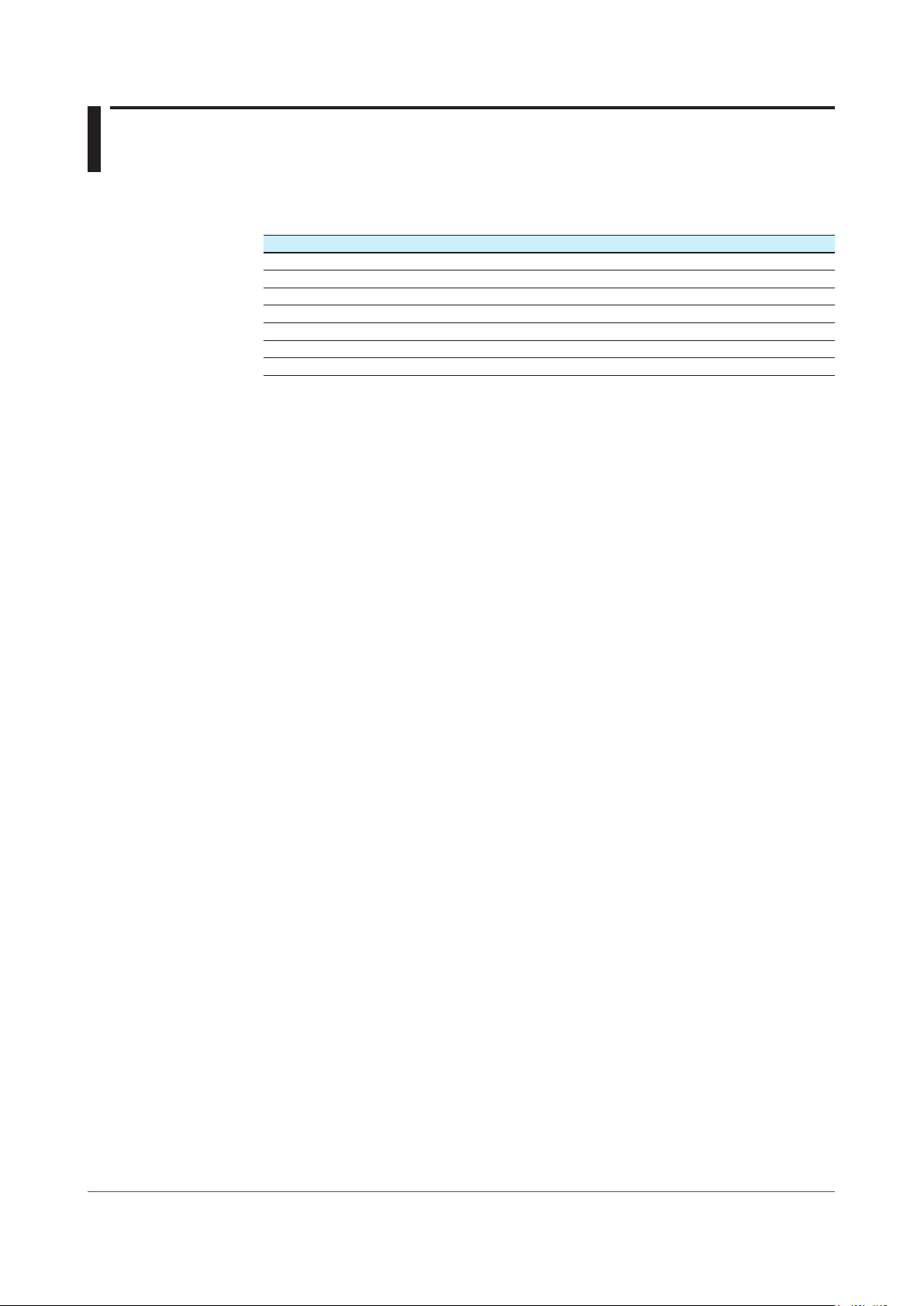
Specifications
The following table shows the basic specifications of the EtherNet/IP server function of the
recorder.
Specification Description
Implementation level Level 2 (Message Server + I/O Server)
Maximum number of connections 20 connections (10 sessions)
Ports used 44818/tcp, 44818/udp, 2222/udp
Supported protocols EIP/PCCC, EIP/native
Messaging Explicit (UCMM, Class 3) + I/O (Class 1)
Object Assembly, PCCC, Data Table
Authentication File No. 11246.01 (Jan 21, 2014) (GX/GP)
1, 2
3
4
5
1 A “session,” a framework of connection management in the encapsulation protocol layer
of EtherNet/IP, provides similar functions as a TCP connection to carry out message
communications.
2 Although multiple connections can be made in one session, the total number of connections
cannot exceed the maximum number of connections.
3 44818/tcp is used mainly for Explicit messages, 2222/udp for I/O messages, and 44818/udp for
communications of response to RSWho of RSLinx.
4 CSP/PCCC (Allen Bradley Ethernet) is not supported.
5 The description of common object is omitted.
IM 04L51B01-18EN
23
Page 32

ExampleofanExplicitMessageUsingRSLogix5000
MSG
...
This is an example of using RSLogix 5000 to configure an Explicit message to be sent to the
recorder by a PLC supporting the CIP Data Table Read/Write command.
This section assumes that the reader is familiar with the operations of RSLogix 5000 and
RSLinx and that RSLogix 5000 can communicate with the target recorder via RSLinx.
Tag
Making tags initially will be useful. Go to Controller Organizer (a tree on the left side of the
screen) and open Controller Tag to make a tag with Data Type of Message (Name the tag
as MSG1). Also, make a tag used to retain data to be written to the recorder (Name the tag
as DATATransfer and store 10 FLOAT values). Make a bit used to launch a message as
WriteMessageBit.
Controller Tags
Name DataType
DATATransfer REAL [10]
MSG1 Message
WriteMessageBit BOOL
MSGInstruction
Go to the Input/Output tab, then the Ladder Element toolbar to select MSG. The MSG block
is inserted as ladder output. Tag MSG1 is assigned to the MSG block.
(EN)
...
(DN)
(ER)
Message
Message Control
MSG1
Make the MSG block settings (Click the
button in the MSG block). The following shows
an example in which the PLC writes data to the communication channel data C001 to C010
on the recorder.
Set the Message Type as “CIP Data Table Write,” Source Element as “DATATransfer”
(a tag in the PLC described earlier), Number of Element as “10” (which can be set to a
larger value if more data should be read or written per message). Set the Destination
Element as “real [6000]. “This corresponds to communication channel data C001 on the
recorder.
MessageConfiguration
ConfigurationTab
MessageType CIP Data Table Write
SourceElement DATATransfer
NumberOfElement 10
Destination Element real [6000]
Next, go to the Communication tab and set a connection path to the recorder. The path
name should consist of the PLC Ethernet port name (LocalENB in this example), comma, 2,
comma, and the recorder IP address in this order.
MessageConfiguration
CommunicationTab
Path LocalENB,2,192.168.1.126
24
IM 04L51B01-18EN
Page 33

I/O Configuration
Ethernet
ETHERNET-MODULE GX
(U)
WriteMessageBit MSG1 EN
Example of an Explicit Message Using RSLogix 5000
If the connection path to the recorder is configured using RSLinx, the connection path is
changed to an automatically named pathname (GX of ETHERNET-MODULE GX shown in
the figure below in this example). If the recorder is not configured, the I/O Configuration tree
does not show ETHERNET-MODULE GX. The connection path in the Communication tab is
not replaced, either.
MessageLaunchLogic
Lastly, configure the message launch logic. In the example shown in the figure below, the
MSG block is launched and writes data to the recorder when the WriteMessageBit is On. At
the same time, the WriteMessageBit is changed to Off and writing is ended.
Message
Message Control
MSG
...
MSG1
WriteMessageBit
(EN)
(DN)
(ER)
IM 04L51B01-18EN
25
Page 34

ExampleofI/OMessageUsingRSLogix5000
ConnectionwithGX/GP
First, define the connection with recorder using RSLinx. Go to Communication on the menu
bar and select Configure Drivers.
Next, select Ethernet Devices and click Add New....
Enter a driver name. In this example, GX is entered but other names can also be
entered.
Enter the IP address of recorder and click OK.
GX is displayed on the RSWho list of RSLinx.
ConfigurationofCommunicationSettings
Open RSLogix 5000 and select a PLC used to communicate with recorder. Right-click
Ethernet in I/O Configuration and select New Module.
Click + to open the list. Select ETHERNET-MODULE and click OK. An ETHERNETMODULE
setup window will open.
The following shows an example of reading data in input/output channels 0001 to 0010 and
writing the data to communication channel data C001 to C020. Data can be accessed using
the INT32 type.
In the Name field, enter GX (or other communication connection name). Since data is
accessed using INT32, keep Comm Format as Data-DINT. In IP Address, enter the IP
address of recorder.
In Connection Parameter, define the input and output. In Input and Output, enter a
respective instance ID and size. In Configuration, enter an instance ID of 195 and a size
of 0.
NewModule
Name GX
Comm Format Data-DINT
Address/Host Name
IP Address 10.0.232.126
Connection Parameter
Input 101 10 (32-bit)
Output 138 20 (32-bit)
Configuration 195 0 (8-bit)
AssemblyInstance Size
Tag
In Controller Tag, the GX:I and GX:O tags to be used in control logic have been
made. Click + to expand the tag and see all the points of a size specified in the module
definition.
26
IM 04L51B01-18EN
