Page 1
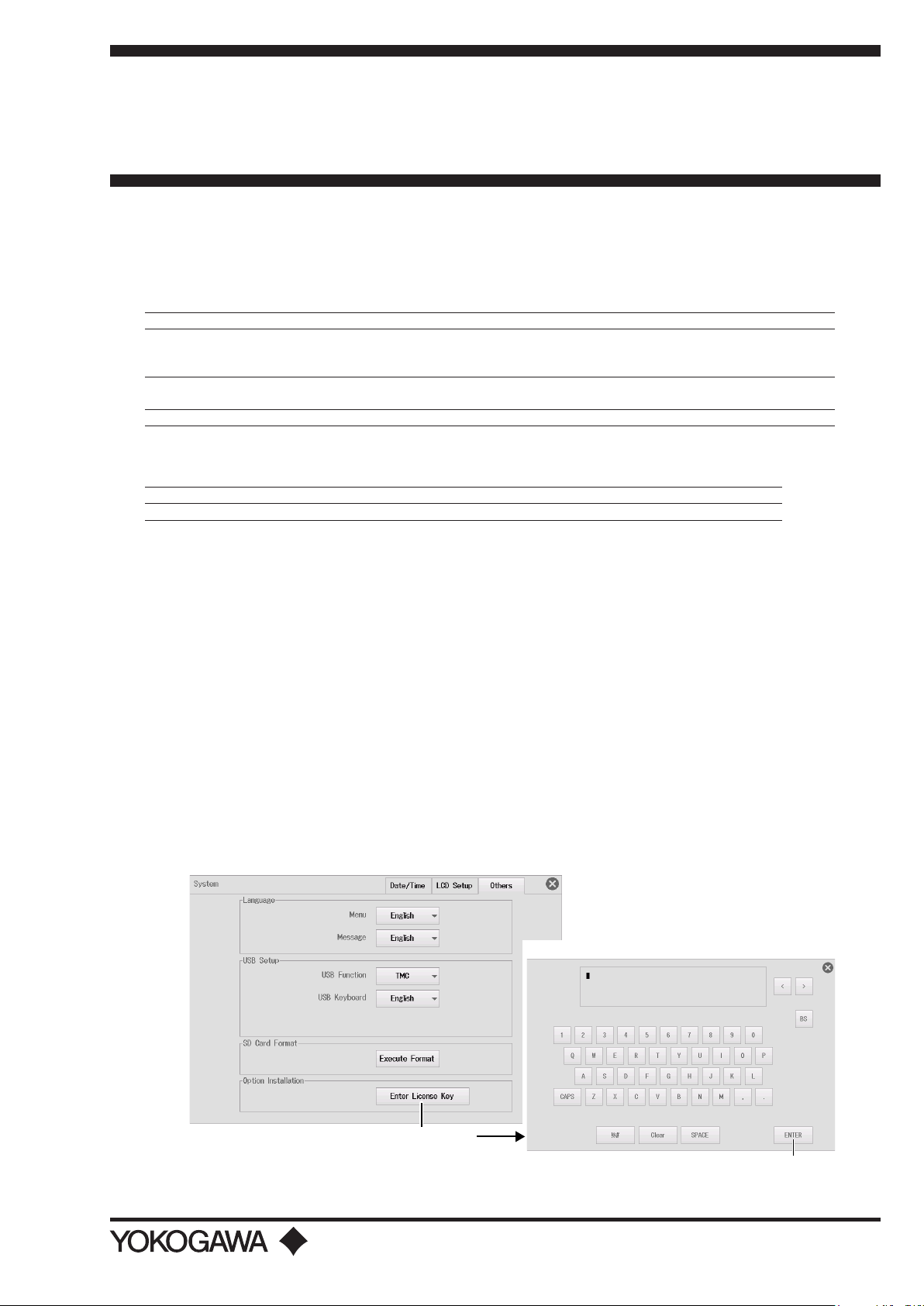
User’s
System Screen
ENTER
Manual
Model 709830
Additional Option License
for the DL350
This manual explains how to use additional option licenses to add options to a DL350 ScopeCorder. To ensure
correct use, please read this manual thoroughly before beginning operation.
Contents of the Package
The following items are included in the package. If the wrong items have been delivered or if items are missing,
contact your nearest YOKOGAWA dealer.
Item Description Quantity
Product Information Contains the model and suffix code of the option license, the license key, and the instrument
number of the DL350 that the option is to be added to. To add the option to the relevant
product, the license key written on this sheet is necessary. Keep this sheet in a safe place.
Suffix Code Label A label that proves that the option has been added to the relevant product.
After adding the option, be sure to affix this label on the relevant product.
User’s Manual This manual. 1 sheet
Firmware Version That Options Can Be Added To
The options that you purchase can be added to DL350 firmware version below.
Model DL350
Firmware version 1.10 or later that supports the options that you will add
1 sheet
1 sheet
Installing an Option
Checking the Product That the Option Will Be Added To
Check that the instrument number of the DL350 that you want to add the option to matches the
1.
instrument number written on the Product Information sheet.
If you try to add an option to a DL350 with a different instrument number, an error will appear in step 7.
Starting the DL350
Turn on the DL350 power switch to start the DL350.
2.
For details on how to turn on the power switch, see in the DL350 Getting Started Guide (IM DL350-03EN).
UTILITY System Menu
On the waveform screen, tap MENU > Utility > System. The system screen appears.
3.
Tap Others tab.
4.
Adding an Option
Tap Enter License Key under Option Installation to display a keyboard.
5.
Keyboard
Enter License Key
1st Edition: December 2017 (YMI)
All Rights Reserved, Copyright © 2017 Yokogawa Test & Measurement Corporation
Printed in Japan
IM 709830-01EN
1st Edition
1/2
Page 2
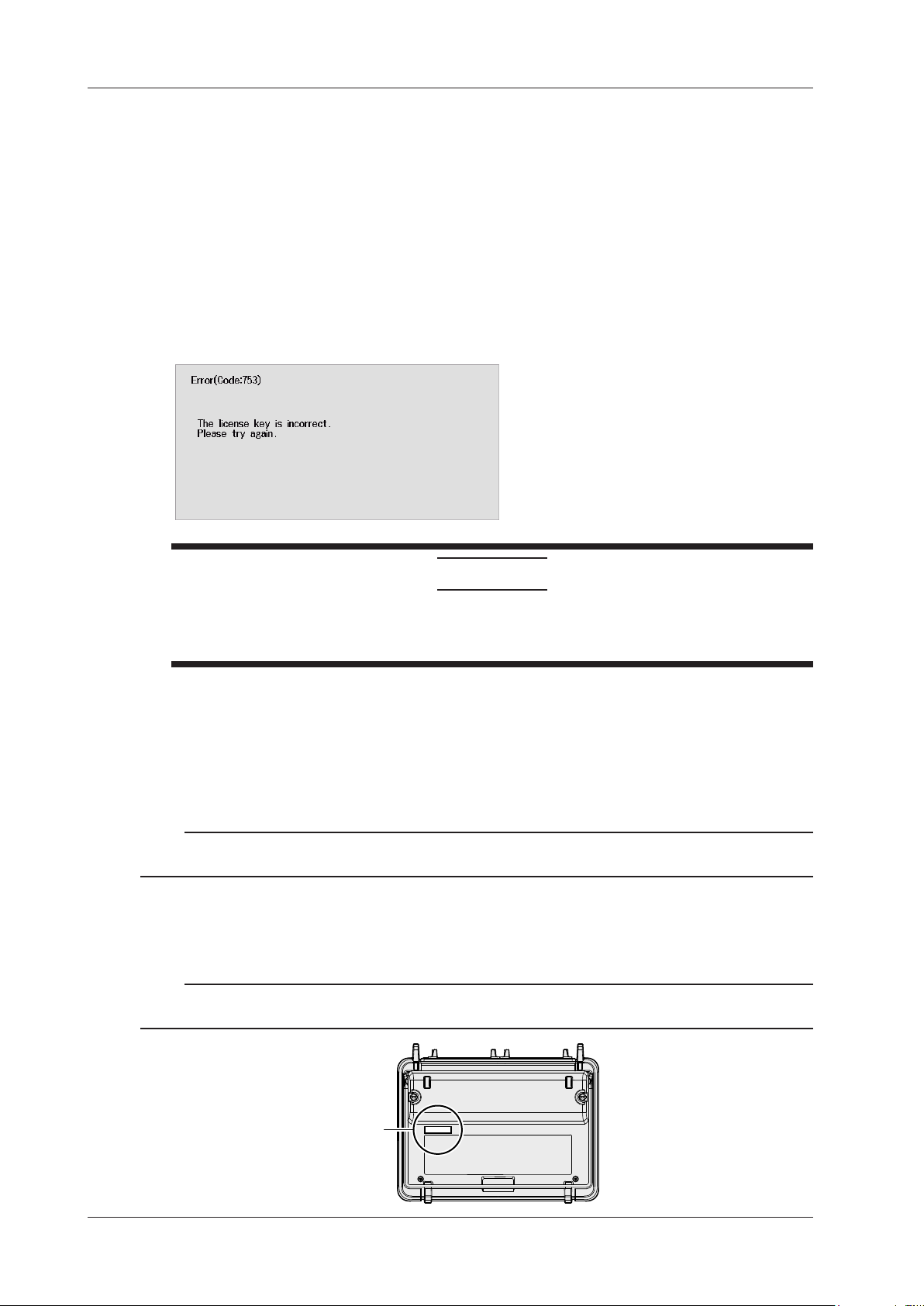
Using the keyboard, enter the license key correctly.
Where to affix the suffix code label
6.
• The license key is written on the Product Information sheet.
• You can also enter the license key by connecting a USB keyboard or USB mouse to a DL350 USB port (type A) for
connecting peripheral devices. For details, see in the DL350 Getting Started Guide (IM DL350-03EN).
Tap the ENTER on the keyboard. The additional option will be installed.
7.
When the option is installed successfully, the system screen appears.
If an error appears, check the following items.
• If the instrument number of the DL350 that you are trying to add the option to does not match the
instrument number written on the Product Information sheet, you cannot install the option.
• If the instrument numbers are matched, tap the screen to clear the error, install the option again from step 5 on
the previous page, and enter the license key correctly.
• If the instrument numbers are matched and you enter the license key correctly but an error still appears,
contact your nearest YOKOGAWA dealer.
CAUTION
Do not turn off the DL350 until the system screen appears after the installation is complete. If
the DL350 is turned off during this period, the DL350 may no longer start, or option and other
information may be lost.
Restarting the DL350
Restart the DL350. The additional option will be activated.
Viewing the System Information
To verify that the option has been added, view the system information on the DL350 overview screen.
On the waveform screen, tap MENU > Utility > Overview. The overview screen appears.
1.
Note
The SUFFIX (suffix code) inscribed in the DL350 name plate indicates the installed options at the time of factory
shipment. After adding options, check the options on the DL350 overview screen.
Affixing the Suffix Code Label
Be sure to affix the suffix code label (included with the Product Information sheet) to the DL350 that you have
added an option to. Before affixing the label, wipe the surface clean with a clean dry cloth.
Note
If the suffix code label is not affixed and we need to the update the firmware of the relevant product during repairs or
other services at our factory, we may not be able to return your product with the added option installed.
2/2 IM 709830-01EN
