Page 1
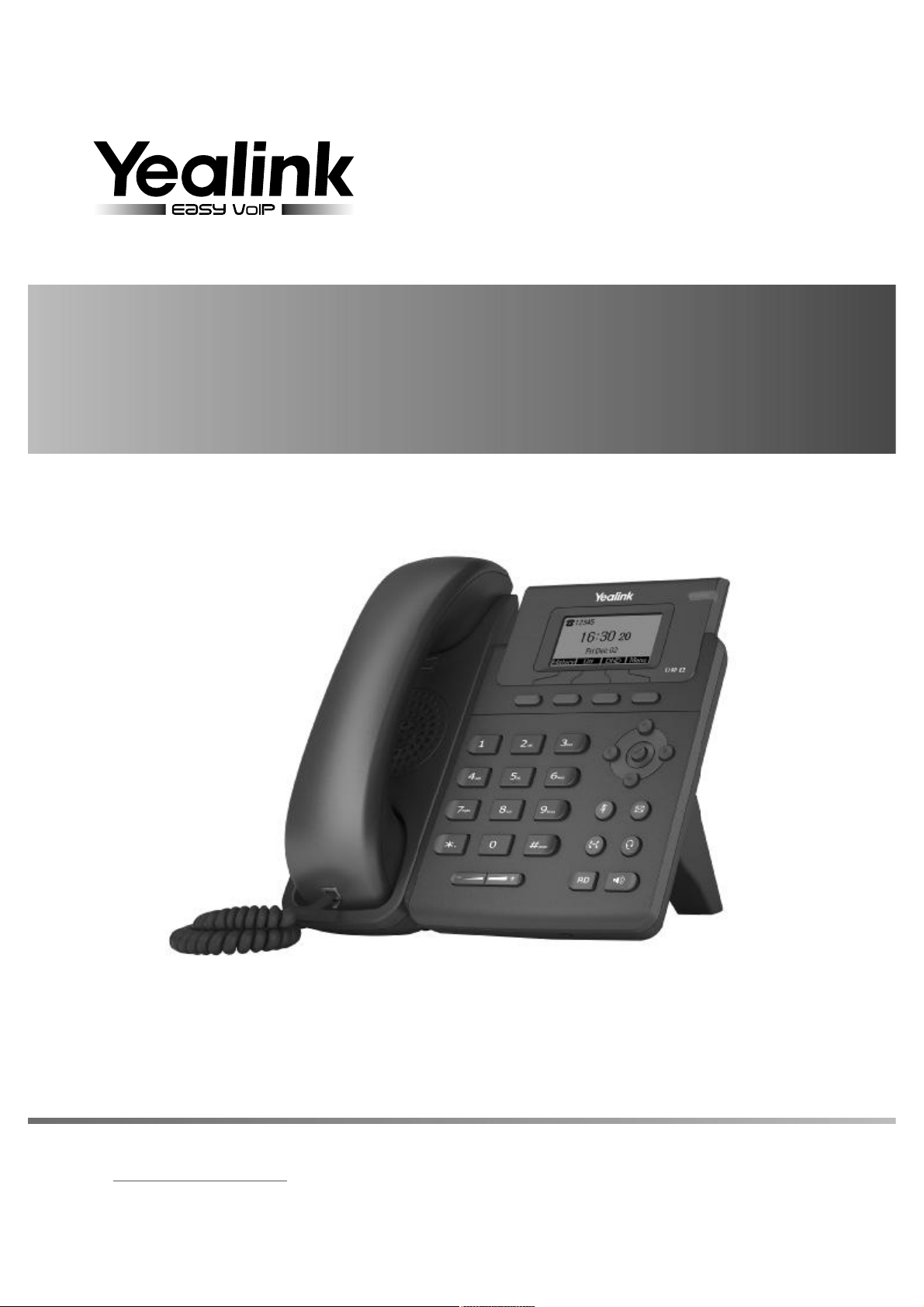
Enterprise IP Phone
SIP-T19 E2 & T19P E2
www.yealink.com
Quick Start Guide
Applies to firmware version 53.80.0.10 or later.
(V80.10)
Page 2
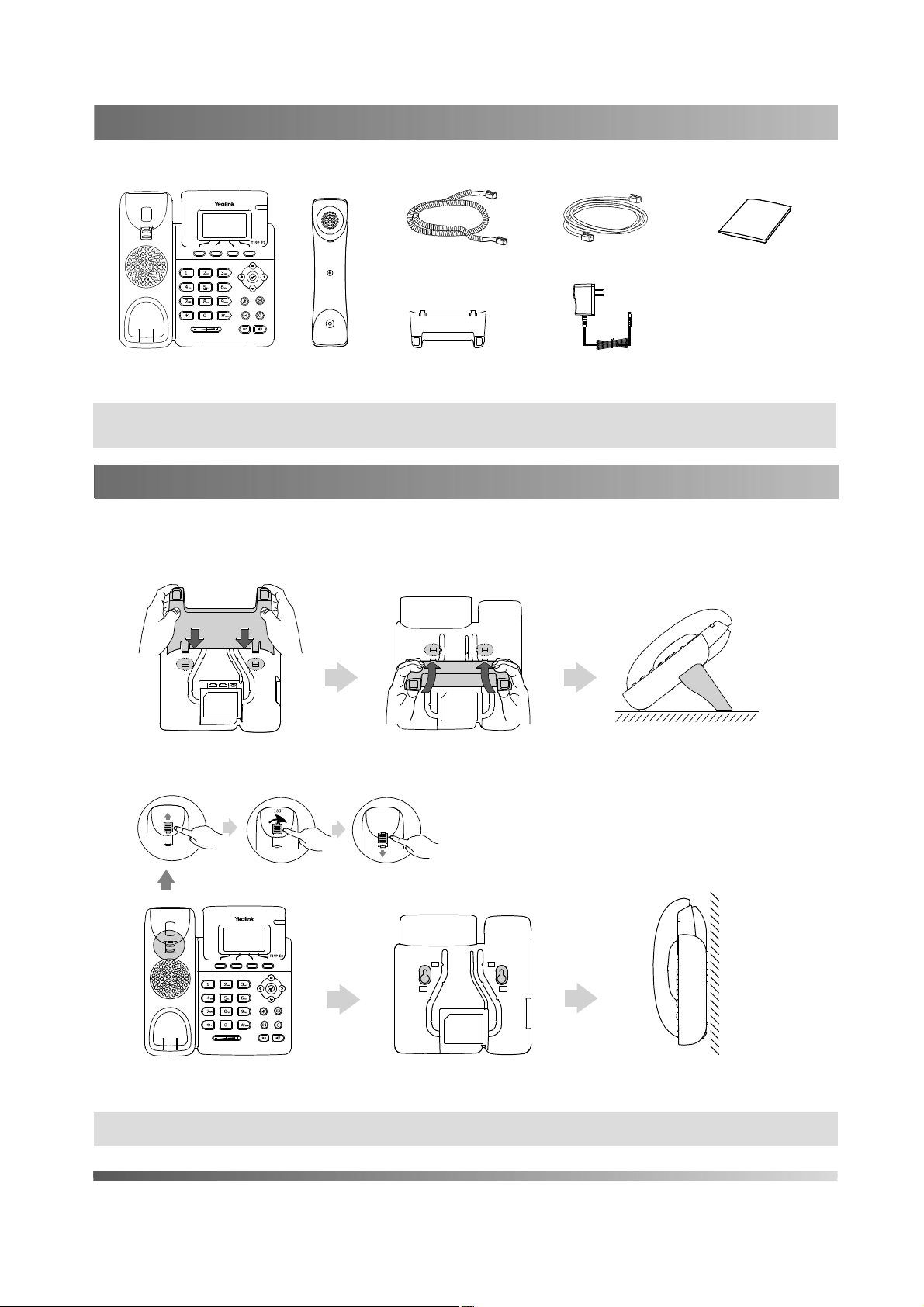
Packaging Contents
The following items are included in your package. If you find anything missing, contact your system administrator.
Handset Cord
IP Phone
Note: The models displayed on the phone differ from each other. The packaging content "IP Phone" listed above takes
a SIP-T19P E2 IP phone as an example.
Assembling the Phone
Assembling the Phone
1.
Attach and detach the stand, as shown below:
a) Attach the stand:
Handset
Stand
Ethernet Cable
Power Adapter
(Optional)
Quick Start Guide
Desk Mount Method
Wall Mount Method
Note:The hookswitch tab has a lip which allows the handset to stay on-hook when the IP phone is mounted vertically.
2
Page 3
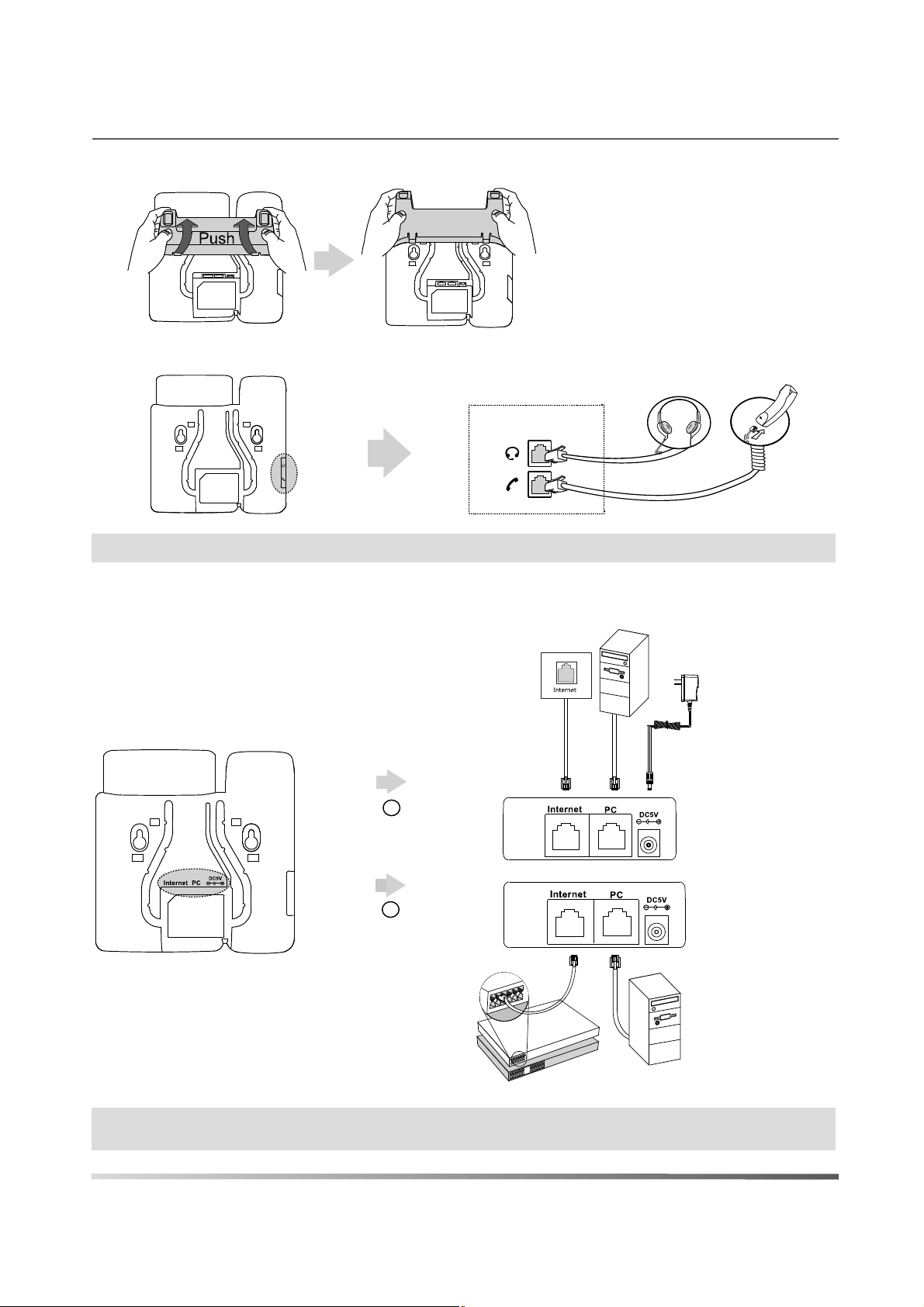
b) Detach the stand:
2. Connect the handset and optional headset, as shown below:
Note:
The headset should be purchased separately.
3. Connect the network and power, as shown below:
You have two options for network and power connections. Your system administrator will advise you on which
one to use.
PC Connection
(Optional)
A
AC Power Option
B
PoE ( Power over
Ethernet ) Option
IEEE 802.3af compliant
PoE Hub/Switch
Note:
PoE is only applicable to the SIP-T19P E2 IP phone. If inline power (PoE) is provided, you don’t need to
connect the power adapter. Make sure the hub/switch is PoE-compliant.
Power Adapter
(DC 5V)
PC Connection
(Optional)
3
Page 4

Startup
After the IP phone is connected to the network and supplied with
power, it automatically begins the initialization process. After
startup, the phone is ready for use. You can configure the phone via
web user interface or phone user interface.
Welcome
Welcome
Welcome
Initializing...please wait
Initializing...please wait
Initializing...please wait
Configuring Your Phone
Configuring via web user interface
Accessing the web user interface:
1. Press the key when the phone is idle to obtain the IP address of the phone.
2. Open a web browser on your computer, enter the IP address into the address bar (e.g., "http://192.168.0.10"
or "192.168.0.10"), and then press Enter.
3. Enter the user name (default: admin) and password (default: admin) in the login page and click Confirm.
Network Settings:
You can configure the network settings in the following ways:
DHCP:
By default, the phone attempts to contact a DHCP server in your network to obtain its valid network
settings, e.g., IP address, subnet mask, gateway address and DNS address.
Static IP Address:
subnet mask, gateway address, primary DNS address and secondary DNS address for the
phone manually.
PPPoE:
Contact the ITSP for the user name and password.
Note:
network performance. Contact your system administrator for more information.
Account Settings:
Parameters of the account:
Register Status:
Line Active:
Label:
Display Name:
Register Name:
User Name:
Password:
Server Host:
Click on
If you are using an xDSL modem, you can connect your phone to the Internet via PPPoE mode.
Wrong network settings may result in inaccessibility of the phone and may have an impact on the
Click on
Network->Basic->IPv4 Config
If the phone cannot contact a DHCP server for any reason, you need to configure IP address,
Account->Register
It shows the register status of the current account.
You can select Enabled/Disabled to enable/disable the account.
It is shown on the LCD screen to identify the account.
It is shown as Caller ID when placing a call.
It is an authenticated ID for authentication provided by ITSP (required).
It is provided by ITSP for registration (required).
It is provided by ITSP for registration (required).
It is provided by ITSP for registration (required).
Register status icons on the LCD screen:
Registered Register Failed Registering
Note: Check with your system administrator if any error appears during the registration process or a specific
configuration is required for your registration.
Configuring via phone user interface
Network Settings:
Press the Menu soft key when the phone is idle, select Settings->Advanced Settings (default password: admin)->Network->
WAN Port/VLAN/Webserver Type/802.1x Settings/VPN/LLDP/CDP/NAT to configure the network.
4
Page 5

Account Settings:
Press the Menu soft key when the phone is idle, select Settings->Advanced Settings (default password: admin)->Accounts to
configure the account.
Note: For more information on account parameters, refer to Configuring via web user interface.
Basic Call Features
Placing a Call
Using the handset:
1. Pick up the handset.
2. Enter the number, and then press the Send soft key.
Using the speakerphone:
1. With the handset on-hook, press .
2. Enter the number, and then press the Send soft key.
Using the headset:
1. With the headset connected, press to activate the headset mode.
2. Enter the number, and then press the Send soft key.
Note: During a call, you can alternate between the headset, hands-free speakerphone and handset modes by pressing
the Headset key, the Speakerphone key or by picking up the handset. Headset mode requires a connected headset.
Answering a Call
Using the handset:
Pick up the handset.
Using the speakerphone:
Press .
Using the headset:
Press .
Note: You can reject an incoming call by pressing the Reject soft key.
Ending a Call
Using the handset:
Hang up the handset or press the EndCall soft key.
Using the speakerphone:
Press or the EndCall soft key.
Using the headset:
Press the EndCall soft key.
Redial
Press to enter the Placed Calls list, press or to select the desired entry, and then press or
the Send soft key.
Press twice when the phone is idle to dial out the last dialed number.
5
Page 6

Call Mute and Un-mute
Press to mute the microphone during a call.
Press again to un-mute the call.
Call Hold and Resume
To place a call on hold:
Press the Hold soft key during an active call.
To resume the call, do one of the following:
If there is only one call on hold, press the Resume soft key.
If there is more than one call on hold, press or to select the desired call, and then press the Resume soft
key.
Call Transfer
You can transfer a call in the following ways:
Blind Transfer
1. Press or the Tran soft key during a call. The call is placed on hold.
2. Enter the number you want to transfer to.
3. Press or the Tran soft key.
Semi-Attended Transfer
1. Press or the Tran soft key during a call. The call is placed on hold.
2. Enter the number you want to transfer to, and then press .
3. Press or the Tran soft key when you hear the ring-back tone.
Attended Transfer
1. Press or the Tran soft key during a call. The call is placed on hold.
2. Enter the number you want to transfer to, and then press .
3. Press or the Tran soft key when the second party answers.
Call Forward
To enable call forward:
1. Press the Menu soft key when the phone is idle, and then select Features->Call Forward.
2. Select the desired forward type:
Always Forward----Incoming calls are forwarded unconditionally.
Busy Forward----Incoming calls are forwarded when the phone is busy.
No Answer Forward----Incoming calls are forwarded if not answered after a period of time.
3. Enter the number you want to forward to. For No Answer Forward, press or to select the desired ring time
to wait before forwarding from the After Ring Time field.
4. Press the Save soft key to accept the change.
Call Conference
1. Press the NewCall soft key during an active call. The call is placed on hold.
2. Enter the number of the second party, and then press the Send soft key.
WelcomeWelcome
3. Press the Conf soft key when the second party answers. All parties are now joined in the conference.
4. Press the EndCall soft key to disconnect all parties.
Note: You can split the conference call into two individual calls by pressing the Split soft key.
6
Page 7

Voice Message
Message waiting indicator on the idle screen indicates that one or more voice messages are waiting at the message
center. The power indicator LED slowly flashes green
To listen to voice messages:
1. Press or the Connect soft key.
2. Follow the voice prompts to listen to your voice messages.
Customizing Your Phone
Call History
1. Press the History soft key when the phone is idle, press or to scroll through the list.
2. Select an entry from the list, you can do the following:
Press the Send soft key to place a call.
Press the Delete soft key to delete the entry from the list.
If you press the Option soft key, you can also do the following:
Select Detail to view detailed information about the entry.
Select Add to Contacts to add the entry to the local directory.
Select Add to Blacklist to add the entry to the blacklist.
Select Delete All to delete all entries from the list.
Contact Directory
To add a contact:
1. Press the Dir soft key when the phone is idle, and then select All Contacts.
2. Press the Add soft key to add a contact.
3. Enter a unique contact name in the Name field and contact numbers in the corresponding fields.
4. Press the Add soft key to accept the change.
To edit a contact:
1. Press the Dir soft key when the phone is idle, and then select All Contacts.
2. Press or to select the desired contact, press the Option soft key and then select Detail from the prompt list.
3. Edit the contact information.
4. Press the Save soft key to accept the change.
To delete a contact:
1. Press the Dir soft key when the phone is idle, and then select All Contacts.
2. Press or to select the desired contact, press the Option soft key and then select Delete from the prompt list.
3. Press the OK soft key when the LCD screen prompts “Delete selected item?”.
Note: You can add contacts from call history easily. For more information, refer to Call History above.
Volume Adjustment
Press during a call to adjust the receiver volume of the handset/speakerphone/headset.
Press when the phone is idle to adjust the ringer volume.
Ring Tones
1. Press the Menu soft key when the phone is idle, and then select Settings->Basic Settings->Sound->Ring Tones.
2. Press or to select Common or the desired account and then press the Enter soft key.
3. Press or to select the desired ring tone.
4. Press the Save soft key to accept the change.
7
Page 8

About us
Founded in 2001, Yealink, the global TOP 3 SIP phone provider and a leading provider of VoIP Phone and IP communication
solutions, has been focusing on VoIP products characterized by reliable quality, easy deployment and affordable price for more
than a decade. Today, customers from over 140 countries rely on Yealink as the backbone of global collaboration to extend the
value of network communications.
More about Yealink
Since 2001, Yealink has continued to develop state-of-the art, hi-tech VoIP communication terminals that include IP video
phones, IP phones and USB phones. With a worldwide market in more than 140 countries, the company has also established
a first-class international service network.
Our priorities are quality, functionality, ease-of-use, customer support and competitive pricing. To provide new solutions for the
future in this fast-evolving sector, Yealink’s large, talented and highly-experienced VoIP R&D team is totally committed to the
pursuit of excellence.
To date, we have passed more than 80 interoperability tests and meet certification requirements set by leading VoIP system and
platforms. Yealink works in close partnership with T-Mobile, Telefonica, Portugal Telecom and other leading telecommunication
service providers.
YEALINK NETWORK TECHNOLOGY CO., LTD. Email: sales@yealink.com Web: www.yealink.com
Page 9

Compliance
FCC Notice
Thisdevicecomplieswithpart15oftheFCCRules.Operationissubjecttothefollowingtwoconditions:(1)This
devicemaynotcauseharmfulinterference,and (2) thisdevicemustacceptanyinterferencereceived,including
interferencethatmaycauseundesiredoperation.
This equipment has been tested and found to comply with the limits for a Class B digital device, pursuantto part
15 of the FCC Rules. These limits are designed to provide reasonable protection against harmfulinterference in a
residential installation. This equipment generates, uses and can radiate radio frequencyenergy and, if not
installed and used in accordance with the instructions, may cause harmful interferenceto radio communications.
However, there is no guarantee that interference will not occur in a particularinstallation. If this equipment does
cause harmful interference to radio or television reception, which canbe determined by turning the equipment off
and on, the user is encouraged to try to correct theinterference by one or more of the following measures:
—Reorient or relocate the receiving antenna.
—Increase the separation between the equipment and receiver.
—Connect the equipment into an outlet on a circuit different from that to which the receiver is connected.
—Consult the dealer or an experienced radio/TV technician for help.
Anychangesormodificationsnotexpresslyapprovedbythepartyresponsibleforcompliancecouldvoidthe
user'sauthoritytooperatetheequipment.
