Page 1
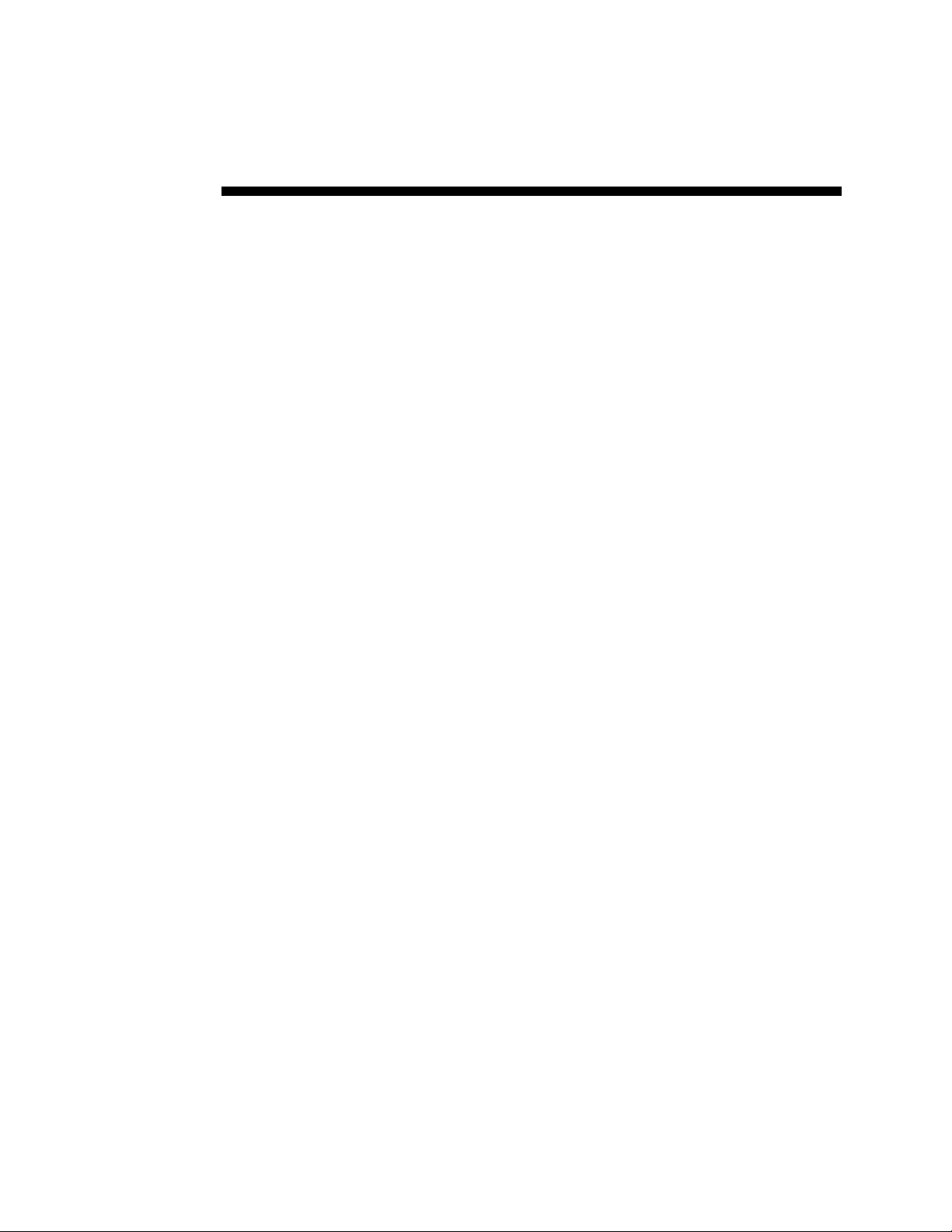
Technical Manual
™
™
S
M
A
R
S
M
A
R
T
T
T
T
R
R
A
A
C
C
A
A
C
C
1
1
Ovv
O
MagneTek, Inc. - Drives and Systems Division
errvvii
e
e
e
w
w
Page 2
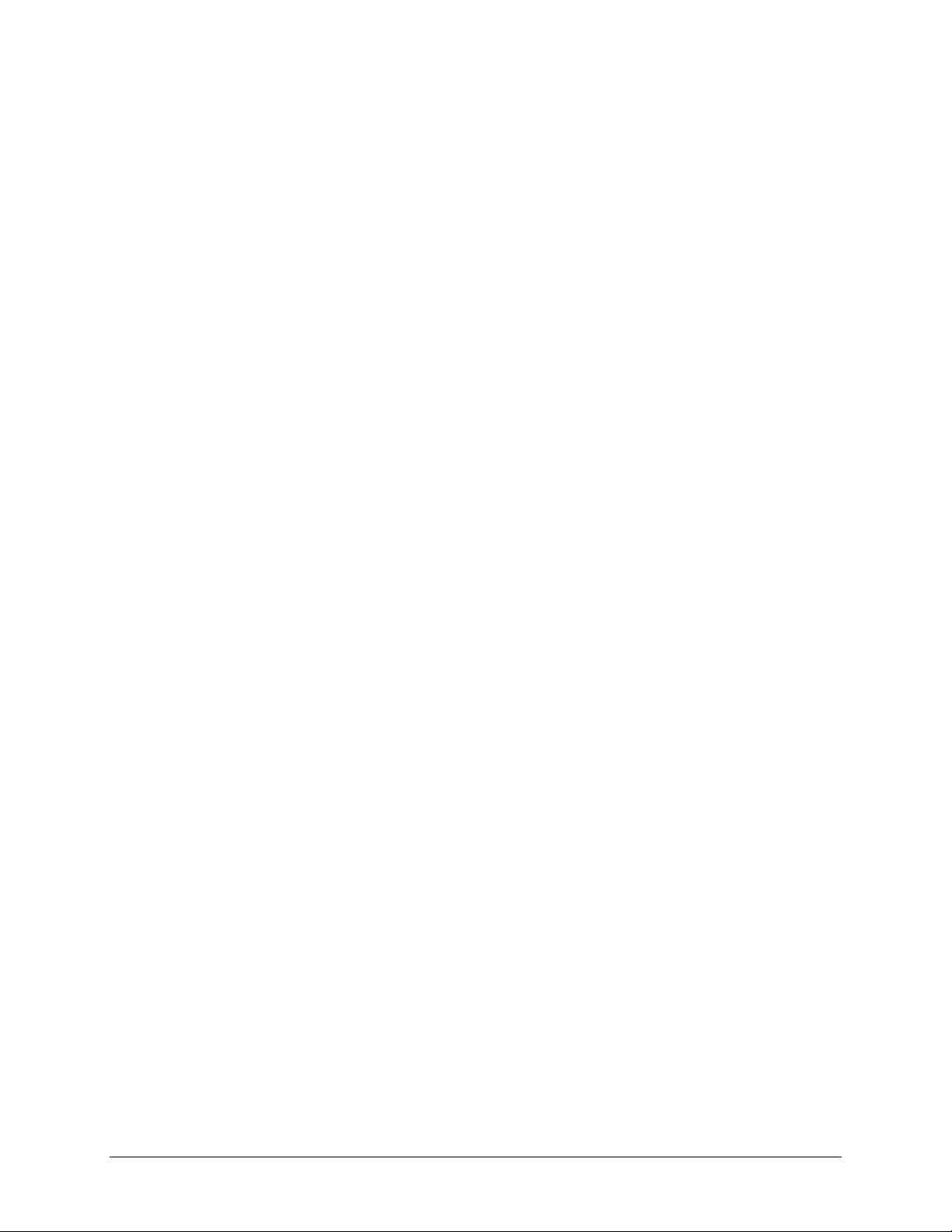
Page 3
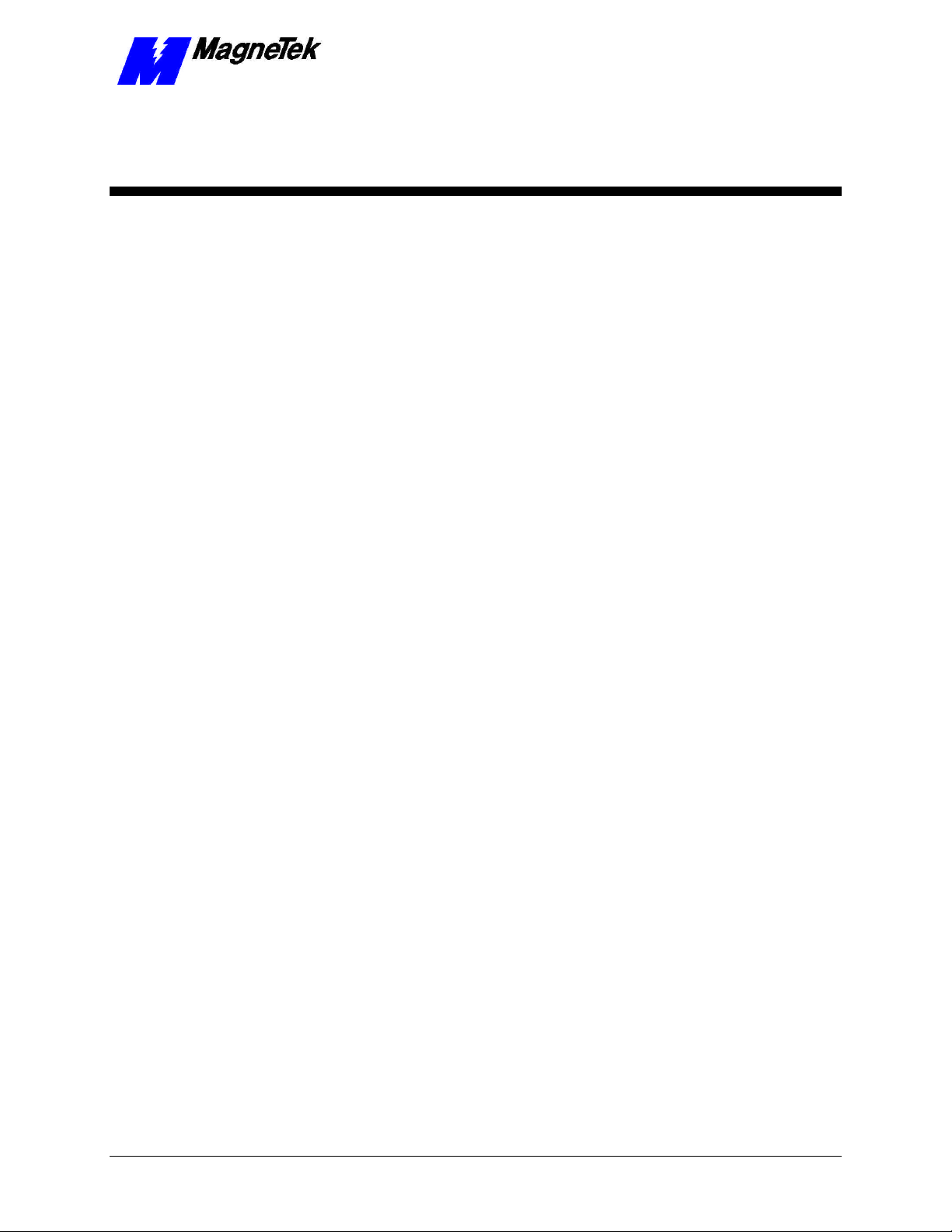
SMART TRAC AC1 System Overview
Contents
Smart Trac Technical Information 1
Smart Trac Technical Manuals ....................................................................................................................1
Smart Trac Engineering Guides ..................................................................................................................1
Smart Trac Bulletins and Application Notes ..............................................................................................1
Online Help....................................................................................................................................................1
Smart Trac Training Seminars....................................................................................................................2
Worldwide Web.............................................................................................................................................2
MagneTek Field Service Engineers..............................................................................................................2
Where Do I Begin? ........................................................................................................................................2
Smart Trac Workstation Software 7
Workstation Lite............................................................................................................................................7
Smart Trac Workstation Development Environment................................................................................7
Control Manager and Control Studio..........................................................................................................7
Smart Trac Systems and Options 9
More? 11
Glossary of Terms 13
Index 15
Technical Manual Smart Trac AC1 Overview Contents •• i
Page 4

Page 5
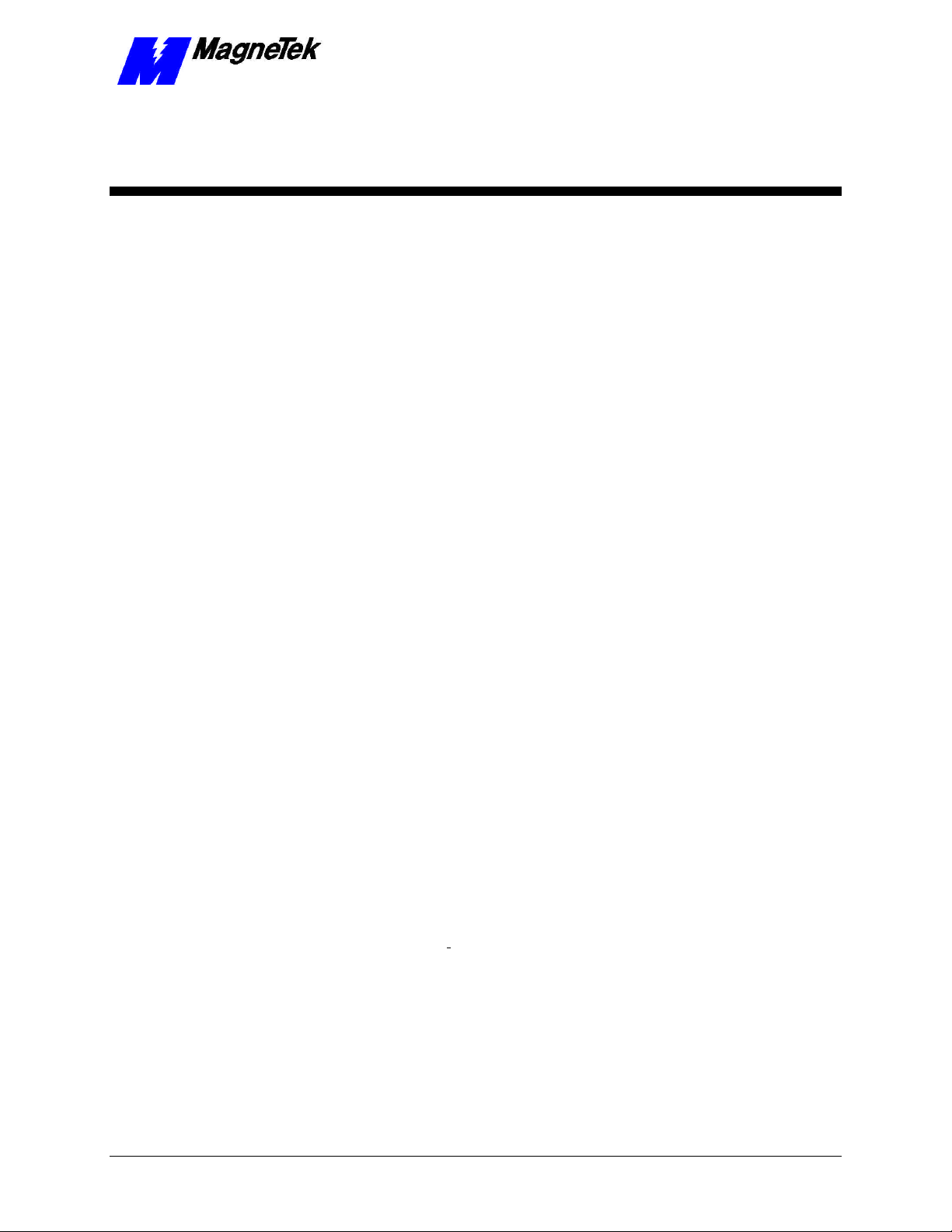
Smart Trac Technical
Information
Smart Trac Technical Manuals
The Smart Trac AC1 Technical Manual and individual printed Technical
Manuals for each Smart Trac interface card provide the information you need to
install and configure your Smart Trac hardware. They also contain information
to network your Smart Trac AC1 with other Smart Trac AC1s, troubleshoot and
maintain your Smart Trac system and its individual components, fault tables,
and other important information. Each Smart Trac AC1 and each interface card
comes with its own Technical Manual. The Technical manuals are oriented
toward those responsible to install and maintain a Smart Trac system.
SMART TRAC AC1 System Overview
Smart Trac Engineering Guides
The Smart Trac AC1 Engineering Manual and individual printed Engineering
Guides for each interface card describe the software used with each Smart Trac
AC1, each interface card and each driver. The Engineering Guides are oriented
to engineers with a background in programmable logic controllers. You will find
driver installation, configuration and troubleshooting information in the
Engineering Guides. Depending on the driver, you can also find information
regarding how to tailor the driver to your particular environment.
Smart Trac Bulletins and Application
Notes
You may receive Smart Trac Application Notes and/or Smart Trac Bulletins
now and then.
• Bulletins describe new Smart Trac products and product updates.
• Application Notes explain how Smart Trac technology can be used to
address particular industry needs. They are oriented toward the
engineer of Smart Trac Systems.
Online Help
Smart Trac Technical Manuals and Engineering Guides are available online as
well. This means that the same information contained in the printed versions of
Technical Manual Smart Trac AC1 Overview Smart Trac Technical Information •• 1
Page 6
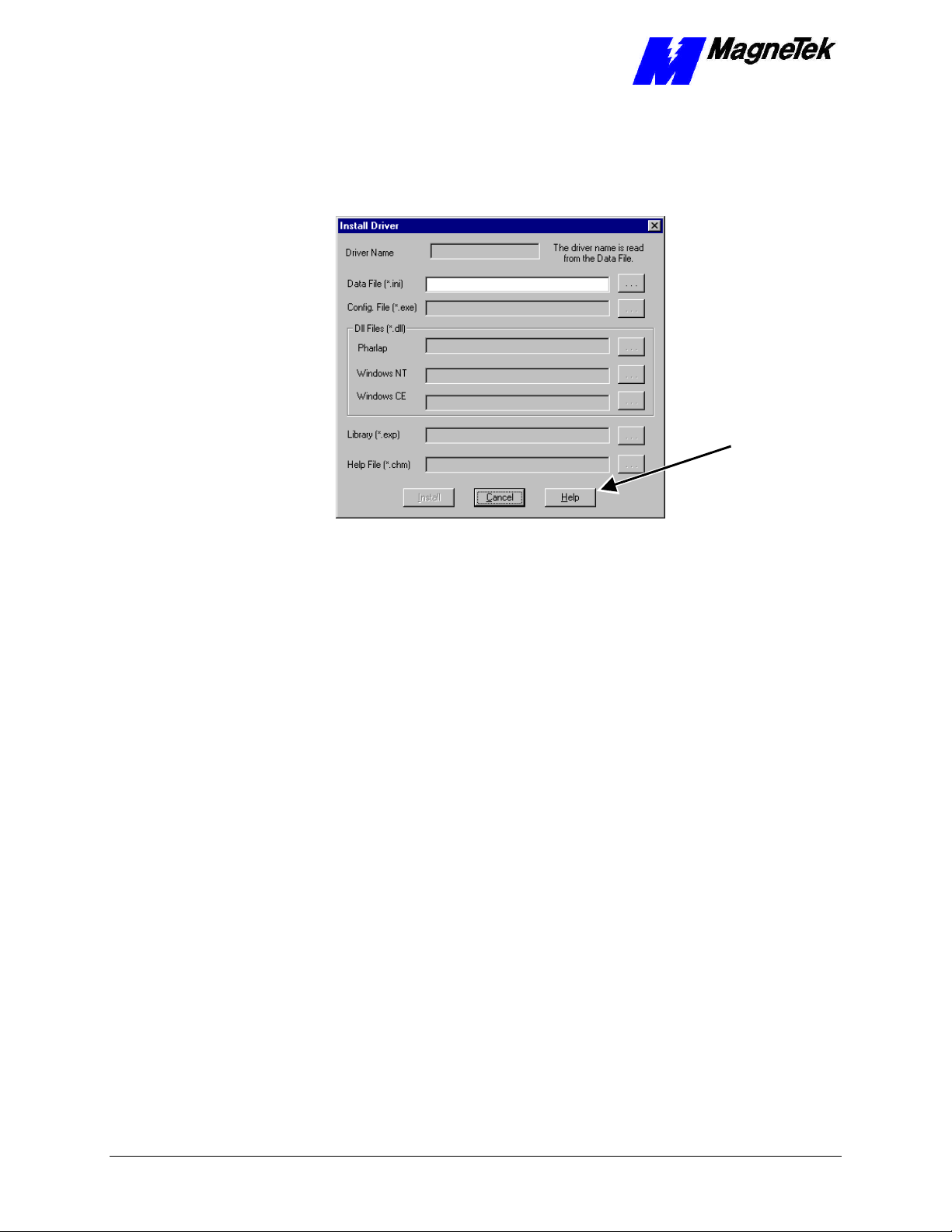
button
SMART TRAC AC1 System Overview
your Smart Trac manuals may be accessed on a Smart Trac Workstation
computer while you are working.
You'll find HELP buttons on many screens within Smart Trac software. Simply
click on the button to view online help for the screen you're viewing.
Click HELP
Figure 1. A Smart Trac HELP button.
Most Smart Trac software drivers come with a help file for that particular driver.
These help files are installed with installation of the driver.
Smart Trac Training Seminars
Worldwide Web
MagneTek Field Service Engineers
Where Do I Begin?
The Smart Trac AC1 Technical Manual, along with basic information in this
manual, provides information to get you familiar with Smart Trac technology,
install a Smart Trac AC1, and learn about the various options available to
network your drives. It is suggested that you read this material first. Depending
on your implementation of Smart Trac technology, this may be all you'll need to
get you started.
If you're engineering a Smart Trac system, you'll need to read the Smart Trac
AC1 Engineer's Guide. This guide describes the fundamentals of Smart Trac
Workstation software and describes how to configure a basic system.
2 •• Smart Trac Technical Information Technical Manual Smart Trac AC1 Overview
Page 7

SMART TRAC AC1 System Overview
Next, read the Technical Manuals for each option card to be used in your Smart
Trac system. Install the option cards and test each per instructions in the
manuals.
To delve further, you should have a working Smart Trac system to access online
help.
1. Click START, PROGRAMS, MAG-300, CONTROL MANAGER. The
Control Manager loads.
2. Click Help. A small selection box appears.
Figure 2. The HELP selection box.
3. Click Quick Start. Here you can get a basic idea of how to proceed once
your system is assembled.
4. Close the Quick Start Help window by clicking the "X" in the upper right
hand corner of the window. The Control Manager screen re-appears.
5. Click Help a second time, then Contents. Control Manager's online Help
Introduction screen appears.
Figure 3. Control Manager's Help Contents Introductory screen.
6. Read the information contained in this Help. It reinforces concepts you're
already familiar with in the Smart Trac AC1 Technical Manual and/or
Smart Trac Engineer's Guide.
Technical Manual Smart Trac AC1 Overview Smart Trac Technical Information •• 3
Page 8

SMART TRAC AC1 System Overview
7. At this point, you should be able to configure a control node. If you haven't
already done so, do it now.
8. Double click a control node. Control Studio loads.
9. Click Help. A small selection box appears.
Figure 4. Control Studio's Help selection box.
10. The Quick Start available here is identical to that in Control Manager. The
other two selections, Contents and Language Reference, contain
information not available in Control Manager or in printed technical
documenation (although you may choose to print a copy of the online
version).
11. If you'll be programming in the Smart Trac Workstation Development
Environment, you'll find the information in Control Studio's online help
very useful. Topics range from how to use Control Studio, its Toolbars and
Windows, to programming using five PLC languages, to monitoring a
program. This information can be viewed online while using Smart Trac
Workstation software or printed.
12. If programming a Smart Trac system, you'll find the Language Reference a
valuable document. Whether you view online or read a copy you print, the
Language Reference provides syntax and examples of each Smart Trac
Language command.
13. General information about drivers and faults can also be found in Control
Studio's online Help. For more specific information, consult the printed
Engineer's Guides supplied with each driver. For more detailed fault
information, consult the Smart Trac Fault Manager publication supplied
with the Fault Manager driver.
14. Always consult the MagneTek, Inc. – Drives and Systems web site for the
latest information, or ask your MagneTek representative.
4 •• Smart Trac Technical Information Technical Manual Smart Trac AC1 Overview
Page 9

SMART TRAC AC1 System Overview
Technical Manual Smart Trac AC1 Overview Smart Trac Technical Information •• 5
Page 10

Page 11

SMART TRAC AC1 System Overview
Smart Trac Workstation
Software
Workstation Lite
Smart Trac Workstation Development
Environment
Control Manager and Control Studio
Using Control Studio, you program your control application and then build,
download, and monitor its operation. Control Studio operations include:
• Configuring a Control Node
• Including function and function block Libraries
• Importing ASIC-100/ASIC-200 Programs
• Configuring your I/O, device network, communications, and other
device drivers
• Configuring Symbols (program variables and I/O tags)
• Creating User Data Types
• Programming using the IEC 61131-3 languages: Function Block
Diagram, Instruction List, Relay Ladder Logic, Sequential Function
Chart, and Structured Text
• Creating Tasks that determine how and when programs run
Building and Downloading a control application
Communicating with the Physical Control Node
• Monitoring Control System Operation
• Using the Watch Window to view, set, and force symbols
Technical Manual Smart Trac AC1 Overview Smart Trac Workstation Software •• 7
Page 12

SMART TRAC AC1 System Overview
The Control Manager displays a project-level view of your control system,
and lets you edit the project-level components: control nodes, libraries, and
device drivers. It can also be used to monitor control node operation.
8 •• Smart Trac Workstation Software Technical Manual Smart Trac AC1 Overview
Page 13

SMART TRAC AC1 System Overview
Smart Trac Systems and
Options
Technical Manual Smart Trac AC1 Overview Smart Trac Systems and Options •• 9
Page 14

Page 15

More?
SMART TRAC AC1 System Overview
Technical Manual Smart Trac AC1 Overview More? •• 11
Page 16

Page 17

Glossary of Terms
SMART TRAC AC1 System Overview
Technical Manual Smart Trac AC1 Overview Glossary of Terms •• 13
Page 18

Page 19

Index
SMART TRAC AC1 System Overview
Error! No index entries found.
Technical Manual Smart Trac AC1 Overview Index •• 15
