Page 1
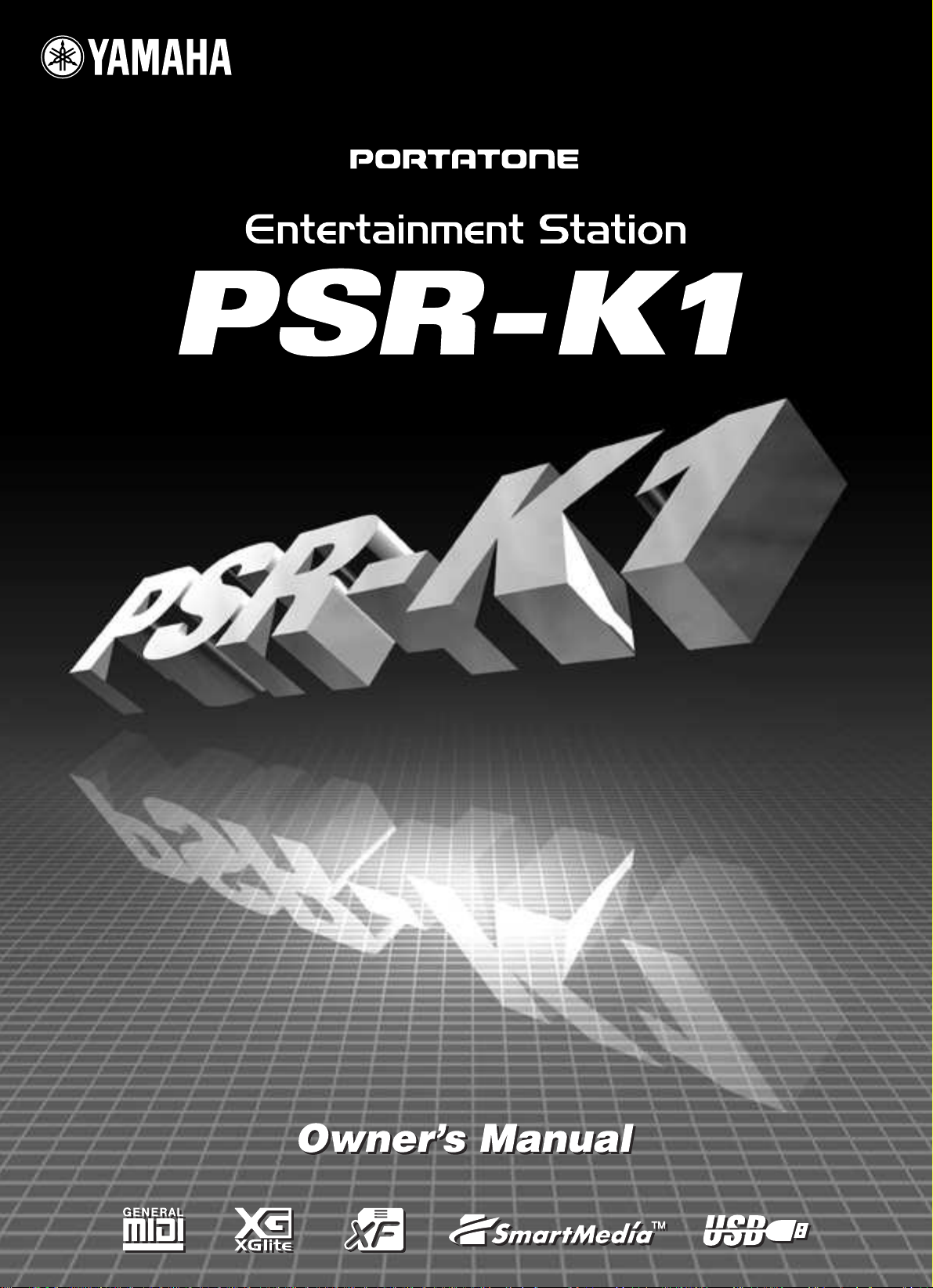
Page 2
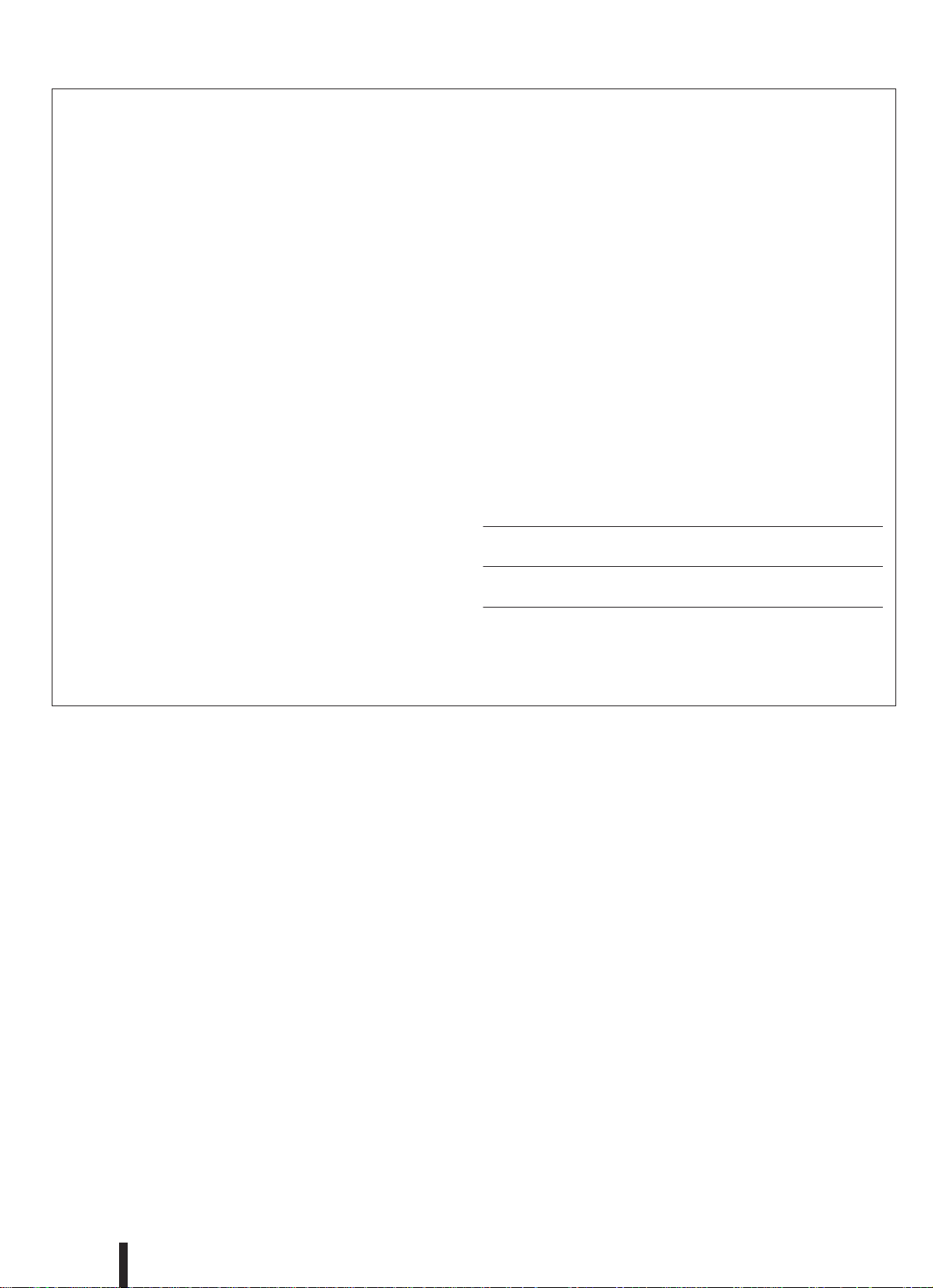
r ac
SPECIAL MESSAGE SECTION
This product utiliz es batter ies or an e xter nal po w er supply (adapter). DO NO T
connect this product to an y po w er supply or adapter other than one descr ibed
in the man ual, on the name plate , or specifi cally recommended b y Y amaha.
This product should be used only with the components supplied or ; a car t,
k, or stand that is recommended b y Y amaha. If a car t, etc., is used, please
obser v e all saf ety mar kings and instr uctions that accompan y the accessor y
product.
SPECIFICA TIONS SUBJECT T O CHANGE:
The inf or mation contained in this man ual is belie v ed to be correct at the time
of pr inting. Ho w e v er , Y amaha reser v es the r ight to change or modify an y of
the specifi cations without notice or ob ligation to update e xisting units .
This product, either alone or in combination with an amplifi er and head phones or speak er/s , ma y be capab le of producing sound le v els that could
cause per manent hear ing loss . DO NO T oper ate f or long per iods of time at a
high v olume le v el or at a le v el that is uncomf or tab le . If y ou e xper ience an y
hear ing loss or r inging in the ears , y ou should consult an audiologist.
IMPOR T ANT : The louder the sound, the shor ter the time per iod bef ore dam age occurs .
TICE:
Ser vice charges incurred due to a lac k of kno wledge relating to ho w a func tion or eff ect w or ks (when the unit is oper ating as designed) are not co v ered
y the man uf acturer’ s w arr anty , and are theref ore the o wners responsibility .
Please study this man ual carefully and consult y our dealer bef ore requesting
ser vice .
ENVIR ONMENT AL ISSUES:
amaha str iv es to produce products that are both user saf e and en vironmen tally fr iendly . W e sincerely belie v e that our products and the production meth ods used to produce them, meet these goals . In k eeping with both the letter
and the spir it of the la w , w e w ant y ou to be a w are of the f ollo wing:
Batter y Notice:
This product MA Y contain a small non-rechargeab le batter y which (if applica -
le) is soldered in place . The a v er age lif e span of this type of batter y is
appro ximately fi v e y ears . When replacement becomes necessar y , contact a
qualifi ed ser vice representativ e to perf or m the replacement.
NO
b
Y
b
This product ma y also use “household” type batter ies . Some of these ma y be
rechargeab le . Mak e sure that the batter y being charged is a rechargeab le
type and that the charger is intended f or the batter y being charged.
When installing batter ies , do not mix batteries with new, or with batteries of a
different type. Batteries MUST be installed correctly. Mismatches or incorrect
installation may result in overheating and battery case rupture.
Warning:
Do not attempt to disassemble, or incinerate any battery. Keep all batteries
away from children. Dispose of used batteries promptly and as regulated by
the laws in your area. Note: Check with any retailer of household type batteries in your area for battery disposal information.
Disposal Notice:
Should this product become damaged beyond repair, or for some reason its
useful life is considered to be at an end, please observe all local, state, and
federal regulations that relate to the disposal of products that contain lead,
batteries, plastics, etc. If your dealer is unable to assist you, please contact
Yamaha directly.
NAME PLATE LOCATION:
The name plate is located on the bottom of the product. The model number,
serial number, power requirements, etc., are located on this plate. You should
record the model number, serial number, and the date of purchase in the
spaces provided below and retain this manual as a permanent record of your
purchase.
Model
Serial No.
Purchase Date
92-BP (bottom)
PLEASE KEEP THIS MANU AL
2
PSR-K1 Owner’s Manual
Page 3
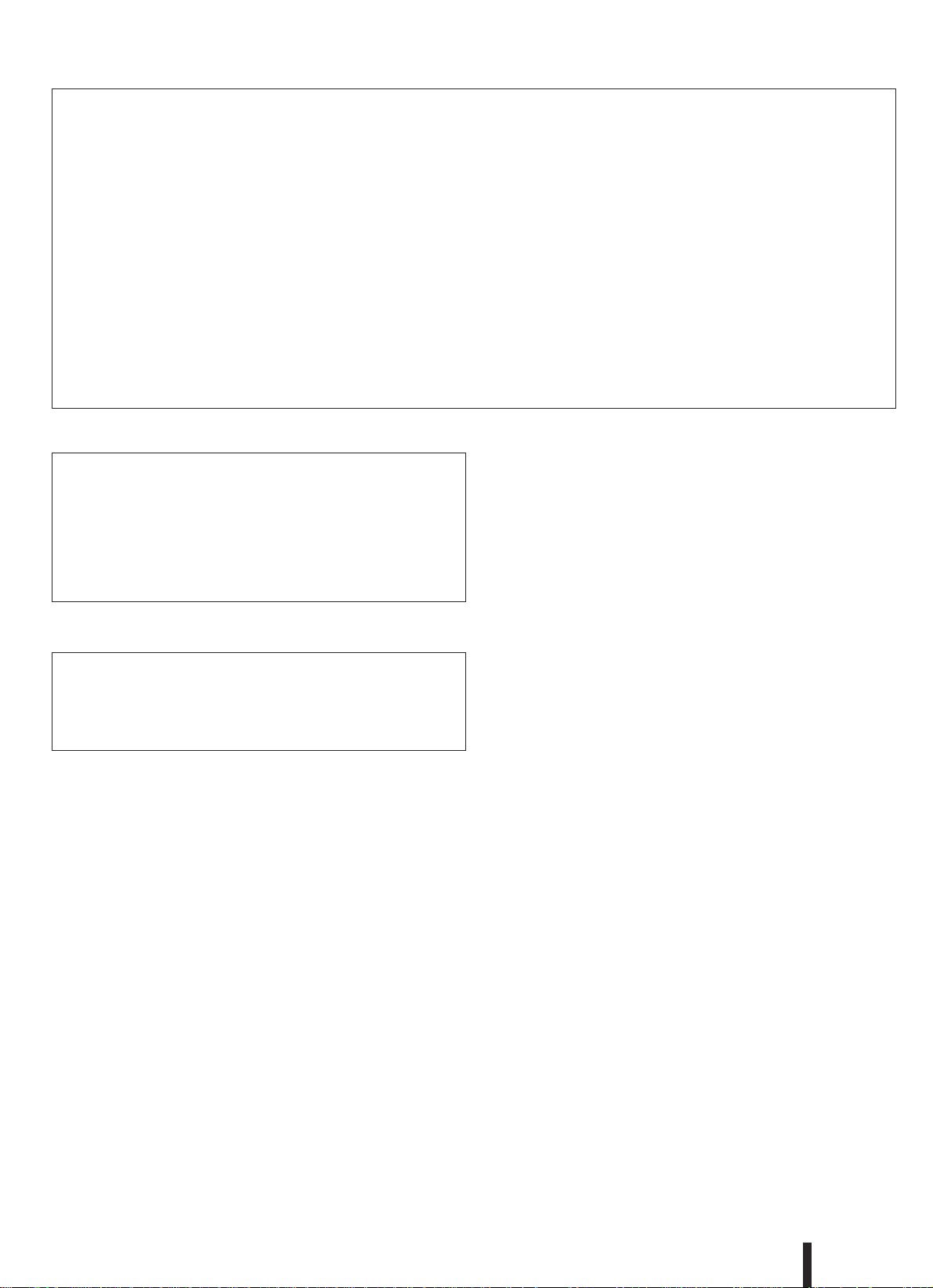
FCC INFORMATION (U.S.A.)
1. IMPORTANT NOTICE: DO NOT MODIFY THIS UNIT!
This product, when installed as indicated in the instructions contained in
this manual, meets FCC requirements. Modifications not expressly
approved by Yamaha may void your authority, granted by the FCC, to use
the product.
2. IMPORTANT: When connecting this product to accessories and/or
another product use only high quality shielded cables. Cable/s supplied
with this product MUST be used. Follow all installation instructions. Failure
to follow instructions could void your FCC authorization to use this product
in the USA.
3. NOTE: This product has been tested and found to comply with the
requirements listed in FCC Regulations, Part 15 for Class “B” digital
devices. Compliance with these requirements provides a reasonable level
of assurance that your use of this product in a residential environment will
not result in harmful interference with other electronic devices. This equipment generates/uses radio frequencies and, if not installed and used
according to the instructions found in the users manual, may cause interference harmful to the operation of other electronic devices. Compliance
with FCC regulations does not guarantee that interference will not occur in
all installations. If this product is found to be the source of interference,
which can be determined by turning the unit “OFF” and “ON”, please try to
eliminate the problem by using one of the following measures:
Relocate either this product or the device that is being affected by the
interference.
Utilize power outlets that are on different branch (circuit breaker or fuse)
circuits or install AC line filter/s.
In the case of radio or TV interference, relocate/reorient the antenna. If the
antenna lead-in is 300 ohm ribbon lead, change the lead-in to co-axial
type cable.
If these corrective measures do not produce satisfactory results, please
contact the local retailer authorized to distribute this type of product. If you
can not locate the appropriate retailer, please contact Yamaha Corporation of America, Electronic Service Division, 6600 Orangethorpe Ave,
Buena Park, CA90620
The above statements apply ONLY to those products distributed by
Yamaha Corporation of America or its subsidiaries.
* This applies only to products distributed by YAMAHA CORPORATION OF AMERICA.
OBSERVERA!
Apparaten kopplas inte ur växelströmskällan (nätet) så länge som den ar
ansluten till vägguttaget, även om själva apparaten har stängts av.
ADVARSEL: Netspæendingen til dette apparat er IKKE afbrudt, sålæenge
netledningen siddr i en stikkontakt, som er t endt — også selvom der or
slukket på apparatets afbryder.
VAROITUS: Laitteen toisiopiiriin kytketty käyttökytkin ei irroita koko laitetta
verkosta.
(standby)
Entsorgung leerer Batterien (nur innerhalb Deutschlands)
Leisten Sie einen Beitrag zum Umweltschutz. Verbrauchte Batterien oder
Akkumulatoren dürfen nicht in den Hausmüll. Sie können bei einer Sammelstelle für Altbatterien bzw. Sondermüll abgegeben werden. Informieren
Sie sich bei Ihrer Kommune.
(battery)
(class B)
PSR-K1 Owner’s Manual
3
Page 4
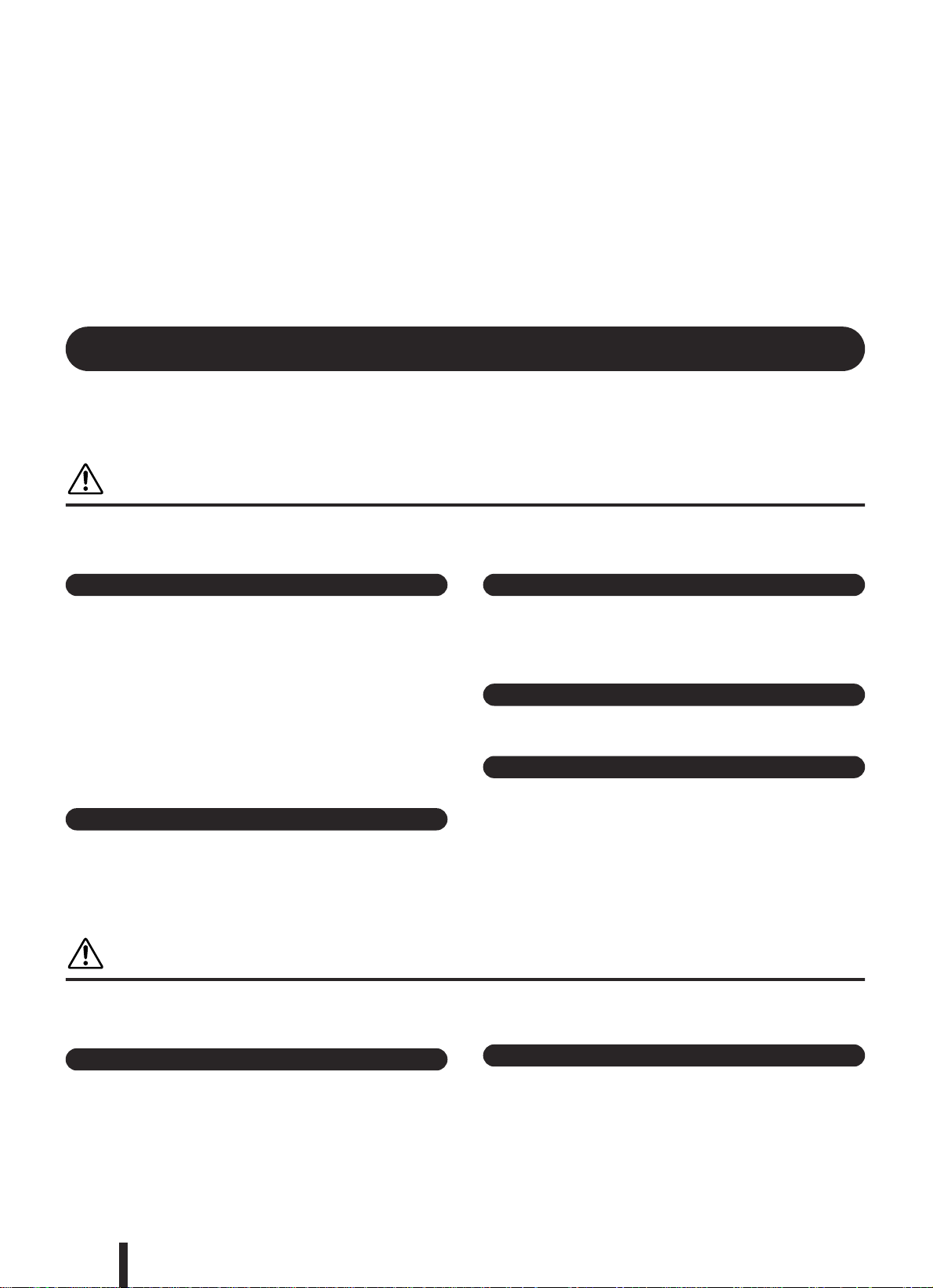
Congratulations and thank you for purchasing the
Yamaha Entertainment Station PSR-K1!
Please read this owner’s manual carefully before using the instrument,
in order to take full advantage of its various features.
Make sure to keep this manual in a safe and handy place even after you finish reading,
and refer to it often when you need to better understand an operation or function.
PRECAUTIONS
PLEASE READ CAREFULLY BEFORE PROCEEDING
* Please keep this manual in a safe place for future reference.
WARNING
Always follow the basic precautions listed below to avoid the possibility of serious injury or even death from electrical
shock, short-circuiting, damages, fire or other hazards. These precautions include, but are not limited to, the following:
Power supply/AC power adaptor
• Only use the voltage specified as correct for the instrument. The required
voltage is printed on the name plate of the instrument.
• Use the specified adaptor (PA-5D or an equivalent recommended by Yamaha)
only. Using the wrong adaptor can result in damage to the instrument or
overheating.
• Check the electric plug periodically and remove any dirt or dust which may have
accumulated on it.
• Do not place the AC adaptor cord near heat sources such as heaters or radiators,
and do not excessively bend or otherwise damage the cord, place heavy objects
on it, or place it in a position where anyone could walk on, trip over, or roll
anything over it.
Do not open
• Do not open the instrument or attempt to disassemble the internal parts or
modify them in any way. The instrument contains no user-serviceable parts. If it
should appear to be malfunctioning, discontinue use immediately and have it
inspected by qualified Yamaha service personnel.
Water warning
• Do not expose the instrument to rain, use it near water or in damp or wet
conditions, or place containers on it containing liquids which might spill into
any openings.
• Never insert or remove an electric plug with wet hands.
Fire warning
• Do not put burning items, such as candles, on the unit.
A burning item may fall over and cause a fire.
If you notice any abnormality
• If the AC adaptor cord or plug becomes frayed or damaged, or if there is a
sudden loss of sound during use of the instrument, or if any unusual smells or
smoke should appear to be caused by it, immediately turn off the power switch,
disconnect the adaptor plug from the outlet, and have the instrument inspected
by qualified Yamaha service personnel.
CAUTION
Always follow the basic precautions listed below to avoid the possibility of physical injury to you or others, or damage
to the instrument or other property. These precautions include, but are not limited to, the following:
Power supply/AC power adaptor
• When removing the electric plug from the instrument or an outlet, always hold
the plug itself and not the cord.
• Unplug the AC power adaptor when not using the instrument, or during
electrical storms.
• Do not connect the instrument to an electrical outlet using a multiple-connector.
Doing so can result in lower sound quality, or possibly cause overheating in the
outlet.
4
PSR-K1 Owner’s Manual
Battery
• Use only manganese or alkaline batteries for this instrument. Other types of
batteries (including rechargeable batteries) may have sudden drops of power
when battery power becomes low, possibly resulting in loss of data in the
SmartMedia™ card and the need to re-format the card.
• Always make sure all batteries are inserted in conformity with the +/- polarity
markings. Failure to do so might result in overheating, fire, or battery fluid
leakage.
(4)-8 1/2
Page 5
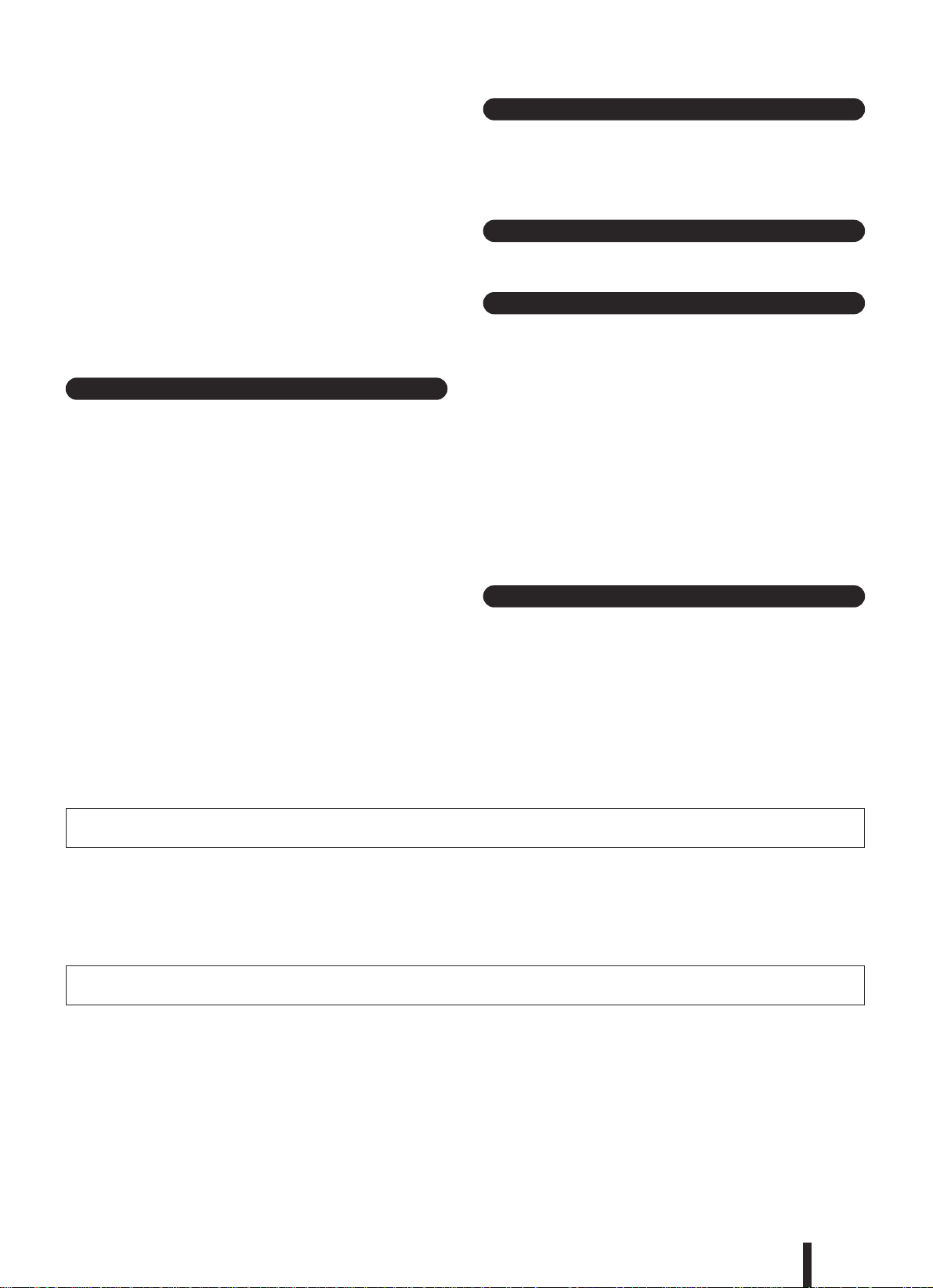
• Always replace all batteries at the same time. Do not use new batteries together
with old ones. Also, do not mix battery types, such as alkaline batteries with
manganese batteries, or batteries from different makers, or different types of
batteries from the same maker, since this can cause overheating, fire, or battery
fluid leakage.
• Do not dispose of batteries in fire.
• Do not attempt to recharge batteries that are not intended to be charged.
• When the batteries run out, or if the instrument is not to be used for a long time,
remove the batteries from the instrument to prevent possible leakage of the
battery fluid.
• Keep batteries away from children.
• If the batteries do leak, avoid contact with the leaked fluid. If the battery fluid
should come in contact with your eyes, mouth, or skin, wash immediately with
water and consult a doctor. Battery fluid is corrosive and may possibly cause
loss of sight or chemical burns.
Location
• Do not expose the instrument to excessive dust or vibrations, or extreme cold or
heat (such as in direct sunlight, near a heater, or in a car during the day) to
prevent the possibility of panel disfiguration or damage to the internal
components.
• Do not use the instrument in the vicinity of a TV, radio, stereo equipment,
mobile phone, or other electric devices. Otherwise, the instrument, TV, or radio
may generate noise.
• Do not place the instrument in an unstable position where it might accidentally
fall over.
• Before moving the instrument, remove all connected adaptor and other cables.
• Use only the stand specified for the instrument. When attaching the stand or
rack, use the provided screws only. Failure to do so could cause damage to the
internal components or result in the instrument falling over.
Connections
• Before connecting the instrument to other electronic components, turn off the
power for all components. Before turning the power on or off for all
components, set all volume levels to minimum. Also, be sure to set the volumes
of all components at their minimum levels and gradually raise the volume
controls while playing the instrument to set the desired listening level.
Maintenance
• When cleaning the instrument, use a soft, dry cloth. Do not use paint thinners,
solvents, cleaning fluids, or chemical-impregnated wiping cloths.
Handling caution
• Do not insert a finger or hand in any gaps on the instrument.
• Never insert or drop paper, metallic, or other objects into the gaps on the panel
or keyboard. If this happens, turn off the power immediately and unplug the
power cord from the AC outlet. Then have the instrument inspected by qualified
Yamaha service personnel.
• Do not place vinyl, plastic or rubber objects on the instrument, since this might
discolor the panel or keyboard.
• Do not rest your weight on, or place heavy objects on the instrument, and do not
use excessive force on the buttons, switches or connectors.
• Do not operate the instrument for a long period of time at a high or
uncomfortable volume level, since this can cause permanent hearing loss. If you
experience any hearing loss or ringing in the ears, consult a physician.
• Make sure to keep removable parts of the instrument (such as the microphone
holder cap and the microphone holder screw) away from small children.
Saving data
Saving and backing up your data
• Internal data is lost when you turn off the power to the instrument. Save the data
to a SmartMedia Card (Memory Card) (see page 84).
Backing up the SmartMedia™ Card (Memory Card)
• To protect against data loss through media damage, we recommend that you
save your important data onto two SmartMedia Cards (Memory Cards).
Yamaha cannot be held responsible for damage caused by improper use or modifications to the instrument, or data that is lost or destroyed.
Always turn the power off when the instrument is not in use.
When using a power adaptor, even when the power switch is in the “STANDBY” position, electricity is still flowing to the instrument at the minimum level. When you are not
using the instrument for a long time, make sure you unplug the AC power adaptor from the wall AC outlet.
Make sure to discard used batteries according to local regulations.
The illustrations and LCD screens as shown in this owner’s manual are for instructional purposes only, and may be different from the ones on your instrument.
• The bitmap fonts used in this instrument have been provided by and are the property of Ricoh Co., Ltd.
• Apple and Macintosh are trademarks of Apple Computer, Inc., registered in the U.S. and other countries.
• Windows is the registered trademark of Microsoft® Corporation.
• All other trademarks are the property of their respective holders.
(4)-8 2/2
PSR-K1 Owner’s Manual
5
Page 6
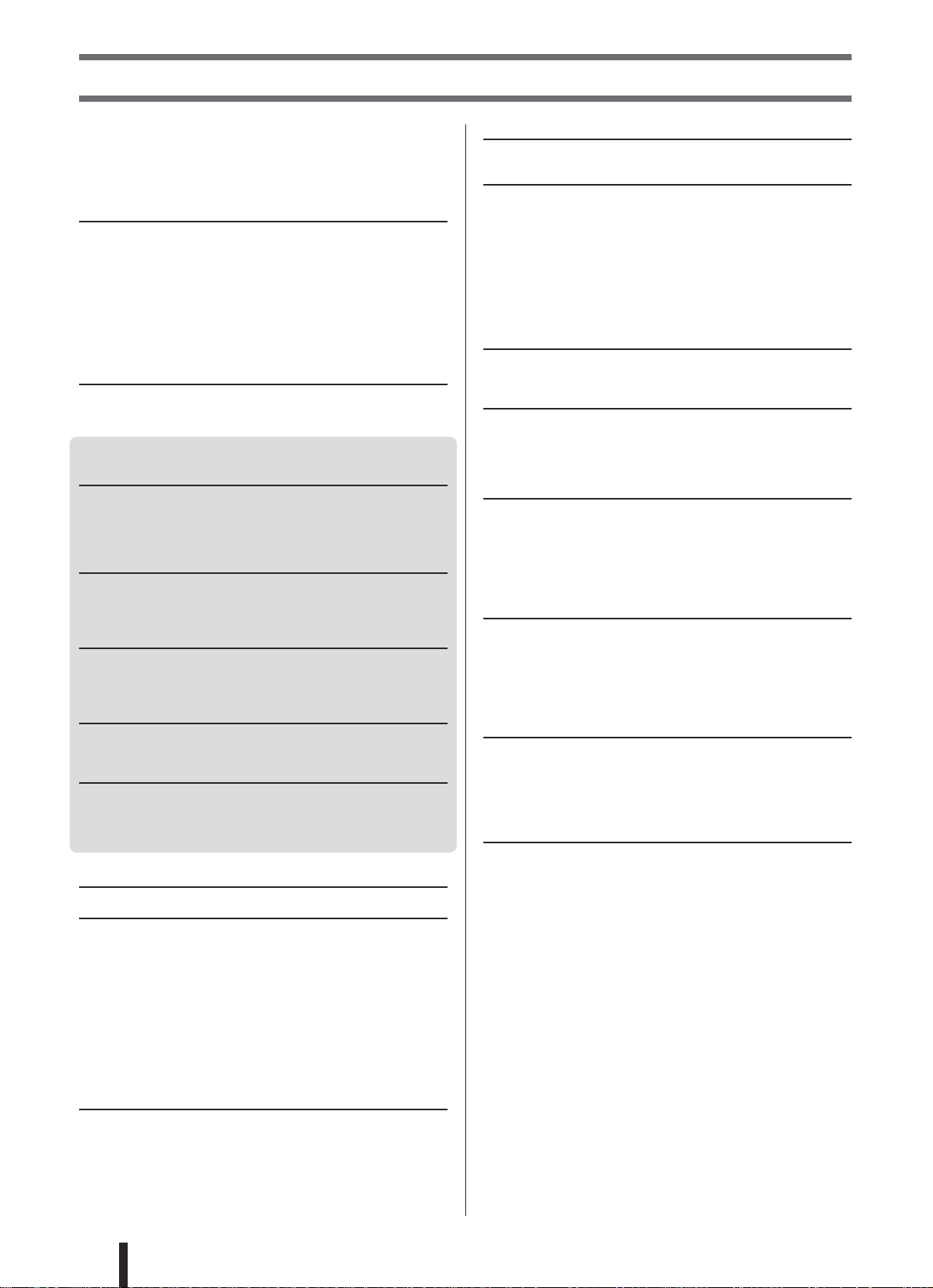
Contents
Copyright Notice .................................................................... 7
Panel logos ............................................................................ 7
Included accessories ............................................................. 8
Display naming conventions ..................................................8
Main features of the PSR-K1 .................................................9
Setting Up 10
Power Requirements ........................................................... 10
Inserting the SmartMedia card............................................. 12
Setting up the included microphone..................................... 12
Connecting headphones (PHONES jack) ............................ 14
Connecting to external audio devices
(OUTPUT R, L terminal) ................................................. 14
Connecting a foot switch (SUSTAIN jack) ........................... 14
Connecting to a computer (USB terminal) ...........................14
Turn on the power................................................................ 15
Panel Controls and Terminals 16
Front Panel .......................................................................... 16
Rear Panel ........................................................................... 16
Quick Guide
Play like a pro! 18
Playing the Demo Song .......................................................18
Selecting and playing with other songs................................ 19
Performance assistant technology —
other convenient controls and features........................... 20
Sing along—with the Karaoke features! 22
Select a song and sing......................................................... 22
Karaoke — other convenient controls and features............. 24
Sing along with the “electronic” sheet music!....................... 25
Play a variety of different instrument sounds 26
Selecting an instrument sound and playing it ...................... 26
Play a drum kit from the keyboard! ......................................27
Other convenient functions ..................................................28
Try out the Style 30
Select a style and play ......................................................... 30
Other useful functions .......................................................... 32
Improve your playing skills — with Song Lesson! 34
Start out with Lesson 1 — practicing the timing................... 34
Lesson 2 — playing the correct notes.................................. 36
Lesson 3 — practicing with only one hand .......................... 36
Lesson 4 — playing with both hands ...................................37
Basic operations and the LCD display 38
Playing Voices — Related Functions 40
Playing the grand piano settings (Portable Grand) .............. 40
Selecting and playing a voice .............................................. 40
Playing two different voices together (Dual) ........................ 40
Playing different voices with your left and
right hands (Split)............................................................ 41
Using the Metronome........................................................... 42
Dynamically change the volume
by your playing strength (Touch) .................................... 43
Adding harmony sounds (Harmony) ....................................44
Applying the Reverb effect................................................... 45
Applying the Chorus effect................................................... 45
Style Functions 47
Sounding only the percussion.............................................. 47
Stop Accompaniment function .............................................47
Setting the Style Volume...................................................... 47
Using external Style Files .................................................... 47
Playing accompaniment chords ........................................... 48
Dictionary ............................................................................. 50
Memorizing your panel settings 52
Creating (saving) Registration Memory settings ..................52
Song playback functions 54
Song types ........................................................................... 54
Displaying Lyrics .................................................................. 54
Displaying Notation (sheet music)........................................ 54
Song Lesson ........................................................................ 55
Setting the song volume....................................................... 55
Changing the melody voice of the song ............................... 55
Listen repeatedly to a section of the song............................ 56
Song track structure ............................................................. 56
Making your own song arrangements
(Easy Song Arranger) 57
About Easy Song Arranger ..................................................57
Using Easy Song Arranger................................................... 57
Recording your performances 59
Recording............................................................................. 59
Recording a song ................................................................. 59
Deleting a User song (Song Clear) ......................................61
Deleting a single track of a User song (Track Clear) ...........61
SmartMedia card file operations 62
About the SmartMedia card file operations .......................... 62
Formatting a SmartMedia card............................................. 62
File Load ..............................................................................63
Saving User data files .......................................................... 63
Save the User song as a Standard MIDI File.......................64
Deleting User data files ........................................................ 65
About MIDI 66
What Is MIDI? ......................................................................66
Connecting to a computer .................................................... 67
MIDI settings ........................................................................ 67
MIDI settings for computer connections (PC Mode) ............69
Remote control of MIDI devices ........................................... 69
Downloading song data........................................................ 70
Accessory CD-ROM Installation Guide 71
Contents of CD-ROM ........................................................... 71
CD-ROM Installation Procedure........................................... 71
Minimum System Requirements ..........................................72
For Windows Users.............................................................. 72
For Macintosh Users ............................................................ 74
Function settings 77
Calling up the setting pages................................................. 77
Appendix
Troubleshooting .............................................................. 80
Messages.......................................................................... 82
Saving backup data to SmartMedia card....................... 84
Specifications .................................................................. 85
Voice List.......................................................................... 86
Maximum Polyphony....................................................... 86
Drum Kit List .................................................................... 90
Style List........................................................................... 92
Song List .......................................................................... 93
MIDI Implementation Chart ............................................. 94
Effect map....................................................................... 95
Index ................................................................................. 96
6
PSR-K1 Owner’s Manual
Page 7
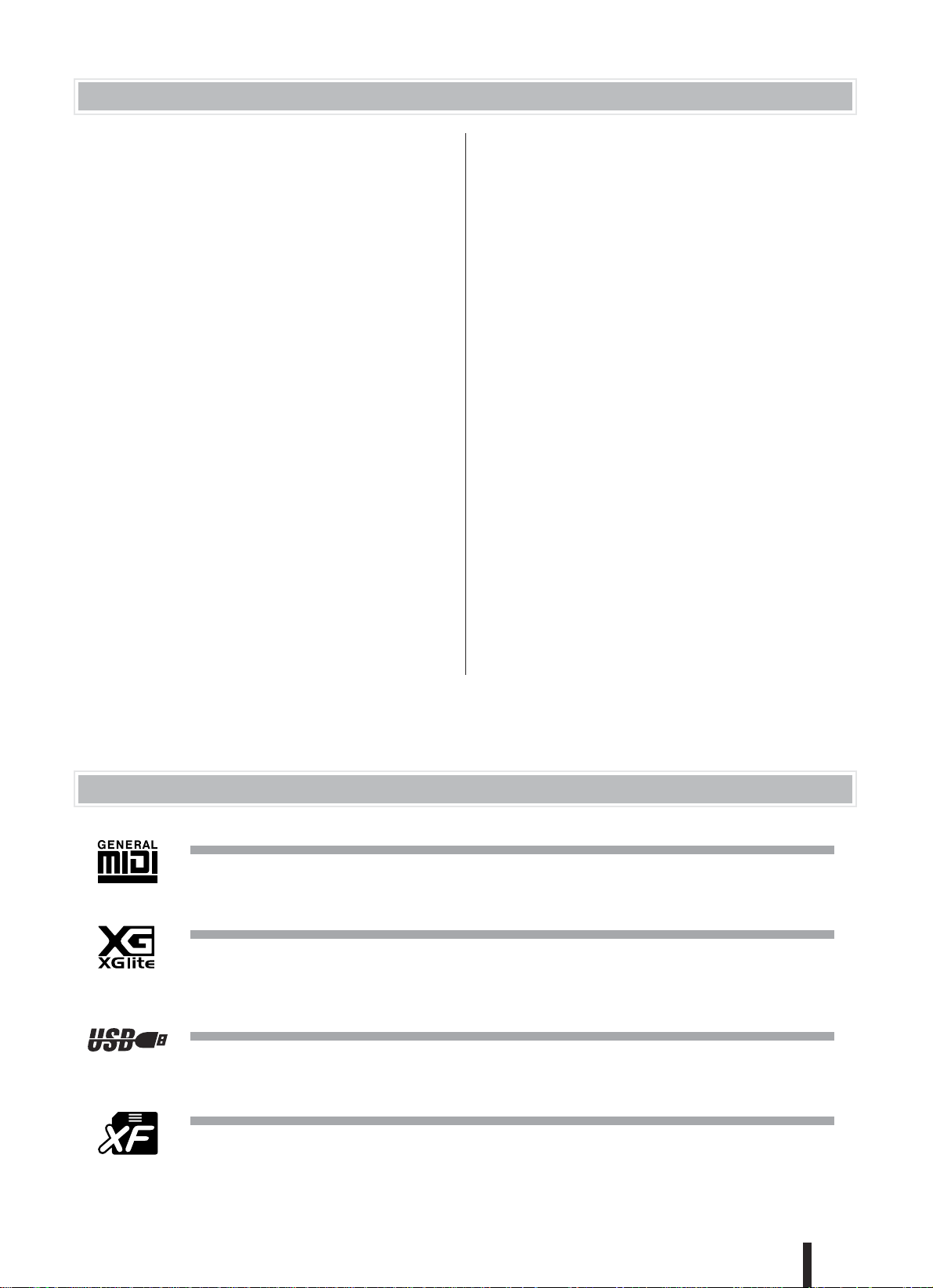
Copyright Notice
q Three of the internal songs (or compositions) included in
this keyboard are as follows:
A Hard Day’s Night
Words and Music by John Lennon and Paul McCartney
Copyright © 1964 Sony/ATV Songs LLC
Copyright Renewed
All Rights Administered by Sony/ATV Music Publishing, 8 Music Square West, Nashville, TN37203
International Copyright Secured All Rights Reserved
Can’t Help Falling In Love
Words and Music by George David Weiss, Hugo Peretti
and Luigi Creatore
Copyright © 1961 by Gladys Music, Inc.
Copyright Renewed and Assigned to Gladys Music
All Rights Administered by Cherry Lane Music Publishing Company, Inc. and Chrysalis Music
International Copyright Secured All Rights Reserved
Stella By Starlight
from the Paramount Picture THE UNINVITED
Words by Ned Washington
Music by Victor Young
Copyright © 1946 (Renewed 1973, 1974) by Famous
Music Corporation
International Copyright Secured All Rights Reserved
w Two of the internal songs (or compositions) included in
this keyboard are as follows:
Composition : An Englishman In New York
Composer : Sumner 0590545
Copyright Owner : G M SUMNER LTD
Composition : Against All Odds
Composer : Collins 0007403
Copyright Owner : EMI MUSIC PUBLISHING LTD
/ HIT & RUN MUSIC LTD
All Rights Reserved, Unauthorized copying, public performance and broadcasting are strictly prohibited regarding the
above five internal songs.
COPYRIGHT NOTICE This product incorporates and
bundles computer programs and contents in which Yamaha
owns copyrights or with respect to which it has license to use
others’ copyrights. Such copyrighted materials include,
without limitation, all computer software, styles files, MIDI
files, WAVE data and sound recordings. Any unauthorized
use of such programs and contents outside of personal use is
not permitted under relevant laws. Any violation of copy
right has legal consequences. DON’T MAKE, DISTRIBUTE OR USE ILLEGAL COPIES.
Copying of the commercially available software is strictly
prohibited except for your personal use.
-
Panel logos
GM System Level 1
“GM System Level 1” is an addition to the MIDI standard which ensures that any GM-compatible music data can
be accurately played by any GM-compatible tone generator, regardless of manufacturer. The GM mark is affixed
to all software and hardware products that support GM System Level.
XGlite
As its name implies, “XGlite” is a simplified version of Yamaha’s high-quality XG tone generation format. Naturally, you can play back any XG song data using an XGlite tone generator. However, keep in mind that some
songs may play back differently compared to the original data, due to the reduced set of control parameters and
effects.
USB
USB is an abbreviation for Universal Serial Bus. It is a serial interface for connecting computers with peripheral
devices. Advantages of USB include its speed, convenience and wide use, as well as its “hot swapping” capability, which allows connection/disconnection while the power to the computer is on.
XF
The Yamaha XF format enhances the SMF (Standard MIDI File) standard with greater functionality and openended expandability for the future. The instrument is capable of displaying lyrics when an XF file containing lyric
data is played.
PSR-K1 Owner’s Manual
7
Page 8
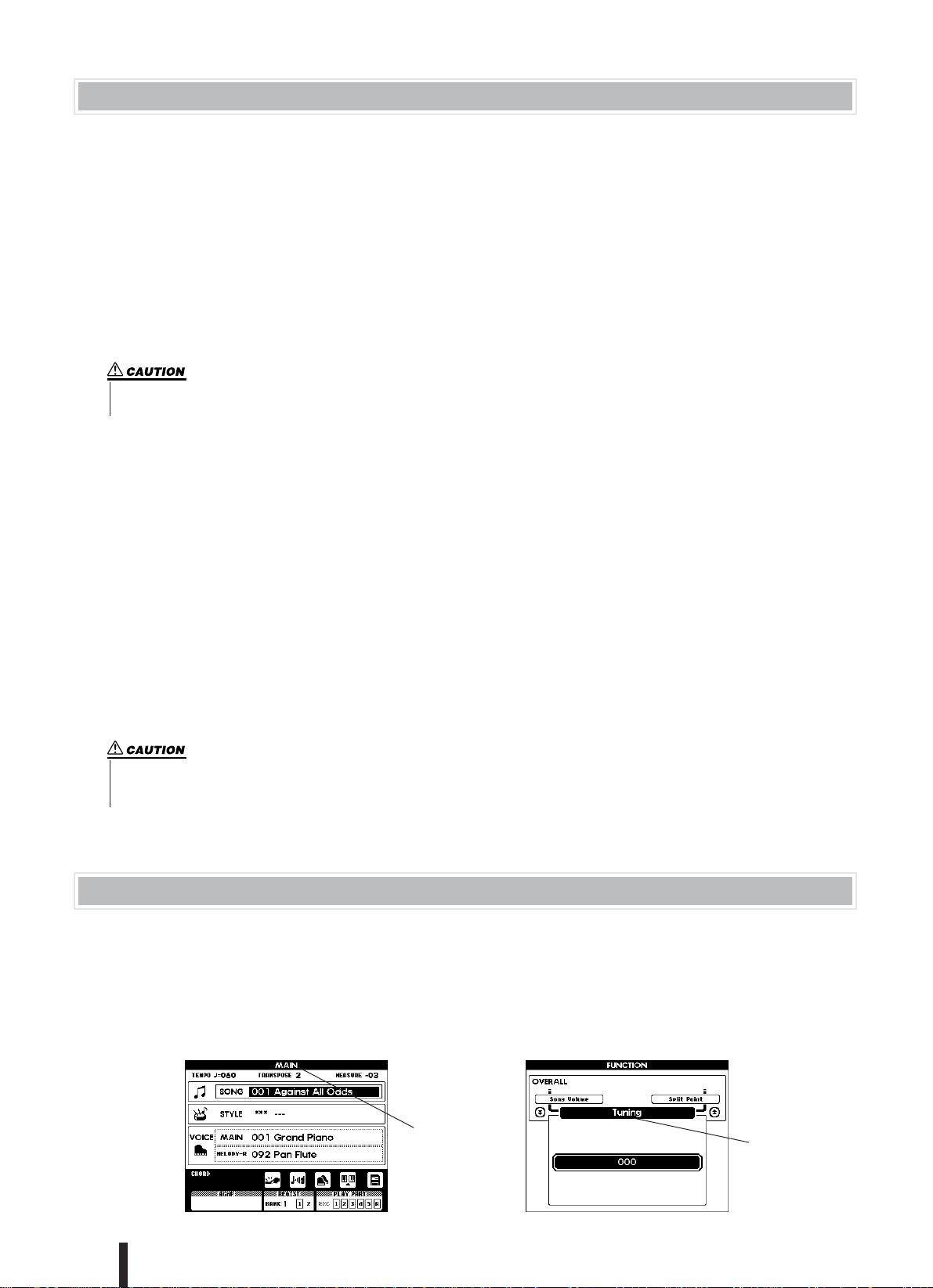
Included accessories
The PSR-K1 package includes the following items. Please check that you have them all.
• Music rest • Microphone
• Microphone holder cap (spare) • Accessory CD-ROM
• SmartMedia™ card (Memory card) • Owner’s Manual (this book)
* SmartMedia is a trademark of Toshiba Corporation
● About the included CD-ROM
The included CD-ROM features some utility software programs for use with the instrument. These include Song Filer,
which allows you to transmit data from a computer to a SmartMedia card inserted in your PSR-K1, and the USB driver,
which enables data communication to the computer via USB. For details, refer to the Accessory CD-ROM Installation
Guide (page 71) and the online documentation (PDF files) of each program.
• Never attempt to play back the included CD-ROM on an audio CD player. Doing so may result in damage to your
hearing as well as to your CD player/audio speakers.
● About the included SmartMedia card
A blank SmartMedia card is included with this instrument. Use this card for saving your own data such as User songs
(songs #101 – 105), a User style (style #136), Registration Memory settings (banks #1 – 8), and panel settings. This data
which temporarily resides in the internal memory of the PSR-K1 can be saved to a SmartMedia card with the following
methods.
• Hold down the [FUNCTION] button for longer than one second:
This operation saves the Registration Memory settings and panel settings to the SmartMedia card as a single specified file named “PSR-K1.ENV.” For details, see page 84.
• Use the FILE CONTROL function:
This operation saves the User songs (songs #101 – 105), a User style (style #136), and Registration Memory
settings (banks #1 – 8) as a single file with a name you specify. For details, see page 63.
Please keep in mind that only the Registration Memory data will be saved to the file named “PSR-K1.ENV” on the SmartMedia automatically when memorizing your panel settings to any of the Registration Memory buttons (page 53).
• All data residing in the internal memory of the PSR-K1 described above will be lost when turning the power off.
Because of this, make sure to insert a SmartMedia card to the CARD slot on the rear panel before turning the
power on (page 12) and use the card to save your important data.
Display naming conventions
• The major display categories (titles in the bar at the top of each display) are printed in capital letters-for example,
MAIN display, FUNCTION display, FILE CONTROL display, etc.
• The FUNCTION display contains forty separate pages (indicated in the black bar in the middle of the display). In
the manual, these are described as “pages.” For example, a reference to the Tuning page (below) may say, “in the
Tuning page of the FUNCTION display.”
8
PSR-K1 Owner’s Manual
Tuning page of the FUNCTION displayMAIN display
Display title
Page title
Page 9
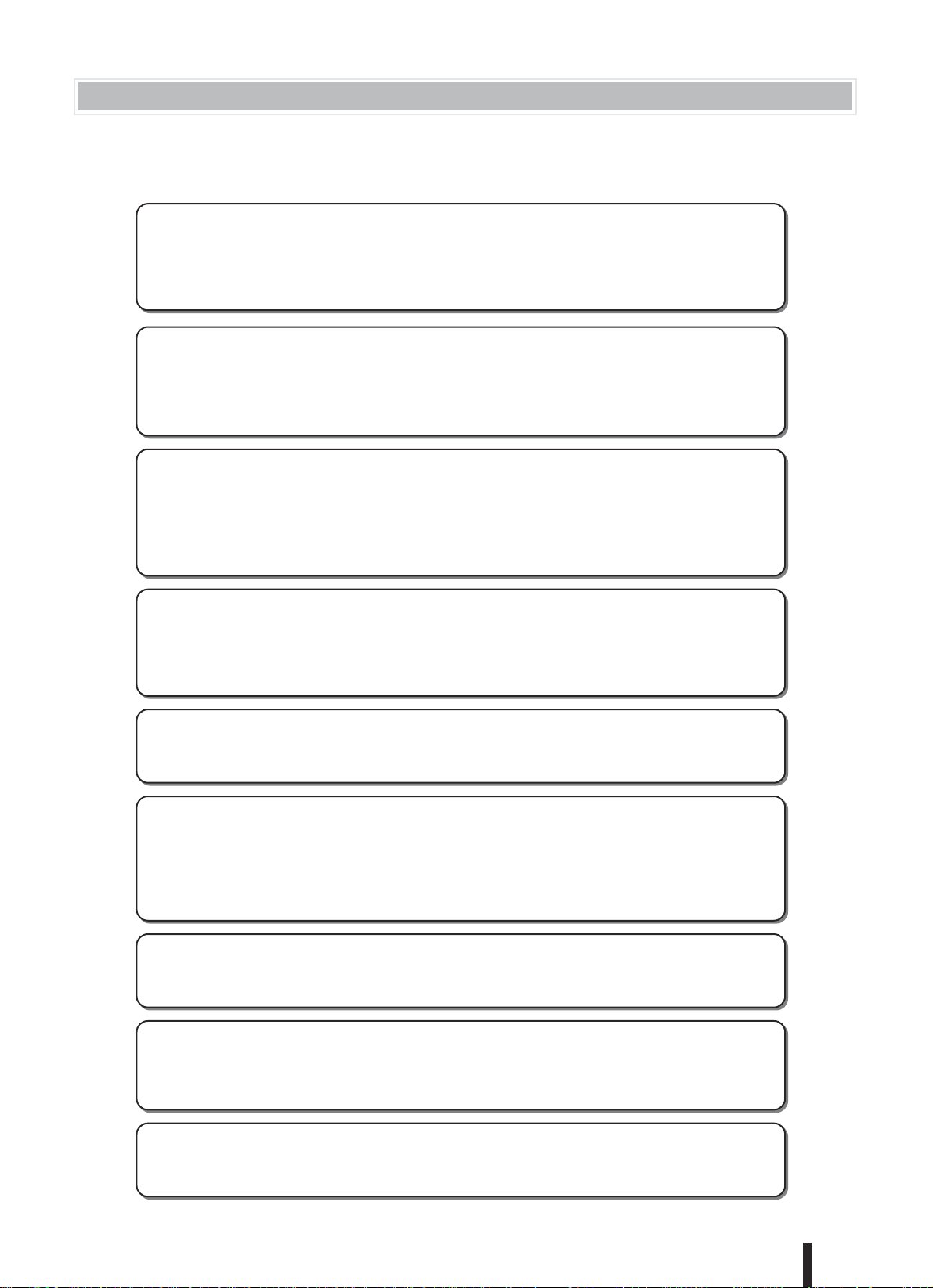
Main features of the PSR-K1
The PSR-K1 is much more than just a keyboard—it provides a wealth of advanced,
convenient performance features that make it possible for anyone to easily perform
and sing along with. As its name says, it truly is an Entertainment Station!
■ Performance assistant technology.............................................................. page 18
Play back a song and play the keyboard along with it—the song sounds perfect, even if you play the wrong notes!
Performance assistant automatically assigns the “right” notes to the keys, and automatically changes with the progression of the song, so that whatever you play sounds professional—even if you play with the plans of your
hands!
■ Sing along Karaoke-style with the Lyric Display........................................ page 22
Lyrics to the song can be shown in the large LCD, and the words are even highlighted one-by-one as the song
plays. Use the included microphone, and you’ve got an all-in-one instrument for singing and performing with.
Naturally, you can apply echo to your voice and freely change the song tempo.
* For lyrics to be displayed, the song must contain lyric data.
■ Easy performance with the built-in music notation display ...................... page 25
Simply play back a selected song, and the written notes are automatically displayed, with a moving marker showing you the position as the song plays. This makes it easier than ever to read music. Plus, for songs containing
chord/lyric data, the chords and lyrics are displayed along with the notes—letting you read the music, play and
sing all at the same time.
* For lyrics and chords to be displayed, the song must contain the appropriate data.
■ Create your own song library on SmartMedia cards ................................. page 62
This instrument uses SmartMedia cards for storing data—meaning you can save all your original songs and
important panel settings to a convenient card. SmartMedia cards are also ideal for use with your computer, letting
you easily download and save songs from the Internet (using the included Song Filer software) and play them on
the instrument.
■ Exceptionally easy connection to computer .............................................. page 67
With just a single USB cable, you easily and instantly can use the instrument with your computer—and transmit
performance information and operation data (in MIDI format) between the two devices. (Cable not included.)
■ Learning music is fun—
with Lesson features and Chord Dictionary....................................... pages 34, 50
The Lesson features make practicing songs enjoyable—whatever the music style. Practice each hand separately
in three successive steps along with the accompaniment, then move on to mastering the piece with both hands.
The instrument even tells you how well you did each lesson. What’s more, there’s a special Chord Dictionary that
teaches you chords and shows you how to play them.
■ Custom arrange your songs ........................................................................ page 57
With the new and exciting Easy Song Arranger feature, you can easily change the feel of a song by applying your
favorite accompaniment styles—turning a ballad into a hip hop tune, or giving an R&B song a reggae feel!
■ Exceptionally realistic, high-quality sound................................................. page 26
Enjoy your performance even more with the authentic, natural-sounding instrument voices—created with the latest AWM (Advanced Wave Memory) technology. Plus, you can hear these dynamic voices with all their power
and impact with the built-in two-way speaker system and an enhanced low-end with the Bass Boost feature.
■ Touch Response............................................................................................ page 43
With three different types of sensitivity, this feature gives you maximum expressive control over the level of the
voices by your playing strength, letting you perform your music with all its subtle nuances.
PSR-K1 Owner’s Manual
9
Page 10
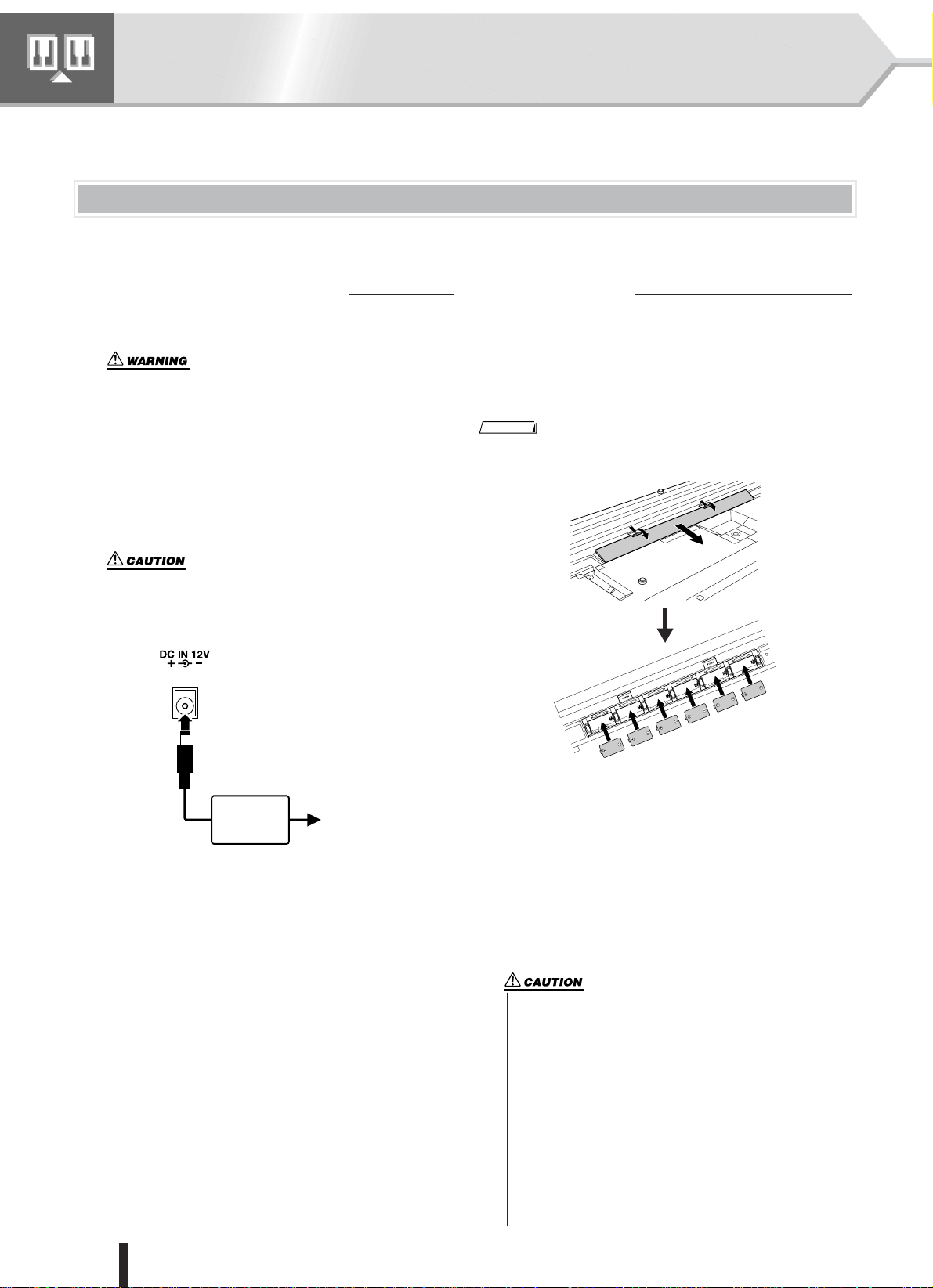
Setting Up
• Connecting the AC power adaptor automatically supplies power from the
adaptor and overrides battery power, even when batteries are installed.
NOTE
Make sure to do the following operations BEFORE turning on the power.
Power Requirements
Although the instrument will run either from an optional AC adaptor or batteries, Yamaha recommends use of an AC adaptor
whenever possible. An AC adaptor is more environmentally friendly than batteries and does not deplete resources.
■ Using an AC Power Adaptor
Make sure that the [STANDBY/ON] switch of the instrument
is set to STANDBY.
• Use ONLY a Yamaha PA-5D AC Power Adaptor (or other adaptor specifically recommended by Yamaha) to power your
instrument from the AC mains. The use of other adaptors may
result in irreparable damage to both the adaptor and the
instrument.
Connect the AC adaptor (PA-5D, or other adaptor specifically
recommended by Yamaha) to the power supply jack.
Plug the AC adaptor into an AC outlet.
• Unplug the AC Power Adaptor when not using the instrument,
or during electrical storms.
■ Using Batteries
Open the battery compartment cover located on the instru-
ment’s bottom panel.
Insert the six new batteries, being careful to follow the polar-
ity markings on the inside of the compartment.
Replace the compartment cover, making sure that it locks
firmly in place.
PA-5D
AC outlet
For battery operation the instrument requires six 1.5V
“D” size, R20P (LR20) or equivalent batteries. (Alkaline batteries are recommended.) When battery power
becomes too low for proper operation, a “LOW BATTERY!!” message flashes in the upper right of the display. As soon as this message appears, make sure to
replace all batteries, following the precautions listed
below. If necessary, also make sure to save all important User data (see pages 84 and 63), since all User
songs and custom panel settings are lost when the
batteries are removed.
• Make sure to install the batteries in the same direction, maintaining the correct polarity (as shown). Incorrect battery
installation may result in heat, fire and/or leaking of corrosive
chemicals.
• When the batteries run down, replace them with a complete
set of six new batteries. NEVER mix old and new batteries.
Do not use different kinds of batteries (e.g. alkaline and man-
ganese) at the same time.
• If the instrument is not to be in use for a long time, remove
the batteries from it, in order to prevent possible fluid leakage
from the battery.
• Keep in mind that when battery power becomes low, the
instrument sounds may revert to their initial settings and the
User song data and panel settings may be lost, especially if
you play the instrument in this condition at a high volume. If
you intend on using batteries, make sure to save your data
regularly and often to a SmartMedia card.
10
PSR-K1 Owner’s Manual
Page 11

■ Using SmartMedia™ cards (memory cards)
Be sure to handle SmartMedia cards with care. Follow the important precautions below.
Setting Up
● Compatible SmartMedia card Type
This instrument uses SmartMedia™ (3.3V) memory
cards. 5V type SmartMedia cards are not compatible with
this instrument.
* SmartMedia is a trademark of Toshiba Corporation.
● Memory Capacity
There are five types of SmartMedia cards: 8MB/16MB/
32MB/64MB/128MB. If you wish to use capacities of
32MB or more, keep in mind that only SmartMedia cards
conforming to SSFDC standards (bearing the SmartMedia™ logo) can be used.
● Inserting/Removing SmartMedia cards
Inser
ting a SmartMedia card
With the gold-plated contact side facing down, insert the
SmartMedia card firmly but carefully into the card slot, as
far as it will go. Be careful not to insert the card upside
down or back side in. Also, do not insert anything else
into the slot, other than a proper SmartMedia card.
Removing a SmartMedia card
Before removing the SmartMedia card, be sure to confirm
that the SmartMedia card is not in use, or it is not being
accessed by the instrument. Then pull the SmartMedia
card out slowly by hand. If the SmartMedia card is being
accessed*, a message indicating that it is in use appears on
the instrument’s display.
* This includes all save, load, format, delete and create direc-
tory operations for the SmartMedia card. Also, be aware
that the instrument will automatically access the SmartMedia card to check the media type when it is inserted while
the instrument is turned on.
• Never attempt to remove the SmartMedia card or turn
the power off during accessing. Doing so can damage
the data on the instrument/SmartMedia card and possibly the SmartMedia card itself.
● Formatting SmartMedia cards
Before using a SmartMedia card with your instrument it
must first be formatted. (However, do NOT format the
included SmartMedia card; this has already been formatted for use. Formatting it will delete all data on it.) Once it
is formatted all data on it will be erased. Make sure that no
important data is contained on the card beforehand.
NOTE
• The SmartMedia cards formatted with this instrument may
become unusable with other instruments or devices.
● About the SmartMedia cards
Handle Smar
tMedia cards with care!
• SmartMedia cards are very sensitive and can be damaged by static electricity. Before handling a SmartMedia card, make sure to discharge any static electricity in
your body by touching something made of metal, such
as a door knob or aluminum blinds.
• Be sure to remove the SmartMedia card from the card
slot when it is not in use for a long time.
• Do not expose the SmartMedia card to direct sunlight,
extremely high or low temperatures, or excessive
humidity, dust or liquids.
• Do not place heavy objects on a SmartMedia card or
bend or apply pressure to the SmartMedia card in any
way.
• Never touch the gold-plated contact with your fingers or
let it come in contact with any other metallic or hard surface.
• Do not expose the SmartMedia card to magnetic fields,
such as those produced by televisions, speakers, motors,
etc., since magnetic fields can partially or completely
erase data on the SmartMedia card, rendering it unreadable.
• Do not attach anything other than the provided labels to
a SmartMedia card. Also make sure that labels are
attached only in the proper location.
Protecting your data (write-protect)
To prevent important data from being inadvertently
erased, apply the write-protect seal (provided with the
SmartMedia card) to the circle spot indicated on the card.
If you are saving data to the card, make sure to remove
write-protect seal. Do not reuse a seal that has been
removed; it may not stick properly to the card and could
come off in the slot.
● Data Backup
For maximum data security Yamaha recommends that you
keep two copies of important data on separate SmartMedia cards. This gives you a backup if one SmartMedia card
is lost or damaged.
• Keep in mind that accidental power interruptions while
the SmartMedia card is being accessed can result in
damage and irrecoverable loss of data. For this reason,
you should regularly save your important data.
PSR-K1 Owner’s Manual
11
Page 12
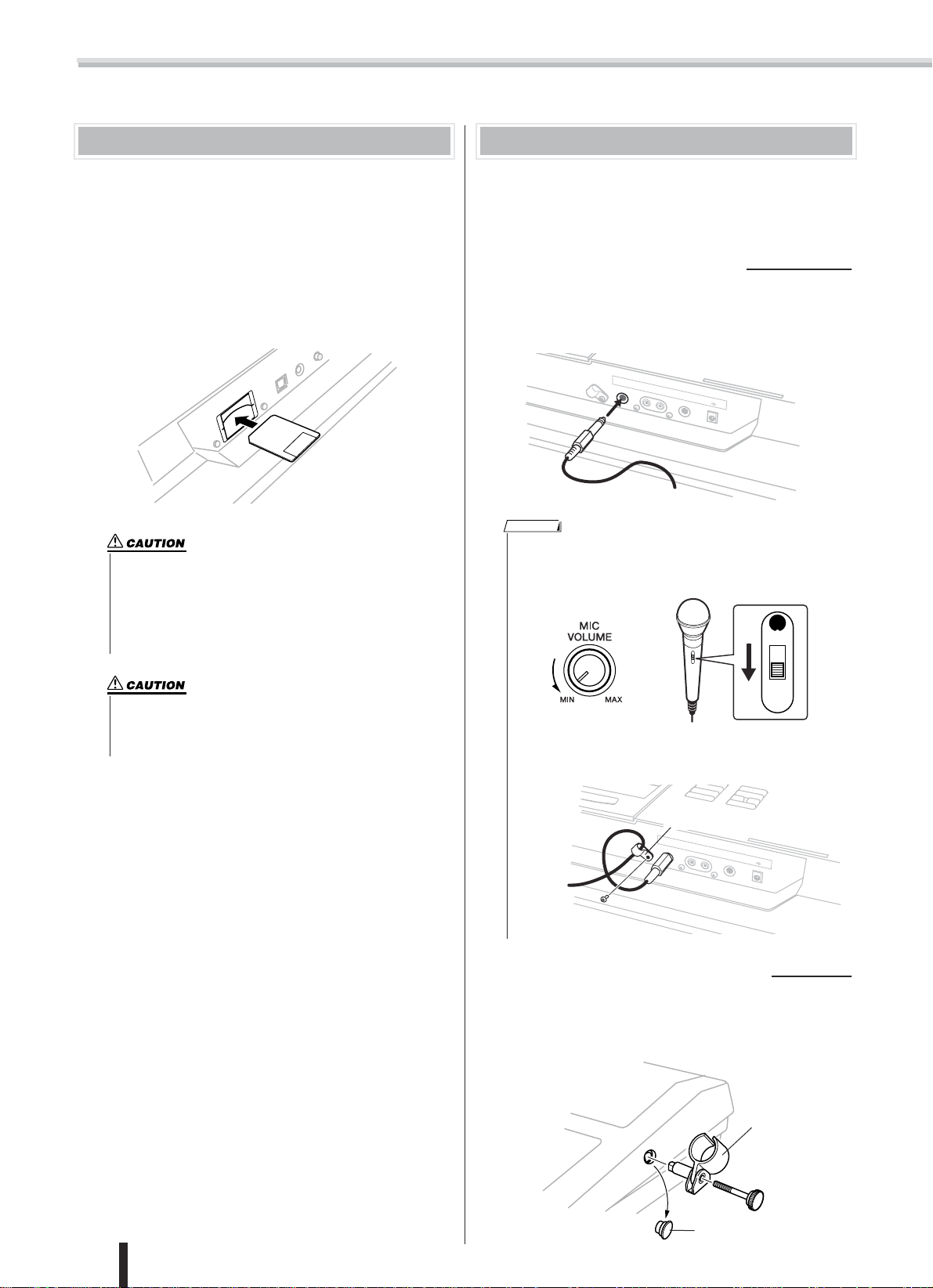
Setting Up
M
IC
OUTPUT
PH
O
N
ES
DC
+
-
IN
12
V
R
L
Microphone
holder
Microphone holder cap
Inserting the SmartMedia card
BEFORE you turn on the power of this instrument,
make sure to properly insert the included SmartMedia card in the card slot on the rear panel.
With the gold-plated contact side facing down, insert the
SmartMedia card firmly but carefully into the card slot, as far
as it will go. Be careful not to insert the card upside down or
back side in.
* This instrument uses SmartMedia™ (3.3V) memory cards.
• All data residing in the internal memory of the PSR-K1 such
as User songs (songs #101 – 105), a User style (style #136),
Registration Memory settings (banks #1 – 8), and panel settings will be lost when turning the power off. Because of this,
make sure to insert a SmartMedia card as backup media to
the CARD slot on the rear panel before turning the power on
and use the card to save your important data.
Setting up the included microphone
Also included with the instrument is a microphone,
letting you enjoy karaoke sing-alongs while playing
back the songs, or for singing and playing at the
same time.
■ Connecting the microphone
Before turning on the power of this instrument, connect the
plug of the included microphone to the MIC jack on the rear
panel.
NOTE
• To avoid loud pops and sudden noise, turn the volume of the microphone all the way down by turning the [MIC VOLUME] control to
the left. Also, set the microphone switch to OFF.
ON
• Be careful not to insert or pull out the SmartMedia card while
the power is turned on. Doing so may result in damage to the
SmartMedia card and the internal data. Make sure to insert
and pull out the SmartMedia card only when the power is off.
Make sure to read the section “Using SmartMedia™ cards (memory cards)” on page 11 for more
important information on the SmartMedia card.
OFF
DYNAMIC
• Use the cable holder next to the MIC jack to securely fasten the
cable and prevent the plug from being inadvertently pulled out.
Cable holder
MIC
OUTPU
T
R
L
PH
O
NE
S
DC
IN
1
2V
+
-
■ Moving the Microphone Holder
The microphone holder can be installed on either side of the
instrument. If you remove the holder, put the spare microphone holder cap in the hole.
12
PSR-K1 Owner’s Manual
Page 13
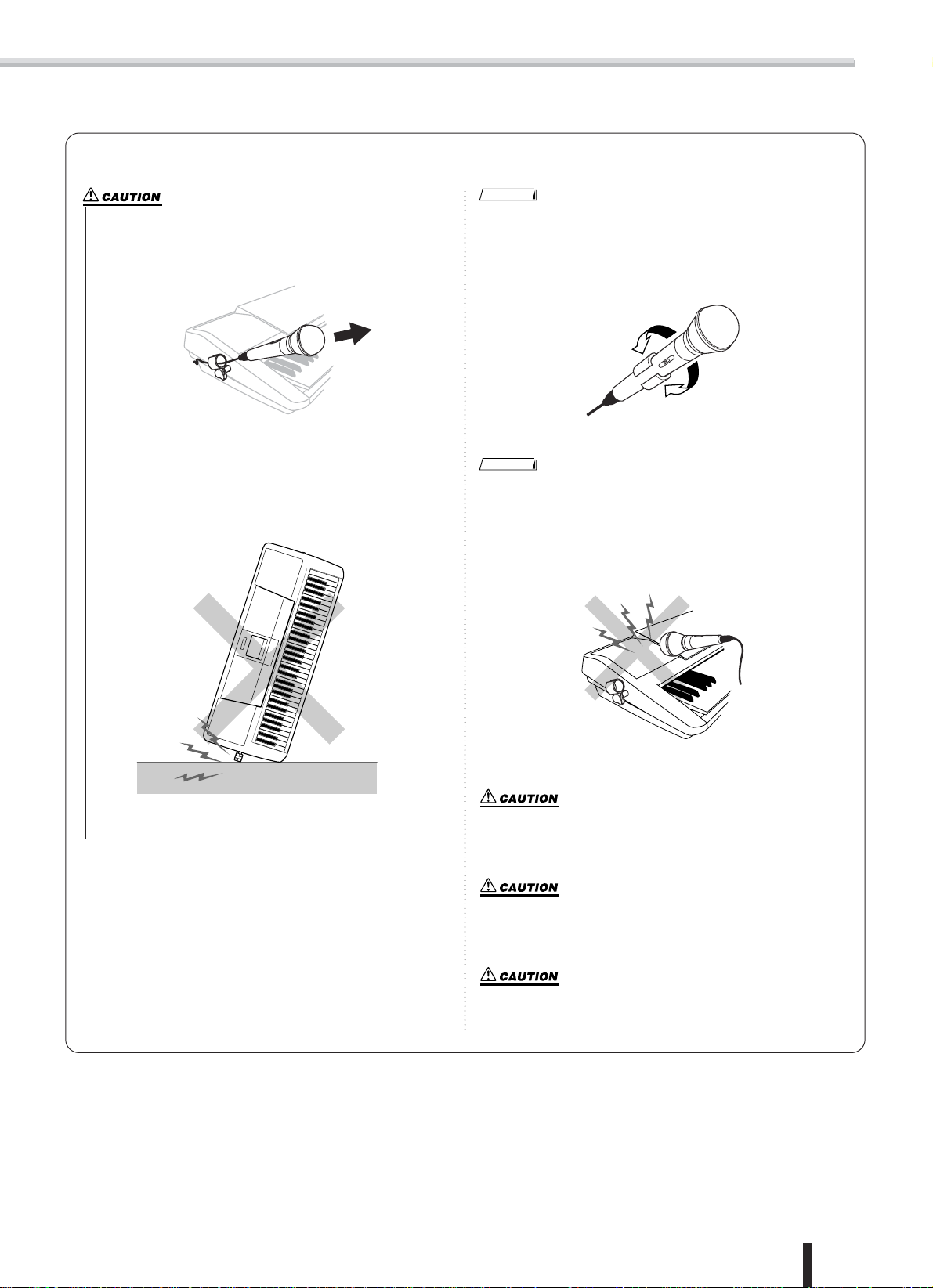
■ Precautions concerning the microphone and microphone holder
NOTE
Avoid leaning or putting any weight on the microphone holder.
Doing so may damage the holder and the connected microphone.
• When removing the microphone, pull it out of the handle toward you
(as shown).
• Do not pull on the microphone cable, or put anything on the microphone when it is connected.
• Do not put any other microphones or anything other than the included
microphone in the microphone holder.
• Do not stand the instrument on its microphone holder side.
The microphone is equipped with an on/off switch. Make sure to leave it
off when not in use.
• If you insert the microphone with the switch side sliding past the handle,
the switch may inadvertently be turned on. Put the microphone in the
holder so that the switch slides into the space of the holder clasp (as
shown).
NOTE
If feedback occurs when using the microphone, turn down the [MICVOLUME].
Avoid placing the microphone in close proximity to the speakers, especially with the microphone facing the speaker. This can cause feedback.
• Feedback occurs when a microphone picks up the sound of a speaker,
which is then amplified and sent back to the speaker, creating an endless
loop of high-pitched noise.
Setting Up
• Do not force the microphone when installing and do not shake it or
subject it to sudden, violent movement.
Do not swing the microphone by the microphone cable. In addition
to being dangerous to anyone near you, it can also damage the
cable and cut off the circuit.
Make sure to take the microphone out of its holder when you carry
the instrument. Also, when putting the instrument in a soft case,
make sure to take off the microphone holder.
Do not lift the instrument by grabbing the microphone and its
holder.
PSR-K1 Owner’s Manual
13
Page 14
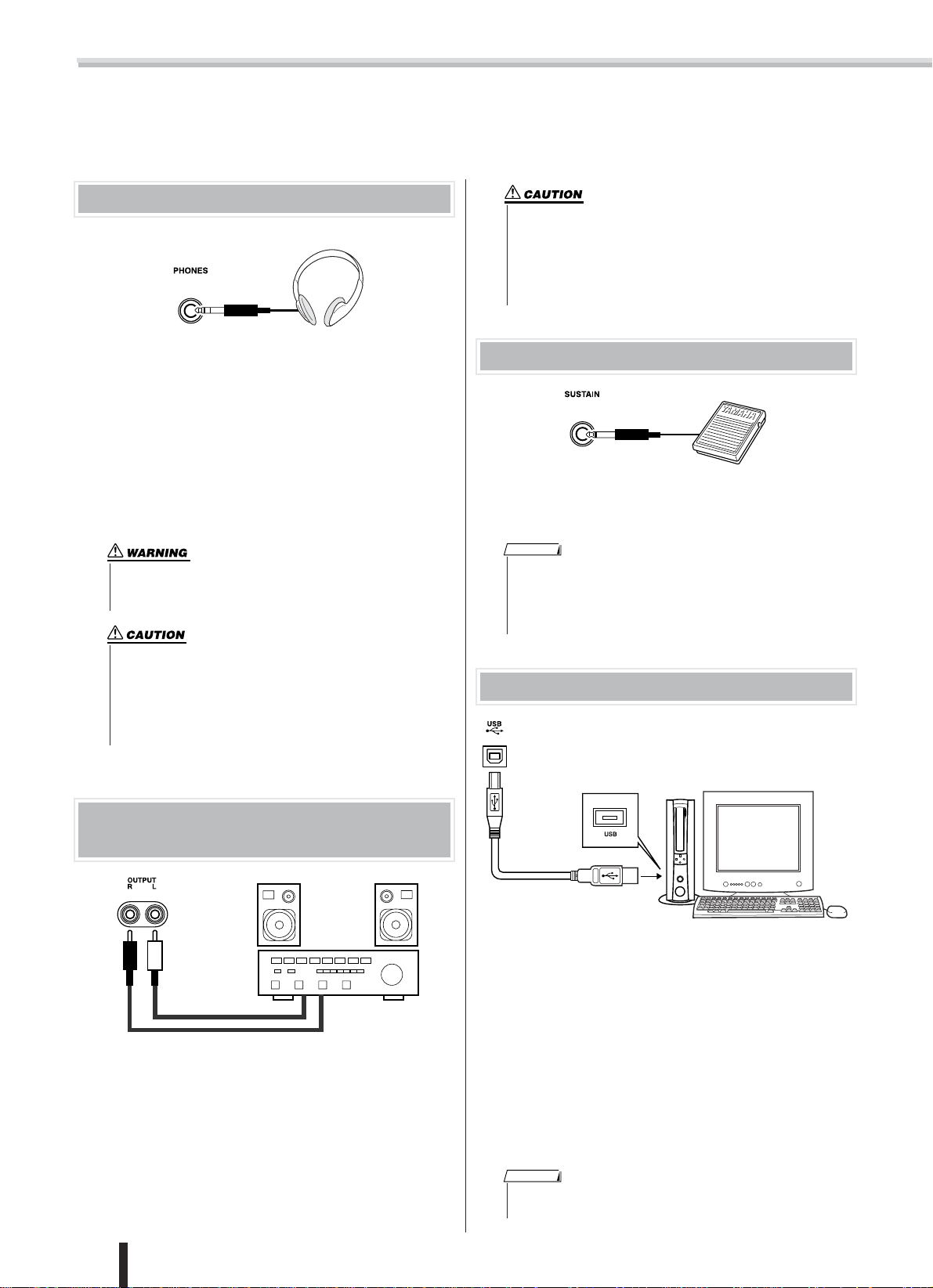
Setting Up
Make all necessary connections below before turning the power on.
Connecting headphones (PHONES jack)
Headphones are connected to the PHONES jack. Connecting headphones to the jack automatically cuts off the sound
coming through the internal speakers.
The PHONES jack also can be used as a auxiliary stereo output (with a standard stereo phone plug). By connecting this
to the input of a keyboard amplifier, mixing console or tape
recorder, you can play the sound and record your performance through the external equipment.
• Avoid listening with the headphones at high volume for long
periods of time; doing so may not only result in ear fatigue, it
may be damaging to your hearing.
• To prevent damage to the speakers, set the volume of the
external devices at the minimum setting before connecting
them. Failure to observe these cautions may result in electric
shock or equipment damage. Also, be sure to set the volumes of all devices at their minimum levels and gradually
raise the volume controls while playing the instrument to set
the desired listening level.
• To prevent damage to the speakers, set the volume of the
external devices at the minimum setting before connecting
them. Failure to observe these cautions may result in electric
shock or equipment damage. Also, be sure to set the volumes of all devices at their minimum levels and gradually
raise the volume controls while playing the instrument to set
the desired listening level.
Connecting a foot switch (SUSTAIN jack)
This feature lets you use an optional footswitch (Yamaha
FC4 or FC5) to sustain the sound of the voices.
NOTE
• Make sure that the footswitch plug is properly connected to the
SUSTAIN jack before turning on the power.
• Do not press the footswitch while turning the power on. Doing this
changes the recognized polarity of the footswitch, resulting in
reversed footswitch operation.
Connecting to a computer (USB terminal)
Connecting to external audio devices (OUTPUT R, L terminal)
INPUT
The instrument is equipped with OUTPUT R, L jacks (mono
pin plug). By connecting this to the input of a keyboard
amplifier, mixing console or tape recorder, you can play the
sound and record your performance through the external
equipment.
14
PSR-K1 Owner’s Manual
By connecting the USB terminal of this device to the USB
terminal of a computer, you can transfer performance data
and song files between the devices. (See page 67.)
For example, the Song Filer software (included on the CDROM) lets you copy songs on your computer to SmartMedia
card for use on the instrument. (Keep in mind that Song Filer
cannot be used to transmit data from the PSR-K1 to a com
puter. Also, when you download songs to SmartMedia card,
make sure that the write-protect seal is not affixed to the card.)
To use the USB features, you’ll need to first install the USBMIDI Driver to your computer.
NOTE
• Make sure to purchase a quality USB cable at a musical instrument
store, computer store or electrical appliance store.
-
Page 15
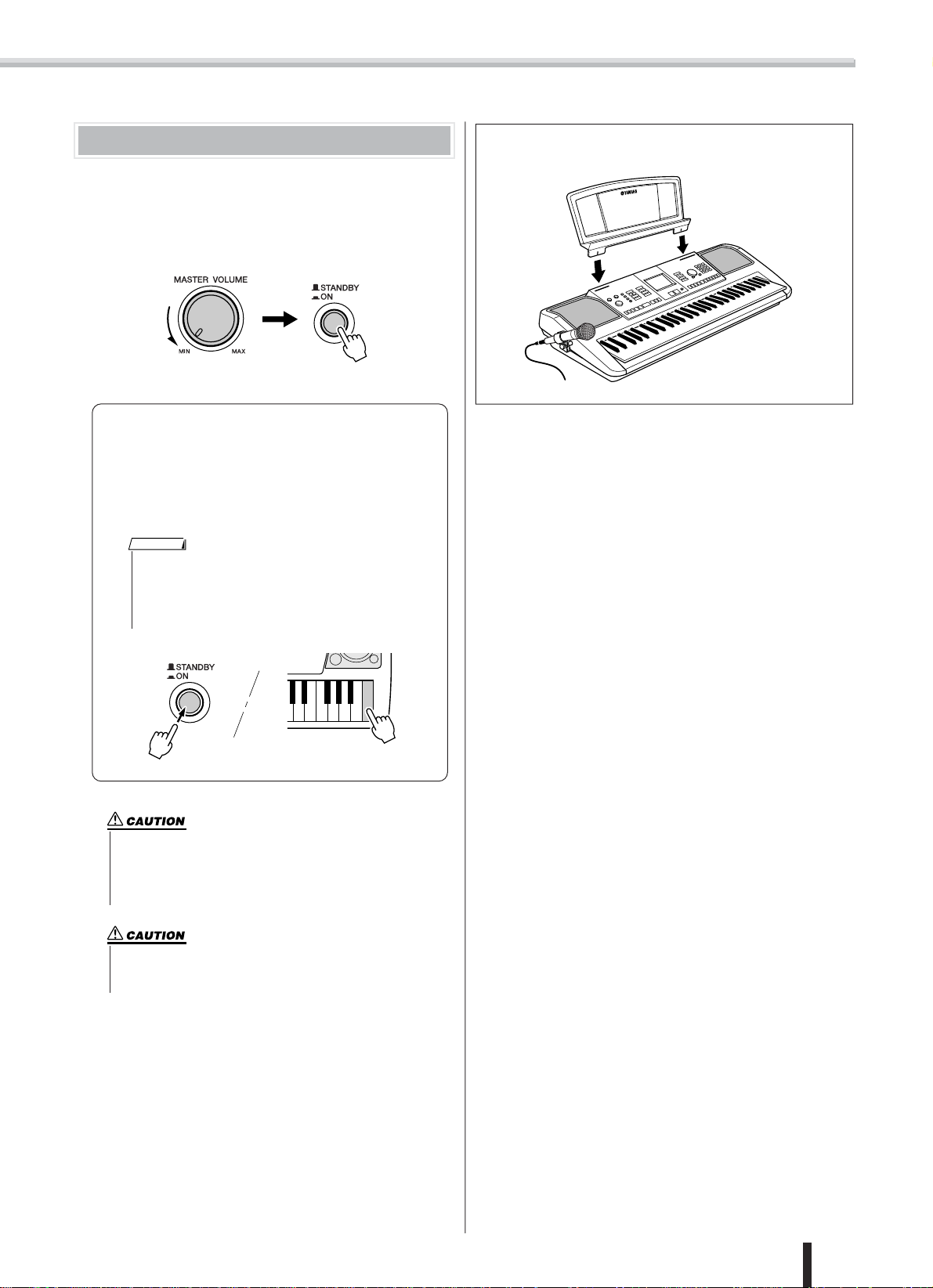
Setting Up
Insert the music rest into
the slots as shown.
Turn on the power
Turn down the volume by turning the [MASTER VOLUME]
control to the left and press the [STANDBY/ON] switch to
turn on the power.
Pressing the switch again turns the power off.
Backup data in the SmartMedia card (page 84) is
loaded to the instrument when the power is turned on.
If no SmartMedia card is inserted or if no backup data
exists on teh card, all instrument settings are restored
to the initial factory defaults when the power is turned
on.
NOTE
• To disable automatic loading of SmartMedia card backup
data, simultaneously hold down the highest white key on
the keyboard (C6) and turn on the power. This allows you
start the instrument with the default settings yet still use
the SmartMedia card.
● Music rest
• Even when the switch is in the “STANDBY” position, electricity is still flowing to the instrument at the minimum level.
When you are not using the instrument for a long time, make
sure you unplug the AC power adaptor from the wall AC outlet, and/or remove the batteries from the instrument.
• Never attempt to turn the power off when a “WRITING!” message is shown in the display. Doing so can damage the
SmartMedia card and result in loss of data.
PSR-K1 Owner’s Manual
15
Page 16
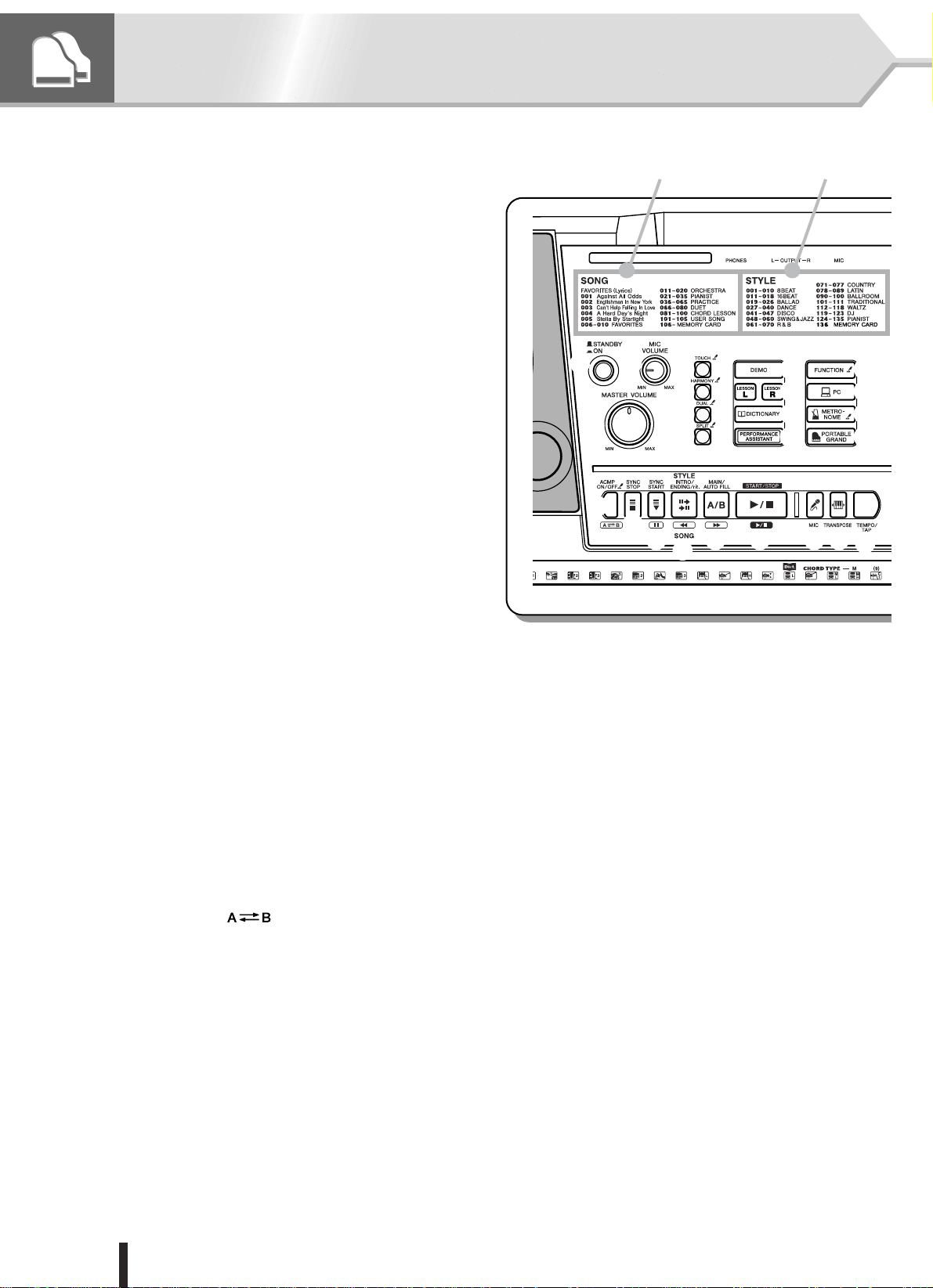
Panel Controls and Terminals
■ Front Panel
q [STANDBY/ON] switch .................................... page 15
w [MIC VOLUME] control ............................ pages 12, 20
e [MASTER VOLUME] control.................... pages 15, 18
r [TOUCH] button ............................................... page 43
t [HARMONY] button .........................................page 44
y [DUAL] button .................................................. page 40
u [SPLIT] button.................................................. page 41
i [DEMO] button ................................................. page 18
o [LESSON L] (Left) and
[LESSON R] (Right) buttons........................... page 34
!0 [DICTIONARY] button...................................... page 50
!1 [PERFORMANCE ASSISTANT] button........... page 18
!2 [FUNCTION] button .........................................page 77
!3 [PC] button ....................................................... page 69
!4 [METRONOME] button .................................... page 42
!5 [PORTABLE GRAND] button ..........................page 40
!6 [KARAOKE] button.......................................... page 22
!7 [SCORE] button ............................................... page 25
!8 [EXIT] button .................................................... page 39
!9 [SONG] button .................................................page 19
@0 [EASY SONG ARRANGER] button................. page 57
@1 [STYLE] button ................................................page 30
@2 [VOICE] button................................................. page 26
@3 [FILE CONTROL] button .................................page 62
@4 [EXECUTE] button ........................................... page 62
@5 Dial .................................................................... page 19
@6 CATEGORY buttons [ ]/[ ].................. pages 19, 77
@7 Numeric keypad
[0] – [9], [+] and [–] buttons ............................ page 19
@8 [ACMP ON/OFF] / [ ] button ......... pages 21, 30
@9 [SYNC STOP] button ....................................... page 32
#0 [SYNC START] / [ ] button.................... pages 21, 32
#1 [INTRO/ENDING/rit.] / [ ] button ......... pages 21, 30
#2 [MAIN/AUTO FILL] / [ ] button ............ pages 21, 31
#3 [START/STOP] / [ ] button ....................... page 18
#4 [MIC] button .....................................................page 24
#5 [TRANSPOSE] button...................................... page 24
#6 [TEMPO/TAP] button .......................................page 20
#7 REGISTRATION MEMORY
[MEMORY], [BANK], [1], [2] buttons .............. page 52
#8 SONG MEMORY
[REC], [1] – [5], [A] buttons............................. page 59
❙ ❙
>>>>/
f
r
rr
rr
ff
ff
■
q
e
@8
Song List
w
@9
r
t
y
u
#0 #2 #3 #4 #5
#1
Style List
i
o
!0
!1
■ Rear Panel
#9 Card slot (for SmartMedia)............................. page 12
$0 USB terminal ................................................... page 14
$1 SUSTAIN jack................................................... page 14
$2 [LCD CONTRAST] knob.................................. page 38
$3 Cable holder .................................................... page 12
$4 MIC jack ........................................................... page 12
$5 OUTPUT R, L jack............................................ page 14
$6 PHONES jack................................................... page 14
$7 DC IN 12V jack................................................. page 10
!2
!3
!4
!5
#6
16
PSR-K1 Owner’s Manual
Page 17
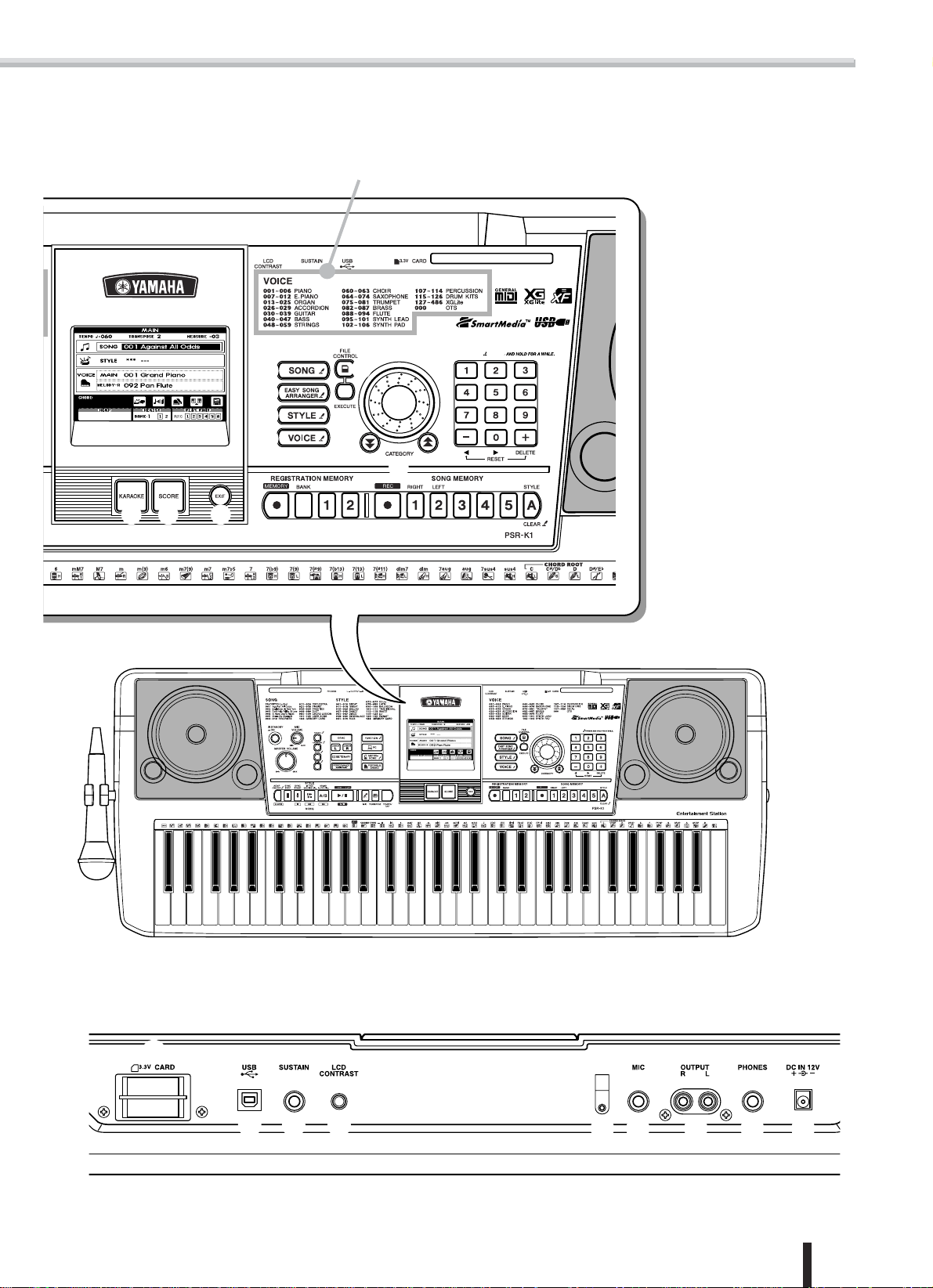
!9
@0
@1
@2
Panel Controls and Terminals
Voice List
@7
@3
@5
@4
@6
!6 !7 !8
#7 #8
#9
$0 $1 $2
$3
$4 $5 $6 $7
PSR-K1 Owner’s Manual
17
Page 18
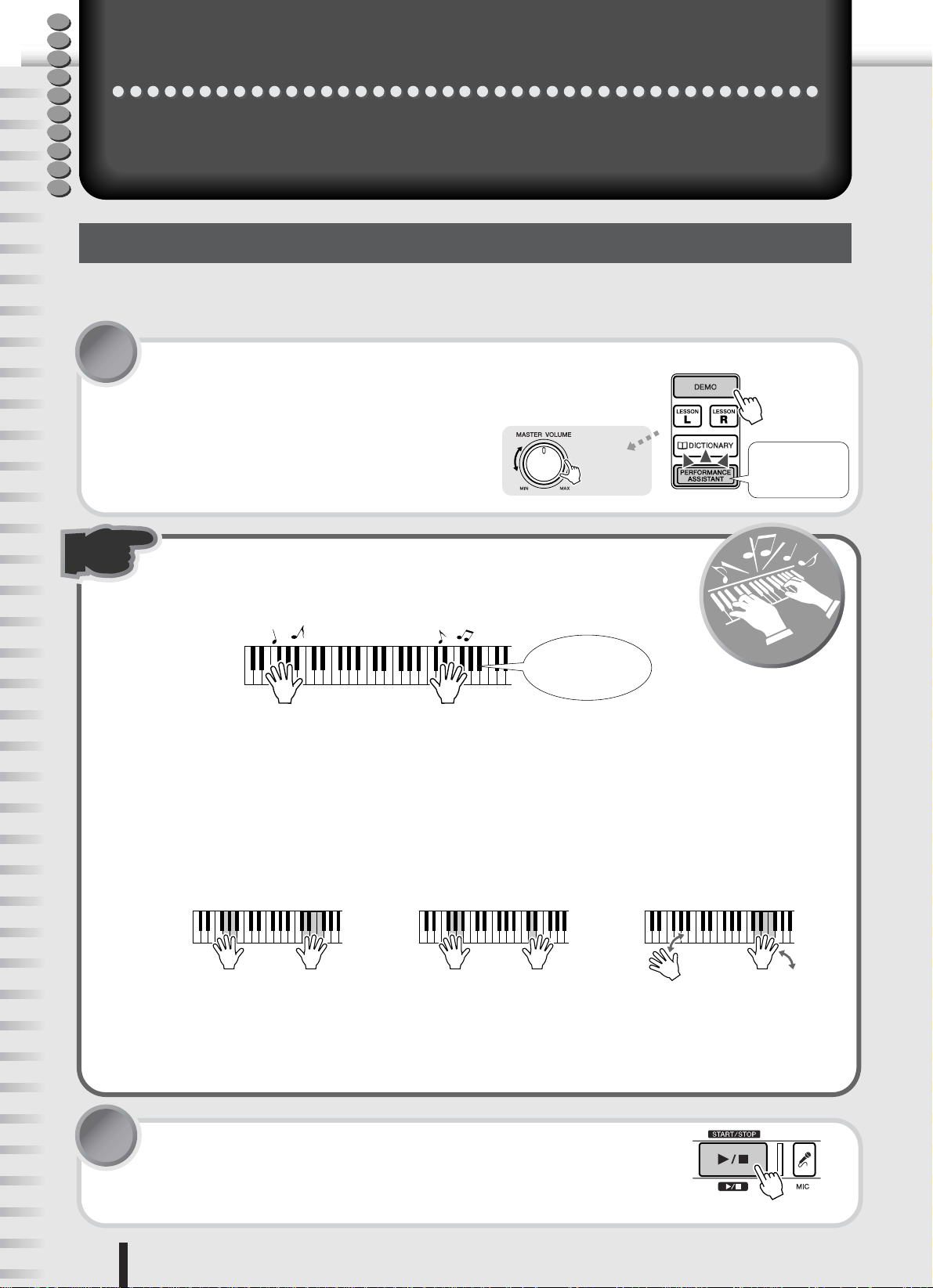
Quick Guide
Q
u
i
c
k
G
u
i
d
e
This new instrument has an amazing feature we call the performance assistant. It lets you
can easily and instantly sound like a professional keyboard player, even if you’ve never
played a note in your life! No previous musical experience required... Try it out now!
Play like a pro!
Play like a pro!
Playing the Demo Song
Let’s start this tour by listening to the Demo Song. It gives you a sampling of the gorgeous voices and advanced functions of this instrument—and at the same time lets you try out the performance assistant.
1 Start the Demo Song by pressing the [DEMO] button.
The Demo Song starts.
Adjust the volume with the [MASTER VOLUME]
control.
Performance assistant is automatically turned on
when the Demo Song plays. (The [PERFORMANCE
ASSISTANT] button lights.)
Adjust the
volume.
Performance assistant is on during
playback of the
Demo Song.
2 Play the keyboard.
Don’t worry if you don’t know what to play. Simply play any keys with both of
your hands—like a pianist would—along with the Demo Song.
Amazing, isn’t it? And no wrong notes!
This is the magic of the new performance assistant. It reads the chord and harmonic data of the song and
makes sure that only appropriate notes are assigned to the keys—so anything you play will sound “right.”
Even if you play the same key in succession, the actual pitch may change. This is because the assigned pitch
will change automatically along with the chord changes. This is also true for the lower keys you play with
your left hand. Try playing several keys simultaneously with your right hand, and notice the perfect sounding chord that results.
But performance assistant goes way beyond that—it even changes the sound according to the way you play.
Try playing in the three different ways below.
● Playing the left and right hand
together (method 1).
Play three notes at the same
time with your right hand.
Did you notice how the sounds changed depending on how you played?
As you can see, performance assistant is an intelligent feature that checks how play the keyboard and makes
the appropriate performance adjustments—automatically! Try it out, playing different songs and using different playing methods.
Look, Ma… No wrong
notes!
● Playing the left and right hand
together (method 2).
Play several notes one after the other
with different fingers of your right hand.
T
r
y
i
● Playing the left hand and
right hand alternately.
Play three notes at the same
time with your right hand.
t
o
!
t
u
3 Stop the Demo Song by pressing the [START/STOP] button.
Now that you’ve played the Demo Song, try out the performance assistant feature with the internal songs.
18
PSR-K1 Owner’s Manual
Page 19
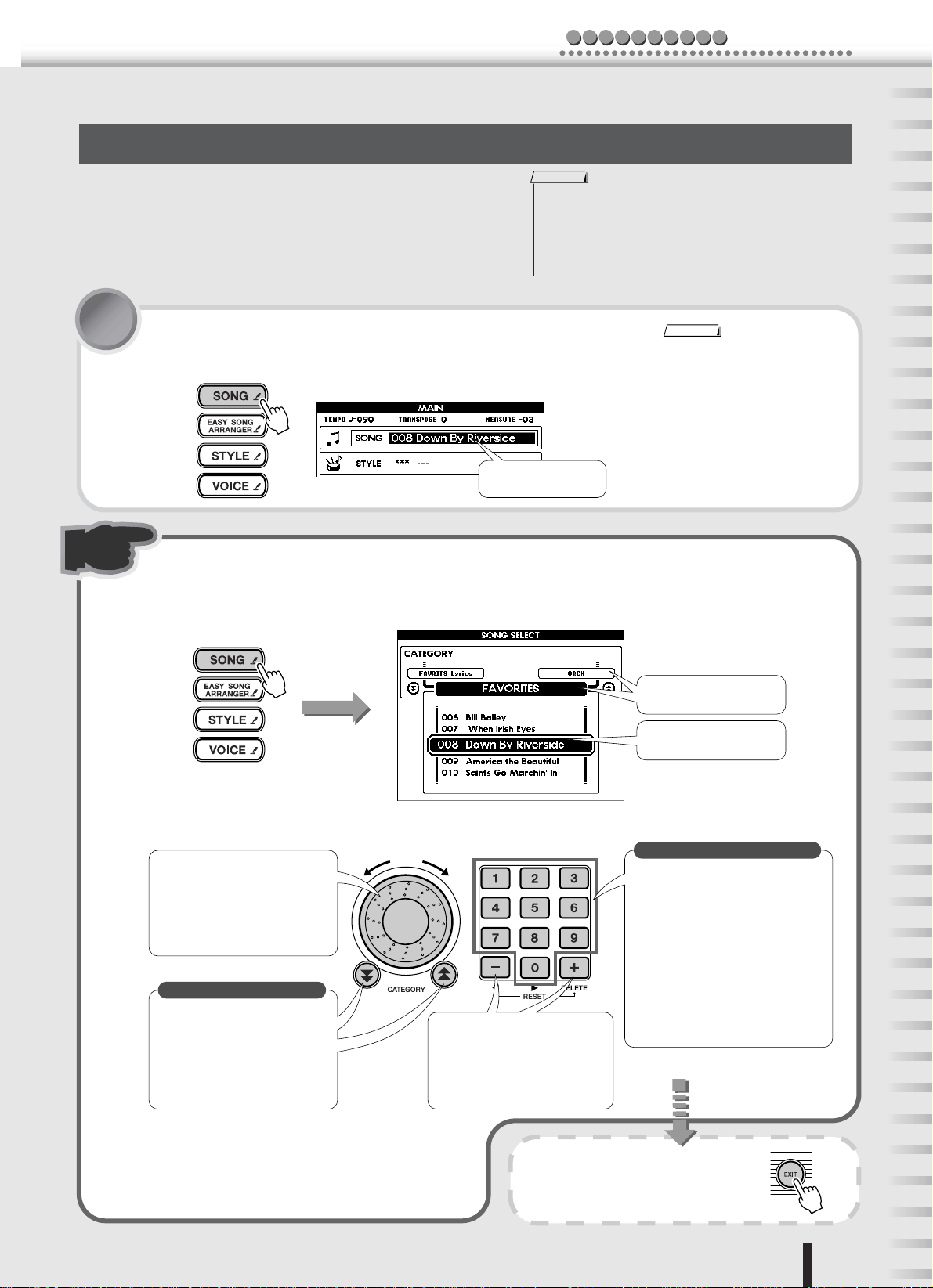
Selecting and playing with other songs
• In order to properly use the performance assistant, song files
must include chord data. performance assistant can be used for
any of the internal preset songs, with the exception of the “Pianist” songs. Once you’ve selected a song, press the [SCORE]
or [KARAOKE] button—if the chords are displayed, the performance assistant can be used with the song.
NOTE
Now, let’s select another song and try using it with the performance assistant.
Virtually any song is fair game here—from the preset internal
songs to commercially available song files and song data downloaded from the Internet.
c kiuQGuide
Play like a pro!
1 Press the [SONG] button.
The song name and number are highlighted in the MAIN display.
2 Select the desired song.
First, press and hold the [SONG] button until the Song List (shown below)
appears in the display.
Press and hold
the [SONG] button
NOTE
• To use song data downloaded from
the Internet (page 70), insert a
SmartMedia card to the card slot
and transfer the song file to the
card (page 70). The first downloaded song file is automatically
set to Song number 106 when there
are existing songs on the SmartMedia card.
Song number
and name
Category name
Selected song number
and name
Select the number of the desired song in one of the ways described below.
● Using the dial
Turning this clockwise increases
the number in single steps, and
turning it counterclockwise
decreases it. Keep turning the
dial to continuously change the
number.
Select the category
● Using the CATEGORY [ ]/
[ ] buttons
r
Use these buttons to step through
the various song categories.
(See list on page 93.) The first
song in the selected category is
shown.
For a list of the internal songs, refer to page 93.
f
Decrease Increase
● Using the [+]/[–] buttons
Each press of the [+] button
increases the number in single
steps, while pressing the [–] button
decreases it. Hold down either
button to continuously increase/
decrease the number.
Select the song number directly
● Using the numeric keypad —
number buttons [0] - [9]
Use these buttons to directly select the
desired song number. Initial zeroes in
the number can be omitted (see
below).
Example — To select Song number
003, use one of these ways:
• Press [0], [0], [3].
• Press [0], [3]. (The display shows
“003” after a short pause.)
• Press [3]. (The display shows
“003” after a short pause.)
After you’ve selected the song,
press the [EXIT] button to
return to the MAIN display.
PSR-K1 Owner’s Manual
19
Page 20
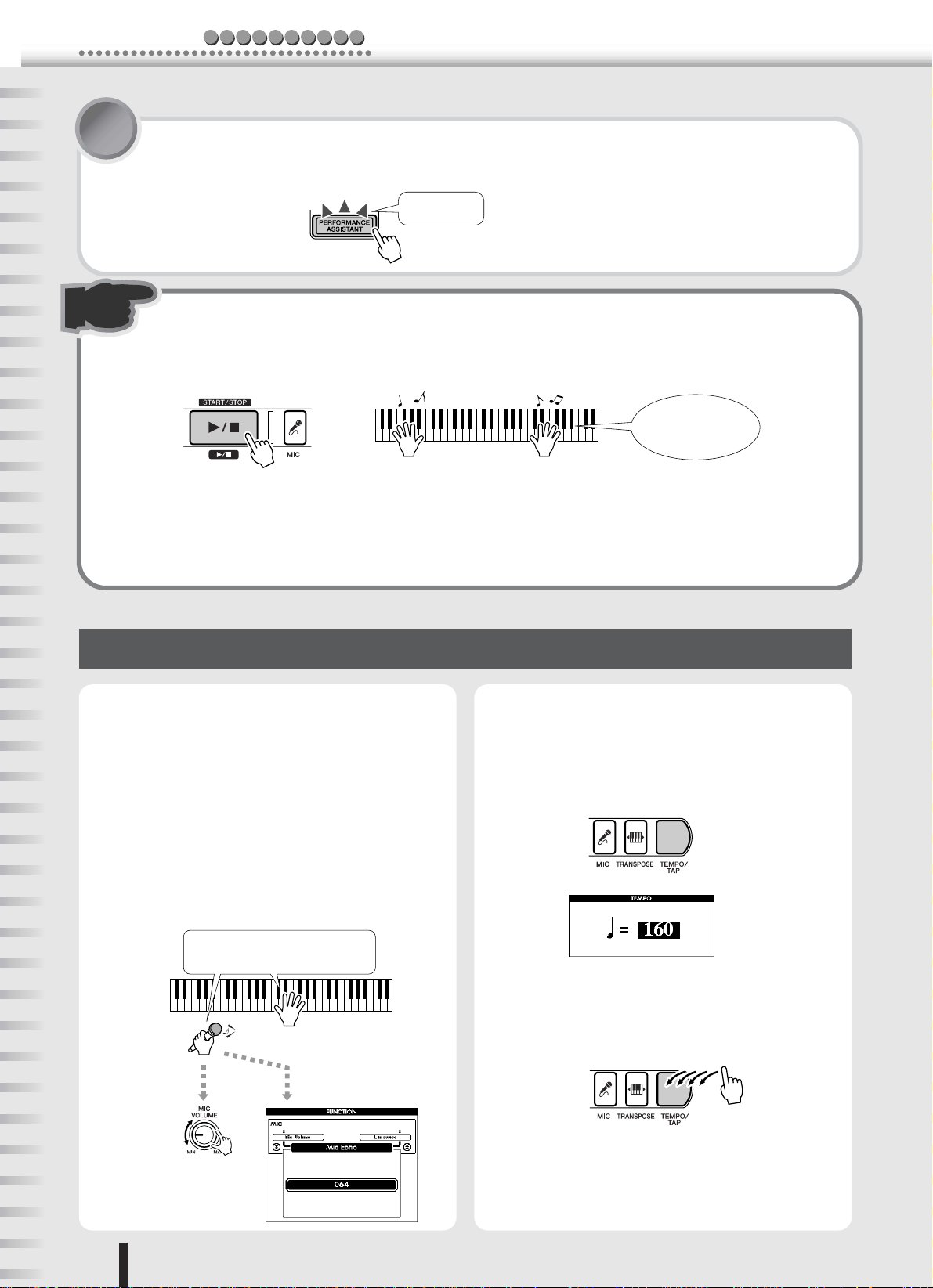
Play like a pro!
f
c kiuQGuide
3 Press the [PERFORMANCE ASSISTANT] button.
The [PERFORMANCE ASSISTANT] button lights, indicating that performance assistant is enabled.
Button lights
4 Press the [START/STOP] button to start the song—and play the keyboard.
Play along with the song with both of your hands. Whether you can actually play or not, performance
assistant makes you feel like a real pianist!
Look, Ma… No wrong
notes!
Once the song is finished, it automatically stops. You can also stop the song any time during playback
by pressing the [START/STOP] button.
Turn the [PERFORMANCE ASSISTANT] button off, and try playing the keyboard again as you did
before. Doesn’t quite sound the same, does it? Now you can see just how powerful the performance
assistant feature is.
Performance assistant technology — other convenient controls and features
● Singing with a microphone
Thanks to the included microphone, you can easily sing
and play at the same time.
To adjust the level of the microphone, use the [MIC
VOLUME] control and the [MASTER VOLUME] control.
An echo effect is applied to your voice, and this can also
be adjusted. First, press the [MIC] button, then the
CATEGORY [ ] button. From the FUNCTION display, change the Mic Echo page (range: 000 - 127) by
using the dial or the numeric keypad (buttons [0] - [9],
[+]/[–]). (See page 39.)
Hold the microphone in your left hand
and play the keyboard with your right.
Adjust the Mic Echo level.
● Changing the tempo of the song
To change the speed of the song, press the [TEMPO/
TAP] button and use the dial or the numeric keypad
(buttons [0] - [9], [+]/[–]) to adjust the tempo (range:
032 - 280 bpm).
You can even set the tempo manually by tapping it out
with the [TEMPO/TAP] button—four times for a song
in 4/4, three times for 3/4.
Adjust the microphone
volume.
20
PSR-K1 Owner’s Manual
Page 21
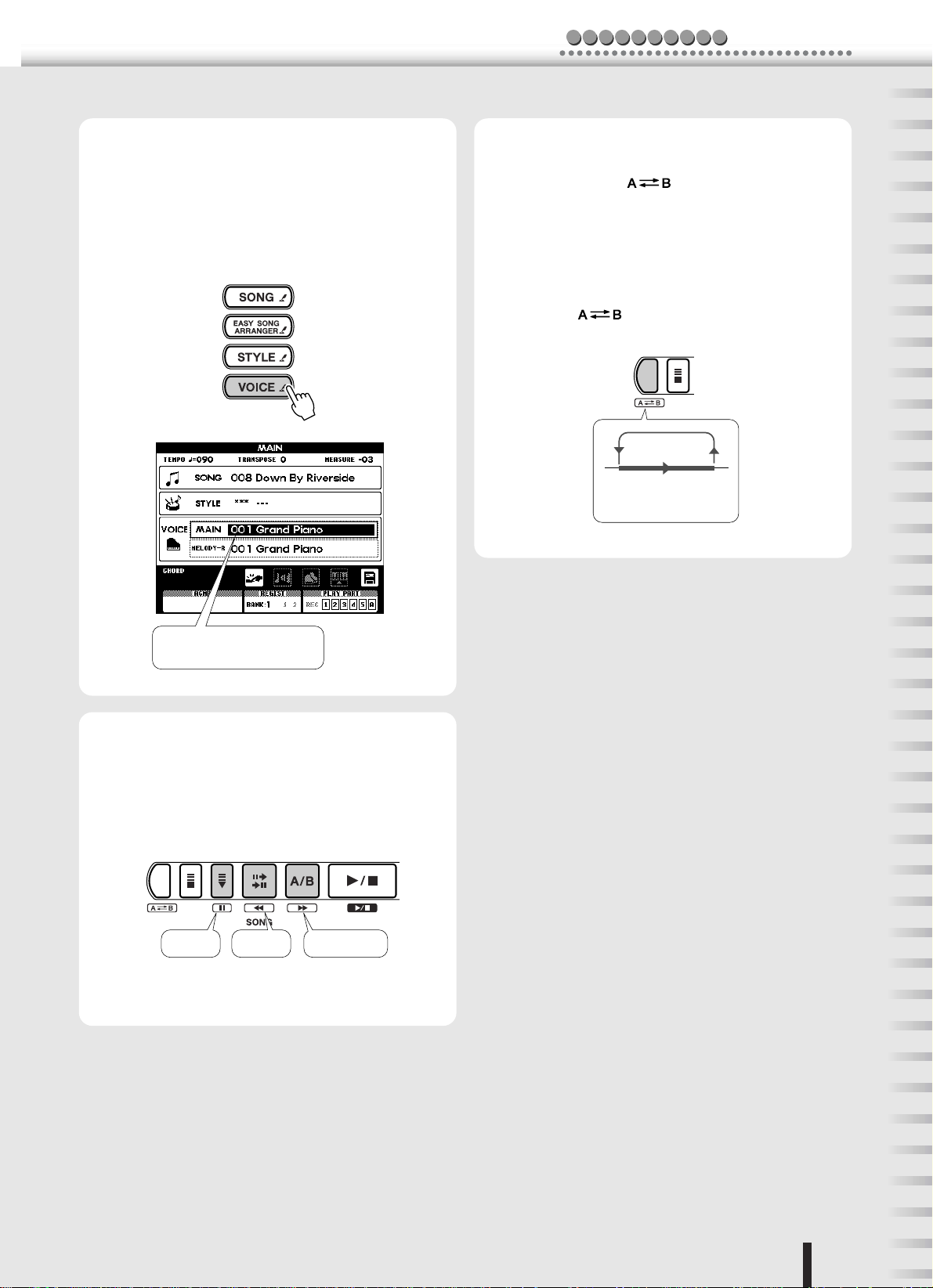
c kiuQGuide
Play like a pro!
● Changing the instrument voice
The instrument sound used for your keyboard performance here is the same as that set for the main voice.
You can change this by selecting MAIN in the VOICE
row (press the [VOICE] button), and select the desired
instrument sound. (See page 26.)
● Repeating sections of the song
You can also repeatedly play any desired section in the
song by pressing the [ ] button during playback—once at the beginning of the section (A) and once
at the end (B). You can also set the A and B points when
playback is stopped by using the fast-forward and
rewind controls. (The A and B points can be set only at
measure boundaries.)
To cancel the repeat and return to normal playback, simply press the [ ] button again. (See page 56.)
AB
Selected part
repeats.
The MAIN VOICE indication
is highlighted.
● Using fast forward, rewind and pause
These are just like the transport controls on a cassette
deck or CD player, letting you fast forward [ ],
rewind [ ] and pause [ ] playback of the song.
r ❙
❙
Fast forwardRewindPause
f
PSR-K1 Owner’s Manual
21
Page 22
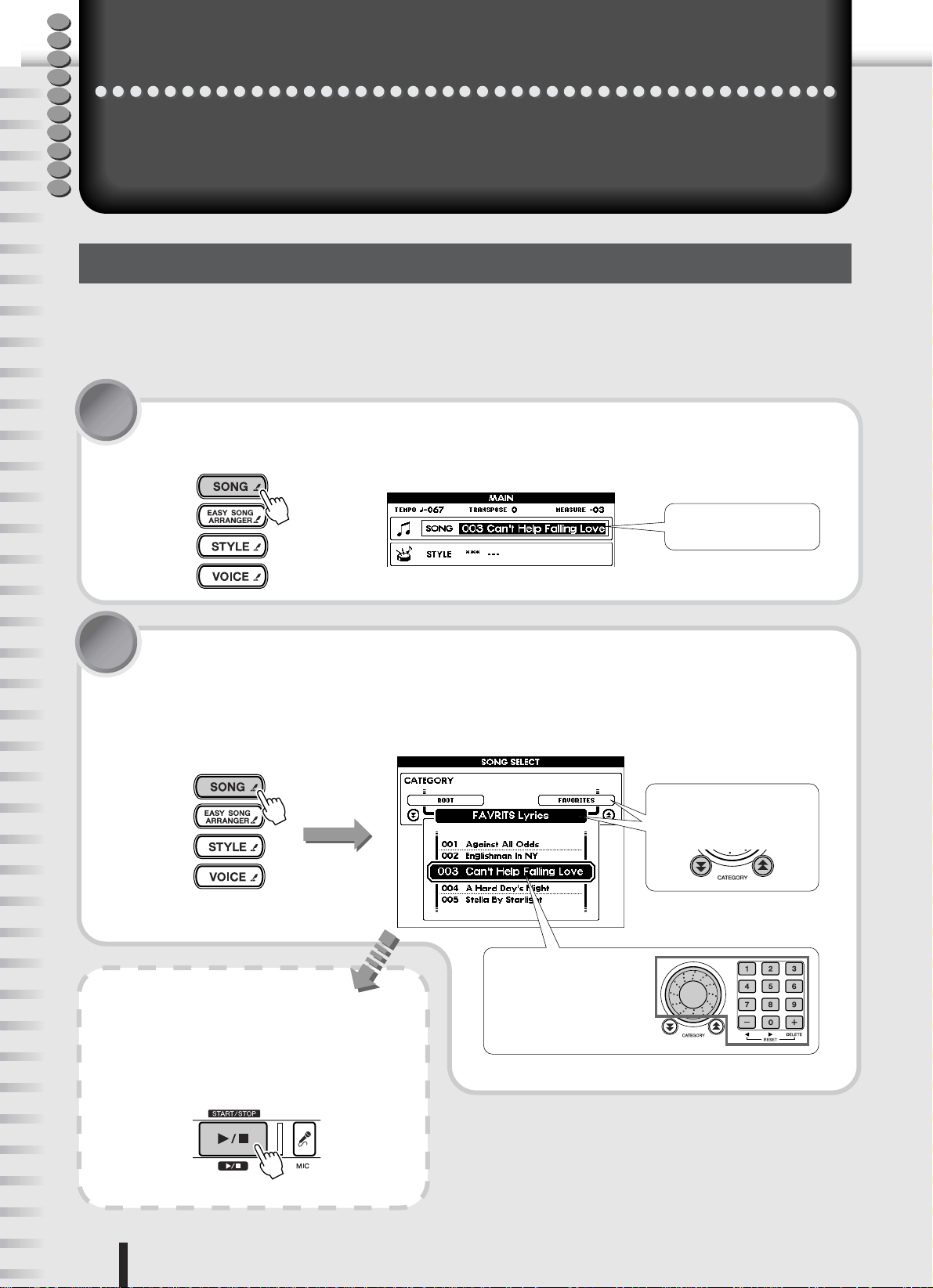
Q
u
i
Sing along—with the Karaoke features!
c
k
G
u
d
e
Sing along—with the Karaoke features!
One of the most enjoyable features of this instrument is that you can easily play and
i
sing along with your favorite songs.
A microphone is included, and both the lyrics and chords are automatically shown in the display. Moreover, echo can be applied to your voice and the tempo can be freely changed.
Select a song and sing
First, select the song you want to sing. Lyrics can be displayed for the internal songs 001 - 005.
Lyrics can also be displayed for song files downloaded from the Internet (page 70) and commercially available song
data—provided they are Standard MIDI File format songs with lyric data, such as XF format songs. (For certain songs,
lyrics may not be displayed.)
1 Press the [SONG] button.
The song name and number are highlighted in the MAIN display.
2 Select the desired song.
First, press and hold the [SONG] button until the Song List (shown below)
appears in the display.
Select the song using the same procedure as you did on page 19.
Press and hold the
[SONG] button
Hear the song.
Selected song number
and name
● Category Name
Use the CATEGORY buttons.
● Song name and number
Use the dial or the numeric
keypad (buttons [0] – [9],
[+]/[–]).
To hear the selected song, press the [START/
STOP] button. Pressing the button again
stops the song.
22
PSR-K1 Owner’s Manual
Page 23
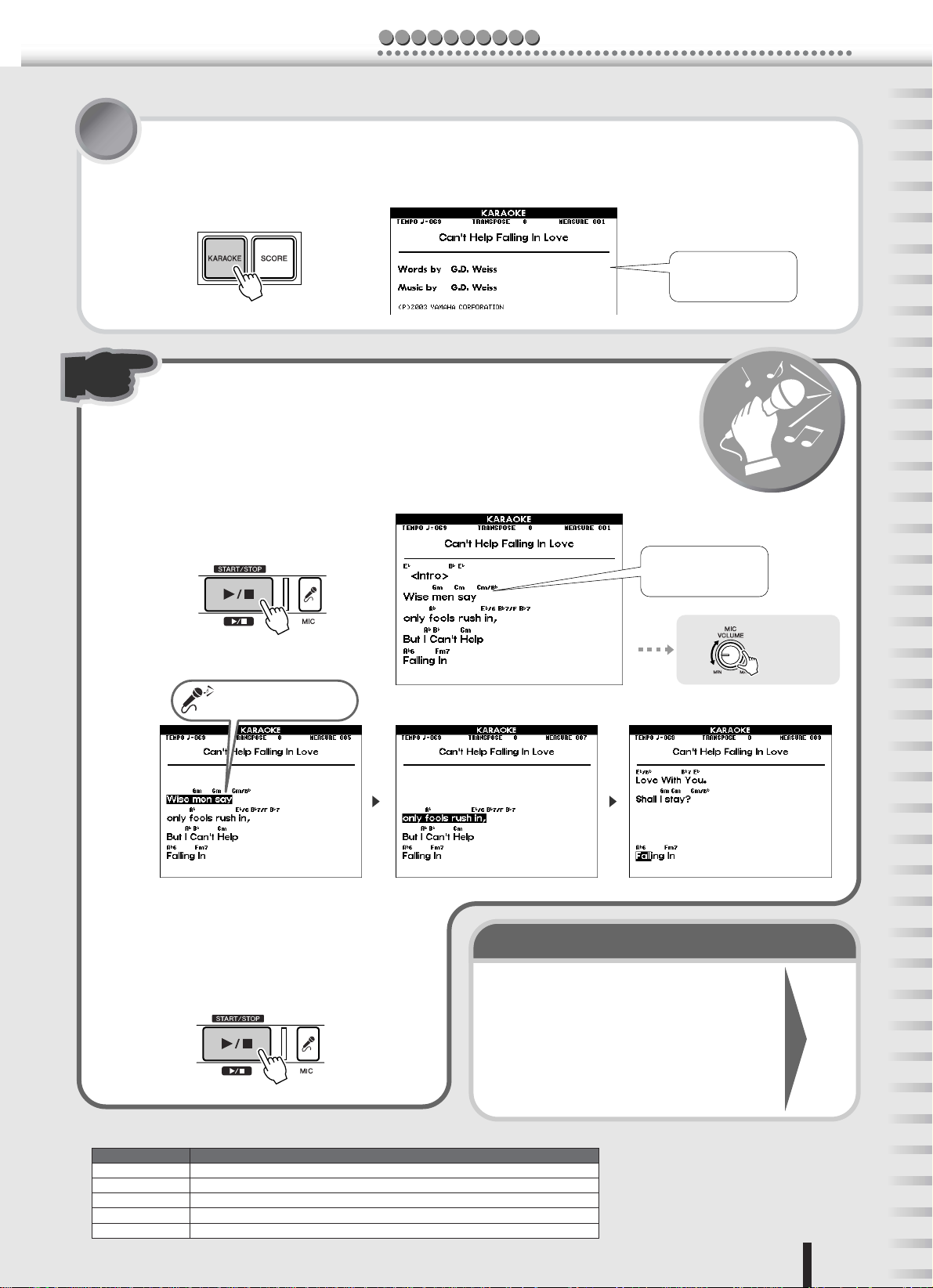
c kiuQGuide
Sing along—with the Karaoke features!
3 Call up the Lyrics display by pressing the [KARAOKE] button.
Credits for the selected song, including the title and the names of the composer
and lyricist are shown.
Song credits are
shown.
4 Start the Karaoke function by pressing the [START/STOP] button.
The song starts playing and the lyrics and chords are automatically shown in the
display.
The words of the song are highlighted as the song plays to show you when to
sing. Sing into the microphone, and adjust the level if needed by using the [MIC
VOLUME] control.
The words you should
sing are highlighted.
T
r
y
Lyrics and chords
are shown.
i
t
Adjust the
microphone
volume.
o
!
t
u
Once the song is finished, it automatically
stops. You can also stop the song any time
during playback by pressing the [START/
STOP] button.
Preset songs containing lyrics
Song Number Song Name
001 Against All Odds (A. Jamal/R. Mcnair)
002 Englishman In New York (Sting)
003 Can’t Help Falling In Love (G.D.Weiss,H.Peretti and L.Creatore)
004 A Hard Day’s Night (J.Lennon and P.McCartney )
005 Stella By Starlight (V.Young)
Here are some other things you can try…
• Change the key (pitch)............................................
• Adjust the tempo.....................................................
• Tweak the echo settings .........................................
• Use the fast forward, rewind and pause controls.
• Repeatedly practice a certain part.........................
• Change the instrument sound of the melody.......
• Play the melody by yourself ...................................
• Finely adjust the level of the microphone.............
PSR-K1 Owner’s Manual
See
next
page.
23
Page 24
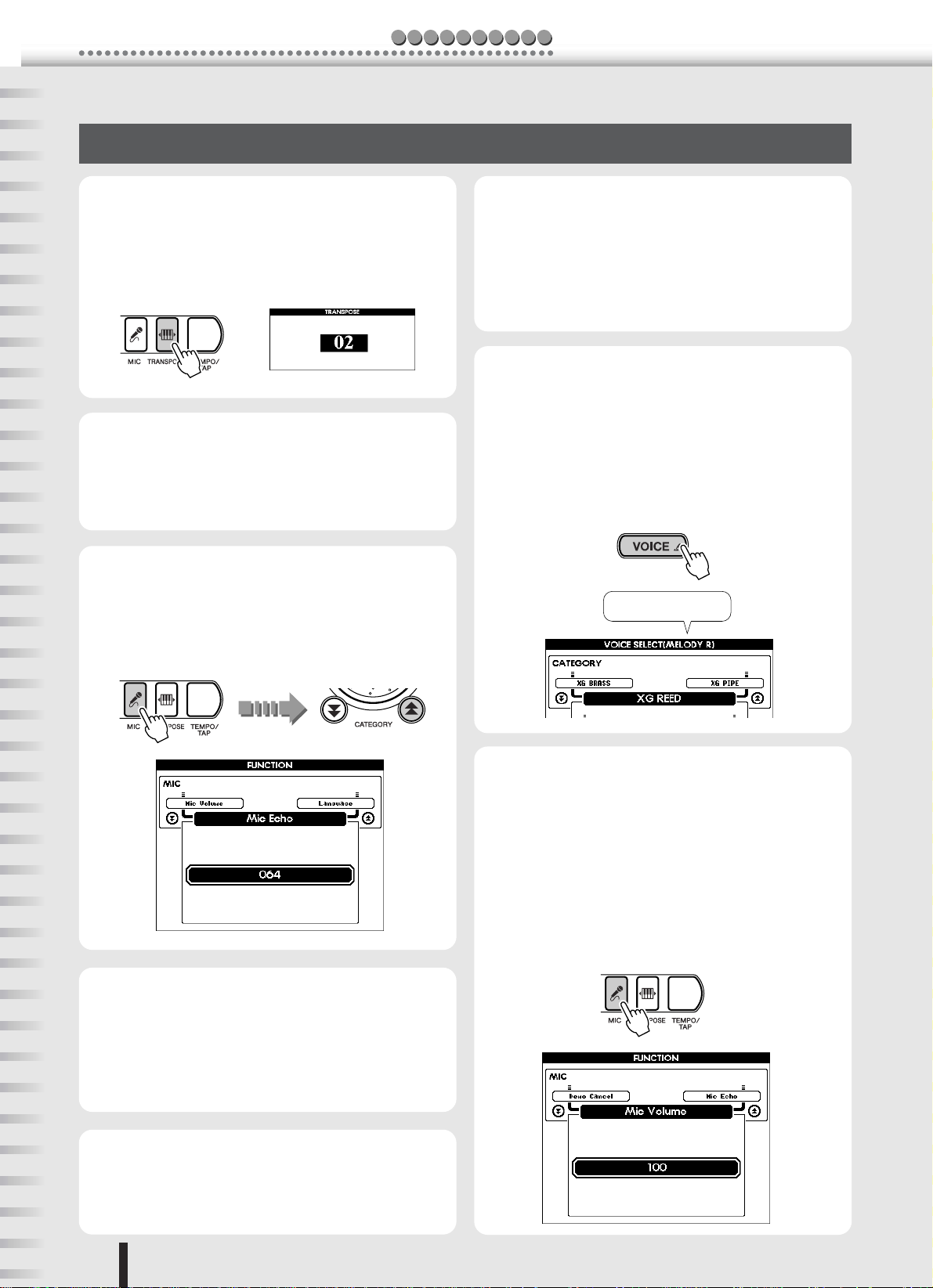
Sing along—with the Karaoke features!
c kiuQGuide
Karaoke — other convenient controls and features
● Changing the key to suit your voice
Press the [TRANSPOSE] button and use the dial or the
numeric keypad (buttons [0] - [9], [+]/[–]) to adjust the
transpose setting. This can be set in half steps, up to
one octave lower or higher (range: -12 - +12).
● Changing the tempo of the song
Press the [TEMPO/TAP] button and use the dial or the
numeric keypad (buttons [0] - [9], [+]/[–]) to adjust the
tempo (range: 032 - 280 bpm).
For details, see page 20.
● Adjusting the echo effect
Press the [MIC] button, then press the CATEGORY
[ ] button once to call up the Mic Echo page in the
FUNCTION display. Use the dial or the numeric keypad to change the setting (range: 000 - 127).
● Playing the melody yourself
On the internal songs, Track 1 contains the right-hand
performance data while Track 2 contains the left.
You can cancel the melody part and practice/play it
yourself by muting both Tracks 1 and 2, by pressing the
[1] and [2] buttons in the SONG MEMORY section.
For details, see page 56.
● Changing the instrument sound for
the melody
For internal songs, the melody is played with the instrument sound (voice) that is set to Melody R (VOICE MELODY R).
To change this, press the [VOICE] button several times
so that MELODY R is highlighted in the VOICE row of
the display, then select the desired instrument sound.
MELODY R is shown.
● Using the fast forward, rewind and
pause controls
You can control the song just as you would on cassette
deck or CD player—using these familiar “transport”
buttons.
For details, see page 21.
● Repeating sections of the song
This convenient practice feature lets you specify any
part of the song and repeatedly play it back.
For details, see page 56.
● Making fine adjustments to the microphone volume
Call up the Mic Volume page in the FUNCTION display by pressing the [MIC] button.
This page determines the maximum volume for the
microphone—the highest level when the [MIC VOLUME] control is turned all the way up. By decreasing
this value, you can have more detailed control over the
level when using the [MIC VOLUME] control. This
setting is memorized even when the power is turned off.
24
PSR-K1 Owner’s Manual
Page 25
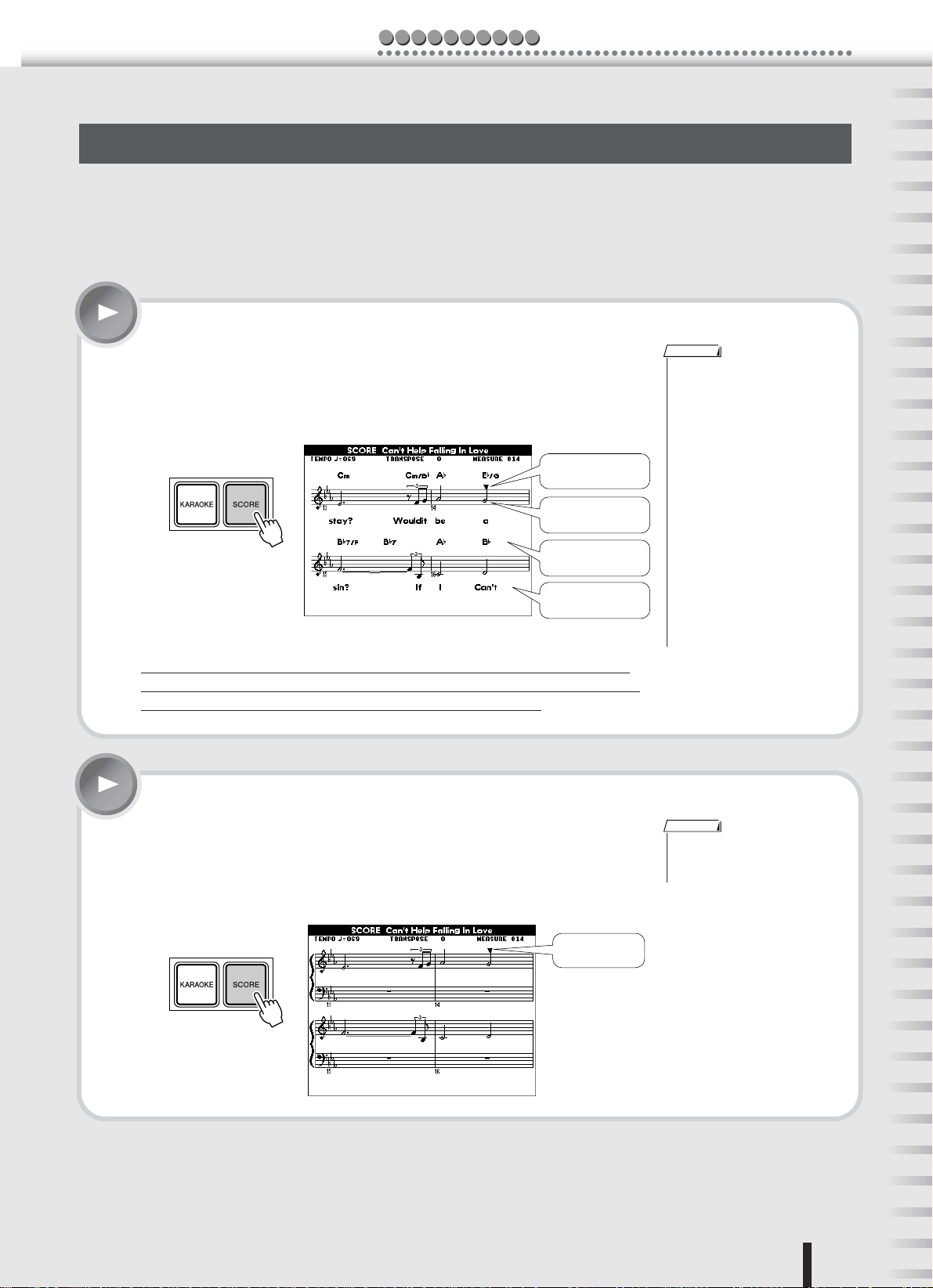
c kiuQGuide
Sing along—with the Karaoke features!
Sing along with the “electronic” sheet music!
The instrument has a special feature that shows the music notation of the song in the display.
For songs that contain lyric data, the lyrics are displayed along with the notes—letting you read the music, play and
sing all at the same time.
Notation can be displayed for the internal songs 001 - 100.
When set to treble-staff display (melody only), both the lyrics and chords can be displayed for internal songs 001 - 005.
It’s easy… After selecting the song, press the [SCORE] button.
The notation display shows the melody of the song (treble staff only), along with
both the lyrics and chords, when such data is contained in the file.
• Depending on the particular song
To start the song, press the [START/STOP] button, and the cursor moves in the
score as the song plays.
• You can also display notation for
Cursor
Melody notation
Chords
Lyrics
• Notation cannot be displayed when
If the song lyrics contain a lot of words in a few measures, some of the words
may be omitted in the display. If you want to make sure to be able to see all the
lyrics, use the Karaoke display (press the [KARAOKE] button).
Press the [SCORE ] button again to call up the normal lyrics display
NOTE
file, it may take a while for the
notation to appear after the
[SCORE] button is pressed. (A
“Please wait” message appears in
the display.)
song files downloaded from the
Internet. If the downloaded file
contains chord and lyric data, the
chords and lyrics can also be displayed. (For certain songs, lyrics
may not be displayed.)
one of the User songs (101 - 105) is
selected. However, if the User
song is converted to SMF format
and stored to a SmartMedia card
(page 64), the notation can be displayed.
Here, the song is displayed in piano-style notation, with both treble and bass
staves.
To start the song, press the [START/STOP] button, and the cursor moves in the
score as the song plays.
Cursor
NOTE
• Pressing the [SCORE] button
switches between the two types of
display.
PSR-K1 Owner’s Manual
25
Page 26
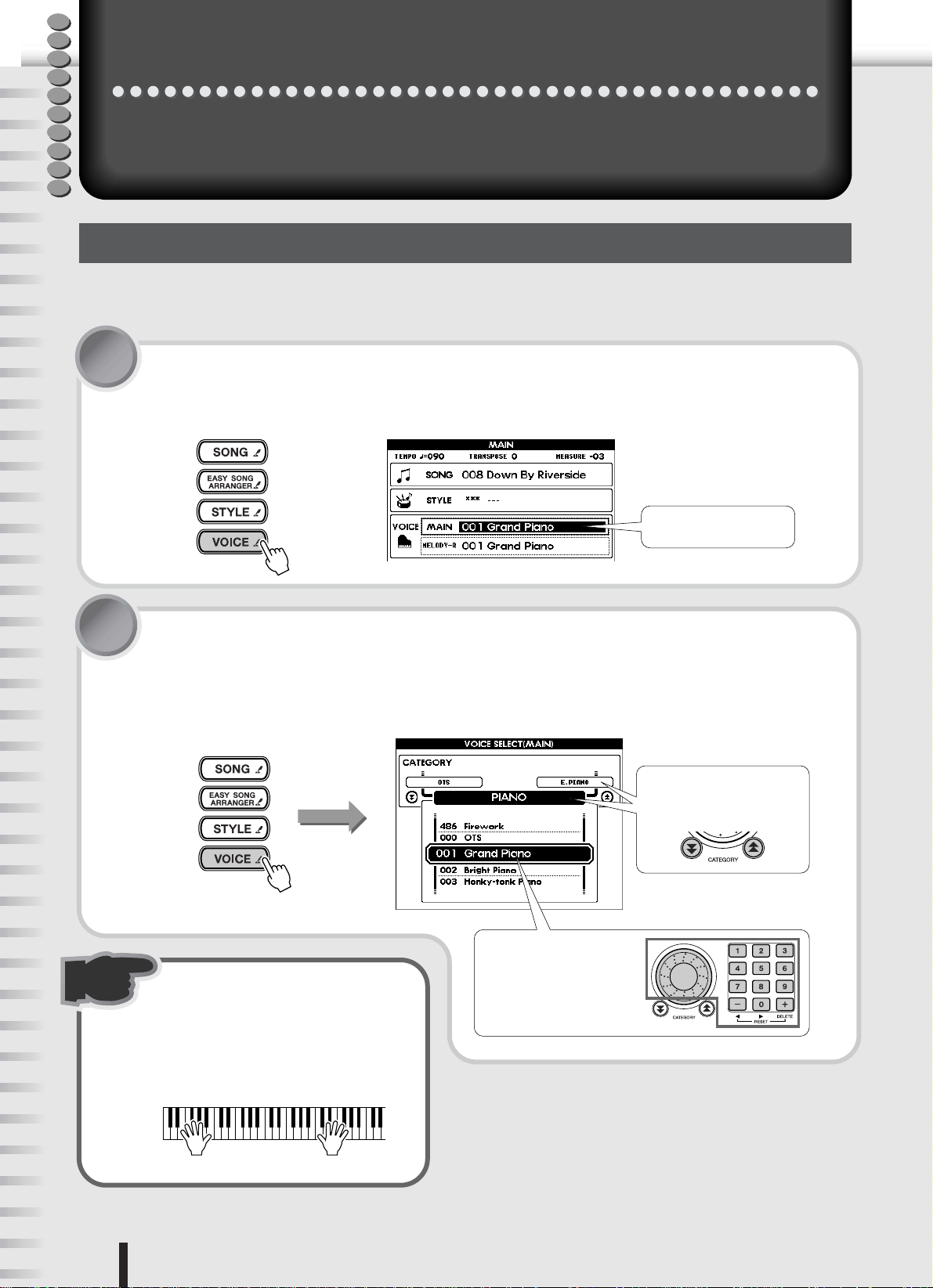
Q
u
i
c
k
G
u
i
d
e
Play a variety of different instrument sounds
Play a variety of different instrument sounds
This versatile keyboard instrument not only features realistic piano and organ
sounds, but has a wealth of other sounds as well—including guitar, bass strings,
choir, sax, trumpet, drums, percussion and special sound effects.
Selecting an instrument sound and playing it
Take a look at the instrument (voice) list on the next page. Try out a few of these musical instruments and special
effects now and see how they can inspire your performance.
1 Press the [VOICE] button.
The [VOICE] button lights and the VOICE - MAIN row in the MAIN display is
highlighted.
2 Select the number of the desired instrument sound.
First, press and hold the [VOICE] button until the voice list (similar to that
shown below) appears in the display.
Select the voice using the same procedure as you did on page 19.
Press and hold the
[VOICE] button
● Voice name and number
Use the dial or the numeric
keypad (buttons [0] – [9],
3 Play the sound.
[+]/[–]).
Selected voice number
and name
● Category Name
Use the CATEGORY buttons.
Once the desired voice is called up, play
the keyboard.
26
PSR-K1 Owner’s Manual
Page 27
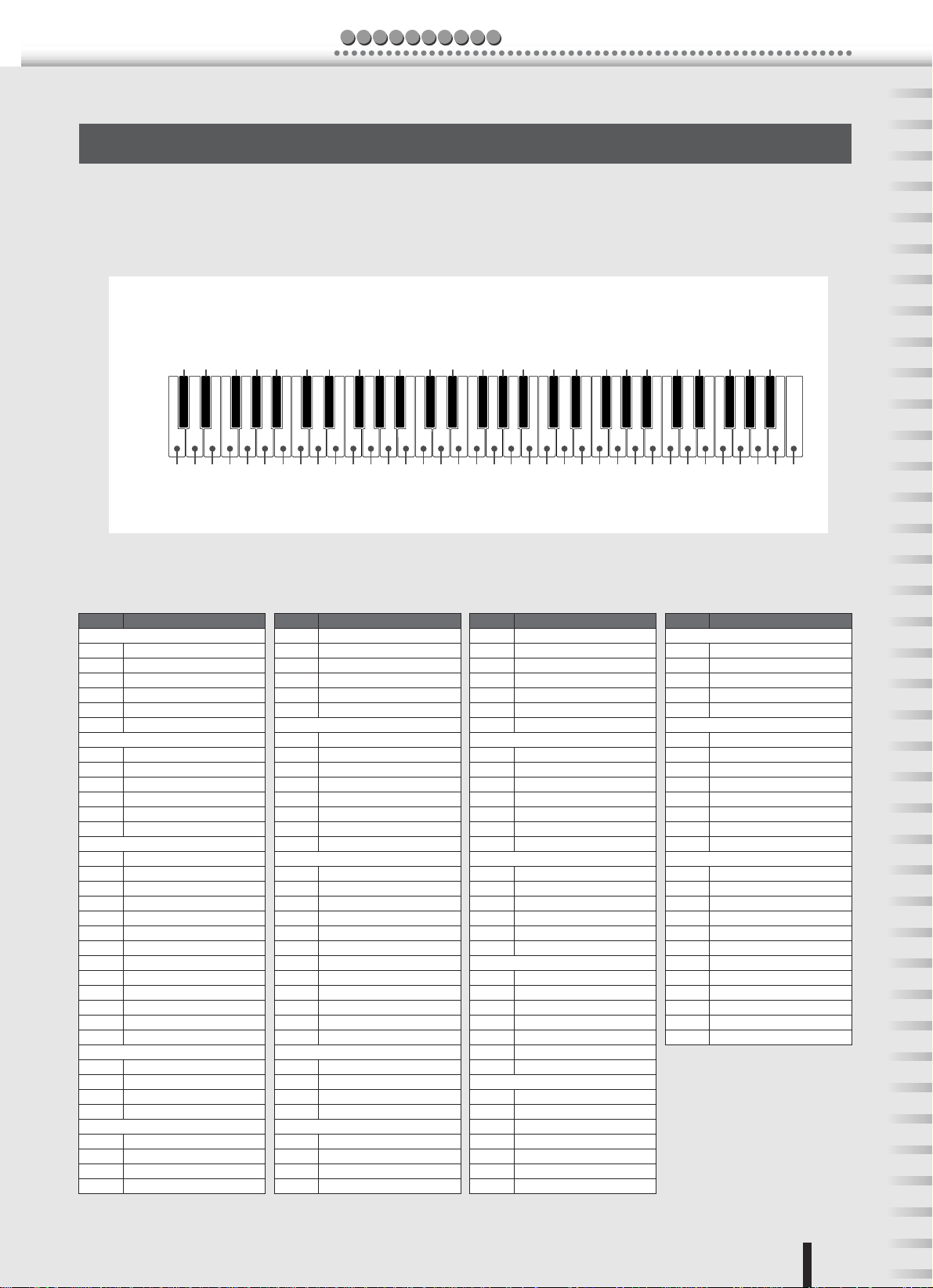
c kiuQGuide
Play a variety of different instrument sounds
Play a drum kit from the keyboard!
Unlike the other instrument voices, the drum kits feature a wide variety of drum and percussion sounds, with each individual sound assigned to a separate key. The drum kits (voices 115 - 126) can be called up from the Drum Kit category.
For example, when number 115 (Standard Kit 1) is selected, the percussion sounds below can be played by hitting the
appropriate keys. Try it out now.
ex) 115 Standard Kit 1 (For more details, see the Drum Kit List on page 90.)
Timbale L
Brush Tap
Brush Slap
Castanet
Sticks
Open Rim Shot
Side Stick
Hand Clap
Hi-Hat Closed
Hi-Hat Pedal
Hi-Hat Open
Crash Cymbal 1
C3
Ride Cymbal 1
Tambourine
Cowbell
Vibraslap
Bongo L
Conga H Open
Agogo L
Maracas
Guiro Short
Claves
Cuica Mute
Tr iangle Mute
Shaker
Brush Swirl
Seq Click H
Brush Tap Swirl
■ Panel Voice List
No. Voice Name
001 Grand Piano
002 Bright Piano
003 Honky-tonk Piano
004 MIDI Grand Piano
005 CP 80
006 Harpsichord
007 Galaxy E.Piano
008 Funky E.Piano
009 DX Modern E.Piano
010 Hyper Tines
011 Venus E.Piano
012 Clavi
013 Cool! Jazz Organ
014 Jazz Organ 1
015 Jazz Organ 2
016 Click Organ
017 Bright Organ
018 Rock Organ
019 Purple Organ
020 16'+2' Organ
021 16'+4' Organ
022 Theater Organ
023 Church Organ
024 Chapel Organ
025 Reed Organ
026 Trad Accordion
027 Musette
028 Bandoneon
029 Harmonica
030 Classical Guitar
031 Folk Guitar
032 12Strings Guitar
033 Jazz Guitar
PIANO
E.PIANO
ORGAN
ACCORDION
GUITAR
Snare Roll
Snare H Soft
Bass Drum Soft
Snare M
Bass Drum
Bass Drum Hard
Snare H Hard
No. Voice Name
034 Octave Guitar
035 Clean Guitar
036 60’s Clean Guitar
037 Muted Guitar
038 Overdriven
039 Distortion
040 Acoustic Bass
041 Finger Bass
042 Pick Bass
043 Fretless Bass
044 Slap Bass
045 Synth Bass
046 Hi-Q Bass
047 Dance Bass
048 String Ensemble
049 Chamber Strings
050 Synth Strings
051 Slow Strings
052 Tremolo Strings
053 Pizzicato Strings
054 Orchestra Hit
055 Violin
056 Cello
057 Contrabass
058 Banjo
059 Harp
060 Choir
061 Vocal Ensemble
062 Vox Humana
063 Air Choir
064 Sweet! Soprano Sax
065 Sweet! Tenor Sax
066 Soprano Sax
067 Alto Sax
Low Tom
Floor Tom L
Floor Tom H
BASS
STRINGS
CHOIR
SAXOPHONE
Mid Tom L
High Tom
Mid Tom H
Chinese Cymbal
Splash Cymbal
Crash Cymbal 2
Ride Cymbal Cup
No. Voice Name
068 Tenor Sax
069 Breathy Tenor Sax
070 Baritone Sax
071 Oboe
072 English Horn
073 Bassoon
074 Clarinet
075 Sweet! Trumpet
076 Trumpet
077 Muted Trumpet
078 Trombone
079 Trombone Section
080 French Horn
081 Tuba
082 Brass Section
083 Big Band Brass
084 Mellow Horns
085 Synth Brass
086 Jump Brass
087 Techno Brass
088 Sweet! Flute
089 Flute
090 Piccolo
091 Sweet! Pan Flute
092 Pan Flute
093 Recorder
094 Ocarina
095 Square Lead
096 Sawtooth Lead
097 Voice Lead
098 Star Dust
099 Brightness
100 Analogon
101 Fargo
Bongo H
Conga H Mute
Ride Cymbal 2
SYNTH LEAD
Conga L
Timbale H
TRUMPET
BRASS
FLUTE
Agogo H
Samba Whistle H
Cabasa
Samba Whistle L
Guiro Long
Wood Block L
Wood Block H
Cuica Open
Tr iangle Open
Jingle Bell
No. Voice Name
SYNTH PAD
102 Fantasia
103 Bell Pad
104 Xenon Pad
105 Equinox
106 Dark Moon
PERCUSSION
107 Vibraphone
108 Marimba
109 Xylophone
110 Steel Drums
111 Celesta
112 Tubular Bells
113 Timpani
114 Music Box
DRUM KITS
115 Standard Kit 1
116 Standard Kit 2
117 Room Kit
118 Rock Kit
119 Electronic Kit
120 Analog Kit
121 Dance Kit
122 Jazz Kit
123 Brush Kit
124 Symphony Kit
125 SFX Kit 1
126 SFX Kit 2
Bell Tree
* This list includes only a portion of the total available voices. (See page 86.)
PSR-K1 Owner’s Manual
27
Page 28
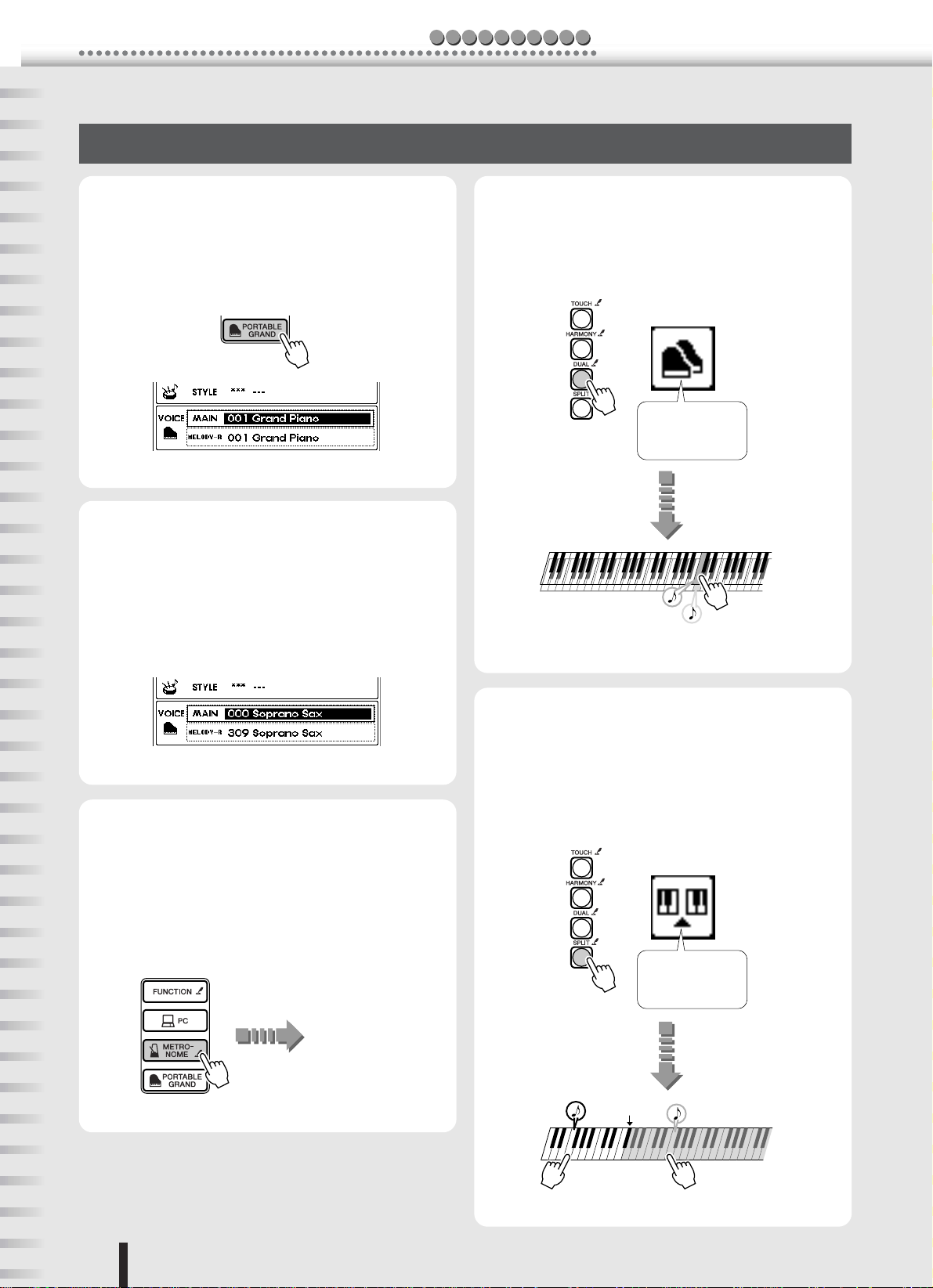
Play a variety of different instrument sounds
Other convenient functions
c kiuQGuide
● Calling up your own “portable grand”
piano
Simply press the [PORTABLE GRAND] button, and
you’ve got a realistic, expressive grand piano voice (001
- Grand Piano) for practicing and playing.
●
Calling up the best-suited instrument
settings for a song or style (000 - OTS)
Once you’ve selected a song or style, you may not know
which instrument voices would sound best with it. By
selecting Voice 000, the most suitable voice is automatically called up. This convenient function is called One
Touch Setting.
● Playing two different voices simultaneously (Dual Voice)
Press the [DUAL] button and hear two separate voices
in a layer when you play the keyboard. (See page 40.)
The Dual Voice
icon lights.
Two different voices
play together.
● Using the metronome
Pressing the [METRONOME] button gives you a steady
click at the tempo of the song or style. Pressing the
[TEMPO/TAP] button calls up the Tempo setting, letting you change the tempo. Of course, you can set the
metronome time signature, tempo and volume for your
own practice or playing. (See page 42.)
Metronome starts.
● Playing two different voices with your
left and right hands (Split Voice)
By pressing the [SPLIT] button, you can play one voice
with your right hand (from the keys to the right of the
Split Point) and a completely different voice with your
left hand. (See page 41.)
The Split Voice
icon lights.
Split Point
28
PSR-K1 Owner’s Manual
The Split Voice
sounds.
The Main Voice
sounds.
Page 29
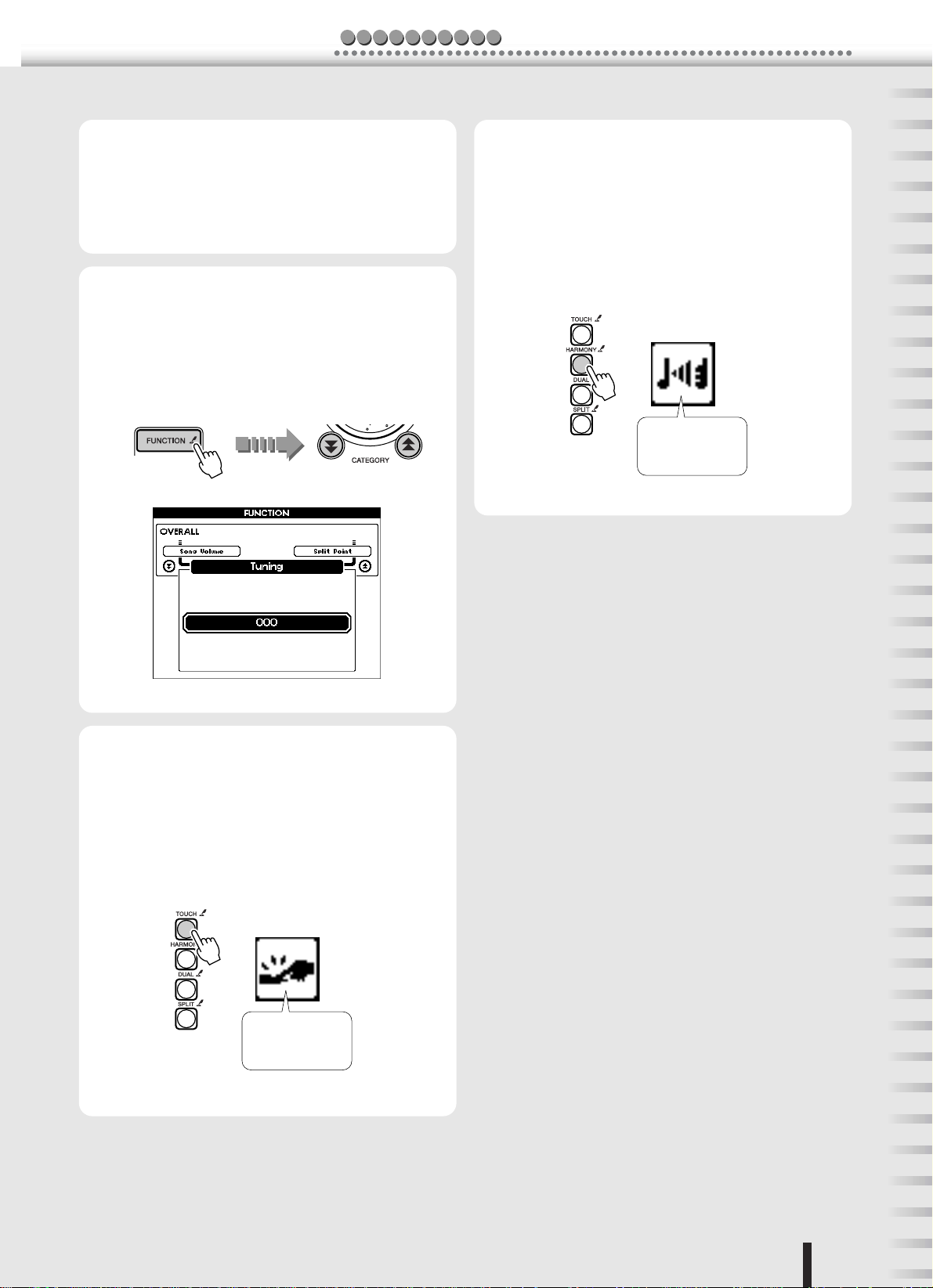
c kiuQGuide
Play a variety of different instrument sounds
● Raising or lowering the pitch of the
sound (Transpose)
This function lets you change the overall pitch of the
instrument in half steps over a range of one octave, up
or down.
For details, see page 24.
● Finely adjusting the tuning of the
sound (Tuning)
This lets you make fine adjustments to the overall pitch
of the instrument over a range of -100 to +100 cents.
Adjust this from the Tuning page in the Function display.
● Enhancing the sound with various
effects (Harmony, Reverb, Chorus)
You can apply a variety of effects to the sound, such as
the Harmony effect which automatically adds instrument harmonies, the Reverb effect which reproduces the
ambience of performance environments, and the Chorus
effect which can make one voice sound like several
played together. (See pages 44, 45.)
The Harmony
icon lights.
● Expressively changing the volume
with your playing strength (Touch
Response)
Press the [TOUCH] button to turn on the Touch
Response function. This gives you dynamic, expressive
control over the sound, letting you play softly or loudly,
depending on your playing strength. (See page 43.)
The Touch
Response icon
lights.
PSR-K1 Owner’s Manual
29
Page 30
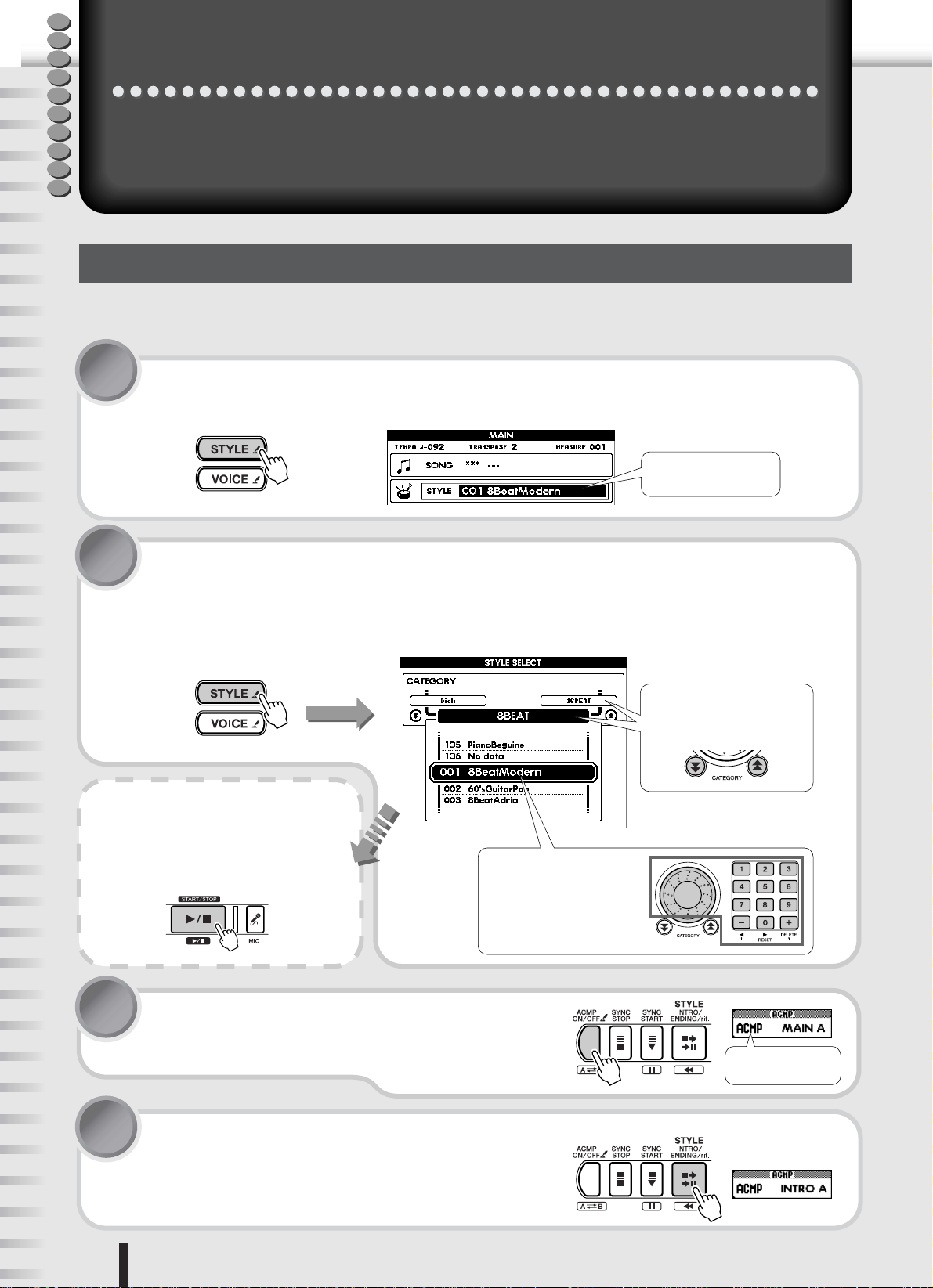
Q
ACMP lights.
u
i
c
k
G
u
i
d
e
One of the most exciting performance features of the instrument, the auto accompaniment function automatically gives you an entire backing band of drums, bass, guitar
and other instruments—to perfectly match the chords you play with your left hand.
Try playing with this powerful feature now.
Try out the Style
Try out the Style
Select a style and play
Select the desired style for use with the auto accompaniment. There are a total of 135 different dynamic, rhythmic
styles built into the instrument. See the Style List on page 92.
1 Press the [STYLE] button.
The style name and number are highlighted in the MAIN display.
Selected style number
and name
2 Select the desired style number.
Press and hold the [STYLE] button until the Style List (shown below) appears in
the display.
Select the style using the same procedure as you did on page 19.
Press and hold the
[STYLE] button
Hear the style.
To hear the selected style, press the
[START/STOP] button. Pressing the
button again stops the style.
3 Press the [ACMP ON/OFF] button.
● Category Name
Use the CATEGORY buttons.
● Style name and number
Use the dial or the numeric
keypad (buttons [0] – [9],
[+]/[–]).
This enables the auto accompaniment.
4 Press the [INTRO/ENDING/rit.] button.
“INTRO: A” (or “INTRO: B”) is shown in the MAIN display.
This indicates that the main accompaniment pattern A (or B) will
follow after the intro plays.
30
PSR-K1 Owner’s Manual
Page 31

c kiuQGuide
5 Press the [SYNC START] button.
The [START/STOP] button flashes. (Synchro Start is set to stand-by.)
Synchro Start is set
to stand-by
6 Start the style and accompaniment by playing a chord (in
the “auto accompaniment” area of the keyboard).
Even if you don’t know how to play a chord, you can easily play the accompaniment! Simply use the “single finger” method (page 48) to play chords. And if
you want to learn chords, use the convenient Chord Dictionary (page 50). Just
specify the chord name, and it shows you what keys to play.
Auto accompaniment
area
Style starts
Try out the Style
T
r
y
o
i
t
!
t
u
7 Try playing along with the style.
While playing chords with your left hand (in the “auto accompaniment” area of
the keyboard), play a melody with your right.
The [START/STOP] button flashes in time with the rhythm. (First beat in red,
other beats in blue.)
Auto accompaniment
area
Chord
Each style has two main patterns: A and B. Pressing the [MAIN/AUTO FILL]
button switches between the two patterns, automatically playing a special fill-in
to lead into the change.
● Playing the style
Set up and start
INTRO: A MAIN: A FILL: B MAIN: B ENDING
Melody
8 To stop the style, press the [INTRO/ENDING/rit.]
button.
Button flashes in time
with the rhythm.
Style stops.
The style stops after a special ending pattern plays—providing a
dynamic finish for your song or performance.
This concludes the basic introduction to auto accompaniment. In the next section,
we’ll look at some more ways to enjoy the auto accompaniment features.
PSR-K1 Owner’s Manual
31
Page 32

Try out the Style
c kiuQGuide
Other useful functions
■ Starting the style
You can use one of four ways to start the style.
In all of these types, make sure to first press the [ACMP ON/OFF] button to enable the auto accompaniment.
You may also want to have an intro play to start the style. To do this, press the [INTRO/ENDING/rit.] button. The intro
starts with one of the methods below, followed by the main pattern.
● Starting right away
Press the [START/STOP] button. This immediately starts the rhythm part of the style. Bass and other backing
parts play as soon as you play chords in the auto accompaniment area of the keyboard.
Style starts.
● Starting with a chord
Press the [SYNC START] button. (The [START/STOP] button flashes.) This sets the Synchro Start function to
stand-by, letting you start the full accompaniment simply by playing a chord in the auto accompaniment area of
the keyboard.
Auto accompaniment
area
Style starts when
you play a chord.
Synchro Start is set
to stand-by
● Starting with a chord, and stopping when you release the keys
Press the [SYNC STOP] button. (The [START/STOP] button flashes.) This sets the Synchro Start function to
stand-by, letting you start the full accompaniment simply by playing a chord in the auto accompaniment area of
the keyboard.
It also lets you instantly stop the style by releasing your fingers from the keyboard. Synchro Start stays in
stand-by, so you can alternately start and stop the style by playing and releasing chords in the auto accompaniment area of the keyboard.
Auto accompaniment
area
Style continues as
long as you hold
down the keys.
● Starting with a count—tapping the tempo
Start the song by tapping out the basic beat with the [TEMPO/TAP] button—four times for a time signature of
4/4, three times for 3/4. The style starts automatically at the tempo you tapped.
32
PSR-K1 Owner’s Manual
Synchro Start is set
to stand-by
Style stops when
you release the
keys.
Style starts at the
tempo you tap.
Page 33

c kiuQGuide
■ Stopping the style
The style can be stopped in the following three different ways.
● Stopping right away
Press the [START/STOP] button to immediately stop the style.
Style stops.
● Stopping right away and enabling Synchro Start
Press the [SYNC START] button. This instantly stops the style, yet also sets the Synchro Start
function to stand-by (the [START/STOP] button flashes).
Try out the Style
Style stops and Synchro
Start is set to stand-by.
Synchro Start is set
to stand-by
● Automatically stopping with an ending pattern
Pressing the [INTRO/ENDING/rit.] button plays a special ending pattern and the style stops.
An ending pattern plays
and style stops.
If you press the [INTRO/ENDING/rit.] button again while the ending is playing, the ending pattern
smoothly slows down (ritardando) as the style stops.
■ Adjusting the tempo
As you saw in “Starting the style” above, you can automatically set the tempo for the style and start it by manually tapping out the beat with the [TEMPO/TAP]
button. You can also directly enter a specific tempo
value for the style.
For details, see page 20.
■ Use your favorite style with the song
Another highly useful feature is the Easy Song
Arranger, It lets you use whatever style you like with
the song—for example, playing a ballad with a house
arrangement or playing an R&B song with a reggae
feel. For details, see page 57.
■ Changing the instrument voice of the
melody
The instrument sound used for the melody you play
with your right hand is the same as that set for the main
voice.
Select the desired instrument sound for the Main Voice.
For details, see page 26.
PSR-K1 Owner’s Manual
33
Page 34

Q
u
i
Improve your playing skills — with Song Lesson!
c
k
G
u
i
d
e
Improve your playing skills — with Song Lesson!
Do you have a song you’ve always wanted to play? The built-in Lesson features of
the instrument make it easy and fun to master your favorite tunes.
You can learn on your own at your own pace, practicing the right and left hand parts
separately, and gradually improving your skills starting with easy-to-learn songs.
Don’t worry if you have trouble reading music—the sounds and the display will
guide you to play correctly.
Try it out now!
Here’s how the Lessons progress:
■ Lesson 1 — practicing the timing : Practice only the timing. Any note is fine.
■ Lesson 2 — playing the correct notes : Practice playing the correct notes. Don’t worry about the timing.
■ Lesson 3 — practicing with only one hand : Practice playing with only one hand (left or right) along with
the accompaniment.
■ Lesson 4 — playing with both hands : Practice playing the song with both hands.
NOTE
• While the Lesson feature is active, the [KARAOKE] and [SCORE] buttons cannot be used.
• If you’ve selected a song of the Chord Lesson category and are practicing a left-hand only lesson, the melody is shown in the notation
part of the display and the indication of how to play the chord is shown in the keyboard part of the display.
Start out with Lesson 1 — practicing the timing
As you work through the Lesson, play the keys in the melody range with your right hand and play the
keys in the accompaniment section with your left, as shown below.
Any keys are fine, as long as you play within the range. Make sure to play in time with the rhythm.
Left-hand
part
Right-hand
part
1 Select the song you want to learn.
Using the same procedure as you did on page 19, select the desired song.
Press and hold the
[SONG] button
● Category Name
Use the CATEGORY buttons.
2 Select Lesson 1.
If you want to practice the right-hand part, press the [LESSON R] button. If you
want to practice the left, press the [LESSON L] button.
Each press of the button steps through the Lessons in order: Lesson 1 → Lesson
2 → Lesson 3 → Off (normal song play) → Lesson 1, etc. The Lesson name
appears in the display.
The Lesson song starts automatically after you select Lesson 1.
34
PSR-K1 Owner’s Manual
● Song name and number
Use the dial or the numeric
keypad (buttons [0] – [9],
[+]/[–]).
Page 35

c kiuQGuide
3 Start playing the Lesson.
Improve your playing skills — with Song Lesson!
The timing for playing the keys is indicated in the display—keep your eyes on it,
and play along.
As long as you play within the specific range, any key you play is fine. Just concentrate on playing with the correct rhythm. You’ll hear the sound of the notes if
your timing is correct.
Left-hand
part
The Lesson stops automatically when the song is finished.
To stop the song in the middle, press the [START/STOP] button.
Right-hand
part
In this example,
the right-hand part is played.
If you’d like to know how well you did...
Once you practice a song all the way to its end, the instrument automatically evaluates your performance and displays your grade—OK, Good, Very Good, Excellent.
Once your evaluation is shown, the song and Lesson automatically start from the
beginning again.
T
r
y
i
t
NOTE
• You can turn the evaluation
function off if you want. Do
this from Grade page in the
FUNCTION display (page
79).
o
u
!
t
Once you’ve mastered Lesson 1, go on to Lesson 2.
Change the tempo
To learn more easily, you may want to change the tempo to a more comfortable speed.
1 [Press the [TEMPO/TAP] button.
2 Change the tempo by using the dial or the numeric keypad (buttons [0] - [9], [+]/[–]).
You can also set the tempo by “feel,” tapping out the beat with the [TEMPO/TAP] button—four times for a time
signature of 4/4, three times for 3/4.
PSR-K1 Owner’s Manual
35
Page 36

Improve your playing skills — with Song Lesson!
c kiuQGuide
Lesson 2 — playing the correct notes
The display shows a keyboard and piano-style notation, indicating the particular key or keys you should play along with
the notes in the score. The accompaniment waits for you, continuing when you play the correct note.
1 Select Lesson 2.
Press the [LESSON R] or [LESSON L] button until Lesson 3 is selected. If you
want to practice the right-hand part, press the [LESSON R] button. If you want
to practice the left, press the [LESSON L] button.
The Lesson song starts automatically after you select Lesson 2.
2 Start the Lesson.
Look at the keyboard in the display. You’ll see a mark indicating the key you
should play first. A mark above the music notation indicates the particular note
you should play.
Both of these markers move to the next key and note once you play the key correctly. The accompaniment also continues as soon as you play the correct note.
Left-hand
part
Once you practice the song all the way to the end, playback stops and your grade
is displayed.
Now, let’s go on to Lesson 3 and master the right-hand (or left-hand) part.
Right-hand
part
In this example,
the right-hand part is played.
Lesson 3 — practicing with only one hand
The accompaniment and one of the parts play back—minus the one part you want to practice. Practice the desired part,
right hand or left hand, along with the accompaniment.
NOTE
• Drum and percussion sounds do
not play in Lesson 2.
1 Select Lesson 3.
Press the [LESSON R] or [LESSON L] button until Lesson 3 is selected. If you
want to practice the right-hand part, press the [LESSON R] button. If you want
to practice the left, press the [LESSON L] button.
The Lesson song starts automatically after you select Lesson 3.
36
PSR-K1 Owner’s Manual
Page 37

2 Start the Lesson.
The accompaniment sounds, however the part you want to practice is muted
(off). Listen to the song carefully as you play along. The notes and keys you
should play are properly indicated in the display.
c kiuQGuide
Improve your playing skills — with Song Lesson!
Left-hand
part
Once you practice the song all the way to the end, playback stops and your grade
is displayed.
After you’ve mastered both the left- and right-hand parts, go on to Lesson 4 and try
playing the song with both hands.
Right-hand
part
In this example,
the right-hand part is played.
Lesson 4 — playing with both hands
In the final Lesson, the accompaniment sounds—this time with both the right and left parts muted (off). Practice both
hands in time with accompaniment.
1 Select Lesson 4.
Press both the [LESSON R] and [LESSON L] buttons simultaneously.
The Lesson song starts automatically after you select Lesson 4.
2 Start the Lesson.
The accompaniment sounds, however the parts you want to practice are muted
(off). Listen to the song carefully as you play along. The notes and keys you
should play are properly indicated in the display.
Left-hand
part
Once you practice the song all the way to the end, playback stops and your grade
is displayed.
How did you do? Were you able to master
the song—with both hands?
Right-hand
part
NOTE
• Using the Lessons with SmartMedia card song data
Any Standard MIDI File song data (Format 0; see page 54) you’ve purchased
or have downloaded from the Internet (page 70) can also be used with the
Lesson features. However, you’ll need to specify beforehand which tracks are
to be used for the right- and left-hand parts. Do this from the R-part, L-part
pages in the FUNCTION display (page 77).
PSR-K1 Owner’s Manual
37
Page 38

Basic operations and the LCD display
Adjusting the volume
The [MASTER VOLUME] control affects both the
volume of the speakers and and the volume of
headphones connected to the PHONES jack.
Turn it to the left
to decrease the
volume.
Turn it to the right
to increase the
volume.
MAIN display
When the power is turned on, the MAIN display automatically appears. This display shows at a glance
the basic settings of the instrument, including the current song, style, voice, and other settings.
LOW BATTERY!!
Battery power is too low for proper operation.
Replace all batteries right away. (See page 10.)
Measure number
Song number and name
Press the [SONG] button to highlight the
row and select the song.
Style number and name
Press the [STYLE] button to highlight the
row and select the style.
Voice number and name
Press the [VOICE] button to highlight the
row and select the voice for the Main Voice.
You can call up the various voice “modes”
(MAIN/DUAL/SPLIT/MELODY L/MELODY
R) by holding down the [VOICE] button.
Tempo
Chord indication
Transpose
Repeat indication
Displayed when
Repeat is on.
ACMP
Lights when auto accompaniment is ON.
Lights when Synchro Stop is ON.
* To adjust the display contrast for best
viewing, use the [LCD CONTRAST] knob
on the rear panel.
Style pattern name
38 PSR-K1 Owner’s Manual
Registration
Memory bank
and number
Song track
Frame is off when
track is muted.
REC
Lights when a User song
is being recorded.
Touch response
Lights when set to ON.
Harmony
Lights when set to ON.
Dual voice
Lights when set to ON.
Split voice
Lights when set to ON.
File control
Lights when SmartMedia card is
accessible.
* SmartMedia card is not accessible
when indication is off.
Page 39

Basic operations and the LCD display
● Select one of the basic functions of the instrument by
pressing the [SONG], [EASY SONG ARRANGER],
[STYLE] and [VOICE] buttons. (The button of the
selected function lights.)
● Certain buttons having the printed
indication on the panel ( ) can
be used to call up additional functions and settings related to the button. To do this, hold down the
relevant button for longer than one
second.
● To call up the lists of songs, styles or voices, hold
down one of the relevant buttons: [SONG], [EASY
SONG ARRANGER], [STYLE] or [VOICE].
Press and hold
the [SONG]
button
● To return to the previous display,
press the [EXIT] button.
Making settings and changing valuesPanel controls — operation
● Dial
Turning this to the right (clockwise) increases the value in steps,
and turning it left (counter-clockwise) decreases the value. Keep
turning the dial to continuously
change the value.
● [+]/[–] buttons
Press the [+] button once to
increase the value by one, and
press the [–] button to decrease
the value. Hold down the button
to continuously change the value.
● CATEGORY buttons [ ]/[ ]
When selecting a song, style or
voice, the top number of each category is selected for each press of
the button.
● Numeric keypad [0] – [9]
This lets you directly enter values, such as song nu,bers
and so on.
Initial zeroes in the number can be omitted, as
described below.
Example — To select Song
number 003, use one of these
ways:
• Press [0], [0], [3].
• Press [0], [3].
(The display shows “003”
after a short pause.)
• Press [3].
(The display shows “003”
after a short pause.)
Decrease Increase
Increases
in steps
f
r
These step through
the categories.
Enter “003.”
Decreases
in steps
PSR-K1 Owner’s Manual 39
Page 40

Playing Voices — Related Functions
In this section, we’ll describe the various functions used when selecting and playing voices.
For basic information and instructions, refer to the sections “Play a variety of different instrument sounds” (page 26) and “Basic operations and the LCD display”
(page 38).
Playing the grand piano settings (Portable Grand)
For those times when you simply want to play or practice the piano, all you have to do is
press the [PORTABLE GRAND] button. This automatically calls up the grand piano
voice (001 Grand Piano) for the Main Voice.
Selecting and playing a voice
The basic instrument sound used for your keyboard performance is called the Main Voice.
■ Selecting the Main Voice
Press the [VOICE] button so that “MAIN” appears in the VOICE row in the dis-
play.
Select the desired voice’s number and name.
NOTE
• Pressing the [PORTABLE
GRAND] button sets the instrument to the following settings:
Set to ON :
Touch Sensitivity
Set to OFF :
Auto Accompaniment (ACMP),
Dual, Split, Harmony, Performance assistant, Metronome
NOTE
• To call up the voice list, hold down
the [VOICE] button.
■ Main Voice settings
The settings below related to the Main Voice are set in the FUNCTION display (page
77).
• Volume (M. Volume)
• Octave (M. Octave)
• Pan (M. Pan)
• Reverb send level (M. Reverb Level)
• Chorus send level (M. Chorus Level)
Playing two different voices together (Dual)
When you play the keyboard with this function, the Main Voice and another separate voice (Dual Voice) are mixed
together in a layer.
■ Turning Dual Voice on/off
Turn the Dual Voice on or off by pressing the [DUAL] button.
When the Dual Voice is on, the Dual Voice icon in the display lights up. When Dual is
off, the icon goes out.
NOTE
• Dual Voice cannot be used with the
Song Lesson features.
40 PSR-K1 Owner’s Manual
Page 41

Playing Voices — Related Functions
■ Selecting the Dual Voice
Press and hold the [VOICE] button until the Voice List appears.
Then press [VOICE] so that “Dual” appears at the top.
Select the desired voice’s number and name.
Press and hold
■ Dual Voice settings
The settings below related to the Dual Voice are set in the FUNCTION display (page
77).
• Volume (D. Volume) * Hold down the [DUAL] button to call up this setting.
• Octave (D. Octave)
• Pan (D. Pan)
• Reverb send level (D. Reverb Level)
• Chorus send level (D. Chorus Level)
Playing different voices with your left and right hands (Split)
With this function, you can play one voice with your right hand (from the keys to the right of the Split Point) and a completely different voice with your left hand.
Split Point
Split Voice
■ Turning Split Voice on/off
Turn the Split Voice on or off by pressing the [SPLIT] button.
When the Split Voice is on, the Split Voice icon in the display lights up. When Split is
off, the icon goes out.
■ Selecting the Split Voice
Press and hold the [VOICE] button until the Voice List appears.
Then press [VOICE] so that “SPLIT” appears at the top.
Select the desired voice’s number and name.
Main Voice
NOTE
• Split Voice cannot be used with the
Song Lesson features.
Press and hold
PSR-K1 Owner’s Manual 41
Page 42

Playing Voices — Related Functions
■ Split Voice settings
The settings below related to the Split Voice are set in the FUNCTION display. (page
77).
• Volume (S. Volume) * Hold down the [SPLIT] button to call up this setting.
• Octave (S. Octave)
• Pan (S. Pan)
• Reverb send level (S. Reverb Level)
• Chorus send level: (S. Chorus Level)
■ Setting the Split Point
The Split Point is initially set to a default value of 54 (F#2), but it can be changed
freely.
Call up the Split Point page in the FUNCTION display by holding down the
[ACMP ON/OFF] button.
Set the Split Point key. The range is 000 (C-2) – 127 (G8).
NOTE
• Changing the Split Point value here
also changes the Split Point of the
auto accompaniment.
• The Split Point cannot be changed
while the Song Lesson is used.
(fixed)
• Playing the Split Point key sounds
the Split Voice.
NOTE
• The above method is a shortcut.
You can also select the Split Point
page from the FUNCTION display
after pressing the [FUNCTION]
button. (See page 77.)
Press and hold
Using the Metronome
The Metronome can be set to any time signature, up to fifteen beats. When the time signature is set to “00,” there is no
accented first beat.
The Metronome is automatically set to the tempo and time signature of the selected song or style; however, this can be set
freely.
■ Starting/stopping the Metronome
Start the Metronome by pressing the [METRONOME] button.
To stop the Metronome, press the [METRONOME] button again.
■ Setting the tempo of the Metronome
Call up the TEMPO display by pressing the [TEMPO/TAP] button.
Set the desired tempo. The range is 032 – 280 bpm (beats per minute).
42 PSR-K1 Owner’s Manual
Page 43

Playing Voices — Related Functions
■ Setting the time signature
Call up the Time Signature page in the FUNCTION display by holding down the
[METRONOME] button.
Set the beat value (00 – 15).
Press and hold
■ Setting the volume of the Metronome
Enter the FUNCTION display by pressing the [FUNCTION] button and call up the
Metronome Volume page by using the CATEGORY buttons [ ]/[ ].
Set the metronome level (000 – 127).
f
r
NOTE
• The above method is a shortcut.
You can also select the Time Signature page from the FUNCTION display after pressing the
[FUNCTION] button. (See page
77.)
Dynamically change the volume by your playing strength (Touch)
The Touch Response feature gives you the natural expressiveness of an acoustic instrument, such as that of a real piano—
letting you dynamically alter the volume of the notes with your playing technique and strength. If you want to disable this
feature and have all notes sound at the same volume, set Touch Response to OFF.
■ Turning Touch Response on/off
Turn the Touch Response on or off by pressing the [TOUCH] button.
When the Touch Response is on, the Touch Response icon in the display lights up.
When Touch Response is off, the icon goes out.
■ Setting the sensitivity of Touch Response
You can set the touch sensitivity for the instrument over a range of three steps. This
determines to what degree the volume responds to changes in your playing strength,
when Touch Response is ON.
Call up the Touch Sensitivity page in the FUNCTION display by holding down the
[TOUCH] button.
Set the Touch Sensitivity value (range: 1 – 3). The greater the value, the more the
level changes in proportion to your playing strength.
NOTE
• The default Touch Sensitivity value
is set to “2.”
NOTE
• The above method is a shortcut.
You can also select the Touch Sensitivity page from the FUNCTION
display after pressing the [FUNCTION] button. (See page 77.)
Press and hold
PSR-K1 Owner’s Manual 43
Page 44

Playing Voices — Related Functions
Adding harmony sounds (Harmony)
This function automatically adds appropriate harmony sounds to the voices you play on
the keyboard (Main Voice). It also features special performance embellishments such as
trill, tremolo and echo.
The particular effects and use of Harmony differs depending on the selected Harmony
type. For details, see the Effect Type List on page 46.
■ Turning Harmony on/off
Turn the Harmony effect on or off by pressing the [HARMONY] button.
When the Harmony is on, the Harmony icon in the display lights up. When Harmony
is off, the icon goes out.
■ Selecting the Harmony type
Call up the Harmony Type page by holding down the [HARMONY] button.
Select the desired Harmony type (01 – 26).
NOTE
• When you change the Main Voice,
the Harmony type automatically
changes to best suit the selected
voice.
NOTE
• Harmony cannot be turned on or
off while the Song Lesson features
are used.
• Harmony types 01 – 05 function
only in conjunction with the auto
accompaniment.
For these types, appropriate harmony notes are automatically
added to the sound of the keys you
play with your right hand, according to the chords you play with
your left in the accompaniment
section of the keyboard.
NOTE
• The method at left is a shortcut.
You can also select the Harmony
Type page from the FUNCTION
display after pressing the [FUNCTION] button. (See page 77.)
Press and hold
■ Adjusting the Harmony level
The Harmony Level can be adjusted for the Harmony types 01 (Duet) – 05 (Octave).
Enter the FUNCTION display by pressing the [FUNCTION] button and call up the
Harmony Volume page by using the CATEGORY buttons [ ]/[ ].
Set the Harmony level (000 – 127).
f
r
44 PSR-K1 Owner’s Manual
Page 45

Applying the Reverb effect
Playing Voices — Related Functions
This lets you add natural ambience and reverberation to the sound of the instrument.
For details on the Reverb types, see the Effect Type List on page 46.
■ Selecting the Reverb type
Enter the FUNCTION display by pressing the [FUNCTION] button and call up the
Reverb Type page by using the CATEGORY buttons [ ]/[ ].
f
r
Set the Type Reverb type.
■ Adjusting the Reverb Send level
You can adjust the Reverb independently for each voice (Main, Dual and Split). This
can be set in the Reverb Send Level page for each voice in the FUNCTION display
(page 77).
• Main Voice (M. Reverb Level)
• Dual Voice (D. Reverb Level)
• Split Voice (S. Reverb Level)
NOTE
• When you select a style or song, the
Reverb type best suited to the
music style is automatically
selected.
Applying the Chorus effect
This lets you enhance the sound with chorus effects, to make the sound warmer or more
animated.
For details on the Chorus types, see the Effect Type List on page 46.
■ Selecting the Chorus type
Enter the FUNCTION display by pressing the [FUNCTION] button and call up the
Chorus Type page by using the CATEGORY buttons [ ]/[ ].
Set the Chorus type.
■ Adjusting the Chorus Send level
You can adjust the Chorus independently for each voice (Main, Dual and Split). This
can be set in the Chorus Send Level page for each voice in the FUNCTION display
(page 77).
• Main Voice (M. Chorus Level)
• Dual Voice (D. Chorus Level)
• Split Voice (S. Chorus Level)
f
r
NOTE
• When you select a style or song, the
Chorus type best suited to the
music style is automatically
selected.
PSR-K1 Owner’s Manual 45
Page 46

Playing Voices — Related Functions
■ Effect Type List
● Harmony Types
No. Harmony Type Description
01 Duet Harmony types 01 – 05 are pitch-based and add one-, two- or three-note harmonies to
the single-note melody played in the right hand. These types only sound when chords are
02 Tr i o
played in the auto accompaniment area of the keyboard.
03 Block
04 Country
05 Octave
06 Tr ill 1/4 note Types 6 – 26 are rhythm-based effects and add embellishments or delayed
repeats in time with the auto accompaniment. These types sound whether the
3
07 Tr ill 1/6 note
auto accompaniment is on or not; however, the actual speed of the effect
depends on the Tempo setting (page 20). The individual note values in each
08 Tr ill 1/8 note
09 Tr ill 1/12 note
10 Tr ill 1/16 note
11 Tr ill 1/24 note
type let you synchronize the effect precisely to the rhythm. Triplet settings are
also available: 1/6 = quarter-note triplets, 1/12 = eighth-note triplets, 1/24 = six-
3
teenth-note triplets.
• The Trill effect Types (06 – 12) create two-note trills (alternating notes) when
two notes are held.
3
• The Tremolo effect Types (13 – 19) repeat all held notes (up to four).
12 Tr ill 1/32 note
• The Echo effect Types (20 – 26) create delayed repeats of each note played.
13 Tremolo 1/4 note
14 Tremolo 1/6 note
3
15 Tremolo 1/8 note
16 Tremolo 1/12 note
3
17 Tremolo 1/16 note
18 Tremolo 1/24 note
3
19 Tremolo 1/32 note
20 Echo 1/4 note
21 Echo 1/6 note
3
22 Echo 1/8 note
23 Echo 1/12 note
3
24 Echo 1/16 note
25 Echo 1/24 note
3
26 Echo 1/32 note
● Reverb Types ● Chorus Types
No. Reverb Type Description
01 – 03 Hall 1 – 3 Concert hall reverb.
04 – 05 Room 1 – 2 Small room reverb.
06 – 07 Stage 1 – 2 Reverb for solo instruments.
08 – 09 Plate 1 – 2 Simulated steel plate reverb.
10 Off No effect.
No. Chorus Type Description
01 – 02 Chorus 1 – 2
03 – 04 Flanger 1 – 2
05 Off No effect.
Conventional chorus program with
rich, warm chorusing.
Pronounced three-phase modulation with a slight metallic sound.
46 PSR-K1 Owner’s Manual
Page 47

Style Functions
In the section “Try out the Style” (page 30) of the Quick Guide, we introduced you to
the basic operations of the auto accompaniment styles. Here, we’ll explain some
interesting and useful ways of sounding the styles, and ways to adjust the accompaniment level and the chords.
Sounding only the percussion
You can have just the percussion parts of the accompaniment play by pressing the [ACMP
ON/OFF] button—so that auto accompaniment is OFF (the ACMP display is unlit)—and
starting the style. Playing the keyboard sounds the Main Voice with no bass or chord
sounds, even when playing in the auto accompaniment section of the keyboard.
The ACMP display goes out.
Stop Accompaniment function
When auto accompaniment is turned on (the ACMP display is lit) and Synchro Start is off
(the [START/STOP] button does not flash), you can play chords in the left-hand (accompaniment) section of the keyboard with the style stopped, and still hear the accompaniment chord. In this condition — called “Stop Accompaniment” — any valid chord
fingerings (page 48) are recognized and the chord root/type are shown in the LCD. Since
the PSR-K1 properly recognizes the chord, you can also use the Harmony effect (page
44) without having to play back a style.
NOTE
• The explanations here are applicable only when the [STYLE] button
is turned on.
• The special Pianist styles do not
have any percussion parts.
NOTE
• The explanations here are applicable only when the [STYLE] button
is turned on.
Setting the Style Volume
Enter the FUNCTION display by pressing the [FUNCTION] button and call up the
Style Volume page by using the CATEGORY buttons [ ]/[ ].
Set the style volume (range: 000 – 127).
Using external Style Files
Style number 136 is specially reserved for use with external Style Files, designated with the “.sty” file extension.
Save the desired Style File to SmartMedia card using a computer (with an appropriate SmartMedia reader/writer) and
load the Style File from the SmartMedia card to style number 136 on the instrument. For details, see page 63.
f
r
NOTE
• The explanations here are applicable only when the [STYLE] button
is turned on.
PSR-K1 Owner’s Manual 47
Page 48

Style Functions
Playing accompaniment chords
There are two basic ways of playing chords for the accompaniment: Single Finger and
Fingered.
This instrument uses a sophisticated function called Multi Fingering, which automatically
recognizes the chord played, no matter which way of fingering you use.
• Single Finger.........................................Simple chord indications
• Fingered ................................................Conventionally played chords
The key range left of the Split Point (default setting: 54 or F#2) is referred to as the auto
accompaniment section of the keyboard. When using accompaniment, play the chords in
this range.
Split Point (default setting: 54 or F#2)
■ Single Finger
This method lets you easily play major, minor, seventh and minor seventh chords in
the auto accompaniment section of the keyboard by using three fingers or less.
● How to play Single Finger chords
C
Cm
• To play a major chord
Press the root note of the
chord.
• To play a minor chord
Press the root note together
with the nearest black key to
the left of it.
C7
Cm7
• To play a seventh chord
Press the root note together
with the nearest white key to
the left of it.
• To play a minor seventh
chord
Press the root note together
with the nearest white and
black keys to the left of it
(three keys altogether).
NOTE
• The explanations here are applicable only when the [STYLE] button
is turned on.
NOTE
• The Split Point can be changed.
(See page 42.)
NOTE
• The illustration below shows the
root names of the chords and their
corresponding keys.
Split Point
(54 or F#2)
accompaniment section
of the keyboard
■ Fingered
This method lets you play chords normally within the auto accompaniment section of
the keyboard, and the instrument plays the proper accompaniment.
● How to play Fingered chords
[Example for “C” chords]
C
Csus4
CmM7
(9)
C7
(9)
C
Caug
(9)
CmM7
( )
(
)
#11
C7
( )
( )
C6
( )
CM7aug
( )
(b5)
Cm7
( )
(13)
C7
(9)
C6
Cm
(b5)
CmM7
(#9)
C7
( )
CM7
( )
(9)
Cm
Cdim
(b5)
C7
( )
* Notes enclosed in parentheses are optional; the chords will be recognized without them.
(9)
CM7
( )
( )
Cm6
Cdim7
C7aug
48 PSR-K1 Owner’s Manual
(
#11
CM7
( )
Cm7
C7
C7sus4
)
(b5)
C
(9)
Cm7
( )
(b9)
C7
( )
(b5)
CM7
(11)
Cm7
( )
( )
( )
C7
( )
(
)
b13
Csus2
( )
Page 49

● Fingered chords that are recognized
CM7
(b5)
Cm7
(9)
CmM7
CmM7
(9)
Cdim
Cdim7
C7
(
b13
)
(
#11
)
C7
(#9)
C7
C7aug
C7sus4
Chord Name/[Abbreviation] Normal Voicing Chord (C) Display
Major [M] 1 - 3 - 5 C
Add ninth [(9)] 1 - 2 - 3 - 5 C9
Sixth [6] 1 - (3) - 5 - 6 C6
Sixth ninth [6(9)] 1 - 2 - 3 - (5) - 6 C69 *
Major seventh [M7] 1 - 3 - (5) - 7 or
1 - (3) - 5 - 7
Major seventh ninth [M7(9)] 1 - 2 - 3 - (5) - 7 CM79 *
Major seventh add sharp eleventh [M7(#11)] 1 - (2) - 3 - #4 - 5 - 7 or
1 - 2 - 3 - #4 - (5) - 7
Flatted fifth [(b5)] 1 - 3 - b5 Cb5 *
Major seventh flatted fifth [M7b5] 1 - 3 - b5 - 7 CM7b5 *
Suspended fourth [sus4] 1 - 4 - 5 Csus4
Augmented [aug] 1 - 3 - #5 Caug
Major seventh augmented [M7aug] 1 - (3) - #5 - 7 CM7aug *
Minor [m] 1 - b3 - 5 Cm
Minor add ninth [m(9)] 1 - 2 - b3 - 5 Cm9
Minor sixth [m6] 1 - b3 - 5 - 6 Cm6
Minor seventh [m7] 1 - b3 - (5) - b7 Cm7
Minor seventh ninth [m7(9)] 1 - 2 - b3 - (5) - b7 Cm7
Minor seventh add eleventh [m7(11)] 1 - (2) - b3 - 4 - 5 - (b7) Cm711 *
Minor major seventh [mM7] 1 - b3 - (5) - 7 CmM7
Minor major seventh ninth [mM7(9)] 1 - 2 - b3 - (5) - 7 CmM79 *
Minor seventh flatted fifth [m7b5] 1 - b3 - b5 - b7 Cm7
Minor major seventh flatted fifth [mM7b5] 1 - b3 - b5 - 7 CmM7b5 *
Diminished [dim] 1 - b3 - b5 Cdim
Diminished seventh [dim7] 1 - b3 - b5 - 6 Cdim7
Seventh [7] 1 - 3 - (5) - b7 or
1 - (3) - 5 - b7
Seventh flatted ninth [7(b9)] 1 - b2 - 3 - (5) - b7 C7
Seventh add flatted thirteenth [7(b13)] 1 - 3 - 5 - b6 - b7 C7
Seventh ninth [7(9)] 1 - 2 - 3 - (5) - b7 C7
Seventh add sharp eleventh [7(#11)] 1 - (2) - 3 - #4 - 5 - b7 or
1 - 2 - 3 - #4 - (5) - b7
Seventh add thirteenth [7(13)] 1 - 3 - (5) - 6 - b7 C7
Seventh sharp ninth [7(#9)] 1 - #2 - 3 - (5) - b7 C7
Seventh flatted fifth [7b5] 1 - 3 - b5 - b7 C7b5 *
Seventh augmented [7aug] 1 - 3 - #5 - b7 C7aug
Seventh suspended fourth [7sus4] 1 - 4 - (5) - b7 C7sus4
Suspended second [sus2] 1 - 2 - 5 Csus2 *
C
(9)
C
C6
(9)
C6
CM7
CM7
CM7
C
(
(b5)
(9)
#11
CM7
)
CM7
#11
Csus4
Caug
CM7aug
Cm
(9)
Cm
Cm6
Cm7
9
(11)
Cm7
(b5)
Cm7
(b5)
CmM7
C7
(b9)
C7
(9)
C7
(13)
C7
C7
C7
b5
b9
b13
9
#11
13
#9
C7b5
Csus2
* These chords are not shown in the Dictionary function.
Style Functions
NOTE
• Notes in parentheses can be omitted.
• Playing two same root keys in the
adjacent octaves produces accompaniment based only on the root.
• A perfect fifth (1 + 5) produces
accompaniment based only on the
root and fifth which can be used
with both major and minor chords.
• The chord fingerings listed are all
in “root” position, but other inversions can be used — with the fol-
*
lowing exceptions:
m7, m7b5, 6, m6, sus4, aug,
dim7, 7b5, 6(9), sus2.
• Inversion of the 7sus4 and m7(11)
chords are not recognized if the
notes shown in parentheses are
omitted.
• The auto accompaniment will
sometimes not change when related
chords are played in sequence (e.g.
some minor chords followed by the
minor seventh).
• Two-note fingerings will produce a
chord based on the previously
played chord.
• It may occur that the chord name
indication shown in the MAIN display may not match that of the song
data, even though the actual note/
chord is the same. For example, a
C# chord may actually be indicated
as Db.
PSR-K1 Owner’s Manual 49
Page 50

Style Functions
Dictionary
The Dictionary function is essentially a built-in “chord book” that shows you the individual notes of chords. It is ideal
when you know the name of a certain chord and want to quickly learn how to play it.
Press the [DICTIONARY] button. The Dictionary display appears.
As an example, we’ll learn how to play a GM7 (G major seventh) chord. Press the
“G” key in the section of the keyboard labeled “CHORD ROOT.” (The note
doesn’t sound.) The root note you set is shown in the display.
Press the “M7” (major seventh) key in the section of the keyboard labeled
“CHORD TYPE.” (The note doesn’t sound.) The notes you should play for the
specified chord (root note and chord type) is shown in the display, both as notation
and in the keyboard diagram.
To call up possible inversions of the chord, press the [+]/[–] buttons.
Try playing a chord in the auto accompaniment section of the keyboard, checking
the indications in the display. When you’ve played the chord properly, a bell sound
signals your success and the chord name in the display is highlighted.
NOTE
• About major chords :
Simple major chords are usually
indicated only by the root note.
For example, “C” refers to C
major. However, when specifying
major chords here, make sure to
select “M” (major) after pressing
the root note.
50 PSR-K1 Owner’s Manual
Page 51

Style Functions
3rd
3rd
Root
Cm
Root note Chord type
■ About chords
Playing two or more notes together simultaneously creates a “chord.”
Playing a note together with two other notes spaced three notes (steps) apart — such
as the notes C, E and G — creates a harmonious sound. Chords like these are called
“triads” and they play an important role in most music.
Taking the chord above as an example, the lowest note of this triad is called the “root note.” This is the central note sound,
and it supports or anchors the rest of the notes chord.
You’ll notice that the middle note of the chord above (E) is the third step in the succession of scale notes — C, D, then E.
There are two types of “thirds” in chords: major thirds and minor thirds.
Major third — four half steps from the root Minor third — three half steps from the root
We’ll also alter the top note of our original chord and make three additional chords, as shown below. (The captions indicate the intervals between each of the notes.)
Major chord Minor chord Augmented chord Diminished chord
CM Cm Caug Cdim
Minor 3rd Major 3rd Major 3rd Minor 3rd Major 3rd Major 3rd Minor 3rd Minor 3rd
The basic characteristics of the chord sound are same, no matter if we change the order of the notes from bottom to top, or
if we add other same name notes in different octaves. Beautiful sounding harmonies can be built in this manner, and emotional music can be created by playing different chords one after the other according to commonly accepted rules. Harmony determines the nature of chords, and music is created based on harmony.
● Chord names
From the chord name, you can tell at a glance what type of chord it is and which
notes make up the chord. Understanding the basic structure of chords is very useful—once you’re familiar with this, you’ll be quickly and easily play chords by
looking at the names that appear above the notation.
● Chord types (These chords are among those that can be recognized by the Fingered method.)
Suspended 4
Csus4 C7 Cm7 CM7
th
th
7
Minor 7
th
Major 7
th
th
Perfect 5
Minor/major 7
Perfect 4
th
th
Flatted 7
th
7
th
, flatted 5
CmM7
Major 7
th
Minor chord
Flatted 5
th
C7
(b5)
Major chord
th
th
chord
7
Flatted 7
Minor 7
Flatted 5
th
th
th
, flatted 5
(b5)
Cm7
Minor 7
Minor chord
th
th
chord
th
Major 7
Major chord
th
, suspended 4
7
th
C7sus4
Flatted 7
th
Suspended 4
chord
th
PSR-K1 Owner’s Manual 51
Page 52

Memorizing your panel settings
This instrument has a special Registration Memory feature that lets you save your
custom panel settings—up to sixteen sets (eight banks of two each). These Registration Memory sets include selection of voices and accompaniment styles from
both internal memory and SmartMedia card, and they can be called up any time you
need them.
Creating (saving) Registration Memory settings
■ Settings that can be saved to Registration Memory
• Style settings* ..............Style number, Auto Accompaniment ON/OFF, Split Point, Style settings
(Main A/B), Style Volume, Tempo
• Voice settings ...............Main Voice setting (Voice number, Volume, Octave, Pan, Reverb Send Level,
Chorus Send Level), Dual Voice settings (Dual ON/OFF, Voice number, Volume, Octave, Pan, Reverb Send Level, Chorus Send Level), Split Voice settings (Split ON/OFF, Split Point, Voice number, Volume, Octave, Pan, Reverb
Send Level, Chorus Send Level)
• Effect settings ..............Reverb Type, Chorus Type
• Harmony settings .........Harmony ON/OFF, Harmony Type, Harmony Volume
• Other settings ...............Transpose, Microphone Volume, Microphone Echo
* Style settings are not available for Registration Memory when using the Song features.
■ Make sure to use a SmartMedia card
Keep in mind that the Registration Memory data on internal memory will be lost when the
power is turned off. However, if you’ve inserted a SmartMedia card to the CARD slot, the
Registration Memory data is automatically saved to the SmartMedia card as the file “PSRK1.ENV” whenever memorizing the panel settings to any of the REGISTRATION MEMORY buttons. If the appropriate SmartMedia card is inserted, the next time you turn on the
power, the instrument automatically loads the Registration Memory data from the SmartMedia to internal memory.
Because of this, you should always make sure to insert a SmartMedia card to the CARD slot
before turning the power on (page 12).
■ Creating a Registration Memory setting
Setup the panel controls as desired—selecting desired the voices, accompaniment style,
etc.
Press the [BANK] button to call up the Registration Memory bank number and select the
bank (1 – 8) for storing your settings by using the dial or the numeric keypad (buttons [0]
– [9], [+]/[–]).
NOTE
• If no SmartMedia card is
inserted or if the SmartMedia card contains no
Registration Memory
data, turning the power
on will reset the Registration Memory of the
instrument to its original, blank condition.
NOTE
• Registration Memory settings cannot be saved
during song playback.
52 PSR-K1 Owner’s Manual
8 banks
Memory 1 Memory 2
Up to 16 presets (eight banks of
two each) can be memorized.
Page 53

Simultaneously hold down the [MEMORY] button and press the appropriate REG-
ISTRATION MEMORY button ([1] or [2]). The current panel settings are now
stored both to internal memory and also to the inserted SmartMedia card.
If desired, you can save the Registration Memory data to a user-specified file (other
than “PSR-K1.ENV”) in a SmartMedia card by using the FILE CONTROL function (page 63).
■ Calling up Registration Memory settings
Press the [BANK] button to call up the bank numbers and select the desired bank
(1 – 8) by using the dial or the numeric keypad (buttons [0] – [9], [+]/[–]).
Memorizing your panel settings
• If you select a Registration
Memory setting that has already
been created, the previous data
is deleted and overwritten with
the new data.
• The Registration Memory data
saved to the SmartMedia card is
automatically given the same
file name “PSR-K1.ENV”; saving new data always overwrites
and deletes the previous data.
Press the appropriate REGISTRATION MEMORY button ([1] or [2]) which has
the desired data. The panel controls are now reconfigured to the stored settings.
PSR-K1 Owner’s Manual 53
Page 54

Song playback functions
• When you wish to select and play
a song in the SmartMedia card
(song #106 or higher), make sure
to insert the appropriate SmartMedia to the CARD slot before
turning the power on.
Melody notation
Piano-style notation
In the Quick Guide, we introduced you to the basic song-related operations, such as
Karaoke, performance assistant, and the Lesson features. Here, we’ll show you how to
load and call up external songs, and how to play back the song together with a style.
Song types
The songs of this instrument are organized into the following types.
• 001 – 100 : These contain the preset songs, including pop songs and piano pieces.
• 101 – 105 : These are the number locations to which you save the original songs you’ve
recorded (User songs). For details on recording, see page 59. You will need to
save your important User song data to SmartMedia card, since User song data
is automatically lost when the power is turned off. (See page 63.)
• 106 – 999 : These are the number locations for SmartMedia card songs. When song files exist in a SmartMedia card, the songs
are assigned in order, starting with 106. A maximum of 894 songs can be stored to SmartMedia card (up to #999).
This instrument is compatible with Standard MIDI File (SMF) data of either Format 0 or 1. You can also download
songs from the Internet and save them to SmartMedia card for use on this instrument. (See page
● SMF (Standard MIDI File)
This is the most common sequence format. Standard MIDI Files are generally available as one of two types: Format 0 or Format 1. Many MIDI devices are compatible with Format 0, and most commercially available software is
recorded as Format 0. The instrument is compatible with both Format 0 and Format 1. Song data recorded on the
instrument is automatically recorded as SMF Format 0.
70.)
Displaying Lyrics
• For song data containing lyrics data (XF format or SMF songs containing lyric
data), you can have the lyrics shown in the display during song playback by pressing the [KARAOKE] button.
• If the song file contains chord data, the chords can also be shown.
• If there is no language setting in the song data, the language (Japanese or English)
of the displayed lyrics will match that of the Language setting in the FUNCTION
display (page 79). If you play back a song containing Japanese lyrics when the
display setting is set to English, ghost letters will be created.
Displaying Notation (sheet music)
• During song playback, you can have the music notation shown in the display by
pressing the [SCORE] button.
• There are two types of music sheet display; melody notation and the piano-style
notation, and you can toggle between the two types by the pressing the [SCORE]
button.
• If the song file includes chord and lyrics data, both the chord and lyrics are dis-
played (when using the melody notation).
•For song files on SmartMedia card song (106 – 999)(SMF, Format 0/1), only the
tracks which are assigned to the right-hand part (R-part) and the left-hand part (Lpart) in the FUNCTION display (page
• Notation cannot be displayed for the User songs (101 – 105). However, if you con-
vert the songs to Standard MIDI File format and store them to SmartMedia card
(page 64), the notation can be displayed.
• If the notation in the display becomes difficult to read because of too many notes
54 PSR-K1 Owner’s Manual
and rests, you may be able to clean up the notation from the Quantize page in the
FUNCTION display. (See page
• If the song lyrics contain a lot of words in a few measures, some of the words may be omitted in the display. If you want to make
sure to be able to see all the lyrics, use the Karaoke display (press the [KARAOKE] button).
• The displayed music notation is created based on the song data. For this reason, the notation of songs with complicated parts or
data containing many notes of short duration may not appear the same as commercially available transcriptions. For example:
* Embellishments and grace notes may not be clearly displayed.
* The notation may show the correct note but with the wrong name. (For example, the note G# may be displayed where Ab
should actually be shown.)
* If a new note plays in addition to others currently being held (or tied, in the notation), the actual duration of the earlier notes
may not be displayed properly.
79), are shown as notation in the display.
79.)
Page 55

Song Lesson
• User songs (101 – 105) cannot be directly selected for the Song Lesson features.
However, if you convert the songs to Standard MIDI File format and store them to
SmartMedia card (page 64), they can be used with Song Lesson.
• The Split Point is fixed during the Song Lesson.
• The left-hand and right-hand areas of the keyboard are fixed for the Song Lesson.
•Track ON/OFF cannot be changed while the Song Lesson is used.
Setting the song volume
Song playback functions
Enter the FUNCTION display by pressing the [FUNCTION] button and call up the
Song Volume page by using the CATEGORY buttons [ ]/[ ].
Set the Song Volume (range: 000 – 127).
f
r
NOTE
• This can be set when the style is
selected.
Changing the melody voice of the song
Even though the song has a certain voice assigned for the melody, you can change this to any voice you want.
The melody voices can be set independently for the right-hand performance (MELODY R) and left-hand performance
(MELODY L).
Press and hold the [VOICE] button until the Dual Voice Select display appears.
Then press [VOICE] repeatedly until “MELODY R” (or “MELODY L”) appears
at the top.
Select the desired voice’s number and name.
PSR-K1 Owner’s Manual 55
Page 56

Song playback functions
Listen repeatedly to a section of the song
You can repeatedly play back any section of a song, specifying the beginning and end points for the section (A and B).
AB
Play back the song and press the [ ] button at the point you want the repeat
to start (A).
Press the [ ] button again at the end of the repeat (B).
The song plays back repeatedly between the A and B points.
NOTE
• The repeat function can be set only
at measure boundaries. A repeat
cannot be started or ended in the
middle of a measure.
• If you want to have the beginning
of the song as the start point (A) for
the repeat, press the [ ]
button BEFORE starting the song.
To cancel the repeat and the set points, simply press the [ ] button while the section is repeating.
Song track structure
The various parts of the songs are divided into different tracks, each playing a separate part of the performance—melody,
percussion, accompaniment, etc.
You can mute the part on an individual track and play that part by yourself, or single out certain tracks that you want to
listen to.
To turn a track on or off, use the buttons in the SONG MEMORY section: [1] – [5], [A].
Playback of the track is muted when the track is set to off, and the box around the track number goes out.
Indicates the track has no data.
Indicates the track is off (muted).
Indicates the track is on.
Song tracks are organized as follows.
• Tracks [1] – [5] ............Track 1 contains the melody of the right hand performance (MEL-
ODY R), and Track 2 contains the melody of the left hand performance (MELODY L). Tracks 3 – 5 contain a variety of backing parts,
depending on the selected song.
• Track [A]......................Contains the accompaniment part.
56 PSR-K1 Owner’s Manual
Page 57

Making your own song arrangements
(Easy Song Arranger)
Easy Song Arranger is an exciting new feature that lets you easily change the feel of
a song by applying your favorite accompaniment styles.
For example, you could spice up a ballad by giving it a house arrangement, or transform a jazz standard into a hip-hop tune. Naturally, you can also have the lyrics displayed.
About Easy Song Arranger
• Easy Song Arranger automatically plays the accompaniment by reading the chords
in the song data and translating that into chord data for the accompaniment features.
The Melody Left and Right parts of the song play from Tracks 1 and 2.
• Both the song and accompaniment play simultaneously while Easy Song Arranger
is used.
•When the time signature (beat) of the accompaniment does not match that of the
song, the time signature of the song takes precedence.
• The voices used for your keyboard performance and the melody of the song can be
freely changed from the MAIN, MELODY L and MELODY R settings in the
VOICE section.
• The Easy Song Arranger settings (Style Number, Melody Voice) can be saved to
SmartMedia card.
• Channels 1 - 5 are assigned to Tracks 1 - 5, respectively. Channels 6 - 8 are
assigned to Track A, and channels 9 - 16 are not used (ignored). For the initial settings, Tracks 1 and 2 are set to ON, while Tracks 3 - 5 and A are set to OFF (muted).
Using Easy Song Arranger
■ Selecting a song
Call up the Easy Song Arranger MAIN display by pressing the [EASY SONG
ARRANGER] button. The SONG row is highlighted.
NOTE
• Only the song data is used for
chord recognition; as a result,
accompaniment does not change
when you play keys in the accompaniment section of the keyboard.
The [ACMP ON/OFF] button does
not function, either.
• Easy Song Arranger cannot be
used with the User songs (101 –
105). However, if you convert the
songs to Standard MIDI File format and store them to SmartMedia
card (page 64), the feature can be
used.
Call up the Song List by holding down the [EASY SONG ARRANGER] button.
Press and hold
Select the desired song.
■ Selecting the accompaniment style
To call up the Style List, press the [EASY SONG ARRANGER] button while the
Song List (above) is displayed.
Select the desired style.
NOTE
• The STYLE row is highlighted
when pressing the [EASY SONG
ARRANGER] button in the Easy
Song Arranger MAIN display.
PSR-K1 Owner’s Manual 57
Page 58

Making your own song arrangements (Easy Song Arranger)
■ Selecting Voices
From the Easy Song Arranger MAIN display, press the [VOICE] button.
Press and hold the [VOICE] button until the Voice Select display appears.
Press and hold
Press the [VOICE] button repeatedly to step through the various voice categories.
Select the desired voice.
■ Playing back the song with Easy Song Arranger
Playback of the newly arranged song is done in the same way as normal.
Press the [START/STOP] button, and the song plays back with the newly selected
style and voices.
■ Saving your custom Easy Song Arranger settings
To save the currently selected settings of the Easy Song Arranger to SmartMedia card,
simultaneously hold down the [EASY SONG ARRANGER] button and press the
[FILE CONTROL] button.
NOTE
• Saving Easy Song Arranger settings only applies to SmartMedia
card songs used with Easy Song
Arranger.
58 PSR-K1 Owner’s Manual
The current settings of Easy
Song Arranger are saved.
Page 59

Recording your performances
• Keep in mind that any song data
recorded to internal memory will
be lost when the power is turned
off. However, if you’ve inserted a
SmartMedia card to the CARD
slot, the recorded song data can
be saved to the SmartMedia card
(page 63) after recording.
Because of this, make sure to
insert a SmartMedia card to the
CARD slot before turning the
power on (page 12).
• Keep in mind that when battery
power becomes low, the instrument sounds may revert to their
initial settings and the User song
data and panel settings may be
lost, especially if you play the
instrument in this condition at a
high volume. If you intend on
using batteries, make sure to
save your data regularly and
often to a SmartMedia card.
• Song Memory Capacity
• Maximum number of notes :
approximately 10,000 (when only
“melody” tracks are recorded)
• Maximum number of chords :
approximately 5,500 (when only
the chord track is recorded)
NOTE
The powerful recording features let you record your own performances and original
songs and save them as User songs (songs #101 – 105). Naturally, these can be
played back the same as the preset songs.
Recording
• You can record your keyboard performance in real time, just as if you were recording to a tape recorder.
• Each song has a total of six independent tracks available for recording—five melody tracks and one accompaniment
(chord play) track.
•You can record your keyboard performances to the User songs (#101 – 105). You should save your User songs permanently to SmartMedia card (page 63), since User song data is lost when the power is is turned off.
• The notation for User Songs (#101 – 105) cannot be directly displayed. However, you can have the notation displayed by converting the songs to Standard MIDI File format and saving them to a SmartMedia card. (See page 64.)
■ Data that can be recorded
● Data that can be recorded to the melody tracks [1] – [5]
• Note ON/OFF (playing/releasing the key)
•Velocity (strength of playing the key)
•Voice Number
•Reverb Type*
• Chorus Type*
• Harmony Type ON/OFF
• Sustain ON/OFF
•Tempo*/Beat* (effective only when the accompaniment track is not recorded)
• Performance assistant ON/OFF
● Data which can be recorded to the accompaniment track [A]
• Chord changes and timing
• Style Pattern changes
• Style Number*
• Reverb Type*
• Chorus Type*
• Tempo
• Beat*
Data marked with an asterisk (*) is recorded at the beginning of the song. Any changes to these
types of data in the middle of the song are not recorded.
Recording a song
Select the desired User song number (101 – 105) for recording in the MAIN dis-
play.
PSR-K1 Owner’s Manual 59
Page 60

Recording your performances
Check the tracks shown in the display and select the track to be recorded.
● When simultaneously recording both a melody track and the
accompaniment track
Simultaneously hold down the [REC] button and press the desired button ([1] –
[5]) for the melody track. Continue holding down [REC] and press the [A] button for the accompaniment track. The selected tracks are indicated as ON in the
display.
Keep holding down
the [REC] button.
● When recording a melody track
Simultaneously hold down the [REC] button and select the desired track button
[1] – [5] for recording. The selected track lights.
• If you record to a track that
already contains recorded data,
all previous data in the track is
erased and replaced by your
new recording.
NOTE
• If you select the accompaniment
track [A] for recording, the accompaniment automatically is set to
ON.
• You cannot turn accompaniment on
or off once recording is started.
• When using a Split Voice for
recording, the voice assigned to the
left of the split point cannot be
recorded.
NOTE
• If the accompaniment track [A] has
not yet been recorded and accompaniment is set to ON, when you
select a melody track for recording,
the accompaniment track [A] is
automatically selected for recording as well. If you want to record
only the melody, turn off the
accompaniment track [A].
• To cancel recording for a track,
press the same track button again.
Keep in mind that accompaniment
cannot be turned on/off after
recording has started.
Recording starts as soon as you play the keyboard. You can also start recording by
pressing the [START/STOP] button.
The current measure number is shown in the display during recording.
Current measure number
Recording
starts.
Stop recording by pressing the [START/STOP] button or the [REC] button.
or
If you press the [INTRO/ENDING/rit.] button while recording the accompaniment
track, an appropriate ending phrase for your song is also recorded before the song
stops.
When recording is finished, the measure number in the display returns to “001,”
and the indicator of the recorded track lights.
NOTE
• If memory becomes full during the
recording, a warning message
appears and recording is stopped.
Try recording again after increasing the available memory by using
the Song Clear (page 61) or Track
Clear (page 61) functions.
• Since all recorded song data is
lost when turning off the power,
make sure to save the song
data to a SmartMedia card
(page 63) after finishing recording.
60 PSR-K1 Owner’s Manual
Page 61

● Recording additional tracks
Try adding to your recording by repeating steps – above.
You can record other tracks while playing back and listening to previously
recorded tracks (the track numbers light) by pressing the appropriate SONG
MEMORY [1] – [5], [A] buttons. Previously recorded tracks can also be muted
as desired during recording (the track numbers are unlit).
● Re-recording a track
Select the desired track for re-recording as in normal recording.
When recording is started, the previously recorded data is automatically erased
and replaced by the new data.
Deleting a User song (Song Clear)
Recording your performances
This operation deletes the entire data (all tracks) of a recorded User song.
Select the number of the User song (101 – 105) to be deleted from the MAIN dis-
play.
Simultaneously hold down both the SONG MEMORY [A] and [1] buttons until
the “Clear User Song?” prompt appears.
Press and hold both buttons
Press the [+] button.
An “Are you sure?” message appears, asking if you want to delete the data.
Press the [+] button again to delete the data.
A “Clearing” message appears in the display indicating the selected song is
deleted.
Deleting a single track of a User song (Track Clear)
NOTE
• To delete only one individual track
of a song, use the Track Clear
operation (page 61).
NOTE
• To cancel the operation, press the
[–] button in Step .
• If you’ve deleted one or more
specific songs but kept others,
make sure to save the edited
song data to a SmartMedia card
(page 63) after performing the
delete operation.
This operation lets you delete the data of a single, selected track in a User song.
Select the number of the User song (101 – 105) containing the track to be deleted
from the MAIN display.
Hold down the SONG MEMORY button of the track you wish to delete until the
“Clear Track?” prompt appears.
Press and hold
Press the [+] button.
An “Are you sure?” message appears, asking if you want to delete the data.
Press the [+] button again to delete the data.
A “Clearing” message appears in the display indicating the selected track is
deleted.
NOTE
• To cancel the operation, press the
[–] button in Step .
• Since all song data is lost when
turning off the power, make
sure to save the edited song
data to a SmartMedia card
(page 63) after clearing a track.
PSR-K1 Owner’s Manual 61
Page 62

SmartMedia card file operations
This section describes how to save, load and delete SmartMedia card data, as well
as format SmartMedia cards for use with the instrument.
* This instrument uses SmartMedia™ (3.3V) memory cards.
• Make sure to insert an appropriate SmartMedia card in the card slot BEFORE you turn on the
power. Never insert or pull out the SmartMedia card while the power is turned on. Doing so
may damage the files in the SmartMedia card or data in the internal memory.
About the SmartMedia card file operations
Call up the file operations and the FILE CONTROL display by pressing the [FILE CONTROL] panel button.
•Turning the power on automatically mounts the SmartMedia card. We recommend that you always have a SmartMedia card ready for backing up
important data.
•When the SmartMedia card is mounted, the file control icon in the MAIN
display lights and the FILE CONTROL display can be called up.
•When the FILE CONTROL display is active, all panel controls unrelated to
File operations cannot be used. The instrument cannot be played either.
NOTE
• The FILE CONTROL display cannot be
called up when the SmartMedia card is not
properly inserted (file control icon is off).
• The FILE CONTROL display cannot be
called up when the SmartMedia card is
being accessed or mounted, or during style/
song playback, or while Lesson is used.
• If you are using a SmartMedia card that has not been formatted for the
instrument and you press the [FILE CONTROL] button, the Format page is
automatically called up (after a brief “Please Format” prompt), letting you
format the card. (The particular Format page called up here is the same as
that described in step in the section “Formatting a SmartMedia card”
below.)
• Keep in mind that when battery power
becomes low, the instrument sounds
may revert to their initial settings and
the User song data and panel settings
may be lost, especially if you play the
instrument in this condition at a high
volume. If you intend on using batteries,
make sure to save your data regularly
and often to a SmartMedia card.
Formatting a SmartMedia card
If you’ve bought a new, blank SmartMedia card, you’ll need to format the card before you can use it with the instrument.
Make sure the SmartMedia card you wish to format is
inserted, then press the [FILE CONTROL] button.
Call up the Format page by using the CATEGORY but-
tons [ ]/[ ].
f
r
A “Format OK?” message appears, asking if you want
to format the card.
• Keep in mind that formatting a SmartMedia card containing data irretrievably
deletes all data previously saved to card.
Make sure that you do not delete any
important data by formatting the card.
Press the [EXECUTE] button.
A “Sure ?” message appears to confirm the operation.
Press the [EXECUTE] button or the [+] button to actually format the Smart-
Media card.
• You cannot cancel the operation while it is being executed (“Formatting...” message is
shown). Never turn off the power or pull out the SmartMedia card in this condition.
When the Format operation is completed, a “Completed” message appears.
To return to the MAIN display, press the [EXIT] button.
62
PSR-K1 Owner’s Manual
NOTE
• If the write-protect function on the SmartMedia card is enabled, a “The media is writeprotected.” message appears and the delete
operation cannot be executed.
NOTE
• To cancel the operation, press the [–] button
in Step .
Page 63

SmartMedia card file operations
File Load
This operation loads data of User files or style files on SmartMedia card to the internal
memory.
With a SmartMedia card containing the files to be loaded inserted and press the
[FILE CONTROL] button.
Call up the Load page by using the CATEGORY buttons [ ]/[ ].
f
r
• When loading style files, data
for internal style number 136 is
overwritten and lost. Make sure
to save important data to
SmartMedia card before loading.
NOTE
• Style File data must be in the root
(top) directory and not inside a
folder. Any Style File data inside a
folder will not be found.
Select the desired file to be loaded.
You can instantly jump to the first file (the lowest numbered file) in the list by
simultaneously pressing both the [+] and [–] buttons.
Press the [EXECUTE] button.
NOTE
• If no files are contained in the
SmartMedia card, a “File is not
found” message appears and the
load operation cannot be executed.
A “Load OK?” message appears, asking if you want to
load the data.
Press the [EXECUTE] button or the [+] button to execute
the operation.
• You cannot cancel the operation while it is being executed (“Loading...” message is
shown). Never turn off the power or pull out the SmartMedia card in this condition.
NOTE
• To cancel the operation, press the
[–] button in Step .
When the Load operation is completed, a “Completed” message appears.
To return to the MAIN display, press the [EXIT] button.
Saving User data files
This operation lets you save your User songs (songs #101 – 105) and the User style (style #136) as well as your Registration Memory settings to SmartMedia card as a User data file.
With a formatted SmartMedia card inserted in the card slot and press the [FILE
CONTROL] button.
Call up the User File Save page by using the CATEGORY buttons [ ]/[ ].
f
r
A file name is automatically assigned to the file you are saving here.
● Replacing (overwriting) an existing file
If you want to replace an existing User data file in the SmartMedia card with new
data, select the appropriate file name with the dial or the [+]/[–] buttons, then go
directly to step below.
NOTE
• If there is no User data to be saved,
a “Save data is not found” message appears and the save operation cannot be executed.
• Up to 894 songs can be saved to a
single SmartMedia card, irrespective of the data capacity.
• If the write-protect function on the
SmartMedia card is enabled, a
“The media is write-protected.”
message appears and the save
operation cannot be executed.
• If there is no available memory
space on the SmartMedia card for
saving the data, a “Memory capacity is full.” message appears and
the save operation cannot be executed. To recover memory space
for saving, delete any unnecessary
files.
• Other messages than those
described above may be shown.
For a complete list of messages you
may encounter while using SmartMedia cards, see page 82.
PSR-K1 Owner’s Manual
63
Page 64

SmartMedia card file operations
Press the [EXECUTE] button.
The cursor appears under the first letter of the file name.
If desired, change the file name.
•Move the cursor left and right by using the [–] and [0] buttons.
• Select the characters by using the dial.
• Delete the character at the cursor by using the [+] button.
Moves cursor
left
Moves cursor right
Deletes character at cursor
Turn to select
the character
cursor
Press the [EXECUTE] button.
A “Save OK?” message appears, asking if you want to save the data.
Press the [EXECUTE] button or the [+] button to execute the operation.
• You cannot cancel the operation while it is being executed (“Saving...” message is
shown). Never turn off the power or pull out the SmartMedia card in this condition.
When the Save operation is completed, a “Completed” message appears.
To return to the MAIN display, press the [EXIT] button.
Save the User song as a Standard MIDI File
This operation converts the User songs (songs #101 –105) into SMF (Standard MIDI
File) Format 0 data (see page 54), and saves them to the SmartMedia card.
With a formatted SmartMedia card inserted in the card slot and press the [FILE
CONTROL] button.
Call up the SMF Save page by using the CATEGORY buttons [ ]/[ ].
The Source File is highlighted and the User file name is displayed.
f
r
NOTE
• To cancel the operation, press the
[–] button in Step .
NOTE
• If you’ve selected an existing file,
an “Overwrite?” message
appears, asking if you want to
replace the file. To replace the file,
press the [EXECUTE] button or
[+] button. To cancel, press the
[–] button.
NOTE
• The actual time needed to save
data depends on the memory condition of the SmartMedia card
(data fragmentation, etc.).
NOTE
• Up to 894 songs can be saved to a
single SmartMedia card, irrespective of the data capacity.
• If the selected song number contains no data, this operation cannot
be executed.
Select the original User file name in the Source File row.
You can instantly jump to the first User song (the lowest numbered song) in the list
by simultaneously pressing both the [+] and [–] buttons.
64
PSR-K1 Owner’s Manual
Original User
song
Page 65

SmartMedia card file operations
Press the [EXECUTE] button.
The Destination File row is highlighted and the file name (automatically set) of the to-be-converted file is shown.
● Replacing (overwriting) an existing file
If you want to replace an existing User data file in the SmartMedia card with new data, select the appropriate file name
with the dial or the [+]/[–] buttons, then go directly to step below.
Press the [EXECUTE] button.
The cursor appears under the first letter of the file name.
If desired, change the file name. (For details on changing file names,
refer to step in the section “Saving User data files” on page 64.)
Press the [EXECUTE] button.
A “Save OK?” message appears, asking if you want to save the data.
Press the [EXECUTE] button or the [+] button to execute the operation.
•
You cannot cancel the operation while it is being executed (“Saving...” message is shown). Never turn off the power or pull out the SmartMedia card in
this condition.
When the Save operation is completed, a “Completed” mes-
sage appears.
To return to the MAIN display, press the [EXIT] button.
Deleting User data files
This operation deletes User data files in the SmartMedia card.
With the SmartMedia card containing the file to be deleted inserted in
the slot and press the [FILE CONTROL] button.
Call up the User Delete page by using the CATEGORY buttons [ ]/
[ ].
r
Select the file to be deleted.
You can instantly jump to the first SmartMedia card song (the lowest
numbered song) in the list by simultaneously pressing both the [+] and
[–] buttons.
Press the [EXECUTE] button.
A “Delete OK?” message appears, asking if you want to delete the data.
Press the [EXECUTE] button or the [+] button to execute the operation.
• You cannot cancel the operation while it is being executed (“Deleting...” message is shown). Never turn off the power or pull out the SmartMedia card in
this condition.
When the Delete operation is completed, a “Completed” message
appears.
To return to the MAIN display, press the [EXIT] button.
f
cursor
NOTE
• If you’ve selected an existing file, an “Overwrite?” message appears, asking if you want
to replace the file. To replace the file, press
the [EXECUTE] button or [+] button. To
cancel, press the
[–] button.
NOTE
• To cancel the operation, press the [–] button
in Step .
NOTE
• If the write-protect function on the SmartMedia card is enabled, a “The media is writeprotected.” message appears and the delete
operation cannot be executed.
• If no User files are contained in the SmartMedia card, a “File is not found.” message
appears and the delete operation cannot be
executed.
NOTE
• To cancel the operation, press the [–] button
in Step .
Destination file (song after
conversion/saving)
PSR-K1 Owner’s Manual
65
Page 66

About MIDI
Nearly all of the electronic musical instruments made today—particularly synthesizers, sequencers and computer music related devices—use MIDI. MIDI is a worldwide standard that allows these devices to send and receive performance and
setting data. Naturally, this instrument lets you save or send your keyboard performance as MIDI data, as well as that of the songs, styles and panel settings.
The potential MIDI holds for your live performance and music creation/production is
enormous—simply by connecting this instrument to a computer and transmitting
MIDI data. In this section, you’ll learn the basics of MIDI and the particular MIDI
functions of this instrument.
What Is MIDI?
No doubt you have heard the terms “acoustic instrument” and “digital instrument.” In the world today, these are the two
main categories of instruments. Let’s consider an acoustic piano and a classical guitar as representative acoustic instruments. They are easy to understand. With the piano, you strike a key, and a hammer inside hits some strings and plays a
note. With the guitar, you directly pluck a string and the note sounds. But how does a digital instrument go about playing
a note?
Acoustic guitar note production Digital instrument note production
Pluck a string and the body
resonates the sound.
L
Sampling
Note
Based on playing information from the keyboard, a
sampling note stored in the tone generator is played
through the speakers.
Tone Generator
(Electronic circuit)
Playing the keyboard
Sampling
Note
R
As shown in the illustration above, in an electronic instrument the sampling note (previously recorded note) stored in the
tone generator section (electronic circuit) is played based on information received from the keyboard. So then what is the
information from the keyboard that becomes the basis for note production?
For example, let’s say you play a “C” quarter note using the grand piano sound on the instrument. Unlike an acoustic
instrument that puts out a resonated note, the electronic instrument puts out information from the keyboard such as “with
what voice,” “with which key,” “about how strong,” “when was it pressed,” and “when was it released.” Then each piece
of information is changed into a number value and sent to the tone generator. Using these numbers as a basis, the tone
generator plays the stored sampling note.
● Example of Keyboard Information
Voice number (with what voice) 1 (grand piano)
Note number (with which key) 60 (C3)
Note on (when was it pressed) and
note off (when was it released)
Velocity (about how strong) 120 (strong)
Timing expressed numerically (quarter note)
Your keyboard performance and all panel operations of this instrument are processed as MIDI data. The songs, auto
accompaniment (styles), and User songs are also made up of MIDI data.
MIDI is an acronym that stands for Musical Instrument Digital Interface and it allows different musical instruments and
devices to instantly communicate with each other, via digital data. The MIDI standard is used all over the world and was
designed to transmit performance data between electronic musical instruments (or computers). Thanks to MIDI, you can
control one instrument from another and transmit performance data between the devices-taking your creative and performance potential to even higher levels.
MIDI messages can be divided into two groups: Channel messages and System messages.
66
PSR-K1 Owner’s Manual
Page 67

About MIDI
● Channel Messages
This instrument is capable of handling 16 MIDI channels simultaneously—meaning it can play up to sixteen different instruments
at the same time. Channel messages transmit information such as Note ON/OFF, Program Change, for each of the 16 channels.
Message Name Instrument Operation/Panel Setting
Note ON/OFF Performance data of the keyboard (contains note number and velocity data)
Program Change Instrument selection (including bank select MSB/LSB, if necessary)
Control Change Instrument settings (volume, pan, etc.)
● System Messages
This is data that is used in common by the entire MIDI system. System messages include messages like Exclusive Messages that
transmit data unique to each instrument manufacturer and Realtime Messages that control the MIDI device.
Message Name Instrument Operation/Panel Setting
Exclusive Message Reverb/chorus/DSP settings, etc.
Realtime Messages Start/stop operation
The messages transmitted/received by the instrument are shown in the MIDI Implementation Chart on page 94.
Connecting to a computer
Connecting this instrument to a computer enables a wide range of powerful and useful musical possibilties. You can transfer MIDI data
back and forth with your computer for music recording/playback, and with the special Song Filer software (contained in the included
CD-ROM), you can copy data from your computer to SmartMedia card.
Connect one end of a USB cable to the USB terminal on the rear panel of this instrument, and the other end to the USB terminal on
your computer. You’ll also need to install the USB-MIDI driver (also in the included CD-ROM) to your computer. For details, see the
“Accessory CD-ROM Installation Guide” on page 71. (Keep in mind that Song Filer cannot be used to transmit data from the PSR-K1
to a computer. Also, when you download songs to SmartMedia card, make sure that the write-protect seal is not affixed to the card.)
NOTE
• You will not be able to access the instrument
USB cable
PSR-K1
• Precautions concerning USB
Do NOT turn the power on/off or connect/disconnect the USB cable in any of the following conditions. Doing so may cause the computer to hang up or freeze, stop the current operation or function in the musical instrument, and/or result in all data in the SmartMedia
card being lost.
• While the device is being recognized or while the driver is being loaded • While starting or stopping the operating system
• While the computer is in stand-by mode or hibernating • While a MIDI application is operating
• While data is being transferred
Also, make sure to avoid the following. Problems such as those mentioned above may occur.
• Turning the power on/off too often, or connecting/disconnecting the cable too frequently
• Changing to a power-save mode or resuming from stand-by while transferring MIDI data
• Connecting or disconnecting the cable while the power of the musical instrument is on
• Turning the power on or off, starting the computer, or installing the driver while data is being transferred
with Song Filer in the following situations:
MIDI settings
These settings determine how the instrument sends, receives and responds to MIDI data.
■ Local ON/OFF (Local)
This determines whether the internal tone generator sounds (ON) or not when you play the keyboard.
• ON (Local ON) ........... The normal performance condition; playing the keyboard plays the voices
of the instrument.
• OFF (Local OFF) ........ In this condition, playing the keyboard has no effect on the voices, harmony
or accompaniment of the instrument. However, your keyboard performance
is transmitted as MIDI data via the USB connection, and the instrument
responds to data received via the USB connection.
Local ON/OFF can be set from the Local page of the FUNCTION display. (See page 79.)
• When a style is playing
• When a song is playing
• From the File Control display
• If a SmartMedia card is not inserted
NOTE
• If you can’t get any sound
out of the instrument, this
may be the most likely
cause. Playing the keyboard results in no sound
when Local is set to OFF.
PSR-K1 Owner’s Manual
67
Page 68

About MIDI
■ External Clock ON/OFF (External Clock)
This determines whether the instrument is synchronized to its own internal clock
(OFF) or by an external clock signal (ON).
• ON (external clock)..... Song and style playback synchronize to clock signals received from
the external device connected to the USB terminal.
• OFF (internal clock).... Song and style playback synchronize to the internal clock (normal
operation).
External Clock ON/OFF can be set from the External Clock page of the FUNCTION
display. (See page 79.)
■ Initial Setup Send (Initial Send)
This function transmits the panel settings of this instrument to a computer.
This is particularly useful when recording to a sequencer, since it lets you record an
initial setup message at the start of a song. In this way, when you play back the song,
the instrument receives the message and automatically reconfigures the panel settings
to those made when recording.
Initial Setup Send can be set from the Initial Send page of the FUNCTION display.
(See page 79.)
NOTE
• If external clock is set to ON, songs
and styles will not start unless
external clock signals are received.
■ Keyboard ON/OFF (KeyboardOut)
This determines whether performance data of the instrument’s keyboard is sent via the
USB connection (ON) or not.
Keyboard Out ON/OFF can be set from the KeyboardOut page of the FUNCTION
display. (See page 79.)
■ Style Out ON/OFF (StyleOut)
This determines whether accompaniment style data of the instrument is sent via the
USB connection (ON) or not, during style playback.
Style Out ON/OFF can be set from the StyleOut page of the FUNCTION display.
(See page 79.)
■ Song Out ON/OFF (SongOut)
This determines whether song data of the instrument is sent via the USB connection
(ON) or not, during song playback.
Song Out ON/OFF can be set from the SongOut page of the FUNCTION display.
(See page 79.)
LSB Receive Cancel
This “hidden” function sets the instrument to ignore incoming bank
select LSB messages.
To enable this function, simultaneously hold down the lowest C key on
the keyboard and turn on the power with the [STANDBY/ON] switch.
NOTE
• When SongOut (below) is set to
ON, style data is always sent during song playback, even if StyleOut
is set to OFF.
This setting is temporary. The instrument returns to the original condition when the power is turned on again.
68
PSR-K1 Owner’s Manual
Page 69

About MIDI
MIDI settings for computer connections (PC Mode)
This convenient function lets you instantly reconfigure the instrument settings for use with a sequencer and computer.
Simply press the [PC] button on the panel and turn the PC Mode ON, and the MIDI settings necessary for sequencer/computer operation are automatically set as shown below.
PC Mode ON PC Mode OFF
LOCAL OFF ON
External Clock ON OFF
KeyboardOut OFF ON
StyleOut OFF ON
SongOut OFF ON
■ PC Mode ON/OFF
Press the [PC] button to call up the PC Mode page in the FUNCTION display.
Turn PC Mode ON/OFF by using the [+]/[–] buttons.
NOTE
• You can also select the PC Mode
page from the FUNCTION display
after pressing the [FUNCTION]
button. (See page 77.)
Remote control of MIDI devices
You can also use this instrument as a remote control device for the sequence software on your computer (via the USB connection)—controlling playback, stop and transport functions from the panel. (This feature may not be available depending
on the particular device.)
■ Remote control keys
To use the remote control functions, simultaneously hold down the lowest two keys on
the keyboard (C1 and C#1) and press the appropriate key (shown below).
C#1
C1
F5 : Top (move to the beginning of the song)
E5 : Metronome ON/OFF
C6 : Fast forward
B5 : Start
A5 : Stop
G5 : Rewind
PSR-K1 Owner’s Manual
69
Page 70

About MIDI
Downloading song data
If you’ve downloaded song files from the Internet to your computer or used your computer to create your own songs, you
can load them to this instrument and save the to SmartMedia card for future use. In this way, virtually any song file can be
used with the versatile functions of the instrument—Karaoke, performance assistant, Easy Song Arranger and Lesson. In
order to transfer song files between the instrument and a computer, you’ll need to install both the Song Filer software and
the USB-MIDI driver (contained in the included CD-ROM). For details on installing the software, see the “Accessory
CD-ROM Installation Guide” on page 71. (Keep in mind that Song Filer cannot be used to transmit data from the PSR-K1
to a computer. Also, when you download songs to SmartMedia card, make sure that the write-protect seal is not affixed to
the card.)
Data transmission limitations
• Maximum number of songs : 894 (song numbers 106 – 999)
• Maximum amount of data : Depends on the capacity of the SmartMedia card
• Data format : SMF Format 0 (Format 1 files are automatically converted to Format 0.)
■ Using the Song Filer
After installing Song Filer and the USB-MIDI driver to your computer, connect the
instrument and computer with a USB cable. (See page 67.)
Insert a SmartMedia card to the instrument and turn the power on.
Start the Song Filer program on your computer.
Song files (of SMF Format 0) contained in the SmartMedia card are shown in the
display.
Song Filer allows you to transfer song files between your computer and the instrument, as well as manage your files on the instrument, deleting and renaming as
needed.
For details on using Song Filer, refer to the electronic manual (PDF file) included with
the software.
• Never attempt to turn the power off while transmitting data. Doing so will not only result in
failure to save the data, but also make the SmartMedia card memory unstable and result in
loss of all data in memory.
• Saved data in the instrument may be lost due to malfunction or incorrect operation. Make
sure to save any important data to the computer.
• It is strongly suggested that you use the AC adaptor when executing data transfer operations. Low battery power during data transfer could result in damage or loss of the data.
Using downloaded songs with the Lesson and notation features
To use the Lesson features with songs you’ve downloaded, you’ll need to specify beforehand
which tracks are to be used as guides for the right- and left-hand parts. Do this from the R-part and
L-part pages in the FUNCTION display (page 79).
The guide tracks set here will also be displayed in music notation (page 25).
70
PSR-K1 Owner’s Manual
Page 71

Accessory CD-ROM Installation Guide
• In order to view PDF files, you will need to install Acrobat Reader in
your computer.
See page 72 (Windows) or page 74 (Macintosh).
NOTE
SPECIAL NOTICES
• The software and this Installation Guide are exclusive copyrights of
Yamaha Corporation.
• Use of the software and this guide is governed by the SOFTWARE
LICENSING AGREEMENT which the purchaser fully agrees to upon
breaking the seal of the software packaging. (Please read carefully the
AGREEMENT at the end of this guide before installing the application.)
• Copying of the software or reproduction of this guide in whole or in
part by any means is expressly forbidden without the written consent
of the manufacturer.
•Yamaha makes no representations or warranties with regard to the use
of the software and documentation and cannot be held responsible for
the results of the use of this guide and the software.
• This disc is a CD-ROM. Do not attempt to play the disc on an audio
CD player. Doing so may result in irreparable damage to your audio
CD player.
• Copying of the commercially available music data is strictly prohibited
except for your personal use.
• The company names and product names in this Installation Guide are
the trademarks or registered trademarks of their respective companies.
• Future upgrades of application and system software and any changes in
specifications and functions will be announced separately.
• Depending on the version of your operating system, the screen shots
and messages shown in this guide may differ to those that you see on
your computer screen.
Contents of CD-ROM
The applications in this CD-ROM are provided in versions for both Windows and Macintosh operating systems. The installation procedure and the applications themselves differ depending on the operating system that you are using.
• Never attempt to play back the included CD-ROM on an audio CD player. Doing so may result in damage to your
hearing as well as to your CD player/audio speakers.
For Windows
Folder Name Application/Data Name Contents
SongFiler Song Filer
USBdrv_ USB Driver for Windows 98/Me
USBdrv2k_ USB Driver for Windows 2000/XP
SampleSongs YMIA Introduction HTML
Acroread_ Acrobat Reader
*1 *2
*2 *3
Enables downloading of song data from a computer to the instrument.
Enables communication between the MIDI instrument and your computer via a USB connection (for the
indicated version of Windows).
Enables you to take advantage (via the Internet) of the most up to date music software and tools,
enhancing your MIDI instrument experience.
PDF (Portable Document Format) viewer. Enables you to view each PDF manual for the applications.
For Macintosh
Folder Name Application/Data Name Contents
SongFiler Song Filer
OMS_
USBdrv_ USB Driver
SampleSongs YMIA Introduction HTML
Acroread_ Acrobat Reader
*1 Song Filer cannot be used with the instrument when the instrument is in one of the following conditions.
• Demo song mode • Recording • When no SmartMedia card is inserted
*2 The applications are supplied with online/PDF manuals.
*3 Unfortunately, Yamaha makes no guarantee concerning the stability of these programs nor can it offer user support for them.
Open Music System (OMS)
OMS Setup for YAMAHA
*1 *2
*2 *3
Enables downloading of song data from a computer to the instrument.
*2
*2
Enables you to use several MIDI applications on the Mac OS.
Contains the OMS setup files for the Yamaha MIDI instrument.
Enables your computer to communicate with the MIDI instrument when your computer and the MIDI
instrument are connected using a USB cable.
Enables you to take advantage (via the Internet) of the most up to date music software and tools,
enhancing your MIDI instrument experience.
PDF (Portable Document Format) viewer. Enables you to view each PDF manual for the applications.
CD-ROM Installation Procedure
The following steps are the same for both Windows and Macintosh.
Verify that your system meets the operating requirements of
the software (Song Filer, driver, etc.)
See the Minimum System Requirements.
Connect the MIDI instrument to your computer.
Refer to the owner’s manual for details on connections.
NOTE
• Depending on the computer system you are using, some types of connections may not be possible.
Install the software (Song Filer, etc.).
Acrobat Reader/File Utility/YAMAHA USB MIDI Driver:
See page 72 (Windows) or page 74 (Macintosh).
Start up the software.
For subsequent operations, refer to the owner’s manual for each
software program (online help/PDF manual).
Install the appropriate driver to your computer, and make the
necessary settings.
See page 72 (Windows) or page 74 (Macintosh).
PSR-K1 Owner’s Manual
71
Page 72

Accessory CD-ROM Installation Guide
• Before you install the USB MIDI driver, you can minimize the possibility
of problems by putting your computer in the following state.
• Close all applications and windows that you are not using.
• Disconnect all cables from the MIDI instrument except for the
cable whose driver you are installing.
NOTE
Minimum System Requirements
For Windows
Data Name OS CPU Memory Hard Disk Display Other
Song Filer
USB Driver for
Windows 98/Me
USB Driver for
Windows 2000/XP
For Macintosh
Data Name OS CPU Memory Hard Disk Display Other
Song Filer
USB Driver
Windows 95/98/98SE/Me/2000/
XP Home Edition/XP Professional
Windows 98/98SE/Me
Windows 2000/XP Home Edition/
XP Professional
Mac OS 7.5 through OS 9.22
(The Mac OS X and Mac Classic
environments are not supported)
Mac OS 8.6 through OS 9.22
(The Mac OS X and Mac Classic
environments are not supported)
100 MHz or higher;
Intel® Pentium®/Celeron® processor family
166 MHz or higher;
Intel® Pentium®/Celeron®
processor family
A Macintosh computer
with a PowerPC or
later CPU.
8 MB or more
32 MB or more
8 MB or more
64 MB or more
(128 MB or more
is recommended)
2 MB or more
2 MB or more
800 x 600, 256
colors or more
— —
— —
800 x 600, 256
colors or more
—
—
—
OMS 2.3.3 or
later (included in
the CD-ROM in
the package)
For Windows Users
Software Installation
NOTE
• For details about the application software which has no installation
guide described below, refer to the online manual of each software.
Uninstall (Removing the installed application)
You can remove the installed application software.
Windows 98/Me/2000
Select [START] → [Settings] → [Control Panel] → [Add/
Remove Programs] → [Install/Uninstall], then select the
application to be removed and click [Add/Remove...].
Follow the on-screen instructions to uninstall the application.
NOTE
• The button names or menus may differ depending on the computer
OS.
Windows XP
Select [START] → [Control Panel] → [Add/Remove Programs], then select the application to be removed and click
[Remove].
Follow the on-screen instructions to uninstall the application.
Select the language you want to use and double-click on its
folder.
The file “ar***.exe” file will be displayed. (“***” indicates
the selected language.)
Double-click on “ar***.exe.”
Acrobat Reader Setup Dialog box will be displayed.
Execute the installation by following the on-screen directions.
After installation is complete, the Acrobat folder appears on your
PC (in Program Files, as the default).
For information on using the Acrobat Reader, refer to the Reader
Guide in the Help menu.
■ USB MIDI Driver
To operate the MIDI instrument from your computer via USB,
you’ll need to install the appropriate driver software.
The USB-MIDI driver is software that transfers MIDI data back
and forth between sequence software and the MIDI instrument
via a USB cable.
Computer
Sequence
Software
USB cable
MIDI instrument
■ Acrobat Reader
In order to view the electronic (PDF) manuals included with each
application, you’ll need to install Acrobat Reader.
NOTE
• If an older version of Acrobat Reader is installed on your PC, you’ll need
to uninstall it before proceeding.
Double-click on the “Acroread_” folder.
Four different language folders will be displayed.
72
PSR-K1 Owner’s Manual
Driver
Page 73

Accessory CD-ROM Installation Guide
• If a “LOW BATTERY!!” message appears during transmission of a
file using Song Filer, stop the transmission immediately.
Installation for Windows 98/Me/2000/XP
Start the computer.
For Windows 2000/XP execute the following steps after the
computer is started.
In Windows 2000, use the “Administrator” account to log in,
then select [My Computer] → [Control Panel] → [System]
→ [Hardware] → [Driver Signing] → [File Signature Verification]. Check the radio button next to “Ignore — Install all
files, regardless of file signature,” then click “OK.”
In Windows XP, select [Start] → [Control Panel]. (If the con-
trol panel appears as shown below, click “Switch to Classic
View” at the upper left of the window to display all Control
Panel icons.) Next, go to [System] → [Hardware] → [Driver
Signing] → [File Signature Verification] and check the radio
button next to “Ignore — Install software, not want to check
(I),” then click “OK.” Click “OK” to close System Properties, then close the Control Panel by clicking the close box
([x]) at the top right of the display.
Check the radio button next to “Search for a suitable driver for
my device. (Recommended),” then click [Next].
From this window, you can specify the location of the driver.
In Windows 98, check the “Specify a location” box, click
“Browse..”, then specify the “USBdrv_” directory of the CDROM drive (such as D:\USBdrv_\) and continue the installation.
In Windows 2000, check “CD-ROM drive” and make sure all
other items are unchecked.
Click [Next]. The system searches for the driver in the CDROM and prepares to install.
NOTE
• In some cases, the system may ask you to insert a Windows CD-ROM
while it checks for the driver. If this happens, specify the “USBdrv_“
directory of the CD-ROM drive (for example, D:\USBdrv_\) in Windows 98, or the “USBdrv2k_“ directory (for example,
D:\USBdrv2k_\) in Windows 2000, and continue the installation.
After confirming that “YAMAHA USB MIDI Driver” is
shown in the driver search window, click [Next]. Installation
starts.
NOTE
• The exact pathname or location of the driver may differ depending on
the particular instrument and other variables.
When the installation is complete and a message appears to
indicate completion, click [Finish].
NOTE
• On some computers, it make take about ten seconds or so for this
message to appear after installation is complete.
Insert the included CD-ROM in the CD-ROM drive.
Check that the instrument is turned off, then connect the USB
terminal of the computer to the USB terminal of the instrument with a standard USB cable. Turn on the instrument, and
the message “Add New Hardware Wizard” (Windows 98/Me/
2000) or “Found New Hardware Wizard” (Windows XP)
automatically appears.
NOTE
• On some computers, it make take about ten seconds or so for this display to appear after the instrument is turned on.
In Windows Me, check the radio button next to “Automatic
search for a better driver (Recommended)” of the Add New
Hardware Wizard, then click [Next]. The system searches for
the proper driver and installation starts automatically. Unless
you are manually installing a driver, skip directly to
step
below. If a proper driver is not found, select “Specify the
location of the driver (Advanced)” and specify the
“USBdrv_“ folder on the CD-ROM
In Windows XP, check the radio button next to “Install the
software automatically (Recommended)” of the Found New
Hardware Wizard, then click [Next]. The system searches for
the proper driver and installation starts automatically. Unless
you are manually installing a driver, skip directly to
step
below.
Click [Next].
From the window that appears, you can select the method of
searching for the driver.
In Windows 2000/XP, the computer is restarted.
The driver has been properly installed.
■ Installing Song Filer
Double-click on the “SongFiler_” folder in the CD-ROM.
The contents of the folder (including the “Setup.exe” file) are
displayed.
Double-click on the file “Setup.exe”.
The setup dialog appears.
Execute the installation following the onscreen directions.
For instructions and operation details, refer to the online help and
PDF manual.
* For the latest version of Song Filer, go to the following website.
http://www.yamahapkclub.com./english/download/
songfiler/songfiler.htm
When using Song Filer, follow the steps below to set the
MIDI port to USB.
Connect the instrument to your computer with a USB
cable.
First, turn on your computer, then the instrument, and
finally, start Song Filer.
Open the “MIDI Port Setting” from the Song Filer menu
bar, and select “USB.”
PSR-K1 Owner’s Manual
73
Page 74

Accessory CD-ROM Installation Guide
Driver
USB cable
MIDI instrument
Computer
Sequence
Software
OMS
For Macintosh Users
Software Installation
■ Acrobat Reader
In order to view the electronic (PDF) manuals included with each
application, you’ll need to install Acrobat Reader.
Double-click on the “Acroread_” folder.
Four different language folders will be displayed: English,
German, French and Spanish.
Select the language you want to use and double-click on its
folder.
“Reader Installer” will be displayed.
The Installer name may differ depending on the language you
select.
Double-click on the “Reader Installer.”
Acrobat Reader Setup Dialog will be displayed.
Execute the installation by following the directions appearing
on the screen.
After installation is complete, the Acrobat folder appears on
your computer (in Hard Disk, as the default).
For information on using the Acrobat Reader, refer to the
Reader Guide in the Help menu.
■ Open Music System (OMS)
OMS allows you to use several MIDI applications on the Mac OS
at the same time.
■ USB MIDI Driver
To operate the MIDI instrument from your computer via USB,
you’ll need to install the appropriate driver software.
The USB-MIDI driver is software that transfers MIDI data back
and forth between sequence software and the MIDI instrument
via a USB cable.
First install OMS before you install the USB-MIDI driver. Also,
after installing the driver, you will need to set up OMS (see page
75).
Start the computer.
Insert the included CD-ROM into the CD-ROM drive. The
system displays the CD-ROM icon on the desktop.
Double-click the CD-ROM icon and double-click the “Install
USB Driver” icon in the “USBdrv_” folder to display the following installation screen.
Double-click on the “OMS_” folder (English version only).
“Install OMS *****” will be displayed.
Double-click on “Install OMS *****.”
OMS Setup Dialog will be displayed.
Execute the installation by following the on-screen directions.
After the installation, select “Restart.”
NOTE
• After the installation is complete, you may possibly encounter an
error message warning that the installer did not close. In this case, go
to the “File” menu and select “Quit” to close the installer. Then
reboot the computer.
After restarting the Macintosh, you will find the “Opcode”/
“OMS Applications” folder on your computer (Hard Disk, as
the default).
Copy the “OMS_***_Mac.pdf” in the CD-ROM to the “OMS
Applications” folder (drag-and-drop it to the folder).
Refer to the “OMS_***_Mac.pdf” (English version only)
how to use the application.
Copy the “OMS Setup for YAMAHA” in the CD-ROM to the
“OMS Applications” folder (drag-and-drop it to the folder).
In the “OMS Setup for YAMAHA” folder you will find the
OMS Setup files for the Yamaha tone generators, which can
be used as templates.
The “Install Location” box displays the destination of the
installation. If you wish to change the destination disk or
folder, use the [Switch Disk] button and the pop-up menu to
specify the desired destination.
NOTE
• This box usually displays the start-up disk as the destination.
Click the [Install] button. The system displays the following
message: “This installation requires your computer to restart
after installing this software. Click Continue to automatically
quit all other running applications.” Click [Continue].
NOTE
• To cancel the installation, click [Cancel].
74
PSR-K1 Owner’s Manual
Page 75

Accessory CD-ROM Installation Guide
• Before performing the following procedure, the OMS and USB MIDI
Driver should be installed (see page 74).
NOTE
Indicates this setup is available
• After the OMS studio setup above has been completed, your computer
will recognize only the MIDI instrument as a MIDI instrument. If you use
another MIDI instrument in addition to the MIDI instrument or you add a
second MIDI instrument to the existing system, you should create an
original Studio Setup file. For details, refer to the on-line manual supplied with the OMS.
NOTE
The installation starts. If the driver has already been installed,
the following message appears. To return to step , press
[Continue]. To complete the installation, click [Quit].
When the installation is complete, the system displays the fol-
lowing message: “Installation was successful. You have
installed software which requires you to restart your computer.” Click [Restart]. The computer automatically restarts.
You can locate the installed files in the following locations:
• [System Folder] → [Control Panels] → [YAMAHA USB
MIDI Patch]
• [System Folder] → [Extensions] → [USB YAMAHA
MIDI Driver]
• [System Folder] → [OMS Folder] → [YAMAHA USB
MIDI OMS Driver]
Setting up OMS
The OMS studio setup file for the MIDI instrument is contained
in the included CD-ROM. This studio setup file is used for setting
up OMS.
Use a USB cable to connect the USB terminal of the com-
puter (or the USB hub) to the USB terminal of the MIDI
instrument and turn the MIDI instrument’ power on.
Start the computer.
Insert the included CD-ROM into the CD-ROM drive of your
Macintosh computer.
The CD-ROM icon appears on the desktop.
Double-click on the CD-ROM icon, “OMS_”, and “OMS
Setup for YAMAHA.”
The file “****-USB” appears. (“****” indicates the product
name, etc.) Copy this to the hard disk on your computer.
Double-click on the “****-USB” file to start the OMS Setup.
After starting the OMS Setup, the Studio setup file double-
clicked in step opens.
■ Installing Song Filer
Double-click on the “SongFiler_” folder in the CD-ROM.
“Install Song Filer” file will be displayed.
Double-click on the “Install Song Filer” file.
The Song Filer installation dialog will be displayed. Execute
the installation by following the on-screen directions.
NOTE
• Select “Custom Installation” if you want to access PDF manuals in
languages other than English.
After installing, restart the computer.
For instructions and operation details, refer to the online help and
PDF manual.
* For the latest version of Song Filer, go to the following web-
site.
http://www.yamahapkclub.com./english/download/
songfiler/songfiler.htm
NOTE
• If “ ” is not indicated at the left of the setup file name, select
“Make Current” from the “File” menu and execute the save operation.
The OMS studio setup has been completed.
PSR-K1 Owner’s Manual
75
Page 76

Accessory CD-ROM Installation Guide
Depending on the Macintosh and operating system version
that you are using, the included studio setup file for the
MIDI instrument still may not work even after you have
performed the above steps. (MIDI transmission and reception will not be possible even if the setup is valid.)
In this case, use the following procedure to re-create the
setup file.
Connect the MIDI instrument and Macintosh via USB
cable, and turn on the power of the MIDI instrument.
Start up OMS Setup, and from the “File” menu, choose
“New setup.”
The OMS driver search dialog box will appear.
Uncheck both [Modem] and [Printer] if you are using a
USB connection.
Click the [Find] button to search for the device.
When a device has been found, the OMS Driver Setting
dialog box will display “USB-MIDI.”
• If the device was found correctly, click the [OK]
button to proceed.
• If the device was not found, re-check that the cable
connections are correct, and repeat the procedure
from step .
Make sure that the port is shown below the device that
was found. (This will be a name such as USB-MIDI.)
Check the check box for the port, and then click the
[OK] button.
A dialog box will appear, allowing you to name the file
that will be saved. Input the desired filename, and click
[Save].
This completes the OMS setup.
From the “Studio” menu, choose “Test,” and click the
port icon.
If a channel sounds on the MIDI instrument, the system
is operating correctly.
For details on using OMS, refer to “OMS_***_Mac.pdf,”
included with OMS.
SOFTWARE LICENSING
AGREEMENT
The following is a legal agreement between you, the end user,
and Yamaha Corporation (“Yamaha”). The enclosed Yamaha software program is licensed by Yamaha to the original purchaser for
use only on the terms set forth herein. Please read this licensing
agreement with care. Opening this package indicates that you
accept all terms outlined herein. If you do not agree to the terms,
return this package unopened to Yamaha for a full refund.
1. GRANT OF LICENSE AND COPYRIGHT
Yamaha grants you, the original purchaser, the right to use one copy
of the enclosed software program and data (“SOFTWARE”) on a single-user computer system. You may not use it on more than one computer or computer terminal. The SOFTWARE is owned by Yamaha
and is protected by Japanese copyright laws and all applicable international treaty provisions. You are entitled to claim ownership of the
media in which the SOFTWARE is included. Therefore, you must
treat the SOFTWARE like any other copyrighted materials.
2. RESTRICTIONS
The SOFTWARE program is copyrighted. You may not engage in
reverse engineering or reproduction of the SOFTWARE by other
conceivable methods. You may not reproduce, modify, change, rent,
lease, resell, or distribute the SOFTWARE in whole or in part, or create derivative works from the SOFTWARE. You may not transmit or
network the SOFTWARE with other computers. You may transfer
ownership of the SOFTWARE and the accompanying written materials on a permanent basis provided that you retain no copies and the
recipient agrees to the terms of the licensing agreement.
3. TERMINATION
The licensing condition of the software program becomes effective
on the day that you receive the SOFTWARE. If any one of the copyright laws or clauses of the licensing conditions is violated, the
licensing agreement shall be terminated automatically without notice
from Yamaha. In this case, you must destroy the licensed SOFTWARE and its copies immediately.
4. PRODUCT WARRANTY
Yamaha warrants to the original purchaser that if the SOFTWARE,
when used in normal conditions, will not perform the functions
described in the manual provided by Yamaha, the sole remedy will be
that Yamaha will replace any media which proves defective in materi
als or workmanship on an exchange basis without charge. Except as
expressly set forth above, the SOFTWARE is provided “as is,” and no
other warranties, either expressed or implied, are made with respect
to this software, including, without limitation the implied warranties
of merchantability and fitness for a particular purpose.
-
76
PSR-K1 Owner’s Manual
5. LIMITED LIABILITY
Your sole remedies and Yamaha’s entire liability are as set forth
above. In no event will Yamaha be liable to you or any other person
for any damages, including without limitation any incidental or consequential damages, expenses, lost profits, lost savings or other damages arising out of the use or inability to use such SOFTWARE even
if Yamaha or an authorized dealer has been advised of the possibility
of such damages, or for any claim by any other party.
6. GENERAL
This license agreement shall be interpreted according to and governed by Japanese laws.
Page 77

Function settings
The Function pages (found in the FUNCTION display) contain detailed controls and
settings for the voices, effects, split point, tuning of the instrument, and so on.
Commonly used settings can be called up by a button shortcut: Simply hold down a
button (for about a second) to directly call up the relevant setting page.
Calling up the setting pages
Press the [FUNCTION] button to enter the FUNCTION display.
Call up the desired page by using the CATEGORY buttons [ ]/[ ].
f
r
For details on the settings, refer to the FUNCTION settings List on the page 78.
The previous page’s title appears at the upper left of the display, and the next page’s title
appears at the upper right of the display.
Function
category
Previous page
Next page
Current page
Set the value by using the dial, [+]/[–] buttons, or numeric keypad [0] – [9].
For ON/OFF settings, use the [+] button (ON) and [–] button (OFF).
For operations, use the [+] button to execute the operation, or the [–] button to cancel.
For directly setting
the value
For:
• Decreasing value by 1
• Turning a setting off
• Canceling an operation
For resetting a value/setting to
its original, default setting
For:
• Increasing value by 1
• Turning a setting on
• Executing an operation
Save your settings to SmartMedia card, if desired, by holding down the [FUNCTION] button.
All settings made in the FUNCTION display are memorized to the instrument when you set
them. However, all your custom settings are deleted when the power is turned off. If you
want to save any settings, you’ll need to back them up to SmartMedia card (with this step) so
that the next time you turn on the power, the settings are loaded from the SmartMedia card to
the instrument (page 84).
Press and hold
PSR-K1 Owner’s Manual
77
Page 78

Function settings
■ FUNCTION Settings List
Category Setting Page title
VOLUME Style Volume Style Volume 000 – 127 This determines the volume of the Style.
Song Volume Song Volume 000 – 127 This determines the volume of the Song.
OVERALL Tuning Tuning -100 – 100 This determines the pitch of the entire instrument’s sound.
Split Point Split Point 000 – 127
Touch Sensitivity Touch Sense 1 (Soft) /
M. VOICE Volume M. Volume 000 – 127 This determines the volume of the Main voice.
Octave M. Octave -2 – +2 This determines the octave range for the Main voice.
Pan M. Pan 000 (left) –
Reverb Send Level M. Reverb Level 000 – 127 This determines how much of the Main voice’s signal is
Chorus Send Level M. Chorus
Level
D. VOICE Volume D. Volume 000 – 127 This determines the volume of the Dual voice.
Octave D. Octave -2 – +2 This determines the octave range for the Dual voice.
Pan D. Pa n 000 (left) –
Reverb Send Level D. Reverb Level 000 – 127 This determines how much of the Dual voice’s signal is
Chorus Send Level D. Chorus Level 000 – 127 This determines how much of the Dual voice’s signal is
S. VOICE Volume S. Volume 000 – 127 This determines the volume of the Split voice.
Octave S. Octave -2 – +2 This determines the octave range for the Split voice.
Pan S. Pan 000 (left) –
Reverb Send Level S. Reverb Level 000 – 127 This determines how much of the Split voice’s signal is
Chorus Send Level S. Chorus Level 000 – 127 This determines how much of the Split voice’s signal is
EFFECT Reverb Type Reverb 01 – 10 This determines the Reverb type, including off (10).
Chorus Type Chorus 01 – 05 This determines the Chorus type, including off (05).
HARMONY Harmony Type Harmony Type 01 – 26 This determines the Harmony type.
Harmony Volume Harmony
Volume
PC PC mode PC Mode ON/OFF When this is set to ON, the instrument settings are config-
Range /
Settings
(C-2 – G8)
2 (Medium) /
3 (Hard)
64 (center) –
127 (right)
000 – 127 This determines how much of the Main voice’s signal is
64 (center) –
127 (right)
64 (center) –
127 (right)
000 – 127 This determines the level of the Harmony effect when Har-
This determines the highest key for the Split voice and
sets the Split “point” — in other words, the key that separates the Split (lower) and Main (upper) voices. The Split
Point setting and Accompaniment Split Point setting are
automatically set to the same value.
When Touch Response is on, this determines the sensitivity of the feature.
This determines the pan position of the Main voice in the
stereo image.
The value “0” results in the sound being panned full left;
the value “127” results in the sound being panned full
right.
sent to the Reverb effect.
sent to the Chorus effect.
This determines the pan position of the Dual voice in the
stereo image.
The value “0” results in the sound being panned full left;
the value “127” results in the sound being panned full
right.
sent to the Reverb effect.
sent to the Chorus effect.
This determines the pan position of the Split voice in the
stereo image.
The value “0” results in the sound being panned full left;
the value “127” results in the sound being panned full
right.
sent to the Reverb effect.
sent to the Chorus effect.
(See the list on page 46)
(See the list on page 46)
(See the list on page 46)
mony type 1-5 is selected.
ured for use with a computer/sequencer. (page 69)
Description
78
PSR-K1 Owner’s Manual
Page 79

Function settings
Category Setting Page title
Range /
Settings
Description
MIDI Local On/Off Local ON/OFF This determines whether the instrument’s keyboard con-
trols the internal tone generator (ON) or not (OFF). (page
67)
External Clock External Clock ON/OFF This determines whether the instrument synchronizes to
the internal clock (OFF) or an external clock (ON). (page
68)
Initial Setup Send Initial Send YES/NO This lets you send the data of the panel settings to a com-
puter (for example, for recording to a song). Press [+] to
send, or press [–] to cancel.
Use the [+] button to transmit the data.
Use the [–] button to stop the transmission. (page 68)
Keyboard Out KeyboardOut ON/OFF This determines whether Keyboard performance data of
the instrument is transmitted (ON) or not (OFF). (page 68)
Style Out StyleOut ON/OFF This determines whether Style data is transmitted (ON) via
USB or not (OFF).
Press the [+]/[–] buttons to set the Style Out to on or off.
(page 68)
Song Out SongOut ON/OFF This determines whether Song data is transmitted (ON) via
USB or not (OFF). (page 68)
METRONOME Time Signature Time Signature 00 – 15 This determines the time signature of the Metronome.
Metronome Volume Metronome
000 – 127 This determines the volume of the Metronome.
Volume
SCORE Quantize Quantize Depending on the song data, you can make the notation
3
,,,
3
LESSON Lesson Track (R) R-Part GuideTrack
1 – 16
3
,, ,
3
,
(score) more readable by adjusting the timing of the notes.
This determines the minimum timing resolution used in the
song. For example, if there are both quarter notes and
eighth notes in the song, you should set this a values of “e”
(eighth note). Any notes or rests shorter than this value will
not be shown in the notation.
This determines the guide track number for your right hand
lesson.
The setting is only effective for SmartMedia card songs
(SMF).
Lesson Track (L) L-Part GuideTrack
1 – 16
This determines the guide track number for your left hand
lesson.
The setting is only effective for SmartMedia card songs
(SMF).
UTILITY Grade Grade ON/OFF This determines whether Grade function is on or off.
Demo Cancel D-Cancel ON/OFF This determines the Demo cancel is enabled or not.
When this is set to ON, the Demo Song does not play,
even if the [DEMO] button is pressed.
MIC Microphone Volume Mic Volume 000 – 127 This determines the volume of the microphone.
Microphone Echo
Mic Echo 000 – 127 This determines the amount of Microphone Echo.
Volume
LANGUAGE Language Select Language English/
Japanese
This determines the display language for the demo displays, song file names, lyrics and certain display messages. All other messages and names are displayed in
English.
When this is set to Japanese, the file names are displayed
in the Japanese font. The lyrics display follows the language setting originally made in the song data; however,
when no such setting exists, the setting here is used.
* All these settings can be conveniently reset to their initial default values by pressing the [+] and [–] buttons simultaneously.
(The exception to this is Initial Setup Send, which is an operation, not a setting.)
PSR-K1 Owner’s Manual
79
Page 80

Appendix
Troubleshooting
■ For the PSR-K1
Problem Possible Cause and Solution
When the instrument is turned on or off, a popping sound is temporarily produced.
When using a mobile phone, noise is produced. Using a mobile phone in close proximity to the instrument may pro-
There is no sound even when the keyboard is
played or when a song or style is being played
back.
Playing keys in the right hand area of the keyboard does not produce any sound.
• The volume is too soft.
• The sound quality is poor.
• The rhythm stops unexpectedly or will not play.
• The recorded data of the song, etc. does not
play correctly.
• The LCD display suddenly goes dark, and all
panel settings are reset.
The auto accompaniment doesn’t turn on, even
when pressing the [ACMP ON/OFF] button.
The style or song does not play back even when
pressing the [START/STOP] button.
This is normal and indicates that the instrument is receiving electrical power.
duce interference. To prevent this, turn off the mobile phone or use it
further away from the instrument.
Check that nothing is connected to the PHONES/OUTPUT jack on
the rear panel. When a set of headphones is plugged into this jack,
no sound is output.
Check the Local Control on/off. (See page 67.)
When using the Dictionary function (page 50), the keys in the right
hand area are used only for entering the chord root and type.
The batteries are low or dead.
Replace all six batteries with completely new ones, or use the
included AC adaptor.
Make sure the Style mode is active before using the auto accompaniment. Press the [STYLE] button to enable style operations.
Is External Clock set to ON?
Make sure External Clock is set to OFF; refer to “External Clock” on
page 68.
The style does not sound properly. Make sure that the Style Volume (page 47) is set to an appropriate
level.
Is the Split Point setting inappropriate for chord play?
Set the Split Point to the proper position; refer to “Setting the Split
Point” on page 42.
When playing back one of the Pianist styles (#124
– #135), the rhythm cannot be heard.
Not all of the voices seem to sound, or the sound
seems to be cut off.
The footswitch (for sustain) seems to produce the
opposite effect. For example, pressing the footswitch cuts off the sound and releasing it sustains
the sounds.
The sound of the voice changes from note to
note.
The Demo display is shown in Japanese, and/or
there are Japanese characters in the display messages.
This is normal. The Pianist styles have no drums or bass — only
piano accompaniment.
The instrument is polyphonic up to a maximum of 32 notes. If the
Dual voice or Split voice is being used and a style or song is playing
back at the same time, some notes/sounds may be omitted (or “stolen”) from the accompaniment or song.
The polarity of the footswitch is reversed. Make sure that the footswitch plug is properly connected to the SUSTAIN jack before turning on the power.
This is normal. The AWM tone generation method uses multiple
recordings (samples) of an instrument across the range of the keyboard; thus, the actual sound of the voice may be slightly different
from note to note.
Make sure the Language setting in the FUNCTION display is set to
English. (See page 79.)
80
PSR-K1 Owner’s Manual
Page 81

■ For the included software
• To delete the above files using Explorer, select “Folder
Options” from the Tool (View) menu, and select “Show all files
(and folders).”
NOTE
Troubleshooting
The driver cannot be installed.
• Is the USB cable connected correctly?
→ Check the USB cable connection.
→ Disconnect the USB cable, then connect it again.
Windows
• Is the USB function enabled on your computer?
→ When you connect the MIDI instrument to the computer for
the first time, if the “Add New Hardware Wizard” does not
appear, the USB function on the computer may be disabled
(see page 73). Perform the following steps.
Select [Control Panel] → [System] → [Device Manager]
1
(for Windows 98/Me), or select [Control Panel] (Windows
XP: Classic View) → [System] → [Hardware] → [Device
Manager] (for Windows 2000/XP).
In the Device Manager, make sure that the marks “!” and
2
“x” are NOT shown for the “Universal Serial Bus controllers” or “USB Root Hub” (nested within “Universal Serial
Bus controllers”). (Make sure that “Device by type” is
selected in the View menu for Windows XP/2000. In Windows 98/Me, click the “View devices by type” radio button
at the top.) If you see an “!” or “x” mark, the USB controller
is disabled. For more information, refer to the owner’s
manual of your computer.
Windows
• Is any unknown device registered?
→ If driver installation fails, the MIDI instrument will be marked
as an “Unknown device,” and you will not be able to install the
driver. Delete the “Unknown device” by following the steps
below.
Select [Control Panel] → [System] → [Device Manager]
1
(for Windows 98/Me), or select [Control Panel] (Windows
XP: Classic View) → [System] → [Hardware] → [Device
Manager] (for Windows 2000/XP).
Check for an “Other device” in the Device Manager. (Make
2
sure that “Device by type” is selected in the View menu for
Windows XP/2000. In Windows 98/Me, click the “View
devices by type” radio button at the top.)
If you find “Other devices,” double-click it to extend the tree
3
to look for “Unknown device.” If one appears, select it and
click the [Remove] button.
Remove the USB cable from the MIDI instrument, and
4
make the connection again.
Install the driver again. See page 73.
5
Playback response is delayed.
• Does your computer satisfy the system requirements?
• Is any other application or device driver running?
Macintosh
→ Turn off virtual memory.
→ Disable AppleTalk.
Cannot suspend or resume the computer correctly.
• Do not suspend the computer while the MIDI application is running.
• If you are using Windows 2000, you may not be able to suspend/
resume normally, depending on the particular environment (USB
Host Controller, etc.). Even so, simply disconnecting and connecting the USB cable will allow you to use the MIDI instrument
functions again.
How can I delete or re-install the driver?
Windows Me/98
When the MIDI instrument is recognized correctly, double-
1
click “System” in the Control Panel to open the System
window.
Double-click the “Device Manager” tab, select “YAMAHA
2
USB MIDI Driver” and delete it.
Use the MS-DOS prompt or Explorer to delete the follow-
3
ing three files.
• \WINDOWS\INF\OTHER\YAMAHAMIDI instrument.INF
• \WINDOWS\SYSTEM\Xgusb.drv
• \WINDOWS\SYSTEM\Ymidusb.sys
Disconnect the USB cable.
4
Restart the computer.
5
Re-install the driver (see page 72).
6
When controlling the MIDI instrument from your
computer via USB, the MIDI instrument does not
operate correctly or no sound is heard.
• Did you install the driver?
→ Windows users See page 72.
→ Macintosh users See page 74.
• Is the USB cable connected correctly?
• Are the volume settings of the tone generator, playback device,
and application program set to the appropriate levels?
•Have you selected an appropriate port in the sequence software?
• Are you using the latest USB MIDI driver?
The latest driver can be downloaded from the following web site.
→
http://www.yamahasynth.com/
Macintosh
Delete the files in the following locations:
1
• [System Folder] → [Control Panels] →
[YAMAHA USB MIDI Patch]
• [System Folder] → [Extensions] →
[USB YAMAHA MIDI Driver]
• [System Folder] → [OMS Folder] →
[YAMAHA USB MIDI OMS Driver]
Restart the computer.
2
Install the driver (see page 74) and set up OMS (see page
3
75).
PSR-K1 Owner’s Manual
81
Page 82

Messages
Access error !
Are you sure ?
Backup Loading
Backup Loading Error
Cancel
Can’t use
Clearing...
Com Mode
Completed
Data Error !
Delete File
Delete OK ?
Deleting...
Display
Do you clear Track1 ?
Do you clear Track2 ?
Do you clear Track3 ?
Do you clear Track4 ?
Do you clear Track5 ?
Do you clear TrackA ?
Do you clear User Song1 ?
Do you clear User Song2 ?
Do you clear User Song3 ?
Do you clear User Song4 ?
Do you clear User Song5 ?
End
Error
File information area is not large enough.
File is not found.
File too large. Loading is impossible.
Format OK ?
Formatting...
Initial Setup
Load OK ?
Loading...
82
PSR-K1 Owner’s Manual
Page 83

Display
Media is not inserted.
Media Mounting
Memory capacity is fulll.
Memory Full
MIDI receive buffer overflow.
Now executing...
Now executing...
(Don’t turn off the power now, otherwise the data may be damaged.)
Now Writing...
(Don’t turn off the power now, otherwise the data may be damaged.)
Overwrite?
Please Wait...
Rename File
Messages
Save OK ?
Saved data is not found.
Saves the selected melody and style.
(Don’t turn off the power now, otherwise the data may be damaged.)
Saving...
Send OK?
Sending...
Sine the media is in use now,this function is not available.
Sure?
The limit of the media has been reached.
The media is not formatted.
The media is write-protected.
The song data is too large to be converted to notation.
There are too many files.
This function is not available now.
PSR-K1 Owner’s Manual
83
Page 84

Saving backup data to SmartMedia card
The panel settings of this instrument are reset to their original default settings every time
you turn power off and on again, which means your original settings are lost. However,
with a SmartMedia card, you can save your custom panel settings for recall by holding
down the [FUNCTION] button. The next time you turn the power on (with the proper
SmartMedia card inserted), all your custom settings are reloaded to the instrument.
Please keep in mind that turning the power on automatically will reset the panel settings
to the original default settings if no SmartMedia card or a SmartMedia card with no data
is inserted to the CARD slot.
Press and hold
NOTE
• Data cannot be saved to a SmartMedia card during song playback.
• The setting data backed up to
the SmartMedia card is automatically given the same file
name “PSR-K1.ENV”; saving
new data always overwrites and
deletes the previous data. This
also deletes the Registration
Memory data in the SmartMedia card.
• Do not turn off the power when
a “WRITING!” message is
shown. Doing so may result in
loss of data on the SmartMedia
card.
■ Data which can be backed up
• Registration Memory
• FUNCTION display settings :
Tuning, Split Point, Touch Sensitivity, Accompaniment Volume,
Song Volume, Metronome Volume, Grade Setting, Demo Cancel,
Microphone Volume, Microphone Echo Volume, Language Switch
• Touch Response ON/OFF
84
PSR-K1 Owner’s Manual
Page 85

Specifications
Keyboards
• 61 standard-size keys (C1 - C6), with Touch Response.
Display
• 320 x 240 dots backlit graphic LCD
Setup
• STANDBY/ON
• MASTER VOLUME: MIN - MAX
• MIC VOLUME: MIN - MAX
• LCD CONTRAST Control
Panel Controls
• SONG, VOICE, STYLE, EASY SONG ARRANGER, FILE
CONTROL, EXECUTE, DICTIONARY, PERFORMANCE
ASSISTANT, PC, LESSON L, LESSON R, METRONOME,
PORTABLE GRAND, KARAOKE, SCORE, EXIT, DEMO,
FUNCTION, TOUCH, HARMONY, DUAL, SPLIT, TEMPO/
TAP, [0] – [9], [+], [–], CATEGORY, Dial, ACMP ON/OFF,
SYNC STOP, SYNC START, START/STOP, INTRO/END
ING/rit., MAIN/AUTO FILL, MIC, TRANSPOSE, REGISTRATION MEMORY (MEMORY, BANK, [1], [2]), SONG
MEMORY (REC, [1] – [5], [A])
Voice
• 114 panel voices + 12 drum kits + 360 XG voices
• Polyphony: 32
• DUAL
• SPLIT
Style
• 135 Preset Styles + 1 SmartMedia Card Style
• Style Control: ACMP ON/OFF, SYNC STOP,
SYNC START, START/STOP,
INTRO/ENDING/rit., MAIN/AUTO FILL
• Fingering: Multi fingering
• Style Volume
Card Slot
• 3.3V SmartMedia™
Education Feature
• Dictionary
• Lesson 1-4
Registration Memory
• 8 banks x 2 types
Function
• VOLUME: Style Volume, Song Volume
• OVERALL: Tuning, Split Point, Touch Sensitivity
• MAIN VOICE: Volume, Octave, Pan, Reverb Send Level,
Chorus Send Level
• DUAL VOICE: Volume, Octave, Pan, Reverb Send Level,
Chorus Send Level
• SPLIT VOICE: Volume, Octave, Pan, Reverb Send Level,
Chorus Send Level
• EFFECT: Reverb Type, Chorus Type
• HARMONY: Harmony Type, Harmony Volume
• PC: PC mode
• MIDI: Local On/Off, External Clock, Initial Setup
Send, Keyboard Out, Style Out, Song Out
• METRONOME: Time Signature, Metronome Volume
• SCORE: Quantize
• LESSON: Lesson Track (R), Lesson Track (L)
• UTILITY: Grade, Demo Cancel
• MIC: Microphone Volume,
Microphone Echo
• LANGUAGE: Language Select (English/Japanese)
Effects
• Reverb: 9 types
• Chorus: 4 types
• Harmony: 26 types
Song
• 100 Preset Songs + 5 User Songs +
SmartMedia Card Songs
• Song Clear, Track Clear
• Song Volume
Recording
• Song
User Song: 5 Songs
Recording Tracks: 1, 2, 3, 4, 5, STYLE
MIDI
• Local On/Off • Initial Setup Send • External Clock
• Keyboard Out • Style Out • Song Out
Auxiliary jacks
• PHONES, OUTPUT R,L, DC IN 12V, USB, MIC, SUSTAIN
Amplifier
-
• With AC power adaptor (PA-5D): 6W + 6W
• With batteries: 4W + 4W
Speakers
• 12cm x 2 + 3cm x 2
Power Consumption (when using PA-5D power adaptor)
• 22W
Power Supply
• Adaptor: Yamaha PA-5C/PA-5D AC power adaptor
• Batteries: Six “D” size, R20P (LR20) or equivalent
batteries
Dimensions (W x D x H)
• 952 x 389 x 158 mm (37-1/2" x 15-1/3" x 6-1/4")
• 994 x 389 x 158 mm (with mic holder)
(39-1/8" x 15-1/3" x 6-1/4")
Weight
• 7.0 kg (15 lbs. 7 oz.)
Supplied Accessories
• Music Rest
• SmartMedia™
• Accessory CD-ROM
• Microphone
• Microphone holder cap (spare)
• Owner’s Manual
Optional Accessories
• Headphones: HPE-150
• AC power adaptor: PA-5C/PA-5D
• Footswitch: FC4/FC5
• Keyboard stand: L-2C
* Specifications and descriptions in this owner’s manual are for
information purposes only. Yamaha Corp. reserves the right
to change or modify products or specifications at any time
without prior notice. Since specifications, equipment or op
tions may not be the same in every locale, please check with
your Yamaha dealer.
-
PSR-K1 Owner’s Manual
85
Page 86

Voice List
• The Voice List includes MIDI program
change numbers for each voice. Use
these program change numbers when
playing the instrument via MIDI from
an external device.
• Some voices may sound continuously or
have a long decay after the notes have
been released while the sustain pedal
(footswitch) is held.
NOTE
■ Maximum Polyphony • • • • • • • • • • • • • • • • • • • • • • • • • • • •
The instrument has 32-note maximum polyphony. This means that it can play a maximum of up to 32 notes at once, regardless of what functions are used. Auto accompaniment uses a number of the available notes, so when auto accompaniment is used the
total number of available notes for playing on the keyboard is correspondingly reduced.
The same applies to the Split Voice and Song functions. If the maximum polyphony is
exceeded, earlier played notes will be cut off and the most recent notes have priority
(last note priority).
● Panel Voice List
Voice
No.
001 0 112 1 Grand Piano
002 0 112 2 Bright Piano
003 0 112 4 Honky-tonk Piano
004 0 112 3 MIDI Grand Piano
005 0 113 3 CP 80
006 0 112 7 Harpsichord
007 0 114 5 Galaxy E.Piano
008 0 112 5 Funky E.Piano
009 0 112 6 DX Modern E.Piano
010 0 113 6 Hyper Tines
011 0 114 6 Ve nus E.Piano
012 0 112 8 Clavi
013 0 118 19 Cool! Jazz Organ
014 0 112 17 Jazz Organ 1
015 0 113 17 Jazz Organ 2
016 0 112 18 Click Organ
017 0 116 17 Bright Organ
018 0 112 19 Rock Organ
019 0 114 19 Purple Organ
020 0 118 17 16'+2' Organ
021 0 119 17 16'+4' Organ
022 0 114 17 Theater Organ
023 0 112 20 Church Organ
024 0 113 20 Chapel Organ
025 0 112 21 Reed Organ
026 0 113 22 Trad Accordion
027 0 112 22 Musette
028 0 113 24 Bandoneon
029 0 112 23 Harmonica
030 0 112 25 Classical Guitar
031 0 112 26 Folk Guitar
032 0 113 26 12Strings Guitar
033 0 112 27 Jazz Guitar
034 0 113 27 Octave Guitar
035 0 112 28 Clean Guitar
036 0 117 28 60’s Clean Guitar
037 0 112 29 Muted Guitar
038 0 112 30 Overdriven
039 0 112 31 Distortion
040 0 112 33 Acoustic Bass
041 0 112 34 Finger Bass
042 0 112 35 Pick Bass
043 0 112 36 Fretless Bass
044 0 112 37 Slap Bass
045 0 112 39 Synth Bass
046 0 113 39 Hi-Q Bass
047 0 113 40 Dance Bass
048 0 112 49 String Ensemble
049 0 112 50 Chamber Strings
050 0 112 51 Synth Strings
86
Bank Select
(0 - 127)
PSR-K1 Owner’s Manual
LSB
(0 - 127)
MIDI
Program
Change#
(1 - 128)
PIANO
E.PIANO
ORGAN
ACCORDION
GUITAR
BASS
STRINGS
Voice NameMSB
Voice
No.
051 0 113 50 Slow Strings
052 0 112 45 Tremolo Strings
053 0 112 46 Pizzicato Strings
054 0 112 56 Orchestra Hit
055 0 112 41 Violin
056 0 112 43 Cello
057 0 112 44 Contrabass
058 0 112 106 Banjo
059 0 112 47 Harp
060 0 112 53 Choir
061 0 113 53 Vocal Ensemble
062 0 112 54 Vox Humana
063 0 112 55 Air Choir
064 0 113 65 Sweet! Soprano Sax
065 0 117 67 Sweet! Tenor Sax
066 0 112 65 Soprano Sax
067 0 112 66 Alto Sax
068 0 112 67 Tenor Sax
069 0 114 67 Breathy Tenor Sax
070 0 112 68 Baritone Sax
071 0 112 69 Oboe
072 0 112 70 English Horn
073 0 112 71 Bassoon
074 0 112 72 Clarinet
075 0 115 57 Sweet! Trumpet
076 0 112 57 Tr umpet
077 0 112 60 Muted Trumpet
078 0 112 58 Trombone
079 0 113 58 Trombone Section
080 0 112 61 French Horn
081 0 112 59 Tuba
082 0 112 62 Brass Section
083 0 113 62 Big Band Brass
084 0 119 62 Mellow Horns
085 0 112 63 Synth Brass
086 0 113 63 Jump Brass
087 0 114 63 Techno Brass
088 0 114 74 Sweet! Flute
089 0 112 74 Flute
090 0 112 73 Piccolo
091 0 113 76 Sweet! Pan Flute
092 0 112 76 Pan Flute
093 0 112 75 Recorder
094 0 112 80 Ocarina
095 0 112 81 Square Lead
096 0 112 82 Sawtooth Lead
097 0 112 86 Voice Lead
098 0 112 99 Star Dust
099 0 112 101 Brightness
100 0 115 82 Analogon
101 0 119 82 Fargo
Bank Select
(0 - 127)
LSB
(0 - 127)
MIDI
Program
Change#
(1 - 128)
CHOIR
SAXOPHONE
TRUMPET
BRASS
FLUTE
SYNTH LEAD
Voice NameMSB
Page 87

Voice List
Voice
No.
102 0 112 89 Fantasia
103 0 113 101 Bell Pad
104 0 112 92 Xenon Pad
105 0 112 95 Equinox
106 0 113 90 Dark Moon
107 0 112 12 Vibraphone
108 0 112 13 Marimba
109 0 112 14 Xylophone
110 0 112 115 Steel Drums
111 0 112 9 Celesta
112 0 112 15 Tu bular Bells
113 0 112 48 Timpani
114 0 112 11 Music Box
115 127 0 1 Standard Kit 1
116 127 0 2 Standard Kit 2
117 127 0 9 Room Kit
118 127 0 17 Rock Kit
119 127 0 25 Electronic Kit
120 127 0 26 Analog Kit
121 127 0 28 Dance Kit
122 127 0 33 Jazz Kit
123 127 0 41 Brush Kit
124 127 0 49 Symphony Kit
125 126 0 1 SFX Kit 1
126 126 0 2 SFX Kit 2
Bank Select
(0 - 127)
LSB
(0 - 127)
DRUM KITS (See page 90)
MIDI
Program
Change#
(1 - 128)
SYNTH PAD
PERCUSSION
Voice NameMSB
● XG Voice List
Voice
No.
127 0 0 1 Grand Piano
128 0 1 1 Grand Piano KSP
129 0 40 1 Piano Strings
130 0 41 1 Dream
131 0 0 2 Bright Piano
132 0 1 2 Bright Piano KSP
133 0 0 3 Electric Grand
134 0 1 3 Electric Grand KSP
135 0 32 3 Detuned CP80
136 0 0 4 Honky-tonk Piano
137 0 1 4 Honky-tonk Piano KSP
138 0 0 5 Electric Piano 1
139 0 1 5 Electric Piano 1 KSP
140 0 32 5 Chorus Electric Piano 1
141 0 0 6 Electric Piano 2
142 0 1 6 Electric Piano 2 KSP
143 0 32 6 Chorus EP2
144 0 41 6 DX + Analog EP
145 0 0 7 Harpsichord
146 0 1 7 Harpsichord KSP
147 0 35 7 Harpsichord 3
148 0 0 8 Clavi
149 0 1 8 Clavi KSP
150 0 0 9 Celesta
151 0 0 10 Glockenspiel
152 0 0 11 Music Box
153 0 64 11 Orgel
154 0 0 12 Vibraphone
155 0 1 12 Vibraphone KSP
156 0 0 13 Marimba
157 0 1 13 Marimba KSP
158 0 64 13 Sine Marimba
Bank Select
(0 - 127)
LSB
(0 - 127)
MIDI
Program
Change#
(1 - 128)
PIANO
CHROMATIC
Voice NameMSB
Voice
No.
159 0 97 13 Balimba
160 0 98 13 Log Drums
161 0 0 14 Xylophone
162 0 0 15 Tu bular Bells
163 0 96 15 Church Bells
164 0 97 15 Carillon
165 0 0 16 Dulcimer
166 0 35 16 Dulcimer 2
167 0 96 16 Cimbalom
168 0 97 16 Santur
169 0 0 17 Drawbar Organ
170 0 32 17 Detuned Drb Org
171 0 33 17 60s Drb Organ 1
172 0 34 17 60s Drb Organ 2
173 0 35 17 70s Drb Organ 1
174 0 37 17 60s Drb Organ 3
175 0 40 17 16+2'2/3
176 0 64 17 Organ Bass
177 0 65 17 70s Drb Organ 2
178 0 66 17 Cheezy Organ
179 0 67 17 Drawbar Organ 3
180 0 0 18 Percussive Organ
181 0 24 18 70s Perc Organ
182 0 32 18 Detuned Perc Org
183 0 33 18 Light Organ
184 0 37 18 Perc Organ 2
185 0 0 19 Rock Organ
186 0 64 19 Rotary Organ
187 0 65 19 Slow Rotary
188 0 66 19 Fast Rotary
189 0 0 20 Church Organ
190 0 32 20 Church Organ 3
191 0 35 20 Church Organ 2
192 0 40 20 Notre Dame
193 0 64 20 Organ Flute
194 0 65 20 Trem Organ Flute
195 0 0 21 Reed Organ
196 0 40 21 Puff Organ
197 0 0 22 Accordion
198 0 0 23 Harmonica
199 0 32 23 Harmonica 2
200 0 0 24 Tango Accordion
201 0 64 24 Tango Accordion 2
202 0 0 25 Nylon Guitar
203 0 96 25 Ukulele
204 0 0 26 Steel Guitar
205 0 35 26 12-string Guitar
206 0 40 26 Nylon & Steel
207 0 41 26 Steel wth Body Sound
208 0 96 26 Mandolin
209 0 0 27 Jazz Guitar
210 0 32 27 Jazz Amp
211 0 0 28 Clean Guitar
212 0 32 28 Chorus Guitar
213 0 0 29 Muted Guitar
214 0 40 29 Funk Guitar 1
215 0 41 29 Muted Steel Guitar
216 0 45 29 Jazz Man
217 0 0 30 Overdriven
218 0 43 30 Guitar Pinch
219 0 0 31 Distortion
220 0 40 31 Feedback Guitar
221 0 41 31 Feedback Guitar 2
222 0 0 32 Guitar Harmonics
223 0 65 32 Guitar Feedback
224 0 66 32 Guitar Harmonics 2
225 0 0 33 Acoustic Bass
226 0 40 33 Jazz Rhythm
Bank Select
(0 - 127)
LSB
(0 - 127)
MIDI
Program
Change#
(1 - 128)
ORGAN
GUITAR
BASS
Voice NameMSB
PSR-K1 Owner’s Manual
87
Page 88

Voice List
Voice
No.
227 0 45 33
228 0 0 34 Finger Bass
229 0 18 34 Finger Dark
230 0 40 34
231 0 43 34 Finger Slap Bass
232 0 45 34 Finger Bass 2
233 0 65 34 Modulated Bass
234 0 0 35 Pick Bass
235 0 28 35 Muted Pick Bass
236 0 0 36 Fretless Bass
237 0 32 36 Fretless Bass 2
238 0 33 36 Fretless Bass 3
239 0 34 36 Fretless Bass 4
240 0 0 37 Slap Bass 1
241 0 32 37 Punch Thumb Bass
242 0 0 38 Slap Bass 2
243 0 43 38 Velocity SW Slap
244 0 0 39 Synth Bass 1
245 0 40 39 Techno Syn Bass
246 0 0 40 Synth Bass 2
247 0 6 40 Mellow Syn Bass
248 0 12 40 Sequenced Bass
249 0 18 40 Click Synth Bass
250 0 19 40 Syn Bass 2 Dark
251 0 40 40 Modular Syn Bass
252 0 41 40 DX Bass
253 0 0 41 Violin
254 0 8 41 Slow Violin
255 0 0 42 Viola
256 0 0 43 Cello
257 0 0 44 Contrabass
258 0 0 45 Tremolo Strings
259 0 8 45 Slow Trem Strs
260 0 40 45 Suspense Strings
261 0 0 46 Pizzicato Strings
262 0 0 47 Orchestral Harp
263 0 40 47 Yang Chin
264 0 0 48 Timpani
265 0 0 49 Strings 1
266 0 3 49 Stereo Strings
267 0 8 49 Slow Strings
268 0 35 49 60’s Strings
269 0 40 49 Orchestra
270 0 41 49 Orchestra 2
271 0 42 49 Trem Orchestra
272 0 45 49 Velocity Strings
273 0 0 50 Strings 2
274 0 3 50 Stereo Slow Strs
275 0 8 50 Legato Strings
276 0 40 50 Warm Strings
277 0 41 50 Kingdom
278 0 0 51 Synth Strings 1
279 0 0 52 Synth Strings 2
280 0 0 53 Choir Aahs
281 0 3 53 Stereo Choir
282 0 32 53 Mellow Choir
283 0 40 53 Choir Strings
284 0 0 54 Voice Oohs
285 0 0 55 Synth Voice
286 0 40 55 Synth Voice 2
287 0 41 55 Choral
288 0 64 55 Analog Voice
289 0 0 56 Orchestra Hit
290 0 35 56 Orchestra Hit 2
291 0 64 56 Impact
292 0 0 57 Trumpet
293 0 32 57 Warm Tr umpet
Bank Select
(0 - 127)
LSB
(0 - 127)
MIDI
Program
Change#
(1 - 128)
STRING
ENSEMBLE
BRASS
Voice NameMSB
Velocity Crossfade Upright
Bass
Bass & Distorted Electric
Guitar
Voice
No.
294 0 0 58 Trombone
295 0 18 58 Trombone 2
296 0 0 59 Tuba
297 0 0 60 Muted Trumpet
298 0 0 61 French Horn
299 0 6 61 French Horn Solo
300 0 32 61 French Horn 2
301 0 37 61 Horn Orchestra
302 0 0 62 Brass Section
303 0 35 62 Tr p&Trb Section
304 0 0 63 Synth Brass 1
305 0 20 63 Reso Syn Brass
306 0 0 64 Synth Brass 2
307 0 18 64 Soft Brass
308 0 41 64 Choir Brass
309 0 0 65 Soprano Sax
310 0 0 66 Alto Sax
311 0 40 66 Sax Section
312 0 0 67 Tenor Sax
313 0 40 67 Breathy Tenor Sax
314 0 0 68 Baritone Sax
315 0 0 69 Oboe
316 0 0 70 English Horn
317 0 0 71 Bassoon
318 0 0 72 Clarinet
319 0 0 73 Piccolo
320 0 0 74 Flute
321 0 0 75 Recorder
322 0 0 76 Pan Flute
323 0 0 77 Blown Bottle
324 0 0 78 Shakuhachi
325 0 0 79 Whistle
326 0 0 80 Ocarina
327 0 0 81 Square Lead
328 0 6 81 Square Lead 2
329 0 8 81 LM Square
330 0 18 81 Hollow
331 0 19 81 Shroud
332 0 64 81 Mellow
333 0 65 81 Solo Sine
334 0 66 81 Sine Lead
335 0 0 82 Sawtooth Lead
336 0 6 82 Sawtooth Lead 2
337 0 8 82 Thick Sawtooth
338 0 18 82 Dynamic Sawtooth
339 0 19 82 Digital Sawtooth
340 0 20 82 Big Lead
341 0 96 82 Sequenced Analog
342 0 0 83 Calliope Lead
343 0 65 83 Pure Pad
344 0 0 84 Chiff Lead
345 0 0 85 Charang Lead
346 0 64 85 Distorted Lead
347 0 0 86 Voice Lead
348 0 0 87 Fifths Lead
349 0 35 87 Big Five
350 0 0 88 Bass & Lead
351 0 16 88 Big & Low
352 0 64 88 Fat & Perky
353 0 65 88 Soft Whirl
354 0 0 89 New Age Pad
355 0 64 89 Fantasy
356 0 0 90 Warm Pad
357 0 0 91 Poly Synth Pad
358 0 0 92 Choir Pad
359 0 66 92 Itopia
360 0 0 93 Bowed Pad
361 0 0 94 Metallic Pad
Bank Select
(0 - 127)
LSB
(0 - 127)
MIDI
Program
Change#
(1 - 128)
REED
PIPE
SYNTH LEAD
SYNTH PAD
Voice NameMSB
88
PSR-K1 Owner’s Manual
Page 89

Voice List
Voice
No.
362 0 0 95 Halo Pad
363 0 0 96 Sweep Pad
364 0 0 97 Rain
365 0 65 97 African Wind
366 0 66 97 Carib
367 0 0 98 Sound Track
368 0 27 98 Prologue
369 0 0 99 Crystal
370 0 12 99 Synth Drum Comp
371 0 14 99 Popcorn
372 0 18 99 Tiny Bells
373 0 35 99 Round Glocken
374 0 40 99 Glocken Chime
375 0 41 99 Clear Bells
376 0 42 99 Chorus Bells
377 0 65 99 Soft Crystal
378 0 70 99 Air Bells
379 0 71 99 Bell Harp
380 0 72 99 Gamelimba
381 0 0 100 Atmosphere
382 0 18 100 Warm Atmosphere
383 0 19 100 Hollow Release
384 0 40 100 Nylon E.Piano
385 0 64 100 Nylon Harp
386 0 65 100 Harp Vox
387 0 66 100 Atmosphere Pad
388 0 0 101 Brightness
389 0 0 102 Goblins
390 0 64 102 Goblins Synth
391 0 65 102 Creeper
392 0 67 102 Ritual
393 0 68 102 To Heaven
394 0 70 102 Night
395 0 71 102 Glisten
396 0 96 102 Bell Choir
397 0 0 103 Echoes
398 0 0 104 Sci-Fi
399 0 0 105 Sitar
400 0 32 105 Detuned Sitar
401 0 35 105 Sitar 2
402 0 97 105 Tamboura
403 0 0 106 Banjo
404 0 28 106 Muted Banjo
405 0 96 106 Rabab
406 0 97 106 Gopichant
407 0 98 106 Oud
408 0 0 107 Shamisen
409 0 0 108 Koto
410 0 96 108 Taisho-kin
411 0 97 108 Kanoon
412 0 0 109 Kalimba
413 0 0 110 Bagpipe
414 0 0 111 Fiddle
415 0 0 112 Shanai
416 0 0 113 Tinkle Bell
417 0 96 113 Bonang
418 0 97 113 Altair
419 0 98 113 Gamelan Gongs
420 0 99 113 St Gamelan Gong
421 0 100 113 Rama Cymbal
422 0 0 114 Agogo
423 0 0 115 Steel Drums
424 0 97 115 Glass Percussion
425 0 98 115 Thai Bells
426 0 0 116 Woodblock
427 0 96 116 Castanets
428 0 0 117 Taiko Drum
429 0 96 117 Gran Cassa
430 0 0 118 Melodic Tom
Bank Select
(0 - 127)
LSB
(0 - 127)
MIDI
Program
Change#
(1 - 128)
SYNTH EFFECTS
WORLD
PERCUSSIVE
Voice NameMSB
Voice
No.
431 0 64 118 Melodic Tom 2
432 0 65 118 Real Tom
433 0 66 118 Rock Tom
434 0 0 119 Synth Drum
435 0 64 119 Analog Tom
436 0 65 119 Electronic Perc
437 0 0 120 Reverse Cymbal
438 0 0 121 Fret Noise
439 0 0 122 Breath Noise
440 0 0 123 Seashore
441 0 0 124 Bird Tweet
442 0 0 125 Telephone Ring
443 0 0 126 Helicopter
444 0 0 127 Applause
445 0 0 128 Gunshot
446 64 0 1 Cutting Noise
447 64 0 2 Cutting Noise 2
448 64 0 4 String Slap
449 64 0 17 Flute Key Click
450 64 0 33 Shower
451 64 0 34 Thunder
452 64 0 35 Wind
453 64 0 36 Stream
454 64 0 37 Bubble
455 64 0 38 Feed
456 64 0 49 Dog
457 64 0 50 Horse
458 64 0 51 Bird Tweet 2
459 64 0 56 Maou
460 64 0 65 Phone Call
461 64 0 66 Door Squeak
462 64 0 67 Door Slam
463 64 0 68 Scratch Cut
464 64 0 69 Scratch Split
465 64 0 70 Wind Chime
466 64 0 71 Telephone Ring 2
467 64 0 81 Engine Ignition
468 64 0 82 Tires Squeal
469 64 0 83 Passing
470 64 0 84 Car Crash
471 64 0 85 Siren
472 64 0 86 Tr ain
473 64 0 87 Jet Plane
474 64 0 88 Starship
475 64 0 89 Burst
476 64 0 90 Roller Coaster
477 64 0 91 Submarine
478 64 0 97 Laugh
479 64 0 98 Scream
480 64 0 99 Punch
481 64 0 100 Heartbeat
482 64 0 101 Footsteps
483 64 0 113 Machine Gun
484 64 0 114 Laser Gun
485 64 0 115 Explosion
486 64 0 116 Firework
Bank Select
(0 - 127)
LSB
(0 - 127)
MIDI
Program
Change#
(1 - 128)
SOUND EFFECTS
Voice NameMSB
PSR-K1 Owner’s Manual
89
Page 90

Drum Kit List
• “ ” indicates that the drum sound is the same as “Standard Kit 1”.
• Each percussion voice uses one note.
• The MIDI Note # and Note are actually one octave lower than keyboard Note # and Note.
For example, in “115: Standard Kit 1”, the “Seq Click H” (Note# 36/Note C1) corresponds to
(Note# 24/Note C0).
•Key Off: Keys marked “O” stop sounding the instant they are released.
•Voices with the same Alternate Note Number (*1 … 4) cannot be played simultaneously.
(They are designed to be played alternately with each other.)
MSB (0 - 127) / LSB (0 - 127) / PC (1 - 128) 127/000/001 127/000/002 127/000/009 127/000/017 127/000/025 127/000/026
Keyboard MIDI
Note# Note
25 C# 0 13 C# -1 3 Surdo Mute
26 D 0 14 D -1 3 Surdo Open
27 D# 0 15 D# -1 Hi Q
28 E 0 16 E -1 Whip Slap
29 F 0 17 F -1 4 Scratch Push
30 F# 0 18 F# -1 4 Scratch Pull
31 G 0 19 G -1 Finger Snap
32 G# 0 20 G# -1 Click Noise
33 A 0 21 A -1 Metronome Click
34 A# 0 22 A# -1 Metronome Bell
35 B 0 23 B -1 Seq Click L
C1
D1
E1
F1
G1
A1
B1
C2
D2
E2
F2
G2
A2
B2
C3
D3
E3
F3
G3
A3
B3
C4
D4
E4
F4
G4
A4
B4
C5
D5
E5
F5
G5
A5
B5
C6
36 C 1 24 C 0 Seq Click H
37 C# 1 25 C# 0 Brush Tap
C#1
38 D 1 26 D 0 O Brush Swirl
39 D# 1 27 D# 0 Brush Slap
D#1
40 E 1 28 E 0 O Brush Tap Swirl Reverse Cymbal Reverse Cymbal
41 F 1 29 F 0 O Snare Roll
42 F# 1 30 F# 0 Castanet Hi Q 2 Hi Q 2
F#1
43 G 1 31 G 0 Snare H Soft Snare H Soft 2 SD Rock H Snare L SD Rock H
44 G# 1 32 G# 0 Sticks
G#1
45 A 1 33 A 0 Bass Drum Soft Bass Drum H Bass Drum H
46 A# 1 34 A# 0 Open Rim Shot Open Rim Shot 2
A#1
47 B 1 35 B 0 Bass Drum Hard Bass Drum H BD Rock BD Analog L
48 C 2 36 C 1 Bass Drum Bass Drum 2 BD Rock BD Gate BD Analog H
49 C# 2 37 C# 1 Side Stick Analog Side Stick
C#2
50 D 2 38 D 1 Snare M Snare M 2 SD Room L SD Rock L SD Rock L Analog Snare 1
51 D# 2 39 D# 1 Hand Clap
D#2
52 E 2 40 E 1 Snare H Hard Snare H Hard 2 SD Room H SD Rock Rim SD Rock H Analog Snare 2
53 F 2 41 F 1 Floor Tom L Room Tom 1 Rock Tom 1 E Tom 1 Analog Tom 1
54 F# 2 42 F# 1 1 Hi-Hat Closed Analog HH Closed 1
F#2
55 G 2 43 G 1 Floor Tom H Room Tom 2 Rock Tom 2 E Tom 2 Analog Tom 2
56 G# 2 44 G# 1 1 Hi-Hat Pedal Analog HH Closed 2
G#2
57 A 2 45 A 1 Low Tom Room Tom 3 Rock Tom 3 E Tom 3 Analog Tom 3
58 A# 2 46 A# 1 1 Hi-Hat Open Analog HH Open
A#2
59 B 2 47 B 1 Mid Tom L Room Tom 4 Rock Tom 4 E Tom 4 Analog Tom 4
60 C 3 48 C 2 Mid Tom H Room Tom 5 Rock Tom 5 E Tom 5 Analog Tom 5
61 C# 3 49 C# 2 Crash Cymbal 1 Analog Cymbal
C#3
62 D 3 50 D 2 High Tom Room Tom 6 Rock Tom 6 E Tom 6 Analog Tom 6
63 D# 3 51 D# 2 Ride Cymbal 1
D#3
64 E 3 52 E 2 Chinese Cymbal
65 F 3 53 F 2 Ride Cymbal Cup
66 F# 3 54 F# 2 Tambourine
F#3
67 G 3 55 G 2 Splash Cymbal
68 G# 3 56 G# 2 Cowbell Analog Cowbell
G#3
69 A 3 57 A 2 Crash Cymbal 2
70 A# 3 58 A# 2 Vibraslap
A#3
71 B 3 59 B 2 Ride Cymbal 2
72 C 4 60 C 3 Bongo H
73 C# 4 61 C# 3 Bongo L
C#4
74 D 4 62 D 3 Conga H Mute Analog Conga H
75 D# 4 63 D# 3 Conga H Open Analog Conga M
D#4
76 E 4 64 E 3 Conga L Analog Conga L
77 F 4 65 F 3 Timbale H
78 F# 4 66 F# 3 Timbale L
F#4
79 G 4 67 G 3 Agogo H
80 G# 4 68 G# 3 Agogo L
G#4
81 A 4 69 A 3 Cabasa
82 A# 4 70 A# 3 Maracas Analog Maracas
A#4
83 B 4 71 B 3 O Samba Whistle H
84 C 5 72 C 4 O Samba Whistle L
85 C# 5 73 C# 4 Guiro Short
C#5
86 D 5 74 D 4 O Guiro Long
87 D# 5 75 D# 4 Claves Analog Claves
D#5
88 E 5 76 E 4 Wood Block H
89 F 5 77 F 4 Wood Block L
90 F# 5 78 F# 4 Cuica Mute Scratch Push Scratch Push
F#5
91 G 5 79 G 4 Cuica Open Scratch Pull Scratch Pull
92 G# 5 80 G# 4 2 Triangle Mute
G#5
93 A 5 81 A 4 2 Triangle Open
94 A# 5 82 A# 4 Shaker
A#5
95 B 5 83 B 4 Jingle Bell
96 C 6 84 C 5 Bell Tree
97 C# 6 85 C# 5
98 D 6 86 D 5
99 D# 6 87 D# 5
100 E 6 88 E 5
101 F 6 89 F 5
102 F# 6 90 F# 5
103 G 6 91 G 5
Voice No. 115 116 117 118 119 120
Key
Note#
Note
Off
Alternate
assign
Standard Kit 1 Standard Kit 2 Room Kit Rock Kit Electronic Kit Analog Kit
90
PSR-K1 Owner’s Manual
Page 91

Drum Kit List
MSB (0 - 127) / LSB (0 - 127) / PC (1 - 128) 127/000/001 127/000/028 127/000/033 127/000/041 127/000/049 126/000/001 126/000/002
Keyboard MIDI
Note# Note Note# Note
25 C# 0 13 C# -1 3 Surdo Mute
26 D 0 14 D -1 3 Surdo Open
27 D# 0 15 D# -1 Hi Q
28 E 0 16 E -1 Whip Slap
29 F 0 17 F -1 4 Scratch Push
30 F# 0 18 F# -1 4 Scratch Pull
31 G 0 19 G -1 Finger Snap
32 G# 0 20 G# -1 Click Noise
33 A 0 21 A -1 Metronome Click
34 A# 0 22 A# -1 Metronome Bell
35 B 0 23 B -1 Seq Click L
C1
D1
E1
F1
G1
A1
B1
C2
D2
E2
F2
G2
A2
B2
C3
D3
E3
F3
G3
A3
B3
C4
D4
E4
F4
G4
A4
B4
C5
D5
E5
F5
G5
A5
B5
C6
36 C 1 24 C 0 Seq Click H
37 C# 1 25 C# 0 Brush Tap
C#1
38 D 1 26 D 0 O Brush Swirl
39 D# 1 27 D# 0 Brush Slap
D#1
40 E 1 28 E 0 O Brush Tap Swirl Reverse Cymbal
41 F 1 29 F 0 O Snare Roll
42 F# 1 30 F# 0 Castanet Hi Q 2
F#1
43 G 1 31 G 0 Snare H Soft AnSD Snappy SD Jazz H Light Brush Slap L
44 G# 1 32 G# 0 Sticks
G#1
45 A 1 33 A 0 Bass Drum Soft AnBD Dance-1 Bass Drum L
46 A# 1 34 A# 0 Open Rim Shot AnSD OpenRim
A#1
47 B 1 35 B 0 Bass Drum Hard AnBD Dance-2 Gran Cassa
48 C 2 36 C 1 Bass Drum AnBD Dance-3 BD Jazz BD Jazz Gran Cassa Mute Cutting Noise Phone Call
49 C# 2 37 C# 1 Side Stick Analog Side Stick Cutting Noise 2 Door Squeak
C#2
50 D 2 38 D 1 Snare M AnSD Q SD Jazz L Brush Slap Marching Sn M Door Slam
51 D# 2 39 D# 1 Hand Clap String Slap Scratch Cut
D#2
52 E 2 40 E 1 Snare H Hard AnSD Ana+Acoustic SD Jazz M Brush Tap Marching Sn H Scratch
53 F 2 41 F 1 Floor Tom L Analog Tom 1 Jazz Tom 1 Brush Tom 1 Jazz Tom 1 Wind Chime
54 F# 2 42 F# 1 1 Hi-Hat Closed Analog HH Closed 3 Telephone Ring 2
F#2
55 G 2 43 G 1 Floor Tom H Analog Tom 2 Jazz Tom 2 Brush Tom 2 Jazz Tom 2
56 G# 2 44 G# 1 1 Hi-Hat Pedal Analog HH Closed 4
G#2
57 A 2 45 A 1 Low Tom Analog Tom 3 Jazz Tom 3 Brush Tom 3 Jazz Tom 3
58 A# 2 46 A# 1 1 Hi-Hat Open Analog HH Open 2
A#2
59 B 2 47 B 1 Mid Tom L Analog Tom 4 Jazz Tom 4 Brush Tom 4 Jazz Tom 4
60 C 3 48 C 2 Mid Tom H Analog Tom 5 Jazz Tom 5 Brush Tom 5 Jazz Tom 5
61 C# 3 49 C# 2 Crash Cymbal 1 Analog Cymbal Hand Cym. L
C#3
62 D 3 50 D 2 High Tom Analog Tom 6 Jazz Tom 6 Brush Tom 6 Jazz Tom 6
63 D# 3 51 D# 2 Ride Cymbal 1 Hand Cym.Short L
D#3
64 E 3 52 E 2 Chinese Cymbal Flute Key Click Car Engine Ignition
65 F 3 53 F 2 Ride Cymbal Cup Car Tires Squeal
66 F# 3 54 F# 2 Tambourine Car Passing
F#3
67 G 3 55 G 2 Splash Cymbal Car Crash
68 G# 3 56 G# 2 Cowbell Analog Cowbell Siren
G#3
69 A 3 57 A 2 Crash Cymbal 2 Hand Cym. H Train
70 A# 3 58 A# 2 Vibraslap Jet Plane
A#3
71 B 3 59 B 2 Ride Cymbal 2 Hand Cym.Short H Starship
72 C 4 60 C 3 Bongo H Burst
73 C# 4 61 C# 3 Bongo L Roller Coaster
C#4
74 D 4 62 D 3 Conga H Mute Analog Conga H Submarine
75 D# 4 63 D# 3 Conga H Open Analog Conga M
D#4
76 E 4 64 E 3 Conga L Analog Conga L
77 F 4 65 F 3 Timbale H
78 F# 4 66 F# 3 Timbale L
F#4
79 G 4 67 G 3 Agogo H
80 G# 4 68 G# 3 Agogo L Shower Laugh
G#4
81 A 4 69 A 3 Cabasa Thunder Scream
82 A# 4 70 A# 3 Maracas Analog Maracas Wind Punch
A#4
83 B 4 71 B 3 O Samba Whistle H Stream Heartbeat
84 C 5 72 C 4 O Samba Whistle L Bubble FootSteps
85 C# 5 73 C# 4 Guiro Short Feed
C#5
86 D 5 74 D 4 O Guiro Long
87 D# 5 75 D# 4 Claves Analog Claves
D#5
88 E 5 76 E 4 Wood Block H
89 F 5 77 F 4 Wood Block L
90 F# 5 78 F# 4 Cuica Mute Scratch Push
F#5
91 G 5 79 G 4 Cuica Open Scratch Pull
92 G# 5 80 G# 4 2 Triangle Mute
G#5
93 A 5 81 A 4 2 Triangle Open
94 A# 5 82 A# 4 Shaker
A#5
95 B 5 83 B 4 Jingle Bell
96 C 6 84 C 5 Bell Tree Dog Machine Gun
97 C# 6 85 C# 5 Horse Laser Gun
98 D 6 86 D 5 Bird Tweet 2 Explosion
99 D# 6 87 D# 5 Firework
100 E 6 88 E 5
101 F 6 89 F 5
102 F# 6 90 F# 5
103 G 6 91 G 5 Maou
Voice No. 115 121 122 123 124 125 126
Key
Off
Alternate
Standard Kit 1 Dance Kit Jazz Kit Brush Kit Symphony Kit SFX Kit 1 SFX Kit 2
assign
PSR-K1 Owner’s Manual
91
Page 92

Style List
Style No. Style Name
8BEAT
001 8BeatModern
002 60’sGtrPop
003 8BeatAdria
004 60’s8Beat
005 8Beat
006 OffBeat
007 60’sRock
008 HardRock
009 RockShuffle
010 8BeatRock
16BEAT
011 16Beat
012 PopShuffle1
013 PopShuffle2
014 GuitarPop
015 16BtUptempo
016 KoolShuffle
017 JazzRock
018 HipHopLight
BALLAD
019 PianoBallad
020 LoveSong
021 6/8ModernEP
022 6/8SlowRock
023 OrganBallad
024 PopBallad
025 16BeatBallad1
026 16BeatBallad2
DANCE
027 EuroTrance
028 Ibiza
029 HouseMusik
030 SwingHouse
031 TechnoPolis
032 Clubdance
033 ClubLatin
034 Garage1
035 Garage2
036 TechnoParty
037 UKPop
038 HipHopGroove
039 HipShuffle
040 HipHopPop
DISCO
041 70’sDisco1
042 70’sDisco2
043 LatinDisco
044 DiscoPhilly
045 SaturdayNight
046 DiscoChocolate
047 DiscoHands
Style No. Style Name
SWING&JAZZ
048 BigBandFast
049 BigBandMedium
050 BigBandBallad
051 BigBandShuffle
052 JazzClub
053 Swing1
054 Swing2
055 Five/Four
056 JazzBallad
057 Dixieland
058 Ragtime
059 AfroCuban
060 Charleston
R&B
061 Soul
062 DetroitPop1
063 60’sRock&Roll
064 6/8Soul
065 CrocoTwist
066 Rock&Roll
067 DetroitPop2
068 BoogieWoogie
069 ComboBoogie
070 6/8Blues
COUNTRY
071 Country8Beat
072 CountryPop
073 CountrySwing
074 Country2/4
075 CowboyBoogie
076 CountryShuffle
077 Bluegrass
LATIN
078 BrazilianSamba
079 BossaNova
080 PopBossa
081 Tijuana
082 DiscoLatin
083 Mambo
084 Salsa
085 Beguine
086 GypsyRumba
087 RmbFlamenca
088 RumbaIsland
089 Reggae
BALLROOM
090 VienneseWaltz
091 EnglishWaltz
092 Slowfox
093 Foxtrot
094 Quickstep
Style No. Style Name
095 Tango
096 Pasodoble
097 Samba
098 ChaChaCha
099 Rumba
100 Jive
TRADITIONAL
101 USMarch
102 6/8March
103 GermanMarch
104 PolkaPop
105 OberPolka
106 Ta r antella
107 Showtune
108 ChristmasSwing
109 ChristmasWaltz
110 ScottishReel
111 Hawaiian
WALTZ
112 GuitarSerenade
113 SwingWaltz
114 JazzWaltz1
115 JazzWaltz2
116 CountryWaltz
117 OberWalzer
118 Musette
DJ
119 DJ-HipHop
120 DJ-DanceSwing
121 DJ-House
122 DJ-GarageHouse
123 DJ-PopR&B
PIANIST
124 Stride
125 PianoSwing
126 PianoRag
127 Arpeggio
128 Musical
129 Habanera
130 SlowRock
131 8BtPianoBallad
132 PianoMarch
133 6/8PianoMarch
134 PianoWaltz
135 PianoBeguine
92
PSR-K1 Owner’s Manual
Page 93

Song List
No. Song Name
FAVORITES (Lyrics)
001 Against All Odds (A. Jamal/R. Mcnair)
002 Englishman In New York (Sting)
003
004 A Hard Day’s Night (J.Lennon and P.McCartney )
005 Stella By Starlight (V.Young)
006
007 When Irish Eyes Are Smiling (E.R. Ball)
008 Down By The Riverside (Traditional)
009 America The Beautiful (S.A. Ward)
010 When The Saints Go Marchin’ In (Traditional )
011 Frühlingsstimmen (J. StraussII)
012
013
014 Slavonic Dances No.10 (A. Dvorák)
015
016 Méditation De Thais (J. Massenet)
017 Guillaume Tell (G. Rossini)
018 Camptown Races (S.C. Foster)
019 Frühlingslied (F. Mendelssohn)
020 Ungarische Tänze Nr.5 (J. Brahms)
021 La Candeur (J.F.Burgmüller)
022 Arabesque (J.F.Burgmüller)
023 Pastorale (J.F.Burgmüller)
024 Petite Réunion (J.F.Burgmüller)
025 Innocence (J.F.Burgmüller)
026 Progrès (J.F.Burgmüller)
027 La Chevaleresque (J.F.Burgmüller)
028 Turkish March (W.A. Mozart)
029 Valse Op.64-1 “Peiti Chien” (F.Chopin)
030 Menuett (L. Boccherini)
031 Moments Musicaux Op.94-3 (F. Schubert)
032 The Enter tainer (S. Joplin)
033 Prelude (Wohltemperierte Klavier 1-1) (J.S. Bach)
034 La Viollette (Streabbog)
035 Für Elise (L.v. Beethoven)
036 Little Brown Jug (Traditional)
037 Loch Lomond (Traditional)
038 Oh! Susanna (S.C. Foster)
039 Greensleeves (Traditional)
040 Aura Lee (G. Poulton)
041 Londonderry Air (Traditional)
042
043 Wenn Ich Ein Vöglein Wär ? (Traditional)
044 Die Lorelei (F. Silcher)
045 Funiculi-Funicula (L. Denza)
046 Turkey In The Straw (Traditional)
047 Old Folks At Home (S.C. Foster)
048 Silent Night (F. Gruber)
049
050 Muss I Denn (F. Silcher)
Can’t Help Falling In Love
(G.D.Weiss,H.Peretti and L.Creatore)
FAVORITES
Bill Bailey (Won’t You Please Come Home)
(H. Cannon)
ORCHESTRA
Danse Des Mirlitons (From “The Nutcracker”)
(P.I. Tchaikovsky)
“Orphée Aux Enfers” Ouverture (J. Offenbach)
La Primavera (From “Le Quattro Stagioni”)
(A. Vivaldi)
PIANIST
PRACTICE
Ring De Banjo (S.C. Foster)
Jingle Bells (J.S. Pierpont)
No. Song Name
051 Liebesträume Nr.3 (F. Liszt)
052 Jesu, Joy Of Man’s Desiring (J.S. Bach)
053 Symphonie Nr.9 (L.v. Beethoven)
054 Song Of The Pearl Fisher (G. Bizet)
055 Gavotte (F.J. Gossec)
056
057 Menuett (J.S. Bach)
058 Canon (J. Pachelbel)
059 The Danube Waves (I. Ivanovici)
060
061
062 “The Surprise” Symphony (F.J. Haydn)
063 To A Wild Rose (E.A. MacDowell)
064 Air de Toréador “Carmen” (G. Bizet)
065
066 Three Blind Mice (Traditional)
067 Row Row Row Your Boat (Traditional)
068 On Top Of Old Smoky (Traditional)
069 We Wish You A Merry Christmas (Traditional)
070 Scarborough Fair (Traditional)
071 Im Mai (Traditional)
072 O Christmas Tree (Traditional)
073 Mary Had A Little Lamb (Traditional)
074 Ten Little Indians (Septimus Winner)
075
076 Twinkle Twinkle Little Star (Traditional)
077
078 The Cuckoo (Traditional)
079 O Du Lieber Augustin (Traditional)
080 London Bridge (Traditional)
081 Twinkle Twinkle Little Star (Traditional)
082
083 The Cuckoo (Traditional)
084 O Du Lieber Augustin (Traditional)
085 London Bridge (Traditional)
086 American Patrol (F.W. Meacham)
087 Beautiful Dreamer (S.C. Foster)
088 Battle Hymn Of The Republic (Traditional)
089 Home Sweet Home (H. Bishop)
090
091 Aloha Oe (Traditional)
092 I’ve Been Working On The Railroad (Traditional)
093 My Darling Clementine (Traditional)
094 Auld Lang Syne (Traditional)
095 Grandfather’s Clock (H.C. Work)
096 Amazing Grace (Traditional)
097 My Bonnie (Traditional)
098 Yankee Doodle (Traditional)
099 Joy To The World (G.F. Händel)
100
String Quartet No.17 2nd Mov. “Serenade”
(F.J. Haydn)
From “The Magic Flute”
(W.A Mozart)
Piano Sonate Op.27-2 “Mondschein”
(L.v. Beethoven)
O Mio Babbino Caro (From “Gianni Schicchi”)
(G. Puccini)
DUET
Pop Goes The Weasel (Traditional)
Close Your Hands, Open Your Hands
(J.J. Rousseau)
CHORD LESSON
Close Your Hands, Open Your Hands
(J.J. Rousseau)
Valse Des Fleurs (From “The Nutcracker”)
(P.I. Tchaikovsky)
Ave Maria (F.Schubert)
PSR-K1 Owner’s Manual
93
Page 94

MIDI Implementation Chart
YAMAHA [ Portable Keyboard ] Date:06-Feb-2003
Model PSR-K1 MIDI Implementation Chart Version : 1.0
Transmitted Recognized Remarks
Function...
Basic Default 1 - 16 1 - 16 *1
Channel Changed x x
Default 3 3
Mode Messages x x
Altered ************** x
Note 0 - 127 0 - 127
Number : True voice ************** 0 - 127
Velocity Note ON o 9nH,v=1-127 o 9nH,v=1-127
Note OFF o 9nH,v=0
After Key's x x
Touch Ch's x x
o 9nH,v=0 or 8nH
Pitch Bend x *2 o
0,32 o o Bank Select
1x *2 o Modulation wheel
6x *2 o Data Entry(MSB)
38 x o Data Entry(LSB)
7o o Part Volume
10 o o Pan
Control 11 x *2 o Expression
64 o o Sustain
Change 84 x *2 o Portamento Cntrl
71 x *2 o Harmonic Content
72 x *2 o Release Time
73 x *2 o Attack Time
74 x *2 o Brightness
91,93 o o Effect Depth
96,97 x o RPN Inc,Dec
100,101 x *2 o RPN LSB,MSB
Prog o 0 - 127 o 0 - 127
Change : True # **************
System Exclusive o *3 o *3
: Song Pos. x x
Common : Song Sel. x x
: Tune x x
System : Clock o o
Real Time: Commands o *4 o *4
Aux :All Sound OFF o o(120,126,127)
:Reset All Cntrls x o(121)
:Local ON/OFF x o(122) *5
:All Notes OFF x o(123-125)
Mes- :Active Sense x x
sages:Reset x x
Mode 1 : OMNI ON , POLY Mode 2 : OMNI ON ,MONO o : Yes
Mode 3 : OMNI OFF, POLY Mode 4 : OMNI OFF,MONO x : No
94
PSR-K1 Owner’s Manual
Page 95

MIDI Implementation Chart
NOTE:
*1 By default (factory settings) the instrument ordinarily functions as a 16-channel
multi-timbral tone generator, and incoming data does not affect the panel
voices or panel settings. However, the MIDI messages listed below do affect
the panel voices, auto accompaniment, and songs.
•MIDI Master Tuning
• System exclusive messages for changing the Reverb Type and Chorus
Type.
*2 Messages for these control change numbers cannot be transmitted from the
instrument itself. However, they may be transmitted when playing the accompaniment, song or using the Harmony effect.
*3 Exclusive
<GM System ON> F0H, 7EH, 7FH, 09H, 01H, F7H
• This message automatically restores all default settings for the instrument,
with the exception of MIDI Master Tuning.
<MIDI Master Volume> F0H, 7FH, 7FH, 04H, 01H, ll, mm, F7H
• This message allows the volume of all channels to be changed simultaneously (Universal System Exclusive).
• The values of “mm” is used for MIDI Master Tuning. (Values for “ll” are
ignored.)
<MIDI Master Tuning> F0H, 43H, 1nH, 27H, 30H, 00H, 00H, mm, ll, cc, F7H
• This message simultaneously changes the tuning value of all channels.
• The values of “mm” and “ll” are used for MIDI Master Tuning.
• The default value of “mm” and “ll” are 08H and 00H, respectively. Any values can be used for “n” and “cc.”
<Reverb Type> F0H, 43H, 1nH, 4CH, 02H, 01H, 00H, mmH, llH, F7H
• mm : Reverb Type MSB
• ll : Reverb Type LSB
Refer to the Effect Map (page 95) for details.
<Chorus Type> F0H, 43H, 1nH, 4CH, 02H, 01H, 20H, mmH, llH, F7H
• mm : Chorus Type MSB
• ll : Chorus Type LSB
Refer to the Effect Map (page 95) for details.
*4 When the accompaniment is started, an FAH message is transmitted. When
accompaniment is stopped, an FCH message is transmitted.When the clock is
set to External, both FAH (accompaniment start) and FCH (accompaniment
stop) are recognized.
*5 Local ON/OFF
<Local ON> Bn, 7A, 7F
<Local OFF> Bn, 7A, 00
Value for “n” is ignored.
■ Effect map
* When a Type LSB value is receieved that corresponds to no effect type, a value corresponding to the effect type
(coming the closest to the specified value) is automatically set.
* The numbers in parentheses in front of the Effect Type names correspond to the number indicated in the display.
● REVERB
TYPE
MSB
00 01 02 08 16 17 18 19 20
000 No Effect
001 (01)Hall1 (02)Hall2 (03)Hall3
002 Room (04)Room1 (05)Room2
003 Stage (06)Stage1 (07)Stage2
004 Plate (08)Plate1 (09)Plate2
005...127 No Effect
TYPE LSB
● CHORUS
TYPE
MSB
00 01 02 08 16 17 18 19 20
000...063 No Effect
064 Thru
065 Chorus (02)Chorus2
066 Celeste (01)Chorus1
067 Flanger (03)Flanger1 (04)Flanger2
068...127 No Effect
TYPE LSB
PSR-K1 Owner’s Manual
95
Page 96

Index
Panel controls and terminals Alphabetical order
+/– ............................................ 16, 19, 39
ff
.................................................. 16, 21
ff
rr
.................................................. 16, 21
rr
..................................................... 16, 21
❙
❙
......................................................... 39
.................................... 16, 21, 56
..................................................... 16
>>>>/ ■
0 – 9 .......................................... 16, 19, 39
ACMP ON/OFF ....................... 16, 30, 47
BANK ............................................ 16, 52
Card Slot ............................................... 16
CATEGORY / ........... 16, 19, 39, 77
DC IN 12V ........................................... 16
DEMO ............................................ 16, 18
Dial ........................................... 16, 19, 39
DICTIONARY ............................... 16, 50
DUAL ....................................... 16, 28, 40
EASY SONG ARRANGER .... 16, 39, 57
EXECUTE ...................................... 16, 62
EXIT ............................................... 16, 39
FILE CONTROL ..................... 16, 58, 62
FUNCTION .............................. 16, 77, 84
HARMONY ................................... 16, 44
INTRO/ENDING/rit. .......... 16, 30, 31, 33
KARAOKE .............................. 16, 23, 54
LCD CONTRAST .......................... 16, 38
LESSON L, LESSON R ................ 16, 34
MAIN/AUTO FILL ........................ 16, 31
MASTER VOLUME ............... 15, 16, 38
MEMORY ...................................... 16, 53
METRONOME ........................ 16, 28, 42
MIC ................................................ 12, 16
MIC VOLUME ........................ 12, 16, 23
OUTPUT R, L ................................ 14, 16
PC ................................................... 16, 69
PERFORMANCE ASSISTANT .......... 16
PHONES ........................................ 14, 16
PORTABLE GRAND .............. 16, 28, 40
REC ...................................................... 60
REC, 1 – 5, A ....................................... 16
REGISTRATION MEMORY .............. 16
SCORE ..................................... 16, 25, 54
SONG ....................................... 16, 19, 39
SONG MEMORY ................................ 16
SPLIT ....................................... 16, 28, 41
STANDBY/ON .............................. 15, 16
START/STOP .......................... 16, 32, 33
STYLE ..................................... 16, 30, 39
SUSTAIN ....................................... 14, 16
SYNC START ................... 16, 31, 32, 33
SYNC STOP .................................. 16, 32
TEMPO/TAP .................................. 16, 32
TOUCH .................................... 16, 29, 43
TRANSPOSE ................................. 16, 24
USB ................................................ 14, 16
VOICE ...................................... 16, 26, 39
f
r
0
000 - OTS .............................................28
A
Accessories (Optional) .........................85
Accessories (Supplied) .....................8, 85
ACMP ...................................................38
Acrobat Reader ............................... 72, 74
Auto Accompaniment ........................... 47
Auto Accompaniment Area .................. 31
AWM ...................................................... 9
B
Backup .................................................. 84
Battery ..............................................4, 10
C
Cable Holder ......................................... 16
CD-ROM ..........................................8, 71
Channel Message ..................................67
Chord ........................................38, 48, 51
CHORD ROOT ....................................50
CHORD TYPE .....................................50
Chorus ................................. 29, 45, 78, 95
Chorus Type ...................................45, 46
Computer ..................................14, 67, 69
D
D. Chorus Level .................................... 78
D. Octave .............................................. 78
D. Pan ...................................................78
D. Reverb Level .................................... 78
D. Volume ............................................78
D-Cancel ...............................................79
Default Setting ......................................77
Delete .................................................... 65
Demo ................................................7, 18
Dictionary .........................................9, 50
Display .............................................. 8, 38
Download ..............................................70
Drum Kit ............................................... 27
Drum Kit List ........................................90
Dual ................................................38, 40
Dual Voice ......................................28, 40
E
Easy Song Arranger .......................... 9, 57
Easy Song Arranger MAIN ..................57
Effect Map ............................................95
Effect Type List .................................... 46
External Clock ................................68, 79
F
File ....................................................... 62
File Control .......................................... 38
File Name ............................................. 64
Fingered ............................................... 48
Foot Switch .......................................... 14
Format .................................................. 62
Function ............................................... 77
Function Display .................................. 77
G
GM System Level 1 ............................... 7
Grade .............................................. 35, 79
H
Harmony ................................... 29, 38, 44
Harmony Type ......................... 44, 46, 78
Harmony Volume ........................... 44, 78
Headphones .......................................... 14
I
Initial Send ..................................... 68, 79
K
Karaoke ............................................ 9, 22
KeyboardOut .................................. 68, 79
L
Language .............................................. 79
Lesson .................................. 9, 34, 55, 70
Load ..................................................... 63
Local ............................................... 67, 79
LOW BATTERY!! .............................. 38
L-Part ................................................... 79
LSB Receive Cancel ............................ 68
Lyric ................................................. 9, 54
M
M. Chorus Level .................................. 78
M. Octave ............................................. 78
M. Pan .................................................. 78
M. Reverb Level .................................. 78
M. Volume ........................................... 78
MAIN ................................................... 40
MAIN Display ...................................... 38
Main Voice ..................................... 26, 40
Measure ................................................ 38
Melody ................................................. 24
Melody Notation ............................ 25, 54
Melody Voice ................................. 24, 55
Memory Card ............................... 5, 8, 11
96
PSR-K1 Owner’s Manual
Page 97

Index
Messages .............................................. 82
Metronome ..................................... 28, 42
Metronome Volume ....................... 43, 79
Mic Echo .................................. 20, 24, 79
Mic Volume ................................... 24, 79
Microphone .................... 8, 12, 13, 20, 24
Microphone Holder ........................ 12, 13
Microphone Holder Cap ................... 8, 12
MIDI ............................................... 66, 69
MIDI Implementation Chart ................. 94
Music Rest ........................................ 8, 15
N
Notation .......................................... 25, 70
O
OMS ..................................................... 75
Open Music System (OMS) ................. 74
P
PC Mode ......................................... 69, 78
Percussion ............................................ 47
Performance assistant technology .... 9, 18
Piano-Style Notation ...................... 25, 54
Power Adaptor ................................. 4, 10
Preset Song ........................................... 54
Q
Quantize ......................................... 54, 79
SMF Save .............................................64
Software Licensing Agreement ............76
Song ...................................................... 38
Song Clear ............................................61
Song Filer .................................70, 73, 75
Song List ......................................... 19, 93
Song Memory .......................................56
Song Volume .................................. 55, 78
SongOut .......................................... 68, 79
Specifications ........................................85
Split ................................................. 38, 41
Split Point ...........................41, 42, 48, 78
Split Voice ...................................... 28, 41
Style ................................................ 38, 47
Style File ............................................... 47
Style List ......................................... 30, 92
Style Number 136 .................................47
Style Volume .................................. 47, 78
StyleOut .......................................... 68, 79
System Message ...................................67
T
Tempo .......................................20, 38, 42
Time Signature ...............................43, 79
Touch .................................................... 43
Touch Response .................... 9, 29, 38, 43
Touch Sense .................................... 43, 78
Track ...............................................38, 56
Track Clear ...........................................61
Transpose .................................. 24, 29, 38
Troubleshooting .................................... 80
Tuning ............................................. 29, 78
R
REC ...................................................... 38
Recording ............................................. 59
Registration Memory ............... 38, 52, 63
Remote control ..................................... 69
Repeat ....................................... 21, 38, 56
Reverb ................................ 29, 45, 78, 95
Reverb Type ................................... 45, 46
R-Part ................................................... 79
S
S. Chorus Level .................................... 78
S. Octave .............................................. 78
S. Pan .................................................... 78
S. Reverb Level .................................... 78
S. Volume ............................................. 78
Single Finger ........................................ 48
SmartMedia Card
...................... 5, 8, 9, 11, 12, 52, 58, 62
SmartMedia Card Song ........................ 54
SMF (Standard MIDI File) ............. 54, 64
U
USB ..................................................7, 67
USB MIDI Driver .....................70, 72, 74
User Data ..............................................63
User Delete ...........................................65
User File Save ....................................... 63
User Song .................................54, 59, 63
User Style .............................................63
V
Voice ............................................... 26, 38
Voice List .................................26, 27, 86
X
XF ........................................................... 7
XG Voice List ....................................... 87
XGlite .....................................................7
PSR-K1 Owner’s Manual
97
Page 98

Limited Warranty
90 DAYS LABOR 1 YEAR PARTS
Yamaha Corporation of America, hereafter referred to as Yamaha, warrants to the original consumer of a product included in the categories listed
below, that the product will be free of defects in materials and/or workmanship for the periods indicated. This warranty is applicable to all models
included in the following series of products:
PSR SERIES OF PORTATONE ELECTRONIC KEYBOARDS
If during the first 90 days that immediately follows the purchase date, your new Yamaha product covered by this warranty is found to have a defect
in material and/or workmanship, Yamaha and/or its authorized representative will repair such defect without charge for parts or labor.
If parts should be required after this 90 day period but within the one year period that immediately follows the purchase date, Yamaha will, subject
to the terms of this warranty, supply these parts without charge. However, charges for labor, and/or any miscellaneous expenses incurred are the
consumers responsibility. Yamaha reserves the right to utilize reconditioned parts in repairing these products and/or to use reconditioned units as
warranty replacements.
THIS WARRANTY IS THE ONLY EXPRESS WARRANTY WHICH YAMAHA MAKES IN CONNECTION WITH THESE PRODUCTS. ANY IMPLIED WARRANTY APPLICABLE TO THE PRODUCT, INCLUDING THE WARRANTY OF MERCHANT ABILITY
IS LIMITED TO THE DURATION OF THE EXPRESS WARRANTY. YAMAHA EXCLUDES AND SHALL NOT BE LIABLE IN ANY
EVENT FOR INCIDENTAL OR CONSEQUENTIAL DAMAGES.
Some states do not allow limitations that relate to implied warranties and/or the exclusion of incidental or consequential damages. Therefore, these
limitations and exclusions may not apply to you.
This warranty gives you specific legal rights. You may also have other rights which vary from state to state.
CONSUMERS RESPONSIBILITIES
If warranty service should be required, it is necessary that the consumer assume certain responsibilities:
1. Contact the Customer Service Department of the retailer selling the product, or any retail outlet authorized by Yamaha to sell the product for
assistance. You may also contact Yamaha directly at the address provided below.
2. Deliver the unit to be serviced under warranty to: the retailer selling the product, an authorized service center, or to Yamaha with an explanation
of the problem. Please be prepared to provide proof purchase date (sales receipt, credit card copy, etc.) when requesting service and/or parts
under warranty.
3. Shipping and/or insurance costs are the consumers responsibility.* Units shipped for service should be packed securely.
*Repaired units will be returned PREPAID if warranty service is required within the first 90 days.
IMPORTANT: Do NOT ship anything to ANY location without prior authorization. A Return Authorization (RA) will be issued that has
a tracking number assigned that will expedite the servicing of your unit and provide a tracking system if needed.
4. Your owners manual contains important safety and operating instructions. It is your responsibility to be aware of the contents of this manual and
to follow all safety precautions.
EXCLUSIONS
This warranty does not apply to units whose trade name, trademark, and/or ID numbers have been altered, defaced, exchanged removed, or to failures and/or damages that may occur as a result of:
1. Neglect, abuse, abnormal strain, modification or exposure to extremes in temperature or humidity.
2. Improper repair or maintenance by any person who is not a service representative of a retail outlet authorized by Yamaha to sell the product, an
authorized service center, or an authorized service representative of Yamaha.
3. This warranty is applicable only to units sold by retailers authorized by Yamaha to sell these products in the U.S.A., the District of Columbia,
and Puerto Rico. This warranty is not applicable in other possessions or territories of the U.S.A. or in any other country.
Please record the model and serial number of the product you have purchased in the spaces provided below.
Model___________________________ Serial #________________________________ Sales Slip #________________________________
Purchased from____________________________________________________________ Date______________________________________
(Retailer)
YAMAHA CORPORATION OF AMERICA
Electronic Service Division
6600 Orangethorpe Avenue
Buena Park, CA 90620
KEEP THIS DOCUMENT FOR YOUR RECORDS. DO NOT MAIL!
Page 99

For details of products, please contact your nearest Yamaha
representative or the authorized distributor listed below.
Pour plus de détails sur les produits, veuillez-vous adresser à Yamaha ou
au distributeur le plus proche de vous figurant dans la liste suivante.
Die Einzelheiten zu Produkten sind bei Ihrer unten aufgeführten
Niederlassung und bei Yamaha Vertragshändlern in den jeweiligen
Bestimmungsländern erhältlich.
Para detalles sobre productos, contacte su tienda Yamaha más cercana
o el distribuidor autorizado que se lista debajo.
NORTH AMERICA
CANADA
Yamaha Canada Music Ltd.
135 Milner Avenue, Scarborough, Ontario,
M1S 3R1, Canada
Tel: 416-298-1311
U.S.A.
Yamaha Corporation of America
6600 Orangethorpe Ave., Buena Park, Calif. 90620,
U.S.A.
Tel: 714-522-9011
CENTRAL & SOUTH AMERICA
MEXICO
Yamaha de Mexico S.A. De C.V.,
Departamento de ventas
Javier Rojo Gomez No.1149, Col. Gpe Del
Moral, Deleg. Iztapalapa, 09300 Mexico, D.F.
Tel: 55-5804-0600
BRAZIL
Yamaha Musical do Brasil LTDA.
Av. Rebouças 2636, São Paulo, Brasil
Tel: 011-3085-1377
ARGENTINA
Yamaha Music Latin America, S.A.
Sucursal de Argentina
Viamonte 1145 Piso2-B 1053,
Buenos Aires, Argentina
Tel: 1-4371-7021
PAN AMA AND OTHER LATIN
AMERICAN COUNTRIES/
CARIBBEAN COUNTRIES
Yamaha Music Latin America, S.A.
Torre Banco General, Piso 7, Urbanización Marbella,
Calle 47 y Aquilino de la Guardia,
Ciudad de Panamá, Panamá
Tel: +507-269-5311
EUROPE
THE UNITED KINGDOM
Yamaha-Kemble Music (U.K.) Ltd.
Sherbourne Drive, Tilbrook, Milton Keynes,
MK7 8BL, England
Tel: 01908-366700
IRELAND
Danfay Ltd.
61D, Sallynoggin Road, Dun Laoghaire, Co. Dublin
Tel: 01-2859177
GERMANY
Yamaha Music Central Europe GmbH
Siemensstraße 22-34, 25462 Rellingen, Germany
Tel: 04101-3030
SWITZERLAND/LIECHTENSTEIN
Yamaha Music Central Europe GmbH,
Branch Switzerland
Seefeldstrasse 94, 8008 Zürich, Switzerland
Tel: 01-383 3990
AUSTRIA
Yamaha Music Central Europe GmbH,
Branch Austria
Schleiergasse 20, A-1100 Wien, Austria
Tel: 01-60203900
THE NETHERLANDS
Yamaha Music Central Europe,
Branch Nederland
Clarissenhof 5-b, 4133 AB Vianen, The Netherlands
Tel: 0347-358 040
BELGIUM/LUXEMBOURG
Yamaha Music Central Europe GmbH,
Branch Belgium
Rue de Geneve (Genevastraat) 10, 1140 - Brussels,
Belgium
Tel: 02-726 6032
FRANCE
Yamaha Musique France
BP 70-77312 Marne-la-Vallée Cedex 2, France
Tel: 01-64-61-4000
ITALY
Yamaha Musica Italia S.P.A.
Viale Italia 88, 20020 Lainate (Milano), Italy
Tel: 02-935-771
SPAIN/PORTUGAL
Yamaha-Hazen Música, S.A.
Ctra. de la Coruna km. 17, 200, 28230
Las Rozas (Madrid), Spain
Tel: 91-639-8888
GREECE
Philippos Nakas S.A. The Music House
147 Skiathou Street, 112-55 Athens, Greece
Tel: 01-228 2160
SWEDEN
Yamaha Scandinavia AB
J. A. Wettergrens Gata 1
Box 30053
S-400 43 Göteborg, Sweden
Tel: 031 89 34 00
DENMARK
YS Copenhagen Liaison Office
Generatorvej 8B
DK-2730 Herlev, Denmark
Tel: 44 92 49 00
FINLAND
F-Musiikki Oy
Kluuvikatu 6, P.O. Box 260,
SF-00101 Helsinki, Finland
Tel: 09 618511
NORWAY
Norsk filial av Yamaha Scandinavia AB
Grini Næringspark 1
N-1345 Østerås, Norway
Tel: 67 16 77 70
ICELAND
Skifan HF
Skeifan 17 P.O. Box 8120
IS-128 Reykjavik, Iceland
Tel: 525 5000
OTHER EUROPEAN COUNTRIES
Yamaha Music Central Europe GmbH
Siemensstraße 22-34, 25462 Rellingen, Germany
Tel: +49-4101-3030
AFRICA
Yamaha Corporation,
Asia-Pacific Music Marketing Group
Nakazawa-cho 10-1, Hamamatsu, Japan 430-8650
Tel: +81-53-460-2312
MIDDLE EAST
TURKEY/CYPRUS
Yamaha Music Central Europe GmbH
Siemensstraße 22-34, 25462 Rellingen, Germany
Tel: 04101-3030
OTHER COUNTRIES
Yamaha Music Gulf FZE
LB21-128 Jebel Ali Freezone
P.O.Box 17328, Dubai, U.A.E.
Tel: +971-4-881-5868
ASIA
THE PEOPLE’S REPUBLIC OF CHINA
Yamaha Music & Electronics (China) Co.,Ltd.
25/F., United Plaza, 1468 Nanjing Road (West),
Jingan, Shanghai, China
Tel: 021-6247-2211
HONG KONG
Tom Lee Music Co., Ltd.
11/F., Silvercord Tower 1, 30 Canton Road,
Tsimshatsui, Kowloon, Hong Kong
Tel: 2737-7688
INDONESIA
PT. Yamaha Music Indonesia (Distributor)
PT. Nusantik
Gedung Yamaha Music Center, Jalan Jend. Gatot
Subroto Kav. 4, Jakarta 12930, Indonesia
Tel: 21-520-2577
KOREA
Yamaha Music Korea Ltd.
Tong-Yang Securities Bldg. 16F 23-8 Yoido-dong,
Youngdungpo-ku, Seoul, Korea
Tel: 02-3770-0660
MALAYSIA
Yamaha Music Malaysia, Sdn., Bhd.
Lot 8, Jalan Perbandaran, 47301 Kelana Jaya,
Petaling Jaya, Selangor, Malaysia
Tel: 3-78030900
PHILIPPINES
Yupangco Music Corporation
339 Gil J. Puyat Avenue, P.O. Box 885 MCPO,
Makati, Metro Manila, Philippines
Tel: 819-7551
SINGAPORE
Yamaha Music Asia Pte., Ltd.
No.11 Ubi Road 1, No.06-02,
Meiban Industrial Building, Singapore
Tel: 747-4374
TAIWAN
Yamaha KHS Music Co., Ltd.
3F, #6, Sec.2, Nan Jing E. Rd. Taipei.
Taiwan 104, R.O.C.
Tel: 02-2511-8688
THAILAND
Siam Music Yamaha Co., Ltd.
891/1 Siam Motors Building, 15-16 floor
Rama 1 road, Wangmai, Pathumwan
Bangkok 10330, Thailand
Tel: 02-215-2626
OTHER ASIAN COUNTRIES
Yamaha Corporation,
Asia-Pacific Music Marketing Group
Nakazawa-cho 10-1, Hamamatsu, Japan 430-8650
Tel: +81-53-460-2317
OCEANIA
AUSTRALIA
Yamaha Music Australia Pty. Ltd.
Level 1, 99 Queensbridge Street, Southbank,
Victoria 3006, Australia
Tel: 3-9693-5111
NEW ZEALAND
Music Houses of N.Z. Ltd.
146/148 Captain Springs Road, Te Papapa,
Auckland, New Zealand
Tel: 9-634-0099
COUNTRIES AND TRUST
TERRITORIES IN PACIFIC OCEAN
Yamaha Corporation,
Asia-Pacific Music Marketing Group
Nakazawa-cho 10-1, Hamamatsu, Japan 430-8650
Tel: +81-53-460-2312
[PK] 32
HEAD OFFICE Yamaha Corporation, Pro Audio & Digital Musical Instrument Division
Nakazawa-cho 10-1, Hamamatsu, Japan 430-8650
Tel: +81-53-460-3273
Page 100

Yamaha PK CLUB (Portable Keyboard Home Page, English only)
http://www.yamahaPKclub.com/
Yamaha Manual Library
http://www2.yamaha.co.jp/manual/english/
M.D.G., Pro Audio & Digital Musical Instrument Division, Yamaha Corporation
© 2003 Yamaha Corporation
WA79720 ???PO???.?-02B0 Printed in China
