Yamaha Audio MU50 User Manual
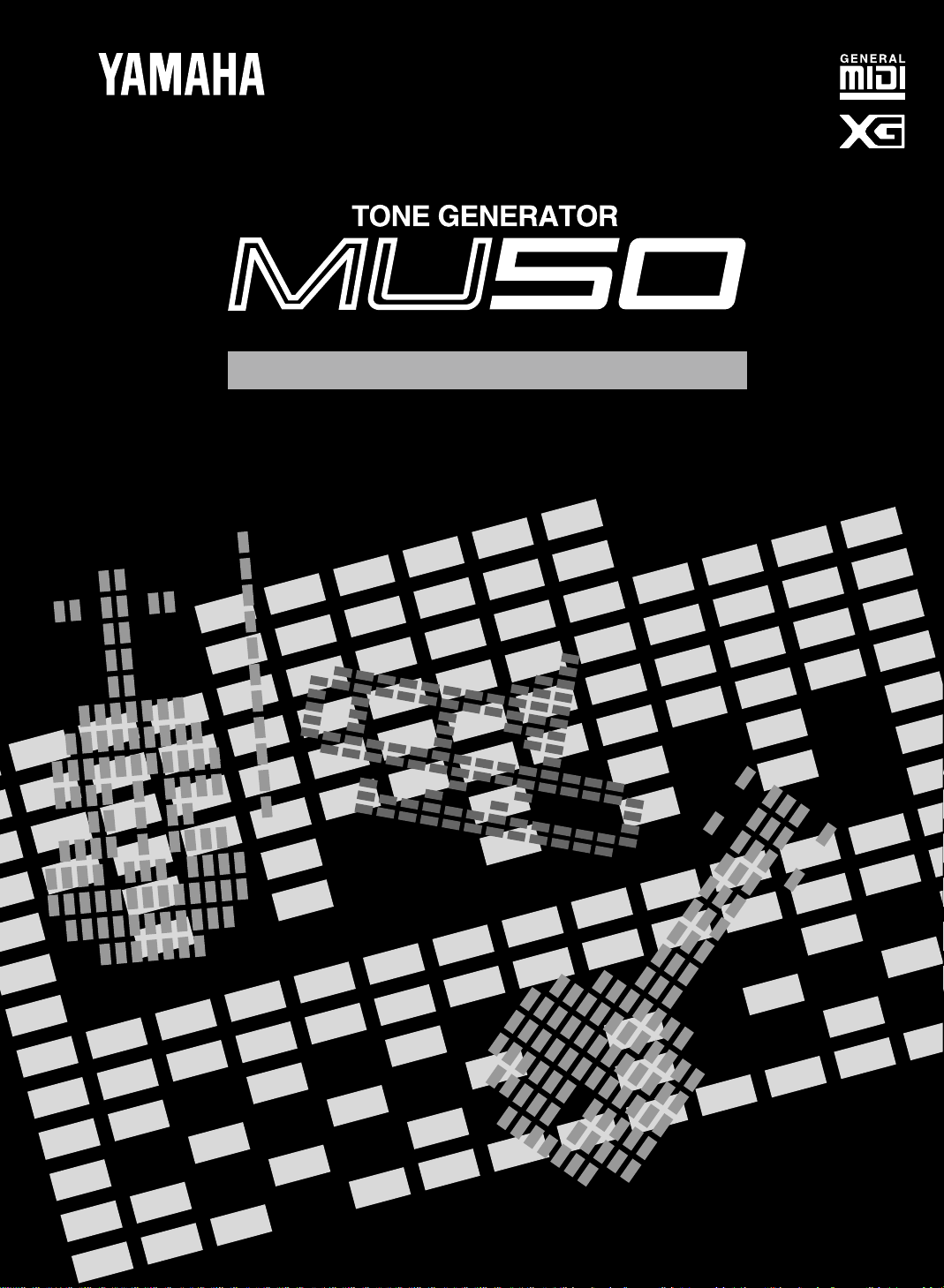
OWNER'S MANUAL
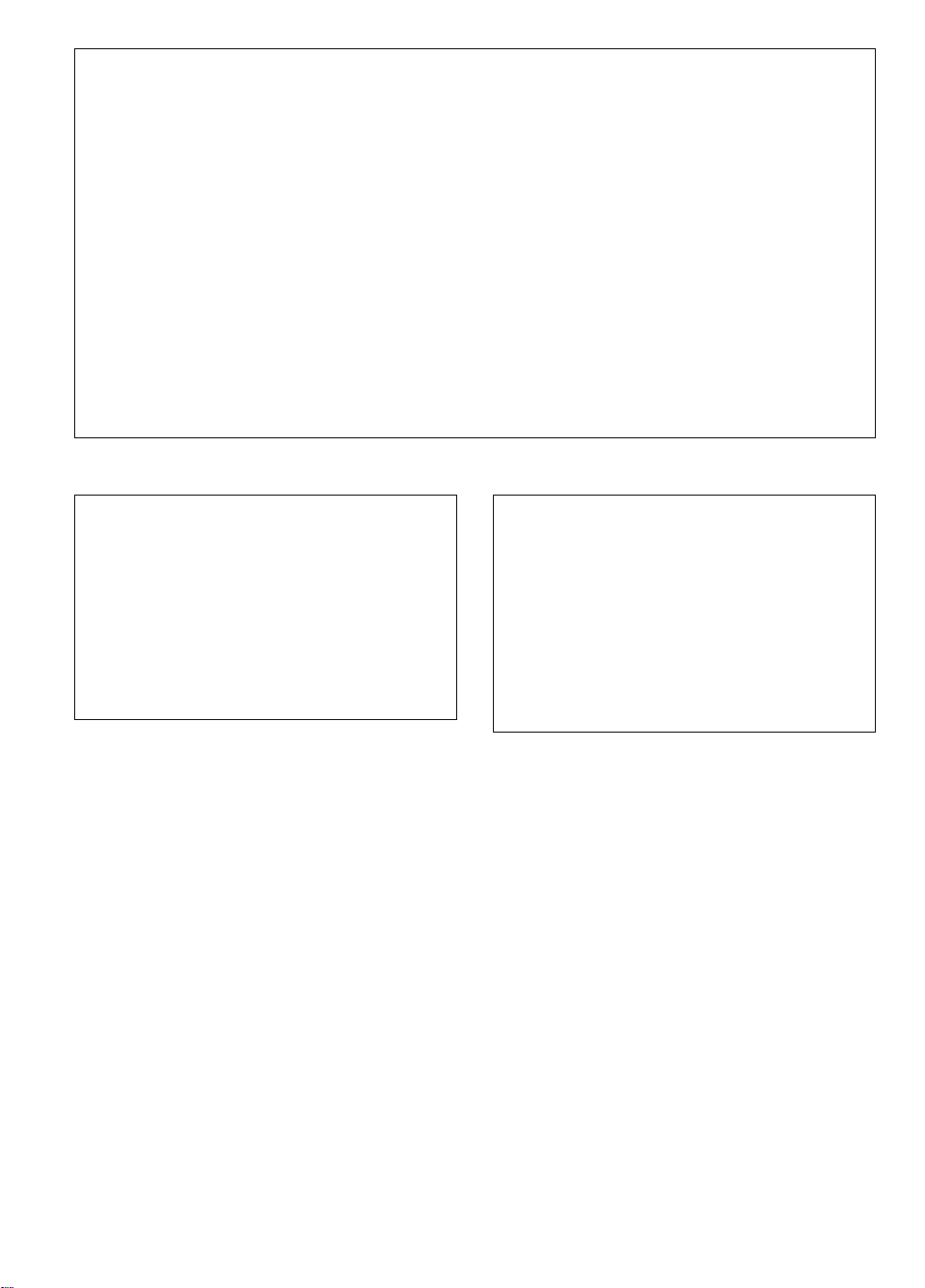
FCC INFORMATION (U.S.A)
1. IMPORTANT NOTICE : DO NOT MODIFY THIS UNIT!
This product, when installed as indicated in the instructions contained in this manual, meets FCC requirements. Modifications not expressly
approved by Yamaha may void your authority, granted by the FCC, to use the product.
2. IMPORTANT: When connecting this product to accessories and/or another product use only high quality shielded cables. Cable/s
supplied with this product MUST be used. Follow all installation instructions. Failure to follow instructions could void your FCC
authorization to use this product in the USA.
3. NOTE: This product has been tested and found to comply with the requirements listed in FCC Regulations, Part 15 for Class “B” digital
devices. Compliance with these requirements provides a reasonable level of assurance that your use of this product in a residential
environment will not result in harmful interference with other electronic devices. This equipment generates/uses radio frequencies and, if
not installed and used according to the instructions found in the user’s manual, may cause interference harmful to the operation of other
electronic devices. Compliance with FCC regulations does not guarantee that interference will not occur in all installations. If this product
is found to be the source of interference, which can be determined by turning the unit “OFF” and “ON”, please try to eliminate the problem
by using one of the following measures:
Relocate either this product or the device that is being affected by the interference.
Utilize power outlets that are on different branch (circuit breaker or fuse) circuits or install AC line filter/s.
In the case of radio or TV interference, relocate/reorient the antenna. If the antenna lead-in is 300 ohm ribbon lead, change the lead-in to
co-axial type cable.
If these corrective measures do not produce satisfactory results, please contact the your local retailer authorized to distribute this type of
product. If you can not locate the appropriate retailer, please contact Yamaha Corporation of America, Electronic Service Division, 6600
Orangethorpe Ave, Buena Park, CA 90620
*
The above statements apply ONLY to those products distributed by Yamaha Corporation of America or its subsidiaries.
CANADA
THIS DIGITAL APPARATUS DOES NOT EXCEED THE
“CLASS B” LIMITS FOR RADIO NOISE EMISSIONS FROM
DIGITAL APPARATUS SET OUT IN THE RADIO INTERFERENCE REGULATION OF THE CANADIAN DEPARTMENT OF
COMMUNICATIONS.
LE PRESENT APPAREIL NUMERIQUE N’EMET PAS DE
BRUITS RADIOELECTRIQUES DEPASSANT LES LIMITES
APPLICABLES AUX APPAREILS NUMERIQUES DE LA
“CLASSE B” PRESCRITES DANS LE REGLEMENT SUR LE
BROUILLAGE RADIOELECTRIQUE EDICTE PAR LE
MINISTERE DES COMMUNICATIONS DU CANADA.
*
This applies only to products distributed by Yamaha
Canada Music LTD.
ADVARSEL!
Lithiumbatteri—Eksplosionsfare ved fejlagtig håndtering.
Udskiftning må kun ske med batteri af samme fabrikat og type.
Levér det brugte batteri tilbage til leverandoren.
VARNING
Explosionsfara vid felaktigt batteribyte. Använd samma
batterityp eller en ekvivalent typ som rekommenderas av
apparattillverkaren. Kassera använt batteri enligt fabrikantens
instruktion.
VAROITUS
Paristo voi räjähtää, jos se on virheellisesti asennettu. Vaihda
paristo ainoastaan laitevalmistajan suosittelemaan tyyppiin.
Hävitä käytetty paristo valmistajan ohjeiden mukaisesti.
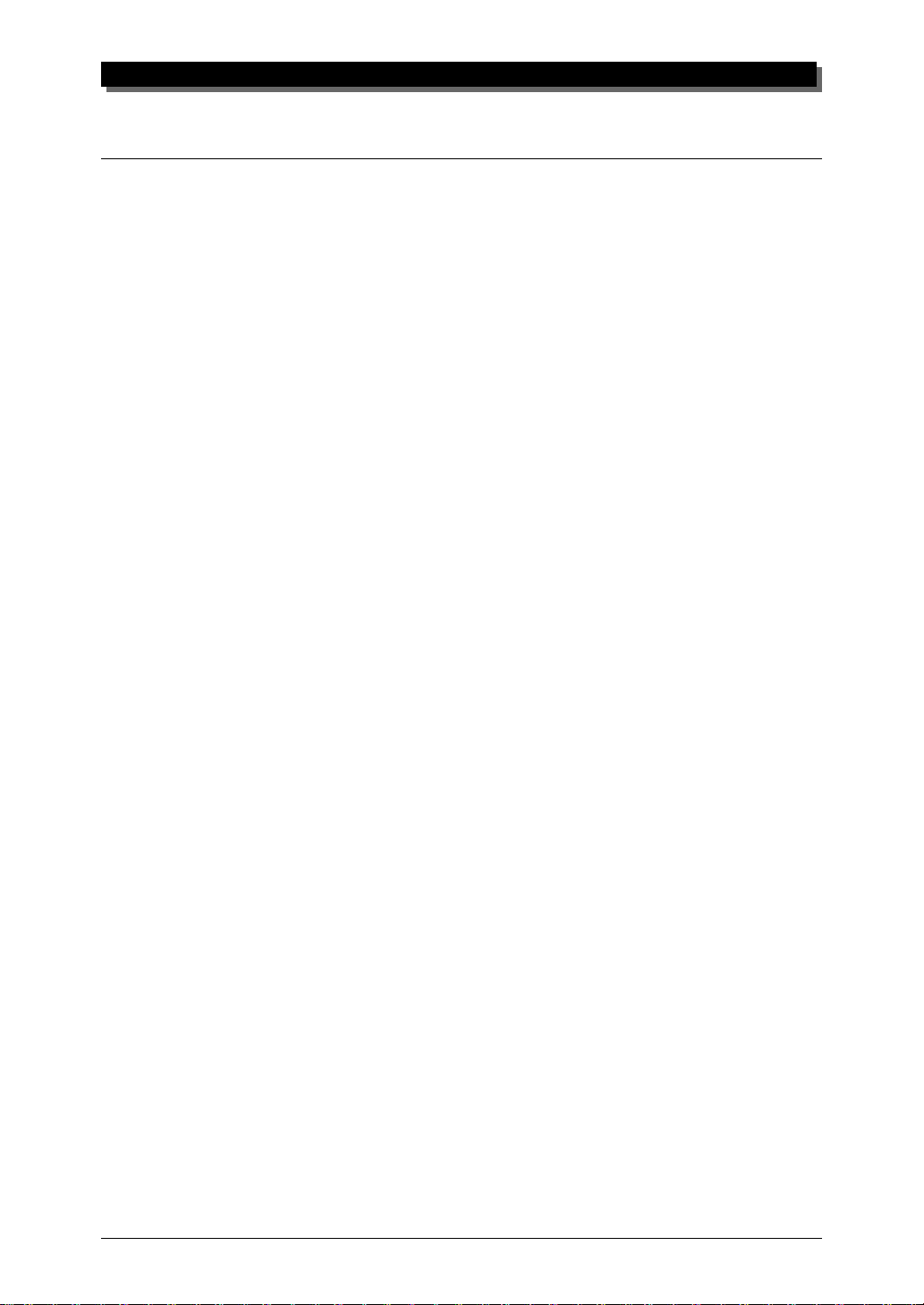
WELCOME TO THE MU50
Welcome to the MU50
Congratulations and thank you for purchasing the Yamaha MU50 Tone
Generator!
The MU50 is an advanced tone generator providing 737 high-quality
Voices, full General MIDI compatibility — including Yamaha’s new XG-
MIDI — plus flexible computer interfacing in a highly compact and
portable package.
With the convenient built-in host computer interface and MIDI ter-
minals, the MU50 is ideal for any computer music system — from connec-
tion to a simple laptop to integration in a complete MIDI studio. With its
large LCD and the intuitive graphic controls on the display, the MU50 is
remarkably easy to use.
The MU50 also features 16 Part multi-timbral capacity and full 32-
note polyphony for playback of even the most sophisticated song data. A
special Performance mode gives you flexible four-Voice operation, for
live performance applications. Built-in digital multi-effects give you enormous versatility in “sweetening” the sound. Plus, the convenient INPUT
jack allows you to connect an external audio source, and mix that source’s
signals with the MU50’s Voices. What’s more, the MU50 provides a host
of comprehensive, yet easy-to-use editing tools for getting just the sound
you need.
ii
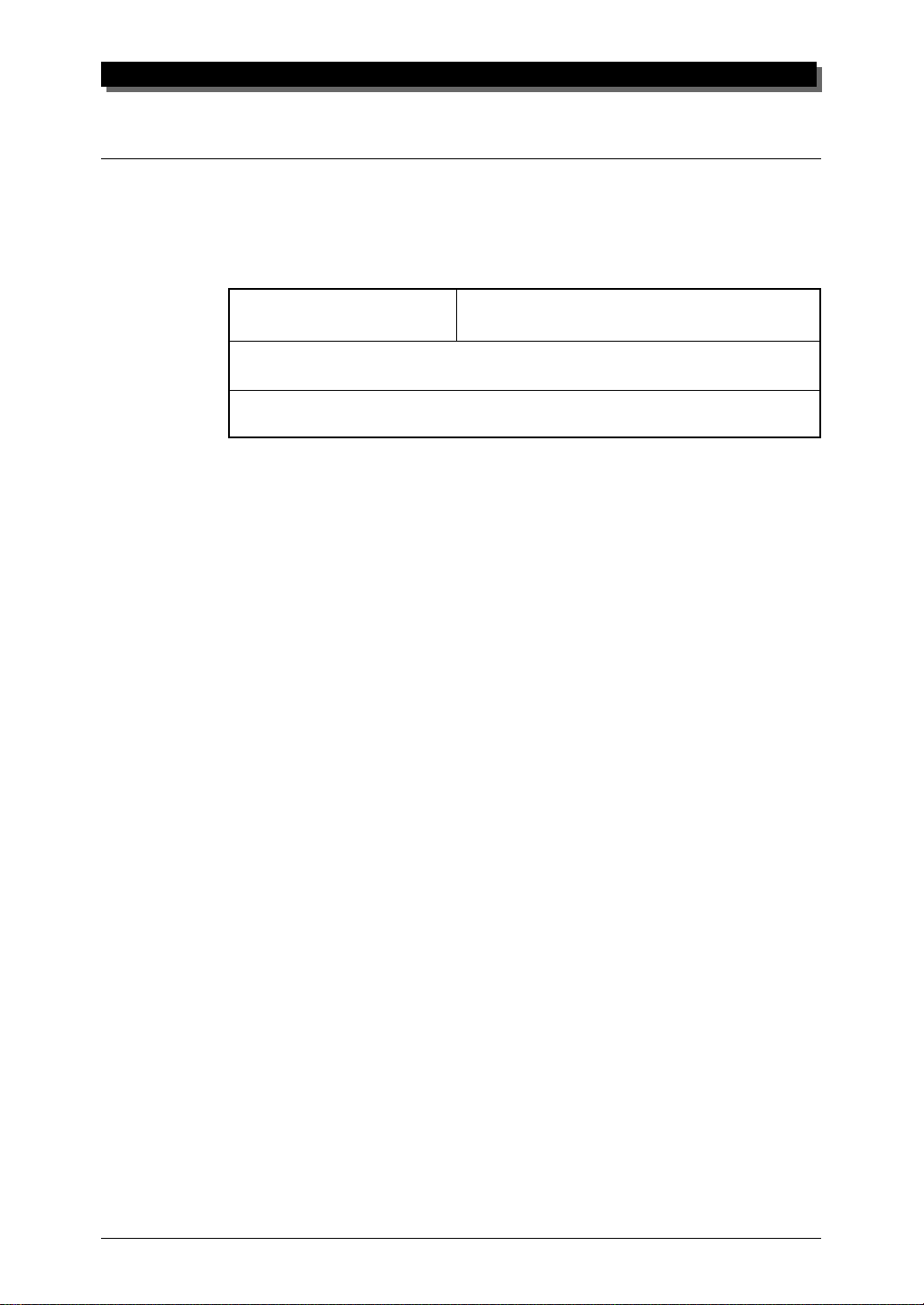
Unpacking
Your MU50 package should include the items listed below. Make sure that
you have them all. Also, write down the serial number of your MU50 in the
box below , for future reference.
MU50 Serial No.:
PA-1207 AC Power Adaptor*
Owner’s Manual
* Power supply recommendation may vary from country to country.
Please check with your nearest Yamaha dealer for further details.
UNPACKING
iii

TABLE OF CONTENTS
Table of Contents
Welcome to the MU50............................................................................................................ ii
Unpacking .............................................................................................................................. iii
Table of Contents................................................................................................................... iv
How to Use This Manual ...................................................................................................... vi
Precautions............................................................................................................................ vii
The Controls of the MU50 ..................................................................................................... 1
The MU50 — What It Is and What It Can Do .................................................................... 4
What It Is…....................................................................................................................... 4
About General MIDI..................................................................................................... 4
What It Can Do…............................................................................................................. 5
Using With a MIDI Keyboard....................................................................................... 5
Using With a Computer or Sequencer .......................................................................... 5
About the Modes of the MU50 ........................................................................................ 6
Play Modes and the Part Controls................................................................................. 7
Utility Mode................................................................................................................ 10
Part Edit Mode ............................................................................................................ 10
GUIDED TOUR
Setting Up Your MU50 ................................................................................................... 12
What Y ou’ll Need .................................................................................................. 12
Making the Connections ....................................................................................... 12
Powering Up and Playing the Demo Song.................................................................... 14
Playing the Demo Song .............................................................................................. 15
Selecting V oices ............................................................................................................... 17
Changing the Voice Bank............................................................................................ 18
Selecting Voices From Your MIDI Keyboard ............................................................. 19
Changing Some of the Settings — Part Controls......................................................... 20
Selecting another Part and changing its MIDI channel .............................................. 20
Changing the Volume and Pan settings of a Part ........................................................ 22
Using Mute/Solo.............................................................................................................. 23
Using the INPUT Jack.................................................................................................... 24
Setting Up the MU50 in Your Music System................................................................ 25
Connecting With a Computer ..................................................................................... 25
Macintosh .............................................................................................................. 25
IBM PC and Clones .............................................................................................. 26
Connecting to Other MIDI Devices ............................................................................ 27
Using the MU50 with a MIDI Data Storage Device .................................................... 29
Data Flow Block Diagram.............................................................................................. 30
MIDI/Computer Connecting Cables............................................................................. 31
REFERENCE
Multi Mode...................................................................................................................... 34
Multi Play Mode ......................................................................................................... 35
Part Controls ............................................................................................................... 35
Single Part Control...................................................................................................... 36
iv
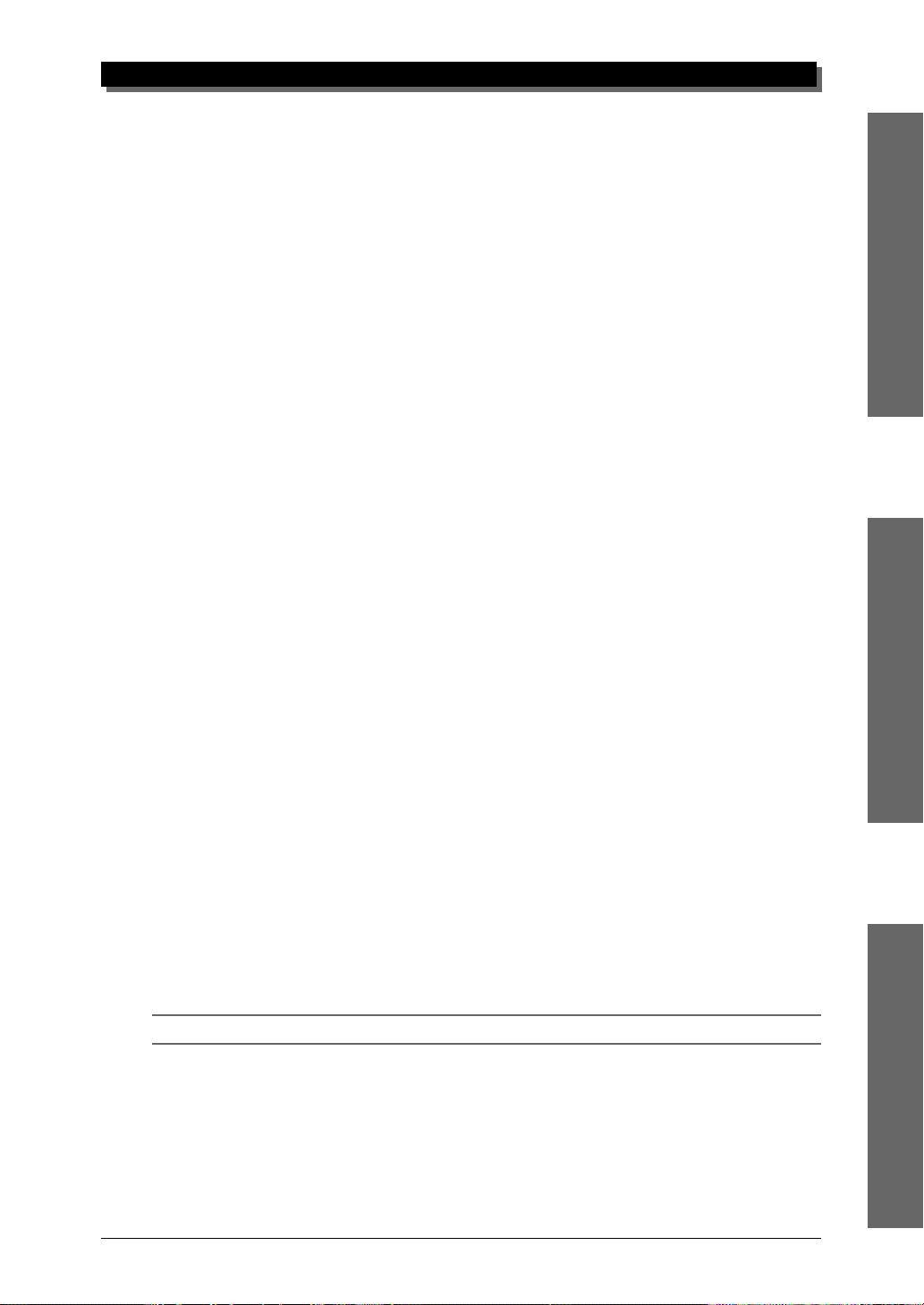
TABLE OF CONTENTS
Selecting Single Part Control ................................................................................ 36
Editing in Single Part ............................................................................................ 36
All Part Control........................................................................................................... 40
Editing in All Part.................................................................................................. 40
Multi Edit Mode.......................................................................................................... 43
Filter ...................................................................................................................... 43
EG (Envelope Generator) ...................................................................................... 45
Vibrato................................................................................................................... 50
Others .................................................................................................................... 52
Drum Setup Controls............................................................................................. 61
Calling Up the Drum Setup Menu................................................................... 61
Drum Setup Parameters ................................................................................... 62
Performance Mode ......................................................................................................... 66
Performance Play Mode.............................................................................................. 66
Selecting a Performance and its Individual Parts .................................................. 67
Performance Part Control ........................................................................................... 69
Single Part ............................................................................................................. 69
All Part .................................................................................................................. 72
Performance Edit Mode .............................................................................................. 75
Common ................................................................................................................ 75
Part ........................................................................................................................ 78
Filter ...................................................................................................................... 79
EG ......................................................................................................................... 79
Vibrato................................................................................................................... 80
Others .................................................................................................................... 80
Copy and Store Operations ......................................................................................... 83
Copy ...................................................................................................................... 83
Store ...................................................................................................................... 84
Effect Edit Mode............................................................................................................. 86
Reverb (REV) ............................................................................................................. 86
Chorus (CHO)............................................................................................................. 88
Variation (VAR) .......................................................................................................... 89
About the Effect Connections — System and Insertion ............................................. 92
Utility Mode .................................................................................................................... 95
System Functions ........................................................................................................ 95
Dump Out Functions................................................................................................... 98
Saving and Restoring Data via MIDI .................................................................... 98
Saving and Restoring Data via TO HOST ............................................................ 98
Initialize Functions ................................................................................................... 101
Demo Song Play (DEMO) ........................................................................................ 104
Sound Module Mode (MODE) ................................................................................. 105
GUIDED TOUR
REFERENCE
XG .................................................................................................................................. 108
Troubleshooting ............................................................................................................ 123
Error Messages ............................................................................................................. 124
Specifications................................................................................................................. 125
Glossary ......................................................................................................................... 127
Index .............................................................................................................................. 129
APPENDIX
APPENDIX
v

HOW TO USE THIS MANUAL
How to Use This Manual
You are probably eager to try out your new MU50 Tone Generator right
away and hear what it can do, rather than have to read through a lot of instructions before you can even get a sound out of it.
However, to get the most out of your MU50, we strongly suggest that
you read the following sections in the order given:
1) Precautions
This gives you important information on how to care for your new
MU50, how to avoid damaging, and how to ensure long-term, reliable
operation.
2) The Controls of the MU50
This section introduces you to the panel controls and connectors.
3) The MU50 — What It Is and What It Can Do
This briefly provides an overview of the functions and features of the
MU50 and offers some important hints on how you can use it effectively.
4) Guided Tour
This very important section gets you started using your new MU50. It
helps you set up the instrument, play it, and use some of the more im-
portant functions and features. The hands-on experience you gain in
this section will help you navigate through the other sections of the
manual.
5) Setting Up the MU50 in Your Music System;
Using the MU50 with a Computer
These sections (within the Guided Tour) provide all you need to know
to effectively integrate the MU50 into your present computer music
system.
6) Reference
Once you’re familiar with everything above, lightly go over this com-
prehensive guide to all editing functions. You won’t need (or want) to
read everything at once, but it is there for you to refer to when you need
information about a certain feature or function.
7) Appendix
Finally, use the sections in the Appendix as necessary. For example, the
Index will come in handy when you need to quickly find information
on a specific topic. Other sections, such as the Glossary, Trouble-
shooting and Error Messages provide additional useful information.
vi
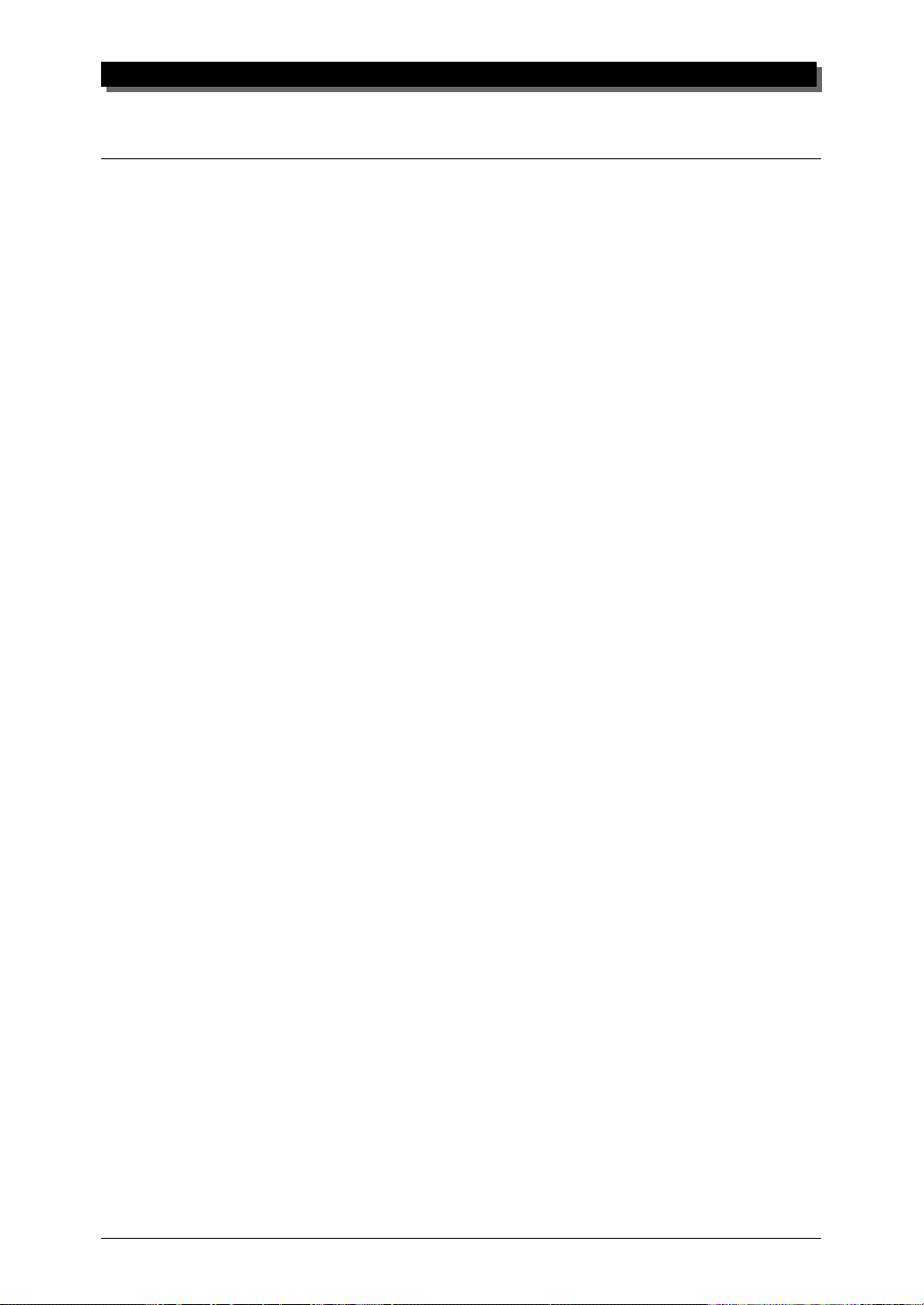
Precautions
Your MU50 will give you years of reliable service if you follow the simple
precautions below:
䡵 LOCATION
Keep the instrument away from locations where it is likely to be exposed to
high temperatures (such as direct sunlight) or humidity. Also avoid locations which are subject to excessive dust accumulation or vibration which
could cause mechanical damage.
䡵 USE THE CORRECT POWER ADAPTOR
Use only the recommended PA-1207 Power Adaptor for supplying power
to the instrument. Use of another adaptor may cause serious damage to the
instrument or the adaptor itself.
PRECAUTIONS
MAKE SURE POWER IS OFF WHEN MAKING OR REMOVING
䡵
CONNECTIONS
To prevent damage to the instrument and other connected equipment, always turn off the power prior to connecting or disconnecting cables. Also,
turn the power off when the instrument is not in use, and disconnect the
power adaptor during electric storms.
䡵 HANDLE THE INSTRUMENT WITH CARE
Although the instrument has been constructed to withstand the rigors of
normal use for optimum sturdiness and reliability, avoid subjecting it to
strong physical shocks (such as dropping or hitting it). Since the MU50 is a
precision-made electronic device, also avoid applying excessive force to the
various controls. When moving the instrument, first unplug the power adaptor and all other cables to prevent damage to cords and jacks. Always unplug cables by gripping the plug firmly, not by pulling on the cable.
䡵 CLEAN WITH A SOFT, DRY CLOTH
Never use solvents such as benzine or thinner to clean the instrument, since
these will damage the cabinet finish or dull the keys. Wipe clean with a
soft, dry cloth. If necessary, use a soft, clean, slightly moistened cloth —
making sure to wipe the case off again with a dry cloth.
vii
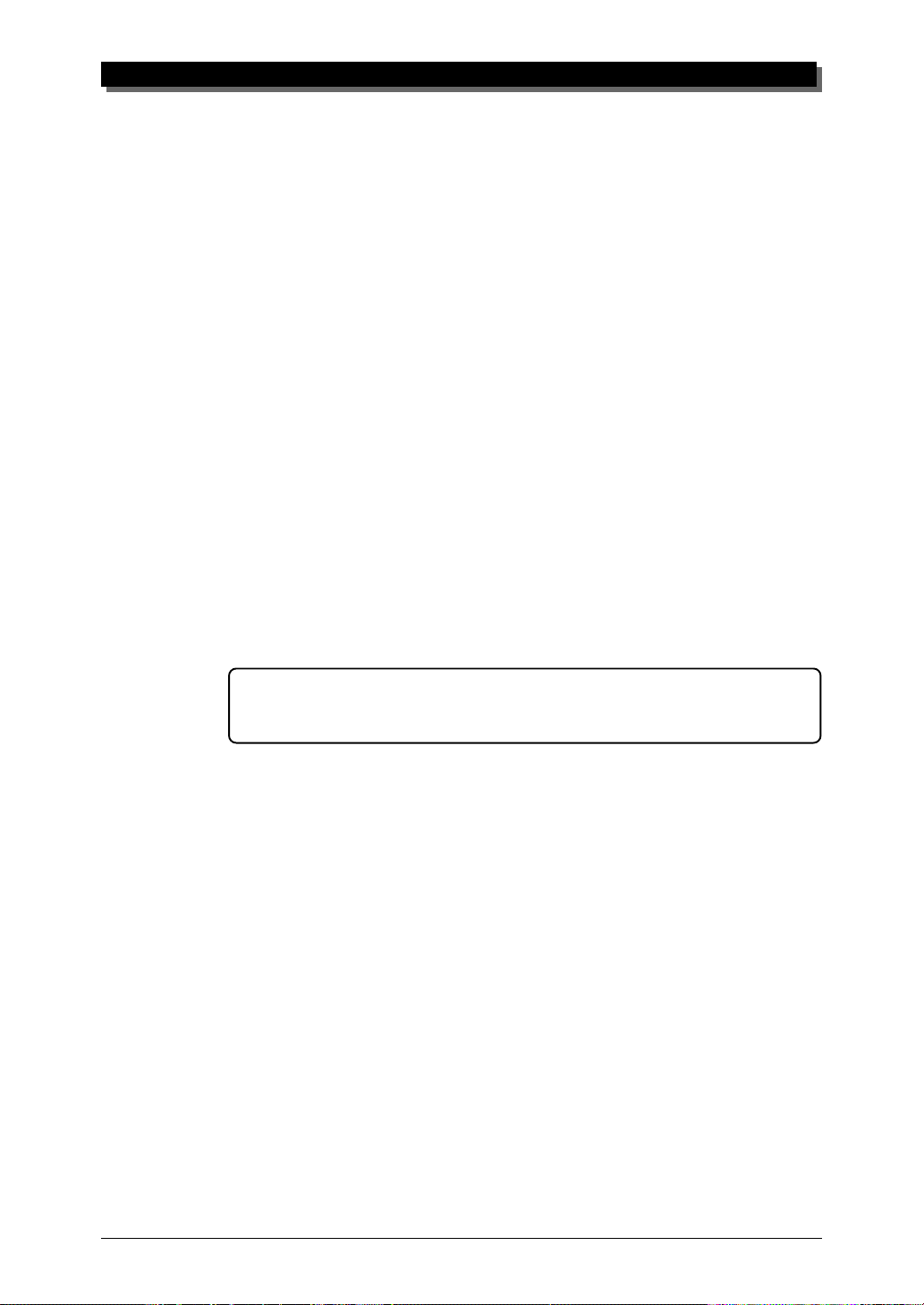
PRECAUTIONS
䡵 ELECTROMAGNETIC INTERFERENCE
Avoid using the unit near televisions, radios or other equipment generating
electromagnetic fields. Proximity to such equipment may cause the unit to
malfunction, and may generate interference noise in the other appliance as
well.
䡵 DO NOT OPEN THE CASE OR TRY REPAIRING THE INSTRUMENT
YOURSELF
The instrument contains no user-serviceable parts. Never open the case or
tamper with the internal circuitry in any way, since doing so may result in
damage to the instrument. Refer all servicing to qualified Yamaha service
personnel.
䡵 MIDI CABLES
When connecting the instrument to other MIDI equipment, be sure to use
only high-quality cables made especially for MIDI data transmission. Also,
avoid using cables longer than 15 meters, since long cables can result in
data errors.
Yamaha is not responsible for damage caused by improper handling or operation.
viii
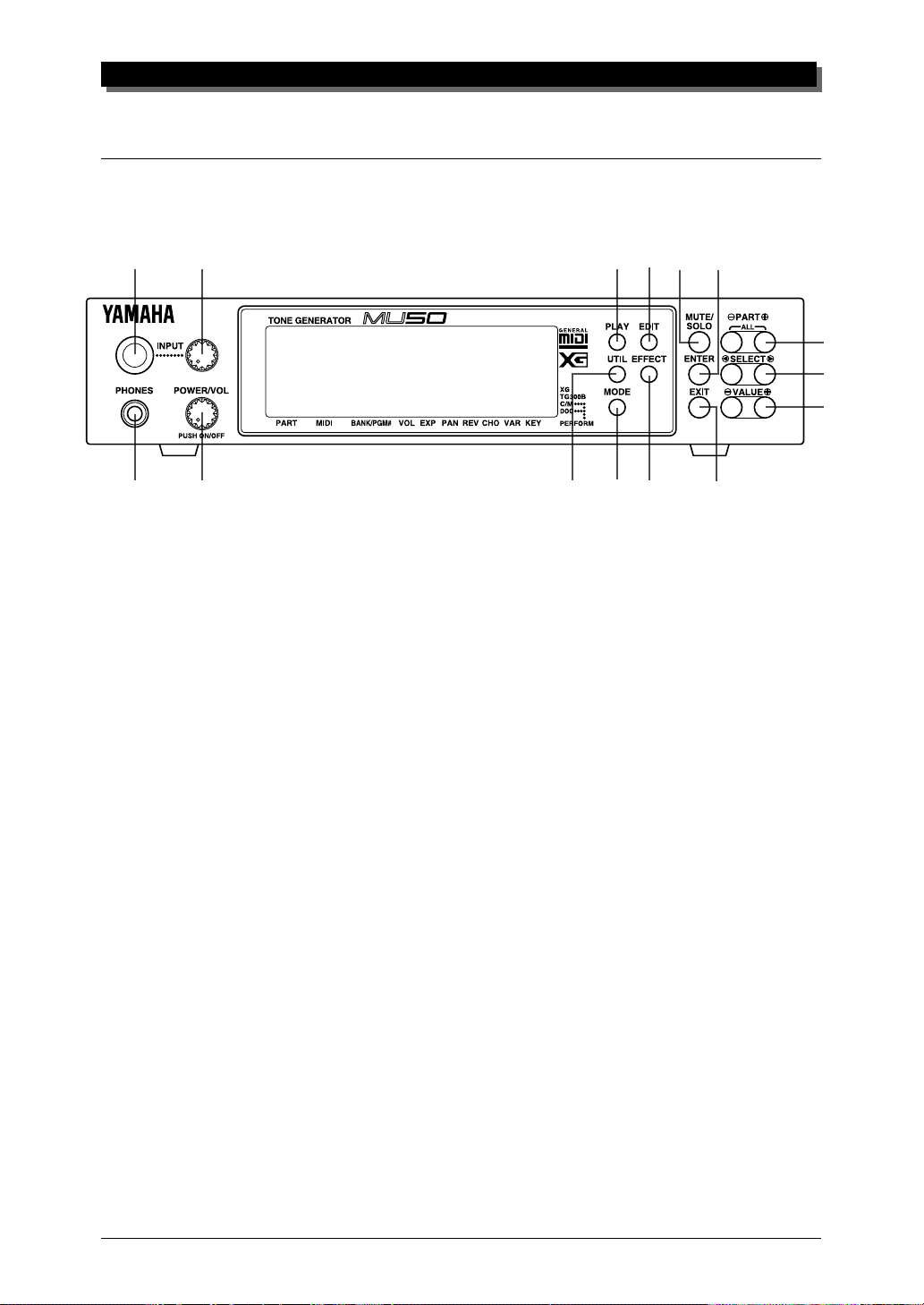
The Controls of the MU50
Front Panel
1
2
THE CONTROLS OF THE MU50
10
58
11
13
14
15
3
4
1 INPUT jack
For connection of an external audio source. (Accepts either stereo or mono 1/4"
plugs.)
2 INPUT level control
For control of the INPUT audio level.
3 PHONES jack
For connection to a set of stereo headphones (mini-pin).
4 POWER/VOL control
Pressing this turns the power on and off. Turning it adjusts the overall volume
of the MU50.
5 PLA Y button
For entering the Play mode. (See page 34.)
6 UTIL (UTILITY) button
For entering the Utility mode. (See page 95.)
9
7
6
^
12
7 MODE button
For entering the Sound Module mode. (See page 34.)
8 EDIT button
For entering the Edit mode. (See pages 43, 75.)
1
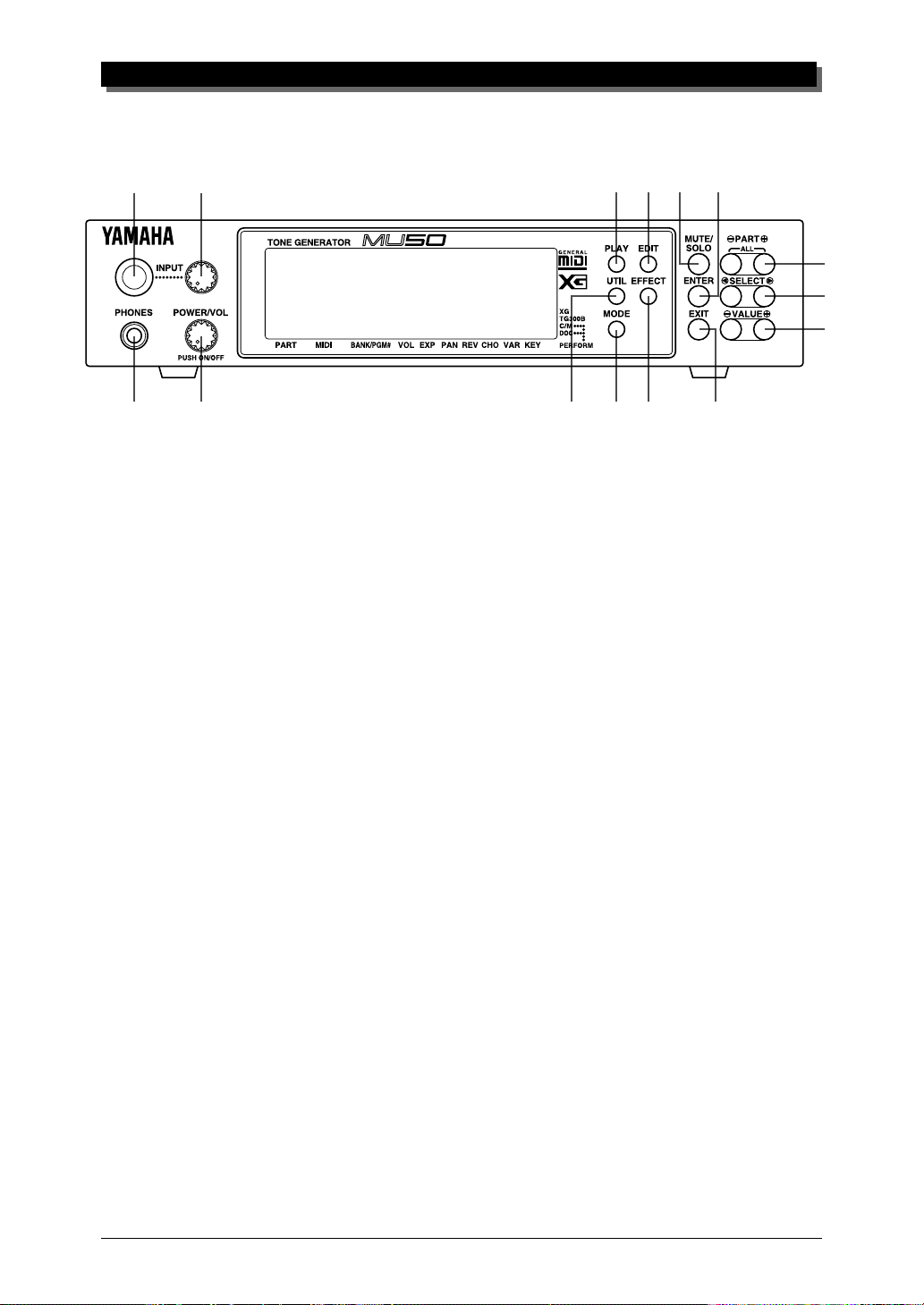
THE CONTROLS OF THE MU50
1
2
8
5
10
11
13
14
15
3
4
9 EFFECT button
For entering the Effect Edit mode. (See page 86.)
10 MUTE/SOLO button
Pressing this alternately mutes or solos the selected Part. (See page 23.)
11 ENTER button
For calling up menu items in the display and for executing certain functions
and operations. Double-clicking this (pressing it twice quickly) calls up the
System Exclusive or Control Change hexadecimal message for the current
function and parameter value.
12 EXIT button
For leaving various display pages and returning to previous displays. Also for
canceling certain functions and operations.
13 PART q buttons
For selecting different Parts. In the Effect Edit mode, these can be used to
switch among the different effects. Pressing these together enters and exits
from All Part control. (See page 40.)
7
6
9
12
14 SELECT w buttons
For selecting the various menu items, parameters and controls on the display.
15 VALUE q buttons
For changing the value of a selected parameter or control.
2
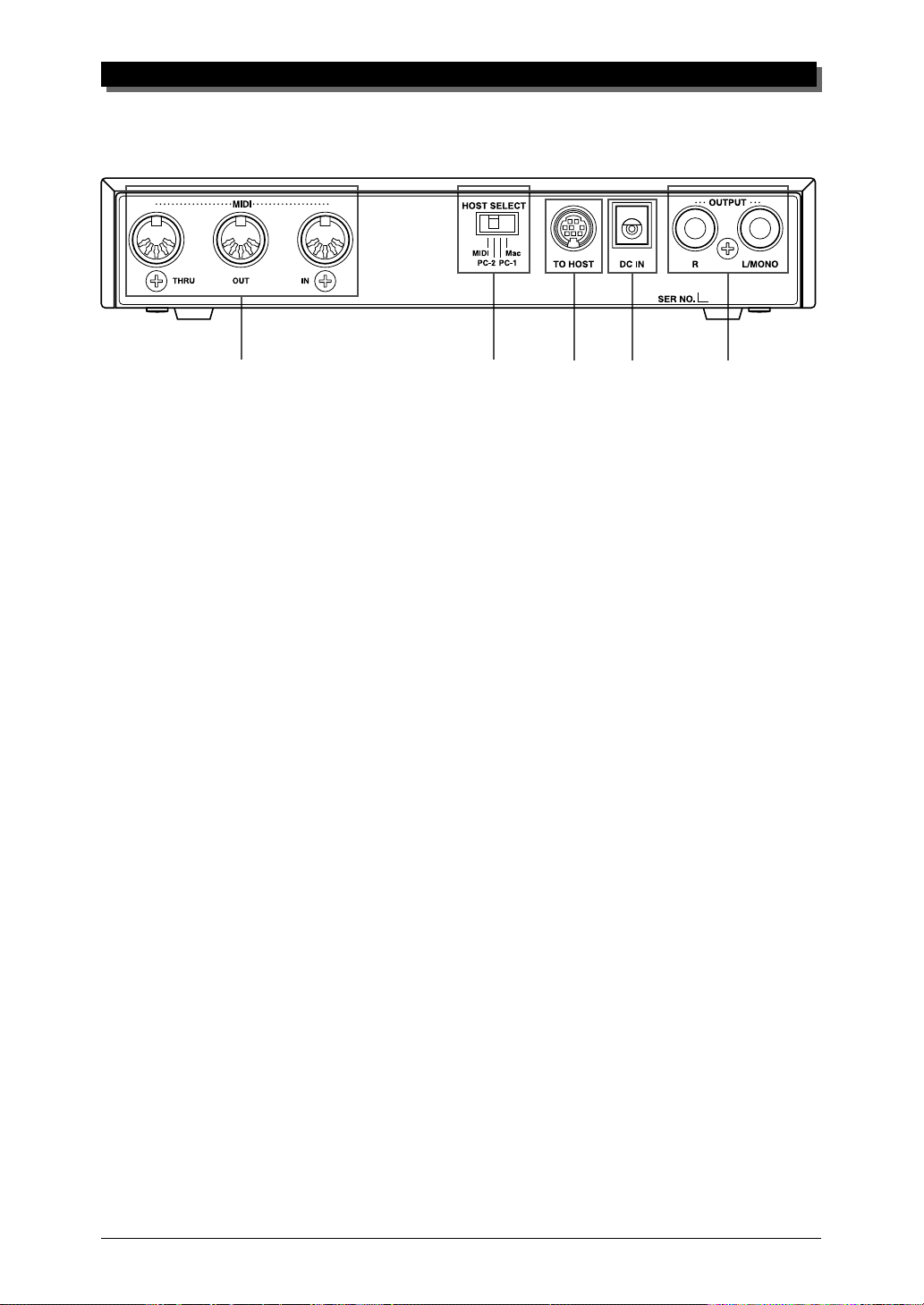
Rear Panel
THE CONTROLS OF THE MU50
1
1 MIDI THRU, MIDI OUT and MIDI IN terminals
For connection to other MIDI devices, such as a MIDI keyboard, tone generator, sequencer, or to a computer that has a MIDI interface. MIDI IN is for input of MIDI data. MIDI OUT is for data dumps to another MIDI device, while
MIDI THRU is for “daisy-chain” connection of additional MU50s or other
MIDI instruments. (See page 12 for more information on MIDI connections.)
2 HOST SELECT switch
For selecting the type of host computer. (See page 12.)
3 TO HOST terminal
For connection to a host computer that does not have a MIDI interface. (See
page 26.)
4 DC IN jack
For connection to the PA-1207 AC power adaptor.
5 OUTPUT R, L/MONO jacks (Right, Left/Mono)
For connection to a stereo amplifier/speaker system. When using a mono system, connect it to the L/MONO jack.
2
34 5
3

THE MU50 — WHAT IT IS AND WHAT IT CAN DO
The MU50 — What It Is and What It Can Do
What It Is…
The MU50 is a compact, highly portable and easy-to-use tone generator. It
features full General MIDI Level 1 compatibility with 128 General MIDI
Voices and 1 drum kit. It also provides new XG-MIDI compatibility, with a
total of 480 Voices and 11 drum kits. The MU50 has 32-note polyphony
and is 16-Part multi-timbral. In other words, the MU50 features 16 different Parts, each with its own Voice, so that up to 16 different Voices can be
sounded simultaneously.
The MU50 also has a TO HOST terminal for easy interfacing with a
computer, allowing you to play the Voices using your favorite music software. This is where the advanced multi-timbral capabilities come in, letting
you playing sophisticated arrangements using up to 16 different Voices at
the same time.
The MU50 also features a special Performance mode, in which four Parts
are played simultaneously over a single MIDI channel. Connected to a MIDI
keyboard, this effectively gives you four tone generators in one. The MU50
gives you four sets of 32 factory-programmed Preset Performances plus 128
Internal Performance locations for your own original Performances.
About General MIDI
General MIDI is a new addition to the worldwide MIDI standard. MIDI, as
you know, stands for Musical Instrument Digital Interface, and makes it
possible for various electronic musical instruments and other devices to
“communicate” with each other. For example, by connecting a sequencer
to the MU50’s MIDI IN terminal, you could play back a song on the
sequencer using the Voices of the MU50.
So, where does General MIDI fit in all of this? One of the most important features of General MIDI is in the standardization of Voices. This
means that a song recorded in the General MIDI format can be played back
on any General MIDI compatible tone generator and sound just as the composer intended. For example, if there is an alto sax solo in the song, it will
be played by an alto sax Voice on the General MIDI tone generator (and
not by a tuba or harpsichord!). Since the MU50 is fully compatible with
General MIDI, you can take advantage of the vast wealth of musical material recorded in that format.
4

What It Can Do…
Here are a few ideas on how you can use the MU50. The list below is not
comprehensive, but is meant to be a general guide to the possibilities and
provide a starting point or springboard for your own creative ideas and explorations.
Using With a MIDI Keyboard
Use the MU50 as supplementary tone generator with your MIDI keyboard
and play the Voices of both instruments in a layer together. Or, use the convenient Performance mode, and play four Voices on the MU50 at once. You
can split the four Voices across the keyboard, playing each from a different
register. Or you can create sophisticated velocity splits, in which a different
Voice is heard depending on how strongly you play the keyboard. Or use
keyboard and velocity splits together for even greater flexibility.
THE MU50 — WHAT IT IS AND WHAT IT CAN DO
Using With a Computer or Sequencer
Home Studio Setup
The MU50 integrates instantly and easily into any existing setup. If you
have a MIDI keyboard, computer and sequencing software, the MU50 with
its high-quality Voices and multi-timbral capabilities can expand your home
studio system.
Carry It With You
If you have a laptop computer (and sequencing software), simply connect
the MU50, plug in some headphones and you’ve got a complete, high-powered music making system that’s ready to go wherever you go. Use it for
composing, arranging, practicing or making/playing demos for your band.
Multimedia
Since it’s portable and compatible with General MIDI, the MU50 is a natural for multimedia applications. Bring it with you to a presentation — since
the computer interface is built-in to the MU50, it hooks up instantly and
easily to the computer’s serial port or printer port, without the need for any
other equipment.
5
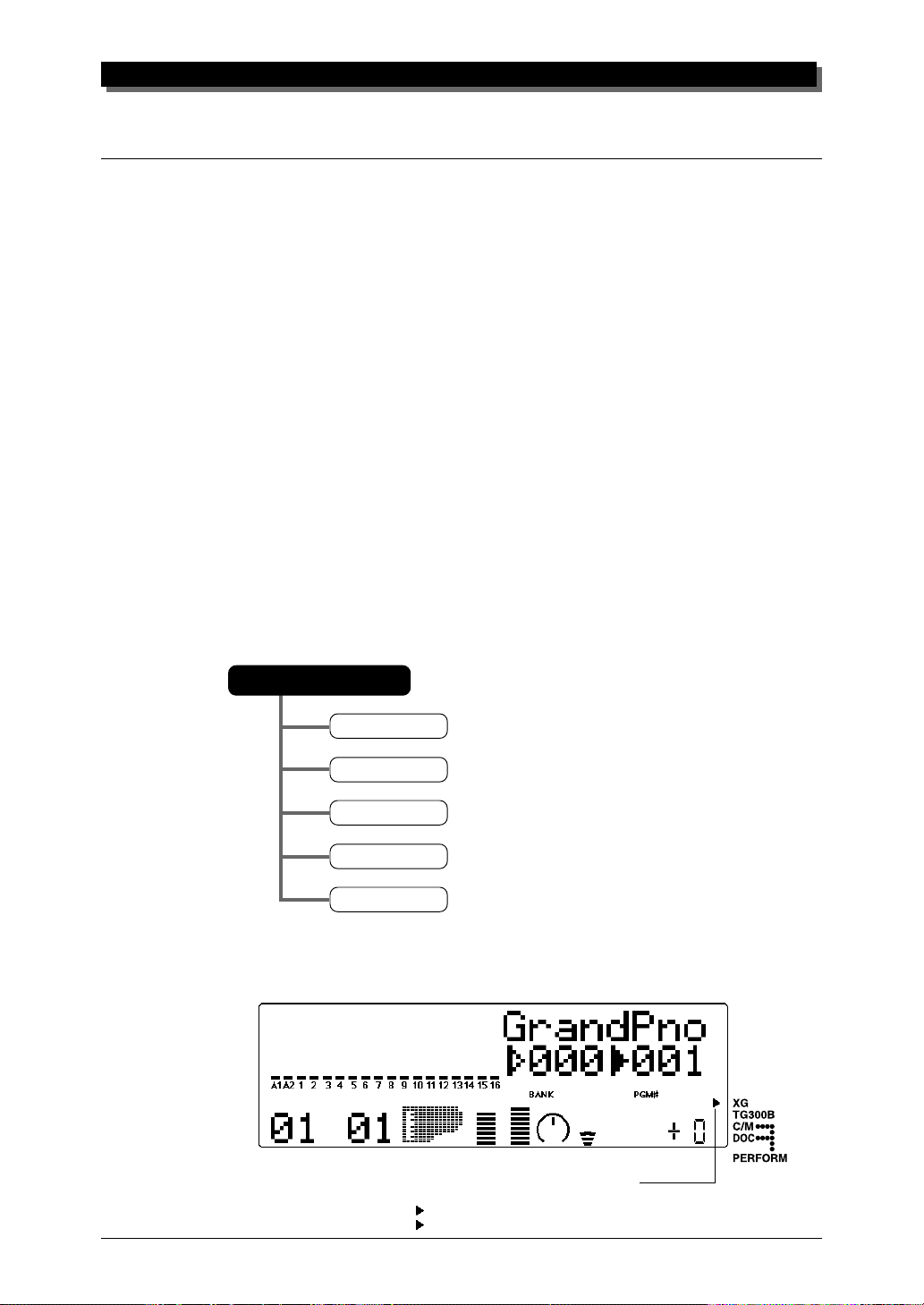
THE MU50 — WHAT IT IS AND WHAT IT CAN DO
About the Modes of the MU50
The MU50 has two main operating modes: Multi and Performance. In
Multi mode, the MU50 is a 16-Part multi-timbral tone generator; in Performance mode, the MU50 effectively functions as four tone generators
controlled over a single MIDI channel.
Which mode the MU50 is in depends on the selected Sound Module
mode. If XG, TG300B, C/M or DOC are selected, the MU50 automatically
sets itself to the Multi mode. When PERFORM is selected, the MU50 is in
the Performance mode.
The various modes and the software compatibility each provides are described below:
XG: Provides compatibility with the XG format.
TG300B: Provides semi-compatibility with the GM Level 1 standard.
C/M: Provides semi-compatibility with computer music software.
DOC: Provides compatibility with DOC music software for the Yamaha
Clavinova.
PERFORMANCE: Allows playing of four separate Parts simultaneously
over a single MIDI channel.
Sound Module Mode
XG
TG300B
C/M
DOC
Performance
The bottom right of the display indicates the currently selected Sound Module mode.
When Performance is selected, both C/M
and DOC are indicated as shown below:
C/M
Selected Sound Module mode.
DOC
6
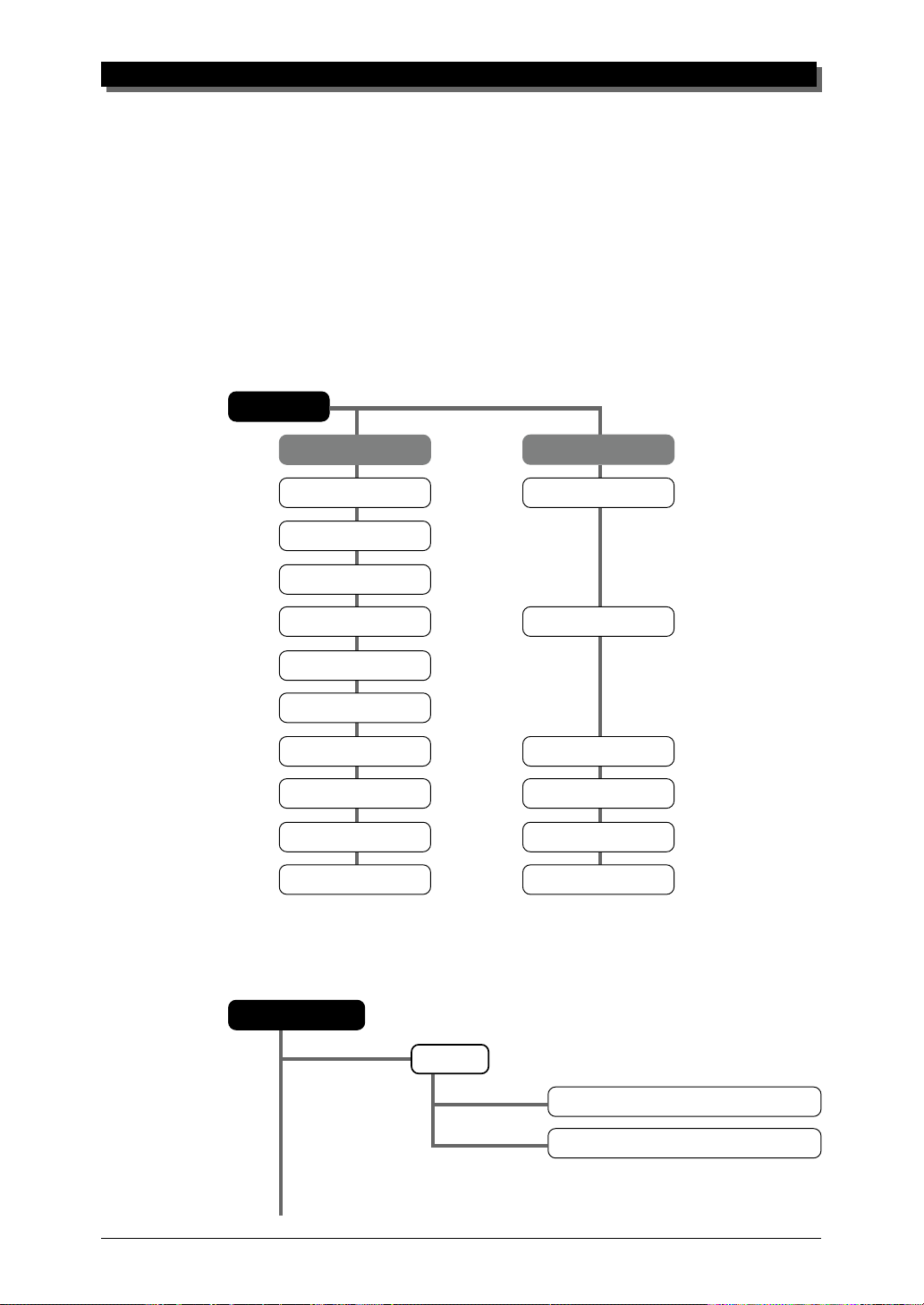
THE MU50 — WHAT IT IS AND WHAT IT CAN DO
Play Modes and the Part Controls
Once the operating mode of the MU50 is set (Multi or Performance), there
are two main ways you can use the MU50: playing and editing. In the Play
modes, you play the Voices; in the various Edit modes, you change their
settings.
Within the Play modes are the Part controls. These let you make basic
settings for the Parts. The Single Part controls allow you to make independent settings for each Part, while the All Part controls allow you to change
the overall settings of all Parts. (See page 35 for more information.)
Play Mode
Part 1 — 16Part 1 — 16
Part 1 — 16
Part 1 — 16Part 1 — 16
Receive Channel Device Number
Bank Number
Program Number
Volume Master Volume
Expression
Pan
Reverb Send Reverb Return
Chorus Send Chorus Return
Variation Send Variation Return
Note Shift Transpose
AllAll
All
AllAll
The MU50 has several different Edit modes, each with various menus and
operations:
Part Edit Mode
䊲
FilterFilter
Filter
FilterFilter
Cutoff Frequency
Resonance
7
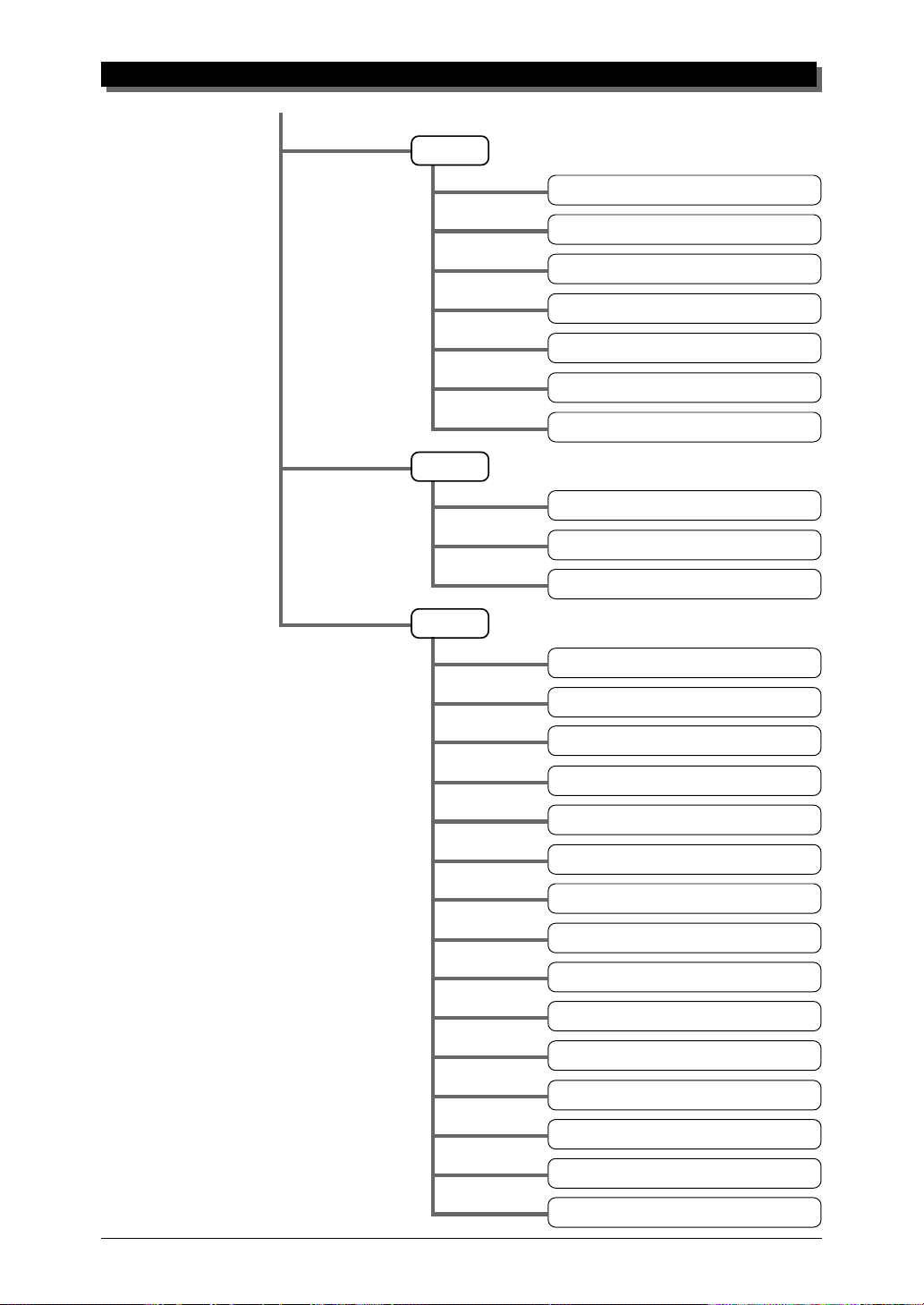
THE MU50 — WHAT IT IS AND WHAT IT CAN DO
䊲
EGEG
EG
EGEG
VibratoVibrato
Vibrato
VibratoVibrato
OthersOthers
Others
OthersOthers
EG Attack Time
EG Decay Time
EG Release Time
Pitch EG Initial Level
Pitch EG Attack Time
Pitch EG Release Level
Pitch EG Release Time
Vibrato Rate
Vibrato Depth
Vibrato Delay
Detune
Part Mode
Mono/Poly Mode
Element Reserve
Velocity Sensitivity Depth
Velocity Sensitivity Offset
Note Limit Low
Note Limit High
Portamento Switch
Portamento Time
Velocity Limit Low
Velocity Limit High
Dry Level (VarConnect=SYS)
Pitch Bend Control
8
MW LFO Pitch Modulation Depth
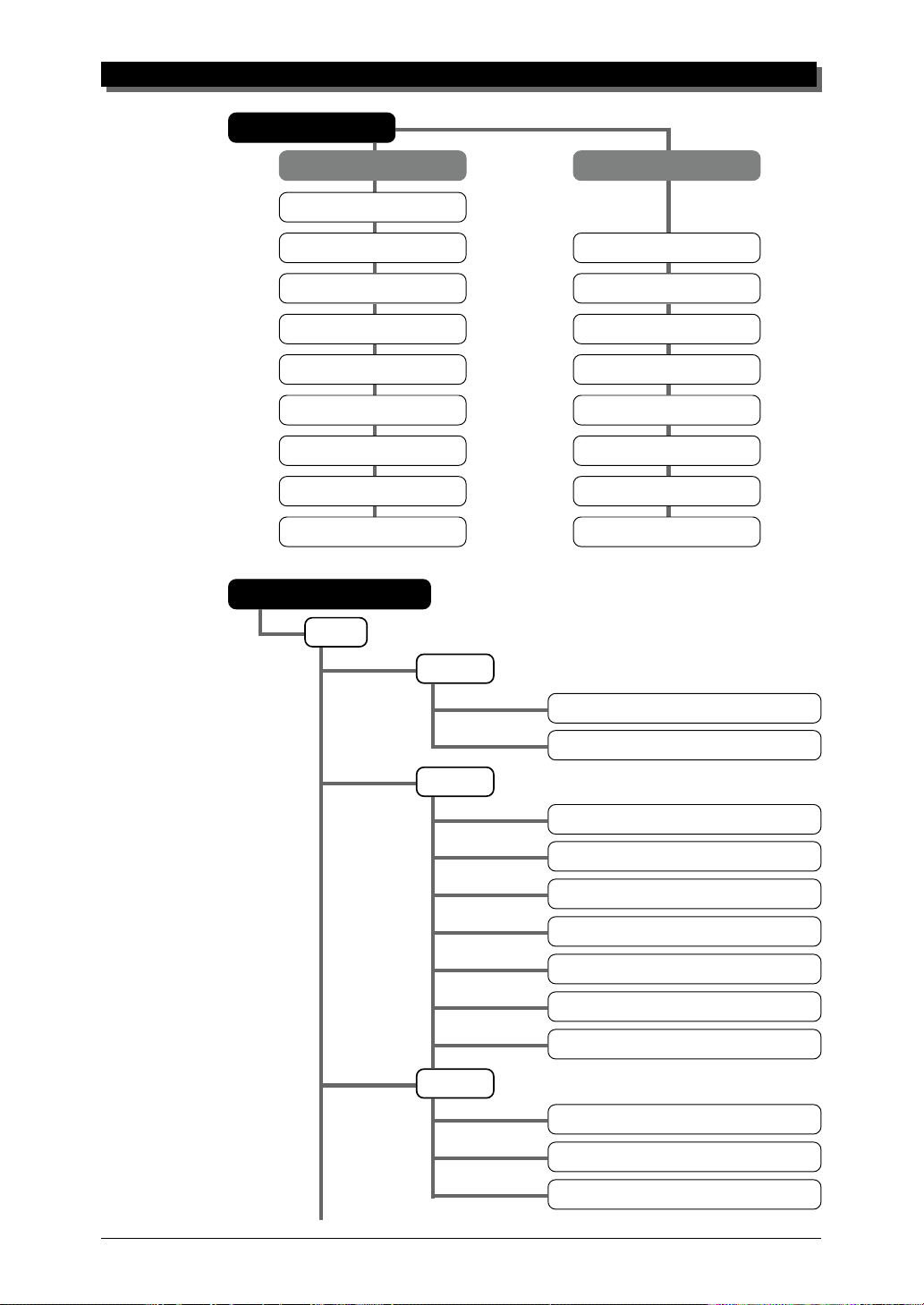
Performance Mode
THE MU50 — WHAT IT IS AND WHAT IT CAN DO
AllAll
All
AllAll
System MIDI Channel
Performance Bank Bank Number
Performance Number
Performance Volume Volume
Performance Pan Pan
Reverb Return Reverb Send
Chorus Return Chorus Send
Variation Return Variation Send
System Transpose Note Shift
Performance Edit Mode
PartPart
Part
PartPart
FilterFilter
Filter
FilterFilter
Part 1 — 4Part 1 — 4
Part 1 — 4
Part 1 — 4Part 1 — 4
Program(Voice) Number
䊲
EGEG
EG
EGEG
VibratoVibrato
Vibrato
VibratoVibrato
Cutoff Frequency
Resonance
EG Attack Time
EG Decay Time
EG Release Time
Pitch EG Initial Level
Pitch EG Attack Time
Pitch EG Release Level
Pitch EG Release Time
Vibrato Rate
Vibrato Depth
Vibrato Delay
9
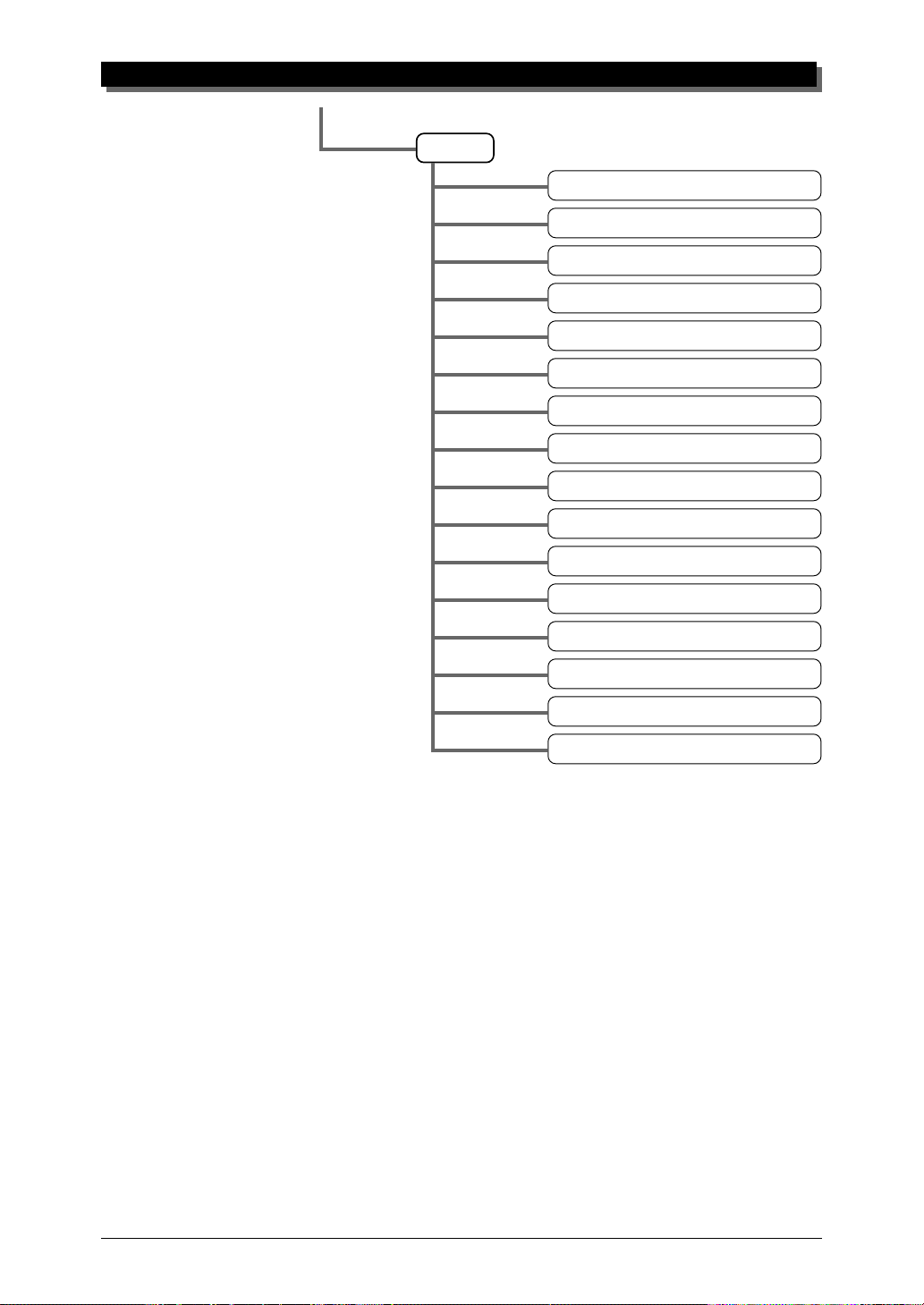
THE MU50 — WHAT IT IS AND WHAT IT CAN DO
䊲
OthersOthers
Others
OthersOthers
Detune
Mono/Poly Mode
Velocity Sensitivity Depth
Velocity Sensitivity Offset
Note Limit Low
Note Limit High
Portamento Switch
Portamento Time
Velocity Limit Low
Velocity Limit High
Dry Level (VarConnect=SYS)
For more information on each of these modes and their menus, see the respective sections in the Reference section.
Utility Mode
The Utility mode lets you set functions related to the overall operation of
the MU50, such as Master Tune, display Contrast and reception of certain
MIDI messages that affect the entire instrument. Included also are miscellaneous operations, such as sending bulk data to a data storage device, initializing of the MU50 settings, and playing the special Demo song.
Part Edit Mode
MW LFO Pitch Modulation Depth
MW LFO Filter Modulation Depth
Pitch Bend Control
Assignable Control 1 Filter Control
Assignable Control 1 Amplitude Control
The Part Edit mode allows you to change certain settings for each individual Part, such as those of the Filter, EG (Envelope Generator), and many
other settings. The internal Voices can be sounded during editing, allowing
you to hear the effects of your edits.
10

G
When using your MU50 for the first time, read through this
short section of the manual. It guides you step-by-step in using many of the basic operations: setting the instrument up,
connecting it properly to other equipment, and — most importantly — playing it.
UIDED
T
OUR
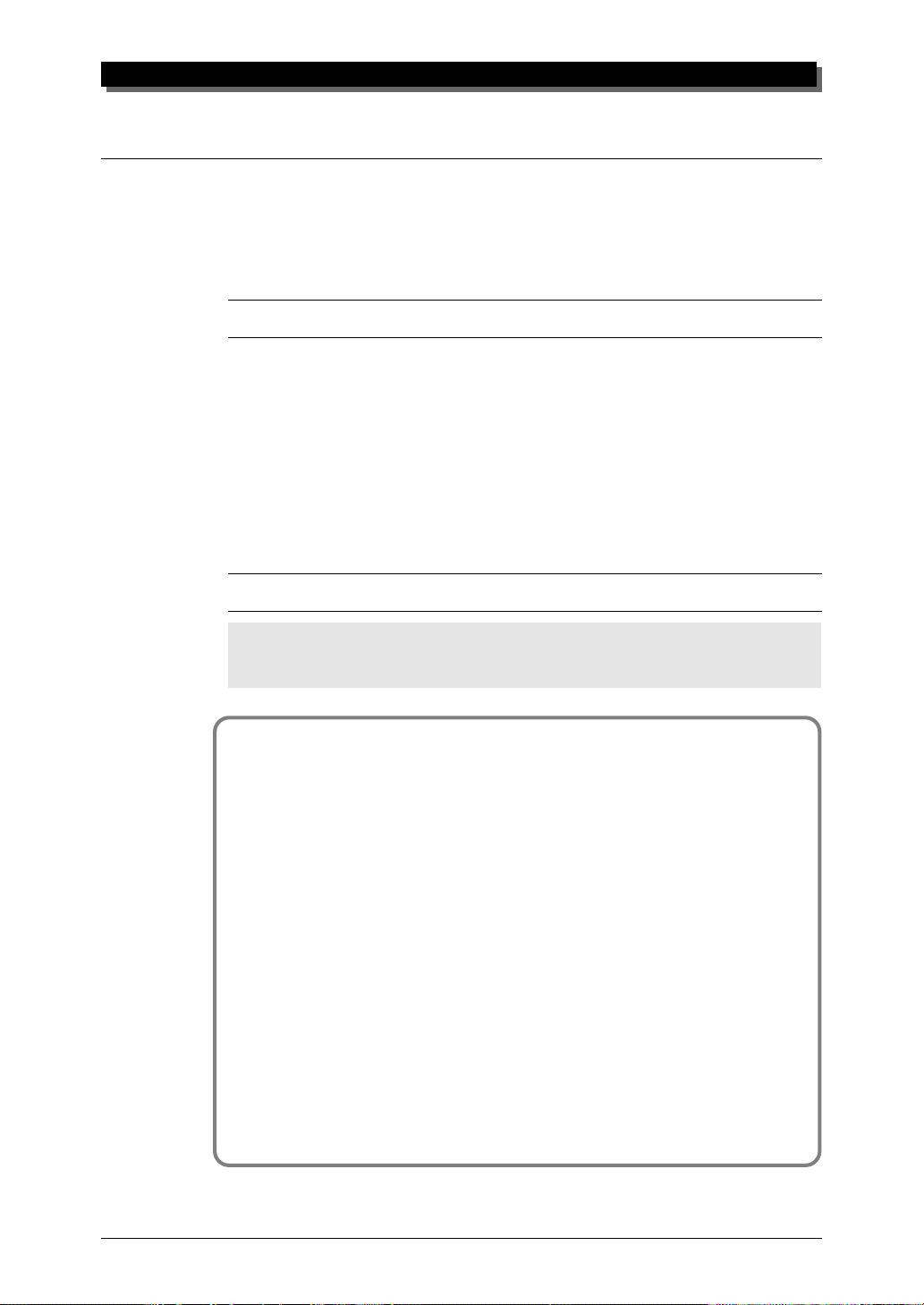
GUIDED TOUR
Setting Up Your MU50
In this introductory section, you’ll learn how to set up the MU50 for use
with a MIDI keyboard. (Setting up for use with a computer is covered on
page 25.)
What You’ll Need
☛ The MU50 and the included power adaptor.
☛ A MIDI keyboard, electronic piano, or any instrument that can output
MIDI data.
☛ An amplifier/speaker system, preferably stereo. Alternately, you can use
a set of stereo headphones.
☛ Audio connecting cables.
☛ A MIDI cable.
Making the Connections
CAUTION!
Before making any connections, make sure that all equipment to be connected is turned off,
and that the MU50 power adaptor is not connected to an electrical outlet.
Operation
1 Connect one end of the MIDI cable to the MIDI OUT terminal of
the MIDI keyboard and the other to the MIDI IN terminal of the
MU50 (as shown in the illustration below).
2 Connect the audio cables from the R and L/MONO OUTPUT
jacks of the MU50 to the appropriate inputs on the amplifier
speaker system (as shown in the illustration below).
If the amplifier has only one input, use the L/MONO jack on
the MU50. If you are using stereo headphones, connect them to
the front panel PHONES jack.
3 Set the HOST SELECT switch on the MU50 to MIDI.
4 Connect the power adaptor to the DC IN terminal on the MU50
and plug the adaptor into an appropriate electrical outlet.
12

GUIDED TOUR
CAUTION!
● Do not attempt to use an AC adaptor other than the PA-1207. The use of an incompatible
adaptor may result in irreparable damage to the MU50, and even pose a serious shock
hazard.
● Be sure to disconnect the power adaptor from the outlet when the MU50 is not in use.
Power
Adaptor
Amplifier
Speaker System
PHONES
R
DC INL/MONO
MIDI IN
MIDI CABLE
MIDI OUT
MIDI Keyboard
13
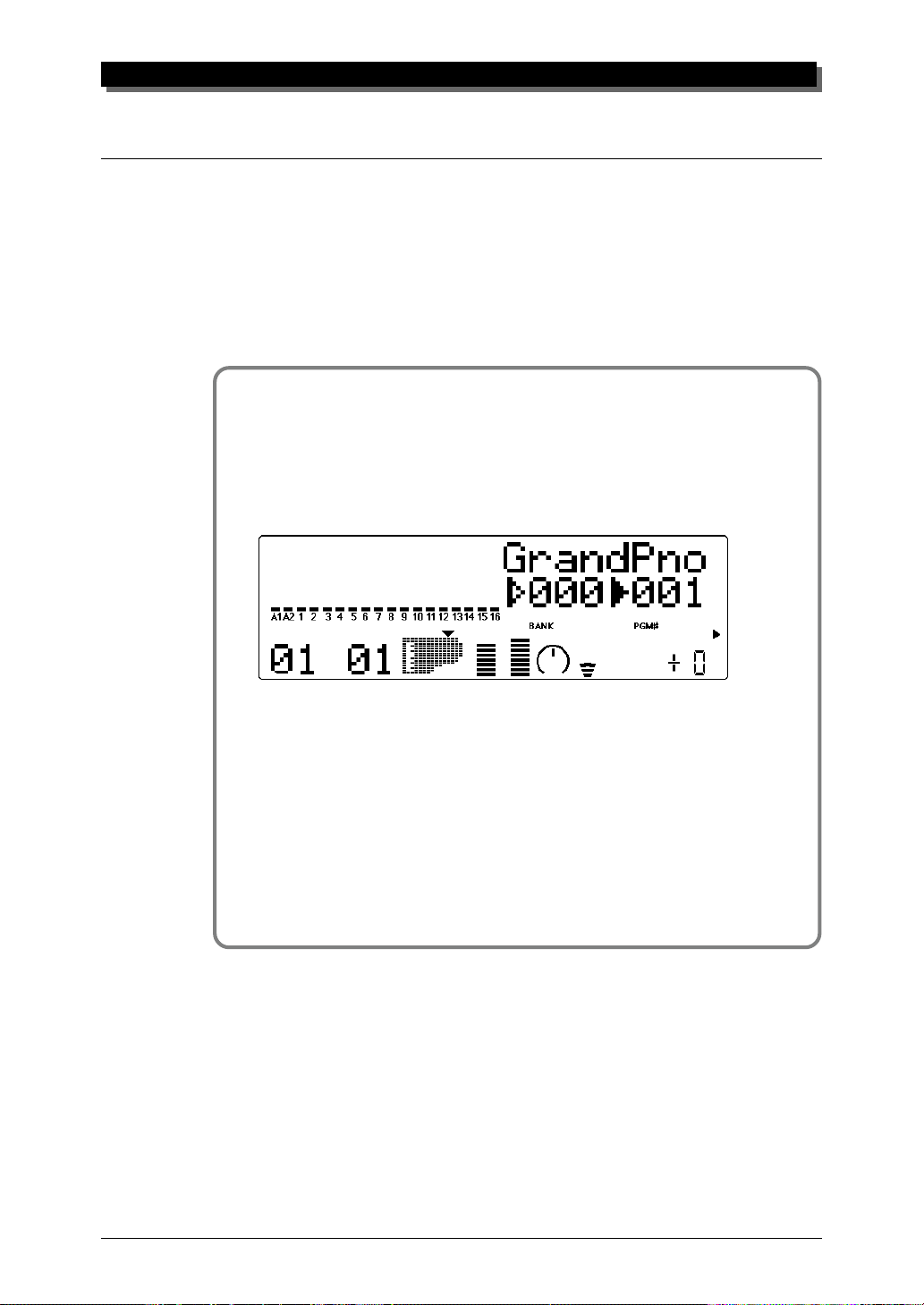
GUIDED TOUR
Powering Up and Playing the Demo Song
Once you’ve connected everything properly, you’re ready to turn the MU50
on and start playing it. However, a small word of caution before you begin:
Follow the instructions given below to avoid possible damage to your
equipment and speakers.
Powering Up
Operation
1 If you haven’t done so already, press the
on the MU50.
After the greeting display, the following display will appear:
2 Turn on the power of your MIDI keyboard.
3 Make sure that all volume controls (on the MU50 and the con-
nected amplifier) are turned down. Then, turn on the power of
your amplifier speaker system.
4 Finally, set the volume control on the MU50 to about the mid-
way position and set the volume on the amplifier to a suitable
level.
POWER/VOLPOWER/VOL
POWER/VOL control
POWER/VOLPOWER/VOL
14
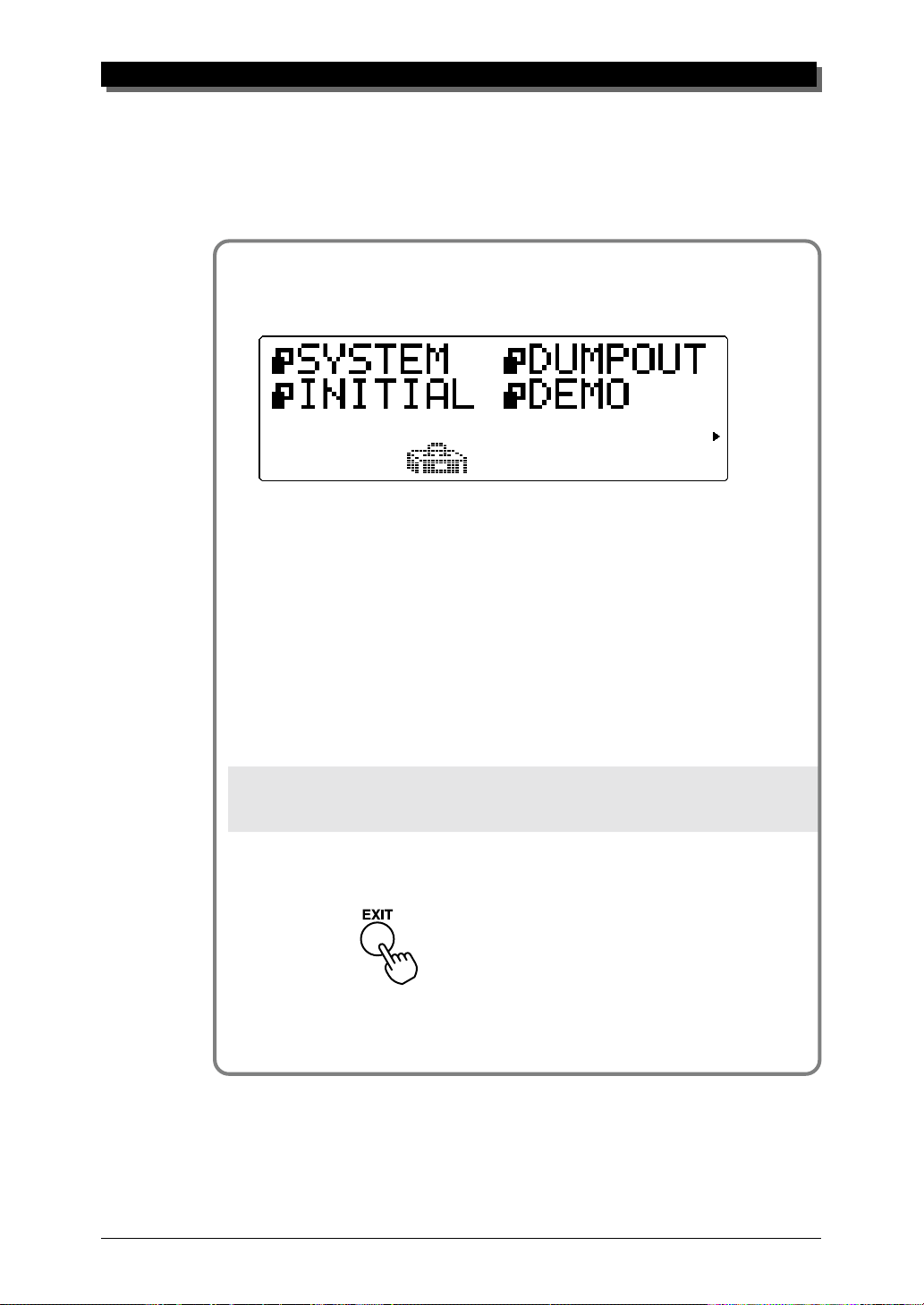
Playing the Demo Song
Now that you’ve set everything up properly, try playing the built-in Demo
Song. This showcases the high-quality Voices and the AWM2 tone generation system of the MU50.
Operation
GUIDED TOUR
1 Press the
2 Select “DEMO” with the
ENTERENTER
ENTER button.
ENTERENTER
3 Press the
UTIL UTIL
UTIL button.
UTIL UTIL
SELECTSELECT
SELECT w buttons and press the
SELECTSELECT
ENTER ENTER
ENTER button to start the Demo Song.
ENTER ENTER
The Demo Song starts playing immediately and repeats indefinitely
until stopped (in step 4 below). As the song plays back, the display
also shows in succession the bank number, program number and
voice name for each of the 16 Parts.
NOTE
During Demo Song playback, all panel controls (except the
control) cannot be used.
EXITEXIT
E XIT button and the
EXITEXIT
VOLUMEVOLUME
VOLUME
VOLUMEVOLUME
4 To stop playback of the song, press the
5 To exit from the Demo Song function, press the
again.
EXITEXIT
EXIT button.
EXITEXIT
EXITEXIT
EXIT button
EXITEXIT
15
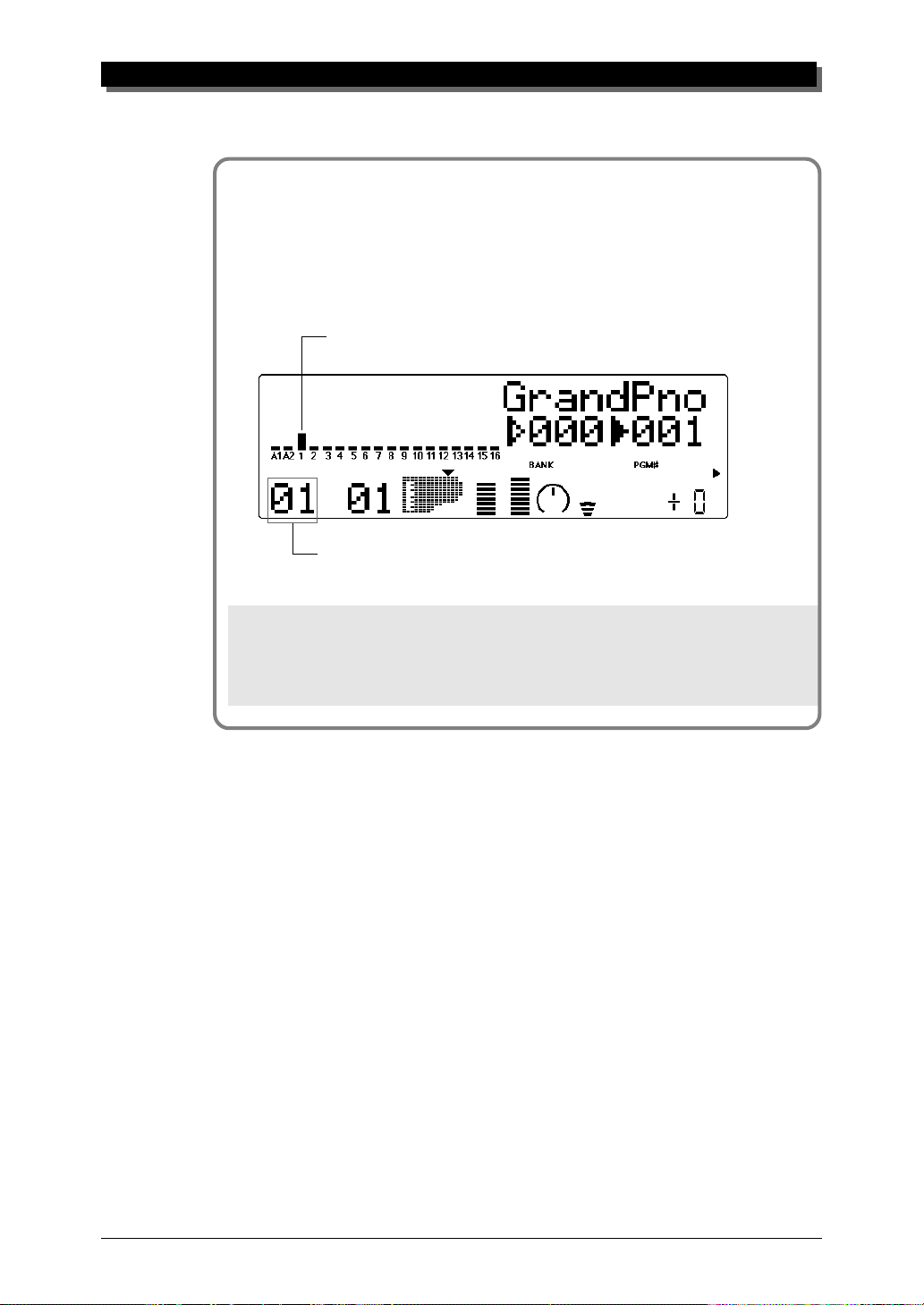
GUIDED TOUR
Playing Your MU50 With a MIDI Keyboard
Operation
Play some notes on your MIDI keyboard.
If you’ve carefully followed all instructions up to now, one of
the “level meter” bars in the display should move — and you
should be able to hear the sound of the MU50 as you play.
The “level meter” bar indicates the “level” (velocity) of the
incoming MIDI data.
The number under the moving “level meter” indicates the Part number.
NOTE
If your MIDI keyboard is transmitting on channel 1, the Voice of Part 1 should sound. If it is
transmitting on another channel, another Part’s Voice will sound. For the sake of these introductory instructions, set your keyboard so that it transmits on channel 1. (Refer to the owner’s manual of that instrument if necessary.)
16
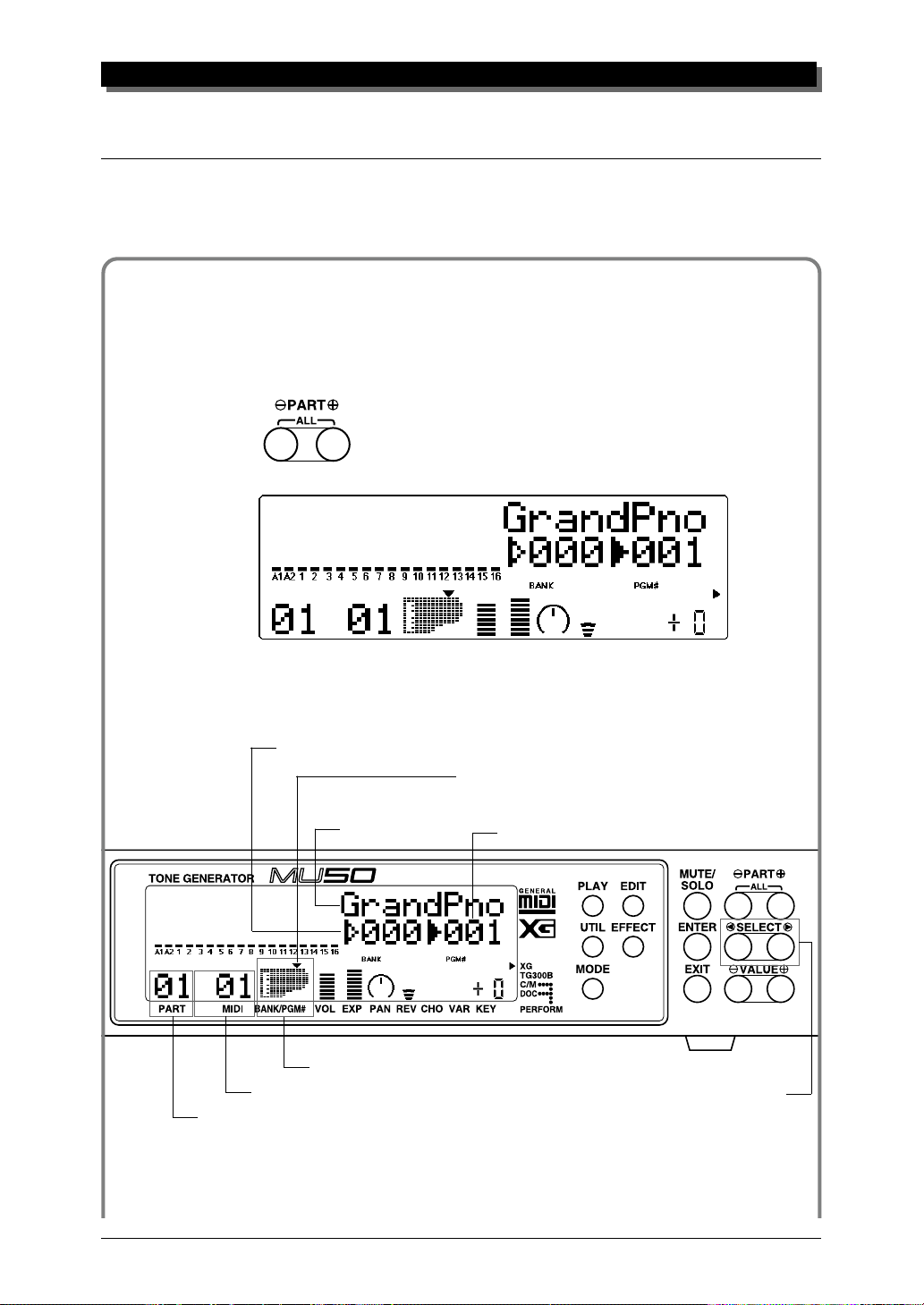
Selecting Voices
In this brief section, you’ll learn how to select other Voices. You can do this
directly from the panel of the MU50 or remotely, from your MIDI keyboard.
Ope ra t ion
GUIDED TOUR
1 First, select a Part. Use the
PARTPART
PART q buttons to select Part 1.
PARTPART
Press the appropriate button until “01” appears in the PART section of the display.
2 Use the
SELECT SELECT
SELECT w buttons to move the arrow cursor to the
SELECT SELECT
right side of the instrument icon, as shown below.
Solid arrow at Voice number (currently selected).
Arrow cursor (indicates currently selected control).
The arrow is directly above “PGM#” on the panel,
indicating that Program Number is currently selected.
Voice name.
Voice number (program number).
Instrument icon of current Voice.
MIDI receive channel for current Part.
Part number. (This is selectable only with the
3 Use the
VALUEVALUE
VALUE q buttons to change the Voice number. In
VALUEVALUE
the display below, Voice number 26 has been selected.
Use these to move arrow cursor.
PARTPART
PART q buttons.)
PARTPART
17
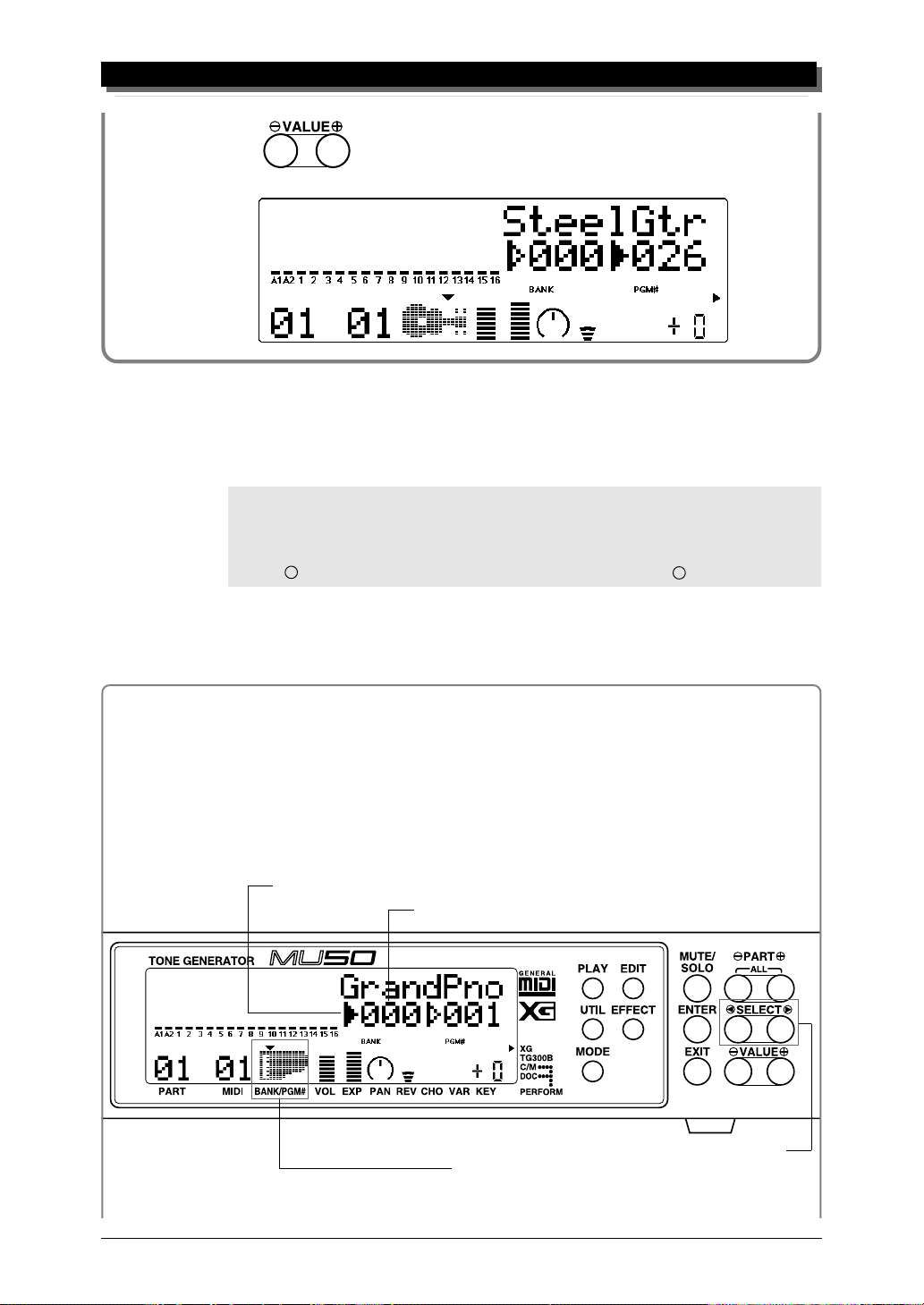
GUIDED TOUR
Play this new Voice from the keyboard. Try selecting other Voices and play
them as well. (For a list of all the available Voices, refer to the SOUND
LIST & MIDI DATA booklet.
HINT
You can rapidly move through the values by holding down one of the
You can move even more rapidly by holding down one button and then pressing and holding down the other. For example, to rapidly advance (increase) the value, hold down the
VALUEVALUE
VALUE + button and simultaneously press and hold down the
VALUEVALUE
VALUEVALUE
VALUE – button.
VALUEVALUE
VALUEVALUE
VALUE q buttons.
VALUEVALUE
Changing the Voice Bank
In the current Sound Module mode (XG), several banks of Voices are available.
Each bank can contain up to 128 different Voices.
Operation
1 Use the
the instrument icon, as shown below.
SELECT SELECT
SELECT w buttons to move the arrow cursor to the left side of
SELECT SELECT
Solid arrow at Bank number (currently selected).
Bank number.
18
Use these to move arrow cursor.
Arrow cursor (indicates currently selected control).
The arrow is directly above “BANK” on the panel,
indicating that Bank number is currently selected.
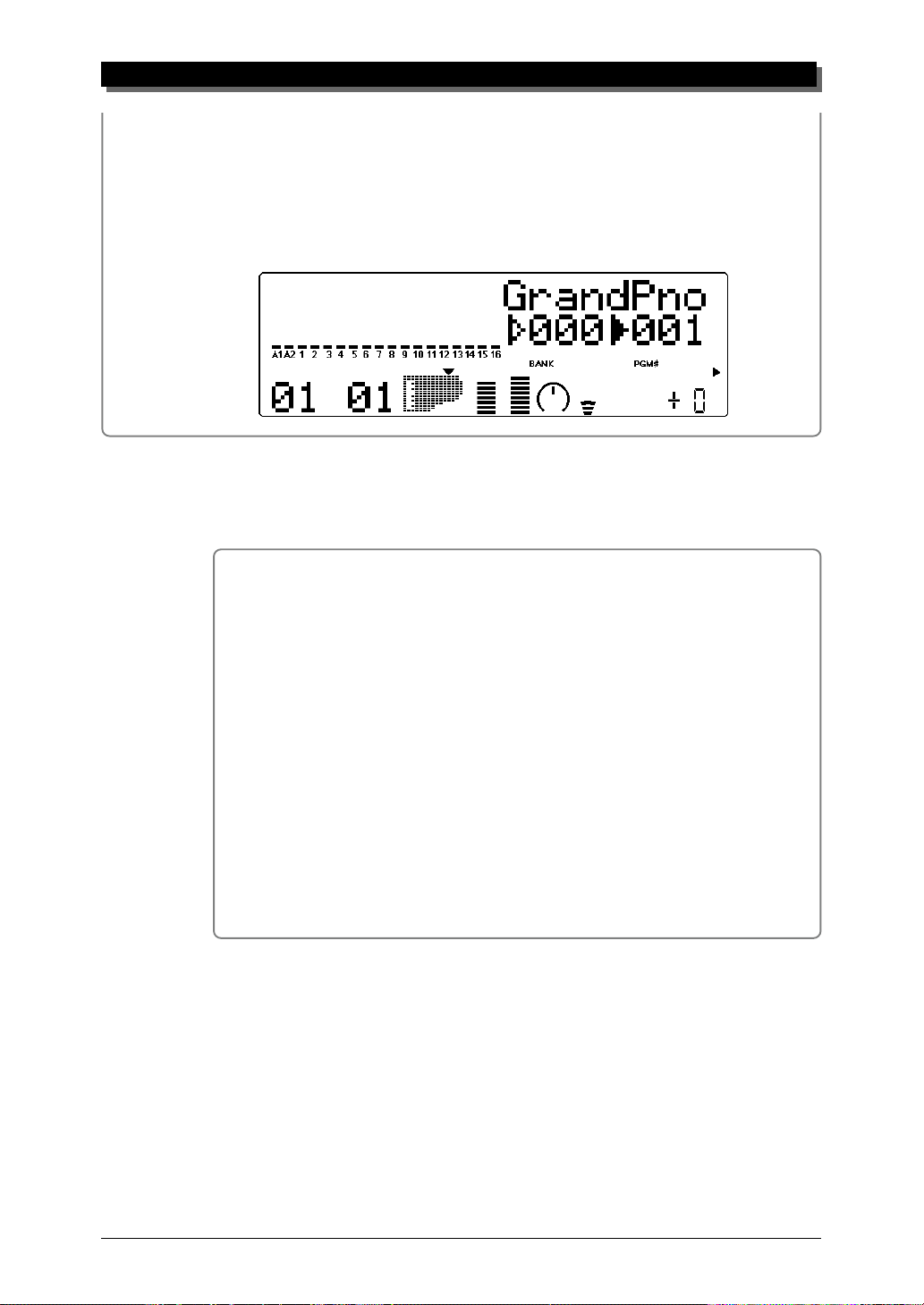
2 Use the
VALUEVALUE
VALUE q buttons to change the Bank number.
VALUEVALUE
GUIDED TOUR
3 Finally, use the
to the right side of the instrument icon — for Voice selection.
SELECTSELECT
SELECT w buttons again to move the arrow cursor back
SELECTSELECT
Selecting Voices From Your MIDI Keyboard
You can also select Voices remotely from the connected MIDI keyboard. Though the actual operation may differ depending on the
keyboard used, the general procedure is the same. (Refer to the
owner’s manual of your instrument for specific instructions.)
Operation
1 Make sure that your keyboard is set up to send Program Change
messages.
2 Use the panel controls to select a program on your keyboard.
Generally, if everything has been set up properly, the Voice number
and name on the MU50 will change, and will be the same number
as the program number you selected on your keyboard.
19
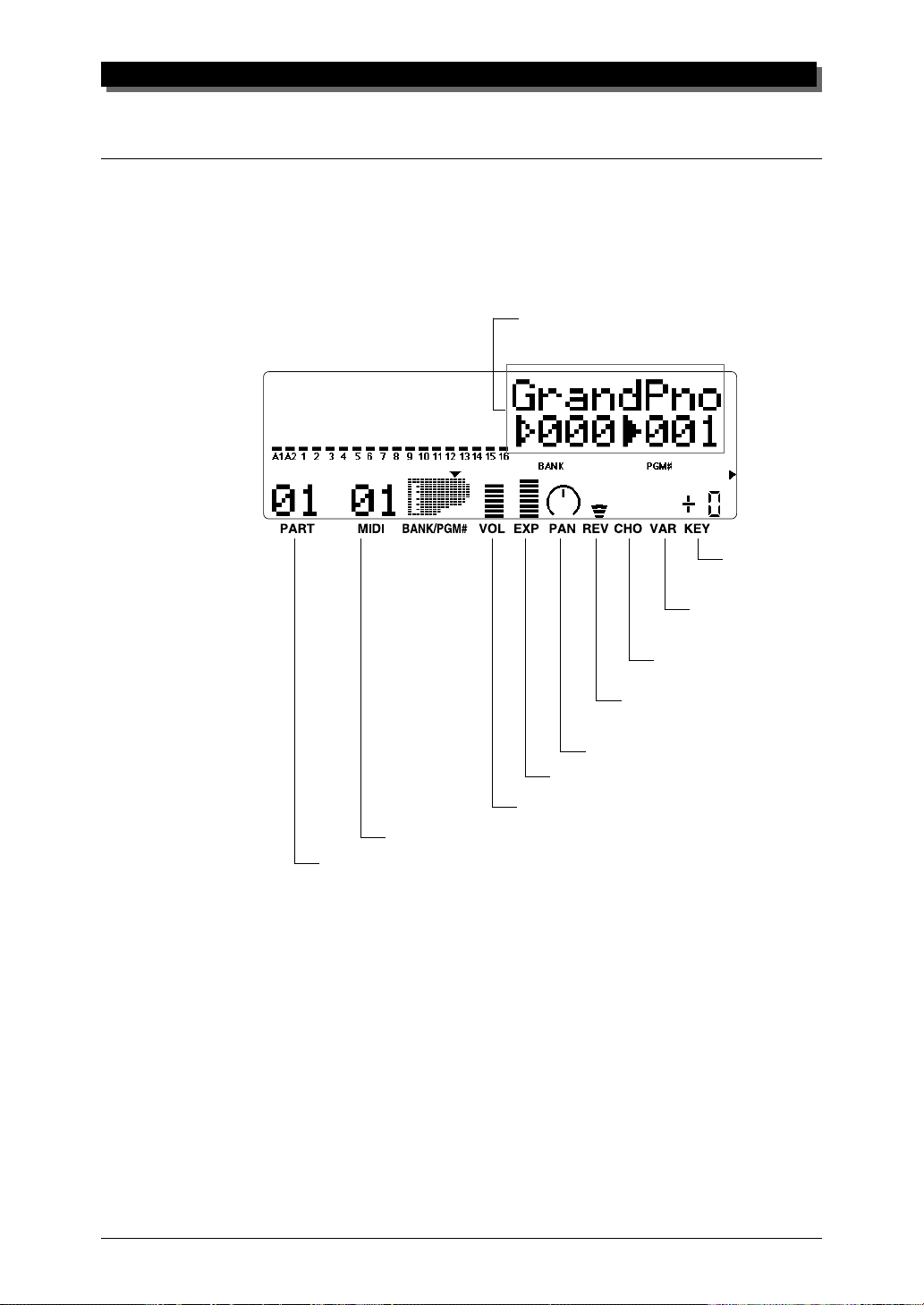
GUIDED TOUR
Changing Some of the Settings — Part Controls
You can make changes to each individual Part by using the Part controls.
These are always displayed in the Play mode, giving you at-a-glance confirmation of the various basic settings of the MU50. Let’s take a look at the
Play display again:
Voice name, bank number and program number
for the selected Part.
Note Shift setting
for the selected Part.
Variation Send setting
for the selected Part.
Chorus Send setting for the
selected Part.
Reverb Send setting for the
selected Part.
Pan setting for the selected Part.
Expression setting for the selected Part.
Volume setting for the selected Part.
MIDI receive channel for the selected Part.
Part number.
Each of these settings can be made independently for each of the Parts. For
example, each Part could have a different Volume setting, or a different Pan
setting. Try going through the brief sections below and making some
changes in the Part controls yourself.
Selecting another Part and changing its MIDI channel
Here we’ll select Part 2 and change its MIDI channel to 1, so that it
matches the MIDI channel of Part 1. This allows you to play the Voices of
both Part 1 and Part 2 over MIDI channel 1.
20
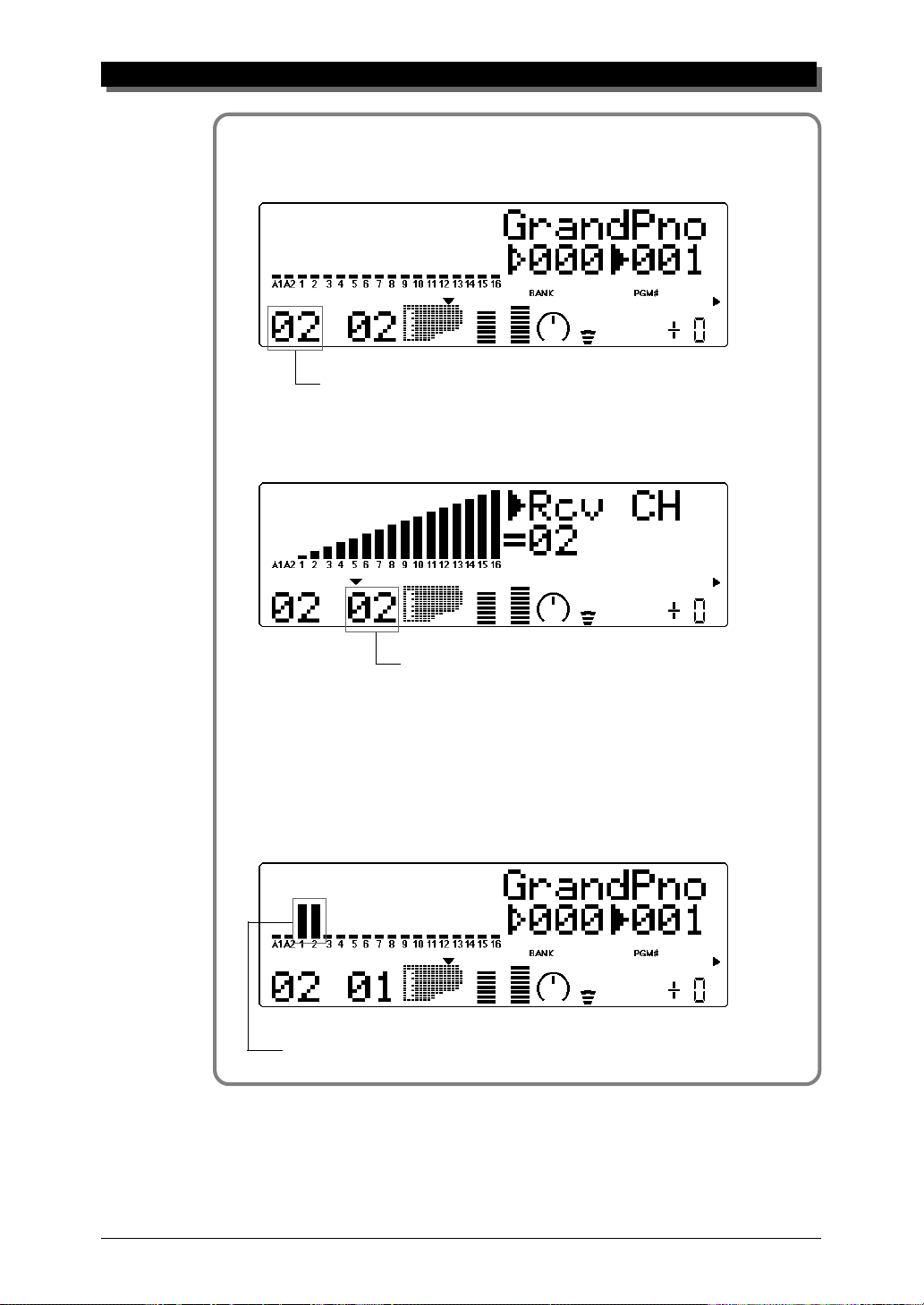
Operation
GUIDED TOUR
1 Use the
2 Use the
below.
PARTPART
PART q buttons to select Part 2.
PARTPART
Part 2.
SELECTSELECT
SELECT w buttons to call up the “Rcv CH” display
SELECTSELECT
Current MIDI Receive Channel.
3 Use the
VALUEVALUE
VALUE q buttons to change the MIDI Receive Chan-
VALUEVALUE
nel to “01.”
4 Finally, use the
SELECTSELECT
SELECT w buttons to move the arrow cursor
SELECTSELECT
back to the instrument icon (so that the Voice name is displayed),
and play the MIDI keyboard again.
Both “level meter” move together.
If both Parts 1 and 2 have been set to MIDI channel 1, both of their “level
meters” should move together as you play. And, if the two Parts are set to
different Voices, you should hear two different Voices sound at the same
time. (To change the Voice for a Part, refer back to Selecting Voices above.)
21
