Yamaha Audio MU100 User Manual
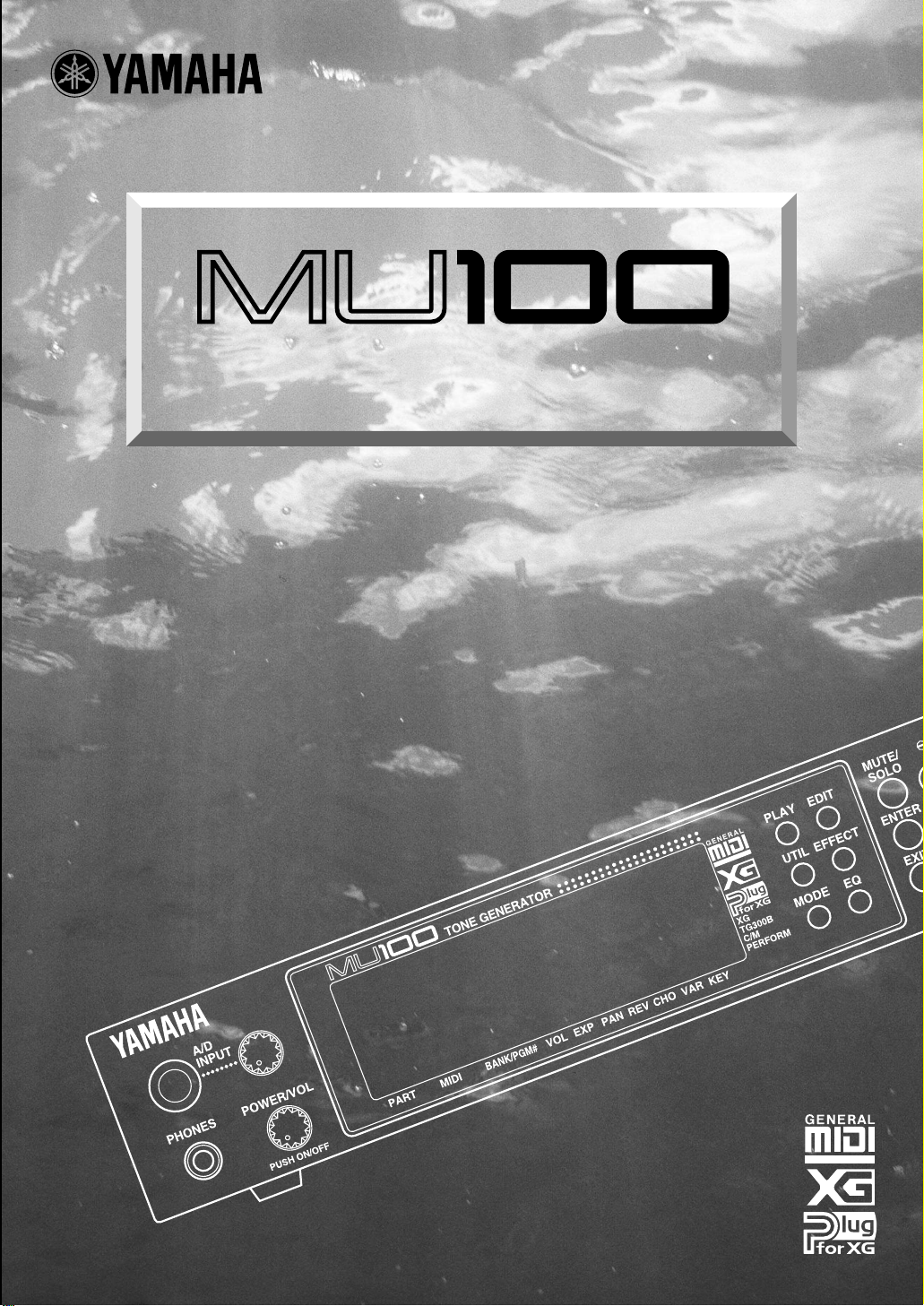
TONE GENERATOR
OWNER'S MANUAL
BEDIENUNGSANLEITUNG
MODE D'EMPLOI
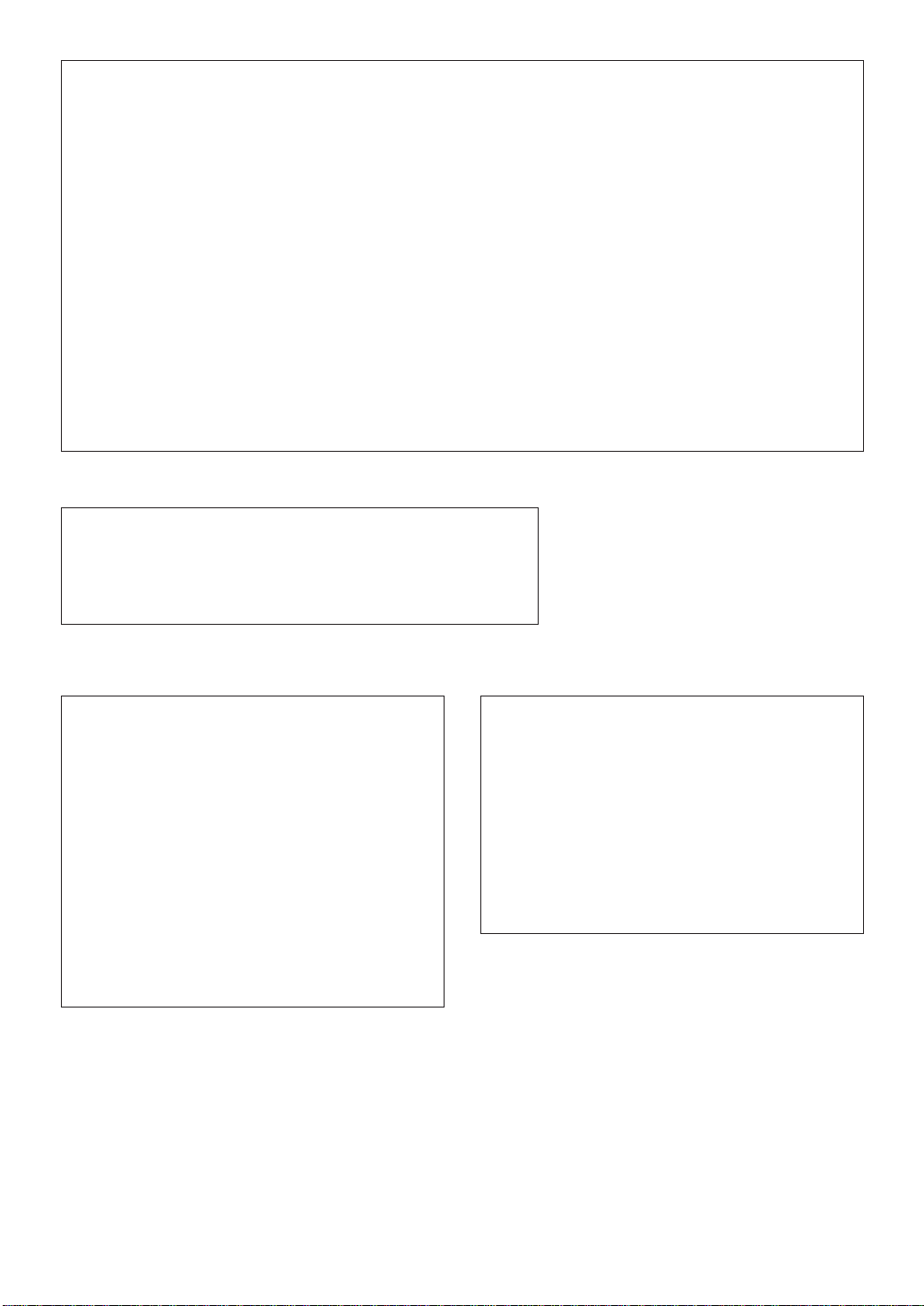
FCC INFORMATION (U.S.A)
1. IMPORTANT NOTICE : DO NOT MODIFY THIS UNIT!
This product, when installed as indicated in the instructions contained in this manual, meets FCC requirements. Modifications not
expressly approved by Yamaha may void your authority, granted by the FCC, to use the product.
2. IMPORTANT: When connecting this product to accessories and/or another product use only high quality shielded cables. Cable/s
supplied with this product MUST be used. Follow all installation instructions. Failure to follow instructions could void your FCC
authorization to use this product in the USA.
3. NOTE: This product has been tested and found to comply with the requirements listed in FCC Regulations, Part 15 for Class “B”
digital devices. Compliance with these requirements provides a reasonable level of assurance that your use of this product in a
residential environment will not result in harmful interference with other electronic devices. This equipment generates/uses radio
frequencies and, if not installed and used according to the instructions found in the user’s manual, may cause interference harmful to
the operation of other electronic devices. Compliance with FCC regulations does not guarantee that interference will not occur in all
installations. If this product is found to be the source of interference, which can be determined by turning the unit “OFF” and “ON”,
please try to eliminate the problem by using one of the following measures:
Relocate either this product or the device that is being affected by the interference.
Utilize power outlets that are on different branch (circuit breaker or fuse) circuits or install AC line filter/s.
In the case of radio or TV interference, relocate/reorient the antenna. If the antenna lead-in is 300 ohm ribbon lead, change the lead-in
to co-axial type cable.
If these corrective measures do not produce satisfactory results, please contact the your local retailer authorized to distribute this type of
product. If you can not locate the appropriate retailer, please contact Yamaha Corporation of America, Electronic Service Division,
6600 Orangethorpe Ave, Buena Park, CA 90620
The above statements apply ONLY to those products distributed by Yamaha Corporation of America or its subsidiaries.
*
CANADA
This Class B digital apparatus complies with Canadian ICES-003.
Cet appareil numérique de la classe B est conforme à la norme NMB-003 du Canada.
• This applies only to products distributed by Yamaha Canada Music Ltd.
• Ceci ne s’applique qu’aux produits distribués par Yamaha Canada Musique Ltée.
NEDERLAND / THE NETHERLANDS
• Dit apparaat bevat een lithium batterij voor geheugen back-up.
• This apparatus contains a lithium battery for memory back-up.
• Raadpleeg uw leverancier over de verwijdering van de batterij
op het moment dat u het apparaat ann het einde van de
levensduur afdankt of de volgende Yamaha Service Afdeiing:
Yamaha Music Nederland Service Afdeiing
Kanaalweg 18-G, 3526 KL UTRECHT
Tel. 030-2828425
• For the removal of the battery at the moment of the disposal at
the end of the service life please consult your retailer or Yamaha
Service Center as follows:
Yamaha Music Nederland Service Center
Address: Kanaalweg 18-G, 3526 KL UTRECHT
Tel : 030-2828425
• Gooi de batterij niet weg, maar lever hem in als KCA.
• Do not throw away the battery. Instead, hand it in as small
chemical waste.
ADVARSEL!
Lithiumbatteri—Eksplosionsfare ved fejlagtig håndtering.
Udskiftning må kun ske med batteri af samme fabrikat og
type. Levér det brugte batteri tilbage til leverandoren.
VARNING
Explosionsfara vid felaktigt batteribyte. Använd samma
batterityp eller en ekvivalent typ som rekommenderas av
apparattillverkaren. Kassera använt batteri enligt fabrikantens
instruktion.
VAROITUS
Paristo voi räjähtää, jos se on virheellisesti asennettu. Vaihda
paristo ainoastaan laitevalmistajan suosittelemaan tyyppiin.
Hävitä käytetty paristo valmistajan ohjeiden mukaisesti.
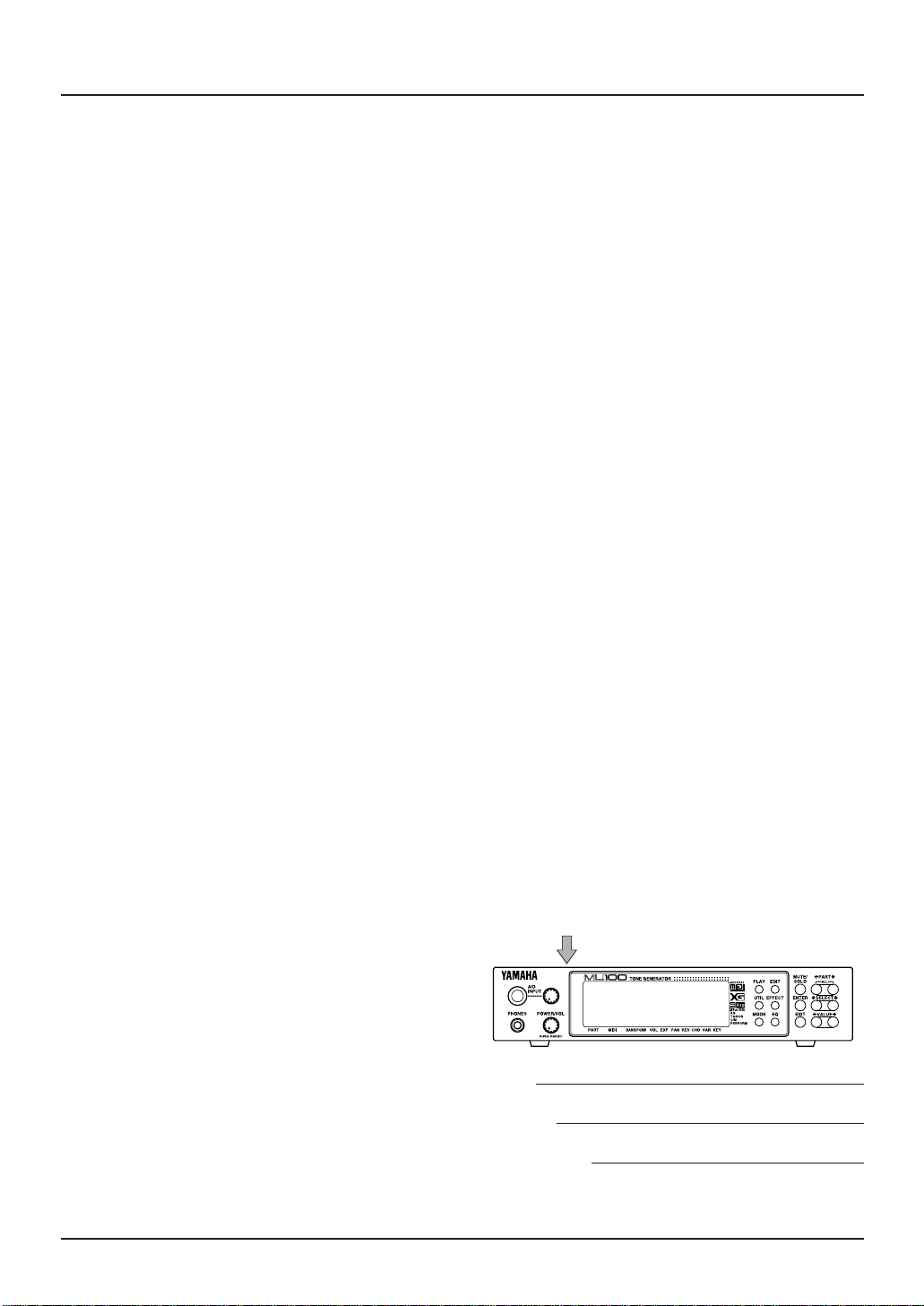
SPECIAL MESSAGE SECTION
This product utilizes batteries or an external power supply
(adapter). DO NOT connect this product to any power
supply or adapter other than one described in the manual, on
the name plate, or specifically recommended by Yamaha.
WARNING: Do not place this product in a position where
anyone could walk on, trip over ,or roll anything over power
or connecting cords of any kind. The use of an extension cord
is not recommended! IF you must use an extension cord, the
minimum wire size for a 25' cord (or less ) is 18 AWG. NOTE:
The smaller the AWG number ,the larger the current handling
capacity. For longer extension cords, consult a local electrician.
This product should be used only with the components
supplied or; a cart, rack, or stand that is recommended by
Yamaha. If a cart, etc., is used, please observe all safety
markings and instructions that accompany the accessory
product.
SPECIFICATIONS SUBJECT TO CHANGE:
The information contained in this manual is believed to be
correct at the time of printing. However, Yamaha reserves
the right to change or modify any of the specifications
without notice or obligation to update existing units.
This product, either alone or in combination with an amplifier and headphones or speaker/s, may be capable of producing sound levels that could cause permanent hearing loss.
DO NOT operate for long periods of time at a high volume
level or at a level that is uncomfortable. If you experience
any hearing loss or ringing in the ears, you should consult an
audiologist.
IMPORTANT: The louder the sound, the shorter the time
period before damage occurs.
Some Yamaha products may have benches and / or accessory
mounting fixtures that are either supplied with the product or
as optional accessories. Some of these items are designed to
be dealer assembled or installed. Please make sure that
benches are stable and any optional fixtures (where applicable) are well secured BEFORE using.
Benches supplied by Yamaha are designed for seating only.
No other uses are recommended.
products and the production methods used to produce them,
meet these goals. In keeping with both the letter and the
spirit of the law, we want you to be aware of the following:
Battery Notice:
This product MAY contain a small non-rechargeable battery
which (if applicable) is soldered in place. The average life
span of this type of battery is approximately five years.
When replacement becomes necessary, contact a qualified
service representative to perform the replacement.
This product may also use “household” type batteries. Some
of these may be rechargeable. Make sure that the battery
being charged is a rechargeable type and that the charger is
intended for the battery being charged.
When installing batteries, do not mix batteries with new, or
with batteries of a different type. Batteries MUST be installed correctly. Mismatches or incorrect installation may
result in overheating and battery case rupture.
Warning:
Do not attempt to disassemble, or incinerate any battery.
Keep all batteries away from children. Dispose of used
batteries promptly and as regulated by the laws in your area.
Note: Check with any retailer of household type batteries in
your area for battery disposal information.
Disposal Notice:
Should this product become damaged beyond repair, or for
some reason its useful life is considered to be at an end,
please observe all local, state, and federal regulations that
relate to the disposal of products that contain lead, batteries,
plastics, etc. If your dealer is unable to assist you, please
contact Yamaha directly.
NAME PLATE LOCATION:
The name plate is located on the rear of the product. The
model number, serial number, power requirements, etc., are
located on this plate. You should record the model number,
serial number, and the date of purchase in the spaces provided below and retain this manual as a permanent record of
your purchase.
NOTICE:
Service charges incurred due to a lack of knowledge relating
to how a function or effect works (when the unit is operating
as designed) are not covered by the manufacturer’s warranty, and are therefore the owners responsibility. Please
study this manual carefully and consult your dealer before
requesting service.
ENVIRONMENTAL ISSUES:
Yamaha strives to produce products that are both user safe
and environmentally friendly. We sincerely believe that our
PLEASE KEEP THIS MANUAL
92-BP
Model
Serial No.
Purchase Date
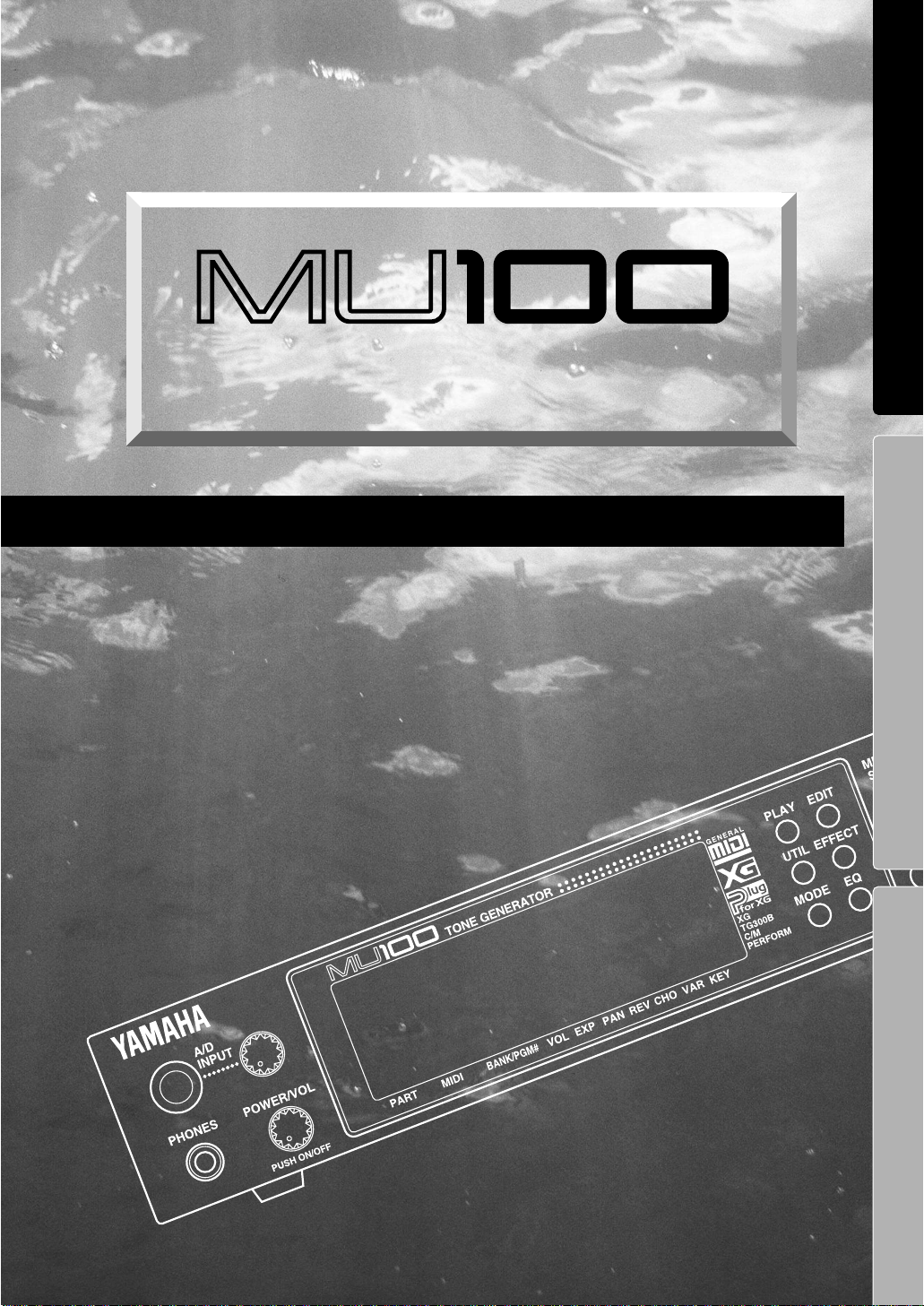
TONE GENERATOR
OWNER'S MANUAL
BEDIENUNGSANLEITUNG
MODE D'EMPLOI
ENGLISH
DEUTSCH
FRANÇAIS
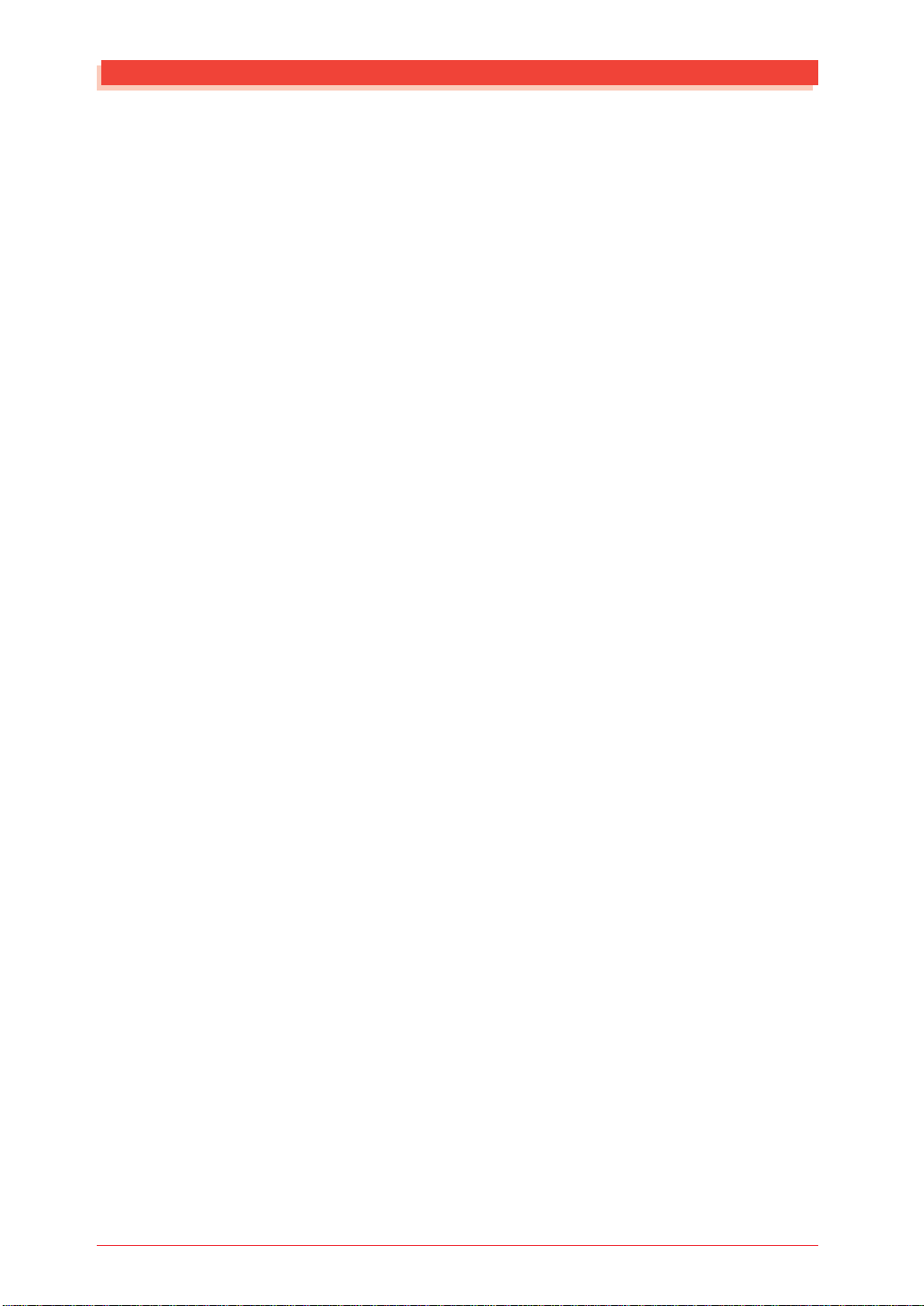
Welcome to the MU100
Welcome to the MU100
Congratulations and thank you for purchasing the Yamaha MU100 Tone
Generator!
The MU100 is an advanced tone generator providing an amazing total of
1313 high-quality Voices, full General MIDI compatibility — including
Yamaha’s XG — plus flexible computer interfacing in a compact, easyto-use half-rack unit.
With the convenient built-in host computer interface and MIDI termi-
nals, the MU100 is ideal for any computer music system — from connection to a simple laptop to integration in a complete MIDI studio. With its
large LCD and the intuitive graphic controls on the display, the MU100 is
remarkably easy to use.
The MU100 also features completely independent dual MIDI inputs, 32
Part multi-timbral capacity and full 64-note polyphony for playback of
even the most sophisticated song data. A special Performance mode
gives you flexible four-Voice operation, for live performance applications.
Also built into the system are six digital multi-effects and two EQ sections (one per-part, and one overall), which give you enormous versatility
in “sweetening” the sound. What’s more, the MU100 provides a host of
comprehensive, yet easy-to-use editing tools for getting just the sound you
need.
The MU100 has a convenient A/D input that allows you to connect a microphone, electric guitar or other instrument, and mix those signals with
the MU100’s Voices. A plug-in connector is also built into the MU100 for
easy integration with the XG Plug-in System.
* Company names and product names in this Owner’s Manual are the trade-
marks or registered trademarks of their respective companies and are
hereby acknowledged.
6
How to Use This Manual
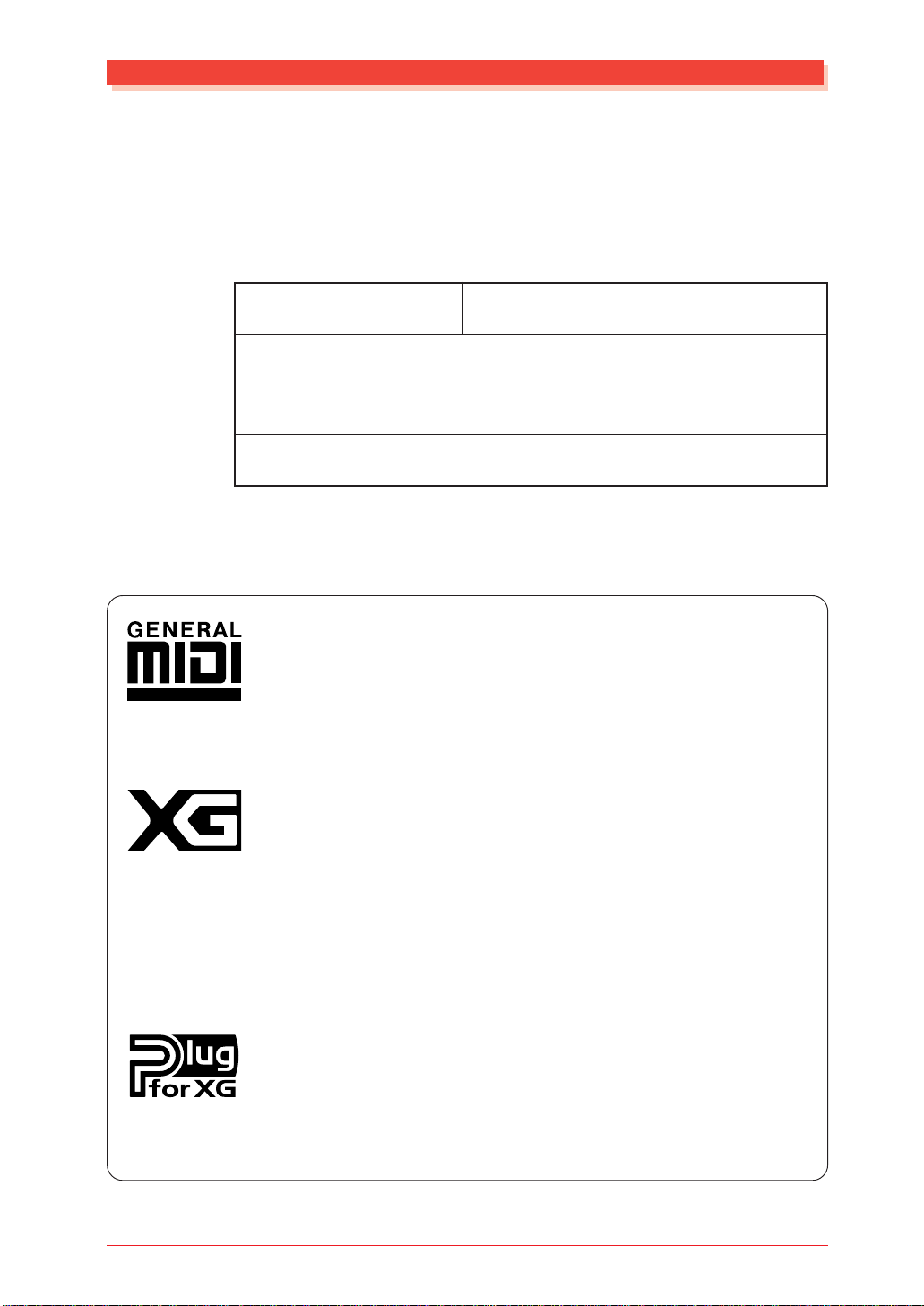
Unpacking
Your MU100 package should include the items listed below. Make sure that
you have them all. Also, write do wn the serial number of your MU100 in the
box below, for future reference.
MU100 Serial No.:
PA-5B AC Power Adaptor*
Owner’s Manual
CD-ROM “XGtools”
* Power supply recommendation may vary from country to country.
Please check with your nearest Yamaha dealer for further details.
Unpacking
GM System Level 1
“GM System Level 1” is a standard specification that defines the arrangement of voices in a tone generator and its MIDI functionality, ensuring
that data can be played back with substantially the same sounds on any
GM-compatible tone generator, regardless of its manufacturer or model.
Tone generators and song data that meet the “GM System Level 1” bear
this GM logo.
XG
“XG” is a tone generator format that expands the voice arrangement of the
“GM System Level 1” specification to meet the ever-increasing demands
of today’s computer peripheral environment, providing richer expressive
power while maintaining upward compatibility of data. “XG” greatly expands “GM System Level 1” by defining the ways in which voices are expanded or edited and the structure and type of effects.
When commercially available song data bearing the XG logo is played
back on a tone generator which bears the XG logo, you will enjoy a full
musical experience that includes unlimited expansion voices and effect
functions.
About the XG Plug-in System
This system offers powerful expansion and upgrade capabilities for XGPlug-in-compatible tone generators.
The XG Plug-in System enables you to equip the tone generator with the
latest and most sophisticated technology, ensuring that you keep pace with
the rapid and multi-faceted advance in modern music production.
How to Use This Manual
7
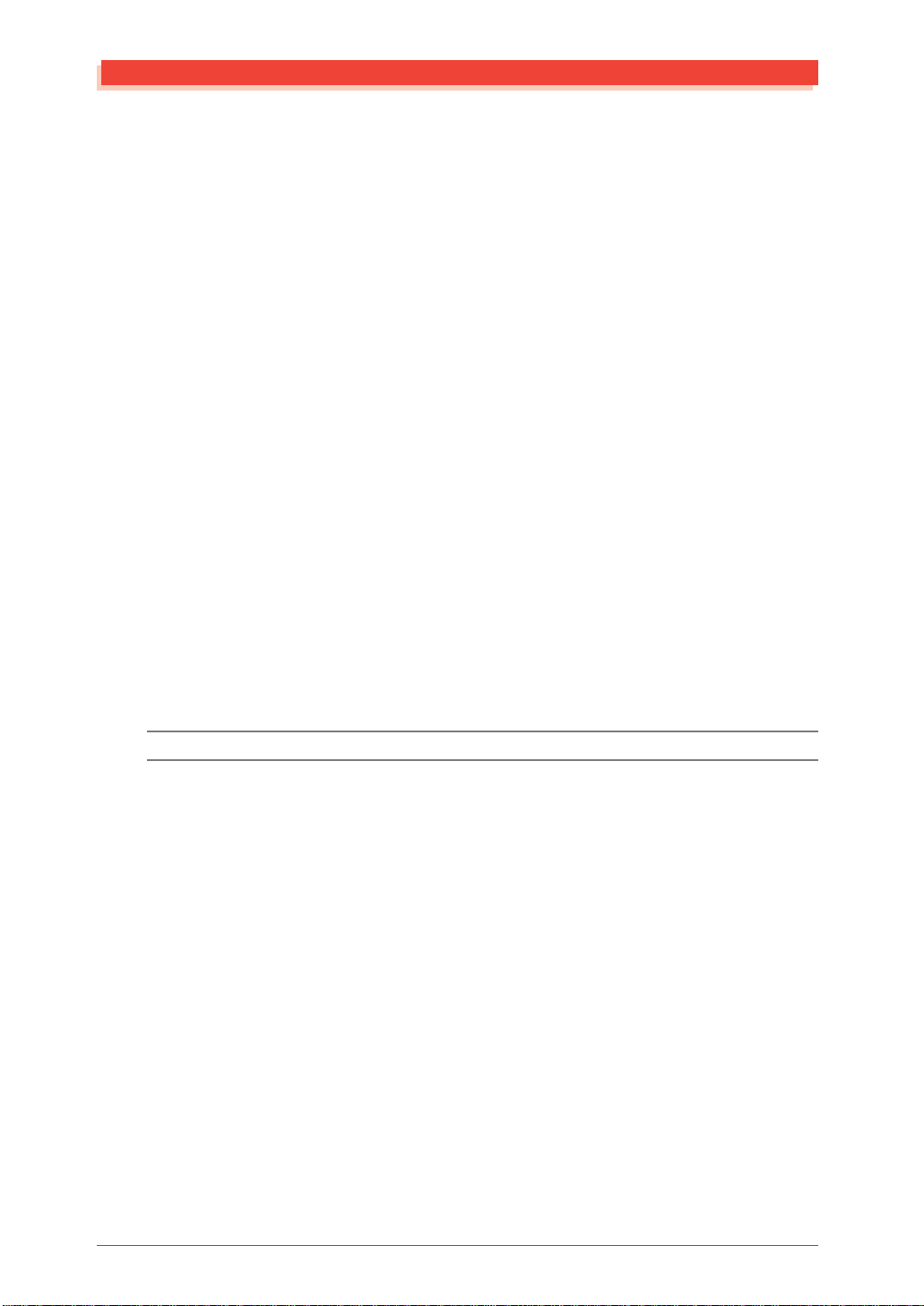
TABLE OF CONTENTS
Table of Contents
Welcome to the MU100.......................................................................................................... 6
Unpacking ............................................................................................................................... 7
Table of Contents ................................................................................................................... 8
How to Use This Manual..................................................................................................... 12
PRECAUTIONS................................................................................................................... 13
The Controls of the MU100 ................................................................................................ 15
Front Panel.................................................................................................................. 15
Rear Panel................................................................................................................... 18
The MU100 — What It Is and What It Can Do ............................................................... 19
What It Is... ..................................................................................................................... 19
About General MIDI .................................................................................................. 19
About XG-format ....................................................................................................... 20
What It Can Do... ........................................................................................................... 20
Using With a MIDI Keyboard .................................................................................... 20
Using with the XG Plug-in System ............................................................................ 21
Using With a Computer or Sequencer........................................................................ 21
About the Modes of the MU100 .................................................................................... 22
Play Modes and the Part Controls .............................................................................. 23
Part Edit Mode............................................................................................................ 23
Utility Mode ............................................................................................................... 23
Modes and Function Tree.................................................................................................... 24
GUIDED TOUR
Setting Up Your MU100................................................................................................. 28
What Y ou'll Need........................................................................................................ 28
Making the Connections............................................................................................. 28
Powering Up.................................................................................................................... 30
Playing the Demo Song .................................................................................................. 31
Setting Up the MU100 in Your Music System ............................................................. 33
Connecting to MIDI Devices ..................................................................................... 33
Connecting Directly to a Computer ........................................................................... 35
Macintosh and Compatibles ................................................................................. 35
IBM PC/AT and Compatibles ............................................................................... 37
Selecting and Playing the Performances...................................................................... 39
Calling Up the Performance Play Mode and Playing the Performances................... 39
Selecting and Playing Individual Voices ...................................................................... 42
Calling Up the XG Mode ........................................................................................... 42
Selecting Voice Banks and Voices From the Panel.................................................... 43
Selecting Voices From a MIDI Keyboard .................................................................. 47
Editing in the Multi Mode ............................................................................................. 48
Single Part Controls.................................................................................................... 49
Changing the Volume and Pan settings of a Part.................................................. 50
On Your Own... ............................................................................................... 51
8
Table of Contents
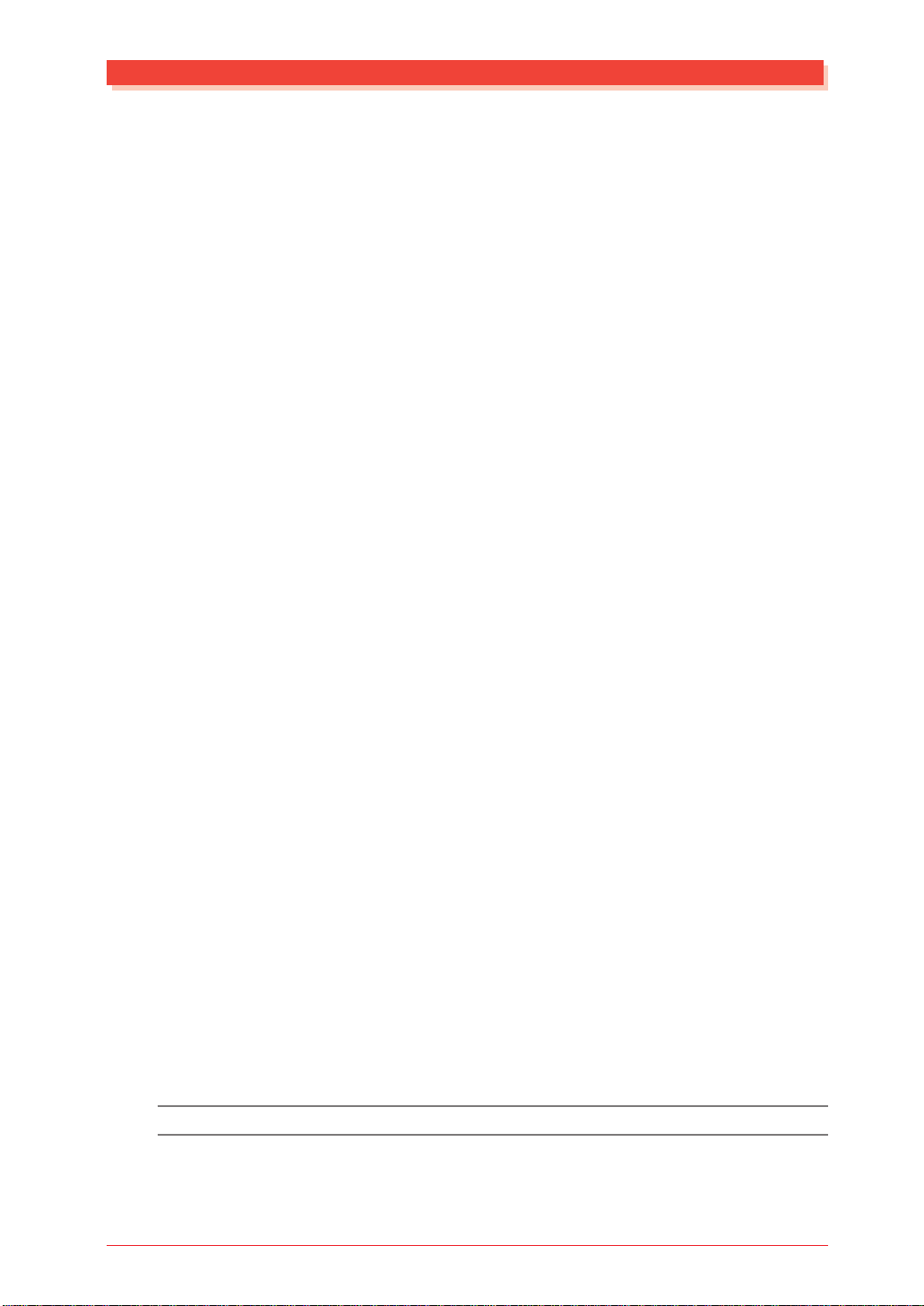
TABLE OF CONTENTS
Edit Menu Parameters ................................................................................................ 52
Changing the Filter and EG Settings of a Part ..................................................... 52
On Y our Own... ............................................................................................... 54
Editing Drum Voices — with the Drum Setup Controls............................................ 55
Making Changes to Individual Drum Sounds — the "Drum" Parameters .......... 56
On Y our Own... ............................................................................................... 58
Editing in the Performance Mode ................................................................................ 59
All Part Controls......................................................................................................... 60
Transposing the Overall Key of a Performance ......................................................... 61
Single Part Controls — Selecting Different Voices for the Performance.................. 62
On Y our Own... ............................................................................................... 63
Edit Menu Parameters — Creating a Two-Voice Layer ............................................ 64
Setting Up a Keyboard Split....................................................................................... 66
On Y our Own... ............................................................................................... 67
Using the Assignable Controller in a Performance.................................................... 67
Saving Your Original Performance ............................................................................ 68
Assignable Controller (AC1) ......................................................................................... 69
Controllers and Control Numbers .............................................................................. 69
Control Numbers and the Actual Sound..................................................................... 70
Assigning the Assignable Controller.......................................................................... 71
Using the Assignable Controller — Setting Up......................................................... 72
Using the Assignable Controller — Some Applications ............................................ 73
Changing the Brightness on a Piano Voice........................................................... 73
Experssive Volume Control of a Part ................................................................... 75
Expressive Control of Individual Drum Sounds .................................................. 75
On Y our Own... ............................................................................................... 77
Effects .............................................................................................................................. 78
Using Reverb and Chorus........................................................................................... 78
Applying Distortion to a Part — Using the Variation Effects ................................... 80
Equalizer (EQ)................................................................................................................ 82
Adjusting the Tone of a Specific Part — Part EQ...................................................... 82
Adjusting the Overall Tone — Multi EQ ................................................................... 84
Mute/Solo ........................................................................................................................ 85
Using Mute/Solo......................................................................................................... 85
A/D Input ........................................................................................................................ 87
Using the A/D Input ................................................................................................... 87
Data Flow Block Diagram ............................................................................................. 91
MIDI/Computer Connecting Cables ............................................................................ 92
Multi Mode...................................................................................................................... 95
Part Controls ............................................................................................................... 95
Single Part Control................................................................................................ 96
All Part Control..................................................................................................... 98
Table of Contents
REFERENCE
9
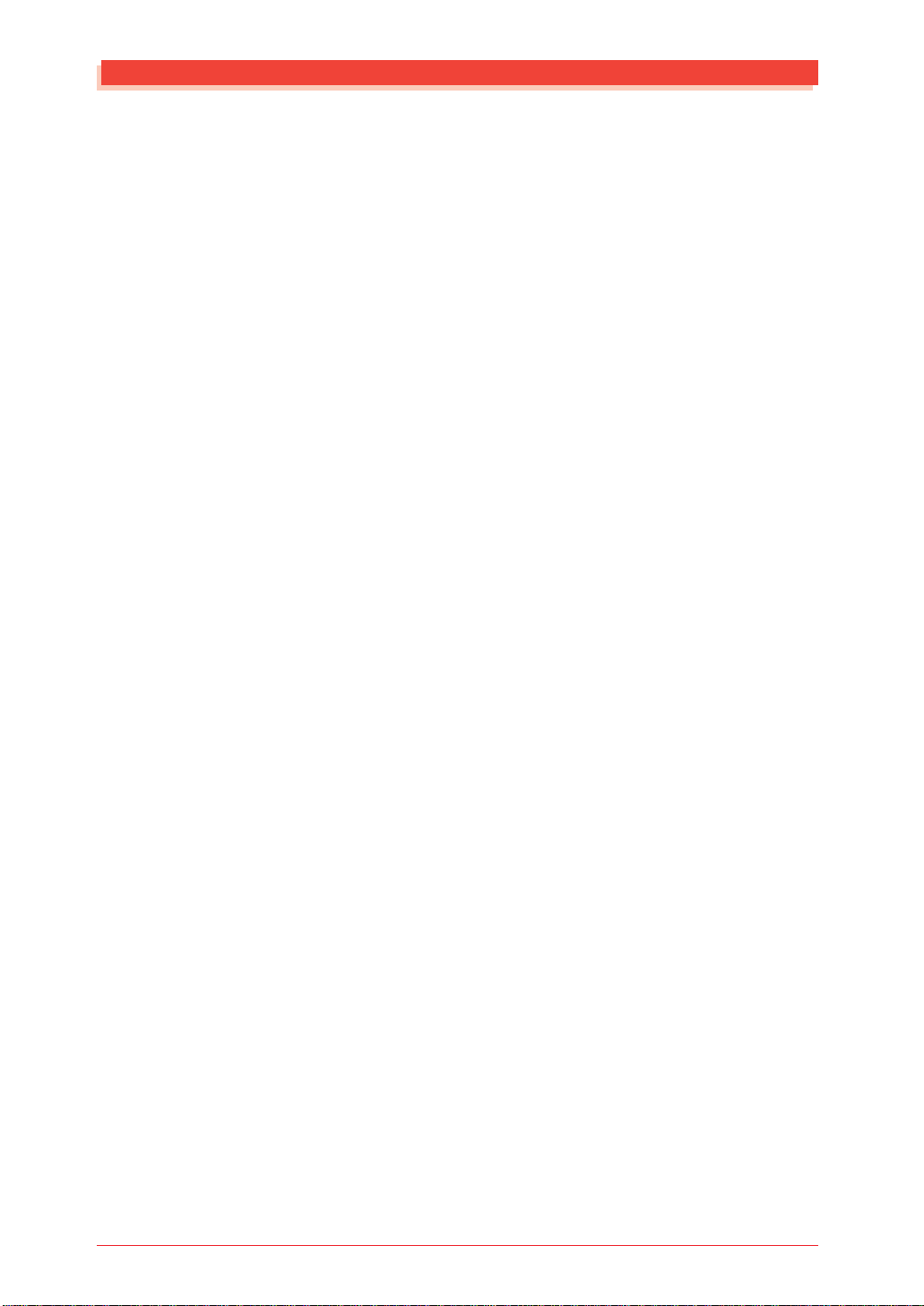
TABLE OF CONTENTS
Multi Edit Mode ....................................................................................................... 100
Filter .................................................................................................................... 100
Envelope Generator (EG) ................................................................................... 102
Equalizer (EQ) .................................................................................................... 105
Vibrato................................................................................................................. 106
Others .................................................................................................................. 107
Drum Setup Controls .......................................................................................... 114
Performance Mode....................................................................................................... 119
Performance Part Control ......................................................................................... 120
All Part ................................................................................................................ 120
Single Part ........................................................................................................... 121
Performance Edit Mode............................................................................................ 123
Common.............................................................................................................. 123
Part ...................................................................................................................... 126
Copy and Store Operations ...................................................................................... 129
Copy .................................................................................................................... 129
Store .................................................................................................................... 130
Recall Function ................................................................................................... 132
Effect Edit Mode .......................................................................................................... 133
Reverb (REV) ........................................................................................................... 134
Chorus (CHO)........................................................................................................... 135
Var iation (VAR) ........................................................................................................ 136
Insertion 1, 2 (INS 1, 2)............................................................................................ 138
About the Effect Connections — System and Insertion .......................................... 139
Equalizer (Multi EQ) Edit........................................................................................... 142
Utility Mode .................................................................................................................. 143
System Functions (SYSTEM) .................................................................................. 144
Dump Out Functions (DUMPOUT)......................................................................... 148
Saving and Restoring Data via MIDI ................................................................. 148
Saving and Restoring Data via TO HOST.......................................................... 148
Initialize Functions (INITIAL)................................................................................. 152
Demo Song Play (DEMO) ....................................................................................... 155
Sound Module Mode (MODE).................................................................................... 156
Miscellaneous Functions.............................................................................................. 157
Show Control Change .............................................................................................. 157
Show Exclusive ........................................................................................................ 159
10
Table of Contents
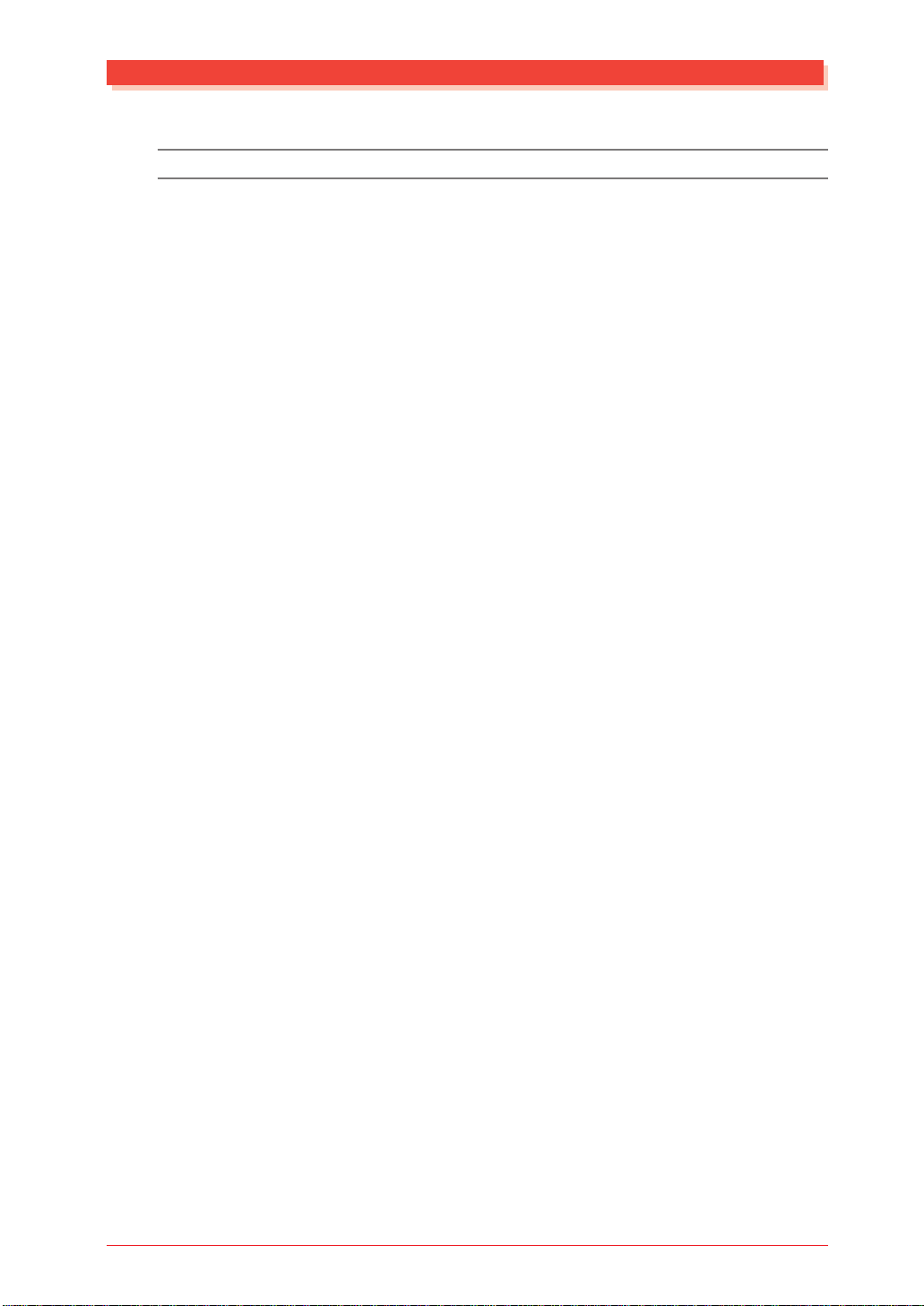
TABLE OF CONTENTS
APPENDIX
Installing the Optional XG Plug-in System ............................................................... 163
Introducing the XG Plug-in System ......................................................................... 163
Plug-in versatility like never before ................................................................... 163
XG Plug-in System Integration .......................................................................... 164
The Boards of the XG Plug-in System ............................................................... 164
Introducing the XGworks Plug-in System ......................................................... 165
Installation ................................................................................................................ 166
Prior to Installation ............................................................................................. 166
Basic Information.......................................................................................... 166
Backing Up Data ........................................................................................... 166
The Performance Mode................................................................................. 166
Installing a Plug-in Board into the MU100 ........................................................ 167
Troubleshooting ............................................................................................................ 170
Error Messages ............................................................................................................. 171
Specifications ................................................................................................................ 173
Glossary......................................................................................................................... 175
Index .............................................................................................................................. 177
Table of Contents
11
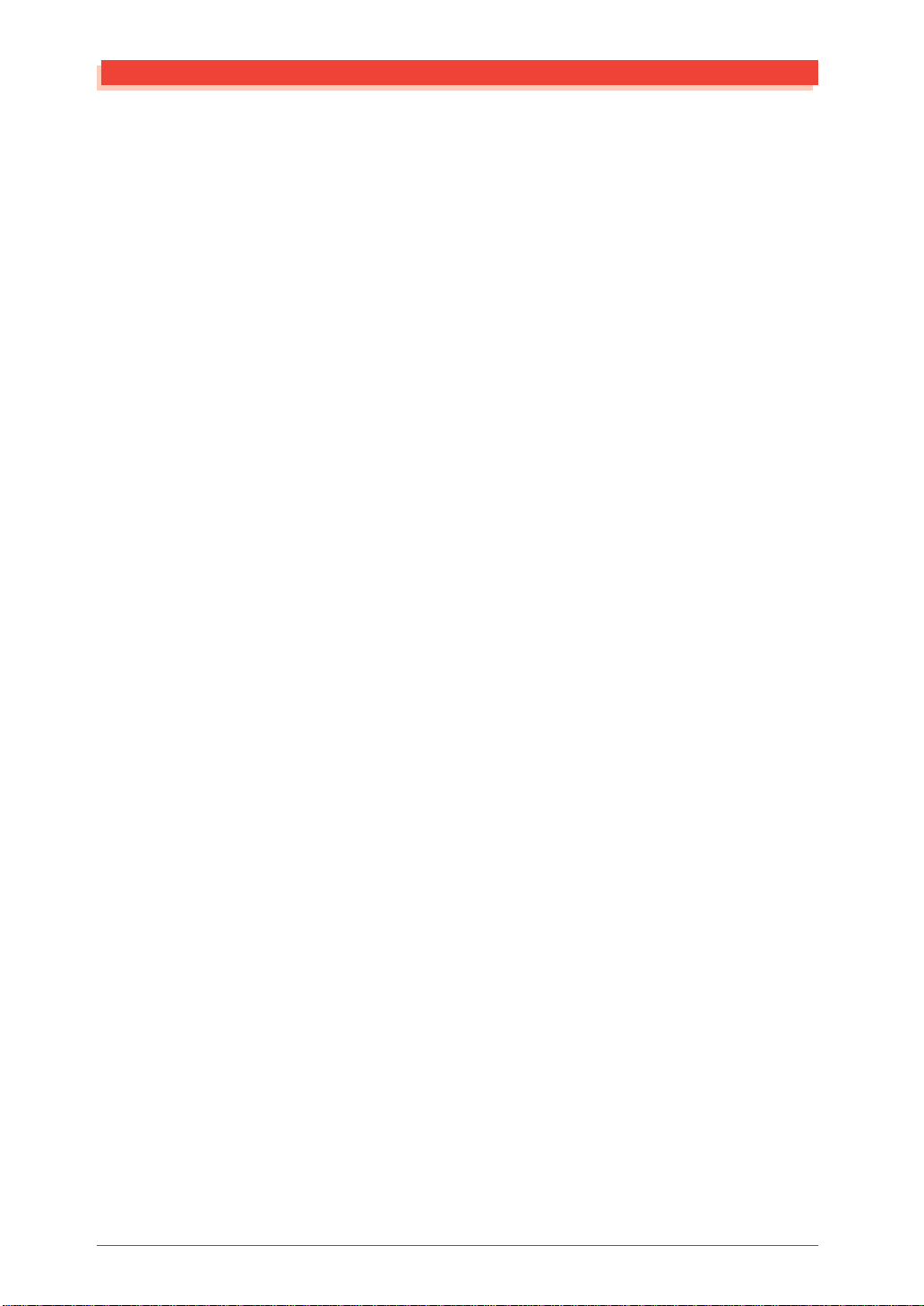
How to Use This Manual
How to Use This Manual
You are probably eager to try out your new MU100 Tone Generator right
away and hear what it can do, rather than have to read through a lot of in-
structions before you can even get a sound out of it.
The structure of the manual is very straightforward. You can approach it in
a linear manner, reading through from beginning to end, or on an “on-de-
mand” basis, going directly to the information you need as you need it.
However, to get the most out of your MU100, we strongly suggest that you
read the following sections in the order given:
1) Precautions
This gives you important information on how to care for your new
MU100, how to avoid damaging it, and how to ensure long-term, reliable operation.
2) The MU100 — What It Is and What It Can Do
This briefly provides an overview of the functions and features of the
MU100 and offers some important hints on how you can use it effectively. It also provides convenient page references so that you can easily find out about features and functions of interest.
3) The Controls of the MU100
This section introduces you to the panel controls and connectors.
4) Guided T our
This is perhaps the most important and valuable section of the manual.
It gets you started using your new MU100, helping you set up the instrument and play it — and it introduces you to virtually all of the important functions and features. The hands-on experience you gain in
this section will help you quickly master the instrument and aid you in
navigating the more detailed sections of the manual.
5) Setting Up the MU100 in Your Music System;
Using the MU100 with a Computer or Sequencer
These sections (within the Tutorial) provide all you need to know to effectively integrate the MU100 into your present computer music system.
6) Reference
Once you’re familiar with everything above, lightly go over this comprehensive guide to all editing functions. You won’t need (or want) to
read everything at once, but it is there for you to refer to when you
need information about a certain feature or function.
7) Appendix
Use the sections in the Appendix as necessary. For example, the Index
will come in handy when you need to quickly find information on a
specific topic. Other sections, such as the Glossary , Troubleshooting,
Installing the optional XG Plug-in System and Error Messages provide additional useful information.
8) Sound List & MIDI Data booklet
This separate booklet features lists of the Performances, Voices, drum
sounds, effect types and parameters, as well as details on all relevant
MIDI messages and data.
12
How to Use This Manual

PRECAUTIONS
PLEASE READ CAREFULLY BEFORE PROCEEDING
* Please keep these precautions in a safe place for future reference.
WARNING
Always follow the basic precautions listed below to avoid the possibility of serious injury or even death from electrical
shock, short-circuiting, damages, fire or other hazards. These precautions include, but are not limited to, the following:
• Do not open the instrument or attempt to disassemble the internal parts
or modify them in any way. The instrument contains no user-serviceable
parts. If it should appear to be malfunctioning, discontinue use
immediately and have it inspected by qualified Yamaha service
personnel.
• Do not expose the instrument to rain, use it near water or in damp or wet
conditions, or place containers on it containing liquids which might
spill into any openings.
• If the AC adaptor cord or plug becomes frayed or damaged, or if there is
a sudden loss of sound during use of the instrument, or if any unusual
CAUTION
smells or smoke should appear to be caused by it, immediately turn off
the power switch, disconnect the adaptor plug from the outlet, and have
the instrument inspected by qualified Yamaha service personnel.
• Use the specified adaptor (PA-5B or an equivalent recommended by
Yamaha) only. Using the wrong adaptor can result in damage to the
instrument or overheating.
• Before cleaning the instrument, always remove the electric plug from
the outlet. Never insert or remove an electric plug with wet hands.
• Check the electric plug periodically and remove any dirt or dust which
may have accumulated on it.
Always follow the basic precautions listed below to avoid the possibility of physical injury to you or others, or damage
to the instrument or other property. These precautions include, but are not limited to, the following:
• Do not place the AC adaptor cord near heat sources such as heaters or
radiators, and do not excessively bend or otherwise damage the cord,
place heavy objects on it, or place it in a position where anyone could
walk on, trip over, or roll anything over it.
• When removing the electric plug from the instrument or an outlet, always
hold the plug itself and not the cord.
• Do not connect the instrument to an electrical outlet using a multipleconnector. Doing so can result in lower sound quality, or possibly cause
overheating in the outlet.
• Unplug the AC power adaptor when not using the instrument, or during
electrical storms.
• Before connecting the instrument to other electronic components, turn
off the power for all components. Before turning the power on or off for
all components, set all volume levels to minimum.
• Do not expose the instrument to excessive dust or vibrations, or extreme
cold or heat (such as in direct sunlight, near a heater, or in a car during
the day) to prevent the possibility of panel disfiguration or damage to
the internal components.
• Do not use the instrument near other electrical products such as
televisions, radios, or speakers, since this might cause interference which
can affect proper operation of the other products.
• Do not place the instrument in an unstable position where it might
accidentally fall over.
• Before moving the instrument, remove all connected adaptor and other
cables.
• When cleaning the instrument, use a soft, dry cloth. Do not use paint
thinners, solvents, cleaning fluids, or chemical-impregnated wiping
cloths. Also, do not place vinyl, plastic or rubber objects on the
instrument, since this might discolor the panel or keyboard.
• Do not rest your weight on, or place heavy objects on the instrument,
and do not use excessive force on the buttons, switches or connectors.
• Do not operate the instrument for a long period of time at a high or
uncomfortable volume level, since this can cause permanent hearing
loss. If you experience any hearing loss or ringing in the ears, consult a
physician.
■REPLACING THE BACKUP BATTERY
• This instrument contains a non rechargeable internal backup battery
which permits internal data to remain stored even when the power is off.
When the backup battery needs replacing, the message "Battery Low!"
will display in the display. When this happens, immediately back up
your data (using an external device such as the floppy disk-based
Yamaha MIDI Data Filer MDF3), then have qualified Yamaha service
personnel replace the backup battery.
• Do not attempt to replace the backup battery yourself, in order to prevent
the possible serious hazards. Always have qualified Yamaha service
personnel replace the backup battery.
• Never place the backup battery in a location that a child can reach, since
a child might accidentally swallow the battery. If this should happen,
consult a physician immediately.
■SAVING USER DATA
• Save all data to an external device such as the Yamaha MIDI Data Filer
MDF3, in order to help prevent the loss of important data due to a
malfunction or user operating error.
Yamaha cannot be held responsible for damage caused by improper
use or modifications to the instrument, or data that is lost or destroyed.
Always turn the power off when the instrument is not in use.
PRECAUTIONS
13
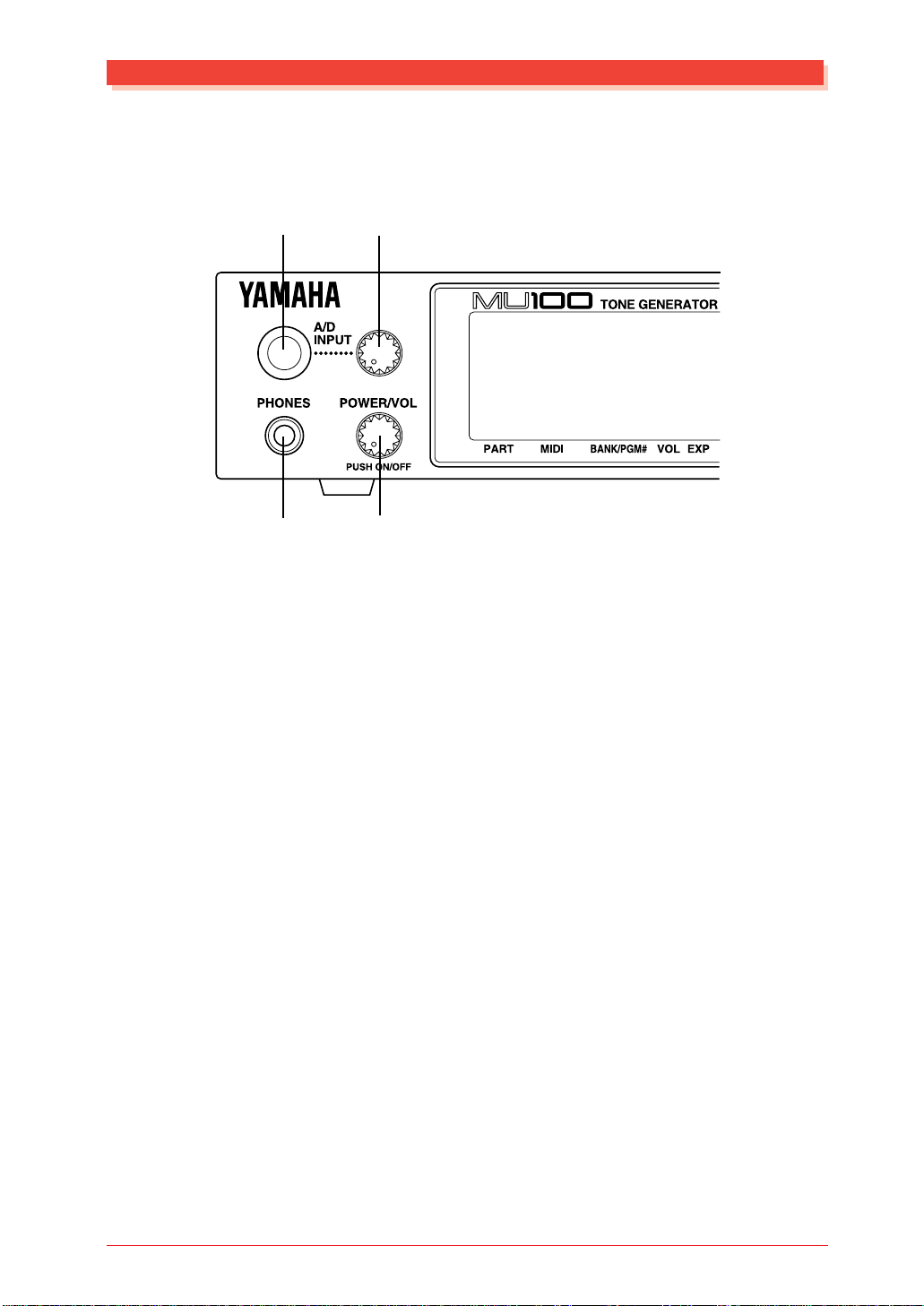
The Controls of the MU100
Front Panel
The Controls of the MU100
1
34
2
1 A/D INPUT
For connection of a microphone, electric guitar or other electronic instruments
(stereo 1/4” plug).
2 A/D INPUT level control
For control of the level of the A/D input.
3 PHONES jack
For connection to a set of stereo headphones (Stereo Mini-pin).
4 POWER/VOL control
Controls the power off/on functions as well as adjusts the overall volume of
the MU100.
The Controls of the MU90R
15
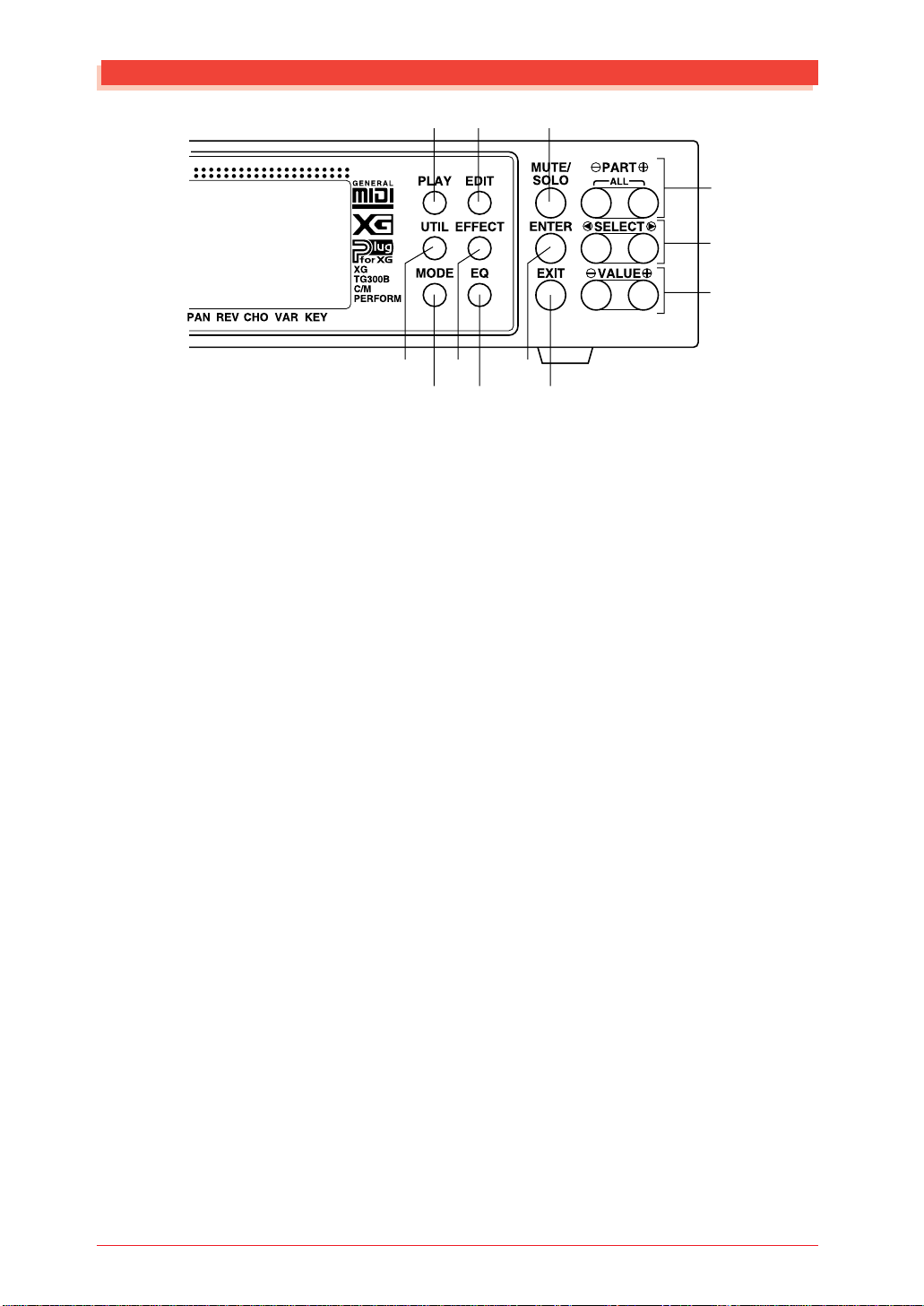
The Controls of the MU100
56 A
D
E
F
789
0
B
C
5 PLAY button
For entering the Play mode and switching among the different Play displays.
(See page 40.)
6 EDIT button
For entering the Edit mode. (See page 52.)
7 UTIL (UTILITY) button
For entering the Utility mode. (See page 31.)
8 MODE button
For entering the Sound Module mode. (See page 39.)
9 EFFECT button
For entering the Effect Edit mode. (See page 79.)
: EQ button
For entering the EQ Edit mode. (See page 84.)
A MUTE/SOLO button
Pressing this alternately mutes or solos the selected Part. (See page 85.)
B ENTER button
For calling up menu items in the display and for executing certain functions
and operations. Double-clicking this (pressing it twice quickly) calls up the
Show Exclusive function. (see page 159.)
C EXIT button
For leaving various display pages and returning to previous displays. Also for
canceling certain functions and operations.
16
The Controls of the MU90R
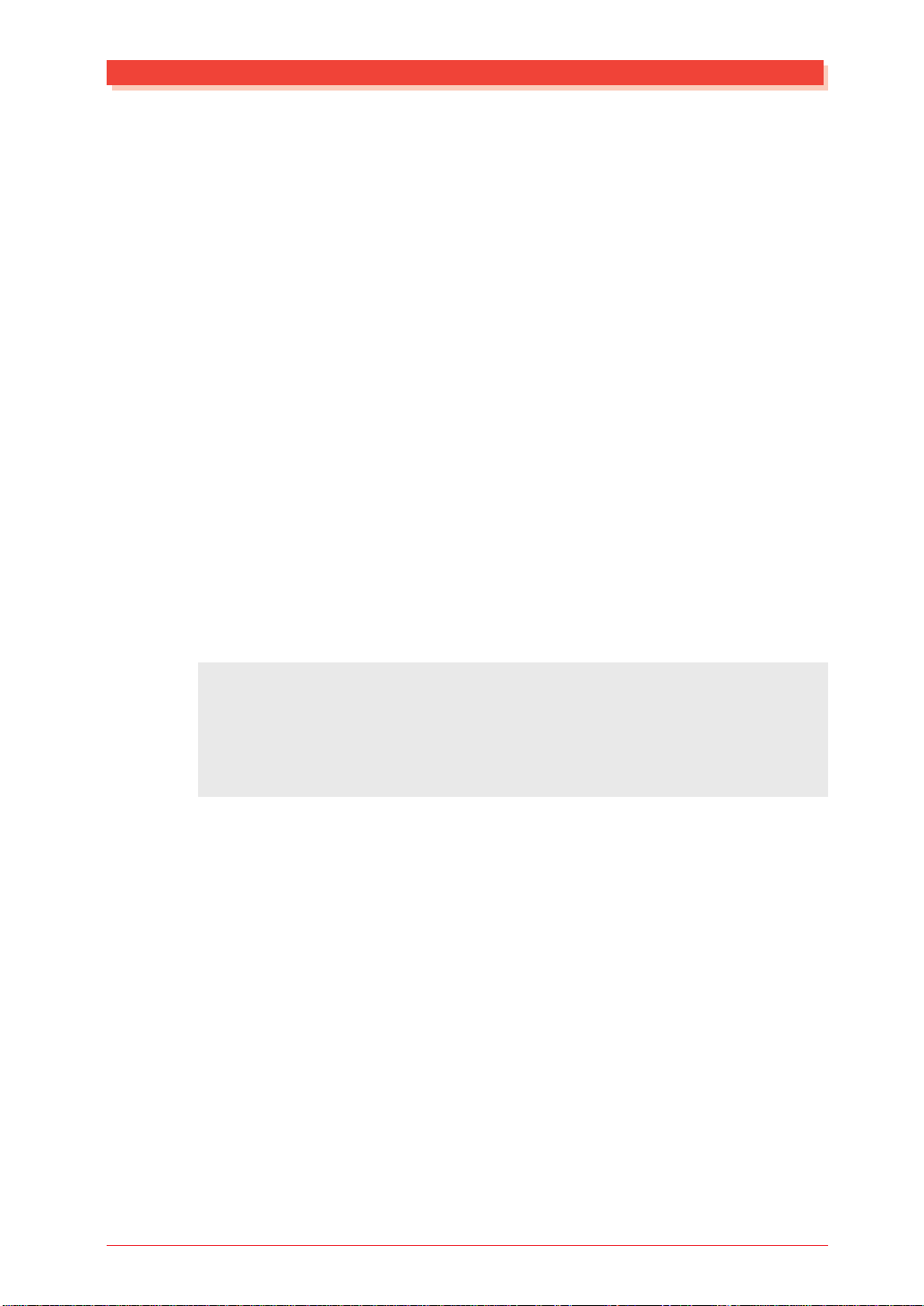
The Controls of the MU100
D PART -/+ buttons
For selecting different Parts. In the Eff ect Edit mode, these can be used to
switch among the different effects. Pressing these together alterna tely switches
between All Part and Single Part control. (See page 40.)
E SELECT </> buttons
For selecting the various menu items, parameters and controls on the display.
F VALUE -/+ buttons
For changing the value of a selected parameter or control.
Hint
You can rapidly move through the values by holding down one of the [VALUE
buttons. You can move even more rapidly by holding down one button and then pressing and holding down the other. For example, to rapidly advance (increase) the value,
hold down the [VALUE
-
] button.
+
] button and simultaneously press and hold down the [VALUE
-/+
]
The Controls of the MU90R
17
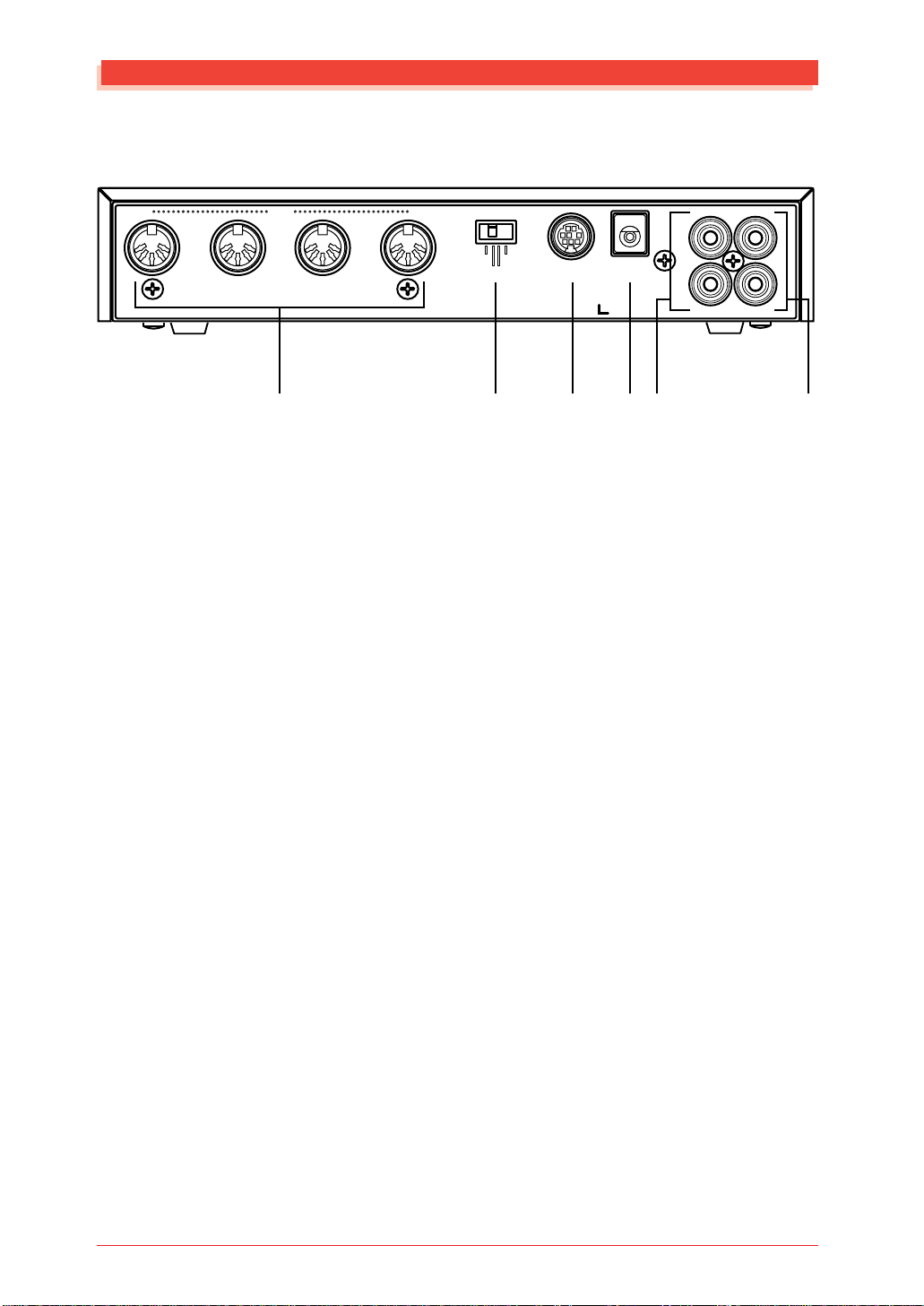
The Controls of the MU100
Rear Panel
OUTPUT INPUT
L
R
THRU
MIDI
OUT I N-A
I N-B
HOST SELECT
MIDI Mac
PC-2 PC-1
TO HOST
SER NO.
DC IN
123456
1 MIDI THRU, MIDI OUT and MIDI IN A/B terminals
For connection to other MIDI devices, such as a MIDI keyboard, tone generator, sequencer , or to a computer that has a MIDI interface. MIDI IN A and B are
independent MIDI ports, allowing full 32-channel MIDI input. MIDI OUT is
for data dumps to another MIDI device, while MIDI THR U is for “daisy-chain”
connection of additional MU100s or other MIDI instruments. (See page 33 for
more information on MIDI connections.)
2 HOST SELECT switch
For selecting the type of host computer. (See page 35.)
3 TO HOST terminal
For connection to a host computer that does not have a MIDI interface. (See
page 35.)
4 DC IN jack
For connection to the PA-5B AC power adaptor.
5 OUTPUT L, R jacks (Left, Right)
For connection to a stereo amplifier/speaker system.
6 INPUT L, R jacks (Left, Right)
For connection between tone generator modules, CD players or other external
audio devices.
Effectors and equalizers cannot be applied to a signal that is input through
these jacks.
18
The Controls of the MU90R
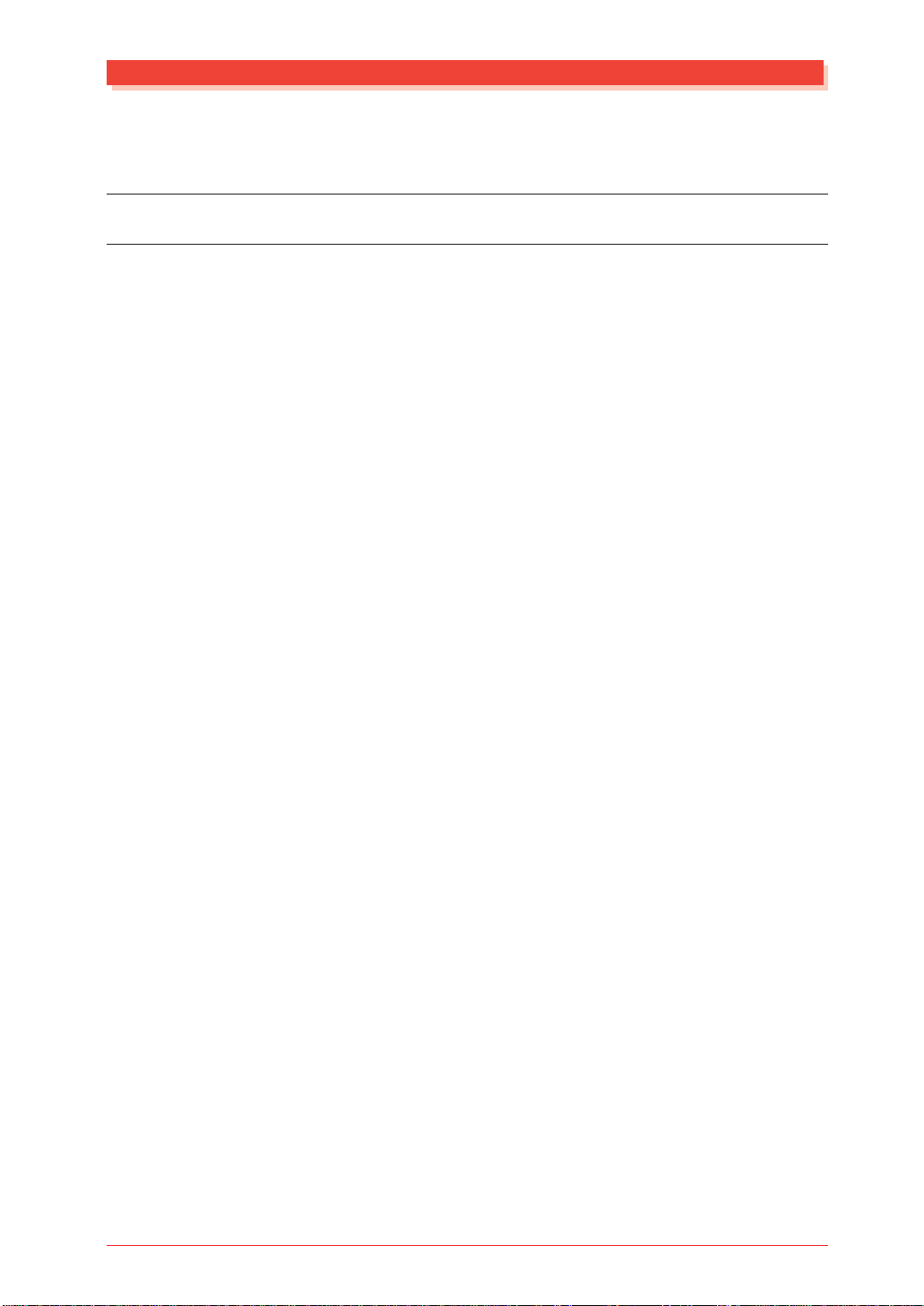
The MU100 — What It Is and What It Can Do
The MU100 — What It Is and What It Can Do
What It Is...
The MU100 is a full-featured and easy-to-use tone generator, that provides an
unprecedented wealth of Voices and expressive sonic control. It features full
General MIDI Level 1 compatibility with 128 General MIDI Voices and 9 drum
Voices. It also provides new XG compatibility , with a huge total of 1267 Voices
and 46 drum Voices.
The MU100 has 64-note polyphony and is 32-Part multi-timbral. In other
words, the MU100 has 32 different P arts, each with its o wn Voice, so that up to
32 different Voices can be sounded simultaneously. Since the MU100 f eatures
dual MIDI input ports (A and B), 16 Parts can be played from one MIDI port and
the remaining 16 from the other port.
Additional A/D Par ts let you connect up to two exter nal signals — such as a
microphone, electric guitar or CD player — and mix them with the MU100’s
Voices through stereo input jack.
The MU100 also has a TO HOST terminal for easy interfacing with a computer, allo wing you to play the Voices using your favorite music softwar e. This
is where the advanced multi-timbral capabilities come in, letting you playing
sophisticated arrangements using up to 32 different Voices at the same time.
Although Voices cannot be directly edited, the various Part controls and Edit
mode give you tools for transforming or customizing the sound of the Voices.
What’s mor e, the MU100 has a built-in multi-eff ect processor, with six independent digital effect “units” for enhancing the sound.
The MU100 also features a special Performance mode, in which four Parts
are played simultaneously over a single MIDI channel. Connected to a MIDI
keyboard, this effectively gives you four tone generators in one. The MU100
gives you 100 f actory-programmed Preset Performances plus 100 Internal Performance locations for storing your own original Performances.
About General MIDI
General MIDI is a new addition to the worldwide MIDI standard. MIDI, as
you know, stands for Musical Instrument Digital Interface, and makes it
possible for various electronic musical instruments and other devices to “communicate” with each other. For example, by connecting a sequencer to the
MU100’s MIDI IN terminal, you could play back a song on the sequencer
using the Voices of the MU100.
So, where does General MIDI fit in all of this? One of the most important
features of General MIDI is in the standardization of Voices. This means that a
song recorded in the General MIDI format can be played back on any General
MIDI compatible tone generator and sound just as the composer intended. For
The MU100 — What It Is and What It Can Do
19
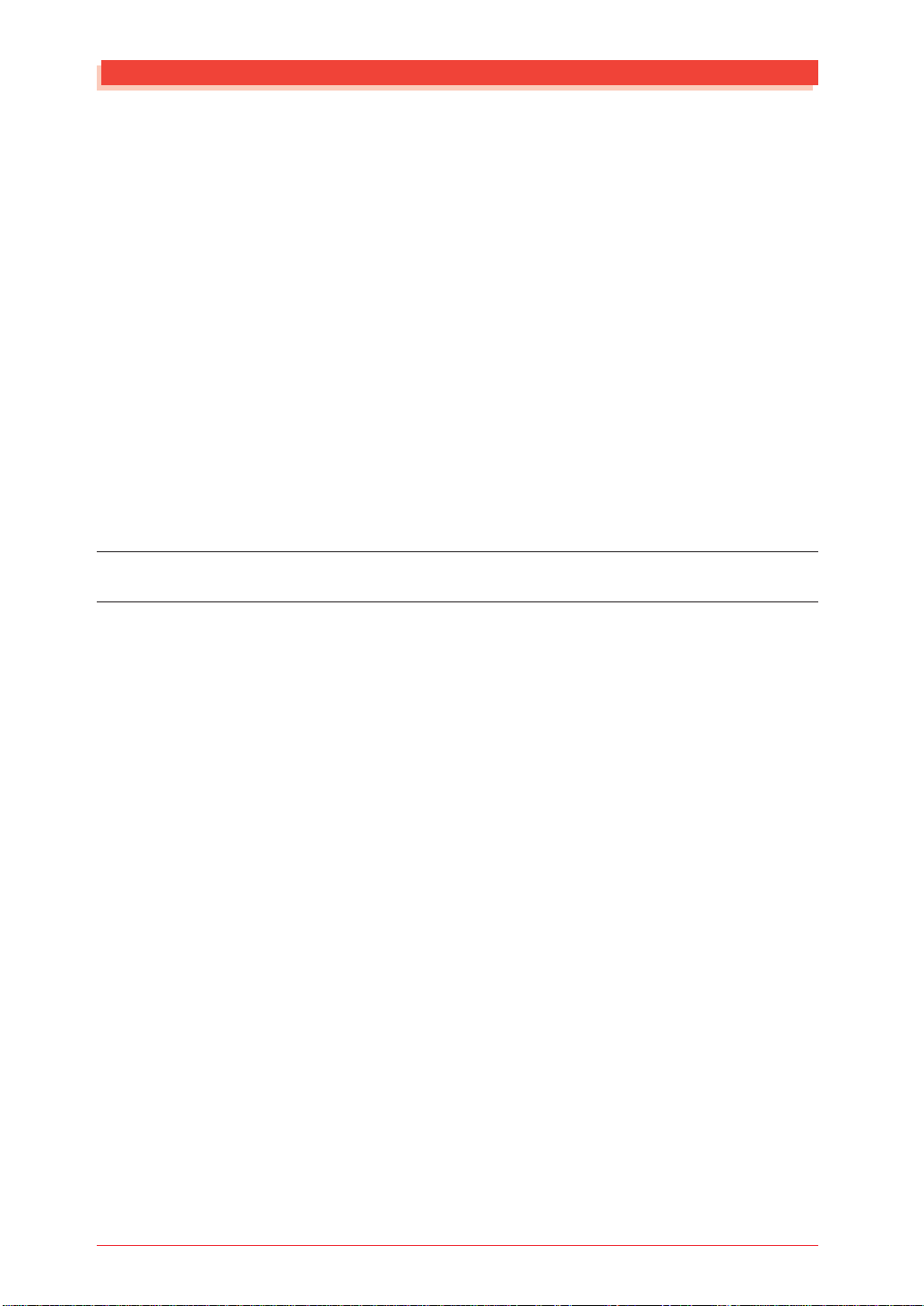
The MU100 — What It Is and What It Can Do
example, if there is an alto sax solo in the song, it will be played by an alto sax
Voice on the General MIDI tone generator (and not by a tuba or harpsichord!).
Since the MU100 is fully compatible with General MIDI, you can take advantage of the vast wealth of musical material recorded in that format.
About XG format
The new XG format is an extension of General MIDI, and provides a number of
significant improvements and enhancements. XG-compatible song data takes
advantage of the e xtensiv e MIDI control and built-in effects of the MU100 (and
other MU-series instruments).
To take grea test advantage of the powerful capabilities of XG, we recommend using XG-compatible instruments and software. For example, XG-compatible keyboards such as the Yamaha CBX-K2 keyboard and software gi ve you
direct controls for accessing the full expressive potential of the MU100’s XG
Voices and the XG-related parameters.
What It Can Do...
Here are a few ideas on how you can use the MU100. The list below is not
comprehensive, but is meant to be a general guide to the possibilities and provide a starting point or springboard for your own creative ideas and explorations.
Using With a MIDI Keyboard
Use the MU100 as a supplementary tone generator with your MIDI keyboard and play the Voices of both instruments in a layer together. Or , use the
convenient Perf ormance mode, and play four Voices on the MU100 a t once.
You can split the four Voices across the keyboard, playing each from a different register. Or you can create sophisticated velocity splits, in which a
different Voice is heard depending on how strongly you play the keyboard.
Or use keyboard and velocity splits together for even greater flexibility.
20
The MU100 — What It Is and What It Can Do
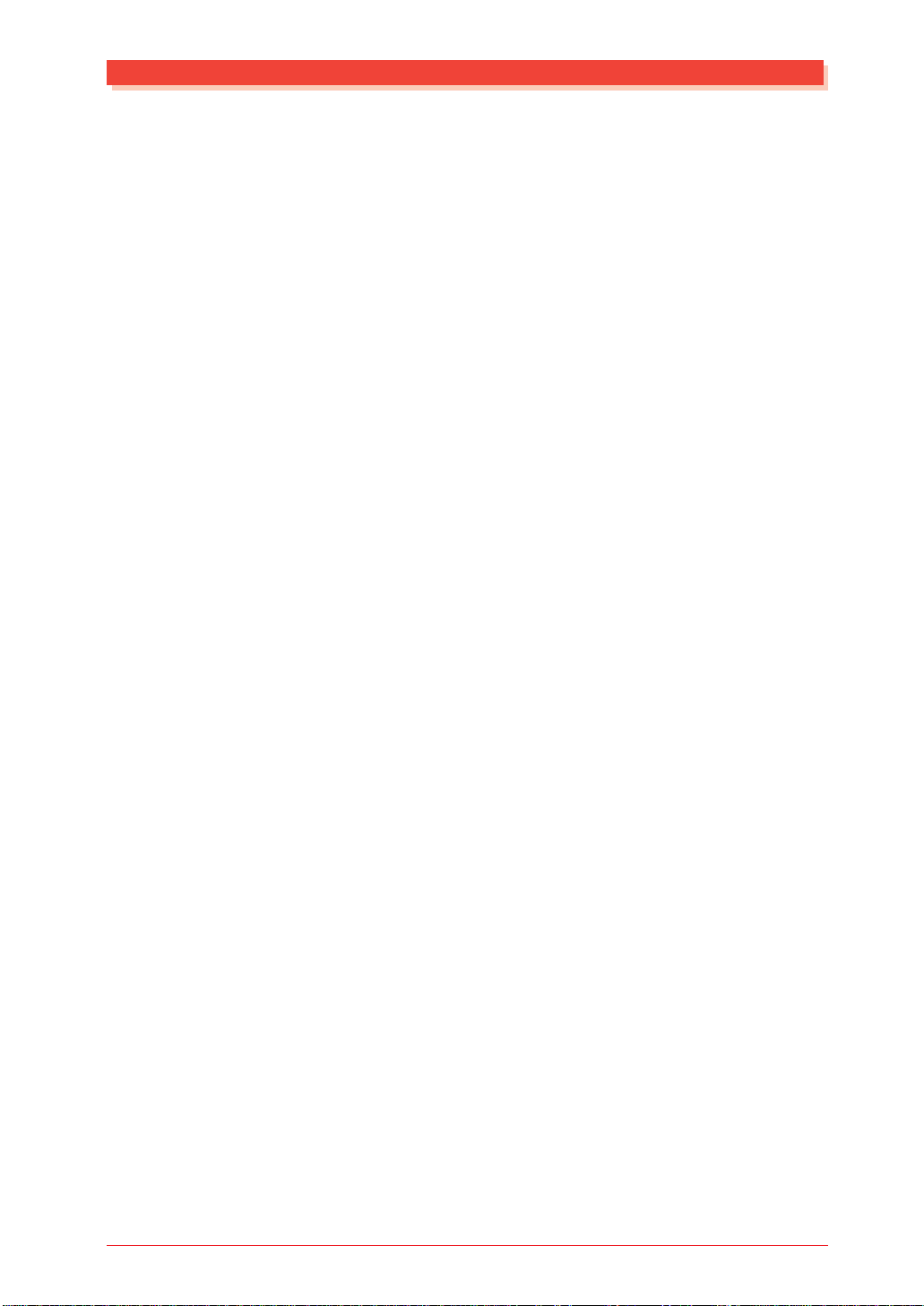
The MU100 — What It Is and What It Can Do
Using with the XG Plug-in System
The MU100 is equipped with a connector that supports the XG Plug-in System. The system currently (as of September 1998) consists of three easy-touse plug-in boards: the PLG100-DX, PLG100-VL and PLG100-VH.
A vast range of features like Vir tual Acoustic Sound Synthesis, dynamic
sound effects, powerful FM synthesis voices, vocal harmonies and editing
features enhance the functionality of the MU100 without complicated setups and wiring. The XG Plug-in System provides a seamless, fully integrated solution to help you create the ultimate studio environment.
Using With a Computer or Sequencer
Home Studio Setup
The MU100 integrates instantly and easily into any existing setup. If you have a
MIDI keyboard, computer and sequencing software, the MU100 with its high-quality Voices and multi-timbral capabilities can expand your home studio system.
Carry It With You
If you have a laptop computer (and sequencing software), simply connect the
MU100, plug in some headphones and you’ve got a complete, high-powered
music making system that’ s ready to go wherever you go. Use it for composing,
arranging, practicing or making/playing demos for your band.
Use It at a Gig
Similarly , you can connect a laptop or a MIDI data filer and playback song data with
the MU100’s Voices. Plug a microphone into one of the A/D inputs and a guitar into
the other, and you can mix your own live performance with the sequencer tracks.
Multimedia
Since it’s compatible with General MIDI and XG, the MU100 is a natural for
multimedia applications. Bring it with you to a presentation — since the computer interface is built-in to the MU100, it hooks up instantly and easily to the
computer’ s serial port or printer port, without the need for any other equipment.
The MU100 — What It Is and What It Can Do
21
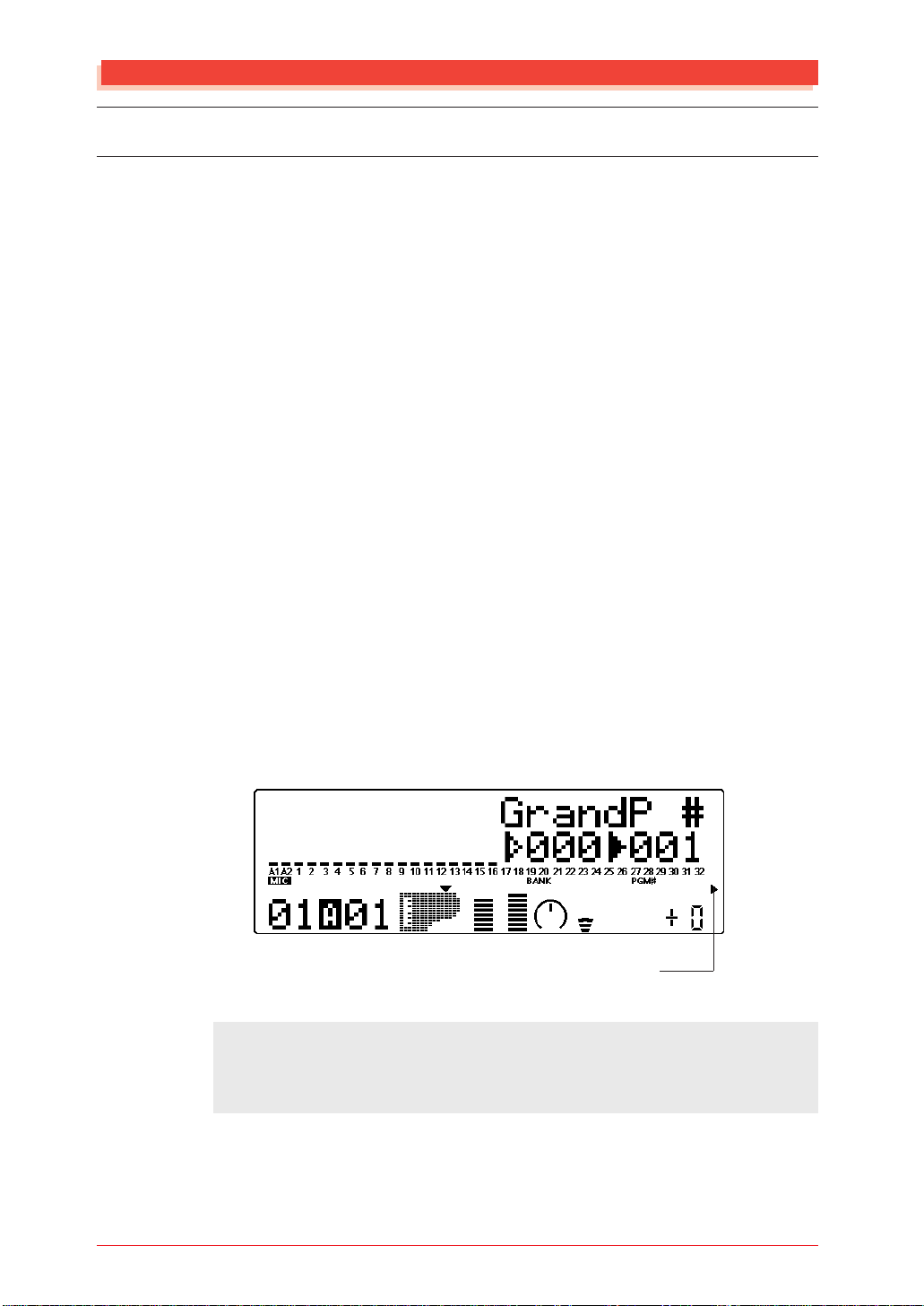
The MU100 — What It Is and What It Can Do
About the Modes of the MU100
The MU100 has two main operating modes: Multi and Performance. In Multi
mode, the MU100 is a 32-Part multi-timbral tone generator; in Performance
mode, the MU100 effectively functions as four tone generators controlled
over a single MIDI channel.
Which mode the MU100 is in depends on the selected Sound Module
mode. If XG, TG300B or C/M are selected, the MU100 automatically sets
itself to the Multi mode. When PFM is selected, the MU100 is in the Performance mode. (For information on selecting the Sound Module mode, see
page 156.)
Each mode provides compatibility with different music software and hardware.
XG: This mode provides the full potential of the MU100, giving you
access to the 1074 XG Voices.
TG300B: This mode provides compatibility with the GM-B mode of the
TG300 Tone Generator.
C/M: This mode provides compatibility with most computer music soft-
ware not supported by the other two Multi modes.
PFM: This mode (Performance) lets you play four V oices simultaneously
over a single MIDI channel. (For more information on using the
Performance mode, see page 39.)
The bottom right of the display indicates the currently selected Sound Module mode.
XG
TG300B
C/M
PERFORM
Selected Sound Module mode.
NOTE
When set to the TG300B mode, the MU100 may not be able to play TG300-specific
song data with complete accuracy. However, MIDI data designed for other computer music tone generators is compatible with the MU100.
22
The MU100 — What It Is and What It Can Do
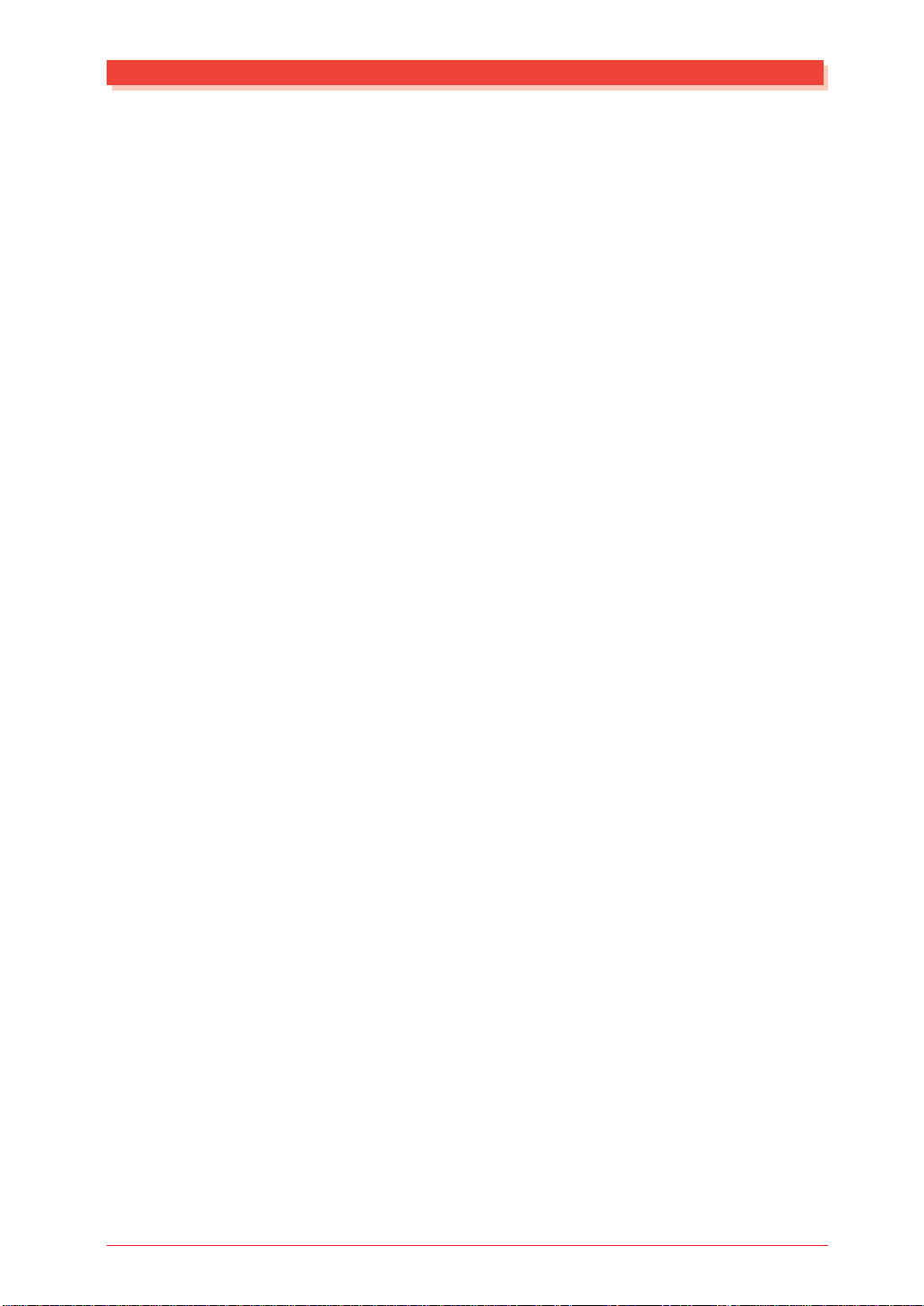
Play Modes and the Part Controls
Once the operating mode of the MU100 is set (Multi or Performance), there
are two main ways you can use the MU100: playing and editing. In the Play
modes, you play the Voices; in the various Edit modes, you change their
settings.
Within the Play modes are the Part controls. These let you make basic
settings for the Parts. The Single Part controls allow you to make independent settings for each Part, while the All P art controls allow you to change
the overall settings of all Parts. (See pages 96 and 98 for more information.)
The MU100 has several different Edit modes, each with various menus and
operations:
Part Edit Mode
The Part Edit mode allows you to change certain settings for each individual
Part, such as those of the Filter, EG (Envelope Generator), and many other
settings. The internal Voices can be sounded during editing, allowing you to
hear the effects of your edits.
Modes and Function Tree
Utility Mode
The Utility mode lets you set functions related to the overall operation of the
MU100, such as Master T une, display Contrast and reception of certain MIDI
messages that affect the entire instrument. Included also are miscellaneous
operations, such as sending bulk data to a data storage device, initializing of
the MU100 settings, and playing the special Demo song.
The MU100 — What It Is and What It Can Do
23
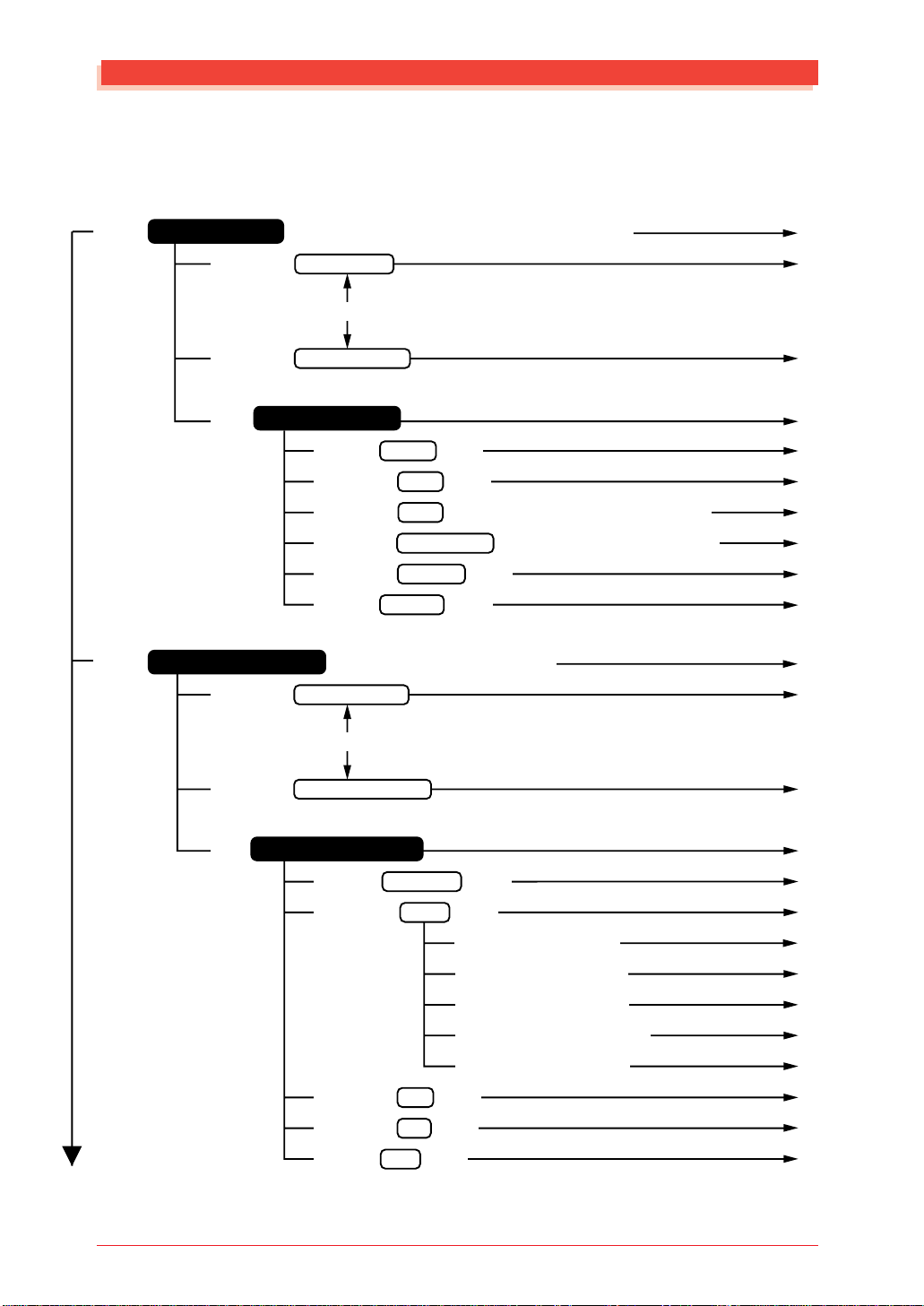
Modes and Function Tree
Modes and Function Tree
(Without a plug-in board installed)
[PLAY]
[PLAY]
Multi Play Mode
[SELECT </>] Multi Part Control
[SELECT </>] Multi All Part Control
[EDIT]
( When the sound module mode is “XG”, “TG300B”, or “C/M”)
[PART++-]
Multi Part Edit Mode
[SELECT <] Filter Edit [ENTER]
[SELECT </>] EG Edit [ENTER]
[SELECT </>] EQ Edit (Only when Normal or VL Part is selected.) [ENTER]
[SELECT </>] Drum Setup Edit (Only when Drum Part is selected.)
[SELECT </>] Vibrato Edit [ENTER]
[SELECT >] Others Edit [ENTER]
Performance Play Mode (
[SELECT </>] Performance Control
[PART++-]
When the sound module mode is ”PFM”)
[ENTER]
P. 95
P. 96
P. 98
P. 100
P. 100
P. 102
P. 105
P. 114
P. 106
P. 107
P. 119
P. 120
[SELECT </>] Performance Part Control
[EDIT]
Performance Edit Mode
[SELECT <] Common Edit [ENTER]
[SELECT </>] Part Edit [ENTER]
[SELECT </>] Copy [ENTER]
[SELECT </>] Store [ENTER]
[SELECT >] Recall [ENTER]
24
The MU100 — What It Is and What It Can Do
[SELECT <] Filter Edit [ENTER]
[SELECT </>] EG Edit [ENTER]
[SELECT </>] EQ Edit [ENTER]
[SELECT </>] Vibrato Edit [ENTER]
[SELECT >] Others Edit [ENTER]
P. 121
P. 123
P. 123
P. 126
P. 127
P. 127
P. 127
P. 127
P. 127
P. 129
P. 130
P. 132
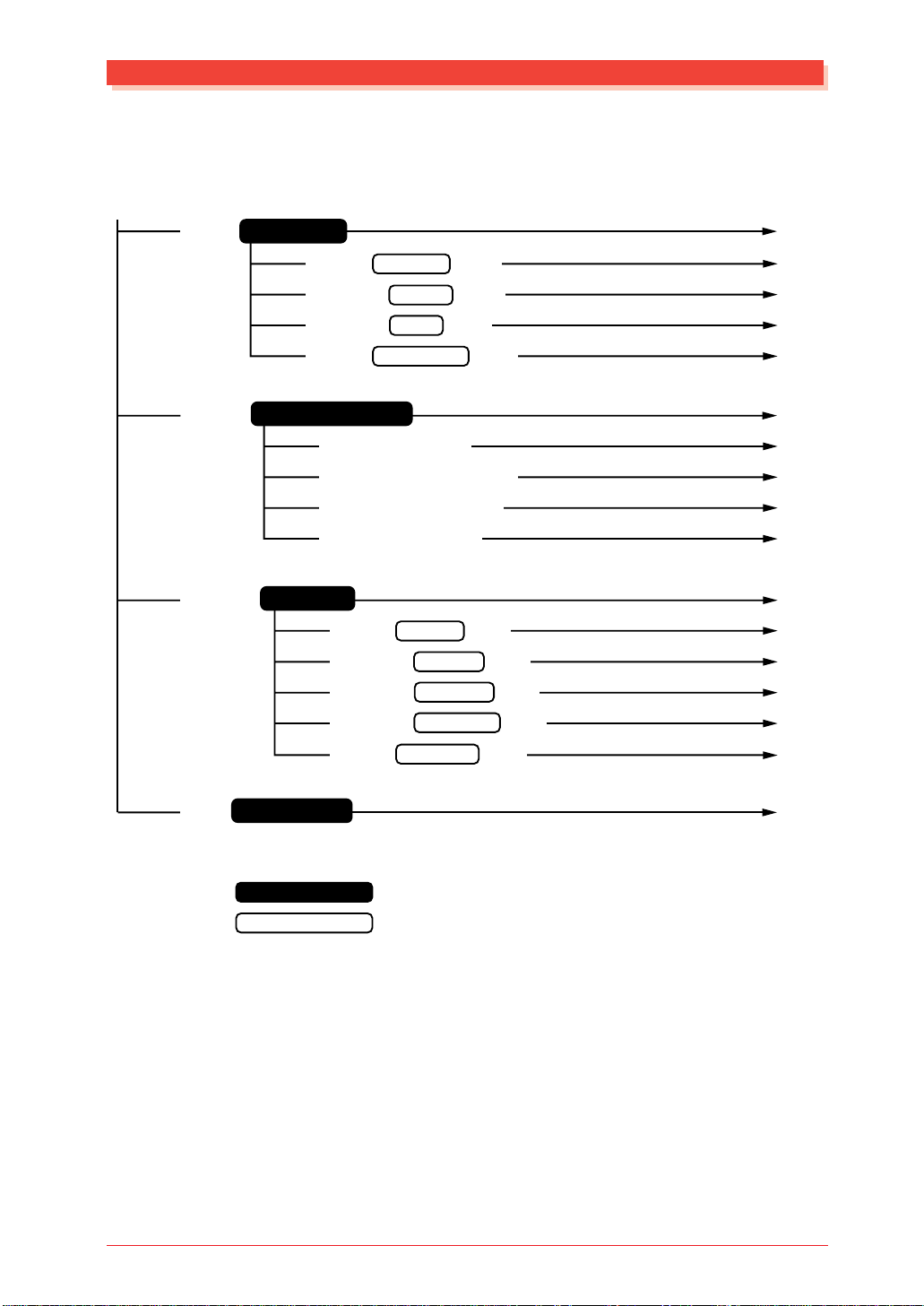
Modes and Function Tree
[UTIL]
[MODE]
[EFFECT]
Utility Mode
[SELECT <] System Setup [ENTER]
[SELECT </>] Dump Out [ENTER]
[SELECT </>] Initialize [ENTER]
[SELECT >] Demo Song Play [ENTER]
Sound Module Mode
[SELECT <] or [VALUE-] XG
[SELECT </>] or [VALUE+/-] TG300
[SELECT </>] or [VALUE+/-] C/M
[SELECT >] or [VALUE+] PFM
Effect Mode
[SELECT <] Reverb Edit [ENTER]
[SELECT </>] Chorus Edit [ENTER]
[SELECT </>] Variation Edit [ENTER]
[SELECT </>] Insertion 1 Edit [ENTER]
[SELECT >] Insertion 2 Edit [ENTER]
P. 143
P. 144
P. 148
P. 152
P. 155
P. 156
P. 156
P. 156
P. 156
P. 156
P. 133
P. 134
P. 135
P. 136
P. 138
P. 138
[EQ]
Equalizer Mode
: Mode
: Submode
Push on the SELECT buttons either < or > for SELECT < / >.
Push on the PART + and - simultaneously for PART ++ -.
The MU100 — What It Is and What It Can Do
P. 142
25
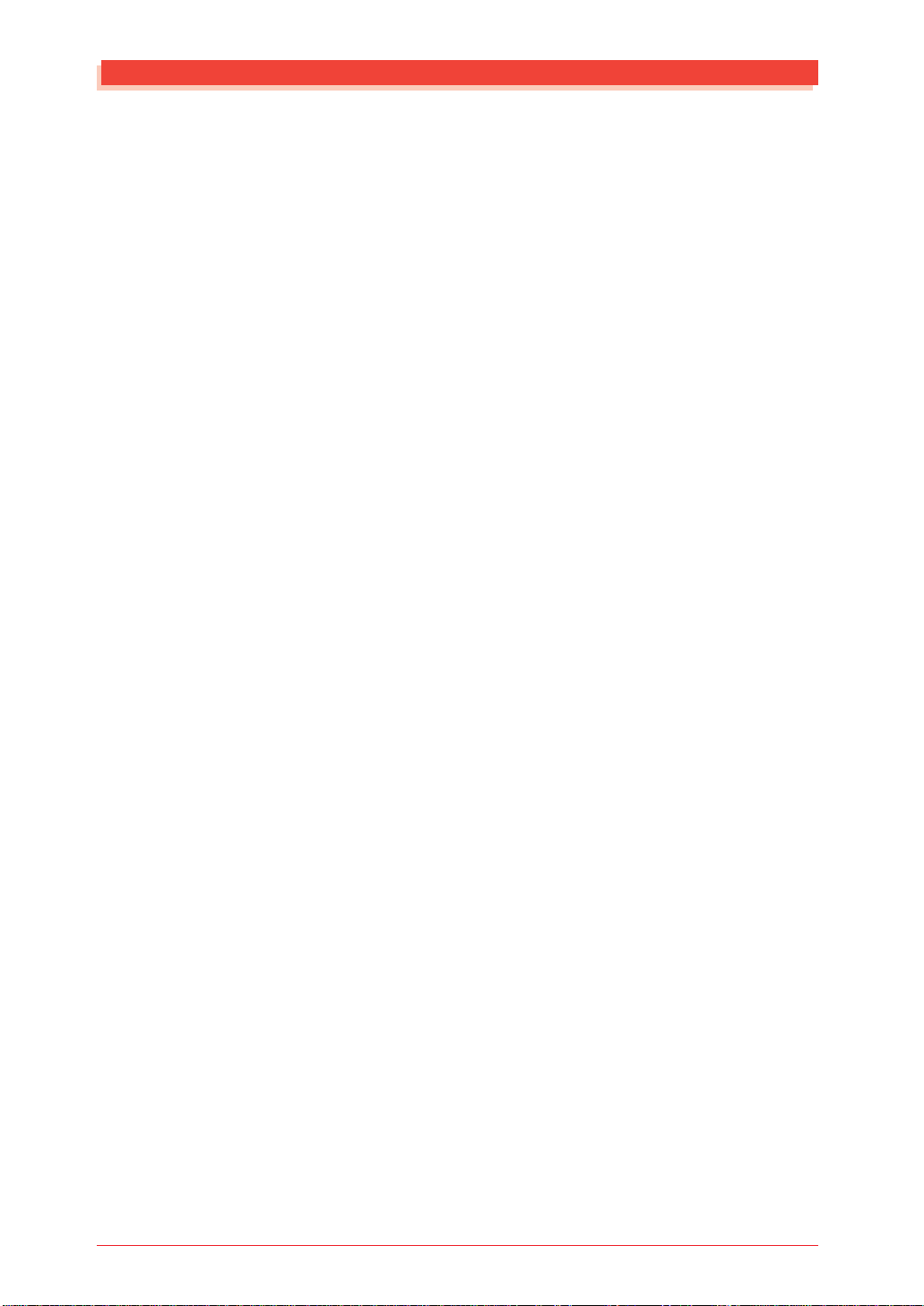
26
The MU100 — What It Is and What It Can Do
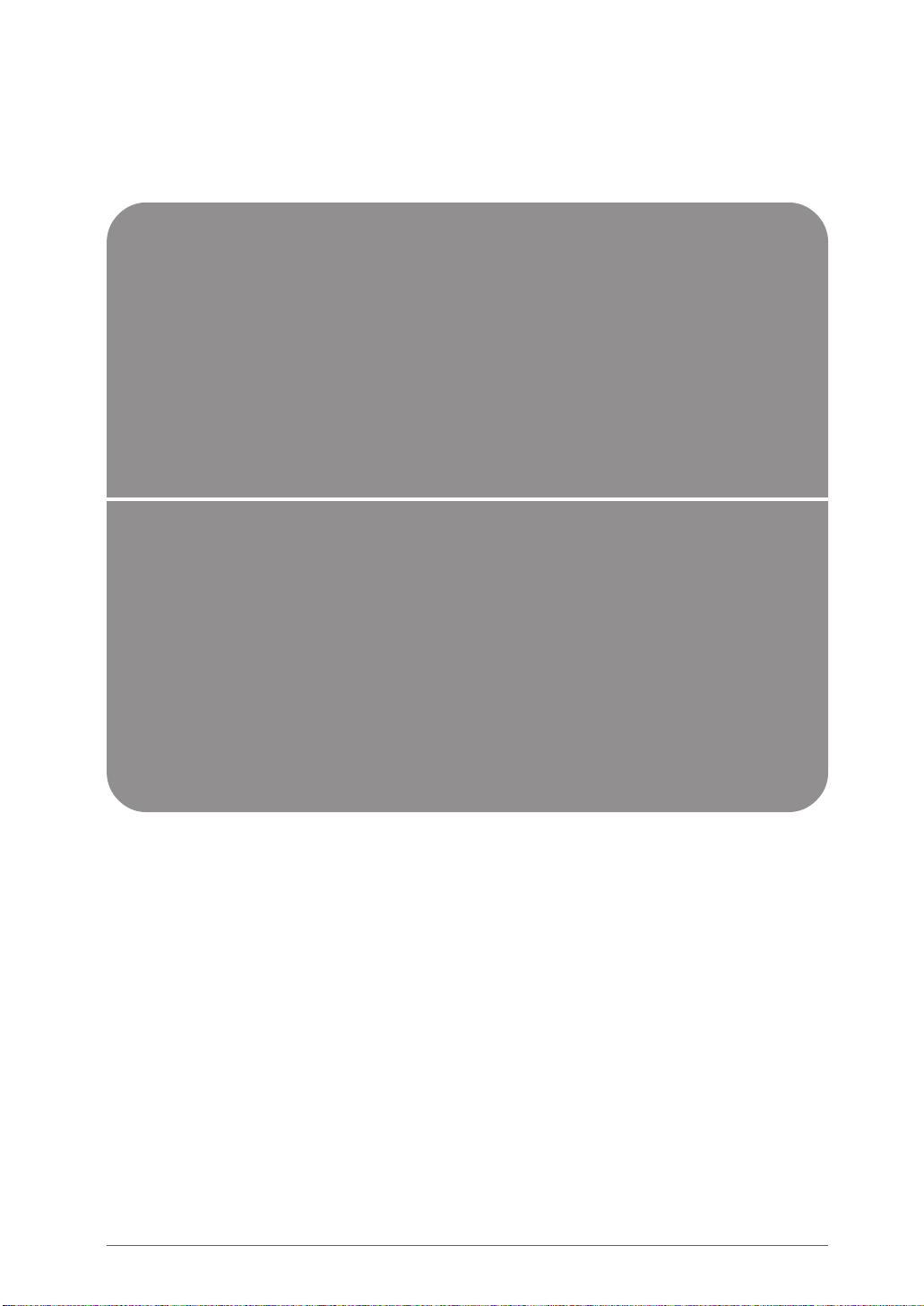
G
When using your MU100 for the first time, read through this
short section of the manual. It guides you step-by-step in using many of the basic operations: setting the instrument up,
connecting it properly to other equipment, and — most importantly — playing it. It also introduces you to most of the
other, advanced features and operations of the instrument —
enabling you to quickly and effectively get the most out of
your new MU100.
UIDED
T
OUR
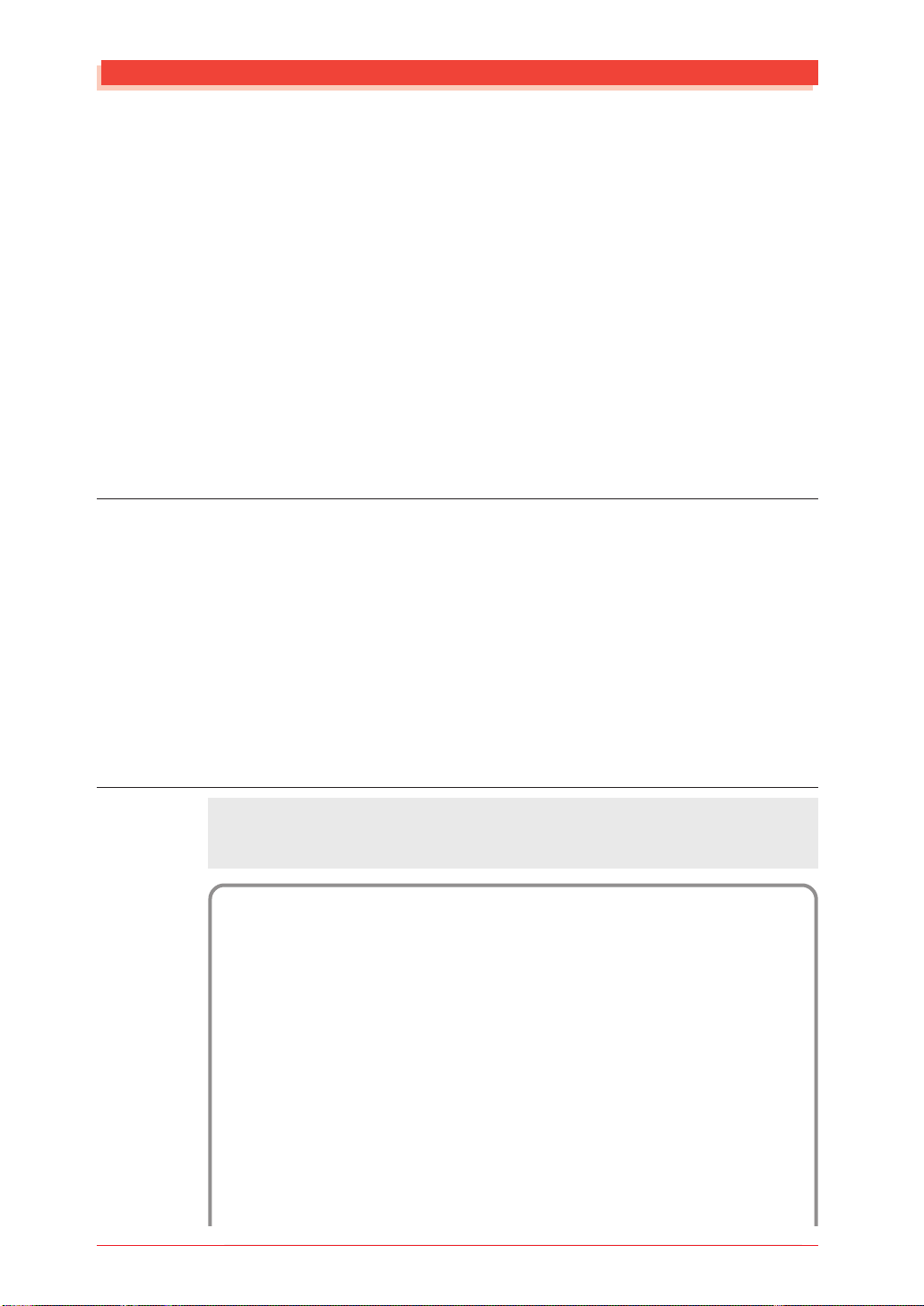
Setting Up Your MU100
Setting Up Your MU100
In this section, you’ll learn how to:
© Connect the MU100 in the most basic setup — with a MIDI keyboard and
an external amplifier/speaker system.
Other setup examples are covered in later sections; for example, setting up
for use with a computer is on page 35. Once you’ve set up the MU100, we
urge you to play the Demo song (page 31) and hear what the instrument is
capable of.
What You’ll Need
☛The MU100 and the included PA-5B power adaptor.
☛A MIDI keyboard, electronic piano, or any instrument that can output
MIDI data.
☛An amplifier/speaker system, preferably stereo. Alternately, you can use
a set of stereo headphones.
☛Audio connecting cables.
☛A MIDI cable.
Making the Connections
CAUTION!
Before making any connections, turn all related equipment off, and make sure the
MU100 power adaptor is not connected to an electrical outlet.
Operation
1 Connect the MIDI cable.
Connect the MIDI OUT terminal of the MIDI keyboard to the
MIDI IN-A of the MU100 (as shown in the illustration).
2 Connect the audio cables.
Connect the L and R OUTPUT jacks of the MU100 to the appropriate inputs on the amplifier speaker system (as shown in
the illustration).
•If you are using stereo headphones, connect them to the front
panel PHONES jack.
28
Guided Tour
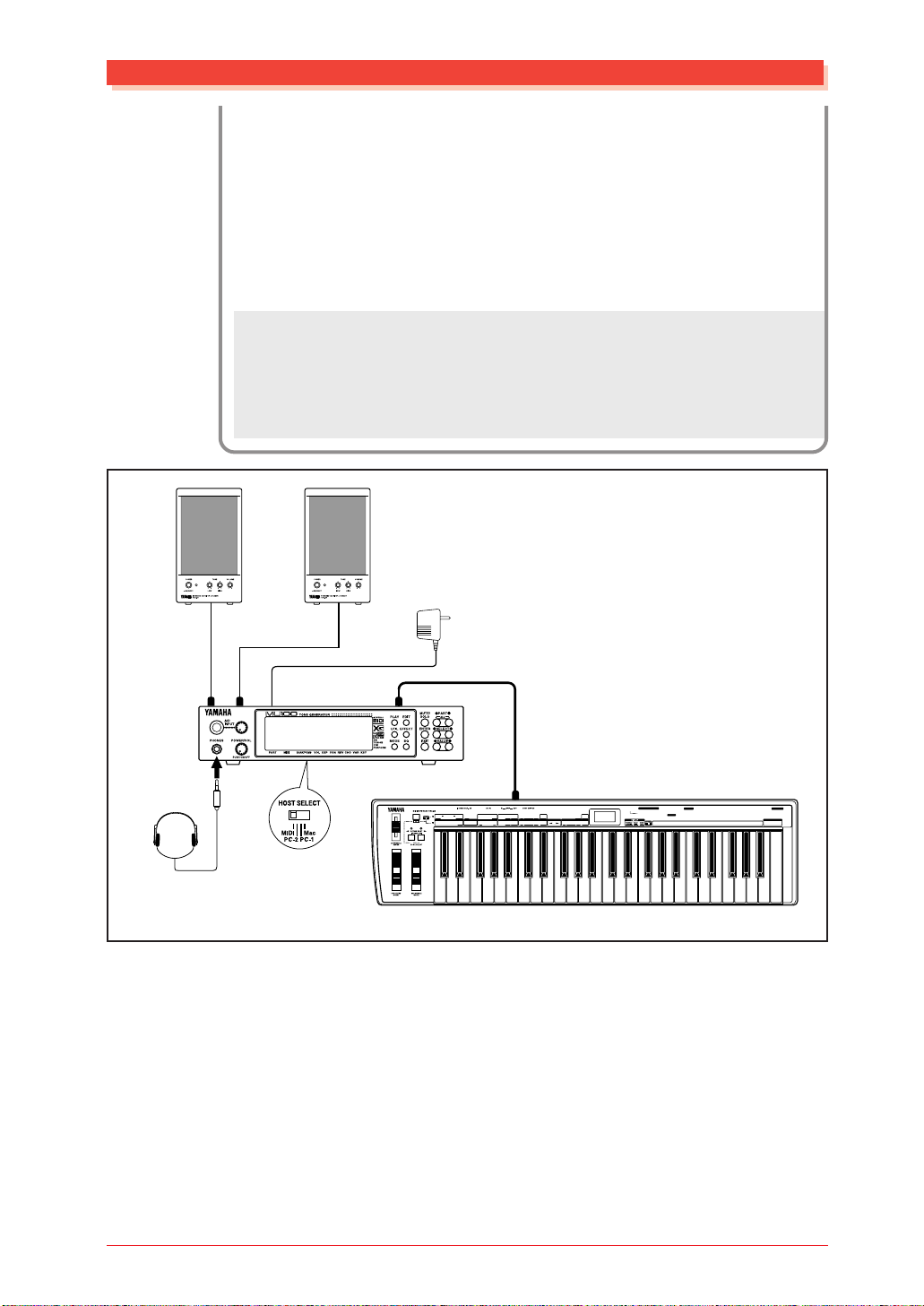
Setting Up Your MU100
3 Set the HOST SELECT switch.
Set this rear panel switch to MIDI (see illustration).
4 Connect the AC power adaptor.
Plug the DC output cable of the PA-5B into the DC IN terminal
on the rear panel, then plug the adaptor into an appropriate
electrical outlet.
CAUTION!
• Do not attempt to use an AC adaptor other than the PA-5B. The use of an incompatible adaptor may result in irreparable damage to the MU100, and even
pose a serious shock hazard.
• Be sure to disconnect the power adaptor from the outlet when the MU100 is not
in use.
PHONES
Amplifier
Speaker System
DC INL
R
Power
Adaptor
MIDI IN-A
MIDI CABLE
B
MIDI OUT
TIME SIGNATURE
SONG
MEASURETOP BOTTOM
SELECT
SEQUENCER
STOP
START TEMPOCONTINUE
VOICE
POLY/
DEVICE
TOUCH
CHANNEL
TG300B
SOUND OFF
RESET
MAP
MONO
ALL CH
CONTROL
RESET
PROGRAM
BANK
SOUND
PROGRAM
SELECT
OFFXGONGMON
CHANGE
DATA
MSB 1ST/
FOOT SW
NUMBER
SENSITIVITY
MERGE
RESET
RPN NRPN
CONTROLLER
ASSIGN
DENSITY
LSB 1ST
SYSTEM
FIXED
MIDICHMERGE
VELOCITY
ON/OFF
RPN NRPN
SLIDER ASSIGN
WHEEL ASSIGN
TRANSPOSE
DRUM
CONTROLLER
RPN NRPN
CONTROLLER
NUMBER
CONTROLLER
CONTROL CHANGE
NUMBER LIST
DATA
DENSITYPBDENSITY
DRUM
NUMBER
NRPN
1 MODULATION
11 EXPRESSION
123VIBRATO RATE
131EQ LO FREQUENCY
91 REVERB
2 BREATH
64 HOLD1(DAMPER)
124VIBRATO DEPTH
132EQ HI FREQUENCY
93 CHORUS
5 PORTA TIME
65 PORTAMENTO
125VIBRATO DELAY
133EG ATTACK TIME
94 VARIATION
6 DATA ENTRY
71 HARMONIC
126LP FILTER CUTOFF
134EG DECAY TIME
RPN
7 VOLUME
72 RELEASE TIME
127LP FILTER RESONANCE
135EG RELEASE TIME
73 ATTACK TIME
128HP FILTER CUTOFF
136DRUM LP FILTER CUTOFF
120PB SENSITIVITY
10 PANPOT
74 BRIGHTNESS
129EQ LO GAIN
137DRUM LP FILTER RESONANCE
121FINE TUNE
84 PORTA CTRL
130EQ HI GAIN
138DRUM EG ATTACK RATE
122COARSE TUNE
1234567 89ABCDEF0
B
139DRUM EG DECAY RATE
140DRUM PITCH COARSE
141DRUM PITCH FINE
142DRUM LEVEL
143DRUM PAN
144DRUM REVERB
145DRUM CHORUS
146DRUM VARIATION
147DRUM HP FILTER CUTOFF
148DRUM EQ LO GAIN
149DRUM EQ HI GAIN
150DRUM EQ LO FREQUENCY
151DRUM EQ HI FREQUENCY
OTHERS
152CH PRESSURE
153KEY PRESSURE
154MASTER VOLUME
156MASTER TUNING
157VELOCITY
158TEMPO
ENTER
HEXA
DECIMAL
DECIMAL
MIDI Keyboard
Now that you’ v e set up the MU100, we urge you to go on to the next section,
turn on the instrument, and play the Demo song (page 31) to hear what the
instrument is capable of. If you need information on setting up the MU100
for a different type of system, refer to “Setting Up the MU100 in Your
Music System” on page 33.
Guided Tour
29
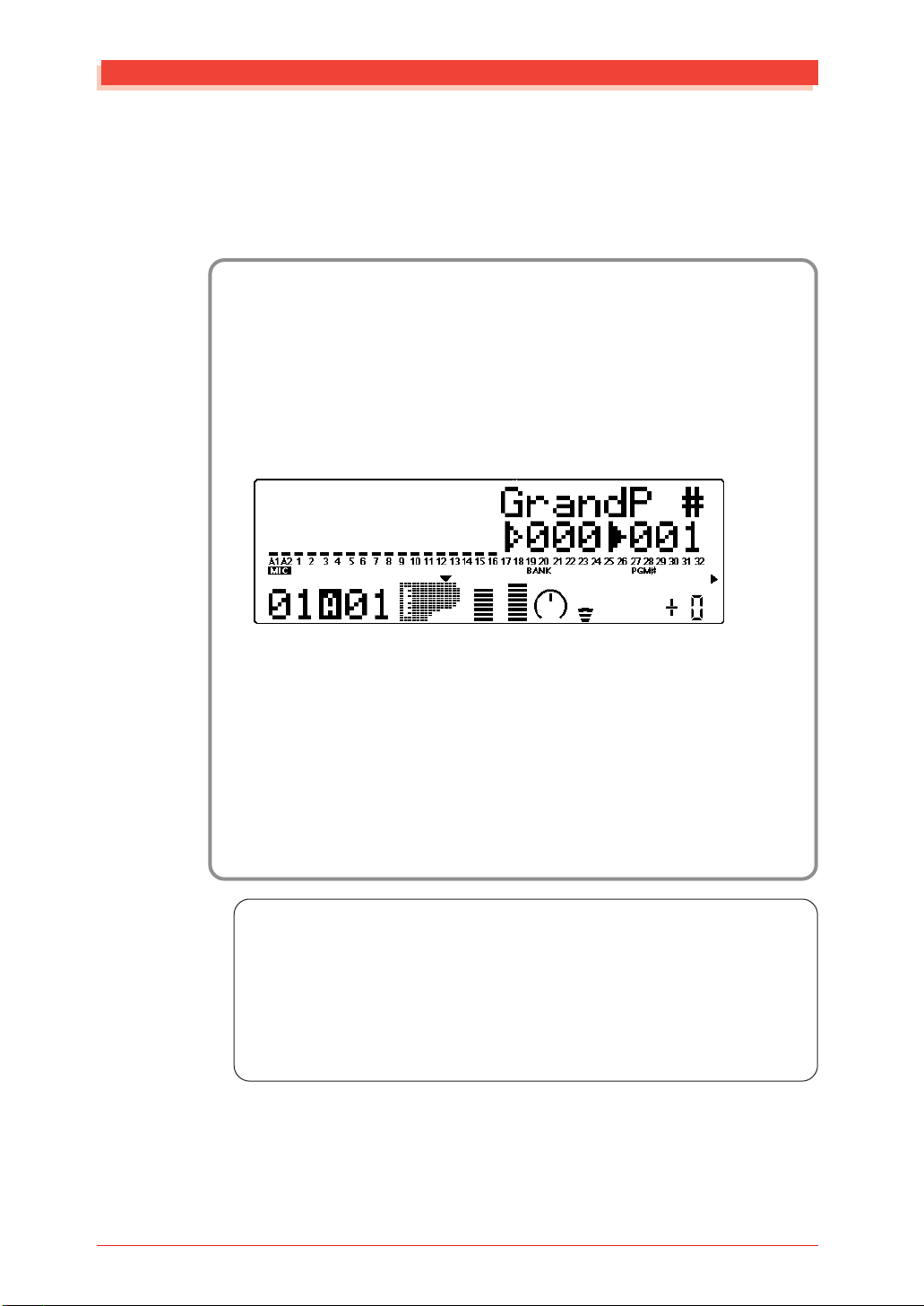
Powering Up
Powering Up
Admittedly this is a simple operation, but you should be careful to follow the
instructions below to avoid possible damage to your equipment and speakers.
Operation
1 Turn on the power of your MIDI keyboard.
2 Turn on the power of the MU100.
Press the POWER/VOL switch.
After the animated greeting display finishes, the following display appears:
3 Turn down all volume controls.
This includes the MU100 and any connected equipment.
4 Turn on the amplifier/speaker system.
5 Set the volume controls.
First, set the volume control on the MU100 to about the midway position, then set the volume on the amplifier to a suitable
level.
Powering Down
When you turn the power off, make sure to do it in the following order:
1) Amplifier/speaker system
2) MU100
3) Other connected equipment (MIDI keyboard, etc.)
This prevents possible damage to the speakers.
30
Guided Tour
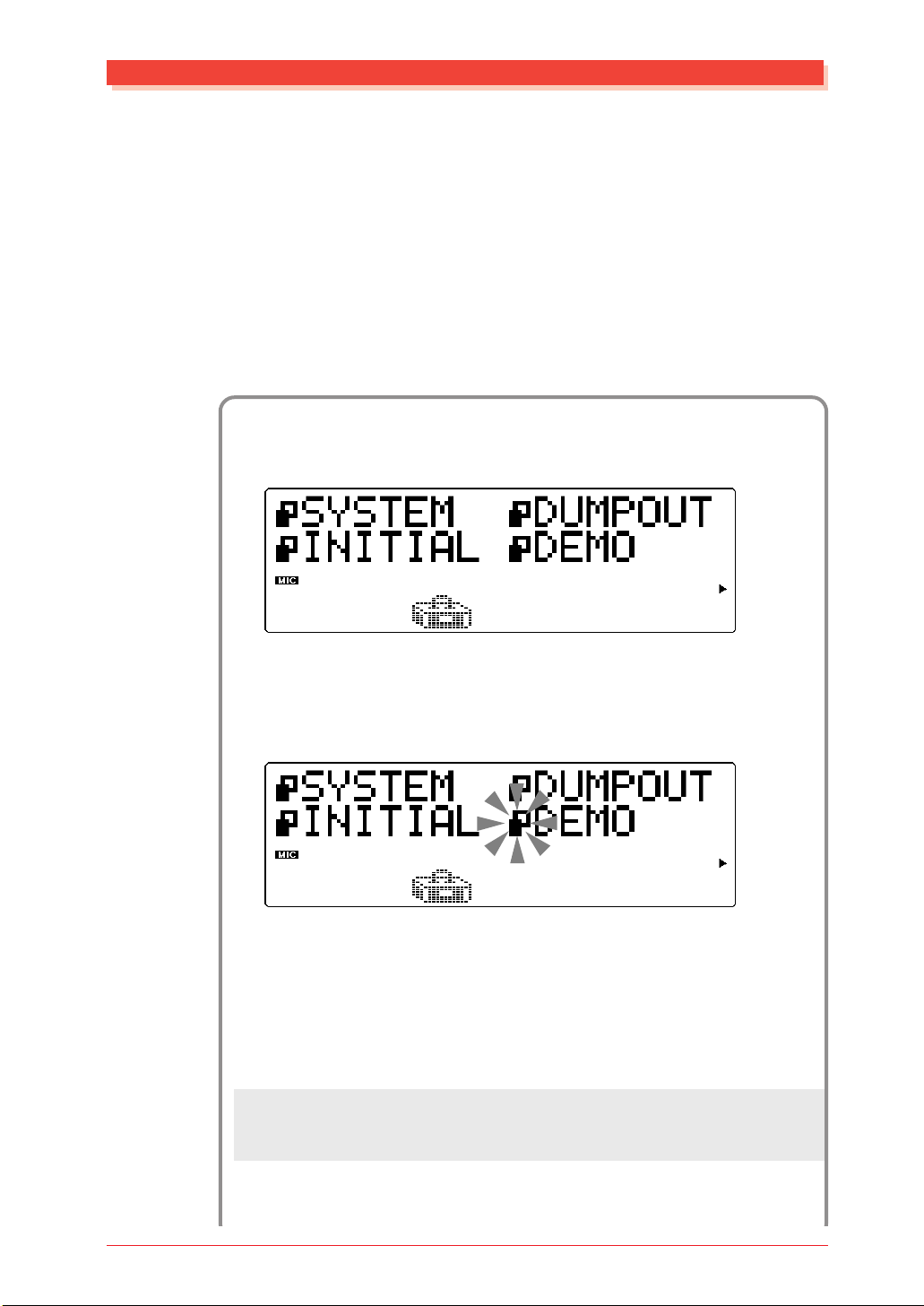
Playing the Demo Song
Now that you’ve set everything up properly, try playing the built-in Demo
song. This showcases the high-quality Voices and the AWM2 tone generation system of the MU100. It also is an excellent demonstration of the 32part multi-timbral capacity and the various expressive controls and effects
that can be used simultaneously . Most importantly, the Demo song will give
you an idea of how powerful the MU100 can be in your own MIDI/computer music setup.
Operation
1 Press the [UTIL] button.
Playing the Demo Song
2 Select and open the DEMO menu.
Use the [SELECT </>] buttons to select “DEMO” (the menu
icon flashes), then press the [ENTER] button.
3 Start the Demo song.
Press the [ENTER] button. The Demo Song starts playing immediately and repeats indefinitely until stopped (in step 4 below).
Playback of the individual Parts of the song is shown graphically
by the “level meter” bars in the display.
NOTE
During Demo Song playback, none of the panel controls (with the exception of
the [EXIT] button and the POWER/VOL control) can be used.
Guided Tour
31
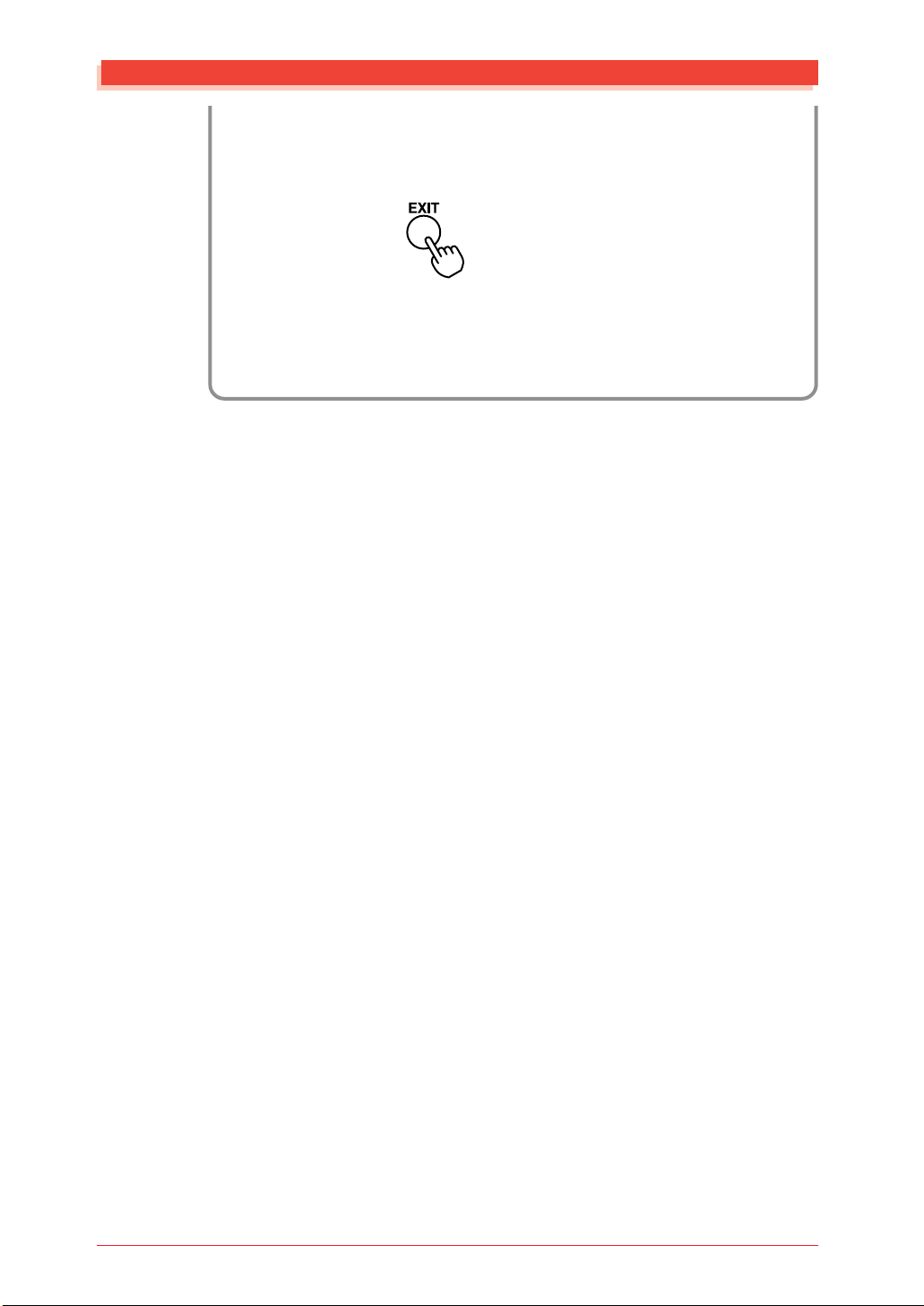
Playing the Demo Song
4 Stop playback of the song.
Press the [EXIT] button.
5 Exit from the Demo Song function.
Press the [EXIT] button again — twice to return to the Play
mode. (Or you can simply press the [PLAY] button.)
32
Guided Tour
