Yamaha Audio MU10 User Manual
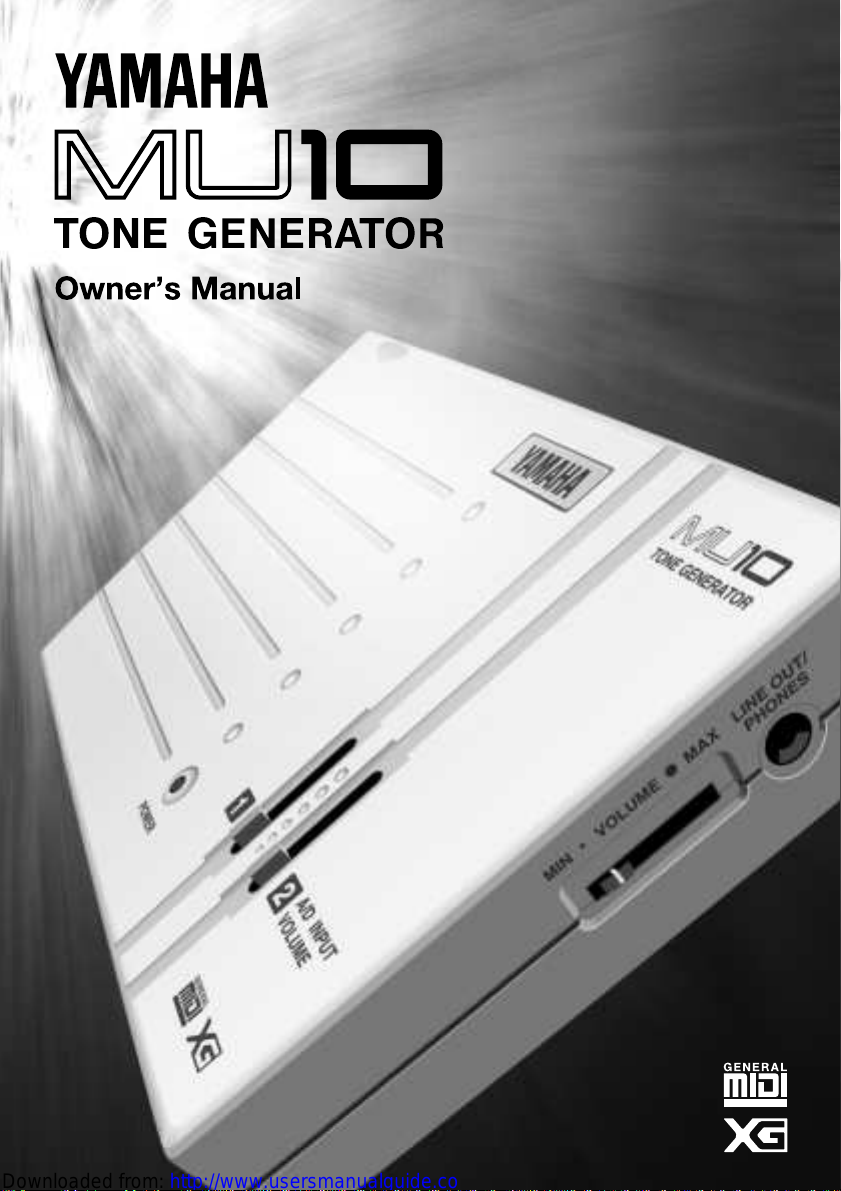
○○○○○○○○○○○○○○○○○○○○○○○○○○○○○○○○○○○○○○○○○○○○○○○
3
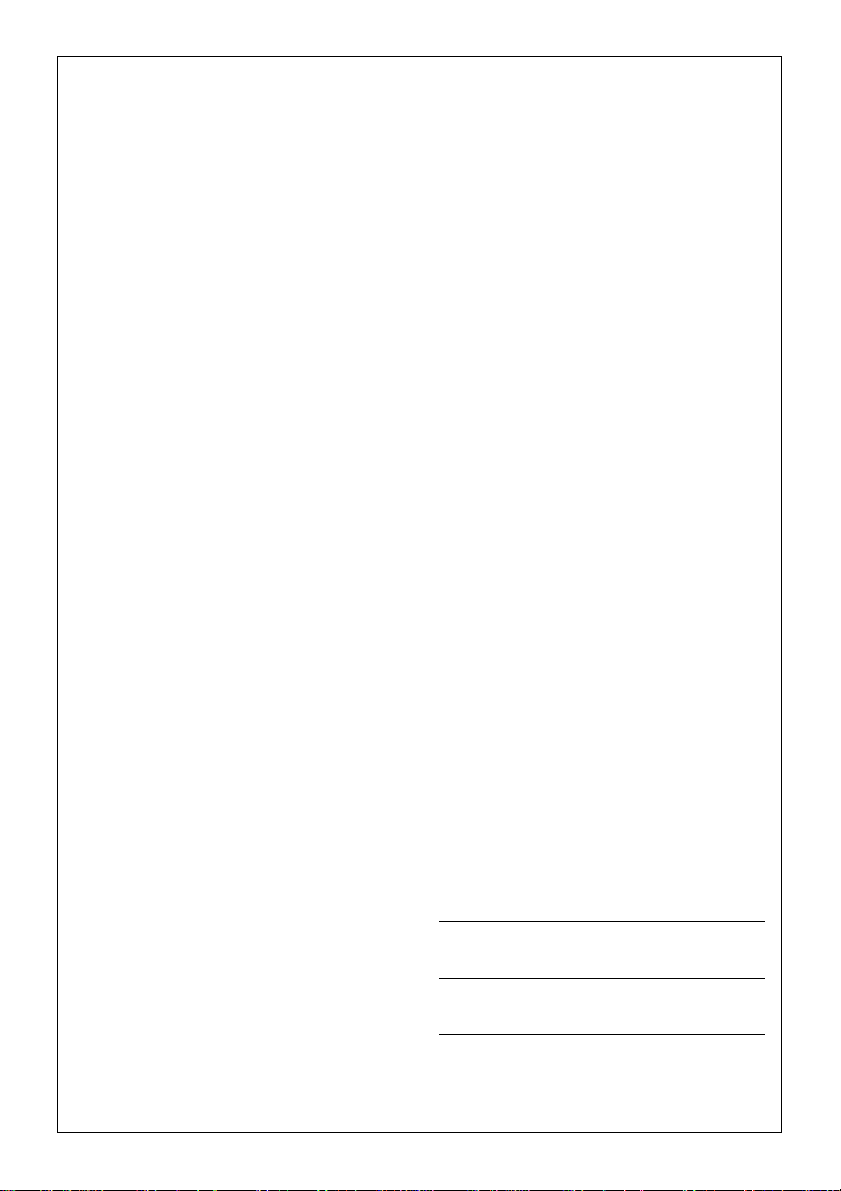
SPECIAL MESSAGE SECTION
This product utilizes batteries or an external
power supply (adapter). DO NOT connect this
product to any power supply or adapter other
than one described in the manual, on the name
plate, or specifically recommended by Yamaha.
This product should be used only with the
components supplied or; a cart, rack, or stand
that is recommended by Yamaha. If a cart, etc.,
is used, please observe all safety markings and
instructions that accompany the accessory
product.
SPECIFICATIONS SUBJECT TO
CHANGE:
The information contained in this manual is
believed to be correct at the time of printing.
However, Yamaha reserves the right to change
or modify any of the specifications without notice
or obligation to update existing units.
This product, either alone or in combination with
an amplifier and headphones or speaker/s, may
be capable of producing sound levels that could
cause permanent hearing loss. DO NOT operate
for long periods of time at a high volume level or
at a level that is uncomfortable. If you
experience any hearing loss or ringing in the
ears, you should consult an audiologist.
IMPORTANT: The louder the sound, the shorter
the time period before damage occurs.
NOTICE:
Service charges incurred due to a lack of
knowledge relating to how a function or effect
works (when the unit is operating as designed)
are not covered by the manufacturer’s warranty,
and are therefore the owners responsibility.
Please study this manual carefully and consult
your dealer before requesting service.
ENVIRONMENTAL ISSUES:
Yamaha strives to produce products that are
both user safe and environmentally friendly. We
sincerely believe that our products and the
production methods used to produce them, meet
these goals. In keeping with both the letter and
the spirit of the law, we want you to be aware of
the following:
Battery Notice:
This product MAY contain a small non-rechargeable battery which (if applicable) is soldered in
place. The average life span of this type of
battery is approximately five years. When
replacement becomes necessary, contact a
qualified service representative to perform the
replacement.
This product may also use “household” type
batteries. Some of these may be rechargeable.
Make sure that the battery being charged is a
rechargeable type and that the charger is intended for the battery being charged.
When installing batteries, do not mix batteries
with new, or with batteries of a different type.
Batteries MUST be installed correctly. Mismatches or incorrect installation may result in
overheating and battery case rupture.
Warning:
Do not attempt to disassemble, or incinerate any
battery. Keep all batteries away from children.
Dispose of used batteries promptly and as
regulated by the laws in your area. Note: Check
with any retailer of household type batteries in
your area for battery disposal information.
Disposal Notice:
Should this product become damaged beyond
repair, or for some reason its useful life is
considered to be at an end, please observe all
local, state, and federal regulations that relate to
the disposal of products that contain lead,
batteries, plastics, etc. If your dealer is unable to
assist you, please contact Yamaha directly.
NAME PLATE LOCATION:
The name plate is located on the bottom of the
product. The model number, serial number,
power requirements, etc., are located on this
plate. You should record the model number,
serial number, and the date of purchase in the
spaces provided below and retain this manual as
a permanent record of your purchase.
Model
Serial No.
Purchase Date
92-BP
PLEASE KEEP THIS MANUAL
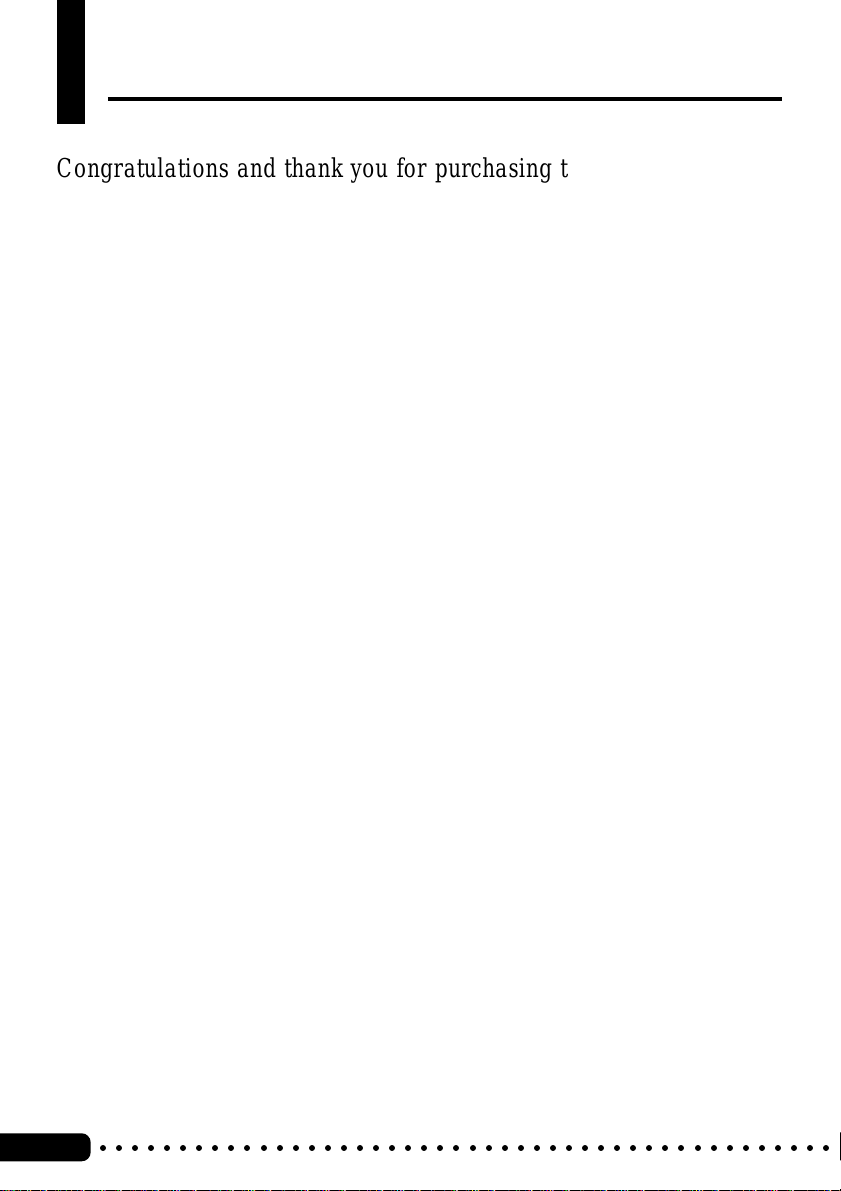
Welcome to the MU10
Congratulations and thank you for purchasing the Yamaha MU10
Tone Generator!
The MU10 is a sophisticated, yet highly compact MIDI tone
generator, specially designed for use with computers and MIDI music
systems.
With the built-in host computer interface and MIDI terminals,
the MU10 is ideal for any computer music system — from connection
to a simple laptop to integration in a complete MIDI studio. The host
computer interface is especially convenient, allowing you to directly
connect it to your computer without the need for a special MIDI
interface.
Featuring Yamaha’s high quality AWM2 tone generation technol-
ogy, the MU10 has 676 Normal Voices and 21 Drum Voices (percus-
sion sets), with full General MIDI compatibility — including
Yamaha’s new XG-MIDI. It provides 16-Part multi-timbral capac-
ity and full 32-note polyphony for playback of even the most sophis-
ticated song data. Three independent digital effect sections — with
11 types of Reverb, 11 types of Chorus, and 43 different Variation
effects — can be used simultaneously and give you enormous versatility in “sweetening” the sound. Plus, the MU10 has two convenient A/
D INPUT jacks, allowing you to connect external audio sources
(such as a microphone, guitar, or CD player), and mix those sources
with the AWM2 Voices of the MU10.
Because of all the above, as well as its exceptionally portable size
and convenient battery/AC adaptor power supply, the MU10 is an
invaluable tool for all MIDI musicians and performers.
○○○○○○○○○○○○○○○○○○○○○○○○○○○○○○○○○○○○○○○○○○○○○○
2
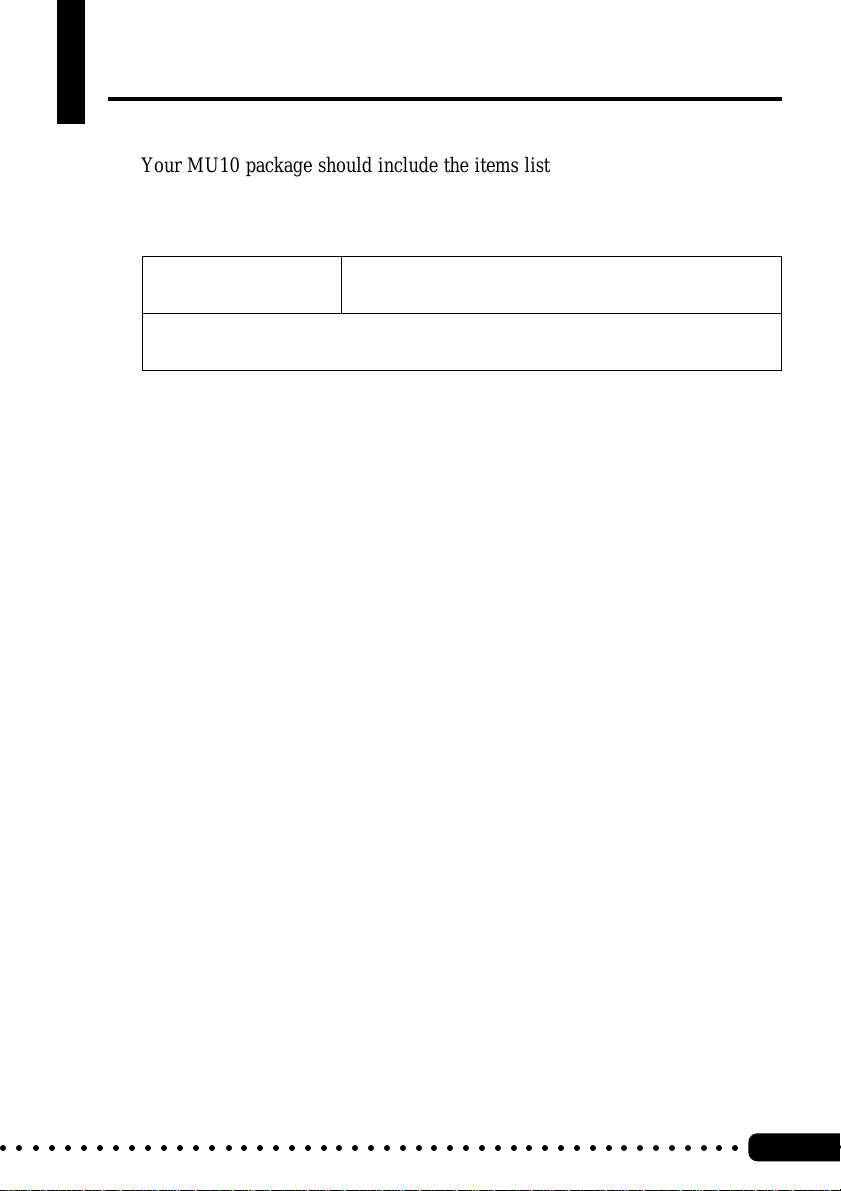
Unpacking
Your MU10 package should include the items listed below. Make sure that
you have them all. Also, write down the serial number of your MU10 in the
box below, for future reference.
MU10 Serial No.:
Owner’s Manual
○○○○○○○○○○○○○○○○○○○○○○○○○○○○○○○○○○○○○○○○○○○○○○○
3
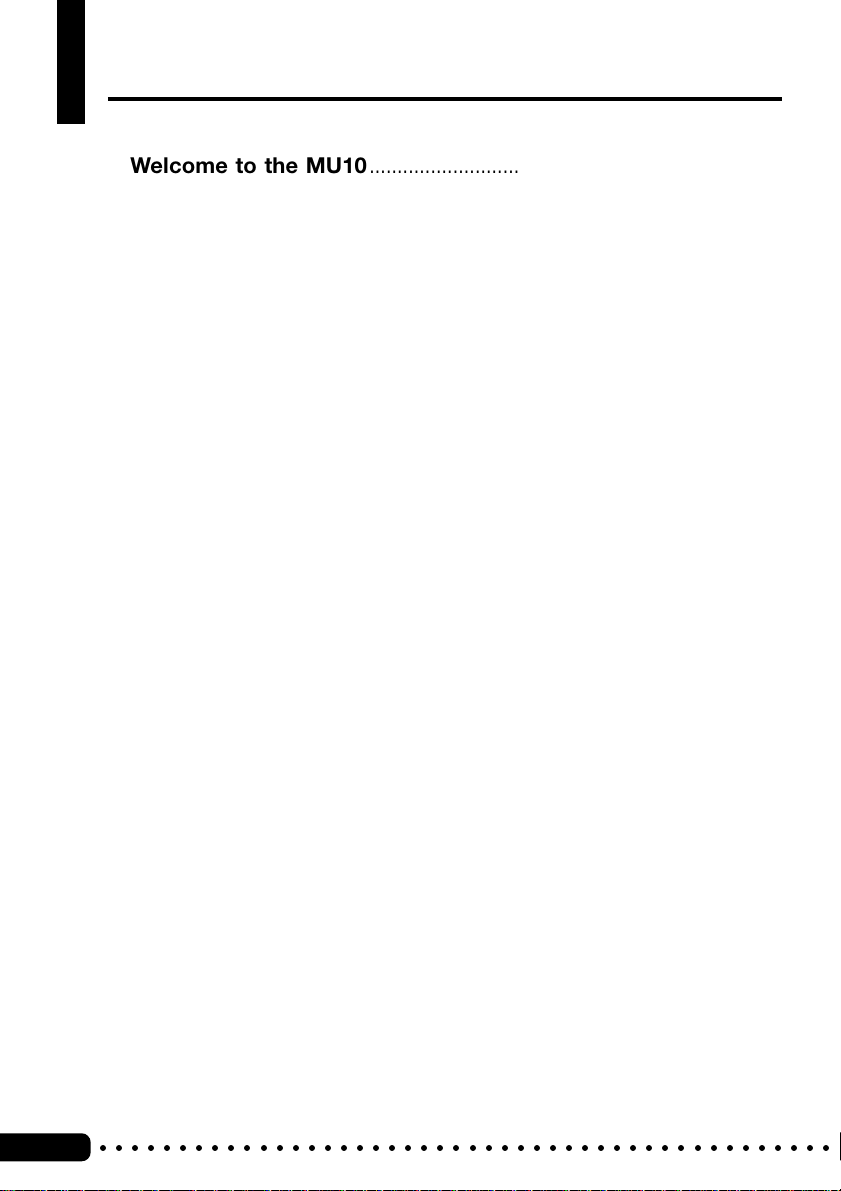
Table of Contents
Welcome to the MU10.............................................................. 2
Unpacking .................................................................................... 3
How to Use This Manual ......................................................... 5
Precautions ................................................................................. 6
Panel Controls and Terminals ................................................ 8
The MU10 — What It Is and What It Can Do ............................. 10
Setting Up Your MU10 ........................................................... 12
Power Supply .......................................................................... 12
Connections............................................................................. 14
● Connecting With a Computer ......................................... 14
Direct Connection.......................................................... 14
Connecting to a Computer With a MIDI Interface........ 16
● Connecting With a MIDI Device ..................................... 16
● Connecting to Audio Equipment..................................... 17
Using the A/D INPUT Function ............................................ 18
MU10 Overview and Features.............................................. 21
About MIDI ................................................................................ 24
Appendix
MIDI Data Format.................................................................... 25
XG Normal Voice List.............................................................. 42
TG300B Normal Voice List ...................................................... 44
XG Drum Voice List ................................................................. 46
TG300B Drum Voice List ........................................................ 48
Effect Type List ........................................................................ 50
Effect Parameter List ............................................................... 51
Effect Data Assign Table ......................................................... 54
Specifications ........................................................................... 55
Troubleshooting ....................................................................... 56
MIDI Implementation Chart ..................................................... 58
○○○○○○○○○○○○○○○○○○○○○○○○○○○○○○○○○○○○○○○○○○○○○○
4
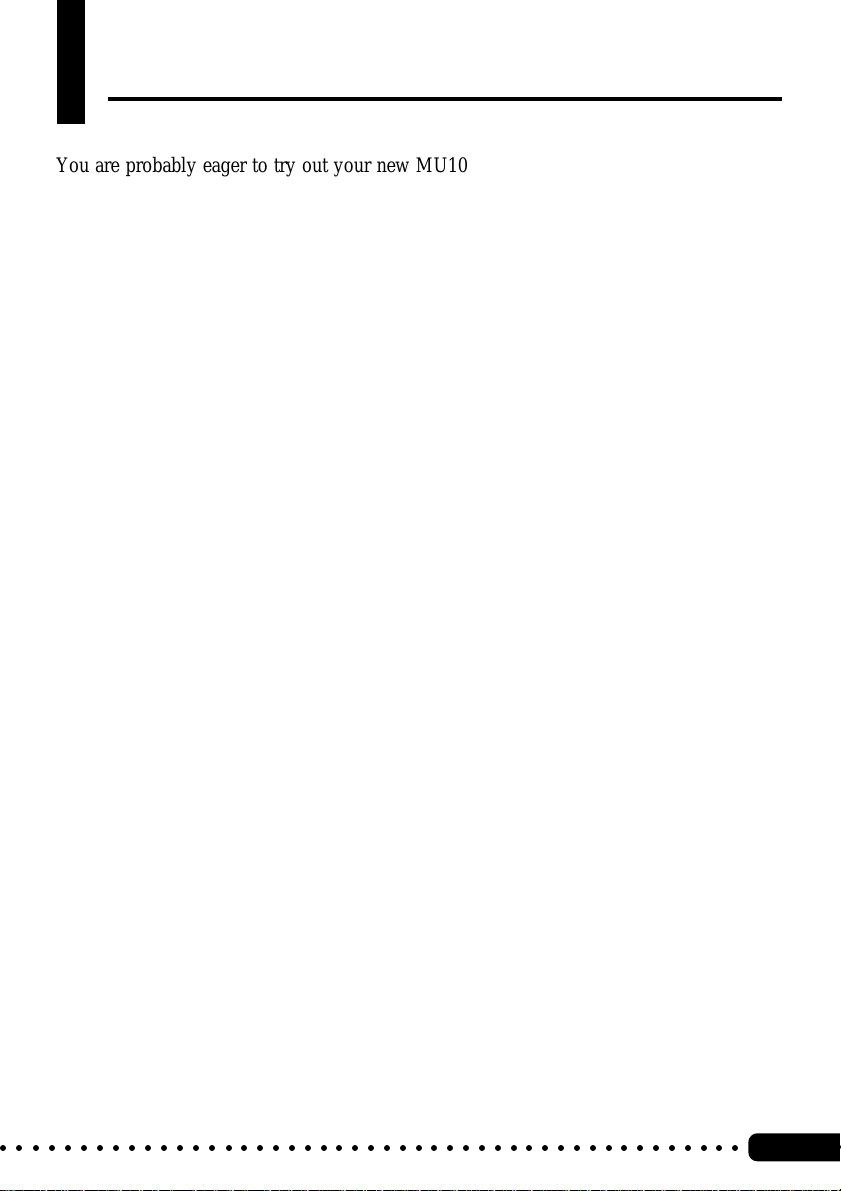
How to Use This Manual
You are probably eager to try out your new MU10 Tone Ge
than have to read through a lot of instructions before you can even get a sound out of
it.
However, to get the most out of your MU10, we strongly suggest that you read the
following sections in the order given:
nerator right away, rather
1) Precautions
This gives you important information on how to care for your new MU10,
how to avoid damaging it, and how to ensure long-term, reliable operation.
2) Panel Controls and Terminals
This section introduces you to the panel controls, jacks and terminals.
3) The MU10 — What It Is and What It Can Do
Read through this section to get an idea of how you can best use your MU10.
4) Setting Up Your MU10
This very important section gets you started using your MU10. It guides you
in connecting and setting up the instrument for different example systems,
and shows you how to get started using your MU10.
5) MU10 Overview and Features
Once you’re familiar with everything above, go over this comprehensive
guide to all MU10 functions. You won’t need (or want) to read everything at
once, but it is there for you to refer to when you need information about a
certain feature or function.
6) Appendix
Finally, use the sections in the Appendix as necessary. The various MIDI
sections provide details on how to control the Voice and Effect parameters,
while the Voice Lists show all available Voices of the MU10. And, if you
run into some problem or difficulty, refer to the Troubleshooting section for
help.
○○○○○○○○○○○○○○○○○○○○○○○○○○○○○○○○○○○○○○○○○○○○○○○
5
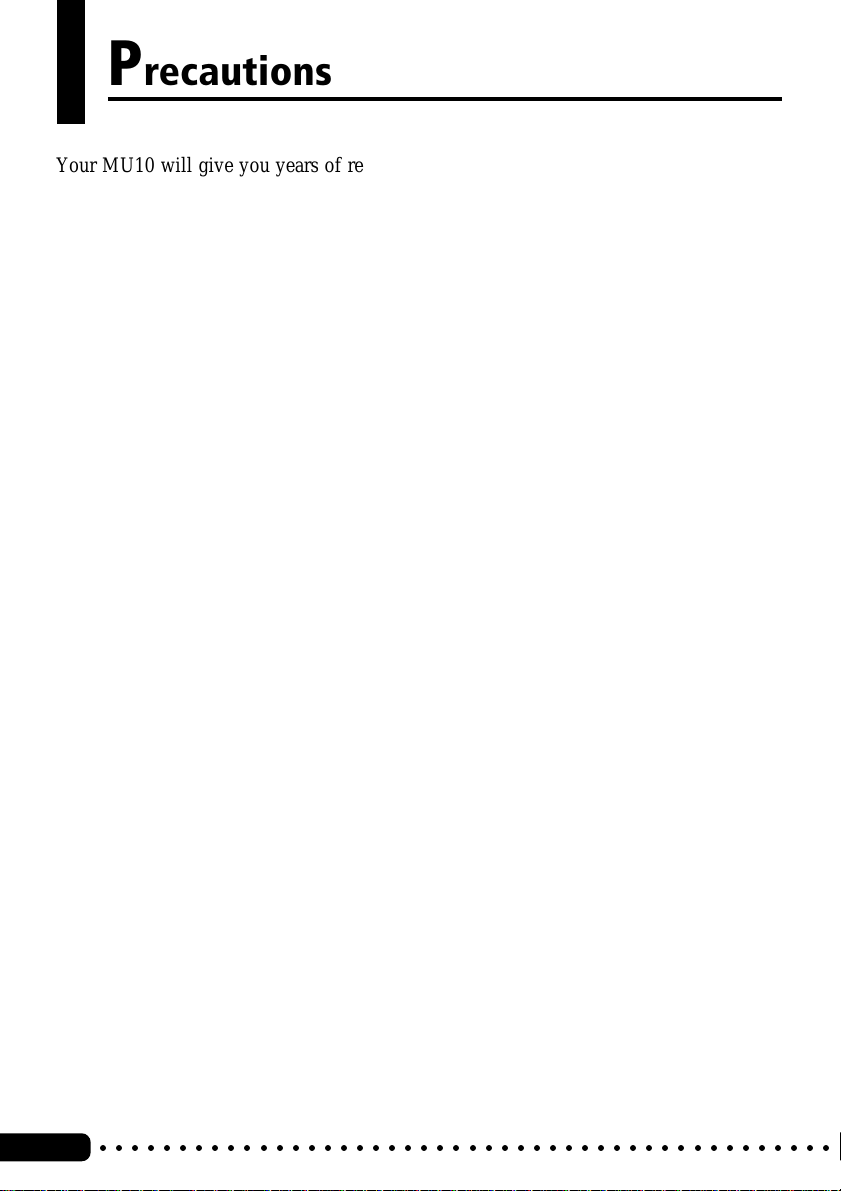
Precautions
Your MU10 will give you years of reliable service if you follow the simple rules given
below:
■ LOCATION
Do not expose the instrument to the following conditions to avoid deformation, discoloration, or more serious damage.
• Direct sunlight (e.g. near a window).
• High temperatures (e.g. near a heat source, outside, or in a car during
the daytime).
• Excessive humidity.
• Excessive dust.
• Strong vibration.
■ POWER SUPPLY
Turn the power switch OFF when the instrument is not in use.
This instrument runs from either an optional AC adaptor or batteries:
(When using AC adaptor) Use ONLY a Yamaha PA-3B, PA-1207 or equivalent AC Power Adaptor to power your instrument from the AC mains. The
use of other adaptors may result in irreparable damage to both the adaptor
and the instrument.
An AC adaptor should be unplugged from the AC outlet if the instrument is
not to be used for an extended period of time.
Unplug the AC adaptor during electric storms.
Avoid plugging the AC adaptor into the same AC outlet as appliances with
high power consumption, such as electric heaters or ovens. Also avoid using
multi-plug adaptors since these can result in reduced sound quality, operation
errors, and possibly damage.
Always unplug cables by gripping the plug firmly, not by pulling on the AC
adaptor cable.
(When using batteries) When the batteries run down, replace them with a
complete set of new batteries. NEVER mix old and new batteries, and
different kind (e.g. alkaline and manganese) at the same time.
To prevent possible damage due to battery leakage, remove the batteries from
the instrument if it is not to be used for an extended period of time.
○○○○○○○○○○○○○○○○○○○○○○○○○○○○○○○○○○○○○○○○○○○○○○
6
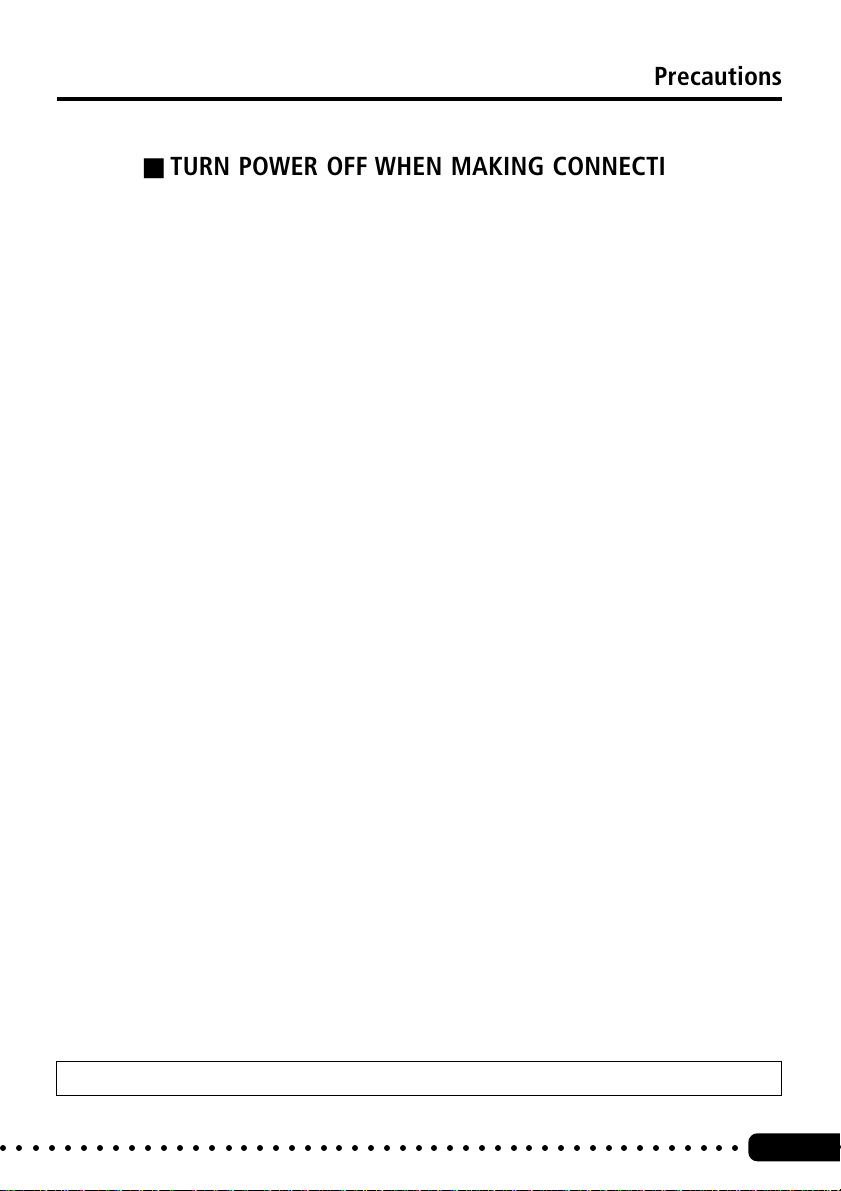
Precautions
■ TURN POWER OFF WHEN MAKING CONNECTIONS
To avoid damage to the instrument and other devices to which it is connected, turn the power switches of all related devices OFF prior to connecting or disconnecting.
■ HANDLING AND TRANSPORT
Never apply excessive force to the controls, connectors or other parts of the
instrument.
Disconnect all cables before moving the instrument.
Physical shocks caused by dropping, bumping, or placing heavy objects on
the instrument can result in scratches and more serious damage.
■ CLEANING
Clean the cabinet and panel with a dry soft cloth.
A slightly damp cloth may be used to remove stubborn grime and dirt.
Never use solvents such as alcohol or thinner.
Avoid placing vinyl objects on top of the instrument (vinyl can stick to and
discolor the surface).
■ ELECTRICAL INTERFERENCE
This instrument contains digital circuitry and may cause interference if
placed too close to radio or television receivers. If this occurs, move the
instrument further away from the affected equipment.
■ SERVICE AND MODIFICATION
The instrument contains no user serviceable parts. Opening it or tampering
with it in anyway can lead to irreparable damage and possibly electric shock.
Refer all servicing to qualified YAMAHA service personnel.
Yamaha is not responsible for damage caused by improper handling or operation.
○○○○○○○○○○○○○○○○○○○○○○○○○○○○○○○○○○○○○○○○○○○○○○○
7
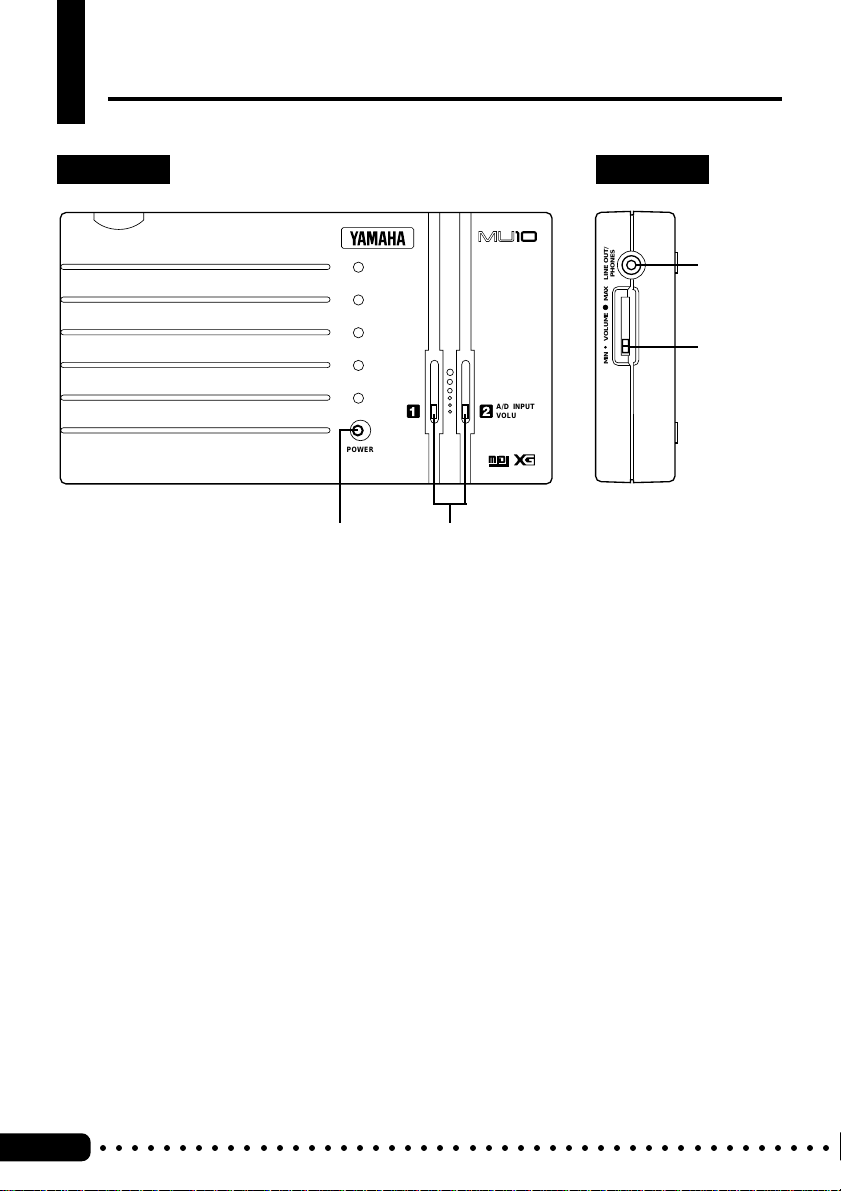
MIN MAXVOLUME LINE OUT/
PHONES
Panel Controls and Terminals
Top Panel Side Panel
TONE GENERATOR
e
r
A/D INPUT
VOLUME
POWER
qw
q POWER lamp
Lights when power is turned on. Also, flashes to indicate reception of MIDI Note On
messages and System Exclusive data. Also, flashes slowly when battery power becomes too low for proper operation.
GENERAL
w A/D INPUT VOLUME controls (1, 2)
For control of the A/D INPUT audio level.
e LINE OUT/PHONES jack
For connection to a set of stereo headphones, or an external amplifier/speaker system
(stereo mini plug). (See page 17.)
r VOLUME control
Adjusts the overall volume of the MU10.
○○○○○○○○○○○○○○○○○○○○○○○○○○○○○○○○○○○○○○○○○○○○○○
8
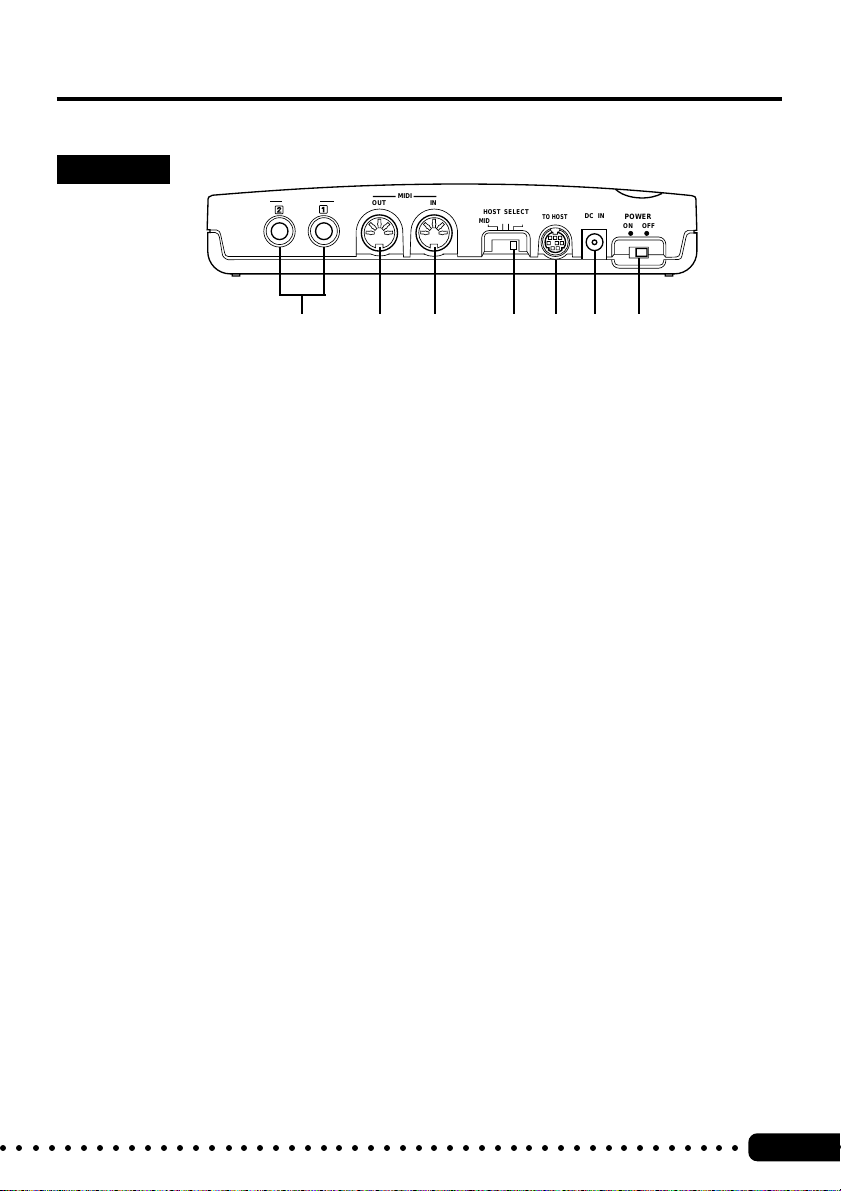
Panel Controls and Terminals
Rear Panel
A/D INPUT
tyuio!0!1
t A/D INPUT jacks (1, 2)
For connection of external audio sources, such as microphone, guitar, or CD player
(mono 1/4” plug). When using only one input source, be sure to connect it to the A/D
INPUT 1 jack. (See page 18.)
y MIDI OUT terminal
For connection to other MIDI devices, such as a MIDI keyboard or tone generator.
Used to relay data received via the TO HOST terminal.
u MIDI IN terminal
For connection to other MIDI devices, such as a MIDI keyboard, sequencer, or to a
computer via MIDI interface. When the HOST SELECT switch is set to MIDI, the
received data is sent to the internal tone generator. When the HOST SELECT switch is
set to PC-1, PC-2, or Mac, the received data is directly sent to the TO HOST terminal,
bypassing the internal tone generator. (See page 14 – 16.)
MIDI
OUT IN
HOST SELECT
MIDI Mac
PC-2 PC-1
TO HOST
DC IN
POWER
ON OFF
i HOST SELECT switch
For selecting the type of host computer, or (when set to MIDI) normal MIDI operation.
Available settings are: MIDI, PC-2 (IBM PC/AT and compatible computers), PC-1
(NEC PC 98 computers; for use in Japan), and Mac (Macintosh). (See page 15 – 16.)
o TO HOST terminal
For connection to a host compter. Use an appropriate serial interface cable according
to the type of host computer. (See page 15.)
!0 DC IN jack
For connection to a PA-3B, PA-1207 or equivalent AC power adaptor.
!1 POWER switch
For turning the power on and off. Turning the power on automatically sets the MU10
to the XG mode and initializes all settings and parameter values.
○○○○○○○○○○○○○○○○○○○○○○○○○○○○○○○○○○○○○○○○○○○○○○○
9
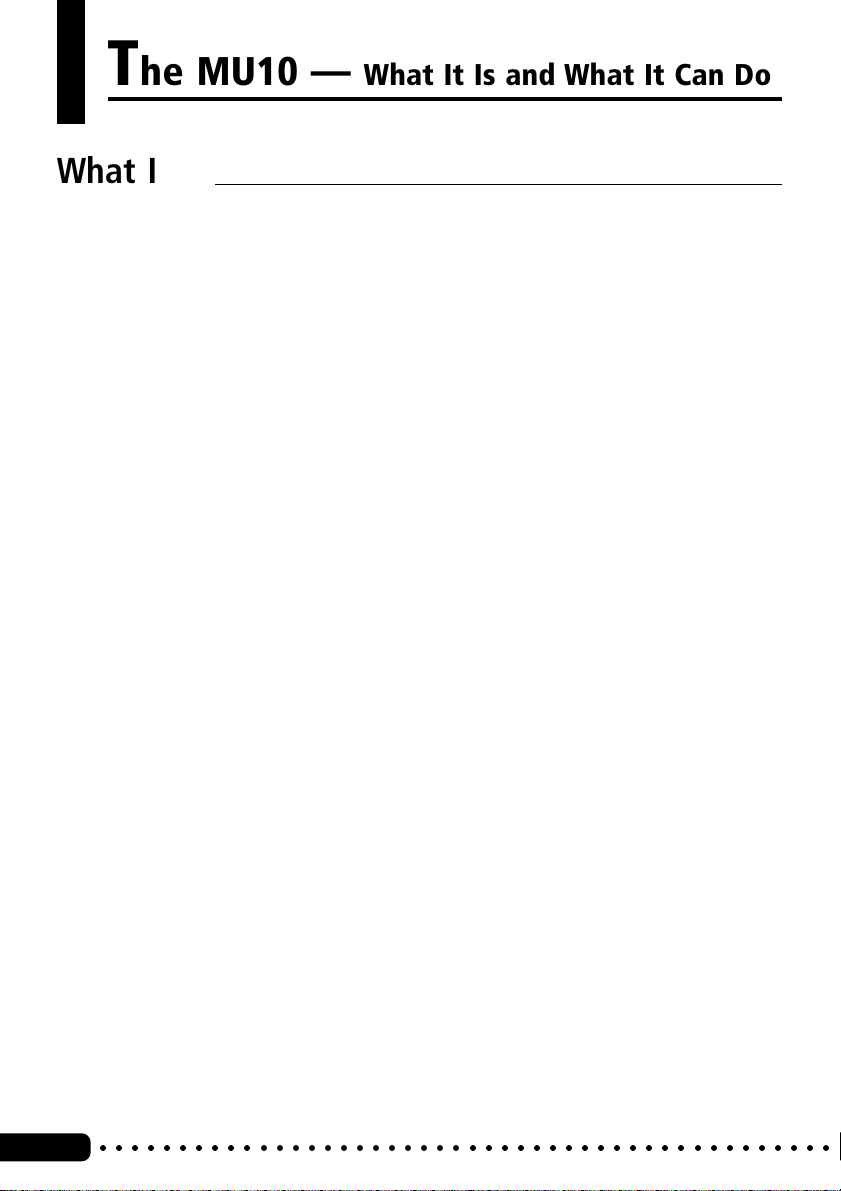
The MU10 — What It Is and What It Can Do
What It Is
The MU10 is a compact, highly portable MIDI tone generator, designed
especially for use with computers and MIDI music systems. Specifically, it
is a high-quality XG- and GM-compatible tone generator, with 676 Voices
and 21 drum Voices (percussion sets). The tone generator can be played
either from an external MIDI device (such as a keyboard or a sequencer) or a
computer. The MU10 also includes three independent digital effect sections
— with 11 types of Reverb, 11 types of Chorus, and 43 different Variation
effects — for enhancing the sound of the Voices.
The MU10 features a built-in host computer interface, allowing you to
directly connect it to your Macintosh or IBM PC/AT (and compatible)
computer—eliminating the need of installing a special MIDI interface to your
computer. With the proper sequencing software on the computer, the MU10
can be used for both recording and playing back of sequencer data. The
internal tone generator also allows for comprehensive control over all Voice
and effect parameters — via incoming system exclusive messages, transmitted from a sequencer or other MIDI device. (Refer to the MIDI Data Format
section on page 25 for details on controlling various MU10 parameters.)
The MU10 also features two convenient A/D INPUT jacks, allowing you to
connect external audio sources and mix those sources with the Voices.
Moreover, the built-in effects can be applied to the external sources as well
as the internal AWM2 Voices.
The MU10 is also the latest instrument in the Yamaha line to support the XG
format, a new addition to the General MIDI standard. In short, XG provides
for more instrument sounds and variations, and greater expressive control
over voices and effects.
○○○○○○○○○○○○○○○○○○○○○○○○○○○○○○○○○○○○○○○○○○○○○○
10
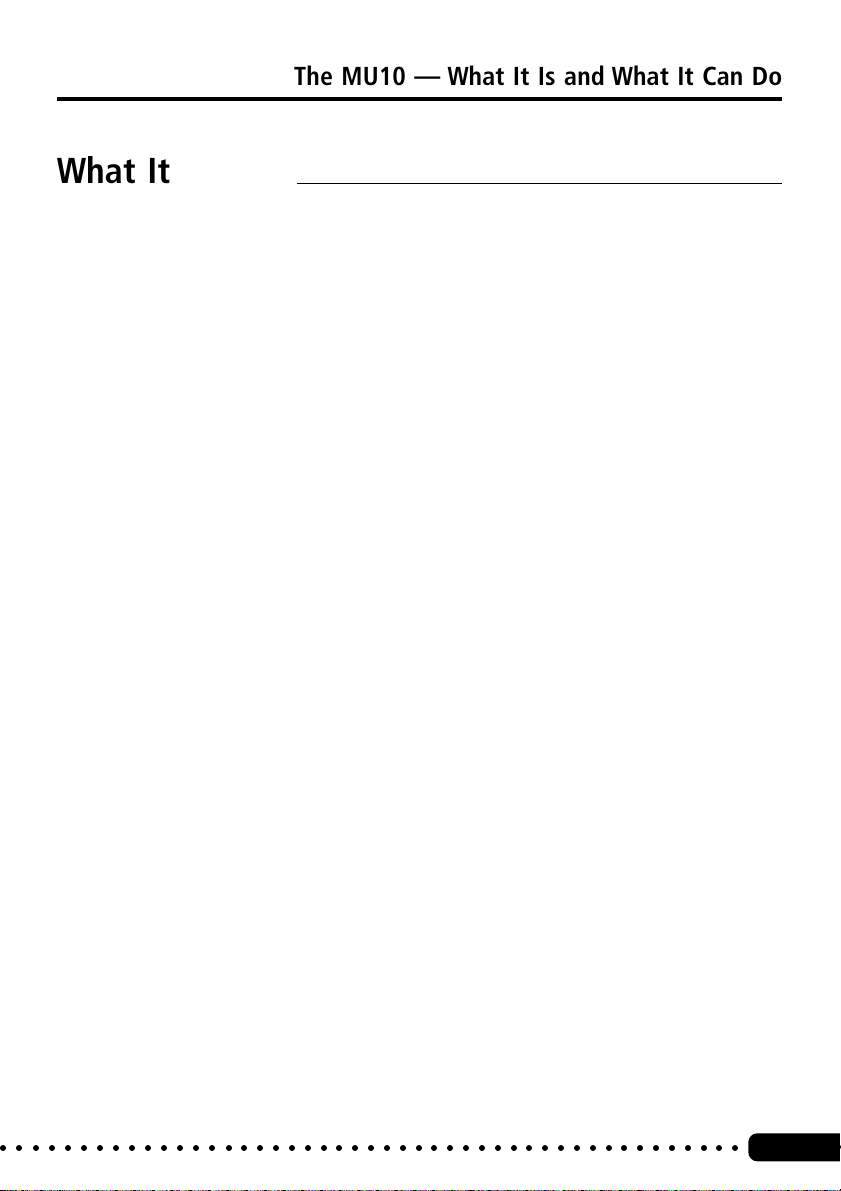
What It Can Do
Here are a few application ideas on how you can use the MU10. The list
below is not comprehensive, but is meant to be a general guide to the
possibilities and provide a starting point or springboard for your own creative
ideas and explorations.
■ Using in a MIDI Music System
Connect the MU10 to a computer with MIDI sequencing software, and
you’ve got comprehensive music making power—for recording, composing,
arranging, practicing, and editing. Combine it with a laptop computer, and
you’ve got a complete and portable music production system that’s ready to
go wherever you go. The built-in A/D Inputs let you connect an external
audio source (such as a microphone or guitar), allowing you to play along
with the MIDI tracks.
The MU10 is an ideal addition to larger MIDI studios as well, since it gives
you a high-quality 16-Part multi-timbral tone generator.
The MU10 — What It Is and What It Can Do
■ Multimedia
Since it’s portable and compatible with the XG and General MIDI formats,
the MU10 is a natural for multimedia applications. Because of its portability
and great sound, it’s the only tone generator you’ll need for recording,
editing and playing back MIDI data on your multimedia creations.
■ Using With a MIDI Keyboard in Live Performance
Simply connect the MU10 to a MIDI keyboard and play the dynamic Voices
in live performance situations. With the built-in A/D Inputs, you can even
use the MU10 as a simple 2-channel mixer. Bring a computer or MIDI data
player to your gig, and you can even mix another instrument (such as guitar
or bass) with the MIDI-driven Voices of the MU10.
○○○○○○○○○○○○○○○○○○○○○○○○○○○○○○○○○○○○○○○○○○○○○○○
11
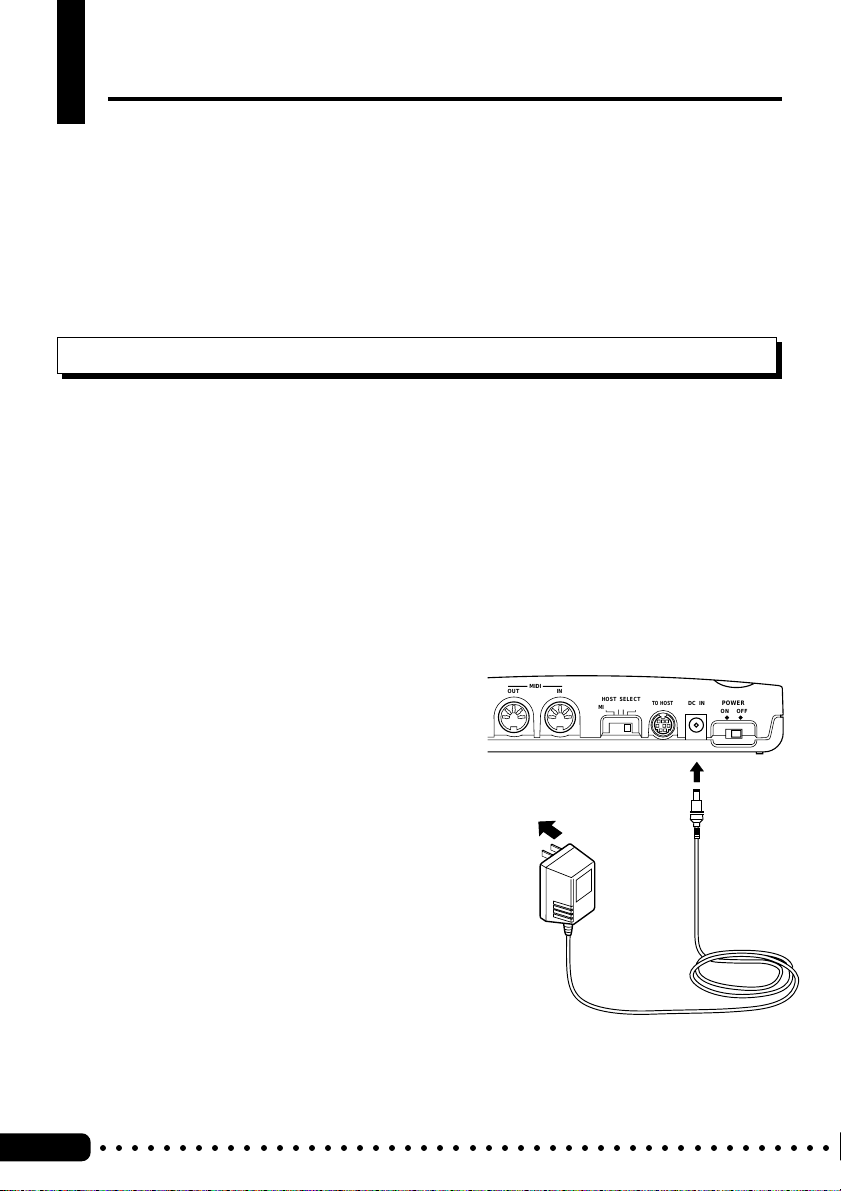
Setting Up Your MU10
Setting Up the MU10 in Your Music System
Whatever your system, you should follow the basic instructions in this section when
setting up your MU10. Use the example illustrations as a general guide when making
the connections with your own system.
Power Supply
Your MU10 will run either from an optional AC adaptor or batteries. Whenever possible, you should use the AC adaptor, since the MU10 runs only for
a short time on battery power (approximately two hours and twenty minutes
on alkaline batteries).
■
NOTE
●
Before making any connections, make
sure that all equipment to be connected is turned off.
■ Using a Power Adaptor
Connect one end of the power adaptor
(optional Yamaha PA-3B, PA-1207, or
equivalent) to the DC IN jack on the
rear panel, and the other end to a
suitable electrical outlet.
■
CAUTION
●
Do not attempt to use an AC adaptor
other than the PA-3B, PA-1207, or
equivalent. The use of an incompatible
adaptor may result in irreparable
damage to the MU10, and even pose a
serious shock hazard. (The recommended power adaptor may vary,
depending on your location. Please
consult your nearest Yamaha dealer for
details.)
●
Be sure to disconnect the power adaptor
from the outlet when the MU10 is not in
use for an extended period of time or
during electrical storms.
○○○○○○○○○○○○○○○○○○○○○○○○○○○○○○○○○○○○○○○○○○○○○○
12
MIDI
OUT IN
HOST SELECT
MIDI Mac
PC-2 PC-1
Power
Adaptor
TO HOST
DC IN
DC IN
POWER
ON OFF
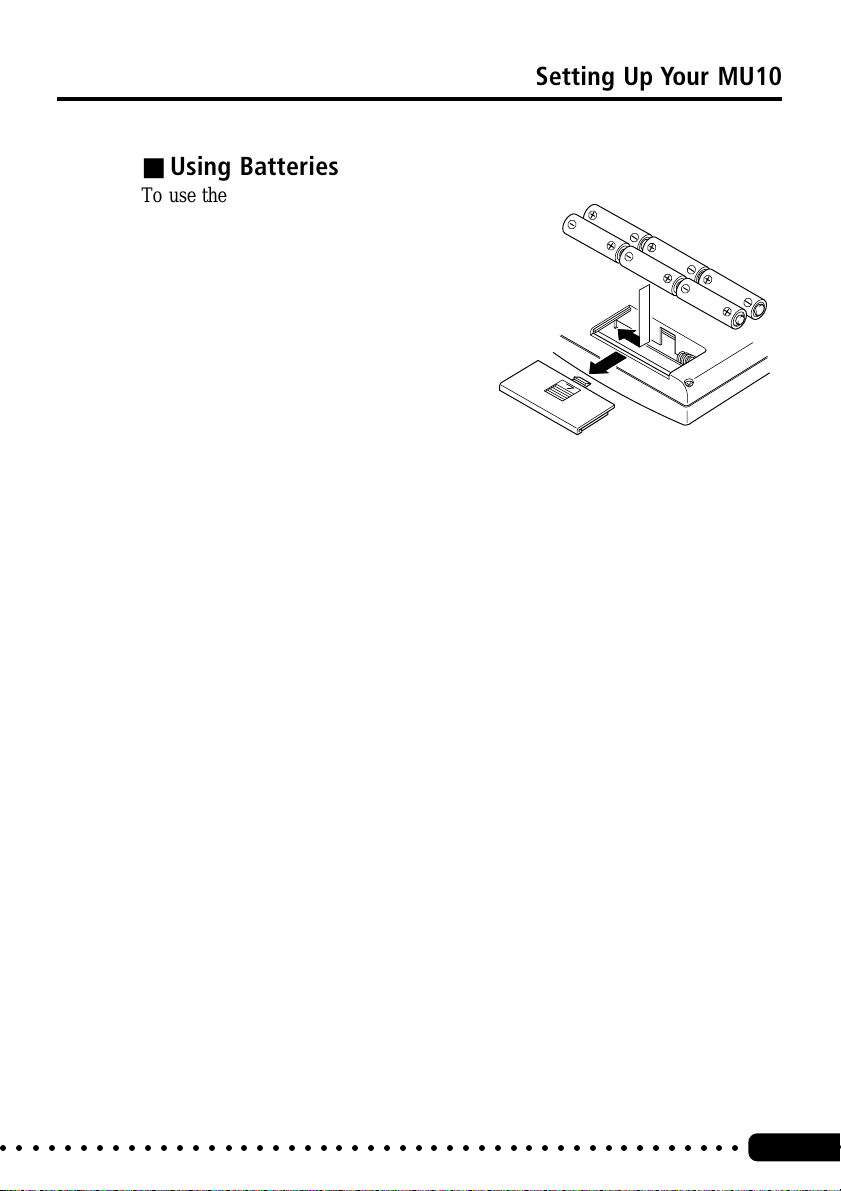
Setting Up Your MU10
■ Using Batteries
To use the MU10 on battery power,
remove the battery compartment cover
(as shown at the right) and insert six
1.5V AA size (SUM-3, R-6 or equivalent) manganese or alkaline batteries
in the battery compartment. Make
sure to follow the polarity indications
on the bottom case.
Securely replace the battery compartment cover when finished installing
the batteries.
■ When to Replace the Batteries
When the battery power runs too low to properly operate the MU10, the
POWER lamp will flash slowly. When this happens, replace all batteries
with a complete set of six new batteries of the same type.
■
CAUTION
●
NEVER mix old and new batteries or different types of batteries! Also, to
prevent possible damage due to battery leakage, remove the batteries from the
instrument if it is not to be used for an extended period of time.
●
The MU10 has no memory backup function. Turning the power off will auto-
matically initialize all settings and parameter values.
○○○○○○○○○○○○○○○○○○○○○○○○○○○○○○○○○○○○○○○○○○○○○○○
13
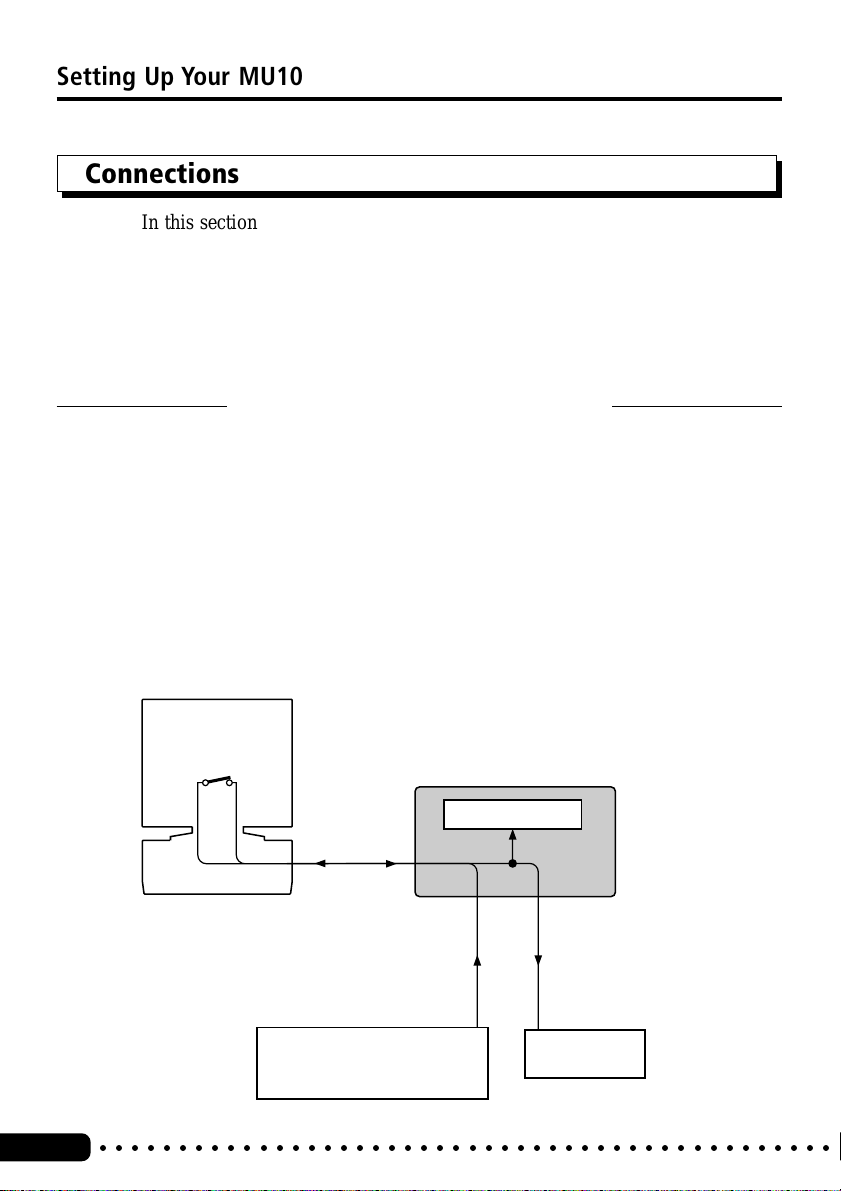
Setting Up Your MU10
Connections
In this section you’ll learn how to set up your MU10 with a computer or with
another MIDI device. You’ll also learn how to connect the MU10 with audio
equipment.
■
CAUTION
●
Turn off all devices before making connections.
Connecting With a Computer
You can connect the MU10 with your computer in one of two ways: 1) direct
(computer port — TO HOST terminal), or 2) via MIDI interface.
■ Direct Connection
Whatever computer you use, the connections are basically the same. However, the cable you use and the HOST SELECT switch setting differ according to the computer type. Other settings on the connected computer may be
required as well. (Refer to the owner’s manuals of your particular computer
and music software for more information.)
MIDI Thru
(Echo back)
ON
○○○○○○○○○○○○○○○○○○○○○○○○○○○○○○○○○○○○○○○○○○○○○○
14
Computer
(Sequencer software)
Tone generator
Serial port
TO HOST
MIDI OUT
MIDI Keyboard
MU10
MIDI OUTMIDI IN
MIDI IN
External tone
generator
Since data received
via the TO HOST
terminal is relayed
to the MIDI OUT
terminal, you can
connect an external
tone generator to
the MIDI OUT
terminal like this.
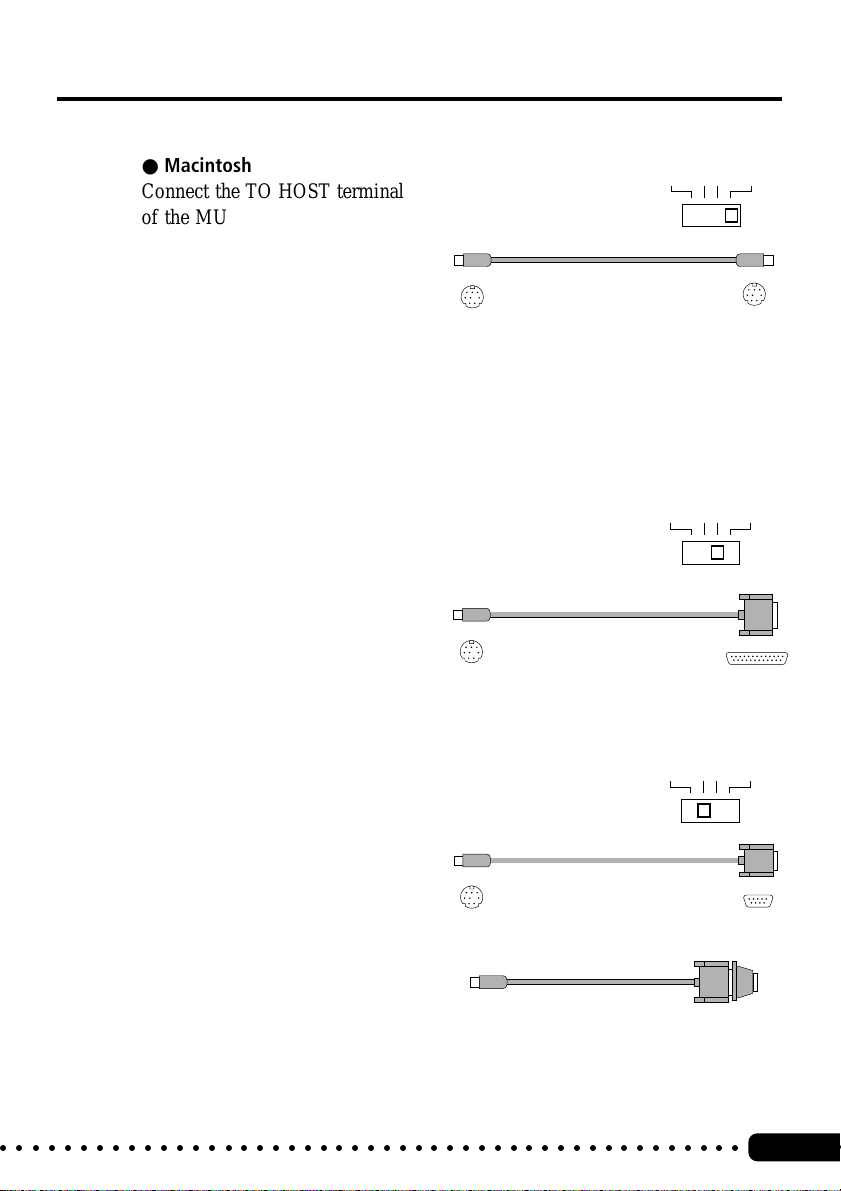
Setting Up Your MU10
● Macintosh
Connect the TO HOST terminal
of the MU10 to the Modem (or
Printer) port of the computer
with an optional Apple Macintosh peripheral cable (M0197),
then set the HOST SELECT
switch to Mac. Also, set the
MIDI interface clock to 1 MHz.
● PC98
Connect the TO HOST terminal
of the MU10 to the serial port of
the PC98 computer with an
optional 8-pin MINI DIN to 25pin D-SUB cable, then set the
HOST SELECT switch to PC-1.
Mac
mini DIN 8-pin mini DIN 8-pin
PC-1
mini DIN 8-pin
D-SUB 25-pin
● IBM PC/AT and Compatibles
Connect the TO HOST terminal
PC-2
of the MU10 to the serial port of
the IBM PC/AT (or compatible)
computer with an optional 8-pin
mini DIN 8-pin
MINI DIN to 9-pin D-SUB
cable, then set the HOST
SELECT switch to PC-2.
If you use an 8-pin MINI DIN
to 25-pin D-SUB cable, connect
mini DIN 8-pin
D-SUB 25-pin
D-SUB 9-pin
a 25-pin to 9-pin plug adaptor to
the D-SUB end of the cable.
○○○○○○○○○○○○○○○○○○○○○○○○○○○○○○○○○○○○○○○○○○○○○○○
D-SUB 9-pin
15
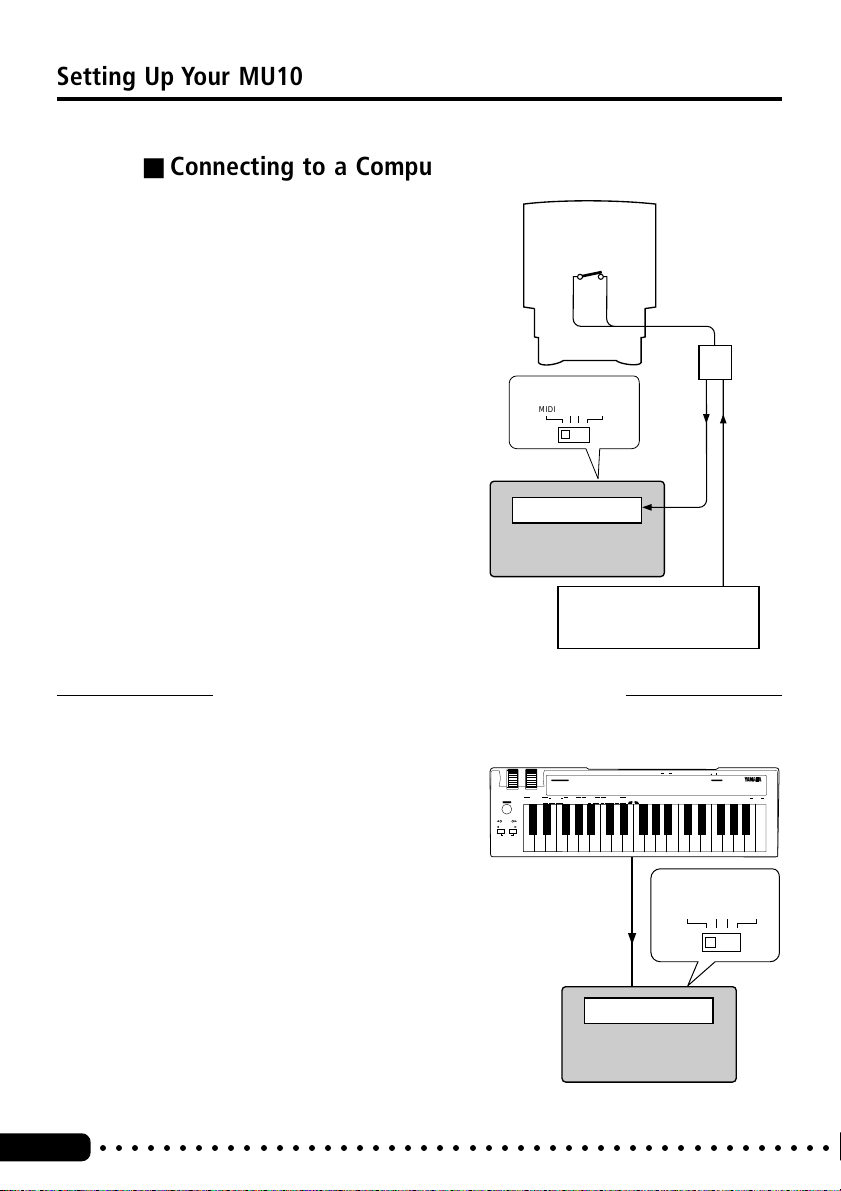
MIDI
Setting Up Your MU10
■ Connecting to a Computer With a MIDI Interface
Connect the MIDI IN terminal of the
MU10 with the MIDI OUT terminal
on the MIDI interface as shown at the
right, then set the HOST SELECT
switch to MIDI.
■
NOTE
●
If you are using a Macintosh computer,
you may need to set the MIDI interface
clock to an appropriate value. (Refer to
the owner’s manual of your particular
music software.)
●
When the HOST SELECT switch is set to
MIDI, data received via the TO HOST
terminal is ignored.
MIDI Thru
(Echo back)
HOST SELECT
Tone generator
MU10
MIDI Keyboard
ON
Computer
(Sequencer
software)
Serial
port
MIDI
OUT
MIDI
IN
MIDI
Interface
MIDI
IN
MIDI
OUT
Connecting With a MIDI Device
The MU10 can be integrated into any
MIDI system in a variety of ways. In
the example connection shown at the
right, the MU10 is being played from a
MIDI keyboard. Connect the MIDI IN
terminal of the MU10 with the MIDI
OUT terminal on the MIDI keyboard,
set the HOST SELECT switch to
16
MIDI, and set the MIDI transmit
channel on the keyboard to the desired
value. (Refer to the owner’s manual of
that device for details.)
■
NOTE
●
MIDI channel 10 on the MU10 is
automatically set to play the drum
Voices.
○○○○○○○○○○○○○○○○○○○○○○○○○○○○○○○○○○○○○○○○○○○○○○
SHIFT
OCTAVE
OCTAVE SHIFT
OCTAVE
RESET
PITCH
ASSIGNABLE
STOP CONTINUESTARTGMON
MIDI Keyboard
CONTROLLER NUMBER LIST
CONTROL CHANGE
64 HOLD1(DAMPER)
74 BRIGHTNESS
(RPN)
65 PORTAMENTO
84 PORTAMENTO CONTROL
1 MODULATION DEPTH
5 PORTAMENTO TIME
6 DATA ENTRY
7 MAIN VOLUME
8 BALANCE CONTROL
10 PANPOT
11 EXPRESSION
PROGRAM RESET SYSTEM WHEEL ASSIGNSEQUENCER
PROGRAM
BANK
CHANGE
TEMPO
SELECT
120 PITCH BEND SENSITIVITY
66 SOSTENUTO(CHORD HOLD)
91 REVERB DEPTH
121 FINE TUNING
67 SOFT PEDAL
92 TREMOLO DEPTH
122 COARSE TUNING
(NRPN)
69 HOLD2
93 CHORUS DEPTH
71 HARMONIC CONTENT
94 VARIATION DEPTH
123 VIBRATO RATE
72 RELEASE TIME
95 PHASER DEPTH
124 VIBRATO DEPTH
73 ATTACK TIME
125 VIBRATO DELAY
TRANSPOSE
MIDI
XG
FIXED
MERGE
SOUND
DRUM
CONTROLLER
CH
ON
NRPN
RPN
VELOCITY
ON/OFF 1 2 3 4 5 6 7 8 9 A B C D E F 0
OFF
NUMBER
MIDI OUT
MIDI IN
Tone generator
MU10
DC IN
IN MIDI OUT
POWER ON OFF
OTHERS
134 DRUM EG DECAY TIME
126 FILTER CUTOFF FREQUENCY
135 DRUM PITCH COARSE
127 FILTER RESONANCE
142 CHANNEL PRESSURE
136 DRUM PITCH FINE
128 EG ATTACK TIME
143 KEY PRESSURE
137 DRUM LEVEL
129 EG DECAY TIME
144 MASTER VOLUME
138 DRUM PAN
130 EG RELEASE TIME
145 MASTER BALANCE
139 DRUM REVERB DEPTH
131 DRUM FILTER CUTOFF FREQUENCY
146 MASTER TUNING
140 DRUM CHORUS DEPTH
132 DRUM FILTER RESONANCE
147 VELOCITY
148 TEMPO
141 DRUM VARIATION DEPTH
133 DRUM EG ATTACK TIME
MIDI KEYBOARD CBX-K1
HOST SELECT
MIDI
ENTER
HEXA
DECIMAL
DECIMAL
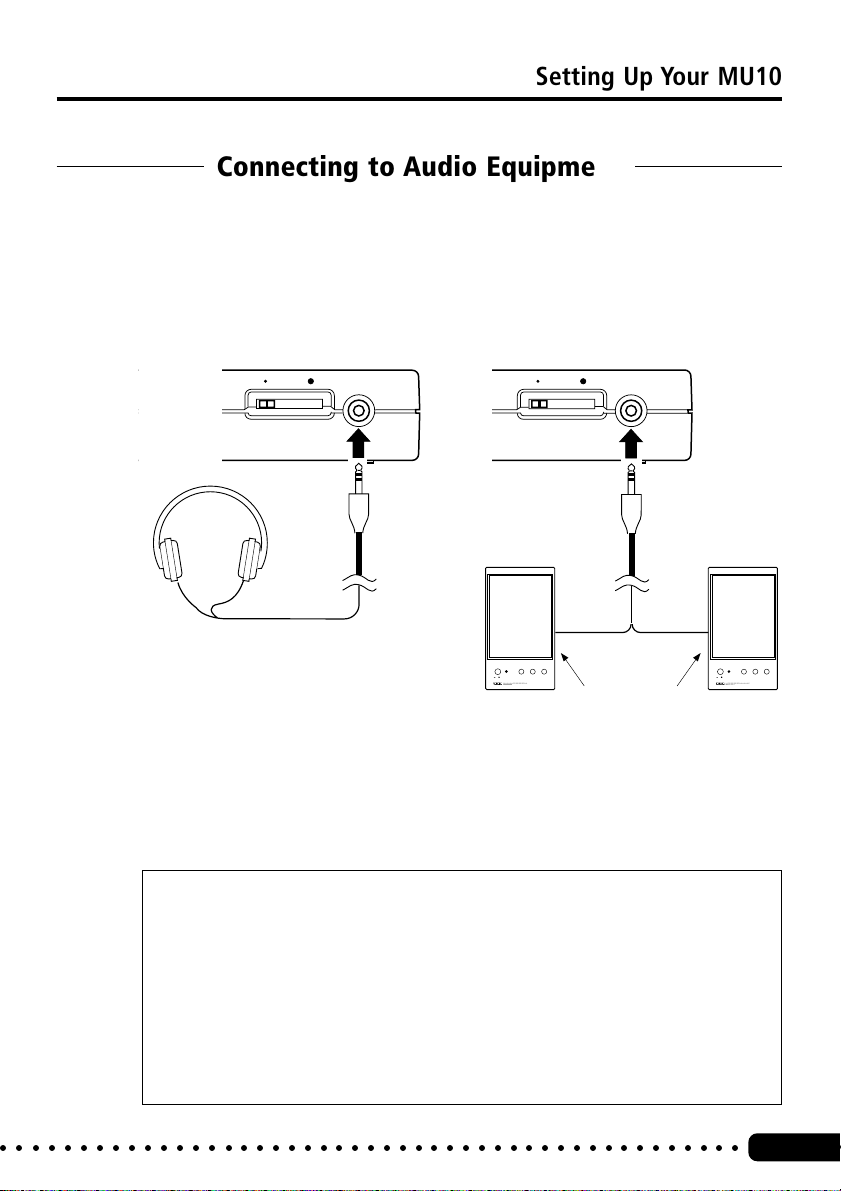
Setting Up Your MU10
MIN MAXVOLUME LINE OUT/
PHONES
TONE VOLUME
LOW HIGH
POWER
ON/
OFF
TONE VOLUME
LOW HIGH
POWER
ON/
OFF
Connecting to Audio Equipment
In order to hear the sounds of the MU10, you must connect it to a set of
stereo headphones or an amplifier/speaker system. Connect the headphones
or audio cable to the stereo mini jack on the side panel. The particular cable
that you use depends on your audio equipment. (In most cases this would be
a stereo mini/dual RCA-pin cable or a stereo mini/stereo mini cable.)
MIN MAXVOLUME LINE OUT/
PHONES
Stereo
Stereo mini
mini
INPUT
INPUT
Audio equipment
■
CAUTION
●
After making connections, turn down the volume controls on all devices,
then turn on the power of each device in the following order:
1) External MIDI device or computer
2) MU10
3) Audio equipment
When turning off the power, simply reverse the order. This is done to
avoid damaging any of the equipment and connected speakers (as well as
your ears!).
○○○○○○○○○○○○○○○○○○○○○○○○○○○○○○○○○○○○○○○○○○○○○○○
17
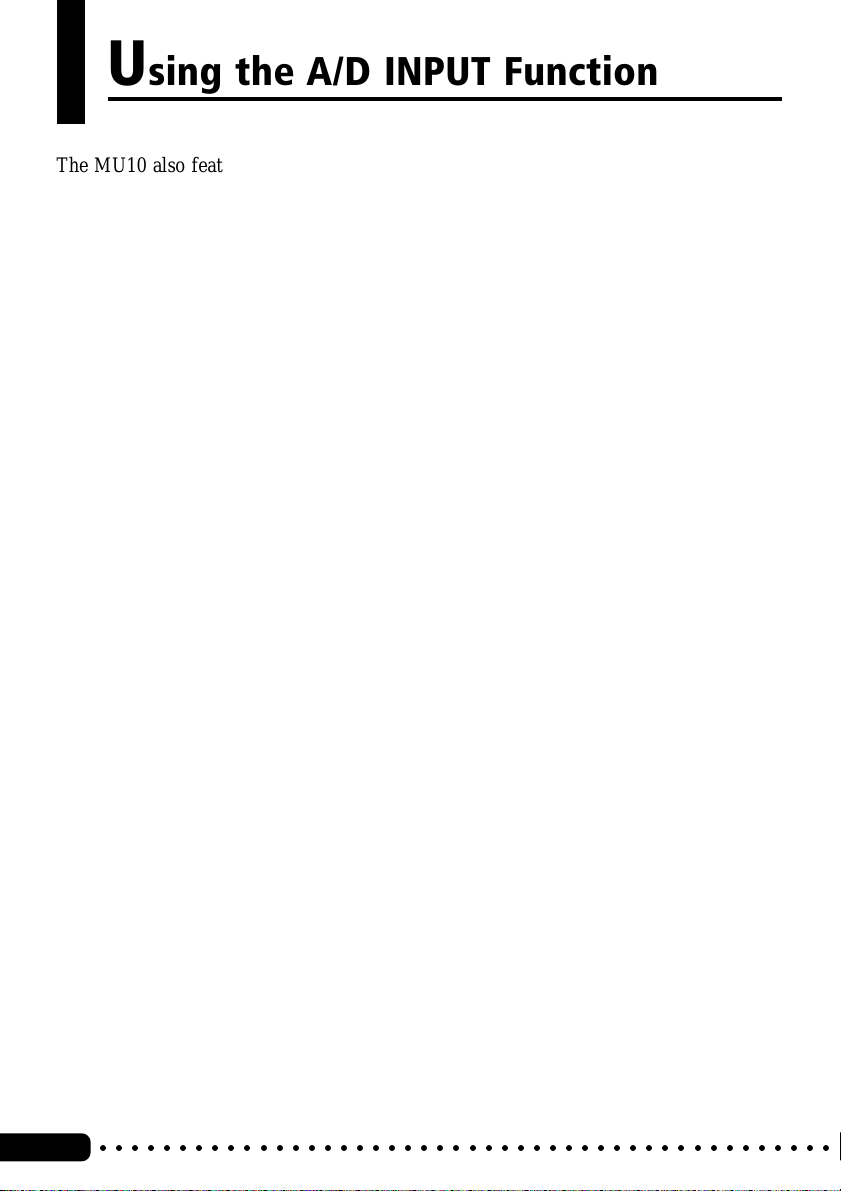
Using the A/D INPUT Function
The MU10 also features an A/D INPUT function that allows you to connect two
external audio sources — such as a microphone, guitar, or CD player — and mix those
sources with the Voices of the MU10. For example, you could use this to sing or play
a guitar or keyboard over backing tracks played with the MU10 Voices from a MIDI
sequencer. With a MIDI keyboard connected to the MU10, you could plug in a CD
player and play keyboard parts along with your favorite CDs.
The built-in effects of the MU10 are also applied to the INPUT sources.
■
NOTE
●
When the A/D INPUT 1 jack (or both 1 and 2) is connected, the A/D INPUT
function is turned on and the maximum polyphony (simultaneous notes) of the
MU10 is reduced from 32 to 30.
●
Audio signals received via the A/D INPUT 1 and 2 jacks are mixed to one part,
then processed through the effect sections and mixed with the internal Voices of
the MU10.
●
When the power is turned on, the A/D Input parameters are reset to the follow-
ing values:
Input Gain — Mic
Bank Select — 0
Receive Channel — OFF
Volume — 100
Chorus Send — 0
Reverb Send — 40
Receive Program Change — OFF
Receive Bank Select — OFF
●
When the A/D Input is active (i.e., when the A/D INPUT 1 jack is connected),
Variation Send is set to 0. All other parameter settings are maintained.
○○○○○○○○○○○○○○○○○○○○○○○○○○○○○○○○○○○○○○○○○○○○○○
18
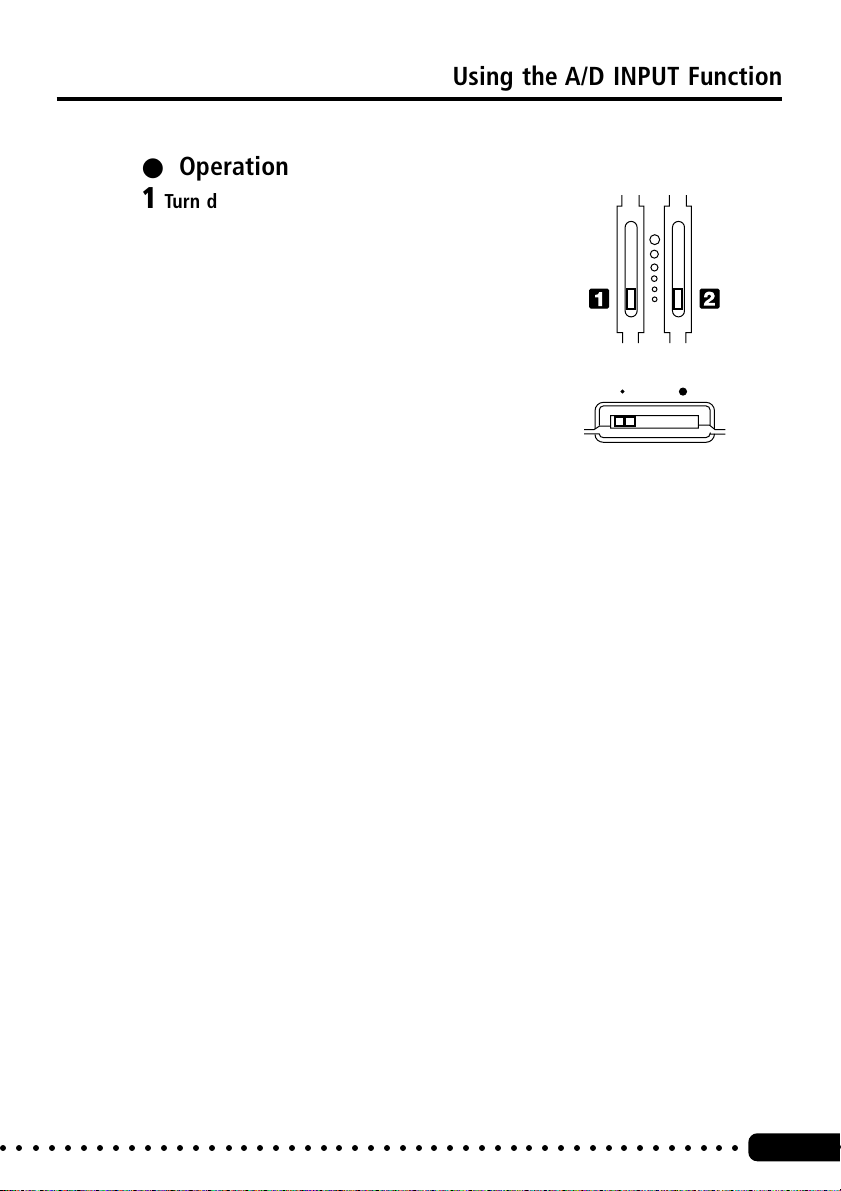
Using the A/D INPUT Function
MIN MAXVOLUME
A/D INPUT
VOLUME
● Operation
1 Turn down all volume controls.
This includes the A/D INPUT
VOLUME sliders on the top panel,
and the VOLUME slider on the
side panel, as well as volume
controls on any connected equipment.
Front Panel
Side Panel
2 Connect the cable(s) from the external source(s) to the A/D INPUT
jack(s).
When using a single mono source, connect it to the A/D INPUT 1 jack, so
that the A/D INPUT function is on. (Connecting the source to only the A/
D INPUT 2 jack does not turn on the A/D INPUT function.)
3 Turn up the various volume controls until the level is appropriate.
Start with the controls on any connected equipment, then the VOLUME
slider on the side panel, and finally slowly turn up the A/D INPUT
VOLUME slider while playing the external instrument or sound source.
○○○○○○○○○○○○○○○○○○○○○○○○○○○○○○○○○○○○○○○○○○○○○○○
19
