Page 1
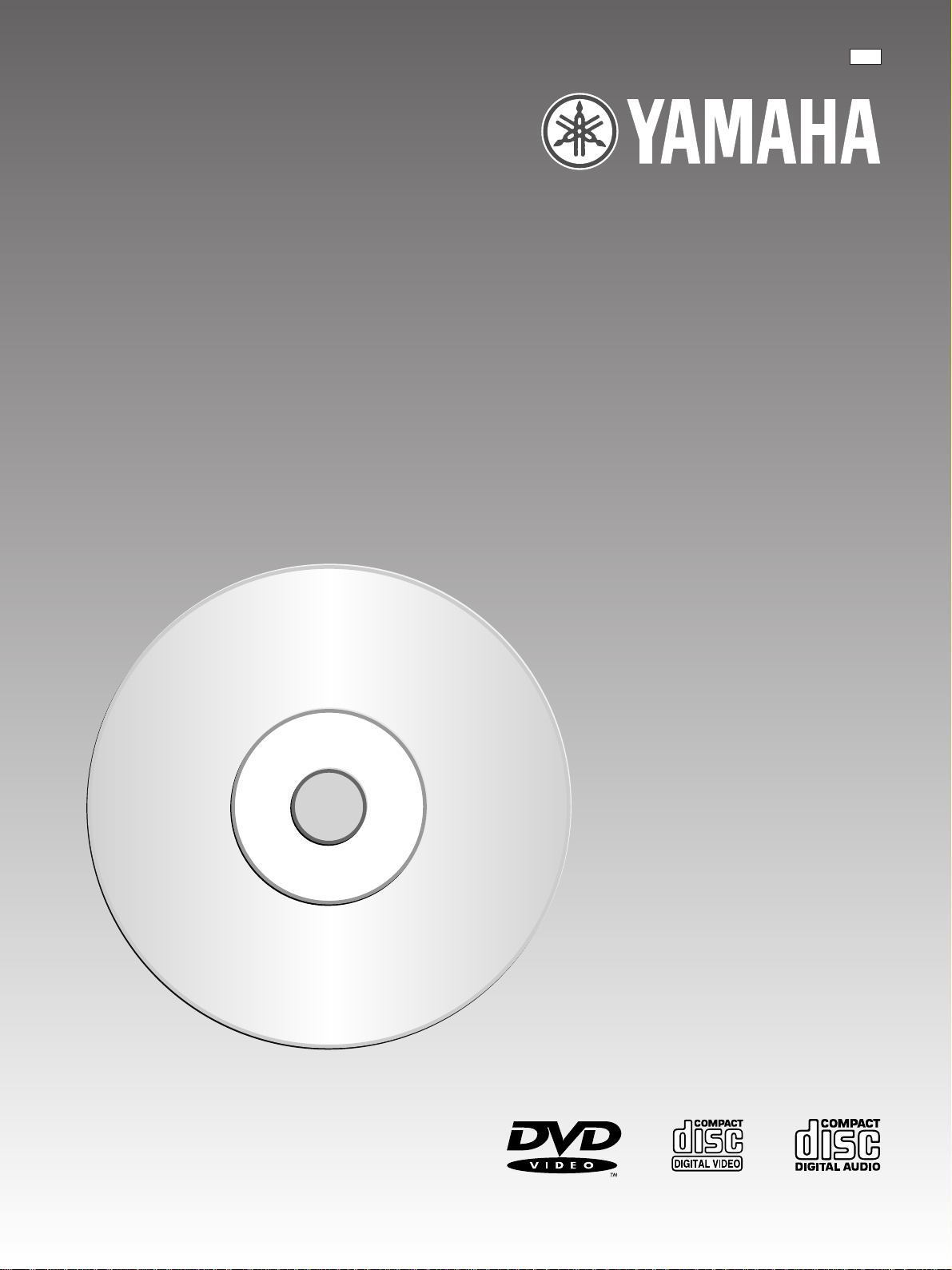
U
DVD/Video CD/CD Player
DV-S5270
Operating Instructions
Before connecting, operating or adjusting this product,
please read these instructions completely.
Please keep this manual for future reference.
VQT8678-1
Page 2
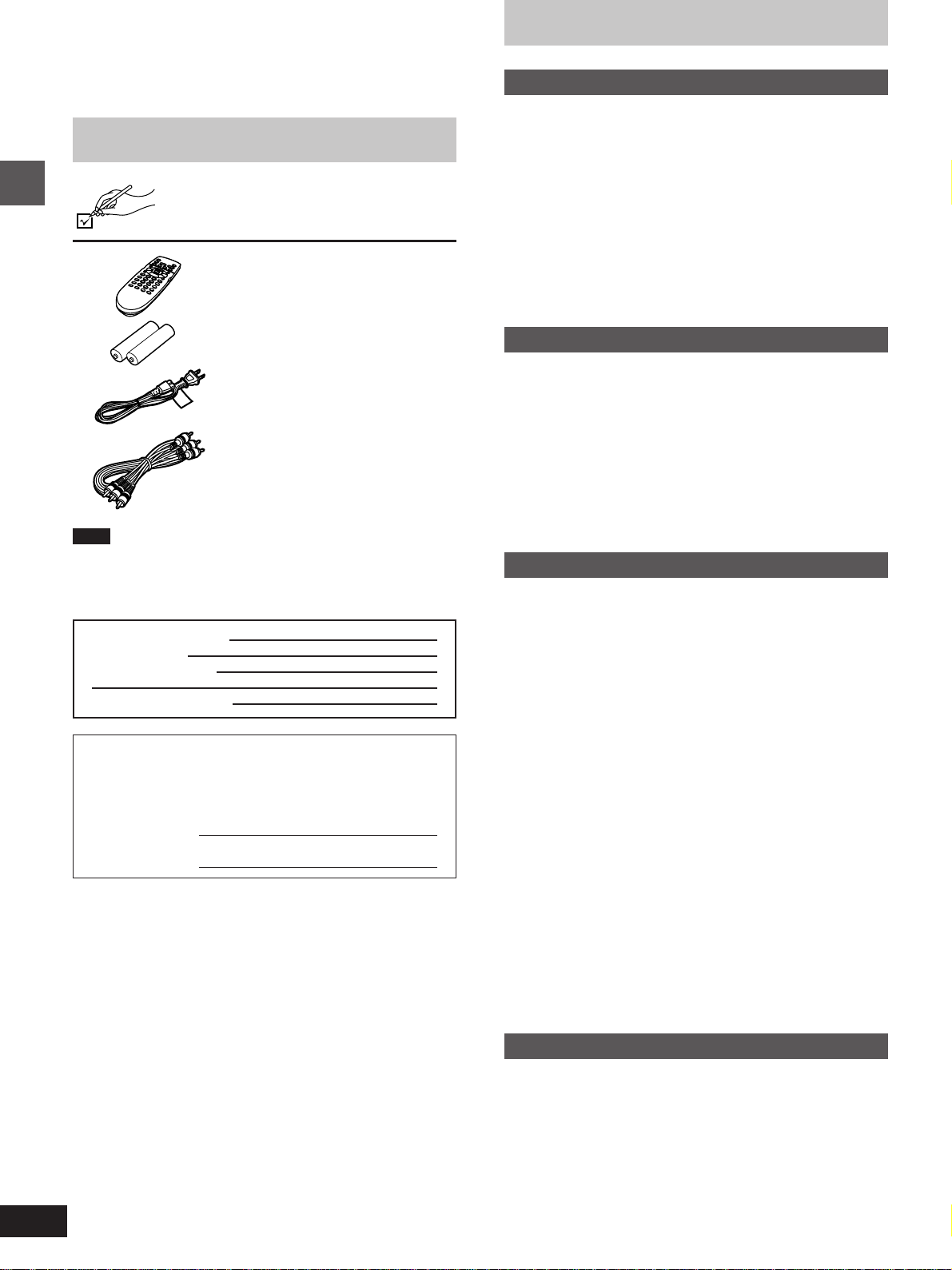
Dear Customer
Thank you for purchasing this product.
For optimum performance and safety, please read these instructions
carefully.
Accessories
Please check and identify the supplied accessories.
¸ Remote control . . . . . . . . . . . . . . 1
Table of contents
Getting Started
Accessories . . . . . . . . . . . . . . . . . . . . . . . . . . . . . . . . . . . . . . . . . 02
SAFETY INFORMATION . . . . . . . . . . . . . . . . . . . . . . . . . . . . . . .
Remote control preparations. . . . . . . . . . . . . . . . . . . . . . . . . . .
Disc information . . . . . . . . . . . . . . . . . . . . . . . . . . . . . . . . . . . . .
Control reference guide . . . . . . . . . . . . . . . . . . . . . . . . . . . . . . .
Home theater . . . . . . . . . . . . . . . . . . . . . . . . . . . . . . . . . . . . . . . .
Connecting an AV amplifier with a built-in decoder . . . . . . . . . .
Connecting audio equipment with 2-channel analog audio
input terminals . . . . . . . . . . . . . . . . . . . . . . . . . . . . . . . . . . . . 10
Connecting audio equipment with digital audio input
terminals . . . . . . . . . . . . . . . . . . . . . . . . . . . . . . . . . . . . . . . . 11
Connection to a television . . . . . . . . . . . . . . . . . . . . . . . . . . . .
03
05
06
07
08
09
012
Getting Started
Note
³The included AC power supply cord is for use with this unit only. Do
not use it with other equipment.
User memo:
DATE OF PURCHASE
DEALER NAME
DEALER ADDRESS
TELEPHONE NUMBER
The model number and serial number of this product can be
found on either the back or the bottom of the unit.
Please note them in the space provided below and keep for
future reference.
MODEL NUMBER!
SERIAL NUMBER
¸ Batteries . . . . . . . . . . . . . . . . . . . . 2
for remote control
¸ AC power supply cord . . . . . . . . 1
¸ Audio/video cable . . . . . . . . . . . . 1
Basic Operations
Basic play . . . . . . . . . . . . . . . . . . . . . . . . . . . . . . . . . . . . . . . . . . 14
Stopping play. . . . . . . . . . . . . . . . . . . . . . . . . . . . . . . . . . . . . . . 15
Other methods of play . . . . . . . . . . . . . . . . . . . . . . . . . . . . . . . . 16
Still picture (Pause) . . . . . . . . . . . . . . . . . . . . . . . . . . . . . . . . . . 16
Skipping chapters or tracks . . . . . . . . . . . . . . . . . . . . . . . . . . . . 16
Frame advance (Frame reverse) . . . . . . . . . . . . . . . . . . . . . . . 16
Slow-motion play . . . . . . . . . . . . . . . . . . . . . . . . . . . . . . . . . . . . 17
Rapid advance (Rapid reverse) . . . . . . . . . . . . . . . . . . . . . . . . 17
Canceling playback control . . . . . . . . . . . . . . . . . . . . . . . . . . . . 18
Using menus to play . . . . . . . . . . . . . . . . . . . . . . . . . . . . . . . . . 18
Advanced Operations
Advanced operations . . . . . . . . . . . . . . . . . . . . . . . . . . . . . . . . . 19
Changing soundtrack . . . . . . . . . . . . . . . . . . . . . . . . . . . . . . . . 19
Changing subtitle language . . . . . . . . . . . . . . . . . . . . . . . . . . . . 20
Viewing from another angle . . . . . . . . . . . . . . . . . . . . . . . . . . . . 20
Reproducing an Advanced Virtual Surround
Sound (V.S.S.) effect . . . . . . . . . . . . . . . . . . . . . . . . . . . . . . . 21
Repeat play . . . . . . . . . . . . . . . . . . . . . . . . . . . . . . . . . . . . . . . . 22
Repeating sections between two specific points
(A-B repeat) . . . . . . . . . . . . . . . . . . . . . . . . . . . . . . . . . . . . . . 22
Program play . . . . . . . . . . . . . . . . . . . . . . . . . . . . . . . . . . . . . . . 23
Random play . . . . . . . . . . . . . . . . . . . . . . . . . . . . . . . . . . . . . . . 24
Using On-Screen Menu Icons . . . . . . . . . . . . . . . . . . . . . . . . . . 25
Common procedures. . . . . . . . . . . . . . . . . . . . . . . . . . . . . . . . . 25
Detailed descriptions of each icon . . . . . . . . . . . . . . . . . . . . . . 26
Changing initial settings . . . . . . . . . . . . . . . . . . . . . . . . . . . . . . 28
Common procedures. . . . . . . . . . . . . . . . . . . . . . . . . . . . . . . . . 28
1 Disc Languages . . . . . . . . . . . . . . . . . . . . . . . . . . . . . . . . . . 29
2 Ratings . . . . . . . . . . . . . . . . . . . . . . . . . . . . . . . . . . . . . . . . . 30
3 Menu Language . . . . . . . . . . . . . . . . . . . . . . . . . . . . . . . . . . 31
4 On-Screen Messages . . . . . . . . . . . . . . . . . . . . . . . . . . . . . 31
5 FL Display . . . . . . . . . . . . . . . . . . . . . . . . . . . . . . . . . . . . . . 31
6 TV Aspect . . . . . . . . . . . . . . . . . . . . . . . . . . . . . . . . . . . . . . 31
7 Digital Audio Output . . . . . . . . . . . . . . . . . . . . . . . . . . . . . . . 32
9 Other Settings . . . . . . . . . . . . . . . . . . . . . . . . . . . . . . . . . . . 34
How different kinds of software appear on your
television . . . . . . . . . . . . . . . . . . . . . . . . . . . . . . . . . . . . . . . . . 35
2
For Your Reference
Troubleshooting Guide . . . . . . . . . . . . . . . . . . . . . . . . . . . . . . . 36
Disc handling . . . . . . . . . . . . . . . . . . . . . . . . . . . . . . . . . . . . . . . 38
Maintenance . . . . . . . . . . . . . . . . . . . . . . . . . . . . . . . . . . . . . . . . 38
Specifications . . . . . . . . . . . . . . . . . . . . . . . . . . . . . . . . . . . . . . . 39
Page 3
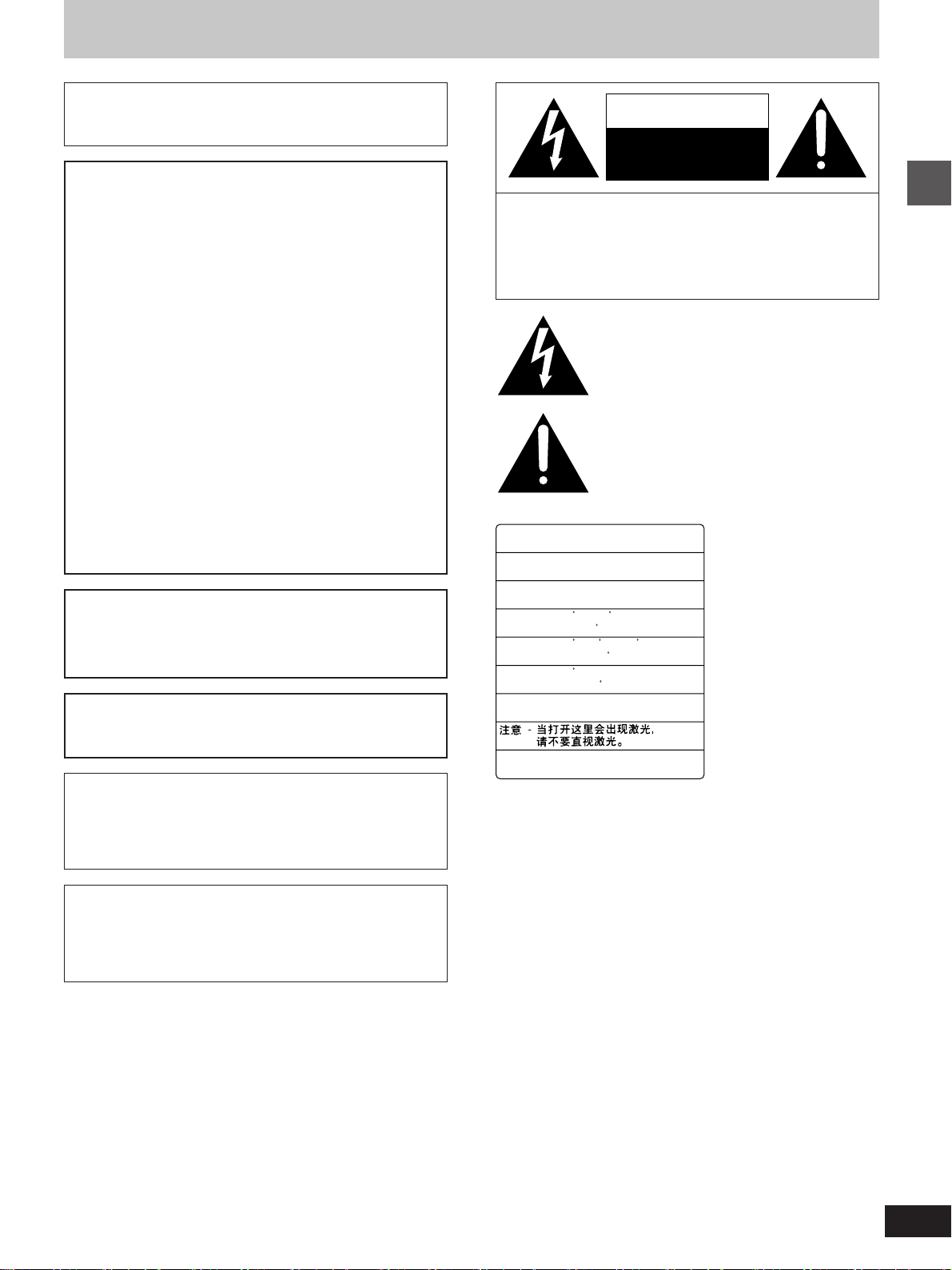
SAFETY INFORMATION
Note
Use this player only in areas with the same power supply.
Units for the U.S.A. and Canada: AC 120 V, 60 Hz.
CAUTION:
DVD/VIDEO CD/CD PLAYER IS A CLASS 1 LASER
PRODUCT. HOWEVER THIS DVD/VIDEO CD/CD
PLAYER USES A VISIBLE LASER BEAM WHICH
COULD CAUSE HAZARDOUS RADIATION EXPOSURE IF DIRECTED. BE SURE TO OPERATE THE
DVD/VIDEO CD/CD PLAYER CORRECTLY AS INSTRUCTED.
WHEN THIS DVD/VIDEO CD/CD PLAYER IS
PLUGGED TO THE WALL OUTLET, DO NOT
PLACE YOUR EYES CLOSE TO THE OPENING OF
THE DISC TRAY AND OTHER OPENINGS TO LOOK
INTO THE INSIDE OF THIS PLAYER.
USE OF CONTROLS OR ADJUSTMENTS OR PERFORMANCE OF PROCEDURES OTHER THAN
THOSE SPECIFIED HEREIN MAY RESULT IN HAZARDOUS RADIATION EXPOSURE.
CAUTION
RISK OF ELECTRIC SHOCK
DO NOT OPEN
CAUTION: TO REDUCE THE RISK OF ELECTRIC
SHOCK, DO NOT REMOVE COVER (OR
BACK). NO USER-SERVICEABLE PARTS
INSIDE. REFER SERVICING TO QUALIFIED SERVICE PERSONNEL.
The lightning flash with arrowhead symbol, within
an equilateral triangle, is intended to alert the user
to the presence of uninsulated “dangerous voltage” within the product’s enclosure that may be of
sufficient magnitude to constitute a risk of electric
shock to persons.
The exclamation point within an equilateral triangle is intended to alert the user to the presence of
important operating and maintenance (servicing)
instructions in the literature accompanying the appliance.
Getting Started
DO NOT OPEN COVERS AND DO NOT REPAIR
YOURSELF. REFER SERVICING TO QUALIFIED
PERSONNEL.
WARNING:
TO REDUCE THE RISK OF FIRE OR ELECTRIC
SHOCK, DO NOT EXPOSE THIS PLAYER TO RAIN
OR MOISTURE.
TO REDUCE THE RISK OF FIRE OR ELECTRIC SHOCK,
AND ANNOYING INTERFERENCE, USE THE RECOMMENDED ACCESSORIES ONLY.
This player is not disconnected from the AC power source as
long as it is connected to the wall outlet, even if this player
itself is turned off. This state is called the standby mode.
In this state, this player is designed to consume a very small
quantity of power.
FOR CANADIAN CUSTOMERS
To prevent electric shock, match wide blade of plug to wide
slot and fully insert.
This Class B digital apparatus complies with Canadian
ICES-003.
CAUTION -LASER RADIATION WHEN OPEN.
DO NOT STARE INTO BEAM.
ATTENTION-RAYONNEMENT LASER EN CAS D'OUVERTURE.
NE PAS REGARDER DANS LE FAISCEAU.
VORSICHT -LASERSTRAHLUNG, WENN ABDECKUNG GEÖFFNET.
NICHT IN DEN STRAHL BLICKEN.
ADVARSEL -LASERSTRÅLING VED ÅBNING.
SE IKKE IND I STRÅLEN.
ADVARSEL -LASERSTRÅLING NÅR DEKSEL ÅPNES.
STIRR IKKE INN I STRÅLEN.
VARNING -LASERSTRÅLNING NÄR DENNA DEL ÄR ÖPPNAD.
STIRRA EJ IN I STRÅLEN.
VARO! -AVATTAESSA OLET ALTTIINA LASERSÄTEILYLLE.
ÄLÄ TUIJOTA SÄTEESEEN.
(Inside of player)
3
Page 4
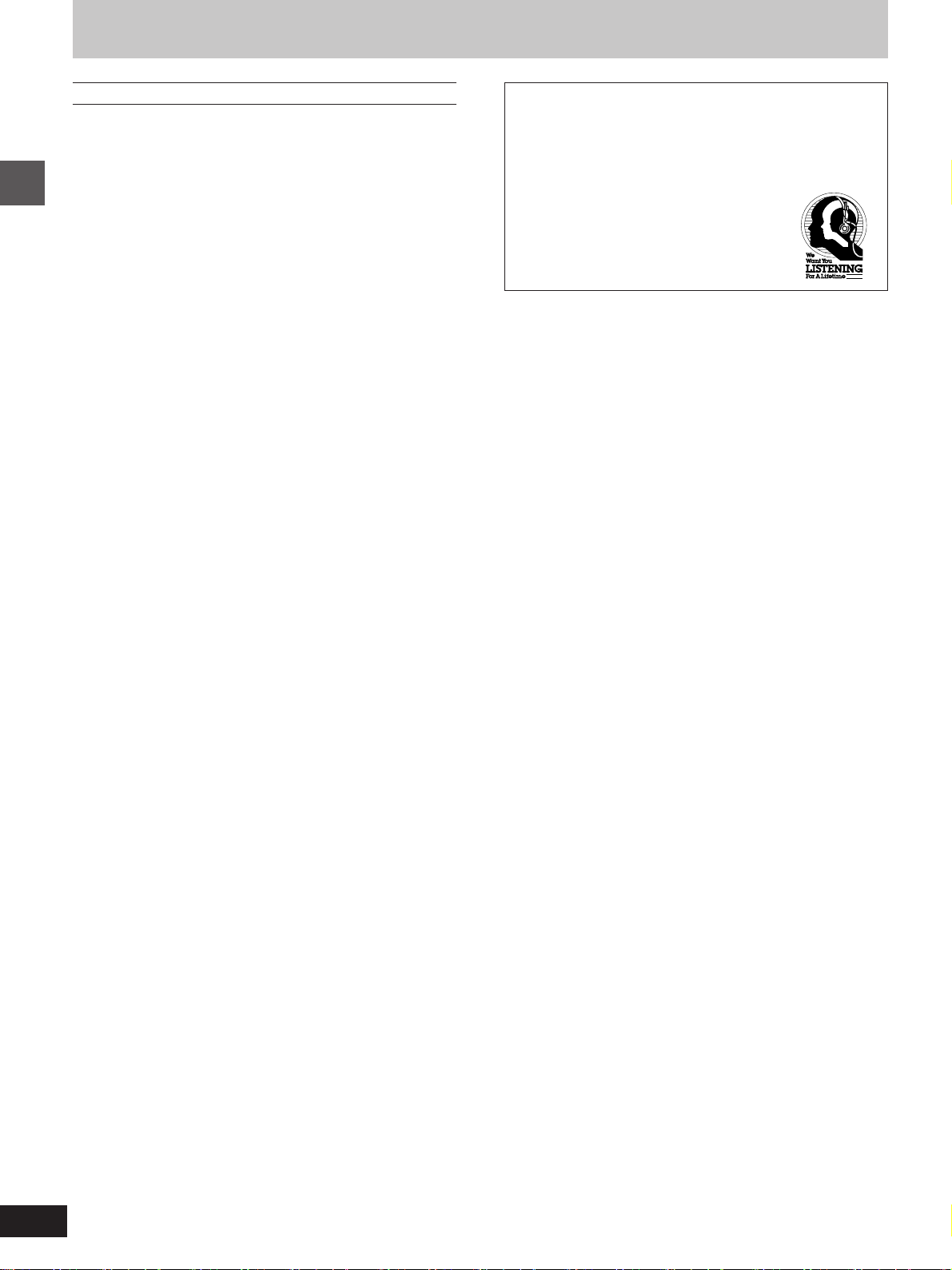
SAFETY INFORMATION
FCC INFORMATION (for US customers only)
1. IMPORTANT NOTICE: DO NOT MODIFY THIS UNIT! This
product, when installed as indicated in the instructions contained
in this manual, meets FCC requirements. Modifications not expressly approved by Yamaha may void your authority, granted by
the FCC, to use the product.
2. IMPORTANT: When connecting this product to accessories and/
or another product use only high quality shielded cables. Cable/s
supplied with this product MUST be used. Follow all installation
instructions. Failure to follow instructions could void your FCC
authorization to use this product in the USA.
3. NOTE: This product has been tested and found to comply with
the requirements listed in FCC Regulations, Part 15 for Class “B”
digital devices. Compliance with these requirements provides a
Getting Started
reasonable level of assurance that your use of this product in a
residential environment will not result in harmful interference with
other electronic devices.
This equipment generates/uses radio frequencies and, if not installed and used according to the instructions found in the users
manual, may cause interference harmful to the operation of other
electronic devices.
Compliance with FCC regulations does not guarantee that interference will not occur in all installations. If this product is found to
be the source of interference, which can be determined by turning
the unit “OFF” and “ON”, please try to eliminate the problem by
using one of the following measures:
Relocate either this product or the device that is being affected by
the interference.
Utilize power outlets that are on different branch (circuit breaker
or fuse) circuits or install AC line filter/s.
In the case of radio or TV interference, relocate/reorient the antenna. If the antenna lead-in is 300 ohm ribbon lead, change the
lead-in to coaxial type cable.
If these corrective measures do not produce satisfactory results,
please contact the local retailer authorized to distribute this type
of product. If you can not locate the appropriate retailer, please
contact Yamaha Electronics Corp., U.S.A. 6660 Orangethorpe
Ave, Buena Park, CA 90620
The above statements apply ONLY to those products distributed
by Yamaha Corporation of America or its subsidiaries.
We Want You Listening For A Lifetime
YAMAHA and the Electronic Industries Association’s
Consumer Electronics Group want you to get the most out of
your equipment by playing it at a safe level. One that lets the
sound come through loud and clear without annoying blaring
or distortion—and, most importantly, without affecting your
sensitive hearing. Since hearing damage from
loud sounds is often undetectable until it is too
late, YAMAHA and the Electronic Industries
Association’s Consumer Electronics Group
recommend you to avoid prolonged exposure
from excessive volume levels.
4
Page 5
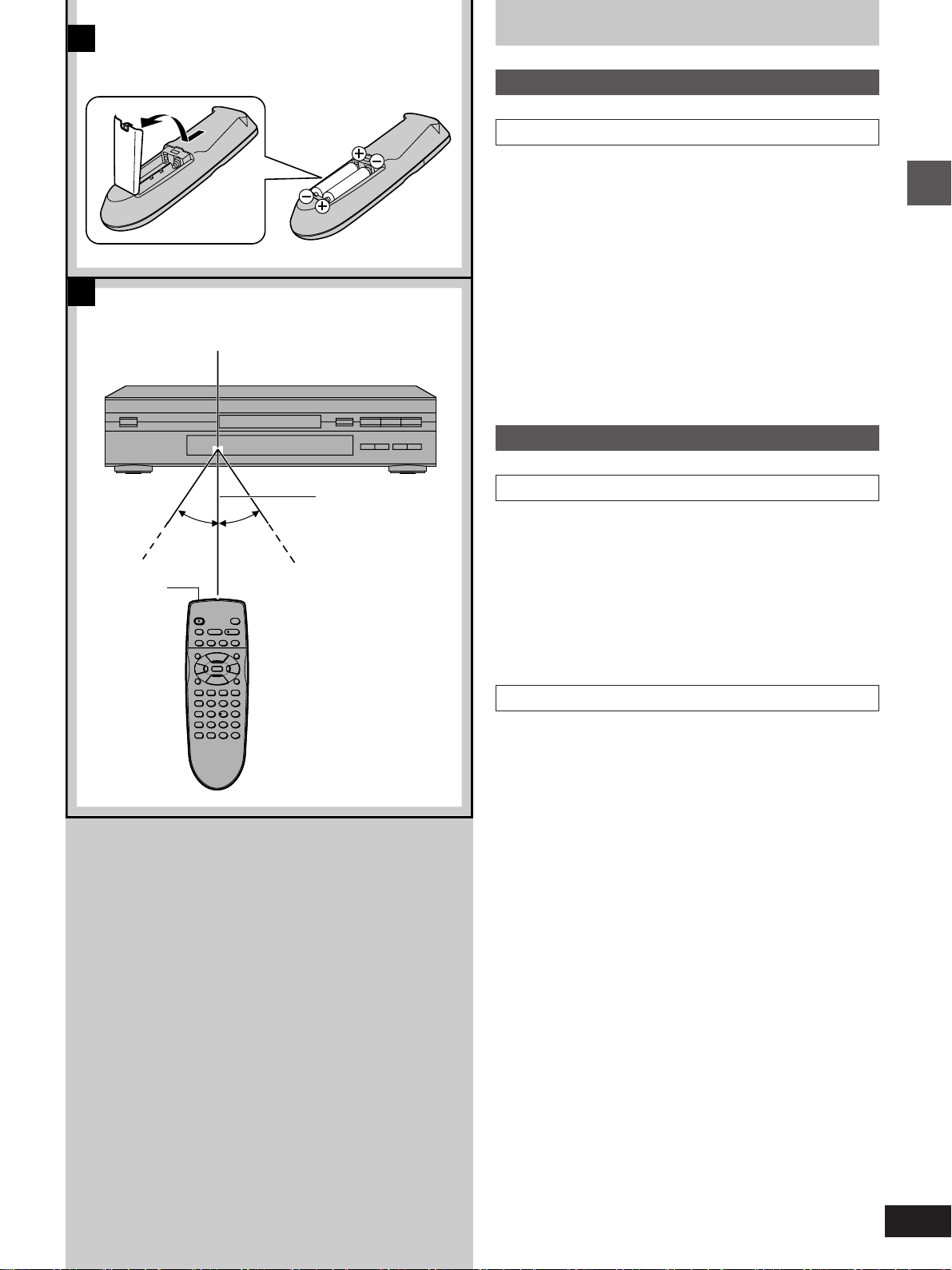
A
Remote control preparations
A
Battery installation
»
B
Transmission
window
R6/LR6, AA, UM-3
Remote control signal sensor
30°30°
About 23 feet
(7 meters)
in front of the
signal sensor
Use of batteries
³Align the poles (i and j) properly when inserting the batteries.
³Do not mix old and new batteries or different types of batteries.
³Do not recharge ordinary dry cell batteries.
³Do not heat or disassemble the batteries. Do not allow them to con-
tact flame or water.
³Remove the batteries if the unit is not to be used for a long time.
³Do not keep together with metallic objects such as necklaces.
³Do not use rechargeable type batteries.
³Do not use batteries if the covering has been peeled off.
Mishandling of batteries can cause electrolyte leakage which can
damage items the fluid contacts and may cause a fire.
If electrolyte leaks from the batteries, consult your dealer.
Wash thoroughly with water if electrolyte comes in contact with any
part of your body.
B
Correct method of use
»
Operation notes
³Do not place obstacles between the remote control signal sensor
and remote control unit.
³Do not expose the remote control signal sensor to direct sunlight or
to the bright light of a fluorescent light.
³Take care to keep the remote control signal sensor and end of the
remote control unit free from dust.
³If this system is installed in a rack with glass doors, the glass doors’
thickness or color might make it necessary to use the remote control a shorter distance from the system.
Getting Started
To prevent damage
³Never place heavy items on top of the unit.
³Do not disassemble or reconstruct the unit.
³Do not spill water or other liquids into the unit.
5
Page 6
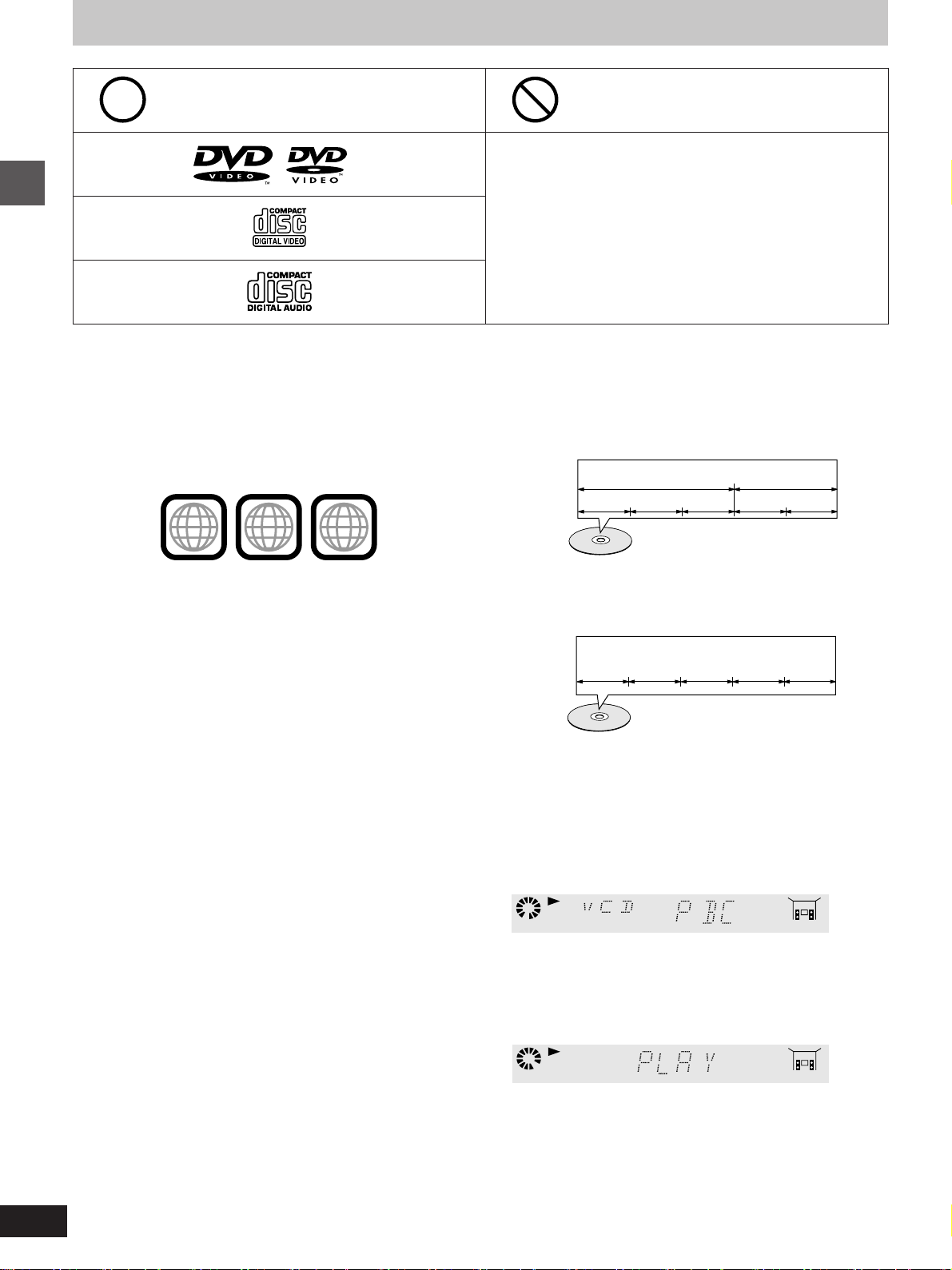
Disc information
Discs supported by this player
Discs not supported by this
player
DVD-Video
Video CD
Audio CD
3q (8 cm) disc/
5q (12 cm) disc
3q (8 cm) disc/
5q (12 cm) disc
3q (8 cm) disc/
5q (12 cm) disc
Getting Started
For the purpose of these operating instructions, “DVD” stands for DVD-Video and “CD” stands for Audio CD.
º Region number supported by this player
Region numbers are allocated to DVD players and software according to where they are sold.
³The region number of this player is “1”.
³The player will play DVDs marked with labels containing the region
number “1” or “ALL”.
Example:
³Do not try to play Photo CD or CD-R.
(Data on the disc may be damaged.)
³DVD with region number other than “1” or “ALL”
³PAL discs ³CD-G ³Divx Video Disc
³DVD-ROM ³CD-RW ³DVD-Audio
³DVD-R ³DVD-RAM ³DVDiRW
³DVD-RW ³CD-ROM ³CVD
³SVCD ³SACD ³VSD
³CDV
etc.
º Terms used in these operating instructions
³Title/Chapter [DVD]
DVDs are divided up into large sections, titles, and smaller sections,
chapters. The numbers allocated to these sections are called title
numbers and chapter numbers.
Example:
Chapter 1 Chapter 2 Chapter 3 Chapter 1 Chapter 2
1
1 ALL
3
4
etc.
Title 1 Title 2
º Playing DVDs and Video CDs
The producer of the material can control how these discs are played.
This means that you may not be able to control play of a disc with
some operations described in these operating instructions. Read the
disc’s instructions carefully.
Example: ³“/” appears when you press the skip buttons to move
to the next section.
³Resume, repeat play, and markers may not work during
play of interactive DVDs and menu play of Video CDs
with playback control.
³After showing the Karaoke menu, tracks are played
successively without returning to the menu (Video CD
with playback control).
º Marks used in these operating instructions
[DVD]: indicates features applicable to DVD only.
[VCD]: Video CD only.
[CD] : CD only.
[VCD] [CD]
³Track
Video CDs and CDs are divided up into sections called tracks, and
the numbers allocated to these sections are called track numbers.
Example:
Track 1 Track 2 Track 3 Track 4 Track 5
³Playback control
If a Video CD has “playback control” written on its disc or jacket, it
means that particular scenes or information can be selected for
viewing interactively with the TV monitor using the menu screen.
This player can play Video CDs with playback control.
Using menus to control play of a Video CD is called “menu play” in
these operating instructions.
Display during menu play of a Video CD with playback control
³Interactive DVD [DVD]
An interactive DVD is DVD software which includes multiple angles,
multiple plot endings, etc. The elapsed play time of some of these
DVDs is not shown.
Display during play of an interactive DVD
[VCD]
6
DVD
Page 7
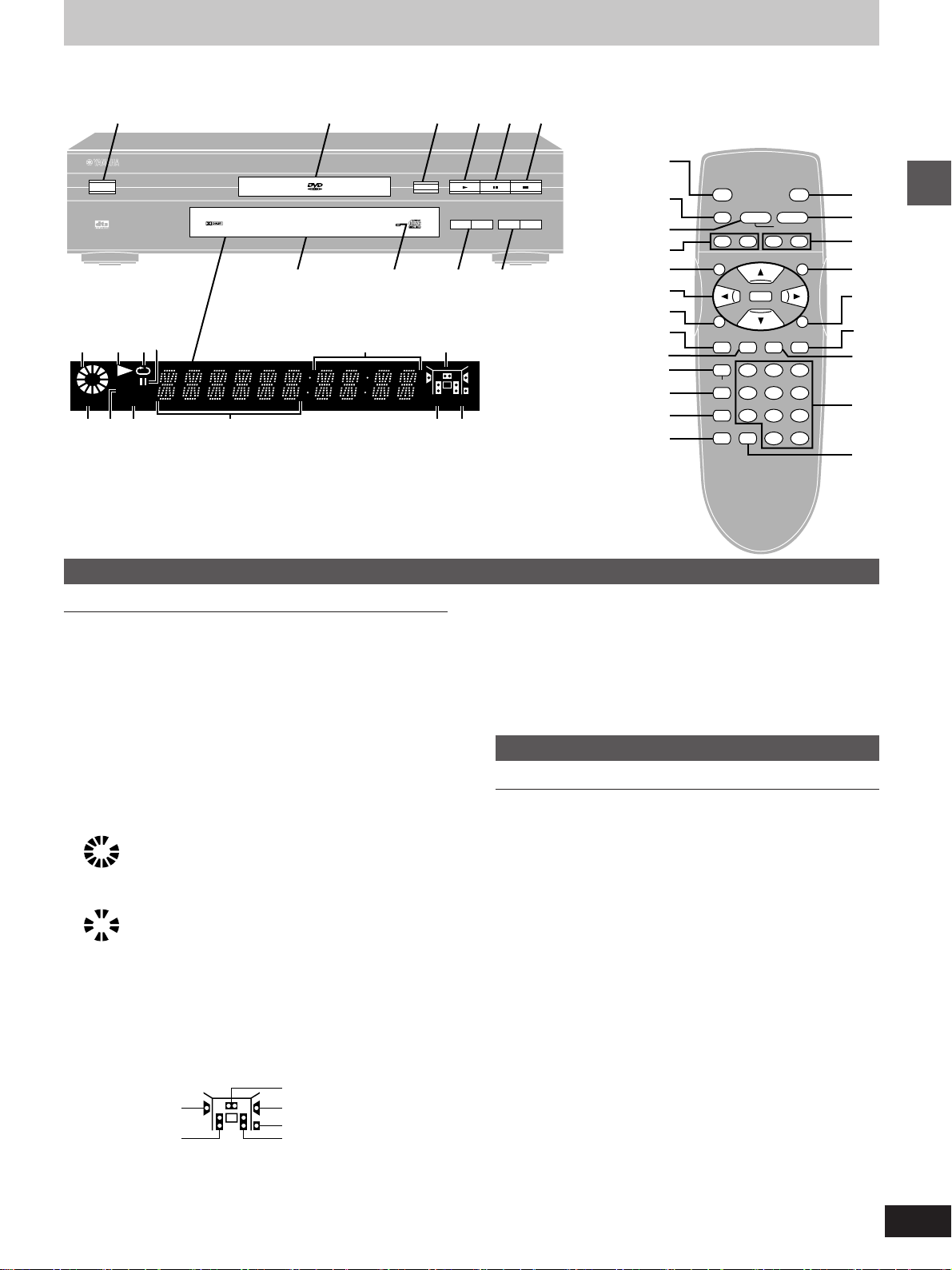
Control reference guide
1 32 654
Buttons such as function in exactly
the same way as the buttons on the
player.
NATURAL SOUND DVD PLAYER
STANDBY/ON
DVD / VIDEO CD / CD
D I G I T A L
78
;<= ?@
DVD
AB
>
ANGLE
PROG.
CEFD
V.S.S.
f OPEN/CLOSE
96kHz 24bit
:
SKIP
;
9 :
Player
Page
1 Standby/On button (STANDBY/ON) . . . . . . . . . . . . . . . . . . 14
Press to switch the unit from on to standby mode or vice versa.
In standby mode, the unit is still consuming a small amount of
power.
2 Disc tray . . . . . . . . . . . . . . . . . . . . . . . . . . . . . . . . . . . . . . . . . 14
3 Disc tray open/close button (<OPEN/CLOSE) . . . . . . . . . 14
4 Play button (1) . . . . . . . . . . . . . . . . . . . . . . . . . . . . . . . . . . . 14
5 Pause button (;) . . . . . . . . . . . . . . . . . . . . . . . . . . . . . . . . . . 16
6 Stop button (º) . . . . . . . . . . . . . . . . . . . . . . . . . . . . . . . . . . . 15
7 FL display
8 Virtual Surround Sound indicator (V.S.S.) . . . . . . . . . . . . . 21
9 Skip button (: SKIP 9) . . . . . . . . . . . . . . . . . . . . . . . . 16
: Search button (6 SEARCH 5) . . . . . . . . . . . . . . . . . . . 17
; Rotates during play.
< Illuminates during playback.
= Illuminates during repeat play.
> Illuminates in the still picture (pause) mode.
? Elapsed playing time from the start of the title/track during
@ Audio channel information recorded in the disc being
Rotates fast clockwise or counterclockwise during
rapid advance (reverse).
Rotates slowly clockwise or counterclockwise
during slow-motion play. [DVD]
[VCD]
Illuminates in the stop mode.
Flashes when the RESUME function is ON.
play
played back (e.g. 2ch or 5.1ch)
Center
Rear (left)
Main (left)
Rear (right)
Subwoofer
Main (right)
1
POWER
C
SEARCH
D
5
9
6
STOP
∫
SKIP
TOP MENU
G
H
H/I
PAUSE
;
ENTER
OPEN/CLOSE
PLAY
1
SLOW/
SEARCH
6:9 5
MENU
3
4
P
Q
R
I
J
K
L
M
N
O
PLAY MODE
SUBTITLE
REPEAT
A-B
V.S.S.
CANCEL
SET UP
RETURNON SCREEN
AUDIO ANGLE
123
456
789
0S10
S
T
U
V
A A DVD is loaded.
B It is possible to change the angle. [DVD]
C Illuminates during program play.
[VCD] [CD]
D Title/chapter number [DVD]
Track number
[VCD] [CD]
E Linear PCM of 96 kHz sampling is being played.
F Linear PCM of 24 bit is being played.
Remote control
Page
G Top menu button (TOP MENU) . . . . . . . . . . . . . . . . . . . . . . 14
H Cursor buttons (3, 4, 2, 1)/Enter button (ENTER) . . . . 14
I On screen button (ON SCREEN) . . . . . . . . . . . . . . . . . . . . . 25
J Play mode button (PLAY MODE) . . . . . . . . . . . . . . . . . . . . . 23
K Subtitle button (SUBTITLE) . . . . . . . . . . . . . . . . . . . . . . . . . 20
L Repeat button (REPEAT) . . . . . . . . . . . . . . . . . . . . . . . . . . . 22
M A-B repeat button (A-B) . . . . . . . . . . . . . . . . . . . . . . . . . . . . 22
N Virtual Surround Sound button (V.S.S.) . . . . . . . . . . . . . . . 21
O Setup button (SET UP) . . . . . . . . . . . . . . . . . . . . . . . . . . . . . 28
P Slow/Search buttons (6, 5 SLOW/SEARCH) . . . . . . . 17
Q Menu button (MENU) . . . . . . . . . . . . . . . . . . . . . . . . . . . . . . . 14
R Return button (RETURN) . . . . . . . . . . . . . . . . . . . . . . . . . . . 14
S Angle button (ANGLE) . . . . . . . . . . . . . . . . . . . . . . . . . . . . . 20
T Audio button (AUDIO) . . . . . . . . . . . . . . . . . . . . . . . . . . . . . . 19
U Numeric buttons (1–9, 0, S10) . . . . . . . . . . . . . . . . . . . . . . . 14
³To select a 2-digit number
Example: To select track 23
Press [S10], then [2] and [3].
V Cancel button (CANCEL) . . . . . . . . . . . . . . . . . . . . . . . . . . . 23
Getting Started
7
Page 8
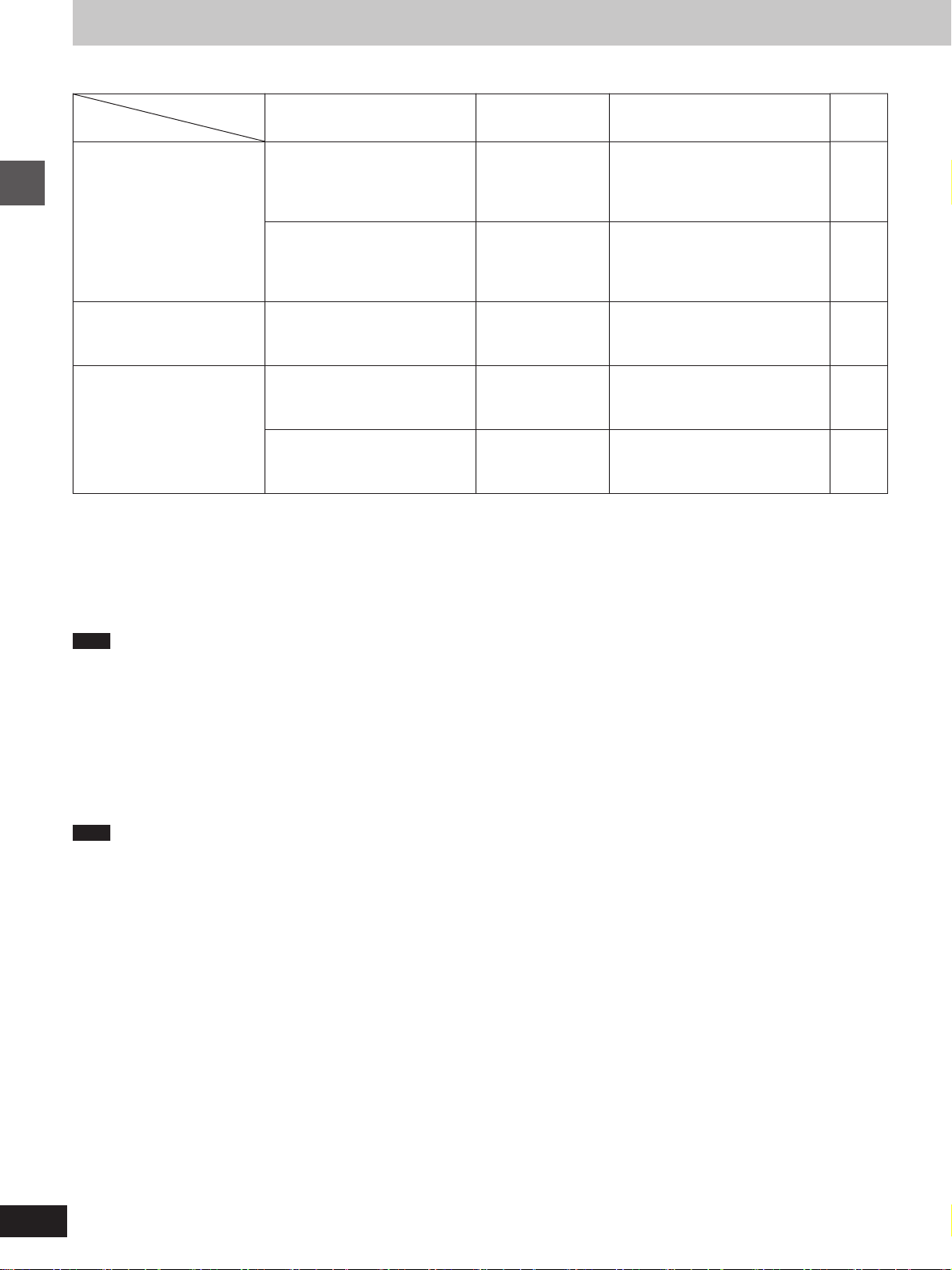
Home theater
º Settings for your Home Theater
Set up
System
To enjoy 5.1 channel
surround sound
To enjoy Dolby surround
Getting Started
sound¤1
To enjoy linear PCM sound
¤1 If you have connected an AV amplifier with built-in Dolby Pro Logic decoder, you may need to connect center and rear speakers.
¤2 Connect speakers if necessary and make the speaker settings on the amplifier.
Equipment to be connected
AV amplifier with digital input and
built-in Dolby Digital/DTS decoder
AV amplifier with digital input and
built-in Dolby Digital decoder
(without DTS decoder)
AV amplifier with built-in Dolby
Pro Logic decoder
Stereo amplifier with digital input
and built-in high sampling DA
converter rated at 96 kHz
Stereo amplifier with digital input
and built-in conventional DA
converter
Speakers
³Main L/R
³Center¤2
³Rear L/R¤2
³Subwoofer¤2
³Main L/R
³Center¤2
³Rear L/R¤2
³Subwoofer¤2
³Main L/R
³Center
³Rear L/R
Main L/R
Main L/R
1. PCM down Conversion⇒“Yes”
2. Dolby Digital⇒“Bitstream”
3. DTS⇒“Bitstream”
1. PCM down Conversion⇒“Yes”
2. Dolby Digital⇒“Bitstream”
3. DTS⇒“Off”
1. PCM down Conversion⇒“Yes”
2. Dolby Digital⇒“PCM”
3. DTS⇒“Off”
1. PCM down Conversion⇒“No”
2. Dolby Digital⇒“PCM”
3. DTS⇒“Off”
1. PCM down Conversion⇒“Yes”
2. Dolby Digital⇒“PCM”
3. DTS⇒“Off”
Settings in
“7 Digital Audio Output”
º Upgrading your television
Page
9
9
10
11
11
³You can connect CRT projectors, LCD projectors, and projection televisions.
³See “Connection to a television” (á pages 12 and 13) for details on connection.
Note
³The equipment connections described are examples.
³Peripheral equipment and optional cables sold separately unless otherwise indicated.
º Before connections
³Ensure that this player and other equipment to be connected are switched to the standby mode or off and disconnect the AC power supply cord
before commencing connection.
³Do not block ventilation holes of any of the equipment and arrange them so that air can circulate freely.
³Read through the instructions before connecting other equipment.
³Ensure that you observe the color coding when connecting audio and video cables.
Note
³TV volume may be lower when playing DVDs than during television broadcasts. Turn the volume up while playing DVDs and reduce it to the
previous level before switching the source back to television to avoid sudden changes in volume.
³When you have finished connection, select the appropriate screen type at the initial setting “6 TV Aspect” according to your television (4:3/16:9)
(á page 31). No changes are needed if you connect the player to a conventional television (4:3).
Conserving power
³The unit consumes approx. 2.0 W even when it is turned off with [STANDBY/ON]. To save power when the unit is not to be used for a long time,
unplug it from the household AC outlet.
8
Page 9
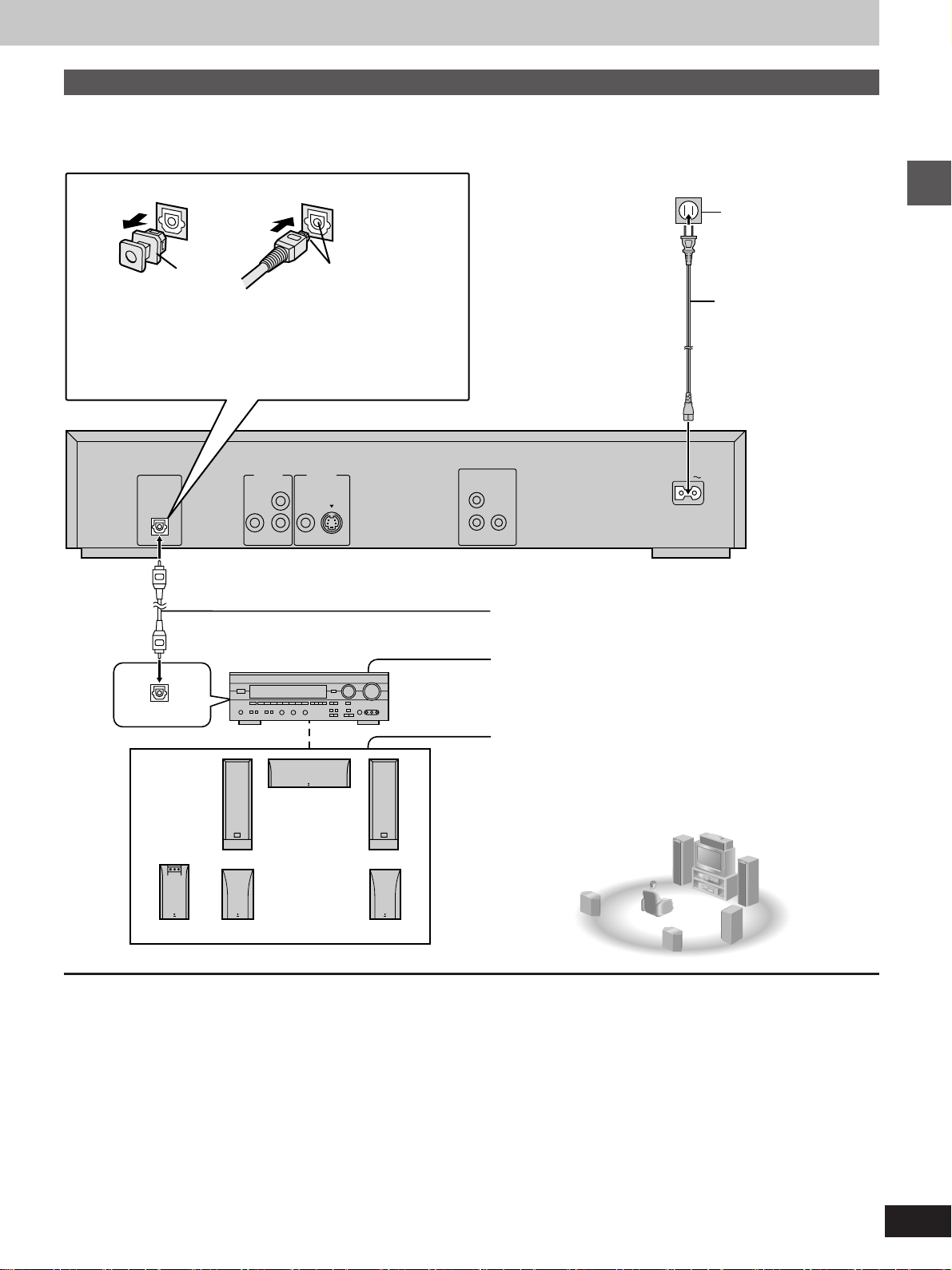
Connecting an AV amplifier with a built-in decoder
You can enjoy the 5.1-channel surround sound found on DVD recorded with Dolby Digital or DTS Digital Surround by connecting an AV amplifier
with a built-in decoder or a separate decoder-amplifier combination.
Note when connecting the optical fiber cable
Dust protection cap
Align the plug with the
terminal
³Remove the dust protection cap from the optical digital audio
output terminal and connect the cable firmly so that the
configurations of both the cable and the terminal match.
³Keep the dust protection cap and reattach when not using the
terminal.
PCM/Î DIGITAL
DTS
OPTICAL
AUDIO OUT
SUBWOOFER
VIDEO OUT
L
VIDEO
S VIDEO
R
AC 120 V, 60 Hz
To household
AC outlet
AC power supply
cord (included)
Back of the player
COMPONENT VIDEO
P
R
PBY
AC IN
Optical fiber cable
³Do not bend the optical fiber cable when connecting it.
Getting Started
OPTICAL
When you have finished connection
Adjust each item of “7 Digital Audio Output” to suit your decoder (á page 33).
AV amplifier with a built-in decoder
³Read the instructions for the amplifier and speakers for connection
details.
Speaker
You can connect from 3 to 5 speakers including the main two.
³Main speaker (L/R)
³Center speaker
³Rear speaker (L/R)
³Subwoofer
9
Page 10
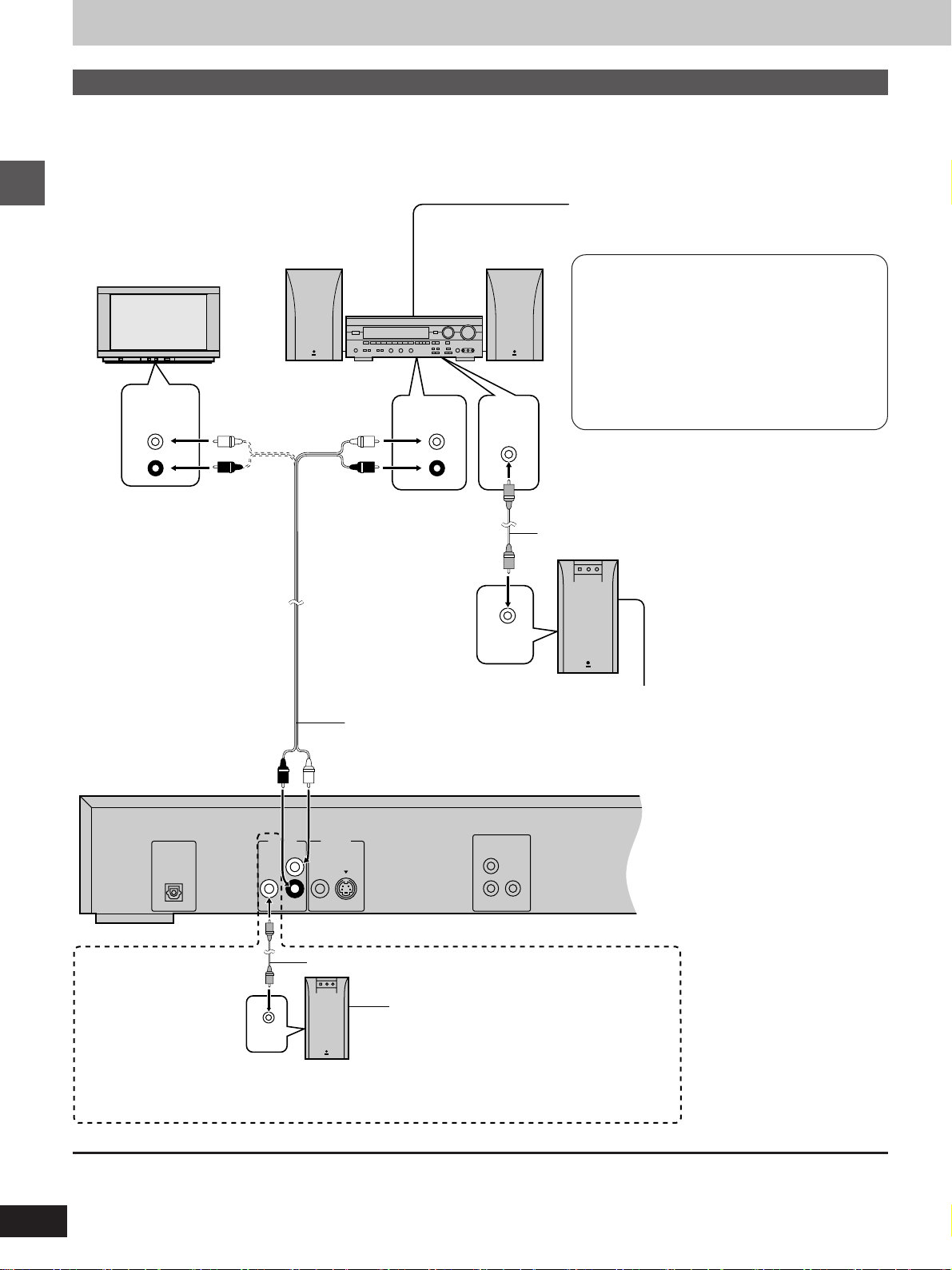
L
AUDIO OUT
VIDEO OUT
VIDEO
S VIDEO
R
COMPONENT VIDEO
P
R
PBY
OPTICAL
PCM/Î DIGITAL
DTS
SUBWOOFER
Home theater
Connecting audio equipment with 2-channel analog audio input terminals
You can enjoy stereo sound if you connect an amplifier, system component or TV that has 2-channel analog audio input terminals. By connecting a
subwoofer, you can also enjoy powerful bass.
º Connecting the amplifier, system component or TV
Amplifier and speakers or system component
³Read the instructions for the amplifier and speakers or
system component for connection details.
Television
Getting Started
AUDIO
L
R
IN
AV amplifier with built-in Dolby Pro Logic
decoder
³If you connect an AV amplifier with built-in
Dolby Pro Logic decoder, you will also need to
connect center and rear speakers to enjoy
surround sound. Read the instructions for the
equipment for connection details.
³Turn off V.S.S. (á page 21) and subwoofer
output (á item C on page 27). Dolby Pro Logic
L
SUB
WOOFER
or
AUX IN
will not function correctly if they are on.
R
Audio cable
INPUT
Active subwoofer
Audio cable
³Place the subwoofer as close as possible
to the front center.
Back of the player
º If connecting
audio equipment
which has no
subwoofer output
terminal
When you have finished connection
Adjust each item of “7 Digital Audio Output” (á page 33).
10
INPUT
Audio cable
Active subwoofer
³Use the On-Screen Menu Icons to turn
subwoofer output on (á item C on
page 27).
³Adjust the volume of the subwoofer to suit
your preference.
Page 11
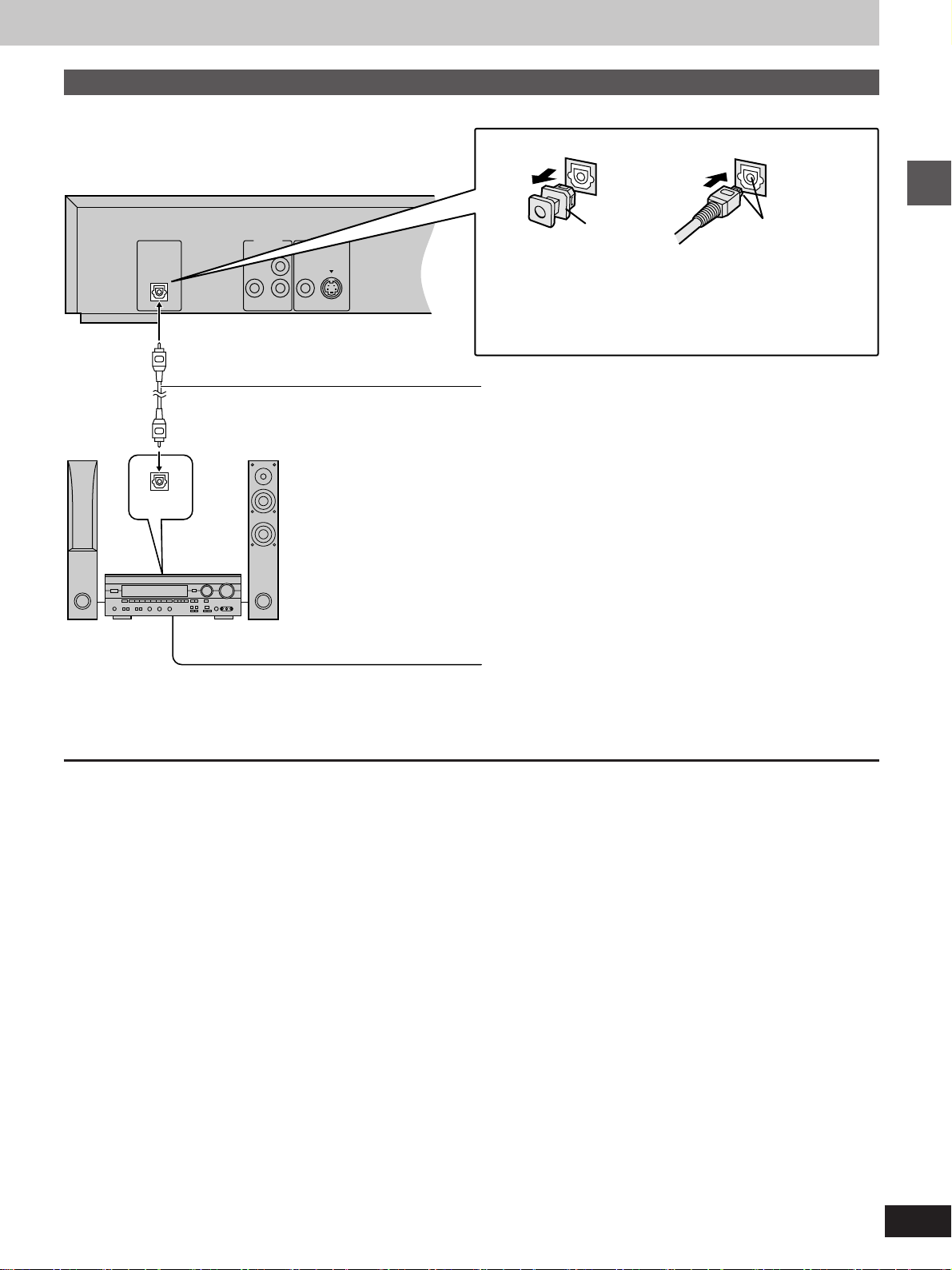
L
AUDIO OUT
VIDEO OUT
VIDEO
S VIDEO
R
OPTICAL
PCM/Î DIGITAL
DTS
SUBWOOFER
Connecting audio equipment with digital audio input terminals
Note when connecting the optical fiber cable
Back of the player
OPTICAL
Dust protection cap
Align the plug with
the terminal
³Remove the dust protection cap from the optical digital audio
output terminal and connect the cable firmly so that the
configurations of both the cable and the terminal match.
³Keep the dust protection cap and reattach when not using the
terminal.
Optical fiber cable
³Do not bend the optical fiber cable when connecting it.
System component or amplifier with digital audio input
terminals and speakers
³Read the instructions for the amplifier and speakers or system
component for connection details.
Getting Started
When you have finished connection
Adjust each item of “7 Digital Audio Output” (á page 33).
11
Page 12
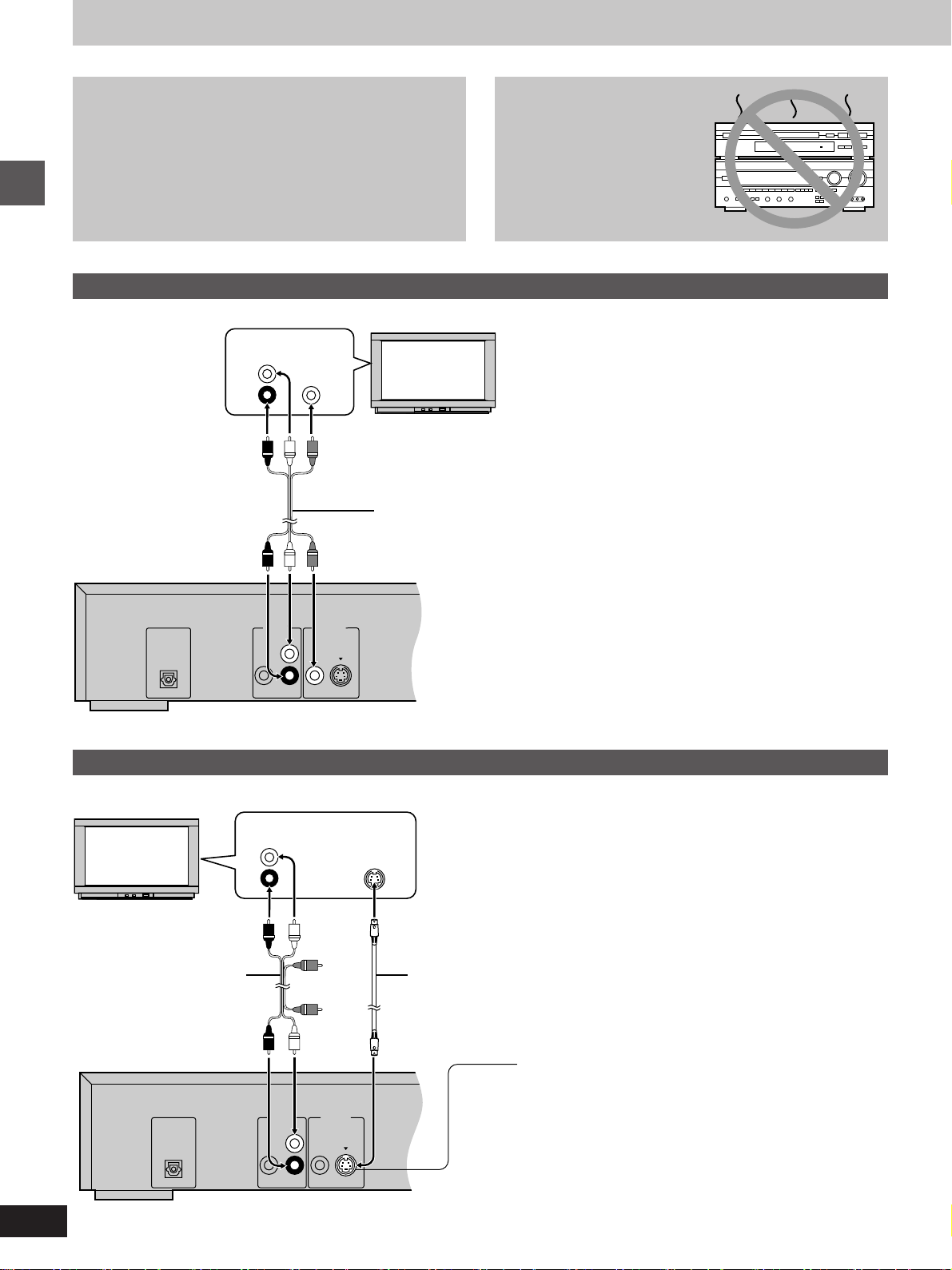
L
AUDIO OUT
VIDEO OUT
VIDEO
S VIDEO
R
OPTICAL
PCM/Î DIGITAL
DTS
SUBWOOFER
Connection to a television
L
AUDIO OUT
VIDEO OUT
VIDEO
S VIDEO
R
OPTICAL
PCM/Î DIGITAL
DTS
SUBWOOFER
Connect Your Player Directly To Your
Television.
If the player is connected to the television through a video cassette recorder, the picture may not be played back correctly due
to the copy guard. So we strongly recommend you do not connect the player to your video cassette recorder when setting up
your home entertainment system.
³Connect to the television section if you connect the player to a
combined television-video player.
Connecting to a television with video input terminal
Getting Started
AUDIO
IN
L
R
VIDEO
IN
Do not place the
player on amplifiers or
other equipment
which may become
hot.
The heat can damage the player.
Television
Audio/video cable (included)
Back of the player
Connecting to a television with S video input terminal
AUDIO
IN
L
R
Television
Audio/video cable (included)
S VIDEO
IN
S video cable
S video output terminal
The S (separate) video output terminal achieves a clearer
picture than the video output terminal by separating the color (C)
and luminance (Y) signals before transmitting them to the
television. (Actual results depend on the television.)
12
Back of the player
Page 13
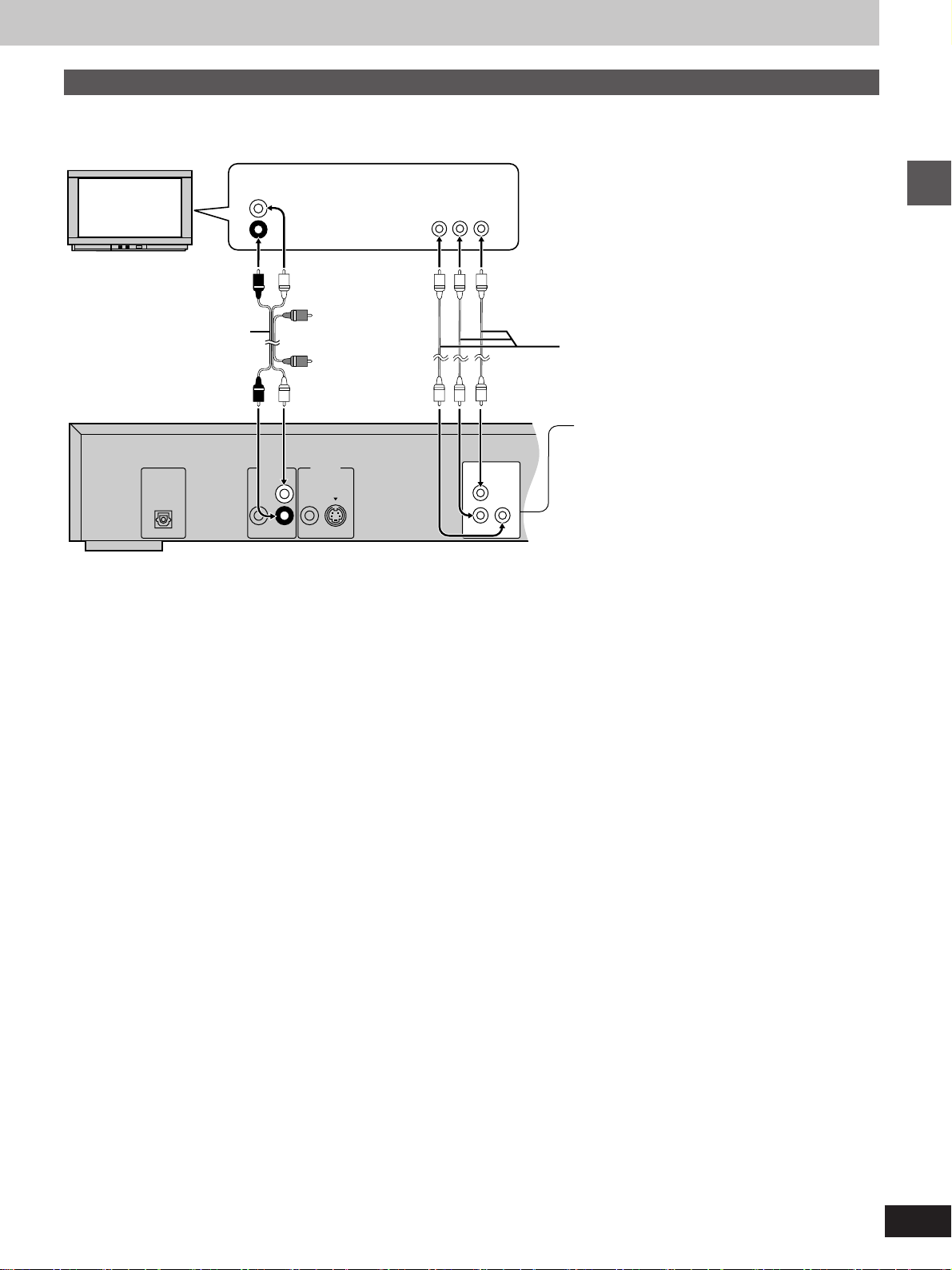
L
AUDIO OUT
VIDEO OUT
VIDEO
S VIDEO
R
COMPONENT VIDEO
PR
PB Y
OPTICAL
PCM/Î DIGITAL
DTS
SUBWOOFER
Connecting to a television with component video input terminals
Television
Audio/video cable (included)
Back of the player
AUDIO
IN
L
R
COMPONENT
VIDEO IN
YPB PR
Video cable
Component video output terminals (Y/PB/PR)
The component video output terminals output the color
difference signals (P
B/PR) and luminance signal (Y)
separately in order to achieve high fidelity in
reproducing colors.
³The description of the component video input
terminals depends on the television or monitor
(e.g. Y/P
B/PR, Y/B-Y/R-Y, Y/CB/CR and so on).
Connect to terminals of the same color.
Getting Started
13
Page 14

Reading
Close
Basic play
NATURAL SOUND DVD PLAYER
STANDBY/ON
1
:, 9
Basic Operations
1
SKIP
TOP MENU
Cursor
buttons/
ENTER
STANDBY/ON
D I G I T A L
POWER
TOP MENU
PLAY MODE
SET UP
STOP
∫
SKIP
REPEAT
A-B
V.S.S.
H/I
SUBTITLE
CANCEL
DVD / VIDEO CD / CD
OPEN/CLOSE
PAUSE
PLAY
;
1
SLOW/
SEARCH
6:9 5
MENU
ENTER
RETURNON SCREEN
AUDIO ANGLE
123
456
789
0S10
V.S.S.
2 431
f OPEN/CLOSE
:
C
SEARCH
:
SKIP
;
SKIP
;
2
4
MENU
RETURN
Numeric
buttons
º Before enjoying DVD/Video CD/CD
The menu language for this player has been set to English, but you
D
can change the language to French or Spanish (á “3 Menu Lan-
guage”, page 31). English has been used in the examples shown.
Preparations
³Ensure connections to your television and audio equipment are
correct.
³Turn on your television and other equipment.
³Switch the video input mode on the television to suit the type of
connection you have made (e.g., VCR 2).
1 Press [STANDBY/ON] to switch on the
power.
2 Press [< OPEN/CLOSE] to open the
disc tray.
3 Place the disc on the disc tray.
³Insert inside the guides.
³Do not load more than one disc.
4 Press [1].
The disc tray is automatically closed and play begins.
When a menu screen appears on the
A
»
TV monitor
2
3
4
f OPEN/CLOSE
Label must face upward.
(With double-sided discs, load
so the label for the side you
want to play is facing up.)
5q (12 cm) disc
3q (8 cm) disc
Open
Press the cursor buttons [3, 4, 2, 1]
and press [ENTER], or press the numeric
buttons, to select the item.
Play of the selected item now begins.
³The cursor buttons are not effective for selecting items for Video
CDs.
º Other buttons used to operate menus
Read the disc’s instructions for further details about operation.
[9 SKIP]: Shows the next menu.
[: SKIP]: Shows the previous menu.
[RETURN]: Shows the menu screen.
[TOP MENU]: Shows the first menu screen. [DVD]
[MENU]: Shows the menu screen. [DVD]
Note
³“NO PLAY” is displayed on the FL display if you load the following
kinds of discs and they cannot be played:
³
DVD for which playback is prohibited by the initial settings
“2 Ratings” (á page 30).
³
DVD with a region number other than “1” or “ALL” (á page 6).
³
If the disc is put in upside down (and it is a single sided disc).
³When “” appears on the TV monitor when a button is pressed, the
operation is prohibited by the player or disc.
A
ENTER
123
456
14
789
0
S
10
Page 15

STANDBY/ON
1∫
Basic play
POWERH/I
∫
A
B
C
NATURAL SOUND DVD PLAYER
STANDBY/ON
D I G I T A L
STOP PLAY
POWER
STOP
∫
SKIP
TOP MENU
H/I
DVD / VIDEO CD / CD
PAUSE
;
OPEN/CLOSE
PLAY
SLOW/
SEARCH
6:9 5
1
MENU
f OPEN/CLOSE
C
SEARCH
:
SKIP
V.S.S.
;
1
1·2
NATURAL SOUND DVD PLAYER
STANDBY/ON
D I G I T A L
DVD / VIDEO CD / CD
f OPEN/CLOSE
C
SEARCH
:
SKIP
V.S.S.
;
A
Stopping play
»
D
Press [º] during play.
³The player records the point where [º] was pressed during play.
(“!” flashes on the player’s FL display.)
To resume play from where you stopped it
B
»
(RESUME function)
Press [1] while “!” is flashing on the FL display.
Play will resume from the point where [º] was pressed.
To clear the RESUME function
Press [º] again or open the disc tray while “!” is flashing on the FL
display.
Note
³The RESUME function works only with titles for which the elapsed
playing time appears on the player’s FL display during playback.
³This feature remains active if the player is switched to the standby
mode and then turned back ON.
Basic Operations
Chapter preview function
C
»
[DVD]
This function plays the first few seconds of each chapter from the
beginning of the title up to the point where operation was stopped.
This makes it possible to review previous chapters.
1. Press [1] while “!” is flashing on the FL display.
(The message illustrated is briefly displayed.)
2. Press [1] again while the message is displayed on the
D
screen.
Normal playback will commence from the point where operation was
stopped.
1
2
POWER
STOP
∫
SKIP
TOP MENU
H/I
PAUSE
;
OPEN/CLOSE
PLAY
1
SLOW/
SEARCH
6:9 5
MENU
Press PLAY to Chapter Preview
Note
³Canceling the RESUME function will also clear the chapter preview
function.
³The chapter preview function may not work with some DVDs.
1·2
º After operation
When the player is not in use, remove the disc and press
[STANDBY/ON] to switch the player to the standby mode.
The player is automatically switched to the standby mode after
30 minutes or so have elapsed in the stop mode.
(Auto power-off function)
Note
³The disc continues to rotate while the menu is displayed even after
the player has finished playing a particular item. Stop the player
when you finish viewing to preserve the player’s motor and prevent
screen burn.
15
Page 16

1
;
Other methods of play
NATURAL SOUND DVD PLAYER
STANDBY/ON
;
PAUSE
:, 9
SKIP
Cursor
buttons
Basic Operations
D I G I T A L
POWER
STOP
∫
SKIP
TOP MENU
PLAY MODE
REPEAT
A-B
V.S.S.
SET UP
DVD / VIDEO CD / CD
OPEN/CLOSE
H/I
PAUSE
PLAY
;
1
SLOW/
SEARCH
6:9 5
ENTER
SUBTITLE
AUDIO ANGLE
123
456
789
CANCEL
0S10
MENU
RETURNON SCREEN
f OPEN/CLOSE
V.S.S.
:
1
:
SKIP
SKIP
PLAY
;
;
Features on the next few pages are accessed mainly by using the
remote control.
C
SEARCH
D
A
Still picture (Pause)
»
Press [; PAUSE] during play.
To return to normal play
Press [1 PLAY].
B
Skipping chapters or tracks
»
Press [:, 9 SKIP] or [: SKIP
9], during play or while paused.
Play position
twice once twiceonce
Chapter/track Chapter/track Chapter/track
[:][
For your reference
³When [:, 9 SKIP] or [: SKIP 9] on the player is
pressed during menu play of Video CDs with playback control, a
menu screen may sometimes be recalled.
9
]
A
B
Reverse Forward
C
Reverse
(DVD only)
PAUSE
;
SKIP
:9
Forward
C
Frame advance (Frame reverse)
»
[DVD] [VCD]
Press the cursor buttons [2, 1] while
paused.
³The disc is advanced (reversed) by one frame each time the cursor
buttons [2, 1] are pressed.
³When the cursor buttons [2, 1] are kept pressed, consecutive
frame advance (reverse) works.
To return to normal play
Press [1 PLAY].
For your reference
³Pressing [; PAUSE] also activates frame advance.
³Whether the pictures are advanced by a “Frame” or “Field” is
automatic, but you can change the initial settings to choose how the
picture is advanced (á page 34).
16
Page 17

1
Other methods of play
A
NATURAL SOUND DVD PLAYER
STANDBY/ON
D I G I T A L
POWER
H/I
STOP
PAUSE
∫
;
SKIP
TOP MENU
ENTER
PLAY MODE
SUBTITLE
AUDIO ANGLE
REPEAT
123
A-B
456
V.S.S.
789
CANCEL
SET UP
SLOW/
SEARCH
65
OPEN/CLOSE
PLAY
1
SLOW/
SEARCH
6:9 5
MENU
RETURNON SCREEN
0S10
DVD / VIDEO CD / CD
f OPEN/CLOSE
V.S.S.
C
SEARCH
PLAY1
6, 5
C
SEARCH
D
:
SKIP
;
D
SLOW/SEARCH
A
Slow-motion play
»
[DVD] [VCD]
Press [6, 5 SLOW/SEARCH] or
[6 SEARCH 5] while paused (á page 16).
³Each press increases the speed of slow-motion.
³There are five speeds of slow-motion.
To return to normal play
Press [1 PLAY].
For your reference
³When [6, 5 SLOW/SEARCH] or [6 SEARCH 5] on the
player is pressed during menu play of Video CDs with playback
control, a menu screen may sometimes be recalled.
B
Rapid advance (Rapid reverse)
»
Press [6, 5 SLOW/SEARCH] or
[6 SEARCH 5] during play.
³Each press increases the speed of the search.
³There are five speeds of advance (reverse).
Basic Operations
B
ForwardReverse
(DVD only)
SLOW/
SEARCH
65
ForwardReverse
To return to normal play
Press [1 PLAY].
For your reference
³When [6, 5 SLOW/SEARCH] or [6 SEARCH 5] on the
player is pressed during menu play of Video CDs with playback
control, a menu screen may sometimes be recalled.
³For DVDs and Video CDs, audio will be heard during searching (for-
ward direction only) at the initial search speed. (To turn audio off,
á “2 Audio during Search”, on page 34.)
17
Page 18

Other methods of play
A
Basic Operations
1
STOP
∫
1
1
2
POWER
STOP
∫
SKIP
TOP MENU
PLAY MODE
REPEAT
A-B
V.S.S.
SET UP
OPEN/CLOSE
H/I
PAUSE
PLAY
;
1
SLOW/
SEARCH
6:9 5
ENTER
SUBTITLE
AUDIO ANGLE
123
456
789
CANCEL
0S10
MENU
RETURNON SCREEN
1
2
A
Canceling playback control
»
[VCD]
1 Press [º STOP] after the menu screen
appears (after step 4 on page 14).
“PBC” will be cleared from the player’s FL display.
2 Press the numeric buttons to select a
track (á item 7 on page 7 for number entry).
Play begins.
³Refer to the jacket etc. of the disc concerned for the track
numbers.
³Press [1] to start play from the beginning of the disc.
To return to menu play
Press [º STOP] to stop play, press [MENU], and press the numeric
buttons to select an item.
“PBC” lights on the player’s FL display.
B
Using menus to play
»
[DVD]
By calling up menus during play, you can start play from a specific
title or chapter, or change the soundtrack and subtitle languages.
2
123
456
789
S
10
0
B
TOP MENU
MENU
1
2
ENTER
Example: if you press the buttons while you are playing title 2
C
The disc’s top
menu
Title 1
Menu
TOP MENU
Title 2 Title 3
Menu Menu
MENU
Press [TOP MENU] or [MENU] during
play to display the menu.
³Press again to return to what you were watching.
Press the cursor buttons [3, 4, 2,
1] to select an item and press
[ENTER].
The selected item is confirmed.
³Repeat if other menus are shown.
DVDs can have several menus. The menu displayed when you press
[TOP MENU] may be different to the menu displayed when you press
[MENU]. [C]
For your reference
³Menu content depends on the disc. These operating instructions
describe the basic steps.
³Both buttons take you to the same menu if the disc has only one
menu.
18
Page 19

A
Cursor
buttons/
ENTER
AUDIO
TOP MENU
PLAY MODE
REPEAT
A-B
V.S.S.
SET UP
ENTER
SUBTITLE
AUDIO ANGLE
123
456
78
CANCEL
0S10
MENU
RETURNON SCREEN
9
AUDIO
Numeric
buttons
Advanced operations
A
Changing soundtrack
»
[DVD]
Some DVDs have more than one soundtrack recorded on them, and
you can change soundtrack during play.
Press [AUDIO] during play to display the
current soundtrack.
The number changes each time you press the button.
³You can also use the cursor buttons [3, 4], or the numeric buttons
to change the soundtrack.
Soundtrack being
played back
(“–” indicates a soundtrack
is not recorded.)
B
1
1
AUDIO
TOP MENU
PLAY MODE
REPEAT
ENTER
SUBTITLE
RETURNON SCREEN
AUDIO ANGLE
123
MENU
1
2
ENG
FRA
Î Digital
3/2.1ch
Î Digital
3/2.1ch
2·
Hello
Bonjour
ENTER
To clear the display
Press [ENTER].
For your reference
³You can only select languages or sound formats if they have been
recorded on the disc you are playing.
³If resume (á page 15) is canceled or if you stop play of an interac-
tive DVD, the soundtrack revert to the initial settings. (á page 29)
³Some discs allow changes to soundtrack only by using the disc’s
menus.
Switching vocals ON or OFF for Karaoke
B
»
discs
[VCD]
[DVD]
1. Press [AUDIO] during play.
2. Press the cursor buttons [3, 4, 2, 1] or press [AUDIO] to
change the setting.
DVD Karaoke [2, 1]
³Solo ³Duet
–––: Vocal OFF –––: Vocal OFF
ON: Vocal ON 1r2: Vocal 1, 2 ON
V1: Vocal 1 only ON
³Choose “–– –” for Karaoke.
³Choose “V1” or “V2” to duet with the player.
Video CD ([3, 4] or [AUDIO])
LR: Vocals (Vocals seem to come from the right)
L: No Vocals
R: Vocals (Vocals seem to come from both left and right)
³Choose “L” for Karaoke.
V2: Vocal 2 only ON
Advanced Operations
2
DVD
Vocal
1
U
Video CD
AUDIO
L R
ON
To clear the display
Press [ENTER].
For your reference
³Karaoke discs may show a menu after each track. Some will have a
menu that allows you to play all the tracks.
³Some discs require different operations to those described. Read
the disc’s instructions for details.
19
Page 20

A
SUBTITLE
Cursor
buttons/
ENTER
TOP MENU
PLAY MODE
SUBTITLE
REPEAT
A-B
V.S.S.
CANCEL
SET UP
Subtitle language number being played back
(“––” indicates subtitles are not recorded)
MENU
ENTER
RETURNON SCREEN
AUDIO ANGLE
123
456
789
0S10
SUBTITLE
Numeric
buttons
Advanced operations
A
Changing subtitle language
»
[DVD]
Some DVDs have more than one subtitle language recorded on
them, and you can change subtitle language during play.
Press [SUBTITLE] during play to display
the current language number.
The number changes each time you press the button.
³You can also use the cursor buttons [3, 4] or the numeric buttons
to change the language number.
To clear the display
Press [ENTER].
ON
1
ENG
I love you
B
2
1
Advanced Operations
SUBTITLE
1
2
TOP MENU
PLAY MODE
REPEAT
ENTER
SUBTITLE
RETURNON SCREEN
AUDIO ANGLE
123
MENU
ON
2
FRA
Je t’aime
To clear/display the subtitles
B
»
1. Press [SUBTITLE].
2. Press the cursor buttons [2, 1] to select “ON” or “OFF”.
Note
³In some cases, the subtitle language is not changed to the selected
one immediately.
³When a disc supporting closed captions is played, the subtitles and
closed captions may overlap each other on the TV monitor. In this
case, turn the subtitles off.
For your reference
³You can only select languages if they have been recorded on the
disc you are playing.
³If resume (á page 15) is canceled or if you stop play of an interac-
tive DVD, the subtitle languages revert to the initial settings
(á page 29).
³Some discs allow changes to subtitle languages only by using the
disc’s menus.
C
Viewing from another angle
»
[DVD]
Some DVDs allow you to view the same scene from different angles.
“ANGLE” lights on the FL display to indicate that the feature is
available.
C
TOP MENU
Cursor
MENU
ENTER
buttons/
ENTER
PLAY MODE
SUBTITLE
REPEAT
A-B
V.S.S.
CANCEL
SET UP
RETURNON SCREEN
AUDIO ANGLE
123
456
789
0S10
ANGLE
Numeric
buttons
ANGLE
Angle number being played back
1
3
20
Press [ANGLE] during play to display the
current angle number.
The number changes each time you press the button.
³You can also use the cursor buttons [3, 4] or the numeric buttons
to change the angle.
To clear the display
Press [ENTER].
For your reference
³You can only select angles if they have been recorded on the disc
you are playing.
³Some discs allow you to set angles before multi-angle scenes are
played.
³Some discs allow changes to angles only by using the disc’s
menus.
Page 21

RETURNON SCREEN
V.S.S. indicator
Advanced operations
A
B
STANDBY/ON
V.S.S.
V.S.S.
NATURAL SOUND DVD PLAYER
D I G I T A L
PLAY MODE
REPEAT
V.S.S.
SET UP
SUBTITLE
123
A-B
456
789
CANCEL
a
b
c
DVD / VIDEO CD / CD
AUDIO ANGLE
0S10
f OPEN/CLOSE
C
SEARCH
D
:
SKIP
V.S.S.
;
Reproducing an Advanced Virtual
A
»
Surround Sound (V.S.S.) effect
[DVD] (Dolby Digital, 2-channel or over only)
Use this feature to enjoy a surround-like effect if you are using two
main speakers.
Press [V.S.S.] during play.
Each time this button is pressed, the player’s FL display changes:
a V.S.S. 1 (Natural effect)
b V.S.S. 2 (Emphasized effect)
c V.S.S. is canceled
³The V.S.S. indicator lights up green when the V.S.S. function is ac-
tivated.
Note
³V.S.S. effect does not work with Karaoke DVDs.
³V.S.S. will not work or will have less effect with some discs.
³Turn off the TV surround sound and other surround sound effects
when using this effect.
³Sound will only come from the two main speakers if V.S.S. is on.
For your reference
³For optimum effect, it is recommended that the distance between
the television and the listening position be about 3 to 4 times the
distance between the right and left main speakers.
³You can also change the V.S.S. level with the On-screen Menu
Icons [á “f Virtual Surround Sound (V.S.S.)”, page 27].
[B]
A
3 to 4 times distance A
Listening position
SpeakerSpeaker
³V.S.S. effects
Stereo discs
Surround signal
recorded discs
V.S.S. 1
The main speakers
sound further apart.
Surround sound
seems to come
Advanced Operations
V.S.S. 2
The surround-like
effect in V.S.S. 1 is
increased.
from the side.
21
Page 22

TOP MENU
MENU
Advanced operations
A
a
b
c
d
REPEAT
REPEAT
C
T
OFF
PLAY MODE
SUBTITLE
REPEAT
A-B
V.S.S.
CANCEL
SET UP
ENTER
RETURNON SCREEN
AUDIO ANGLE
123
456
789
0S10
e
f
g
h
A
A
OFF
A
Repeat play
»
Press [REPEAT] during play.
Each time this button is pressed, the TV monitor changes as illustrated and the disc will repeat a chapter or title (DVD) or a track (Video
CD/CD).
Repeat play starts when the display changes.
³DVD
a Normal play
b Repeat of chapter being played
c Repeat of title being played
d Cancel repeat mode (Normal play)
³Video CD/CD
e Normal play
f Repeat of track being played
g Repeat of entire disc contents
h Cancel repeat mode (Normal play)
T
To return to normal play
Press [REPEAT] until “ OFF” is displayed.
A
Note
³Repeat play may not work correctly with some DVDs.
³Repeat play does not work with an interactive DVD or during menu
play of a Video CD with playback control.
³There is no mode for repeating the whole DVD.
B
REPEAT
Advanced Operations
C
1·2
TOP MENU
PLAY MODE
REPEAT
A-B
V.S.S.
SET UP
i
j
k
l
ENTER
SUBTITLE
AUDIO ANGLE
123
456
789
CANCEL
0S10
MENU
RETURNON SCREEN
T
A
A
OFF
To enjoy program repeat play
B
»
[VCD] [CD]
PRG
T
A
PRG
PRG
If [REPEAT] is pressed during program play (á page 23), the display
changes as illustrated.
i Program play
j Repeat of track being played
k Repeat of all programmed tracks
l Cancel repeat mode (Program play)
To return to program play
Press [REPEAT] until “ OFF” is displayed.
Repeating sections between two
C
»
specific points (A-B repeat)
1 Press [A-B] during play at the point
where repeat play is to start (A).
2 Press [A-B] at the point where repeat
play is to be concluded (B).
Repeat play of the section between points A and B starts.
1
2
A-B
A
A-B
AB
22
To return to normal play
Press [A-B] until “ &” is displayed.
Note
³A-B repeat play does not work with an interactive DVD.
³Some subtitles recorded around point A or B may fail to appear
(DVD).
³A-B repeat play works only within a title (DVD) or a track (Video CD/
CD).
For your reference
³The end of a track or title is automatically determined as point B.
Page 23

Advanced operations
∫
STOP
Cursor
buttons/
ENTER
CANCEL
1
PLAY MODE
2
3
POWER
STOP
TOP MENU
PLAY MODE
REPEAT
1
V.S.S.
SET UP
123
456
789
S
10
0
PLAY
1
H/I
PAUSE
∫
SKIP
SUBTITLE
123
A-B
456
789
CANCEL
OPEN/CLOSE
PLAY
;
1
SLOW/
SEARCH
6:9 5
MENU
ENTER
RETURNON SCREEN
AUDIO ANGLE
0S10
Choose a track, then press ENTER.
1
2
3
4
5
6
7
8
Press PLAY to start
FL display (e.g. CD)
PROG.
Choose a track, then press ENTER.
1
2
3
4
5
6
7
8
Press PLAY to start
PROG.
3
6, 5
2
Track
Flashes
Track
5 2:02
Track No.
SLOW/SEARCH
Time
Time
Clear all
Total time
Clear all
Total time
Program No.
Clear
Clear
2:02
Program play
[VCD] [CD]
The player plays the tracks on the disc in the order you specify. Up to
32 tracks can be programmed.
If you enter over 32 tracks, the last programmed track is replaced
with the new one.
1 Press [PLAY MODE] while stopped
until the illustrated screen appears.
³If “/” appears on the television, press [º STOP] to cancel
the RESUME function, then press [PLAY MODE].
2 Press the numeric buttons to select
the track (á item 7 on page 7 for number entry).
The selected track is stored in memory.
³If you press [ENTER], you can use the cursor buttons [3, 4]
to select a track. Press [ENTER] to register the track
number.
³Repeat step 2 to select another track.
3 Press [1 PLAY].
Play now begins in the programmed sequence.
To exit the screen
Press [PLAY MODE] twice.
To add tracks
1. Press [º STOP] twice during program play to show the program
play screen.
2. Select the available item with the cursor buttons [3, 4], then
repeat step 2.
³Press [6, 5 SLOW/SEARCH] to turn the pages of the program
to make selection quicker.
To return to normal play
1. Press [º STOP] twice during program play.
(Program play is suspended.)
2. Press [PLAY MODE] twice.
3. Press [1 PLAY].
³The program is retained in memory.
Operation by observing the unit’s FL display
³Use the numeric buttons to enter track numbers.
³To check the program, press the cursor buttons [3, 4].
Clearing the program
When the program play screen is displayed
³To clear the programmed tracks one by one
Select the track, move to “Clear” with the cursor buttons and press
[ENTER].
(Selecting the track and pressing [CANCEL] also clears the programmed track.)
³To clear the whole program
Move to “Clear all” with the cursor buttons and press [ENTER].
(The program is also cleared when the player is switched to the
standby mode or turned off, or the disc tray is opened.)
Advanced Operations
23
Page 24

Advanced operations
∫
1
PLAY MODE
2
STOP
1
PLAY
1
POWER
STOP
∫
SKIP
TOP MENU
PLAY MODE
REPEAT
A-B
V.S.S.
SET UP
OPEN/CLOSE
H/I
PAUSE
PLAY
;
1
SLOW/
SEARCH
6:9 5
ENTER
SUBTITLE
AUDIO ANGLE
123
456
789
CANCEL
0S10
MENU
RETURNON SCREEN
Random Playback
Press PLAY to start
2
Random play
[VCD] [CD]
The player plays the tracks on the disc in random order.
1 Press [PLAY MODE] while stopped
until the illustrated screen appears.
³If “/” appears on the television, press [º STOP] to cancel
the RESUME function, then press [PLAY MODE].
2 Press [1 PLAY].
Play now begins in random order.
To exit the screen
Press [PLAY MODE] once.
To return to normal play
1. Press [º STOP] twice during random play.
(Random play is suspended.)
2. Press [PLAY MODE] once.
3. Press [1 PLAY].
Advanced Operations
24
Page 25

A
2
DVD
30 1:06:37
1
Î Digital
1
ENG13/2.1ch
Using On-Screen Menu Icons
ON
ENG
1
On-Screen Menu Icons
B
p
100
Video CD
1
p
40
CD
1
p
50
2·3
1
CANCEL
OFF
OFF
OFF
OFF
3:37
PRG
3:37
PRG
STOP
∫
SKIP
TOP MENU
PLAY MODE
REPEAT
A-B
V.S.S.
SET UP
L R
PAUSE
PLAY
;
1
SLOW/
SEARCH
6:9 5
ENTER
SUBTITLE
AUDIO ANGLE
123
456
789
CANCEL
0S10
MENU
RETURNON SCREEN
PBC
OFF
N
N
F
OFF ON
1PLAY
RETURN
Numeric
buttons
On-Screen Menu Icons are long thin menus that contain information
about the disc or player. These menus allow you to perform operations by changing this information.
µ
100
Examples of On-Screen Menu Icons [A]
The screens depend on the disc contents.
B
Common procedures
»
1 Press [ON SCREEN] during play or in
the stop mode.
ON
µ
40
Each time this button is pressed, the TV monitor changes as
shown below.
[>On-Screen Menu Icons for disc information
l;
l On-Screen Menu Icons for player information
l;
l Shuttle screen
l;
{= On-Screen Menu Icons cleared
³Some functions cannot be accessed from the stop mode.
2 Press the cursor buttons [2, 1] to se-
lect the item.
ON
The item is highlighted in yellow.
3 Press the cursor buttons [3, 4] to se-
µ
50
lect the setting.
³For some functions, the setting will be registered immediate-
ly; for others, [ENTER] or [1 PLAY] must be pressed.
³When numbers are displayed (e.g. title No.), the numeric
buttons are also effective for setting instead of the cursor
buttons [3, 4]. When numbers are entered with numeric
buttons, press [ENTER] to register the setting.
To clear the On-Screen Menu Icons
Press [RETURN] or [CANCEL].
For your reference
³The On-Screen Menu Icons may not be displayed when playing
some kinds of DVD software, or if the television’s automatic picture
zoom function is on. Change the position of the On-Screen Menu
Icons in “4 On-Screen Messages” if this occurs (á page 31).
³The color (blue, violet or green) of the On-Screen Menu Icons can
be changed (á page 31).
³“# $” around the icon means that the item can be changed using
the cursor buttons [3, 4].
Advanced Operations
1
ON SCREEN
2
3
25
Page 26

Using On-Screen Menu Icons
1
3:37
L R
OFF
PBC
Detailed descriptions of each icon
Screen for disc information
º DVD
a Title No.
Change the No. with the cursor buttons [3, 4] or the numeric
buttons and press [ENTER].
b Chapter No.
Change the No. with the cursor buttons [3, 4] or the numeric
buttons and press [ENTER].
c Time
(hour:minute:second)
Enter the time from which you want to start play and press
[ENTER].
Example: To specify “1 hour 6 min. 37 sec.”, enter “10637”.
d Soundtrack No.
Change the No. with the cursor buttons [3, 4] or the numeric
buttons.
e Soundtrack
ENG: English
FRA: French
DEU: German
Advanced Operations
ITA: Italian
ESP: Spanish
NLD: Dutch
ab c def ghij
30 1:06:37
1
SVE: Swedish
NOR: Norwegian
DAN: Danish
POR: Portuguese
RUS: Russian
JPN: Japanese
CHI: Chinese
KOR: Korean
MAL: Malay
VIE: Vietnamese
THA: Thai
¢: Others
Î Digital
1
ENG13/2.1ch
f Audio attribute
Shows the audio attributes of the selected soundtrack.
LPCM/ë Digital/DTS: Signal type
k: Sampling frequency (kHz)
b: Number of bits (bit)
ch: Number of channels¤
Vocal: Vocals indication
³You can switch vocals ON or OFF with the cursor buttons
[3, 4].
[DVD Karaoke (Solo)]: ––– (OFF) or ON
[DVD Karaoke (Duet)]: ––– (OFF), V1iV2, V1 or V2
g Subtitle language No.
Change the No. with the cursor buttons [3, 4] or the numeric
buttons.
h Subtitle on/off
Select “ON” or “OFF” with the cursor buttons [3, 4].
OFF: Subtitle is cleared.
ON: Subtitle is displayed.
i Subtitle language
See the table under item e.
j Angle No.
Change the No. with the cursor buttons [3, 4] or the numeric
buttons.
1
ON
ENG
º Video CD/CD
klmn
k Track No.
Change the No. with the cursor buttons [3, 4] or the numeric
buttons and press [ENTER].
l Time
(minute:second)
Display is changed each time the cursor buttons [3, 4] are
pressed. (The times cannot be changed.)
Elapsed playing time(------------)Remaining time of the track
^-------------)Remaining time of the disc(-------------J
Note
³The information actually displayed depends on the disc.
³During program and random play of Video CDs and CDs, the re-
maining time of the disc is not displayed.
m Audio mode
Change the mode with the cursor buttons [3, 4].
LR: Left channel sound is output from the left speaker (L), and
right channel sound is output from the right speaker (R).
L: Left channel sound only is output from the speakers (L/R).
R: Right channel sound only is output from the speakers (L/R).
n Playback control
Shows whether menu play is on or off (cannot be changed here).
OFF: Menu play is OFF.
ON: Menu play is ON.
¤Example:
3/2 .1ch
[VCD]
[VCD]
.1: Subwoofer signal (not displayed if there is no
subwoofer signal)
.0: No surround
.1: Mono surround
.2: Stereo surround (left/right)
.1: Center
.2: Main leftiMain right
.3: Main leftiMain rightiCenter
26
Page 27

Screen for player information
ab gfedc
a A–B repeat play
Press [ENTER] during play to store location A and press [ENTER]
again to store location B. Repeat play between the two locations
starts. Press [ENTER] again to return to normal play.
b Repeat play
Select the mode during play with the cursor buttons [3, 4].
[DVD]
OFF: Normal play
C: Chapter repeat play
T: Title repeat play
[VCD] [CD]
OFF: Normal play
T: Track repeat play
A: Disc repeat play
c Cinema dialogue
[DVD]
Select the mode during play with the cursor buttons
[3, 4].
OFF: Normal volume
ON: Louder volume for dialogue
Play mode
[VCD] [CD] (á pages 23 and 24)
The current play mode is shown (cannot be
changed here).
PRG: Program play
RND: Random play
–––: Normal play
OFF
OFF
_ _ _
d Marker (Marking parts you want to watch or listen to again)
Press [ENTER] during play and press [ENTER] again at the preferred point to store a marker. (Marker no. replaces “¢”.) (Up to
5 markers can be stored in the memory.)
To store the next marker, press the cursor button [1].
³To recall a marker
Select the marker no. with the cursor buttons [2, 1] and press
[ENTER].
³To clear a marker
Select the marker no. with the cursor buttons [2, 1] and press
[CANCEL].
³Some subtitles recorded around the marker may fail to appear.
³All the markers are cleared when the player is switched to the
standby mode or turned off, or the disc tray is opened.
e Cinema image
[DVD]
[VCD]
Select the mode with the cursor buttons [3, 4] while a disc is
loaded.
N: Normal mode
C: Cinema mode (Cinema image): Picture for viewing movies
f Virtual Surround Sound (V.S.S.)
[DVD] (Dolby Digital, 2-channel or over only) (á page 21)
Select the level during play with the cursor buttons [3, 4].
OFF: V.S.S. off
1: V.S.S. natural effect
2: V.S.S. emphasized effect
g Turning subwoofer output on and off (á page 10)
Select “ON” or “OFF” with the cursor buttons [3, 4].
ON: If you have connected a subwoofer
OFF: If you have not connected a subwoofer
N
OFFOFF
ON
Advanced Operations
Note
³A-B repeat play does not work with an interactive DVD.
³Repeat play and marker functions do not work with an interactive DVD or during menu play of a Video CD with playback control.
³Cinema dialogue is effective with Dolby Digital, three channels or over, where the dialogue is recorded in the center channel.
Shuttle screen
h ji
Maximum speed
DVD: j100
Video CD: j40
CD: j50
p
100
Maximum speed
DVD: i100
µ
100
Video CD: i40
CD: i50
k ml
h Slow-motion play (Backward) [DVD]
Press the cursor buttons [3]>[2].
i Still/Pause
Press the cursor button [3].
j Slow-motion play (Forward) [DVD]
Press the cursor buttons [3]>[1].
For your reference
³Each time the cursor buttons [2, 1] are pressed, the speed of rapid reverse/advance and slow-motion play increases up to 5 steps.
[VCD]
k Rapid reverse
Press the cursor buttons [4]>[2].
l Play
Press the cursor button [4].
m Rapid advance
Press the cursor buttons [4]>[1].
27
Page 28

Changing initial settings
2·3
1
1
SET UP
Advanced Operations
2
POWER
H/I
STOP
∫
SKIP
TOP MENU
PLAY MODE
SUBTITLE
REPEAT
A-B
V.S.S.
CANCEL
SET UP
ENTER
OPEN/CLOSE
PAUSE
PLAY
;
1
SLOW/
SEARCH
6:9 5
MENU
ENTER
RETURNON SCREEN
AUDIO ANGLE
123
456
789
0S10
1 Disc Languages
2 Ratings
3 Menu Language
4 On-Screen Messages
5 FL Display
6 TV Aspect
7 Digital Audio Output
9 Other Settings
RETURN
Numeric buttons
Level 8
English
Bright
4:3
Press RETURN to exit
Change the initial settings to suit your preference and to suit the player to the environment in which it is being used.
Common procedures
1 Press [SET UP] in the stop mode.
The initial settings screen is displayed.
2 Press the cursor buttons [3, 4] to se-
lect the item and press [ENTER].
Each item that can be modified is displayed.
1 Disc Languages (á page 29)
Change the soundtrack language, subtitle language and
the language used in the disc’s menu to be used for every
disc played back.
2 Ratings (á page 30)
Change the ratings level to prevent play of discs, skip violent scenes, or replace scenes with others by entering a
password. This is also called a parental lock.
3 Menu Language (á page 31)
Change the language used for the on-screen displays and
initial settings menus.
4 On-Screen Messages (á page 31)
Choose whether “Play”, “Still” and other displays will be
displayed or not, and the color and position of these displays as well as On-Screen Menu Icons.
5 FL Display (á page 31)
Change the brightness for the FL display.
6 TV Aspect (á page 31)
Change the settings to suit the type of television you have
connected.
7 Digital Audio Output (á page 32)
Change the settings to suit the type of digital equipment
you have connected.
9 Other Settings (á page 34)
Choose the kind of picture shown when play is paused,
and various other settings to enhance your viewing experience.
3 Press the cursor buttons [3, 4] to se-
lect the setting and press [ENTER].
³Some items require additional steps.
(See the respective page.)
Setting is finished and the initial settings screen is displayed.
3
ENTER
28
To cancel during setup operation
Press [RETURN]. (The previous screen is displayed.)
To exit the initial settings screen
Press [SET UP] or [RETURN].
Note
³There is no No. 8 in the initial settings menu of this player.
For your reference
³The numeric buttons can also be used instead of the cursor buttons
[3, 4] for selecting items or settings. Pressing [ENTER] is not
necessary.
Page 29

1 Disc Languages
[DVD]
See page 28 for operation.
Disc Languages
1 Audio
2 Subtitle
3 Menus
Press RETURN to exit
English
Automatic
English
1 Audio
1 English (Factory preset) 2 French 3 Spanish
4 Original
The original language of each disc will be selected.
5 Other ¢¢¢¢
Another language can be selected.¤
2 Subtitle
1 Automatic (Factory preset)
Subtitle language will automatically be selected in accordance with the
soundtrack language.
³If the language selected for the “1 Audio” is actually used during playback,
the subtitles will not appear.
³If another language is used during playback, the subtitles will appear in the
language selected at the setup “1 Audio”.
2 English 3 French 4 Spanish
5 Other ¢¢¢¢
Another language can be selected.¤
3 Menus
1 English (Factory preset) 2 French 3 Spanish
4 Other ¢¢¢¢
Another language can be selected.¤
¤Enter the language code if you select “Other”. (See the language code list below.) Press [CANCEL]
if you enter the wrong number.
Note
³If the language selected is not available on the disc, the language designated by each disc will be
selected.
There are cases where the language is recorded but the disc designates another language.
Advanced Operations
Language code list
6565: Afar
6566: Abkhazian
6570: Afrikaans
6577: Ameharic
6582: Arabic
6583: Assamese
6588: Aymara
6590: Azerbaijani
6665: Bashkir
6669: Byelorussian
6671: Bulgarian
6672: Bihari
6678: Bengali; Bangla
6679: Tibetan
6682: Breton
6765: Catalan
6779: Corsican
6783: Czech
6789: Welsh
6865: Danish
6869: German
6890: Bhutani
6976: Greek
6978: English
6979: Esperanto
6983: Spanish
6984: Estonian
6985: Basque
7065: Persian
7073: Finnish
7074: Fiji
7079: Faroese
7082: French
7089: Frisian
7165: Irish
7168: Scots Gaelic
7176: Galician
7178: Guarani
7185: Gujarati
7265: Hausa
7273: Hindi
7282: Croatian
7285: Hungarian
7289: Armenian
7365: Interlingua
7378: Indonesian
7383: Icelandic
7384: Italian
7387: Hebrew
7465: Japanese
7473: Yiddish
7487: Javanese
7565: Georgian
7575: Kazakh
7576: Greenlandic
7577: Cambodian
7578: Kannada
7579: Korean
7583: Kashmiri
7585: Kurdish
7589: Kirghiz
7665: Latin
7678: Lingala
7679: Laotian
7684: Lithuanian
7686: Latvian, Lettish
7771: Malagasy
7773: Maori
7775: Macedonian
7776: Malayalam
7778: Mongolian
7779: Moldavian
7782: Marathi
7783: Malay
7784: Maltese
7789: Burmese
7865: Nauru
7869: Nepali
7876: Dutch
7879: Norwegian
7982: Oriya
8065: Punjabi
8076: Polish
8083: Pashto, Pushto
8084: Portuguese
8185: Quechua
8277: Rhaeto-Romance
8279: Romanian
8285: Russian
8365: Sanskrit
8368: Sindhi
8372: Serbo-Croatian
8373: Singhalese
8375: Slovak
8376: Slovenian
8377: Samoan
8378: Shona
8379: Somali
8381: Albanian
8382: Serbian
8385: Sundanese
8386: Swedish
8387: Swahili
8465: Tamil
8469: Telugu
8471: Tajik
8472: Thai
8473: Tigrinya
8475: Turkmen
8476: Tagalog
8479: Tonga
8482: Turkish
8484: Tatar
8487: Twi
8575: Ukrainian
8582: Urdu
8590: Uzbek
8673: Vietnamese
8679: Volapük
8779: Wolof
8872: Xhosa
8979: Yoruba
9072: Chinese
9085: Zulu
29
Page 30

Changing initial settings
2 Ratings
[DVD]
See page 28 for operation.
Please set a rating limit
8 No Limit
7
6
5
4
3
2
1
0 Lock All
Press RETURN to exit
Setting ratings (When the level is “8”)
Ratings
Enter a 4-digit password,
then press ENTER.
Press RETURN to exit
Advanced Operations
Ratings
The player is locked.
Remember the password.
4 3 4 3
Level 8 (Factory preset)
All DVDs can be played.
Level 7 to 1
Prevents play of DVDs with ratings recorded on them (those that contain adult or violent scenes).
Level 0
Playback of all DVDs is prohibited (e.g. to prohibit playback of DVDs for adults which are not
encoded with rating information).
Note
³The rating method differs from disc to disc. There are discs designed for adults that do not have these
ratings recorded on them. These discs can be played as normal. To prevent play of these discs, set the
rating limit to “0 Lock All”.
1 Select the level with the cursor buttons [3, 4] and press
[ENTER].
2 Enter a 4-digit password with the numeric buttons and
press [ENTER].
³Press [CANCEL] if you enter the wrong number.
The lock symbol appears closed to show the rating is locked.
Do not forget your password.
3 Press [ENTER].
Setting is finished and the initial settings screen is displayed.
Now when you insert a DVD that exceeds the ratings limits
you set, a message appears on the television.
If you want to play the disc, select “Yes” and enter your password. The unit will unlock temporarily, locking again when the
disc tray is opened or the unit is turned off.
Your selection exceeds the
player’s rating limit. Do you
want to change the limit?
Yes
No
30
Press ENTER to continue
Example: “4343”
Changing ratings (When the level is “0” to “7”)
Ratings
1 Unlock Player
2 Change Password
3 Change Level
4 Temporary Unlock
Changes to the settings also requires a password.
1 Press the cursor buttons [3, 4] to select “2 Ratings” in the
initial settings screen and press [ENTER].
2 Enter your 4-digit password with the numeric buttons and
press [ENTER].
Press RETURN to exit
3 Press the cursor buttons [3, 4] to select the item.
To unlock the player (the rating level returns to 8)
Select “1” and then press [ENTER].
To change the password
Select “2” and press [ENTER]. Enter a new 4-digit password and press [ENTER], then press
[ENTER] again.
To change the rating level
Select “3” and press [ENTER]. Select a new level with the cursor buttons [3, 4], then press
[ENTER].
To unlock the player temporarily
Select “4” and then press [ENTER].
³The rating is unlocked temporarily for the current disc. The player is locked again when the disc
tray is opened or the player is switched to the standby mode or turned off.
Page 31

3 Menu Language
See page 28 for operation.
Select the language
for these Menus.
1 English
2 Français
3 Español
Press RETURN to exit
4 On-Screen Messages
See page 28 for operation.
On-Screen Messages
On-Screen Messages
1
2
Color and Position Blue
Press RETURN to exit
On
Example: If you selected “2 Français”
1 English (Factory preset)
2 Français
3 Español
1 On-Screen Messages
2 Color and Position
1On (Factory preset)
2 Off
1 Blue (Factory preset)
2 Violet
3 Green
4 Blue
Choisissez la langue des
menus du lecteur.
1 English
2 Français
3 Español
Appuyez sur RETURN pour quitter
5 FL Display
See page 28 for operation.
FL Display
1 Bright
2 Dim
Press RETURN to exit
6 TV Aspect
See page 28 for operation.
Select your TV aspect
1 4 : 3
2 16 : 9
Press RETURN to exit
5 Violet Shown slightly lower. Select if the
top of the screen is cut off.
6 Green
1 Bright (Factory preset)
2 Dim
Preparation
³Switch the video input mode on the television to suit the type of connection you have made (e.g.,
VCR 2).
1 4:3: (Factory preset)
Select when a conventional television is connected.
2 16:9:
Select when a wide-screen television is connected.
For your reference
³For further details on the images which appear on the TV screen, see page 35.
³The optimum settings for your television may differ to those shown above.
Advanced Operations
31
Page 32

Changing initial settings
7 Digital Audio Output
See page 28 for operation.
Digital Audio Output
PCM Down Conversion
1
2
Dolby Digital
3
DTS Digital Surround
Press RETURN to exit
Advanced Operations
No
Bitstream
Off
1 PCM Down
Conversion¤1
Select whether to output
audio on DVD recorded in
96 kHz linear PCM as it is
(No) or to convert it to
48 kHz for output (Yes).
2 Dolby Digital
To select the signal format
(Bitstream or PCM) to be
output from the optical
digital audio output
terminal during playback of
DVDs recorded in Dolby
Digital.
3 DTS Digital Surround
To select whether DTS
Digital Surround bitstream
is output from the optical
digital audio output
terminal or no digital audio
is output during playback
of DVDs recorded in DTS
Digital Surround.
1 No (Factory preset)
When playing a DVD recorded in 96 kHz linear PCM, signal
of 96 kHz/24 bit sampling frequency will be output and you
can enjoy high quality sound. If the DVD is copyrightprotected, no digital signal will be output unless converted to
48 kHz.
³Signal of 48 kHz linear PCM can be output from digital
audio output terminal irrespective of the setting.
2 Yes
When playing a DVD recorded in 96 kHz linear PCM, signal
is converted to 48 kHz/16 bit and can be output from digital
audio output terminal even if the DVD is copyright-protected.
1 Bitstream¤2 (Factory preset)
Dolby Digital bitstream (1ch–5.1ch) is output during playback
of DVDs recorded in Dolby Digital.
2 PCM
Digital audio converted to 48 kHz/16 bit PCM (2ch) is output
during playback of DVDs recorded in Dolby Digital.
1 Off (Factory preset)
No digital audio is output during playback of DVDs recorded
in DTS Digital Surround.
2 Bitstream
DTS Digital Surround bitstream (1ch– 5.1ch) is output during
playback of DVDs recorded in DTS Digital Surround.
¤2
32
Page 33

Recommended setting of “Digital Audio Output”
Adjust settings as shown in table below depending on the kind of equipment that is connected to the optical digital audio output terminal.
Recommended setting
Type of equipment connected
1 PCM Down Conversion
¤1
2 Dolby Digital
3 DTS Digital Surround
No digital equipment is connected
Dolby Digital decoder (á page 9)
DTS Digital Surround decoder
(á page 9)
Dolby Digital/DTS Digital Surround
decoder (á page 9)
Digital audio equipment (no decoder)
(á page 11)
³Underlined items are factory preset.
¤1Select “No” if the digital audio input terminal of your audio equipment (AV amplifier, etc.) can handle 96 kHz/24 bit signal. If it is not acceptable
for 96 kHz/24 bit digital audio signal, or the 96 kHz linear PCM disc you want to play is copyright-protected, it is recommended to set “1 No” and
make analog connection to enjoy high quality sound (If it is set to “Yes”, the player converts linear PCM to 48 kHz even during analog output).
¤2When connecting an amplifier (with an optical digital input terminal) which does not contain a Dolby Digital or DTS Digital Surround decoder, be
sure to select “PCM” at “2 Dolby Digital” and “Off” at “3 DTS Digital Surround”. If “Bitstream” is selected, any attempt to play DVDs (or CDs
encoded with DTS) may cause a high level of noise that can injure your ears and damage your speakers.
For your reference
³Dolby Digital is a digital sound compression technique developed by Dolby Laboratories.
Supporting 5.1-channel surround sound, as well as stereo (2-channel) sound, this technique enables a large quantity of sound data to be efficiently recorded on a disc.
³DTS Digital Surround is a 5.1-channel surround sound system, which is widely used in movie theaters around the world. The separation between
channels is good and provides a very real surround effect.
³Linear PCM is an uncompressed digital audio signal. While a CD is recorded in 44.1 kHz/16 bit, a DVD is recorded in 48 kHz/16 bit up to 96 kHz/
24 bit. Therefore, the sound reproduced with these signals is potentially better than that found on CDs. This player reproduces linear PCM in two
channels.
³Bitstream is a compressed digital audio signal. This signal can be decoded into different channels to produce, for instance, 5.1-channel surround
sound.
³The digital audio output terminal (optical) converts electrical signals into optical signals and transfers them to an amplifier. These optical signals
are immune from electrical interference, and they also have minimal effect on other equipment.
³These changes to digital audio output must be made, otherwise bitstream signals the decoder cannot handle will be output. If these
signals are output, “noise” will be output which can cause harm to your ears and speakers.
No
Yes
Yes
Yes
Yes
Bitstream
Bitstream
PCM
Bitstream
PCM¤2
Off
Off
Bitstream
Bitstream
Off¤2
Advanced Operations
Note
³You cannot use DTS Digital Surround decoders not suited to DVD.
Manufactured under license from Dolby Laboratories.
“Dolby” and the double-D symbol are trademarks of Dolby
Laboratories. Confidential unpublished works. + 1992–1997
Dolby Laboratories. All rights reserved.
33
Page 34

Changing initial settings
Still (P)
9 Other Settings
See page 28 for operation.
Other Settings
1 St ill Mode
2 Audio duri ng Search
3 TV M ode ( 4:3 )
4 D. Ran ge Comp ression
5 Stil l Pict ure Dis play
6 Black Level Con trol
Press RETURN to exit
Advanced Operations
Autom ati c
On
Pan& Scan
Off
Off
Lig hter
1 Still Mode
Select either “Field still” or
“Frame still” in the still
picture mode.
2 Audio during Search
To select whether audio is
heard or not during search
(forward direction) at the
initial search speed.
3 TV Mode (4:3)
To select whether widescreen material is played
in the pan and scan style
or in the letterbox style on
a conventional TV (4:3).
4 D.(Dynamic) Range
Compression
To compress the dynamic
range (the difference
between the loudest sound
and the softest sound),
making it easier to hear
dialogue even at low
volume. This function only
works with Dolby Digital
DVD.
1 Automatic (Factory preset)
2 Field
Select this setting when jittering occurs in the still picture
mode when “1 Automatic” is selected.
3 Frame
Select if small text or fine patterns cannot be seen clearly in
the still picture mode when “1 Automatic” is selected.
1 On (Factory preset)
2 Off
1 Pan & Scan (Factory preset)
Wide-screen video material will be played in the pan and
scan style (the picture is shown with either one or both sides
cut off) on a conventional television (4:3).
³Video material not formatted in the pan and scan style will
be played back in the letterbox style.
2 Letterbox
Wide-screen video material will be played in the letterbox
style (black bands appear at the top and bottom of the
screen) on a conventional television (4:3).
1 Off (Factory preset)
The dynamic range remains as it was recorded on the disc.
2On
Dynamic range is compressed by increasing soft sounds and
reducing loud sounds. Select when viewing discs at low
volume, such as late at night.
5 Still Picture Display
To display the picture type
1 Off (Factory preset)
2On
(DVD), I, P or B in the still
picture mode.
Example: P-picture
6 Black Level Control
To select the black level of
the picture, “Lighter” or
“Darker”.
1 Lighter (Factory preset)
Select when the player is connected to a TV through the
VIDEO OUT terminal or S VIDEO OUT terminal.
2 Darker
Select when the player is connected to a TV through the
COMPONENT VIDEO OUT (Y/PB/PR) terminals.
Note
³Audio is heard at any speed when playing CDs, regardless of any settings at “2 Audio during Search”.
³Audio is not heard at any speed when playing CDs encoded with DTS, regardless of any settings at
“2 Audio during Search”.
34
Page 35

For your reference
³I/P/B
To efficiently store video on DVD, common elements among frames are used in common, and different elements are recorded with each individual
frame. The frame that contains the common elements is called an I-picture, a complete frame in itself. A P-picture is calculated from past I or
P-pictures. The frame that fills in the spaces between the I-and P-pictures is called the B-picture.
I-pictures have the best picture quality, so they should be used when making picture adjustments.
³Frame
Individual images in a video or on the television are called frames.
³Field
Half of the video information (video signal) in a frame is called a field. With conventional TV systems, a single frame (a single screen) consists of
two fields.
³Frame still
The two fields are displayed alternately on the TV screen, so the image may be blurry. However, the image quality is better than field images.
³Field still
Only one field (half of the video information) is displayed on the TV screen, so the apparent resolution is low. However, there is no blurring on the
screen.
How different kinds of software appear on your television
DVD software is recorded in a variety of picture formats, and how they appear on your TV depends on the software, the kind of TV you have, and the
picture mode your TV is set to.
³Letterbox refers to pictures where black bands appear at the top and bottom.
³Pan and scan refers to pictures where part of the picture is cut off so it fills the whole screen.
Television and
picture mode
Software format
Wide-screen, pan and scan
Wide-screen, non-pan and
scan
Regular (4:3)
Regular (4:3) letterbox
4:3
Edges cut off.
Letterbox
Full screen
Letterbox
16:9
full mode
Full screen
Screen stretched
horizontally
Letterbox with screen
stretched horizontally
16:9
zoom mode
Top and bottom cut off
Top and bottom cut off
Full screen
16:9
auto mode
Advanced Operations
Full screen
Full screen with black
bands at right and left
Letterbox with
extremities of picture
stretched.
The names given to the television picture modes depends on the make of your television. There may also be slight differences in how the pictures
appear on the screen. Refer to your television’s operating instructions for details.
35
Page 36

Troubleshooting Guide
Before requesting service for this player, check the chart below for a possible cause of the problem you are experiencing. Some simple checks or
a minor adjustment on your part may eliminate the problem and restore proper operation.
If you are in doubt about some of the check points, or if the remedies indicated in the chart do not solve the problem, contact your authorized
YAMAHA dealer or service center for instructions.
Reference pages are shown as black circled numbers 6.
Common Problems
No power.
The player is automatically
switched to the standby mode.
Play fails to start even when
[1 PLAY] is pressed.
Play starts but then stops
immediately.
No picture.
No sound.
Distorted sound.
Picture is distorted during rapid
advance or rapid reverse.
No key operation (by the player
and/or the remote control) is
effective.
The picture shown on the
television is not normal.
(The sides of the picture are cut
off or black bands appear at the
top and bottom of the screen.)
No on-screen display.
For Your Reference
On-Screen Menu Icons not
displayed or only partially
displayed on the TV screen.
The language for the player’s
menus and on-screen messages is
wrong.
No operations can be performed
with the remote control.
Insert the AC power supply cord securely into the household AC outlet. 9
To conserve power, the player is automatically switched to the standby mode after approx.
30 minutes elapsed in the stop mode (Auto power-off function). Turn the power back to ON.
Condensation has formed: wait about 1 to 2 hours for it to evaporate.
This player cannot play discs other than DVD, Video CD and CD. 6
DVDs with a region number other than “1” or “ALL” cannot be played. DVDs with multiple region
numbers including “1” can be played. 6
The disc may be dirty and may require cleaning. V
Ensure that the disc is installed with the label of the side to be played facing upwards. >
Ensure that the equipment is connected properly. < =
Ensure the television’s video input setting (e.g. VCR2) is correct.
Ensure that the equipment is connected properly. 8–=
Ensure that the input settings for the television and stereo system are correct.
Turn V.S.S. off if it is on. E K
The picture will be somewhat distorted at times: this is normal.
Some operations may be prohibited by the disc.
Press [STANDBY/ON] to switch the player to the standby mode and then back to ON. Alternatively,
press [STANDBY/ON] to switch the player to the standby mode, disconnect the AC power supply
cord and then reconnect it. (The player may not be operating properly due to lightning, static
electricity or some other external factor.)
Go to the initial settings menu “6 TV Aspect” and change the setting to suit your television. You may
also need to change the screen mode on the television itself. O S
The “Off” setting is selected for “1 On-Screen Messages” in “4 On-Screen Messages”:
select “On”. O
Change the position of the On-Screen Menu Icons using “2 Color and Position” in “4 On-Screen
Messages” of the initial settings. O
Go to the initial settings menu “3 Menu Language” and change the language. O
To conserve power, the player is automatically switched to the standby mode after approx.
30 minutes have elapsed in the stop mode (Auto power-off function). Turn the power back to ON.
Check the batteries are installed with the correct polarities (i and j). 5
The batteries are depleted: replace them with new ones. 5
Point the remote control at the remote control sensor and operate. 5
Operate the remote control at a distance of not more than 23 feet (7 m) from the remote control
sensor. 5
Remove the obstacles between the remote control and remote control sensor. 5
36
Page 37

DVD
No subtitles.
Alternative soundtrack (or
subtitle) languages fail to be
selected.
Angle cannot be changed.
Soundtrack and/or subtitle
language is not the one selected
at the initial settings.
The disc’s menu is displayed in
French (example).
Sound does not come from a
speaker.
The password for rating level has
been forgotten.
Reset all the settings to Factory
Preset.
The vocals cannot be turned off.
A menu is shown after playing
each song on a Karaoke DVD.
Subtitles appear only with discs which contain them.
Subtitles are cleared from the TV monitor. Display the subtitles. D J
An alternative language is not selected with discs which do not contain more than one language.
In the case of some discs, the alternative language cannot be selected by operating the [AUDIO] or
[SUBTITLE]. Try selecting it from the disc’s menu if one is available. B
This function is dependent on software availability. Even if a disc has a number of angles recorded,
these angles may be recorded for specific scenes only (when “ANGLE” lights up on the player’s FL
display).
If the soundtrack and/or subtitle language does not exist on the disc, the language selected at the
initial settings will not be seen/heard.
The setup “3 Menus” of “1 Disc Languages” is set to French: select English.
Check the connections. 8–=
If you have a subwoofer connected to this player, use the On-Screen Menu Icons with the remote
control to turn subwoofer output on. K
If you have connected this player to an AV amplifier (with built-in decoder) through the digital audio
output terminal, go to the initial settings menu “7 Digital Audio Output” and change the settings to
“Bitstream” for “2 Dolby Digital” or “3 DTS Digital Surround”. P
Sound will only come from the two main speakers if V.S.S. is on.
Turn V.S.S. off. E K
While stopped, press and hold [:] and [;] on the player and then also press and hold [< OPEN/
CLOSE] on the player until “Initialized” disappears from the television (after about 3 seconds).
All initial settings will return to the default values.
You have selected an audio channel that includes a vocal channel. Read the disc’s jacket to choose
the correct channel. C
Most Karaoke DVDs are designed to do this. Some discs have an item in the menu that allows you
to play all the songs.
Video CD
No menu play. This function works only for Video CDs with playback control. 6
Self-diagnosis display function
When an error or trouble is detected during operation, a message appears in the FL display.
When a message has appeared, check the details given below.
Message
CHECK THE DISC
H ¸ ¸
¸ ¸ stands
for a number.
³If the message fails to be cleared, even when remedial action is taken, ask a service technician to repair the player.
Disc is dirty.
Trouble is likely to have occurred. The
number following “H” differs depending on
the status of the player.
Player status
Remedy
Wipe the disc clean.
Press [STANDBY/ON] to switch the player to the standby mode
and then back to ON. Alternatively, press [STANDBY/ON] to
switch the player to the standby mode, disconnect the AC power
supply cord, and then reconnect it.
For Your Reference
37
Page 38

Disc handling
Maintenance
Choose discs with these marks:
However, do not use irregulary shaped discs, such as heart-shaped.
(Discs of the sort can damage the player.)
º How to hold a disc
Do not touch the recorded surface.
º If the surface is dirty
Wipe it with a damp cloth and then wipe dry.
To clean this unit, wipe with a soft, dry cloth.
If the surfaces are extremely dirty, use a soft cloth dipped in a soapand-water solution or a weak detergent solution.
³Never use alcohol, paint thinner or benzine to clean this unit.
³Before using chemically treated cloth, read the instructions that
came with the cloth carefully.
For Your Reference
º If the disc is brought from a cold to a warm envi-
ronment, moisture may form on the disc
Wipe with a soft, dry, lint-free cloth before using the disc.
º Handling precautions
³Do not write on the label side with a ball-point pen or other writing
instrument.
³Do not use record cleaning sprays, benzine, thinner, static electric-
ity prevention liquids or any other solvent.
³Do not attach labels or stickers to discs. (Do not use discs with ex-
posed adhesive from tape or left over peeled off stickers.)
³Do not use scratch-proof protectors or covers other than those
specified for use with this player.
º Do not place or store discs in the following
places
³Locations exposed to direct sunlight
³Humid or dusty locations
³Locations directly exposed to a heat vent or heating appliance
38
Page 39

Specifications
Power supply:
U.S.A. and Canada models: AC 120 V, 60 Hz
U.K. and Europe models: AC 220–240 V, 50 Hz
Australia model: AC 220–240 V, 50 Hz
Asia model: AC 110–240 V, 50/60 Hz
Power consumption: 14 W
Dimensions: 17
Mass: 7 lbs. 4 oz (3.3 kC)
Signal system:
U.S.A. and Canada models: NTSC
U.K., Europe and
Australia models: PAL 625/50, PAL 525/60
General model: PAL/NTSC
Operating temperature range:
Operating humidity range: 5 to 90 % RH (no condensation)
Discs played:
(1) DVD-Video disc
5q (12 cm) single-sided, single-layer
5q (12 cm) single-sided, dual-layer
5q (12 cm) double-sided, single-layer
3q (8 cm) single-sided, single-layer
3q (8 cm) single-sided, dual-layer
3q (8 cm) double-sided, single-layer
(2) Compact disc (CD-DA, Video CD)
5q (12 cm) disc
3q (8 cm) disc
Video output:
Output level: 1 Vp-p (75 )
Output terminal: Pin jack
Number of terminals: 1 system
S video output:
Y output level: 1 Vp-p (75 )
C output level: 0.286 Vp-p (75 )
Output terminal: S terminal
Number of terminals: 1 system
1
/8q (W)k107/8q (D)k37/8q (H)
[435 (W)k276 (D)k99 (H) mm]
i41 to i95 oF (i5 to i35 oC)
Component video output:
Asia and Australia models:
Y output level: 1 Vp-p (75 )
P
B output level: 0.7 Vp-p (75 )
PR output level: 0.7 Vp-p (75 )
Output terminal: Pin jack
Scart video terminal:
U.K. and Europe models:
Audio output:
Output level: 2 Vrms (1 kHz, 0 dB)
Output terminal: Pin jack
Mixed output (L/R): 1 system
Subwoofer output: 1 system
Audio signal output characteristics:
(1) Frequency response:
³DVD (linear audio): 2 Hz–22 kHz (48 kHz sampling)
³CD audio: 2 Hz–20 kHz (EIAJ)
(2) S/N ratio:
³CD audio: 115 dB (EIAJ)
(3) Dynamic range:
³DVD (linear audio): 102 dB
³CD audio: 98 dB (EIAJ)
(4) Total harmonic distortion:
³CD audio: 0.0025 % (EIAJ)
Digital audio output:
Optical digital output: Optical terminal
Pickup: Wave length: 665 nm
Laser power: CLASS II
Laser output: Max. 1.0 mW (Continuous)
Power consumption in standby mode:
approx. 2.0 W
Note
Specifications are subject to change without notice.
Mass and dimensions are approximate.
(Y: green, PB: blue, PR: red)
2 Hz–44 kHz (96 kHz sampling)
For Your Reference
This product incorporates copyright protection technology that is protected by method claims of certain U.S. patents and other intellectual
property rights owned by Macrovision Corporation and other rights owners. Use of this copyright protection technology must be authorized
by Macrovision Corporation, and is intended for home and other limited viewing uses only unless otherwise authorized by Macrovision
Corporation. Reverse engineering or disassembly is prohibited.
39
Page 40

YAMAHA ELECTRONICS CORPORATION, USA 6660 ORANGETHORPE AVE., BUENA PARK, CALIF. 90620, U.S.A.
YAMAHA CANADA MUSIC LTD. 135 MILNER AVE., SCARBOROUGH, ONTARIO M1S 3R1, CANADA
YAMAHA ELECTRONIK EUROPA G.m.b.H. SIEMENSSTR. 22-34, 25462 RELLINGEN BEI HAMBURG, F.R. OF GERMANY
YAMAHA ELECTRONIQUE FRANCE S.A. PA PARIS-EST RUE AMBROISE CROIZAT CROISSY-BEAUBOURG BP70-77312 MARNE LAVALLEE, CEDEX 2 FRANCE
YAMAHA ELECTRONICS (UK) LTD. YAMAHA HOUSE, 200 RICKMANSWORTH ROAD WATFORD, HERTS WD1 7JS, ENGLAND
YAMAHA SCANDINAVIA A.B. J A WETTERGRENS GATA 1, BOX 30053, 400 43 VÄSTRA FRÖLUNDA, SWEDEN
YAMAHA MUSIC AUSTRALIA PTY, LTD. 17-33 MARKET ST., SOUTH MELBOURNE, 3205 VIC., AUSTRALIA
Printed in Japan
Page 41

documentation manual, user maintenance, brochure, user reference, pdf manual
This file has been downloaded from:
User Manual and User Guide for many equipments like mobile phones, photo cameras, monther board, monitors, software, tv, dvd, and othes..
Manual users, user manuals, user guide manual, owners manual, instruction manual, manual owner, manual owner's, manual guide,
manual operation, operating manual, user's manual, operating instructions, manual operators, manual operator, manual product,
