Yamaha Audio DVD-S795 User Manual
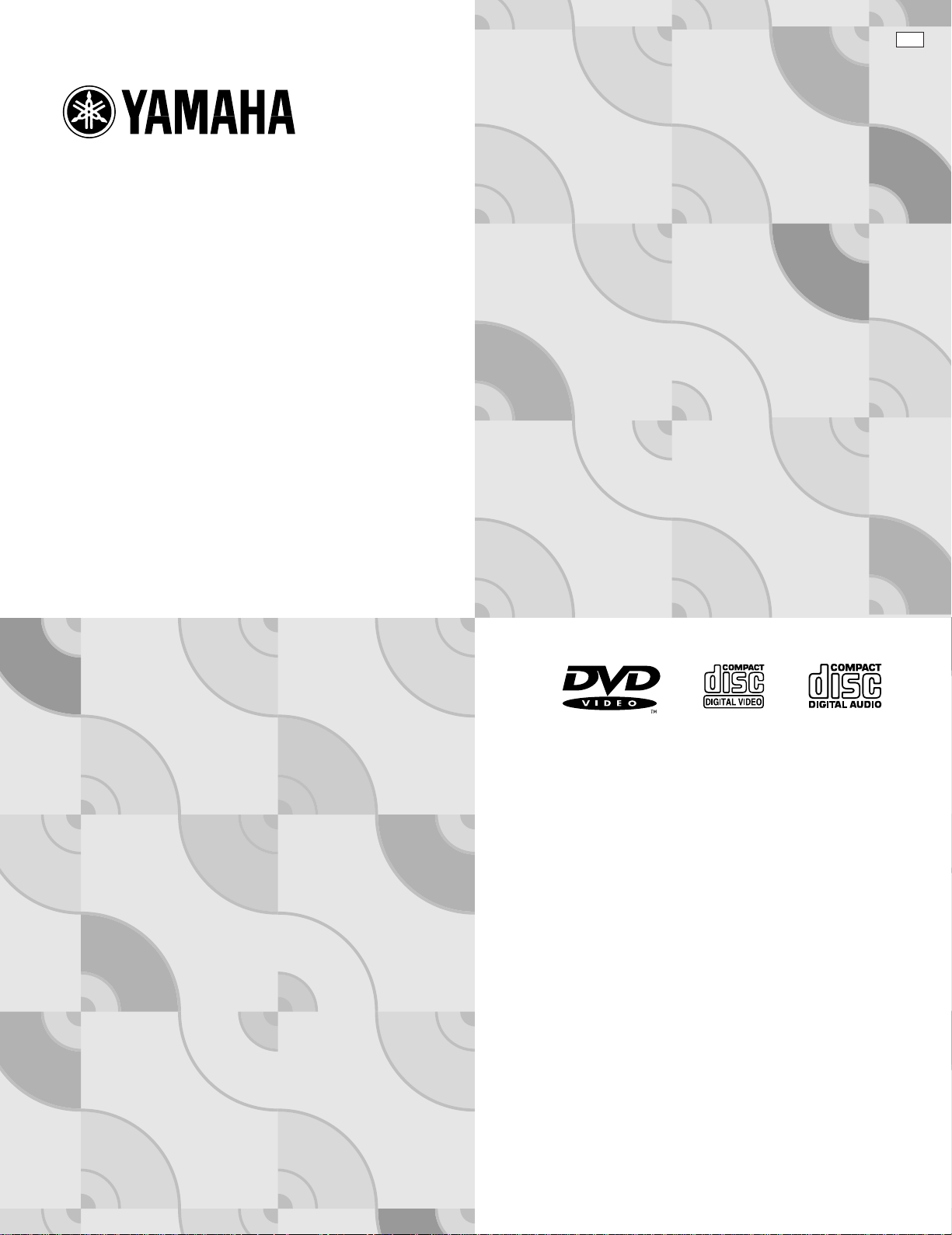
DVD/Video CD/CD Player
DVD-S795
Operating Instructions
UC
Before attempting to connect, operate or adjust this product,
please read this Operating Instructions manual completely
and save this manual for future reference.
VQT8007-1
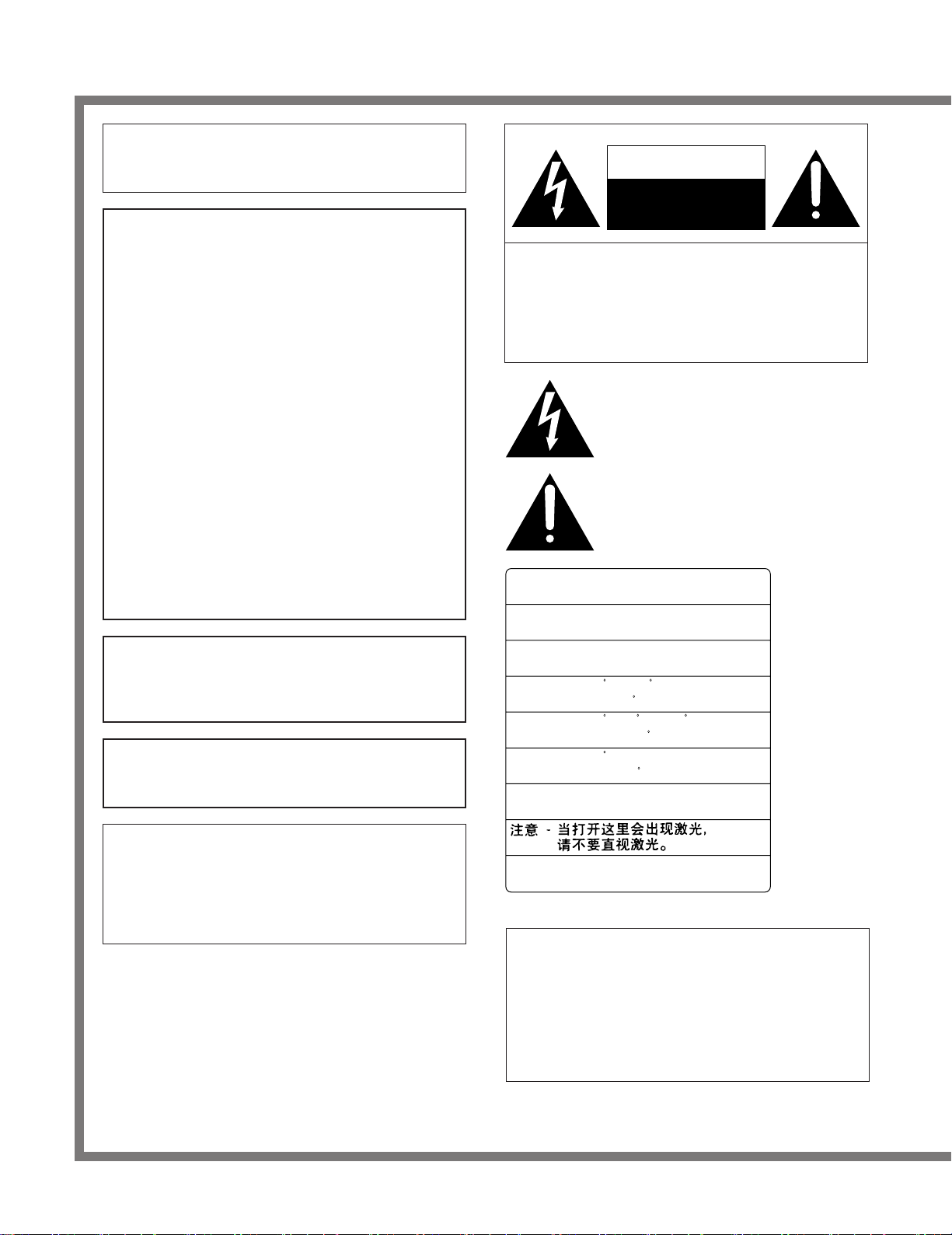
Safety information
RISK OF ELECTRIC SHOCK
DO NOT OPEN
CAUTION
Note:
This player can be used only where the power supply
is AC 120 V, 60 Hz. It cannot be used elsewhere.
CAUTION:
DVD/VIDEO CD/CD PLAYER IS A CLASS I LASER
PRODUCT. HOWEVER THIS DVD/VIDEO CD/CD
PLAYER USES A VISIBLE LASER BEAM WHICH
COULD CAUSE HAZARDOUS RADIATION EXPOSURE IF DIRECTED. BE SURE TO OPERATE THE
DVD/VIDEO CD/CD PLAYER CORRECTLY AS INSTRUCTED.
CAUTION: TO REDUCE THE RISK OF ELECTRIC
SHOCK, DO NOT REMOVE COVER
(OR BACK). NO USER-SERVICEABLE
PARTS INSIDE. REFER SERVICING
TO QUALIFIED SERVICE PERSONNEL.
WHEN THIS DVD/VIDEO CD/CD PLAYER IS
PLUGGED TO THE WALL OUTLET, DO NOT
PLACE YOUR EYES CLOSE TO THE OPENING
OF THE DISC TRAY AND OTHER OPENINGS TO
LOOK INTO THE INSIDE OF THIS PLAYER.
USE OF CONTROLS OR ADJUSTMENTS OR PERFORMANCE OF PROCEDURES OTHER THAN
THOSE SPECIFIED HEREIN MAY RESULT IN
HAZARDOUS RADIATION EXPOSURE.
DO NOT OPEN COVERS AND DO NOT REPAIR
YOURSELF. REFER SERVICING TO QUALIFIED
PERSONNEL.
WARNING:
TO REDUCE THE RISK OF FIRE OR ELECTRIC
SHOCK, DO NOT EXPOSE THIS PLAYER TO
RAIN OR MOISTURE.
TO REDUCE THE RISK OF FIRE OR ELECTRIC
SHOCK, AND ANNOYING INTERFERENCE, USE
THE SUPPLIED ACCESSORIES ONLY.
The lightning flash with arrowhead symbol, within
an equilateral triangle, is intended to alert the user
to the presence of uninsulated “dangerous voltage” within the product’s enclosure that may be of
sufficient magnitude to constitute a risk of electric
shock to persons.
The exclamation point within an equilateral triangle is intended to alert the user to the presence of
important operating and maintenance (servicing)
instructions in the literature accompanying the appliance.
CAUTION -LASER RADIATION WHEN OPEN.
DO NOT STARE INTO BEAM.
ATTENTION-RAYONNEMENT LASER EN CAS D'OUVERTURE.
NE PAS REGARDER DANS LE FAISCEAU.
VORSICHT -LASERSTRAHLUNG, WENN ABDECKUNG GEÖFFNET.
NICHT IN DEN STRAHL BLICKEN.
ADVARSEL -LASERSTRÅLING VED ÅBNING.
SE IKKE IND I STRÅLEN.
ADVARSEL -LASERSTRÅLING NÅR DEKSEL ÅPNES.
STIRR IKKE INN I STRÅLEN.
VARNING -LASERSTRÅLNING NÄR DENNA DEL ÄR ÖPPNAD.
STIRRA EJ IN I STRÅLEN.
VARO! -AVATTAESSA OLET ALTTIINA LASERSÄTEILYLLE.
ÄLÄ TUIJOTA SÄTEESEEN.
This player is not disconnected from the AC power
source as long as it is connected to the wall outlet,
even if this player itself is turned off. This state is
called the standby mode.
In this state, this player is designed to consume a
very small quantity of power.
2
(Inside of player)
FOR CANADIAN CUSTOMERS
TO PREVENT ELECTRIC SHOCK, MATCH WIDE
BLADE OF PLUG TO WIDE SLOT AND FULLY
INSERT.
THIS CLASS B DIGITAL APPARATUS COMPLIES
WITH CANADIAN ICES-003.
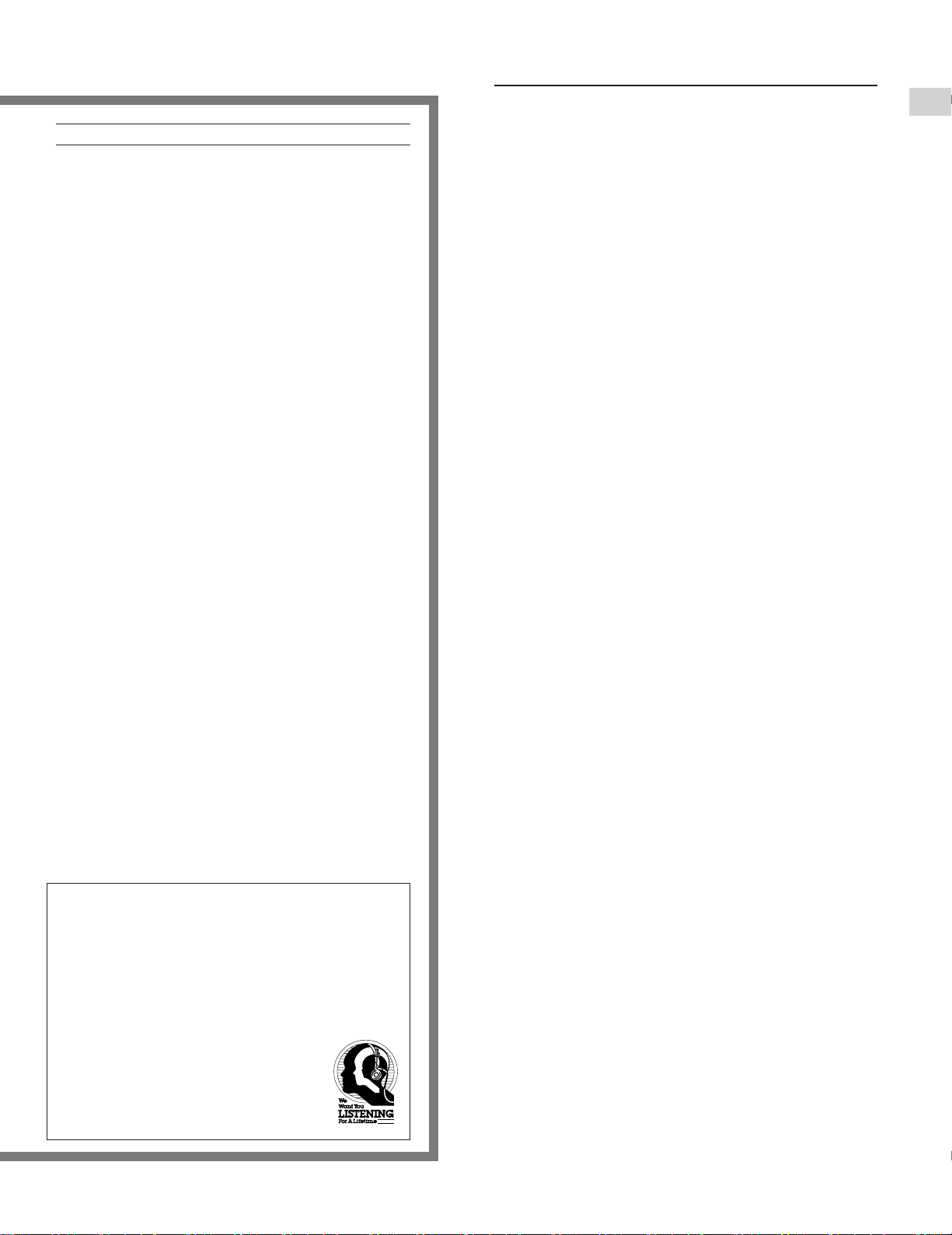
FCC INFORMATION (for U.S.A)
1. IMPORTANT NOTICE: DO NOT MODIFY THIS
UNIT! This product, when installed as indicated in the in-
structions contained in this manual, meets FCC requirements. Modifications not expressly approved by Yamaha
may void your authority, granted by the FCC, to use the
product.
2.
IMPORTANT: When connecting this product to accesso-
ries and/or another product use only high quality shielded cables. Cable/s supplied with this product MUST be used. Follow all installation instructions. Failure to follow instructions
could void your FCC authorization to use this product in the
USA.
3.
NOTE: This product has been tested and found to comply
with the requirements listed in FCC Regulations, Part 15 for
Class “B” digital devices. Compliance with these requirements provides a reasonable level of assurance that your
use of this product in a residential enviroment will not result
in harmful interference with other electronic devices.
This equipment generates/uses radio frequencies and, if not
installed and used according to the instructions found in the
users manual, may cause interference harmful to the operation of other electronic devices.
Compliance with FCC regulations does not guarantee that interference will not occur in all installations. If this product is
found to be the source of interference, which can be determined by turning the unit “OFF” and “ON”, please try to eliminate the problem by using one of the following measures:
Relocate either this product or the device that is being affected by the interference.
Utilize power outlets that are on different branch (circuit
breaker of fuse) circuits or install AC line filter/s.
In the case of radio or TV interference, relocate/reorient the
antenna. If the antenna lead-in is 300 ohm ribbon lead,
change the lead-in to coaxial type cable.
If these corrective measures do not produce satisfactory results, please contact the local retailer authorized to distribute
this type of product. If you can not locate the appropriate retailer, please contact Yamaha Electronics Corp., U.S.A. 6600
Orangethorpe Ave, Buena Park, CA 90620
The above statement apply ONLY to those products distributed by Yamaha Corporation of America or its subsidiaries.
We Want You Listening For A Lifetime
YAMAHA and the Electronic Industries Association’s
Consumer Electronics Group want you to get the
most out of your equipment by playing it at a safe level. One that lets the sound come through loud and
clear without annoying blaring or distortion—and,
most importantly, without affecting your sensitive
hearing. Since hearing damage from loud sounds is
often undetectable until it is too late,
YAMAHA and the Electronic Industries
Association’s Consumer Electronics
Group recommend you to avoid
prolonged exposure from excessive
volume levels.
Precautions
Please read these precautions before operating this player.
È AC cord
To avoid any malfunctions of the player, and to protect against
electric shock, fire or personal injury, please observe the following:
ÁHold the plug firmly when connecting or disconnecting
the AC cord to this player.
ÁDo not connect or disconnect the AC cord when your
hands are wet.
ÁKeep the AC cord away from heating appliances.
ÁNever put any heavy object on the AC cord.
ÁDo not attempt to repair or reconstruct the AC cord in
any way.
ÁRemove dust, dirt, etc. on the plug at regular intervals.
ÁIf the player has been dropped or otherwise damaged,
set the player to the standby mode and disconnect the
AC cord.
ÁIf smoke, malodors or noises are emitted from the play-
er, set the player to the standby mode and disconnect
the AC cord.
È Placement
Avoid placing the player in areas of:
Ádirect sunlight or heating radiators, or closed automobiles
Áhigh temperature [over 95uF (35uC)] or high humidity (over
90%)
Áexcessive dust
Ávibration, impact or where the surface is tilted as the internal
parts may be seriously damaged.
ÁPlace the player in a horizontal position, and do not place
anything heavy on it.
ÁDo not place the player on amplifiers or other equipment
which may become hot.
È Non-use periods
When the player is not being used, set the player to the standby mode.
When left unused for a long period of time, the player should
be unplugged from the household AC outlet.
È Do not place objects inside the player
ÁTouching internal parts of this player is dangerous, and may
cause serious damage to the player. Do not attempt to disassemble the player.
ÁDo not put any foreign object on the disc tray.
È Keep away from water and magnets.
ÁKeep the player away from flower vases, tubs, sinks, etc. If
liquids are spilled into the player, serious damage could
occur.
ÁKeep magnetic objects such as speakers, at a distance from
the player.
È Condensation
Moisture may form on the lens in the following conditions:
Áimmediately after a heater has been turned on.
Áin a steamy or very humid room.
Áwhen the player is moved from a cold environment to a warm
one.
If moisture forms inside this player, it may not operate properly. In this case, turn on the power and wait about one hour for
the moisture to evaporate.
È When watching a TV broadcast
Depending on the reception condition of the TV, interference
may appear on the TV screen while you are watching a TV
broadcast and the player is left on. This is not a malfunction of
the player or the TV. To watch a TV broadcast, set the player
to the standby mode.
Getting Started
3
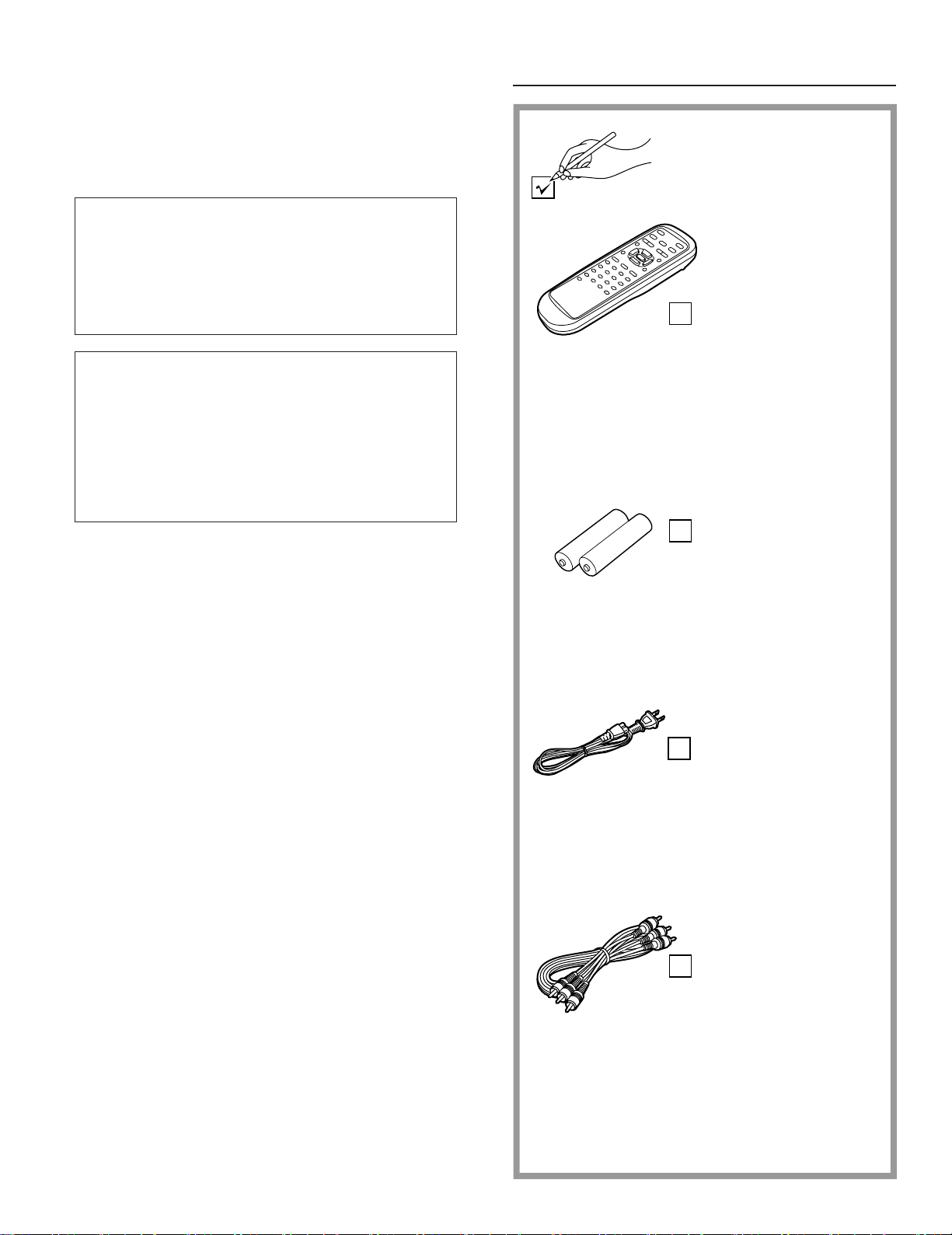
Dear Customers
May we take this opportunity to thank you for purchasing this
YAMAHA DVD/Video CD/CD player.
We strongly recommend that you carefully study the Operating
Instructions before attempting to operate the player and that
you note the listed precautions.
The model number and serial number of this player can
be found on either the back or the bottom of the player.
Please note them in the space provided below and retain this booklet as a permanent record of your purchase
to aid identification in the event of theft.
MODEL NUMBER__________________________
SERIAL NUMBER__________________________
This product incorporates copyright protection technology that is protected by method claims of certain U.S. patents and other intellectual property rights owned by
Macrovision Corporation and other rights owners. Use of
this copyright protection technology must be authorized
by Macrovision Corporation, and is intended for home
and other limited viewing uses only unless otherwise authorized by Macrovision Corporation. Reverse engineering or disassembly is prohibited.
Accessories
Please check and identify the
supplied accessories.
Remote control
unit . . . . . . . . . . . . . . 1
Batteries . . . . . . . . . 2
for remote control unit
[size “AA”]
AC cord . . . . . . . . . . 1
Video/audio
cable . . . . . . . . . . . . 1
4
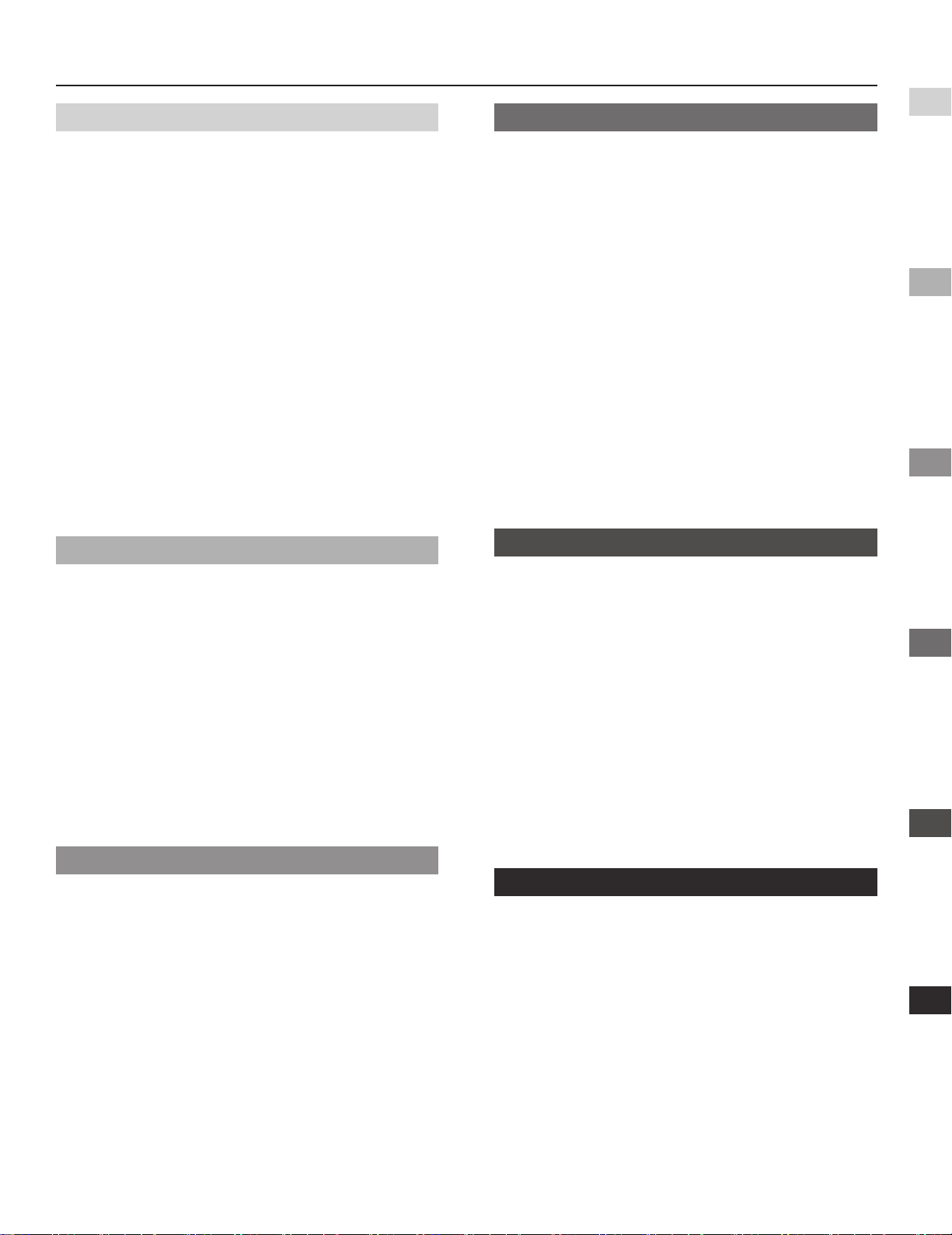
Table of contents
Getting Started:
Safety information . . . . . . . . . . . . . . . . . . . . . 02
Precautions . . . . . . . . . . . . . . . . . . . . . . . . . . .
Accessories . . . . . . . . . . . . . . . . . . . . . . . . . . .
03
04
Features . . . . . . . . . . . . . . . . . . . . . . . . . . . . . . 06
Definition of terms . . . . . . . . . . . . . . . . . . . . . 7
Control reference guide . . . . . . . . . . . . . . . . .
ÁMain unit . . . . . . . . . . . . . . . . . . . . . . . . . . . . . . . . . . . . . 008
ÁRemote control unit . . . . . . . . . . . . . . . . . . . . . . . . . . . . 008
Front panel FL display . . . . . . . . . . . . . . . . . .
08
09
Connection . . . . . . . . . . . . . . . . . . . . . . . . . . . 10
ÁConnecting to an AV amplifier containing Dolby Digital
or dts (digital theater systems) decoder . . . . . . . . . . . . .
ÁConnecting to an AV amplifier which does not contain
Dolby Digital or dts (digital theater systems)
decoder. . . . . . . . . . . . . . . . . . . . . . . . . . . . . . . . . . . . . . 012
010
Remote control unit preparation . . . . . . . . . . 13
ÁBattery installation . . . . . . . . . . . . . . . . . . . . . . . . . . . . . 013
ÁRemote control operation range . . . . . . . . . . . . . . . . . . . 013
Connecting headphones . . . . . . . . . . . . . . . . 13
Basic Operation:
Advanced Operation:
Repeat play . . . . . . . . . . . . . . . . . . . . . . . . . . . 23
ÁRepeat viewing (listening) . . . . . . . . . . . . . . . . . . . . . . . 023
ÁRepeating sections between two specific points
(A-B repeat) . . . . . . . . . . . . . . . . . . . . . . . . . . . . . . . . . .
024
Program play [Video CD/CD] . . . . . . . . . . . . . . . . . . 25
Random play
[Video CD/CD] . . . . . . . . . . . . . . . 26
Storing markers in memory to be viewed
(listened to) again . . . . . . . . . . . . . . . . . . . . 26
ÁStoring a marker in the memory . . . . . . . . . . . . . . . . . . .
ÁRecalling/clearing a marker . . . . . . . . . . . . . . . . . . . . . . 027
026
Changing audio soundtrack language
[DVD] . . . . . . . . . . . . . . . . . . . . . . . . . . . . . . . 27
Switching vocals ON or OFF for Karaoke
discs [DVD/Video CD] . . . . . . . . . . . . . . . . . . . 27
Changing subtitle language
[DVD] . . . . . . . . . 28
Viewing from another angle [DVD] . . . . . . . . . 29
Using a title menu
Using a DVD menu
[DVD] . . . . . . . . . . . . . . . . . 29
[DVD]. . . . . . . . . . . . . . . . . 29
Initial Settings:
Getting StartedBasic OperationOperation Using
Basic play . . . . . . . . . . . . . . . . . . . . . . . . . . . . 14
ÁBefore enjoying DVD/Video CD/CD . . . . . . . . . . . . . . . . 014
ÁBasic play . . . . . . . . . . . . . . . . . . . . . . . . . . . . . . . . . . . . 014
ÁStopping play . . . . . . . . . . . . . . . . . . . . . . . . . . . . . . . . . 015
Skipping ahead or back . . . . . . . . . . . . . . . . . 16
Still picture (Pause) . . . . . . . . . . . . . . . . . . . . 16
Rapid advance (Rapid reverse) . . . . . . . . . . . 17
Frame advance (Frame reverse)
[DVD/Video CD] . . . . . . . . . . . . . . . . . . . . . . . . 17
Slow-motion play
[DVD/Video CD] . . . . . . . . . . . 17
Enjoying Video CDs with playback control
without using menus [Video CD] . . . . . . . . . 17
Operation Using On-Screen Menu Icons:
General information about On-Screen Menu
Icons . . . . . . . . . . . . . . . . . . . . . . . . . . . . . . . 18
ÁCommon procedures . . . . . . . . . . . . . . . . . . . . . . . . . . .
Detailed descriptions of each On-Screen
Menu Icon. . . . . . . . . . . . . . . . . . . . . . . . . . . 19
ÁScreen for disc information (For DVD) . . . . . . . . . . . . . .
ÁScreen for disc information (For Video CD/CD) . . . . . . . 020
ÁScreen for player information . . . . . . . . . . . . . . . . . . . . . 021
ÁShuttle screen. . . . . . . . . . . . . . . . . . . . . . . . . . . . . . . . . 022
018
019
Initial settings . . . . . . . . . . . . . . . . . . . . . . . . . 30
ÁCommon procedures of initial settings . . . . . . . . . . . . . . 030
ÁSelecting disc languages [DVD] . . . . . . . . . . . . . . . . . . . 031
ÁSelecting rating level [DVD] . . . . . . . . . . . . . . . . . . . . . . 032
ÁSelecting language of On-Screen Display menu . . . . . . 033
ÁSelecting the display format of the On-Screen
Display . . . . . . . . . . . . . . . . . . . . . . . . . . . . . . . . . . . . . .
ÁSelecting the FL display brightness . . . . . . . . . . . . . . . . 035
ÁSelecting TV screen type . . . . . . . . . . . . . . . . . . . . . . . . 036
ÁConcerning images which appear on the TV screen
(aspect ratios of the screen) . . . . . . . . . . . . . . . . . . . . . . 037
ÁSelecting digital output . . . . . . . . . . . . . . . . . . . . . . . . . . 038
ÁSpeaker settings . . . . . . . . . . . . . . . . . . . . . . . . . . . . . . . . 40
ÁOther settings . . . . . . . . . . . . . . . . . . . . . . . . . . . . . . . . .
034
042
Language code list . . . . . . . . . . . . . . . . . . . . . 44
For Your Reference:
Disc handling and maintenance . . . . . . . . . . 45
ÁMaintenance . . . . . . . . . . . . . . . . . . . . . . . . . . . . . . . . . .
Troubleshooting . . . . . . . . . . . . . . . . . . . . . . . 46
ÁSelf-diagnosis display function . . . . . . . . . . . . . . . . . . . .
Specifications . . . . . . . . . . . . . . . . . . . . . . . . . 48
045
047
On-Screen Menu Icons
Advanced OperationInitial SettingsFor Your Reference
5
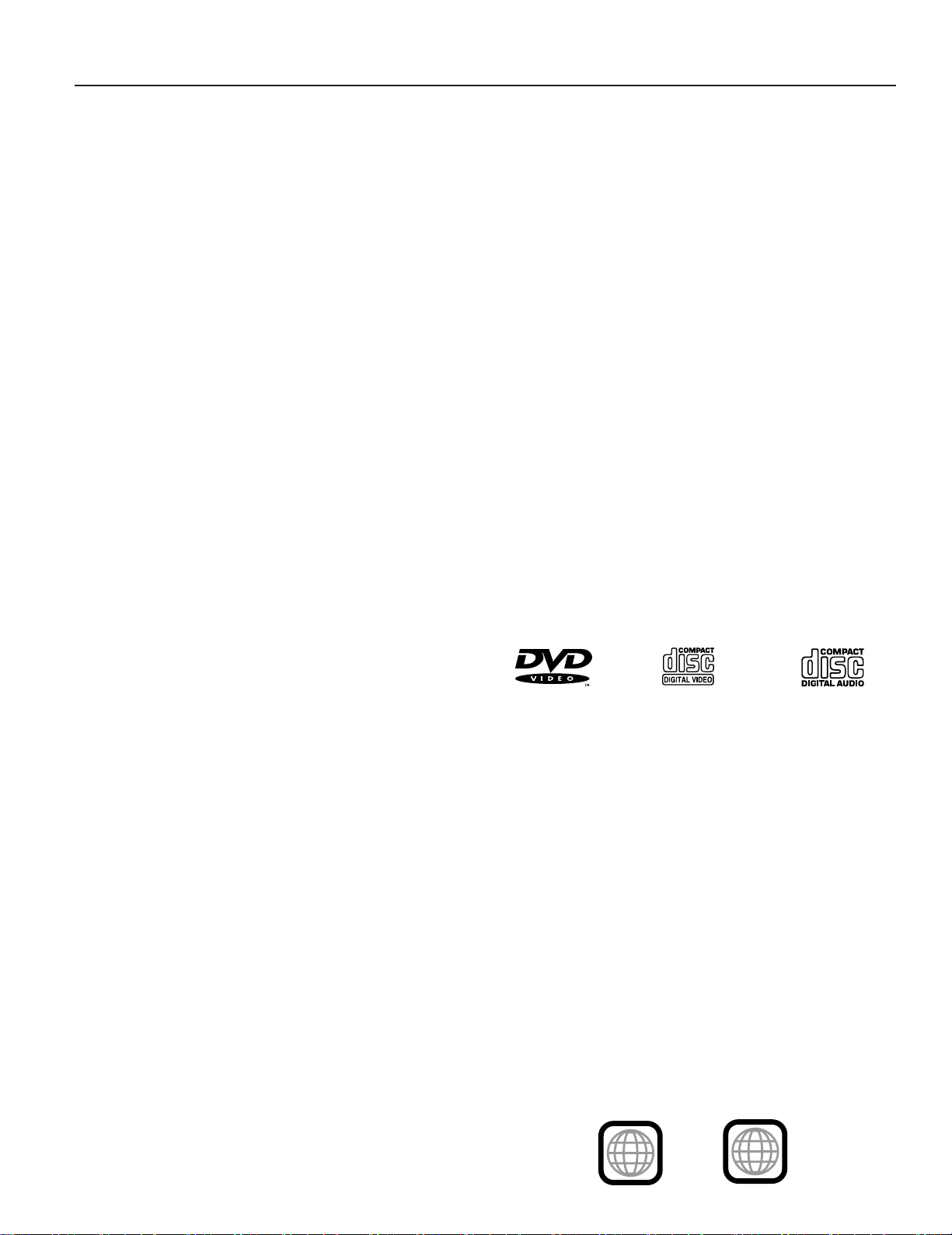
Features
È High picture quality
Á10 bit video D/A converter
With its 10 bit capability, this D/A converter reproduces fine
images faithfully.
ÁComponent video output
When used with a compatible monitor, a video connection via
the component video output jacks of your new DVD/Video CD/
CD player is capable of the most precise color reproduction in
a video signal.
ÁAn array of picture quality modes yielded by digital
processing
Signal deterioration is kept to the minimum by processing the
data as digital data.
This feature can be used as the picture quality setting individually tailored for DVD playback.
–Cinema Image (See page 21.)
Using the On-Screen Menu Icon enables the cinema mode,
which is best for the playback of movie programs, to be selected.
In addition, the picture quality best suited to the type of software programs concerned can be selected. In all, four picture quality modes are provided: normal, soft, fine and
cinema.
–User selection (See page 21.)
Using the On-Screen Menu Icon, the contrast, color hue,
equalizer and brightness can be adjusted to suit your own
preference.
–Monitor selector (See page 36.)
Once the type of TV used [Standard (Direct View TV), CRT
Projector, LCD Projector, Projection TV] has been selected
when the initial setting operations are performed, the optimum picture quality for the type of TV concerned will be
automatically selected.
È High sound quality
Á96 kHz/24 bit audio D/A converter
This player enables 96 kHz/24 bit linear PCM signals, which
constitute the highest specifications in the DVD standards, to
be reproduced faithfully. To support 96 kHz sampling/24 bit
sound, the shaping noise of this multi-level digital sigma type
of D/A converter is kept flat up to 44 kHz, thus preventing the
important audio signals from being affected in any way. In
terms of the bottom line, the sound in all of its various modes
is reproduced faithfully.
ÁDolby Digital 5.1ch surround decoder
(See pages 21 and 40.)
The Dolby Digital 5.1ch surround decoder incorporated in
this player comes with speaker mode settings which support
the low-range reproduction capability of the speakers, speaker level settings, delay time settings, audio dynamic range
suppression, Cinema Dialogue function to make it easier to
hear movie dialogues, and other features.
Ádts (digital theater systems) digital output (See page 10.)
By connecting an amplifier incorporating a dts decoder, you
can enjoy high quality digital surround from dts discs.
È On-Screen Menu Icons (See page 18.)
By simply pressing the ON SCREEN button on the remote
control, information on the DVD/Video CD/CD player and disc
can be displayed on the TV screen for easy identification. The
player’s operations and settings can be easily accessed by
operating the cursor buttons on the remote control while monitoring the TV screen. The color and position of the On-Screen
Menu Icons can be changed.
È Versatile DVD features
ÁMulti-audio function (See page 27.)
The audio soundtrack can be heard in up to 8 languages.
(The number of audio sound languages depends on the software.)
ÁMulti-subtitle function (See page 28.)
Subtitles may be displayed in one of a maximum of 32 languages. (The number of the subtitle languages depends on
the software.)
ÁMulti-angle function (See page 29.)
This function allows you to choose the viewing angle of
scenes which were shot from a number of different angles.
(Limited to DVD recorded with multiple camera angles.)
ÁParental lock function (See page 32.)
This function can prevent playback of DVD software unsuitable for some audiences (especially for children).
È Marker function (See page 26.)
This player can store a maximum of 5 positions in memory, for
convenient access, as desired.
È Disc formats supported by this player
The player can play back discs bearing any of the following
marks:
DVD
[3w (8 cm) disc/
5w (12 cm) disc]
Video CD
[3w (8 cm) disc/
5w (12 cm) disc]
CD
[3w (8 cm) disc/
5w (12 cm) disc]
È Discs which cannot be played with this
player
ÁDVD with Region No. other than “1” or “ALL”
ÁDisc of PAL system ÁCD-G
ÁDVD-ROM ÁCD-RW
ÁDVD-R/DVD-RAM ÁDVDoRW
ÁCD-ROM ÁCVD
ÁVSD ÁSVCD
ÁCDV ÁDivx Video Disc
etc.
ÁDo not try to play Photo CD or CD-R.
(Otherwise, data on the disc may be damaged.)
È Region Management Information
This player is designed and manufactured to respond to the
Region Management Information that is recorded on a DVD
disc. The Region number of this player is “1”. If the Region
number described on the DVD disc does not correspond to the
Region number of this player, this player cannot play this disc.
This player will play DVD discs made for “ALL” Regions. This
player will play DVD discs marked with the following symbols:
6
1
or
ALL
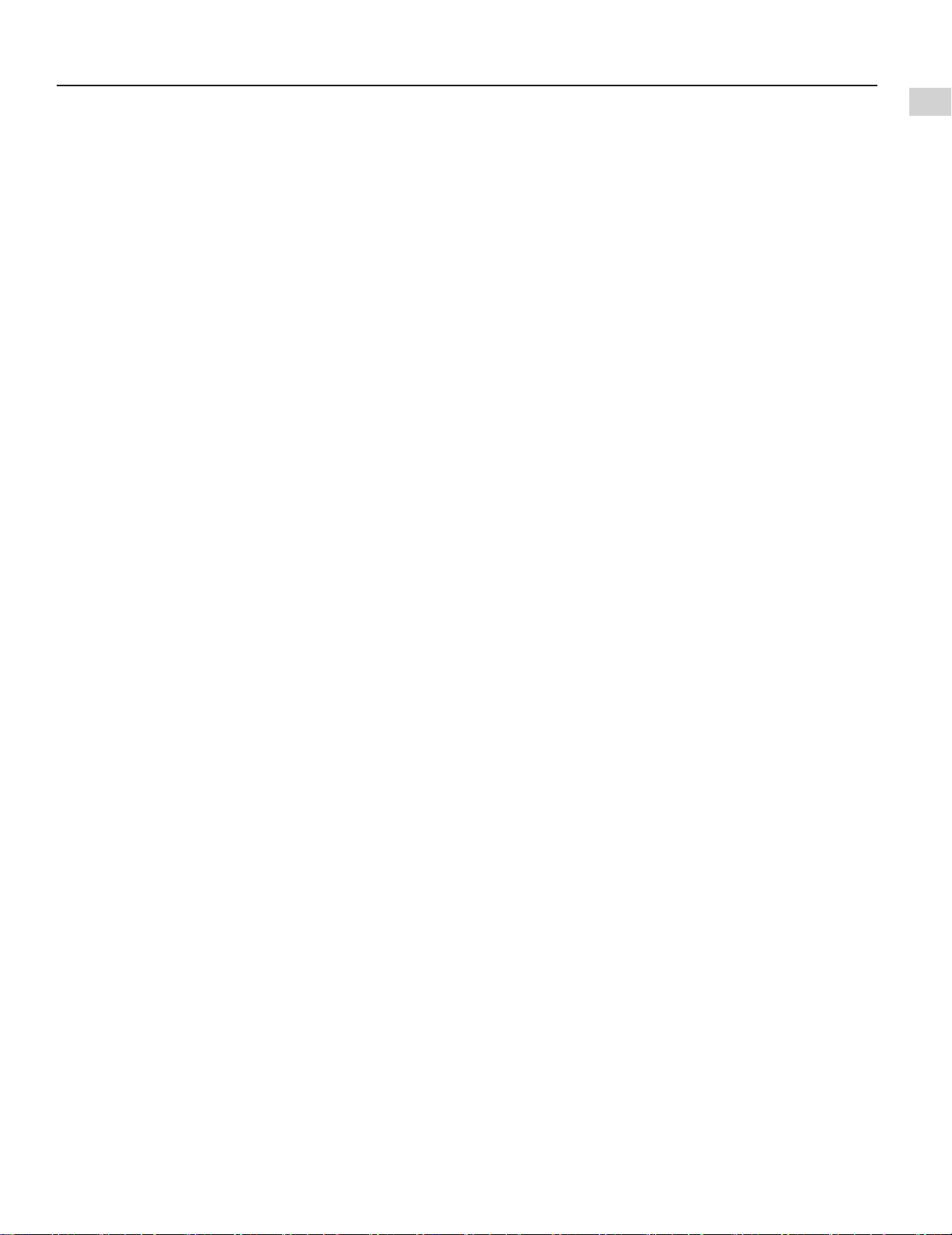
Definition of terms
Angle
Recorded onto some DVD discs are scenes which have been
simultaneously shot from a number of different angles (the
same scene is shot from the front, from the left side, from the
right side, etc.). With such discs, the ANGLE button can be
used to view the scene from different angles.
Chapter number
These numbers are recorded on DVD discs. A title is subdivided into many sections, each of which is numbered, and specific parts of video presentations can be searched quickly using
these numbers.
Digital audio output connector (Optical)
The digital audio output connector (optical) converts electrical
signals into optical signals and transfers them to the amplifier.
Consequently, it has a number of features including its immunity from electrical interference from external sources and its
ability to prevent the generation of noise and its minimal effect
on the external environment.
DVD
This refers to a high-density optical disc on which high-quality
pictures and sound have been recorded by means of digital
signals. Incorporating a new video compression technology
(MPEG 2) and high-density recording technology, DVD enables esthetically pleasing full-motion video to be recorded
over long periods of time (for instance, a whole movie can be
recorded).
DVD has a structure consisting of two 0.6 mm thin discs which
are adhered to each other. Since the thinner the disc, the higher the density at which the information can be recorded, a DVD
disc has a greater capacity than a single 1.2 mm thick disc.
Since the two thin discs are adhered to each other, there is the
potential to achieve double-sided play sometime in the future
for even longer duration of play.
Playback control
This is recorded on a Video CD (version 2.0). The scenes or
information to be viewed (or listened to) can be selected interactively with the TV monitor by looking at the menu shown on
the TV monitor.
Getting Started
Subtitles
This is the appearance of the dialogue at the bottom of the
screen which are prerecorded on some DVD discs.
Title number
These numbers are recorded on DVD discs. When a disc contains two or more movies, these movies are numbered as title
1, title 2, etc.
Track number
These numbers are assigned to the tracks which are recorded
on Video CDs and CDs. They enable specific tracks to be located quickly.
Video CD
This contains recordings of pictures and sound whose quality
is on a par with that of videotape. This player also supports
Video CDs with playback control (version 2.0).
Field
Half of the video information (video signal) in a frame is called
a field. With conventional TV systems, a signal frame (a single
screen) consists of two fields.
Field still
Only one field (half of the video information) is displayed on the
TV screen, so the apparent resolution is low. However, there is
no blurring on the screen.
Frame
Individual images in a video or on the TV are called frames.
Frame still
The two fields are displayed, alternately, on the TV screen, so
the image is blurry. However, the image quality is better than
field images.
7
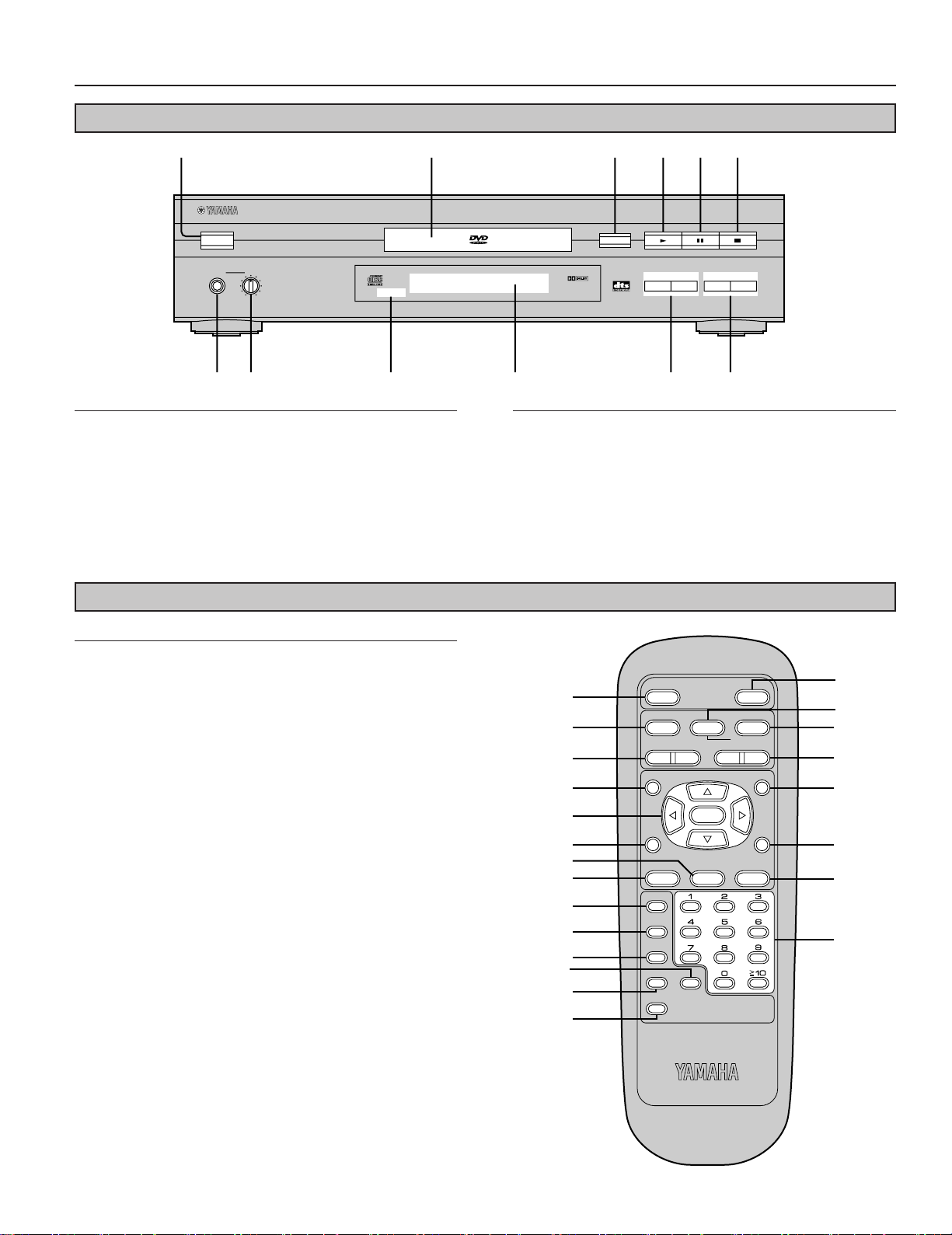
Control reference guide
POWER
@
STOP
TITLE
SUBTITLE
MARKER
ANGLEAUDIO
ON SCREEN RETURN
MENU
SELECT
H
SKIP IF
G
D
PLAY
g
STILL/PAUSE
OPEN/CLOSE
*/ I
PLAY MODE
REPEAT
A-B CLEAR
DVD
SET UP
SLOW/
SEARCH
1
2
3
4
9
0
o
q
p
r
8
6
7
5
t
v
w
x
y
z
u
s
Main unit
1fghij
NATURAL SOUND DVD PLAYER
STANDBY/ON
PHONES LEVEL
010
Page
e STANDBY/ON button . . . . . . . . . . . . . . . . . . . . . . . . . . 14
Press to switch the player from standby mode to ON or vice
versa. In standby mode, the player is still consuming a
small amount of power.
f Disc tray . . . . . . . . . . . . . . . . . . . . . . . . . . . . . . . . . . . . 14
g OPEN/CLOSE button (E) . . . . . . . . . . . . . . . . . . . . . . . 14
h PLAY button (D) . . . . . . . . . . . . . . . . . . . . . . . . . . . . . 14
i PAUSE button (g) . . . . . . . . . . . . . . . . . . . . . . . . . . . . 16
Remote control unit
Page
e POWER button (*/I) . . . . . . . . . . . . . . . . . . . . . . . . . . 14
f STOP button (@) . . . . . . . . . . . . . . . . . . . . . . . . . . . . . . 15
g SKIP buttons (H, I). . . . . . . . . . . . . . . . . . . . 15, 16
h TITLE button . . . . . . . . . . . . . . . . . . . . . . . . . . . . . . 15, 29
i Cursor buttons (A, B, C, D)/SELECT button . . . . . 15
j ON SCREEN button . . . . . . . . . . . . . . . . . . . . . . . . . . . 18
k AUDIO button . . . . . . . . . . . . . . . . . . . . . . . . . . . . . . . . 27
l SUBTITLE button . . . . . . . . . . . . . . . . . . . . . . . . . . . . . 28
m MARKER button . . . . . . . . . . . . . . . . . . . . . . . . . . . . . . 26
n PLAY MODE button . . . . . . . . . . . . . . . . . . . . . . . . 25, 26
o REPEAT button . . . . . . . . . . . . . . . . . . . . . . . . . . . . . . 23
p CLEAR button . . . . . . . . . . . . . . . . . . . . . . . 18, 21, 25, 27
q A-B button . . . . . . . . . . . . . . . . . . . . . . . . . . . . . . . . . . . 24
r SET UP button . . . . . . . . . . . . . . . . . . . . . . . . . . . . . . . 30
s OPEN/CLOSE button . . . . . . . . . . . . . . . . . . . . . . . . . . 14
t STILL/PAUSE button (g) . . . . . . . . . . . . . . . . . . . . . . . 16
u PLAY button (D) . . . . . . . . . . . . . . . . . . . . . . . . . . . . . 14
v SLOW/SEARCH buttons (F, G) . . . . . . . . . . . . . . 17
w MENU button . . . . . . . . . . . . . . . . . . . . . . . . . . 15, 17, 29
x RETURN button . . . . . . . . . . . . . . . . . . . . . . . . 15, 18, 30
y ANGLE button . . . . . . . . . . . . . . . . . . . . . . . . . . . . . . . 29
z Numeric buttons . . . . . . . . . . . . . . . . . . . . . . . . . . . . . . 15
ÁTo select a 2-digit number
Example: To select track 23
Press “X10”, “2” and then “3”.
DVD / VIDEO CD / CD
f OPEN/CLOSE
C
SEARCH
D I G I T A L
SKIP
;
D:
ponmlk
Page
j STOP button (@) . . . . . . . . . . . . . . . . . . . . . . . . . . . . . . 15
k Headphones jack (PHONES) . . . . . . . . . . . . . . . . . . . . 13
l Phones level control (LEVEL) . . . . . . . . . . . . . . . . . . . 13
m Remote control signal sensor . . . . . . . . . . . . . . . . . . . 13
n FL Display . . . . . . . . . . . . . . . . . . . . . . . . . . . . . . . . . . . 9
o SKIP buttons (H, I). . . . . . . . . . . . . . . . . . . . 15, 16
p SEARCH buttons (F, G) . . . . . . . . . . . . . . . . . . . . 17
8

1 3 5 642
ANGLE
DVD
PROG.
96kHz 24bit
89 o0 p
q
r
s
DVD
t
7
Front panel FL display
e Rotates during play.
Rotates fast clockwise or counterclockwise
during rapid advance (reverse). (See page 17.)
Rotates slowly clockwise or counterclockwise
during slow-motion play.
[DVD/Video CD] (See page 17.)
Illuminates in the stop mode.
f Illuminates during playback.
Flashes when the RESUME function is ON.
(See page 15.)
g Illuminates during repeat play. (See pages 23 and 24.)
h Illuminates in the still picture (pause) mode.
(See page 16.)
i Indicates the title/chapter number. [DVD]
Indicates the track number. [Video CD/CD]
j Indicates the elapsed playing time from the start of the
title/track during play.
k Indicates the audio channel information recorded in the
disc being played back (e.g. 2ch or 5.1ch).
Getting Started
u
v
w
x
y
z
{
DVD
DVD
DVD
PROG.
Center
Surround (L)
Front (L)
l Illuminates when a DVD is loaded.
m Illuminates when it is possible to switch the angle.
[DVD] (See page 29.)
n Illuminates during program play. [Video CD/CD]
(See page 25.)
o Illuminates when Linear PCM of 96 kHz sampling is be-
ing played.
p Illuminates when Linear PCM of 24 bit is being played.
q Illuminates when the disc tray is open.
r Illuminates when the disc tray is being closed (re-
tracted).
s Illuminates during play of a DVD.
t Illuminates during play of an interactive DVD.
u Illuminates during play of a Karaoke DVD.
v Illuminates during play of an interactive Karaoke DVD.
w Illuminates during play of a Video CD.
x Illuminates during play of a Video CD with playback
control.
y Illuminates during play of a CD.
z Illuminates when the track number is selected to be
stored in the memory (program play). [Video CD/CD]
(See page 25.)
{ Illuminates when playback is impossible.
ÁDVD for which playback is prohibited by the initial settings
“2 Ratings”. (See page 32.)
ÁDVD with Region No. other than “1” or “ALL”
Á(See page 6.)
ÁDisc of PAL system
| Illuminates when no disc is loaded.
Surround (R)
Subwoofer
Front (R)
\
\
|
\
An interactive DVD is DVD software which includes multi-
\
ple angles, multiple plot endings, etc.
9
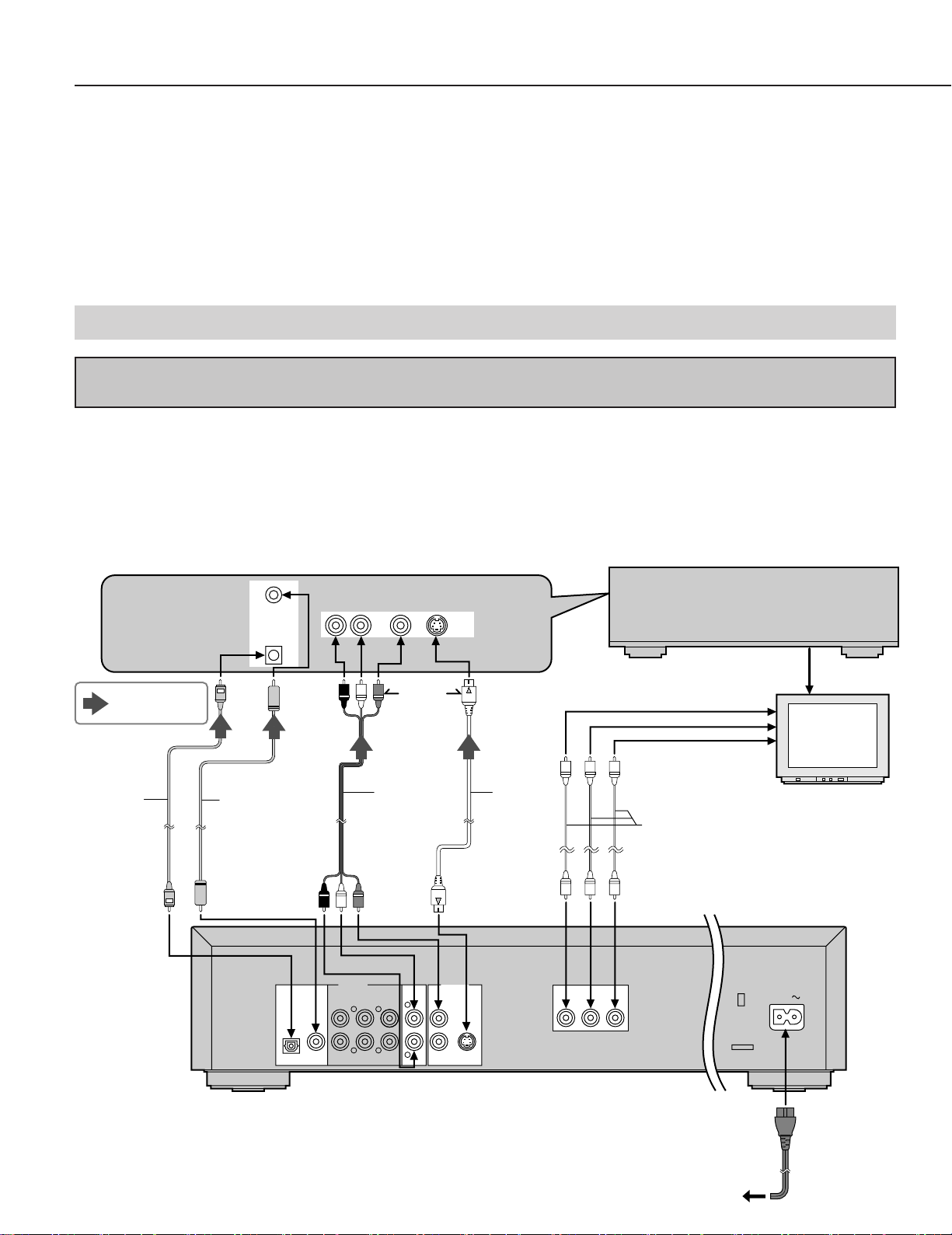
Connection
ÁEnsure that this player and other equipment to be connected are set to the standby mode or off, and disconnect the AC cord, before commencing
connection.
ÁDo not block ventilation holes of any of the equipment and arrange them so that air can circulate freely.
ÁRead through the instructions before connecting other equipment.
ÁEnsure that you observe the color coding when connecting audio and video cables.
ÁSelect the appropriate screen type at the initial setting “6 TV Aspect” according to your TV set [4:3/16:9 and Standard (Direct View TV)/CRT Projector/
LCD Projector/Projection TV]. (See page 36.)
Notes:
ÁIf the DVD/Video CD/CD player is connected to the TV through a video cassette recorder, the picture may not be played back normally with some
DVDs.
ÁWhen playing some DVD discs, TV volume level may be lower than from some other sources, adjust the TV volume to your desired level.
ÁWhen the DVD/Video CD/CD player is connected to the TV set through the component video output connectors, the ON SCREEN informations from
the amplifier will not show on the TV screen. To show them, select the input position which is connected to the amplifier on the TV set.
Do not place the player on amplifiers or other equipment which may become hot.
Connecting to an AV amplifier containing Dolby Digital or dts (digital theater systems)
decoder
When DVDs recorded in Dolby Digital or dts are played, Dolby Digital bitstream or dts bitstream is output from the player’s OPTICAL
digital audio output connector or COAXIAL digital audio output connector. When the player is connected to a Dolby Digital decoder or
dts decoder, you can enjoy theater-quality audio in your home. [An optical digital audio cable or coaxial digital audio cable (both
optional) is required when an optional Dolby Digital decoder or dts decoder is used.]
Note:
ÁWhen connecting an AV amplifier which contains dts decoder, be sure to select “Bitstream” at “3 dts” of the initial setting “7 Digital
Audio Output”. (“Off” is selected at the factory preset.) If “Off” is selected, dts bitstream is not output from the digital audio output
connector.
Direction of
signal flow
Optical
digital
audio cable
(optional)
or
COAXIAL
DVD/LD
OPTICAL
Coaxial digital
audio cable
(optional)
PCM/U DIGITAL
DTS
OPTICAL
AUDIO SIGNAL
R L VIDEO S-VIDEO
VIDEO SIGNAL
DVD/
LD
Video/audio
cable
(supplied)
AUDIO OUT
6CH DISCRETE
COAXIAL
CENTER SURROUND
MAIN
L
or
MIXED 2CH
L
VIDEO OUT
VIDEO
1
DVD/
LD
S VIDEO
S video
cable
(optional)
AV amplifier with
Dolby Digital/dts
decoder (optional)
To component video input
connectors (Y, C
B, CR)
Video cable (optional)
COMPONENT VIDEO
YCBC
R
TV set (optional)
DVD/Video CD/CD player
AC IN
RLR
SUBWOOFER
10
R
2
AC cord (supplied)
To AC outlet
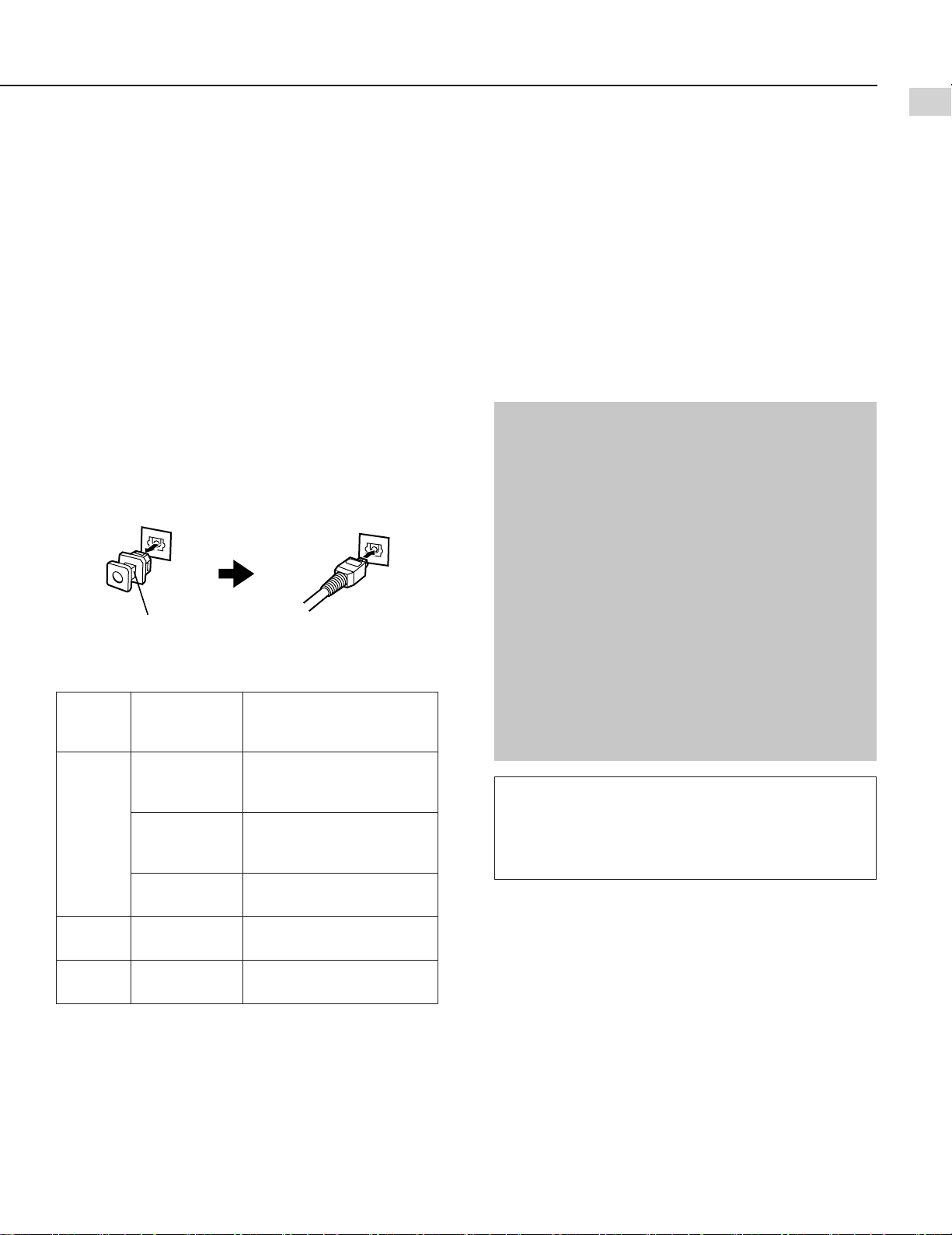
C
Component video output connectors (Y, CB, CR)
The component video output connector outputs the color difference signals (C
B, CR) and luminance signal (Y) separately in
order to achieve high fidelity in reproducing colors.
ÁThe description of the component video input connectors
may differ depending on the TV set or monitor (e.g. Y, P
Y, B-Y, R-Y/Y, C
B, CR and so on). Refer to the instruction
B, PR/
manual of your TV set for details.
S video output connector
The S video output connector separates the color (C) and luminance (Y) signals before transmitting them to the TV set in
order to achieve a sharper picture.
Use the S video cable (optional) when connecting the player to
a TV set equipped with an S video input connector for the best
picture clarity possible.
Notes when connecting the optical digital audio cable
(optional)
ÁRemove the dust protection cap from the optical digital audio
output connector and connect the cable firmly so that the
configurations of both the cable and the connector match.
ÁKeep the dust protection cap and, to protect against dust, al-
ways reattach the cap when not using the connector.
Dust protection cap
Concerning the audio output from the player’s optical/
coaxial digital audio output connector
Disc
DVD
Sound
recording
format
Dolby Digital
Optical/coaxial digital
audio output from
connector
Dolby Digital bitstream
(1–5.1ch) or PCM (2ch)
\1 \2
\1
\1
Linear PCM
(48/96 kHz
16/20/24 bit)
dts
(48 kHz/16 bit)
Linear PCM (2ch)
(48 kHz sampling/16 bit
only) or no output
dts bitstream (1–5.1ch) or
no output
Note:
ÁSome dts decoders which do not support DVD-dts interface
may not work properly with the DVD/Video CD/CD player.
For your reference:
ÁDolby Digital is a digital sound compression technique devel-
oped by the Dolby Laboratories, Inc.
Supporting 5.1-channel surround sound, as well as stereo
(2-channel) sound, this technique enables a large quantity
of sound data to be efficiently recorded on a disc.
ÁLinear PCM is a signal recording format used in a CD. While
a CD is recorded in 44.1 kHz/16 bit, a DVD is recorded in
48 kHz/16 bit up to 96 kHz/24 bit.
ÁIf you have a Dolby Pro Logic Surround decoder, you will
obtain the full benefit of Pro Logic from the same DVD movies that provide full 5.1-channel Dolby Digital soundtracks, as
well as from titles with the Dolby Surround mark.
Caution for the optical/coaxial digital audio output
connector:
È When connecting an amplifier (with an optical/
coaxial digital input connector) which contains
the Dolby Digital decoder or dts decorder
ÁBe sure to select “Bitstream” both at “2 Dolby Digi-
tal” and “3 dts” of the initial setting “7 Digital Audio
Output”. (See page 38.)
È When connecting an amplifier (with an optical/
coaxial digital input connector) which does not
contain the Dolby Digital decoder or dts decoder
ÁBe sure to select “PCM” at “2 Dolby Digital” and
“Off” at “3 dts” of the initial setting “7 Digital Audio
Output”. (See page 38.)
ÁOtherwise any attempt to play DVDs may cause
such a high level of noise that it may be harmful to
your ears and damage your speakers.
ÁVideo CDs and CDs can be played as they would
normally be played.
Manufactured under license from Dolby Laboratories.
“Dolby” and the double-D symbol are trademarks of
Dolby Laboratories. Confidential Unpublished Works.
j 1992–1997 Dolby Laboratories, Inc. All rights reserved.
Getting Started
Video
CD
CD
MPEG 1
Linear PCM
PCM
(44.1 kHz sampling)
Linear PCM
(44.1 kHz sampling)
\1
The type of audio output from the connector can be selected
by “7 Digital Audio Output” of the initial settings.
(See page 38.)
\2
Compressed sound converted to PCM will be output.
\2
11
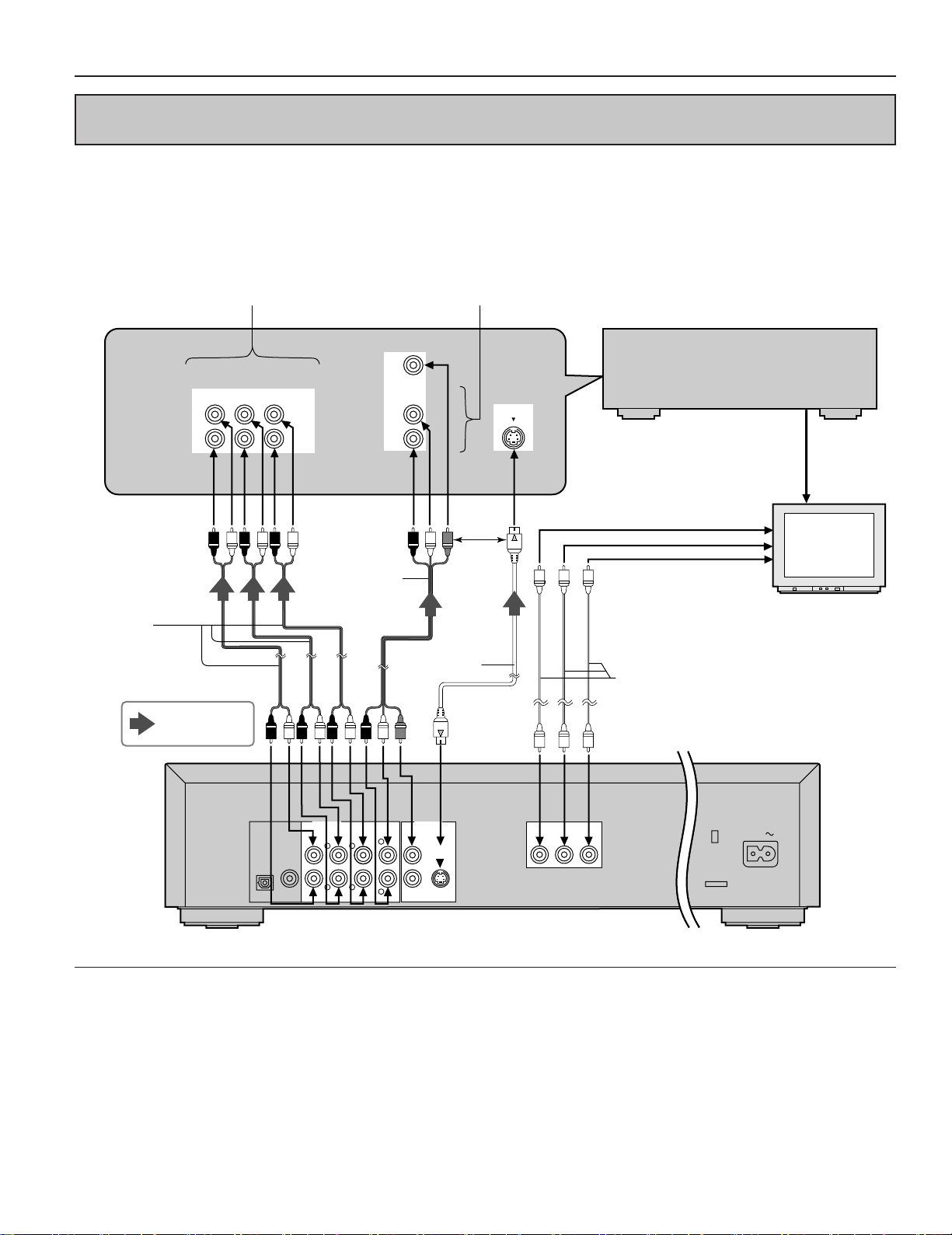
Connection
Connecting to an AV amplifier which does not contain Dolby Digital or dts (digital theater
systems) decoder
This DVD/Video CD/CD player contains a Dolby Digital decoder. This enables the playback of DVDs recorded in Dolby Digital Surround or Linear PCM without the need for an optional decoder with Dolby Digital or Linear PCM processing. When the DVD/Video CD/
CD player is connected to an AV amplifier with 5.1ch input connectors, you can enjoy theater-quality audio in your home when playing
discs recorded in Dolby Digital Surround or Linear PCM.
In the case of the AV amplifier
with 5.1ch input connectors
6CH DISCRETE INPUT DVD/LD
CENTER
SUB
WOOFER
Audio cord
(optional)
Direction of
signal flow
SURROUND
MAIN
L
R
Video/audio
cord
(supplied)
In the case of the AV amplifier without
5.1ch input connectors
VIDEO SIGNAL
AUDIO SIGNAL
L
R
DVD/LD
S-VIDEO
or
S video cord
(optional)
AV amplifier without
Dolby Digital/dts
decoder (optional)
To component video input
connectors (Y, C
B, CR)
Video cable
(optional)
DVD/Video CD/CD player
TV set (optional)
AUDIO OUT
COAXIAL
6CH DISCRETE
CENTER SURROUND
L
RLR
SUBWOOFER
MAIN
PCM/U DIGITAL
DTS
OPTICAL
Notes:
ÁAfter connection is made, set the “8 Speaker Setting” (such
as Yes/No and Large/Small) according to your speaker system. (See page 40.)
ÁIf the surround speakers are set to “No” at the “8 Speaker
Setting” (see page 40), the discs recorded in Linear PCM will
be played back only in 2 channels even when the center
speaker is connected as well as the front speakers.
12
MIXED 2CH
L
R
VIDEO
1
2
VIDEO OUT
S VIDEO
COMPONENT VIDEO
YCBC
R
AC IN
ÁDVDs recorded in Linear PCM/96 kHz sampling in which
“Center Speaker” is contained will also be played back only
in 2 channels.
ÁIf the player is connected to the AV amplifier as shown
above, audio recorded in dts will not be output. To enjoy dts
sound, it is necessary to connect the player as shown on
page 10.
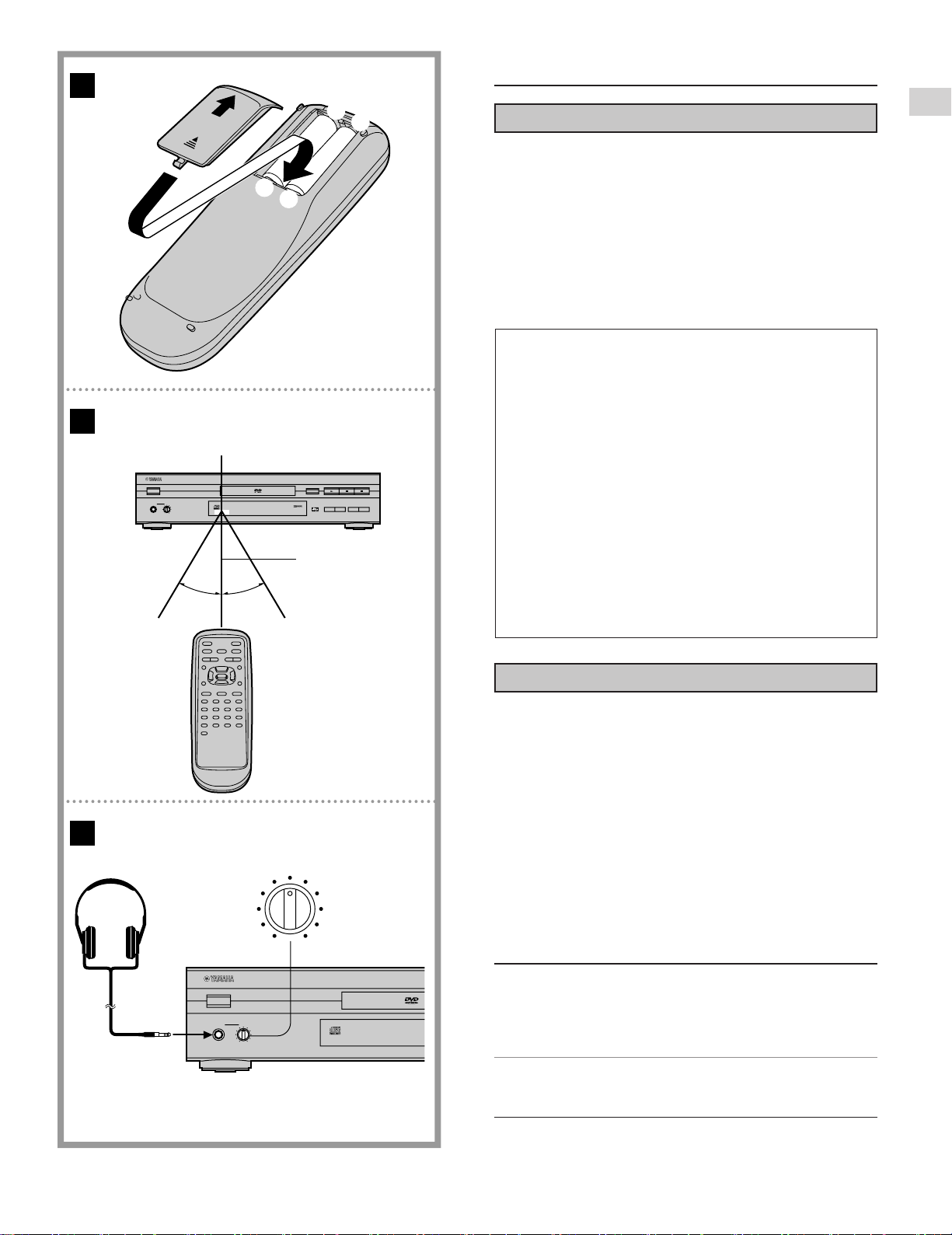
A
B
8
7
Remote control signal sensor
NATURAL SOUND DVD PLAYER
STANDBY/ON
PHONES LEVEL
010
DVD / VIDEO CD / CD
f OPEN/CLOSE
D I G I T A L
23 feet (7 m)
30˚ 30˚
7
SKIP
Remote control unit preparation
8
C
SEARCH
D:
;
Battery installation A
Insert the batteries while observing the correct (o) and (p) polarities as illustrated at left.
Service life of batteries
ÁThe batteries normally last for about one year although this
depends on how often, and for what operations, the remote
control unit is used.
ÁIf the remote control unit fails to work, even when it is operat-
ed near the player, replace the batteries.
ÁUse size “AA” batteries.
Notes:
ÁDo not use rechargeable (Ni-Cd) batteries.
ÁDo not attempt to recharge, short-circuit, disassemble,
heat or throw the batteries into a fire.
ÁDo not drop, step on or otherwise impact the remote
control unit. This may damage the parts or lead to malfunction.
ÁDo not mix old and new batteries.
ÁIf the remote control unit is not going to be used for a
long time, remove the batteries. Otherwise, electrolyte
may leak which may lead, not only to malfunctioning
but also, to burns if contact is made with the electrolyte.
ÁWipe away any electrolyte leaking inside the remote
control unit, and install new batteries.
ÁIf any electrolyte should come into contact with parts of
your body, wash it off thoroughly with water.
Getting Started
C
STANDBY/ON
PHONES LEVEL
LEVEL
010
NATURAL SOUND DVD PLAYER
010
DVD / VIDEO CD /
Remote control operation range B
Point the remote control unit from no more than about 23 feet
(7 m) from the remote control sensor and within about 60u of
the front of the player.
ÁThe operating distance may vary according to the brightness
of the room.
Notes:
ÁDo not point bright lights at the remote control sensor.
ÁDo not place objects between the remote control unit and the
remote control sensor.
ÁDo not use this remote control unit while simultaneously op-
erating the remote control unit of any other equipment.
Connecting headphones C
1
Connect the headphones (optional).
ÁHeadphones with a 1/4w (6.3 mm) stereo plug can be con-
nected.
2
Adjust the volume.
Caution:
Avoid listening to sound at levels which may be harmful to your
ears.
13
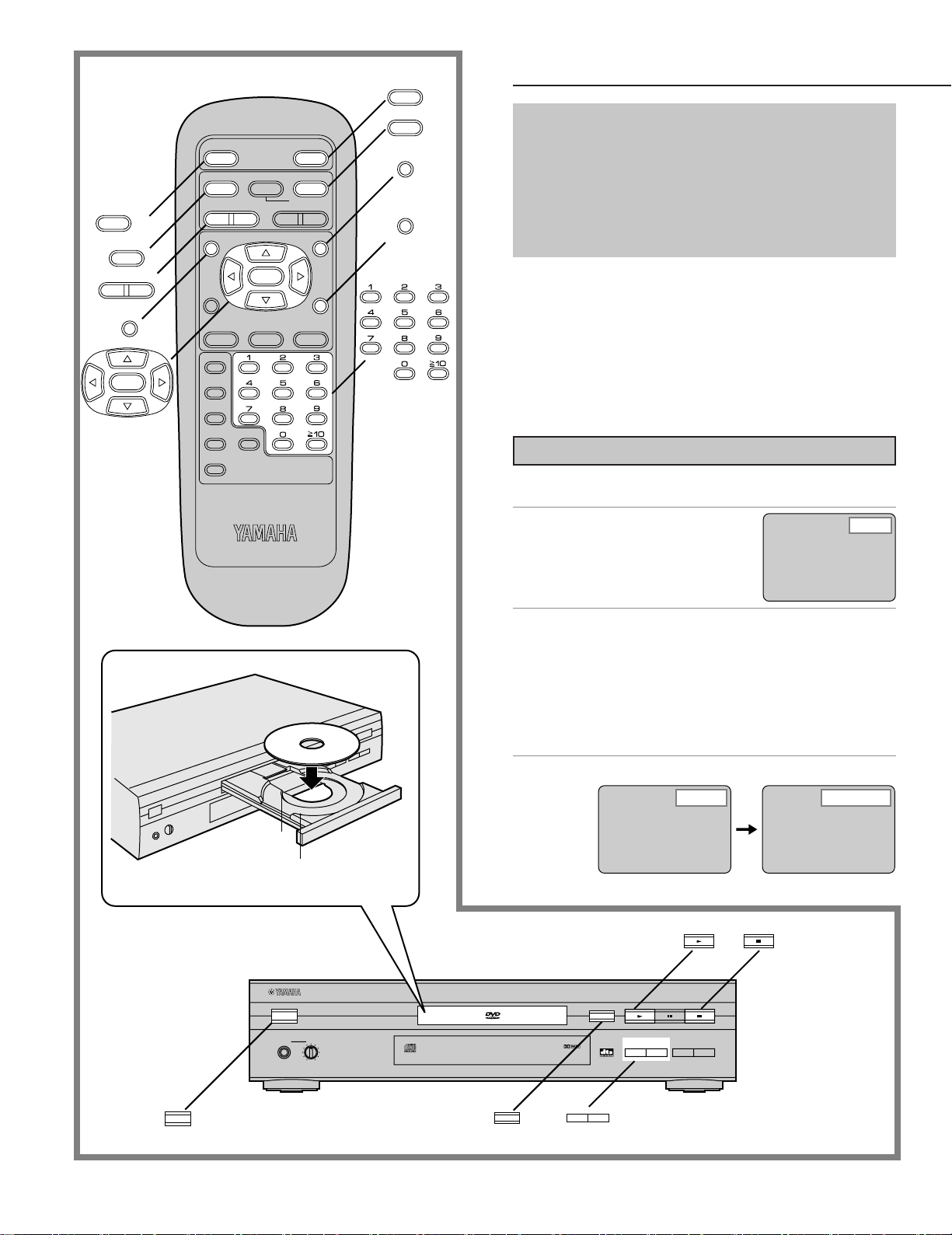
POWER
@
STOP
OPEN/CLOSE
D
PLAY
g
STILL/PAUSE
OPEN/CLOSE
D
PLAY
SLOW/
G
SEARCH
MENU
MENU
RETURN
POWER
*/ I
@
STOP
H
SKIP IF
*/ I
TITLE
Basic play
Before enjoying DVD/Video CD/CD
The On-Screen menu language of your player has been
factory preset to English.
If you would like to change the menu language to
French or Spanish, please refer to “Selecting language
of On-Screen Display menu” on page 33.
In the explanations given below it is assumed that English has been selected as the menu language.
H
SKIP I
TITLE
SELECT
SELECT
ON SCREEN RETURN
SUBTITLE
MARKER
PLAY MODE
REPEAT
A-B CLEAR
SET UP
ANGLEAUDIO
DVD
Preparations
ÁConfirm that the TV set or the audio equipment (if connected)
is properly connected to the player.
ÁConfirm that the power for the TV set or the audio equipment
(if connected) is turned on.
ÁConfirm that the input setting for the TV set or the audio
equipment (if connected) is properly selected.
(Example: Select “VCR 2” on the TV set if this player has
been connected to TV input connector [2].)
Basic play
1
Press POWER to switch on the power.
2
Press OPEN/CLOSE to
open the disc tray.
3
Place the disc on the disc tray with the label
side to be played facing upwards.
Hold the disc without touching either of its surfaces, position it with the label side to be played facing upwards,
align it with the guides, and place it in its proper position.
e 3w (8 cm) disc
f 5w (12 cm) disc
Open
1
2
NATURAL SOUND DVD PLAYER
STANDBY/ON
PHONES LEVEL
010
STANDBY/ON
14
4
Press PLAY.
CloseReading
The disc tray is automatically closed and play begins.
f OPEN/CLOSE
DVD / VIDEO CD / CD
f OPEN/CLOSE
D I G I T A L
:
SKIP
;
C
SEARCH
SKIP
;
D:
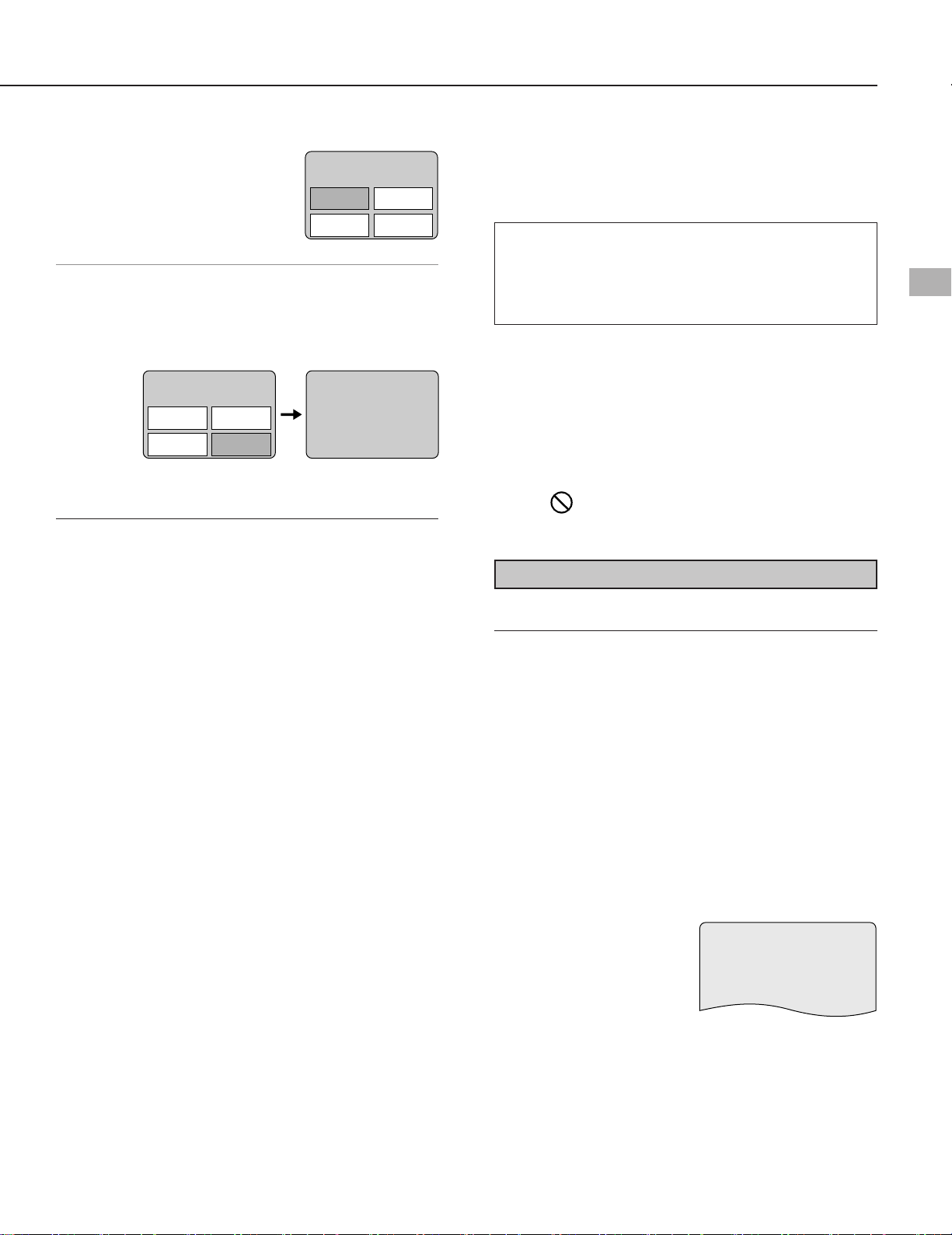
B
ÁWhen the disc tray is closed by pressing OPEN/CLOSE,
press PLAY to start play.
ÁWhen a menu screen appears on the TV monitor
In case of an interactive DVD or
a Video CD with playback control, a menu screen appears on
the TV monitor. Perform step
5 to start play.
5
Press the cursor buttons (A, B, C, D) and
TITLE MENU
Dogs
(Example of DVD)
Castles
BirdsLovers
press SELECT, or press the numeric buttons, to select the preferred item.
ÁThe cursor buttons (A, B, C, D) are not effective for
selecting items for Video CDs.
TITLE MENU
Birds
Dogs
Lovers
Play of the selected item now begins.
While watching the movie program
ÁSetting to the picture quality best suited to movies
Using the On-Screen Menu Icon will select the optimum picture quality for movie programs (this setting gives a gentler
feel to videos, producing more detail in darker scenes and
helping to reduce noise).
The picture quality of your choice can be set using the OnScreen Menu Icons. (See “Cinema Image” on page 21.)
ÁRaising the volume but only for the dialogue
The volume for the dialogue only can be raised by displaying
the On-Screen Menu Icons (for player information) and setting “Cinema Dialogue” to “ON”. (See page 21.)
[This setting takes effect only for discs which are recorded
with Dolby Digital 5.1ch and with the sound contained in the
center channel.]
Castles
Birds
of the world
(Example)
After operation
When the player is not in use, remove the disc and press
POWER to set the player to the standby mode.
The player is automatically set to the standby mode after
30 minutes or so have elapsed in the stop mode.
(Auto power-off function)
What is playback control?
If a Video CD has “playback control” written on its disc or
jacket, it means that particular scenes or information can
be selected for viewing interactively with the TV monitor
using the menu screen.
Notes:
ÁThe disc continues to rotate while the menu is displayed
even after the player has finished playing a particular item.
When no further selections are to be played, be sure to press
STOP to clear the menu display.
ÁIf the disc is placed in upside down (and it is a single sided
disc), the FL display will indicate “NO PLAY”.
For your reference:
ÁWhen —— appears on the TV monitor while a button is be-
ing operated, it means that the corresponding operation is
prohibited by the player or the disc.
Stopping play
Press STOP during play.
RESUME function
The player records the point where STOP was pressed during
play (RESUME function). (“D” flashes on the player’s FL dis-
play when this function is activated.)
ÁPress PLAY again while “D” flashes, and play will resume
from this point.
ÁWhen the tray is opened or STOP is pressed again while “D”
flashes, the RESUME function will be cleared.
Basic Operation
When the menu continues onto another screen
After step 4 on page 14, press SKIP (I).
ÁTo return to the previous menu screen
Press SKIP (H).
ÁDue to the design of some software titles, SKIP (H, I)
may not always work. For operation, refer also to the jacket
of the disc concerned.
Stopping play and returning to the menu
screen
Press TITLE, MENU or RETURN (for DVD), or RETURN (for
Video CD).
Play is suspended, and the menu screen is displayed.
ÁThe buttons may not work depending on the disc used.
The RESUME function works only with titles for which the
elapsed playing time appears on the player’s FL display during
playback.
This feature will not be cleared when the player is set to the
standby mode and then turned back ON.
Chapter preview function (DVD only)
When PLAY is pressed while
“D” flashes, the message
shown at right is displayed.
When PLAY is pressed again while the above message is displayed, the first few seconds of each chapter from the beginning of the title up to the point where operation was stopped
will be played. This makes it possible to review previously
viewed chapters. Normal playback will commence from the
point where operation was stopped.
Notes:
ÁCancelling the RESUME function will also clear the chapter
preview function.
ÁThe chapter preview function may not work with some DVDs.
Press PLAY to Chapter Preview
15
