Page 1
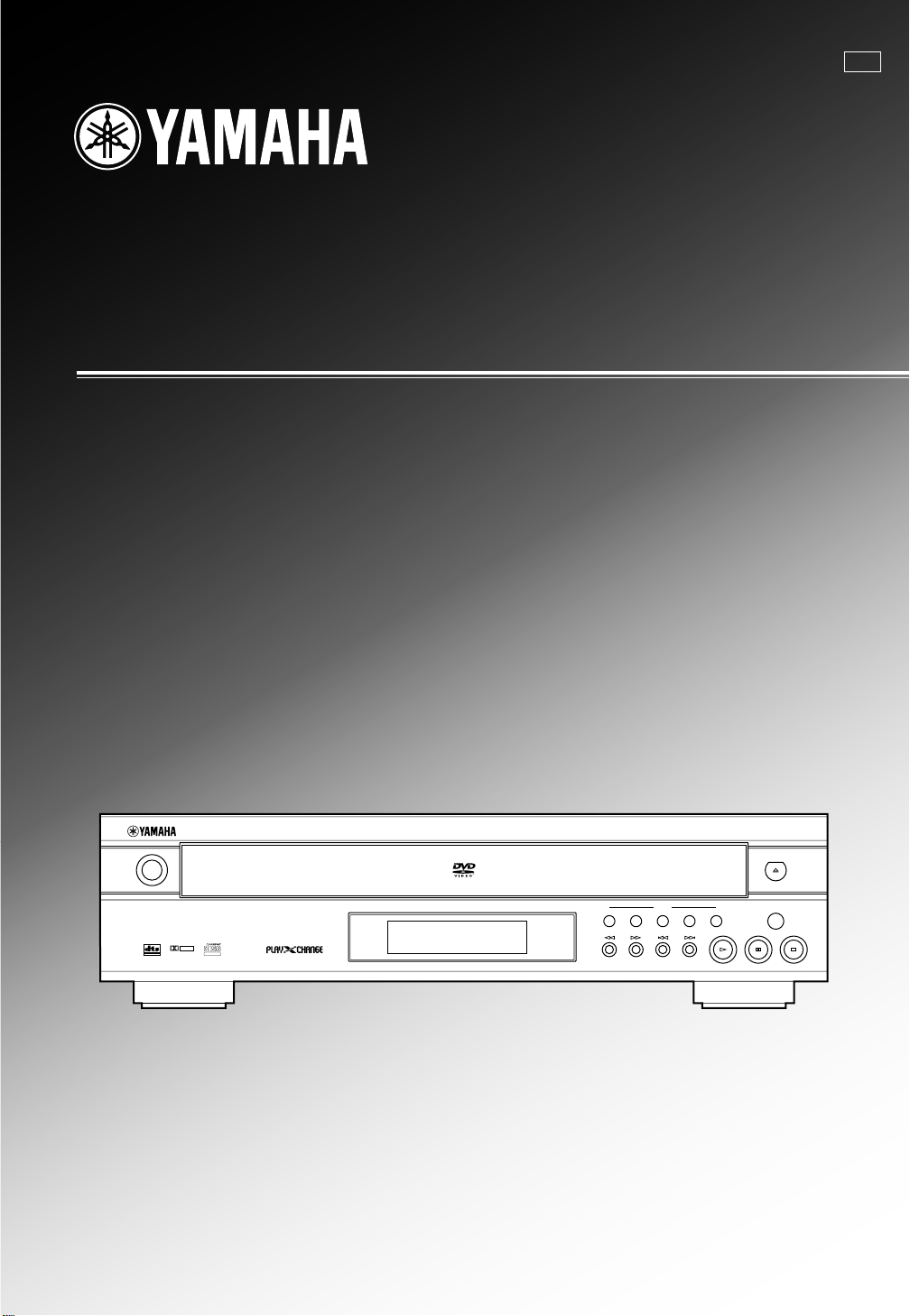
GB
DVD-C996
DVD / VIDEO CD / CD PLAYER
LECTEUR DE DVD CHANGEUR
OWNER’S MANUAL
MODE D’EMPLOI
BEDIENUNGSANLEITUNG
BRUKSANVISNING
MANUALE DI ISTRUZIONI
MANUAL DE INSTRUCCIONES
GEBRUIKSAANWIJZING
NATURAL SOUND DVD PLAYER
DIGITAL OUT
DIGITAL
DIGITAL VIDEO
POWER
DVD / VIDEO CD / CD
DISC
1
2 3 4 5
SEARCH
SKIP
PLAYXCHANGE
DOLBY
Page 2
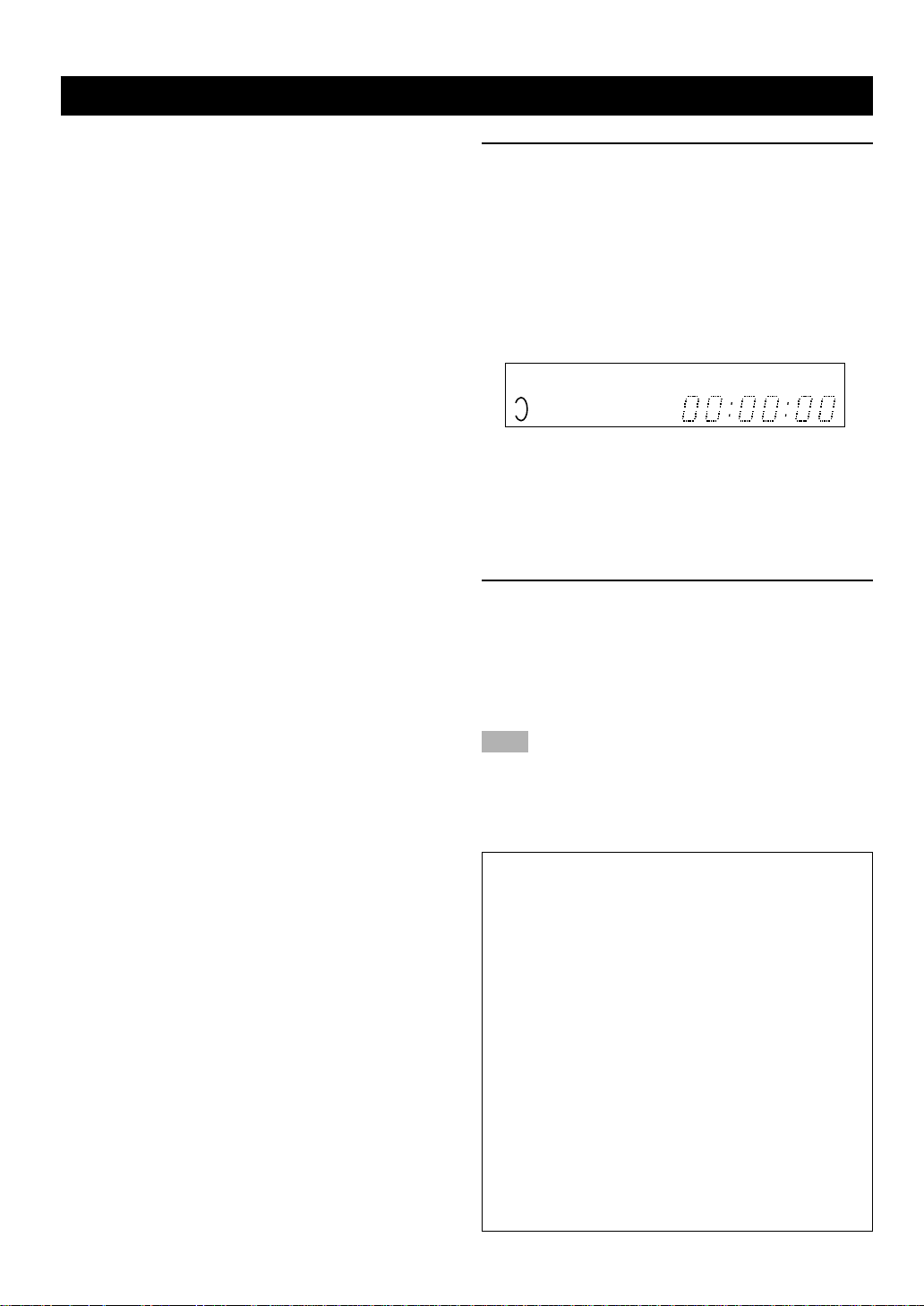
CAUTION
CAUTION: READ THIS BEFORE OPERATING YOUR UNIT.
1 To assure the finest performance, please read this
manual carefully. Keep it in a safe place for future
reference.
2 Install this unit in a well ventilated, cool, dry, and clean
place with at least 5 cm above, behind and on the both
sides of this unit - away from direct sunlight, heat
sources, vibration, dust, moisture, and/or cold.
3 Position this unit away from other electrical appliances,
motors and transformers to avoid humming sounds, do
not place this unit where it may get exposed to rain or
any kind of liquid to prevent fire or electrical shock.
4 Avoid extreme temperature swings or excessive use of
humidifier in the room where this unit is installed to
prevent condensation inside this unit, which may cause
an electrical shock, fire, damage to this unit, and/or
personal injury.
5 Do not cover this unit with a newspaper, a tablecloth, a
curtain, etc. in order not to obstruct heat radiation. If the
temperature inside this unit rises, it may cause fire,
damage to this unit and/or personal injury.
6 Avoid installing is unit in a place where foreign objects
and liquid might fall. It might cause a fire, damage to this
unit and/or personal injury. Do not place the following
objects on this unit:
• Other components, as they may cause damage and/or
discoloration on the surface of this unit.
• Burning objects (i.e., candles), as they may cause fire,
damage to this unit and/or personal injury.
• Containers with liquid in them, as they may cause an
electrical shock to the user and/or damage to this unit.
7 Do not operate this unit upside-down. It may overheat,
possibly causing damage.
8 Do not use force on switches, controls or connection
cables. Never pull the cables when disconnecting them.
9 Only voltage specified on this unit must be used. Using
this unit with a higher voltage than specified is dangerous
and may result in fire or other accidents. YAMAHA will not
be held responsible for any damage resulting from the
use of this unit with a voltage other than that specified.
10 Do not attempt to clean this unit with chemical solvents;
this might damage the finish. Use a clean, dry cloth.
11 Disconnect the power cord from the wall outlet when not
planning to use this unit for a long period of time, or
during an electrical storm, as they may cause damage by
lightning.
12 Do not attempt to modify or fix this unit. Contact the
qualified YAMAHA service personnel when any service is
needed. Cabinet should never be opened for any
reasons.
13 Be sure to read ‘TROUBLESHOOTING’ section
regarding common operating errors before concluding
that this unit is faulty.
DANGER
Visible laser radiation when open. Avoid direct exposure to
beam.
When this unit is plugged to the wall outlet, do not place your
eyes close to the opening of the disc tray and other openings
to look into inside.
Laser component in this product is capable of emitting
radiation exceeding the limit for Class 1.
This unit is designed for home use only. Do not use this unit
for business purposes.
Be sure to place this unit on a level surface. If not so, this
unit will fail to work normally at the PLAYXCHANGE
operation and cause damage to the disc(s) and this unit itself.
Caution for moving this unit
• When moving this unit, first remove all discs from the disc
table and close the table by pressing the OPEN/CLOSE
button, and then switch off the power after you confirm that
the front panel display indicates as follows.
Never switch off the power if the front panel display is not
pictured as above, otherwise the unit will break down
during moving because the internal mechanism is not
locked.
• When moving this unit, be sure to first disconnect the
power cord from the AC outlet and disconnect all cords
connecting this unit to other equipment.
■ For U.K. customers
If the socket outlets in the home are not suitable for the plug
supplied with this appliance, it should be cut off and an
appropriate 3 pin plug fitted. For details, refer to the
instructions described below.
Note
• The plug severed from the mains lead must be destroyed, as a
plug with bared flexible cord is hazardous if engaged in a live
socket outlet.
■ Special Instructions for U.K. Model
IMPORTANT
THE WIRES IN MAINS LEAD ARE COLOURED IN
ACCORDANCE WITH THE FOLLOWING CODE:
Blue: NEUTRAL
Brown: LIVE
As the colours of the wires in the mains lead of this
apparatus may not correspond with the coloured
markings identifying the terminals in your plug, proceed
as follows:
The wire which is coloured BLUE must be connected to
the terminal which is marked with the letter N or
coloured BLACK. The wire which is coloured BROWN
must be connected to the terminal which is marked with
the letter L or coloured RED.
Making sure that neither core is connected to the earth
terminal of the three pin plug.
2345
Page 3
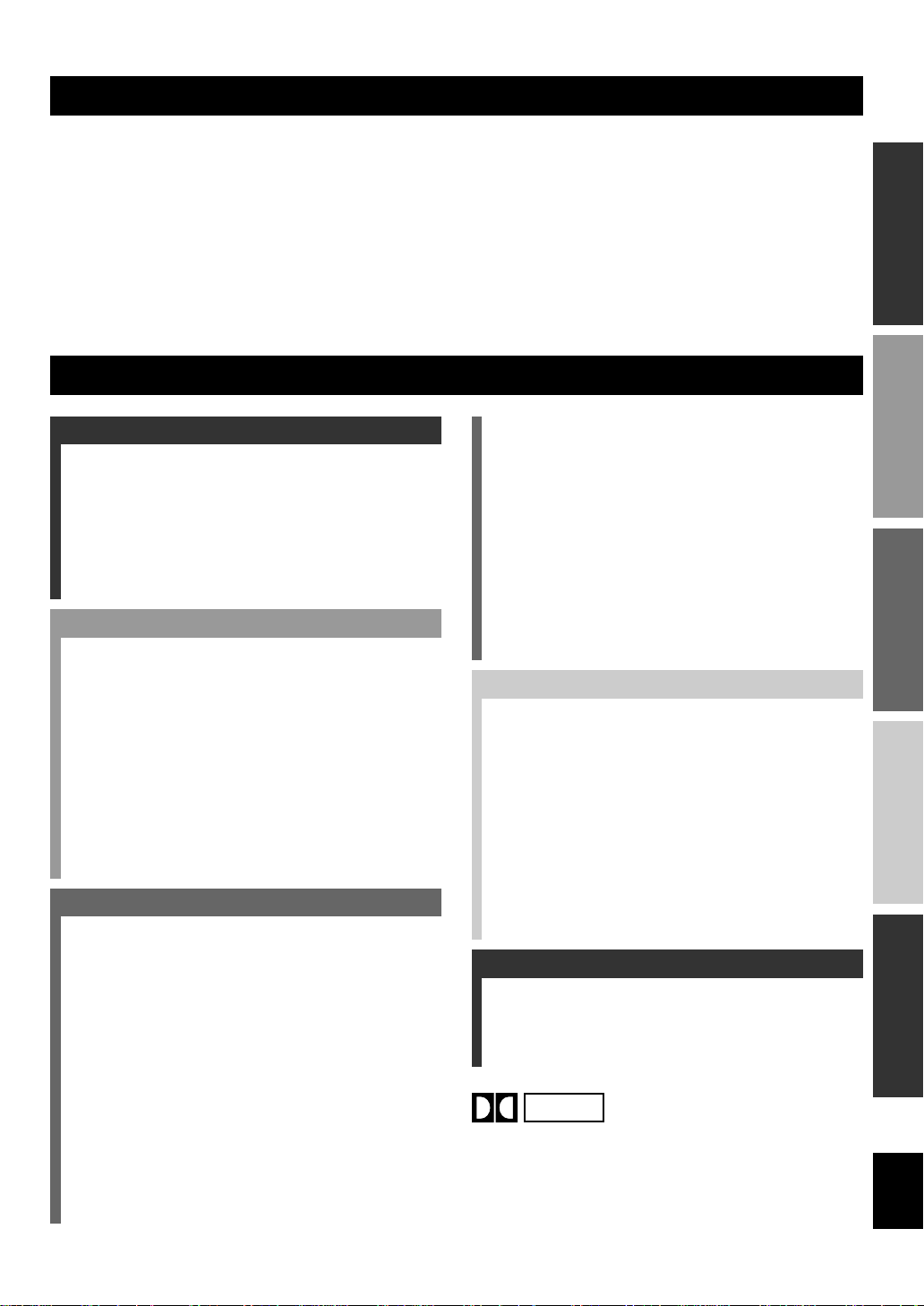
1
INTRODUCTIOIN PREPARATIONS PLAYBACK SETUP MENU APPENDIX English
INTRODUCTION
FEATURES
CONTENTS
INTRODUCTION
FEATURES .................................................... 1
GETTING STARTED................................... 2
Checking the Package Contents ................... 2
Disc Information .......................................... 2
CONTROLS AND FUNCTIONS ................. 4
Front Panel/Remote Control ........................ 4
Display ......................................................... 6
PREPARATION
REMOTE CONTROL .................................. 7
Installing Batteries in the Remote Control... 7
Battery Replacement .................................... 7
Using the Remote Control............................ 7
CONNECTIONS ........................................... 8
Notes about Audio Connections................... 8
Digital T erminals.......................................... 9
Analog T erminals ......................................... 9
Video Terminals ......................................... 10
Remote Control in/out Terminals
[U.S.A. and Canada models] .................. 11
PLAYBACK
BASIC OPERATION .................................. 12
Before Starting Playback............................ 12
Playing a Disc ............................................ 13
Search (to advance or reverse playback
rapidly).................................................... 14
Skipping Chapters / Tracks ........................ 14
Still Picture (to pause playback) ................ 15
Frame Advance / Reverse........................... 15
Slow-Motion Play ...................................... 15
SELECTING PLAY MODES..................... 16
Repeat Play................................................. 16
A-B Repeat................................................. 17
Random-Sequence Play [VCD] [CD] ........ 17
Program Play [VCD] [CD]......................... 18
ADVANCED FEATURES........................... 19
Menu Screen [DVD] .................................. 19
Playback Control [VCD]............................ 19
Switching Audio Tracks [DVD] [VCD]..... 20
Switching Subtitle Tracks [DVD] .............. 21
Switching Camera Angles.......................... 21
ON-SCREEN MENU .................................. 22
Operating On-Screen Menu ....................... 22
Disc Information Screen ............................ 23
Player’s Information Screen ....................... 24
Shuttle Screen............................................. 24
SETUP MENU
SETUP MENU ............................................. 25
Operating the Setup Menu ......................... 25
DESCRIPTION OF EACH ITEM............. 26
1.Disc Language [DVD] ............................ 26
2.Ratings [DVD] ........................................ 27
3.Menu Language ...................................... 28
4.On-Screen Massages............................... 28
5.FL Display .............................................. 28
6.TV Aspect ............................................... 28
7.Digital Audio Output .............................. 29
9.Other Settings ......................................... 30
APPENDIX
TROUBLESHOOTING.............................. 31
GLOSSARY ................................................. 33
LANGUAGE CODE LIST ......................... 33
SPECIFICATIONS ..................................... 34
● 5-Disc Auto-changer for playing DVD-Video, audio CD
and Video CD
● PLAYXCHANGE; Disc Changing Capability while
playing another
● 1 OPTICAL and 1 COAXIAL Digital Outputs for Dolby
Digital, DTS, MPEG and Linear PCM
● 96 kHz, 24 Bit Audio DAC for high sound quality
● Compatible with almost all features of DVD discs
(Multi-angle, Multi-language, Parental control, etc.)
● Easy Operation through On-screen Menu (Graphical
User Interface)
● Multi-speed Playback Capability
● Component Video [U.S.A, Canada, Australia and
General models], S-Video Outputs for high picture
quality
Manufactured under license from Dolby
Laboratories. “Dolby”, “Pro Logic” and the
double-D symbol are trademarks of Dolby
Laboratories. Confidential Unpublished Works.
©1992 – 1997 Dolby Laboratories, Inc. All
rights reserved.
DOLBY
DIGITAL
Page 4
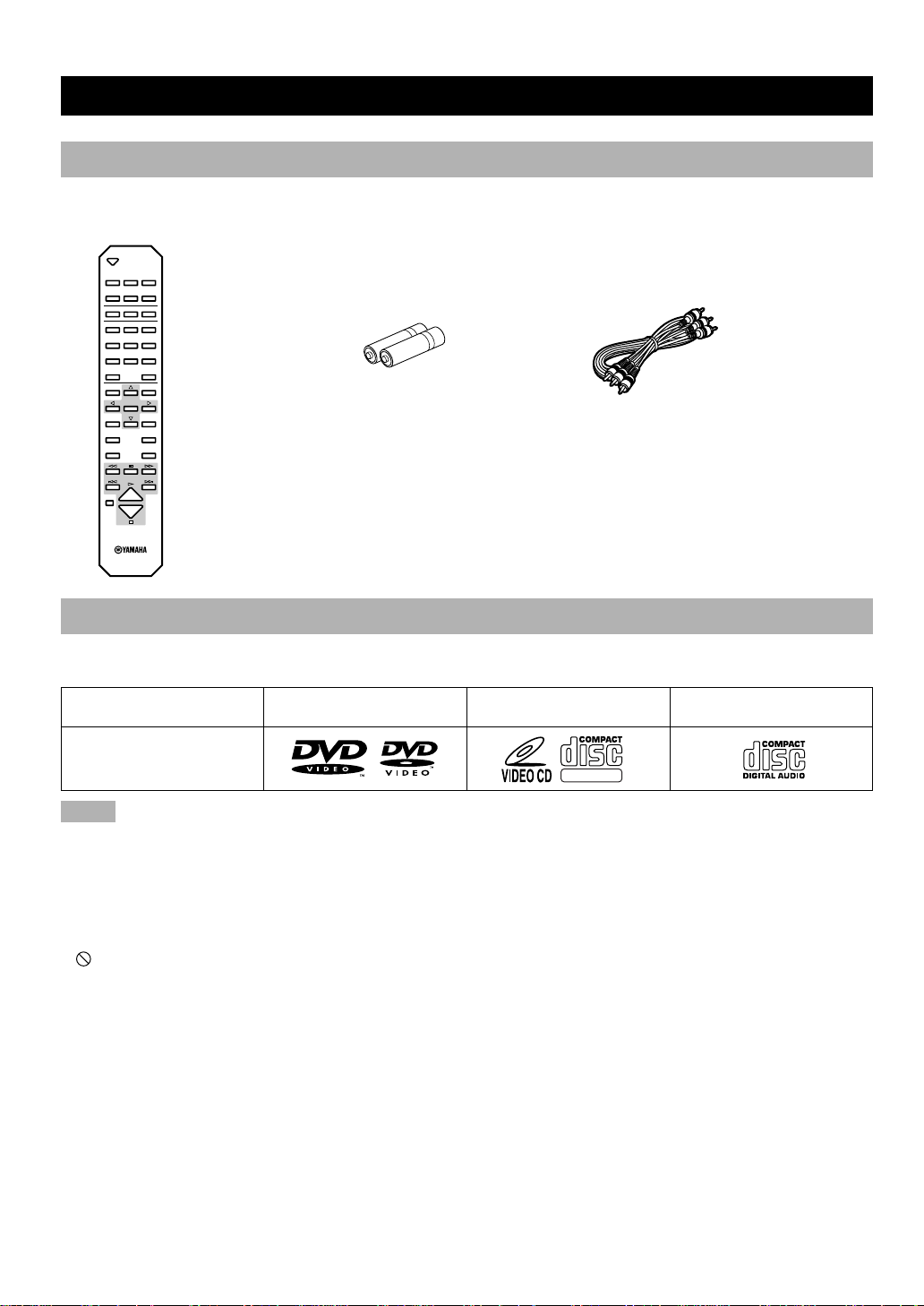
2
GETTING STARTED
Checking the Package Contents
Check that the following items are included in your package.
Remote control
OPEN/
CLOSE
DISC1 DISC2 DISC3
DISC4 DISC5 DISC SKIP
REPEAT A–B
PLAY MODE
ANGLE RETURN
1 2 3
4 5 6
7 8 9
0
>
=
10
ENTER
AUDIO
SUBTITLE
TOP MENU
MENU
SETUP
ON SCREEN
CANCEL
Batteries (AA, R06, UM-3) RCA pin cable (audio/video)
Disc Information
This DVD changer is designed for use with following types of disc only. Never attempt to load any other type of disc into this
unit because it may damage this unit.
Notes
• This unit is not compatible with CD-R, CD-RW, Photo-CD, CD-ROM, DVD-Audio, DVD-ROM, DVD-RAM, SVCD, CDV, etc.
• Do not use any non standard shaped discs (heart, etc.).
• Do not use disc with tape, seals, or paste on it, damage to the unit may result.
• To reproduce DTS sound, it is necessary to connect a DTS decoder to this unit.
• Some DVD and VCD features described in this manual may not be available or may operate in a different way because they are subject to
software producer’s design. Check each disc’s instruction.
Example:
‘
’ appears when you press the skip buttons to move to the next section.
Type of disc DVD-Video
8 cm disc/12 cm disc
Video CD
8 cm disc/12 cm disc
Audio CD
8 cm disc/12 cm disc
Mark printed on the disc
DIGITAL VIDEO
Page 5
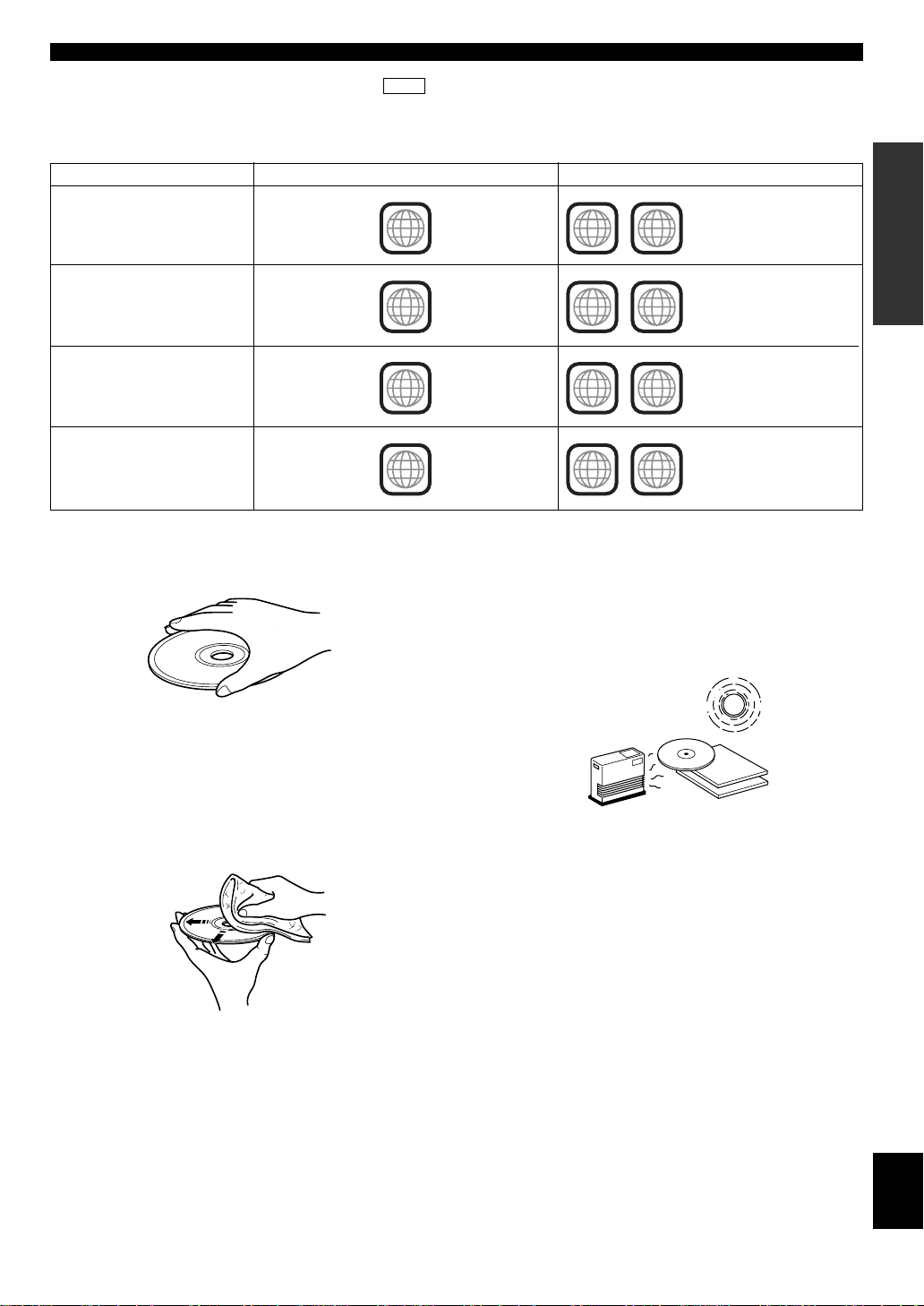
3
INTRODUCTIOIN PREPARATIONS PLAYBACK SETUP MENU APPENDIX English
GETTING STARTED
■ Region management information
DVD
This DVD player is designed to meet DVD standard that supports region management system. Check the regional code
number marked on the disc packages. If the number does not match this unit’s region number (see the below table or the back
of this unit), this unit refuses to play that disc.
■ Notes about handling discs
• Hold discs by touching only the edges or center hole.
• When a disc is not currently being loaded on the disc
tray, store it in an appropriate case.
• Playback of discs is generally not affected by small
particles of dust or fingerprints on their playing surface.
Even so, they should be kept clean. Wipe by using a
clean, dry cloth. Do not wipe with a circular motion;
wipe straight outward from the center.
Model Region number of this unit Discs can be played
U.S.A. and Canada models
1 1
,
ALL
or a mark which includes
the region number ‘1’.
Europe and U.K. models
2 2
,
ALL
or a mark which includes
the region number ‘2’.
General model
3 3
,
ALL
or a mark which includes
the region number ‘3’.
Australia model
4 4
,
ALL
or a mark which includes
the region number ‘4’.
• Do not try to clean the disc’s surface by using any type
of disc cleaner, record spray, anti-static spray or liquid,
or any other chemical-based liquid, because such
substances might irreparably damage the disc’s surface.
• Do not expose discs to direct sunlight, high temperature
or high humidity for a long period of time, because these
might warp or otherwise damage the disc.
No!
Page 6
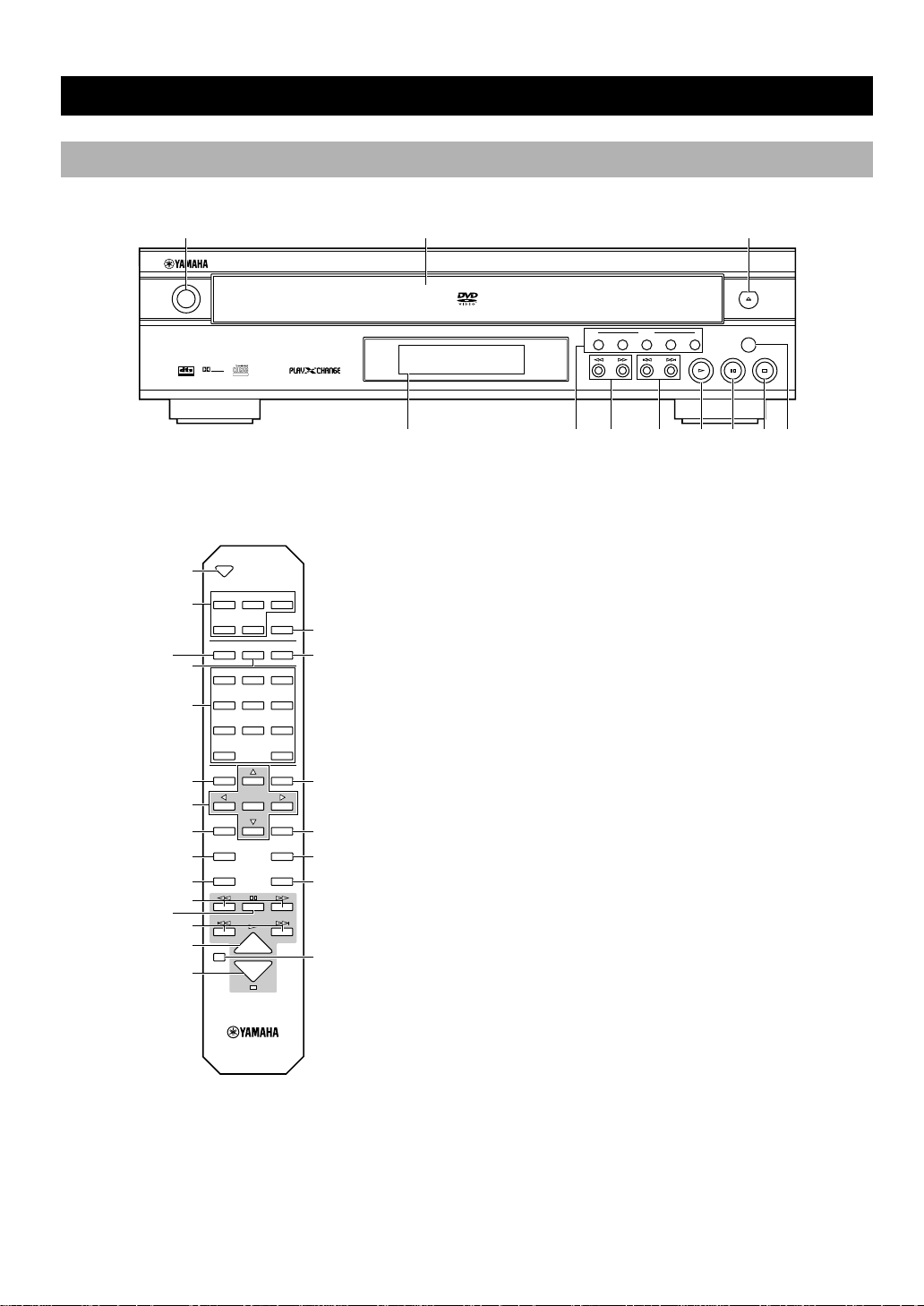
4
CONTROLS AND FUNCTIONS
Front Panel/Remote Control
Front Panel
NATURAL SOUND DVD PLAYER
DIGITAL OUT
DIGITAL
DOLBY
DIGITAL VIDEO
POWER
DVD / VIDEO CD / CD
DISC
1 2 3 4 5
SEARCH
SKIP
PLAYXCHANGE
231
45678
9
0q
Remote Control
1 POWER (p.13)
Press to turn the power on and off.
2 Disc tray (p.13)
Up to 5 discs can be loaded on this tray.
3 open/close(OPEN/CLOSE) (p.13)
Press to open and close the disc tray.
4 Display panel
See p.6.
5 DISC (1,2,3,4,5) (p.13)
Press to play the disc loaded on the guide of the corresponding number.
6 e,r (SEARCH) (p.14)
Use to advance or reverse playback rapidly.
7 t,y (SKIP) (p.14)
y: Press to skip to the beginning of the next chapter
(track).
t: Press to skip to the beginning of the currently played
chapter (track).
8 w (PLAY) (p.13)
Press to start playback.
9 d (PAUSE) (p.15)
Press to pause.
0 a (STOP) (p.13)
Press to stop playback.
q PLAYXCHANGE (p.14)
Press to open and close the disc tray during playback. You
can exchange discs other than the one being played.
OPEN/
CLOSE
DISC1 DISC2 DISC3
DISC4 DISC5 DISC SKIP
REPEAT A–B
PLAY MODE
ANGLE RETURN
1 2 3
4 5 6
7 8 9
0
>
=
10
ENTER
AUDIO
SUBTITLE
TOP MENU
MENU
SETUP
ON SCREEN
CANCEL
3
5
w
e
r
t
y
u
i
o
6
9
7
8
0
p
a
s
d
f
g
h
Page 7
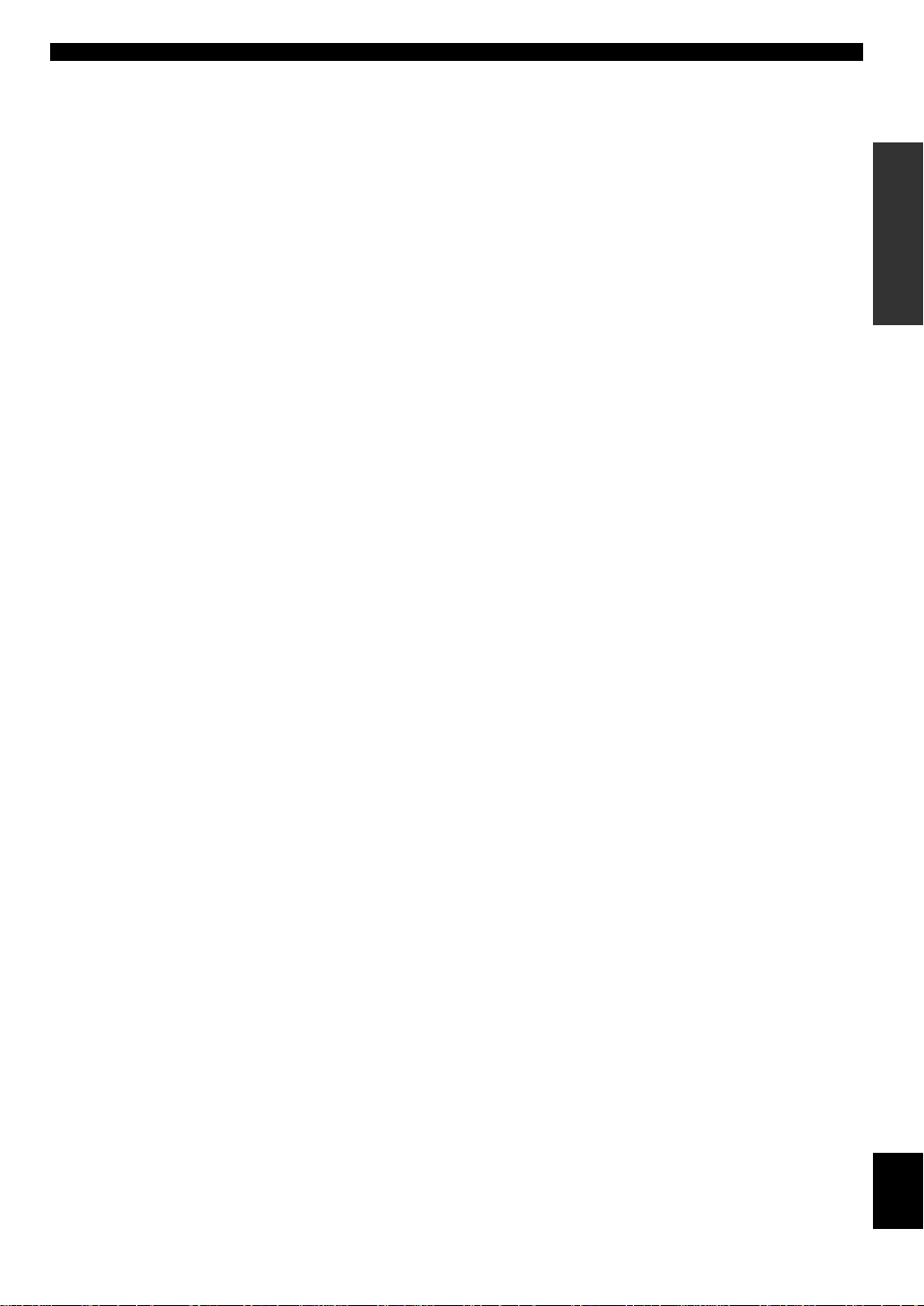
5
INTRODUCTIOIN PREPARATIONS PLAYBACK SETUP MENU APPENDIX English
w REPEAT (p.16)
Press to repeat playback of a title, chapter, track, etc.
e A-B (p.17)
Press to specify two points and to repeat playback between
them.
r Numeric buttons
Use to select a title, chapter, track, etc.
t ANGLE
Press to change angles when the scene of the disc being
played contains two or more angles.
y Cursor buttons, ENTER
Use to select and determine an item on menu screen,etc.
u AUDIO (p.20)
Press to change audio track language and/or format when
the disc being played contains two or more different audio
tracks.
i TOP MENU
Press to go to the initial screen when operating in the menu
screen.
CONTROLS AND FUNCTIONS
o SETUP (p.25)
Press to call up SETUP MENU screen.
p DISC SKIP
Press to select another disc.
a PLAY MODE (p.17, 18)
Press to switch among random play, program play, and
normal play.
s RETURN (p.25)
Press to go back to the previous screen when operating in
the menu screen.
d SUBTITLE (p.21)
Press to change subtitles when the disc being played
contains several subtitles.
f MENU (p.19)
Press to call up menu screen contained in the disc.
g ON SCREEN (p.22)
Press to turn the on-screen menu (GUI icons) on and off on
the video monitor.
h CANCEL
Press to cancel a specific mode or a setting.
Page 8
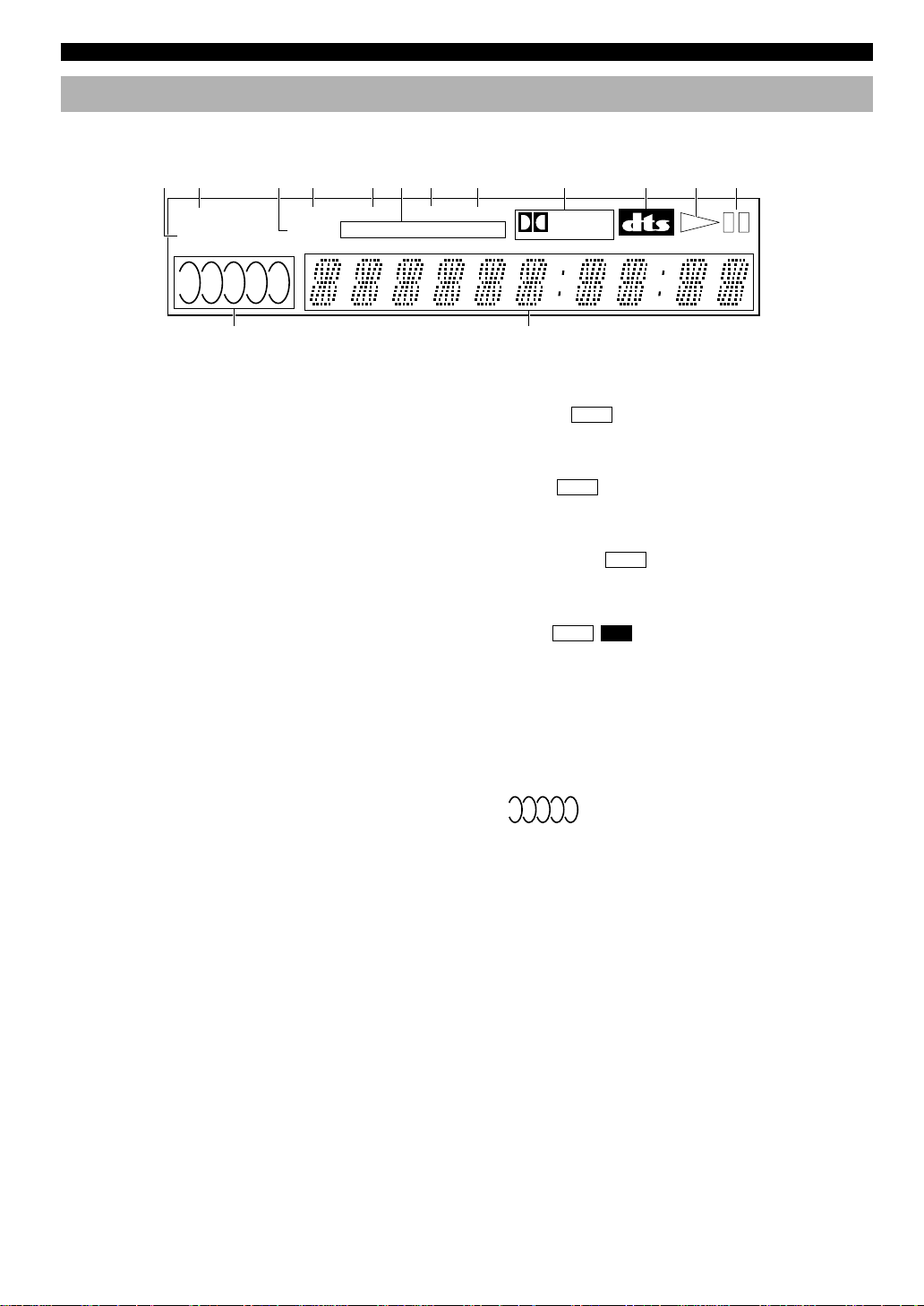
6
Display
CONTROLS AND FUNCTIONS
1 VCD
VCD lights up when a Video CD is selected and CD lights
up when a CD is selected.
2 DVD
Lights up when a DVD is selected.
3 RNDM
Lights up during random-sequence play.
4 PROG
Lights up during program play.
5 ANGLE
Lights up when the scene currently played contains different
angle(s).
6 Repeat mode indicator
• T and REP light up when repeating a title or a track.
• C and REP light up when repeating a chapter.
• REP and A-B light up when repeating between the two
points you have specified.
• REP and DISC 1 light up when repeating the currently
selected disc.
• REP and DISC 5 light up when repeating all the discs
loaded on the disc tray.
7 MPEG
DVD
Lights up when an audio track encoded with MPEG format
is selected.
8 PCM
DVD
Lights up when an audio track encoded with Linear PCM
format is selected.
9 q Digital
DVD
Lights up when an audio track encoded with Dolby digital
format is selected.
0 t
DVD CD
Lights up when an audio track encoded with DTS format is
selected.
q w
Lights up during playback.
w d
Lights up while playback is paused.
e
1 2 3 4 5
One of these numbers lights up to show the currently
selected disc, which is loaded on the guide of the corresponding number.
r Multi-information display
Shows various information such as title, chapter or track
number, elapsed playing time etc.
DVD
VCD
PROG
RNDM
TC REP A–B DISC15
ANGLE MPEG PCM
Digital
1 2 3 4 5
12 34 567 8 9 0 q w
re
Page 9
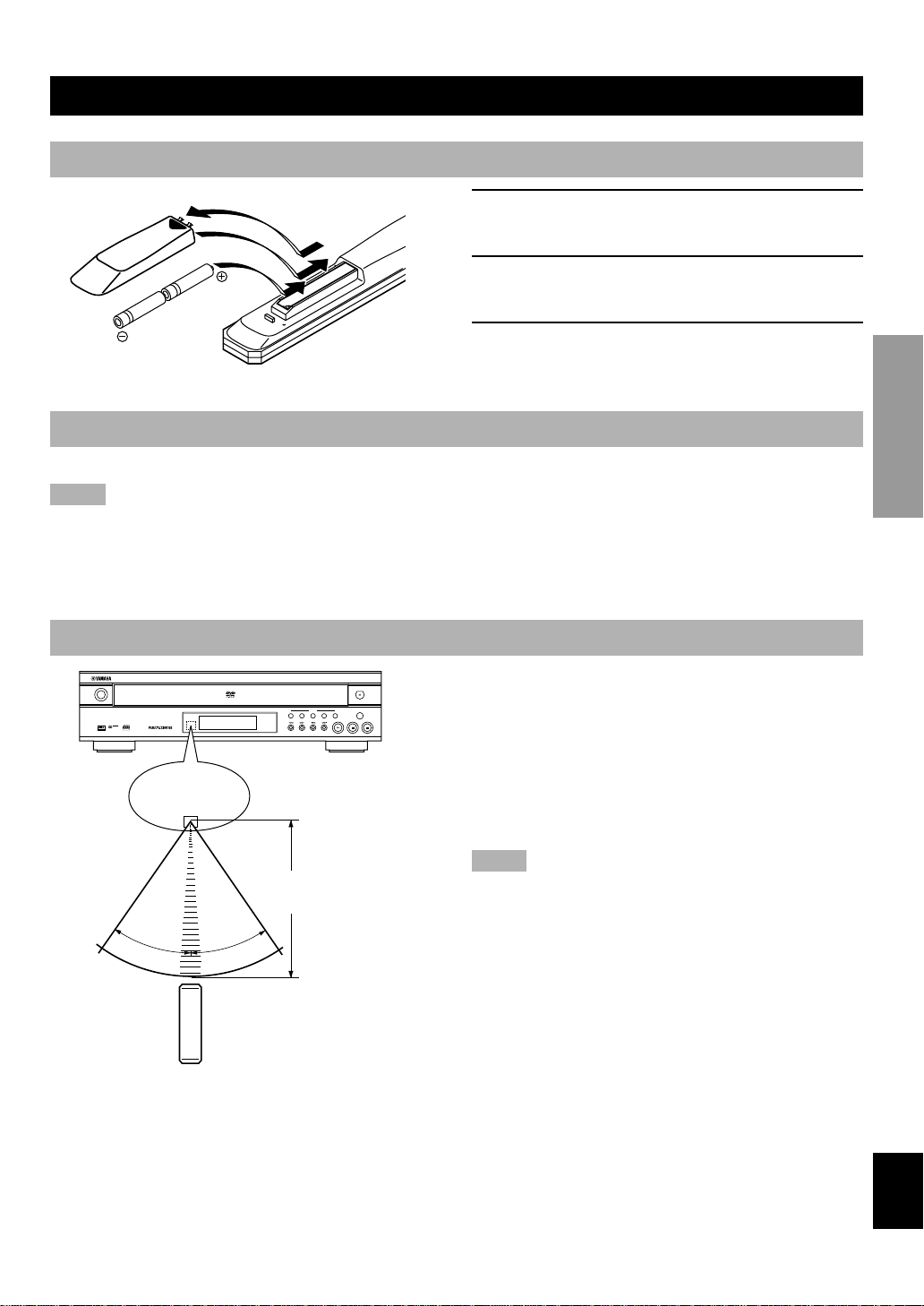
7
INTRODUCTIOIN PREPARATIONS PLAYBACK SETUP MENU APPENDIX English
PREPARATION
REMOTE CONTROL
Installing Batteries in the Remote Control
1 Turn the remote control over and slide the
battery compartment cover in the direction of
the arrow.
2 Insert the batteries (AA, R06, UM-3 type)
according the polarity markings on the inside
of the battery compartment.
3 Close the battery compartment cover.
Battery Replacement
If the remote control operates only when it is close to the unit, the batteries are weak. Replace all the batteries with new ones.
Notes
• Use only AA, R06 or UM-3 batteries for replacement.
• Be sure the battery polarity is correct. (See the illustration inside the battery compartment.)
• Remove the batteries if the remote control will not be used for an extended period of time.
• If the batteries have leaked, dispose of them immediately. Avoid touching the leaked material or letting it come into contact with
clothing, etc. Clean the battery compartment thoroughly before installing new batteries.
Using the Remote Control
The remote control transmits a directional infrared beam. Be
sure to aim the remote control directly at the infrared sensor
during operation. When the sensor is covered or there is a
large object between the remote control and the sensor, the
sensor cannot receive signals. The sensor may not be able to
receive signals properly when it is exposed to direct sunlight
or a strong artificial light (such as a fluorescent or strobe
light). In this case, change the direction of the light or
reposition the unit to avoid direct lighting.
Notes
• Handle the remote control with care.
• Do not spill water, tea or other liquids on the remote control.
• Do not drop the remote control.
• Do not leave or store the remote control in the following
conditions:
– high humidity or temperature such as near a heater, stove or
bath;
– dusty places; or
– extremely low temperature.
2
1
3
NATURAL SOUND DVD PLAYER
DIGITAL OUT
DIGITAL
DOLBY
DIGITAL VIDEO
POWER
DVD / VIDEO CD / CD
DISC
1 2 3 4 5
SEARCH
SKIP
PLAYXCHANGE
30°
30°
Remote control
sensor
Within approximately 6 m
(20 feet)
Page 10
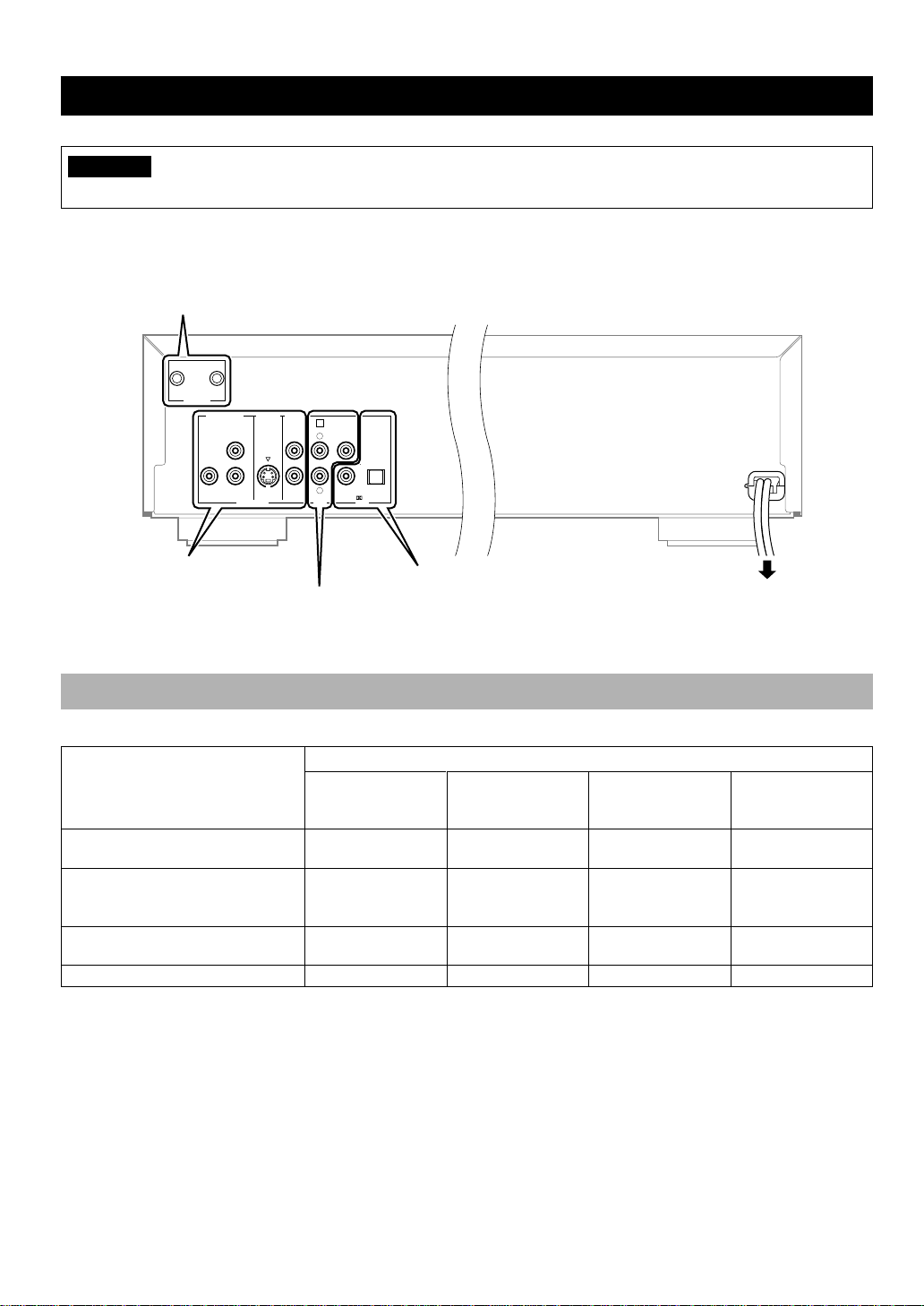
8
CONNECTIONS
CAUTION
• Never connect this unit and other equipment to power supply until all connections have been completed.
Be sure all connections are made correctly, observing the color-coding of terminals of both this unit and the equipment to be
connected. Also refer to the instructions of the equipment to be connected.
REMOTE
CONTROL
OUT IN
COMPONENT
VIDEO OUT
1
2
VIDEO OUT
VIDEO
S VIDEO
P
R
PBY
AUDIO
OUT
R
L
1
SUB
WOOFER
DTS
COAXIAL OPTICAL
PCM/ DIGITAL
[U.S.A model]
Remote Control in /out terminals
[U.S.A. model] (^p.11)
Video terminals (^p.12)
Analog terminals (^p.9)
• For connecting a stereo amplifier,
etc.
Digital terminals (^p.9)
• Connect an AV amplifier with
built-in decoder to these
terminals to enjoy theater-like
surround sound.
To AC outlet
• After completing all
connections, connect
the AC power code to
an AC power outlet.
Notes about Audio Connections
Select the correct output format at ‘7 Digital Audio Output’ on the SETUP MENU in accordance with your AV system.
* Select ‘No’ when the connected equipment has 96-kHz/24-bit D/A converter to enjoy high-fidelity audio. However, no
digital signal is output if the disc you play is copyright-protected.
** No signal is output from this unit’s digital audio output terminal.
*** Multi-channel signals are downmixed to 2-channels Linear PCM and then output from both digital and analog output
terminals.
• See p.29 for further information.
AV amplifier with digital input(s) and
Dolby Digital/ MPEG*1 decoder
(without DTS decoder)
Equipment to be connected Appropriate settings at ‘7 Digital Audio Output’
1. PCM Down
Conversion*
2. Dolby Digial 3. DTS Digial
Surround
4. MPEG (Europe,
U.K. and Australia
models)
AV amplifier with digital input(s) and
Dolby Digital/DTS/MPEG decoder
Yes Bitstream Bitstream Bitstream
Yes Bitstream Off** Bitstream
AV amplifier with Dolby Prologic
decoder
Yes PCM*** Off** PCM***
Stereo amplifier without digital input No PCM*** Off** PCM***
Page 11
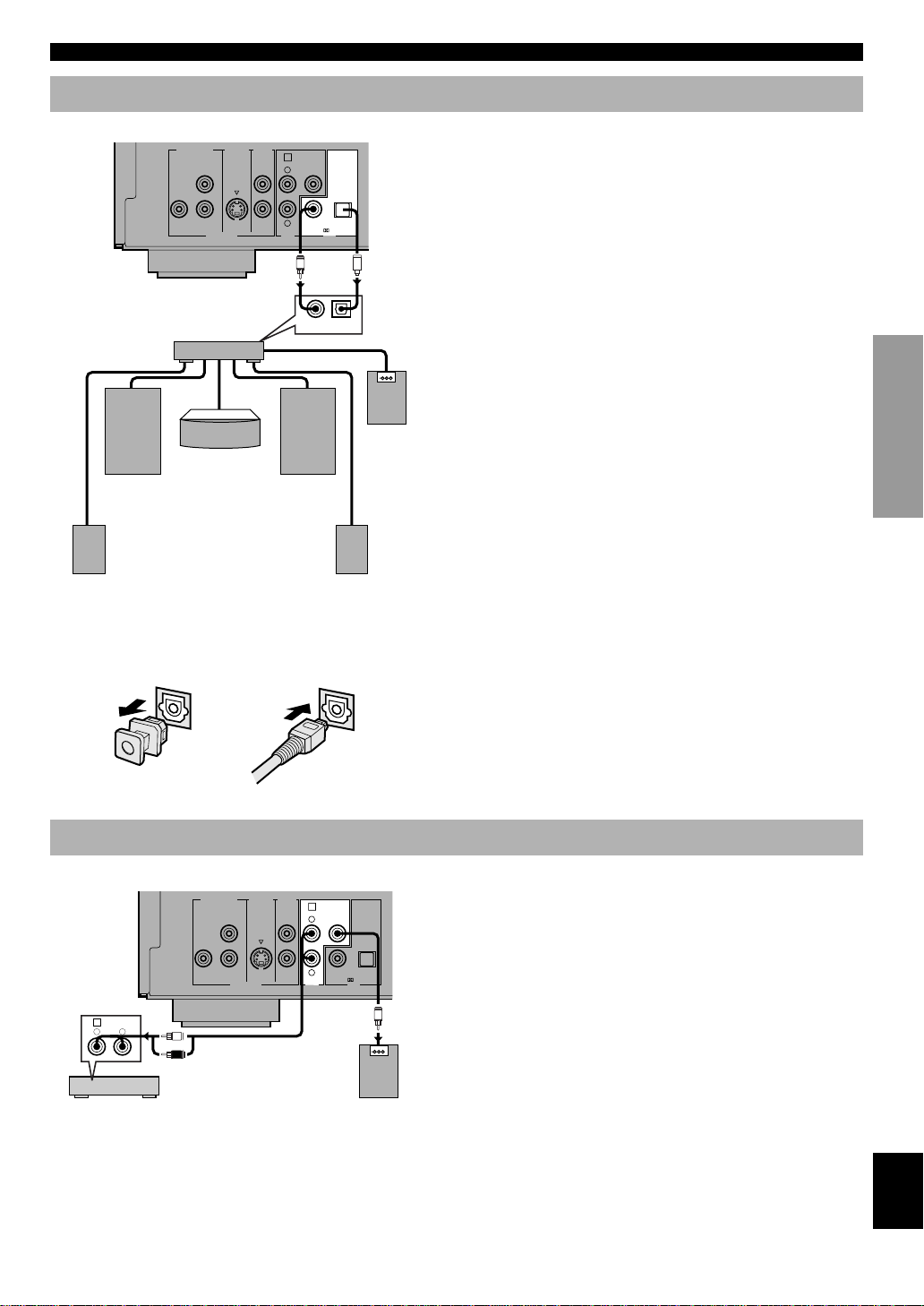
9
INTRODUCTIOIN PREPARATIONS PLAYBACK SETUP MENU APPENDIX English
Digital Terminals
This unit has COAXIAL and OPTICAL digital output
terminals. Connect one or both of them to your AV amplifier
equipped with Dolby digital, DTS, or MPEG decoder using
each specific cable (separate purchase).
COMPONENT
VIDEO OUT
1
2
VIDEO OUT
VIDEO
S VIDEO
P
R
PBY
AUDIO
OUT
R
L
1
SUB
WOOFER
DTS
COAXIAL OPTICAL
PCM/ DIGITAL
COAXIALINOPTICAL
IN
O
C
AV amplifier
Left main
speaker
Center speaker
Right main
speaker
Subwoofer
Left rear
speaker
Right rear
speaker
■ When connecting the optical fiber
cable
• Remove the cover when using the OPTICAL terminal.
Keep the cover and attach it when the terminal is not
being used to protect it from dust.
• Bend an optical cable as little as possible.
• Use commercially available optical fiber cable that
conforms to EIA standards. Other cables may not
function correctly.
12
Analog Terminals
Connect AUDIO OUT L (left) and R (right) terminals of
this unit to corresponding input terminals of your audio
equipment such as stereo amplifier.
If the audio equipment does not have subwoofer output, you
can use this unit’s SUBWOOFER terminal to connect your
subwoofer system (subwoofer with built-in amplifier). In
that case, set the ‘subwoofer’ item on the on-screen menu to
‘ON’ (^p.24).
COMPONENT
VIDEO OUT
1
2
VIDEO OUT
VIDEO
S VIDEO
P
R
PBY
AUDIO
OUT
R
L
1
SUB
WOOFER
DTS
COAXIAL OPTICAL
PCM/ DIGITAL
R
L
CD/DVD
1
R L
AUDIO INPUT
Amplifier
Subwoofer
system
CONNECTIONS
[U.S.A. model]
[U.S.A. model]
Page 12
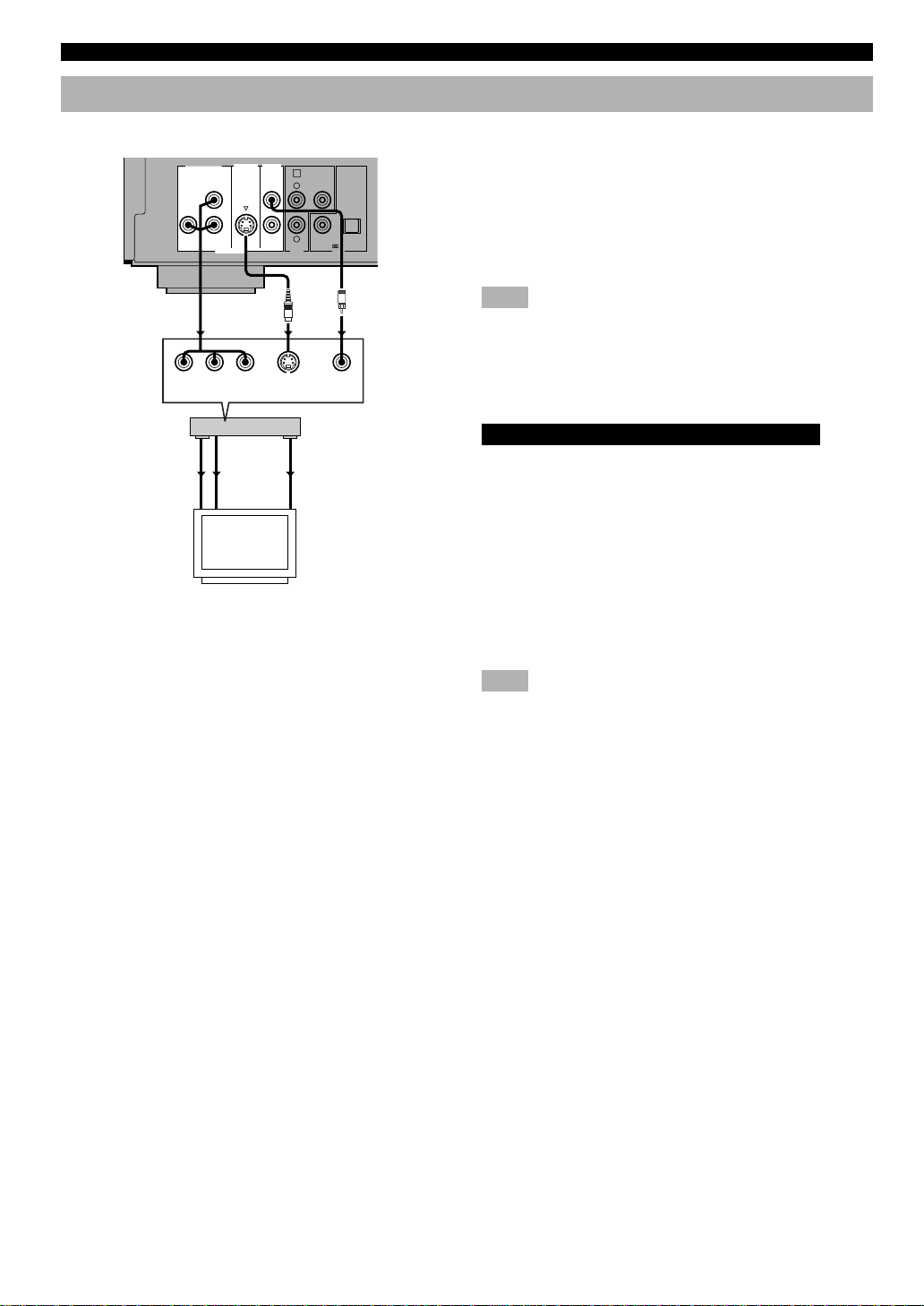
10
Video Terminals
If your AV amplifier has video output terminals, connect
your amplifier (and then to your video monitor) so that you
can use one video monitor for several different video
sources (LD, VCR etc.) by simply switching the input
source selector of your amplifier.
This unit has three types of video output terminals. Use one
of them in accordance with the input terminals of the
equipment to be connected.
Note
• Do not connect this unit to a video monitor through a video
cassette recorder. If you do so, the picture may not be played back
properly due to the copyright protection technology incorporated
in this unit.
■ Component Video terminal <A>
U.S.A, Canada, Australia and General models
Component video connection achieves high fidelity in
reproducing colors (better performance than S-video
connection), separating video signal into luminance (Y,
terminal color-coded as green), and color difference (P
B,
blue/P
R, red). Use commercially available coaxial cables.
Amplifier (and V ideo monitor) with component input is
required. Observe the color of each terminal when connecting. If your amplifier does not have component output
terminals, connecting this unit’s component output directly
to your video monitor’s component input can reproduce
better video image.
Note
• Do not connect this unit’s COMPONENT VIDEO OUT terminals
to component video input terminals special for HD (HighDefinition) TV .
■ S-Video terminal <B>
S (separate) video connection achieves a clearer picture than
composite video connection by separating color and
luminance when transmitting signals. Use commercially
available S-video cable. Amplifier (and Video monitor) with
S-video input is required.
■ Composite Video terminal (1, 2) <C>
Use RCA video cable supplied with this unit when
connecting this unit to a video monitor.
VIDEO 1, 2 terminals of VIDEO OUT output the same
signal. You can connect one to your amplifier’s input using
supplied RCA cable, and the other to another amplifier or a
video monitor.
CONNECTIONS
COMPONENT
VIDEO OUT
1
2
VIDEO OUT
VIDEO
S VIDEO
P
R
PBY
AUDIO
OUT
R
L
1
SUB
WOOFER
DTS
COAXIAL OPTICAL
PCM/ DIGITAL
COMPONENT
VIDEO IN
S VIDEO
INPUT
VIDEO
YPBCBPRC
R
V
S
<A> <B><C>
COMPONENT
VIDEO OUT
COMPONENT
VIDEO IN
S VIDEO
OUT
S VIDEO
IN
VIDEO
OUT
VIDEO
IN
Amplifier
Video monitor
[U.S.A. model]
Page 13

11
INTRODUCTIOIN PREPARATIONS PLAYBACK SETUP MENU APPENDIX English
■ 21-pin SCART terminal
U.K. and Europe models
If your video monitor has only 21-pin terminal for video
input, and you want to connect it directly to this unit, you
can use this unit’s 21-pin SCART output terminal (this
terminal does not output RGB component signals).
CONNECTIONS
1
2
VIDEO OUT
VIDEO
S VIDEO
AUDIO
OUT
R
L
1
SUB
WOOFER
DTS
COAXIAL OPTICAL
PCM/ DIGITAL
AV
20
21191715131197531
18161412108642
Remote Control in/out Terminals
[U.S.A. and Canada models]
These terminals are used for custom installation system that
transmits remote control signals via cables. Connect this
unit’s REMOTE CONTROL IN to the Remote control
output of the control unit of your system.
By connecting this unit’s REMOTE CONTROL OUT to
another piece of equipment’s Remote control input terminal,
you can also operate that equipment with the system remote
control.
REMOTE
CONTROL
OUT IN
COMPONENT
VIDEO OUT
1
2
VIDEO OUT
VIDEO
S VIDEO
P
R
PBY
AUDIO
OUT
R
L
1
SUB
WOOFER
DTS
COAXIAL OPTICAL
PCM/ DIGITAL
(Pin no.2, 5 to7, 9 to 12, 20: no connection)
• You can select ‘Video’ or ‘S-Video’ at the ‘6 AV Output’
on the setup menu ‘9.Other settings’. See p.30.
Pin no. Video S video
1 Audio output (R) Audio output (R)
3 Audio output (L) Audio output (L)
4 Audio GND Audio GND
8 Switching voltage Switching voltage
13 No connection S video (C) output GND
14 Blanking GND Blanking GND
15 No connection S video (C) output
16 Blanking Blanking
17 Video output GND S video (Y) output GND
18 Video input GND Video input GND
19 Video output S video (Y) output
21 GND GND
[U. K. model]
[U.S.A. model]
Page 14

12
PLAYBACK
BASIC OPERATION
Before Starting Playback
To play a disc properly, you need to adjust the formats of audio and video signals output from this unit in accordance with the
equipment connected to this unit. See p.25 to 30 for more detailed information.
CAUTION
• Be sure to select the appropriate positions at ‘7 Digital Audio Output’ on the SETUP MENU. Otherwise, there may be
a case where digital signal which the connected equipment cannot process will be output and its noise could damage
your ears and your speakers.
■ 6 TV Aspect
■ 7 Digital Audio Output
• To output digital signal
from this unit
Type of the connected video monitor Appropriate setting
Conventional type 1. 4:3
Widescreen type 2. 16:9
Notes
• When you select ‘No’ at 1. PCM Down Conversion, digital signal may not be output
depending on the disc you play.
• Make sure to connect digital terminals of both this unit and the audio equipment as
instructed on page 9.
• To output analog signal
from this unit
The connected audio
equipment has
Corresponding item Appropriate setting
96-kHz/24-bit D/A converter 1. PCM Down
Conversion
No
Dolby Digital decoder 2. Dolby Digital Bitstream
DTS decoder 3. DTS Bitstream
MPEG decoder 4. MPEG [Europe and
U.K. models only]
Bitstream
• Adjust some other settings such as on-screen display language, ratings, etc. as necessary. See SETUP MENU (p.25 to 30)
for detail.
Item in ‘7 Digital Audio Output’ Appropriate setting
1. PCM Down Conversion No
2. Dolby Digital PCM
3. DTS Off
4. MPEG [Europe and U.K. models only] PCM
Page 15

13
INTRODUCTIOIN PREPARATIONS PLAYBACK SETUP MENU APPENDIX English
Playing a Disc
■ Preparation
Select DVD as the input source on your AV amplifier.
1 Press POWER to turn the power on.
2 Press OPEN/CLOSE (or v) to open the disc
tray.
3 Load discs.
Use the disc guides (numbered, 1 to 5) to align the
discs correctly.
4 Press w (PLAY).
The disc tray closes and playback starts. This unit plays
all discs on the tray in sequence.
y
• If necessary, select a desired disc using DISC SKIP or one of the
DISC (1, 2, 3, 4 or 5) buttons.
• When a menu screen appears:
DVD
See ‘Menu Screen’ in p.19.
VCD
See ‘Playback Control’ in p.19.
Note
• When this unit finishes playing a DVD, this unit stops playback or
shows the menu screen and does not start playing the next disc.
■ To stop playback
Press a (STOP).
Resume function
This unit memorizes where a (STOP) was pressed (W
indicator flashes on the display). When you press w (PLAY)
in this status, playback resumes from where it was stopped.
To clear the memory, press a (STOP) once more so that the
W indicator goes off.
Notes
• This function may not work with some discs or on some part of
a disc.
• If you turn the power off, resume function is cleared.
Chapter review function [DVD]
This function plays the first few seconds of each chapter
from the beginning of the title up to where the operation
was stopped before starting normal playback so that you can
review previous chapters.
1 Press w (PLAY) while the message as illustrated on the
left is displayed on the screen.
2 Press w (PLAY) again while the message is displayed on
the screen.
Notes
• This function may not work with some DVDs.
• Canceling resume function will also clear the chapter review
function.
BASIC OPERATION
NATURAL SOUND DVD PLAYER
DIGITAL OUT
DIGITAL
DOLBY
DIGITAL VIDEO
POWER
DVD / VIDEO CD / CD
DISC
1
2 3 4 5
SEARCH
SKIP
PLAYXCHANGE
1
3
2
OPEN/
CLOSE
DISC1 DISC2 DISC3
DISC4 DISC5 DISC SKIP
REPEAT A–B
PLAY MODE
ANGLE RETURN
1 2 3
4 5 6
7 8 9
0
>
=
10
ANGLE RETURN
ENTER
AUDIO
SUBTITLE
TOP MENU
MENU
SETUP
ON SCREEN
CANCEL
2
DISC
(1, 2, 3, 4, 5),
DISC SKIP
Label side
upward
Disc tray
4 (PLAY)
STOP
4 (PLAY)
STOP
U.S.A., Canada and General models
Europe, U.K. and Australia models
Press PLAY to Chapter Preview
Press PLAY to Chapter Review
Page 16

14
■ After operation
When this unit is not in use, remove discs and press
POWER.
■ To select a specific disc
Press DISC (1, 2, 3, 4 or 5).
Playxchange
By pressing PLAYXCHANGE, you can open the disc tray
and load or replace discs without interrupting play.
However, never load a disc on the guide half hidden
inside the unit because the disc currently being played is
to be placed there.
Search (to advance or reverse playback rapidly)
Press SEARCH r (or e) to search forward (or backward) during playback.
• To return to normal play, press w (PLAY).
y
• Pressing the button repeatedly increases searching speed.
BASIC OPERATION
CANCEL
DISC
1
2 3 4 5
SEARCH
SKIP
PLAYXCHANGE
SEARCH
PLAY
SEARCH PLAY
Skipping Chapters / Tracks
Press SKIP y to skip forward or t to skip backward.
Press once for each chapter (track) to be skipped.
Note
• When playing a VCD with playback control, skip operation may
not function as described above.
■ To select a specific track
VCD
CD
Enter a desired track number using numeric buttons.
To select a two-digit number, press [
>
=
10] and then enter the
upper figure and the last figure succesively.
Example (to select track 17):
1 Press [
>
=
10]
2 Press [1].
3 Press [7].
DVD / VIDEO CD / CD
DISC
1
2 3 4 5
SEARCH
SKIP
PLAYXCHANGE
SKIP
OPEN/
CLOSE
DISC1 DISC2 DISC3
DISC4 DISC5 DISC SKIP
REPEAT A–B
PLAY MODE
ANGLE RETURN
1 2 3
4 5 6
7 8 9
0
>
=
10
TOP MENU
MENU
SETUP
ON SCREEN
CANCEL
Numeric
buttons
SKIP
OPEN/
CLOSE
DISC1 DISC2 DISC3
DISC4 DISC5 DISC SKIP
REPEAT A–B
PLAY MODE
1 2 3
DISC
1
2 3 4 5
SEARCH
SKIP
PLAYXCHANGE
DISC
(1, 2, 3, 4, 5)
DISC
(1, 2, 3, 4, 5)
PLAYXCHANGE
Page 17

15
INTRODUCTIOIN PREPARATIONS PLAYBACK SETUP MENU APPENDIX English
Still Picture (to pause playback)
Press d (PAUSE).
• To resume play, press w (PLAY).
CANCEL
DISC
1 2 3 4 5
SEARCH
SKIP
PLAYXCHANGE
PAUSE
PAUSE
Frame Advance / Reverse
DVD
VCD
1 Press d (P AUSE) during playback.
2 Press the cursor buttons [
, ].
Each press advances (or reverses) still picture by one frame.
• To return to normal play, press w (PLAY).
ANGLE RETURN
ENTER
AUDIO
SUBTITLE
TOP MENU
MENU
SETUP
ON SCREEN
CANCEL
1
2
PLAY
Slow-Motion Play
DVD
VCD
1 Press d (P AUSE) during playback.
2 Press [e, r].
• To return to normal play, press w (PLAY).
y
• Pressing the button repeatedly increases the speed.
CANCEL
DISC
1
2 3 4 5
SEARCH
SKIP
PLAYXCHANGE
1
2
2 1
PLAY
PLAY
BASIC OPERATION
Page 18

16
SELECTING PLAY MODES
Repeat Play
This function allows you to play your desired chapter, track
or disc repeatedly.
■ Press [REPEAT] during playback.
Each time this button is pressed, repeat mode changes
as follows. The name of the selected repeat mode
scrolls once on the multi-information display and the
corresponding indicators light up.
DVD
a CHAPTER REPEAT: The current chapter is played
repeatedly.
b TITLE REPEAT: The current title is played repeatedly.
c ALL REPEAT: All the discs loaded on the tray (DVD,
VCD or CD) are played repeatedly.
d REPEAT OFF: Repeat play mode is canceled.
VCD
CD
e TRACK REPEAT: The current track is played repeat-
edly.
f DISC REPEAT: The current disc is played repeatedly.
g ALL REPEAT: All the discs loaded on the tray (DVD,
VCD or CD) are played repeatedly.
h REPEAT OFF: Repeat play mode is canceled.
Pressing [REPEAT] while playback is stopped switches
‘ALL REPEAT’ to ‘REPEAT OFF’ or vice versa.
OPEN/
CLOSE
DISC1 DISC2 DISC3
DISC4 DISC5 DISC SKIP
REPEAT A–B
PLAY MODE
ANGLE RETURN
1 2 3
4 5 6
7 8 9
0
>
=
10
REPEAT
CREP
T REP
REP DISC 5
T REP
REP DISC1
REP DISC 5
RNDM
T REP
RNDM
REP
RNDM
a
b
c
d
e
f
g
h
‘REP’ goes off. ‘REP’ goes off.
■ Program repeat
VCD
CD
If REPEAT is pressed during program play (p.18), repeat
mode changes as follows.
i 1 STEP REPEAT: Repeating the track being played
j ALL REPEAT: Repeating all the programmed tracks
k REPEAT OFF: Canceling repeat mode (go back to
normal program play)
■ Random-sequence repeat
VCD
CD
If REPEAT is pressed during random-sequence play (p.17),
repeat mode changes as follows.
l TRACK REPEAT: Repeating the track being played
m ALL REPEAT: Playing all the tracks repeatedly, each
time in different random-sequence.
n REPEAT OFF: Canceling repeat mode (go back to
normal random-sequence play)
Notes
• Repeat play may not work properly with some DVDs.
• Repeat play does not work with an interactive DVD or during
menu play of a VCD with playback control.
PROG
REP 1
PROG
REP
PROG
i
j
k
l
m
n
Program repeat Random-sequence repeat
Page 19

17
INTRODUCTIOIN PREPARATIONS PLAYBACK SETUP MENU APPENDIX English
A-B Repeat
This function allows you to specify two points and play
between them repeatedly.
1 Press A-B during play at the point where you
want to start A-B repeat.
‘REP’ and ‘A-’ light up and ‘B’ flashes on the display.
2 Press A-B at the point where you want to end
A-B repeat.
REP A-B appears on the display and repeat play of the
section between point A and B starts.
■ To cancel A-B repeat
Press A-B repeatedly until A-B indicator on the display goes
off.
Notes
• This function may not available with some DVDs.
• This function works only within a title (DVD) or a track (VCD,
CD).
SELECTING PLAY MODES
OPEN/
CLOSE
DISC1 DISC2 DISC3
DISC4 DISC5 DISC SKIP
REPEAT A–B
PLAY MODE
ANGLE RETURN
1 2 3
4 5 6
7 8 9
0
>
=
10
A–B
REP A–B
REP A–B
1
Lights up Flashes
2
Lights up
Random-Sequence Play [VCD] [CD]
When you select this mode, this unit plays all tracks on all
CDs and/or Video CDs loaded on the disc tray in random
sequence.
1 Press PLAY MODE once or more while play-
back is stopped.
RNDM indicator lights up on the display.
2 Press w (PLAY) to start random-sequence play.
■ To cancel random-sequence mode
1
Press a (STOP) twice during play.
Random-sequence play is suspended.
2 Press PLAY MODE once.
RNDM indicator goes off.
If you press w (PLAY) succesively, normal playback starts
from the beginning of the disc having been played before
canceling random-sequence mode.
Opening the disc tray also cancels this mode.
Note
When this unit is in random-sequence mode while a Video CD
(ver.2.0) is loaded, playback control is canceled during randomsequence playback.
OPEN/
CLOSE
DISC1 DISC2 DISC3
DISC4 DISC5 DISC SKIP
REPEAT A–B
PLAY MODE
ANGLE RETURN
1 2 3
4 5 6
7 8 9
0
>
=
10
ANGLE RETURN
ENTER
AUDIO
SUBTITLE
TOP MENU
MENU
SETUP
ON SCREEN
CANCEL
1
2
RNDM
Lights up
STOP
Page 20

18
Program Play [VCD] [CD]
You can enjoy listening to your favorite tracks selected from
one or more discs in any desired order by programming
tracks.
1 Press PLAY MODE once or more while play-
back is stopped.
The display shows the step information.
• To exit programming mode, press PLAY MODE
twice.
2 Press DISC (1-5) to select the disc.
3 Press numeric buttons to select the track.
• Repeat step 2 and 3 to program other tracks in your
desired order.
• See p.14 about how to enter the track with numeric
buttons.
• To program a whole disc, press ENTER (‘ALL’
appears on the display).
• Pressing a (STOP) cancels all tracks programmed
so far.
You can program up to 32 tracks to be played in desired
order.
4 Press w (PLAY) to start program play.
■ To cancel the programmed tracks
1
Press the cursor buttons (
, ) to select the track you
want to cancel.
2 Press CANCEL.
Opening the disc tray also cancels this mode.
Note
When you program a track of a V ideo CD (ver.2.0), playback
control is canceled during program play.
SELECTING PLAY MODES
OPEN/
CLOSE
DISC1 DISC2 DISC3
DISC4 DISC5 DISC SKIP
REPEAT A–B
PLAY MODE
ANGLE RETURN
1 2 3
4 5 6
7 8 9
0
>
=
10
ANGLE RETURN
ENTER
AUDIO
SUBTITLE
TOP MENU
MENU
SETUP
ON SCREEN
CANCEL
1
2
4
CANCEL
ENTER
3
Cursor buttons
(
, )
PROG
PROG
PROG
PROG
1
2
3
4
Disc No. Program No.
Disc No. track No. Program No.
STOP
Page 21

19
INTRODUCTIOIN PREPARATIONS PLAYBACK SETUP MENU APPENDIX English
Playback Control [VCD]
When ‘PBC’ appears on the display, this unit is in playback
control mode. Menu screen appears on the video monitor so
that you can use interactive functions supported by the disc
being played.
■ To operate menu screen
• You can operate menu screens using the following
buttons.
Numeric buttons: Press to select the desired item.
RETURN: Press to go back to the previous screen
w: Press to play the selected item
y: Press to show the next screen
t: Press to show the previous screen
■ To cancel playback control
Press a (STOP) when the playback control screen appears.
Note
Playback control is automatically canceled during program play or
random-sequence play.
ADVANCED FEATURES
Refer to the discographic information of each disc to determine whether the disc supports these features.
Menu Screen [DVD]
There are DVDs which contain DVD menu screens that
enable you to select title, chapter and audio track language,
etc or other interactive operations. This section gives you
general instruction about how to operate these screens.
However, the operation methods may differ depending on
the disc.
1 Press TOP MENU or MENU during playback to
show menu screen.
• With some discs, menu screen appears automatically
when you start playback.
2 Press the cursor buttons ( , , , ) to select
the desired item.
3 Press ENTER to go to the screen of the
selected item or to start playing the selected
item.
• You may also use the numeric buttons to operate
steps 2 and 3.
ANGLE RETURN
ENTER
AUDIO
SUBTITLE
TOP MENU
MENU
SETUP
ON SCREEN
CANCEL
MENU
TOP MENU
OPEN/
CLOSE
DISC1 DISC2 DISC3
DISC4 DISC5 DISC SKIP
REPEAT A–B
PLAY MODE
ANGLE RETURN
1 2 3
4 5 6
7 8 9
0
>
=
10
ANGLE RETURN
ENTER
AUDIO
SUBTITLE
TOP MENU
MENU
SETUP
ON SCREEN
CANCEL
RETURN
t, y
w
Cursor buttons,
ENTER
Numeric
buttons
Page 22

20
Switching Audio Tracks [DVD] [VCD]
Some DVDs are encoded with several audio tracks so that
you can select the language, and/or the sound format.
1 Press AUDIO during playback.
The current audio track appears on the video monitor.
2 Press AUDIO repeatedly to select the desired
audio track.
• You can also use the cursor buttons (
, ) or the
numeric buttons.
Note
With some discs, switching audio tracks during playback is
prohibited. In that case, use SETUP MENU (p.26) to select it.
■ Turning on and off vocal for Karaoke
disc
1. Press AUDIO during playback.
2. Press the cursor buttons [
, , , ] or press AUDIO to
change the setting.
ADVANCED FEATURES
DVD Karaoke
VIDEO CD
Solo
—: V ocal OFF
ON: Vocal ON
Duet
—: V ocal OFF
1+2: Vocal 1,2 ON
V1: Vocal 1 ON, Vocal 2 OFF
V2: Vocal 2 ON, Vocal 1 OFF
LR: Vocal heard from the right
L: Vocal OFF
R: Vocal heard from both left and right
OPEN/
CLOSE
DISC1 DISC2 DISC3
DISC4 DISC5 DISC SKIP
REPEAT A–B
PLAY MODE
ANGLE RETURN
1 2 3
4 5 6
7 8 9
0
>
=
10
ANGLE RETURN
ENTER
AUDIO
SUBTITLE
TOP MENU
MENU
SETUP
ON SCREEN
CANCEL
AUDIO
Hello
1
Digital
ENG
3/2.1ch
2
FRA
Bonjour
Digital
3/2.1ch
1
U
Vocal
ON
L R
Numeric
buttons
Cursor buttons,
ENTER
Audio track
Soundtrack number being played (“–”
indicates a soundtrack is not
recorded.)
Karaoke Discs
DVD
VCD
Note
With some discs, you may need to operate additional steps. Refer to
the disc’s instructions.
■ To turn the display off
Press ENTER.
Page 23

21
INTRODUCTIOIN PREPARATIONS PLAYBACK SETUP MENU APPENDIX English
Switching Subtitle Tracks [DVD]
Some DVDs are encoded with multilingual subtitle tracks so
that you can select one of them.
1 Press SUBTITLE during playback.
On-screen display that shows currently selected subtitle
track language appears on the video monitor.
2 Press SUBTITLE repeatedly to select the
desired subtitle track.
• You can also use the cursor buttons (
, ) or the
numeric buttons.
• Pressing the cursor buttons (
, ) switches subtitles
on and off.
Note
‘- -’ appears if the disc does not have a subtitle.
■ To turn the display off
Press ENTER.
ADVANCED FEATURES
OPEN/
CLOSE
DISC1 DISC2 DISC3
DISC4 DISC5 DISC SKIP
REPEAT A–B
PLAY MODE
ANGLE RETURN
1 2 3
4 5 6
7 8 9
0
>
=
10
ANGLE RETURN
ENTER
AUDIO
SUBTITLE
TOP MENU
MENU
SETUP
ON SCREEN
CANCEL
SUBTITLE
Numeric
buttons
Cursor buttons
ENTER
I love you
1
ENG
ON
2
FRA
ON
Je t’aime
Subtitle
Subtitle language number being
played
Switching Camera Angles
Some DVDs have scenes encoded with multiple camera
angles so that different viewpoint can be selected during
playback. ANGLE lights up on the front panel display while
a scene encoded with multiple angles is being played.
1 Press ANGLE while ANGLE on the front panel
display lights up.
On-screen display that shows currently selected angle
appears on the video monitor.
2 Press ANGLE repeatedly to select the desired
angle.
• You can also use the cursor buttons (
, ) or the
numeric buttons.
■ To turn the display off
Press ENTER.
OPEN/
CLOSE
DISC1 DISC2 DISC3
DISC4 DISC5 DISC SKIP
REPEAT A–B
PLAY MODE
ANGLE RETURN
1 2 3
4 5 6
7 8 9
0
>
=
10
ANGLE RETURN
ENTER
AUDIO
SUBTITLE
TOP MENU
MENU
SETUP
ON SCREEN
CANCEL
ANGLE
Numeric
buttons
Cursor buttons
(
, ), ENTER
Angle
31
Angle number being played
Page 24

22
ON-SCREEN MENU
This unit features On-Screen Menu icons (Graphical User Interface) that makes operation easy and intuitive. Graphics that
represent the functions appear in alignment on the upper side of the video monitor.
Operating On-Screen Menu
1 Press ON SCREEN.
Each time ON SCREEN is pressed, the screen changes
and appears on the video monitor as below.
2 Press the cursor buttons ( , ) to select the
item you want to adjust.
The selected item is highlighted in yellow.
3 Press the cursor buttons ( , ) to change
setting.
• With some items, you need to press ENTER or w
(PLAY) to determine the setting.
• You can also use the numeric buttons when entering
numbers to select a chapter, etc.
• You can also use RETURN or CANCEL to turn the
screen off.
•
and around the icon means that the item can be
changed using the cursor buttons [
, ].
Note
• These screens may not be displayed, or partly cut off depending
on the disc being played, or when the video monitor (TV)’s
automatic zoom function is on. You can change their position
lower at ‘4 On-Screen Message’ on the SETUP MENU.
Disc information screen
Player’s information screen
Shuttle screen
Off (screen goes off)
2
30 1:06:37
1
Digital
ENG
1
3/2.1ch
ENG
1
ON
1
*****
+
100
–100
OFF OFF ON
N
1
3:37
L R
OFF
PBC
+
40
–
40
ON
*****
N
1
3:37
+
50
–
50
ON
*****
OPEN/
CLOSE
DISC1 DISC2 DISC3
DISC4 DISC5 DISC SKIP
REPEAT A–B
PLAY MODE
ANGLE RETURN
1 2 3
4 5 6
7 8 9
0
>
=
10
ANGLE RETURN
ENTER
AUDIO
SUBTITLE
TOP MENU
MENU
SETUP
ON SCREEN
CANCEL
2,3
1
CANCEL
RETURN
DVD
Video CD
CD
Numeric
buttons
Page 25

23
INTRODUCTIOIN PREPARATIONS PLAYBACK SETUP MENU APPENDIX English
Disc Information Screen
Each icon shows the status of the currently played disc.
ON-SCREEN MENU
aLanguage bSound format
Notes
• Display may differ in accordance with the disc’s specification.
• Time remaining on the disc does not appears during program or random-sequence play.
• MPEG multi-channels may not appear properly (Europe, U.K.and Australia models).
Title No.
DVD
Track No.
VCD
CD
Select the desired title/track number and press ENTER to start playback.
1
30
Chapter No.
DVD
Select the desired chapter number and press ENTER to start playback.
Time Index (hour:minute:second)
DVD
Enter the time and press ENTER to start playback from there.
Example: To specify 1:06:37, press the numeric buttons 1, 0, 6, 3 and 7.
1:06:37
Time display (minute:second)
VCD
CD
Elapsed time cannot be changed. When playing a VCD with playback control, elapsed time does not appear.
Each time the cursor buttons (
, ) is pressed, the display changes as below.
Elapsed time ^ Time remaining on the current track ^ Time remaining on the disc
3:37
Audio T rack
DVD
Select the desired audio track (language and sound format). Each time the cursor buttons ( , ) is pressed, the
combination of language and sound format switches to another, in accordance with the disc’s available audio
tracks.
Example:
a Language: See the table a.
b Sound format: See the table b for detail.
1 ENG/LPCM ^ 1 ENG/ q Digital ^ 2 FRA/LPCM ^ 2 FRA/ q Digital...
1
Digital
ENG
3/2.1ch
b
a
Audio T rack
VCD
Select the desired channel(s) from LR (both left and right channels), L (left channel output from both left and
right speakers) or R (right channel output from both left and right speakers). There are VCDs that contain one
language on the left channel and another on the right so that you can select the desired language from the two.
L R
Subtitle, ON/OFF
DVD
Select the desired subtitle track. See the table a.
ENG
1
ON
a
Angle
DVD
Select the desired camera angle while a scene encoded with multiple angles is played.
1
Playback Control
VCD
Shows whether playback control is on or off (cannot be changed here).
• To cancel the playback control function, see p.19.
OFF
PBC
ENG: English
FRA: French
DEU: German
ITA: Italian
ESP: Spanish
NLD: Dutch
SVE: Swedish
NOR: Norwegian
DAN: Danish
POR: Portuguese
RUS: Russian
JPN: Japanese
CHI: Chinese
KOR: Korean
MAL:Malay
VIE: Vietnamese
THA: Thai
*: Others
LPCM 96k/48k:
Sampling frequency (kHz)
16b/20b/24b:
Number of sample signals (bit)
q Digital/DTS/
MPEG [Europe, U.K.
and Australia models]
ch: number of channels
3/2.1ch (example)
Three front channels output from
main (left/right) and center speakers
Two rear channels output from
Surround (left/right) speakers
Low frequency effect output
from the subwoofer
Page 26

24
Player’s Information Screen
This screen enables you to operate various features equipped with this unit to expand your enjoyment for audio listening and
video watching.
ON-SCREEN MENU
A-B Repeat
Press ENTER during playback to specify the point A, then press ENTER again to specify the point B. This
unit starts A-B repeat play. Pressing ENTER one more time cancels A-B repeat.
Notes
• Subtitles around the markers may not appear.
• Virtual surround sound is only effective with discs encoded with multi-channel Dolby Digital format (except for karaoke discs).
• When virtual surround sound is on, only the main speakers output the sound.
Shuttle Screen
You can operate multi-speed playback with this screen.
Cinema Dialogue
DVD
Turn this function on and off using the cursor buttons ( , ). When this function is on, volume level for
dialogue increases so that you can catch it clearly even playing a disc at low volume.
OFF
Marker
You can mark up to five parts so that you can start playback these parts immediately.
First press ENTER to select this item, then select one from five asterisks with the cursor buttons (
, ) and
press ENTER during playback to specify the point to start (the selected asterisk turns to be the marker no.).
Press ENTER again to specify the point to complete marking.
• To recall a marker : Select the marker no. using the cursor buttons [
, ] and press ENTER.
• To clear a marker : Select the marker no. using the cursor buttons [
, ] and press CANCEL. Markers
are all cleared when you open the tray or turn this unit off.
*****
Cinema Image
DVD
VCD
(for U.S.A. and Canada models)
You can select the preferred video image.
N: Normal
C: Cinema (suited for movie viewing)
OFF
Virtual Surround Sound (V.S.S)
DVD
When this function is on, you can enjoy a surround-like effect without using rear surround speakers. For
optimum effect, keep the distance from main speakers to your listening position about 3 to 4 times the
distance between the left and right main speakers.
OFF: V.S.S off
1: V.S.S natural effect
2: V.S.S emphasized effect
OFF
Subwoofer Output
Decide whether to output signals from this unit’s subwoofer output terminal.
ON: Select this position if a subwoofer is connected to this unit’s subwoofer output terminal.
OFF: Select this position if this unit’s subwoofer output terminal is not used.
N
+
100
–
100
abc
def
Maximum speed
DVD: –100
Video CD: –40
CD: –50
Maximum Speed
DVD: +100
Video CD: +40
CD: +50
a Slow-motion play (Backward)
DVD
Press [ ], then [ ].
b Still/Pause
Press [
].
c Slow-motion play (Forward)
DVD
VCD
Press [
], then [ ].
d Search (Backward)
Press [
], then [ ].
e Play
Press [
].
f Search (Forward)
Press [
], then [ ].
y
• Pressing the cursor button [
] (or [ ]) increases (or decreases) the speed of searching and slow-motion play up to five steps.
Page 27

25
INTRODUCTIOIN PREPARATIONS PLAYBACK SETUP MENU APPENDIX English
SETUP MENU
This unit provides you with the following items on the Setup menu to maximize the performance of this unit and your AV
system. Select the appropriate positions as necessary.
1. Disc Language (→ p.26)
2. Ratings (→ p.27)
3. Menu Language (→ p.28)
4. On-Screen Messages (→ p.28)
5. FL Display (→ p.28)
6. TV aspect (→ p.28)
7. Digital Audio Output (→ p.29)
9. Other Settings (→ p.30)
Note
• Item no.8 does not exist.
Operating the Setup Menu
This section shows common procedures (some items require
additional steps). Use the remote control to operate the
setup menu.
1 Press SET UP while playback is stopped.
The menu screen appears on the video monitor.
2 Select the desired item using the cursor
buttons (
, ) and press ENTER.
Operating screen of the selected item appears on the
video monitor.
3 Select the desired position using the cursor
buttons (
, ) and press ENTER.
y
• To go back to the previous screen, press RETURN.
• To get out from the Setup menu mode, press SET UP.
SETUP MENU
ANGLE RETURN
ENTER
AUDIO
SUBTITLE
TOP MENU
MENU
SETUP
ON SCREEN
CANCEL
2
1
3
RETURN
1 Disc Languages
Level 8
2 Ratings
3 Menu Language
4 On-Screen Messages
5 FL Display
6 TV Aspect
7 Digital Audio Output
Press RETURN to exit
9 Other Settings
English
Bright
4:3
1
Page 28

26
DESCRIPTION OF EACH ITEM
1. Disc Language [DVD]
You can select the language of audio track, subtitle track and disc menu.
U.S.A. and Canada models
Disc Languages
1 Audio
2 Subtitle
3 Menus
Automatic
English
Press RETURN to exit
English
Europe, U.K. and Australia models
General model
* The original language of each disc is selected.
** You can select another language by selecting this position and entering the
code for the desired language (see the ‘Language code list’ on p.33).
*** Subtitle track language is automatically determined according to the current
status on ‘1 Audio’.
• When the audio track language reproduced during playback is the one
selected at ‘1 Audio’, the subtitle is not shown.
• When the audio track language reproduced during playback is other than
the one selected at ‘1 Audio’, subtitle is shown in the language selected at ‘1
Audio’.
Notes
• If the disc does not have audio track of the selected language, the language designated by
each disc is reproduced.
• Subtitle does not appear if the disc does not have one.
1 Audio 1 English 2 French 3 German
4 Italian 5 Spanish 6 Original*
7 Other**
2 Subtitle 1 Automatic*** 2 English 3 French
4 German 5 Italian 6 Spanish
7 Other**
3 Menus 1 English 2 French 3 German
4 Italian 5 Spanish 6 Other**
3 Menus
1 Audio
2 Subtitle
1 English 2 Chinese 3 Original*
4 Other**
1 Automatic*** 2 English 3 Chinese
4 Other**
1 English 2 Chinese 3 Other**
1 Automatic*** 2 English 3 French
4 Spanish 5 Other**
1 Audio
2 Subtitle
1 English 2 French 3 Spanish
4 Original* 5 Other**
3 Menus 1 English 2 French 3 Spanish
4 Other**
Page 29

27
INTRODUCTIOIN PREPARATIONS PLAYBACK SETUP MENU APPENDIX English
2. Ratings [DVD]
Depending on software capability, you can prevent discs or scenes with objectionable material from being played according to your desired rating. You can select
the level and lock it by designating password.
DESCRIPTION OF EACH ITEM
Please set a rating limit
8 No Limit
7
6
5
4
3
2
1
0 Lock All
Press RETURN to exit
DISC4 DISC5 DISC SKIP
REPEAT A–B
PLAY MODE
ANGLE RETURN
1 2 3
4 5 6
7 8 9
0
>
=
10
ENTER
AUDIO
SUBTITLE
TOP MENU
MENU
TOP MENU
MENU
SETUP
ON SCREEN
CANCEL
2
2,3
CANCEL
Ratings
Enter a 4-digit password,
then press ENTER.
Press RETURN to exit
****
The player is locked.
Remember the password.
Ratings
Press ENTER to continue
4 3 4 3
Example: “4343”
■ To Change Settings
You must enter your designated password when you unlock the player (level is set
to 8), change the level, change the password, or unlock the playback of currently
selected disc.
Select ‘2 Ratings’ and then follow each procedure appears on the screen.
Note
• In case you have lost the password and if you want to change the ratings settings, you must
return the entire setup menu to the factory setting to cancel the previously specified
password. See p.32 about resetting method.
■ Setting method
1 Follow steps 1 to 3 of ‘Operating the Setup Menu’ (see p.25) to
select the desired level.
2 Enter 4-digit number with numeric buttons and press ENTER.
• Press CANCEL if you want to re-enter other number.
The screen that confirms your password appears. Do not forget your
password.
3 Press ENTER.
When you select a disc that exceeds the rating you have
set, a message appears on the monitor. If you want to
play the disc, select ‘Yes’ and enter your password. The
unit unlocks the setting temporarily, locking again
when the disc tray is opened or the unit is turned off.
Ratings
1 Unlock Player
2 Change Password
3 Change Level
4 Temporary Unlock
Press RETURN to exit
Your selection exceeds the
player’s rating limit. Do you
want to change the limit?
Yes
No
Level 8 All DVDs can be played.
Level 7 to 1 Level of restriction becomes severer as the
number gets smaller.
Level 0 All DVDs cannot be played.
Page 30

28
3. Menu Language
Select the language used for on-screen display and setup menu.
U.S.A. and Canada models
1 English
2 Français
3 Español
Europe, U.K. and Australia models
1 English
2 Français
3 Deutsch
4 Italiano
5 Español
General model
1 English
2
DESCRIPTION OF EACH ITEM
Press RETURN to exit
Select the language
for these Menus.
1 English
2 Français
5 Español
3 Deutsch
4 Italiano
Choisissez la langue des
menus du lecteur.
1 English
2 Français
5 Español
Appuyez sur RETURN pour quitter
3 Deutsch
4 Italiano
Example: If you selected “2 Français”
4. On-Screen Messages
You can select whether to show on-screen message (information of the current
status such as Play, Still, etc.) or not, and its color and position.
On-Screen Messages
Color and Position
1On
2Off
1 Blue
2 Violet
3
Green
4 Blue
5 Violet
6 Green
Shown slightly lower. Select if
the top of the screen is cut off.
5. FL Display
Select the brightness of the front panel display.
1 Bright
2 Dim
On-Screen Messages
1
On-Screen Messages
2
Colour and Position Blue
On
Press RETURN to exit
FL Display
Press RETURN to exit
1 Bright
2 Dim
1 4:3
Select when a conventional 4:3 aspect ratio video monitor is connected.
2 16:9
Select when a wide-screen type video monitor is connected.
Select your TV aspect
1 4 : 3
2 16 : 9
Press RETURN to exit
6. TV Aspect
Change the setting to suit your type of video monitor.
• Regardless of the above description, select the optimum setting for your video
monitor.
Page 31

29
INTRODUCTIOIN PREPARATIONS PLAYBACK SETUP MENU APPENDIX English
7. Digital Audio Output
Select the appropriate position for your AV system (AV amplifier, etc.) which this
unit is connected to. When you setup your AV system, you must adjust this setting
before starting playback. Otherwise, there may be a digital signal which the
connected equipment cannot process and the consequent noise could damage your
ears and your speakers.
DESCRIPTION OF EACH ITEM
* Select ‘No’ if the digital audio input of your audio equipment (AV amplifier,
etc.) can handle 96 kHz /24 bit signal. If it is not acceptable for 96 kHz /24
bit digital audio signal, or the 96 kHz linear PCM disc you want to play is
copyright-protected, it is recommended to set ‘1 No’ and make analog
connection to enjoy high quality sound. If it is set to ‘2 Yes’, signal is
converted to linear PCM 48 kHz before being output from analog output.
** When connecting equipment which does not have decoder for each format, be
sure to select this position to prevent noise output as it could damage your
ears and your speakers.
*** Depending on disc’s capability, MPEG audio bitstream may not be output
properly.
U.K., Europe and Australia models
U.S.A, Canada and General
models
Digital Audio Output
1
PCM Down Conversion
2
Dolby Digital
3
DTS Digital Surround
No
Bitstream
Off
Press RETURN to exit
4 MPEG
PCM
Digital Audio Output
1
PCM Down Conversion
2
Dolby Digital
3
DTS Digital Surround
No
Bitstream
Off
Press RETURN to exit
1 PCM Down Conversion
When playing a 96 kHz
linear PCM disc, you can
choose whether to output
high-fidelity analog signal, or
convert it down to 48 kHz to
output digital signal.
2 Dolby Digital
To select the signal format
output from this unit when
playing a DVD encoded with
Dolby Digital.
3 DTS Digital Surround
Select whether to output
DTS digital signal or not.
Europe, U.K. and
Australia models
4 MPEG
To select the signal format
output from this unit when
playing a DVD encoded with
MPEG audio.
1No
When playing a DVD recorded in 96 kHz linear
PCM, signal of 96 kHz /24 bit sampling frequency
is output and you can enjoy high quality sound. If
the DVD is copyright-protected, no digital signal is
output unless converted to 48 kHz.
• Select this position when connecting equipment
without digital input.
2Yes
When playing a DVD recorded in 96 kHz linear
PCM, signal is converted to 48 kHz /16 bit
sampling frequency and can be output from digital
output terminal even if the DVD is copyrightprotected.
• It is recommended to select this position when
connecting equipment with digital input.*
1 Bitstream
Dolby Digital bitstream signal is output from this
unit’s digital output.
• Select this position when connecting equipment
incorporates Dolby Digital decoder.
2 PCM**
Signals converted to 2ch linear PCM is output from
this unit.
• Select this position when connecting equipment
which does not have Dolby Digital decoder.
1 Off**
No digital signal is output even though the disc
being played is encoded with DTS to prevent
digital signal to be output.
• Select this position when connecting equipment
which does not have a DTS decoder.
2 Bitstream
DTS bitstream is output when playing a disc
encoded with DTS format.
• Select this position when connecting equipment
incorporates a DTS decoder.
1 PCM**
Signals converted to 2ch linear PCM is output from
this unit.
• Select this position when connecting equipment
which dose not have a MPEG decoder.
2 Bitstream***
MPEG bitstream signal is output from this unit’s
digital output.
• Select this position when connecting equipment
incorporates a MPEG decoder.
Page 32

30
9. Other Settings
DESCRIPTION OF EACH ITEM
2 Audio during Search
To select whether to hear audio
during search forward at the
initial search speed when playing
DVD or VCD (CD can be heard
at any speed).*
3 TV Mode (4:3)
To select the picture style when
playing a widescreen video disc
on a standard 4:3 width-to-height
ratio video monitor.
1 Still Mode
To adjust the quality of still
picture.
1 Automatic
2 Field
If jittering occurs when ‘1 Automatic’ is
selected, switch to this position.
3 Frame
If detail such as small patterns or letters of still
picture is not clear when ‘1 Automatic’ is
selected, switch to this position.
1On
2 Off
1 Pan & Scan
The video appears in pan and scan style, with
either one or both ends cut off.
2 Letterbox
The video appears in letterbox style, with
black bands on top and bottom of the monitor.
4 D.(Dynamic) Range Compres-
sion
To compress the dynamic range
(the difference between the
maximum level and the minimum
level of sounds) as necessary.
This item is only effective for
Dolby Digital DVD.
1 Off
Played back with disc’s original dynamic
range.
2On
The range is compressed to make it easier to
hear dialog, etc. even at low volume level.
Select this position in occasions such as
viewing late at night.
5 Still Picture Display [DVD]
To show I, P or B** during still
picture mode.
1 Off
2On
Other Settings
1 Still Mode
2 Audio during Search
3 TV Mode (4:3)
4 D. Range Compression
Automatic
5 Still Picture Display
On
Pan&Scan
Off
Off
6 Black Level Control
Lighter
Press RETURN to exit
Other Settings
1 Still Mode
2 Audio during Search
3 TV Mode (4:3)
4 D. Range Compression
Automatic
5 Still Picture Display
On
Pan&Scan
Off
Off
6 AV Output
Video
7 NTSC Disc Output
PAL60
Press RETURN to exit
Other Settings
1 Still Mode
2 Audio during Search
3 TV Mode (4:3)
4 D. Range Compression
Automatic
5 Still Picture Display
On
Pan&Scan
Off
Off
6 NTSC Disc Output
NTSC
Press RETURN to exit
Still (P)
Example: ‘P’ Picture
* DTS audio is not heard during search regardless of the setting.
** I/P/B: When ‘I’ appears, it indicates that the frame is the original one and has
greater amount of information than that of ‘P’ or ‘B’. ‘P’ is made from ‘I’,
and ‘B’ is to fill in the space between ‘I’ and ‘P’. It is recommended to use ‘I’
picture for adjusting video image.
U.S.A. and Canada models
U.K. and Europe models
General and Australia models
Black Level Control
U.S.A. and Canada models
To adjust luminosity of black color
according to the type of video
connection you have made.
1 Lighter
Select when you made video connection
through the composite or S-video terminals.
2 Darker
Select when you made video connection
through the component terminals.
AV output
Europe and U.K. models
To select the video signal type
(composite or S-video) to be output
from the SCART terminal.
1 Video
Composite signal is output.
2 S Video
S-video signal is output.
NTSC Disc Output
Europe, U.K., General and
Australia models
To select video signal format (PAL
60 or NTSC) to be output when
playing NTSC disc.
1 PAL 60
Select when the connected video monitor can
accept PAL 525/60 system.
2 NTSC
Select when a Multi-system video monitor is
connected.
Page 33

31
INTRODUCTIOIN PREPARATIONS PLAYBACK SETUP MENU
APPENDIX
English
APPENDIX
TROUBLESHOOTING
If this unit fails to operate normally, check the following points to determine whether the fault can be corrected, or if the fault
is not listed in the PROBLEM column, disconnect the power code and contact your authorized YAMAHA dealer or service
center.
■ General
PROBLEM POSSIBLE CAUSE WHAT TO DO
Refer to
Page
This unit fails to turn
on when the POWER
switch is pressed.
The power cord is not connected or the plug
is not completely inserted.
Firmly connect the power cord. —
The voltage selector on the rear panel is not
set to the proper position.
Disconnect the power cord and set the
selector to the position for your local main
voltage.
—
This unit does not work
normally.
This unit is affected by an external shock
(lightning, excessive static electricity,
incorrect operation, etc.)
Turn the power off and disconnect the power
cord. After about 30 seconds have passed,
connect the power and operate the unit again.
—
Playback does not
start.
The disc is damaged. Check the disc carefully; replace it if
necessary.
—
There is moisture on the laser pickup. Wait 20 to 30 minutes after switching the unit
ON before trying to play a disc.
—
The disc has been loaded upside down. Reload the disc with the label side facing up. 13
The disc is dirty. Clean the disc. 3
Play is delayed, or
starts at the wrong
place.
The disc may be scratched or damaged. Check the disc carefully; replace it if
necessary.
—
No sound. Incorrect output cable connections. Connect the cables properly. If the problem
persists, the cables may be defective.
9
Incorrect amplifier operation. Set the amplifier controls to the correct input
selection.
—
Sound distorted. V.S.S effect is emphasized too much. Turn V.S.S. off. 24
This unit is being subjected to vibrations or
impacts.
Relocate the unit. —
The disc is dirty. Clean the disc. 3
Sound ‘hums’. Incorrect cable connections. Securely connect the audio cables. If the
problem persists, the cables may be defective.
9
Noise from a nearby
tuner.
The tuner is too close to the unit. Place the tuner and the unit farther apart. —
Noise from inside of
the unit.
The disc maybe warped. Replace the disc. —
The batteries are weak. Replace all batteries with new ones. 7
Sound ‘skips’.
The remote control
does not work.
Direct sunlight or lighting (from an inverter
type of fluorescent lamp, etc.) is striking the
remote control sensor of this unit.
Relocate the unit. 7
No picture. Incorrect video connections. Connect this unit and other equipment
properly.
10
This unit’s video input is not selected at the
video monitor.
Set the video input at the video monitor to the
position where this unit is connected (e.g.
VCR2).
—
This unit does not
recognize discs (‘No
disc’ appears on the
display, or the display
shows the status when
no disc is loaded).
The disc(s) is not placed properly. Place the disc(s) correctly along the guide(s). —
Page 34

32
■ DVD
PROBLEM POSSIBLE CAUSE WHAT TO DO
Refer to
Page
Picture does not match
your video monitor.
The setting at ‘6 TV Aspect’ on the setup
menu is not correct.
Select the proper position. 28
Audio track and/or
subtitle language is not
the selected one.
The disc does not contain the language you
have selected.
—
No subtitles. The disc does not have subtitles. —
Subtitle is turned off. Show subtitles by pressing SUBTITLE or
using on-screen menu.
21, 23
Angle cannot be
changed.
The disc or the scene being played does not
support multi-angle.
—
No sound from effect
speakers (center and
rear left/right) when
digital signals from this
unit are selected as the
input source on your
AV amplifier.
The setting at ‘7 Digital Audio Output’ on the
setup menu is not correct.
If your AV amplifier has built-in decoders for
Dolby Digital, DTS or MPEG, Select
‘Bitstream’ at corresponding position.
29
No sound when playing
a disc encoded with
DTS.
Digital connection is not made between this
unit and your amplifier.
Make digital connection between this unit
and your amplifier and adjust the settings at
‘7 Digital Audio Output’ on the setup menu.
9, 29
The password for
setting parental level
has been forgotten.
Clear all settings on the setup menu. See
‘Returning setup menu to the factory-setting’
below this table.
—
■ Returning setup menu to the factory-setting
While playback is stopped, press and hold d (PAUSE), and then t and PLAYXCHANGE on the front panel until ‘Initialized’ appears on the video monitor. All settings on the setup menu return to the factory settings.
■ Video CD
PROBLEM POSSIBLE CAUSE WHAT TO DO
Refer to
Page
Menu does not appear. The disc does not have playback control
function.
—
TROUBLESHOOTING
Page 35

33
INTRODUCTIOIN PREPARATIONS PLAYBACK SETUP MENU
APPENDIX
English
GLOSSARY / LANGUAGE CODE LIST
■ Title
‘Title is a unit to divide the contents on a DVD disc.
Generally, one title is assigned to one movie. When a disc
has two or more titles, they are numbered in sequence as
title 1, title 2, etc.
■ Chapter
A title on a DVD is subdivided into smaller divisions. They
are refered as ‘chapters’ and numbered in sequence. You can
use them to search the desired scene on a movie, etc.
■ Track
Tunes (or pictures) recorded on a CD or Video CD are
refered as ‘tracks’. Tracks are numbered in sequence as
track 1, track 2, etc. They are useful for quick search for the
desired tune (or picture).
■ Dolby Digital
Dolby Digital is a digital audio format which mainly
provides high-quality multi-channel audio tracks for
movies. It provides up to 6 independent channels compatible with 6 speaker configurations: Left main, right main,
center, left surround, right surround and subwoofer. It stores
a large volume of digital sound signals as data into a DVD,
etc. with a high level data-compression technology .
■ DTS
DTS (Digital Theater System) is also a multi-channel digital
audio format, providing 6 channel audio track. DTS encodes
high-quality, 20 bit audio onto a compact disc, and a DVD
with less data-compression.
■ Linear PCM
A basic digital audio format used in CDs. It is based on
Pulse Code Modulation (PCM), an analog-to-digital
conversion technology. No compression is applied to the
data.
■ MPEG
There are two types of MPEG (Moving Picture Expert
Group) audio format. MPEG 1 is mainly used in V ideo CDs.
MPEG 2, improved from MPEG 1, provides high-quality
multi-channel audio track up to 8 channels. MPEG 2
technology is mainly used in Europe, Australia, etc.
■ Playback control
This function is recorded on a Video CD, version 2.0.
Pictures, music, etc. you want to play can be selected on a
screen menu shown on the video monitor.
Language code list
6565:Afar
6566:Abkhazian
6570:Afrikaans
6577:Ameharic
6582:Arabic
6583:Assamese
6588:Aymara
6590:Azerbaijani
6665:Bashkir
6669:Byelorussian
6671:Bulgarian
6672:Bihari
6678:Bengali; Bangla
6679:Tibetan
6682:Breton
6765:Catalan
6779:Corsican
6783:Czech
6789:W elsh
6865:Danish
6869:German
6890:Bhutani
6976:Greek
6978:English
6979:Esperanto
6983:Spanish
6984:Estonian
6985:Basque
7065:Persian
7073:Finnish
7074:Fiji
7079:Faroese
7082:French
7089:Frisian
7165:Irish
7168:Scots Gaelic
7176:Galician
7178:Guarani
7185:Gujarati
7265:Hausa
7273:Hindi
7282:Croatian
7285:Hungarian
7289:Armenian
7365:Interlingua
7378:Indonesian
7383:Icelandic
7384:Italian
7387:Hebrew
7465:Japanese
7473:Yiddish
7487:Javanese
7565:Georgian
7575:Kazakh
7576:Greenlandic
7577:Cambodian
7578:Kannada
7579:Korean
7583:Kashmiri
7585:Kurdish
7589:Kirghiz
7665:Latin
7678:Lingala
7679:Laotian
7684:Lithuanian
7686:Latvian, Lettish
7771:Malagasy
7773:Maori
7775:Macedonian
7776:Malayalam
7778:Mongolian
7779:Moldavian
7782:Marathi
7783:Malay
7784:Maltese
7789:Burmese
7865:Nauru
7869:Nepali
7876:Dutch
7879:Norwegian
7982:Oriya
8065:Punjabi
8076:Polish
8083:Pashto, Pushto
8084:Portuguese
8185:Quechua
8277:RhaetoRomance
8279:Romanian
8285:Russian
8365:Sanskrit
8368:Sindhi
8372:Serbo-Croatian
8373:Singhalese
8375:Slovak
8376:Slovenian
8377:Samoan
8378:Shona
8379:Somali
8381:Albanian
8382:Serbian
8385:Sundanese
8386:Swedish
8387:Swahili
8465:Tamil
8469:Telugu
8471:Tajik
8472:Thai
8473:Tigrinya
8475:Turkmen
8476:Tagalog
8479:Tonga
8482:Turkish
8484:Tatar
8487:Tw i
8575:Ukrainian
8582:Urdu
8590:Uzbek
8673:Vietnamese
8679:Volapük
8779:W olof
8872:Xhosa
8979:Y oruba
9072:Chinese
9085:Zulu
Page 36

34
SPECIFICATIONS
■ Audio Section
Frequency response
DVD (48 kHz sampling): .........................2 Hz to 22 kHz
DVD (96 kHz sampling): .........................2 Hz to 44 kHz
CD, Video CD: ..............................................2 Hz to 20 kHz
Harmonic distortion + noise (1 kHz):........................0.002%
S/N ratio: .................................................115 dB (Weighted)
Dynamic range
DVD (48 kHz, 24 bit): .......................................... 103 dB
CD, Video CD: ....................................................... 99 dB
Output level (1 kHz, 0 dB): ...................................... 2±0.3 V
■ Video Section
VIDEO output: ..........................................1 Vp-p (75 ohms)
S VIDEO output
Y output: ............................................... 1 Vp-p (75 ohms)
C output:
[U.S.A and Canada models]
.......................................................0.286 Vp-p (75 ohms)
[Other than above models]
...........................................................0.3 Vp-p (75 ohms)
COMPONENT VIDEO output
Y output: ............................................... 1 Vp-p (75 ohms)
P
B output:........................................... 0.7 Vp-p (75 ohms)
P
R output:........................................... 0.7 Vp-p (75 ohms)
■ General
Power supply:
[U.S.A. and Canada models] ....................... 120 V, 60 Hz
[Europe and U.K. models]........................... 230 V, 50 Hz
[Australia model]......................................... 240 V, 50 Hz
[General model]................. 110/120/220/240 V, 50/60 Hz
Power consumption: ...................................................... 18W
Laser pickup:
W ave length ........................................................... 665nm
Laser power ...................................................... CLASS II
Laser output ...........................Max. 1.0mW (Continuous)
Output value determined by 21 CFR CHAPTER1,
SUBCHAPTER J
Dimensions: ..................... 435 (W) × 404 (D) × 116 (H) mm
Weight: ........................................................................ 6.1 kg
Accessories: ............................. RCA pin cable (audio/video)
................................................................. Remote control
................................................ Batteries (AA, R6, UM-3)
This product incorporates copyright protection technology that is protected by method claims of certain U.S. patents and
other intellectual property rights owned by Macrovision Corporation and other rights owners. Use of this copyright
protection technology must be authorized by Macrovision Corporation, and is intended for home and other limited
viewing uses only unless otherwise authorized by Macrovision Corporation. Reverse engineering or disassembly is
prohibited.
Page 37

VARO!
AVATTAESSA JA SUOJALUKITUS OHITETTAESSA
OLET ALTTIINA NÄKYMÄTTÖMÄLLE
LASERSÄTEILYLLE. ÄLÄ KATSO SÄTEESEEN.
VARNING!
OSYNLIG LASERSTRÅLNING NÄR DENNA DEL ÄR
ÖPPNAD OCH SPÄRREN ÄR URKOPPLAD.
BETRAKTA EJ STRÅLEN.
(Except U.S.A. model)
CAUTION
Use of controls or adjustments or performance of
procedures other than those specified herein may result
in hazardous radiation exposure.
ATTENTION
L’emploi de commandes, de réglages ou un choix de
procédures différents des spécifications de cette
brochure peut entraîner une exposition à d’éventuelles
radiations pouvant être dangereses.
ACHTUNG
Die Verwendung von Bedienungselementen oder
Einstellungen oder die Durchführung von
Bedienungsvorgängen, die nicht in dieser Anleitung
aufgeführt sind, kann zu einem Kontakt mit gefährlichen
Laserstrahlen führen.
OBSERVERA
Användning av kontroller och justeringar eller
genomförande av procedurer andra än de som
specificeras i denna bok kan resultera i att du utsätter
dig för farlig strålning.
ATTENZIONE
Uso di controlli o regolazioni o procedure non
specificamente descritte può causare l’esposizione a
radiazioni di livello pericoloso.
PRECAUCIÓN
El uso de los controles o los procedimientos de ajuste o
utilización diferentes de los especificados en este
manual pueden causar una exposición peligrosa a la
radiación.
VOORZICHTIG
Gebruik van bedieningsorganen of instellingen, of
uitvoeren van handelingen anders dan staan
beschreven in deze handleiding kunnen leiden tot
blootstelling aan gevaarlijke stralen.
CLASS 1 LASER PRODUCT
LASER KLASSE 1 PRODUKT
LUOKAN 1 LASERLAITE
KLASS 1 LASER APPARAT
COMPONENT
VIDEO OUT
1
2
VIDEO OUT
VIDEO
S VIDEO
P
R
PBY
AUDIO
OUT
R
L
1
SUB
WOOFER
DTS
COAXIAL OPTICAL
PCM/ DIGITAL
CLASS 1 LASER PRODUCT
LASER KLASSE 1 PRODUKT
LUOKAN 1 LASERLAITE
KLASS 1 LASER APPARAT
CAUTION – VISIBLE AND / OR INVISIBLE LASER RADIATION
WHEN OPEN. AVOID EXPOSURE TO BEAM.
VARNING – SYNLIG OCH
/
ELLER OSYNLIG LASERSTRÅLNING NÄR
DENNA DEL ÄR ÖPPNAD. STRÅLEN ÄR FARLIG.
VARO ! AVATTAESSA OLET ALTTIINA NÄKYVÄLLE JA
/
TAI
NÄKYMÄTÖMÄLLE LASERSÄTEILYLLE.
ÄLÄ KATSO SÄTEESEEN.
VARNING – SYNLIG OCH
/
ELLER OSYNLIG LASERSTRÅLNING NÄR
DENNA DEL ÄR ÖPPNAD. BETRAKTA EJ STRÅLEN.
VORSICHT ! SICHTBARE UND
/
ODER UNSICHTBARE
LASERSTRAHLUNG WENN ABDECKUNG GEÖFFNET.
NICHT DEM STRAHL AUSSETZEN.
Page 38

YAMAHA ELECTRONICS CORPORATION, USA 6660 ORANGETHORPE AVE., BUENA PARK, CALIF. 90620, U.S.A.
YAMAHA CANADA MUSIC LTD. 135 MILNER AVE., SCARBOROUGH, ONTARIO M1S 3R1, CANADA
YAMAHA ELECTRONIK EUROPA G.m.b.H. SIEMENSSTR. 22-34, 25462 RELLINGEN BEI HAMBURG, F.R. OF GERMANY
YAMAHA ELECTRONIQUE FRANCE S.A. RUE AMBROISE CROIZAT BP70 CROISSY-BEAUBOURG 77312 MARNE-LA-VALLEE CEDEX02, FRANCE
YAMAHA ELECTRONICS (UK) LTD. YAMAHA HOUSE, 200 RICKMANSWORTH ROAD WATFORD, HERTS WD1 7JS, ENGLAND
YAMAHA SCANDINAVIA A.B. J A WETTERGRENS GATA 1, BOX 30053, 400 43 VÄSTRA FRÖLUNDA, SWEDEN
YAMAHA MUSIC AUSTRALIA PTY, LTD. 17-33 MARKET ST., SOUTH MELBOURNE, 3205 VIC., AUSTRALIA
Printed in Malaysia V624870-1
Page 39

documentation manual, user maintenance, brochure, user reference, pdf manual
This file has been downloaded from:
User Manual and User Guide for many equipments like mobile phones, photo cameras, monther board, monitors, software, tv, dvd, and othes..
Manual users, user manuals, user guide manual, owners manual, instruction manual, manual owner, manual owner's, manual guide,
manual operation, operating manual, user's manual, operating instructions, manual operators, manual operator, manual product,
