Page 1
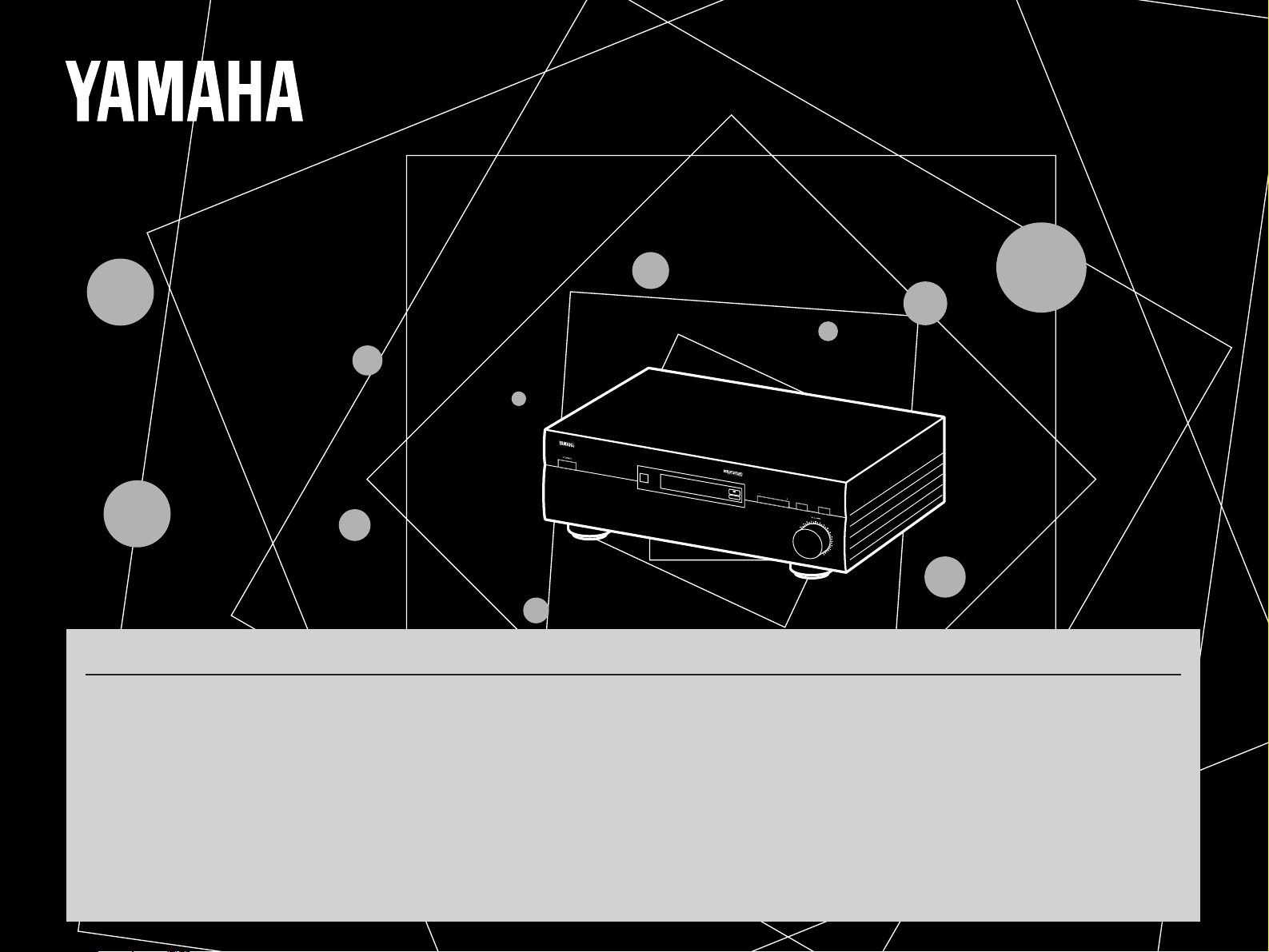
DIGITAL SOUND FIELD PROCESSING AMPLIFIER
D
D
OPERATION MANUAL
CONTENTS
PRECAUTIONS & SAFETY INSTRUCTIONS ....................Inside Front Cover
SETUP & ADJUSTMENT..................................................................................3
1-1. GETTING STARTED.................................................................................3
1-2. SETUP.......................................................................................................8
1-3. CONTROLS & ADJUSTMENTS.............................................................18
1-4. ADJUSTMENT.........................................................................................21
GENERAL OPERATION.................................................................................24
2-1. PLAYING A SOURCE.............................................................................24
2-2. DIGITAL SOUND FIELD PROGRAMS ..................................................25
2-3. SELECTING SOUND FIELD PROGRAMS............................................25
S
S
P
P
-
E
-
E
5
5
NATURAL SOUND DIGITAL SOUND FIELD PROCESSOR
/
AMPLIFIER DSP-E580
2-4. MUTING THE EFFECT SOUND ............................................................25
2-5. SUPERIMPOSED VIDEO PROGRAM/PARAMETER
DISPLAY..................................................................................................25
2-6. DESCRIPTIONS OF THE SOUND FIELD PROGRAMS......................26
CREATING YOUR OWN SOUND FIELDS....................................................30
3-1. SELECTING AND EDITING PROGRAM PARAMETERS ....................30
3-2. DESCRIPTIONS OF THE DIGITAL SOUND FIELD
PARAMETERS........................................................................................32
TROUBLESHOOTING ....................................................................................34
SPECIFICATIONS...........................................................................................35
8
8
PRO LOGIC
PROGRAM EFFECT
DSP
0
TAPE
MONITOR
0
Page 2
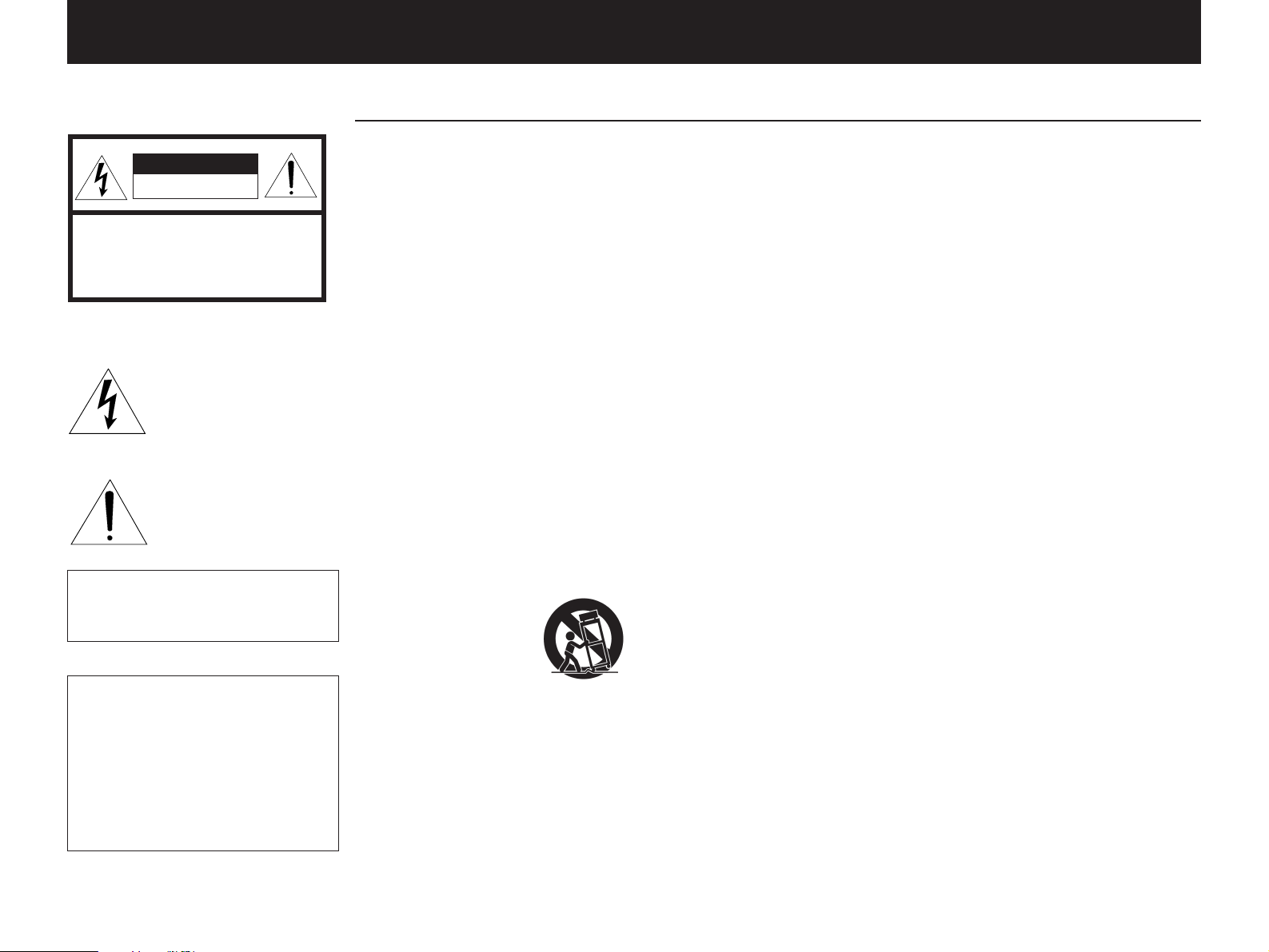
PRECAUTIONS & SAFETY INSTRUCTIONS
SAFETY INSTRUCTIONS
CAUTION
RISK OF ELECTRIC SHOCK
DO NOT OPEN
CAUTION: TO REDUCE THE RISK OF
ELECTRIC SHOCK, DO NOT REMOVE
COVER (OR BACK), NO USER-SERVICEABLE
PARTS INSIDE, REFER SERVICING TO
QUALIFIED SERVICE PERSONNEL.
Explanation of Graphical Symbols
•
The lightning flash with arrowhead
symbol, within an equilateral triangle,
is intended to alert you to the
presence of uninsulated “dangerous
voltage” within the product’s
enclosure that may be of sufficient
magnitude to constitute a risk of
electric shock to persons.
The exclamation point within an
equilateral triangle is intended to alert
you to the presence of important
operating and maintenance
(servicing) instructions in the
literature accompanying the
appliance.
WARNING
TO REDUCE THE RISK OF FIRE OR
ELECTRIC SHOCK, DO NOT EXPOSE
THIS UNIT TO RAIN OR MOISTURE.
IMPORTANT!
Please record the serial number of this
unit in the space below.
Model:
Serial No.:
1 Read Instructions – All the safety
and operating instructions should be read
before the unit is operated.
2 Retain Instructions – The safety and
operating instructions should be retained
for future reference.
3 Heed Warnings – All warnings on the
unit and in the operating instructions
should be adhered to.
4 Follow Instructions – All operating
and other instructions should be followed.
5 Water and Moisture – The unit
should not be used near water – for
example, near a bathtub, washbowl,
kitchen sink, laundry tub, in a wet
basement, or near a swimming pool, etc.
6 Carts and Stands – The unit should
be used only with a cart or stand that is
recommended by the manufacturer.
6A A unit and cart combination should
be moved with care. Quick
stops, excessive force, and
uneven surfaces may
cause the unit and cart
combination to overturn.
7 Wall or Ceiling Mounting – The unit
should be mounted to a wall or ceiling
only as recommended by the
manufacturer.
8 Ventilation – The unit should be
situated so that its location or position
does not interfere with its proper
ventilation. For example, the unit should
not be situated on a bed, sofa, rug, or
similar surface, that may block the
ventilation openings; or placed in a builtin installation, such as a bookcase or
cabinet that may impede the flow of air
through the ventilation openings.
9 Heat – The unit should be situated
away from heat sources such as
radiators, stoves, or other appliances that
produce heat.
10 Power Sources – The unit should be
connected to a power supply only of the
type described in the operating
instructions or as marked on the unit.
11 Power-Cord Protection – Power-
supply cords should be routed so that
they are not likely to be walked on or
pinched by items placed upon or against
them, paying particular attention to cords
at plugs, convenience receptacles, and
the point where they exit from the unit.
12 Cleaning – The unit should be
cleaned only as recommended by the
manufacturer.
13 Nonuse Periods – The power cord of
the unit should be unplugged from the
outlet when left unused for a long period
of time.
14 Object and Liquid Entry – Care
should be taken so that objects do not fall
into and liquids are not spilled into the
inside of the unit.
15 Damage Requiring Service – The
unit should be serviced by qualified
service personnel when:
A. The power-supply cord or the plug
has been damaged;
or
B. Objects have fallen, or liquid has
been spilled into the unit;
or
C. The unit has been exposed to rain;
or
D. The unit does not appear to operate
normally or exhibits a marked change in
performance;
or
E. The unit has been dropped, or the
cabinet damaged.
16 Servicing – The user should not
attempt to service the unit beyond those
means described in the operating
instructions. All other servicing should be
referred to qualified service personnel.
17 Power Lines – An outdoor antenna
should be located away from power lines.
18 Grounding or Polarization –
Precautions should be taken so that the
grounding or polarization is not defeated.
The serial number is located on the rear
of the unit.
Retain this Owner’s Manual in a safe
place for future reference.
Page 3

PRECAUTIONS
1 To ensure the finest performance,
please read this manual carefully. Keep it in
a safe place for future reference.
2 Install your unit in a cool, dry, clean
place – away from windows, heat sources,
and too much vibration, dust, moisture or
cold. Avoid sources of hum (transformers,
motors). To prevent fire or electrical shock,
do not expose to rain and water.
3 Do not operate the unit upside-down. It
may overheat, possibly causing damage.
4 Never open the cabinet. If a foreign
object drops into the set, contact your
dealer.
5 Do not use force on switches, knobs or
cords. When moving the set, first turn the
unit off. Then gently disconnect the power
plug and the cords connecting to other
equipment. Never pull the cord itself.
6 Do not attempt to clean the unit with
chemical solvents; this might damage the
finish. Use a clean, dry cloth.
7 Always set the volume control to “–
while lowering the tonearm to play a record;
turn the volume up with the stylus in the
groove.
∞
”
8 Be sure to read the “Troubleshooting”
section on common operating errors before
concluding that your unit is faulty.
9 Do not connect audio equipment to the
AC outlets on the rear panel if that
equipment requires more power than the
outlets are rated to provide.
We Want You Listening
For A Lifetime
YAMAHA and the Electronic Industries
Association’s Consumer Electronics
Group want you to get the most out of
your equipment by playing it at a safe
level. One that lets the sound come
through loud and clear without annoying
blaring or distortion – and, most
importantly, without affecting your
sensitive hearing. Since hearing damage
from loud sounds is often undetectable
until it is too late, YAMAHA and the
Electronic Industries
Association’s Consumer
Electronics Group
recommend you to avoid
prolonged exposure from
excessive volume levels.
FCC INFORMATION
1. IMPORTANT NOTICE : DO NOT MODIFY THIS UNIT!
This product, when installed as indicated in the instructions contained in this
manual, meets FCC requirements. Modifications not expressly approved by
Yamaha may void your authority, granted by the FCC, to use the product.
2. IMPORTANT : When connecting this product to accessories and/or another
product use only high quality shielded cables. Cable/s supplied with this product
MUST be used. Follow all installation instructions. Failure to follow instructions
could void your FCC authorization to use this product in the USA.
3. NOTE : This product has been tested and found to comply with the requirements
listed in FCC Regulations, Part 15 for Class “B” digital devices. Compliance with
these requirements provides a reasonable level of assurance that your use of
this product in a residential environment will not result in harmful interference
with other electronic devices.
This equipment generates/uses radio frequencies and, if not installed and used
according to the instructions found in the users manual, may cause interference
harmful to the operation of other electronic devices.
Compliance with FCC regulations does not guarantee that interference will not
occur in all installations. If this product is found to be the source of interference,
which can be determined by turning the unit “OFF” and “ON”, please try to
eliminate the problem by using one of the following measures:
Relocate either this product or the device that is being affected by the
interference.
Utilize power outlets that are on different branch (circuit breaker or fuse) circuits
or install AC line filter/s.
In the case of radio or TV interference, relocate/reorient the antenna. If the
antenna lead-in is 300 ohm ribbon lead, change the lead-in to coaxial type
cable.
If these corrective measures do not produce satisfactory results, please contact
the local retailer authorized to distribute this type of product. If you can not
locate the appropriate retailer, please contact Yamaha Electronics Corp., U.S.A.
6660 Orangethorpe Ave, Buena Park, CA 90620.
The above statements apply ONLY to those products distributed by Yamaha
Corporation of America or its subsidiaries.
1
Page 4

Congratulations!
You are the proud owner of a Yamaha Digital Sound Field Processing (DSP) System—an
extremely sophisticated audio component. The DSP system takes full advantage of Yamaha’s
undisputed leadership in the field of digital audio processing to bring you a whole new world
of listening experiences. Follow the instructions in this manual carefully when setting up your
system, and the DSP system will sonically transform your room into a wide range of listening
environments—anything from a famous concert hall to a cozy jazz club. In addition, you get
incredible realism from Dolby-Surround encoded video sources using the built-in Dolby Pro
Logic Surround Decoder.
Rather than tell you about the wonders of digital sound field processing, however, let’s get
right down to the business of setting up the system and trying out its many capabilities.
Please read this operation manual carefully and store it in a safe place for later reference.
2
Page 5
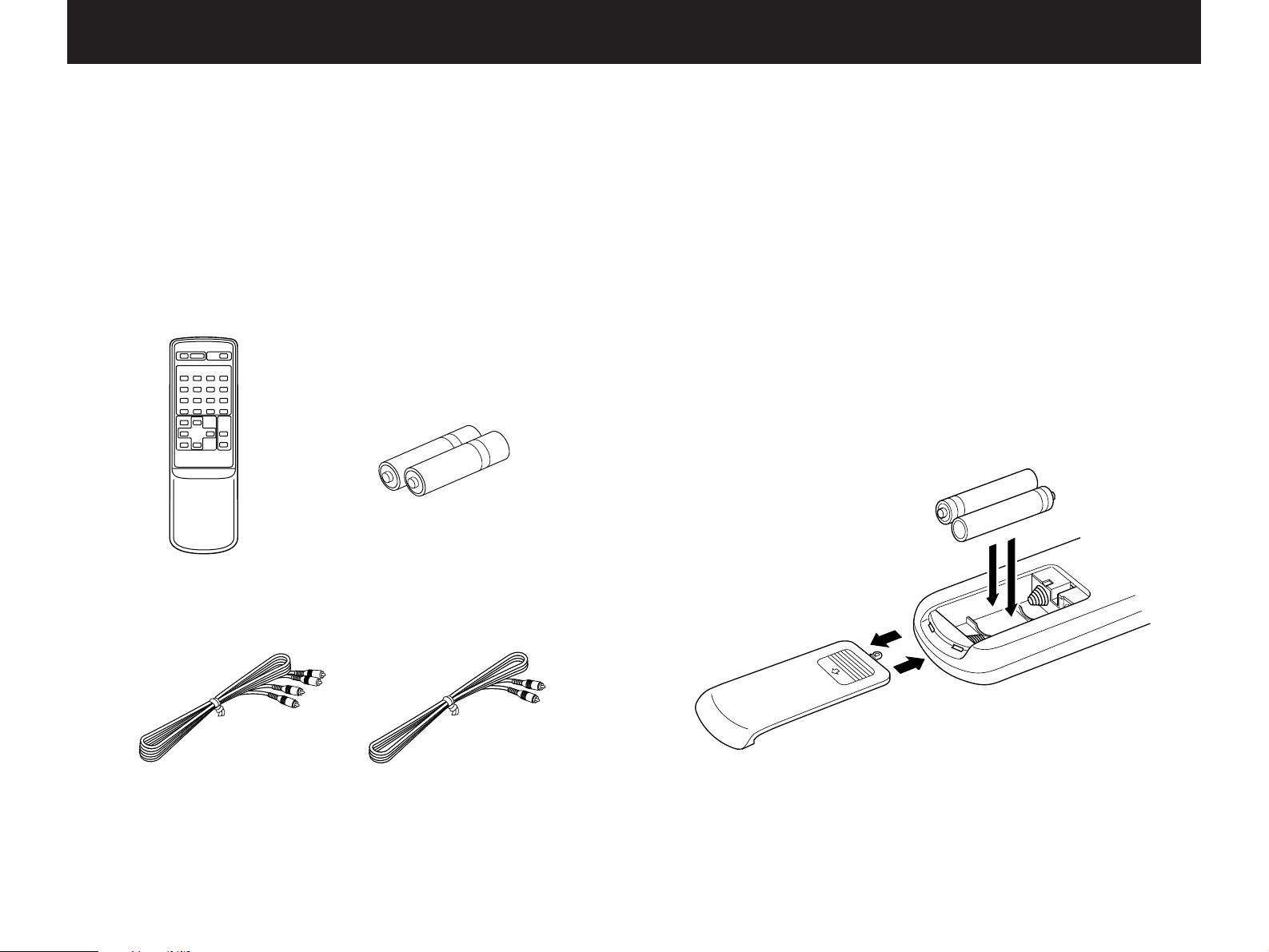
SETUP & ADJUSTMENT
2
3
1
1-1. GETTING STARTED
Unpacking
If you hav en’t already done so, carefully remove this unit and its
accessories from the box and wrapping material. You should find the
unit itself and the following accessories.
Batteries
Remote control
Installing the Remote Control Unit Batteries
Since the remote control unit will be used for many of this unit’s
control operations, you should begin b y installing the supplied
batteries.
1. Turn the remote control unit over and slide the battery
compartment cover downward in the direction of the arrow.
2. Insert the batteries (R6, AA, UM-3 type), being careful to align
them with the polarity markings on the inside of the battery
compartment.
3. Close the battery compartment cover.
2
Pin cable, audio x 2 Pin cable, video
1
3
3
Page 6

●
30°
30°
Remote control
sensor
Within approximately
7 m (23 feet)
When you notice that remote control operation has become
erratic, or the distance from which the remote control will function
has decreased, it’s time to replace the batteries. Alw ays replace
all batteries at the same time.
●
This remote control uses an advanced, highly directional infrared
beam. Be sure to aim the remote control directly at the remote
control sensor on the main unit when operating.
Remote control transmitter operation range
Digital Sound Field Processing
What is it that makes live music so good? Today’s advanced
sound reproduction technology lets you get extremely close to the
sound of a live performance, b ut chances are y ou’ll still notice
something missing, the acoustic environment of the live concert hall.
Extensive research into the e xact nature of the sonic reflections that
create the ambience of a large hall has made it possible for Yamaha
engineers to bring you this same sound in your own listening room,
so you’ll feel all the sound of a live concert. What’s more, our
technicians, armed with sophisticated measuring equipment, have
even made it possible to capture the acoustics of a variety of actual
concert halls, jazz clubs, theaters, etc. from around the world, to
allow you to accurately recreate an y one of these liv e performance
environments, all in your o wn home .
Notes
●
There should be no large obstacles between the remote
control transmitter and the main unit.
●
If the remote control sensor is directly illuminated by strong
lighting (especially an inverter type of fluorescent lamp etc.),
it might cause the remote control transmitter to work
incorrectly. In this case, reposition the main unit to avoid
direct lighting.
4
Page 7

Dolby Pro Logic Surround
Dolby Pro Logic Surround + DSP
The Dolby Pro Logic Surround Decoder program lets y ou
experience the dramatic realism and impact of Dolby Surround mo vie
theater sound in your own home. Dolb y Pro Logic gets its name from
its professional-grade steering logic circuitry, which provides greater
effective channel separ ation for a much higher degree of realism than
the “passive” Dolby Surround circuits found in today’s typical home
audio/video equipment. Dolby Pro Logic Surround provides a true
center channel, so that there are four independent channels, unlik e
passive Dolby Surround, which has in effect only three channels: left,
right, and rear. This center channel allows listeners seated in even
less-than-ideal positions to hear the dialog originating from the action
on the screen while experiencing good stereo imaging.
This Dolby Pro Logic Surround Decoder employs a digital signal
processing system. This system improves the stability of sound at
each channel and crosstalk between channels, so that positioning of
sounds around the room is more accurate compared with
conventional analog signal processing systems .
In addition, this unit features a built-in automatic input balance
control. This always assures y ou the best performance without
manual adjustment.
Additionally you can enjoy sound en vironment created by the
combination of Dolby Pro Logic and YAMAHA DSP. Precise sound
movement and orientation by the Dolby Pro Logic technology is
added to sound fields which are precisely recreated on the
basis of actual acoustic environments by the DSP technology,
so it is suitable for any Audio/Video source with video image.
This combination is used on sound field programs No.5 through
No.14, and No.16.
The YAMAHA “CINEMA DSP” logo indicates these programs
created by the combination of Dolby Pro Logic and YAMAHA DSP
technology.
Manufactured under license from Dolb y Laboratories Licensing
Corporation. Additionally licensed under one or more of the following
patents: U.S . number 3,959,590; Canadian n umbers 1,004,603 and
1,037,877. “Dolby”, “Pro Logic”, and the double-D symbol are
trademarks of Dolby Laboratories Licensing Corporation.
5
Page 8

Setting Up Your Speaker System
This unit has been designed to provide the best sound field
quality with a full five-speaker system setup, using one extra pairs of
effect speakers to gener ate the sound field plus one center speak er
for dialog, when using Dolby Pro Logic Surround decoding. We
therefore recommend that you use a five-speaker setup. A fourspeaker system using only one pair of effect speak ers for the sound
field will still provide impressive ambience and effects, however, and
may be a good way to begin with this unit. You can always upgrade
to the full five speaker system later.
Use of the Center Dialog Speaker Is Recommended
With digital sound field programs No . 5 through No. 16, by using
either the Directional Enhancement circuit or the Dolby Pro Logic
decoder, decoded signals will be output from the center channel.
Therefore, if y ou w ant to upgr ade the Audio/Video home theater
system, it is recommended to use the center speaker unit.
If for some reason it is not practical to use a center speak er, it is
possible to enjoy mo vie vie wing without it. Best results , ho w e ver, are
obtained with the full system.
5 Speaker System
This is the recommended speaker
system, providing the best sound
effects.
With sound field programs No. 1
through No. 4, using effect speakers
reproduces the effective sound field.
With the sound field programs No. 5
through No. 16, the center speaker
provides precise center localization.
4 Speaker System
Simple system without center
speaker.
With sound field programs No. 1
through No. 4, a sound effect matching
that of a 5-speaker system can be
obtained. With sound field programs No.
5 through No. 16, center sound is output
from the left and right main speakers.
It is also possible to further expand your system with the addition
of a subwoofer and amplifier. You may wish to choose the
convenience of a Yamaha Active Servo Processing Subwoofer
System, which has its own built-in pow er amp.
6
Center Mode—Set to NRML or WD.
(See page 23.)
Center Mode—Set to PHNTM.
(See page 23.)
Page 9
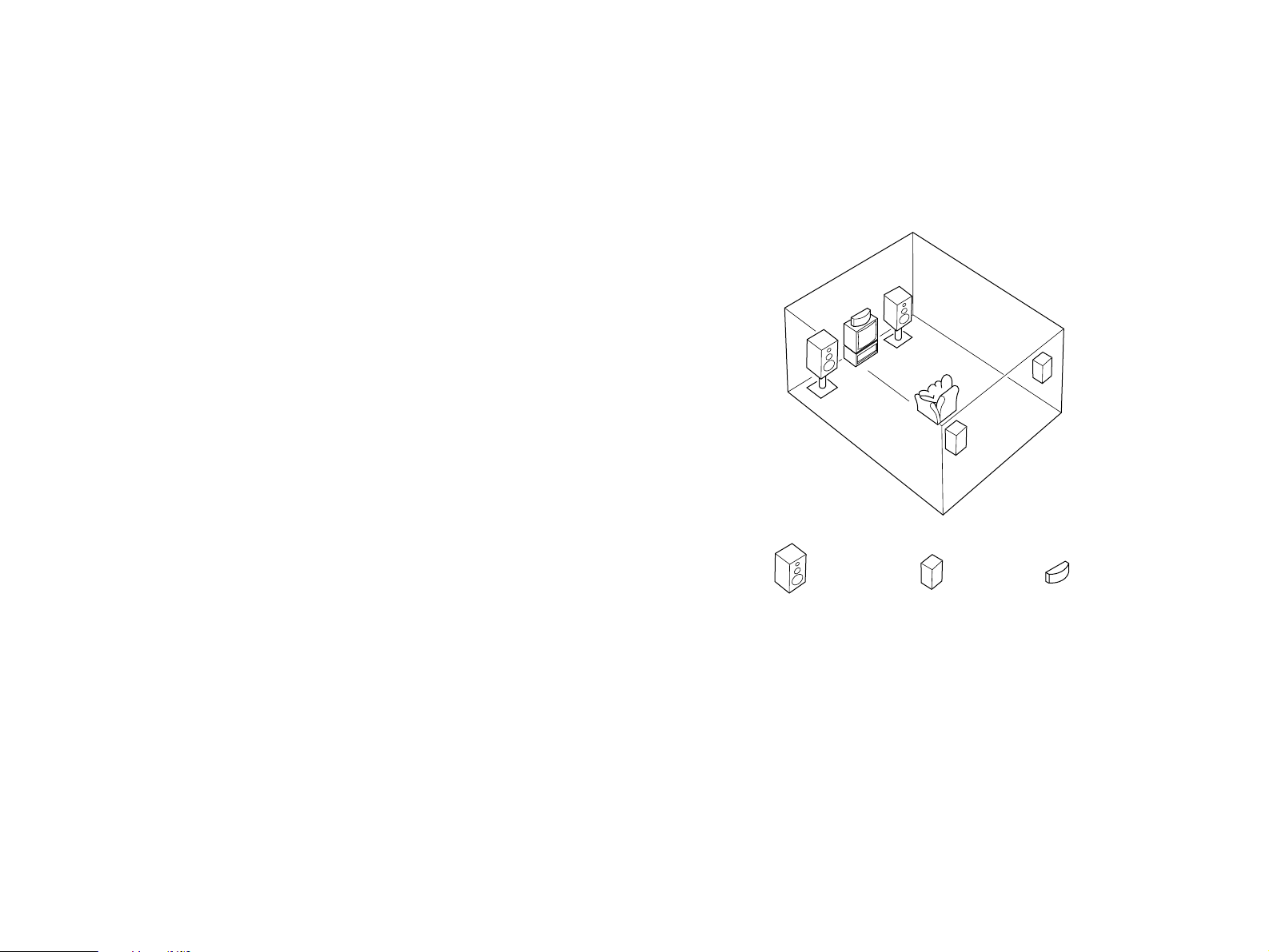
Speakers and Speaker Placement
Main speaker Rear effect speaker Center speaker
Your full five-speaker system will require two speaker pairs: the
MAIN SPEAKERS (your normal stereo speakers) and the REAR
EFFECT SPEAKERS, plus the CENTER SPEAKER. You may also
be using a subwoofer.
You will probably use your present stereo speakers as the MAIN
SPEAKER pair. The rear effect do not need to be equal with the
MAIN SPEAKERS, although the center speaker should be as close
as possible. They should have enough power handling capacity to
accept the maximum output of the DSP system or the external amps
that will drive them.
Place the MAIN SPEAKERS in the normal position.
Place the REAR EFFECT SPEAKERS behind your listening
position. They should be nearly six feet up from the floor.
Place the CENTER SPEAKER precisely between the two MAIN
SPEAKERS. (To avoid interference, keep the speaker abov e or
below the television monitor, or use a magnetically shielded speaker.)
If using a SUBWOOFER, such as a Yamaha Active Servo
Subwoofer System, the position of the speak er is not so critical
because low bass tones are not highly directional.
7
Page 10
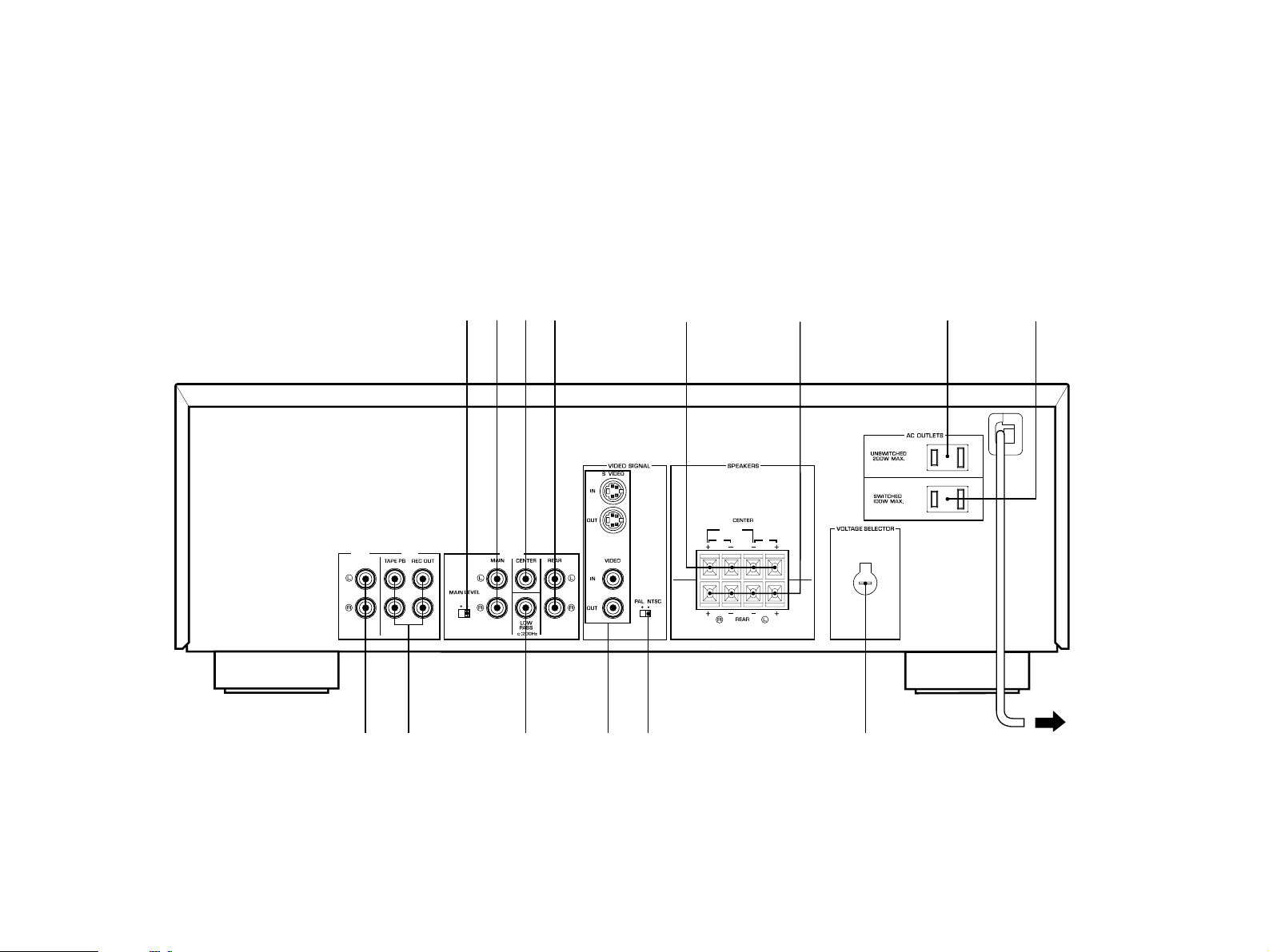
1-2. SETUP
SINGLE
DUALDUAL
INPUT
TAPE
OUTPUT
SINGLE
AB
10dB 0dB
-
To AC outlet
15 7
9 D
2 3 4 6 8
0 A CB
(General Model)
Before you start making connections make sure all related electronic components are turned OFF.
REAR PANEL
8
Page 11
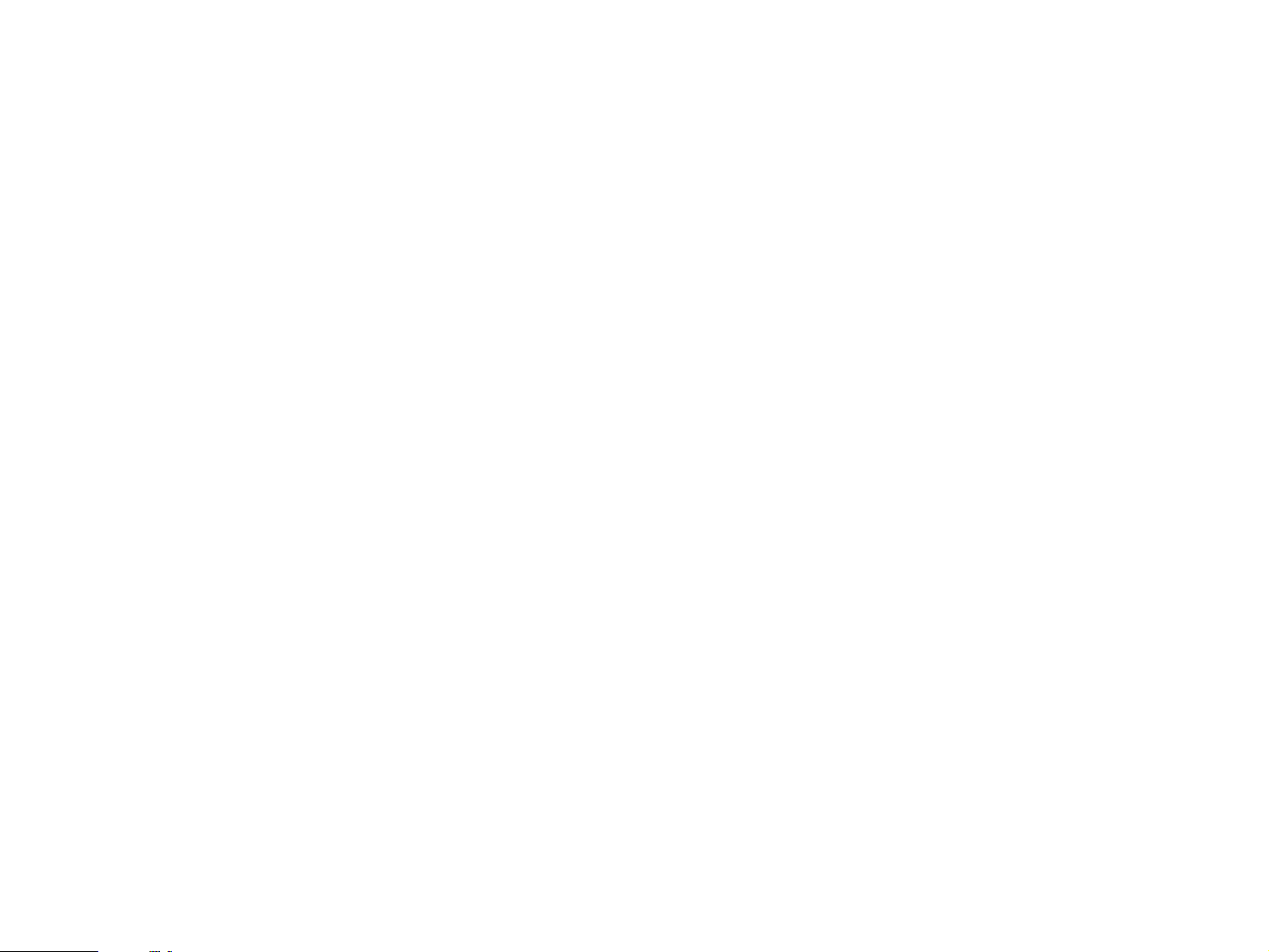
1 Main Level Switch
Normally set to “0 dB”. If desired, you can decrease the mainchannel line output lev el at the MAIN OUTPUT jac ks b y 10 dB b y
setting this switch to “–10 dB”.
2 Main Output Jacks
Main-channel line output. Connected to input jacks of external
stereo power amplifier (MAIN IN or AUX or TAPE PLAY jacks of
integrated amplifier or receiver).
3 Center Output Jack
Center-channel line output. Can be connected to input jack of an
external power amplifier driving the center speaker.
4 Rear Effect Output Jacks
Rear-channel line output. Can be connected to input jacks of an
external stereo power amplifier driving the rear effect speak ers .
5 Center Speaker Terminals
When using the built-in center-channel amplifier, connect the
center speaker(s) here.
6 Rear Effect Speaker Terminals
When using the built-in rear-channel amplifier, connect the rear
effect speakers here.
7 Unswitched AC Outlet
You may plug another component into this socket as long as its
power consumption does not exceed the specified value
shown. “Unswitched” means that power is available even when
this unit is off.
8 Switched AC Outlet (U.S.A., Canada and General Model)
The power consumption of a component plugged into this
socket should not exceed the specified value shown.
“Switched” means that component is turned on and off by this
unit’s power switch.
9 Input Jacks
Accept input from a preamplifier, the “PRE OUT” or “TAPE REC”
outputs from an integrated amplifier, or direct input from a linelevel source .
0 Tape Rec Out and Playback Jacks
Connect the inputs and outputs of a stereo tape deck for
convenient recording and playback via this unit (the effect sound
cannot be recorded).
A Low Pass Jac k
When using a subwoofer, connect its amplifier input to this jack.
Frequencies belo w 200 Hz from the left main, right main and
center channels are output to this jack.
B Video Superimpose Input/Output Jacks
Used to display this unit’s current operating status on your video
monitor, superimposed on the picture. Connect the VIDEO OUT
jack to the VIDEO IN jack of your monitor. Connect your
integrated amplifier or control amplifier equipped with video signal
output jacks or video signal source to the VIDEO IN jack.
Alternatively, the S VIDEO OUT and S VIDEO IN jacks can be
used for higher resolution and improved picture quality if your
monitor and video signal source are equipped with S connectors.
9
Page 12

C Video NTSC/PAL Switch (General Model only)
Set this switch to the position corresponding to the standard
that your video equipment employs.
D Voltage Selector (General Model only)
Be sure to set to the line voltage in your area before applying
power. Consult your dealer if unsure of the correct setting.
NOTE: Ev en if an external power amplifier is connected to the REAR
or CENTER line output jacks, the corresponding internal amplifier will
not be turned off and output will be available at the speak er
terminals.
VIDEO SUPERIMPOSE
If you connect your video monitor to this unit and send video
signals to the video monitor via this unit, you can take adv antage
of this unit’s capability to display program titles, parameter data
and information about other various settings and adjustments on
your video monitor’ s screen. This information will be
superimposed over the video image.
If no video signal is input to this unit, the information will be
displayed o v er a blue colored background.
10
P01 CONCERT HALL
NOTE: The program titles, parameter data and other information
are also displayed on the display panel of this unit.
CONCERT HALL
DSP
Page 13

CONNECTING AN INTEGRATED STEREO
INPUT
TAPE
OUTPUT
10dB 0dB
-
MAIN
IN
PRE
OUT
AMPLIFIER OR STEREO RECEIVER TO THIS UNIT
Using an Integrated Amplifier or Stereo Receiver with PRE OUT
and MAIN IN T erminals
Some integrated amplifiers and stereo receivers ha ve PRE OUT
and MAIN IN jacks which permit the preamplifier and power amplifier
sections to function independently. If your integrated amplifier or
stereo receiver has these jacks , begin b y remo ving the jumpers that
connect the PRE OUT and MAIN IN jacks (or decouple the
preamplifier and power amplifier using the appropriate switch—refer
to your amplifier or receiver oper ation manual).
Connect the amplifier’s PREOUT jacks to this unit’s INPUT jacks
with a stereo pin cable. Make sure that the “L” output from the
amplifier is connected to the “L” input on this unit, and that the “R”
output from the amplifier is connected to the “R” input on this unit.
Connect the MAIN OUTPUT jacks on this unit to the MAIN IN
jacks on your integr ated amplifier or receiv er with a second stereo pin
cable—making sure to connect the left and right channels correctly.
Connect the MAIN speakers to the speaker output terminals of your
integrated amplifier or receiver.
Main Speaker L Main Speaker R
Integrated Amp
11
Page 14

Using an Integrated Amplifier or Stereo Receiver that Does Not
INPUT
TAPE
OUTPUT
10dB 0dB
-
INPUTOUTPUT
Have PRE OUT and MAIN IN Terminals
If your integrated amplifier is NOT equipped with PRE OUT and
MAIN IN jacks, this unit must be connected to the amplifier or receiver
TAPE jacks. This unit provides additional TAPE PB and REC OUT
jacks so you will still have a place to connect your tape deck.
Connect the amplifier or receiver TAPE REC (or TAPE OUT) jacks
to this unit’s INPUT jacks with a stereo pin cable. Make sure that the
“L” output from the amplifier or receiver is connected to the “L” input
on this unit, and that the “R” output from the amplifier or receiver is
connected to the “R” input on this unit.
Connect the MAIN OUTPUT jacks on this unit to auxiliary (AUX)
input jacks, or the TAPE PLAY (or TAPE IN) jacks on your amplifier or
receiver with a second stereo pin cable—making sure to connect the
left and right channels correctly. Connect the MAIN speakers to the
speaker output terminals of the amplifier or receiver.
NOTE: If your system includes a tape deck which has been displaced
by connecting this unit to the TAPE jacks, reconnect your tape deck to
this unit’s TAPE PB and REC OUT jacks. REC OUT from this unit
goes to the INPUT jacks on your tape deck, and this unit’s TAPE PB
jacks should be connected to the tape deck’s OUTPUT jacks.
Main Speaker L
Tape Rec or Tape Out
Main Speaker R
Integrated Amp
AUX or Tape Play (or Tape In)
12
Tape Deck
Page 15

CONNECTING A COMPONENT PREAMPLIFIER TO
INPUT
TAPE
OUTPUT
10dB 0dB
-
INPUTPRE
OUT
THIS UNIT
Connect the PRE OUT jacks of the preamplifier (control amplifier)
to this unit’s INPUT jac ks with a stereo pin cable. Make sure that the
“L” output from the preamplifier is connected to the “L” input on this
unit, and that the “R” output from the preamplifier is connected to the
“R” input on this unit.
Connect the MAIN OUTPUT jacks on this unit to the INPUT jacks
of a stereo power amplifier with a second stereo pin cable—making
sure to connect the left and right channels correctly. Connect the
MAIN speakers to the speaker output terminals of the power
amplifier.
Main Speaker L Main Speaker R
Power Amplifier
Control Amplifier
13
Page 16

CONNECTING TO VIDEO SIGNAL JACKS
VIDEO
OUT
S VIDEO
OUT
VIDEO
IN
S VIDEO
IN
If your integrated amplifier or similar component is equipped with
a video output jack, connect it to this unit’s VIDEO IN jack, and
connect this unit’s VIDEOOUT jack to the video input of your
monitor.
* If your integrated amplifier or similar component is not equipped
with any video output jack, connect the video output jac k of y our
video cassette recorder or another video source to this unit’ s
VIDEO IN jack directly.
If your integrated amplifier, video cassette recorder, etc. and your
monitor are equipped with “S” (high-resolution) video terminals,
connect the “S” video output from your integrated amplifier or video
source to this unit’s SVIDEO IN jack, and connect this unit’s S
VIDEO OUT jack to the “S” video input of your monitor.
NOTE: If video signals are sent to both S VIDEO input and VIDEO
input jacks, the signals will be sent to their respectiv e output jac ks
independently.
●
When no video signal is input to either S VIDEO IN and VIDEO IN
jacks of this unit, signals of screen display information are output
from both S VIDEO OUT and VIDEO OUT jacks with a color
background.
* For the General Model, if the NTSC/PAL switch on the rear panel
is set to “PAL”, nothing will be output from either S VIDEO OUT or
VIDEO OUT jack in this case.
Integrated Amplifier etc.
NOTE: If your unit is the General Model, be sure the NTSC/PAL
switch has been correctly set to the standard that your video
equipment employs. U.S.A. and Canada models have no switch and
use the NTSC standard, while other models without a switch use the
PAL standard.
Notes about the Video superimpose
●
If you watch a video source which is connected to both S VIDEO
and VIDEO input jacks of this unit, signals of screen display
information are output from only the S VIDEO OUT jack.
14
Monitor TV
Page 17

CONNECTING SPEAKER SYSTEMS
SINGLE
DUALDUAL
SINGLE
AB
➀
➁
➂
Connect the SPEAKERS terminals to your speakers with wire of
the proper gauge, cut as short as possible. If the connections are
faulty, no sound will be heard from the speakers. Mak e sure that the
polarity of the speaker wires is correct, that is, + and – markings are
observed. If these wires are reversed, the sound will be unnatur al
and will lack bass. Do not let the bare speak er wires touch each
other or any other metal part as this could damage this unit and/or
speakers.
NOTE: Use speak ers with the specified impedance sho wn on the
rear of this unit.
Red: positive (+)
Black: negative (–)
➀ Press down the tab.
➁ Insert the bare wire.
[Remove approx. 5mm (1/4”)
insulation from the speaker
wires.]
➂ Press up the tab and secure
the wire.
CONNECTING THE REAR EFFECT SPEAKERS TO
THIS UNIT
Connect the REAR effect speakers to the REAR SPEAKERS
terminals of this unit.
NOTE: If f or some reason, y ou wish to use an external power amp
for the rear eff ect channel, connect the REAR OUTPUT jac ks to the
INPUT jacks of the external amp and connect the rear eff ect speak er
pair to the speaker terminals of the external amp.
Rear Effect
Speaker
R
Rear Effect
Speaker
L
15
Page 18

CONNECTING THE CENTER SPEAKER(S) TO THIS
SINGLE
DUALDUAL
SINGLE
AB
SINGLE
DUALDUAL
SINGLE
AB
UNIT
Connect the CENTER speaker to the CENTER SPEAKERS
terminals. One or two CENTER speakers can be connected to this
unit. For the respective connections , follow the methods figured
below . If, however, you will not be using a CENTER speaker , be sure
to set the Center Mode to “PHNTM” (phantom). (See page 23.)
For connecting one CENTER speaker
Center speaker
For connecting two CENTER speakers
Center speaker Center speaker
16
NOTE: If f or some reason, y ou wish to use an external power amp
for the center channel, connect the CENTER OUTPUT jack to the
INPUT jack of the external amp and connect the center speaker to
the speaker terminals of the external amp.
Page 19

ADDING A SUBWOOFER
OUTPUT
10dB 0dB
-
You may wish to add a subwoofer to reinforce the bass
frequencies.
This unit provides a line-lev el subw oofer output, which contains
only the frequencies under 200 Hz from the main and center
channels. Connect the LOW PASS jack to the INPUT jack of the
subwoofer amplifier, and connect the speaker terminals of the
subwoofer amplifier to the subwoofer.
With some subwoofers, including the Yamaha Active Servo
Processing Subwoofer System, the amplifier and subwoofer are in
the same unit.
Subwoofer system
17
Page 20

1-3. CONTROLS & ADJUSTMENTS
NATURAL SOUND DIGITAL SOUND FIELD PROCESSOR/AMPLIFIER DSP-E580
TAPE
MONITOR
PROGRAM EFFECT
DSP
PRO LOGIC
123456
9
7 8
(General Model)
FRONT PANEL
18
Page 21

1 Power Switch
* STANDBY Mode (Europe model only)
While the power is on, pressing the POWER key on the remote
control unit switches the unit to the STANDBY mode. (In this
mode, the indicator is half illuminated.)
2 Remote control sensor
Signals from the remote control unit are received here.
6 Program Selector
Sequentially selects the digital sound field processing
programs in the + or – direction.
7 Effect Switch
Normally ON, this switch can be turned OFF to disable output
from the center and effect speakers so that the sound
becomes normal 2-channel stereo.
3 Display Panel
Shows program names, par ameters and information about other
various settings and adjustments.
4 PRO LOGIC Indicator
Illuminates while the built-in Dolby Pro Logic Surround Decoder is
being activated.
5 DSP Indicator
Illuminates while the built-in Sound Field Processor is being
activated.
8 Tape Monitor Switch
Used when you have connected the tape deck to this unit’s
TAPE terminals to select that tape as the source. (See page 12
and 24.)
9 Master Volume Control
Simultaneously controls signal level at all outputs: main, rear
effect, center, and subwoofer. (This does not affect TAPE REC
OUT level.)
19
Page 22

REMOTE CONTROL UNIT
TEST
EFFECT
SET MENU
PARAMETER
MASTER
VOLUME
POWER
+
—
HALL
CONCERT
VIDEO
TV
THEATER
1
CHURCH
OPERA
TV
SPORTS
2
JAZZ CLUB
CLASSIC
FILM
GAME
PRO LOGIC
ROCK
CONCERT
ANIMATION
KARAOKE
– ENHANCED
THEATER
70
mm MOVIE
1
5
9
13
2
6
10
14
3
7
11
15
4
8
12
16
+
—
TAPE
MON
PROGRAM
1
2
4
6
8
7
3
5
1 Power Key
Turns this unit on and off.
* (Europe model only): Turns the POWER on mode to the
STANDBY mode and vice versa.
2 Program Select Keys (1 through 16)
Select DSP programs 1 through 16.
3 Test Switch
When pressed, sends a signal to the main left, center, main
right, and rear effect speakers in turn for easy comparison of
level settings.
4 Set Menu/Parameter +/– K e ys
Edit DSP program parameters, mak e settings/adjustments in the
SET MENU mode, or used in the main/center/effect speak er level
balance adjustment.
5 Effect On/Off Ke y
Cuts off the sound’s output from the rear effect and center
speakers. To restore the output from those speakers, press this
key again.
6 Set Menu/Parameter Select K e ys
Select DSP program parameters or titles of settings/adjustments
in the SET MENU mode, or used in the main/center/effect
speaker lev el balance adjustment.
20
7 Tape Monitor Switch
Used when you have connected the tape deck to this unit’s
TAPE terminals to select that tape as the source. (See pages
12 and 24.)
8 Master Volume +/– Keys
Increase (+) or decrease (–) the master volume le v el.
Page 23

1-4. ADJUSTMENT
POWER
POWER
MASTER
VOLUME
+
—
MASTER
VOLUME
+
—
PREPARATION
1. Set all v olume controls—on the main amp (preamp) and effect
power amplifiers—to their MINIMUM positions.
2. Turn on the power to all system components. This unit is turned
on by pressing the POWER switch on the front panel or the POWER
key on the remote control unit.
Front Panel Remote Control
or
3. Use the MASTER VOLUME control on the front panel or the
MASTER VOLUME keys on the remote control to set the master
volume to its lowest level. If you are using external power amplifiers
on any channels, any v olume controls on the power amps should be
set to maximum.
5. Begin pla ybac k of Dolb y Surround encoded prog r am material.
6. Increase the setting of the v olume control on y our preamplifier,
integrated amplifier , or receiver to about the halfway point.
* Depending on the particular model of preamplifier, integrated
amplifier, or receiver you are using, a slightly different volume
setting may be necessary. If there is distortion on loud passages,
try reducing the volume control setting slightly.
7. Use the MASTER VOLUME control on the front panel or the
MASTER VOLUME k e ys on the remote control unit to set the master
volume to a comfortable listening le vel.
Front Panel Remote Control
or
Front Panel Remote Control
or
4. Select your video cassette deck or video disc player (or other
Dolby Surround encoded program source) on y our A/V selector,
integrated amplifier , preamplifier, or receiver.
For optimum perf ormance—minimum noise and maximum
dynamic range—it is desirable to set the v olume control of y our
preamplifier, integ rated amplifier or receiver to its center position,
making any necessary adjustments to the listening level b y changing
the MASTER VOLUME control setting on this unit.
21
Page 24

MAIN/CENTER/REAR EFFECT SPEAKER LEVEL
Left main Center Right main
Rear
LEFT CENTER RIGHT
SURROUND
BALANCE ADJUSTMENT
This operation uses an internal test-tone generator for balancing
the levels of the main, center and rear effect speakers. All speakers
should be adjusted to the same apparent sound lev el for proper
Dolby Pro Logic decoding.
1. Depress the TEST s witch on the remote control to enter test
mode. A hiss-like calibration signal should be heard from the left
main speaker , center speak er(s), right main speak er and rear effect
speakers in turn (see diagram). Adjust the MASTER V OLUME to a
normal listening level.
* The state of test-tone output is shown by the displa y panel and
the monitor screen. (Especially on the monitor screen, it is shown
by an image of audio listening room.) This is conv enient for
adjusting each speaker level.
For adjusting the rear effect speaker level:
Press the SET MENU/PARAMETER Select (
LEVEL ··· dB” appears on the display and the test-tone is output from
the rear effect speakers . In this state , adjust the rear effect speaker
level b y pressing the SET MENU/PARAMETER +/– keys.
Adjust each speaker level so that the sound coming from the
corresponding speakers seems to be at the same level as that from
the main speakers when you are at a normal listening position.
If there is insufficient volume from the eff ect speak ers , y ou may
decrease the main speaker volume level by setting the MAIN LEVEL
switch on the rear panel to “–10 dB”, and adjust the center and rear
level again.
NOTE: If the CENTER MODE is set to the PHNTM (phantom)
position, the center speaker level cannot be adjusted. If using a
center speaker , be sure to set the CENTER MODE to the “NRML” or
“WD” position.
After completing this adjustment, press the TEST switch once
again.
▼▼) key. “SURROUND
2. Adjust the center and rear eff ect speak er level.
For adjusting the center speaker level:
Press the SET MENU/PARAMETER select (
LEVEL ··· dB” appears on the display and the test-tone is output from
the center speaker(s). In this state, adjust the center speak er level by
pressing the SET MENU/PARAMETER +/– keys.
22
NOTE: Once you have completed these adjustments, use only this
unit’s MASTER VOLUME control to adjust listening volume. Do not
change any other volume settings in the system.
▲▲) key. “CENTER
Page 25

OTHER IMPORTANT SETTINGS AND ADJUSTMENTS
SET MENU
PARAMETER
+
—
SET MENU
PARAMETER
+
—
IN THE “SET MENU” MODE
The following three types of settings and adjustments should be
done before enjo ying audio and video sources . Note that these
settings and adjustments cannot be done without monitoring the
display inf ormation (or the information displayed on the monitor
screen).
DESCRIPTIONS OF THE ITEMS
1. Selecting Center Mode (CENTER MODE NRML/WD/
PHNTM)
In Normal (NRML) position, any frequency below 100 Hz will be
divided between the main left and main right speakers. F or this
reason even a speaker smaller than the main left and right speakers
can obtain a sufficient effect.
CENTER MODE
DIMMER
MEMORY GUARD
SETTING/ADJUSTMENT PROCEDURE
1. Select an item (title) of setting/adjustment.
2. Select any desired mode or edit par ameters on the item.
In the same way, perform settings/adjustments for other items.
In Wide (WD) position, all range of frequencies for the center-
channel are output to the center speaker. Select this position if a
good quality center speaker is being used.
If not using the center speaker(s), be sure to select Phantom
(PHNTM) position, and the audio signals for the center channel are
output to the main speakers.
2. Changing brightness of the display (DIMMER)
You can select one of the five levels of brightness of the display.
3. Locking DSP parameters and other adjustments
(MEMORY GUARD)
If you wish to prevent accidental alteration to DSP parameters or
other adjustments on this unit, select “ON”. In this position, they are
locked and cannot be changed. The f ollo wing functions on this unit
can be locked b y this operation.
• DSP parameters
• Other setting/adjustment items in the “SET MENU” mode
(CENTER MODE/DIMMER)
• TEST switch
23
Page 26

GENERAL OPERATION
POWER
POWER
MASTER
VOLUME
+
—
TAPE
MONITOR
TAPE
MON
2-1. PLAYING A SOURCE
1. Set the MASTER VOLUME control to minimum.
Front Panel
2. Turn the power on.
Front Panel Remote Control
or
3. Select a source using the input selector on the integr ated
amplifier etc.
NOTE: If this unit is connected to the T APEterminals of the
integrated amplifier etc., the follo wing oper ations are needed.
• If your amplifier has the REC OUT selector which is independent
of the input selector;
1.Set the input selector to the AUX position.
2.Select the source to be input to this unit using the REC OUT
selector.
• If your amplifier does not have the REC OUT selector which is
independent of the input selector;
1.Set the TAPE monitor switch on the amplifier to on.
2.Select the source to be input to this unit using the input
selector.
4. Pla y the source .
5. Increase the setting of the MASTER VOLUME control to your
listening level.
Front Panel Remote Control
* T o select a tape dec k connected to this unit’s TAPE terminals, turn
the TAPE MONITOR switch on so that the indicator over the switch
on the front panel lights up. (Otherwise, turn this s witch off so that
the indicator goes off.)
Front Panel Remote Control
or
24
or
Page 27

2-2. DIGITAL SOUND FIELD PROGRAMS
HALL
CONCERT
VIDEO
TV
THEATER
1
CHURCH
OPERA
TV
SPORTS
2
JAZZ CLUB
CLASSIC
FILM
GAME
PRO LOGIC
ROCK
CONCERT
ANIMATION
KARAOKE
– ENHANCED
THEATER
70
mm MOVIE
1
5
9
13
2
6
10
14
3
7
11
15
4
8
12
16
PROGRAM
For stereo audio
sources
For Audio/Video
sources
2-4. MUTING THE EFFECT SOUND
This unit has 16 programs for digital sound field processing, 4
from actual acoustic environments from around the world, and 12
programs for Audio/Video sources including sources encoded with
Dolby Pro Logic surround. Many of the progr ams contain v arious
parameters that can be adjusted to the listener’ s taste .
2-3. SELECTING SOUND FIELD PROGRAMS
Select the desired sound field program by pressing the
PROGRAM selector on the front panel or by using the Progr am
Select keys on the remote control.
The EFFECT switch makes it simple to compare the normal
stereo sound with the fully processed effect sound.
To mute the effect sound and monitor only the main sound, press
the EFFECT switch. Press the EFFECT s witch a second time to
restore normal operation.
2-5. SUPERIMPOSED VIDEO PROGRAM/PARAMETER DISPLAY
You can select program names and edit parameters
watching their data displayed on your video monitor screen and
superimposed over the video image as described on page 10.
1. Turn your monitor on.
2. Program name and its par ameters will be displayed on the
monitor screen for a f e w seconds just after y ou have selected them.
Parameters are selected b y pressing the SET MENU/PARAMETER
Select (
+/– keys. (See page 31 for details.)
▼▼) key, and edited by pressing the SET MENU/PARAMETER
25
Page 28

2-6. DESCRIPTIONS OF THE SOUND FIELD PROGRAMS
The following list giv es brief descriptions of the sound fields produced by each of the DSP prog rams . Keep in mind that most of these are
precise digital recreations of actual acoustic environments. The data f or them w as recorded at the locations described using sophisticated sound
field measurement equipment.
* The channel level balance between the left rear effect speaker and the right rear effect speaker may vary depending on the sound
field you are listening to. This is due to the fact that most of these sound field recreations are actual acoustic environments.
1. CONCERT HALL:
A large round concert hall with a rich surround effect.
Pronounced reflections from all directions emphasize the
extension of sounds. You will experience the sound field with a
great deal of presence sitting at about the center position near
the stage.
This sound field is also effective for karaoke. This is because
you feel as if you are standing on a real stage.
2. CHURCH:
A church in Tokyo shaped like a cross. There is the altar at the
upper side of the “cross”, and a pipe organ at the opposite side
(the lower side of the cross). It is a very unique shape with
walls all leaning inside, and pillars standing by the side of walls
only. The sound field has moderate reverberations of which
time is 2.5 seconds.
3. JAZZ CLUB:
A jazz club in New York. It is in a basement and has a relatively
spacious floor area. The reflection pattern is similar to that of a
small hall.
4. ROCK CONCERT:
The ideal program for lively, dynamic rock music. The data for
this program was recorded at LA’s “hottest” rock club.
26
Page 29

5. CONCER T VIDEO:
7. CLASSIC FILM:
This program produces an enthusiastic atmosphere and lets you
feel that you are in the midst of the action, as if attending an
actual jazz or rock concert.
The indirect sound constituent spreads on the surround side of
the sound field by the use of data of a large round hall for the
surround side, so the image space around the screen and the
sound space are fully expanded.
6. OPERA:
This program provides e xcellent depth of vocals and overall
clarity, restraining excessive reverberation.
For opera, the orchestra pit and the stage are ideally combined,
letting you feel a full presence sound. The rear surround side of
the sound field is relatively moderated, how ever, it reproduces
beautiful sound by the use of the data of a concert hall. You will
not be tired from long watching of an opera.
This program is for reproducing monaur al video sources (old
movies etc.). Monaural sounds are reproduced with much
presence by the front presence side of the sound field and
optimum rev erber ation eff ect. The use of the center speaker
makes conv ersations more audib le , obtaining a pleasant mix of
conversations and picture .
8. ANIMATION:
Po werful reverberations on the front presence side of the sound
field adds depth to the image, so expanding the image space . On
the rear surround side, sounds are reproduced lightly but vividly.
The sound field of this program matches image effects of
animated films regardless of the genre. Conv ersations , sounds
and sound effects are reproduced with vitality by this prog r am. A
source in stereo will obtain more effect, letting you steep yourself
in a fantastic world of animations.
27
Page 30

9. TV THEATER:
11.GAME:
The data of the sound field of a relatively narrow space is used for
the front presence side. A moderately sized spatial sound field
without excessive sound extension and reverberations gives
reality to the characters in a drama.
The data of the sound field of an opera house is used for the rear
surround side. In a stereo program, bac kground m usic is
reproduced more beautifully with much depth, enhancing sound
effects on the drama. It’s natural sound effect will not make you
tired from long watching.
10.TV SPOR TS:
Though the front presence side of the sound field is relatively
narrow , the rear surround side employs the sound environment of
a large concert hall. With this program, you can enjoy watching
various TV programs such as the news , variety shows, music
programs or sports programs. In a stereo broadcast of a sports
game, the commentator is oriented at the center position, and the
shouts and the atmosphere in the stadium spreads on the
surround side, howe ver, spreading of them to the rear side is
properly restrained.
The sound field of a disco is used for the front presence side, and
the sound field of a concert hall in Vienna is used for the rear
surround side.
This program reproduces video game music etc. more vividly
emphasizing the fast tempo and lightness of the music. If the
music is in stereo, more effective sound field will be gained by this
program.
This program is also suitable f or kar aok e popular m usic.
12.KARAOKE:
Vocals are reproduced with gentle reverberations on the stage
surrounded by seats in a round hall. A feeling of echo from the
high ceiling and reverber ations in front and behind the hall brings
a lot of presence on both the stage and the seats. By using a
source with digital sound, the sound of the greatly instrumental
accompaniment is much expanded, so emphasizing the spatial
effect with vocals . You feel as if you are standing on a liv e-stage .
28
Page 31

Programs No . 13 through No. 16 reproduces video discs, video tapes and similar sources which are Dolby Surround encoded and bear the
“DOLBY SURROUND” logo .
13.70 mm MOVIE THEA TER 1:
This program is ideal for precisely reproducing the sound design
of the newest movies . The sound field is made according to the
design of the newest movie theaters , so the reverberations of the
sound field itself are restrained as much as possible . The three
dimensional feeling of the sound field is emphasized, and dialog
is precisely oriented on the screen. You can enjoy watching
S.F.X., adventure movies, etc. with this program.
14.70 mm MOVIE THEA TER 2:
This program is for reproducing sounds on a 70 mm m ulti-tr ac k
film, and characterized by a soft and e xtensiv e sound field. The
front presence side of the sound field is relatively narrow. It
spatially spreads all around and toward the screen, restraining
echo effect of conversations without losing clarity. For the
surround side, the data of the sound field of an opera house is
used on an enlarged scale, so the harmony of music or chorus
sounds beautifully in a wide space at the rear of the sound field.
15.PRO LOGIC:
The digital Dolby Pro Logic decoder reproduces sounds and
sound effects of a source encoded in Dolby Surround. The
realization of a highly efficient decoding process improves
crosstalk and channel separation and makes sound positioning
smoother and more precise.
16.PRO LOGIC ENHANCED:
This program ideally simulates the multi-surround speak er
systems of the 35 mm film theater. Surround signals by the Dolby
Pro Logic decoder are processed on the surround side of the
sound field based on the data of the sound field of a shoe-box
hall. The surround effects produced by this sound field folds the
viewer naturally from the rear to the left and right and tow ard the
screen.
NOTE: The Dolb y Pro Logic Surround system is designed to be
used with program material (mainly videotaped movie soundtracks)
encoded with the Dolby Surround system.
NOTE: If the main and center channel sound is considerably
altered by ov eradjustment of the BASS or TREBLE controls , the
relationship with the rear channels may produce an unnatural
effect.
29
Page 32

CREATING YOUR OWN SOUND FIELDS
3-1. SELECTING AND EDITING PROGRAM PARAMETERS
WHAT IS A SOUND FIELD?
In order to explain the impressiv e functions of the DSP system,
we need to first understand what a sound field really is.
What really creates the rich, full tones of a live instrument are the
multiple reflections from the walls of the room. In addition to making
the sound “live”, these reflections enable us to tell where the player is
situated, and the size and shape of the room in which we are sitting.
We can e v en tell whether it is highly reflective, with steel and glass
surfaces, or more absorbent—w ood panels, carpeting and curtains.
THE ELEMENTS OF A SOUND FIELD
In any environment, in addition to the direct sound coming
straight to our ears from the play er’s instrument, there are two distinct
types of sound reflections that combine to make up the sound field:
(1) Early Reflections. Reflected sounds reach our ears extremely
rapidly (50 ms — 100 ms after the direct sound), after reflecting from
one surface only—f or example, from the ceiling or a wall. These
reflections fall into specific patterns as shown in the diagram on page
32 for any particular environment, and provide vital information to our
ears. Early reflections actually add clarity to the direct sound.
(2) Rev erberations . These are caused by reflections from more than
one surface—walls , ceiling, the bac k of the room—so n umerous that
they merge together to form a continuous sonic “afterglow”. They are
non-directional, and lessen the clarity of the direct sound.
Direct sound, early reflections and subsequent reverberation
taken together help us to determine the subjective size and shape of
the room, and it is this information that the DSP system reproduces
in order to create sound fields.
If you could create the appropriate early reflections and
subsequent reverber ations in y our listening room, you would be able
to create your own listening environment. The acoustics in your room
could be changed to those of a concert hall, a dance floor, or virtually
any size room at all. This ability to create sound fields at will is
exactly what Yamaha has done with the DSP system.
DSP programs consist of some parameters to determine
apparent room size, re v erber ation time , distance from y ou to the
performer, etc. In each prog r am, those parameters are preset with
values precisely calculated by Yamaha to create the sound field
unique for the program. It is recommended to use DSP prog r ams
without changing values of parameters, ho w e ver, this unit also allows
you to create your own sound fields . Starting with one of the built-in
programs, you can adjust those par ameters . Ev en if po w er is turned
off, your custom sound fields will remain in the DSP system’s
memory for about two weeks. The f ollo wing pages detail ho w to
make your own sound fields .
30
Page 33

Each sound field program has a set of parameters that allow y ou
to change the characteristics of the acoustic environment to create
precisely the effect you w ant. These par ameters correspond to the
many natural acoustic factors that create the sound field you
experience in an actual concert hall or other listening environment.
The size of the room, for example, affects the length of time between
the “early reflections”—that is, the first few widely spaced reflections
you hear after the direct sound. The “ROOM SIZE” parameter
provided in many of the DSP programs alters the timing betw een
these reflections, thus changing the shape of the “room” you hear. In
addition to room size, the shape of the room and the characteristics
of its surfaces have a significant effect on the final sound. Surfaces
that absorb sound, for e xample , cause the reflections and
reverber ations to die out quic k er, while highly reflective surfaces allow
the reflections to carry on for a longer period of time. The DSP
parameters allow you to control these and man y other factors that
contribute to your personal sound field, allowing y ou to essentially
“redesign” the concert halls and rooms provided to create customtailored listening environments that ideally match your mood and
music.
2. When the desired parameter has been recalled, use the SET
MENU/PARAMETER + (increment) and – (decrement) keys to
change its value to create the eff ect y ou w ant. + increases the v alue
of the selected parameter , and – decreases the v alue of the selected
parameter . In both cases y ou can hold the k e y do wn for continuous
incrementing or decrementing. The display will pause f or a moment
at the initial value of the parameter as a reminder. (On the monitor
screen,
initial value of the parameter.)
NOTE: Parameter edits made in this way will remain in effect even
with power cut due to power failure or the power plug disconnected
from the AC outlet f or up to about tw o weeks , after which all
parameters, as well as other adjustments or settings on this unit, will
return to their initial values or conditions.
mark at the head of parameter name disappears at the
*
Refer to “3-2. DESCRIPTIONS OF THE DIGITAL SOUND FIELD
PARAMETERS” on page 32 for a description of what each
parameter does, how it eff ects the sound, and its control r ange .
1. With the desired program selected, press the SET MENU/
PARAMETER Select (
will recall the first parameter . In the case of the CONCERT HALL
program, for example, this would be the INIT. DLY parameter. You
can continue pressing the SET MENU/PARAMETER Select (
to select other parameters in sequence. If the ke y is pressed when
the last parameter is being display ed, the first par ameter is selected
again.
▼▼) key on the remote control unit once . This
▼▼) key
31
Page 34

3-2. DESCRIPTIONS OF THE DIGITAL SOUND FIELD PARAMETERS
INIT. DLY INIT. DLY INIT. DLY
Not all of the following par ameters are f ound in every program.
●
INIT DLY (Initial Delay)
How it Affects the Sound:
Changes the apparent distance from the source sound.
Since the distance between a sound source and a reflective
surface determines the delay between the direct sound and the first
reflection, this parameter changes the location of the sound source
within the acoustic environment.
What it Does:
Adjusts the delay between the direct sound and the first reflection
heard by the listener .
Control Range:
1 – 49 milliseconds
For a small living room this parameter would be set for a small
value. Large v alues for a big room. Larger values produce an echo
effect.
●
ROOM SIZE
How it Affects the Sound:
Changes the apparent size of the music ven ue . The larger the
value, the larger the simulated room will sound.
What it Does:
Adjusts the timing between the early reflections. Early reflections
are the first group of reflections you hear bef ore the subsequent,
dense reverber ation begins .
Control Range:
0.1 – 2.0
Standard setting is 1.0.
Changing this parameter from 1 to 2 increases the apparent
volume of the room eight times (length, width, and height all
doubled).
Level
Time
Level Level
Small
Direct sound
Early reflections
32
Large
Time
Time
Level
Early reflections
Small space
Direct sound
Small
Time
Level
Direct sound
Early reflections
Time
Large
Level
Direct sound
Early reflections
Time
Large space
Page 35

●
REV. TIME
60 dB
REV. TIME
60 dB
REV. TIME
60 dB
REV. TIME (Reverberation Time)
●
EFCT TRIM (Effect Trim)
How it Affects the Sound:
The natural rev erber ation time of a room depends primarily on its
size and the characteristics of its inner surfaces . This parameter,
therefore, changes the apparent siz e of the acoustic en vironment
over an e xtremely wide r ange .
What it Does:
Adjusts the amount of time it takes for the level of the dense,
subsequent reverber ation sound to decay by 60 dB (@ 1 kHz).
Control Range:
1.0 – 5.0 seconds.
The reverb time in a small-to-medium size hall would be between
1 and 2, and in a large hall it is normally between 2 and 3.
Level
Level Level
Direct sound
Early reflections
Performs fine adjustment of the level of all the effect sounds.
Control Range:
–3 dB to 3 dB
●
DELAY
Adjusts the delay between the direct sounds (at the main left,
center and main right channels) and the effect sounds (at the front
effect and rear eff ect channels). The larger the v alue , the later the
effect sounds are generated.
Control Range:
15 – 30 milliseconds
Small
Time
Reverberations Reverberations Reverberations
Large
Time
Time
33
Page 36

TROUBLESHOOTING
PROBLEM POSSIBLE CAUSE WHAT TO DO
Power does not come on. AC cord not properly plugged in. Carefully plug AC plug into outlet.
Hum. Bad cable connection. Firmly plug in all connection cables.
No sound. Bad or incorrect input connection. Check connections.
Incorrect input source selection.
No sound from the effect speakers. The EFFECT switch is set off. Press the EFFECT switch to turn on.
The DOLBY PRO LOGIC program is being used Use a different sound field program.
with material not encoded with Dolby Surround.
No sound from the center speaker. The center mode is in “PHNTM”. Select the appropriate center mode.
Incorrect sound field program. Select the appropriate program.
The sound suddenly goes off. The protection circuit has activated because of Turning the unit off and then on will reset the protection circuit.
short circuit etc.
The volume level cannot be increased, The power to the component connected to the Turn the power to the component on.
or sound is distorted REC OUT jacks of this unit is off.
DSP parameters or other settings on this The “MEMORY GUARD” function is Turn the “MEMORY GUARD” OFF.
unit cannot be changed. set ON.
Left rear and right rear channels not This is normal operation and is an exact
balanced in certain digital sound field duplication of the actual data which was
programs. measured for that particular hall etc.
The sound field cannot be recorded. It is not possible to record the sound field on a
tape deck connected to this unit’s TAPE
REC OUT jacks.
The remote control unit does not function Dead batteries. Replace batteries.
properly. Wrong distance or angle. The remote control unit will function from a maximum range of 7
Direct sunlight or lighting (of an inverter type of Change position of the main unit.
flourescent lamp etc.) is striking the remote
control sensor of the main unit.
Noise from nearby TV or tuner. This unit is too close to the affected Move the unit further away from the affected equipment.
equipment.
Check A/V selector, receiver or amplifier switch settings.
meters, no more than 30 degrees off-axis from the front panel.
34
Page 37

SPECIFICATIONS
Minimum RMS Output Power Per Channel
Center (1 kHz 0.03% THD 8Ω) ...................................................................... 25W
Rear Effect (1 kHz 0.03% THD 8Ω) ..................................................... 25W+25W
Input Sensitivity/Impedance (1V)
INPUT/TAPE PB ............................................................................ 150 mV/47 kΩ
Maximum Input Signal
INPUT/TAPE PB
(1 kHz 0.05% THD, EFFECT ON).............................................. More than 2.3V
Output Level/Impedance
REC OUT .......................................................................................... 150 mV/1 kΩ
PRE OUT (MAIN L/R) ........................................................................ 1.0V/1.2 kΩ
LOW PASS (fc=200 Hz) (EFFECT OFF) .......................................... 4.0V/3.3 kΩ
Maximum Voltage Output (20 Hz – 20 kHz 1% THD)
PRE OUT (MAIN L/R) ....................................................................................... 3V
Frequency Response (20 Hz – 20 kHz)
PRE OUT (MAIN L/R) (EFFECT OFF) ................................................... 0±1.0 dB
Total Harmonic Distortion
INPUT to PRE OUT (MAIN L/R)
1V, 20 Hz – 20 kHz (EFFECT OFF)......................................... Less than 0.01%
Built-in amplifier (CENTER, REAR L/R)
10W/8Ω, 20 Hz – 20 kHz ......................................................... Less than 0.03%
Signal-to-Noise Ratio (IHF-A Network)
INPUT (Input Shorted) (EFFECT OFF) ..................................... More than 98 dB
Residual Noise (IHF-A Network)
PRE OUT (MAIN L/R).................................................................... Less than 5 µV
Channel Separation Vol –30 dB
INPUT Input 5.1 kΩ Terminated (EFFECT OFF)
1 kHz/10 kHz .................................................................. More than 65 dB/50 dB
Filter Characteristics (Highcut Filter)
LOW PASS (fc = 200 Hz) ........................................................................ 6 dB/oct.
Video Section
Video Signal Type
[U.S.A. and Canada models] ..................................................................... NTSC
[Australia, Europe and U.K. models] ............................................................ PAL
[General Model] ................................................................................. NTSC/PAL
Video Signal Level .............................................................................. 1 Vp-p/75Ω
S-Video Signal Level
Y ...................................................................................................... 1 Vp-p/75Ω
C ............................................................................................... 0.286 Vp-p/75Ω
Maximum Input Level ............................................................. More than 1.5 Vp-p
Signal-to-Noise Ratio .................................................................. More than 50 dB
Monitor Out Frequency Response .................................... 5 Hz – 10 MHz, –3 dB
Power Supply
U.S.A. and Canada models ......................................................... AC 120V/60 Hz
Australia and U.K. models ............................................................ AC 240V/50 Hz
Europe model ............................................................................... AC 230V/50 Hz
General model ................................................... AC 110/120/220/240V 60/50 Hz
Power Consumption ......................................................................................... 85W
AC Outlets
1 SWITCHED OUTLET
[U.S.A. and Canada models] .................................................... 120W max. total
[General model] ......................................................................... 100W max. total
1 UNSWITCHED OUTLET
[U.S.A. and Canada models] ............................................................ 180W max.
[Australia, Europe, U.K., and General models] ................................ 200W max.
Dimensions (W x H x D) ...................................................... 435 x 146 x 400.5 mm
(17-1/8” x 5-3/4” x 15-3/4”)
Weight ..................................................................................... 8.5 kg (18 lbs. 11 oz.)
* Specifications are subject to change without notice.
35
Page 38

YAMAHA ELECTRONICS CORPORATION, USA 6660 ORANGETHORPE AVE., BUENA PARK, CALIF. 90620, U.S.A.
YAMAHA CANADA MUSIC LTD. 135 MILNER AVE., SCARBOROUGH, ONTARIO M1S 3R1, CANADA
YAMAHA ELECTRONIK EUROPA G.m.b.H. SIEMENSSTR. 22-34, D-2084 RELLINGEN BEI HAMBURG, F.R. OF GERMANY
YAMAHA ELECTRONIQUE FRANCE S.A. 17 RUE DES CAMPANULES, LOGNES 77321 MARNE LA VALLEE CEDEX 2, FRANCE
YAMAHA ELECTRONICS (UK) LTD. YAMAHA HOUSE, 200 RICKMANSWORTH ROAD WATFORD, HERTS WD1 7JS, ENGLAND
YAMAHA SCANDINAVIA A.B. J A WETTERGRENS GATA 1, BOX 30053, 400 43 VÄSTRA FRÖLUNDA, SWEDEN
YAMAHA MUSIC AUSTRALIA PTY, LTD. 17-33 MARKET ST., SOUTH MELBOURNE, 3205 VIC., AUSTRALIA
VR 38910-0 BWWY R Printed in Japan
Page 39

documentation manual, user maintenance, brochure, user reference, pdf manual
This file has been downloaded from:
User Manual and User Guide for many equipments like mobile phones, photo cameras, monther board, monitors, software, tv, dvd, and othes..
Manual users, user manuals, user guide manual, owners manual, instruction manual, manual owner, manual owner's, manual guide,
manual operation, operating manual, user's manual, operating instructions, manual operators, manual operator, manual product,
