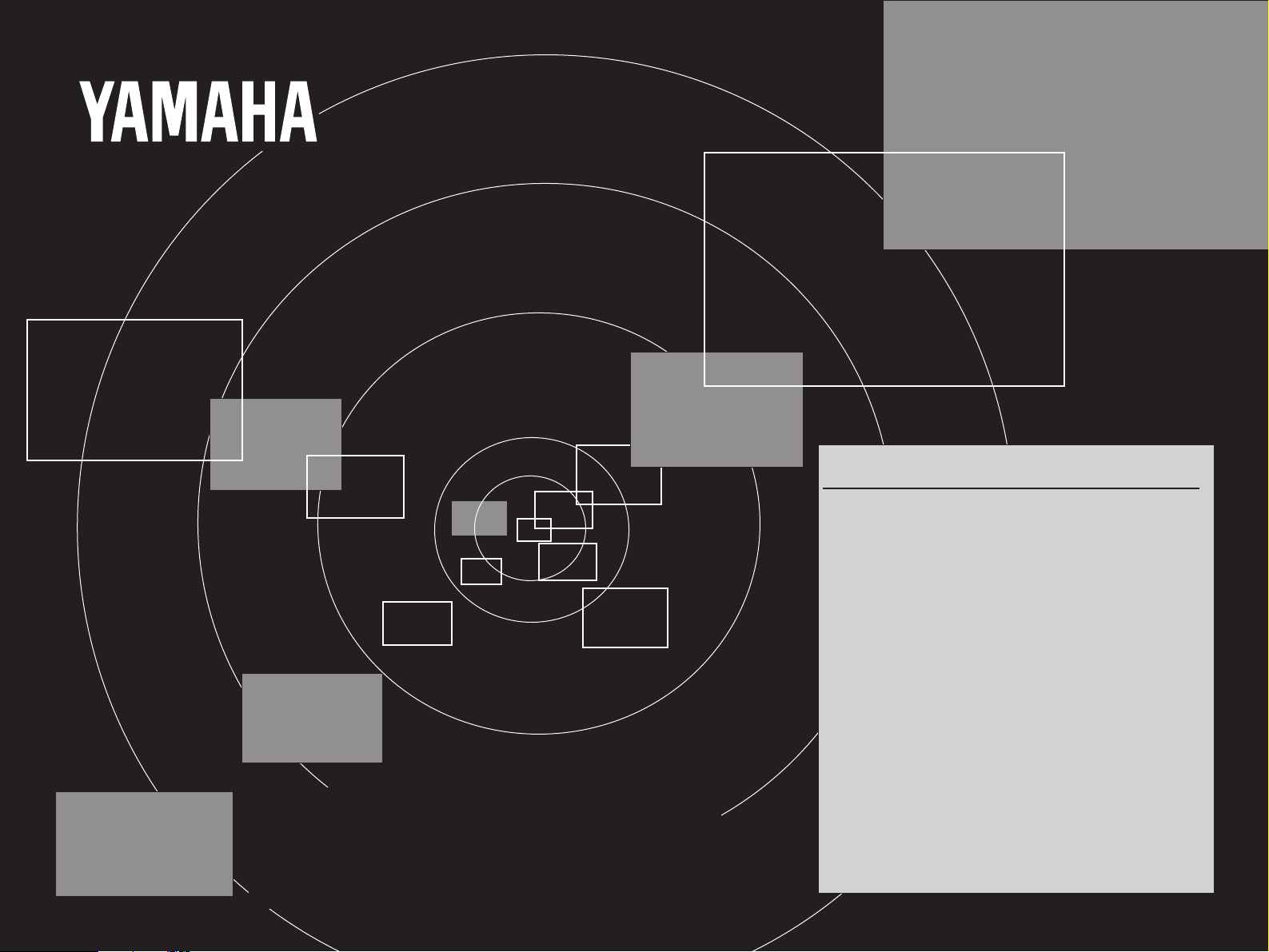
DSP-A970
DSP-A970
CONTENTS
SAFETY INSTRUCTIONS ............................. Inside Front Cover
SETUP & ADJUSTMENT .......................................................... 3
1-1.GETTING STARTED ........................................................... 3
1-2.SETUP ................................................................................ 10
1-3.CONTROLS & ADJUSTMENTS ....................................... 18
1-4.ADJUSTMENT ................................................................... 22
GENERAL OPERATION ......................................................... 27
2-1.PLAYING A SOURCE ........................................................ 27
2-2.RECORDING A SOURCE TO AUDIO/VIDEO TAPE
(OR DUBBING FROM A TAPE TO ANOTHER) ............... 28
2-3.DIGITAL SOUND FIELD PROGRAMS ............................. 30
2-4.SELECTING SOUND FIELD PROGRAMS ...................... 30
2-5.MUTING THE EFFECT SOUND ....................................... 31
2-6.SUPERIMPOSED VIDEO PROGRAM/PARAMETER
DISPLAY ............................................................................ 31
2-7.
DESCRIPTIONS OF THE SOUND FIELD PROGRAMS
2-8.REMOTE CONTROL “LEARNING” FUNCTION .............. 37
CREATING YOUR OWN SOUND FIELDS ............................ 39
SELECTING AND EDITING PROGRAM PARAMETERS
DIGITAL SOUND FIELD
PROCESSING AMPLIFIER
3-1.
3-2.
DESCRIPTIONS OF THE DIGITAL SOUND FIELD
PARAMETERS
TROUBLESHOOTING ............................................................. 44
SPECIFICATIONS ................................................................... 45
OPERATION MANUAL
.... 32
.... 39
.................................................................... 41
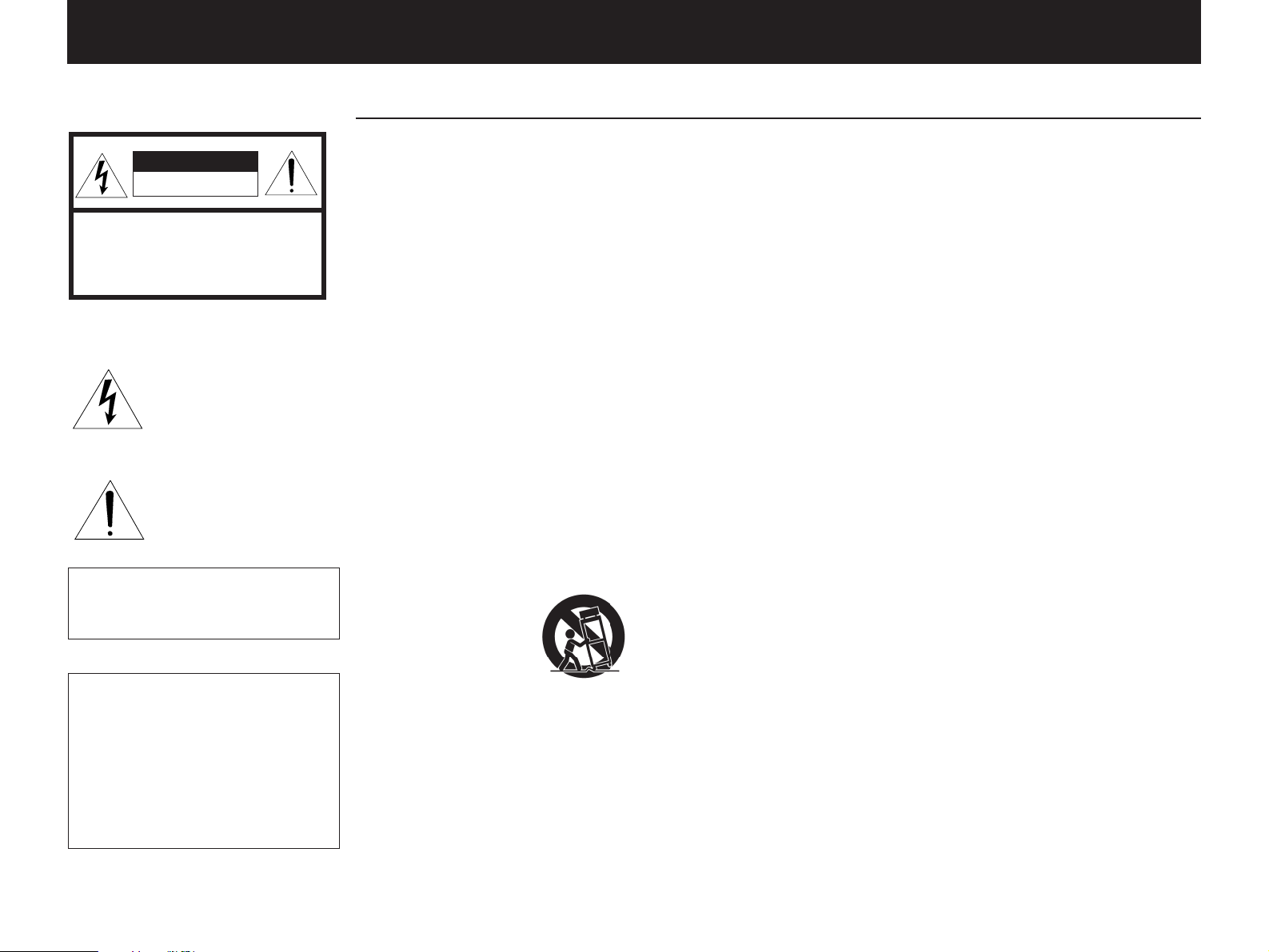
PRECAUTIONS & SAFETY INSTRUCTIONS
SAFETY INSTRUCTIONS
CAUTION
RISK OF ELECTRIC SHOCK
DO NOT OPEN
CAUTION: TO REDUCE THE RISK OF
ELECTRIC SHOCK, DO NOT REMOVE
COVER (OR BACK), NO USER-SERVICEABLE
PARTS INSIDE, REFER SERVICING TO
QUALIFIED SERVICE PERSONNEL.
Explanation of Graphical Symbols
•
The lightning flash with arrowhead
symbol, within an equilateral triangle,
is intended to alert you to the
presence of uninsulated “dangerous
voltage” within the product’s
enclosure that may be of sufficient
magnitude to constitute a risk of
electric shock to persons.
The exclamation point within an
equilateral triangle is intended to alert
you to the presence of important
operating and maintenance
(servicing) instructions in the
literature accompanying the
appliance.
WARNING
TO REDUCE THE RISK OF FIRE OR
ELECTRIC SHOCK, DO NOT EXPOSE
THIS UNIT TO RAIN OR MOISTURE.
IMPORTANT!
Please record the serial number of this
unit in the space below.
Model:
Serial No.:
1 Read Instructions – All the safety
and operating instructions should be read
before the unit is operated.
2 Retain Instructions – The safety and
operating instructions should be retained
for future reference.
3 Heed Warnings – All warnings on the
unit and in the operating instructions
should be adhered to.
4 Follow Instructions – All operating
and other instructions should be followed.
5 Water and Moisture – The unit
should not be used near water – for
example, near a bathtub, washbowl,
kitchen sink, laundry tub, in a wet
basement, or near a swimming pool, etc.
6 Carts and Stands – The unit should
be used only with a cart or stand that is
recommended by the manufacturer.
6A A unit and cart combination should
be moved with care. Quick
stops, excessive force, and
uneven surfaces may
cause the unit and cart
combination to overturn.
7 Wall or Ceiling Mounting – The unit
should be mounted to a wall or ceiling
only as recommended by the
manufacturer.
8 Ventilation – The unit should be
situated so that its location or position
does not interfere with its proper
ventilation. For example, the unit should
not be situated on a bed, sofa, rug, or
similar surface, that may block the
ventilation openings; or placed in a builtin installation, such as a bookcase or
cabinet that may impede the flow of air
through the ventilation openings.
9 Heat – The unit should be situated
away from heat sources such as
radiators, stoves, or other appliances that
produce heat.
10 Power Sources – The unit should be
connected to a power supply only of the
type described in the operating
instructions or as marked on the unit.
11 Power-Cord Protection – Power-
supply cords should be routed so that
they are not likely to be walked on or
pinched by items placed upon or against
them, paying particular attention to cords
at plugs, convenience receptacles, and
the point where they exit from the unit.
12 Cleaning – The unit should be
cleaned only as recommended by the
manufacturer.
13 Nonuse Periods – The power cord of
the unit should be unplugged from the
outlet when left unused for a long period
of time.
14 Object and Liquid Entry – Care
should be taken so that objects do not fall
into and liquids are not spilled into the
inside of the unit.
15 Damage Requiring Service – The
unit should be serviced by qualified
service personnel when:
A. The power-supply cord or the plug
has been damaged;
or
B. Objects have fallen, or liquid has
been spilled into the unit;
or
C. The unit has been exposed to rain;
or
D. The unit does not appear to operate
normally or exhibits a marked change in
performance;
or
E. The unit has been dropped, or the
cabinet damaged.
16 Servicing – The user should not
attempt to service the unit beyond those
means described in the operating
instructions. All other servicing should be
referred to qualified service personnel.
17 Power Lines – An outdoor antenna
should be located away from power lines.
18 Grounding or Polarization –
Precautions should be taken so that the
grounding or polarization is not defeated.
The serial number is located on the rear
of the unit.
Retain this Owner’s Manual in a safe
place for future reference.
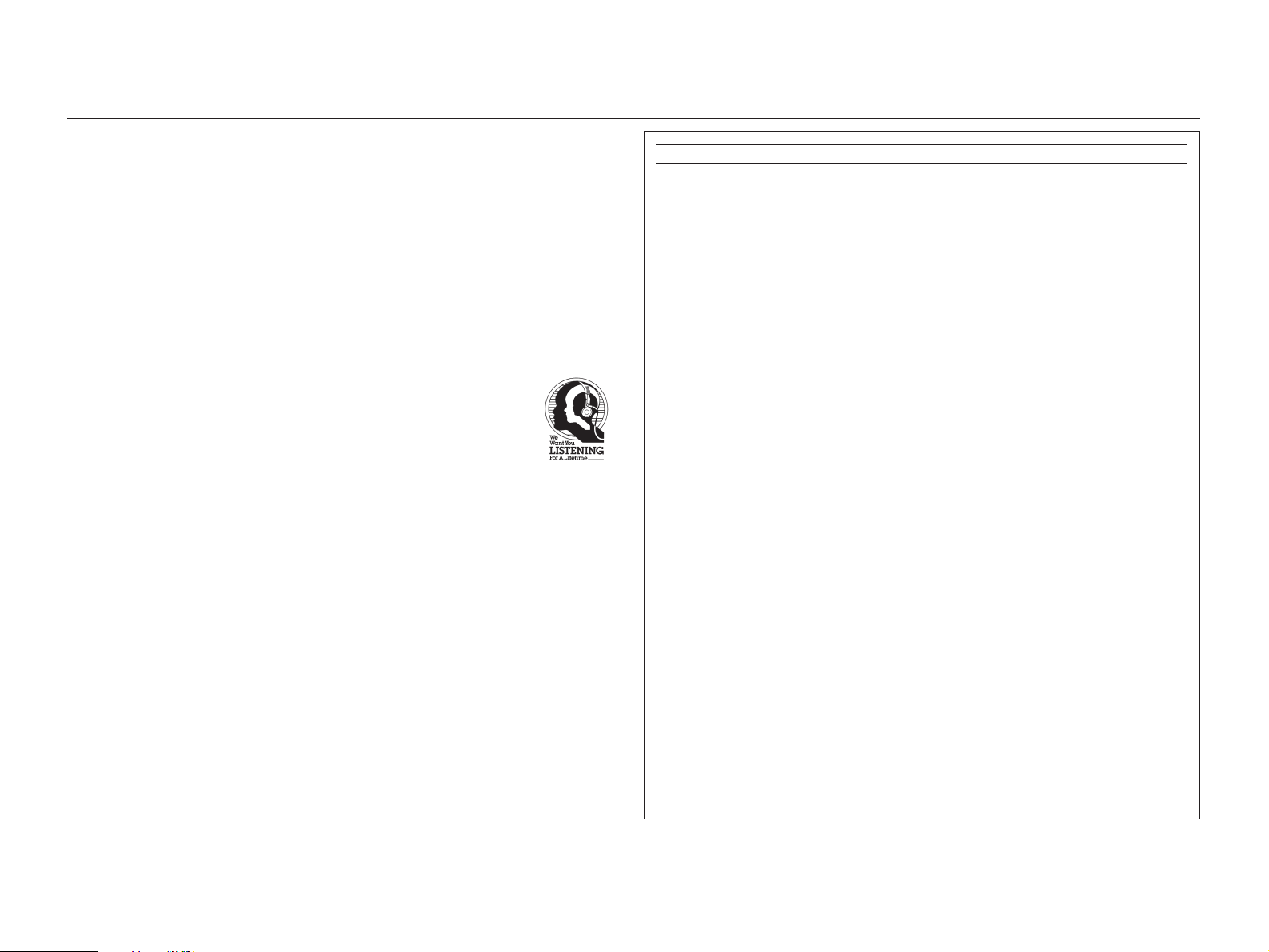
PRECAUTIONS
1 To ensure the finest performance,
please read this manual carefully. Keep it in
a safe place for future reference.
2 Install your unit in a cool, dry, clean
place – away from windows, heat sources,
and too much vibration, dust, moisture or
cold. Avoid sources of hum (transformers,
motors). To prevent fire or electrical shock,
do not expose to rain and water.
3 Do not operate the unit upside-down. It
may overheat, possibly causing damage.
4 Never open the cabinet. If a foreign
object drops into the set, contact your
dealer.
5 Do not use force on switches, knobs or
cords. When moving the set, first turn the
unit off. Then gently disconnect the power
plug and the cords connecting to other
equipment. Never pull the cord itself.
6 Do not attempt to clean the unit with
chemical solvents; this might damage the
finish. Use a clean, dry cloth.
7 Always set the volume control to “–
while lowering the tonearm to play a record;
turn the volume up with the stylus in the
groove.
∞
”
8 Be sure to read the “Troubleshooting”
section on common operating errors before
concluding that your unit is faulty.
9 Do not connect audio equipment to the
AC outlets on the rear panel if that
equipment requires more power than the
outlets are rated to provide.
We W ant You Listening
For A Lifetime
YAMAHA and the Electronic Industries
Association’s Consumer Electronics
Group want you to get the most out of
your equipment by playing it at a safe
level. One that lets the sound come
through loud and clear without annoying
blaring or distortion – and, most
importantly, without affecting your
sensitive hearing. Since hearing damage
from loud sounds is often undetectable
until it is too late, YAMAHA and the
Electronic Industries
Association’s Consumer
Electronics Group
recommend you to avoid
prolonged exposure from
excessive volume levels.
FCC INFORMATION
1. IMPORTANT NOTICE : DO NOT MODIFY THIS UNIT!
This product, when installed as indicated in the instructions contained in this
manual, meets FCC requirements. Modifications not expressly approved by
Yamaha may void your authority, granted by the FCC, to use the product.
2. IMPORTANT : When connecting this product to accessories and/or another
product use only high quality shielded cables. Cable/s supplied with this product
MUST be used. Follow all installation instructions. Failure to follow instructions
could void your FCC authorization to use this product in the USA.
3. NOTE : This product has been tested and found to comply with the requirements
listed in FCC Regulations, Part 15 for Class “B” digital devices. Compliance with
these requirements provides a reasonable level of assurance that your use of
this product in a residential environment will not result in harmful interference
with other electronic devices.
This equipment generates/uses radio frequencies and, if not installed and used
according to the instructions found in the users manual, may cause interference
harmful to the operation of other electronic devices.
Compliance with FCC regulations does not guarantee that interference will not
occur in all installations. If this product is found to be the source of interference,
which can be determined by turning the unit “OFF” and “ON”, please try to
eliminate the problem by using one of the following measures:
Relocate either this product or the device that is being affected by the
interference.
Utilize power outlets that are on different branch (circuit breaker or fuse) circuits
or install AC line filter/s.
In the case of radio or TV interference, relocate/reorient the antenna. If the
antenna lead-in is 300 ohm ribbon lead, change the lead-in to coaxial type
cable.
If these corrective measures do not produce satisfactory results, please contact
the local retailer authorized to distribute this type of product. If you can not
locate the appropriate retailer, please contact Yamaha Electronics Corp., U.S.A.
6660 Orangethorpe Ave, Buena Park, CA 90620.
The above statements apply ONLY to those products distributed by Yamaha
Corporation of America or its subsidiaries.
1
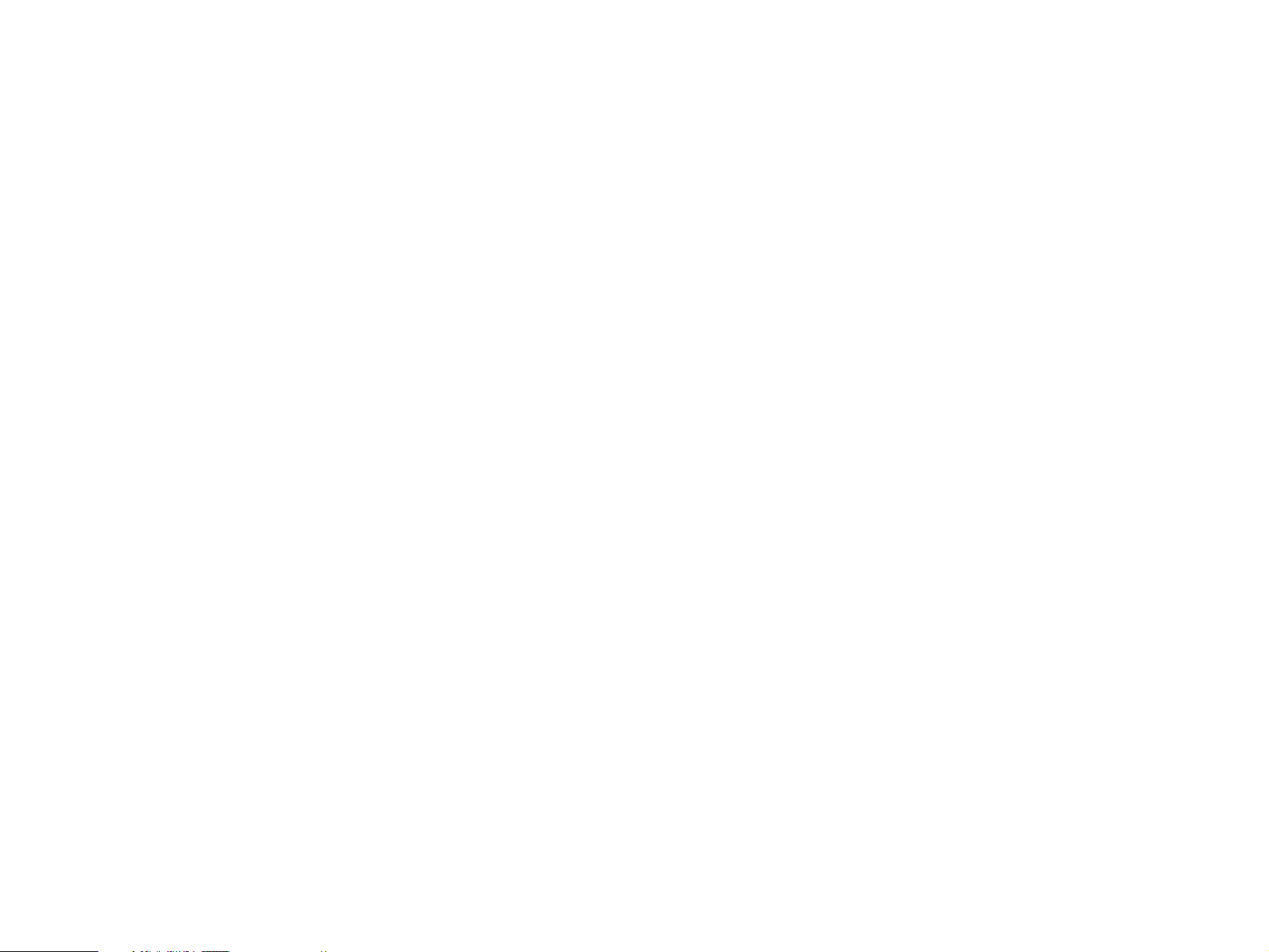
Congratulations!
You are the proud owner of a Yamaha Digital Sound Field Processing (DSP) System—an
extremely sophisticated audio component. The DSP system takes full advantage of Yamaha’s
undisputed leadership in the field of digital audio processing to bring you a whole new world
of listening experiences. Follow the instructions in this manual carefully when setting up your
system, and the DSP system will sonically transform your room into a wide range of listening
environments—anything from a famous concert hall to a cozy jazz club. In addition, you get
incredible realism from Dolby-Surround encoded video sources using the built-in Dolby Pro
Logic Surround Decoder.
Seven built-in channels of amplification on the DSP-A970 mean that no additional
amplifiers are required to enjoy advanced digital sound field processing.
Rather than tell you about the wonders of digital sound field processing, however, let’s get
right down to the business of setting up the system and trying out its many capabilities.
Please read this operation manual carefully and store it in a safe place for later reference.
2
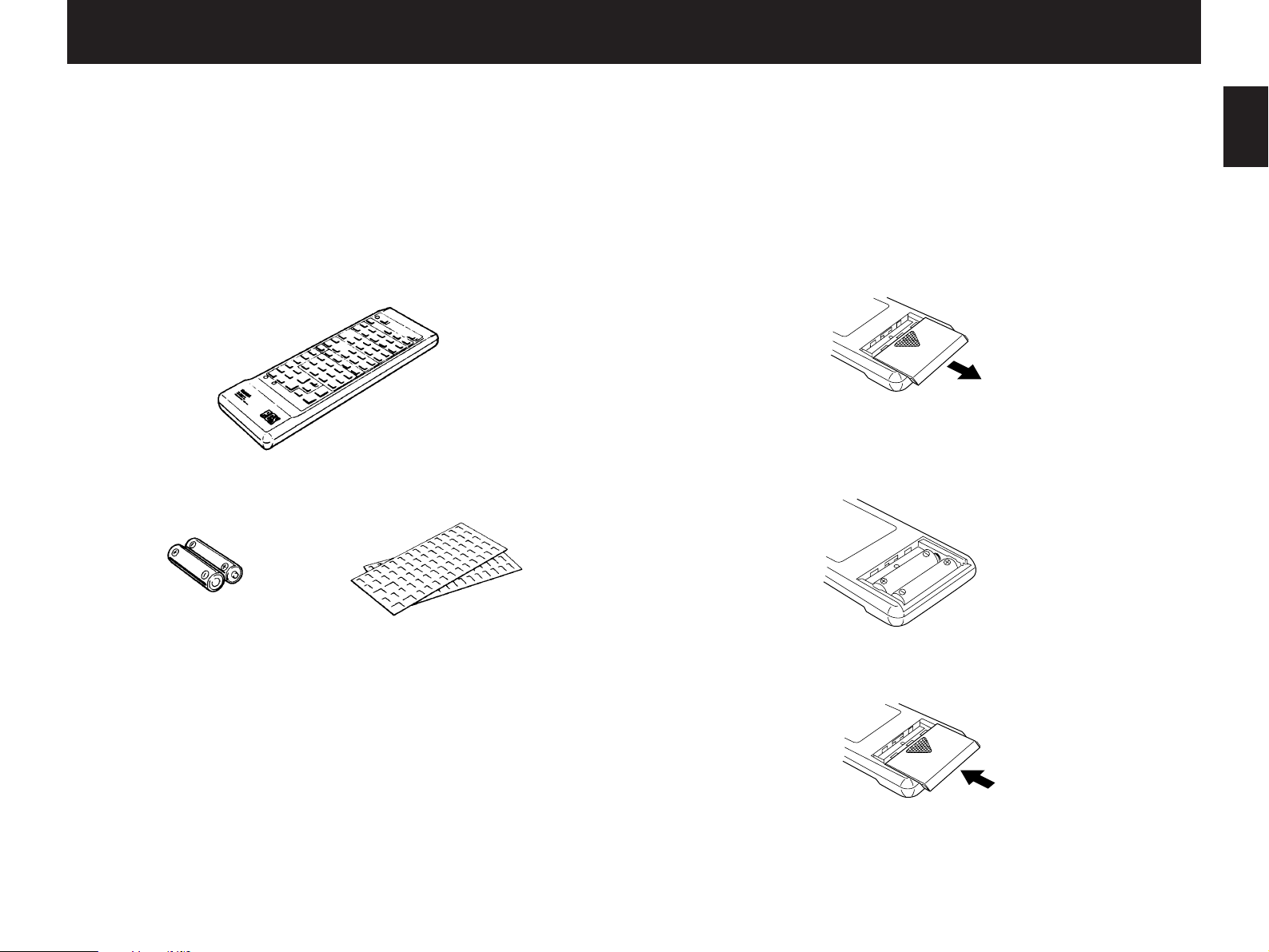
SETUP & ADJUSTMENT
1-1. GETTING STARTED
Unpacking
If you hav en’t already done so, carefully remove this unit and its
accessories from the box and wrapping material.You should find the
unit itself and the following accessories.
Remote control
Installing the Remote Control Unit Batteries
Since the remote control unit will be used for many of this unit’s
control operations, you should begin b y installing the supplied
batteries.
1. Turn the remote control unit over and slide the battery
compartment cover downward in the direction of the arrow.
2. Insert the batteries (R6, AA, UM-3 type), being careful to align
them with the polarity markings on the inside of the battery
compartment.
English
Batteries User program sheets
3. Close the battery compartment cover.
3
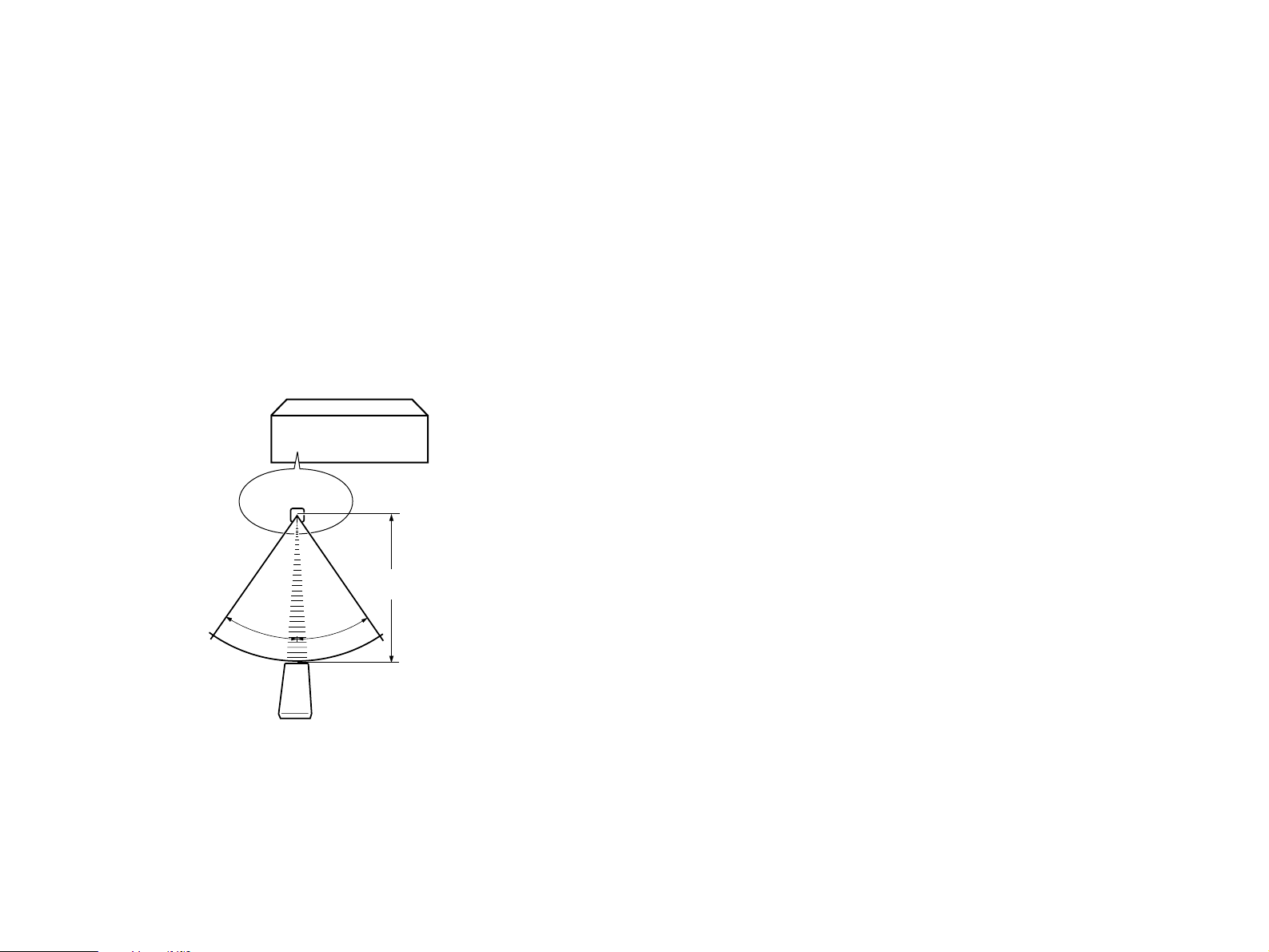
●
30°
30°
When you notice that remote control operation has become
erratic, or the distance from which the remote control will function
has decreased, it’s time to replace the batteries.Always replace all
batteries at the same time.
●
Make sure that the YPC/USER/LEARN switch on the remote
control unit is set to the YPC or USER position for normal
operation.
●
This remote control uses an advanced, highly directional infrared
beam.Be sure to aim the remote control directly at the remote
control sensor on the main unit when operating.
Remote control transmitter operation range
Remote control
sensor
Digital Sound Field Processing
What is it that makes live music so good? Today’s advanced
sound reproduction technology lets you get extremely close to the
sound of a live performance, b ut chances are y ou’ll still notice
something missing, the acoustic environment of the live concert hall.
Extensive research into the e xact nature of the sonic reflections that
create the ambience of a large hall has made it possible for Yamaha
engineers to bring you this same sound in your own listening room,
so you’ll feel all the sound of a live concert.What’s more, our
technicians, armed with sophisticated measuring equipment, have
even made it possible to capture the acoustics of a variety of actual
concert halls, jazz clubs, theaters, etc.from around the world, to
allow you to accurately recreate an y one of these liv e performance
environments, all in your o wn home .
Within approximately
7 m (23 feet)
Notes
●
There should be no large obstacles between the remote
control transmitter and the main unit.
●
If the remote control sensor is directly illuminated by strong
lighting (especially an inverter type of fluorescent lamp etc.),
it might cause the remote control transmitter to work
incorrectly. In this case, reposition the main unit to avoid
direct lighting.
4
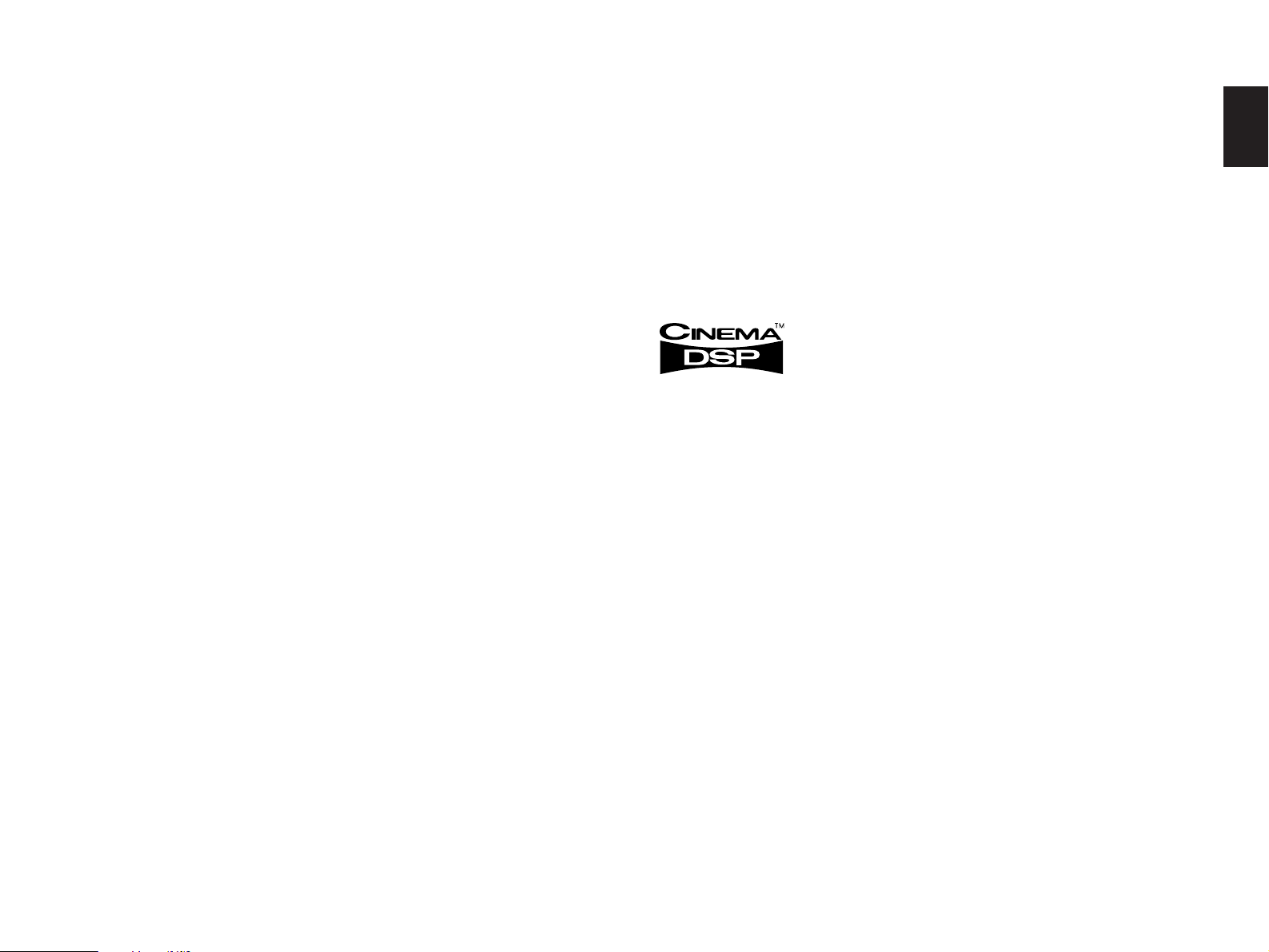
Dolby Pro Logic Surround
Dolby Pro Logic Surround + DSP
English
The Dolby Pro Logic Surround Decoder program lets y ou
experience the dramatic realism and impact of Dolby Surround mo vie
theater sound in your own home.Dolby Pro Logic gets its name from
its professional-grade steering logic circuitry, which provides greater
effective channel separ ation for a much higher degree of realism than
the “passive”Dolby Surround circuits f ound in today’s typical home
audio/video equipment.Dolby Pro Logic Surround provides a true
center channel, so that there are four independent channels, unlik e
passive Dolby Surround, which has in effect only three channels: left,
right, and rear.This center channel allows listeners seated in ev en
less-than-ideal positions to hear the dialog originating from the action
on the screen while experiencing good stereo imaging.
This Dolby Pro Logic Surround Decoder employs a digital signal
processing system.This system improves the stability of sound at
each channel and crosstalk between channels, so that positioning of
sounds around the room is more accurate compared with
conventional analog signal processing systems .
In addition, this unit features a built-in automatic input balance
control.This always assures you the best performance without
manual adjustment.
Manufactured under license from Dolb y Laboratories Licensing
Corporation. Additionally licensed under one or more of the following
patents:U.S.number 3,950,590;Canadian numbers 1,004,603 and
1,037,877.“Dolby”, “Pro Logic”, and the doub le-D symbol are
trademarks of Dolby Laboratories Licensing Corporation.
You can also enjoy Dolb y Pro Logic with tw o modes of Digital
Sound Field Processing.These combinations expand the surround
effect of Dolby Pro Logic.One is the sound field program “Enhanced
DOLBY PRO LOGIC SURROUND”, which recreates the surround
effect of the 35 mm film movie theater.The other is the combination
of Dolby Pro Logic and the sound field program “MOVIE THEATER”,
which recreates the listening experience of a 70 mm film theater .
The Y AMAHA “CINEMA DSP” logo indicates these programs
created by the combination of Dolby Pro Logic and YAMAHA DSP
technology.
Directional Enhancement Circuit + DSP
The Y AMAHA directional enhancement (DIR.ENHANCEMENT)
circuit expands and f ocuses the digital sound field.
This effect puts you in the midst of the action, while centering and
focusing your attention to the screen.This circuit is availab le on
Sound Field programs “TV THEATER 1”, “TV THEATER 2”,
“CONCERT VIDEO”and “VIDEO THEA TER”.
5
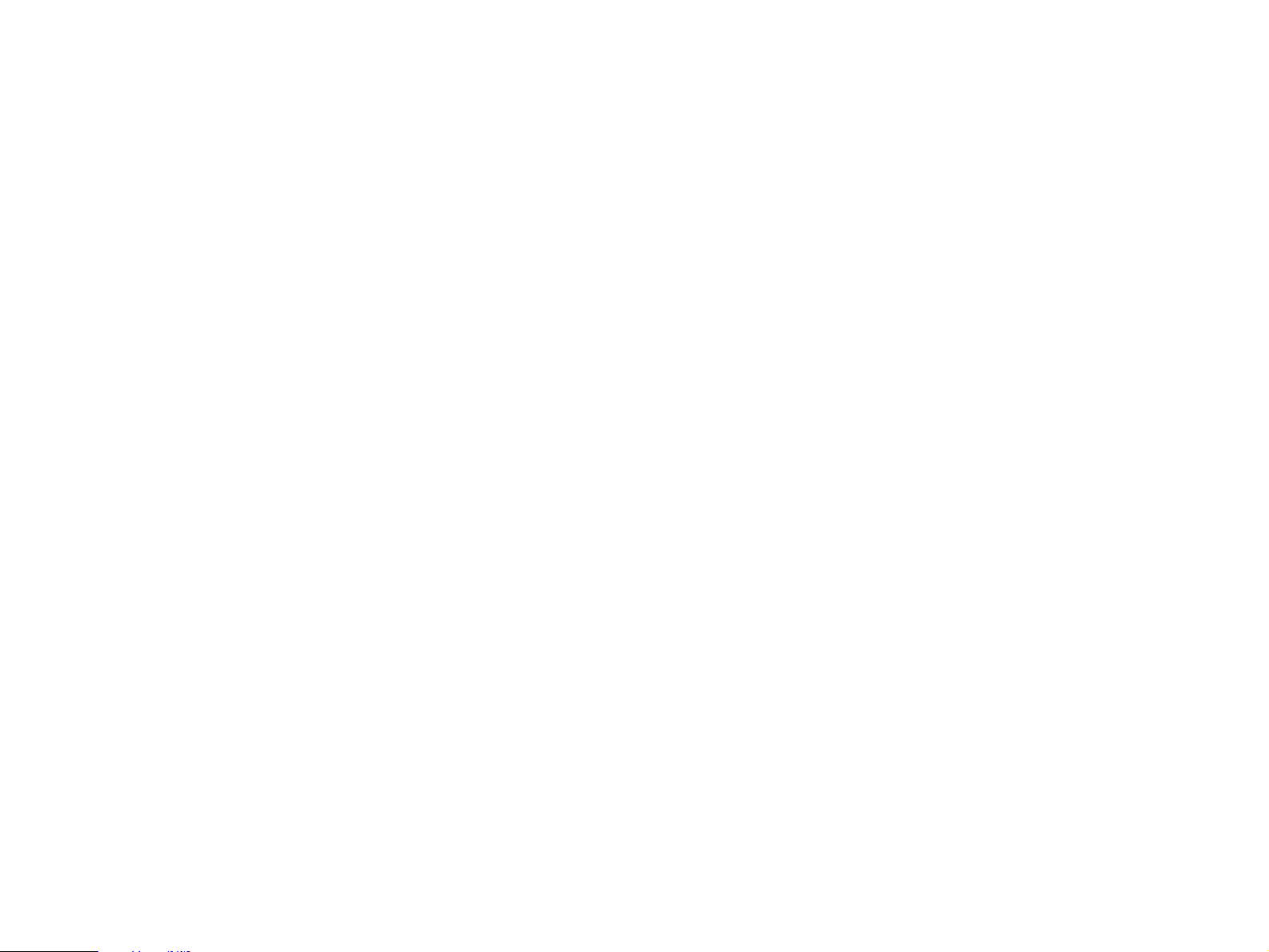
Setting Up Your Speaker System
Use of the Center Dialog Speaker Is Recommended
This unit has been designed to provide the best sound field
quality with a full sev en-speak er system setup, using two extra pairs
of effect speakers to gener ate the sound field plus one center
speaker for dialog, when using Dolb y Pro Logic Surround decoding.
We theref ore recommend that y ou use a seven-speaker setup.A
four-speaker system using only one pair of effect speakers for the
sound field will still provide impressive ambience and effects,
however, and may be a good wa y to begin with this unit.You can
always upgr ade to the full seven speaker system later.In the 4 or 5
speaker system, the Digital Sound Field Processing is still
performed, but the main speakers are used for both the main
channels and the front effect channels.
With digital sound field programs No .7 through No. 12, by using
either the Directional Enhancement circuit or the Dolby Pro Logic
decoder, decoded signals will be output from the center channel.
Therefore, if y ou w ant to upgr ade the Audio/Video home theater
system, it is recommended to use the center speaker unit.
If for some reason it is not practical to use a center speak er, it is
possible to enjoy mo vie vie wing without it.Best results, however, are
obtained with the full system.
It is also possible to further expand your system with the addition
of a subwoofer and amplifier.You may wish to choose the
convenience of a Yamaha Active Servo Processing Subwoofer
System, which has its own built-in pow er amp.
6
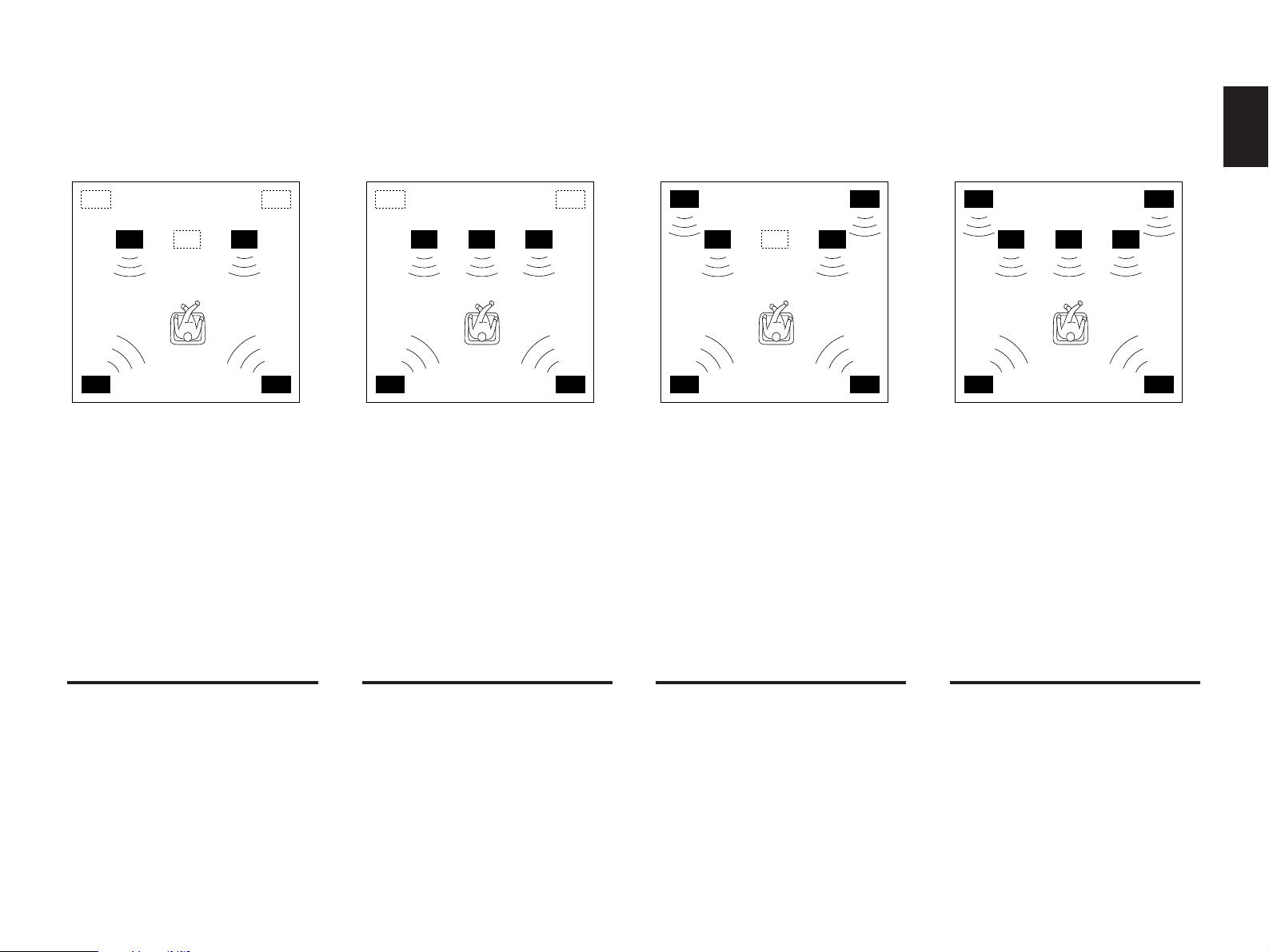
Four Possible Types of Speaker System Configurations Recommended
English
4 Speaker System
Simplest system.
You can enjoy widely diffused sound by
only adding two additional speaker units
at the rear.
5 Speaker System
Good for Audio/Video sources and
Dolby Pro Logic Surround.
With sound field programs No. 7
through No. 12, which utilize the center
speaker effect, more precise center
localization can be obtained.
6 Speaker System
Good for sound fields from 2-channel
stereo sources.
With sound field programs No. 1
through No. 6, a sound effect matching
that of a 7-speaker system can be
obtained. The addition of front left and
right effect speakers produces a more
effective sound field.
7 Speaker System
This is the recommended speaker
system, providing the best sound
effects.
With sound field programs No. 1
through No. 6, using both sets of effect
speakers (front and rear), reproduces
the most effective sound field. With the
sound field programs No. 7 through No.
12, the center speaker provides precise
center localization.
FRONT MIX switch—Set to ON.
(See page 12.)
Center Mode—Set to PHNTM.
(See page 25.)
FRONT MIX switch—Set to ON.
(See page 12.)
Center Mode—Set to NRML or WD.
(See page 25.)
FRONT MIX switch—Set to OFF.
(See page 12.)
Center Mode—Set to PHNTM.
(See page 25.)
FRONT MIX switch—Set to OFF.
(See page 12.)
Center Mode—Set to NRML or WD.
(See page 25.)
7
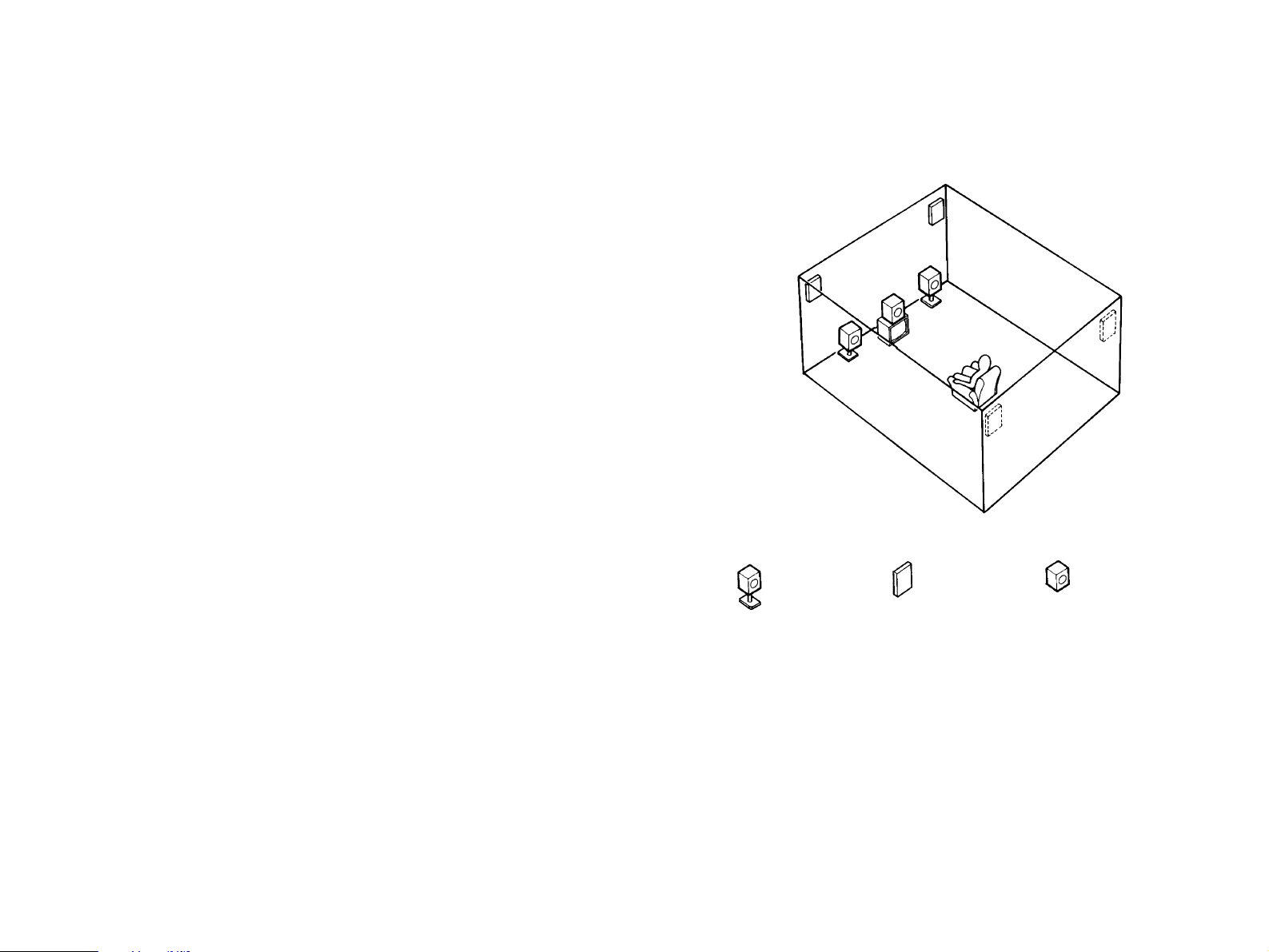
Speakers and Speaker Placement
Your full sev en-speak er system will require three speaker pairs:
the MAIN SPEAKERS (your normal stereo speakers), the FRONT
EFFECT SPEAKERS, and the REAR EFFECT SPEAKERS, plus the
CENTER SPEAKER.You may also be using a subwoofer.
You will probably use your present stereo speakers as the MAIN
SPEAKER pair.The front effect, rear eff ect do not need to be equal
with the MAIN SPEAKERS, although the center speaker should be
as close as possible.They should have enough po w er handling
capacity to accept the maximum output of the DSP system or the
external amps that will drive them.
Place the MAIN SPEAKERS in the normal position.
Place the FRONT EFFECT SPEAKERS further apart than the
MAIN SPEAKERS, on either side of and a fe w feet behind and above
the MAIN SPEAKER pair.
NOTE:The Yamaha NS-C110 speaker, a v ailab le in some countries,
is an ideal choice for the center speaker.
Place the REAR EFFECT SPEAKERS behind your listening
position.They should be nearly six feet up from the floor.
Place the CENTER SPEAKER precisely between the two MAIN
SPEAKERS.(To avoid interf erence , k eep the speak er abo ve or
below the television monitor, or use a magnetically shielded speaker.)
If using a SUBWOOFER, such as a Yamaha Active Servo
Subwoofer System, the position of the speak er is not so critical
because low bass tones are not highly directional.
8
Main speaker Effect speaker Center speaker
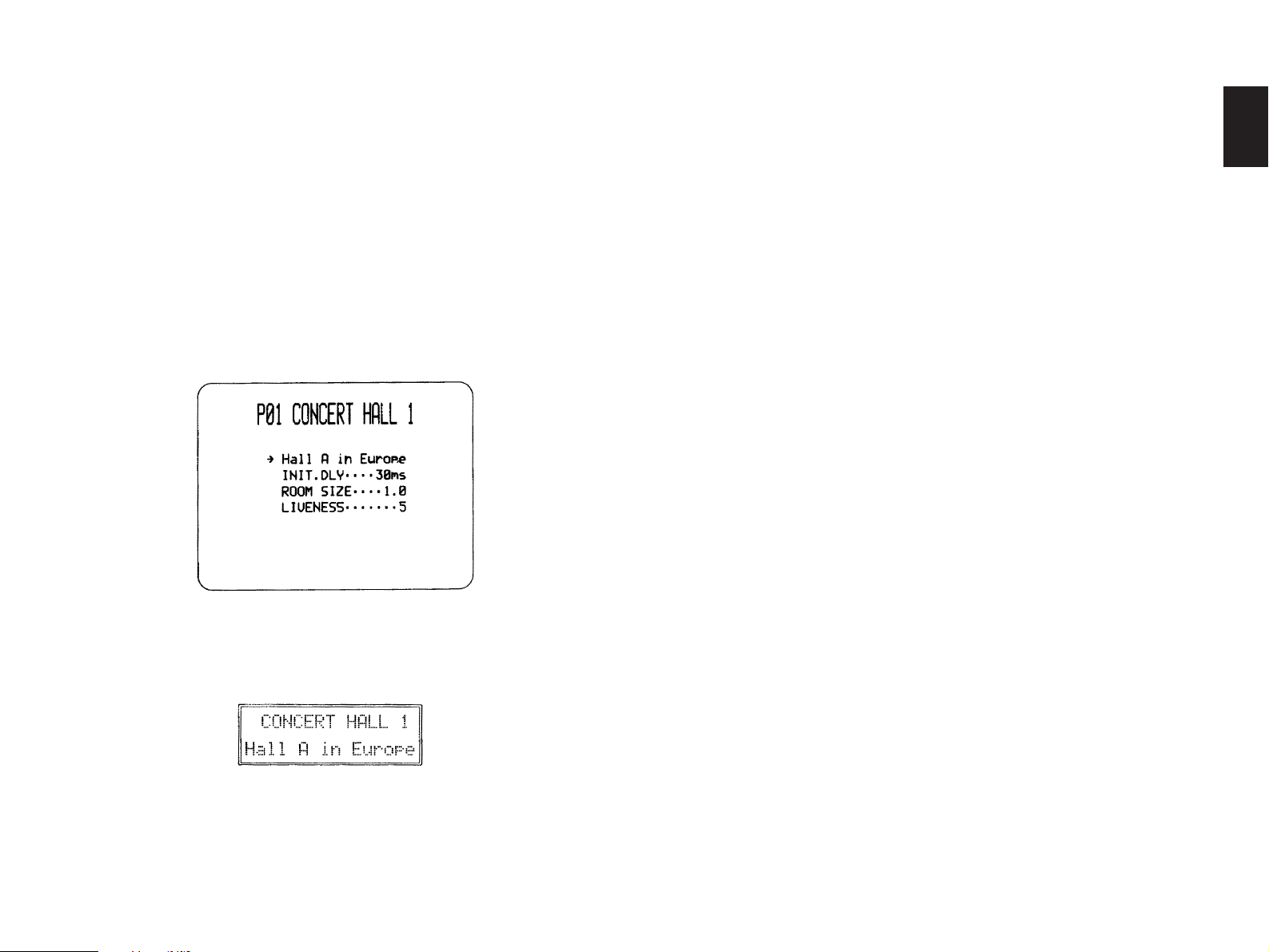
VIDEO SUPERIMPOSE
If you connect your video cassette recorder, video disc player ,
video monitor, etc.to this unit, you can take advantage of this unit’s
capability to display program titles , par ameter data and information
about other various settings and adjustments on your video monitor’s
screen.This information will be superimposed over the video image.
If there is no video source connected or it is turned off, the
information will be displayed o ver a blue colored background (but no
video signal is input to this unit).
English
NOTE:The program titles, parameter data and other information are
also displayed on the display panel of this unit.
9
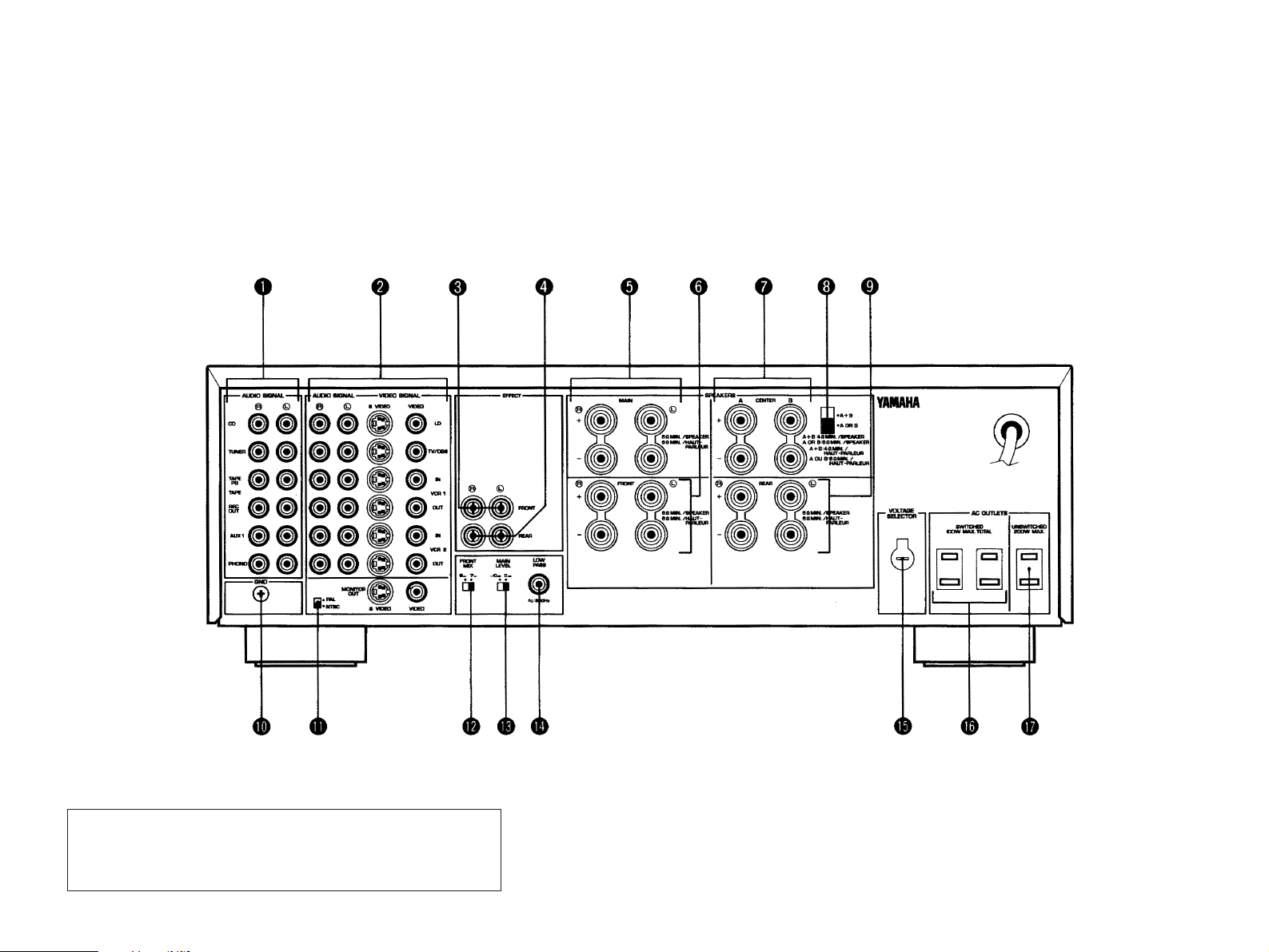
1-2. SETUP
Before you start making connections make sure all related electronic components are turned OFF.
REAR PANEL
(General Model)
CAUTION: TO PREVENT ELECTRIC SHOCK, DO NOT USE THIS
(POLARIZED) PLUG WITH AN EXTENSION CORD, RECEPTACLE OR
OTHER OUTLET UNLESS THE BLADES CAN BE FULLY INSERTED
TO PREVENT BLADE EXPOSURE.
10
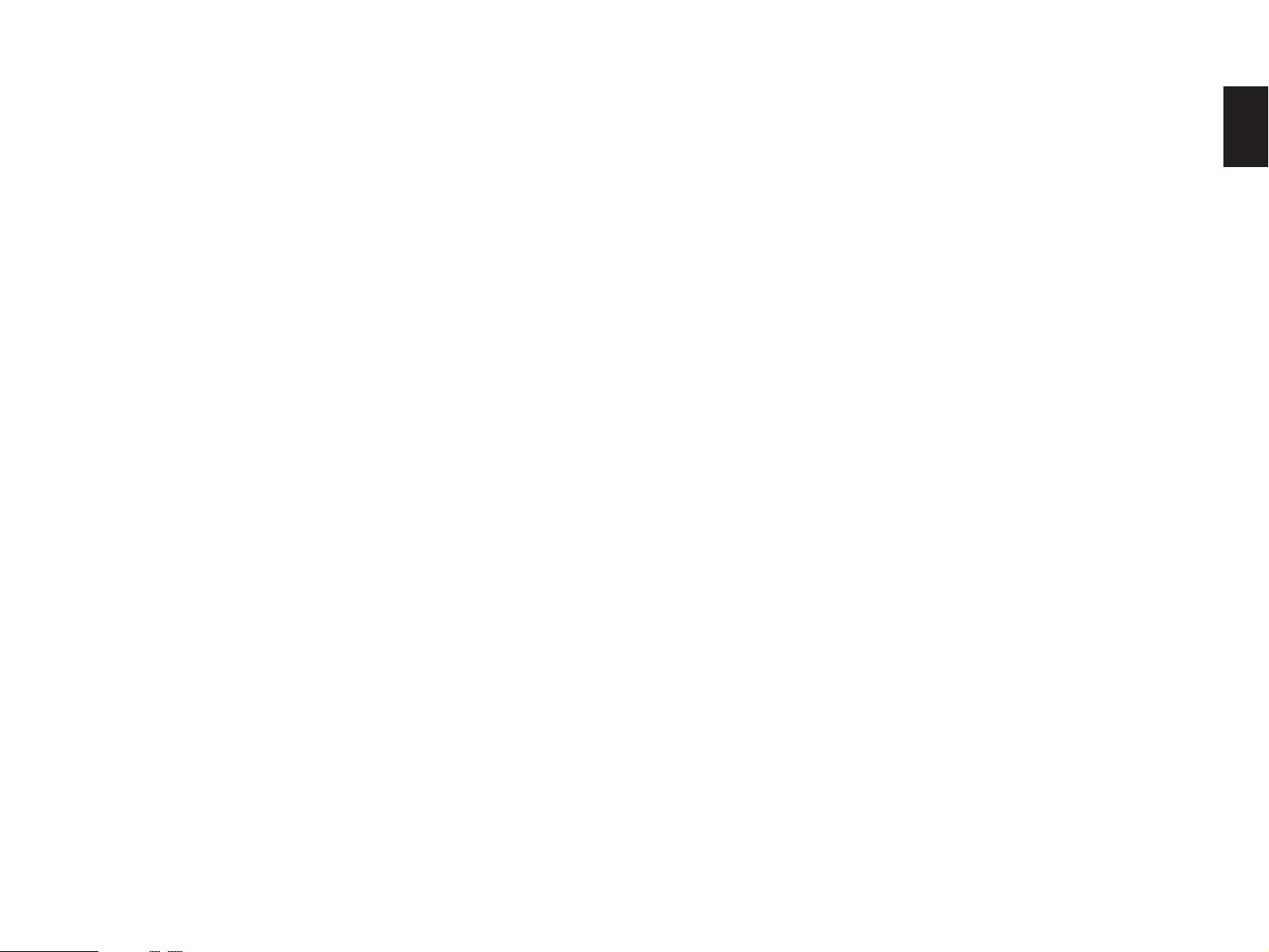
1 Audio Signal Connection Jacks (for Audio Source Equipment)
Connect the inputs and/or outputs of your audio equipment.
2 Audio/Video Signal Connection Jacks (for Video Source
Equipment)
Connect the audio and video inputs and/or outputs of your video
equipment.In place of the VIDEO jacks , the S VIDEO jacks can
be used for higher resolution and improved picture quality if your
VCR, monitor, etc.are equipped with S-VIDEO connectors.
3 Front Effect Out J acks
Front-channel line output.Not connected when the built-in
amplifier is used.Can be connected to input jacks of an external
stereo power amplifier driving the front effect speak ers .
4 Rear Effect Out Jacks
Rear-channel line output.Not connected when the built-in
amplifier is used.Can be connected to input jacks of an external
stereo power amplifier driving the rear effect speak ers .
5 Main Speaker Terminals
When using this unit’s b uilt-in main-channel amplifier, connect the
main speakers here.
6 Front Effect Speak er Terminals
When using the built-in front-channel amplifier, connect the front
effect speakers here .
7 Center Speaker Terminals
When using the built-in center-channel amplifier, connect one or
two center speakers here.
8 Center Speaker Impedance Switch
Set to “A + B”when using two center speakers, or to “A or B”
when using only one center speaker .
9 Rear Effect Speaker T erminals
When using the built-in rear-channel amplifier, connect the rear
effect speakers here .
0 GND T erminal
Connects the ground wire of the turntable to produce minimum
hum.In some cases, howev er, better results may be obtained
with the ground wire disconnected.
A Video NTSC/PAL Switch (General Model only)
Set this switch to the position corresponding to the standard
that your video equipment employs.
B Front Mix Switch
Set to “OFF”when setting up a full 7 or 6 speaker system, or to
“ON” when setting up a 5 or 4 speaker system.
C Main Level Switch
Normally set to “0 dB”.If desired, you can decrease the mainchannel output level at the MAIN speaker terminals by 10 dB b y
setting this switch to “–10 dB”.
D Low Pass Jac k
When using a subwoofer, connect its amplifier input to this jack.
Frequencies belo w 200 Hz from the left main, right main and
center channels are output to this jack.
English
11
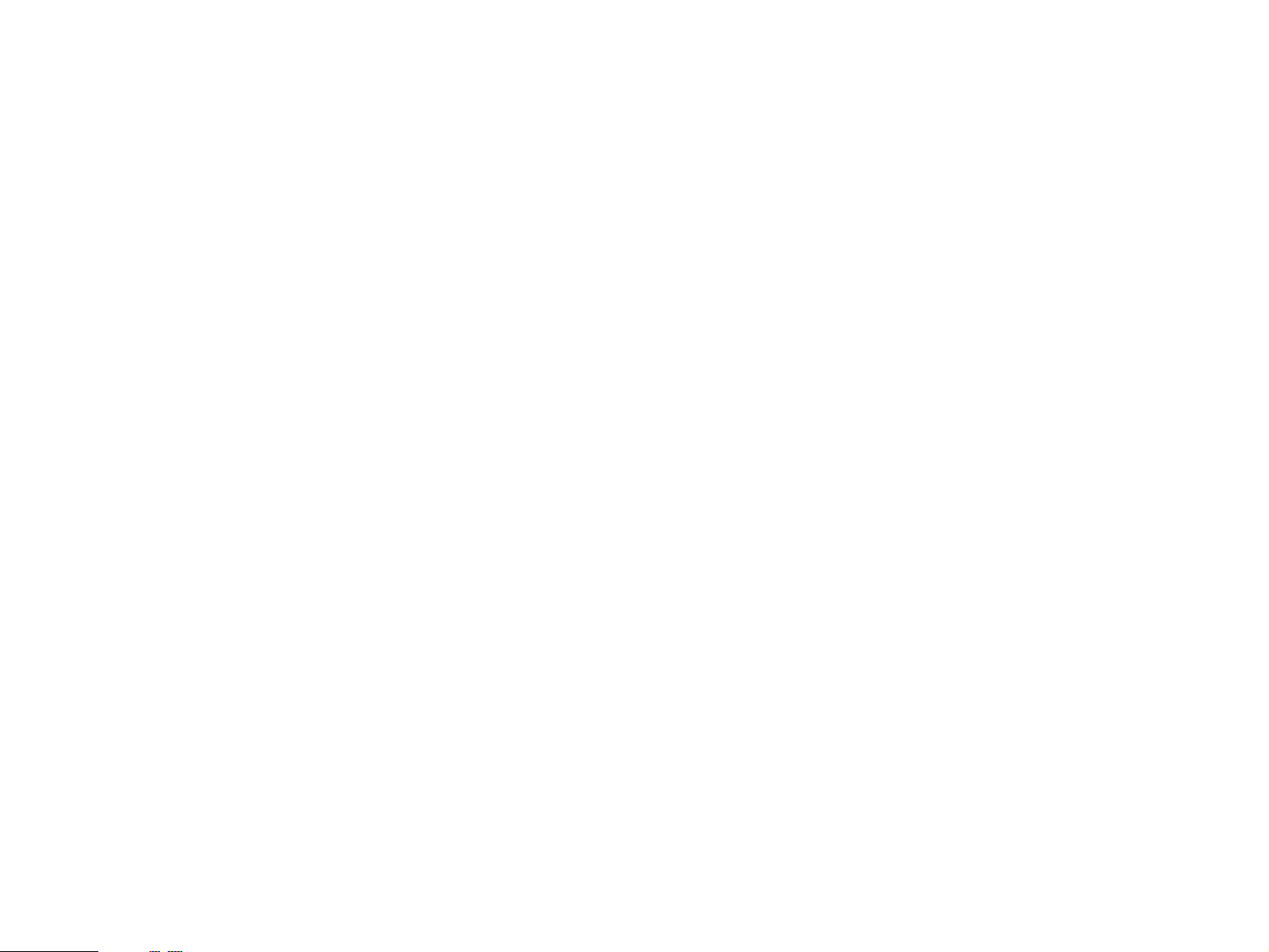
E V oltage Selector (General Model only)
Be sure to set to the line voltage in your area before applying
power .Consult your dealer if unsure of the correct setting.
F Switched AC Outlets
You may plug other audio components into these soc k ets as long
as their combined power consumption does not e xceed the
specified value shown.“Switched” means that these components
are turned on and off by this unit’s po wer switch.
G Unswitched AC Outlet (U.S.A., Canada and General Models)
The total power consumption of audio components plugged into
this socket should not e xceed the specified value shown.
“Unswitched”means that power is av ailab le e ven when this unit is
off.
NOTE: If an external power amplifier is connected to the front effect
or rear effect output jacks , the corresponding internal amplifier will be
turned off and no output will be available at the speak er terminals.
Rear Panel Switch and Control Settings
There are sever al switches and controls on the rear panel that
you’ll hav e to chec k before operating your system, and it’s a good
idea to do it before you connect cab les .Locate the MAIN LEVEL
slide switch (C) and FRONT MIX slide switch (B) below the
EFFECT terminal group.Make sure the MAIN LEVEL switch is set to
“0 dB” and that the FRONT MIX switch is set to “OFF”for 7 or 6
speaker driving.
In a 5 or 4 speaker system, set the FRONT MIX switch to “ON”.
Next, set the NTSC/PAL switch (A) to the position corresponding
to the standard which your video equipments employ.(General Model
only)
General Instructions for Connections
Make sure that you ha v e the left (L) and right (R) channels
correctly connected.That means that jacks marked “L”on this unit
must be connected to jacks marked “L” on other units. Likewise with
the “R”jacks.This is easy if you remember to always use the red plug
for the “R”jacks and the other plugs for the “L” jacks.
12
With speaker connections you must also be sure that the polarity
is correct.For each amplifier and each channel, connect the plus (+)
terminal of the amplifier to the plus terminal of the speaker, and
connect the minus (–) terminal of the amplifier to the minus terminal
of the speaker .To keep track of polarity, use a speaker cable that has
one of the two wires marked by a stripe or a different color.
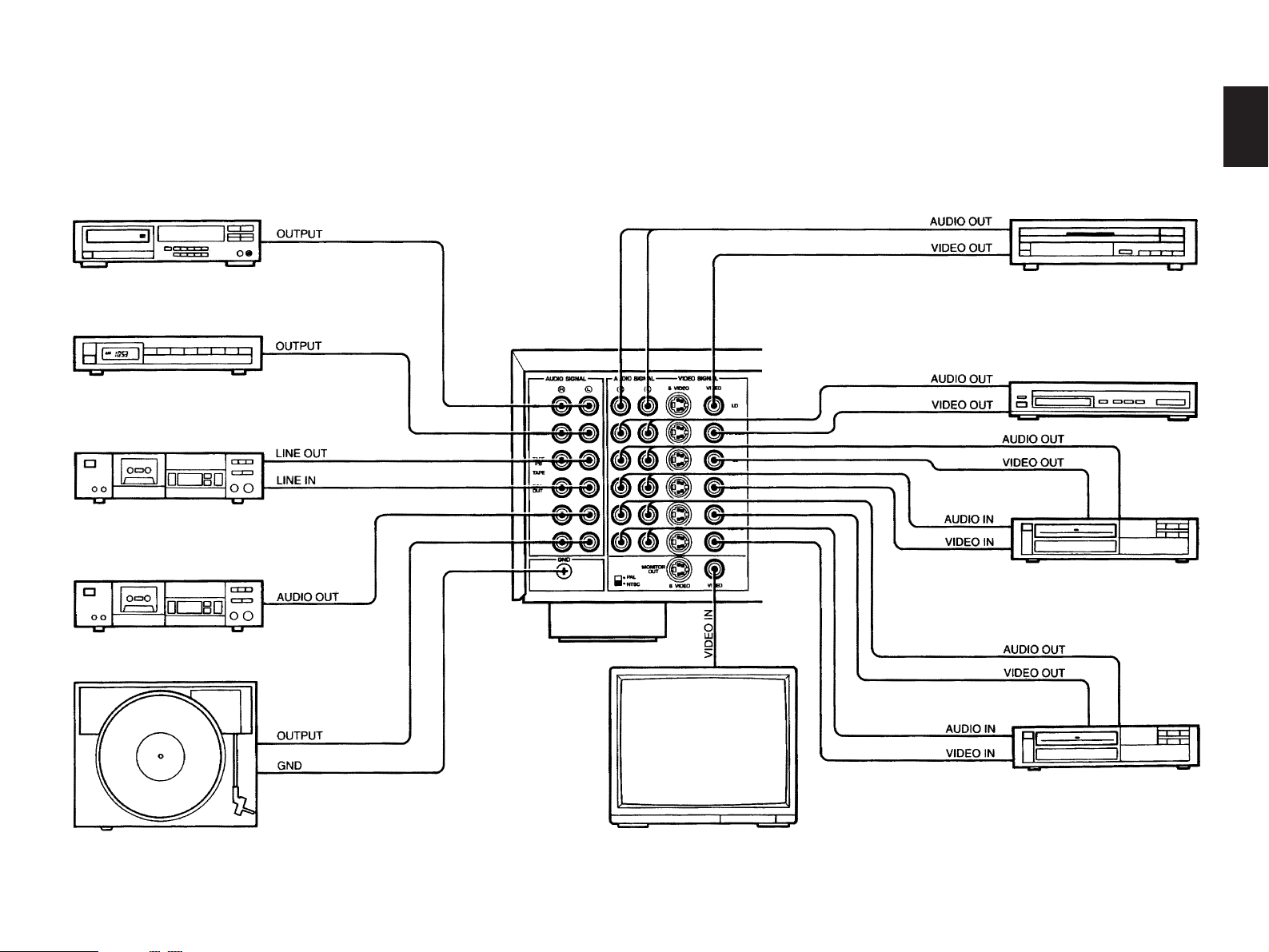
CONNECTING AUDIO/VIDEO SOURCE EQUIPMENTS TO THIS UNIT
English
CD player
Tuner
Tape deck 1
Tape deck 2
Video disc player
TV/Satellite tuner
Video cassette recorder 1
Turntable
Video cassette recorder 2
Monitor TV
13

CONNECTING TO S VIDEO JACKS
If your video cassette recorder , video disc player, etc.and your
monitor are equipped with “S”(high-resolution) video terminals,
connect them to this unit’s S VIDEO jacks, and connect this unit’ s
S VIDEO MONITOR OUT jack to the “S”video input of your monitor.
Otherwise, connect the composite video jacks from y our video
cassette recorder, video disc player, etc.to the VIDEO jacks of this
unit, and connect this unit’s VIDEO MONITOR OUT jack to the
composite video input of your monitor.
NOTE:If video signals are sent to both S VIDEO input and VIDEO
input jacks, the signals will be sent to their respectiv e output jac ks
independently.
NOTE:If your unit is the General Model, be sure the NTSC/PAL
switch has been correctly set to the standard that your video
equipments employ.U.S.A.and Canada models have no switch and
use the NTSC standard, while other models without a switch use the
PAL standard.
Notes about the Video superimpose
●
If you watch a video source that is connected to both S VIDEO and
VIDEO input jacks of this unit, signals of screen display information
are output from only the S VIDEO MONITOR OUT jack.
●
When no video signal is input to either S VIDEO or VIDEO input
jacks of this unit, signals of screen display information are output
from both S VIDEO MONITOR OUT and VIDEO MONITOR OUT
jacks with a color background.
* For the General Model, if the NTSC/PAL switch on the rear panel
is set to “PAL”, nothing will be output from either S VIDEO
MONITOR OUT or VIDEO MONITOR OUT jack in this case.
Video disc player
Video cassette recorder 1
TV/Satellite tuner
Video cassette recorder 2
Monitor TV
14

CONNECTING THE MAIN SPEAKERS AND CENTER
SPEAKER(S) TO THIS UNIT
English
Connect the MAIN speakers to the MAIN speaker output
terminals of this unit.
Connect the CENTER speaker to the CENTER speaker output
terminals. If you will be using one CENTER speaker , connect it to
either the A or B terminals and set the CENTER speaker impedance
switch to “A or B”(bottom position).If using two CENTER speakers,
connect them to the A and B terminals, and set the switch to “A + B”
(top position).If, howe v er, you will not be using a CENTER speaker ,
be sure to set the Center Mode to “PHNTM”(phantom).(See page
25.)
Main speaker Main speaker
Center speaker
Center speaker Center speaker
This unit
15

CONNECTING THE EFFECT SPEAKERS TO THIS
UNIT
Connect the FRONT effect speak ers to the FRONT effect
speaker output terminals of this unit.
If the FRONT effect speak ers are not used, the FRONT MIX
switch should be set to “ON”.
Connect the REAR effect speakers to the REAR effect speaker
output terminals of this unit.
NOTE:The speaker connections abov e are fine for most
applications.If for some reason, however, you wish to use an external
power amp for an y or all of the effect channels, connect the line level
output jack(s) for each channel to the INPUT jac ks of the external
amp and connect the corresponding speaker pair to the speaker
terminals of the external amp.
NOTE: If the pin plug is inserted in the FRONT/REAR EFFECT out
jacks, the speaker output from the built-in amplifier will be cut off.
Front effect
speaker
Front effect
speaker
This unit
16
Rear effect
speaker
Rear effect
speaker

ADDING A SUBWOOFER
1
2
3
CONNECTING SPEAKER SYSTEMS
English
You may wish to add a subwoofer to reinforce the bass
frequencies.
This unit provides a line-lev el subw oofer output, which contains
only the frequencies under 200 Hz from the main and center
channels.Connect the LOW PASS jack to the INPUT jack of the
subwoofer amplifier, and connect the speaker terminals of the
subwoofer amplifier to the subwoofer.
With some subwoofers, including the Yamaha Active Servo
Processing Subwoofer System, the amplifier and subwoofer are in
the same unit.
Connect the SPEAKERS terminals to your speakers with wire of
the proper gauge, cut as short as possible.If the connections are
faulty, no sound will be heard from the speakers.Make sure that the
polarity of the speaker wires is correct, that is, + and – markings are
observed.If these wires are reversed, the sound will be unnatural
and will lack bass.Do not let the bare speaker wires touch each other
or any other metal part as this could damage this unit and/or
speakers.
Red: positive (+)
Black: negative (–)
1 Unscrew the knob.
2 Insert the bare wire.
3 Tighten the knob and
secure the wire.
NOTE:Use speakers with the specified impedance shown on the
rear of this unit.
NOTE:Banana Plug connections are also possible (except for
Europe model).Simply insert the Banana Plug connector into the
corresponding terminal.
17

1-3. CONTROLS & ADJUSTMENTS
FRONT PANEL
(General Model)
1 Power Switch
* STANDBY Mode (Europe model only)
While the power is on, pressing the POWER key on the remote
control unit switches the unit to the STANDBY mode. (In this
mode, the indicator is half illuminated.)
2 Remote control sensor
Signals from the remote control unit are received here.
18
3 Pro Logic Decoder Indicator
Illuminates while the built-in Dolby Pro Logic Surround Decoder is
being activated.
4 Sound Field Processor Indicator
Illuminates while the built-in Sound Field Processor is being
activated.

5 Input T rim Control
Adjusts the input level of each source respectively.
6 Program Selector
Sequentially selects the digital sound field processing
programs in the + or – direction.
6 Display Panel
Shows program names, par ameters and information about other
various settings and adjustments.
B Rec Out Switch
Used to select the source to be recorded to tape deck or VCR
independent of the selection of input source.When pressed,
the indicator corresponding to the currently selected source to
be recorded flashes.While an indicator is flashing, you can
change the selection of the source to be recorded with the
input selector switches.The selected source is also shown by
the display panel and the monitor screen (when the monitor is
on).
English
7 Effect Switch
Normally ON, this switch can be turned OFF to disable output
from the center and effect speakers.
8 Master V olume Control
Simultaneously controls signal level at all outputs: front effect,
main, rear effect, center, and subwoofer.(This does not affect
TAPE REC OUT level.)
9 Phones Jack
Plug in headphones here for private listening.If the FRONT
MIX and EFFECT switches are on, the effect channels will be
heard along with the main channels.Otherwise the main
channels only will be heard.
0 Bass and Treble Controls
Adjust the sound to match your tastes.Can also be used to
compensate for room acoustics.Defeated in the center
position.
A Balance Control
Adjusts the left and right output volume to the Main Speakers
to compensate for sound imbalance caused by speaker
positions or listening room conditions.
C Input Selector Switch
Sequentially selects the input source that you want to listen to
and/or watch in the
corresponding to the selected input source illuminates.The
selected input source is also shown by the display panel and
the monitor screen (When the monitor is on).
D Input Selector Switches for VCR 1, CD and LD
Directly selects VCR 1, CD or LD as the input source .
E Auxiliary Input Jacks (A UX 2)
Connect an auxiliary video or audio input source equipment
such as a camcorder to these jacks.If the connected video
equipment has a S video output terminal, connect it to the S
VIDEO jack to obtain a high resolution picture.The source
connected to these jacks can be selected by the input selector
switch.
©© or §§ direction.The indicator
19

REMOTE CONTROL UNIT
1 T r ansmit/Learn Indicator
In Learn mode, lights to indicate that the key just pressed is ready
for learning input.In User mode, blinks when a learned key is
pressed to show that a control signal has been sent to your
equipment.
2 YPC/USER/LEARN Switch
Set to YPC for operating this unit and Yamaha equipments.Set to
USER for using learned key functions .Set to LEARN for learning
new control functions.(See page 37.)
(“YPC” is the abbreviation of Y AMAHA Preset Code .)
3 Power K e y
Turns this unit on and off.
* (Europe model only):T urns the POWER on mode to the
STANDBY mode and vice versa.
4 Input Selector Keys
Select the input sources to this unit.
5 CD/LD Function Keys
Operate functions on your Yamaha CD player and LD player.
When the 1/2 Switch is set to 1, they operate the CD pla y er, and
when set to 2, they operate the LD pla y er.
20
6 Test Switch
When pressed, sends a signal to the main left, center, main
right, and rear effect speakers in turn, and when pressed once
again, sends a signal to the main and front effect speakers in
turn for easy comparison of level settings.
7 Front Level +/– Keys
Increase (+) or decrease (–) the volume le v el of the front effect
speakers.
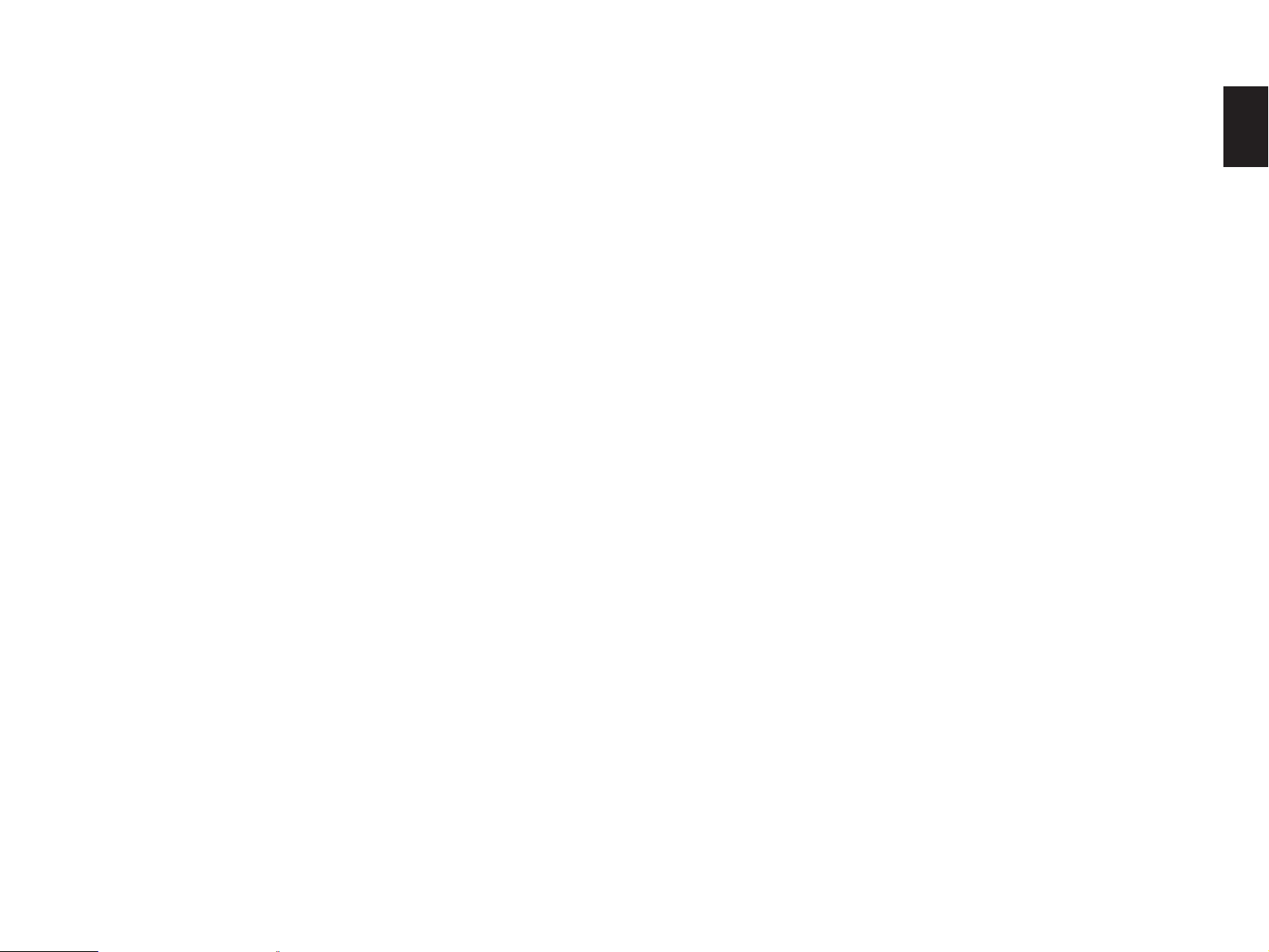
8 Center Level +/– Ke ys
Increase (+) or decrease (–) the volume le v el of the center
speaker(s).
G Parameter +/– Ke ys
Edit DSP program parameters, or used for five types of
settings/adjustments in the SET/MENU mode.
English
9 Rear Level +/– Ke ys
Increase (+) or decrease (–) the volume le v el of the rear effect
speakers.
0 Reset Button
Press this button to “reset”the internal microcomputer which
controls remote control operations.Microcomputer “reset”is
necessary when the remote control freezes.
* Pressing the RESET button will not erase learned functions.
A On Screen Display Key
Changes the type of display showing the prog ram name and
parameters, or information about various settings/adjustments on
the connected monitor’s screen.
Whenever pressed, the screen changes to a full display ,
simplified display and no displa y in turn.
B Clear Button
Used in USER or LEARN mode to erase a learned function.(See
page 38.)
C Effect On/Off Key
Cuts off the sound’s output from the front, rear effect and center
speakers.To restore the output from those speakers, press this
key again.
D Parameter Select Ke ys
Select DSP program parameters, or titles of settings/adjustments
in the SET/MENU mode.
E Muting Key
Mutes the master volume le v el b y 20 dB .While muting, the
indicator on the master VOLUME control flashes on and off
continuously.
H Master Volume +/– Keys
Increase (+) or decrease (–) the master volume le v el.
I Parameter/Set Menu Switch
When set to the PARAMETER position, the Parameter Select
Ke ys and Parameter +/– Keys will set and edit DSP program
parameters.When set to the SET MENU position, the Parameter
Select Ke ys and Parameter +/– Keys are used to perf orm five
types of settings/adjustments.
J Program Select Keys (1 through 12)
Select DSP programs 1 through 12.
K T uner Function Keys
Operate Yamaha tuner functions.
L T ape Dec k Function Keys
Operate Yamaha tape deck functions.
M Blank Keys
Have no preset functions , so are used for learning other remote
controller’s functions only.
N 1/2 Switch
When the YPC/USER/LEARN Switch is set to YPC, this switches
the CD/LD Function Ke ys to k e ys for use with either the CD
player or LD player.(“1” for the CD player and “2”for the LD
player.) When the YPC/USER/LEARN Switch is set to USER or
LEARN, this switch selects page 1 or 2 f or the learnable function
keys.(See page 37.)
21

1-4. ADJUSTMENT
MAIN/CENTER/EFFECT SPEAKER LEVEL BALANCE
ADJUSTMENT
This operation uses an internal test-tone generator for balancing
the levels of the main, center and effect speakers.
1. Depress the TEST switch on the remote control so that “TEST
DOLBY SUR.” appears in the display panel to enter test mode.A
hiss-like calibration signal should be heard from the left main
speaker , center speak er(s), right main speak er and rear effect
speakers in turn (see diagram).Adjust the MASTER VOLUME to a
normal listening level.
* The state of test-tone output is shown by the displa y panel and
the monitor screen.(Especially on the monitor screen, it is shown
by an image of audio listening room.) This is convenient for
adjusting each speaker level.
Left main Center
Right main
you may decrease the main speak er volume level by setting the
MAIN LEVEL switch on the rear panel to “–10 dB”, and adjust the
center and rear level again.Volume controls on external power
amplifiers may also be adjusted if necessary to achiev e proper
balance.
3. F or the front effect speaker level adjustment, depress the TEST
switch on the remote control again so that “TEST DSP”appears in
the display panel.A calibration signal should be heard from the main
speakers and the front effect speak ers in turn (see diagram).
Main Front
4. Adjust the front le v el by using the FRONT LEVEL +/– keys on the
remote control so that the speaker volume is the same as that of the
main speakers.
NOTE: If not using a center speaker, be sure to set the CENTER
MODE to the PHNTM (phantom) position.You will then hear the
center channel test tone from the left and right main speakers.
Rear
2. Adjust the center and rear le v el by using the CENTER and REAR
LEVEL +/– keys on the remote control so that the sound coming from
the corresponding speakers seems to be at the same level as that
from the main speakers when you are at a normal listening position.
If there is insufficient volume from the eff ect speak ers ,
22
After completing this adjustment, press the TEST switch once
again.
NOTE: Once you have completed these adjustments, use only this
unit’s MASTER VOLUME control to adjust listening volume.Do not
change any other volume settings in the system.

INPUT LEVEL ADJUSTMENT
This adjustment is important for obtaining the best performance
from the internal circuits of this unit.The optimum input level of this
unit is pre-adjusted on the basis of the CD source lev el.This
adjustment should be performed on all input sources in your system
respectively, so that their levels match the CD source level as closely
as possible.
1. Select the CD source.
Front panel Remote control
or
2.
Play the source.
4. Select any other source in y our system (VCR, turntable , etc.) and
play that source.
Front panel
or
Remote control
5. Adjust the le v el of the source to be approximately equal to your
CD player’s “reference”level b y using the INPUT TRIM control.
Front panel
English
3. Increase the setting of the MASTER VOLUME control to a
convenient listening level (you will use this as your “reference” level).
Front panel
or
* This adjustment can also be done with the remote control unit.
For using the remote control unit, ref er to “5. Input level
adjustment (INPUT LVL TRIM)”on page 26.
Remote control
6. In the same way, adjust levels of other sources.
NOTE:The adjustments will be saved until it is readjusted.
23
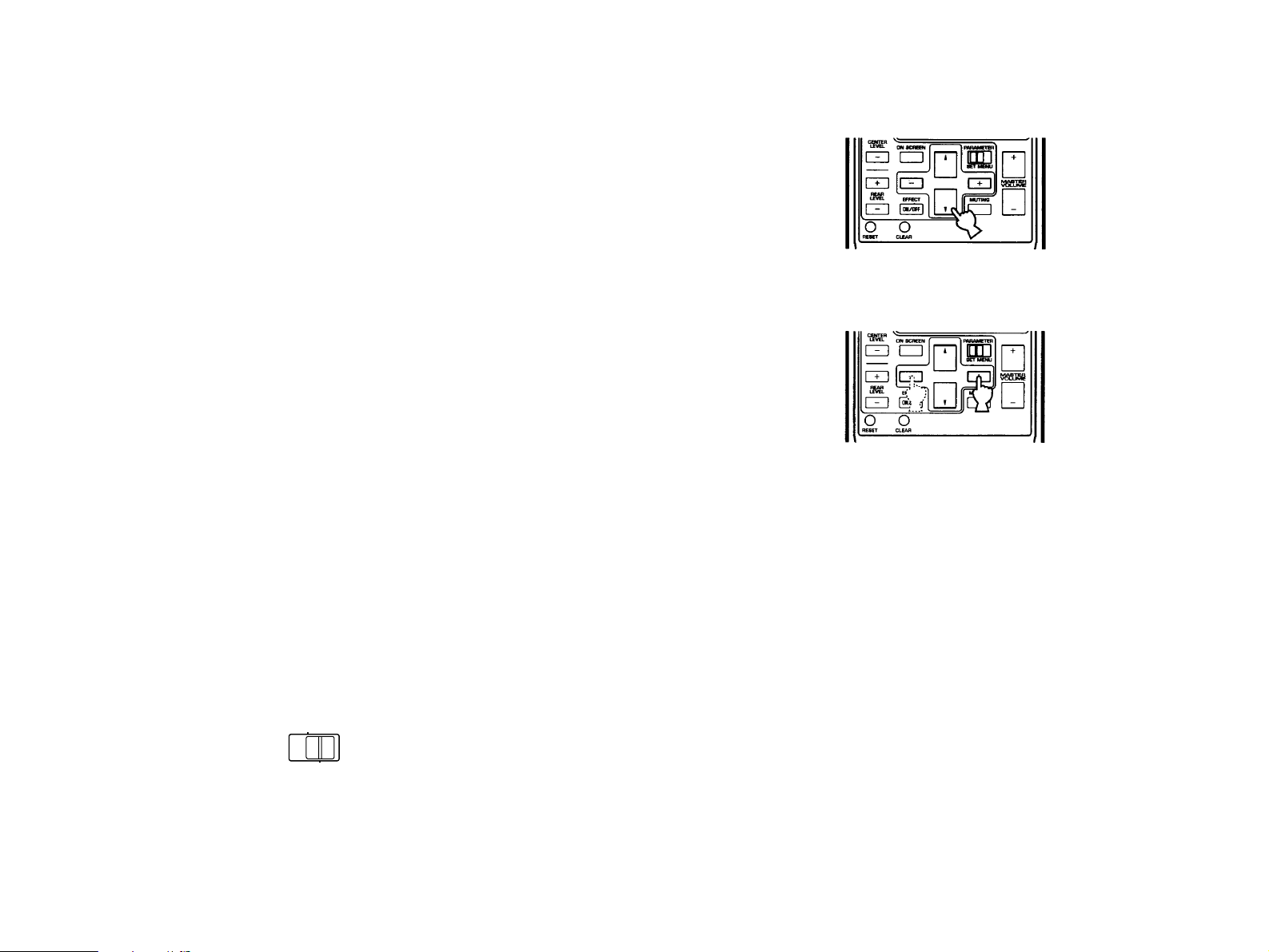
OTHER IMPORTANT SETTINGS AND ADJUSTMENTS
PARAMETER
SET MENU
IN THE “SET/MENU” MODE
The following fiv e types of settings and adjustments should be
done before enjo ying audio and video sources .Note that these
settings and adjustments cannot be done without monitoring the
display inf ormation (or the information displayed on the monitor
screen).
2. Select an item (title) of setting/adjustment.
1. CENTER MODE
2. CENTER GEQ
3. PARAMETER INIT
4. MEMORY GUARD
5. INPUT LVL TRIM
SETTING/ADJUSTMENT PROCEDURE
As described on page 9, you can perform these settings and
adjustments watching the information display ed on the monitor
screen (or superimposed over the video image).So, to use this
function, first turn the monitor on.
1. Set the PARAMETER/SET MENU switch to the SET/MENU
position on the remote control unit.
Remote control
3. Select any desired mode or edit par ameters on the item.
In the same way, perform settings/adjustments for other items.
24
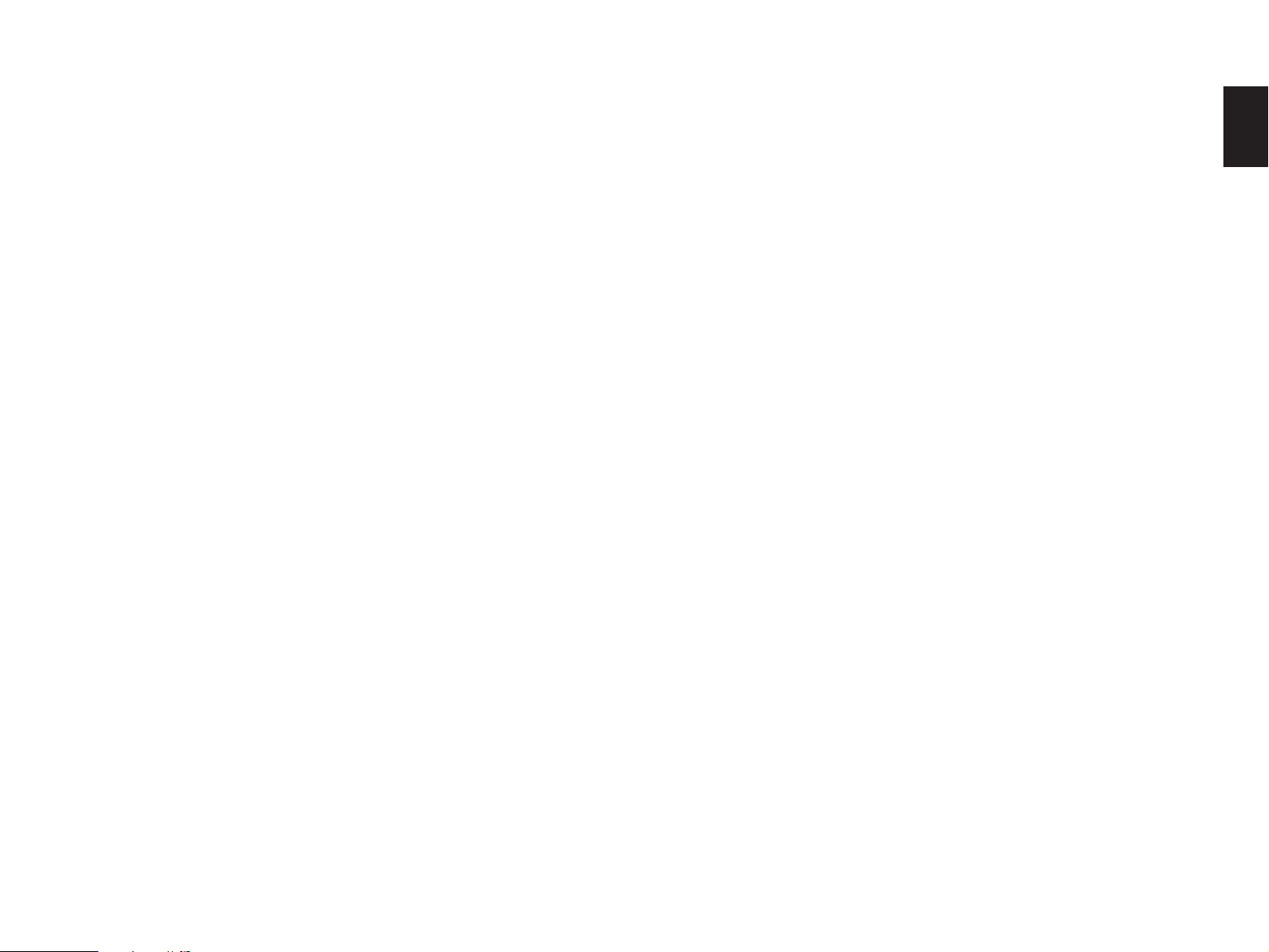
DESCRIPTIONS OF THE ITEMS
1. Selecting Center Mode (CENTER MODE NRML/WD/
PHNTM)
In Normal (NRML) position, any frequency below 100 Hz will be
divided between the main left and main right speakers.For this
reason even a speaker smaller than the main left and right speak ers
can obtain a sufficient effect.
2. Adjusting Center Channel Graphic Equalizer (CENTER
GEQ)
The built-in five band gr aphic equaliz er is used to tailor, over a ±6
dB range, the ov er all output frequency response of the center
channel.The five bands cover the complete audible sound spectrum
and are centered on 100 Hz, 300 Hz, 1 kHz, 3 kHz and 10 kHz
frequencies.Adjustment should be done to each frequency
individually.
English
In Wide (WD) position, all range of frequencies for the centerchannel are output to the center speaker. Select this position if a
good quality center speaker is being used.
If not using the center speaker(s), be sure to select Phantom
(PHNTM) position, and the audio signals for the center channel are
output to the main speakers.
Operating procedure
After selecting the item (title) in step 2 on the previous page,
press the Parameter + or – k ey on the remote control to display the
condition of the equalizer .Then select a frequency with the
Parameter Select k e ys on the remote control and adjust its level with
the Parameter +/– k e ys .
25

3. Initializing parameters on a DSP program (PARAMETER
INIT)
You can initialize all edited parameters on a DSP program.Note
that a DSP program (except CHURCH) has tw o sub-prog rams;all
parameters on both sub-programs are initialized b y this oper ation.
Operating procedure
After selecting this item (title) in step 2 on page 24, press the
Parameter + or – k e y to display the DSP program numbers (1 – 12).
A program number whose parameters has been changed is marked
with “
number of which parameters you want to initializ e .When initialized,
the “
”.Press a Program Select Ke y corresponding to the progr am
*
” mark will disappear.
*
4. Locking DSP parameters and other adjustments
(MEMORY GUARD)
If you wish to prevent accidental alteration to DSP parameters or
other adjustments on this unit, select “ON”.In this position, they are
locked and cannot be changed.The following functions on this unit
can be locked b y this operation.
5. Input level adjustment (INPUT LVL TRIM)
This function is provided for all input sources .It can be controlled
from 0 to +6 dB in 2 dB steps.The sound level of each input source
should be the same as that of regular CDs.
To adjust the input level, either press the INPUT TRIM control on
the front panel (see page 23), or select the “5.INPUT LVL TRIM”in
step 2 on page 24.
• DSP parameters
• Other setting/adjustment items in the “SET/MENU”mode
(CENTER MODE/CENTER GEQ/PARAMETER INIT/INPUT LVL
TRIM)
• ON SCREEN display key
• INPUT TRIM control
• FRONT, REAR and CENTER level +/– ke ys
• TEST switch
26
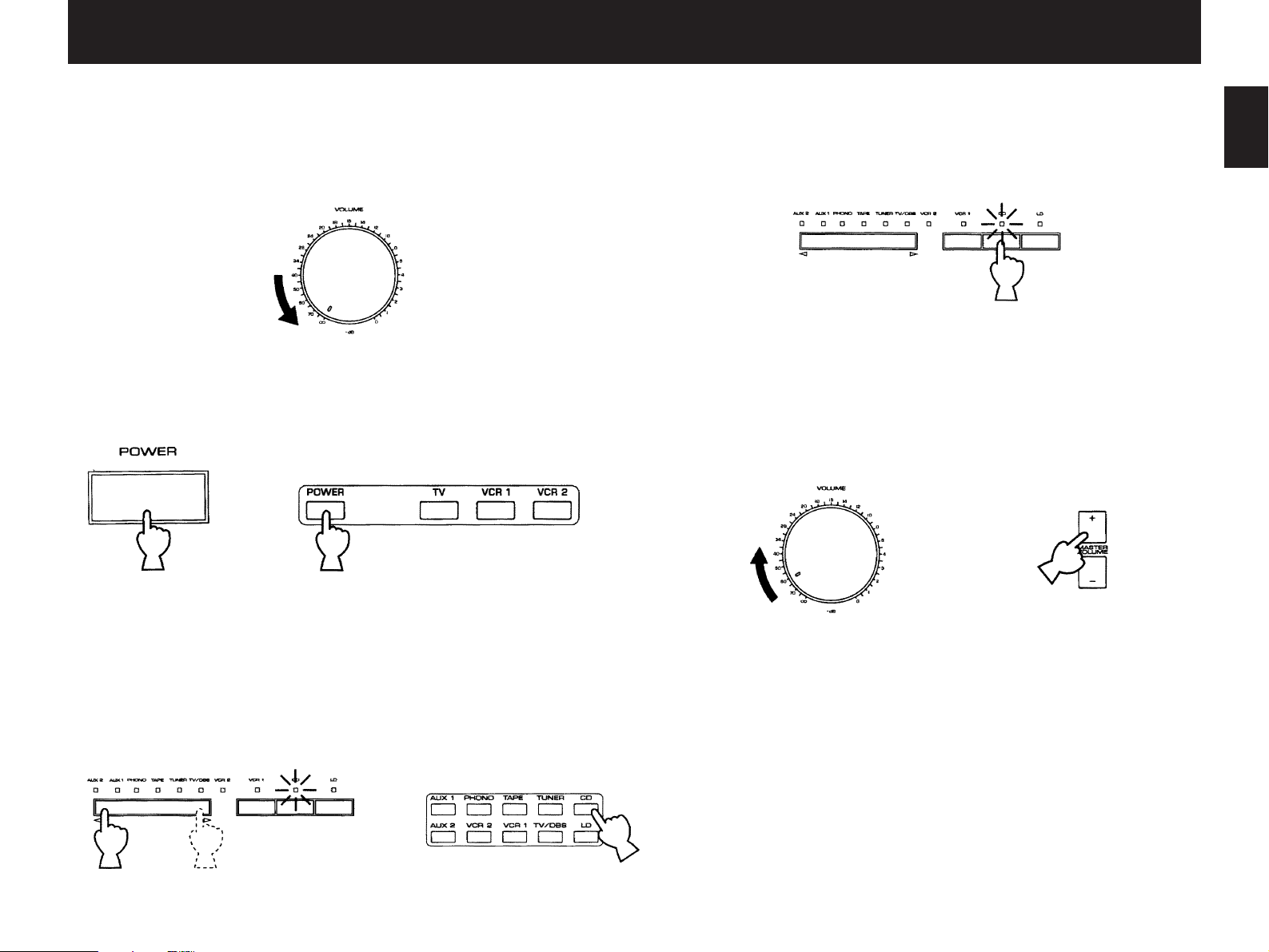
GENERAL OPERATION
2-1. PLAYING A SOURCE
1. Set the MASTER VOLUME control to minimum.
Front panel
2. Turn the po wer on.
Front panel
or
Remote control
* On the front panel, VCR 1, CD or LD can be selected directly b y
pressing the corresponding switch.
Front panel
4. Pla y the source .
5. Increase the setting of the MASTER VOLUME control to your
listening level.
Front panel Remote control
English
3. Select an input source.
(The selected source is shown by the displa y panel, the monitor
screen and illumination of the corresponding indicator over the
input selector switches.)
Front panel Remote control
or
Adjust the BASS, TREBLE, BALANCE controls , etc., or select a
desired sound field program.(See page 29.)
NOTE: If a different audio source is selected with the input selector
keys on the remote control unit while enjoying a video source, the
sound from the newly selected audio source is heard, but the picture
from the video source can still be seen.
or
27
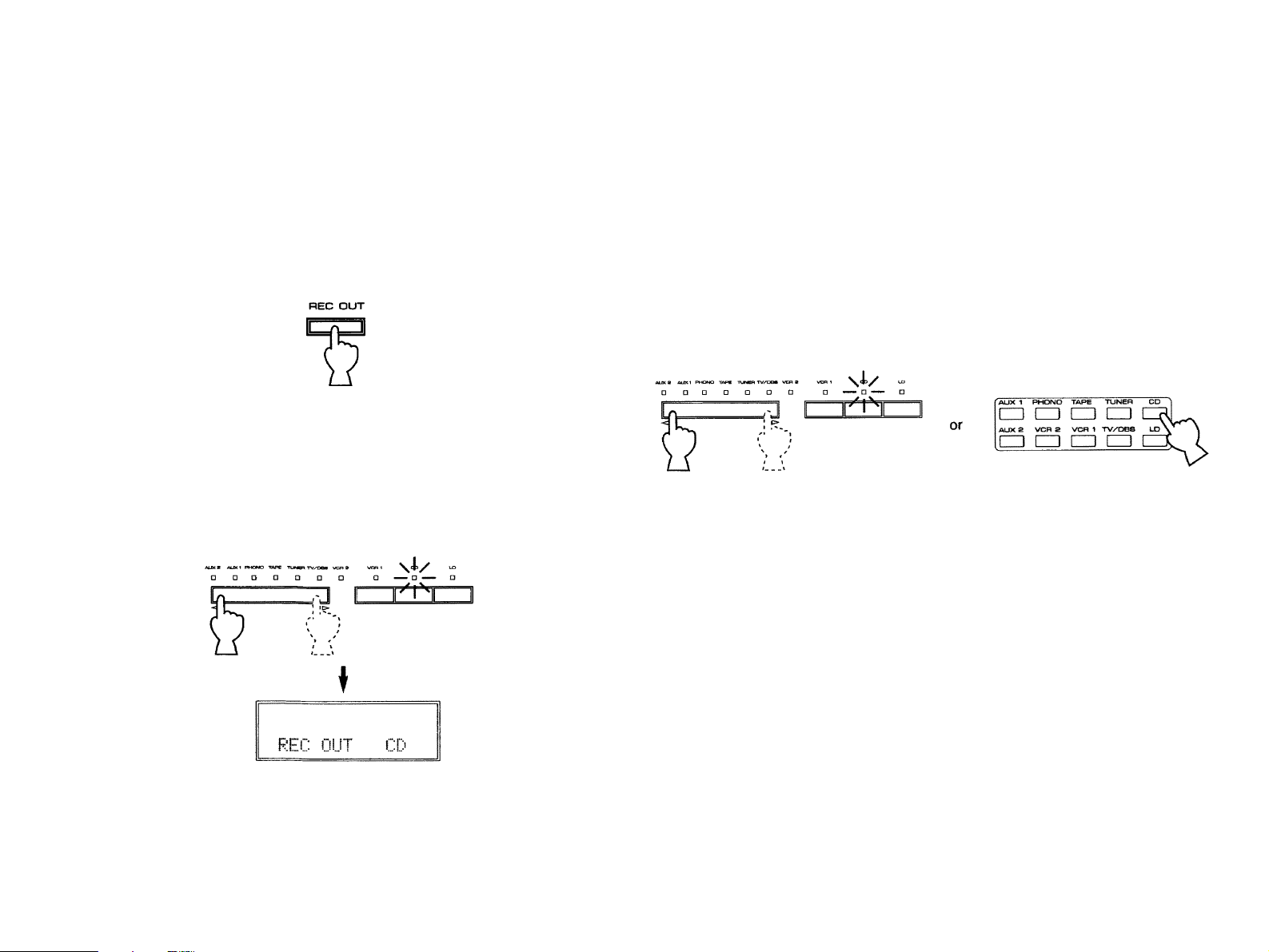
2-2. RECORDING A SOURCE TO AUDIO/VIDEO TAPE (OR DUBBING FROM A TAPE TO ANOTHER)
To record an input source to be play ed
1. Press the REC OUT s witch (so that “REC OUT
display and the monitor screen).
Front panel
2. Within 5 seconds after the REC OUT s witch is pressed, select the
“SOURCE” position with the input selector switch (so that “REC
OUT SOURCE” appears on the display panel and the monitor
screen).
Front panel
...
” appears on the
3. Press the REC OUT s witch (so that the indicator corresponding
to the selected source to be recorded stops flashing).
* The same result will be gained after 5 seconds automatically
without any operation.
4. Select an input source to be pla y ed (and to be recorded).
(See page 27 for the method of input source selection.)
Front panel Remote control
5. Pla y the source .
6. Set the tape deck or VCR used for recording to the recording
mode.
* Adjust the recording lev el on the tape dec k or VCR.
28
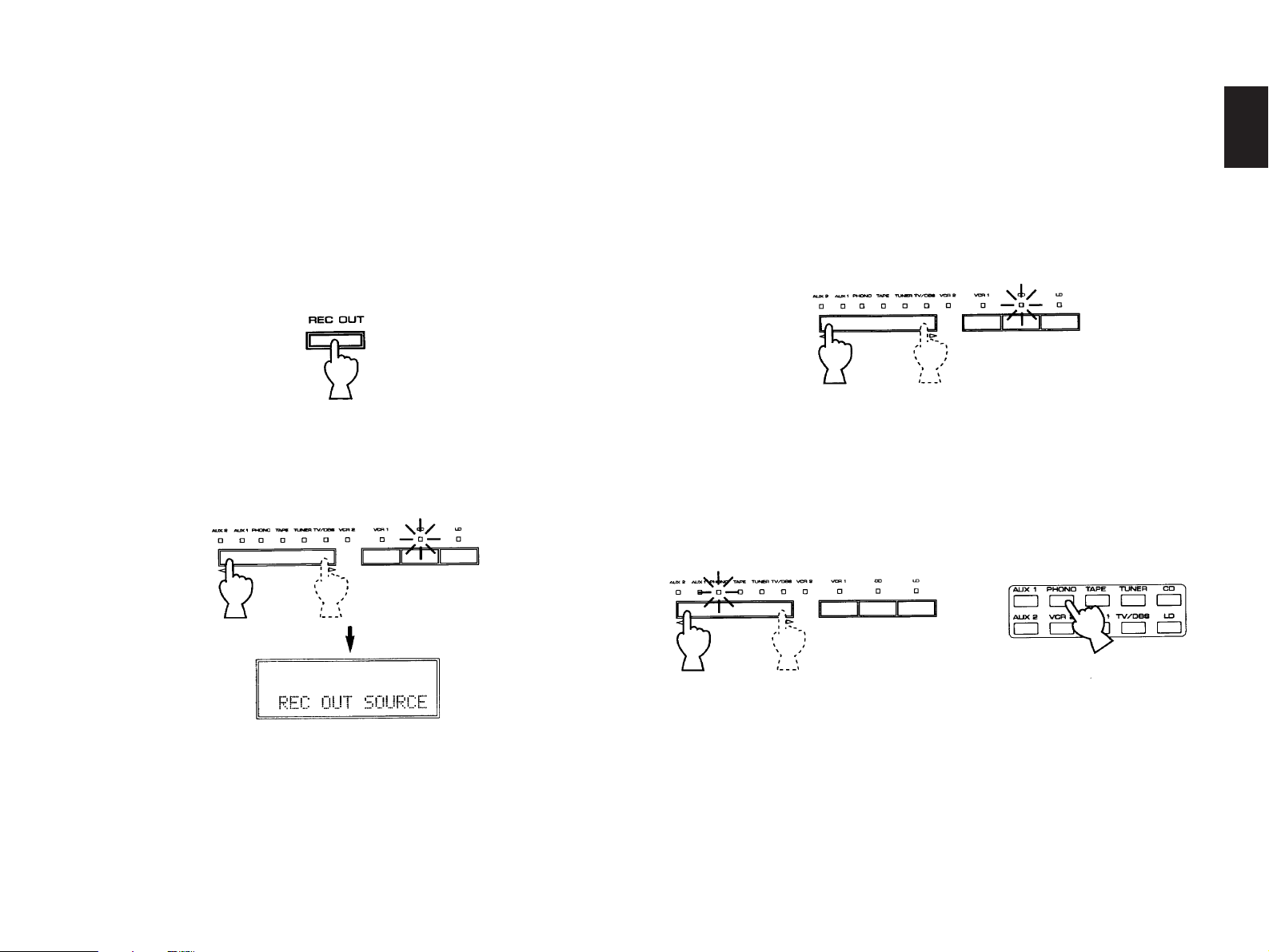
To record a source other than the input source to be
played
This unit has a function of selecting a source to be recorded to tape
deck or VCRs independent of the selection of input source .
1. Press the REC OUT switch ( so that “REC OUT
display and the monitor screen).
Front panel
2. Within 5 seconds after the REC OUT s witch is pressed, select the
source to be recorded with an input selector switch.
Front panel
...
” appears on the
3. Press the REC OUT switch (so that the indicator corresponding
to the selected source to be recorded stops flashing).
* The same result will be gained after 5 seconds automatically
without any operation.
4. Pla y the source and confirm it by selecting it with an input selector
switch and increasing the setting of the MASTER VOLUME
control.
5. Set the tape deck or VCR used for recording to the recording
mode.
* Adjust the recording level on the tape dec k or VCR.
6. While recording a source, y ou can enjoy listening to and/or
watching another source selected with an input selector switch.
Front panel
English
Front panel Remote control
or
While recording, you can monitor the audio and/or video signals
to be recorded by selecting the tape deck or VCR used for recording
with an input selector switch.
29

NOTE: Adjusting the MASTER VOLUME, BASS , TREBLE controls,
PARAMETER
SET MENU
etc., or selecting a sound field program has no effect on the material
being recorded.
NOTE:Composite video and S video signals pass independently
through this unit’s video circuits .Therefore, when recording or
dubbing video signals between two video cassette recorders, if y our
source VCR is connected to pro vide only S video (or only composite
video) signals, you can record only a S video (or only a composite
video) signal on your second VCR.
2-3. DIGITAL SOUND FIELD PROGRAMS
This unit has 12 programs for digital sound field processing, 6
from actual acoustic environments from around the world, and 6
programs for Audio/Video sources including sources encoded with
Dolby Pro Logic surround.Many of the programs contain v arious
parameters that can be adjusted to the listener’ s taste .
2-4. SELECTING SOUND FIELD
NOTE: Please check the copyright laws in your country to record
from records, compact discs, radio, etc. Recording of copyright
material may infringe copyright laws.
If you watch a video software that uses scr amb le or
encoded signals to prev ent it from being dubbed, there may
be a case that display inf ormation superimposed on the
picture and/or the picture itself is disturbed according to the
type of the signals.
PROGRAMS
1. Set the PARAMETER/SET MENU switch on the remote control to
the PARAMETER position.
2. Select the desired sound field program by pressing the
PROGRAM selector on the front panel or by using the Progr am
Select keys on the remote control.
For stereo audio
sources
30
For Audio/Video
sources

3. All sound field programs except CHURCH have two “subprograms”(see “2-7.DESCRIPTIONS OF THE SOUND FIELD
PROGRAMS”).The sub-programs are selected using the Parameter
+/– keys on the remote control unit.The CONCERT HALL 1
program, for example, contains the sub-programs “Hall A in Europe”
and “Hall B in Europe”.When the CONCERT HALL 1 program is first
selected, the “Hall A in Europe”sub-program will be selected and
displayed on the front panel.To select “Hall B in Europe”, press the
Parameter + or – k e y.To return to Hall A in Europe, press the
Parameter + or – k e y again.The same selection procedure applies to
all other programs.
The sub program selection can also be done simply by pressing the
corresponding Program Select ke y on the remote control.
* When you change the sub-program b y using a Progr am Select
key while watching the monitor screen, press a key as described
below;
If the display type is a full displa y, press the key of the
corresponding program once.If the display type is a simplified
display or no displa y, press the key twice.
2-5. MUTING THE EFFECT SOUND
English
The EFFECT switch on the front panel and the EFFECT ON/OFF
key on the remote control unit mak e it simple to compare the normal
stereo sound with the fully processed effect sound.
To mute the effect sound and monitor only the main sound, press
the EFFECT ON/OFF key or the EFFECT s witch.Press the EFFECT
ON/OFF key or EFFECT s witch a second time to restore normal
operation.
2-6. SUPERIMPOSED VIDEO PROGRAM/PARAMETER DISPLAY
You can select program names and edit parameters watching
their data displayed on y our video monitor screen and superimposed
over the video image as described on page 9.
1. Turn y our monitor on, and press the ON SCREEN display key on
the remote control unit to call the full display mode.
2. The current program name and its par ameters will be displayed
on the monitor screen.The arrow-shaped cursor points to the
currently selected parameter .Parameters are selected and edited
using the Parameter Select k eys and +/– keys.(See page 40 for
details.)
31

2-7. DESCRIPTIONS OF THE SOUND FIELD PROGRAMS
The following list giv es brief descriptions of the sound fields produced by each of the DSP prog rams .Keep in mind that most of these are
precise digital recreations of actual acoustic environments.The data for them was recorded at the locations described using sophisticated sound
field measurement equipment.
* The channel lev el balance betw een the left rear effect channel and the right rear effect channel may be different depending on the sound
field you are listening to .This is due to the fact that most of these are recreations of actual acoustic en vironments .
1. CONCER T HALL 1
Hall A in Europe: This is a large fan-shaped concert hall in
Munich which has approximately 2500
seats.Almost the whole interior is made of
wood.There is relatively little reflection
from the right and left walls, and sounds
spread finely and beautifully.
Hall B in Europe: This is a large shoe-box type concert hall
with approximately 2500 seats.Almost the
whole interior except the ceiling is made of
wood, including mahogany reflective
panels.Special reflective paneling abov e
the stage produces strong frontal
reflections which tend to reinforce the
direct sound from the stage.This hall has a
very solid, powerful sound.
2. CONCER T HALL 2
Hall C in Europe: A classic shoe-box type concert hall with
approximately 1700 seats.Pillars and
ornate carvings create extremely complex
reflections.Those reflections and the
reflections from all directions of the hall
produce a very full, rich sound.
Hall D in U.S .A.: This is a large 2600-seat concert hall in the
United States which features a f airly
traditional European design.The interior is
relatively simple, suggesting an American
taste.Sound of the middle and high
frequencies are richly and beautifully
reproduced.
32

3. CONCER T HALL 3
5. ROCK CONCERT
English
Hall E in Europe: A classic large shoe-box type concert hall
with approximately 2200 seats.It has a
circular stage and seats located behind the
stage.
Live Concert: A large round concert hall with a rich
surround effect.Pronounced reflections
from all directions emphasize the
extension of sounds.You will experience
the sound field with a great deal of
presence sitting at about the center
position near the stage.
This sound field is also effectiv e f or
karaoke.This is because you feel as if y ou
are standing on a real stage.
4. CHURCH
A church in Tokyo shaped like a cross.There is the altar at the
upper side of the “cross”, and a pipe organ at the opposite side
(the lower side of the cross).It is a very unique shape with walls
all leaning inside, and pillars standing by the side of walls only.
The sound field has moderate rev erber ations of which time is 2.5
seconds.
The Roxy Theatre: The ideal program for lively, dynamic roc k
music.The data for this program was
recorded at LA’s “hottest” rock club.
Arena: A big, powerful sound suited to rock m usic.
6. JAZZ CLUB
Village Gate: A jazz club in New York. It is in a basement
and has a relatively spacious floor area.
The reflection pattern is similar to that of a
small hall.
Cellar Club: This is a small, cozy jazz club with a low
ceiling.The sound is very close and
intimate.
33
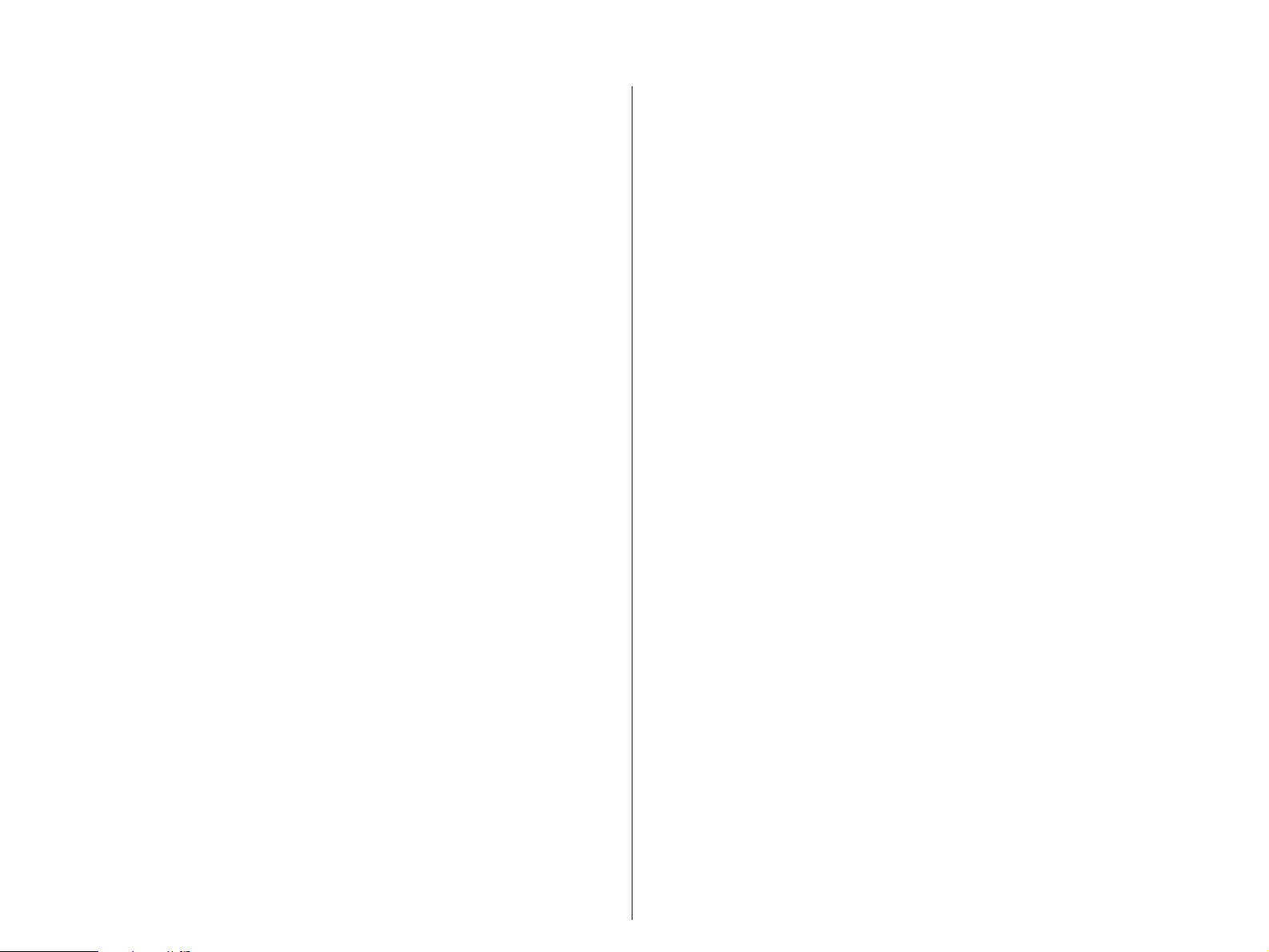
7. TV THEATER 1
8. TV THEATER 2
Game/Amusement: The sound field of a disco is used for the
front presence side, and the sound field of
a concert hall in Vienna is used for the rear
surround side.
This program reproduces video game
music etc.more vividly emphasizing the
fast tempo and lightness of the music.If
the music is in stereo, more effective
sound field will be gained by this program.
This program is also suitable f or kar aok e
popular music.
Karaoke: Vocals are reproduced with gentle
reverber ations on the stage surrounded b y
seats in a round hall.A feeling of echo
from the high ceiling and rev erberations in
front and behind the hall brings a lot of
presence on both the stage and the seats.
By using a source with digital sound, the
sound of the greatly instrumental
accompaniment is much expanded, so
emphasizing the spatial effect with v ocals.
You feel as if you are standing on a livestage.
Drama: The data of the sound field of a relatively
narrow space is used for the front presence
side.A moderately sized spatial sound field
without excessive sound extension and
reverber ations giv es reality to the char acters
in a drama.
The data of the sound field of an opera
house is used for the rear surround side.In
a stereo program, background m usic is
reproduced more beautifully with much
depth, enhancing sound effects on the
drama.It’s natural sound effect will not make
you tired from long watching.
V ariety/Sports: Though the front presence side of the sound
field is relatively narrow, the rear surround
side employs the sound environment of a
large concert hall.With this program, you
can enjoy watching v arious TV programs
such as the news, v ariety shows, m usic
programs or sports programs.In a stereo
broadcast of a sports game, the
commentator is oriented at the center
position, and the shouts and the atmosphere
in the stadium spreads on the surround side,
however, spreading of them to the rear side
is properly restrained.
34

9. CONCER T VIDEO
10.VIDEO THEA TER
English
Classical/Opera: This progr am pro vides e xcellent depth of
vocals and ov erall clarity, restraining
excessive reverberation.
For opera, the orchestra pit and the stage
are ideally combined, letting you feel a full
presence sound.The rear surround side of
the sound field is relatively moderated,
however, it reproduces beautiful sound by
the use of the data of a concert hall.You
will not be tired from long watching of an
opera.
Pop/Roc k: This program produces an enthusiastic
atmosphere and lets you feel that y ou are
in the midst of the action, as if attending an
actual jazz or rock concert.
The indirect sound constituent spreads on
the surround side of the sound field by the
use of data of a large round hall for the
surround side, so the image space around
the screen and the sound space are fully
expanded.
Fantasy: Po werful reverberations on the front
presence side of the sound field adds
depth to the image, so expanding the
image space.On the rear surround side,
sounds are reproduced lightly but vividly.
The sound field of this program matches
image effects of animated films regardless
of the genre.Conversations, sounds and
sound effects are reproduced with vitality
by this program.A source in stereo will
obtain more effect, letting you steep
yourself in a fantastic w orld of animations.
Classic Film: This program is for reproducing monaur al
video sources (old movies etc.).Monaural
sounds are reproduced with much
presence by the front presence side of the
sound field and optimum rev erber ation
effect.The use of the center speaker
makes conv ersations more audib le ,
obtaining a pleasant mix of conversations
and picture.
35
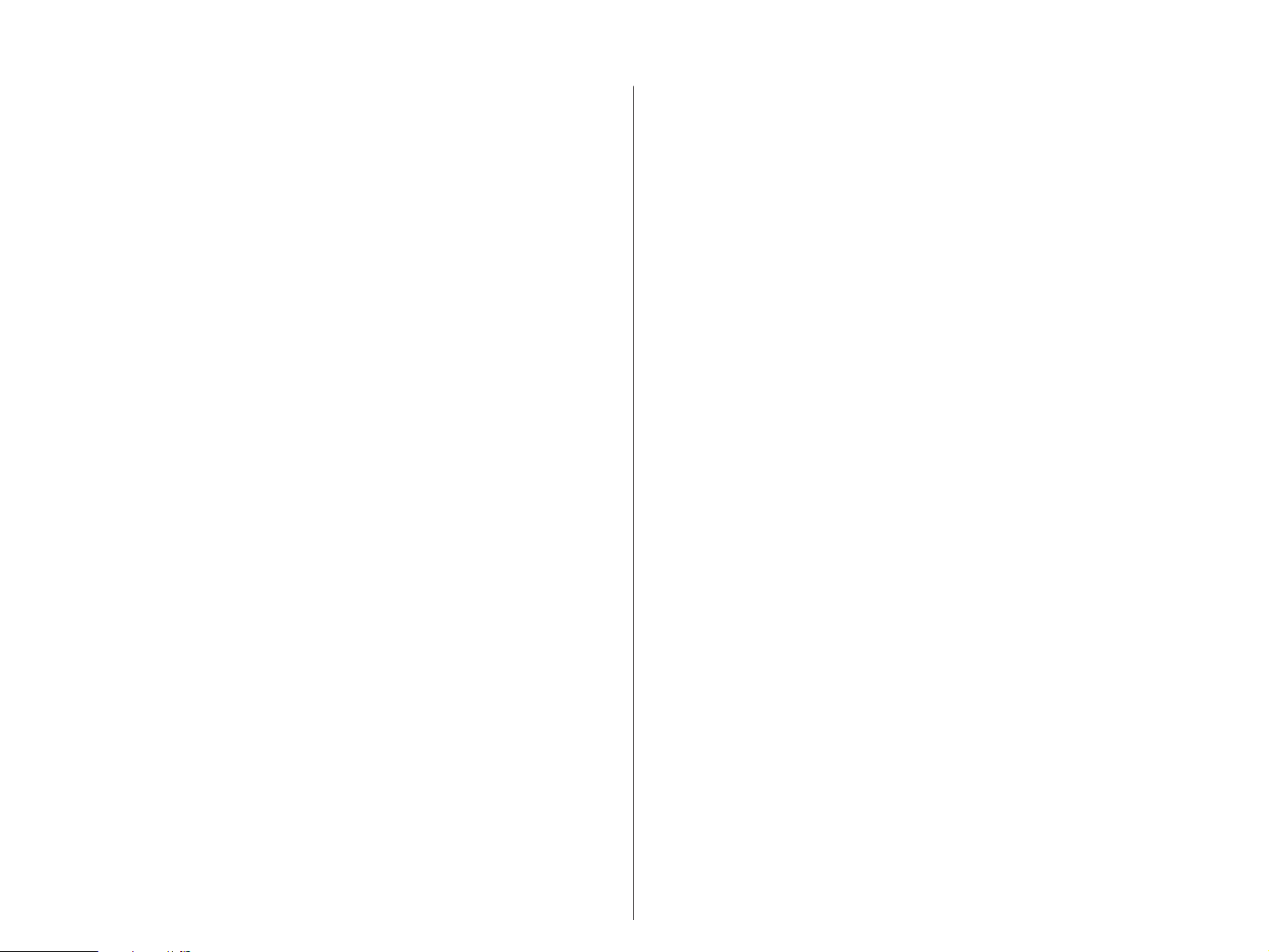
11.MOVIE THEATER
12.DOLBY PRO LOGIC SURROUND
Ideal for reproducing video discs, video tapes and similar sources
which are Dolby Surround encoded and bear the “DOLBY
SURROUND”logo.
70 mm Adventure: This program is ideal for precisely
reproducing the sound design of the
newest movies .The sound field is made
according to the design of the newest
movie theaters, so the re v erber ations of
the sound field itself are restrained as
much as possible.The three dimensional
feeling of the sound field is emphasized,
and dialog is precisely oriented on the
screen.You can enjoy watching S.F.X.,
adventure movies, etc.with this program.
70 mm General: This program is f or reproducing sounds on
a 70 mm multi-track film, and characterized
by a soft and extensive sound field.The
front presence side of the sound field is
relatively narrow. It spatially spreads all
around and toward the screen, restraining
echo effect of conversations without losing
clarity. For the surround side, the data of
the sound field of an opera house is used
on an enlarged scale, so the harmony of
music or chorus sounds beautifully in a
wide space at the rear of the sound field.
Reproduces video discs, video tapes and similar sources which
are Dolby Surround encoded and bear the “DOLBY
SURROUND”logo.
Normal: The digital Dolby Pro Logic decoder
reproduces sounds and sound effects of a
source encoded in Dolby Surround.The
realization of a highly efficient decoding
process improves crosstalk and channel
separation and makes sound positioning
smoother and more precise.
Enhanced: This program ideally simulates the multi-
surround speaker systems of the 35 mm
film theater.Surround signals by the Dolby
Pro Logic decoder are processed on the
surround side of the sound field based on
the data of the sound field of a shoe-box
hall.The surround effects produced by this
sound field folds the view er naturally from
the rear to the left and right and toward the
screen.
36
NOTE:The Dolby Pro Logic Surround system is designed to be used
with program material (mainly videotaped movie soundtracks)
encoded with the Dolby Surround system.
NOTE:If the main and center channel sound is considerably altered
by ov eradjustment of the BASS or TREBLE controls, the relationship
with the rear channels may produce an unnatural effect.

2-8. REMOTE CONTROL “LEARNING” FUNCTION
English
The remote control unit, in addition to controlling the most
commonly used functions of the main unit and other connected
Yamaha audio and video equipment, has a sophisticated “learning”
function that allows it to control other equipment in your system
equipped with infrared remote control receivers.By setting the
YPC/USER/LEARN switch on the remote control unit to “LEARN”, all
keys will turn into “learnable function k e ys”, each capab le of
“learning” a different remote control function.Also, each k ey can
learn two different functions by s witching the learning page (1 or 2)
with the 1/2 switch.Howe v er, as for the keys shaded in the following
figure, the PARAMETER/SET MENU switch will select the learning
page number (1 or 2) instead of the 1/2 switch.
PARAMETER/SET MENU switch
5. Press and hold down the b utton on the other remote control unit
corresponding to the new function to be learned.Hold the button
down until the TRANSMIT/LEARN indicator is extinguished.The
function has now been learned.
6. Repeat steps 4 and 5 to learn additional functions.
Learning a New Remote Control Function
1. Select the learning page number (1 or 2) by using the 1/2 switch.
2. Set the YPC/USER/LEARN switch to “LEARN”.
3. Aim the infrared transmitter windo w of the other remote control
unit.
4. Press the ke y that is to have a new function assigned to it.The
TRANSMIT/LEARN indicator will illuminate.
7. Set the YPC/USER/LEARN switch to “USER”.Pressing the
learned key will now perf orm the assigned function.Provided user
program sheets should be used to record the functions learned by
the various keys .
37

NOTE:The originally preset function of a key is still av ailable in the
USER position if the key does not learn a new function.
NOTE: If all signals learned are long signals , it is possib le that the
capacity of the memory could be completely filled before all of the
keys learn new functions, and so no further learning is possible.
Erasing All Learned Functions
1. Set the YPC/USER/LEARN switch to “LEARN”.
2. Use the point of a pencil or other similar object to press and hold
the CLEAR button.
The function learned by any key can be easily changed by
repeating the learning process with a different function.It is also
possible to erase learned functions so that the keys return to the
originally preset functions.
Erasing a Learned Function
1. Set the YPC/USER/LEARN switch to “USER”.
2. Use the point of a pencil or other similar object to press and hold
the CLEAR button.
3. Press and hold the key whose function is to be erased until the
TRANSMIT/LEARN indicator flashes on and off three times.
3. Press and hold any k e y until the TRANSMIT/LEARN indicator
flashes on and off sev en times.
NOTE:All of the memorized functions will be retained while you
replace the batteries.However, if no batteries are installed for a few
hours, the memory will be erased and will have to be progr ammed
again.
NOTE:There may occasionally be instances in which, due to the
signal-coding and modulation systems employed b y the other remote
control unit, that this unit will not be able to learn its signals.
NOTE:When the remote control freezes, press the RESET button on
the rear of the main unit to “reset”the internal microcomputer which
controls remote control operations.
Pressing the RESET button will not erase learned functions.
38

CREATING YOUR OWN SOUND FIELDS
3-1. SELECTING AND EDITING PROGRAM PARAMETERS
WHAT IS A SOUND FIELD?
In order to explain the impressiv e functions of the DSP system,
we need to first understand what a sound field really is.
What really creates the rich, full tones of a live instrument are the
multiple reflections from the walls of the room.In addition to making
the sound “live”, these reflections enable us to tell where the player is
situated, and the size and shape of the room in which we are sitting.
We can e v en tell whether it is highly reflective, with steel and glass
surfaces, or more absorbent—wood panels , carpeting and curtains.
THE ELEMENTS OF A SOUND FIELD
In any environment, in addition to the direct sound coming
straight to our ears from the play er’s instrument, there are two distinct
types of sound reflections that combine to make up the sound field:
(1) Early Reflections.Reflected sounds reach our ears extremely
rapidly (50 ms — 100 ms after the direct sound), after reflecting from
one surface only—f or example, from the ceiling or a wall.These
reflections fall into specific patterns as shown in the diagram on page
41 for any particular environment, and provide vital information to our
ears.Early reflections actually add clarity to the direct sound.
(2) Rev erber ations .These are caused by reflections from more than
one surface—walls , ceiling, the bac k of the room—so n umerous that
they merge together to form a continuous sonic “afterglo w”.They are
non-directional, and lessen the clarity of the direct sound.
Direct sound, early reflections and subsequent reverberation
taken together help us to determine the subjective size and shape of
the room, and it is this information that the DSP system reproduces
in order to create sound fields.
If you could create the appropriate early reflections and
subsequent reverber ations in y our listening room, you would be able
to create your own listening environment.The acoustics in your room
could be changed to those of a concert hall, a dance floor, or virtually
any size room at all.This ability to create sound fields at will is exactly
what Yamaha has done with the DSP system.
DSP programs consist of some parameters to determine
apparent room size, re v erber ation time , distance from y ou to the
performer, etc. In each program, those parameters are preset with
values precisely calculated by Yamaha to create the sound field
unique for the program.It is recommended to use DSP programs
without changing values of parameters, ho w e ver, this unit also allows
you to create your own sound fields .Starting with one of the built-in
programs, you can adjust those par ameters .Even if power is turned
off, your custom sound fields will remain in the DSP system’s
memory for about two weeks.The following pages detail how to
make your own sound fields .
English
39
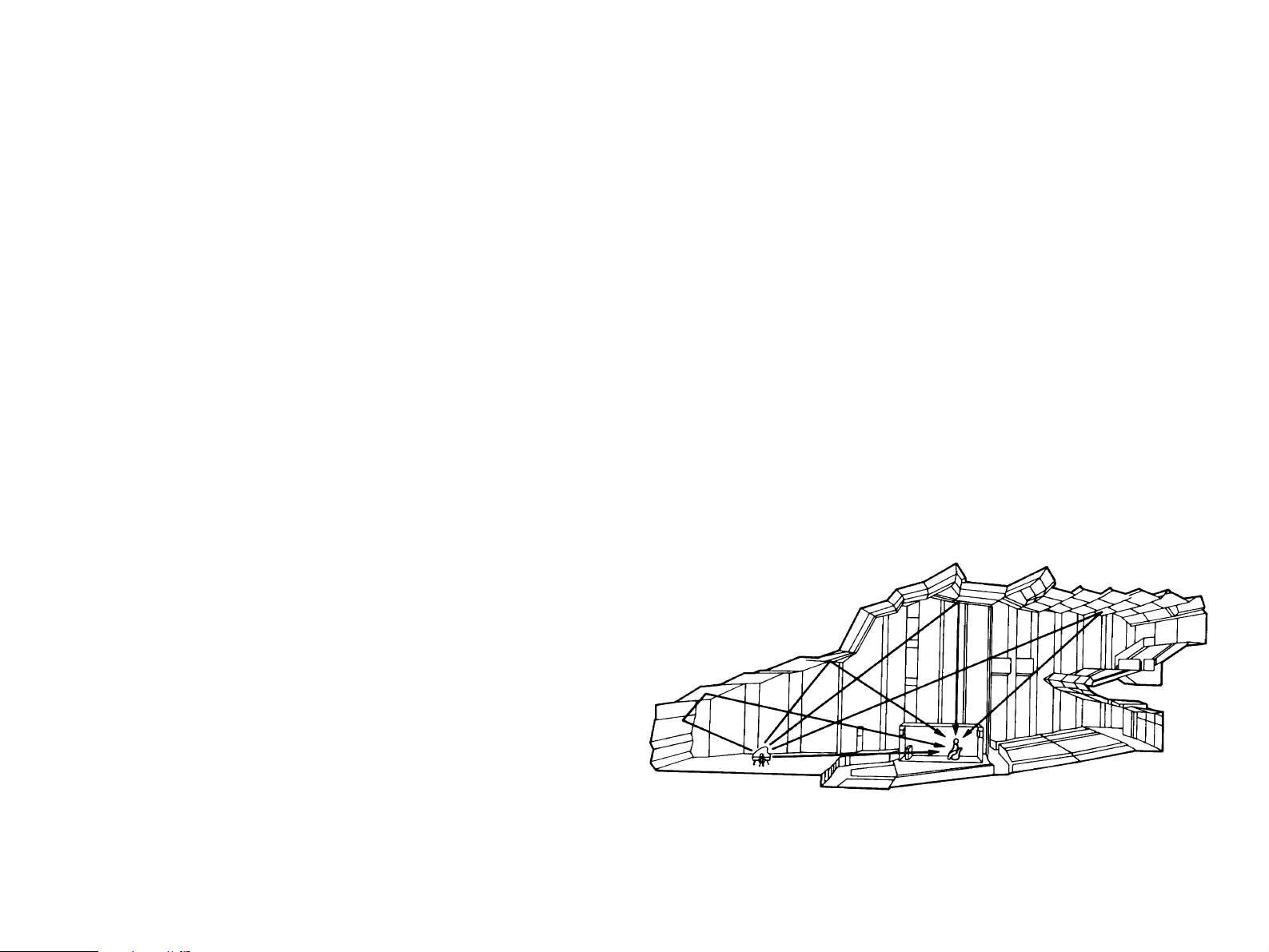
In addition to the “TYPE”parameter which selects the subprograms within each sound field program (e .g.“Hall A in Europe”
and “Hall B in Europe”for program 1, “CONCERT HALL 1”), each
program also has a set of parameters that allow y ou to change the
characteristics of the acoustic environment to create precisely the
effect you w ant.These parameters correspond to the many natural
acoustic factors that create the sound field you experience in an
actual concert hall or other listening environment.The size of the
room, for e xample , aff ects the length of time betw een the “early
reflections”—that is, the first fe w widely spaced reflections you hear
after the direct sound.The “ROOM SIZE” parameter provided in
many of the DSP programs alters the timing between these
reflections, thus changing the shape of the “room”you hear. In
addition to room size, the shape of the room and the characteristics
of its surfaces have a significant effect on the final sound. Surfaces
that absorb sound, for e xample , cause the reflections and
reverber ations to die out quic k er, while highly reflective surfaces allow
the reflections to carry on for a longer period of time.The DSP
parameters allow you to control these and man y other factors that
contribute to your personal sound field, allowing y ou to essentially
“redesign” the concert halls and rooms provided to create customtailored listening environments that ideally match your mood and
music.
to select other parameters in sequence.Press the Par ameter Select
(
▲▲) ke y to scroll upw ard through the par ameter list.
2. When the desired parameter has been recalled, use the
Parameter + (increment) and – (decrement) keys to change its value
to create the effect you w ant.+ increases the value of the selected
parameter , and – decreases the v alue of the selected par ameter. In
both cases you can hold the ke y do wn f or contin uous incrementing or
decrementing.The display will pause for a moment at the initial value
of the parameter as a reminder .
NOTE:Parameter edits made in this w ay will remain in effect even
with power turned off for up to about two weeks , after which all
parameters, as well as other adjustments or settings on this unit, will
return to their initial values or conditions.
Refer to “3-2.DESCRIPTIONS OF THE DIGITAL SOUND FIELD
PARAMETERS” on page 41 for a description of what each parameter
does, how it eff ects the sound, and its control r ange.
1. With the desired program selected, press the Parameter Select
▼▼) ke y on the remote control unit once .This will recall the next
(
parameter after the program type.In the case of the CONCERT
HALL 1 program, for example, this would be the INIT. DLY parameter.
You can continue pressing the Parameter Select (
40
▼▼) ke y
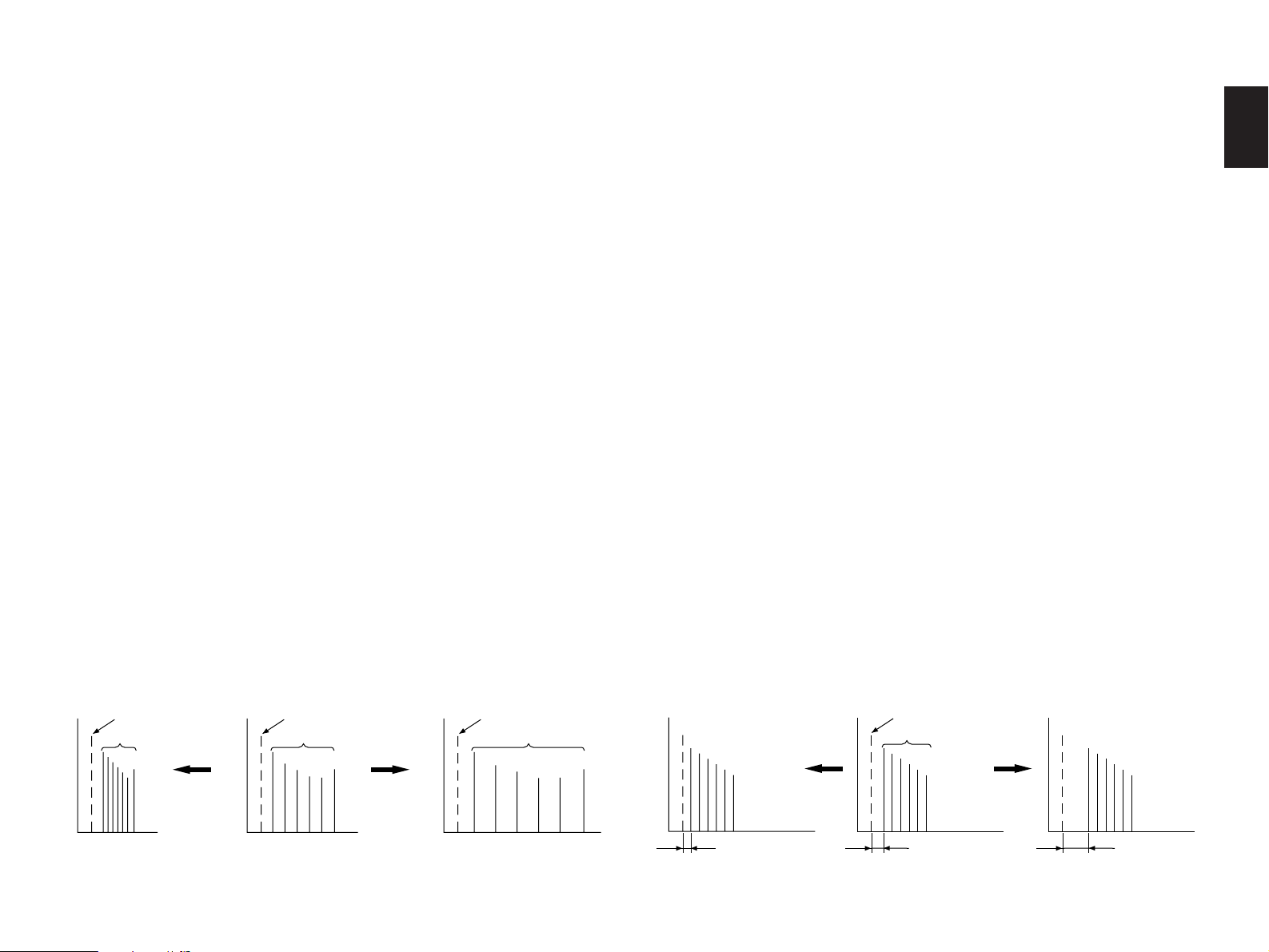
3-2. DESCRIPTIONS OF THE DIGITAL SOUND FIELD PARAMETERS
INIT. DLY INIT. DLY INIT. DLY
English
Not all of the following par ameters are f ound in every program.
●
ROOM SIZE
How it Affects the Sound:
Changes the apparent size of the music ven ue .The larger the
value, the larger the simulated room will sound.
What it Does:
Adjusts the timing between the early reflections.Early reflections
are the first group of reflections you hear bef ore the subsequent,
dense reverber ation begins .
Control Range:
0.1 – 2.0
Standard setting is 1.0.
Changing this parameter from 1 to 2 increases the apparent
volume of the room eight times (length, width, and height all
doubled).
●
INIT DLY (Initial Delay)
How it Affects the Sound:
Changes the apparent distance from the source sound.
Since the distance between a sound source and a reflective
surface determines the delay between the direct sound and the first
reflection, this parameter changes the location of the sound source
within the acoustic environment.
What it Does:
Adjusts the delay between the direct sound and the first reflection
heard by the listener .
Control Range:
1 – 49 milliseconds
For a small living room this parameter would be set for a small
value.Large values for a big room.Larger values produce an echo
effect.
Level Level Level Level Level
Direct sound Direct sound Direct sound
Early reflections Early reflections
Small
Time Time Time Time Time
Small space Large space
Early reflections
Direct sound
Early reflections
SmallLarge Large
Level
Time
41

●
REV. TIME
60 dB
REV. TIME
60 dB
REV. TIME
60 dB
LIVENESS
●
REV.TIME (Reverberation Time)
How it Affects the Sound:
This parameter changes the apparent reflectivity of the walls in
the hall.
The early reflections from a sound source will lose intensity
(decay) much f aster in a room with acoustically absorbent wall
surfaces than in one which has mostly reflectiv e surf aces .A room
with highly reflective surfaces in which the early reflections decay
slowly is termed “live”, while a room with absorbent char acteristics in
which the reflections decay rapidly is termed “dead”.The LIVENESS
parameter lets you adjust the early reflection decay r ate, and thus the
“liveness”of the room.
What it Does:
Changes the rate at which the early reflections decay.
Control Range:
0 – 10.
How it Affects the Sound:
The natural rev erber ation time of a room depends primarily on its
size and the characteristics of its inner surfaces .This parameter ,
therefore, changes the apparent siz e of the acoustic en vironment
over an e xtremely wide r ange .
What it Does:
Adjusts the amount of time it takes for the level of the dense,
subsequent reverber ation sound to decay by 60 dB (@ 1 kHz).
Control Range:
1.0 – 5.0 seconds.
The reverb time in a small-to-medium size hall would be between
1 and 2, and in a large hall it is normally between 2 and 3.
Level
Dead Live
Time Time
Small
Level
Direct sound
42
Large
Level
Time
Small
Time
Level
Direct sound
Early reflections
Level
Large
Time
Level
Reverberations Reverberations Reverberations
Time

●
DIR. ENHANCEMENT (Directional Enhancement)
●
DOLBY PRO LOGIC (for MOVIE THEATER only)
English
This circuit emphasizes the position of sound.If this circuit is
activated, the unity constituent of the input left and right channels
(those signals which are common to the left and right channels) will
be output from the center speaker , and the disparity constituent of
the left and right signals (the difference between the left and right
channels) will be output from the surround speakers.
Because the unity constituent signal determines localization,
precise localization is obtained ev en though a listener is left or right
of the ideal center listening position.
The primary sound field around the screen is obtained according
to processing based on left, center and right speakers as the sound
source.Also, with the processing of the surround sound source
based on the disparity constituent (which includes most of the
indirectional sound constituent), sound diffusion to the rear speakers
is obtained.Therefore, directional enhancement is an especially
effective processing option for vocal or operas.
With monaural sound sources, almost all sounds are output from
the center speaker instead of the left and right main speakers.
By adding the Dolby Pro Logic Decoder to the DSP effect, the full
presence of a 70 mm film theater is reproduced without deteriorating
the channel separation.
With monaural sound sources, almost all sounds are output from
the center speaker instead of the left and right main speakers.
Selectivity:
ON/OFF
●
DELAY
Adjusts the delay between the direct sounds (at the main left,
center and main right channels) and the effect sounds (at the front
effect and rear eff ect channels).The larger the value, the later the
effect sounds are generated.
Control Range:
15 – 30 milliseconds
Selectable levels:
OFF/MIN/MID/MAX
43

TROUBLESHOOTING
PROBLEM POSSIBLE CAUSE WHAT TO DO
Power does not come on. AC cord not properly plugged in. Carefully plug AC plug into outlet.
Hum. Bad cable connection. Firmly plug in all connection cables.
No sound. Bad or incorrect input connection. Check connections.
Incorrect input source selection.
No sound from the effect speakers. The EFFECT switch is set off. Press the EFFECT switch to turn on.
The DOLBY PRO LOGIC program is being used Use a different sound field program.
with material not encoded with Dolby Surround.
No sound from the front The FRONT MIX switch is set Set the FRONT MIX switch to “OFF”.
effect speakers. to “ON”.
No sound from the center speaker. The center mode is in “PHNTM”. Select the appropriate center mode.
Incorrect sound field program. Select the appropriate program.
The sound suddenly goes off. The protection circuit has activated because of Turning the unit off and then on will reset the protection circuit.
short circuit etc.
DSP parameters or other settings on this The “MEMORY GUARD” function is Turn the “MEMORY GUARD” OFF.
unit cannot be changed. set ON.
The sound field cannot be recorded. It is not possible to record the sound field on a
tape deck connected to this unit’s TAPE
REC OUT jacks.
The remote control unit does not function Dead batteries. Replace batteries.
properly. Wrong distance or angle. The remote control unit will function from a maximum range of 7
Direct sunlight or lighting (of an inverter type of Change position of the main unit.
flourescent lamp etc.) is striking the remote
control sensor of the main unit.
Noise from nearby TV or tuner. This unit is too close to the affected Move the unit further away from the affected equipment.
equipment.
The TRANSMIT/LEARN indicator blinks Memory is full. Erase unnecessary functions.
twice when learning a function.
Continuous functions such as volume are Learning process incomplete. Be sure to press the function key on the other remote control
learned, but operate only for a moment until the TRANSMIT/LEARN indicator is extinguished.
before stopping.
Select the appropriate input source with the input selector switch.
meters, no more than 30 degrees off-axis from the front panel.
44

SPECIFICATIONS
Minimum RMS Output Power Per Channel
Main (20 Hz – 20 kHz 0.015% THD 8Ω/6Ω)
[U.S.A. and Canada models] .............................................................. 65W/80W
[Australia, Europe, U.K. and General models] ................................... 60W/75W
Center (20 Hz – 20 kHz 0.015% THD 8Ω/6Ω)
[U.S.A. and Canada models] .............................................................. 65W/80W
[Australia, Europe, U.K. and General models] ................................... 60W/75W
Front, Rear Effect (1 kHz 0.03% THD)
8Ω ........................................................................................................... 22W x 4
6Ω ........................................................................................................... 25W x 4
Dynamic Power Per Channel
(by IHF Dynamic Headroom Measuring Method)
[U.S.A. and Canada models]
(8Ω/6Ω/4Ω) ............................................................................. 85W/105W/130W
DIN Standard Output Power Per Channel [Europe model]
(1 kHz 0.7% THD 4Ω) .................................................................................. 105W
Dynamic Headroom [U.S.A. and Canada models]
(8Ω/6Ω) ............................................................................................ 1.2 dB/1.2 dB
IEC Power [Europe model]
(1 kHz 0.015% THD 8Ω/6Ω) ................................................................. 65W/80W
Damping Factor
(1 kHz 8Ω) ...................................................................................... More than 100
Input Sensitivity/Impedance (100W/8Ω)
PHONO MM .................................................................................... 2.5 mV/47 kΩ
CD/TUNER/TAPE/LD/VCR/TV·DBS/AUX .................................... 150 mV/47 kΩ
Maximum Input Signal
CD/TUNER/TAPE/LD/VCR/TVzDBS/AUX (1 kHz 0.5% THD)..... More than 2.3V
PHONO MM (1 kHz 0.01% THD) ............................................. More than130 mV
Output Level/Impedance
REC OUT (PHONO MM).................................................................. 150 mV/1 kΩ
PRE OUT (FRONT L, R, REAR L, R) ................................................... 1V/1.2 kΩ
LOW PASS (fc=200 Hz) (EFFECT OFF) .......................................... 4.0V/3.3 kΩ
Headphone Jack Rated Output/Impedance
Output Level (8Ω, 1kHz, 0.03% THD).......................................................... 0.19V
Impedance .................................................................................................... 100Ω
Frequency Response (20 Hz – 20 kHz)
CD/TUNER/TAPE/LD/VCR/TV·DBS/AUX ............................................. 0±1.0 dB
RIAA Equalization Deviation
PHONO MM ............................................................................................ 0±0.5 dB
Total Harmonic Distortion
PHONO MM to REC OUT, 1V, 20 Hz – 20 kHz.......................................... 0.01%
CD/TUNER/TAPE/LD/VCR/TV·DBS/AUX to SP OUT
35W/8Ω, MAIN L/R, 20 Hz – 20 kHz ........................................................ 0.02%
10W/8Ω, FRONT L/R, REAR L/R, 1 kHz.................................................... 0.3%
Built-in amplifier
35W/8Ω, MAIN L/R, CENTER, 20 Hz – 20 kHz...................................... 0.008%
10W/8Ω, FRONT L/R, REAR L/R, 20 Hz – 20 kHz ................................. 0.03%
Signal-to-Noise Ratio (IHF-A Network)
PHONO MM (Input Shorted) (EFFECT OFF) ............................ More than 86 dB
CD/TUNER/TAPE/LD/VCR/TV·DBS/AUX (Input Shorted) (EFFECT OFF)
..................................................................................................... More than 96 dB
Residual Noise (IHF-A Network) ................................................ Less than 150 µV
Channel Separation Vol –30 dB
PHONO MM Input shorted
1 kHz/10 kHz .................................................................... More than 65 dB/50 dB
CD/TUNER/TAPE/LD/VCR/TV·DBS/AUX Input 5.1 kΩ Terminated
1 kHz/10 kHz .................................................................... More than 60 dB/45 dB
English
45

Tone Control Characteristics
Bass
Boost/Cut .................................................................................... ±10 dB (50 Hz)
Turnover frequency .................................................................................. 350 Hz
Treble
Boost/Cut ................................................................................... ±10 dB (20 kHz)
Turnover frequency ................................................................................. 3.5 kHz
Filter Characteristics (Highcut Filter)
LOW PASS (fc = 200 Hz) ........................................................................ 6 dB/oct.
AUDIO MUTING ............................................................................................. –20 dB
Video
Video Signal Type
[U.S.A. and Canada models] ..................................................................... NTSC
[Australia, Europe and U.K. models] ............................................................ PAL
[General Model] ................................................................................. NTSC/PAL
Video Signal Level .............................................................................. 1 Vp-p/75Ω
S-Video Signal Level
Y ...................................................................................................... 1 Vp-p/75Ω
C ............................................................................................... 0.286 Vp-p/75Ω
Maximum Input Level ........................................................... More than 1.5 Vp-p
Signal-to-Noise Ratio ............................................................... More than 50 dB
Frequency Response ...................................................... 5 Hz – 10 MHz, –3 dB
AC Outlets
2 SWITCHED OUTLETS
[U.S.A. and Canada models] .................................................... 120W max. total
[General model] ......................................................................... 100W max. total
1 SWITCHED OUTLET
[Australia, Europe and U.K. models] ................................................ 100W max.
1 UNSWITCHED OUTLET
[U.S.A. and Canada models] ............................................................ 180W max.
[General model] ................................................................................. 200W max.
Dimensions (W x H x D) ................................................... 435 x 151.5 x 408.5 mm
(17-1/8” x 5-15/16” x 16-1/16”)
Weight ...................................................................................... 14 kg (30 lbs. 13 oz.)
* Specifications are subject to change without notice.
Power Supply
U.S.A. and Canada models ......................................................... AC 120V/60 Hz
Australia and U.K. models ............................................................ AC 240V/50 Hz
Europe model ............................................................................... AC 230V/50 Hz
General model ................................................... AC 110/120/220/240V 60/50 Hz
Power Consumption
U.S.A. model ................................................................................................ 300W
Canada model ................................................................................ 300W, 460 VA
Australia, Europe, U.K. and General models .............................................. 280W
YAMAHA ELECTRONICS CORPORATION, USA 6660 ORANGETHORPE AVE., BUENA PARK, CALIF. 90620, U.S.A.
YAMAHA CANADA MUSIC LTD. 135 MILNER AVE., SCARBOROUGH, ONTARIO M1S 3R1, CANADA
YAMAHA ELECTRONIK EUROPA G.m.b.H. SIEMENSSTR. 22-34, 25462 RELLINGEN BEI HAMBURG, F.R. OF GERMANY
YAMAHA ELECTRONIQUE FRANCE S.A. RUE AMBROISE CROIZAT BP70 CROISSY-BEAUBOURG 77312 MARNE-LA-VALLEE CEDEX02, FRANCE
YAMAHA ELECTRONICS (UK) LTD. YAMAHA HOUSE, 200 RICKMANSWORTH ROAD WATFORD, HERTS WD1 7JS, ENGLAND
YAMAHA SCANDINAVIA A.B. J A WETTERGRENS GATA 1, BOX 30053, 400 43 VÄSTRA FRÖLUNDA, SWEDEN
YAMAHA MUSIC AUSTRALIA PTY, LTD. 17-33 MARKET ST., SOUTH MELBOURNE, 3205 VIC., AUSTRALIA
VQ4580-0 BWWO.O Printed in Japan
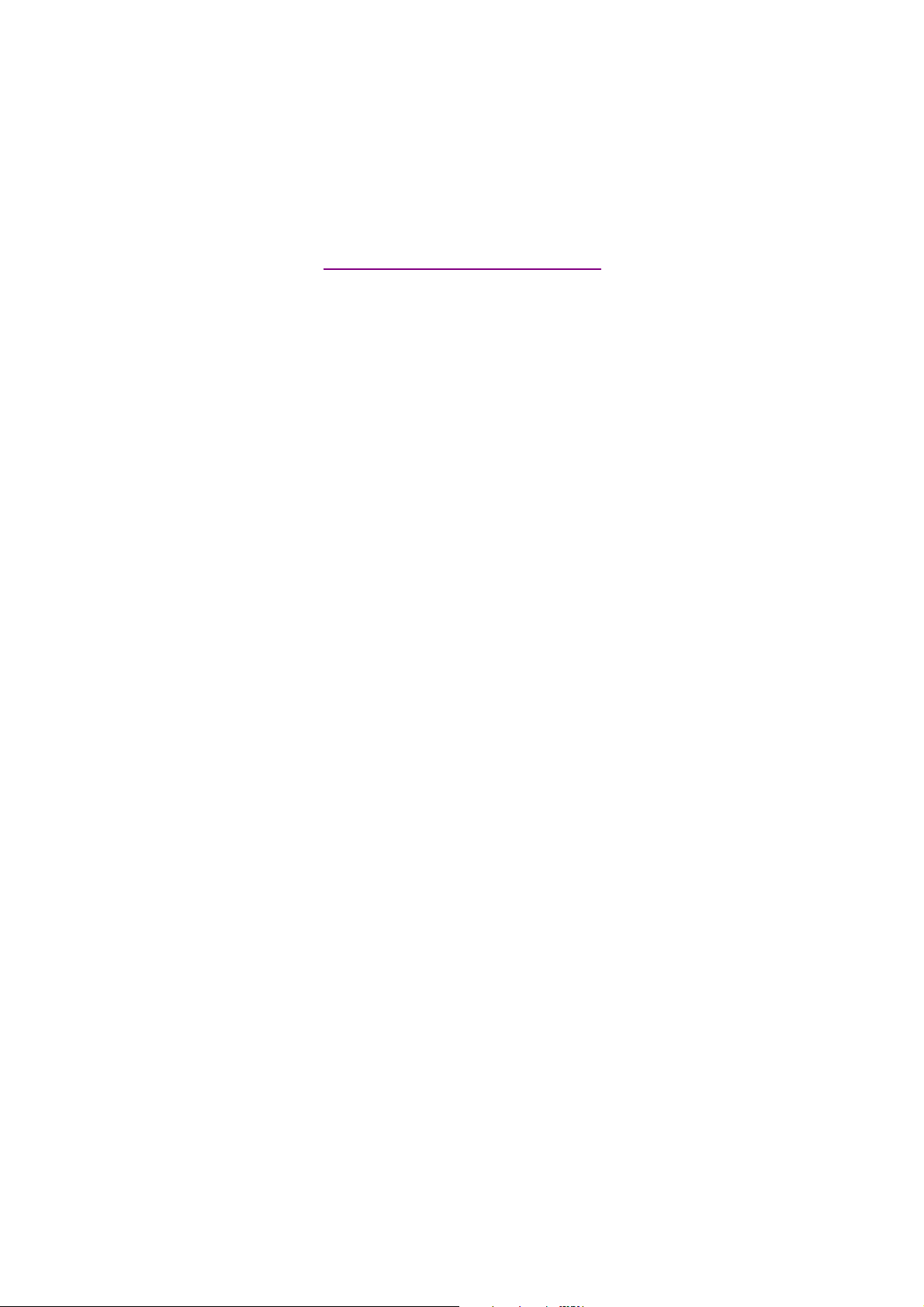
documentation manual, user maintenance, brochure, user reference, pdf manual
This file has been downloaded from:
User Manual and User Guide for many equipments like mobile phones, photo cameras, monther board, monitors, software, tv, dvd, and othes..
Manual users, user manuals, user guide manual, owners manual, instruction manual, manual owner, manual owner's, manual guide,
manual operation, operating manual, user's manual, operating instructions, manual operators, manual operator, manual product,
