Yamaha YSP-5100, YSP-4100 Owner’s Manual
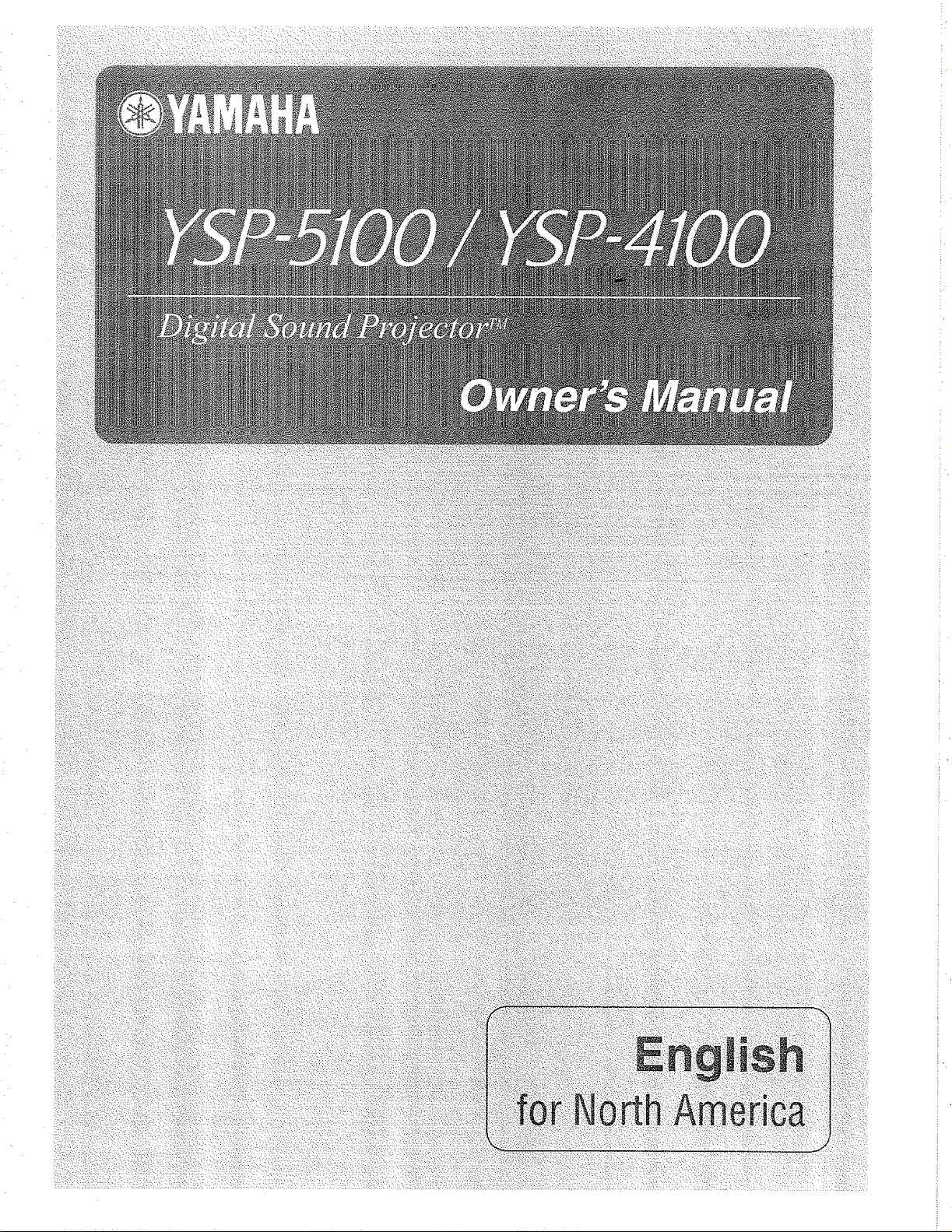
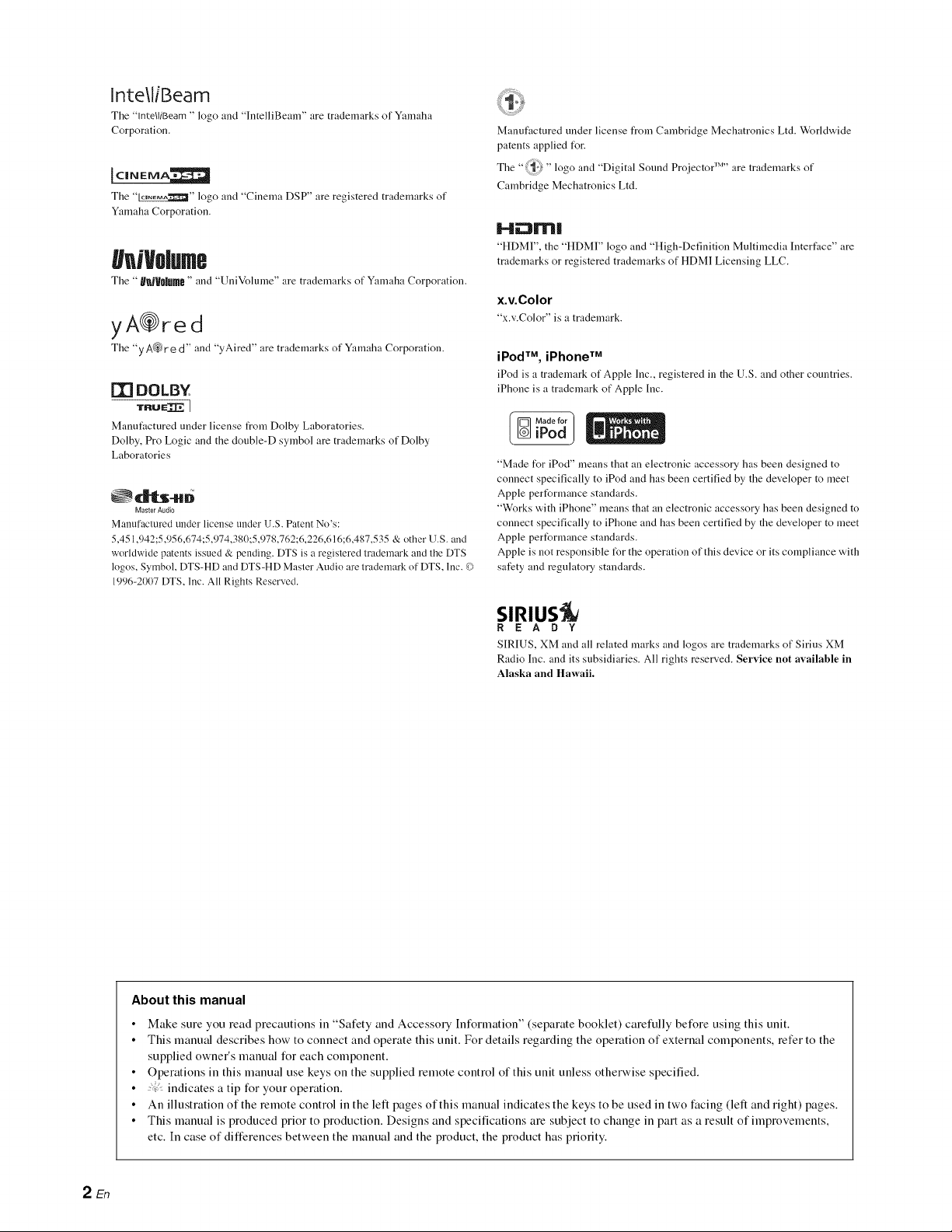
lnte\liBeam
The "lnte/liBeam " logo and "]ntelliBeam" are trademarks of Yamaha
Corporation.
The "_" logo and "Cinema DSP" are registered tradenmrks of
Yamaha Corporation.
hiVolum
Tile "UUJVOHUHI6"and "UniVolume" are tradenlarks of Yamaha Corporation.
yA@red
Tile "y A@r e d" and "y Aired" are trademarks of Yan]aha Corporation.
rllDOLB¥
TRtmXl2 ]
Manut-tctured under license t_om Dolby Laboratories.
Dolby, Pro Logic and the double-D symbol are trademarks of Dolby
Laboratories
L_dl_-u0
Master Audio
Manufaclured under license under U.S. Patent No's:
5 451 942:5,956 674 5,974 380 5,978,762 6,226 616:6 487,535 & other U.S. and
worldwide patents issued & pending. DTS is a regislered lrademark and lhe DTS
logns, Symbol, DTS-HD and DTS-HD Masler Audio are lrademark nf DTS, Inc. ©
1996-2007 DTS, Inc. All Rights Reserved.
Manufactured under license from Cambridge Mechatronics Ltd. Worldwide
patents applied tUr.
The "'i_} " logo and "Digital Sound Projector '_''' are trademarks of
Cambridge Mechatronics Ltd.
H.---Iml
"HDMI", the "HDMI" logo and "High-Definition Multimedia Interface" are
trademarks or registered trademarks of HDMI Licensing LLC.
x.v.Color
"x.v.Color" is a trademark.
iPod TM, iPhone TM
iPod is :t trademark of Apple Inc., registered in the U.S. and other countries.
iPhone is a mtdemark of Apple Inc.
"Made for iPod" means that an electronic accessory has been designed to
connect specifically to iPod and has been certified by the developer to meet
Apple perfornaance standards.
"Works with iPhone" means that an electronic accessory has been designed to
connect specifically to iPhone and has been certified by the developer to meet
Apple performance standards.
Apple is not responsible t_r the operation of this device or its compliance with
safety and regulatory standards.
SlRIUS
R E A D Y
SIRIUS, XM and all rehtted marks and logos are tradenmrks of Sirius XM
Radio Inc. and its subsidiaries. All rights reserved. Service not available in
Alaska and Hawaii.
About this manual
• Make sure you read precautions in "Safety and AccessoU Information" (separate booklet) carefully before using this unit.
• This manual describes how to connect and operate this unit. For details regarding the operation of external components, refer to the
supplied owner's manual for each component.
• Operations in this manual use keys on the supplied remote control of this unit unless otherwise specified.
• :i" indicates a tip foryour operation.
• An illustration of the remote control in the left pages of this manual indicates the keys to be used in two facing (left and right) pages.
• This manual is produced prior to production. Designs and specifications are subject to change in part as a result of improvements,
etc. In case of differences between the manual and the product, the product has priority.
2 En
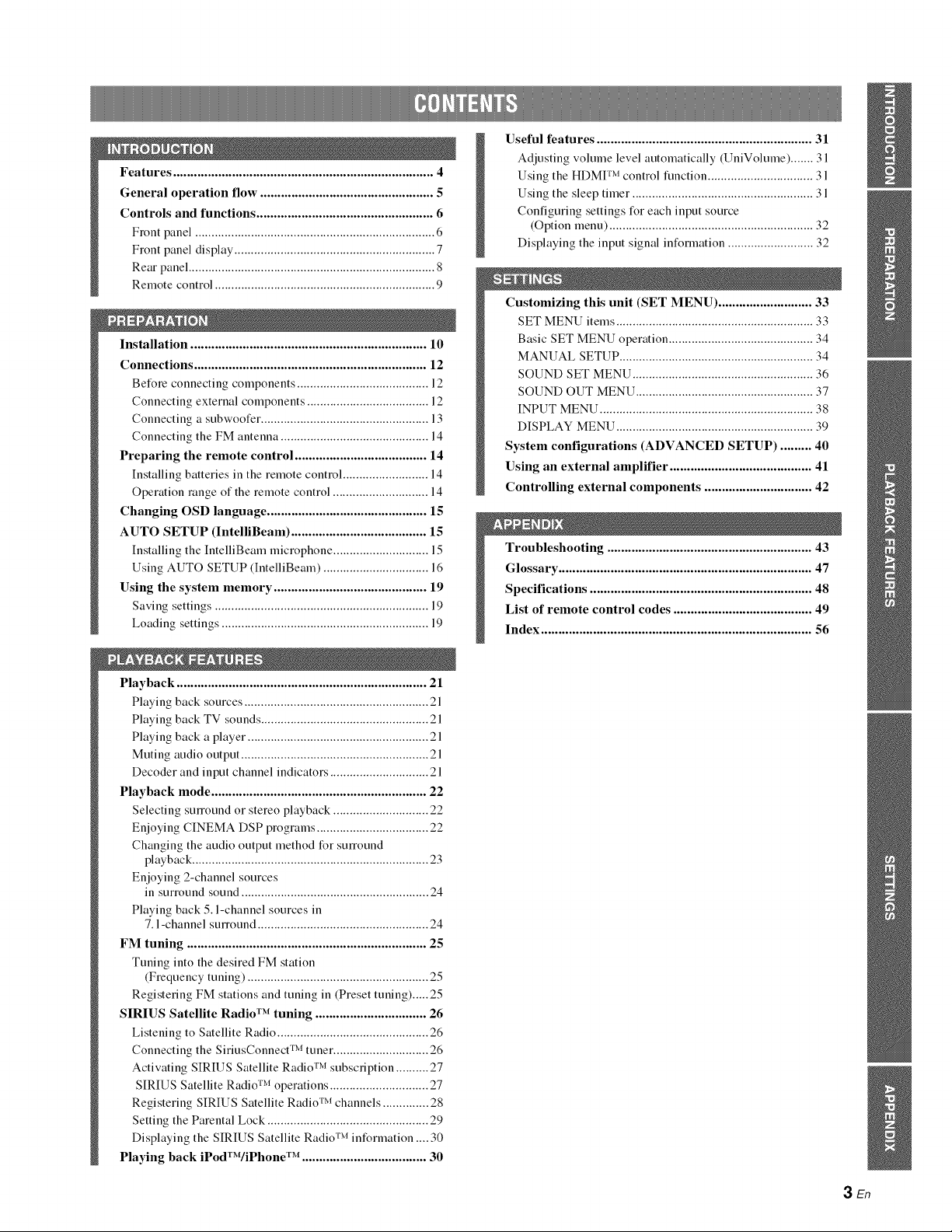
Features ........................................................................... 4
General operation flow .................................................. 5
Controls and functions ................................................... 6
Front panel ......................................................................... 6
Front panel display ............................................................. 7
Rear panel ........................................................................... 8
Remote control ................................................................... 9
Installation .................................................................... 10
Connections ................................................................... 12
Before connecting components ........................................ 12
Connecting external components .......................................
Connecting a subwoofer ................................................... 13
Connecting the FM antenna ............................................. 14
Preparing the remote control ...................................... 14
Installing batteries in the remote control .......................... 14
Operation range of the remote control ............................. 14
Changing OSD language .............................................. 1S
AUTO SETUP (IntelliBeam) ....................................... 1S
Installing the IntelliBeam microphone ............................. 15
Using AUTO SETUP (IntelliBeam) ................................ 16
Using the system memory ............................................ 19
Saving settings ................................................................. 19
Loading settings ............................................................... 19
Useful features .............................................................. 31
Adjusting volume level automatically (UniVolume) ....... 31
Using the HDMI TM control function ................................ 31
Using the sleep timer ....................................................... 31
Configuring settings for each input source
(Option menu) .............................................................. 32
Displaying the input signal information .......................... 32
Customizing this unit (SET MENU) ........................... 33
SET MENU items ............................................................ 33
Basic SET MENU operation ............................................ 34
MANUAL SETUP ........................................................... 34
SOUND SET MENU ....................................................... 36
SOUND OUT MENU ...................................................... 37
INPUT MENU ................................................................. 38
DISPLAY MENU ............................................................ 39
System configurations (ADVANCED SETUP) ......... 40
Using an external amplifier ......................................... 41
Controlling external components ............................... 42
Troubleshooting ........................................................... 43
Glossary ......................................................................... 47
Specifications ................................................................ 48
List of remote control codes ........................................ 49
Index .............................................................................. 56
Playback ........................................................................ 21
Playing back sources ........................................................ 21
Playing back TV sounds ................................................... 21
Playing back a player ....................................................... 21
Muting audio output ......................................................... 21
Decoder and input channel indicators .............................. 21
Playback mode .............................................................. 22
Selecting sunound or stereo playback ............................. 22
Enjoying CINEMA DSP programs .................................. 22
Changing the audio output method for surround
playback ........................................................................ 23
Enjoying 2-channel sources
in surround sound ......................................................... 24
Playing back 5. l-channel sources in
7.1-channel sunound .................................................... 24
FM tuning ..................................................................... 25
Tuning into the desired FM station
(Frequency tuning) ....................................................... 25
Registering FM stations and tuning in (Preset tuning)..... 25
SIRIUS Satellite Radio TM tuning ................................ 26
Listening to Satellite Radio .............................................. 26
Connecting the SiriusConnect TM tuner ............................. 26
Activating SIRIUS Satellite Radio TM subscription .......... 27
SIRIUS Satellite Radio TM operations .............................. 27
Registering SIRIUS Satellite Radio TM channels .............. 28
Setting the Parental Lock ................................................. 29
Displaying the SIRIUS Satellite Radio TM information .... 30
Playing back iPodTWiPhone TM .................................... 30
3En
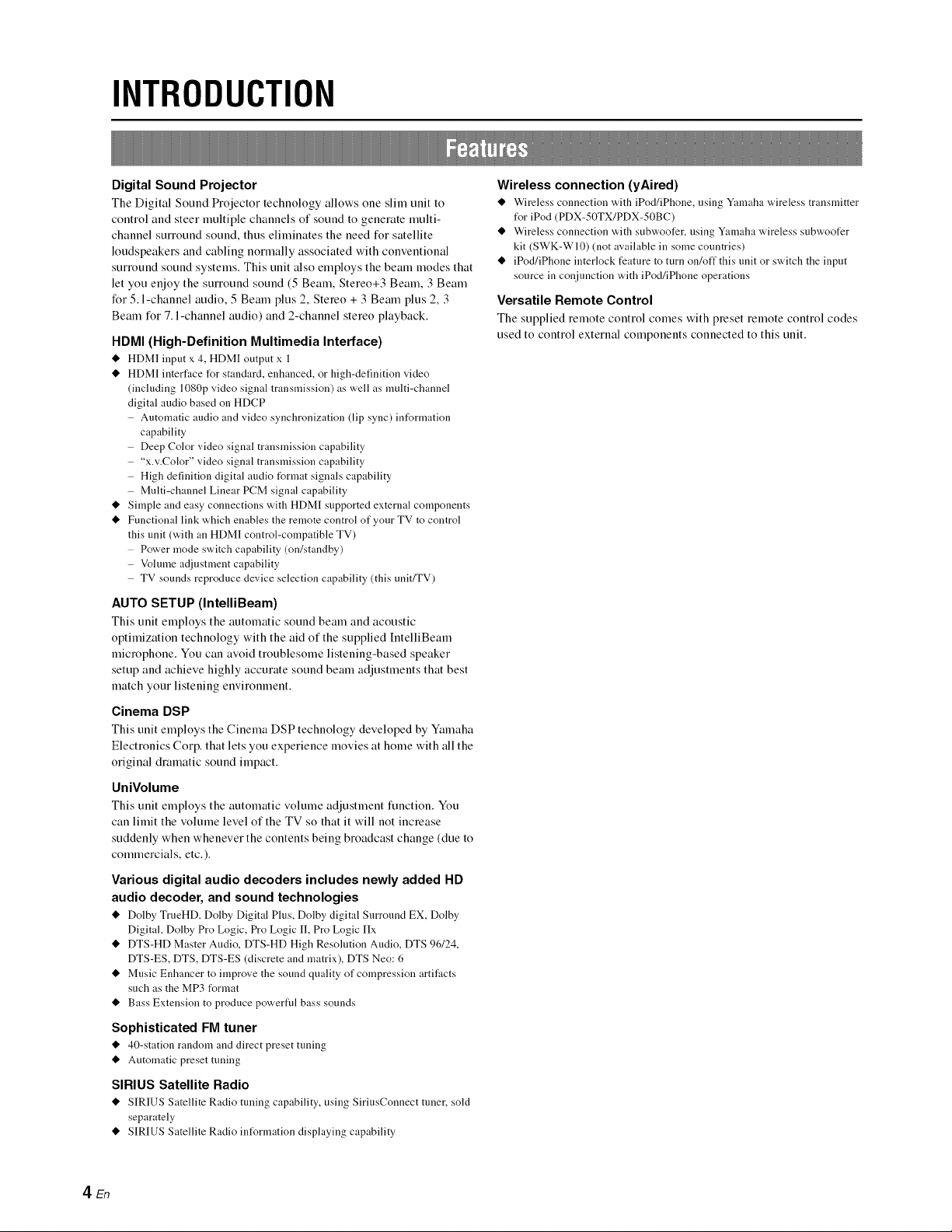
INTRODUCTION
Digital Sound Projector
The Digital Sotmd Projector technology allows one slim trait to
control and steer multiple channels of sound to generate multi-
channel surround sound, thus eliminates the need for satellite
loudspeakers and cabling normally associated with conventional
surround sound systems. This unit also employs the beam modes that
let you enjoy the surround sound (5 Beam, Stereo+3 Beam, 3 Beam
for 5. l-channel audio, 5 Beam plus 2, Stereo + 3 Beam plus 2, 3
Beam for 7. l-channel audio) and 2-channel stereo playback.
HDMI (High-Definition Multimedia Interface)
@ HDM] input x 4, HDMI output x 1
@ HDMI interface for standard, enhanced, or high-definition video
(including 1080p video signal transmission) as well as multi-channel
digital audio based on HDCP
Automatic audio and video synchronization (lip sync) information
capability
Deep Color video signal transmission capability
"x.v.Color" video signal transmission capability
High definition digital audio format signals capability
Multi-channel Linear PCM signal capability
@ Simple and easy connections with HDMI supported external components
@ Functional link which enables the remote control of your TV to control
this unit (with an HDM] control-compatible TV)
Power mode switch capability (on/standby)
Volume a@lstment capability
TV sounds reproduce device selection capability (this unit/TV)
AUTO SETUP (IntelliBeam)
This unit employs the automatic sound beam and acoustic
optimization technology with the aid of the supplied IntelliBeam
microphone. You can avoid troublesome listening-based speaker
setup and achieve highly accurate sound beam adjustments that best
match your listening environment.
Cinema DSP
This unit employs the Cinema DSP technology developed by Ymnaha
Electronics Corp. that lets you experience movies at home with all the
original dramatic sound impact.
UniVolume
This unit employs the automatic volume adjustmeut function. You
can limit the volume level of the TV so that it will not increase
suddenly when whenever the contents being broadcast change (due to
commercials, etc.).
Various digital audio decoders includes newly added HD
audio decoder, and sound technologies
@ Dolby TrueHD, Dolby Digital Plus, Dolby digital Surround EX, Dolby
Digital, Dolby Pro Logic, Pro Logic I], Pro Logic IIx
@ DTS-HD Master Audio, DTS-HD High Resolution Audio, DTS 96/24,
DTS-ES, DTS, DTS-ES (discrete and matrix), DTS Neo: 6
@ Music Enhancer to improve the sound quality of compression artifacts
such as the MP3 format
@ Bass Extension to produce powerful bass sounds
Sophisticated FM tuner
@ 40-station random and direct preset tuning
@ Automatic preset tuning
SIRIUS Satellite Radio
@ SIRIUS Satellite Radio tuning capability, using SiriusCounect tuner, sold
separately
@ SIRIUS Satellite Radio intUrmation displaying capability
Wireless connection (yAired)
@ Wireless connection with iPod/iPhoue, using Yamaha wireless transmitter
t_r iPod (PDX-50TX/PDX-50BC)
@ Wireless connection with subwoofer, using Yamaha wireless subwoofer
kit (SWK-WI0) (not available in some countries)
@ iPod/iPhoneinterlockfeaturetoturnon/offthisunitorswitchtheinput
source in conjunction with iPod/iPhone operations
Versatile Remote Control
The supplied remote control comes with preset remote control codes
used to control external components connected to this unit.
4 En
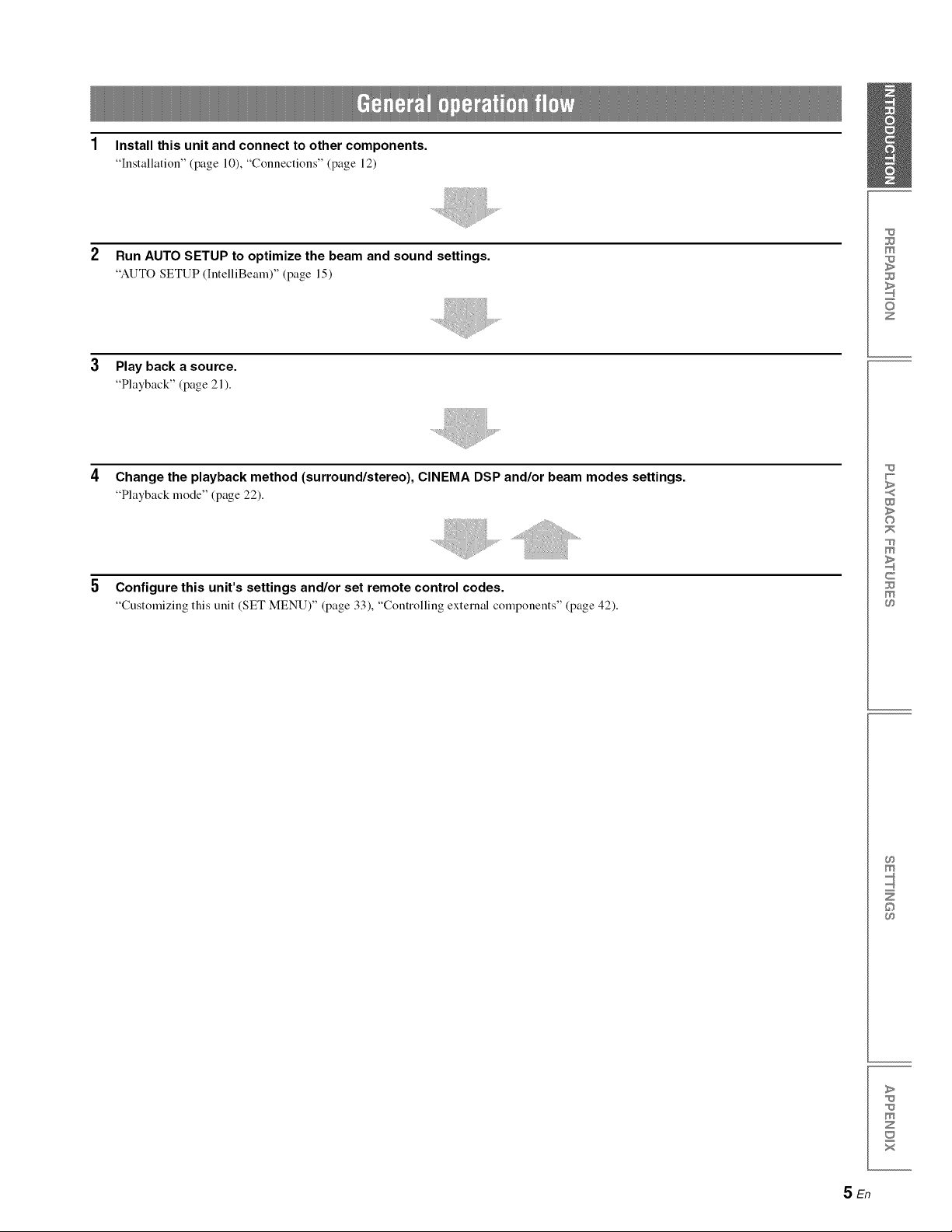
1 Install this unit and connect to other components.
"Installation" (page 10), "Connections" (page 12)
Run AUTO SETUP to optimize the beam and sound settings.
"AUTO SETUP (IntelliBemn)" (page 15)
Play back a source.
"Playback" (page 21 ).
Change the playback method (surround/stereo), CINEMA DSP and/or beam modes settings.
"Playback mode" (page 22).
Configure this unit's settings and/or set remote control codes.
"Customizing this unit (SET MENU)" (page 33), "Controlling external components" (page 42).
m
z
w
>
©
m
c
m
SEn
m
©
>
m
z
x
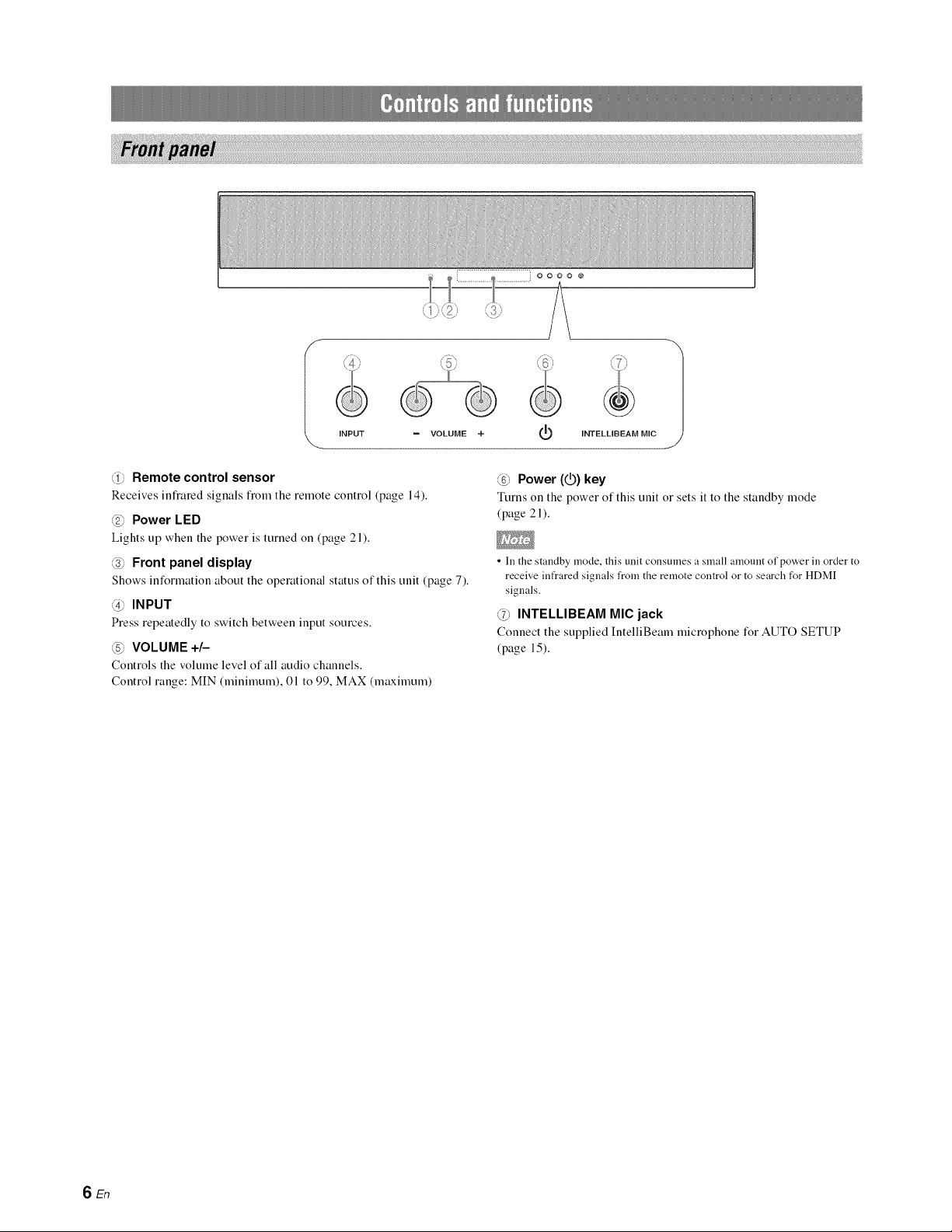
I
INPUT
= VOLUME +
INTELLIBEAM MIC
1
@ Remote control sensor
Receives infiared signals fiom the remote control (page 14).
@ Power LED
Lights up when the power is turned on (page 21).
@ Front panel display
Shows information about the operational status of this unit (page 7).
@ INPUT
Press repeatedly to switch between input sources.
_5_VOLUME +/-
Controls the volume level of all audio channels.
Control range: MIN (minimum), 01 to 99, MAX (maximum)
__ Power (1_) key
Turns on the power of this unit or sets it to the standby mode
(page 21 ).
• In the standby mode, this unit consumes a small amonnt of power in order to
receive infrared signals from the remote control or to search for HDMI
signals.
@ INTELLIBEAM MIC jack
Connect the supplied IntelliBeam microphone for AUTO SETUP
(page 15).
SEn
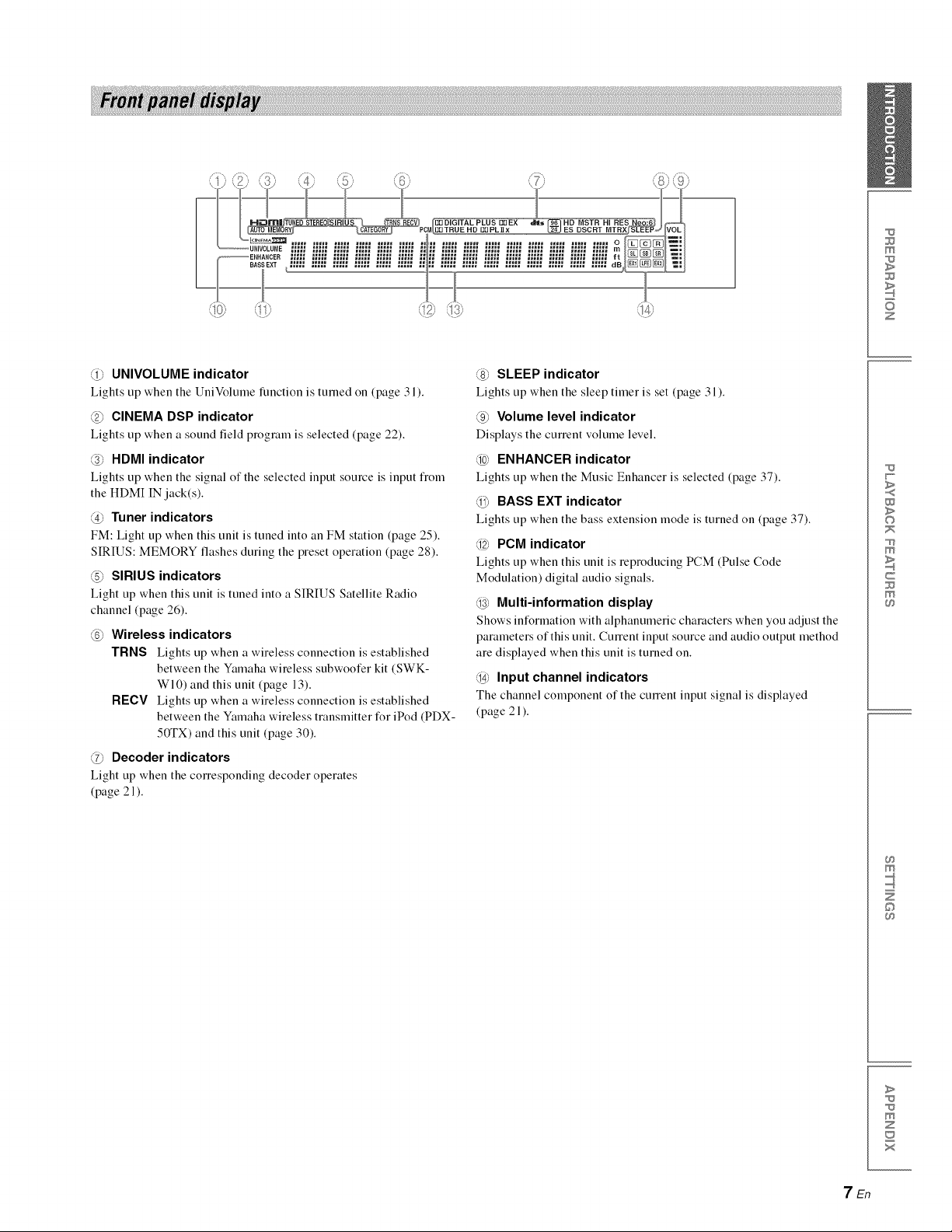
m
z
@ UNIVOLUME indicator
Lights tip when the UniVoltune function is turned on (page 3 l).
@ CINEMA DSP indicator
Lights tip when a sound field prograu] is selected (page 22).
@ HDMI indicator
Lights tip when the signal of the selected input source is input t]om
the HDMI IN jack(s).
@ Tuner indicators
FM: Light tip when this unit is tuned into an FM station (page 25).
SIRIUS: MEMORY flashes during the preset operation (page 28).
(5_ SIRIUS indicators
Light tip when this unit is tuned into a SIRIUS Satellite Radio
channel (page 26).
@ Wireless indicators
TRNS Lights tip when a wireless connection is established
between the Yamaha wireless subwoofer kit (SWK-
WI0) and this unit (page 13).
RECV Lights up when a wireless connection is established
between the Yamaha wireless transmitter for iPod (PDX-
50TX) and this unit (page 30).
@ Decoder indicators
Light tip when the COlTesponding decoder operates
(page 21).
@ SLEEP indicator
Lights up when the sleep timer is set (page 31).
@ Volume level indicator
Displays the current voltune level.
@ ENHANCER indicator
Lights tip when the Music Enhancer is selected (page 37).
_ BASS EXT indicator
Lights tip when the bass extension mode is turned on (page 37).
@ PCM indicator
Lights tip when this unit is reproducing PCM (Pulse Code
Modulation) digital audio signals.
@ Multi-information display
Shows information with alphanumeric characters when you adjust the
parameters of this unit. CulTent input source and audio output method
are displayed when this unit is turned on.
@ Input channel indicators
The channel component of the current input signal is displayed
(page 21 ).
w
>
©
m
c
m
7En
m
©
>
m
z
x
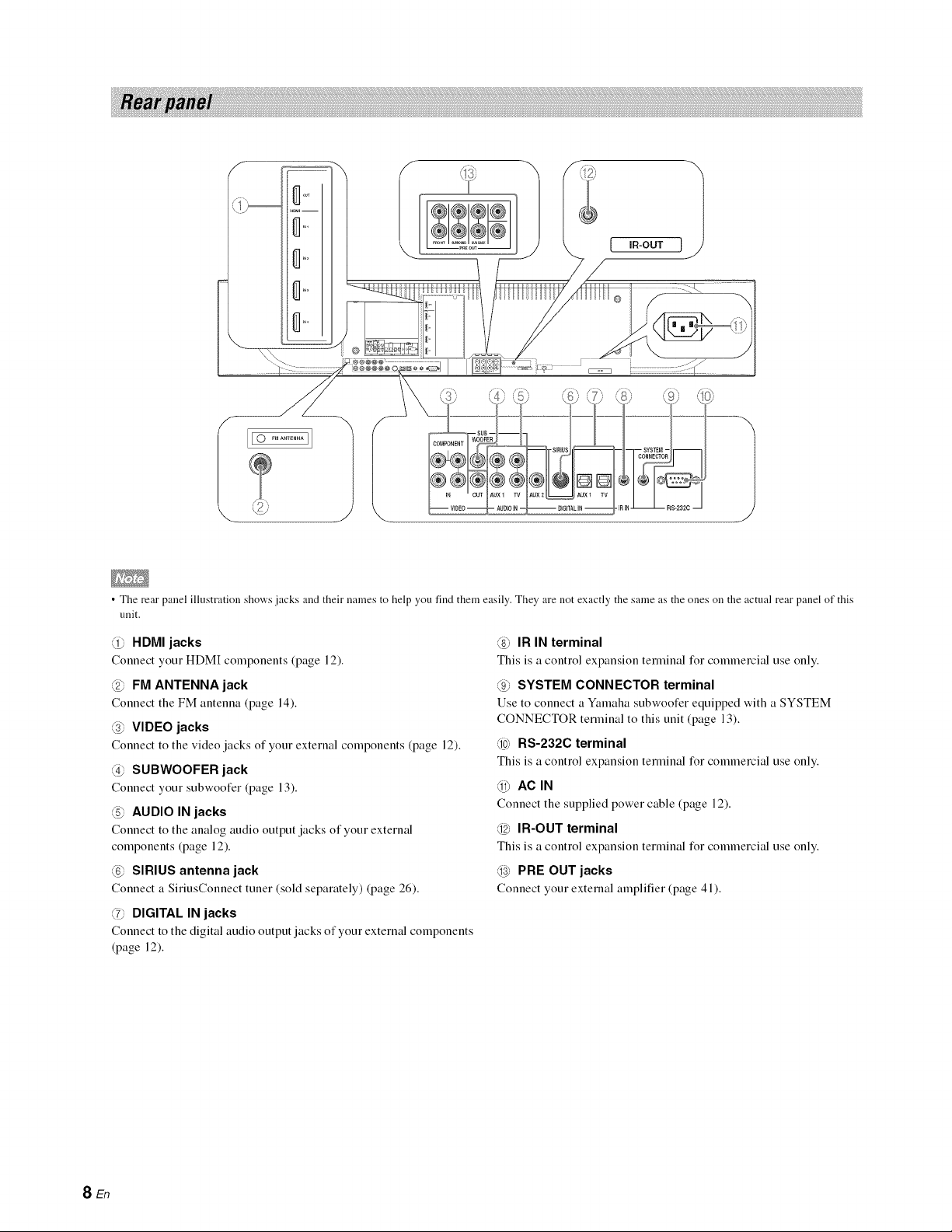
!i! i ii!iiiii!iig!ii!i!!iilJi!i!ili!ii!i!ilig!iiiiii!ii i !iii !ii i! ii !ii ii! ii !iii i!i iii ! ii ii! ii !iii i!i iii ! ii ii! ii !iii i!i iii ! ii ii! ii !iii i!i iii ! ii ii! ii !iii i!i iii ! ii ii! ii !iii i!i iii ! ii ii! ii !iii i!i iii ! ii ii! ii !iii i!i iii ! ii ii! ii !iii i!i iii ! ii ii! ii !iii i!i iii ! ii ii! ii !iii i!i iii ! ii ii! ii !iii i!i iii ! ii ii! ii !iii i!i iii ! ii ii! ii !iii i!i iii ! ii ii! ii !iii i!i iii ! ii ii! ii !iii i!i iii ! ii ii! ii !iii i!i iii ! ii ii! ii !iii i!i iii ! ii ii! ii !iii i!i iii ! ii ii! ii !iii i!i iii ! ii ii! ii !iii
\
. J
• The rear panel illustration show's jacks and their names to help you find them easily. They are not exactly the same as the ones on the actual rear panel of this
unit.
@ HDMI jacks
Connect your HDM[ components (page 12).
@ FM ANTENNA jack
Connect the FM antenna (page 14).
@ VIDEO jacks
Connect to the video jacks of your external components (page 12).
@ SUBWOOFER jack
Connect your subwoofer (page 13).
@ AUDIO IN jacks
Connect to the analog audio output jacks of your external
components (page 12).
@ SIRIUS antenna jack
Connect a SiriusConnect tuner (sold separately) (page 26).
@ DIGITAL IN jacks
Connect to the digital audio output jacks of your external components
(page 12).
@ IR IN terminal
This is a control expansion terminal for commercial use only.
@ SYSTEM CONNECTOR terminal
Use to connect a Ymnaha subwoofer equipped with a SYSTEM
CONNECTOR terminal to this unit (page 13).
@ RS-232C terminal
This is a control expansion terminal for commercial use only.
_ AC_N
Connect the supplied power cable (page 12).
@ IR-OUT terminal
This is a control expansion terminal for commercial use only.
@ PRE OUT jacks
Connect your external amplifier (page 41).
SEn
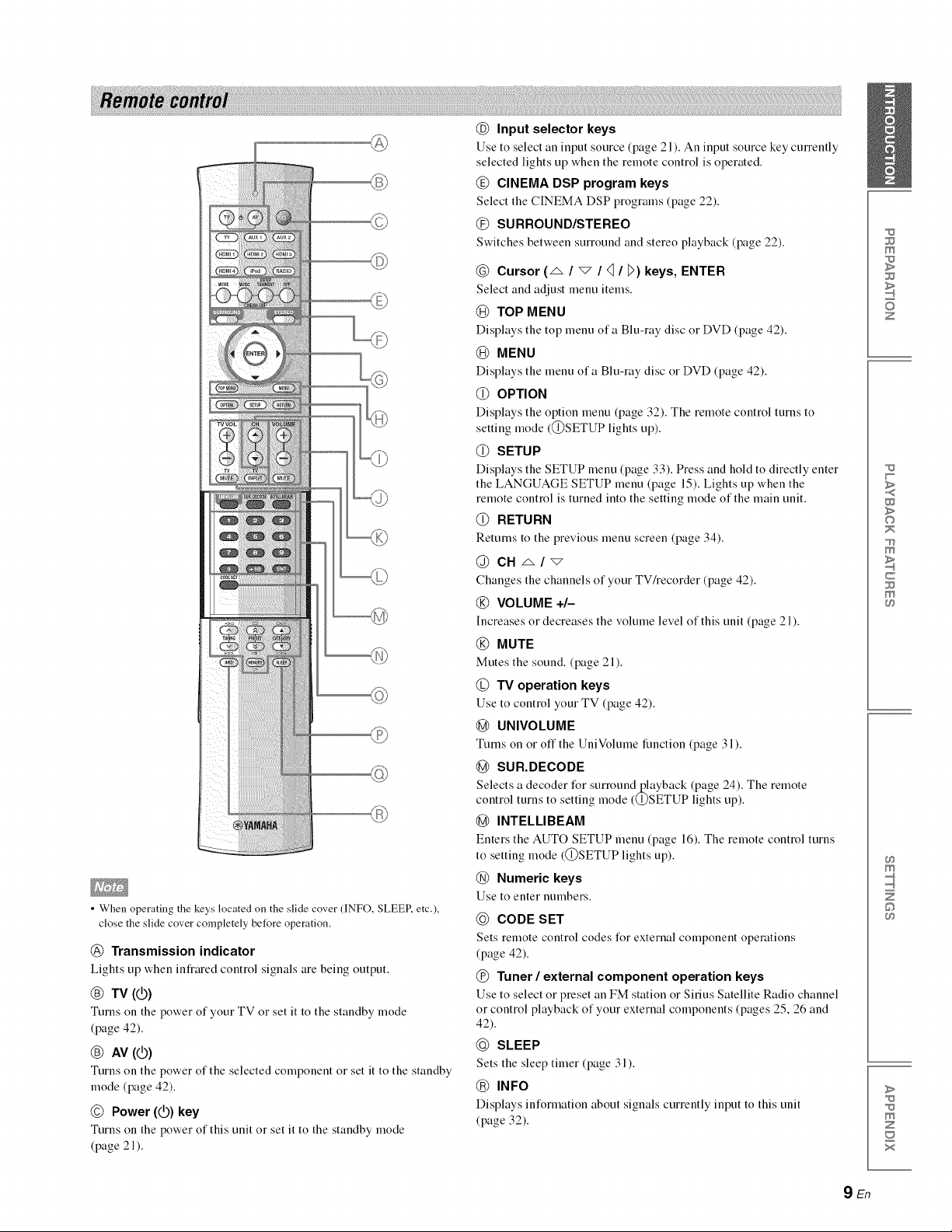
• When operating the keys located on the slide cover (INFO, SLEEP, etc.),
close the slide cover completely bet_re operation.
@ Transmission indicator
Lights up when infrared control signals are being output.
@ TV (@)
Turns on the power of your TV or set it to the standby mode
(page 42).
@ AV (_)
Turns on the power of the selected component or set it to the standby
mode (page 42).
© Power (_) key
Turns on the power of this unit or set it to the standby mode
(page 21).
@ Input selector keys
Use to select an input source (page 21). An input source key cmTently
selected lights up when the remote control is operated.
@ CINEMA DSP program keys
Select the CINEMA DSP programs (page 22).
@ SURROUND/STEREO
Switches between surround and stereo playback (page 22).
@ Cursor (_ / "_ / <1/ D) keys, ENTER
Select and adjust menu items.
@ TOP MENU
Displays the top menu ofa Blu-ray disc or DVD (page 42).
@ MENU
Displays the menu ofa Blu-ray disc or DVD (page 42).
@ OPTION
Displays the option menu (page 32). The remote control turns to
setting mode (@SETUP lights up).
@ SETUP
Displays the SETUP menu (page 33). Press and hold to directly enter
the LANGUAGE SETUP menu (page 15). Lights up when the
remote control is turned into the setting mode of the main unit.
@ RETURN
Returns to the previous menu screen (page 34).
@ CN _/'_
Changes the channels of your TV/recorder (page 42).
@ VOLUME +/-
Increases or decreases the volume level of this unit (page 2 l).
@ MUTE
Mutes the sound. (page 2 l).
@ TV operation keys
Use to control your TV (page 42).
@ UNIVOLUME
Turns on or off the UniVolume function (page 31).
@ SUR.DECODE
Selects a decoder for surrouudj_layback (pa_e 24). The remote
control turns to setting mode (Q)SETUP ligl_ts up).
@ INTELLIBEAM
Enters the AUTO SETUP menu (page 16). The remote control turns
to setting mode (@SETUP lights up).
@ Numeric keys
Use to enter numbers.
@ CODE SET
Sets remote control codes for external component operations
(page 42).
@ Tuner / external component operation keys
Use to select or preset an FM station or Sirius Satellite Radio channel
or control playback of your external components (pages 25, 26 and
42).
(_) SLEEP
Sets the sleep timer (page 31).
INFO
Displays information about signals currently input to this unit
(page 32).
m
z
w
>
©
m
c
m
m
©
>
m
z
x
9 En
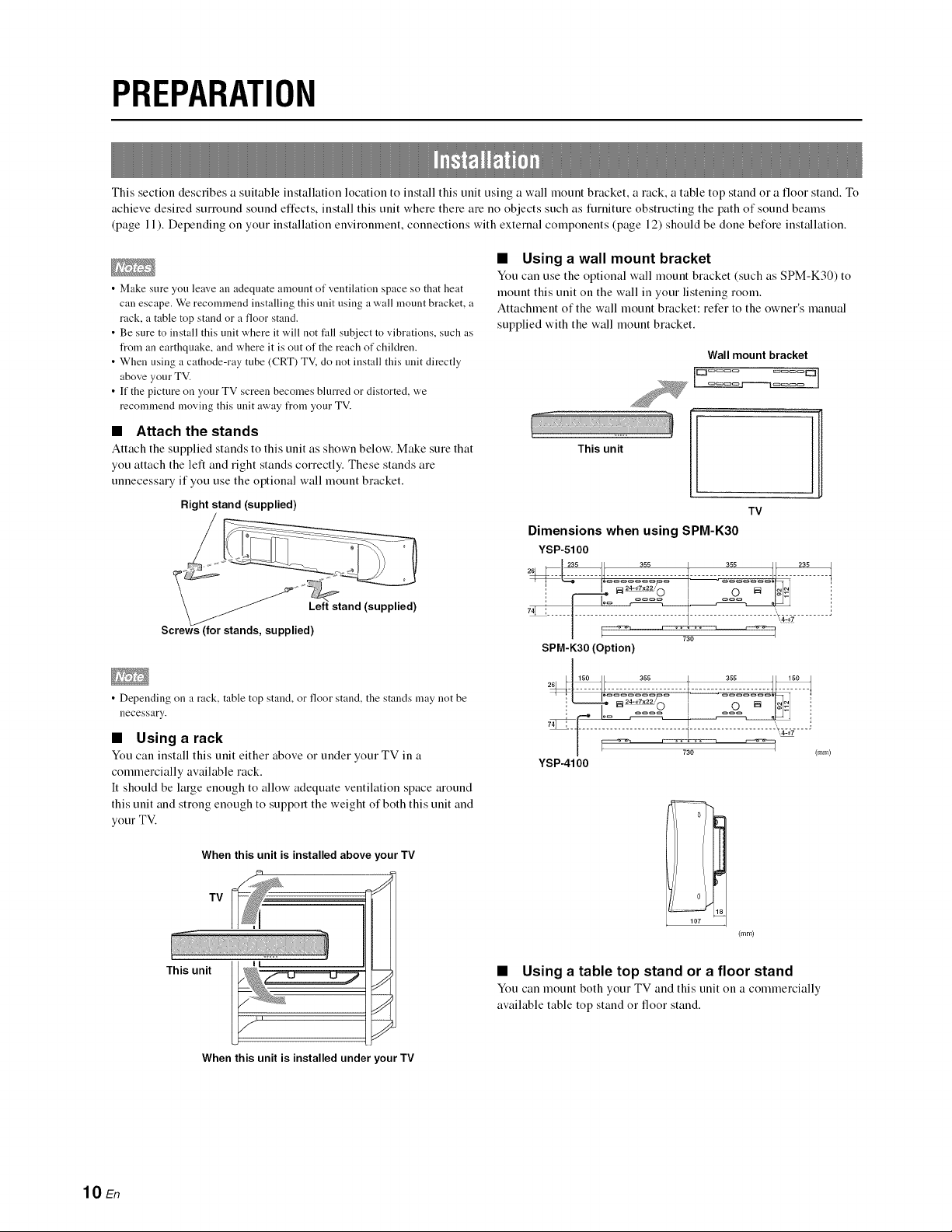
PREPARATION
This section desclibes a suitable installation location to install this unit using a wall mount bracket, a rack, a table top stand o1 a floor stand. To
achieve desired surromld sound effects, install this unit where there are no objects such as furniture obstructing the path of sound beams
(page 11). Depending oll yore installation environment, connections with external components (page 12) should be done before installation.
• Using a wall mount bracket
• Make sure you leave an adequate amount of ventilation space so that heat
can escape. We recommend installing this unit using a wall mount bracket, a
rack, a table top stand or a floor stand.
• Be sure to install this unit where it will not fall subject to vibrations, such as
from an earthquake, and where it is out of the reach of chiktren.
• When using a cathode-ray tube (CRT) TV, do not install this unit directly
above your TV.
• ]f the picture on your TV screen becomes blurred or distorted, we
recommend moving this unit away from your TV.
• Attach the stands
Attach the supplied stands to this unit as shown below. Make sure that
you attach the left and right stands correctly. These stands are
unnecessary if you use the optional wall mount bracket.
Right stand (supplied)
......._and (supplied)
Sc_ied)
You can use the optional wall mount bracket (such as SPM-K30) to
mount this unit on the wall in your listening room.
Attachment of the wall mount bracket: refer to the owner's manual
supplied with the wall mount bracket.
Wall mount bracket
This unit
TV
Dimensions when using SPM-K30
YSP-5100
2_1 23s • 3ss I 3s5 23_
I _ 730 4
SPM-K30 (Option)
• Depending on a rack, table top stand, or floor stand, the stands may not be
necessary.
• Using a rack
You can install this unit either above or under your TV in a
commercially available rack.
It should be large enough to allow adequate ventilation space around
this unit and strong enough to support the weight of both this unit and
your TV.
When this unit is installed above your TV
When this unit is installed under our TV
| _ 730 _ (ram)
YSP-4100
o
107
(turn)
• Using a table top stand or a floor stand
You can mount both your TV and this unit on a commercially
available table top stand o1 floor stand.
lO En
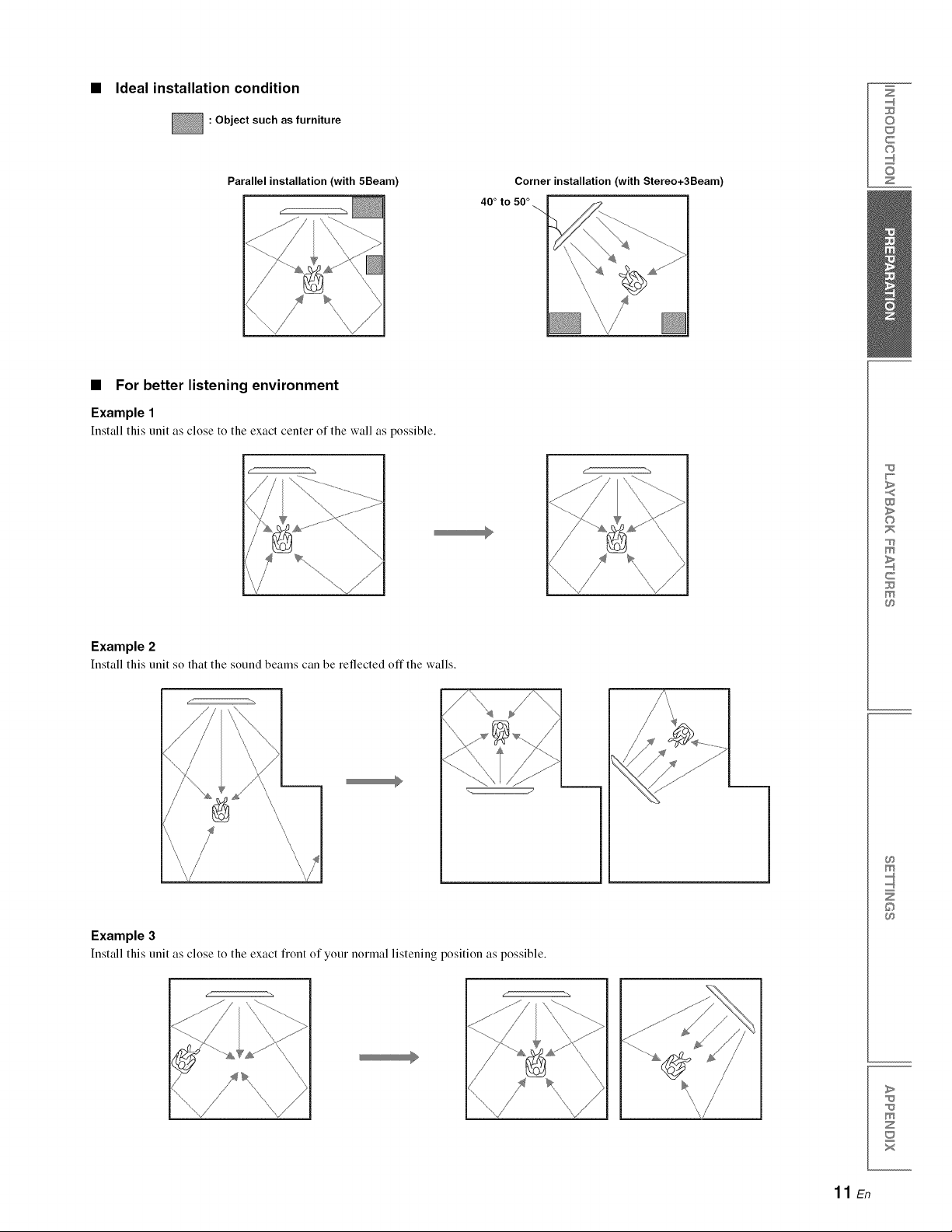
Ideal installation condition
Z
: Object such as furniture
Parallel installation (with 5Beam) Corner installation (with Stereo+3Beam
• For better listening environment
Example 1
Install this unit as close to the exact center of the wall as possible.
40 ° to 50 °
©
c
©
z
w
>
©
m
c
m
Example 2
Install this unit so that the sound beams can be reflected offthe walls.
Example 3
Install this unit as close to the exact fiont of your normal listening position as possible.
m
©
>
m
z
x
11 En
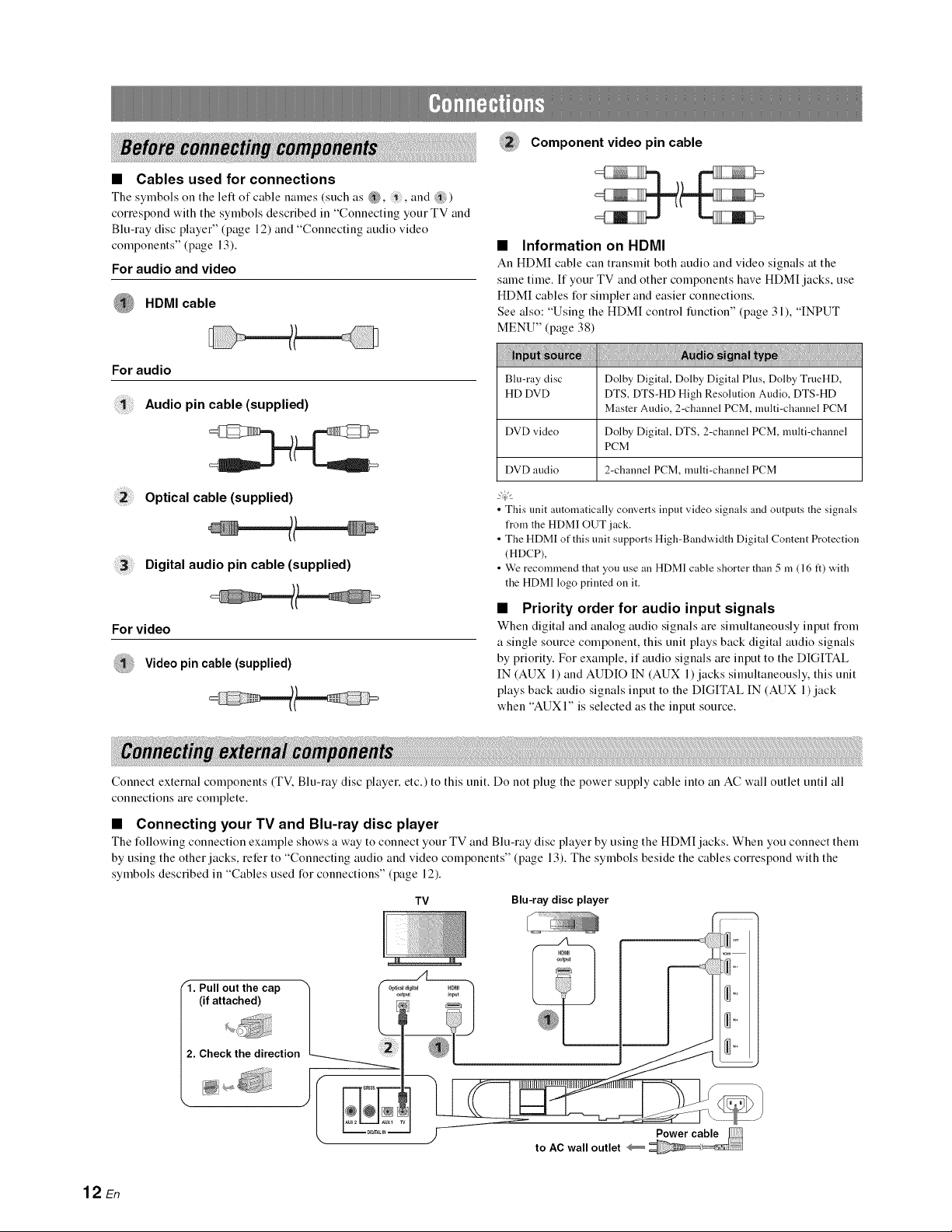
• Cables used for connections
The symbols on the left of cable names (such as _, , and ?ili)
correspond with the symbols described in "Connecting your TV and
Blu-ray disc player" (page 12) and "Connecting audio video
components" (page 13).
For audio and video
HDMI cable
Component video pin cable
• Information on HDMI
An HDMI cable can transmit both audio and vide() signals at the
same time. If your TV and other components have HDM[ jacks, use
HDMI cables for simpler and easier connections.
See also: "Using the HDM[ control function" (page 31), "INPUT
MENU" (page 38)
For audio
Audio pin cable (supplied)
Optical cable (supplied)
Digital audio pin cable (supplied)
Blu-ray disc
HD DVD
DVD video Dolby Digital, DTS, 2-channel PCM, multi-channel
DVD audio 2-channel PCM, multi-channel PCM
• This unit automatically converts input video signals and outputs the signals
from the HDM] OUT jack.
• The HDMI of this unit supports High-Bandwidth Digital Content Protection
(HDCP),
• We recommend that you use an HDMI cable shorter than 5 in (16 ft) with
the HDMI logo printed on it.
Dolby Digital, Dolby Digital Plus, Dolby TrueHD,
DTS, DTS-HD High Resolution Audio, DTS-HD
Master Audio, 2-channel PCM, multi-channel PCM
PCM
• Priority order for audio input signals
For video
Video pin cable (supplied)
Connect external components (TV. Blu-ray disc player, etc.) to this unit. Do not plug the power supply cable into an AC wall outlet until all
connections are complete.
When digital and analog audio signals are simtfltaneously input fiom
a single source component, this unit plays back digital audio signals
by priority. For example, if audio signals are input to the DIGITAL
IN (AUX 1) and AUDIO IN (AUX 1) jacks simultaneously, this unit
plays back audio signals input to the DIGITAL IN (AUX 1)jack
when "AUXI" is selected as the input source.
• Connecting your TV and Blu-ray disc player
The following connection example shows a way to connect your TV and Blu-ray disc player by using the HDM[ jacks. When you connect them
by using the other jacks, refer to "Connecting audio and video components" (page 13). The symbols beside the cables correspond with the
symbols described in "Cables used for connections" (page 12).
TV Blu-ray disc player
12 En
"1. Pull out the cap
(if attached)
2. Check the direction
to AC wall outlet
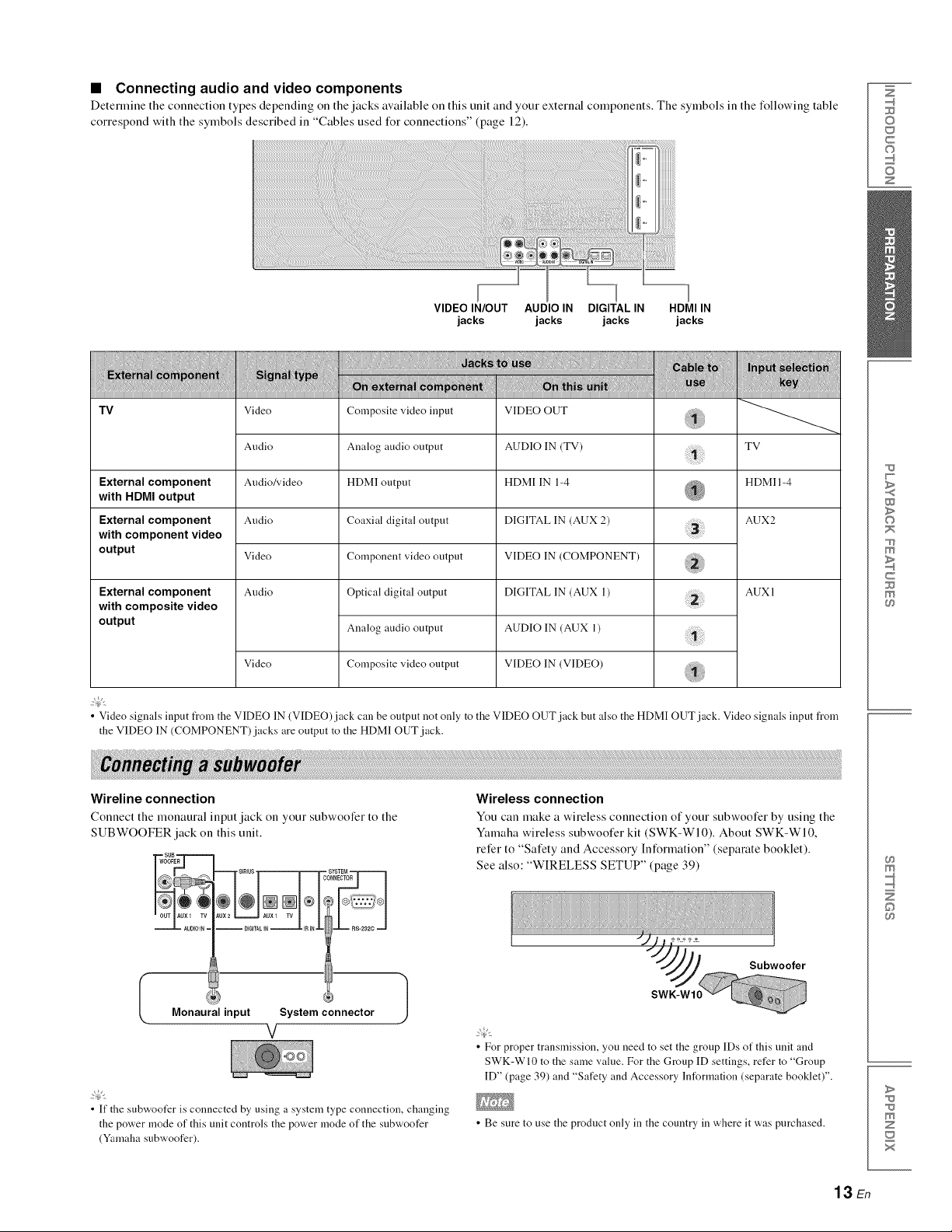
• Connecting audio and video components
Determine the connection types depending on the jacks available on this unit and your external components. The symbols in the following table
correspond with the symbols described in "Cables used t_r connections" (page 12).
VIDEO IN/OUT AUDIO IN DIGITAL IN HDMI IN
jacks jacks jacks jacks
Z
©
c
©
z
Tv
Video
Audio
External component HDMI 1-4
with HDMI output
External component
with component video
output
External component
with composite video
output
2@'
• Video signals input t_om the VIDEO IN (VIDEO)jack can be output not only to the VIDEO OUT jack but also the HDMI OUT jack. Video signals input from
the VIDEO IN (COMPONENT) jacks are output to the HDMI OUT jack.
Wireline connection
Connect the monaural input jack on your subwoofer to the
SUBWOOFER jack on this unit.
SUB
Audio/video
Audio
Video
Audio
Video
Composite video input
Analog audio output
HDMI output
Coaxial digital outpnt
Component video output
Optical digital output
Analog audio output
Composite video output
VIDEO OUT
AUDIO IN (TV)
HDMI IN 1-4
DIGITAL IN (AUX 2)
VIDEO IN (COMPONENT)
DIGITAL IN (AUX 1)
AUDIO IN (AUX 1)
VIDEO IN (VIDEO)
TV
AUX2
AUX l
Wireless connection
You can make a wireless connection of your subwoofer by using the
Yamaha wireless subwoofer kit (SWK-WI0). About SWK-WI0,
refer to "Safety and Accessory Information" (separate booklet).
See also: "WIRELESS SETUP" (page 39)
W
>
©
m
c
m
m
__WOOFER
AUDIOIN=
Monaural input System connector
}
V
2@'
• If the subwoofer is connected by using a system type connection, changing
the power mode of this unit controls the power mode of the subwoofer
(Yamaha subwoofer).
Subwooter
• For proper transmission, you need to set the group IDs of this unit and
SWK-WI0 to the same value. For the Group ID settings, refer to "Group
ID" (page 39) and "Safety and Accessory Information (separate booklet)".
• Be sure to use the product only in the country in where it was purchased.
13 En
©
>
m
z
x
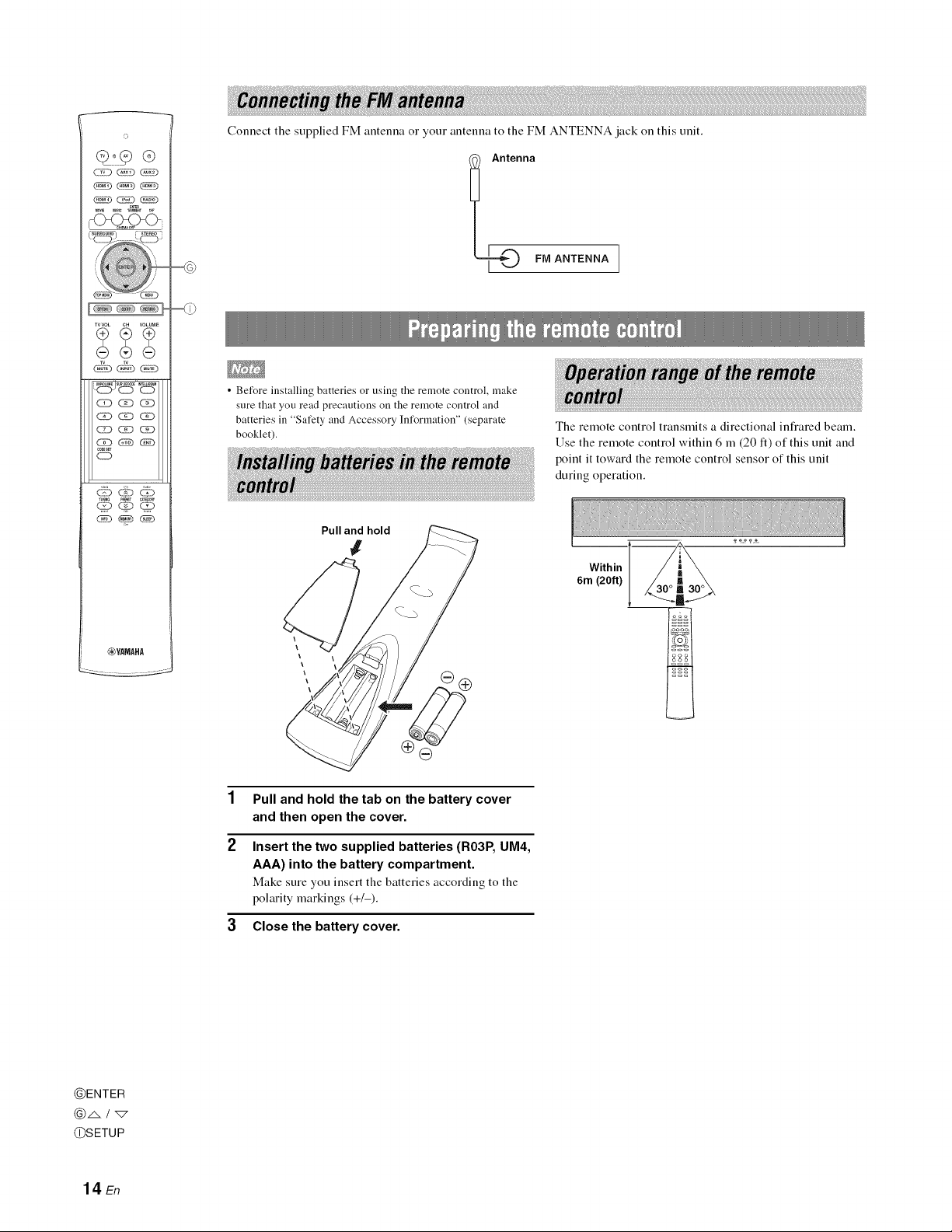
©
_ (2E3 _
TVVOL CH VOLUME
Connect the supplied FM antenna o1 your antenna to the FM ANTENNA jack oll this unit.
I Ante_naFiVl ANTENNA
__j,5, ¸,,_,
G!i3_ (5i3
,0DES_
CD
_YAMAHA
• Before installing batteries or using the remote control, make
sure that you read precautions on the remote control and
batteries in "Safety and Accessory Information" (separate
booklet).
Pull and hold
#
Pull and hold the tab on the battery cover
and then open the cover.
The remote control transmits a directional infrared beam.
Use the remote control within 6 m (20 It) of this unit and
point it toward the remote control sensor of this unit
during operation.
Within
6m (20ft)
@ENTER
@/,. / "_
@SETUP
14 En
Insert the two supplied batteries (R03P, UM4,
AAA) into the battery compartment.
Make sure you insert thebatteries according to the
polarity markings (+/-).
3 Close the battery cover.
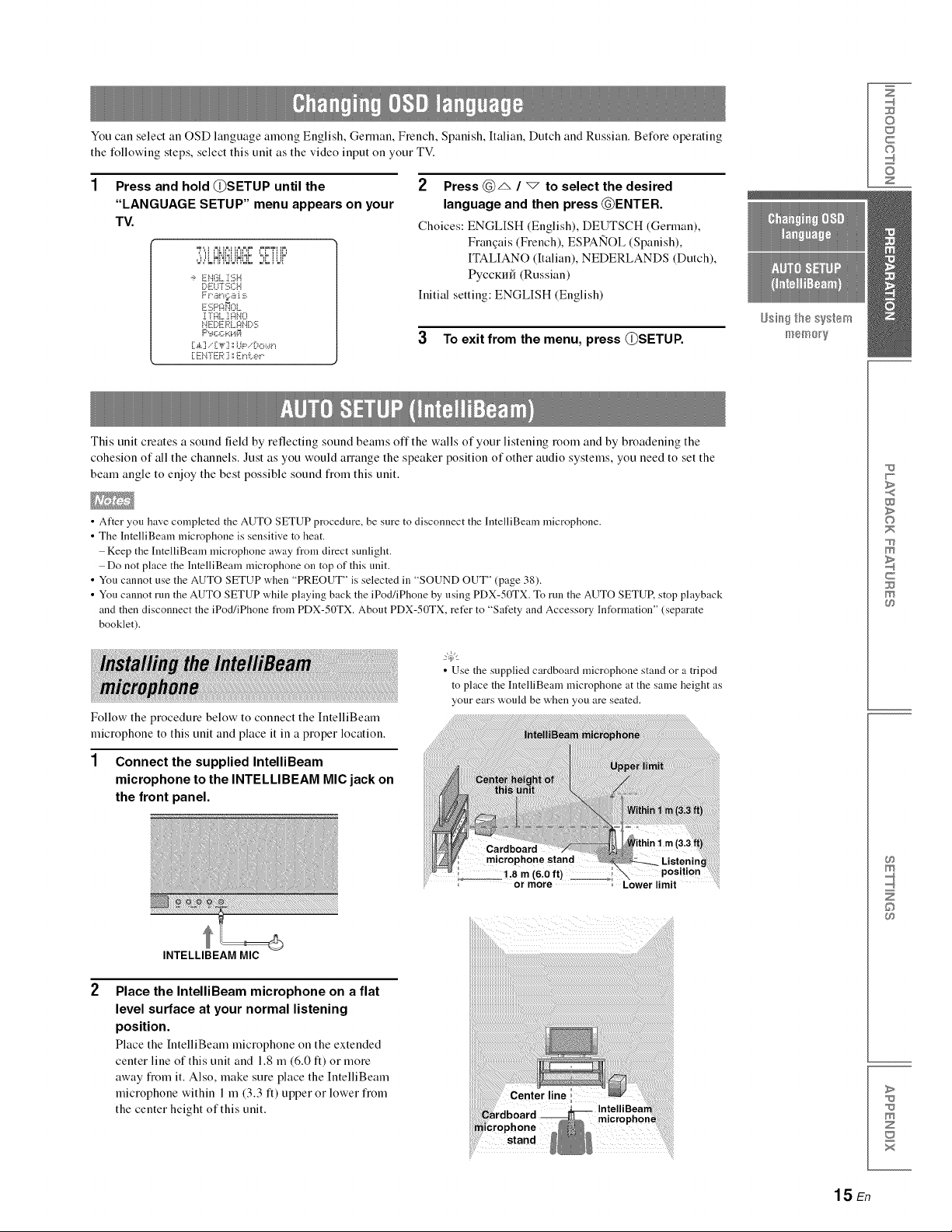
You can select an OSD language among English, German, French, Spanish, Italian, Dutch and Russian. Be%re operating
the following steps, select this unit as the video input oll your TV.
Press and hold (_}SETUP until the
"LANGUAGE SETUP" menu appears on your
TV.
2 Press (_)_ / _ to select the desired
language and then press (_)ENTER.
Choices: ENGLISH (English), DEUTSCH (German),
Frauqais (French), ESPANOL (Spanish),
",il uYi=JIUI=,P '@ ii iP'
-_ EN(iL :[SH
[;,ELFI'2;C:H
Ft',an,;:.a s
ESF'_:i_OL,
:[mL:[¢_HO
NE:[)E:I:_:L,qN[:,2:
Initial setting: ENGLISH (English)
ITALIANO (Italian), NEDERLANDS (Dutch),
PyccKrffI (Russian)
3 To exit from the menu, press {L)SETUP.
[ EN]ER ] ',',E_"_i:..e_".
This unit creates a sound field by reflecting sound beams offthe walls of your listening room and by broadening the
cohesion of all the channels. Just as you would alTauge the speaker position of other audio systems, you need to set the
beam angle to enjoy the best possible sound fiom this unit.
• After you have completed the AUTO SETUP procedure, be sure to disconnect the ]ntelliBeam microphone.
• The IntelliBeam microphone is sensitive to heat.
Keep the IntelliBeam microphone away from direct sunlight.
Do not place the IntelliBeam microphone on top of this unit.
• You cannot use the AUTO SETUP when "PREOUT" is selected in "SOUND OUT" (page 38).
• You cannot run the AUTO SETUP while playing back the iPod/iPhone by using PDX-50TX. To run the AUTO SETUE stop playback
and then disconnect the iPod/iPhone from PDX-50TX. About PDX-50TX, refer to "Safety and Accessory Information" (separate
booklet).
_sii_ the s%_em
iF_18/31@_y
Z
©
c
©
z
w
>
©
m
c
m
Follow the procedure below to connect the IutelliBeam
microphone to this unit and place it in a proper location.
1 Connect the supplied IntelliBeam
microphone to the INTELLIBEAM MICjack on
the front panel.
INTELLIBEAM MIC
Place the IntelliBeam microphone on a flat
level surface at your normal listening
position.
Place the hltelfiBeam microphone on the extended
center line of this unit and 1.8 m (6.0 it) or more
away from it. Also, make sure place the IutelliBeam
microphone within 1 m (3.3 it) upper or lower from
the center height of this unit.
• Use the supplied cardboard microphone stand or a tripod
to >lacethe IntelliBeam microphone at the same height as
our ears would be when you are seated.
m
©
>
z
x
15 En
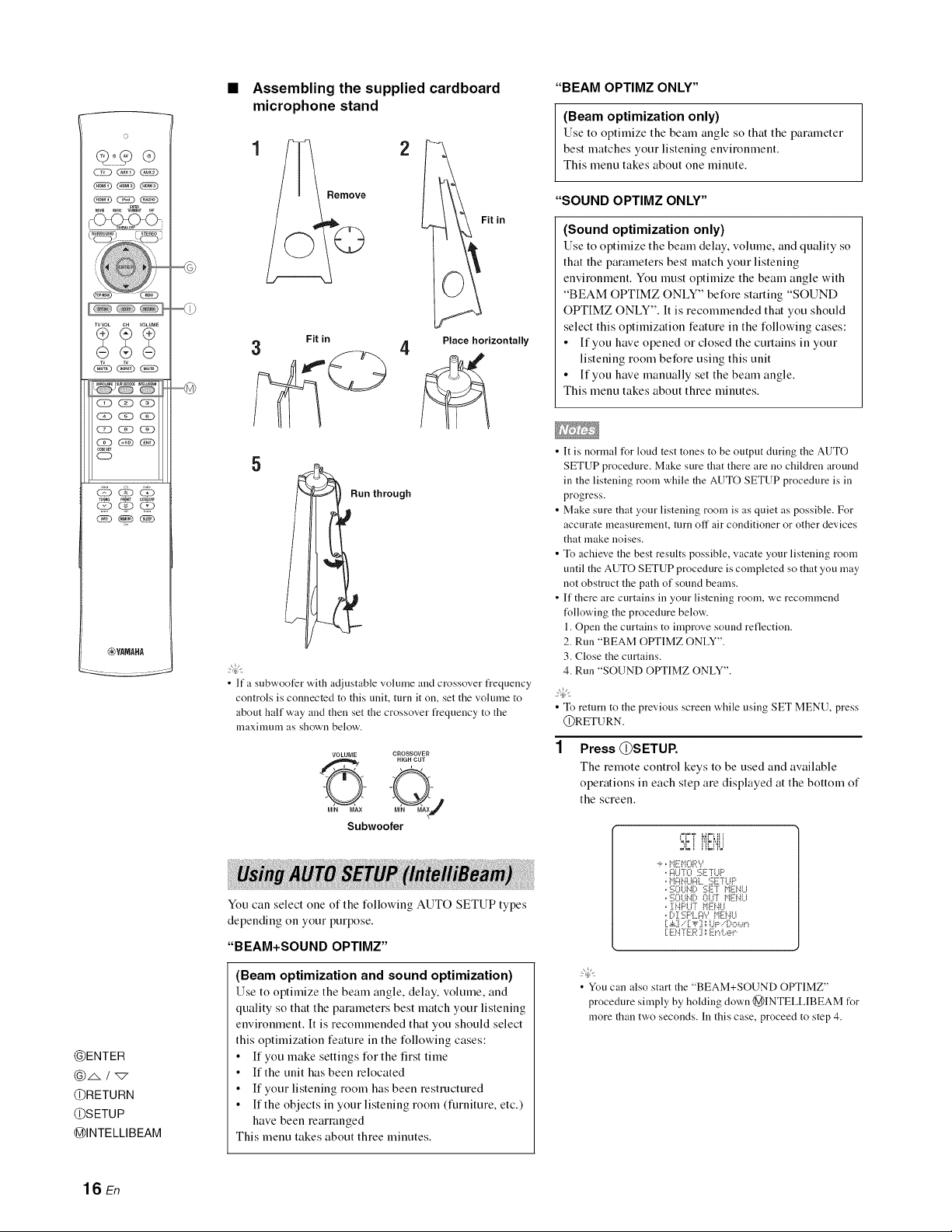
o
-C_(_<>
TVVOL CH VOLUME
(Z3 _ C_D
CE) _ _(N5
,0DES_
o
_YAMAHA
Assembling the supplied cardboard
microphone stand
Fit in
3
Fit in
4 Place horizontally
5
Run through
• lfa subwoofer with adjustable vohnne and crossover frequency
controls is connected to this unit, turn it on, set the vohnne to
about half way and then set the crossover frequency to the
nlaxinmm as shown below.
VOLUME CROSSOVER
HIGH CUT
O-@j
MIN MAX
Subwoofer
"BEAM OPTIMZ ONLY"
(Beam optimization only)
Use to optimize the beam angle so that the parameter
best matches your listening environment.
This menu takes about one minute.
"SOUND OPTIMZ ONLY"
(Sound optimization only)
Use to optimize the beam delay, volume, and quality so
that the parameters best match your listening
environment. You must optimize the beam angle with
"BEAM OPTIMZ ONLY" before starting "SOUND
OPTIMZ ONLY". It is recommended that you should
select this optimization feature in the following cases:
• If you have opened or closed the curtains in your
listening room before using this unit
• If you have manually set the beam angle.
This menu takes about three minutes.
• It is normal for loud test tones to be output during the AUTO
SETUP procedure. Make sure that there are no children around
in the listening room while the AUTO SETUP procedure is in
progress.
• Make sure that your listening room is as quiet as possible. For
accurate measurement, mrn off air conditioner or other devices
that make noises.
• To achieve the best results possible, vacate your listening room
until the AUTO SETUP procedure is completed so that you may
not obstruct the path of sound beams.
• If there are curtains in your listening room, we recommend
t_llowing the procedure below.
1. Open the curtains to improve sound reflection.
2. Run "BEAM Otr['IMZ ONLY".
3. Close the curtains.
4. Run "SOUND OPTIMZ ONLY".
• To return to the previous screen while using SET MENU, press
@RETURN.
Press @SETUP,
The remote control keys to be used and available
operations in each step are displayed at the bottom of
the screen.
@ENTER
@RETURN
@SETUP
@INTELLIBEAM
16 En
You can select one of the following AUTO SETUP types
depending oll your purpose.
"BEAM+SOUND OPTIMZ"
(Beam optimization and sound optimization)
Use to optimize the beam angle, delay, volume, and
quality so that the parameters best match your listening
environment. It is recommended that you should select
this optimization feature in the following cases:
• If you make settings for the first time
• If the unit has been relocated
• If your listening room has been restructured
• If the objects in your listening room (furniture, etc.)
have been rearranged
This menu takes about three minutes.
-_,,i"i_:HORY
,,AUT0 5ET'H.IF'
,,HAHUAt_ SETrUP
,,:i;OUt¢:, gi:T HEt4U
,,:i!;OUNi) OU°r HE!4Li
,, INF'U7 HE!.iU
oDI E:PLAY HEHU
[ .&:i.."[,F] _UP..'Do_,_r_
[ E:N"FE:R] ,','E:r_L,eP
• You can also start the "BEAM+SOUND OPTIMZ"
procedure simply by hoMing down @INTELLIBEAM for
more than two seconds. In this case, proceed to step 4.
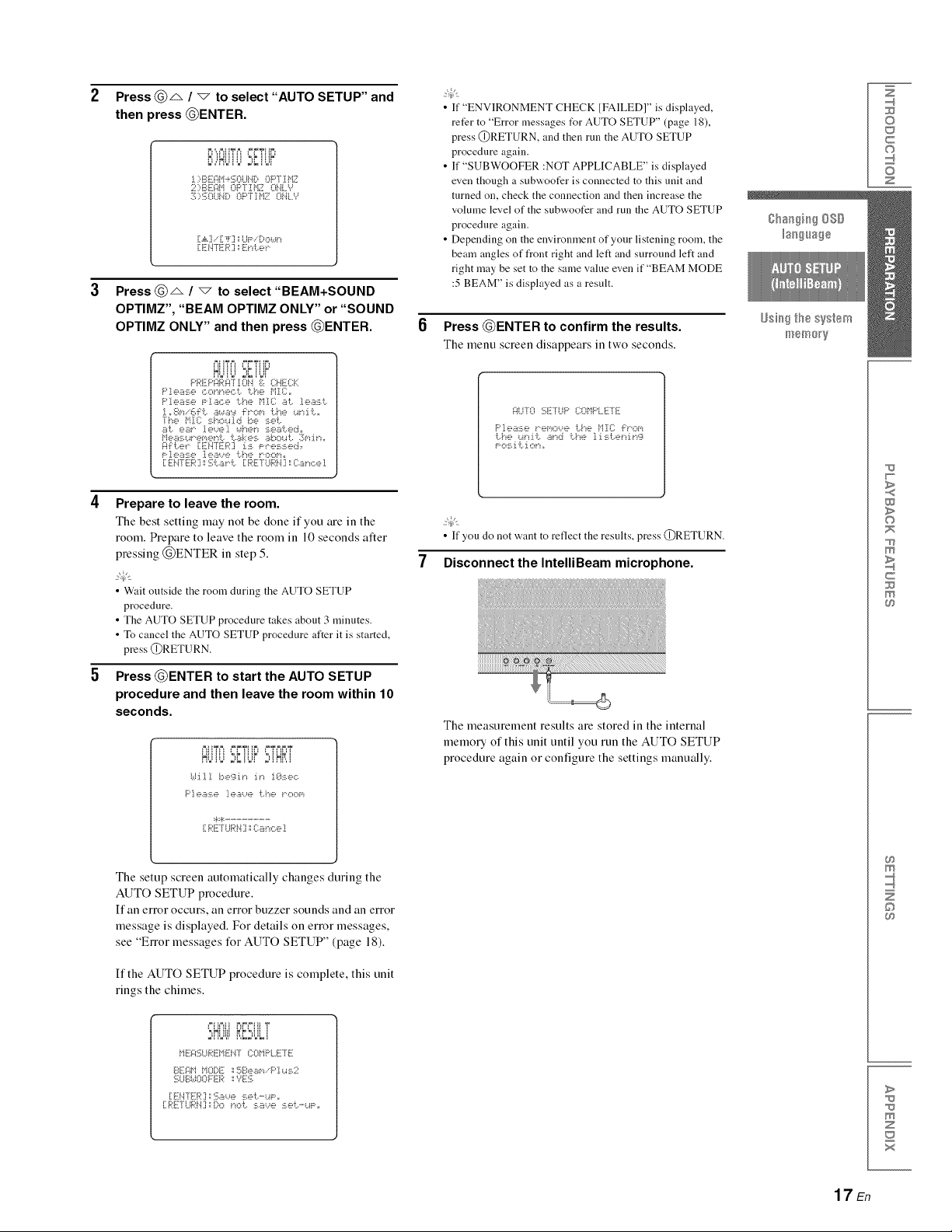
Press @_ / v to select "AUTO SETUP" and
then press @ENTER.
PIIIIIIII _=LiliL _
l):_:A:='i_ <' .L, 0P'[ii=IZ
2:BEAi"i OF"[Ti"IZ O.iL '_
:I.;':U}L_ i(: , OF"F:[H2.10HLY
[ ._iCL."[ _F] '.'UF'..'DO_a_"_
•IKhTE '_,"El",.:..."
Press @_ / "_ to select "BEAM+SOUND
OPTIMZ", "BEAM OPTIMZ ONLY" or "SOUND
OPTIMZ ONLY" and then press @ENTER.
'_iiiii k:" !ilk'
p_'_::Pq_'q'ruiiq ;:i:. CHECK
F'].ea::-:.e Piac, e 1:,.he i"iiE: ai. 'ie.:s:!!i.
[[ _8[,'i..'6_'i:,..h_a.A'::l _"ovi i:,.h8 i..i_'i i:,._
The }"i}X; ::_.ho_,.ilci be set.
a'i:,, es 1_,_.._e].iah_,_'i 5e.B'iL,eci,,
i"IGE!21.U_'_=[,'!_,_"iiL,'iL..i_k_!%.B[)Obii:,.3["i _"i.
{:ii:i:..e_" iTEH"ER'J :[:!_.Fressed,
"_i'T_""::_?bavi;...c_ J [PE[U_'H]:Canc.el
• If "ENVIRONMENT CHECK IFAILED]" is displayed,
refer to "Error messages IYr AUTO SETUP" (page 18),
press @RETURN, and then run the AUTO SETUP
procedure again.
• If "SUBWOOFER :NOT APPLICABLE" is displayed
even though a subwoofer is connected to this unit and
turned on, check the connection and then increase the
volume level of the subwoofer and run the AUTO SETUP
procedure again.
• Depending on the environment of your listening room, the
beam angles of front right and left and surround left and
right may be set to the same value even if "BEAM MODE
:5 BEAM" is displayed as a result.
Press @ENTER to confirm the results.
The menu screen disappears ill two seconds.
AUTO E;EfLiF' O}i"iF'LE-[E
Please _".e_,'_oue 1:.,he Mrc i:_'.om
©
c
©
z
Prepare to leave the room.
The best setting may not be done if you are ill the
room. Prepare to leave the room ill 10 seconds alter
pressing @ENTER ill step 5.
• Wait outside the room during the AUTO SETUP
procedure.
• The AUTO SETUP procedure takes about 3 minutes.
• To cancel the AUTO SETUP procedure after it is started,
press @RETURN.
Press @ENTER to start the AUTO SETUP
procedure and then leave the room within 10
seconds.
_iiiii ",kiiii" ",i_b'i
(dill be';_i_"_i_"_1_::k:.ec.
[ RETUR!.i ] ',',(}a h,::,e!
The setup screen automatically changes during the
AUTO SETUP procedure.
If all error occurs, all error buzzer sounds and all error
message is displayed. For details on error messages,
see "ElTor messages for AUTO SETUP" (page 18).
• If you do not want to reflect the results, press @RETURN.
7 Disconnect the IntelliBeam microphone.
The measurement results are stored ill the internal
memory of this unit until you run the AUTO SETUP
procedure again or configure the settings manually.
>
©
c
©
If the AUTO SETUP procedure is complete, this unit
rings the chimes.
!:!':,UL!
i"iE:A_;UR!:HENT (::OMF'L.E7E
BEAi"Ii"iOD_: _SBea_,'wF'ius2
E;LiBi,.:.:OOFE:R_YE'i;
[ E:NF[ :R] ',',_;a,.,e Set..-UF',,
[REFUi;I:!.i]',',Dono'L,sa,..,e, se'L,-u_:,,
>
z
17 En
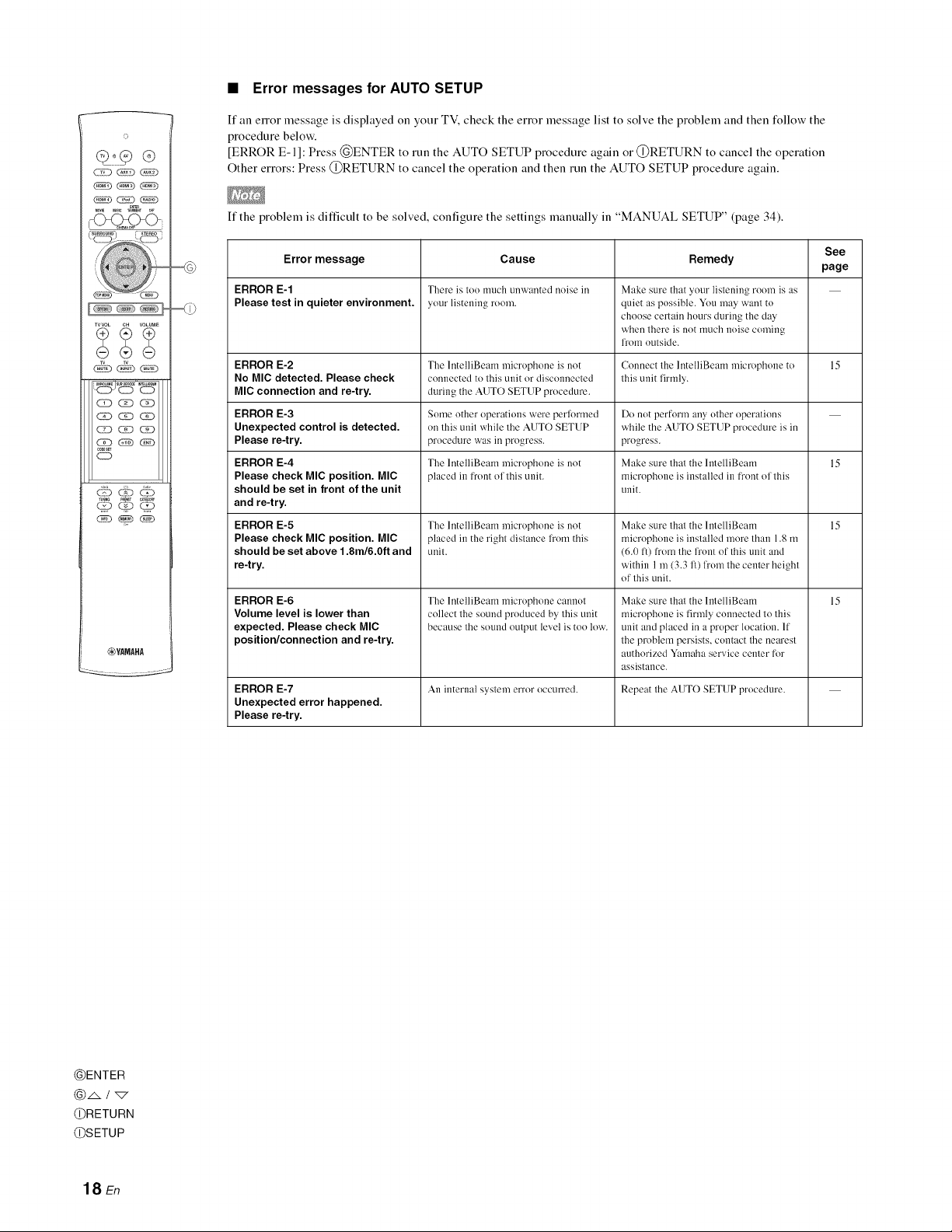
• Error messages for AUTO SETUP
©
TVVOL CH VOLUME
__j,5, ¸,,_,
CK)_Q
CE) G?D _(N)
,0DES_
CD
_YAMAHA
If an enor message is displayed oll your TV, check the error message list to solve the problem and then follow the
procedure below.
[ERROR E-1]: Press @ENTER to run the AUTO SETUP procedure again or @RETURN to cancel the operation
Other errors: Press @RETURN to cancel the operation and then run the AUTO SETUP procedure again.
If the problem is difficult to be solved, configure the settings manually in "MANUAL SETUP" (page 34).
Error message
ERROR E-1
Please test in quieter environment.
ERROR E-2
No MIC detected. Please check
MIC connection and re-try.
ERROR E-3
Unexpected control is detected.
Please re-try.
ERROR E-4
Please check MIC position. MIC
should be set in front of the unit
There is too much unwanted noise in
your listening room.
The lntelliBeam microphone is not
connected to this unil or disconnected
during ihe AUTO SETUP procedure.
Some other operations were perlormed
on this unit while Ihe AUTO SETUP
procedure was ill progress.
The lntelliBeam microphone is not
placed in front ol this unit.
and re-try.
ERROR E-5
Please check MIC position. MIC
should be set above 1.8m/6.0ft and
The lntelliBeam microphone is not
placed in the righl distance h'om this
unit.
re-try.
ERROR E-6
Volume level is lower than
expected. Please check MIC
The lntelliBeam microphone cannot
collecl the sound produced by this unil
because the sound oulpul level is ioo low.
position/connection and re-try.
ERROR E-7 An internal system error occurred. Repeat the AUTO SETUP procedure.
Unexpected error happened.
Please re-try.
Cause
Remedy
Make sure that your listening room is as
quiet as possible. You may want to
choose certain hours during the day
when there is not much noise coming
from outside.
Connect the lntelliBeam microphone 1o
this unit firmly.
Do not perforl'n any other operations
while the AUTO SETUP procedure is in
progress.
Make sure that the lntelliBeam
rnicrophone is installed in fl'ont of this
unit.
Make sure that the lntelliBeam
microphone is installed more than 1.8 m
(6.0 ft) from the front of this unit mad
within 1 m (3.3 fl) from the center height
of this unit.
Make sure that the lntelliBeam
microphone is firmly connected to this
unit and placed in a proper location. If
the problem persists, contact the nearest
authorized Yamaha service center for
assistance.
See
page
15
15
15
15
@ENTER
@RETURN
@SETUP
18 En
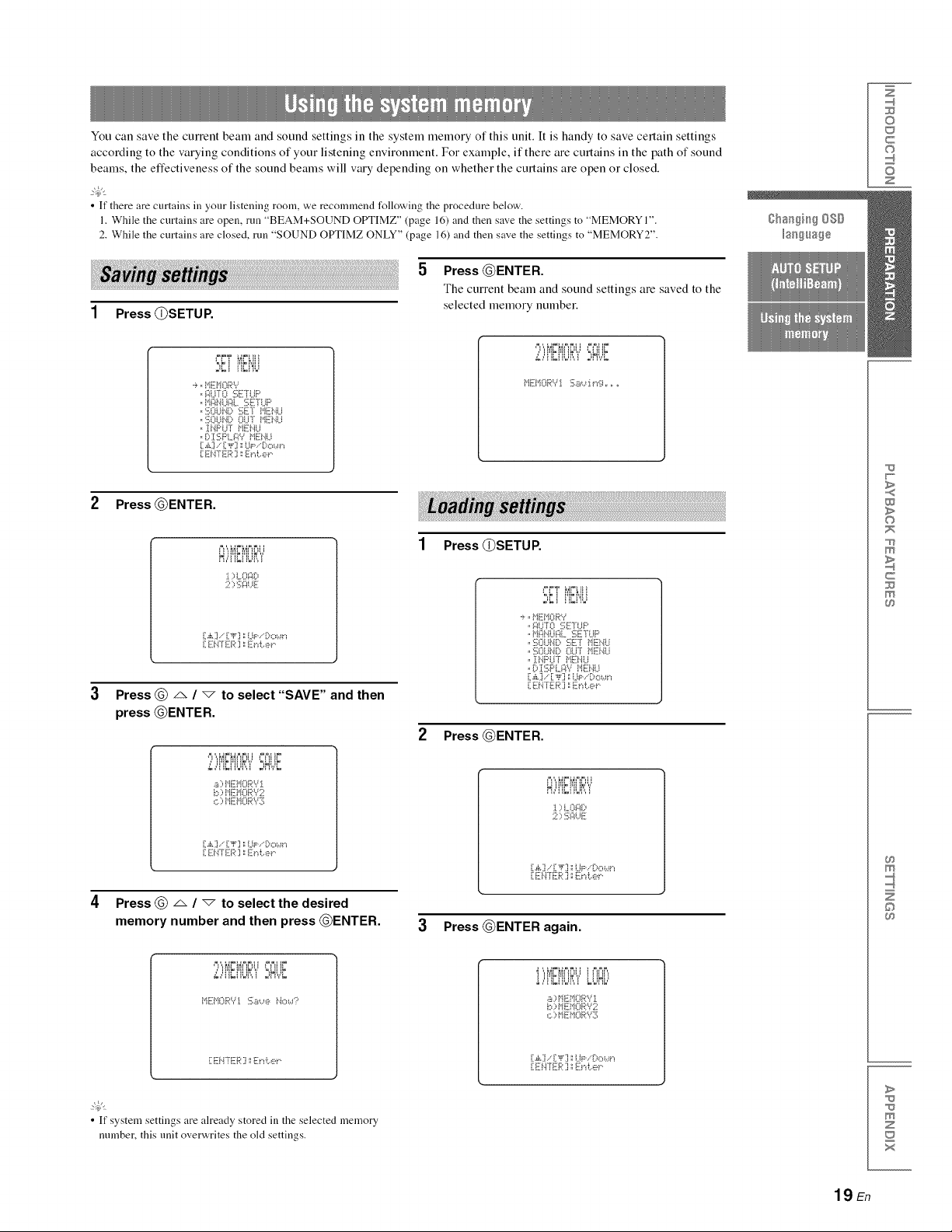
You can save the current beam and sound settings in the system memory of this unit. It is handy to save certain settings
according to the varying conditions of your listening environment. For example, if there are curtains in the path of sound
beams, the effectiveness of the sound beams will vary depending on whether the curtains are open or closed.
2@t
• If there are curtains in your listening room, we recommend following the procedure below.
1. While the curtains are open, run "BEAM+SOUND OPTIMZ" (page 16) and then save the settings to "MEMORY 1".
2. While the curtains are closed, run "SOUND OPTIMZ ONLY" (page 16) and then save the settings to "MEMORY2".
Press @ENTER.
5
The current beam and sound settings are saved to the
1 Press (])SETUP,
selected memory number,
'/ii'iki'iiik",i'°=HUk
.._:!UT0 SE]UP
,,t'i_:)_.it.i_:il._SETUP
,,SOUtX) SET t'iENU
,,SOUNP OU]' MEN,-'J
,, :[t.iPUT ME!.iU
°P :1:2;F'L_W i"iEi'.iU
[ E]'ITE_':I _E)'d:.,e_"
0
C
©
Z
2 Press @ENTER.
I )iJ'_F i:_
;;,::,:i::ii.iF:
[A] .."i]_] '.'LIp..'Do_,_"_
[ EN°[ER ] _Et"d:.,e_"
Press @ A / v to select "SAVE" and then
press @ENTER.
'.,.2.:,['iL['ii.ii:'.,.'':,Ht,.t
.::,[. , ,,
b ::,t'IEi"IORY2
c.::,i"IEMORYS
[A].." [_F] ; (JP..'Do_,_t"_
[ E]',TE,,:.I '.'E)%e_"
Press @ _ / "_ to select the desired
memory number and then press @ENTER.
1 Press (])SETUP,
'=,k ! iqkt'_il
-_,,MEMORY
,,F!iJTO SE]UP
,,M-:6iUF!L SETUP
,,SOU_X) '.:_;ETPiE},[Li
,,SOUN[:, oLI°r i"iE[!4U
,, ][NF'UT t'iENLI
. P:[SF'LF!Y MEt.iLl
[ .£] .."[ ,_] ._iJP..'Do_,_'_
[ E]'ITER ] _E)I i:.,e_"
2 Press @ENTER.
ii_ik!_iiik',,'
) LOFli)
2 ) :_;i::iuE
[,_L].." [_F ] ._i.JP..'Dc,_,_"_
. ,.:.°.,.: .:], ,.:.",...."
3 Press @ENTER again.
>
0
c
©
/ i i_iki_i!ik'"," '=,Ulik
t'IEMORY:_ Sa,..,e Ho_,d:'
_t
• If system settings are already stored in the selected memory
number, this unit overwrites the old settings.
!)!'!Et'!OF:':'L
a)t'IEMORYi
c.::,i"IE]iORYS
[,¢.]..' ["_'] '.'UP..'[:,o_,_"_
[ E!.i°fER ] ::Zt%er.
>
Z
19 En
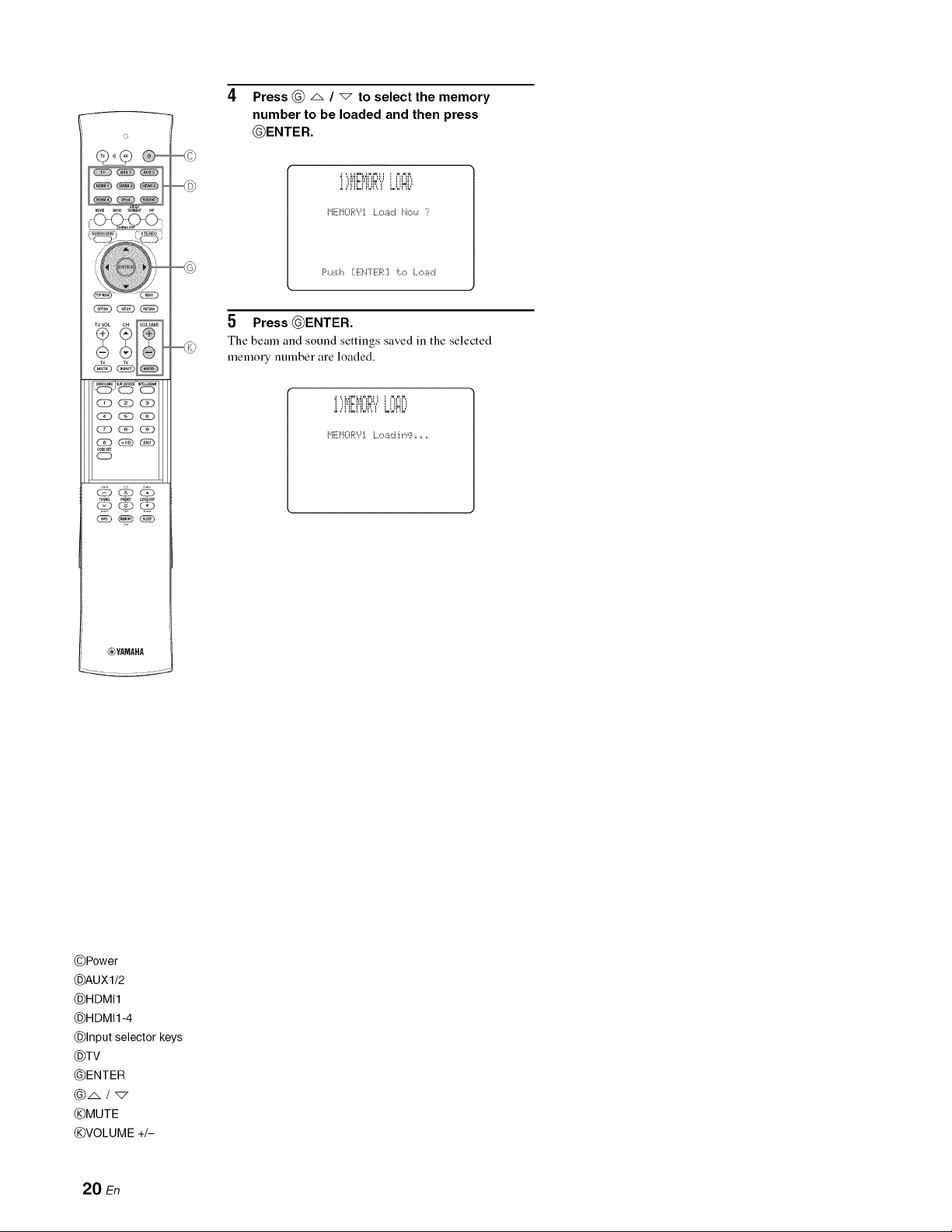
o
_ _ (_
__j,5, ¸,,_
,00Es_
o
4 Press _ A / _ to select the memory
number to be loaded and then press
_ENTER.
F'_..i:i_,h[E]'=TE[."I i:.,o Load
5 Press _ENTER.
The beam and sound settings saved in the selected
memory number are loaded.
!,"[!_[!U_:":"LUHL"
_YAMAHA
©Power
©AUXU2
©HDMI1
©HDMI1-4
©Input selector keys
©TV
@ENTER
@A/_7
©MUTE
©VOLUME +/-
20 En
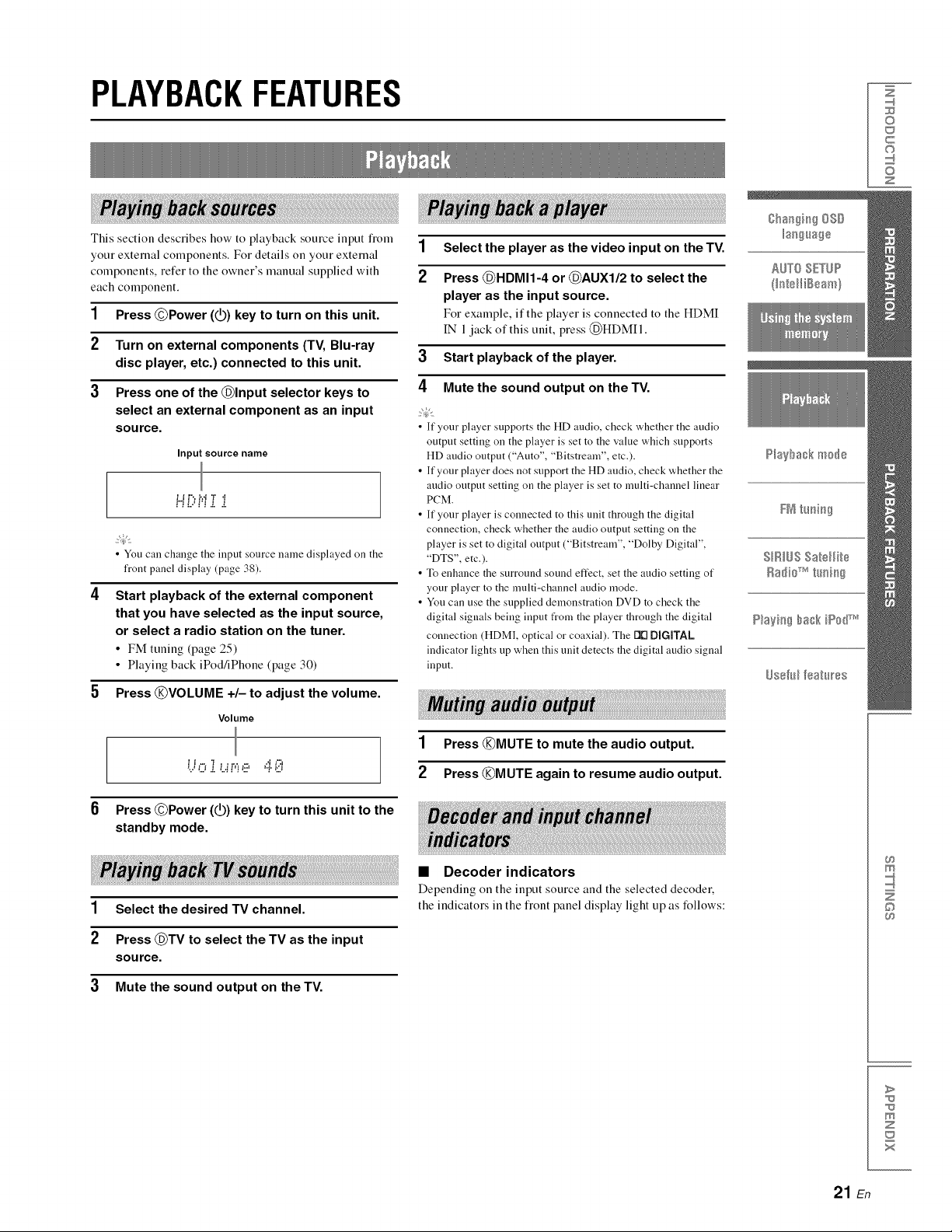
PLAYBACKFEATURES
©
c
©
z
This section describes how to playback source input fi'om
your external components. For details on your external
components, refer to the owner's manual supplied with
each component.
1 Press @Power (_) key to turn on this unit.
2 Turn on external components (TV, Blu-ray
disc player, etc.) connected to this unit.
3 Press one of the @Input selector keys to
select an external component as an input
source.
Input source name
= = =-, =,a ,=, a
P'i_iHi i i
• You can change the input source name displayed on the
front panel display (page 38).
4 Start playback o! the external component
that you have selected as the input source,
or select a radio station on the tuner.
• FM tuning (page 25)
• Playing back iPod/iPhone (page 30)
1 Select the player as the video input on the TV.
2 Press @HDMI1-4 or @AUXI/2 to select the
player as the input source.
For example, if the player is connected to the HDMI
IN 1jack of this unit, press (_HDMII.
3 Start playback of the player.
4 Mute the sound output on the TV.
• If your player supports the HD audio, check whether the audio
output setting on the player is set to the value which supports
HD audio output ("Auto", "Bitstream", etc.).
• If your player does not support the HD audio, check whether the
audio output setting on the player is set to multi-channel linear
PCM.
• If your player is connected to this unit through the digital
connection, check whether the audio output setting on the
player is set to digital output ("Bitstream", "Dolby Digital",
"DTS", etc.).
• To enhance the surround sound effect, set the audio setting of
your player to the multi-channel audio mode.
• You can use the supplied demonstration DVD to check the
digital signals being inpnt from the player through the digital
connection (HDM], optical or coaxial). The 1111DiGiTAL
indicator lights up when this unit detects the digital audio signal
input.
5 Press @VOLUME +/- to adjust the volume.
Volume
= _ ,= .=,.-,
Press @Power (@) key to turn this unit to the
standby mode.
1 Select the desired TV channel.
2 Press @TV to select the TV as the input
source.
3 Mute the sound output on the TV.
1 Press @MUTE to mute the audio output.
2 Press @MUTE again to resume audio output.
• Decoder indicators
Depending on the input source and the selected decoder,
the indicators in the fiont panel display light up as follows:
©
>
z
21 En
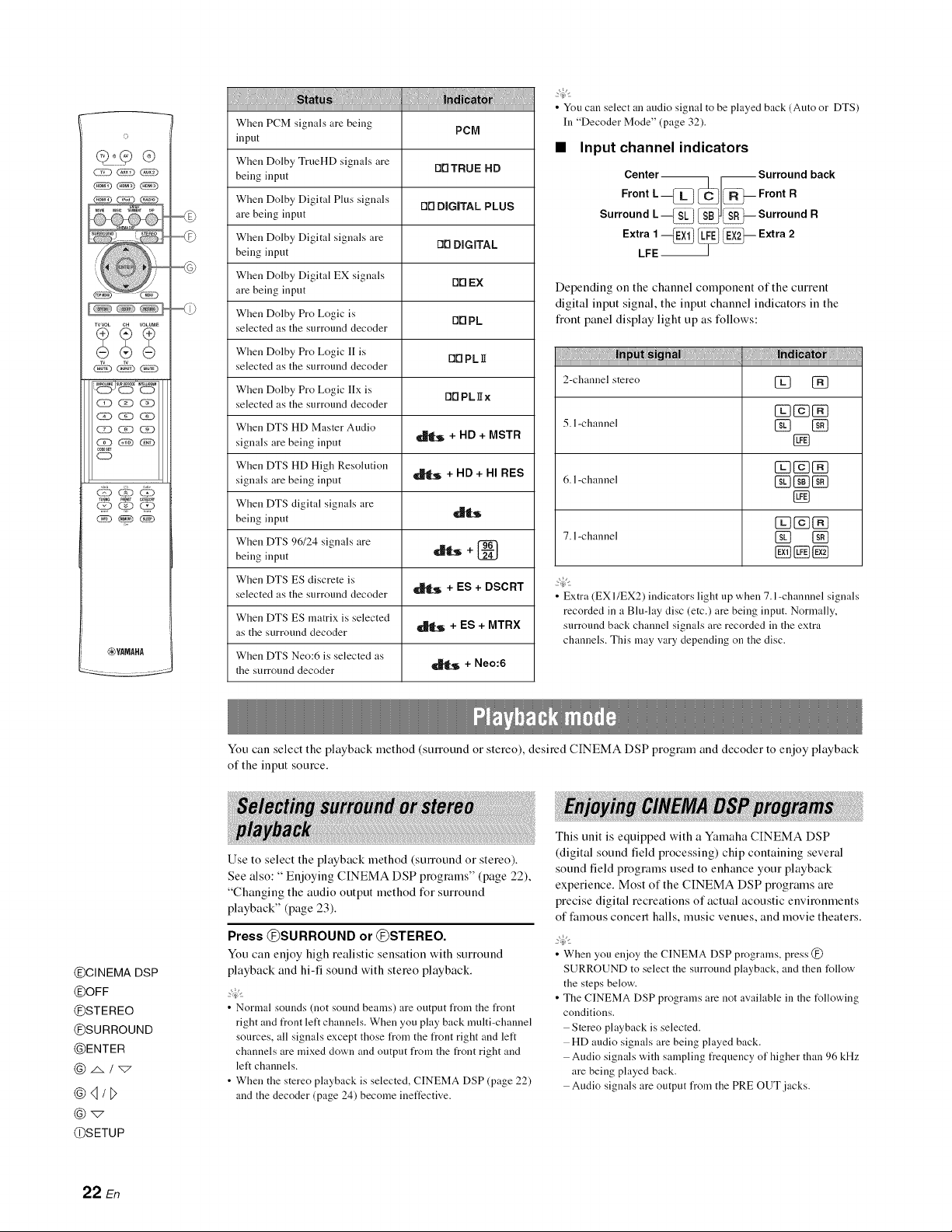
©
_YAMAHA
iiiji ii i !ilii
When PCM signals are being PC[71
input
When Dolby TrueHD signals are DrlTRUE HD
being input
When Dolby Digital Plus signals Dr1 DIIGJTAL PLUS
are being input
When Dolby Digital signals are rlrl DiGiTAL
being input
When Dolby Digital EX signals rlrl EX
are being input
When Dolby Pro Logic is [111PL
selected as the surround decoder
When Dolby Pro Logic II is
selected as the surround decoder
When Dolby Pro Logic IIx is
selected as the surround decoder
When DTS HD Master Audio
signals are being input _ + HD + MSTR
When DTS HD High Resolution
signals are being input _ + HD + HI RES
When DTS digital signals are
being input
When DTS 96/24 signals are +
being input __S
When DTS ES discrete is
selected as the surround decoder _[S + ES + DSCRT
When DTS ES matrix is selected
as the surround decoder _ + ES + MTR×
When DTS Neo:6 is selected as
the surround decoder _ + Neo:6
O0 PL]I
OOPLgx
• You can select an audio signal to be played back (Auto or DTS)
In "Decoder Mode" (page 32).
• Input channel indicators
Center_ _Surround back
Front L --_ ,_C I_-- Front R
Surround L_ _--Surround R
Extra 1_EX11 II!II_E)Ii_i_ii_-- Extra 2
LFE
Depending on the channel component of the current
digital input signal, the input channel indicators in the
fiont panel display light up as follows:
2-channel stereo [_ [_
5. l-channel [_ [_
[]
6. l-channel [] [_
[]
_g_cN
7. l-channel [] []
• Extra (EX I/EX2) indicators light up when 7. l-channnel signals
recorded in a Blu-lay disc (etc.) are being input. Normally,
surround back channel signals are recorded in the extra
channels. This may vary depending on the disc.
....
@CINEMA DSP
@OFF
@STEREO
@SURROUND
@ENTER
@4/D
@SETUP
22 En
You can select the playback method (surround or stereo), desired CINEMA DSP program and decoder to enjoy playback
of the input source.
This unit is equipped with a Yamaha CINEMA DSP
Use to select the playback method (SmTound or stereo).
See also: " Enjoying CINEMA DSP programs" (page 22),
"Changing the audio output method for surround
playback" (page 23).
(digital sound field processing) chip containing several
sound field programs used to enhance your playback
experience. Most of the CINEMA DSP programs are
precise digital recreations of actual acoustic environments
of t;amous concert halls, music venues, and movie theaters.
Press @SURROUND or @STEREO.
You can enjoy high realistic sensation with surround
playback and hi-fi sound with stereo playback.
• Normal sounds (not sound beams) are output from the front
right and front left channels. When you play back multi-channel
sources, all signals except those from the front right and left
channels are mixed clown and output from the front right and
left channels.
• When the stereo playback is selected, CINEMA DSP (page 22)
and the decoder (page 24) become ineffective.
• When you enjoy the CINEMA DSP programs, press @
SURROUND to select the surround playback, and then follow
the steps below.
• The CINEMA DSP programs are not available in the t_llowing
conditions.
Stereo playback is selected.
HD audio signals are being played back.
Audio signals with sampling frequency of higher than 96 kHz
are being played back.
Audio signals are output from the PRE OUT jacks.
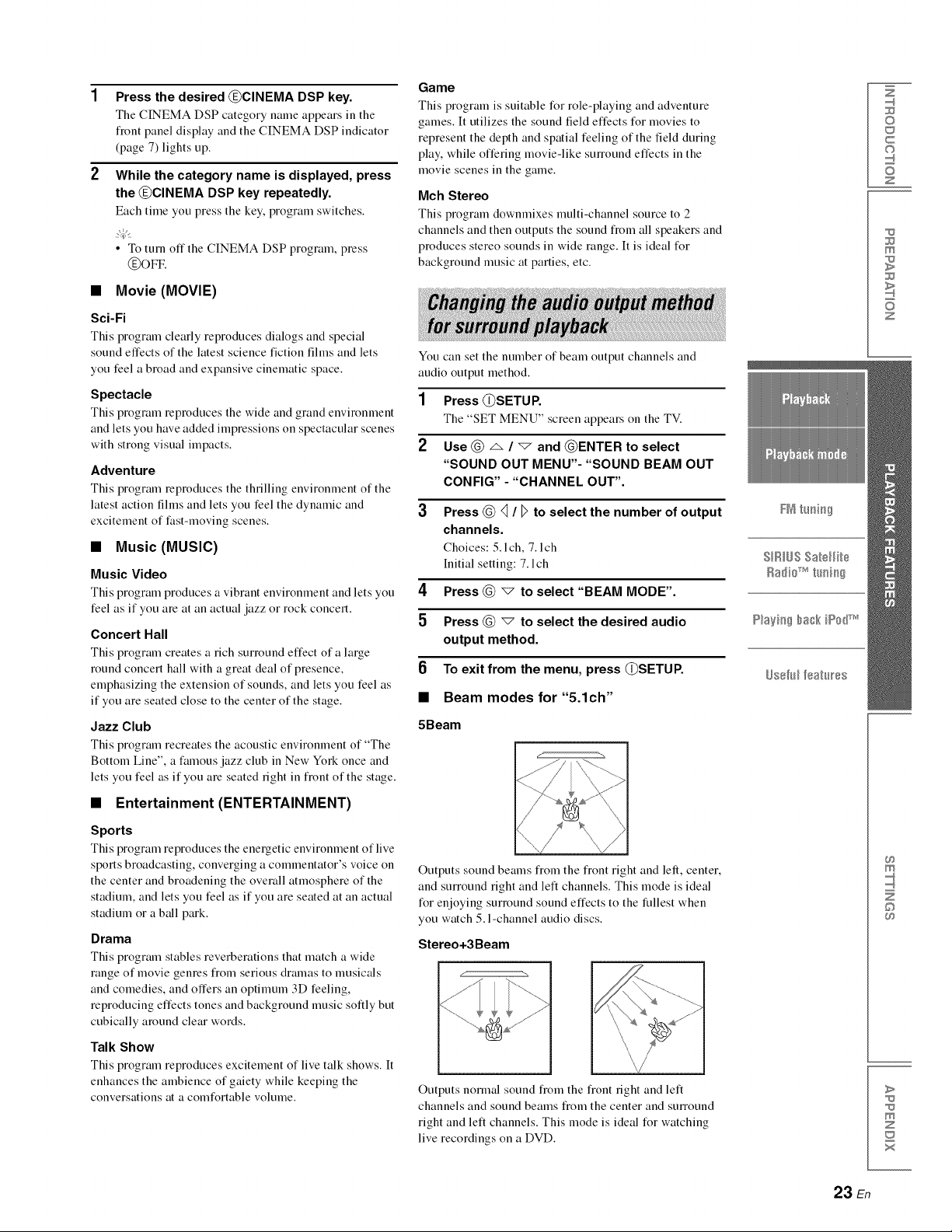
Press the desired @CINEMA DSP key.
The CINEMA DSP category name appears in the
flout panel display and the CINEMA DSP indicator
(page 7) lights up.
While the category name is displayed, press
the @CINEMA DSP key repeatedly.
Each time you press the key, program switches.
• To turn offthe CINEMA DSP program, press
@oFv.
• Movie (MOVIE)
Sci-Fi
This program clearly reproduces dialogs and special
sound effects of the latest science fiction films and lets
you feel a broad and expansive cinematic space.
Spectacle
This program reproduces the wide and grand environment
and lets you have added impressions on spectacular scenes
with strong visual impacts.
Adventure
This program reproduces the thrilling environment of the
latest action films and lets you feel the dynamic and
excitement of t:ast-moving scenes.
• Music (MUSIC)
Music Video
This program produces a vibrant environment and lets you
feel as if you are at an actual jazz or rock concert.
Concert Hall
This program creates a rich surround effect of a large
round concert hall with a great deal of presence,
emphasizing the extension of sounds, and lets you feel as
if you are seated close to the center of the stage.
Jazz Club
This program recreates the acoustic environment of "The
Bottom Line", a famous jazz club in New York once and
lets you feel as if you are seated right in fiont of the stage.
Game
This program is suitable for role-playing and adventure
games. It utilizes the sound field effects for movies to
represent the depth and spatial feeling of the field during
play, while offering movie-like SmTound effects in the
movie scenes in the game.
Mch Stereo
This program downmixes multi-channel source to 2
channels and then outputs the sound fiom all speakers and
produces stereo sounds in wide range. It is ideal for
background music at parties, etc.
You can set the number of beam output channels and
audio output method.
1
Press @SETU P.
The "SET MENU" screen appears on the TV.
2
Use @ _. / "7 and @ENTER to select
"SOUND OUT MENU"- "SOUND BEAM OUT
CONFIG" - "CHANNEL OUT".
3
Press @ <1/ D to select the number of output FN t_mi_g
channels.
Choices: 5. lch, 7. lch
hfitial setting: 7. lch SIRIUSSatellite
4
Press @ v to select "BEAM MODE".
5
Press @ "_ to select the desired audio P_;@g_gh_k iiP_'_dT_v_
Radiio_ h_:fi:_
output method.
6
To exit from the menu, press @SETUP. _s@,_lff_;_h_s
Beam modes for "5.1ch"
5Beam
Z
©
c
©
z
m
z
• Entertainment (ENTERTAINMENT)
Sports
This program reproduces the energetic environment of live
sports broadcasting, converging a commentator's voice on
the center and broadening the overall atmosphere of the
stadium, and lets you feel as if you are seated at an actual
stadium or a ball park.
Drama
This program stables reverberations that match a wide
range of movie genres fiom serious dramas to musicals
and comedies, and offers an optimum 3D feeling,
reproducing effects tones and background music softly but
cubically around clear words.
Talk Show
This program reproduces excitement of live talk shows. It
enhances the ambience of gaiety while keeping the
conversations at a comfortable volume.
Outputs sound beams from the flout right and left, center,
and surround right and left channels. This mode is ideal
for enjoying surround sound effects to the fullest when
you watch 5. l-channel audio discs.
Stereo+3Beam
Outputs nonnal sound fiom the flout fight and left
channels and sound beams from the center and surround
right and left channels. This mode is ideal for watching
live recordings on a DVD.
23 En
m
©
>
m
z
x
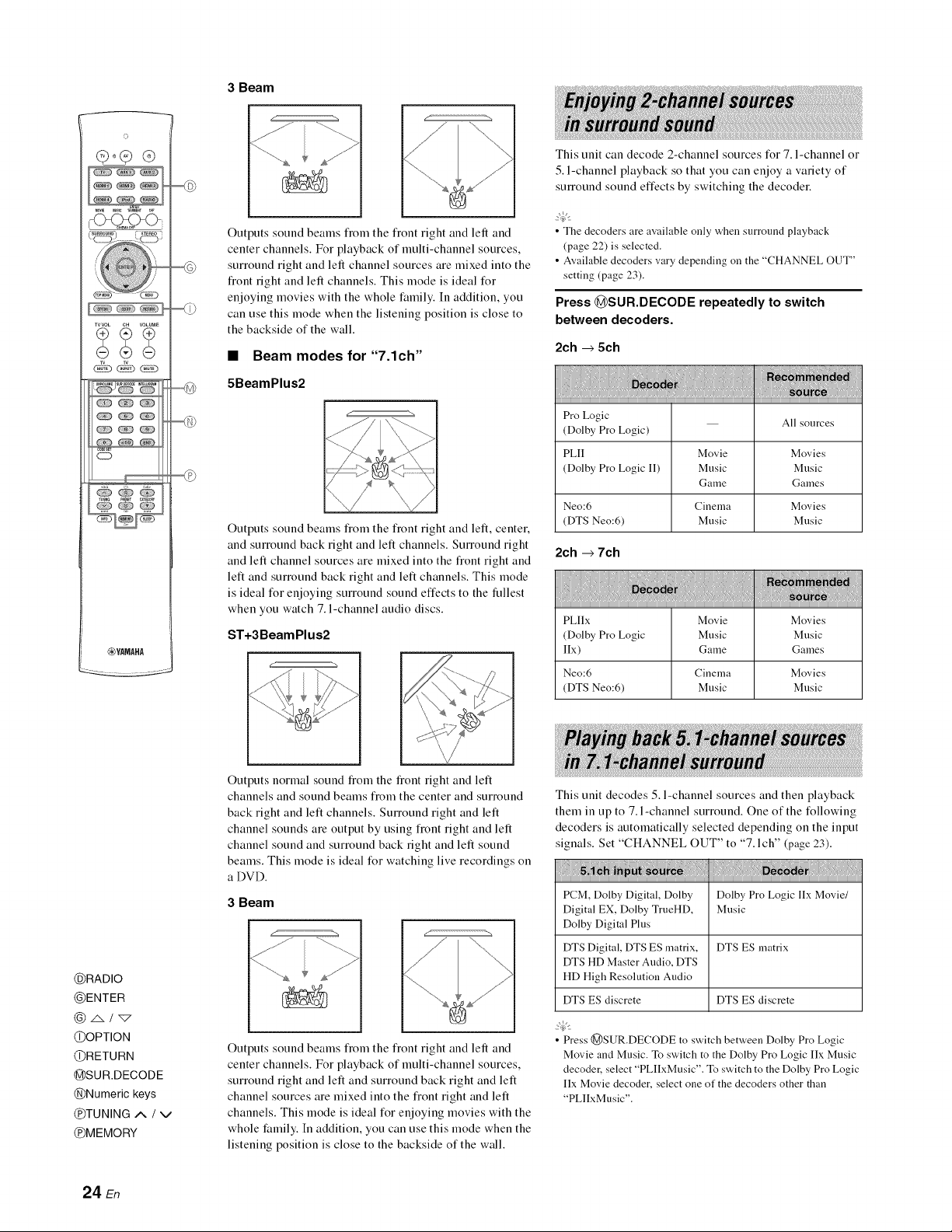
3 Beam
o
This unit can decode 2-channel sources for 7. l-channel or
5. l-channel playback so that you can enjoy a variety of
_7:7
surround sound effects by switching the decoder.
TVVOL CH VOLUME
o
_YAMAHA
Outputs sound beams flom the flont right and left and
cemer channels. For playback of multi-channel sources,
surround right and left channel sources are mixed into the
fiont right and left channels. This mode is ideal for
enjoying movies with the whole t:amily. In addition, you
can use this mode when the listening position is close to
the backside of the wall.
• Beam modes for "7.1ch"
5BeamPlus2
Outputs sound beams flom the front right and left, center.
and surround back right and left channels. Surround right
and left channel sources are mixed into the fiont right and
left and surround back right and left channels. This mode
is ideal for enjoying surround sound effects to the fullest
when you watch 7. l-channel audio discs.
ST+3BeamPlus2
• The decoders are available only when surround playback
(page 22) is selected.
• Available decoders vary depending on the "CHANNEL OUT"
setting (page 23).
Press @SUR.DECODE repeatedly to switch
between decoders.
2ch _ 5ch
Pro Logic All sources
(Dolby Pro Logic)
PLII Movie Movies
(Dolby Pro Logic I1) Music Music
Neo:6 Cinema Movies
(DTS Neo:6) Music Music
2ch + 7ch
PLIIx Movie Movies
(Dolby Pro Logic Music Music
lIx) Game Games
Neo:6 Cinema Movies
(DTS Neo:6) Music Music
Game Games
@RADIO
@ENTER
@z&/_
@OPTION
@RETURN
@SUR.DECODE
@Numeric keys
@TUNING A / V
@MEMORY
24 En
Outputs normal sound flom the flout right and left
channels and sound beams from the center and surround
back right and left channels. Surround right and left
channel sounds are output by using front right and left
channel sound and surround back right and left sound
beams. This mode is ideal for watching live recordings on
a DVD.
3 Beam
1
"'-...
Outputs sound beams flom the flout right and left and
center channels. For playback of multi-channel sources,
surround right and left and surround back right and left
channel sources are mixed into the fiont right and left
channels. This mode is ideal for enjoying movies with the
whole t:amily. In addition, you can use this mode when the
listening position is close to the backside of the wall.
This unit decodes 5. l-channel sources and then playback
them in up to 7. l-channel surround. One of the following
decoders is automatically selected depending on the input
signals. Set "CHANNEL OUT" to "7. l ch" (page 23).
PCM, Dolby Digital, Dolby Dolby Pro Logic lIx Movie/
Digital EX, Dolby TrueHD, Music
Dolby Digital Plus
DTS Digital, DTS ES matrix, DTS ES matrix
DTS HD Master Audio, DTS
HD High Resolution Audio
DTS ES discrete DTS ES discrete
• Press @SUR.DECODE to switch between Dolby Pro Logic
Movie and Music. To switch to the Dolby Pro Logic Ilx Music
decoder, select "PLIIxMusic". To switch to the Dolby Pro Logic
IIx Movie decoder, select one of the decoders other than
"PLlIxMusic".
