Yamaha YSP-4000 Owner’s Manual
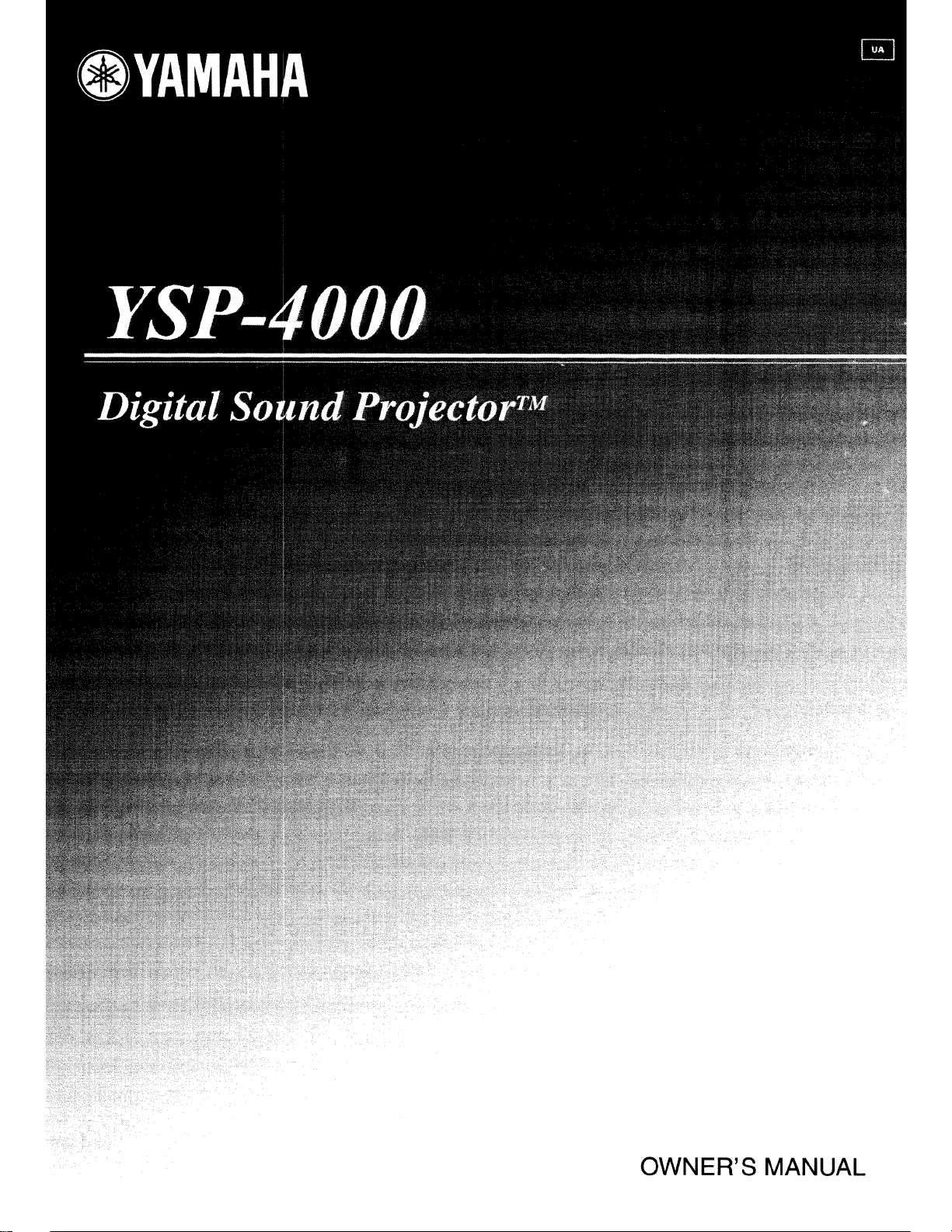
OWNER'S MANUAL
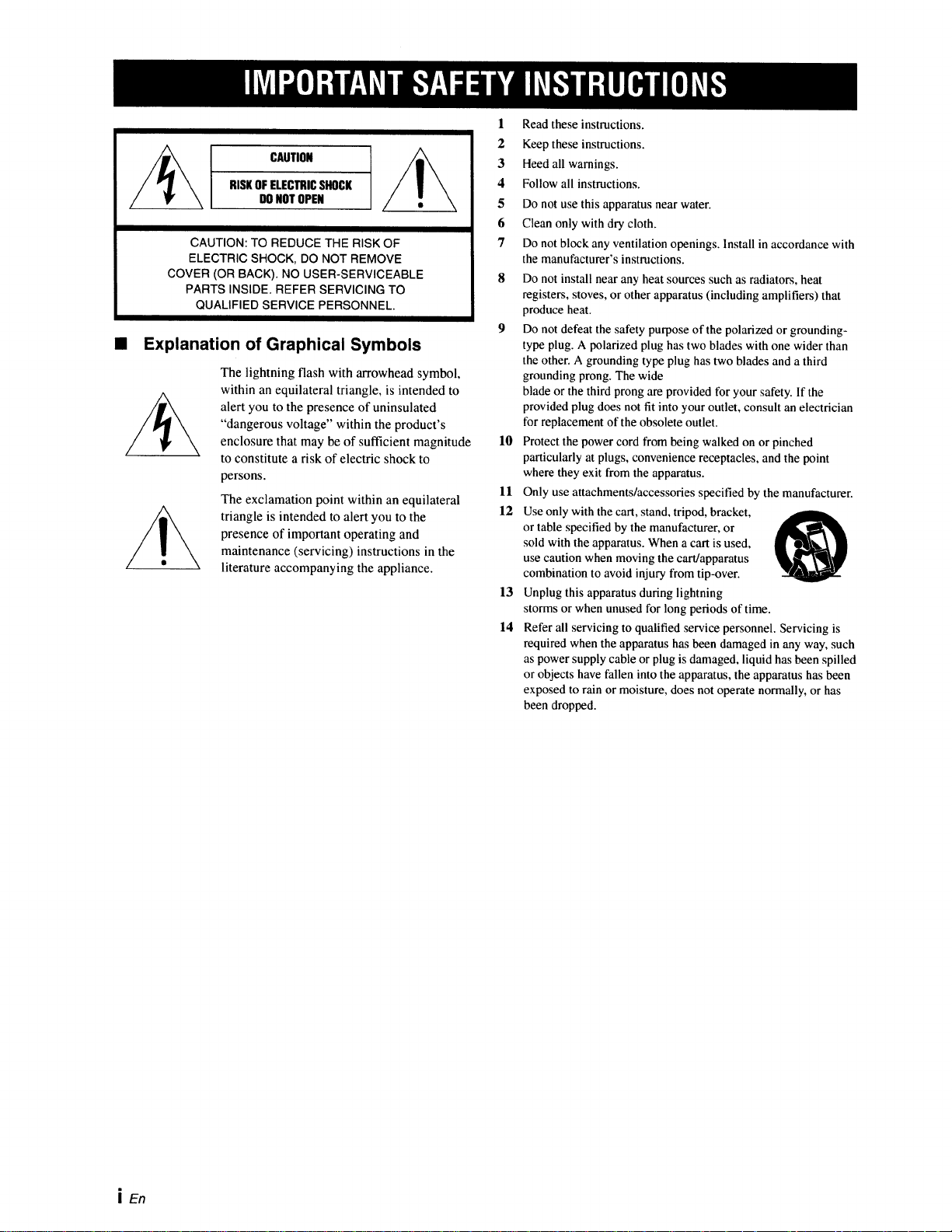
CAUTION
RISKOFELECTRICSHOCK
DONOTOPEN
CAUTION: TO REDUCE THE RISK OF
ELECTRIC SHOCK, DO NOT REMOVE
COVER (OR BACK). NO USER-SERVICEABLE
PARTS INSIDE. REFER SERVICING TO
QUALIFIED SERVICE PERSONNEL.
• Explanation of Graphical Symbols
The lightning flash with arrowhead symbol,
within an equilateral triangle, is intended to
alert you to the presence of uninsulated
"dangerous voltage" within the product's
enclosure that may be of sufficient magnitude
to constitute a risk of electric shock to
persons.
The exclamation point within an equilateral
triangle is intended to alert you to the
presence of important operating and
maintenance (servicing) instructions in the
literature accompanying the appliance.
l Read these instructions.
2 Keep these instructions.
3 Heed all warnings.
4 Follow all instructions.
5 Do not use this apparatus near water.
6 Clean only with dry cloth.
7 Do not block any ventilation openings, lnstall in accordance with
the manufacturer's instructions.
8 Do not install near any heat sources such as radiators, heat
registers, stoves, or other apparatus (including amplifiers) that
produce heat.
9 Do not defeat the safety purpose of the polarized or grounding-
type plug. A polarized plug has two blades with one wider than
the other. A grounding type plug has two blades and a third
grounding prong. The wide
blade or the third prong are provided for your safety. If the
provided plug does not fit into your outlet, consult an electrician
t'orreplacement of the obsolete outlet.
10 Protect the power cord from being walked on or pinched
particularly at plugs, convenience receptacles, and the point
where they exit from the apparatus.
ll Only use attachments/accessories specified by the manufacturer.
12 Use only with the cart, stand, tripod, bracket,
or table specified by the manufacturer, or
sold with the apparatus. When a cart is used,
use caution when moving the cart/apparatus
combination to avoid injury from tip-over.
13 Unplug this apparatus during lightning
storms or when unused for long periods of time.
14 Refer all servicing to qualified service personnel. Servicing is
required when the apparatus has been damaged in any way, such
as power supply cable or plug is damaged, liquid has been spilled
or objects have fallen into the apparatus, the apparatus has been
exposed to rain or moisture, does not operate normally, or has
been dropped.
i En
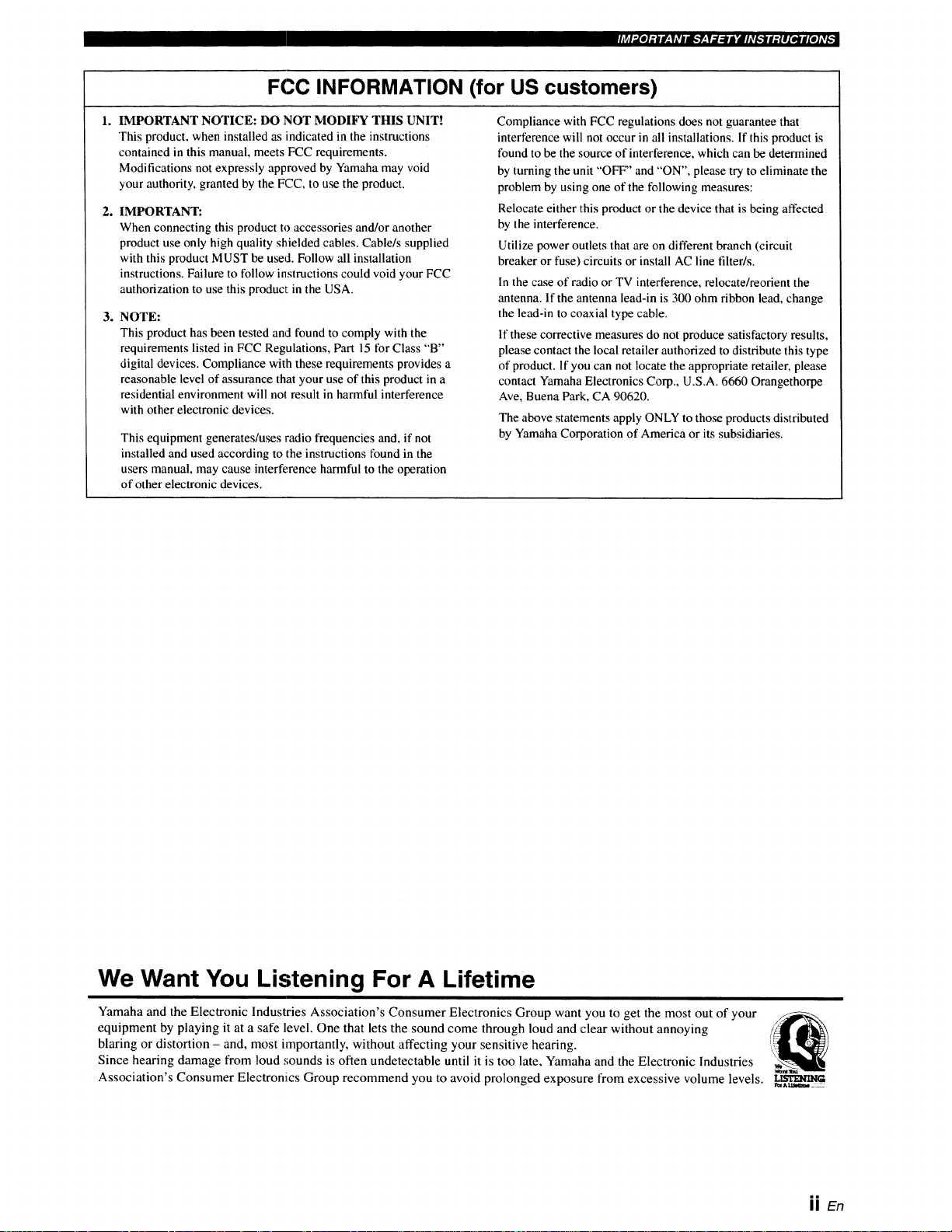
ri¢l'._]Mif_'hV/ll__,T._:ljlhVl_.'#lgilmro,_l[O]Av_
FCC INFORMATION (for US customers)
1. IMPORTANT NOTICE: DO NOT MODIFY THIS UNIT!
This product, when installed as indicated in the instructions
contained in this manual, meets FCC requirements.
Modifications not expressly approved by Yamaha may void
your authority, granted by the FCC, to use the product.
2. IMPORTANT:
When connecting this product to accessories and/or another
product use only high quality shielded cables. Cable/s supplied
with this product MUST be used. Follow all installation
instructions. Failure to follow instructions could void your FCC
authorization to use this product in the USA.
3. NOTE:
This product has been tested and found to comply with the
requirements listed in FCC Regulations, Part 15 for Class "B"
digital devices. Compliance with these requirements provides a
reasonable level of assurance that your use of this product in a
residential environment will not result in harmful interference
with other electronic devices.
This equipment generates/uses radio frequencies and, if not
installed and used according to the instructions tbund in the
users manual, may cause interference harmful to the operation
of other electronic devices.
Compliance with FCC regulations does not guarantee that
interference will not occur in all installations. If this product is
lbund to be the source of interference, which can be determined
by turning the unit "'OFF"and "ON", please try to eliminate the
problem by using one of the tbllowing measures:
Relocate either this product or the device that is being affected
by the interference.
Utilize power outlets that are on different branch (circuit
breaker or fuse) circuits or install AC line filter/s.
In the case of radio or TV interference, relocate/reorient the
antenna. If the antenna lead-in is 300 ohm ribbon lead, change
the lead-in to coaxial type cable.
If these corrective measures do not produce satisfactory results,
please contact the local retailer authorized to distribute this type
of product. If you can not locate the appropriate retailer, please
contact Yamaha Electronics Corp., U.S.A. 6660 Orangethorpe
Ave, Buena Park, CA 90620.
The above statements apply ONLY to those products distributed
by Yamaha Corporation of America or its subsidiaries.
We Want You Listening For A Lifetime
Yamaha and the Electronic Industries Association's Consumer Electronics Group want you to get the most out of your
equipment by playing it at a safe level. One that lets the sound come through loud and clear without annoying
blaring or distortion - and, most importantly, without affecting your sensitive hearing.
Since hearing damage from loud sounds is often undetectable until it is too late, Yamaha and the Electronic Industries
Association's Consumer Electronics Group recommend you to avoid prolonged exposure from excessive volume levels. Lm'rmcmG
ii En

1 To assure the finest performance, please read this manual
carefully. Keep it in a safe place for future reference.
2 Install this sound system in a well ventilated, cool, dry, clean place with
at least 5 cm (2 in) of space above (or below) this unit - away from
direct sunlight, heat sources, vibration, dust, moisture, and/or cold.
3 Locate this unit away from other electrical appliances, motors, or
transtbrmers to avoid humming sounds.
4 Do not expose this unit to sudden temperature changes from cold
to hot, and do not locate this unit in an environment with high
humidity (i.e. a room with a humidifier) to prevent condensation
inside this unit, which may cause an electrical shock, fire,
damage to this unit, and/or personal injury.
5 Avoid installing this unit where foreign object may fall onto this
unit and/or this unit may be exposed to liquid dripping or
splashing. On the top of this unit. do not place:
• :- Other components, as they may cause damage and/or
discoloration on the surface of this unit.
- Burning objects (i.e. candles), as they may cause fire, damage
to this unit, and/or personal injury.
- Containers with liquid in them, as they may fall and liquid may
cause electrical shock to the user and/or damage to this unit.
6 Do not cover this unit with a newspaper, tablecloth, curtain, etc.
in order not to obstruct heat radiation. If the temperature inside
this unit rises, it may cause fire, damage to this unit, and/or
personal injury.
7 Do not plug in this unit to a wall outlet until all connections are
complete.
8 Do not operate this unit upside-down. It may overheat, possibly
causing damage.
9 Do not use force on switches, knobs and/or cords•
10 When disconnecting the power supply cable from the wall outlet,
grasp the plug; do not pull the cable.
11 Do not clean this unit with chemical solvents; this might damage
the finish. Use a clean, dry cloth.
12 Only voltage specified on this unit must be used. Using this unit
with a higher voltage than specified is dangerous and may cause
fire, damage to this unit, and/or personal injury. Yamaha will not
be held responsible for any damage resulting from use of this unit
with a voltage other than specified.
13 To prevent damage by lightning, keep the power supply cable
disconnected from a wall outlet or this unit during a lightning
stoma,
14 Do not attempt to modify or fix this unit. Contact qualified
Yamaha service personnel when any service is needed.
The cabinet should never be opened for any reasons.
15 When not planning to use this unit for long periods of time (i.e.
vacation), disconnect the power supply cable from the wall
outlet.
16 Be sure to read the "Troubleshooting" section on common
operating errors before concluding that this unit is faulty.
17 Before moving this unit, press STANDBY/ON to set this unit in
standby mode, and disconnect the power supply cable from the
wall outlet.
18 Condensation will form when the surrounding temperature
changes suddenly• Disconnect the power supply cable from the
outlet, then leave the unit alone.
19 When using the unit tor a long time, the unit may become warm.
Turn the power off, then leave the unit alone tor cooling•
20 Install this unit near the AC outlet and where the AC power plug
can be reached easily.
21 The batteries shall not be exposed to excessive heat such as
sunshine, fire or the like.
WARNING
TO REDUCE THE RISK OF FIRE OR ELECTRIC SHOCK, DO
NOT EXPOSE THIS UNIT TO RAIN OR MOISTURE.
WARNING
THE POWER SUPPLY CABLE OF THIS UNIT MUST BE
CONNECTED TO THE MAIN SOCKET OUTLET VIA A
PROTECTIVE EARTHING CONNECTION•
This unit is not disconnected from the AC power source as long as
it is connected to the AC wall outlet, even if this unit itself is
turned off by STANDBY/ON. This state is called the standby
mode. In this state, this unit is designed to consume a very small
quantity of power.
IMPORTANT
Please record the serial number of this unit in the space below.
MODEL:
Serial No.:
The serial number is located on the rear of the unit. Retain this
Owner's Manual in a safe place for future reference.
FOR CANADIAN CUSTOMERS
To prevent electric shock, match wide blade of plug to wide slot
and fully insert.
This Class B digital apparatus complies with Canadian ICES-003.
FOR U.K. CUSTOMERS
If the socket outlets in the home are not suitable for the plug
supplied with this appliance, it should be cut off and an
appropriate 3-pin plug fitted. For details, refer to the instructions
described below.
Note
The plug severed from the mains lead must be destroyed, as a plug with
a bared flexible cord is hazardous if engaged in a live socket outlet.
IMPORTANT
THE WIRES IN THIS MAINS LEAD ARE COLOURED IN
ACCORDANCE WITH THE FOLLOWING CODE:
GREEN-AND-YELLOW: EARTH
BLUE: NEUTRAL
BROWN: LIVE
As the colours of the wires in the mains lead of this apparatus may
not correspond with the coloured markings identifying the
terminals in your plug, proceed as Ibllows:
The wire which is coloured GREEN-AND-YELLOW must be
connected to the terminal in the plug which is marked by the letter
"E" or the safety earth symbol or coloured GREEN or GREEN-
AND-YELLOW.
The wire which is coloured BLUE must be connected to the
terminal marked with the letter "N" or coloured BLACK.
The wire which is coloured BROWN must be connected to the
terminal marked with the letter "L" or coloured RED.
CAUTION
Danger of explosion if battery is incorrectly replaced. Replace
only with the same or equivalent type.
CAUTION
Use of controls or adjustments or performance of procedures other
than those specified herein may result in hazardous radiation
exposure.
m,,
III Eo
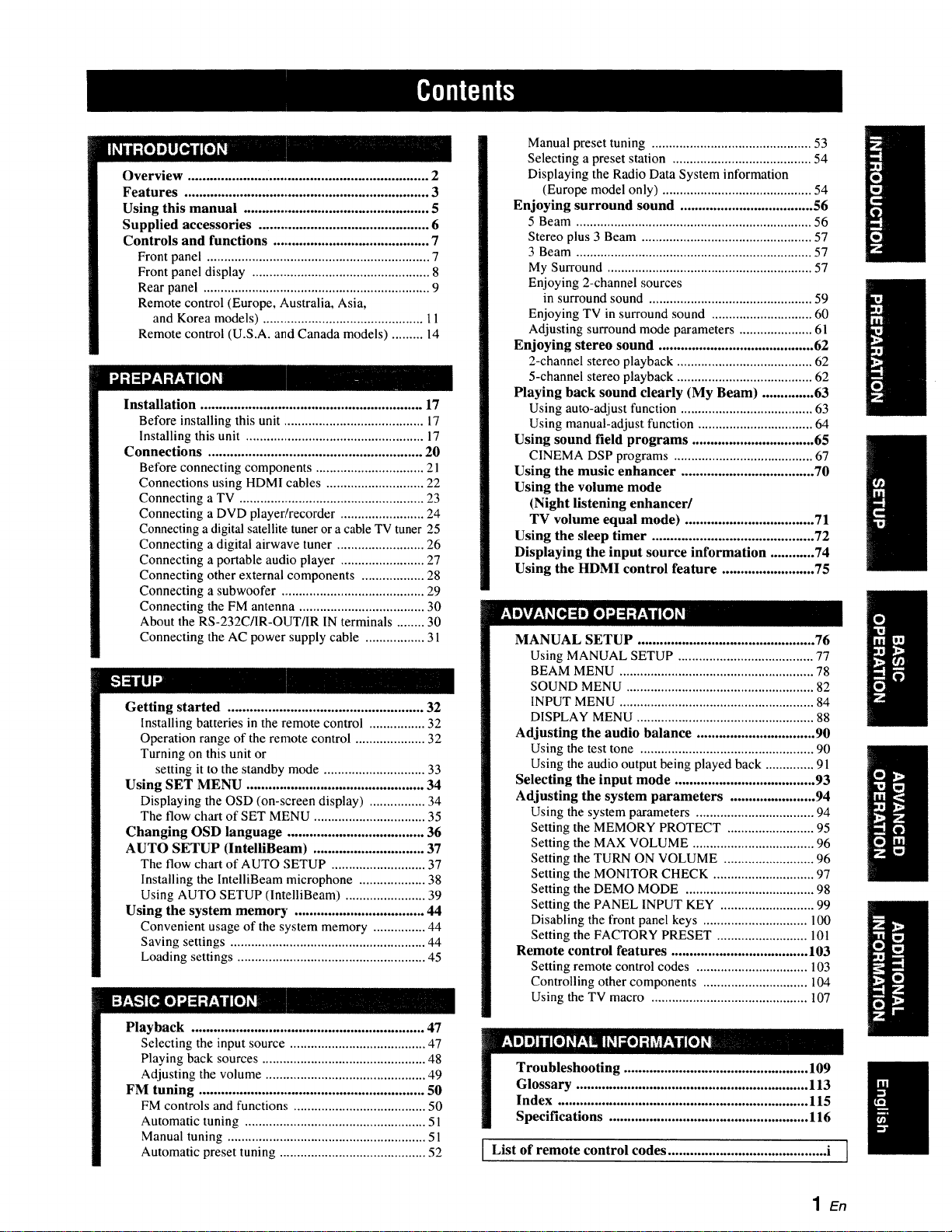
Overview ................................................................. 2
Features .................................................................. 3
Using this manual .................................................. 5
Supplied accessories .............................................. 6
Controls and functions .......................................... 7
Front panel ................................................................ 7
Front panel display ................................................... 8
Rear panel ................................................................. 9
Remote control (Europe, Australia, Asia,
and Korea models) .............................................. 11
Remote control (U.S.A. and Canada models) ......... 14
Installation ............................................................ 17
Before installing this unit ........................................ 17
Installing this unit ................................................... 17
Connections .......................................................... 20
Before connecting components ............................... 21
Connections using HDMI cables ............................ 22
Connecting a TV ..................................................... 23
Connecting a DVD player/recorder ........................ 24
Connecting adigital satellite tuner or a cable TV tuner 25
Connecting a digital airwave tuner ......................... 26
Connecting a portable audio player ........................ 27
Connecting other external components .................. 28
Connecting a subwoofer ......................................... 29
Connecting the FM antenna .................................... 30
About the RS-232C/IR-OUT/IR IN terminals ........ 30
Connecting the AC power supply cable ................. 31
Getting started ..................................................... 32
Installing batteries in the remote control ................ 32
Operation range of the remote control .................... 32
Turning on this unit or
setting it to the standby mode ............................. 33
Using SET MENU ................................................ 34
Displaying the OSD (on-screen display) ................ 34
The flow chart of SET MENU ................................ 35
Changing OSD language ..................................... 36
AUTO SETUP (IntelliBeam) .............................. 37
The tlow chart of AUTO SETUP ........................... 37
Installing the IntelliBeam microphone ................... 38
Using AUTO SETUP (IntelliBeam) ....................... 39
Using the system memory ................................... 44
Convenient usage of the system memory ............... 44
Saving settings ........................................................ 44
Loading settings ...................................................... 45
Manual preset tuning .............................................. 53
Selecting a preset station ........................................ 54
Displaying the Radio Data System information
(Europe model only) ........................................... 54
Enjoying surround sound .................................... 56
5 Beam .................................................................... 56
Stereo plus 3 Beam ................................................. 57
3 Beam .................................................................... 57
My Surround ........................................................... 57
Enjoying 2-channel sources
in surround sound ............................................... 59
Enjoying TV in surround sound ............................. 60
Adjusting surround mode parameters ..................... 61
Enjoying stereo sound .......................................... 62
2-channel stereo playback ....................................... 62
5-channel stereo playback ....................................... 62
Playing back sound clearly (My Beam) .............. 63
Using auto-adjust function ...................................... 63
Using manual-adjust function ................................. 64
Using sound field programs ................................. 65
CINEMA DSP programs ........................................ 67
Using the music enhancer .................................... 70
Using the volume mode
(Night listening enhancer/
TV volume equal mode) ................................... 71
Using the sleep timer ............................................ 72
Displaying the input source information ............ 74
Using the HDMI control feature ......................... 75
MANUAL SETUP ................................................ 76
Using MANUAL SETUP ....................................... 77
BEAM MENU ........................................................ 78
SOUND MENU ...................................................... 82
INPUT MENU ........................................................ 84
DISPLAY MENU ................................................... 88
Adjusting the audio balance ................................ 90
Using the test tone .................................................. 90
Using the audio output being played back .............. 91
Selecting the input mode ...................................... 93
Adjusting the system parameters ....................... 94
Using the system parameters .................................. 94
Setting the MEMORY PROTECT ......................... 95
Setting the MAX VOLUME ................................... 96
Setting the TURN ON VOLUME .......................... 96
Setting the MONITOR CHECK ............................. 97
Setting the DEMO MODE ..................................... 98
Setting the PANEL INPUT KEY ........................... 99
Disabling the front panel keys .............................. 100
Setting the FACTORY PRESET .......................... 101
Remote control features ..................................... 103
Setting remote control codes ................................ 103
Controlling other components .............................. 104
Using the TV macro ............................................. 107
Playback ............................................................... 47
Selecting the input source ....................................... 47
Playing back sources ............................................... 48
Adjusting the volume .............................................. 49
FM tuning ............................................................. 50
FM controls and functions ...................................... 50
Automatic tuning .................................................... 51
Manual tuning ......................................................... 51
Automatic preset tuning .......................................... 52
I .................!13
I ................!!5
I Specific_ ................. 116
[ List of remote control codes ........................................... i ]
1En
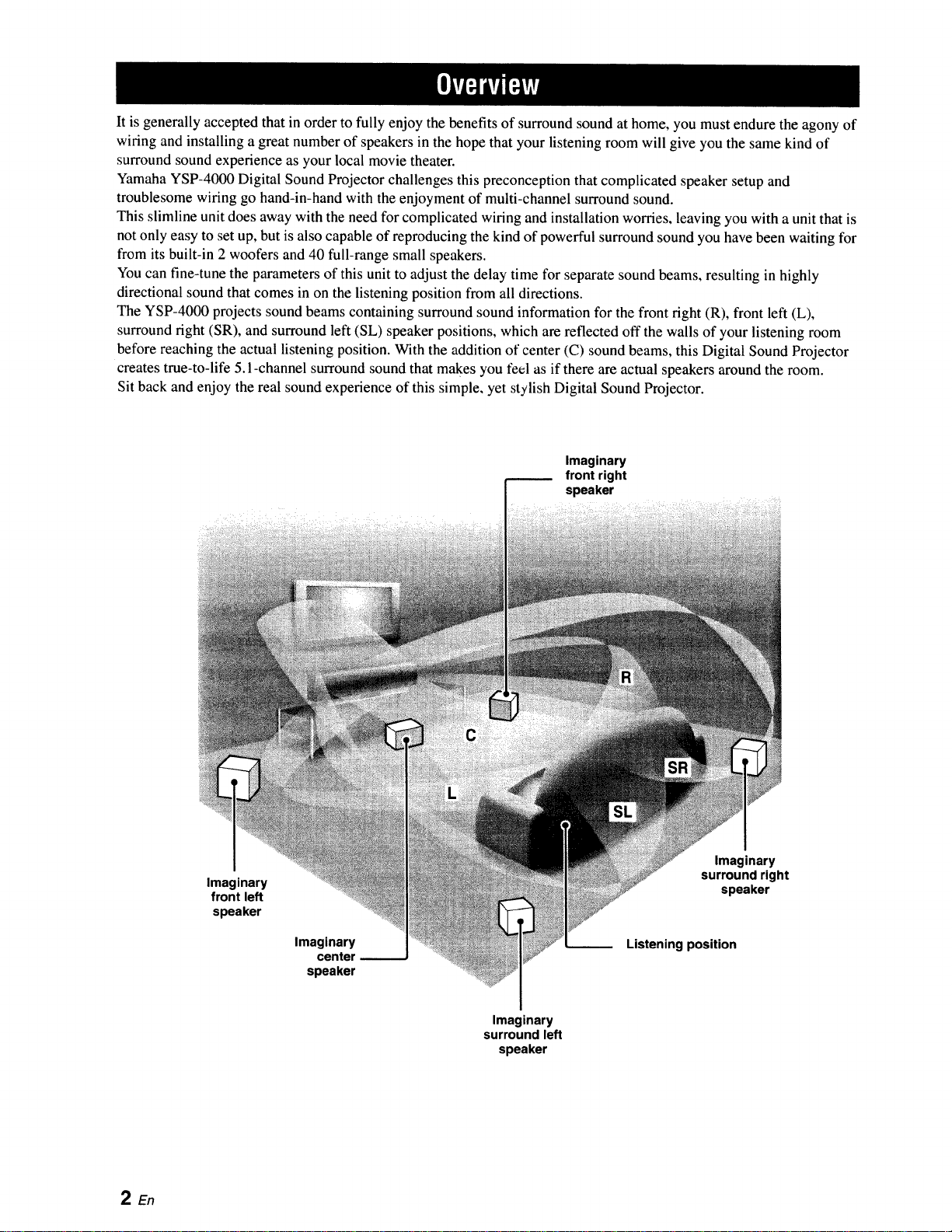
It is generally accepted that in order to fully enjoy the benefits of surround sound at home, you must endure the agony of
wiring and installing a great number of speakers in the hope that your listening room will give you the same kind of
surround sound experience as your local movie theater.
Yamaha YSP-4000 Digital Sound Projector challenges this preconception that complicated speaker setup and
troublesome wiring go hand-in-hand with the enjoyment of multi-channel surround sound.
This slimline unit does away with the need for complicated wiring and installation worries, leaving you with a unit that is
not only easy to set up, but is also capable of reproducing the kind of powerful surround sound you have been waiting for
from its built-in 2 woofers and 40 full-range small speakers.
You can fine-tune the parameters of this unit to adjust the delay time for separate sound beams, resulting in highly
directional sound that comes in on the listening position from all directions.
The YSP-4000 projects sound beams containing surround sound information for the front right (R), front left (L),
surround right (SR), and surround left (SL) speaker positions, which are reflected off the walls of your listening room
before reaching the actual listening position. With the addition of center (C) sound beams, this Digital Sound Projector
creates true-to-life 5. l-channel surround sound that makes you feel as if there are actual speakers around the room.
Sit back and enjoy the real sound experience of this simple, yet stylish Digital Sound Projector.
Imaginary
front right
speaker
2 En
Imaginary
front left
speaker
Imaginary
center
speaker
Imaginary
surround right
speaker
Listening position
Imaginary
surround left
speaker
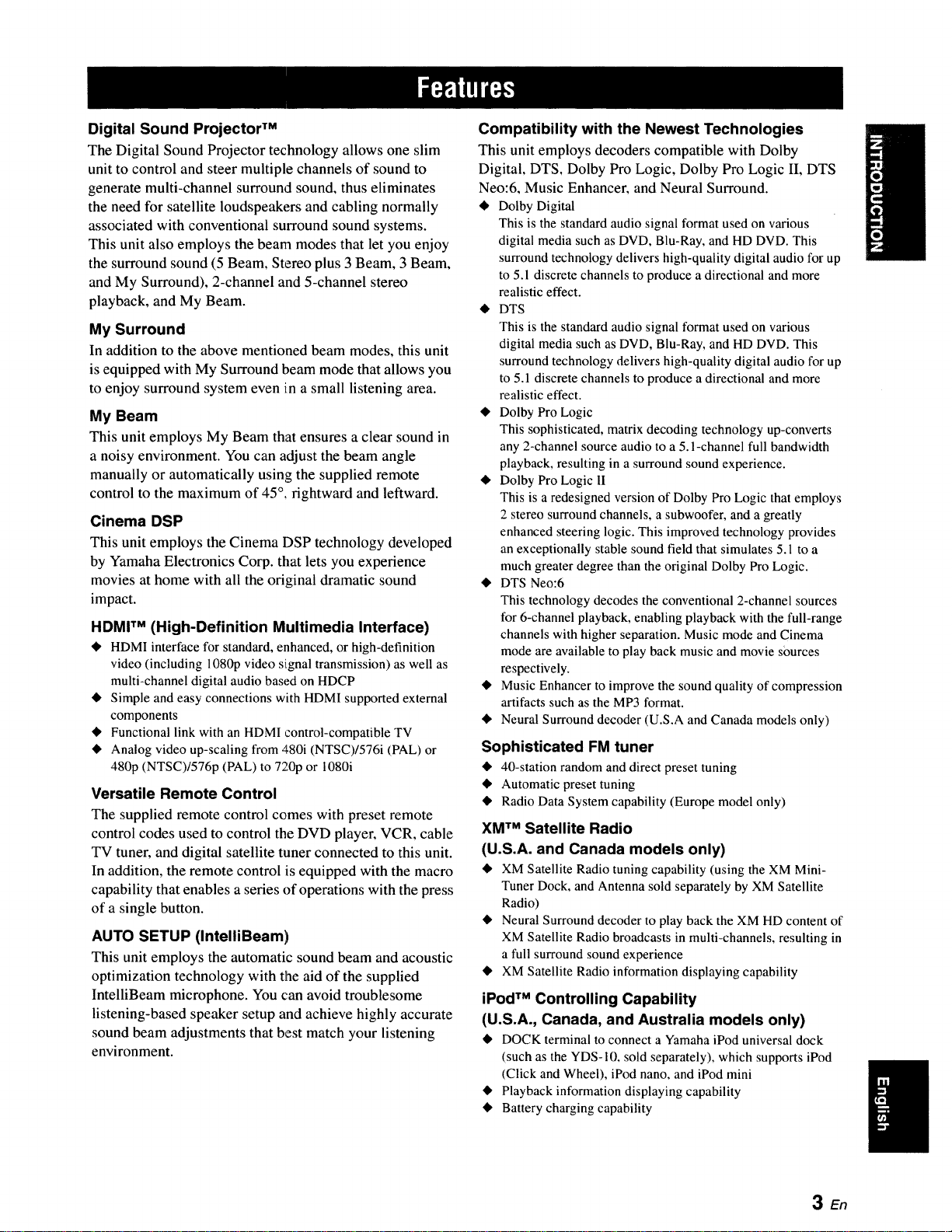
Digital Sound Projector TM
The Digital Sound Projector technology allows one slim
unit to control and steer multiple channels of sound to
generate multi-channel surround sound, thus eliminates
the need for satellite loudspeakers and cabling normally
associated with conventional surround sound systems.
This unit also employs the beam modes that let you enjoy
the surround sound (5 Beam, Stereo plus 3 Beam, 3 Beam,
and My Surround), 2-channel and 5-channel stereo
playback, and My Beam.
My Surround
In addition to the above mentioned beam modes, this unit
is equipped with My Surround beam mode that allows you
to enjoy surround system even in a small listening area.
My Beam
This unit employs My Beam that ensures a clear sound in
a noisy environment. You can adjust the beam angle
manually or automatically using the supplied remote
control to the maximum of 45 °. rightward and leftward.
Cinema DSP
This unit employs the Cinema DSP technology developed
by Yamaha Electronics Corp. that lets you experience
movies at home with all the original dramatic sound
impact.
HDMI TM (High-Definition Multimedia Interface)
• HDMI interface for standard, enhanced, or high-definition
video (including 1080p video signal transmission) as well as
multi-channel digital audio based on HDCP
• Simple and easy connections with HDMI supported external
components
• Functional link with an HDMI control-compatible TV
• Analog video up-scaling from 480i (NTSC)/576i (PAL) or
480p (NTSC)/576p (PAL) to 720p or 1080i
Versatile Remote Control
The supplied remote control comes with preset remote
control codes used to control the DVD player, VCR, cable
TV tuner, and digital satellite tuner connected to this unit.
In addition, the remote control is equipped with the macro
capability that enables a series of operations with the press
of a single button.
AUTO SETUP (IntelliBeam)
This unit employs the automatic sound beam and acoustic
optimization technology with the aid of the supplied
IntelliBeam microphone. You can avoid troublesome
listening-based speaker setup and achieve highly accurate
sound beam adjustments that best match your listening
environment.
Compatibility with the Newest Technologies
This unit employs decoders compatible with Dolby
Digital, DTS, Dolby Pro Logic, Dolby Pro Logic II, DTS
Neo:6, Music Enhancer, and Neural Surround.
• Dolby Digital
This is the standard audio signal format used on various
digital media such as DVD, Blu-Ray, and HD DVD. This
surround technology delivers high-quality digital audio for up
to 5.1 discrete channels to produce a directional and more
realistic effect.
• DTS
This is the standard audio signal format used on various
digital media such as DVD, Blu-Ray, and HD DVD. This
surround technology delivers high-quality digital audio for up
to 5.1 discrete channels to produce a directional and more
realistic effect.
• Dolby Pro Logic
This sophisticated, matrix decoding technology up-converts
any 2-channel source audio to a 5.l-channel full bandwidth
playback, resulting in a surround sound experience.
• Dolby Pro Logic II
This is a redesigned version of Dolby Pro Logic that employs
2 stereo surround channels, a subwoofer, and a greatly
enhanced steering logic. This improved technology provides
an exceptionally stable sound field that simulates 5.1 to a
much greater degree than the original Dolby Pro Logic.
• DTS Neo:6
This technology decodes the conventional 2-channel sources
for 6-channel playback, enabling playback with the full-range
channels with higher separation. Music mode and Cinema
mode are available to play back music and movie sources
respectively.
• Music Enhancer to improve the sound quality of compression
artifacts such as the MP3 format.
• Neural Surround decoder (U.S.A and Canada models only)
Sophisticated FM tuner
• 40-station random and direct preset tuning
• Automatic preset tuning
• Radio Data System capability (Europe model only)
XM TM Satellite Radio
(U.S.A. and Canada models only)
• XM Satellite Radio tuning capability (using the XM Mini-
Tuner Dock, and Antenna sold separately by XM Satellite
Radio)
• Neural Surround decoder to play back the XM HD content of
XM Satellite Radio broadcasts in multi-channels, resulting in
a full surround sound experience
• XM Satellite Radio information displaying capability
iPod TM Controlling Capability
(U.S.A., Canada, and Australia models only)
• DOCK terminal to connect a Yamaha iPod universal dock
(such as the YDS-10, sold separately), which supports iPod
(Click and Wheel), iPod nano, and iPod mini
• Playback information displaying capability
• Battery charging capability
3 En
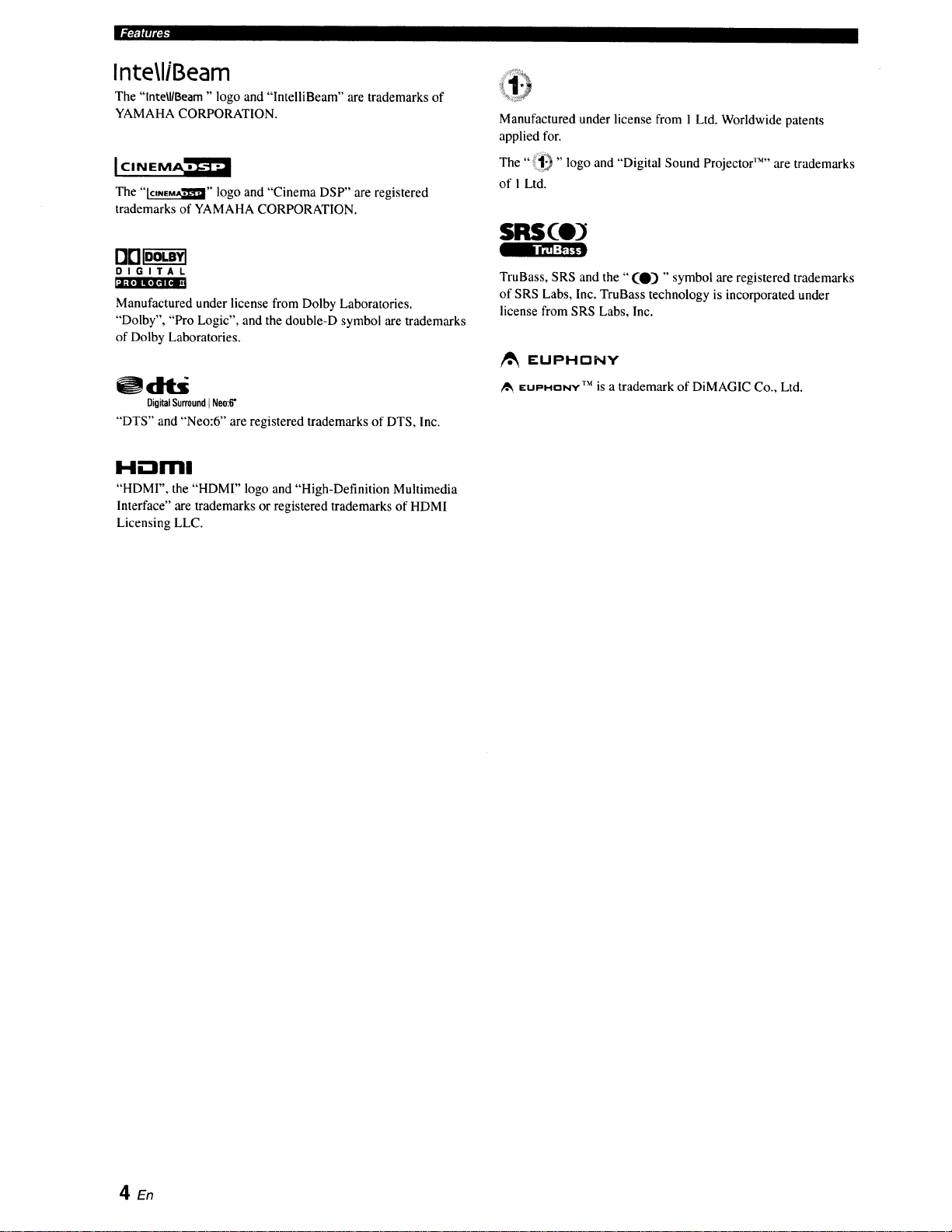
iH;.*_, bf #ld_r_:
Inte\liBeam
The "lnte\llBeam" logo and "IntelliBeam" are trademarksof
YAMAHA CORPORATION.
The "_" logo and "Cinema DSP" are registered
trademarks of YAMAHA CORPORATION.
Manufactured under license from 1 Ltd. Worldwide patents
applied for.
The" "logo and "Digital Sound Projector _'M''are trademarks
of 1 Ltd.
SRSCO
DIGITAL
Manufactured under license from Dolby Laboratories.
"Dolby", "Pro Logic", and the double-D symbol are trademarks
of Dolby Laboratories.
Odlti
DigitalSurroundi Neo:6"
"DTS" and "Neo:6'" are registered trademarks of DTS, Inc.
H.--Iml
"HDMI", the "HDMI" logo and "High-Definition Multimedia
Interface" are trademarks or registered trademarks of HDMI
Licensing LLC.
TruBass, SRS and the "(0) " symbol are registered trademarks
of SRS Labs, Inc. TruBass technology is incorporated under
license from SRS Labs, Inc.
/_ £UPHnNY
EUI=HrtNy TM is a trademark of DiMAGIC Co., Ltd.
4 En
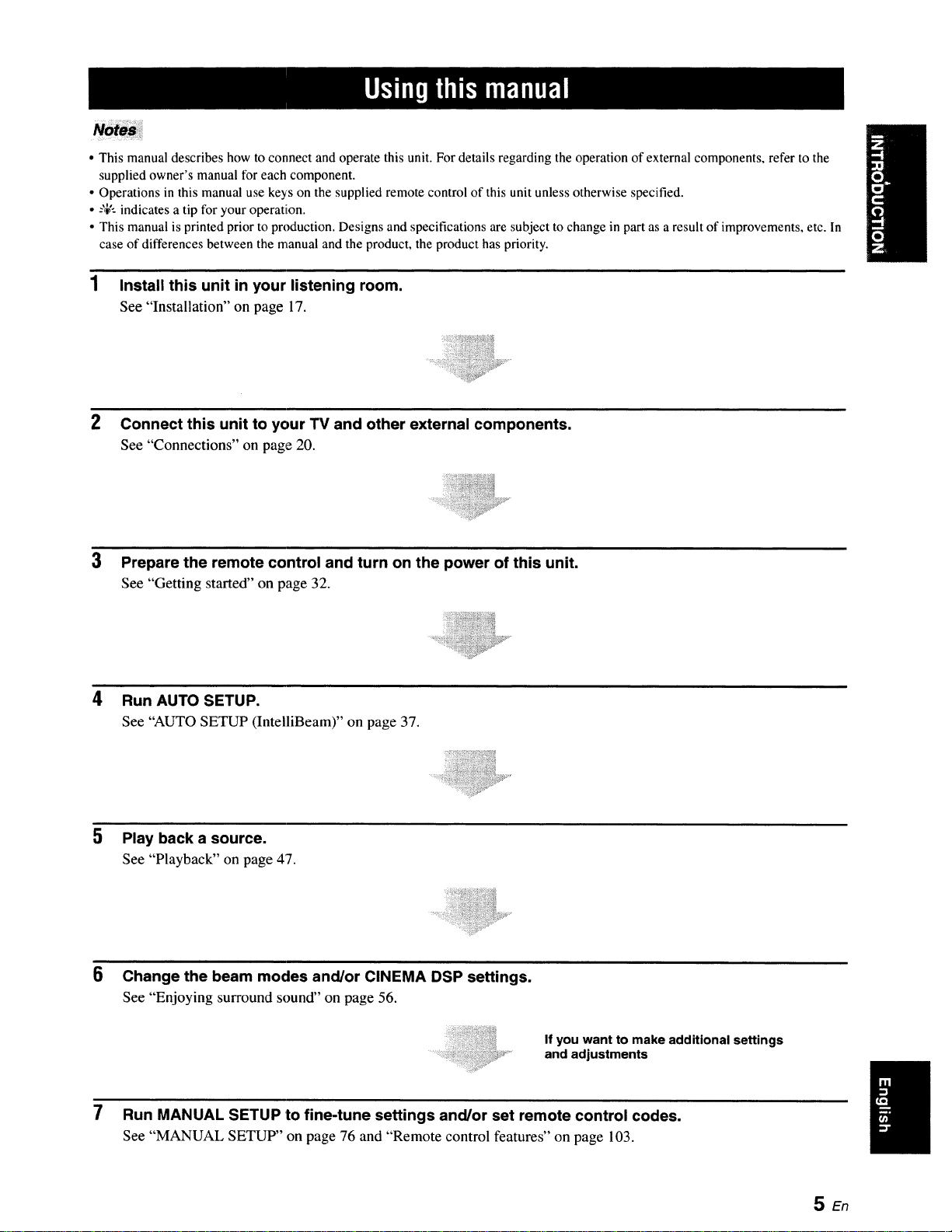
• This manual describes how to connect and operate this unit. For details regarding the operation of external components, refer to the
supplied owner's manual for each component.
• Operations in this manual use keys on the supplied remote control of this unit unless otherwise specified.
• -%'--indicates a tip for your operation.
• This manual is printed prior to production. Designs and specifications are subject to change in part as a result of improvements, etc. In
case of differences between the manual and the product, the product has priority.
1 Install this unit in your listening room.
See "Installation" on page 17.
2 Connect this unit to your TV and other external components.
See "Connections" on page 20.
3
Prepare the remote control and turn on the power of this unit.
See "Getting started" on page 32.
4
Run AUTO SETUP.
See"AUTO SETUP(IntelliBeam)"onpage37.
Play back a source.
See "Playback" on page 47.
6
Change the beam modes and/or CINEMA DSP settings.
See "Enjoying surround sound" on page 56.
If you want to make additional settings
and adjustments
7
Run MANUAL SETUP to fine-tune settings and/or set remote control codes.
See "MANUAL SETUP" on page 76 and "Remote control features" on page 103.
SEn
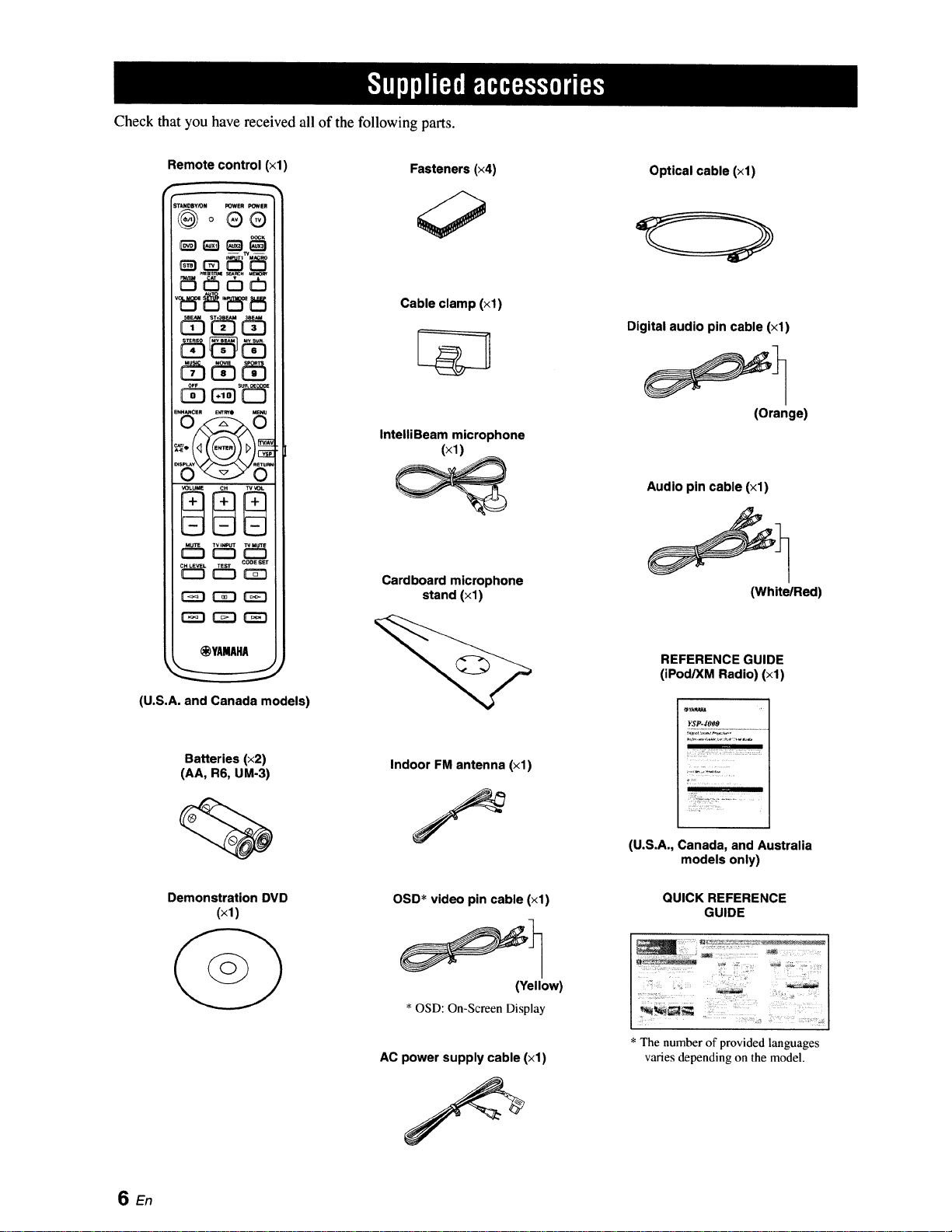
Check that you have received all of the following parts.
Remote control (×1)
C_ C_ C_3
Fasteners (x4)
Cable clamp (xl)
IntelliBeam microphone
(×1)
Cardboard microphone
stand (×1)
Optical cable (xl)
Digital audio pin cable (xl)
(Orange)
Audio pin cable (×1)
(White/Red)
_YAMAHA
(U.S.A. and Canada models)
Batteries (x2)
(AA, R6, UM-3)
Demonstration DVD
(xl)
Indoor FM antenna (×1)
OSD* video pin cable (xl)
(Yellow)
*OSD: On-Screen Display
AC power supply cable (xl)
REFERENCE GUIDE
(iPod/XM Radio) (×1)
_Y_PJ_A
XSP-#OOO
? ,:;
II II I
(U.S.A., Canada, and Australia
models only)
QUICK REFERENCE
GUIDE
* The number of provided languages
varies depending on the model.
SEn
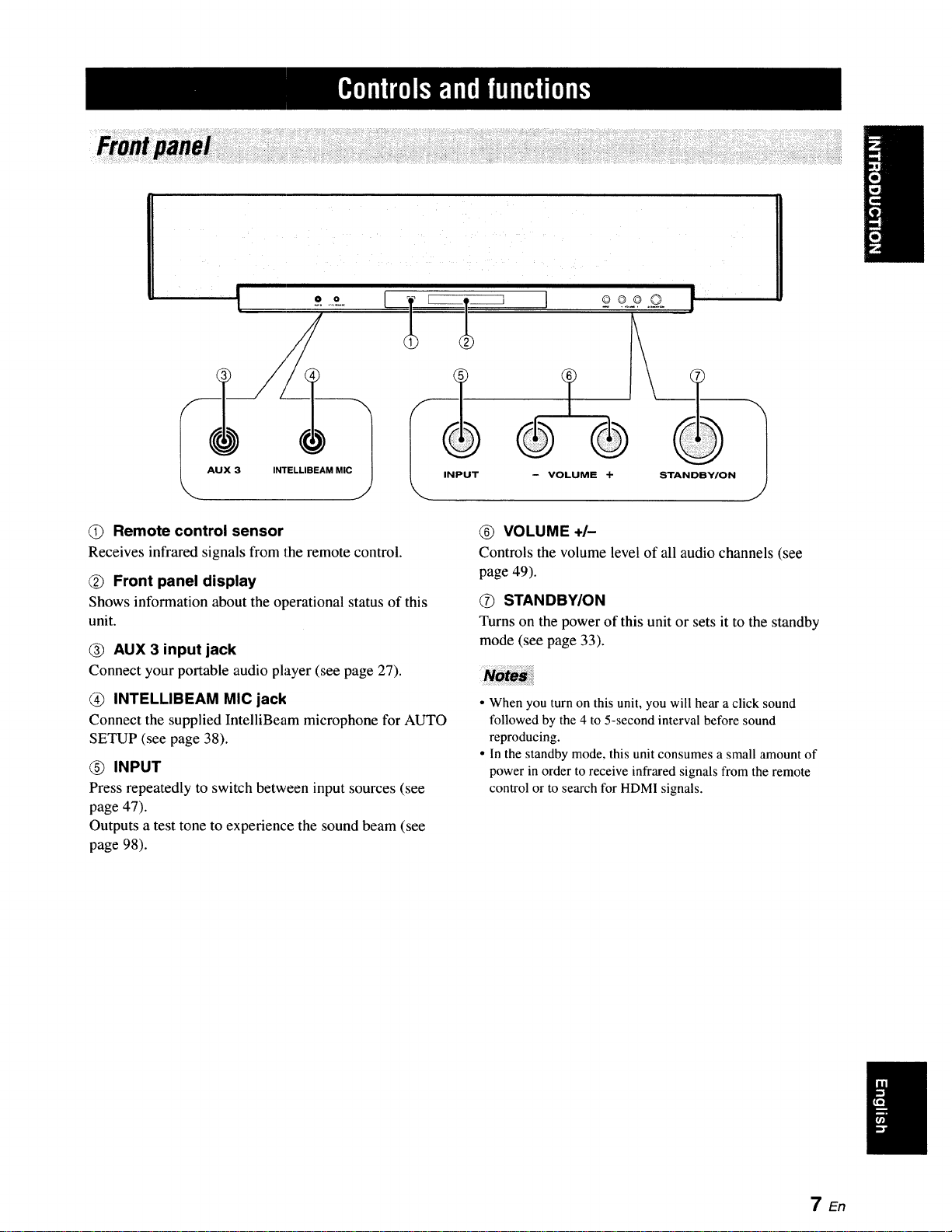
!
t
AUX 3 INTELLIBEAM MIC
0 0
II
(!) Remote control sensor
Receives infrared signals from the remote control.
Front panel display
Shows information about the operational status of this
unit.
@ AUX 3 input jack
Connect your portable audio player (see page 27).
(_ INTELLIBEAM MIC jack
Connect the supplied IntelliBeam microphone for AUTO
SETUP (see page 38).
(_) INPUT
Press repeatedly to switch between input sources (see
page 47).
Outputs a test tone to experience the sound beam (see
page 98).
(_) VOLUME +/-
Controls the volume level of all audio channels (see
page 49).
STANDBY/ON
Turns on the power of this unit or sets it to the standby
mode (see page 33).
• When you turn on this unit, you will hear a click sound
followed by the 4 to 5-second interval before sound
reproducing.
• In the standby mode, this unit consumes a small amount of
power in order to receive infrared signals from the remote
control or to search for HDMI signals.
7 En
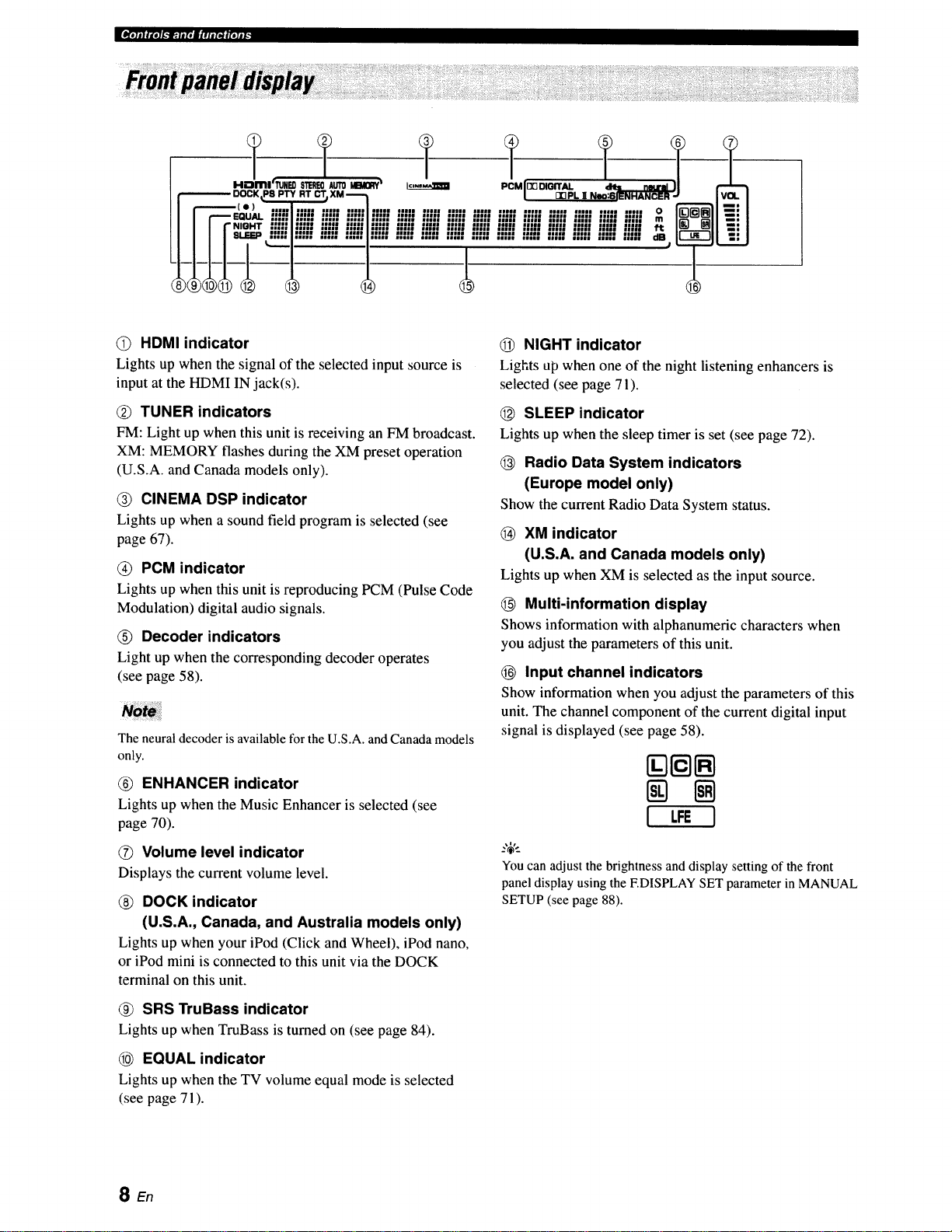
l_om I_,1_-'_-u[,il ql1.1fl,lli.
eu|n mlmlm
•,,,, /fill ""
umu Nmu lemH uut
uJu u|H |nu =Hmm
eHme nne mHn nun
uno auu uHi uH|
Imlll ImlJl OIIIm IIIJl
nu| nno
Q HDMI indicator
Lights up when the signal of the selected input source is
input at the HDMI IN jack(s).
TUNER indicators
FM: Light up when this unit is receiving an FM broadcast.
XM: MEMORY flashes during the XM preset operation
(U.S.A. and Canada models only).
CINEMA DSP indicator
Lights up when a sound field program is selected (see
page 67).
PCM indicator
Lights up when this unit is reproducing PCM (Pulse Code
Modulation) digital audio signals.
(_) Decoder indicators
Light up when the corresponding decoder operates
(see page 58).
The neuraldecoder is available fortheU.S.A.and Canadamodels
only.
ENHANCER indicator
Lights up when the Music Enhancer is selected (see
page 70).
_) NIGHT indicator
Lights up when one of the night listening enhancers is
selected (see page 71).
SLEEP indicator
Lights up when the sleep timer is set (see page 72).
Radio Data System indicators
(Europe model only)
Show the current Radio Data System status.
XM indicator
(U.S.A. and Canada models only)
Lights up when XM is selected as the input source.
Multi-information display
Shows information with alphanumeric characters when
you adjust the parameters of this unit.
Input channel indicators
Show information when you adjust the parameters of this
unit. The channel component of the current digital input
signal is displayed (see page 58).
[ tFE 1
G Volume level indicator
Displays the current volume level.
DOCK indicator
(U.S.A., Canada, and Australia models only)
Lights up when your iPod (Click and Wheel), iPod nano,
or iPod mini is connected to this unit via the DOCK
terminal on this unit.
(_) SRS TruBass indicator
Lights up when TruBass is turned on (see page 84).
EQUAL indicator
Lights up when the TV volume equal mode is selected
(see page 71).
SEn
You can adjust the brightness and display setting of the front
panel display using the EDISPLAY SET parameter in MANUAL
SETUP (see page 88).
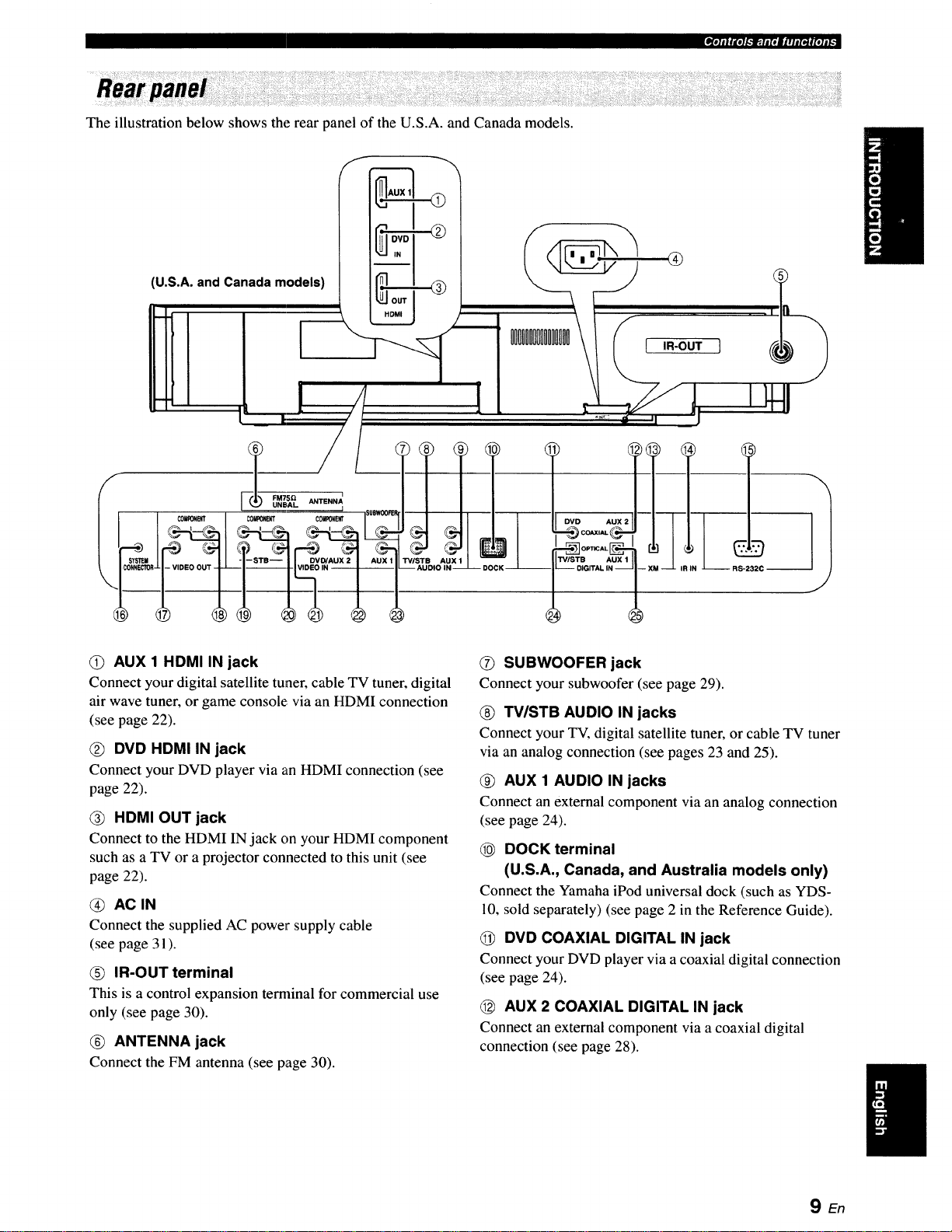
The illustration below shows the rear panel of the U.S.A. and Canada models.
(U.S.A. and Canada models)
_Ti;R'_l.-_.;.rwJllt.r_Jf{Oll b
I IR-OUT 1
(_) AUX 1 HDMI IN jack
Connect your digital satellite tuner, cable TV tuner, digital
air wave tuner, or game console via an HDMI connection
(see page 22).
DVD HDMI IN jack
Connect your DVD player via an HDMI connection (see
page 22).
(_) HDMI OUT jack
Connect to the HDMI IN jack on your HDMI component
such as a TV or a projector connected to this unit (see
page 22).
(_) ACIN
Connect the supplied AC power supply cable
(see page 31).
(_) IR-OUT terminal
This is a control expansion terminal for commercial use
only (see page 30).
(_) ANTENNA jack
Connect the FM antenna (see page 30).
--OlGITALIN--
(_) SUBWOOFER jack
Connect your subwoofer (see page 29).
(_) TV/STB AUDIO IN jacks
Connect your TV, digital satellite tuner, or cable TV tuner
via an analog connection (see pages 23 and 25).
(_) AUX 1 AUDIO IN jacks
Connect an external component via an analog connection
(see page 24).
DOCK terminal
(U.S.A., Canada, and Australia models only)
Connect the Yamaha iPod universal dock (such as YDS-
10, sold separately) (see page 2 in the Reference Guide).
(_ DVD COAXIAL DIGITAL IN jack
Connect your DVD player via a coaxial digital connection
(see page 24).
(_ AUX 2 COAXIAL DIGITAL IN jack
Connect an external component via a coaxial digital
connection (see page 28).
SEn
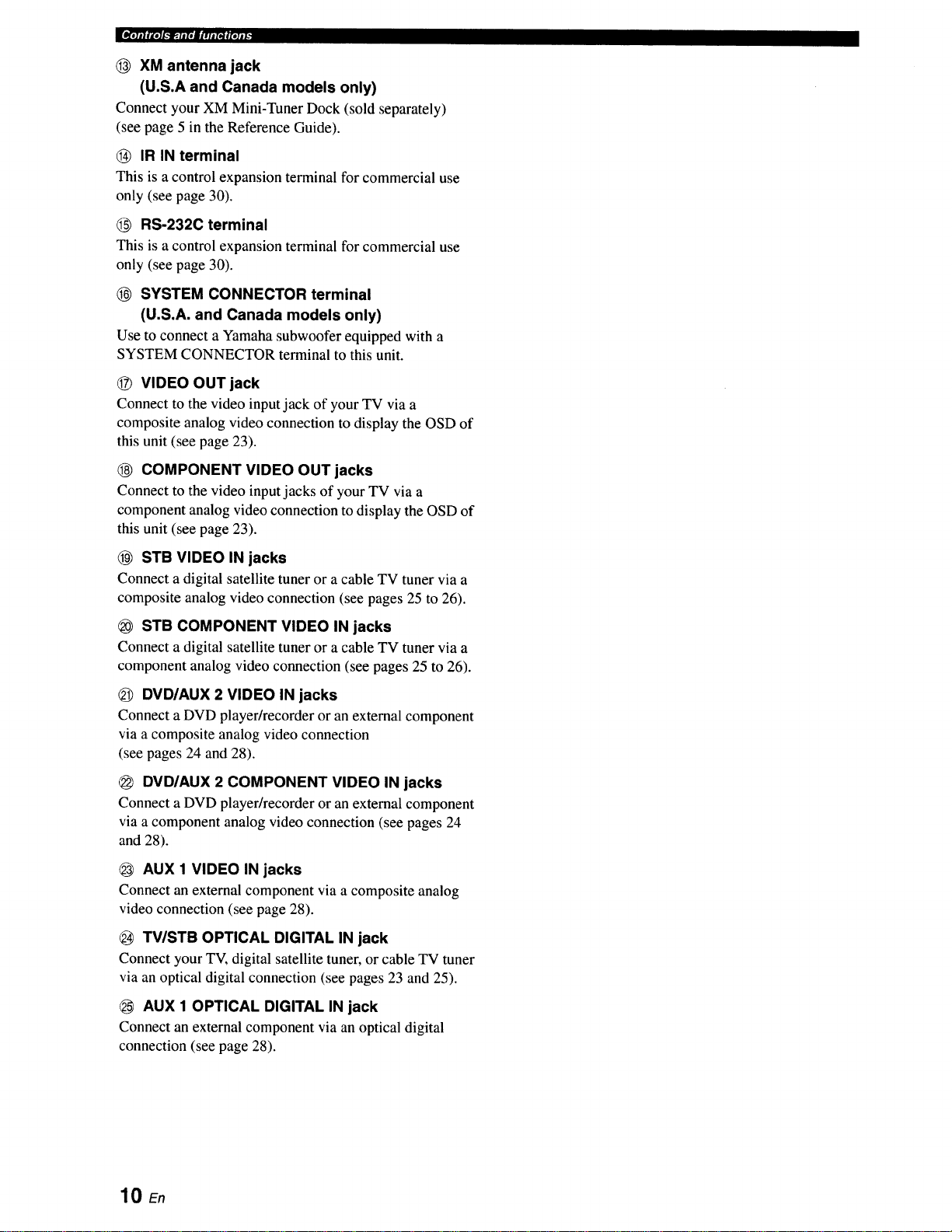
XM antenna jack
(U.S.A and Canada models only)
Connect your XM Mini-Tuner Dock (sold separately)
(see page 5 in the Reference Guide).
IR INterminal
This is a control expansion terminal for commercial use
only (see page 30).
(_ RS-232C terminal
This is a control expansion terminal for commercial use
only (see page 30).
SYSTEM CONNECTOR terminal
(U.S.A. and Canada models only)
Use to connect a Yamaha subwoofer equipped with a
SYSTEM CONNECTOR terminal to this unit.
VIDEO OUT jack
Connect to the video input jack of your TV via a
composite analog video connection to display the OSD of
this unit (see page 23).
COMPONENT VIDEO OUT jacks
Connect to the video input jacks of your TV via a
component analog video connection to display the OSD of
this unit (see page 23).
STB VIDEO IN jacks
Connect a digital satellite tuner or a cable TV tuner via a
composite analog video connection (see pages 25 to 26).
STB COMPONENT VIDEO IN jacks
Connect a digital satellite tuner or a cable TV tuner via a
component analog video connection (see pages 25 to 26).
DVD/AUX 2 VIDEO IN jacks
Connect a DVD player/recorder or an external component
via a composite analog video connection
(see pages 24 and 28).
DVD/AUX 2 COMPONENT VIDEO IN jacks
Connect a DVD player/recorder or an external component
via a component analog video connection (see pages 24
and 28).
AUX 1 VIDEO IN jacks
Connect an external component via a composite analog
video connection (see page 28).
TV/STB OPTICAL DIGITAL IN jack
Connect your TV, digital satellite tuner, or cable TV tuner
via an optical digital connection (see pages 23 and 25).
AUX 1 OPTICAL DIGITAL IN jack
Connect an external component via an optical digital
connection (see page 28).
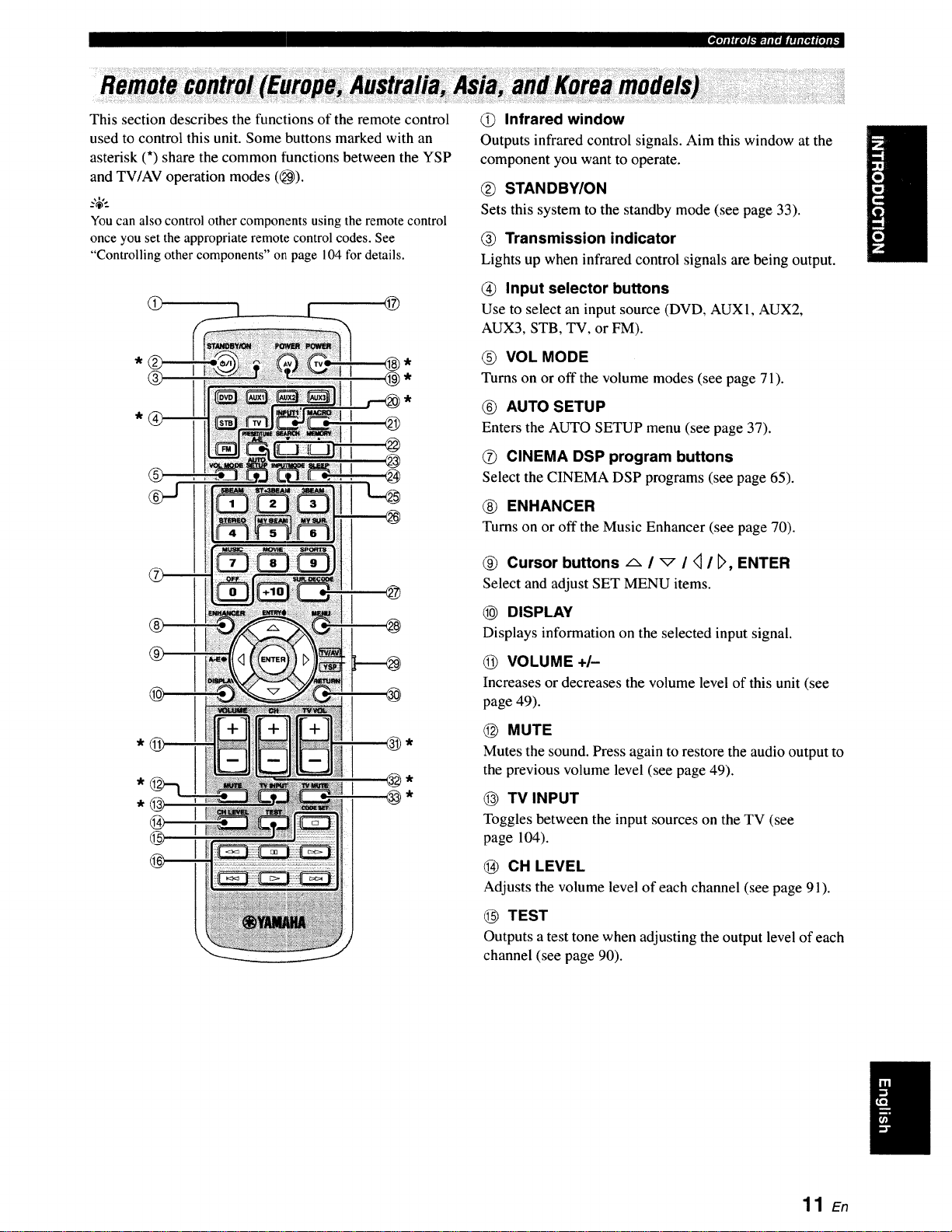
Thissectiondescribesthefunctionsoftheremotecontrol
usedtocontrolthisunit.Somebuttonsmarkedwithan
asterisk(*)sharethecommonfunctionsbetweentheYSP
andTV/AVoperationmodes(6_9)).
_%',.
Youcanalsocontrolothercomponentsusingtheremotecontrol
onceyousettheappropriateremotecontrolcodes.See
"Controllingothercomponents"onpage104fordetails.
L @
(_) Infrared window
Outputs infrared control signals. Aim this window at the
component you want to operate.
STANDBY/ON
Sets this system to the standby mode (see page 33).
@ Transmission indicator
Lights up when infrared control signals are being output.
@ Input selector buttons
Use to select an input source (DVD, AUX1, AUX2,
AUX3, STB, TV, or FM).
(_) VOL MODE
Turns on or off the volume modes (see page 71).
@ AUTO SETUP
Enters the AUTO SETUP menu (see page 37).
®
@
@ CINEMA DSP program buttons
Select the CINEMA DSP programs (see page 65).
ENHANCER
Turns on or off the Music Enhancer (see page 70).
Cursor buttons A / _ / <]/ _', ENTER
Select and adjust SET MENU items.
DISPLAY
Displays information on the selected input signal.
@ VOLUME +/-
Increasesor decreases the volume level of this unit (see
page 49).
MUTE
Mutes the sound. Press again to restore the audio output to
the previous volume level (see page 49).
@ TV INPUT
Toggles between the input sources on the TV (see
page 104).
CH LEVEL
Adjusts the volume level of each channel (see page 91).
@ TEST
Outputs a test tone when adjusting the output level of each
channel (see page 90).
11 En
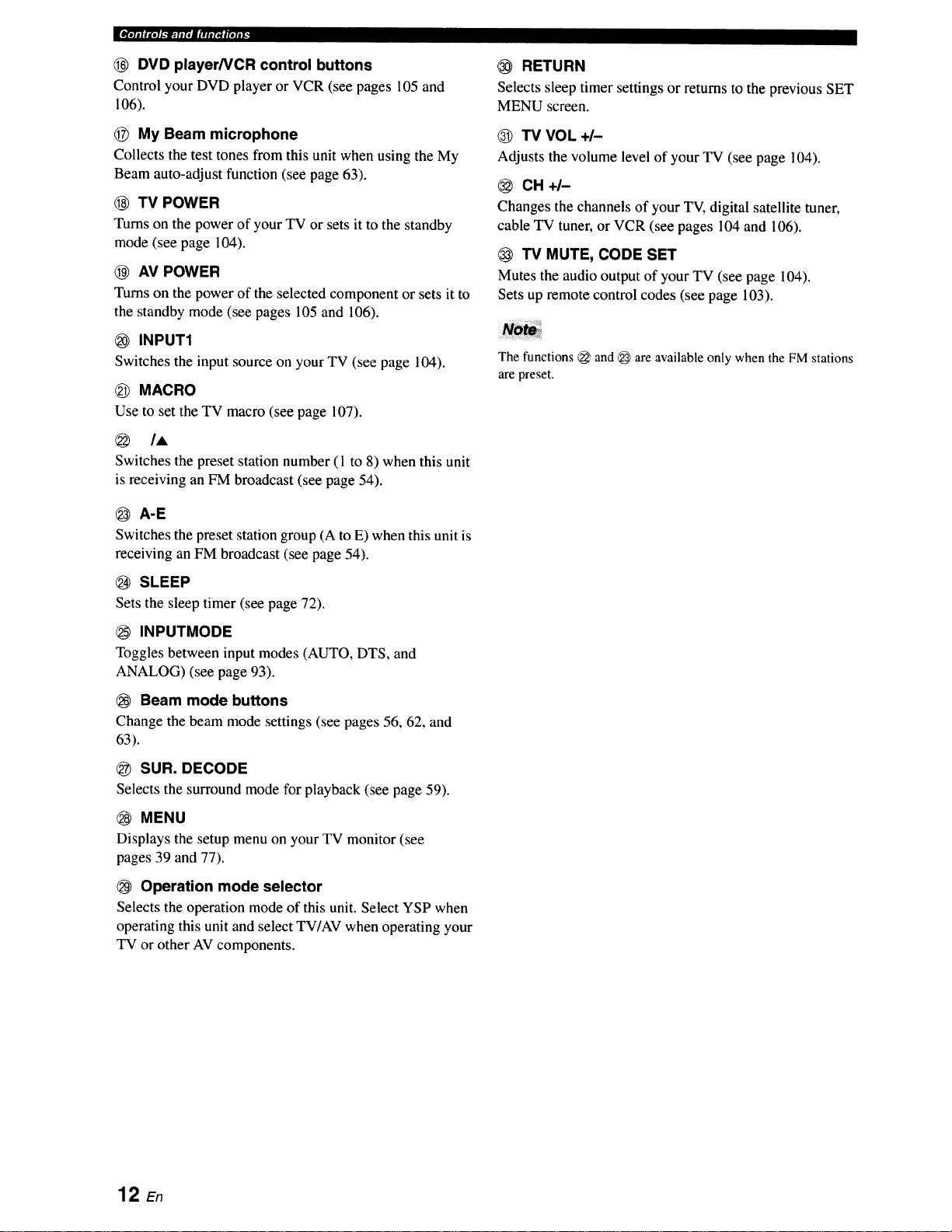
II*rll;lr_--_. i, l,| i,iil,i ll,ll F
_ DVD player/VCR control buttons
Control your DVD player or VCR (see pages 105 and
106).
My Beam microphone
Collects the test tones from this unit when using the My
Beam auto-adjust function (see page 63).
@ TV POWER
Turnson the power of your TV or sets it to the standby
mode (see page 104).
(_ AV POWER
Turns on the power of the selected component or sets it to
the standby mode (see pages 105 and 106).
INPUT1
Switches the input source on your TV (see page 104).
MACRO
Use to set the TV macro (see page 107).
@ tA
Switches the preset station number (1 to 8) when this unit
is receiving an FM broadcast (see page 54).
(_ A-E
Switches the preset station group (A to E) when this unit is
receiving an FM broadcast (see page 54).
SLEEP
Sets the sleep timer (see page 72).
RETURN
Selects sleep timer settings or returns to the previous SET
MENU screen.
_) TV VOL +/-
Adjusts the volume level of your TV (see page 104).
CH+/-
Changes the channels of your TV, digital satellite tuner,
cable TV tuner, or VCR (see pages 104 and 106).
TV MUTE, CODE SET
Mutes the audio output of your TV (see page 104).
Sets up remote control codes (see page 103).
The functions _ and _ are available only when the FM stations
are preset.
INPUTMODE
Toggles between input modes (AUTO, DTS, and
ANALOG) (see page 93).
Beam mode buttons
Change the beam mode settings (see pages 56, 62, and
63).
SUR. DECODE
Selects the surround mode for playback (see page 59).
MENU
Displays the setup menu on your TV monitor (see
pages 39 and 77).
@ Operation mode selector
Selects the operation mode of this unit. Select YSP when
operating this unit and select TV/AV when operating your
TV or other AV components.
12 En
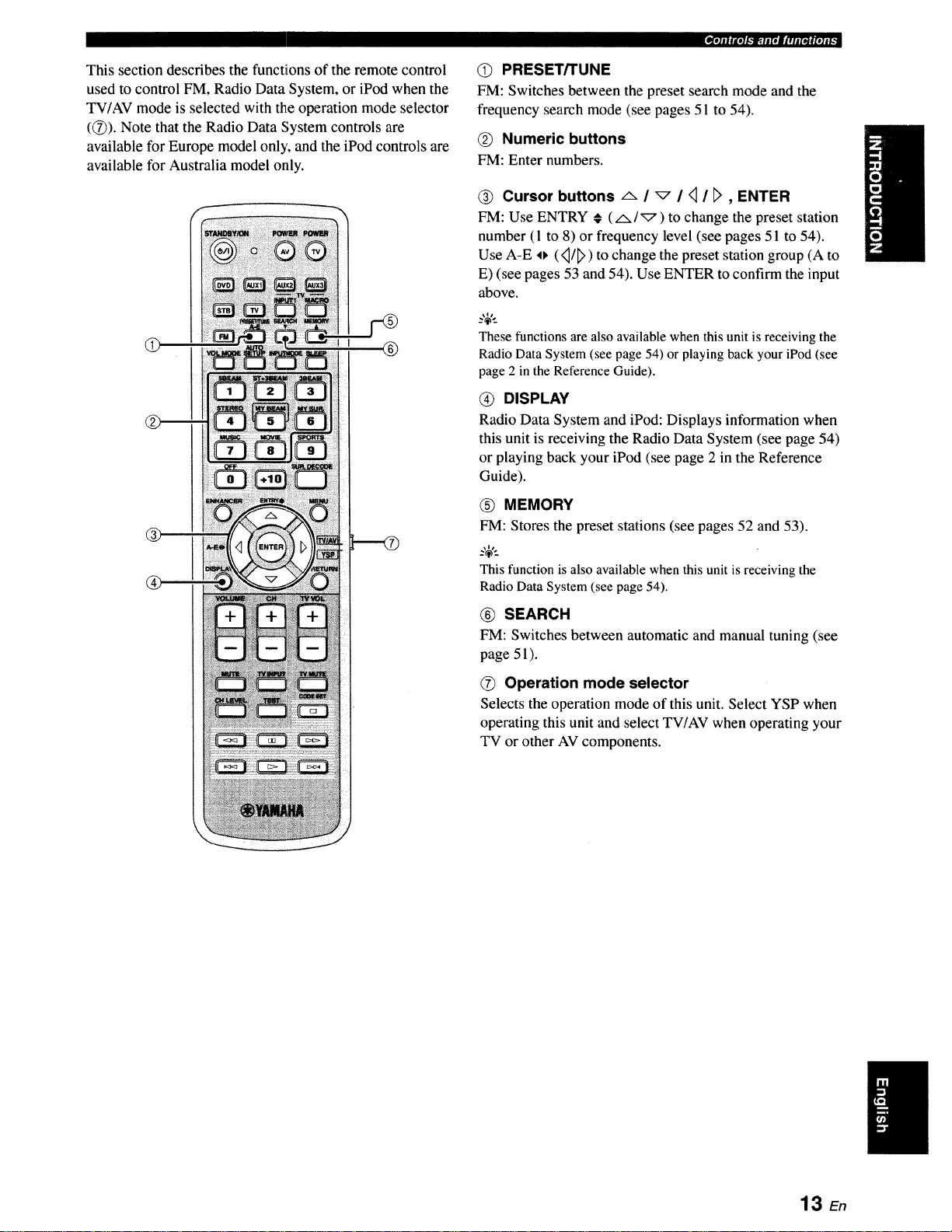
_rqflflplt-'lclllq[Iq#I_.rol.t,
This section describes the functions of the remote control
used to control FM, Radio Data System, or iPod when the
TV/AV mode is selected with the operation mode selector
((7)). Note that the Radio Data System controls are
available for Europe model only, and the iPod controls are
available for Australia model only.
@
(S) PRESET/TUNE
FM: Switches between the preset search mode and the
frequency search mode (see pages 51 to 54).
Numeric buttons
FM: Enter numbers.
(_ Cursor buttons _ / _ / <1/ _>, ENTER
FM: Use ENTRY # (_./_) to change the preset station
number (1 to 8) or frequency level (see pages 51 to 54).
Use A-E o (<_/_>)to change the preset station group (A to
E) (see pages 53 and 54). Use ENTER to confirm the input
above.
These functions are also availablewhen this unit is receiving the
RadioData System (see page 54) or playing back your iPod (see
page 2 in the ReferenceGuide).
@ DISPLAY
Radio Data System and iPod: Displays information when
this unit is receiving the Radio Data System (see page 54)
or playing back your iPod (see page 2 in the Reference
Guide).
@ MEMORY
FM: Stores the preset stations (see pages 52 and 53).
_%,._
This function is also availablewhen this unit is receivingthe
Radio Data System (see page 54).
@ SEARCH
FM: Switches between automatic and manual tuning (see
page 51).
Operation mode selector
Selects the operation mode of this unit. Select YSP when
operating this unit and select TV/AV when operating your
TV or other AV components.
13 En
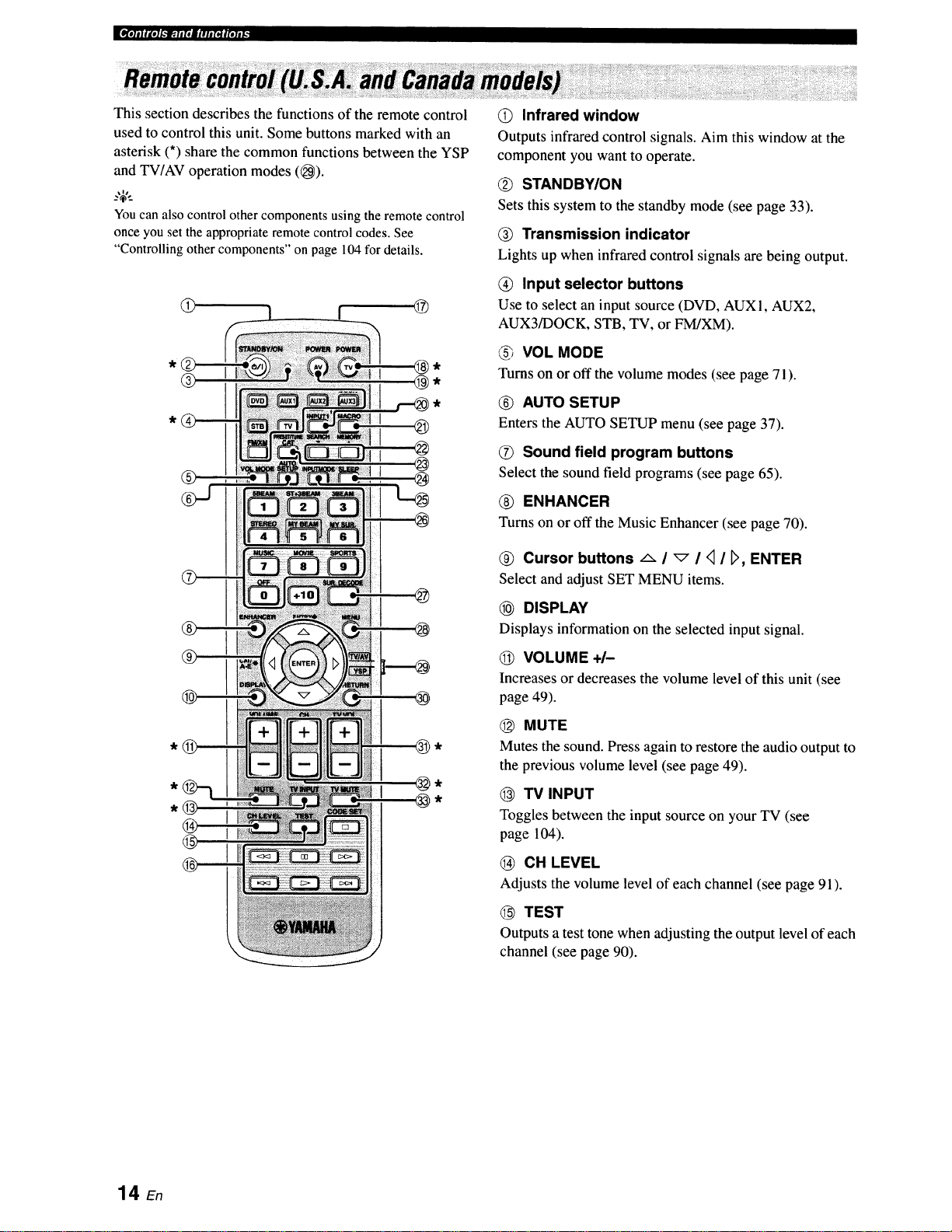
I[_ili'_ra'glt_.._.tmt, titllmt_lt,11 F
This section describes the functions of the remote control
used to control this unit. Some buttons marked with an
asterisk (*) share the common functions between the YSP
and TV/AV operation modes (_).
_.,+,..
Youcan alsocontrolother componentsusingthe remotecontrol
once youset the appropriate remotecontrolcodes. See
"Controlling othercomponents" on page 104fordetails.
Q
@
Q Infrared window
Outputs infrared control signals. Aim this window at the
component you want to operate.
STANDBY/ON
Sets this system to the standby mode (see page 33).
Transmission indicator
Lights up when infrared control signals are being output.
Input selector buttons
Use to select an input source (DVD, AUXI, AUX2,
AUX3_OCK, STB, TV, or FM/XM).
VOL MODE
Turns on or off the volume modes (see page 71).
AUTO SETUP
Enters the AUTO SETUP menu (see page 37).
Sound field program buttons
Select the sound field programs (see page 65).
ENHANCER
Turns on or off the Music Enhancer (see page 70).
Cursor buttons _ / _ / <1/ D, ENTER
Select and adjust SET MENU items.
®
DISPLAY
Displays information on the selected input signal.
VOLUME +/-
Increasesor decreases the volume level of this unit (see
page 49).
@ MUTE
Mutes the sound. Press again to restore the audio output to
the previous volume level (see page 49).
@ TV INPUT
Toggles between the input source on your TV (see
page 104).
CH LEVEL
Adjusts the volume level of each channel (see page 91).
TEST
Outputs a test tone when adjusting the output level of each
channel (see page 90).
14 En

P_ril"fl_'g2b"lr:lmlojlqllI_fP11F
DVD player/VCR control buttons
Control your DVD player or VCR (see pages 105 and
106).
My Beam microphone
Collects the test tones from this unit when using the My
Beam auto-adjust function (see page 63).
TV POWER
Turns on the power of your TV or sets it to the standby
mode (see page 104).
AV POWER
Turns on the power of the selected component or sets it to
the standby mode (see pages 105 and 106).
INPUT1
Switches the input source on your TV (see page 104).
MACRO
Use to set the TV macro (see page 107).
@ /A
Switches the preset station number (1 to 8) when this unit
is receiving an FM broadcast or XM channel (see
page 54).
RETURN
Selects sleep timer settings or returns to the previous SET
MENU screen.
(_ TV VOL +/-
Adjusts the volume level of your TV (see page 104).
CH+/-
Changes the channels of your TV, digital satellite tuner,
cable TV tuner, or VCR (see pages 104 and 106).
TV MUTE, CODE SET
Mutes the audio output of your TV (see page 104).
Sets up remote control codes (see page 103).
The functions _ and _ are available only when the FM/XM
stations are preset.
CAT
Switches the preset station group (A to E) when this unit is
receiving an FM broadcast or XM channel (see page 54).
SLEEP
Sets the sleep timer (see page 72).
INPUTMODE
Toggles between input modes (AUTO, DTS, and
ANALOG) (see page 93).
Beam mode buttons
Change the beam mode settings (see pages 56, 62, and
63).
SUR. DECODE
Selects the surround mode for playback (see page 59).
MENU
Displays the setup menu on your TV monitor (see
pages 39 and 77).
Operation mode selector
Selects the operation mode of this unit. Select YSP when
operating this unit and select TV/AV when operating your
TV or other AV components.
15 En
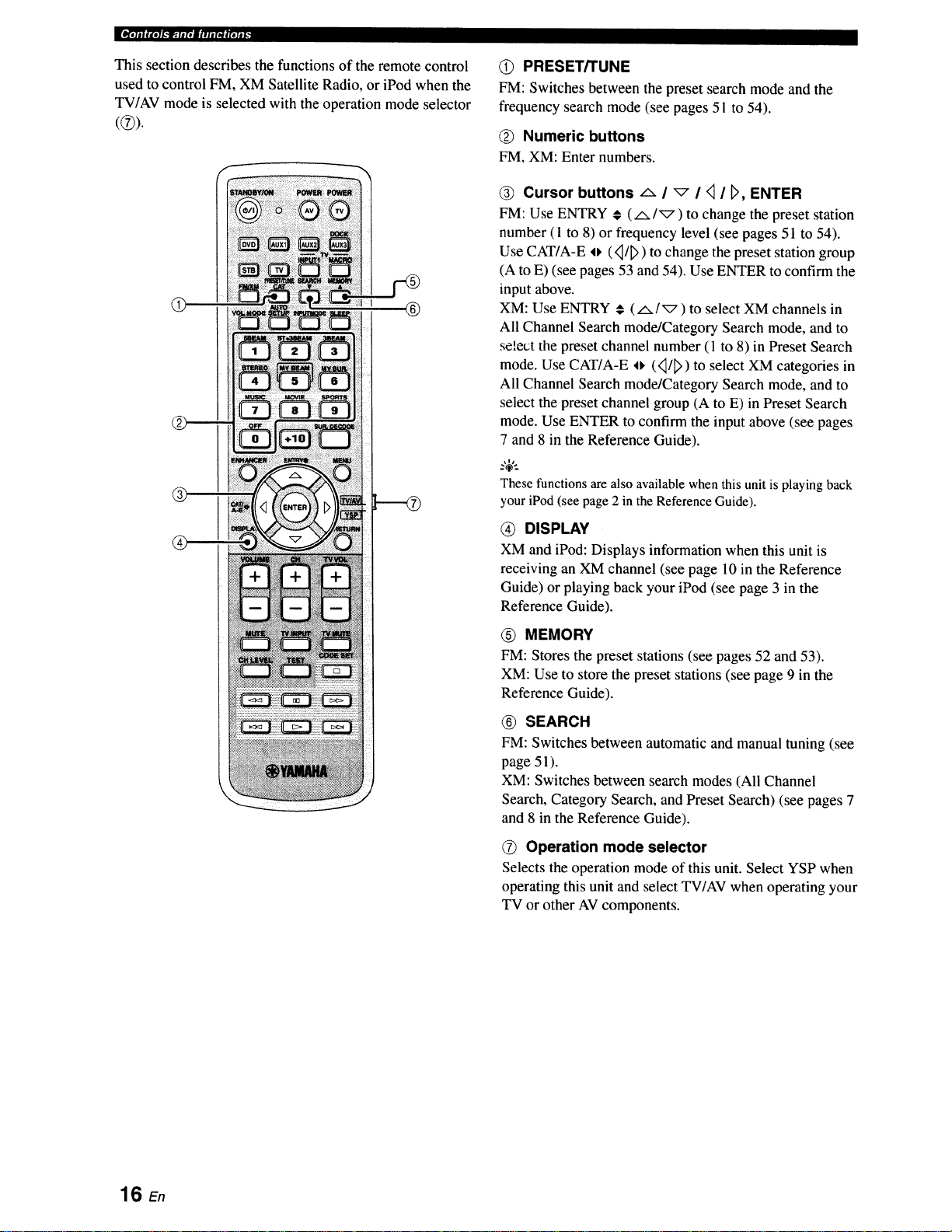
J[_k"l_.ll[e_llllINl[e]|_.
This section describes the functions of the remote control
used to control FM, XM Satellite Radio, or iPod when the
TV/AV mode is selected with the operation mode selector
®
@
Q PRESET/TUNE
FM: Switches between the preset search mode and the
frequency search mode (see pages 51 to 54).
Numeric buttons
FM, XM: Enter numbers.
Cursor buttons /'- / _z / <_/ D, ENTER
FM: Use ENTRY # (A/_) to change the preset station
number (1 to 8) or frequency level (see pages 51 to 54).
Use CAT/A-E _ (,_/_>) to change the preset station group
(A to E) (see pages 53 and 54). Use ENTER to confirm the
input above.
XM: Use ENTRY # (_/_) to select XM channels in
All Channel Search mode/Category Search mode, and to
select the preset channel number (1 to 8) in Preset Search
mode. Use CAT/A-E 4_.('_/D) to select XM categories in
All Channel Search mode/Category Search mode, and to
select the preset channel group (A to E) in Preset Search
mode. Use ENTER to confirm the input above (see pages
7 and 8 in the Reference Guide).
Thesefunctions are also availablewhen this unitis playing back
your iPod (seepage 2 in the ReferenceGuide).
(_ DISPLAY
XM and iPod: Displays information when this unit is
receiving an XM channel (see page 10 in the Reference
Guide) or playing back your iPod (see page 3 in the
Reference Guide).
® MEMORY
FM: Stores the preset stations (see pages 52 and 53).
XM: Use to store the preset stations (see page 9 in the
Reference Guide).
® SEARCH
FM: Switches between automatic and manual tuning (see
page 51).
XM: Switches between search modes (All Channel
Search, Category Search, and Preset Search) (see pages 7
and 8 in the Reference Guide).
Operation mode selector
Selects the operation mode of this unit. Select YSP when
operating this unit and select TV/AV when operating your
TV or other AV components.
16E.
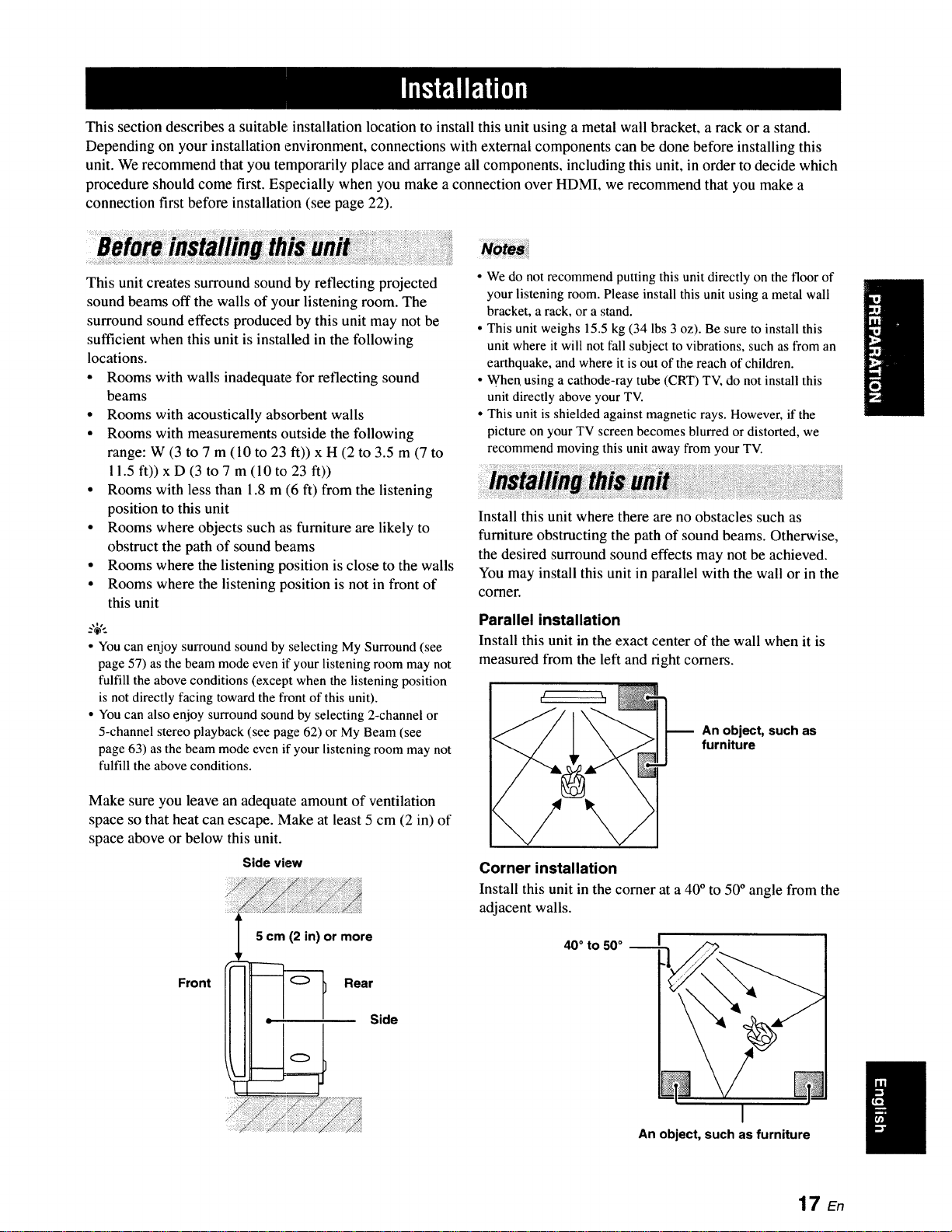
This section describes a suitable installation location to install this unit using a metal wall bracket, a rack or a stand.
Depending on your installation environment, connections with external components can be done before installing this
unit. We recommend that you temporarily place and arrange all components, including this unit, in order to decide which
procedure should come first. Especially when you make a connection over HDMI, we recommend that you make a
connection first before installation (see page 22).
This unit creates surround sound by reflecting projected
sound beams off the walls of your listening room. The
surround sound effects produced by this unit may not be
sufficient when this unit is installed in the following
locations.
• Rooms with walls inadequate for reflecting sound
beams
• Rooms with acoustically absorbent walls
• Rooms with measurements outside the following
range: W (3 to 7 m (10 to 23 ft)) x H (2 to 3.5 m (7 to
11.5 ft)) x D (3 to 7 m (10to 23 ft))
• Rooms with less than 1.8 m (6 ft) from the listening
position to this unit
• Rooms where objects such as furniture are likely to
obstruct the path of sound beams
• Rooms where the listening position is close to the walls
° Rooms where the listening position is not in front of
this unit
_%,._
• You can enjoy surround sound by selecting My Surround (see
page 57) as the beam mode even if your listening room may not
fulfill the above conditions (except when the listening position
is not directly facing toward the fi'ont of this unit).
• You can also enjoy surround sound by selecting 2-channel or
5-channel stereo playback (see page 62) or My Beam (see
page 63) as the beam mode even if your listening room may not
fulfill the above conditions.
• We do not recommend putting this unit directly on the floor of
your listening room. Please install this unit using a metal wall
bracket, a rack, or a stand.
° This unit weighs 15.5 kg (34 lbs 3 oz). Be sure to install this
unit where it will not fall subject to vibrations, such as from an
earthquake, and where it is out of the reach of children.
• When using a cathode-ray tube (CRT) TV do not install this
unit directly above your TV.
• This unit is shielded against magnetic rays. However, if the
picture on your TV screen becomes blurred or distorted, we
recommend moving this unit away from your TV.
Install this unit where there are no obstacles such as
furniture obstructing the path of sound beams. Otherwise,
the desired surround sound effects may not be achieved.
You may install this unit in parallel with the wall or in the
comer.
Parallel installation
Install this unit in the exact center of the wall when it is
measured from the left and right comers.
An object, such as
furniture
Make sure you leave an adequate amount of ventilation
space so that heat can escape. Make at least 5 cm (2 in) of
space above or below this unit.
Sideview
5 cm (2 in) or more
Front Rear
Side
Corner installation
Install this unit in the comer at a 40° to 50° angle from the
adjacent walls.
40 ° to 50 °
I
An object, such as furniture
17 En
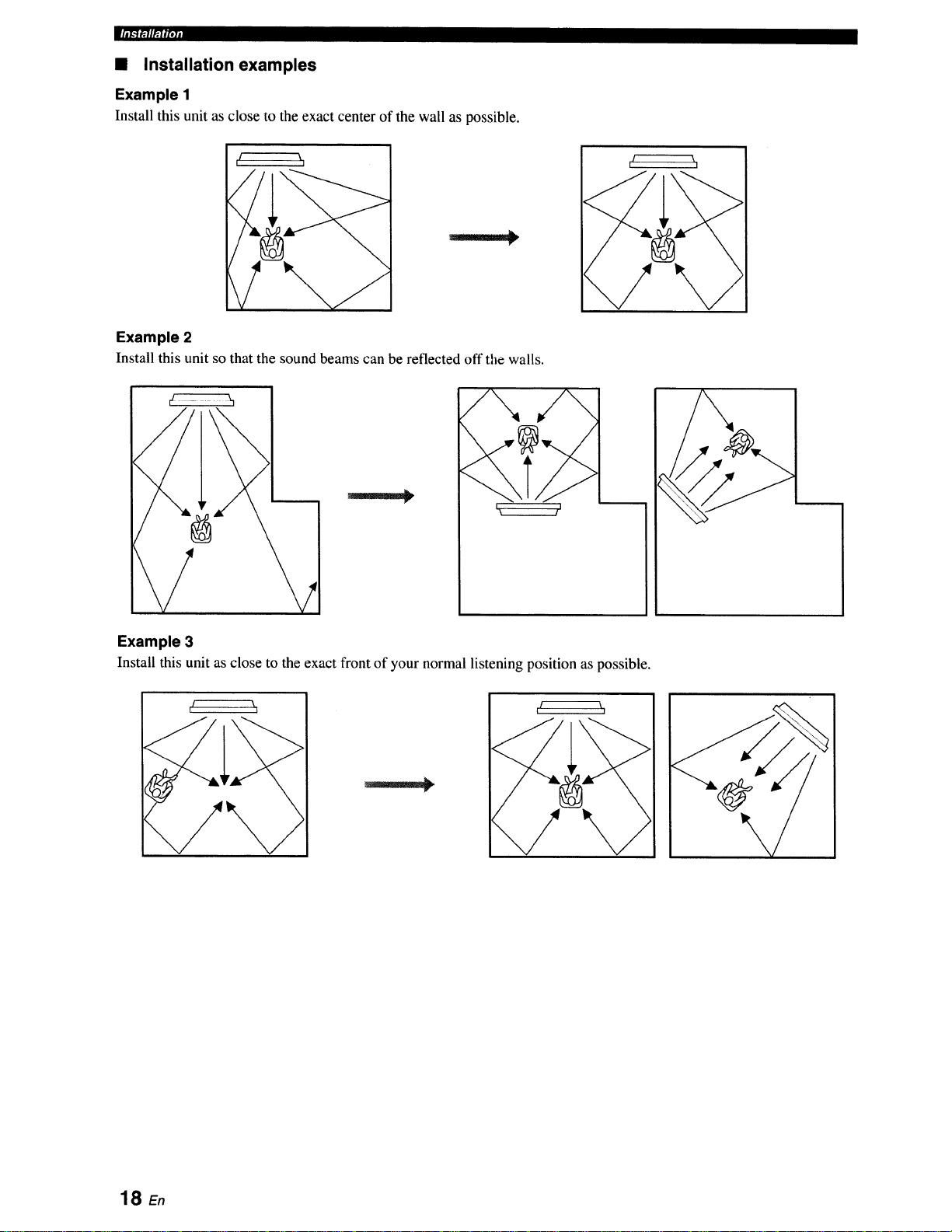
• Installation examples
Example 1
Install this unit as close to the exact center of the wall as possible.
Example 2
Install this unit so that the sound beams can be reflected off the walls.
k______.J
Example 3
Install this unit as close to the exact front of your normal listening position as possible.
!
18 E.
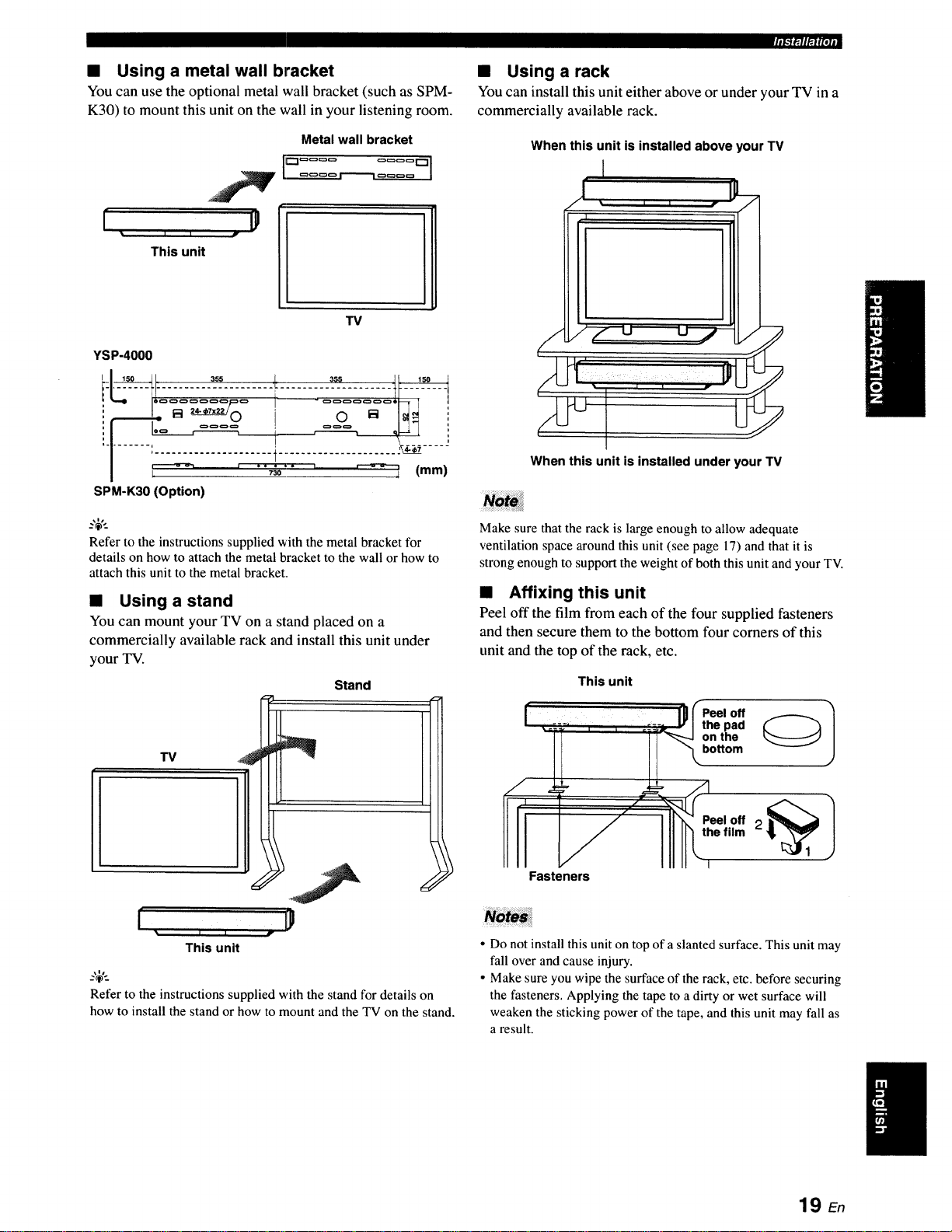
• Using a metal wall bracket
You can use the optional metal wall bracket (such as SPM-
K30) to mount this unit on the wall in your listening room.
Metal wall bracket
C:3_=_==0 =======r-1 I
This unit
lU
13/
YSP-4000
• Usinga rack
You can install this unit either above or under your TV ina
commercially available rack.
When this unit is installed above your TV
I
730
SPM-K30 (Option)
_%,.
Refer to the instructions supplied with the metal bracket for
details on how to attach the metal bracket to the wall or how to
attach this unit to the metal bracket.
• Using a stand
You can mount your TV on a stand placed on a
commercially available rack and install this unit under
your TV.
Stand
When this unit is installed under your TV
Make sure that the rack is large enough to allow adequate
ventilation space around this unit (see page 17) and that it is
strong enough to support the weight of both this unit and your TV.
• Affixing this unit
Peel off the film from each of the four supplied fasteners
and then secure them to the bottom four corners of this
unit and the top of the rack, etc.
This unit
:_Peel off
the pad
on the
bottom
j .....
Fasteners
f
• I I •
This unit
-_,..
Refer to the instructions supplied with the stand for details on
how to install the stand or how to mount and the TV on the stand.
• Do not install this unit on top of a slanted surface. This unit may
fall over and cause injury.
• Make sure you wipe the surface of the rack, etc. before securing
the fasteners. Applying the tape to a dirty or wet surface will
weaken the sticking power of the tape, and this unit may fall as
a result.
19 En

This unit is equipped with the following types of audio/video input/output jacks/terminal:
For audio input
• 2 optical digital input jacks
• 2 coaxial digital input jacks
• 2 sets of analog input jacks
• 1 universal dock terminal
(U.S.A., Canada, and Australia
For audio/video input
• 2 HDMIinputjacks
models only)
For audio output
• 1 subwoofer outputjack
For audio/video output
• 1 HDMI output jack
For video output
• 1 composite video output jack
• 1 set of component video output jacks
For video input
• 3 composite video input jacks
• 2 sets of component video input jacks
Use these jacks/terminal to connect external components such as your TV, DVD player, VCR, digital satellite tuner, cable
TV tuner, digital air wave tuner, portable audio player, game console, and iPod. Further, by connecting a subwoofer to
this unit, you can enjoy reinforced low-bass sounds. For details on how to connect various types of external components
to this unit, see pages 22 to 29.
[,o_qrji/7o//l
• Do not connect this unit or other components to the mains power until all connections between components are
complete.
• Unplug the AC power supply cable before changing connections, moving or cleaning this unit.
Audio connection
_;_;__ Video connection
20 En
This unit
DVD player Subwoofer portable audio
player
Digital satellite tuner
or cable TV tuner
VCR or game console
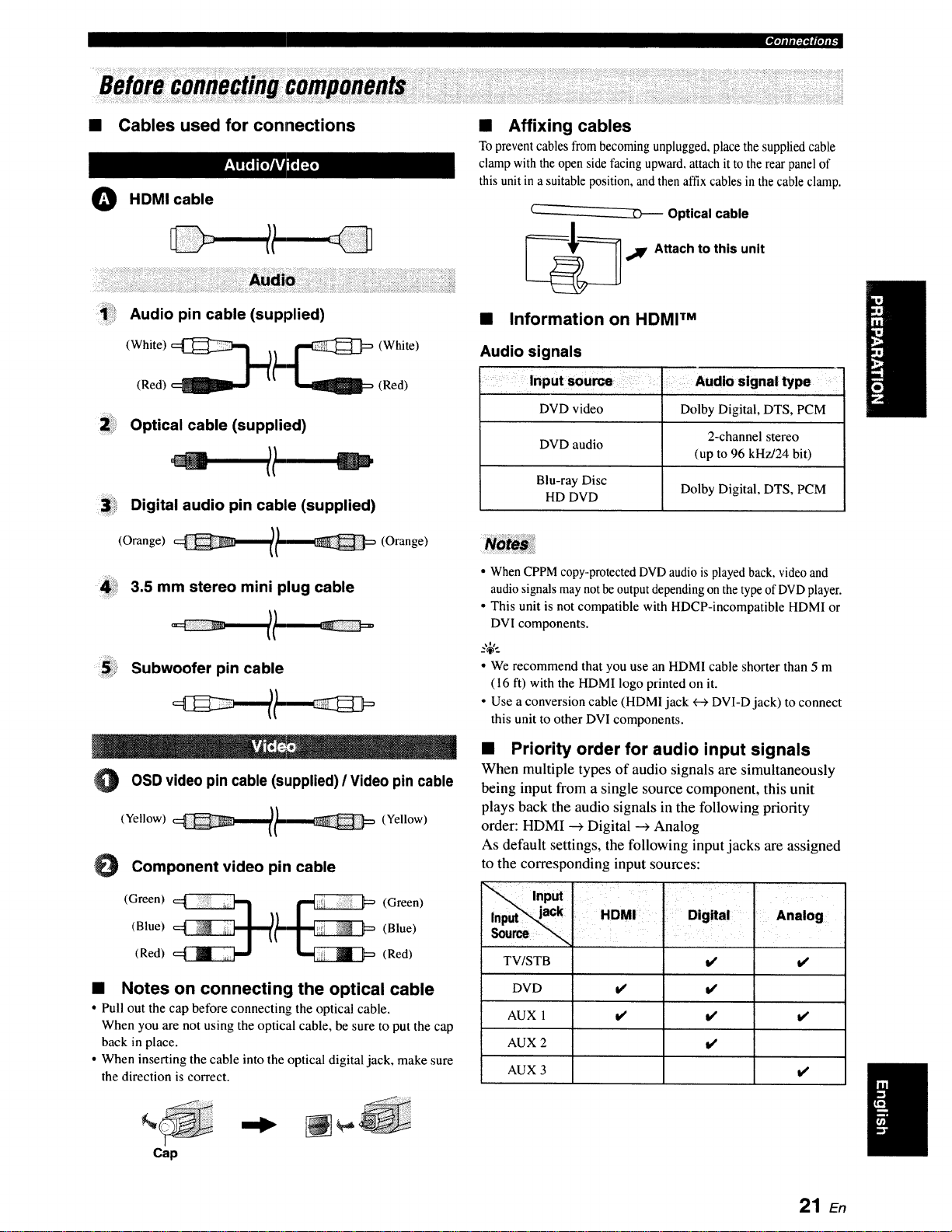
• Cables used for connections
O HDMI cable
• Affixing cables
To prevent cables from becoming unplugged, place the supplied cable
clamp with the open side facing upward, attach it to the rear panel of
this unit in a suitable position, and then affix cables in the cable clamp.
Optical cable
_€=_==:_ 4V' Attach to this unit
Audio pin cable (supplied)
(Red) (Red)
Optical cable (supplied)
II S"
Digital audio pin cable (supplied)
(Orange) (Orange)
3.5 mm stereo mini plug cable
5 Subwoofer pin cable
0SD video pin cable (supplied) / Video pin cable
(Yellow) (Yellow)
0 Component video pin cable
• Information on HDMF M
Audio signals
DVD video Dolby Digital, DTS, PCM
DVD audio
Blu-ray Disc
HD DVD Dolby Digital, DTS, PCM
• When CPPM copy-protected DVD audio is played back, video and
audio signals may not be output depending on the typeof DVD player.
• This unit is not compatible with HDCP-incompatible HDMI or
DVI components.
2-channel stereo
(up to 96 kHz/24 bit)
_.,+,..
• We recommend that you use an HDMI cable shorter than 5 m
(16 ft) with the HDMI logo printed on it.
• Use a conversion cable (HDMI jack _ DVI-D jack) to connect
this unit to other DVI components.
• Priority order for audio input signals
When multiple types of audio signals are simultaneously
being input from a single source component, this unit
plays back the audio signals in the following priority
order: HDMI _ Digital --->Analog
As default settings, the following input jacks are assigned
to the corresponding input sources:
(Blue) [[
(Red) (Red)
)l (Blue)
• Notes on connecting the optical cable
• Pull out the cap before connecting the optical cable.
When you are not using the optical cable, be sure to put the cap
back in place.
• When inserting the cable into the optical digital jack, make sure
the direction is correct.
Cap
TV/STB I/ I/
DVD €' i/
AUX 1 i¢' € V'
AUX 2 Ig
AUX 3 I/
21 En
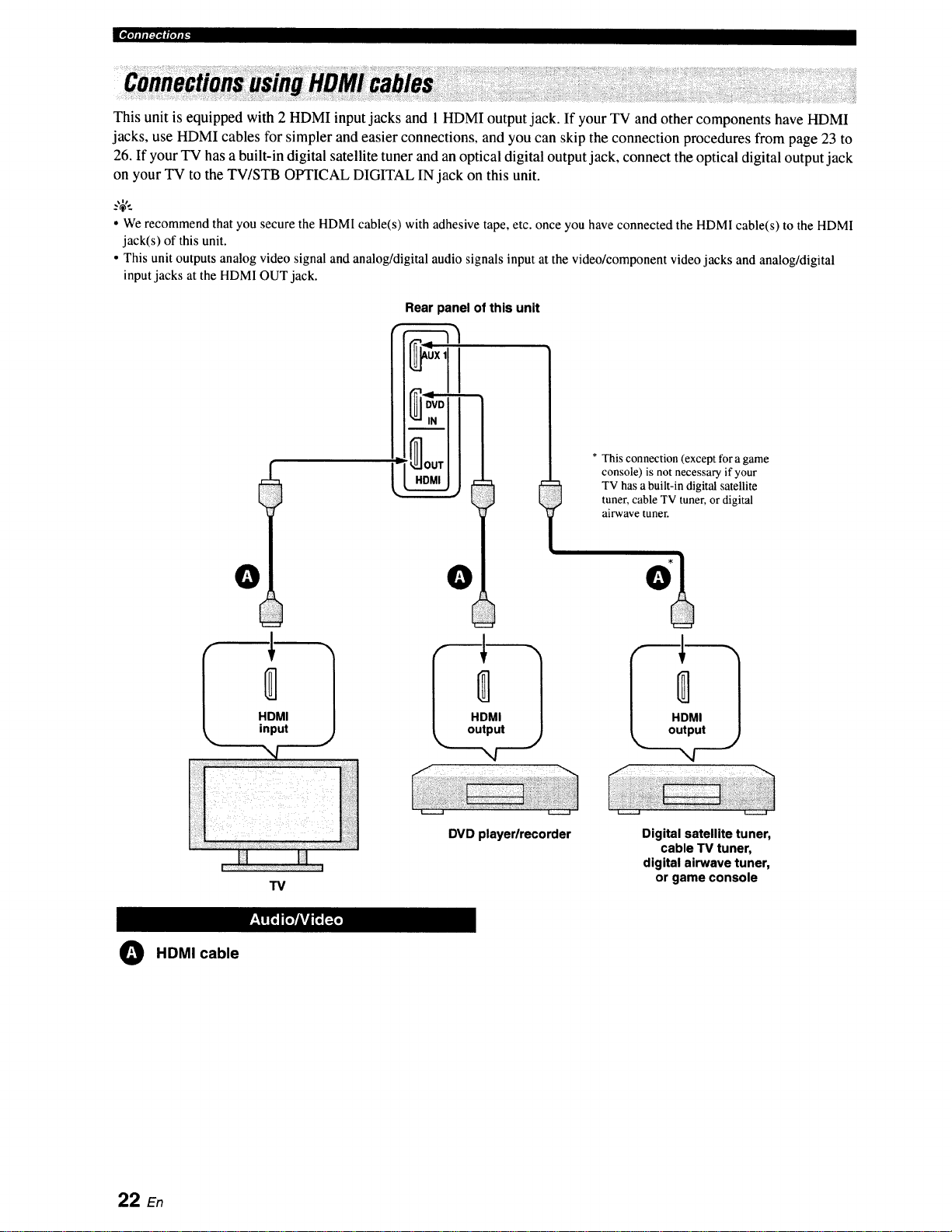
lOlelllttb:l_,llltOlil¢
This unit is equipped with 2 HDMI input jacks and 1 HDMI output jack. If your TV and other components have HDMI
jacks, use HDMI cables for simpler and easier connections, and you can skip the connection procedures from page 23 to
26. If your TV has a built-in digital satellite tuner and an optical digital output jack, connect the optical digital output jack
on your TV to the TV/STB OPTICAL DIGITAL IN jack on this unit.
• Werecommendthat you securethe HDMIcable(s)with adhesivetape, etc. onceyou haveconnected the HDMI cable(s) to the HDMI
jack(s) of thisunit.
• Thisunit outputs analog videosignal and analog/digitalaudio signalsinput atthe video/component videojacks and analog/digital
inputjacks atthe HDMIOUTjack.
Rear panel of this unit
* This connection (except for a game
console) is not necessary if your
TV has a built-in digital satellite
tuner, cable TV tuner, or digital
airwave tuner.
f
O HDMI cable
O
0
HDMI
input
"13/
O
DVD player/recorder Digital satellite tuner,
cable TV tuner,
digital airwave tuner,
or game console
22 En
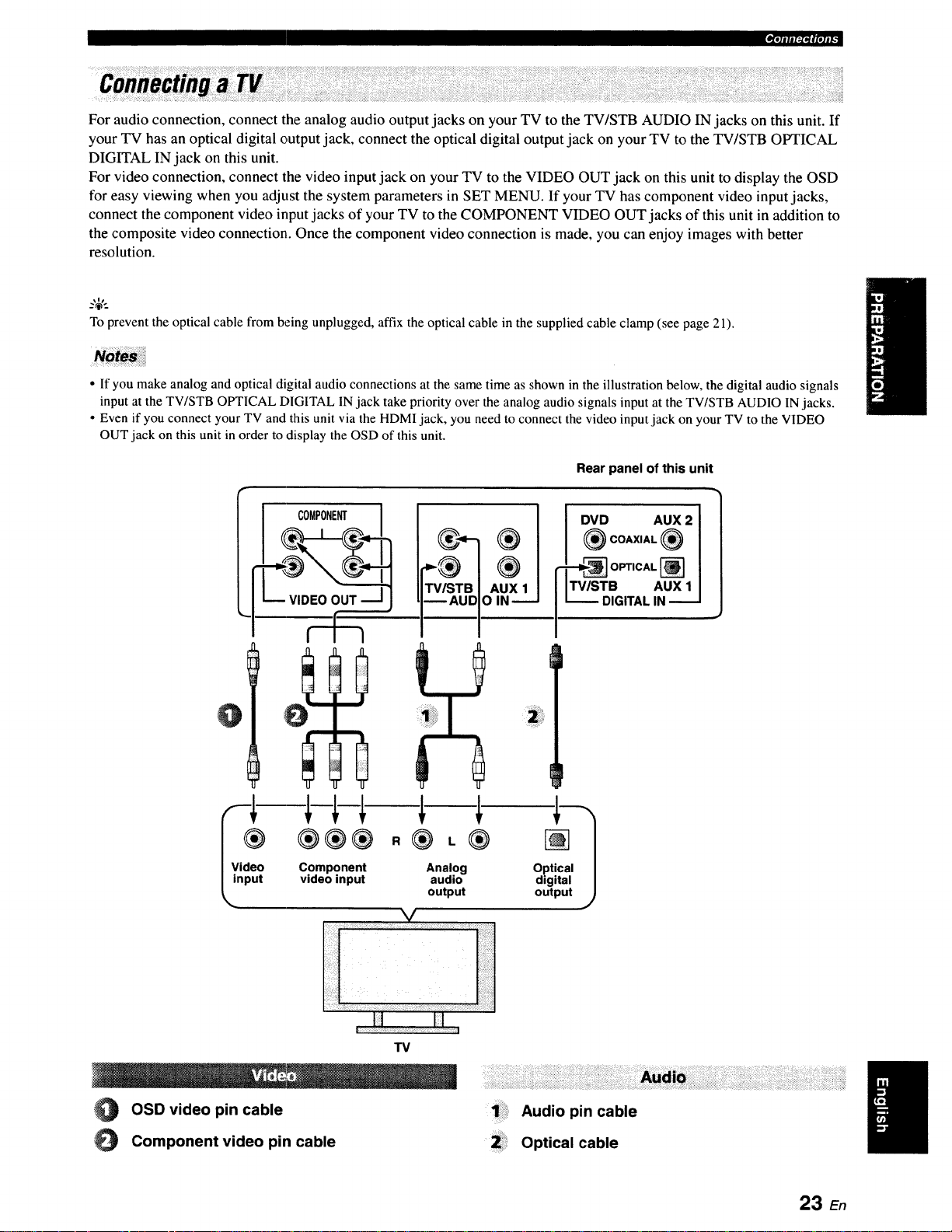
m'le]lll|_f|elmP:
For audio connection, connect the analog audio output jacks on your TV to the TV/STB AUDIO IN jacks on this unit. If
your TV has an optical digital output jack, connect the optical digital output jack on your TV to the TV/STB OPTICAL
DIGITAL IN jack on this unit.
For video connection, connect the video input jack on your TV to the VIDEO OUT jack on this unit to display the OSD
for easy viewing when you adjust the system parameters in SET MENU. If your TV has component video input jacks,
connect the component video input jacks of your TV to the COMPONENT VIDEO OUT jacks of this unit in addition to
the composite video connection. Once the component video connection is made, you can enjoy images with better
resolution.
_%'._
To preventthe optical cable from being unplugged, affixthe optical cablein the suppliedcable clamp (see page 21).
• If you make analog and optical digital audio connections at the same time as shown in the illustration below, the digital audio signals
input at the TV/STB OPTICAL DIGITAL 1Njack take priority over the analog audio signals input at the TV/STB AUDIO IN jacks.
• Even if you connect your TV and this unit via the HDMI jack, you need to connect the video input jack on your TV to the VIDEO
OUT jack on this unit in order to display the OSD of this unit.
Rear panel of this unit
®®®
O Component
ut video input
®,®
Analog
audio
output
DVD AUX2
I _COAXIAL_
_-_ OPTICAL []
I Fv/STB AUX1
I u---- DIGITALIN_
Optical
digital
output
O OSD video pin cable
O Component video pin cable
TV
1_: Audio pin cable
2: Optical cable
23 E.
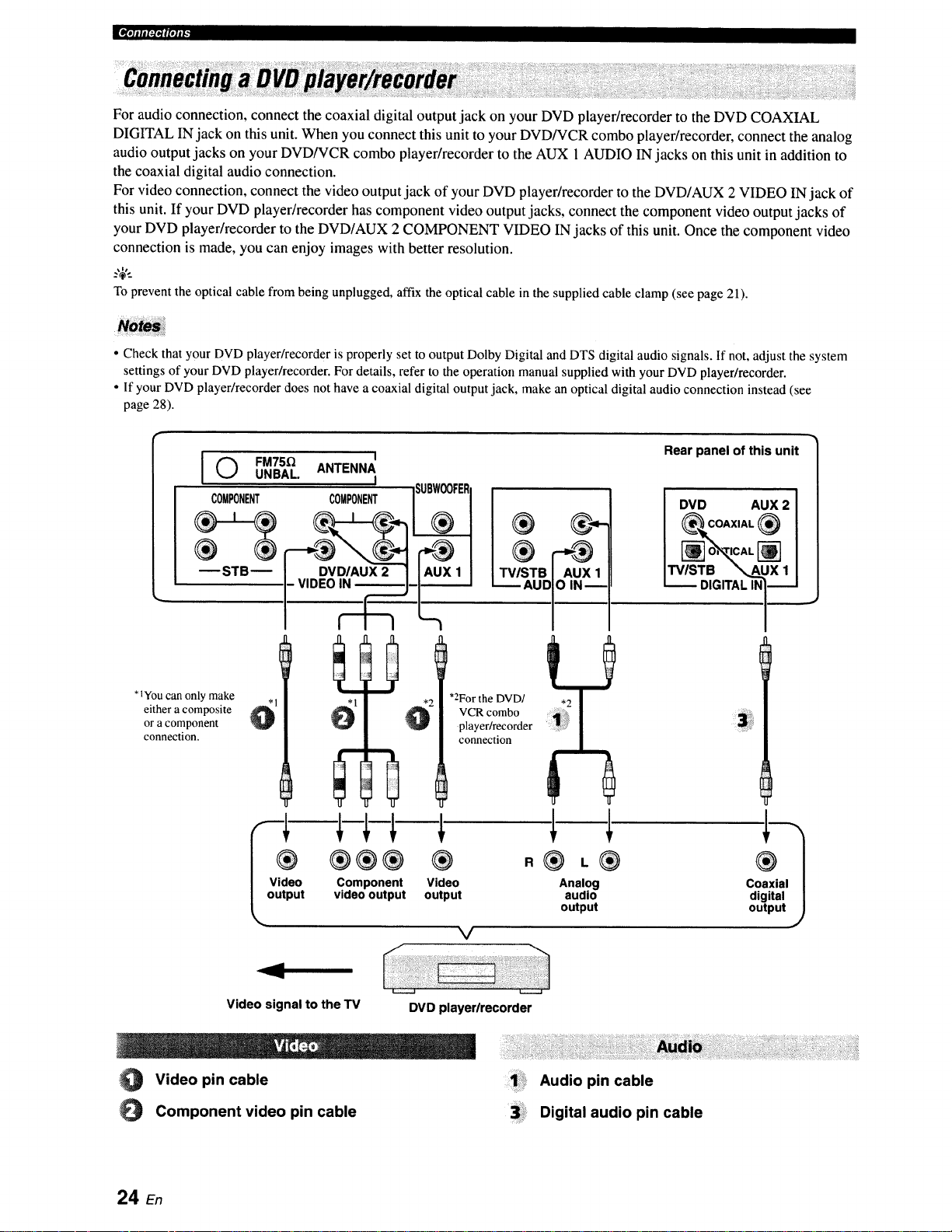
For audio connection, connect the coaxial digital output jack on your DVD player/recorder to the DVD COAXIAL
DIGITAL IN jack on this unit. When you connect this unit to your DVD/VCR combo player/recorder, connect the analog
audio output jacks on your DVD/VCR combo player/recorder to the AUX 1 AUDIO IN jacks on this unit in addition to
the coaxial digital audio connection.
For video connection, connect the video output jack of your DVD player/recorder to the DVD/AUX 2 VIDEO IN jack of
this unit. If your DVD player/recorder has component video output jacks, connect the component video output jacks of
your DVD player/recorder to the DVD/AUX 2 COMPONENT VIDEO IN jacks of this unit. Once the component video
connection is made, you can enjoy images with better resolution.
To prevent the optical cable from being unplugged, affix the optical cable in the supplied cable clamp (see page 21).
• Check that your DVD player/recorder is properly set to output Dolby Digital and DTS digital audio signals. If not, adjust the system
settings of your DVD player/recorder. For details, refer to the operation manual supplied with your DVD player/recorder.
• If your DVD player/recorder does not have a coaxial digital output jack, make an optical digital audio connection instead (see
page 28).
O
COMPONENT
*IYou can only make
either a composite
or a component
connection.
FM75_, 1
UNBAL ANTENNA
ST B
- Vl z_.._ AUDIO IN
vi %ov%OVoO%nt
I
COMPONENTISUBWOOFERI
..... ® l®
*2For the DVD/
VCR combo
player/recorder ..........
connection
®®®
®
Video
output
V
I,Lo ox,
R®,®
Analog
audio
output
Rear panel of this unit
_I_OAXIAL _
DVD AUX 2
rrWSTB ",,..AUX1
L___ DIGITALINI_
Video signal to the TV
Video pin cable
0 Component video pin cable
24 En
DVD player/recorder
Audio pin cable
Digital audio pin cable
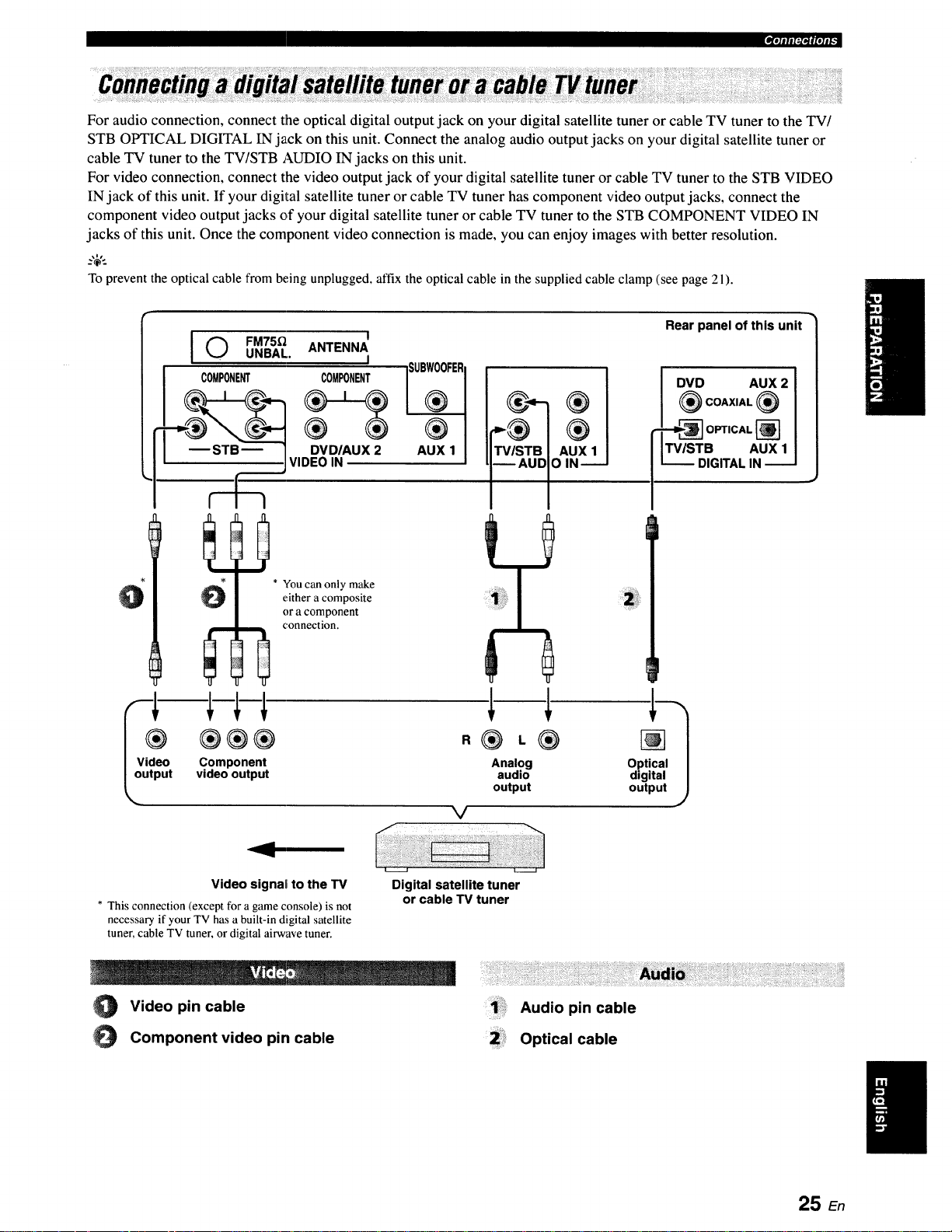
PlO]llll:loiflO]l_
For audio connection, connect the optical digital output jack on your digital satellite tuner or cable TV tuner to the TV/
STB OPTICAL DIGITAL IN jack on this unit. Connect the analog audio output jacks on your digital satellite tuner or
cable TV tuner to the TV/STB AUDIO IN jacks on this unit.
For video connection, connect the video output jack of your digital satellite tuner or cable TV tuner to the STB VIDEO
IN jack of this unit. If your digital satellite tuner or cable TV tuner has component video output jacks, connect the
component video output jacks of your digital satellite tuner or cable TV tuner to the STB COMPONENT VIDEO IN
jacks of this unit. Once the component video connection is made, you can enjoy images with better resolution.
_%,:
To preventthe optical cable from being unplugged, affix the optical cablein the suppliedcable clamp (see page 21).
Rear panel of this unit
[©
I COMPONENT COMPONENT
FM75fl ANTENNA
• UNBAL. I
SUB_FER
®
AUX 1
DVD AUX 2 [
®COAXIAL_ l
I
0
* You can only makeeither a composite
or a component
connection.
I® ®®®
Video signal to the TV
* This connection (except for a game console) is not
necessary if your TV has a built-in digital satellite
tuner, cable TV tuner, or digital airwave tuner.
_ AUDIO IN---J
R
Analog
audio
output
V
Digital satellite tuner
or cable TV tuner
output J
O Video pin cable
O Component video pin cable
Audio pin cable
2.: Optical cable
25 zn
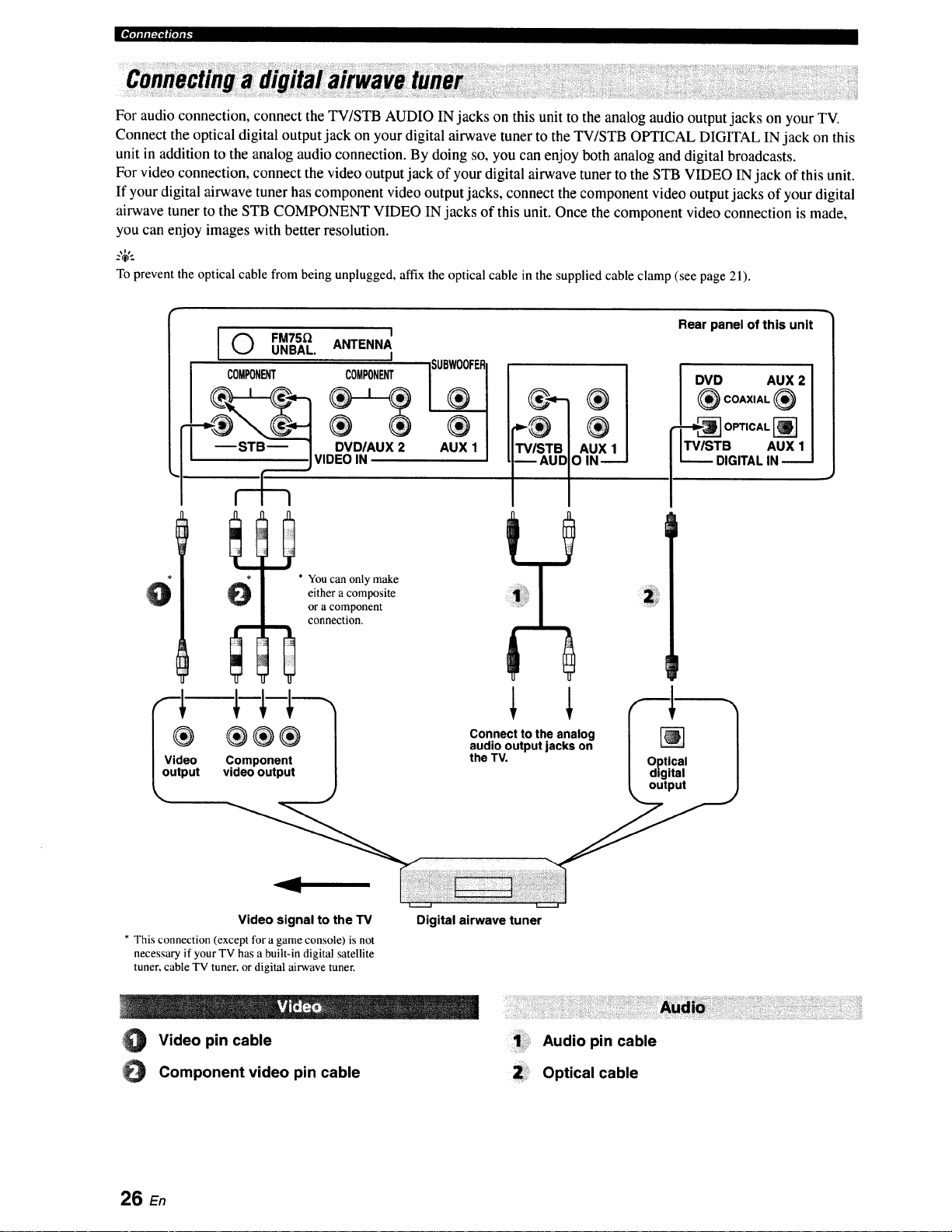
I[w,J..:r,_tfolll.'
For audio connection, connect the TV/STB AUDIO IN jacks on this unit to the analog audio output jacks on your TV.
Connect the optical digital output jack on your digital airwave tuner to the TV/STB OPTICAL DIGITAL IN jack on this
unit in addition to the analog audio connection. By doing so, you can enjoy both analog and digital broadcasts.
For video connection, connect the video output jack of your digital airwave tuner to the STB VIDEO INjack of this unit.
If your digital airwave tuner has component video output jacks, connect the component video output jacks of your digital
airwave tuner to the STB COMPONENT VIDEO IN jacks of this unit. Once the component video connection is made,
you can enjoy images with better resolution.
_.,_,.
To prevent the optical cable from being unplugged, affix the optical cable in the supplied cable clamp (see page 21).
I 0 FM75QUNBAL.
i COMPONENT
VIDEOIN
* You can only make
O
either a composite
or a component
connection.
C"v,= j
ANTENNA
I
I
_ I
DVD/AUX2 AUX 1 I
I
Connect to the analog
audio output jacks on
the TV.
Rear panel of this unit
DVD AUX 2
_ COAXIAL _
OPTICAL []
TB AUX 1
DIGITALIN
Optical
digital
output
Video signal to the TV
* This connection (except for a game console) is not
necessary if your TV has a built-in digital satellite
tuner, cable TV tuner, or digital airwave tuner.
O Video pin cable
Component video pin cable
26 En
Digital airwave tuner
Audio pin cable
Optical cable
