Yamaha YSP-1000 User Manual 2
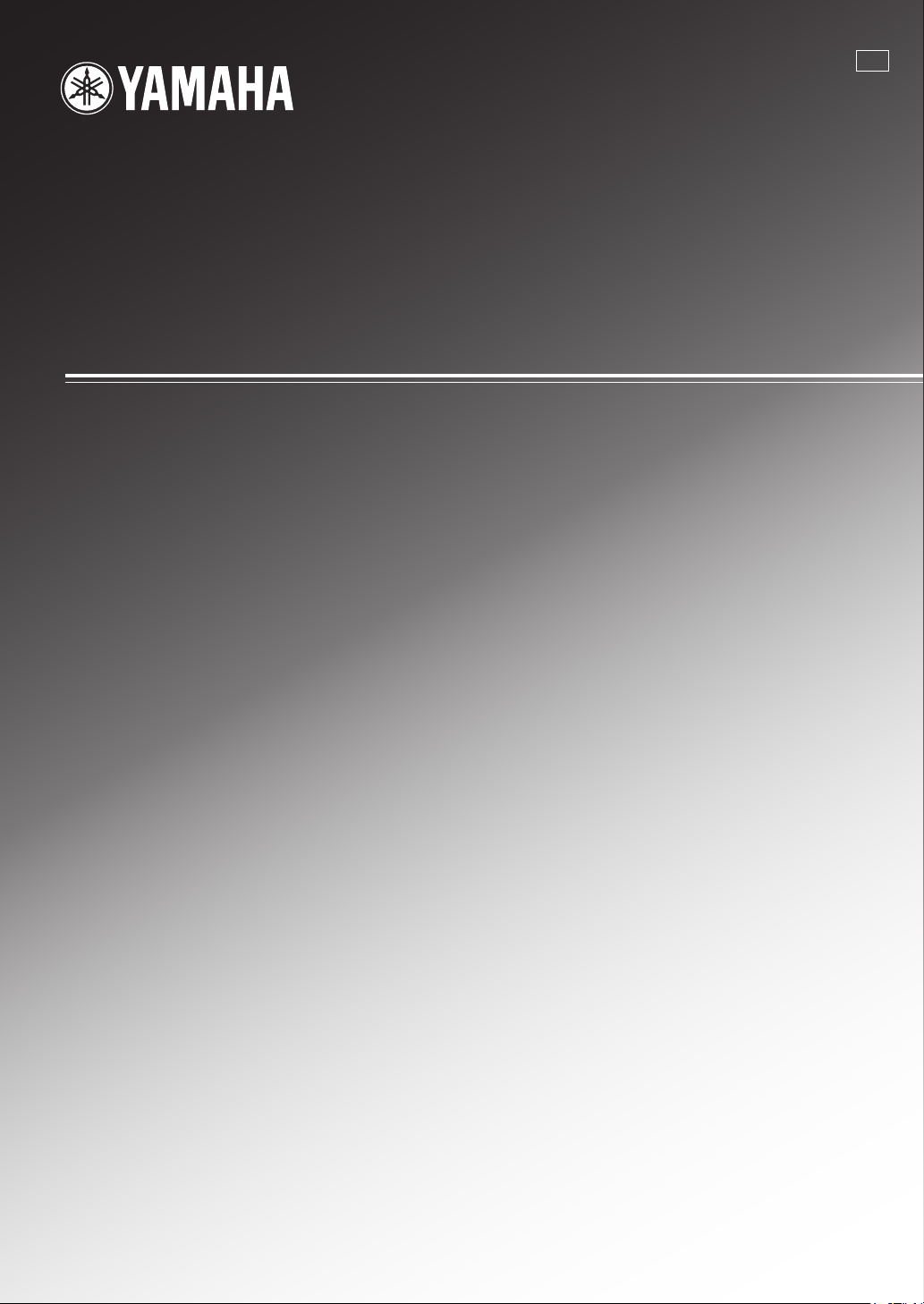
YSP-1000
Digital Sound Projector
Système Acoustique Numérique
G
OWNER'S MANUAL
MODE D'EMPLOI
BEDIENUNGSANLEITUNG
BRUKSANVISNING
MANUALE DI ISTRUZIONI
MANUAL DE INSTRUCCIONES
GEBRUIKSAANWIJZING
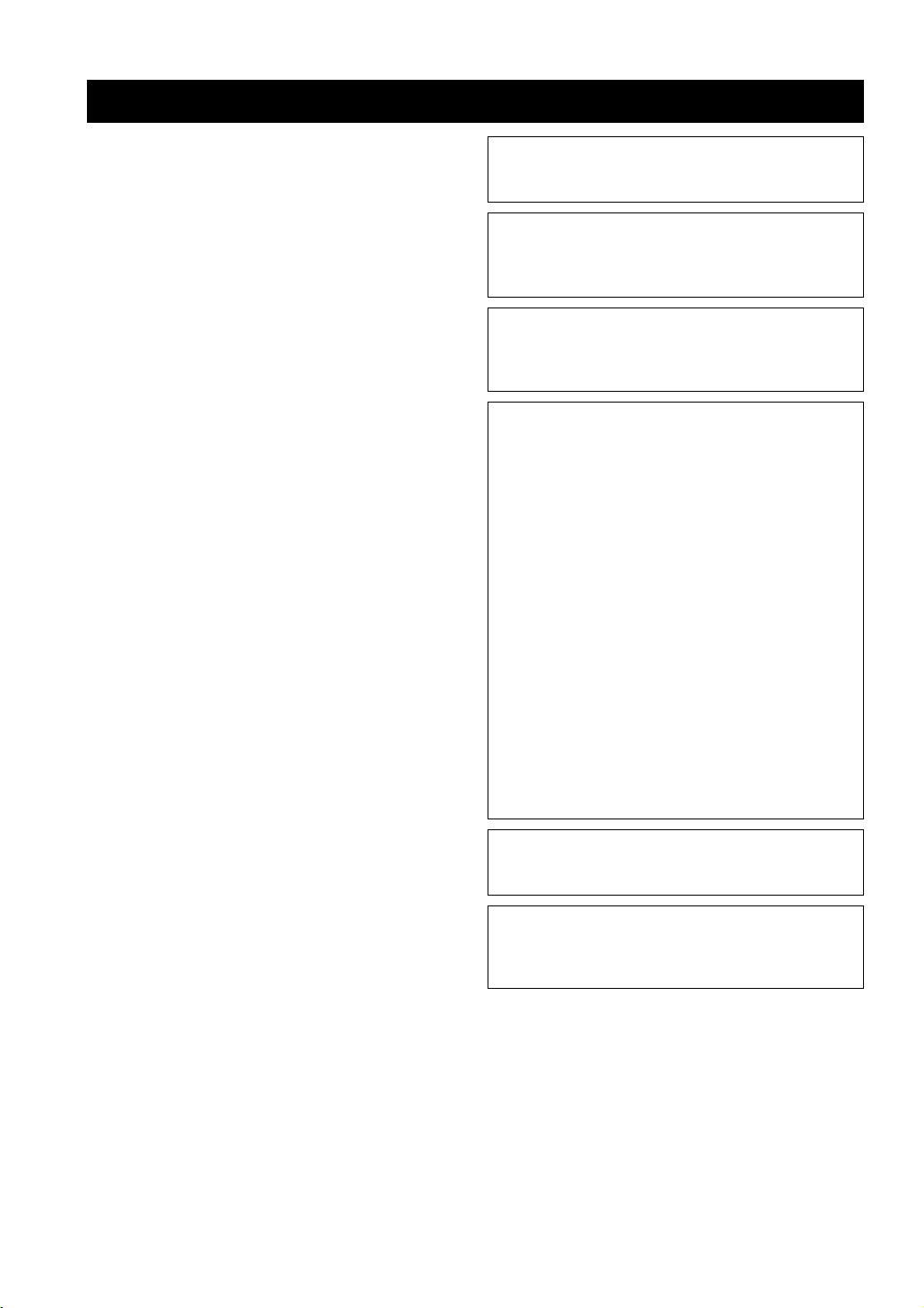
CAUTION: READ THIS BEFORE OPERATING THIS UNIT.
1 To assure the finest performance, please read this manual
carefully. Keep it in a safe place for future reference.
2 Install this sound system in a well ventilated, cool, dry, clean
place with at least 5 cm of space above (or below) this unit –
away from direct sunlight, heat sources, vibration, dust, moisture,
and/or cold.
3 Locate this unit away from other electrical appliances, motors, or
transformers to avoid humming sounds.
4 Do not expose this unit to sudden temperature changes from cold
to hot, and do not locate this unit in an environment with high
humidity (i.e. a room with a humidifier) to prevent condensation
inside this unit, which may cause an electrical shock, fire,
damage to this unit, and/or personal injury.
5 Avoid installing this unit where foreign object may fall onto this
unit and/or this unit may be exposed to liquid dripping or
splashing. On the top of this unit, do not place:
– Other components, as they may cause damage and/or
discoloration on the surface of this unit.
– Burning objects (i.e. candles), as they may cause fire, damage
to this unit, and/or personal injury.
– Containers with liquid in them, as they may fall and liquid
may cause electrical shock to the user and/or damage to this
unit.
6 Do not cover this unit with a newspaper, tablecloth, curtain, etc.
in order not to obstruct heat radiation. If the temperature inside
this unit rises, it may cause fire, damage to this unit, and/or
personal injury.
7 Do not plug in this unit to a wall outlet until all connections are
complete.
8 Do not operate this unit upside-down. It may overheat, possibly
causing damage.
9 Do not use force on switches, knobs and/or cords.
10 When disconnecting the power supply cable from the wall outlet,
grasp the plug; do not pull the cable.
11 Do not clean this unit with chemical solvents; this might damage
the finish. Use a clean, dry cloth.
12 Only voltage specified on this unit must be used. Using this unit
with a higher voltage than specified is dangerous and may cause
fire, damage to this unit, and/or personal injury. YAMAHA will
not be held responsible for any damage resulting from use of this
unit with a voltage other than specified.
13 Do not attempt to modify or fix this unit. Contact qualified
YAMAHA service personnel when any service is needed.
The cabinet should never be opened for any reasons.
14 When not planning to use this unit for long periods of time (i.e.
vacation), disconnect the AC power plug from the wall outlet.
15 Be sure to read the “TROUBLESHOOTING” section on
common operating errors before concluding that this unit is
faulty.
16 Before moving this unit, press STANDBY/ON to set this unit in
standby mode, and disconnect the AC power plug from the wall
outlet.
17 Condensation will form when the surrounding temperature
changes suddenly. Disconnect the power supply cable from the
outlet, then leave the unit alone.
18 When using the unit for a long time, the unit may become warm.
Turn the power off, then leave the unit alone for cooling.
19 Install this unit near the wall outlet and where the AC power plug
can be reached easily.
WARNING
TO REDUCE THE RISK OF FIRE OR ELECTRIC SHOCK,
DO NOT EXPOSE THIS UNIT TO RAIN OR MOISTURE.
WARNING
THE POWER SUPPLY CABLE OF THIS UNIT MUST BE
CONNECTED TO THE MAIN SOCKET OUTLET VIA A
PROTECTIVE EARTHING CONNECTION.
This unit is not disconnected from the AC power source as long
as it is connected to the AC wall outlet, even if this unit itself is
turned off. This state is called the standby mode. In this state,
this unit is designed to consume a very small quantity of power.
FOR U.K. CUSTOMERS
If the socket outlets in the home are not suitable for the plug
supplied with this appliance, it should be cut off and an
appropriate 3 pin plug fitted. For details, refer to the
instructions described below. Note that the plug severed from
the mains lead must be destroyed, as a plug with bared
flexible cord is hazardous if engaged in a live socket outlet.
IMPORTANT
THE WIRES IN MAINS LEAD ARE COLOURED IN
ACCORDANCE WITH THE FOLLOWING CODE:
Blue: NEUTRAL
Brown: LIVE
As the colours of the wires in the mains lead of this apparatus
may not correspond with the coloured markings identifying
the terminals in your plug, proceed as follows:
The wire which is coloured BLUE must be connected to the
terminal which is marked with the letter N or coloured
BLACK. The wire which is coloured BROWN must be
connected to the terminal which is marked with the letter L or
coloured RED. Make sure that neither core is connected to the
earth terminal of the three pin plug.
CAUTION
Danger of explosion if battery is incorrectly replaced. Replace
only with the same or equivalent type.
CAUTION
Use of controls or adjustments or performance of procedures
other than those specified herein may result in hazardous radiation exposure.
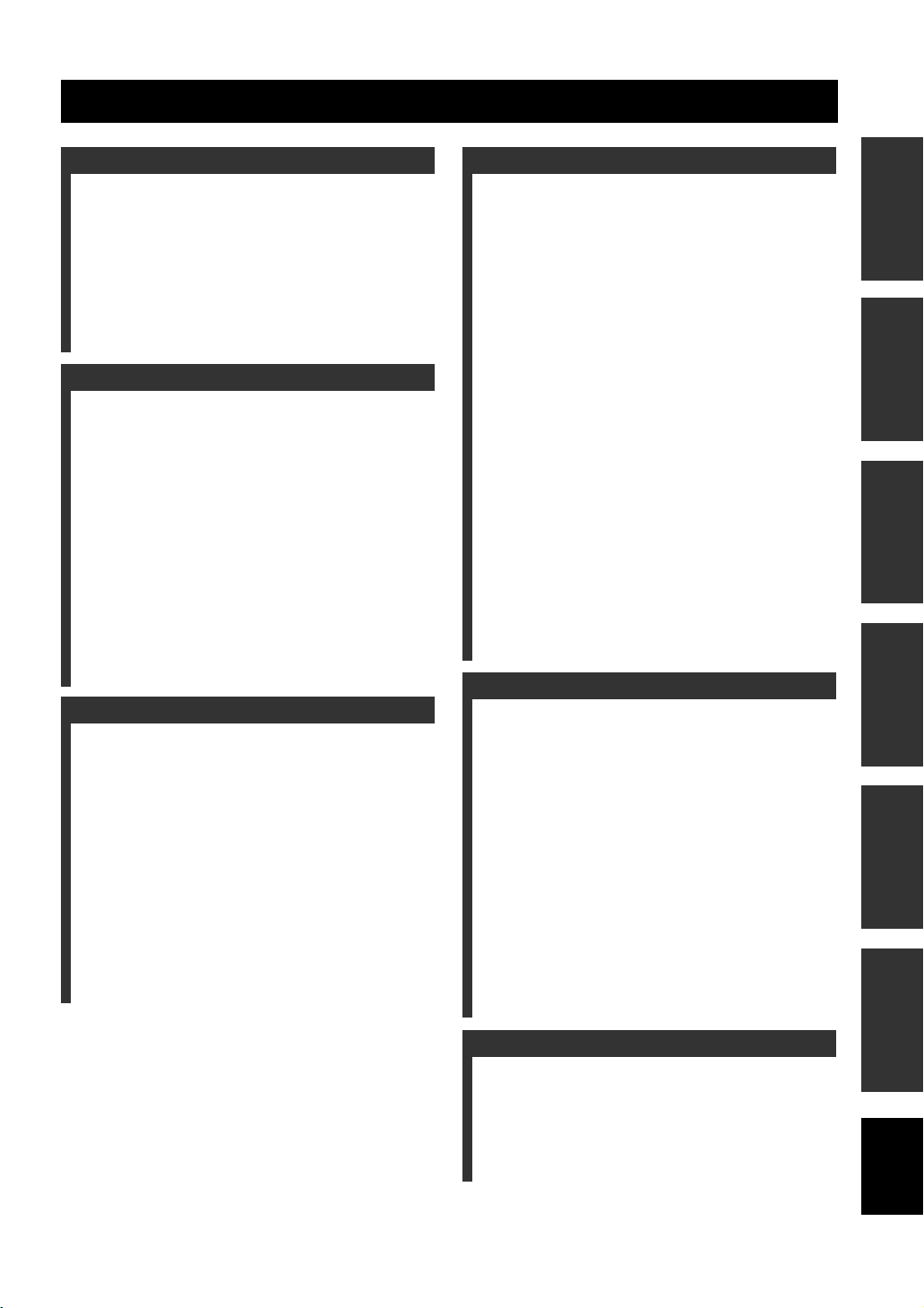
CONTENTS
INTRODUCTION
OVERVIEW ........................................................... 2
FEATURES............................................................. 3
USING THIS MANUAL ........................................ 4
SUPPLIED ACCESSORIES ................................. 5
CONTROLS AND FUNCTIONS ......................... 6
Front panel ................................................................. 6
Front panel display .................................................... 7
Rear panel .................................................................. 8
Remote control........................................................... 9
PREPARATION
INSTALLATION ................................................. 11
Before installing this unit......................................... 11
Installing this unit .................................................... 11
CONNECTIONS .................................................. 15
Connecting a TV...................................................... 16
Connecting a DVD player/recorder ......................... 17
Connecting a VCR................................................... 18
Connecting a digital satellite tuner
or a cable TV tuner .............................................. 19
Connecting a digital airwave tuner .......................... 20
Connecting other external components ................... 21
Connecting a subwoofer .......................................... 22
Affixing the optical cable ........................................ 23
Connecting the power supply cable ......................... 23
About the RS-232C/REMOTE IN/
IR-OUT terminals................................................ 23
SETUP
GETTING STARTED.......................................... 24
Installing batteries in the remote control ................. 24
Operation range of the remote control ..................... 24
Using the remote control ......................................... 25
Turning on the power............................................... 25
USING SET MENU.............................................. 26
Displaying the OSD................................................. 26
The flow chart of SET MENU................................. 27
AUTO SETUP....................................................... 28
The flow chart of AUTO SETUP ............................ 28
Installing the optimizer microphone ........................ 29
Using AUTO SETUP .............................................. 31
USING THE SYSTEM MEMORY .................... 36
Saving settings......................................................... 36
Loading settings....................................................... 37
BASIC OPERATION
PLAYBACK ..........................................................39
Selecting the input source........................................ 39
Playing back sources ............................................... 40
Adjusting the volume............................................... 40
Muting the sound ..................................................... 41
BEAM MODE .......................................................42
5 beam mode............................................................ 43
Stereo plus 3 beam mode ......................................... 43
3 beam mode............................................................ 44
Stereo mode ............................................................. 44
Target mode............................................................. 45
ENJOYING SURROUND SOUND .....................46
Enjoying 2-channel sources
in surround sound ................................................ 47
Enjoying TV in surround sound .............................. 48
Adjusting surround mode parameters ...................... 49
USING SOUND FIELD PROGRAMS................51
What is a sound field? ............................................. 51
Sound field program descriptions ............................ 52
Turning on CINEMA DSP programs ...................... 53
Turning off CINEMA DSP programs ..................... 55
Adjusting CINEMA DSP levels .............................. 55
USING THE VOLUME MODE ..........................56
USING TruBass.....................................................58
USING THE SLEEP TIMER ..............................60
Setting the sleep timer ............................................. 60
Canceling the sleep timer ........................................ 61
ADVANCED OPERATION
BASIC SETUP.......................................................62
MANUAL SETUP.................................................68
Using MANUAL SETUP ........................................ 69
BEAM MENU ......................................................... 70
SOUND MENU....................................................... 74
INPUT MENU......................................................... 77
DISPLAY MENU.................................................... 79
ADJUSTING SYSTEM PARAMETERS ...........80
Setting the maximum volume level ......................... 80
Protecting the current settings ................................. 81
Initializing the current settings ................................ 82
Adjusting the audio balance .................................... 83
SELECTING THE INPUT MODE .....................86
REMOTE CONTROL FEATURES ...................87
Setting remote control codes ................................... 87
Controlling other components ................................. 88
Using the TV macro ................................................ 90
PREPARATIONINTRODUCTION
SETUP
OPERATION
BASIC
OPERATION
ADVANCED
INFORMATION
ADDITIONAL
ADDITIONAL INFORMATION
TROUBLESHOOTING .......................................92
GLOSSARY...........................................................95
Audio formats .......................................................... 95
Audio information ................................................... 95
INDEX....................................................................96
SPECIFICATIONS...............................................97
English
1
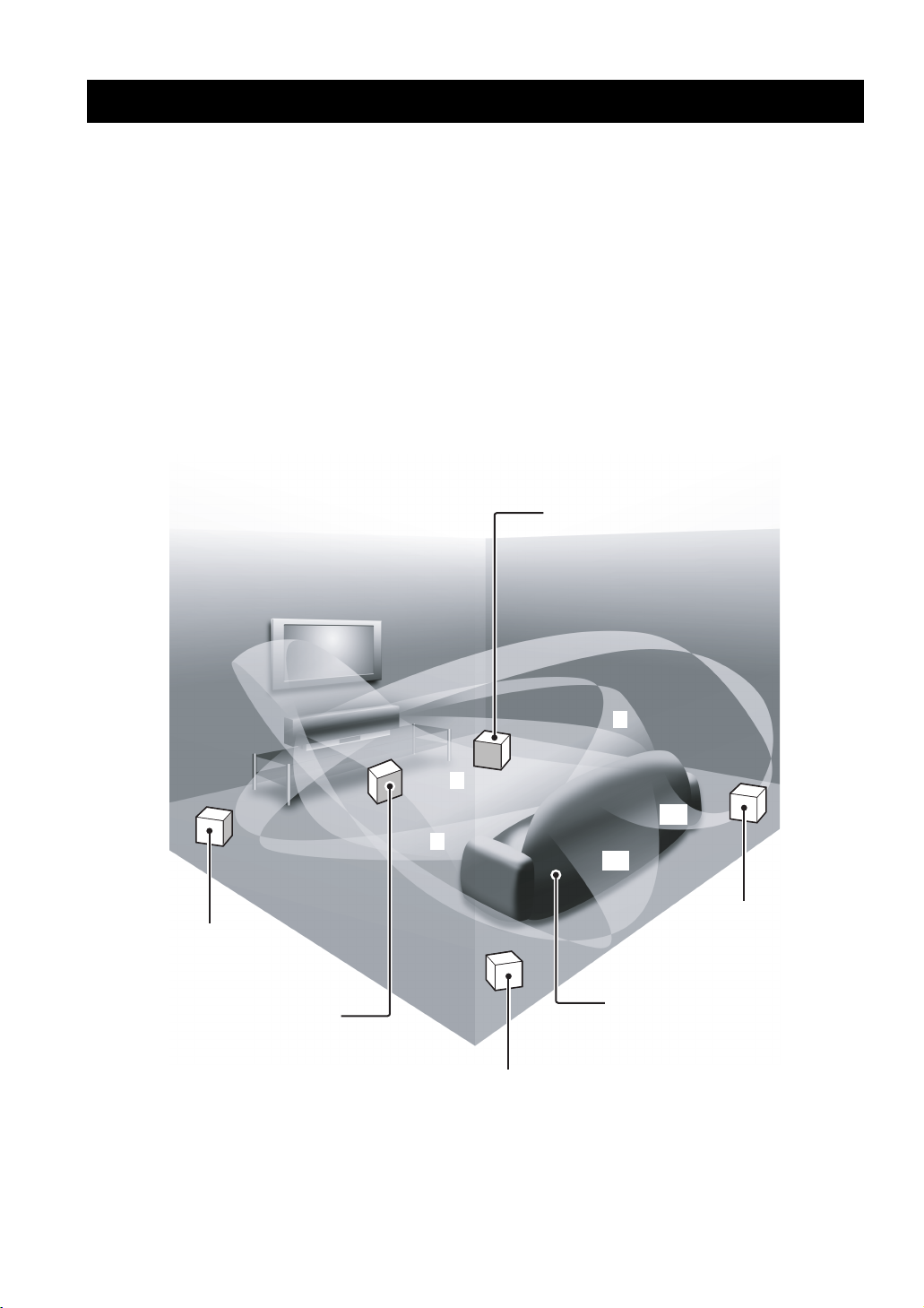
OVERVIEW
OVERVIEW
It is generally accepted that in order to fully enjoy the benefits of surround sound at home, you must endure the agony of
wiring and installing a great number of speakers in the hope that your listening room will give you the same kind of
surround sound experience as your local movie theater.
YAMAHA YSP-1000 Digital Sound Projector challenges this preconception that complicated speaker setup and
troublesome wiring go hand-in-hand with the enjoyment of multi-channel surround sound.
This slimline unit does away with the need for complicated wiring and installation worries, leaving you with a unit that is
not only easy to set up, but which is also capable of reproducing the kind of powerful surround sound you have been
waiting for from its built-in subwoofers (2) and individual speakers (40).
You can fine-tune the parameters of this unit to adjust the delay time for separate sound beams, resulting in highly
directional sound that comes in on the listening position from all directions.
The YSP-1000 projects sound beams containing surround sound information for the front right (R), front left (L),
surround right (SR) and surround left (SL) speaker positions, which are reflected off the walls of your listening room
before reaching the actual listening position. With the addition of center (C) sound beams, this Digital Sound Projector
creates true-to-life 5.1 channel surround sound that makes you feel as if there are actual speakers around the room.
Sit back and enjoy the real sound experience of this simple, yet stylish Digital Sound Projector.
Imaginary
front right
speaker
Imaginary
front left
speaker
Imaginary
center
speaker
R
C
SR
L
SL
Imaginary
surround right
speaker
Listening position
Imaginary
surround left
speaker
2
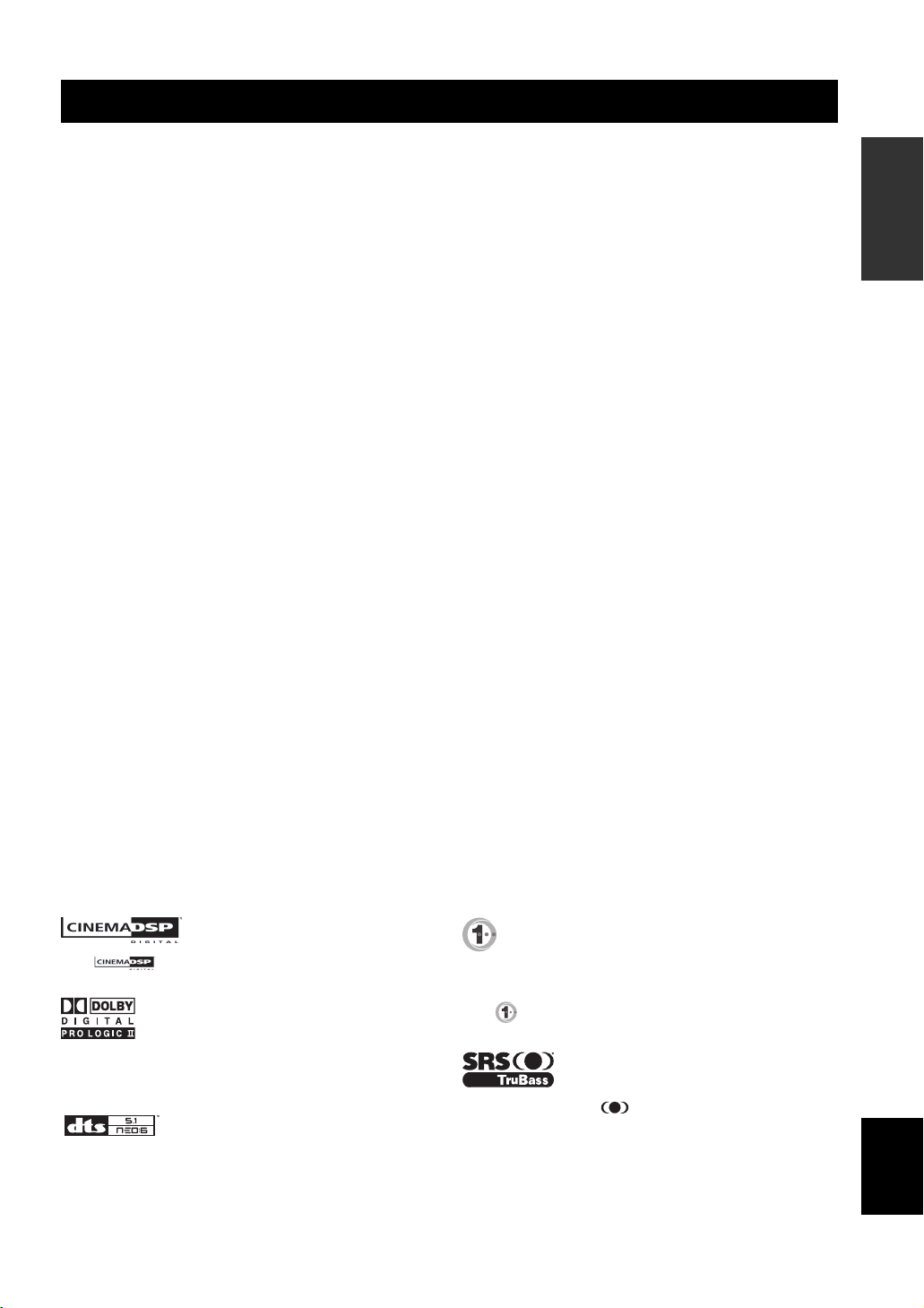
FEATURES
FEATURES
Digital Sound Projector
This unit employs the digital sound projector technology
that allows one slim unit to control and steer multiple
channels of sound to generate full, physical 5.1 channel
surround sound, thus eliminating the need for satellite
loudspeakers and cabling normally associated with
conventional surround sound systems. This unit is also
equipped with the following 5 beam modes so that you can
choose the behavior of sound beams that best matches
your listening environment.
◆ 5 beam mode
◆ ST(STEREO)+3 beam mode
◆ 3 beam mode
◆ Stereo mode
◆ Target mode
Cinema DSP Digital
This unit employs the Cinema DSP Digital technology
developed by YAMAHA Electronics Corp. so that you can
experience movies at home with all the dramatic sound
impact that the director intended to convey.
OSD (on-screen display)
This unit employs the OSD which is basically a
superimposed screen image displayed on your video
monitor. The OSD is used to display the system
information or adjust settings for the system parameters.
Versatile Remote Control
The supplied remote control come with preset remote
control codes to be used to control the DVD player, VCR,
cable TV tuner and digital satellite tuner connected to this
unit. In addition, the remote control is equipped with the
macro capability so that you can perform a series of
operations with the press of a single button.
AUTO SETUP
This unit employs the automatic sound beam optimization
using the YAMAHA Parametric Room Acoustic
Optimizer (YPAO) technology with the aid of the supplied
optimizer microphone so that you can avoid troublesome
listening-based speaker setup and achieve highly accurate
sound beam adjustments that best match your listening
environment.
Compatibility with the Newest Technologies
This unit employs decoders compatible with Dolby
Digital, DTS (Digital Theater Systems), Dolby Pro Logic,
Dolby Pro Logic II and DTS Neo:6.
◆ Dolby Digital
This is the standard audio signal format used on DVDs and
other purely digital media. This surround technology deliver
high-quality digital audio for up to 5.1 discrete channels to
produce a directional and more realistic effect.
◆ DTS (Digital Theater Systems)
This is an audio signal format used on DVDs and other purely
digital media. This surround technology deliver high-quality
digital audio for up to 5.1 discrete channels to produce a
directional and more realistic effect.
◆ Dolby Pro Logic
This sophisticated, matrix decoding technology up-converts
any 2 channel source audio to a surround sound playback.
◆ Dolby Pro Logic II
This is fundamentally a redesigned version of Dolby Pro
Logic that employs 2 stereo surround channels, a subwoofer
and a greatly enhanced steering logic. As a result, this
improved technology provides an exceptionally stable sound
field that simulates 5.1 to a much greater degree than the
original Dolby Pro Logic. In addition, Dolby Pro Logic II
features Movie, Music and Game modes specifically designed
for movies, music and games respectively.
◆ DTS Neo:6
This technology decodes the conventional 2 channel sources
for maximum 6 channel playback, enabling playback with the
full-range channels with higher separation. This unit is
equipped with the 5 channel playback mode. Music mode and
Cinema mode are available to play back music and movie
sources respectively.
INTRODUCTION
The “ ” logo and “Cinema DSP” are registered
trademarks of YAMAHA Corporation.
Manufactured under license from Dolby Laboratories.
“Dolby”, “Pro Logic”, and the double-D symbol are trademarks
of Dolby Laboratories.
“DTS”, and “Neo:6” are trademarks of Digital Theater Systems,
Inc.
Manufactured under license from 1 Ltd. Worldwide patents
applied for.
The ‘ ’ logo and ‘Digital Sound Projector
of 1 Ltd.
TruBass, SRS and the “ ” symbol are registered trademarks
of SRS Labs, Inc. TruBass technology is incorporated under
license from SRS Labs, Inc.
™
’ are trademarks
English
3
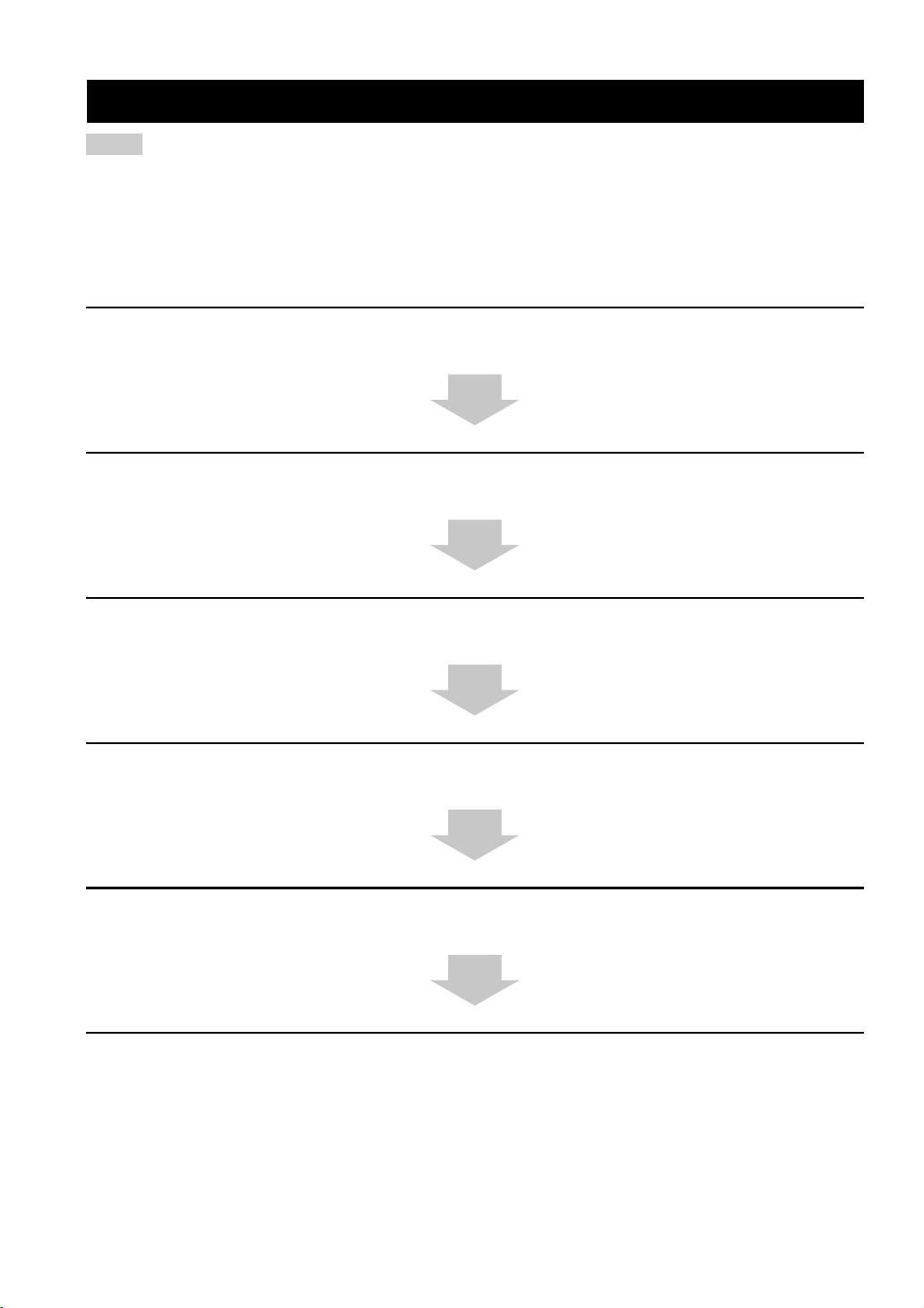
USING THIS MANUAL
USING THIS MANUAL
Notes
• This manual describes how to connect and operate this unit. For details regarding the operation of external components, refer to the
supplied owner’s manual for the component.
• Some operations can be performed by using either the buttons on the main unit or on the remote control. In such cases, the operation is
described using remote control operation.
• y indicates a tip for your operation.
• This manual is printed prior to production. Design and specifications are subject to change in part as a result of improvements, etc. In
case of differences between the manual and product, the product has priority.
1 Install this unit in your listening room.
See “INSTALLATION” on page 11.
2 Connect this unit to your TV and other external components.
See “CONNECTIONS” on page 15.
3 Prepare the remote control and turn on the power of this unit.
See “GETTING STARTED” on page 24.
4 Run AUTO SETUP.
See “AUTO SETUP” on page 28.
5 Play back a source and enjoy surround sound.
See “PLAYBACK” on page 39.
If you want to make additional settings
and adjustments
6 Run MANUAL SETUP and set remote control codes to fine-tune settings.
See “MANUAL SETUP” on page 68 and “REMOTE CONTROL FEATURES” on page 87.
4
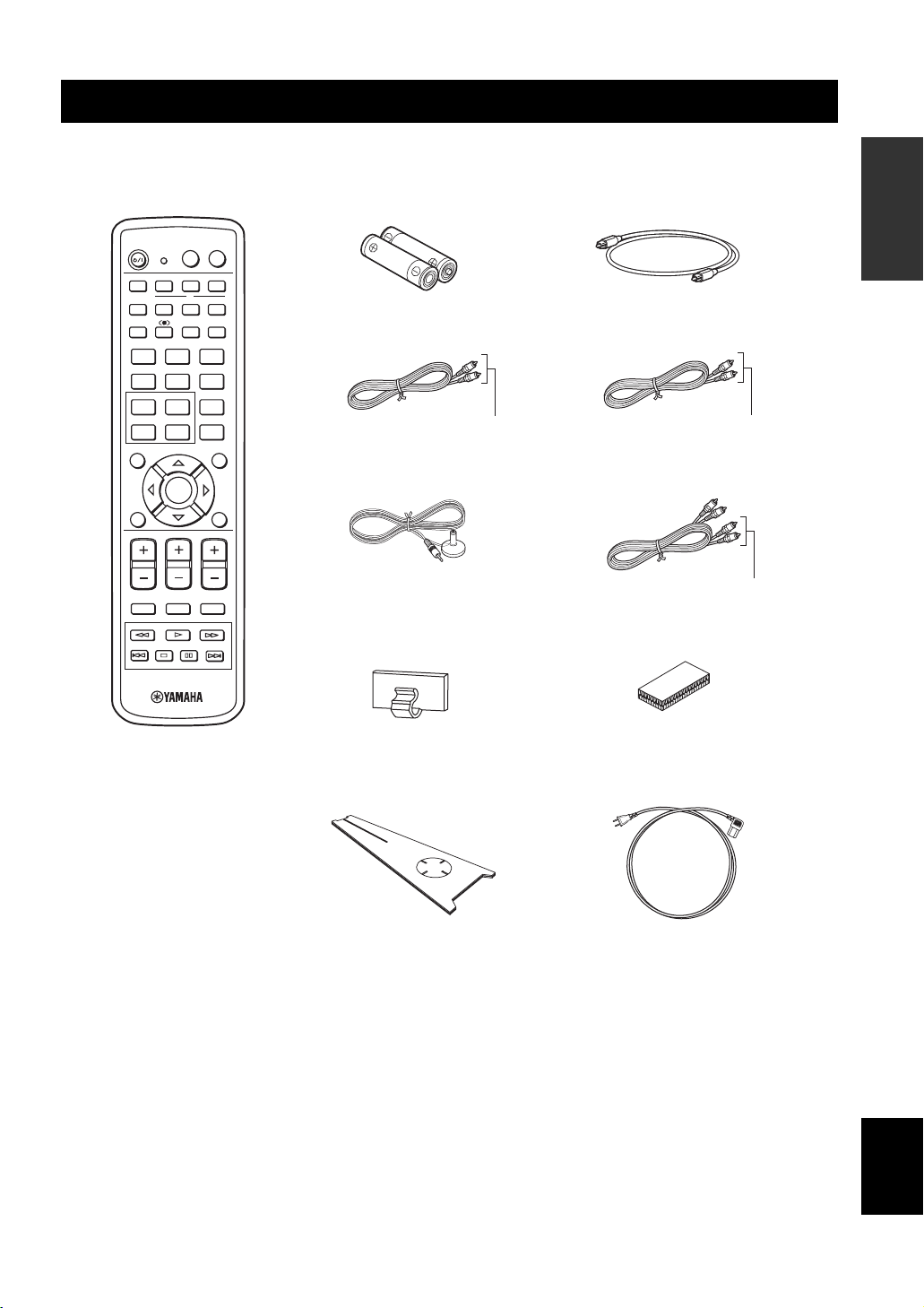
SUPPLIED ACCESSORIES
SUPPLIED ACCESSORIES
Check that you have received all of the following parts.
Remote control (×1)
STANDBY/ON
CH LEVEL MENU
POWER
AV
STBVCRDVD
TV
AUX
INPUTMODE
YSP
5BEAM
ST+3BEAM
3BEAM
2
1
STEREO
TARGET
56
4
MUSIC MOVIE VOL MODE
789
OFF
SPORTS
0
TEST
VOLUME
MUTE TV INPUT TV MUTE
+10
CINEMA DSP
ENTER
CH
SURROUND
CODE SET
POWER
MACROINPUT2INPUT1
SLEEP
3
TV VOL
TV
TV
RETURN
Batteries (×2)
(AA, R6, UM-3)
Video pin cable (×1)
Optimizer microphone (×1)
Cable clamp (×1)
(Yellow)
INTRODUCTION
Optical cable (×1)
Digital audio pin cable (×1)
(Orange)
Audio pin cable (×1)
(White/Red)
Fastener (×4)
Cardboard microphone
stand (×1)
Power supply cable (×1)
English
5
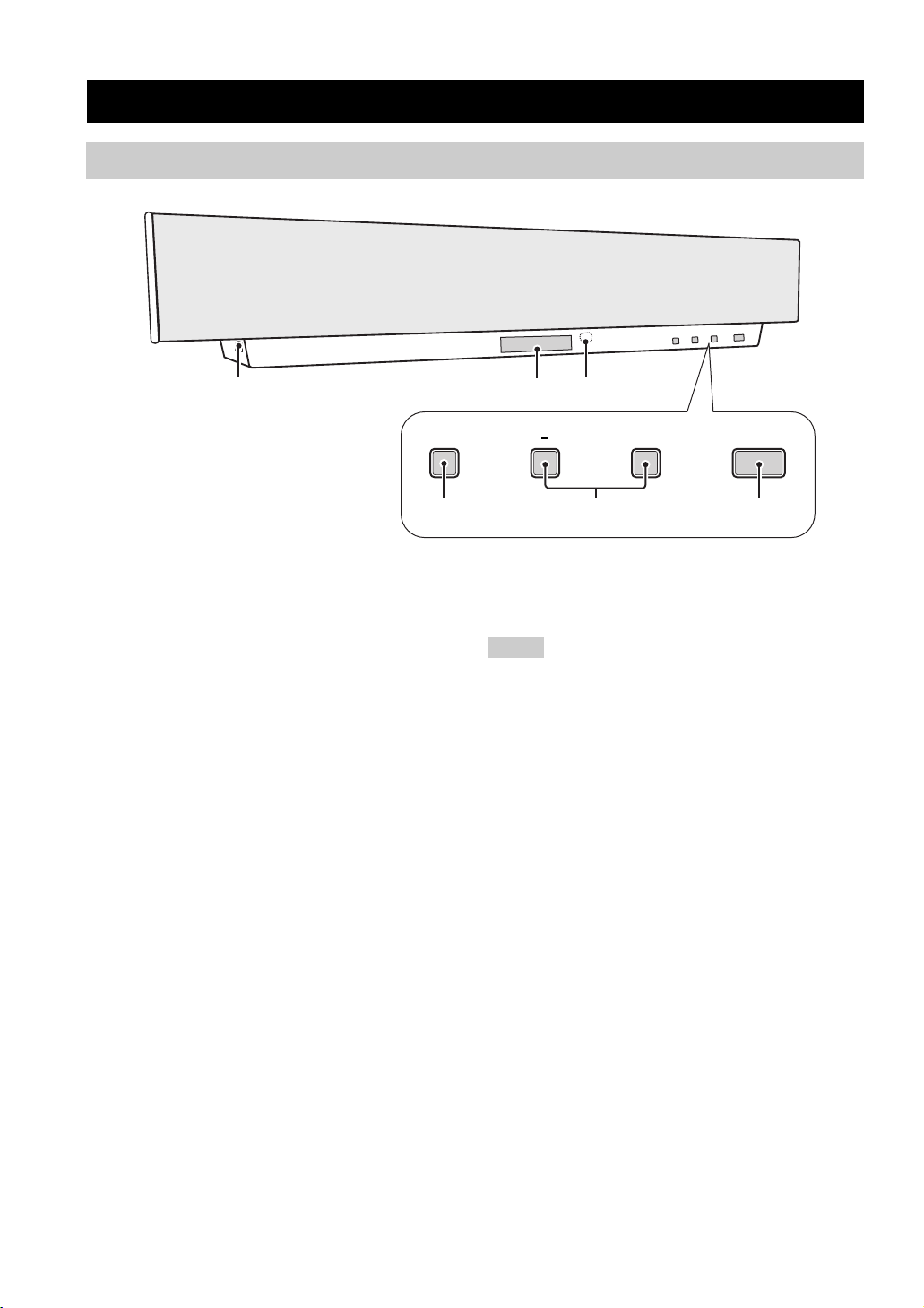
CONTROLS AND FUNCTIONS
Front panel
CONTROLS AND FUNCTIONS
1
INPUT
4
1 OPTIMIZER MIC jack
Use to connect the supplied optimizer microphone to be
used to run AUTO SETUP (see page 28).
2 Front panel display
Shows information about the operational status of this
unit.
3 Remote control sensor
Receives infrared signals from the remote control.
4 INPUT
Press repeatedly to switch between input sources (TV,
STB, VCR, DVD or AUX). See page 39 for details.
5 VOLUME –/+
Controls the volume level of all audio channels
(see page 40).
3
2
+
5
STANDBY/ONVOLUME
6
6 STANDBY/ON
Turns on the power of this unit or sets it to the standby
mode (see page 25).
Notes
• When you turn on the power of this unit, you will hear a click
and there will be a 4 to 5-second delay before it can reproduce
sound.
• In the standby mode, this unit consumes a small amount of
power in order to receive infrared-signals from the remote
control.
6
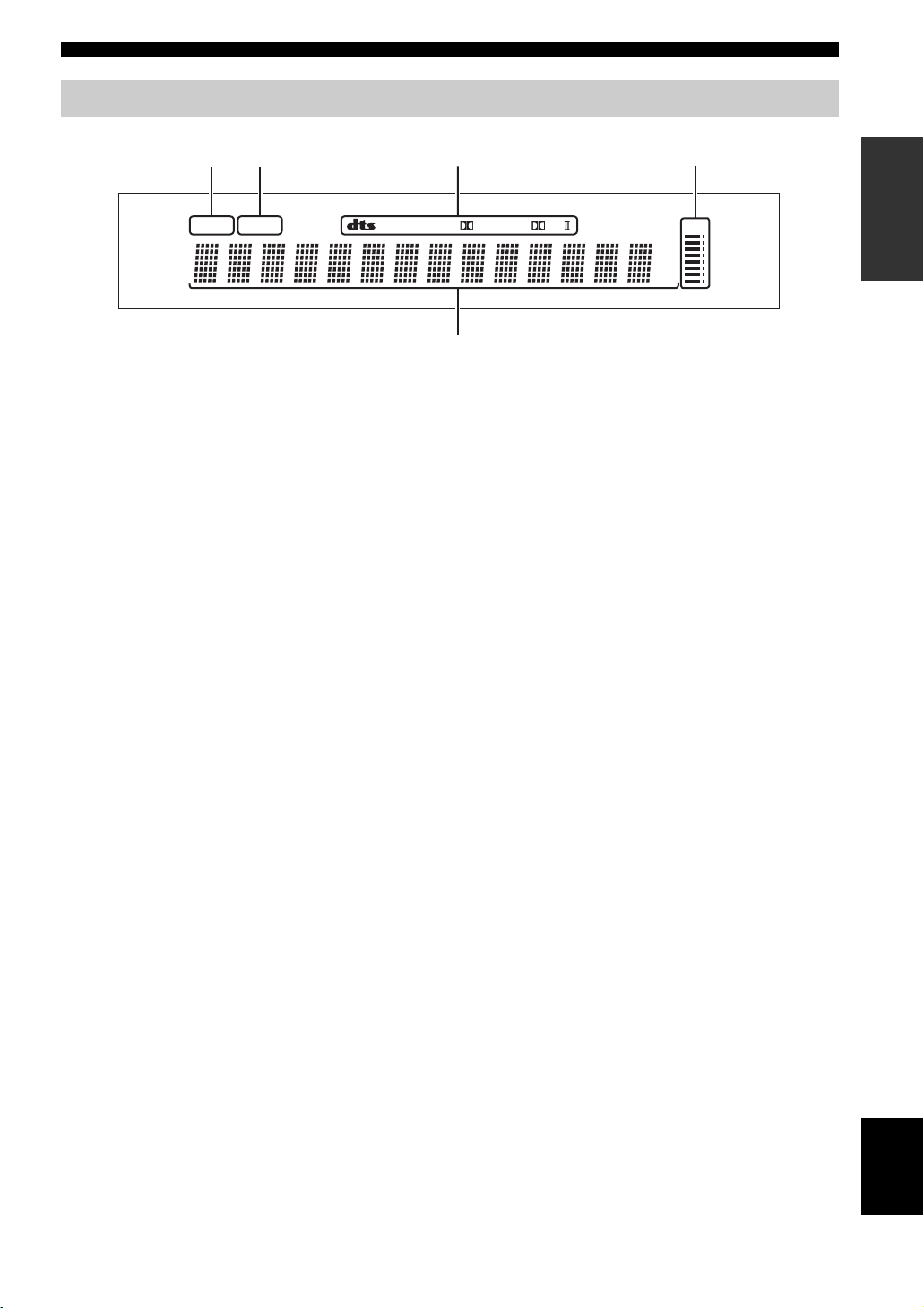
Front panel display
CONTROLS AND FUNCTIONS
NIGHT SLEEP PCM PL
1 NIGHT indicator
Lights up when you select a volume mode (see page 56).
2 SLEEP indicator
Lights up when the sleep timer is turned on (see page 60).
3 Decoder indicators
Light up when the corresponding decoder of this unit is in
operation (see page 46).
412 3
DIGITAL
m
ft
mS
dB
VOL
5
4 Volume level indicator
Shows the current volume level (see page 40).
5 Multi-information display
Shows information when you adjust the parameters of this
unit.
y
You can adjust the brightness of the front panel display using the
DISPLAY MENU parameters in MANUAL SETUP (see
page 79).
INTRODUCTION
English
7
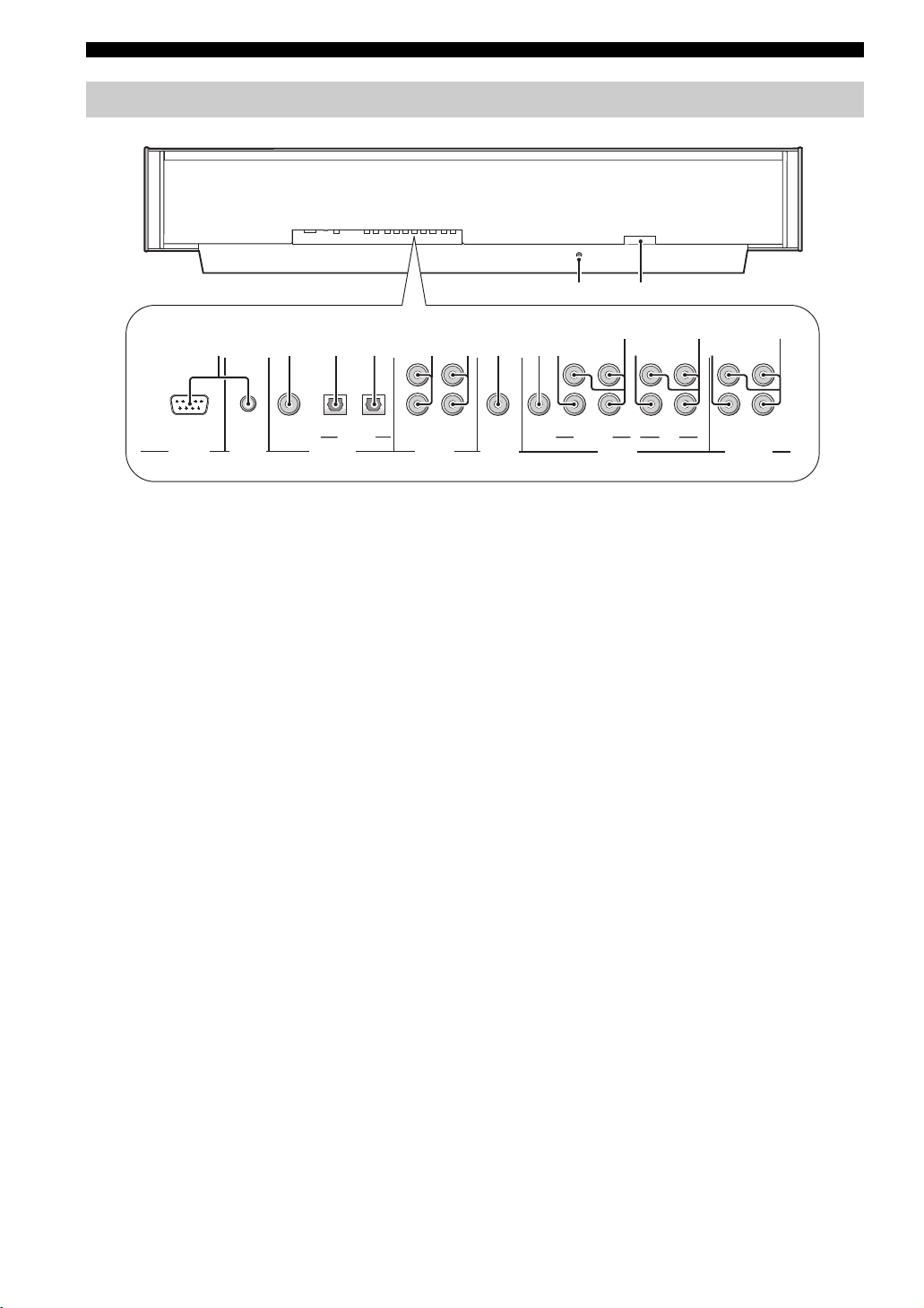
CONTROLS AND FUNCTIONS
Rear panel
EF
123 654798CA
AUX
RS-232C
REMOTE IN
DVD
COAXIAL
OPTICAL
DIGITAL IN
TV/STB
TV/STB
VCR
1 RS-232C/REMOTE IN terminals
These are control expansion terminals for factory use only
(see page 23).
2 DVD COAXIAL DIGITAL IN jack
Use to connect a DVD player/recorder via a coaxial digital
connection (see page 17).
3 AUX OPTICAL DIGITAL IN jack
Use to connect an external component via an optical
digital connection (see page 21).
4 TV/STB OPTICAL DIGITAL IN jack
Use to connect a TV, a digital satellite tuner or a cable TV
tuner via an optical digital connection
(see page 16, 19 and 20).
5 TV/STB AUDIO IN jacks
Use to connect a TV, a digital satellite tuner or a cable TV
tuner via an analog audio connection
(see page 16, 19 and 20).
6 VCR AUDIO IN jacks
Use to connect a VCR via an analog audio connection
(see pages 17 and 18).
7 SUBWOOFER jack
Use to connect a subwoofer (see page 22).
8 VCR VIDEO IN jack
Use to connect a VCR via a composite analog video
connection (see page 18).
9 DVD/AUX VIDEO IN jack
Use to connect a DVD player/recorder or an external
component via a composite analog video connection
(see page 17).
DB0
COMPONENT COMPONENT COMPONENT
VCR STB
SUBWOOFER
DVD/AU X
VIDEO OUTVIDEO INAUDIO IN
0 DVD/AUX COMPONENT VIDEO IN jacks
Use to connect a DVD player/recorder or an external
component via a component analog video connection
(see page 17).
A STB VIDEO IN jack
Use to connect a digital satellite tuner or a cable TV tuner
via a composite analog video connection
(see pages 19 and 20).
B STB COMPONENT VIDEO IN jacks
Use to connect a digital satellite tuner or a cable TV tuner
via a component analog video connection
(see pages 19 and 20).
C VIDEO OUT jack
Use to connect to the video input jack of your TV via a
composite analog video connection to display the OSD of
this unit (see page 16).
D COMPONENT VIDEO OUT jacks
Use to connect to the video input jacks of your TV via a
component analog video connection to display the OSD of
this unit (see page 16).
E IR-OUT terminal
This is a control expansion terminal for factory use only
(see page 23).
F AC IN
Use to connect the supplied power supply cable
(see page 23).
8
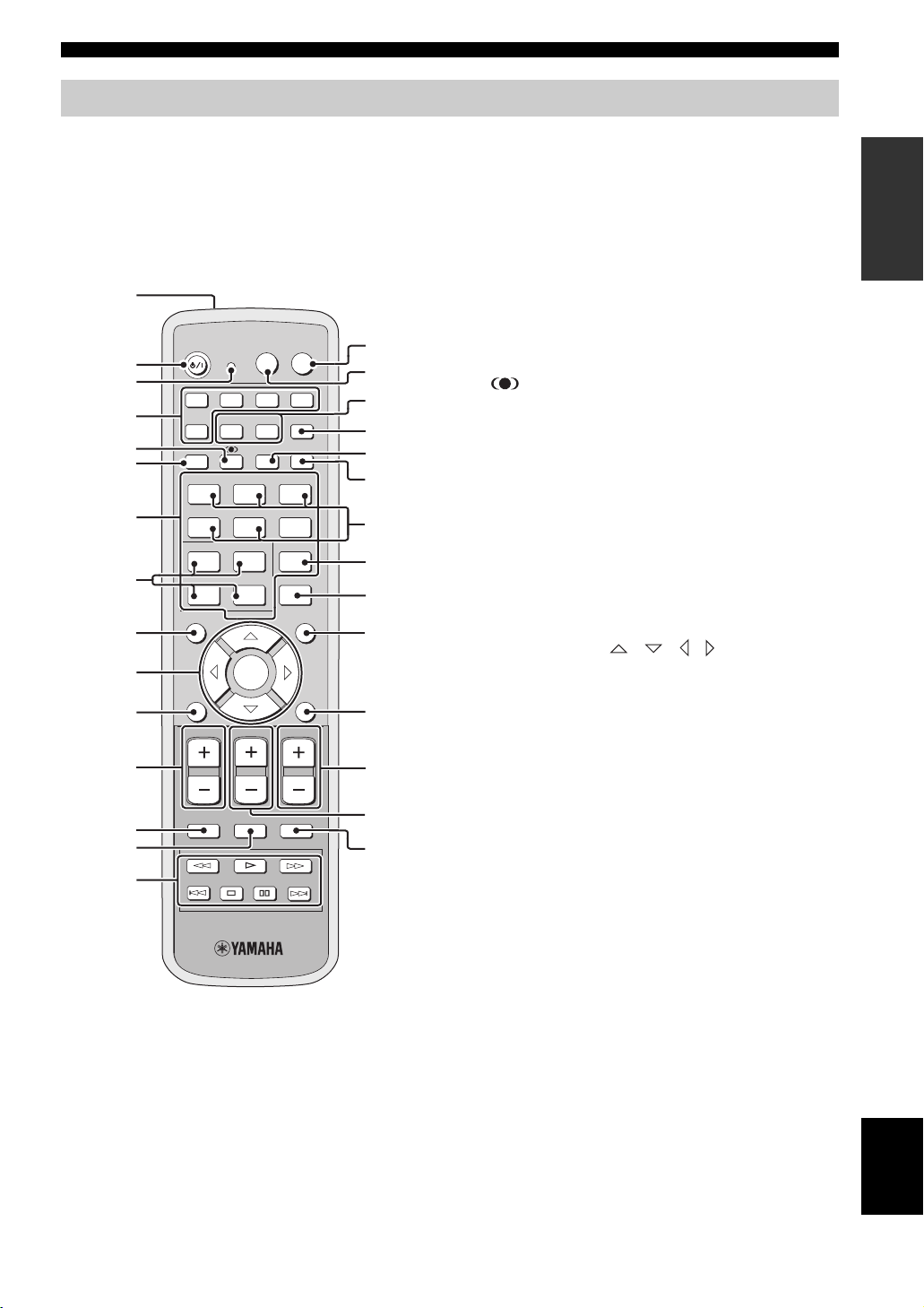
Remote control
CONTROLS AND FUNCTIONS
This section describes the function of each control on the
remote control used to control this system.
y
You can also control other components using the remote control
once you set the appropriate remote control codes. See
“Controlling other components” on page 88 for details.
1
POWER
POWER
AV
TV
TV
STBVCRDVD
TV
MACROINPUT2INPUT1
SLEEP
INPUTMODE
ST+3BEAM
3BEAM
2
56
OFF
SURROUND
+10
ENTER
CH
CODE SET
3
RETURN
TV VOL
1
TARGET
4
789
0
CINEMA DSP
F
G
H
I
J
K
L
M
N
O
P
Q
R
S
2
3
4
5
6
7
8
9
0
A
B
C
D
STANDBY/ON
AUX
YSP
5BEAM
STEREO
MUSIC MOVIE VOL MODE
SPORTS
CH LEVEL MENU
TEST
VOLUME
MUTE TV INPUT TV MUTE
E
1 Infrared window
Outputs infrared control signals. Aim this window at the
component you want to operate.
2 STANDBY/ON
Sets this system to the standby mode (see page 25).
3 Transmission indicator
Lights up when infrared control signals are being output.
4 Input selector buttons
Use to select an input source (TV, STB, VCR, DVD or
AUX) and change the control area (see page 39).
5 TruBass
Use to effectively reproduce the bass sound (see page 58).
6 YSP
Switches to the operation mode of this unit.
7 Numeric buttons
Use to enter numbers.
8 Sound field program buttons
Use to select sound field programs (see page 51).
9 CH LEVEL
Adjusts the volume level of each channel (see page 84).
0 Cursor buttons / / / , ENTER
Use to select and adjust SET MENU items.
A TEST
Outputs a test tone when adjusting the output level of each
speaker (see page 83).
B VOLUME +/–
Increases or decreases the volume level of this unit (see
page 40).
C MUTE
Mutes the sound. Press again to restore the audio output to
the previous volume level (see page 41).
D TV INPUT
Switches the input source of the TV (see page 88).
INTRODUCTION
E DVD player/VCR control buttons
Use to control the DVD player of the VCR (see pages 88
and 89).
F TV POWER
Turns on the power of the TV or sets it to the standby
mode (see page 88).
G AV POWER
Turns on the power of the selected component or sets it to
the standby mode (see pages 88 and 89).
H INPUT1/INPUT2
Selects the input source of the TV.
English
9
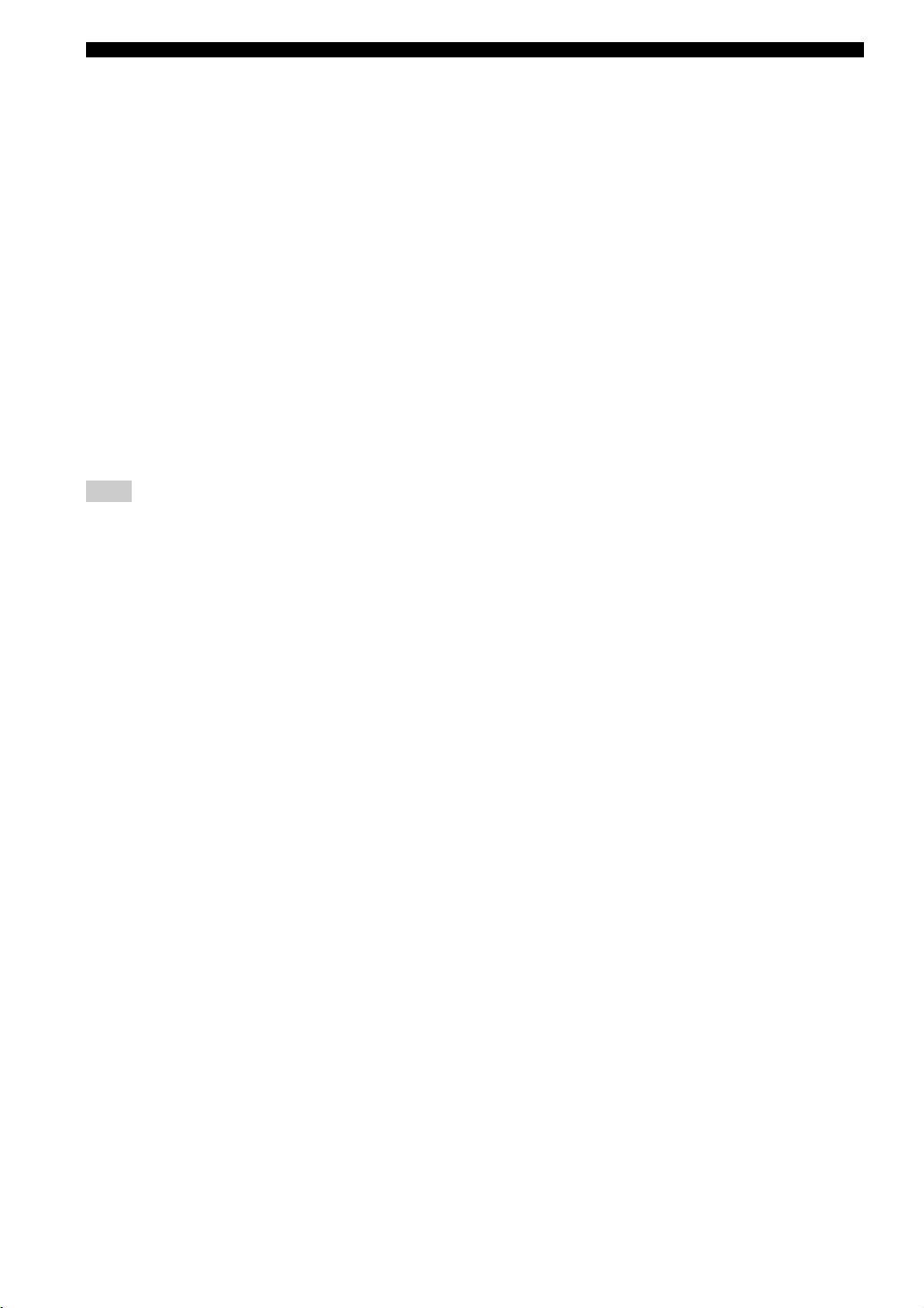
CONTROLS AND FUNCTIONS
I MACRO
Use to set the TV macro (see page 90).
J INPUTMODE
Switches between input modes (AUTO, DTS or
ANALOG). See page 39 for details.
K SLEEP
Sets the sleep timer (see page 60).
L Beam mode buttons
Change the beam mode settings (see page 42).
M VOL MODE
Turns on or off the volume modes (see page 56).
N SURROUND
Selects the surround mode for playback (see page 46).
O MENU
Displays the setup menu on your TV monitor (see
pages 31, 62 and 69).
Note
The DVD menu is displayed when DVD is selected as the input
source.
P RETURN
Use to select sleep timer settings or return to the previous
SET MENU screen.
Q TV VOL +/–
Adjusts the volume level of the TV (see page 88).
R CH +/–
Switches between channels of the TV or the VCR (see
pages 88 and 89).
S TV MUTE, CODE SET
Mutes the audio output of the TV (see page 88).
Use to set up remote control codes (see page 87).
10
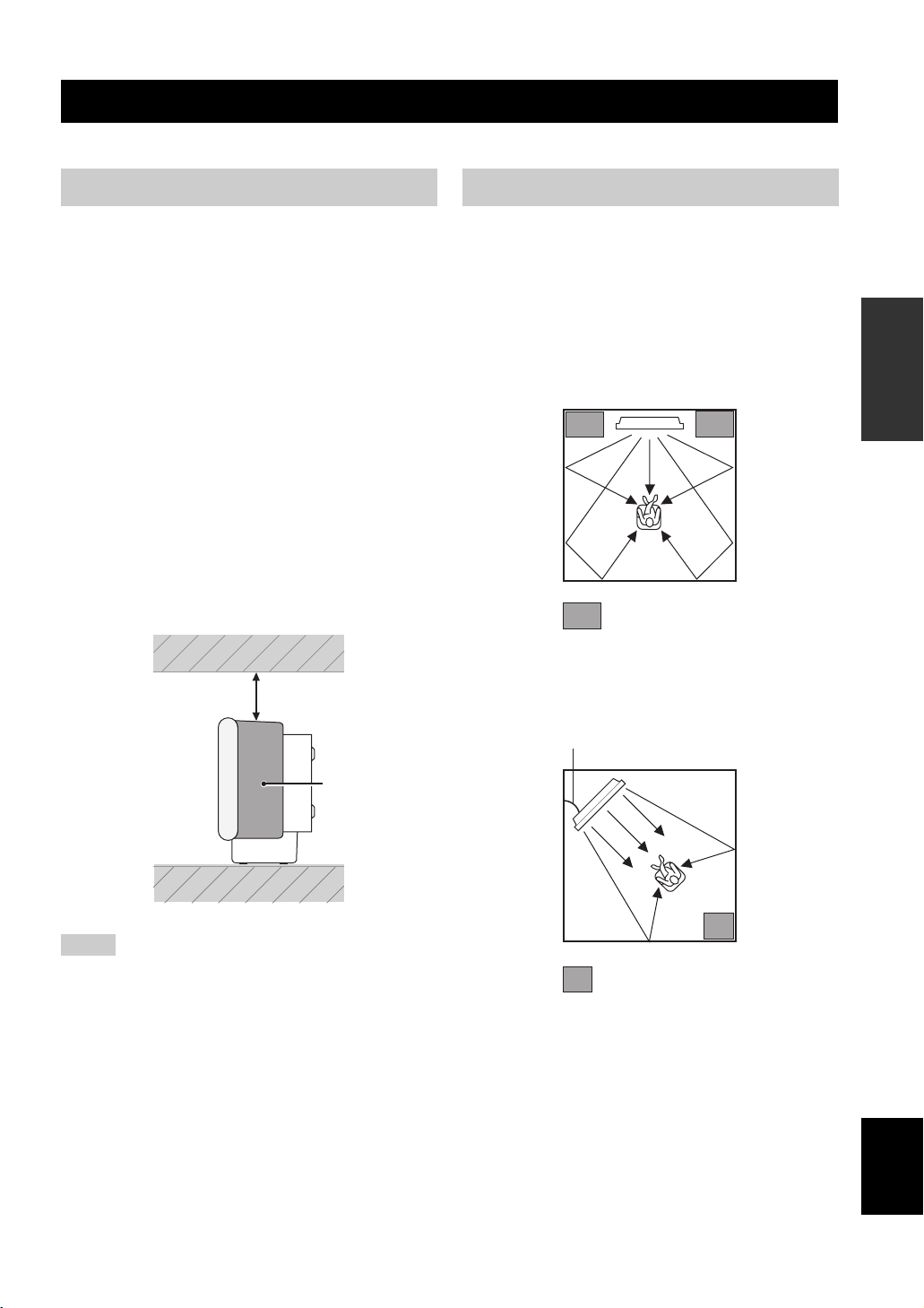
INSTALLATION
INSTALLATION
This section describes a suitable installation location to install the unit using a metal wall bracket, a rack or a stand.
Before installing this unit
This unit creates surround sound by reflecting projected
sound beams off the walls of your listening room. The
surround sound effects produced by this unit may not be
sufficient when the unit is installed in the following
locations.
• Rooms with surfaces inadequate for reflecting sound
beams
• Rooms with acoustically absorbent surfaces
• Rooms with measurements outside the following range
W (3 to 7 m) x H (2 to 3.5 m) x D (3 to 7 m)
• Rooms with less than 2 m from the listening position to
the speaker positions
• Rooms where objects such as furniture are likely to
obstruct the path of sound beams
• Rooms where the listening position is close to the walls
• Rooms where the listening position is not in front of
this unit
Make sure you leave an adequate amount of ventilation
space so that heat can escape. Make at least 5 cm of space
above or below this unit.
Side view
5 cm or more
Installing this unit
Install this unit where there are no obstacles such as
furniture obstructing the path of sound beams. Otherwise,
the desired surround sound effects may not be achieved.
You may install this unit in parallel with the wall or in the
corner.
■ Parallel installation
Install this unit in the exact center of the wall when it is
measured from the left and right corners.
An object, such as furniture
■ Corner installation
Install this unit in the corner at a 40º to 50º angle from the
adjacent walls.
PREPARATION
RearFront
Side
Notes
• This unit weighs 13.0 kg. Be sure to install this unit where it
will not fall subject to vibrations, such as from an earthquake,
and where it is out of the reach of children.
• When using a cathode-ray tube (CRT) TV, do not install this
unit directly above your TV.
• This unit is shielded against magnetic rays. However, if the
picture on your TV screen becomes blurred or distorted, we
recommend moving the speakers away from your TV.
40° to 50°
An object, such as furniture
y
The availability of the beam mode depends on the installation
location of this unit (see page 42). All five beam modes are
available for the parallel installation whereas the 3 beam and 5
beam modes are not available for the corner installation.
English
11
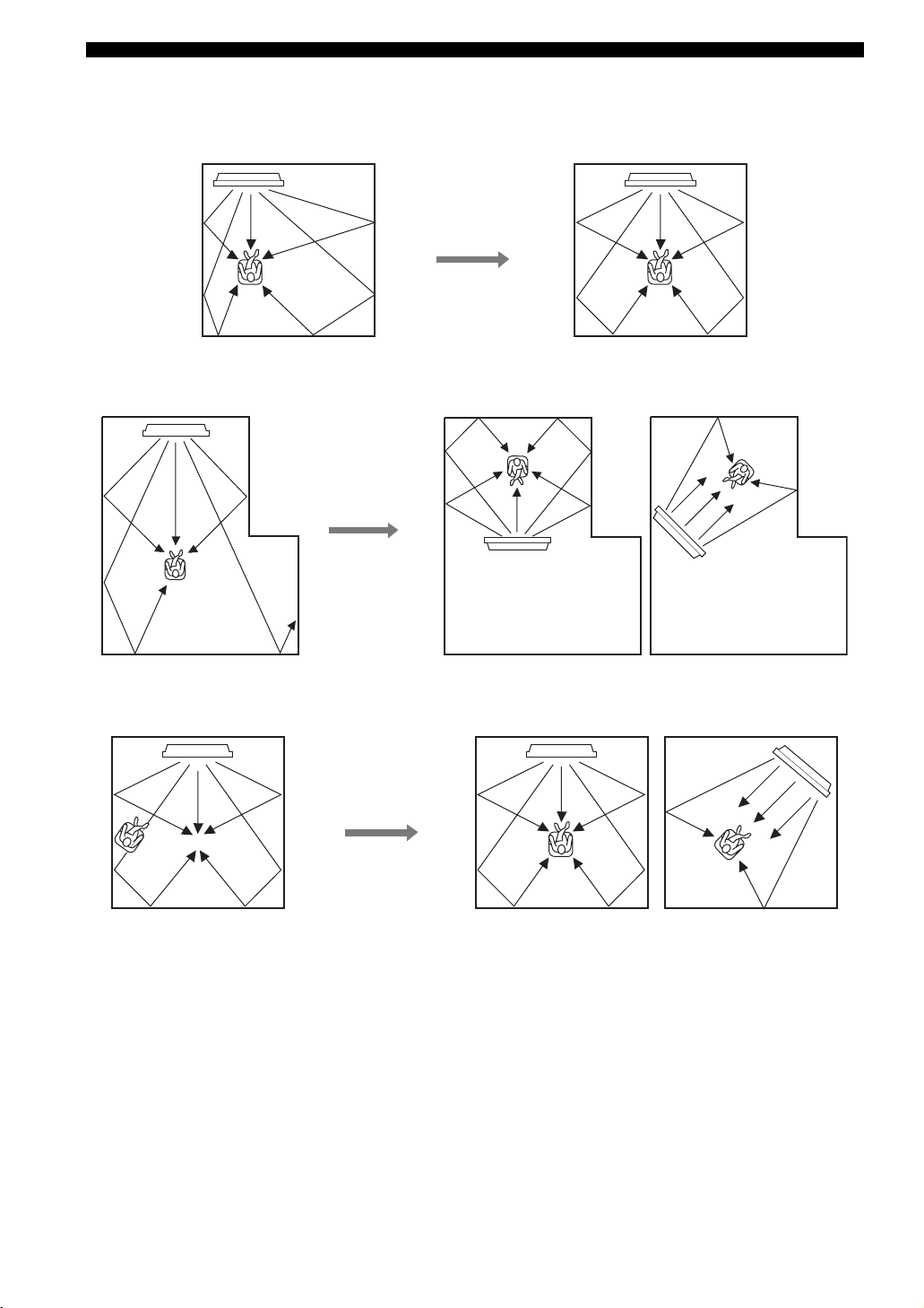
INSTALLATION
■ Installation examples
Example 1
Install this unit as close to the exact center of the wall as possible.
Example 2
Install this unit so that the sound beams can be reflected off the walls.
Example 3
Install this unit as close to the exact front of your normal listening position.
12
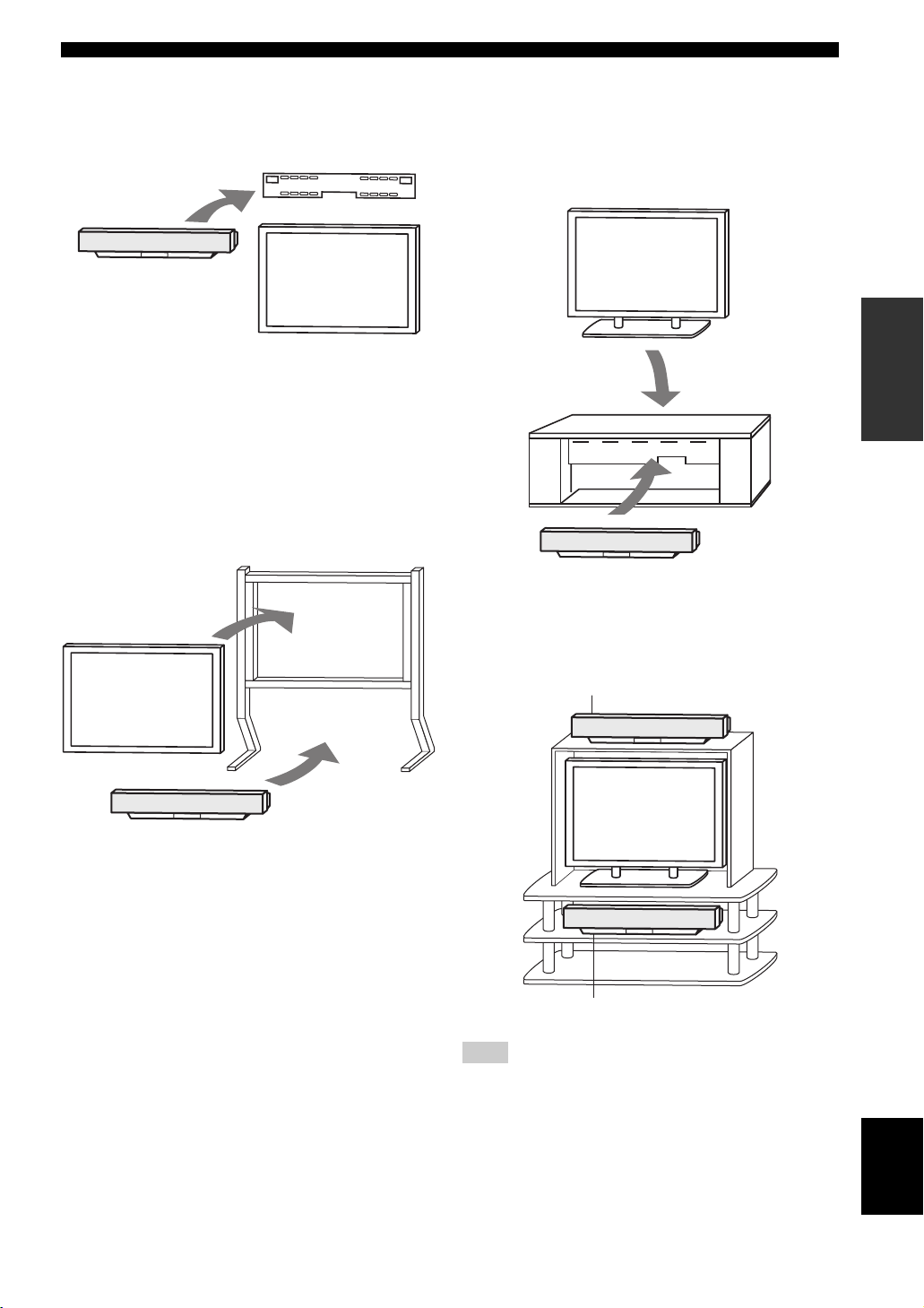
INSTALLATION
■ Using a metal wall bracket
You can use the optional metal wall bracket to mount this
unit on the wall in your listening room.
Metal wall bracket
This unit
TV
y
Refer to the instructions supplied with the metal bracket for
details on how to attach the metal bracket to the wall or how to
attach this unit to the metal bracket.
■ Using a stand
You can mount your TV on the stand placed on a
commercially available rack to install this unit under your
TV.
Stand
■ Using a TV stand
You can use the optional TV stand to install this unit. For
detailed information on installing this unit using a TV
stand, refer to the installation manual supplied with the
optional TV stand.
TV
PREPARATION
This unit
TV
This unit
y
Refer to the instructions supplied with the stand for details on
how to install the stand or how to mount this unit and the TV on
the stand.
■ Using a rack
You can install this unit either above or under your TV in a
commercially available rack.
When this unit is installed above your TV
When this unit is installed under your TV
Note
Make sure that the rack is large enough to allow adequate
ventilation space around this unit (see page 11) and that it is
strong enough to support the weight of both this unit and your TV.
English
13
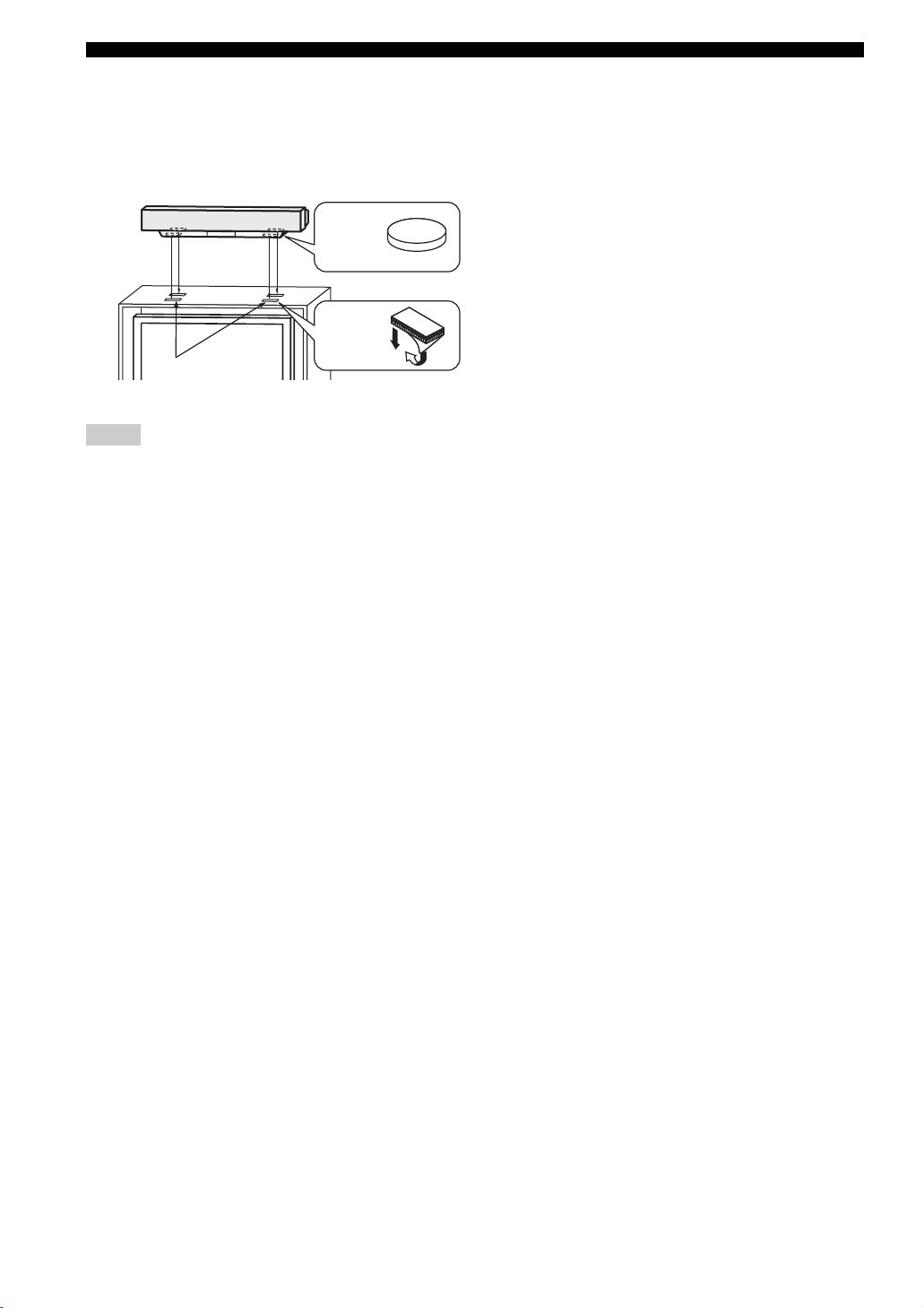
INSTALLATION
■ Affixing this unit
Peel off the film from each of the four supplied fasteners
and then secure them to the bottom four corners of this
unit and the top of the rack, etc.
This unit
Peel off
the pad
on the
bottom
Fasteners
Peel off
the film
2
1
Notes
• Do not install this unit on top of a slanted surface. This unit may
fall over and cause injury.
• Make sure you wipe the surface of the rack, etc. before securing
the fasteners. Applying the tape to a dirty or wet surface will
weaken the sticking power of the tape, and this unit may fall as
a result.
14
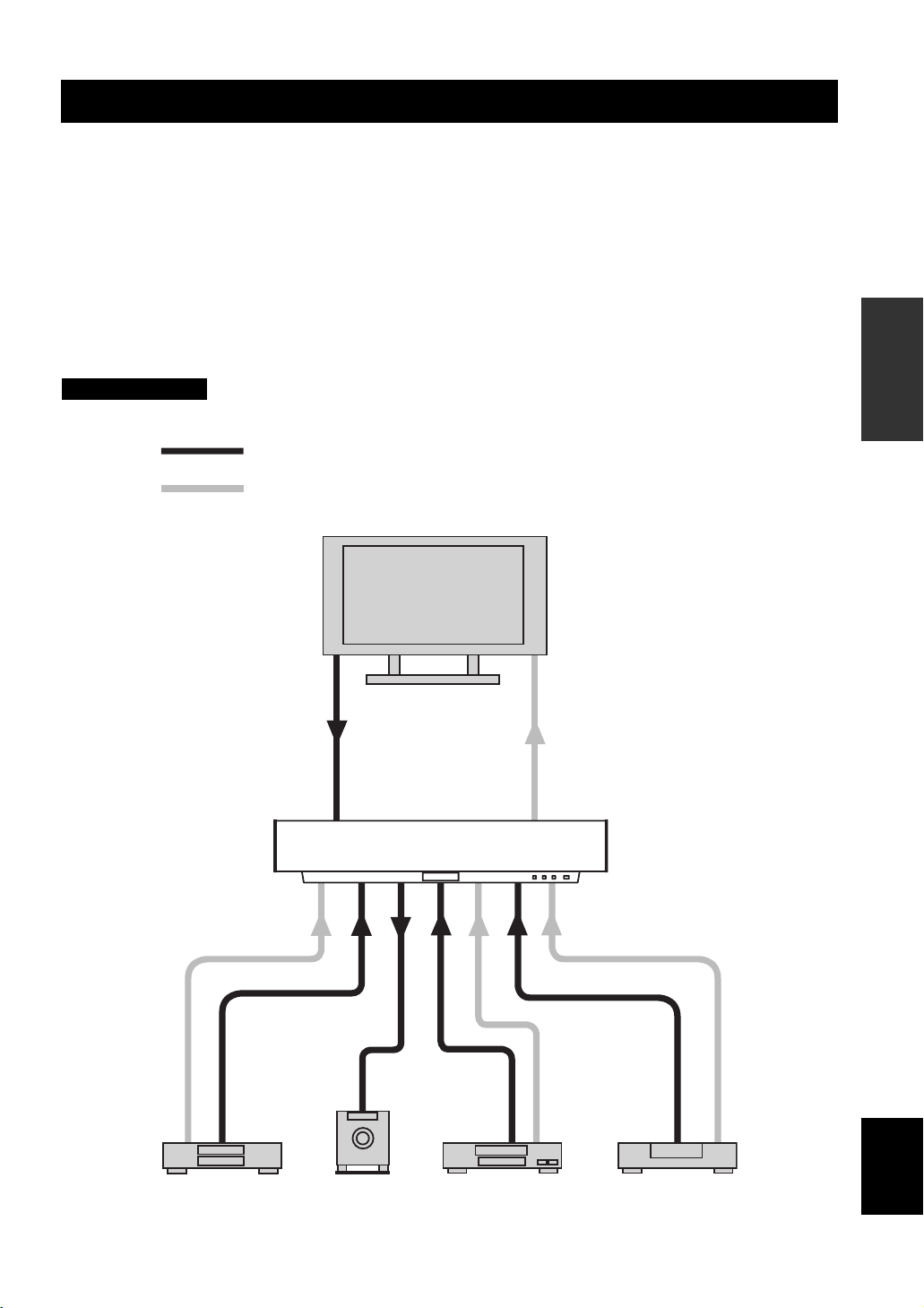
CONNECTIONS
CONNECTIONS
This unit is equipped with the following types of audio/video input/output jacks:
For audio input
• 2 optical digital input jacks
• 1 coaxial digital input jack
• 2 sets of analog input jacks
Use these audio/video input/output jacks to connect external components such as your TV, DVD player, VCR, digital
satellite tuner, cable TV tuner and game console. Further, by connecting a subwoofer to this unit, you can enjoy
reinforced low bass sounds. For details on how to connect various types of external components to this unit, see pages 16
to 22.
CAUTION
Do not connect this unit or other components to the main power until all connections between components are complete.
Audio connection
Video connection
For video input
• 3 composite analog input jacks
• 2 sets of component analog input jacks
For video output
• 1 composite analog output jack
• 1 set of component analog output jacks
TV
PREPARATION
This unit
DVD player Subwoofer
English
VCR Digital satellite tuner, cable TV
tuner or game console
15
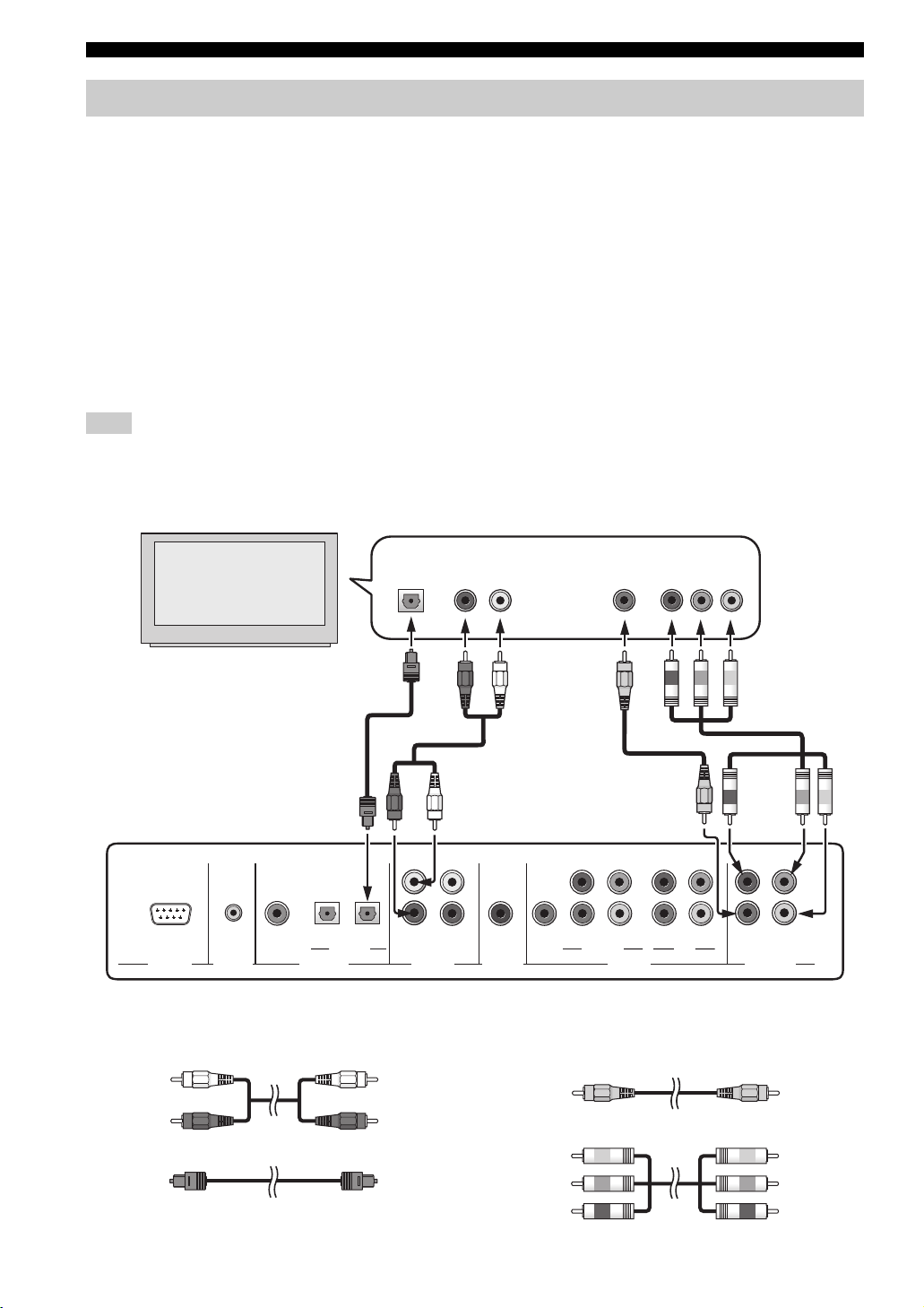
CONNECTIONS
Connecting a TV
Connect a TV to this unit and display the OSD for easy viewing when you adjust the system parameters in SET MENU.
■ Audio connections
Connect the analog audio output jacks of your TV to the
TV/STB AUDIO IN jacks of this unit. If your TV has an
optical digital output jack, connect the optical digital
output jack of your TV to the TV/STB OPTICAL
DIGITAL IN jack of this unit in addition to the analog
audio connection. Once the digital audio connection is
made, digital audio signals can be input to this unit during
■ Video connections
Connect the video input jacks of your TV to the VIDEO
OUT jacks of this unit. If your TV has component video
input jacks, connect the component video input jacks of
your TV to the COMPONENT VIDEO OUT jacks of this
unit in addition to the composite video connection. Once
the component video connection is made, you can enjoy
images with better resolution.
digital broadcasting.
y
• The circuits of composite and component video signals are independent of each other.
• To prevent the optical cable from being unplugged, affix the optical cable in the supplied cable clamp (see page 23).
Note
If you connect this unit to the analog audio and optical digital audio output jacks at the same time as shown in the left illustration below,
the digital audio signals output at the optical digital output jack take priority over the analog audio signals output at the analog audio
output jacks.
TV
Optical digital
output
Analog audio
output
RL
Video
input
Component
video input
Rear panel of this unit
COMPONENT COMPONENT COMPONENT
TV/STB
AUX
DVD
RS-232C
REMOTE IN
COAXIAL
OPTICAL
DIGITAL IN
TV/STB
VCR
VCR STB
SUBWOOFER
DVD/AUX
Cables used for audio connections Cables used for video connections
(White)
(Red)
Audio pin cable (supplied)
Optical cable (supplied)
(White)
(Red)
(Green)
(Blue)
(Red)
Video pin cable (supplied)
Component video pin cable
16
VIDEO OUTVIDEO INAUDIO IN
(Yellow)(Yellow)
(Green)
(Blue)
(Red)
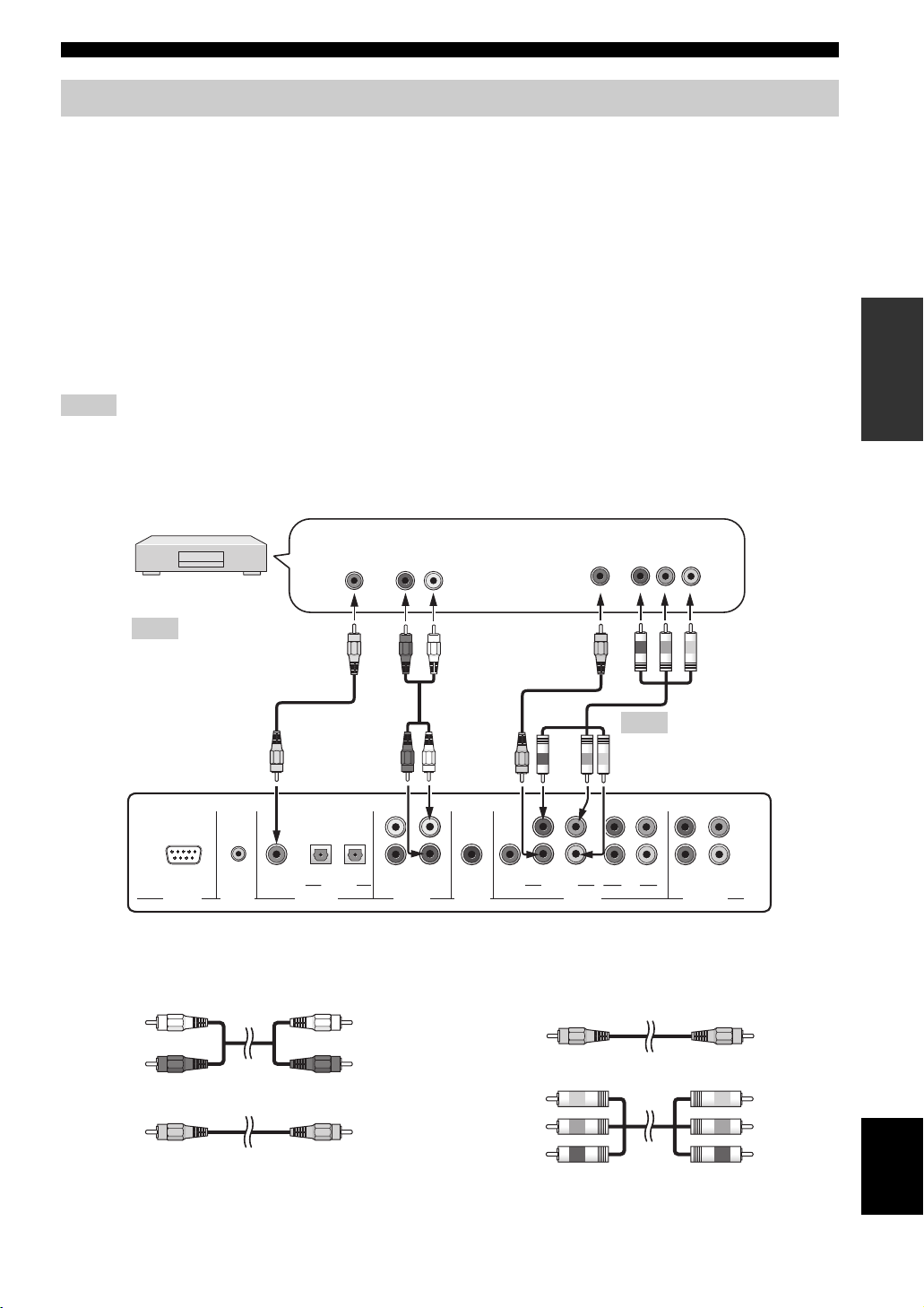
Connecting a DVD player/recorder
Connect a DVD player/recorder and enjoy DVDs.
CONNECTIONS
■ Audio connections
Connect the optical digital output jack of your DVD
player/recorder to the DVD COAXIAL DIGITAL IN jack
of this unit. In case you connect this unit to a DVD/VCR
combo player/recorder, connect the analog audio output
jacks of your DVD/VCR combo player/recorder to the
VCR AUDIO IN jacks of this unit in addition to the
optical digital audio connection.
■ Video connections
Connect the video output jack of your DVD player/
recorder to the DVD/AUX VIDEO IN jack of this unit. If
your DVD player/recorder has component video output
jacks, connect the component video output jacks of your
DVD player/recorder to the DVD/AUX COMPONENT
VIDEO IN jacks of this unit. Once the component video
connection is made, you can enjoy images with better
resolution.
y
To prevent the optical cable from being unplugged, affix the optical cable in the supplied cable clamp (see page 23).
Notes
• Check that your DVD player/recorder is properly set to output Dolby Digital and DTS digital audio signals. If not, adjust the system
settings of your DVD player/recorder. For details, refer to the operation manual supplied with your DVD player/recorder.
• If your DVD player/recorder does not have a coaxial digital output jack, make an optical digital audio connection instead
(see page 21).
DVD player/recorder
Coaxial digital
output
Analog audio
output
RL
Video
input
Component
video input
Note
*
In case you connect this
unit to a DVD/VCR
combo player/recorder
*
Note
You can only make either a
Rear panel of this unit
COMPONENT COMPONENT COMPONENT
composite or a component
video connection.
PREPARATION
AUX
RS-232C
REMOTE IN
DVD
COAXIAL
DIGITAL IN
TV/STB
OPTICAL
TV/STB
VCR
VCR STB
SUBWOOFER
DVD/AU X
VIDEO OUTVIDEO INAUDIO IN
Cables used for audio connections Cables used for video connections
(White)
(Red)
(Orange)
Audio pin cable
Digital audio pin cable (supplied)
(White)
(Red)
(Orange)
(Green)
(Blue)
(Red)
Video pin cable
Component video pin cable
(Yellow)(Yellow)
(Green)
(Blue)
(Red)
English
17
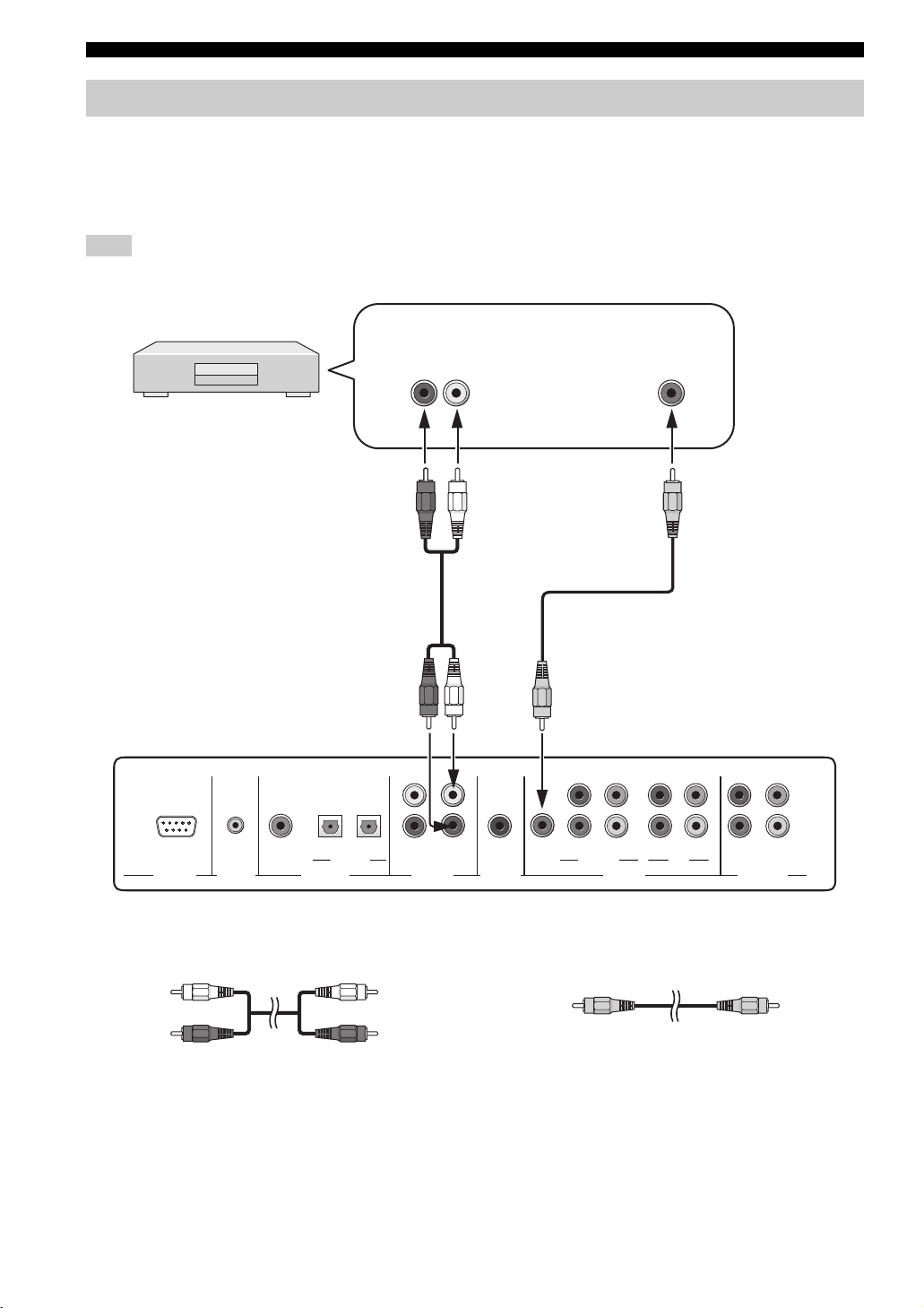
CONNECTIONS
Connecting a VCR
Connect a VCR and enjoy video cassette tapes.
■ Audio connections
Connect the analog audio output jacks of your VCR to the
VCR AUDIO IN jacks of this unit.
■ Video connections
Connect the video output jack of your VCR to the VCR
VIDEO IN jack of this unit.
Note
Be sure to match the left and right output jacks of your VCR with the left and right input jacks of this unit.
VCR
Analog audio
output
RL
Video
output
Rear panel of this unit
COMPONENT COMPONENT COMPONENT
AUX
RS-232C
REMOTE IN
DVD
COAXIAL
OPTICAL
DIGITAL IN
TV/STB
TV/STB
VCR
VCR STB
SUBWOOFER
DVD/AU X
VIDEO OUTVIDEO INAUDIO IN
Cables used for audio connections Cables used for video connections
(White)
(Red)
Audio pin cable
(White)
(Red)
Video pin cable
(Yellow)(Yellow)
18
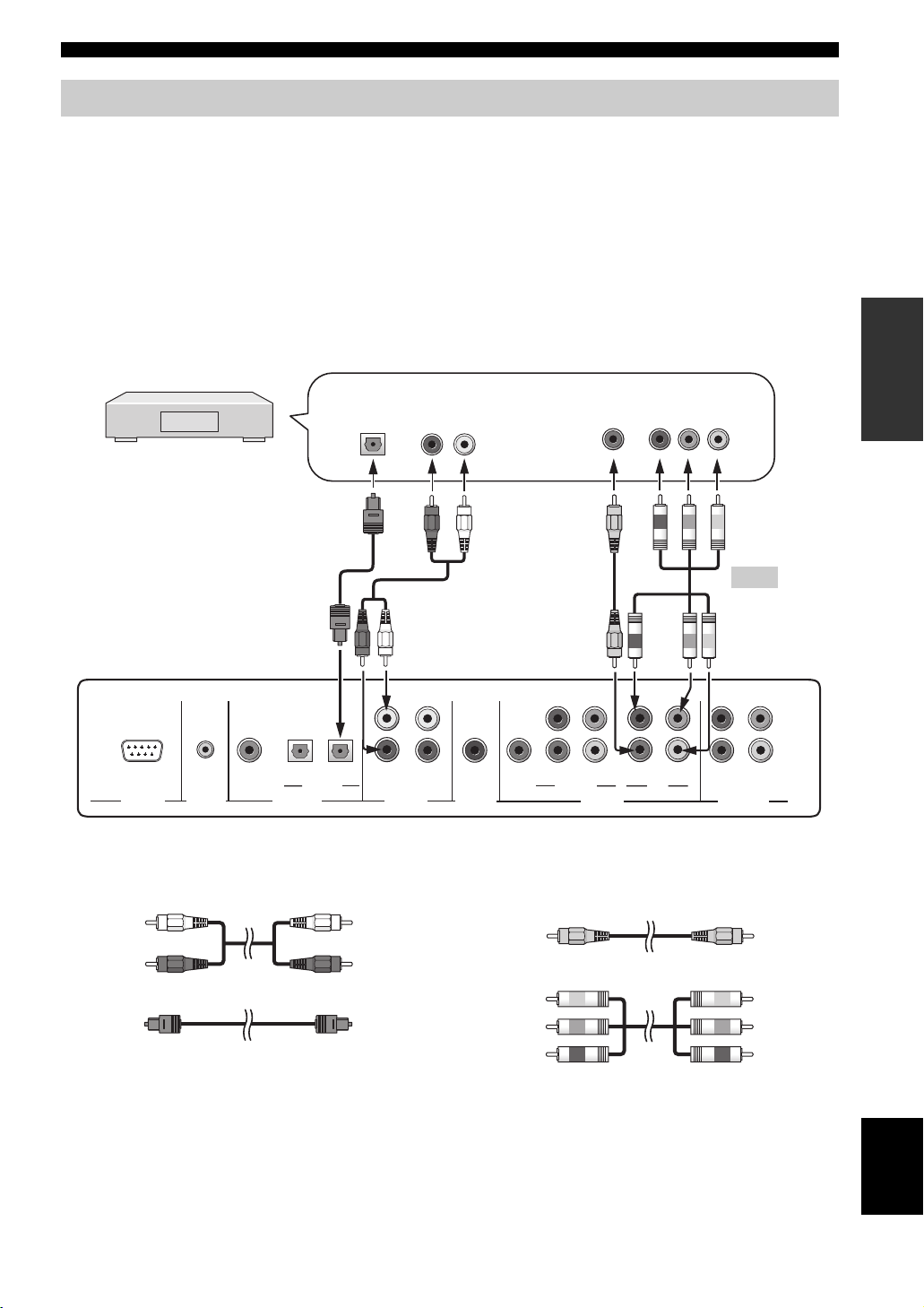
CONNECTIONS
Connecting a digital satellite tuner or a cable TV tuner
Connect a digital satellite tuner or a cable TV tuner and enjoy digital satellite broadcasting or cable TV broadcasting.
■ Audio connections
Connect the optical digital output jack of your digital
satellite tuner or cable TV tuner to the TV/STB OPTICAL
DIGITAL IN jack of this unit. Connect the analog audio
output jacks of your digital satellite tuner or cable TV
tuner to the TV/STB AUDIO IN jacks of this unit in
addition to the optical digital audio connection.
Digital satellite tuner
or a cable TV tuner
Rear panel of this unit
Optical digital
output
Analog audio
■ Video connections
Connect the video output jack of your digital satellite
tuner or cable TV tuner to the STB VIDEO IN jack of this
unit. If your digital satellite tuner or cable TV tuner has
component video output jacks, connect the component
video output jacks of your digital satellite tuner or cable
TV tuner to the STB COMPONENT VIDEO IN jacks of
this unit. Once the component video connection is made,
you can enjoy images with better resolution.
output
RL
Video
output
Component
video output
Note
You can only
make either a
composite or a
component video
connection.
PREPARATION
COMPONENT COMPONENT COMPONENT
TV/STB
AUX
DVD
RS-232C
REMOTE IN
COAXIAL
OPTICAL
DIGITAL IN
TV/STB
VCR
VCR STB
SUBWOOFER
DVD/AUX
Cables used for audio connections Cables used for video connections
(White)
(Red)
Audio pin cable
Optical cable
(White)
(Red)
(Green)
(Blue)
(Red)
Video pin cable
Component video pin cable
VIDEO OUTVIDEO INAUDIO IN
(Yellow)(Yellow)
(Green)
(Blue)
(Red)
English
19
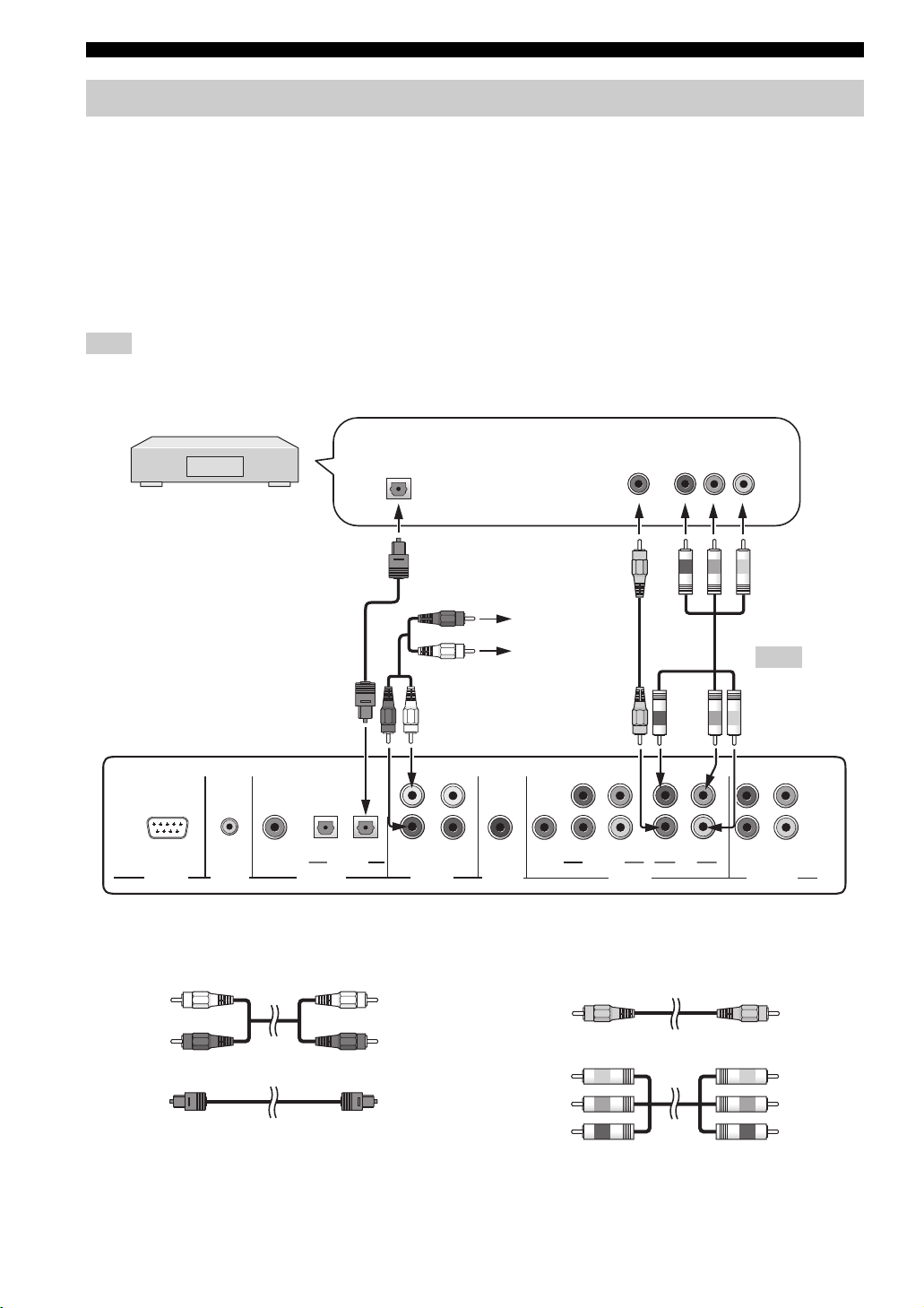
CONNECTIONS
Connecting a digital airwave tuner
If your digital airwave tuner does not support analog broadcasting, make audio/video connections as shown below.
■ Audio connections
Connect the optical digital output jack of your digital
airwave tuner to the TV/STB OPTICAL DIGITAL IN jack
of this unit. Connect the TV/STB AUDIO IN jacks of this
unit to the analog audio output jacks of your TV in
addition to the optical digital audio connection between
your digital airwave tuner and this unit.
■ Video connections
Connect the video output jack of your digital airwave
tuner to the STB VIDEO IN jack of this unit. If your
digital airwave tuner has component video output jacks,
connect the component video output jacks of your digital
airwave tuner to the STB COMPONENT VIDEO IN jacks
of this unit. Once the component video connection is
made, you can enjoy images with better resolution.
Note
If you want this unit to output audio signals of analog broadcasting, turn off the power of your digital airwave tuner.
Digital airwave tuner
Rear panel of this unit
Optical digital
output
Connect to the analog
audio output jacks of
the TV
Video
output
Component
video output
Note
You can only
make either a
composite or a
component video
connection.
COMPONENT COMPONENT COMPONENT
AUX
RS-232C
REMOTE IN
DVD
COAXIAL
OPTICAL
DIGITAL IN
TV/STB
TV/STB
VCR
VCR STB
SUBWOOFER
DVD/AU X
Cables used for audio connections Cables used for video connections
(White)
(Red)
Audio pin cable
Optical cable
(White)
(Red)
(Green)
(Blue)
(Red)
Video pin cable
Component video pin cable
20
VIDEO OUTVIDEO INAUDIO IN
(Yellow)(Yellow)
(Green)
(Blue)
(Red)
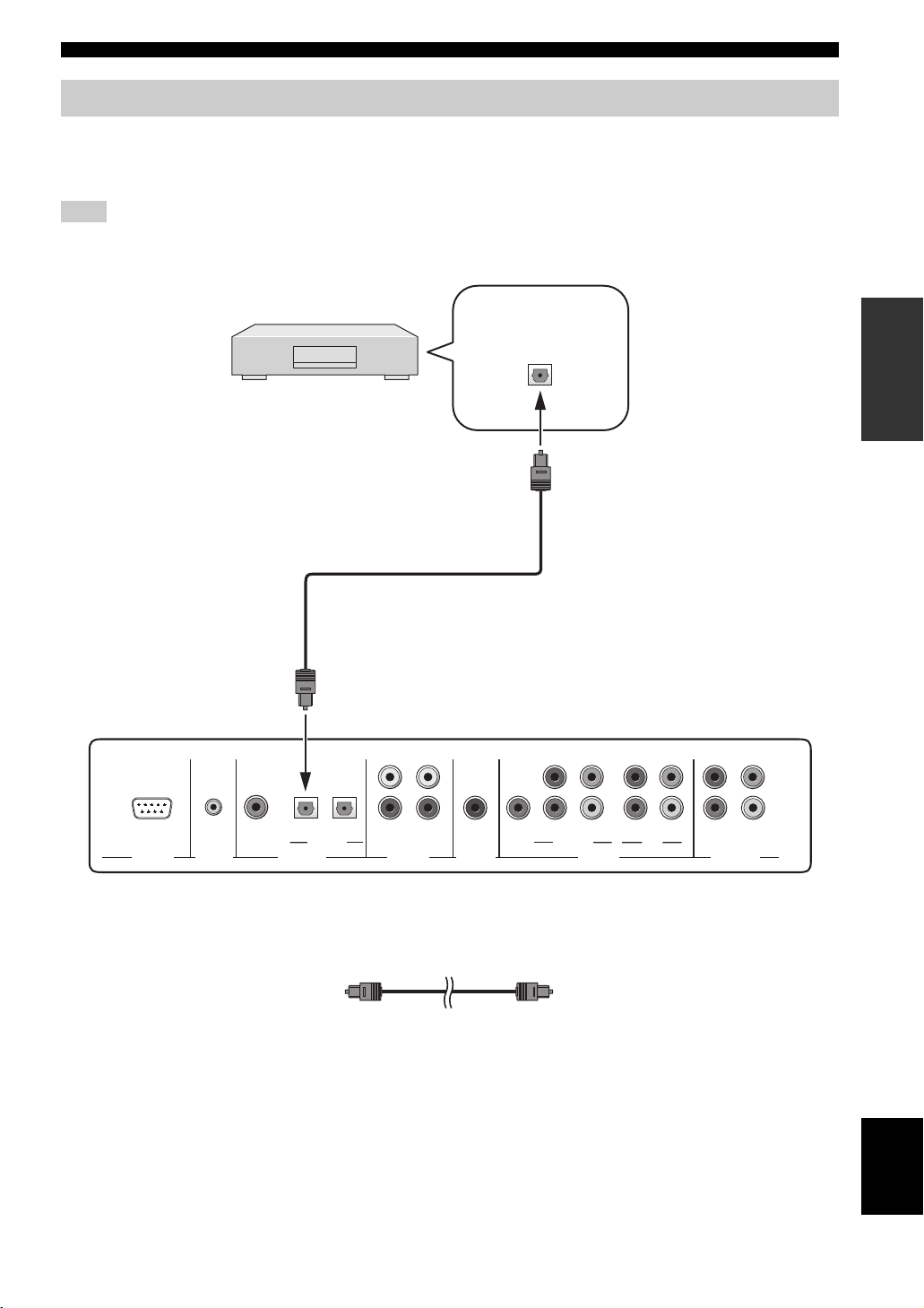
CONNECTIONS
Connecting other external components
To connect other external components, connect the optical digital output jack of an external component to the AUX
OPTICAL DIGITAL IN jack of this unit. Use this connection method to connect an external component that supports an
optical digital connection or to connect a DVD player/recorder via an optical digital connection.
Note
If you connect a DVD player/recorder via a coaxial digital connection, adjust settings for INPUT ASSIGNMENT (see page 77).
CD player, etc.
Optical digital
output
COMPONENT COMPONENT COMPONENT
PREPARATION
Rear panel of this unit
DVD
COAXIAL
RS-232C
REMOTE IN
Cables used for connections
AUX
OPTICAL
DIGITAL IN
TV/STB
TV/STB
VCR
SUBWOOFER
Optical cable
VCR STB
DVD/AUX
VIDEO OUTVIDEO INAUDIO IN
English
21
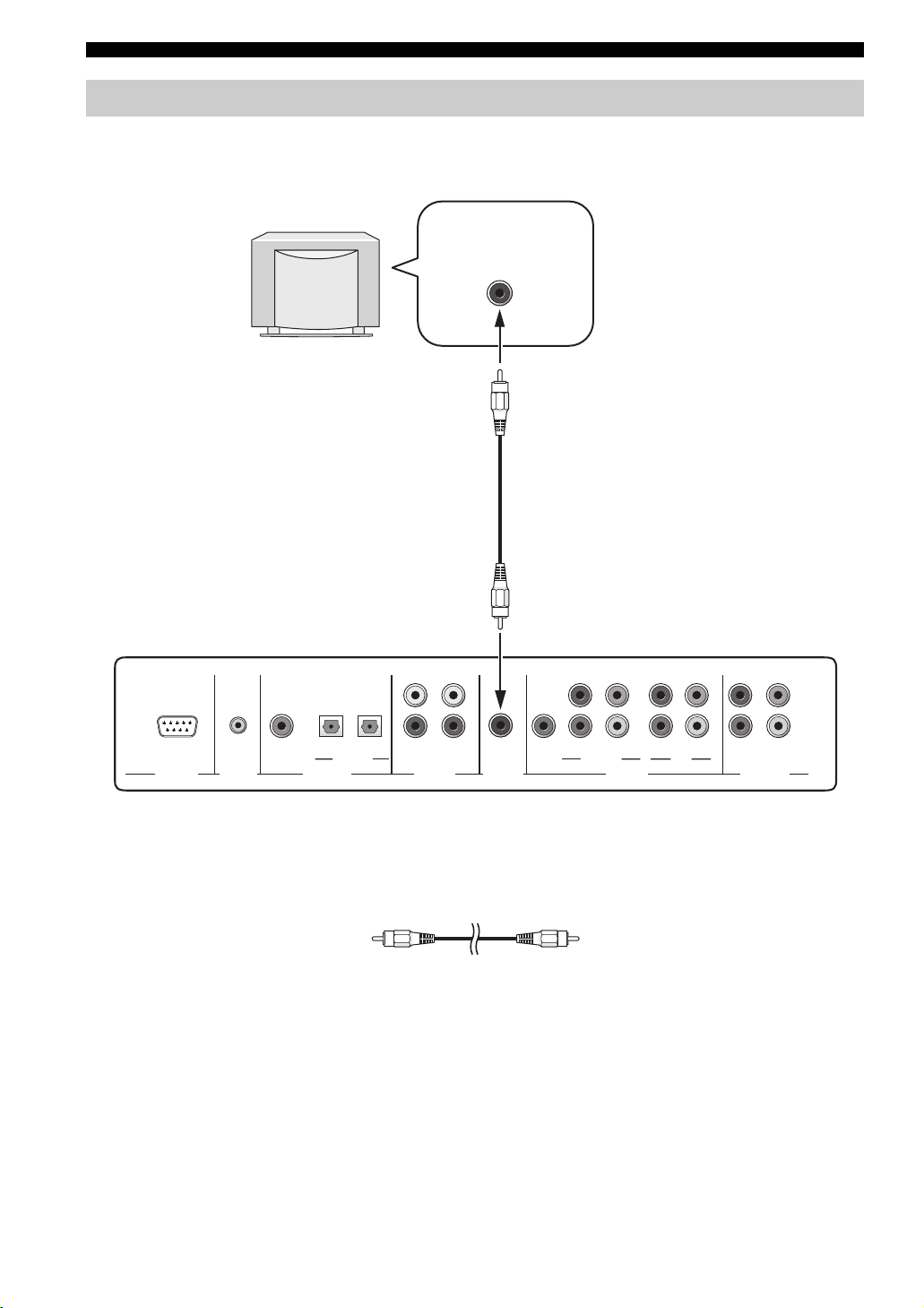
CONNECTIONS
Connecting a subwoofer
To connect a subwoofer, connect the monaural input jack of your subwoofer to the SUBWOOFER jack of this unit.
If a subwoofer is connected to this unit, turn on the power of your subwoofer and then run AUTO SETUP (see page 28)
or select SWFR for BASS OUT in SUBWOOFER SET (see page 75).
Subwoofer
Monaural
input
Rear panel of this unit
RS-232C
REMOTE IN
DVD
COAXIAL
AUX
OPTICAL
DIGITAL IN
TV/STB
TV/STB
VCR
VCR STB
SUBWOOFER
Cables used for connections
Subwoofer pin cable
COMPONENT COMPONENT COMPONENT
DVD/AU X
VIDEO OUTVIDEO INAUDIO IN
22
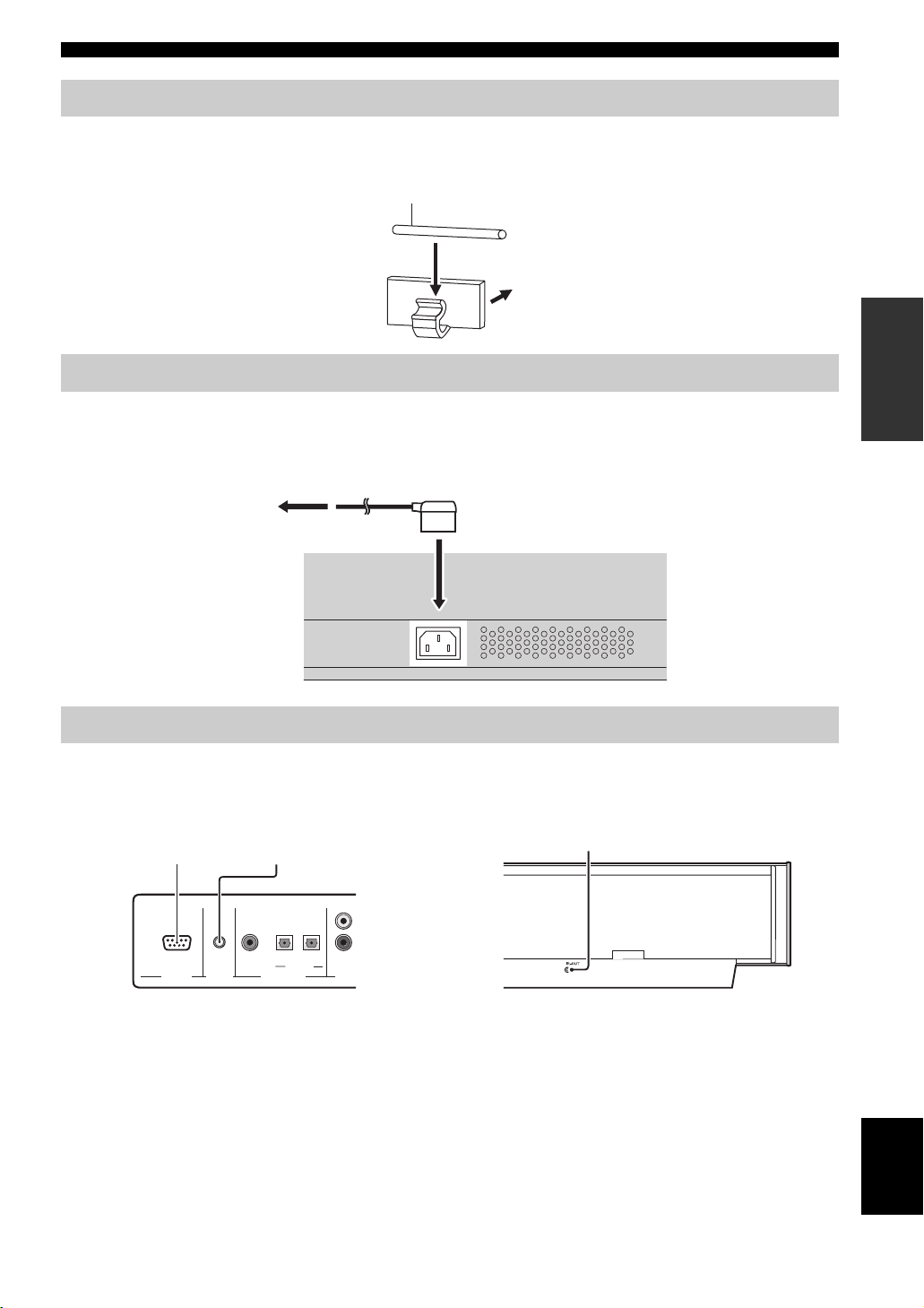
CONNECTIONS
O
Affixing the optical cable
To prevent the optical cable from being unplugged, place the supplied cable clamp with the open side facing upward,
attach it to the rear panel of this unit in a suitable position and then affix the optical cable in the cable clamp.
Optical cable
Attach to the rear panel of this unit
Connecting the power supply cable
Once all other connections are complete, plug one end of the power supply cable into the AC IN terminal of this unit and
then plug the other end into the AC wall outlet.
To the AC outlet
PREPARATION
About the RS-232C/REMOTE IN/IR-OUT terminals
The RS-232C, REMOTE IN and IR-OUT terminals do not support normal external component connections. These are
control expansion terminals for factory use only.
RS-232C terminal REMOTE IN terminal
DVD
RS-232C
REMOTE IN
AUX
COAXIAL
OPTICAL
DIGITAL INPUT
TV/STB
TV/STB
AUDI
IR-OUT terminal
English
23
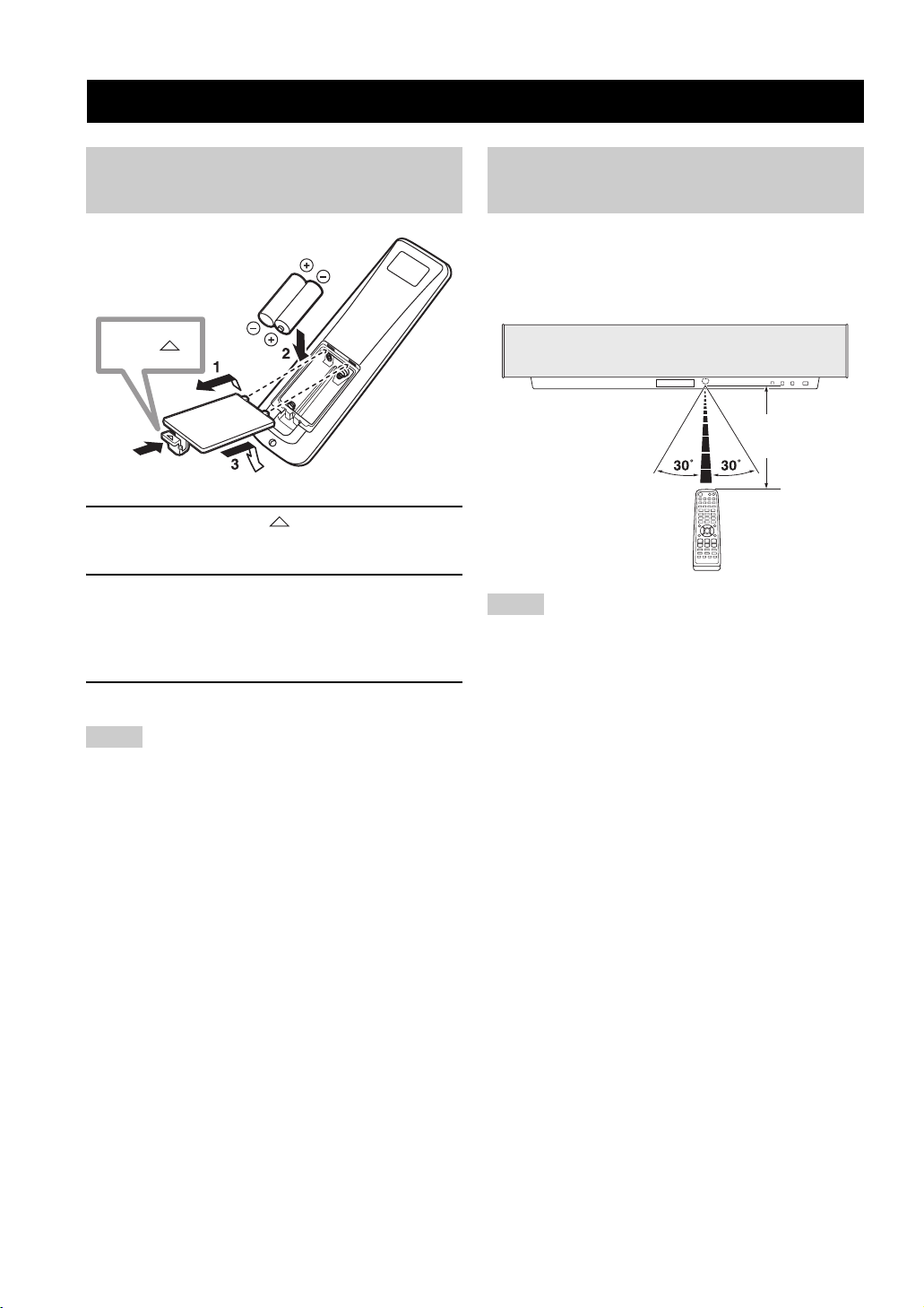
GETTING STARTED
GETTING STARTED
Installing batteries in the remote
control
Press
1 Press and hold the mark on the battery
cover and then slide off the cover.
2 Insert the two supplied batteries (AA, R6,
UM-3) into the battery compartment.
Make sure you insert the batteries according to the
polarity markings (+/–).
3 Close the battery cover.
Notes
• Change all of the batteries if you notice the following
conditions; the operation range of the remote control decreases,
the indicator does not blink or its light becomes dim.
• Do not use old batteries together with new ones.
• Do not use different types of batteries (such as alkaline and
manganese batteries) together. Read the packaging carefully as
these different types of batteries may have the same shape and
color.
• Exhausted batteries may leak. If the batteries have leaked,
dispose of them immediately. Avoid touching the leaked
material or letting it come into contact with clothing, etc. Clean
the battery compartment thoroughly before installing new
batteries.
• Do not throw away batteries with general house waste. Dispose
of them correctly in accordance with your local regulations.
• The contents of the memory stored in the remote control may be
erased in the following cases:
– The remote control is left without batteries for more than 2
minutes.
– Exhausted batteries remain in the remote control.
– The buttons on the remote control are accidentally pressed
when you change batteries.
• If the memory stored in the remote control is unwantedly
erased, insert new batteries and reset the remote control codes
again.
Operation range of the remote
control
The remote control transmits a directional infrared beam.
Use the remote control within 6 m of this unit and point it
toward the remote control sensor on this unit during
operation.
Approximately
6 m
Notes
• Do not spill water or other liquids on the remote control.
• Do not drop the remote control.
• Do not leave or store the remote control in the following types
of conditions:
– places of high humidity, such as near a bath
– places of high temperatures, such as near a heater or a stove
– places of extremely low temperatures
– dusty places
• Do not expose the remote control sensor on this unit to direct
sunlight or lighting such as inverted fluorescent lamps.
• If the batteries grow old, the effective operation distance of the
remote control decreases considerably. If this happens, replace
the batteries with two new ones as soon as possible.
24
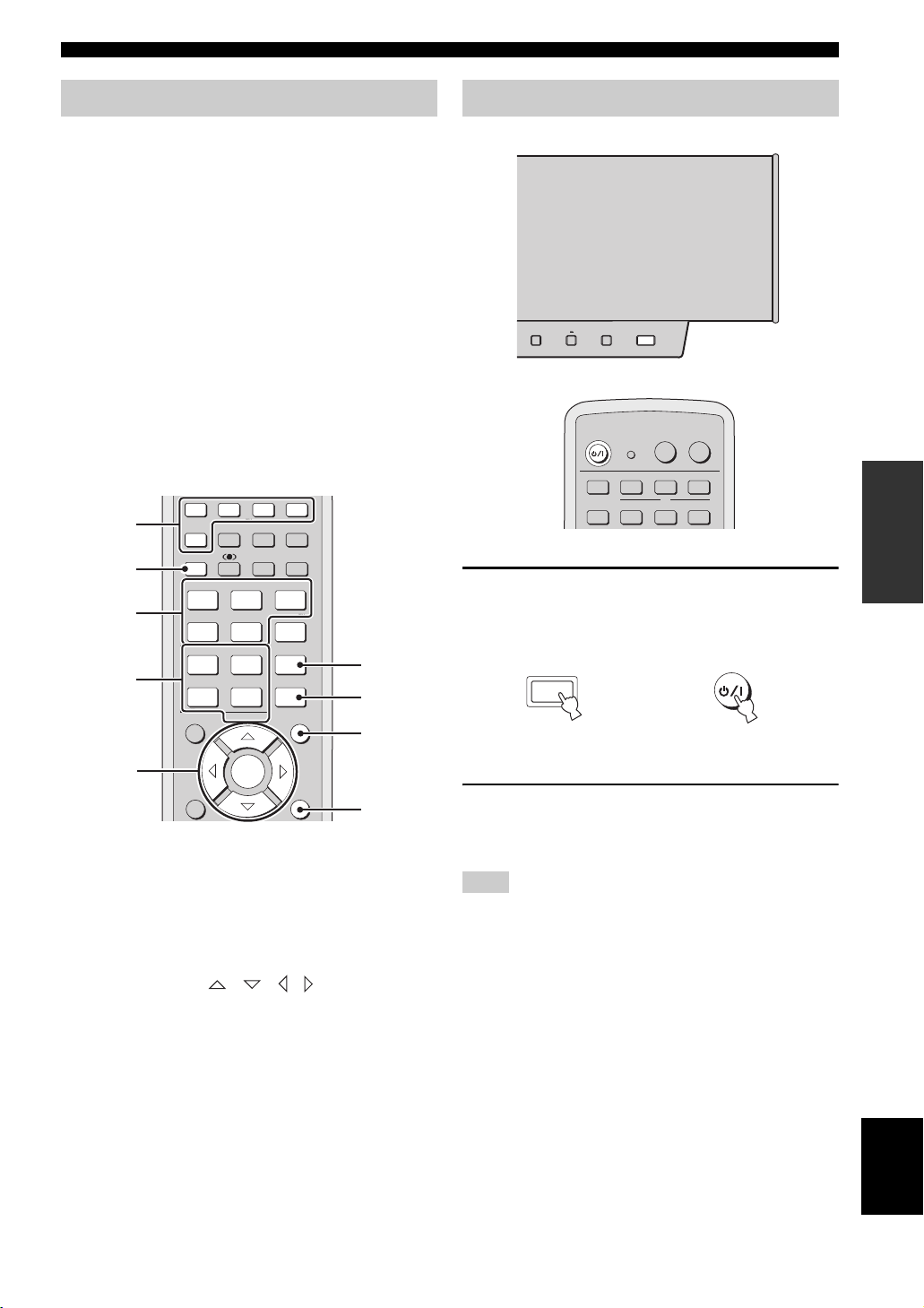
GETTING STARTED
+
Using the remote control
The control area and the corresponding functions of the
remote control change depending on the currently selected
input source. Press the input selector buttons (TV, STB,
VCR, DVD or AUX) to select an input source and switch
to the operation mode of the corresponding input source.
Press YSP to switch to the operation mode of this unit.
The buttons on the remote control numbered 3 to 9 are
operational only after you press YSP to switch to the
operation mode of this unit.
y
You can control other components by setting the appropriate
remote control codes (see page 87). Once the remote control code
for each input source (TV, STB, VCR, DVD or AUX) is set, see
“Controlling other components” on page 88 for further
information on the specific functions of the available remote
control buttons for each input source. Note that the buttons on the
remote control numbered 3 to 9 have different functions
depending on the currently selected input source.
TV
STBVCRDVD
TV
INPUTMODE
ST+3BEAM
2
TARGET
56
OFF
+10
CINEMA DSP
ENTER
TV
MACROINPUT2INPUT1
SLEEP
3BEAM
3
TV
6
SURROUND
7
8
RETURN
9
1
2
3
4
AUX
YSP
5BEAM
1
STEREO
4
MUSIC MOVIE VOL MODE
789
SPORTS
0
TV
CH LEVEL MENU
5
TEST
1 Input selector buttons
Turning on the power
+
INPUT
STANDBY/ON
1 Press STANDBY/ON on the front panel or on
the remote control to turn on the power of
this unit.
STANDBY/ON
Front panel
2 Press STANDBY/ON on the front panel or on
the remote control again to set this unit to
the standby mode.
STANDBY/ONVOLUME
POWER
POWER
AV
TV
TV
STBVCRDVD
TV
AUX
MACROINPUT2INPUT1
or
Remote control
SETUP
2 YSP
3 Beam mode buttons
4 Sound field program buttons
5 Cursor buttons / / / , ENTER
6 VOL MODE
7 SURROUND
8MENU
9 RETURN
Note
When the unit is in the standby mode, only STANDBY/ON on the
front panel or on the remote control is operational, and the other
control buttons on the front panel or on the remote control are not
operational until the power of this unit is turned on.
English
25
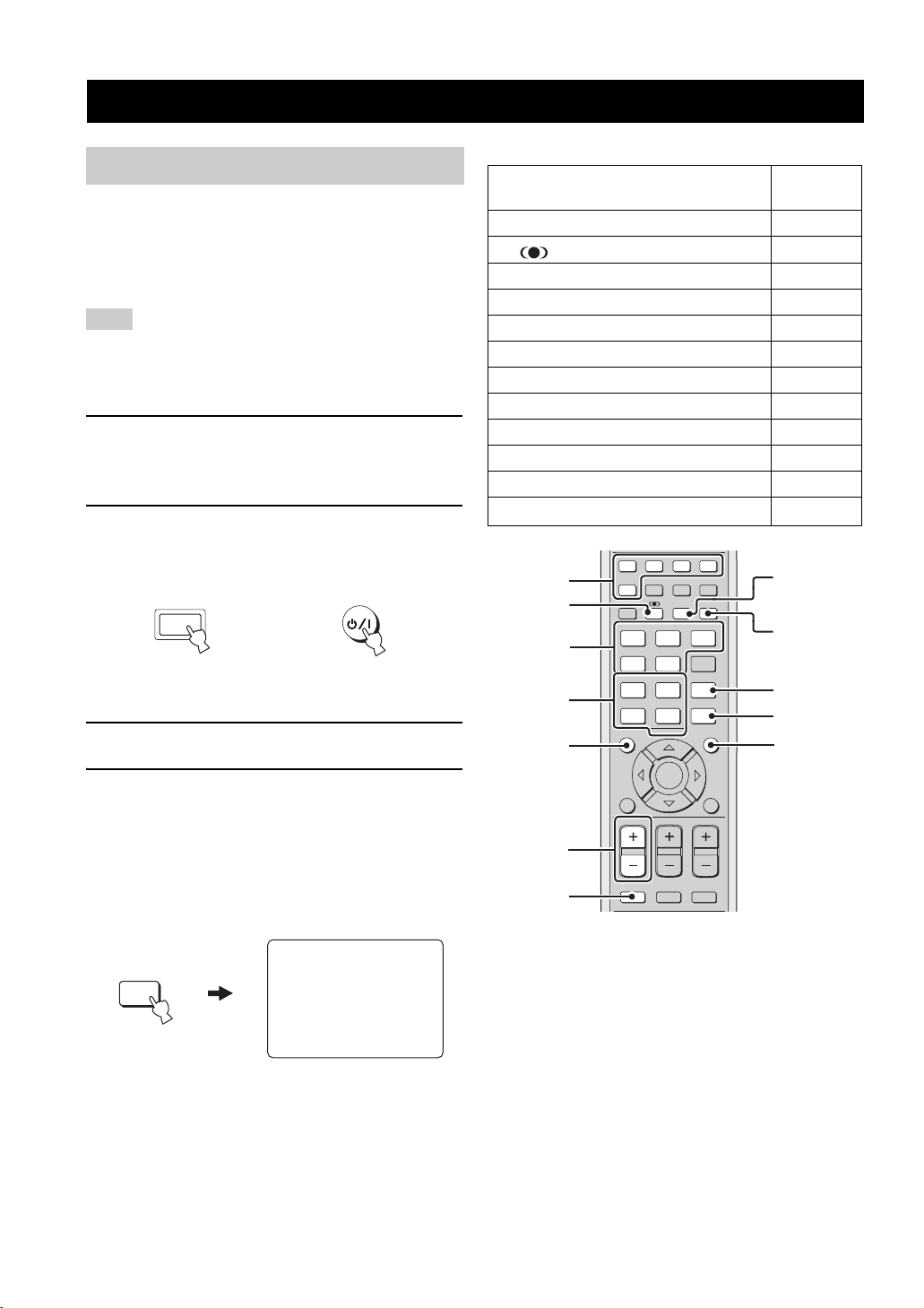
USING SET MENU
USING SET MENU
Displaying the OSD
This section simply describes how to display the OSD (onscreen display) of this unit on your TV screen and set the
parameters for your listening room. Once this is complete,
you can enjoy real surround sound while watching TV in
the comfort of your own home.
Note
The OSD is not output at the COMPONENT VIDEO OUT
jacks of this unit. Connect the
the video input jacks of your TV to display the OSD.
1 Check that the video input jack on your TV is
connected to the VIDEO OUT jacks of this
unit to display the OSD of this unit.
2 Press STANDBY/ON on the front panel or on
the remote control to turn on the power of
this unit.
STANDBY/ON
Front panel
3 Turn on the power of your TV.
4 Press TV on the remote control to display the
OSD of this unit on your TV screen.
It may take a few seconds before this unit’s OSD
appears on your TV screen.
If the OSD does not appear, use the remote control
provided with your TV to switch the video input until
the OSD appears.
VIDEO OUT jack of this unit to
or
Remote control
■ Other buttons that display the OSD
Remote control buttons that
display the OSD
1 Input selector buttons
2 TruBass
3 Beam mode buttons
4 Sound field program buttons
5 CH LEVEL
6 VOLUME +/–
7 MUTE
8 INPUTMODE
9 SLEEP
0 VOL MODE
A SURROUND
B MENU
TV
STBVCRDV D
TV
INPUTMODE
ST+3BEAM
2
TARGET
56
OFF
+10
CINEMA DSP
MACROINPUT2INPUT1
SLEEP
3BEAM
3
SURROUND
1
2
3
4
AUX
YSP
5BEAM
1
STEREO
4
MUSIC MOVIE VOL MODE
789
SPORTS
0
TV
CH LEVEL MENU
5
ENTER
TEST
VOLUME
RETURN
TV VOL
CH
6
7
MUTE TV INPUT TV MUTE
CODE SET
Page
31, 62, 69
8
9
0
A
B
39
58
42
51
84
40
41
86
60
56
46
26
TV
TV
AUTO:ANALOG
OSD screen example
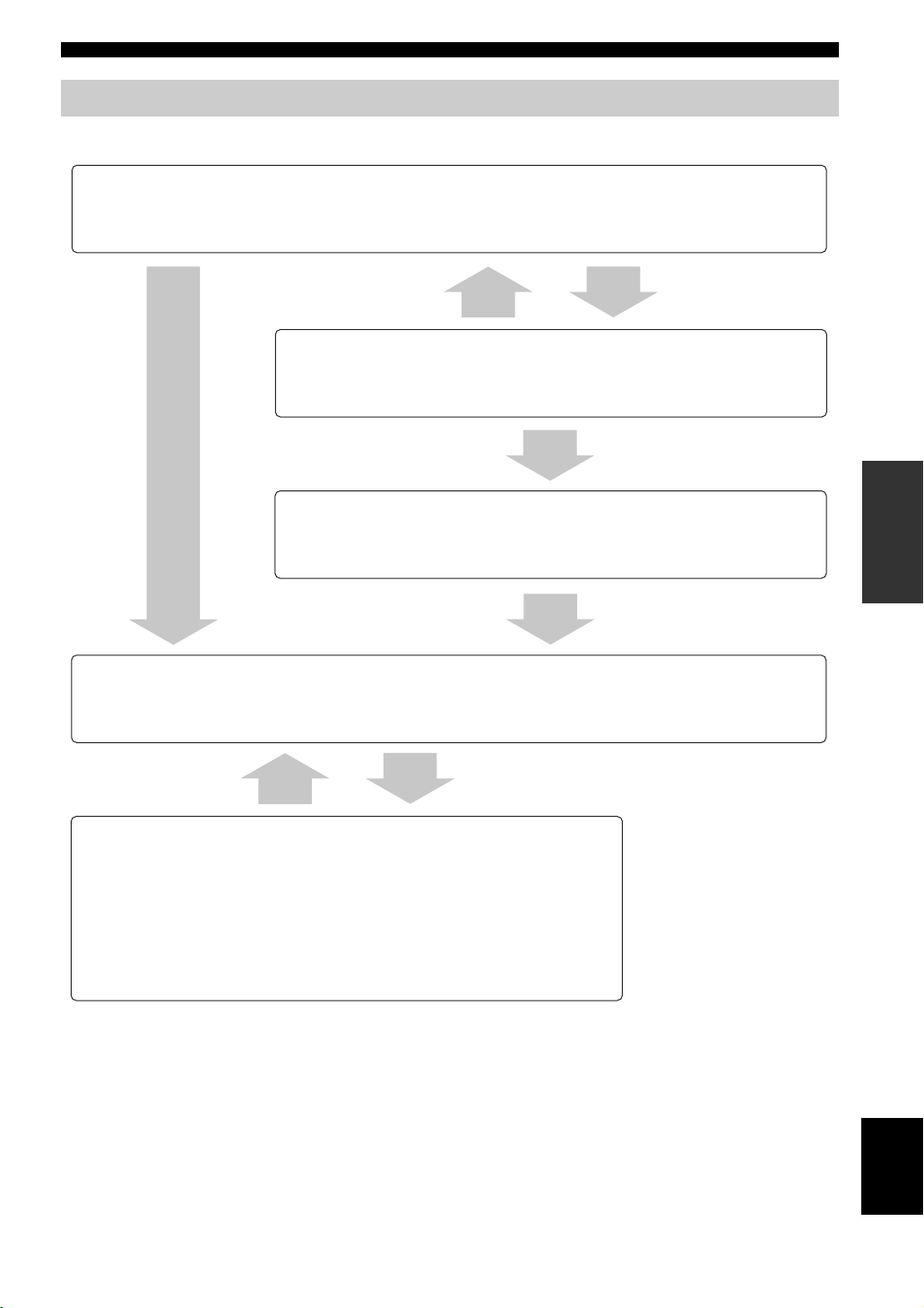
The flow chart of SET MENU
The following diagram illustrates the overall flow of the setup procedure.
Run AUTO SETUP.
See “AUTO SETUP” on page 28.
Look for a remedy.
See “Error messages for AUTO SETUP” on page 35 for a complete list of error
messages and possible remedies.
USING SET MENU
If an error occurs
If the problem persists
Run BASIC SETUP.
See “BASIC SETUP” on page 62.
Play back audio signals or adjust the settings for the beam mode and the cinema DSP.
See “PLAYBACK” on page 39.
If you want to make additional settings
and adjustments
Run MANUAL SETUP.
See “MANUAL SETUP” on page 68.
y
• If you cannot clearly hear a sound beam from a specific speaker channel, adjust settings for
SETTING PARAMETERS (see page 70) or for BEAM ADJUSTMENT (see page 71) in
BEAM MENU.
• If there are acoustically absorbent objects such as curtains in the path of the sound beams,
adjust settings for TREBLE GAIN in BEAM MENU (see page 73).
SETUP
27
English
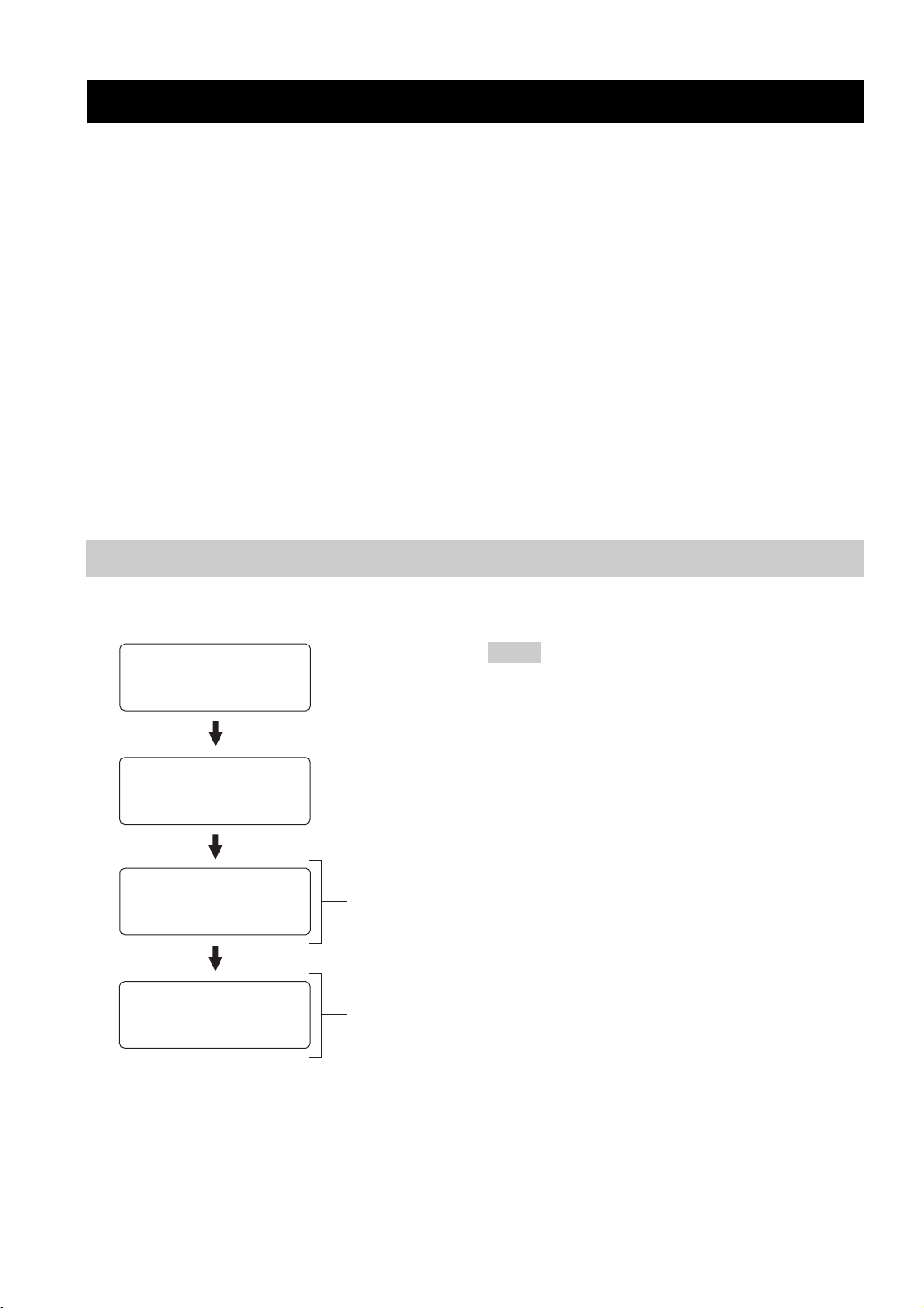
AUTO SETUP
AUTO SETUP
This unit creates a sound field by reflecting sound beams on the walls of your listening room and broadening the
cohesion between speaker channels. Just as you would arrange the speaker position of other audio systems, you need to
set the beam angle to enjoy the best possible sound from this unit.
This unit employs the beam optimization feature and the YAMAHA Parametric Room Acoustic Optimizer (YPAO)
technology with the aid of the supplied optimizer microphone, allowing you to avoid troublesome listening-based
speaker setup and achieving highly accurate sound adjustments that best match your listening environment.
The beam optimization is the automated feature of BASIC SETUP, which creates the best possible surround sound field
without manually setting the parameters for your listening room.
The YAMAHA Parametric Room Acoustic Optimizer (YPAO) technology performs the following checks and
automatically makes appropriate sound adjustments.
DISTANCE:
Checks the phase and the distance of each beam from this unit and adjusts the delay of each channel so that each sound
beam reaches the listening position at the same time.
EQUALIZING:
Adjusts frequency and levels of each channel’s parametric equalizer to reduce coloration across the channels and create a
cohesive sound field. YPAO equalizing calibration incorporates three parameters (frequency, level and Q factor) for each
of the seven bands in its parametric equalizer to provide highly precise automatic adjustment of frequency characteristics.
LEVEL:
Checks and adjusts the sound output level of each channel.
The flow chart of AUTO SETUP
This unit performs a series of checks to optimize the beam angle, delay, volume and quality. You can choose to optimize
all or part of the parameters.
Notes
Checking the environment
of your listening room
*1
Checking the subwoofer
*1 The subwoofer checking procedure is skipped if BEAM
OPTIMZ only is selected.
2
*
The beam angle checking procedure is skipped if SOUND
OPTIMZ only is selected.
3
*
The YPAO sound optimization procedure is skipped if BEAM
OPTIMZ only is selected.
*2
Optimizing the beam angle
Beam
optimization
*3
Optimizing the beam delay,
frequency and volume
YPAO sound
optimization
28
