Page 1
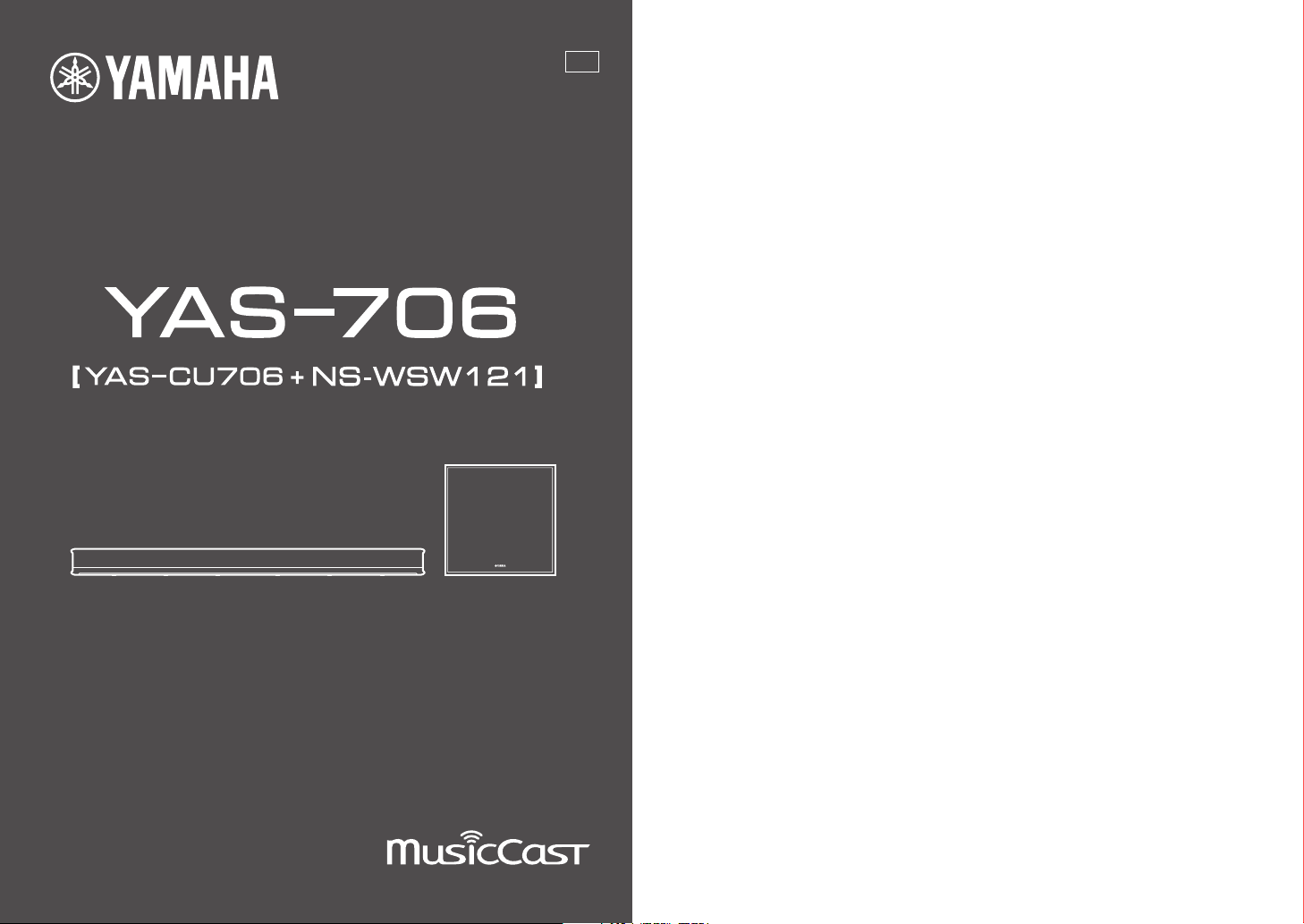
UA
Front Surround System
Quick Start Guide
For more detailed information, refer to the Owner’s Manual on the
CD-ROM.
Caution: Do not attempt to play this CD-ROM in an audio player.
Page 2
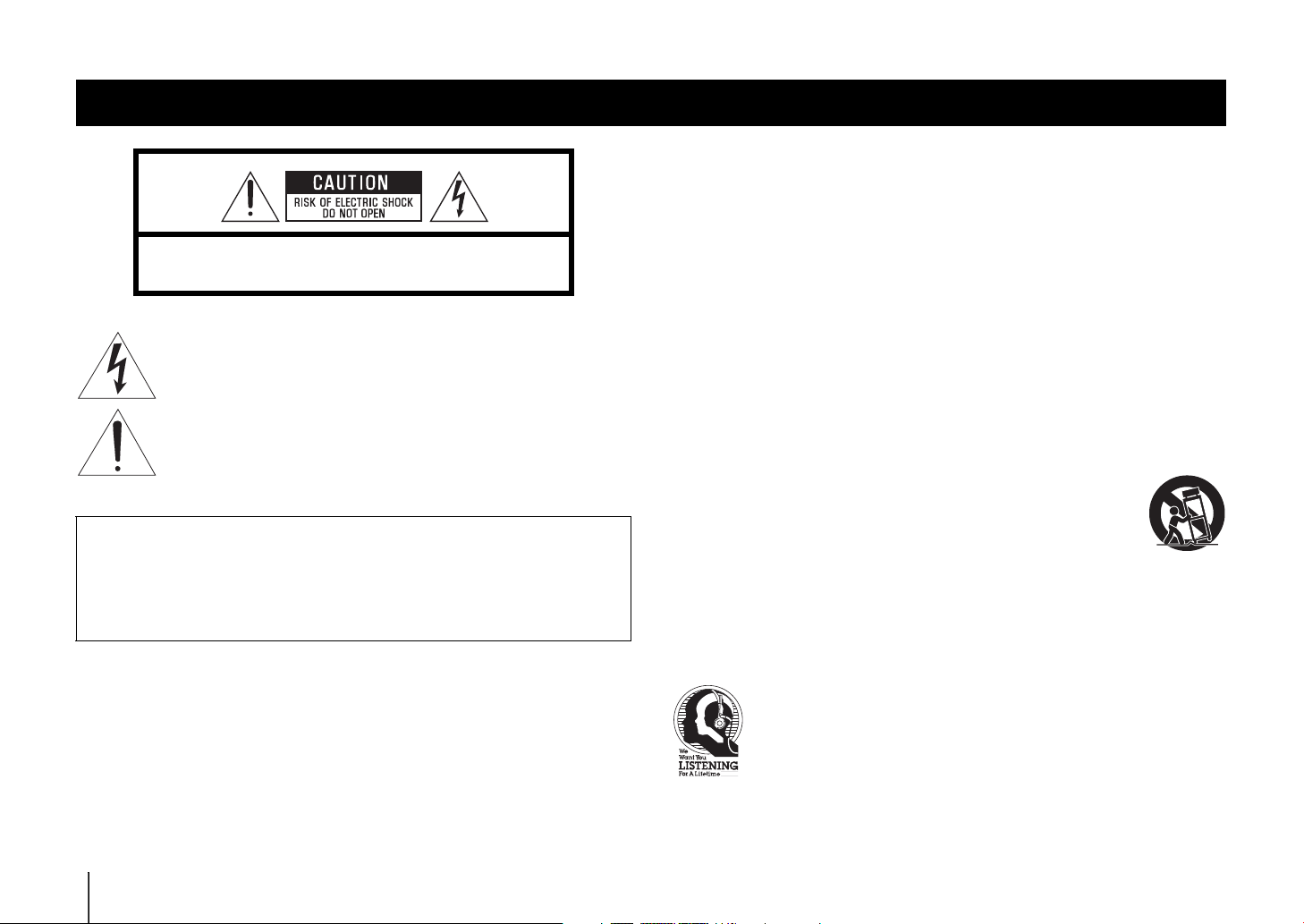
IMPORTANT SAFETY INSTRUCTIONS
CAUTION: TO REDUCE THE RISK OF ELECTRIC SHOCK, DO NOT
REMOVE COVER (OR BACK). NO USER-SERVICEABLE PARTS INSIDE.
REFER SERVICING TO QUALIFIED SERVICE PERSONNEL.
• Explanation of Graphical Symbols
The lightning flash with arrowhead symbol, within an equilateral triangle, is
intended to alert you to the presence of uninsulated “dangerous voltage” within
the product’s enclosure that may be of sufficient magnitude to constitute a risk of
electric shock to persons.
The exclamation point within an equilateral triangle is intended to alert you to
the presence of important operating and maintenance (servicing) instructions in
the literature accompanying the appliance.
IMPORTANT
Please record the serial number of this unit in the space below.
MODEL:
Serial No.:
The serial number is located on the rear of the unit. Retain this Owner’s Manual in a safe place
for future reference.
1 Read these instructions.
2 Keep these instructions.
3 Heed all warnings.
4 Follow all instructions.
5 Do not use this apparatus near water.
6 Clean only with dry cloth.
7 Do not block any ventilation openings. Install in accordance with the manufacturer’s
instructions.
8 Do not install near any heat sources such as radiators, heat registers, stoves, or other
apparatus (including amplifiers) that produce heat.
9 Do not defeat the safety purpose of the polarized or grounding-type plug. A polarized plug has
two blades with one wider than the other. A grounding type plug has two blades and a third
grounding prong. The wide blade or the third prong are provided for your safety. If the
provided plug does not fit into your outlet, consult an electrician for replacement of the
obsolete outlet.
10 Protect the power cord from being walked on or pinched particularly at plugs, convenience
receptacles, and the point where they exit from the apparatus.
11 Only use attachments/accessories specified by the manufacturer.
12 Use only with the cart, stand, tripod, bracket, or table specified by the
manufacturer, or sold with the apparatus. When a cart is used, use caution
when moving the cart/apparatus combination to avoid injury from tip-over.
13 Unplug this apparatus during lightning storms or when unused for long periods of
time.
14 Refer all servicing to qualified service personnel. Servicing is required when the apparatus
has been damaged in any way, such as power-supply cord or plug is damaged, liquid has
been spilled or objects have fallen into the apparatus, the apparatus has been exposed to rain
or moisture, does not operate normally, or has been dropped.
2 En
We Want You Listening For A Lifetime
Yamaha and the Electronic Industries Association’s Consumer Electronics Group
want you to get the most out of your equipment by playing it at a safe level. One
that lets the sound come through loud and clear without annoying blaring or
distortion – and, most importantly, without affecting your sensitive hearing. Since
hearing damage from loud sounds is often undetectable until it is too late, Yamaha
and the Electronic Industries Association’s Consumer Electronics Group
recommend you to avoid prolonged exposure from excessive volume levels.
Page 3
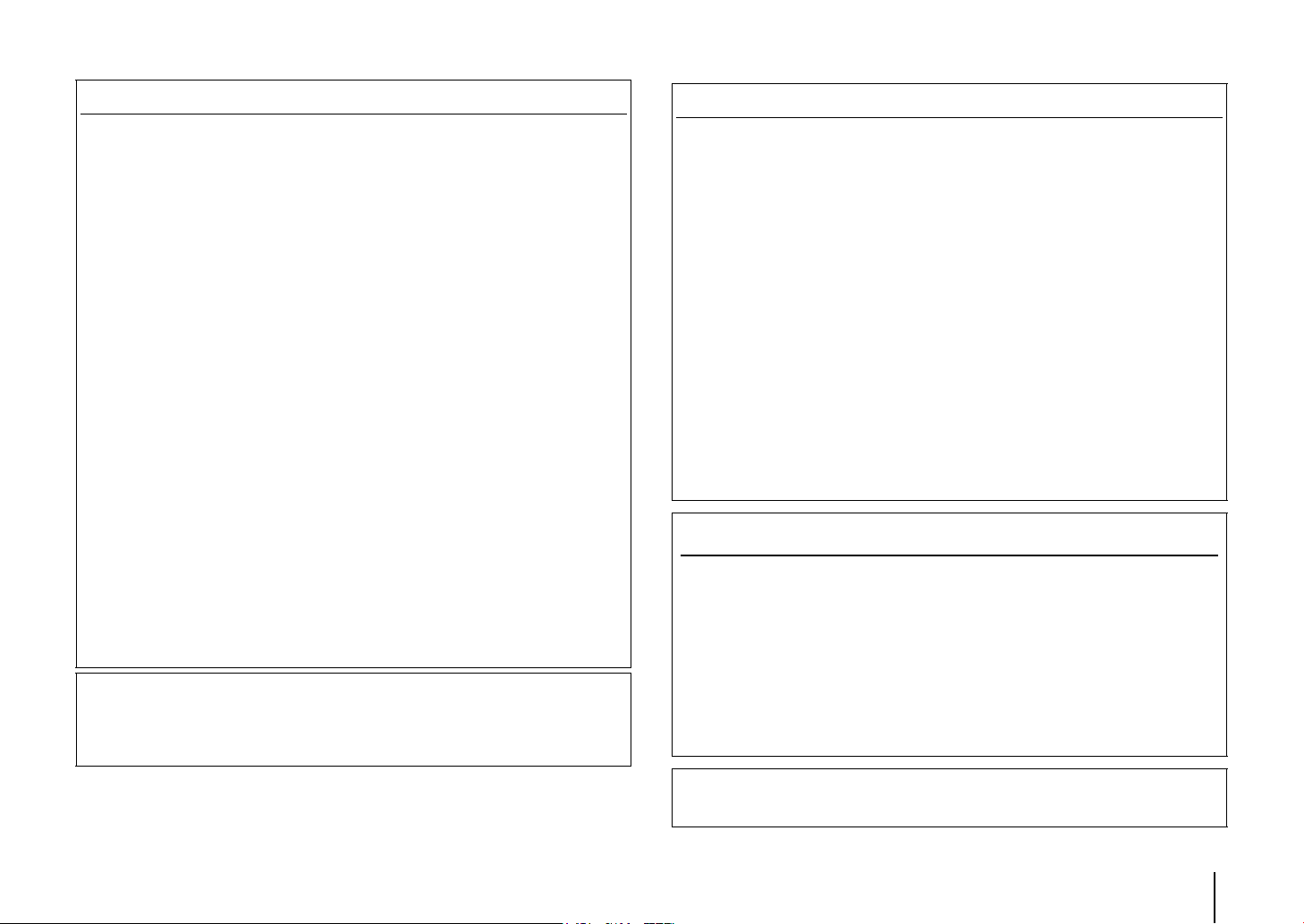
FCC INFORMATION (for US customers)
NOTICE
1 IMPORTANT NOTICE: DO NOT MODIFY THIS UNIT!
This product, when installed as indicated in the instructions contained in this manual,
meets FCC requirements. Modifications not expressly approved by Yamaha may void your
authority, granted by the FCC, to use the product.
2 IMPORTANT: When connecting this product to accessories and/or another product use only
high quality shielded cables. Cable/s supplied with this product MUST be used. Follow all
installation instructions. Failure to follow instructions could void your FCC authorization to use
this product in the USA.
3NOTE: This product has been tested and found to comply with the requirements listed in FCC
Regulations, Part 15 for Class “B” digital devices. Compliance with these requirements provides
a reasonable level of assurance that your use of this product in a residential environment will not
result in harmful interference with other electronic devices.
This equipment generates/uses radio frequencies and, if not installed and used according to the
instructions found in the users manual, may cause interference harmful to the operation of other
electronic devices.
Compliance with FCC regulations does not guarantee that interference will not occur in all
installations. If this product is found to be the source of interference, which can be determined by
turning the unit “OFF” and “ON”, please try to eliminate the problem by using one of the following
measures:
Relocate either this product or the device that is being affected by the interference.
Utilize power outlets that are on different branch (circuit breaker or fuse) circuits or install AC line
filter/s.
In the case of radio or TV interference, relocate/reorient the antenna. If the antenna lead-in is 300
ohm ribbon lead, change the lead-in to coaxial type cable.
If these corrective measures do not produce satisfactory results, please contact the local retailer
authorized to distribute this type of product. If you can not locate the appropriate retailer, please
contact Yamaha Corporation of America A/V Division, 6600 Orangethorpe Avenue, Buena Park,
CA 90620, USA.
The above statements apply ONLY to those products distributed by Yamaha Corporation of America
or its subsidiaries.
• This device complies with Part 15 of FCC Rules and Industry Canada licence-exempt RSS
standard(s).
• Operation is subject to the following two conditions: 1) this device may not cause harmful
interference, and 2) this device must accept any interference received including
interference that may cause undesired operation.
This equipment has been tested and found to comply with the limits for a Class B digital device,
pursuant to part 15 of the FCC Rules. These limits are designed to provide reasonable protection
against harmful interference in a residential installation. This equipment generates, uses and can
radiate radio frequency energy and, if not installed and used in accordance with the instructions, may
cause harmful interference to radio communications. However, there is no guarantee that
interference will not occur in a particular installation. If this equipment does cause harmful
interference to radio or television reception, which can be determined by turning the equipment off
and on, the user is encouraged to try to correct the interference by one or more of the following
measures:
- Reorient or relocate the receiving antenna.
- Increase the separation between the equipment and receiver.
- Connect the equipment into an outlet on a circuit different from that to which the receiver is
connected.
- Consult the dealer or an experienced radio/TV technician for help.
This equipment complies with FCC/IC radiation exposure limits set forth for an uncontrolled
environment and meets the FCC radio frequency (RF) Exposure Guidelines and RSS-102 of the IC
radio frequency (RF) Exposure rules. This equipment should be installed and operated keeping the
radiator at least 20cm or more away from person’s body.
This transmitter must not be co-located or operated in conjunction with any other antenna or
transmitter.
COMPLIANCE INFORMATION STATEMENT
(DECLARATION OF CONFORMITY PROCEDURE)
Responsible Party: Yamaha Corporation of America A/V Division
Address: 6600 Orangethorpe Avenue, Buena Park, CA 90620
Telephone: 714-522-9011
Type of Equipment: Front Surround System
Model Name: YAS-CU706
This device complies with Part 15 of the FCC Rules. Operation is subject to the following
conditions:
1) this device may not cause harmful interference, and
2) this device must accept ant interference received including interference that may cause
undesired operation.
FOR CANADIAN CUSTOMERS
To prevent electric shock, match wide blade of plug to wide slot and fully insert.
CAN ICES-3 (B)/NMB-3 (B)
En 3
Page 4
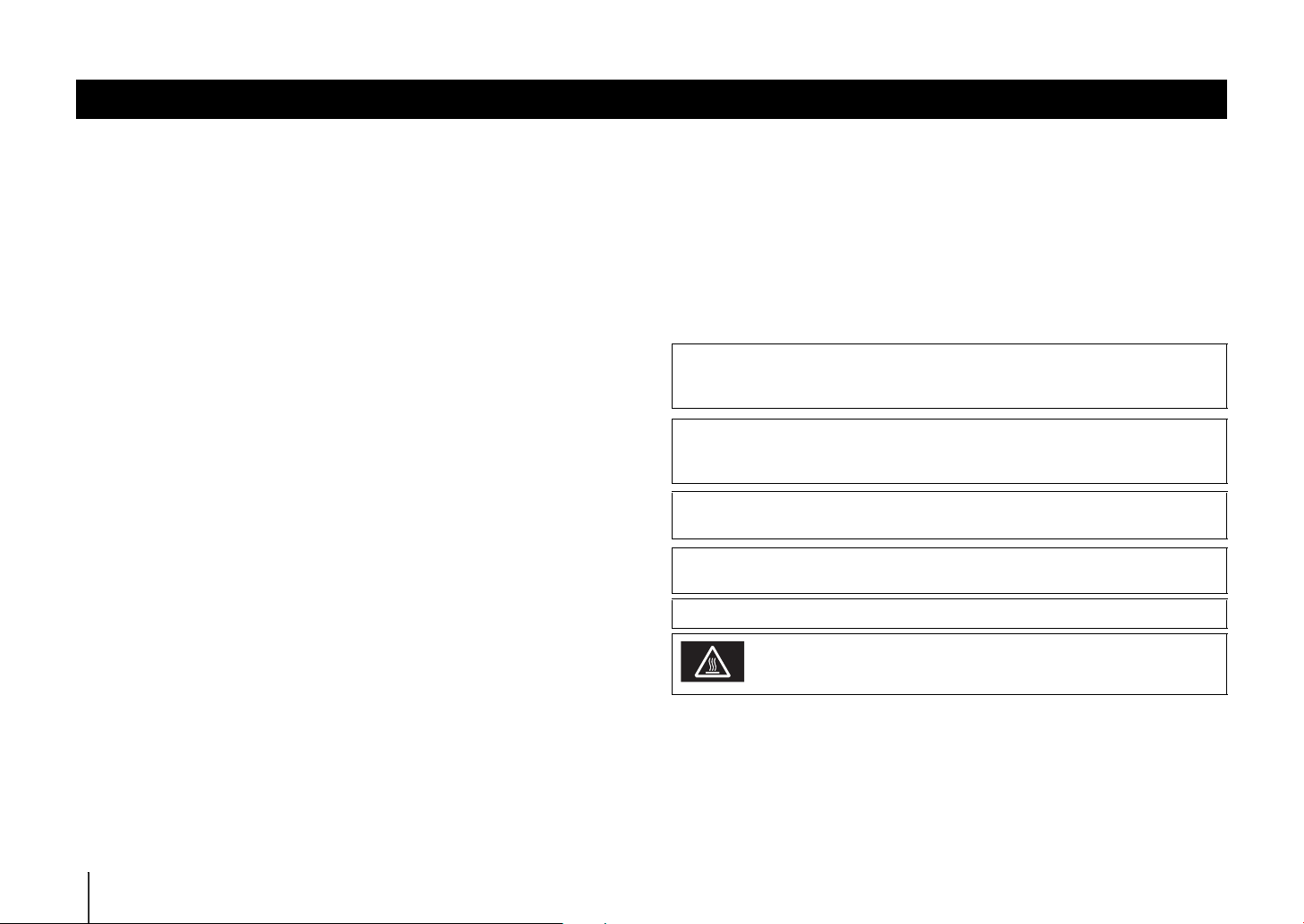
CAUTION: READ THIS BEFORE OPERATING YOUR UNIT.
1 To assure the finest performance, please read this manual carefully. Keep it in a safe place for future
reference.
2 Install this sound system in a well ventilated, cool, dry, clean place - away from direct sunlight,
heat sources, vibration, dust, moisture, and/or cold. For proper ventilation, allow the following
minimum clearances.
Top: 5 cm (2 in), Rear: 5 cm (2 in), Sides: 5 cm (2 in)
3 Locate this unit away from other electrical appliances, motors, or transformers to avoid humming
sounds.
4 Do not expose this unit to sudden temperature changes from cold to hot, and do not locate this unit
in an environment with high humidity (i.e. a room with a humidifier) to prevent condensation
inside this unit, which may cause an electrical shock, fire, damage to this unit, and/or personal
injury.
5 Avoid installing this unit where foreign object may fall onto this unit and/or this unit may be
exposed to liquid dripping or splashing. On the top of this unit, do not place:
– Other components, as they may cause damage and/or discoloration on the surface of this unit.
– Burning objects (i.e. candles), as they may cause fire, damage to this unit, and/or personal
injury.
– Containers with liquid in them, as they may fall and liquid may cause electrical shock to the
user and/or damage to this unit.
6 Do not cover this unit with a newspaper, tablecloth, curtain, etc. in order not to obstruct heat
radiation. If the temperature inside this unit rises, it may cause fire, damage to this unit, and/or
personal injury.
7 Do not plug in this unit to a wall outlet until all connections are complete.
8 Do not operate this unit upside-down. It may overheat, possibly causing damage.
9 Do not use force on switches, knobs and/or cords.
10 When disconnecting the power cable from the wall outlet, grasp the plug; do not pull the cable.
11 Do not clean this unit with chemical solvents; this might damage the finish. Use a clean, dry cloth.
12 Only voltage specified on this unit must be used. Using this unit with a higher voltage than
specified is dangerous and may cause fire, damage to this unit, and/or personal injury. Yamaha will
not be held responsible for any damage resulting from use of this unit with a voltage other than
specified.
13 To prevent damage by lightning, keep the power cable and outdoor antennas disconnected from a
wall outlet or this unit during a lightning storm.
14 Do not attempt to modify or fix this unit. Contact qualified Yamaha service personnel when any
service is needed. The cabinet should never be opened for any reasons.
15 When not planning to use this unit for long periods of time (i.e. vacation), disconnect the AC power
plug from the wall outlet.
16 Be sure to refer to the “Troubleshooting” section of the Owner’s Manual on the CD-ROM for
common operating errors before concluding that this unit is faulty.
17 Before moving this unit, press A to set it to standby mode and disconnect the AC power plug from the wall
outlet.
18 Condensation will form when the surrounding temperature changes suddenly. Disconnect the
power cable from the outlet, then leave this unit alone.
19 When using this unit for a long time, this unit may become warm. Turn the power off, then leave
this unit alone for cooling.
20 Install this unit near the AC outlet and where the AC power plug can be reached easily.
21 The batteries shall not be exposed to excessive heat such as sunshine, fire or the like. When you
dispose of batteries, follow your regional regulations.
22 Excessive sound pressure from earphones and headphones can cause hearing loss.
23 Keep the product out of reach of children to avoid them swallowing small parts.
24 Do not put a hand or foreign object into the port on the subwoofer.
25 When moving the subwoofer, do not hold the port, as it may cause personal injury and/or damage
to this unit.
26 Do not place a fragile object near the port of the subwoofer. If the object falls as a result of the air
pressure, it may cause personal injury and/or damage to the subwoofer and the object.
This unit is not disconnected from the AC power source as long as it is connected to the wall
outlet, even if this unit itself is turned off by A. This state is called the standby mode. In this
state, this unit is designed to consume a very small quantity of power.
WARNING
TO REDUCE THE RISK OF FIRE OR ELECTRIC SHOCK, DO NOT EXPOSE THIS UNIT
TO RAIN OR MOISTURE.
Do not use this unit within 22 cm (9 inches) of persons with a heart pacemaker implant or
defibrillator implant.
Radio waves may affect electro-medical devices.
Do not use this unit near medical devices or inside medical facilities.
The name plate for YAS-CU706 is located on the bottom of the unit.
Caution
Do not touch the surface marked with this label.
The surface may become hot during operation.
4 En
Page 5
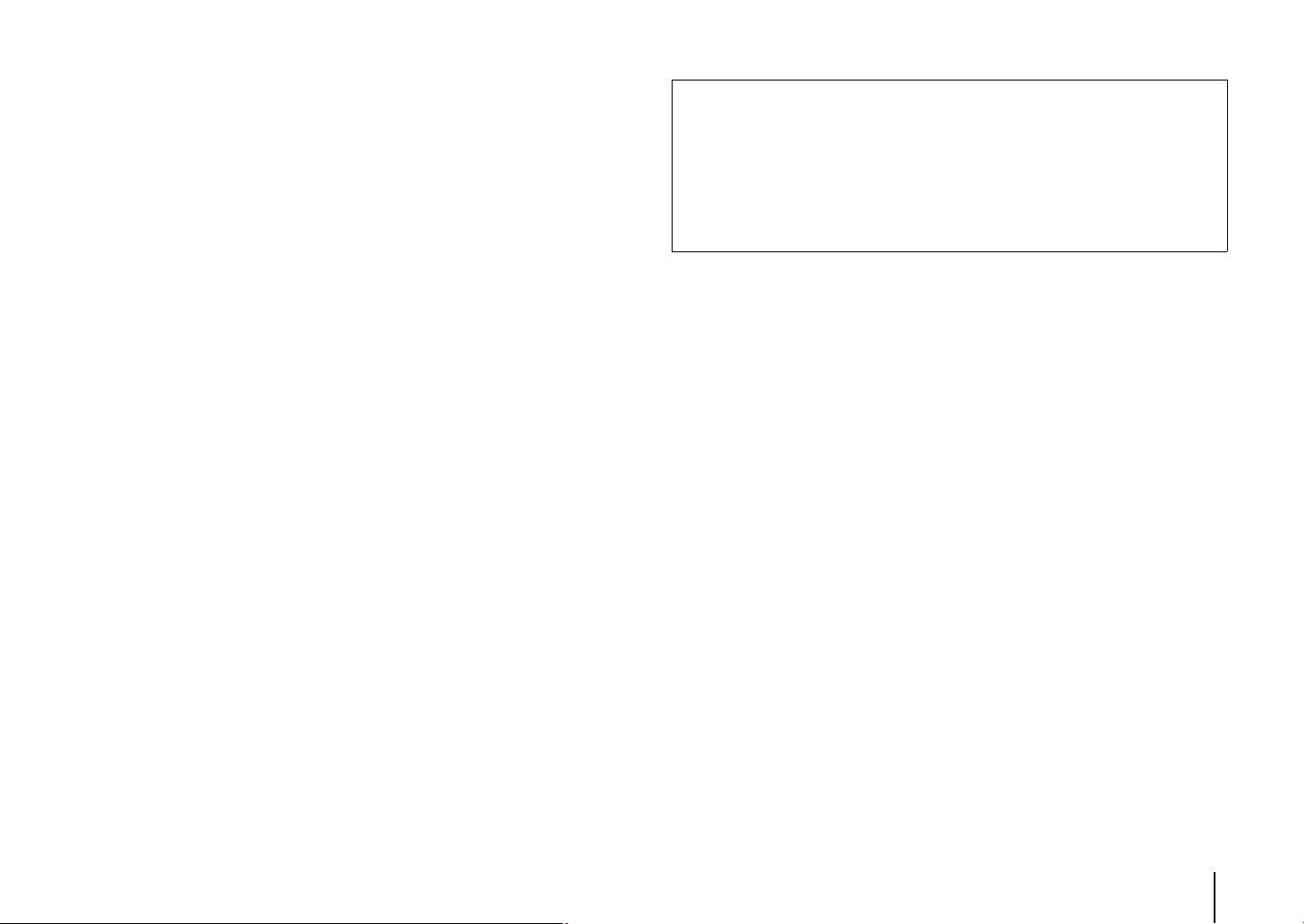
■ Notes on remote controls and batteries
• Do not spill water or other liquids on the remote control.
• Do not drop the remote control.
• Do not leave or store the remote control in the following conditions:
– places of high humidity, such as near a bath
– places of high temperatures, such as near a heater or stove
– places of extremely low temperatures
– dusty places
• Insert the battery according to the polarity markings (+ and -).
• If the batteries grow old, the effective operation range of the remote control decreases considerably.
If this happens, replace the batteries with two new ones as soon as possible.
• If the batteries run out, immediately remove them from the remote control to prevent an explosion or
acid leak.
• If you find leaking batteries, discard the batteries immediately, taking care not to touch the leaked
material. If the leaked material comes into contact with your skin or gets into your eyes or mouth,
rinse it away immediately and consult a doctor. Clean the battery compartment thoroughly before
installing new batteries.
• Do not use old batteries together with new ones. This may shorten the life of the new batteries or
cause old batteries to leak.
• Do not use different types of batteries (such as alkaline and manganese batteries) together. Danger of
explosion may happen if batteries are incorrectly replaced. Specification of batteries may be different
even though they look the same.
• Before inserting new batteries, wipe the compartment clean.
• Keep batteries away from children. If a battery is accidentally swallowed, contact your doctor
immediately.
• When not planning to use the remote control for long periods of time, remove the batteries from the
remote control.
• Do not charge or disassemble the supplied batteries.
For more detailed information, refer to the Owner’s Manual on the CD-ROM. To view the
Owner’s Manual, click on “English” in the screen displayed automatically when you insert the
CD-ROM into your PC, or click on the model name if the screen to select models is displayed,
and then click on “English” in the next screen. Then, follow the onscreen instructions.
If the screen is not displayed automatically, open the “index.html” in the CD-ROM.
Caution: Do not attempt to play this CD-ROM in an audio player.
The Owner’s Manual contained in the CD-ROM can be downloaded from the following
website.
http://download.yamaha.com/
En 5
Page 6
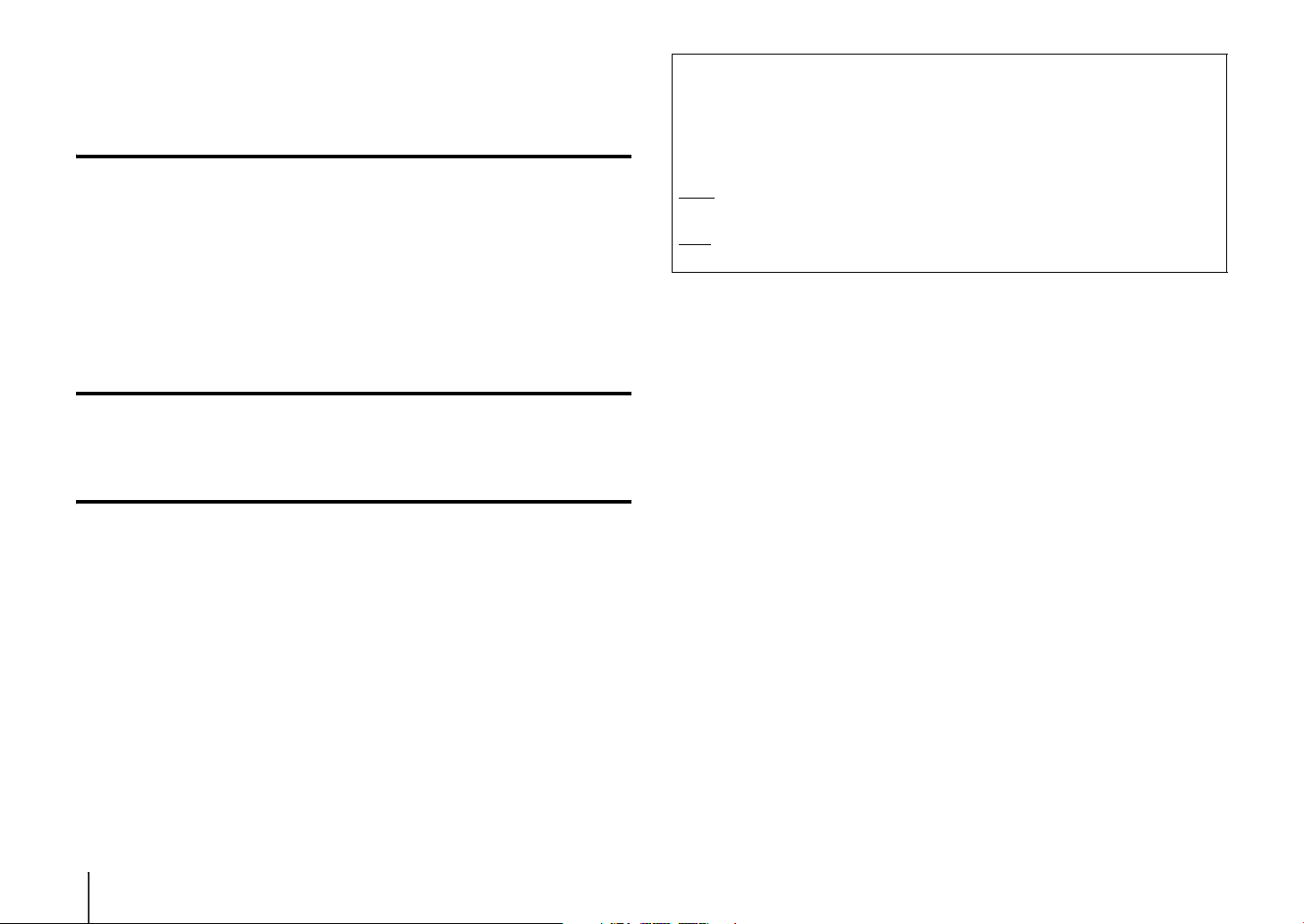
Contents
PREPARATION
Supplied items .......................................................................7
Part names and functions .....................................................8
Installation .......................................................................... 11
Connecting the unit to a TV and set-top box.................... 13
Turning on the unit............................................................. 14
PLAYBACK
Operations........................................................................... 15
NETWORKS
Networks ............................................................................. 19
Network functions and the MusicCast CONTROLLER app.................. 19
Connecting to a network ................................................................................ 19
About this Quick Start Guide
This Quick Start Guide provides basic setup to use the unit and feature of the unit.
For more information, refer to the Owner’s Manual in the supplied CD-ROM.
In this booklet, iOS and Android mobile devices are collectively referred to as “mobile
devices”. The specific type of mobile device is noted in explanations as needed.
NOTE
This indicates precautions for use of the product and its feature limitations.
HINT
This indicates supplementary explanations for better use.
6 En
Page 7
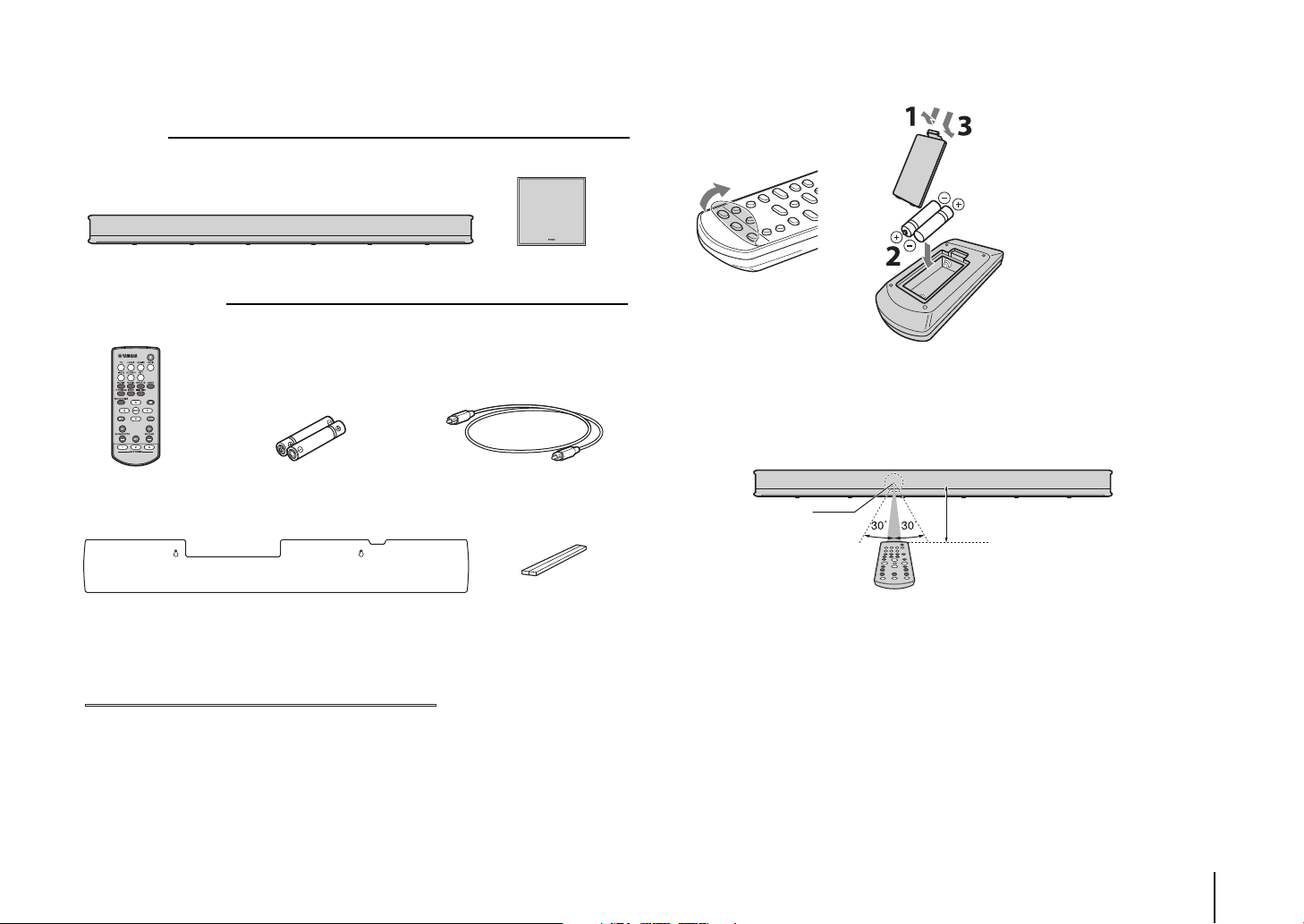
PREPARATION
Center unit (YAS-CU706) Wireless subwoofer
(NS-WSW121)
Remote control Batteries x 2
(AAA, R03, UM4)
Optical digital audio cable
(1.5 m [4.9 ft])
Mounting template
Use when mounting the unit on a wall.
See page 11 in the Owner’s Manual.
Spacers × 2
Use when mounting the unit
on a wall. See page 11 in the
Owner’s Manual.
Cover (for the TV remote repeater)
See page 11 in the Owner’s Manual.
• Quick Start Guide • MusicCast Setup Guide• Owner’s Manual CD-ROM
Remote control sensor
Within 6 m (20 ft)
Supplied items
Make sure you have received all of the following items.
The YAS-706
Supplied accessories
Preparing the remote control
Peel off the protection sheet before use.
Operating range of the remote control
Operate the remote control within the range as shown below. When the unit is mounted
on a wall, point the remote control at the remote control sensor on the top panel (p. 12).
PREPARATION ➤ Supplied items En 7
Page 8

Part names and functions
9
8
7
7
8
9
CONNECT
1
234 5 6
STATUS TV
HDMI1
HDMI2
COAXIAL
BLUETOOTH
NET
SURROUND
ANALOG
Keys are located in the rear
part of the unit.
Center unit (front panel/top panel)
1 Indicators
The indicators on the top panel flash or glow, to show
the operation and setting status.
In this manual, illustrations of the nine in-line
indicators are used for explanation as necessary.
: Off : Glows : Flashes
Example: When the STATUS indicator glows, and
the indicator flashes
2 CONNECT key
Use to connect the unit to a network using the
MusicCast CONTROLLER app (p. 20).
8 En PREPARATION ➤ Part names and functions
3 (input) key
Select an input source to be played back (p. 15).
4 (mute) key
Mute the audio output. Press the key again to unmute
(p. 17).
5 / (volume +/-) keys
Adjust the volume (p. 17).
6 (power) key
Turn on or off the unit (p. 15).
HINT
• The unit may automatically turn off when the auto power
standby function is enabled (p.50 in the Owner’s Manual).
7 Remote control sensors
Receive infrared signals from the remote control of
the unit (p. 7) or TV’s remote control (p. 12).
The remote control sensors are located on the front
panel and on the top panel of the unit (p. 11).
8 Dual built-in subwoofers
The built-in subwoofers are located in the top part of
the unit.
9 Speakers
Page 9

Center unit (rear panel)
HDMI
IN 2IN 1OUT (ARC)
TV COAXIAL
NETWORK
ANALOG
R
SUBWOOFER
OUT
SYSTEM
CONNECTOR
UPDATE ONLY
L
53678490a
21
1 Power cable
For connecting to an AC wall outlet (p. 13).
2 TV remote repeater
Used to transmit signals from the TV’s remote
control, received by the unit’s remote control sensor,
to the TV (p. 12).
3 HDMI OUT (ARC) jack
For connecting to an HDMI-compatible TV and
outputting video/audio signals (p. 13).
4 HDMI IN 1 and 2 jacks
For connecting HDMI-compatible playback devices
such as a set-top box, a BD/DVD player, and a game
console (p. 13).
5 TV input jack
For connecting to a TV with an optical digital audio
cable (p. 13).
6 COAXIAL input jack
For connecting to a playback device, such as a BD/
DVD player, with a coaxial digital audio cable (p. 13
in the Owner’s Manual).
7 NETWORK jack
For connecting to a network with a network cable
(p. 26 in the Owner’s Manual).
8 ANALOG input jacks
For connecting to an external device with a stereo
cable (p. 12, 14 in the Owner’s Manual).
9 SUBWOOFER OUT jack
For connecting to the supplied subwoofer using a
wired connection (p. 15 in the Owner’s Manual).
0 SYSTEM CONNECTOR jack
For connecting to the supplied subwoofer using a
wired connection (p. 15 in the Owner’s Manual).
a UPDATE ONLY jack
Use to update this unit’s firmware (p. 53 in the
Owner’s Manual).
PREPARATION ➤ Part names and functions En 9
Page 10

Subwoofer (rear panel)
SYSTEM
CONNECTOR
SUBWOOFER
PAIRING
INPUTSTATUS
SYSTEM
CONNECTOR
SUBWOOFER
PAIRING
INPUTSTATUS
23 45
1
1 Power cable
For connecting to an AC wall outlet (p. 13).
2 SUBWOOFER PAIRING key
Used to pair the center unit with the subwoofer
manually (p. 62 in the Owner’s Manual). Use a pin or
other pointed object to press this key.
10 En PREPARATION ➤ Part names and functions
3 STATUS indicator
Shows subwoofer’s connection status (p. 14).
Glows green: Power on
Glows red: Power off
4 SYSTEM CONNECTOR jack
For connecting to the center unit using a wired
connection (p. 15 in the Owner’s Manual).
5 INPUT jack
For connecting to the center unit using a wired
connection (p. 15 in the Owner’s Manual).
Page 11

Installation
• The center unit can be installed on
a TV stand (p. 12) or mounted on a
wall (p. 12). It is equipped with
remote sensors positioned to
support installation on a TV stand
or mounting on a wall.
• To prevent sound reflecting off of walls,
angle the subwoofer slightly toward the
center of the room.
Center unit
Subwoofer
Position the center unit and subwoofer as shown below with installation.
Cautions
• Be sure to install the center unit and subwoofer on a large, stable stand where it does not fall subject to vibrations, such as from an earthquake, and where it is out of the reach of children.
• Do not stack the center unit and subwoofer directly on top of other playback devices, or vice versa. Doing so may cause a malfunction due to heat and vibrations.
• Do not hold the speaker portion (fabric parts) on the front and the top of the center unit.
• The center unit and subwoofer contain non-magnetic shielding speakers. Do not place magnetically sensitive items (hard disk drive, etc.) near the unit.
• Depending on your installation environment, it may be better to connect the unit and external devices before installing the unit.
Wirelessconnections
The center unit and subwoofer communicate wirelessly. Subwoofer performance may be affected if the subwoofer is placed on a metal rack, or if there is a metal plate between the
subwoofer and the center unit. Use a wired connection to connect the subwoofer to the center unit if sounds are interrupted due to the installation condition (p. 15 in the Owner’s
Manual).
PREPARATION ➤ Installation En 11
Page 12

Installing the unit on a TV stand, etc.
Remote control sensor (front panel)
Keys
TV remote repeater
TV’s remote control
More than 5 cm (2 in)
TV remote control sensor
Keys
Remote control sensor
(top panel)
Position the unit so that the keys are on the far side of the unit.
Mounting the unit on a wall
Mount the unit on the wall so that the keys face upwards. Follow the instructions
on page 11 in the Owner’s Manual when mounting the unit on a wall.
About the TV remote repeater
The unit receives signals from the TV’s remote control via the remote control sensor
located on the front panel. It then transmits these signals from the TV remote repeater
located on the rear panel. See page 10 in the Owner’s Manual for more information.
12 En PREPARATION ➤ Installation
Caution
• When mounting the unit on a wall, all installation work must be performed by a qualified contractor or
dealer. The customer must never attempt to perform this installation work. Improper or inadequate
installation could cause the unit to fall, resulting in personal injury.
Page 13

Connecting the unit to a TV and set-top box
HDMI
IN 2IN 1OUT (ARC)
TV COAXIAL
NETWORK
ANALOG
R
SUBWOOFER
OUT
SYSTEM
CONNECTOR
UPDATE ONLY
L
HDMI INPUT
123
OPTICAL
OUTPUT
HDMI
OUTPUT
Cable, satellite or network set-top
box, or BD/DVD player
TV
1.Remove the cap 2. Check the direction
of the plug
Video signals
Audio signals
1
Use the optical digital
audio cable
(supplied) when
connecting a TV that
does not support
Audio Return
Channel.
1 HDMI cable (optional)
The digital audio/video signals from the set-top box or BD/
DVD player are input to this unit.
NOTE
• This unit supports HDCP version 2.2, a copy protection technology.
2 HDMI cable (optional)
Digital video from the set-top box or BD/DVD player is
displayed on the TV.
NOTE
• Connect the unit to the HDMI input jack (one compatible with HDCP 2.2)
on an HDCP 2.2-compliant TV to enjoy playback of 4K video.
3 Power cable
Plug the unit’s power cable into an AC wall outlet after all the
connections are complete.
HINT
Audio Return Channel (ARC) supported TV
• Connect an HDMI cable to the audio return channel supported jack (the jack with
“ARC” indicated) on TV.
• Enable the HDMI control function of this unit to activate the Audio Return
Channel (ARC). See page 46 in the Owner’s Manual.
What is Audio Return Channel (ARC)?
• In order for the unit to play audio from a TV, the TV must usually be connected to
the unit via an audio cable as well as an HDMI cable. If, however, the TV
supports Audio Return Channel (ARC), TV audio signals can be input to the unit
via the HDMI cable that outputs video signals from the unit to the TV.
For a wired network connection, connect one end of the network
cable to the NETWORK jack on the rear panel of the unit and the
other end to a router (p. 26 in the Owner’s Manual).
See pages 13 to 14 in the Owner’s Manual when connecting other playback devices such as a
game console.
3
To an AC wall outlet
2
For the cable connection, follow the procedure below.
PREPARATION ➤ Connecting the unit to a TV and set-top box En 13
Page 14

Turning on the unit
To an AC outlet
STATUS
STATUS
indicator
Glows green
z
RETURN
SETUP
///
ENTER
This section explains initial setup of the unit, performed when it is turned on for the first time after purchase.
Connecting the subwoofer wirelessly
1 Plug the subwoofer’s power cable into an AC wall
outlet.
INPUTSTATUS
SYSTEM
SUBWOOFER
CONNECTOR
PAIRING
2 Press the z key to turn on the unit.
When the center unit is turned on, the center unit and
subwoofer are automatically connected via wireless
connection. Once the connection has been successfully
established, the STATUS indicator on the subwoofer glows as
shown in the illustration below, and the unit is ready for play
back.
Screen displayed on a TV when the unit is
turned on
When the unit is turned on for the first time
after purchase, the screen shown below
will be displayed on the TV and the
indicator will be flashing.
HINT
• When the screen is not displayed, use the input
button on the TV’s remote control to switch input so
that video input from this unit is displayed. When
this unit is connected to the TV as shown on page
13, select “HDMI 1”.
• The language used for menu display (OSD
Language) can be selected from the screen shown
above. Use the W/X key to select the language,
and follow the on-screen instructions. The OSD
language can also be changed from the setup
menu at any time. Press and hold the SETUP key
until the “OSD Language” menu is displayed on the TV, and use the S/T key to
select the language. Press the SETUP key to exit the setup menu.
Follow the on-screen instructions to use an iOS device (iPhone,
etc.) to connect the unit to a wireless network (p. 41 in the Owner’s
Manual).
Connecting the unit to a wireless network is simpler when the
MusicCast CONTROLLER app* installed on your mobile device is
used. Press the RETURN key to cancel this screen, and then refer
to “Connecting with the MusicCast CONTROLLER app (registering
the unit as a MusicCast-enabled device)” on page 20.
* MusicCast CONTROLLER is a free app for mobile devices.
HINT
• This screen will not be displayed if the unit is connected to a router via its
NETWORK jack (wired connection).
NOTE
• If the STATUS indicator does not glow properly the first time the unit is
14 En PREPARATION ➤ Turning on the unit
turned on, pair the center unit and subwoofer manually. See “Pairing the
center unit and subwoofer” (p. 62 in the Owner’s Manual).
Page 15

PLAYBACK
2
Remote control signal transmitter
Transmits infrared signals.
(power) key
Turns on or off the unit.
Turned on
Turned off (when the HDMI control function
(p. 46 in the Owner’s Manual) or network
standby function (p. 49 in the Owner’s Manual)
is enabled)
Turned off
The indicator for the last input
source selected glows.
Indicates the surround setting, and network (p.
19) or Bluetooth (p. 24 in the Owner’s Manual)
connection status.
Glows (red)
1
Input keys
Select an input source to be played back.
TV.............................TV audio or sound from a device
connected to the unit’s TV input
jack
HDMI 1, HDMI 2 .......Sound from a device connected
to the HDMI IN 1 or HDMI IN 2
jack
COAXIAL .................Sound from a device connected
to the COAXIAL input jack
ANALOG..................Sound from a device connected
to the ANALOG input jacks
BLUETOOTH ...........Sound from a Bluetooth
connected device
NET ..........................Audio acquired via a network
The last audio source listened to
is selected when the NET key is
pressed.
The indicator for the selected input source glows.
(Example: when TV is selected)
HINT
• To play sound from the device connected to the TV or to
watch video from the device, set the TV’s input source to the
playback device.
• For playback from a Bluetooth device, refer to page 24 in the
Owner’s Manual. For audio playback via a network, refer to
pages 39 to 42 in the Owner’s Manual.
HDMI 1 (green)
HDMI 2 (red)
BLUETOOTH (green)
NET (red)
2
Operations
TV
HDMI1
HDMI2
COAXIAL
ANALOG
BLUETOOTH
NET
PLAYBACK ➤ Operations En 15
Page 16

3
4
5
6
7
Surround program keys and STEREO
key
Select surround playback using the MOVIE, MUSIC,
SPORTS, GAME or TV PROGRAM key, or select
stereo (2 channels) playback using STEREO key.
When a surround program (MOVIE, MUSIC,
SPORTS, GAME, or TV PROGRAM) is selected,
you can enjoy a realistic sound effect using
Yamaha’s exclusive AIR SURROUND XTREME.
MOVIE, MUSIC, SPORTS, GAME
, or
TV PROGRAM
............................ Glows (surround playback)
STEREO.............. Off (stereo playback)
HINT
• Dolby Pro Logic II is used when 2-channel stereo signal is
played with a surround program other than MUSIC.
SURROUND
BASS EXTENSION key
Enable/disable the bass extension function. When
this function is enabled, you can enjoy a powerful
bass sound with the Yamaha original bass boost
technology “Advanced Bass Extension
Processing.”
Enabled: Flashes three times and goes out
Disabled: Flashes once and goes out
3
4
S/T/W/X keys, ENTER key, RETURN
key
Use to configure the setup menu.
SETUP key
Display the setup menu on the TV.
CLEAR VOICE key
Enable/disable the clear voice function.
When this function is enabled, human voices such
as lines in movies and TV shows, or news and
sport commentary, are played clearly.
Enabled: Flashes three times and goes out
Disabled: Flashes once and goes out
5
6
7
SURROUND
16 En PLAYBACK ➤ Operations
Page 17

8
9
SUBWOOFER (+/–) keys
Adjust the volume of the subwoofer.
MUTE key
Mute the audio output. Press the key again to
unmute.
VOLUME (+/–) keys
Adjust the volume of the unit.
Volume down (–) Volume up (+)
Flash (on mute)
Volume down (–) Volume up (+)
8
NET RADIO (1–3) keys
Assign audio input via a network (Internet radio
stations, music files stored on media servers, etc.)
to the NET RADIO key.
Assign a station
1 Play the desired Internet radio station (p. 39
to 42 in the Owner’s Manual).
2 Hold down the NET RADIO 1, 2, or 3 key for
more than 3 seconds.
Tune-in to an assigned Internet radio station
1 Press the NET RADIO 1, 2, or 3 key to which
the desired Internet radio station has been
assigned.
HINT
• When an Internet radio station is assigned to the NET
RADIO 1, 2, or 3 key on the remote control, the same station
is also registered with No. 1, 2, or 3 in the MusicCast
CONTROLLER app’s “Favorites”. When an Internet radio
station is registered with No. 1, 2, or 3 in “Favorites” with the
MusicCast CONTROLLER app, the same station is also
assigned to the NET RADIO 1, 2, or 3 key on the remote
control.
9
PLAYBACK ➤ Operations En 17
Page 18

INFO key
While the INFO key is held down, status, including the type of audio signal being input and whether the clear
voice function is enabled or disabled, can be confirmed by the glowing of indicators.
Type of audio signal being input
TV audio input signal with the ARC function activated
DTS digital surround, DTS 96/24, DTS Express, DTS-HD
High Resolution, or DTS-HD Master Audio
Dolby Digital, Dolby Digital Plus, or Dolby TrueHD
Dolby Pro Logic II is used (when 2-channel
stereo signal is played with a surround program
other than MUSIC)
Unit functions and positioning
The bass extension function is enabled
The clear voice function is enabled
When positioned on top of something, such as a TV stand
When mounted on a wall
HINT
• The unit is able to play the following types of audio signal. The indicators do not glow when analog or PCM audio signal is input.
Green
Green
Green
Green
Green
Green
Green
Blue
− Analog signal
− PCM (2 channels, multi-channels)
− Dolby Digital
− Dolby Digital Plus
− Dolby TrueHD
− DTS digital surround
− DTS 96/24
−DTS Express
− DTS-HD High Resolution
− DTS-HD Master Audio
10
10
18 En PLAYBACK ➤ Operations
Page 19

NETWORKS
Internet
Wireless router (access point)
Modem
Mobile device
Green
Networks
Network functions and the MusicCast CONTROLLER app
A network connection allows you to listen to Internet radio stations or music streaming
services, and to use AirPlay to play music files, or to play music files stored on your
computer (media server) via this unit.
Most playback requires the “MusicCast CONTROLLER” app for mobile devices. Install
and use the MusicCast CONTROLLER app on your mobile device to play music files.
Proceed from network connection to playback in the following sequence.
a Choose a wireless network connection (p. 19) or a wired network connection
(p. 26 in the Owner’s Manual).
b Use the MusicCast CONTROLLER app to connect the unit to a network, and
register the unit as a MusicCast-enabled device (p. 20).
c Use the MusicCast CONTROLLER app to play music over a network* (p. 39 to 42
in the Owner’s Manual).
* AirPlay can be used to play music files without using the MusicCast CONTROLLER
app.
NOTE
• To use network function, the unit, your PC and mobile device must be connected to the same router. Make
sure whether the network parameters (such as the IP address) are properly assigned to the unit in
“Information” in the setup menu (p. 47 in the Owner’s Manual).
• When using a multiple SSID router, access to the unit might be restricted depending on the SSID to
connect. Connect the unit and mobile device to the same SSID.
• Some security software installed on your computer, or network device settings (such as a firewall), may
block the unit’s access to your computer or Internet radio stations. Should this occur, change security
software and/or network device settings.
• A network connection cannot be established if the MAC address filter on your router is enabled. Check
your router’s settings.
• To configure your router’s subnet mask manually, apply the same subnet used by this unit to all devices.
• Use of a broadband connection is recommended when using Internet services.
HINT
• If your router supports DHCP, network settings for the unit need not be configured. Network parameters
(such as the IP address) will be assigned automatically. If your router does not support DHCP, or if you
prefer to configure network parameters manually, you must configure network settings yourself (p. 48 in the
Owner’s Manual).
Connecting to a network
This section explains wireless network connection. For information regarding wired
network connection, see the Owner’s Manual.
Wireless network connections
Connect the unit to a wireless router (access point) to use a network.
Refer to the following for instructions on connecting to a wireless router (access point).
• Using the MusicCast CONTROLLER app (p. 20)
• Using connection methods other than the MusicCast CONTROLLER app (p. 30 to 36
in the Owner’s Manual)
The indicator on the unit glows when the unit is connected to a wireless network.
NOTE
• You cannot use the wireless network connection simultaneously with the wired network connection or
Wireless Direct (p. 37 in the Owner’s Manual).
• If the unit and the wireless router (access point) are too far apart, the unit may not connect to a wireless
router (access point). In such case, place them close to each other.
HINT
• If the unit will not be connected to a wireless router (access point), Wireless Direct (p. 37 in the Owner’s
Manual) can be used to connect the unit directly to a mobile device to control the unit using the MusicCast
CONTROLLER app installed on that mobile device.
NETWORKS ➤ Network functions and the MusicCast CONTROLLER app En 19
Page 20

Connecting with the MusicCast CONTROLLER app
Tap
(registering the unit as a MusicCast-enabled device)
Install the MusicCast CONTROLLER app on your mobile device to connect the unit to a
network and register it as a MusicCast-enabled device.
HINT
• Confirm that your mobile device is connected to your home router before beginning.
• This section uses MusicCast CONTROLLER app screens displayed in English on an iPhone as examples.
• MusicCast CONTROLLER app screens and menu labels are subject to change without prior notice.
1 Install the MusicCast CONTROLLER app on your mobile device, and
open the app.
Search for “MusicCast CONTROLLER” on the App Store or Google Play.
2 Tap “Setup”.
3 Turn on the unit, and then tap “Next”.
4 Hold down the CONNECT key until the indicator on the unit starts
flashing.
HINT
• If a different MusicCast-enabled device is already
registered with the MusicCast CONTROLLER app,
tap (Setup) in the room selection screen, and
then select “Add New Device” to add the unit to the
app.
20 En NETWORKS ➤ Connecting to a network
Page 21

5 Follow the on-screen instructions to configure network settings.
1. Use the Home button on your mobile device to return
to the Home screen.
2. Select “Wi-Fi” from “Settings”.
3. Select “MusicCastSetup” from “CHOOSE A
NETWORK...”.
4. Use the Home button to return to the MusicCast
CONTROLLER app.
The unit is equipped with a number of other functions not described in this booklet.
See the Owner’s Manual for details.
HINT
• When a screen like that below is displayed, follow the on-screen instructions to configure network
settings.
• When a screen like that at left below is displayed, select the network to which the unit will be
connected and enter the router’s password (encryption key).
The router’s password (encryption key) is often noted on the router itself. Refer to documentation
supplied with the router for details.
6 To register the unit as a MusicCast-enabled device, configure the
following items.
• Location name (“home”, “John’s house”, etc.)
• Name and photo of the room where the unit is installed
The location name, and the name and photo of the room where the unit is installed
can be changed later.
Network connection with the MusicCast CONTROLLER app is now complete, and the
unit has been registered as a MusicCast-enabled device.
NETWORKS ➤ Connecting to a network En 21
Page 22

Yamaha Global Site
http://www.yamaha.com/
Yamaha Downloads
http://download.yamaha.com/
Manual Development Group
© 2016 Yamaha Corporation
Published 06/2016 KS-B0
Printed in Indonesia
ZW71750
