Page 1
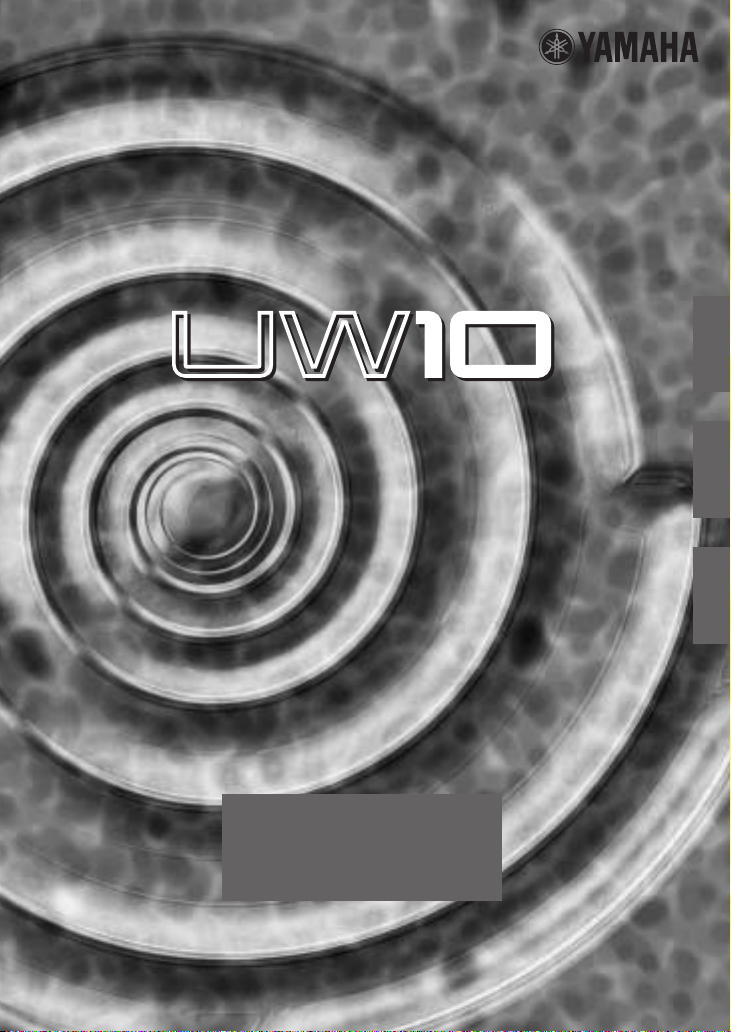
USB-AUDIO INTERFACE
USB-AUDIO INTERFACE
Owner's Manual
Bedienungsanleitung
Mode d'emploi
EnglishDeutschFrançais
Page 2
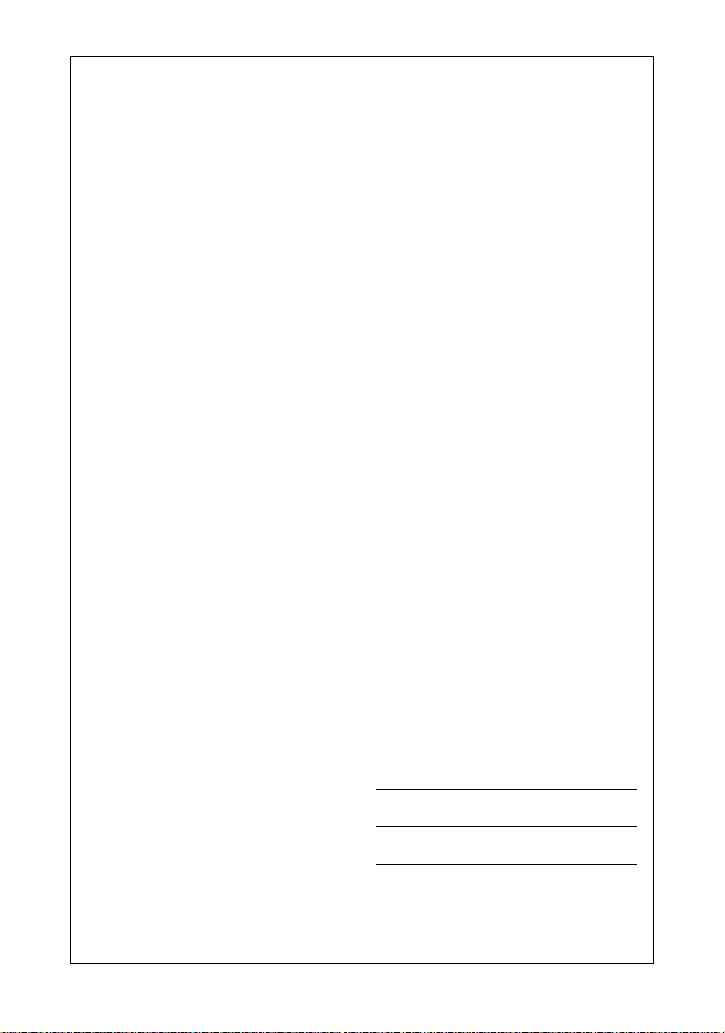
SPECIAL MESSAGE SECTION
This product utilizes an external power supply
(adapter). DO NOT connect this product to any
power supply or adapter other than one
described in the manual, on the name plate, or
specifically recommended by Yamaha.
WARNING:
position where anyone could walk on, trip over,
or roll anything over power or connecting cords
of any kind. The use of an extension cord is not
recommended! If you must use an extension
cord, the minimum wire size for a 25' cord (or
less) is 18 AWG. NOTE: The smaller the AWG
number, the larger the current handling capacity.
For longer extension cords, consult a local
electrician.
This product should be used only with the
components supplied or; a cart, rack, or stand
that is recommended by Yamaha. If a cart, etc.,
is used, please observe all safety markings and
instructions that accompany the accessory
product.
Do not place this product in a
SPECIFICATIONS SUBJECT TO
CHANGE:
The information contained in this manual is
believed to be correct at the time of printing.
However, Yamaha reserves the right to change
or modify any of the specifications without notice
or obligation to update existing units.
Do not attempt to service this product beyond
that described in the user-maintenance
instructions. All other servicing should be
referred to qualified service personnel.
This product, either alone or in combination with
an amplifier and headphones or speaker/s, may
be capable of producing sound levels that could
cause permanent hearing loss. DO NOT operate
for long periods of time at a high volume level or
at a level that is uncomfortable. If you
experience any hearing loss or ringing in the
ears, you should consult an audiologist.
IMPORTANT: The louder the sound, the shorter
the time period before damage occurs.
Some Yamaha products may have benches and/
or accessory mounting fixtures that are either
supplied with the product or as optional
accessories. Some of these items are designed
to be dealer assembled or installed. Please
make sure that benches are stable and any
optional fixtures (where applicable) are well
secured BEFORE using. Benches supplied by
Yamaha are designed for seating only. No other
uses are recommended.
NOTICE:
Service charges incurred due to a lack of
knowledge relating to how a function or effect
works (when the unit is operating as designed)
are not covered by the manufacturer's warranty,
and are therefore the owners responsibility.
Please study this manual carefully and consult
your dealer before requesting service.
ENVIRONMENTAL ISSUES:
Yamaha strives to produce products that are
both user safe and environmentally friendly. We
sincerely believe that our products and the
production methods used to produce them, meet
these goals. In keeping with both the letter and
the spirit of the law, we want you to be aware of
the following:
Disposal Notice:
Should this product become damaged beyond
repair, or for some reason its useful life is
considered to be at an end, please observe all
local, state, and federal regulations that relate to
the disposal of products that contain lead,
batteries, plastics, etc. If your dealer is unable to
assist you, please contact Yamaha directly.
NAME PLATE LOCATION:
The name plate is located on the bottom of the
product. The model number, serial number,
power requirements, etc., are located on this
plate. You should record the model number,
serial number, and the date of purchase in the
spaces provided below and retain this manual as
a permanent record of your purchase.
Model
Serial No.
Purchase Date
PLEASE KEEP THIS MANUAL
93-DC
* Please make a note of the model number, the serial number and the purchase date.
Page 3
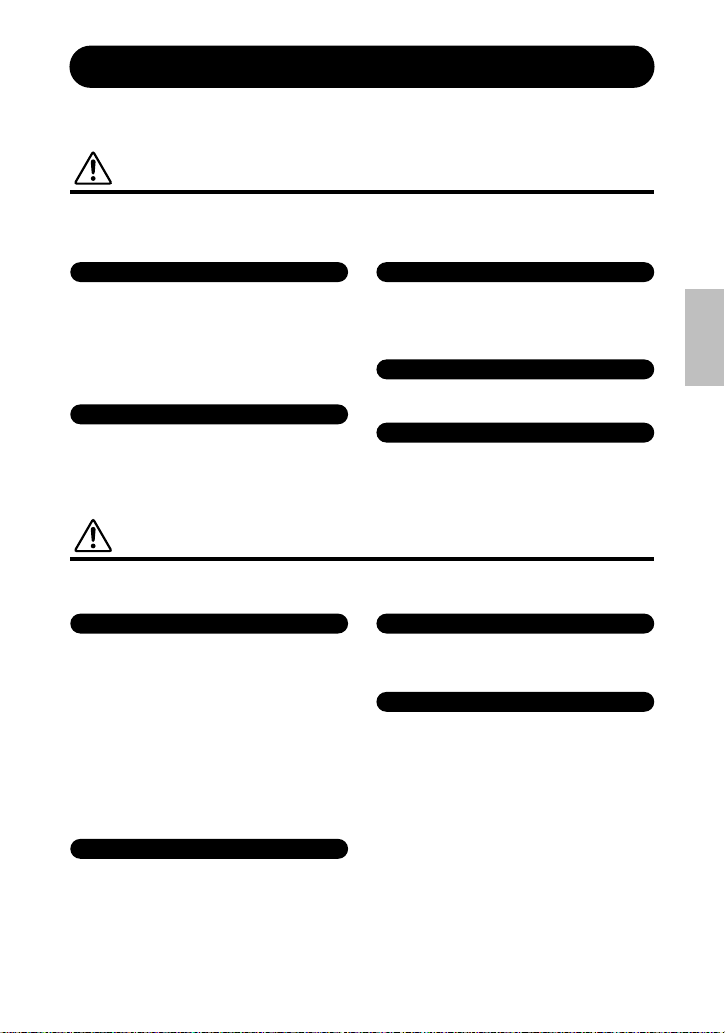
PRECAUTIONS
PLEASE READ CAREFULLY BEFORE PROCEEDING
* Please keep this manual in a safe place for future reference.
WARNING
Always follow the basic precautions listed below to avoid the possibility of serious injury or even death
from electrical shock, short-circuiting, damages, fire or other hazards. These precautions include, but are
not limited to, the following:
Cables
• Check the USB connector periodically and remove any
dirt or dust which may have accumulated on it.
• Do not place the cable near heat sources such as heaters or radiators, and do not excessively bend or otherwise damage the cable, place heavy objects on it, or
place it in a position where anyone could walk on, trip
over, or roll anything over it.
Do not open
• Do not open the instrument or attempt to disassemble the
internal parts or modify them in any way. The instrument
contains no user-serviceable parts. If it should appear to
be malfunctioning, discontinue use immediately and have
it inspected by qualified Yamaha service personnel.
CAUTION
Always follow the basic precautions listed below to avoid the possibility of physical injury to you or others, or
damage to the instrument or other property. These precautions include, but are not limited to, the following:
Location
• Do not expose the instrument to excessive dust or vibrations, or extreme cold or heat (such as in direct sunlight,
near a heater, or in a car during the day) to prevent the
possibility of panel disfiguration or damage to the internal components.
• Do not use the instrument in the vicinity of a TV, radio, stereo equipment, mobile phone, or other electric devices.
Otherwise, the instrument, TV, or radio may generate noise.
• Do not place the instrument in an unstable position
where it might accidentally fall over.
• Before moving the instrument, remove all connected
cables.
Connections
• Before connecting the instrument to other electronic
components, turn off the power for all components.
Before turning the power on or off for all components, set
all volume levels to minimum. Also, be sure to set the
volumes of all components at their minimum levels and
gradually raise the volume controls while playing the
instrument to set the desired listening level.
1
(3)-7
Water warning
• Do not expose the instrument to rain, use it near water or
in damp or wet conditions, or place containers on it containing liquids which might spill into any openings.
•Never insert or remove cables with wet hands.
Fire warning
• Do not put burning items, such as candles, on the unit.
A burning item may fall over and cause a fire.
If you notice any abnormality
• If the USB cable becomes frayed or damaged, or if there is a
sudden loss of sound during use of the instrument, or if any
unusual smells or smoke should appear to be caused by it,
immediately disconnect the USB connector, and have the
instrument inspected by qualified Yamaha service personnel.
Maintenance
• When cleaning the instrument, use a soft, dry cloth. Do
not use paint thinners, solvents, cleaning fluids, or chemical-impregnated wiping cloths.
Handling caution
• Do not insert a finger or hand in any gaps on the instrument.
•Never insert or drop paper, metallic, or other objects into
the gaps on the panel. If this happens, disconnect the
USB cable. Then have the instrument inspected by qualified Yamaha service personnel.
• Do not place vinyl, plastic or rubber objects on the instrument, since this might discolor the panel or keyboard.
• Do not rest your weight on, or place heavy objects on the
instrument, and do not use excessive force on the buttons, switches or connectors.
UW10 Owner’s Manua
l
English
3
Page 4
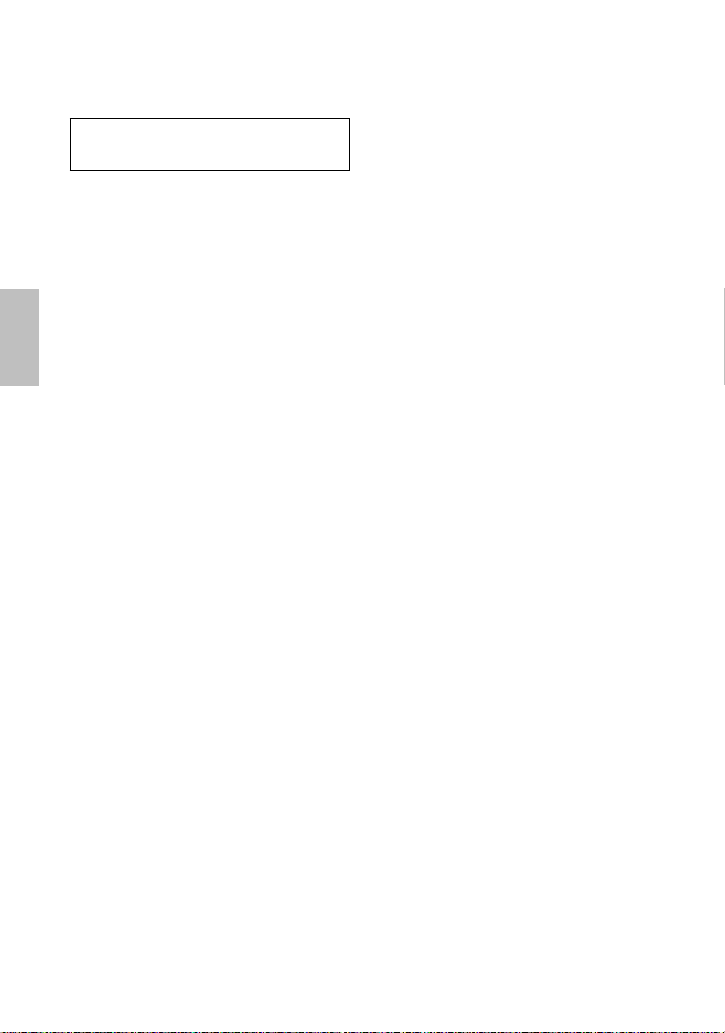
• Do not operate the instrument for a long period of time at
a high or uncomfortable volume level, since this can
cause permanent hearing loss. If you experience any
hearing loss or ringing in the ears, consult a physician.
Yamaha cannot be held responsible for damage
caused by improper use or modifications to the
instrument, or data that is lost or destroyed.
English
(3)-7
4
UW10 Owner’s Manual
2
Page 5
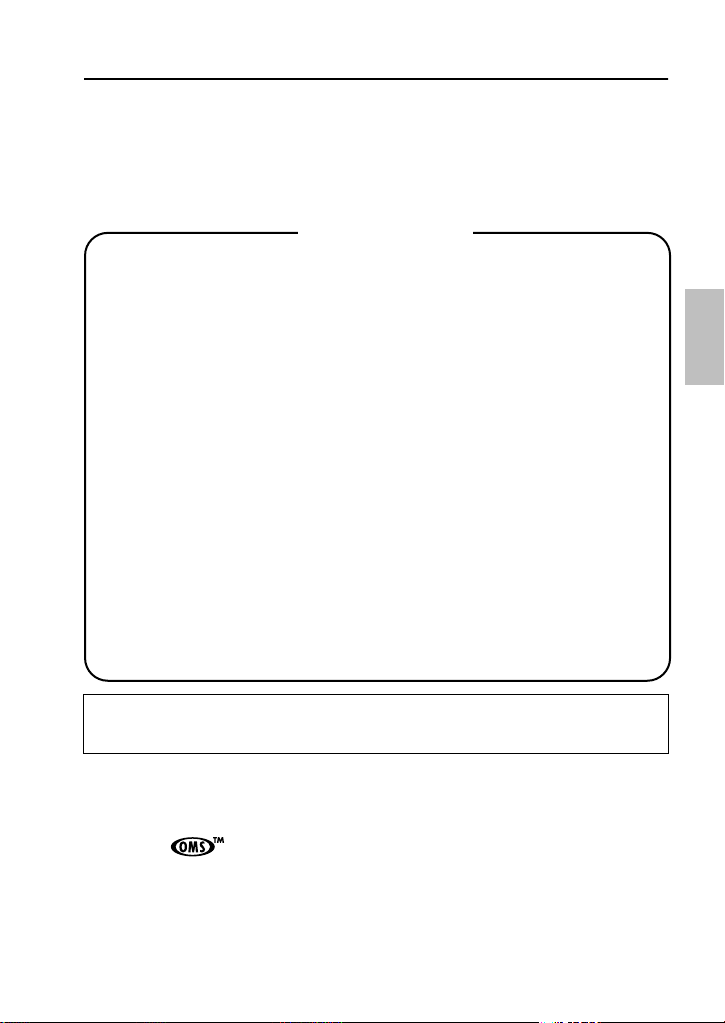
Welcome to the UW10
Thank you for choosing the Yamaha UW10 USB-Audio Interface. The UW10 is a
USB interface that enables simultaneous transfer of audio data. Connect the
UW10 to a computer that has a USB connector and enjoy the powerful features of
digital audio.
Please read this Owner’s Manual thoroughly to make the best use of the UW10.
After you read this manual, please keep it in a safe place for future reference.
Table of contents
UW10 Features................................................................................. 6
Notes on USB ......................................................................... 6
Notes on musical copyrights ................................................... 7
Package Contents............................................................................. 8
About the included software ................................................... 8
System Requirements ..................................................................... 10
Parts and Functions ........................................................................ 10
Signal Flow ...........................................................................12
Connections................................................................................... 13
Installing the driver ........................................................................ 16
Installing the driver ............................................................... 16
Setting up the included software .......................................... 24
Using the UW10............................................................................. 26
Recording the data from vinyl records
or cassette tapes to a computer ............................................ 26
Creating a single song file from a digital recording ............... 27
Recording MIDI data as digital audio data ............................ 27
Storing digital recordings on a music CD .............................. 28
Specifications .................................................................................29
Troubleshooting (FAQ)................................................................... 29
English
The screen displays and illustrations in this Owner’s Manual are for instructional purposes, and
may appear somewhat different from the screens that appear on your computer or in the
specifications for your unit.
• Before installing the software, be sure to read the software license agreement included at the end
of this document. Opening the CD-ROM package indicates your consent to the license agreement.
• The company names and product names in this Owner’s Manual are the trademarks or registered
trademarks of their respective companies.
®
• OMS
and are trademarks of Opcode Systems, Inc.
• MPEG Layer-3 audio compression technology licensed by Fraunhofer IIS and THOMSON
Multimedia.
• “SoftSynthesizer” is a trademark of Yamaha Corporation.
5
3
UW10 Owner’s Manua
l
Page 6
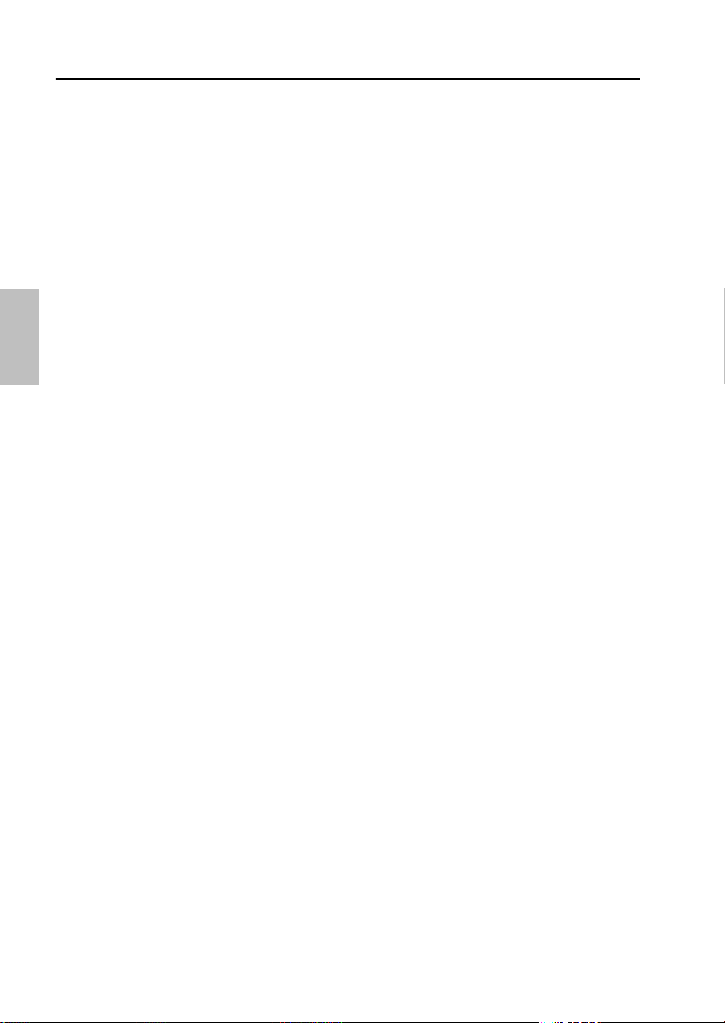
UW10 Features
●
Digital and analog interface
The UW10 functions as an interface that enables you to digitally record MDs and
cassette tapes to a computer, or create music using an audio/MIDI sequencer and
MIDI tone generators (MOTIF-RACK etc.). The analog inputs on the UW10
convert incoming analog signals into digital. This prevents audio deterioration
due to computer noise and enables you to perform clean, clear sound recordings.
●
Easy Hot Swap Connection
You can connect and disconnect a USB cable while the power to the computer is
turned on. The power is provided through the USB bus power supply. For this
reason, the UW10 does not require a power adapter.
English
●
Versatile software programs
An included software program, called TWEplus Wave Editor, enables you to record
via the UW10 and edit various wave files (MP3, WAV, AIFF). Another program, the SYXG50 SoftSynthesizer, enables you to play MIDI data on the computer, record it,
then convert it into a wave file in TWEplus, with the UW10 set in Track Down mode.
●
Supports Windows
The UW10 supports Windows 98/Me/2000/XP.
Notes on USB
Do not connect or disconnect a USB cable under any of the following
circumstances. Otherwise, the computer may lock up or the UW10 functions may
be disabled:
•
The computer is checking the device or loading the driver.
•
The computer is starting or quitting the OS.
•
The computer is in Save Energy (Sleep) mode or is canceling the mode.
•
An audio/MIDI application is active.
In addition, do not perform any of the following operations. Otherwise, the
computer may lock up or the UW10 functions may be disabled:
•
Frequently connecting and disconnecting the cables
•
Placing the computer in Save Energy (Sleep) mode or cancelling the mode during audio data transfer
•
Connecting or disconnecting the cables, restarting or shutting down the computer, or installing or uninstalling the driver while a large amount of data is
being transferred
6
UW10 Owner’s Manual
4
Page 7

Notes on musical copyrights
The UW10 supports SCMS (Serial Copy Management System) to protect
copyrights associated with music software. When you copy data from CDs, or
other music media purchased from stores, to your own media (such as MDs)
using a digital connection, information regarding the digital recording generation
is also recorded. If you route the recorded data to a DIGITAL IN jack, you will be
unable to record the data on a computer. In this case, use the UW10’s analog
inputs (INPUT jacks) to record data on the computer.
digital
CD
digital analog
CD
digital
MD
MD
IN OUT L R L R
DIGITAL INPUT OUTPUT
SOURCE SELECT
DIGITAL
INPUT
TRACK DOWN
UW10
IN OUT L R L R
DIGITAL INPUT OUTPUT
SOURCE SELECT
DIGITAL
INPUT
TRACK DOWN
UW10
USB-AUDIO INTERFACE
USB-AUDIO INTERFACE
You cannot
record.
You can
record.
computer
computer
It is prohibited to use copyrighted songs and sound data (that can be
recorded via the UW10) for commercial purposes. It is also prohibited to
reproduce, transfer, or distribute the data, or play the data for a commercial
audience without permission from the owners of the copyright, except for
personal use or applications that do not infringe the copyright. If you wish to
use such data for occasions other than personal use, consult a copyright
expert. Yamaha is not responsible for any data created, reproduced, or edited
using the UW10, nor for any reproduction or use of such data.
English
7
5
UW10 Owner’s Manua
l
Page 8

Package Contents
The UW10 package contains the following items. Check the contents for missing
items.
•
UW10 main unit
•
CD-ROM
•
USB cable (approx. 2 meters)
•
Owner’s Manual (this book)
About the included software
The included CD-ROM contains the following software programs.
The “English” folder on the included CD-ROM contains the following software
programs.
English
TWEplus Wave Editor
TWEplus Wave Editor enables you to record, play, and edit Wave files. It supports
various file formats, such as MP3, WAV, and AIFF, and can convert these file
formats from one into another. Double-click “Setup.exe” in the “TWEplus_”
folder to start the installer. Follow the instruction on screen to install the software.
After you finish the installation, start the application by selecting from the “Start”
menu [Programs | YAMAHA TWEplus | Wave Editor TWEplus]. For more
information on using the software, refer to the on-line manual.
Each program’s operating environment may be different from the UW10’s operating
NOTE
environment (page 10). For more information, refer to the software on-line manuals.
SoftSynthesizer (S-YXG50)
The S-YXG50 is XG tone generator software that produces voices using the
computer’s CPU power. By installing SoftSynthesizer, you can enjoy high tonal
quality from MIDI data without connecting an external MIDI tone generator.
To start the installer, double-click “Setup.exe” in the “Syxg50_” folder. Install
SoftSynthesizer following the instructions on screen.
8
UW10 Owner’s Manual
6
Page 9

For more information on using the software, after you finish the installation,
refer to the “S-YXG50 Help” file by selecting from the “Start” menu [Programs
| YAMAHA SoftSynthesizer S-YXG50 | S-YXG50 Help].
Windows 2000/XP Users:
NOTE
If you hear sound skips from the S-YXG50 on the Windows 2000/XP platform, you
may be able to resolve the problem by following the steps below:
1. From the “Start” menu, select [Programs | YAMAHA XG SoftSynthesizer S-YXG50 |
S-YXG50 Settings] to display the “Settings” window.
2. Click the “Information” tab. If the window indicates “Ver.4.01.xx Legacy” (xx is a
version number) for the S-YXG50 version, proceed to Step 3.
3. Log on to Windows as Administrator, then open the “Syxg50_” folder on the
included CD-ROM.
4. Right-click “Turbo.inf” or “Normal.inf” in the folder to display the pop-up menu, then
select “Install” from the menu.
Nomal.inf: The sound might skip occasionally, but most sound cards will output sound.
Turbo.inf: The sound will not skip, but some sound cards may not output sound.
5. Restart the computer.
XGplayer
You can use XGplayer to play MIDI data, which you can output via
SoftSynthesizer, then record it as a wave file in TWEplus with the UW10 in
Track Down mode.
This application is automatically installed when you install the S-YXG50
SoftSynthesizer. To start XGplayer after you finish the installation from the
“Start” menu, select [Programs | YAMAHA SoftSynthesizer S-YXG50 | XGplayer].
Acrobat Reader
The Acrobat Reader allows you to view an electronic version of the Owner’s
Manual saved in PDF format.
To start the installer, open the “English” folder in the “Acroread_” folder, then
double-click “ar500enu.exe.” Install the software according to the instructions
on screen.
English
MidRadio Player
MidRadio Player receives and plays MIDI and Sound VQ data, sort of like a
radio channel. You can listen to pieces of music continuously by connecting to
the Internet and selecting your favorite channel. You can also purchase song
data on the Internet.
To install MidRadio Player, double-click “mr4221E.exe” in the “Midradio_”
folder to start the installer, then follow the instruction on screen.
9
7
UW10 Owner’s Manua
l
Page 10

ASIO driver
This driver software is required if you wish to use applications that support
ASIO. Refer to the “ReadMe.html” in “English” folder in the “ASIOdrv_” folder
for information on how to install the driver.
TWEplus does not support ASIO.
NOTE
System Requirements
Computer: IBM PC/AT or compatible computer that features a
USB connector
CPU: Intel® Pentium® or Celeron® processor with
500MHz or faster
(Windows XP: Intel® Pentium® or Celeron®
English
processor, 750MHz or faster)
Memory: 64MB or more (128MB or more recommended)
Available hard disk space: 10MB or more
(excluding the space required for Acrobat Reader
and MidRadio Player)
Operating System: Windows 98/98SE/2000/Me/XP
Some operating systems may require a superior environment than that specified above.
NOTE
Parts and Functions
2
1 Power LED
The LED lights up when the USB
connector is connected and the
power is being supplied from the
computer to the unit.
10
UW10 Owner’s Manual
35467
1
IN OUT L R
DIGITAL INPUT
SOURCE SELECT
DIGITAL
INPUT
TRACK DOWN
LR
OUTPUT
USB-AUDIO INTERFACE
2 SOURCE SELECT switch
Use this switch to select the INPUT
jacks or the DIGITAL IN jack. If you
select “TRACK DOWN,” an audio
signal input from the computer to
the UW10 is returned to the
computer unmodified (page 15).
8
9
8
Page 11

In this case, the INPUT and DIGITAL
CAUTION
IN jacks are disabled.
With some application programs, input
audio signals may be output unmodified. In
this case, do not set the SOURCE SELECT
switch to “TRACK DOWN.” Otherwise,
audio signals may oscillate, causing hearing
loss or damage to the playback device.
3 USB connector
Connect this connector to a
computer’s USB connector using a
USB cable.
You do not have to turn off the
power to the computer when you
connect this
connector
.
4 DIGITAL IN jack
A digital signal is input here from
an MD or CD player via an optical
digital cable (with square plugs).
Set the SOURCE SELECT switch on
the side panel to “DIGITAL.”
5 DIGITAL OUT jack
This jack is used to record a digital
signal from the computer to a
digital recorder, such as an MD
recorder. Use an optical digital
cable (with square plugs) to make
the connection.
Signals input at INPUT and
NOTE
DIGITAL IN cannot be routed
directly to the DIGITAL OUT jack.
6 INPUT L/R jacks
Connect an audio device, such as a
CD player, here using RCA pin
cables. You can record an audio
signal input here to a computer.
Set the SOURCE SELECT switch on
the side panel to “INPUT.”
7 OUTPUT L/R jacks
These jacks are used to connect
powered speakers or a recording
device, such as a tape recorder. Use
RCA pin-plug cables for the L and R
connections.
8 Volume Dial
The Volume Dial adjusts the level of
signals output from the headphone
jack and OUTPUT jacks. Use the
Volume Dial to adjust the output level.
9 Headphone jack
Connect a headphone stereo miniplug here. Use the Volume Dial to
adjust the headphone volume.
English
9
UW10 Owner’s Manual 11
Page 12

Signal Flow
Depending on the SOURCE SELECT switch setting, the audio signal flow varies as
follows:
When the switch is set to “INPUT”:
Audio signals input at the INPUT jacks can be recorded to a computer via the USB
connection.
DIGITALUSB
ININ OUTOUT
INPUT OUTPUT
LR
LR
VOLUME
Headphone
English
When the switch is set to “DIGITAL”:
Audio signals input at the DIGITAL IN jack can be recorded to a computer via the
USB connection.
DIGITALUSB
ININ OUTOUT
When the switch is set to “TRACK DOWN”:
Audio signals played on the computer can be returned via the USB connection to
the computer for recording (page 15).
DIGITALUSB
ININ OUTOUT
INPUT OUTPUT
LR
INPUT OUTPUT
LR
LR
VOLUME
LR
VOLUME
Headphone
Headphone
12 UW10 Owner’s Manual
10
Page 13

Connections
Combining the UW10 with other devices allows for versatile applications as
follows:
● High-quality music production system using digital connections
Using the UW10 along with a tone generator, such as MOTIF-RACK, enables highquality recording.
Connect the UW10, the MOTIF-RACK and a computer using USB cables. Connect
the MOTIF-RACK to the UW10’s DIGITAL IN jack, and set the UW10’s SOURCE
SELECT switch to “DIGITAL.”
Since the signal is sent from the UW10 or MOTIF-RACK to a mixer via an analog
connection, you will be monitoring an analog signal through powered speakers or
headphones. On the other hand, the signal is recorded via a digital connection
from the UW10’s DIGITAL OUT jack to a connected MD recorder. This
configuration enables you to make high-quality digital recordings.
PC + Sequence Software
MOTIF-RACK etc.
DIGITAL
OUT
INPUT
Mixer, etc
DIGITAL
OUT
OUTPUT
Set the SOURCE
SELECT switch
to “DIGIT AL.”
USB
(audio data)
IN OUT L R L R
DIGITAL INPUT OUTPUT
SOURCE SELECT
DIGITAL
INPUT
TRACK DOWN
UW10
USB (MIDI data)
DIGITAL IN
USB-AUDIO INTERFACE
DIGITAL OUT
OUTPUT
English
MD Recorder,etc
powered speakers
When you are using the connections illustrated above, set the Echo Back setting of
NOTE
your sequence software to “Off.”
Refer to the Owner’s Manual for the sequence software for detailed information on
setting the Echo Back parameter.
11
UW10 Owner’s Manual 13
Page 14

●Music production system using a guitar or microphone via
analog connections
Analog audio signals input from a guitar or microphone are converted to digital
for recording.
Patch the analog input from the guitar or microphone to the UW10’s INPUT jacks via
an effects unit or other equivalent device. In this case, set the UW10’s SOURCE SELECT
switch to “INPUT,” and connect powered speakers or headphones to the UW10.
MD recorder
guitar
microphone
English
computer
Set the SOURCE
SELECT switch
to “INPUT .”
USB
SOURCE SELECT
DIGITAL
INPUT
TRACK DOWN
UW10
DIGITAL
OUT
IN OUT L R L R
DIGITAL INPUT OUTPUT
USB-AUDIO INTERFACE
effects unit or
other equivalent device
mixer
INPUT
OUTPUT
powered speakers
●Connecting audio devices
Digital or analog input from an audio device can be converted to wave files on a
computer. You can also edit the wave files on the computer, then record them to
an audio device.
Patch a digital signal from an MD player to the UW10’s DIGITAL IN jack. Patch an
analog signal from a casette tape player or turntable to the UW10’s INPUT jacks.
Set the UW10’s SOURCE SELECT switch to “DIGITAL” or “INPUT” depending on
the jacks you are using. Connect an AV amplifier and mixer as necessary.
If you cannot adjust the output level of the audio device, some high volume sound sources
NOTE
may distort your recordings, or low volume sound sources may create recordings that are
not inaudible. In this case, adjust the sound source level using the following measures:
• Connect the PHONE jack of the audio device to the UW10, then adjust the PHONE
level on the audio device.
• Connect a mixer or other device that enables you to adjust the volume level
between the audio device and the UW10.
If you try to record from a digital audio device (such as an MD or CD player) that has
an optical digital output, use an optional optical digital cable (with square plugs) to
connect the UW10. In this case, you do not have to adjust the level, since the
recording level will be the same as the sound source level.
14 UW10 Owner’s Manual
12
Page 15

computer
cassette tape deck
USB
IN OUT L R L R
DIGITAL INPUT OUTPUT
SOURCE SELECT
DIGITAL
INPUT
TRACK DOWN
UW10
INPUT OUTPUT
DIGITAL IN
USB-AUDIO INTERFACE
DIGITAL OUT
AV amplifier and mixer
MD recorder
turntable
speakers
●Track down on the computer
You can track down multiple wave files or SoftSynthesizer audio signals into a
single wave file, which can then be converted to an MP3 file using the included
TWEplus wave editor.
Connect the computer and the UW10, and set the UW10’s SOURCE SELECT switch
to “TRACK DOWN.” While playing MIDI or audio data on the computer, record it
using an audio editing application, such as TWEplus, to track down the data.
If you want to track down an external MIDI tone generator’s sound along with the data
NOTE
on the computer, you will first need to convert the playback data into wave files.
computer
XG Player
+
SoftSynthesizer
S-YXG50
playback recording
TWEplus
English
USB USB
IN OUT L R L R
DIGITAL INPUT OUTPUT
SOURCE SELECT
DIGITAL
Set the SOURCE
SELECT switch
INPUT
TRACK DOWN
UW10
USB-AUDIO INTERFACE
OUTPUT
powered speakers
to “TRACK DOWN.”
13
UW10 Owner’s Manual 15
Page 16

Installing the driver
Before you can use the UW10, you need to install the driver on the computer.
The USB audio driver enables you to transfer audio signals between an audio
application on the computer and the UW10 via a USB cable.
computer
audio
application
driver
English
The UW10 does not work with a USB hub that is powered by the USB bus power
NOTE
supply.
Installing the driver
Follow the instructions below to install the USB audio driver included in the
Windows system, and set up Windows as needed.
Close all applications and windows on the computer, and disconnect the computer
NOTE
from the network and the Internet.
Disconnect all devices that are connected to the UW10’s jacks, except for the USB
NOTE
connector.
Disconnect all USB devices, except for the UW10, from the computer. Connect the
NOTE
UW10 directly to the computer’s USB connector, not via a USB hub.
Check the drive name (D:, E:, Q:, etc.) of your CD-ROM drive, which is listed below the
NOTE
CD-ROM icon in My Computer.
If the driver for another USB audio device has already been installed, you can use that
NOTE
driver for the UW10.
You need the ASIO driver software to use applications that support ASIO. Refer to the
NOTE
“ReadMe.html” file located in the “English” folder in the “ASIOdrv_” folder for
information on installing the driver software.
Windows 98/98SE users→page 17
Windows Me users→page 20
Windows 2000/XP users→page 20
USB cable
audio data
IN OUT LR LR
DIGITAL INPUT OUTPUT
SOURCE SELECT
DIGITAL
INPUT
TRACK DOWN
UW10
USB-AUDIO INTERFACE
16 UW10 Owner’s Manual
14
Page 17

●Installing the driver on a Windows 98/98SE system
1. Start the computer.
2. Use the included USB cable to connect the UW10 to the computer’s USB con-
nector. The UW10 is powered on and the system automatically displays the
“Add New Hardware Wizard.”
3. Click [Next].
The system displays a screen that enables you to select a search method.
English
15
UW10 Owner’s Manual 17
Page 18

4. Check the radio button to the left of “Search for the best driver for your device.
(Recommended).” Click [Next].
The system displays a screen that enables you to select a location in which to
install the driver.
English
5. Uncheck all items, then click [Next].
6. When the system detects the driver and is ready for installation, it displays the
following screen.
Make sure that the “USB Composite Device” is listed, then click [Next]. The
system starts the installation.
The system may ask you to insert a Windows CD-ROM while it checks for the driver.
NOTE
Insert the Windows CD-ROM in the CD-ROM drive, specify the root folder of the CDROM drive (such as D:\Win98\) and continue the installation. Drive and root folder
names vary depending on the computer.
18 UW10 Owner’s Manual
16
Page 19

7. When the installation is complete, the following screen appears.
Click [Finish].
Some computers may take about ten seconds to display this screen after installation is
NOTE
complete.
8. After a few seconds, the “Add New Hardware Wizard” is displayed again.
Install “USB Audio Device” in the same manner as steps 3-7 described above.
English
The driver has been installed.
17
UW10 Owner’s Manual 19
Page 20

●Installing the driver on a Windows 2000/XP system
1. Start the computer.
2. Use the included USB cable to connect the UW10 to the computer’s USB connector.
The system displays the message “Found New Hardware” and automatically
detects and installs the driver.
The window closes and the driver is installed.
●Installing the driver on a Windows Me system
1. Start the computer.
2. Use the included USB cable to connect the UW10 to the computer’s USB connector.
The UW10 is powered on and the system automatically displays the “Add New
Hardware Wizard.”
3. Check the radio button to the left of “Automatic search for a better driver (Rec-
English
ommended).” Click [Next].
4. When the system finishes detecting and installing the driver, it displays the following message: “Windows has finished installing the new hardware device.”
Click [Finish].
The driver has been installed.
●Verifying the installation
You can verify whether the driver has been installed correctly by following the
steps below:
1. Double-click [My Computer | Control Panel | System].
If the System folder does not appear in the Control Panel on the Windows Me system,
NOTE
click “view all Control Panel options.”
For Windows XP users: Click “Switch to Classic View” to change the Control Panel to
NOTE
Classic View mode.
20 UW10 Owner’s Manual
18
