Yamaha SWP1-8MMF, SWP1-8, SWP1-16MMF User Manual
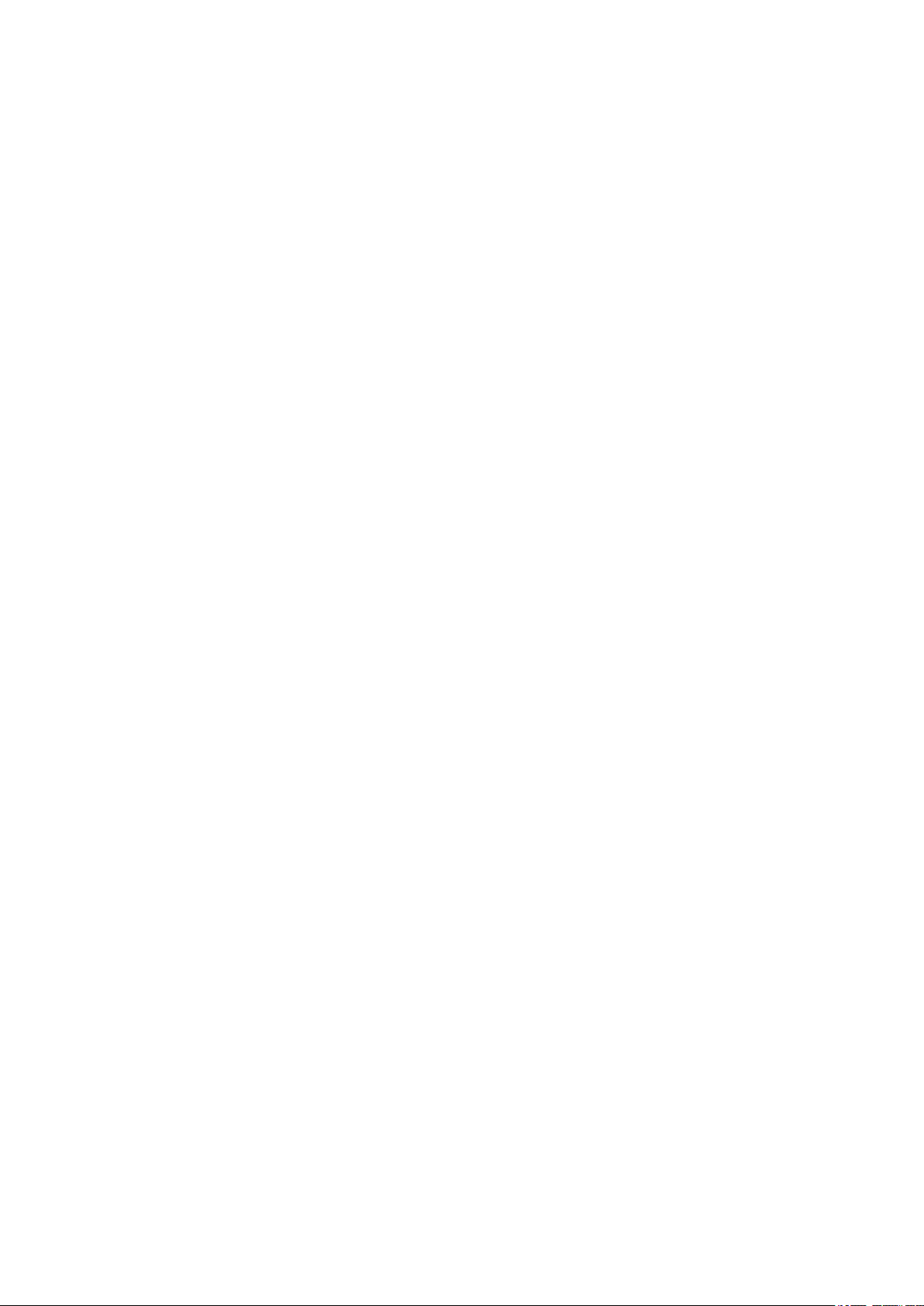
Yamaha L2 Switch
SWP1 Series(SWP1-8, SWP1-8MMF, SWP1-16MMF)
Command Reference
Rev.2.01.08
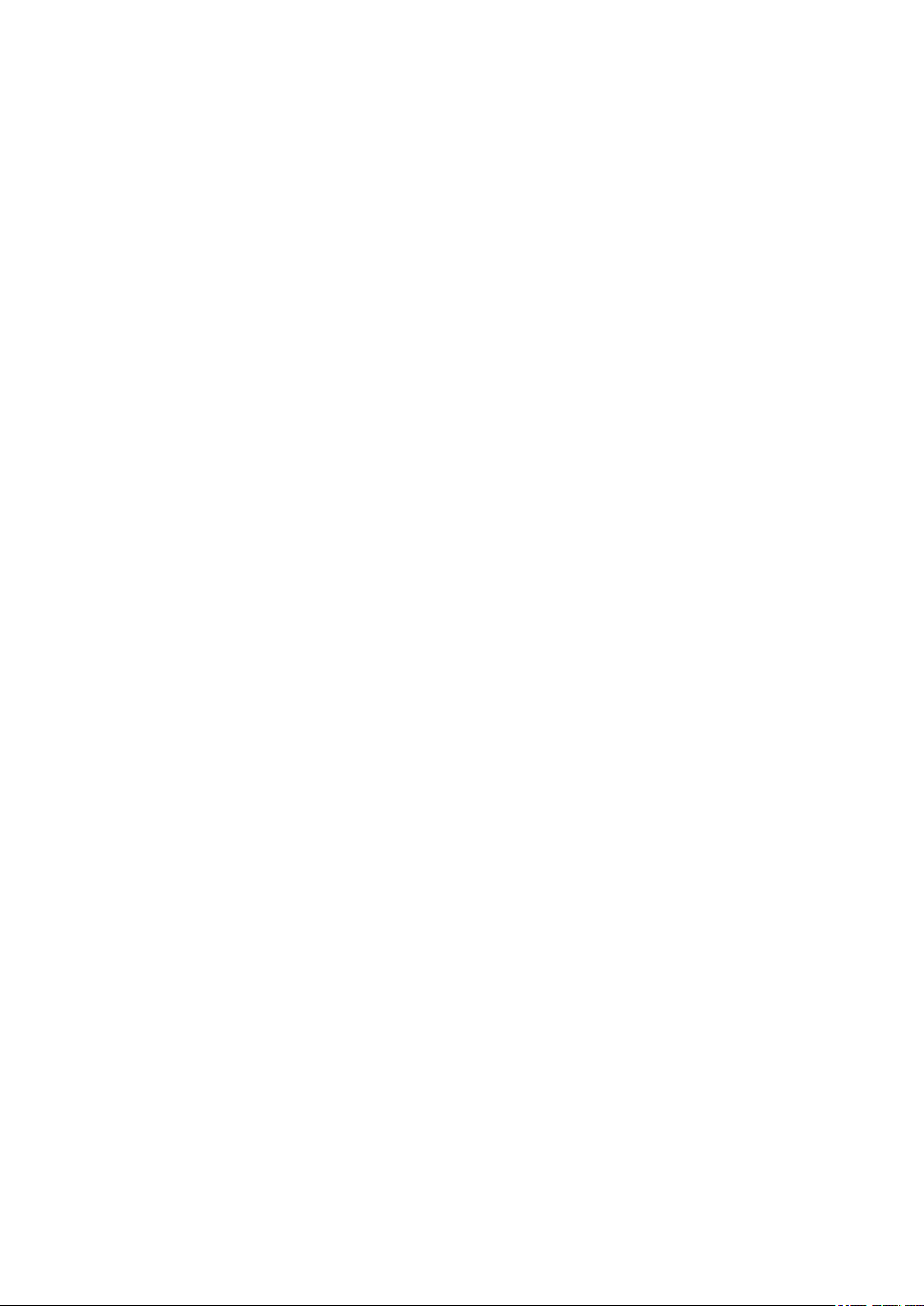
2 | Command Reference | TOC
Contents
Preface: Introduction ............................................................................................10
Chapter 1: How to read the command reference ...............................................11
1.1 Applicable products ....................................................................................................................................
1.2 How to read the command reference ..........................................................................................................11
1.3 Interface names ...........................................................................................................................................11
1.4 Input syntax for commands starting with the word "no" ............................................................................11
Chapter 2: How to use the commands .................................................................13
2.1 Operation via console .................................................................................................................................13
2.2 Operation via configuration (config) files ..................................................................................................14
2.3 Login ...........................................................................................................................................................15
2.4 Command input mode ................................................................................................................................15
2.5 Keyboard operations when using the console ............................................................................................17
2.6 Commands that start with the word "show" ...............................................................................................19
11
2.1.1 Access from a console terminal ...................................................................................................13
2.1.2 Access from a TELNET client ....................................................................................................13
2.1.3 Console terminal/VTY settings ...................................................................................................14
2.2.1 Access from a TFTP client ..........................................................................................................14
2.2.2 Reading/writing a configuration file ...........................................................................................14
2.4.1 Command input mode basics .......................................................................................................15
2.4.2 individual configuration mode ....................................................................................................16
2.4.3 Command prompt prefix .............................................................................................................17
2.4.4 Executing commands of a different input mode ..........................................................................17
2.5.1 Basic operations for console input ..............................................................................................17
2.5.2 Command help .............................................................................................................................18
2.5.3 Input command completion and keyword candidate list display ................................................18
2.5.4 Entering command abbreviations ................................................................................................18
2.5.5 Command history ........................................................................................................................18
2.6.1 Modifiers .....................................................................................................................................19
Chapter 3: Configuration .....................................................................................20
3.1 Managing settings .......................................................................................................................................20
3.2 Default setting values .................................................................................................................................20
Chapter 4: Maintenance and operation functions .............................................28
4.1 Passwords ...................................................................................................................................................28
4.1.1 Set user password ........................................................................................................................28
4.1.2 Set administrator password ..........................................................................................................28
4.1.3 Encrypt password ........................................................................................................................29
4.1.4 Allow login with special password ..............................................................................................29
4.2 Configuration management ........................................................................................................................30
4.2.1 Save running configuration .........................................................................................................30
4.2.2 Save running configuration .........................................................................................................30
4.2.3 Save certain functions to the backup configuration ....................................................................31
4.2.4 Show the running configuration ..................................................................................................31
4.2.5 Show startup configuration ..........................................................................................................32
4.2.6 Erase startup configuration ..........................................................................................................33
4.3 Manage boot information ...........................................................................................................................33
4.3.1 Show boot information ................................................................................................................33
4.3.2 Clear boot information ................................................................................................................34
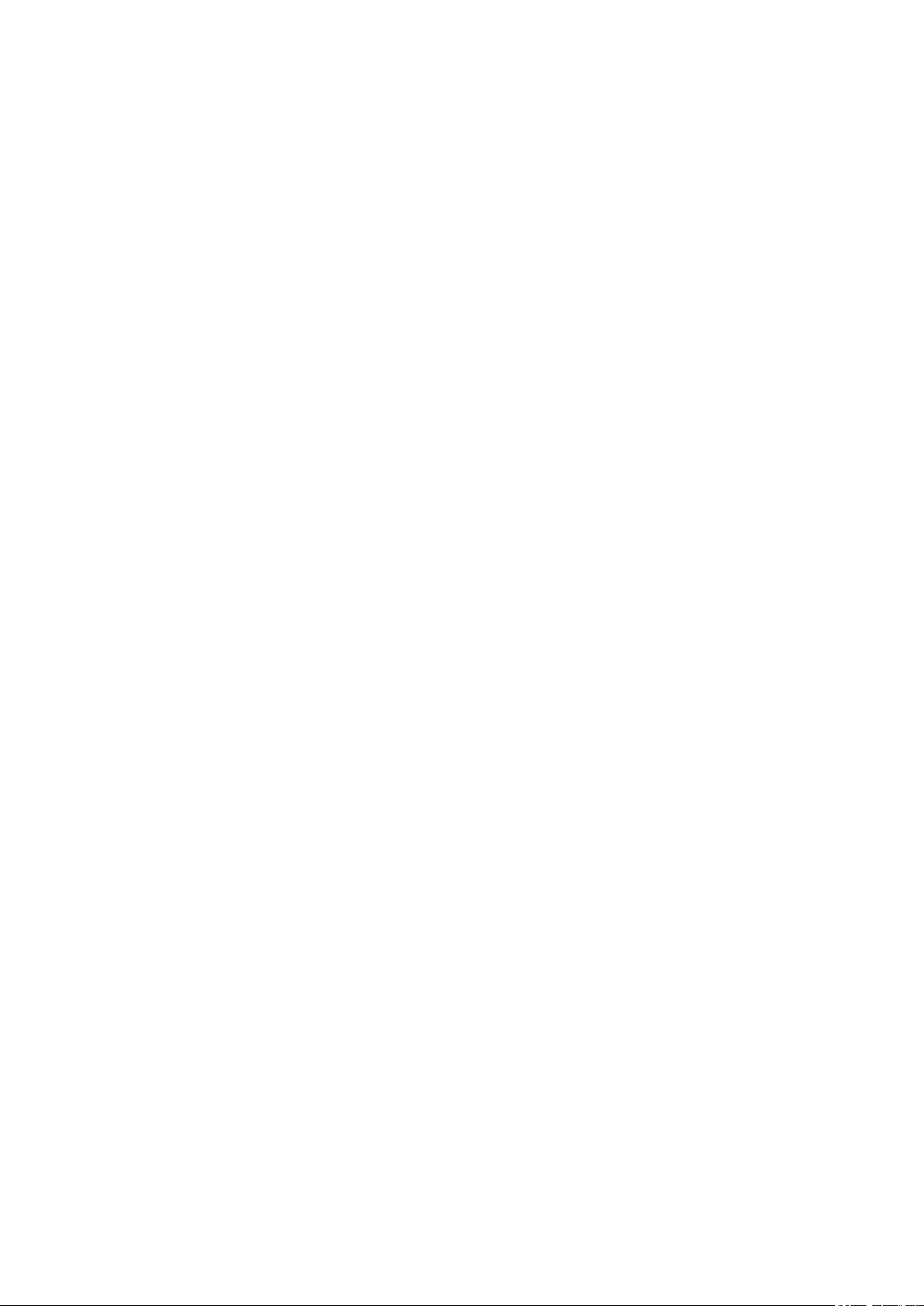
Command Reference | TOC | 3
4.4 Show unit information ................................................................................................................................34
4.4.1 Show version information ...........................................................................................................34
4.4.2 Show inventory information ........................................................................................................35
4.4.3 Show operating information ........................................................................................................35
4.4.4 Show currently-executing processes ...........................................................................................36
4.4.5 Show technical support information ............................................................................................36
4.5 Time management ......................................................................................................................................37
4.5.1 Set clock manually ......................................................................................................................37
4.5.2 Set time zone ...............................................................................................................................37
4.5.3 Show current time ........................................................................................................................38
4.5.4 Set NTP server .............................................................................................................................38
4.5.5 Synchronize time from NTP server (one-shot update) ................................................................39
4.5.6 Synchronize time from NTP server (update interval) .................................................................39
4.5.7 Show NTP server time synchronization settings .........................................................................40
4.6 Terminal settings ........................................................................................................................................40
4.6.1 Move to line mode (console terminal)
4.6.2 Set VTP port and move to line mode (VTY port) .......................................................................40
4.6.3 Set terminal login timeout ...........................................................................................................41
4.6.4 Show terminal login information .................................................................................................42
4.6.5 Change the number of lines displayed per page for the terminal in use ......................................42
4.6.6 Set the number of lines displayed per page on the terminal ........................................................43
4.7 SYSLOG .....................................................................................................................................................43
4.7.1 Set log notification destination (SYSLOG server) ......................................................................43
4.7.2 Set log output level (debug) ........................................................................................................44
4.7.3 Set log output level (informational) ............................................................................................44
4.7.4 Set log output level (error) ..........................................................................................................44
4.7.5 Set log console output .................................................................................................................45
4.7.6 Clear log ......................................................................................................................................45
4.7.7 Show log ......................................................................................................................................45
4.8 L2MS (Layer 2 management service) settings ...........................................................................................46
4.8.1 Move to L2MS mode ...................................................................................................................46
4.8.2 Set slave watch interval ...............................................................................................................46
4.8.3 Set number of times that is interpreted as slave down ................................................................46
4.8.4 Enable the device watch function ................................................................................................47
4.8.5 Set the device information acquisition time interval ...................................................................47
4.8.6 Set L2MS control frame transmit/receive ...................................................................................48
4.8.7 Reset slave management ..............................................................................................................48
4.8.8 Show L2MS information .............................................................................................................49
4.8.9 Set the device information acquisition time interval for downstream of a wireless AP .............50
4.9 Firmware update .........................................................................................................................................50
4.9.1 Set firmware update site ..............................................................................................................50
4.9.2 Execute firmware update .............................................................................................................50
4.9.3 Set firmware download timeout duration ....................................................................................51
4.9.4 Allow revision-down ...................................................................................................................51
4.9.5 Show firmware update function settings .....................................................................................52
4.10 General maintenance and operation functions .........................................................................................52
4.10.1 Set host name .............................................................................................................................52
4.10.2 Reload system ............................................................................................................................53
4.10.3 Initialize settings ........................................................................................................................53
4.10.4 Set default LED mode ...............................................................................................................53
4.10.5 Show LED mode .......................................................................................................................54
4.10.6 Show dip switches status ...........................................................................................................54
.........................................................................................40
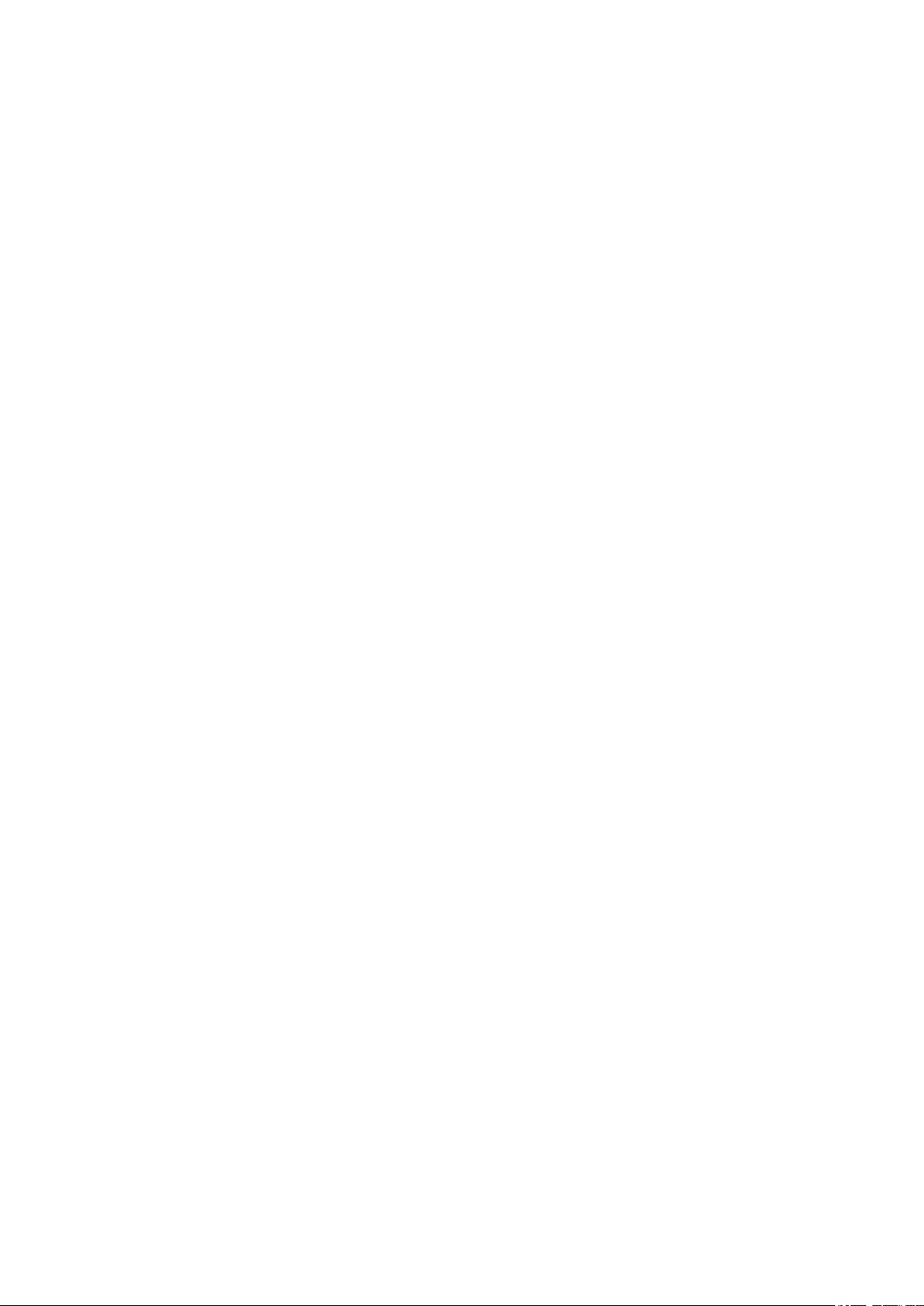
4 | Command Reference | TOC
Chapter 5: IPv4/IPv6 common setting ................................................................55
5.1 DNS client ..................................................................................................................................................55
Chapter 6: IPv4 .....................................................................................................58
6.1 IPv4 address management ..........................................................................................................................58
6.2 IPv4 route control .......................................................................................................................................60
6.3 ARP ............................................................................................................................................................62
6.4 Ping .............................................................................................................................................................64
5.1.1 Set DNS lookup function .............................................................................................................55
5.1.2 Set default domain name .............................................................................................................55
5.1.3 Show default domain name .........................................................................................................55
5.1.4 Set search domain list ..................................................................................................................56
5.1.5 Show search domain list ..............................................................................................................56
5.1.6 Set DNS server list ......................................................................................................................56
5.1.7 Show DNS server list ..................................................................................................................57
6.1.1 Set IP address ..............................................................................................................................58
6.1.2 Show IP address ..........................................................................................................................58
6.1.3 Automatically set IP address by DHCP client .............................................................................
6.1.4 Show DHCP client status ............................................................................................................60
6.2.1 Set static route .............................................................................................................................60
6.2.2 Show IP Forwarding Information Base .......................................................................................61
6.2.3 Show IP Routing Information Base .............................................................................................62
6.2.4 Show summary of the route entries registered in the IP Routing Information Base ...................62
6.3.1 Show ARP table ..........................................................................................................................62
6.3.2 Clear ARP table ...........................................................................................................................63
6.3.3 Set static ARP entry .....................................................................................................................63
6.3.4 Set ARP timeout ..........................................................................................................................63
6.4.1 Ping ..............................................................................................................................................64
59
Chapter 7: IPv6 .....................................................................................................66
7.1 IPv6 address management ..........................................................................................................................66
7.1.1 Set enable/disable IPv6 ................................................................................................................66
7.1.2 Set IPv6 address ..........................................................................................................................66
7.1.3 Set RA for IPv6 address ..............................................................................................................67
7.1.4 show IPv6 address .......................................................................................................................67
7.2 IPv6 route control .......................................................................................................................................67
7.2.1 Set IPv6 static route .....................................................................................................................68
7.2.2 Show IPv6 Forwarding Information Base ...................................................................................68
7.2.3 Show IPv6 Routing Information Base .........................................................................................69
7.2.4 Show summary of the route entries registered in the IPv6 Routing Information Base ...............69
7.3 Neighbor cache ...........................................................................................................................................70
7.3.1 Set static neighbor cache entry ....................................................................................................70
7.3.2 Show neighbor cache table ..........................................................................................................70
7.3.3 Clear neighbor cache table ..........................................................................................................70
7.4 Ping .............................................................................................................................................................71
7.4.1 IPv6 ping .....................................................................................................................................71
Chapter 8: Remote access functions ....................................................................72
8.1 Telnet server ...............................................................................................................................................72
8.1.1 Start Telnet server and change listening port number .................................................................72
8.1.2 Show Telnet server settings .........................................................................................................72
8.1.3 Set host that can access the Telnet server ....................................................................................72
8.1.4 Restrict access to the TELNET server according to the IP address of the client ........................73
8.2 Telnet client ................................................................................................................................................74
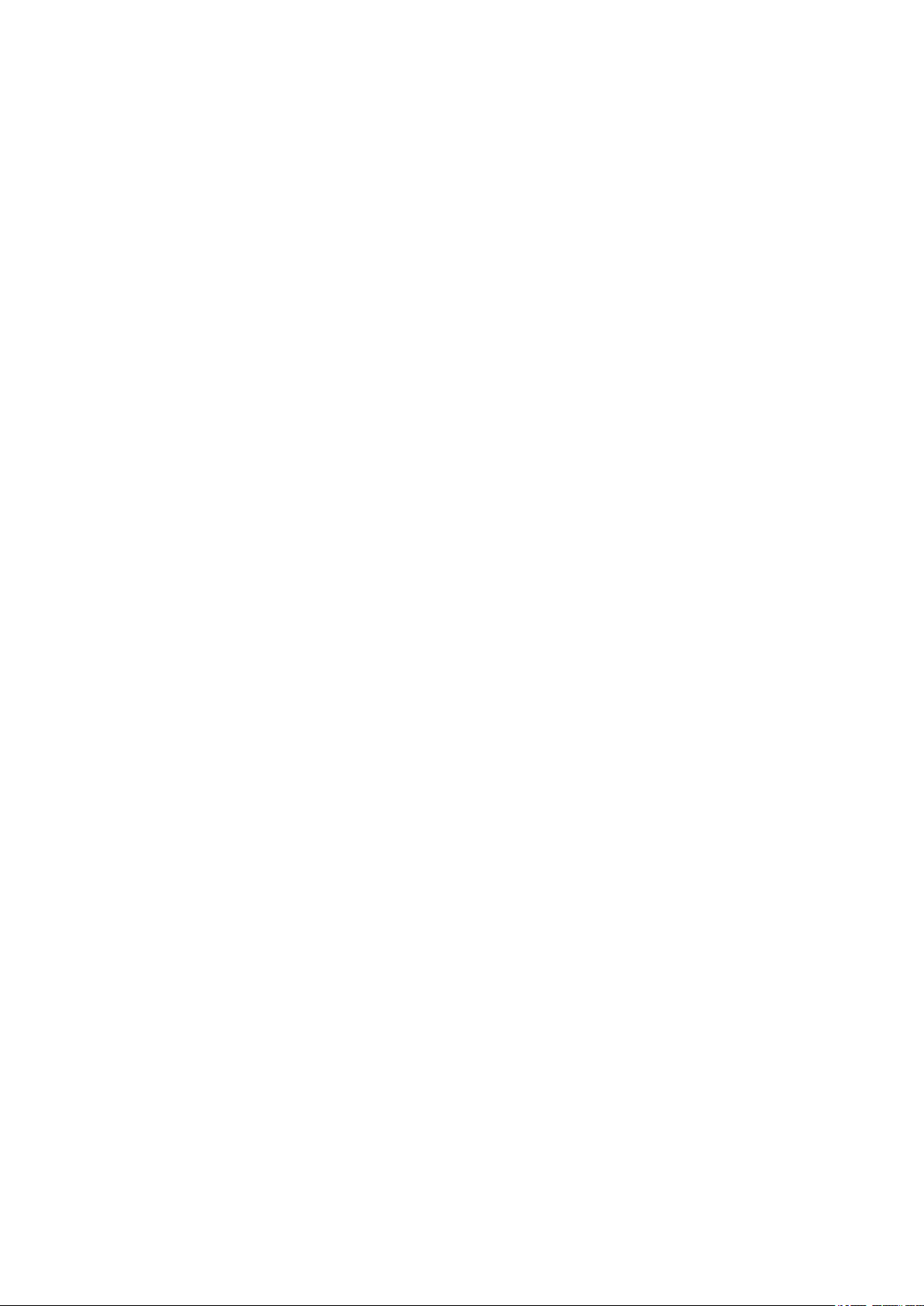
Command Reference | TOC | 5
8.2.1 Start Telnet client ........................................................................................................................74
8.2.2 Enable Telnet client .....................................................................................................................74
8.3 TFTP server ................................................................................................................................................75
8.3.1 Set hosts that can access the TFTP server ...................................................................................75
8.4 HTTP server ...............................................................................................................................................75
8.4.1 Start HTTP server and change listening port number .................................................................75
8.4.2 Show HTTP server settings .........................................................................................................75
8.4.3 Set hosts that can access the HTTP server ..................................................................................76
8.4.4 Set Web GUI display language ...................................................................................................76
Chapter 9: Network monitoring ..........................................................................78
9.1 SNMP .........................................................................................................................................................78
9.1.1 Set host that receives SNMP notifications ..................................................................................78
9.1.2 Set notification type to transmit ..................................................................................................79
9.1.3 Set system contact .......................................................................................................................80
9.1.4 Set system location ......................................................................................................................80
9.1.5 Set SNMP community .................................................................................................................80
9.1.6 Set SNMP view ...........................................................................................................................81
9.1.7 Set SNMP group ..........................................................................................................................82
9.1.8 Set SNMP user ............................................................................................................................83
9.1.9 Show SNMP community information .........................................................................................84
9.1.10 Show SNMP view settings ........................................................................................................84
9.1.11 Show SNMP group settings .......................................................................................................84
9.1.12 Show SNMP user settings .........................................................................................................85
Chapter 10: LAN/SFP port control .....................................................................86
10.1 Basic settings ............................................................................................................................................86
10.1.1 Set description ...........................................................................................................................86
10.1.2 Shutdown ...................................................................................................................................86
10.1.3 Set speed and duplex mode .......................................................................................................86
10.1.4 Set MRU ....................................................................................................................................87
10.1.5 Set cross/straight automatic detection .......................................................................................88
10.1.6 Set EEE ......................................................................................................................................
10.1.7 Show EEE capabilities ..............................................................................................................88
10.1.8 Show EEE status ........................................................................................................................89
10.1.9 Set port mirroring ......................................................................................................................90
10.1.10 Show port mirroring status ......................................................................................................90
10.1.11 Show interface status ...............................................................................................................91
10.1.12 Show VLAN information for switchport ................................................................................93
10.1.13 Show frame counter .................................................................................................................94
10.1.14 Clear frame counters ................................................................................................................95
10.1.15 Show SFP module status .........................................................................................................95
10.2 Link aggregation .......................................................................................................................................96
10.2.1 Set static logical interface ..........................................................................................................96
10.2.2 Show static logical interface status ............................................................................................97
10.2.3 Set LACP logical interface ........................................................................................................97
10.2.4 Show LACP logical interface status ..........................................................................................98
10.2.5 Set LACP system priority ........................................................................................................100
10.2.6 Show LACP system priority ....................................................................................................101
10.2.7 Set LACP timeout ....................................................................................................................101
10.2.8 Clear LACP frame counters ....................................................................................................102
10.2.9 Show LACP frame counter .....................................................................................................102
10.2.10 Set load balance function rules ..............................................................................................102
88
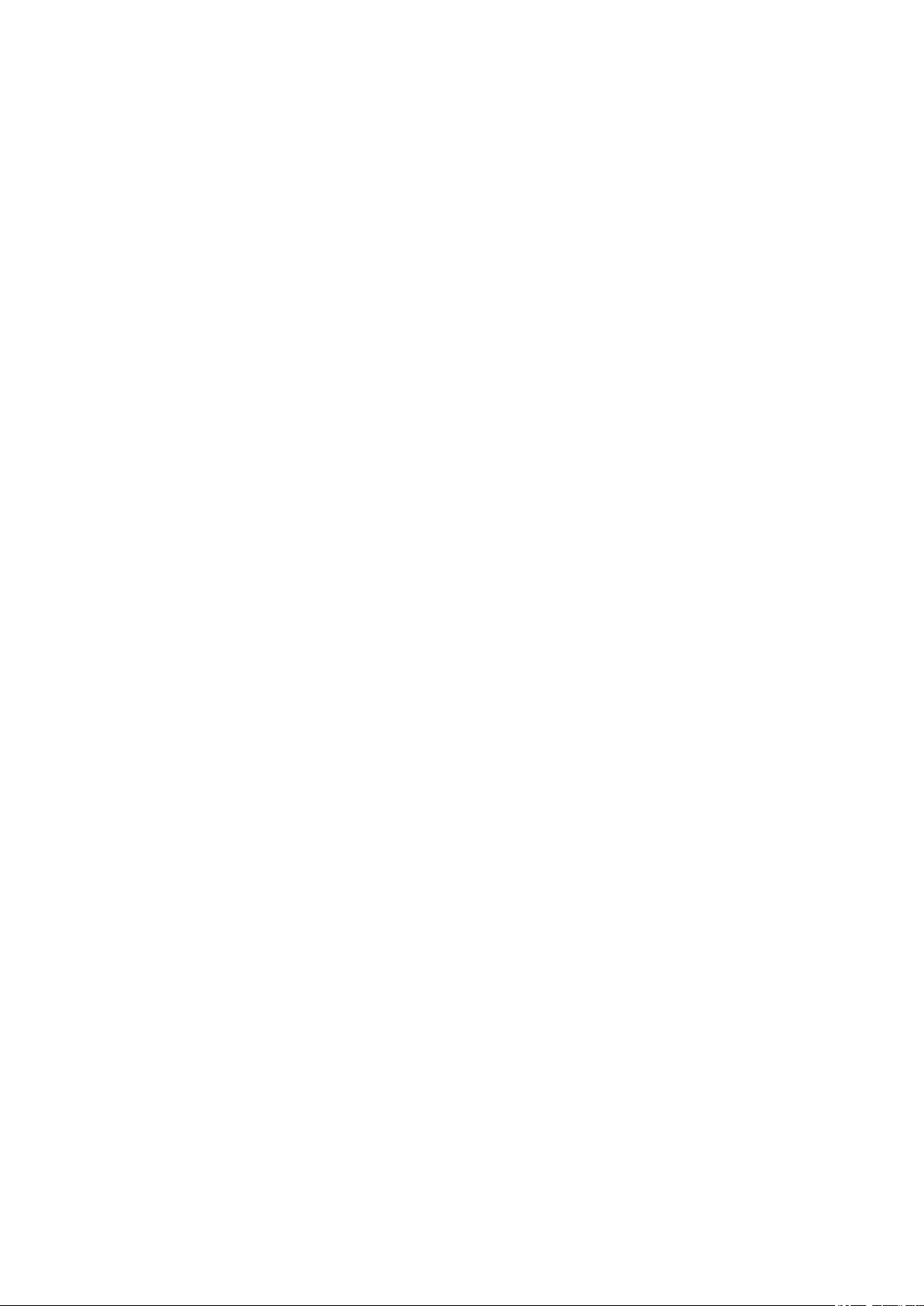
6 | Command Reference | TOC
10.3 Port authentication ..................................................................................................................................106
10.4 Error detection function ..........................................................................................................................117
10.2.11 Show protocol status of LACP logical interface ...................................................................103
10.2.12 Set LACP port priority order .................................................................................................105
10.3.1 Configuring the IEEE 802.1X authentication function for the entire system .........................106
10.3.2 Configuring the MAC authentication function for the entire system ......................................106
10.3.3 Set operation mode for the IEEE 802.1X authentication function ..........................................107
10.3.4 Set for forwarding control on an unauthenticated port for IEEE 802.1X authentication ........107
10.3.5 Set the EAPOL packet transmission count ..............................................................................108
10.3.6 Set the MAC authentication function ......................................................................................108
10.3.7 Set MAC address format during MAC authentication ............................................................109
10.3.8 Set host mode ..........................................................................................................................109
10.3.9 Set re-authentication ................................................................................................................110
10.3.10 Set dynamic VLAN ...............................................................................................................111
10.3.11 Set the guest VLAN ...............................................................................................................111
10.3.12 Suppression period settings following failed authentication .................................................112
10.3.13 Set reauthentication interval ..................................................................................................112
10.3.14 Set the reply wait time for the RADIUS server overall
10.3.15 Set supplicant reply wait time ...............................................................................................113
10.3.16 Set RADIUS server host ........................................................................................................114
10.3.17 Set the reply wait time for each RADIUS server ..................................................................114
10.3.18 Set number of times to resend requests to RADIUS server ..................................................115
10.3.19 Set RADIUS server shared password ....................................................................................115
10.3.20 Set time of RADIUS server usage prevention .......................................................................116
10.3.21 Show port authentication information ...................................................................................116
10.3.22 Show RADIUS server setting information ............................................................................117
10.4.1 Set automatic recovery from errdisable state ..........................................................................118
10.4.2 Show error detection function information .............................................................................118
.........................................................113
Chapter 11: L2 switching function ....................................................................120
11.1 VLAN .....................................................................................................................................................120
11.1.1 Move to VLAN mode ..............................................................................................................120
11.1.2 Set VLAN interface .................................................................................................................120
11.1.3 Set private VLAN ....................................................................................................................121
11.1.4 Set secondary VLAN for primary VLAN ...............................................................................122
11.1.5 Set VLAN access map and move to VLAN access map mode ...............................................122
11.1.6 Set access list for VLAN access map ......................................................................................123
11.1.7 Set VLAN access map filter ....................................................................................................124
11.1.8 Set access port (untagged port) ................................................................................................124
11.1.9 Set associated VLAN of an access port (untagged port) .........................................................125
11.1.10 Set trunk port (tagged port) ...................................................................................................125
11.1.11 Set associated VLAN for trunk port (tagged port) ................................................................126
11.1.12 Set native VLAN for trunk port (tagged port) .......................................................................127
11.1.13 Set private VLAN port type ..................................................................................................128
11.1.14 Set private VLAN host port ...................................................................................................128
11.1.15 Set promiscuous port for private VLAN ...............................................................................129
11.1.16 Show VLAN information ......................................................................................................130
11.1.17 Show private VLAN information ..........................................................................................131
11.1.18 Show VLAN access map .......................................................................................................131
11.1.19 Show VLAN access map filter ..............................................................................................132
11.2 STP (Spanning Tree Protocol) ................................................................................................................132
11.2.1 Set spanning tree for the system ..............................................................................................132
11.2.2 Set forward delay time .............................................................................................................132
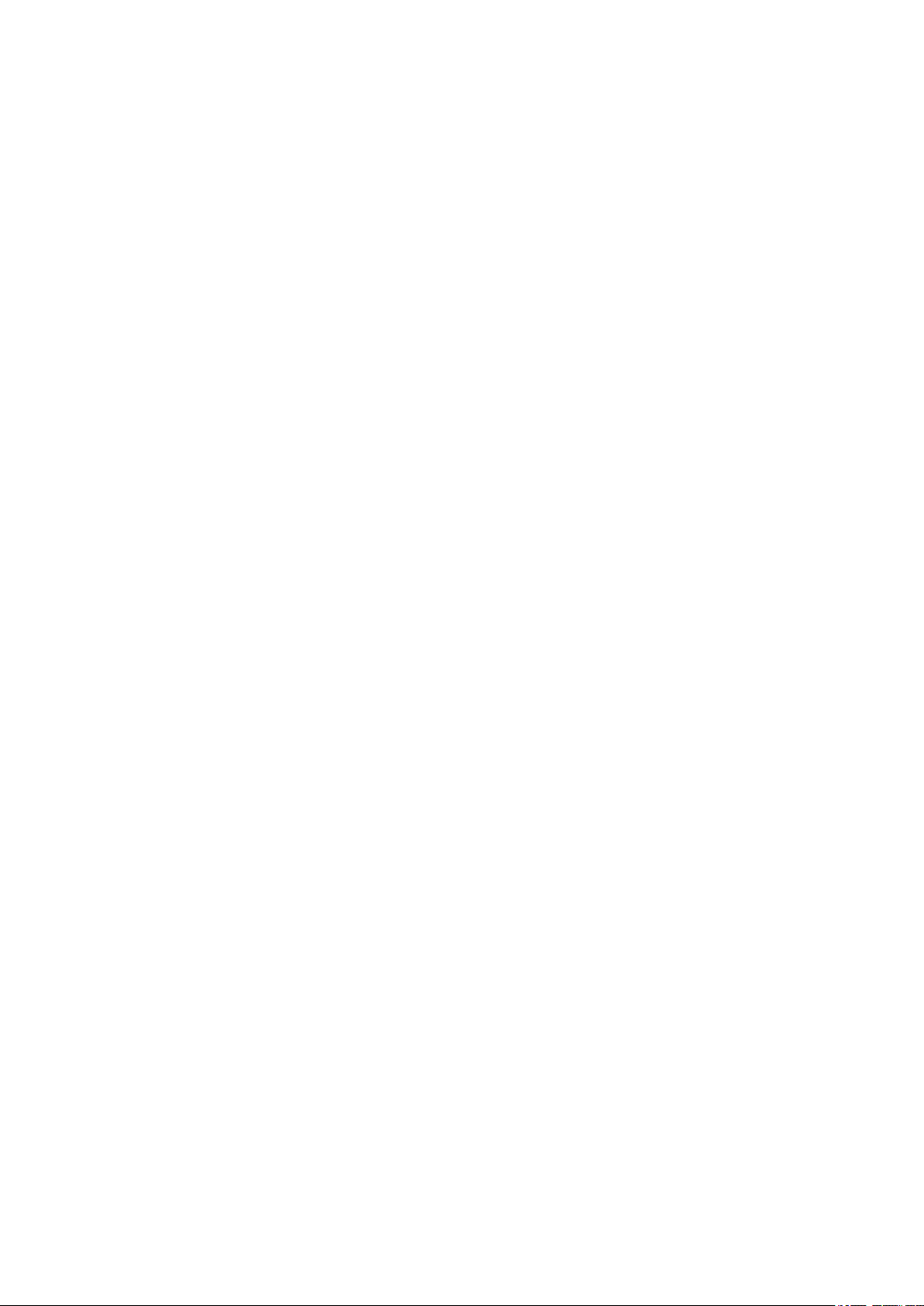
Command Reference | TOC | 7
11.2.3 Set maximum aging time .........................................................................................................133
11.2.4 Set bridge priority ....................................................................................................................133
11.2.5 Set spanning tree for an interface ............................................................................................134
11.2.6 Set spanning tree link type ......................................................................................................134
11.2.7 Set interface BPDU filtering ...................................................................................................135
11.2.8 Set interface BPDU guard .......................................................................................................135
11.2.9 Set interface path cost ..............................................................................................................136
11.2.10 Set interface priority ..............................................................................................................137
11.2.11 Set edge port for interface .....................................................................................................137
11.2.12 Show spanning tree status .....................................................................................................138
11.2.13 Show spanning tree BPDU statistics .....................................................................................140
11.2.14 Clear protocol compatibility mode ........................................................................................141
11.2.15 Move to MST mode ...............................................................................................................141
11.2.16 Generate MST instance .........................................................................................................142
11.2.17 Set VLAN for MST instance .................................................................................................142
11.2.18 Set priority of MST instance .................................................................................................143
11.2.19 Set MST region name ............................................................................................................143
11.2.20 Set revision number of MST region ......................................................................................143
11.2.21 Set MST instance for interface ..............................................................................................144
11.2.22 Set interface priority for MST instance .................................................................................144
11.2.23 Set interface path cost for MST instance ...............................................................................
11.2.24 Show MST region information ..............................................................................................146
11.2.25 Show MSTP information .......................................................................................................146
11.2.26 Show MST instance information ...........................................................................................147
11.3 Loop detection ........................................................................................................................................148
11.3.1 Set loop detection function (system) .......................................................................................148
11.3.2 Set loop detection function (interface) ....................................................................................148
11.3.3 Set port blocking for loop detection ........................................................................................149
11.3.4 Reset loop detection status ......................................................................................................150
11.3.5 Show loop detection function status ........................................................................................150
11.4 FDB (Forwarding Data Base) .................................................................................................................150
11.4.1 Set MAC address acquisition function ...................................................................................150
11.4.2 Set dynamic entry ageing time ................................................................................................151
11.4.3 Clear dynamic entry ................................................................................................................151
11.4.4 Set static entry .........................................................................................................................152
11.4.5 Clear multicast entries .............................................................................................................153
11.4.6 Show MAC address table ........................................................................................................153
145
Chapter 12: IP multicast control .......................................................................155
12.1 Basic settings ..........................................................................................................................................155
12.1.1 Set processing method for unknown multicast frames ............................................................155
12.2 IGMP snooping ......................................................................................................................................155
12.2.1 Enable/disable IGMP snooping ...............................................................................................155
12.2.2 Set IGMP snooping fast-leave .................................................................................................156
12.2.3 Set multicast router connection destination .............................................................................156
12.2.4 Set query transmission function ..............................................................................................157
12.2.5 Set IGMP query transmission interval ....................................................................................157
12.2.6 Set discarding of IGMP packets with invalid TTL values ......................................................158
12.2.7 Set IGMP version ....................................................................................................................158
12.2.8 Show multicast router connection port information ................................................................159
12.2.9 Show IGMP group membership information ..........................................................................159
12.2.10 Show an interface's IGMP-related information .....................................................................160
12.2.11 Clear IGMP group membership entries .................................................................................160
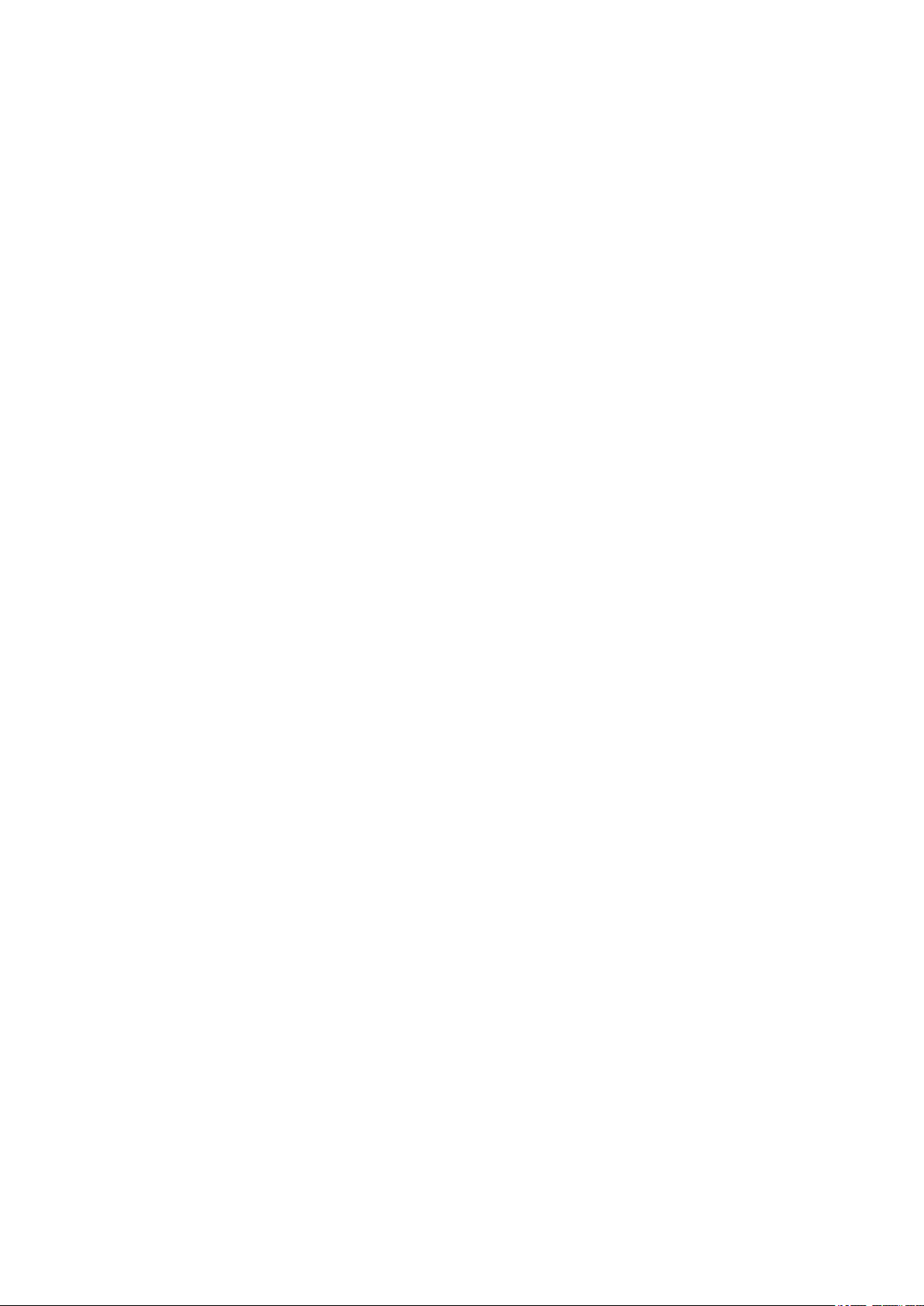
8 | Command Reference | TOC
12.3 MLD snooping ........................................................................................................................................161
Chapter 13: Traffic control ................................................................................167
13.1 ACL ........................................................................................................................................................167
13.2 QoS (Quality of Service) ........................................................................................................................178
12.3.1 Enable/disable MLD snooping ................................................................................................161
12.3.2 Set MLD snooping fast-leave ..................................................................................................161
12.3.3 Set multicast router connection destination .............................................................................162
12.3.4 Set query transmission function ..............................................................................................162
12.3.5 Set MLD query transmission interval ......................................................................................163
12.3.6 Set MLD version .....................................................................................................................163
12.3.7 Show multicast router connection port information ................................................................164
12.3.8 Show MLD group membership information ...........................................................................164
12.3.9 Show an interface's MLD-related information ........................................................................165
12.3.10 Clear MLD group membership entries ..................................................................................165
13.1.1 Generate standard IPv4 access list ..........................................................................................167
13.1.2 Add comment to standard IPv4 access list ..............................................................................168
13.1.3 Apply standard IPv4 access list ...............................................................................................168
13.1.4 Generate extended IPv4 access list
13.1.5 Add comment to extended IPv4 access list .............................................................................170
13.1.6 Apply extended IPv4 access list ..............................................................................................171
13.1.7 Generate IPv6 access list .........................................................................................................172
13.1.8 Add comment to IPv6 access list .............................................................................................172
13.1.9 Apply IPv6 access list .............................................................................................................173
13.1.10 Generate MAC access list .....................................................................................................174
13.1.11 Add comment to MAC access list .........................................................................................175
13.1.12 Apply MAC access list ..........................................................................................................175
13.1.13 Show generated standard IPv4 access list .............................................................................176
13.1.14 Show generated extended IPv4 access list ............................................................................176
13.1.15 Show generated IPv6 access list ............................................................................................177
13.1.16 Show generated MAC access list ..........................................................................................177
13.1.17 Show all generated access lists ..............................................................................................177
13.1.18 Show access list applied to interface .....................................................................................178
13.2.1 Enable/disable QoS .................................................................................................................178
13.2.2 Set default CoS ........................................................................................................................179
13.2.3 Set trust mode ..........................................................................................................................179
13.2.4 Generate policy map for received frames ................................................................................180
13.2.5 Apply policy map for received frames ....................................................................................181
13.2.6 Show status of QoS function setting .......................................................................................182
13.2.7 Show QoS information for LAN/SFP port ..............................................................................182
13.2.8 Show egress queue usage ratio ................................................................................................184
13.2.9 Show policy map information .................................................................................................184
13.2.10 Show map status ....................................................................................................................185
13.2.11 Set CoS - egress queue ID conversion table ..........................................................................186
13.2.12 Set DSCP - egress queue ID conversion tabl ........................................................................187
13.2.13 Set port priority order ............................................................................................................187
13.2.14 Specify egress queue of frames transmitted from the switch itself .......................................188
13.2.15 Generate class map (traffic category conditions) ..................................................................188
13.2.16 Associate class map ...............................................................................................................189
13.2.17 Set traffic classification conditions (access-group) ...............................................................190
13.2.18 Set traffic classification conditions (CoS) .............................................................................190
13.2.19 Set traffic classification conditions (TOS precedence) .........................................................191
13.2.20 Set traffic classification conditions (DSCP) ..........................................................................191
..........................................................................................169

Command Reference | TOC | 9
13.2.21 Set traffic classification conditions (Ethernet Type) .............................................................192
13.2.22 Set traffic classification conditions (VLAN ID) ...................................................................192
13.2.23 Set traffic classification conditions (VLAN ID range) ..........................................................
13.2.24 Show class map information .................................................................................................193
13.2.25 Generate standard IPv4 access list ........................................................................................194
13.2.26 Generate extended IPv4 access list ........................................................................................195
13.2.27 Generate IPv6 access list .......................................................................................................197
13.2.28 Generate MAC access list .....................................................................................................198
13.2.29 Show QoS access list .............................................................................................................199
13.2.30 Set pre-marking (CoS) ...........................................................................................................199
13.2.31 Set pre-marking (TOS precedence) .......................................................................................200
13.2.32 Set pre-marking (DSCP) ........................................................................................................201
13.2.33 Set individual policers (single rate) .......................................................................................202
13.2.34 Set individual policers (twin rate) .........................................................................................203
13.2.35 Set remarking of individual policers .....................................................................................204
13.2.36 Generate aggregate policer ....................................................................................................205
13.2.37 Set aggregate policer (single rate) .........................................................................................206
13.2.38 Set aggregate policer (twin rate) ............................................................................................206
13.2.39 Set remarking of aggregate policers ......................................................................................207
13.2.40 Show aggregate policers ........................................................................................................209
13.2.41 Apply aggregate policer ........................................................................................................209
13.2.42 Show metering counters ........................................................................................................210
13.2.43 Clear metering counters .........................................................................................................210
13.2.44 Set egress queue (CoS-Queue) ..............................................................................................211
13.2.45 Set egress queue (DSCP-Queue) ...........................................................................................211
13.2.46 Set egress queue scheduling ..................................................................................................212
13.2.47 Set traffic shaping (individual port) ......................................................................................213
13.2.48 Set traffic-shaping (queue units) ...........................................................................................213
13.3 Flow control ............................................................................................................................................214
13.3.1 Set flow control (IEEE 802.3x PAUSE send/receive) (system) ..............................................214
13.3.2 Set flow control (IEEE 802.3x PAUSE send/receive) (interface) ...........................................215
13.3.3 Set flow control threshold (start/cancel control) .....................................................................215
13.3.4 Show flow control operating status .........................................................................................216
13.4 Storm control ..........................................................................................................................................217
13.4.1 Set storm control ......................................................................................................................217
13.4.2 Show storm control reception upper limit ...............................................................................217
193
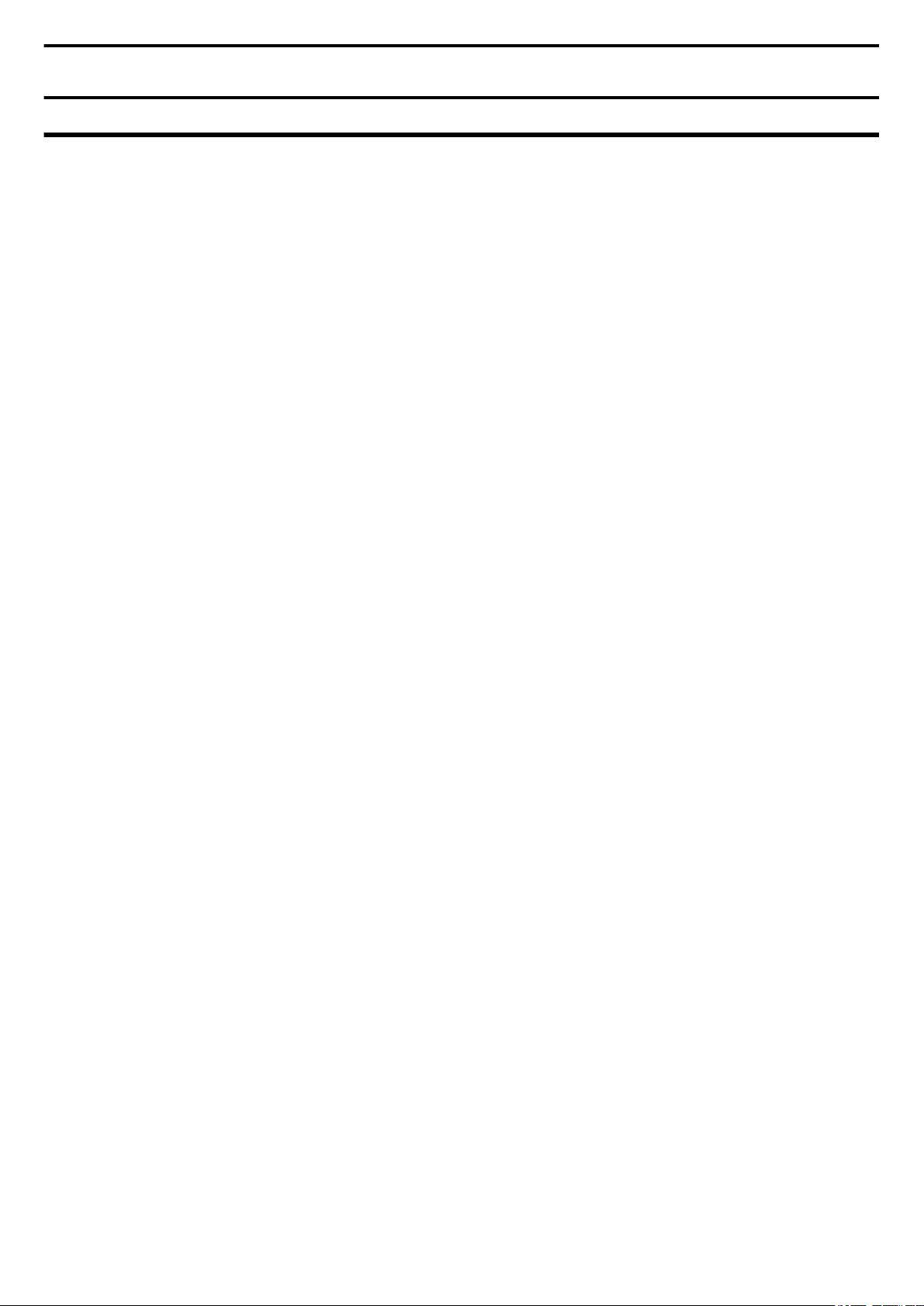
10 | Command Reference | Introduction
Preface
Introduction
• All copyrights to the software and this command reference are the property of Yamaha Corporation.
• Unauthorized reproduction of this document in part or in whole is prohibited.
The contents of this document are subject to change without notice.
•
• Yamaha disclaims all responsibility for any damages caused by loss of data or other problems resulting from the use of this
product.
The warranty is limited to this physical product itself. Please be aware of these points.
• Ethernet is a registered trademark of Fuji Xerox Corporation.
• Microsoft and Windows are registered trademarks of Microsoft Corporation USA in the United States and in other
countries.
• Dante is a registered trademark of Audinate Corporation.
• Other company names and product names appearing in this document are the registered trademarks or trademarks of their
respective owners.
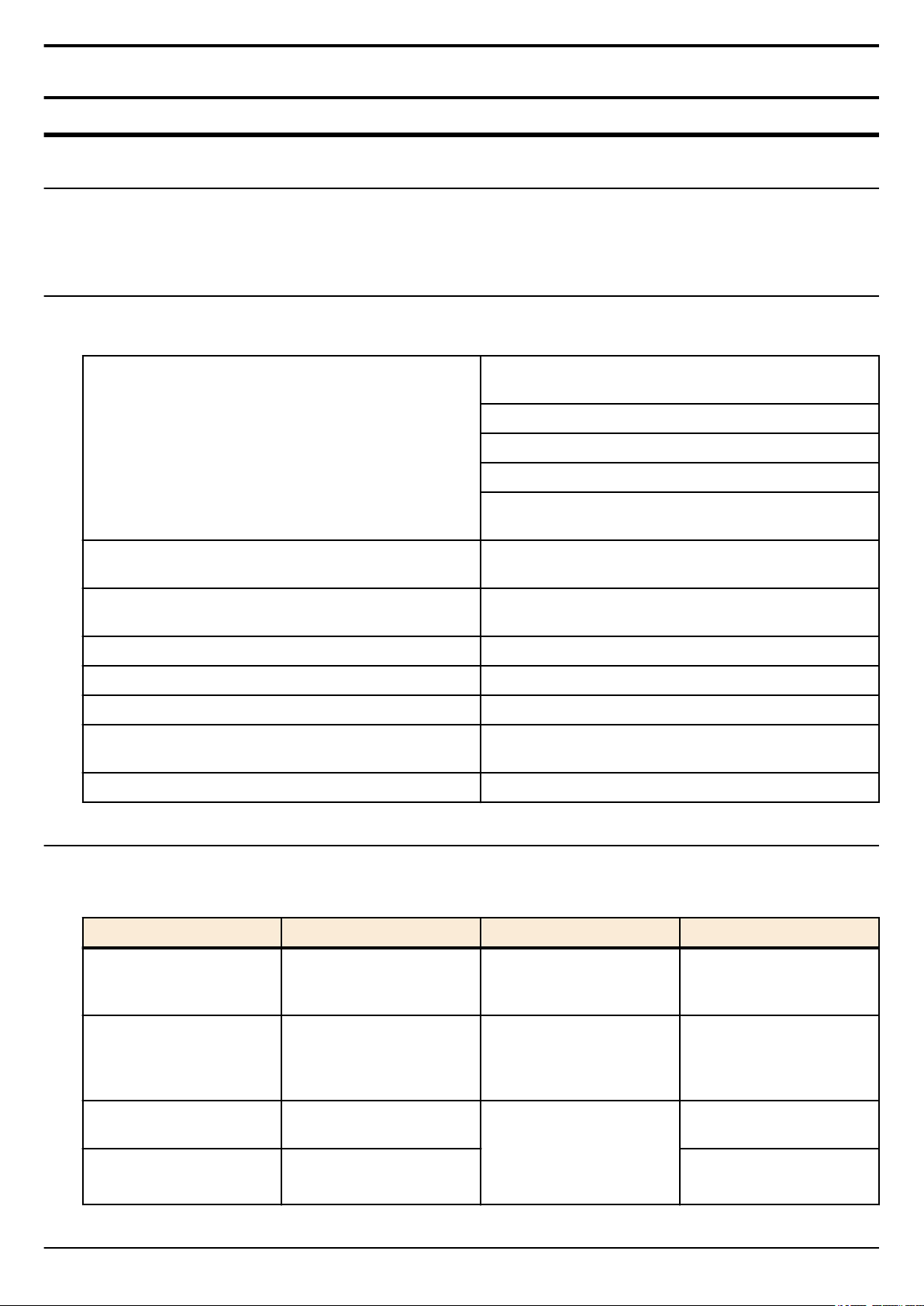
Command Reference | How to read the command reference | 11
Chapter 1
How to read the command reference
1.1 Applicable products
This command reference applies to the Yamaha SWP1 series of L2 switches (SWP1-8, SWP1-8MMF, SWP1-16MMF).
Refer to the following website for the latest information on firmware.
https://www.yamaha.com/proaudio/
1.2 How to read the command reference
This command reference describes the commands that you enter from the console of the Yamaha L2 switch SWP1.
Each command is described by a combination of the following items.
Explains the command input syntax. Key input can use either
uppercase or lowercase characters.
Command names are shown in bold (Bold face).
[Syntax]
[Keywords]
[Parameters]
[Default setting] Indicates the factory-set state of the command.
[Input mode] Indicates the modes in which the command can be executed.
[Description] Explains the command.
[Notes]
[Examples] Provides specific examples of the command.
The parameter portion is shown in italic (Italic face).
Keywords are shown in normal characters.
Parameters that can be omitted are enclosed in square
brackets ( [ ] ).
Explains the type and significance of keywords that can be
specified for the command.
Explains the type and significance of parameters that can be
specified for the command.
Explains points that you should be aware of when using the
command.
1.3 Interface names
In the command input syntax, interface names are used to specify each interface of the switch.
The following interface names are handled by the SWP1.
Interface type Prefix Description Examples
Used to specify a physical
LAN/SFP port ge
VLAN interface vlan
static logical interface sa
LACP logical interface po
port. Specify ge followed by
the port number.
Used to specify a VLAN.
Specify vlan followed by
"bridge ID (fixed at 0)" + "."
+ "VLAN ID".
Used to specify link
aggregation that combines
multiple LAN/SFP port.
Specify sa or po followed by
"logical interface ID".
1.4 Input syntax for commands starting with the word "no"
To specify LAN port #1: ge1
To specify VLAN #1: vlan0.1
To specify static logical
interface #1: sa1
To specify LACP logical
interface #2: po2
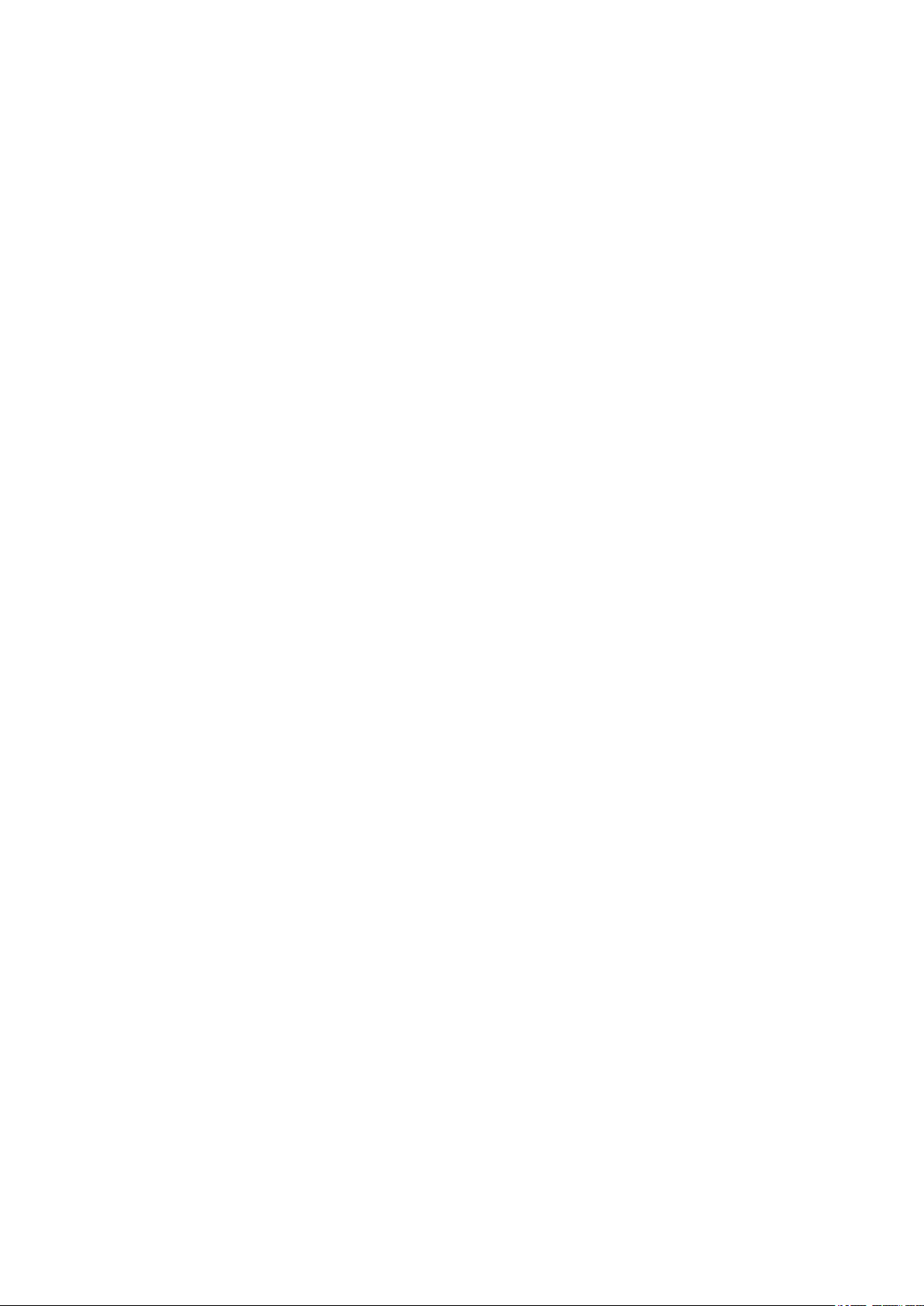
12 | Command Reference |
Many commands also have a form in which the command input syntax starts with the word no. If you use a syntax that with
begins with the word no, the settings of that command are deleted and returned to the default value, unless explained otherwise.
How to read the command reference
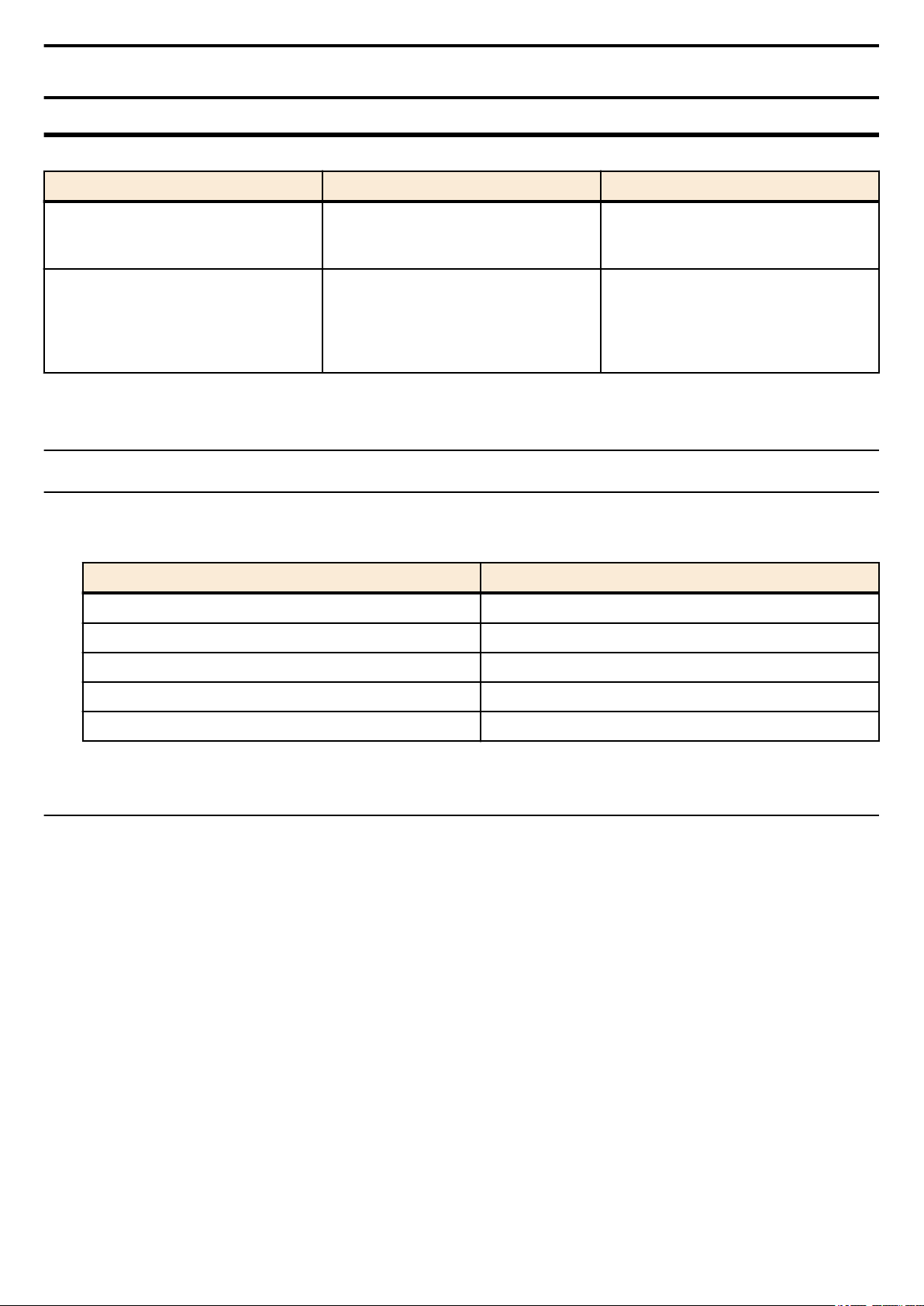
Command Reference | How to use the commands | 13
Chapter 2
How to use the commands
The SWP1 lets you perform command operations in the following two ways.
Type of operation Method of operation Description
Issue commands one by one to
interactively make settings or perform
operations.
A file containing a set of necessary
commands (called a configuration or
"config" file) is used to specify multiple
settings, or to obtain multiple settings from
the SWP1, in a single operation.
Operation via console
Operation via a config file
This chapter explains how to use each method.
• Access from a console terminal
• Access from a TELNET client
File transfer via TFTP
•
• File transfer via GUI operation
2.1 Operation via console
2.1.1 Access from a console terminal
To make settings from a terminal connected to the CONSOLE port of the SWP1, use an RJ-45/DB-9 serial cable. If you are
using a computer as a console terminal (serial terminal), you'll need a terminal program to control the computer's serial (COM)
port. Set the communication settings of the console terminal as follows.
Setting item Value
Baud rate 9600bps
Data 8-bit
Parity none
Stop bit 1-bit
Flow control none
For settings related to the console terminal, use the line console command to move to line mode.
2.1.2 Access from a TELNET client
You can use a TELNET client on a computer to connect to the TELNET server of the SWP1 and control it. In order to make
settings using TELNET, you must first set up a connection environment (IP network) and then make TELNET server settings.
The IP address settings of the SWP1 are as follows.
• The default IPv4 address setting is automatically specified by DHCP for VLAN #1 (vlan0.1).
To change the IPv4 address, use the ip address command.
•
The TELNET server settings of the SWP1 are as follows.
• With the default settings of the TELNET server function, it runs on the default port (TCP port 23) and allows access only
from VLAN #1 (vlan0.1).
• To change the reception port number, use the service telnet-server command.
• Access to the TELNET server can be controlled in VLAN units, and can be specified by the telnet-server interface
command.
A virtual communication port by which a TELNET client connects is called a "virtual terminal (VTY: Virtual TYpewriter)
port." The maximum number of simultaneous TELNET client connections depends on the number of VTY ports of the SWP1.
The VTY ports of the SWP1 are as follows.
• With the default VTY port settings, eight VTY ports (ID: 0--7) can be used.
• To check the number of VTY ports, use the show running-config | include line vty command.
• To change the number of VTY ports, use the line vty command. (maximum 8 (ID: 0--7))
To make VTY port settings, use the line vty command to specify the target VTY port, and then move to line mode. ID
management for virtual terminal ports is handled within the SWP1, but since login session and ID assignments depend on the
connection timing, you should normally make the same settings for all VTY ports.
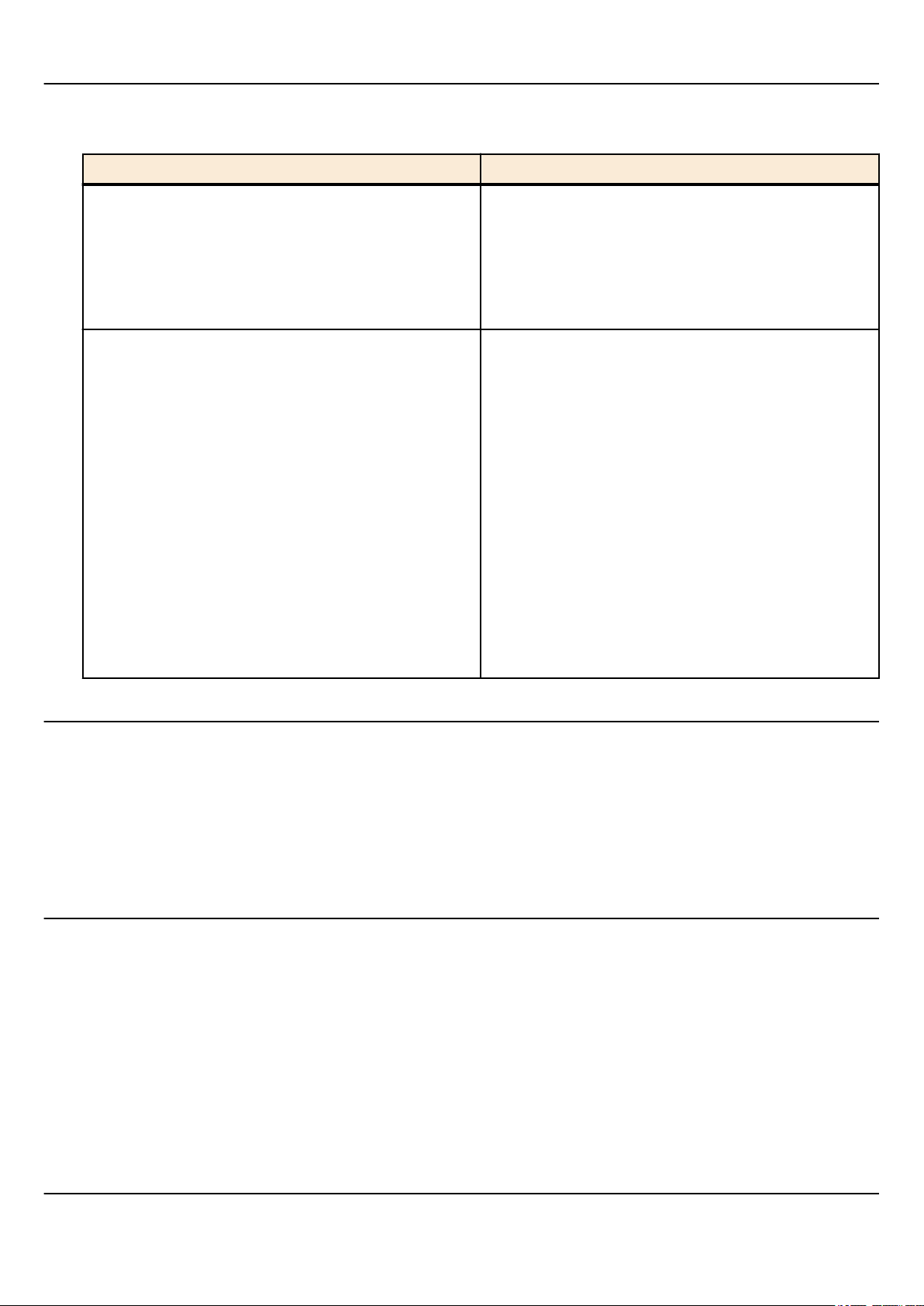
| Command Reference | How to use the commands
14
2.1.3 Console terminal/VTY settings
The SWP1 lets you make the following settings for console terminals and VTY.
1. Timeout duration interpreted as no operation
2. Number of lines shown in one page of the terminal screen
Setting item Content of setting
Timeout duration interpreted as no operation
Number of lines shown in one page of the terminal screen
Specifies the time after which the login session is forcibly
ended when there has been no key input from the terminal.
With the default setting, the session is forcibly disconnected
after ten minutes.
To make this setting, use the exec-timeout command of the
line mode; this takes effect from the next session.
Specifies the number of lines shown on one page of the
terminal screen.
This can be set as 0--512 lines/page, and the default setting is
24 lines/page.
When displaying in this state, 23 lines are displayed, then "--More---" is displayed and the system waits for key input.
There are two types of this setting, and they are applied to the
system starting with the upper type.
1) unprivileged EXEC mode terminal length command
2) global configuration mode service terminal-length
command
Setting 1) is a function that temporarily applies to the user
who is using the terminal, and is applied as soon as the
command is executed.
Setting 2) applies starting with the next session.
2.2 Operation via configuration (config) files
A file containing a set of needed commands is called a configuration (config) file.
The settings that have been made on the SWP1 can be read as a configuration file by a host on the LAN via TFTP. A
configuration file on the host can also be loaded into the SWP1 to specify its settings.
A configuration file contains all the settings for the entire unit; it is not possible to partially read or write only the settings for a
specific area. The configuration file is a text file consisting of ASCII + line-return (CRLF or LF).
The commands and parameters in a configuration file must be in the correct syntax. If the syntax or content are incorrect, that
content is ignored and is not applied to operation.
2.2.1 Access from a TFTP client
In order to transfer a configuration file via TFTP, you must first set up a connection environment (IP network) and then make
TFTP server settings.
The IP address settings of the SWP1 are as follows.
•
The default IPv4 address setting is automatically specified by DHCP for VLAN #1 (vlan0.1).
To change the IPv4 address, use the ip address command.
•
The TFTP server settings of the SWP1 are as follows.
• With the default settings of the TFTP server function, it is running on the default port (UDP port 69) and does not allow
access from anywhere.
• The reception port number cannot be changed.
• Access to the TFTP server can be controlled in VLAN units, and can be specified by the tftp-server interface command.
Specify the VLAN ID for which access is allowed.
2.2.2 Reading/writing a configuration file
Reading/writing a configuration file is performed by executing a TFTP command from the host on the LAN. The following
configuration files are read or written.
•
Config file
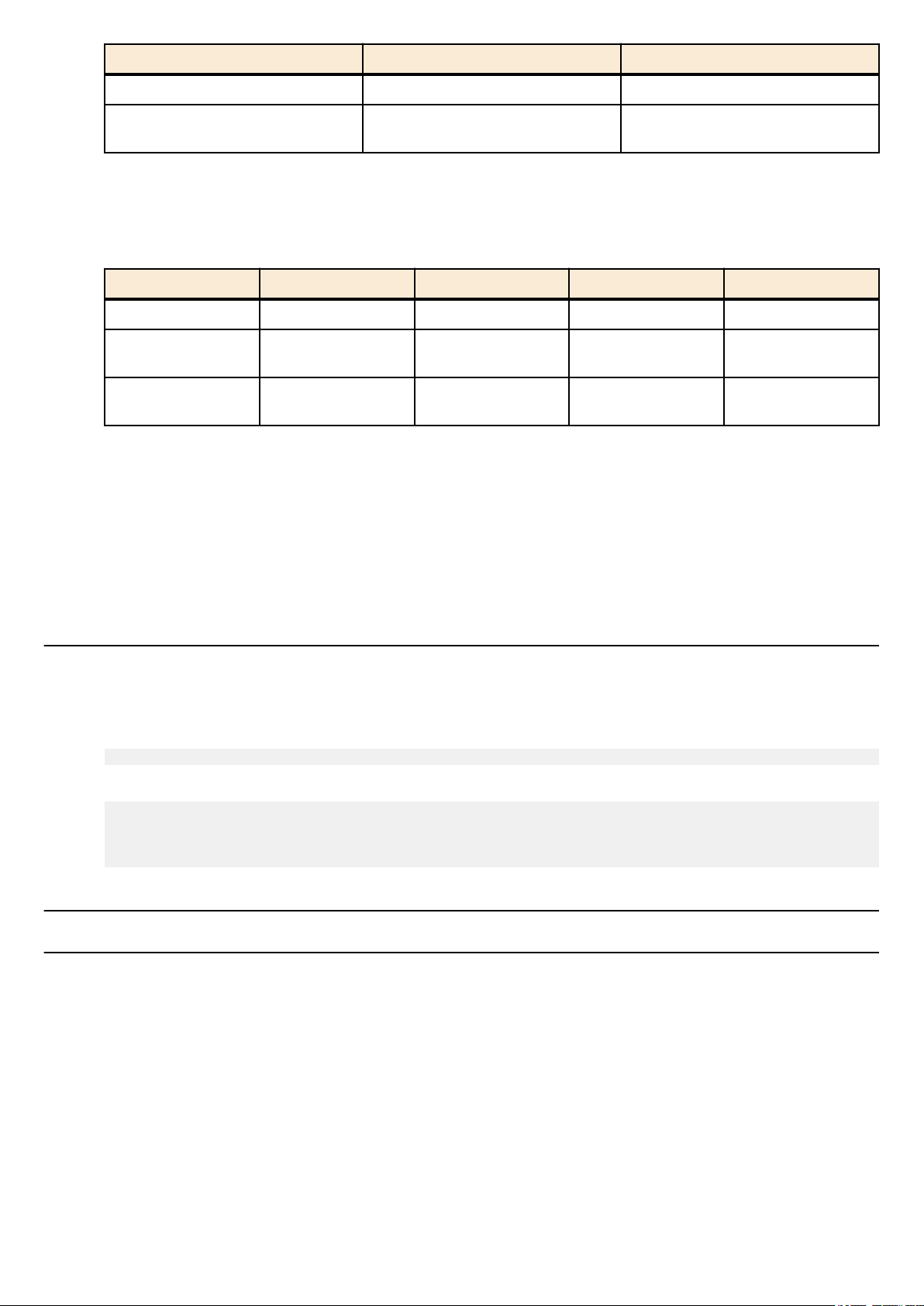
Command Reference | How to use the commands | 15
Applicable config file Description Remarks
running-config Setting values for current operation
startup-config for USER mode Saved setting values
The command syntax used depends on the OS of that host (TFTP client). Keep the following points in mind when executing
commands.
• IP address of the SWP1
Use "binary mode" as the transmission mode.
•
• Specify the following as the remote path of the configuration file read (GET) or write (PUT) destination.
Remote path Applicable config file Load (GET) Save (PUT) Automatic restart
config running-config ✓ ✓ -
config0
reconfig
• If an administrator password is set on the SWP1, you must specify the administrator password after the remote path in the
format "/PASSWORD".
• If you PUT (write) with "config" specified as the remote path, the changes are added or overwritten to the current operating
settings. Settings that you do not add or change will remain as the current operating settings. Since the setting values are not
saved, you must use the write command etc. if you want to save them.
If you want to start operation in USER mode with a completely new config file, specify "reconfig" as the remote path. After
•
updating startup-config, the unit restarts automatically, and begins operating with the new settings.
• The encrypted password (password 8 or enable password 8 command format) is not applied to the settings even if it is
PUT to running-config via TFTP.
startup-config for
USER mode
startup-config for
USER mode
✓ ✓ -
- ✓ ✓
Setting values when starting up with
DIP switch #1 ON
2.3 Login
When the SWP1 has finished starting up, a login screen is displayed. If a user password has been specified, enter that password.
When authentication is successful, the command prompt appears. Since no user password is specified with the default settings,
you will be able to log in without a password.
• Login screen
Password:
• Console screen following login
SWP1-16 Rev.2.01.01 (Mon Sep 14 11:28:38 2015)
Copyright (c) 2015 Yamaha Corporation. All Rights Reserved.
SWP1>
2.4 Command input mode
2.4.1 Command input mode basics
In order to change the settings of the SWP1 or to reference the status, you must move to the appropriate command input mode
and then execute the command. Command input mode is divided into hierarchical levels as shown below, and the commands
that can be entered in each mode are different. By noting the prompt, the user can see which mode they are currently in.
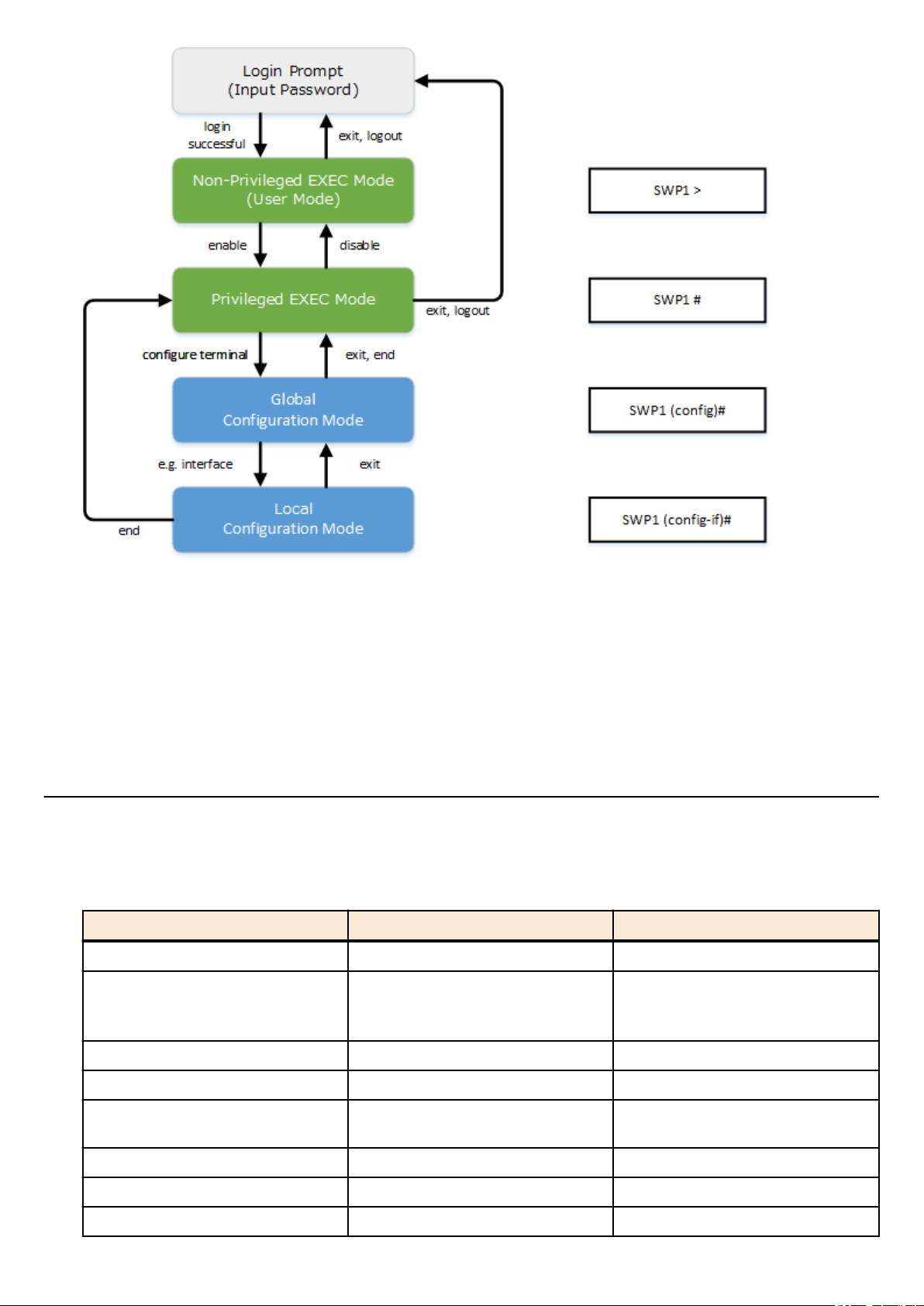
16 | Command Reference | How to use the commands
The basic commands related to moving between command input modes are described below. For commands that move from
global configuration mode to individual configuration mode, refer to "individual configuration mode."
• exit command
• logout command
• enable command
• disable command
• configure terminal command
• end command
2.4.2 individual configuration mode
individual configuration mode is the overall name for the mode in which you can make detailed settings for specific items such
as LAN/SFP port, VLAN interface, and QoS. To enter individual configuration mode, issue the command for transitioning to
the respective mode from global configuration mode.
On SWP1, individual configuration mode contains the following modes. Some of the modes within individual configuration
mode have a hierarchy. For example, policy map mode → policy map class mode.
individual configuration mode Transition command Prompt
interface mode interface command SWP1(config-if)#
line mode line console command
line vty command
SWP1(config-line)#
VLAN mode vlan database command SWP1(config-vlan)#
VLAN access map mode vlan access-map command SWP1(config-vlan-access-map)#
MST mode
class map mode class-map command SWP1(config-cmap)#
policy map mode policy-map command SWP1(config-pmap)#
policy map class mode class command SWP1(config-pmap-c)#
spanning-tree mst configuration
command
SWP1(config-mst)#
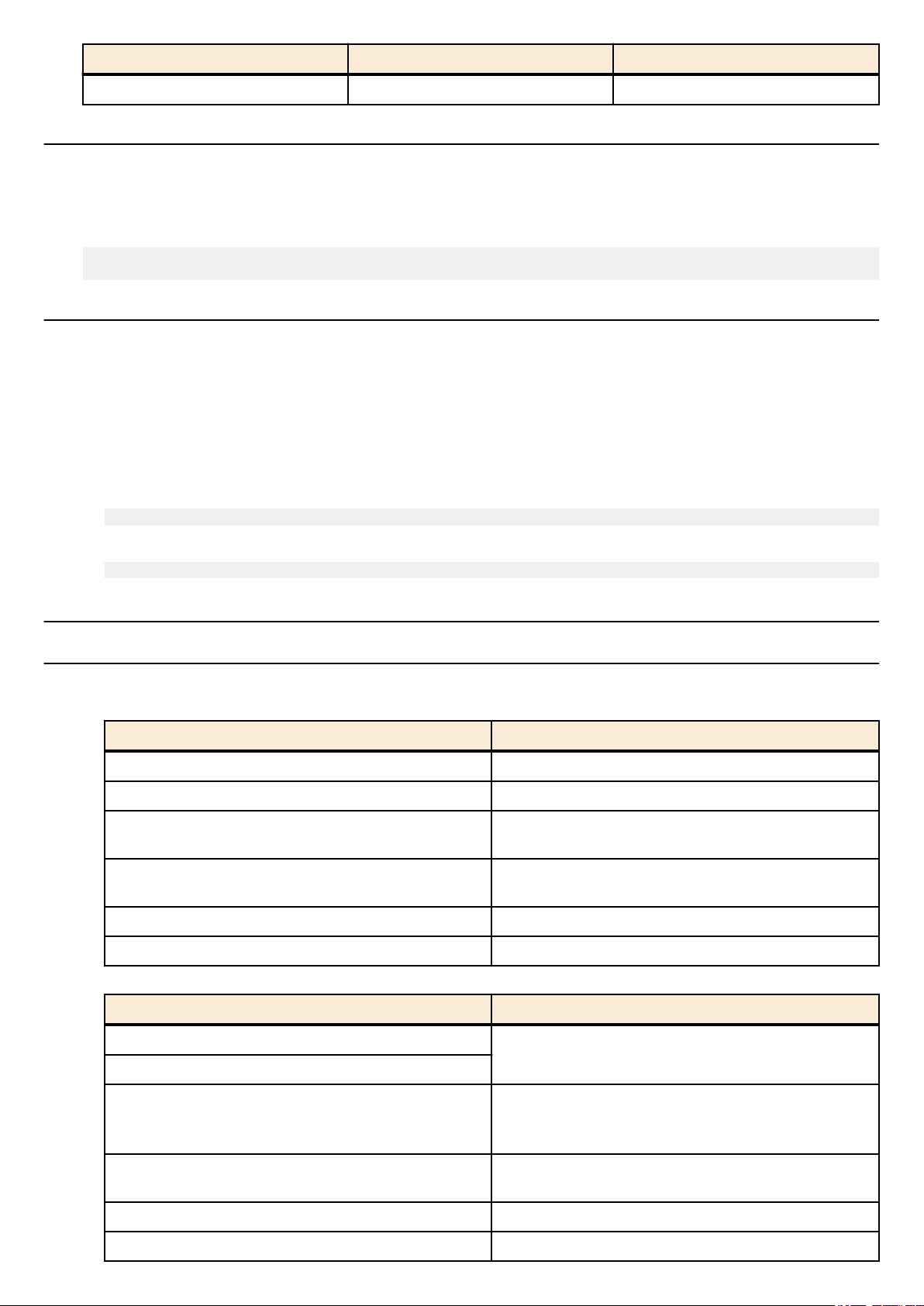
Command Reference | How to use the commands | 17
individual configuration mode Transition command Prompt
L2MS mode l2ms configuration command SWP1(config-l2ms)#
2.4.3 Command prompt prefix
The command prompt prefix indicates the host name. In the default state, the host name is the model name "SWP1". This
indication can be changed by using the hostname command to specify the host name. In cases where multiple SWP1 units are
used, management will be easier if separate names are assigned to each switch.
Changing the host name
SWP1(config)# hostname Switch-012
Switch-012(config)#
2.4.4 Executing commands of a different input mode
Because the commands that can be used on the SWP1 differ depending on the mode, you must transition to the mode in which a
command can be executed before you execute that command. The do command is provided as a way to avoid this requirement.
By using the do command you can execute priviledged EXEC mode commands from any configuration mode. This allows you
to reference the current configuration or save settings from any configuration mode without having to transition to priviledged
EXEC mode.
However, since the completion function cannot be used with do, you must enter the command that follows either in its full
spelling or in its abbreviated form.
• Entry in full spelling
SWP1(config)#do show running-config
• Entry in abbreviated form
SWP1(config)#do sh ru
2.5 Keyboard operations when using the console
2.5.1 Basic operations for console input
The SWP1 allows the following operations in the command line.
• Moving the cursor
Keyboard operation Description and notes
→ Move right one character
← Move left one character
Press Esc, then F
Press Esc, then B
Ctrl + A Move to the beginning of the line
Ctrl + E Move to the end of the line
• Deleting an input character
Move right one word (move to the character following the
end of the word at the cursor location)
Move left one word (move to the first character of the word
at the cursor location)
Keyboard operation Description and notes
Backspace
Ctrl + H
Ctrl + D
Press Esc, then D
Ctrl + K Delete from the cursor position until the end of the line
Ctrl + U Delete all characters that are being entered
Delete the character at the left of the cursor
Delete the character at the cursor.
If this operation is performed when the command line is
empty, the result is the same as the exit command.
Delete from the cursor position until immediately before the
first space
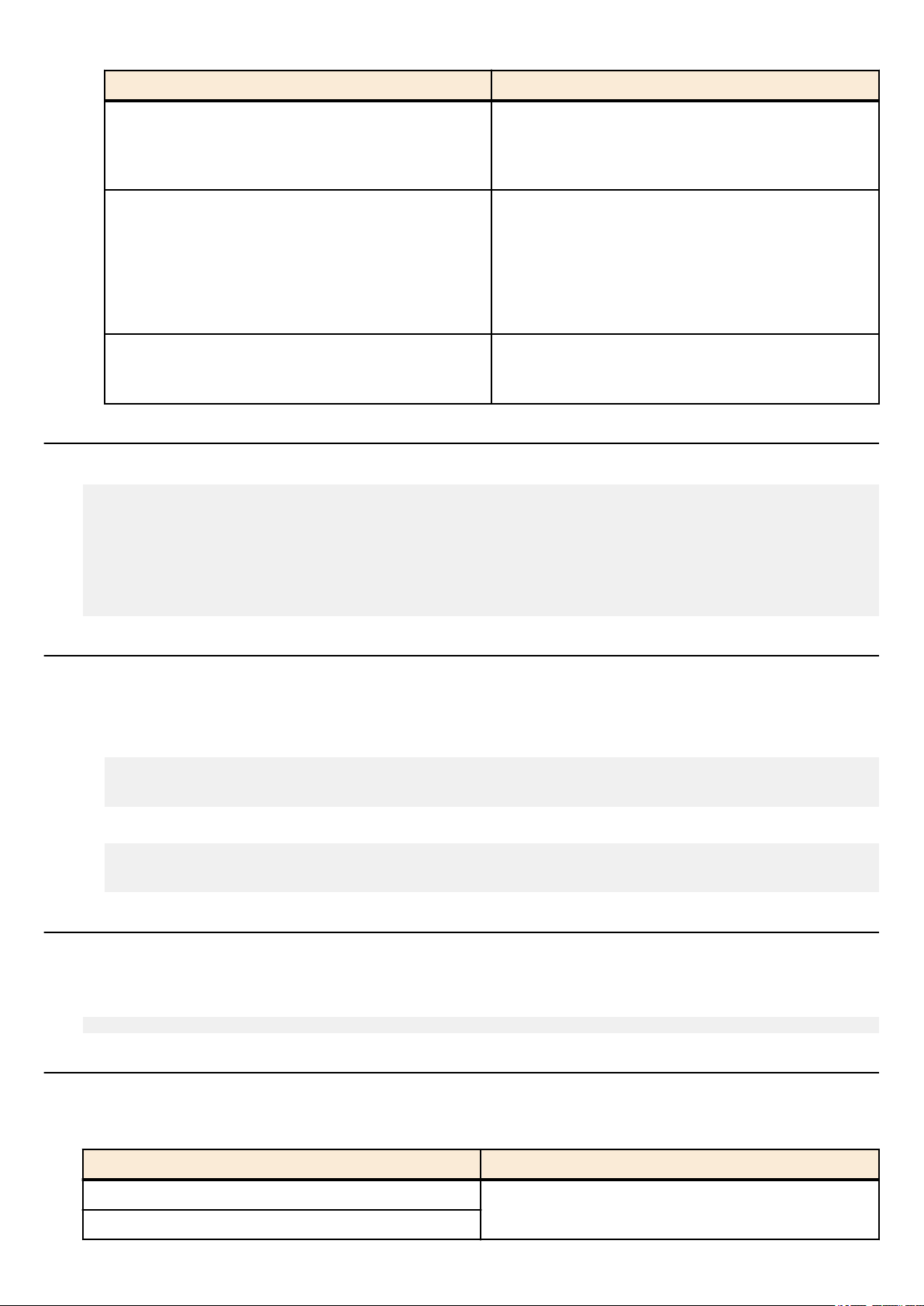
18 | Command Reference | How to use the commands
• Other
Keyboard operation Description and notes
Ctrl + T
Ctrl + C
Ctrl + Z
2.5.2 Command help
By entering '?' in the command line you can search for the available commands or parameters.
Exchange the character at the cursor position with the
preceding character.
If the cursor is at the end of the line, exchange the preceding
character with the character that precedes it.
In unprivileged EXEC mode and priviledged EXEC mode,
discard the command being entered and move to the next
line.
In individual configuration mode, discard the command line
being entered and move to priviledged EXEC mode.
Command processing that is currently being executed will
be stopped. (ex: ping command)
Move from individual configuration mode to priviledged
EXEC mode.
This is the same operation as the end command.
SWP1#show vlan ?
<1-4094> VLAN id
access-map Show VLAN Access Map
brief VLAN information for all bridges (static and dynamic)
filter Show VLAN Access Map Filter
private-vlan private-vlan information
SWP1#show vlan
2.5.3 Input command completion and keyword candidate list display
If you press the "Tab" key while entering a command in the console, the command name is completed. If you press the "Tab"
key after entering a keyword, a list of keyword candidates that can be entered next is shown. The same operation can also be
performed by pressing the "Ctrl + I" key.
• Command name completion
SWP1#con "press the <Tab>key"
↓
SWP1#configure
• Keyword candidate list display
SWP1(config)#vlan "press the <Tab> key"
access-map database filter
SWP1(config)#vlan
2.5.4 Entering command abbreviations
When you enter commands or parameters in abbreviated form, and the characters you entered can be recognized
unambiguously as a command or parameter, that command is executed.
Example of entering a command abbreviation (show running-config)
SWP1# sh run
2.5.5 Command history
By using the command history function, you can easily re-execute a command that you previously input, or partially modify a
previously input command and re-execute it. Command history is shown as a history that is common to all modes.
Operation is shown below.
Keyboard operation Description and notes
↑
Ctrl + P
Move backward through command history
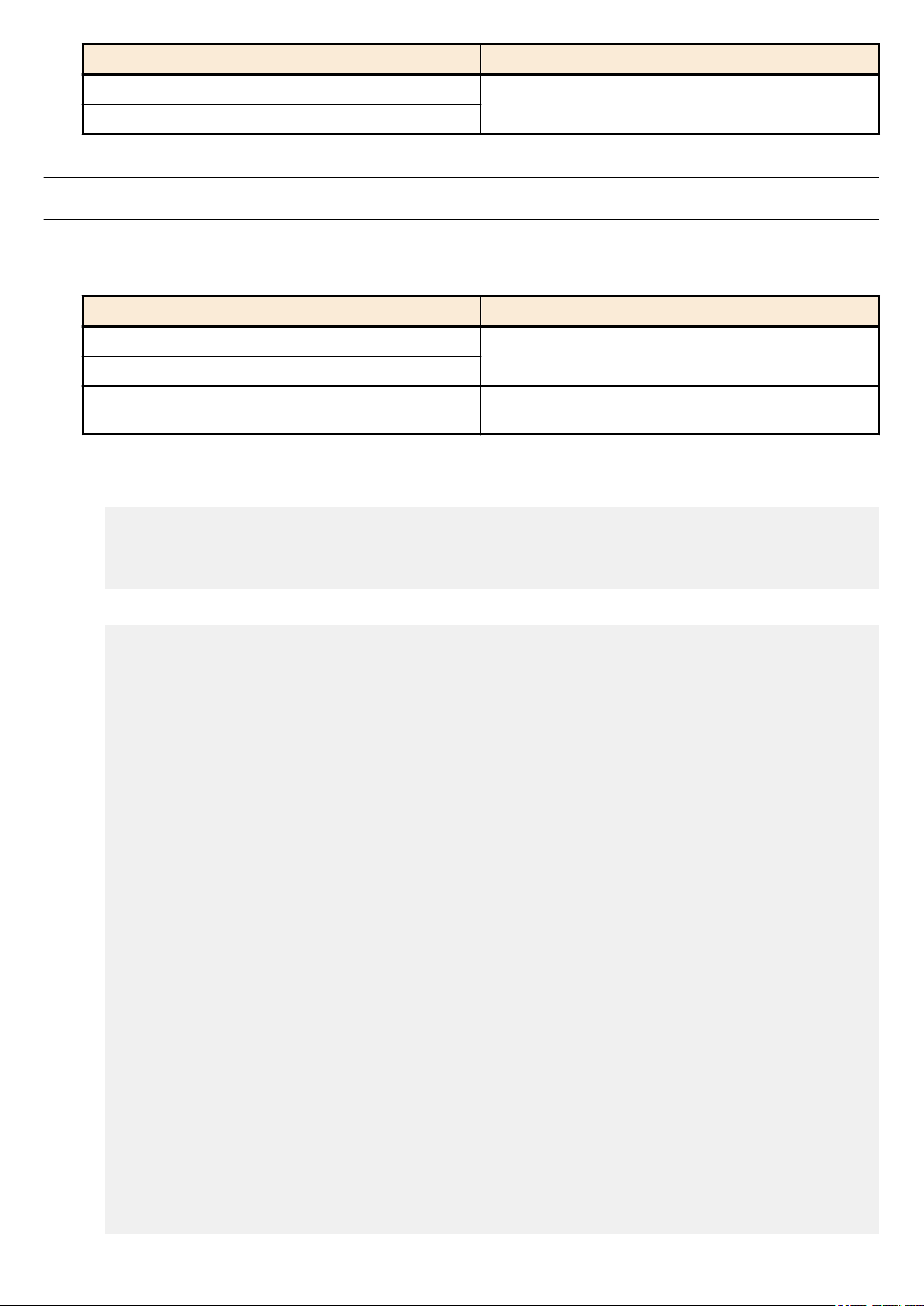
Command Reference | How to use the commands | 19
Keyboard operation Description and notes
↓
Ctrl + N
Move forward through command history
2.6 Commands that start with the word "show"
2.6.1 Modifiers
Modifiers send the information produced by the show command through a filter, restricting the content that is shown in the
screen and making it easier for you to see the desired information.
The SWP1 provides the following three modifiers for the show command.
Modifiers Description
include
grep
exclude
Modifiers can be used only one at a time. You cannot specify more than one modifier.
• (Example) Using
SWP1#show running-config | grep vlan0.1
interface vlan0.1
snmp-server community public ro interface vlan0.1
http-server interface vlan0.1
telnet-server interface vlan0.1
• (Example) Using
show running-config to view information that includes VLAN #1 (vlan0.1).
show spanning-tree to view information that includes Role.
Output only the lines that include the specified character
string
Output only the lines that do not include the specified
character string
SWP1# show spanning-tree | include Role
% ge1: Port Number 1 - Ifindex 1 - Port Id 8001 - Role Disabled - State
Discarding
% ge2: Port Number 2 - Ifindex 2 - Port Id 8002 - Role Disabled - State
Discarding
% ge3: Port Number 3 - Ifindex 3 - Port Id 8003 - Role Disabled - State
Discarding
% ge4: Port Number 4 - Ifindex 4 - Port Id 8004 - Role Disabled - State
Discarding
% ge5: Port Number 5 - Ifindex 5 - Port Id 8005 - Role Disabled - State
Discarding
% ge6: Port Number 6 - Ifindex 6 - Port Id 8006 - Role Disabled - State
Discarding
% ge7: Port Number 7 - Ifindex 7 - Port Id 8007 - Role Disabled - State
Discarding
% ge8: Port Number 8 - Ifindex 8 - Port Id 8008 - Role Disabled - State
Discarding
% ge9: Port Number 9 - Ifindex 9 - Port Id 8009 - Role Disabled - State
Discarding
% ge10: Port Number 10 - Ifindex 10 - Port Id 800a - Role Disabled - State
Discarding
% ge11: Port Number 11 - Ifindex 11 - Port Id 800b - Role Disabled - State
Discarding
% ge12: Port Number 12 - Ifindex 12 - Port Id 800c - Role Disabled - State
Discarding
% ge13: Port Number 13 - Ifindex 13 - Port Id 800d - Role Disabled - State
Discarding
% ge14: Port Number 14 - Ifindex 14 - Port Id 800e - Role Disabled - State
Discarding
% ge15: Port Number 15 - Ifindex 15 - Port Id 800f - Role Disabled - State
Discarding
% ge16: Port Number 16 - Ifindex 16 - Port Id 8010 - Role Disabled - State
Discarding
% ge17: Port Number 17 - Ifindex 17 - Port Id 8011 - Role Disabled - State
Forwarding
% ge18: Port Number 18 - Ifindex 18 - Port Id 8012 - Role Disabled - State
Discarding
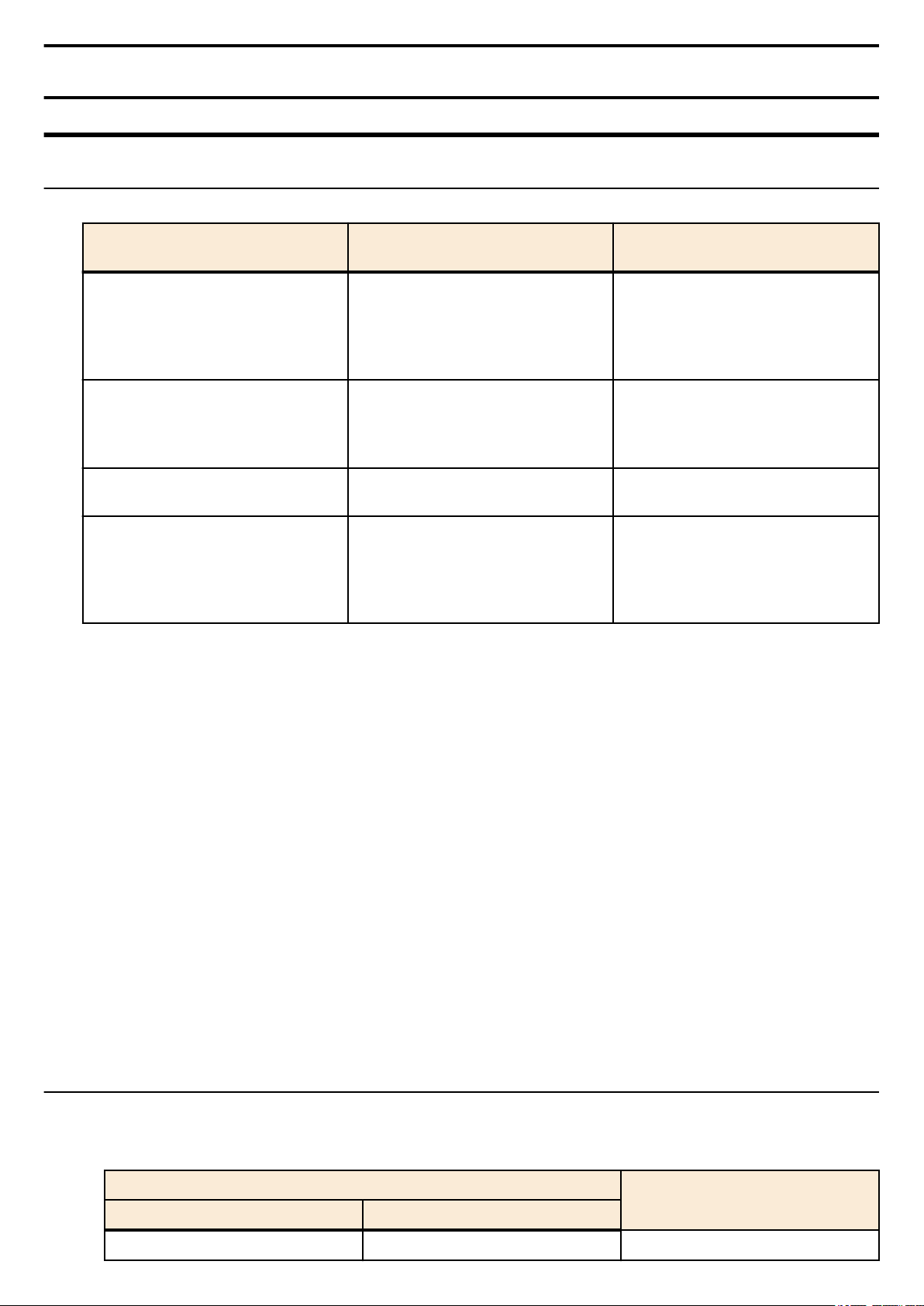
20 | Command Reference | Configuration
Chapter 3
Configuration
3.1 Managing settings
The SWP1 uses the following configurations to manage its settings.
Types of configuration Description
Running configuration (running-config)
Startup configuration (startup-config)
Backup configuration (backup-config)
Default configuration (default-config)
The start-up flow for the SWP1 system is as follows.
1. Reference DIP switch #1 and determine the CONFIG mode
• If DIP switch #1 is up (OFF), start up in DANTE mode
If DIP switch #1 is down (ON), start up in USER mode
•
2. Determine the startup configuration for each CONFIG mode
• For DANTE mode
• Use the default configuration that was selected according to the settings of DIP switches #2/#3
• For USER mode
• If a startup configuration for USER mode exists, use the corresponding data
• If a startup configuration for USER mode does not exist, use the default configuration that was selected according to
the settings of DIP switches #2/#3.
3. Load the startup configuration into RAM as the running configuration
• If a backup configuration exists in DANTE mode, overwrite the corresponding data onto the running configuration
If commands etc. are used to modify the settings while the SWP1 is running, the modified settings are immediately reflected in
the running configuration.
After modifying the running configuration, executing the write or copy command in USER mode will update the startup
configuration.
In DANTE mode, executing the backup-config command will update the backup configuration.
If you restart without saving the content that was specified or modified, the settings or modifications are lost. Please be aware of
this.
Setting values currently used for
operation. Managed in RAM.
In USER mode, setting values saved in
ROM.
In DANTE mode, the same setting
values as the default configuration.
Setting values for some functions saved
in DANTE mode. Managed in ROM.
Default setting values. Managed in
ROM.
Created based on the VLAN preset that
is selected by the settings of DIP
switches #2/#3 at start-up.
User operations that can be
performed
Note
Save to startup configuration (in USER
mode)
Save some functions to backup
configuration (in DANTE mode)
Note
Update by running configuration (in
USER mode)
Update by running configuration (in
DANTE mode)
No operations possible
3.2 Default setting values
On the SWP1, the VLAN preset specified by DIP switches #2/#3 will be the default setting values. The VLAN preset types for
DIP switch #2/#3 settings are as follows.
• DIP switch #2/#3 settings
Setting position
#2 #3
Up (OFF) Up (OFF)
VLAN preset type
Normal
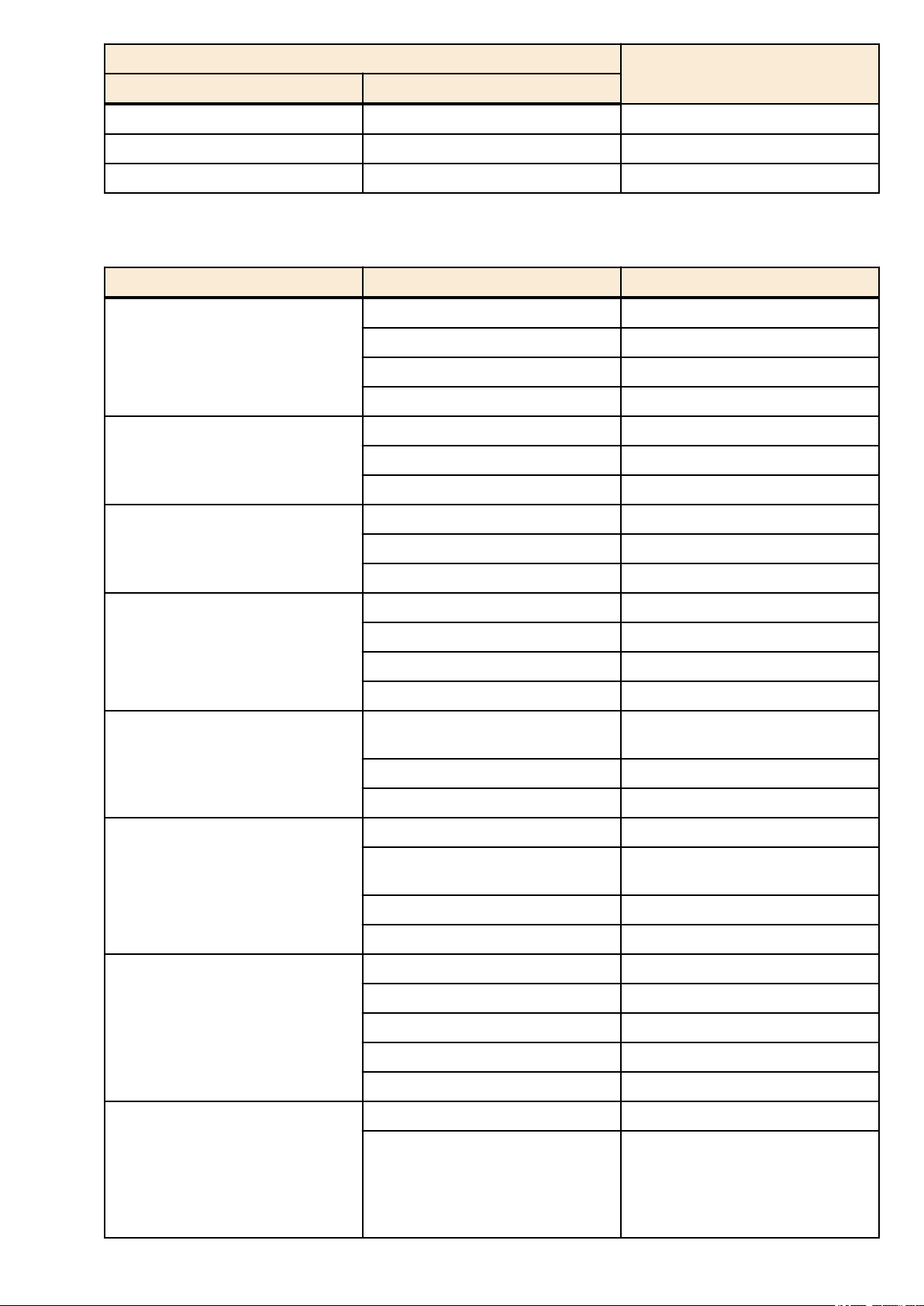
Command Reference | Configuration | 21
Setting position
#2 #3
Down (ON) Up (OFF)
Up (OFF) Down (ON) B
Down (ON) Down (ON) C
The setting values that are common between models and presets are shown first, and then the setting values that are specific to
the presets of each model are shown.
• Settings common to all models and presets (system-wide)
Category Setting item Setting value
Number of VTYs 8
Terminal settings
Password
VTY Timeout 600sec
Console Timeout 600sec
Number of lines displayed 24
Login password none
Administrator password none
Password encryption not encrypted
VLAN preset type
A
Time management
SYSLOG
Firmware update
L2 switching
Time zone UTC (±0)
NTP server ntp.nict.jp
NTP update cycle once per hour
Debug level log output OFF
Information level log output ON
Error level log output ON
SYSLOG server none
Download URL
Allow revision-down don't allow
Timeout 300 sec
Automatic MAC address learning enabled
Automatic MAC address learning
aging time
Spanning tree enabled
Proprietary loop detection enabled
Telnet server status run
http://www.rtpro.yamaha.co.jp/
firmware/revision-up/swp1.bin
300 sec
Access control
Traffic control
Telnet server access allow only VLAN #1
HTTP server status run
HTTP server access allow only VLAN #1
TFTP server access deny all
QoS enabled
DSCP: 8 → transmission queue: 2
QoS DSCP - transmission queue ID
conversion table
DSCP:46 → transmission queue: 5
DSCP:56 → transmission queue: 7
Other than above → transmission
queue: 0
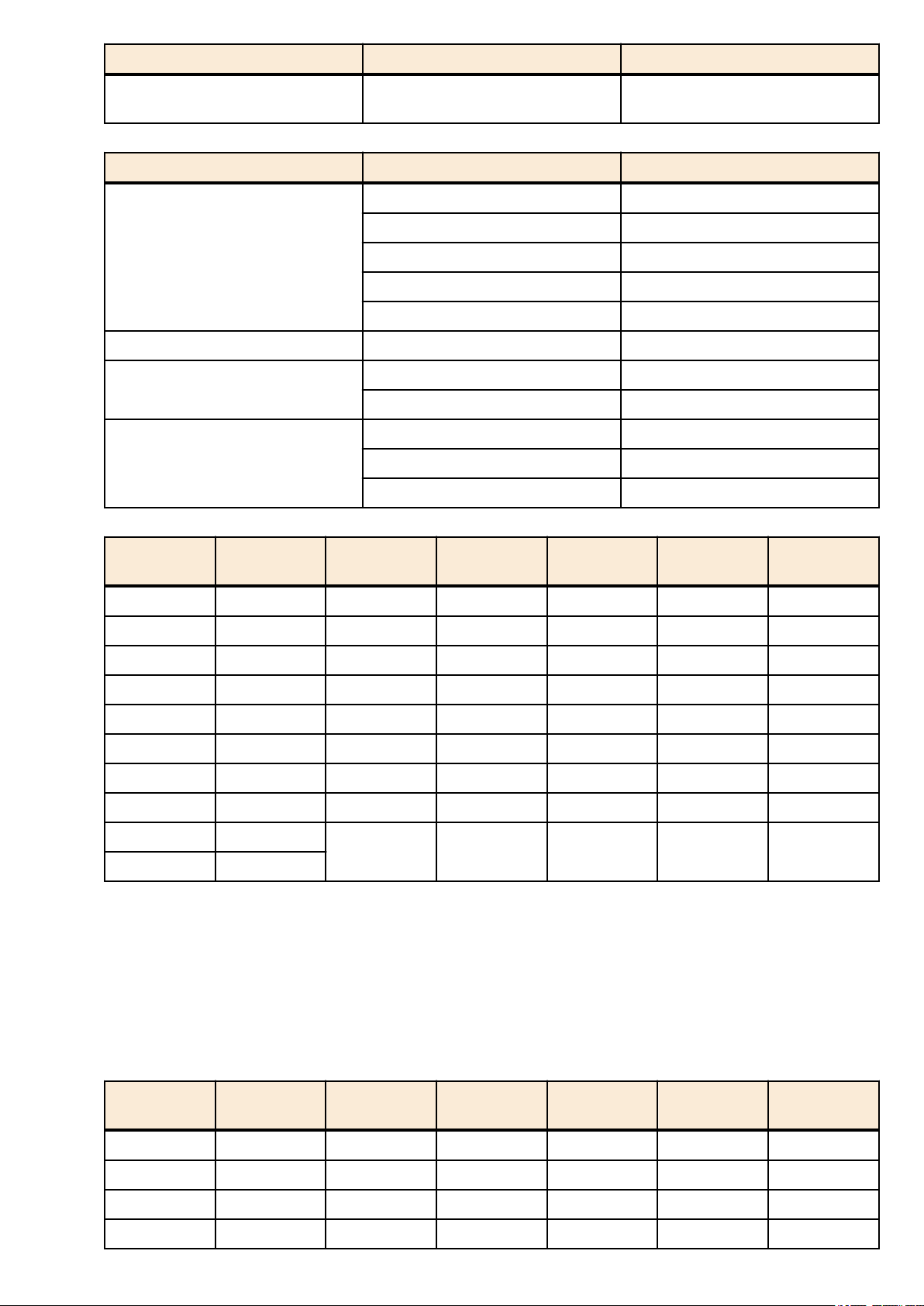
22 | Command Reference | Configuration
Category Setting item Setting value
Flow control (IEEE 802.3x) threshold
value
• Settings common to all models and presets (LAN/SFP port)
Category Setting item Setting value
Speed/duplex mode setting auto
Cross/straight automatic detection enabled
Basic settings
L2MS L2MS filter depends on preset
L2 switching
Traffic control
• SWP1-8/8MMF's VLAN preset Normal settings (LAN/SFP port)
MRU 1,522 Byte
Port description none
EEE disabled
Spanning tree depends on preset
Proprietary loop detection depends on preset
QoS trust mode DSCP
Flow control (IEEE 802.3x) disabled
Storm control disabled
Start control: 80%, Return from
control: 60%
Interface L2MS Filter LAG(Static) Port Mode VLAN STP
etherCON1 Disable - Access 1(default) - ✓
etherCON2 Disable - Access 1(default) - ✓
etherCON3 Disable - Access 1(default) - ✓
etherCON4 Disable - Access 1(default) - ✓
etherCON5 Disable - Access 1(default) - ✓
etherCON6 Disable - Access 1(default) - ✓
etherCON7 Disable - Access 1(default) - ✓
etherCON8 Disable - Access 1(default) - ✓
opticalCON9 Disable
opticalCON10 Disable
• SWP1-8/8MMF's VLAN preset Normal settings (VLAN interface)
• VLAN #1(for Dante and Control)
IPv4 Address : DHCP
•
• IGMP Snooping : Enable
• Querier : Enable
• Query Interval : 30sec
• Fast-Leave : Disable
• Check TTL : Disable
• SWP1-8/8MMF's VLAN preset A settings (LAN/SFP port)
sa1 Access 1(default) ✓ -
Loop
Detection
Interface L2MS Filter LAG(Static) Port Mode VLAN STP
etherCON1 Disable - Access 1(default) - ✓
etherCON2 Disable - Access 1(default) - ✓
etherCON3 Disable - Access 2 - ✓
etherCON4 Disable - Access 2 - ✓
Loop
Detection
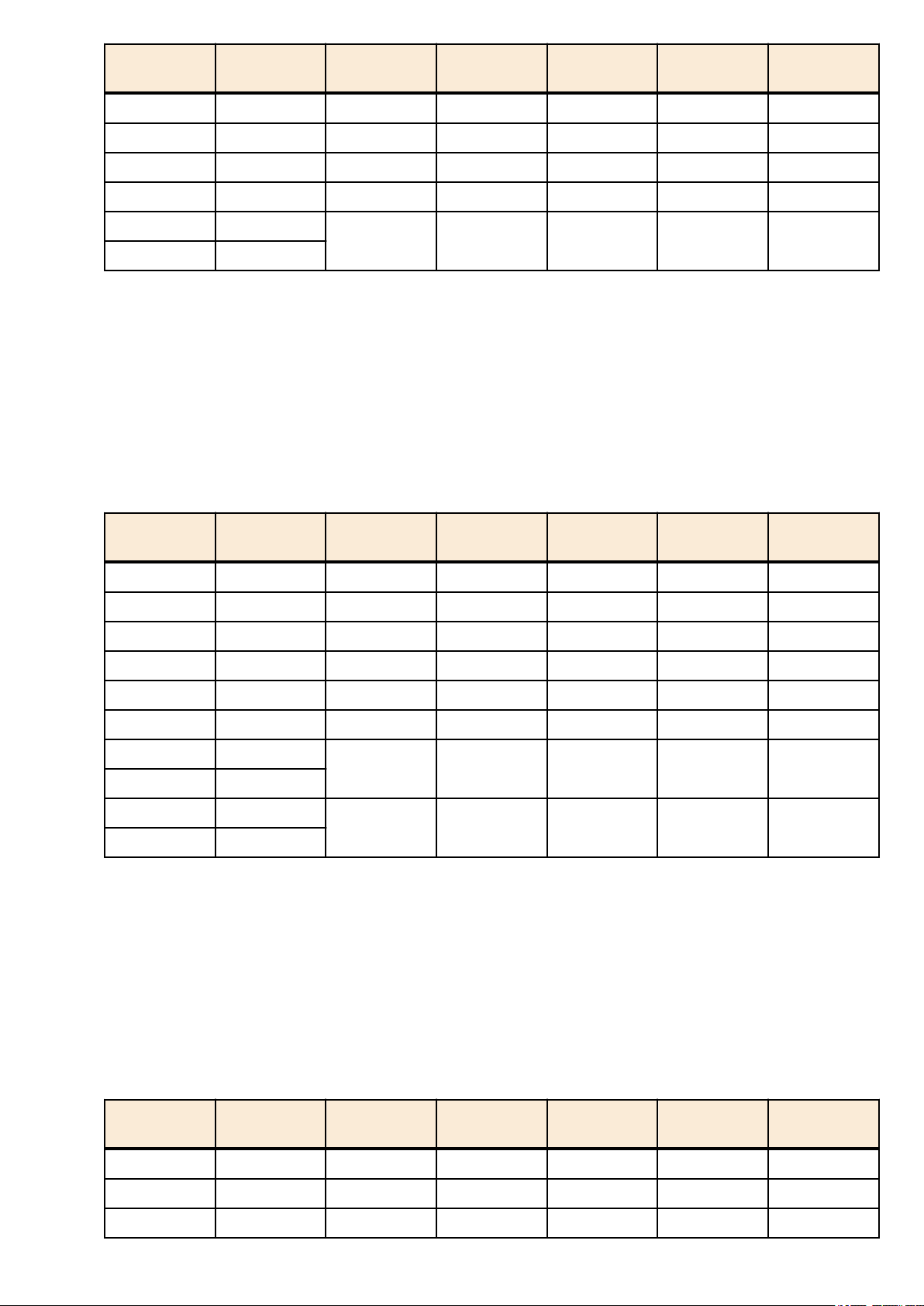
Command Reference | Configuration | 23
Interface L2MS Filter LAG(Static) Port Mode VLAN STP
etherCON5 Disable - Access 1(default) - ✓
etherCON6 Disable - Access 1(default) - ✓
etherCON7 Disable - Access 2 - ✓
etherCON8 Disable - Access 2 - ✓
opticalCON9 Disable
opticalCON10 Disable
• SWP1-8/8MMF's VLAN preset A settings (VLAN interface)
• VLAN #1(for Dante)
IPv4 Address : DHCP
•
• IGMP Snooping : Enable
• Querier : Enable
• Query Interval : 30sec
• Fast-Leave : Disable
• Check TTL : Disable
• VLAN #2(for Control)
• IGMP Snooping : Disable
• SWP1-8/8MMF's VLAN preset B settings (LAN/SFP port)
sa1 Trunk 1(native), 2 ✓ -
Loop
Detection
Interface L2MS Filter LAG(Static) Port Mode VLAN STP
etherCON1 Disable - Access 1(default) - ✓
etherCON2 Disable - Access 1(default) - ✓
etherCON3 Disable - Access 2 - ✓
etherCON4 Disable - Access 2 - ✓
etherCON5 Disable - Access 1(default) - ✓
etherCON6 Disable - Access 2 - ✓
etherCON7 Disable
etherCON8 Disable
opticalCON9 Disable
opticalCON10 Disable
• SWP1-8/8MMF's VLAN preset B settings (VLAN interface)
• VLAN #1(for Dante)
IPv4 Address : DHCP
•
• IGMP Snooping : Enable
• Querier : Enable
• Query Interval : 30sec
• Fast-Leave : Disable
• Check TTL : Disable
• VLAN #2(for Control)
• IGMP Snooping : Disable
• SWP1-8/8MMF's VLAN preset C settings (LAN/SFP port)
sa1 Trunk 1(native), 2 ✓ -
sa2 Trunk 1(native), 2 ✓ -
Loop
Detection
Interface L2MS Filter LAG(Static) Port Mode VLAN STP
etherCON1 Disable - Access 1(default) - ✓
etherCON2 Disable - Access 1(default) - ✓
etherCON3 Enable - Access 2 - ✓
Loop
Detection
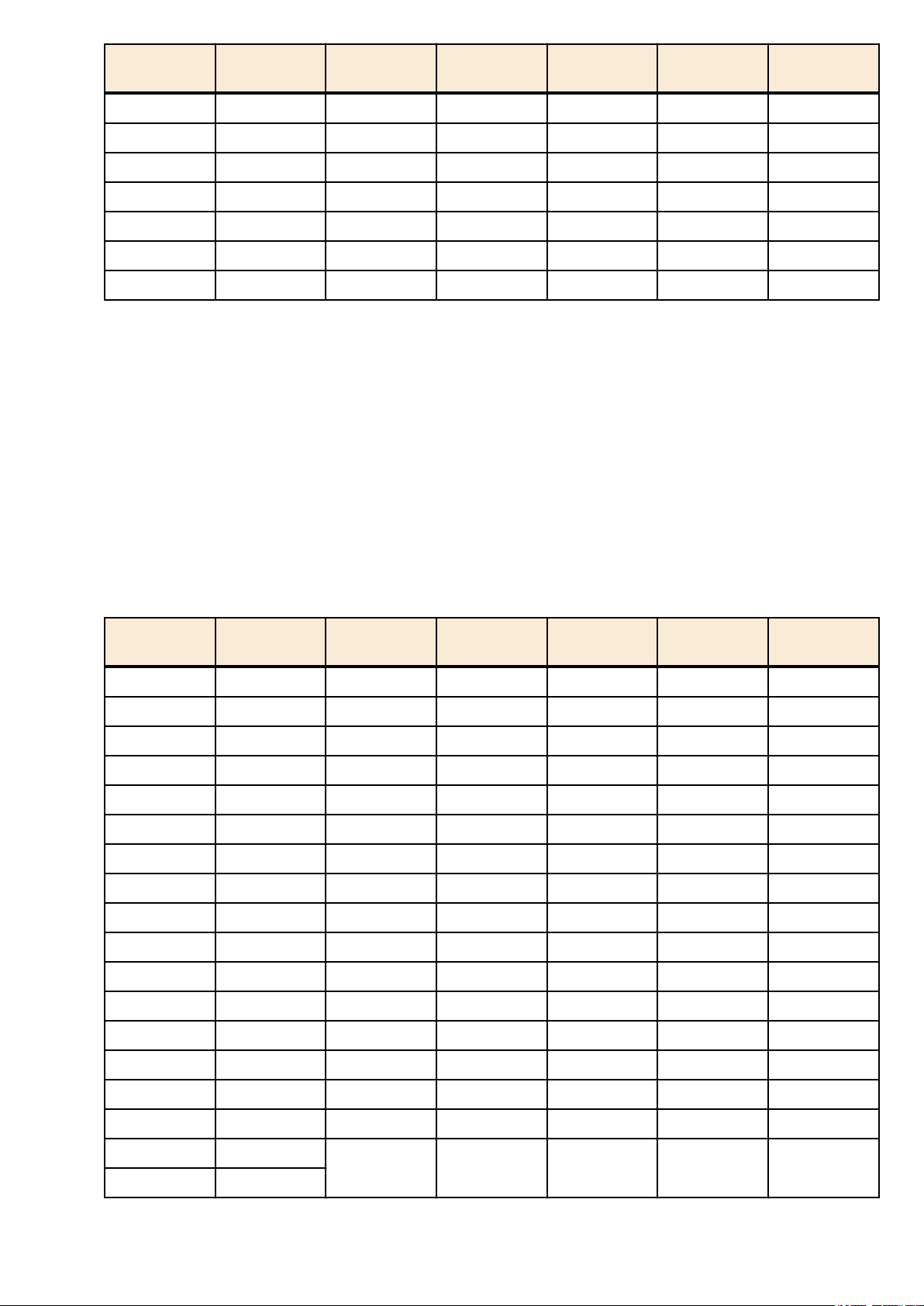
24 | Command Reference | Configuration
Interface L2MS Filter LAG(Static) Port Mode VLAN STP
etherCON4 Enable - Access 2 - ✓
etherCON5 Disable - Access 1(default) - ✓
etherCON6 Disable - Access 1(default) - ✓
etherCON7 Enable - Access 2 - ✓
etherCON8 Enable - Access 2 - ✓
opticalCON9 Disable - Access 1(default) - ✓
opticalCON10 Enable - Access 2 - ✓
• SWP1-8/8MMF's VLAN preset C settings (VLAN interface)
• VLAN #1(for Primary Dante and Control)
IPv4 Address : DHCP
•
• IGMP Snooping : Enable
• Querier : Enable
• Query Interval : 30sec
• Fast-Leave : Disable
• Check TTL : Disable
• VLAN #2(for Secondary Dante and Control)
• IGMP Snooping : Enable
• Querier : Enable
• Query Interval : 30sec
• Fast-Leave : Disable
• Check TTL : Disable
• SWP1-16MMF's VLAN preset Normal settings (LAN/SFP port)
Loop
Detection
Interface L2MS Filter LAG(Static) Port Mode VLAN STP
etherCON1 Disable - Access 1(default) - ✓
etherCON2 Disable - Access 1(default) - ✓
etherCON3 Disable - Access 1(default) - ✓
etherCON4 Disable - Access 1(default) - ✓
etherCON5 Disable - Access 1(default) - ✓
etherCON6 Disable - Access 1(default) - ✓
etherCON7 Disable - Access 1(default) - ✓
etherCON8 Disable - Access 1(default) - ✓
RJ45 9 Disable - Access 1(default) - ✓
RJ45 10 Disable - Access 1(default) - ✓
RJ45 11 Disable - Access 1(default) - ✓
RJ45 12 Disable - Access 1(default) - ✓
etherCON13 Disable - Access 1(default) - ✓
etherCON14 Disable - Access 1(default) - ✓
Loop
Detection
etherCON15 Disable - Access 1(default) - ✓
etherCON16 Disable - Access 1(default) - ✓
opticalCON17 Disable
opticalCON18 Disable
• SWP1-16MMF's VLAN preset Normal settings (VLAN interface)
• VLAN #1(for Dante and Control)
• IPv4 Address : DHCP
sa1 Access 1(default) ✓ -
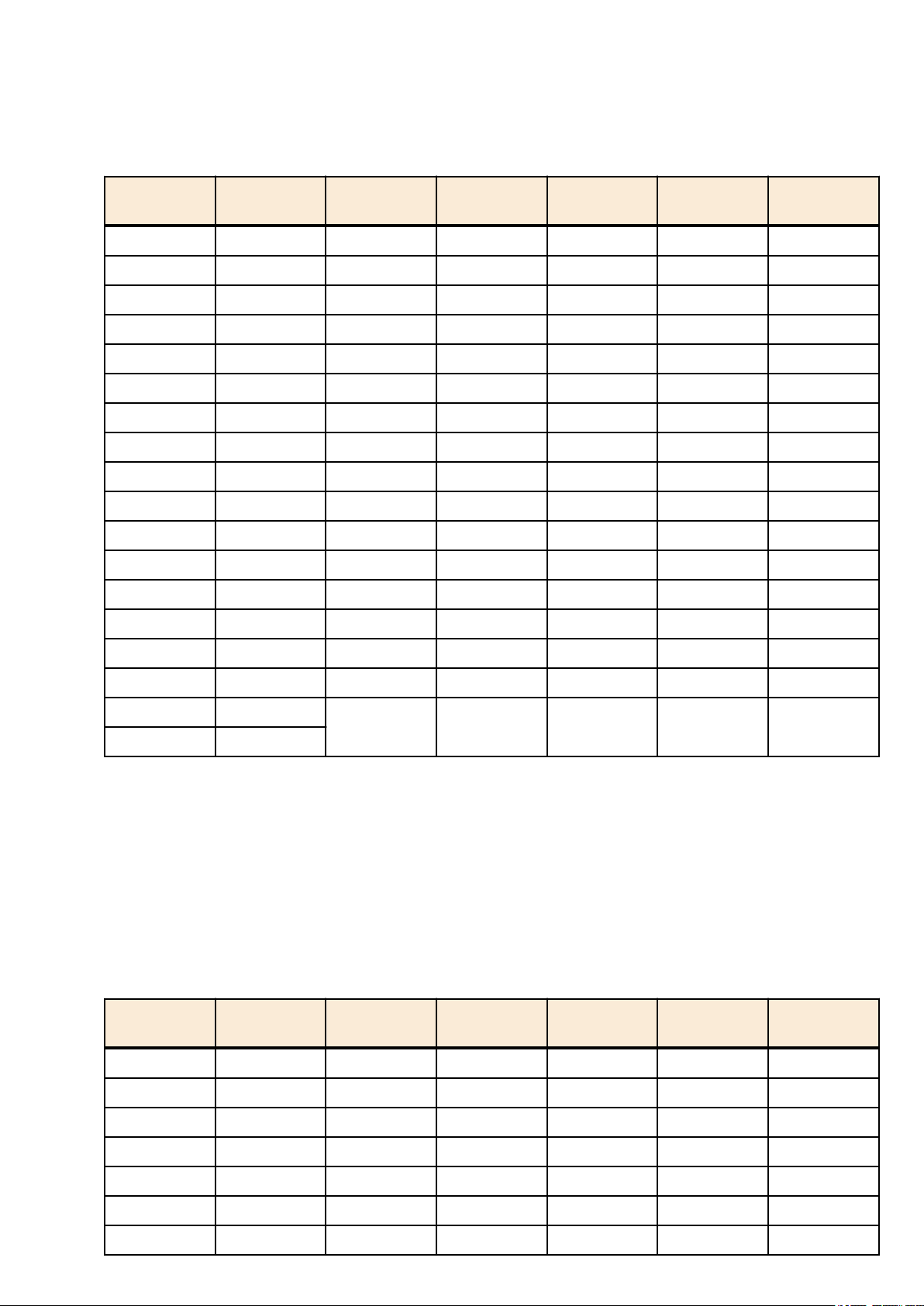
• IGMP Snooping : Enable
• Querier : Enable
Query Interval : 30sec
•
• Fast-Leave : Disable
• Check TTL : Disable
• SWP1-16MMF's VLAN preset A settings (LAN/SFP port)
Command Reference | Configuration | 25
Interface L2MS Filter LAG(Static) Port Mode VLAN STP
etherCON1 Disable - Access 1(default) - ✓
etherCON2 Disable - Access 1(default) - ✓
etherCON3 Disable - Access 1(default) - ✓
etherCON4 Disable - Access 1(default) - ✓
etherCON5 Disable - Access 1(default) - ✓
etherCON6 Disable - Access 1(default) - ✓
etherCON7 Disable - Access 2 - ✓
etherCON8 Disable - Access 2 - ✓
RJ45 9 Disable - Access 1(default) - ✓
RJ45 10 Disable - Access 1(default) - ✓
RJ45 11 Disable - Access 2 - ✓
RJ45 12 Disable - Access 2 - ✓
etherCON13 Disable - Access 1(default) - ✓
etherCON14 Disable - Access 1(default) - ✓
Loop
Detection
etherCON15 Disable - Access 2 - ✓
etherCON16 Disable - Access 2 - ✓
opticalCON17 Disable
opticalCON18 Disable
• SWP1-16MMF's VLAN preset A settings (VLAN interface)
• VLAN #1(for Dante)
IPv4 Address : DHCP
•
• IGMP Snooping : Enable
• Querier : Enable
• Query Interval : 30sec
• Fast-Leave : Disable
• Check TTL : Disable
• VLAN #2(for Control)
• IGMP Snooping : Disable
• SWP1-16MMF's VLAN preset B settings (LAN/SFP port)
Interface L2MS Filter LAG(Static) Port Mode VLAN STP
etherCON1 Disable - Access 1(default) - ✓
etherCON2 Disable - Access 1(default) - ✓
sa1 Trunk 1(native), 2 ✓ -
Loop
Detection
etherCON3 Disable - Access 1(default) - ✓
etherCON4 Disable - Access 1(default) - ✓
etherCON5 Disable - Access 1(default) - ✓
etherCON6 Disable - Access 1(default) - ✓
etherCON7 Disable - Access 2 - ✓
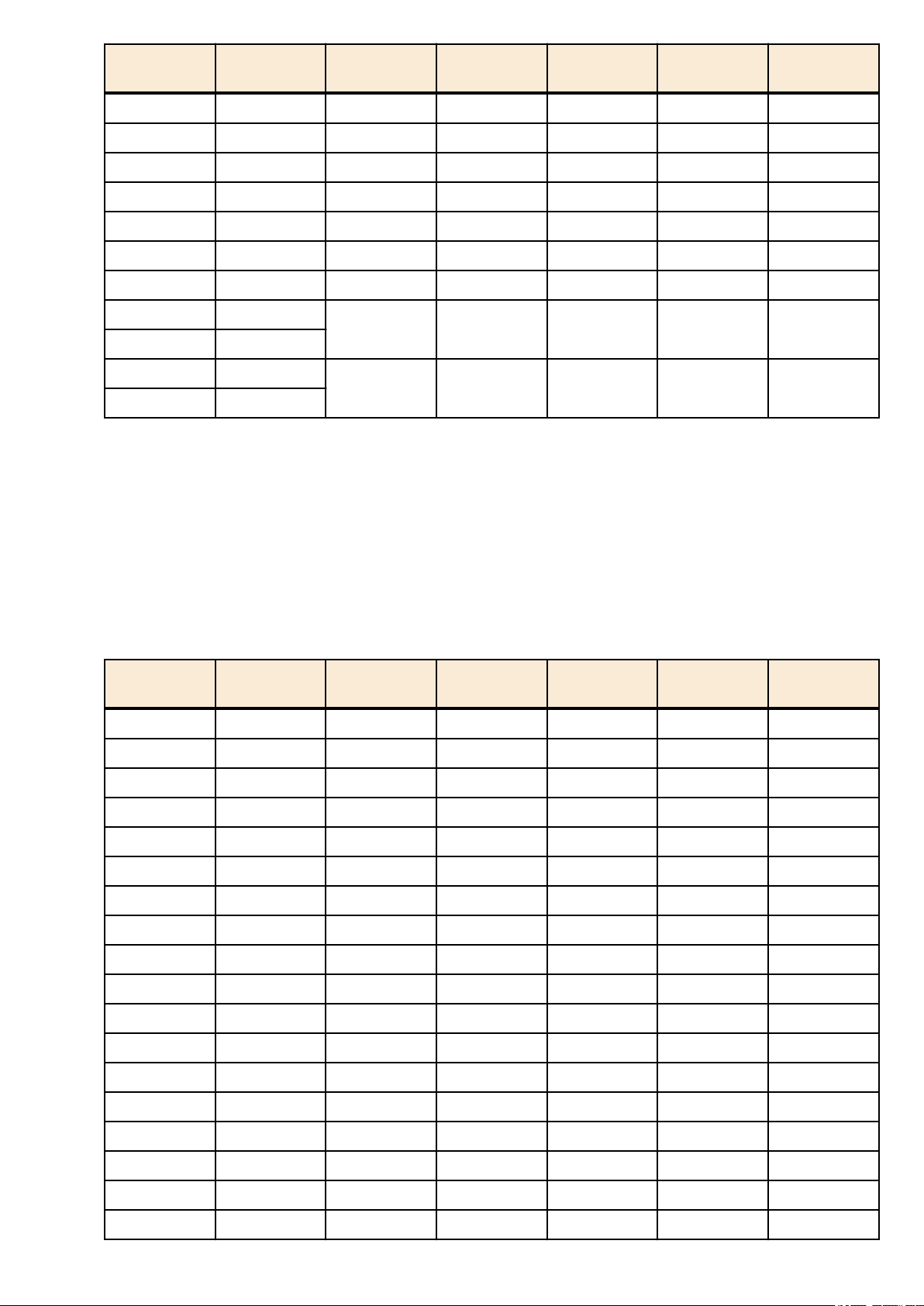
26 | Command Reference | Configuration
Interface L2MS Filter LAG(Static) Port Mode VLAN STP
etherCON8 Disable - Access 2 - ✓
RJ45 9 Disable - Access 1(default) - ✓
RJ45 10 Disable - Access 1(default) - ✓
RJ45 11 Disable - Access 2 - ✓
RJ45 12 Disable - Access 2 - ✓
etherCON13 Disable - Access 1(default) - ✓
etherCON14 Disable - Access 2 - ✓
etherCON15 Disable
etherCON16 Disable
opticalCON17 Disable
opticalCON18 Disable
• SWP1-16MMF's VLAN preset B settings (VLAN interface)
• VLAN #1(for Dante and Control)
IPv4 Address : DHCP
•
• IGMP Snooping : Enable
• Querier : Enable
• Query Interval : 30sec
• Fast-Leave : Disable
• Check TTL : Disable
• VLAN #2(for Control)
• IGMP Snooping : Disable
• SWP1-16MMF's VLAN preset C settings (LAN/SFP port)
sa1 Trunk 1(native), 2 ✓ -
sa2 Trunk 1(native), 2 ✓ -
Loop
Detection
Interface L2MS Filter LAG(Static) Port Mode VLAN STP
etherCON1 Disable - Access 1(default) - ✓
etherCON2 Disable - Access 1(default) - ✓
etherCON3 Disable - Access 1(default) - ✓
etherCON4 Disable - Access 1(default) - ✓
etherCON5 Enable - Access 2 - ✓
etherCON6 Enable - Access 2 - ✓
etherCON7 Enable - Access 2 - ✓
etherCON8 Enable - Access 2 - ✓
RJ45 9 Disable - Access 1(default) - ✓
RJ45 10 Disable - Access 1(default) - ✓
RJ45 11 Enable - Access 2 - ✓
RJ45 12 Enable - Access 2 - ✓
etherCON13 Disable - Access 1(default) - ✓
etherCON14 Disable - Access 1(default) - ✓
Loop
Detection
etherCON15 Enable - Access 2 - ✓
etherCON16 Enable - Access 2 - ✓
opticalCON17 Disable - Access 1(default) - ✓
opticalCON18 Enable - Access 2 - ✓
• SWP1-16MMF's VLAN preset C settings (VLAN interface)
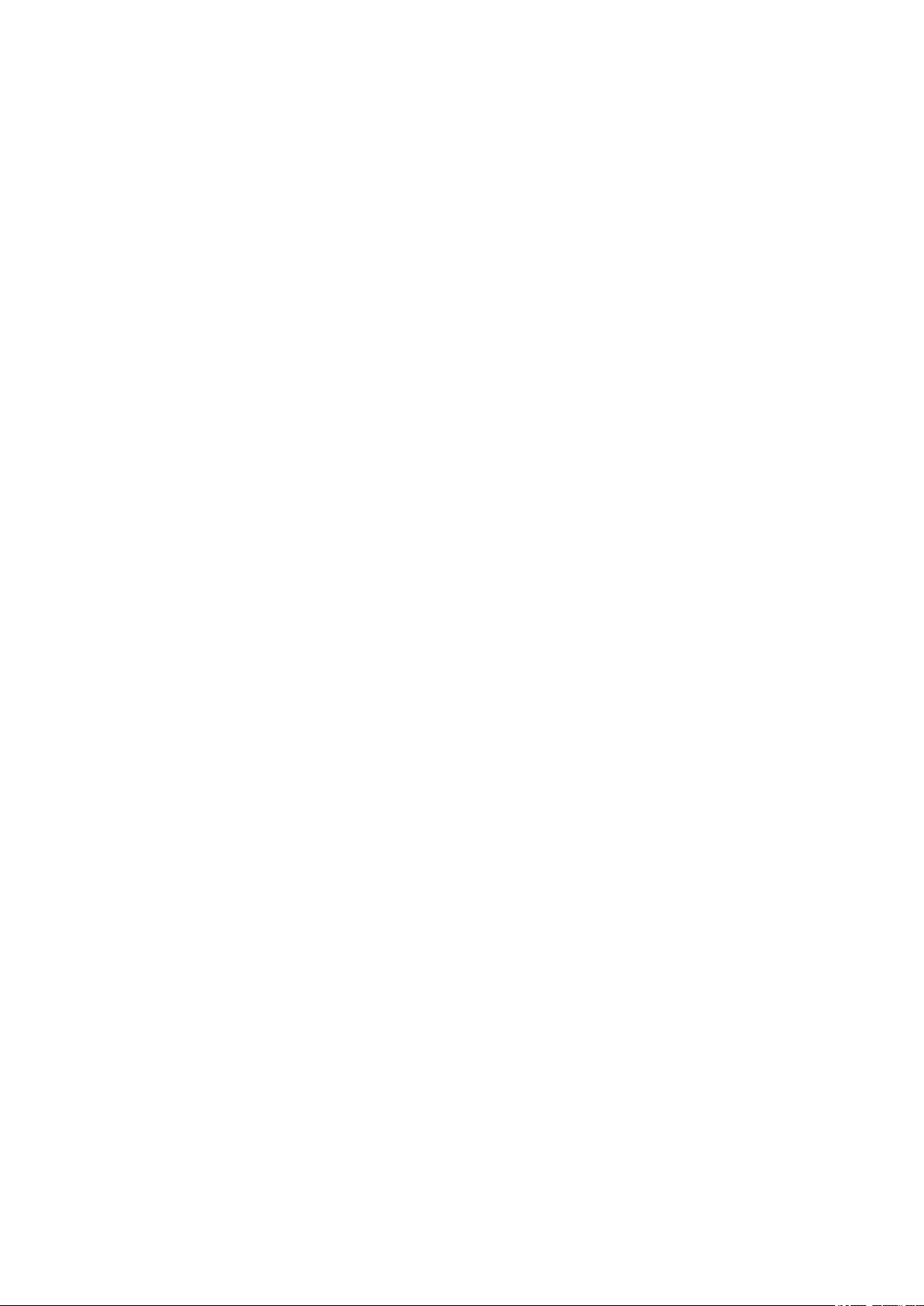
• VLAN #1(for Primary Dante and Control)
• IPv4 Address : DHCP
IGMP Snooping : Enable
•
• Querier : Enable
• Query Interval : 30sec
• Fast-Leave : Disable
• Check TTL : Disable
• VLAN #2(for Secondary Dante and Control)
• IGMP Snooping : Enable
• Querier : Enable
• Query Interval : 30sec
• Fast-Leave : Disable
• Check TTL : Disable
Command Reference | Configuration | 27
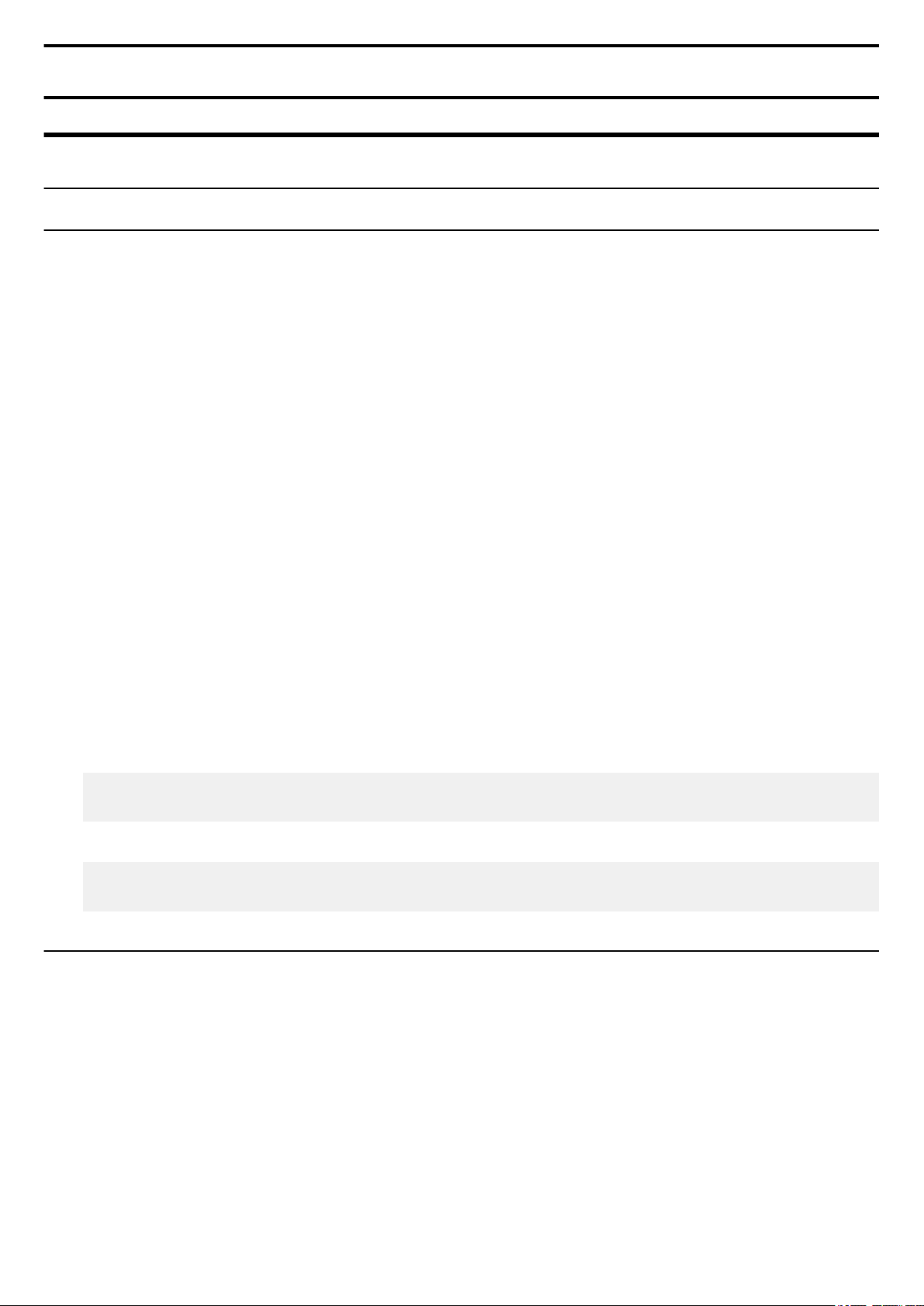
28 | Command Reference | Maintenance and operation functions
Chapter 4
Maintenance and operation functions
4.1 Passwords
4.1.1 Set user password
[Syntax]
password password
no password
[Parameter]
password : Single-byte alphanumeric characters, and symbols other than the single-byte characters '|', '>', and '?'
(32 characters or less)
User password to set
The first character must be a single-byte alphanumeric character
[Initial value]
no password
[Input mode]
global configuration mode
[Description]
Set a user password for logging on to the SWP1.
If this command is executed with the "no" syntax, the user password is deleted.
[Note]
If the password was encrypted by the service password-encryption command, it is shown in the configuration in the form
"password 8 password."
The user cannot enter the password in this form when making configuration settings from the command line.
[Example]
Specify user1234 as the user password.
SWP1(config)#password user1234
SWP1(config)#
Delete the user password.
SWP1(config)#no password
SWP1(config)#
4.1.2 Set administrator password
[Syntax]
enable password password
no enable password
[Parameter]
password : Single-byte alphanumeric characters, and symbols other than the single-byte characters '|', '>', and '?'
(32 characters or less)
Administrator password to set
The first character must be a single-byte alphanumeric character
[Initial value]
no enable password
[Input mode]
global configuration mode
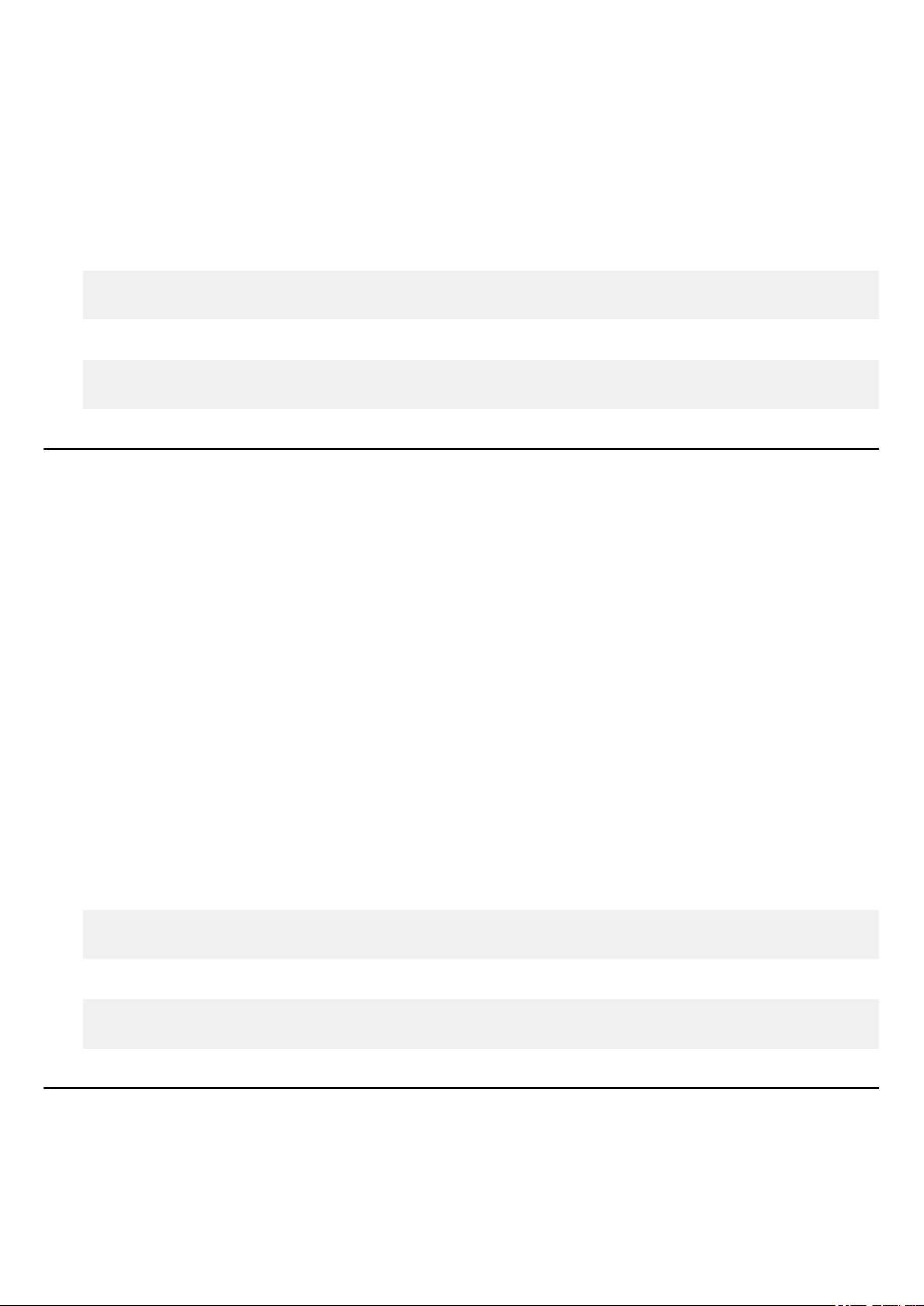
Command Reference | Maintenance and operation functions | 29
[Description]
Specifies the administrator password needed to enter privileged EXEC mode.
If this command is executed with the "no" syntax, the administrator password is deleted.
[Note]
If the password was encrypted by the service password-encryption command, it is shown in the configuration in the form
"enable password 8 password."
The user cannot enter the password in this form when making configuration settings from the command line.
[Example]
Specify admin1234 as the administrator password.
SWP1(config)#enable password admin1234
SWP1(config)#
Delete the administrator password.
SWP1(config)#no enable password
SWP1(config)#
4.1.3 Encrypt password
[Syntax]
service password-encryption
no service password-encryption
[Initial value]
no service password-encryption
[Input mode]
global configuration mode
[Description]
Enables password encryption.
If this is enabled, the password entered by the password command or the enable password command is saved in the
configuration in an encrypted form.
If this is executed with the "no" syntax, password encryption is disabled, and the password entered by the password command
or the enable password command is saved in the configuration as plaintext.
[Note]
If password encryption is changed from disabled to enabled, previously-entered passwords are converted from plaintext to an
encrypted form; however if it is changed from enabled to disabled, previously-encrypted passwords in a configuration file do
not return to plaintext.
[Example]
Enables password encryption.
SWP1(config)#service password-encryption
SWP1(config)#
Disabled password encryption.
SWP1(config)#no service password-encryption
SWP1(config)#
4.1.4 Allow login with special password
[Syntax]
service password-forget
no service password-forget
[Initial value]
service password-forget
[Input mode]
global configuration mode
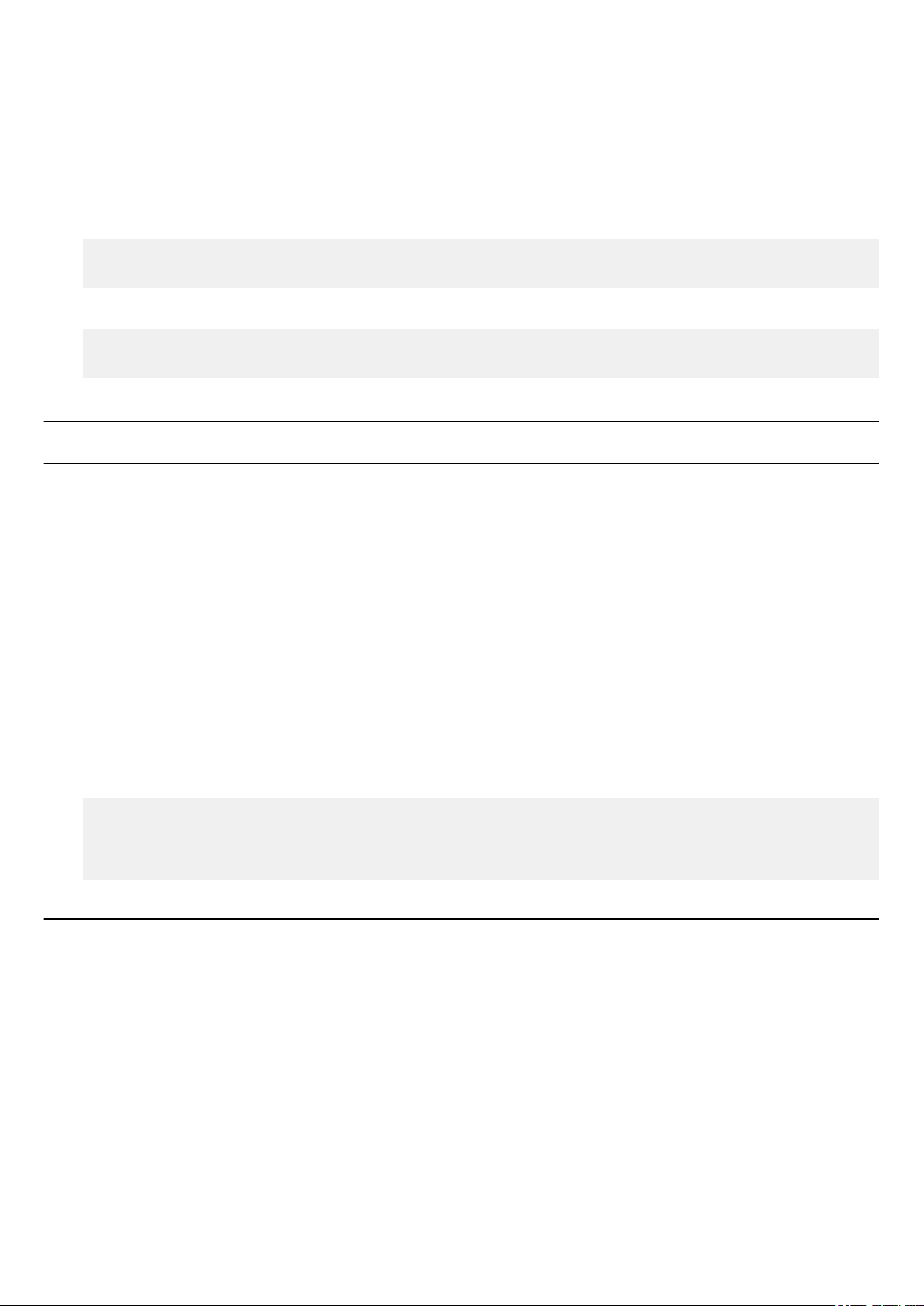
30 | Command Reference | Maintenance and operation functions
[Description]
Enable login with special password.
If this is enabled, only when logging in from a serial console, it is possible to log in using "w,lXlma" (lowercase W, comma,
lowercase L, uppercase X, and lowercase L, M, and A) instead of the specified user password. If you login with the special
password, you will be in privileged EXEC mode.
If this is executed with the "no" syntax, login with the special password is disabled.
[Example]
Enable login with special password.
SWP1(config)#service password-forget
SWP1(config)#
Disable login with special password.
SWP1(config)#no service password-forget
SWP1(config)#
4.2 Configuration management
4.2.1 Save running configuration
[Syntax]
copy running-config startup-config
[Input mode]
priviledged EXEC mode
[Description]
Saves the current operating settings (running configuration) as the settings for startup (startup configuration).
[Note]
The save-destination startup configuration is determined by the unit's DIP switch #1 at the time that the unit is started.
The running configuration can also be saved by executing the write command.
This command can be used to save settings only when in USER mode. When in DANTE mode, the backup-config command
can be used to save some of the settings.
[Example]
Save the running configuration.
SWP1#copy running-config startup-config
Building configuration...
[OK]
SWP1#
4.2.2 Save running configuration
[Syntax]
write
[Input mode]
priviledged EXEC mode, individual configuration mode
[Description]
Saves the current operating settings (running configuration) as the settings for startup (startup configuration).
[Note]
The save-destination startup configuration is determined by the unit's DIP switch #1 at the time that the unit is started.
The running configuration can also be saved by executing the copy running-config startup-config command.
This command can be used to save settings only when in USER mode. When in DANTE mode, the backup-config command
can be used to save some of the settings.
[Example]
Save the running configuration.
