Page 1

Owner’s Manual
Owner’s Manual
Contents
About Sweet Spot Data Manager.................................................................................................... 2
Basic Operation ............................................................................................................................... 2
Starting the application ................................................................................................................. 2
Replacing the Sweet Spot Data.................................................................................................... 3
Initializing the Sweet Spot Data .................................................................................................... 3
Structure of the Screen ................................................................................................................... 4
Troubleshooting ............................................................................................................................... 5
SPECIAL NOTICES
• The software and this owner's manual are the exclusive copyrights of Yamaha Corporation.
• Copying of the software or reproduction of this manual in whole or in part by any means is expressly forbidden without the written consent
of the manufacturer.
•Yamaha makes no representations or warranties with regard to the use of the software and documentation and cannot be held responsible
for the results of the use of this manual and the software.
• Future upgrades of application and system software and any changes in specifications and functions will be announced separately.
• The illustrations and LCD screens as shown in this owner’s manual are for instructional purposes only, and may appear somewhat different
from those on your instrument. The illustrations in this manual are of Windows Vista.
•For information about the latest information of Sweet Spot Data Manager, check the web site below.
http://www.yamahasynth.com/download/
• This product incorporates and bundles computer programs and contents in which Yamaha owns copyrights or with respect to which it has
license to use others' copyrights. Such copyrighted materials include, without limitation, all computer software and sound recordings. Any
unauthorized use of such programs and contents outside of personal use is not permitted under relevant laws. Any violation of copyright
has legal consequences. DON'T MAKE, DISTRIBUTE OR USE ILLEGAL COPIES.
• Copying of the commercially available musical data including but not limited to MIDI data and/or audio data is strictly prohibited except
for your personal use.
•Windows is a registered trademark of Microsoft
• Apple and Mac are trademarks of Apple Inc., registered in the U.S. and other countries.
• This manual assumes that you have basic but sufficient knowledge to operate a computer. For information on how to use your computer, please refer
to the owner's manual that came with the computer.
®
Corporation in the United States and other countries.
Sweet Spot Data Manager Owner’s Manual
1
Page 2

About Sweet Spot Data Manager
Sweet Spot Data Manager is a software application that enables you to replace the n8/n12's compressor settings (Sweet Spot Data). This
application contains several Sweet Spot Data sets and enables you to easily replace the compressor data while the n8/n12 is operating.
Basic Operation
Before you start using the software application, make sure that the n8/n12 is connected to your computer correctly, and that TOOLS for n or
AI Driver has been installed correctly. To avoid malfunction, connect the n8/n12 to a computer directly, without any other devices connected
to either unit.
Starting the application
Connect the n8/n12 to your computer using an IEEE1394 cable, then turn on the power to the n8/n12.
1
2 Start Sweet Spot Data Manager.
Windows:
From the Start menu, select [All Programs] → [Sweet Spot Data Manager] to start the application. Alternatively,
double-click the Sweet Spot Data Manager short-cut icon on the desktop.
Mac:
Double click [Applications] → [Yamaha] → [SweetSpotDataManager] → [SSDManager] to start the application.
When the application starts, the following screen appears. If the n8/n12 is connected to the computer properly, the UPDATE button will
be highlighted in color. The name of the Sweet Spot Data set currently loaded on the n8/n12 is marked with a circle ( ) on the Sweet
Spot Data list. The name is also displayed in the Current Data field.
Sweet Spot
Data list
UPDATE button
Current Data field
• If an error message appears, or the UPDATE button is grayed out, make sure that the cable is connected correctly and TOOLS for n or AI Driver has
been installed properly. Then, restart the application.
Sweet Spot Data Manager Owner’s Manual
2
Page 3

Replacing the Sweet Spot Data
On the Sweet Spot Data list, click the name of a Sweet Spot Data set that you wish to load on the n8/n12.
3
4 To load the selected data on the n8/n12, click the UPDATE button.
It takes only a few seconds to load the data. When the load operation is complete, you can use the new Sweet Spot Data immediately.
• The loaded data is marked with a circle ( ) in the left-most column. The name of the loaded data is also displayed in the Current Data field.
• During the load operation, the [COMP] LED on the n8/n12 will flash, and the n8/n12 output signals will be muted.
Initializing the Sweet Spot Data
To return the Sweet Spot Data to the factory-set state, select “0 Preset” on the Sweet Spot Data list, then click the UPDATE button.
Sweet Spot Data Manager Owner’s Manual
3
Page 4

q Sweet Spot Data list
Number column Author column
Structure of the Screen
q
w
e
Note column
Name column Description column
Number column : Data number
Name column : Sweet Spot Data name
Author column : Creator
Description column : Explanation of the data
Note column : Comments
•A circle ( ) appears to the left of the data number in the Number column of the currently-loaded data.
• You can sort the list by Number, Name, Author, Description or Note by clicking the corresponding column title.
• You can enter comments in the Note column. For example, if you enter a number in the Note column for each data set, you can sort the list by number
by clicking the Note column title. The comments entered in the Note column will be kept as they are even after the application is upgraded.
w UPDATE button
If the n8/n12 is connected to the computer properly, the UPDATE button will be highlighted in color.
Select the desired Sweet Spot Data set, then click the UPDATE button to load it on the n8/n12. It takes only a few seconds to load the data.
e Current Data field
This field displays the name of the data set currently loaded on the n8/n12.
Sweet Spot Data Manager Owner’s Manual
4
Page 5
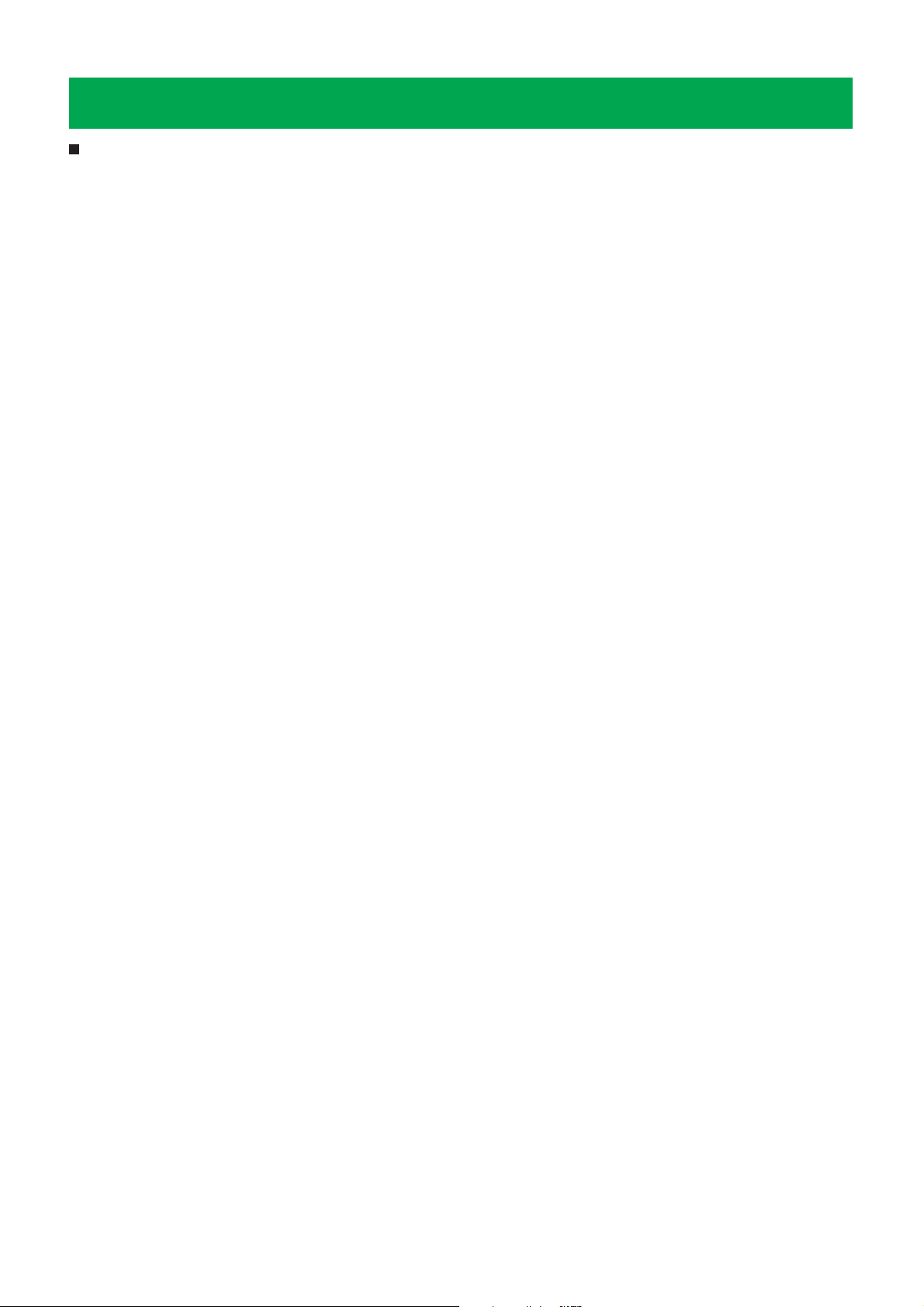
Troubleshooting
A connection error dialog appears, and the UPDATE button is grayed out.
Check the following items, then restart the application.
• Make sure that the IEEE 1394 cable is not short-circuited.
• Make sure that TOOLS for n or AI Driver has been installed correctly, and the n8/n12 and the computer are connected via an IEEE
1394 cable.
• Make sure that the power to the n8/n12 is turned on.
U.R.G., Pro Audio & Digital Musical Instrument Division, Yamaha Corporation
© 2007 Yamaha Corporation
706AP-B0
