Page 1

Owner’s Manual
Page 2

FCC INFORMATION (U.S.A)
1. IMPORTANT NOTICE: DO NOT MODIFY THIS UNIT!
This product, when installed as indicated in the instructions contained in this manual, meets FCC
requirements. Modifications not expressly approved by Yamaha may void your authority, granted by
the FCC, to use the product.
2. IMPORTANT: When connecting this product to accessories and/or another product use only high
quality shielded cables. Cable/s supplied with this product MUST be used. Follow all installation
instructions. Failure to follow instructions could void your FCC authorization to use this product in
the USA.
3. NOTE: This product has been tested and found to comply with the requirements listed in FCC
Regulations, Part 15 for Class “B” digital devices. Compliance with these requirements provides a
reasonable level of assurance that your use of this product in a residential en vironment will not result
in harmful interference with other electronic devices. This equipment generates/uses radio frequencies and, if not installed and used according to the instructions found in the user’s manual, may cause
interference harmful to the operation of other electronic devices. Compliance with FCC regulations
does not guarantee that interference will not occur in all installations. If this product is found to be the
source of interference, which can be determined by turning the unit “OFF” and “ON”, please try to
eliminate the problem by using one of the following measures:
Relocate either this product or the device that is being affected by the interference.
Utilize power outlets that are on different branch (circuit breaker or fuse) circuits or install AC line
filter/s.
In the case of radio or TV interference, relocate/reorient the antenna. If the antenna lead-in is 300
ohm ribbon lead, change the lead-in to co-axial type cable.
If these corrective measures do not produce satisfactory results, please contact the your local retailer
authorized to distribute this type of product.
If you can not locate the appropriate retailer, please contact Yamaha Corporation of America, Elec-
tronic Service Division, 6600 Orangethorpe Ave, Buena Park, CA 90620
* The above statements apply ONLY to those products distributed b y Yamaha Corporation of America
or its subsidiaries.
Page 3

SPECIAL MESSAGE SECTION (USA)
This product utilizes batteries or an external power supply
(adapter). DO NOT connect this product to any po wer supply
or adapter other than one described in the manual, on the name
plate, or specifically recommended by Yamaha.
WARNING: Do not place this product in a position where
anyone could walk on, trip over, or roll anything over power
or connecting cords of any kind. The use of an extension cord
is not recommended! IF you must use an extension cord, the
minimum wire size for a 25' cord (or less) is 18 A WG . NOTE:
The smaller the AWG number, the larger the current handling
capacity. For longer extension cords, consult a local electrician.
This Product should be used only with the components supplied or; a cart, rack, or stand that is recommended by Y amaha.
If a cart, etc., is used, please observe all safety markings and
instructions that accompany the accessory product.
SPECIFICATIONS SUBJECT TO CHANGE: The information contained in this manual is believed to be correct at
the time of printing. However, Yamaha reserves the right to
change or modify any of the specifications without notice or
obligation to update existing units.
This product, either alone or in combination with an amplifier and headphones or speaker/s, may be capable of producing sound levels that could cause permanent hearing loss. DO
NOT operate for long periods of time at a high volume level
or at a level that is uncomfortable. If you experience an y hearing loss or ringing in the ears, you should consult an audiologist. IMPORT ANT: The louder the sound, the shorter the
time period before damage occurs.
Some Yamaha products may have benches and/or accessory
mounting fixtures that are either supplied with the product or
as optional accessories. Some of these items are designed to
be dealer assembled or installed. Please make sure that
benches are stable and any optional fixtures (where applicable) are well secured BEFORE using. Benches supplied by
Yamaha are designed for seating only. No other uses are recommended.
Battery Notice: This product MAY contain a small non-rechargeable battery which (if applicable) is soldered in place.
The average life span of this type of battery is approximately
five years. When replacement becomes necessary, contact a
qualified service representative to perform the replacement.
This Product may also use “household” type batteries. Some
of these may be rechargeable. Make sure that the battery being charged is a rechargeable type and that the charger is intended for the battery being charged.
When installing batteries, do not mix old batteries with new,
or with batteries of a different type. Batteries MUST be installed correctly. Mismatches or incorrect installation may
result in overheating and battery case rupture.
Warning: Do not attempt to disassemble, or incinerate any
battery. Keep all batteries away from children. Dispose of
used batteries promptly and as regulated by the laws in your
area.
Note: Check with any retailer of household type batteries in
your area for battery disposal information.
Disposal Notice: Should this Product become damaged beyond repair, or for some reason its useful life is considered to
be at an end, please observe all local, state, and federal regulations that relate to the disposal of products that contain lead,
batteries, plastics, etc. If your dealer is unable to assist you,
please contact Yamaha directly.
NAME PLATE LOCA TION: The name plate is located on
the bottom of the product. The model number, serial number,
power requirements, etc., are located on this plate. You should
record the model number, serial number , and the date of purchase in the spaces provided below and retain this manual as
a permanent record of your purchase.
LINE
OUTPUT INPUT
MIDI
OUT IN
MIC INPUT
DC IN POWER
OFFON
NOTICE: Service charges incurred due to lack of knowledge relating to how a function or effect works (when the
unit is operating as designed) are not covered by the
manufacturer’s warranty , and are therefore the o wners responsibility. Please study this manual carefully and consult your
dealer before requesting service.
ENVIRONMENTAL ISSUES: Yamaha strives to produce
products that are both user safe and environmentally friendly .
We sincerely believe that our products and the production
methods used to produce them, meet these goals. In keeping
with both the letter and the spirit of the law, we want you to
be aware of the following:
PLEASE KEEP THIS MANUAL
92-BP
Model
Serial No.
Purchase Date
Page 4
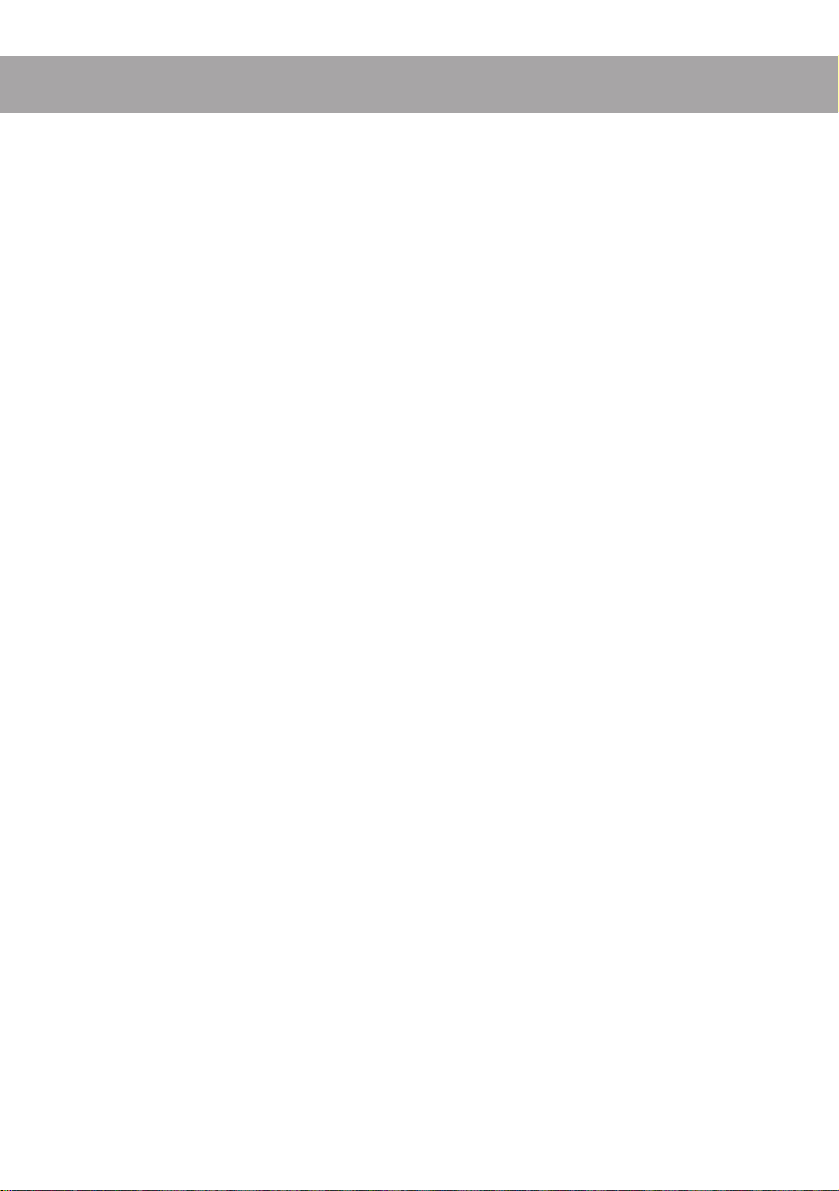
Introduction
The SU10 Stereo Digital Sampler is a compact, easy-to-use stereo phrase sampler
offering high sound quality, a unique ribbon controller, excellent loop capability,
and a host of other distinctive editing and performance features. The SU10 is ideal
for up-and-coming DJs, “desktop musicians,” and all others interested in experiencing the world of electronic digital sampling.
Sampling and playback features
■ Record up to 48 stereo samples within nonvolatile memory. Samples re-
main in memory even while power is off.
■ Excellent sound quality: Can record at a maximum sampling rate of 44.1kHz,
the same rate used by audio CDs.
■ Reverse play reproduces samples in reverse.
■ Scale play sets up a single sample at 12 different pitches along the pad
console.
■ Unique ribbon controller allows you to apply a dramatic filter or scratch
effect to your samples, or to crossfade your samples with realtime sound
from an external source.
■ Impressive editing features.
• Select any one of five loop patterns for each sample. Select arbitrary loop
start point and end point.
• Move or copy sample to a different location; split one sample into two;
trim off the leading and trailing parts of the sample.
• Select any one of three triggering modes for each sample.
■Create up to four
play.
i
●
Introduction
songs
, each consisting of any arbitrary sequence of sample
●
Page 5
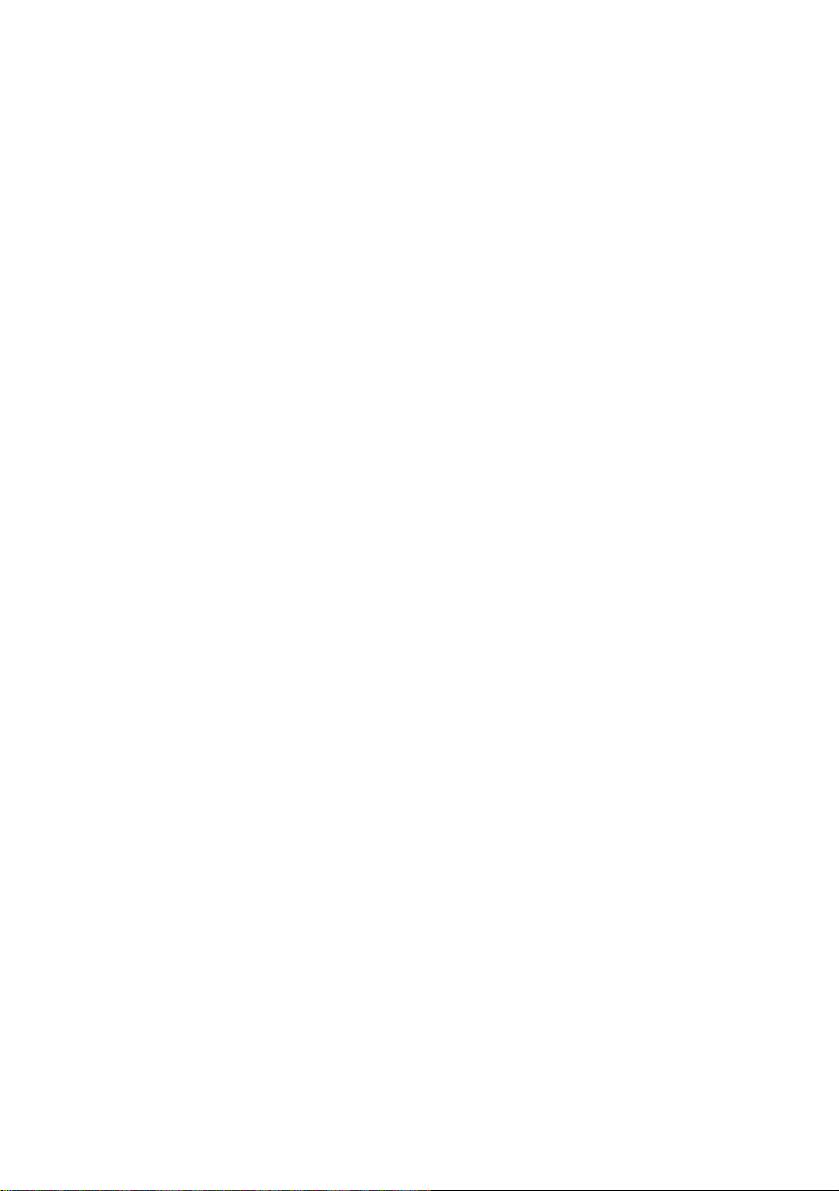
Special “External” functions
■ Use your SU10 as an effects box for applying a realtime scratch or filter
effect to feed-through line input.
MIDI support
■ Drive your SU10 from a remote sequencer, keyboard, or computer; or use
your SU10 to drive a remote device.
■ Load selected samples to a synthesizer or other remote device using the
MIDI sample dump standard.
■ Back up all SU10 data to an external storage device, then reload at any
time.
●
Introduction
●
ii
Page 6

Contents
1 About This Manual␣ ........................ 1
Notations .................................... 1
2 Precautions␣ .................................... 2
3 Basic Concepts␣ .............................. 3
What is the SU10? ...................... 3
Operating Modes ........................ 3
Samples ...................................... 4
How a Sample is Made .......... 4
Banks and Pads .......................... 5
External Modes .......................... 6
Songs .......................................... 6
MIDI ........................................... 6
4 Controls, Connectors, and LCD␣ .... 7
Top Panel .................................... 7
Rear Panel ................................ 10
Right Side ................................. 11
Screen Display.......................... 11
5 Supplying Power and Connecting
Up␣ ............................................... 13
Supplying Power ...................... 13
Using the adaptor ................. 13
Batteries ............................... 13
Connecting Up the SU10 ......... 14
6 Playback␣ ....................................... 16
Preparation............................... 16
Basic Sample Playback............. 17
Special Play Features I ............. 18
HOLD .................................. 18
REVERSE............................ 19
SCALE................................. 19
Special Features II:
Ribbon Controller .................. 21
Pitch Play ............................. 21
Filter Play............................. 22
Scratchpad............................ 24
Crossfade ............................. 25
Playing a Song ......................... 27
External Performance Modes .. 29
External Scratch................... 29
External Filter ...................... 30
7 Recording Samples, and Creating
Songs␣ ......................................... 31
Sample Recording Overview .... 31
Connecting the Input Source .. 31
Entering REC Mode and
Selecting the Pad ................... 31
Setting the Recording
Parameters ............................. 32
Starting/Stopping the
Recording ............................... 35
Creating Songs ......................... 35
Procedure ............................. 36
8 Editing␣ ......................................... 38
Introduction ............................. 38
Editing Functions................ 38
Basic Procedure ....................... 39
Edit Parameters and
Operations .............................. 41
LOOP MODE [LpMode]..... 41
SOUNDING MODE
[SdMode] ........................... 43
P AD V OLUME [PadVol] ..... 44
ALTERNATE GROUP
[AltGrp] ............................. 44
MIDI NOTE NUMBER
[Note#] ............................... 45
START POINT [StPnt] ........ 46
LOOP POINT [LpPnt]......... 47
END POINT [EdPnt] ........... 47
COPY [CopyTo ?].............. 48
MOVE [Mo veTo ?] ............ 49
SPLIT [SpltTo ?]................ 50
COMPACT [Compct ?] ..... 52
DELETE [Delete ?] ........... 53
Page 7

9 UTILITY Mode␣ ............................. 54
Introduction ............................. 54
General Procedure ................... 54
Recording Setup [Rec] ............. 55
MIDI Setup [MIDI] ................... 56
MIDI Channel [MIDICh] .... 56
MIDI Device Number
[DevNum] .......................... 56
Local Control [Local] .......... 57
Ribbon Number [RbnNum] . 57
Initialize Note Table
[NoteTbInit?] ..................... 57
Clear Note Table
[NoteTbClr?]...................... 58
Bulk Dump [Bulk] ................... 58
Receiving [Dump Rcv?] ...... 59
Sending [Dump Send?]........ 60
Interval [Intrvl] .................... 60
Sample Dump .......................... 62
Song Deletion [Song] .............. 63
Lock [Lock] .............................. 64
Initialize [Init] .......................... 64
Deleting data only
[Init Data?]......................... 65
Deleting data and resetting
the system [Init All?] ......... 65
0 Troubleshooting␣ .......................... 67
A Error and Warning Messages␣ ...... 71
Warning messages ................... 71
MIDI Errors .............................. 72
Memory-Related Errors ........... 73
B Specifications␣ ............................... 74
MIDI Implementation Chart␣ ............. 78
Index␣ .................................................. 80
Page 8

1
About This Manual
The purpose of this manual is to help you quickly master the operation of your
SU10. Although compact, your SU10 offers a surprising array of playback, editing, and utility functions. You may need to refer to this manual fairly often in the
beginning, but the concepts and operating principles should soon become clear.
Before starting to use your SU10, please be certain to read through the precau-
tions on page 2 for information that will help you avoid data loss and equipment
damage.
Notations
Button names are enclosed in a rectangular frame, as in [HOLD] or [EXIT].
The 12 central buttons are called
function is indicated by the word PAD followed by the button number: for
example, [PAD 1], [PAD 10]. The upper function is indicated by an expression
such as [SHIFT]+[SONG 2], which means “hold down the [SHIFT] key while pressing
the [SONG2] button.”
In general a + sign between two button names means that you must hold
down the first button while pressing the second. For example, [REV]+[PAD 1],
[SHIFT]+[EDIT].
SU10 editing and utility operations are semi-interactive, with the lower left
area of the LCD displaying the necessary messages, prompts, and parameters.
Messages and parameter names that appear in this area are shown in a special
font, as in: Delete A1?.
Normal boldface is sometimes used to call attention to important passages.
The following icons are also used.
This icon header denotes critical advice that may help prevent accidental data loss or equipment damage. Please read these sections carefully.
This icon calls attention to significant supplemental information.
▼
This mark appears within procedures to indicate a supplemental explanation that is not part of the procedure itself.
pads
. Each pad has two functions. The lower
●
About This Manual
●
1
Page 9

2
Precautions
PLEASE READ ALL PRECAUTIONS BEFORE USING YOUR SU10.
1. NEVER switch power off while the LCD is displaying the Keep PwrOn mes-
sage. This message indicates that the SU10 is writing to nonvolatile memory.
Switching power off at this time may result in loss of all data in the SU10. In
some cases this message may last for more than 10 seconds: this does not
indicate a problem.
2. Use the correct power adaptor.
Use only a Yamaha PA-3B or PA-1B power adaptor. Use of a different adaptor
type may result in electric shock or device damage.
3. Use 1.5V AA batteries only. Never mix old and new batteries. Never mix
battery types: be sure that batteries are either all alkaline or else all manganese. Alkaline batteries are recommended
To prevent potential damage from battery leakage, remove the batteries if
you plan to leave the SU10 unused for an extended period.
4. Use the correct cables. Handle cables with care.
• When disconnecting a cable, grip firmly at the connector area and pull
straight out.
• Use only high-quality MIDI cables for your MIDI connections. Cable performance degrades as length increases: avoid cables that are longer than 15m.
5. Handle the SU10 with care.
• Do not drop it or otherwise subject it to severe physical impact.
• Do not leave the SU10 in a location where it may be exposed to high temperatures, high humidity, extreme dust, or extreme vibration.
6. Do not open the casing or attempt repairs.
The SU10 contains no user-serviceable parts. Please refer all maintenance to
qualified technicians. Opening of the case will void the warranty.
7. Clean with soft dry cloth only.
Do not attempt to clean the SU10 with detergents or solvents, as these may
damage the casing.
2
●
Precautions
●
Page 10
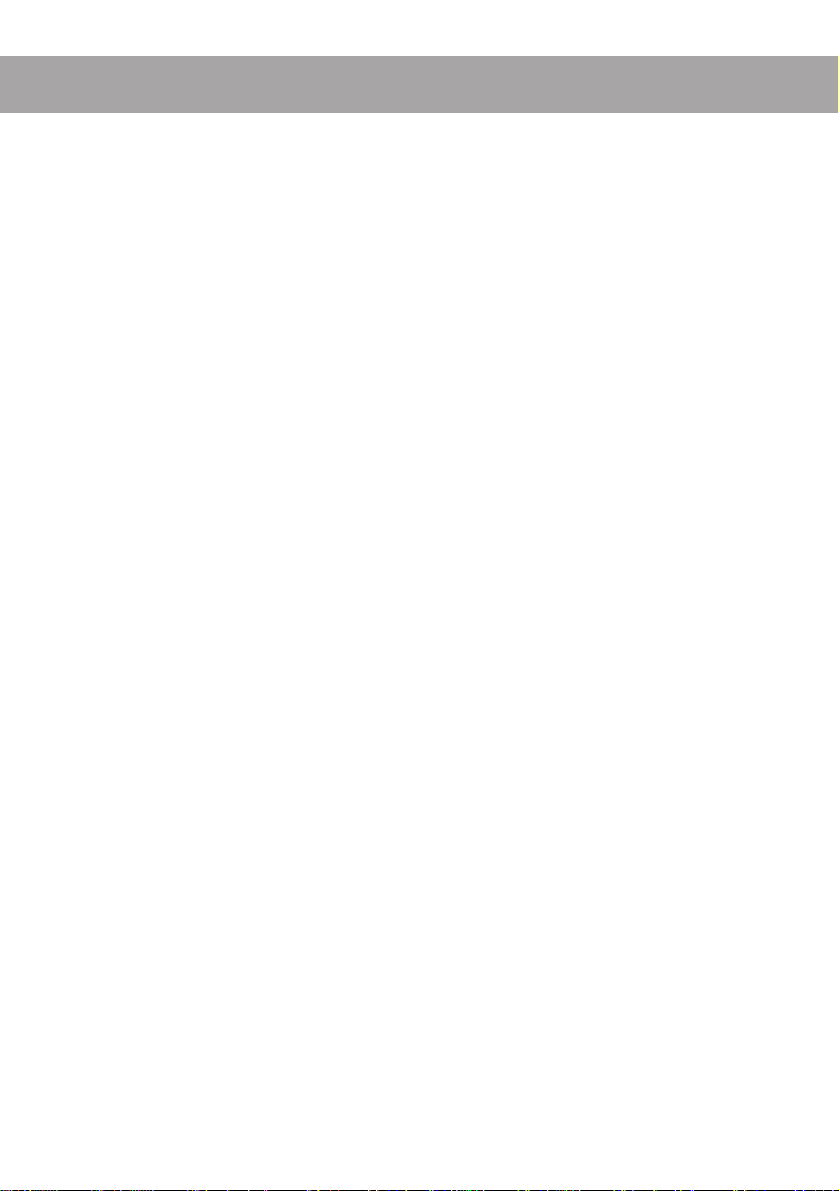
3
Basic Concepts
This chapter presents a very brief overview of basic concepts relevant to understanding and operation of the SU10.
What is the SU10?
The SU10 combines the functions of a digital stereo phrase sampler with a variety
of add-on features that significantly enhance its effectiveness in a performance
environment. In addition to basic recording, edit, and playback capabilities, this
compact unit includes special play functions, a touch-driven ribbon controller,
and two “external” modes that apply filter or scratch effects to realtime line or
microphone input.
Operating Modes
The SU10 has four operating modes: PLAY, REC (Recording), EDIT, and UTIL (Utility).
PLAY: Use this mode to play samples and songs, or to apply a scratch or filter
effect to a realtime signal as it passes through the SU10. The SU10 always
starts from PLAY mode when power is switched on. You can always return
to PLAY mode from any other mode by pressing [EXIT] once or, in some
cases, twice. For full information about PLAY mode, see Chapter 6.
REC: This is the mode you use to record samples and create songs. You enter this
mode from PLAY mode by pressing [REC]. For details, see Chapter 7.
EDIT: Use this mode to set playback parameters for each sample. You can enter
this mode from PLAY mode by pressing [SHIFT]+[EDIT]. Refer to Chapter 8.
UTIL: This mode consists of seven utilities that you use to set parameters or ex-
ecute operations that are not sample-specific. You can use this mode, for
example, to reinitialize the system, adjust the system-wide pitch offset, or
set overwrite protection for banks and songs. You can enter this mode from
PLAY mode by pressing [SHIFT]+[UTIL]. See Chapter 9.
●
Overview and Basic Concepts
●
3
Page 11

Samples
The SU10 stores up to 48 samples. A
sample
is a digital recording of an acoustic
waveform (or two waveforms, if stereo), together with playback parameters that
determine how the sound is played: the type of loop applied, the direction of
playback, the start and end points, and so on. The following conceptual diagram
shows how a sample exists within a typical sampler.
LpMode
SdMode
AltGrp
MIDI NOTE#
StPnt
LpPnt
EdPnt
How a Sample is Made
A sample is created by taking digital “readings” of an acoustic analog signal at a
very rapid rate. The resulting binary values indicate the state of the acoustic wave
at each point of reading. The sample can be replayed by reconverting the values
to an analog wave.
0 0
Analog wave SAMPLING
4
●
Overview and Basic Concepts
●
Page 12

Note that the quality of the recording improves as the rate of reading — called the
sampling frequency
ter quality, they also consume more memory and therefore reduce available recording time. The maximum sampling rate available on the SU10 is 44.1kHz,
identical to the rate offered by a conventional CD.
Because samples require considerable memory per unit of time, they are generally
kept quite short. The replay time of a sample can be extended to an arbitrary
length by setting up a loop, so that the sample repeats indefinitely.
The term sample is also used in a technical sense (its original sense) to refer to each “reading” of
the acoustic signal, as described above. Within this manual, however, the term always refers to
the entire recorded waveform together with its related parameters.
— increases. Although higher sampling frequencies give bet-
Banks and Pads
You play the SU10 samples by pressing buttons, or
pads. Because the SU10 can store up to 48 samples, however, it also has four
banks. You choose a sample by selecting the appropriate bank, then pressing the
corresponding pad.
pads
. The SU10 has twelve
Pads
123 12
A A1 A2 A3 A12
B
B1 B2 B3 B12
Banks
C1 C2 C3 C12
C
D1 D2 D3 D12
D
Sample
●
Overview and Basic Concepts
●
5
Page 13

External Modes
The SU10 also supports two “external” modes that are entirely independent of its
sampling capability. These modes are provided primarily for live performance
environments, and operate on an analog signal that passes through the SU10 in
real time.
Songs
The SU10 includes a sequencing feature that records and reproduces pad and
button sequences. You use this feature to create up to four “songs,” each consisting of a series of pad operations that you have registered into memory.
Sample
Sample
Sample
Sample
Time
Sample
Sample
MIDI
The SU10 provides both MIDI IN and MIDI OUT capability. You can use these
features to back up or reload your data; to download selected samples to synthesizers, computers, or other samplers in MIDI standard dump format; to drive the
SU10 from a remote device; or to drive a remote device from the SU10.
6
●
Overview and Basic Concepts
●
Page 14

Controls, Connectors,
4
and LCD
Top Panel
1
SAMPLING UNIT
HOLD EXIT
0 C
REV SCRATCH
A
SHIFT BANK
B
D
E
SONG 1
SCALE
1
FILTER
1 LCD (Liquid Crystal Display)
You refer to the LCD for all information about current operating status, and
during interactive input of all editing and utility parameters. A description of
the various indications appears on page 11 and 12.
2
REC TOP BWD STOP PLAY FWD
5
67
SONG 4SONG 3SONG 2 UTILITY
EDIT
4326
PITCHCROSS
10
3
EXTERNAL
SCRATCH
5
FADER
4
987
8
EXTERNAL
FILTER
9
ENTER
F
–1 +1
G
1211
H
2 Ribbon Controller
During playback, you can run your finger over the ribbon to apply a dramatic
scratch or filter effect or to vary the pitch or line/pad crossfade. During
nal scratch
and
external filter
play, you use the ribbon to apply realtime scratching or filtering to a straight audio signal as it feeds through the SU10. Finally,
you can use the ribbon during EDIT operation to change pad volume and
start, loop, and end point settings.
Use light pressure when rubbing your finger over the controller. Excessive force can cause the
ribbon to heat up, reducing its life. Also note that the ribbon may lose sensitivity after prolong ed
uninterrupted use; if this occurs, allow the ribbon some time to recover.
3 Pads
Use to start or stop playback of a sample, to change the operating mode, or to
select various functions. Pad operation depends on whether the [SHIFT] button
is ON (pressed) or OFF (not pressed).
●
Controls, Connectors, and LCD
exter-
●
7
Page 15

If [SHIFT] is OFF:
The pad starts or stops replay of the corresponding sample, or selects
the sample for recording or editing.
If [SHIFT] is ON:
• SONG1,…,4 Selects a song for creation or replay.
• EDIT Sets the SU10 into EDIT mode.
• UTILITY Sets the SU10 into UTILITY mode.
• SCALE, FILTER, Sets playback function to SCALE, FILTER,
CROSSFADER or CROSSFADER.
• PITCH Enables ribbon to control the pitch.
• EXTERNAL SCRATCH, Selects EXTERNAL SCRATCH or
EXTERNAL FILTER EXTERNAL FILTER play.
4 [REC]
Press to enter RECORDING mode.
5 [TOP]
Normal play: Returns song to start position.
SCRATCH play: [SCRATCH]+[TOP] returns scratch section to top of sample.
EDIT mode: Jumps to START POINT edit function.
6 [BWD]
Normal play: Moves song back to previous event.
SCRATCH play: [SCRATCH]+[BWD] shifts the scratch section back.
EDIT mode: Jumps to LOOP POINT edit function.
8
7 [STOP]
PLAY mode: Stops playback of song.
REC mode: Stops recording of sample or song.
8 [PLAY]
PLAY mode: Starts playback of song.
REC mode: Starts recording of sample or song.
9 [FWD]
PLAY mode: Advances song to next event.
EDIT mode: Jumps to END POINT edit function
SCRATCH play: [SCRATCH]+[FWD] shifts the scratch section forward.
0 [HOLD]
Activates HOLD function for sample replay, or REPEAT function for song replay. To set this function ON, hold down the pad and press [HOLD].
●
Controls, Connectors, and LCD
●
Page 16

A [REV] (Reverse switch)
Use to play samples in reverse. To operate, hold down [REV] and press the
appropriate pad.
B [SHIFT]
Shifts the pad function. Leave shift off if using the pad to select a sample for
replay or recording. Hold [SHIFT] down when using a pad to select a song or
change the mode.
C [EXIT]
Press this button to return to normal PLAY mode from EDIT mode, UTILITY
mode, ribbon-scratch play, or other special playback feature. You also use this
button when you need to answer “No” to a prompt message.
D [SCRATCH]
Assigns scratch effect to any one of the samples. To operate, hold down
[SCRATCH] and press the pad for the sample you want to scratch.
E [BANK]
The SU10 provides four pad banks (Banks A to D), each capable of storing up
to 12 samples. Press the [BANK] button to change the bank setting (A→
B→C→D→A...) The LCD always indicates the currently selected bank.
F [ENTER]
Press to respond “Yes” to a prompt and execute the corresponding operation,
or to select one of the utilities within UTILITY mode.
The LCD will display a confirmation message before executing certain editing operations.
Press [ENTER] to proceed, or [EXIT] to cancel.
G [+1], [–1]
Use these buttons to change the digital volume during playback, to change
the gain during recording, or to change a parameter value during editing.
Press briefly for a single-unit change, or hold down for continuous change.
H [<], [>]
Press to move through editing functions or utilities.
●
Controls, Connectors, and LCD
●
9
Page 17

Rear Panel
LINE
OUTPUT INPUT
2
1
MIDI
OUT IN
34
MIC INPUT
DC IN POWER
5
OFFON
6
1 LINE OUTPUT miniphone jack
Outputs a stereo analog signal to powered speakers or other playback device.
2 LINE INPUT miniphone jack
Inputs an analog stereo signal from an external device such as a CD player.
3 MIDI IN/OUT
Standard MIDI connectors. You use these connectors to link your SU10 to
other MIDI devices.
4 MIC INPUT miniphone jack
Accepts input from a dynamic or powered condenser-type microphone.
5 DC IN power input
Receives power input from a PA-3B or PA-1B DC power adaptor.
6 POWER switch
Switches the SU10 power ON or OFF.
10
●
Controls, Connectors, and LCD
CAUTION!
Use only a PA-3B or PA-1B adaptor. Use of a different adaptor type may result in
electric shock or device damage.
●
Page 18

Right Side
MIN VOLUME MAX PHONES
12
1 VOLUME slider
Adjusts the output volume to the PHONES and LINE OUTPUT connectors.
2 Headphone jack
Stereo miniphone jack; connects to stereo headphones.
Screen Display
The LCD consists of various compartments, each displaying a different type of
information.
1
3
56
7
0
8
●
Controls, Connectors, and LCD
2
4
9
A
B
●
11
Page 19

1 Current sampling grade
2 Current operating mode
PLAY = Sample/song playback
EDIT = Sample edit
UTIL = Utility setup
3 Loop mode of currently selected pad
4 Indicates whether the selected sample is STEREO or MONO.
5 Currently selected input source
6 Ribbon value (during playback or editing), or input level (during recording
setup)
7 Currently selected bank of pads
8 Selected effect or special play function (if any)
PCH: Ribbon-controlled pitch
EFCT: Scale, Filter, Crossfade, External Filter
SCH: Scratch, External Scratch
9 Currently selected song, and song REPEAT arrow.
Arrow appears only if song is playing in REPEAT mode.
0 Message/parameter display area.
During editing, the upper line displays the parameter name and the bottom
line displays the value. At other times, this area displays input prompts, status
information, and error messages.
A Indicators
MIDI: ON when MIDI message is coming in.
TIME: ON during recording.
TEMPO: ON during loop editing.
REC: ON when SU10 is recording (or standing by to record) a sample
or song.
B Meter display
During sample record: Recordable time (to nearest 0.1 sec.)
During song play: Song location (to nearest 0.1 sec.)
During song creation: Remaining song memory (16-bit words)
During loop edit: Loop tempo (estimated beats per minute)
12
●
Controls, Connectors, and LCD
●
Page 20

Supplying Power
5
and Connecting Up
Supplying Power
Your SU10 can run through an AC/DC adaptor or on batteries. If you connect up
both at the same time, the SU10 will run from the adaptor.
Using the adaptor
Please be sure to use a Yamaha PA-3B or PA-1B adaptor only. Use of a different
adaptor type may result in electric shock or device damage.
To connect
the SU10, then plug the other end of the cable into an AC power socket.
When you have finished using the SU10
nect the plug from the wall socket.
Batteries
The SU10 accepts six 1.5V AA batteries (R6P or SUM-3). Yamaha recommends
the use of alkaline batteries.
: First connect the DC end of the adaptor to the power connector on
: Switch off the power and then discon-
Inserting Batteries
[1] Check that the POWER switch on the rear panel is OFF.
[2] Turn the unit upside down: you will see the battery cover on the lower right.
Press on the arrow with your thumb and slide in the indicated direction, then
lift off.
[3] Insert all six batteries. Refer to the diagram on the rear panel to make sure you
are inserting in the right direction.
[4] Replace the battery cover, making sure it snaps into place.
●
Supplying Power and Connecting Up
●
13
Page 21

When to Replace Batteries
When batteries begin to go low, the SU10 disables EDIT, RECORD, and UTILITY
modes first. If you attempt to switch from PLAY mode into one of these other
modes at this time, the SU10 displays the Battry Low! message briefly and
remains in PLAY mode. If you are already working in EDIT, RECORD, or UTILITY
mode, the SU10 displays Battry Low!, then displays the Keep PwrOn message while registering any new data, then changes to PLAY mode.
You can continue to use PLAY mode for some time after other modes are disabled.
Eventually the Battry Low! message will appear during normal playback. You
still have about five minutes of PLAY-mode operation left; the message will repeat
intermittently until batteries are exhausted. The message then changes to Battry
End!, and the SU10 shuts down until you replace the batteries or connect an AC
adapter.
• Do not reuse batteries that you have removed following a Battry Low! message.
• Do not switch off power or remove batteries while the Keep PwrOn message is on the screen.
Connecting Up the SU10
The following illustration shows how devices connect to the SU10. The drawings
on the next page show some typical MIDI configurations.
14
Powered
speakers
LINE IN LINE IN
LINE OUT
YAM
AHA
Headphones
●
Supplying Power and Connecting Up
PHONES
OUTPUT INPUT
LINE IN
●
LINE
OUT IN
LINE OUT
CD/Cassette
Player
PA-3B
or
PA-1B
Microphone
MIC IN DC IN
MIDI
MIC INPUT
Adaptor
DC IN POWER
OFFON
SU10
Page 22

To control SU10 playback from an external keyboard:
Powered
speakers
SAMPLING UNIT
MIDI keyboard
(CBX-K1, etc.)
SU10
To back up all SU10 data to an external data filer (bulk dump):
LINE OUTMIDI INMIDI OUT
SAMPLING UNIT
SU10
MIDI INMIDI OUT
MIDI Data Filer
(MDF2, etc.)
●
Supplying Power and Connecting Up
●
15
Page 23

6
Playback
This chapter takes you through the various sample and song play procedures, and
explains the use of the special “external” performance functions.
Note that replay of samples and songs is affected by each sample’s edit settings —
in particular, by the sounding mode and the loop settings. For information about
edit settings, refer to Chapter 8.
This chapter assumes that you have not made any changes to your SU10’s factory settings, and
that the demo samples and song are still in place. If you have made changes, playback operation
may be somewhat different than described.
Y ou are advised to sa ve the demo samples and song to an external disk by MIDI bulk dump
(see page 58), so that you can restore them in case of future need. If you ha ve already deleted
the demos, however, then you will need to record some new samples so that you will have
something to play; refer to Chapter 7 for details.
Preparation
1. Connect an amplifier or powered speakers to the LINE OUT jack, or connect
headphones to the headphone jack. (See illustration, page 14.)
If you are going to try ribbon crossfade (page 25) or either of the realtime
features (pages 29 to 30), you will also need to supply a LINE IN or MIC
INPUT signal.
2. Switch on the power to the SU10, and to the speakers (if connected).
3. Make sure the SU10 is in PLAY mode.
For most of the procedures in this chapter you will want to be in PLA Y mode. The top right of the
LCD always indicates the current mode: if at any time you notice that you have moved into a
different mode, you can return to PLAY mode by pressing [EXIT] one or more times.
4. Set the SU10’s VOLUME slider to about 1/4 maximum level. The slider sets
the signal level to the speakers or headphones.
16
●
Playback
●
Page 24

5. Press [-1] or [+1] to set the digital volume to an appropriate value. This setting
determines the level at which the signal reproduces internally. You generally
want to set the level to just below the
below.
ABOUT CLIPPING
Setting the digital volume too high may cause clipping, resulting in distorted sound.
Clipping may also occur when you play many pads together, or when you change
filter values during FILTER or EXTERNAL FILTER playback. If you notice distorted sound during playback, press [-1] to lower the digital volume. Note that reducing the level with the volume slider or on your external speakers will not eliminate
clipping.
clipping
level, as described in the box
Basic Sample Playback
Your SU10 stores up to 48 samples: four banks of 12 samples each. The following
procedure shows how to replay these samples.
1. Select the bank by pressing the [BANK] button.
Let’s begin with a pad from bank A. Under factory settings the SU10 starts up
in bank A, but try pressing [BANK] a few times anyway. Stop when you see an
A in the Bank Indicator area of the LCD.
Select bank A
BANK
●
Playback
●
17
Page 25

2. Hold down [PAD 3] briefly to play sample A3, then release the button to stop
the sound. Try this several times. If necessary, adjust the volume using the
slider, the [-1] or [+1] button, or the volume controls on your external speakers
or amp.
▼ You will notice that the sample plays continuously while the button is held, then stops when the
button is released. This is because this sample’s sounding mode is set to “Note Driven” (ON
when pressed, OFF when released), and the loop mode is set to “Whole Loop.” See pages 41, 43.
3. Now tap [PAD 11] very briefly to start play of sample A11.
▼ Notice that playback does not stop when you release the pad, but continues to the end of the
sample. This is because the sample’s sounding mode is set to “Trigger.” (See page 44.)
4. Now try playing several samples at once.
▼ The number of samples that can be played together at one time is referred to as the polyphony.
The SU10 can play a maximum of four monaural samples at once, although the number drops if
you select HI sampling grade or use the scale, scratch, filter, or crossfade features. If you try
playing too many samples at once, certain samples drop out. For more information about polyphony, see page 26 below.
Special Play Features I
Now let’s try some of the SU10’s special playback features.
HOLD
Use the HOLD feature when you want to force one or more samples to play as if
in “Toggle” sounding mode (see page 43). The held sample(s) will play through to
the end or, if looped, will play continuously.
The HOLD feature only operates on samples with sounding mode set to “Note Driven.”
1. To hear the effect most clearly, you should select a looping sample. Assuming
you have not yet changed the factory settings, you can try this with Pad A3. If
you are not now at BANK A, press [BANK] as necessary to get there.
2. Now press [PAD 3] to begin playback. With the pad still held down, press
[HOLD]. Then release both buttons. Sample A3 will continue to play in an
endless loop.
▼ Notice that an H appears at the lower left of the LCD to indicate that the sample is being held.
18
●
Playback
●
Page 26

SONG 1
1
HOLD
3. Now try playing some other samples along with the held sample. You can play
from the same bank, or you can switch to some other bank.
▼ Remember that there is a limit to the number of samples you can play at one time. When you
attempt to play too many samples, the SU10 will always force off non-held samples before it
forces off held samples.
4. To shut off the held pad, press the pad again, or else press [HOLD] again.
REVERSE
Hold down [REV] and press a pad. The sample will play out backwards, producing
a sound similar to that of a cassette tape or vinyl disc playing in reverse.
SCALE
For this effect you first select a single sample for scale play. You can then play the
sample at any of 12 different pitches, with pitch increasing in semitone units as
you move from [PAD 1] to [PAD 12] (original pitch).
1. Press [SHIFT]+[SCALE]. The LCD then prompts you to select a pad, and the
EFCT indicator comes on.
SHIFT
SCALE
7
●
Playback
●
19
Page 27

2. If necessary, press [BANK] to change the bank. Then press the pad correspond-
ing to the sample you want to play. A staircase-like icon appears in front of the
Vol indication at the lower left of the LCD.
▼ If you attempt to select an empty pad, the LCD returns a Pad Empty message; you can then
change the selection by pressing [BANK], a pad, or [-1] [+1].
3. Now try pressing the various pads. Each pad plays the same sample at a differ-
ent pitch: [PAD 12] plays the original pitch; [PAD 1] produces the lowest pitch.
4. To return to normal PLAY mode, press [EXIT].
• SCALE play is available only when the sampling grade is set to LONG or EXLG. If you try to
select this feature while the grade is HI or STD, the SU10 briefly displays the Change Grd!
message, then resumes normal PLAY mode. For information about sampling grades and how
to change them, see page 55.
• When using this feature, you can only produce sound from one pad at a time.
• Reverse playback is not possible during SCALE play. The [REV] button does not function. If
the selected sample has a reverse loop-mode setting, the setting automatically converts to its
forward-direction equivalent: Re verse Shot becomes One Shot, Re verse Loop becomes Whole
Loop. (For information about loop modes, see page 41.)
• MIDI Note Number assignments (see page 45) are ignored during SCALE play. For outgoing
MIDI Note-ON/Off messages, note numbers increase incrementally: [PAD 1] drives MIDI Note
C1, [PAD 2] drives MIDI Note C#1, and so on up the scale. Operation is slightly different for
incoming messages: [PAD 1] is driven by MIDI Note C of any octave , [PAD 2] by MIDI Note C#
of any octave, and so on.
20
●
Playback
●
Page 28

Special Features II: Ribbon Controller
The SU10’s ribbon controller is probably its most distinctive feature. You can use
the ribbon to control pitch, filter, or crossfade during replay of samples and songs.
You can also use it to play a special “scratchpad” during sample play. Finally, you
use the ribbon as an effect controller for the SU10’s special “external” modes. (For
information about external modes, see pages 29 to 30.)
Pitch Play
1. Be sure that the SU10 is in PLAY mode.
2. Press [SHIFT]+[PITCH].
The LCD changes as shown to indicate that you have selected the pitch feature.
Current ribbon value
PITCH-play indicator
PITCH symbol
3. You can now change the pitch dynamically by touching or rubbing your fin-
ger over the ribbon: pitch decreases as you move to the left, and increases as
you move to the right. Try this now while playing some samples or a song.
Notice that the LCD displays the ribbon value in real time.
4. To return to normal PLAY mode, press [EXIT]. The pitch automatically returns
to its original value.
Ribbon operation changes the value of the Pitch parameter — a system-wide pitch offset
parameter that determines how much pitch varies from normal. You can access this setting directly from RECORDING or UTILITY mode; the allowable range is -20% to +10%. (See page
56.)
●
Playback
●
21
Page 29

Filter Play
This feature applies a filter to samples and songs, with the ribbon providing dynamic control of the filter cutoff frequency. You select the filter type and resonance directly from within the filter-play function: the SU10 will remember the
settings when you terminate filter play, then restore them when you return. The
selected settings apply to all samples and songs.
Selecting filter play
1. With the SU10 in PLAY mode, press [SHIFT]+[FILTER].
The LCD indicates the current filter type and resonance. The lower left of the
LCD shows a graphic image of the resulting filter effect.
Filter type Resonance
l: LPF f: Flat
b: BPF w: Weak
h: HPF s: Strong
Effect-play indicator
Filter type
"b" = Band-pass filter
Filter image
"Weak" resonance
Current ribbon value
2. You can now use the ribbon to control the filter. Try playing some samples or
songs and running your finger over the ribbon. Notice that the LCD displays
the ribbon value in real time.
The effect you get depends on the current filter settings. If you wish to change
the settings, proceed as described below.
3. To return to normal PLAY mode, press [EXIT].
22
●
Playback
●
Page 30

Viewing/Changing the filter and resonance settings
1. Set the SU10 to filter-play operation as described above, then press
[SHIFT]+[EDIT]. The LCD indicates the currently selected filter type.
2. If you wish to change the filter type, press [-1] or [+1] as necessary. Available
types are LPF, BPF, and HPF. (See the FILTER SETTINGS box on the next page.)
3. If you wish to view or change the resonance setting, press [>] to move to the
resonance-select function. The LCD indicates the current resonance.
Press [-1] or [+1] to change the value as necessary. Available values are Flat,
Weak, and Strng (strong). (See FILTER SETTINGS box.)
4. Try playing some samples and working the ribbon to see how your new set-
tings sound. When you are satisfied with the settings, press [EXIT] once to
terminate filter setup and return to the regular filter-play level. Or else press
[EXIT] twice to return to normal PLAY mode.
• FILTER play is available only when the sampling grade is set to LONG or EXLG. If you try to
select this feature while the grade is HI or STD, the SU10 briefly displays the Change Grd!
message, then resumes normal PLAY mode. For information about sampling grades and how
to change them, see page 55.
• Changing the filter type or switching the resonance to “Strong” may sometimes cause output to
exceed the clipping level. If sound is distorted, press [-1] to reduce the volume.
●
Playback
●
23
Page 31

FILTER SETTINGS
Y ou can select from three filter types and thr ee resonance values. The f ilter types are
LPF (low-pass filter), BPF (band-pass filter), and HPF (high-pass filter).
LPF: Removes frequencies above the cutoff value.
BPF: Removes frequencies outside the cutoff range.
HPF: Removes frequencies below the cutoff value.
The resonance setting determines the amount of emphasis applied in the area around
the cutoff frequency.
Flat: Almost no emphasis
Weak: Mild emphasis
Strong: Dramatic emphasis
The following drawings show how the resonance setting affects the frequency cutoff characteristics of a low-pass filter.
Volume
Volume
Volume
FrequencyCutoff
flat weak strong
FrequencyCutoff
Scratchpad
You use this mode when you want to simulate the action of a DJ manually manipulating a turntable to produce a “scratch” effect. You begin by selecting the
source sample
The ribbon will then work as an independent pad; running your finger over it is
the same as pushing an analog disc back and forth on the turntable, with the
needle stationed over a selected section.
1. With the SU10 in PLAY mode, hold down [SCRATCH] and press the pad con-
taining the data section you want to use.
The LCD changes in three places to indicate that you have selected the scratch
effect.
24
●
Playback
that contains the sound section that you want to use for this effect.
●
FrequencyCutoff
Page 32

Current ribbon value
SCRATCH symbol
SCRATCH indicator
2. Now try running your finger over the ribbon to scratch out the section.
The scratchpad does not operate on the entire source sample (unless it is very short), but only on
a small section, or “window.” You can adjust the position of the window by pressing buttons as
follows.
[SCRATCH]+[FWD]: Moves the window slightly toward the end of the sample.
[SCRATCH]+[BWD]: Moves the window slightly back toward the beginning of the sample.
[SCRATCH]+[TOP]: Moves the window to the top of the sample.
3. To return to normal play mode, press [EXIT].
Crossfade
This feature allows you to mix your sample and song output with a realtime acoustic signal received at the LINE INPUT or MIC INPUT jack. The SU10 outputs the
mixing result over LINE OUTPUT. Once you have selected crossfade play, you
can control the mix ratio dynamically by touching or rubbing the ribbon.
Please connect a playback device (such as a CD player) to the LINE INPUT jack,
or a microphone to the MIC INPUT jack, before trying this out. The MIC or LINE
indication on the third line of the LCD must match the input source you are using;
if necessary, refer to page 54 to 56 for instructions about how to change the setting.
1. With the SU10 in PLAY mode, press [SHIFT]+[CROSSFADER].
The LCD changes as shown to indicate that you have selected crossfade play.
Effect-play indicator
CROSSFADE symbol
Current ribbon value
●
Playback
●
25
Page 33

2. You can now change the mix dynamically by touching or rubbing your finger
over the ribbon. Try this now while playing back some samples or a song.
Notice that the LCD displays the ribbon value in real time.
3. To return to normal PLAY mode, press [EXIT].
The CROSSFADE feature is not available if the sampling grade is set to HI.
About Polyphony
The maximum number of monaural samples that a device can play at any one
time is referred to as its
grade, the SU10 can play four monaural (or two stereo) samples at once. Polyphony is lower, however, if you select HI sampling grade, or if you use the
scale, scratch, filter, or crossfade effect.
The following table shows the polyphonies for each combination of grade and
play type. A “-” entry denotes an impossible combination; if you attempt to set
such a combination, the LCD will return the Change Grd! message to indicate that you should reduce the sampling grade.
polyphony
. During normal play at standard sampling
Grade
PLAY
Normal 2 4 4 4
Scale - - 2* 2*
Filter - - 2 2
Crossfade - 2 4 4
Pitch - 2 4 4
Scratchpad - 2 2 2
* The SCALE function can play only one sample (stereo or monaural) at a time.
If you attempt to exceed the polyphony limit, the SU10 automatically forces
off a playing sample to accommodate your new pad input. Specifically, the
SU10 will switch off the oldest playing sample that is not in HOLD state; or, if
all samples are in HOLD, then the oldest of these.
HI STD LONG EXLG
26
●
Playback
●
Page 34

Playing a Song
Your SU10 can memorize and replay up to four
songs
. Each song is an arbitrary
sample playback sequence that you have recorded into memory. The LCD always
indicates the number of the currently selected song.
When playing a song, you can choose to have the song play once only, or else
repeat indefinitely until stopped. You can start song playback from any position
within the song, interrupt the playback at any time, then resume from the interrupt
point or from any other point. During PLAY mode, the LCD always indicates the
current time position in the currently selected song.
The following procedure shows you how to use all of the song replay features. The
procedure assumes that you are using Demo Song 1. For information about how
to create songs, refer to Chapter 7, page 35. For general advice about song replay,
refer to “ABOUT SONG PLAY” on page 28.
1. Select the song.
Hold down [SHIFT] and press the appropriate song pad. In this case, please
select [SONG 1]. The selected song number appears on the display. (You can
omit this step if the song you want to play is already selected.)
2. Press [PLAY] to begin playback; or press [PLAY]+[HOLD] to begin REPEAT play-
back.
▼ In REPEAT playback, song play will continue to loop indefinitely until you press [STOP]. An
arrow indicator appears on the screen to indicate that REPEAT mode is selected.
▼ Notice that the meter keeps track of the song time. Time be gins at 0 and advances in 1/10-second
increments as you move through the song.
Selected song
SAMPLING UNIT
min.
sec. 1/10-sec.
Current position
REPEAT indicator
REC TOP BWD STOP PLAY FWD
Press to stop song play.
Song positioners
Press to start song play.
●
Playback
●
27
Page 35

3. Press [STOP] to interrupt the playback.
4. Press [PLAY] to resume playback from the point of interruption.
5. Press [STOP] to interrupt playback again.
6. Now try moving to different song locations. Press [FWD/>>] to move forward
through the song, [BWD/<<] to move back, or [TOP] to jump back to the top of
the song. (These operations are available only while song playback is stopped.)
The LCD meter always shows the current location in the song. You can begin
playing from any position by pressing [PLAY].
ABOUT SONG PLAY
Song playback operates exactly as if you were playing the pads at the console
in real time. The only exception is that song action is ne ver transmitted ov er MIDI
OUT . In all other respects, playing a song is functionally equi valent to pressing and
releasing the corresponding pads.
• You are free to combine pad play with song play. But you should avoid pressing a
pad while the corresponding sample is being sounded from within a song, since
this will cause the song sample to shut off.
• Song playback is av ailable with FILTER, CROSSF ADE, and PITCH play. These
effects apply to song samples just as they do to pad-played samples.
• Avoid using [HOLD] while a song is sounding, as the HOLD action will apply to
the sounding samples. Since HOLD acts as a toggle switch, it may cause some
samples to stay on too long while shutting others off immediately.
• Stopping a song at midpoint switches off all currently playing song samples. If
you then restart from the same point, the interrupted samples do not resume. In
general, the sound at any given timepoint within the song (as indicated by the
time meter) may vary according to where you started the replay.
• The SU10’ s polyphon y determines the maximum number of sounds that can play
out at once. Playing a song with FIL TER or SCRATCH, or at HI sampling grade,
may cause some of its sounds to drop out. Combining pad and song action may
also cause sounds to drop out.
• If you edit or delete any of the samples used by the song, the song’ s sound changes
accordingly.
28
●
Playback
●
Page 36

External Performance Modes
The external performance modes are an added feature that allow you to apply a
dynamic filter or a DJ-like scratch effect to a realtime signal as it feeds through the
SU10. Please keep in mind that these modes are not sampling modes, and have
nothing to do with samples and songs as described above.
Before trying the following procedures, connect a CD player or other playback
device to the LINE IN jack. Or if you like, you can use these effects with microphone input instead. The MIC or LINE indication on the third line of the LCD
must match the source you want to use; refer to page 56.
External Scratch
Under this mode, you use the ribbon to apply a scratch to a segment of feedthrough audio signal. The effect is that of a DJ who suddenly puts a finger onto a
playing disc and begins moving it back and forth.
While the ribbon is untouched, the SU10 feeds the incoming audio signal through
without change, while at the same time holding the most recent portion of the
signal in an internal scratch buffer. When you touch the ribbon, the SU10 switches
off the feed-through; you can then move your finger across the ribbon to produce
scratch play of the buffered data. When you release the ribbon, realtime feedthrough resumes.
Procedure
1. Press [SHIFT]+[EXTERNAL SCRATCH] to enter the mode. The LCD changes as
shown below to indicate that you are in external scratch mode.
SCRATCH indicator
External-mode indicator
SCRATCH symbol
2. Feed a sound signal through the SU10. Use the [+1] or [-1] button to adjust the
volume as necessary; the LCD indicates the current volume.
3. Now try alternately scratching and then releasing the ribbon. Listen to the
type of effect you get. Notice also that the LCD’s RIBBON indicator displays
the ribbon value in real time.
4. To quit the mode, press [EXIT].
●
Playback
●
29
Page 37

External Filter
This mode applies filtering to realtime input as it feeds through the SU10. You use
pads 1 to 4 to select or change the filter type, and pads 7 to 9 to select or change
the resonance. You use the ribbon to dynamically change the filter cutoff frequency.
Procedure
1. Press [SHIFT]+[EXTERNAL FILTER]. The screen displays four special indicators:
external-mode indicator, filter-type indicator, resonance indicator, and graphic
image of the current filter effect.
Current ribbon valueEffect-play indicator
External-mode indicator
Filter image
"Weak" resonance
2. Press the pads corresponding to the filter and resonance you want to use. The
LCD indicators change to reflect the new selections. (For information about
filter types and resonance, see FILTER SETTINGS box on page 24.)
Filter Type Resonance
[PAD 1]: LPF l [PAD 7]: Flat f
[PAD 2]: BPF b [PAD 8]: Weak w
[PAD 3]: HPF h [PAD 9]: Strong s
[PAD 4]: Bypass *
3. Now feed some sound through the SU10 and listen to the filter effect. Poke
your finger at various points on the ribbon, then run your finger up and back:
the cutoff point will change with each touch. Try this with different filter types
and resonance settings. You will see that you can get some very interesting
sounds. You can use the [+1] or [–1] button to adjust the volume.
▼ Notice that the LCD’s RIBBON indicator displays the current ribbon value in real time.
4. To quit the mode, press [EXIT].
30
●
Playback
●
Page 38

Recording Samples,
7
This chapter explains how to record samples and how to create songs.
(Explanation of song creation begins on page 35.)
and Creating Songs
Sample Recording Overview
To record a sample, you must (1) connect up the input source, (2) enter REC mode
and select the destination pad, (3) set the recording parameters, (4) start the recording, and (5) stop the recording. Each of these steps will be described in turn.
Connecting the Input Source
Connect a line input to the LINE IN jack, or a microphone to the MIC INPUT.
Entering REC Mode and Selecting
the Pad
1. Check that the SU10 is in PLAY mode, then press [REC] to enter RECORDING
mode. The LCD displays the REC indicator and prompts you to select the pad
to be recorded. The LCD’s meter area indicates the available recording time.
Remaining recording time
▼ A v ailable recording time depends on (a) the amount of memory already used by other pads, and
(b) the current settings for the Grade, Pitch, and Format recording parameters.
▼ Once you have entered RECORDING mode, you can return to PLAY mode at any time by
pressing [EXIT].
●
Recording Samples, and Creating Songs
●
31
Page 39

2. To select, press [BANK] to choose the desired bank, then press the appropriate
pad or press [+1] or [–1] as necessary. When you are sure that you have selected
the correct pad, press [ENTER]. The LCD displays the Gain parameter setting.
The GAIN indication on the third line of the LCD indicates the input level.
▼ If the bank you have selected is locked, the LCD displays the Locked Bank! message, then
automatically returns you to PLA Y mode. (For instructions about ho w to unlock a bank, see page
64.)
▼ If the bank is unlocked but the pad is already occupied by an existing sample, the LCD will ask
whether you want to delete (overwrite) it: press [ENTER] to delete, or [EXIT] to return to PLAY
mode. If you delete the sample, the available recording time will increase accordingly.
Setting the Recording Parameters
The LCD now displays the Gain setting, the first of seven recording parameters.
Set each parameter to the appropriate value before beginning to record. To move
from one parameter to another, press [>] or [<]. To change the setting of a parameter, press [–1] or [+1]. The following diagram illustrates the structure. The RECORDING PARAMETERS box describes each of the parameters in detail.
32
Gain [<][>] Grade [<][>] Pitch [<][>] Format [<][>] Input
[<][>] RecTrg [<][>] Defalt
You can also set these parameters (with the exception of the Gain parameter) from the UTILITY mode’s Recording Setup utility (see page 55). You will generally want to use UTILITY
mode when you need to set these parameters for purposes other than recording. For example, the
Grade setting also affects the playback pitch and polyphony, while the Input parameter
selects the input source used during CROSSFADE, EXTERNAL FILTER, and EXTERNAL
SCRATCH play.
●
Recording Samples, and Creating Songs
●
Page 40

RECORDING PARAMETERS
Gain: Sets the gain applied to the input signal. Press [–1] or [+1] to adjust the
gain setting while inputting a signal similar to the signal you plan to
record. (You may first need to change the setting of the Input parameter to match your input source; see explanation below.) You can set the
gain to any value between 1 to 16; in general, you want to set the gain as
high as you can without causing clipping. If the setting is too high, a
mark appears to the right of Gain. If you see this mark, reduce the setting.
Gain is too high!
∗
Grade: Selects the sampling grade at which the sample is recorded. You have
four choices: High, Standard, Long, and Extra Long (Hi, Std, Long,
Exlg). The tradeoff is between quality and recordable length: “High”
gives the best quality but is very memory-intensive and limits the available recording time. “Extra Long” provides much longer recording time
at a significant cost in quality.
• A sample recorded at a given sampling grade will change its pitch if played
at a different grade. Y ou ma y therefore find it best to record all related samples
at the same grade.
• Playback at “High” grade reduces the available polyphony. If you plan to
play your recorded sample in combination with other samples, you may
want to avoid the “High” setting.
• Total maximum recording time (for all 48 samples) at High grade is limited
to approximately 19 seconds. A sampling grade of High combined with a
pitch setting of +10% will provide a true sampling rate of 44.1kHz — the
same as used on a conventional CD recording.
●
Recording Samples, and Creating Songs
●
33
Page 41

Pitch: You can use this setting to add an offset to the system’s pitch; the avail-
able range is -20% to 10%, settable in 1% increments. The setting applies to all samples and songs, and controls the pitch during both recording and playback. The adjustment is exactly analogous to applying a slight
change to the rotation speed of an analog tape recorder; the pitch change
applies both to tracks being recorded and to tracks being played back.
• In general, you will want to leave this setting at 0% for recording purposes.
But note that increasing the pitch value will improve the actual sampling
grade, while decreasing the value will provide slightly longer recording time.
• You can also use the pitch setting to match the length of the sample you are
about to record to the length of another phrase that has already been recorded. Recording the two samples at different pitches may make it possible for them to have equal replay lengths (tempos).
Format: Selects whether to record in stereo or mono (St or Mono). If you select
mono, the SU10 records the left input only. Note that a stereo sample
counts as two sounds in the polyphony calculation: you can never
play more than two stereo samples at once.
Input: Selects whether the SU10 takes its input from the LINE IN jack or the
MIC INPUT jack (Line or Mic). You cannot use both inputs together;
you must set this value to match the input you wish to use. The third line
of the LCD always indicates the currently selected source.
RecTrg: Selects the trigger that starts the actual recording. You can select one of
eight triggers.
Mnual: Manual trigger; recording will begin when you press [PLAY].
1,...,7: The SU10 will enter standby when you press [PLAY], then be-
gin recording when the input level reaches the trigger level.
Value “1” selects the lowest trigger level (hair trigger); value
“8” selects the highest level.
34
Defalt: Selects the default loop mode — the loop mode initially used for playing
back the recorded sample. This setting is not binding, since you can change
the value at any time by editing the sample. For information about loop
modes, see page 41.
●
Recording Samples, and Creating Songs
●
Page 42

Starting/Stopping the Recording
To start recording, press [PLAY]. If the recording trigger (RecTrg) is set to “manual,”
the SU10 starts recording immediately; otherwise it displays the Waiting message and waits for the input level to reach the trigger level. During recording, the
LCD displays the word Recording, and the meter decrements to indicate the
remaining recordable time. You can end recording at any time manually, or else
continue to record until you run out of memory.
To end recording manually
If memory runs out
Do not switch off the power while the Finished! or Memory Full! message is on the LCD
as this may in some cases cause destruction of all internal data.
: The SU10 stops the recording, briefly displays the
: Press [STOP]. The SU10 displays the Finished mes-
sage, then returns to PLAY mode.
Memory Full! message, then returns to PLAY mode.
Creating Songs
To record a song, you (1) enter RECORDING mode and select the destination
song, (2) press [PLAY] to begin the recording, (3) press the pad sequence you want
to record as a song, (4) press [STOP] to end the recording. The procedure is described below. For hints about song creation, refer to the “Creating Effective Songs”
on page 37.
• The SU10 has 4000 words (8KB) of dedicated song memory, sufficient for about 1000 pad and
button on/off events. The LCD indicates the amount of remaining memory as recording proceeds.
• The song recording function recognizes both pad action and MIDI IN action. It is possible to
record from MIDI input in place of (or in addition to) local pad play.
• You cannot record to a locked song. For information about song locks, see page 64.
●
Recording Samples, and Creating Songs
●
35
Page 43

Procedure
1. Check that the SU10 is in PLAY mode, then press [REC] to enter RECORDING
mode. The LCD appears as follows.
2. Hold down [SHIFT] and press the pad corresponding to the song you want to
record ([SONG 1] to [SONG 4]). The LCD will then ask for confirmation, and the
meter will indicate the remaining free song memory.
▼ If you wish to change to a different song, hold [SHIFT] and press the appropriate pad. If you wish
to cancel and return to PLAY mode, press [EXIT].
3. When you are ready to confirm, press [ENTER]. If the song you have selected is
recordable, the LCD displays the Press Play message.
▼ If the song you have selected is locked, the LCD displays the “Locked Song!” message, then
automatically returns you to PLAY mode. (For instructions about how to unlock the song, see
page 64.)
▼ If the song is unlocked but already contains a recorded sequence, the LCD will first ask whether
you want to delete (overwrite) it. If you wish to proceed, press [ENTER] and continue to the next
step. If you wish to cancel, press [EXIT] to return to the screen shown at Step 1 above.
4. Press [PLAY] to begin recording. But note that the SU10 will not start actual
recording until the moment you press a pad to begin the sequence.
5. Play the pad sequence you want to record.
▼ The song will record all BANK and PAD action, as well as HOLD and REVERSE action. Rib-
bon operation is not recorded.The LCD meter keeps track of remaining song memory.
▼ You can abort the recording and return to PLAY mode at any time by pressing [EXIT]. If you do
so, the previously existing song (if any) will “undelete” itself and be recovered.
6. To end the recording and return to PLAY mode, press [STOP].
▼ If you run out of song memory, the SU10 ends the recording automatically , displays the Memory
Full! message for about one second, then returns you to PLAY mode.
36
●
Recording Samples, and Creating Songs
●
Page 44

Creating Effective Songs
Planning ahead will help you create more effective songs and avoid unanticipated
problems. Note the following general precautions.
■ Do not include samples that you intend to edit or delete later. The sound of the
song will change if you edit or delete any of the samples that it uses.
■ If you plan to accompany the song with normal pad play or MIDI-controlled pad
play:
• Remember that polyphony is limited. Don’t overload the song with simultaneous sounds. Consider leaving some unrecorded spaces to allow for free pad
play .
• Your song should not use pads that you intend to play yourself, since a conflict
will occur if you and the song try to control the same pad at the same time. A
good strategy is to record the song from one bank, then play along from another bank. Or record using pads 1 to 6, and play along using pads 7 to 12.
■ If you plan to use SCRATCH or FILTER with your song:
• Remember that polyphony is signif icantly reduced during SCRA TCH and FILTER play (see page 26). A song that sounds f ine during normal pla y may lose
important sounds when used with these features. Design your song for the
available polyphony: no more than tw o monaural or one stereo sample playing
at any given time.
■ If you plan to begin play at positions other than top-of-song:
• Do not include samples whose Sounding Mode is set to “Toggle” (see page 43),
since the pad trigger action changes according to the current replay state. If you
start a song from mid-position, you may find that sample replay begins where
you expected it to end, or ends where you wanted it to begin.
For additional information, refer to the ABOUT SONG PLAY box, page 28.
●
Recording Samples, and Creating Songs
●
37
