Page 1
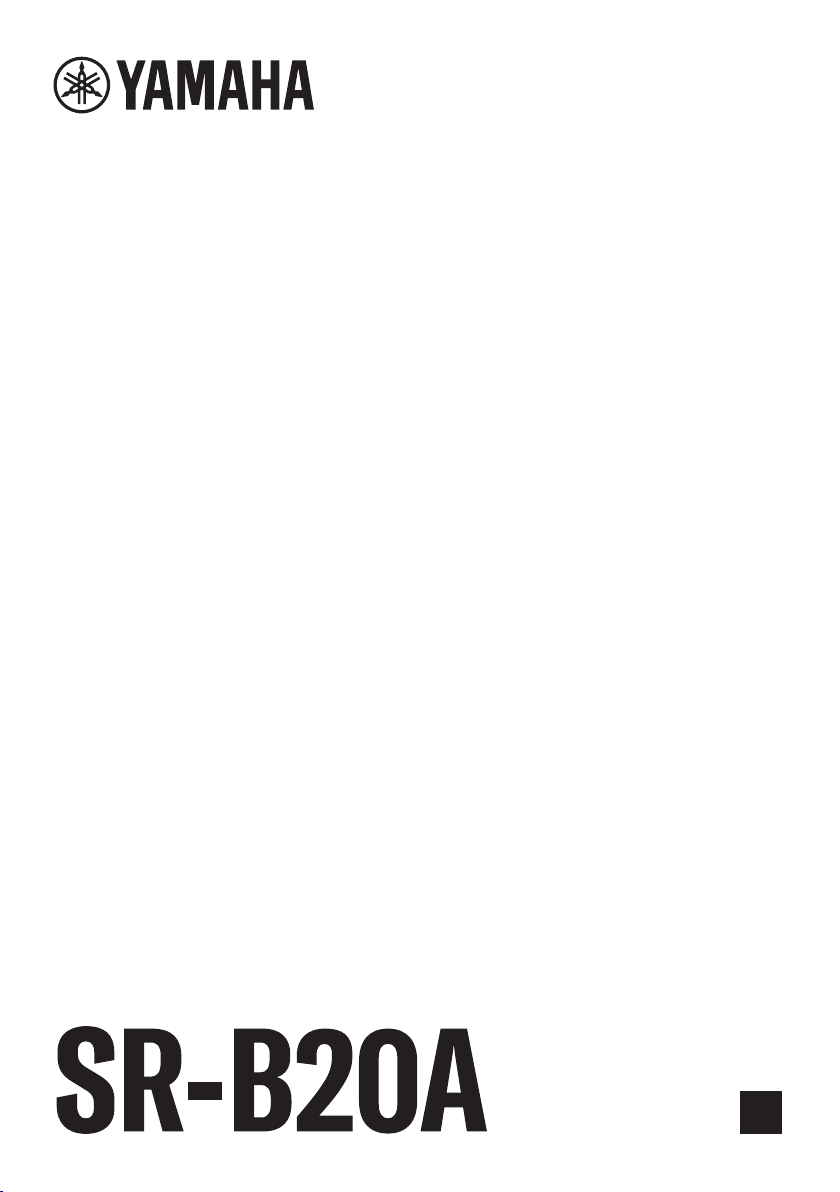
Sound Bar
User Guide
EN
Page 2
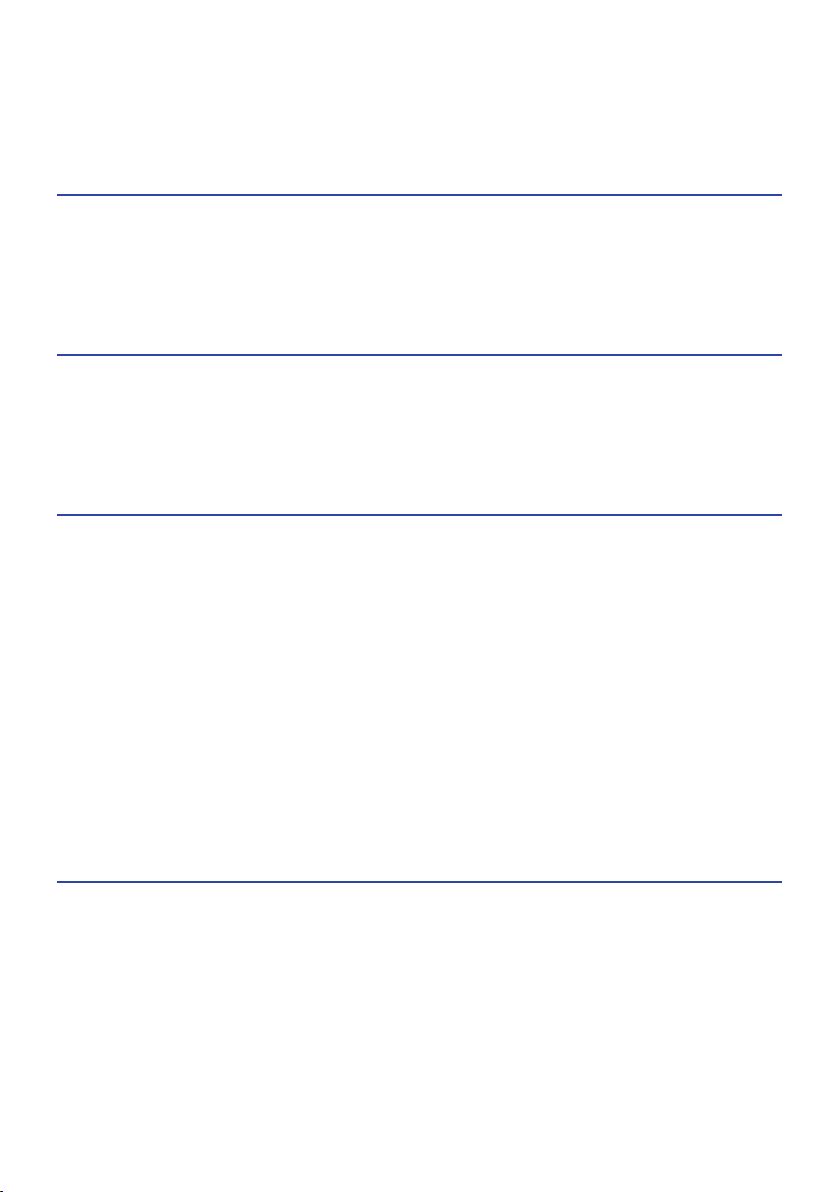
CONTENTS
CONTENTS
INTRODUCTION 5
About this User Guide................................................................................ 5
Features..................................................................................................6
Supplied accessories.................................................................................9
PART NAMES AND FUNCTIONS 11
Part names of the sound bar (front/top).. ...................................................11
Part names of the sound bar (rear).............................................................13
Part names of the remote control..............................................................14
PREPARATION 16
Preparation............................................................................................16
Precautions for preparation......................................................................19
Installing the sound bar.. .........................................................................21
Connecting a TV.. ....................................................................................22
Connecting a TV using only the supplied digital optical audio cable....................................................................................22
Connecting a TV using an HDMI cable (sold separately).. ......................................................................................................23
Connecting an audio device.. ....................................................................25
Connecting an external subwoofer.. ..........................................................26
Preparing the remote control....................................................................27
Turning on and off the sound bar...............................................................28
PLAYBACK 29
Basic control during playback...................................................................29
Adjusting the sound to your preference......................................................31
Sound functions of this product..............................................................................................................................................31
Surround playback...................................................................................................................................................................32
Stereo playback........................................................................................................................................................................33
Adjusting the volume of the subwoofer..................................................................................................................................34
Playing back human voices clearly (CLEAR VOICE).. ..............................................................................................................35
Enjoying enhanced bass sound (BASS EXT)............................................................................................................................36
2
Page 3
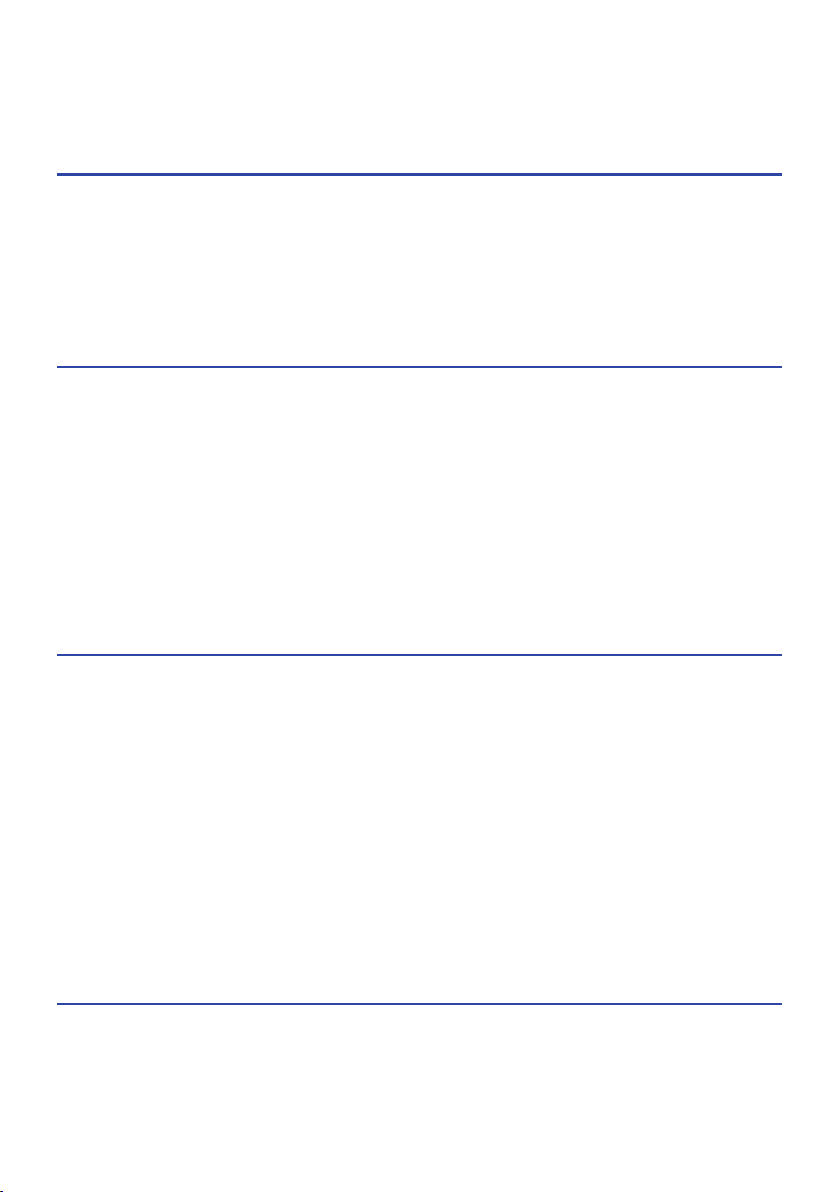
CONTENTS
Listening to audio from a Bluetooth® device................................................37
ADDITIONAL FEATURES 40
Changing the brightness of the indicators (Dimmer).....................................40
Using a TV’s remote control to control the sound bar (HDMI Control)..............41
Showing the type of audio signal and settings for functions.. ........................42
Controlling the sound bar with the app.......................................................43
CONFIGURATION 44
Enabling/disabling the HDMI Control function.............................................44
Enabling/disabling the Auto Power Standby function...................................45
Enabling/disabling the Child Lock function.. ............................................... 46
Enabling/disabling the Bluetooth Standby function.. ...................................47
Enabling/disabling the Bluetooth function..................................................48
Setting the dynamic range compression level..............................................49
Initializing the sound bar..........................................................................51
TROUBLESHOOTING 52
Check the following first when any problem occurs......................................52
When a problem occurs: Power or overall functionality.. .............................. 53
When a problem occurs: Audio...................................................................61
When a problem occurs: Bluetooth®...........................................................66
When a problem occurs: App.....................................................................68
Other actions..........................................................................................69
How to minimize standby power consumption.. ...................................................................................................................69
Precautions for remote control batteries.. .............................................................................................................................70
How to replace the remote control battery.. ..........................................................................................................................71
How to reset the sound bar.. ...................................................................................................................................................72
APPENDIX 73
Specifications of the Sound Bar.................................................................73
Supported digital audio signal formats.......................................................76
List of indicator displays.. ........................................................................77
3
Page 4
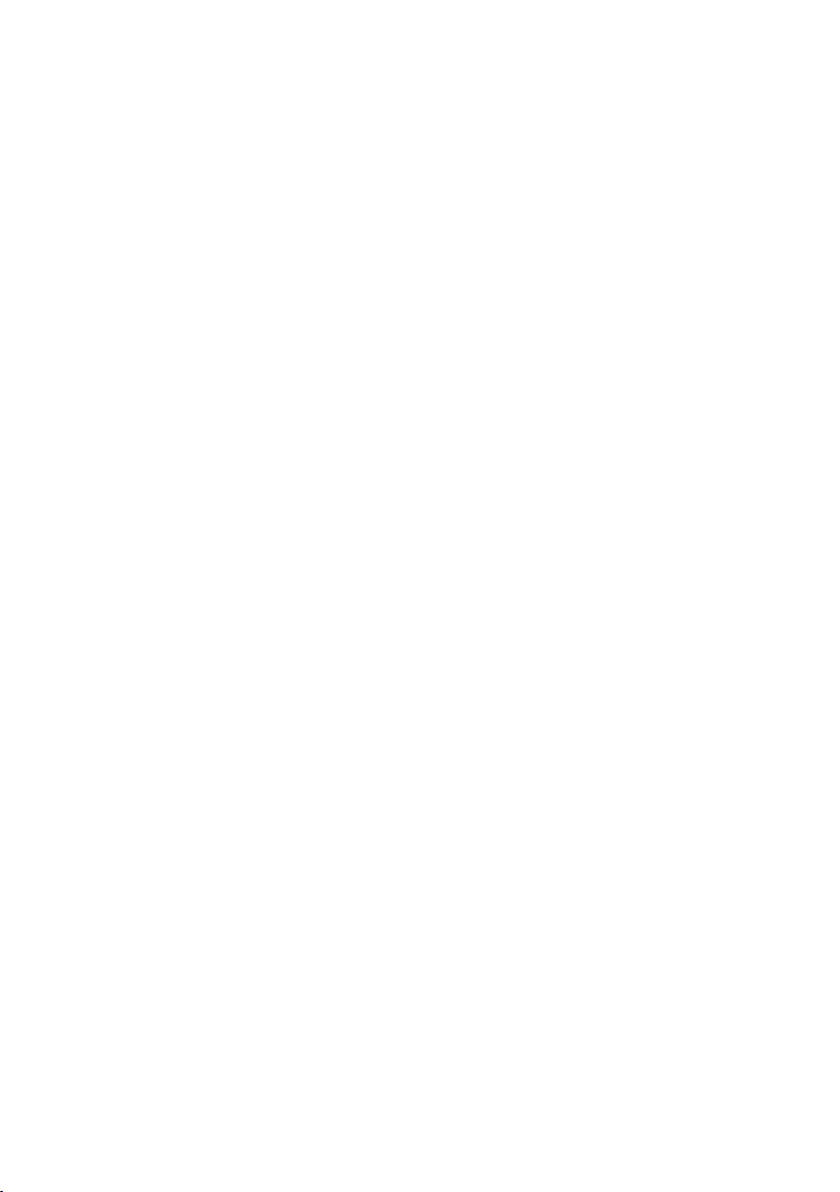
CONTENTS
About third party software programs.........................................................80
Mounting the sound bar on a wall.. ............................................................88
Precautions for mounting the sound bar on a wall.. ..............................................................................................................88
Mounting the sound bar on a wall (for qualified service personnel).. ...................................................................................89
4
Page 5
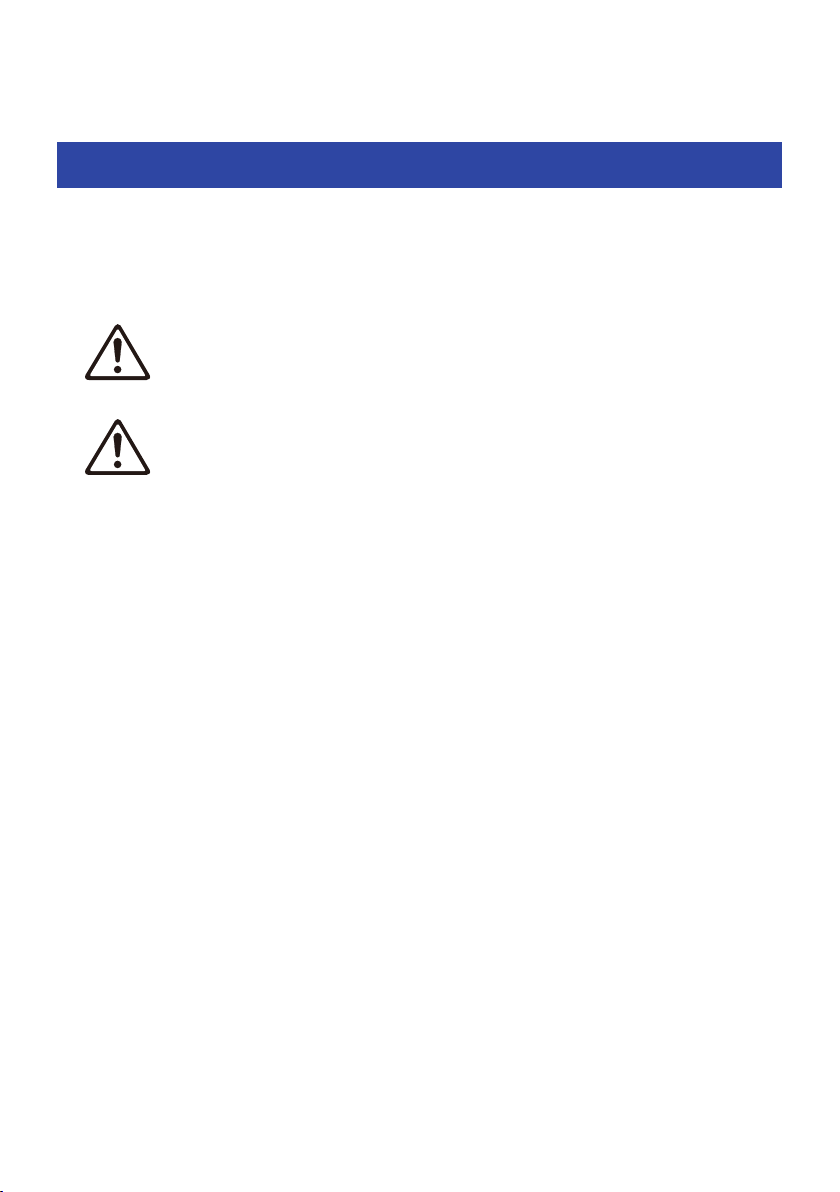
INTRODUCTION > About this User Guide
INTRODUCTION
About this User Guide
• This User Guide is for the following readers:
– the users of the product
– the constructor, builder and dealer that mount the product on the wall
• This User Guide uses the following signal words for the important information:
–
This content indicates “risk of serious injury or death.”
–
This content indicates “risk of injury.”
– NOTICE
Indicates points that you must observe in order to prevent product failure, damage or malfunction and
data loss, as well as to protect the environment.
– NOTE
Indicates notes on instructions, restrictions on functions, and additional information that may be
helpful.
• The illustrations and screens in this User Guide are for instructional purposes only.
• The company names and product names in this User Guide are the trademarks or registered trademarks of
their respective companies.
• Various smartphones and tablet devices are collectively referred to as “mobile devices”. When necessary,
the type of mobile device is specified in the explanations.
• The [Search tag] is a keyword used in searches. This serves as a link from the Quick Start Guide to the User
Guide.
NOTE
The Safety Brochure and the Quick Start Guide are supplied with this product. See the Safety Brochure first.
WARNING
CAUTION
5
Page 6
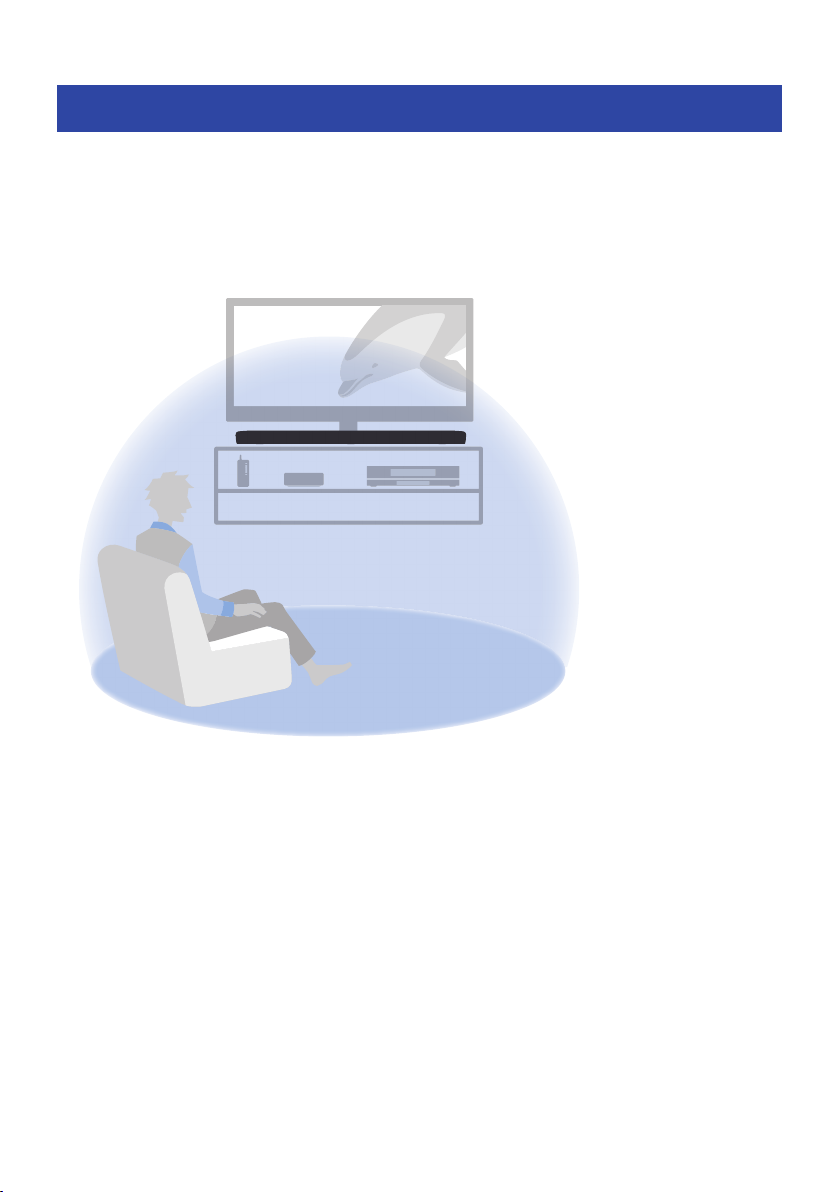
INTRODUCTION > Features
Features
This sound bar is a speaker for your TV that allows you to easily enjoy surround sound on the TV.
Play surround sound
n
Virtual 3D surround sound technology, “DTS Virtual:X”, allows surround sound to be heard not only from
horizontal directions, but also from varying heights. This gives a vastness to the sound that seems to envelop
your whole body, and enhances the feeling of being immersed in the worlds of movies, television, and music.
Related links
“Surround playback”(p.32)
6
Page 7
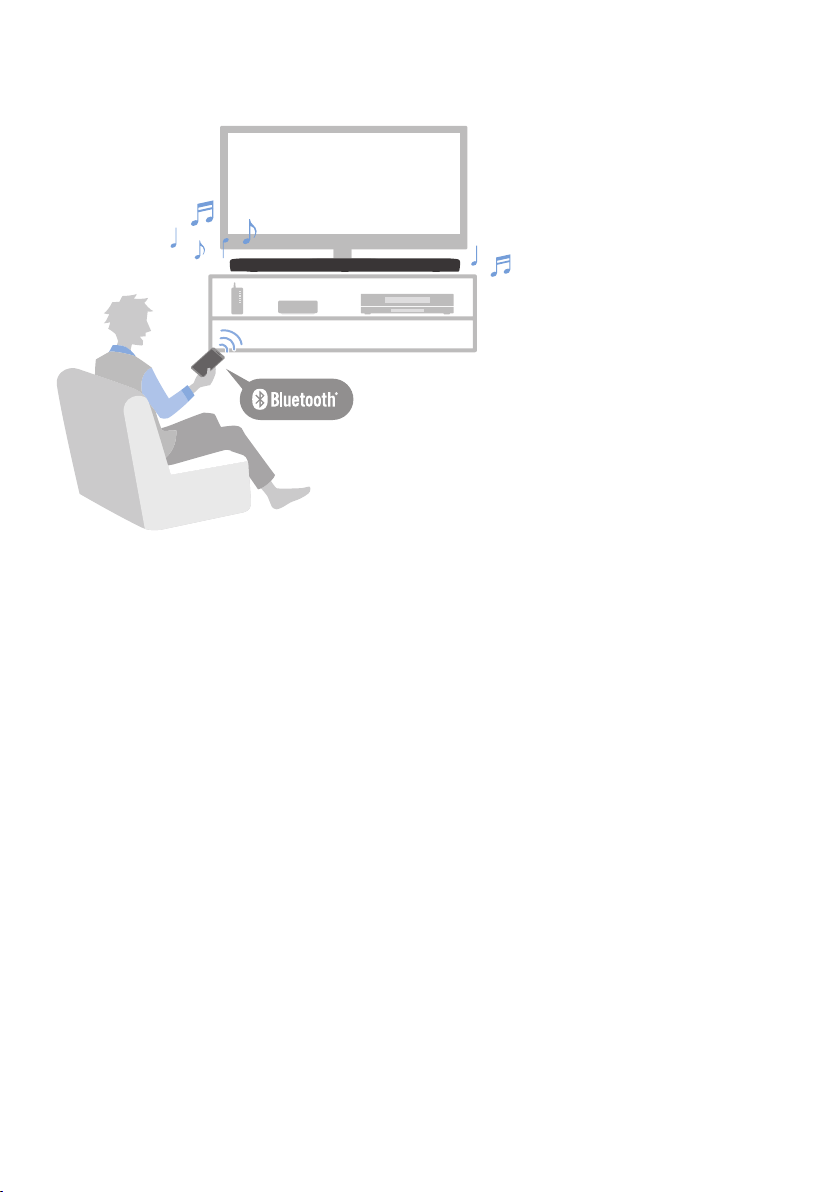
INTRODUCTION > Features
Easily play audio content from a Bluetooth device
n
Related links
“Listening to audio from a Bluetooth® device”(p.37)
Additional features
n
Clear Voice
This function automatically distinguishes human voices from background sound and increases the volume of
the voices only. Human voices in TV programs that use a lot of background music and sound effects can be
heard more clearly.
• “Playing back human voices clearly (CLEAR VOICE)”(p.35)
Bass Extension
This function boosts bass levels that are often not strong enough when using a compact speaker, for more
impactful sound.
• “Enjoying enhanced bass sound (BASS EXT)”(p.36)
Audio Return Channel (ARC) and HDMI Control function compatible
An Audio Return Channel (ARC) compatible TV can be connected to the sound bar using a single HDMI cable.
An HDMI control function compatible TV allows for controlling the sound bar's basic functions using the TV’s
remote control.
• “Connecting a TV using an HDMI cable (sold separately)”(p.23)
• “Using a TV’s remote control to control the sound bar (HDMI Control)”(p.41)
7
Page 8
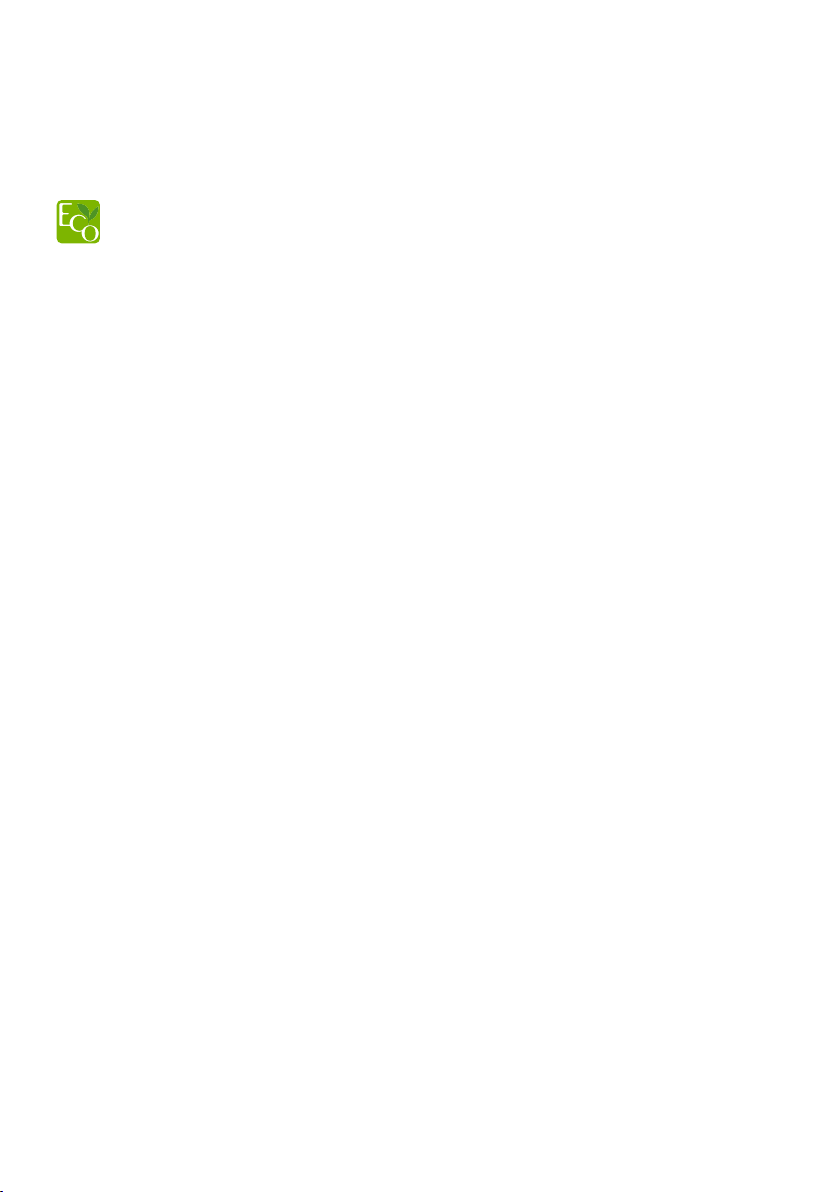
INTRODUCTION > Features
Dedicated app: “Sound Bar Remote”
The sound bar can be easily controlled from your mobile device.
Certified as a Yamaha Eco-Product
n
Yamaha Eco-Label is a mark that certifies products of high environmental performance.
With an advanced energy saving design, this product achieves a low power consumption of not more than
1.8 watts when in standby mode.
8
Page 9
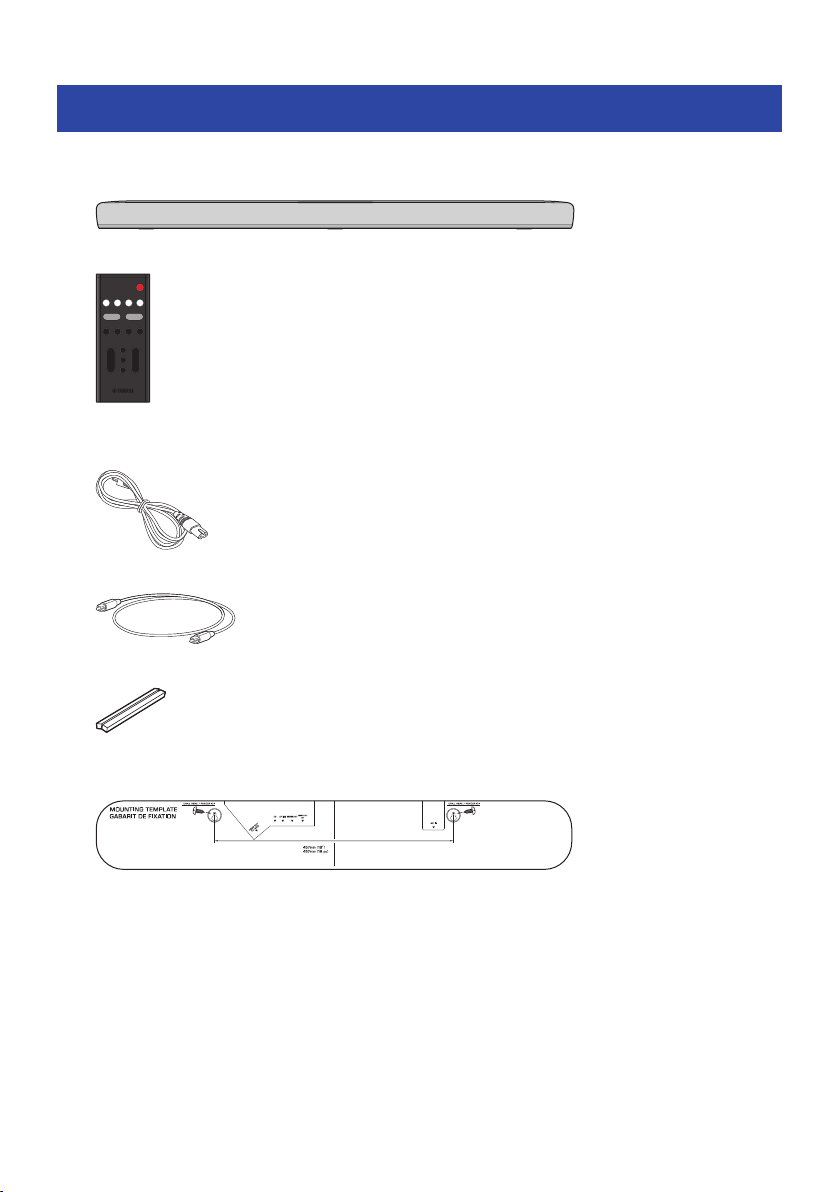
INTRODUCTION > Supplied accessories
Supplied accessories
Make sure you have received all of the following accessories:
• Sound bar (SR-B20A)
• Remote control
* A Lithium battery (CR2025) has already been inserted into the remote control.
• Power cord
• Digital optical audio cable
• Spacers (×2, on 1 sheet)
* Use when mounting the sound bar on a wall.
• Mounting template
* Use when mounting the sound bar on a wall.
9
Page 10
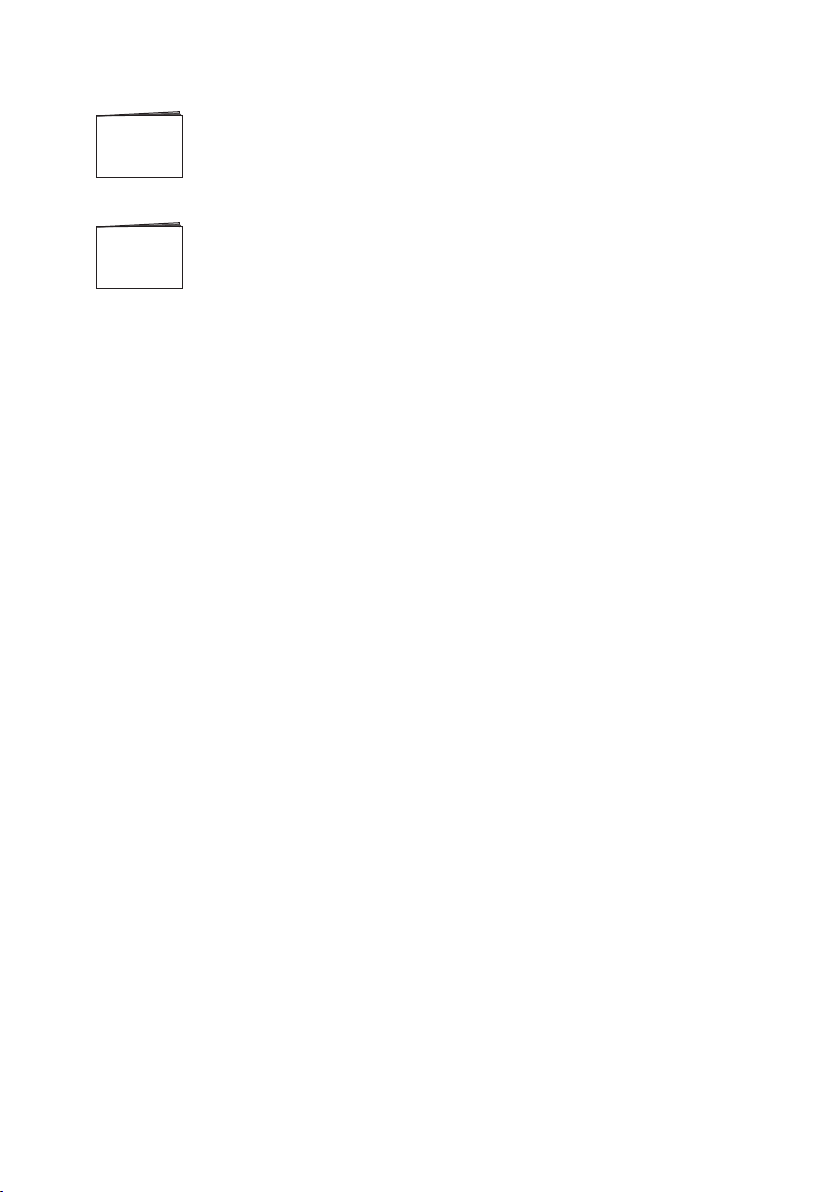
INTRODUCTION > Supplied accessories
• Quick Start Guide
• Safety Brochure
10
Page 11
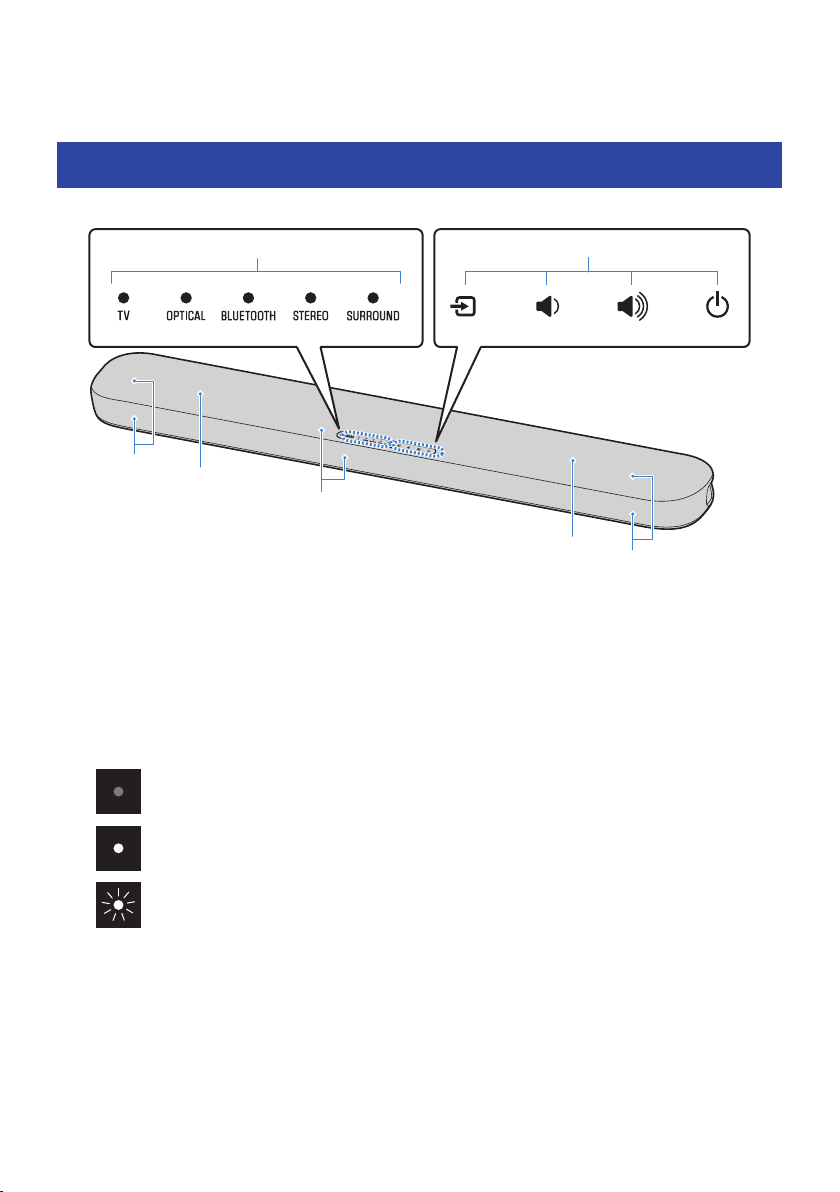
e
ba
c
d
d
c
Off
Glowing
Flashing
PART NAMES AND FUNCTIONS > Part names of the sound bar (front/top)
PART NAMES AND FUNCTIONS
Part names of the sound bar (front/top)
This section describes the part names and functions of the front/top of the sound bar.
a
Indicators
The indicators on the top panel flash or glow to show the operation and setting status. During normal playback, the
setting status is indicated as follows:
TV / OPTICAL / BLUETOOTH: Selected input source
STEREO: Stereo playback
SURROUND: Surround playback
NOTE
This document uses the following illustrations to show that indicators are off, glowing, or flashing.
b
Controls
Touch the symbols with your fingertip to control the sound bar.
y (Input): Select an input source (p.29).
} / { (Volume +/-): Adjust the volume (p.29).
z (Power): Turn the sound bar on and off.
c
Speakers
11
Page 12
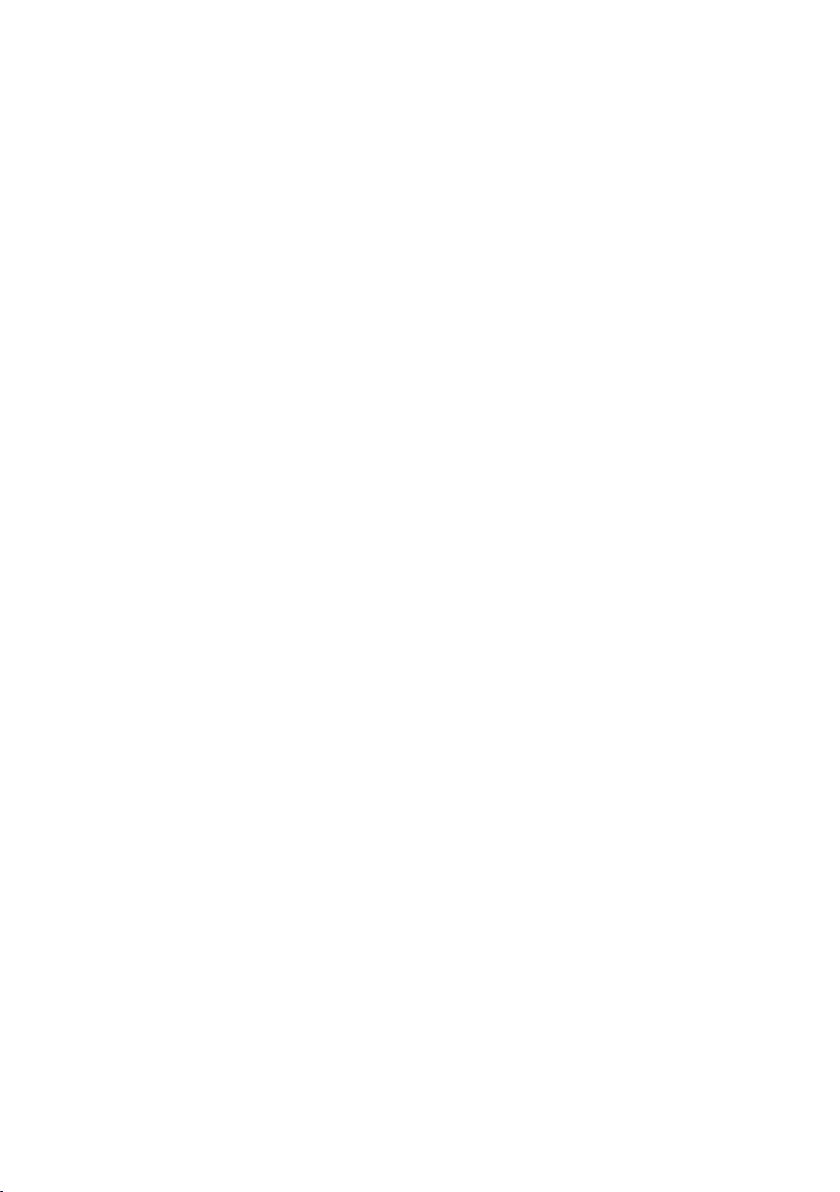
PART NAMES AND FUNCTIONS > Part names of the sound bar (front/top)
d
Built-in subwoofers
e
Remote control sensors
NOTE
• To prevent unintended operation, do not place anything on the controls of the sound bar.
Enabling the Child Lock function prevents accidental operation.
• The brightness of the indicators can be adjusted by pressing DIM.
Related links
• “Enabling/disabling the Child Lock function”(p.46)
• “Changing the brightness of the indicators (Dimmer)”(p.40)
12
Page 13
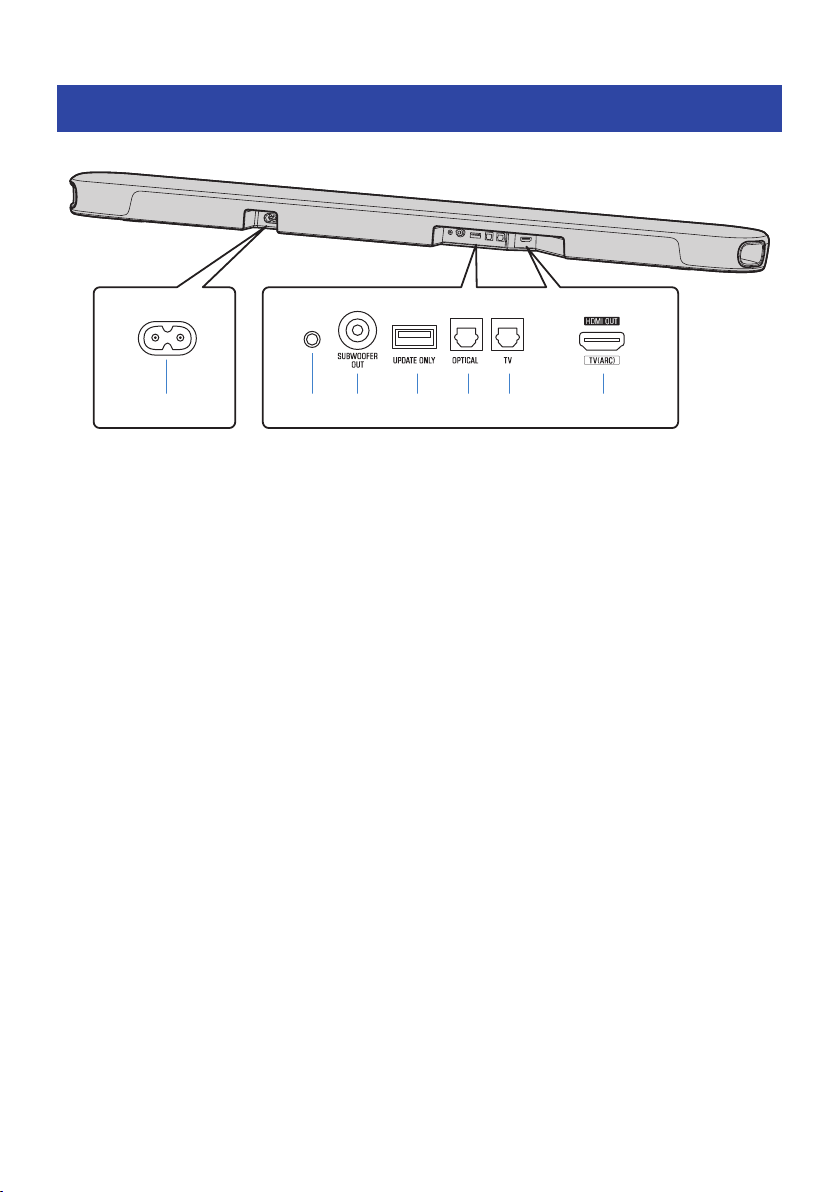
a cb
d e f g
PART NAMES AND FUNCTIONS > Part names of the sound bar (rear)
Part names of the sound bar (rear)
This section describes the part names and functions of the rear of the sound bar.
a
AC power input jack
b
Reset button
Hold down for at least 10 seconds to force the sound bar to turn off.
c
SUBWOOFER OUT jack (p.26)
d
UPDATE ONLY jack
Use to update the sound bar’s firmware.
Refer to the instructions supplied with the firmware for details.
e
OPTICAL input jack (p.25)
f
TV input jack (p.22)
g
HDMI OUT/TV (ARC) jack (p.23)
Related links
• “Part names of the sound bar (front/top)”(p.11)
• “Part names of the remote control”(p.14)
13
Page 14
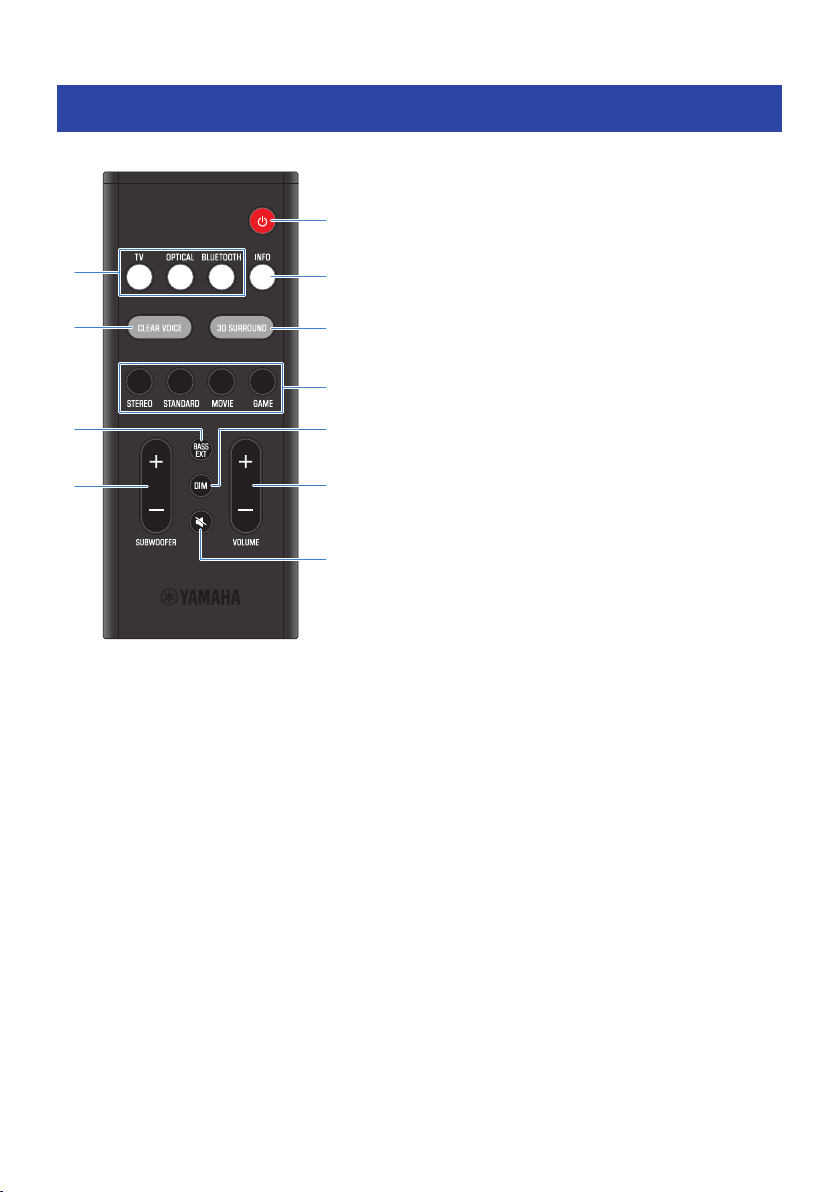
b
d
g
i
a
c
e
f
j
h
k
PART NAMES AND FUNCTIONS > Part names of the remote control
Part names of the remote control
This section describes the part names and functions of the remote control.
a
z (Power) button
Turn the sound bar on and off (p.28).
b
Input source buttons
Select an audio input source (p.29).
• TV button: Audio from a TV
• OPTICAL button: Audio from a device connected to the OPTICAL input jack
• BLUETOOTH button: Audio from a Bluetooth device
c
INFO button
Shows information such as the type of audio signal being played and the settings for the sound bar’s functions
(p.42).
d
CLEAR VOICE button
Enable or disable the Clear Voice function (p.35).
e
3D SURROUND button
Press the button to enable or disable 3D surround playback (p.32).
14
Page 15
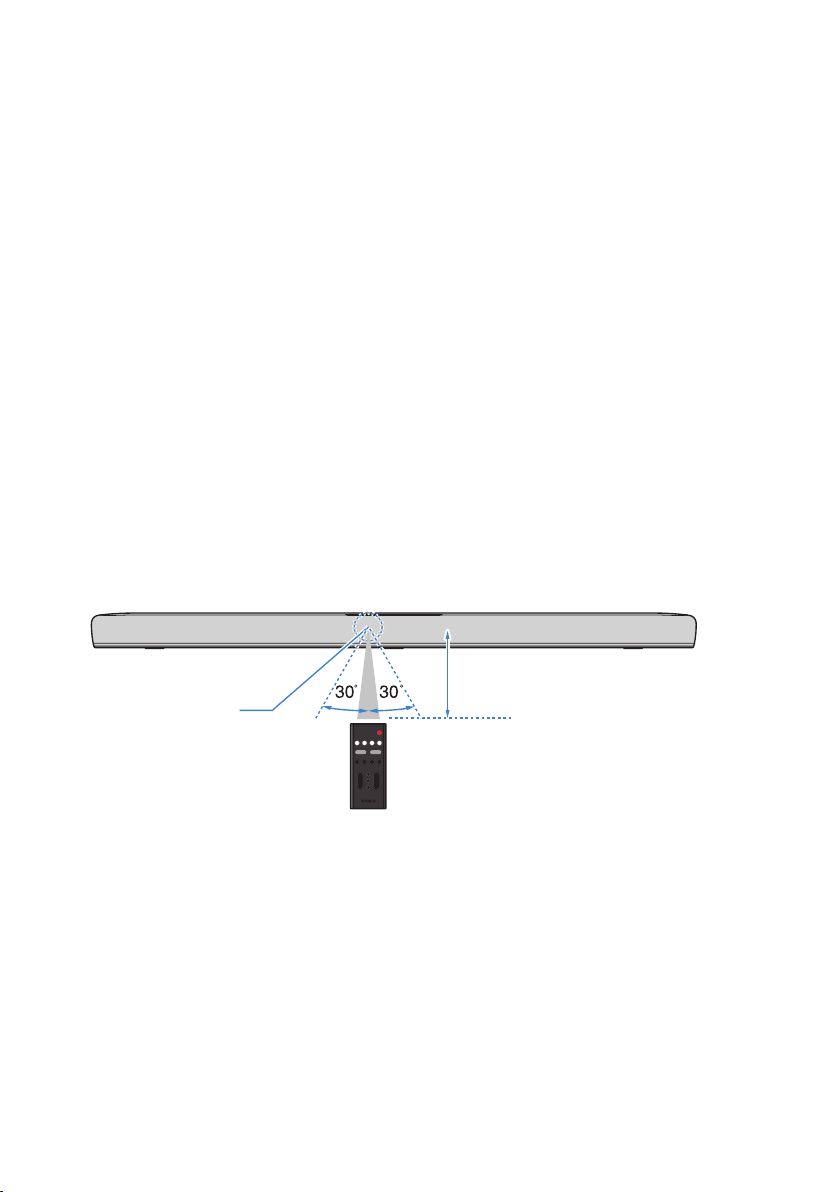
Within 6 m
Remote control sensor
PART NAMES AND FUNCTIONS > Part names of the remote control
f
Sound mode buttons
Switch to your preferred sound mode (p.31).
• STANDARD
• MOVIE
• GAME
• STEREO
g
BASS EXT button
Enable or disable the Bass Extension function (p.36).
h
DIM button
Switch the brightness of the indicators of the sound bar (p.40).
i
SUBWOOFER (+/-) button
Adjust the volume of the subwoofer (p.34).
j
VOLUME (+/-) button
Adjust the volume of the sound bar (p.29).
k
| (Mute) button
Mute the audio output (p.29). Press this button again, or press VOLUME (+/-) to unmute.
NOTE
• Use the remote control within the range shown in the following illustration:
• When the sound bar is mounted on a wall, point the remote control at the remote control sensor on the top of the sound bar.
Related links
• “Part names of the sound bar (front/top)”(p.11)
• “Mounting the sound bar on a wall (for qualified service personnel)”(p.89)
15
Page 16
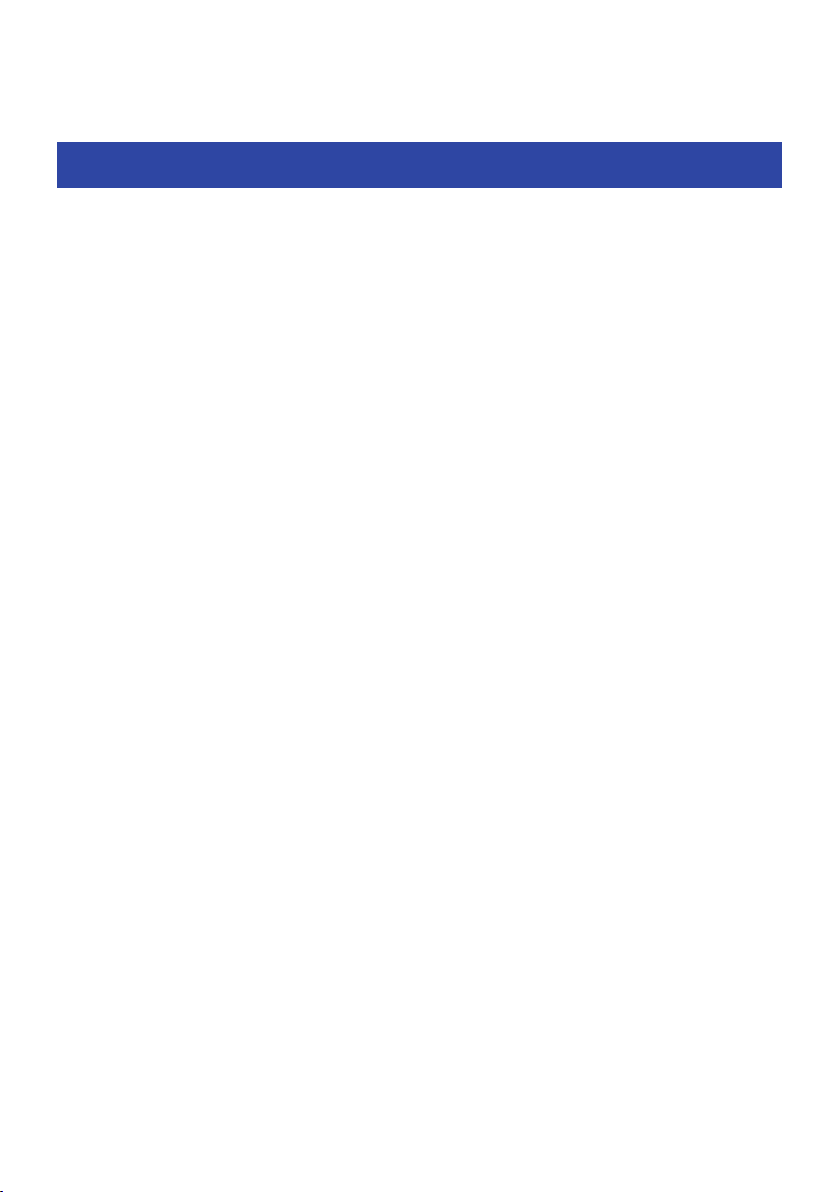
PREPARATION > Preparation
PREPARATION
Preparation
Install the sound bar and connect a TV to it.
1 Install the sound bar.
Installation procedure
“Installing the sound bar”(p.21)
16
Page 17

OPTICAL
HDMI IN
ARC
OPTICAL
HDMI INOPTICAL
PREPARATION > Preparation
2 Connect a TV to the sound bar.
Depending on the type of TV, connect the TV to the sound bar as follows:
• Connecting the TV using only the supplied digital optical audio cable
Connection procedure
– “Connecting a TV using only the supplied digital optical audio cable”(p.22)
• TV equipped with an HDMI jack labeled as “ARC”
Connection procedure
– “Connecting a TV using an HDMI cable (sold separately)”(p.23)
• TV not equipped with an HDMI jack labeled as “ARC”
Connection procedure
– “Connecting a TV using only the supplied digital optical audio cable”(p.22)
– “Connecting a TV using an HDMI cable (sold separately)”(p.23)
3 Connect an audio device (if required).
Connection procedure
“Connecting an audio device”(p.25)
17
Page 18

HDMI IN
This sound bar AV devices
PREPARATION > Preparation
4 Connect an external subwoofer (if required).
Connection procedure
“Connecting an external subwoofer”(p.26)
5 Prepare the remote control.
“Preparing the remote control”(p.27)
6 Turn on the sound bar.
“Turning on and off the sound bar”(p.28)
NOTE
• Connect AV devices (such as BD/DVD players and set top boxes) to the TV’s HDMI input jacks.
• When playing audio from a TV or AV device via the sound bar, set the input sources as follows:
– Sound bar’s input source: TV
– TV’s input source: AV device playing the content
• ARC (Audio Return Channel) is a function that sends audio signals from the TV’s HDMI output jack.
18
Page 19
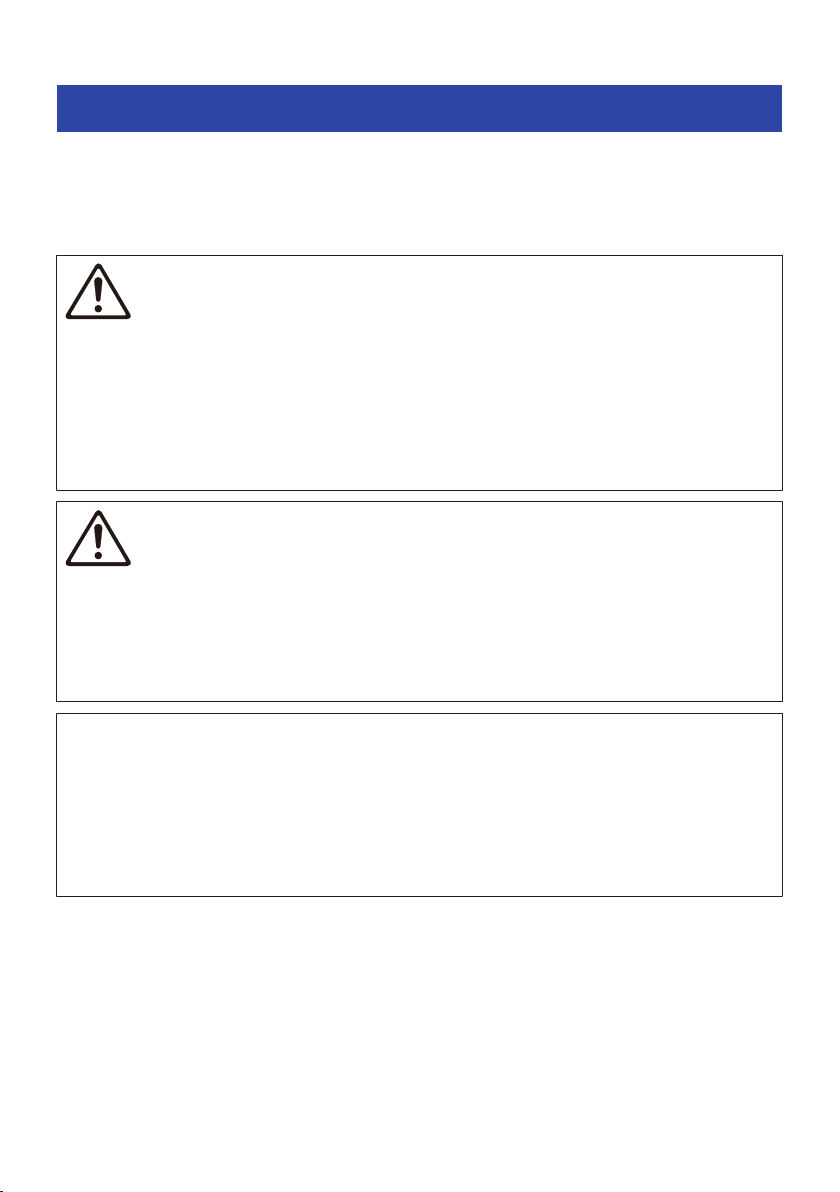
PREPARATION > Precautions for preparation
Precautions for preparation
Before installing the sound bar and connecting other devices, be sure to read the following precautions. Be
sure to always obey the precautions.
Precautions for installation
n
WARNING
• Install in the manner instructed in the manual. Falling or toppling may result in injury or damage.
• Confirm that the finished installation is safe and secure. Also, carry out safety inspections periodically. Failure to observe this
may cause devices to fall and result in injury.
• Do not expose the product to rain, use it near water or in damp or wet conditions, or place on the product any containers (such
as vases, bottles or glasses) containing liquids which might spill into any openings or places where water may drop. A liquid
such as water getting into the product may cause a fire, electric shocks, or malfunctions.
• Do not place any burning items or open flames near the product, since they may cause a fire.
• Do not use this product near medical devices or inside medical facilities. Radio waves from this product may affect electromedical devices.
CAUTION
• Do not place the product in an unstable position where it might accidentally drop or fall over and cause injuries.
• When installing this product, do not obstruct heat dissipation. Failure to observe this may trap heat inside the product, causing
a fire or malfunctions.
• Do not install the product in places where it may come into contact with corrosive gases or salt air, or places that have
excessive smoke or steam. Doing so may result in malfunction.
• Avoid being near the product during a disaster, such as an earthquake. Since the product may turn over or fall and cause injury,
quickly move away from the product and go to a safe place.
NOTICE
• Do not press hard on the speaker units or fabric-covered portion of this product.
• Do not place any objects susceptible to magnetism (such as a hard disk drive or magnetic card) near the product. The magnetic
effect of the sound bar may cause damage to the object or its recorded data.
• Do not use this product in a location that becomes extremely hot, such as in direct sunlight or near a heater, or that becomes
extremely cold, or that is subject to excessive dust or vibration. Failure to observe this may cause this product’s panel to
become deformed, the internal components to malfunction, or for operation to become unstable.
• If using a wireless function, avoid installing this product near metal walls or desks, microwave ovens, or other wireless network
devices. Obstructions could shorten the transmission distance.
19
Page 20
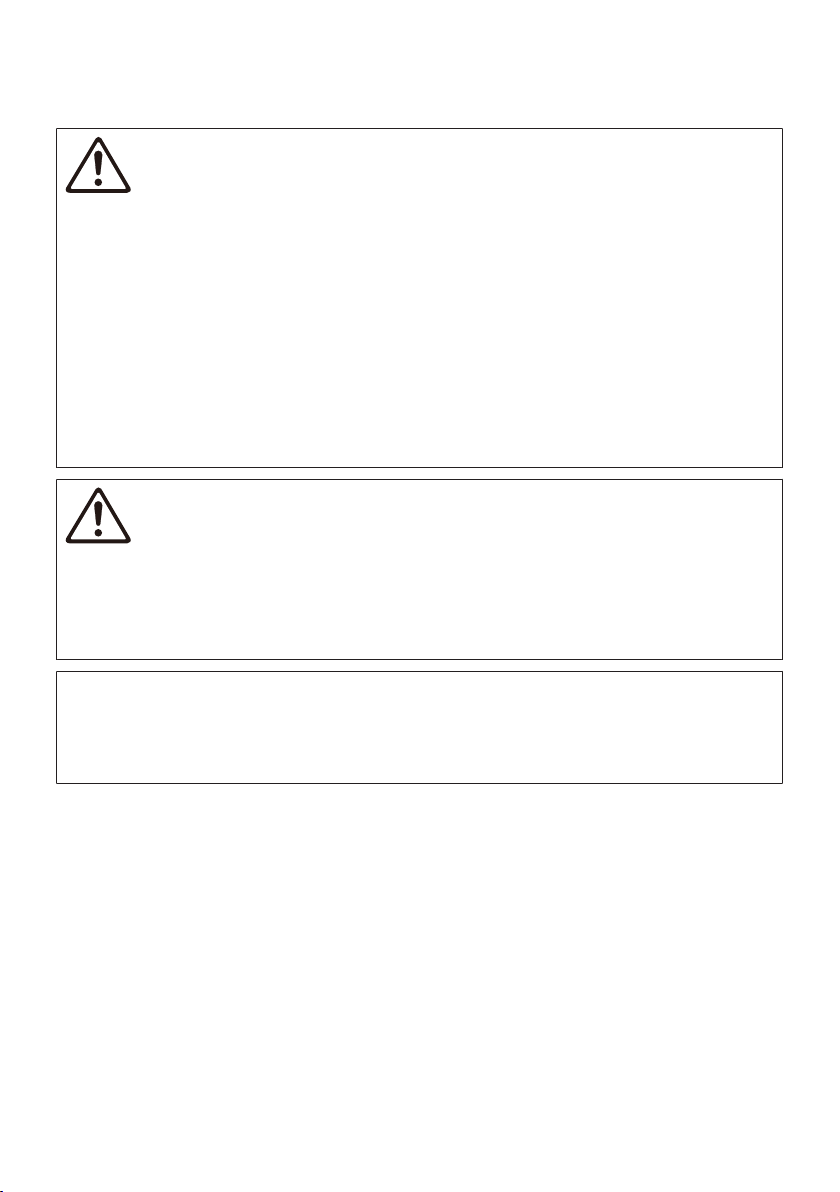
PREPARATION > Precautions for preparation
Precautions for connections
n
WARNING
• Use this product with the power supply voltage printed on it. Failure to connect to an appropriate AC outlet may cause a fire,
electric shocks, or malfunctions.
• Be sure to use the supplied power cord. Do not use the supplied power cord for other devices. Failure to observe this may cause
a fire, electric shocks, or malfunctions.
• Never insert or remove an electric plug with wet hands. Do not handle this product with wet hands. Failure to observe this may
cause electric shocks or malfunctions.
• Do not touch the power plug or cord if there is a chance of lightning. Failure to observe this may cause electric shocks.
• When setting up the product, make sure that the AC outlet you are using is easily accessible. If some trouble or malfunction
occurs, immediately turn off the power switch and disconnect the plug from the AC outlet. Even when the power switch is
turned off, as long as the power cord is not unplugged from the wall AC outlet, the product will not be disconnected from the
power source.
• If not using the product for long periods of time, be sure to pull the power plug from the AC outlet. Failure to observe this may
cause a fire or malfunctions.
• Check the electric plug periodically and remove any dirt or dust which may have accumulated on it. Failure to observe this may
cause a fire or electric shocks.
CAUTION
• Do not use an AC outlet where the power plug fits loosely when inserted. Failure to observe this may cause a fire, electric
shocks, or burns.
• When disconnecting the power plug, always hold the plug itself and not the cord. Pulling by the cord can damage it and cause
electric shocks or a fire.
• Insert the power plug firmly all the way into the AC outlet. Using the product when it is not plugged in sufficiently can cause
dust to accumulate on the plug, causing a fire or burns.
NOTICE
• If connecting external devices, be sure to thoroughly read the User Guide for each device and connect them in accordance with
the instructions. Failure to properly handle a device in accordance with the instructions could cause malfunctions.
• Do not connect this product to industrial devices. This product has been designed to connect to consumer-use devices.
Connection to an industrial-use device could cause this product to malfunction.
20
Page 21
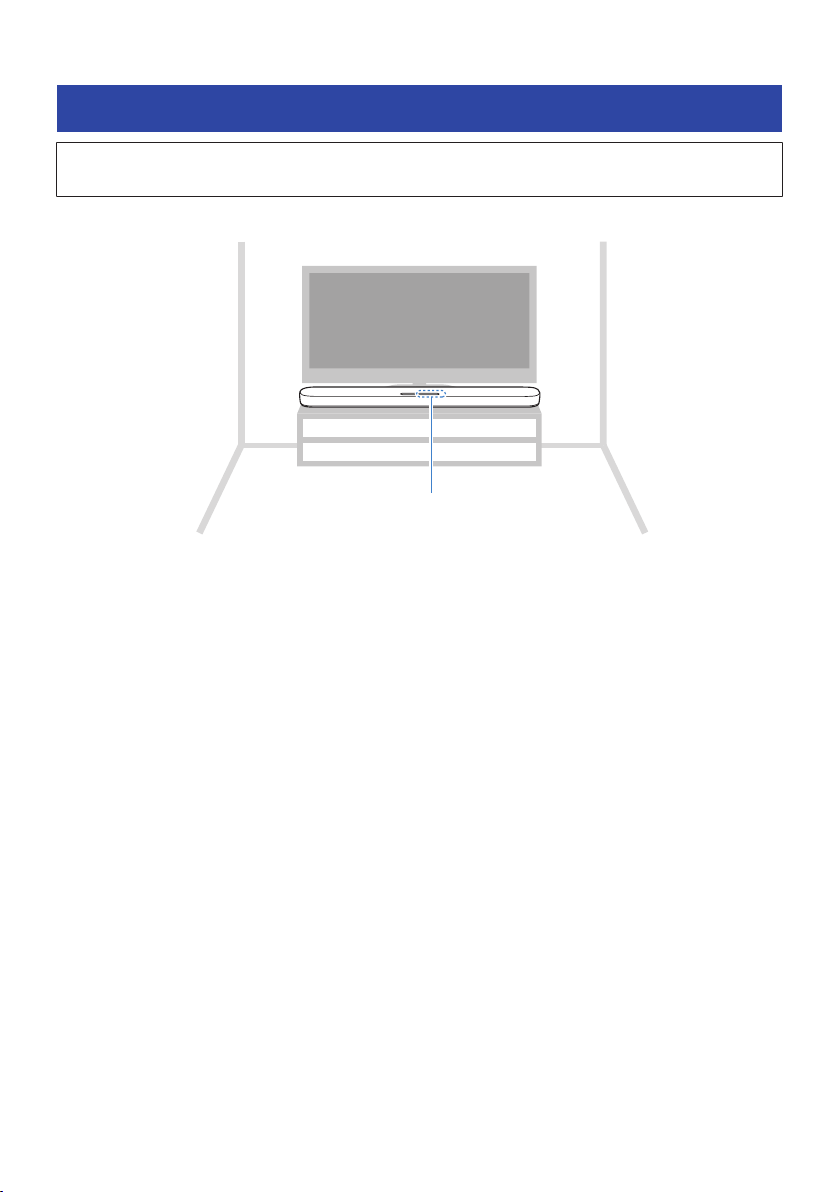
Controls
PREPARATION > Installing the sound bar
Installing the sound bar
• Before installing the sound bar, be sure to read the following precautions.
– “Precautions for preparation”(p.19)
Install the sound bar as shown in the following illustration.
NOTE
The sound bar can also be mounted on a wall.
Related links
“Mounting the sound bar on a wall (for qualified service personnel)”(p.89)
21
Page 22
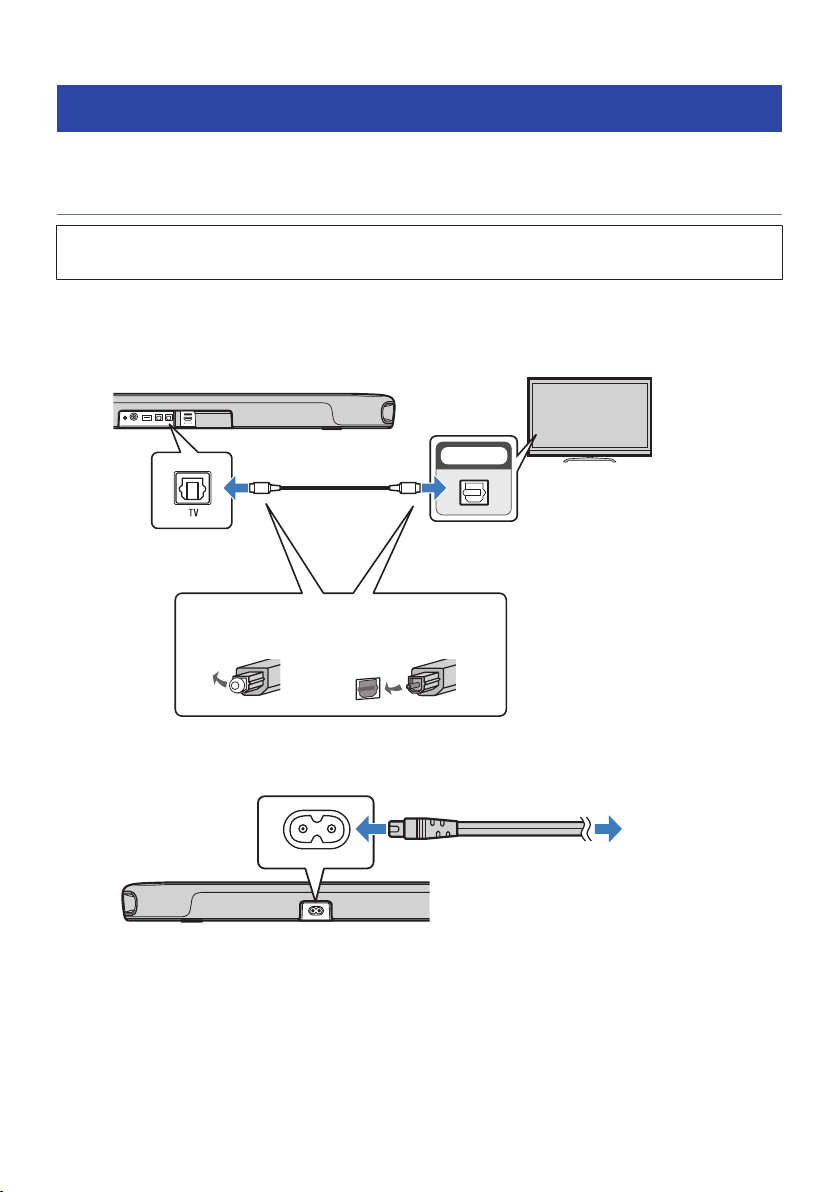
OPTICAL
OO OO
Sound bar (rear)
TV jack
Audio output (Digital optical
audio)
TV
Remove the cap.1. 2. Check the orientation
of the plug.
To an AC wall outlet
Power cord (supplied)
Sound bar (rear)
PREPARATION > Connecting a TV
Connecting a TV
Connecting a TV using only the supplied digital optical audio cable
• Before connecting an external subwoofer, be sure to read the following precautions.
– “Precautions for preparation”(p.19)
Connect a TV using the supplied digital optical audio cable.
1 Connect a TV to the sound bar.
2 Connect the sound bar to power.
NOTE
Connect an AV device (such as a set top box) to the TV.
22
Page 23
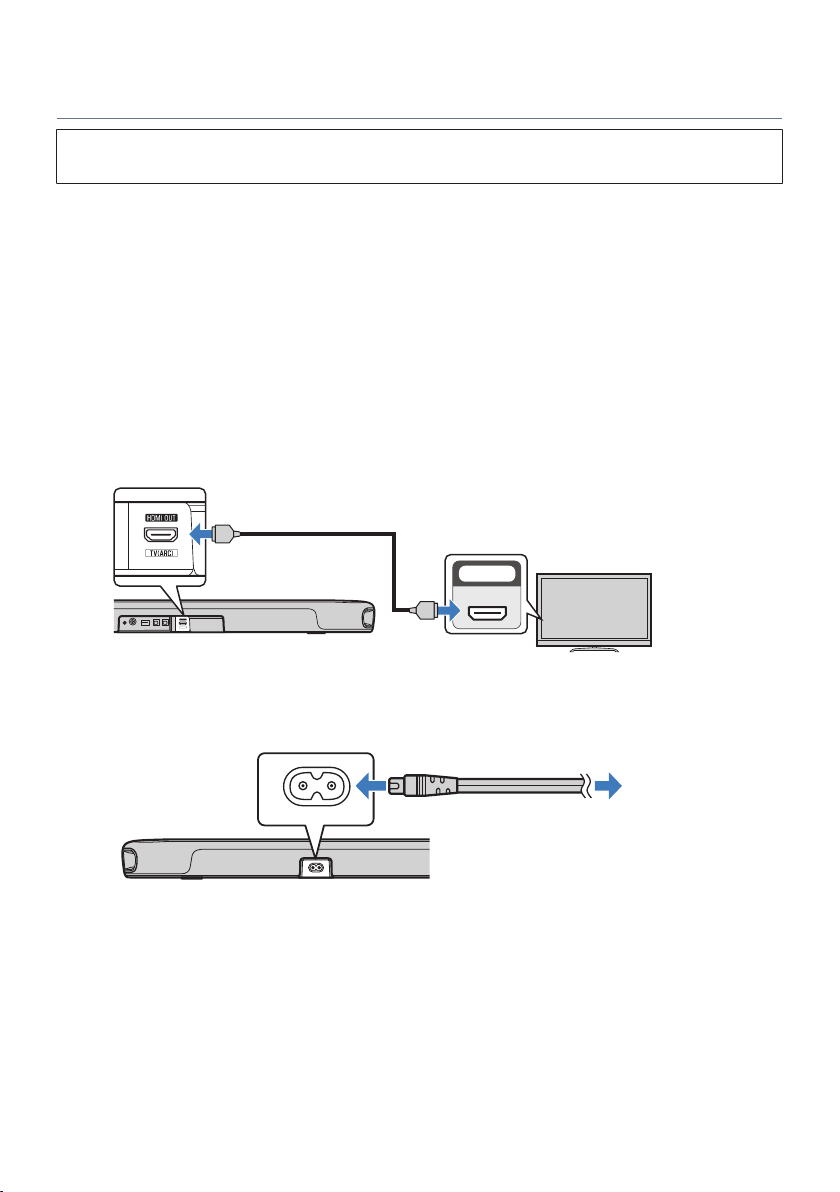
HDMI IN
ARC
HDMI
HDMIHDMI
HDMI OUT/TV (ARC) jack
Sound bar (rear)
HDMI input
TV
To an AC wall outlet
Power cord (supplied)
Sound bar (rear)
PREPARATION > Connecting a TV
Connecting a TV using an HDMI cable (sold separately)
• Before connecting an external subwoofer, be sure to read the following precautions.
– “Precautions for preparation”(p.19)
If a TV is connected via an HDMI cable, the sound bar can be controlled by the HDMI Control function using
the TV’s remote control.
Audio Return Channel (ARC)-compatible TV
n
Connect an Audio Return Channel (ARC) compatible TV using an ARC-compatible HDMI cable (sold
separately).
1 Connect a TV to the sound bar.
Connect an HDMI cable to the Audio Return Channel compatible jack (labeled as “ARC”) on the
TV.
2 Connect the sound bar to power.
TV that does not support Audio Return Channel (ARC)
n
Connect the TV using an HDMI cable (sold separately) and supplied digital optical audio cable.
23
Page 24
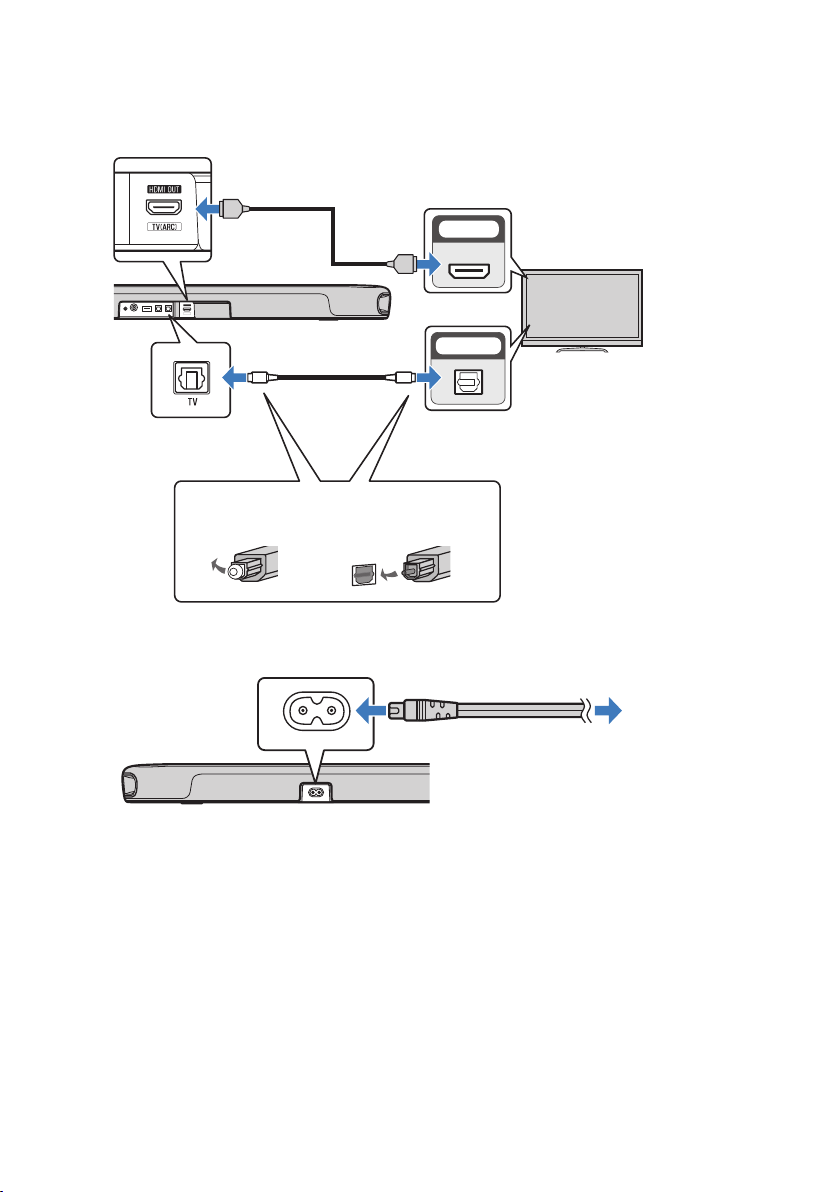
OPTICAL
HDMI IN
OO OO
HDMI
HDMI
HDMI
HDMI OUT/TV (ARC) jack
Sound bar (rear)
TV jack
Audio output (Digital optical
audio)
HDMI input
TV
Remove the cap.
1. 2.
Check the orientation
of the plug.
To an AC wall outlet
Power cord (supplied)
Sound bar (rear)
PREPARATION > Connecting a TV
1 Connect a TV to the sound bar.
2 Connect the sound bar to power.
NOTE
• To activate the Audio Return Channel (ARC), enable the HDMI Control function of the sound bar. (The function is enabled by
default.)
• Use a 19-pin HDMI cable with the HDMI logo printed on it.
• Use a cable that is as short as possible to prevent any degradation in signal quality.
• Connect an AV device (such as a set top box) to the TV.
Related links
“Enabling/disabling the HDMI Control function”(p.44)
24
Page 25
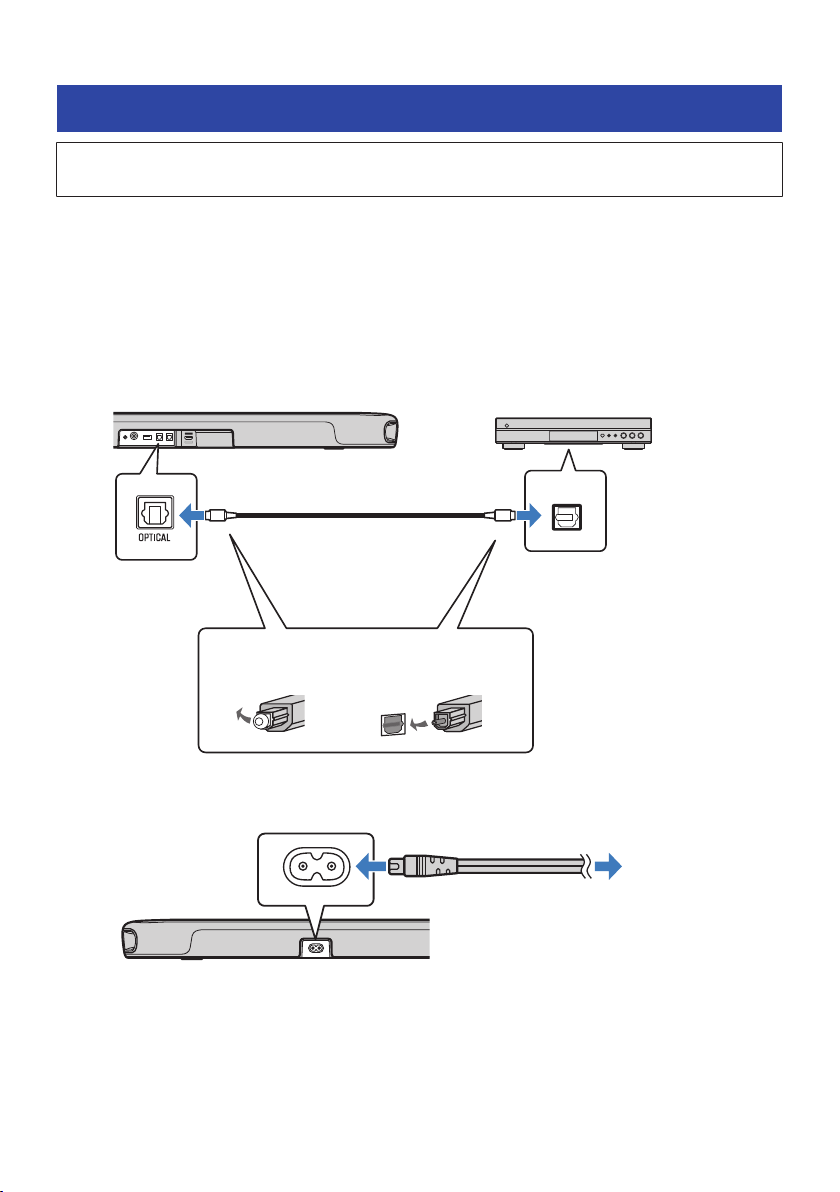
OUTPUT
OO OO
Sound bar (rear)
Audio device
OPTICAL jack
Audio output (Digital
optical audio)
Remove the cap.1. 2. Check the orientation
of the plug.
To an AC wall outlet
Power cord (supplied)
Sound bar (rear)
PREPARATION > Connecting an audio device
Connecting an audio device
• Before connecting an audio device, be sure to read the following precautions.
– “Precautions for preparation”(p.19)
Devices equipped with audio output jacks can be connected directly to the sound bar.
A device with a digital optical audio output jack
n
Connect an audio device using a digital optical audio cable.
1 Connect an audio device to the sound bar.
2 Connect the sound bar to power.
NOTE
When connecting a device equipped with video output, connect the video output jack directly to the video input jack on the TV.
25
Page 26

MONAURAL
SUBWOOFER OUT jack
Input
A subwoofer with a built-in amplifier
Sound bar (rear)
To an AC wall outlet
Power cord (supplied)
Sound bar (rear)
PREPARATION > Connecting an external subwoofer
Connecting an external subwoofer
• Before connecting an external subwoofer, be sure to read the following precautions.
– “Precautions for preparation”(p.19)
The sound bar has built-in subwoofers; however, an external subwoofer with a built-in amplifier can be
connected to further enhance low frequency sound.
1 Connect an external subwoofer to the sound bar.
Connect an external subwoofer using a monaural cable (sold separately).
2 Connect the sound bar to power.
NOTE
Audio is output from both the built-in subwoofers and external subwoofer.
26
Page 27
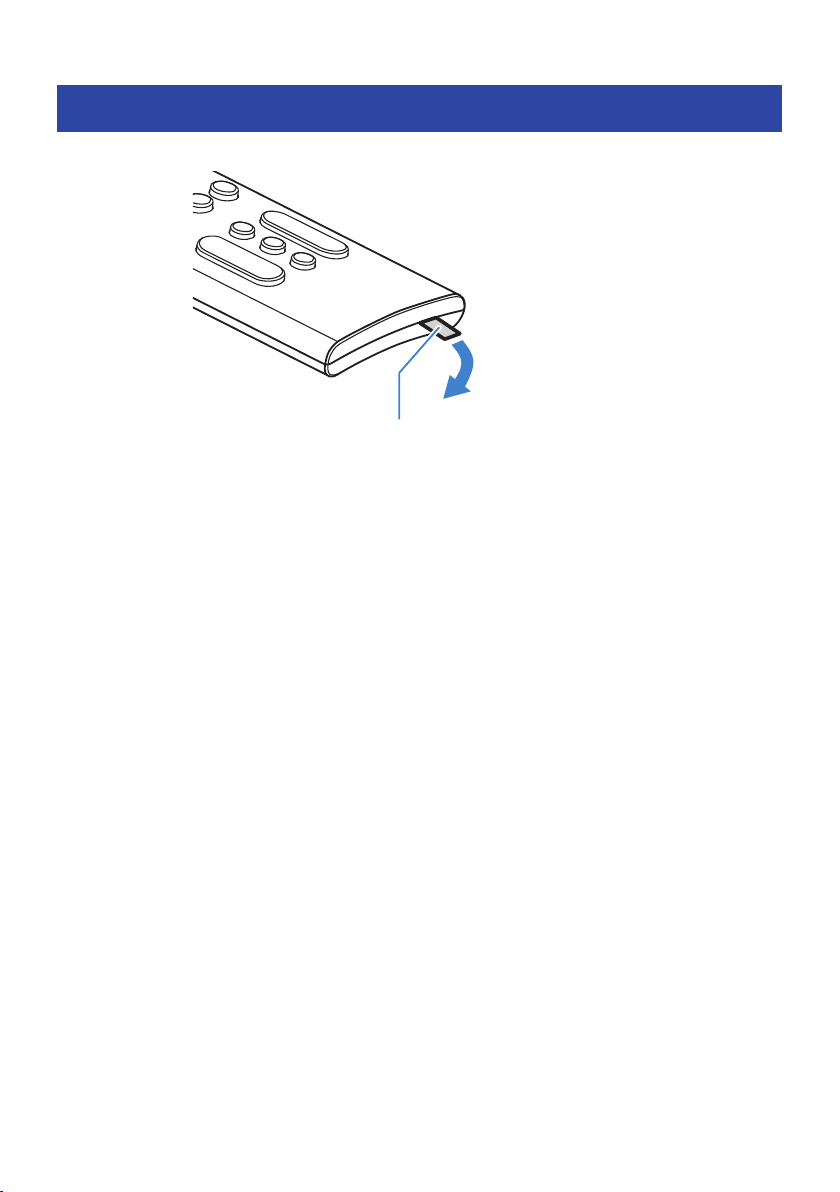
Battery insulating strip
PREPARATION > Preparing the remote control
Preparing the remote control
Remove the battery insulating strip before attempting to use the remote control.
Related links
“How to replace the remote control battery”(p.71)
27
Page 28

z
(Power)
PREPARATION > Turning on and off the sound bar
Turning on and off the sound bar
Turn the sound bar on and off.
1 Press z.
Pressing the button turns the sound bar on and off.
When the sound bar is turned on, all the indicators glow, and then some indicators remain
glowing to show the setting status (normal display).
When the sound bar is turned off, the indicators go off.
28
Page 29

One of the indicators glows
Turn up the volume (+)
Turn down the volume (-)
PLAYBACK > Basic control during playback
PLAYBACK
Basic control during playback
This section describes the basic control operations available during playback.
Selecting an input source
n
Press one of the following buttons.
• TV button: Audio from a TV
• OPTICAL button: Audio from a device connected to the OPTICAL input jack
• BLUETOOTH button: Audio from a Bluetooth device
The indicator of the selected input source button glows.
Adjusting volume
n
Press VOLUME (+/-) to adjust the volume.
The number of glowing indicators changes to show the volume level.
If audio is being output from both the TV speakers and the sound bar, mute the TV.
29
Page 30

Flashing
PLAYBACK > Basic control during playback
To temporarily mute the sound bar, press |. To unmute, press | again or press VOLUME (+/-).
While muted, the indicators will show the following.
Related links
• “Surround playback”(p.32)
• “Stereo playback”(p.33)
• “Playing back human voices clearly (CLEAR VOICE)”(p.35)
• “Enjoying enhanced bass sound (BASS EXT)”(p.36)
• “Listening to audio from a Bluetooth® device”(p.37)
30
Page 31

PLAYBACK > Adjusting the sound to your preference
Adjusting the sound to your preference
Sound functions of this product
The sound functions of this product are as follows:
Sound modes
n
This product allows you to enjoy listening to audio in the following modes.
STANDARD
This sound mode is the best suited for general content, such as sports, sitcoms, and reality shows. Surround
playback is performed.
MOVIE
This sound mode is the best suited for movies. Surround playback is performed.
GAME
This sound mode is the best suited for video games. Surround playback is performed.
STEREO
2-channel stereo playback.
Sound settings
n
This product provides the following sound functions.
3D surround
When the 3D surround function is enabled, Virtual 3D surround sound technology, “DTS Virtual:X”, allows
surround sound to be heard not only from horizontal directions, but also from varying heights.
Clear Voice
The human voices within the audio can be heard more easily when the Clear Voice function is enabled. The
function is recommended for movies or dramas that use a lot of background music and sound effects.
Bass Extension
Bass sound is enhanced and becomes more powerful when the Bass Extension function is enabled.
Related links
• “Surround playback”(p.32)
• “Stereo playback”(p.33)
• “Playing back human voices clearly (CLEAR VOICE)”(p.35)
• “Enjoying enhanced bass sound (BASS EXT)”(p.36)
31
Page 32

Glowing green: 3D surround enabled
Glowing white: 3D surround disabled
PLAYBACK > Adjusting the sound to your preference
Surround playback
Press STANDARD, MOVIE, or GAME to switch to surround playback in that sound mode. Select your preferred
sound mode according to the content viewed or listened to.
Enabling or disabling 3D surround
n
Press 3D SURROUND to enable or disable 3D surround.
Related links
“Sound functions of this product”(p.31)
32
Page 33

Glowing
PLAYBACK > Adjusting the sound to your preference
Stereo playback
Press STEREO to switch to 2-channel stereo playback.
Related links
“Sound functions of this product”(p.31)
33
Page 34

Volume is turned up (+)Volume is turned down (-)
PLAYBACK > Adjusting the sound to your preference
Adjusting the volume of the subwoofer
Adjust the volume of the subwoofer only. The volume of the entire system remains the same.
Press SUBWOOFER (+/-) to adjust the volume.
The glowing indicator changes to show the volume level.
34
Page 35

Flashes three times: enabled
Flashes one time: disabled
PLAYBACK > Adjusting the sound to your preference
Playing back human voices clearly (CLEAR VOICE)
The human voices within the audio can be heard more easily when the Clear Voice function is enabled. The
function is recommended for movies or dramas that use a lot of background music and sound effects.
Press CLEAR VOICE to enable or disable the function.
NOTE
Press INFO to see whether the Clear Voice function is enabled or disabled.
Related links
“Showing the type of audio signal and settings for functions”(p.42)
35
Page 36

Flashes three times: enabled
Flashes one time: disabled
PLAYBACK > Adjusting the sound to your preference
Enjoying enhanced bass sound (BASS EXT)
Bass sound is enhanced and becomes more powerful when the Bass Extension function is enabled.
Press BASS EXT to enable or disable the function.
NOTE
Press INFO to see whether the Bass Extension function is enabled or disabled.
Related links
“Showing the type of audio signal and settings for functions”(p.42)
36
Page 37

Bluetooth device
Flashes
PLAYBACK > Listening to audio from a Bluetooth® device
Listening to audio from a Bluetooth® device
Audio content from a Bluetooth device can be played through the sound bar.
1 Press BLUETOOTH to switch the input source to Bluetooth.
The sound bar enters the connection wait status, and the BLUETOOTH indicator flashes.
2 On the Bluetooth device, enable the Bluetooth function.
37
Page 38

Yamaha SR-B20A YamahaAV
or
Glowing blue
PLAYBACK > Listening to audio from a Bluetooth® device
3 Select the sound bar on the Bluetooth device.
When the connection is established, the BLUETOOTH indicator on the sound bar stops flashing
and starts glowing blue.
4 Start playback on the Bluetooth device.
The sound bar will begin playing audio from the Bluetooth device.
NOTE
• “Compressed Music Enhancer” is enabled during playback from a Bluetooth device to reproduce the rich, deep sound that the
audio had prior to compression.
• Enabling the Bluetooth standby function allows the sound bar to be turned on automatically when a connection operation is
performed with a Bluetooth device.
• If other Bluetooth devices have been connected before, the sound bar will connect to the last connected device when the input
source is switched to Bluetooth.
• The Bluetooth connection is terminated if one of the following operations is performed.
– The Bluetooth function on the Bluetooth device is turned off.
– BLUETOOTH on the sound bar’s remote control is held down for at least five seconds.
– An input source other than Bluetooth is selected on the sound bar.
– The sound bar is turned off.
• Adjust the volume level of the Bluetooth device if necessary.
• Perform Bluetooth device operations within 10 meters (33 ft) of the sound bar.
Related links
“Enabling/disabling the Bluetooth Standby function”(p.47)
Switching Bluetooth devices for playback (multipoint connection)
n
The sound bar can be connected to two Bluetooth devices simultaneously. It is easy to switch between the
Bluetooth devices for playback.
38
Page 39

Bluetooth device (performing playback) Bluetooth device (playback stopped)
PLAYBACK > Listening to audio from a Bluetooth® device
Perform the following procedures to switch between devices for playback.
1 Stop playback on the Bluetooth device.
2 Start playback on the other Bluetooth device.
Audio from the other Bluetooth device can be heard on the sound bar.
NOTE
When connecting a new Bluetooth device, disconnect the currently connected Bluetooth device and then connect the new
device.
39
Page 40

ADDITIONAL FEATURES > Changing the brightness of the indicators (Dimmer)
ADDITIONAL FEATURES
Changing the brightness of the indicators (Dimmer)
Change the brightness of the indicators of the sound bar to one of three levels: “Bright”, “Dim”, or “Off”.
The brightness is “Dim” by default.
1 Turn on the sound bar.
2 Press DIM.
Press the button to change the brightness in the order of “Dim”, “Off” and “Bright”.
NOTE
Indicators glow brightly just after operation and then change to the specified brightness after a few seconds.
40
Page 41

a
b
c
TV’s remote control (example)
ADDITIONAL FEATURES > Using a TV’s remote control to control the sound bar (HDMI Control)
Using a TV’s remote control to control the sound bar (HDMI Control)
When the sound bar is connected to a TV via an HDMI cable, the sound bar can be controlled using the TV’s
remote control. This is called the HDMI Control function.
a
Turn the power on and off
Both the TV and the sound bar turn on/off at the same time.
b
Switch the audio output device
The audio output device can be switched to the TV or the sound bar. Control operations vary depending on the TV’s
type.
c
Adjust volume
The sound bar’s volume can be adjusted when the TV’s audio output is set to the sound bar.
Related links
“Enabling/disabling the HDMI Control function”(p.44)
41
Page 42

a b c d
ADDITIONAL FEATURES > Showing the type of audio signal and settings for functions
Showing the type of audio signal and settings for functions
The type of audio signal being played and settings for the sound bar’s functions can be confirmed.
1 Press INFO.
The indicators on the sound bar will show the following information on the type of audio
signal and the settings for functions for three seconds immediately after INFO is pressed.
a
The type of audio signal
TV glows white: Dolby Digital
TV glows red: DTS
OPTICAL glows white: AAC
TV and OPTICAL off: PCM or no input signal
b
Whether Dolby Pro Logic II is enabled or disabled
Glows: enabled
Off: disabled
NOTE
Dolby Pro Logic II is enabled automatically when 2-channel stereo signals are played in surround.
c
Whether the Bass Extension function is enabled or disabled
Glows: enabled
Off: disabled
d
Whether the Clear Voice function is enabled or disabled
Glows: enabled
Off: disabled
42
Page 43

ADDITIONAL FEATURES > Controlling the sound bar with the app
Controlling the sound bar with the app
By installing the dedicated free app “Sound Bar Remote” on a mobile device, the sound bar can be
controlled from the mobile device.
Search for “Sound Bar Remote” on the App Store or Google Play and install it on the mobile device.
The main functions are as follows:
• Turn the power on/off, select an input source, adjust the volume, and adjust the subwoofer volume
• Switch between sound modes
• Enable or disable 3D surround
• Enable or disable the Bass Extension and Clear Voice functions
• Change the brightness of the indicators (Dimmer)
For details on the app, see the description of the app on the App Store or Google Play.
NOTE
• This sound bar supports Sound Bar Remote only. This sound bar cannot be controlled using other apps (such as Sound Bar
Controller).
• To control the sound bar using the app, configure the settings on the mobile device as follows:
– Enable the Bluetooth function.
– For Android devices, configure the settings to allow obtaining of location information.
• Sound Bar Remote uses the location information of the Android device only to detect the sound bar. Your personal information will
not be collected.
43
Page 44

Glows: enabled
Off: disabled
CONFIGURATION > Enabling/disabling the HDMI Control function
CONFIGURATION
Enabling/disabling the HDMI Control function
Enabling the HDMI Control function allows the sound bar to be controlled using the TV’s remote control.
Default setting: Enabled
1 Turn off the sound bar.
2 Hold down TV for at least five seconds.
The HDMI Control function switches from enabled to disabled, or from disabled to enabled.
The indicator shows the setting applied as follows, and the sound bar is turned on.
NOTE
To activate the Audio Return Channel (ARC), enable the HDMI Control function.
Related links
• “Connecting a TV using an HDMI cable (sold separately)”(p.23)
• “Connecting an audio device”(p.25)
• “The sound bar cannot be controlled using the TV’s remote control”(p.60)
44
Page 45

Glows: disabled
Off: enabled
CONFIGURATION > Enabling/disabling the Auto Power Standby function
Enabling/disabling the Auto Power Standby function
Enabling the Auto Power Standby function turns off the sound bar in any of the following situations.
• No control operations for eight hours
• No audio input and no control operations for 20 minutes
The default setting varies depending on the model.
Models for U.S.A., Canada, Mexico, Australia, China and Taiwan: Disabled
Models for Europe, U.K., Korea, and other areas: Enabled
1 Turn off the sound bar.
2 While holding down y on the sound bar, hold down z for at least five seconds.
The Auto Power Standby function switches from enabled to disabled, or from disabled to
enabled.
The indicator shows the setting applied as follows, and the sound bar is turned on.
45
Page 46

Glows: enabled (Child Lock)
Off: disabled (no Child Lock)
CONFIGURATION > Enabling/disabling the Child Lock function
Enabling/disabling the Child Lock function
Locking the controls of the sound bar prevents accidental operation (Child Lock function).
Default setting: Disabled (no Child Lock)
1 Turn off the sound bar.
2 Hold down INFO for at least five seconds.
The Child Lock function switches from enabled to disabled, or from disabled to enabled.
The indicator shows the setting applied as follows, and the sound bar is turned on.
46
Page 47

Glows: enabled
Off: disabled
CONFIGURATION > Enabling/disabling the Bluetooth Standby function
Enabling/disabling the Bluetooth Standby function
Enabling the Bluetooth Standby function allows the sound bar to be turned on automatically when a
Bluetooth device connects to the sound bar.
Default setting: Enabled
1 Turn off the sound bar.
2 Hold down BLUETOOTH for at least five seconds.
The Bluetooth Standby function switches from enabled to disabled, or from disabled to
enabled.
The indicator shows the setting applied as follows, and the sound bar is turned on.
47
Page 48

Glows: enabled
Off: disabled
CONFIGURATION > Enabling/disabling the Bluetooth function
Enabling/disabling the Bluetooth function
The Bluetooth function can be disabled.
Default setting: Enabled
1 Turn off the sound bar.
2 Hold down DIM for at least five seconds.
The Bluetooth function switches from enabled to disabled, or from disabled to enabled.
The indicator shows the setting applied as follows, and the sound bar is turned on.
48
Page 49

CONFIGURATION > Setting the dynamic range compression level
Setting the dynamic range compression level
Compressing the dynamic range of audio signals (the volume difference between the loudest and quietest
sounds) makes it easier to listen at a low volume. This setting is applied only when Dolby Digital audio
signals are being played.
Default setting: No compression
1 Turn off the sound bar.
49
Page 50

Glows red
Glows white
Glows white
CONFIGURATION > Setting the dynamic range compression level
2 Hold down one of the following buttons for at least five seconds.
Compression level Function Button to hold
Maximum compression Apply the maximum amount of dynamic range compression.
Standard compression
No compression Dynamic range compression is not applied.
Apply an amount of dynamic range compression well suited
for a typical room.
The dynamic range compression level setting is changed.
The indicators show the applied compression level setting as shown in the following
illustration, and the sound bar turns on.
Compression level Indicators
Maximum compression
Standard compression
No compression
50
Page 51

Flash (initialization complete)
CONFIGURATION > Initializing the sound bar
Initializing the sound bar
Reset the settings of the sound bar to the factory presets.
1 The sound bar is turned off.
2 While holding down } on the sound bar, hold down z until all indicators flash.
Initialization is performed. When initialization is complete, the indicators will show the
following.
51
Page 52

TROUBLESHOOTING > Check the following first when any problem occurs
TROUBLESHOOTING
Check the following first when any problem occurs
Make sure of the following when the sound bar does not function properly.
• The power cords of all the devices are connected to AC wall outlets securely.
• The sound bar, TV and AV devices are turned on.
• The connectors of each cable are securely inserted into jacks on each device.
52
Page 53

TROUBLESHOOTING > When a problem occurs: Power or overall functionality
When a problem occurs: Power or overall functionality
The power turns off suddenly
l The Auto Power Standby function turned off the sound bar.
Enabling the Auto Power Standby function turns off the sound bar automatically in any of the following
situations.
– No control operations for eight hours
– No audio input and no control operations for 20 minutes
Turn on the sound bar again. The Auto Power Standby function can be disabled.
– “Enabling/disabling the Auto Power Standby function”(p.45)
l The protection circuitry has been activated. (The TV indicator on the sound bar flashes red.)
After confirming that all connections are made properly, turn on the sound bar again. If the power still
turns off frequently, unplug the power cord from the AC wall outlet and contact the nearest authorized
Yamaha dealer or service center.
53
Page 54

TROUBLESHOOTING > When a problem occurs: Power or overall functionality
The power cannot be turned on
l The protection circuitry has been activated three times consecutively.
To protect the product, the power cannot be turned on. Unplug the power cord from the AC wall outlet
and contact the nearest authorized Yamaha dealer or service center.
54
Page 55

TROUBLESHOOTING > When a problem occurs: Power or overall functionality
No operations can be performed from the sound bar’s controls
l The controls of the sound bar are locked.
Unlock the controls of the sound bar.
– “Enabling/disabling the Child Lock function”(p.46)
55
Page 56

TROUBLESHOOTING > When a problem occurs: Power or overall functionality
All indicators are off although the power is on (the power appears to be off)
l Indicator brightness is set to “Off”.
Change the brightness.
– “Changing the brightness of the indicators (Dimmer)”(p.40)
56
Page 57

TROUBLESHOOTING > When a problem occurs: Power or overall functionality
The sound bar does not function correctly
l The internal microcomputer is frozen due to an external electric shock (such as lightning or
excessive static electricity) or to a drop in the power supply voltage.
– Press the Reset button on the rear of the sound bar for at least 10 seconds to force the sound bar to
turn off. Wait for at least 10 seconds, then turn on the sound bar again.
57
Page 58

TROUBLESHOOTING > When a problem occurs: Power or overall functionality
The sound bar turns on by itself
l Another Bluetooth device is being operated nearby.
Terminate the Bluetooth connection with the sound bar.
– “Listening to audio from a Bluetooth® device”(p.37)
58
Page 59

TROUBLESHOOTING > When a problem occurs: Power or overall functionality
The sound bar cannot be controlled with the remote control
l The sound bar is out of the operating range.
Use the remote control within the operating range.
– “Part names of the remote control”(p.14)
l The battery has run out.
Replace the battery with a new one.
– “How to replace the remote control battery”(p.71)
l The remote control sensor of the sound bar is exposed to direct sunlight or strong lighting.
Adjust the lighting angle or reposition the sound bar.
59
Page 60

TROUBLESHOOTING > When a problem occurs: Power or overall functionality
The sound bar cannot be controlled using the TV’s remote control
l The HDMI Control function is not properly configured.
Confirm that the settings are properly configured as follows:
– The HDMI Control function of the sound bar is enabled.
– The HDMI Control function is enabled on the TV.
– In the TV’s HDMI settings, the audio output destination is set to an option other than the TV’s built-in
speakers.
If the sound bar still cannot be controlled with the TV’s remote control, perform the following:
– Turn off the sound bar and the TV, and then turn them back on again.
– Unplug the power cord of the sound bar, as well as the power cords of external devices connected to
the sound bar via an HDMI cable, from the AC wall outlet. Plug them in again after about 30 seconds.
Related links
“Enabling/disabling the HDMI Control function”(p.44)
l The TV does not support the sound bar’s control functions.
Even if your TV supports the HDMI Control function, some functions may not be available. For details, see
the documentation supplied with your TV.
60
Page 61

TROUBLESHOOTING > When a problem occurs: Audio
When a problem occurs: Audio
No sound
l The input source you are attempting to play back from is not selected.
Select the correct input source.
– “Basic control during playback”(p.29)
l The mute function is active.
Cancel the mute function.
– “Basic control during playback”(p.29)
l The volume is too low.
Turn up the volume.
– “Basic control during playback”(p.29)
l The power cord of the sound bar is not connected securely.
Make sure that the power cord of the sound bar is properly connected to an AC wall outlet.
l An input jack is connected to another input jack.
Connect the input jack on the sound bar to the output jack on the AV device.
l Signals that the sound bar cannot play back are being input.
Change the digital audio output setting on the TV or AV device to a type of audio signal supported by the
sound bar.
– “Supported digital audio signal formats”(p.76)
l The HDMI Control function is disabled.
When connecting a TV that supports ARC (Audio Return Channel) to the sound bar using an HDMI cable
only, enable the HDMI Control function.
To output audio from the sound bar when the HDMI Control function is disabled, connect the TV’s audio
output jack to the sound bar’s TV jack (digital optical) via a digital optical audio cable.
– “Enabling/disabling the HDMI Control function”(p.44)
– “Connecting a TV using an HDMI cable (sold separately)”(p.23)
l The audio output destination of an HDMI Control-enabled TV is set to the TV’s built-in speakers.
In the TV’s HDMI settings, set the audio output destination to an option other than the TV’s built-in
speakers.
61
Page 62

TROUBLESHOOTING > When a problem occurs: Audio
No sound is coming from the subwoofer
l The playback source does not contain subwoofer channel signals or low-frequency signals.
Try to play content containing subwoofer channel signals, to see if any sound can be heard from the
subwoofer.
l The volume of the subwoofer is too low.
Turn up the volume of the subwoofer.
– “Adjusting the volume of the subwoofer”(p.34)
62
Page 63

TROUBLESHOOTING > When a problem occurs: Audio
The volume decreases when the sound bar is turned on
l The Automatic Volume Adjustment function is activated.
To prevent unexpected excessive loudness, if the sound bar was turned off with the volume set high, the
volume is automatically adjusted the next time the sound bar is turned on. Turn up the volume if
necessary.
– “Basic control during playback”(p.29)
63
Page 64

TROUBLESHOOTING > When a problem occurs: Audio
No surround effect
l Stereo playback is selected.
Select surround playback.
– “Surround playback”(p.32)
l The volume is too low.
Turn up the volume.
– “Basic control during playback”(p.29)
l The TV or AV device is set to output 2-channel audio (such as PCM) only.
Change the audio output setting on the TV or AV device to output Bitstream audio signals.
l Sound is also heard from the TV’s built-in speakers.
Turn the TV’s volume all the way down.
l You are listening from a position that’s extremely close to the sound bar.
You should listen at some distance from the sound bar.
64
Page 65

TROUBLESHOOTING > When a problem occurs: Audio
Noise is heard
l The sound bar is too close to another digital or high-frequency device.
Move those devices away from the sound bar.
65
Page 66

TROUBLESHOOTING > When a problem occurs: Bluetooth®
When a problem occurs: Bluetooth®
The sound bar cannot be connected to a Bluetooth® device
l Bluetooth is not selected as the input source of the sound bar.
Select Bluetooth as the input source.
– “Listening to audio from a Bluetooth® device”(p.37)
l The sound bar is too far away from the Bluetooth device.
Move the Bluetooth device closer to the sound bar.
l A device emitting electromagnetic waves (such as a microwave oven or a wireless device) is
located nearby.
Do not use the sound bar near devices that emit electromagnetic waves.
l The Bluetooth device you are using does not support the A2DP profile.
Use a Bluetooth device that supports the A2DP profile.
l The connection profile registered in the Bluetooth device is not functioning correctly.
Delete the connection profile in the Bluetooth device, and then connect the Bluetooth device to the
sound bar.
l The passkey for devices such as a Bluetooth adapter is not “0000”.
Use a Bluetooth device with a passkey of “0000”.
l The sound bar is already connected to another Bluetooth device (when connecting a Bluetooth
device for the first time).
Terminate the current Bluetooth connection, and then connect to the new device.
l The sound bar is already connected to two Bluetooth devices (when these devices have been
connected to the sound bar before).
Disconnect one of the currently connected Bluetooth devices, and then connect to another device.
l The Bluetooth function of the sound bar is disabled.
Enable the Bluetooth function.
– “Enabling/disabling the Bluetooth function”(p.48)
66
Page 67

TROUBLESHOOTING > When a problem occurs: Bluetooth®
No sound can be heard or the sound cuts off intermittently from a Bluetooth® device
l The volume on the Bluetooth device is too low.
Raise the volume on the Bluetooth device.
l Bluetooth is not selected as the input source of the sound bar.
Select Bluetooth as the input source.
– “Listening to audio from a Bluetooth® device”(p.37)
l Playback is not being performed on the Bluetooth device.
Perform playback on the Bluetooth device.
l The audio output destination on the Bluetooth device is not set to the sound bar.
Select the sound bar as the audio output destination on the Bluetooth device.
l The connection to the Bluetooth device was terminated.
Connect to the Bluetooth device again.
l The sound bar is too far away from the Bluetooth device.
Move the Bluetooth device near the sound bar.
l A device emitting electromagnetic waves (such as a microwave oven or a wireless device) is
located nearby.
Do not use the sound bar near devices that emit electromagnetic waves.
l Playback is being performed on another Bluetooth device.
Stop the current playback, and perform playback on the other Bluetooth device.
67
Page 68

TROUBLESHOOTING > When a problem occurs: App
When a problem occurs: App
The app cannot detect the sound bar
l An app not supported by the sound bar is being used.
The sound bar supports Sound Bar Remote only. Sound Bar Controller, Home Theater Controller, and
MusicCast Controller cannot be used.
l The Bluetooth function on the mobile device is disabled.
Enable the Bluetooth function on the mobile device.
l On an Android device, the function for obtaining location information is disabled.
To detect Sound Bar Remote, configure the settings to allow obtaining of location information on the
Android device.
68
Page 69

TROUBLESHOOTING > Other actions
Other actions
How to minimize standby power consumption
Change the settings as follows:
• HDMI Control: Disabled
• Bluetooth Standby: Disabled
Related links
• “Enabling/disabling the HDMI Control function”(p.44)
• “Enabling/disabling the Bluetooth Standby function”(p.47)
69
Page 70

TROUBLESHOOTING > Other actions
Precautions for remote control batteries
Before replacing the remote control battery with a new one, be sure to read the following precautions. Be
sure to follow the precautions.
WARNING
• The remote control supplied with this product contains a coin/button cell battery. Do not ingest the coin/button battery. Keep
new and used batteries away from children. If the battery compartment does not close securely, keep it away from children. If
the coin/button cell battery is swallowed, it can cause severe internal burns in just 2 hours and can lead to death. If you think
batteries might have been swallowed or placed inside any part of the body, seek immediate medical attention.
• Do not dispose of a battery in fire. Do not expose a battery to high temperatures, such as direct sunlight or a fire. Do not charge
the supplied battery. The battery could burst or leak, causing a fire or injury.
• Do not disassemble a battery. If the battery leaks, avoid contact with the leaked fluid. If the contents of the battery get on your
hands or in your eyes, it can cause blindness or chemical burns. If the battery fluid should come in contact with your eyes,
mouth, or skin, wash immediately with water and consult a doctor.
CAUTION
• Do not use a battery other than the specified one. Doing so may cause fire or burns, or result in fluid leakage that may cause
skin inflammation.
• Always make sure the battery is inserted in conformity with the +/- polarity markings. Failure to do so might result in a fire,
burns, or inflammation due to fluid leaks.
• When the battery runs out, or if the sound bar is not to be used for a long time, remove the battery from the remote control to
prevent possible leakage of the battery fluid.
• Do not put in a pocket or bag, carry, or store batteries together with pieces of metal. The battery could short, burst, or leak,
causing a fire or injury.
• When storing or discarding batteries, insulate the terminal area by applying tape, or some other protection. Mixing them with
other batteries or metal objects can cause a fire, burns, or inflammation due to fluid.
70
Page 71

CR2025
+
CR2025
+
Lithium battery (CR2025)
Pull the lever
CR2025
+
TROUBLESHOOTING > Other actions
How to replace the remote control battery
• Before replacing the battery with a new one, be sure to read the following precautions.
– “Precautions for remote control batteries”(p.70)
When the battery runs out, the sound bar can no longer be controlled with the remote control. Replace the
battery with a new one.
1 While holding down w on the back of the remote, slide the cover in the direction of
the arrow to remove it.
2 Remove the old battery and insert a new one.
3 Slide the cover back into its position in the direction of the arrow.
71
Page 72

TROUBLESHOOTING > Other actions
How to reset the sound bar
Reset the sound bar by performing the following operations.
Force the sound bar to turn off
n
Press the Reset button on the rear of the sound bar for at least 10 seconds. The sound bar is forced to turn
off.
To initialize the sound bar
n
Refer to the following explanation and reset the settings of the sound bar to the factory presets.
“Initializing the sound bar”(p.51)
72
Page 73

APPENDIX > Specifications of the Sound Bar
APPENDIX
Specifications of the Sound Bar
The specifications of the Sound Bar are as follows.
Amplifier section
Maximum rated output power
• Front L/R 30 W × 2 channels
• Subwoofer 60 W
Speaker section
Front L/R
• Type
• Driver 5.5 cm (2-1/8") cone × 2
• Frequency response 160 Hz to 22 kHz
• Impedance 6 Ω
Tweeter
• Type Acoustic suspension type (magnetic shielding)
• Driver 2.5 cm (1") dome × 2
• Frequency response 7 kHz to 23 kHz
• Impedance 6 Ω
Acoustic suspension type
(non-magnetic shielding)
Subwoofer
• Type Bass reflex type (non magnetic shielding)
• Driver 7.5 cm (3") cone × 2
• Frequency response 55 Hz to 160 Hz
• Impedance 3 Ω (6 Ω × 2)
Decoder
Supported audio signal
(HDMI (ARC)/optical input)
DTS Digital Surround (up to 5.1 channels)
PCM (up to 2 channels)
Dolby Digital (up to 5.1 channels)
Input jacks
Digital (optical) 2 (TV, OPTICAL)
73
Page 74

APPENDIX > Specifications of the Sound Bar
Output jacks
HDMI 1 (HDMI OUT/TV (ARC))
Analog (RCA/monaural) 1 (SUBWOOFER OUT)
Other jacks
USB 1 (UPDATE ONLY)
Bluetooth
Function Sink function (source device to this unit)
Bluetooth version Ver 5.0
Supported profiles A2DP
Supported codecs Sink function: SBC, AAC
Bluetooth class Bluetooth Class 1
Range (line-of-sight) Approx. 10 m (33 ft)
Supported content protection method SCMS-T (sink function)
Models for U.K. and Europe
• Radio frequency 2402 MHz to 2480 MHz
• Maximum output power (EIRP) 9.7 dBm (9.3 mW)
General
Power supply
• Models for U.S.A., Canada, Taiwan and Mexico AC 100 to 120 V, 50/60 Hz
• Models for U.K., Europe, and other areas AC 100 to 240 V, 50/60 Hz
Power consumption 25 W (Rated)
Standby power consumption
• [Models for U.S.A., Canada, Taiwan and Mexico]
– HDMI Control/Bluetooth Standby: Off 0.2 W
– HDMI Control/Bluetooth Standby: On 0.5 W
• [Models for U.K., Europe, and other areas]
– HDMI Control/Bluetooth Standby: Off 0.2 W
– HDMI Control/Bluetooth Standby: On 0.5 W
74
Page 75

APPENDIX > Specifications of the Sound Bar
Dimensions (W x H x D)
• Installing the Sound Bar in front of a TV, etc.
• Mounting the Sound Bar on a wall, with spacers
Weight 3.2 kg (7.1 lbs)
910 × 53 × 131 mm
(35-7/8" × 2-1/8" × 5-1/8")
910 × 131 × 62 mm
(35-7/8" × 5-1/8" × 2-1/2")
NOTE
The contents of this User Guide apply to the latest specifications as of the publishing date. To obtain the latest User Guide, access the
Yamaha website then download the User Guide.
75
Page 76

APPENDIX > Supported digital audio signal formats
Supported digital audio signal formats
The following digital audio signals are supported by this product.
TV, OPTICAL, and TV (ARC)
Audio formats Details
2-channel Linear PCM 2 channels, 32 to 96 kHz, 16/20/24-bit
Bitstream Dolby Digital, DTS Digital Surround
NOTE
The contents of this User Guide apply to the latest specifications as of the publishing date. The latest version of the User Guide is
available to download from the Yamaha website.
76
Page 77

Off
Glowing
Flashing
ca b d e
APPENDIX > List of indicator displays
List of indicator displays
The indicators of this product (the sound bar) display information primarily in the following ways:
NOTE
This document shows indicator glowing status as follows:
Power off state
n
Normal playback state
n
a
TV
Glowing: Playing audio from the TV
b
OPTICAL
Glowing: Playing audio from the OPTICAL input jack
c
BLUETOOTH
Glowing blue: Bluetooth device connection established
Flashing white: Bluetooth device connection wait status
d
STEREO
Glowing: Stereo playback
77
Page 78

Flashes red
APPENDIX > List of indicator displays
e
SURROUND
Glowing green: Surround playback (3D surround enabled)
Glowing white: Surround playback (3D surround disabled)
Off: Stereo playback
Muted state
n
An error occurred
n
NOTE
• When the brightness of the indicators is set to “Off”, the indicators glow only during control operations.
• See the description of each setting for what the indicators will show when the setting is changed.
Related links
• “Basic control during playback”(p.29)
• “Showing the type of audio signal and settings for functions”(p.42)
• “Changing the brightness of the indicators (Dimmer)”(p.40)
• “When a problem occurs: Power or overall functionality”(p.53)
78
Page 79

APPENDIX > Trademarks
Trademarks
Manufactured under license from Dolby Laboratories.
Dolby, Dolby Audio, Pro Logic, and the double-D symbol are trademarks of Dolby Laboratories.
For DTS patents, see http://patents.dts.com.
Manufactured under license from DTS, Inc. DTS, the Symbol, DTS and the Symbol together, DTS Digital Surround, and DTS
Virtual:X are registered trademarks or trademarks of DTS, Inc. in the United States and/or other countries.
© DTS, Inc. All Rights Reserved.
The terms HDMI, the HDMI Logo, and High-Definition Multimedia Interface are trademarks or registered trademarks of HDMI
Licensing LLC in the United States and other countries.
The Bluetooth® word mark and logos are registered trademarks owned by Bluetooth SIG, Inc., and any use of such marks by
Yamaha Corporation is under license. Other trademarks and trade names are those of their respective owners.
79
Page 80

APPENDIX > About third party software programs
About third party software programs
This sound bar uses the following third party software programs.
• CMSIS
• CMSIS Device
• STM32F4 HAL
• FatFS
• STM32_USB_Host_Library
• GNU LIBRARY
For the copyright, and license agreement terms and conditions of each software program, see the following.
NOTE
Upon request from the right holder of each program, the original text (English) is listed as is.
CMSIS
n
Copyright © 2009 - 2017 ARM LIMITED All rights reserved.
Redistribution and use in source and binary forms, with or without modification, are permitted provided that
the following conditions are met:
- Redistributions of source code must retain the above copyright notice, this list of conditions and the
following disclaimer.
- Redistributions in binary form must reproduce the above copyright notice, this list of conditions and the
following disclaimer in the documentation and/or other materials provided with the distribution.
- Neither the name of ARM nor the names of its contributors may be used to endorse or promote products
derived from this software without specific prior written permission.
THIS SOFTWARE IS PROVIDED BY THE COPYRIGHT HOLDERS AND CONTRIBUTORS "AS IS" AND ANY EXPRESS
OR IMPLIED WARRANTIES, INCLUDING, BUT NOT LIMITED TO, THE IMPLIED WARRANTIES OF
MERCHANTABILITY AND FITNESS FOR A PARTICULAR PURPOSE ARE DISCLAIMED. IN NO EVENT SHALL
COPYRIGHT HOLDERS AND CONTRIBUTORS BE LIABLE FOR ANY DIRECT, INDIRECT, INCIDENTAL, SPECIAL,
EXEMPLARY, OR CONSEQUENTIAL DAMAGES (INCLUDING, BUT NOT LIMITED TO, PROCUREMENT OF
SUBSTITUTE GOODS OR SERVICES; LOSS OF USE, DATA, OR PROFITS; OR BUSINESS INTERRUPTION)
HOWEVER CAUSED AND ON ANY THEORY OF LIABILITY, WHETHER IN CONTRACT, STRICT LIABILITY, OR TORT
(INCLUDING NEGLIGENCE OR OTHERWISE) ARISING IN ANY WAY OUT OF THE USE OF THIS SOFTWARE, EVEN
IF ADVISED OF THE POSSIBILITY OF SUCH DAMAGE.
CMSIS Device
n
Copyright © 2017 STMicroelectronics.
Redistribution and use in source and binary forms, with or without modification, are permitted provided that
the following conditions are met:
1. Redistributions of source code must retain the above copyright notice, this list of conditions and the
following disclaimer.
2. Redistributions in binary form must reproduce the above copyright notice, this list of conditions and the
following disclaimer in the documentation and/or other materials provided with the distribution.
80
Page 81

APPENDIX > About third party software programs
3. Neither the name of STMicroelectronics nor the names of its contributors may be used to endorse or
promote products derived from this software without specific prior written permission.
THIS SOFTWARE IS PROVIDED BY THE COPYRIGHT HOLDERS AND CONTRIBUTORS "AS IS" AND ANY EXPRESS
OR IMPLIED WARRANTIES, INCLUDING, BUT NOT LIMITED TO, THE IMPLIED WARRANTIES OF
MERCHANTABILITY AND FITNESS FOR A PARTICULAR PURPOSE ARE DISCLAIMED. IN NO EVENT SHALL THE
COPYRIGHT HOLDER OR CONTRIBUTORS BE LIABLE FOR ANY DIRECT, INDIRECT, INCIDENTAL, SPECIAL,
EXEMPLARY, OR CONSEQUENTIAL DAMAGES (INCLUDING, BUT NOT LIMITED TO, PROCUREMENT OF
SUBSTITUTE GOODS OR SERVICES; LOSS OF USE, DATA, OR PROFITS; OR BUSINESS INTERRUPTION)
HOWEVER CAUSED AND ON ANY THEORY OF LIABILITY, WHETHER IN CONTRACT, STRICT LIABILITY, OR TORT
(INCLUDING NEGLIGENCE OR OTHERWISE) ARISING IN ANY WAY OUT OF THE USE OF THIS SOFTWARE, EVEN
IF ADVISED OF THE POSSIBILITY OF SUCH DAMAGE.
STM32F4 HAL
n
Copyright © 2017 STMicroelectronics. All rights reserved.
This software component is licensed by ST under BSD 3-Clause license, the "License"; You may not use this
file except in compliance with the License. You may obtain a copy of the License at:
https://opensource.org/licenses/BSD-3-Clause
FatFS
n
Copyright © 2017, ChaN, all right reserved.
FatFs module is an open source software. Redistribution and use of FatFs in source and binary forms, with or
without modification, are permitted provided that the following condition is met:
1 . Redistributions of source code must retain the above copyright notice, this condition and the following
disclaimer.
This software is provided by the copyright holder and contributors "AS IS" and any warranties related to this
software are DISCLAIMED.
The copyright owner or contributors be NOT LIABLE for any damages caused by use of this software.
STM32_USB_Host_Library
n
Copyright © 2015 STMicroelectronics. All rights reserved.
This software component is licensed by ST under Ultimate Liberty license SLA0044, the "License"; You may
not use this file except in compliance with the License. You may obtain a copy of the License at:
http://www.st.com/SLA0044
GNU LIBRARY
n
Version 2, June 1991
Copyright © 1991 Free Software Foundation, Inc.
51 Franklin St, Fifth Floor, Boston, MA 02110-1301, USA
Everyone is permitted to copy and distribute verbatim copies of this license document, but changing it is not
allowed.
81
Page 82

APPENDIX > About third party software programs
[This is the first released version of the library GPL. It is numbered 2 because it goes with version 2 of the
ordinary GPL.]
Preamble
The licenses for most software are designed to take away your freedom to share and change it. By contrast,
the GNU General Public Licenses are intended to guarantee your freedom to share and change free
software--to make sure the software is free for all its users.
This license, the Library General Public License, applies to some specially designated Free Software
Foundation software, and to any other libraries whose authors decide to use it. You can use it for your
libraries, too.
When we speak of free software, we are referring to freedom, not price. Our General Public Licenses are
designed to make sure that you have the freedom to distribute copies of free software (and charge for this
service if you wish), that you receive source code or can get it if you want it, that you can change the software
or use pieces of it in new free programs; and that you know you can do these things.
To protect your rights, we need to make restrictions that forbid anyone to deny you these rights or to ask you
to surrender the rights. These restrictions translate to certain responsibilities for you if you distribute copies
of the library, or if you modify it.
For example, if you distribute copies of the library, whether gratis or for a fee, you must give the recipients all
the rights that we gave you. You must make sure that they, too, receive or can get the source code. If you link
a program with the library, you must provide complete object files to the recipients so that they can relink
them with the library, after making changes to the library and recompiling it. And you must show them these
terms so they know their rights.
Our method of protecting your rights has two steps: (1) copyright the library, and (2) offer you this license
which gives you legal permission to copy, distribute and/or modify the library.
Also, for each distributor's protection, we want to make certain that everyone understands that there is no
warranty for this free library. If the library is modified by someone else and passed on, we want its recipients
to know that what they have is not the original version, so that any problems introduced by others will not
reflect on the original authors' reputations.
Finally, any free program is threatened constantly by software patents. We wish to avoid the danger that
companies distributing free software will individually obtain patent licenses, thus in effect transforming the
program into proprietary software. To prevent this, we have made it clear that any patent must be licensed
for everyone's free use or not licensed at all.
Most GNU software, including some libraries, is covered by the ordinary GNU General Public License, which
was designed for utility programs. This license, the GNU Library General Public License, applies to certain
designated libraries. This license is quite different from the ordinary one; be sure to read it in full, and don't
assume that anything in it is the same as in the ordinary license.
The reason we have a separate public license for some libraries is that they blur the distinction we usually
make between modifying or adding to a program and simply using it. Linking a program with a library,
without changing the library, is in some sense simply using the library, and is analogous to running a utility
program or application program. However, in a textual and legal sense, the linked executable is a combined
work, a derivative of the original library, and the ordinary General Public License treats it as such.
Because of this blurred distinction, using the ordinary General Public License for libraries did not effectively
promote software sharing, because most developers did not use the libraries. We concluded that weaker
conditions might promote sharing better.
However, unrestricted linking of non-free programs would deprive the users of those programs of all benefit
from the free status of the libraries themselves. This Library General Public License is intended to permit
developers of non-free programs to use free libraries, while preserving your freedom as a user of such
82
Page 83

APPENDIX > About third party software programs
programs to change the free libraries that are incorporated in them. (We have not seen how to achieve this as
regards changes in header files, but we have achieved it as regards changes in the actual functions of the
Library.) The hope is that this will lead to faster development of free libraries.
The precise terms and conditions for copying, distribution and modification follow. Pay close attention to
the difference between a "work based on the library" and a "work that uses the library". The former contains
code derived from the library, while the latter only works together with the library.
Note that it is possible for a library to be covered by the ordinary General Public License rather than by this
special one.
TERMS AND CONDITIONS FOR COPYING, DISTRIBUTION AND MODIFICATION
0. This License Agreement applies to any software library which contains a notice placed by the copyright
holder or other authorized party saying it may be distributed under the terms of this Library General Public
License (also called "this License"). Each licensee is addressed as "you".
A "library" means a collection of software functions and/or data prepared so as to be conveniently linked
with application programs (which use some of those functions and data) to form executables.
The "Library", below, refers to any such software library or work which has been distributed under these
terms. A "work based on the Library" means either the Library or any derivative work under copyright law:
that is to say, a work containing the Library or a portion of it, either verbatim or with modifications and/or
translated straightforwardly into another language. (Hereinafter, translation is included without limitation in
the term "modification".)
"Source code" for a work means the preferred form of the work for making modifications to it. For a library,
complete source code means all the source code for all modules it contains, plus any associated interface
definition files, plus the scripts used to control compilation and installation of the library.
Activities other than copying, distribution and modification are not covered by this License; they are outside
its scope. The act of running a program using the Library is not restricted, and output from such a program is
covered only if its contents constitute a work based on the Library (independent of the use of the Library in a
tool for writing it). Whether that is true depends on what the Library does and what the program that uses
the Library does.
1. You may copy and distribute verbatim copies of the Library's complete source code as you receive it, in
any medium, provided that you conspicuously and appropriately publish on each copy an appropriate
copyright notice and disclaimer of warranty; keep intact all the notices that refer to this License and to the
absence of any warranty; and distribute a copy of this License along with the Library.
You may charge a fee for the physical act of transferring a copy, and you may at your option offer warranty
protection in exchange for a fee.
2. You may modify your copy or copies of the Library or any portion of it, thus forming a work based on the
Library, and copy and distribute such modifications or work under the terms of Section 1 above, provided
that you also meet all of these conditions:
* a) The modified work must itself be a software library.
* b) You must cause the files modified to carry prominent notices stating that you changed the files and the
date of any change.
* c) You must cause the whole of the work to be licensed at no charge to all third parties under the terms of
this License.
* d) If a facility in the modified Library refers to a function or a table of data to be supplied by an application
program that uses the facility, other than as an argument passed when the facility is invoked, then you must
make a good faith effort to ensure that, in the event an application does not supply such function or table,
the facility still operates, and performs whatever part of its purpose remains meaningful.
83
Page 84

APPENDIX > About third party software programs
(For example, a function in a library to compute square roots has a purpose that is entirely well-defined
independent of the application. Therefore, Subsection 2d requires that any application-supplied function or
table used by this function must be optional: if the application does not supply it, the square root function
must still compute square roots.)
These requirements apply to the modified work as a whole. If identifiable sections of that work are not
derived from the Library, and can be reasonably considered independent and separate works in themselves,
then this License, and its terms, do not apply to those sections when you distribute them as separate works.
But when you distribute the same sections as part of a whole which is a work based on the Library, the
distribution of the whole must be on the terms of this License, whose permissions for other licensees extend
to the entire whole, and thus to each and every part regardless of who wrote it.
Thus, it is not the intent of this section to claim rights or contest your rights to work written entirely by you;
rather, the intent is to exercise the right to control the distribution of derivative or collective works based on
the Library.
In addition, mere aggregation of another work not based on the Library with the Library (or with a work
based on the Library) on a volume of a storage or distribution medium does not bring the other work under
the scope of this License.
3. You may opt to apply the terms of the ordinary GNU General Public License instead of this License to a
given copy of the Library. To do this, you must alter all the notices that refer to this License, so that they refer
to the ordinary GNU General Public License, version 2, instead of to this License. (If a newer version than
version 2 of the ordinary GNU General Public License has appeared, then you can specify that version instead
if you wish.) Do not make any other change in these notices.
Once this change is made in a given copy, it is irreversible for that copy, so the ordinary GNU General Public
License applies to all subsequent copies and derivative works made from that copy.
This option is useful when you wish to copy part of the code of the Library into a program that is not a library.
4. You may copy and distribute the Library (or a portion or derivative of it, under Section 2) in object code or
executable form under the terms of Sections 1 and 2 above provided that you accompany it with the
complete corresponding machine-readable source code, which must be distributed under the terms of
Sections 1 and 2 above on a medium customarily used for software interchange.
If distribution of object code is made by offering access to copy from a designated place, then offering
equivalent access to copy the source code from the same place satisfies the requirement to distribute the
source code, even though third parties are not compelled to copy the source along with the object code.
5. A program that contains no derivative of any portion of the Library, but is designed to work with the
Library by being compiled or linked with it, is called a "work that uses the Library". Such a work, in isolation,
is not a derivative work of the Library, and therefore falls outside the scope of this License.
However, linking a "work that uses the Library" with the Library creates an executable that is a derivative of
the Library (because it contains portions of the Library), rather than a "work that uses the library". The
executable is therefore covered by this License. Section 6 states terms for distribution of such executables.
When a "work that uses the Library" uses material from a header file that is part of the Library, the object
code for the work may be a derivative work of the Library even though the source code is not. Whether this is
true is especially significant if the work can be linked without the Library, or if the work is itself a library. The
threshold for this to be true is not precisely defined by law.
If such an object file uses only numerical parameters, data structure layouts and accessors, and small
macros and small inline functions (ten lines or less in length), then the use of the object file is unrestricted,
regardless of whether it is legally a derivative work. (Executables containing this object code plus portions of
the Library will still fall under Section 6.)
84
Page 85

APPENDIX > About third party software programs
Otherwise, if the work is a derivative of the Library, you may distribute the object code for the work under the
terms of Section 6. Any executables containing that work also fall under Section 6, whether or not they are
linked directly with the Library itself.
6. As an exception to the Sections above, you may also compile or link a "work that uses the Library" with the
Library to produce a work containing portions of the Library, and distribute that work under terms of your
choice, provided that the terms permit modification of the work for the customer's own use and reverse
engineering for debugging such modifications.
You must give prominent notice with each copy of the work that the Library is used in it and that the Library
and its use are covered by this License. You must supply a copy of this License. If the work during execution
displays copyright notices, you must include the copyright notice for the Library among them, as well as a
reference directing the user to the copy of this License. Also, you must do one of these things:
* a) Accompany the work with the complete corresponding machine-readable source code for the Library
including whatever changes were used in the work (which must be distributed under Sections 1 and 2
above); and, if the work is an executable linked with the Library, with the complete machine-readable "work
that uses the Library", as object code and/or source code, so that the user can modify the Library and then
relink to produce a modified executable containing the modified Library. (It is understood that the user who
changes the contents of definitions files in the Library will not necessarily be able to recompile the
application to use the modified definitions.)
* b) Accompany the work with a written offer, valid for at least three years, to give the same user the
materials specified in Subsection 6a, above, for a charge no more than the cost of performing this
distribution.
* c) If distribution of the work is made by offering access to copy from a designated place, offer equivalent
access to copy the above specified materials from the same place.
* d) Verify that the user has already received a copy of these materials or that you have already sent this user
a copy.
For an executable, the required form of the "work that uses the Library" must include any data and utility
programs needed for reproducing the executable from it. However, as a special exception, the source code
distributed need not include anything that is normally distributed (in either source or binary form) with the
major components (compiler, kernel, and so on) of the operating system on which the executable runs,
unless that component itself accompanies the executable.
It may happen that this requirement contradicts the license restrictions of other proprietary libraries that do
not normally accompany the operating system. Such a contradiction means you cannot use both them and
the Library together in an executable that you distribute.
7. You may place library facilities that are a work based on the Library side-by-side in a single library together
with other library facilities not covered by this License, and distribute such a combined library, provided that
the separate distribution of the work based on the Library and of the other library facilities is otherwise
permitted, and provided that you do these two things:
* a) Accompany the combined library with a copy of the same work based on the Library, uncombined with
any other library facilities. This must be distributed under the terms of the Sections above.
* b) Give prominent notice with the combined library of the fact that part of it is a work based on the Library,
and explaining where to find the accompanying uncombined form of the same work.
8. You may not copy, modify, sublicense, link with, or distribute the Library except as expressly provided
under this License. Any attempt otherwise to copy, modify, sublicense, link with, or distribute the Library is
void, and will automatically terminate your rights under this License. However, parties who have received
copies, or rights, from you under this License will not have their licenses terminated so long as such parties
remain in full compliance.
85
Page 86

APPENDIX > About third party software programs
9. You are not required to accept this License, since you have not signed it. However, nothing else grants you
permission to modify or distribute the Library or its derivative works. These actions are prohibited by law if
you do not accept this License. Therefore, by modifying or distributing the Library (or any work based on the
Library), you indicate your acceptance of this License to do so, and all its terms and conditions for copying,
distributing or modifying the Library or works based on it.
10. Each time you redistribute the Library (or any work based on the Library), the recipient automatically
receives a license from the original licensor to copy, distribute, link with or modify the Library subject to
these terms and conditions. You may not impose any further restrictions on the recipients' exercise of the
rights granted herein. You are not responsible for enforcing compliance by third parties to this License.
11. If, as a consequence of a court judgment or allegation of patent infringement or for any other reason (not
limited to patent issues), conditions are imposed on you (whether by court order, agreement or otherwise)
that contradict the conditions of this License, they do not excuse you from the conditions of this License. If
you cannot distribute so as to satisfy simultaneously your obligations under this License and any other
pertinent obligations, then as a consequence you may not distribute the Library at all. For example, if a
patent license would not permit royalty-free redistribution of the Library by all those who receive copies
directly or indirectly through you, then the only way you could satisfy both it and this License would be to
refrain entirely from distribution of the Library.
If any portion of this section is held invalid or unenforceable under any particular circumstance, the balance
of the section is intended to apply, and the section as a whole is intended to apply in other circumstances.
It is not the purpose of this section to induce you to infringe any patents or other property right claims or to
contest validity of any such claims; this section has the sole purpose of protecting the integrity of the free
software distribution system which is implemented by public license practices. Many people have made
generous contributions to the wide range of software distributed through that system in reliance on
consistent application of that system; it is up to the author/donor to decide if he or she is willing to distribute
software through any other system and a licensee cannot impose that choice.
This section is intended to make thoroughly clear what is believed to be a consequence of the rest of this
License.
12. If the distribution and/or use of the Library is restricted in certain countries either by patents or by
copyrighted interfaces, the original copyright holder who places the Library under this License may add an
explicit geographical distribution limitation excluding those countries, so that distribution is permitted only
in or among countries not thus excluded. In such case, this License incorporates the limitation as if written in
the body of this License.
13. The Free Software Foundation may publish revised and/or new versions of the Library General Public
License from time to time. Such new versions will be similar in spirit to the present version, but may differ in
detail to address new problems or concerns.
Each version is given a distinguishing version number. If the Library specifies a version number of this
License which applies to it and "any later version", you have the option of following the terms and conditions
either of that version or of any later version published by the Free Software Foundation. If the Library does
not specify a license version number, you may choose any version ever published by the Free Software
Foundation.
14. If you wish to incorporate parts of the Library into other free programs whose distribution conditions are
incompatible with these, write to the author to ask for permission. For software which is copyrighted by the
Free Software Foundation, write to the Free Software Foundation; we sometimes make exceptions for this.
Our decision will be guided by the two goals of preserving the free status of all derivatives of our free
software and of promoting the sharing and reuse of software generally.
NO WARRANTY
86
Page 87

APPENDIX > About third party software programs
15. BECAUSE THE LIBRARY IS LICENSED FREE OF CHARGE, THERE IS NO WARRANTY FOR THE LIBRARY, TO
THE EXTENT PERMITTED BY APPLICABLE LAW. EXCEPT WHEN OTHERWISE STATED IN WRITING THE
COPYRIGHT HOLDERS AND/OR OTHER PARTIES PROVIDE THE LIBRARY "AS IS" WITHOUT WARRANTY OF ANY
KIND, EITHER EXPRESSED OR IMPLIED, INCLUDING, BUT NOT LIMITED TO, THE IMPLIED WARRANTIES OF
MERCHANTABILITY AND FITNESS FOR A PARTICULAR PURPOSE. THE ENTIRE RISK AS TO THE QUALITY AND
PERFORMANCE OF THE LIBRARY IS WITH YOU. SHOULD THE LIBRARY PROVE DEFECTIVE, YOU ASSUME THE
COST OF ALL NECESSARY SERVICING, REPAIR OR CORRECTION.
16. IN NO EVENT UNLESS REQUIRED BY APPLICABLE LAW OR AGREED TO IN WRITING WILL ANY COPYRIGHT
HOLDER, OR ANY OTHER PARTY WHO MAY MODIFY AND/OR REDISTRIBUTE THE LIBRARY AS PERMITTED
ABOVE, BE LIABLE TO YOU FOR DAMAGES, INCLUDING ANY GENERAL, SPECIAL, INCIDENTAL OR
CONSEQUENTIAL DAMAGES ARISING OUT OF THE USE OR INABILITY TO USE THE LIBRARY (INCLUDING BUT
NOT LIMITED TO LOSS OF DATA OR DATA BEING RENDERED INACCURATE OR LOSSES SUSTAINED BY YOU OR
THIRD PARTIES OR A FAILURE OF THE LIBRARY TO OPERATE WITH ANY OTHER SOFTWARE), EVEN IF SUCH
HOLDER OR OTHER PARTY HAS BEEN ADVISED OF THE POSSIBILITY OF SUCH DAMAGES.
END OF TERMS AND CONDITIONS
87
Page 88

APPENDIX > Mounting the sound bar on a wall
Mounting the sound bar on a wall
Precautions for mounting the sound bar on a wall
Before mounting the sound bar on a wall, be sure to read the following precautions for safe installation. Be
sure to follow the precautions.
CAUTION
• For proper installation of the sound bar on a wall, make sure to have it done by the dealer from where you purchased the unit or
by qualified service personnel. Some skills and experience are required for safe installation.
• Be sure to follow the precautions when mounting the sound bar on a wall. The sound bar may fall, resulting in injury.
– Do not attach it to a wall constructed of weak materials such as drywall or plasterboard.
– Use screws that are of the size specified in this document and that can support the weight of the installation. Do not use nails,
two-sided tape, screws other than the size specified, or screws that are worn out or damaged.
– Fix the cables in place so nothing will accidentally catch on them.
• Check that the sound bar is securely fixed in place after the installation. Yamaha will bear no responsibility for any accidents
caused by improper installations.
• Do not lean on the sound bar or apply excessive force to its top. Doing so may cause the sound bar to fall.
88
Page 89

Remote control sensor Controls
Tape or thumbtacks
Mounting template (supplied)
Screw positions
APPENDIX > Mounting the sound bar on a wall
Mounting the sound bar on a wall (for qualified service personnel)
• Before mounting the sound bar on a wall, be sure to read the following precautions.
– “Precautions for mounting the sound bar on a wall”(p.88)
Use the screw-hanging holes on the sound bar to mount the sound bar on a wall.
[Search tag]#Q01 Wall mounting
1 Attach the mounting template (supplied) on a wall.
2 Mark the positions for the screws.
89
Page 90

7 to 9 mm in diameter
13 to 15 mm
4 to 5 mm
20 mm or more
457 mm
Spacers
Sound bar screw-hanging holes
Controls
APPENDIX > Mounting the sound bar on a wall
3 Remove the mounting template from the wall.
4 Install screws (sold separately) at the points marked on the wall.
Be sure to use screws of the following size.
5 Peel off the backing paper from the spacers (supplied), and attach the adhesive
face of each spacer to the bottom of the sound bar.
6 Connect cables to the sound bar.
7 Hang the sound bar on the screws.
90
Page 91

Yamaha Global Site
https://www.yamaha.com/
Yamaha Downloads
https://download.yamaha.com/
Manual Development Group
© 2020 Yamaha Corporation
Published 08/2020 NV-A0
AV19-0292
