Page 1

MUSIC SYNTHESIZER
MUSIC SYNTHESIZER
OWNER’S MANUAL
OWNER’S MANUAL
Page 2
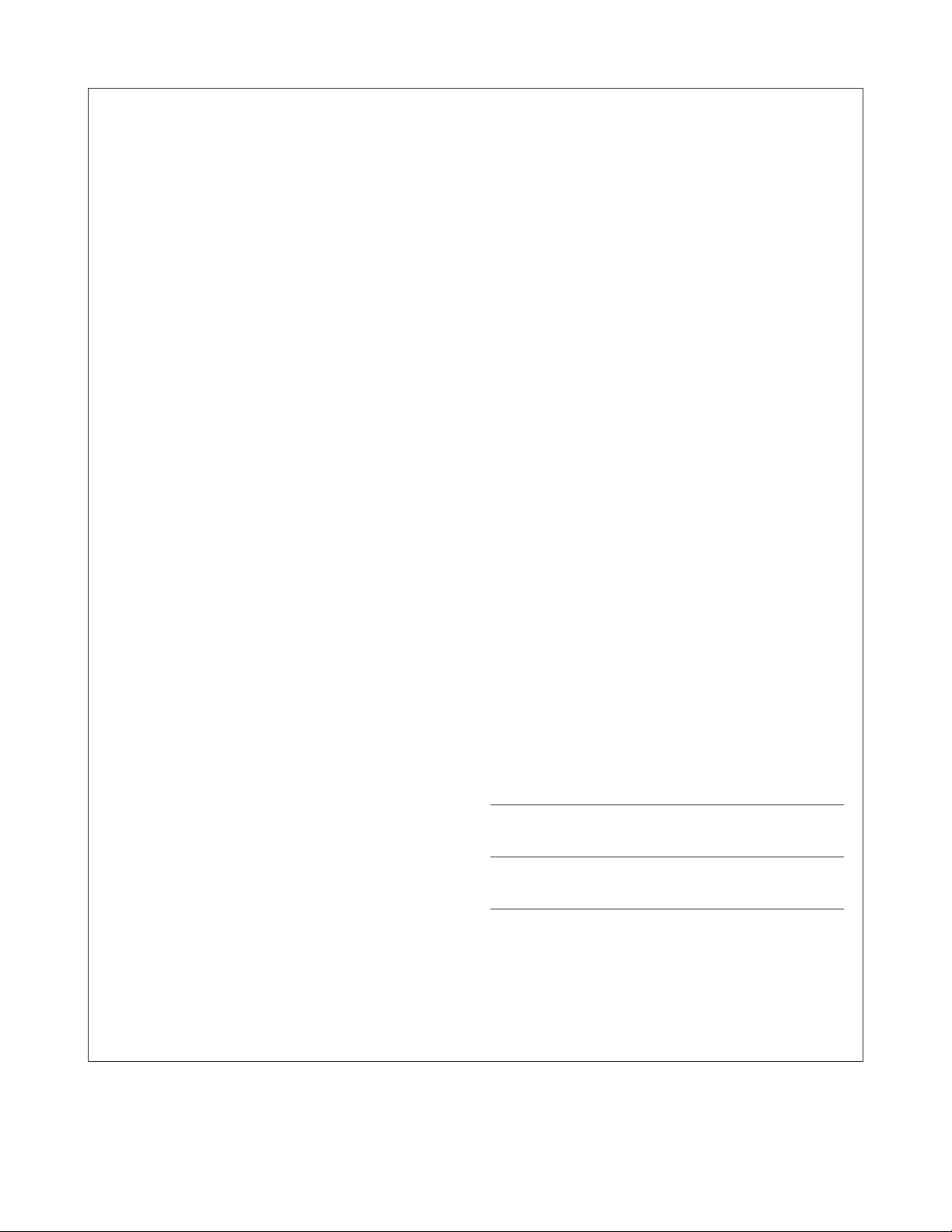
SPECIAL MESSAGE SECTION
This product utilizes batteries or an external power supply
(adapter). DO NOT connect this product to any power supply or
adapter other than one described in the manual, on the name
plate, or specifically recommended by Yamaha.
WARNING: Do not place this product in a position where anyone could walk on, trip over ,or roll anything over power or connecting cords of any kind. The use of an extension cord is not
recommended! IF you must use an extension cord, the minimum
wire size for a 25' cord (or less ) is 18 AWG. NOTE: The smaller
the AWG number ,the larger the current handling capacity. For
longer extension cords, consult a local electrician.
This product should be used only with the components supplied
or; a cart, rack, or stand that is recommended by Yamaha. If a
cart, etc., is used, please observe all safety markings and
instructions that accompany the accessory product.
SPECIFICATIONS SUBJECT TO CHANGE:
The information contained in this manual is believed to be correct at the time of printing. However, Yamaha reserves the right
to change or modify any of the specifications without notice or
obligation to update existing units.
This product, either alone or in combination with an amplifier
and headphones or speaker/s, may be capable of producing
sound levels that could cause permanent hearing loss. DO NOT
operate for long periods of time at a high volume level or at a
level that is uncomfortable. If you experience any hearing loss
or ringing in the ears, you should consult an audiologist.
IMPORTANT: The louder the sound, the shorter the time period
before damage occurs.
Some Yamaha products may have benches and / or accessory
mounting fixtures that are either supplied with the product or as
optional accessories. Some of these items are designed to be
dealer assembled or installed. Please make sure that benches
are stable and any optional fixtures (where applicable) are well
secured BEFORE using.
Benches supplied by Yamaha are designed for seating only. No
other uses are recommended.
NOTICE:
Service charges incurred due to a lack of knowledge relating to
how a function or effect works (when the unit is operating as
designed) are not covered by the manufacturer’s warranty, and
are therefore the owners responsibility. Please study this manual carefully and consult your dealer before requesting service.
ENVIRONMENTAL ISSUES:
Yamaha strives to produce products that are both user safe and
environmentally friendly. We sincerely believe that our products
and the production methods used to produce them, meet these
goals. In keeping with both the letter and the spirit of the law, we
want you to be aware of the following:
Battery Notice:
This product MAY contain a small non-rechargeable battery
which (if applicable) is soldered in place. The average life span
of this type of battery is approximately five years. When replacement becomes necessary, contact a qualified service representative to perform the replacement.
This product may also use “household” type batteries. Some of
these may be rechargeable. Make sure that the battery being
charged is a rechargeable type and that the charger is intended for the battery being charged.
When installing batteries, do not mix batteries with new, or with
batteries of a different type. Batteries MUST be installed correctly. Mismatches or incorrect installation may result in overheating and battery case rupture.
Warning:
Do not attempt to disassemble, or incinerate any battery. Keep
all batteries away from children. Dispose of used batteries
promptly and as regulated by the laws in your area. Note: Check
with any retailer of household type batteries in your area for battery disposal information.
Disposal Notice:
Should this product become damaged beyond repair, or for
some reason its useful life is considered to be at an end, please
observe all local, state, and federal regulations that relate to the
disposal of products that contain lead, batteries, plastics, etc. If
your dealer is unable to assist you, please contact Yamaha
directly.
NAME PLATE LOCATION:
The name plate is located on the bottom of the product. The
model number, serial number, power requirements, etc., are
located on this plate. You should record the model number, serial number, and the date of purchase in the spaces provided
below and retain this manual as a permanent record of your purchase.
Model
Serial No.
Purchase Date
PLEASE KEEP THIS MANUAL
92-BP (bottom)
Page 3
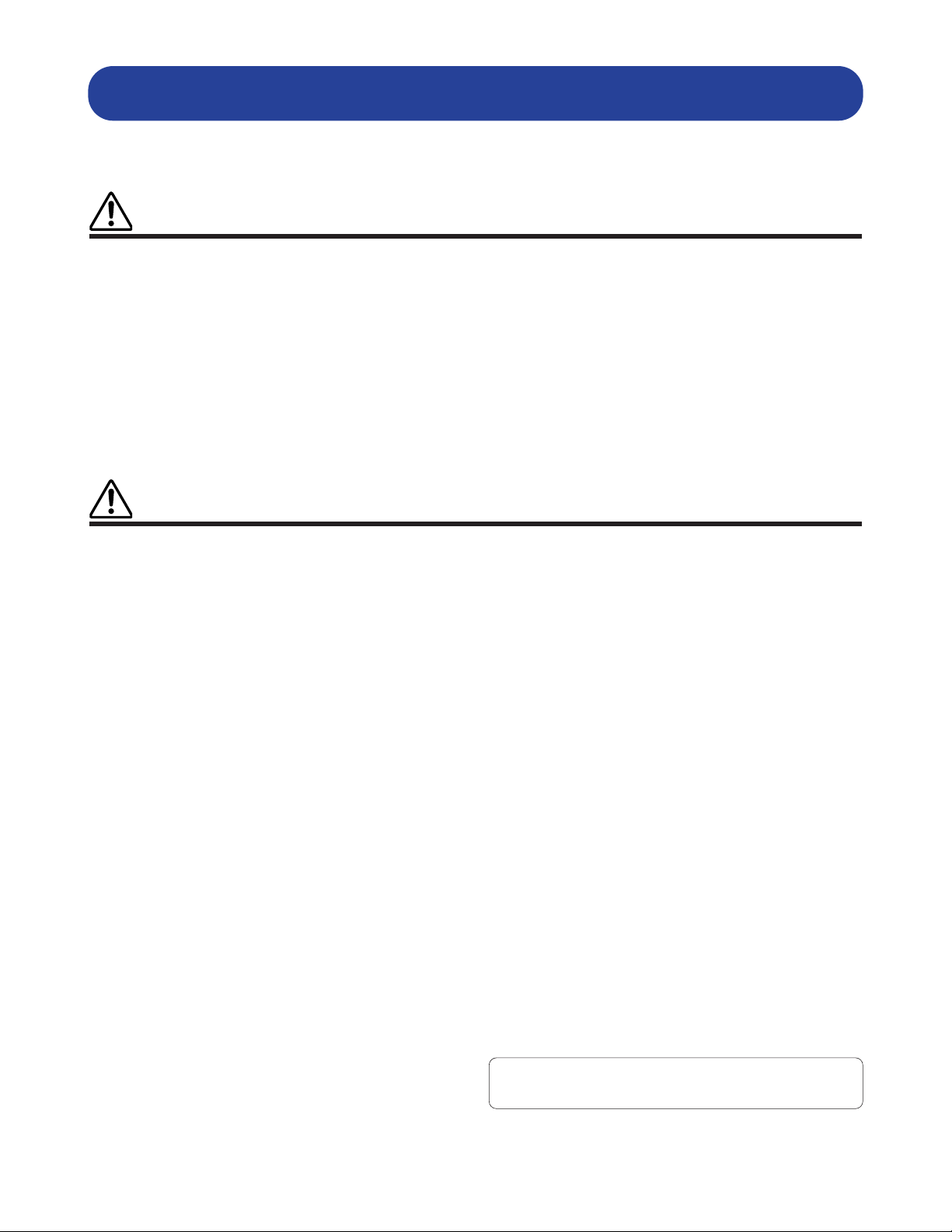
PRECAUTIONS
PLEASE READ CAREFULLY BEFORE PROCEEDING
* Please keep these precautions in a safe place for future reference.
• Do not open the instrument or attempt to disassemble the internal parts or
modify them in any way. The instrument contains no user-serviceable parts. If
it should appear to be malfunctioning, discontinue use immediately and have
it inspected by qualified Yamaha service personnel.
• Do not expose the instrument to rain, use it near water or in damp or wet conditions, or place containers on it containing liquids which might spill into any
openings.
• If the AC adaptor cord or plug becomes frayed or damaged, or if there is a
sudden loss of sound during use of the instrument, or if any unusual smells
or smoke should appear to be caused by it, immediately turn off the power
switch, disconnect the adaptor plug from the outlet, and have the instrument
inspected by qualified Yamaha service personnel.
• Use the specified adaptor (PA-5C or an equivalent recommended by Yamaha)
only. Using the wrong adaptor can result in damage to the instrument or overheating.
• Before cleaning the instrument, always remove the electric plug from the outlet. Never insert or remove an electric plug with wet hands.
• Check the electric plug periodically and remove any dirt or dust which may
have accumulated on it.
CAUTION
Always follow the basic precautions listed below to avoid the possibility of physical injury to you or others, or damage to the
instrument or other property. These precautions include, but are not limited to, the following:
• Do not place the AC adaptor cord near heat sources such as heaters or radiators, and do not excessively bend or otherwise damage the cord, place heavy
objects on it, or place it in a position where anyone could walk on, trip over,
or roll anything over it.
• When removing the electric plug from the instrument or an outlet, always hold
the plug itself and not the cord.
• Do not connect the instrument to an electrical outlet using a multiple-connector. Doing so can result in lower sound quality, or possibly cause overheating in the outlet.
• Unplug the AC power adaptor when not using the instrument, or during electrical storms.
• Before connecting the instrument to other electronic components, turn off the
power for all components. Before turning the power on or off for all components, set all volume levels to minimum. Also, be sure to set the volumes of
all components at their minimum levels and gradually raise the volume controls while playing the instrument to set the desired listening level.
• Do not expose the instrument to excessive dust or vibrations, or extreme cold
or heat (such as in direct sunlight, near a heater, or in a car during the day) to
prevent the possibility of panel disfiguration or damage to the internal components.
• Do not use the instrument near other electrical products such as televisions,
radios, or speakers, since this might cause interference which can affect proper operation of the other products.
• Do not place the instrument in an unstable position where it might accidentally fall over.
• Before moving the instrument, remove all connected adaptor and other cables.
• When cleaning the instrument, use a soft, dry cloth. Do not use paint thinners,
solvents, cleaning fluids, or chemical-impregnated wiping cloths. Also, do
not place vinyl, plastic or rubber objects on the instrument, since this might
discolor the panel or keyboard.
• Do not rest your weight on, or place heavy objects on the instrument, and do
not use excessive force on the buttons, switches or connectors.
• Use only the stand specified for the instrument. When attaching the stand or
rack, use the provided screws only. Failure to do so could cause damage to
the internal components or result in the instrument falling over.
• Do not operate the instrument for a long period of time at a high or uncomfortable volume level, since this can cause permanent hearing loss. If you
experience any hearing loss or ringing in the ears, consult a physician.
■ REPLACING THE BACKUP BATTERY
• This instrument contains a non rechargeable internal backup battery which
permits internal data to remain stored even when the power is off. When the
backup battery needs replacing, the message "Change internal battery" will
display in the LCD. When this happens, immediately back up your data, then
have qualified Yamaha service personnel replace the backup battery.
• Do not attempt to replace the backup battery yourself, in order to prevent the
possible serious hazards. Always have qualified Yamaha service personnel
replace the backup battery.
• Never place the backup battery in a location that a child can reach, since a
child might accidentally swallow the battery. If this should happen, consult a
physician immediately.
■ SAVING USER DATA
• Always save data to a Memory Card (SmartMedia) frequently, in order to help
prevent the loss of important data due to a malfunction or user operating
error.
Yamaha cannot be held responsible for damage caused by improper use
or modifications to the instrument, or data that is lost or destroyed.
Always turn the power off when the instrument is not in use.
WARNING
Always follow the basic precautions listed below to avoid the possibility of serious injury or even death from electrical shock,
short-circuiting, damages, fire or other hazards. These precautions include, but are not limited to, the following:
(3)-6
Page 4
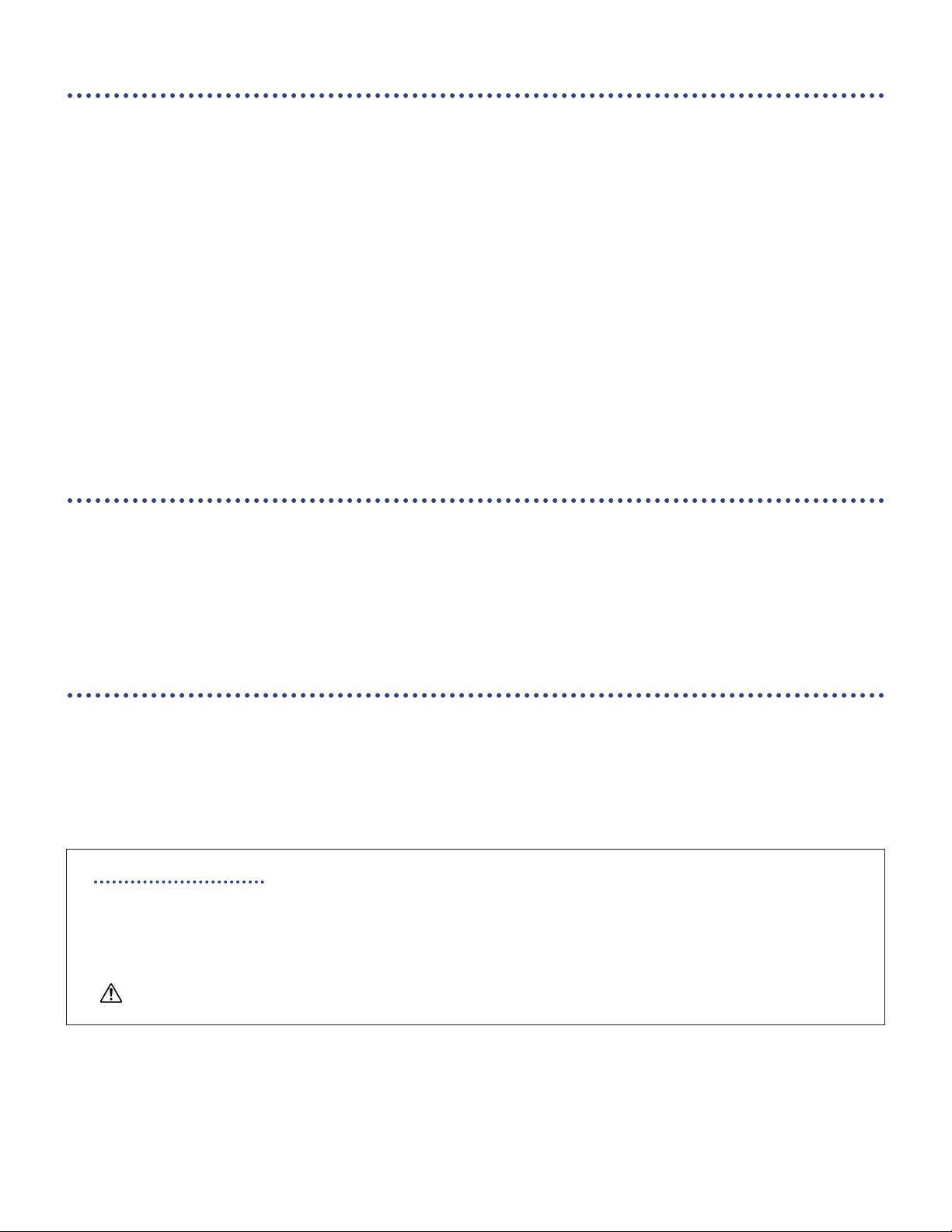
4
Introduction
Thank you for purchasing the Yamaha S30 Music Synthesizer.
Your new S30 synthesizer incorporates the highly-acclaimed AWM2 synthesis engine, allowing the
creation of super-realistic sounds. It supports optional Plug-in Boards that provide other synthesis
engines of your choice, enabling the production of cutting edge synthesizer sounds.
You can play all these sounds using the synthesizer’s automatic playback facilities such as the built-in
Arpeggiator and Sequencer. The Quick Access feature lets you access various genres of sounds
quickly and directly via the front panel.
Other features include Effects and Control Sets (for controlling various sound parameters in real time
using different controllers.) These features make this synthesizer ideal for every kind of live
performance or studio work.
When editing a sound, you can use the [PAGE] knob to switch between screens and five other knobs
plus the [D ATA] knob for changing parameter values. This mak es the pr ocess of editing sounds much
easier and smoother. To make the most use of your synthesizer, you are encouraged to read through
this manual. After reading the manual, please keep it in a convenient and safe place for future
reference.
About This Manual
This manual is basically divided into two sections:
■ Basics Section (Page 6)
Explains how to get started with the synthesizer, its overall structure, and how to use its main features and
functions.
■ Reference Section (Page 59)
Explains the parameters in the synthesizer’s various Modes.
Package Contents
• Owner’s Manual (this book)
• Data List
• PA-5C AC Adaptor*
• Installation Guide
• CD-ROM (TOOLS for S80/S30 & CS6x/CS6R)
*May not be included in your area. Please check with your Yamaha dealer.
The Included CD-ROM
Application software for your synthesizer included on this CD-ROM. The Voice Editor application lets you edit
your synthesizer's sounds through a graphical user interface. The Card Filer application lets you exchange data
between your synthesizer and computer. Details are given in the separate Installation Guide or the on-line
manuals included with the software.
Never attempt to play back the track1, in which the application software is located, on an audio CD player. Doing so may
result in damage to your hearing as well as to your CD player/audio speakers.
Copying of the commercially available music sequence data and/or digital audio files is strictry prohibited except for your personal use.
The illustrations and LCD screens as shown in this owner’s manual are for instructional purposes only, and may appear somewhat different from
those on your instrument.
The company names and product names in this Owner’s Manual are the trademarks or registered trademarks of their respective companies.
Page 5
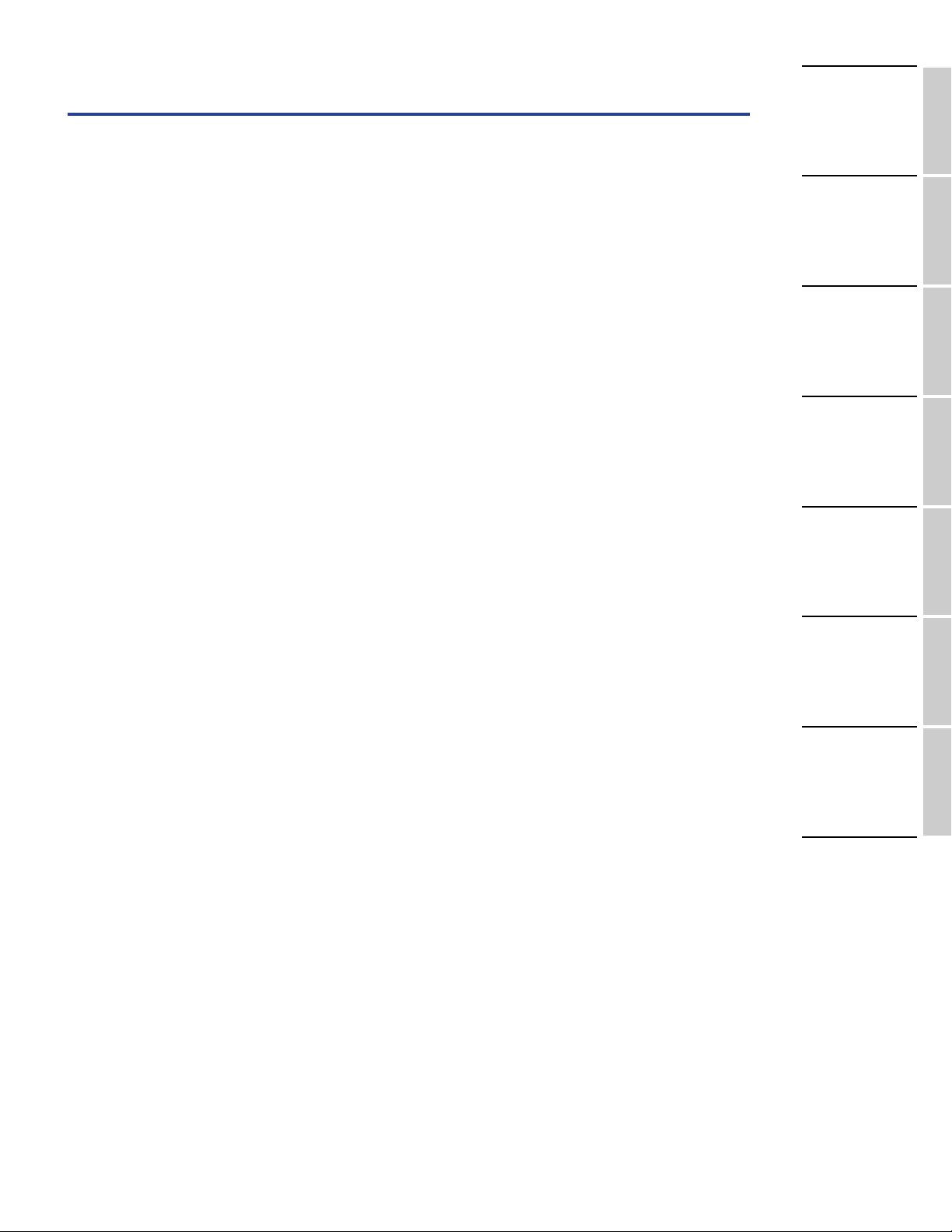
5
Basics Section
The Controls & Connectors................................6
Before Use ..........................................................9
Power Supply ..........................................................9
Connections ............................................................9
Powering Up..........................................................14
Basic Operations ..............................................16
Selecting a Mode ..................................................16
Selecting a Screen ................................................18
Entering Data........................................................19
Demo Playback ................................................21
Voices and Performances..................................22
Playing a Voice......................................................22
Playing a Performance ..........................................24
An Overview of the S30 ..................................26
Controller Section ................................................26
Sequencer Section ................................................26
Tone Generator Section ......................................27
Effects Section ......................................................29
About the Modes ..............................................30
Voices ................................................................31
An Overview of Voices/Waves ............................32
Waves ....................................................................33
Performances....................................................34
Ideal for Playing Live ......................................35
1 Arpeggiator........................................................36
2 Using Controllers ..............................................38
Voice Edit ..........................................................45
Effects ....................................................................50
Using as a Master Keyboard
(Performance Mode) ........................................52
Using as a Multitimbral Tone Generator
(Performance Mode) ........................................57
Reference Section
Voice Mode ........................................................59
Voice Play..............................................................59
Voice Edit..............................................................63
Voice Job Mode ..................................................100
Voice Store ..........................................................101
Performance Mode ........................................102
Performance Play ..............................................102
Performance Edit ..............................................106
Performance Job Mode ......................................123
Performance Store ..............................................124
Sequence Play Mode ......................................125
Utility Mode....................................................127
Utility Job Mode ................................................134
Card Mode ......................................................135
Appendix
About the Plug-in Boards (Optional) ............141
Display Messages............................................144
Troubleshooting ..............................................145
Specifications..................................................148
Index ..............................................................149
Table of Contents
Basics Section
Reference
Section
Voice Mode
Performance
Mode
Sequence Play
Mode
Utility Mode
Card Mode
Appendix
Page 6
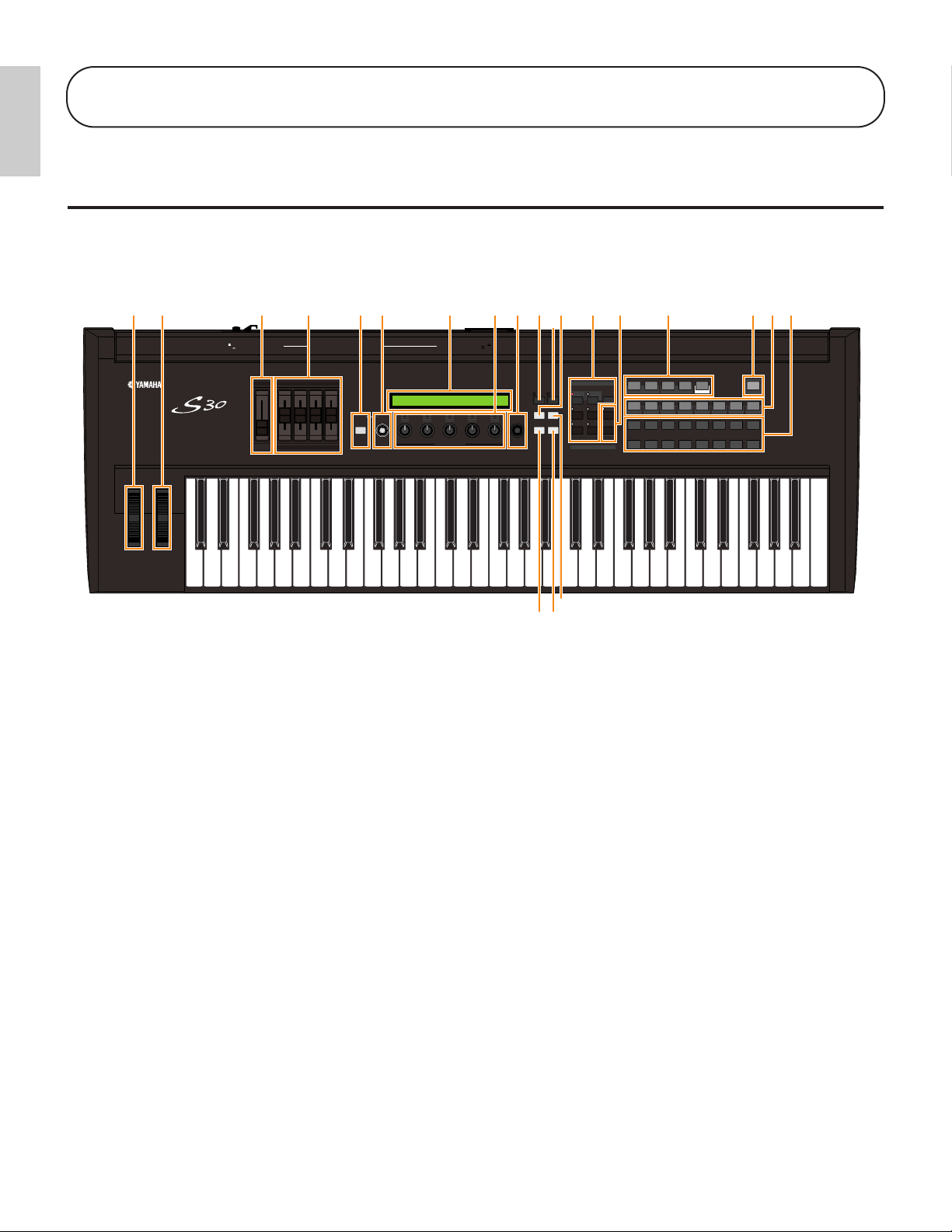
6
Basics
Section
Basics
Section
1PITCH bend wheel (Page 38)
Controls the pitch bend effect. You can also assign
other functions to this controller.
2MODULATION wheel (Page 38)
Controls the modulation effect. You can also assign
other parameters functions to this controller.
3[VOLUME] Slider (Page 15)
Adjusts the master volume. Move the slider upwards
to raise the output level from the OUTPUT L/R
jacks and the PHONES jack.
4Control Sliders (Page 56)
In Master Keyboard Mode, the sliders can be used to
control various functions assigned to them (as
Control Change messages). Each slider controls each
of four Zones.
5[SHIFT] key (Page 18)
In Voice or Performance Play Mode, a screen for
viewing or setting the Octave parameter and the
MIDI Transmit channel (Page 18) is shown when
you press the [SHIFT] key. In any of the Edit
Modes, when pressing this key while turning the
[PAGE] knob, a menu screen is displayed and you
can quickly switch between Edit Mode screens (Page
18). If while holding this key you turn one of Knobs
[A] ~ [C], [1] ~ [2], [DATA] knob, or press either
[INC/YES] or [DEC/NO] key, you can move the
cursor without a parameter value being changed
(Page 19).
6[PAGE] knob (Page 18)
Switches between screens in each Mode. Each Mode
includes several screens.
7LCD (Liquid Crystal Display)
This is a backlit 2-line display.
8Knobs [A], [B], [C], [1] and [2] (Page 19)
In each Play Mode, these knobs mainly control the
functions respectively assigned to them.
In each Edit Mode, each knob is used to enter a
value for the associated parameter shown in the
display. Depending on the operation or the screen
you are working in, these knobs will function
differently.
Knobs [A] to [C] can be assigned to system control
functions (Pages 41, 129). Knobs [1] and [2] can be
assigned control functions that affect Voices (Pages
42, 69).
CONTROL SLIDER
1 2 3 4
SHIFT
PART/ELEMENT
ASSIGNABLE NKOB
PAGE
DATA
EF
BYPASS
MASTER
KEYBOARD
EXIT ENTER
COMPARE
EDIT JOB
UTILITY CARD
DEC/NO INC/YES
A B C 1 2
VOLUME
MUSIC SYNTHESIZER
Modular Synthesis Plug-in System
MODE
STANDBY
ON DC IN PHONES
OUTPUT OUTPUT
CARD
3.3V
L/MONO R FOOT
CONTROLLER
FOOT
SWITCH
TO HOST
MIDI
OUTIN THRU
VOICE STORE
SEQ
PLAY
PLAY/
STOP
PERFORM
PLGEXT
DRUMDRUM
QUICK
ACCESS
INTPRE2PRE1
A B
A. PIANO E. PIANO ORGAN GTR/BASS STRINGS BRASS SYNTH OTHER
C D E F G H
1 2 3 4 5 6 7 8
9 10 11 12 13 14 15 16
1 3 4 5 96 7 * (2 8 ) ^ &
!
@
º¡
#
$
%
The Controls & Connectors
Front Panel
Basics Section
Page 7
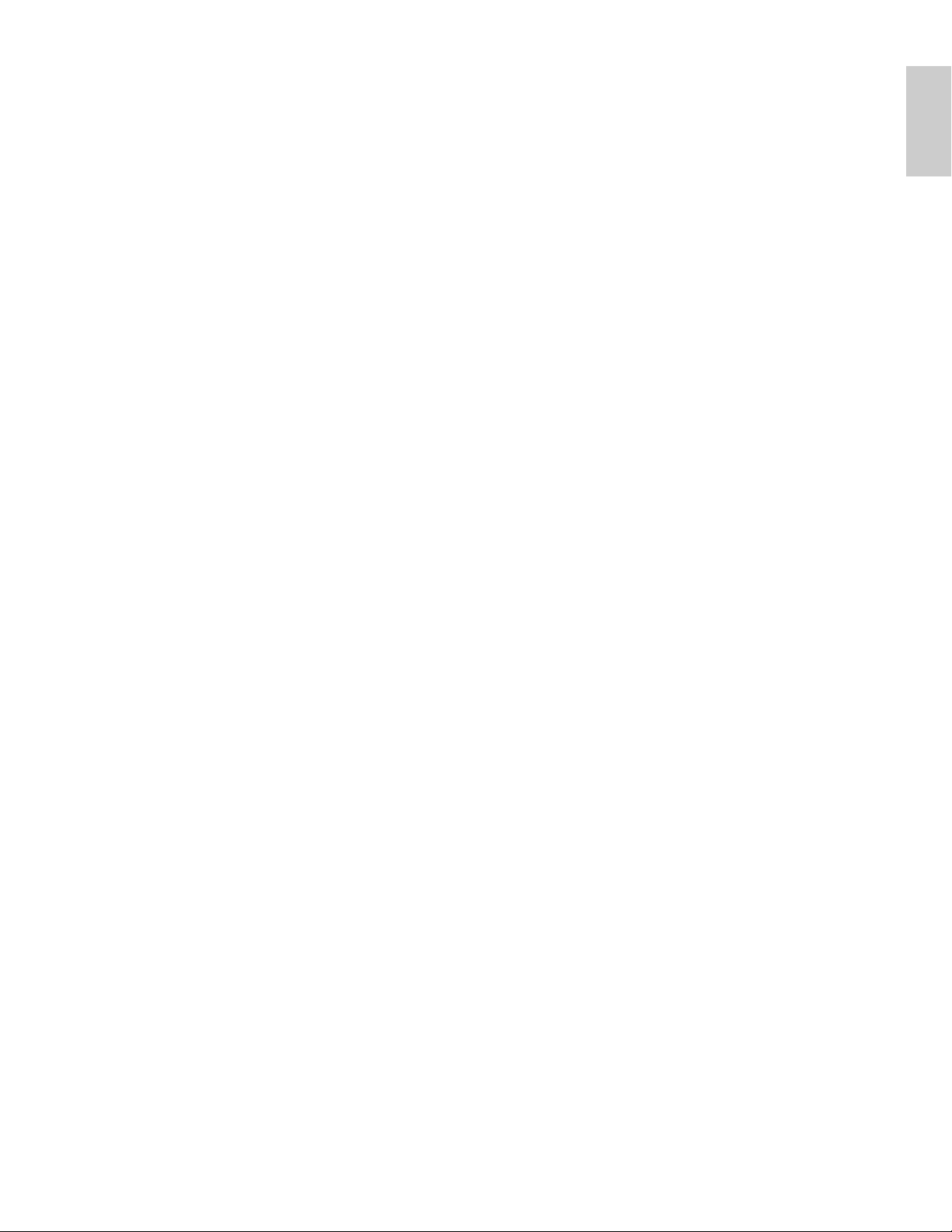
7
Basics
Section
9[DATA] knob (Page 20)
Use this to increase or decrease the value of the
parameter at which the cursor is positioned.
)[EF BYPASS] key (Page 51)
Enables/dsiables the Effect Bypass. Press the key
(its LED will light) to bypass the effects used with
the current Voice or Performance. The bypassed
effects (Reverb, Chorus, or Insertion) are specified in
Utility Mode (Page 128).
![MASTER KEYBOARD] key (pages 52, 106)
The S30 keyboard can work as MIDI master
keyboard in Performance mode. When the key is
pressed and switched on (the LED will light), the
keyboard can play and control multiple MIDI sound
modules connected to the S30.
@[EXIT] key (Page 18)
The menus and screens of the S30 have a
hierarchical structure. Press this key exit from the
current screen and return to the previous level in the
hierarchy.
#[ENTER] key (Pages 19, 20)
While selecting a Memory or Bank for Voice or
Performance, press this key to determine such a
memory location. Also, use this key to execute a Job
or a Store operation.
$[DEC/NO] key (Page 19)
Use this to decrease the value of the parameter at
which the cursor is positioned. Also use it to cancel
a Job or a Store operation.
%[INC/YES] key (Page 19)
Use this to increase the value of the parameter at
which the cursor is positioned. Also use it to
execute a Job or a Store operation.
^MODE keys (Page 16)
Press these to keys to select Voice, Performance,
Utility or other Modes.
&SEQ controls (Pages 21, 125)
Press the [SEQ PLAY] key to enter Sequence Play
Mode. Here, you can play a MIDI file from Memory
Card. Use the [PLAY/STOP] key to start or stop
playback of the currently selected file.
*MEMORY keys (Pages 22, 24, 60, 104)
Using one of these keys, you can select a Voice or
Performance Memory. Press the [ENTER] key to
select the Memory. In Performance Mode, the [PLG]
key can be used to select the Plug-in Part. The
[PRE1] and [PRE2] keys select “Common” (for all
Parts).
([QUICK ACCESS] key (Page 63)
When you press the [QUICK ACCESS] key (its LED
will light), you can use BANK keys [A] to [H] to
directly select Categories and PROGRAM keys [1] to
[16] to quickly select Voices.
ºBANK [A] to [H] keys (Pages 60, 104)
Each key selects a Voice or Performance Bank. Each
Bank contains sixteen Voices or Performances. In
Voice Edit Mode, each of the BANK [A] to [D] keys
selects a Voice’s Element (ELEMENT SELECT)
while each of the BANK [E] to [H] keys turns the
associated Voice’s Element on or off (ELEMENT
ON/OFF) (Page 46). When you activate Master
Keyboard Mode by pressing the [MASTER
KEYBOARD] key, these key ([A] to [D]) can
respectively select Zones 1 to 4 if the Master
Keyboard Mode setting is 4 zone in Performance Edit
Mode.
¡PROGRAM/PART [1] to [16] keys (Pages 60,
104)
Each key selects a Voice or Performance from the
current Bank. In Voice Edit Mode, each
PROGRAM/PART key selects an associated edit
menu (Page 65). In Performance Mode, these keys
select Parts [1] to [16], respectively.
Page 8
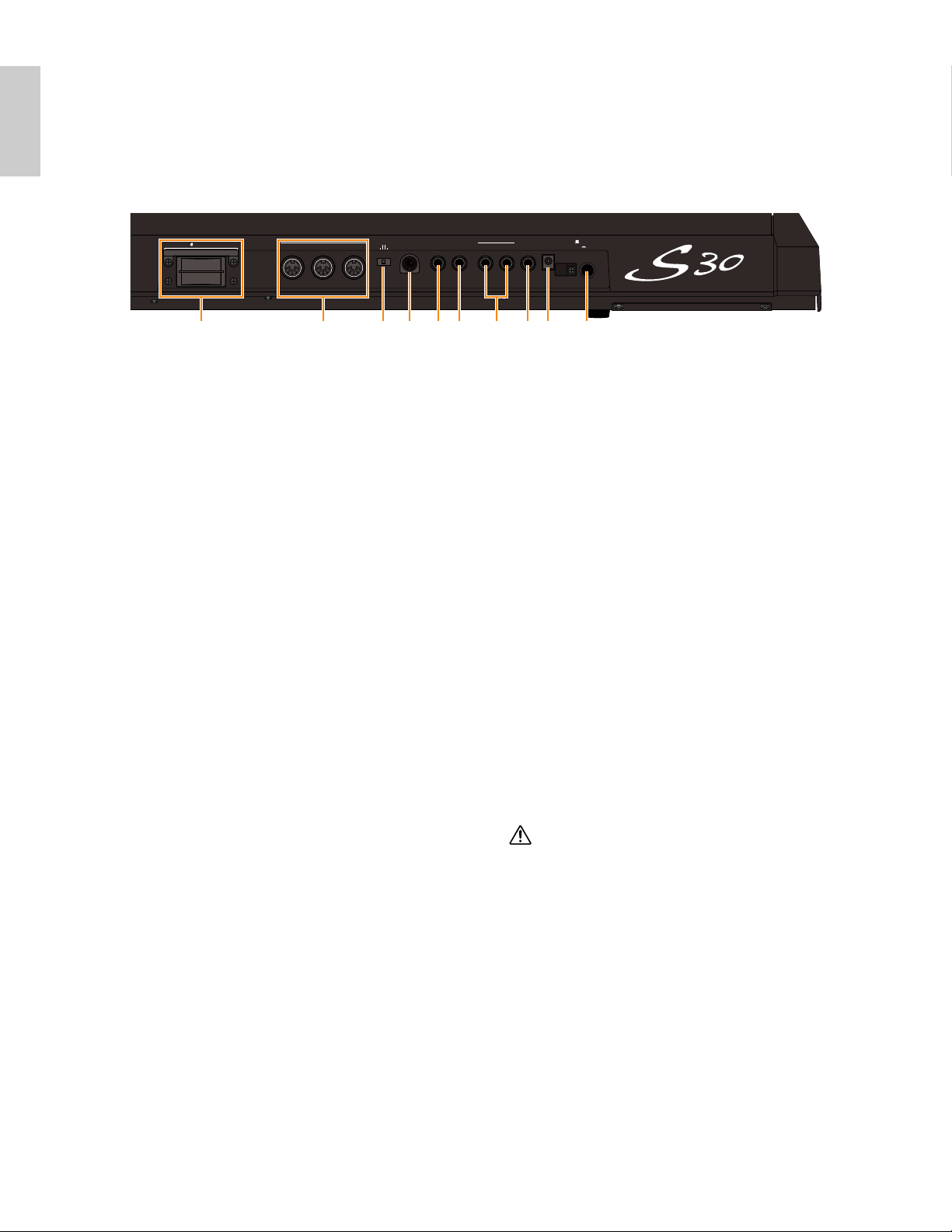
8
Basics
Section
Basics
Section
1CARD slot (Page 135)
Insert a Memory Card here to transfer various data
to/from the instrument. Read carefully the
precautions on use of a Memory Card (Page 135)
before using a card.
2MIDI IN, OUT, and THRU connectors (Page 11)
MIDI IN receives MIDI messages from an external
MIDI device. Use this connector to control the
synthesizer from an external MIDI device. MIDI
OUT sends out MIDI messages generated by the
synthesizer, such as notes played on the keyboard or
panel control/knob variations, to an external MIDI
sound module or device. MIDI THRU just reflects
the MIDI messages received at MIDI IN. Connect
other MIDI devices here.
3HOST SELECT switch (Page 12)
Select the type of computer connected to the
synthesizer via the TO HOST connector .
4TO HOST terminal
Connect a computer here using an optional serial
computer cable (Page 12).
5FOOT SWITCH jack (Pages 13, 39)
Connect an optional Foot switch (FC4 or FC5) here.
Using the foot switch, you can control of a range of
on or off a specific function by foot, as assigned on
the instrument. (Pages 43, 129)
6FOOT CONTROLLER jack (Pages 13, 39)
An optional foot controller (FC7, etc.) can be
connected here. Using the foot controller, you can
control tones, pitches, volumes or the like by foot.
7OUTPUT L/MONO and R jack (Page 10)
Line level audio signals are output via these phone
jacks. For monophonic output, use just the
L/MONO jack.
8PHONES jack (Page 10)
Connect a pair of headphones here.
9DC IN terminal (Page 9)
For connecting an appropriate AC power adaptor
(PA-5C or an equivalent recommended by Yamaha)
to supply power to the S30.
)STANDBY/ON switch (Page 14)
Use this to switch the synthesizer on or off.
Even when the switch is in the “STANDBY” position,
electricity is still flowing to the instrument at a
minimum level. When not using the S30 for an
extended period of time, be sure to unplug the AC
power adaptor from the wall AC outlet.
Rear Panel
3.3V
CARD
THRU OUT IN TO HOST
HOST SELECT
PC-1PC-2
MIDI Mac
FOOT
SWITCH
R
OUTPUT
L/MONO PHONES DC IN
STANDBY
ON
FOOT
CONTROLLER
MIDI
1 2 73 4 5 6 8 9 )
Page 9
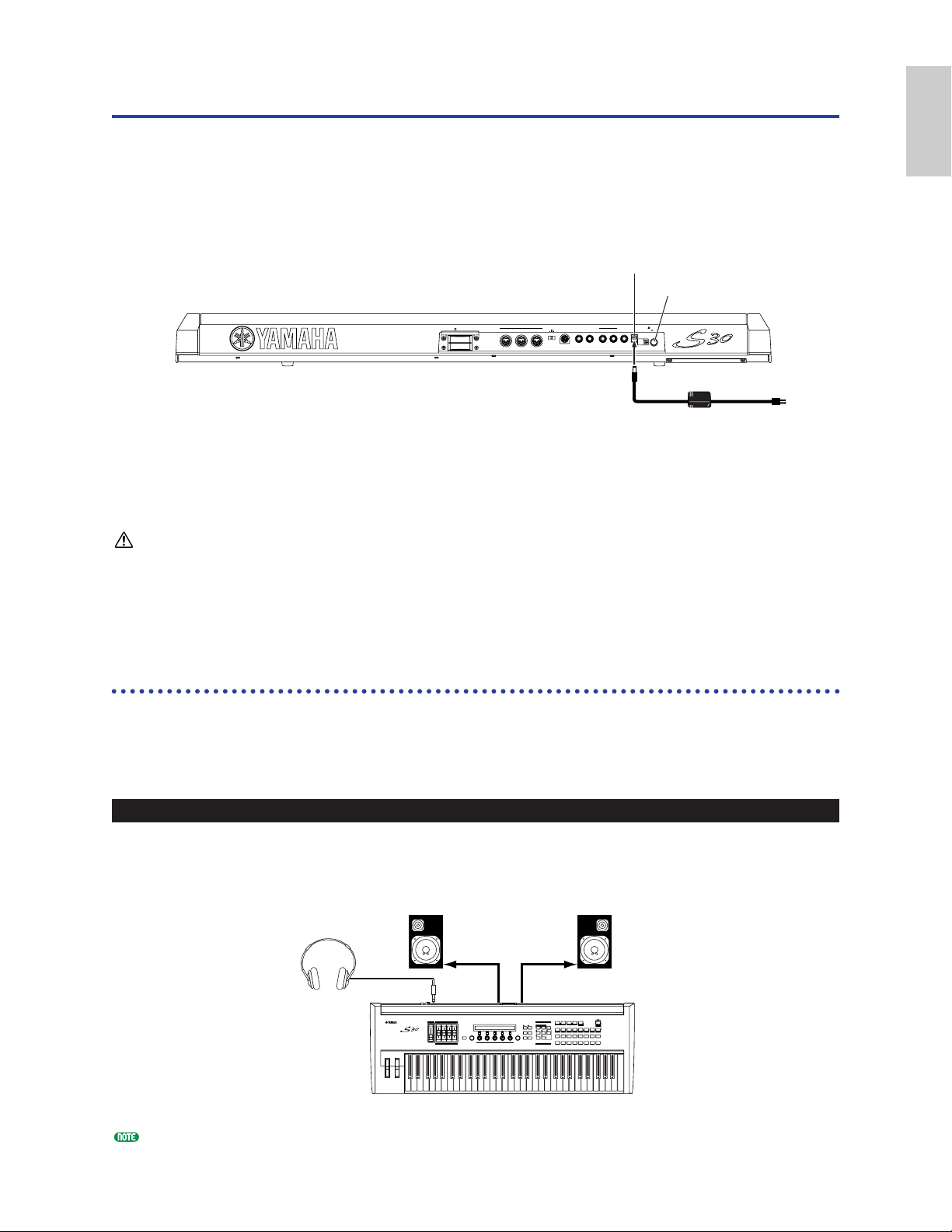
9
Basics
Section
Before Use
This section explains how to connect to an AC power source, audio and MIDI devices, and a computer
system. Only switch the synthesizer on after you have made all the necessary connections.
It is recommended that you read this section before using the synthesizer.
Power Supply
1Make sure that the instrument’s STANDBY/ON switch is at the STANDBY(off) position.
2Connect the PA-5C’s DC plug to the S30’s DC IN terminal on the instrument’s rear panel.
3Connect the adaptor’s AC plug to the nearest electrical outlet.
Do not attempt to use an AC adaptor other than the Yamaha PA-5C or an equivalent recommended by Yamaha.
The use of an incompatible adaptor may cause irreparable damage to the S30, and may even pose a serious shock
hazard! ALWAYS UNPLUG THE AC ADAPTOR FROM THE AC POWER OUTLET WHEN THE S30 IS NOT
IN USE.
Connections
Connecting to External Audio Equipment
Since the synthesizer has no built-in speakers, you need to monitor its sound output via external
audio equipment. Alternatively, you could use a pair of headphones.
There are several methods of connecting to external audio equipment, as described in the following
illustrations.
Connecting Stereo Powered Speakers
A pair of powered speakers can accurately produce the instrument’s rich sounds with their own pan
and effect settings. Connect your powered speakers to the OUTPUT L/MONO and R jacks on the
rear panel.
When using just one powered speaker, connect it to the OUTPUT L/MONO jack on the rear panel.
2 DC IN
1 STANDBY
HOST SELECT
MIDI
PC-1PC-2
MIDI Mac
Rear panel
3.3V
CARD
THRU OUT IN TO HOST
OUTPUT
FOOT
FOOT
R
SWITCH
CONTROLLER
L/MONO PHONES DC IN
STANDBY
ON
3 To electrical output
Powered speaker (Left) Powered speaker (Right)
Headphones
PHONES
MUSIC SYNTHESIZER
Modular Synthesis Plug-in System
INPUT
OUTPUT
L/MONO
INPUT
OUTPUT R
S30
Page 10
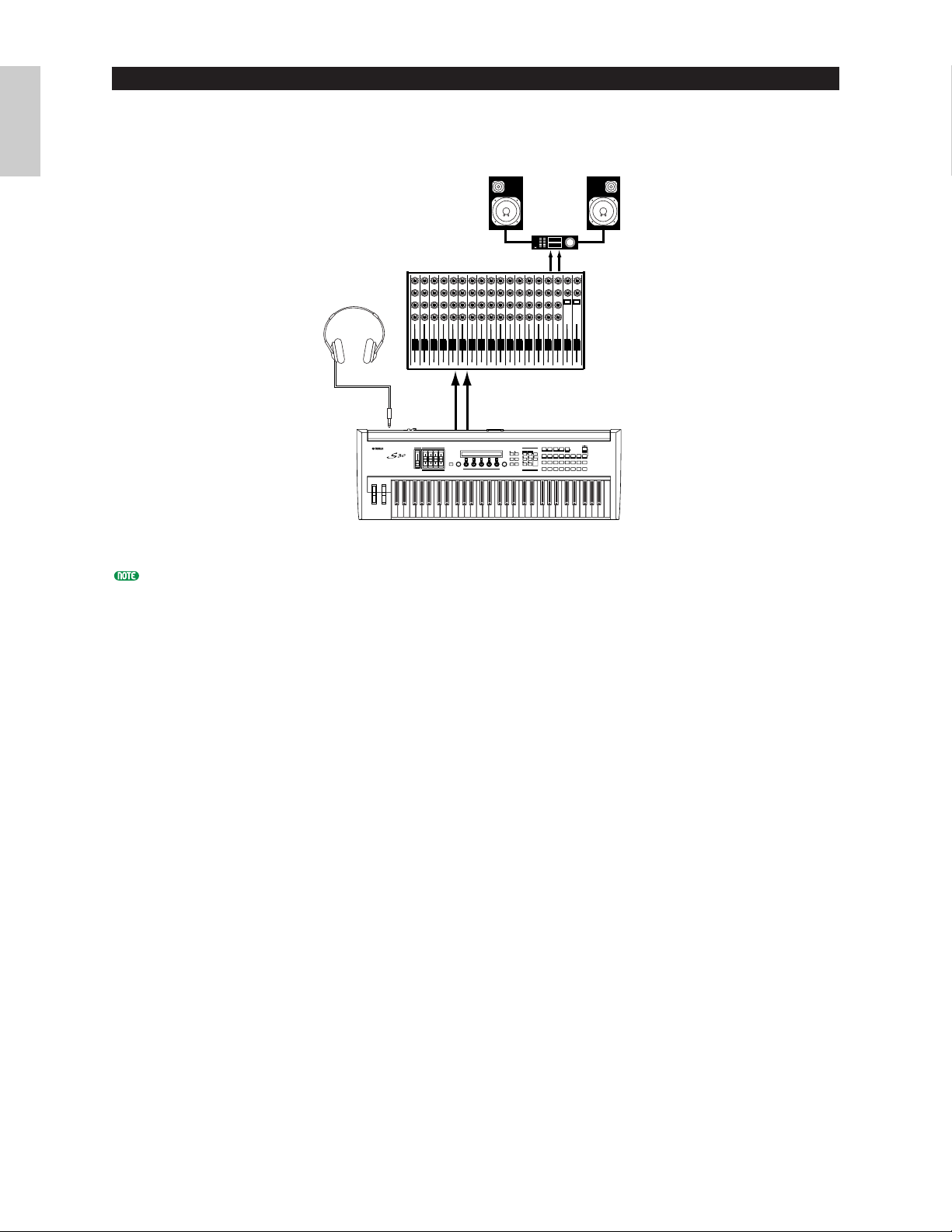
10
Basics
Section
Connecting to a Mixer
If you want to integrate the S30 into a larger system with other instruments and additional audio
processing capabilities, connect it to a mixer, amplifier and stereo monitor system as shown below.
Connecting a pair of headphones does not affect audio output from the OUTPUT (L/MONO and R) jacks.
You can monitor the same sounds via headphones and at the OUTPUT jacks.
Speaker
OUTPUT L
Amplifier
R
R
Headphones
PHONES
L
Mixer
12345678910111213141516LR
MUSIC SYNTHESIZER
Modular Synthesis Plug-in System
OUTPUT L /
MONO
R
S30
Page 11
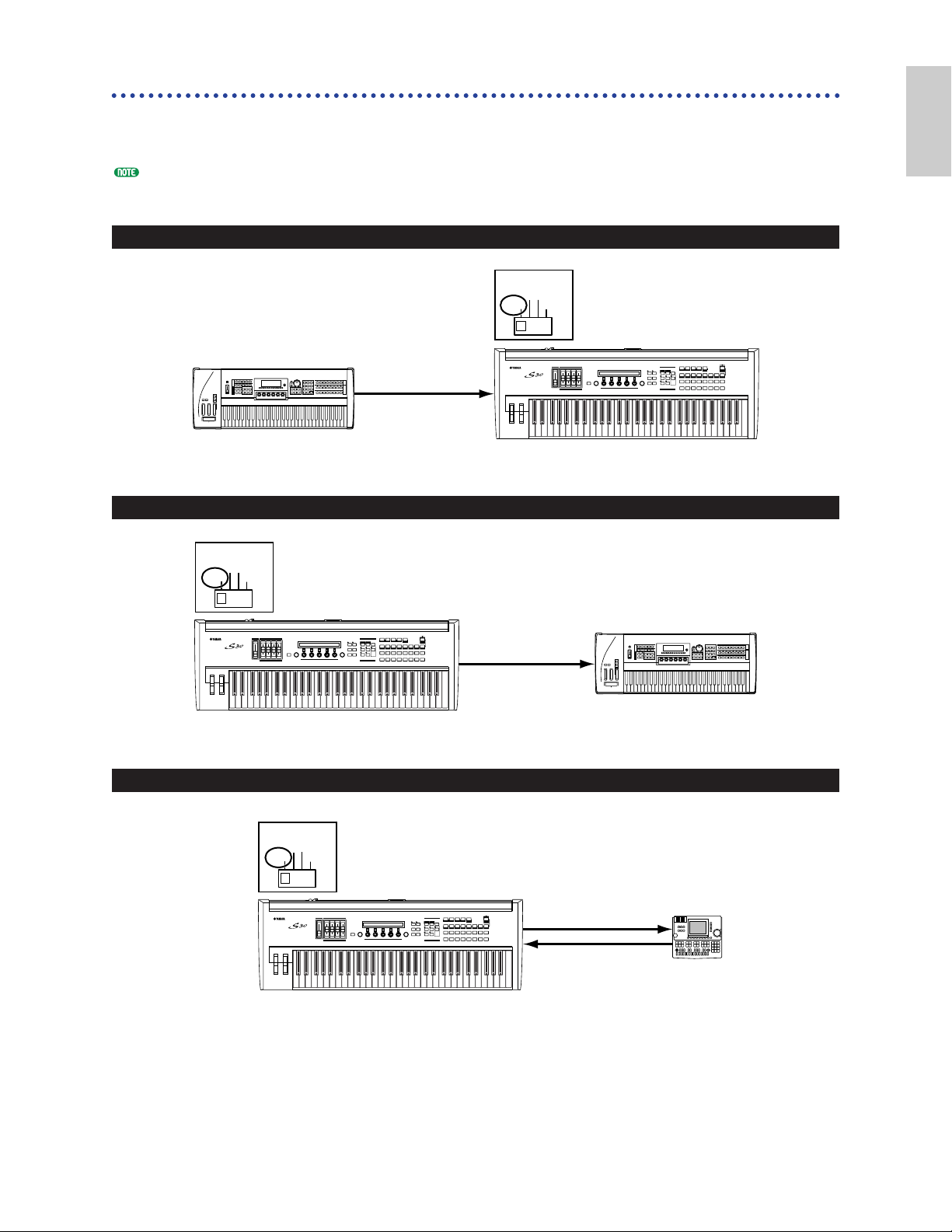
11
Basics
Section
Connecting External MIDI Equipment
You can connect an external MIDI device using a MIDI cable (available separately) and control it from
this synthesizer. You can also use an external MIDI keyboard or sequencer to control the
synthesizer’s internal sounds. This section introduces several different applications of MIDI.
The HOST SELECT switch on the rear panel should be set to “MIDI.” Otherwise, MIDI information will not be
transmitted from the synthesizer’s MIDI OUT connector.
Controlling from an External MIDI Keyboard
Controlling an External MIDI Keyboard
Recording and Playback using an External MIDI Sequencer
MIDI IN
MIDI OUTMIDI IN
MIDI OUT
External MIDI
sequencer
HOST SELECT
PC-2 PC-1
MIDI Mac
S30
MUSIC SYNTHESIZER
Modular Synthesis Plug-in System
MIDI OUT
MIDI IN
HOST SELECT
PC-2 PC-1
MIDI Mac
External MIDI keyboard
or synthesizer
S30
MUSIC SYNTHESIZER
Modular Synthesis Plug-in System
MIDI OUT
MIDI IN
External MIDI keyboard
or synthesizer
HOST SELECT
PC-2 PC-1
MIDI Mac
S30
MUSIC SYNTHESIZER
Modular Synthesis Plug-in System
Page 12
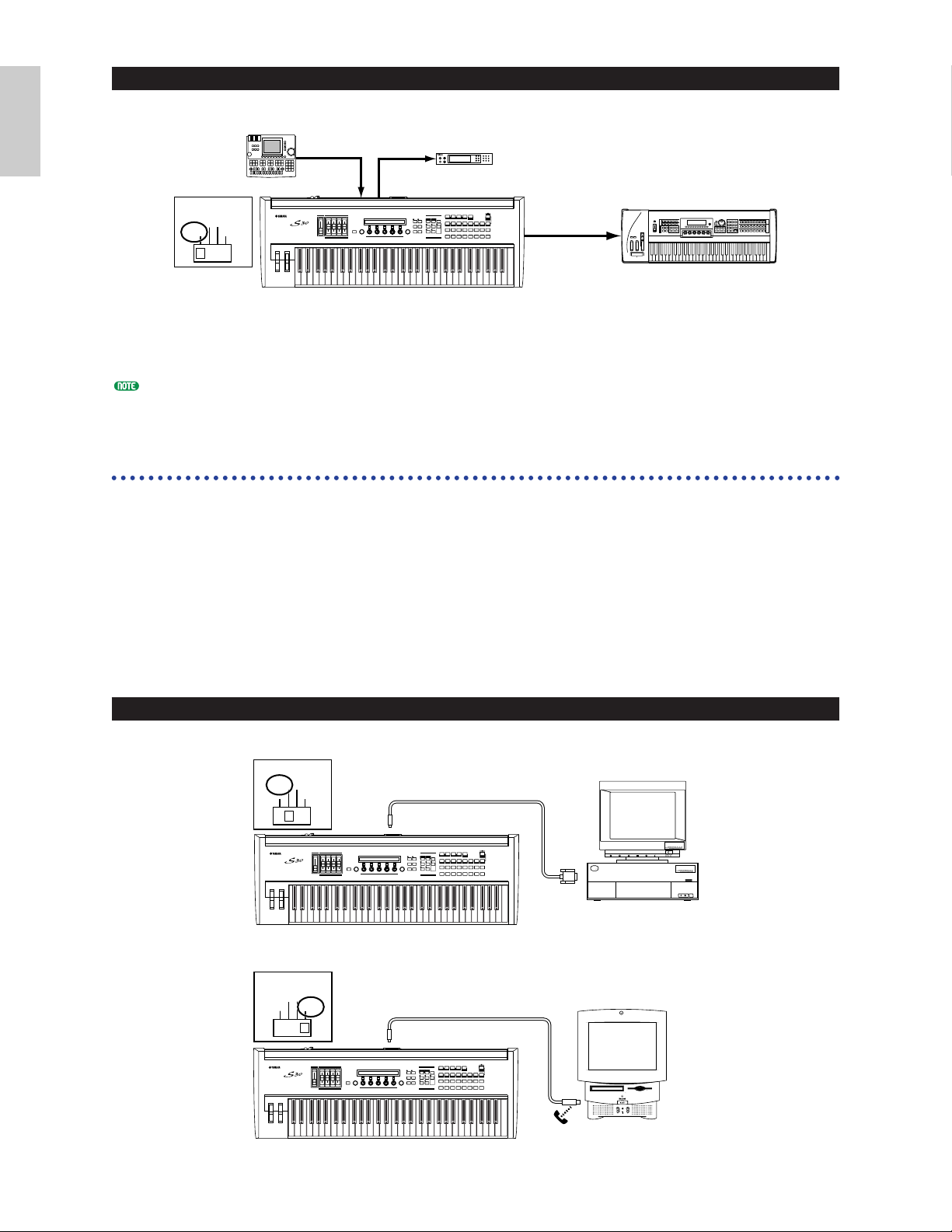
12
Basics
Section
Controlling Another MIDI Device via MIDI THRU
With the above MIDI connections, you can send MIDI data from the MIDI OUT connector while
MIDI data from the external sequencer can be sent to an external MIDI synthesizer via the MIDI
THRU jack.
The MIDI cable should be no greater than 15 meters in length, and there should be no more than three devices in
a MIDI chain (chained in series via each unit’s MIDI THRU). To connect more units, use a MIDI Thru Box for
parallel connections. You may encounter errors if the MIDI cables are too long or if too many devices are chained
together via their MIDI THRU connectors.
Connecting to a Personal Computer
When a computer is connected, it can be used to control the synthesizer and to transfer synthesizer
data to/from computer via MIDI. With the included Voice Editor program, for instance, you can edit
the synthesizer’s Voices. Using another program – Card Filer – you can transfer files between the
computer and the Memory Card inserted in the synthesizer’s CARD slot.
There are two ways to connect your synthesizer to a computer:
1: Serial connection (the computer’s serial port to the synthesizer’s TO HOST terminal)
2: MIDI connection (the computer’s MIDI interface or external MIDI interface to the
synthesizer’s MIDI IN and OUT)
Different computers require different connections, as follows.
1: Serial Port to TO HOST
IBM PC/AT
Macintosh
TO
HOST
Serial cable
HOST SELECT
PC-2 PC-1
MIDI Mac
Apple Macintosh
PS422
(Modem or
Printer port)
S30
MUSIC SYNTHESIZER
Modular Synthesis Plug-in System
IBM PC/AT and compatibles
RS-232C
(DB9)
IBM
Personal System/V
PS/V
Personal System/V
TO
HOST
Serial cable
HOST SELECT
PC-2 PC-1
MIDI Mac
S30
MUSIC SYNTHESIZER
Modular Synthesis Plug-in System
External MIDI
sequencer
MIDI OUT
MIDI IN
External MIDI
synthesizer
MIDI THRU
MIDI OUT
MIDI IN
HOST SELECT
PC-2 PC-1
MIDI Mac
MUSIC SYNTHESIZER
Modular Synthesis Plug-in System
MIDI IN
External MIDI synthesizer
S30
Page 13
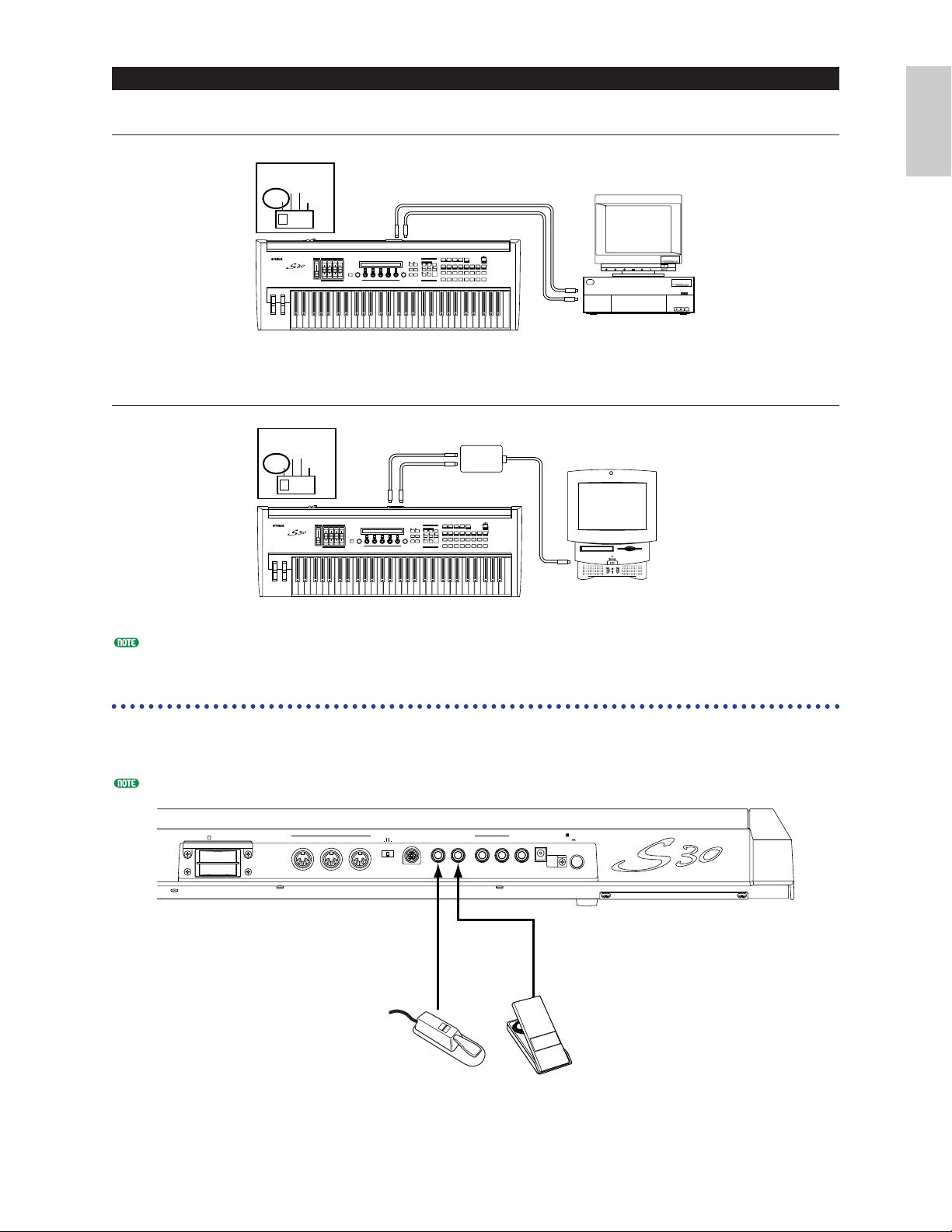
13
Basics
Section
2: MIDI Interface to MIDI IN and OUT
Using the computer’s MIDI interface
Using an external MIDI interface
You will need to an appropriate MIDI application (sequencer, editor, etc.) for your computer platform.
Connecting Controllers
The S30 has controller jacks on the rear panel, including FOOT SWITCH and FOOT CONTROLLER.
You can connect optional controllers like a Foot Switch (the FC4 or FC5) and Foot Controller (the
FC7) to control tone, volume, pitch and other parameters.
Details about how to these controllers are given on Page 39.
3.3V
CARD
THRU OUT IN TO HOST
HOST SELECT
PC-1PC-2
MIDI Mac
FOOT
SWITCH
R
OUTPUT
L/MONO PHONES DC IN
STANDBY
ON
FOOT
CONTROLLER
MIDI
FOOT
SWITCH
FOOT
CONTROLLER
FC4 or FC5 FC7
HOST SELECT
PC-2 PC-1
MIDI Mac
MUSIC SYNTHESIZER
Modular Synthesis Plug-in System
MIDI IN
Serial cable
MIDI OUT
S30
PS/V
MIDI
IBM
OUT
MIDI
IN
Computer with MIDI interface
Personal System/V
Personal System/V
HOST SELECT
PC-2 PC-1
MIDI Mac
MUSIC SYNTHESIZER
Modular Synthesis Plug-in System
MIDI IN MIDI OUT
MIDI Interface
MIDI OUT
MIDI IN
Computer
S30
Page 14
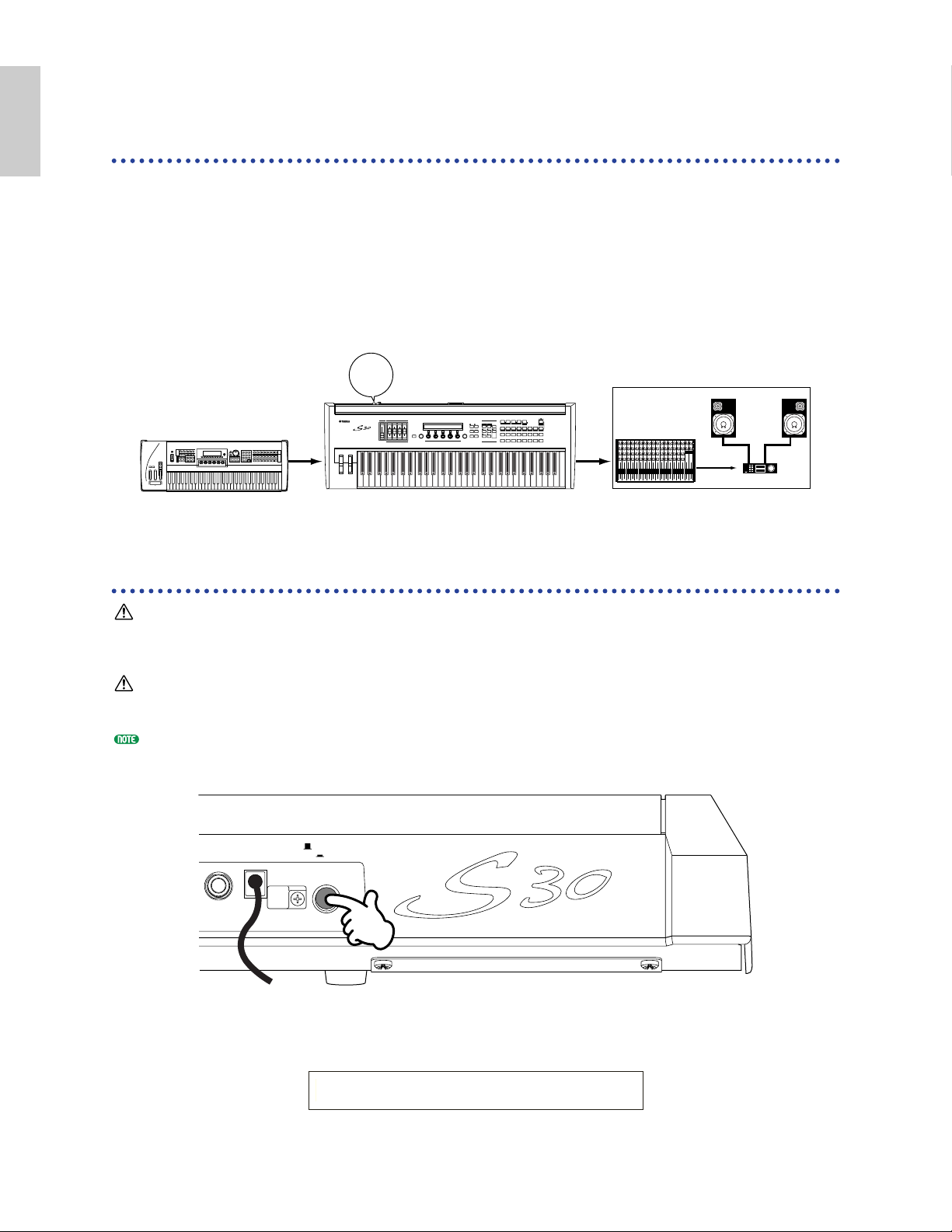
14
Basics
Section
Powering Up
Power-on Procedure
When you have made all the necessary connections between your synthesizer and any other devices,
make sure that all volume settings are turned down all the way to zero. Then turn on the every device
in your setup in the order of MIDI masters (senders), MIDI slaves (receivers), then audio equipment
(mixers, amplifiers, speakers, etc.). This ensures the smooth flow of signals from the first device to the
last (first MIDI, then audio).
When powering down the setup, first turn down the volume for each audio devices, then switch off
each device in the reverse order (first audio devices, then MIDI).
When the S30 as MIDI receiver:
Switching the S30 On
In order to avoid possible damage to the speakers or other connected electronic equipment, always switch on the
power of the S30 before switching on the power of the amplified speakers or mixer and amplifier. Likewise,
always switch off the power of the S30 after switching off the power of the amplified speakers or mixer and
amplifier.
Even when the switch is in the “STANDBY” position, electricity is still flowing to the instrument at a minimum
level. When not using the S30 for an extended period of time, be sure to unplug the AC power adaptor from the
wall AC outlet.
Before you switch your synthesizer on or off, first turn down the volume of any audio equipment connected to it.
1Press the STANDBY/ON switch.
2A splash screen is displayed briefly.
3The Voice or Performance Play Mode screen appears next.
VCE Play) PRE1:001(A01)[Pf:StereoGrnd]
EQLow-G EQMid-G EQHi-G ChoSend RevSend
PHONES DC IN
STANDBY
ON
POWER
ON!
MUSIC SYNTHESIZER
Modular Synthesis Plug-in System
1 2 3 4 5 6 7 8 9 10 1 1 12 13 14 15 16 L R
MIDI sender Audio equipment (first mixer, then amplifier)
S30
(MIDI receiver)
Page 15
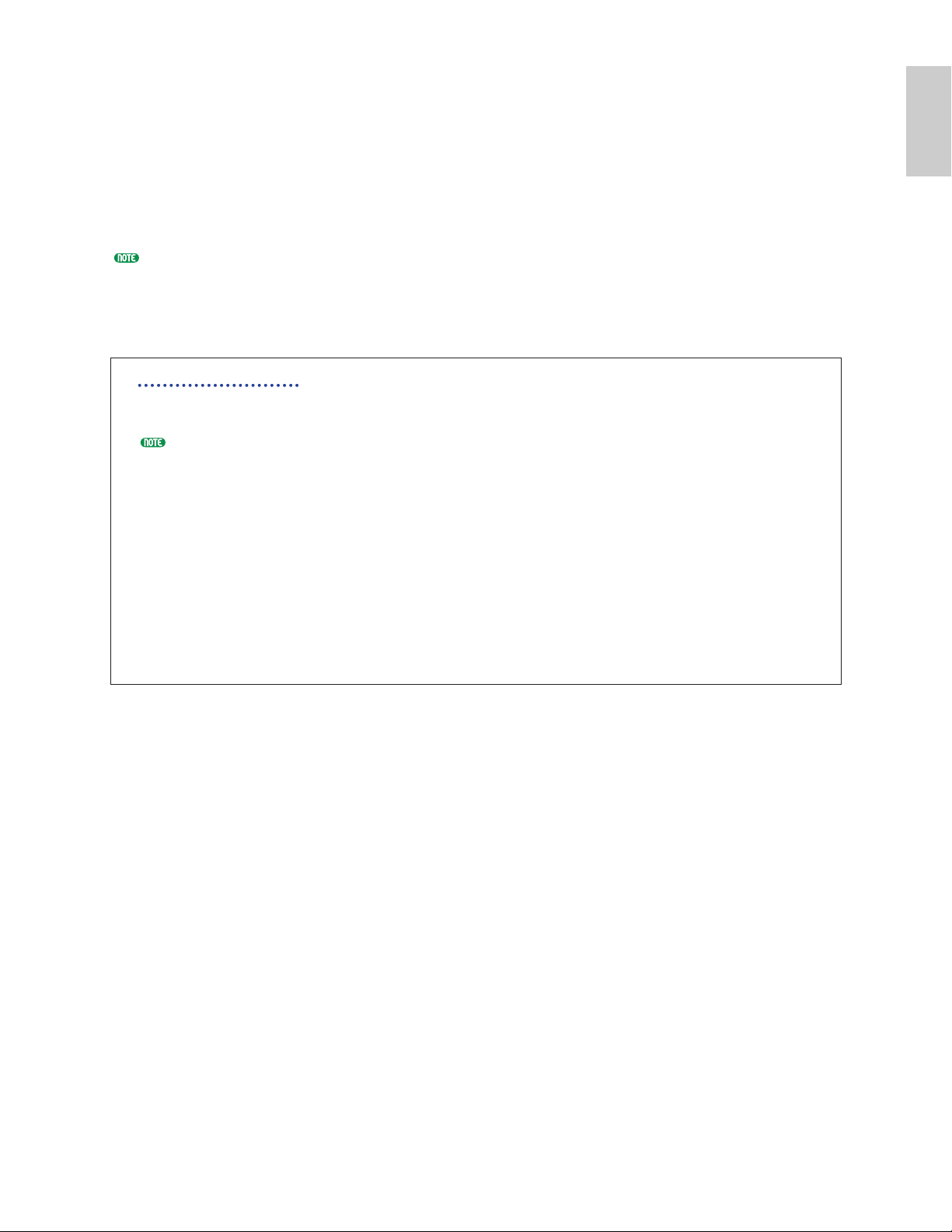
15
Basics
Section
If you have a Memory Card inserted in the instrument’s CARD slot or an optional Plug-in Board
installed, you may see other screens before the Voice or Performance Play Mode screen is displayed.
If a previously used Memory Card is inserted in the CARD slot, you will see a screen while files in
EXT Memory are being loaded.
If a new Memory Card (one never used on the instrument) is inserted in the CARD slot, you will see
a screen while a basic file is being created in EXT Memory.
If you have a Plug-in Board installed, you will see a screen that confirms the presence of the Plug-in
Board.
The final screen after the power-on sequence may change depending on the Power On Mode setting available
Utility Mode (Page 128).
4Turn up the amplifier’s volume as necessary.
5Adjust the synthesizer’s [VOLUME] slider to set an appropriate volume level.
About Memory Cards
You can save various kinds of data - Voice, Performance, Plug-in, Sequence Chain and so on - onto
Memory Card. The built-in CARD slot can accept 3.3-volt Memory Cards (SmartMedia).
Before using a Memory Card, read through precautions on how to handle it (Page 135).
• Formatting a Memory Card
You cannot use a new Memory Card to save files immediately. The card must be formatted in Card
Mode (Page 140) beforehand.
• Saving and Loading Data
You can save various kinds of data as files on a formatted Memory Card. Each file on the card can be
loaded when required.
You can save and load data such as System, Voice, Performance, Plug-in, Sequence Chain or the like.
Since Sequence Chain data is held temporarily in the synthesizer’s buffer memory and will be lost
once you switch it off, you need to save such data onto the Memory Card first.
Details about formatting a Memory Card, saving and loading data, and the recognized file types are
given on Page 136.
Page 16
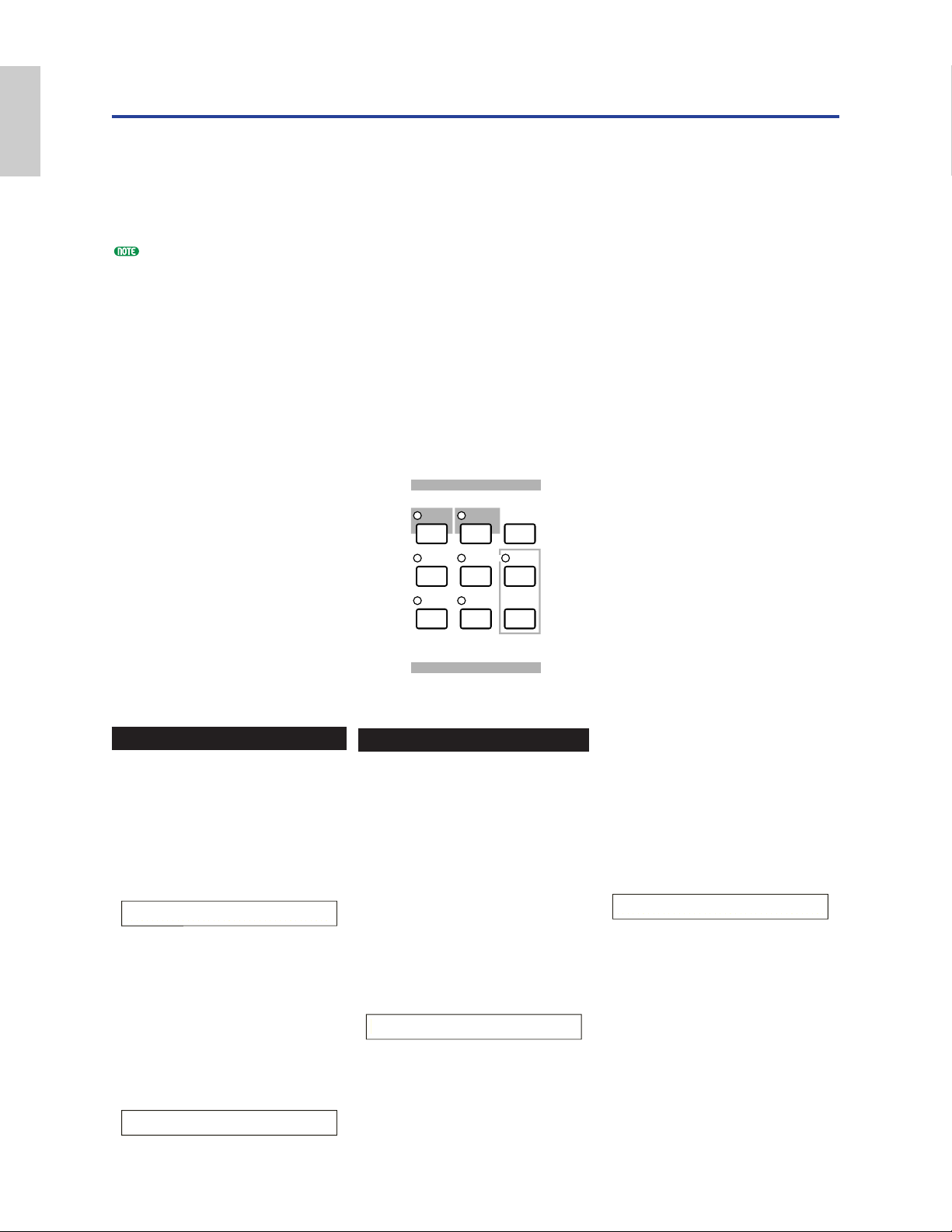
16
Basics
Section
Basic Operations
This section gives some basic explanations about operating the synthesizer.
Selecting a Mode
There are several operation Modes — Voice Play Mode, Performance Play Mode, etc. — each of which
enables you to work efficiently with the synthesizer’s various functions.
An overview of each Mode is given on Page 30.
There are separate Play Modes for Voices and Performances. To enter each of these Modes, use the
appropriate MODE key ([VOICE] for Voice Play Mode, [PERFORM] for Performance Play Mode).
There are also separate Edit and Job Modes for Voices and Performances. To enter Edit or Job Mode,
simply press the [EDIT] or [JOB] key while in each respective Play Mode.
Similarly, pressing the [STORE] key in Voice or Performance Mode takes you into Store Mode where
you can store Voices or Performances.
Other Modes include Utility Mode where you can specify system settings, Card Mode where you can
perform tasks related to the Memory Card, and Sequence Mode where you can play back MIDI song
files or create a sequence chain. (Press the [UTILITY] key for Utility Mode, the [CARD] key for Card
Mode and the [SEQ] key for Sequence Mode.)
STOREVOICE
M
ODE
UTILITY
EDIT JOB
PLAY
/
STOP
CARD
SEQ
PLAY
PERFORM
COMPARE
6
43
82
75
1
Play Modes
1 Voice Play Mode (Page 59)
Press the [VOICE] key (its LED
will light) to enter Voice Play
Mode. To exit to another Mode,
simply press the respective key
for that Mode.
2 Performance Play Mode
(Page 102)
Press the [PERFORM] key (its
LED will light) to enter
Performance Mode. To exit to
another Mode, simply press the
respective key for that Mode.
PFM Play) INT:001(A01) [--:Init Perf ]
EQLow-G EQMid-G EQHi-G ------- -------
VCE Play) PRE1:001(A01) [Sq:Generation]
EQLow-G EQMid-G EQHi-G FLT-Rez HPF
Edit Modes
When in each Play Mode, you
can swiftly switch to each
respective Edit Mode by simply
pressing the [EDIT] key (its
LED will light).
3 Voice Edit Mode (Page 63)
Press the [EDIT] key in Voice
Play Mode. To exit to another
Mode, simply press the
respective key for that Mode or
press the [EXIT] key to return
to Voice Play Mode.
GEN Name) Ctgry a-Z 0-? Cursor
C 1234 [Pf:Init Voice]
3 Performance Edit Mode
(Page 106)
Press the [EDIT] key while in
Performance Play Mode. To exit
to another Mode, simply press
the respective for that Mode or
press the [EXIT] key to return to
Performance Play Mode.
GEN Name) Ctgry a-Z 0-? Cursor
Common [--:Init Perf ]
Page 17
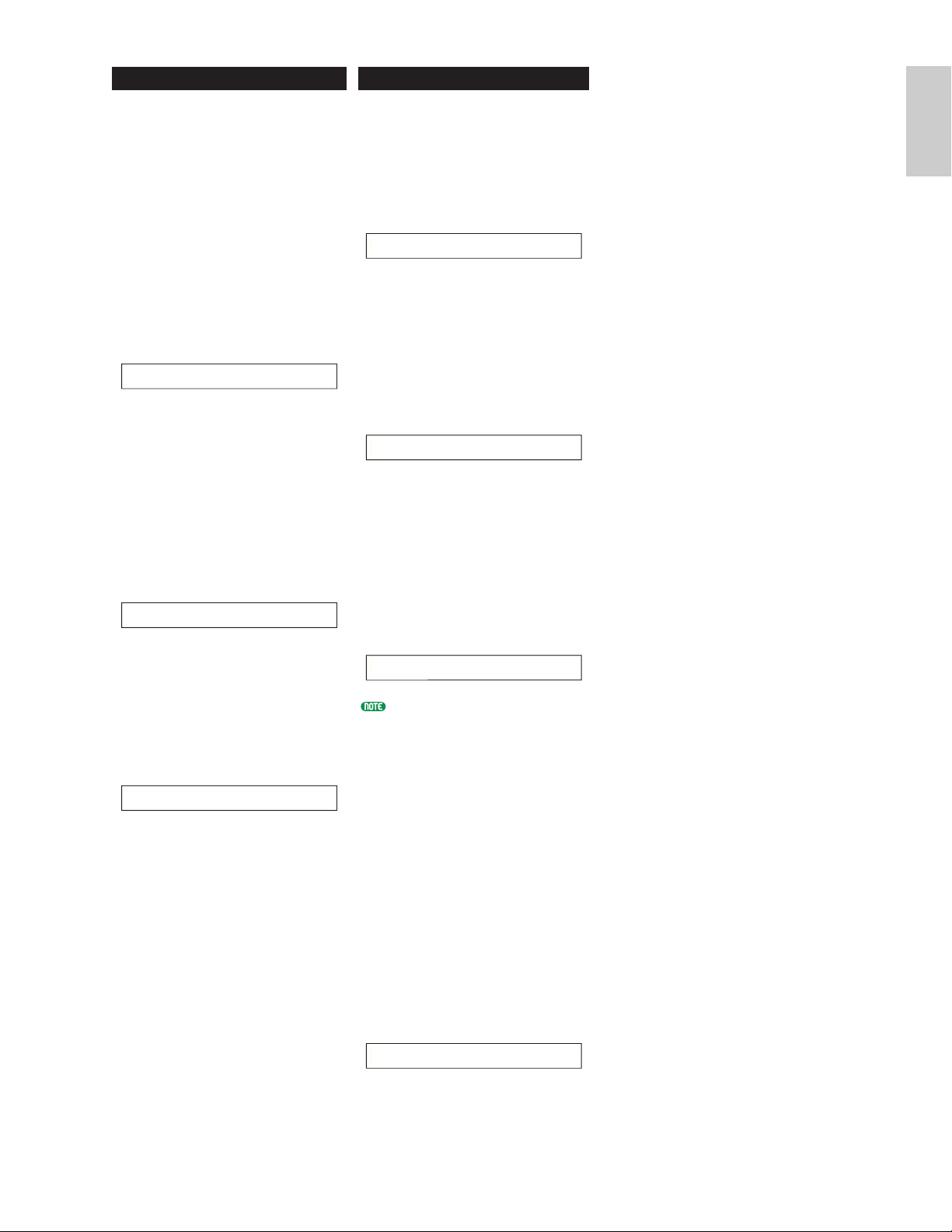
17
Basics
Section
Job Modes
When in each Play Mode, you
can swiftly switch to each
respective Job Mode by simply
pressing the [JOB] key (its LED
will light).
4 Voice Job Mode (Page 100)
Press the [JOB] key in Voice Play
Mode. To exit to another Mode,
simply press the respective key
for that Mode or press the
[EXIT] key to return to Voice
Play Mode.
4 Performance Job Mode
(Page 123)
Press the [JOB] key while in
Performance Play Mode. To exit
to another Mode, simply press
the respective for that Mode or
press the [EXIT] key to return to
Performance Play Mode.
4 Utility Job Mode (Page 134)
Press the [JOB] key in Utility
Mode. To exit to another Mode,
press the respective key for that
Mode or press the [EXIT] key to
return to Utility Mode.
UTIL Factory Set)
Job
PFM Initialize)
Job Current Perform
VCE Initialize)
Job Current Voice
Other Modes
5 Utility Mode (Page 127)
Press the [UTILITY] key (its
LED will light) to enter Utility
Mode. To exit to another Mode,
simply press the respective key
for that Mode.
6 Card Mode (Page 135)
Press the [CARD] key (its LED
will light) to enter Card Mode.
To exit to another Mode, simply
press the respective key for that
Mode.
7 Sequence Play Mode
(Page 125)
Press the SEQ key (its LED will
light) to enter Sequence Play
Mode. To exit to another Mode,
simply press the respective key
for that Mode.
When MIDI system exclusive
messages are received from an
external MIDI device, the LED
for the currently selected Play
Mode (VOICE or PERFORM)
will blink.
8 Store Modes
(Pages 101, 124)
When in each Play or Edit
Mode, you can swiftly switch to
each respective Store Mode by
simply pressing the [STORE]
key. To exit to another Mode,
simply press the respective key
for that Mode or press the
[EXIT] key to return to Play
Mode.
VCE [Sq:Generation] > [Pf:Slamming ]
Store INT:001(A01)
MSTR TG) Vol No teShift Tune
Sys 127 +63 +102.3c
Save) Type File A-? Cursor
Card all ***[NEWF ILE .S2A]
SEQ) File:[ ] Perf
Chain00 001 ⁄= 120 M eas=001 INT:128
Page 18
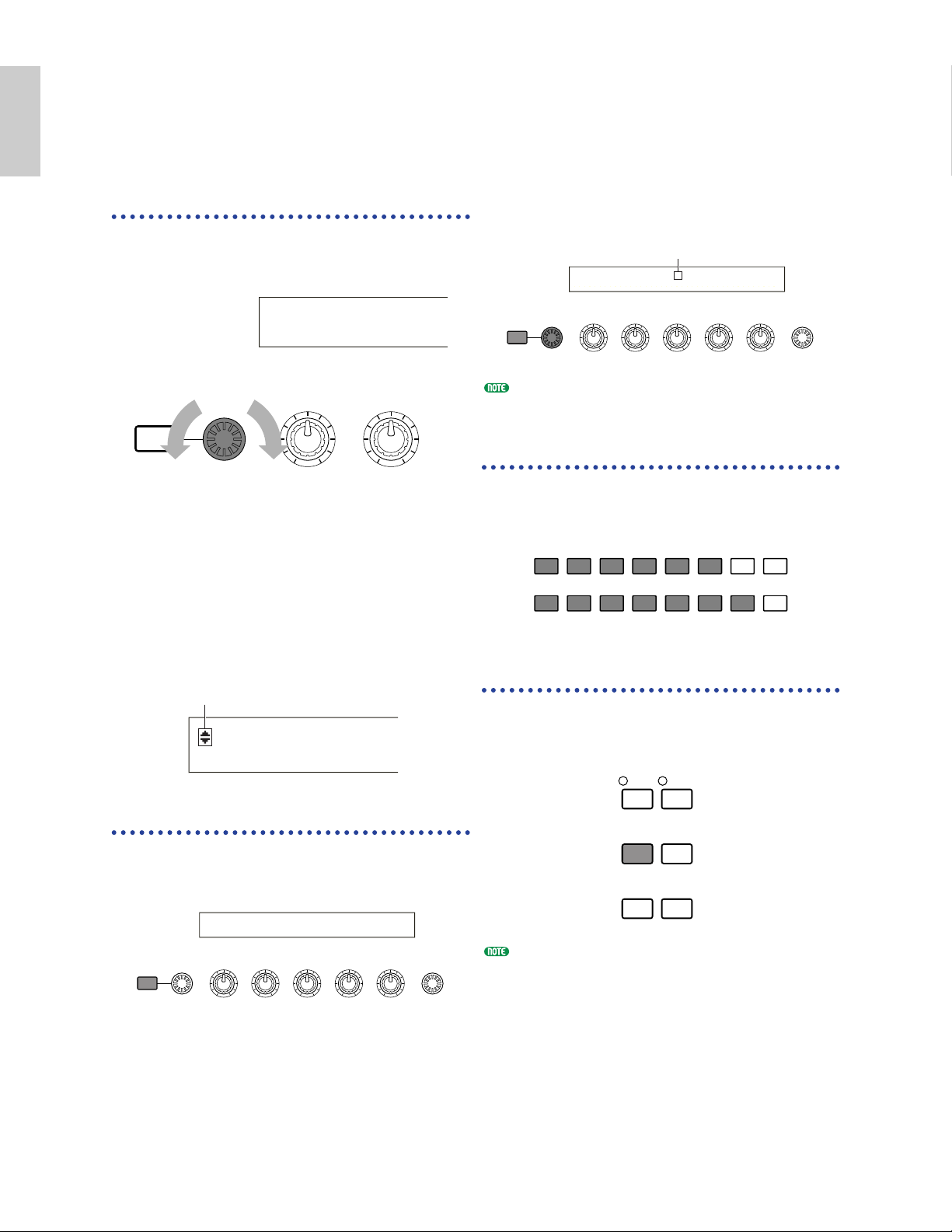
18
Basics
Section
Selecting a Screen
You can switch between screens using the [PAGE]
knob and pressing [SHIFT], [PROGRAM/PART],
[EXIT] and [ENTER] keys.
[PAGE] Knob
Usually, there are several screens and sub-screens
in each Mode. Use the [PAGE] knob to switch
between screens.
As shown below, the “¥” indicator is displayed to
the left of the screen if there are more screens
before and after that which you are currently
viewing.
At the first in a series of screens, you will see the
“∂” indicator meaning that there are more screens
to follow, but none before it. At the last screen,
you will see the “µ” indicator meaning that there
are no more screens to follow.
[SHIFT] Key
If you hold down the [SHIFT] key in Voice Play
Mode, you can modify the parameters on screen
as follows.
SHIFT PAGE
PART
/
ELEMENT
DATAA B C 1 2
(Oct= +3) PRE1:128(H16) [Pf:GrandPiano]
(Tch= 1)
LFO Depth)
EL1234
Indicator
SHIFT PAGE A B
VCE Srch) PRE1:
Memory
Next screenPrevious screen
Some Modes have more screens. In this case, you
can use the [PAGE] knob while holding down the
[SHIFT] key to switch to a specific screen.
For example, if you use the [PAGE] knob while
hoilding down the [SHIFT] key in Voice Edit
Mode, the following screen is shown. Select a
specific item using the cursor (≥), then release the
[SHIFT] key to switch to the parameter screen for
that item.
The [SHIFT] key also has other functions, as
described in other sections in this manual.
PROGRAM/PART keys
In Voice Edit Mode, PROGRAM/PART keys can
be used to select the items shown under the keys
and to switch to their screens.
[EXIT] Key
Press the [EXIT] key to move up (exit) in the
hierarchical structure and return to the previous
screen.
The [EXIT] key also has other more functions, as
described in other sections in this manual.
Cursor
GENíOther) Com:>GEN≥QED> ARP>CTL>LFO>EFF
EL1234 Elem:>OSC>PCH> FLT>AMP>LFO>EQ
SHIFT PAGE
PART
/
ELEMENT
DATAA B C 1 2
1 2 3 4 5 6 7 8
GENERAL QED ARPEGGIO CONTROL COM LFO EFFECT
9 10 11 12 13 14 15 16
OSC PITCH FILTER AMPLITUDE LFO EQ PLG
EF
MASTER
KEYBOARD
BYPASS
EXIT ENTER
DEC/NO INC/YES
Page 19
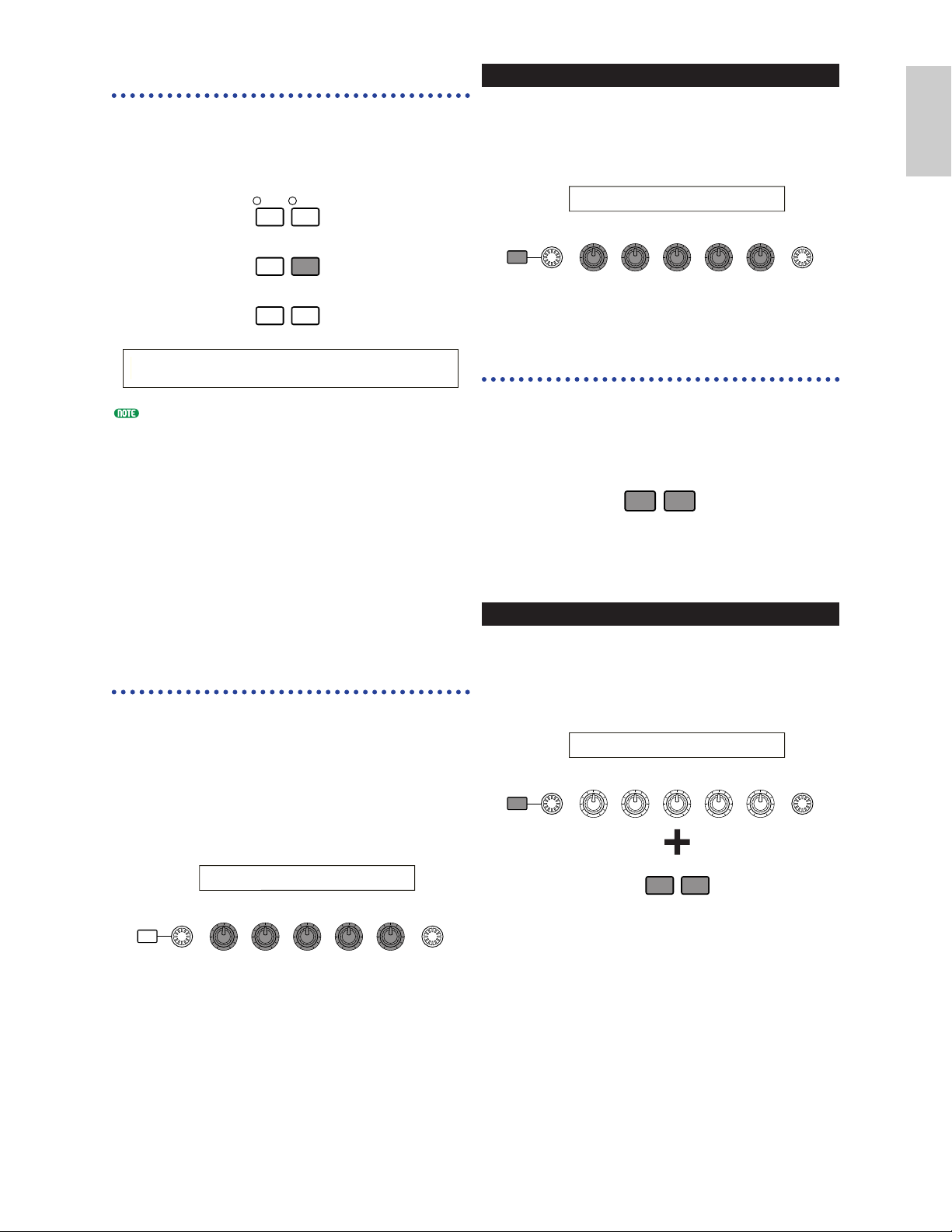
19
Basics
Section
[ENTER] Key
Normally, the [ENTER] key is used to apply
parameter settings. In some cases, however, the
following screen appears prompting you to press
the [ENTER] key.
The [ENTER] key has other functions, as described
in other sections in this manual.
Entering Data
You can use the knobs to directly alter their
respective parameters on the screen.
Alternatively, you can also move the cursor (≥) to
a parameter and set its value using the
[INC/YES] and [DEC/NO] keys, or the [DATA]
knob.
Knobs [A], [B], [C], [1]
and [2]
Each parameter in a screen is normally associated
with a knob ([A], [B], [C], [1] or [2]) below the
display. When you use one of these knobs, the
cursor (≥) moves to its respective parameter and
you can change its value. For instance, you can use
Knob [B] at the following screen to change the
Level setting. Turn the knob clockwise to increase
the value and anti-clockwise to decrease it.
SHIFT PAGE
PART
/
ELEMENT
DATAA B C 1 2
OSCíOut) Level Delay InsEF
EL1234 ≥ 96 0 ins2
Moving the Cursor
By using a knob ([A], [B], [C], [1] or [2]) while
holding down the [SHIFT] key, you can move the
cursor (≥) to the respective parameter on the
screen without affecting its value.
[INC/YES] and [DEC/NO]
Keys
You can use the [INC/YES] key to increment a
parameter setting by one step, or the [DEC/NO]
key to decrement it. If you hold down either key,
the value is continuously changed.
You can also use these keys to answer “YES” or
“NO” when a confirmation message is displayed.
Moving the Cursor
By pressing the [INC/YES] or [DEC/NO] key
while holding down the [SHIFT] key, you can
move the cursor between parameters on the
screen without affecting their values.
SHIFT PAGE
PART
/
ELEMENT
DATAA B C 1 2
DEC/NO INC/YES
OSCíOut) Level Delay InsEF
EL1234 ≥ 96 0 ins2
DEC/NO INC/YES
SHIFT PAGE
PART
/
ELEMENT
DATAA B C 1 2
OSCíOut) Level Delay InsEF
EL1234 96 ≥ 0 ins2
EF
MASTER
BYPASS
KEYBOARD
EXIT ENTER
DEC/NO INC/YES
EFFíEF1) Ctgry Type [ENTER]
C 1234 MOD Tremolo to Edit
Page 20
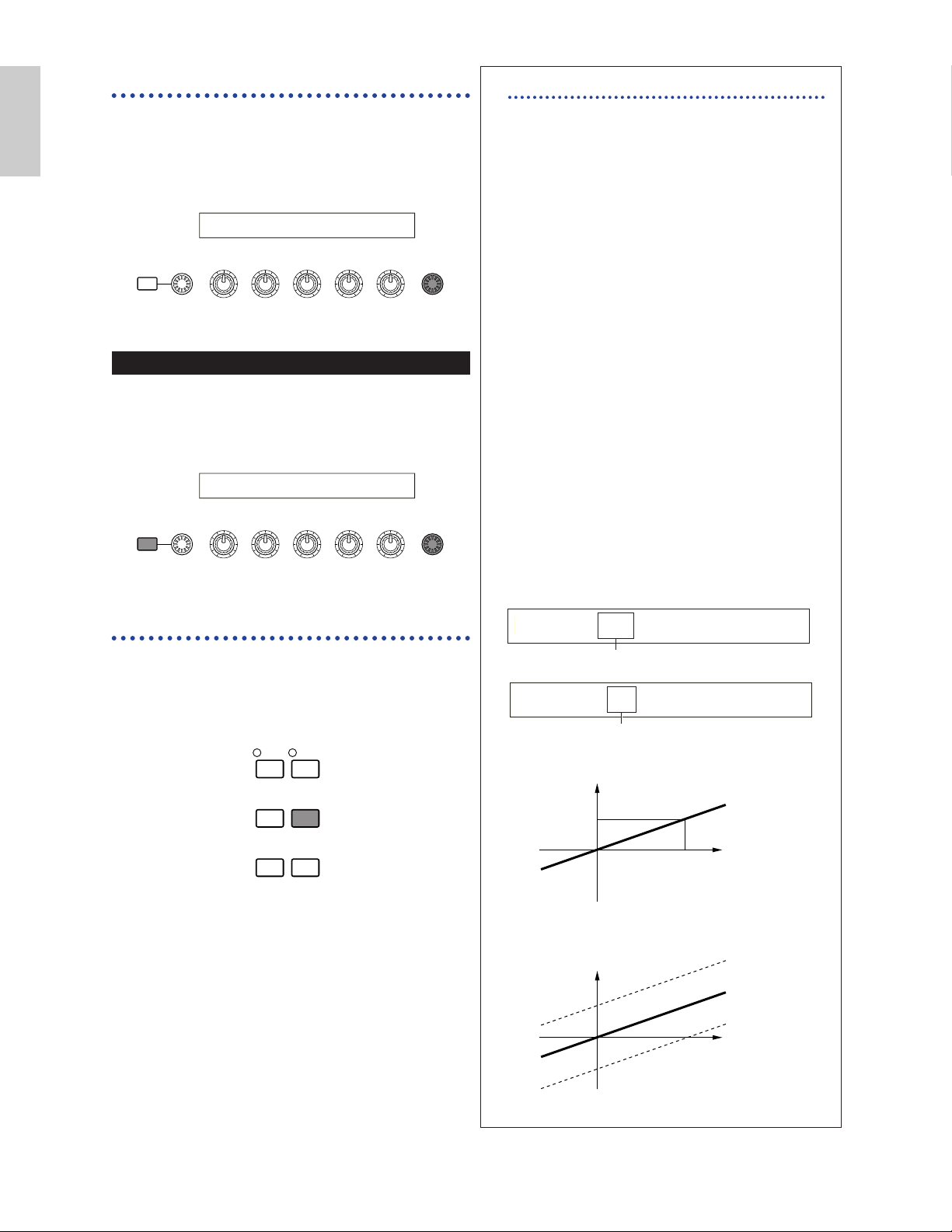
20
Basics
Section
[DATA] Knob
Use this knob to change the value of the
parameter at which the cursor is positioned.
Turn the knob clockwise to increment the value
one click (step) at a time, or turn it anti-clockwise
decrement it.
Moving the Cursor
Turn the [DATA] knob clockwise or anticlockwise while holding down the [SHIFT] key to
move the cursor to a parameter in the screen
without affecting its value.
[ENTER] Key
Use this key to apply a setting (when it is
blinking, for example.). The [ENTER] key is also
used when executing a Job or Store operation, as
described in other sections of this manual.
DEC/NO INC/YES
EXIT ENTER
EF
BYPASS
MASTER
KEYBOARD
SHIFT PAGE
PART
/
ELEMENT
DATAA B C 1 2
OSCíOut) Level Delay InsEF
EL1234 ≥ 96 0 ins2
SHIFT PAGE
PART
/
ELEMENT
DATAA B C 1 2
OSCíOut) Level Delay InsEF
EL1234 ≥ 96 0 ins2
Types of Parameters (Absolute and Relative)
There are many ways to set parameters. Some
parameters require you to directly enter
numerical settings or alphabetic characters.
With others, you can choose from a number of
available settings. Furthermore, some types of
parameters are “absolute” whereas others are
“relative.”
For example, the absolute parameter in the
following illustration can be set to either
“Mono” or “Poly.” For other absolute
parameters such as Volume, the setting can be
any value between zero and 127. The Volume
setting has a linear, on-to-one relationship
with the actual volume, as shown in the graph
on the left.
However, relative parameters do not follow the
same relationship. The graph on the bottom
shows the role of the Velocity Offset
parameter. The value you have set here,
known as an “offset,” is added to, or
subtracted from, the actual value. With
Velocity Offset, the specified offset value is
added to, or subtracted from, the actual
velocity of the notes you play on the keyboard.
Sometimes, these types of relative parameters
are set as a percentage.
127
Volume
1 Volume (absolute)
0
Volume
offset added -10
Actual velocity
offset added +10
2 Velocity offset (relative)
0
-64
Offset
+64
QEDíLevel) Vol Pan RevSend ChoSend
C 1234 127 C 127 127
0~127
GEN Other) Mode Assign MicroTuning
C 1234 poly single 31:Indian
mono/poly
Page 21
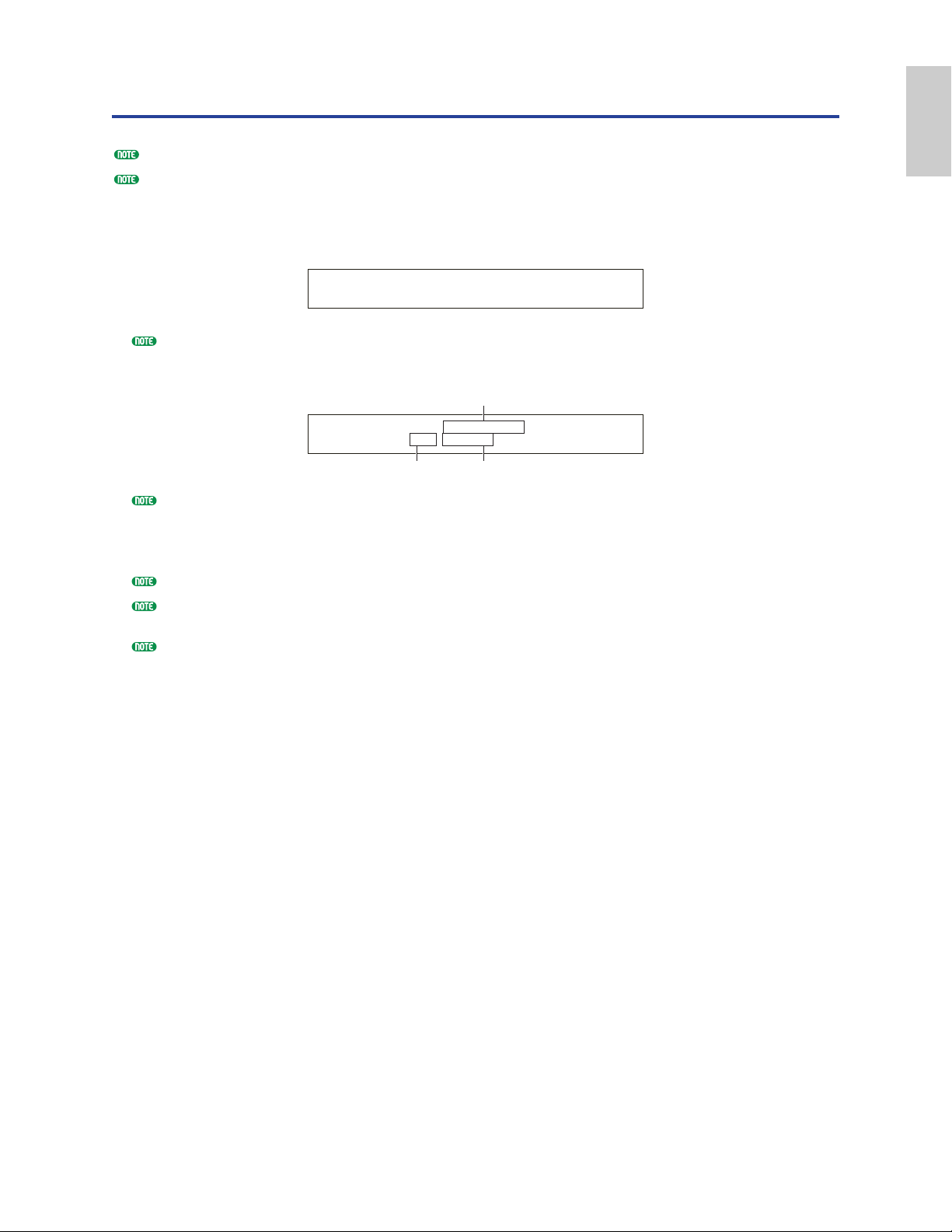
21
Basics
Section
Demo Playback
Several demo songs are supplied with this synthesizer. You can play them back as follows.
Make sure synthesizer is ready for playback. Details are given in the section “Before Use” on Page 9.
At the “SEQ Demo” screen, any data in the instrument’s internal memory (System, Internal Voices or the like)
will be overwritten by the data for the demo song. Important data should be saved to Memory Card (Page 137)
beforehand.
1Press the [SEQ PLAY] key to enter Sequence Play Mode. You will see the following screen.
There are two screens in Sequence Play Mode. Use the [PAGE] knob to switch to the screen shown above.
2Press the [INC/YES] key to enter the SEQ Demo screen.
To cancel demo playback, press the [DEC/NO] key.
3Press the [PLAY/STOP] key to start playback of the song.
4Press the [PLAY/STOP] key again to stop playback.
At the end of the song, playback is automatically looped back to the beginning.
You can change the playback tempo using the Knob [C]. To use the song’s original tempo, select a tempo value
of “***.”
Details about Sequence Play Mode (and demo playback from Memory Card), are given on Page 125.
SEQ Demo)<< Are you sure? [YES]/[NO] >>
System,IntVoice will be changed.
Demo song name
SEQ Demo) Song:[DEMOSONG]
≥ 001 ⁄= 120
Demo song number Playback tempo
Page 22
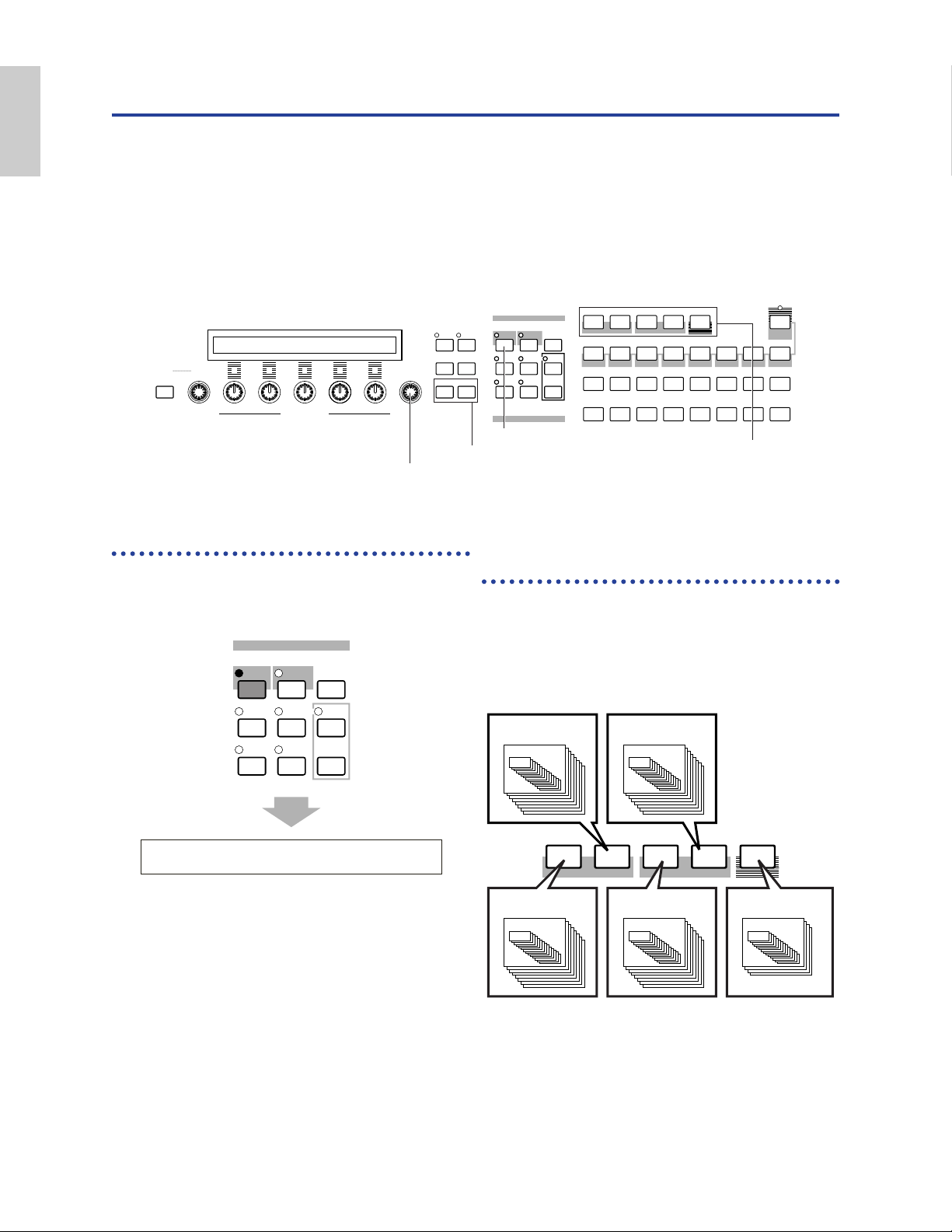
22
Basics
Section
Voices and Performances
Playing a Voice
Based on an AWM2 synthesis engine, this synthesizer offers various kinds of preset Voices (256
Normal Voices and 8 Drum Voices). You can also create your original Voices and store them into the
instrument’s internal memory (INT) or an external Memory Card (EXT). The internal and external
memory can each contain up to 128 Normal Voices and 2 Drum Voices. You can freely select and play
Voices from both groups of memories, as explained in the following.
SHIFT
PART/ELEMENT
ASSIGNABLE NKOB
PAGE
DATA
EF
BYPASS
MASTER
KEYBOARD
EXIT ENTER
COMPARE
EDIT JOB
UTILITY CARD
DEC/NO INC/YES
A B C 1 2
MODE
VOICE STORE
SEQ
PLAY
PLAY/
STOP
PERFORM
PLGEXT
DRUMDRUM
QUICK
ACCESS
INTPRE2PRE1
A B
A. PIANO E. PIANO ORGAN GTR/BASS STRINGS BRASS SYNTH OTHER
C D E F G H
1 2 3 4 5 6 7 8
9 10 11 12 13 14 15 16
1 [VOICE] key
2 MEMORY key
3 [DATA] knob
3 [DEC/NO] and [INC/YES] keys
1 Press the [VOICE] key
The [VOICE] key LED will light, showing that
you are now in Voice Play Mode. The following
appears in the display.
At this point, you can play the Voice (named on
the screen) via keyboard.
VCE Play) PRE1:001(A01)[Sq:Generation]
EQLow-G EQMid-G EQHi-G FLT-Rez HPF
STOREVOICE
M
ODE
UTILITY
EDIT JOB
PLAY
/
STOP
CARD
SEQ
PLAY
PERFORM
COMPARE
2 Press a MEMORY key
to select a Voice Memory
There are five Voice Memories: PRE1 (Preset 1),
PRE2 (Preset 2), INT (Internal), EXT (External),
and PLG (Plug-in). Within each Voice Memory
are several Banks (up to eight, A to H) in which
the Voices are stored. The following illustration
shows how Voices are stored in a Voice Memory.
The Drum Voices are held in separate areas of
each Memory, and are accessed as follows.
• To access the Preset Drum Memories
(PRE:DR1 ~ DR8):
Press the MEMORY [PRE2] key while holding
down the MEMORY [PRE1] key.
PLGEXT
DRUMDRUM
INTPRE2PRE1
PRE1 (Preset 1)
Bank A~H
1~16
Voice
1~16
Voice
1~16
Voice
1~16
Voice
1~16
Voice
EXT (External)
Bank A~H
PRE2 (Preset 2)
Bank A~H
PLG (Plug-in)
Bank A~D
INT (Internal)
Bank A~H
Page 23
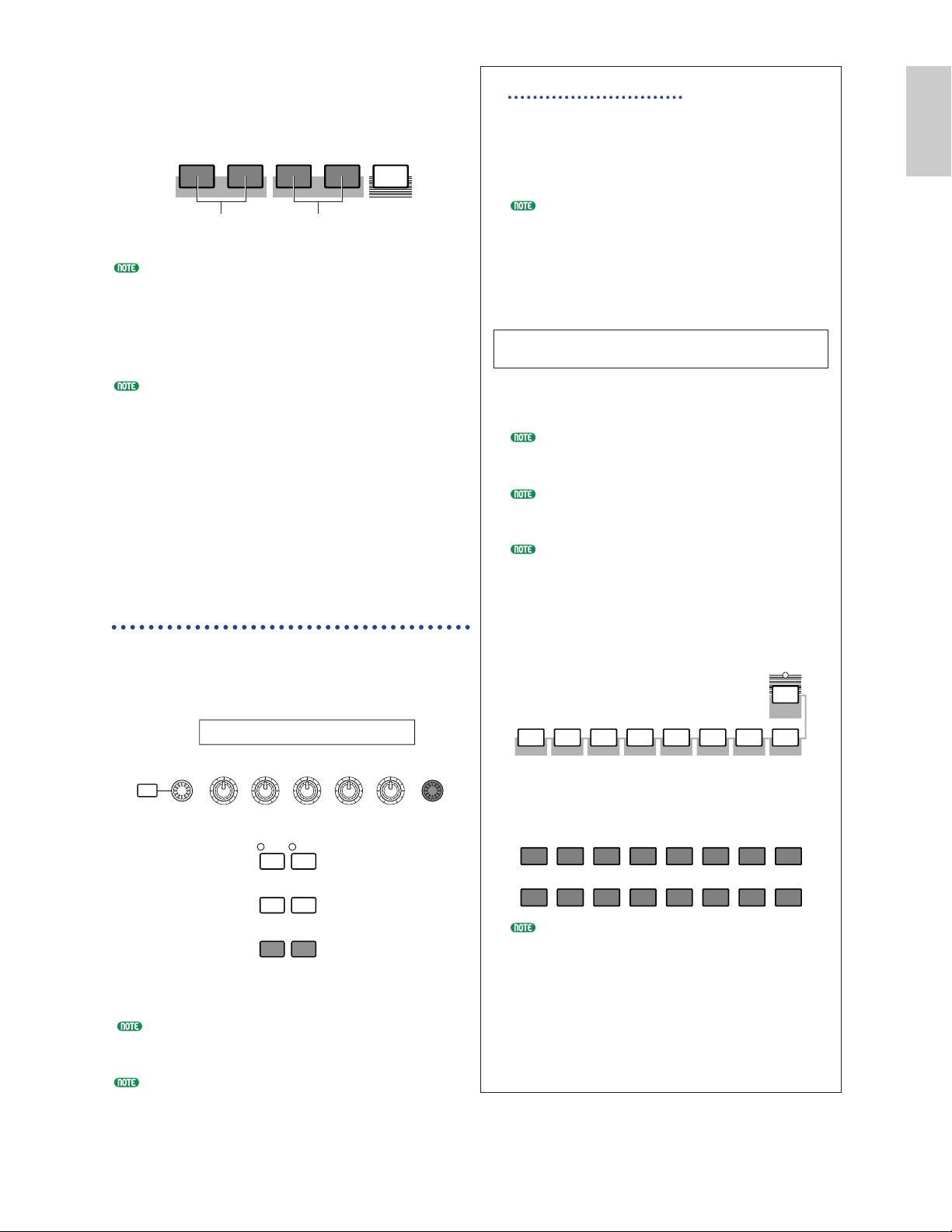
23
Basics
Section
Using the Quick Access
Using Quick Access, you can quickly select
any of 12 types of Preset Voices and 4 types of
Internal Voices (at their factory default
settings) in each Bank according to their
Categories. The procedure is as follows.
Details about the Voices that can be selected
using Quick Access are given in the separate
Data List.
1 Press the [QUICK ACCESS] key in Voice
Mode. Its LED will light and Quick Access
will be enabled.
Press the key again or switch to another Mode
to disable Quick Access.
When you enable Quick Access, the Voice you
previously selected using Quick Access is
selected again.
If you enable Quick Access while editing a
Voice, the Voice is not changed until you
select another Voice via Quick Access.
You cannot use the MEMORY keys while
Quick Access is enabled.
2
Use BANK keys [A] to [H] to select the
Category. There are eight Categories, as
listed below. The Category names are
printed below the respective BANK keys.
3
Use PROGRAM keys [1] to [16] to select
the Voice within the specified Category. The
name of the Voice is displayed.
For each BANK [A] to [H], Preset Voices are
accessed using PROGRAM keys [1] to [12].
The remaining four keys (PROGRAM keys
[13] to [16]) are used to access each of four
internal Voices. Details about Voices are
given in the separate Data List. By selectively
assigning your own selected Voices to the
PROGRAM keys [13] to [16] in each BANK,
you can make use of the Quick Access feature
to quickly switch between them.
• To access the User Drum Memories
(INT:DR1/2, EXT:DR1/2):
Press the MEMORY [EXT] key while holding
down the MEMORY [INT] key.
PRE1 and PRE2 (Preset 1 and 2) are stored in internal
Read Only Memory (ROM) and contain preset Voices
which are never overwritten. INT (internal) is stored
in Random Access Memory (RAM) and contains the
factory default Voices. These can be overwritten, but
can be recalled from the original factory settings at any
time if required.
EXT (external) is stored on a Memory Card inserted
in the CARD slot. If there is no Memory Card
inserted and you attempt to select an EXT Voice, “---
--” will be displayed and no sound will be produced.
With a Memory Card inserted, you can select and
play EXT Voices. PLG Voices can only be selected if
a Plug-in Board is installed.
3 Select a Voice Number
using the [DATA] knob or
the [INC/YES] and
[DEC/NO] keys
Turn the [DATA] knob clockwise or press the
[INC/YES] key to increment the Voice Number.
Turn it anti-clockwise or press the [DEC/NO] key
to decrement the Voice Number.
Now you can play a selected Voice when you play
the keyboard.
Details about selecting Voices using the [DATA]
knob or the [DEC/NO] and [INC/YES] keys are
given on Page 61.
You can also select Voices using a combination of BANK
and PROGRAM/PART keys, using the Quick Access
feature, or using the Category Search feature. Details
about selecting Voices are given on Pages 60, 62, 63.
PLGEXT
To access Preset Drum Voices
(PRE:DR1 ~ DR8)
INTPRE2PRE1
DRUMDRUM
To access User Drum Voices
(INT:DR1/2, EXT:DR1/2)
VCE Play) PRE1:128(H16) [Pf:GrandPiano]
EQ Low EQ Mid EQ Hi Cutoff RevTime
SHIFT PAGE
PART
/
ELEMENT
EF
BYPASS
MASTER
KEYBOARD
DATAA B C 1 2
VCE Quick) INT:017(H01)[Pf:GrandPiano]
EQLow-G EQMid-G EQHi-G FLT-Frq ChoSend
QUICK
A B
A. PIANO E. PIANO ORGAN GTR/BASS STRINGS BRASS SYNTH OTHER
C D E F G H
ACCESS
1 2 3 4 5 6 7 8
EXIT ENTER
DEC/NO INC/YES
9 10 11 12 13 14 15 16
Page 24
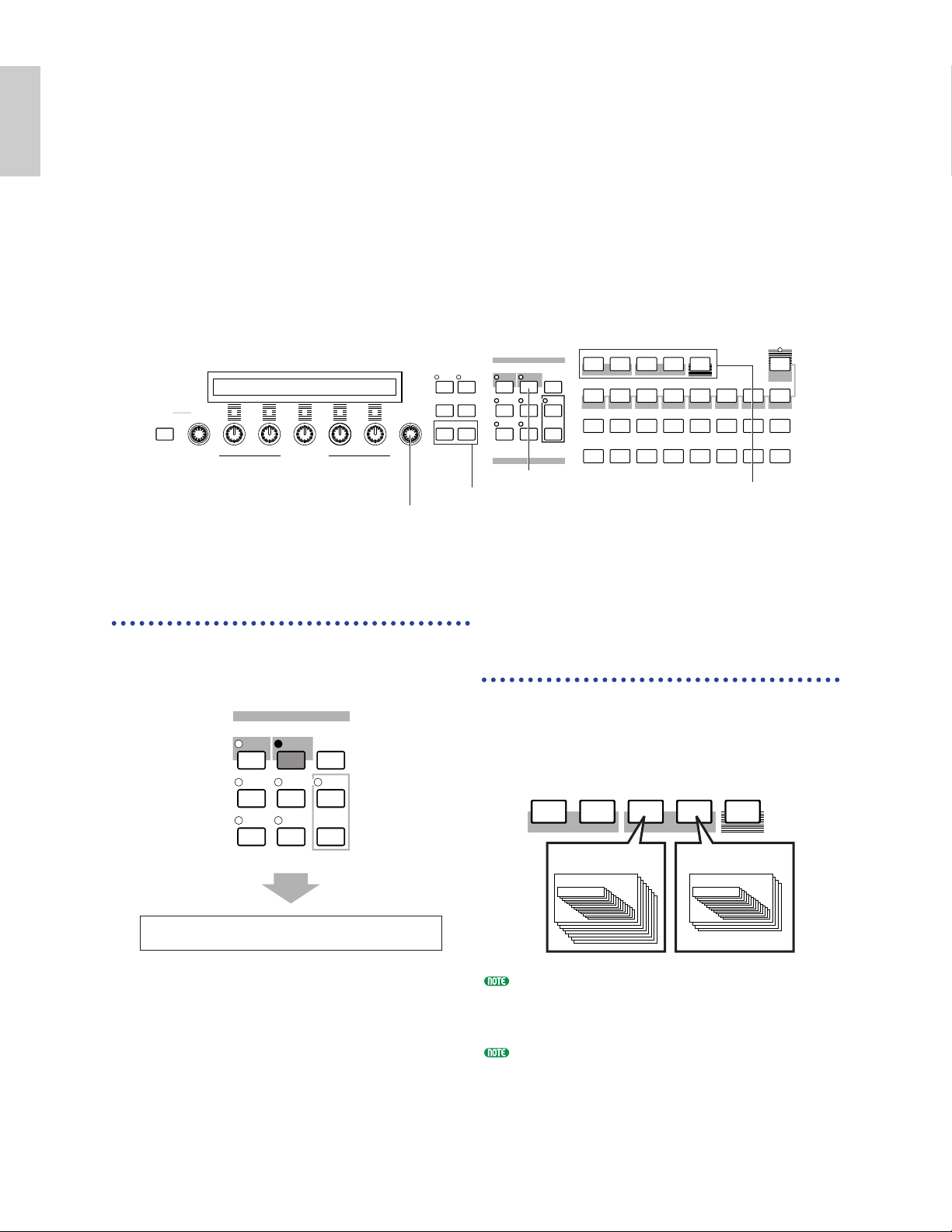
24
Basics
Section
Playing a Performance
In Performance Play Mode, you can select and play any of 128 internal and 64 external (Memory
Card) Performances.
A Performance is a set of Voices used with the built-in (or an external) sequencer. Performances also
let you set the synthesizer up for multitimbral operation.
Each Performance can contain up to 16 Parts assigned to different Voices, plus an extra Part for a
Plug-in Board. If the Layer Switch (Page 117) parameter is switched on for any Parts, those Parts can
be play in unison. Also, you can assign multiple Parts to different MIDI channels so that they can be
played or be controlled individually using the built-in (or an external) sequencer. Up to 128
Performances can be stored in the internal memory and up to 64 on Memory Card. These
Performance settings are available in Performance Edit Mode (Page 106). Here, we will show how to
get started with Performance Play after selecting a Performance.
SHIFT
PART/ELEMENT
ASSIGNABLE NKOB
PAGE
DATA
EF
BYPASS
MASTER
KEYBOARD
EXIT ENTER
COMPARE
EDIT JOB
UTILITY CARD
DEC/NO INC/YES
A B C 1 2
MODE
VOICE STORE
SEQ
PLAY
PLAY/
STOP
PERFORM
PLGEXT
DRUMDRUM
QUICK
ACCESS
INTPRE2PRE1
A B
A. PIANO E. PIANO ORGAN GTR/BASS STRINGS BRASS SYNTH OTHER
C D E F G H
1 2 3 4 5 6 7 8
9 10 11 12 13 14 15 16
1 [PERFORM] key
2 MEMORY key
3 [DATA] knob
3 [DEC/NO] and [INC/YES] keys
1
Press the [PERFORM] key
The [PERFORM] key LED will light, showing
that you are now in Performance Play Mode. The
following appears in the display.
At this point, you can play the Performance
(named on the screen) via keyboard.
PFM Play) INT:001(A01)[--:Init Perf ]
EQ Low EQ Mid EQ Hi -1 +0
STOREVOICE
M
ODE
UTILITY
EDIT JOB
PLAY
/
STOP
CARD
SEQ
PLAY
PERFORM
COMPARE
2 Press a MEMORY key
to select a Performance
Memory
There are two Performance Memories: INT
(internal) and EXT (External). INT consists of
128 Performances divided into eight Banks (A to
H). EXT consists of 64 Performances divided into
four Banks (A to D).
INT (internal) is stored in internal Random Access
Memory (RAM) and contains factory default
Performances. These can be overwritten but can
recalled at any time.
EXT (external) is stored on a Memory Card (RAM)
inserted in the CARD slot. If there is no Memory
Card inserted and you attempt to select an EXT
Performance, “-----” will be displayed and no sound
will be produced. With a Memory Card inserted,
you can select and play EXT Performances.
INT (Internal)
Bank A~H
1~16
Performance
INTPRE2PRE1
DRUMDRUM
EXT (External)
Bank A~D
1~16
Performance
PLGEXT
Page 25
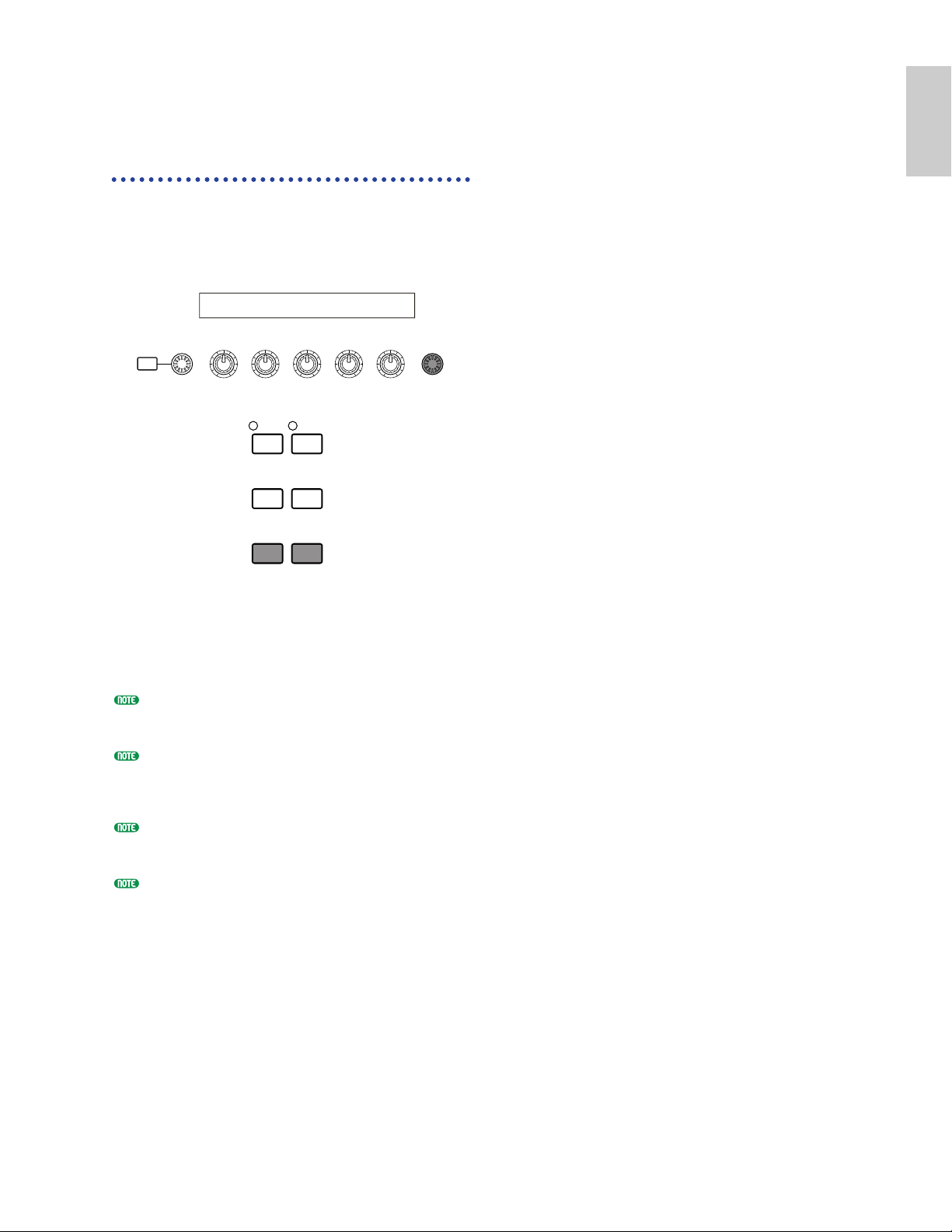
25
Basics
Section
3 Select a Performance
Number using the [DATA]
knob or the [INC/YES]
and [DEC/NO] keys
Turn the [DATA] knob clockwise or press the
[INC/YES] key to increment the Performance
Number. Turn it anti-clockwise or press the
[DEC/NO] key to decrement the Performance
Number.
You can now play Parts in the Performance via
the keyboard. If the Layer Switch (Page 117)
parameter is switched on for any Parts, those
Parts can be play in unison. Now try selecting
other Performances.
Details about selecting Performances using the
[DATA] knob or the [DEC/NO] and [INC/YES] keys
are given on Page 61.
You can also select Performances using a
combination of BANK and PROGRAM/PART keys,
or using the Category Search feature. Details about
selecting Performances are given on Page 104.
On selection, a Performance may take a few seconds
to become ready since the settings for multiple Parts
are applied.
With some of the Performance presets (INT), you
can use Knob [2] to switch the Arpeggiator on/off.
Details are given in the separate Performance List.
PFM Play) INT:001(A01) [--:Init Perf ]
EQLow-G EQMid-G EQHi-G ------- -------
SHIFT PAGE
PART
/
ELEMENT
EF
MASTER
KEYBOARD
BYPASS
EXIT ENTER
DEC/NO INC/YES
DATAA B C 1 2
Page 26
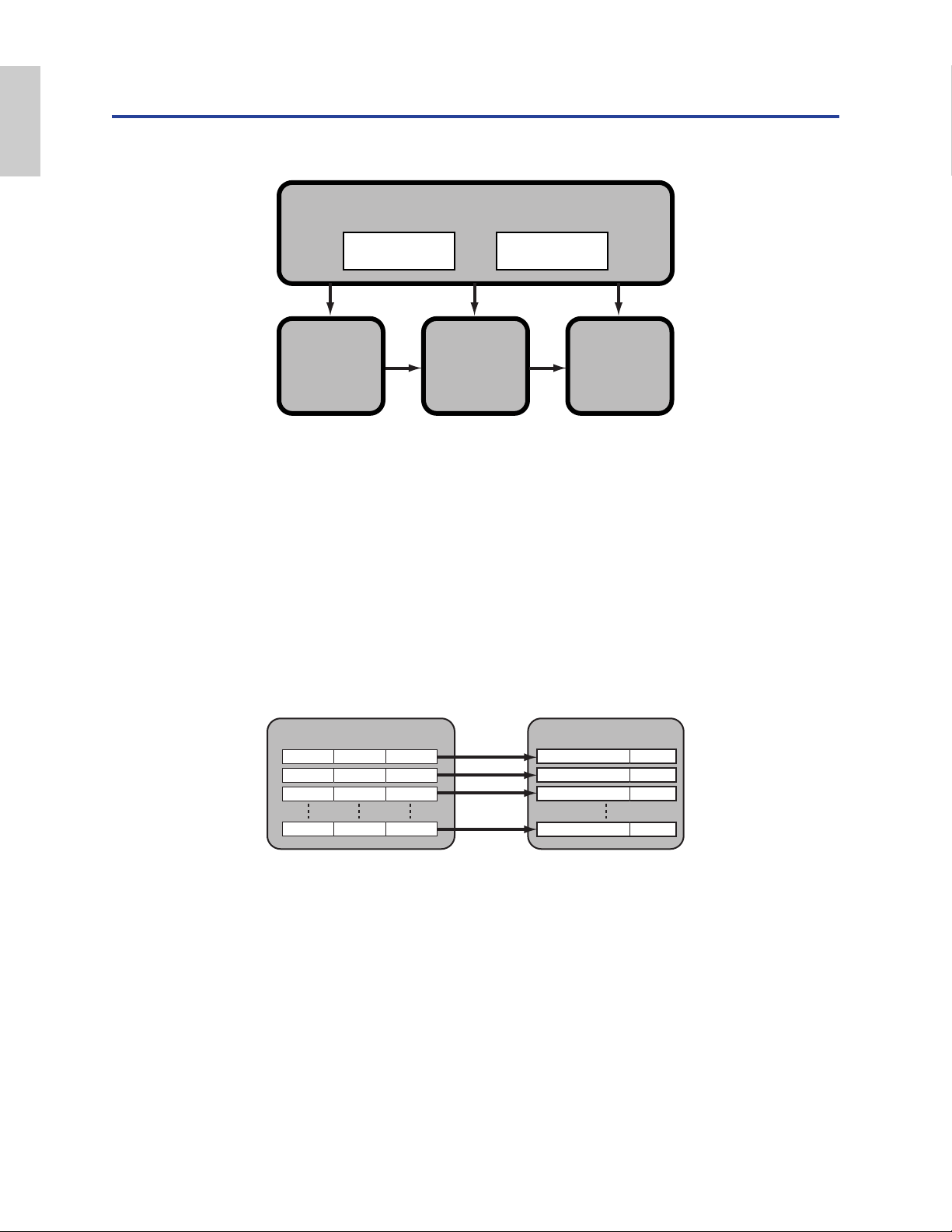
26
Basics
Section
An Overview of the S30
In this section, an overview of the many features of the S30 is given.
The S30 hardware is made up of a number of sections, as shown in the following diagram.
Controller Section
This section consists of the keyboard, Pitch Bend and Modulation Wheels, Control Sliders, Assignable
knobs and so on. The keyboard itself doesn’t generate sounds, but instead sends note, velocity and
other information to the synthesizer’s tone generator section when you plays notes. The controllers
also send changes. Information from the keyboard and controllers can be transmitted to other
external MIDI devices through the MIDI OUT connector.
Sequencer Section
This section can be used to play back Standard MIDI Files held on Memory Card. The contents of
Tracks 1 to 16 correspond to MIDI channels and Parts in a Performance as shown in the following
illustration. The sequencer can play back songs with a different Voice assigned to each Part.
Sequencer
Tone Generator
(Performance Parts)
Track1 Piano Ch1
Track2 Bass Ch2
Track3
Strings
Piano
Bass
Strings
Percussion
Ch3
Track16
Percussion
Ch16
Ch1
Ch2
Ch3
Ch16
Controller Section
Tone Generator
Section
Effects Section
Sequencer
Section
Keyboard Controllers
Song File Playback
Arpeggiator
AWM2
Plug-in Board
Page 27
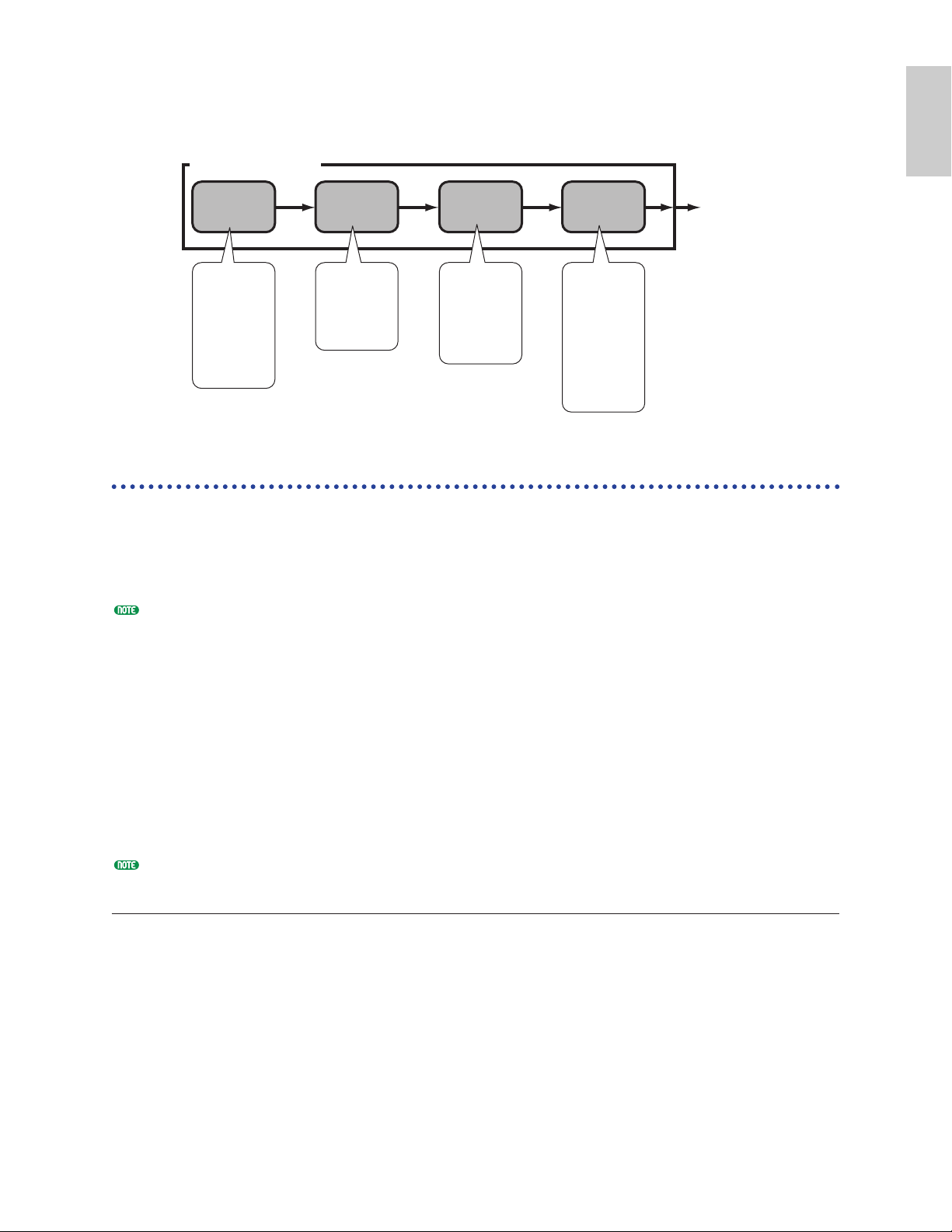
27
Basics
Section
Tone Generator Section
This section plays back sounds according to information received from the keyboard and controllers.
The following example illustrates the path taken by the signal from an Element in Voice Mode.
About the Tone Generator
The tone generator section in the S30 consists of AWM2 and Plug-in units.
AWM2 (Advanced Wave Memory 2) is a synthesis system based on the use of sampled waveforms,
and is used in many Yamaha synthesizers. For extra realism, each AWM2 Voice uses multiple samples
of a real instrument’s waveform. Furthermore, a wide variety of envelope generator, filter,
modulation, and other parameters can be applied to the basic waveform.
AWM2 is not just limited to general musical instruments (Normal Voices). It can also be used for setting up
percussive instruments (Drum Voices). Details about Normal and Drum Voices are given on Page 32.
Plug-in Boards add more features to the system. When installed, they combine perfectly with the
synthesizer’s built-in tone generator section.
The following types of Plug-in Board are available, and can be in the synthesizer. These boards are
not simply a source of more Voices; they are also tone generators in their own right and extend the
system-level specifications such as maximum polyphony. You can play Plug-in Voices just like ordinary
internal Voices and use them as Parts in a Performance (Page 93).
This synthesizer is compatible with the Modular Synthesis Plug-in System (see next page). There are
three types of Modular Synthesis Plug-in System-compatible Plug-in Boards: Single Part, Multi-Part
and Effect Plug-in Board. By adding one of the following types of Plug-in Boards to your S30, you can
build your own system based on the sounds you require.
The PLG100-VH Effect Plug-in Board cannot be used with the S30.
Single Part Plug-in Boards
• Analog Physical Modeling Plug-in Board (PLG150-AN)
Using Analog Physical Modeling (AN) synthesis, the very latest digital technology is used to
accurately reproduce the sound of analog synthesizers. With this board installed, you have realtime control over the playback of vintage synthesizer sounds as well as the very latest sounds heard
in today’s club-oriented music.
• Piano Plug-in Board (PLG150-PF)
A massive 16MB of waveform memory is dedicated to the reproduction of piano sounds using
AWM2 synthesis. This board offers 136 stereo sounds, including a number of acoustic and electric
pianos, and up to 64-note polyphony.
Tone Generator Section
OSC
(Oscillator)
Outputs the
waveform of
each Element.
Each Voice
consists of up to
four Elements.
Controls the
pitch of each
Element output
from OSC.
FILTERPITCH
Changes the
tonal quality of
each Element
output from
PITCH.
AMP
(Amplitude)
Controls the
output level
(amplitude) of
each Element
output from
FILTER. The
signals are then
sent at this level
to the Effects
Units.
To Effects Units
Page 28
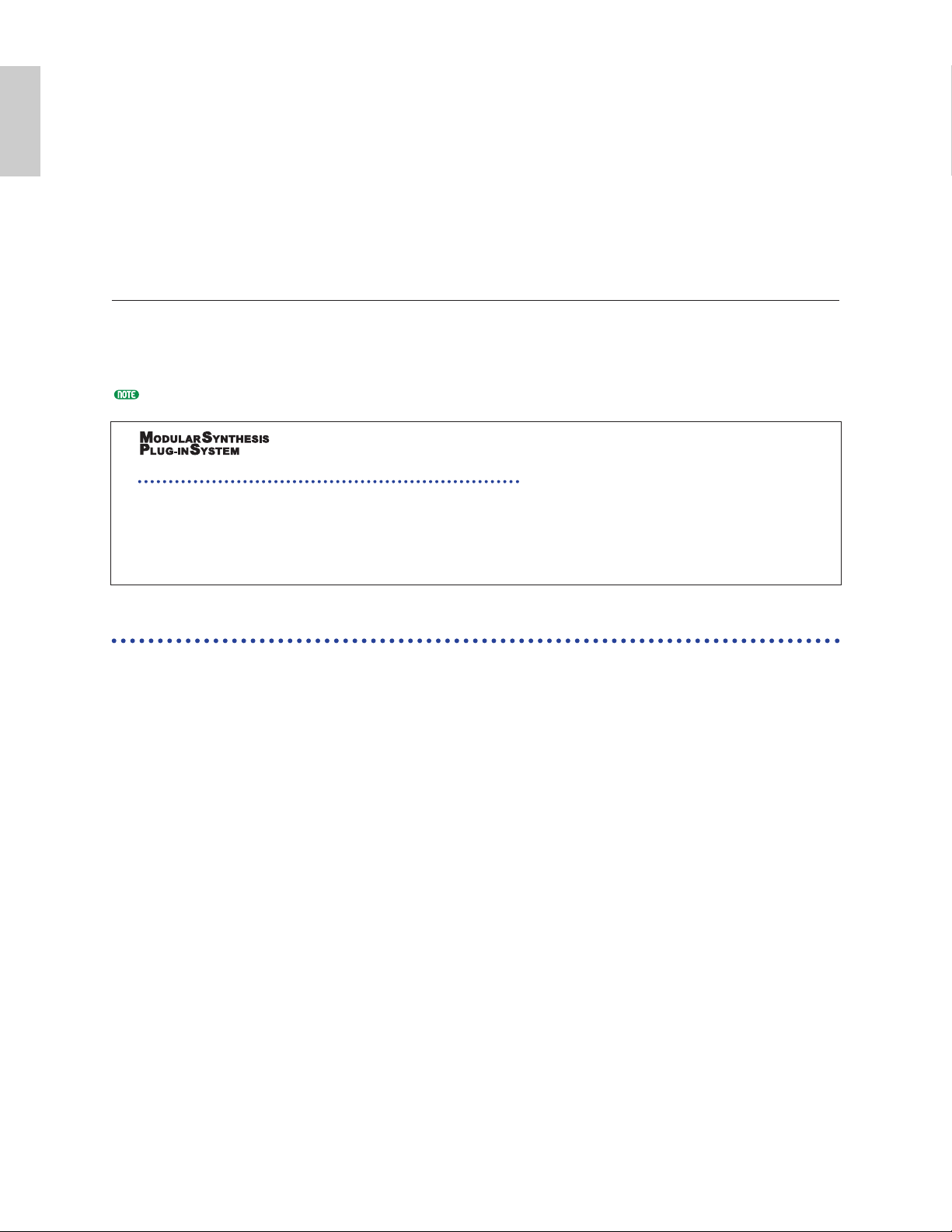
28
Basics
Section
• Advanced DX/TX Plug-in Board (PLG150-DX)
The sounds of the DX7 are available on this Plug-in Board. Unlike with PCM-based solutions, this
does not use sampled waveforms. Instead, it uses the actual FM sound generator engine of the DXseries synthesizers to give a completely faithful reproduction. Sounds are compatible with those of
the DX7, and the board can even receive DX7 data via MIDI bulk dump.
• Virtual Acoustic Plug-in Board (PLG150-VL)
With Virtual Acoustic (VA) synthesis, the sounds of real instruments are modeled (simulated) in
real time, giving a degree of realism that cannot be achieved using conventional PCM-based
synthesis techniques. When playing these sounds using an optional MIDI Wind Controller (WX5),
you can even capture some of the physical feel of woodwind instruments.
Multi-Part Plug-in Board
• XG Plug-in Board (PLG100-XG)
This Plug-in Board is a 16-part XG sound generator. You can play back XG/GM song files using the
rich variety of sounds and effects on this board.
More Plug-in Boards will be available in future.
About MODULAR SYNTHESIS PLUG-IN SYSTEM
The Yamaha Modular Synthesis Plug-in System offers powerful expansion and upgrade capabilities
for Modular Synthesis-Plug-in-compatible synthesizers, tone generators and sound cards. This
enables you to easily and effectively take advantage of the latest and most sophisticated synthesizer
and effects technology, allowing you to keep pace with the rapid and multi-faceted advances in
modern music production.
Maximum Polyphony
The maximum sonic polyphony is 64 for AWM2, plus the polyphony of the Plug-in Board (if
installed). The actual note polyphony will vary depending on the type of tone generator unit used,
the number of Elements in the Voice, and the note polyphony of the Plug-in Board.
In the case of AWM2 Voices, the polyphony figure of 64 is divided by the number of Elements in the
Voice. For instance, if a Voice consists of two Elements, the maximum note polyphony for the Voice is
32.
Page 29
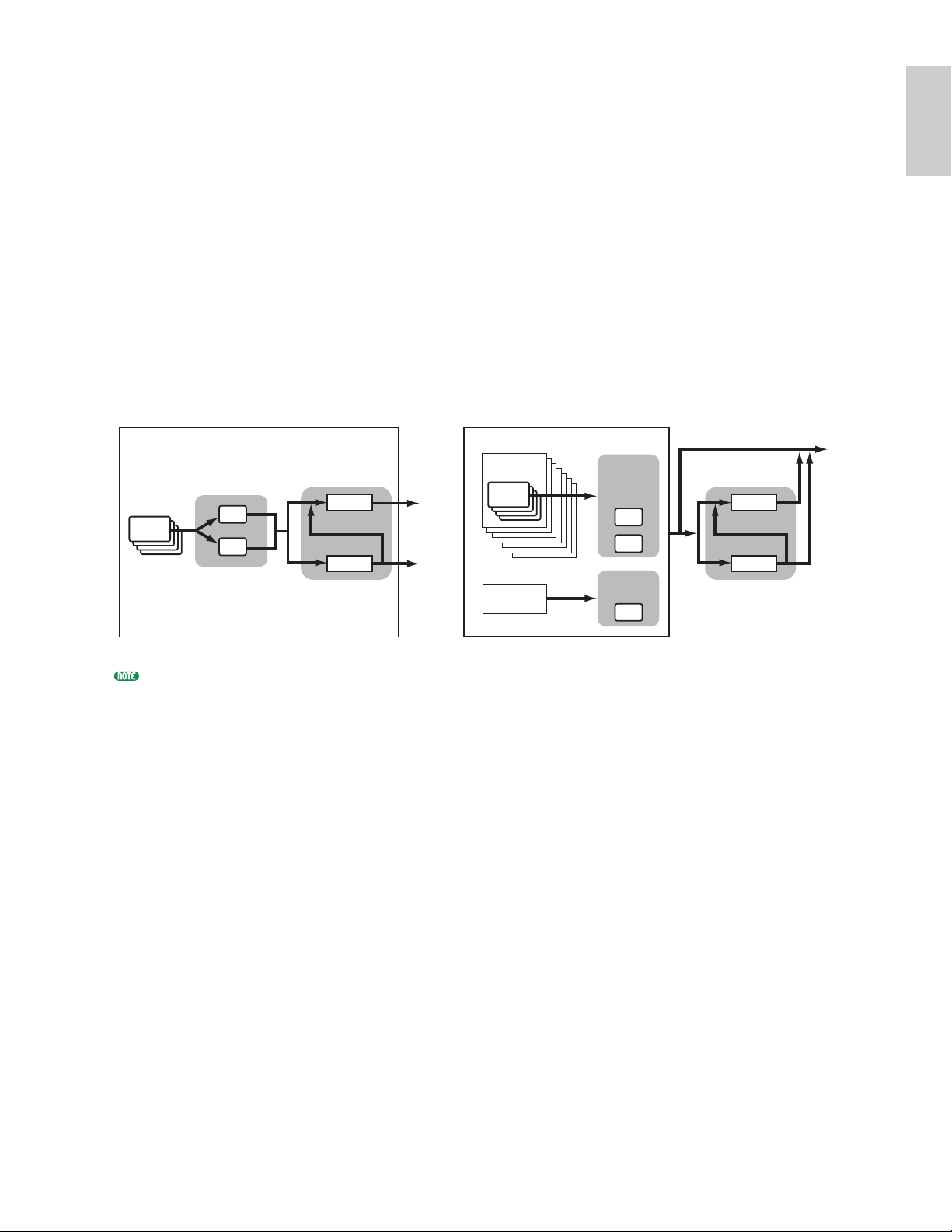
29
Basics
Section
Effects Section
The effects can be used to change the sound of a Voice or Performance. There are two Insertion
Effect Units plus a Reverb Unit (with 12 types of reverb) and a Chorus Unit (with 23 types of
chorus). Each of the Insertion Effect units offers a variety of effects, and the units themselves can be
connected in parallel or in series.
In Voice/Performance Mode, different Effects settings can be assigned to each Voice/Performance,
though the way they are connected (series or parallel) varies slightly. As shown in the following
illustration, the two Insertion Effect units can be independently switched on or off for each Element
in a Voice. So basically, the Insertion Effects can be set on a per Element basis. After being passed
through the Insertion Effects, the signals from all individual Elements are mixed and sent to the
Reverb and Chorus Units. These Reverb and Chorus Units apply effects to the sound as a whole
before it is sent to the outputs, and are therefore known as System Effects.
In Performance Mode, the Insertion Effects can be set for two Parts: a Voice Part, plus a Plug-in Part.
However, the System Effects (Reverb and Chorus) are not applied to Parts, but to the Performance as a
whole.
Details about Effects are given on Page 50.
Voice Mode Performance Mode
Output
Element
1~4
Insertion
Effects
1
System Effects
Reverb
Output
Voice1~16
Element
1~4
Insertion
Effects
1/2
1
System Effects
Reverb
2
Chorus
Output
Plug-in Board
2
Insertion
Effects
1
Chorus
Page 30
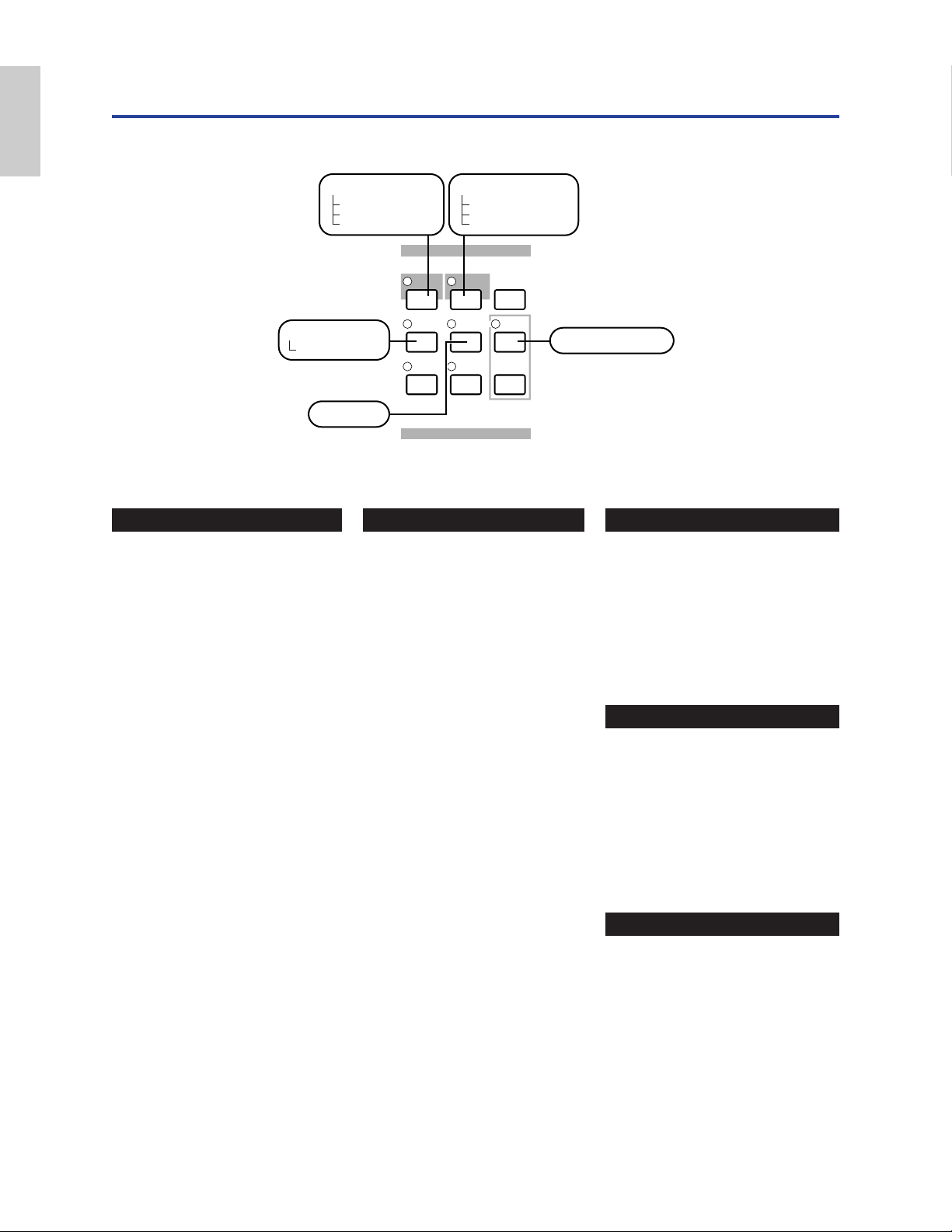
30
Basics
Section
About the Modes
The S30 has various Modes which you can select according to the task you wish to perform.
STOREVOICE
M
ODE
UTILITY
EDIT JOB
PLAY
/
STOP
CARD
SEQ
PLAY
PERFORM
COMPARE
Performance Mode
Performance Play Mode
Performance Edit Mode
Performance Job Mode
Utility Job Mode
Card Mode
Utility Mode
Sequence Play Mode
Voice Mode
Voice Play Mode
Voice Edit Mode
Voice Job Mode
Voice Mode (Page 59)
Voice Play Mode
Normal Voices and Drum Voices
can be played in this Mode. You
can select from Preset Voices
(256 Normal Voices plus 8
Drum Kits), Internal (User)
Voices (128 Normal Voices plus
2 Drum Kits) and External
(Memory Card) Voices (128
Normal Voices plus 2 Drum
Kits). That is a choice of 512
Normal Voices and 12 Drum
Kits. The choice is extended
further still if you have an
optional Plug-in Board installed.
The MIDI settings for Voices
are set in Utility Mode.
Voice Edit Mode
Normal Voices and Drum Voices
can be created and edited in this
Mode. You can save up to 128
edited Normal Voices and 2
edited Drum Kits as User Voices
in internal memory. You can
also store them to Memory Card
as external memory.
Voice Job Mode
In this Mode, you can copy and
initialize Voices, and perform
other such operations (Jobs) on
them.
Performance Mode (Page 102)
Performance Play Mode
This Mode is used when
playing Performances. You can
layer multiple Voices (Parts) to
create rich sonic textures. You
can also create multitimbral
setups by assigning Parts to
different MIDI channels. You
can layer Plug-in Part, as well
as AWM2-based Voices.
Performance Edit Mode
In this Mode, you can edit and
create Performances. You can
save up to 128 Performances to
internal memory or up to 64 to
external memory (Memory Card).
Performance Job Mode
In this Mode, you can copy
and initialize Performances,
and perform other such
operations (Jobs) on them.
Sequence Play Mode (Page 125)
In this Mode, y ou can use the
sequencer to play back Song files
(Standard MIDI Files) held on
Memory Card. The Songs can be
played back individually or as a
chain. By switching Performance,
you can also change the sounds
associated with each track in a Song.
Utility Mode (Page 127)
Select this Mode when setting
parameters that apply to the
synthesizer system as a whole.
These include MIDI settings and
synthesizer setup parameters.
Utility Job Mode
In this Mode, you can restore the
synthesizer’s factory settings.
Card Mode (Page 135)
Insert a Memory Card into the
CARD slot and you can save
files to it, load files from it, and
do various other things with the
data on the card.
Page 31

31
Basics
Section
Voices
A Voice is a sound created from the many parameters set in the synthesizer. In Voice Play Mode, you
can select and play any of these Voices. In Performance Play Mode, several different Voices (known as
Parts in this Mode) can be layered and played simultaneously via keyboard or a sequencer. Four
groups of Voices are available (Preset 1, Preset 2, Internal and External). Another Group Voices is
also available if an optional Plug-in Board has been installed.
1~16
Voice
1~16
Voice
1~16
Voice
1~16
Voice
Preset1
(128 Preset Voices)
Banks A~H
Preset2
(128 Preset Voices)
Banks A~H
Internal
(128 User Voice)
Banks A~H
External
(128 User Voice)
Banks A~H
(2 User Drum
Voices)
(2 User Drum
Voices)
256 Normal +
8 Drum Voice (Preset)
Controllers
Controllers Sequencer
Song play
Tone Generator
Voice
Tone Generator
Performance
Playing a Voice Playing a Performance
1~16
Voice
Plug-in
(64 Plug-in Voice)
Bank A~D
Performance Play Mode
Voice Play Mode
Part
Voice
1
PRE1:
(A01)
2
PRE1:
(A02)
3
PRE1:
(A03)
4
PRE2:
(A01)
5
PRE2:
(A02)
6
PRE2:
(A03)
7
INT:
(A01)
8
EXT:
(A01)
16
PRE1:
(A16)
Plug-in
Part
Preset
(8 Preset Voices)
DR 1~8
Drum
Voice
256 Normal +
4 Drum Voice (User)
PLG:
(A01)
Page 32

32
Basics
Section
An Overview of Voices/Waves
Each Voice consists of up of up to four Elements. Each Element itself uses a high-quality waveform.
Internally, there are two Voice Types: Normal Voices and Drum Voices. Normal Voices are mainly
musical instrument-type sounds that can be played over the range of the keyboard. Drum Voices are
mainly percussion/drum sounds that are assigned to individual notes on the keyboard. A collection of
Drum Voice assignments is known as a Drum Kit.
If you have installed an optional Plug-in Board, there will be more Voices for you to choose from.
These Voices are known as Plug-in Voices, and will vary depending on the Plug-in Board you have
installed (Page 27).
The Note Limit settings (Page 75) will also affect the allocation of sounds. But basically, Normal
Voices (of up to four Elements) are playable across the whole keyboard range whereas with Drum
Voices, any of 73 different Waves can be assigned to each Drum Key on the keyboard.
A total of eight Drum Voices (DR1 to DR8) are available as presets. You can also create your own Drum Voices
and save them to internal (User) memory or to external memoly (Memory Card), just as with Normal Voices.
Voice
Element 1~4
Element
Wave form
AWM2: 553 Preset waveforms
Normal Voice Drum Voice
Voice
Element 1~4
wave 1 wave 2 wave 3 wave 4 wave 5 wave 73
Page 33

33
Basics
Section
Waves
W aves are waveforms used as Elements that make up a Voice. 553 high quality preset Waves are
available. As shown in the following illustration, when creating a Voice, you can select the Wave to be
used as an Element and then set its level, pitch, tone and other parameters.
wave 1~553
Element1
Element2
Element3
Element4
C-2 G8
Voice
Page 34

34
Basics
Section
Performances
A Performance consists of up to 17 Parts, each of which can a Normal Voice, Drum Voice or Plug-in
Part. By switching on the Layer Switch parameter for different Parts (up to four), you can play back
rich layered sounds in Performance Play Mode. You can also create splits so that different Parts are
assigned to different areas of the keyboard. If you assign a different MIDI channel number to each
Part, each track of a sequencer can play back a different Part.
In Performance Mode, several different Voices (Parts) can be layered to create rich textures. However, this can
cause note response to become slower under some circumstances.
Performance
Part 1~16
Plug-in Part
Multiple
Layered Voices
Layer Switch set to “on”
Performance
Part 1~16
Plug-in Part
Song
Sequencer
MIDI CH
1~16
CH1
Different Voice
For Each part
CH16
Page 35

35
Basics
Section
Ideal for Playing Live
Many features of this synthesizer make it ideal for live performances. These features are explained here.
The parameters for these features can be stored per Voice/Performance.
2 Using the Controllers (Page 38)
1 Using the Arpeggiator (Page 36)
A wide variety of arpeggio patterns can be
created automatically by just holding down a
set of notes on the keyboard. You can specify
the sound and the note range within which the
arpeggiator is active, then use your left hand to
hold down the notes being arpeggiated while
using your right hand to play a melody line.
Rear
Panel
The Pitch Bend Wheel, Modulation Wheel and
Control Sliders can be freely assigned to control
various sound parameters in real time. By
connecting an optional Foot Controller or Foot
Switch, you can also use your feet to control
parameters, to change Program Number, and so
on (Page 43). Also, you can assign parameters to
Knobs [A], [B], [C], [1] and [2] on the front panel
below the LCD.
MUSIC SYNTHESIZER
Modular Synthesis Plug-in System
Page 36

36
Basics
Section
1 Arpeggiator
The arpeggiator is particularly suited to
dance/techno music genres. You can assign any
of 128 Arpeggio Types to each Voice,
Performance and adjust the tempo. You can also
set the Arpeggio Mode (the way in which the
arpeggio is played back when you press a note)
and Play Effects to create your own original
grooves. Arpeggio information can be
transmitted through the MIDI Out.
Selecting and Playing Back
an Arpeggio Type
You can choose from 128 different Arpeggio
Type presets. You can also freely vary the
Arpeggio Tempo to suit the song. The Note
Limit parameter can be used to define the
effective note range of the arpeggio.
Each parameter applies to, and is stored with,
each Voice or Performance. By playing notes on
the keyboard and listening to the arpeggio, you
can adjust these parameters by ear.
The arpeggiator’s parameters are available in
each Edit Mode. In the following Voice Mode
example, the Arpeggio Type is set for a Drum
Voice in Preset Drum 1.
To select the Preset Drum, press the MEMORY
[PRE2] key while holding down the MEMORY
[PRE1] key and press a PROGRAM key. Here, we
will choose Preset Drum 1 so you should press the
PROGRAM [1] key.
If the Arpeggiator switch is already enabled for the
Voice/Performance, this means that the Arpeggiator
will be ready for use whenever you select the
Voice/Performance.
The on/off state of the Arpeggiator can be stored
(Pages 101, 124) for each Voice/Performance.
Selecting the Arpeggio Type
1Press the [EDIT] key in Voice Play Mode. You
will enter Voice Edit Mode at the screen where
you previously exited.
STOREVOICE
M
ODE
UTILITY
EDIT JOB
PLAY
/
STOP
CARD
SEQ
PLAY
PERFORM
COMPARE
2Turn Knob [A] fully anti-clockwise until
Common is displayed on the bottom line. Voice
Edit Mode consists of two different Edit scr eens:
Common Edit (for parameters common to all
Drum keys/Elements) and Drum k ey/Element
Edit. The Arpeggiator parameters are found in
the Common Edit screens that you ha ve now
selected.
3Use the [PAGE] knob to switch to the ARP
Type (Arpeggio Type) screen.
If you use the [PAGE] knob while holding down the
[SHIFT] key, a menu will be displayed. You can
quickly jump to the ARP screen by using the
[PAGE] knob to move the cursor to the ARP item
in the menu, then releasing the [SHIFT] key(Page
65).
4Use Knob [B] to jump to the Type parameter.
Now use Knob [B], the [DATA] knob or the
[INC/YES] and [DEC/NO] keys to select the
desired Arpeggio Type. Let’s choose
“BigBeat2” here.
Arpeggio Types are divided into the four
following categories and applications are not
just limited to drum patterns. You can also
select Arpeggio Types for backing chords,
basslines and so on.
When setting the Arpeggio Category to Ct
(Control), you also need to set the Key Mode
parameter (two screens ahead) to “direct.”
Sq (Sequence):
Creates a general arpeggio phrase. Mainly octave
up/down phrases.
Ph (Phrase):
Creates more musical phrases than Sq. Starting
with “Techno,” there are phrases for a wide
variety of musical genres, and for creating
backing tracks for guitar, piano and other
instruments.
Dr (Drum Pattern):
Creates drum pattern-type phrases. Phrase genres
covered include rock and dance. This Type is ideal
for use with drum and percussion sounds.
Ct (Control):
Creates tonal changes. No note information is
created. The Key Mode parameter in Arpeggio
Mode must be set to “direct.”
Details about Arpeggio Types are given in
the separate Data List.
GEN Name) Ctgry a-Z 0-? Cursor
Common [Dr :Rock Kit ]
SHIFT PAGE
DATAA B C 1 2
PART
/
ELEMENT
SHIFT PAGE
ARPíType) Type Tempo Sw itch Hold
Common GateCut2:Ct 92 off off
PART
/
ELEMENT
DATAA B C 1 2
Page 37
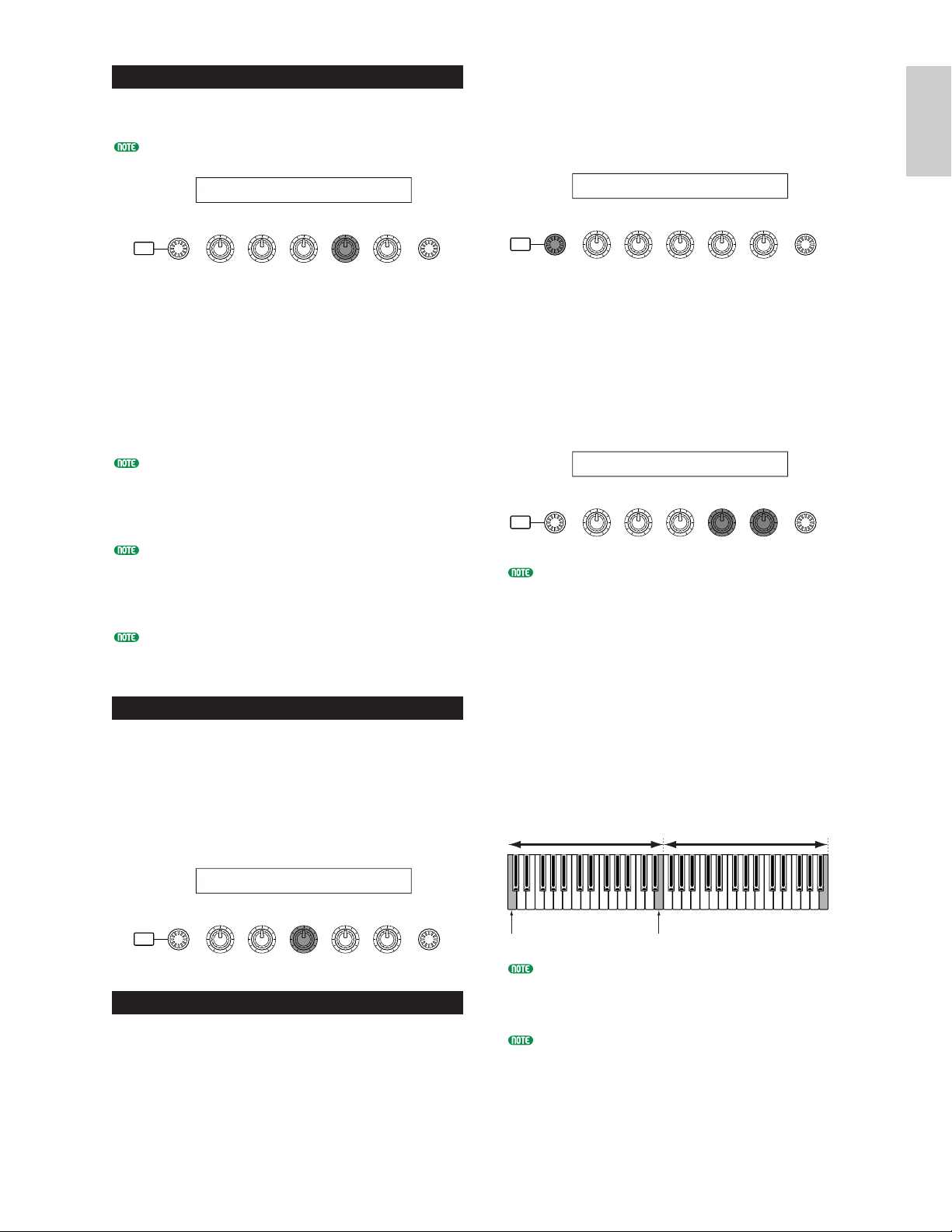
37
Basics
Section
Using the Arpeggiator
Use Knob [1] to set the Arpeggiator Switch
parameter to “on.”
You can hold down multiple notes to create
complex arpeggio patterns.
When the arpeggiator is switched on, the notes
you play (and hold down) on the keyboard will
be arpeggiated using the currently selected Voice
or Performance, and according to the Arpeggio
Type, Tempo and Note Limit settings.
In Voice Mode, the currently selected Voice will
be arpeggiated. In Performance Mode, the Voices
of Parts for which both the Layer and arpeggiator
are switched on, are arpeggiated (Page 117).
Only notes within the Note Limit range will be
arpeggiated. Therefore, if the notes you play are
not arpeggiated, they may be outside this range.
Details about the Note Limit settings are given
later.
The Pitch Bend and Modulation Wheels can be
used while the arpeggiator is running.
Now try selecting other Arpeggio Types and
arepggiating different Voices.
You can use a Foot Switch (optional) to switch the
Arpeggiator on/off. Details about assigning parameters
to the Foot Switch ar e given on Pages 43, 129.
Setting the Tempo
You can use Knob [C] to adjust the tempo between
25 and 300 BPM. This parameter setting is used by
the Arpeggiator. Use Knob [C] to jump to the
Tempo parameter. Now use Knob [C], the [DATA]
knob or the [INC/YES] and [DEC/NO] keys to set
the tempo. You can also set the tempo using the
[TEMPO] knob on the front panel.
Setting the Note Limit
Using the Note Limit parameter, let’s set up a
Normal Voice (say, Voice Program Number
098:G02 of Internal:champ) such that the
Arpeggiator is enabled in the lower part of the
keyboard but the upper part can be used to play
melody lines. You’ll need to have already set the
Arpeggio Type (say, MuteLine).
SHIFT PAGE
PART
/
ELEMENT
DATAA B C 1 2
ARPíType) Type Tempo Switch Hold
C_ 1234 BigBeat2:Ct≥ 127 on off
1The Note Limit parameters can be set in the
ARP Limit screen, which follows immediately
after the ARP Type screen mentioned in step
3 (earlier). Use the [PAGE] knob to switch to
the screen.
2Use Knob [2] to jump to the parameter for the
highest note in the range, and to set the note.
Alternatively, you can set this parameter by
pressing the note (say, E3) on the keyboard
while holding down the [SHIFT] key.
Similarly, the lowest note in the range can be
set using Knob [1], or by pressing the note
while holding down the [SHIFT] key.
Knobs [1] and [2] are used to set the Note Limits
of the keyboard range within which the
arpeggiator will play back. The cursor (≥)
immediately jumps to each respective parameter
when Knobs [1] and [2] are used. Once the
cursor is at the parameter, you can also use the
[DATA] knob or the [INC/YES] and [DEC/NO]
keys to enter settings.
Outside the Note Limit range, you can play the
keyboard normally without the notes being
arpeggiated. Therefore, you can use your left
hand to play block chords used by the
Arpeggiator and your right hand to play melody
lines in the upper part of the keyboard.
Combined with the OSC Limit parameter of the
Element Edit screen, the sound used in the
lower part of the keyboard can be different from
that in the upper part.
Following the example in this manual, if you
select Voice Program Number 098(G02) of INT,
Portamento is already set for this Voice. Use the
PORTAMENTO knob and [ON/OFF] keys to
change the portamento time and switch
portamento on/off (Page 69).
ARPíType) Type Tempo Switch Hold
Common≥BigBeat2:Dr 92 on off
SHIFT PAGE
/
ELEMENT
PART
DATAA B C 1 2
ARPíLimit) Note Limit
C_ 1234 C -2 - G 8
SHIFT PAGE
PART
/
ELEMENT
DATAA B C 1 2
ARPíLimit) Note Limit
C_ 1234 C 1 - E 3
SHIFT PAGE
/
ELEMENT
PART
DATAA B C 1 2
Arpeggiator Range Area for Playing Melody
Arp Note HighArp Note Low
Page 38

38
Basics
Section
Using the Arpeggiator Hold
With Arpeggiator Hold switched on, the
arpeggiator will continue to play back, even after
you have released your fingers from the notes on
the keyboard. The same arpeggio pattern will be
played back until you press another set of notes
on the keyboard.
You can switch Arpeggiator Hold on/off by using
Knob [2] to change the Hold parameter of the
ARP Type screen.
Press the ARPEGGIO [HOLD] key for the Voice
you edited earlier (for which you set the Note
Limit parameter). With Arpeggio Hold switched
on, the Arpeggiator will continue to play back,
even after you have released your left hand from
the keyboard. This leaves your left hand free to
perform other tasks, such as adjusting the Sound
Control knobs.
ARPíType) Type Tempo Switch Hold
Common BigBeat2:Dr≥ 127 on on
2
Using Controllers
The S30 is equipped with Pitch Bend and
Modulation Wheels. Either of the S30 is
equipped with front panel Knobs [A], [B], [C], [1]
and [2], with which you can control many
different parameters.
Pitch Bend Wheel
This wheel’s prime function is to control pitch.
Roll the wheel upward/downward to bend the
pitch upward/downward. The effect can also be
reversed.
Pitch Bend Range can be set for each Voice. The
wheel can also be assigned other parameters (Page
69).
Even if a different parameter is assigned to the
wheel, Pitch Bend messages are still transmitted
through the MIDI Out when it is being used.
Modulation Wheel
The more you roll this wheel upwards, the
greater the modulation that is applied to the
sound.
Modulation depth can also be set beforehand. Also,
the wheel can be assigned different parameters,
such as Volume or Pan (Page 69).
Pitch Up
Pitch Down
Pitch Bend
Wheel
Modulation
Wheel
Deeper
Pitch Bend
Wheel
Modulation
Wheel
Page 39

39
Basics
Section
Knobs [A]/[B]/[C]/[1]/[2]
In Voice/Performance Play Mode, Knobs [A], [B],
[C], [1] and [2] can be used as real-time
controllers. Knobs [A], [B] and [C] are assigned to
control the equalizer gain of, respectively, EQ
Low, EQ Mid and EQ Hi. With Knobs [1] and [2],
you are free to assign different parameters per
Voice.
If you turn any knob clockwise, the value
assigned to it is incremented. Conversely, the
value is decremented if you turn it the other way.
Common system parameters are assigned to Knobs
[A],[B] and [C] (Pages 41, 129). Voice-specific
parameters are assigned to Knobs [1] and [2] (Pages
42, 69).
A preset of suitable parameter settings is assigned
to each Voice. By using each knobs [1] and [2], you
are in effect adjusting these settings by a certain
amount. If these parameters are already preset at
their minimum or maximum settings, the settings
cannot be exceeded.
In any Edit Mode , Knobs [A], [B], [C], [1] and [2] are
used for entering parameter settings on screen (Page
19).
Control Sliders
In Performance Mode, if Master Keyboard Mode
is enabled, you can use the four Control Sliders
to control the functions assigned to each zone.
Details are given on Pages 56 and 122.
CONTROL SLIDER
1 2 3 4
VOLUME
Foot Controller
An optional Foot Controller (such as the FC7),
connected to the FOOT CONTROLLER jack
(Page 13) on the rear panel, can be assigned a
number of controller parameters. By using a foot
controller for parameter control, both your hands
are left free to play the keyboard (or to operate
other controllers). This is very convenient if you
are playing live.
Foot Controller parameters can be set for each
Voice.
Foot Switch
An optional Yamaha FC4 or FC5 Foot Switch
connected to the rear panel FOOT SWITCH jack
(Page 13) can be assigned to a range of
parameters. It is suited for a switch-type
(on/off) controls such as Portamento Switch,
increment/decrement of a Voice or Performance
Number, start/stop of the Sequencer, holding
Arpeggiator on or off. The Foot Switch is not
well suited for continuous control. You could
also use it to switch to between different Voices
or Performances
The parameter assigned to the Foot Switch is set in
the CTRL Other screen of Utility Mode (Pages 43,
129).
VCE Play) PRE1:128(H16) [Pf:GrandPiano]
EQ Low EQ Mid EQ Hi Cutoff RevTime
SHIFT PAGE
PART
/
ELEMENT
DATAA B C 1 2
Page 40

40
Basics
Section
By creating Control Sets, you can change sounds
in a variety of ways.
For example, set the Src (Source) parameter of
Control Set 1 to MW (Modulation Wheel) and
the Dest (Destination) parameter to ELFO-PM
(Element LFO Pitch Modulation Depth). Then
set the Src parameter of Control Set 2 also to
MW, but set the Dest parameter to ELM PAN
(Element Pan). You will also need to specify the
Element to be controlled and also the depth
(amount) of control.
In this example, when you move the Modulation
Wheel upward, the amount of Pitch Modulation
increases accordingly, the Element is panned
from left to right. So in other words, you can
assign several Dest parameters to each Src
controller.
Continuing from the example above, now create
another Control Set where Src is set to FC (Foot
Controller) and Dest is set to ELFO-PM
(Element LFO Pitch Modulation Depth). Again,
specify the Element to be controlled and also the
depth of control.
Now, Pitch Modulation is assigned to both the
Modulation Wheel and Foot Controller. In other
words, you can also assign several Src controllers
to each Dest parameter.
By assigning all six Control Sets, you will have a
stunning degree of real-time control over the
synthesizer’s sounds.
ELFO-PM
Dest
ELFO-PM
Dest
SET 1 SET 3
Src
MW
(Modulation Wheel)
Src
FC
(Foot Controller)
You can control the
pitch modulation effect
using either of
Modulation Wheel
(MW) and Foot
Controller (FC).
ELFO-PM
Dest Param
ELM PAN
Dest Param
SET 1 SET 2
Src Sw
MW
(Modulation Wheel)
Src Sw
MW
(Modulation Wheel)
Moving the Modulation
Wheel changes the amount
of Pitch Modulation plus the
pan position.
Aftertouch
Aftertouch lets you, for example, add vibrato to a
sound by applying further pressure to a note on
the keyboard while it is being held down. This
allows real-time expression and control.
Aftertouch can be used to control a wide variety
of parameters (Page 69).
Control Sets
Aside from their default parameters, keyboard
aftertouch, the controllers and some of the knobs
on the front panel can be assigned with various
parameters, as explained on Page 38.
For example, you could assign Resonance to the
Modulation Wheel and set aftertouch to apply
vibrato. You are free to assign parameters to suit
the kind of sound being played.
These controller assignments are known as
Control Sets. As the following illustration shows,
you can assign up to six different Control Sets per
Voice. Within each Control Set, the controller is
known as the Source (Src) and the parameter
controlled by the Source is known as the
Destination (Dest).
There are various Dest parameters available; some
will apply to the Voice as a whole, while some will
be specific to each of its Elements. Details are
given in the Controls List of the separate Data
List.
Details about the available Dest parameter settings
are given in the Destination Parameter List of the
separate Data List.
The Element Switches (Page 70) will be disabled if
the Dest parameter setting is not specific for
Elements (i.e., for settings 00 to 33).
Voice
Control Sets
1~6
Src(Source)
Controller
PB,MW,etc
Dest(Destination)
Control Parameters
Depth
Depth of control
ON/OFF ON/OFF ON/OFF ON/OFF
Elements 2 3 4
1
Page 41

41
Basics
Section
Control Sets and External MIDI Control
In a Control Set, the controllers are assigned to
the internal parameters of the synthesizer.
However, some controllers were originally
designed for a particular purpose, and send predefined MIDI Control Change messages when
used, regardless of their Control Set allocations
within the synthesizer.
For example, the Pitch Bend Wheel, Modulation
Wheel and keyboard aftertouch were originally
designed to control pitch bend, modulation and
aftertouch. Therefore, when you use these
controllers, pitch bend, modulation and
aftertouch information is always sent to the
MIDI Out.
Let’s say the Pan parameter is assigned to the
Pitch Bend Wheel in a Control Set. Now, when
you move the Pitch Bend Wheel, the internal
tone generator of the synthesizer will pan the
sound but at the same time, the original predefined Pitch Bend messages will still be sent to
the MIDI Out.
The controllers can also send MIDI Control
Change messages to control the parameters of
external MIDI devices. These assignments are
found in the VOICE (Vce) CTRL Assign1/2
screen of Utility Mode.
As Pitch Bend Wheel, Modulation Wheel
and keyboard aftertouch is pre-defined with
specific MIDI controls, you cannot assign
MIDI Control Changes.
You can also set up a controller such that it
sends one kind of Control message to the
synthesizer’s internal tone generator yet another
kind to the MIDI Out.
For example , in a Contr ol Set you could assign
resonance to Assignable Knob [1]. Then, in the
VOICE CTRL Assign2 scr een of Utility Mode , y ou
could assign Control Change Number 1
(Modulation) to the same knob. No w, when you
turn the knob, r esonance will be applied to the
sound of the internal tone generator but at the same
time, modulation information will be sent to the
external MIDI device connected to the MIDI Out.
This aspect of the synthesizer makes it ideal
for use as a master controller for controlling
external MIDI devices. Add an optional Foot
Controller for even more control.
Assigning Par ameters to Knobs [A], [B] and [C]
The following procedure explains how you
can assign a desired parameter to Knob [A],
[B] or [C]. You can assign any parameters
that are common throughout the system (for
all Play Modes) and any MIDI Control
Change Numbers. In the example, Knob [A]
will be set up to control Reverb Return.
1 Press the [UTILITY] key to enter Utility
Mode.
2 Use the [PAGE] knob to switch to the CTRL
KnobA (System Control Knob A) screen.
3 Use Knob [2] to select REV-Rtn (Reverb
Return).
Now you can use Knob [A] for on-the-fly
control of the Reverb Return level in
Voice/Performance Play Mode. Note that you
can also send (by turning Knob [A]) or
receive Control Change messages with the
Controller Number set in the CC# parameter
through MIDI In and Out.
For assignable parameters, refer to “System
Controller Destination Parameters” in the
separate Data List.
OUT IN
MIDI Control
Control Set
Pitch Bend
Wheel
Tone Generator
MIDI
M
ODE
STOREVOICE
PERFORM
CARD
SEQ
PLAY
PLAY
STOP
/
UTILITY
EDIT JOB
COMPARE
CTRL KnobA) CC# Dest
Sys 01[ModWheel ] EQLow-G
SHIFT PAGE
DATAA B C 1 2
Pitch
LFO1 PAN
/
ELEMENT
PART
CTRL KnobA) CC# Dest
Sys 01[ModWheel ] REV-Rtn
SHIFT PAGE
PART
/
ELEMENT
DATAA B C 1 2
Page 42

42
Basics
Section
5 Use Knob [C] to assign PCH-Crs
(Pitch:Coarse) to the Dest (Destination)
parameter.
6 Use Knob [1] and the [DATA] knob to
specify the Element to be controlled. Knob
[1] moves the cursor (blinking) and the
[DATA] knob displays the Element to be
controlled.
7 Use Knob [2] to set the Depth parameter.
The larger the setting, the greater the depth
of control.
8 Store the edited Voice (Page 101).
Now you have Internal Voice 001 (A01)
assigned PCH-Crs (Pitch:Coarse) to Knob [1].
When you select and play this Voice in Voice
Play Mode, you can control the pitch of the
Voice if you turn Knob [1].
Details about the assignable control
functions are given in the Control Set
Destination Parameters in the separate Data
List.
Assigning Parameters to Knobs [1] and [2]
The following procedure explains how you
can assign a desired parameter to Knob [1] or
[2]. You can assign controllers to each Voice
(or Part in a Performance). Control Settings
can be assigned as a Control Set, and a each
Controller can be used to control multiple
parameters (although this varies according to
the type of Voice). Here we introduce an
example of how to set up Control Set 1 for
Internal Voice 001 (A01) by assigning PCHCrs (Pitch: Coarse) to Knob [1].
You can also assign, separately, a different
MIDI Control Change Number to the same
knob in Voice Mode and Performance Mode.
Details are given on Page 132.
1 Press the [VOICE] key to enter Voice Play
Mode.
2 Select Internal Voice 001 (A01) and press
the [EDIT] key to enter Voice Edit Mode.
3 Use the [PAGE] knob to switch to the CTL
Set1 (Control Set 1) screen.
4 Use Knob [B] to assign “KN1 (16)” (Knob
[1]) to the Src (Source) parameter.
SHIFT PAGE
PART
/
ELEMENT
DATAA B C 1 2
CTLíSet1) Src Dest EL Sw Depth
C 1234 KN1(16) FLT-Rez --34 +14
SHIFT PAGE
PART
/
ELEMENT
DATAA B C 1 2
CTL Set1) Src Dest EL Sw Depth
C 1234 MW(01) FLT-Rez --34 +14
STOREVOICE
M
ODE
UTILITY
EDIT JOB
PLAY
/
STOP
CARD
SEQ
PLAY
PERFORM
COMPARE
CTLíSet1) Src Dest EL Sw Depth
C 1234 KN1(16) PCH-Crs --34 +14
SHIFT PAGE
/
ELEMENT
PART
CTLíSet1) Src Dest EL Sw Depth
C 1234 KN1(16) PCH-Crs 1--4 +14
SHIFT PAGE
/
ELEMENT
PART
DATAA B C 1 2
DATAA B C 1 2
CTLíSet1) Src Dest EL Sw Depth
C 1234 KN1(16) PCH-Crs 1234 +34
SHIFT PAGE
PART
/
ELEMENT
DATAA B C 1 2
Page 43

43
Basics
Section
Controlling Parameters by Foot Controller
By connecting an optional Foot Controller
(such as the FC7) to the FOOT
CONTROLLER jack on the rear panel of the
synthesizer, you can control various
parameters by foot without having to use
your hands. In the following example, we
introduce how to set up Foot Controller to
work as Modulation Wheel.
1 Press the [UTILITY] key to enter Utility
Mode.
2 Use the [PAGE] knob to switch to the CTRL
Assign2 (Voice Control Assign 2) screen.
SHIFT PAGE
PART
/
ELEMENT
DATAA B C 1 2
CTRL Assign2) FC RB
Vce [ off ] 00 22
STOREVOICE
M
ODE
UTILITY
EDIT JOB
PLAY
/
STOP
CARD
SEQ
PLAY
PERFORM
COMPARE
FC7
THRU OUT IN TO HOST
HOST SELECT
PC-1PC-2
MIDI Mac
FOOT
SWITCH
R
OUTPUT
L/MONO PHONES DC IN
STANDBY
ON
FOOT
CONTROLLER
MIDI
3 Use Knob [C] to select “01:ModWheel”
(Modulation Wheel).
In Voice Mode, the foot controller can now be
used to control the same function as that
assigned to the Modulation Wheel.
If the current Voice has a Control Set with a
source (Src) assigned to Modulation Wheel
(MW) and receives a Control Change
message of Modulation Wheel, a destination
(Dest) parameter for the source (MW) will
be affected with that message.
The above procedure explains how to set up
the Foot Control to control Modulation in
Voice Mode. To create such a setup for
Performance Mode, the appropriate settings
are found at the CTL Assign2 screen in
Performance Edit Mode.
Switching Between Programs by Foot Switch
By connecting an optional Foot Switch (such
as the FC4 or FC5) to the FOOT SWITCH
jack on the rear panel of the synthesizer, you
can switch between Programs without having
to use your hands. For example, if you
consecutively arrange the
Voices/Performances in memory, you can
switch between them easily in a live
performance. The following procedure
explains exactly how to a about this.
THRU OUT IN TO HOST
HOST SELECT
PC-1PC-2
MIDI Mac
FOOT
SWITCH
R
OUTPUT
L/MONO PHONES DC IN
STANDBY
ON
FOOT
CONTROLLER
MIDI
FC4 or FC5
CTRL Assign2) FC RB
Vce [ModWheel] 01 22
SHIFT PAGE
PART
/
ELEMENT
DATAA B C 1 2
Page 44

44
Basics
Section
1 Press the [UTILITY] key to enter Utility
Mode.
2 Use the [PAGE] knob to switch to the CTRL
Other (System Control Other) screen.
3 Use Knob [B] to select “099:PC Inc”
(Program Change Increment).
In Voice/Performance Mode, the Foot Switch
can now be used to switch between programs.
Alternatively, you can assign other functions
such as Arpeggio Switch (On/Off),
Sequencer (Play/Stop) and so on (Page 129).
Using Knob [1]/[2] To Control the Arpeggio
You can assign Arpeggiator ON/OFF and
Hold functions to Knob [1]/[2] (Performance
Mode). The following is an explanation of
how to do this. In the example, we use
Internal Performance 075 (E11), and assign
Arpeggio Hold to Knob [1] and Arpeggio
ON/OFF to Knob [2].
1 Press the [UTILITY] key to enter Utility
Mode.
2 Use the [PAGE] knob to switch to the MIDI
Arp screen.
3 Use Knob [B] to assign the Control Change
Number for Arpeggio ON/OFF, which is 90
here. Similarly, use Knob [C] and set the
Control Change Number to 89 to assign
Arpeggio Hold to Knob [1].
4 Press the [PERFORM] key to enter
Performance Mode.
5 Select Internal Performance 075 (E11), then
enter Performance Edit Mode by pressing
the [EDIT] key.
6 Turn Knob [A] until “Common” is
displayed at the bottom left of the screen.
7 Use the [PAGE] knob to switch to the CTL
Assign1 screen.
8 Turn Knobs [1]/[2] to set their parameters
to the same values as the Control Change
Numbers set in Step 3. That is, assign a
value of 89 to Knob [1] and a value of 90 to
Knob [2].
9 Store the edited Performance (Page 124).
Now, for Internal Performance 075 (E11),
Arpeggio Hold is assigned to Knob [1] and
Arpeggio ON/OFF to Knob [2]. If you select
this Performance in Performance Play Mode,
turning each knob left or right will switch its
respective parameter off or on, respectively.
(The Arpeggiator responds to notes below C3
on the keyboard.)
If you do not wish to control the Destination
parameter of the Voice, enter Performance
Edit Mode, switch to the RCV Sw2 screen of
Performance Part Edit, then set the
parameters for Knobs [1] and [2] to “off.”
In Performance Mode, to use the Arpeggiator
for Parts which have their Layer parameter
(Layer Switch) set to “on,” their Arp
parameter (Arpeggio Switch) also has to be
set to “on.” (Page 117)
M
ODE
STOREVOICE
PERFORM
CARD
SEQ
PLAY
PLAY
STOP
/
UTILITY
EDIT JOB
COMPARE
MIDI Arp) Switch Hold Out(Vce)Ch(Vce)
Sys[ ] 90 89 off 16
SHIFT PAGE
PART
/
ELEMENT
DATAA B C 1 2
CTRL Other) FS
Sys 088[ ------ ]
SHIFT PAGE
PART
/
ELEMENT
DATAA B C 1 2
CTRL Other) FS
Sys 099[PC Inc ]
SHIFT PAGE
PART
/
ELEMENT
DATAA B C 1 2
CTLíAssign1) BC Knob1 Knob2
Common [FootCtrl] 02 89 90
SHIFT PAGE
PART
/
ELEMENT
DATAA B C 1 2
Page 45

45
Basics
Section
1 Selecting a Voice to Edit
Enter Voice Play Mode by pressing a VOICE key.
Select the Voice Number of the Voice you wish to
edit (Page 60).
Before editing, first enter Voice Job Mode and copy
the Voice you wish to edit to internal user memory.
If you are creating a Voice from scratch, use the
Initialize function to initialize a Voice in internal
user memory. Details are given on Page 100.
2 Entering Voice Edit Mode
Voice creation/editing is carried out in Voice Edit
Mode.
To enter Voice Edit Mode, press the [EDIT] key
while in Voice Play Mode.
Common Edit and Element Edit
Each Voice consists of up to four Elements
(Page 32). The parameters common to all
four Elements are known as Common Edit
parameters. Voice Edit Mode consists of
Common Edit screens, plus screens for each
individual Element’s parameters.
In Voice Edit Mode, you can use Knob [A] to
switch between Common settings and settings
for Elements 1 to 4.
Common settings
Settings for Elements 1 to 4
SHIFT PAGE
PART
/
ELEMENT
DATAA B C 1 2
OSC Wave) Number Ct gry
EL1234 001[Pf:Gran d 1 ]
Element 1~4 Indicator
GEN Other) Mode Assign M icroTuning
C 1234 poly single 3 1:Indian
Common Indicator
STOREVOICE
M
ODE
UTILITY
EDIT JOB
PLAY
/
STOP
CARD
SEQ
PLAY
PERFORM
COMPARE
Voice Edit
There are 256 Normal Voice presets and 8 Drum
Voice presets. You can edit these to create new
Voices, or build completely new Voices from
scratch. You can then store up to 128 of these
new/edited Normal Voices and up to 2
new/edited Drum Voices to internal user
memory or external Memory Card.
The following procedure gives a basic idea about
how to go about creating/editing Voices.
Of course, this is just one example; you are free
to set any parameters in any way you like.
Details about each parameter are given in the
Reference section of this manual.
All parameter settings are stored along with the
Voice itself.
1In Voice Play Mode, select the Voice you wish
to edit.
2Enter Voice Edit Mode.
3In the Common Edit screens, set the
parameters common to all Elements in the
Voice (volume, pitch, tone, etc.) You can also
set parameters related to the Arpeggiator,
Controllers, Effects, and so on.
4At the OSC (Oscillator) screens, select the
Waves used by the Elements in the Voice, plus
the volume, pan, note range and other basic
parameters.
5At the PCH (Pitch) and PEG (Pitch Envelope
Generator) screens, set the tuning and other
pitch-related parameters used by the Elements.
Also set the PEG parameters as necessary.
6At the FLT (Filter) and FEG (Filter Envelope
Generator) screens, adjust the parameters of
the filters used by the Elements. Also set the
FEG parameters as necessary.
7At the AMP (Amplitude) and AEG
(Amplitude Envelope Generator) screens, set
the volume and other output level-related
parameters used by the Elements. Also set the
AEG parameters as necessary.
8At the LFO (Low Frequency Oscillator)
screens, set the modulation-related parameters
used by the Elements.
9At the EQ (Equalizer) screens, adjust the
equalizer parameters affecting the tonal
characteristics of the Elements.
)Store the edited Voice.
M
ODE
STOREVOICE
PERFORM
CARD
SEQ
PLAY
PLAY
STOP
/
UTILITY
EDIT JOB
COMPARE
Page 46

46
Basics
Section
Selecting Elements
In Voice Edit Mode, you can select the
Element to edit by pressing the respective
BANK key ([A] to [D]). When you select an
Element, the cursor moves to the respective
Element Number.
Example: When “Element 2” is selected
Switching Elements On/Off
In Voice Edit Mode, an Element can be
switched off when you press the respective
BANK key ([E] to [H]). This lets you
temporarily mute other Elements in the Voice
so that you can listen to the changes to the
Element that you are editing. A muted (off)
Element will be indicated as an asterisk (*) in
the display as illustrated below.
Example: When Elements 2 and 3 are
turned off
EQ Param)LoFreq LoGain HiFreq HiGain
EL1**4 274.2Hz +12 2.82kHz +22
off off
PLGEXT
DRUMDRUM
QUICK
ACCESS
INTPRE2PRE1
A B
A. PIANO E. PIANO ORGAN GTR/BASS STRINGS BRASS SYNTH OTHER
C D E F G H
1 2 3 4
ELEMENT SELECT ELEMENT ON/OFF
EQ Param)LoFreq LoGain HiFreq HiGain
EL12_34 274.2Hz +12 2.82kHz +22
Cursor
EXT
DRUMDRUM
QUICK
ACCESS
INTPRE2PRE1
A B
A. PIANO E. PIANO ORGAN GTR/BASS STRINGS BRASS SYNTH OTHER
C D E F G H
1 2 3 4
ELEMENT SELECT ELEMENT ON/OFF
PLG
COMMON
Element1
Element2
Element3
Element4
Switching Between Screens and Entering Settings
After selecting a Common Edit screen or a
edit screen for an Element (1 to 4), use the
[PAGE] knob to switch to other screens.
There are many parameters available within a
screen. To make editing easier, the knobs
below the LCD are assigned to each of the
parameters in the screen.
Menu Screen
If you use the [PAGE] knob while holding
down the [SHIFT] key, the settings menu will
be displayed. Use the [PAGE] knob to move
the cursor to an item and release the [SHIFT]
key to jump to the screen for that item.
You can also use other knobs and keys to enter
settings. The Compare featureallows you to
compare the sound being edited against the sound
prior to editing. Details are given on Pages 19, 64.
3 Common Edit Screens
Each Voice consists of up to four Elements. Here,
the parameters common to all Elements are
explained.
• GEN (Common General)
Here, you can set general parameters in Common
Edit, such as the Voice Name.
GENíName) Ctgry a-Z 0-? Cursor
C 1234 [Pf:Init Voice]
AMP Scale)Ofst1 Ofst2 Pfst3 Ofst4
EL12_34 + 0 + 0 - 21 - 35
SHIFT PAGE
PART
/
ELEMENT
DATAA B C 1 2
AMP Scale)Ofst1 Ofst2 Pfst3 Ofst4
EL12_34 + 0 + 0 - 21 - 35
SHIFT PAGE
PART
/
ELEMENT
DATAA B C 1 2
Cursor
GENíOther) Com:>GEN≥QED> ARP>CTL>LFO>EFF
C 1234 Elem:>OSC>PCH> FLT>AMP>LFO>EQ
SHIFT PAGE
PART
/
ELEMENT
DATAA B C 1 2
Page 47

47
Basics
Section
4 OSC (Oscillator) Screens
In these screens, you can mainly set the
parameters controlling the waveforms on which
the Voice is based. You can select the Wave used
for the Element, the volume and note range of
each Element and so on.
• OSC Wave
Select the waveform (Wave) used for each
Element.
• OSC Out
• OSC Pan
Set the volume (output level) and stereo pan
position of each Element. The following
illustration shows the logic.
• OSC Limit
Set the note range for each Element (the range of
notes on the keyboard over which the Element
will sound) and also the velocity response (the
range of note velocities within which the
Element will sound). You can assign different
settings for each Element. With these
parameters, you can layer Elements and control
their output.
For example, you could set one Element to sound
in an upper range of the keyboard, and another
Element to sound in a lower range. Thus, even
within the same Voice, you can have two
different sounds for different areas of the
keyboard or you can make the two Element
ranges overlap so that their sounds are layered
over a set range.
Furthermore, you can set each Element to respond
to different velocity ranges so that one Element
sounds for lower note velocities, whereas another
Element sounds for higher note velocities.
Mixer
Elements
Level
Pan(Stereo)
1 2 3 4
OSCíPan) Pan Alter Random Scale
EL1234 C L64 63 +63
OSCíOut) Level Delay InsEF
EL1234 96 0 ins2
OSCíWave) Number Ctgry
EL1234 001[Pf:Grand 1 ]
• QED (Common Quick Edit)
These parameters mostly control the volume and
tone of the Voice and you can easily change the
overall sound.
• ARP (Common Arpeggio)
By setting these parameters, you can control how
the Voice is arpeggiated. Details about how to
use the Arpeggiator are given on Page 36.
• CTL (Common Controller)
You can assign various functions to the
controllers on the front/rear panel. For example,
you can assign parameters to the Pitch Bend
Wheel and a Foot Controller so that you can
change the tone of the Voice in real time. Details
about various different uses are given on Page
38.
• LFO (Common Low Frequency Oscillator)
These are the LFO parameters. The LFO uses a
low frequency waveform to vary the
pitch/filter/amplitude characteristics, and can be
used to create vibrato, wah, tremolo and other
effect (Page 70).
• EFF (Common Effect)
These are the Effects parameters for the Voice.
There are two Insertion Effects plus two System
Effects (Reverb and Chorus).
EFFíInsEF) InsEF Connect
C 1234 1=2
LFOíWave) Wave^ Speed KeyReset Phase
C 1234 trpzd 63 on 270
CTLíSet1) Src Dest EL Sw Depth
C 1234 FC(04) RevTime:EF1 1234 +63
ARPíType) Type Tempo Switch Hold
C 1234 Up&Down1:Sq 120 on on
QEDíLevel) Vol Pan RevSend ChoSend
C 1234 127 C 127 127
Page 48

48
Basics
Section
5 PCH (Pitch) and PEG (Pitch
EG) Screens
Set the basic pitch parameters for each Element.
You can detune Elements, apply Pitch Scaling
and so on. Also, by setting the PEG (Pitch
Envelope Generator), you can control how the
pitch changes over time.
• PEG (Pitch Envelope Generator)
Using the PEG, you can control the transition in
pitch from the moment a note is pressed on the
keyboard to the point at which it is released. As
illustrated below, the Pitch Envelope consists of five
Time (transition speed) parameters and five Level
(pitch) parameters. This is useful for creating
automatic changes in pitch. Furthermore, different
PEG parameters can be set for each Element.
Details about PEG parameters are given on Page 76.
OSCíLimit) Note Limit Vel Limit
6 FLT (Filter) and FEG (Filter
EG) Screens
You can use the filter to change the tonal
characteristics of each Element, by adjusting
overtones (harmonic tones) included in the
waveform from the Element. There are several
types of filters, but its basic idea is similar. As
illustrated below, the filter is used to pass overtones
at specific frequencies and cut off (does not pass)
others, to alter the harmonic factor of an original
waveform. You can determine such frequencies by
specifying a pointing or center frequency (cutoff
frequency). With some filters, you can adjust
signal levels at several frequency bands. You can
also set the Filter Envelope Generator (FEG) for
time variance of how the filter works, which results
in a dynamic change in tonal characteristics. Here
we introduce how FEG works.
Details about Filter Types are given on Page 78.
• FEG (Filter Envelope Generator)
Using the FEG, you can control the transition in
tone from the moment a note is pressed on the
keyboard to the point at which it is released. As
illustrated below, the Filter Envelope consists of
five Time (transition speed) parameters and five
Level parameters (for the amount of filtering).
When you press a note on the keyboard, the cutoff
frequency will change according to these envelope
settings. This is useful for creating automatic wah
effects, for example. Furthermore, different FEG
parameters can be set for each Element.
Details about FEG parameters are given on Page 80.
EL1234 C-2 - G 8 1 - 127
Velocity
Element 1
C-2
Element 3
Element 2
Element 4
G8
PEGíTime) Hold Attack Decay1 Decay2
EL1234 127 127 127 127
Release
Time
Release
Level
Time
Pitch
0
Hold Level
Hold
Time
Attack
Time
Attack
Level
Decay1
Time
Decay1
Level
Decay2
Time
Sustain
Level Key off
Level
Cutoff range Cutoff range
FEGíTime) Hold Attack Decay1 Decay2
EL1234 127 127 127 127
Range passed
Center frequency
Attack
Decay1
Level
Level
Sustain
Level Key off
Time
Release
Level
Hold Level
Level
0
Attack
Hold
Time
Time
Decay1
Time
Decay2
Time
Release
Time
Time
Page 49

49
Basics
Section
7 AMP (Amplitude) and AEG
(Amplitude EG) Screens
Set the volume of each Element after the OSC
(Oscillator), PITCH and FILT (Filter) parameters
have been applied, and also the final overall
volume of the signal sent to the outputs.
The signal of each Element is sent at the
specified volume to the next Effect Unit.
Also, by setting the AEG (Amplitude Envelope
Generator), you can control how the volume
changes over time.
The final volume for all Elements is set in the
Volume (Vol) parameter of the QED screen in
Common Edit.
• Amplitude EG (Envelope Generator)
Using the AEG, you can control the transition in
volume from the moment a note is pressed on the
keyboard to the point at which it is released.
As illustrated below, the Amplitude Envelope
consists of five Time (transition speed)
parameters and five Level parameters (for the
amount of filtering). When you press a note on
the keyboard, the volume will change according
to these envelope settings. Furthermore,
different AEG parameters can be set for each
Element.
Details about AEG parameters are given on Page
83.
8 LFO (Low Frequency
Oscillator) Screens
As its name suggests, the LFO creates waveforms
of a low frequency. These waveforms can be used
to vary the pitch, filter or amplitude of each
Element to create effects such as vibrato, wah and
tremolo, although the actual available LFO
parameters will vary according to the type of
Element.
9 EQ (Equalizer) Screens
Specific frequency bands for each Element can be
attenuated or boosted using an equalizer. There
are many types of equalizers available. Details
are given on Page 86.
) Storing Edited Voices
Up to 128 new/edited Normal Voices and 2
new/edited Drum Voices can be stored to
internal user memory or external Memory Card.
The maximum number of Plug-in Voices that can
be stored to internal memory (PLG) is 64.
When storing a Voice, any existing data at the
storage location will be lost. You should always
back up important data to Memory Card, computer
or some other storage medium beforehand.
Details about storing Voices are given on Page 101.
PEG FEG
Element 1~4
EffectAMPFILTPICTH
OSC
LFO AEG
AEGíTime) Attack Decay1 Decay2
EL1234 127 127 127
Attack
Level
Decay1
Level
Sustain
Level Key off
Release
Level
LFOíWave) Wave^ Speed KeySync
EL1234 tri 63 on
PEG FEG
Element
1~4
EffectAMPFILTPICTH
OSC
AEGLFO
Voice
Store
INT
Normal Voice
(128)
EXT
Normal Voice
(128)
Level
Init
Level
0
Attack
Decay1
Time
Time
Decay2
Time
Release
Time
Time
Drum Voice
(2)
Drum Voice
(2)
Page 50

50
Basics
Section
Effects
In the final stages of programming, you can set
the effects parameters to further change the
sound’s character. To generalize, System Effects
apply to the overall sound, whether it is a Voice,
a Performance, a Song, etc. Insertion Effects, on
the other hand, can be applied individually to
each Voice. This synthesizer has two System
Effect Units (Reverb and Chorus) plus two
Insertion Effect Units. When using a Plug-in
Board (PLG) installed on the instrument, you
can also use a separate Insertion Effect Unit that
is dedicated for the Plug-in Part.
Different effects settings can be set per Voice (in
Voice Mode) and per Performance (in
Performance Mode), though the connection
between the Effect Units will vary in each case.
Reverb Unit
The Reverb Unit includes a selection of 12
different reverb-type effects, including realistic
simulations of the natural reverberation found in
various halls and rooms. In Voice Mode, Reverb
settings can be set for each Voice. In
Performance Mode, the Reverb settings will apply
to the Performance as a whole.
Chorus Unit
The Chorus Unit includes a selection of 23
chorus-type effects, including a flanger and
others. Most of these effects are ideal for adding
thickness to the sound.
In Voice Mode, Chorus settings can be set for
each Voice. In Performance Mode, the Chorus
settings will apply to the Performance as a whole.
Insertion Effects
The Insertion Effect 1 Unit includes 24 effects
including chorus, flanger and auto-wah. The
Insertion Effect 2 Unit offers delays, reverbs,
rotary speaker, amp simulation and other effects,
providing a total of 92 effects. If a Plug-in Board
has been installed, up to 24 Insertion Effects for
the Plug-in Voices will also be available.
Details about each Effect Type are given in the
Effect Type List in the separate Data List.
Effects in Voice Mode
In Voice Mode, you can set up the effect type and
its value for each Effect Unit (Reverb, Chorus and
Insertion Effects) and store them with each Voice.
Furthermore, you can determine that each
Element connects or bypasses the Insertion Effect
Units. When you connect an Element to Insertion
Effects, you can also specify the connecting way of
two Units (series or parallel, as illustrated below).
The combined signal from all Voice Elements —
after application of the Insertion Effects — is
sent to the Reverb and Chorus System Effect
Units.
When you want to use Plug-in Voices from a
Plug-in Board attached, you can also set up a
dedicated Insertion Effect Unit for each Plug-in
Voice. In this case, a Plug-in Voice signals
processed with the Insertion Effect Unit will be
then routed to Reverb and Chorus Units.
Effects in Performance Mode
In Performance Mode, you can use an Insertion
Effects setting “borrowed” from ones respectively
stored with Voices (Parts) . For a Plug-in Part, you
can select and use an Insertion Effect setting
“borrowed” from ones respectively stored with
Plug-in Voices.
For Reverb and Chorus, you can create new
settings dedicated for an entire Performance,
without “borrowing” existing Reverb and Chorus
settings stored with a Voice.
In the following illustration, a mixer represents
the logic behind how the different effects are
applied to the sound in Performance Mode. Each
Part (1 to 16) is fed to the mixer through either
Insertion Effect 1 or Insertion Effect 2. The
signals for all Parts are summed in the mixer and
then the System Effects (Reverb and Chorus) are
applied to the mix as a whole.
OFF
THRU
Element 1~4
Voice
Insertion Effects
Connection
EP1➞EP2 EP2➞EP1EP1:EP2
Plug-in Voice
1
2
1
2
2
1
1
2
Chorus
Insertion Effects
Reverb
Page 51

51
Basics
Section
Effect Bypass
You can temporarily switch effects off or on
by pressing the [EF BYPASS] key. To use this
function, you will need to specify the effect to
be bypassed in the MSTR EF Bypass screen
of Utility Mode (Page 128). You can also
specify more than one effect.
When you press the [EF BYPASS] key, its
LED will light and all Effects assigned to the
currently selected Voice/Performance will be
bypassed.
The Effect Bypass will also apply to Effects
on Plug-in Boards other than the PLG100
series.
Mixer
Insertion
1/2
Effect
1 2 3 4 5 6 16
Part 1~16
System Effects
EF
MASTER
BYPASS
KEYBOARD
Reverb
Chorus
EXIT ENTER
DEC/NO INC/YES
Page 52

52
Basics
Section
Using as a Master Keyboard
(Performance Mode)
1Press the [PERFORM] key, followed by the
[EDIT] key (each LED will light) to enter
Performance Edit Mode. Then, press the
[MASTER KEYBOARD] key to activate
Master Keyboard Mode (its LED will light).
2Select “Common” using the Knob [A], then
open the General Master Keyboard (GEN M.
Kbd) page using the [PAGE] knob.
Turning the [PAGE] knob while holding down
the [SHIFT] key enables you to scroll though
parameters in the Menu screens (page 106).
3Select “split” for the Mode parameter using
the Knob [B].
If Master Keyboard Mode is deactivated (without
the [MASTER KEYBOARD] key pressed), the
Mode parameter value will be shown in brackets
(like “(split)”).
4Select the value (split point) for the Point
parameter using the Knob [2], which determines
the key note that divide the k eyboard into two
sections. Select “C3” for this example.
You can specify the split point by directly
pressing a specific key on the keyboard while
holding down the [SHIFT] key. In this example,
press C3 while holding down the [SHIFT] key.
5Specify MIDI transmit channels respectively
for the lower and upper key ranges using the
Knob [C] (lower) and the Knob [1] (upper).
These settings can make MIDI-channel-based
separate controls of the internal tone generator
or an external MIDI devices from the
keyboard, such as using different Voice tones
in the lower and upper key ranges.
Select “ch01” for “Lower” and “ch02” for
“Upper” for this example.
You can also use the [PROGRAM/PART 1 to 16]
keys to select MIDI channels for the Lower and
Upper ranges. (Page 108)
6Select a Part for the lower range using the
Knob [A]. For this example, select “Part01”.
7Turn the [PAGE] knob and open the MIX Vce
(Mix Voice) page to select a Voice for
Arpeggiator performance.
MIXíVce) Memory Number Ctgry Search
Part01 PRE1:128(H16)[Pf:GrandPiano]
As previously explained, your Synthesizer
provides several convenient features that you can
make use of in a live show or the like. Here we
introduce some examples to combine those
features to meet your specific purposes.
The S30 has special settings in P erformance Mode so
that you can use the instrument as MIDI master
keyboard. You can activate the function (enable
those special settings) when you press the
[MASTER KEYBOARD] key on the panel (its LED
will light). Now your instrument can send
performance on the keyboard to an external tone
generator, as well as the internal tone generator,
according to the master keyboard settings in
Performance Mode. If you divide the keyboard into
several (up to four) key ranges and assign separate
MIDI transmit channels, the ke yboard can control
multiple parts (channels) from the internal tone
generator and external MIDI devices of those
channels at the same time .
There are three Master Keyboard Modes (how to
make key ranges) available: Split, 4 Zones, and Layer.
You can learn these Master Keyboar d Modes and
their functional differences in the following
examples.
Split
The illustration below shows an example of a Split
configuration. Split is a typical setting to divide a
keyboard into two key ranges (lower and upper)
by splitting at a specific key note (split point).
The following example is to split the keyboard at
C3 note, enabling the lower range for automatic
performance with Arpeggiator and the upper
range for manual solo performance. You can
make this configuration in the following steps.
Edit and prepare Voices for Arpeggiator and
manual play in Voice Edit Mode before you set up a
Split setting in the following procedure (page 63).
Split point
Lower Upper
(C3)
GENíM.Kbd) Mode Lower Upper Point
Common split ch01 ch02 C 3
Ch1
Part1
Performance
by Arpeggiator
Ch2
Part2
Manual play
Page 53

53
Basics
Section
8Turn the [PAGE] knob and open the LYR
Mode (Layer Mode) page. Set “on” for “Arp”
(Arpeggio switch). Select “1” for “RcvCh”
(MIDI Receive Channel).
9Turn the [PAGE] knob and open the ARP
Type (Arpeggio Type) page. Set “on” for
“Switch.”
In steps 6 to 9, you now complete settings
for the lower range for Arpeggiator
performance. It will play in a Voice assigned
to Part 1 based on MIDI Receive channel 1.
Refer to page 67 for detailed settings of
Arpeggiator.
You can copy (reuse) the arpeggio settings that
belong to the Voice assigned to P art 1 (page 123).
)As in the same manner as in steps 6 to 8,
make settings for the upper range. So you can
use the Knob A and select “Part02”, select a
Voice for solo performance in the MIX Vce page,
set “2” for “RcvCh” in the LYR Mode page.
Now you are ready for solo performance within
the upper range. You can play in a Voice
assigned to Part 2 based on MIDI Receive
channel 2.
If you set “on” to “Layer” in the LYR Mode
page, the RcvCh setting will be ignored.
For unwanted Parts in Split play, set their MIDI
Receive channels (RcvCh) to other than those
used for the lower and upper Parts. In the
example above, the “RcvCh” values for Part 3 to
16 must be set to any other than 1 and 2.
In Performance Edit Mode, you can make
detailed settings for every Part. In case that a
Part does not sound, make sure the volume
setting for that Part. For more information,
refer to page 115.
!Before exiting Performance Edit Mode, store
above settings in a Performance. For storing a
Performance, refer to page 124.
In Performance Play Mode, r ecall the Performance
you have just stored. Simply pressing the
[MASTER KEYBOARD] key activates or
deactivates the Split configuration y ou made
above.
4 Zones
The illustration below shows an example of a 4-
Zone configuration. A zone refers to a specific key
range on the keyboard. You can logically divide a
keyboard into up to four key ranges with separate
MIDI channels and other associated settings so that
you can control multiple Parts at the same time. A
Split setting can divides the entire keyboard into
two absolute sections (key ranges). In a 4-zone
setting, however, each section can overlap to one
another. You can even set a section to cover or
include other sections.
In the following example, Zone 1 is set up for
performance by the Arpeggiator , Zone 2 for bass
sound, Zone 3 manual solo performance, and Zone 4
for playing an external MIDI tone generator. Also in
this settings, Zones 3 and 4 overlap in the same range,
and entire performance in four all zones is output
from the MIDI OUT connector so that you can
record that performance on an external MIDI
sequencer. You can make this configuration in the
following steps.
Before you set up a 4-Zone configuration in the
following procedure, edit and prepare necessary
Voices (for Arpeggiator and manual play) in
their associated Edit Modes.
1Press the [PERFORM] key, followed by the
[EDIT] key (each LED will light) to enter
Performance Edit Mode. Then, press the
[MASTER KEYBOARD] key to activate
Master Keyboard Mode (the LED will light).
2Select “Common” using the Knob [A], then
open the GEN M. Kbd (General Master
Keyboard) screen using the [PAGE] knob.
Turning the [PAGE] knob while holding down
the [SHIFT] key enables you to scroll though
parameters in the Menu screens (page 106).
LYRíMode) Mode Arp Layer RcvCh
Part01 poly on off 1
ARPíType) Type Tempo Switch Hold
Part01 UpOct1:Sq 120 on off
ZONE4
ZONE2 ZONE3ZONE1
Ch1
Part1
Performance
with Arpeggiator
Recording entire performance
An external MIDI sequencer
Ch2
Part2
Bass Sound
Performance
MIDI OUT
Ch4
Performance with
an external MIDI
tone generator
MIDI THRU
in Zones 1 to 4
MIDI IN
Ch3
Part3
Manual solo
performance
Ch4
An external
MIDI tone generator
GENíM.Kbd) Mode Lower Upper Point
Common split ch01 ch02 C 3
Page 54

54
Basics
Section
3Select “4zone” for the Mode parameter using
the Knob [B].
If Master Keyboard Mode is deactivated (without
the [MASTER KEYBOARD] key pressed), the
Mode parameter value will be shown in brackets
(like “(4zone)”).
4Select one of “Zone01” to “Zone04” using the
Knob [A]. As we have selected “4zone” for
the Mode parameter, you can now select
setting screens for four Zones. Select
“Zone01” to get started with the settings.
You can also use the BANK [A] to [D] keys to
respectively select “Zone01” to “Zone04.”
Selecting a Zone opens the MKB Transmit
page. You may want to select a sub screen to
set up a Zone using the [PAGE] knob. But you
first specify basic items in the MKB Transmit
page, such as MIDI transmit channel, enabling
or disabling MIDI output to the internal tone
generator and to the MIDI OUT connector.
5Set MIDI transmit channel (TrnsCh) to
“Ch01” using the Knob [C]. Set MIDI output
to the internal tone generator (TG) and MIDI
OUT (MIDI) both to “on.”
These settings can differentiate each Zone
from one another, to internally or externally
output performance made in each Zone using
a separate MIDI channel. Finally, you will
separately control sound tones from four
zones.
To do this, set “Ch01” to “Ch04” respectively
to the “TrnsCh” parameters in the MKB
Transmit pages for Zones 1 to 4. For the
“TG” and “MIDI” parameters, set both “on”
for Zones 1 to 3. For Zone 4, set “off” to
“TG” and “on” to “MIDI.” You can switch
between multiple MKB Transmit screens using
the Knob [A].
Some of basic settings for four zones are now
complete.
6Select “Zone01” again using the Knob [A].
Open the MKB Note screen using the [PAGE]
knob. In this screen, you can specify a key
range for a Zone.
In the MKB Note page, you can also find other
parameters such as Note Limit, Transpose, etc.
Refer to page 121 for more information about
these parameters.
7Set “Note Limit” (zone key range) with the
lowest and highest notes using Knobs [1]
(lowest) and [2] (highest). For “Zone01”,
select “C-2” for the lowest note and “B1” for
the highest.
8Use the Knob [A] to switch to the MKB Note
page for “Zone02”. As in the same manner in
step 7, select “C2” for the lowest note and
“B2” for the highest.
9Use again the Knob [A] to switch to the MKB
Note screen for “Zone03”. As in the same
manner in step 7, select “C3” for the lowest
note and “G8” for the highest.
)Use the Knob one more time [A] to switch to
the MKB Note page for “Zone04”. As in the
same manner in step 7, select “C3” for the
lowest note and “G8” for the highest. Note
that this key range setting will make a
overlapped range with Zone 3.
For detailed settings of a Zone, refer to page 121.
!Turn the Knob [A] and select a Part for a
Zone. In this example, we select Part 1 for
Zone 1, Part 2 and Part 3 respectively for Zone
2 and Zone 3. We don’t select any internal
Part for Zone 4 since Zone 4 is set only to
output performance information via MIDI
Out. First, select Part 1 (Part01) for Zone 1.
You can also use the [MEMORY] or
PROGRAM/PART keys to select a Part for a
Zone (page 104).
@Use the [PAGE] knob and open the MIX Vce
screen, to set up a Voice for performance using
the Arpeggiator.
#Use the [PAGE] knob and open the Layer
Mode (LYR Mode) screen. Set the Arpeggiator
Switch (Arp) to “on,” Layer Switch (Layer) to
“off,” and MIDI receive channel (RcvCh) to
“1.” Finally in the Arpeggio type (ARP Type)
screen, set the Switch parameter to “on.”
Prepare basic Arpeggiator settings (Type, etc.) in
Voice Edit Mode before you set up a Zone setting
in Performance Edit Mode.
With settings made in steps ! to #, you can
now play the Arpeggiator with a Voice
assigned to “Part01” (Part 1) set to MIDI
receive channel 1 (RcvCh) when you play in
the key range of Zone 1.
MKBíTransmit) TrnsCh TG MIDI
Zone01 Ch01 on on
MIXíVce) Memory Number Ctgry Search
Part01 PRE1:128(H16)[Pf:GrandPiano]
LYRíMode) Mode Arp Layer RcvCh
Part01 Poly on off 1
MKBíNote)Octave Transpose Note Limit
Zone01 +1 +11 C-2 - G 8
Page 55

55
Basics
Section
$As in the same manner in steps ! to #, set up
for Zone 2. Turn the Knob [A] and select
“Part02”. Next go to the Mix Voice (MIX Vce)
screen using the [PAGE] knob , and select a Voice
for the bass sound. Then, use the [PAGE] knob to
open the Layer Mode (LYR Mode) screen and set
MIDI receive channel (RcvCh) to “2”.
With settings made here, you can now play
with the bass sound using a Voice assigned to
“Part02” set to MIDI receive channel 2 (RcvCh)
when you play in the key range of Zone 2.
%As in the same manner in steps ! to #, set
up for Zone 3. Turn the Knob [A] and select
“Part03”. Next go to the Mix Voice (MIX Vce)
page using the [PAGE] knob, and select a Voice
for manual solo performance. Then, use the
[PAGE] knob to open the Layer Mode (LYR
Mode) page and set the MIDI receive channel
(RcvCh) to “3”.
With settings made here, you can now play
solo using a Voice assigned to “Part03” set to
MIDI receive channel 3 (RcvCh) when you
play in the key range of Zone 3.
You don’t need to make further settings for
Zone 4 since it is not intended for an internal
Part and has already been set to output
performance information via the MIDI OUT
connector in steps 5 to ). The key range of
Zone 4 matches to that of Zone 3 so that solo
performance made in that range will be sent
on MIDI channels 3 (from Zone 3) and 4
(from Zone 4) via [MIDI OUT] to an external
MIDI device.
You can set additional Part settings in
Performance Edit Mode. If you have a trouble
possibly associated with these settings, such as
no sound from a specific Part, confirm any Part
settings related to volume, etc. Refer to page
115 for more information about Part settings.
^Before exiting Performance Edit Mode, store
above settings in a Performance. For storing a
Performance, refer to page 124.
In Performance Play Mode, recall the
Performance you have just stored. Simply
pressing the [MASTER KEYBOARD] key
activates or deactivates the 4-Zone
configuration you made above.
Layer
The illustration below shows an example of a
Layer configuration. Layer refers to two separate
Parts with a overlapped key range, enabling to
play unison with these Parts. The following
example is to play unison with Voices selected
for Part 1 and Plug-in Part. You can make this
configuration in the following steps.
Before you set up a Layer configuration in the
following procedure, edit and prepare necessary
Voices for layers in associated Edit Modes.
Plug-in Voices are available only when you
attach an optional Plug-in Board (page 98).
1Press the [PERFORM] key, followed by the
[EDIT] key (each LED will light) to enter
Performance Edit Mode. Then, press the
[MASTER KEYBOARD] key to activate
Master Keyboard Mode (its LED will light).
2Select “Common” using the Knob [A], then
open the General Master Keyboard (GEN M.
Kbd) screen using the [PAGE] knob.
Turning the [PAGE] knob while holding down
the [SHIFT] key enables you to scroll though
parameters in the Menu screens (Page 106).
3Select “layer” for the Mode parameter using
the Knob [B].
If Master Keyboard Mode is deactivated (without
the [MASTER KEYBOARD] key pressed), the
Mode parameter value will be shown in brackets
(like “(layer)”).
4Use Knobs [C] and [1] to respectively set MIDI
transmit channels for the Lower and Upper
parameters. Note that Lower and Upper refer
to two Parts (Zones) to be layered together.
These channel settings can create and send
performance information on two separate
channels to the internal tone generator and an
external MIDI device via the MIDI OUT
connector. Here we set “Ch01” for “Lower”
and “Ch02” for “Upper.”
You can also use the PROGRAM/PART keys [1]
to [16] to select MIDI channels for the Lower
and Upper Parts (Page 108).
5Turn the Knob [A] and select a Part. First
select “Part01” for the Upper Part.
6Use the [PAGE] knob and open the Mix Voice
(MIX Vce) screen. Select a Voice for the Upper
Part.
MIXíVce) Memory Number Ctgry Search
Part01 PRE1:128(H16)[Pf:GrandPiano]
Layer (Upper)
Layer (Lower)
Part 1
Voice
Plug-in Part
Plug-in Voice
GENíM.Kbd) Mode Lower Upper Point
Common split ch01 ch02 C 3
Page 56

56
Basics
Section
7Use the [PAGE] knob to open the Layer Mode
(LYR Mode) screen. Set the Layer Switch
(Layer) to “off” and the MIDI Receiving
Channel (RcvCh) to “1.”
If other Parts’ MIDI receive channels (RcvCh)
are set to the same ones assigned to two Parts,
those Parts will also sound when you play on the
keyboard. This might be troublesome if you
simply need two layered Parts. To mute
unnecessary Parts while you play on the
keyboard, set “RcvCh” for those Parts to “off.”
You can only play Voices from layered Parts.
8As in the same manner in steps 5 to 7, set
up for the Upper Part. Select “PartPL” for the
Lower Part, go to the Mix Voice (MIX Vce)
page using the [PAGE] knob, and select
another Voice (Plug-in Voice) for the Lower
Part. Also, go to the Layer Mode (LYR Mode)
page to set the Layer Switch (Layer) to “off”
and the MIDI Receiving Channel (RcvCh) to
“2.”
You can set additional Part settings in
Performance Edit Mode. If you have a trouble
possibly associated with these settings, such as
no sound from a specific Part, confirm any Part
settings related to volume, etc. Refer to page
115 for more information about Part settings.
9Before exiting Performance Edit Mode, store
above settings in a Performance. For storing a
Performance, refer to page 124.
In Performance Play Mode, recall the
Performance you have just saved. Simply
pressing the [MASTER KEYBOARD] key
activates or deactivates the Layer
configuration you made above.
Besides the Layer/Zone configuration in Master
Keyboard Modes, you can use the Layer Switch
(Layer) for each Part to make a Layer
configuration that consists of up to four Parts
(Page 117).
About Note Limit (Key Range)
Note Limit setups are provided for setting
Master Keyboard Mode, Part , and Voice.
They are associated to one another as follows.
While using in Master Keyboard Mode , you can
control the internal tone generator (or an
external MIDI device) according to “Note Limit”
in the MKB Note screen. If you limit a Zone’s
key range to two octaves, it is as if you connect
an external two-octaves keyboard contr oller to
play with the tone generator. Meanwhile, the key
range (playable range) of an entire Voice is
determined by “Note Limit” in the LYR Limit
screen (page 117) for a P art assigned with that
Voice. Such a playable range of each Element of
a Voice is determined by “Note Limit” in the
OSC Limit screen (page 75) available in Voice
Edit Mode.
About the Control Sliders
While Master Ke yboar d Mode is turned on, the
Control Sliders [1] to [4] on the front panel are
respectively linked to Zones 1 to 4. When these
Sliders, for instance, are set to control volumes for
their corresponding Zones, you can use them like
a mixer’s channel faders to balance volumes of
Zones. These Sliders can separately work so that
you can assign a different control function to each
of them (volume for Zone 1, pan for Zone 2, etc.).
You can make such assignments in the MKB
Assign screen (P age 122) in Performance Edit
Mode.
CONTROL SLIDER
1 2 3 4
VOLUME
Zone1
2
3
4
Tone generator
Parts
Key range for each Zone
Key range for an assigned Voice
LYR Limit
Part
MKB Note
OSC Limit
Element 1
Element 2
Element 3
Element 4
LYRíMode) Mode Arp Layer RcvCh
Part01 poly on off 1
Page 57

57
Basics
Section
Using as a Multitimbral Tone
Generator (Performance Mode)
4 Next, use the [PAGE] knob to switch to the
Mix Level screen, then set the volume for the
piano Part as well as, if necessary, its pan
position, chorus and reverb Send levels.
Details are given on Page 115.
5Continue using the [PAGE] knob and switch
to the LYR Mode (Layer Mode) screen. Set
the Mode parameter to “poly” (polyphonic),
the Layer parameter to “off,” and the RcvCh
parameter (MIDI receive channel) to 2.
For Parts that do not require polyphony, the
Mode parameter can be set to “mono”
(monophonic).
By following steps 2 to 5 above, when you
play back a song file in the sequencer, the
piano track is transmitted through MIDI
channel 2. The MIDI data is received by the
synthesizer which then plays the Voice for the
Part assigned to MIDI channel 2.
6Repeat steps 2 to 5 above, but set up Part 3
for bass and to receive on MIDI channel 3.
7Repeat steps 2 to 5 again, setting up Part 10
for drums and to receive on MIDI channel 10.
To avoid situations where the Voices of unused
Parts are suddenly played back, you should set
the MIDI receive channels for unused Parts to
“off.”
There are many other Part-specific parameters in
Performance Edit Mode. Details are given on
Page 106.
8Before exiting Performance Edit Mode, you
need to store the settings for the Performance.
Details about storing Performances are given
on Page 124.
Now, when you select this Performance in
Performance Play Mode, you can play back the
song file on computer (sequencer) or internal
sequencer, and the piano, bass and drum Parts
will be played back according to each track’s
MIDI channel.
Performance Mode lets you use your synthesizer as
a multitimbral tone generator for use with
computer-based music software or external
sequencers. If each track in a song file uses a
different MIDI channel, then the Parts in a
Performance can be each assigned to those MIDI
channels correspondingly. Therefore, you can play
back a song file on an external sequencer and have
different Voices playing on different tracks
simultaneously.
In the following example, we will create a
Performance suited to playing back a song file
consisting of three Parts: piano, bass and drums.
The piano track is assigned to MIDI channel 2,
the bass track to channel 3, and the drums to
channel 10.
The synthesizer’s internal sequencer can be used to
play back the song file. The included XGworks lite
computer sequencer software can also be used for
this, though you need to make sure that the
computer has been connected to your synthesizer
correctly (Page 12).
1After pressing the [PERFORM] key, press the
[EDIT] key (the respective LEDs will light).
You are now in Performance Edit Mode.
Before entering Performance Edit Mode, you need
to select a Performance for editing. Also make
sure that the [MASTER KEYBOARD] key LED
is not lit.
2Use Knob [A] to select Parts. Here, you can
select Part 2 for the piano, Part 3 for bass and
Part 10 for drums. First, we will select Part 02.
3Use the [PAGE] knob to switch to the MIX
Vce (Mix Voice) screen, then specify the Voice
to be used as the piano Part.
MIXíVce) Memory Number Ctgry Search
Part02 PRE1:128(H16)[Pf:GrandPiano]
Song File Performance
Track 1
Track 2
Track 3
(sequencer software)
Piano
Transmit Ch. 2
Bass
Transmit Ch. 3
Drums
Transmit Ch. 10
Personal System/V
PS/V
Personal System/V
IBM
Computer
or
Part 2
Part 3
Part 10
Sequence
player
S30
Piano-type Voice
Bass-type Voice
Drum Voice
Tone generator
Receive Ch. 2
Receive Ch. 3
Receive Ch. 10
section
LYRíMode) Mode Arp Layer RcvCh
Part02 poly on off 2
Page 58

58
Basics
Section
Performing Live while
Playing Back a Song File
While playing back the song file with the piano,
bass and drum Parts assigned earlier, you can set
up the Performance so that you can also play
another Part live.
This is the same as the Performance created
earlier, but with the addition of another Part for
live playback. Regarding settings, the important
points are as follows.
• In the Performance created earlier, Parts 2, 3
and 10 were being used. As an example, we
will now assign another Part (Part 1) to a solotype Voice.
• At the LYR Mode screen, set the Layer
parameter for Part 1 to “on,” and make sure it
is set to “off” for Parts 2, 3 and 10.
If you want to manually play multiple (up to
four) Parts using some Voices from Parts 4 to 9,
11 to 16 and a Plug-in Part, set those Parts’ Layer
Switch parameters to “on.”
• At the GEN MIDI screen, set the LayerCh
(Layer Channel) parameter to BasicCh.
The Voice for Part 1 can now be played live
using the keyboard.
When you play a song file bearing the XG/GM logo
(available in the market), you may want to install
an optional XG Plug-in Board on the instrument, to
enjoy a best playback quality with a wide variety of
Voices and Effects. Note that you can install an
additional XG Plug-in Board to double polyphonic
notes and Effects. In such cases, you do not only
enjoy the playback of a song, but also can mute a
specific Part from the song file for a “minus-one”
setting, which is convenient for practice of solo
performance.
Playback using
Song File
Track 1
Track 2
Track 3
Piano
Bass
Drums
Transmit Ch. 2
Transmit Ch. 3
Transmit Ch. 10
Part 2
Part 3
Part 10
Solo-type Voice
Piano-type Voice
Bass-type Voice
Drum Voice Receive Ch. 10
Layer=on
Receive Ch. 2
Receive Ch. 3
Performance
Part 1
keyboard
Page 59

59
Voice Mode
Voice Play
This mode is used for playing individual voices stored
as 256 on-board presets, as well as the Internal (User)
Voices, External Voices on Memory Card, and Plug-in
Board Voices (optional). This section explains how to
select and play voices.
Details about the Voice types and the Voice Memories are
given on Page 31.
Voice Play Mode Display
The LCD will display the following in Voice Play Mode.
Voice Play Mode consists of 2 screens and the [PAGE]
knob can be used to switch to the Voice Search screen.
The contents of each screen are as follows. See page 62
for details about the Voice search screen.
Details about how to enter Voice Play Mode are given on
Page 16.
Voice Play Mode
2nd Screen : Voice Search
1.Screen Title
This shows that you are currently in Voice Play Mode.
2.Voice Memory/Number (Bank/Number) Display
Shows the Memory/Voice Program Number (001 to
128) or Bank ([A] to [H])/Program Number ([1] to
[16]). For example, in the display shown above,
“PRE1:128(H16)” means that the Memory is Preset 1,
the voice Program Number is 128, the Bank is H and
the Program Number within the Bank is 16.
SHIFT PAGE
PART
/
ELEMENT
DATAABC1 2
VCE Srch) PRE1:128(H16)[Pf:GrandPiano]
Memory Number Ctgry Search
SHIFT PAGE
PART
/
ELEMENT
DATAA B C 1 2
VCE Play) PRE1:128(H1 6)[Pf:GrandPiano]
EQ Low EQ Mid EQ H i Cutoff RevTime
1 2 3
4
Memory/Voice Program Number
PRE1 refers to Preset 1, PRE2 to Preset 2, PRE to Preset
Drums, INT to Internal, EXT to External and PLG to
Plug-in Board. All voice Program Numbers within each
memory fall in the range 001 to 128. Drum Voices are
DR1 to DR8.
Details about Voice Memories are given on Page 31.
Bank/Program Number
Voice Program Numbers 001 to 128 correspond with
Banks A to H and Program Numbers 01 to 16. Therefore,
you can cycle through Voice Program Numbers 001 to 128
sequentially, or you can select them randomly using a
combination of BANK and PROGRAM keys. The
relationship between Banks/Program Numbers and Voice
Program Numbers is given below.
Voice
Program
Number
Bank
Program
Number
Voice
Program
Number
Bank
Program
Number
001 A 1 065 E 1
002 A 2 066 E 2
003 A 3 067 E 3
004 A 4 068 E 4
005 A 5 069 E 5
006 A 6 070 E 6
007 A 7 071 E 7
008 A 8 072 E 8
009 A 9 073 E 9
010 A 10 074 E 10
011 A 11 075 E 11
012 A 12 076 E 12
013 A 13 077 E 13
014 A 14 078 E 14
015 A 15 079 E 15
016 A 16 080 E 16
017 B 1 081 F 1
018 B 2 082 F 2
019 B 3 083 F 3
020 B 4 084 F 4
021 B 5 085 F 5
022 B 6 086 F 6
023 B 7 087 F 7
024 B 8 088 F 8
025 B 9 089 F 9
026 B 10 090 F 10
027 B 11 091 F 11
028 B 12 092 F 12
029 B 13 093 F 13
030 B 14 094 F 14
031 B 15 095 F 15
032 B 16 096 F 16
033 C 1 097 G 1
034 C 2 098 G 2
035 C 3 099 G 3
036 C 4 100 G 4
037 C 5 101 G 5
038 C 6 102 G 6
039 C 7 103 G 7
040 C 8 104 G 8
041 C 9 105 G 9
042 C 10 106 G 10
043 C 11 107 G 11
044 C 12 108 G 12
045 C 13 109 G 13
046 C 14 110 G 14
047 C 15 111 G 15
048 C 16 112 G 16
049 D 1 113 H 1
050 D 2 114 H 2
051 D 3 115 H 3
052 D 4 116 H 4
053 D 5 117 H 5
054 D 6 118 H 6
055 D 7 119 H 7
056 D 8 120 H 8
057 D 9 121 H 9
058 D 10 122 H 10
059 D 11 123 H 11
060 D 12 124 H 12
061 D 13 125 H 13
062 D 14 126 H 14
063 D 15 127 H 15
064 D 16 128 H 16
Reference Section
Voice Mode
Page 60

60
Voice Mode
3.Voice Category/Name
Voice Category
The two characters to the left of the Voice Name denote the
category of instrument or sound to which the voice belongs.
Details about Category names are given on Page 65.
Voice Name
This consists of up to 10 characters.
4.Knob Parameter Display
This shows the function assigned to each knob ([A] to
[C] and [1]/[2]).
Knobs [1]/[2] may be assigned with several parameters
(destinations) from multiple control sets. In this case,
the display will show the parameter (destination) from
a control set of the smallest number.
Knob Parameter Settings
In Voice Play Mode, each knob ([A] to [C] and
[1]/[2]) can be used to adjust the parameter assigned
to it. The parameter value is displayed briefly when
you move each knob.
Details about assigning parameters to Knobs [A] to
[C] are given on Page 41, 129. Details about
assigning parameters to Knobs [1]/[2] are given on
Page 42, 69.
Octave and MIDI Transmit Channel Settings
In Voice Play Mode, the Octave and MIDI Transmit
Channel are shown when pressing the [SHIFT] key.
This lets you set the MIDI Transmit Channel by
turning Knob [A] and holding down the [SHIFT]
key. The settings for Voice Play Mode are
transmitted on this MIDI channel.
The MIDI Transmit Channel can also be set in the
MIDI Ch. screen of Utility Mode (Page 130).
Voice Program Selection
There are four ways in which you can choose a Voice.
• Using the BANK/PROGRAM keys
• Using the [DEC/NO] and [INC/YES] keys
• Using the [DATA] knob
• Using the Category Search
Using the BANK/PROGRAM Keys
1 Press a MEMORY key to select a Voice Memory.
The Voice Memory indicator in the LCD will blink.
Details about Voice Memories are given on Pages 22, 31.
2Press a BANK key ([A] to [H]) to select a Bank. The
Bank indicator in the LCD will blink.
If you press the [EXIT] key here, the Voice selection
process is canceled and the original Voice is reinstated.
If the Bank has already been selected, this step is not
required. Details about Banks are given on Pages 22, 31.
3Press a PROGRAM key ([1] to [16]) to select a
Program Number.
Voices can be selected by setting the Memory, Bank
and Program Number as explained in the three steps
given above. The LCD also displays the selected
voice.
1 2 3 4 5 6 7 8
9 10 11 12 13 14 15 16
VCE Play) PRE1:128(H1 6)[Pf:GrandPiano]
+63 EQ Mid EQ H i Cutoff RevTime
SHIFT PAGE
DATAA B C 1 2
INTPRE2PRE1
DRUMDRUM
VCE Play) PRE1:128(H16)[Pf:GrandPiano]
EQ Low EQ Mid EQ Hi Cutoff RevTime
INTPRE2PRE1
DRUMDRUM
A B
A. PIANO E. PIANO ORGAN GTR/BASS STRINGS BRASS SYNTH OTHER
1 2 3 4 5 6 7 8
C D E F G H
PLGEXT
PLGEXT
QUICK
ACCESS
/
ELEMENT
PART
Octave MIDI Transmit Channel
(Oct= +3) PRE1:128(H1 6)[Pf:GrandPiano]
(Tch= 1)
SHIFT PAGE
/
ELEMENT
PART
9 10 11 12 13 14 15 16
VCE Play) PRE1:128(H16)[Pf:GrandPiano]
EQ Low EQ Mid EQ Hi Cutoff RevTime
DATAA B C 1 2
Page 61

61
Voice Mode
Using [INC/YES] and [DEC/NO] Keys
Press the [INC/YES] key to select the next Voice and
the [DEC/NO] key to select the previous one.
The voice is selected by pressing just the [INC/YES] or
[DEC/NO] key. This method is useful when selecting a
Voice that is located near the currently selected Voice.
The method can also be used to switch to the next or
previous Bank. For example, if the current Voice is
A16, Voice B01 is selected by pressing the [INC/YES]
key. Similarly, if the current Voice is H01, Voice G16 is
selected by pressing the [DEC/NO] key.
Using the Data Knob
Turn the [DATA] knob clockwise to increment the
currently selected Voice number, or anti-clockwise to
decrement it.
The Voice is selected directly and sequentially.
Just as with the [INC/YES] and [DEC/NO] keys, this
method can be used to switch to the next or previous
Bank.
Selecting Drum Voices
The procedure for selecting a Drum Voice is different
to that for selecting a Normal Voice.
Selecting Preset Drums (PRE:DR1~DR8)
• Press the MEMORY [PRE2] key while holding down
the MEMORY [PRE1] key (or vice versa) to select
the Preset (PRE) Memory of the Drum Voice. Then
press PROGRAM key [1] to [8] to select Drum Voice
PRE:DR1 (Preset Drum 1) to DR8 (Preset Drum 8).
DATAC 1 2
Decrement
Number
Increment
Number
DEC/NO INC/YES
Previous Number Next Number
• Press the MEMORY [PRE2] key while holding down
the MEMORY [PRE1] key (or vice versa) to select
the Preset (PRE) Memory of the Drum Voice. Then
use the [INC/YES] or [DEC/NO] keys to select the
Drum Voice.
• Press the MEMORY [PRE2] key while holding down
the MEMORY [PRE1] key (or vice versa) to select
the Preset (PRE) Memory of the Drum Voice. Then
use the [DATA] knob to select the Drum Voice.
Once you have selected one Drum Voice, you can easily
switch to another by simply using PROGRAM keys [1]
to [8], the [INC/YES] and [DEC/NO] keys or the
[DATA] knob.
Selecting User Drums (INT:DR1/2 and EXT:DR1/2)
• Press the MEMORY [EXT] key while holding down
the MEMORY [INT] key (or vice versa) to select the
Internal/External (INT/EXT) Memory of the User
Drum Voice. Then press PROGRAM keys [1] to [4]
to select, respectively, User Drum Voice INT:DR1
(Internal Drum 1), INT:DR2 (Internal Drum 2),
EXT:DR1 (External Drum 1) and EXT:DR2
(External Drum 2).
User Drum Voices on external memory must be loaded
from Memory Card.
INTPRE2PRE1
DRUMDRUM
1 2 3 4 5 6 7 8
9 10 11 12 13 14 15 16
PLGEXT
EXT
INTPRE2PRE1
DRUMDRUM
DEC/NO INC/YES
PLG
EXT
SHIFT PAGE
INTPRE2PRE1
DRUMDRUM
VCE Play) PRE:001(A0 1)[Sq:Generation]
EQLow-G EQMid-G EQHi- G FLT-Rez HPF
/
ELEMENT
PART
PLG
DATAA B C 1 2
Page 62

62
Voice Mode
• Press the MEMORY [EXT] key while holding down
the MEMORY [INT] key (or vice versa) to select the
Internal/External (INT/EXT) Memory of the User
Drum Voice. Then use the [INC/YES] or [DEC/NO]
keys to select the Drum Voice.
• Press the MEMORY [EXT] key while holding down
the MEMORY [INT] key (or vice versa) to select the
Internal/External (INT/EXT) Memory of the User
Drum Voice. Then use the [DATA] knob to select
the User Drum Voice.
Once you have one User Drum Voice, you can easily
switch to another by simply using PROGRAM keys [1]
to [8], the [INC/YES] and [DEC/NO] keys or the
[DATA] knob.
Using the Voice Category Search
With the Voice Category Search, you can quickly find
Voices within a specified Voice Category. For example,
if you specify the “Pf” (piano) Voice Category and use
the Voice Category Search, you can select from all the
voices which fall into the “Pf” Voice Category.
To start the Voice Category Search, first turn the PAGE
knob to switch to the Voice Search screen.
If a Plug-In board Voice is currently selected in Voice Play
Mode, there is no Voice Search screen available.
EXT
1Turn Knob [B] to select a Voice Memory.
2Turn Knob 1 to select a Voice Category. The Voice
Category in the LCD will blink.
The different Voice Categories are listed on Page 65.
3Use Knob [2], the [INC/YES] and [DEC/NO] keys,
the [DATA] knob and Knob [C] to search for a Voice.
The selected voices are called up using each knob
and key. The functions of knobs and keys are given
below.
Knob [2]:
Use this to switch between Voices in the selected
Category. Turn the knob clockwise to increment the
voice number and anti-clockwise to decrement it.
[DATA] knob (or [INC/YES] or [DEC/NO] key)
You can scroll through Voices in the specified Category
across the Memories. Turning the [DATA] knob
clockwise (or press the [INC/YES] key) jumps to the
next Voice number in the same Category, in ascending
order. Similarly, turning the [DATA] knob anticlockwise (or press the [DEC/NO] key) jumps to the
next Voice number in the same Category, in descending
order. When you reach to the last (first) Voice in a
Memory, you can select the first (last) Voice in that
Category in the next (previous) Memory by
continuously turning the knob clockwise (anticlockwise) or pressing the [INC/YES] ([DEC/NO]) key.
Knob [C]:
Using the Knob [C], you can select a Voice one by one
in the current Memory, likewise for normal Voice
selection. Turning the knob clockwise jumps to the
next Voice number. Turning the knob anti-clockwise
jumps to the previous Voice number.
DEC/NO INC/YES
EXIT ENTER
EF
BYPASS
MASTER
KEYBOARD
Memory Number Ctgry Search
DATAB C 1 2
INTPRE2PRE1
DRUMDRUM
1 2 3 4 5 6 7 8
9 10 11 12 13 14 15 16
PLG
VCE Srch) PRE1:128(H16) [Pf:GrandPiano]
Memory Number Ctgry Search
SHIFT PAGE
/
ELEMENT
PART
Select a
Voice Memory
Program Number
Select a
Set a
Voice Category
Search
DATAA B C 1 2
SHIFT PAGE
EXT
INTPRE2PRE1 PLG
DRUMDRUM
DEC/NO INC/YES
EXT
INTPRE2PRE1 PLG
DRUMDRUM
VCE Play) INT:001(A01 )[Sq:Generation]
EQLow-G EQMid-G EQHi-G FLT-Rez HPF
PART
/
ELEMENT
VCE Srch) PRE1:128(H16) [Pf:GrandPiano]
Memory Number Ctgry Search
SHIFT PAGE
PART
/
ELEMENT
DATAA B C 1 2
DATAA B C 1 2
Page 63

63
Voice Mode
If the Voice within the selected Category cannot be found
within the current Voice Memory, [------] is displayed in the
LCD and you will not be able to use Knob [2].
Press the [ENTER] key to start searching in the next
Memory.
Using the Quick Access
Using Quick Access, you can quickly select any of 12
types of Preset Voices and 4 types of Internal Voices (at
their factory default settings) in each Bank according to
their Categories. The procedure is as follows.
Details about the Voices that can be selected using Quick
Access are given in the separate Data List.
1Press the [QUICK ACCESS] key in Voice Mode. Its
LED will light and Quick Access will be enabled.
Press the key again or switch to another Mode to
disable Quick Access.
When you enable Quick Access, the Voice you
previously selected using Quick Access is selected again.
If you enable Quick Access while editing a Voice, the
Voice is not changed until you select another Voice via
Quick Access.
You cannot use the MEMORY keys while Quick Access
is enabled.
2
Use BANK keys [A] to [H] to select the Category.
There are eight Categories, as listed below. The
Category names are printed below the respective
BANK keys.
3
Use PROGRAM keys [1] to [16] to select the Voice
within the specified Category. The name of the
Voice is displayed.
For each BANK [A] to [H], Preset Voices are accessed
using PROGRAM keys [1] to [12]. The remaining four
keys (PROGRAM keys [13] to [16]) are used to access
each of four internal Voices. Details about Voices are
given in the separate Data List. By selectively assigning
your own selected Voices to the PROGRAM keys [13] to
[16] in each BANK, you can make use of the Quick
Access feature to quickly switch between them.
Voice Edit
There are three kinds of Voices: Normal Voices, Drum
Voices and Plug-in Voices (if a Plug-in board has been
installed). The following is an explanation of the
parameters used to edit each kind of Voice.
Details about Voices are given on Page 31.
The following is displayed when you enter Voice Edit
Mode. The displayed screens will vary according to the
type of Voice being edited, but basically the [PAGE]
knob is used to switch between screens and the
parameters on each screen are altered using Knobs [A],
[B], [C], [1] and [2]. The [DATA] knob and the
[INC/YES] and [DEC/NO] keys can be used to alter
parameters in small increments.
While holding down the [SHIFT] key, you can use
Knobs [A], [B], [C], [1] or [2] to move the cursor to the
respective parameter without changing it’s value. You
can also move the cursor using the [DATA] knob or the
[INC/YES] and [DEC/NO] keys while holding down the
[SHIFT] key.
You need to select the Voice before entering Voice Edit Mode
(Page 60). All parameters can be set and stored per Voice.
See page 16 on how to enter Voice Edit mode.
Common Edit and editing each Element
Voices can consist of up to four Elements (Page 32).
Use Common Edit to edit the settings common to all four
Elements. Voice Edit Mode can be divided into screens
for Common Edit and those for editing each Element.
In Voice Edit Mode, Knob [A] is used to switch
between the Common Edit screens and the screens
for editing each Element.
Common Edit screens
Element 1~4 Edit Screens
SHIFT PAGE
PART
/
ELEMENT
DATAA B C 1 2
OSC Wave) Numbe r Ctgry
EL1234 001[Pf :Grand 1 ]
Elements 1~4 Indicator
GEN Other) Mode Assig n MicroTuning
C 1234 poly singl e 31:Indian
Common Indicator
VCE Quick) INT:017(H01)[Pf:GrandPiano]
EQLow-G EQMid-G EQHi-G FLT-Frq ChoSend
QUICK
A B
A. PIANO E. PIANO ORGAN GTR/BASS STRINGS BRASS SYNTH OTHER
C D E F G H
ACCESS
1 2 3 4 5 6 7 8
9 10 11 12 13 14 15 16
GEN Name) Ctgry a- Z 0-? Cursor
C 1234 [Pf:Init Voice]
SHIFT PAGE
/
ELEMENT
Change pages Set the value
PART
Choose Common or
Elements 1 to 4
DATAA B C 1 2
Page 64

64
Voice Mode
The í Indicator
If you alter any parameters in Voice Edit Mode, the
í indicator will be displayed in the top left of the
screen. This gives a quick indication that the
current voice has been modified but not yet stored.
Even if you exit to Voice Play Mode, the edited
settings for the current Voice will not be lost so long
as you do not select another Voice.
The í indicator will also be displayed in Voice Play
Mode, and if any Assignable knobs are used.
The “Compare” Function
Use this to listen to the difference between the Voice with
your edited settings and the same Voice prior to editing.
1 Press the [COMPARE (EDIT)] key while in Voice
Edit Mode. The í indicator at the top left of the
screen will change to the î indicator and the Voice
settings prior to editing will temporarily be
reinstated for comparison purposes.
While the “Compare” function is enabled, editing will
not be possible using knobs [A] to [C] or knob [1]/[2].
2 Press the [EDIT] key again to disable the
“Compare” function and restore the settings for
your edited Voice.
The ELEMENT ON/OFF Function
Use this to mute individual Elements within a Voice.
For example, you could mute all Elements other
than that which you are editing. Thus, you can
hear how the edited settings affect just that
Element. Details are given on Page 46.
Element1
Voice Store
The edited settings for the current Voice will be lost
if you select another Voice or Mode. To avoid losing
important data, you should always use Voice Store
to store your edited Voice. Details about the Voice
Store procedure are given on Page 101.
Details about the Edit Recall function are given on
Page 100.
When creating a new Voice from scratch, it can be
useful, prior to editing, to clear the settings for the
current Voice using the Initialize Voice function in
Voice Job Mode (Page 100).
Normal Voice
When editing Normal Voices, there are 12 settings
consisting of six Common Edit settings (common to all
four Elements) and six Element-specific settings.
Voice Edit Mode
Common
Common General 65
GEN Name (General Name) 65
GEN Other (General Other) 66
Common Quick Edit 66
QED Level (Quick Edit Level) 66
QED EffectCtrl (Quick Edit Effect Control) 66
QED Filter (Quick Edit Filter) 67
QED EG (Quick Edit Envelope Generator) 67
Common Arpeggio 67
ARP Type (Arpeggio Type) 67
ARP Limit (Arpeggio Note Limit) 68
ARP Mode (Arpeggio Mode) 68
ARP PlayEF (Arpeggio Play Effect) 68
Common Controller 69
CTL Portamento 69
CTL Bend (Pitch Bend) 69
CTL Set1 (Control Set 1) 69
CTL Set2 (Control Set 2) 69
CTL Set3 (Control Set 3) 69
CTL Set4 (Control Set 4) 69
CTL Set5 (Control Set 5) 69
CTL Set6 (Control Set 6) 69
Common LFO (Low Frequency Oscillator) 70
LFO Wave 70
LFO Fade 72
LFO Dest1 (LFO Destination 1) 72
LFO Dest2 (LFO Destination 2) 72
Common Effect 73
EFF InsEF (Insertion Effect) 73
EFF EF1 (Insertion Effect 1) 73
EFF EF2 (Insertion Effect 2) 73
EFF Rev (Reverb) 74
EFF Cho (Chorus) 74
Element
Element OSC (Oscillator) 74
OSC Wave (Oscillator Wave) 74
OSC Out (Oscillator Out) 74
OSC Pan (Oscillator Pan) 75
OSC Limit (Oscillator Limit) 75
Element Pitch 75
PCH Tune (Pitch Tune) 75
PEG VelSens (PEG Velocity Sensitivity) 76
PEG Time 76
PEG Level 76
PEG Release 76
PCH Scale (Pitch Scale) 77
Element Filter 78
FLT Type (Filter Type) 78
FLT HPF (High Pass Filter) 80
Element2
COMMON
Element3
Element4
Edit indicator
GEN Name) Ctgry
Compare indicator
GENîName) Ctgry
Page 65

65
Voice Mode
Setting the Voice Name
1 Use Knob [2] to move the cursor to the position of
the first character. The selected character will blink.
2 Use Knob [C] to enter an alphabetic character or
Knob [1] to enter a numeric character/symbol.
3 Use Knob [2] to move the cursor to the position of
the next character.
4 Repeat Steps 2 and 3 until all the characters have
been set for your Voice Name.
You can also use the [INC/YES] and [DEC/NO]
keys or the [DATA] knob to enter alphabetic and
numeric characters as well as symbols.
5 Use Knob [B] to set the Category Name if
necessary.
By setting the Category Name, it will be easier to
identify the Voice later. The Category Search
function (Page 62) can also be used to search for
it. If you do not wish to set a Category Name, the
Category will be shown as two hyphens.
Settings for alphabetic and numeric
characters and Category Names :
LCD
--
Pf
Cp
Or
Gt
Ba
St
En
Br
Rd
Pi
Ld
Category
Unassigned
Piano
Chromatic Percussion
Organ
Guitar
Bass
Strings/Orchestral
Ensemble
Brass
Reed
Pipe
Synth Lead
LCD
Pd
Fx
Et
Pc
Se
Dr
Sc
Vo
Co
Wv
Sq
Category
Synth Pad
Synth Sound Effects
Ethnic
Percussive
Sound Effects
Drums
Synth Comping
Vocal
Combination
Material Wave
Sequence
a b c d e f g h i j k l m n o p q r s
t u v w x y z B C D E F G H I J K L
M N O P Q R S T U V W X Y Z 1 2 3 4
5 6 7 8 9 ! " # $ % & ' ( ) * + , -
. / : ; < = > ? @ [ ¥ ] ^ _ ` { | }
A
0
SHIFT PAGE
PART
/
ELEMENT
DATAA B C 1 2
GENíName) Ctgry a- Z 0-? Cursor
C 1234 [Pf:Init Voice]
Choose numeric
characters and symbols
Choose alphabetic
characters
Move the cursor
position
Choose
a Category
Category Name Voice Name
Menu Display
You will see the following if you use the [PAGE]
knob while holding down the [SHIFT] key. Use the
[PAGE] knob to move the cursor to the parameter
you wish to edit, then release the [SHIFT] key to
jump to the screen you were previously at.
Selecting a Menu
On the S30 in Voice Edit Mode, you can directly
select a Menu using the PROGRAM/PART keys, [1]
to [6] and [9] to [15]. Each key has an associated
Menu name shown below it.
Common General
You can set the Voice Name, Voice output settings and other
general parameters in the Common Edit scr eens. The
following two screens are available for general settings.
GEN Name (General Name)
GEN Other (General Other)
GEN Name (General Name)
You can set a Voice Name consisting of up to 10
characters. You can also select the Category Name to
the left of the Voice Name.
1 2 3 4 5 6 7 8
9 10 11 12 13 14 15 16
GENERAL QED ARPEGGIO CONTROL COM LFO EFFECT
OSC PITCH FILTER AMPLITUDE LFO EQ PLG
SHIFT PAGE
PART
/
ELEMENT
DATAA B C 1 2
GENíOther) Com:>GEN≥QE D>ARP>CTL>LFO>EFF
C 1234 Elem:>OSC>PC H>FLT>AMP>LFO>EQ
Cursor
FLT Sens (Filter Sensitivity) 80
FEG VelSens (FEG Velocity Sensitivity) 80
FEG Time 81
FEG Level 81
FEG Release 81
FLT KeyFlw (Filter Key Follow) 81
FLT Scale (Filter Scale Break Point) 82
FLT Scale (Filter Scale Offset) 82
Element Amplitude 83
AEG VelSens (AEG Velocity Sensitivity) 83
AEG Time 83
AEG Level 83
AEG Release 83
AMP KeyFlw (AMP Key Follow) 84
AMP Scale (AMP Scale Break Point) 85
AMP Scale (AMP Scale Offset) 85
Element LFO (Low Frequency Oscillator) 85
LFO Wave 85
LFO Depth 86
Element EQ (Equalizer) 86
EQ Type 86
EQ Param (EQ Parameter) 86
Page 66

66
Voice Mode
GEN Other (General Other)
There are various parameters for Micro Tuning and for
controlling how the generated sound is output.
■ Mode
Select monophonic or polyphonic playback.
Select whether the Voice is played back
monophonically (single notes only) or
polyphonically (multiple simultaneous notes).
❏Settings: mono, poly
■ Assign
If you set Key Assign to “single,” the doubled
playback of the same note is prevented. The
synthesizer will terminate a note when the same
note is received again. If you select “multi,” the
synthesizer will consecutively assign each instance
of the same received note to a separate channel,
making multiple part tone generation possible.
❏Settings: single, multi
■ MicroTuning
Set the Micro Tuning (tuning system, or temperament) used
for the Voice. Normally you would use “Equal T emper ament”
but there are also 3 1 other tuning systems av ailable .
❏ Settings: (see the following list)
Type Key Comments
Equal temperament
No.
00 The “compromise” tuning used for most of
the last 200 years of Western music, and
found on most electronic keyboards. Each
half step is exactly 1/12 of an octave, and
music can be played in any key with equal
ease. How ever, none of the intervals are
perfectly in tune.
1/4 shifted28 This is the normal equal tempered scale
shifted up 50 cents.
Twenty– four equ ally spaced not es per
octave. (Play twenty–four notes to move one
octave.)
Werckmeister25
Kirnberger26
Vallotti & Young27
Pure major C~B01~12
Pure minor A~G# The same as Pure Major, but designed for
the minor scale.
Andreas Werckmeister, a contemporary of
Bach, designed this tuning so that keyboard
instruments could be played in any key.
Each key has a unique character.
Francescantonio Vallotti and Thomas Young
(both mid–1700s) divised this adjustment to
the Pythagorean tuning in which the first six
fifths are lower by the same amount.
Johan Philipp Kirnberber was also
concerned with tempering the scale to allow
performances in any key.
13~24
This tuning is designed so that most of the
intervals (especially the major third and
perfect fifth) in the major scale are pure. This
means that other inte rvals will be
correspondingly out of tune. You need to
specify the key (C~B) you will be playing in.
1/4 tone29
Forty–eight equally spaced notes per octave.
(Play forty–eight notes to move one octave.)
1/8 tone30
Indian C~B31 Usually observed in the Indian music (white
keys [C~B] only).
GENíOther) Mode Assign MicroTuning
C 1234 poly single 31:Indian
Common Quick Edit
Various parameters control the sonic properties of the
Voice. There are four screens.
QED Level (Quick Edit Level)
QED EffectCtrl (Quick Edit Effect)
QED Filter (Quick Edit Filter)
QED EG (Quick Edit Envelope Generator)
QED Level (Quick Edit Level)
These parameters control the output level (volume)
and pan position of the Voice.
■ Vol (Volume)
Set the output level of the Voice.
❏Settings: 0 ~ 127
■ Pan
Set the stereo pan position of the Voice.
❏Settings: L63 (Left) ~ C (Center) ~ R63 (Right)
■ RevSend (Reverb Send)
Set the Send level of the signal sent from Insertion
Effect 1/2 (or the bypassed signal) to the Reverb
effect.
❏Settings: 0 ~ 127
■ ChoSend (Chorus Send)
Set the Send level of the signal sent from Insertion
Effect 1/2 (or the bypassed signal) to the Chorus
effect.
❏Settings: 0 ~ 127
QED EffectCtrl (Quick Edit Effect)
Set the amount of Chorus applied to the entire Voice.
■ Chorus
Set an offset value for the parameters used by each
type of Chorus.
❏Settings: -64 ~ 0 ~ +63
QEDíEffectCtrl) Chorus
C 1234 +63
QEDíLevel) Vol Pan RevSend ChoSend
C 1234 127 C 127 127
Page 67

67
Voice Mode
QED Filter (Quick Edit Filter)
These parameters control filters which affect the tonal
quality of the Voice. If you are using LPF (Low Pass
Filter) and HPF (High Pass Filter) combined together,
the parameters in the QED Filter page only affects LPF.
■ Cutoff
Set the cutoff frequency. The frequency set here will be
a center frequency for signals to be filtered when they
pass through each filter.
❏Settings: -64 ~ 0~ +63
■ Reso (Resonance)
Set the amount of Resonance (harmonic boost)
applied to the signal around the Cutoff frequency.
This is a useful way of adding further character to the
sound.
❏Settings: -64 ~ 0~ +63
QED EG (Quick Edit Envelope Generator)
These four parameters control the change in the output
level of a Voice over the time that a note is played.
■ Attack
Set the transition time from the moment a key on
the keyboard is pressed to the point at which the
level of the Voice reaches its peak.
❏Settings: -64 ~ 0~ +63
■ Decay
Set the transition time from the point at which the
level of the Voice reaches its peak to the point at
which it levels off.
❏Settings: -64 ~ 0 ~ +63
Key on Key off
Attack
Time
Release
Time
Decay
Time
Time
Level
Sustain
Level
QEDíEG) Attack Decay Sustain Release
C 1234 +63 +63 +63 +63
QEDíFilter) Cutoff Reso
C 1234 +63 +63
■ Sustain
Set the level of the Voice maintained while the note
on the keyboard is being held down.
❏Settings: -64 ~ 0 ~ +63
■ Release
Set the transition time from the point at which the
note on the keyboard is released to the point at
which the level of the Voice reaches zero.
❏Settings: -64 ~ 0~ +63
Common Arpeggio
The following four parameters control the behavior of
the Arpeggiator.
ARP Type (Arpeggio Type)
ARP Limit (Arpeggio Note Limit)
ARP Mode (Arpeggio Mode)
ARP PlayEF (Arpeggio Play Effect)
ARP Type (Arpeggio Type)
These are the basic parameters of the Arpeggiator.
■ Type
Set the Arpeggio Type.
❏Settings: (see the separate Data List)
Sq (Sequence):
Creates a general arpeggio phrase . Mainly octa v e up/down phr ases.
Ph (Phrase):
Creates more musical phrases than Sq. Starting with
“Techno,” there are phrases for a wide variety of musical
genres, and for creating backing tracks for guitar, piano and
other instruments.
Dr (Drum Pattern):
Creates drum pattern-type phrases. Phrase genres covered
include rock and dance. This Type is ideal for use with
drum and percussion sounds.
Ct (Control):
Creates tonal changes. No note information is created. The Key
Mode parameter in Arpeggio Mode must be set to “direct.”
■ Tempo
Set the Arpeggio Tempo.
❏Settings: 25 ~ 300
[MIDI] is displayed here and the parameter cannot be
altered if MIDI sync is enabled (Page 131).
ARPíType) Type Tempo Switch Hold
C 1234 UpOct1:Sq 120 on on
Page 68

68
Voice Mode
■ Switch
Switch the Arpeggiator on or off.
❏Settings: off, on
■ Hold
Switch the Arpeggiator Hold on or off.
❏Settings: syncoff, off, on
Details about this are given on Page 38.
ARP Limit (Arpeggio Note Limit)
■ Note Limit
Set the lowest and highest notes in the Arpeggiator’s
note range.
❏Settings: C-2 ~ G8 (lowest and highest set separately)
If you specify the highest note first and the lowest note
second, for example “C5 to C4,” then the note range
covered will be “C-2 to C4” and “C5 to G8.”
You can set the lowest and highest notes in the range by
pressing notes on the keyboard while holding down the
[SHIFT] key.
ARP Mode (Arpeggio Mode)
These parameters control the way in which notes are
played back by the Arpeggiator.
■ Key Mode
Set how the Arpeggio is played back when keys on
the keyboard are pressed. There are 3 modes.
❏Settings:
sort:
Plays back notes in ascending order from the lowest key
pressed to the highest.
thru:
Plays back notes in the order in which the keys are pressed.
direct:
Plays back the notes exactly as you play them. If changes
to Voice parameters (such as Pan or Cutoff frequency) are
included in the Arpeggio sequence data, they will be
applied and reproduced whenever the Arpeggio plays back.
If the Arpeggio Category is set to Ct, you will not hear
any sounds unless you select “direct” here.
With the “sort” and “thru” settings, the order in which
notes are played back will depend on the Arpeggio
sequence data.
■ Vel Mode (Velocity Mode)
Set the playback velocity of the Arpeggio. There are
2 modes.
❏Settings:
original:
Preset velocities are used in the Arpeggio sequence.
thru:
Velocities of the notes you play are used in the Arpeggio
sequence.
ARP PlayEF (Arpeggio Play Effects)
You can set Play Effects for the Arpeggio. Play Effects
can be used to temporarily adjust the timing and
velocity of MIDI notes, thus affecting the groove of the
Arpeggio pattern.
■ Unit
Adjust the Arpeggio playback time. For example, if
you set a value of 200%, the playback time will be
doubled and the tempo halved. Alternatively, if you
set a value of 50%, the playback time will be halved
and the tempo doubled. Normal playback time is
100%.
❏Settings: 50%, 66%, 75%, 100%, 133%, 150%, 200%
■ Vel (Velocity)
Set the Velocity offset value (the strength at which
the keyboard is played). This determines how the
original Velocities are increased or decreased during
Arpeggio playback. A setting of 100% means the
original values are used. Settings below 100% will
reduce the velocity of the Arpeggio notes, whereas
settings above 100% will increase the velocities.
❏Settings: 0% ~ 200%
If the Velocity value falls below 1, it will be limited to 1.
If it exceeds 127, it will be limited to 127.
■ Gate (Gate Time)
Set the Gate Time Rate value (the length of a note).
This determines how the original Gate Times are
increased or decreased during Arpeggio playback. A
setting of 100% means the original values are used.
Settings below 100% will shorten the gate times of
the Arpeggio notes, whereas settings above 100%
will lengthen them.
❏Settings: 0% ~ 200%
If the Gate Time value falls below 1, it will be limited to 1.
ARPíLimit) Note Limit
C 1234 C-2 - G 8
ARPíMode) Key Mode Vel Mode
C 1234 sort thru
ARPíPlayEF) Unit Vel Gate
C 1234 50% 200% 200%
Page 69

69
Voice Mode
Common Controller
There are eight Control Settings. You can set the
Controller parameters for Portamento, the Pitch Bend
Wheel, and for each Element in a Voice.
CTL Portamento
CTL Bend (Pitch Bend)
CTL Set1 (Control Set 1)
CTL Set2 (Control Set 2)
CTL Set3 (Control Set 3)
CTL Set4 (Control Set 4)
CTL Set5 (Control Set 5)
CTL Set6 (Control Set 6)
CTL Portamento
Set the Portamento parameters. Portamento will create
a smooth transition in pitch from the first note played
to the next.
■ Switch
Switch Portamento on or off.
❏Settings: off, on
■ Time
Set the pitch transition time. Higher values mean
longer transition times.
❏Settings: 0 ~ 127
■ Mode
Set the Portamento mode. The behavior of the
Portamento varies depending on whether Mode in
GEN Other is set to “mono” or “poly.”
❏Settings: fingered, fulltime
If the Mode in GEN Other is set to “mono”:
fingered:
Portamento is only applied when you play legato (playing
the next note before releasing the previous one).
fulltime:
Portamento is always applied.
If the Mode in GEN Other is set to “poly”:
This is the same as for “mono,” except that Portamento is
applied to multiple notes.
CTL Bend (Pitch Bend)
You can set the amount by which the Pitch Bend
Wheel changes the pitch of the Voice.
■ Lower
Set the amount (in semitones) by which the Voice
pitch changes when the Pitch Bend Wheel is moved
downwards. For example, a value of -12 means that
the pitch of the Voice drops by up to an octave when
CTLíPitchBend) Lower Upper
C 1234 -12 +12
CTLíPortamento) Switch Time Mode
C 1234 on 127 fulltime
the Pitch Bend Wheel is moved downwards.
❏Settings: -48 ~ 0~ +24
■ Upper
Set the amount (in semitones) by which the Voice
pitch changes when the Pitch Bend Wheel is moved
upwards. For example, a value of +12 means that
the pitch of the Voice rises by up to an octave when
the Pitch Bend Wheel is moved upwards.
❏Settings: -48 ~ 0~ +24
CTL Set1 (Control Set 1) to CTL Set6
(Control Set 6)
The controllers and knobs on the front panel, the
keyboard, and so on can be assigned a variety of uses.
For example, keyboard aftertouch can be used to
control vibrato and the Modulation Wheel could be
used to control Resonance. They can even be used to
control parameters within individual Elements. These
control assignments are called “Control Sets.” You can
assign up to six different Control Sets per Voice. Thus
there are six screens, each for a separate controller:
CTL Set1 to CTL Set6.
■ Src (Source)
Set the Controller used to control the function chosen
in Dest. The following nine controllers are available.
❏Settings: PB (Pitch Bend Wheel), MW (Modulation
Wheel), AT (Aftertouch), FC (Foot Controller),
FS (Foot Switch), RB (Ribbon Controller), BC
(Breath Controller), KN1/2 (Knobs 1/2)
If SRC has been set to FC or FS, you cannot control the
function assigned to Dest if you have set the following
Control Change numbers.
FC: 7, 11
FS: 64, 65, 66
Control Change numbers can be set at the following
screens:
FC:
CTRL Assign2 screen in Utility Mode (Page 133) when
playing a Voice
CTRL Assign2 screen in Performance Edit Mode (Page
111) when playing a Performance
FS:
CTRL Other screen in Utility Mode (Page 129)
CTLíSet1) Src Dest EL Sw Depth
C 1234 FC(04) ELFOSpd 1234 +63
Controller
Keys
Modulation Wheel
Knobs
etc.
Control Set 1~6 Element
Set 1
1
2
3
4
Page 70

70
Voice Mode
■ Dest (Destination)
Set the parameter to be controlled by the Control Set
in Src.
❏Settings: (see the separate “Controls” list)
■ ElemSw (Element Switch)
Select whether the Controller will affect each individual
Element. Move the cursor (blinking) using Knob [1] and
use the [DATA] knob or the [INC/YES] and [DEC/NO]
keys to enable/disable the Elements which the Controller
will affect. Affected Elements are shown b y number.
❏ Settings: Elements 1 to 4 enabled (“1” to “4” displayed) or
disabled (“-” displayed)
This is disabled if the Dest parameter is set to 00 to 33.
■ Depth
Set the amount by which the parameter selected in
Dest can be controlled.
❏Settings: -64 ~ 0 ~ +63
Example of Control Set Assignment
Using Control Sets 1 to 6, you can assign individual
Src (Source) controllers to multiple Dest
(Destination) parameters, or multiple Src controllers
to individual Dest parameters.
Ex.1:Use a single Src controller to control multiple
Dest parameters.
Ex.2:Use multiple Src controllers to control a single
Dest parameter.
Details about Control Set Assignments are given in
the Basics Section of this manual (Page 40).
Common LFO (Low Frequency Oscillator)
There are various settings for the LFO. The LFO is
used to generate low frequency signals and can be used
to create vibrato, wah, tremolo and other effects when
applied to pitch/filter/amplitude/etc. parameters. For
example, variations can be simultaneously applied to
both pitch and filter parameters, and to parameters
specific to individual Elements. The following four
settings are available.
LFO Wave
LFO Fade
LFO Dest1 (LFO Destination 1)
LFO Dest2 (LFO Destination 2)
LFO Wave
■ Wave
Select the LFO Wave. Depending on the Wave
selected, you can create different kinds of modulated
sounds. The following 12 LFO waveforms are
available.
❏Settings: tri, tri+, saw up, saw dw, squ1/4, squ1/3, squ,
squ2/3, squ3/4, trpzd, S/H 1, S/H 2
tri
saw up
saw dw
squ
LFOíWave) Wave^ Speed KeyReset Phase
C 1234 trpzd 63 on 270
SET1
Src
MW
(Modulation Wheel)MW(Modulation Wheel)
Dest
PAN
SET2
Src
Dest
LFO
Speed
Use the Modulation
Wheel to change
both the Pan and
LFO speed
parameters
simultaneously.
SET1
Src
KN1
(Assignable Knob 1)
Dest
PAN
SET2
Src
KN2
(Assignable Knob 2)
Dest
PAN
Use either
Assignable Knob [1]
or [2] to change the
pan parameter
Page 71

71
Voice Mode
trpzd
S/H 1
S/H 2
■ Speed
Set the speed of the LFO Wave modulation. Higher
values mean faster modulation speeds.
❏Settings: 0 ~ 63, 16th (16th note), 16th/3 (16th note-
triplet), 16th. (16th dot-note), 8th (8th note),
8th/3 (8th note-triplet), 8th. (8th dot-note), 4th
(4th note), 4th/3 (4th note-triplet), 4th. (4th dotnote), 2nd (half note), 2nd/3 (half note-triplet),
2nd. (half dot-note), 4thx4 (whole note), 4thx5
(5x4th notes), 4thx6 (6x4th notes), 4thx7 (7x4th
notes), 4thx8 (8x4th notes)
Speed = Slow
Speed = Fast
The length of the note depends on the internal or external
MIDI tempo setting.
■ KeyReset (Key on Reset)
Set whether the LFO is reset each time a note is
pressed. The following three settings are available.
❏Settings: off, each-on, 1st-on
off
The LFO is self-running (no synchronization) and starts a
waveform at any phase when you play on the keyboard.
each-on
The LFO resets with each note you play and starts a waveform
at the phase specified by the Phase parameter (see below).
1st-on
The LFO resets with every note you play and starts the
waveform at the phase specified by the Phase parameter
(Show below). If you play a second note while the first
note is being played (Note Off has not been received), the
LFO does not reset to the specified phase (no
synchronization) with the second note and after.
■ Phase
Set the phase at which the LFO Wave starts
whenever a note is played. Phases of
0/90/120/180/240/270 degrees are available.
❏Settings: 0, 90, 120, 180, 240, 270
Time
Phase
Key on (Second Note)
Time
Key on (First Note)
Time
Key on (Second Note)Key on (First Note)
Key on
Time
Time
Time
Page 72

72
Voice Mode
LFO Fade
■ Delay
Set the delay time before the LFO comes into effect.
A higher value means a longer delay time.
❏Settings: 0 ~ 127
Short delay
Long delay
■ FadeIn (Fade-In)
Set the time taken for the LFO effect to be faded in
(after the Delay time has elapsed). A higher value
means a slower fade-in.
❏Settings: 0 ~ 127
Low FadeIn value
Faster fade-in
High FadeIn value
Slower fade-in
FadeIn
Delay
Time
Key on
Max
FadeIn
Delay
Time
Key on
Max
Key on
Key on
LFOíFade) Delay FadeIn Hold FadeOut
C 1234 127 127 127 127
■ Hold
Set the length of time during which the LFO is held
at its maximum level. A higher value means a longer
Hold time.
❏Settings: 0 ~ 127
■ FadeOut (Fade-Out)
Set the time taken for the LFO effect to be faded out
(after the Hold time has elapsed). A higher value
means a slower fade-out.
❏Settings: 0 ~ 127
Low FadeOut value
Faster fade-out
High FadeOut value
Slower fade-out
LFO Dest1 (LFO Destination 1)
LFO Dest2 (LFO Destination 2)
You can assign parameters to be controlled by the LFO
Wave and set the LFO Wave Depth (amplitude). Two
Destinations can be assigned, and you can choose from
several parameters per Destination.
LFOíDest1) Dest ElemSw Depth
C 1234 AMD 1234 127
FadeOut
Time
Key on
Hold
Max
FadeOutHold
Max
Time
Key on
Hold
Time
Max
Page 73

73
Voice Mode
■ Ctgry (Effect Category)
Set the Category of the Effect. Select a desired
Category and press the [ENTER] key. The first Effect
Type in that Category will automatically be recalled.
❏Settings: Details are given in the Effect Types list of the
separate Data List.
■ Type (Effect Type)
Set the type of Effect. While the Category indicator
is blinking in the display, you can press the
[ENTER] key to recall the first Effect Type in that
Category.
❏Settings: Details are given in the Effect Types list of the
separate Data List.
■ Dry/Wet
Set the mix level of the wet signal (which has been
passed through the Effects Unit) and the dry signal
(which has not been passed through the Effects
Unit). This may be unavailable, depending on the
selected Effect Type.
❏Settings: D63>W ~ D=W ~ D<W63
Effect Parameter Settings
These parameters are available when you press the
[ENTER] key for certain Effect Types.
Use the [PAGE] knob to switch between screens,
and use the other knobs and the [INC/YES] and
[DEC/NO] keys to set each parameter.
When you press the [EXIT] key, you will be
returned to the Effect Type selection screen.
The number of Parameters and the contents of each
screen will vary depending on the selected Effect
Type. Details are given in the Effect Type list of the
separate Data List.
■ Dest (Destination)
Set the parameters which will be controlled
(modulated) by the LFO Wave.
❏Settings: AMD, PMD, FMD, RESO (Resonance), PAN,
ELFOSpd (Element LFO Speed)
■ ElemSw (Element Switch)
Select whether to allow variations in the LFO Wave
for each Element. Move the cursor (blinking) using
Knob [1] and use the [DATA] knob or the
[INC/YES] and [DEC/NO] keys to enable/disable
LFO Wave variations for Elements 1 to 4. Enabled
Elements are shown by number.
❏Settings: Elements 1 to 4 enabled (“1” to “4” displayed) or
disabled (“-” displayed)
■ Depth
Set the LFO Wave Depth (amplitude).
❏Settings: 0 ~ 127
Common Effect
You can set two types of Insertion Effects, plus two
System Effects (Reverb and Chorus). The following
five screens are available.
EFF InsEF (Insertion Effect)
EFF EF1 (Insertion Effect 1)
EFF EF2 (Insertion Effect 2)
EFF Rev (Reverb)
EFF Cho (Chorus)
EFF InsEF (Insertion Effect)
■ InsEF Connect (Insertion Effect Connect)
Set up the connection between Insertion Effects 1
and 2. If you change this setting, the symbol
denoting the signal routing (to the left of the setting)
also changes to reflect the new signal flow.
Signal routing symbols
❏Settings: 1=2 (parallel), 1➞2 (Insertion Effect 1 to 2),
2➞1 (Insertion Effect 2 to 1)
EFF EF1/2 (Insertion Effect 1/2)
You can select the Effect Category for Insertion Effect
1/2 with the Ctgry parameter and the Effect Type with
the Type parameter. After selecting the Effect Type,
you can set its parameters by pressing the [ENTER] key.
EFFíInsEF) InsEF Connect
C 1234 1=2
1=2 (parallel)
1➞2 (serial)
2➞1 (serial)
EFFíEF2) Ctgry Type Dry/Wet [ENTER]
C 123- DLY:DelayLCR D<W63 to Edit
Effect Type selection screen
EFFíEF2) Ctgry Type Dry/Wet [ENTER]
C 123- DLY:DelayLC R D<W63 to Edit
EXIT ENTER
Parameter settings screen
EFFíEF2) TimeL Time R TimeC Dry/Wet
DelayLCR 333.3m 166.7 m 500.0m D<W63
SHIFT PAGE
/
ELEMENT
PART
DATAA B C 1 2
Page 74

74
Voice Mode
EFF Rev (Reverb)
You can select the Reverb Effect Type, then press the
[ENTER] key to set its parameters.
■ Type (Reverb Effect Type)
Set the Reverb Effect Type.
❏Settings: Details are given in the Effect Types list of the
separate Data List.
■ Return
Set the Return level of the Reverb Effect.
❏Settings: 0 ~ 127
EFF Cho (Chorus)
You can select the Chorus Effect Type, then press the
[ENTER] key to set its parameters.
■ Type (Chorus Effect Type)
Set the Chorus Effect Type.
❏Settings: Details are given in the Effect Types list of the
separate Data List.
■ toRev (To Reverb)
Set the Send level of the signal sent from the Chorus
Effect to the Reverb Effect.
❏Settings: 0 ~ 127
■ Return
Set the Return level of the Chorus Effect.
❏Settings: 0 ~ 127
EFFíCho) Type toRev Return [ENTER]
C 1234 Chorus1 127 127 to Edit
EFFíRev) Type Return [ENTER]
C 1234 Basement 127 to Edit
Element OSC (Oscillator)
You can set the parameters for the Elements (Waves)
which make up the Voice. Each Voice can consist of up
to four Elements, and the following four screens are
available for each.
OSC Wave (Oscillator Wave)
OSC Out (Oscillator Out)
OSC Pan (Oscillator Pan)
OSC Limit (Oscillator Limit)
OSC Wave (Oscillator Wave)
You can use Knob [A] to select each Element and Knob
[C] to assign a Wave to it.
■ Number (Wave Number)
Select the Wave Number. The Category and Wave
Name are displayed to the right of the selected Wave
Number. You can assign a different Wave Number
to each of the Elements.
❏Settings: 000 (off) ~ 553 (Details about each Wave are
given in the separate Data List.)
■ Ctgry (Category)
Select the Category containing the Wave you wish to
use. Specify a desired Category and press the
[ENTER] key. The first Wave in that Category will
automatically be selected.
❏Settings: Details about Wave Categories are given on Page 65.
OSC Out (Oscillator Out)
You can set the following output parameters for each
Element of a Voice.
■ Level
Set the output level of each Element.
❏Settings: 0 ~ 127
■ Delay (Key On Delay)
Set the time (delay) between the moment you press a
note on the keyboard and the point at which the
sound is played. You can set different delay times
for each Element.
❏Settings: 0 ~ 127
Short Delay
Key on
OSCíOut) Level Delay InsEF
EL1234 96 0 ins2
OSCíWave) Number Ctgry
EL1234 001[Pf:Grand 1 ]
Page 75

75
Voice Mode
Long Delay
■ InsEF (Insertion Effect)
Set the Insertion Effect to which the output signal
from each Element is sent. The Insertion Effect is
bypassed if you select Thru.
❏Settings: thru, ins1 (Insertion Effect 1), ins2 (Insertion
Effect 2)
OSC Pan (Oscillator Pan)
You can set the following Pan parameters for each
Element in the Voice.
■ Pan
Set the stereo Pan position for each Element (Wave).
This will also be used as the basic Pan position for
the Alternate, Random and Scale settings.
❏Settings: L63 (Left) ~ C (Center) ~ R63 (Right)
■ Alter (Alternate)
Set the amount by which the sound is panned
alternately left and right for each note you press.
The Pan setting is used as the basic Pan position.
❏Settings: L64 ~ 0 ~ R63
■ Random
Set the amount by which the sound is panned
randomly left and right for each note you press. The
Pan setting is used as the basic Pan position.
❏Settings: 0 ~ 127
■ Scale
Set the amount by which the sound is panned left
and right according to the position of the note on the
keyboard. The Pan setting is used as the basic Pan
position at note C3.
❏Settings: -64 ~ 0 ~ +63
OSCíPan) Pan Alter Random Scale
EL1234 C L64 63 +63
Key on
OSC Limit (Oscillator Limit)
You can set parameters controlling the note range of
each Element and the velocity.
■ Note Limit
Set the lowest and highest notes of the keyboard
range for each Element. Each Element will only
sound for notes played within its specified range.
❏Settings: C-2 ~ G8 (for the lowest and highest notes)
If you specify the highest note first and the lowest note
second, for example “C5 to C4,” then the note range
covered will be “C-2 to C4” and “C5 to G8.”
You can set the lowest and highest notes in the range by
pressing notes on the keyboard while holding down the
[SHIFT] key.
■ Vel Limit (Velocity Limit)
Set the minimum and maximum values of the
velocity range within which each Element will
respond. Each Element will only sound for notes
played within its specified velocity range.
❏Settings: 1 ~ 127 (for the minimum and maximum values)
If you specify the maximum value first and the minimum
value second, for example “93 to 34,” then the velocity r ange
covered will be “1 to 34” and “93 to 127.”
Element Pitch
You can set parameters governing the pitch of each
Element. The Pitch Envelope Generator (PEG) controls
the change in pitch from the moment a note is pressed on
the keyboard to the point at which the sound has faded out
completely. The following six screens are available.
PCH Tune (Pitch Tune)
PEG VelSens (PEG Velocity Sensitivity)
PEG Time (PEG Time)
PEG Level (PEG Level)
PEG Release (PEG Release)
PCH Scale (Pitch Scale)
PCH Tune (Pitch Tune)
You can set the tuning parameters and the effectiveness
of the Envelope Generator (EG) for each Element.
■ EGDepth
Set the amount of change applied by the PEG. A
setting of zero means the original pitch is not
changed.
❏Settings: -64 ~ 0 ~ +63
PCHíTune)EGDepth Coarse Fine Random
EL1234 +63 + 0 + 0 +7
OSCíLimit) Note Limit Vel Limit
EL1234 C-2 - G 8 1 - 127
Page 76

76
Voice Mode
■ Hold (Hold Time)
Set the Hold Time.
❏Settings: 0 ~ 127
■ Attack (Attack Time)
Set the Attack Time.
❏Settings: 0 ~ 127
■ Decay1 (Decay 1 Time)
Set the Decay 1 Time.
❏Settings: 0 ~ 127
■ Decay2 (Decay 2 Time)
Set the Decay 2 Time.
❏Settings: 0 ~ 127
PEG Level
You can set various Level parameters for the Pitch
Envelope Generator (PEG). Combined with the PEG
Time and PEG Release settings, these can be used control
the change in sound from the moment a note is pressed
on the keyboard to the moment it is released (Page 77).
You can set different values for each Element.
■ Hold (Hold Level)
Set the Hold Level.
❏Settings: -128 ~ 0 ~ +127
(-4800 cents ~ 0 ~ +4800 cents)
■ Attack (Attack Level)
Set the Attack Level.
❏Settings: -128 ~ 0 ~ +127
(-4800 cents ~ 0 ~ +4800 cents)
■ Decay1 (Decay 1 Level)
Set the Decay 1 Level.
❏Settings: -128 ~ 0 ~ +127
(-4800 cents ~ 0 ~ +4800 cents)
■ Sustain (Sustain Level)
Set the Sustain Level.
❏Settings: -128 ~ 0 ~ +127
(-4800 cents ~ 0 ~ +4800 cents)
PEG Release
You can set Release Time and Release Level parameters for
the Pitch Envelope Generator (PEG). Combined with the
PEG Time and PEG Level settings, these can be used
control the change in sound from the moment a note is
released. You can set different values for each Element.
PEGíRelease) Time Level
EL1234 127 +127
PEGíLevel) Hold Attack Decay1 Sustain
EL1234 +127 -128 +127 + 0
■ Coarse
Adjust the pitch of each Element in semitones.
❏Settings: -48 ~ 0 ~ +48
■ Fine
Fine-tune the pitch of each Element.
❏Settings: -64 ~ 0 ~ +63
■ Random
Set the amount by which the pitch of each Element
is varied at random for each note you press. A
setting of zero means the original pitch is not
changed.
❏Settings: 0 ~ 127
PEG VelSens (PEG Velocity Sensitivity)
You can determine how the Pitch Envelope Generator
(PEG) responds to note velocity.
■ Level
Set the velocity sensitivity of the PEG Level.
Positive settings will cause the level to rise the
harder you play the keyboard, and negative values
will cause it to fall.
❏Settings: -64 ~ 0 ~ +63
■ Time-Segment
Set the velocity sensitivity of the PEG’s Time
parameters. Use Knob [2] to select the Segment,
then use Knob [1] to set its Time parameter. Positive
Time settings will play back the specified Segment
faster and negative values will play it back slower.
❏Settings (Time): -64 ~ 0 ~ +63
❏Settings (Segment):
attack:Affects the Hold Time/Attack Time/Decay 1 Time
all: Affects all PEG Time parameters
PEG Time
You can set various Time parameters for the Pitch
Envelope Generator (PEG). Combined with the PEG
Level and PEG Release settings, these can be used
control the change in sound from the moment a note is
pressed on the keyboard to the moment it is released
(Page 77). You can set different values for each
Element.
PEGíTime) Hold Attack Decay1 Decay2
EL1234 127 127 127 127
PEGíVelSens) Level Time-Segment
EL1234 +63 +63 attack
Page 77

77
Voice Mode
■ Center (Center Key)
Set the basic pitch used by the Pitch parameter.
❏Settings: C-2 ~ G8
You can also set this parameter by pressing the
respective note on the keyboard while holding down the
[SHIFT] key.
■ EGTime
The EGTime parameter controls the PEG Times for
each Element according to the positions of the notes
on the keyboard. The Center parameter is used as
the basic pitch for this parameter.
A positive setting will cause the pitch of lower notes
to change slower and that of higher notes to change
faster. Negative values will have the opposite effect.
❏Settings: -64 ~ 0 ~ +63
■ Center (Center Key)
Set the basic pitch used by the EGTime parameter.
When the Center Key note is played, the PEG
behaves according to its actual settings. The pitch
change characteristics for other notes will vary in
proportion to the EGTime settings.
❏Settings: C-2 ~ G8
You can also set this parameter by pressing the
respective note on the keyboard while holding down the
[SHIFT] key.
Basic pitch
Higher range
Lower range
Basic pitch
Higher range
Lower range
+
–
Speed of PEG
pitch change
Speed of PEG
pitch change
Positive value
Negative value
+
–
■ Time (Release Time)
Set the Release Time.
❏Settings: 0 ~ 127
■ Level (Release Level)
Set the Release Level.
❏Settings:
-128 ~ 0 ~ +127 (-4800 cents ~ 0 ~ +4800 cents)
Pitch Envelope Generator Settings
There are five Time settings (controlling the speed
of changes to the sound) and five Level settings
(controlling the pitch). The pitch of a note is held
at the Hold Level for the length of time defined by
the Hold Time. After the Hold Time has elapsed,
the pitch changes in accordance with the Attack
Time/Level, Decay 1/2 Time and the Decay 1 Level,
then settles at the Sustain Level. When the note is
released, the change in pitch is governed by the
Release Time/Level settings.
Velocity Sensitivity and other parameters can also
be set if required.
PCH Scale (Pitch Scale)
You can set the Pitch Scaling for each Element. Pitch
Scaling is used to vary the Element pitch, PEG Levels
and PEG Times according to the positions of the notes
on the keyboard.
■ Pitch
Adjust the sensitivity of the Pitch Scaling for each
Element according to the position of the note on the
keyboard. The Center parameter is used as the basic
pitch for this parameter.
A positive setting will cause the pitch of lower notes
to change less and that of higher notes to change
more. Negative values will have the opposite effect.
❏Settings: -200% ~ 0 ~ +200% (At +100%,
neighboring notes are pitched one semitone (100
cents) apart.)
PCHíKeyFlw)Pitch-Center EGTime--Center
EL1234 100% C 3 +7 C 3
0
Release
Level
Attack
Level
Hold Level
Attack
Time
Hold
Time
Decay1
Time
Decay2
Time
Release
Time
Decay1
Level
Sustain
Level Key off
Time
Pitch
Large
Small
Higher range
Lower range
Speed of
pitch change
Center (Basic Pitch)
+
—
Page 78

78
Voice Mode
Element Filter
You can set Filter parameters to change the tonal
characteristics of each Element. The following ten
screens are available.
FLT Type (Filter Type)
FLT HPF (High Pass Filter)
FLT Sens (Filter Sensitivity)
FEG VelSens (FEG Velocity Sensitivity)
FEG Time
FEG Level
FEG Release
FLT KeyFlw (Filter Key Follow)
FLT Scale (Filter Scale Break Point)
FLT Scale (Filter Scale Offset)
FLT Type (Filter Type)
■ Type
Set the Filter Type. Parameters will vary according
to the Type.
❏Settings:
LPF12+HPF (Low Pass Filter 12dB/oct + High Pass Filter),
LPF24D (Low Pass Filter 24dB/oct Digital),
LPF24A (Low Pass Filter 24dB/oct Analog),
LPF18 (Low Pass Filter 18dB/oct),
LPF18S (Low Pass Filter 18dB/oct Staggered),
LPF6+HPF (Low Pass Filter 6dB/oct + High Pass Filter),
HPF24D (High Pass Filter 24dB/oct Digital),
HPF12 (High Pass Filter 12dB/oct),
BPF6 (Band Pass Filter 6dB/oct),
BPF12D (Band Pass Filter 12dB/oct Digital),
BPFW (Band Pass Filter Wide),
BEF6 (Band Elimination Filter 6dB/oct)
THRU (Bypass)
Filters
To generalize, there are basically four types of filter: an LPF
(Low P ass Filter), an HPF (High Pass Filter), a BPF (Band
Pass Filter) and a BEF (Band Elimination Filter). Each
available filter has a different frequenc y r esponse. There
are also combinations of LPF and HPF.
• LPF (Low Pass Filter):
This only passes signals below the Cutoff frequency. Y ou
can then use the Reso (Resonance) parameter to add further
character to the sound. Six types of LPF are av ailable.
FrequencyCutoff
Level
-6db/oct
-12db/oct
-18db/oct
-24db/oct
FLTíType) Type Gain Cutoff Reso
EL1234 LPF12+HPF 255 255 31
LPF24D (Low Pass Filter 24dB/oct Digital)
A 4-pole (-24db/oct) dynamic LPF with a strong Resonance .
LPF24A (Low Pass Filter 24dB/oct Analog)
A 4-pole (-24db/oct) dynamic LPF with a character similar
to those found on analog synthesizers.
LPF18 (Low Pass Filter 18dB/oct)
A 3-pole (-18db/oct) dynamic LPF.
LPF18S (Low Pass Filter 18dB/oct Staggered)
Also a 3-pole (-18db/oct) dynamic LPF, but with a
shallower frequency curve.
LPF12 (Low Pass Filter 12dB/oct)
A 2-pole (-12db/oct) dynamic LPF, designed to be used in
combination with an HPF (High Pass Filter).
LPF6 (Low Pass Filter 6dB/oct)
A 1-pole (-6db/oct) dynamic LPF with no Resonance,
designed to be used in combination with an HPF (High
Pass Filter).
Resonance
LPF18
LPF18S
Resonance
Resonance
Resonance
Page 79

79
Voice Mode
• HPF (High Pass Filter)
This only passes signals above the Cutoff frequency.
You can then use the Reso (Resonance) parameter
to add further character to the sound. Two types of
HPF are available.
HPF24D (High Pass Filter 24dB/oct Digital),
A 4-pole (-24db/oct) dynamic HPF with a strong
Resonance.
HPF12(High Pass Filter 12dB/oct),
A 2-pole (-12db/oct) dynamic HPF.
• BPF (Band Pass Filter)
This only passes a band of signals around the Cutoff
frequency. The width of this band can be varied. Three
types of BPF are available.
Range passed
Frequency
Level
Cutoff range Cutoff range
Center frequency
Resonance
Resonance
FrequencyCutoff
Level
-
12db/oct
-
24db/oct
BPF6 (Band Pass Filter 6dB/oct)
The combination of a -6dB/oct HPF and LPF.
BPF12D (Band Pass Filter 12dB/oct Digital)
The combination of a -12dB/oct HPF and LPF.
BPFW (Band Pass Filter Wide)
Also the combination of a –12dB/oct HPF and LPF, but can
have a wider frequenc y band than the BPF12D filter.
• BEF (Band Elimination Filter)
This attenuates a band of signals around the Cutoff
frequency, but passes everything else.
BEF6 (Band Elimination Filter 6dB/oct)
• THRU
The filters are bypassed and the entire signal is
unaffected.
■ Gain
Set the Gain (the amount of boost applied to the
signal sent to the Filter Unit).
❏Settings: 0 ~ 255
Cutoff range
Frequency
Level
Range passed Range passed
Center frequency
Range passed
Frequency
Level
Cutoff range Cutoff range
width can be increased
Range passed
Frequency
Level
Cutoff Range Cutoff Range
-12db/oct
Range passed
Frequency
Level
Cutoff range Cutoff range
-6db/oct
Page 80

80
Voice Mode
■ Cutoff
Set the Cutoff frequency. This is used as the basic
frequency for the selected Filter Type.
❏Settings: 0 ~ 255
■ Reso (Resonance)/Band/Width
This parameter’s function varies according to the
selected Filter Type. If an LPF or HPF has been
selected, this parameter is used to set the Resonance.
For the BPF (excluding the BPFW) and the BEF, it is
used to select the Band. For the BPFW, it is used to
adjust the Width of the band.
With the LPF and HPF, the Reso parameter is used
to set the amount of Resonance (harmonic
emphasis) applied to the signal at the Cutoff
frequency. This can be used in combination with
the Cutoff frequency parameter to add further
character to the sound.
With the BPF, the Band parameter is used to set the
range (band) of signal frequencies passed by the filter.
With the BEF, it is used to set the band of signal
frequencies attenuated by the filter. In both cases, the
Cutoff frequency is the center frequency of the band.
With the BPFW, the Width parameter is used to
adjust the width of the band of signal frequencies
passed by the filter.
❏Settings: 0 ~ 31
FLT HPF (High Pass Filter)
You can set the Key Follow parameters for the High
Pass Filter. This screen is available only when you
have one of the “LPF+HPF” settings for the Type
parameter in the Filter Type (FLT Type) screen.
■ Cutoff
Set the center frequency of the Key Follow
parameter.
❏Settings: 0 ~ 255
■ KeyFlw (Key Follow)
Set the Key Follow for the HPF Cutoff. This
parameter varies the center frequency according to
the position of the notes played on the keyboard. A
positive setting will raise the center frequency for
higher notes and lower it for lower notes. A
negative setting will have the opposite effect.
❏Settings: -200% ~ 0 ~ +200%
FLTíHPF) Cutoff KeyFlw
EL1234 255 +200%
FLT Sens (Filter Sensitivity)
You can set Filter Sensitivity parameters for each
Element.
■ EGDepth
Set the sensitivity of the Filter to note velocity.
A positive setting will produce large filter changes
for notes played harder, and a setting of zero will
produce no filter changes at all. With a negative
setting, the EG envelope will be inverted.
❏Settings: -64 ~ 0 ~ +63
■ VelCutoff (Velocity Cutoff)
Set the sensitivity of the Cutoff frequency to note
velocity. A positive setting will raise the Cutoff
frequency for notes played harder, and lower it for
notes played more softly. A negative setting will
have the opposite effect.
❏Settings: -64 ~ 0 ~ +63
■ VelReso (Velocity Resonance)
Set the sensitivity of the selected Resonance
parameter to note velocity. A positive setting will
produce large Resonance changes for notes played
harder, and smaller changes for notes played more
softly. A negative setting will have the opposite effect.
❏Settings: -64 ~ 0 ~ +63
FEG VelSens (FEG Velocity Sensitivity)
You can set parameters controlling the sensitivity of the
Filter Envelope Generator (FEG) to note velocity.
■ Level
Set the sensitivity of the FEG’s Level (its
effectiveness) to note velocity. A positive setting will
cause larger tonal changes for notes played harder
and smaller changes for notes played more softly.
A negative setting will have the opposite effect.
❏Settings: -64 ~ 0 ~ +63
■ Time-Segment
Set the velocity sensitivity of the FEG’s Time
parameters. Use Knob [2] to select the Segment,
then use Knob [1] to set its Time parameter. Positive
Time settings will play back the specified Segment
faster and negative values will play it back slower.
❏Settings (Time): -64 ~ +63
❏Settings (Segment):
attack:
Affects the Hold Time/Attack Time/Decay 1 Time
all:
Affects all FEG Time parameters
FEGíVelSens) Level Time-Segment
EL1234 +63 +63 attack
FLTíSens)EGDepth VelCutoff VelReso
EL1234 +63 +7 +7
Page 81

81
Voice Mode
FEG Release
You can set Release Time and Release Level parameters
for the Filter Envelope Generator (FEG). Combined
with the FEG Time and FEG Level settings, these can
be used control the change in sound from the moment
a note is released.
■ Time (Release Time)
Set the Release Time.
❏Settings: 0 ~ 127
■ Level (Release Level)
Set the Release Level.
❏Settings: -128 ~ 0 ~ +127 (-9600 cents ~ 0 ~ +9600 cents)
Filter Envelope Generator Settings
There are five Time settings (controlling the speed
of changes to the sound) and five Level settings
(controlling the amount of filtering applied). The
tone of a note is held at the Hold Level for the
length of time defined by the Hold Time. After the
Hold Time has elapsed, the tone changes in
accordance with the Attack Time/Level, Decay 1/2
Time and the Decay 1 Level, then settles at the
Sustain Level. When the note is released, the
change in tone is governed by the Release
Time/Level settings.
Velocity Sensitivity and other parameters can also
be set if required.
FLT KeyFlw (Filter Key Follow)
You can set Filter Key Follow parameters for each
Element. This parameter controls the Filter Cutoff and
FEG behavior according to the position of the notes
played on the keyboard.
The availability of the Filter Key Follow parameter
depends on the Break Point and Offset settings in the FLT
Scale screen.
FLTíKeyFlw)Cutoff-Center EGTime--Center
EL1234 +200% (C 3) 63 C 3
FEG Time
You can set various Time parameters for the Filter
Envelope Generator (FEG). Combined with the FEG
Level and FEG Release settings, these can be used
control the change in sound from the moment a note is
pressed on the keyboard to the moment it is released.
You can set different values for each Element.
■ Hold (Hold Time)
Set the Hold Time.
❏Settings: 0 ~ 127
■ Attack (Attack Time)
Set the Attack Time.
❏Settings: 0 ~ 127
■ Decay1 (Decay 1 Time)
Set the Decay 1 Time.
❏Settings: 0 ~ 127
■ Decay2 (Decay 2 Time)
Set the Decay 2 Time.
❏Settings: 0 ~ 127
FEG Level
You can set a Level parameter for the Filter Envelope
Generator (FEG). Combined with the FEG Time and
FEG Release settings, these can be used control the
change in sound from the moment a note is pressed on
the keyboard to the moment it is released. You can set
different values for each Element.
■ Hold (Hold Level)
Set the Hold Level.
❏Settings: -128 ~ 0 ~ +127 (-9600 cents ~ +9600 cents)
■ Attack (Attack Level)
Set the Attack Level.
❏Settings: -128 ~ 0 ~ +127 (-9600 cents ~ +9600 cents)
■ Decay1 (Decay 1 Level)
Set the Decay 1 Level.
❏Settings: -128 ~ 0 ~ +127 (-9600 cents ~ +9600 cents)
■ Sustain (Sustain Level)
Set the Sustain Level.
❏Settings: -128 ~ 0 ~ +127 (-9600 cents ~ +9600 cents)
FEGíLevel) Hold Attack Decay1 Sustain
EL1234 +127 -128 +127 + 0
FEGíTime) Hold Attack Decay1 Decay2
EL1234 127 127 127 127
FEGíRelease) Time Level
EL1234 127 +127
Level
Attack
Level
Decay1
Level
Sustain
Level Key off
Release
Level
Hold Level
0
Attack
Hold
Time
Time
Decay1
Time
Decay2
Time
Release
Time
Time
Page 82

82
Voice Mode
FLT Scale (Filter Scale Break Point)
You can set four Filter Scaling Break Points for each
Element. Filter Scaling controls the filter cutoff
frequency according to the positions of the notes on the
keyboard. There are four Break Points used to divide
and assign different settings across the keyboard. The
Levels (Offsets) at each of Break Point are set in the
FLT Scale screen.
Details about Filter Scaling are given later in the section
“Filter Scaling Settings.”
■ BP1/BP2/BP3/BP4 (Break Point 1/2/3/4)
Set the Break Points for each Element. BP1 to BP4
will be automatically be arranged in ascending order
across the keyboard.
❏Settings: BP1 to BP4: C-2 ~ G8
FLT Scale (Filter Scale Offset)
■ Ofst1/Ofst2/Ofst3/Ofst4 (Offset 1/2/3/4)
Set the Filter Scaling Offset Levels. These Offsets
are used by the Break Points (BP1/BP2/BP3/BP4).
Details about Filter Scaling are given below in the
section “Filter Scaling Settings.”
❏Settings: Ofst1 to Ofst4: -128 ~ 0 ~ +127
Filter Scaling Settings
By way of example, you could set the Levels
(Offsets) and Break Points (BP1 to BP4) as follows.
Here, the current Cutoff setting is 64. The Offsets are
–4 at BP1 (set to note E1), +10 at BP2 (set to note
B2), +17 at BP3 (set to note G4) and +4 at BP4 (set
to A5). That is, the Cutoff frequencies at each Break
Point are 60, 74, 81 and 68, respectively. For other
notes, the Cutoff frequencies will be on the straight
line connecting the two adjacent Break Points.
The Break Points are automatically arranged in
ascending order across the keyboard. For example,
BP2 cannot be set to a lower note than that of BP1.
The Break Point Levels are Offsets used to increase or
decrease the current Cutoff setting at the specified
notes. Regardless of the size of these Offsets, the
minimum and maximum Cutoff limits (values of 0
and 127, respectively) cannot be exceeded.
A note set below the BP1 will become the BP1 Level.
A note set above BP4 will become the BP4 Level.
■ Cutoff
Set the Filter Key Follow ratio (the amount by which
the Filter Cutoff varies according to note position)
for each Element. A Center Key setting of C3 is used
as the basic setting by the Cutoff parameter.
A positive setting will lower the Cutoff frequency for
lower notes and raise it for higher notes. A negative
setting will have the opposite effect.
❏Settings: -200% ~ 0 ~ +200%
■ Center (Center Key)
This shows that the basic Level is at note C3. At
this note, the tone remains unchanged. For other
notes, the tone varies according to the Level settings.
The Center setting cannot be changed. This
parameter is for information only.
■ EGTime
Set the Time Scale (the speed of change in the FEG
over the range of the keyboard) for each Element.
The basic speed of change for the FEG is at the note
specified in the Center parameter.
A positive setting will cause slower changes for
lower notes and faster changes for higher notes. A
negative setting will have the opposite effect.
❏Settings: -64 ~ 0 ~ +63
■ Center (Center Key)
Set the basic note used by the EGTime parameter.
When the Center Key note is played, the FEG
behaves according to its actual settings. The pitch
change characteristics for other notes will vary in
proportion to the EGTime settings.
❏Settings: C-2 ~ G8
You can also set this parameter by pressing the
respective note on the keyboard while holding down the
[SHIFT] key.
Basic Pitch
Higher range
Lower range
Basic Pitch
Higher range
Lower range
+
—
Speed of FEG
level change
Speed of FEG
level change
Positive value
Negative value
+
—
Speed of cutoff
frequency change
+
Large
Small
FLTíScale) BP1 BP2 BP3 BP4
EL1234 C-2 C 3 C#5 G 8
-
Lower range
Center (Basic Pitch)
Higher range
FLTíScale)Ofst1 Ofst2 Ofst3 Ofst4
EL1234 + 0 +127 -128 + 0
FLTíScale) BP1 BP2 BP3 BP4
EL1234 E 1 B 2 G 4 A 5
FLTíScale)Ofst1 Ofst2 Ofst3 Ofst4
EL1234 - 4 + 10 + 17 + 4
Page 83

83
Voice Mode
■ Attack (Attack Time)
Set the Attack Time.
❏Settings: 0 ~ 127
■ Decay1 (Decay 1 Time)
Set the Decay 1 Time.
❏Settings: 0 ~ 127
■ Decay2 (Decay 2 Time)
Set the Decay 2 Time.
❏Settings: 0 ~ 127
AEG Level
You can set various Level parameters for the Amplitude
Envelope Generator (AEG). Combined with the AEG
Time and AEG Release settings, these can be used
control the change in output level from the moment a
note is pressed on the keyboard to the moment it is
released. You can set different values for each Element.
■ Init (Initial Level)
Set the Initial Level. (The Level when a key is
pressed.)
❏Settings: 0 ~ 127
■ Attack (Attack Level)
This shows the Attack Level. (Fixed at 127.)
■ Decay1 (Decay 1 Level)
Set the Decay 1 Level.
❏Settings: 0 ~ 127
■ Sustain (Sustain Level)
Set the Sustain Level.
❏Settings: 0 ~ 127
AEG Release
You can set Release Time and Release Level parameters
for the Amplitude Envelope Generator (AEG).
Combined with the AEG Time and AEG Level settings,
these can be used control the change in output level
from the moment a note is released. You can set
different values for each Element.
■ Time (Release Time)
Set the Release Time.
❏Settings: 0 ~ 127
AEGíRelease) Time Level
EL1234 127 (0)
AEGíLevel) Init Attack Decay1 Sustain
EL1234 127 (127) 127 0
Element Amplitude
You can set Amplitude parameters to affect the output
level of each Element. The following seven screens are
available.
AEG VelSens (AEG Velocity Sensitivity)
AEG Time
AEG Level
AEG Release
AMP KeyFlw (AMP Key Follow)
AMP Scale (AMP Scale Break Point)
AMP Scale (AMP Scale Offset)
AEG VelSens (AEG Velocity Sensitivity)
You can set the sensitivity of the Amplitude Envelope
Generator (AEG) to note velocity.
■ Level
Set the sensitivity of the AEG’s Level (its
effectiveness) to note velocity. A positive setting will
cause larger output level changes for notes played
harder and smaller changes for notes played more
softly. A negative setting will have the opposite effect.
❏Settings: -64 ~ 0 ~+63
■ Time-Segment
Set the velocity sensitivity of the AEG’s Time
parameters. Use Knob [2] to select the Segment,
then use Knob [1] to set its Time parameter. Positive
Time settings will play back the specified Segment
faster and negative values will play it back slower.
❏Settings (Time): -64 ~ 0 ~ +63
❏Settings (Segment):
attack:
Affects the Hold Time/Attack Time/Decay 1 Time
all:
Affects all AEG Time parameters
AEG Time
You can set various Time parameters for the Amplitude
Envelope Generator (AEG). Combined with the AEG
Level and AEG Release settings, these can be used
control the change in output level from the moment a
note is pressed on the keyboard to the moment it is
released. You can set different values for each Element.
AEGíTime) Attack Decay1 Decay2
EL1234 127 127 127
AEGíVelSens) Level Time-Segment
EL1234 +7 +63 attack
Page 84

84
Voice Mode
■ Level (Release Level)
This shows the Release Level. (Fixed at zero.)
Amplitude Envelope Generator Settings
There are four Time settings (controlling the speed
of changes in output level) and five Level settings
(controlling the output level). The output level
changes from the Initial Level to the Attack Level
(127) within the Attack Time. It then changes in
accordance with the Decay 1/2 Time and the Decay
1 Level, and settles at the Sustain Level. When the
note is released, the output level falls to the Release
Level (zero) within the Release Time.
Velocity Sensitivity and other parameters can also
be set if required.
AMP KeyFlw (AMP Key Follow)
You can set Amplitude Key Follow parameters for each
Element. This parameter controls the AEG behavior
according to the positions of notes on the keyboard.
The availability of the Amplitude Key Follow parameter
depends on the Break Point and Offset settings in the AEG
Scale screen.
■ Level
Set the Amplitude Key Follow ratio (the amount by
which the output level varies according to note
position) for each Element. A Center setting of C3 is
used as the basic setting.
A positive setting will lower the output level for
lower notes and raise it for higher notes. A negative
setting will have the opposite effect.
❏Settings: -200% ~ 0 ~ +200%
AMPíKeyFlw)Level-Center EGTime--Center
EL1234 +200% (C 3) +63 C 3
■ Center (Center Key)
This shows that the basic Level is at note C3. At this
note, the output level remains unchanged. For other
notes, the output levels vary according to the Level
settings. The Center setting cannot be changed.
■ EGTime
The EGTime parameter controls the AEG Times for
each Element according to the positions of the notes on
the keyboard. The Center parameter is used as the basic
amplitude for this parameter.
A positive setting will cause the amplitude of lower notes
to change slower and that of higher notes to change
faster. Negative values will have the opposite effect.
❏ Settings: -64 ~ 0 ~ +63
■ Center (Center Key)
Set the basic pitch used by the EGTime parameter.
When the Center note is played, the AEG behaves
according to its actual settings. The amplitude
change characteristics for other notes will vary in
proportion to the EGTime settings.
❏Settings: C-2 ~ G8
You can also set this parameter by pressing the
respective note on the keyboard while holding down the
[SHIFT] key.
+
-
Speed of AEG
level change
Speed of AEG
level change
Positive value
Negative value
+
-
Center(Basic Pitch)
Higher range
Lower range
Center(Basic Pitch)
Higher range
Lower range
Release
Time
Release
Level
Time
Level
Attack
Decay1
Level
Decay2
Time
Sustain
Level Key off
Level
Init
Level
0
Attack
Decay1
Time
Time
Large
Small
Higher range
Lower range
Speed of AEG
level change
Center(Basic Pitch)
+
-
Page 85

85
Voice Mode
AMP Scale (AMP Scaling Break Point)
You can set four Amplitude Scaling Break Points for each
Element. Amplitude Scaling controls the amplitude
according to the positions of the notes on the keyboard.
There are four Break Points used to divide and assign
different settings across the k eyboard. The Levels (Offsets)
at each of Break Point are set in the AMP Scale screen.
Details about Amplitude Scaling are given later in the
section “Amplitude Scaling Settings.”
The Levels of the Elements themselves are set in the OSC
Out screen (Page 74).
■ BP1/BP2/BP3/BP4 (Break Point1/2/3/4)
Set the Break Points for each Element. BP1 to BP4
will automatically be arranged in ascending order
across the keyboard.
❏Settings: BP1 to BP4: C-2 ~ G8
You can also set each Break Point by pressing the
respective note on the keyboard while holding down the
[SHIFT] key.
AMP Scale (AMP Scaling Offset)
■ Ofst1/Ofst2/Ofst3/Ofst4 (Offset 1/2/3/4)
Set the Amplitude Scaling Offset Levels. These
Offsets are used by the Break Points
(BP1/BP2/BP3/BP4).
Details about Amplitude Scaling are given later in the
section “Amplitude Scaling Settings.”
❏ Settings: Ofst1 to Ofst4: -128 ~ 0 ~ +127
Amplitude Scaling Settings
By way of example, you could set the Levels
(Offsets) and Break Points (BP1 to 4) as follows.
Here, the current amplitude is 80. The Offsets are
–4 at BP1 (set to note E1), +10 at BP2 (set to note
B2), +17 at BP3 (set to note G4) and +4 at BP4
(set to A5). That is, the amplitudes at each Break
Point are 76, 90, 97 and 84, respectively. For other
notes, the amplitudes will be on the straight line
connecting the two adjacent Break Points.
The Break Points are automatically arranged in
ascending order across the keyboard. For example,
BP2 cannot be set to a lower note than that of BP1.
The Break Point Levels are Offsets used to increase
or decrease the current amplitude at the specified
notes. Regardless of the size of these Offsets, the
minimum and maximum amplitude limits (values of
0 and 127, respectively) cannot be breached.
A note set below the BP1 will become the BP1 Level.
A note set above BP4 will become the BP4 Level.
Element LFO (Low Frequency Oscillator)
There are various settings for the LFO. The LFO is
used to generate low frequency signals and can be used
to create vibrato/wah/tremolo/etc. effects when applied
to pitch/filter/amplitude parameters. Different LFO
parameters can be set for each Element. The following
two screens are available.
LFO Wave
LFO Depth
LFO Wave
You can set various parameters controlling the LFO
waveform. Select the waveform used by the LFO and
set the speed of change.
■ Wave
Select the LFO waveform used to vary the sound.
There are three waveforms available.
❏Settings: saw, tri, squ
saw (sawtooth wave)
tri (triangle wave)
squ (square wave)
LFOíWave) Wave^ Speed KeySync
EL1234 tri 63 on
AMPíScale) BP1 BP2 BP3 BP4
EL1234 C-2 C 3 C#5 G 8
AMPíScale)Ofst1 Ofst2 Ofst3 Ofst4
EL1234 + 0 +127 -128 + 0
AMPíScale) BP1 BP2 BP3 BP4
EL1234 E 1 B 2 G 4 A 5
AMPíScale)Ofst1 Ofst2 Ofst3 Ofst4
EL1234 - 4 + 10 + 17 + 4
Page 86

86
Voice Mode
■ AMod (Amplitude Modulation Depth)
Set the amount (depth) by which the LFO waveform
varies (modulates) the amplitude of the sound.
A larger setting means a larger modulation depth.
❏Settings: 0 ~ 127
Element EQ (Equalizer)
You can set the following two Equalizer parameters for
each Element.
EQ Type
EQ Param (EQ Parameter)
EQ Type
■ Type
Select the Equalizer Type. Various Equalizers are
available which can be used not just for altering
existing sounds, but also in generating completely
new sounds.
Some items in the following EQ Param (EQ
Parameter) screen may or may not be available,
depending on the selected Equalizer Type
❏Settings: EQ L/H (EQ Low/High), P.EQ (Parametric EQ),
Boost6 (Boost 6dB), Boost12 (Boost 12dB),
Boost18 (Boost 18dB), thru
The parameters for the Filter Type are as follows.
• EQ L/H (EQ Low/High)
This is a Shelving Equalizer which combines a High
Frequency and Low Frequency Band to adjust the
signal Level. If you select this Filter, the EQ
Parameter screen will be available with the following
parameters.
Frequency
-
+
0
Low Freq High Freq
EQíParam)LoFreq LoGain HiFreq HiGain
EL1-3* 257.OHz +32 6.25kHz +32
EQíType) Type
EL1-3* EQ L/H
■ Speed
Set the speed of the LFO waveform. A larger setting
means a faster speed.
❏Settings: 0 ~ 63
Speed = Fast
Speed = Slow
■ KeySync
Switch Key Sync on or off. When switched on, the
LFO waveform is reset every time a note is played.
❏Settings: off, on
LFO Depth
Set the amount by which the LFO waveform controls
changes in Pitch/Filter/Amp settings.
■ PMod (Pitch Modulation Depth)
Set the amount (depth) by which the LFO waveform
varies (modulates) the pitch of the sound. A larger
setting means a larger modulation depth.
❏Settings: 0 ~ 127
■ FMod (Filter Modulation Depth)
Set the amount (depth) by which the LFO waveform
varies (modulates) the Filter Cutoff frequency. A
larger setting means a larger modulation depth.
❏Settings: 0 ~ 127
LFOíDepth) PMod FMod AMod
EL1234 127 127 127
Time
Key on
Time
Key on
Sync onSync off
Time
Time
Page 87

87
Voice Mode
■ LoFreq (Low Frequency)
Set the low frequency of the Shelving filter.
Frequencies below this point are attenuated or
boosted by the Low Gain parameter.
❏Settings: 50.1Hz ~ 2.00kHz
■ LoGain (Low Gain)
Set the amount by which the frequencies below the
Low Frequency setting are attenuated or boosted.
❏Settings: -32 ~ 0 ~ +32
■ HiFreq (High Frequency)
Set the high frequency of the Shelving filter.
Frequencies above this point are attenuated or
boosted by the High Gain parameter.
❏Settings: 503.8Hz ~ 10.1kHz
■ HiGain (High Gain)
Set the amount by which the frequencies above the
High Frequency setting are attenuated or boosted.
❏Settings: -32 ~ 0 ~ +32
• P.EQ (Parametric EQ)
The Parametric EQ is used to attenuate or boost
signal levels around the Frequency setting by the
amount specified in the Gain setting. 32 different
Frequency Characteristics are available. The
following parameters are available for this type of
Equalizer.
EQ Param (EQ Parameter)
■ Freq (Frequency)
Set the center frequency. Frequencies around this
point are attenuated/boosted by the Gain setting.
❏Settings: 139.7Hz ~ 12.9kHz
■ Gain
Set the Gain. This attenuates or boosts frequencies
around the Frequency setting.
❏Settings: -32 ~ 0 ~ +32
■ Q (Frequency Characteristic)
Set the Q (Frequency Characteristic). 32 different
Characteristics are available.
❏Settings: 0 ~ 31
-
+
0
Frequency
Gain
EQíParam) Freq Gain Q
EL1-3* 255 +32 31
• Boost6 (Boost 6dB)/Boost12 (Boost 12dB)/
Boost18 (Boost 18dB)
These can be used to boost the level of the entire
signal by 6dB, 12dB and 18dB, respectively. The EQ
Parameters will be unavailable.
• thru
If you select this, the equalizers are bypassed and the
entire signal is unaffected.
Drum Voices
With Drum Voices, different drum and percussion
Waves or Normal Voices are assigned to notes across
the keyboard (from C0 to C6) forming an entire drum
kit. For editing Drum Voices, there are five Common
Edit screens (affecting all the Drum Voices together)
and the five Drum Key screens.
When you select a Drum Voice and enter Voice Edit
Mode, you will see the Drum Voice Edit screen at
which you were previously editing.
An overview of the Drum Voices is given on Page 32.
Most parameters have already been explained for Normal
Voices. (The gray items in the tree diagram.) Those
parameters not previously covered are explained here.
Details about the functions common to both Drum Voices
and Normal Voices are given in the section “Normal
Voices” (Page 64).
Voice Edit (Drum)
Drum Common
Drum Common General 65
GEN Name (General Name) 65
Drum Common Quick Edit 66
QED Level (Quick Edit Level) 66
QED EffectCtrl (Quick Edit Effect) 66
QED Filter (Quick Edit Filter) 67
QED EG (Quick Edit Envelope Generator) 88
Drum Common Arpeggio 67
ARP Type (Arpeggio Type) 67
ARP Limit (Arpeggio Note Limit) 68
ARP Mode (Arpeggio Mode) 68
ARP PlayEF (Arpeggio Play Effects) 68
Drum Common Controllers 69
CTL Bend (Pitch Bend) 69
CTL Set1 (Control Set 1) 69
CTL Set2 (Control Set 2) 69
CTL Set3 (Control Set 3) 69
CTL Set4 (Control Set 4) 69
CTL Set5 (Control Set 5) 69
CTL Set6 (Control Set 6) 69
Drum Common Effects 73
EFF InsEF (Insertion Effects) 73
EFF EF1 (Insertion Effect 1) 73
EFF EF2 (Insertion Effect 2) 73
EFF Rev (Reverb) 74
EFF Cho (Chorus) 74
Drum Key
Drum Key OSC (Oscillator) 89
OSC Wave (Oscillator Wave) 89
OSC Out (Oscillator Out) 90
OSC Pan (Oscillator Pan) 90
OSC Other (Oscillator Other) 90
Page 88

88
Voice Mode
Drum Common Edit and Drum Key Edit
Each Drum Voice consists of multiple Waves or
Normal Voices assigned to notes across the keyboard
(C0 to C6) (Page 32). You can use Drum Common
Edit for settings that apply to all Drum Keys in the
Drum Voice. For individual Waves or Normal Voices
settings, Drum Key Edit consists of Edit screens for
each Wave or Normal Voice. With Drum Voice Edit,
you can use Knob [A] to switch between the Drum
Common Edit and Drum Key Edit screens.
Menu Display
The following is displayed if you turn the [PAGE]
knob while holding down the [SHIFT] key. The
menus for the settings are shown below. Use the
[PAGE] knob to move the cursor to the item you are
looking for. Then release the [SHIFT] key to jump
to the screen at which you were previously editing
the item.
The [PROGRAM/PART] keys on the S30 can
directly select Menus associated to them (Page 65).
Drum Key Pitch 91
Drum Common General
For Drum Voices, there is only the one type of
Common General shown below. The parameters and
settings are the same as for Normal Voices. Details are
given on Page 65.
GEN Name (General Name)
Drum Common Quick Edit
The following four screens are available for Drum
Voice output level and timbre parameters.
QED Level (Quick Edit Level)
QED EffectCtrl (Quick Edit Effect)
QED Filter (Quick Edit Filter)
QED EG (Quick Edit Envelope Generator)
QED Level (Quick Edit Level)
Most parameters and settings have already been explained
for Normal Voices. Details are given on Page 66.
QED EffectCtrl (Quick Edit Effect)
Most parameters and settings have already been explained
for Normal Voices. Details are given on Page 66.
QED Filter (Quick Edit Filter)
Most parameters and settings have already been explained
for Normal Voices. Details are given on Page 67.
QED EG (Quick Edit Envelope Generator)
The EG (Envelope Generator) can be used to set the
transition in the Drum Voice output level over time.
The EG has two parameters determining how the
output level of the sound changes from the point at
which a note is pressed to the point at which the sound
has completely faded out.
Attack Decay
QEDíEG) Attack Decay
Common +63 +63
PCH Tune (Pitch Tune) 91
Drum Key Filter 91
FLT Cutoff (Filter Cutoff) 91
Drum Key Amplitude 91
AMP AEG (Amplitude Envelope Generator) 92
AMP VelSens (Amplitude Velocity Sensitivity) 92
Drum Key EQ (Equalizer) 86
EQ Type (EQ Type) 86
EQ Param (EQ Parameter) 86
Drum Common settings
VCE*Play) PRE1:128(H1 6)[Pf:GrandPiano]
QEDíEG) Attack Deca y
+63 EQ Mid EQ H i Cutoff RevTime
Common +63 +6 3
Common Indicatior
Drum Key settings
OSCíWave) Numbe r Ctgry Type
Key=C 3 001[PF :Grand 1 ] wave
SHIFT PAGE
Drum Key Indicator
DATAA B C 1 2
/
ELEMENT
PART
Cursor
EFFíEF1) Com:>GEN≥QE D>ARP>CTL >EFF
Common Key:>OSC>PC H>FLT>AMP >EQ
SHIFT PAGE DATAA B C 1 2
Page 89

89
Voice Mode
■ Attack
Set the Attack time (the time from the moment the
note is pressed to the point at which the maximum
sound output level is reached).
❏Settings: -64 ~ 0 ~ +63
■ Decay
Set the Decay time (the time from the point of
maximum sound output level to the point at which it
has completely faded out).
❏Settings: -64 ~ 0 ~ +63
Drum Common Arpeggio
The following four screens are available for Drum
Voice arpeggio parameters. The parameters and
settings are the same as for Normal Voices. Details are
given on Page 67.
ARP Type (Arpeggio Type)
ARP Limit (Arpeggio Note Limit)
ARP Mode (Arpeggio Mode)
ARP PlayEF (Arpeggio Play Effect)
Drum Common Controllers
Set your Control Settings here. Up to six controllers plus
the Pitch Bend wheel can be assigned to each Drum Voice.
The following seven screens are available. (The
parameter names for all Control Set screens are the same.)
CTL Bend (Pitch Bend)
CTL Set1 (Control Set 1)
CTL Set2 (Control Set 2)
CTL Set3 (Control Set 3)
CTL Set4 (Control Set 4)
CTL Set5 (Control Set 5)
CTL Set6 (Control Set 6)
The parameters are the same as for Normal Voices.
Details are given on Page 69. (The Elem Sw parameter
is only available for Normal Voices.)
Drum Common Effects
For Drum Voice Effects, there are two Insertion
Effects, plus System Effects (Reverb and Chorus). The
following five screens are available. The parameters
and settings are the same as for Normal Voices. Details
are given on Page 73.
EFF InsEF (Insertion Effect)
EFF EF1 (Insertion Effect 1)
EFF EF2 (Insertion Effect 2)
EFF Rev (Reverb)
EFF Cho (Chorus)
Drum Key OSC (Oscillator)
You can change your Drum Voice waveform settings.
Each Drum Voice can consist of up to 73 Drum Keys
(Page 32), assigned to notes spread across the keyboard
(C0 to C6). You can assign waveforms to Drum Keys
and set their parameters. The following four screens
are available.
OSC Wave (Oscillator Wave)
OSC Out (Oscillator Out)
OSC Pan (Oscillator Pan)
OSC Other (Oscillator Other)
OSC Wave (Oscillator Wave)
Assign a Wave/Normal Voice to each Drum Key. Use
Knob [A] (or press a note on the keyboard) to select
the Drum Key, and use Knob [C] to select the
Wave/Normal Voice assigned to it.
■ Mem (Memory)
This is displayed when you have selected “vce”
(Normal Voice) as the Type parameter. Select the
Voice Memory for the Normal Voice.
❏Settings: PRE1, PRE2, INT, EXT
You cannot select Plug-in Voices.
■ Number (Wave Number)
Select a Wave/Normal Voice Number. The Category
and Name are shown to the right of the selected
Wave/Normal Voice Number. The selection of
Waves/Normal Voices varies according to the Type.
❏Settings: 000(off) ~ 553 for wave, 001~ 128 for Normal
Voice (Details about each Wave/Normal Voice
are given in the separate Data List).
If you choose “off,” no Wave/Normal Voice will be
assigned to the Drum Key.
■ Ctgry (Category)
Select the Category of the Wave/Normal Voice. If
you switch to another Category, the first
Wave/Normal Voice in that Category will be selected.
❏Settings: Details about the Categories are given as a list on
Page 65.
■ Type
Select Wave or Normal Voice as the Type. With the
Number and Ctgry parameters (above), you can
specify the waveform or Normal Voice used by the
Type.
❏Settings: wave, vce (Normal Voice)
OSCíWave) Mem Number Ctgry Type
Key=C 3 PRE1:001[PF:Grand 1 ] vce
Page 90

90
Voice Mode
OSC Out (Oscillator Out)
Set the Wave or Normal Voice output settings for each
Drum Key.
■ Level
Set the output level for each Wave or Normal Voice.
This can be used to adjust the output of each Drum
Key.
❏Settings: 0 ~ 127
■ InsEF (Insertion Effect)
Select the Insertion Effect to which the output of
each Drum Key will be sent. If Thru is selected, the
Insertion Effects are bypassed.
❏Settings: thru, ins1 (Insertion Effect 1), ins2 (Insertion
Effect 2)
■ RevSend (Reverb Send)
Set the Send level of the Drum Key signal sent from
Insertion Effect 1/2 (or the bypassed signal) to the
Reverb effect.
❏Settings: 0 ~ 127
This setting plus the Reverb Send level set in the QED
Level screen (Page 66) are the final Reverb Send level
settings.
Details about the Effects are given on Page 50.
■ ChoSend (Chorus Send)
Set the Send level of the Drum Key signal sent from
Insertion Effect 1/2 (or the bypassed signal) to the
Chorus effect.
❏Settings: 0 ~ 127
This setting plus the Chorus Send level set in the QED
Level screen (Page 66) are the final Chorus Send level
settings.
For a Drum Key with the Insertion Effect set to other
than Thru, the Chorus Send level will be determined by
the QED Level screen.
Details about the Effects are given on Page 50.
OSC Pan (Oscillator Pan)
Assign Pan settings for each Drum Key in the Drum
Voice. Different Pan types are available.
■ Pan
Set the Pan position for each sound in a Drum Voice
(Drum Kit). This will also be used as the basic Pan
position for the Alternate and Random settings.
❏Settings: L63 (Left) ~ C (Center) ~ R63 (Right)
OSCíPan) Pan Alter Random
Key=C 3 C L63 63
■ Alter (Alternate)
Set the amount by which the sound is panned
alternately left and right for each note you press.
The Pan setting is used as the basic Pan position.
❏Settings: L64 (Left) ~ 0 (Center) ~ R63 (Right)
This parameter is only available if the Type parameter
in the OSC Wave screen is set to “wave.” If set to “vce”
(Normal Voice), this parameter is unavailable.
■ Random
Set the amount by which the sound is panned
randomly left and right for each note you press. The
Pan setting is used as the basic Pan position.
❏Settings: 0 ~ 127
This parameter is only available if the Type parameter
in the OSC Wave screen is set to “wave.”
OSC Other (Oscillator Other)
You can set parameters which govern the sound of each
Drum Key making up the Drum Voice.
■ Assign
Set Key Assign to “single” to prevent the doubled
playback of the same received notes. Select “multi”
to consecutively assign each instance of the same
received note to a separate channel.
❏Settings: single, multi
When the Alternate Group (AltGrp) parameter is set to
other than “off,” you cannot set this parameter (shown
as “----”).
■ RcvNtOff (Receive Note Off)
Select whether MIDI Note Off messages are received
by each Drum Key.
❏Settings: off, on
This parameter depends on the Type of Drum Key
Wave chosen in the OSC Wave screen.
■ AltGrp (Alternate Group)
Set the Alternate Group to which the Wave is
assigned. In a real drum kit, some drum sounds
cannot physically be played simultaneously, such as
open and closed hi-hats. You can prevent Waves from
playing back simultaneously by assigning them to the
same Alternate Group. Up to 127 Alternate Groups
can be defined. You can also select “off” here if you
wish to allow the simultaneous playback of sounds.
❏Settings: off, 1 ~ 127
OSCíOut) Level InsEF RevSend ChoSend
Key=C 3 127 thru 64 127
OSCíOther) Assign RcvNtOff AltGrp
Key=C 3 single on off
Page 91

91
Voice Mode
Drum Key Pitch
Set the pitch of each Drum Key. The tunings and Pitch
EG parameters can be set for each Drum Key.
PCH Tune (Pitch Tune)
■ Coarse
Adjust the pitch of each Drum Key Wave (or Normal
Voice) in semitones.
❏Settings: -48 ~ +48
For a Normal Voice, this parameter adjusts the position
of its note (not its pitch) relative to note C3. For
example, let’s assume the original Voice consists of a
two-Element piano-like sound up to note C3 and a twoElement string-like sound from note C#3 upwards.
Adjusting this Coarse setting by +1 would not change
the pitch of the piano-like sound to C#3. Instead, note
C#3 of the original Voice (i.e., the string-like sound)
would be used.
■ Fine
Fine-tune the pitch of each Drum Key Wave (or
Normal Voice).
❏Settings: -64 ~ +63
■ VelSens (Velocity Sensitivity)
Set the velocity sensitivity of the pitch. Positive
settings will cause the pitch to rise the harder you
play the keyboard and negative settings will cause it
to fall.
❏Settings: -64 ~ 0 ~ +63
This parameter is only available if the Type parameter
in the OSC Wave screen is set to “wave.”
Drum Key Filter
You can apply filter settings to the Drum Voice.
A Low Pass Filter and High Pass Filter can be applied
per Wave to change its tonal characteristics.
This parameter is only available if the Type parameter in
the OSC Wave screen is set to “wave.”
FLT Cutoff (Filter Cutoff)
■ LPF (Low Pass Filter)
Set the Cutoff frequency of the Low Pass Filter.
Only frequencies below this point are passed.
You can then use the Reso (Resonance) parameter to
add further character to the sound.
❏Settings: 0 ~ 255
Details about the Low Pass Filter are given on Page 78.
■ VelSens (Velocity Sensitivity)
Set the velocity sensitivity of the Low Pass Filter
Cutoff frequency. Positive settings will cause the
cutoff frequency to rise the harder you play the
keyboard and negative settings will cause it to fall.
❏Settings: -64 ~ 0 ~ +63
■ Reso (Resonance)
Set the amount of Resonance (harmonic emphasis)
applied to the signal at the Cutoff frequency.
This can be used in combination with the Cutoff
frequency of the Low Pass Filter to add further
character to the sound.
❏Settings: 0 ~ 31
Details about Resonance are given on Page 80.
■ HPF (High Pass Filter)
Set the Cutoff frequency of the High Pass Filter.
Only frequencies above this point are passed.
❏Settings: 0 ~ 255
Details about the High Pass Filter are given on Page 79.
Drum Key Amplitude
You can set amplitude (output level) parameters for
each Drum Key. The following two parameters are
available.
This parameter is only available if the Type parameter in
the OSC Wave screen is set to “wave.”
AMP AEG (Amplitude Envelope Generator)
AMP VelSens (Amplitude Velocity Sensitivity)
PCHíTune) Coarse Fine VelSens
Key=C 3 + 0 + 0 +63
FLTíCutoff) LPF VelSens Reso HPF
Key=C 3 255 +63 31 0
Page 92

92
Voice Mode
■ AMP AEG (Amplitude Envelope Generator)
The Amplitude Envelope Generator controls the
change in amplitude from the moment a note in
pressed on the keyboard to the moment it is released.
By setting the Attack Time, Decay 1 Time and the
Decay 1/2 Level, you can determine how fast the
sound reaches its peak amplitude and how it fades
out. Parameters can be set for each Drum Key.
This parameter is only available if the Type parameter
in the OSC Wave screen is set to “wave.”
■ Attack (Attack Time)
Set the Attack Time.
❏Settings: 0 ~ 127
■ Decay1 (Decay 1 Time)
Set the Decay Time.
❏Settings: 0 ~ 127
■ Level (Decay 1 Level)
Set the Decay 1 Level.
❏Settings: 0 ~ 127
■ Decay2 (Decay 2 Time)
Set the Decay 2 Time.
If you select “hold,” the level amplitude will be held
until you release the note.
❏Settings: 0 ~ 126, hold
AMP VelSens (Amplitude Velocity
Sensitivity)
You can define how the amplitude (output level) varies
according to the velocity of the received notes.
■ Level
Set the velocity sensitivity of the Amplitude Envelope
Generator’s output level. Positive settings will cause the
output level to rise the harder you play the keyboard
and, conversely, negative values will cause it to fall.
❏Settings: -64 ~ 0 ~ +63
AMPíVelSens) Level
Key=C 3 +63
AMPíAEG) Attack Decay1---Level Decay2
Key=C 3 127 127 127 126
Amplitude Envelope Generator Settings
The Amplitude Envelope Generator has thr ee Time
parameters and one Level par ameter. These govern the
transitions between output lev els for the dur ation of a
note. The A ttack Time is the time tak en for the sound to
reach its peak output level fr om the moment a note is
played on the ke yboar d. The Deca y 1/2 Time and the
Decay 1 Level par ameters ar e used to set the beha vior of
the remainder (between the sound’s peak output le vel and
the point at which it fades to zero). Furthermore, you can
set these parameters to be sensitive to note v elocity.
The Attack Level is fixed at its maximum value.
Decay2=hold
Drum Key EQ (Equalizer)
You can set Equalizer parameters for each Drum Key.
The following two screens are available. These
parameters are the same as for Normal Voices; details
are given on Page 86.
EQ Type
EQ Param (EQ Parameter)
This parameter is only available if the Type parameter in
the OSC Wave screen is set to “wave.”
Level
Key on
Attack
Time
Attack
Level
Decay1
Time
Decay1
Level
Decay2
Time
Time
Level
Key on
Attack
Time
Attack
Level
Decay1
Time
Decay1
Level
Decay2
Time
Time
Page 93

93
Voice Mode
Plug-in Common Edit and Editing Each Element
There are two edit screens for a Plug-in Voice. One is
for general Voice settings called Plug-in Common, and
the other is for element settings called Plug-in
Element. There is only one element available for a
Plug-in Voice, but you can make access to parameters
in Plug-in Common and Element screens, which are
similar to ones for a normal Voice.
In Plug-in Voice editing, you can switch between the
Common and Element screens using the Knob [A].
Menu Display
When you use the [PAGE] knob while holding down
the [SHIFT] key, you will see the following Menu
Display. Then use the [PAGE] knob to move the
cursor to the desired item and release the [SHIFT]
key to jump to the Edit screen for the selected item.
The [PROGRAM/PART] keys on the S30 can directly
select Menus associated to them (page 65).
( )
Plug-in Voices
The Voices held on Plug-in Board (Single Part) are known
as Board Voices. A Plug-in Voice is a Board Voice that has
been processed in the synthesizer in Voice Edit Mode.
There are six Common Edit screens and four screens for
editing the Element of a Plug-in Voice. You can save up to
64 edited Plug-in Voices in Banks A to D of Memory PLG.
After selecting the Plug-in Voice you wish to edit (in
Banks A to D of Memory PLG), when you enter Voice
Edit Mode, you will see the Voice Edit Mode screen
that you had exited from previously.
Monitoring Board Voices
You can monitor Board Voices without having to
enter Edit Mode. Also, if you press the [EDIT] key
while monitoring, you will enter Edit Mode with
the oscillators of the Board Voice already assigned.
1 While holding down the [PLG] key, use Knob [C]
to select the Board Voice’s Bank. “PLG INT” is
the Bank of the Plug-in Voice (Plug-in Internal)
stored in Memory PLG.
2 Release the [PLG] key. Select the Board Voice
using the BANK/PROGRAM keys or [DATA]
knob as in the same way to select a Voice from
another memory.
If there is no Voice at the Program Number
corresponding with the selected Bank, no sound will
be produced.
To edit the Board Voices on the Plug-in Board, you need
to use a computer and the included editor software.
Details about Plug-in Voices and Board Voices are
given on Pages 27, 99.
Many parameters are the same as for Normal Voices
(the gray items in the tree diagram). Only those items
that differ are explained here.
Details about the other parameters are given in the Normal
Voice explanation on Page 64.
Plug-in Voices
Plug-in Common
Plug-in Common General 65
GEN Name (General Name) 65
GEN Other (General Other) 94
Plug-in Common Quick Edit 66
QED Level (Quick Edit Level) 66
QED EffectCtrl (Quick Edit Effect) 66
QED Filter (Quick Edit Filter) 67
QED EG (Quick Edit Envelope Generator) 94
Plug-in Common Arpeggio 67
ARP Type (Arpeggio Type) 67
ARP Limit (Arpeggio Note Limit) 68
ARP Mode (Arpeggio Mode) 68
ARP PlayEF (Arpeggio Play Effect) 68
Plug-in Common Controller 95
CTL Pitch (Pitch Bend) 95
CTL Set1 (Control Set 1) 95
CTL Set2 (Control Set 2) 95
CTL MW Control (MW Control Depth) 95
CTL MW Modulation (MW Modulation Depth) 95
CTL AT Control (AT Control Depth) 95
CTL AT Modulation (AT Modulation Depth) 96
CTL AC Control (AC Control Depth) 96
CTL AC Modulation (AC Modulation Depth) 96
Plug-in Common LFO (Low Frequency Oscillator) 96
LFO Param (LFO Parameter) 96
Plug-in Common Effect 73
EFF InsEF1 (Insertion Effect) 73
EFF Rev (Reverb) 74
EFF Cho (Chorus) 74
Plug-in Element
Plug-in Element OSC (Oscillator) 97
OSC Assign (Oscillator Assign) 97
OSC Velocity (Oscillator Velocity) 97
Plug-in Element Pitch 97
PCH PEG (Pitch Envelope Generator) 98
Plug-in Element EQ (Equalizer) 98
EQ Param (EQ Parameter) 98
Plug-in Element Native 98
PLG-NATIVE (Plug-in Native) 98
Plug-in Common Edit Screens
VCE*Play) PRE1:128(H1 6)[Pf:GrandPiano]
GENíOther) Mode Assig n
+63 EQ Mid EQ H i Cutoff RevTime
Common poly singl e
Common Indicator
Plug-in Element Edit Screens
OSCíAssign) Ban k Number
Elem NORM/00 1 128[GndPiano]
SHIFT PAGE
Plug-in Element Indicator
/
ELEMENT
PART
DATAA B C 1 2
Cursor
NTVíPrm1) Com:>GEN≥QE D>ARP>CTL>LFO>EFF
Common Elem:>OSC>PC H>EQ >PLG-NATIVE
SHIFT PAGE
/
ELEMENT
PART
DATAA B C 1 2
Page 94

94
Voice Mode
Plug-in Common General
The General parameters are shown in the following
two screens.
GEN Name (General Name)
GEN Other (General Other)
GEN Name (General Name)
The parameters and settings are the same as for
Normal Voices. See Page 65 for further details.
GEN Other (General Other)
There are parameters available for Plug-in Board.
■ Mode
Select monophonic or polyphonic playback.
Select whether the Voice is played back
monophonically (single notes only) or
polyphonically (multiple simultaneous notes).
❏Settings: mono, poly
■ Assign
If you set Key Assign to “single,” the doubled
playback of the same note is prevented. The
synthesizer will terminate a note when the same
note is received again. If you select “multi,” the
synthesizer will consecutively assign each instance
of the same received note to a separate channel,
making multiple part tone generation possible.
❏Settings: single, multi
Plug-in Common Quick Edit
The parameters here are primarily for Plug-in Voice
volume and tone. The following four screens are
available.
QED Level (Quick Edit Level)
QED EffectCtrl (Quick Edit Effect)
QED Filter (Quick Edit Filter)
QED EG (Quick Edit Envelope Generator)
QED Level (Quick Edit Level)
The parameters and settings are the same as for
Normal Voices. Details are given on Page 66.
QED EffectCtrl (Quick Edit Effect)
The parameters and settings are the same as for
Normal Voices. Details are given on Page 66.
QED Filter (Quick Edit Filter)
The parameters and settings are the same as for
Normal Voices. Details are given on Page 67.
GENíOther) Mode Assign
Common poly single
QED EG (Quick Edit Envelope
Generator)
The EG (Envelope Generator) can be used to control
the change in Plug-in Voice volume over time. There
are three parameters for this EG, controlling the
change in volume from the moment a note is pressed
on the keyboard to the moment it is released, or to the
point where it has faded to zero.
■ Attack
Set the Attack Time (the time taken for the volume
to reach its peak after a note is pressed on the
keyboard).
❏Settings: -64 ~ 0 ~ +63
■ Decay
Set the Decay Time (the time taken for the volume
to change from its peak to a steady level).
❏Settings: -64 ~ 0 ~ +63
■ Release
Set the Release Time (the time taken for the volume
to fade to zero after the note is released).
❏Settings: -64 ~ 0 ~ +63
Plug-in Common Arpeggio
In the following four screens, you can set parameters
for the Arpeggiator used by the Plug-in Voice. The
parameters are the same as for Normal Voices. Details
are given on Page 67.
ARP Type (Arpeggio Type)
ARP Limit (Arpeggio Note Limit)
ARP Mode (Arpeggio Mode)
ARP PlayEF (Arpeggio Play Effect)
Key on Key off
Attack
Time
Release
Time
Decay
Time
Time
Level
QEDíEG) Attack Decay Release
Common +63 +63 +63
Page 95

95
Voice Mode
Plug-in Common Controller
You can set Pitch Bend Wheel, Modulation Wheel and
other Controller parameters for the Plug-in Voices in
the following nine screens.
CTL Pitch (Pitch Bend)
CTL Set1 (Control Set 1)
CTL Set2 (Control Set 2)
CTL MW Control (MW Control Depth)
CTL MW Modulation (MW Modulation Depth)
CTL AT Control (AT Control Depth)
CTL AT Modulation (AT Modulation Depth)
CTL AC Control (AC Control Depth)
CTL AC Modulation (AC Modulation Depth)
CTL Pitch (Pitch Bend)
You can set the Pitch Bend Range and Portamento for
the Plug-in Voice here. Portamento creates a smooth
transition from the pitch of the first note played to the
pitch of the next.
■ Pitch Bend
Set the amount (in semitones) by which the pitch of
the note is varied when you move the Pitch Bend
Wheel up/down. For example, if you set a value of
+12, the pitch will change up by up to an octave
when you move the wheel up. Conversely, if you set a
negative value, the pitch falls when you move the
wheel down.
❏Settings: -24 ~ 0 ~ +24
■ Portamento
Switch Portamento on or off.
❏Settings: off, on
■ Time
Set the Portamento Time, which is the speed of the
transition in pitch from the first note to the next.
❏Settings: 0 ~ 127
CTL Set1 (Control Set 1)
CTL Set2 (Control Set 2)
These parameters are the same as for Normal Voices.
Details are given on Page 69 (The Elem SW parameter
is only available for Normal Voices).
CTL MW Control (MW Control Depth)
Here, you can set the depth of control the Modulation
Wheel has over the filter.
CTLíMW Control) Filter
Common -64
CTLíPitch) Pitch Bend Portamento Time
Common -24 on 127
■ Filter
Set the depth of control of the Modulation Wheel
over the filter cutoff frequency.
❏Settings: -64 ~ 0 ~ +63
CTL MW Modulation
(MW Modulation Depth)
Here, you can set the depth of control the Modulation
Wheel has over the pitch, filter and amplitude
modulation of the Plug-in Voice.
■ PMod (Pitch Modulation Depth)
Set the depth of control the Modulation Wheel has
over the pitch modulation. The larger the setting,
the greater the depth of control.
❏Settings: 0 ~ 127
■ FMod (Filter Modulation Depth)
Set the depth of control the Modulation Wheel has
over the filter cutoff modulation. The larger the
setting, the greater the depth of control.
❏Settings: 0 ~ 127
■ AMod (Amplitude Modulation Depth)
Set the depth of control the Modulation Wheel has
over the amplitude modulation. The larger the
setting, the greater the depth of control.
❏Settings: 0 ~ 127
CTL AT Control (AT Control Depth)
Here, you can set the depth of control keyboard
aftertouch has over the pitch and filter of the Plug-in
Voice.
■ Pitch
Set the depth of control of keyboard aftertouch over
the pitch. You can set a value (in semitones) of up
to two octaves.
❏Settings: -24 ~ 0 ~ +24
■ Filter
Set the depth of control of keyboard aftertouch over
the filter cutoff frequency.
❏Settings: -64 ~ 0 ~ +63
CTLíAT Control) Pitch Filter
Common +24 -64
CTLíMW Modulation) PMod FMod AMod
Common 127 127 127
Page 96

96
Voice Mode
CTL AT Modulation
(AT Modulation Depth)
Here, you can set the depth of control that keyboard
aftertouch has over the pitch, filter and amplitude
modulation of the Plug-in Voice.
■ PMod (Pitch Modulation Depth)
Set the depth of control that keyboard aftertouch has
over the filter pitch modulation. The larger the
setting, the greater the depth of control.
❏Settings: 0 ~ 127
■ FMod (Filter Modulation Depth)
Set the depth of control that keyboard aftertouch has
over the filter cutoff modulation. The larger the
setting, the greater the depth of control.
❏Settings: 0 ~ 127
■ AMod (Amplitude Modulation Depth)
Set the depth of control that keyboard aftertouch has
over the amplitude modulation. The larger the
setting, the greater the depth of control.
❏Settings: 0 ~ 127
CTL AC Control (AC Control Depth)
You can set the depth of control the Control Change
messages (Assignable Control) have over the filter of
the Plug-in Voice.
■ Source
Set the MIDI Control Change number used to
control the filter.
❏Settings: 0 ~ 95
■ Filter
Set the depth of the filter cutoff frequency controlled
by the Control Change set above.
❏Settings: -64 ~ 0 ~ +63
CTL AC Modulation
(AC Modulation Depth)
Here, you can set the depth of control the Control
Change messages (Assignable Control) have over the
pitch, filter and amplitude of the Plug-in Voice.
CTLíAC Modulation) PMod FMod AMod
Common 127 127 127
CTLíAC Control) Source Filter
Common 04[FootCtrl] -64
CTLíAT Modulation) PMod FMod AMod
Common 127 127 127
■ PMod (Pitch Modulation Depth)
Set the depth of control the Control Change messages
(selected in the Source parameter) have over the
pitch modulation. The larger the setting, the greater
the depth of control.
❏Settings: 0 ~ 127
■ FMod (Filter Modulation Depth)
Set the depth of control the Control Change messages
(selected in the Source parameter) have over the
filter cutoff modulation. The larger the setting, the
greater the depth of control.
❏Settings: 0 ~ 127
■ AMod (Amplitude Modulation Depth)
Set the depth of control the Control Change messages
(selected in the Source parameter) have over the
amplitude modulation. The larger the setting, the
greater the depth of control.
❏Settings: 0 ~ 127
Plug-in Common LFO (Low Frequency Oscillator)
You can set the LFO parameters here. The LFO uses a
low-frequency waveform to vary (modulate) the pitch
of the sound. The vibrato effect, for example, makes
use of the LFO.
LFO Param (LFO Parameter)
■ Speed
Set the speed of the LFO waveform. A positive
setting will increase the speed and a negative setting
will reduce it.
❏Settings: -64 ~ 0 ~ +63
Speed = Slow
Speed = Fast
Time
Time
LFO Param) Speed Delay PMod
Common +63 -64 +63
Page 97

97
Voice Mode
OSC Assign (Oscillator Assign)
You can select the Board Voice that make up the
Element in a Plug-in Voice. Use Knob [C] to select the
Bank and Knob [1] to select the Board Voice.
■ Bank
Select the Board Voice Bank of the Plug-in Voice.
❏Settings: (Depends on the Plug-in Board. Refer to the
Owner’s Manual for your Plug-in Board.)
■ Number
Select the Board Voice Number. The Board Voice
Name is displayed to the right of this number.
❏Settings: (Depends on the Plug-in Board. Refer to the
Owner’s Manual for your Plug-in Board.)
OSC Velocity (Oscillator Velocity)
Here, you can set the velocity and note shift for the
Board Voice.
■ Depth
Set the velocity sensitivity of the Board Voice. If you
set a larger value, the volume increase will be greater
the harder you play the keyboard.
❏Settings: 0 ~ 127
■ Offset
Set an offset value for the velocity sensitivity of the
Board Voice. When you press a note on the keyboard,
this offset value is added to the note velocity.
❏Settings: 0 ~ 127
■ NoteSft (Note Shift)
Set the amount (in semitones) by which the pitch of
the Board Voice is shifted. You can set a value of up
to 2 octaves.
❏Settings: -24 ~ 0 ~ +24
Plug-in Element Pitch
You can set the Pitch Envelope Generator parameters
for the Board Voice. The Pitch Envelope Generator
controls the change in pitch from the moment a note is
pressed on the keyboard to the moment it is released.
OSCíVelocity) Depth Offset NoteSft
Elem 127 0 -24
OSCíAssign) Bank Number
Elem NORM/001 128[GndPiano]
■ Delay
Set the delay time between the moment you press a
note on the keyboard and the moment the LFO
comes into effect. As shown in the illustration, a
positive setting will lengthen the delay and a
negative setting will shorten it.
❏Settings: -64 ~ 0 ~ +63
Short Delay
Long Delay
■ PMod (Pitch Modulation Depth)
Set the amount by which the LFO waveform controls
the pitch. A positive setting will increase the
amount and a negative value will decrease it.
❏Settings: -64 ~ 0 ~ +63
Plug-in Common Effect
In the following three screens, you can set the
parameters for the Insertion and System Effects used
by the Plug-in Voice. The parameters are the same as
for Normal Voices. The EFF EF1 (Insertion Effect)
parameter is the same as the EFF EF1 (Insertion Effect
1) parameter of the Normal Voices. Details are given
on Page 73.
EFF EF1 (Insertion Effect)
EFF Rev (Reverb)
EFF Cho (Chorus)
Plug-in Element OSC (Oscillator)
Here, you can set the Element-related parameters for
the Plug-in Voice. In the following two screens, you
can select the Element’s waveform, then it’s velocity
parameters.
OSC Assign (Oscillator Assign)
OSC Velocity (Oscillator Velocity)
Key on
Key on
Page 98

98
Voice Mode
PCH PEG (Pitch Envelope Generator)
■ InitLvl (Initial Level)
Set the Initial Level.
❏Settings: -64 ~ 0 ~ +63
■ Attack
Set the Attack Time.
❏Settings: -64 ~ 0 ~ +63
■ Release
Set the Release Time.
❏Settings: -64 ~ 0 ~ +63
■ Level
Set the Release Level.
❏Settings: -64 ~ 0 ~ +63
Pitch Envelope Generator Settings
You can set two time (speed) parameters and two level
(pitch) parameters controlling the change in pitch from
the moment you press a note on the keyboard to the
moment you release it. When you press a note on the
keyboard, the initial pitch is defined by the InitLvl
parameter setting. The pitch then changes from the
InitLvl value to the peak pitch within the time set in
the Attack parameter. Thereafter, the pitch change is
defined by the Release Time/Level settings.
Plug-in Element EQ (Equalizer)
You can set the equalizer settings for the Wave. This is
a shelving equalizer with two bands; one for high
frequencies and another for low frequencies.
0
Release
Level
Peak
Level
InitLvl
Attack
Time
Release
Time
Key off
Time
Pitch
PCHíPEG)InitLvl Attack Release---Level
Elem +63 +63 +63 -64
EQ Param (EQ Parameter)
■ LoFreq (Low Frequency)
Set the shelving point for the low frequencies. The
levels of signals below this frequency will be
boosted/attenuated by the amount set in the LoGain
parameter.
❏Settings: 32Hz ~ 2.0kHz
■ LoGain (Low Gain)
Set the amount by which signals below the LoFreq
frequency will be boosted/attenuated.
❏Settings: -64 ~ 0 ~ +63
■ HiFreq (High Frequency)
Set the shelving point for the high frequencies. The
levels of signals above this frequency will be
boosted/attenuated by the amount set in the HiGain
parameter.
❏Settings: 500Hz ~ 16.0kHz
■ HiGain (High Gain)
Set the amount by which signals above the HiFreq
frequency will be boosted/attenuated.
❏Settings: -64 ~ 0 ~ +63
Plug-in Element Native
With a Plug-in Board installed, you have native and
unique parameters to set up a Board Voice from the
Plug-in Board.
PLG-NATIVE (Plug-in Native)
Native Part Parameters are displayed. Use the [PAGE]
knob to switch to the screen for the desired parameter,
then use Knob [C] and Knob [2] to enter the settings.
The parameters and number of screens will vary
depending on the Plug-in Board. For details about each
parameter and its functions, refer to the Owner’s Manual
or the on-line help that came with your Plug-in Board.
Frequency
-
+
0
Low Freq High Freq
EQíParam)LoFreq LoGain HiFreq HiGain
Elem 2.0k +12 16.0k -12
Page 99

99
Voice Mode
Editing Plug-in Board Voices
Plug-in Voices are based on Board Voices. However, the
Board Voices themselves can be edited via computer,
using the included editor software. Different editors
are available for different Plug-in Boards.
When using the editor while the synthesizer is in
Voice Mode, set the “Part No.” in the editor to “1.”
Also, make sure the synthesizer’s Basic Receive
channel is the same as that set in the editor’s MIDI
channel.
Your edits made to a Board Voice will be retained in
the Custom Bank until you turn off the instrument.
Note that the Custom Bank is a temporary memory so
that edits in the Bank will be erased when you turn off
the instrument. Therefore, it may be necessary to save
Board Voice data using a computer.
Details about how to use the editor are given in the
on-line help.
When bulk-dumping Board Voice data, the edited
Board Voices is received in the Custom Bank
according to the Bank Select Message (MSB/LSB)
unique to each Plug-in Board. Therefore, to play
back these Board Voices, you need to select the
appropriate Banks in the synthesizer.
1 In Voice Play Mode, select any Voice in a Plug-in
Memory (PLG).
2 The Board Voice you have edited can now be
played back if a Custom Bank has been selected at
this screen.
For details about Custom Banks, Bank Select
Numbers (MSB/LSB) and Board Voices, refer to the
Owner’s Manual or the on-line help that came with
your Plug-in Board.
Once you have transmitted the edited Board Voice
data to the synthesizer and saved it to Memory Card
as a “plugin” file type, you can load the file without
having to connect the computer.
If a Board Voice in the Custom Bank has been edited
in Voice Edit Mode, you can store it as a Plug-in
Voice in Memory Bank A to D of PLG. Up to 64
can be stored in PLG MEMORY.
However, only the Voice Edit parameters can be
stored. The edited Board Voice parameters cannot
be stored. Therefore, you will lose all Board Voice
edits when you switch your synthesizer off.
To avoid this situation, you should save your Board
Voice edits to Memory Card and then load the data
as a Plug-in Voice.
After loading Board Voice data, if you select Plug-in
Voice Memory (PLG) A to D, the stored sound (the
edited Plug-in Voice based on the Board Voice) is
loaded.
The “all” setting is not available when saving Board
Voice data; it is saved as a “plugin” file type. If the
file name is set such that the file loads automatically
(Page 136), the Board Voice data can also be loaded
up when the synthesizer is switched on.
It may take a while to save or load the Board Voice
data using Memory Card.
Details about saving/loading data to/from Memory
Card are given on Page 137.
The editor for the Plug-in Board is a plug-in
program for XGworks(lite). You will need to be
running Windows and XGworks(lite) in order to
use it. XGworks lite is included on the CD-ROM
included with this synthesizer.
S30
PS/V
M
IB
Computer
(Editor)
Bulk Dump/
Edit
Save
Plug-in Board
Custom Bank
Board
Voice
Plug-in Memory
(PLG)
Plug-in
Voice
Page 100

100
Voice Mode
VCE Initialize
You can reset (initialize) all parameters of a Voice to
their default settings. You can also selectively initialize
certain parameters, such as Common settings, settings
for each Element/Drum Key, and so on. Note that this
does not return the Voice to its original state prior to
editing. Instead, it is useful when building a
completely new Voice from scratch.
■ Select type of parameter to Initialize
Use Knob [C], the [DATA] knob or the [DEC/NO]
and [INC/YES] keys to select the parameter to be
initialized. The parameters available for
initialization will vary depending on the type of
Voice currently selected (Normal/Drum/Plug-in).
❏Settings:
normal Voice:
Current Voice, Current Common, Current Element 1 ~ 4
Drum Voice:
Current Voice, Current Common (data common to all Drum
Keys), Current Key C0 ~ C6 (Drum Key C0 ~ C6)
Plug-in Voice:
Current Voice, Current Common, Current Element
VCE Edit Recall
If you are editing a Voice but you do not store it before
switching to another Voice, the edits you have made
will be cleared. In such a situation, you can use the
Recall function to reinstate the edits for the Voice.
VCE Copy
You can copy Common and Element/Drum Key
parameter settings from any Voice to the Voice you are
editing. This is useful if you are creating a Voice and
wish to use some parameter settings from another
Voice.
This function is not used for copying whole Voices from
one location to another. It is used for copying parameter
settings from an existing Voice to the current Voice you are
editing.
VCE Copy) [Pf:GrandPiano] Current
Job PRE1:128(H16) EL1 > EL1
1 2 3 4
Voice Job Mode
You can perform various operations (Jobs) in Voice Job
Mode. For example, you can “Initialize” Voices (including
those currently being edited) or “Recall” previous edits.
When you enter Voice Job Mode, you will first see the
Initialize screen. The following four screens are
available for each Voice Job.
Before entering Voice Job Mode and using the Initialize or
Recall function, you must select the Voice you wish to
operate on (Page 60).
1st screen: VCE Initialize
2nd screen: VCE Edit Recall
3rd screen: VCE Copy
4th screen: VCE Bulk Dump
Details about how to enter Voice Job Mode are given on Page 17.
Performing a Job
1In Voice Play Mode, select the Voice Number you
wish to perform the Job on.
2Press the [JOB] key to enter Voice Job Mode.
3Use the [PAGE] knob and switch to the screen
showing the Job you wish to perform.
4Use Knobs [B]/[C] and Knobs [1]/[2] to select the
parameter you wish to perform the Job on.
(Alternatively, use the [DATA] knob and the
[DEC/NO] and [INC/YES] keys.)
This step is not applicable for Recall and Bulk Dump
Jobs.
5When you press the [ENTER] key, you will be
prompted for confirmation.
6Press the [INC/YES] k e y to confirm. The message
“Completed.” will be displayed when the Job has
completed, and you will be returned to the original screen.
Press the [DEC/NO] key to cancel the Job.
For Jobs that take longer to process, you will see the
message “Executing…” during processing. If you
switch off the power to your synthesizer while this
message is displayed, you risk corrupting your data.
7Press the [VOICE] key to exit Voice Job Mode and
return to Voice Play Mode.
VCE Initialize)
Job Current Voice
VCE Initialize)
Job Current Voice
VCE Edit Recall)
Job
VCE Initialize)
<< Are You sure? [YES]/[NO] >>
