Page 1
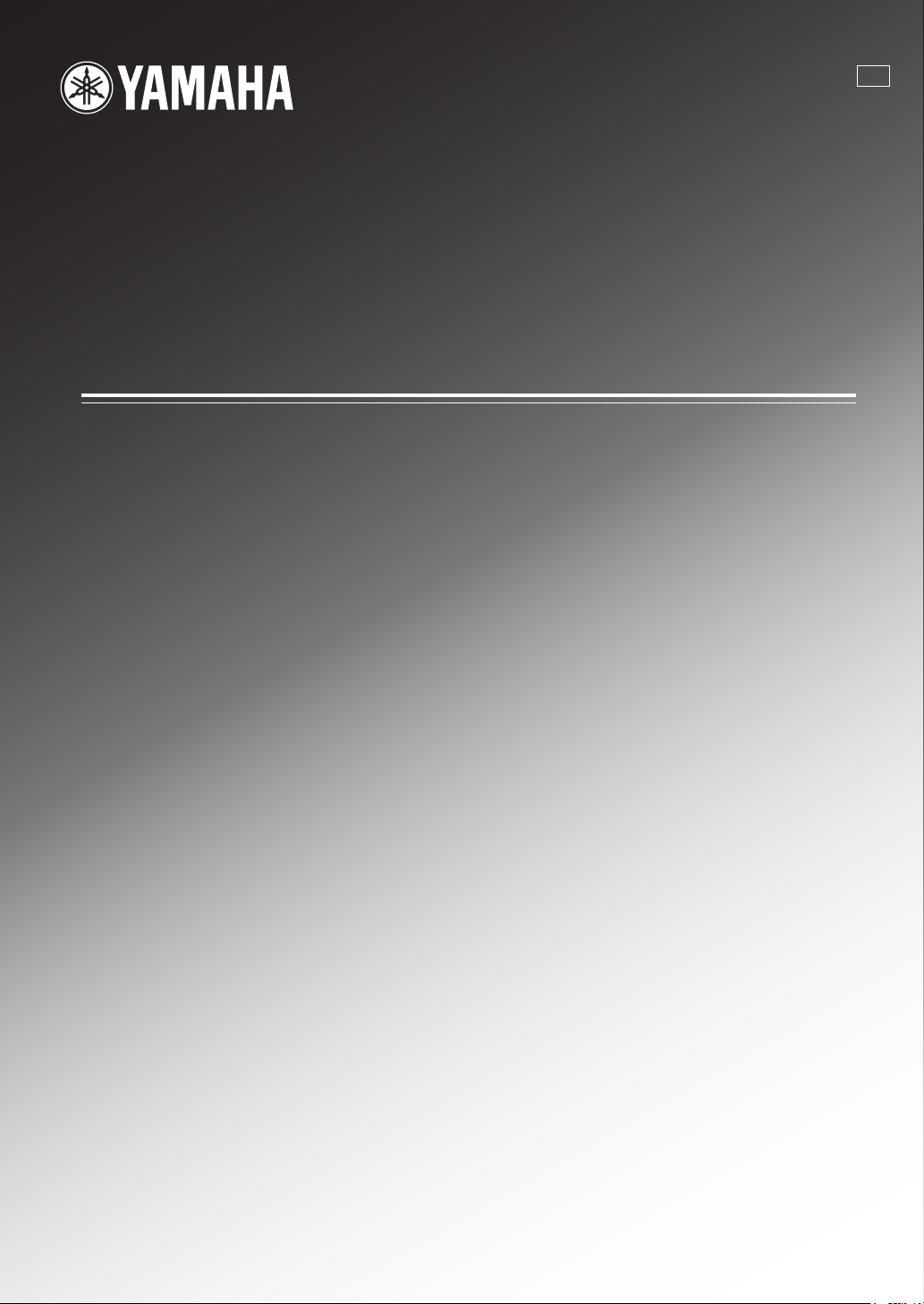
RX-497
Stereo Receiver
U
OWNER’S MANUAL
Page 2
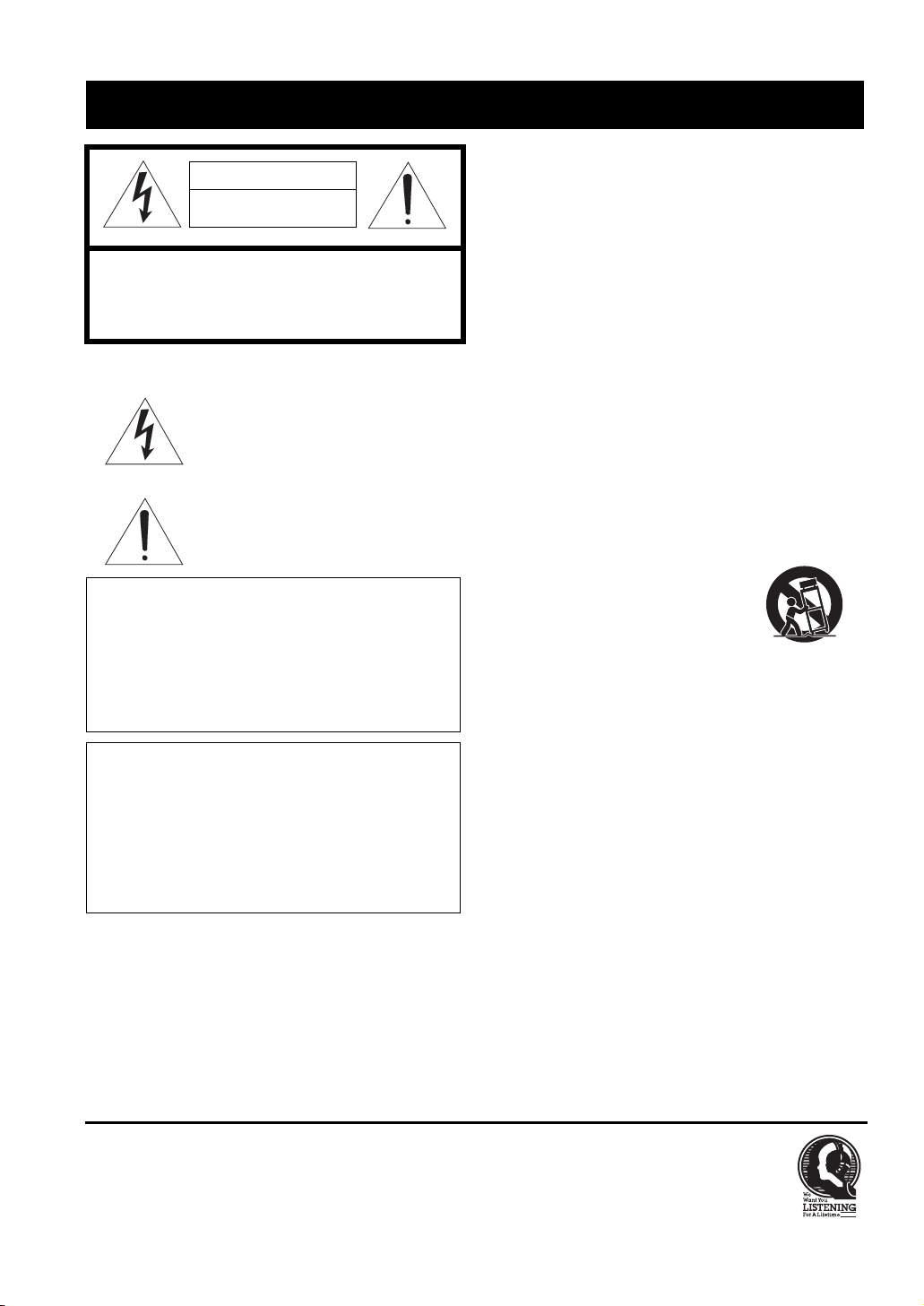
IMPORTANT SAFETY INSTRUCTIONS
IMPORTANT SAFETY INSTRUCTIONS
CAUTION
RISK OF ELECTRIC SHOCK
DO NOT OPEN
CAUTION: TO REDUCE THE RISK OF
ELECTRIC SHOCK, DO NOT REMOVE
COVER (OR BACK). NO USER-SERVICEABLE
PARTS INSIDE. REFER SERVICING TO
QUALIFIED SERVICE PERSONNEL.
• Explanation of Graphical Symbols
The lightning flash with arrowhead symbol, within an
equilateral triangle, is intended to alert you to the
presence of uninsulated “dangerous voltage” within
the product’s enclosure that may be of sufficient
magnitude to constitute a risk of electric shock to
persons.
The exclamation point within an equilateral triangle
is intended to alert you to the presence of important
operating and maintenance (servicing) instructions in
the literature accompanying the appliance.
Note to CATV system installer:
This reminder is provided to call the CATV system
installer’s attention to Article 820-40 of the NEC that
provides guidelines for proper grounding and, in
particular, specifies that the cable ground shall be
connected to the grounding system of the building, as
close to the point of cable entry as practical.
IMPORTANT
Please record the serial number of this unit in the space
below.
MODEL:
Serial No.:
The serial number is located on the rear of the unit.
Retain this Owner’s Manual in a safe place for future
reference.
1 Read these instructions.
2 Keep these instructions.
3 Heed all warnings.
4 Follow all instructions.
5 Do not use this apparatus near water.
6 Clean only with dry cloth.
7 Do not block any ventilation openings. Install in accordance
with the manufacturer’s instructions.
8 Do not install near any heat sources such as radiators, heat
registers, stoves, or other apparatus (including amplifiers)
that produce heat.
9 Do not defeat the safety purpose of the polarized or
grounding-type plug. A polarized plug has two blades with
one wider than the other. A grounding type plug has two
blades and a third grounding prong. The wide blade or the
third prong are provided for your safety. If the provided plug
does not fit into your outlet, consult an electrician for
replacement of the obsolete outlet.
10 Protect the power cord from being walked on or pinched
particularly at plugs, convenience receptacles, and the point
where they exit from the apparatus.
11 Only use attachments/accessories specified by the
manufacturer.
12 Use only with the cart, stand, tripod,
bracket, or table specified by the
manufacturer, or sold with the apparatus.
When a cart is used, use caution when
moving the cart/apparatus combination to
avoid injury from tip-over.
13 Unplug this apparatus during lightning storms or when
unused for long periods of time.
14 Refer all servicing to qualified service personnel. Servicing
is required when the apparatus has been damaged in any
way, such as power-supply cord or plug is damaged, liquid
has been spilled or objects have fallen into the apparatus, the
apparatus has been exposed to rain or moisture, does not
operate normally, or has been dropped.
We Want You Listening For A Lifetime
YAMAHA and the Electronic Industries Association’s Consumer Electronics Group want you to get the most out of your
equipment by playing it at a safe level. One that lets the sound come through loud and clear without annoying blaring or
distortion – and, most importantly, without affecting your sensitive hearing. Since hearing damage from loud sounds is
often undetectable until it is too late, YAMAHA and the Electronic Industries Association’s Consumer Electronics Group
recommend you to avoid prolonged exposure from excessive volume levels.
i
Page 3
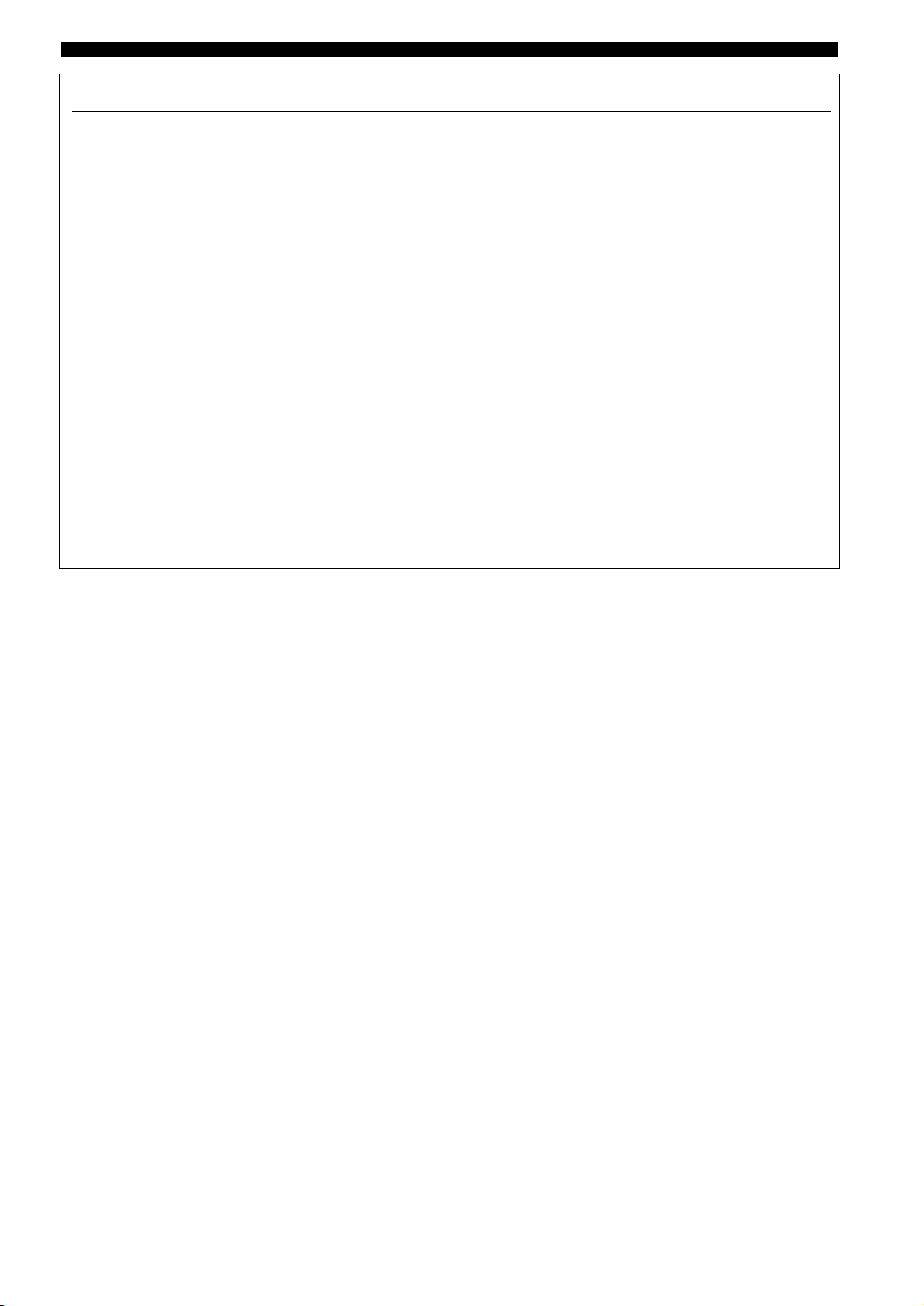
FCC INFORMATION (for US customers)
1 IMPORTANT NOTICE: DO NOT MODIFY THIS
UNIT!
This product, when installed as indicated in the
instructions contained in this manual, meets FCC
requirements. Modifications not expressly approved by
Yamaha may void your authority, granted by the FCC, to
use the product.
2 IMPORTANT: When connecting this product to
accessories and/or another product use only high quality
shielded cables. Cable/s supplied with this product MUST
be used. Follow all installation instructions. Failure to
follow instructions could void your FCC authorization to
use this product in the USA.
3 NOTE: This product has been tested and found to comply
with the requirements listed in FCC Regulations, Part 15
for Class “B” digital devices. Compliance with these
requirements provides a reasonable level of assurance that
your use of this product in a residential environment will
not result in harmful interference with other electronic
devices.
This equipment generates/uses radio frequencies and, if
not installed and used according to the instructions found
in the users manual, may cause interference harmful to the
operation of other electronic devices.
IMPORTANT SAFETY INSTRUCTIONS
Compliance with FCC regulations does not guarantee that
interference will not occur in all installations. If this
product is found to be the source of interference, which
can be determined by turning the unit “OFF” and “ON”,
please try to eliminate the problem by using one of the
following measures:
Relocate either this product or the device that is being
affected by the interference.
Utilize power outlets that are on different branch (circuit
breaker or fuse) circuits or install AC line filter/s.
In the case of radio or TV interference, relocate/reorient
the antenna. If the antenna lead-in is 300 ohm ribbon lead,
change the lead-in to coaxial type cable.
If these corrective measures do not produce satisfactory
results, please contact the local retailer authorized to
distribute this type of product. If you can not locate the
appropriate retailer, please contact Yamaha Electronics
Corp., U.S.A. 6660 Orangethorpe Ave, Buena Park, CA
90620.
The above statements apply ONLY to those products
distributed by Yamaha Corporation of America or its
subsidiaries.
ii
Page 4
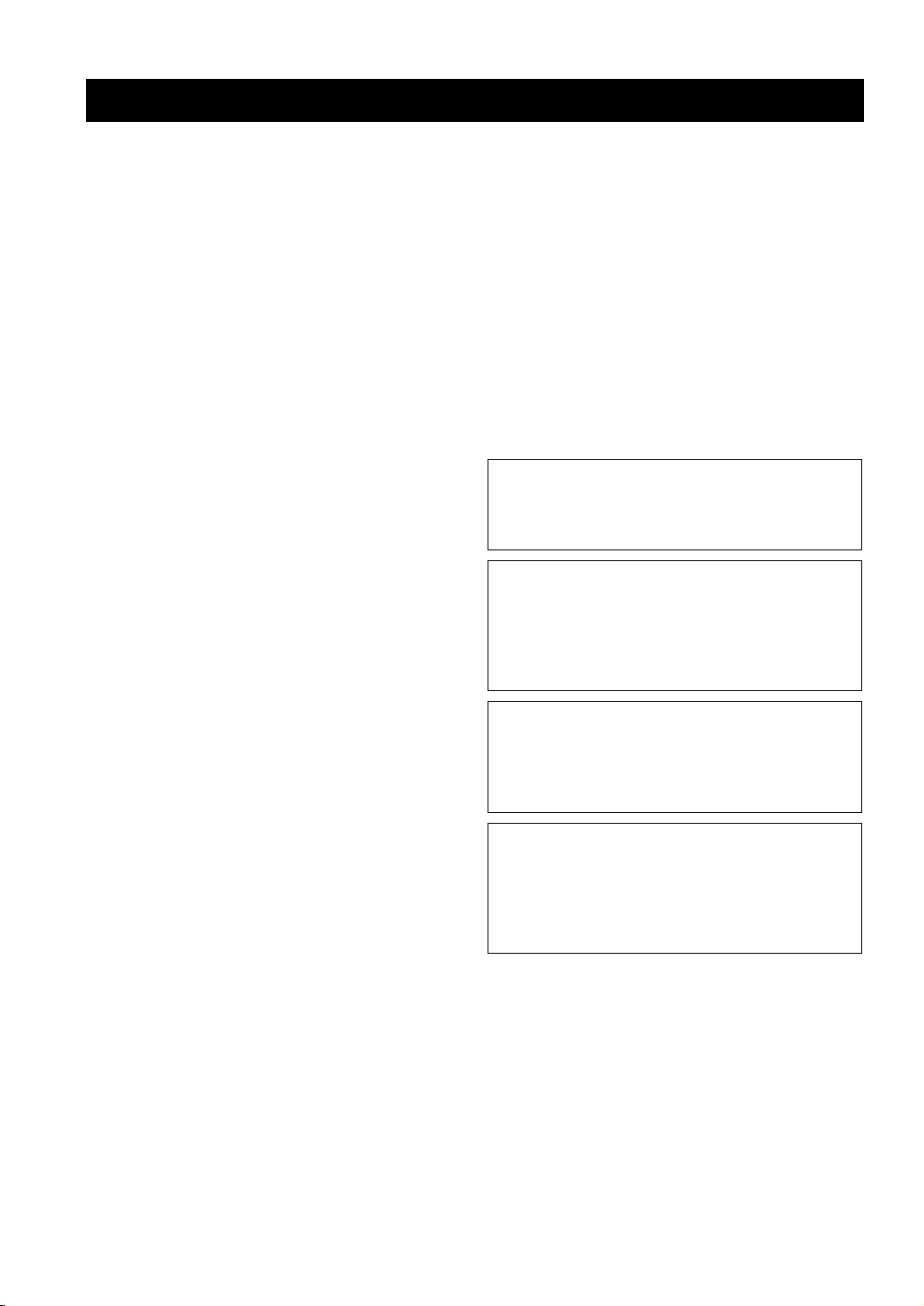
CAUTION: READ THIS BEFORE OPERATING YOUR UNIT.
CAUTION: READ THIS BEFORE OPERATING YOUR UNIT.
1 To assure the finest performance, please read this manual
carefully. Keep it in a safe place for future reference.
2 Install this sound system in a well ventilated, cool, dry, clean
place – away from direct sunlight, heat sources, vibration,
dust, moisture, and/or cold. Allow ventilation space of at least
30 cm on the top, 20 cm on the left and right, and 20 cm on
the back of this unit.
3 Locate this unit away from other electrical appliances, motors,
or transformers to avoid humming sounds.
4 Do not expose this unit to sudden temperature changes from
cold to hot, and do not locate this unit in an environment with
high humidity (i.e. a room with a humidifier) to prevent
condensation inside this unit, which may cause an electrical
shock, fire, damage to this unit, and/or personal injury.
5 Avoid installing this unit where foreign objects may fall onto
this unit and/or this unit may be exposed to liquid dripping or
splashing. On the top of this unit, do not place:
– Other components, as they may cause damage and/or
discoloration on the surface of this unit.
– Burning objects (i.e. candles), as they may cause fire,
damage to this unit, and/or personal injury.
– Containers with liquid in them, as they may fall and liquid
may cause electrical shock to the user and/or damage to
this unit.
6 Do not cover this unit with a newspaper, tablecloth, curtain,
etc. in order not to obstruct heat radiation. If the temperature
inside this unit rises, it may cause fire, damage to this unit,
and/or personal injury.
7 Do not plug in this unit to a wall outlet until all connections
are complete.
8 Do not operate this unit upside-down. It may overheat,
possibly causing damage.
9 Do not use force on switches, knobs and/or cords.
10 When disconnecting the power cable from the wall outlet,
grasp the plug; do not pull the cable.
11 Do not clean this unit with chemical solvents; this might
damage the finish. Use a clean, dry cloth.
12 Only voltage specified on this unit must be used. Using this
unit with a higher voltage than specified is dangerous and may
cause fire, damage to this unit, and/or personal injury.
YAMAHA will not be held responsible for any damage
resulting from use of this unit with a voltage other than
specified.
13 To prevent damage by lightning, keep the power cord and
outdoor antennas disconnected from a wall outlet or the unit
during a lightning storm.
14 Do not attempt to modify or fix this unit. Contact qualified
YAMAHA service personnel when any service is needed. The
cabinet should never be opened for any reasons.
15 When not planning to use this unit for long periods of time
(i.e. vacation), disconnect the AC power plug from the wall
outlet.
16 Install this unit near the AC outlet and where the AC power
plug can be reached easily.
17 Be sure to read the “TROUBLESHOOTING” section on
common operating errors before concluding that this unit is
faulty.
18 Before moving this unit, press MASTER ON/OFF to release it
outward to the OFF position, and disconnect the AC power
plug from the wall outlet.
19 VOLTAGE SELECTOR (Asia and General models only)
The VOLTAGE SELECTOR on the rear panel of this unit
must be set for your local main voltage BEFORE plugging
into the AC main supply. Voltages are:
General model .............AC 110/120/220/230–240 V, 50/60 Hz
Asia model ................................ AC 220/230–240 V, 50/60 Hz
WAR NING
TO REDUCE THE RISK OF FIRE OR ELECTRIC
SHOCK, DO NOT EXPOSE THIS UNIT TO RAIN
OR MOISTURE.
As long as this unit is connected to the AC wall outlet,
it is not disconnected from the AC power source even
if you turn off this unit by MASTER ON/OFF, or
MAIN ZONE ON/OFF and ZONE 2 ON/OFF. In this
state, this unit is designed to consume a very small
quantity of power.
FOR CANADIAN CUSTOMERS
To prevent electric shock, match wide blade of plug to
wide slot and fully insert.
This Class B digital apparatus complies with Canadian
ICES-003.
POUR LES CONSOMMATEURS CANADIENS
Pour éviter les chocs électriques, introduire la lame la
plus large de la fiche dans la borne correspondante de
la prise et pousser jusqu’au fond.
Cet appareil numérique de la classe B est conforme à
la norme NMB-003 du Canada.
iii
Page 5
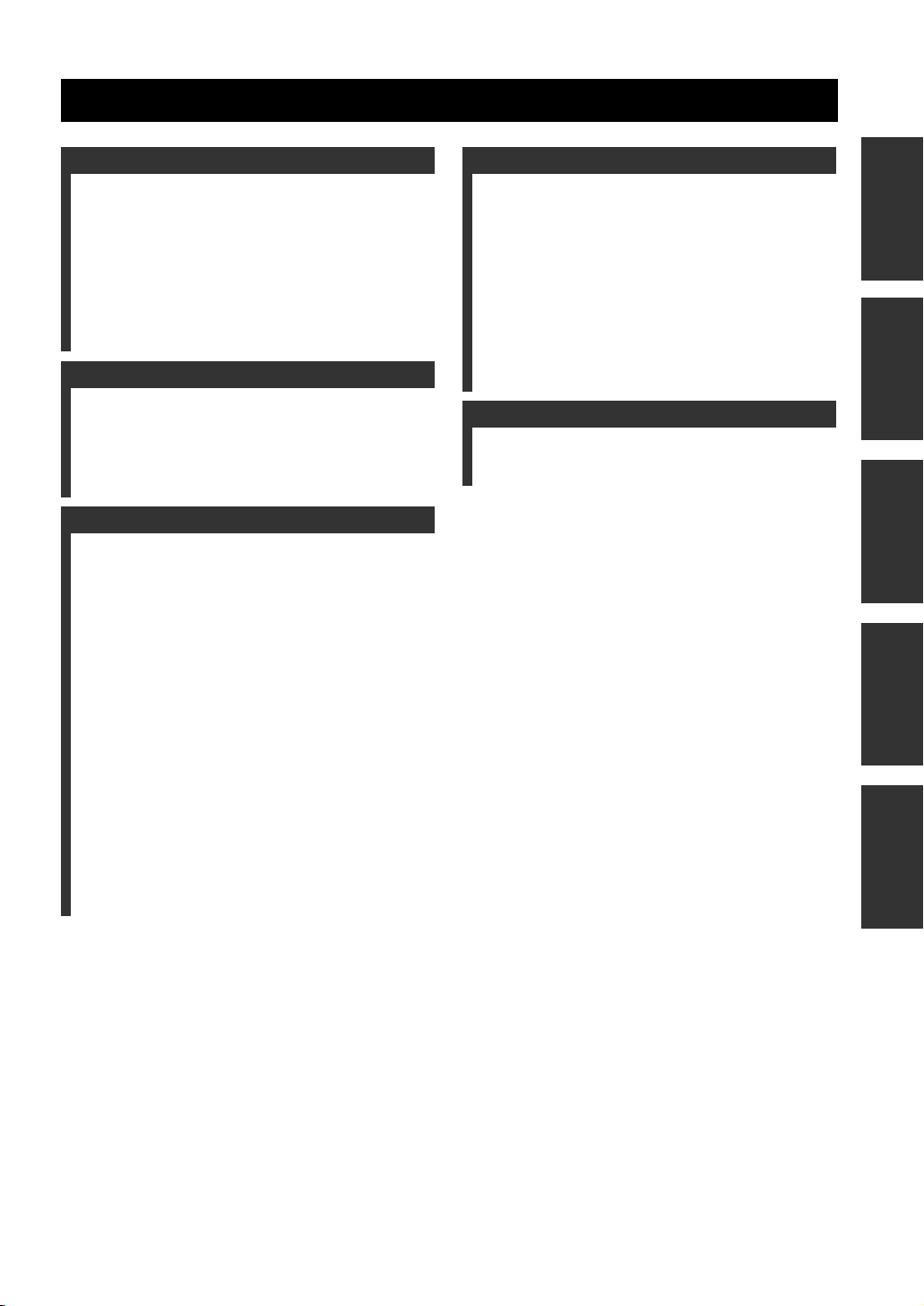
CONTENTS
INTRODUCTION
FEATURES ............................................................. 2
SUPPLIED ACCESSORIES ................................. 2
CONTROLS AND FUNCTIONS ......................... 3
Front panel ................................................................. 3
Front panel display .................................................... 5
Rear panel .................................................................. 6
Remote control........................................................... 7
Installing batteries in the remote control ................... 9
Using the remote control ........................................... 9
PREPARATION
CONNECTIONS .................................................. 10
Connecting speakers ................................................ 11
Connecting the AM and FM antennas ..................... 12
Connecting the power supply cord .......................... 14
Turning on and off this unit ..................................... 14
BASIC OPERATION
PLAYING AND RECORDING .......................... 15
Playing a source....................................................... 15
Adjusting the tonal quality....................................... 16
Recording a source .................................................. 17
Using the sleep timer ............................................... 18
Muting the sound output .......................................... 19
FM/AM TUNING ................................................. 20
Automatic tuning ..................................................... 20
Manual tuning .......................................................... 21
Automatic preset tuning........................................... 22
Manual preset tuning ............................................... 24
Selecting preset stations........................................... 25
Exchanging preset stations ...................................... 25
XM SATELLITE RADIO TUNING .................. 26
What is XM Satellite Radio? ................................... 26
XM Satellite Radio connections .............................. 26
XM Satellite Radio functions .................................. 27
Activating XM Satellite Radio ................................ 29
Basic XM Satellite Radio operations....................... 30
XM Satellite Radio search modes............................ 31
Setting XM Satellite Radio preset channels ............ 33
ADVANCED OPERATION
ADVANCED SETUP ............................................35
Changing the ADVANCED SETUP menu
parameters ........................................................... 35
Switching the remote control ID ............................. 36
ZONE 2 ..................................................................37
Connecting the Zone 2 components ........................ 37
Controlling Zone 2................................................... 38
REMOTE CONTROL FEATURES ...................39
Control area ............................................................. 39
Controlling other components ................................. 40
Setting remote control codes ................................... 41
ADDITIONAL INFORMATION
TROUBLESHOOTING ....................................... 42
SPECIFICATIONS ............................................... 45
PREPARATIONINTRODUCTION
OPERATION
BASIC
OPERATION
ADVANCED
INFORMATION
ADDITIONAL
1
Page 6
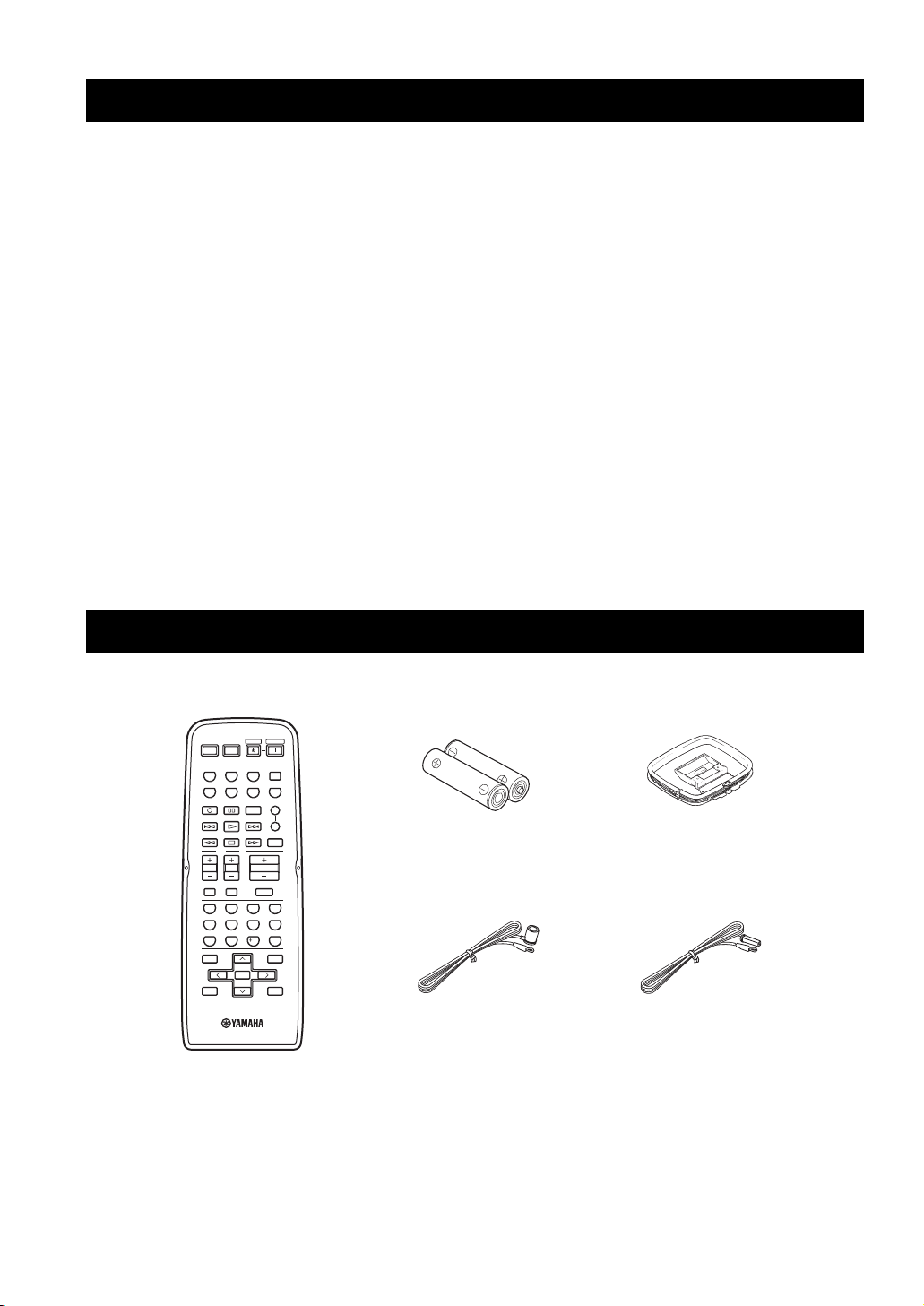
FEATURES
\
FEATURES
Built-in 2-channel power amplifier
◆ Minimum RMS output power
75 W + 75 W (8 Ω), 0.04% THD, 20 Hz to 20 kHz
◆ Highly dynamic power, low impedance drive
capability
Sophisticated AM/FM tuner
◆ 40-station random access preset tuning
◆ Automatic preset tuning
Other features
◆ PURE DIRECT button used to reproduce the purest
source sound
◆ Continuously variable loudness control
◆ Sleep timer
◆ Remote control capability
◆ Zone 2 remote control (sold separately) capability
◆ Zone 2 custom installation facility
◆ Preset station exchanging capability
◆ Radio Data System tuning capability
(Europe model only)
XM Satellite Radio
(U.S.A. model only)
◆ XM Satellite Radio tuning capability using the XM
Connect-and-Play
™
digital antenna accessory (sold
separately)
• y indicates a tip for your operation.
• Some operations can be performed by using either the buttons on the front panel of this unit or those on the remote control. In case the
button names differ between this unit and the remote control, the names of the buttons on the remote control are given in parentheses.
• This manual is printed prior to production. Design and specifications are subject to change in part as a result of improvements, etc. In
case of differences between the manual and the product, the product has priority.
SUPPLIED ACCESSORIES
Please check that you received all of the following parts.
Remote control
POWER POWER
STANDBY
POWER
AVTV
CD
MD/TAPE
TUNER
XM
PHONODVD
VCR
DTV/CBL
REC
CODE SET
DISC SKIP
VOL C H
MUTE INPUT
BAND
A-E/CAT. A-E/CAT.
MEMORY
SPEAKERS
SLEEP
TV
VOLUME
MUTE
4321
81070965
ENT.
MENUTITLE
SRCH MODE
ENTER
DISPLAYRETURN
PRESET/CH
A
B
Batteries (x2)
(AA, R6, UM-3)
Indoor FM antenna
(U.S.A., Canada and
General models)
AM loop antenna
Indoor FM antenna
(Europe and Australia
models)
2
Page 7
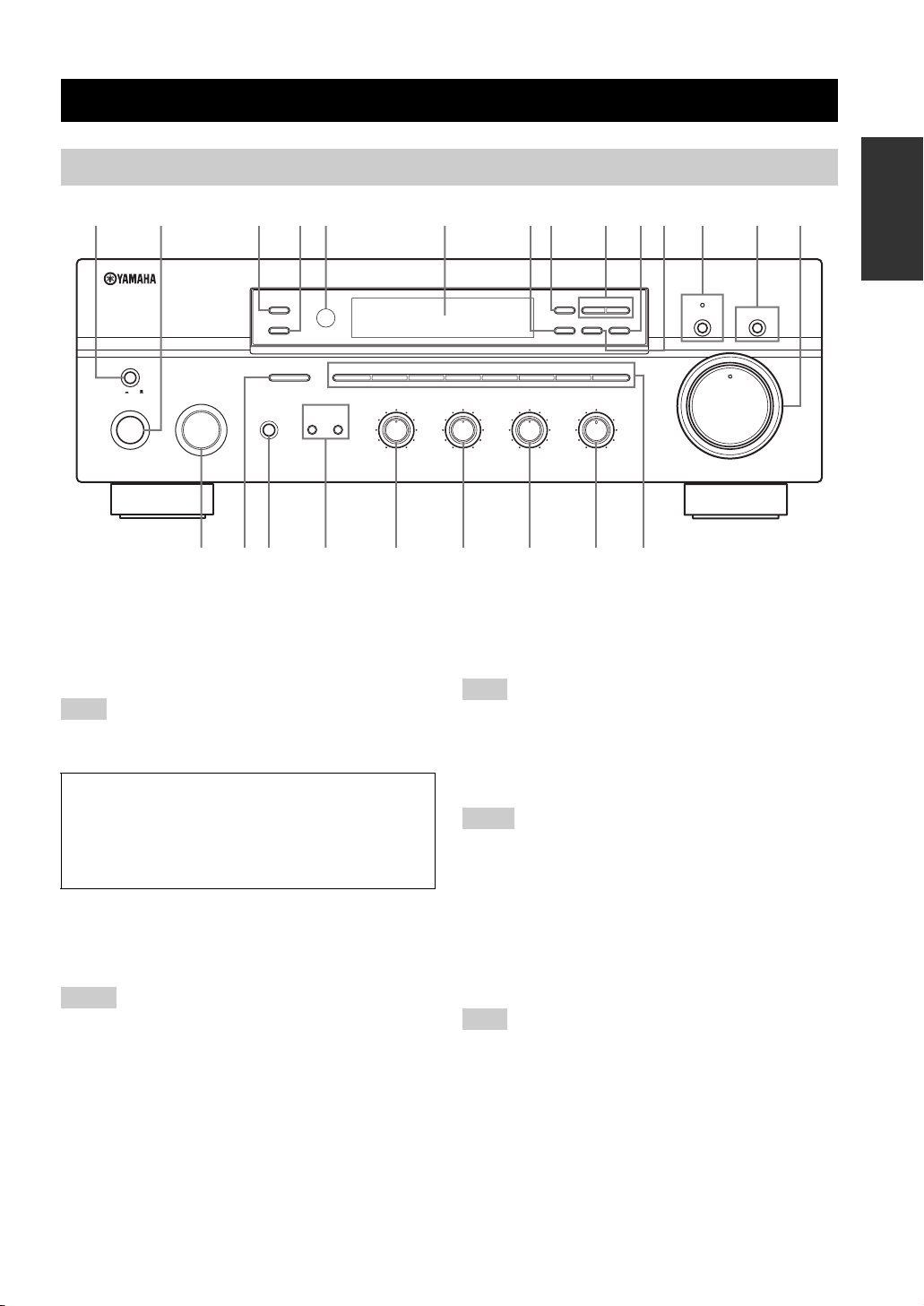
Front panel
12
20
60
26
40
16
-dB
CONTROLS AND FUNCTIONS
CONTROLS AND FUNCTIONS
INTRODUCTION
512 43870A6CB9
ZONE 2 ON/OFF
ZONE CONTROL
MASTER
ON OFF
MAIN ZONE
ON/OFF
INPUT
PHONES
A/B/C/D/E
CATEGORY
12345678
BA
BASS
101
22
3
44
55
–
SPEAKERS
GFEHIJKLM
1 MASTER ON/OFF
Press inward to the ON position to turn on the power of
this unit. Press again to release it outward to the OFF
position to turn off this unit.
See page 14 for details.
Note
Even when this unit is turned off, this unit consumes a small
amount of power to preserve the memory.
Memory back-up
The memory back-up circuit prevents the stored data
from being lost. However, the stored data will be lost if
the power cord is disconnected from the AC wall outlet
for more than one week.
2 MAIN ZONE ON/OFF
Turns on Main Zone of this unit or sets it to the standby
mode.
See page 14 for details.
Notes
• This switch is operational only when MASTER ON/OFF is
pressed inward to the ON position.
• In the standby mode, this unit consumes a small amount of
power to receive infrared signals from the remote control.
l
TUNING/CH
h
MEMORY
TUN MODE/DISP
MAN'L/AUTO FM
AUTO/MAN'L
LOUDNESS
FLAT
1
–
30dB
210
3 9
48
57
6
VOLUME
20
26
40
60
∞
22
3
3
44
+
–
TREBLE
101
55
+
BALANCE
101
22
3
3
44
55
L
FM/AM
XM/ANT
EDIT
SEARCH MODE
DISPLAY
3
R
(U.S.A. model)
3 ZONE 2 ON/OFF
Turns on Zone 2 or set it to the standby mode. When Zone
2 is turned on, signals are output at the ZONE 2 OUT
jacks.
Note
This switch is operational only when MASTER ON/OFF is
pressed inward to the ON position.
4 ZONE CONTROL
Press to control the input source of Zone 2.
Notes
• This button is operational only when Zone 2 is turned on.
• When you press this button, the ZONE 2 indicator flashes in the
front panel display for approximately 5 seconds. Select the
input source of Zone 2 while the indicator is flashing.
• You can select the preset station or channel when TUNER or
XM is selected as the input source of Zone 2.
5 Remote control sensor
Receives infrared signals from the remote control.
Note
Switch the remote control ID between ID1 and ID2 when using
multiple YAMAHA receivers or amplifiers (see pages 35, 36).
6 Front panel display
Shows information about the operational status of this
unit.
D
MD/TAPE MONITORPURE DIRECT
16
12
8
4
2
0
-dB
3
Page 8
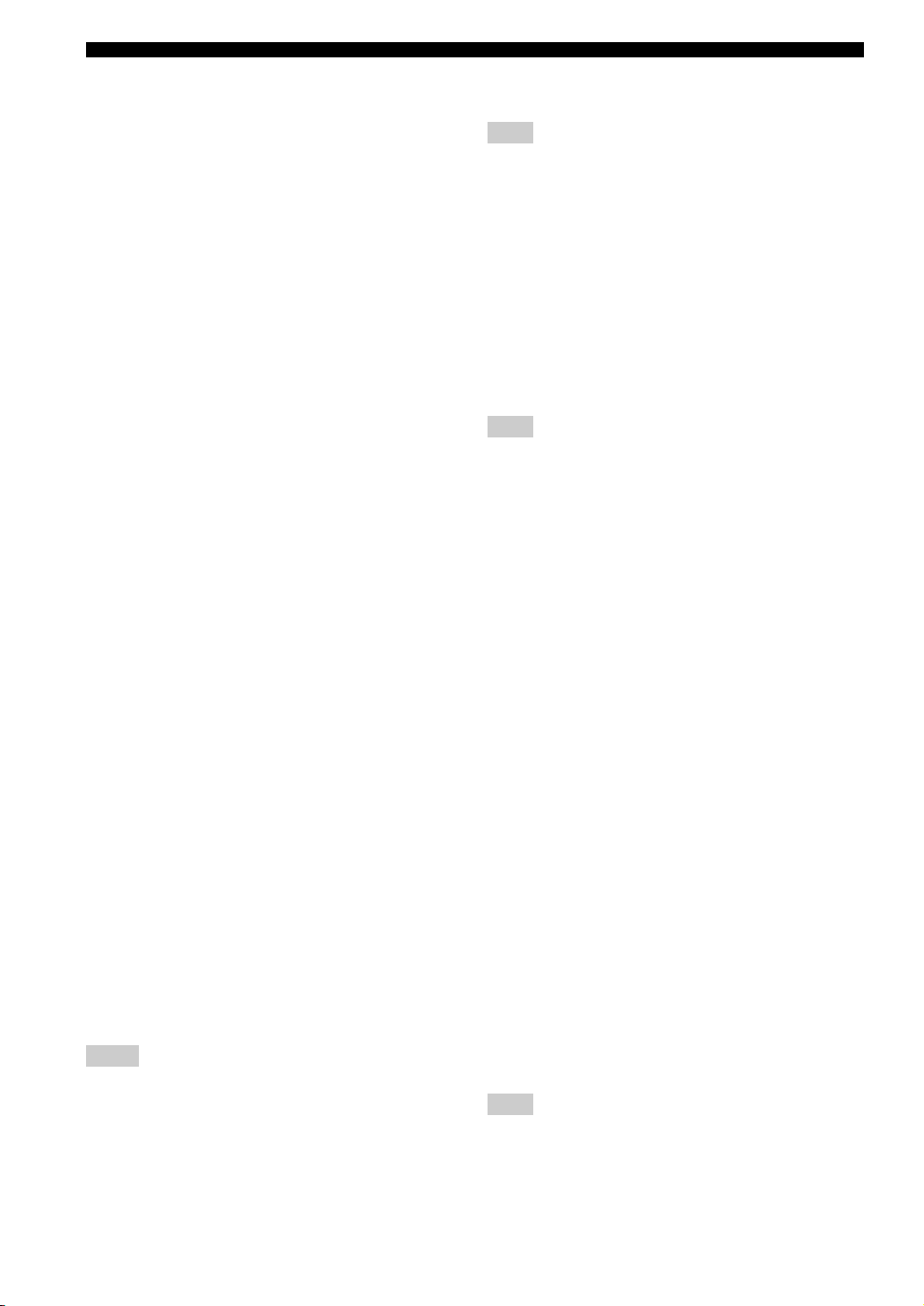
CONTROLS AND FUNCTIONS
7 EDIT, SEARCH MODE
Exchanges the assignment of two preset stations with each
other when TUNER is selected as the input source (see
page 25).
Switches between search modes when XM is selected as
the input source (see page 29).
8 FM/AM, XM ANT (ANTENNA)
Switches the reception band between AM and FM when
TUNER is selected as the input source (see page 20).
Shows the reception level of the XM Connect-and-Play
digital antenna (sold separately) when XM is selected as
the input source (see page 27).
9 TUNING/CH l / h
Selects the tuning frequency when TUNER is selected as
the input source (see page 20).
Searches for a radio channel or selects the preset channel
number when XM is selected as the input source (see page
27).
0 TUN (TUNING) MODE/DISP (DISPLAY)
Switches the tuning mode between automatic (the AUTO
indicator turns on as a result) and manual (the AUTO
indicator turns off as a result) when TUNER is selected as
the input source.
Switches the XM Satellite Radio information shown in the
front panel display between channel number/name,
category and artist name/song title when XM is selected as
the input source (see page 30).
A MEMORY
Stores a station in the system memory (see page 24).
Sets this unit to the automatic preset tuning mode (see
page 22).
Stores a radio channel in the system memory when XM is
selected as the input source (see page 33).
B PURE DIRECT and indicator
Allows you to listen to a source in the purest possible
sound. The indicator above it lights up when this function
is turned on (see page 16).
C MD/TAPE MONITOR
Allows you to listen to the sound played back on the
component connected to the MD/TAPE jacks on the rear
panel of this unit.
When the tape deck is used for recording, you can also
monitor the sound being recorded.
The MD/TAPE MON indicator in the front panel display
lights up when this function is turned on.
Notes
• When this function is on (the indicator lights up), MD/TAPE
cannot be selected with the INPUT selector.
• To listen to the source selected with the INPUT selector, press
again to turn off the function (the indicator turns off as a result).
• When MD/TAPE is selected with the INPUT selector, this
function will not turn on even if MD/TAPE MONITOR is
pressed.
D VOLUME
Increases or decreases the sound output level.
Note
This does not affect the OUT (REC) level.
E INPUT selector
Selects the input source you want to listen to or watch.
F A/B/C/D/E, CATEGORY
Selects the preset station group (A to E) when TUNER is
selected as the input source (see page 23).
Switches between channel categories or selects the preset
channel group when XM is selected as the input source
(see page 31).
G PHONES jack
Outputs audio for private listening with your headphones.
Note
Press SPEAKERS A/B so that the SP A/B indicators turn off
before you connect your headphones to the PHONES jack.
H SPEAKERS A/B
Turns on or off the speaker set connected to the
SPEAKERS A and/or SPEAKERS B terminals on the rear
panel each time the corresponding button is pressed (see
page 15).
I BASS
Increases or decreases the low frequency response. The 0
position produces a flat response (see page 16).
J TREBLE
Increases or decreases the high frequency response. The 0
position produces a flat response (see page 16).
K BALANCE
Adjusts the sound output balance of the left and right
speakers to compensate for sound imbalances caused by
speaker locations or listening room conditions (see page
16).
L LOUDNESS
Retains a full tonal range at any volume level to
compensate for the human ears’ loss of sensitivity to high
and low-frequency ranges at a low volume level (see page
16).
M Preset station/channel number buttons
(1 to 8)
Selects the preset station number (1 to 8) directly when
TUNER or XM is selected as the input source (see page
25).
Note
The XM Satellite Radio features (XM ANT, CH, SEARCH
MODE, DISP, CATEGORY, MEMORY and the preset channel
number buttons) are only applicable to the U.S.A. model and are
operational only when XM is selected as the input source. For
details, see “XM SATELLITE RADIO TUNING” on page 26.
4
Page 9
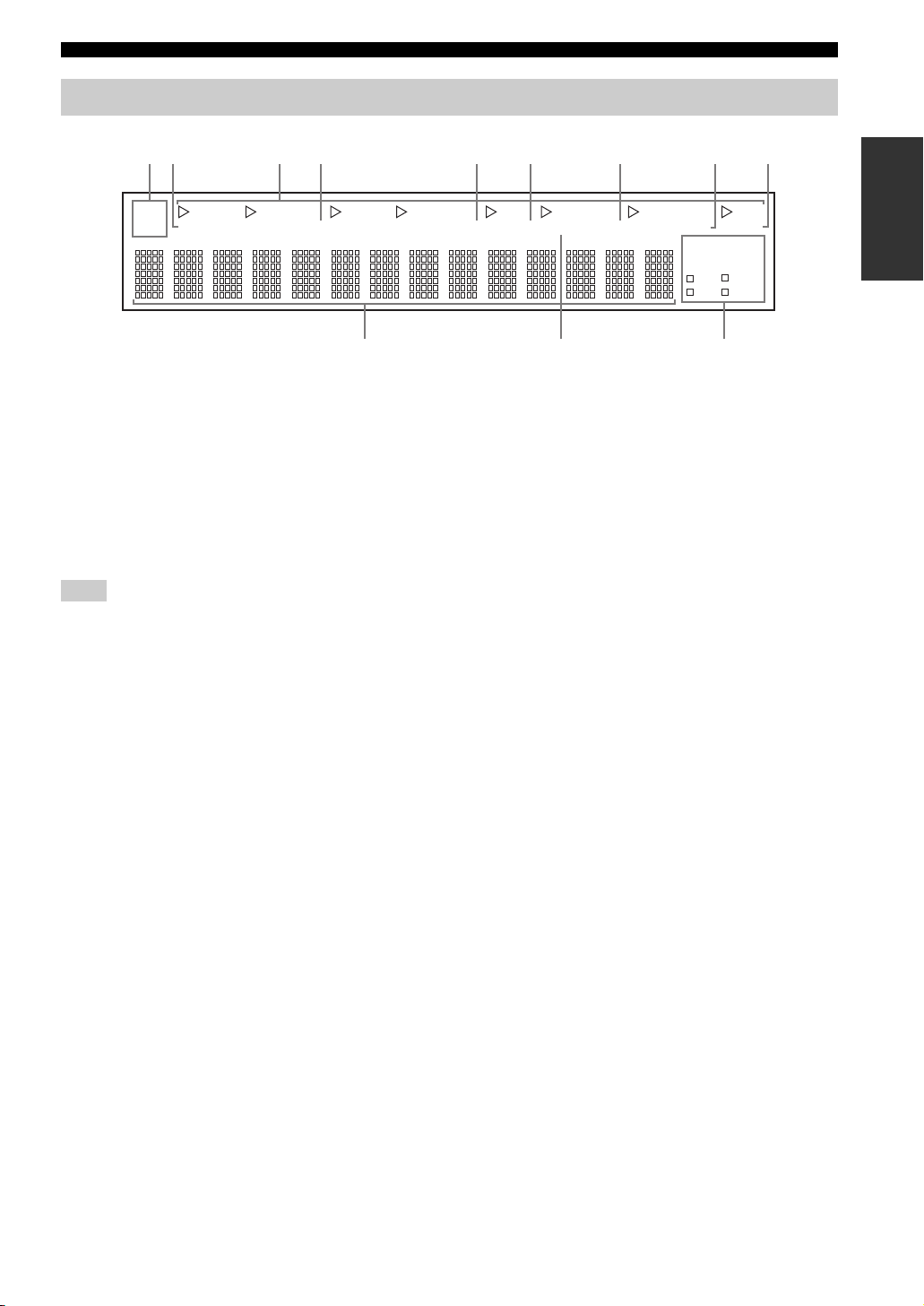
Front panel display
AB0
CONTROLS AND FUNCTIONS
12 5 6 7 839
SP
A B
DVD VCR CD TUNER PHONO
ZONE2 ZONE3
DTV/CBL
4
MD/TAPE
MD/TAPE
MON
1 SP (SPEAKERS) A/B indicators
Light up according to the set of speakers selected.
Both indicators light up when both sets of speakers are
selected.
2 ZONE 2 indicator
Lights up when Zone 2 is turned on.
3 Input source indicators
Light up when this unit is in the corresponding mode.
Note
The XM indicator is only applicable to the U.S.A. model.
4 MD/TAPE MON (MONITOR) indicator
Lights up while the MD/TAPE monitor function is turned
on.
5 MEMORY indicator
Flashes for approximately 5 seconds after MEMORY on
the front panel is pressed. While the MEMORY indicator
is flashing, store the displayed station in the system
memory by using A/B/C/D/E and one of the preset station
number buttons on the front panel.
6 AUTO indicator
Lights up when this unit is in the automatic tuning mode.
MEMORY AUTO
TUNED STEREO
SLEEP
MUTE
HOLDPTY
XM
EON
PTY
PS
RT
CT
8 SLEEP indicator
Lights up when the sleep timer is turned on.
9 MUTE indicator
Flashes while the MUTE function is turned on.
0 Multi-information display
Shows information when adjusting or changing settings.
A TUNED indicator
Lights up when this unit is tuned into a station.
■ Europe model only
B Radio Data System indicators
The box-shaped indicator beside the name of each Radio
Data System mode lights up when the corresponding
Radio Data System mode is selected.
PTY HOLD indicator
Lights up while searching for stations in the PTY
SEEK mode.
EON indicator
Lights up when the Radio Data System station that
offers the EON data service is being received.
INTRODUCTION
7 STEREO indicator
Lights up when this unit is receiving a strong signal for an
FM stereo broadcast while the AUTO indicator is lit.
5
Page 10
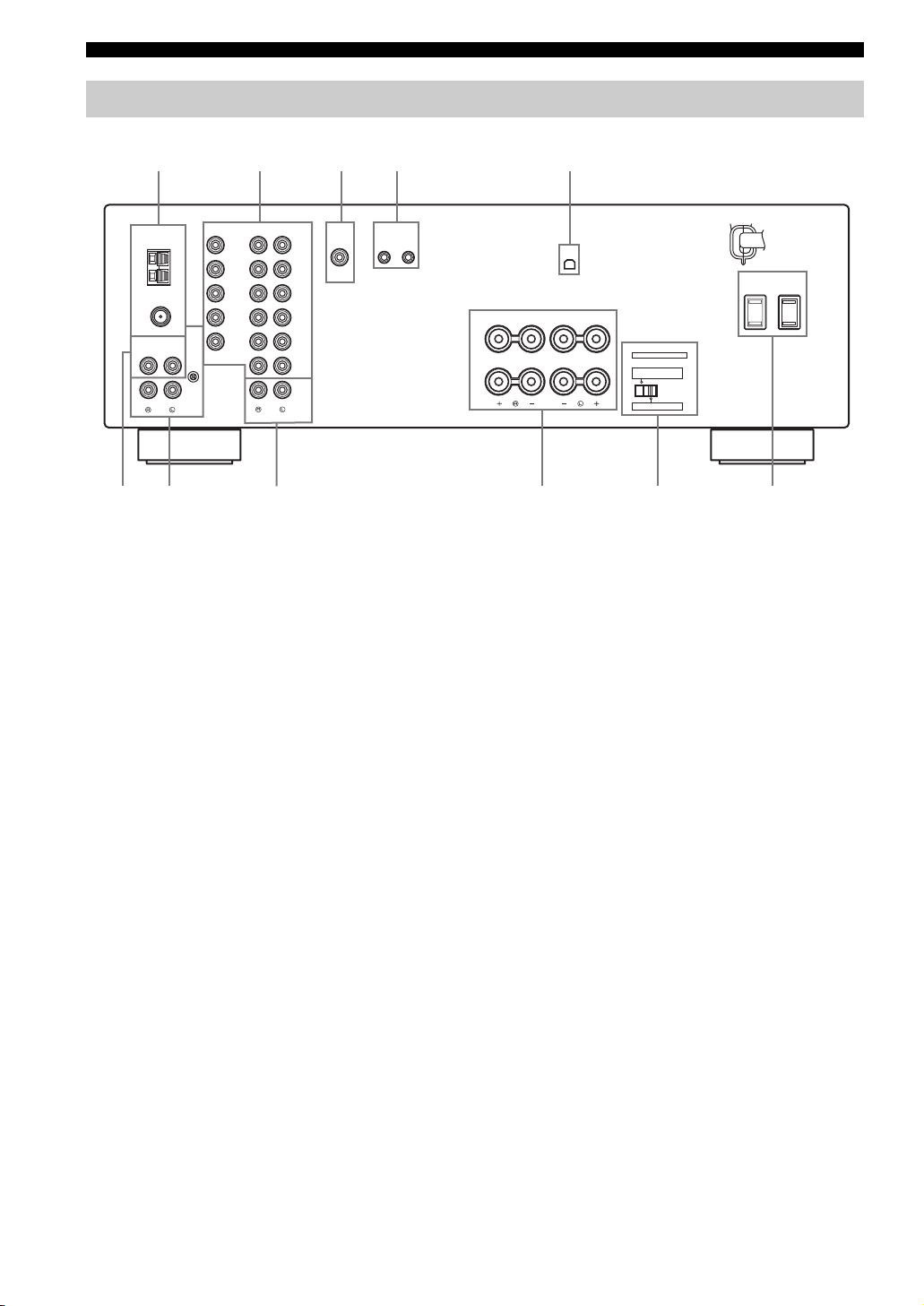
CONTROLS AND FUNCTIONS
Rear panel
1234
5
(U.S.A. model)
AUDIOVIDEOTUNER
GND
ANT
75Ω
UNBAL.
ANT
AUDIO GND
CD
PHONO
6 0A79
DVD
DTV/
CBL
AM
IN
VCR
FM
OUT
MONITOR
OUT
OUTPUT
8
1 Antenna terminals
Connect FM and AM antennas.
See page 12 for connections information.
2 AUDIO/VIDEO jacks
Connect audio and video components.
See page 10 for connection information.
3 SUB WOOFER OUTPUT jack
Connect a subwoofer with built-in amplifier.
4 REMOTE jacks
These jacks are used to input/output remote control
signals.
See page 37 for connection information.
5 XM jack
(U.S.A. model only)
Connect XM Connect-and-Play digital antenna accessory.
See page 26 for connection information.
(PLAY)
(PLAY)
MD/TAPE
ZONE 2
DVD
DTV/
CBL
IN
VCR
OUT
(REC)
IN
OUT
(REC)
OUTPUT REMOTE
IN OUT
SUB
WOOFER
XM
AC OUTLETS
SWITCHED
SPEAKERS
CLASS 2 WIRING
A
B
IMPEDANCE SELECTOR
SET BEFORE POWER ON
SELECTEUR D'IMPEDANCE
A OR B: 4ΩMIN. /SPEAKER
A + B: 8ΩMIN. /SPEAKER
A OR B: 8ΩMIN. /SPEAKER
7 PHONO jacks and GND terminal
Connect a turntable.
See page 10 for connection information.
8 ZONE 2 jacks
Connect a Zone 2 component.
See page 37 for connection information.
9 SPEAKERS terminals
Connect speakers.
See page 11 for connection information.
0 IMPEDANCE SELECTOR switch
Switches the impedance setting.
See page 11 for details.
A AC OUTLET(S) (SWITCHED)
Use to supply power to your other audio and video
components.
See page 14 for details.
6 CD jacks
Connect a CD player.
See page 10 for connection information.
6
■ Asia and General models only
VO LTAGE S E LECTOR
VOLTAGE SELECTOR on the rear panel of this unit must
be set for your local main voltage BEFORE plugging the
power supply cord into the AC wall outlet.
Voltages are as follows:
Asia model ......................... AC 220/230–240 V, 50/60 Hz
General model...... AC 110/120/220/230–240 V, 50/60 Hz
Page 11
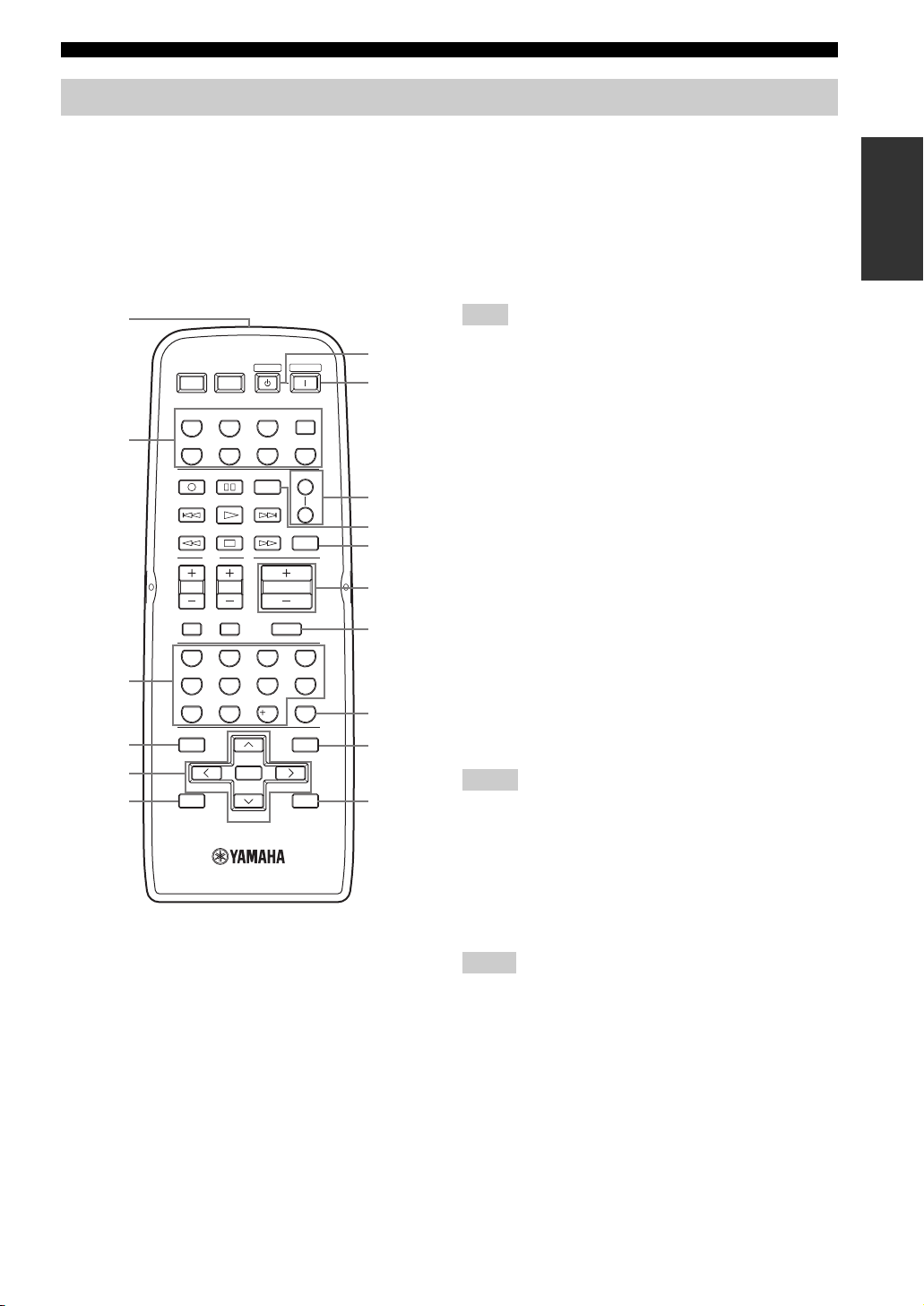
Remote control
CONTROLS AND FUNCTIONS
This section describes the function of each button on the
remote control used to control this unit or other
components made by YAMAHA or other manufacturers.
The functions of the buttons used to control your other
audio and video components are the same as those of the
corresponding buttons on those components. Refer to
those components’ instruction manuals for details. To
operate other components using this remote control, see
“REMOTE CONTROL FEATURES” on page 39.
1
7
8
A
9
B
0
A
B
C
D
E
F
2
3
4
5
6
POWER POWER
AVTV
CD
MD/TAPE
DTV/CBL
REC
DISC SKIP
TV
VOL C H
MUTE INPUT
65
09
BAND
MEMORY
ENTER
A-E/CAT. A-E/CAT.
PRESET/CH
(U.S.A. model)
STANDBY
TUNER
VCR
CODE SET
VOLUME
7
10
MUTE
POWER
XM
PHONODVD
SPEAKERS
SLEEP
4321
8
ENT.
MENUTITLE
SRCH MODE
DISPLAYRETURN
1 Infrared signal transmitter
Sends infrared signals.
2 Input selector buttons
Select the desired input source and change the control area
(see page 39).
3 Numeric buttons
Select the preset station number (1 to 8) when TUNER is
selected as the input source.
Select the preset channel number when XM is selected as
the input source.
4 BAND
Switches to the previously used reception band (FM or
AM) when TUNER is selected as the input source.
Note
The frequency of the previously received station is automatically
recalled.
5 A-E/CAT. (CATEGORY) j / i
Selects the preset station group (A to E) when TUNER
is selected as the input source (see page 25).
Switches between channel categories or selects the
preset channel group (A to E) when XM is selected as
the input source (see page 31).
PRESET/CH u / d
Selects the preset station number (1 to 8) when
TUNER is selected as the input source (see page 25).
Searches for a radio channel or selects the preset
channel number (1 to 8) when XM is selected as the
input source (see page 29).
6 MEMORY
Stores a radio channel in the system memory when XM is
selected as the input source (see page 33).
7 STANDBY
Sets this unit to the standby mode.
Notes
• This button is operational only when MASTER ON/OFF on the
front panel is pressed inward to the ON position.
• In the standby mode, this unit consumes a small amount of
power to receive infrared signals from the remote control.
• This button does not set Zone 2 to the standby mode.
8 POWER
Turns on this unit.
Notes
• This button is operational only when MASTER ON/OFF on the
front panel is pressed inward to the ON position.
• This button does not turn on Zone 2.
INTRODUCTION
7
Page 12
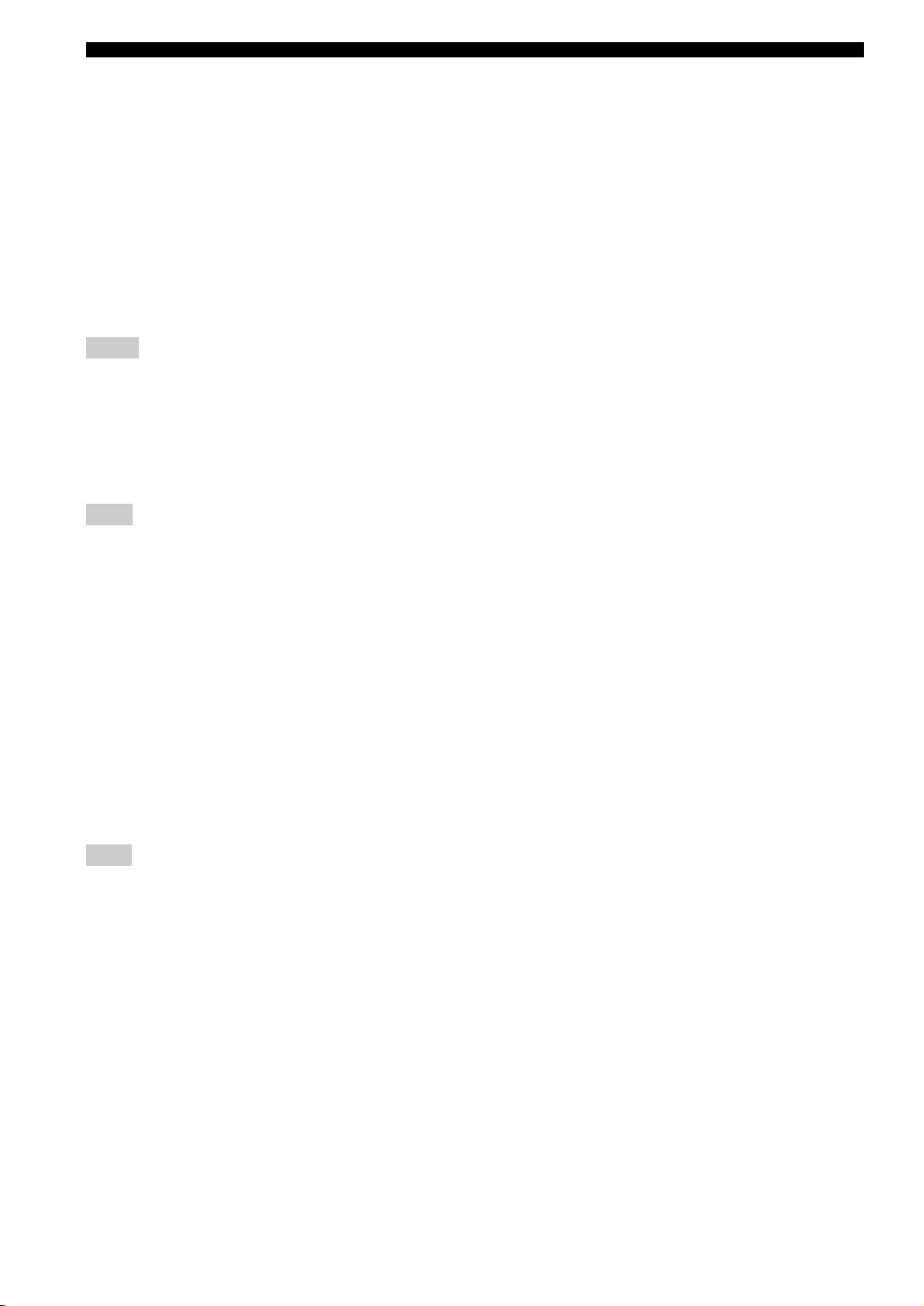
CONTROLS AND FUNCTIONS
9 SPEAKERS A/B
Turns on or off the set of speakers connected to the
SPEAKERS A and/or SPEAKERS B terminals on the rear
panel of this unit when the corresponding button is
pressed each time.
0 CODE SET
Use to set up remote control codes (see page 41).
A SLEEP
Sets the sleep timer.
B VOLUME +/–
Increases or decreases the sound output level.
Notes
• This does not affect the OUT (REC) level.
• When you press VOLUME +/– to control the sound output
level of this unit, VOLUME on the front panel rotates.
C MUTE
Mutes the sound output. Press again to restore the sound
output to the previous volume level (see page 19).
Note
The sound output to Zone 2 is not muted.
D ENT. (ENTER)
Confirms an entered channel number during the Direct
Number Access mode when XM is selected as the input
source.
E SRCH (SEARCH) MODE
Switches between the XM Satellite Radio search modes
(see page 31) when XM is selected as the input source.
F DISPLAY
Switches the XM Satellite Radio information shown in the
front panel display between channel number/name,
category and artist name/song title when XM is selected as
the input source.
Note
The XM Satellite Radio features (XM, SRCH MODE, DISPLAY,
A-E/CAT. j / i, PRESET/CH u / d, MEMORY and ENT.) are
only applicable to the U.S.A. model and are operational only
when XM is selected as the input source. For details, see “XM
SATELLITE RADIO TUNING” on page 26.
8
Page 13
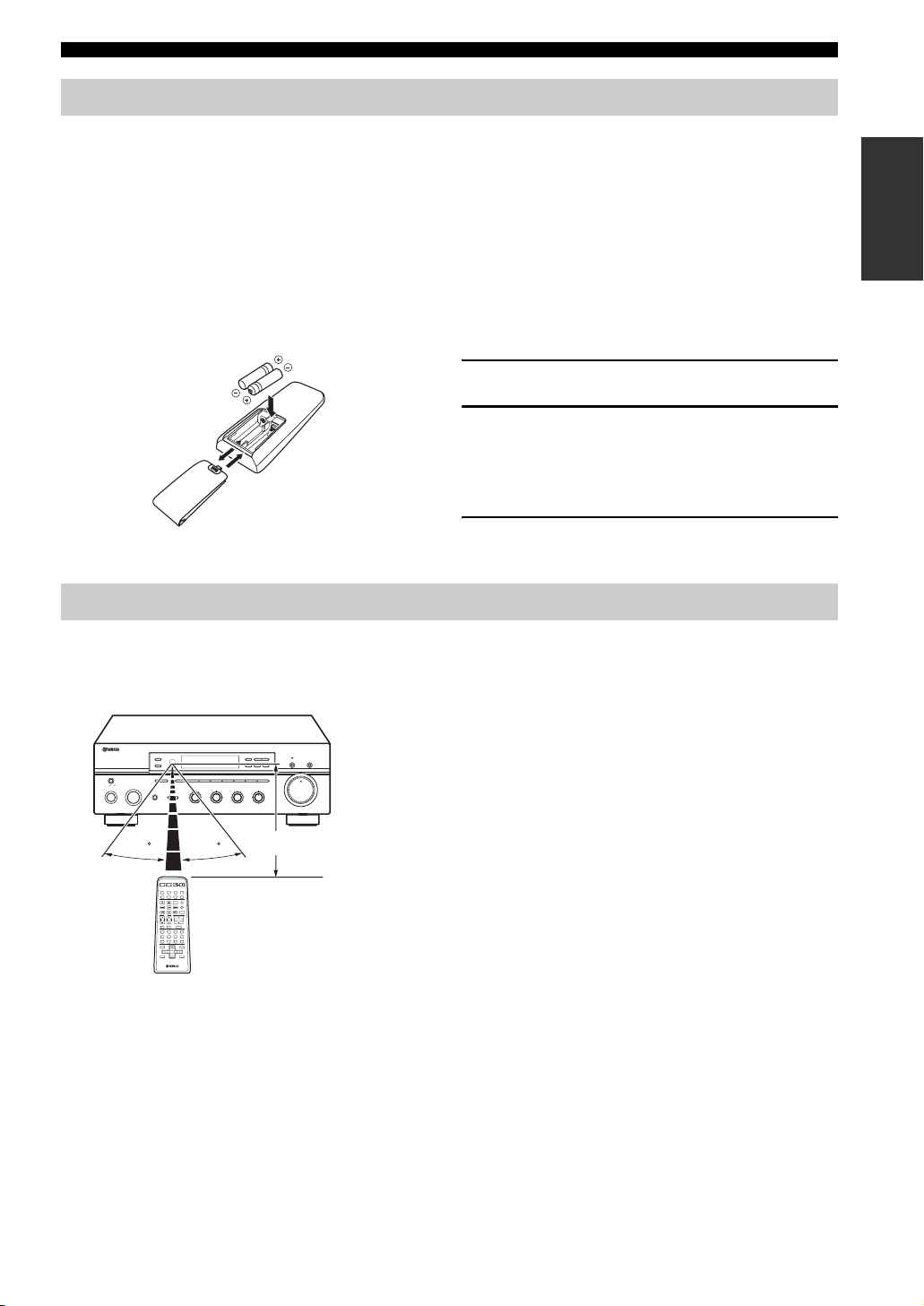
Installing batteries in the remote control
CONTROLS AND FUNCTIONS
■ Notes on batteries
• Change all of the batteries if the operation range of the remote control decreases.
• Use AA, R6, UM-3 batteries for the remote control.
• Make sure that the polarities are correct. See the illustration inside the battery compartment of each remote control.
• Remove the batteries if the remote control is not used for an extended period of time.
• Do not use old batteries together with new ones.
• Do not use different types of batteries (such as alkaline and manganese batteries) together. Read the packaging carefully as these
different types of batteries may have the same shape and color.
• We strongly recommend using alkaline batteries.
• If the batteries have leaked, dispose of them immediately. Avoid touching the leaked material or letting it come into contact with
clothing, etc. Clean the battery compartment thoroughly before installing new batteries.
• Do not throw away batteries with general house waste; dispose of them correctly in accordance with your local regulations.
1 Open the battery compartment cover.
2
2 Insert the supplied batteries in each remote
1
3
control according to the polarity markings (+
and –) on the inside of the battery
compartment.
3 Close the cover back.
Using the remote control
The remote control transmit a directional infrared beam.
Be sure to aim the remote control directly at the remote control sensor on the front panel of this unit or on the infrared
signal receiver in Zone 2 during operation.
■ Handling the remote control
• The area between the remote control and this unit (or the
l
TUNING/CH
ZONE 2 ON/OFF
ZONE CONTROL
MASTER
A/B/C/D/E
12345678
CATEGORY
ON OFF
INPUT
MAIN ZONE
ON/OFF
BASS
101
PHONES
SPEAKERS
BA
22
22
3
3
3
44
44
55
+
–
30 30
POWER POWER
POWER
STANDBY
AVTV
CD
MD/TAPE
TUNER
XM
PHONODVD
VCR
DTV/CBL
SPEAKERS
REC
A
AUDIO
DISC SKIP
B
SLEEP
TV
VOL CH
VOLUME
MUTE INPUT
MUTE
4321
81070965
ENT.
MENUTITLE
SRCH MODEBAND
ENTER
A-E/CAT. A-E/CAT.
DISPLAYRETURN
MEMORY
PRESET/CH
h
TREBLE
101
55
–
3
+
BALANCE
101
22
3
44
55
L
FM/AM
XM/ANT
EDIT
SEARCH MODE
3
R
MEMORY
TUN MODE/DISP
MAN'L/AUTO FM
AUTO/MAN'L
LOUDNESS
FLAT
1
–
210
3
48
57
6
MD/TAPE MONITORPURE DIRECT
VOLUME
30dB
9
Approximately 6 m (19.7 ft)
infrared signal receiver in Zone 2) must be clear of large
obstacles.
• Do not spill water or other liquids on the remote control.
• Do not drop the remote control.
• Do not leave or store the remote control in the following types
of conditions:
– places of high humidity, such as near a bath
– places of high temperature, such as near a heater or a stove
– places of extremely low temperatures
– dusty places
• Do not expose the remote control sensor to strong lighting, in
particular, an inverter type fluorescent lamp; otherwise, the
remote control may not work properly. If necessary, position
this unit away from direct lighting.
INTRODUCTION
9
Page 14
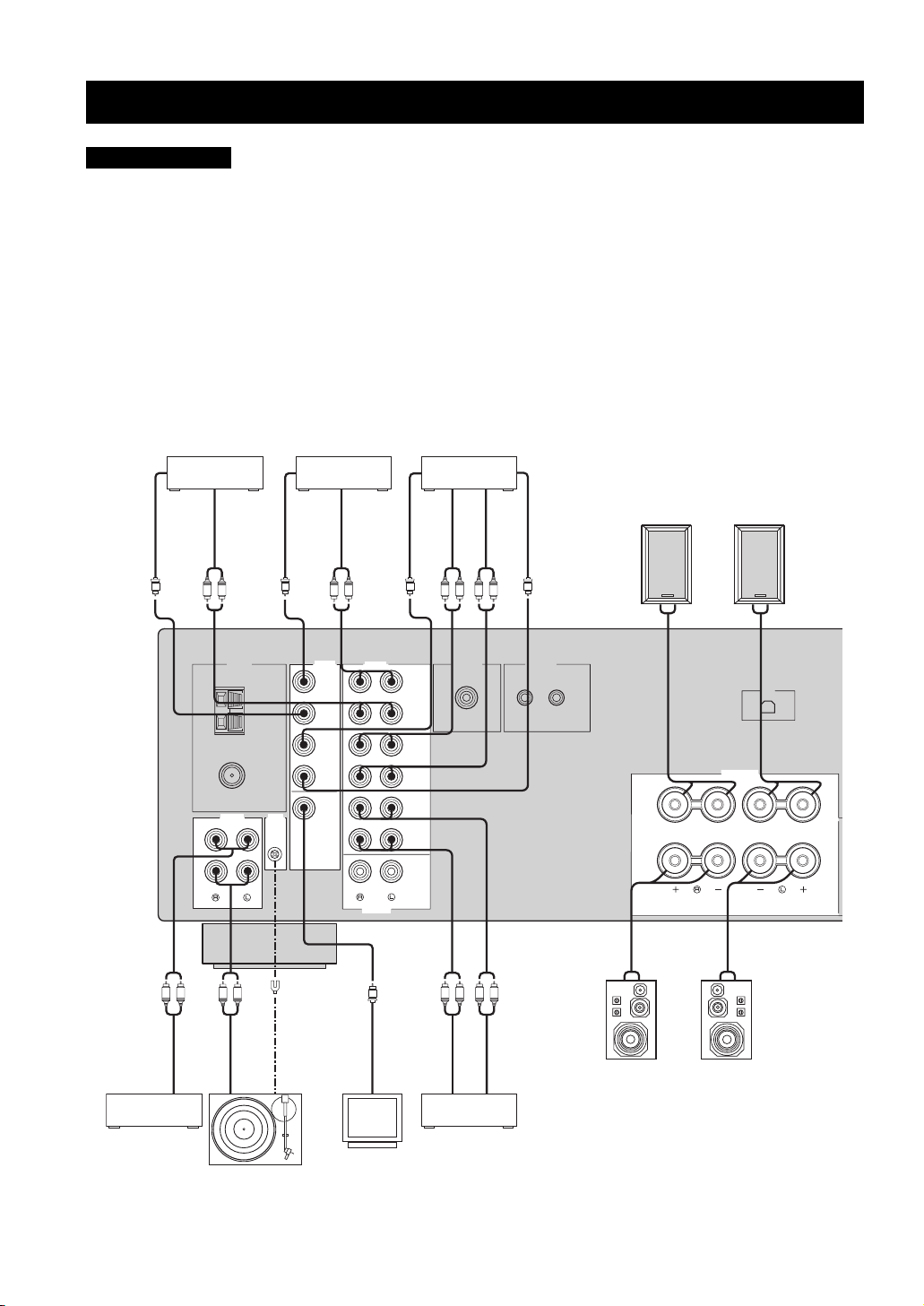
CONNECTIONS
CONNECTIONS
CAUTION
• Do not connect this unit or other components to the main power until all connections between components are complete.
• Do not let the bare speaker wires touch each other or do not let them touch any metal part of this unit. This could damage this unit and/
or the speakers.
• All connections must be correct: L (left) to L, R (right) to R, “+” to “+” and “–” to “–”. If the connections are faulty, no sound will be
heard from the speakers, and if the polarity of the speaker connections is incorrect, the sound will be unnatural and lack bass. Also,
refer to the owner’s manual for each of your components.
• Use the RCA type pin plug cables for audio and video components except speakers.
y
• The PHONO jacks are designed to connect a turntable with an MM or high-output MC cartridge. If you have a turntable with a lowoutput MC cartridge, use an in-line boosting transformer or an MC-head amplifier when connecting your turntable to the PHONO
jacks.
• Connect your turntable to the GND terminal to reduce noise in the signal. However, you may hear less noise without the connection to
the GND terminal for some record players.
Digital TV,
Cable TV
DVD player
VCR, etc.
Video out
Audio out
Video out
Audio out
Video out
Audio in
Audio out
Video in
Speakers A
V
75Ω
UNBAL.
AUDIO GND
CD
PHONO
R L
R L
Audio out
V
GND
GND
AM
ANT
FM
ANT
GND
Audio out
MONITOR
OUT
LRLR
DVD
DTV/
CBL
IN
VCR
OUT
V V
AUDIOVIDEOTUNER
DVD
DTV/
CBL
IN
(PLAY)
VCR
OUT
(REC)
IN
(PLAY)
MD/TAPE
OUT
(REC)
ZONE 2
OUTPUT
V
Video in
LR LR
OUTPUT REMOTE
SUB
WOOFER
R
R
L
L
Audio out
Audio in
IN OUT
––+
+
SPEAKERS
A
B
+ – – +
XM
10
CD player
Turntable
Video
monitor
Speakers B
MD recorder,
Tape deck, etc.
Page 15
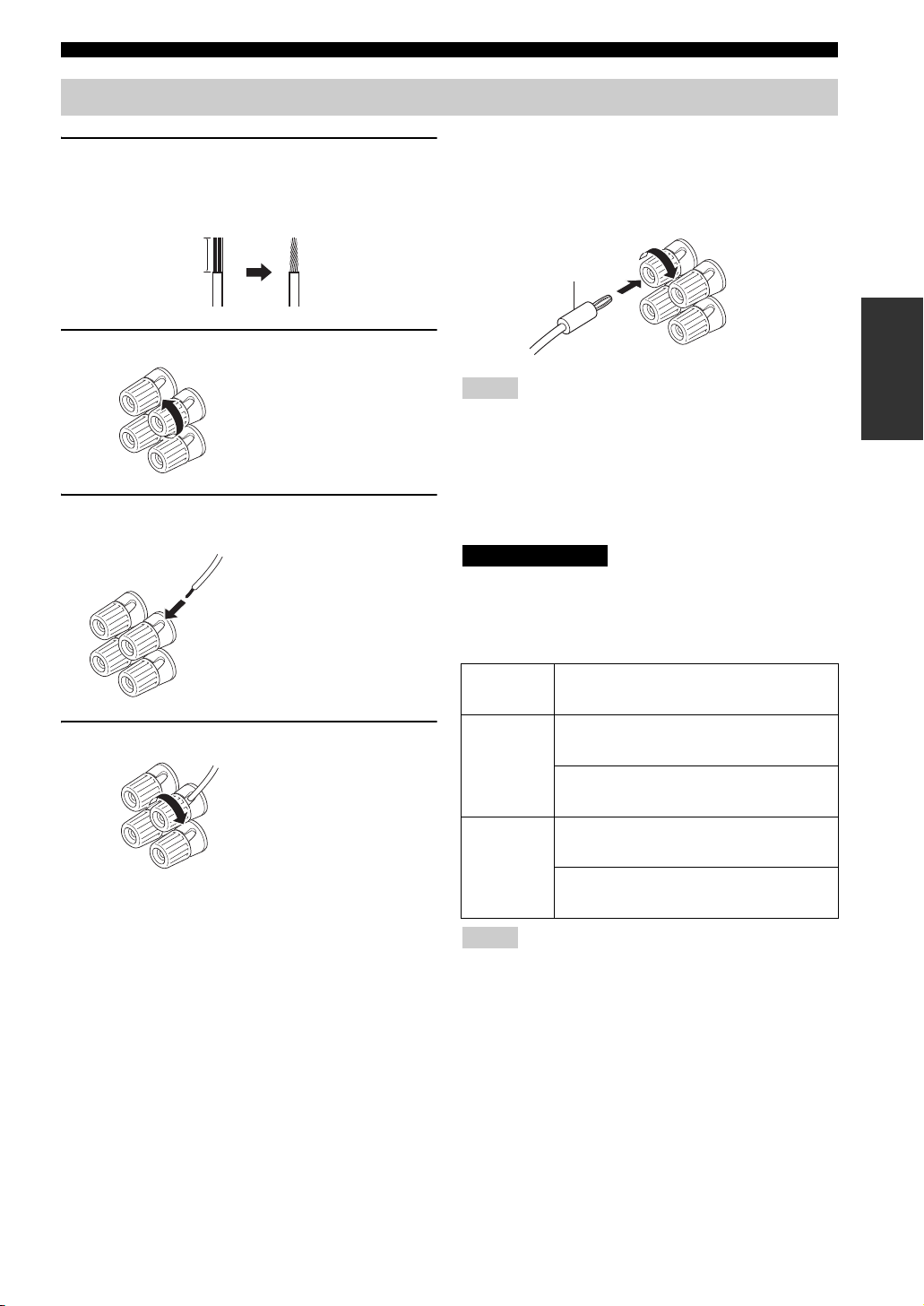
Connecting speakers
1 Remove approximately 10 mm (3/8 in) of
insulation from the end of each speaker
cable and twist the exposed wires of the
cable together to prevent short circuits.
10 mm (3/8 in)
2 Unscrew the knob.
CONNECTIONS
■ Connecting the banana plug
(U.S.A., Canada, Australia and General
models only)
First, tighten the knob and then insert the banana plug into
the end of the corresponding terminal.
Banana plug
PREPARATION
Red: positive (+)
Black: negative (–)
3 Insert one bare wire into the hole in the side
of each terminal.
Red: positive (+)
Black: negative (–)
4 Tighten the knob to secure the wire.
Red: positive (+)
Black: negative (–)
Notes
• One or two speaker sets can be connected to this unit. If you use
only one speaker set, connect it to either the SPEAKERS A or B
terminals.
• Use speakers with the specified impedance shown on the rear
panel of this unit.
■ IMPEDANCE SELECTOR
CAUTION
Do not slide the IMPEDANCE SELECTOR switch while the
power of this unit is turned on, as doing so may damage the unit.
Select the switch position (left or right) according to the
impedance of the speakers in your system.
Switch
position
If you use one set (A or B), the impedance of
each speaker must be 8
Right
If you use two sets (A and B), the impedance
of each speaker must be 16
If you use one set (A or B), the impedance of
each speaker must be 4
Left
If you use two sets (A and B), the impedance
of each speaker must be 8
Impedance level
Ω or higher.
Ω or higher.
Ω or higher.
Ω or higher.
Notes
• The Canada model cannot use two speaker sets (A and B)
simultaneously when the IMPEDANCE SELECTOR switch is
slid to the right position.
• If this unit fails to turn on, the IMPEDANCE SELECTOR
switch may not be fully slid to either position. If this is the case,
slide the switch all the way to either position when the power
supply to this unit is completely cut off.
11
Page 16
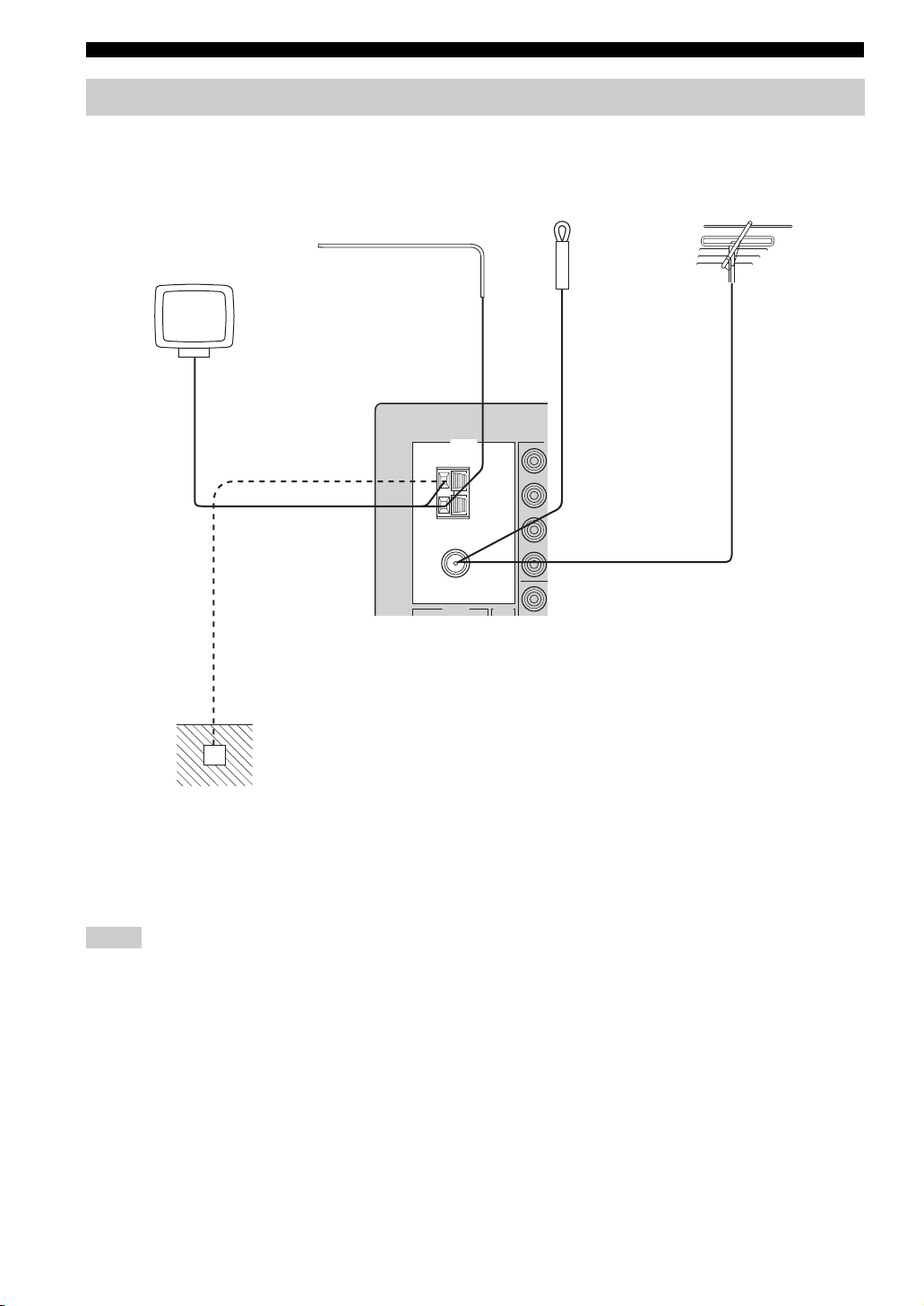
CONNECTIONS
V
Connecting the AM and FM antennas
Both AM and FM indoor antennas are included with this unit. In general, these antennas should provide sufficient signal
strength. Connect each antenna correctly to the designated terminals.
AM
Indoor FM
antenna
(included)
or
Outdoor FM
antenna
AM loop antenna
(included)
Outdoor AM antenna
Use a 5 to 10 m of vinylcovered wire extended
outdoors from a window.
TUNER
GND
ANT
75Ω
UNBAL.
FM
ANT
AUDIO GND
Ground (GND terminal)
For maximum safety and
minimum interference, connect
the antenna GND terminal to a
good earth ground. A good earth
ground is a metal stake driven into
moist earth.
Notes
• A properly installed outdoor antenna provides clearer reception than an indoor one. If you experience poor reception quality, an
outdoor antenna may improve the quality. Consult your nearest authorized YAMAHA dealer or service center about outdoor antennas.
• If you connect an outdoor FM antenna to this unit, do not connect the indoor FM antenna to this unit.
• To minimize interference from automobile ignition, locate the antenna as far from heavy traffic as possible.
• Keep the feeder cable or coaxial cable as short as possible. Do not bundle or roll up excess cable.
• The antenna should be placed at least 2 meters from reinforced concrete walls or metal structures.
12
Page 17

■ Connecting the AM loop antenna
1 Set up the AM loop antenna.
2 Press and hold the tab.
CONNECTIONS
5 Repeat steps 2 to 4 to insert the AM loop
antenna lead wires into the GND terminal.
6 Orient the AM loop antenna for the best
reception.
PREPARATION
Notes
• The AM loop antenna should be placed away from this unit.
• A properly installed outdoor antenna provides clearer reception
than an indoor one. If you experience poor reception quality, an
outdoor antenna may improve the quality. It is recommended
that you should connect a 5 to 10 m of vinyl-covered wire to the
AM ANT terminal and extend it outdoors from a window.
Consult your nearest authorized YAMAHA dealer or service
center about outdoor antennas.
• The AM loop antenna should always be connected, even if an
outdoor AM antenna is connected to this unit.
3 Insert the AM loop antenna lead wires into
the AM ANT terminal.
4 Release the tab.
13
Page 18

CONNECTIONS
12
20
60
26
40
16
-dB
Connecting the power supply cord
Plug the power supply cord into the AC wall outlet after
all other connections are complete.
AC power supply cord
VOLTAGE
SELECTOR
AC OUTLETS
SWITCHED
SPEAKERS
CLASS 2 WIRING
IMPEDANCE SELECTOR
SET BEFORE POWER ON
A OR B: 4ΩMIN. /SPEAKER
A + B: 8ΩMIN. /SPEAKER
A OR B: 8ΩMIN. /SPEAKER
A + B:16ΩMIN. /SPEAKER
(General model)
AC OUTLET(S)
■ AC OUTLET(S) (SWITCHED)
Australia model ..................................................... 1 outlet
Other models ....................................................... 2 outlets
Use these outlets to connect the power supply cords from
your other components to this unit. The outlets supply
power to any connected components whenever the power
of this unit is turned on. For information on the maximum
power (total power consumption of components), see
“SPECIFICATIONS” on page 45.
Turning on and off this unit
When all connections are complete, turn on the power of
this unit.
1
l
TUNING/CH
ZONE 2 ON/OFF
ZONE CONTROL
MASTER
ON OFF
MAIN ZONE
ON/OFF
A/B/C/D/E
12345678
CATEGORY
INPUT
SPEAKERS
PHONES
BA
BASS
101
22
3
3
44
55
+
–
TREBLE
101
22
3
3
44
55
+
–
3
1 Press MASTER ON/OFF on the front panel
inward to the ON position to turn on the
power of this unit.
Main Zone of this unit turns on.
MASTER
ON OFF
• You can set Main Zone of this unit to the standby mode
by pressing MAIN ZONE ON/OFF on the front panel
or STANDBY on the remote control.
Press MAIN ZONE ON/OFF on the front panel or
POWER on the remote control to turn Main Zone on
again.
• Press MASTER ON/OFF on the front panel again to
release it outward to the OFF position\ to turn off this
unit.
y
While MASTER ON/OFF on the front panel is pressed inward to
the ON position, you can turn on Zone 2 or set it to the standby
mode independently (see page 38).
FM/AM
XM/ANT
EDIT
SEARCH MODE
BALANCE
101
22
3
44
55
R
L
h
MEMORY
TUN MODE/DISP
MAN'L/AUTO FM
AUTO/MAN'L
LOUDNESS
FLAT
1
–
30dB
210
3
9
48
57
6
MD/TAPE MONITORPURE DIRECT
16
20
12
VOLUME
26
8
40
4
2
60
0
∞
-dB
14
Page 19

PLAYING AND RECORDING
12
20
60
26
40
16
-dB
12
20
60
26
40
16
-dB
l
PLAYING AND RECORDING
CAUTION
Extreme caution should be exercised when you play back CDs encoded in DTS.
If you play back a CD encoded in DTS on a DTS-incompatible CD player, you will only hear some unwanted noise that may damage
your speakers. Check whether your CD player supports CDs encoded in DTS. Also, check the sound output level of your CD player
before you play back a CD encoded in DTS.
Playing a source
l
TUNING/CH
ZONE 2 ON/OFF
ZONE CONTROL
MASTER
ON OFF
MAIN ZONE
ON/OFF
5
A/B/C/D/E
CATEGORY
INPUT
PHONES
1 2
5
1
12345678
BASS
101
22
3
3
44
55
+
–
POWER POWER
CD
MD/TAPE
DTV/CBL
REC
DISC SKIP
TV
VOL CH
TREBLE
101
22
3
44
55
–
STANDBY
AVTV
TUNER
VCR
CODE SET
VOLUME
SPEAKERS
BA
3
3
+
POWER
XM
PHONODVD
SPEAKERS
SLEEP
1 Rotate the INPUT selector on the front panel
(or press one of the input selector buttons on
the remote control) to select the desired
input source.
INPUT
or
Front panel Remote control
FM/AM
SEARCH MODE
BALANCE
101
22
3
44
55
R
L
A
B
XM/ANT
EDIT
MEMORY
MAN'L/AUTO FM
LOUDNESS
FLAT
1
210
3
48
57
6
2
4
POWER POWER
CD
MD/TAPE
DTV/CBL
h
TUN MODE/DISP
AUTO/MAN'L
–
30dB
9
MD/TAPE MONITORPURE DIRECT
16
20
12
VOLUME
26
8
40
4
2
60
0
∞
-dB
4
POWER
STANDBY
AVTV
TUNER
XM
PHONODVD
VCR
2 Press SPEAKERS A and/or SPEAKERS B on
the front panel or on the remote control to
select speakers A and/or speakers B.
SPEAKERS
BA
Front panel
or
SPEAKERS
A
B
Remote control
Notes
• Both SPEAKERS A and B can be selected.
• Make sure that the IMPEDANCE SELECTOR switch is
correctly set (see page 11).
3 Play the source.
4 Rotate VOLUME on the front panel (or press
VOLUME +/– on the remote control) to adjust
the sound output level.
16
20
VOLUME
26
40
60
Front panel
12
8
4
2
∞
0
-dB
or
VOLUME
Remote control
5 Press MAIN ZONE ON/OFF on the front panel
again (or press STANDBY on the remote
control) to finish using this unit and set it to
the standby mode.
MAIN ZONE
ON/OFF
or
STANDBY
OPERATION
BASIC
Front panel
Remote control
15
Page 20

PLAYING AND RECORDING
12
20
60
26
40
16
-dB
Adjusting the tonal quality
■ Adjusting the BALANCE control
Adjusts the sound output balance of the left and right
speakers to compensate for sound imbalance caused by
speaker locations or listening room conditions.
BALANCE
101
22
3
■ Using the PURE DIRECT button
Routes input signals from your audio sources so that the
input signals bypass the BASS, TREBLE, BALANCE and
LOUDNESS controls, thus eliminating any alterations to
the audio signals and creating the purest possible sound.
3
44
55
R
L
PURE DIRECT
■ Adjusting the LOUDNESS control
Retains a full tonal range at any volume level, thus
compensating for the human ears’ loss of sensitivity to
high and low-frequency ranges at a low volume level.
CAUTION
If the PURE DIRECT button is turned on with the LOUDNESS
control set at a certain level, the input signals bypass the
LOUDNESS control, resulting in a sudden increase in the sound
output level. To prevent your ears or the speakers from being
undesirably damaged, be sure to press the PURE DIRECT button
AFTER lowering the sound output level or AFTER checking that
the LOUDNESS control is properly set.
1 Rotate the LOUDNESS control on the front
panel to the FLAT position.
LOUDNESS
FLAT
1
–
30dB
210
3
9
48
57
6
■ Adjusting the BASS and TREBLE
controls
Adjust the high and low frequency response.
BASS
Increases or decreases the low frequency response.
TREBLE
Increases or decreases the high frequency response.
BASS
101
22
3
3
44
55
+
–
TREBLE
101
22
3
3
44
55
+
–
2 Rotate VOLUME on the front panel (or press
VOLUME +/– on the remote control) to set the
sound output level to the loudest listening
level that you would listen to.
16
20
VOLUME
26
40
60
Front panel
12
8
4
or
2
0
∞
-dB
VOLU ME
Remote control
3 Rotate the LOUDNESS control until the
desired volume is obtained.
LOUDNESS
FLAT
1
–
30dB
210
3
9
48
57
6
16
Page 21

PLAYING AND RECORDING
12
20
60
26
40
16
-dB
12
20
60
26
40
16
-dB
Recording a source
Notes
• The VOLUME, BASS, TREBLE, BALANCE and
LOUDNESS controls and the PURE DIRECT buttons have no
effect on the source being recorded.
• Check the copyright laws in your country to record from
records, CDs, radio, etc. Recording copyright-protected
material may infringe on copyright laws.
l
TUNING/CH
ZONE 2 ON/OFF
ZONE CONTROL
MASTER
ON OFF
MAIN ZONE
ON/OFF
A/B/C/D/E
12345678
CATEGORY
INPUT
SPEAKERS
PHONES
BA
BASS
101
22
3
3
44
55
+
–
TREBLE
101
22
3
44
55
+
–
3
2
1 Play the selected source to record from.
2 Rotate the INPUT selector on the front panel
(or press one of the input selector buttons on
the remote control) to select the source you
want to record from.
INPUT
or
FM/AM
XM/ANT
SEARCH MODE
BALANCE
101
22
3
3
44
55
R
L
EDIT
MEMORY
MAN'L/AUTO FM
LOUDNESS
FLAT
1
210
3
48
57
6
POWER POWER
CD
MD/TAPE
DTV/CBL
h
TUN MODE/DISP
AUTO/MAN'L
–
30dB
9
MD/TAPE MONPURE DIRECT
16
20
12
VOLUME
26
8
40
4
2
60
0
∞
-dB
3
POWER
STANDBY
AVTV
TUNER
XM
PHONODVD
VCR
3 Rotate VOLUME on the front panel (or press
VOLUME +/– on the remote control) to adjust
the sound output level of the selected source
to record from.
16
20
VOLUME
26
40
60
Front panel
12
8
or
4
2
0
∞
-dB
VOLUME
Remote control
4 Begin recording on the MD recorder, the tape
deck or the VCR connected to this unit.
y
If the 3-head tape deck is used for recording, you can monitor the
sound of recording by pressing MD/TAPE MONITOR on the
front panel.
OPERATION
BASIC
Front panel Remote control
Note
You cannot select any input source while the MD/TAPE MON
indicator in the front panel display lights on.
17
Page 22

PLAYING AND RECORDING
Using the sleep timer
Use this feature to automatically set this unit to the
standby mode after a certain amount of time. The sleep
timer is useful when you are going to sleep while this unit
is playing or recording a source. The sleep timer also
automatically turns off any external components
connected to the AC OUTLETS.
POWER POWER
STANDBY
POWER
AVTV
CD
MD/TAPE
TUNER
XM
PHONODVD
DTV/CBL
REC
DISC SKIP
TV
VOL CH
POWER POWER
CD
MD/TAPE
DTV/CBL
VCR
CODE SET
SPEAKERS
A
B
SLEEP
VOLUME
STANDBY
AVTV
TUNER
VCR
3
POWER
XM
PHONODVD
1
Notes
• The sleep timer can only be set with the remote control.
• The sleep timer automatically turns off Zone 2. However, the
power of Zone 2 components are not turned off.
1 Press one of the input selector buttons on
the remote control to select an input source.
4 Press SLEEP repeatedly so that SLEEP OFF
appears in the front panel display.
SLEEP
After a few seconds, SLEEP OFF disappears from the
front panel display, and the SLEEP indicator turns
off.
y
The sleep timer setting can also be canceled by pressing
STANDBY on the remote control (or MAIN ZONE ON/OFF or
MASTER ON/OFF on the front panel) to set this unit to the
standby mode.
2 Start playback on the selected input source.
3 Press SLEEP repeatedly to set the amount of
time before this unit is set to the standby
mode.
Each time you press SLEEP, the front panel display
changes as shown below.
SLEEP
SLEEP 120 min SLEEP 90 min
SLEEP 60 minSLEEP 30 minSLEEP OFF
The SLEEP indicator flashes while switching the
amount of time for the sleep timer.
SLEEP
18
Page 23

Muting the sound output
1 Press MUTE on the remote control to mute
the sound output.
The MUTE indicator flashes in the front panel
display.
MUTE
MUTE
After a few seconds, MUTE ON disappears from the
front panel display.
PLAYING AND RECORDING
2 Press MUTE on the remote control again to
resume the sound output.
The MUTE indicator disappears from the front panel
display.
MUTE
OPERATION
BASIC
19
Page 24

FM/AM TUNING
12
20
60
26
40
16
-dB
FM/AM TUNING
There are 2 tuning methods; automatic and manual. Select either method according to your preference and the strength of
station signals.
Automatic tuning
Automatic tuning is effective when station signals are
strong and there is no interference.
2 4 3
l
TUNING/CH
BALANCE
101
55
L
FM/AM
XM/ANT
EDIT
SEARCH MODE
3
R
h
MEMORY
TUN MODE/DISP
MAN'L/AUTO FM
AUTO/MAN'L
LOUDNESS
FLAT
1
–
30dB
210
3
9
48
57
6
TUNER
MD/TAPE MONITORPURE DIRECT
16
20
12
VOLUME
26
8
40
4
2
60
0
∞
-dB
ZONE 2 ON/OFF
ZONE CONTROL
MASTER
ON OFF
MAIN ZONE
ON/OFF
A/B/C/D/E
12345678
CATEGORY
INPUT
SPEAKERS
BA
BASS
101
22
3
3
44
55
+
–
TREBLE
101
22
3
3
44
55
+
–
22
3
44
1
1 Rotate the INPUT selector (or press TUNER
on the remote control) to select TUNER as
the input source.
INPUT
or
Front panel Remote control
4 Press TUNING/CH l / h once to begin
automatic tuning.
Press h to tune into a higher frequency.
Press l to tune into a lower frequency.
l
TUNING/CH
h
Notes
• When you tune into a station, the frequency of the received
station is shown in the front panel display.
• To search for another station, press TUNING/CH l / h once
more.
• If the tuning search does not stop at the desired station because
the station signals are weak, try using the manual tuning
method.
2 Press FM/AM on the front panel to select the
reception band (FM or AM).
FM or AM appears in the front panel display.
FM/AM
XM/ANT
3 Press TUN MODE on the front panel so that
the AUTO indicator lights up in the front
panel display.
TUN MODE/DISP
AUTO/MAN'L
AUTO
Lights up
20
Page 25

FM/AM TUNING
12
20
60
26
40
16
-dB
Manual tuning
Manual tuning is effective when station signals are weak.
2 4 3
l
TUNING/CH
ZONE 2 ON/OFF
ZONE CONTROL
MASTER
ON OFF
MAIN ZONE
ON/OFF
A/B/C/D/E
12345678
CATEGORY
INPUT
SPEAKERS
BA
BASS
101
22
3
3
44
55
+
–
TREBLE
101
22
3
3
44
55
+
–
3
1
1 Rotate the INPUT selector (or press TUNER
on the remote control) to select TUNER as
the input source.
INPUT
or
Front panel
h
FM/AM
XM/ANT
EDIT
MEMORY
TUN MODE/DISP
SEARCH MODE
MAN'L/AUTO FM
AUTO/MAN'L
BALANCE
LOUDNESS
FLAT
101
1
–
30dB
22
210
3
3
9
44
48
55
R
L
57
6
TUNER
Remote control
MD/TAPE MONITORPURE DIRECT
16
20
12
VOLUME
26
8
40
4
2
60
0
∞
-dB
4 Press TUNING/CH l / h to manually tune
into the desired station.
Hold down the button to continue tuning search.
l
TUNING/CH
h
Notes
• When you tune into a station, the frequency of the received
station is shown in the front panel display.
• If you tune into an FM station, it is automatically received in the
monaural mode to increase signal quality.
OPERATION
BASIC
2 Press FM/AM on the front panel to select the
reception band (FM or AM).
FM or AM appears in the front panel display.
FM/AM
XM/ANT
3 Press TUN MODE on the front panel so that
the AUTO indicator disappears from the front
panel display.
TUN MODE/DISP
AUTO/MAN'L
AUTO
Disappears
21
Page 26

FM/AM TUNING
12
20
60
26
40
16
-dB
Automatic preset tuning
You can use the automatic preset tuning method to
automatically store FM stations. This function enables this
unit to automatically tune into FM stations with strong
signals and store up to 40 (8 stations in each of the 5
groups, A1 to E8) of those received stations in order. You
can then easily recall any preset stations by selecting the
preset station numbers where they are stored.
Notes
• Any station data stored under a preset station number is cleared
when you store a new station under that preset station number.
• If the number of received stations does not reach 40 (E8),
automatic preset tuning automatically stops once searching all
available stations are tuned into and stored.
• Only FM stations with sufficient signal strength are stored
automatically by automatic preset tuning. If the station you
want to store is weak in signal strength, try using the manual
preset tuning method.
l
TUNING/CH
XM/ANT
EDIT
MEMORY
MAN'L/AUTO FM
LOUDNESS
FLAT
1
210
3
48
57
6
TUNER
4
h
TUN MODE/DISP
AUTO/MAN'L
–
30dB
9
MD/TAPE MONITORPURE DIRECT
16
20
12
VOLUME
26
8
40
4
2
60
0
∞
-dB
213
ZONE 2 ON/OFF
ZONE CONTROL
MASTER
ON OFF
MAIN ZONE
ON/OFF
A/B/C/D/E
12345678
CATEGORY
INPUT
PHONES
BASS
101
SPEAKERS
22
22
BA
3
3
3
44
44
55
+
–
–
TREBLE
101
55
3
+
BALANCE
101
22
3
3
44
55
R
L
FM/AM
SEARCH MODE
1 Rotate the INPUT selector (or press TUNER
on the remote control) to select TUNER.
INPUT
or
2 Press FM/AM on the front panel to select FM
as the reception band.
FM appears in the front panel display.
FM/AM
XM/ANT
3 Press and hold MEMORY on the front panel
for more than 3 seconds.
The preset station group and the MEMORY and
AUTO indicators flash in the front panel display.
MEMORY
MAN'L/AUTO FM
4 Press TUNING/CH l / h once to begin
automatic preset tuning.
Press h to tune into higher frequencies.
Press l to tune into lower frequencies.
When automatic preset tuning is complete, the
frequency of the last preset station is shown in the
front panel display.
l
TUNING/CH
h
Notes
• If TUNING/CH l / h is not pressed within approximately 5
seconds while the MEMORY and AUTO indicators are
flashing, automatic preset tuning automatically begins from the
currently displayed frequency and proceeds toward higher
frequencies.
• Received stations are sequentially programmed to 8 stations in
each preset station group. If 8 stations are all programmed in a
preset station group, another 8 stations are sequentially
programmed in the next preset station group.
Front panel Remote control
22
Page 27

■ Customized automatic preset tuning
You can specify a preset station group and a preset station
number from which this unit stores the FM stations
received by automatic preset tuning.
1 Press and hold MEMORY on the front panel
for more than 3 seconds.
MEMORY
MAN'L/AUTO FM
FM/AM TUNING
3 Press TUNING/CH l / h on the front panel to
begin automatic preset tuning.
Press h to tune into higher frequencies.
Press l to tune into lower frequencies.
When automatic preset tuning is complete, the
frequency of the last preset station is shown in the
front panel display.
l
TUNING/CH
h
2 Press A/B/C/D/E and then press one of the
preset station/channel number buttons on
the front panel to select the preset station
group and the preset station number where
the first received station will be stored.
For example, if you select C5, the first received
station is automatically programmed to C5 and the
next received stations are sequentially programmed
to C6, C7, etc.
A/B/C/D/E
CATEGORY
12345678
Note
Automatic preset tuning stops when the received stations have all
been stored up to E8.
OPERATION
BASIC
23
Page 28

FM/AM TUNING
12
20
60
26
40
16
-dB
Manual preset tuning
You can also manually store up to 40 stations (8 stations in
each of the 5 groups, A1 to E8). You can then easily recall
any preset stations by selecting the preset station numbers
where they are stored.
2
l
TUNING/CH
BALANCE
101
55
L
FM/AM
XM/ANT
EDIT
MEMORY
SEARCH MODE
MAN'L/AUTO FM
LOUDNESS
FLAT
1
210
3
3
48
R
57
6
MEMORY
h
TUN MODE/DISP
AUTO/MAN'L
VOLUME
–
30dB
9
Flashes
MD/TAPE MONITORPURE DIRECT
16
20
12
26
8
40
4
2
60
0
∞
-dB
ZONE 2 ON/OFF
ZONE CONTROL
MASTER
ON OFF
MAIN ZONE
ON/OFF
A/B/C/D/E
12345678
CATEGORY
INPUT
PHONES
SPEAKERS
BA
3
BASS
101
22
3
3
44
55
+
–
TREBLE
101
22
3
3
44
55
+
–
4
22
3
44
1 Repeat steps 1 to 4 in “Automatic tuning” or
in “Manual tuning” to tune into a station.
When you tune into a station, the frequency of the
received station is shown in the front panel display.
2 Press MEMORY on the front panel.
The MEMORY indicator flashes in the front panel
display for approximately 5 seconds.
MEMORY
MAN'L/AUTO FM
4 Press one of the preset station/channel
number buttons on the front panel to select a
preset station number (1 to 8) where you
want to store the station.
12345678
Note
This operation must be done within 5 seconds while the
MEMORY indicator is flashing in the front panel display.
Otherwise, the manual preset tuning process is automatically
canceled.
5 Press MEMORY on the front panel to store
the station.
6 Repeat steps 1 to 5 to store other stations.
Notes
• Any station data stored under a preset station number is cleared
when you store a new station under that preset station number.
• The reception mode (stereo or monaural) is stored along with
the station frequency.
3 Press A/B/C/D/E on the front panel
repeatedly to select a preset station group (A
to E).
The selected preset station group is shown in the front
panel display.
A/B/C/D/E
CATEGORY
24
Page 29

FM/AM TUNING
12
20
60
26
40
16
-dB
12
20
60
26
40
16
-dB
Selecting preset stations
You can tune into the desired station simply by selecting
the preset station number where it is stored.
l
TUNING/CH
ZONE 2 ON/OFF
ZONE CONTROL
MASTER
ON OFF
MAIN ZONE
ON/OFF
A/B/C/D/E
12345678
CATEGORY
INPUT
PHONES
1
BASS
101
22
3
3
44
55
+
–
TREBLE
101
22
3
3
44
55
+
–
3
SPEAKERS
BA
2
1 Press A/B/C/D/E on the front panel
repeatedly (or press A-E/CAT. j / i on the
remote control) to select a preset station
group (A to E).
The selected preset station group is shown in the front
panel display.
A/B/C/D/E
CATEGORY
Front panel
or
A-E/CAT. A-E/CAT.
2 Press one of the preset station/channel
number buttons on the front panel (or
PRESET/CH u / d on the remote control) to
select a preset station number (1 to 8).
The preset station number appears in the front panel
display along with the reception band and the
frequency.
12345678
Front panel
or
h
FM/AM
XM/ANT
EDIT
MEMORY
TUN MODE/DISP
SEARCH MODE
MAN'L/AUTO FM
AUTO/MAN'L
BALANCE
LOUDNESS
FLAT
101
1
–
30dB
22
210
3
3
9
44
48
55
R
L
57
6
ENTER
PRESET/CH
Remote control
MD/TAPE MONITORPURE DIRECT
16
20
12
VOLUME
26
8
40
4
2
60
0
∞
-dB
Exchanging preset stations
You can exchange the assignment of two preset stations
with each other. The following procedure describes an
example where a preset station E1 is exchanged with
another preset station A5.
2,4
l
TUNING/CH
ZONE 2 ON/OFF
ZONE CONTROL
MASTER
ON OFF
MAIN ZONE
ON/OFF
A/B/C/D/E
12345678
CATEGORY
INPUT
PHONES
BASS
TREBLE
101
22
3
3
44
55
+
–
101
22
3
3
44
55
+
–
3
SPEAKERS
BA
1 Repeat steps 1 and 2 in “Selecting preset
stations” to select a preset station E1.
2 Press EDIT on the front panel.
E1 and the MEMORY indicator flash in the front
panel display.
EDIT
SEARCH MODE
3 Repeat steps 1 and 2 in “Selecting preset
stations” to select another preset station A5.
A5 and the MEMORY indicator flash in the front
panel display.
MEMORY
Flashes
4 Press EDIT on the front panel again.
E1-A5 appears in the front panel display, indicating
that the two preset station assignments have been
exchanged.
EDIT
SEARCH MODE
FM/AM
XM/ANT
SEARCH MODE
BALANCE
101
22
3
44
55
R
L
h
EDIT
MEMORY
TUN MODE/DISP
MAN'L/AUTO FM
AUTO/MAN'L
LOUDNESS
FLAT
1
–
30dB
210
3
9
48
57
6
MEMORY
Flashes
MD/TAPE MONITORPURE DIRECT
16
20
12
VOLUME
26
8
40
4
2
60
0
∞
-dB
OPERATION
BASIC
ENTER
A-E/CAT. A-E/CAT.
PRESET/CH
Remote control
25
Page 30

XM SATELLITE RADIO TUNING
O
O
XM SATELLITE RADIO TUNING
What is XM Satellite Radio?
XM Satellite Radio is the satellite radio service with
millions of listeners across the United States broadcasting
live daily. The XM Satellite Radio channel lineup includes
more than 150 digital channels of choice from coast to
coast: 67 commercial-free music channels, featuring hip
hop to opera, classical to country, bluegrass to blues; 64
channels of premier sports, talk, comedy, children’s and
entertainment programming; and more than 26 channels
of the traffic and weather information for major
metropolitan areas nationwide.
Because XM Satellite Radio is a subscription service, you
will need to set up an account and activate service with
XM using your XM Satellite Radio ID number. To check
your ID number, follow “Activating XM Satellite Radio”
on page 29. For further information on XM Satellite Radio
services, visit the XM Satellite Radio website at
“http://www.xmradio.com”.
Notes
• The XM Satellite Radio service is only available in the 48
contiguous United States (not available in Alaska and Hawaii).
• XM Connect-and-Play digital antenna accessory and monthly
subscription are sold separately. For details, visit the XM
Satellite Radio website at “http://www.xmradio.com”.
XM Satellite Radio connections
Connect the XM Connect-and-Play digital antenna
accessory (sold separately) to the XM jack on the rear of
this unit. (For details, refer to the operating instructions
provided with the XM Connect-and-Play digital antenna
accessory.)
XM jack
XM
SPEAKERS
CLASS 2 WIRING
A
B
Notes
• For information on obtaining the XM Connect-and-Play digital
antenna accessory, visit the XM Satellite Radio website at
“http://www.xmradio.com” or consult your local retailer that
sells XM Ready products.
• To ensure the optimal reception of the XM Satellite Radio
signals, the XM Connect-and-Play digital antenna accessory
must be placed at or near a southerly facing window with no
obstacles in the path to the sky. You can mount it indoors or
outdoors.
IMPEDANCE SELECT
SET BEFORE POWER
SELECTEUR D'IMPEDA
A OR B: 4ΩMIN. /SPEAKER
A + B: 8ΩMIN. /SPEAKER
A OR B: 8ΩMIN. /SPEAKER
Information from XM Satellite Radio, Inc.
Hardware and required basic monthly subscription sold
separately. Premium Channel available at additional monthly
cost. Installation costs and other fees and taxes, including a onetime activation fee may apply. Subscription fee is consumer
only. All fees and programming subject to change.
Subscriptions subject to Customer Agreement available at
xmradio.com. Only available in the 48 contiguous United
States.
© 2005 XM Satellite Radio Inc. All rights reserved. All other
trademarks are the property of their respective owners.
26
Page 31

XM Satellite Radio functions
12
20
60
26
40
16
-dB
This section describes the functions of each control used
for the XM Satellite Radio tuning.
Note
The following controls on the front panel and the remote control
are only available when
the XM Connect-and-Play digital antenna accessory is connected
XM jack on the rear panel of this unit (see “XM Satellite
to the
Radio connections”).
■ Controls on the front panel
MASTER
ON OFF
INPUT
MAIN ZONE
ON/OFF
1 SEARCH MODE
Switches between the All Channel Search, Category
Search, and Preset Search modes (see page 31).
2 XM ANT (ANTENNA)
Shows the reception level of the XM Connect-and-Play
digital antenna (sold separately).
XM is selected as the input source and
134
2
l
22
3
3
44
BALANCE
101
55
L
FM/AM
XM/ANT
EDIT
SEARCH MODE
3
R
TUNING/CH
MEMORY
MAN'L/AUTO FM
LOUDNESS
FLAT
1
210
3
48
57
6
ZONE 2 ON/OFF
ZONE CONTROL
A/B/C/D/E
12345678
CATEGORY
SPEAKERS
PHONES
BA
BASS
101
22
3
3
44
55
+
–
TREBLE
101
22
3
44
55
+
–
65
h
TUN MODE/DISP
AUTO/MAN'L
–
30dB
9
MD/TAPE MONPURE DIRECT
16
20
12
VOLUME
26
8
40
4
2
60
0
∞
-dB
87
XM SATELLITE RADIO TUNING
5 INPUT selector
Selects XM as the input source.
6 CATEGORY
All Channel Search mode
Switches between channel categories while staying in
the All Channel Search mode.
Category Search mode
Switches between channel categories.
Preset Search mode
Selects the preset channel group (A to E).
7 Preset channel number buttons
Select the preset channel number (1 to 8) directly.
Pressing these buttons switches the search mode to the
Preset Search mode.
8 MEMORY
Stores a radio channel in the system memory.
OPERATION
BASIC
3 TUNING/CH l / h
All Channel Search mode
Searches for a radio channel within all channels.
Press and hold for quick search.
Category Search mode
Searches for a radio channel within the selected
category. Press and hold for quick search.
Preset Search mode
Selects the preset channel number (1 to 8).
4 DISP (DISPLAY)
Switches the XM Satellite Radio information shown in the
front panel display between channel number/name,
category and artist name/song title (see page 30).
27
Page 32

XM SATELLITE RADIO TUNING
■ Controls on the remote controls
POWER POWER
STANDBY
POWER
AVTV
CD
MD/TAPE
TUNER
XM
4
PHONODVD
VCR
DTV/CBL
REC
CODE SET
SPEAKERS
A
B
SLEEP
VOLUME
MUTE
4321
81070965
ENT.
MENUTITLE
SRCH MODE
ENTER
DISPLAYRETURN
5
6
7
8
2
9
1
2
3
DISC SKIP
TV
VOL CH
MUTE INPUT
BAND
A-E/CAT. A-E/CAT.
MEMORY
PRESET/CH
0
Remote control
(supplied)
1 Numeric buttons
All Channel Search or Category Search mode
Use 1 to 9 and 0 to enter a channel number directly.
Preset Search mode
Use 1 to 8 to enter a preset channel number directly.
2 A-E/CAT. (CATEGORY) j / i (l / h)
All Channel Search mode
Switches between channel categories while staying in
the All Channel Search mode.
Category Search mode
Switches between channel categories.
Preset Search mode
Selects the preset channel group (A to E).
PRESET/CH u / d (k / n)
All Channel Search mode
Searches for a radio channel within all channels. Press
and hold for quick search.
Category Search mode
Searches for a radio channel within the selected
category. Press and hold for quick search.
Preset Search mode
Selects the preset channel number (1 to 8).
ZONE 2
CD1PHONO
TUNER
2
8 9
u
PRESET
d
A/B/C/D/E
k
A-E/CAT.h
e
PRESET/CH
ALLpPRESET
s
n
NUMBER
3
6
VOLUME
MUTE
f
a
+
–
MD/TAPE4VCR5DTV/CBL
DVD7XM
lA-E/CAT.
w
b
Zone 2 remote
control
(sold separately)
POWER
STANDBY
DISPLAY
5 ENT. (ENT) (ENTER)
Confirms an entered channel number when this unit is in
the Direct Number Access mode (see page 33).
6 SRCH (SEARCH) MODE
Switches between the All Channel Search, Category
Search, and Preset Search modes. (see page 31)
7 DISPLAY
ENT
0
0
Switches XM information such as channel number/name,
5
category, or artist name/song title displayed in the front
panel display and on-screen display. (see page 30).
■ Zone 2 remote control (sold separately)
7
CAT.
DISC
A
B
XMCDID2ID1
C
only
8 Input selector/numeric buttons
All Channel Search or Category Search mode
Use 1 to 9 and 0 to enter a channel number directly.
Also refer to 0 NUMBER.
Preset Search mode
Use 1 to 8 to enter a preset channel number directly.
Also refer to 0 NUMBER.
Note
You must press and hold 0 NUMBER before you press any of
these buttons to enter numbers.
9 ALL
Selects the All Channel Search mode.
0 NUMBER
Press and hold before you press the input selector/numeric
buttons to switch the function to enter numbers.
A CAT. (CATEGORY)
Selects the Category Search mode.
B PRESET
Selects the Preset Search mode.
C CD/XM switch
Switches the function of the control buttons on the Zone 2
remote control numbered 2, 7, 9, 0, A and B
between controlling YAMAHA CD players and
controlling the XM Satellite Radio features.
3 MEMORY
Stores a radio channel in the system memory.
4 XM
Selects XM as the input source.
28
Page 33

XM SATELLITE RADIO TUNING
12
20
60
26
40
16
-dB
Activating XM Satellite Radio
To sign up for an account with the XM Satellite Radio
service, an XM Satellite Radio ID number is required.
Follow the procedure below to check your ID number, and
then visit the website at “http://activate.xmradio.com” or
call “1-800-XM-RADIO (1-800-967-2346)” to sign up
with your major credit card handy.
2 3
l
TUNING/CH
ZONE 2 ON/OFF
ZONE CONTROL
MASTER
ON OFF
MAIN ZONE
ON/OFF
A/B/C/D/E
12345678
CATEGORY
INPUT
PHONES
BASS
101
22
3
3
44
55
+
–
TREBLE
101
22
3
3
44
55
+
–
3
SPEAKERS
BA
1
1 Rotate the INPUT selector on the front panel
(or press XM on the remote control) to select
XM as the input source.
INPUT
or
Front panel
If CHECK ANTENNA appears in the front panel
display, the XM Connect-and-Play digital antenna
accessory may not be connected to the XM jack on
the rear panel of this unit properly. See “XM Satellite
Radio connections” on page 26 and check the
connection.
h
FM/AM
XM/ANT
EDIT
MEMORY
TUN MODE/DISP
SEARCH MODE
MAN'L/AUTO FM
AUTO/MAN'L
BALANCE
LOUDNESS
FLAT
101
1
–
30dB
22
210
3
3
9
44
48
55
R
L
57
6
XM
Remote control
MD/TAPE MONITORPURE DIRECT
16
20
12
VOLUME
26
8
40
4
2
60
0
∞
-dB
2 Press SEARCH MODE on the front panel (or
SRCH MODE on the remote control)
repeatedly to select the All Channel Search
mode.
ALL CH SEARCH appears in the front panel display.
EDIT
SEARCH MODE
Front panel
or
MENU
SRCH MODE
Remote control
3 Press TUNING/CH l / h on the front panel
(or PRESET/CH u / d on the remote control)
to select channel 0.
l
TUNING/CH
h
Front panel
or
ENTER
A-E/CAT. A-E/CAT.
PRESET/CH
Remote control
4 Check the XM Satellite Radio ID number
shown in the front panel display and write it
down.
ID:_____________________________________
OPERATION
BASIC
29
Page 34

XM SATELLITE RADIO TUNING
12
20
60
26
40
16
-dB
Basic XM Satellite Radio operations
2
l
TUNING/CH
BALANCE
101
55
L
FM/AM
XM/ANT
EDIT
SEARCH MODE
3
R
h
MEMORY
TUN MODE/DISP
MAN'L/AUTO FM
AUTO/MAN'L
LOUDNESS
FLAT
1
–
30dB
210
3
9
48
57
6
XM
MD/TAPE MONITORPURE DIRECT
16
20
12
VOLUME
26
8
40
4
2
60
0
∞
-dB
ZONE 2 ON/OFF
ZONE CONTROL
MASTER
ON OFF
MAIN ZONE
ON/OFF
A/B/C/D/E
12345678
CATEGORY
INPUT
PHONES
BASS
TREBLE
101
22
3
3
44
55
+
–
101
22
3
3
44
55
+
–
22
3
44
SPEAKERS
BA
1
1 Rotate the INPUT selector on the front panel
(or press XM on the remote control) to select
XM as the input source.
The XM information (channel number/name,
category or artist name/song title) for the currently
selected channel appears in the front panel display.
INPUT
or
2 Press DISP on the front panel (or DISPLAY on
the remote control) repeatedly to toggle
between the following channel information
display modes.
TUN MODE/DISP
AUTO/MAN'L
Front panel
Channel number
Channel category
When the channel number and the channel name
are displayed:
or
Channel name
Artist name
Song title
DISPLAY
Remote control
Front panel
Remote control
y
Selecting XM as the input source automatically recalls the
previously selected channel.
When the channel category is displayed:
When the artist name and the song title are
displayed:
y
• Up to 14 alphanumeric characters can be shown in the front
panel display at once. If the information contains more than 14
characters, the information scrolls from the right to the left.
• If the information contains a character that cannot be
recognized by this unit, the character will be shown with an
underbar “_”.
Note
If a status message or an error message appears in the front panel
display, see “XM Satellite Radio” on page 44.
30
Page 35

XM SATELLITE RADIO TUNING
12
20
60
26
40
16
-dB
XM Satellite Radio search modes
You can search for the desired channel by using one of the
three search modes (All Channel Search mode, Category
Search mode or Preset Search mode). You can also enter
the number directly to select the desired channel (For
details, see “Direct Number Access mode” on page 33).
■ All Channel Search mode
24
l
TUNING/CH
ZONE 2 ON/OFF
ZONE CONTROL
MASTER
ON OFF
MAIN ZONE
ON/OFF
A/B/C/D/E
12345678
CATEGORY
INPUT
PHONES
BASS
TREBLE
101
22
3
3
44
55
+
–
101
22
3
3
44
55
+
–
3
SPEAKERS
BA
3
1 Repeat step 1 in “Basic XM Satellite Radio
operations”.
2 Press SEARCH MODE on the front panel (or
SRCH MODE on the remote control)
repeatedly to select the All Channel Search
mode.
ALL CH SEARCH appears in the front panel display.
FM/AM
XM/ANT
SEARCH MODE
BALANCE
101
22
3
44
55
R
L
EDIT
MEMORY
MAN'L/AUTO FM
LOUDNESS
FLAT
1
210
3
48
57
6
h
TUN MODE/DISP
AUTO/MAN'L
–
30dB
9
MD/TAPE MONITORPURE DIRECT
16
20
12
VOLUME
26
8
40
4
2
60
0
∞
-dB
3 Press CATEGORY on the front panel (or A-E/
CAT. j / i on the remote control) repeatedly to
switch between channel categories.
A/B/C/D/E
CATEGORY
Front panel
or
ENTER
A-E/CAT. A-E/CAT.
PRESET/CH
Remote control
4 Press TUNING/CH l / h on the front panel
(or PRESET/CH u / d on the remote control)
repeatedly to search for a channel within all
channels.
l
TUNING/CH
h
or
Front panel
y
To quickly search for a channel, press and hold
TUNING/CH l / h on the front panel (or PRESET/CH u / d
on the remote control).
ENTER
A-E/CAT. A-E/CAT.
PRESET/CH
Remote control
OPERATION
BASIC
EDIT
SEARCH MODE
Front panel
or
Remote control
MENU
SRCH MODE
31
Page 36

XM SATELLITE RADIO TUNING
12
20
60
26
40
16
-dB
12
20
60
26
40
16
-dB
■ Category Search mode
24
l
TUNING/CH
BALANCE
101
55
L
FM/AM
XM/ANT
EDIT
SEARCH MODE
3
R
h
MEMORY
TUN MODE/DISP
MAN'L/AUTO FM
AUTO/MAN'L
LOUDNESS
FLAT
1
–
30dB
210
3
9
48
57
6
MD/TAPE MONITORPURE DIRECT
16
20
12
VOLUME
26
8
40
4
2
60
0
∞
-dB
ZONE 2 ON/OFF
ZONE CONTROL
MASTER
ON OFF
MAIN ZONE
ON/OFF
A/B/C/D/E
12345678
CATEGORY
INPUT
PHONES
SPEAKERS
BA
BASS
101
22
3
3
44
55
+
–
TREBLE
101
22
3
3
44
55
+
–
22
3
44
3
1 Repeat step 1 in “Basic XM Satellite Radio
operations”.
2 Press SEARCH MODE on the front panel (or
SRCH MODE on the remote control)
repeatedly to select the Category Search
mode.
CAT SEARCH appears in the front panel display.
EDIT
SEARCH MODE
Front panel
or
MENU
SRCH MODE
Remote control
■ Preset Search mode
Prior to selecting a preset channel in the Preset Search
mode, you must preset the XM Satellite Radio channels
(see page 33). All preset channels (A1 to E8) recall “001
Preview” as the factory setting.
24
l
TUNING/CH
BALANCE
101
55
L
FM/AM
XM/ANT
EDIT
SEARCH MODE
3
R
h
MEMORY
TUN MODE/DISP
MAN'L/AUTO FM
AUTO/MAN'L
LOUDNESS
FLAT
1
–
30dB
210
3
9
48
57
6
MD/TAPE MONITORPURE DIRECT
16
20
12
VOLUME
26
8
40
4
2
60
0
∞
-dB
ZONE 2 ON/OFF
ZONE CONTROL
MASTER
ON OFF
MAIN ZONE
ON/OFF
A/B/C/D/E
12345678
CATEGORY
INPUT
PHONES
SPEAKERS
BA
BASS
101
22
3
44
55
+
–
22
3
3
44
–
TREBLE
101
55
3
+
22
3
44
3
1 Repeat step 1 in “Basic XM Satellite Radio
operations”.
2 Press SEARCH MODE on the front panel (or
SRCH MODE on the remote control)
repeatedly to select the Preset Search mode.
PRESET SEARCH appears in the front panel display.
EDIT
SEARCH MODE
Front panel
or
MENU
SRCH MODE
Remote control
3 Press CATEGORY on the front panel (or A-E/
CAT. j / i on the remote control) repeatedly to
switch between channel categories.
A/B/C/D/E
CATEGORY
Front panel
or
ENTER
A-E/CAT. A-E/CAT.
PRESET/CH
Remote control
4 Press TUNING/CH l / h on the front panel
(or PRESET/CH u / d on the remote control)
repeatedly to search for a channel within the
selected channel category.
l
TUNING/CH
h
or
Front panel
y
To quickly search for a channel, press and hold
TUNING/CH l / h (or PRESET/CH u / d on the remote
control).
ENTER
A-E/CAT. A-E/CAT.
PRESET/CH
Remote control
3 Press CATEGORY on the front panel (or A-E/
CAT. j / i on the remote control) repeatedly to
select the preset channel group (A to E).
A/B/C/D/E
CATEGORY
Front panel
or
ENTER
A-E/CAT. A-E/CAT.
PRESET/CH
Remote control
4 Press TUNING/CH l / h on the front panel
(or PRESET/CH u / d on the remote control)
repeatedly to select the preset channel
number (1 to 8).
l
TUNING/CH
h
Front panel
y
You can also select the preset channel number directly by
pressing the preset channel number buttons (1 to 8) on the front
panel or the numeric buttons (1 to 8) on the remote control.
or
ENTER
A-E/CAT. A-E/CAT.
PRESET/CH
Remote control
32
Page 37

■ Direct Number Access mode
12
20
60
26
40
16
-dB
12
20
60
26
40
16
-dB
XM SATELLITE RADIO TUNING
Setting XM Satellite Radio preset channels
2
h
l TUNING/CH
ZONE 2 ON/OFF
ZONE CONTROL
MASTER
ON OFF
MAIN ZONE
ON/OFF
A/B/C/D/E
12345678
CATEGORY
INPUT
PHONES
BASS
101
22
3
3
44
55
+
–
TREBLE
101
22
3
3
44
55
+
–
3
SPEAKERS
BA
FM/AM
XM/ANT
SEARCH MODE
BALANCE
101
22
3
44
55
R
L
EDIT
MEMORY
MAN'L/AUTO FM
LOUDNESS
FLAT
1
210
3
48
57
6
TUN MODE/DISP
AUTO/MAN'L
–
30dB
9
MD/TAPE MONITORPURE DIRECT
16
20
12
VOLUME
26
8
40
4
2
60
0
∞
-dB
1 Repeat step 1 in “Basic XM Satellite Radio
operations”.
2 Press SEARCH MODE on the front panel (or
SRCH MODE on the remote control)
repeatedly to select the All Channel Search
mode or the Category Search mode.
ALL CH SEARCH or CAT SEARCH appears in the
front panel display.
EDIT
SEARCH MODE
or
Front panel Remote control
MENU
SRCH MODE
3 Press numeric buttons on the remote control
sequentially to enter the desired channel
number.
4321
81070965
ENT.
MENUTITLE
SRCH MODE
BAND
ENTER
A-E/CAT. A-E/CAT.
PRESET/CH
DISPLAYRETURN
MEMORY
You can use this feature to store up to 40 XM Satellite
Radio channels (8 preset channel numbers in each of the 5
preset channel groups, A1 to E8). You can then easily
recall any preset channel by selecting the preset channel
group and the preset channel number as described in
“Preset Search mode” on page 32.
2,5
l
TUNING/CH
ZONE 2 ON/OFF
ZONE CONTROL
MASTER
ON OFF
MAIN ZONE
ON/OFF
A/B/C/D/E
12345678
CATEGORY
INPUT
PHONES
BASS
TREBLE
101
22
3
3
44
55
+
–
101
22
3
3
44
55
+
–
3
SPEAKERS
BA
FM/AM
XM/ANT
SEARCH MODE
BALANCE
101
22
3
44
55
R
L
EDIT
MEMORY
MAN'L/AUTO FM
LOUDNESS
FLAT
1
210
3
48
57
6
h
TUN MODE/DISP
AUTO/MAN'L
–
30dB
9
MD/TAPE MONITORPURE DIRECT
16
20
12
VOLUME
26
8
40
4
2
60
0
∞
-dB
3 4
1 Search for the XM Satellite Radio channel
you want to set as a preset channel.
To search for the desired channel, perform the steps
in “All Channel Search mode”, “Category Search
mode” or “Direct Number Access mode”.
2 Press MEMORY on the front panel or on the
remote control.
The MEMORY indicator flashes in the front panel
display for approximately 5 seconds.
MEMORY
MAN'L/AUTO FM
Front panel
or
RETURN
MEMORY
Remote control
OPERATION
BASIC
4 Press ENT. on the remote control to
immediately tune into the channel with fewer
than three digits for the channel number.
ENT.
y
• If no button is pressed within a few seconds after entering onedigit or two-digit channel number, this unit automatically
confirms the entered channel number and tunes into the selected
channel.
• Pressing a button other than the numeric buttons or ENT. on the
remote control cancels the Direct Number Access procedure.
MEMORY
Flashes
33
Page 38

XM SATELLITE RADIO TUNING
3
Press CATEGORY on the front panel (or A-E/
CAT.
j
/ i on the remote control) to select the
preset channel group (A to E).
The preset channel group letter appears.
A/B/C/D/E
CATEGORY
or
ENTER
A-E/CAT. A-E/CAT.
PRESET/CH
Front panel Remote control
4 Press one of the preset station/channel
number buttons on the front panel (or
PRESET/CH u / d on the remote control) to
select the preset channel number (1 to 8).
12345678
Front panel
or
ENTER
A-E/CAT. A-E/CAT.
PRESET/CH
Remote control
5 Press MEMORY on the front panel or on the
remote control to preset the selected XM
Satellite Radio channel.
A colon appears next to the preset channel number
for confirmation, and the MEMORY indicator turns
off.
MEMORY
MAN'L/AUTO FM
Front panel
or
RETURN
MEMORY
Remote control
Notes
• Steps 3 to 5 must be done respectively within 5 seconds while
the MEMORY indicator is flashing in the front panel display.
Otherwise, the XM Satellite Radio channel presetting procedure
is automatically canceled.
• Presetting a new channel clears the former preset channel stored
in the same preset channel group and number.
34
Page 39

ADVANCED SETUP
12
20
60
26
40
16
-dB
■ ADVANCED SETUP menu parameters
Change the initial settings (indicated in bold under each
parameter) to reflect the needs of your listening
environment.
Factory presets PRESET
Use to reset all parameters to the factory presets.
Choices: CANCEL, RESET
• Select CANCEL if you do not want the parameters of
this unit to be initialized when you reset the factory
presets.
• Select RESET if you want all of the parameters of this
unit to be initialized when you reset the factory presets.
Notes
• This setting does not affect the parameters in the ADVANCED
SETUP menu.
• The resetting process starts next time you turn on the power of
this unit.
Remote REMOTE
Use to switch the remote control ID of this unit.
Choices: ID1, ID2
• Select ID1 to operate this unit using an alternative
code.
• Select ID2 to operate this unit using the default code.
Note
You must also make settings for the remote control (see page 36).
Tune r TU
(Asia and General models only)
Use to switch the frequency step selection according to the
frequency spacing in your area.
Choices: AM10/FM100, AM9/FM50
• North, Central and South America:
AM10/FM100 (kHz)
• Other areas: AM9/FM50 (kHz)
ADVANCED SETUP
Changing the ADVANCED SETUP menu parameters
The ADVANCED SETUP menu is displayed in the front
panel display.
y
• During the ADVANCED SETUP procedure, audio output is
muted.
• During the ADVANCED SETUP procedure, only MASTER
ON/OFF, A/B/C/D/E and the preset station/channel number
buttons (1 and 2) on the front panel are operational.
1,2,5
l
TUNING/CH
BALANCE
101
55
FM/AM
XM/ANT
EDIT
SEARCH MODE
3
R
h
MEMORY
TUN MODE/DISP
MAN'L/AUTO FM
AUTO/MAN'L
LOUDNESS
FLAT
1
–
30dB
210
3
9
48
57
6
VOLUME
40
MASTER
ON OFF
MD/TAPE MONITORPURE DIRECT
16
20
12
26
8
4
2
60
0
∞
-dB
ZONE 2 ON/OFF
ZONE CONTROL
MASTER
ON OFF
MAIN ZONE
ON/OFF
A/B/C/D/E
12345678
CATEGORY
INPUT
PHONES
BASS
TREBLE
101
22
3
3
44
55
+
–
101
22
3
3
44
55
+
–
22
3
44
L
SPEAKERS
BA
2,4 3
1 Press MASTER ON/OFF on the front panel to
release it outward to the OFF position.
MASTER
ON OFF
2 Press and hold A/B/C/D/E on the front panel
and then press MASTER ON/OFF inward to
the ON position.
The power of this unit is turned on, and the
ADVANCED SETUP menu appears in the front
panel display.
A/B/C/D/E
CATEGORY
While holding down,
press
OPERATION
ADVANCED
35
Page 40

ADVANCED SETUP
3 Press the preset station/channel number
buttons (1 and 2) on the front panel
repeatedly to move through the menu and
select the parameter you want to adjust.
See page 35 for a complete list of available
parameters.
1 2
4 Press A/B/C/D/E on the front panel
repeatedly to toggle between the available
parameters.
A/B/C/D/E
CATEGORY
5 Press MASTER ON/OFF to release it outward
to the OFF position to confirm your setting.
MASTER
ON OFF
Note
The settings you made are reflected next time you turn on the
power of this unit.
Switching the remote control ID
You can select the unit you want to operate with the
remote control by switching the remote control ID.
1 Press and hold CODE SET on the remote
control and then press TUNER on the remote
control.
CODE SET
MENU
2 While holding down CODE SET on the
remote control, use the numeric buttons on
the remote control to enter the three-digit
code number listed in the table below.
CODE SET
MENU
MEMORY
Remote
control ID*
(this unit’s
setting)
ID1
ID2
(default setting)
Function Code number
To operate this
unit using an
alternative code.
To operate this
unit using the
default code.
POWER POWER
AVTV
CD
MD/TAPE
DTV/CBL
BAND
ENTER
A-E/CAT. A-E/CAT.
PRESET/CH
POWER
STANDBY
TUNER
XM
PHONODVD
VCR
4321
81070965
ENT.
MENUTITLE
SRCH MODE
DISPLAYRETURN
801
802
36
*
When you change the remote control ID, you must switch
the remote control ID of this unit (see page 35).
When using multiple YAMAHA receivers or
amplifiers with the same default code setting, you
may unwantedly operate those components
simultaneously. In this case, set one of the alternative
codes for this unit to operate this unit separately.
Note
Also change the remote control ID of the Zone 2 remote control
(sold separately) (see page 9).
Page 41

ZONE 2
ZONE 2
Connecting the Zone 2 components
This unit allows you to configure a multi-room audio and video system. The Zone 2 feature enables you to set this unit to
reproduce separate input sources in the main room and in Zone 2 (the second room) simultaneously. You can also control
this unit from the second room using the Zone 2 remote control (sold separately).
You need the following additional equipment to use the multi-room system of this unit:
• Zone 2 remote control
• An infrared signal receiver for the second room
• An infrared emitter for the main room. This emitter transmits the infrared signals sent by the Zone 2 remote control in
Zone 2 to the components in the main room.
• An amplifier and speakers for the second room
y
Some YAMAHA models are able to connect directly to the REMOTE OUT jack on the rear panel of this unit. If you own these
products, you may not need to use an infrared emitter. Up to six YAMAHA components can be connected as shown below.
REMOTE
Infrared signal
receiver
IN
This unit
REMOTE
IN
YAMAHA
component
REMOTE
OUT
IN
REMOTE
OUTOUT
YAMAHA
component
■ Multi-room configuration and connections
The following illustration shows an example of the multi-room system configuration and connections.
ZONE 2 AUDIO OUT
SPEAKERS
MONITOR OUT
DVD player
(or other components)
AUDIO IN
VIDEO IN
Infrared emitter
(Main Zone)
Main room
This unit
REMOTE OUT
MAIN
ZONE 2
y
Since there are many possible ways to connect and use this unit in a multi-room configuration, we recommend that you consult with
your nearest authorized YAMAHA dealer or service center for the Zone 2 connections that best meet your requirements.
Amplifier
Zone 2
remote control
Second room
(Zone 2)
REMOTE IN
Infrared signal
receiver
OPERATION
ADVANCED
37
Page 42

ZONE 2
Controlling Zone 2
You can control the input source of Zone 2 independently
of the listening conditions in the main room.
1 Press ZONE 2 ON/OFF on the front panel to
turn on Zone 2.
ZONE 2 ON/OFF
2 Press ZONE 2 CONTROL on the front panel
The ZONE 2 indicator flashes in the front panel
display.
ZONE CONTROL
3 While the ZONE 2 indicator is flashing, rotate
the INPUT selector on the front panel to
select the input source of Zone 2.
INPUT
y
• You can also select the input source by using the Zone 2 remote
control (sold separately). Press POWER on the Zone 2 remote
control to turn on Zone 2, and then press one of the input
selector buttons to select the input source.
• You can mute the sound output to Zone 2 by pressing MUTE on
the ZONE 2 remote control. Press again to restore the sound
output.
38
Page 43

Control area
REMOTE CONTROL FEATURES
REMOTE CONTROL FEATURES
■ Controlling this unit
The shaded areas below can be used to control this unit.
POWER POWER
STANDBY
POWER
AVTV
CD
MD/TAPE
TUNER
DTV/CBL
REC
DISC SKIP
TV
VOL CH
MUTE INPUT
BAND
ENTER
A-E/CAT. A-E/CAT.
MEMORY
PRESET/CH
VCR
CODE SET
VOLUME
MUTE
XM
PHONODV D
SPEAKERS
SLEEP
4321
81070965
ENT.
MENUTITLE
SRCH MODE
DISPLAYRETURN
A
B
The buttons inside the
dotted lines control this
unit in any mode
(POWER, STANDBY,
SLEEP, the input
selector buttons,
VOLUME +/– and
MUTE).
■ Controlling other components
The shaded areas below can be used to control other
audio and video components made by YAMAHA and
other manufacturers. Each button has a different
function depending on the selected component. Select
the component you want to control by pressing one of
the input selector buttons. The name of the selected
component appears in the front panel display.
POWER POWER
The input selector
buttons switch the
function of the
component control
area below.
Component
control area
You can control up
to 6 different
components by
setting the
appropriate remote
control codes (see
page 41).
AVTV
CD
MD/TAPE
DTV/CBL
REC
REC
DISC SKIP
DISC SKIP
TV
TV
VOL CH
VOL CH
MUTE INPUT
MUTE INPUT
BAND
ENTER
BAND
A-E/CAT. A-E/CAT.
A-E/CAT. A-E/CAT.
MEMORY
PRESET/CH
MEMORY
STANDBY
TUNER
VCR
CODE SET
VOLUME
ENTER
PRESET/CH
MUTE
POWER
PHONODV D
SPEAKERS
CODE SET
SLEEP
MENUTITLE
SRCH MODE
DISPLAYRETURN
XM
A
B
4321
4321
81070965
81070965
ENT.
ENT.
MENUTITLE
SRCH MODE
DISPLAYRETURN
OPERATION
ADVANCED
39
Page 44

REMOTE CONTROL FEATURES
STANDBY
POWER
CD
MD/TAPE
TUNER
PHONODVD
SLEEP
A
B
POWER POWER
REC
CODE SET
MUTE
VOLUME
DISC SKIP
MUTE INPUT
AVTV
VCR
DTV/CBL
SPEAKERS
XM
TV
VOL CH
MUTE
MENUTITLE
SRCH MODE
BAND
A-E/CAT. A-E/CAT.
PRESET/CH
4321
81070965
ENT.
DISPLAYRETURN
MEMORY
MUTE INPUT
ENTER
Controlling other components
In addition to controlling this unit, you can also control
other audio and video components made by YAMAHA
and other manufacturers using the supplied remote
control. To control other components, you must set the
appropriate remote control codes.
1
2
3
4
5
6
7
8
9
0
A
B
C
D
DVD player VCR
1
1 AV P OW ER
2 TV POWER
3 ll
Power *
TV power TV power TV power
Search backward Search backward
hh Search forward Search forward
Power *
Digital TV/
Cable TV
1
Power *
VCR search
backward
VCR search
forward
TV CD player Tape deck MD recorder Tuner
1
VCR power
1
Power *
VCR search
backward
VCR search
forward
Power *
1
Power *
1
Power *
TV power TV power TV power TV power
Search backward Search backward Search backward
Search forward Search forward Search forward
1
b Skip backward Skip backward Direction A Skip backward
a Skip forward Skip forward Direction B Skip forward
REC/
DISC SKIP
Disc skip Rec VCR rec VCR rec Disc skip Rec Rec
s Stop Stop VCR stop VCR stop Stop Stop Stop
e Pause Pause VCR pause VCR pause Pause Deck A/B Pause
h Play Play VCR play VCR play Play Play Play
4 TV VOL +
TV volume + TV volume + TV volume + Volume + TV volume + TV volume + TV volume + TV volume +
TV VOL – TV volume – TV volume – TV volume – Volume – TV volume – TV volume – TV volume – TV volume –
5 TV CH +
TV CH –
6 TV MUTE
7 TITLE
8 ENTER
TV channel + Channel + Channel + Channel + TV channel + TV channel + TV channel + TV channel +
TV channel – Channel – Channel – Channel – TV channel – TV channel – TV channel – TV channel –
TV mute TV mute TV mute Mute TV mute TV mute TV mute TV mute
Title Title Title Title Band
Menu enter Menu select Menu select
PRESET/CH uMenu up Menu up Menu up
PRESET/CH dMenu down Menu down Menu down
A-E/CAT. j Menu left Menu left Menu left
A-E/CAT. i Menu right Menu right Menu right
9 RETURN
0 TV INPUT
A 1-9, 0, +10
B ENT.
C MENU
D DISPLAY
*1
This button functions only when the original remote control of the component has the POWER button.
*2
These buttons function for Europe model only.
40
Return Return Return Return
TV input TV input TV input Input TV input TV input TV input TV input
Numeric buttons Numeric buttons Numeric buttons Numeric buttons Numeric buttons Numeric buttons
Enter Enter/recall
Enter/
numeric button
Index
Menu Menu Menu
Display Display Display Display Display
1
Power *
PTY MODE *
PTY START *
FREQ/TEXT *
2
EON *
Preset up
(1 to 8)
Preset down
(1 to 8)
Preset down
(A to E)
Preset up
(A to E)
Preset stations (1-8)
2
2
2
Page 45

REMOTE CONTROL FEATURES
Setting remote control codes
You can control other components by setting the
appropriate remote control codes. Codes can be set up for
each input source. For a complete list of available remote
control codes, refer to “LIST OF REMOTE CONTROL
CODES” at the end of this manual.
The following table show the default component category
(Library) and the remote control code for each input
source.
Remote control code default settings
Default
Input
source
component
category
Manufacturer
(Library)
CD CD YAMAHA 199
MD/TAPE TA P E YAM AH A 4 99
DVD DVD YAMAHA 699
DTV/CBL*
———
VCR ———
PHONO ———
*
You can only set the TV remote control codes for the DTV/
CBL button. However, other remote control codes can be set
for any input selector buttons except DTV/CBL.
Note
You may not be able to operate your other YAMAHA
components even if the YAMAHA remote control code is
initially set as listed above. In this case, try setting other
YAMAHA remote control codes.
Default
YAMAHA
code
1 Press and hold CODE SET on the remote
control and then press one of the input
selector buttons on the remote control to
select the input source you want to set up.
CODE SET
MENU
POWER POWER
CD
MD/TAPE
DTV/CBL
POWER
STANDBY
AVTV
TUNER
XM
PHONODVD
VCR
Note
You must press and hold CODE SET throughout this operation.
2 While holding down CODE SET on the
remote control, use the numeric buttons on
the remote control to enter the three-digit
remote control code for the selected input
source.
When the setting succeeds, “PRESET OK” appears;
however, when it does not, “PRESET NG” appears in
the front panel display.
To reset the code, enter the default code for each
input source listed in the remote control code default
settings table.
4321
81070965
CODE SET
MENU
BAND
MEMORY
Notes
• If the manufacturer of your component has more than one code,
try setting each of them until you find the correct one.
• You can only assign one remote control code to each input
selector button.
ENTER
A-E/CAT. A-E/CAT.
PRESET/CH
MENUTITLE
SRCH MODE
DISPLAYRETURN
ENT.
OPERATION
ADVANCED
41
Page 46

TROUBLESHOOTING
TROUBLESHOOTING
Refer to the chart below if this unit does not function properly. If the problem you are experiencing is not listed below or
if the instructions below do not help, set this unit to the standby mode, disconnect the power cord, and contact the nearest
authorized YAMAHA dealer or service center.
■ General
Problem Cause Remedy
This unit fails to turn
on.
No sound Incorrect input or output cable
The sound suddenly
goes off.
Only the speaker on
one side can be
heard.
There is a lack of bass
and no ambience.
A “humming” sound
can be heard.
The volume level is
low while playing a
record.
The volume level
cannot be increased,
or the sound is
distorted.
The power supply cord is not connected or
the plug is not completely inserted.
The impedance setting is incorrect. Set the impedance to match your speakers.
The protection circuitry has been activated
because of a short circuit, etc.
The IMPEDANCE SELECTOR switch on
the rear panel is not set to either end.
This unit has been exposed to a strong
external electric shock (such as lightning
or strong static electricity).
connections.
No appropriate input source has been
selected.
The SPEAKERS A/B switches are not set
properly.
Speaker connections are not secure. Secure the connections.
The protection circuitry has been activated
because of a short circuit, etc.
Incorrect cable connections. Connect the cables properly. If the problem persists,
Incorrect setting for the BALANCE
control.
The + and – wires are connected in
reverse at the amplifier or the speakers.
Incorrect cable connections. Connect the audio plugs firmly. If the problem
No connection from the turntable to the
GND terminal.
The record is being played on a turntable
with an MC cartridge.
The component connected to the MD/
TAPE OUT jacks of this unit is turned off.
Connect the power supply cord firmly.
Check that the speaker wires are not touching each
other and then turn the power of this unit back on.
Set the IMPEDANCE SELECTOR switch to either
end when the power of this unit is turned off.
Set this unit to the standby mode, disconnect the
power supply cord, plug it back in after 30 seconds,
then use it normally.
Connect the cables properly. If the problem persists,
the cables may be defective.
Select an appropriate input source with the INPUT
selector on the front panel (or one of the input
selector buttons on the remote control).
Turn on the corresponding SPEAKERS A or
SPEAKERS B.
Check that the IMPEDANCE SELECTOR setting is
correct.
Check that the speaker wires are not touching each
other and then turn the power of this unit back on.
the cables may be defective.
Set the BALANCE control to the appropriate
position.
Connect the speaker wires to the correct + and –
phase.
persists, the cables may be defective.
Make the GND connection between the turntable and
this unit.
The turntable should be connected to this unit through
the MC head amplifier.
Turn on the power of the component.
See
page
—
11
11
11
—
10
15
15
11
11
11
10
16
11
10
10
—
—
42
Page 47

TROUBLESHOOTING
The sound is
degraded when
listening with the
headphones
connected to the CD
player or the tape
deck connected to
this unit.
The sound level is
low.
Using the BASS,
TREBLE, BALANCE
and LOUDNESS
controls does not
affect the tonal
quality.
The power of this unit is turned off, or this
unit is set to the standby mode.
The LOUDNESS control is functioning. Set the LOUDNESS control to the FLAT position.
The PURE DIRECT button is turned on. The PURE DIRECT button must be turned off to use
Turn on the power of this unit.
those controls.
■ Tuner
Problem Cause Remedy
FM stereo
reception is
noisy.
There is
distortion, and
clear reception
cannot be
obtained even
with a good FM
antenna.
FM
The desired
station cannot
be tuned in
with the
automatic
tuning method.
Previously
preset stations
can no longer
be tuned in.
The desired
station cannot
be tuned in
with the
automatic
tuning method.
AM
There are
continuous
crackling and
hissing noises.
There are
buzzing and
whining noises.
The particular characteristics of the FM
stereo broadcasts being received may
cause this problem when the transmitter is
too far away or the antenna input is poor.
There is multipath interference. Adjust the antenna position to eliminate the multipath
The signal is too weak. Try using a high-quality directional FM antenna.
This unit has been disconnected for a long
period.
The signal is weak or the antenna
connections are loose.
The noises may result from lightning,
fluorescent lamps, motors, thermostats or
other electrical equipment.
A TV set is being used nearby. Move this unit away from the TV set.
Check the antenna connections.
Try using a high-quality directional FM antenna.
Try using the manual tuning method.
interference.
Try using the manual tuning method.
Preset the stations again.
Tighten the AM loop antenna connections and orient
it for the best reception.
Try using the manual tuning method.
Try using an outdoor antenna and a ground wire.
This will help somewhat, but it is difficult to
eliminate all noise.
14
16
16
See
page
12
21
—
12
21
22
—
21
—
—
INFORMATION
ADDITIONAL
43
Page 48

TROUBLESHOOTING
■ XM Satellite Radio
Error message Cause Remedy
CHECK ANTENNA
UPDATING
NO SIGNAL
LOADING
OFF AIR
<XM> - - -
- - - / - - -
<CAT> - - -
The XM Connect-and-Play digital antenna
accessory is not connected, or does not work
properly.
The XM user encryption code is being updated. Wait until the encryption code is updated.
The signal is too weak. Check the XM Connect-and-Play digital antenna accessory
It takes longer than four seconds for audio or
text data to be decoded.
The XM Satellite Radio channel you selected is
not currently broadcasting any signal.
The channel station ID (SID) is no longer
available.
No artist name/feature or song/program title is
available.
No channels are available for the selected
category.
Check the XM Connect-and-Play digital antenna accessory
connections.
connections and orient it for the best reception.
Wait until the decoding process has finished.
Check the channel number again or select another XM
Satellite Radio channel.
Select another channel category by pressing CATEGORY on
the front panel (or A-E/CAT. j / i on the remote control)
repeatedly.
■ Remote control
Problem Cause Remedy
The remote control
does not work nor
function properly.
Wrong distance or angle. The remote control will function within a maximum
Direct sunlight or lighting (from an
inverter type of fluorescent lamp, etc.) is
striking the remote control sensor of this
unit.
The batteries are weak. Replace all batteries.
The remote control ID and this unit’s ID
do not match.
The remote control code was not correctly
set.
Even if the remote control code is
correctly set, there are some models that
do not respond to the remote control.
range of 6 m (19.7 ft) and no more than 30 degrees
off-axis from the front panel.
Reposition this unit.
Switch the remote control ID or this unit’s ID.
Try setting another code of the same manufacturer
using “LIST OF REMOTE CONTROL CODES” at
the end of this manual.
Use the supplied remote control for the components.
See
page
9
—
9
35, 36
41
—
44
Page 49

SPECIFICATIONS
SPECIFICATIONS
AUDIO SECTION
• Minimum RMS Output Power
(8 Ω , 20 Hz to 20 kHz, 0.04% THD) ...................... 75 W + 75 W
• Dynamic Power (IHF)
(8/6/4/2 Ω) ..................................................... 105/125/150/178 W
• Maximum Output Power [Europe model only]
(1 kHz, 0.7% THD, 4 Ω) .................................................... 105 W
• IEC Output Power [Europe model only]
(1 kHz, 0.04% THD, 8 Ω) .................................................... 84 W
• Power Band Width
(0.08% THD, 35 W, 8 Ω) .................................... 10 Hz to 50 kHz
• Damping Factor (SPEAKERS A)
20 Hz to 20 kHz, 8 Ω ................................................. 150 or more
• Maximum Output Power (EIAJ)
[Asia and General models only]
(1 kHz, 10% THD, 8 Ω) ...................................................... 115 W
• Maximum Input Signal
PHONO (1 kHz, 0.04% THD) .............................. 70 mV or more
CD, etc. (1 kHz, 0.04% THD) ................................ 2.2 V or more
• Frequency Response
CD, etc. (20 Hz to 20 kHz) ........................................... 0 ± 0.5 dB
CD, etc. PURE DIRECT ON (10 Hz to 100 kHz)......... 0 ± 1.0 dB
• RIAA Equalization Deviation
PHONO ............................................................................ ± 0.5 dB
• Total Harmonic Distortion
PHONO to OUT (REC)
(20 Hz to 20 kHz, 3 V) ........................................... 0.02% or less
CD, etc. to SPEAKERS
(20 Hz to 20 kHz, 35 W, 8 Ω) ................................. 0.02% or less
• Signal to Noise Ratio (IHF-A Network)
PHONO (5 mV input shorted) ............................... 82 dB or more
CD, etc. (185 mV input shorted) ......................... 108 dB or more
• Residual Noise (IHF-A Network)
PURE DIRECT ON .......................................................... 100 µV
• Gain Tracking Error (0 to –60 dB) ................................ 2 dB or less
• Input Sensitivity/Input Impedance
PHONO .................................................................. 2.5 mV/47 kΩ
CD, etc. ................................................................. 185 mV/47 kΩ
• Output Level/Output Impedance
OUT (REC)................................................ 185 mV/1.2 kΩ or less
SUB WOOFER OUTPUT............................................ 4 V/1.2 kΩ
ZONE 2 OUTPUT ............................................... 185 mV/1.2 kΩ
• Headphone Output/Impedance
(Input 1 kHz, 185 mV, 8 Ω , 0.015% THD)
CD, etc. .................................................................... 0.47 V/390 Ω
• Channel Separation
CD, etc. (5.1 kΩ input shorted, 1/10 kHz) ........ 65/50 dB or more
• Tone Control Characteristics
BASS
Boost/Cut (20 Hz) ........................................................... ±10 dB
Turnover Frequency ........................................................ 350 Hz
TREBLE
Boost/Cut (20 kHz) ......................................................... ±10 dB
Turnover Frequency ....................................................... 3.5 kHz
• Continuous Loudness Control
Attenuation (1 kHz) ........................................................... –30 dB
VIDEO SECTION
• Video Signal Type
[U.S.A., Canada and General models] ................................ NTSC
[Other models] ....................................................................... PAL
• Signal to Noise Ratio ................................................ 50 dB or more
• Frequency Response (MONITOR OUT)
Composite ................................................. 5 Hz to 10 MHz, –3 dB
FM SECTION
• Tuning Range
[U.S.A. and Canada models] ........................... 87.5 to 107.9 MHz
[Asia and General models] ........ 87.5/87.50 to 107.9/108.00 MHz
[Other models] ............................................ 87.50 to 108.00 MHz
• Usable Sensitivity (IHF)........................................ 1.0 µV (11.2 dBf)
• Signal to Noise Ratio (IHF)
Mono/Stereo .............................................................. 76 dB/70 dB
• Harmonic Distortion (1 kHz)
Mono/Stereo ................................................................ 0.2%/0.3%
• Stereo Separation (1 kHz) ....................................................... 45 dB
• Frequency Response ........................... 20 Hz to 15 kHz, +0.5/–2 dB
AM SECTION
• Tuning Range
[U.S.A. and Canada models] .............................. 530 to 1710 kHz
[Asia and General models] ................. 530/531 to 1710/1611 kHz
[Other models] ................................................... 531 to 1611 kHz
• Usable Sensitivity ............................................................. 300 µV/m
GENERAL
• Power Supply
[U.S.A. and Canada models] .............................. AC 120 V, 60 Hz
[Asia model] .................................... AC 220/230-240 V, 50/60 Hz
[General model] ................ AC 110/120/220/230-240 V, 50/60 Hz
[Australia model] ............................................... AC 240 V, 50 Hz
[Europe model] ................................................... AC 230 V, 50 Hz
• Power Consumption .............................................................. 180 W
• Standby Power Consumption ................................................. 0.1 W
• Maximum Power Consumption [General model only]
(8 Ω , 1 kHz, 10% THD) .................................................... 400 W
•AC Outlets
[Australia model] ............................... 1 (Total 100 W maximum)
[General model] ................................... 2 (Total 50 W maximum)
[Other models] ................................... 2 (Total 100 W maximum)
• Dimensions (W x H x D) ................................ 435 x 151 x 308 mm
(17-1/8” x 5-15/16” x 12-1/8”)
• Weight ............................................................. 8.7 kg (19 lbs. 3 oz.)
* Specifications are subject to change without notice.
INFORMATION
ADDITIONAL
45
Page 50

LIST OF REMOTE CONTROL CODES
TV
Admiral 292, 293
Aiwa 294, 276, 283, 284
Akai 295, 296
Alba 296
AOC 297
Bell&Howell 292
Bestar 298
Blaupunkt 229, 222
Blue sky 298
Brandt 223
Brocsonic 297
Bush 296
Clatronic 298
Craig 224
Croslex 225
Curtis Mathis 297, 226
Daewoo 297, 298, 224,
227, 228
Daytron 239
Dual 298
Dwin 293
Emerson 297, 224, 239, 232
Ferguson 223, 265, 266
First line 298
Funai 277, 278
Fisher 295, 233
Fraba 298
GE 293, 297, 234,
235, 236
LG/Goldstar 297, 298, 239, 237
Goodmans 296, 298, 223
Grundig 229, 238, 249
Hitachi 297, 239, 242,
243, 285
ICE 296
Irradio 296
Itt/Nokia 244, 245
JC Penny 293, 297, 234, 237
JVC 296, 246, 247, 286
Kendo 298
KTV 297, 239
Loewe 298, 248
LXI 293, 297, 225,
226, 233
Magnavox 297, 225, 239
Marantz 298
Matsui 295
Memorex 297
Mitsubishi 299, 297, 259, 287
NEC 297, 252, 282
Nokia 244, 245
Nokia Oceanic 245
Nordmende 265, 266
Onwa 296
Panasonic 234, 235, 236,
253, 288, 211
Philco 297, 225, 239
Philips 225, 298
Pioneer 226, 235, 254,
255, 268
Portland 297, 256
Proscan 293
Proton 297
Quasar 234, 235
Radio Shack 299, 293, 297
RCA 293, 297, 234,
256, 257, 258
SABA 223, 269, 265, 266
Sampo 297
Samsung 297, 239, 248,
262, 275
Sanyo 295, 233, 279,
272, 273, 274, 212
Schneider 296
Scott 297
Sharp 292, 239, 232,
213, 216
Siemens 229
Signature 292
Sony 263, 214
Sylvania 297, 225
Telefunken 269, 264, 265, 266
Thomson 223, 266
Toshiba 292, 226, 267, 215
Videch 297, 242
Wards 297, 239, 232
Yamaha 299, 292, 253, 242
VCR
Admiral 395
Aiwa 396, 397, 398, 329
Akai 322, 323, 324
Audio Dynamic 392, 394
Bell&Howell 393
Blaupunkt 325, 326
Brocsonic 327
Bush 322
Canon 325, 328
CGM 396, 332
Citizen 396
Craig 396, 363
Curtis Mathis 397, 328, 333
Daewoo 328, 334, 335
DBX 392, 394
Dimensia 333
Dynatech 397
Emerson 327, 334, 396, 397
Fisher 393, 336
Funai 397
GE 328, 333, 387
Go Video 353
LG/Goldstar 396, 388
Goodmans 334, 337
Grundig 332, 338
Hitachi 325, 333, 349,
342, 343
Instant Replay 325, 328
Itt/Nokia 393
JC Penny 392, 393, 394,
328, 333, 349,
396, 363
JVC 392, 394, 344,
345, 346, 347
Kendo 396
Kenwood 392, 394, 396
Loewe 396, 337
Luxor 395
LXI 393, 396, 397,
336, 349
Magnavox 325, 326, 328
Marantz 392, 394
Marta 396
Matsui 396
Memorex 328, 336, 396, 397
Minolta 333, 349
Mitsubishi 399, 344, 348,
359, 353
MTC 363, 397
Multitech 397, 348, 354
NEC 392, 394, 344, 383
Nokia 393, 395
Nokia Oceanic 395
Okano 323
Olympic 325, 328
Orion 327
Panasonic 325, 328, 355,
378, 384, 385, 386
Pentax 333, 349
Philco 325, 328, 397
Philips 325, 326, 328,
337, 356, 357
Phonola 337
Pilot 396
Pioneer 325
Quasar 325, 328
RCA/PROSCAN 325, 326,
328, 333, 335,
349, 358, 363, 397
Realistic 393, 397, 328,
336, 359, 396, 363
Samsung 354, 358, 363,
364, 366
Sansui 394
Sanyo 393, 336, 367
Schneider 337
Scott 399, 335, 336,
348, 359, 354, 358
Seleco 322
Sharp 395, 382
Siemens 393
Signature 2000 395, 397
Sony 368, 379, 372,
373, 374, 375
Sylvania 397, 325, 326, 328
Symphonic 397
Tandberg 334
Tandy 397
Tashiro 396
Tatung 392, 394
Teac 392, 394, 397
Technics 325, 328
Teknika 396
Telefunken 376, 377
Thomas 397
Thorn 393, 396
Toshiba 335, 389
Totevison 363, 396
Unitech 363
Universum 396, 327, 376
Videosonic 363
W.WHouse 396
Wards 395, 396, 336
Yamaha 399, 392, 393, 394
Zenith 344, 368, 379,
396, 397
DVD player
DENON 623, 624
Funai 625
HITACHI 626
JVC 627
KENWOOD 628
Mitsubishi 629
Onkyo 632, 633, 634
Panasonic 623, 635
Philips 699, 647
Pioneer 636, 637, 638
RCA 639
Samsung 642
Sharp 643
Sony 644
Toshiba 634
LG/GOLD STAR 645
THOMSON 646
Yamaha 699, 622, 623
CD player
Yamaha 199
CD recorder
Yamaha 499
MD recorder
Yamaha 599
Tape deck
Yamaha 799
Page 51

©
This product mainly uses lead-free solder.
YAMAHA ELECTRONICS CORPORATION, USA
YAMAHA CANADA MUSIC LTD.
YAMAHA ELECTRONIK EUROPA G.m.b.H.
YAMAHA ELECTRONIQUE FRANCE S.A.
YAMAHA ELECTRONICS (UK) LTD.
YAMAHA SCANDINAVIA A.B.
YAMAHA MUSIC AUSTRALIA PTY, LTD.
135 MILNER AVE., SCARBOROUGH, ONTARIO M1S 3R1, CANADA
J A WETTERGRENS GATA 1, BOX 30053, 400 43 VÄSTRA FRÖLUNDA, SWEDEN
6660 ORANGETHORPE AVE., BUENA PARK, CALIF. 90620, U.S.A.
SIEMENSSTR. 22-34, 25462 RELLINGEN BEI HAMBURG, GERMANY
RUE AMBROISE CROIZAT BP70 CROISSY-BEAUBOURG 77312 MARNE-LA-VALLEE CEDEX02, FRANCE
YAMAHA HOUSE, 200 RICKMANSWORTH ROAD WATFORD, HERTS WD18 7GQ, ENGLAND
17-33 MARKET ST., SOUTH MELBOURNE, 3205 VIC., AUSTRALIA
2005 All rights reserved.
Printed in Malaysia
WG05020
Page 52

IMPORTANT SAFETY INSTRUCTIONS
RX-497/RX-397
Read the following instructions instead of “IMPORTANT SAFETY INSTRUCTIONS” (1 to 14
on page i) on the OWNER’S MANUAL.
IMPORTANT SAFETY INSTRUCTIONS
1 Read Instructions – All the safety and operating instructions
should be read before the product is operated.
2 Retain Instructions – The safety and operating instructions
should be retained for future reference.
3 Heed Warnings – All warnings on the product and in the
operating instructions should be adhered to.
4 Follow Instructions – All operating and use instructions
should be followed.
5 Cleaning – Unplug this product from the wall outlet before
cleaning. Do not use liquid cleaners or aerosol cleaners.
6 Attachments – Do not use attachments not recommended by
the product manufacturer as they may cause hazards.
7
Water and Moisture – Do not use this product near water – for
example, near a bath tub, wash bowl, kitchen sink, or laundry
tub; in a wet basement; or near a swimming pool; and the like.
8 Accessories – Do not place this product on an unstable cart,
stand, tripod, bracket, or table. The product may fall,
causing serious injury to a child or adult, and serious
damage to the product. Use only with a cart, stand, tripod,
bracket, or table recommended by the manufacturer, or sold
with the product. Any mounting of the product should
follow the manufacturer’s instructions, and should use a
mounting accessory recommended by the
manufacturer.
9 A product and cart combination should be
moved with care. Quick stops, excessive
force, and uneven surfaces may cause the
product and cart combination to overturn.
10 Ventilation – Slots and openings in the cabinet are
provided for ventilation and to ensure reliable operation of
the product and to protect it from overheating, and these
openings must not be blocked or covered. The openings
should never be blocked by placing the product on a bed,
sofa, rug, or other similar surface. This product should not
be placed in a built-in installation such as a bookcase or rack
unless proper ventilation is provided or the manufacturer’s
instructions have been adhered to.
11 Power Sources – This product should be operated only from
the type of power source indicated on the marking label. If
you are not sure of the type of power supply to your home,
consult your product dealer or local power company. For
products intended to operate from battery power, or other
sources, refer to the operating instructions.
12 Grounding or Polarization – This product may be equipped
with a polarized alternating current line plug (a plug having
one blade wider than the other). This plug will fit into the
power outlet only one way. This is a safety feature. If you
are unable to insert the plug fully into the outlet, try
reversing the plug. If the plug should still fail to fit, contact
your electrician to replace your obsolete outlet. Do not
defeat the safety purpose of the polarized plug.
13 Power-Cord Protection – Power-supply cords should be
routed so that they are not likely to be walked on or pinched
by items placed upon or against them, paying particular
attention to cords at plugs, convenience receptacles, and the
point where they exit from the product.
14 Lightning – For added protection for this product during a
lightning storm, or when it is left unattended and unused for
long periods of time, unplug it from the wall outlet and
disconnect the antenna or cable system. This will prevent
damage to the product due to lightning and power-line
surges.
15 Power Lines – An outside antenna system should not be
located in the vicinity of overhead power lines or other
electric light or power circuits, or where it can fall into such
power lines or circuits. When installing an outside antenna
system, extreme care should be taken to keep from touching
such power lines or circuits as contact with them might be
fatal.
16 Overloading – Do not overload wall outlets, extension
cords, or integral convenience receptacles as this can result
in a risk of fire or electric shock.
17 Object and Liquid Entry – Never push objects of any kind
into this product through openings as they may touch
dangerous voltage points or short-out parts that could result
in a fire or electric shock. Never spill liquid of any kind on
the product.
18 Servicing – Do not attempt to service this product yourself
as opening or removing covers may expose you to
dangerous voltage or other hazards. Refer all servicing to
qualified service personnel.
19 Damage Requiring Service – Unplug this product from the
wall outlet and refer servicing to qualified service personnel
under the following conditions:
a) When the power-supply cord or plug is damaged,
b) If liquid has been spilled, or objects have fallen into the
product,
c) If the product has been exposed to rain or water,
d) If the product does not operate normally by following
the operating instructions. Adjust only those controls
that are covered by the operating instructions as an
improper adjustment of other controls may result in
damage and will often require extensive work by a
qualified technician to restore the product to its normal
operation,
e) If the product has been dropped or damaged in any
way, and
f) When the product exhibits a distinct change in perfor-
mance - this indicates a need for service.
Page 53

20 Replacement Parts – When replacement parts are required,
be sure the service technician has used replacement parts
specified by the manufacturer or have the same
characteristics as the original part. Unauthorized
substitutions may result in fire, electric shock, or other
hazards.
21 Safety Check – Upon completion of any service or repairs to
this product, ask the service technician to perform safety
checks to determine that the product is in proper operating
condition.
22 Wall or Ceiling Mounting – The unit should be mounted to a
wall or ceiling only as recommended by the manufacturer.
23 Heat – The product should be situated away from heat
sources such as radiators, heat registers, stoves, or other
products (including amplifiers) that produce heat.
24 Outdoor Antenna Grounding – If an outside antenna or
cable system is connected to the product, be sure the antenna
or cable system is grounded so as to provide some
protection against voltage surges and built-up static charges.
Article 810 of the National Electrical Code, ANSI/NFPA 70,
provides information with regard to proper grounding of the
mast and supporting structure, grounding of the lead-in wire
to an antenna discharge unit, size of grounding conductors,
location of antenna discharge unit, connection to grounding
electrodes, and requirements for the grounding electrode.
EXAMPLE OF ANTENNA GROUNDING
ELECTRIC
SERVICE
EQUIPMENT
NEC – NATIONAL ELECTRICAL CODE
MAST
GROUND
CLAMP
ANTENNA
LEAD IN
WIRE
ANTENNA
DISCHARGE UNIT
(NEC SECTION 810–20)
GROUNDING CONDUCTORS
(NEC SECTION 810–21)
GROUND CLAMPS
POWER SERVICE GROUNDING
ELECTRODE SYSTEM
(NEC ART 250. PART H)
Printed in Malaysia
WG63450
