Page 1

R
PDM-1
HIGH DEFINITION
INPUT
INPUT
SURROUND
SURROUND
VOL
VOL
NR
NR
PICTURE
SET UP
PICTURE
SET UP
SOUND
SOUND
PICTURE
PICTURE
POS. /SIZE
POS. /SIZE
ASPECT
ASPECT
OFF TIMER
OFF TIMER
PC
PC
+
L
O
V
–
T
U
P
N
I
Y
B
D
N
A
/
T
S
-
R
R
N
E
O
W
R
E
O
P
W
O
P
G
PLASMA MONITOR
English
Operating Instructions
TQZW251
Page 2
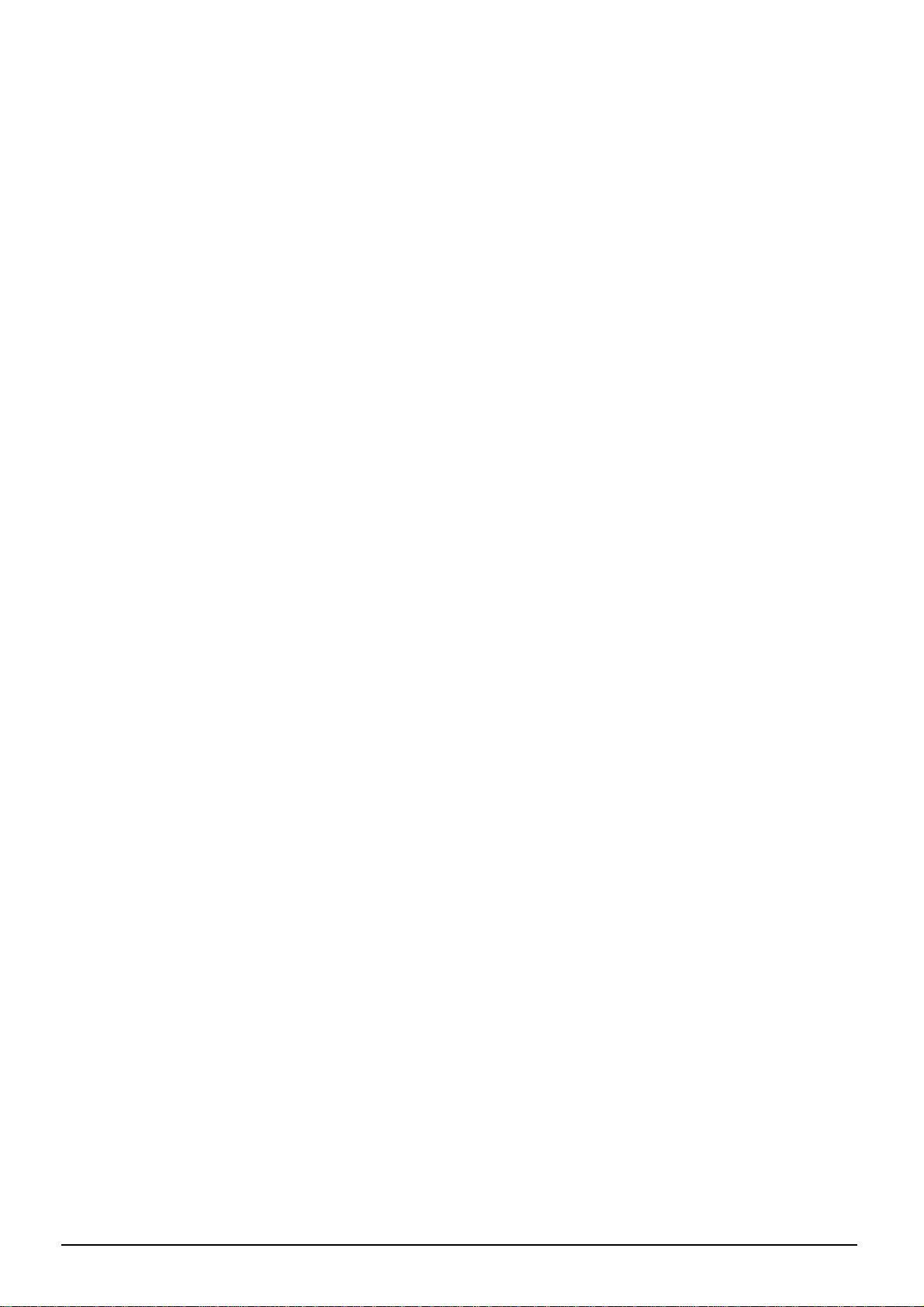
2
Page 3
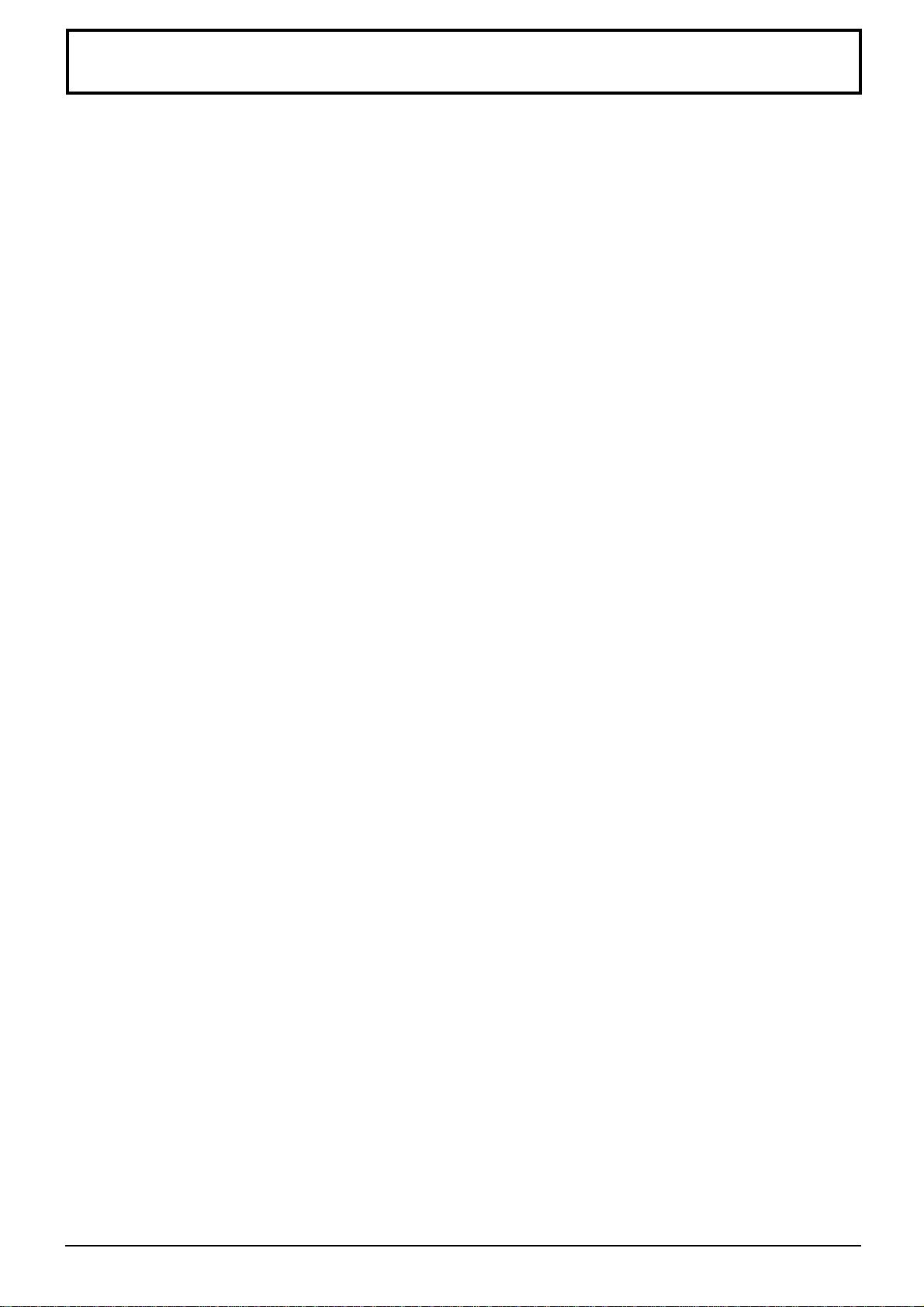
Table of Contents
Important Safety Notice..............................................4
Safety Precautions......................................................5
Accessories .................................................................7
Accessories Supply....................................................7
Optional Accessories .................................................7
Remote Control Batteries...........................................8
Connections ................................................................9
Basic connection......................................................10
Speaker Terminals connection................................. 11
Component/RGB Input connection ..........................12
PC Input Terminals connection ................................13
SERIAL Terminals connection..................................15
Basic Controls...........................................................16
Power On/Off and input signal selection ................18
AC cord connection..................................................18
Power On/Off ...........................................................18
Select the input signal..............................................19
Selecting the On-Screen Menu Language...............19
On-Screen Menu Display from Remote Control.....20
ASPECT Controls......................................................22
Adjusting Picture Pos./Size .....................................24
Sound Adjustment ....................................................26
Mute .........................................................................26
Surround Controls ....................................................27
Picture Adjustments .................................................28
Advanced settings....................................................29
Set up TIMER .............................................................30
PRESENT TIME Set ................................................30
TIMER Set ...............................................................31
Screensaver (For preventing after-images)............32
Setup of Screensaver Time......................................33
Side Panel Adjustment.............................................33
Setup for Input Signals.............................................34
Component/RGB-in select .......................................34
3D Y/C Filter – For NTSC AV images ......................34
Colour system / Aspect Auto ....................................35
3:2 Pulldown ............................................................35
Sync .........................................................................36
H-Freq. (kHz)/V-Freq. (Hz).......................................36
Troubleshooting........................................................37
Specifications............................................................38
3
Page 4
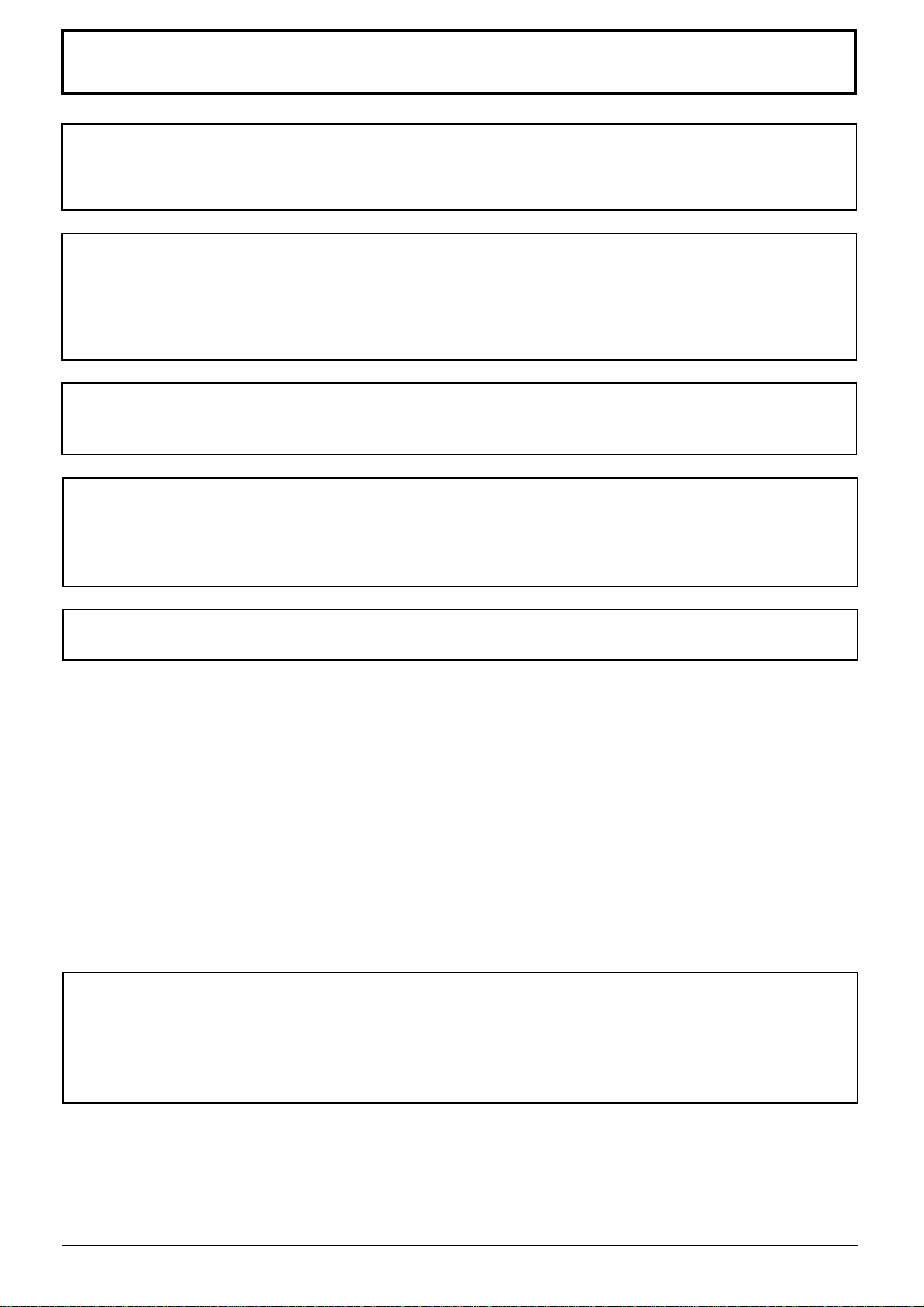
Important Safety Notice
WARNING: To prevent damage which may result in fire or shock hazard, do not expose this appliance to
rain or moisture.
Do not place containers with water (flower vase, cups, cosmetics, etc.) above the set.
(including on shelves above, etc.)
WARNING: 1) To prevent electric shock, do not remove cover. No user serviceable parts inside. Refer servicing
to qualified service personnel.
2) Do not remove the earthing pin on the power plug. This apparatus is equipped with a three pin
earthing-type power plug. This plug will only fit an earthing-type power outlet. This is a safety
feature. If you are unable to insert the plug into the outlet, contact an electrician.
Do not defeat the purpose of the earthing plug.
WARNING
This is a class A product. In a domestic environment this product may cause radio interference in which case you
may be required to take adequate measures.
CAUTION
This appliance is intended for use in environments which are relatively free of electromagnetic fields.
Using this appliance near sources of strong electromagnetic fields or where electrical noise may overlap with the
input signals could cause the picture and sound to wobble or cause interference such as noise to appear.
To avoid the possibility of harm to this appliance, keep it away from sources of strong electromagnetic fields.
To prevent electric shock, ensure the grounding pin on the AC cord power plug is securely connected.
Trademark Credits
VGA is a trademark of International Business Machines Corporation.
•
Macintosh is a registered trademark of Apple Computer, USA.
•
S-VGA is a registered trademark of the Video Electronics Standard Association.
•
Even if no special notation has been made of company or product trademarks, these trademarks have been
fully respected.
Note:
Do not allow a still picture to be displayed for an extended period, as this can cause a permanent after-image to remain
on the plasma display.
Examples of still pictures include logos, video games, computer images, teletext and images displayed in 4:3 mode.
4
Page 5
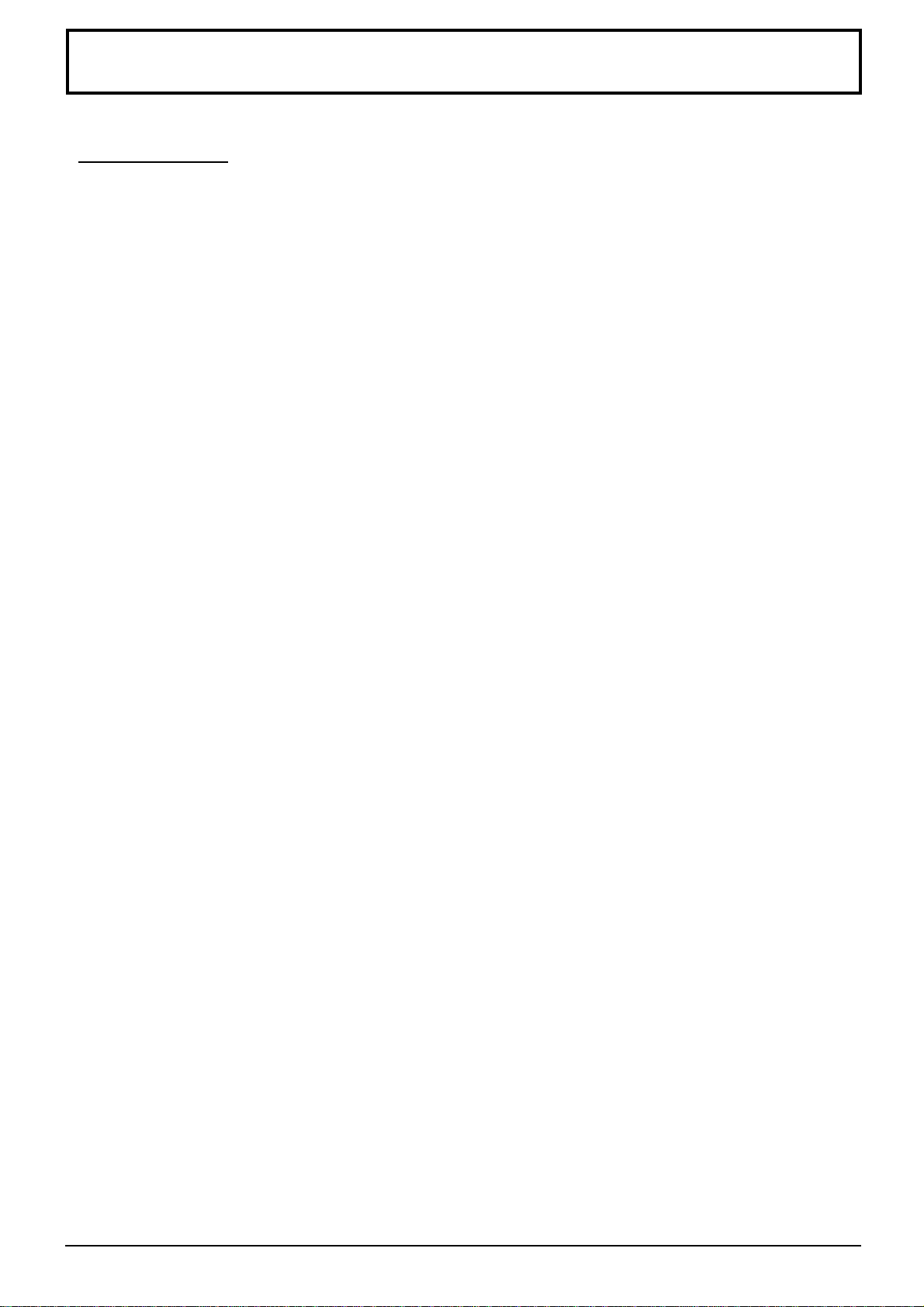
Safety Precautions
WARNING
Setup
This plasma display is for use only with the following optional accessories. Use with any other type of optional
accessories may cause instability which could result in the possibility of injury.
Pedestal
•
Wall Mounting Unit
•
Speakers
•
(In the case of connecting the speakers directly with the speaker terminals of the plasma display)
Always be sure to ask a qualified technician to carry out set-up.
Do not place the plasma display on sloped or unstable surfaces.
The plasma display may fall off or tip over.
•
Do not place any objects on top of the plasma display.
If water is spills onto the plasma display or foreign objects get inside it, a short-circuit may occur which could result
•
in fire or electric shock. If any foreign objects get inside the plasma display, please consult your local Yamaha
dealer.
If using the pedestal (optional accessory), leave a space of at least 10 cm at the top, left and right, at least 6 cm
at the bottom, and at least 7 cm at the rear. If using some other setting-up method, leave a space of at least
10 cm at the top, bottom, left and right, and at least 1.9 cm at the rear.
..........................................
..........................
.........................................
PDS-150
PWK-150
SP-PDM1
Avoid installing this product near electronic equipment that is easy to receive electromagnetic waves.
It may cause interference in image, sound, etc. In particular, keep video equipment away from this product.
•
When using the plasma display
The plasma display is designed to operate on 220 - 240 V AC, 50/60 Hz.
Do not cover the ventilation holes.
Doing so may cause the plasma display overheat, which can cause fire or damage to the plasma display.
•
Do not stick any foreign objects into the plasma display.
Do not insert any metal or flammable objects into the ventilations holes or drop them onto the plasma display, as
•
doing so can cause fire or electric shock.
Do not remove the cover or modify it in any way.
High voltages which can cause severe electric shocks are present inside the plasma display. For any inspection,
•
adjustment and repair work, please contact your local Yamaha dealer.
Securely insert the power cord plug as far as it will go.
If the plug is not fully inserted, heat may be generated which could cause fire. If the plug is damaged or the wall
•
socket plate is loose, they shall not be used.
Do not handle the power cord plug with wet hands.
Doing so may cause electric shocks.
•
Do not do anything that may damage the power cable. When disconnecting the power cable, pull on the plug
body, not the cable.
Do not damage the cable, make any modifications to it, place heavy objects on top of it, heat it, place it near any
•
hot objects, twist it, bend it excessively or pull it. To do so may cause fire and electric shock. If the power cable is
damaged, have it repaired at your local Yamaha dealer.
If the plasma display is not going to be used for any prolonged length of time, unplug the power cord plug
from the wall outlet.
5
Page 6
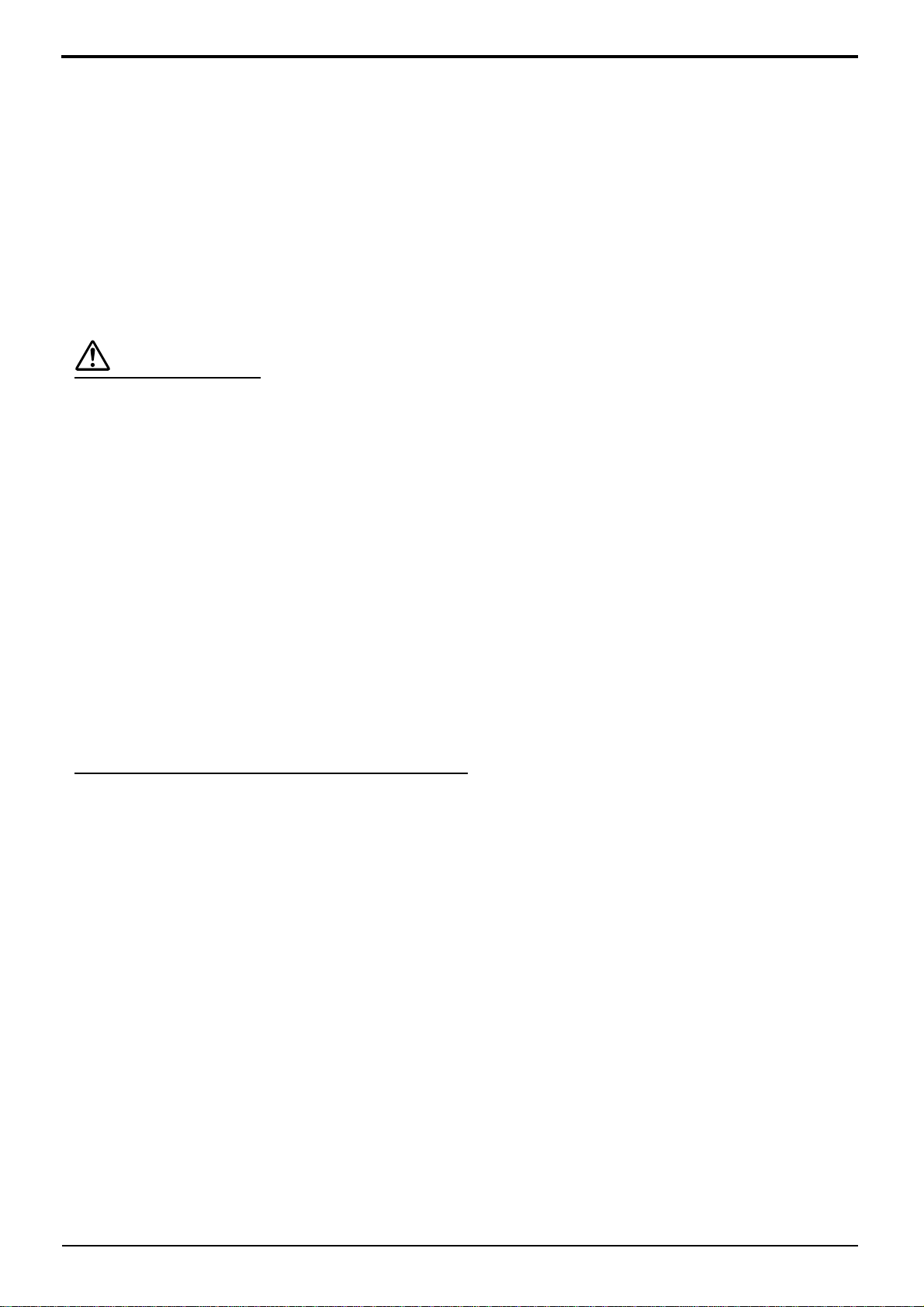
Safety Precautions
If problems occur during use
If a problem occurs (such as no picture or no sound), or if smoke or an abnormal odour starts to come out
from the plasma display, immediately unplug the power cord plug from the wall outlet.
If you continue to use the plasma display in this condition, fire or electric shock could result. After checking that the
•
smoke has stopped, contact your local Yamaha dealer so that the necessary repairs can be made. Repairing the
plasma display yourself is extremely dangerous, and shall never be done.
If water or foreign objects get inside the plasma display, if the plasma display is dropped, or if the cabinet
becomes damages, disconnect the power cord plug immediately.
A short circuit may occur, which could cause fire. Contact your local Yamaha dealer for any repairs that need to be
•
made.
CAUTION
When using the plasma display
Do not bring your hands, face or objects close to the ventilation holes of the plasma display.
Heated air comes out from the ventilation holes at the top of plasma display will be hot. Do not bring your hands or
•
face, or objects which cannot withstand heat, close to this port, otherwise burns or deformation could result.
Be sure to disconnect all cables before moving the plasma display.
If the plasma display is moved while some of the cables are still connected, the cables may become damaged, and
•
fire or electric shock could result.
Disconnect the power cord plug from the wall socket as a safety precaution before carrying out any cleaning.
Electric shocks can result if this is not done.
•
Clean the power cable regularly to prevent it becoming dusty.
If dust built up on the power cord plug, the resultant humidity can damage the insulation, which could result in fire.
•
Pull the power cord plug out from the wall outlet and wipe the mains lead with a dry cloth.
This Plasma Display radiates infrared rays, therefore it may affect other infrared communication equipment.
Install your infrared sensor in a place away from direct or reflected light from your Plasma Display.
Cleaning and maintenance
The front of the display panel has been specially treated. Wipe the panel surface gently using only a cleaning
cloth or a soft, lint-free cloth.
If the surface is particularly dirty, wipe with a soft, lint-free cloth which has been soaked in pure water or water to
•
which a small amount of neutral detergent has been added, and then wipe it evenly with a dry cloth of the same
type until the surface is dry.
Do not scratch or hit the surface of the panel with fingernails or other hard objects, otherwise the surface may
•
become damaged. Furthermore, avoid contact with volatile substances such as insect sprays, solvents and thinner,
otherwise the quality of the surface may be adversely affected.
If the cabinet becomes dirty, wipe it with a soft, dry cloth.
If the cabinet is particularly dirty, soak the cloth in water to which a small amount of neutral detergent has been
•
added and then wring the cloth dry. Use this cloth to wipe the cabinet, and then wipe it dry with a dry cloth.
Do not allow any detergent to come into direct contact with the surface of the plasma display.
•
If water droplets get inside the unit, operating problems may result.
Avoid contact with volatile substances such as insect sprays, solvents and thinner, otherwise the quality of the
•
cabinet surface may be adversely affected or the coating may peel off. Furthermore, do not leave it for long periods
in contact with articles made from rubber or PVC.
6
Page 7

Accessories
Accessories Supply
Check that you have the accessories and items shown
Remote Control
Transmitter
INPUT
SURROUND
VOL
NR
PICTURE
SET UP
SOUND
PICTURE
POS. /SIZE
ASPECT
OFF TIMER
PC
AC cord
Batteries for the
Remote Control
Transmitter
(2 × R6 Size)
AC cord
(Australia)
Fixing bands
2 pcs
Ferrite core
(small size) × 1
Ferrite core
(large size) × 2
Optional Accessories
Speakers
•
SP-PDM1
(Special order products)
For assembling
Full instructions are supplied with each optional accessory for use with this plasma display.
Pedestal
•
PDS-150
•
Wall Mounting Unit
PWK-150
7
Page 8

Remote Control Batteries
Requires two R6 batteries.
1. Turn the transmitter face down.
Press and slide off the battery
cover.
2. Install the batteries as shown in
the battery compartment.
(Polarity + or – must match the
markings in the compartment.)
3. Replace the cover and slide in
reverse until the lock snaps.
Two "R6" size
Helpful Hint:
For frequent remote control users, replace old batteries with
Alkaline batteries for longer life.
Precaution on battery use
Incorrect installation can cause battery leakage and corrosion that will damage the remote control transmitter.
Observe the following precaution:
1. Batteries shall always be replaced as a pair. Always use new batteries when replacing the old set.
2. Do not combine a used battery with a new one.
3. Do not mix battery types (example: “Zinc Carbon” with “Alkaline”).
4. Do not attempt to charge, short-circuit, disassemble, heat or burn used batteries.
5. Battery replacement is necessary when remote control acts sporadically or stops operating the plasma display
set.
8
Page 9

Connections
– Cable fixing bands
Secure any excess cables with bands, as required.
AC cord connection (see page 18)
Pass the attached cable
fixing band through the clip
as shown in the figure.
T o secure cables connected to Terminals, wrap the cable
fixing band around them then pass the pointed end
through the locking block, as shown in the figure.
While ensuring there is sufficient slack in cables to
minimize stress (especially in the power cord), firmly
bind all cables with the supplied fixing band.
1 2
To tighten:
Pull
R
L
R
AUDIO
S VIDEOVIDEO
AUDIO
L
HD
VD
COMPONENT/RGB INAV IN
PR/CR/R
To loosen:
P
B/CB
/B Y/G
Push
the catch
Pull
AUDIO
PC IN SERIAL
AV IN Terminals
(see page 10, 11)
COMPONENT/RGB IN and Audio IN
Terminals (see page 10, 11, 12)
From EXIT monitor Terminal
on Computer (see page 13)
From SERIAL Terminal on
Computer (see page 15)
9
Page 10

Connections
Basic connection
(Example) When connecting an AV amplifier
S VIDEO 4 pin socket
Luminance earth
Chrominance earth
Video pin cable
VIDEO
1
MONITOR
OUT
2
R
AUDIO
S VIDEO
Luminance in
L
L
VIDEO
S VIDEO
R
AUDIO
HD
VD
PR/CR/R
B/CB/B Y/G
P
Chrominance in
COMPONENT/RGB INAV IN
S Video cable
Component
Video cable
AV amplifier
INPUT SELECTOR
INPUT MODE
STANDBY
/ON
6CH
SPEAKERS
STEREO
PROGRAM
INPUT
A B
BASS
TREBLE
SILENT
PHONES
S VIDEO VIDEO
PRESET
PRESET
MEMORY
/TUNING
/TUNING
FM/AM
A/B/C/D/E
EDIT
EFFECT
PROCESSOR
DIRECT
ON
MAN'L/AUTO FM
SOURCE/REMOTE
BALANCE
D–TV/LD
CABLE
BASS
EXTENSION
SAT
VCR 1
VCR 2
OFF
LR
VIDEO AUX
VCR 3/DVR
VIDEO AUX
REC OUT/ZONE 2
LAUDIO
R
OPTICAL
VOLUME
TUNING
MODE
AUTO/MAN'L MONO
DVD
MD/TAPE
CD–R
TUNER
CD
PHONO
COMPONENT
VIDEO
MONITOR
OUT
Subwoofer
Center speaker
Front effect
speaker
Rear
speaker
Main
speaker
Main
speaker
Rear
speaker
Front effect
speaker
Notes:
(1) Change the “Component/RGB-in” setting in the “Setup” menu to “Component”. (see page 34)
(2) Any equipment and cables other than the display illustrated above are not included.
(3)
Choose one connecting cable from Video, S Video or Component Video, that is suitable for the equipment being used.
(4) Generally the quality of images obtained varies between connection methods in the descending order of Component
Video, S Video and Video.
10
Page 11

Connections
Speaker Terminals connection
When you do not use an AV amplifier, connect the speakers directly with the speaker terminals of the plasma display.
Refer to the speaker’s Installation Manual for details on speaker installation.
When connecting the speakers, be sure to use only the optional accessory speakers.
Speakers (Optional accessories)
SPEAKERS
Terminals (R)
21pin scart cable
1
Remove the tubes
from the ends of
the speaker cables.
SPEAKERS
Terminals (L)
RL
AUDIO
Video pin cable
Audio pin cable
2
3
1
2
S VIDEOVIDEO
RL
AUDIO
COMPONENT/RGB INAV IN
Audio pin cable
S Video
cable
HD
VD
PR/CR/R
P
B/CB
/B Y/G
Component
Video cable
TV OUT
Audio
OUT
RL
Video
OUT
S Video
OUT
Audio
OUT
LR
Component Video OUT
YP
BPR
(DVD Player) (DVD Player) (DVD Player)
VIDEO signal connection
VIDEO or S VIDEO signal connection Component signals (Y, PB, PR) connection
with 21pin scart cable
Notes:
(1) Change the “Component/RGB-in” setting in the “Setup” menu to “Component”. (see page 34)
(2) Any equipment and cables other than the display illustrated above are not included.
(3)
Choose one connecting cable from Video, S Video or Component Video, that is suitable for the equipment being used.
(4) Generally the quality of images obtained varies between connection methods in the descending order of Component
Video, S Video and Video.
(5) When utilizing the R/G/B/Video signals from the TV OUT(SCART) terminal of a DVD player or similar, use a 4-pin
cable to connect signals to the appropriate input terminal of the display.
11
Page 12

Connections
Component/RGB Input connection
RGB signal (R, G, B, HD, VD) connection
Example of input signal source
HDTV-compatible VCR
RGB camera
Computer
RGB input to
R, G, B, HD, VD sockets
5×BNC
RGB cables
AUDIO
2×RCA
audio cables
Audio input to
L/R sockets
BNC-RCA
adaptor plug
R L
AUDIO
P
R/CR
HD
VD
COMPONENT/RGB IN
/R
B/CB
/B
P
Y/G
VD
HD
R
B
G
Notes:
(1) Change the “Component/RGB-in” setting in the “Setup” menu to “RGB”. (see page 34)
(2) Any equipment and cables other than the display illustrated above are not included.
(3)
Choose one connecting cable from Video, S Video or Component Video, that is suitable for the equipment being used.
(4) Generally the quality of images obtained varies between connection methods in the descending order of Component
Video, S Video and Video.
12
Page 13

PC Input Terminals connection
COMPUTER
POWER /
R - STANDBY
G POWER ON
Conversion adapter
(if necessary)
Less than
15
3"
/
16
(10 cm)
Ferrite core (small size)
Audio
—
VOL
+
INPUT
(supplied)
Connections
Ferrite core (large size)
(supplied)
RGB
PC cable
Less than
3"
(10 cm)
15
/
16
D-sub 15p
AUDIO
PC IN
Installing the ferrite core (Small size)
1
2
Pull back the tabs
(in two places)
Installing the ferrite core (Large size)
1
2
Pull back the tabs
(in two places)
Connect a cable which matches
the audio output terminal on the computer.
3
Open
3
Open
1/8" (3 mm)
Stereo plug
Press the cable
through and close
Press the cable
through and close
Notes:
(1) Computer signals which can be input are those with a horizontal scanning frequency of 15.6 to 1 10 kHz and vertical
scanning frequency of 48 to 120 Hz. (However, the image will not be displayed properly if the signals exceed 1,200
lines.)
(2) The display resolution is a maximum 1,024 × 768 dots when the aspect mode is set to “4:3”, and 1,366 × 768 dots
when the aspect mode is set to “16:9”. If the display resolution exceeds these maximums, it may not be possible to
show fine detail with sufficient clarity.
(3) The PC input terminals are DDC1/2B-compatible. If the computer being connected is not DDC1/2B-compatible,
you will need to make setting changes to the computer at the time of connection.
(4) Some PC models cannot be connected to the set.
(5) There is no need to use an adapter for computers with DOS/V compatible D-sub 15P terminal.
(6) The computer shown in the illustration is for example purposes only.
(7) Additional equipment and cables shown are not supplied with this set.
(8) Do not set the horizontal and vertical scanning frequencies for PC signals which are above or below the specified
frequency range.
13
Page 14

1
67839
45
10
1514131211
2
Connections
Signal Names for D-sub 15P Connector
Pin No.
1
2
3
Pin Layout for PC Input
Terminal
AV/Component/RGB/PC input signals
RL
AUDIO
AV input
signal name
1 NTSC 15.734 59.95
2 PAL 15.625 50
3 PAL60 15.734 59.95
4 SECAM 15.625 50
5 Modified NTSC 15.734 59.95
Component/RGB/PC input
signal name
1 525 (480) /60i 15.734 59.94
2 625 (575) /50i 15.625 50
3 525 (480) /60p 31.468 59.94
4 625 (575) /50p 31.25 50
5 750 (720) /60p 45 60
6 1,125 (1,080) /60i 33.75 60
7 1,125 (1,080) /50i 28.125 50
8 1,125 (1,080) /24p 27 24
9 1,125 (1,080) /24sF 27 48
10 640 × 400 @70 31.5 70
11 640 × 480 @60 31.5 59.94
12 Macintosh13” (640 × 480) 35 67
13 640 × 480 @75 37.5 75
14 852 × 480 @60 31.7 60
15 800 × 600 @60 37.9 60
16 800 × 600 @75 46.9 75
17 800 × 600 @85 53.7 85
18 Macintosh16” (832 × 624) 49.7 75
19 1,024 × 768 @60 48.4 60
20 1,024 × 768 @70 56.5 70
21 1,024 × 768 @75 60 75
22 1,024 × 768 @85 68.7 85
23 Macintosh21” (1,152 × 870) 68.7 75
24 1,280 × 1,024 @60 64 60
25 1,280 × 1,024 @75 80 75
26 1,280 × 1,024 @85 91.1 85
27 1,600 × 1,200 @60 75 60
S VIDEOVIDEO
4
5
RL
AUDIO
Signal Name
R
G
B
GND (Ground)
GND (Ground)
HD
VD
COMPONENT/RGB INAV IN
Component/RGB input PC RGB inputAV input
horizontal vertical
frequency(kHz) frequency(Hz)
horizontal vertical
frequency(kHz) frequency(Hz)
Pin No.
10
PR/CR/R
Signal Name
6
7
8
9
GND (Ground)
GND (Ground)
GND (Ground)
NC (not connected)
GND (Ground)
P
B/CB/B Y/G
Pin No.
11
12
13
14
15
Mark:
∗
Input signal can be displayed.
Component RGB PC
Signal Name
GND (Ground)
SDA
HD/SYNC
VD
SCL
AUDIO
SERIALPC IN
∗∗∗
∗∗∗
∗∗
∗∗∗
∗∗∗
∗∗∗
∗∗∗
∗∗∗
∗∗∗
∗∗
∗∗
∗∗
∗∗
∗∗
∗∗
∗∗
∗∗
∗∗
∗∗
∗∗
∗∗
∗∗
∗∗
∗∗
∗∗
∗∗
∗∗
14
Page 15

SERIAL Terminals connection
The SERIAL terminal is used when the plasma display is controlled by a computer.
Notes:
(1) Use the RS-232C cable to connect the computer to the plasma display.
(2) The computer shown is for example purposes only.
(3) Additional equipment and cables shown are not supplied with this set.
Connections
9876
53214
Pin layout for RS-232C
The SERIAL terminal conforms to the RS-232C interface specification, so that the plasma display can be controlled
by a computer which is connected to this terminal.
The computer will require software which allows the sending and receiving of control data which satisfies the
conditions given below. Use a computer application such as programming language software. Refer to the
documentation for the computer application for details.
Communication parameters
Signal level
Synchronization method
Baud rate
Parity
Character length
Stop bit
Flow control
Basic format for control data
The transmission of control data from the computer
starts with a STX signal, followed by the command,
the parameters, and lastly an ETX signal in that
order. If there are no parameters, then the
parameter signal does not need to be sent.
STX
Colon Parameter(s)
Start
(02h)
3-character
command (3bytes)
Notes:
(1) If multiple commands are transmitted, be sure to
wait for the response for the first command to
come from this unit before sending the next
command.
(2) If an incorrect command is sent by mistake, this
unit will send an “ER401” command back to the
computer.
RS-232C compliant
Asynchronous
9600 bps
None
8 bits
1 bit
-
ETX:C2C1 C3 P2P1 P3 P4 P5
(1 - 5 bytes)
End
(03h)
Command
Command
PON
POF
AVL
AMT
IIS
DAM
RS-232C Conversion cable
D-sub 9-pin female
2
3
5
4 • 6
7
8
1 • 9
Parameter
None
None
**
0
1
None
VID
YP1
RG1
None
NORM
ZOOM
FULL
JUST
SELF
Details
R X D
T X D
GND
Non use
Shorted
NC
Control details
Power ON
Power OFF
Volume 00 - 63
Audio mute OFF
Audio mute ON
Input select (toggle)
AV Mode
Component / RGB mode (processed as a
Y/PB/PR or RGB signals as set by this unit)
PC Mode
Screen mode select (toggle)
4 : 3
Zoom
16 : 9
Just
Auto
With the power off, this display responds to PON command only .
15
Page 16

Basic Controls
R - STANDBY
G POWER ON
PDM-1
Main Power On/Off Switch
Power Indicator
The Power Indicator will light.
Power-OFF..... Indicator not illuminated (The
•
unit will still consume some power as long as
the power cord is still inserted into the wall
outlet.)
Stand-by ....Red
•
Power-ON......Green
•
Stand-by (ON/OFF) button
The plasma display must first be plugged into the wall outlet and turned on
at the power switch (see page 18).
Press this button to turn the plasma display On, from Stanby mode. Press it
again to turn the plasma display Off to Stanby mode.
Press the “Status” button to display the current system status.
AV
4:3
INPUT
INPUT button
(AV(S Video), Component/RGB and
PC Mode Selection)
the “INPUT” button to select AV
Press
(S Video),
input signal modes sequentially.
(see page 19)
Component
Status button
1
2
—
VOL
+
/RGB and PC
(see page 25, 26, 28, 29)
V olume Adjustment
Press the Volume Up “+”
or Down “–” button to
increase or decrease the
sound volume level.
N button
Off timer 90
1 AV(S Video), Component/RGB, PC mode
2 Aspect mode (see page 22)
3 Off timer
The off timer indicator is displayed only when the off timer has
been set.
PICTURE POS./SIZE button
(see page 24)
3
Press the “PC” mode selection button to select the PC mode.
This button is used to switch directly to PC mode.
PICTURE button
(see page 28)
PC button
16
Page 17

Basic Controls
SURROUND button
(see page 27)
SURROUND
SURROUND
NR
NR
VOL
VOL
INPUT
INPUT
INPUT button
(AV(S Video), Component/RGB and PC Mode Selection)
Press to select AV(S Video), Component/RGB and PC
input signal modes sequentially. (see page 19)
Sound mute On/Off (see page 26)
V olume Adjustment
Press the Volume Up “+” or Down “–” button to
increase or decrease the sound volume level.
R button (see page 21)
ACTION button
Press to make selections
POSITION buttons
PICTURE
PICTURE
PICTURE
PICTURE
POS. /SIZE
POS. /SIZE
PC
PC
SOUND
SOUND
SET UP
SET UP
ASPECT
ASPECT
OFF TIMER
OFF TIMER
SET UP button (see page 20)
SOUND button (see page 26)
ASPECT button
Press to adjust the aspect. (see page 22)
OFF TIMER button
The plasma display can be preset to switch to standby after a fixed period. The setting changes to 30
minutes, 60 minutes, 90 minutes and 0 minutes (off
timer cancelled) each time the button is pressed.
30 60
90
0
When three minutes remain, “Off timer 3” will flash.
The off timer is cancelled if a power interruption occurs.
17
Page 18

Power On/Off and input signal selection
AC cord connection
Connecting the AC cord plug to the plasma display.
Power On/Off
Connecting the plug to the Wall Outlet
Note:
Main plug types vary between countries. The power
plug shown at left may, therefore, not be the type
fitted to your set.
INPUT
–
VOL
+
R - STANDBY
G POWER ON
R - STANDBY
G POWER ON
PDM-1
Power Indicator
Remote Control Sensor
When the Power is turned on for the
first time, the Language selection
screen is displayed.
From the second time on, language
selection can be done from the
setup menu. (see page 19)
Select the desired language using
the
ACTION
and
keys and press the
button.
NR
INPUT
SURROUND
VOL
OSD Language
English (UK
Deutsch
Fran ais
Italiano
p
a ol
Es
ENGLISH (US
Select
Press the switch on the plasma display to turn
the set on:Power-On.
Power Indicator: Green
Example: The screen below is displayed for a while
after the plasma display is turned on.
(setting condition is an example.)
From the second time on, the below screen
is
displayed for a while (setting condition is
)
an example).
AV
4:3
)
Set
Press the
button on the remote control to turn the
plasma display off.
Power Indicator: Red (standby)
Press the
button on the remote control to turn the
plasma display on.
Power Indicator: Green
Turn the power to the plasma display set off by pressing
the switch on the plasma display, when the plasma
display is on or in standby mode.
18
Page 19

Power On/Off and input signal selection
AV Component PC
Select the input signal
INPUT
—
VOL
+
R - STANDBY
G POWER ON
INPUT
Press the INPUT button to select the input
A V signal desired from equipment such as a
VCR which has been connected to the
plasma display.
Input signals will change as follows:
For Component Input (see page 34)
INPUT
—
VOL
+
For RGB Input (see page 34)
AV RGB PC
INPUT
INPUT
SURROUND
VOL
Selecting the On-Screen Menu Language
SET UP
Press to display the Setup menu.
INPUT
SURROUND
VOL
NR
PICTURE
SOUND
SET UPSET UP
Press to select the OSD Language.
Press to select your
preferred language.
Selectable languages
English(UK)
Deutsch
Français
Italiano
Español
ENGLISH(US)
.......
(Chinese)
Setup
Component/RGB-in select
Signal
Screensaver
OSD Language
English (UK
Set up TIMER
RGB
)
19
Page 20

On-Screen Menu Display from Remote Control
To Picture adjust menu
(see page 28)
Picture
Normalise
Picture Mode
Contrast
Brightness
Colour
Tint
Sharpness
White balance
Advanced settings
Normal
20
0
0
0
0
T o Advanced Settings
(see page 28, 29)
Advanced Settings
Normalise
Black extension
W/B High R
W/B High B
W/B Low R
W/B Low B
Gamma
Normal
0
0
0
0
0
Normal
Normal
On
2. 2
INPUT
SURROUND
VOL
NR
PICTURE
SOUND
SET UP
Press to select each item.
Setup
Component/RGB-in select
Signal
Screensaver
OSD Language
Set up TIMER
RGB
English (UK
)
To Sound adjust menu
(see page 26)
Sound
Normalise
Sound Mode
Bass
Treble
Balance
Surround
Normal
Normal
0
0
0
On
To Picture Pos./Size adjust
menu (see page 24)
During “AV(S Video)” and
“Component” input signal modes.
Picture Pos./Size
Normalise
Normal
H-Pos
H-Size
V-Pos
V-Size
During “RGB” and “PC”
input signal modes.
Picture Pos./Size
Normalise
Normal
H-Pos
H-Size
V-Pos
V-Size
Clock Phase
PICTURE
POS. /SIZE
PC
ASPECT
OFF TIMER
Setup
Component/RGB-in select
Signal
Screensaver
OSD Language
English (UK
Set up TIMER
Setup
Component/RGB-in select
Signal
Screensaver
OSD Language
English (UK
Set up TIMER
RGB
)
RGB
)
20
