Page 1
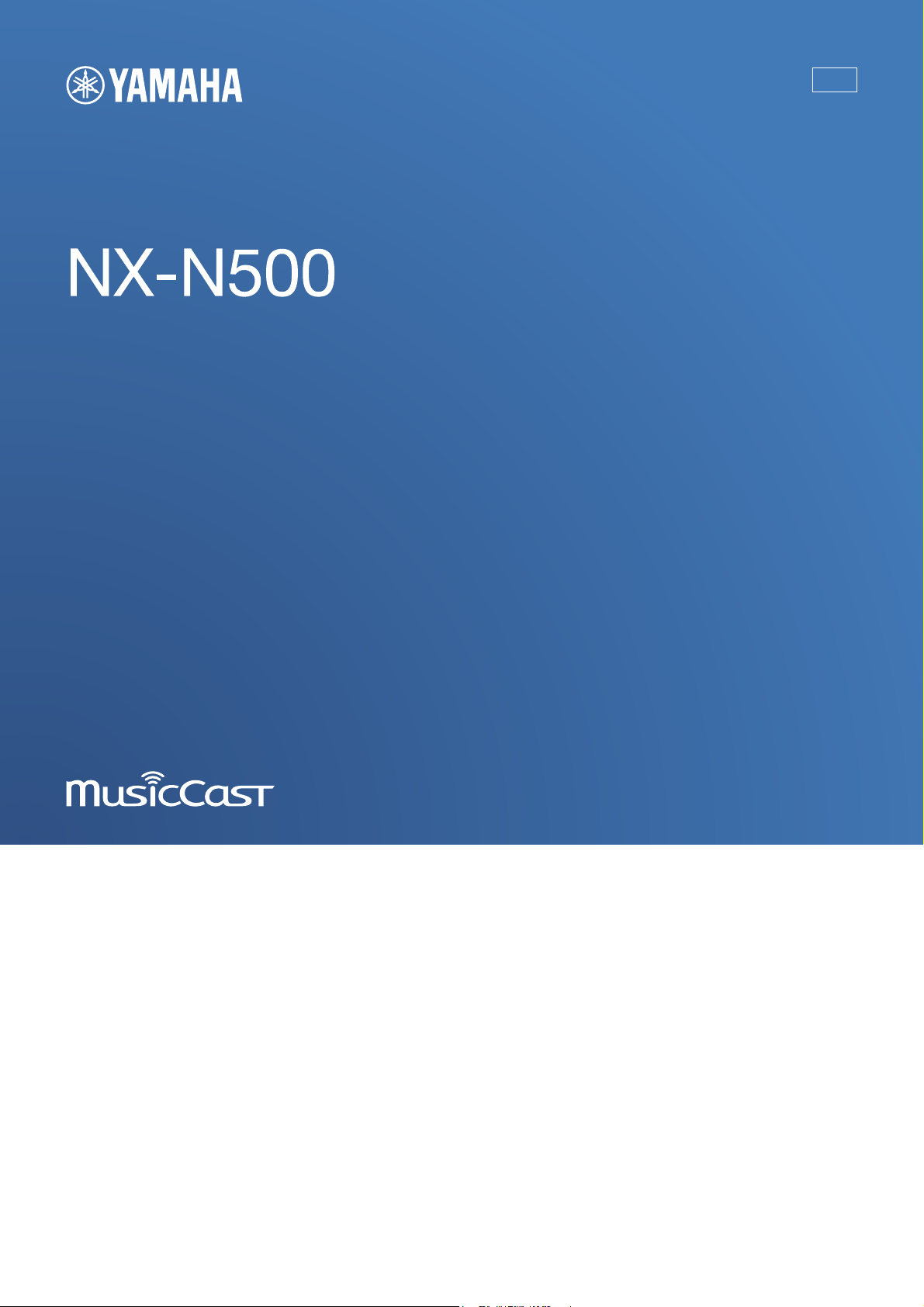
Network Powered Speaker
OWNER’S MANUAL
AB
Page 2
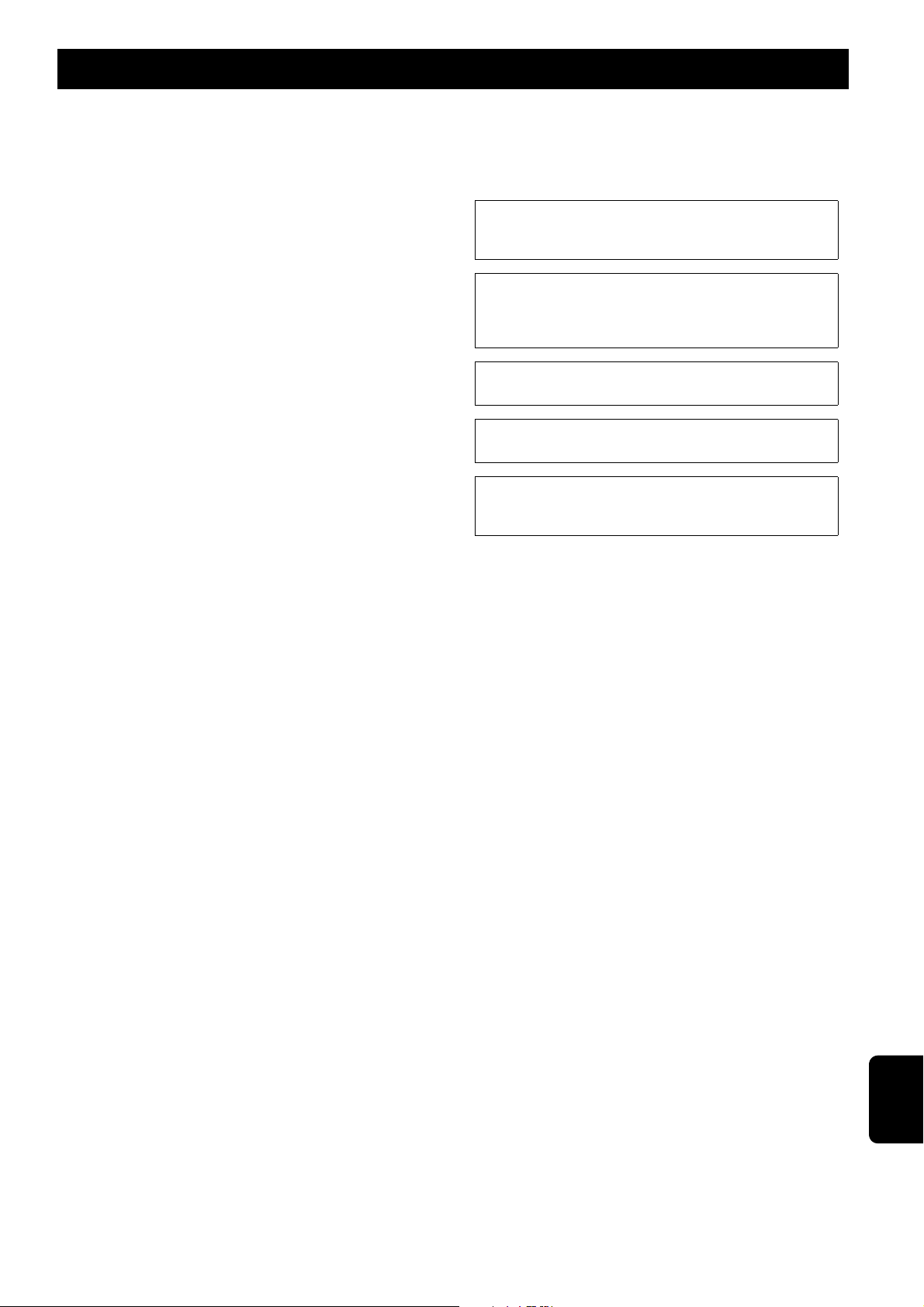
English
CAUTION: READ THIS BEFORE OPERATING YOUR UNIT.
1 To assure the finest performance, please read this manual carefully.
Keep it in a safe place for future reference.
2 Install this sound system in a well ventilated, cool, dry, clean place -
away from direct sunlight, heat sources, vibration, dust, moisture, and/
or cold. For proper ventilation, allow the following minimum
clearances.
Top: 30 cm, Rear: 30 cm
3 Locate this unit away from other electrical appliances, motors, or
transformers to avoid humming sounds.
4 Do not expose this unit to sudden temperature changes from cold to hot,
and do not locate this unit in an environment with high humidity (i.e. a
room with a humidifier) to prevent condensation inside this unit, which
may cause an electrical shock, fire, damage to this unit, and/or personal
injury.
5 Avoid installing this unit where foreign object may fall onto this unit
and/or this unit may be exposed to liquid dripping or splashing. On the
top of this unit, do not place:
– Other components, as they may cause damage and/or discoloration
on the surface of this unit.
– Burning objects (i.e. candles), as they may cause fire, damage to this
unit, and/or personal injury.
– Containers with liquid in them, as they may fall and liquid may cause
electrical shock to the user and/or damage to this unit.
6 Do not cover this unit with a newspaper, tablecloth, curtain, etc. in order
not to obstruct heat radiation. If the temperature inside this unit rises, it
may cause fire, damage to this unit, and/or personal injury.
7 Do not plug in this unit to a wall outlet until all connections are
complete.
8 Do not operate this unit upside-down. It may overheat, possibly causing
damage.
9 Do not use force on switches, knobs and/or cords.
10 When disconnecting the power cable from the wall outlet, grasp the
plug; do not pull the cable.
11 Do not clean this unit with chemical solvents; this might damage the
finish. Use a clean, dry cloth.
12 Only voltage specified on this unit must be used. Using this unit with a
higher voltage than specified is dangerous and may cause fire, damage
to this unit, and/or personal injury. Yamaha will not be held responsible
for any damage resulting from use of this unit with a voltage other than
specified.
13 To prevent damage by lightning, keep the power cable and outdoor
antennas disconnected from a wall outlet or this unit during a lightning
storm.
14 Do not attempt to modify or fix this unit. Contact qualified Yamaha
service personnel when any service is needed. The cabinet should never
be opened for any reasons.
15 When not planning to use this unit for long periods of time (i.e.
vacation), disconnect the AC power plug from the wall outlet.
16 Be sure to refer to the “Troubleshooting” section of the Owner’s
Manual for common operating errors before concluding that this unit is
faulty.
17 Before moving this unit, press
disconnect the AC power plug from the wall outlet.
18 Condensation will form when the surrounding temperature changes
suddenly. Disconnect the power cable from the outlet, then leave this
unit alone.
19 When using this unit for a long time, this unit may become warm. Turn
the power off, then leave this unit alone for cooling.
20 Install this unit near the AC outlet and where the AC power plug can be
reached easily.
A (power) to set it to standby mode and
21 The batteries shall not be exposed to excessive heat such as sunshine,
fire or the like. When you dispose of batteries, follow your regional
regulations.
22 Excessive sound pressure from earphones and headphones can cause
hearing loss.
WAR NING
TO REDUCE THE RISK OF FIRE OR ELECTRIC SHOCK, DO
NOT EXPOSE THIS UNIT TO RAIN OR MOISTURE.
This unit is not disconnected from the AC power source as long as it
is connected to the wall outlet, even if this unit itself is turned off by
A. This state is called the standby mode. In this state, this unit is
designed to consume a very small quantity of power.
Radio waves may affect electro-medical devices. Do not use this unit
near medical devices or inside medical facilities.
Do not use this unit within 22 cm (9 inches) of persons with a heart
pacemaker implant or defibrillator implant.
There is a chance that placing this unit too close to a CRT-based
(Braun tube) TV set might impair picture color. Should this happen,
move this unit away from the TV set.
■ Notes on remote controls and batteries
• Do not spill water or other liquids on the remote control.
• Do not drop the remote control.
• Do not leave or store the remote control in the following conditions:
– places of high humidity, such as near a bath
– places of high temperatures, such as near a heater or stove
– places of extremely low temperatures
– dusty places
• Insert the battery according to the polarity markings (+ and -).
• Change all batteries if you notice the following conditions:
– the operation range of the remote control narrows
– the transmit indicator does not flash or is dim
• If the batteries run out, immediately remove them from the remote control
to prevent an explosion or acid leak.
• If you find leaking batteries, discard the batteries immediately, taking
care not to touch the leaked material. If the leaked material comes into
contact with your skin or gets into your eyes or mouth, rinse it away
immediately and consult a doctor. Clean the battery compartment
thoroughly before installing new batteries.
• Do not use old batteries together with new ones. This may shorten the life
of the new batteries or cause old batteries to leak.
• Do not use different types of batteries (such as alkaline and manganese
batteries) together. Specification of batteries may be different even
though they look the same.
• Before inserting new batteries, wipe the compartment clean.
• Dispose of batteries according to your regional regulations.
• Keep batteries away from children. If a battery is accidentally swallowed,
contact your doctor immediately.
• When not planning to use the remote control for long periods of time,
remove the batteries from the remote control.
• Do not charge or disassemble the supplied batteries.
En i
Page 3
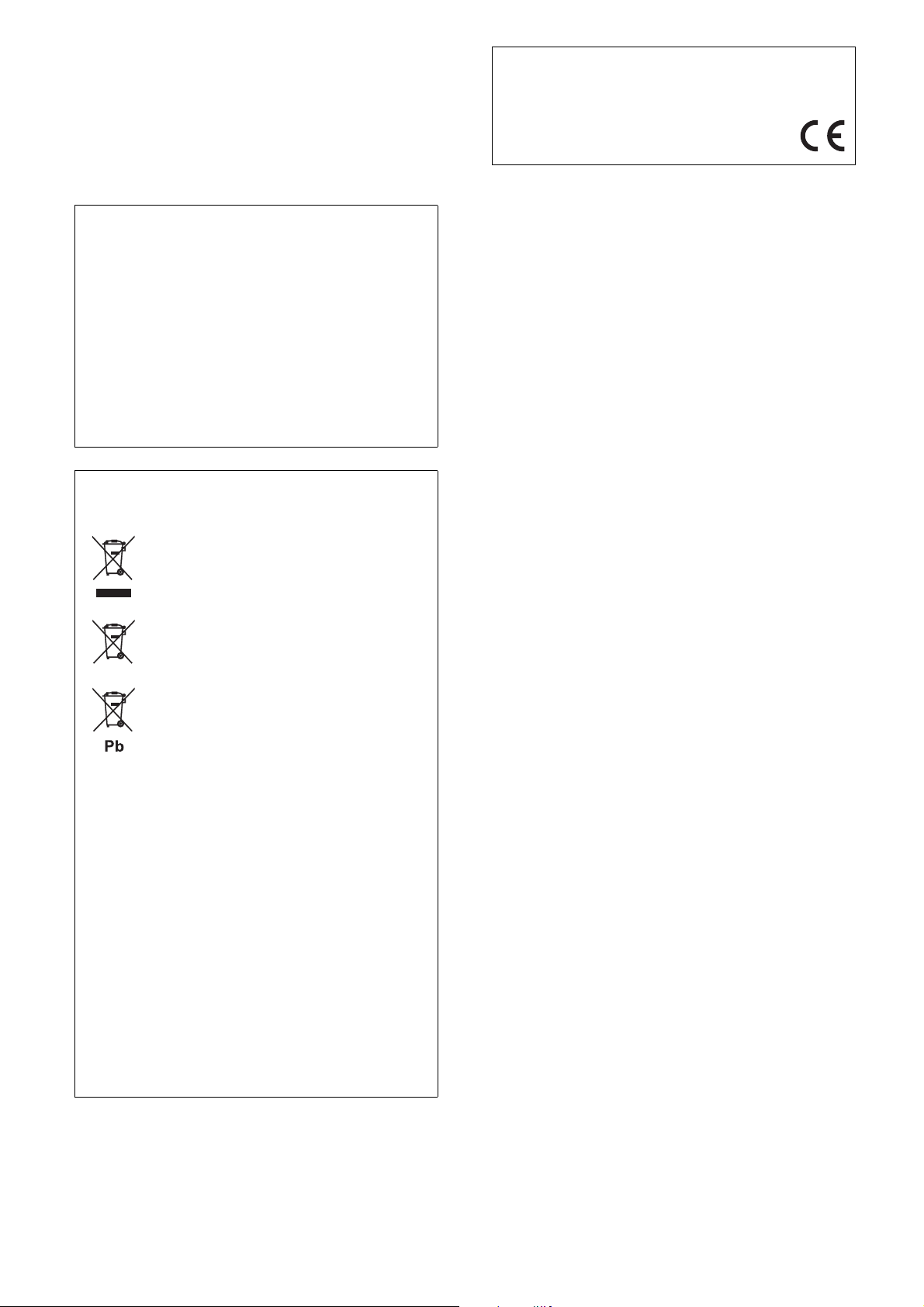
■ For U.K. customers
If the socket outlets in the home are not suitable for the plug supplied with
this appliance, it should be cut off and an appropriate 3 pin plug fitted. For
details, refer to the instructions described below.
Note
The plug severed from the mains lead must be destroyed, as a plug with
bared flexible cord is hazardous if engaged in a live socket outlet.
We, Yamaha Music Europe GmbH hereby declare that this unit is in
compliance with the essential requirements and other relevant
provisions of Directive 1999/5/EC.
Yamaha Music Europe GmbH
Siemensstr. 22-34 25462 Rellingen, Germany
Tel: +49-4101-303-0
■ Special instructions for U.K. model
IMPORTANT
THE WIRES IN MAINS LEAD ARE COLOURED IN
ACCORDANCE WITH THEFOLLOWING CODE:
Blue: NEUTRAL
Brown: LIVE
As the colours of the wires in the mains lead of this apparatus may
not correspond with the coloured markings identifying the terminals
in your plug, proceed as follows:
The wire which is coloured BLUE must be connected to the terminal
which is marked with the letter N or coloured BLACK. The wire
which is coloured BROWN must be connected to the terminal which
is marked with the letter L or coloured RED.
Making sure that neither core is connected to the earth terminal of the
three pin plug.
Information for Users on Collection and
Disposal of Old Equipment and Used Batteries
These symbols on the products, packaging, and/or
accompanying documents mean that used electrical
and electronic products and batteries should not be
mixed with general household waste.
For proper treatment, recovery and recycling of old
products and used batteries, please take them to
applicable collection points, in accordance with your
national legislation and the Directives 2002/96/EC
and 2006/66/EC.
■ Bluetooth
Bluetooth is a technology for wireless communication between devices
within an area of about 10 meters (33 ft) employing the 2.4 GHz frequency
band, a band which can be used without a license.
■ Handling Bluetooth communications
• The 2.4 GHz band used by Bluetooth compatible devices is a radio band
shared by many types of equipment. While Bluetooth compatible devices
use a technology minimizing the influence of other components using the
same radio band, such influence may reduce the speed or distance of
communications and in some cases interrupt communications.
• The speed of signal transfer and the distance at which communication is
possible differs according to the distance between the communicating
devices, the presence of obstacles, radio wave conditions and the type of
equipment.
• Yamaha does not guarantee all wireless connections between this unit and
devices compatible with Bluetooth function.
By disposing of these products and batteries correctly,
you will help to save valuable resources and prevent
any potential negative effects on human health and
the environment which could otherwise arise from
inappropriate waste handling.
For more information about collection and recycling
of old products and batteries, please contact your
local municipality, your waste disposal service or the
point of sale where you purchased the items.
[Information on Disposal in other
Countries outside the European
Union]
These symbols are only valid in the European Union.
If you wish to discard these items, please contact your
local authorities or dealer and ask for the correct
method of disposal.
Note for the battery symbol (bottom
two symbol examples):
This symbol might be used in combination with a
chemical symbol. In this case it complies with the
requirement set by the Directive for the chemical
involved.
ii En
Page 4
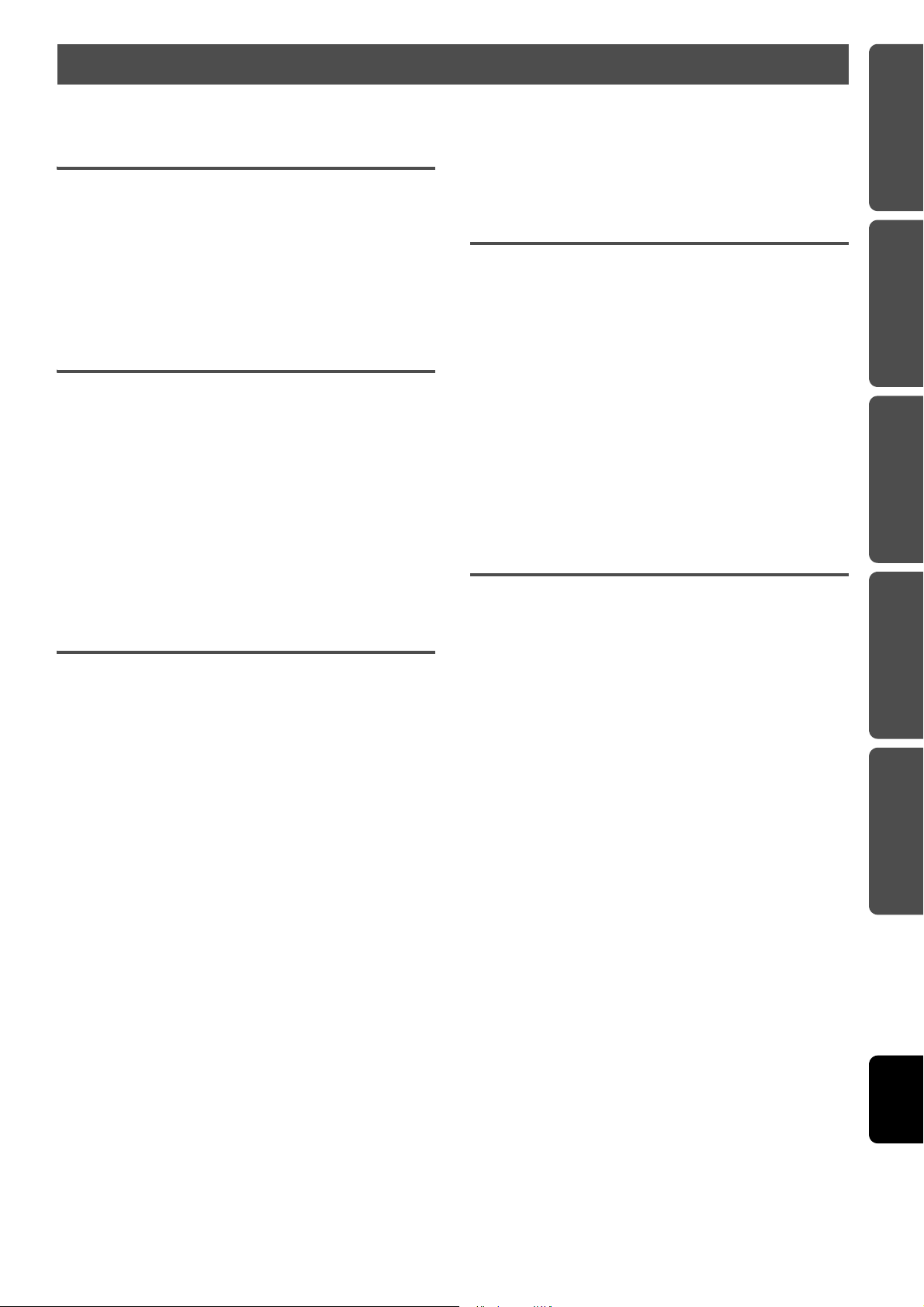
FEATURES
PREPARATIONS
PLAYBACK
CONFIGURATIONS
APPENDIX
English
CONTENTS
Supplied accessories....................................... 4
FEATURES 5
What you can do with this unit ..................... 5
Mastering useful apps (MusicCast CONTROLLER)................5
Sources that can be played back on this unit........................5
Part names....................................................... 6
Front panel ................................................................................6
Rear panel..................................................................................7
Remote control..........................................................................8
PREPARATIONS 9
PREPARATIONS................................................ 9
1 Connecting the left and right speakers ............................9
2 Connecting the playback devices.......................................9
3 Connecting the network cables ...................................... 10
4 Preparing a wireless antenna ......................................... 10
5 Connecting the power cable............................................ 10
6 Positioning the speakers.................................................. 11
Turning on the main power.................................................. 11
Connecting to network ................................ 12
Connecting with the MusicCast CONTROLLER................... 12
Connecting without the MusicCast CONTROLLER............. 14
PLAYBACK 18
Playing back music stored on media servers
(PCs/NAS)........................................................ 18
Setting the media sharing of music files ............................ 18
Playback of PC music contents............................................. 19
Playing back music on mobile devices
(Music Play).................................................... 20
Playback of mobile device music contents ......................... 20
Listening to Internet radio .......................... 21
Selecting an Internet radio station...................................... 21
Registering favorite Internet radio stations
(bookmarks)........................................................................ 21
Registering songs stations being played
back (Preset function) .................................. 22
Registering a song/station by remote control ................... 22
Recalling a registered song/station by remote control .... 22
Playing back iPod/iTunes music via a
network (AirPlay) .......................................... 23
Playback of iPod/iTunes music contents ............................ 23
Playing back music via Bluetooth ................ 24
Registering a Bluetooth device with the unit (pairing)....... 24
Playing back audio from a Bluetooth device on the unit... 25
Disconnecting Bluetooth connection ................................... 25
Playing back music on a PC (USB DAC) ....... 26
Installing the dedicated driver (Windows only) ................. 26
Playing back music on a PC .................................................. 26
Listening to music from a playback
device ............................................................. 27
Playback from devices with an optical digital audio
output .................................................................................. 27
Playback from devices with an analog audio output ........ 27
CONFIGURATIONS 28
Updating the unit’s firmware via the
network.......................................................... 28
Updating with MusicCast CONTROLLER ............................. 28
Updating from this unit ........................................................ 28
Specifying unit settings with a web
browser .......................................................... 29
Configuring with Windows
(using a specified web browser)....................................... 29
Configuring with Mac OS ...................................................... 29
Displaying/changing settings............................................... 30
Restoring the default settings .................... 32
Restoring the default settings (Factory reset).................... 32
Restoring the default network settings .............................. 32
APPENDIX 33
Troubleshooting............................................ 33
General.................................................................................... 33
Bluetooth ......................................................................................34
Remote control....................................................................... 34
Network................................................................................... 35
Supported devices and file formats............ 36
Supported devices ................................................................. 36
File formats............................................................................. 36
Specifications ................................................ 37
Trademarks.................................................... 38
En 3
Page 5
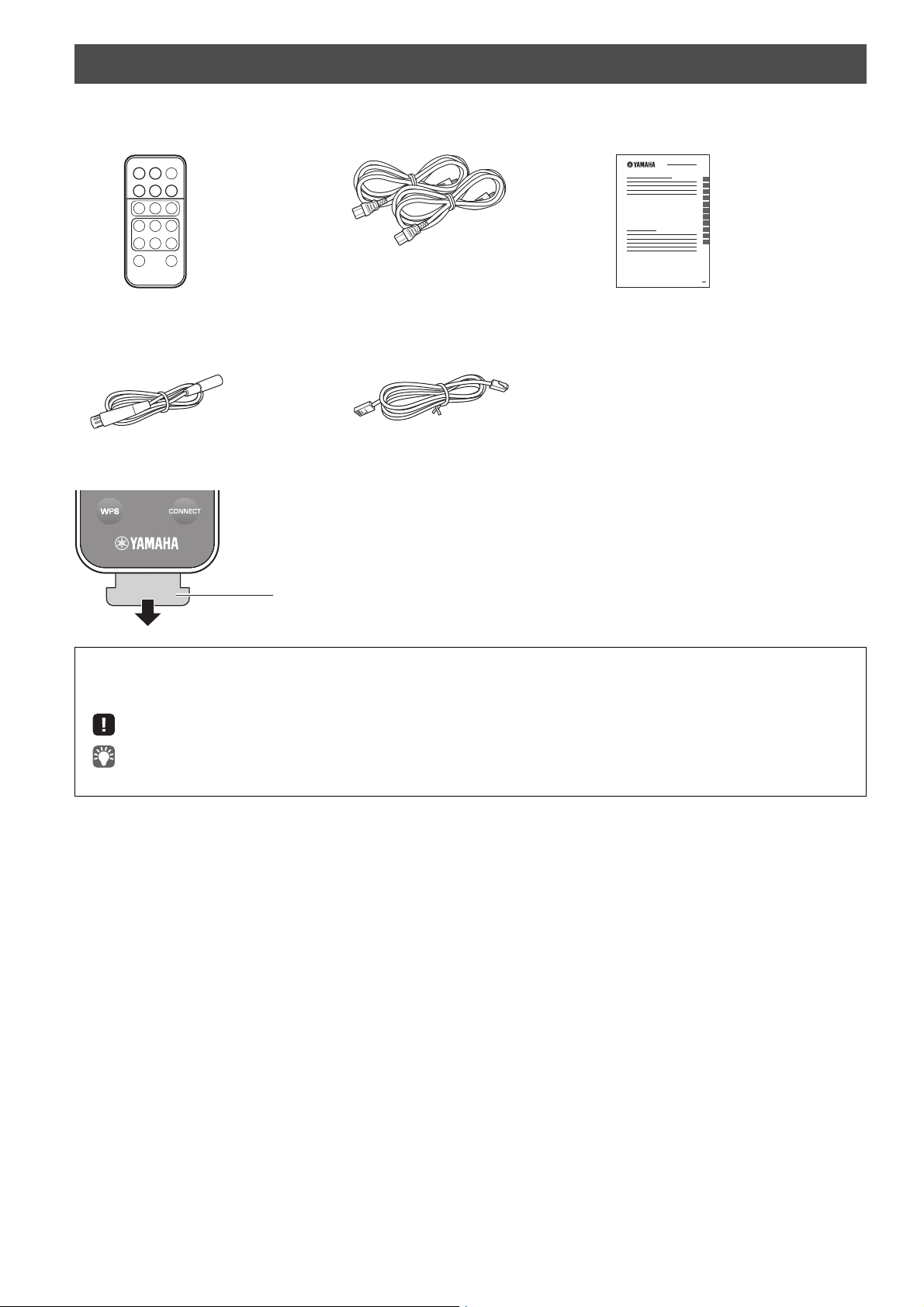
Supplied accessories
Insulation sheet *
Check that the following accessories are supplied with the product.
☐ Remote control ☐ Power cable x 2 ☐ MusicCast Setup Guide
☐ Balance cable
(3 m) x 1
☐
STP network cable (CAT-5 straight cable)
(for connecting the speakers)
(3 m) x 1
* Remove the insulation sheet of the remote control before using.
About this manual
• In this manual, iOS and Android mobile devices are collectively referred to as “mobile devices”. The specific type of mobile device is noted in
explanations as needed.
• indicates precautions for use of the unit and its feature limitations.
• indicates supplementary explanations for better use.
• Updates offering improved functionality of the dedicated “MusicCast CONTROLLER” app for mobile devices may become available without prior notice.
4 En
Page 6
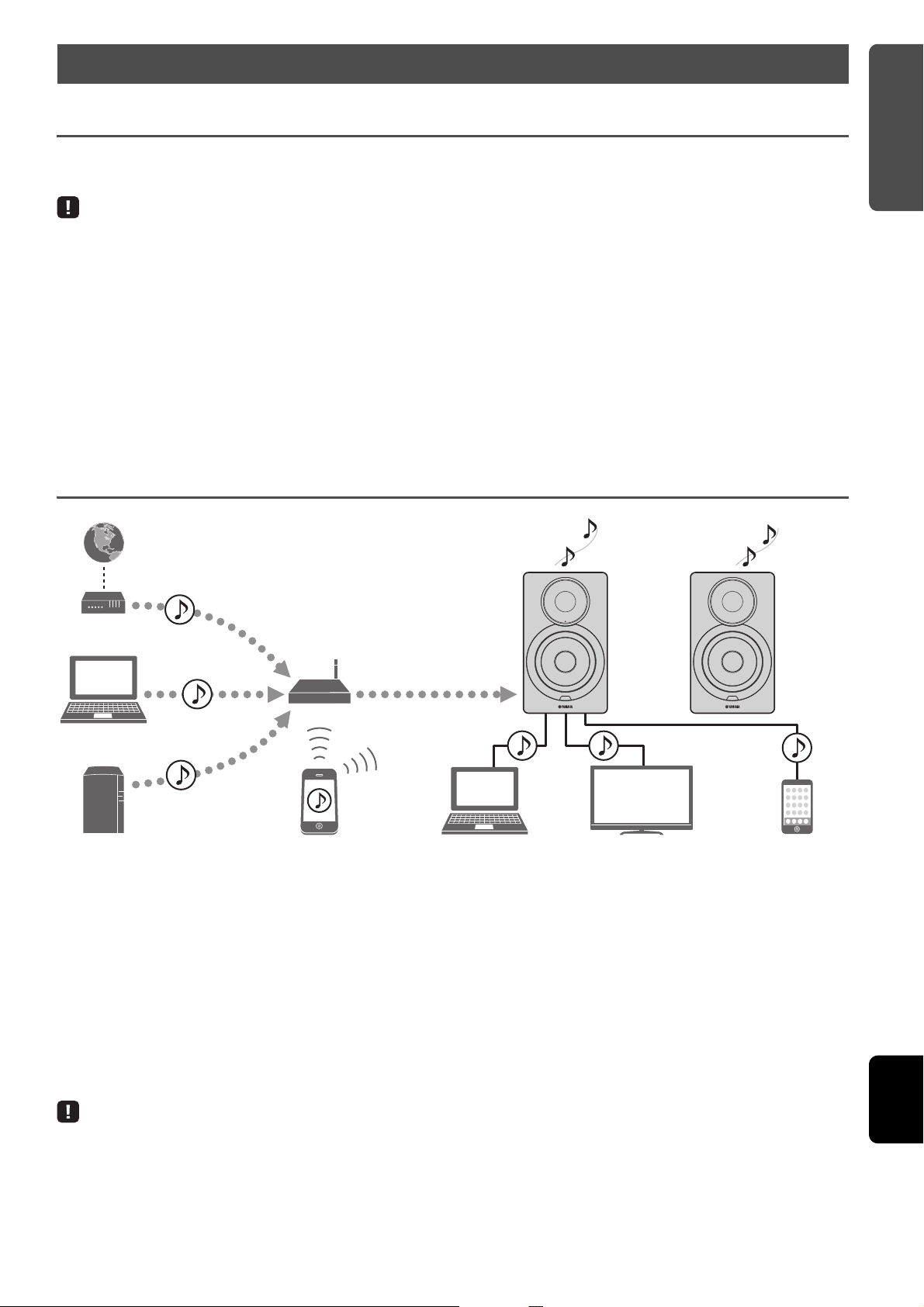
FEATURES
English
FEATURES
a Internet
b Streaming service
c PC
f AirPlay (iTunes)
d NAS e Music Play
f AirPlay
g Bluetooth
h PC (USB DAC) i TV/CD player etc.
(Optical)
Modem
Router*
j Portable music
player etc.
(Analog)
What you can do with this unit
Mastering useful apps (MusicCast CONTROLLER)
You can operate and program the unit, or play streaming services via this unit, by installing the free dedicated MusicCast
CONTROLLER app on a mobile device. For details, search for “MusicCast CONTROLLER” on the App Store or Google Play.
• “MusicCast CONTROLLER” supports the following mobile devices.
– iOS version 7.1 or later
– Android version 4.1 or later
MusicCast CONTROLLER capabilities
Various content and streaming services can be played.
• Play songs stored on computers (servers)
• Play music stored on mobile devices (Music Play)
• Select an Internet radio station
• Play music on streaming service
See MusicCast Setup Guide for details.
• Distribute and receive audio between the unit and other
Yamaha MusicCast supported devices
• Select the input source, and adjust the volume or mute
• Adjust the tone and L/R balance, and set a sleep timer
Sources that can be played back on this unit
* You need a commercially available wireless router (access point) when you use a mobile device.
a
Play back the Internet radio (p.21)
b
Play back the streaming service
(see the supplement for each service.)
c
Play back music files stored on your PC (p.18)
d
Play back music files stored on your NAS (p.18)
e
Play back music on mobile devices (Music Play)
(p.20)
• In order to play back from all audio sources, a mobile device installed with the dedicated “MusicCast CONTROLLER” app for mobile devices is necessary.
f
Play back music files stored on your iPod/iTunes
with AirPlay (p.23)
g
Play back audio content from
(p.24)
h
Play back audio on the PC (p.26)
i
Play back digital audio (p.27)
j
Play back analog audio (p.27)
Bluetooth
devices
En 5
Page 7
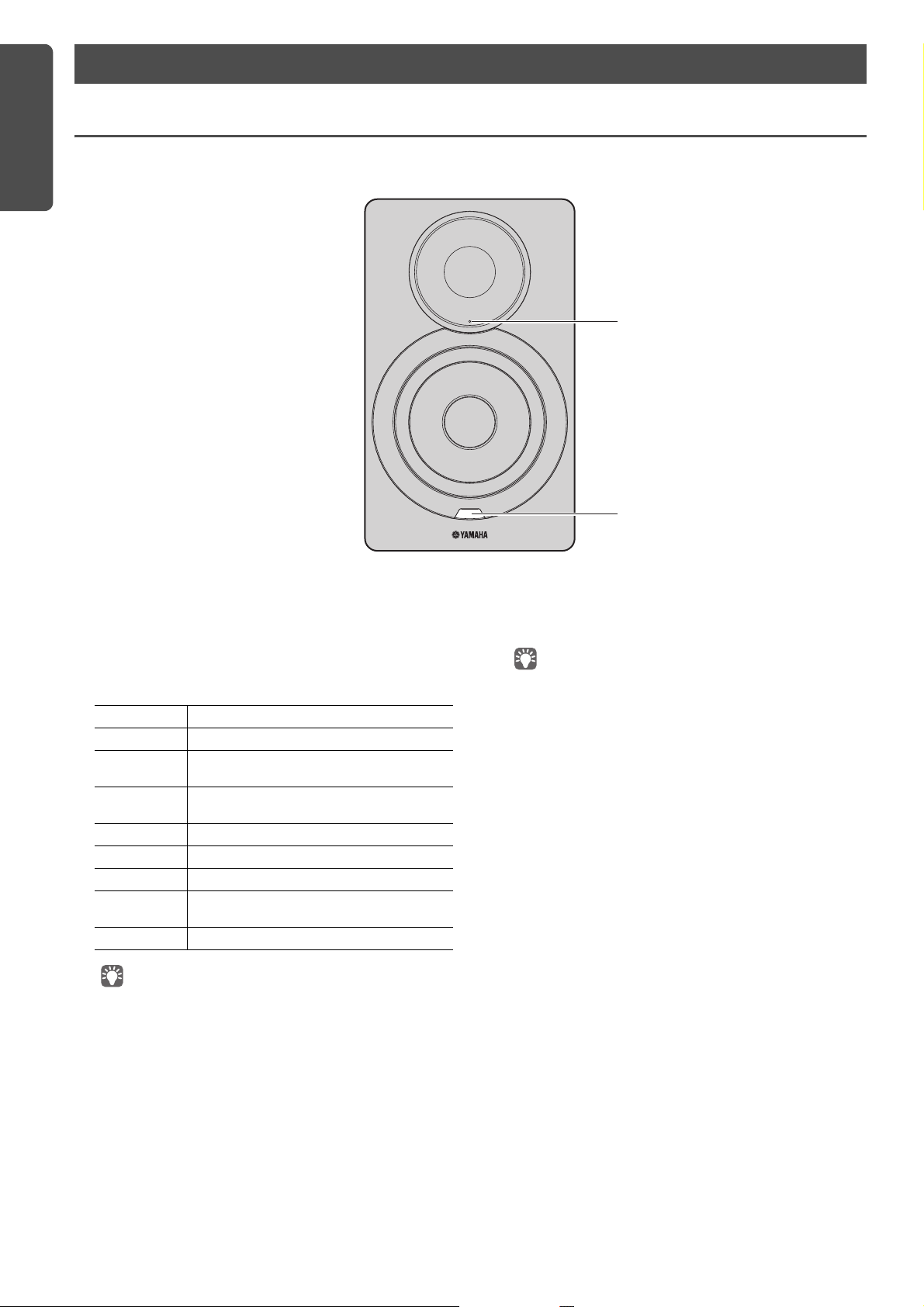
FEATURES
Part names
a
b
Front panel
a
Status indicator (left speaker only)
Indicates the selected input source and unit status
depending on its color and whether it is lit or flashing. For
details, refer to the “Table of status indicator conditions”
at the back of this manual.
Orange Standby
Yellow Network standby
Green Selecting the network input or setting up a
Pink Selecting the AirPlay input or standing by for
Blue Bluetooth input
Sky blue USB input
Purple Optical digital input
White Selecting the AUX input or updating the
Red Error occurred
• If no network connection has been set up when the main power is
turned on, the indicator flashing in pink, and the unit automatically
searches for an iOS device (iPhone or iPod touch). For details on
network connections with iOS devices, see “Sharing the iOS device
setting” (p.15).
network connection
an iOS device connection
firmware
b
Remote control sensor (left speaker only)
Receives infrared signals from the remote control (p.8).
• When using multiple units in the same room, turning off reception
of the remote control signal with the web browser can prevent
interference from other remote controls (p.29).
6 En
Page 8
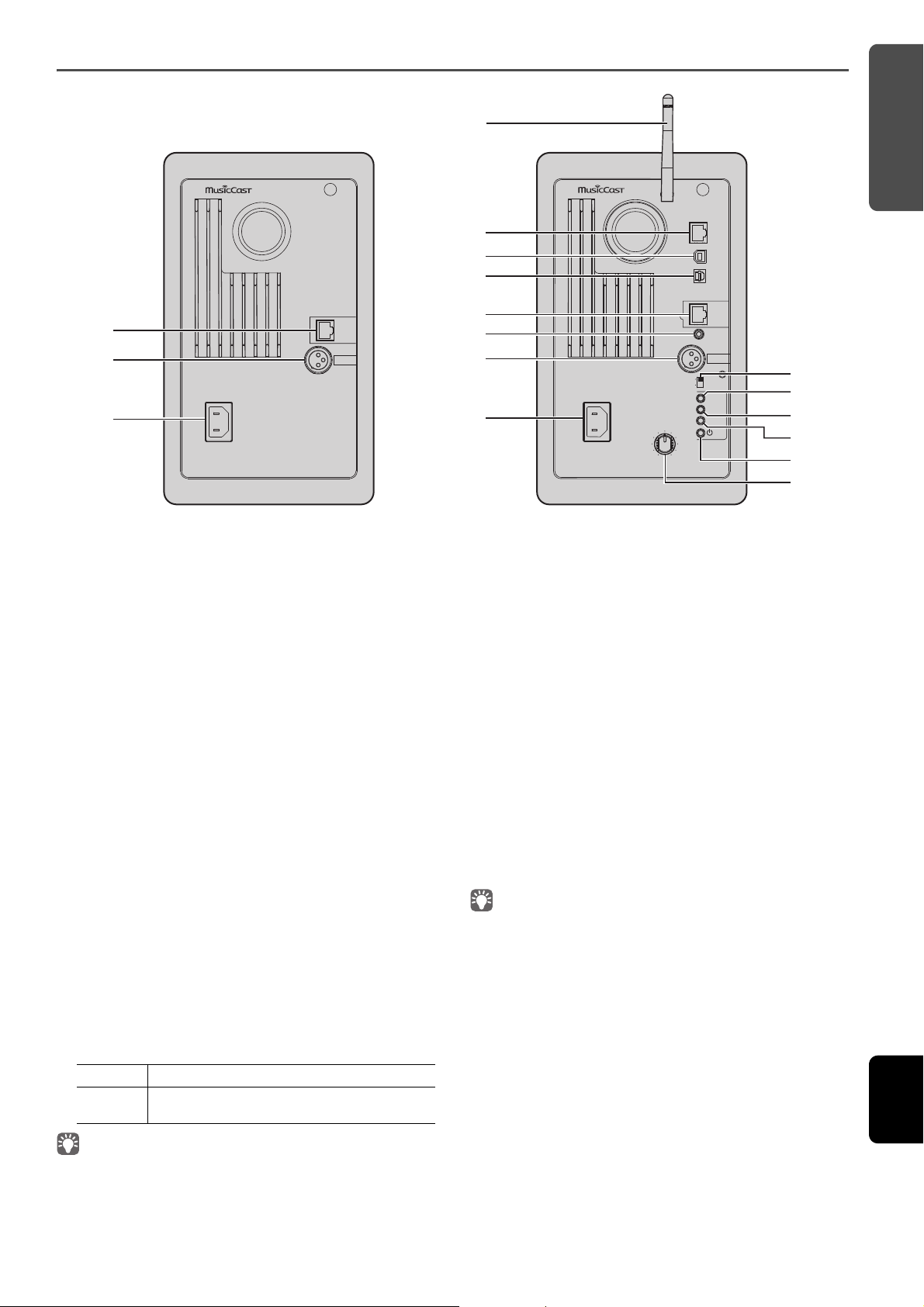
FEATURES
English
Rear panel
L
NETWORK
USB
OPTICAL
L-R
LINK
AUX IN
R CH
AUDIO OUT
AUTO
OFF
WIRELESS
CONNECT
SOURCE
GAIN
AC IN
MAXMIN
WIRELESS
DIRECT
R
L-R
LINK
R CH
AUDIO IN
AC IN
a
b
c
d
e
f
g
h
e
g
h
i
m
n
l
k
j
Right speaker Left speaker
a
Wireless antenna
For connecting to a network device and Bluetooth device
wirelessly (p.10).
b
NETWORK jack
For connecting to a network with a network cable (p.10).
c
USB jack
For connecting to a PC with a USB cable (p.26).
d
OPTICAL jack
For connecting to audio components equipped with
optical digital output (p.27).
e
L-R LINK jack
For sending control information to the right speaker with
the supplied network cable (p.9).
f
AUX IN jack
For connecting to audio components equipped with an
analog output with a stereo mini plug cable (p.27).
g
R CH AUDIO OUT jack / R CH AUDIO IN jack
For sending audio to the right speaker with the supplied
balance cable (p.9).
h
AC IN jack
For connecting the supplied power cable (p.10).
i
WIRELESS switch
Turns on/off wireless communications (wireless
connection and Bluetooth).
AUTO Enables wireless communications.
OFF Disables wireless communications. Make a wired
connection to connect to the network.
• When the unit is turned on, the wireless connection enters standby
mode. If a wireless connection will not be used, set the WIRELESS switch
to “OFF”.
j
CONNECT
Lets you operate the unit with the dedicated “MusicCast
CONTROLLER” app for mobile devices (p.12).
k
WIRELESS DIRECT
Establishes a wireless connection directly with a mobile
device or Wi-Fi-capable PC (p.17).
l
SOURCE
Selects the input source. Each press of this button
switches the input source. The selected input source is
indicated by the status indicator on the front panel (p.6).
mz (power) switch
Turns on/off the main power.
n
GAIN knob
Sets the maximum volume that the speakers can output.
Adjust the maximum volume according to the playback
device.
• When adjusting the maximum volume, play the audio from the playback
device at its maximum volume, and then adjust the GAIN knob to play
back at the desired volume.
En 7
Page 9
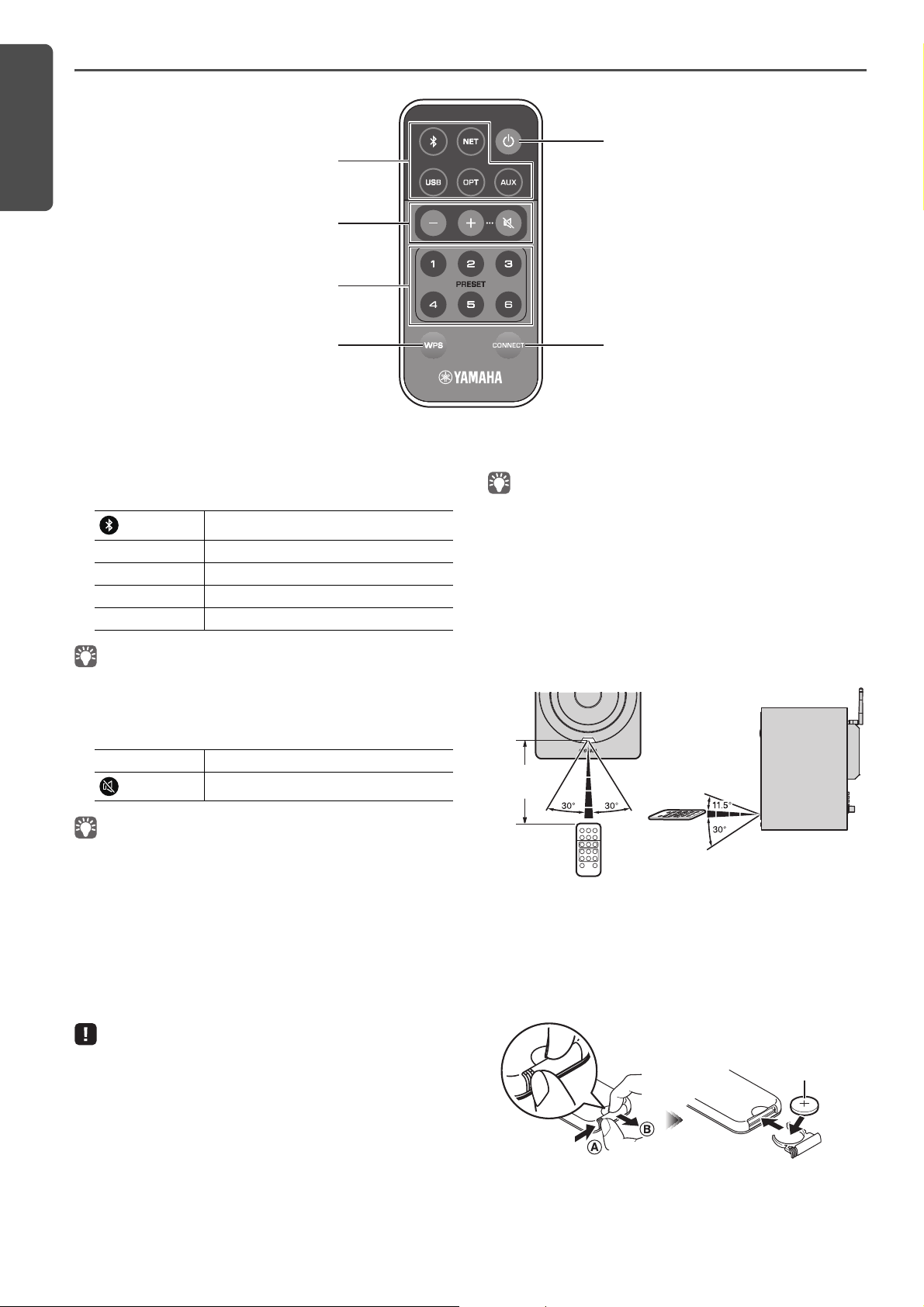
FEATURES
Remote control
a
b
c
d f
e
Approximately
6 m (20 ft)
CR2025 type
lithium battery
a
Input source selection keys
Select the input source for playback. The selected input
source is indicated by the status indicator on the front
panel (p.6).
(Bluetooth)
NET Network input
USB USB jack
OPT OPTICAL jack
AUX AUX jack
Bluetooth input
ez (power)
Turns on/off (standby) the unit.
• To turn the main power on/off, use the z (power) switch on the rear
panel (p.7).
f
CONNECT
Lets you operate the unit with the dedicated “MusicCast
CONTROLLER” app for mobile devices (p.12).
■ Operating by remote control
• To select network content, use the dedicated “MusicCast CONTROLLER”
app for mobile devices. When NET is pressed, the previously played
network content will be played back.
b
Volume adjustment keys
+/– Adjust the volume for playback.
(mute)
• To set the maximum volume, adjust the GAIN knob on the rear panel
(p.7).
c
PRESET
Registers (presets) PC/NAS albums or songs, Internet
radio stations and streaming stations on this unit. After a
song/station is registered, it can be played back by simply
pressing this key (p.22).
d
WPS
Sets up a wireless connection to the network (p.16).
• In order to connect to the network using WPS, a wireless router (or
access point) with the WPS function is required.
Mutes the speaker output.
Use the remote control by directing it toward the remote
control sensor on the left speaker.
■ Replacing the battery
• Check the “+” of the battery and insert it the correct way
around.
• While pushing the release tab in direction Ⓐ, slide out the
battery holder in direction Ⓑ.
8 En
Page 10
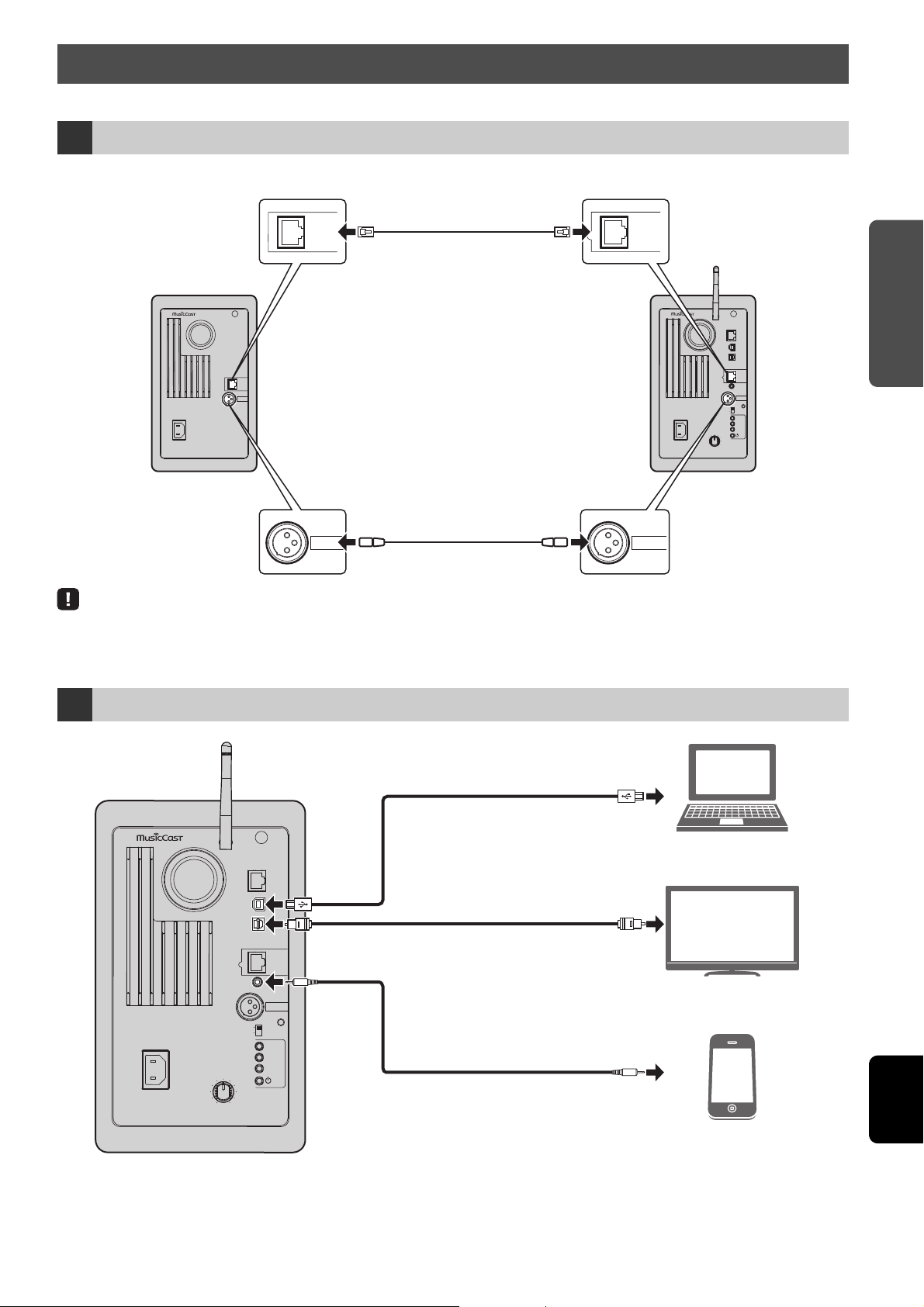
PREPARATIONS
English
PREPARATIONS
L
NETWORK
USB
OPTICAL
L-R
LINK
AUX IN
R CH
AUDIO OUT
AUTO
OFF
WIRELESS
CONNECT
SOURCE
GAIN
AC IN
MAXMIN
WIRELESS
DIRECT
R
L-R
LINK
R CH
AUDIO IN
AC IN
L-R
LINK
L-R
LINK
R CH
AUDIO IN
R CH
AUDIO OUT
Right speaker
Left speaker
Connect with the supplied
network cable.
Connect with the supplied
balance cable.
L
NETWORK
USB
OPTICAL
L-R
LINK
AUX IN
R CH
AUDIO OUT
AUTO
OFF
WIRELESS
CONNECT
SOURCE
GAIN
AC IN
MAXMIN
WIRELESS
DIRECT
PC
TV/CD player etc.
Portable music player etc.
USB cable
Optical cable
Stereo mini plug cable
Left speaker
PREPARATIONS
Connecting the left and right speakers
1
Use the supplied cables to connect the left and right speakers.
• If the left and right speakers are not connected, they will not function.
• Do not use any cable other than those supplied.
Connecting the playback devices
2
En 9
Page 11
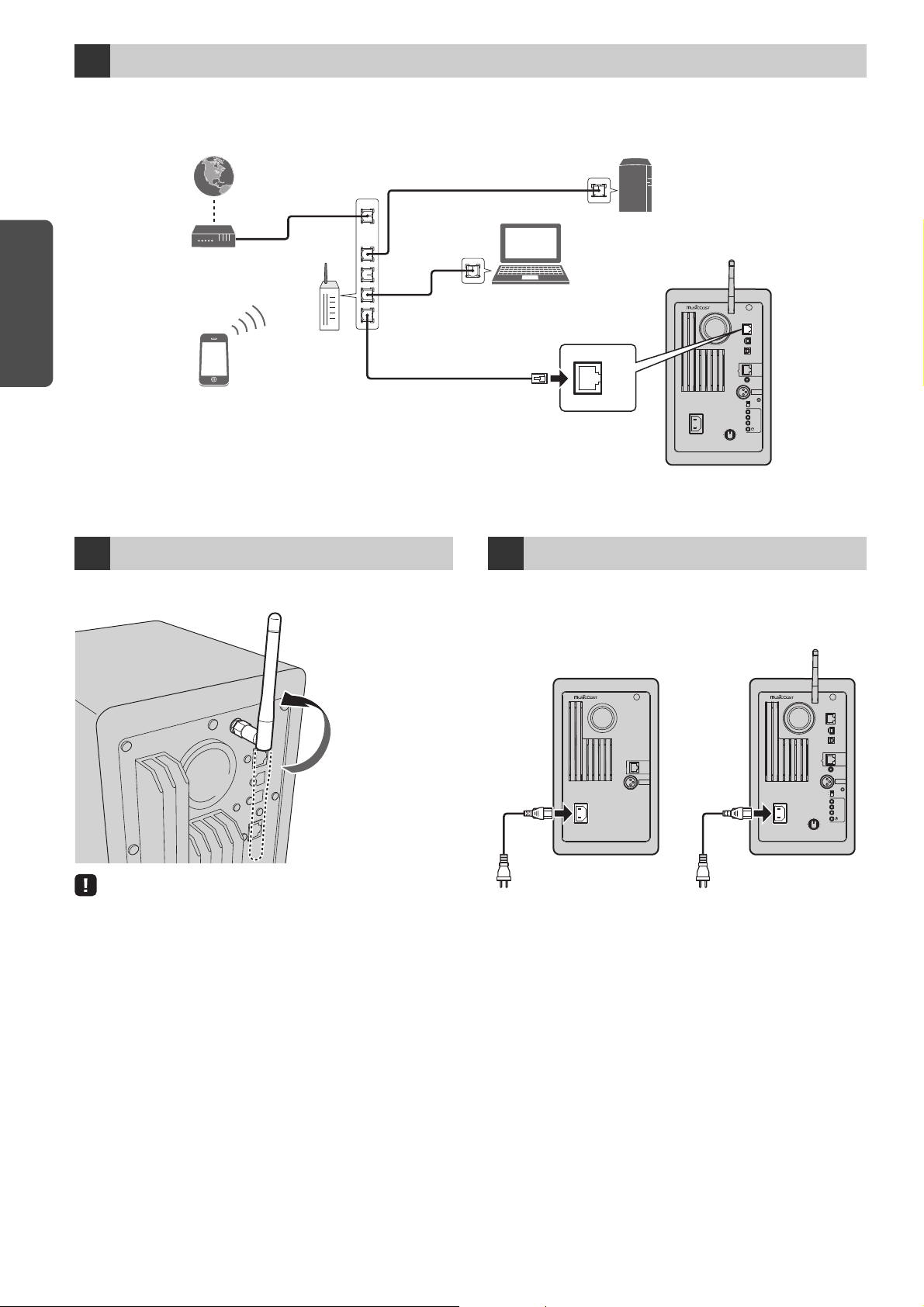
PREPARATIONS
Connecting the network cables
L
NETWORK
USB
OPTICAL
L-R
LINK
AUX IN
R CH
AUDIO OUT
AUTO
OFF
WIRELESS
CONNECT
SOURCE
GAIN
AC IN
MAXMIN
WIRELESS
DIRECT
NETWORK
LAN
WAN
Internet
Modem
Mobile device
(such as iPhone)
Router
Network Attached
Storage (NAS)
PC
Left speaker
Hold the base of the
antenna while raising it to
its upright position.
L
NETWORK
USB
OPTICAL
L-R
LINK
AUX IN
R CH
AUDIO OUT
AUTO
OFF
WIRELESS
CONNECT
SOURCE
GAIN
AC IN
MAXMIN
WIRELESS
DIRECT
R
L-R
LINK
R CH
AUDIO IN
AC IN
Right speaker Left speaker
To an AC wall outlet To an AC wall outlet
3
Connect the unit to your router with a commercially-available STP network cable (CAT-5 or higher straight cable).
Select whether to use a wired network connection or a wireless network connection, depending on your network environment.
For details, refer to “Connecting to network” (p.12).
Preparing a wireless antenna
4
Raise the wireless antenna on the back of the left speaker.
• Do not apply excessive force on the antenna. Doing so may damage it.
• Be sure to check the direction in which the antenna moves, and angle it
in the proper direction.
• Do not remove the antenna.
Connecting the power cable
5
Connect the supplied power cable to the AC IN jack on the
rear panel, and then insert the power plug into an AC wall
outlet.
10 En
Page 12
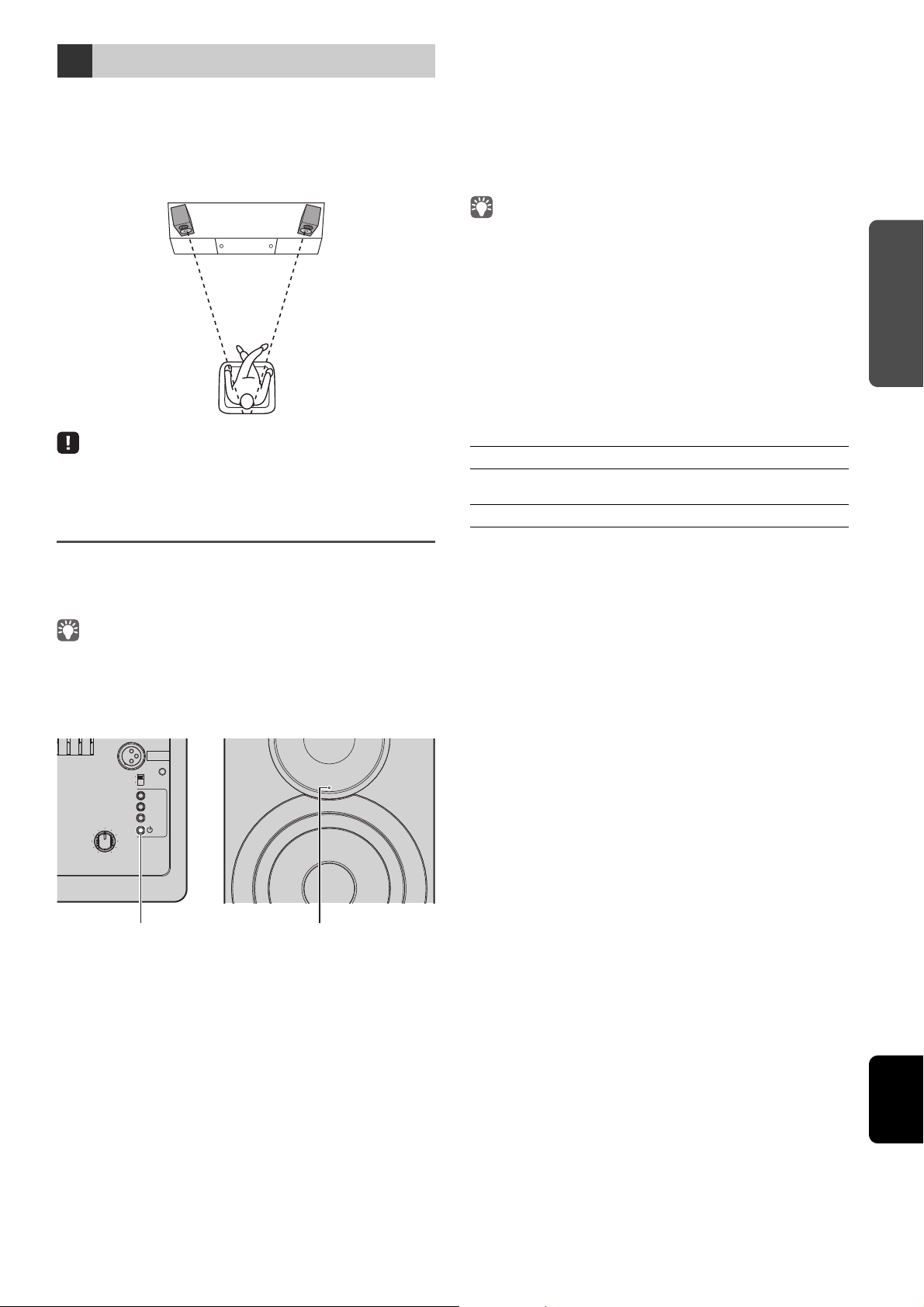
PREPARATIONS
English
Positioning the speakers
Right speakerLeft speaker
R CH
AUDIO OUT
AUTO
OFF
WIRELESS
CONNECT
SOURCE
GAIN
MAXMIN
WIRELESS
DIRECT
Left speaker (rear panel) Left speaker (front panel)
z (power) switch Pink
6
• Place each speaker on a sturdy and stable surface.
• When connecting to a TV, place the speakers to the left and
right of the TV.
• The ideal stereo effect will be obtained by slightly angling
the front panels in toward the listener.
• When used near a CRT TV, separate the speakers from the TV if color
distortions or noise occur.
Turning on the main power
After all cables have been connected, press the z (power)
switch on the rear panel to turn on the main power of the
unit.
■ Network standby
The network function can be enabled, even when the unit is
in standby mode (network standby).
If network standby is turned off, the unit can enter standby
mode using the minimum standby power (eco standby).
Use the web browser on the PC to change the network
standby setting (p.29).
• (U.K. model only) As a default, network standby is set to “Auto”. If the unit
has been disconnected from the network for 8 hours while it is in
network standby mode, it switches to eco standby mode.
■ Auto power standby
If no operation is performed or nothing is played back, the
unit will automatically enter standby mode (auto power
standby).
MusicCast CONTROLLER can be used to change the auto
power standby setting.
Standby time with no operation
All inputs: 8 hours
Standby time with no playback
Network, Bluetooth and USB: 20 minutes
Default setting : On (U.K. model) / Off (Australia model)
• If no network connection has been set up when the main power is
turned on, the indicator flashing in pink, and the unit automatically
searches for an iOS device (iPhone or iPod touch). For details on network
connections with iOS devices, see “Sharing the iOS device setting” (p.15).
After the main power for the unit has been turned on, the
unit can be turned on or switched to standby by using z
(power) on the remote control.
To turn on/off the unit with the MusicCast CONTROLLER, the
network function must be enabled, even when the unit is in
standby mode (network standby).
For details on network standby, refer to the following section.
En 11
Page 13
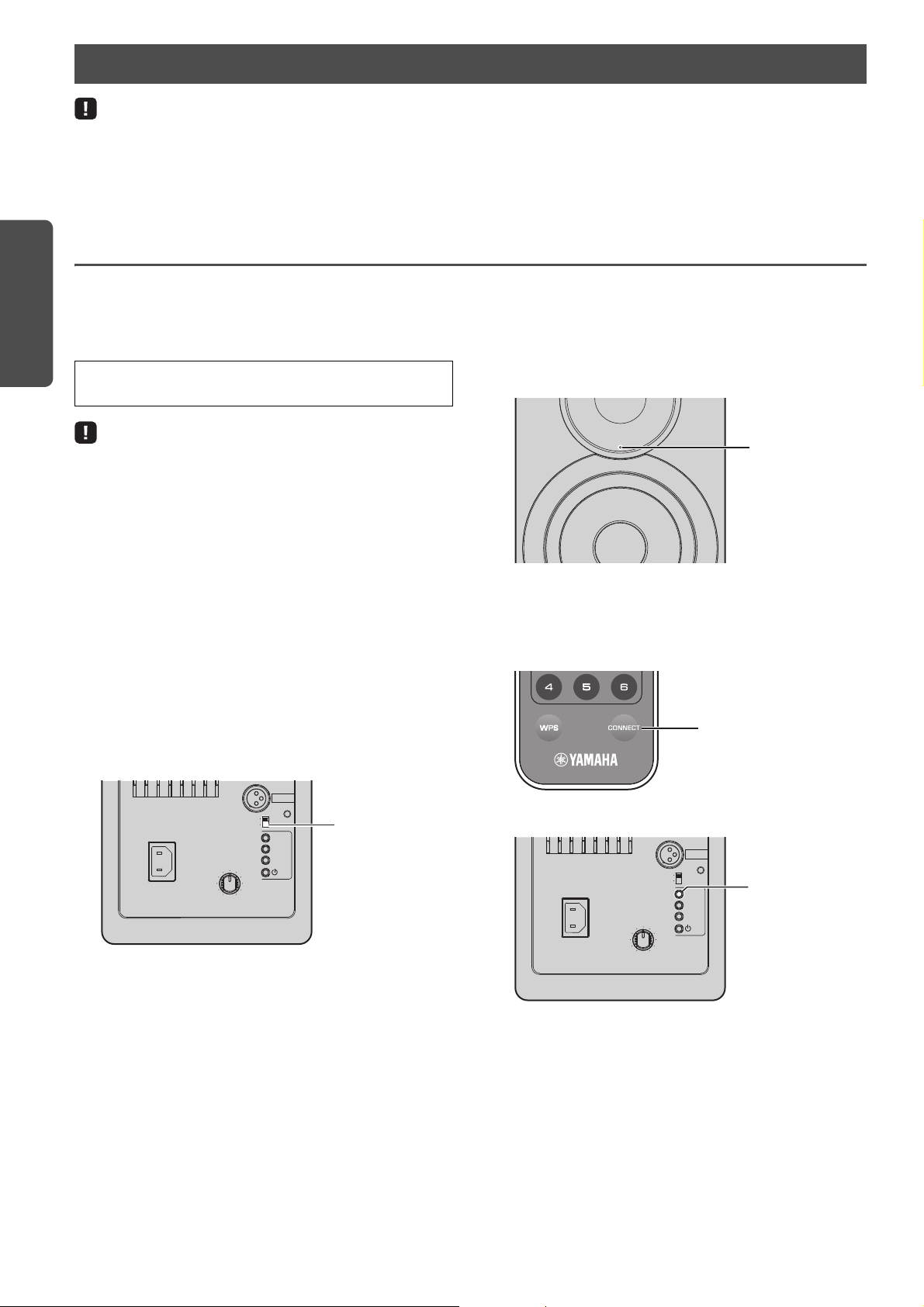
PREPARATIONS
Connecting to network
R CH
AUDIO OUT
AUTO
OFF
WIRELESS
CONNECT
SOURCE
GAIN
AC IN
MAXMIN
WIRELESS
DIRECT
Left speaker (rear panel)
WIRELESS switch
Green (flashing)
Left speaker (front panel)
CONNECT
Remote control
R CH
AUDIO OUT
AUTO
OFF
WIRELESS
CONNECT
SOURCE
GAIN
AC IN
MAXMIN
WIRELESS
DIRECT
Left speaker (rear panel)
CONNECT
• Some security software installed on your PC or the firewall settings of network devices (such as a router) may block the access of the unit to the network
devices or the Internet. In these cases, configure the security software or firewall settings appropriately.
• A connection cannot be established if the MAC address filter is enabled on the router. Check the router settings.
• Each server must be connected to the same subnet as the unit.
• To use the service via the Internet, broadband connection is strongly recommended.
Connecting with the MusicCast CONTROLLER
In order to use a mobile device installed with the dedicated
“MusicCast CONTROLLER” app, simply follow the instructions
in the MusicCast CONTROLLER screen to specify the network
settings.
When playing a high-resolution audio source via the network, we
recommend connecting with a wired router for stable playback.
• Connect the mobile device in which the “MusicCast CONTROLLER” app
has been installed to the wireless router (access point) in advance.
• If this unit will not be connected to the Internet, streaming services such
as Internet radio cannot be used. To use streaming services, connect the
unit to a Internet with a wired router or wireless router (access point).
Perform the setup according to the network
1
connection method (wired or wireless).
When connecting to the network using a cable:
Make sure that the unit is connected to the router with a
cable.
When connecting to the network wirelessly:
If a wired connection has already been established,
disconnect the network cable from the unit.
Set the WIRELESS switch on the rear panel to
2
“AUTO”.
Follow the procedure in the MusicCast
4
CONTROLLER screen to turn on the unit.
While the connection is being set up, the status indicator
on the front panel flashes in green.
Hold down CONNECT on the remote control (or
5
CONNECT on the rear panel) for at least 3
seconds.
Start up the MusicCast CONTROLLER app on the
3
mobile device, and then tap “Setup”.
If you have already connected a another MusicCast
compatible device to the network, tap “Settings” and
then “Add New Device”.
12 En
Page 14

PREPARATIONS
English
Follow the procedure in the MusicCast
Green (lit)
Left speaker (front panel)
6
CONTROLLER screen to complete the network
connection.
When the network connection is established, the status
indicator on the front panel changes to lit.
• If the input source is changed or this unit enters standby mode, the
setup operation is canceled.
En 13
Page 15

PREPARATIONS
Connecting without the MusicCast CONTROLLER
Connecting using the DHCP server function of the router
You can connect to the
network by simply making a
wired connection (p.15)
Connecting using the Wi-Fi setting of the iOS device
(iPhone/iPod touch)
Share the Wi-Fi setting of the
iOS device (p.15)
Connecting using WPS push button configuration on the
wireless router (access point)
Use the WPS push button
configuration (p.16)
Connecting with a wireless router (access point) without
WPS push button configuration
Connect wirelessly with
Wireless Direct (p.17) and set
the connection setting using
a web browser on the PC
(p.29)
Connecting wirelessly to a mobile device (Wireless Direct)
Connect wirelessly with
Wireless Direct (p.17)
To play back without using the MusicCast CONTROLLER, connect to the network with the method that corresponds to your
environment.
When playing a high-resolution audio source via the network, we recommend connecting with a wired router for stable playback.
■ Connecting with the wired router
■ Connecting with a wireless router (access point)
Connect to the network with the method listed below that corresponds to your environment.
■ Connecting without a wired router or wireless router (access point)
• When the unit is connected to the network with Wireless Direct, it cannot connect to any other wireless router (access point). To play back contents from
the Internet, connect this unit to a network with a wired router or wireless router (access point).
14 En
Page 16
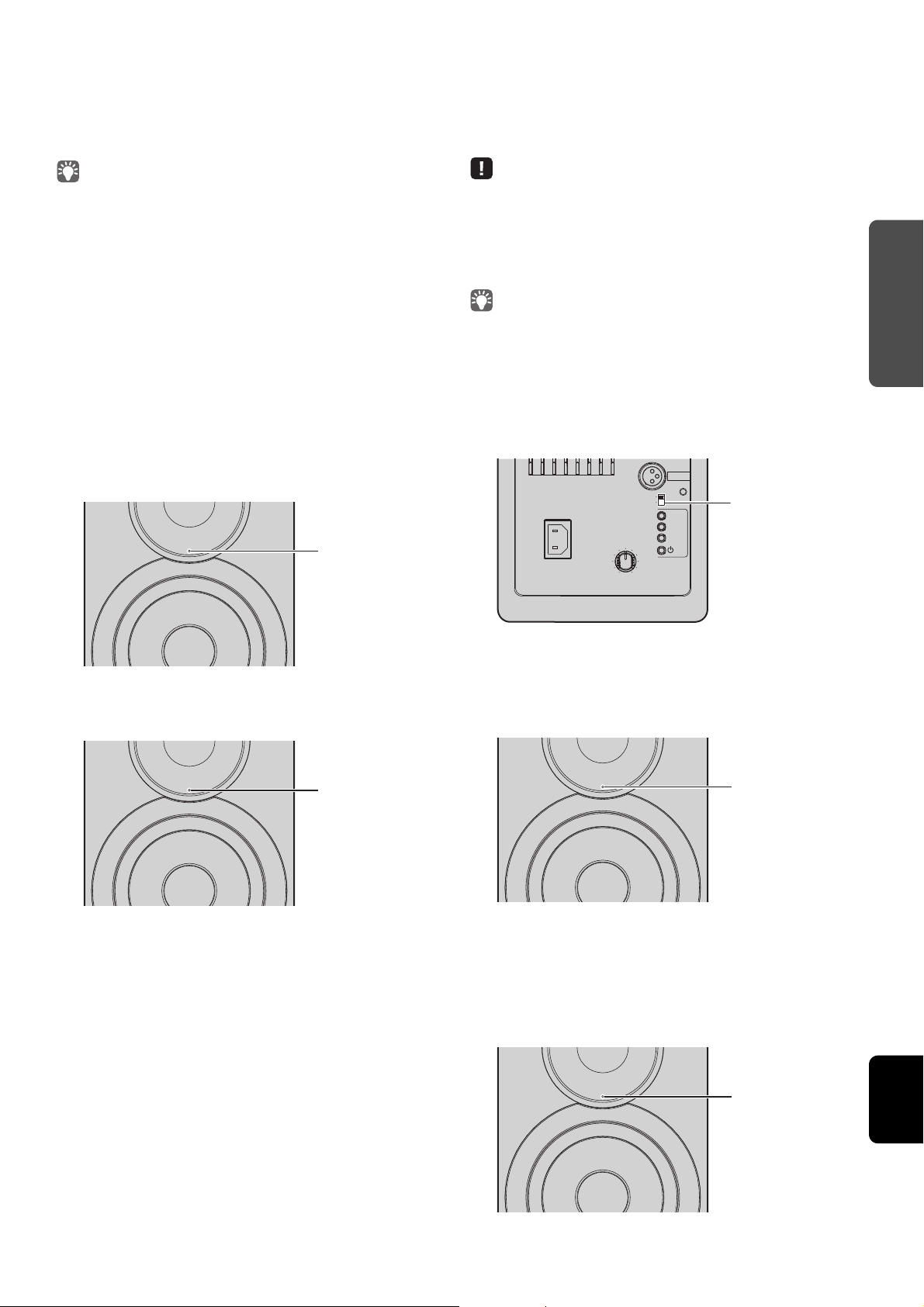
PREPARATIONS
English
■ Connecting to the network using a
Green (flashing)
Left speaker (front panel)
Green (lit)
Left speaker (front panel)
R CH
AUDIO OUT
AUTO
OFF
WIRELESS
CONNECT
SOURCE
GAIN
AC IN
MAXMIN
WIRELESS
DIRECT
Left speaker (rear panel)
WIRELESS switch
Pink (flashing)
Left speaker (front panel)
Green (lit)
Left speaker (front panel)
cable
As a default, this unit will automatically make a network
connection when it is connected to a wired router and turned
on.
■ Sharing the iOS device setting
You can easily setup a wireless connection by applying the
connection settings on iOS devices (iPhone/iPod touch).
Before proceeding, confirm that your iOS device is connected
to a wireless router (access point).
• When connecting to the network using a cable, a network connection will
be established regardless of whether the WIRELESS switch on the rear
panel is set to “AUTO” or “OFF”.
• If a wireless connection has already been established with this unit, the
WIRELESS switch on the unit must first be set to “OFF”. After turning off
the unit and connecting the network cable, set the WIRELESS switch to
“OFF”, and then turn the unit on again. In order to use Bluetooth, turn on
the unit before setting the WIRELESS switch to “AUTO”.
Make sure that this unit is connected to the
1
router with a cable.
Press z (power) on the remote control to turn
2
on the unit.
The network settings are automatically specified. While
the settings are being specified, the status indicator on
the front panel flashes in green.
• In order to share Wi-Fi settings, the iOS device must be installed with iOS
7 or later.
• Following the procedure below will reset specified account information
and registered preset settings.
• If network settings have already been specified, reset the network
connection, and then follow the procedure below.
• If a wired connection has already been established with this unit, the
WIRELESS switch on the unit must first be set to “OFF” while the unit is
on. After disconnecting the network cable, set the WIRELESS switch to
“AUTO”.
Set the WIRELESS switch on the rear panel to
1
“AUTO”.
When the connection is established, the status indicator
on the front panel changes to lit.
Press z (power) on the remote control to turn
2
on the unit.
The status indicator on the front panel flashes in pink.
When this unit detects an iOS device, a connection
confirmation message appears.
Tap “Allow” in the iOS device screen.
3
When the connection is established, the status indicator
on the front panel lights up in green.
En 15
Page 17
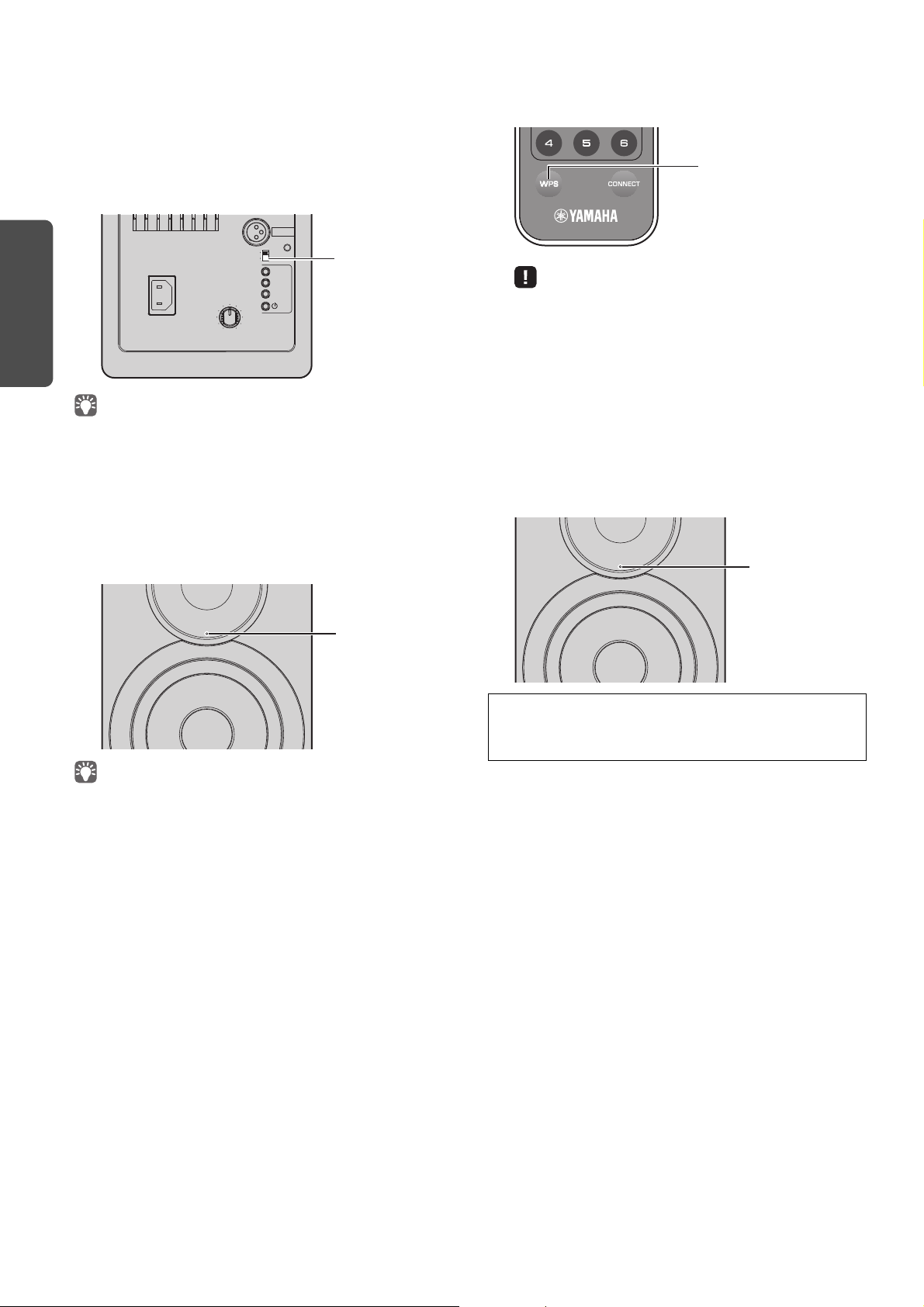
PREPARATIONS
■ Using the WPS push button
R CH
AUDIO OUT
AUTO
OFF
WIRELESS
CONNECT
SOURCE
GAIN
AC IN
MAXMIN
WIRELESS
DIRECT
Left speaker (rear panel)
WIRELESS switch
Green (flashing)
Left speaker (front panel)
WPS
Green (lit)
Left speaker (front panel)
configuration
You can easily set up a wireless connection with one push of
the WPS button.
Set the WIRELESS switch on the rear panel to
1
“AUTO”.
• If a wired connection has already been established with this unit, the
WIRELESS switch on the unit must first be set to “OFF” while the unit is
on. After disconnecting the network cable, set the WIRELESS switch to
“AUTO”.
Hold down WPS on the remote control for 3
3
seconds.
The status indicator on the front panel flashes in green.
• If the input source is changed or this unit enters standby mode, the
setup operation is canceled.
Press the WPS button on the wireless router
4
(access point).
The WPS button on the wireless router (access point)
must be pressed within 2 minutes after completing step
3. After 2 minutes have passed, the setup operation is
canceled.
When the connection is established, the status indicator
on the front panel lights up in green.
Press z (power) on the remote control to turn
2
on the unit.
The status indicator on the front panel flashes in green.
• If no network connection has been set up when the main power is
turned on, the indicator lights up in pink, and the unit automatically
searches for an iOS device (iPhone or iPod touch). For details on network
connections with iOS devices, see “Sharing the iOS device setting” (p.15).
About WPS
WPS (Wi-Fi Protected Setup) is a standard established by the Wi-Fi
Alliance, which allows easy establishment of a wireless home network.
16 En
Page 18

PREPARATIONS
English
■ Connecting a mobile device to the unit
R CH
AUDIO OUT
AUTO
OFF
WIRELESS
CONNECT
SOURCE
GAIN
AC IN
MAXMIN
WIRELESS
DIRECT
Left speaker (rear panel)
WIRELESS switch
R CH
AUDIO OUT
AUTO
OFF
WIRELESS
CONNECT
SOURCE
GAIN
AC IN
MAXMIN
WIRELESS
DIRECT
WIRELESS DIRECT
Left speaker (rear panel)
Green (lit)
Left speaker (front panel)
directly (Wireless Direct)
Using Wireless Direct, this unit can operate as a wireless
network access point that mobile devices can directly
connect to.
• To cancel the connection, hold down the WIRELESS DIRECT on the rear
panel for at least 3 seconds. When the connection is canceled, the status
indicator on the front panel flashes.
• If this unit had been connected to the network with any method other
than those described above, canceling the connection returns the unit to
the previous network connection.
• When the unit is connected to the network with Wireless Direct, it cannot
connect to any other wireless router (access point). To play back contents
from the Internet, connect this unit to a network with a wired router or
wireless router (access point).
• If a wired connection has already been established with this unit, the
WIRELESS switch on the unit must first be set to “OFF” while the unit is
on. After disconnecting the network cable, set the WIRELESS switch to
“AUTO”.
• If you do not have either a wired router or a wireless router (access
point), you can specify the unit settings from a web browser by
connecting your PC with Wireless Direct (p.29). Specify the same settings
described below for mobile devices.
Set the WIRELESS switch on the rear panel to
1
“AUTO”.
Configure the Wi-Fi settings of a mobile device.
3
For details on settings of your mobile device, refer to the
instruction manual of the mobile device.
a Enable the Wi-Fi function on the mobile device.
b Select the SSID of this unit from the list of available
access points.
The SSID for this unit appears as “NX-N500 xxxxxx
(Wireless Direct)” (where “xxxxxx” represents the
unique alphanumerics).
c If you are prompted for a password, enter “NX-
N500password”.
• If you want to change another network connection, set the WIRELESS
switch on the rear panel to “OFF” and then “AUTO” to disconnect the
Wireless Direct connection. After disconnecting, set the another network
connection.
– If you want to connect the network with MusicCast CONTROLLER, refer
to “Connecting with the MusicCast CONTROLLER” (p.12) for details.
– If you want to connect the network using this unit only, refer to
“Connecting without the MusicCast CONTROLLER” (p.14) for details.
Hold down WIRELESS DIRECT on the rear panel
2
for at least 3 seconds.
When the button is pressed, the status indicator on the
front panel flashes in green. When the network settings
begin to be specified, the status indicator changes to lit.
En 17
Page 19
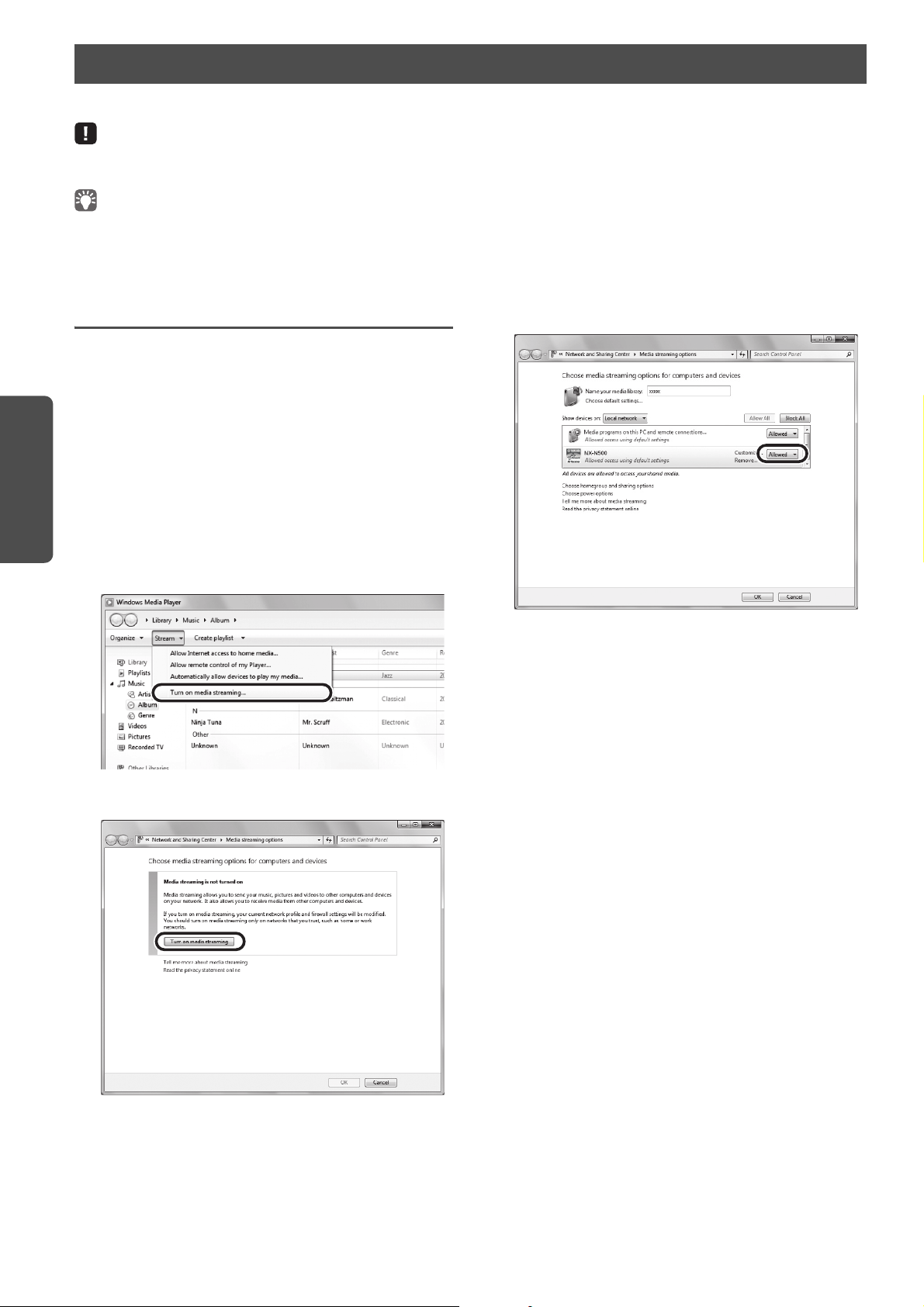
PLAYBACK
PLAYBACK
(Example of English version)
Playing back music stored on media servers (PCs/NAS)
You can play back music files stored on your PC or DLNA-compatible NAS on the unit.
• To use this function, the unit and your PC/NAS must be connected to the same router (p.10).
• To play back music files, the server software installed on the PC/NAS must support the music file formats that you want to play back.
• For details on playable file formats, see “Supported devices and file formats” (p. 36).
• You can connect up to 16 media servers to this unit.
Setting the media sharing of music files
To play back music files in your PC with this unit, you need to
make the media sharing setting between the unit and PC
(Windows Media Player 11 or later). In here, setting with
Windows Media Player in Windows 7 is taken as an example.
■ When using Windows Media Player 12
Start Windows Media Player 12 on your PC.
1
Select “Stream”, then “Turn on media
2
streaming...”.
The control panel window of your PC appears.
Select “Allowed” from the drop-down list next
4
to the unit’s model name.
Click “OK” to exit.
5
■ When using Windows Media Player 11
Click “Turn on media streaming”.
3
Start Windows Media Player 11 on your PC.
1
Select “Library” then “Media Sharing”.
2
Check the “Share my media to” box, select the
3
unit’s icon, then click “Allow”.
Click “OK” to exit.
4
■ When using a PC or a NAS with other
DLNA server software installed
Refer to the instruction manual for the device or software
and configure the media sharing settings.
18 En
Page 20
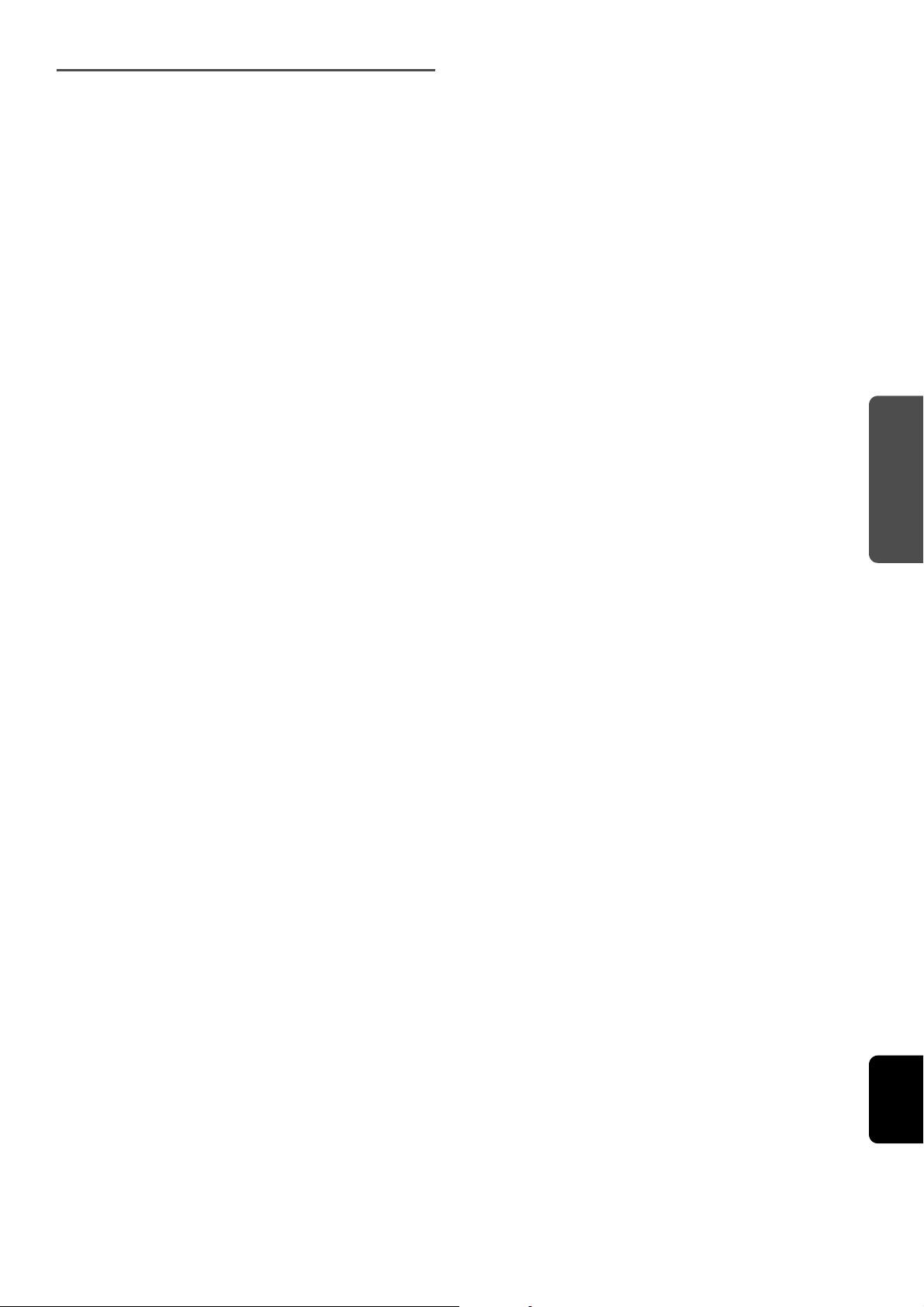
PLAYBACK
English
Playback of PC music contents
Start up the MusicCast CONTROLLER app on the
1
mobile device.
In the MusicCast CONTROLLER screen, select
2
the room name that was specified for this unit.
Select “Server” in the MusicCast CONTROLLER
3
screen.
In the MusicCast CONTROLLER screen, select
4
the music file to be played back.
En 19
Page 21
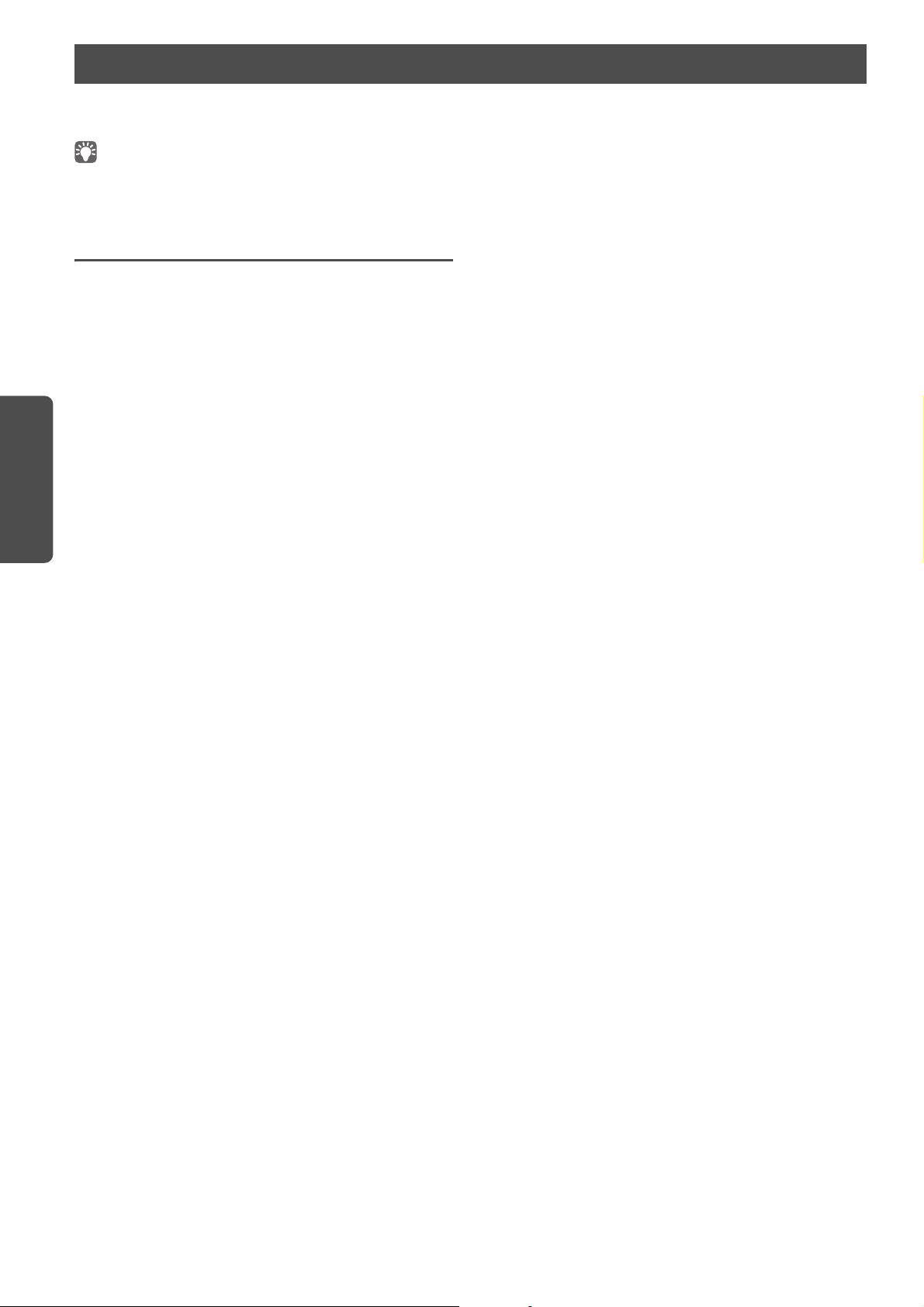
PLAYBACK
Playing back music on mobile devices (Music Play)
Using a mobile device installed with MusicCast CONTROLLER, you can play back music files stored on your mobile device from
this unit.
• For details on the music files compatible with this unit, see “Supported devices and file formats” (p. 36).
Playback of mobile device music contents
Start up the MusicCast CONTROLLER app on the
1
mobile device.
In the MusicCast CONTROLLER screen, select
2
the room name that was specified for this unit.
Select “This Phone” or “This Tablet” in the
3
MusicCast CONTROLLER screen.
The displayed name differs depending on the mobile
device being used.
In the MusicCast CONTROLLER screen, select
4
the music file to be played back.
20 En
Page 22
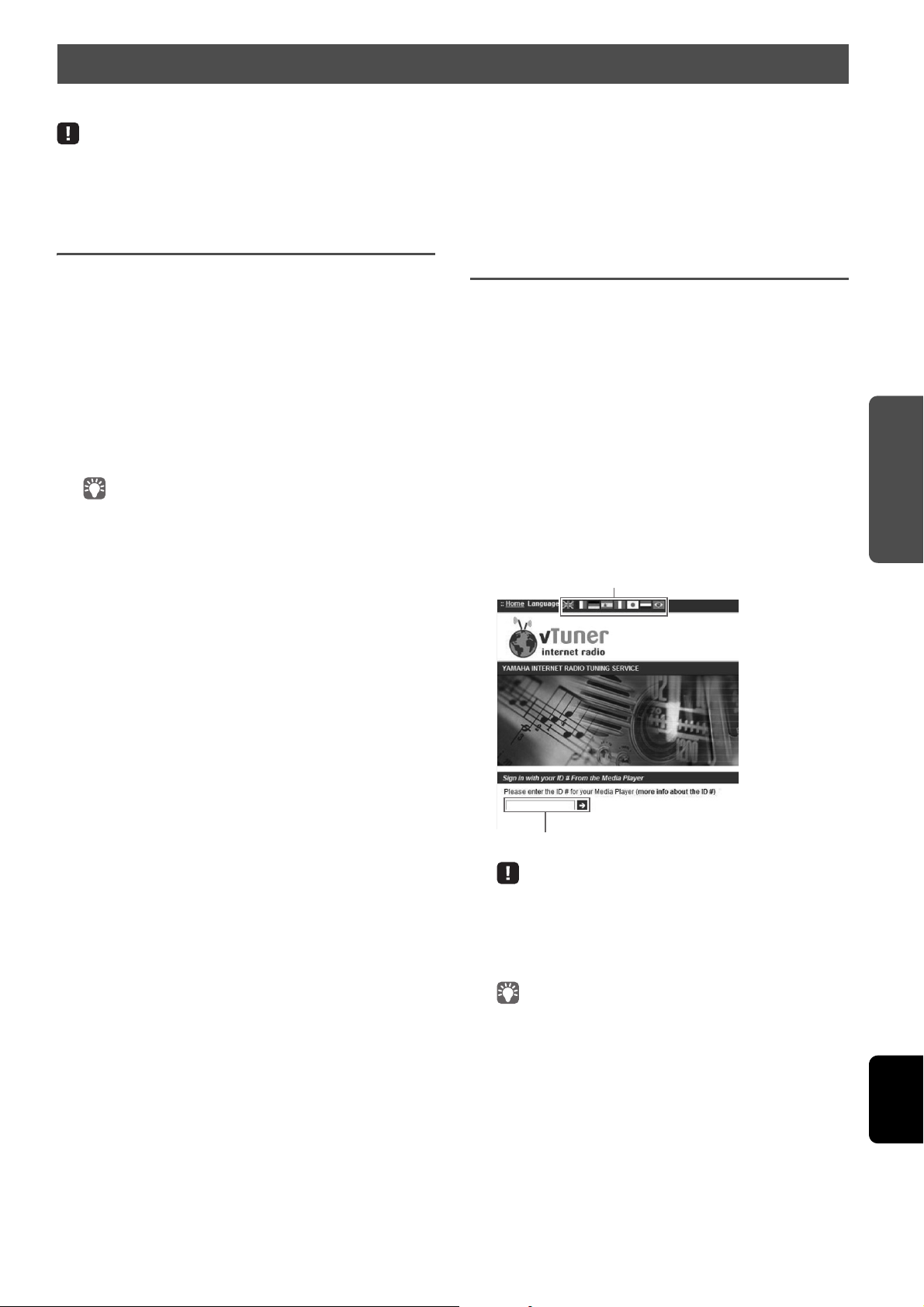
PLAYBACK
English
Listening to Internet radio
You can switch the language.
Enter the vTuner ID in this area.
You can listen to Internet radio stations from all over the world.
• You may not be able to receive some Internet radio stations.
• The unit uses the vTuner Internet radio station database service.
• This service may be discontinued without notice.
Selecting an Internet radio station
Start up the MusicCast CONTROLLER app on the
1
mobile device.
In the MusicCast CONTROLLER screen, select
2
the room name that was specified for this unit.
Select “Net Radio” in the MusicCast
3
CONTROLLER screen.
In the MusicCast CONTROLLER screen, select
4
the radio station to be tuned into.
• Up to 40 radio stations can be registered (preset) (p.22).
Registering favorite Internet radio stations (bookmarks)
By registering your favorite Internet radio stations to
“Bookmarks”, you can quickly access to them from
“Bookmarks”.
Select any of Internet radio stations on the unit.
1
This operation is necessary to register the radio station
for the first time.
Check the vTuner ID of the unit.
2
You can find the vTuner ID (MAC address of the unit) with
the MusicCast CONTROLLER app.
Access the vTuner website
3
(http://yradio.vtuner.com/) with the web
browser on your PC and enter the vTuner ID.
• To use this feature, you need to create your personal account.
Create your account using your e-mail address.
Register your favorite radio stations.
4
Click the “Add” icon (❤+) next to the station name.
• To remove the station from the “Bookmarks” folder, select
“Bookmarks” in the Home screen, and then click the “Remove” icon
(❤–) next to the station name.
En 21
Page 23
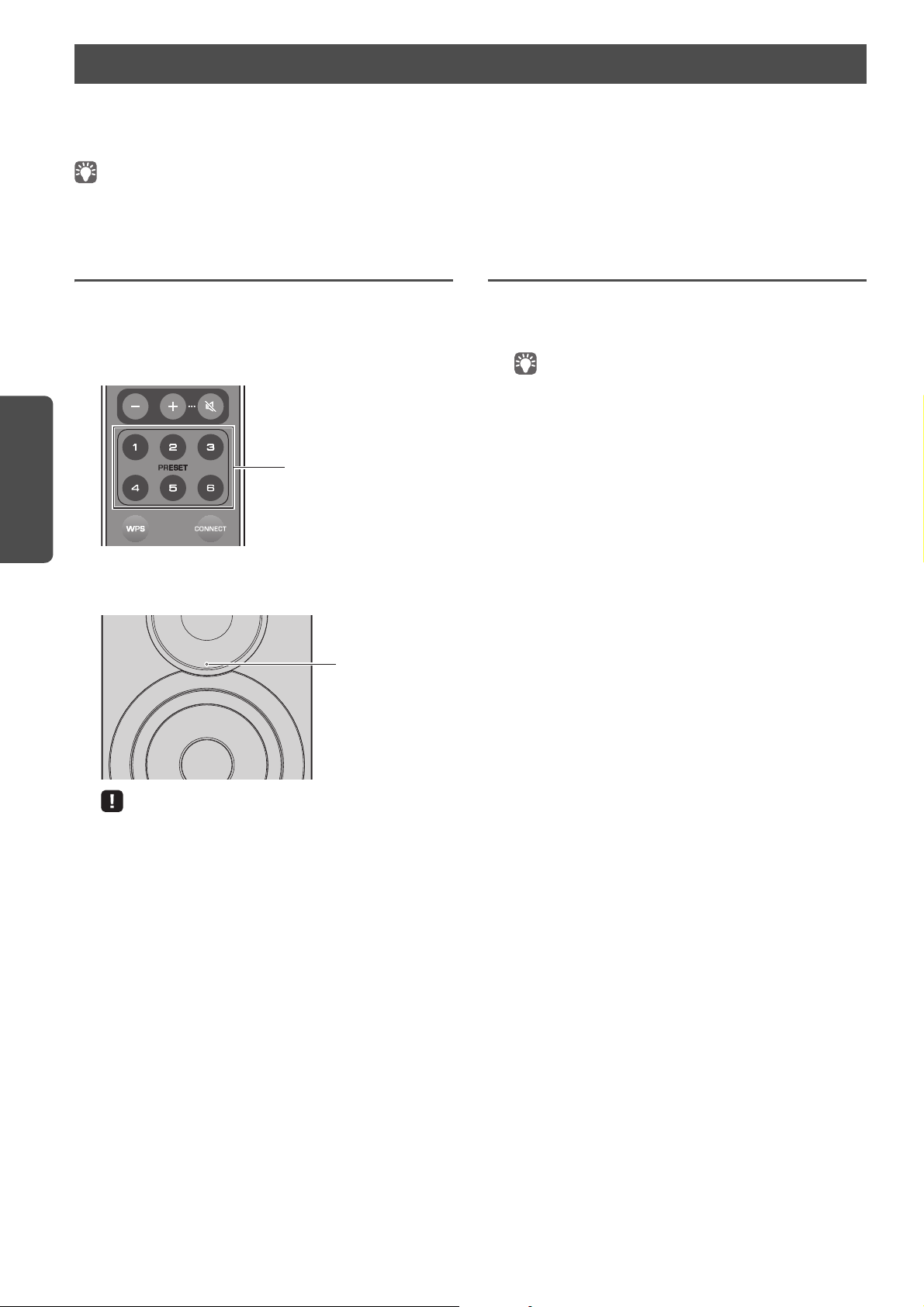
PLAYBACK
Registering songs stations being played back (Preset function)
PRESET 1 to 6
Green
(flashing twice)
Left speaker (rear panel)
Up to 40 albums or songs stored on the PC/NAS , Internet radio stations and streaming stations can be registered on this unit
and easily recalled at any time (when using the MusicCast CONTROLLER).
The first 6 presets can be registered/recalled by using this unit’s remote control.
• For details on the procedures to register/recall with MusicCast CONTROLLER, refer to the app’s instructions.
Registering a song/station by remote control
Play the song/station to be registered.
1
Hold down any of PRESET 1 to 6 on the remote
2
control for 5 seconds.
When the registration is finished, the status indicator on
the front panel flashes twice in green.
Recalling a registered song/station by remote control
On the remote control, press PRESET where the
1
song/station is registered.
• If the registered PRESET is pressed while the unit is in standby
mode, the unit automatically turns on, and the registered song/
station is played.
• If the status indicator flashes twice in red, the selected song/station
cannot be registered. Try with a different song/station.
• If PRESET where a song/station has already been registered is held
down for 5 seconds, the previous setting is overwritten.
22 En
Page 24

PLAYBACK
English
Playing back iPod/iTunes music via a network (AirPlay)
iTunes
iPod
Router
PC
The unit
(wired or wireless)
(wired or wireless)
iTunes iPod iOS6
iPod iOS7/iOS8
iTunes iPod
Network name of the unit
The AirPlay function allows you to play back iPod/iTunes music on the unit via network.
• For details on supported iPod devices, see “Supported devices and file formats” (p. 36).
Caution
• When you use iPod/iTunes controls to adjust volume, the volume may be unexpectedly loud. This could result in damage to the unit or speakers. If the
volume suddenly increases during playback, stop playback on the iPod/iTunes immediately.
Playback of iPod/iTunes music contents
Follow the procedure below to play back iPod/iTunes music contents on the unit.
Turn on the unit, and start iTunes on the PC or
1
display the playback screen on the iPod.
If the iPod/iTunes recognizes the unit, the AirPlay icon
( ) appears.
• For iPods using iOS 7/8, AirPlay icon is displayed in Control Center.
To access Control Center, swipe up from the bottom of the screen.
example
• If the icon does not appear, check whether the unit and PC/iPod are
connected to the router properly.
On the iPod/iTunes, click (tap) the AirPlay icon
2
and select the unit (network name of the unit)
as the audio output device.
example
Select a song and start playback.
3
The unit automatically selects “AirPlay” as the input
source and starts playback.
• If network standby is turned on “Network standby” (p. 11), this unit
automatically turns on when playback on iTunes/iPod is started.
• The network name for this unit that appears in iTunes/iPod can be
changed using the web browser on the PC (p.29).
• You can adjust the unit’s volume from the iPod/iTunes during
playback.
En 23
Page 25
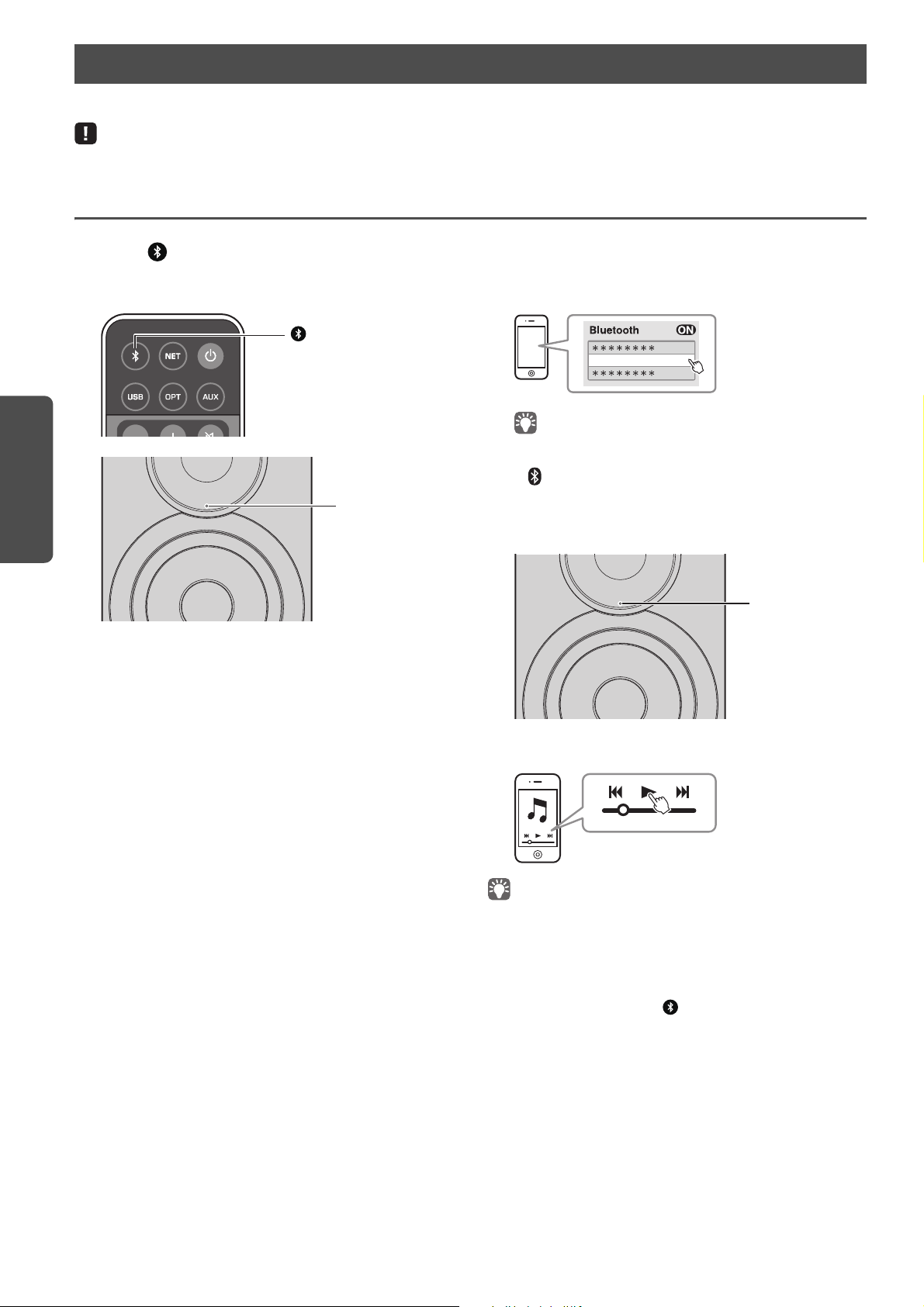
PLAYBACK
Playing back music via Bluetooth
(Bluetooth)
Blue (flashing)
Blue (lit)
You can play back music files stored on a Bluetooth device (such as mobile device) on the unit.
• When you playing the Bluetooth device, set the WIRELESS switch on the rear panel to “AUTO” (p.7).
Registering a
Press (Bluetooth) on the remote control.
1
If no Bluetooth device has been registered yet, the status
indicator on the front panel flashes in blue.
Turn on the Bluetooth function on the Bluetooth
2
device.
The operation varies depending on the device. Refer to
the instruction manual supplied with the device.
Bluetooth
device with the unit (pairing)
Select “NX-N500 XXXXXX Bluetooth” in the
3
Bluetooth device list on the device.
Where “xxxxxx” represents the unique alphanumerics.
NX-N500 XXXXXX Bluetooth
• If this unit has been registered with the MusicCast CONTROLLER,
the room name entered during registration appears.
If or a connection completed message appears on the
paired device, pairing is finished.
When pairing is finished, the status indicator changes to
lit.
Playback a song on the Bluetooth device.
4
• Perform pairing with the Bluetooth device and unit within 10 m (33 ft) of
each other.
• This unit can be paired with a maximum total of 20 Bluetooth devices for
reception and transmission. When the 21st device is registered, the least
frequently used pairing information is deleted.
•If a Bluetooth device has been connected before, the unit will connect to
the last connected device when (Bluetooh) is pressed with step 1.
Disconnect this connection to pair a new device (p.25).
• Refer to “Bluetooth” (p. 34) in “Troubleshooting” if paring is not possible.
24 En
Page 26

PLAYBACK
English
Playing back audio from a
Blue (flashing)
Specifying connection setting
Connection
established
Blue (lit)
Bluetooth
device on the unit
Press (Bluetooth) on the remote control.
1
The input source switches to Bluetooth.
Turn on the Bluetooth function on the Bluetooth
2
device.
Disconnecting
Bluetooth connection is disconnected in the following cases.
When the connection is disconnected, the status indicator on
the front panel of this unit flashes in blue.
• The connection is disconnected from the Bluetooth device,
or the Bluetooth device is turned off.
•(Bluetooth) on the remote control is held down for at
least 5 seconds.
• The unit is turned off.
Bluetooth
connection
Play back a song on the Bluetooth device.
3
•Perform Bluetooth connection with the device and unit within 10 m (33 ft)
of each other.
• If necessary, select this unit again from the Bluetooth device list on the
paired device. Depending on your device, it may be necessary to select
this unit as the audio output.
•Adjust Bluetooth device volume as needed.
•If a Bluetooth device has been connected before, the unit will connect to
the last connected device when (Bluetooh) is pressed with step 1.
Disconnect this connection to pair a new device (p.25).
En 25
Page 27

PLAYBACK
Playing back music on a PC (USB DAC)
L
NETWORK
USB
OPTICAL
L-R
LINK
AUX IN
R CH
AUDIO OUT
AUTO
OFF
WIRELESS
CONNECT
SOURCE
GAIN
AC IN
MAXMIN
WIRELESS
DIRECT
USB
Left speaker
(rear panel)
USB cable
(Type B)
PC
z (power)
USB
Sky blue (lit)
When a PC is connected to the USB jack of the unit, the unit
functions as a USB DAC, enabling audio output on the PC to
be played.
For details on supported operating systems and sampling
formats, see “Supported devices and file formats” (p. 36).
• When using Mac OS, it is not necessary to install a driver. The audio
driver of Mac OS is available for playback.
Playing back music on a PC
Connect the PC to the unit, using USB cable.
1
Turn on the PC.
2
Press z (power) on the remote control to turn
3
on the unit.
Press USB on the remote control.
4
The status indicator on the front panel lights up in sky
blue.
• Operations may not be executed correctly if the PC is connected to this
unit before the driver is installed.
Installing the dedicated driver (Windows only)
Before connecting a PC to the unit, installing the dedicated
driver on the PC.
Access the following URL, download the
1
dedicated driver “Yamaha HiFi USB Driver,”
then extract and execute the file.
Website for downloading the exclusive driver
URL: http://download.yamaha.com/
Install the downloaded “Yamaha HiFi USB
2
driver” on the PC.
For details, refer to the Installation Guide supplied with
the downloaded driver.
When installation is complete, quit all running
3
applications.
• The “Yamaha HiFi USB Driver” is subject to change without prior notice.
For details and the latest information, refer to the downloading page for
the driver.
26 En
Set the audio output destination of the PC to
5
“Yamaha NX-N500”.
With Windows OS:
Control panel → Hardware and sound → Sound →
[Playback] tab
With Mac OS:
System Preferences → Sound → [Output] tab
The setting may vary, depending in the operating system.
For details, consult the manufacture of your PC.
Operate the PC to start playback of music files.
6
■ Adjusting the sound volume
To obtain higher sound quality, set the sound volume at the PC
to the maximum, and gradually increase the volume at the
unit from the minimum to your desired level.
• Do not disconnect the USB cable, turn of the unit, or change the input
while playback on a PC connected via the USB cable is in progress. Doing
so may cause a malfunction.
• To mute operation sounds of the PC during music playback, change the
setting on the PC.
• If music files cannot be played correctly, restart the PC and perform the
mentioned procedure again.
Page 28
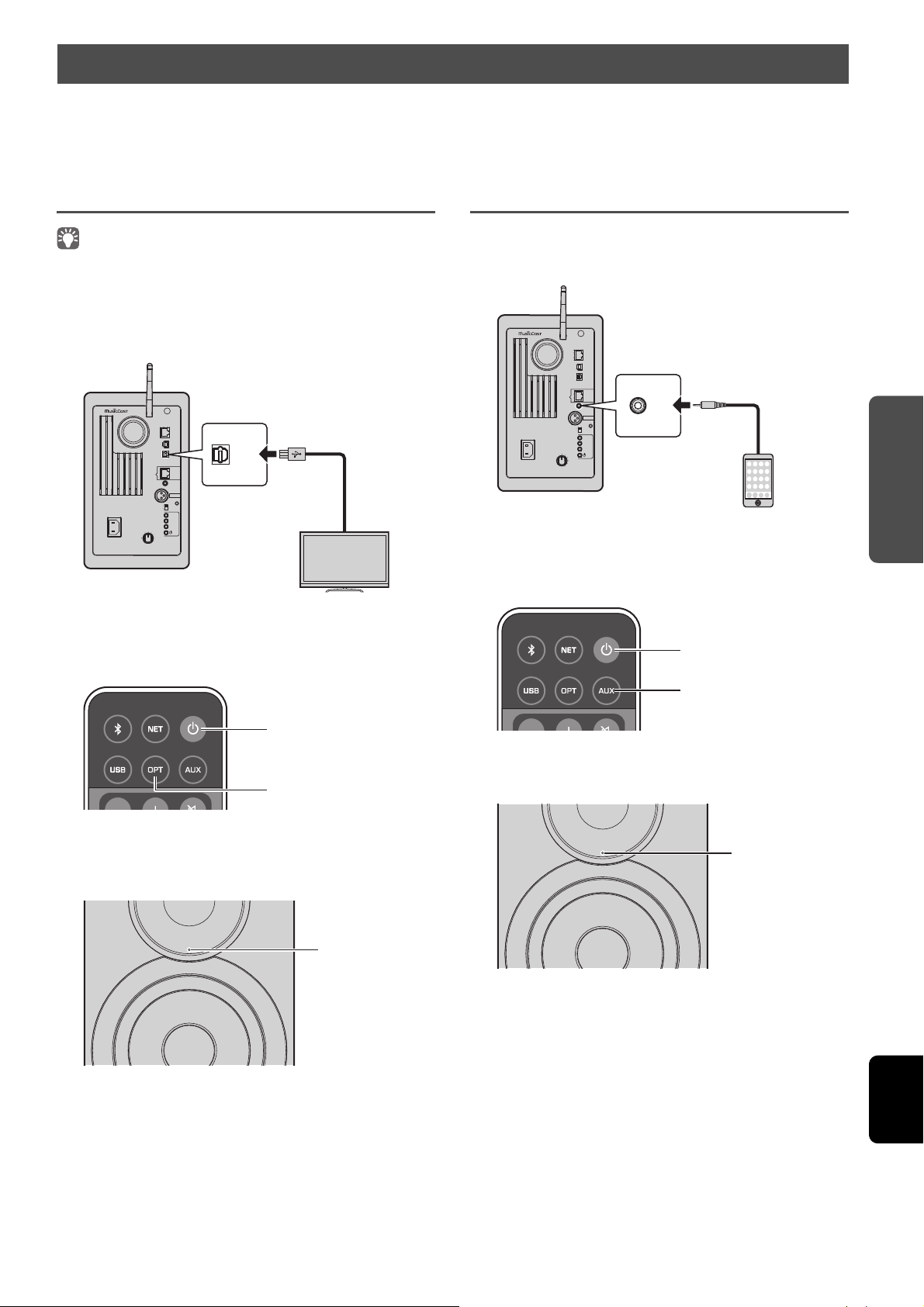
PLAYBACK
English
Listening to music from a playback device
L
NETWORK
USB
OPTICAL
L-R
LINK
AUX IN
R CH
AUDIO OUT
AUTO
OFF
WIRELESS
CONNECT
SOURCE
GAIN
AC IN
MAXMIN
WIRELESS
DIRECT
OPTICAL
Rear panel
Optical cable
TV/CD player etc.
z (power)
OPT
Purple (lit)
L
NETWORK
USB
OPTICAL
L-R
LINK
AUX IN
R CH
AUDIO OUT
AUTO
OFF
WIRELESS
CONNECT
SOURCE
GAIN
AC IN
MAXMIN
WIRELESS
DIRECT
AUX IN
Rear panel
Stereo mini plug cable
Portable music player etc.
z (power)
AUX
White (lit)
Music from a playback device can be enjoyed from this unit by connecting the playback device to the OPTICAL jack or AUX jack of
this unit.
Playback from devices with an optical digital audio output
• The optical digital input of this unit is compatible only with PCM. If the
optical digital output of the playback device is AAC, such as on a TV,
switch it to PCM.
Connect this unit and the playback device using
1
an optical digital cable.
Playback from devices with an analog audio output
Connect this unit and the playback device using
1
a stereo mini plug cable.
Press z (power) on the remote control to turn
2
on the unit.
2
3
4
Press z (power) on the remote control to turn
on the unit.
Press OPT on the remote control.
The status indicator on the front panel lights up in
purple.
Play back the music from the playback device.
Press AUX on the remote control.
3
The status indicator on the front panel lights up in white.
Play back the music from the playback device.
4
■ Adjusting the sound volume
To obtain higher sound quality, set the sound volume at the
playback device to the maximum, and gradually increase the
volume at the unit from the minimum to your desired level.
En 27
Page 29

CONFIGURATIONS
CONFIGURATIONS
White (Flashing)
AUTO
OFF
WIRELESS
CONNECT
SOURCE
GAIN
AC IN
MAXMIN
WIRELESS
DIRECT
Left speaker (Rear panel)
SOURCE
z (power) switch
White
(slow flashing)
Updating
Complete
White
(fading every 3
seconds)
Updating the unit’s firmware via the network
New firmware that provides additional features or product improvements will be released as needed. If the unit is connected to
the Internet, you can download the firmware via the network and update it.
The firmware can be updated using any of the following procedures.
• Updating from a mobile device installed with the dedicated “MusicCast CONTROLLER” app for mobile devices
• Updating from this unit
• Updating from a web browser, for example, on a PC (p.29)
Caution
• Do not operate the unit or disconnect the power cable or network cable during firmware update. Firmware update takes about 20 minutes or more
(depending on your Internet connection speed).
• If the unit is connected to the wireless network, network update may not be possible depending on the condition of the wireless connection. In this
case, take the time to try updating the firmware.
• For details on update, visit the Yamaha website.
• The firmware can also be updated from a web browser on a PC (p.29).
Updating with MusicCast CONTROLLER
When a new firmware update is available, a message
prompting you to update appears in the MusicCast
CONTROLLER screen.
Follow the procedure in the MusicCast CONTROLLER screen
to update the firmware.
After the update is finished, turn the unit off, then on again,
as instructed in the screen.
Updating from this unit
When a new firmware update is available, the status
indicator on the front panel flashes in white when the unit is
turned on.
Turn off the unit.
1
While holding down SOURCE on the rear panel,
2
press the z (power) switch to turn on the unit.
The firmware update starts.
Follow the procedure below to update the firmware.
28 En
• If an error occurred during firmware updating, the status indicator will
repeatedly flash three times in red. To restart updating, press WIRELESS
DIRECT on the rear panel.
• If the firmware download cannot be found, the status indicator will
repeatedly flash twice in red. Check that this unit is connected to the
network.
Turn the unit off, then on again.
3
Page 30

CONFIGURATIONS
English
Specifying unit settings with a web browser
A web browser on a PC can be used to display or specify the various unit settings as well as the network connection settings.
Perform the following operations with the unit connected to the network wirelessly or using a cable, or connected directly to the
PC with Wireless Direct (p.17).
• Some security software installed on your PC may block access by the unit. In that case, configure the security software appropriately.
• This feature is compatible with operating systems of the following versions.
– Windows 7 or later
– Mac OS 10.7.x or later
• We recommend using a web browser of the following versions.
– Internet Explorer 9/10/11
–Safari 8
Configuring with Windows (using a specified web browser)
Open the “Network” folder.
1
Double-click this unit, which appears below
2
“Other Devices” or “Media Devices”.
Start up the specified web browser. The configuration
window for the unit appears.
Configuring with Mac OS
Start up Safari, and then click “Preferences”,
1
then “Advanced”.
Select all check boxes for Bonjour.
2
Select this unit from the Bookmarks menu list.
The configuration window for the unit appears.
En 29
Page 31

CONFIGURATIONS
Displaying/changing settings
Settings for the following parameters can be displayed or changed.
■ Network Name
Edits the unit’s name that appears on the network.
Network Name Enter the unit’s name that will appear on the
APPLY
network. If this unit has been registered with
the MusicCast CONTROLLER, the room name
entered during registration appears.
Click to apply the new name.
■ Network Setup
Specifies the network settings.
• Some of the following parameters may not appear (or their settings
cannot be changed), depending on the selected network connection
method.
Connection
Info
MusicCast
Network
Connection
Select
DHCP Switches on/off the DHCP function. When turned off,
IP Address Displays the IP address for this unit.
Subnet Mask Displays the subnet mask for this unit.
Default
Gateway
DNS Server
(P)
DNS Server
(S)
APPLY Click to apply the currently specified settings.
When connecting with a wireless router (access point) using a
WPS PIN code, follow the procedure below to specify the
settings.
Displays the currently specified network connection
method.
Displays the MusicCast network status. If “Ready”
appears, the MusicCast CONTROLLER can be used.
Select the network connection method (Wired LAN/
Wireless LAN/Wireless Direct/MusicCast Wireless).
With
Wireless
LAN
With
Wireless
LAN/
Wireless
Direct
some settings, such as the IP address and subnet
mask, can be specified manually.
Displays the default gateway for this unit.
Displays the address of the primary DNS server.
Displays the address of the secondary DNS server.
WPS PIN Displays the WPS PIN code.
SSID Enter the SSID for the
Security Select the security method
Security
Key
wireless router (access point).
when connecting with a
wireless router (access point)
or Wireless Direct.
Enter the security key when
connecting with a wireless
router (access point) or
Wireless Direct.
Set “Connection Select” to “Wireless LAN”, and
1
then click “APPLY”.
Select the “WPS PIN” check box, and then click
2
“APPLY”.
The PIN code appears at the message window.
Enter the PIN code for the unit into the wireless
3
router (access point).
■ AirPlay Password
Specifies the password for AirPlay playback.
Mode
Password
APPLY
Switches on/off the password function. When
turned on, a password can be specified.
Enter the password to be specified.
Click to apply the specified settings.
■ Firmware Update
Updates the firmware of this unit.
Current Firmware
Version
START Starts firmware updating. Perform the update
Displays the version of the current firmware.
operation according to the on-screen
instructions.
■ Standby
Switches network standby setting.
Network Standby Switches network standby setting (On/Off/Auto).
For details on the settings, see “Network
standby” (p.11).
■ MAC Filter
Sets the MAC addresses to limit the network devices that can
access the unit.
Off
On
APPLY
MAC Address 1-10
Disables the MAC address filter.
Enables the MAC address filter. Only the
network devices with the MAC addresses
specified in “MAC Address 1” to “MAC Address
10” will be able to access the unit.
Click to apply the specified settings.
Specify the MAC addresses of network devices
(up to 10) that can access the unit.
• If the MAC address filter is enabled, be sure to specify the MAC address
of the PC used for setup. If “APPLY” is clicked without the address
specified, this unit will be inaccessible. If this unit becomes inaccessible,
reset its network settings (p.32).
30 En
Page 32

CONFIGURATIONS
English
■ Licenses
Displays the license information for the software used with
this unit.
■ Other Setup
Specifies other settings.
Remote Sensor Switches on/off reception of the remote control
signal. Even when turned off, operations other
than with the remote control (such as from the
MusicCast CONTROLLER or unit’s rear panel) can
be performed.
En 31
Page 33
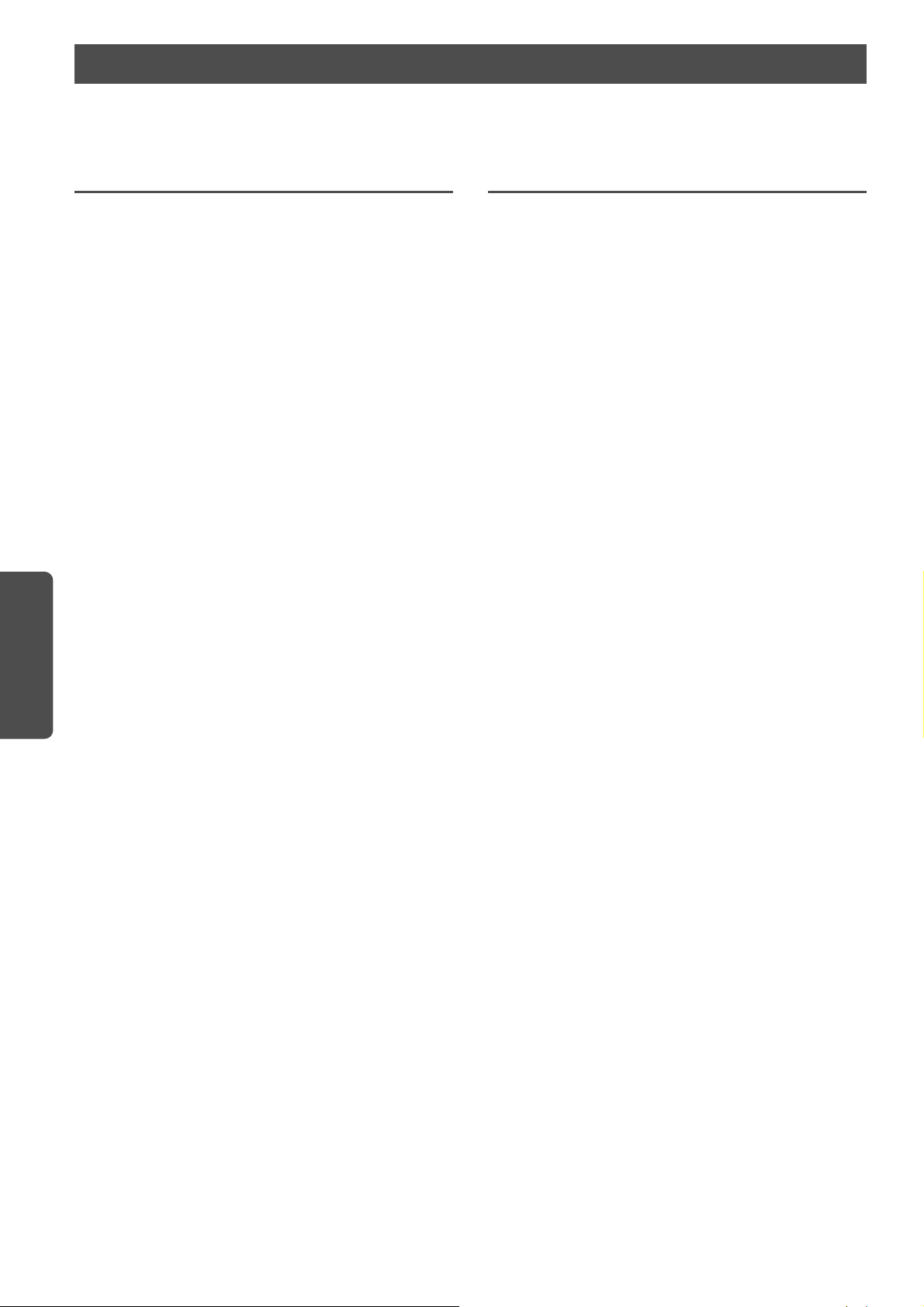
CONFIGURATIONS
Restoring the default settings
All unit settings or only network settings can be restored.
Restoring the default settings (Factory reset)
Turn off the unit.
1
While holding down CONNECT on the rear
2
panel, press the z (power) switch to turn on
the unit.
Restoring the default network settings
The following parameters are returned to their default
settings.
• Network connection settings
• All registered presets
• Wireless LAN and Wireless Direct connection log
Turn off the unit.
1
While holding down WIRELESS DIRECT on the
2
rear panel, press the z (power) switch to turn
on the unit.
When initialization is finished, the unit is turned on.
32 En
Page 34
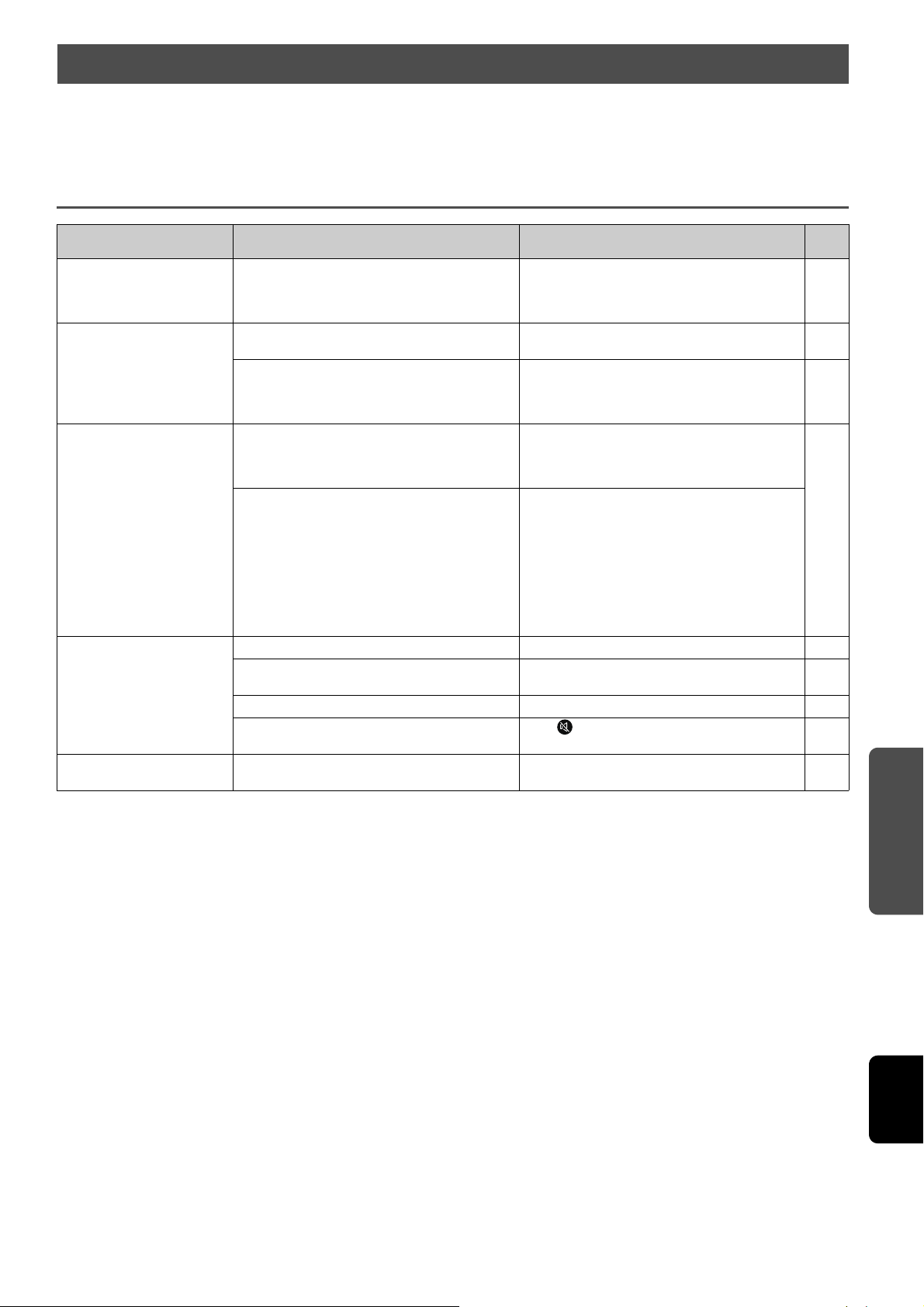
APPENDIX
English
APPENDIX
Troubleshooting
Refer to the chart below when this unit does not function properly. If the problem you are experiencing is not listed below or if
the instruction below does not help, turn off the unit, disconnect the AC power supply cable, and contact the nearest authorized
Yamaha dealer or service center.
General
Problem Cause Remedy
This unit does not operate
properly.
This unit fails to turn on
when z (power) is pressed
(the STATUS indicator
flashes red), or the unit is
turned off soon after the
power has been turned on.
This unit is suddenly turned
off.
No sound. Incorrect input or output cable connections. Connect the cable properly. 9
A digital or high-frequency
equipment produces noises.
The internal microPC has been frozen by an
external electric shock (such as lightning or
excessive static electricity) or by a power supply
with low voltage.
The AC power supply cable is not firmly connected
to the AC wall outlet.
The internal microPC has been frozen by an
external electric shock (such as lightning or
excessive static electricity) or by a power supply
with low voltage.
The internal temperature becomes too high and
the overheat protection circuitry has been
activated.
When the Auto Power Standby function is enabled,
this unit turns off automatically in any of the
following situations:
– Audio is coming from the selected input source.
However, no operations have been performed
for 8 hours or more.
– Bluetooth or NET is selected as the input source,
but no audio has been input to the unit or no
operations have been performed with the unit
for more than 20 minutes.
No appropriate input source has been selected. Select an appropriate input source with the input
The volume is turned down. Turn up the volume. —
The sound is muted. Press (mute) or +/- (volume) to resume audio
The unit may be placed close to digital equipment
or high-frequency equipment.
Disconnect the AC power supply cable from the
outlet and plug it again in after 30 seconds.
Connect the AC power supply cable firmly to the
AC wall outlet.
Disconnect the AC power supply cable from the
outlet and plug it again in after 30 seconds.
Wait for about 1 hour for this unit to cool down,
turn it back on after confirming an adequate
amount of ventilation space and not to cover this
unit with a cloth.
Turn on the power of the unit and play back the
source again. If the Auto Power Standby function
is not used, set “Auto Power Standby” to “Off”.
selector keys.
output and adjust the volume level.
Move the equipment away from the unit.
See
page
—
10
—
11
8
—
—
En 33
Page 35
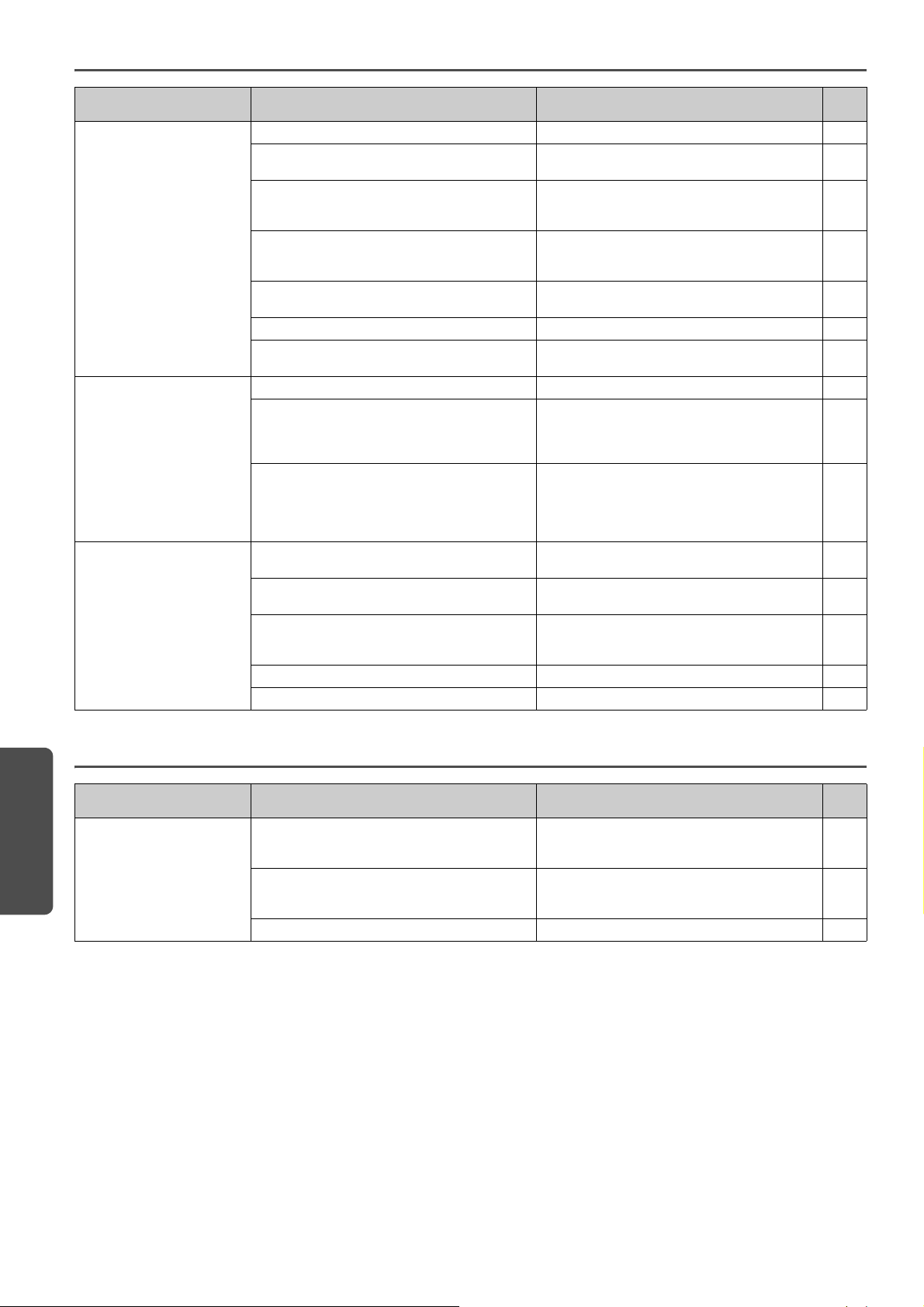
APPENDIX
Bluetooth
Problem Cause Remedy
Cannot make the unit paired
with the Bluetooth device.
Cannot make a Bluetooth
connection.
No sound is produced or the
sound is intermittent during
playback.
See
page
Wireless switch is set to “OFF”. Set it to “AUTO”. 7
The device does not support A2DP. Perform paring operations with a device which
The unit and device are too far apart. Position the Bluetooth device so that it is less than
There is a device (microwave oven, wireless LAN,
etc.) outputs signals in the 2.4 GHz frequency band
nearby.
Another Bluetooth device is connected. Disconnect current Bluetooth connection, and
Bluetooth is not selected as the input source. Select Bluetooth as the input source. 8
A Bluetooth adaptor, etc. that you want to pair with
the unit has a password other than “0000”.
Wireless switch is set to “OFF”. Set it to “AUTO”. 7
Another Bluetooth device is connected. The unit cannot make multiple Bluetooth
More than 20 devices are paired and the oldest
pairing information is deleted.
The Bluetooth connection of the unit with the
device is disconnected.
The unit and device are too far apart. Move the Bluetooth device so that it is less than
There is a device (microwave oven, wireless LAN,
etc.) outputs signals in the 2.4 GHz frequency band
nearby.
The device’s Bluetooth function is off. Enable the Bluetooth function of the device. —
The device’s volume is set to minimum. Turn up the volume level on the device. —
supports A2DP.
10 m (33 ft) from this unit and pair the device with
this unit.
Move this unit away from the device that is
emitting radio frequency signals. —
perform pairing with the new device.
Use a Bluetooth adaptor, etc. whose password is
“0000”.
connections. Disconnect current Bluetooth
connection, and make connection for the desired
device.
Perform pairing again. This unit can be paired with
a maximum total of 20 Bluetooth devices for
reception and transmission. When the 21st device
is registered, the least frequently used pairing
information is deleted.
Perform Bluetooth connection operations again.
10 m (33 ft) from this unit.
Move this unit away from the device that is
emitting radio frequency signals. —
—
—
25
24
25
24
24
—
Remote control
The remote control does not
work and/or function
properly.
Problem Cause Remedy
The wrong distance or angle. The remote control functions within a maximum
Direct sunlight or lighting (from an inverter type of
fluorescent lamp, etc.) is striking the remote
control sensor of this unit.
The batteries are weak. Replace all batteries. 8
range of 6 m (20 ft) and no more than 30 degrees
off-axis from the front panel.
Reposition this unit.
See
page
8
—
34 En
Page 36
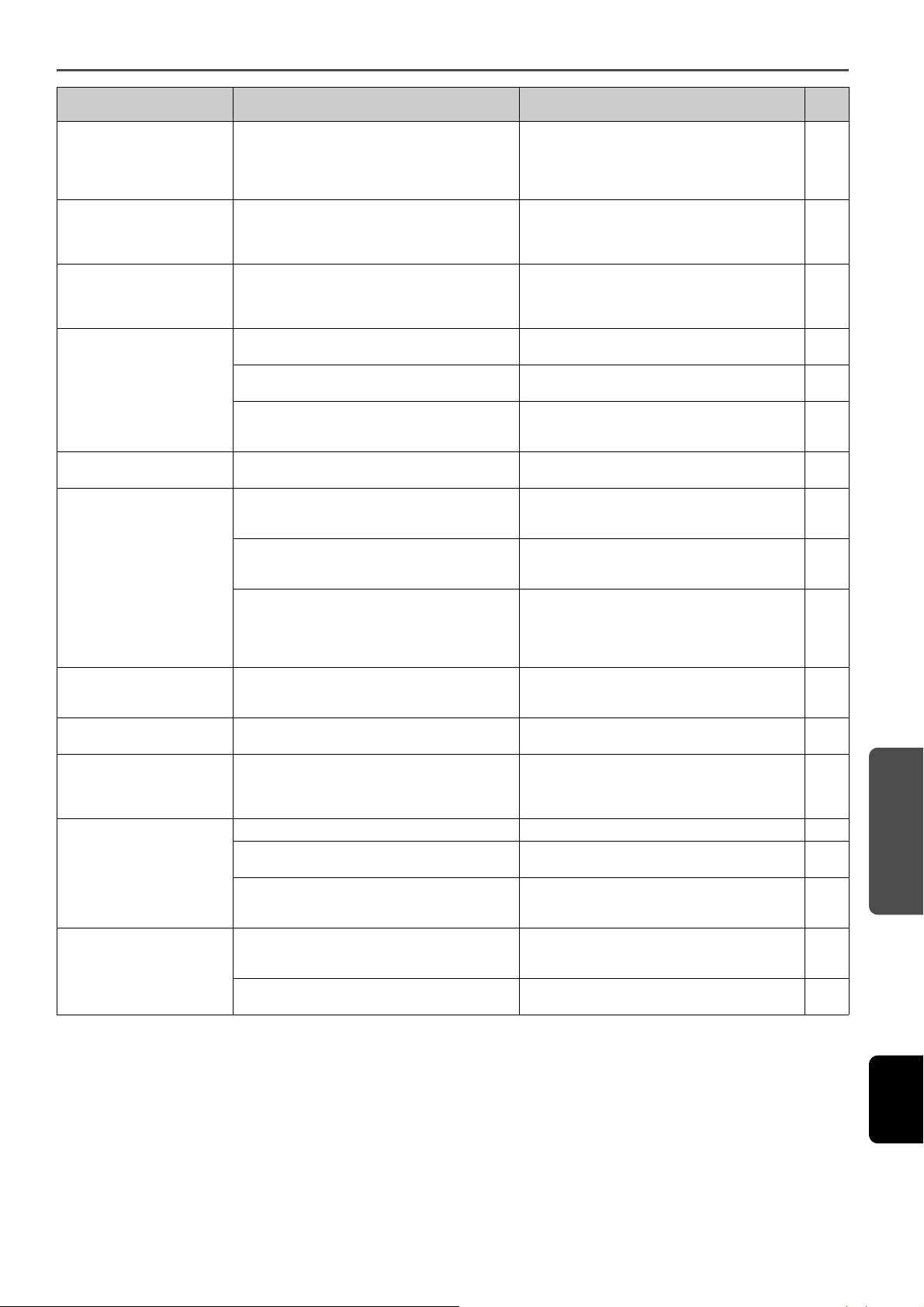
APPENDIX
English
Network
Problem Cause Remedy
The network feature does
not function.
Unable to connect to
wireless router (access
point).
Playback stops
unexpectedly and files
cannot be played
continuously.
The unit does not detect the
PC.
The files in the PC cannot be
viewed or played back.
The Internet radio cannot be
played.
The dedicated apps for
mobile device does not
detect the unit.
Firmware update via the
network fails.
The iPod does not recognize
the unit when using AirPlay.
The unit cannot connect to
the Internet via a wireless
router (access point).
Wireless network is not
found.
See
page
The network parameters (IP address) have not
been obtained properly.
The wireless router’s MAC address filter is enabled. A connection cannot be established if the wireless
The folder contains some files that cannot be
played via the unit.
The media sharing setting is not correct. Configure the sharing setting and select the unit
Some security software installed on your PC is
blocking the access of the unit to your PC.
The unit and PC are not in the same network. Check the network connections and your router
The files are not supported by the unit or the
media server.
The selected Internet radio station is currently not
available.
The selected Internet radio station is currently
broadcasting silence.
Access to the network is restricted by the firewall
settings of your network devices (such as the
router).
The unit and mobile device are not in the same
network.
It may not be possible depending on the condition
of the network.
The unit is connected to a multiple SSID router. Access to the unit might be restricted by the
The wireless router (access point) is turned off. Turn on the wireless router (access point). —
The unit and the wireless router (access point) are
too far apart.
There is an obstacle between the unit and the
wireless router (access point).
There is a device (microwave oven, wireless LAN,
etc.) outputs signals in the 2.4 GHz frequency band
nearby.
Access to the network is restricted by the firewall
settings of the wireless router (access point).
Enable the DHCP server function on your router
and set “DHCP” to “On” on the unit. If you want to
configure the network parameters manually,
check that you are using an IP address which is not
used by other network devices in your network.
router’s MAC address filter is enabled. Change the
wireless router (access point) settings and try
connecting again.
Delete or move files (including video or hidden
files) that cannot be played via the unit from the
folder.
as a device to which music contents are shared.
Check the settings of security software installed on
your PC.
settings, and then connect the unit and the PC to
the same network.
Use the file format supported by both the unit and
the media server.
There may be a network problem at the radio
station, or the service may have been stopped. Try
the station later or select another station.
Some Internet radio stations broadcast silence at
certain of times of the day. Try the station later or
select another station.
Check the firewall settings of your network
devices. The Internet radio can be played only
when it passes through the port designated by
each radio station. The port number varies
depending on the radio station.
Check the network connections and your router
settings, and then connect the unit and mobile
device to the same network.
Check that this unit is connected to the network,
and try again a few minutes after.
network separation function on the router.
Connect the iPod to the SSID which can access the
unit.
Place the unit and the wireless router (access
point) closer to each other.
Move the unit and the wireless router (access
point) in a location where there are no obstacles
between them.
Move this unit away from the device that is
emitting radio frequency signals. —
Check the firewall setting of the wireless router
(access point).
29
—
—
—
—
—
36
—
—
—
—
28
—
—
—
—
En 35
Page 37
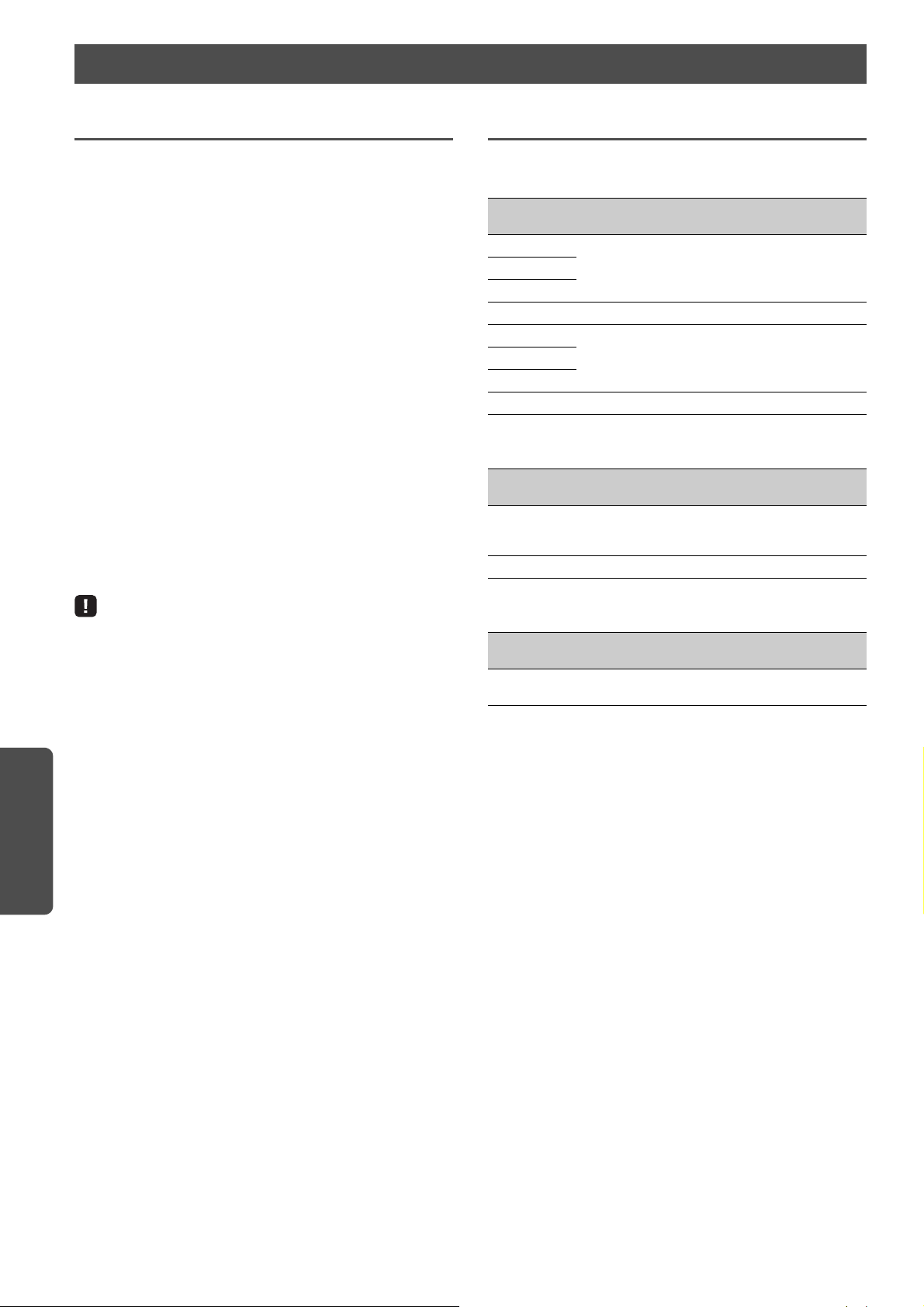
APPENDIX
Supported devices and file formats
Supported devices
■ DLNA
• PC installed with “Windows Media Player 11” or “Windows
Media Player 12”
• DLNA (ver. 1.5) compatible NAS
■ AirPlay
AirPlay works with iPhone, iPad, and iPod touch with iOS
4.3.3 or later, Mac with OS X Mountain Lion or later, and Mac
and PC with iTunes 10.2.2 or later.
(as of August 2015)
■ Bluetooth
• The unit supports A2DP.
■ USB DAC
The unit supports following operating systems.
• Windows 7 (32/64bit)
• Windows 8 (32/64bit)
• Mac OS X 10.6.4 or later
File formats
■ DLNA
Format Sampling frequency (kHz) Quantization
WAV
Up to 192kHz 16/24AIFF
FLAC
ALAC Up to 96kHz 16/24
MP3
Up to 48kHz 16WMA
AAC
DSD 2.8MHz/5.6MHz
■ USB DAC
Format Sampling frequency (kHz) Quantization
PCM 44.1kHz/48kHz/88.2kHz/96kHz/
176.4kHz/192kHz/352.8kHz/
384kHz
DSD 2.8MHz/5.6MHz
bitrate (bit)
bitrate (bit)
16/24/32
• Operations may be disabled even with the above-mentioned operating
systems, depending on the configuration or environment of the PC.
■ OPTICAL
Format Sampling frequency (kHz) Quantization
S/PDIF 32kHz/44.1kHz/48kHz/64kHz/
88.2kHz/96kHz/176.4kHz/192kHz
bitrate (bit)
16/24
36 En
Page 38
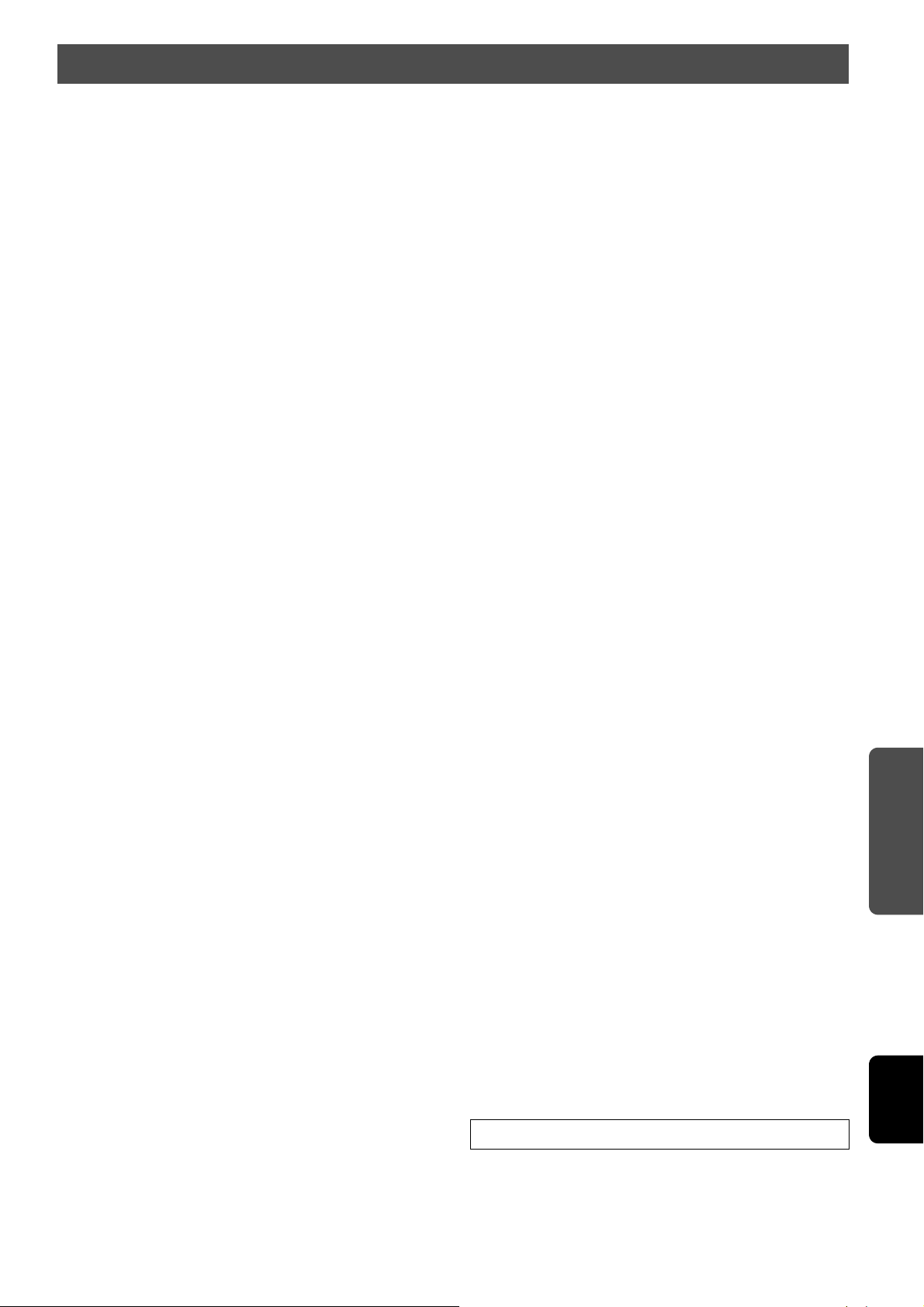
APPENDIX
English
Specifications
Input
•Network
100BASE-TX/10BASE-T x 1
• Digital inputs
USB (USB 2.0 Type B) x 1
OPTICAL x 1
• Analog input
Stereo mini (AUX IN) x 1
Network
• Wi-Fi function
- Wireless network standard: IEEE 802.11 b/g/n
- Radio frequency band: 2.4GHz
- Available security method: WEP, WPA2-PSK (AES), Mixed Mode
- Capable of WPS by PIN method and push-button-method
- Capable of sharing with iOS devices by wireless connection
- Capable of direct connection with mobile device
Bluetooth
• Bluet ooth version ......................................................... Ver2.1+EDR
• Supported profile................................................................... A2DP
• Supported codec..............................................................SBC, AAC
•Wireless output..................................................... Bluetooth Class 2
• Maximum communication distance
.................................................... 10m (33 ft) without interference
Speaker
• Frequency range (-10 dB).....................................54 Hz to 40 kHz
•Conponents
LF...........................................................................................5" cone
HF........................................................................................1" dome
• Crossover ................................................................................ 2 kHz
Amplifier
• Minimum RMS output power
(LF 1 kHz 0.01% THD, 4Ω)....................................................... 24 W
(HF 20 kHz 0.02% THD, 6Ω).................................................... 20 W
[Asia model]
(LF 1 kHz 0.01% THD, 4Ω)....................................................... 20 W
(HF 20 kHz 0.02% THD, 6Ω).................................................... 16 W
• Dynamic power per channel
(Total) ....................................................................................... 75 W
(LF 1 kHz 10% THD, 4Ω).......................................................... 45 W
(HF 20 kHz 10% THD, 6Ω)....................................................... 30 W
[Asia model]
(Total) ....................................................................................... 65 W
(LF 1 kHz 10% THD, 4Ω).......................................................... 40 W
(HF 20 kHz 10% THD, 6Ω)....................................................... 25 W
• Input sensitivity / input impedance
AUX IN.......................................................615 mV (-2 dBu) /25 kΩ
• Maximum input signal
AUX IN.......................................................................................2.4 V
• Signal to noise ratio (IHF-A Network)
(LF 1 kHz 0 dBFS FS44.1 kHz).............................100 dB or higher
(HF 20 kHz 0 dBFS FS44.1kHz) ...........................100 dB or higher
•Dynamic range
(LF 1 kHz 0 dBFS FS44.1 kHz).............................100 dB or higher
(HF 20 kHz 0 dBFS FS44.1kHz) ...........................100 dB or higher
• Residual noise (IHF-A Network) ........................................... 40 μV
• Tone control characteristics*
BASS (boost/cut) .................................................... ±10 dB, 100 Hz
TREBLE (boost/cut) ................................................ ±10 dB, 20 kHz
General
• Power supply
[U.S.A. and Canada models]................................AC 120 V, 60 Hz
[China model]........................................................AC 220 V, 50 Hz
[Korea model] ....................................................... AC 220 V, 60 Hz
[Australia model] ..................................................AC 240 V, 50 Hz
[U.K. and Europe models]....................................AC 230 V, 50 Hz
[Asia model]..............................................AC 220-240 V, 50/60 Hz
[Taiwan model] .....................................................AC 110 V, 60 Hz
• Power consumption ...................................................45 W + 45 W
• Standby power consumption
Eco Standby............................................................................ 0.2 W
Network Standby (Wired) ..................................................... 1.8 W
Network Standby (Wi-Fi/Wireless Direct)................. 2.0 W/2.0 W
•Dimensions (W x H x D)
Left.............. 170 x 285 x 238.6 mm (6-11/16" x 11-1/4" x 9-3/8")
Right .............. 170 x 285 x 232 mm (6-11/16" x 11-1/4" x 9-1/8")
•Weight
Left..........................................................................6.2 kg (13.8 lbs)
Right .......................................................................5.7 kg (12.6 lbs)
*Tone Control can be operated from MusicCast CONTROLLER app only.
Specifications are subject to change without notice.
En 37
Page 39

APPENDIX
Trademarks
AirPlay, iPhone, iPod, iPod nano, iPod touch and iTunes are
trademarks of Apple Inc., registered in the U.S. and other countries.
DLNA™ and DLNA CERTIFIED™ are trademarks or registered
trademarks of Digital Living Network Alliance. All rights reserved.
Unauthorized use is strictly prohibited.
Windows™
Windows is a registered trademark of Microsoft Corporation in the
United States and other countries.
Internet Explorer, Windows Media Audio and Windows Media Player
are either registered trademarks or trademarks of Microsoft
Corporation in the United States and/or other countries.
Android™
Android and Google Play are trademarks of Google, Inc.
The Bluetooth® word mark and logos are registered trademarks
owned by Bluetooth SIG, Inc. and any use of such marks by Yamaha
Corporation is under license.
Bluetooth protocol stack (Blue SDK)
Copyright 1999-2014 OpenSynergy GmbH
All rights reserved. All unpublished rights reserved.
Explanations regarding GPL
This product utilizes GPL/LGPL open-source software in some
sections. You have the right to obtain, duplicate, modify, and
redistribute this open-source code only. For information on GPL/LGPL
open source software, how to obtain it, and the GPL/LGPL license,
refer to the Yamaha Corporation website
(http://download.yamaha.com/sourcecodes/musiccast/).
The Wi-Fi CERTIFIED Logo is a certification mark of the Wi-Fi Alliance.
The Wi-Fi Protected Setup Identifier Mark is a mark of the Wi-Fi
Alliance.
Wi-Fi, Wi-Fi Alliance, Wi-Fi CERTIFIED, Wi-Fi Protected Setup, WPA and
WPA2 are trademark or registeredrademark of Wi-Fi Alliance.
MusicCast is a trademark or registered trademark of Yamaha
Corporation.
38 En
Page 40
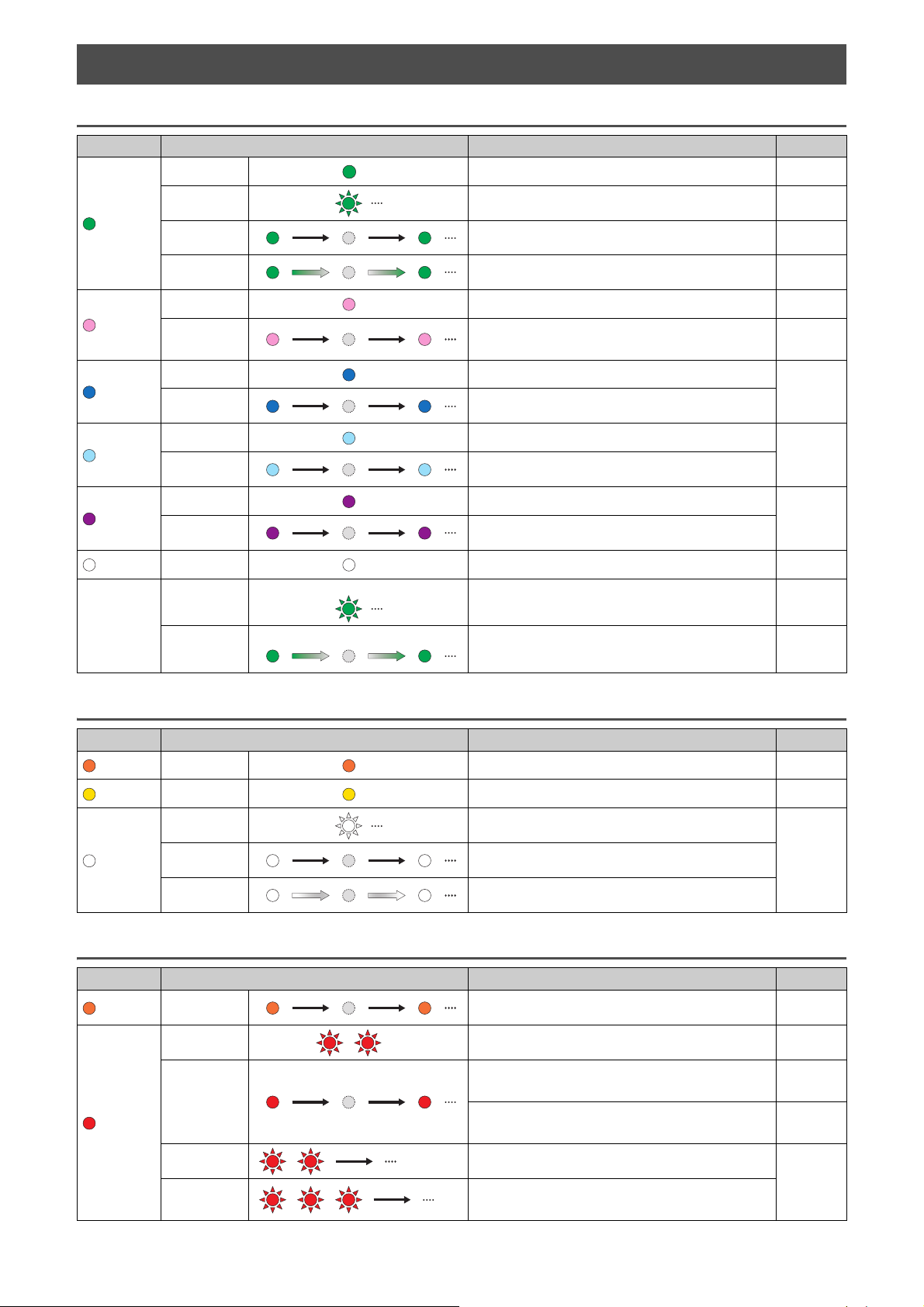
Table of status indicator conditions
1 second 1 second
3 second 3 second
1 second 1 second
1 second 1 second
1 second 1 second
1 second 1 second
2 second 2 second
1 second 1 second
3 second 3 second
1 second 1 second
1 second 1 second
1 second
1 second
Indications during playback
Color Condition Status See page
Lit The network input is selected. p.18, 20, 21
Flashing A network connection is being set up. p.12
Green
Slow flashing No connection is established with the network. p.12
Fading every 3
seconds
Lit The unit is connected to an iOS device (AirPlay). p.23
Pink
Blue
Sky blue
Purple
White
All colors
listed above
Slow flashing
Lit The Bluetooth input is selected.
Slow flashing Bluetooth cannot be paired.
Lit The USB input is selected.
Slow flashing No PC is connected to the USB jack.
Lit The optical digital input is selected.
Slow flashing No device is connected to the OPTICAL jack.
Lit The AUX input is selected. p.27
Flashing
Fading every 2
seconds
(example)
(example)
Indications concerning the system
Audio is being received from the MusicCast CONTROLLER. p.18, 20, 21
The iOS device settings are being shared and a connection
has been established wirelessly (Wireless Accessory
Configuration).
The volume setting is changed. —
Speaker output is muted. —
p.15
p.24
p.26
p.27
Color Condition Status
Orange
Yellow
White
Lit The unit is in standby mode. —
Lit The unit is in network standby mode. p.11
Flashing A new firmware update is available.
Fading every 3
seconds
The firmware has been successfully updated.
Indications when the error occurred
Color Condition Status
Orange
Red
Slow flashing Check the connections of the right speaker. p.9
Flashes twice No presets have been registered. p.22
The AC power supply cable is not firmly connected to the
AC wall outlet. Connect the AC power supply cable firmly to
Slow flashing
Repeatedly
flashes twice
Repeated
flashes three
times
the AC wall outlet.
The protection circuitry has been activated. Turn off the
unit, disconnect the AC power supply cable, and contact
the nearest authorized Yamaha dealer or service center.
The firmware download cannot be found. Check that this
unit is connected to the network.
An error occurred during firmware updating. To restart
updating, press WIRELESS DIRECT on the rear panel.
See page
p.28Slow flashing The firmware is being updated.
See page
p.10
p.33
p.28
Page 41

Network Powered Speaker
OWNER’S MANUAL
AB
© 2015 Yamaha Corporation Printed in Indonesia ZS39840
