Yamaha LC3 Music Lab Operation Manual

Operation Guide
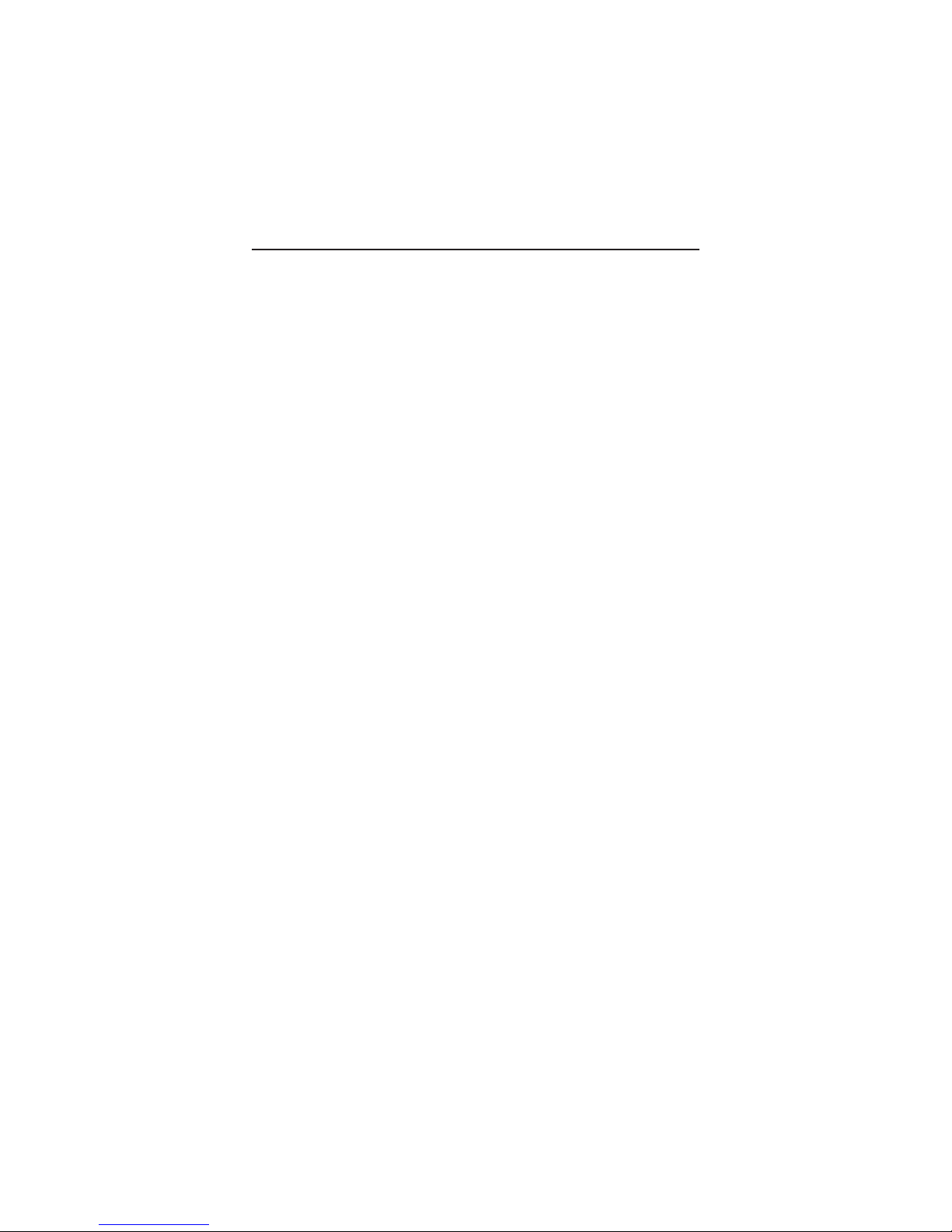
Yamaha LC3 Operation Guide
Contents Page
Controlling the Volume of the Teacher’s
Speaking Voice (Microphone) . . . . . . . . . . . . . 1
Controlling the Teacher’s Instrument
Volume Level. . . . . . . . . . . . . . . . . . . . . . . . . . 1
Selecting Students . . . . . . . . . . . . . . . . . . . . . . . . . 2
Interacting With a Single Student . . . . . . . . . . . . . 4
Listening to a Single Student. . . . . . . . . . . . . . . . . 4
Broadcasting a Single Student
for the Entire Class . . . . . . . . . . . . . . . . . . . . . 5
Addressing and Isolating
All Students Simultaneously . . . . . . . . . . . . . . 6
Allowing the Entire Class to Interact. . . . . . . . . . . 7
Quickly Resetting All Buttons. . . . . . . . . . . . . . . . 8
Muting All Student Instruments . . . . . . . . . . . . . . 8
Setting Students In PAIRS . . . . . . . . . . . . . . . . . . 9
Interacting with a PAIR . . . . . . . . . . . . . . . . . . . . 9
Grouping Students . . . . . . . . . . . . . . . . . . . . . . . . 10
Storing Custom Settings
(RECALL MEMORY) . . . . . . . . . . . . . . . . . . 13
Recalling Custom Settings . . . . . . . . . . . . . . . . . . 14
Using a CD or MP3 Player . . . . . . . . . . . . . . . . . 15
Recording a Student’s Performance (Audio) . . . . . 16
Using External Powered Speakers . . . . . . . . . . . . . 16
Using the AUX Input. . . . . . . . . . . . . . . . . . . . . . 17

Controlling the Volume of the Teacher’s Speaking Voice (Microphone)
16 24
32 40 48
9 17
25 33 41
10 18
26 34 42
11 19
27 35 43
12 20
28 36 44
13 21
29 37 45
14 22
30 38 46
15 23
31 39 47
With the MIC button on, move the MIC slider up to the desired voice level.
Controlling Teacher’s Instrument Volume Level
Use the built-in volume control on your instrument to raise or lower its volume in the LC3 lab.
It’s the only instrument volume control you need be concerned with.
Volume knob on Yamaha CP300
1

Selecting Students
16 24
32 40 48
9 17
25 33 41
10 18
26 34 42
11 19
27 35 43
12 20
28 36 44
13 21
29 37 45
14 22
30 38 46
15 23
31 39 47
A BANK light will always be on no matter how many students are in the LC3 lab. The light will
show the bank of students 1-8 at the bottom of the control unit. A fully expanded LC3 system will
have a total of six banks (48 students). Each bank has eight students organized in the following
fashion:
BANK 1-8 BANK 9-16
BANK 17-24 BANK 25-32
BANK 33-40 BANK 41-48
Not all LC3s will have all banks available. It depends on the number of expansion cards installed on
the system. For LC3s with less than all expansion cards installed, the BANK select button will only
cycle through banks installed in the system. It then returns to the first bank and cycles through
again. Labs with no expansion cards will be locked on BANK 1-8.
Teachers of larger, expanded labs will find themselves jumping through banks quite frequently since
they can only view the status of eight students at a time. For example, to confirm that students 3
and 13 are together, toggle between Bank 1-8 and 9-16 using the BANK button.
(1)
TO
G
G
LE
A handy table of numbers is printed on the control unit to help you quickly find the buttons of
students in the various BANKS. For example, button 6 enables students 6, 14, 22, 30, 38, and 46
depending on the currently selected BANK.
2
(2
)
T
O
G
G
L
E

Example One
1
6 24
32 40 48
9
17
25 33 41
1
0 18
26 34 42
1
1 19
27 35 43
1
2 20
28 36 44
1
3 21
29 37 45
1
4 22
30 38 46
1
5 23
31 39 47
16 24
32 40 48
9 17
25 33 41
10 18
26 34 42
11 19
27 35 43
12 20
28 36 44
13 21
29 37 45
14 22
30 38 46
15 23
31 39 47
When listening to student 3, the BANK button would be set where the first light (1-8) is lit and
student button 3 would be on.
Example Two
To listen to student 10, press the BANK button until the second light is lit (signifying BANK
9-16). Then, press button number two for student 10.
(1)
(2)
3

Interacting With a Single Student
16 24
32 40 48
9 17
25 33 41
10 18
26 34 42
11 19
27 35 43
12 20
28 36 44
13 21
29 37 45
14 22
30 38 46
15 23
31 39 47
This is essentially paying a visit to a student’s virtual practice room. Once in the correct bank, select
the student button and then turn on the MIC button. Think of turning on the MIC button as
opening the practice room door. Make sure your MIC volume is up by using the MIC slider. When
you’re ready to leave this student’s practice room, press the lit student button to turn it off.
(
3)
(
4)
(
1)
(
2)
In this example, you are interacting with student 5.
Listening to a Single Student
If you want to listen in on a student without talking to them, the equivalent of putting your ear to
the door, do not select the MIC button. You will know a student is selected when the light above
their number is on. When the MIC button light is not on, the student can not hear you speak.
4
