Yamaha ELS-01X, ELS-01, ELS-01C User's Manual
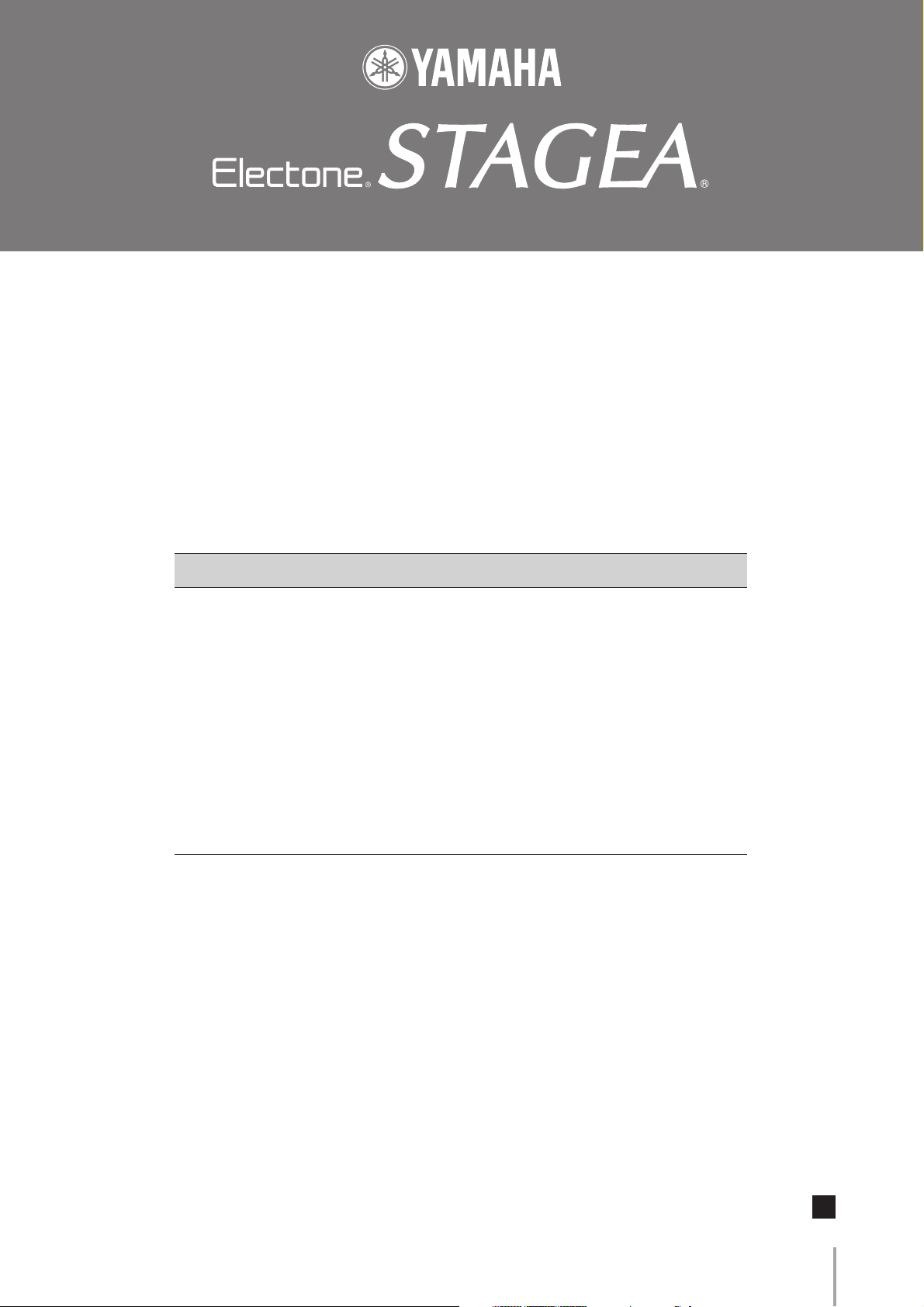
ELS-01/01C/01X Version 1.7
New Functions
Yamaha has updated the firmware of ELS-01/01C/01X from Version 1.6 to
Version 1.7. This version provides additional functions and has some changed
LCDs.
This manual provides instructions for the new and updated functions.
Contents
1. M.D.R. Display/Score Display . . . . . . . . . . . . . . . . . . . . . . . . . . . . . . . . . . . . . . . . . 5
2. Registration Memory Copy . . . . . . . . . . . . . . . . . . . . . . . . . . . . . . . . . . . . . . . . . . 41
3. Rhythm Sequence Copy . . . . . . . . . . . . . . . . . . . . . . . . . . . . . . . . . . . . . . . . . . . .45
4. Sustain Settings . . . . . . . . . . . . . . . . . . . . . . . . . . . . . . . . . . . . . . . . . . . . . . . . . . . 46
5. EFFECT Page for Organ Flutes . . . . . . . . . . . . . . . . . . . . . . . . . . . . . . . . . . . . . . . 47
6. Disable Mode . . . . . . . . . . . . . . . . . . . . . . . . . . . . . . . . . . . . . . . . . . . . . . . . . . . . . 52
7. Voice Edit Display . . . . . . . . . . . . . . . . . . . . . . . . . . . . . . . . . . . . . . . . . . . . . . . . . 54
8. MIDI Control Settings. . . . . . . . . . . . . . . . . . . . . . . . . . . . . . . . . . . . . . . . . . . . . . . 61
Other Changes . . . . . . . . . . . . . . . . . . . . . . . . . . . . . . . . . . . . . . . . . . . . . . . . . . . . . . 63
MIDI Data Format . . . . . . . . . . . . . . . . . . . . . . . . . . . . . . . . . . . . . . . . . . . . . . . . . . . . 67
Specifications. . . . . . . . . . . . . . . . . . . . . . . . . . . . . . . . . . . . . . . . . . . . . . . . . . . . . . . 80
Please replace the instructions in your Owner’s Manual with the corresponding
instructions in this manual. For the corresponding pages in your Owner’s
Manual, refer to “New/Updated Functions” on page 2 and “Other Changes” on
page 4.
ELS-01/01C/01X Version 1.7 New Functions
EN
1
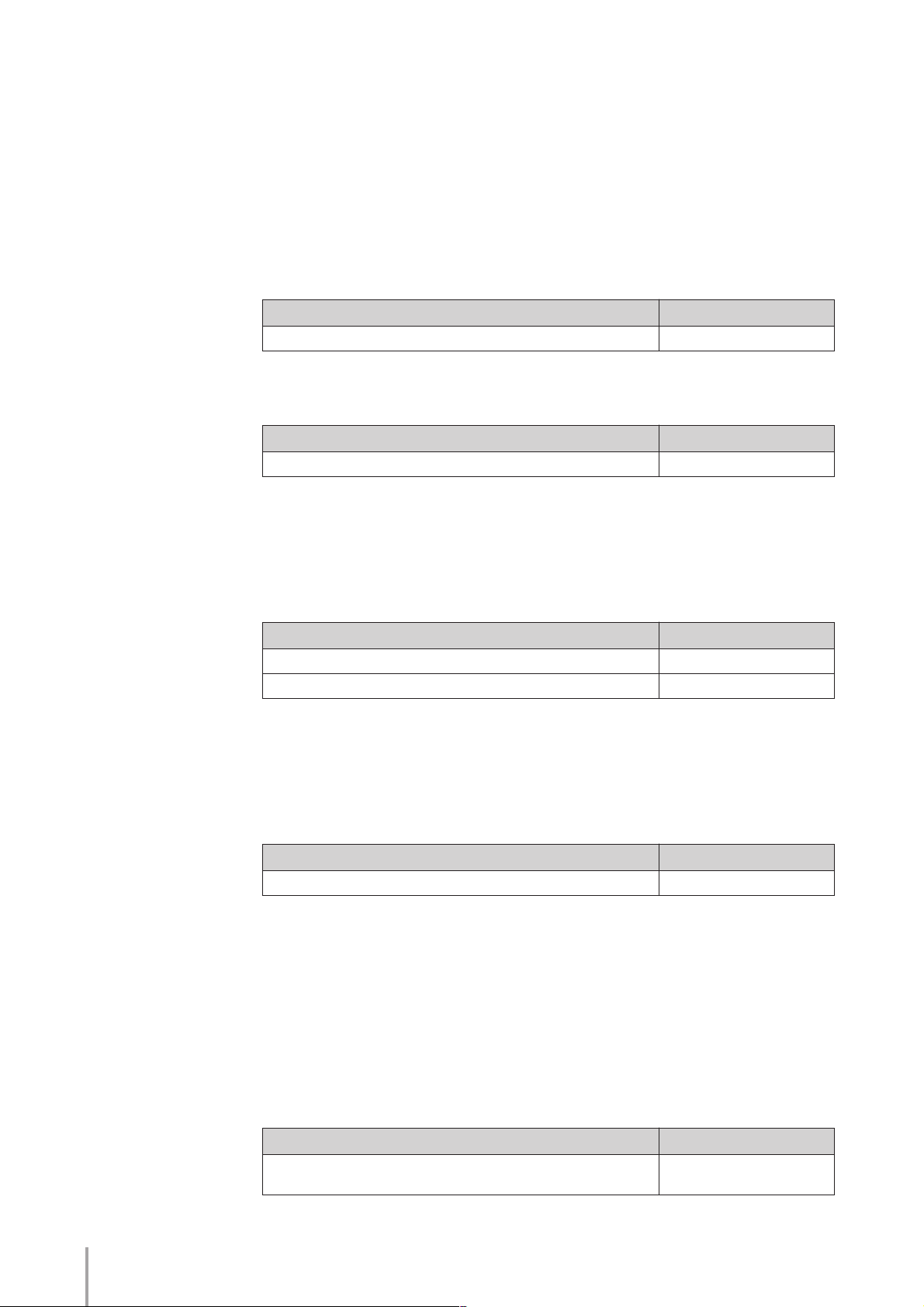
New/Updated Functions
●●●●●●●●●●●●●●●●●●●●●●●●●●●●●●●●●●●●●●
This manual can be used with your ELS-01/01C/01X Owner’s Manual. To fully
understand the new or updated functions, simply replacing the relevant part of your
Owner’s Manual with the instructions in this manual.
1. M.D.R. Display/Score Display
The M.D.R. display has been changed significantly, giving you greater and more
intuitive control over the songs and storage media
Chapter of the Owner’s Manual Corresponding pages
Chapter 7 Music Data Recorder (MDR) Pages 5 – 40
The [SCORE] button has been added to the SONG Page, allowing you to display the
score (notation) while recording/playing back a song.
Chapter of the Owner’s Manual Corresponding pages
New functions Pages 32 – 33
2. Registration Memory Copy
The Regist Section Copy Page has been added to the Voice display.
A specific Registration saved to a registration number can be copied to another
Registration number for each specific Voice section.
Chapter of the Owner’s Manual Corresponding pages
New function Pages 41 – 42
Chapter 1 Quick Introductory Guide — 4. Voice Display Pages 43 – 44
3. Rhythm Sequence Copy
The Sequence display has been changed.
A specific rhythm sequence can be copied to another sequence or added to the end of
another rhythm sequence.
Chapter of the Owner’s Manual Corresponding page
New function Page 45
4. Sustain Settings
The Sustain Length display has been changed. The sustain effect can now be set more
precisely.
While in the previous versions sustain could be set for three Voices (Upper and Lower
Keyboard and Pedalboard), version 1.7 allows settings for eight Voices (or six on the
ELS-01).
If some Voices are set to HOLD, they will sound continuously even when the keys are
released.
ELS-01/01C/01X Version 1.7 New Functions
2
Chapter of the Owner’s Manual Corresponding page
Chapter 4 Voice Controls and Effects
2. Selecting from the panel — Sustain
Page 46
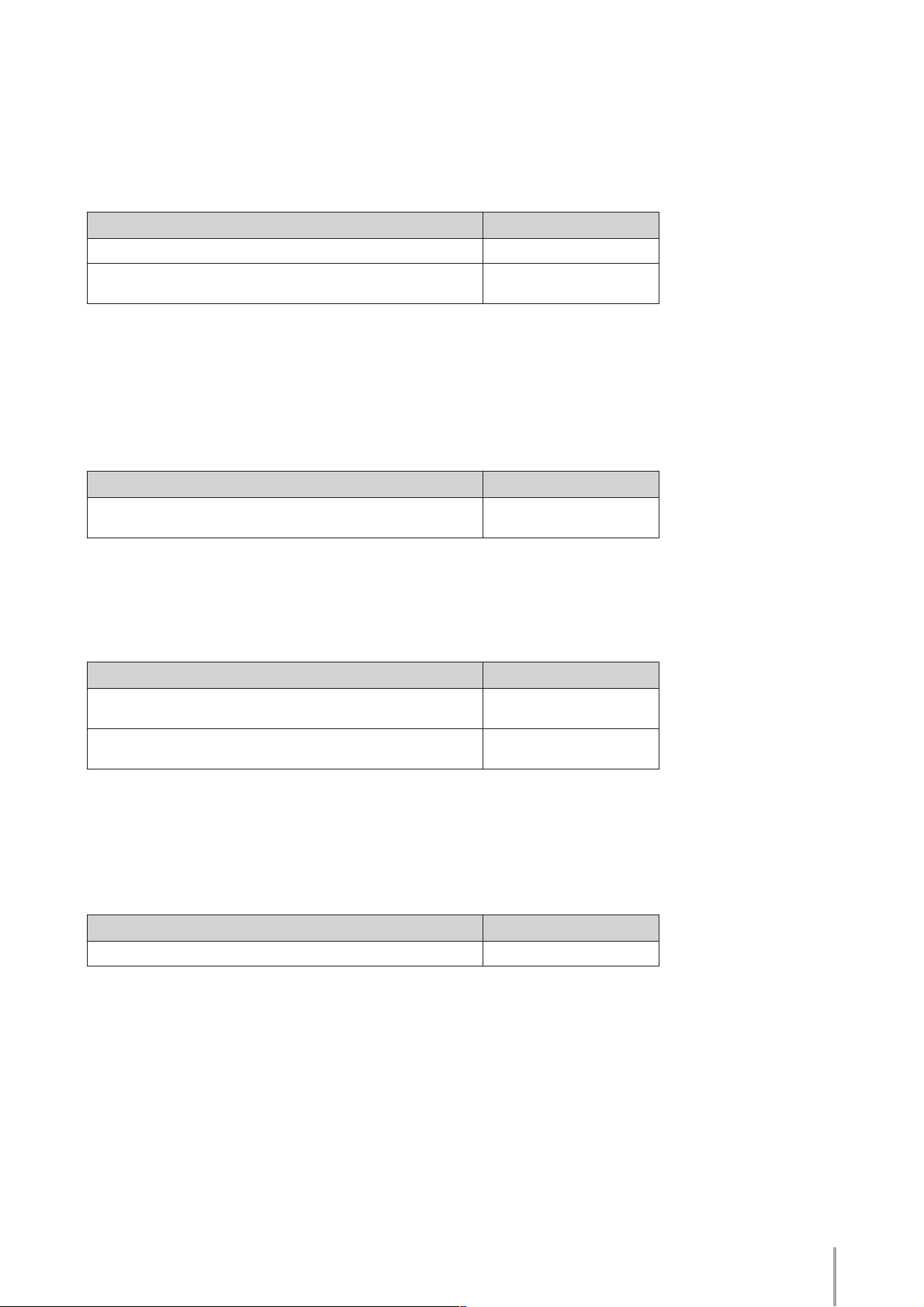
5. EFFECT Page for Organ Flutes
The EFFECT Page has been added to the Organ Flutes Display.
The ATTACK/VOLUME Page in the Organ Flutes Display has been changed.
The EFFECT Page allows you to set the rotary speaker effect for the Organ Flute
Voice.
Chapter of the Owner’s Manual Corresponding pages
Chapter 3 Organ Flutes Pages 47 – 49
Chapter 4 Voice Controls and Effects
2. Selecting from the panel — Rotary Speaker
Pages 50 – 51
6. Disable Mode
The GLOBAL Page in the Utility display has been changed.
The DISABLE MODE buttons have been added to allow you to select specific
functions you want to prevent from changing when you select a different Registration
Memory number.
Chapter of the Owner’s Manual Corresponding pages
Chapter 6 Registration Memory
2. Selecting Registrations
Pages 52 – 53
7. Voice Edit Display
The Voice Edit Display has been changed to give you more intuitive editing control
over the Voices.
Chapter of the Owner’s Manual Corresponding pages
Chapter 8 Voice Edit
2. Editing a Voice — Editing an AWM Voice
Chapter 8 Voice Edit
2. Editing a Voice — Editing a VA Voice
Pages 54 – 59
Pages 59 – 60
8. MIDI Control Settings
The MIDI Page in the Utility display has been changed.
The MIDI Page now allows you to select the channels to which the MIDI information
is transmitted for the Expression pedal and 2nd Expression pedal.
Chapter of the Owner’s Manual Corresponding pages
Chapter 13 Connections — 5 MIDI Control Pages 61 – 62
ELS-01/01C/01X Version 1.7 New Functions
3
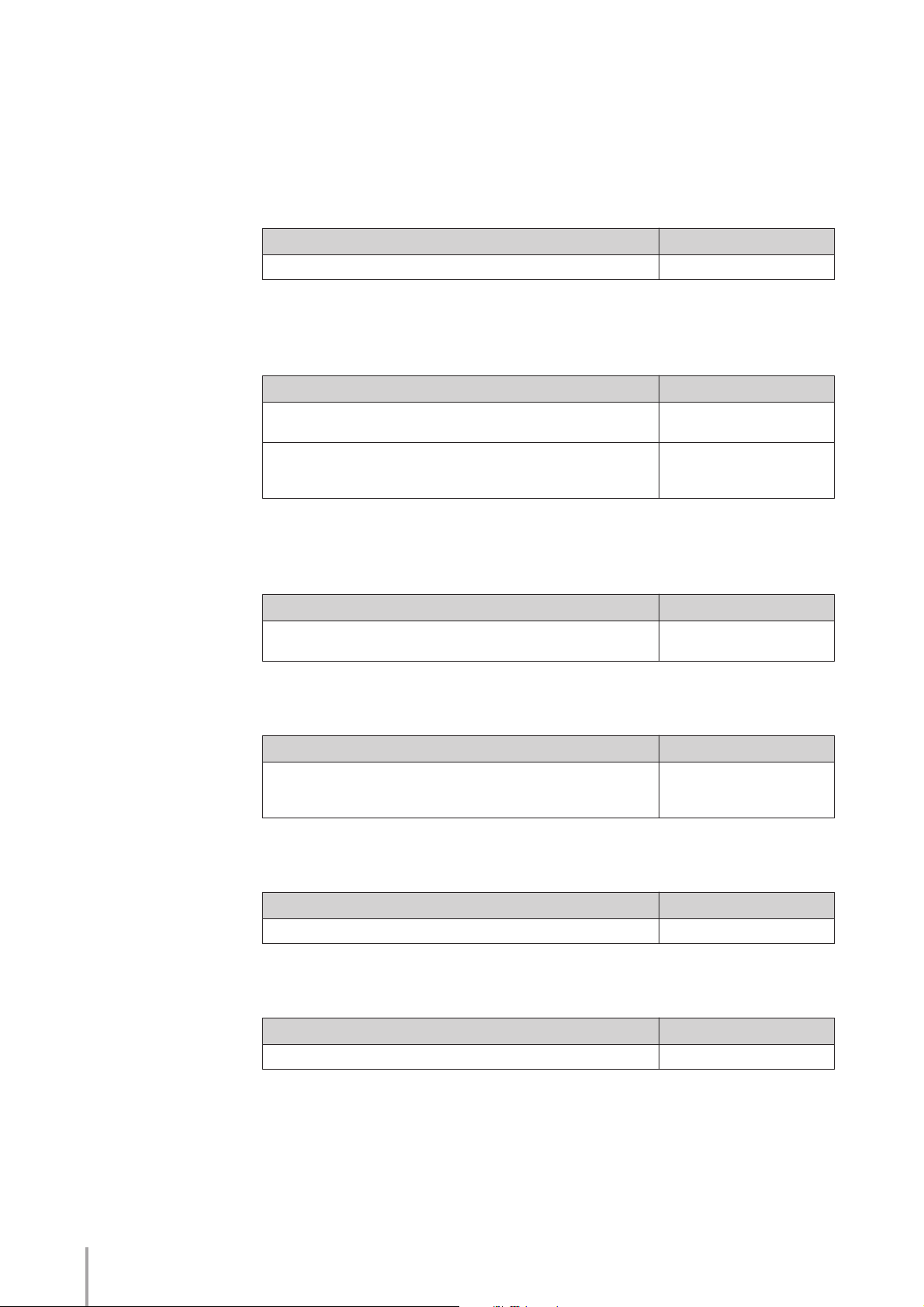
Other Changes
●●●●●●●●●●●●●●●●●●●●●●●●●●●●●●●●●●●●●●
The Popup displays for an effect and reverb close automatically when you select items
in the display, whereas in the previous versions you needed to press the [CLOSE]
button after selecting items.
Chapter of the Owner’s Manual Corresponding pages
Relevant pages —
To copy rhythms using Rhythm Programming functions, you will need to first select
COPY FROM, then COPY TO.
Chapter of the Owner’s Manual Corresponding pages
Chapter 9 Rhythm Program
Basic settings for the Rhythm Pattern: 2 ASSEMBLE
Chapter 9 Rhythm Program
2. Rhythm Pattern Program
Creating Backing Patterns (Rhythmic Chord Function)
Page 63
Page 64
Information on functions and settings that cannot be memorized on the Registration
Memory has been updated.
Chapter of the Owner’s Manual Corresponding page
Chapter 6 Registration Memory
Functions and setting that cannot be memorized
Page 65
Up to four USB flash memory devices can be now connected to the Electone.
Chapter of the Owner’s Manual Corresponding page
Chapter 13 Connections
2. Connection Examples — External Devices
Connecting USB storage devices or USB-LAN adaptor
Page 66
The MIDI Data Format section has been updated.
Chapter of the Owner’s Manual Corresponding pages
Chapter 14 Appendix — MIDI Data Format Pages 67 – 79
The Specifications section has been updated.
ELS-01/01C/01X Version 1.7 New Functions
4
Chapter of the Owner’s Manual Corresponding pages
Chapter 14 Appendix — Specifications Pages 80 – 81
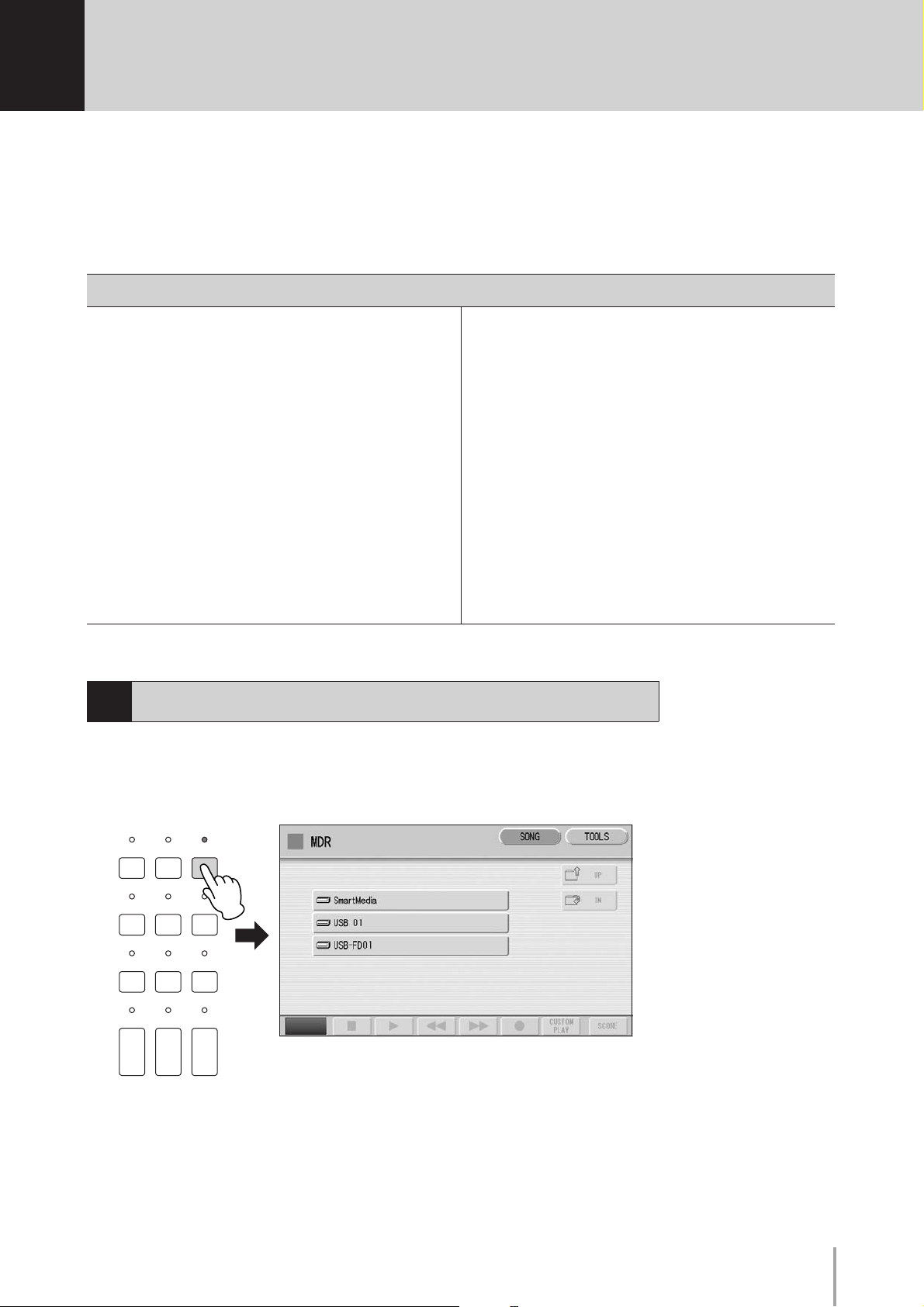
1
M.D.R. Display/Score Display
The Music Data Recorder (M.D.R.) is a sophisticated recording system built into the Electone
that lets you record your performances and Registration settings to a SmartMedia card, USB
flash memory or other external media. If you install the optional floppy disk drive such as the
UD-FD01 to the ELS-01, you can record your performances/settings to floppy disks. (The
ELS-01C/01X has a built-in floppy disk drive.)
Contents
1 Calling Up the M.D.R. Display . . . . . . . . . . . . . . . . . 5
2 Using the LCD Display . . . . . . . . . . . . . . . . . . . . . . . 6
• Song Icons . . . . . . . . . . . . . . . . . . . . . . . . . . . . . . . . . . . . . . . . . . . . . 8
• Handling SmartMedia™* memory cards. . . . . . . . . . . . . . . . . . . . . . 10
• Handling the floppy disk drive (FDD) and floppy disks . . . . . . . . . . . 11
3 Formatting External Media . . . . . . . . . . . . . . . . . . . 12
4 Selecting a Song . . . . . . . . . . . . . . . . . . . . . . . . . . 13
5 Recording . . . . . . . . . . . . . . . . . . . . . . . . . . . . . . 15
• Recording your performance. . . . . . . . . . . . . . . . . . . . . . . . . . . . . . . 15
• Re-recording (Retry) . . . . . . . . . . . . . . . . . . . . . . . . . . . . . . . . . . . . . 16
• Recording each part separately . . . . . . . . . . . . . . . . . . . . . . . . . . . . . 16
• Punch-in Recording . . . . . . . . . . . . . . . . . . . . . . . . . . . . . . . . . . . . . 18
6 Changing the Song Name . . . . . . . . . . . . . . . . . . . . 18
7 Saving Registrations as Registration Data (File) . . . . 21
• Saving Two or More Registration Banks to One Song. . . . . . . . . . . . 21
• Replacing Registrations . . . . . . . . . . . . . . . . . . . . . . . . . . . . . . . . . . 22
1
Calling Up the M.D.R. Display
• Next Regist (Registration) Settings (Changing the order of the
Registration data) . . . . . . . . . . . . . . . . . . . . . . . . . . . . . . . . . . . . . . . 23
8 Recalling Recorded Registrations . . . . . . . . . . . . . . 25
9 Playing Back a Song . . . . . . . . . . . . . . . . . . . . . . . 27
• Playing Back the Selected Part(s) . . . . . . . . . . . . . . . . . . . . . . . . . . . 28
• Fast Forward, Rewind and Pause. . . . . . . . . . . . . . . . . . . . . . . . . . . . 29
• Changing the Tempo. . . . . . . . . . . . . . . . . . . . . . . . . . . . . . . . . . . . . 29
• Repeat Playback . . . . . . . . . . . . . . . . . . . . . . . . . . . . . . . . . . . . . . . . 30
10 Displaying the Score . . . . . . . . . . . . . . . . . . . . . . . 32
• Changing the score contents and settings . . . . . . . . . . . . . . . . . . . . . 33
11 Other Functions (Tools) . . . . . . . . . . . . . . . . . . . . . 34
• Song Copy . . . . . . . . . . . . . . . . . . . . . . . . . . . . . . . . . . . . . . . . . . . . 34
• Song Delete. . . . . . . . . . . . . . . . . . . . . . . . . . . . . . . . . . . . . . . . . . . . 36
• Converting to XG. . . . . . . . . . . . . . . . . . . . . . . . . . . . . . . . . . . . . . . . 38
• Converting ELS format to EL . . . . . . . . . . . . . . . . . . . . . . . . . . . . . . . 39
• Converting EL format to ELS . . . . . . . . . . . . . . . . . . . . . . . . . . . . . . . 39
• Checking the Remaining Memory . . . . . . . . . . . . . . . . . . . . . . . . . . . 40
Press the [MDR] button in the panel to call up the M.D.R. display. All operations
related to the M.D.R., such as recording and playing your performances, can be done
in the M.D.R. display.
DISPLAY SELECT
A.B.C.
VOICE
DISPLAY
FOOT
SWITCH
VOICE EDIT PATTERN SEQUENCE
U.ORGAN
FLUTES
MDR
M.O.C.
UTILITY INTERNET
RHYTHM
PROGRAM
ROTARY SP
L.ORGAN
SPEED
FLUTES
Pressing any button other than the [MDR] button while the M.D.R. display is open
exits from the M.D.R. display. If you exit from the function inadvertently, simply press
the [MDR] button again to recall the M.D.R. display.
All the instructions in this chapter are related to the M.D.R. display. To call up the
M.D.R. functions and the M.D.R. display, press the [MDR] button.
ELS-01/01C/01X Version 1.7 New Functions
5
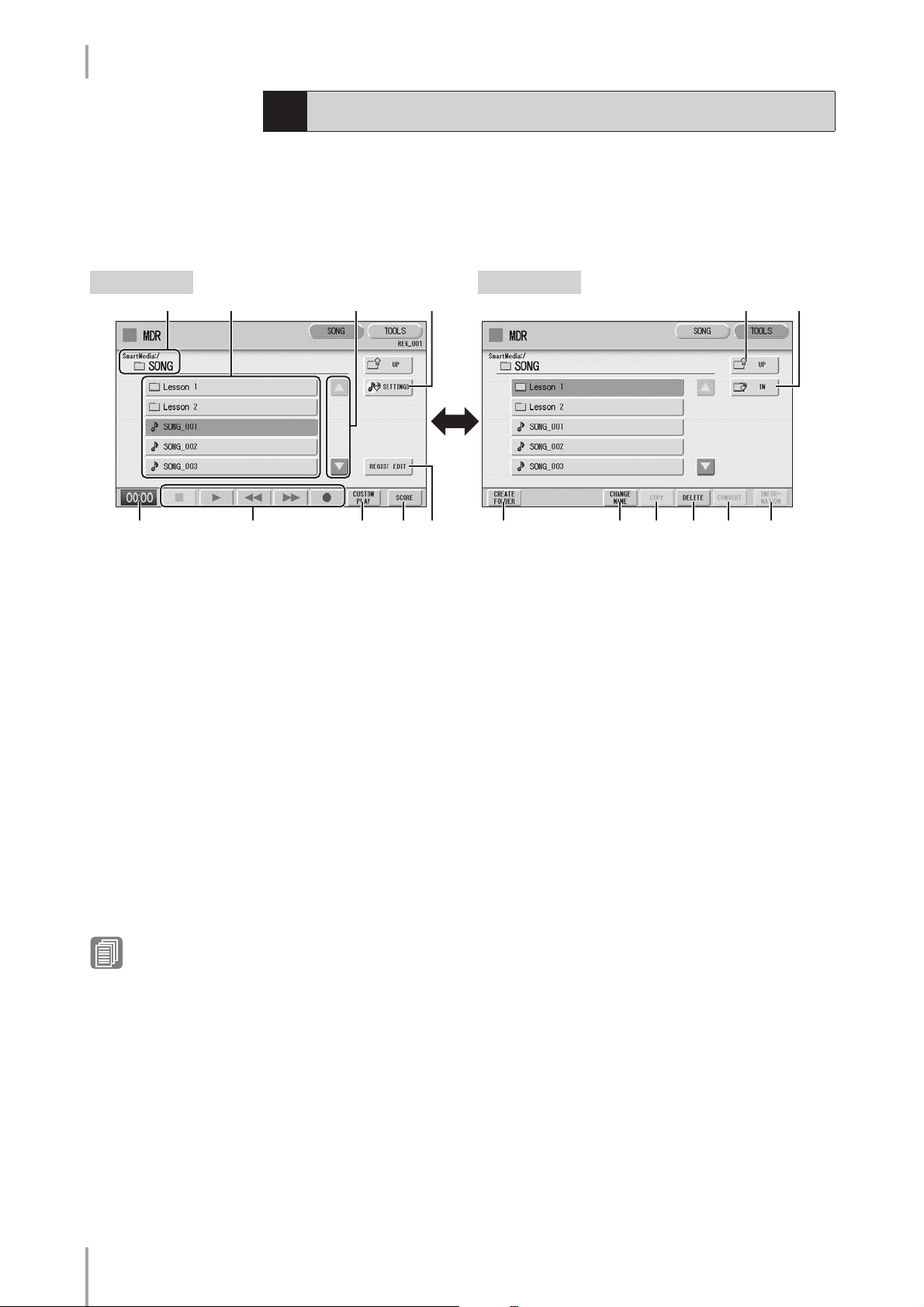
1. M.D.R. Display/Score Display
2
Using the LCD Display
The M.D.R. display consists of two display pages: the SONG Page and the TOOLS
Page. In the SONG Page, you can select a song, then play it back or record it. The
TOOLS Page has a variety of song utility operations, such as copy, delete, rename, etc.
Pressing the [SONG] or [TOOLS] button at the top right of the display switches
between the SONG Page and the TOOLS Page.
SONG Page TOOLS Page
1
23 546
789)@ #$%^&!
1 Current Media/Folder
Displays the currently selected media and folder(s). The example display shows that
data currently exists in the “SONG” folder. The display indication (e.g.,
“SmartMedia:/” above) shows the path of the media and the folders it contains. The left
side of the indication (before “:/”) shows the particular media and the right side shows
the path with currently selected folder name at the end. For example, “SmartMedia:/
Folder1/” indicates that the folder named “Folder1” contained in the SmartMedia card
is selected.
2 Media/Folder/Song List
Displays the media, folders or songs. Up to 120 folders can be displayed (5 folders at
once).
3 Scroll Buttons
If the Media/folder/Song List contains more than 5 media/folders/songs, you can scroll
through the display with these buttons.
4 SETTINGS
Reference Page
Setting a song (page 14)
Displays/changes the settings for the currently selected song.
5 UP
Selects the higher layer folder or media. For example, when “SmartMedia:/Folder1/”
(Folder1 in the SmartMedia) is selected, pressing the [UP] button selects
“SmartMedia:/”.
ELS-01/01C/01X Version 1.7 New Functions
6
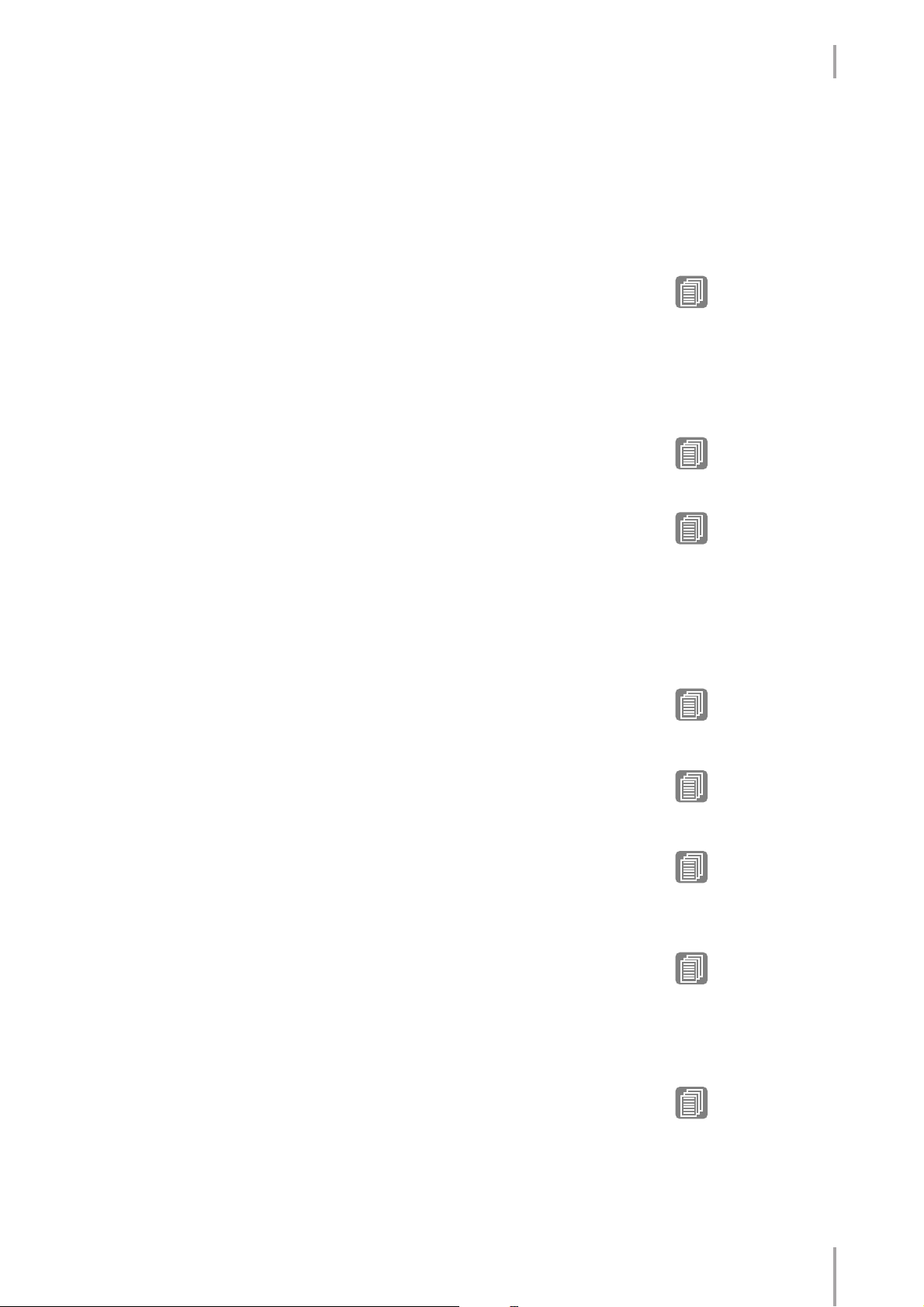
1. M.D.R. Display/Score Display
6 IN
Selects the next lower (or deeper) layer folder or media. For example, when
“SmartMedia:/Folder1/” (Folder1 in the SmartMedia) is selected, pressing the [IN]
button selects “SmartMedia:/Folder1/SONG/” (the SONG folder contained in
Folder1 of the SmartMedia).
7 Elapsed Time
Displays the elapsed time when recording/playing back a song (up to 99 min. 59 sec.).
8 Song Control
Controls song recording, playback, etc.
9 CUSTOM PLAY
Records/plays back only the performance data of the selected songs. Using this button
does not recall the Registration data.
) SCORE
Displays the selected song’s score.
! REGIST EDIT
Displays the Regist (Registration) Edit Display for the selected song’s Registration data.
@ CREATE FOLDER
Creates a new folder in the Media/Folder/Song List. Up to 120 folders can exist in one
media or within a single upper folder. Pressing this button calls up the New Folder
display in which you can enter the desired name. Enter the name and press the [OK]
button to create a new folder. The method for entering a folder name is the same as
that of the song name. See page 18.
# CHANGE NAME
Changes the folder/song name.
Reference Pages
Recording Your
Performance (page 15)
Playing Back a Song (page
27)
Reference Page
Displaying the Score (page
32)
Reference Pages
Saving Registrations as
Registration Data (File)
(page 21)
Recalling Recorded
Registrations (page 25)
Reference Page
Changing the Song Name
(page 18)
$ COPY
Copies the selected song.
% DELETE
Deletes the selected folder/song.
^ CONVERT
Converts the selected song for use on another Electone or other instruments, or
converts songs recorded on another Electone for use on the ELS-01/01C/01X. Songs
can be converted to XG format, EL format or ELS format.
& INFORMATION
Displays available memory when media is selected and displays information such as the
title and composer when a song is selected. The information to be displayed depends
on the songs.
Reference Page
Song Copy (page 34)
Reference Page
Song Delete (page 36)
Reference Pages
Converting to XG (page 38)
Converting ELS format to EL
(page 39)
Converting EL format to ELS
(page 39)
Reference Pages
Checking the Remaining
Memory (page 40)
About Protected Songs
(page 26)
ELS-01/01C/01X Version 1.7 New Functions
7
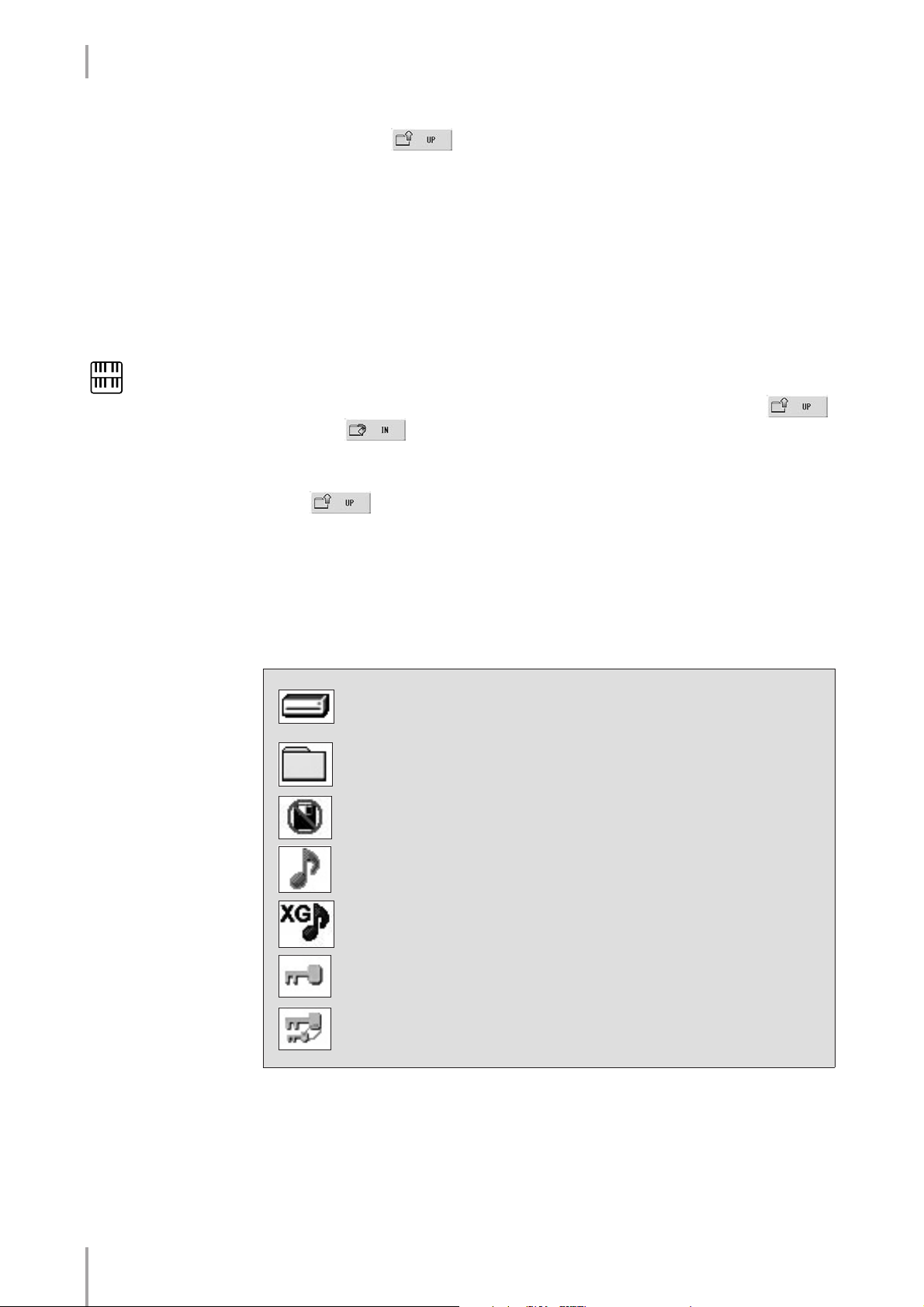
1. M.D.R. Display/Score Display
If media cannot be found:
1
If songs cannot be found:
1
NOTE
If the message “Registration
data will be initialized” is
displayed when you select a
folder, press [INITIALIZE]
button (media is not
initialized). The message will
appear when recalling the
protected song.
2
Press the button until the button is grayed out.
The Media List will be displayed. If there are more than five media selections,
scroll through the display with the Scroll buttons (page 6) to display the desired
media.
Check the current media/folder (page 6).
If the desired song is stored in the currently displayed folder, use
the Scroll buttons (page 6) to display the song.
If the desired song is stored in a different folder, use the
and buttons to select the folder in which the desired
song is stored.
If you are not sure of the folder in which the desired song is stored, press
button a few times to display the Media List and check the folders in
which the song is likely to be stored.
Song Icons
●●●●●●●●●●●●●●●●●●●●●●●●●●●●●●●●●●●●●●
These icons are shown when you select a media, folder, and song.
Indicates media such as a SmartMedia card or floppy disk. This icon is
displayed in the Media/Folder List.
Indicates a folder.
Indicates that write-protect or copy-protect is effective for the media.
Indicates that performance data is contained in the song.
Indicates an XG-compatible song.
Indicates a Protected Original Song. See page 26 for details.
Indicates a Protected Edit Song. See page 26 for details.
ELS-01/01C/01X Version 1.7 New Functions
8
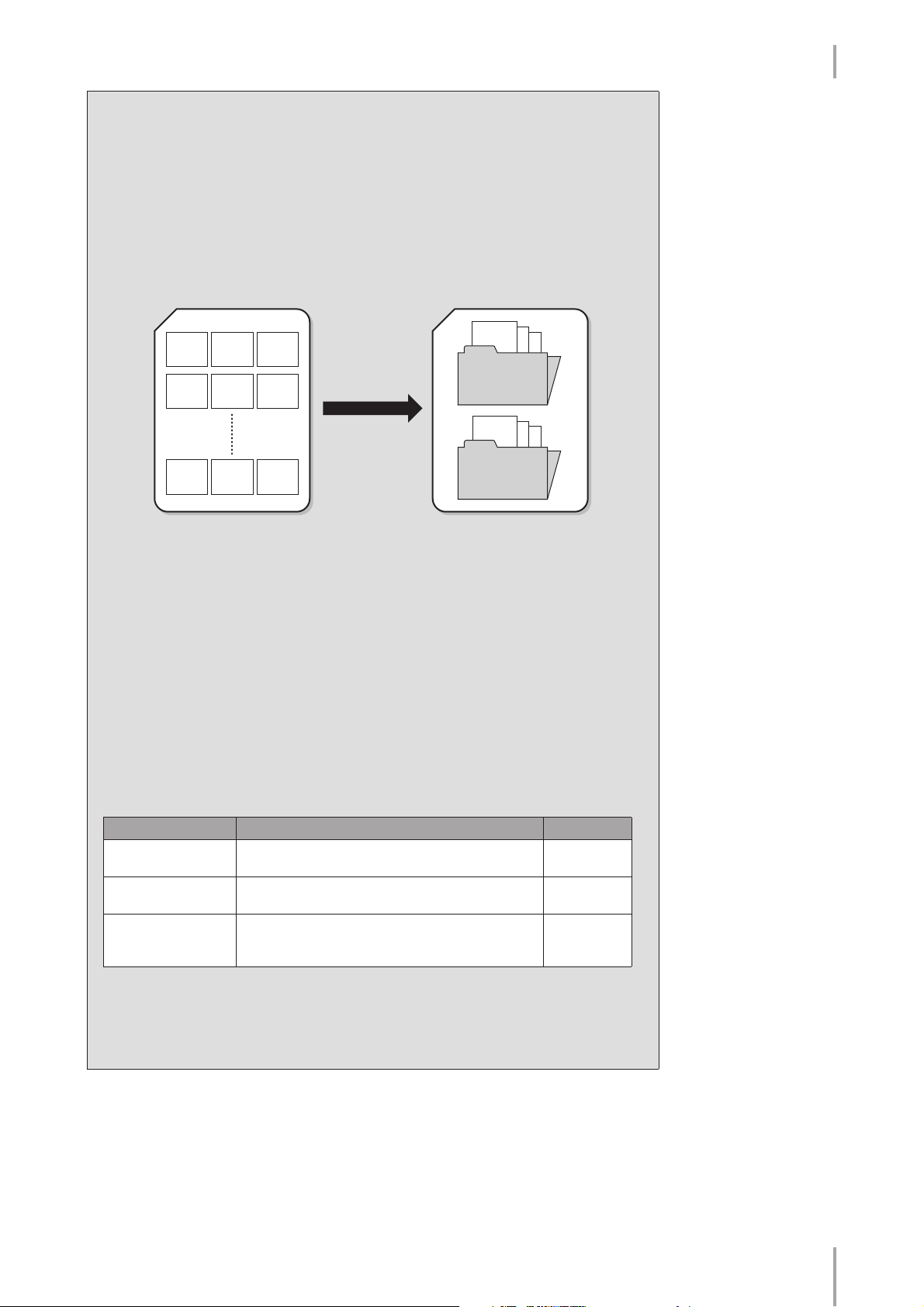
1. M.D.R. Display/Score Display
Media Contents: Folders, Songs, and Files
Folders:
A folder is a storage location in the media, used to organize multiple songs in
groups. If you’ve saved hundreds of songs to a SmartMedia card or USB flash
memory, it may be difficult to find the desired song quickly. Organizing your songs
in folders, with similar songs grouped together (for example, according to genre or
tempo), makes it easier to find the songs you want.
Song 1
Song1Song2Song
Song4Song5Song
3
6
Song 2
Folder A
3
Creating folders
Song Song Song
SmartMedia
Song 4
5
Folder B
SmartMedia
6
Songs:
A song is the Electone data for a piece of music, recorded to external media. A single
song can contain a variety of data, including the recorded performance,
Registrations, and so on.
Files:
A file is an element of data in a song. For example, a single song consists of various
files, such as Registration files and performance files. The following files are created
with the M.D.R. (The extension will not appear in the Electone display. They will,
however, be displayed on a computer.)
Files in the song
File Explanation Extension
Performance data This file contains performance data, played on the
keyboards and pedals of the Electone.
Registration data This file contains Registration settings, User Voices,
User rhythms, and Rhythm Sequences.
XG-converted data This file contains XG song data, for which Electone
performance data is converted to XG-compatible
format.
.mid
.b00
.mid
In addition, one file (extension: .name) is automatically created in each folder for
organization/maintenance of the folder contents. It does not appear on the Electone
display.
ELS-01/01C/01X Version 1.7 New Functions
9
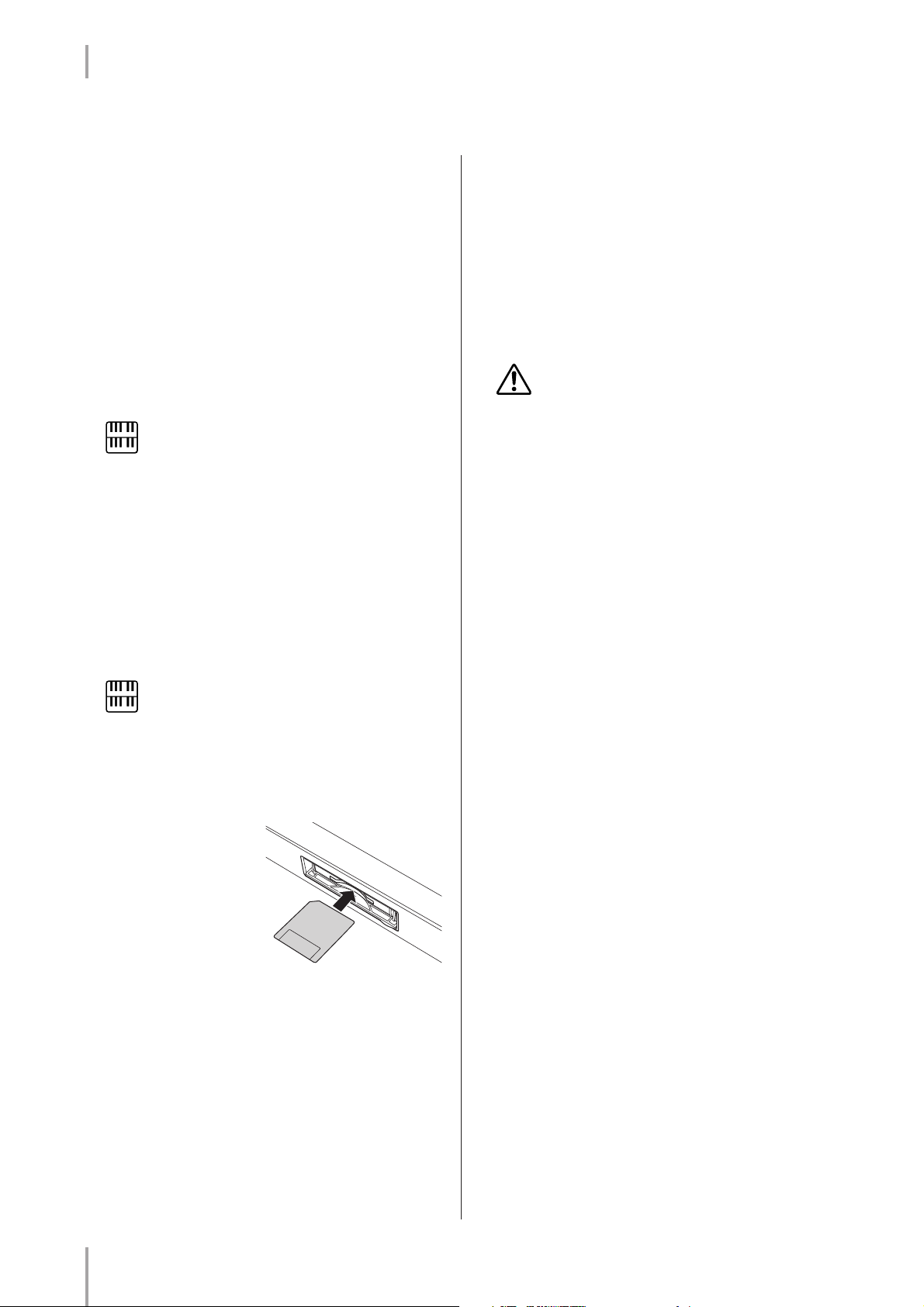
1. M.D.R. Display/Score Display
Handling SmartMedia™* memory cards
●●●●●●●●●●●●●●●●●●●●●●●●●●●●●●●●●●●●●●●●●●●●●●●●●●
*SmartMedia is a trademark of Toshiba Corporation.
This instrument features a built-in SmartMedia card slot. It lets
you save original data you’ve created on the instrument to a
SmartMedia card, and allows you to load data from a card to the
instrument. Be sure to handle SmartMedia cards with care. Follow
the important precautions below.
■ Compatible SmartMedia types
• 3.3V (3V) SmartMedia can be used. 5V type SmartMedia is
not compatible with this instrument.
•SmartMedia cards of seven different memory capacities of
(2MB, 4MB, 8MB, 16MB, 32MB, 64MB, and 128MB) can
be used with the instrument. SmartMedia cards greater than
32MB can be used if they conform to the SSFDC Forum
standard.
NOTE
SSFDC is an abbreviation for Solid State Floppy Disk Card
(another name for SmartMedia cards). The SSFDC Forum is a
voluntary organization established for the promotion of
SmartMedia.
■ Formatting SmartMedia cards
•If you find that you are unable to use new, blank SmartMedia
cards or cards that have been used with other devices, you may
need to format them. For details on how to format a
SmartMedia card, see page 12. Keep in mind that all data on
the card will be lost after formatting. Make sure to check
beforehand whether or not the card contains important data.
NOTE
SmartMedia cards formatted on this device may or may not
be useable as is on other devices.
■ Inserting/removing SmartMedia cards
● Inserting SmartMedia cards
•Insert the SmartMedia card
with the terminal (goldplated) side face down into
the card slot, until it clicks
into place.
•Do not insert the
SmartMedia card in the
wrong direction.
•Do not insert anything other
than a SmartMedia card in
the slot.
● Removing SmartMedia cards
• After making sure that the instrument is not accessing* the
SmartMedia card, insert the card until it clicks into place and
release it. When the SmartMedia card is ejected, pull it out of
the drive. If the card cannot be removed because it is stuck, do
not try to force it, but instead try re-inserting the card
completely into the slot and attempt to eject it again.
* Accessing includes saving, loading, formatting, deleting and
making directory. Also, be aware that the instrument will
automatically access the SmartMedia to check the media type
when it is inserted while the instrument is turned on.
Never attempt to remove the SmartMedia card or
turn the power off during accessing. Doing so can
damage the data on the instrument or card and
possibly damage the SmartMedia card itself.
■ About SmartMedia cards
● Handle SmartMedia cards with care, and follow
these precautions:
• There are times when static electricity affects SmartMedia.
Before you touch a SmartMedia card, touch something
metallic such as a door knob and aluminum sash, to reduce the
possibility of static electricity.
•Be sure to remove the SmartMedia card from the SmartMedia
slot when it is not in use for a long time.
•Do not expose the SmartMedia to direct sunlight, extremely
high or low temperatures, or excessive humidity, dust or
liquids.
•Do not place heavy objects on a SmartMedia card or bend or
apply pressure to the card in any way.
•Do not touch the gold-plated terminals of the SmartMedia
card or put any metallic plate onto the terminals.
•Do not expose the SmartMedia card to magnetic fields, such as
those produced by televisions, speakers, motors, etc., since
magnetic fields can partially or completely erase data on the
SmartMedia, rendering it unreadable.
•Do not attach anything other than the provided labels to a
SmartMedia. Also make sure that labels are attached in the
proper location.
● To protect your data (write-protect):
•To prevent inadvertent erasure of important data, affix the
write-protect seal (provided in the SmartMedia package) onto
the designated area (within the circle) of the SmartMedia card.
Conversely, to save data on the SmartMedia card, make sure to
remove the write-protect seal from the card.
•Do not reuse a seal that has been peeled off.
● Data Backup
•For maximum data security, Yamaha recommends that you
keep two copies of important data on separate SmartMedia
cards. This gives you a backup if one card is lost or damaged.
ELS-01/01C/01X Version 1.7 New Functions
10
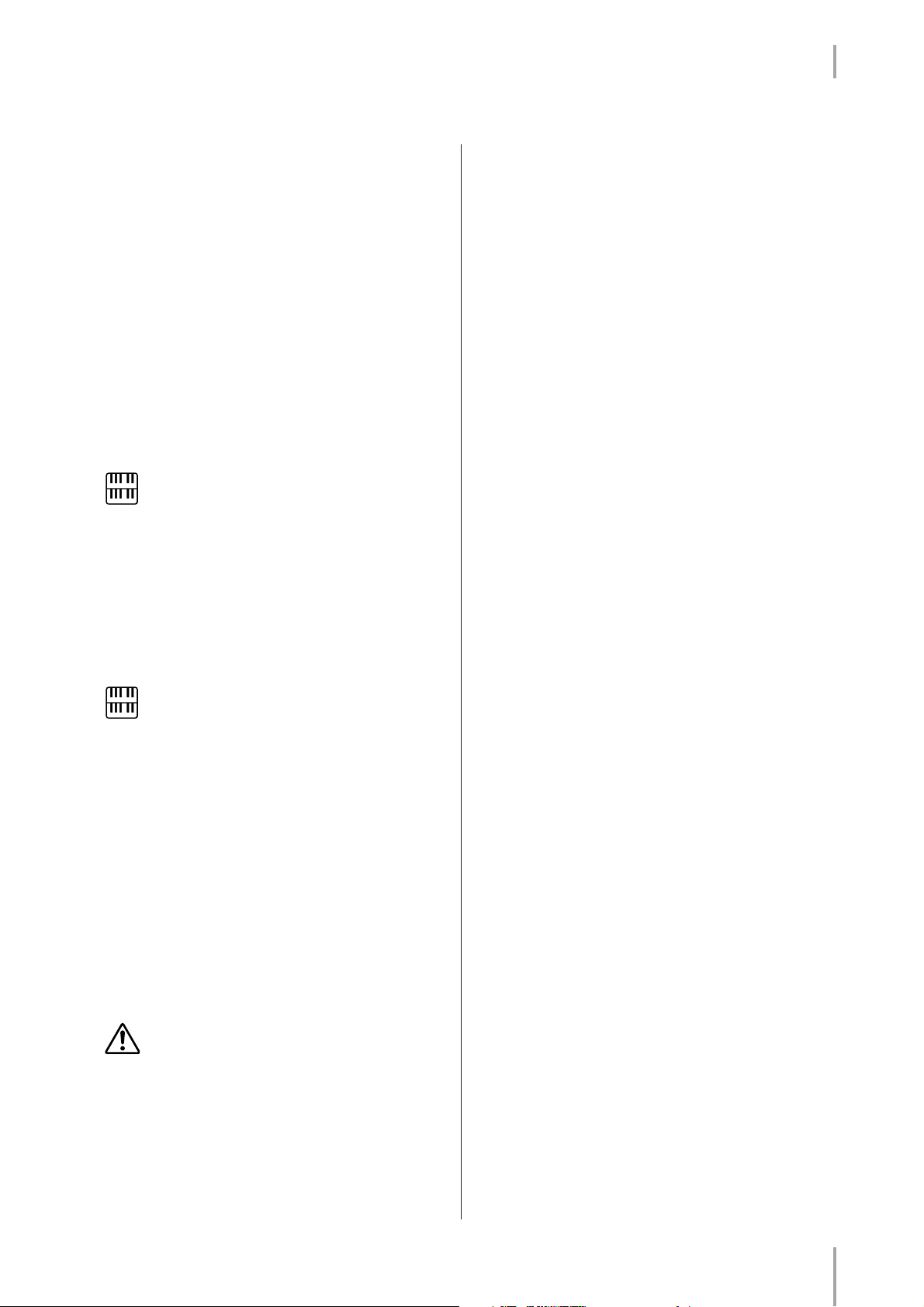
1. M.D.R. Display/Score Display
Handling the floppy disk drive (FDD) and floppy disks
●●●●●●●●●●●●●●●●●●●●●●●●●●●●●●●●●●●●●●●●●●●●●●●●●●
If you have the ELS-01, install the optional UD-FD01 floppy disk
drive to use floppy disks with the Electone. For information on
how to install the UD-FD01, see your Owner’s Manual.
Be sure to handle floppy disks and treat the disk drive with care.
Follow the important precautions below.
■ Floppy disk compatibility
• 3.5" 2DD and 2HD type floppy disks can be used.
■ Formatting a floppy disk
•If you find that you are unable to use new, blank disks or old
disks that have been used with other devices, you may need to
format them. For details on how to format a disk, see page 12.
Keep in mind that all data on the disk will be lost after
formatting. Make sure to check beforehand whether or not the
disk contains important data.
NOTE
Floppy disks formatted on this device may or may not be
useable as is on other devices.
■ Inserting/removing Floppy Disks
● Inserting a floppy disk into the disk drive
•Hold the disk so that the label of the disk is facing upward and
the sliding shutter is facing forward, towards the disk slot.
Carefully insert the disk into the slot, slowly pushing it all the
way in until it clicks into place and the eject button pops out.
■ Cleaning the disk drive read/write head
• Clean the read/write head regularly. This instrument employs a
precision magnetic read/write head which, after an extended
period of use, will pick up a layer of magnetic particles from
the disks used that will eventually cause read and write errors.
•To maintain the disk drive in optimum working order Yamaha
recommends that you use a commercially-available dry-type
head cleaning disk to clean the head about once a month. Ask
your Yamaha dealer about the availability of proper
headcleaning disks.
■ About floppy disks
● Handle floppy disks with care, and follow these
precautions:
•Do not place heavy objects on a disk or bend or apply pressure
to the disk in any way. Always keep floppy disks in their
protective cases when they are not in use.
•Do not expose the disk to direct sunlight, extremely high or
low temperatures, or excessive humidity, dust or liquids.
•Do not open the sliding shutter and touch the exposed surface
of the floppy disk inside.
•Do not expose the disk to magnetic fields, such as those
produced by televisions, speakers, motors, etc., since magnetic
fields can partially or completely erase data on the disk,
rendering it unreadable.
•Never use a floppy disk with a deformed shutter or housing.
•Do not attach anything other than the provided labels to a
floppy disk. Also make sure that labels are attached in the
proper location.
NOTE
Never insert anything but floppy disks into the disk drive.
Other objects may cause damage to the disk drive or floppy
disks.
● Removing a floppy disk
• After checking that the instrument is not accessing* the floppy
disk, firmly press the eject button at the upper right of the disk
slot all the way in. When the floppy disk is ejected, pull it out
of the drive. If the floppy disk cannot be removed because it is
stuck, do not try to force it, but instead try pressing the eject
button again, or try re-inserting the disk and attempt to eject it
again.
*Access of the disk indicates an active operation, such as
recording, playback, or deletion of data. If a floppy disk is
inserted while the power is on, the disk is automatically
accessed, since the instrument checks whether the disk has
data.
Do not remove the floppy disk or turn off the
instrument itself while the disk is being accessed.
Doing so may result not only in loss of data on the
disk but also damage to the floppy disk drive.
•Be sure to remove the floppy disk from the disk drive before
turning off the power. A floppy disk left in the drive for
extended periods can easily pick up dust and dirt that can cause
data-read and -write errors.
● To protect your data (write-protect tab):
•To prevent accidental erasure of important data, slide the disk’s
write-protect tab to the “protect” position (tab open). When
saving data, make sure that the disk’s write-protect tab is set to
the “overwrite” position (tab closed).
● Data backup
•For maximum data security Yamaha recommends that you
keep two copies of important data on separate floppy disks.
This gives you a backup if one disk is lost or damaged.
ELS-01/01C/01X Version 1.7 New Functions
11
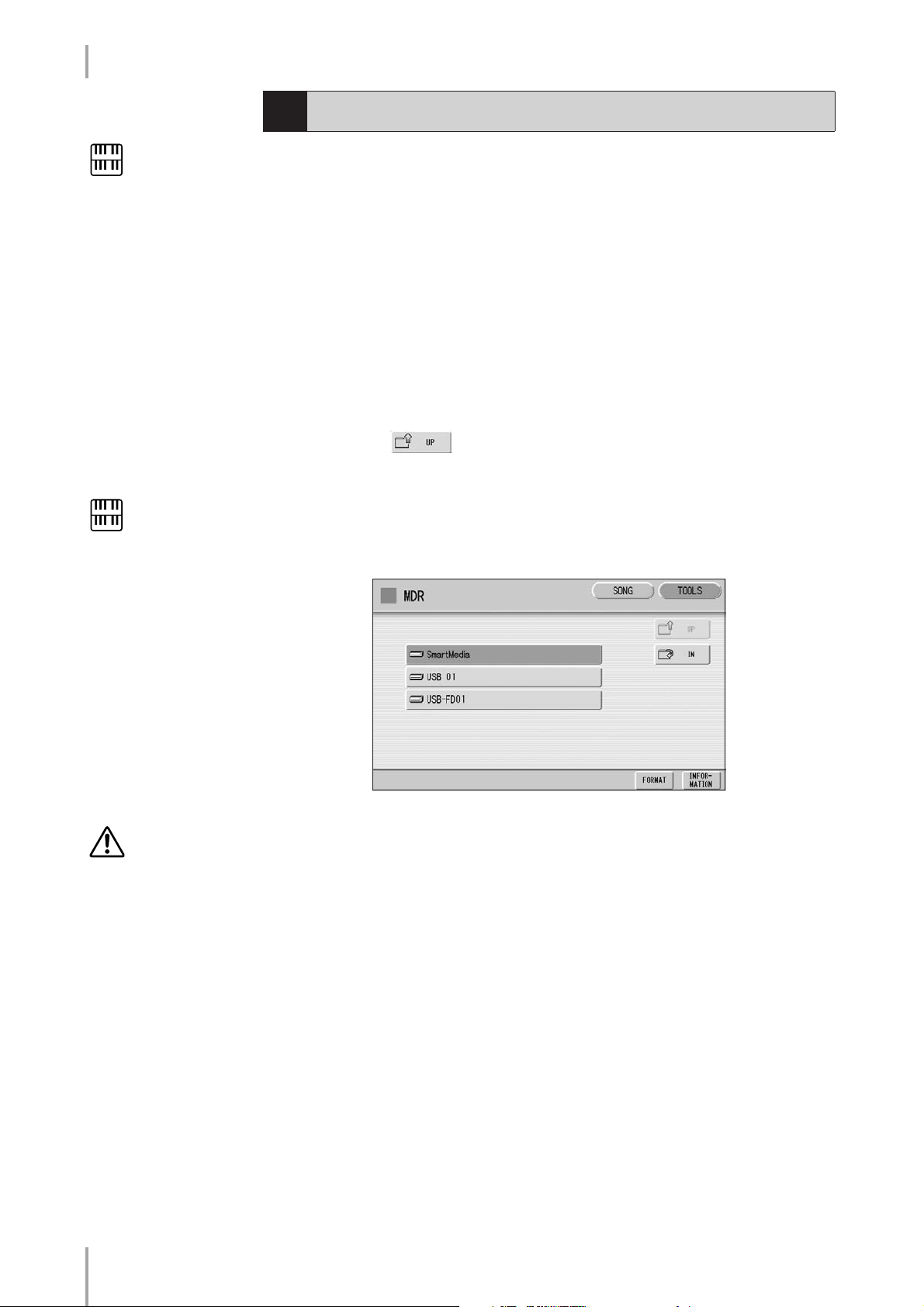
1. M.D.R. Display/Score Display
3
Formatting External Media
NOTE
Before purchasing a USB
flash memory device,
please consult your Yamaha
dealer, or an authorized
Yamaha distributor for
advice, or see the Yamaha
website (http://
www.global.yamaha.com/).
NOTE
On the ELS-01, “USB-FD01”
appears in the display only
when a floppy disk drive has
been installed to the
Electone.
If you find that you are unable to use new, blank external media (such as SmartMedia
cards, floppy disks or USB flash memory) or old one that have been used with other
devices, you may need to format them.
Formatting erases all the data in the media and makes it ready to record. The data
erased by formatting will be lost permanently. Check whether or not the media
contains any important data you wish to keep before executing the operation.
Insert the media into the card slot, or connect the device to the
1
USB DEVICE terminal.
Press the [TOOLS] button at the top right of the display to call up
2
the TOOLS Page.
Press the button repeatedly if necessary until the button
3
is grayed out.
Select the desired media you want to format.
4
To format a SmartMedia card, select [SmartMedia]. To format a floppy disk,
select [USB-FD01]. To format another media, select [USB 01].
5
Do not remove the media
while formatting.
ELS-01/01C/01X Version 1.7 New Functions
12
Press the [FORMAT] button in the display.
A message appears, prompting confirmation of the operation. Select
[FORMAT] to format the media, or [CANCEL] to abort the operation.
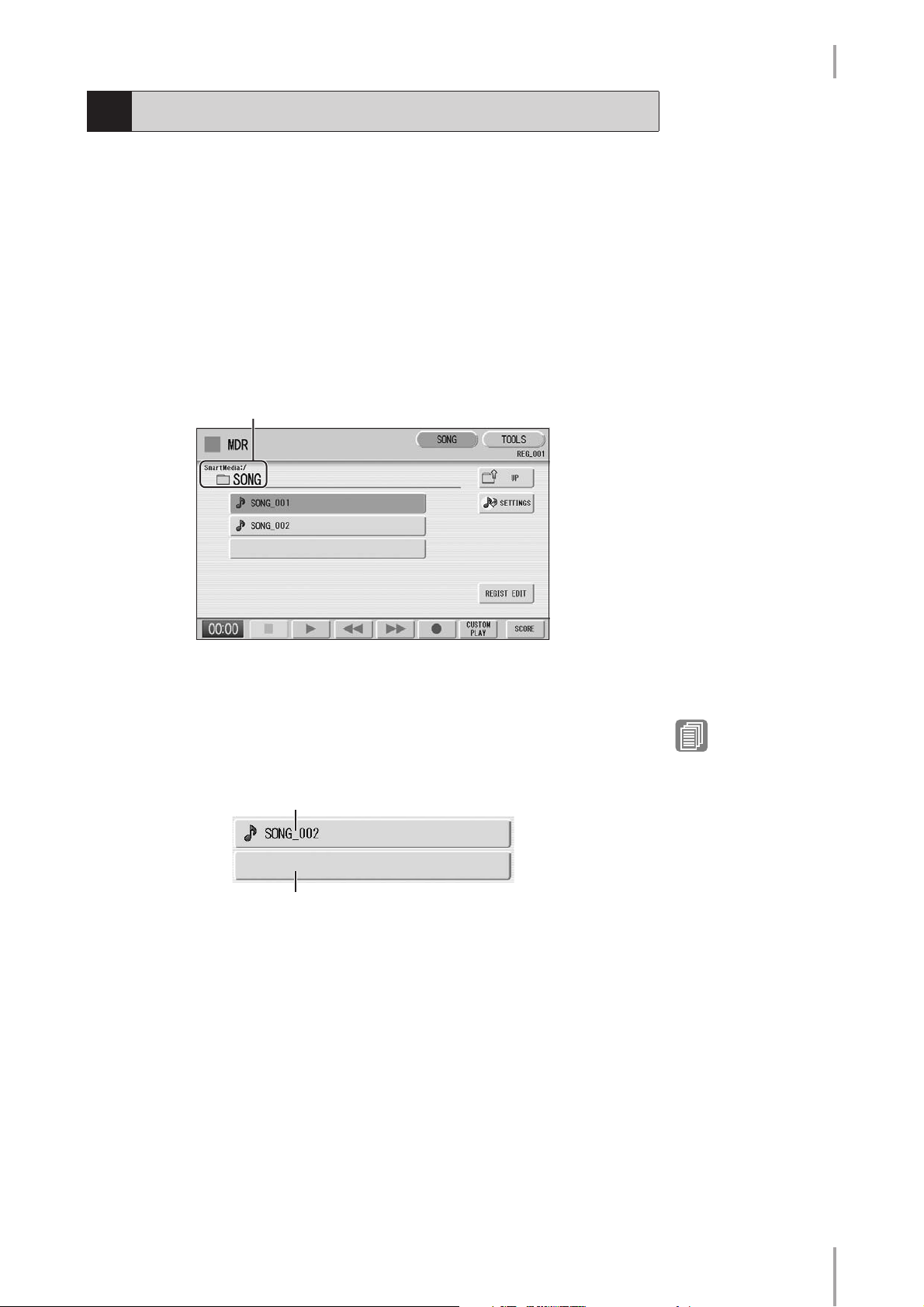
1. M.D.R. Display/Score Display
4
Selecting a Song
In the M.D.R. display, you can select a blank song to which you want to record your
performance or save the Registration settings, or you can select a desired song for
playback.
In the M.D.R. display, songs in the currently selected media are displayed.
First call up the desired media (and folder, if necessary) in the display, then select the
desired song.
Check the currently selected media at the top of the display.
1
For example, if you want to select a song in the SmartMedia card, confirm that
“SmartMedia:/” is displayed at the top of the display.
Currently selected media/folder
For information on selecting the desired media, see page 8.
Press desired song button in the display.
2
Referring to the song name and icons, select the desired song. The selected song
button is highlighted in orange.
Song containing data
Blank song (containing no data)
Reference Pages
Changing the Song Name
(page 18)
Song Icons (page 8)
ELS-01/01C/01X Version 1.7 New Functions
13
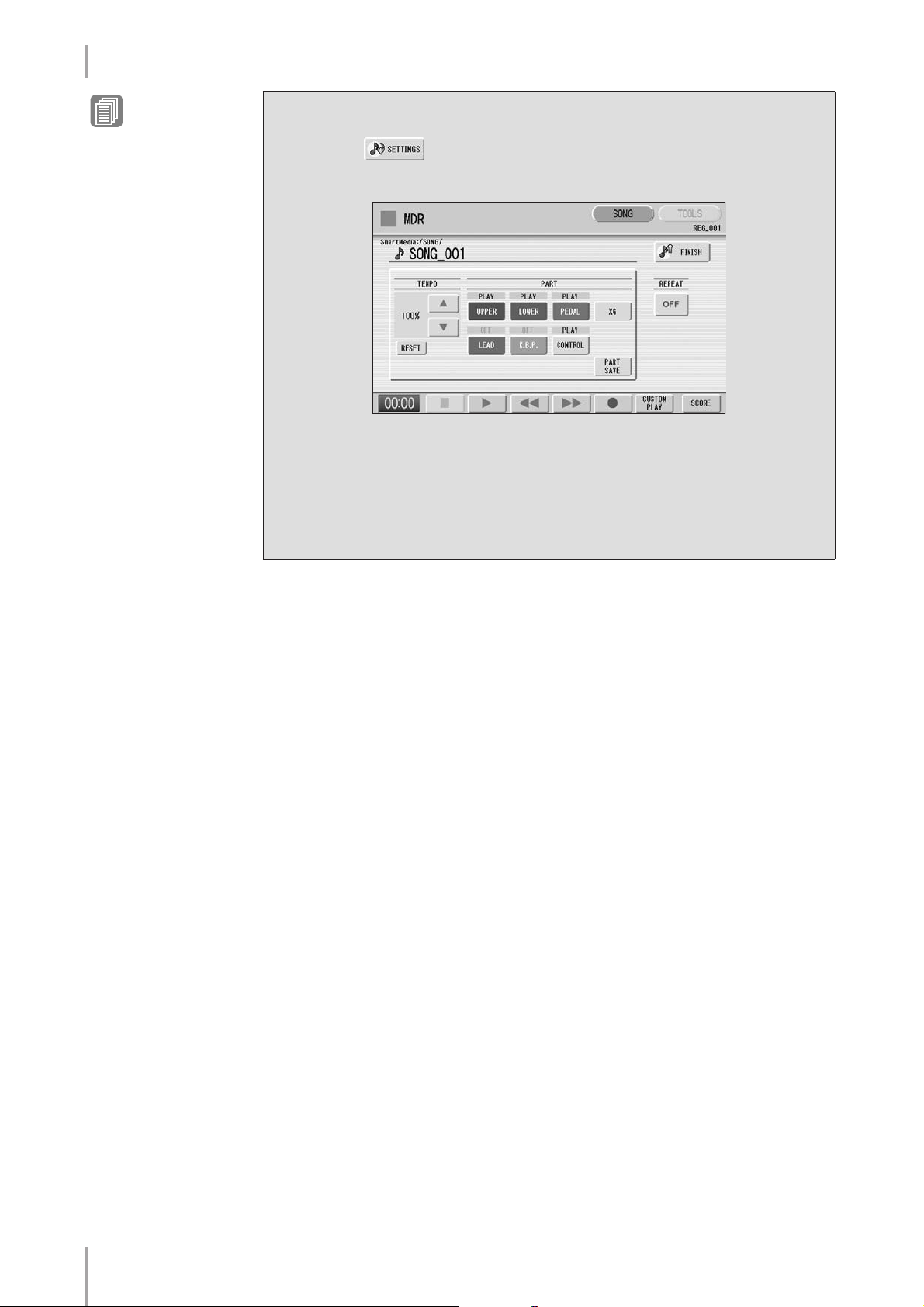
1. M.D.R. Display/Score Display
Reference Pages
Playing Back the Selected
Part(s) (page 28)
Changing the Tempo (page
29)
About the [SETTINGS] button
Pressing the button calls up a display of the currently selected song,
letting you confirm the tempo and parts that are played when playing the song.
When playing back the song (by pressing the [F] (Play) button), only those parts
that are set to “PLAY” in the display actually play at the indicated tempo (over a
range of 50% to 200% of the original tempo when recording). If the song contains
no performance data, all parts are set to “OFF.” Pressing the [PART SAVE] button
saves each part playback setting (the tempo is not saved).
ELS-01/01C/01X Version 1.7 New Functions
14
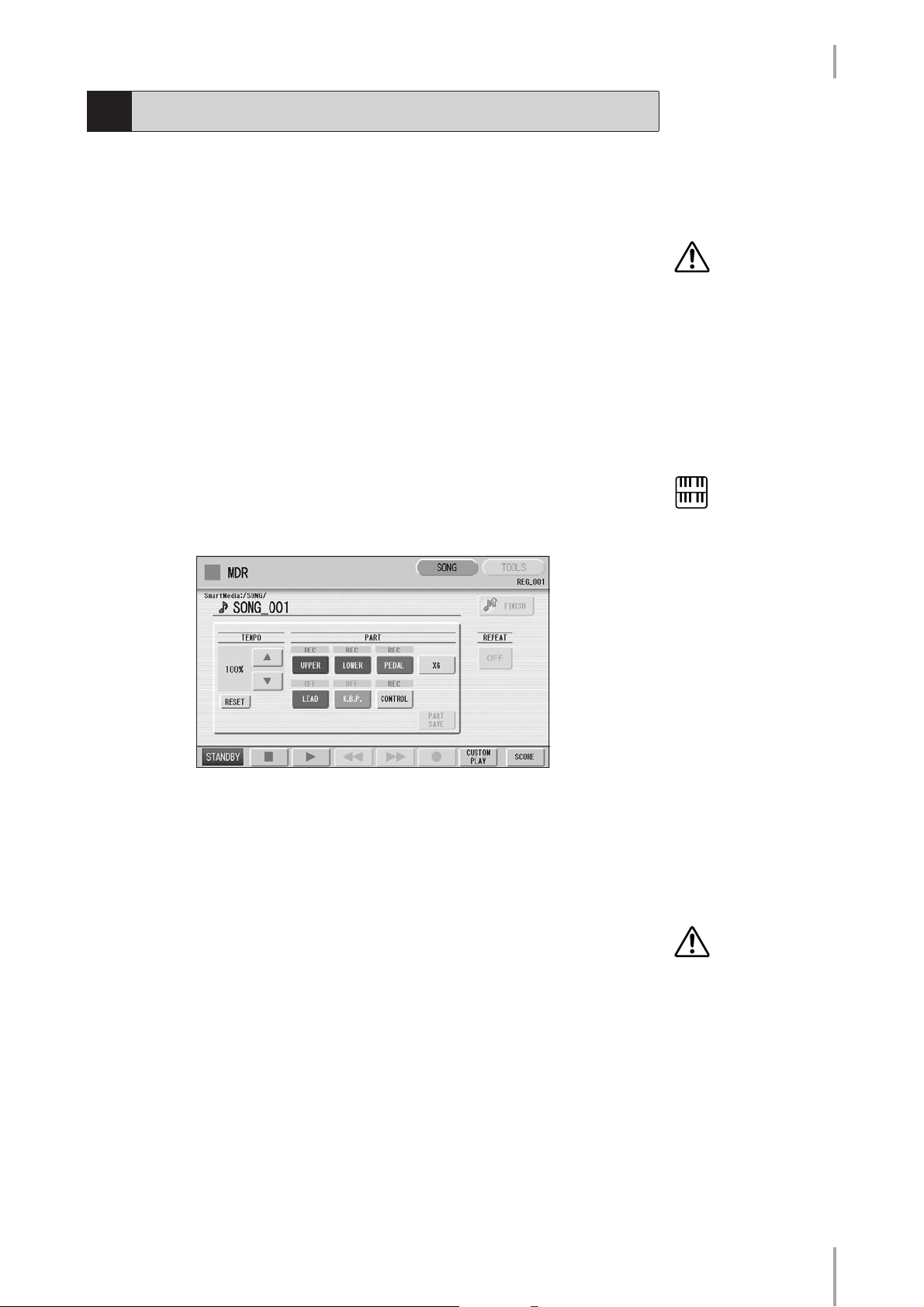
1. M.D.R. Display/Score Display
5
Recording
Recording your performance
●●●●●●●●●●●●●●●●●●●●●●●●●●●●●●●●●●●●●●
Set the desired Registrations on the Electone. Make all the Electone settings necessary
for the song you will record. This means entering the all Registrations you will need for
the entire performance in the Registration Memory. Make sure also to select the
Registration that you will use at the beginning of the song.
Insert a media to the media slot.
1
Select a blank song for recording your performance.
2
For details on selecting a song, see page 13.
If you want to overwrite an existing song already containing performance data,
you will need to delete it beforehand.
Never attempt to eject the
media or turn the power
off during recording,
reading and playing back.
Press the [SONG] button at the top right of the display to call up
3
the SONG Page, then select the [I] (Record) button.
The following display appears, indicating that you can record your performance.
Press the [F] (Play) button.
4
An hourglass icon appears at the bottom left of the display, indicating that
Registration data is currently being read.
After the hourglass disappears, begin playing.
5
NOTE
If a message appears
indicating there is not
enough free space in media,
press the [CANCEL] button,
then press the [J] (Stop)
button to go back to the
M.D.R. display. Delete any
unnecessary songs if
possible or insert new
media. To continue
recording your performance
on media that does not have
enough space, press the
[CONTINUE] button.
When you finish playing, press the [J] (Stop) button in the
6
display.
The recording is finished and the LCD returns to the M.D.R. display. The song
to which your performance is recorded is automatically named “SONG_XXX”
(XXX indicates song number). You can change the song name as desired. (For
details, see page 18.)
ELS-01/01C/01X Version 1.7 New Functions
Do not remove the media
from the Electone while
data is being recorded
(while the hourglass icon
or other message is
shown).
15
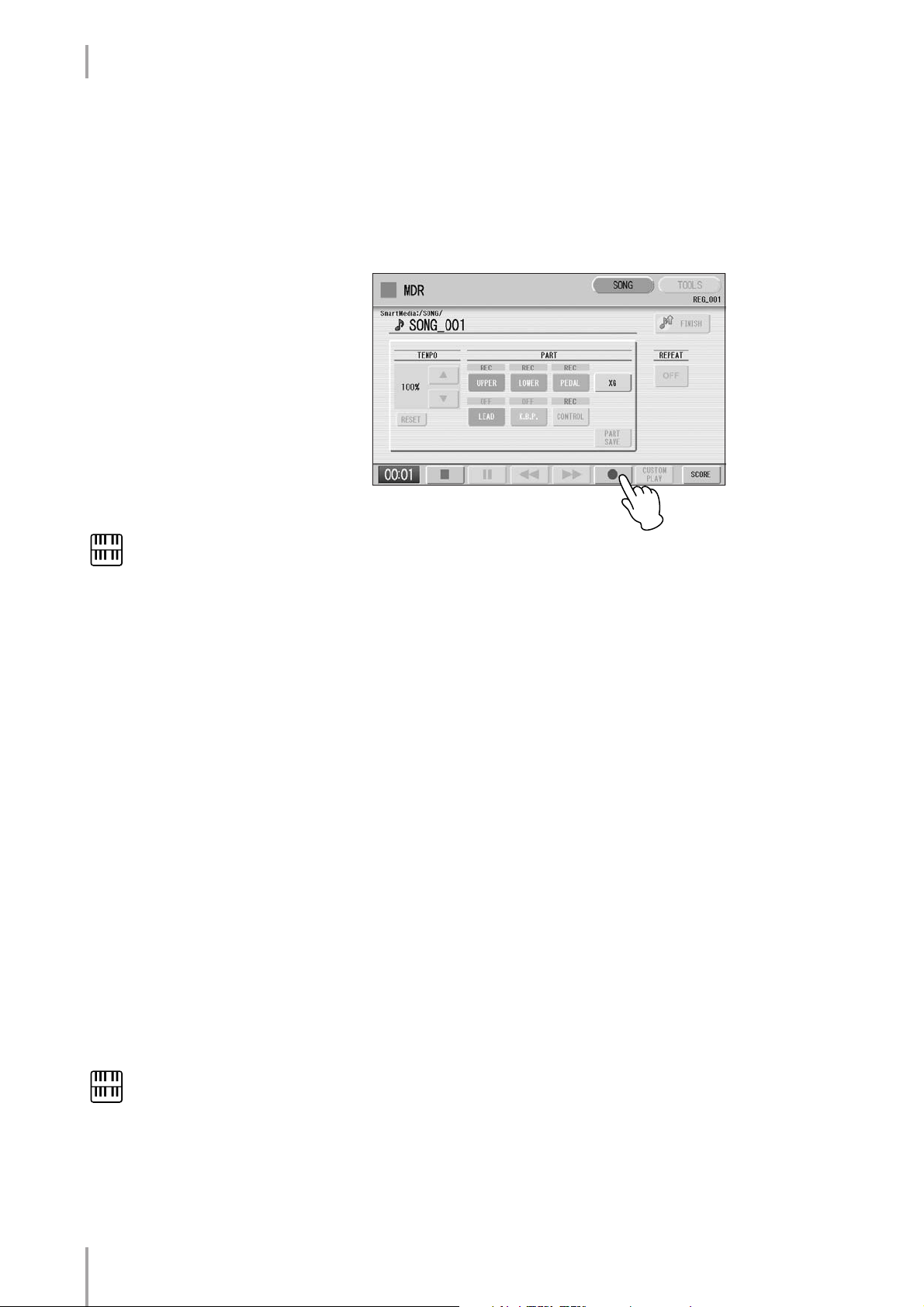
1. M.D.R. Display/Score Display
Re-recording (Retry)
●●●●●●●●●●●●●●●●●●●●●●●●●●●●●●●●●●●●●●
If you make a mistake during recording, you can re-record the song from the
beginning.
1
Press the [I] (Record) button while the song is still running.
This automatically stops recording and returns you to the starting point of the
song.
NOTE
Pressing the [J] (Stop)
button cancels the rerecording and records the
previous performance.
Press the [F] (Play) or [CUSTOM PLAY] button to begin re-
2
recording the song.
Re-recording starts from the beginning of the song and replaces the previously
recorded performance with the newly recorded performance.
Recording each part separately
●●●●●●●●●●●●●●●●●●●●●●●●●●●●●●●●●●●●●●
You can also record the parts of your performance independently. This function lets
you record Keyboard Percussion and performance control data, such as Registration
changes and expression pedal operation, separately from the other parts of the song.
Even Keyboard Percussion and Lead Voice 1 Voices can be recorded separately, though,
the Lead Voice 2 Voices will be included in the performance data of the Upper
Keyboard. The following instruction is an example: First, record the chords and bass to
the song using the Lower and Pedalboard, and then record the melody using the Upper
Keyboard.
Follow steps 1 – 3 on page 15 to call up the Rec Standby display.
1
Select the parts for recording.
2
Each pressing of a part button switches the status: PLAY, OFF, and REC.
NOTE
When you record the
Keyboard Percussion, make
sure that the KEYBOARD
PERCUSSION [1] and/or [2]
button is set to on.
ELS-01/01C/01X Version 1.7 New Functions
16
PLAY: Playback the parts that have been recorded.
OFF: Recording or playback is not active.
REC: Records the part.
If you set the Upper part to “REC,” the performance on the Upper Keyboard
(including Lead Voice 1 Voices) is recorded. Setting Lead to “REC,” however,
records only the Lead Voice 1 Voices. You cannot set both Upper and Lead to
“REC” at the same time; neither can the Lower and Keyboard Percussion parts
be recorded at the same time.
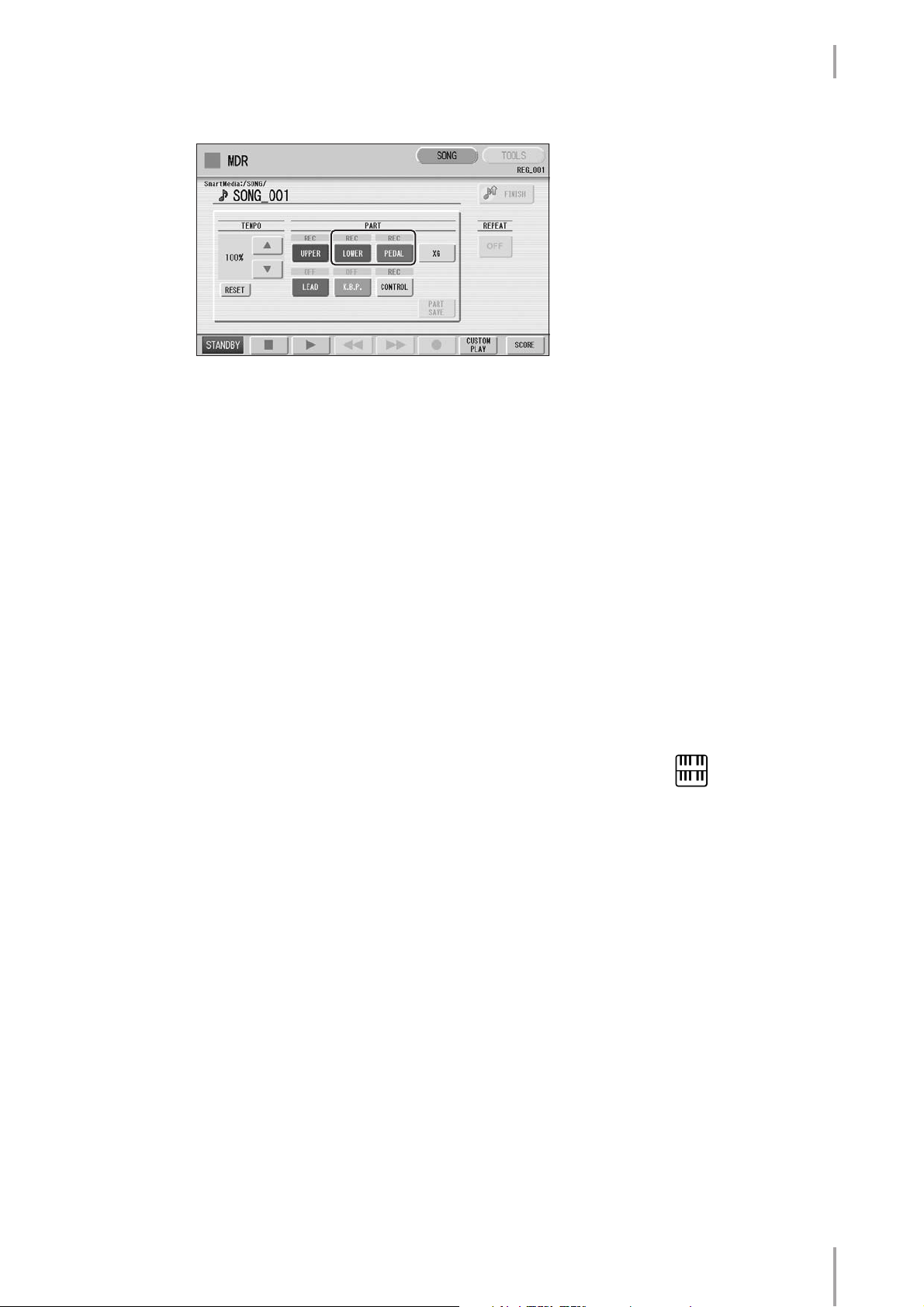
The following setting lets you record only Lower Keyboard and Pedalboard
parts.
Press the [F] (Play) button, and start playing after the
3
hourglass icon disappears.
Press the [J] (Stop) button when you are finished with your
4
performance to stop recording.
Now you’ve recorded the first parts of your performance.
1. M.D.R. Display/Score Display
Press the [I] (Record) button to set up recording of the next
5
part—Upper part in this case.
A message appears prompting confirmation of operation. Select
[OVERWRITE] to overwrite and the Rec Standby display appears.
Select the parts for recording.
6
Set the next parts you want to record (in this case, the Upper part) to “REC.”
Also set the part already recorded (in this case Lower and Pedal parts) to “PLAY,”
so you can hear the previously recorded parts as you record new ones.
Change the playback tempo for the selected part.
7
The playback tempo can be set over a range of 50% to 200% of the original.
The original recorded tempo is 100%; values less than 100% result in a slower
tempo while values greater than 100% result in a faster tempo.
Press the [CUSTOM PLAY] button to start recording of the new
8
part or parts (Upper part).
Playback of the previously recorded parts starts immediately.
The [CUSTOM PLAY] button is used here to record only the parts that have
been selected for recording, and plays back only those parts that have been
selected for playback. While you listen to the parts being played back, start
playing the melody on the Upper Keyboard.
NOTE
Use the TEMPO [RESET]
button in the display to reset
the tempo to its original
value (100%).
When the end of the recorded performance is reached, playback is automatically
stopped. The length of a subsequently recorded part cannot exceed the length of
the previously recorded parts.
ELS-01/01C/01X Version 1.7 New Functions
17
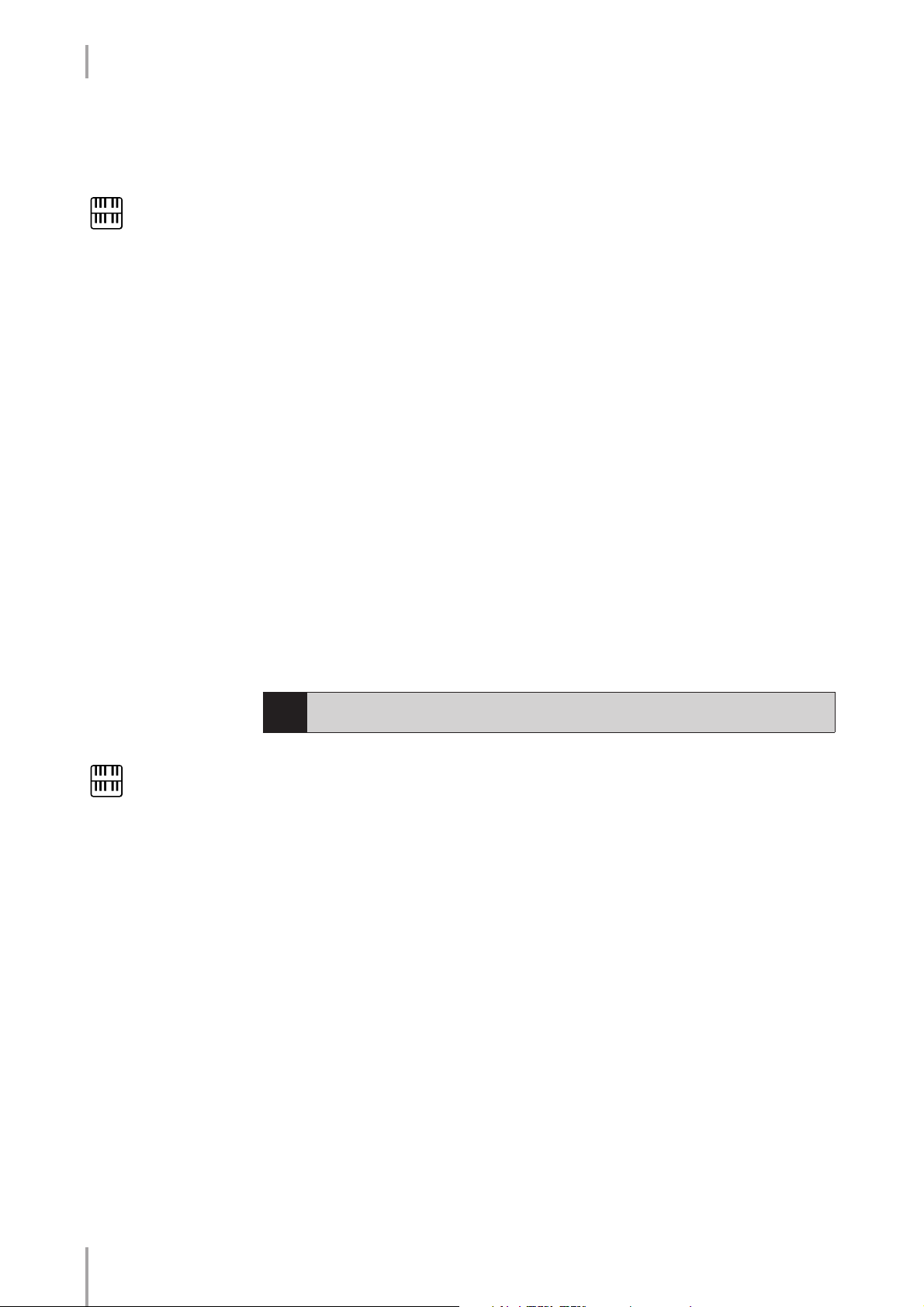
1. M.D.R. Display/Score Display
Punch-in Recording
●●●●●●●●●●●●●●●●●●●●●●●●●●●●●●●●●●●●●●
This lets you re-record a specific phrase or section which you don’t want to use, either
that of a specific part(s) or all parts.
NOTE
This function is best used
when the phrase to be rerecorded has definite
beginning and end points,
with slight pauses before
and after.
Select the song which contains the phrase you want to change.
1
For details on selecting a song, see page 13.
Press the [F] (Play) button to start playback of the song.
2
Press the [K] (Pause) button at the point you want to execute
3
punch-in recording.
Press the [I] (Record) button.
4
The recording display appears, indicating that the Music Data Recorder is ready
to record.
Set the parts which you want to change to “REC” status and
5
other parts to “PLAY.”
Press the [F] (Play) button to start punch-in recording. Play the
6
new phrase, as you want it to be changed.
Press the [J] (Stop) button to quit the punch-in recording as
7
soon as you reach the end of the phrase.
NOTE
When you change the name
of an XG song, the
extension (.mid) cannot be
changed.
6
Changing the Song Name
You can name the song, such as giving it a title or indicating the date on which it was
recorded. However, song names of the EL-series Electone, such as the EL-900, cannot
be changed.
Select the song whose name you want to change.
1
For details on selecting a song, see page 13.
Press the [TOOLS] button at the top right of the display to call up
2
the TOOLS Page.
ELS-01/01C/01X Version 1.7 New Functions
18
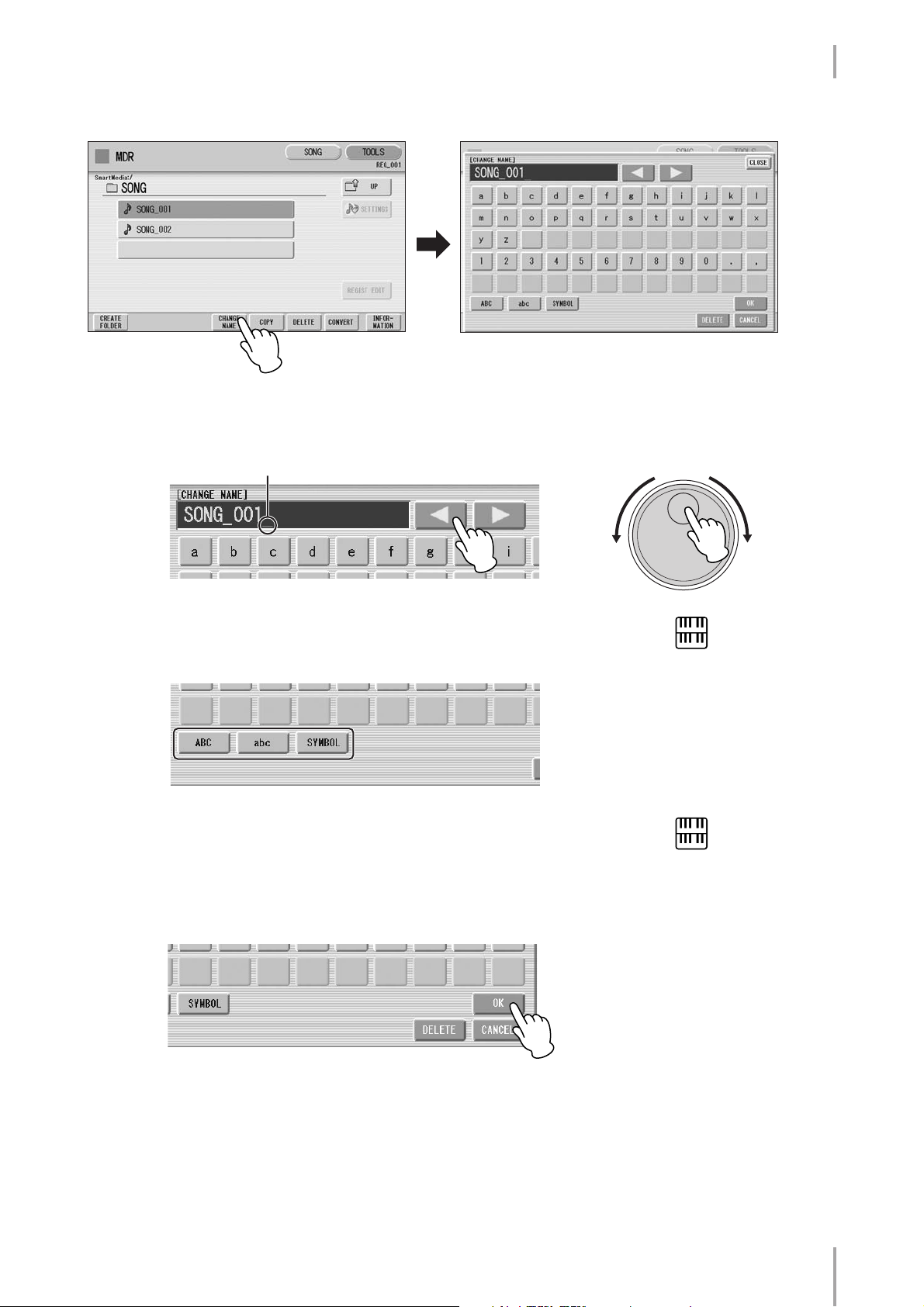
Press the [CHANGE NAME] button.
3
The following display appears.
Move the cursor to the desired point by using the [E][F]
4
buttons in the display or the Data Control dial.
1. M.D.R. Display/Score Display
Cursor
Select the desired character type: alphabet, upper or lowercase,
5
or symbol.
Select the desired character for entry.
6
A song name can contain up to 50 characters.
After finished, select [OK] to actually enter the name.
7
The LCD will return to the TOOLS Page display.
DATA CONTROL
or
NOTE
If you select Japanese as
the Language in the Utility
display, you can also select
Japanese language
characters (hiragana and
kanji, normal size katakana,
half size katakana, full size
alphabet, and full size
symbols).
NOTE
An XG song name can
contain up to 46 characters.
ELS-01/01C/01X Version 1.7 New Functions
19
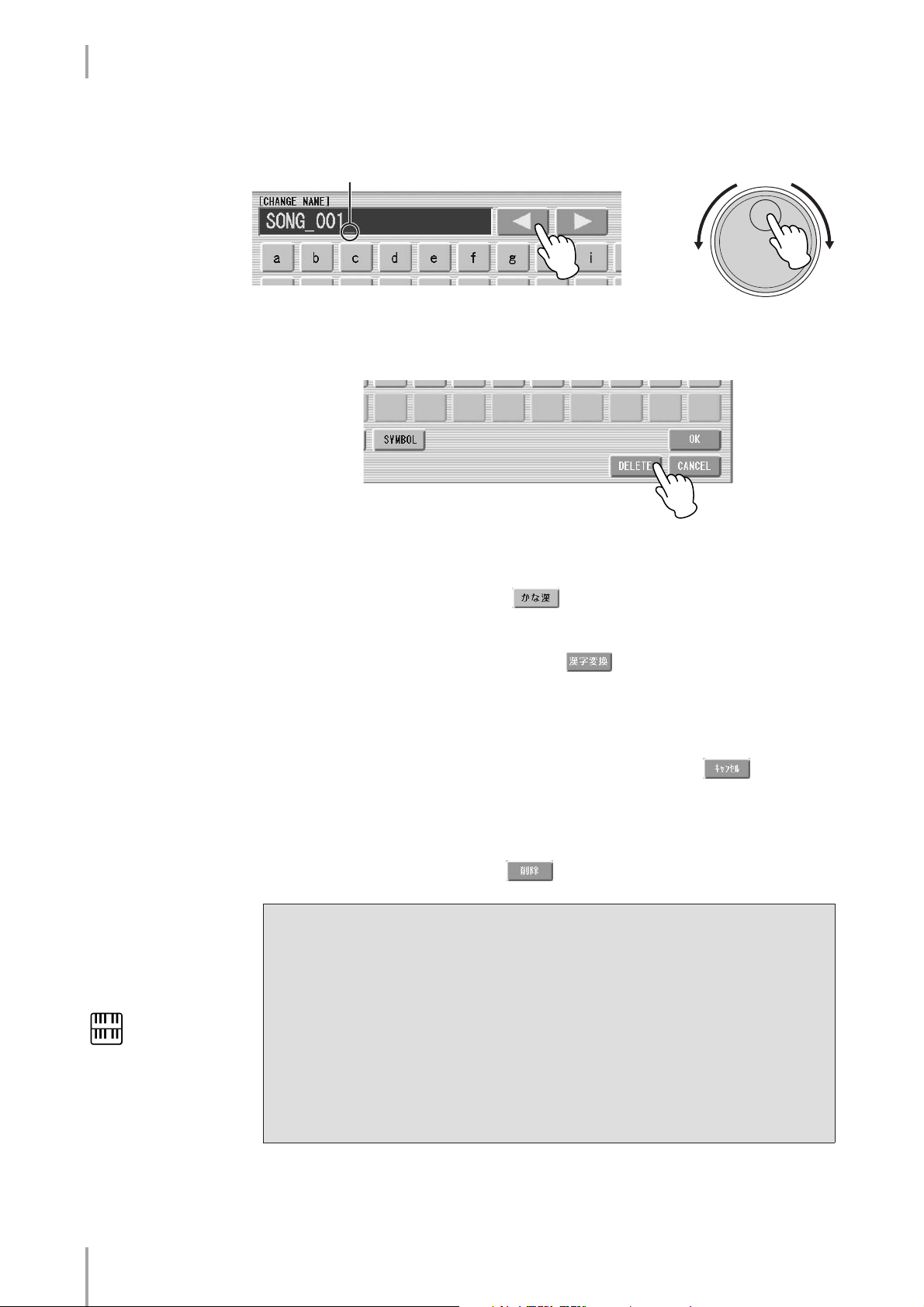
1. M.D.R. Display/Score Display
To delete the entered character:
1
2
Move the cursor to the character you want to delete.
Cursor
or
Press the [DELETE] button at the bottom right in the display.
The character is deleted.
DATA CONTROL
To convert into kanji (Japanese language):
This applies only if you are using the (Kana-Kan) button in Japanese.
When the input “Hiragana” characters are shown in the reverse
1
display (highlighted), press the (kanji-conversion) button
once or several times to convert to the characters into the
appropriate kanji.
• The reversed area can be changed by the [E][F] buttons in the display or
the Data Control dial.
• The converted area can be cleared at once by pressing the (cancel)
button.
To actually enter the change, press the [OK] button or enter the
2
next character. To enter the hiragana character itself (without
converting it), press the (delete) button.
A “name is not available” message may appear when you press the [OK] button to
finish entering the name. If this message appears, the name is invalid and you
should enter another name.
The following names cannot be used. (“xx” indicates numbers.)
NOTE
Songs are ordered in the
following sequence: symbol,
number, alphabet, hiragana,
kanji, other symbols. Names
with an asterisk (*) at the top
are exceptions to this rule.
ELS-01/01C/01X Version 1.7 New Functions
20
MDR_xx.EVT ELS_SONG.NAM MDR_xxx.TMP TMP
MDR_xx.MID MDR_xxx.MID REG_xxx.TMP TMP.E02
MDR_xx.Bxx REG_xxx.B00 ELS_SONG.TMP
MDR_xx.Vxx SONG_xxx SONG_xxx.C02
SONG.NAM
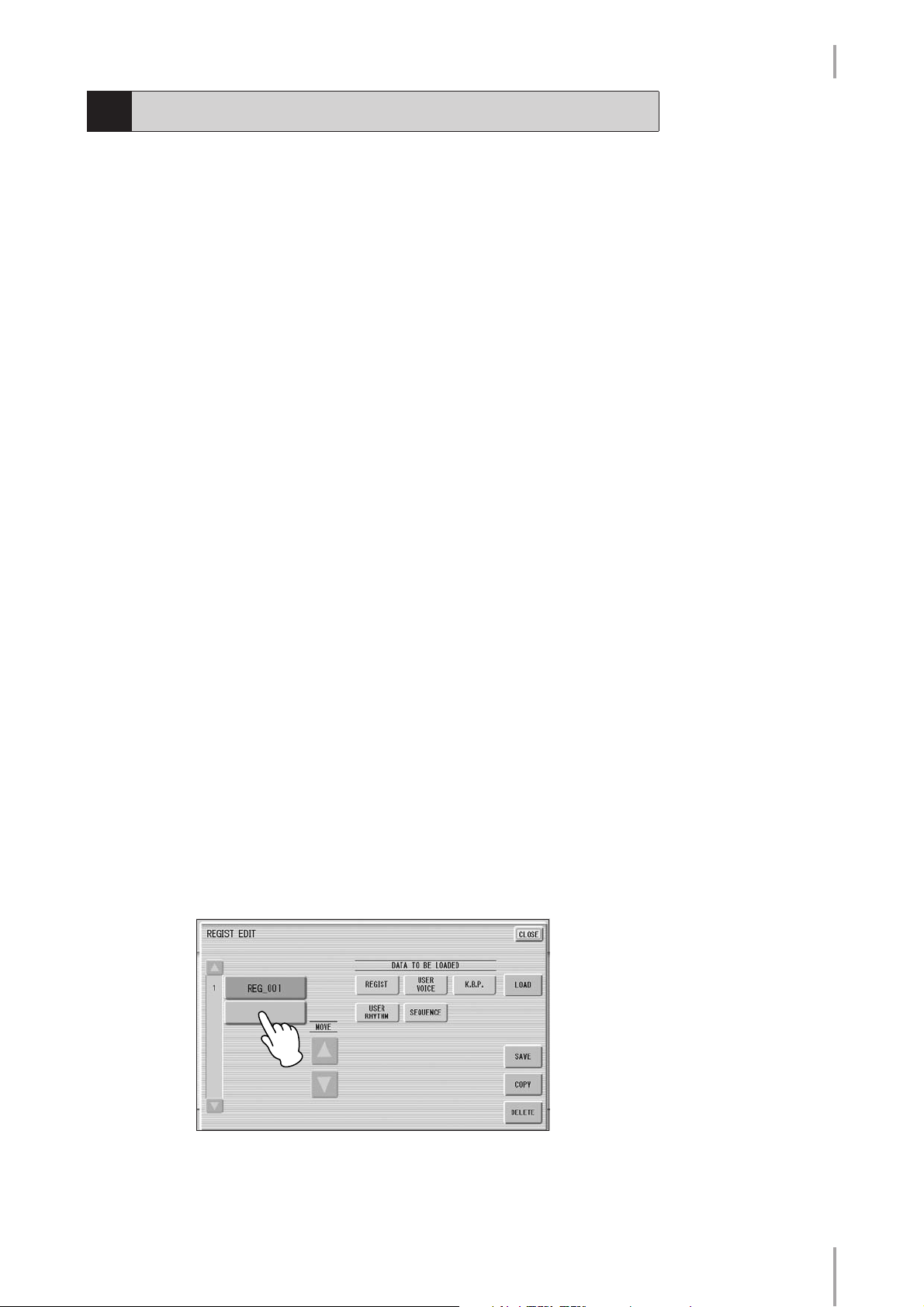
1. M.D.R. Display/Score Display
7
Saving Registrations as Registration Data (File)
You can also record Registrations by themselves, without recording a performance.
Bulk data, including Registration Memory and Registration Shift settings, Rhythm
Patterns (User rhythms) Rhythm Sequence data, and User Voices, are also saved in the
operation.
First create your original settings you want to save then select
1
the destination (blank song).
For details on selecting a song, see page 13.
Press the [REGIST EDIT] button in the display to call up the
2
Regist (Registration) Edit Display.
Press the [SAVE] button in the display.
3
A message appears, indicating the Registration data is currently being saved.
After the message disappears, exit from the Regist (Registration) Edit Display by
pressing the [CLOSE] button and return to the SONG SELECT Page. The
song to which the Registration is recorded is automatically named “SONG
XXX” (XXX indicates song number).
Saving Two or More Registration Banks to One Song
●●●●●●●●●●●●●●●●●●●●●●●●●●●●●●●●●●●●●●
When you want to use more than 16 Registration numbers, you can save additional
Registration banks to a single song, with the following procedure.
First create the original settings you want to save, then select the
1
destination song.
For details on selecting a song, see page 13.
Press the [REGIST EDIT] button in the display to call up the
2
Regist (Registration) Edit Display.
The Registration data which has previously been saved to the song is shown.
Press the lowest blank (empty) Registration button.
3
ELS-01/01C/01X Version 1.7 New Functions
21
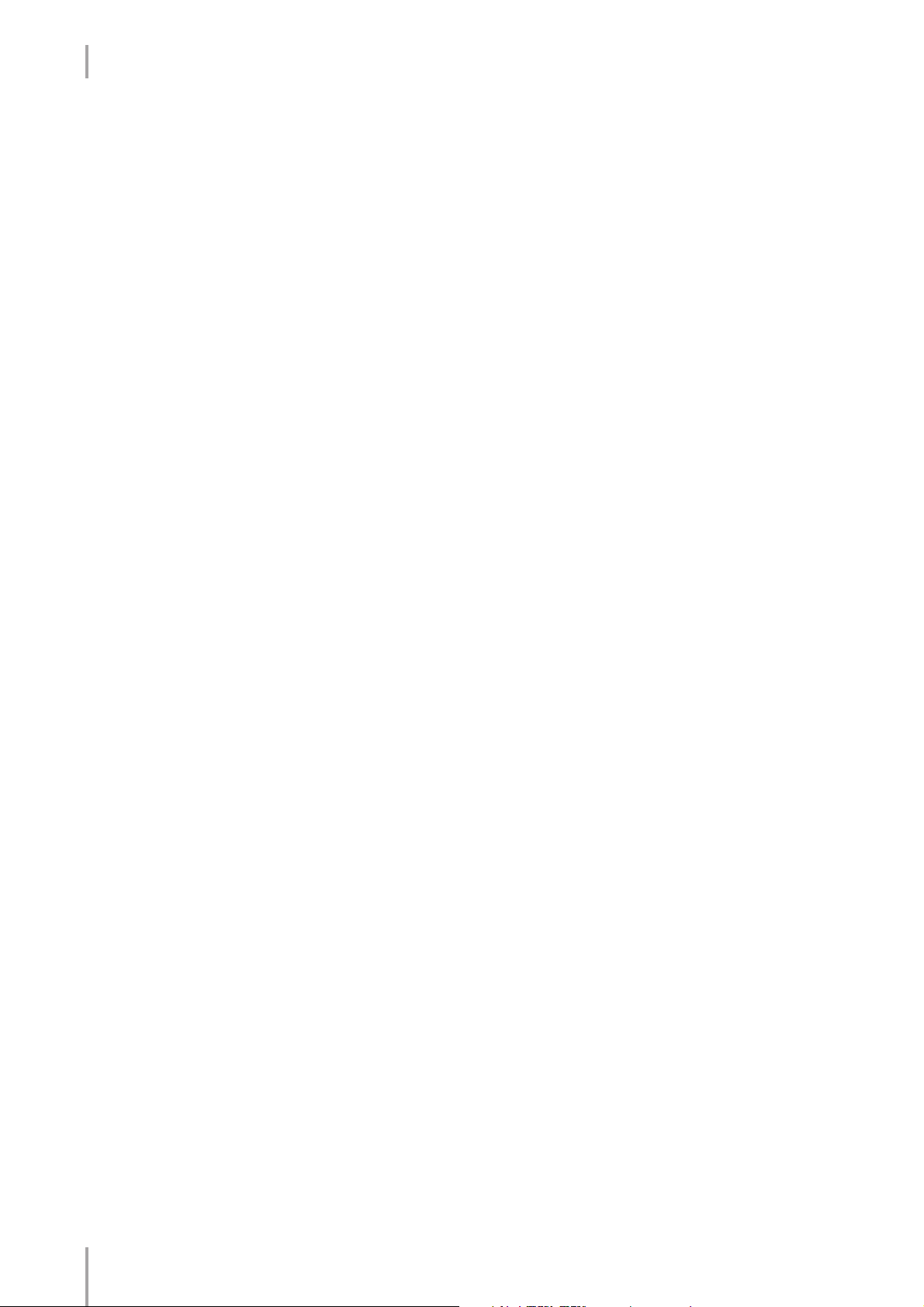
1. M.D.R. Display/Score Display
4
Replacing Registrations
●●●●●●●●●●●●●●●●●●●●●●●●●●●●●●●●●●●●●●
The M.D.R. also lets you change the Registrations of an existing song without
changing the performance data. In advance, you need to create the original Registration
that will replace the old one.
1
2
Press the [SAVE] button.
The Registration data will be added.
When you play back this song, the top Registration bank in this display will be
loaded to the Electone. You can also change the order of the Registration bank.
See page 23.
Select the song for which you wish to replace the Registrations.
For details on selecting a song, see page 13.
Press the [REGIST EDIT] button in the display to call up the
Regist (Registration) Edit Display.
The Registration bank which has been saved to the song is shown.
Select the Registration bank you wish to replace.
3
Press the [SAVE] button.
4
A message appears, prompting confirmation of overwriting the Registration
bank. Select [OVERWRITE] to overwrite (replace), or select [CANCEL] to
abort the operation.
ELS-01/01C/01X Version 1.7 New Functions
22
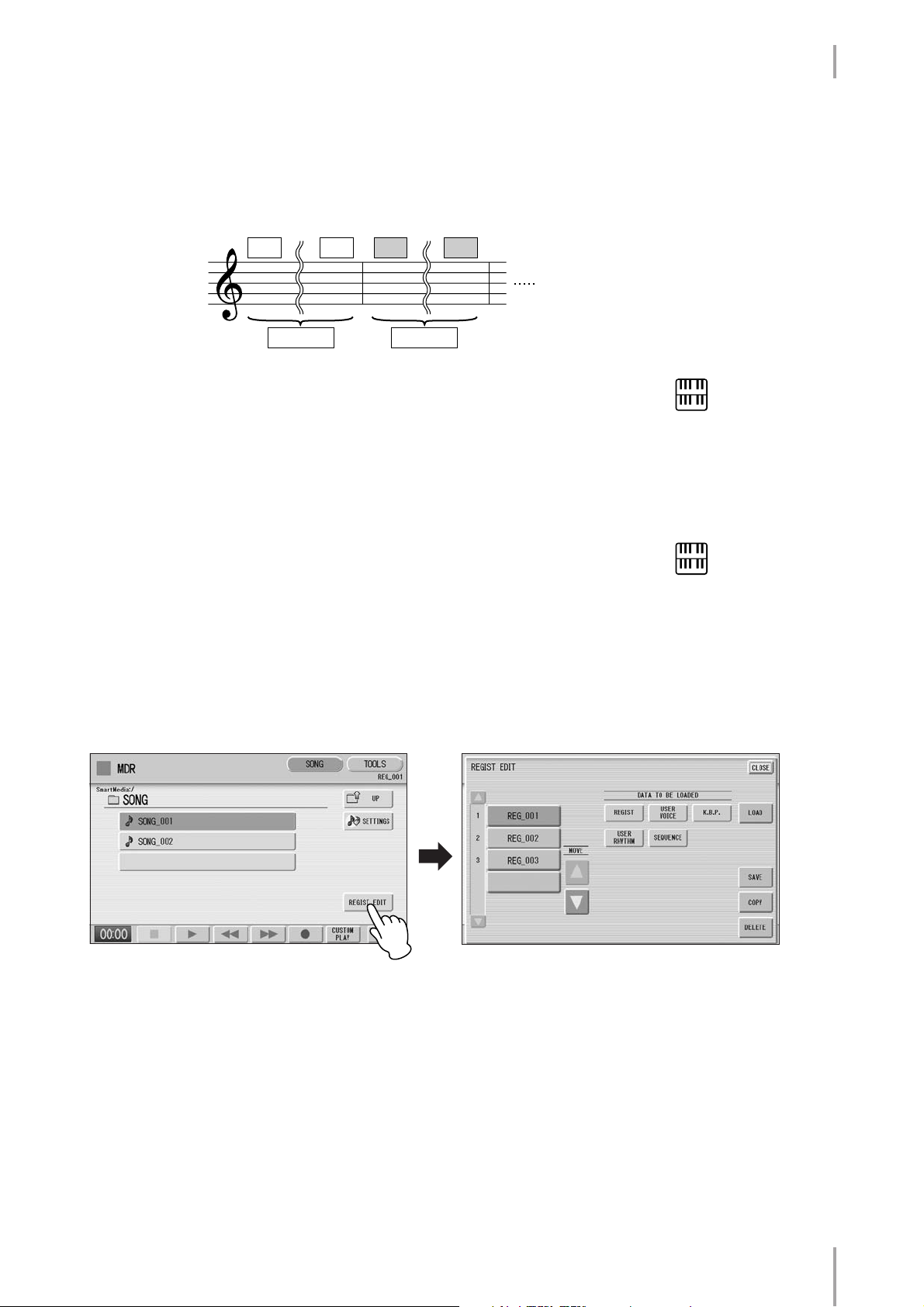
1. M.D.R. Display/Score Display
Next Regist (Registration) Settings (Changing the order
of the Registration data)
●●●●●●●●●●●●●●●●●●●●●●●●●●●●●●●●●●●●●●
When playing back a song which uses more than 16 Registration numbers, you can use
two or more Registration banks saved in a single song and recall them one by one as
you play the song. This function is called Next Regist (Registration).
M1
REG_001
If you want to use the Next Regist (Registration) function, you’ll have to make one of
the following settings in advance:
•Set the Registration Shift mode to User, and select Next Regist (Registration) as the
Shift End, in advance.
•Enter the Next Regist (Registration) data in the Registration Sequence.
Save the desired Registrations to a song.
1
For instructions on saving two or more Registration banks to a song, see page
21.
Select the song containing the Registrations for which you want
2
to change the order.
For details on selecting a song, see page 13.
M16 M1 M16
REG_002
NOTE
If the next Registration data
contains User voices and/or
VA custom voices, the
Electone may produce no
sound for a few seconds
while the Registration is
being loaded.
NOTE
If the Next Regist
(Registration) function is
used while the rhythm is
being played back, the
sequence data and User
rhythm will not change.
Press the [REGIST EDIT] button in the SONG Page to call up the
3
Regist (Registration) Edit Display.
Change the Registration order, in the order you want to recall.
4
First select the specific Registration bank you want to edit, then move, copy or
delete the selected data as needed to change the order.
ELS-01/01C/01X Version 1.7 New Functions
23
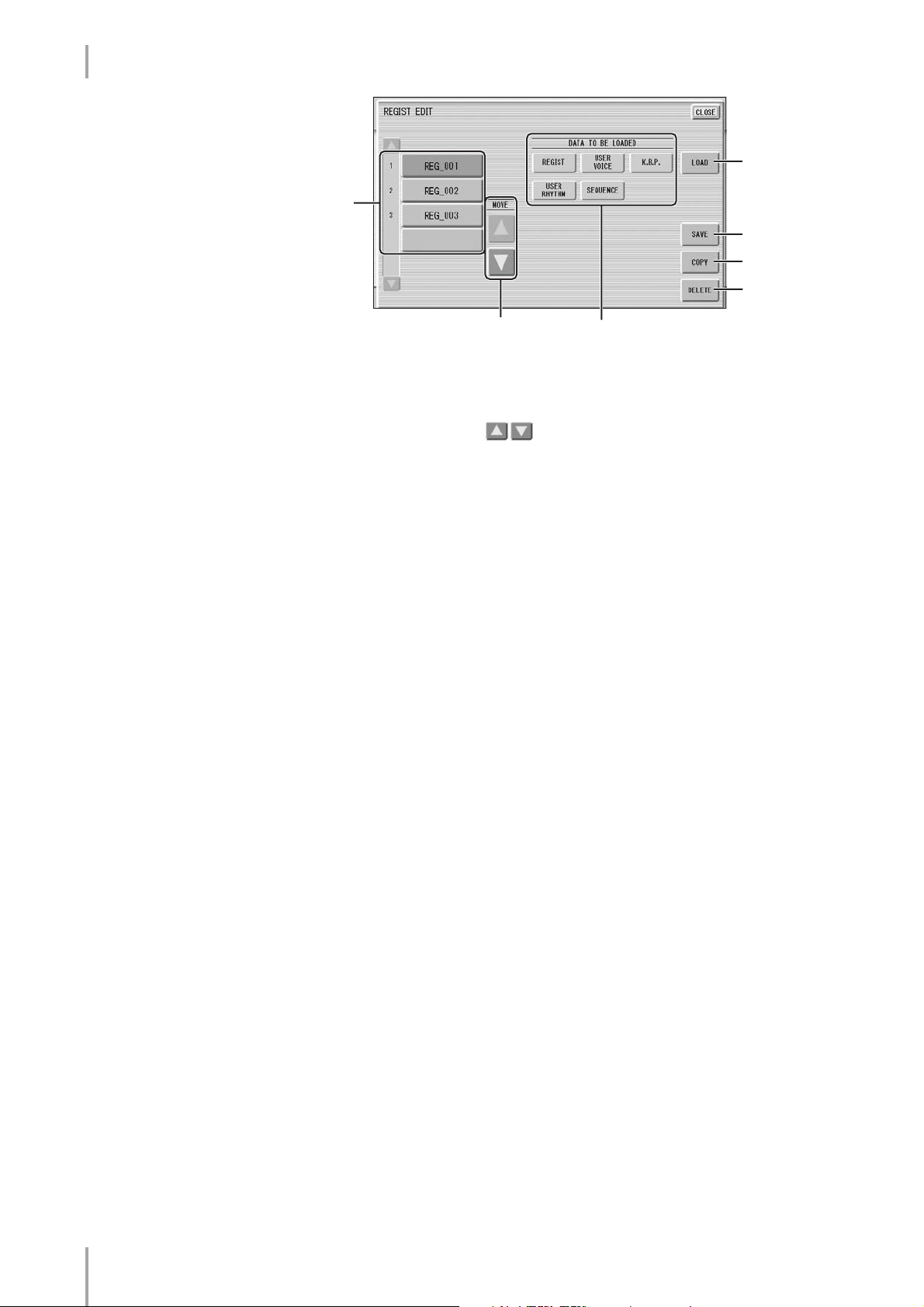
1. M.D.R. Display/Score Display
4
1
5
6
7
2
3
1 Registration Data List
From this list, select the Registration you want to move, copy or delete. The selected
Registration is highlighted in orange. When more than five Registration banks are
saved in the song, a scroll button is available for scrolling through the
Registration Data List.
2 MOVE
Moves the selected Registration bank up or down.
3 DATA TO BE LOADED
When loading the Registration bank to the panel, select the desired data you want to
load. For more information, see page 25.
4 LOAD
Loads the selected Registration bank to the panel/keyboards. After loading, you can
check the Registration by playing the keyboards.
5 SAVE
Saves the current panel settings as a Registration bank in the song. The currently
selected Registration in the Registration Data List (1) will become the destination
location.
6 COPY
Copies the currently selected Registration to the lowest blank location in the
Registration Data List.
7 DELETE
Deletes the currently selected Registration bank in the Registration Data List.
5
ELS-01/01C/01X Version 1.7 New Functions
24
Exit from the Regist (Registration) Edit Display by pressing the
[CLOSE] button at the top right of the display.

1. M.D.R. Display/Score Display
8
Recalling Recorded Registrations
Registrations (and bulk data) recorded to song numbers can be easily loaded back to
the Electone by the following procedure. The M.D.R. independently recalls the
following five types of data:
• REGIST
• USER VOICE
• K.B.P.
• USER RHYTHM
• SEQUENCE
You can select and recall the desired data independently.
Insert the appropriate media and select the song you want to
1
load back to the Electone.
For details on selecting a song, see page 13.
Press [REGIST EDIT] button in the display to call up the Regist
2
(Registration) Edit Display.
Select the Registration you want to load to the Electone.
3
Using the five “DATA TO BE LOADED” buttons, select the desired
4
data you want to load.
NOTE
When you load the
Registration data by using
the Next Regist function, all
data will be loaded no
matter which buttons you
select here.
ELS-01/01C/01X Version 1.7 New Functions
25
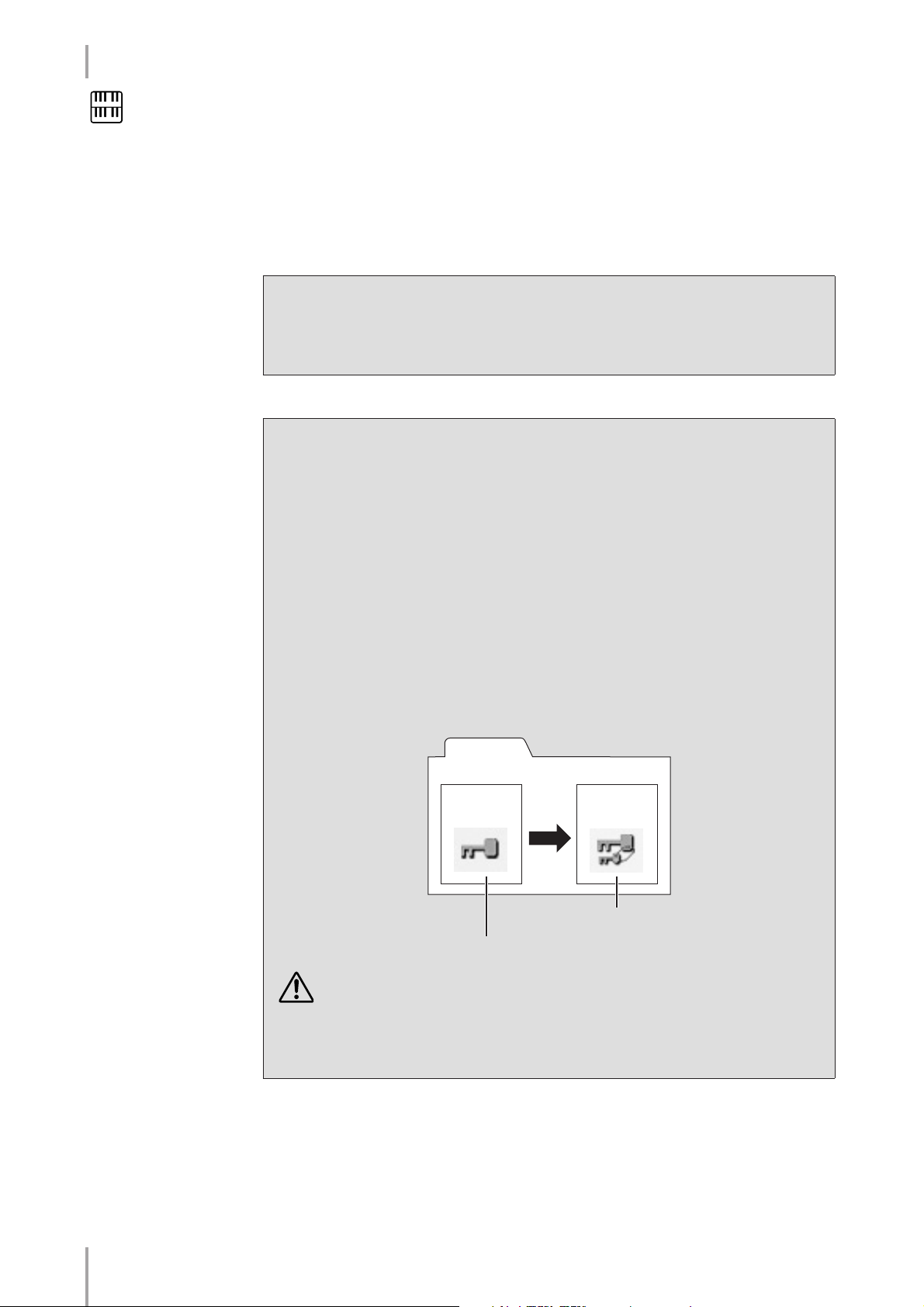
1. M.D.R. Display/Score Display
NOTE
If you load a Registration
while a rhythm is playing,
sequence data and User
rhythms in the Registration
data cannot be loaded.
Press the [LOAD] button.
5
A message appears, prompting confirmation of the operation. Press the [LOAD]
button to load the Registration data.
Press [CANCEL] to cancel the operation.
Exit from the Regist (Registration) Edit Display by pressing the
6
[CLOSE] button at the top right of the display.
When you select the protected song, the buttons (DATA TO BE LOADED) may
be unavailable (grayed out). For example, combining a part of one protected song
with another protected song is not allowed.
About Protected Songs
If you buy or download the song data, it may be protected so that you cannot delete
or copy, in order to prevent accidental erasure or protect copyright. This is
“Protected Song.” Protected songs can be saved to a SmartMedia card with ID or
USB flash memory.
The protected song can be played back as well as the song you created, but it cannot
be converted to XG format, or EL format. It is not possible to edit the Registration
data in the protected song, nor to overwrite the performance data.
If you want to edit the protected song, first copy it within one media/folder, then
edit the copy. (You cannot copy to another media/folder.) The copy song (called
“protected edit song”) is available only when the original song (called “protected
original song”) exists in the same folder. Be careful not to delete the protected
original song.
Folder
Protected
Original
Song
Copy
You cannot edit this song
To move the protected song in a SmartMedia card with a computer,
you’ll need to use the Musicsoft Downloader application. If you move
the song without Musicsoft Downloader, the song cannot be played
back. Musicsoft Downloader can be obtained at the following
Internet address: http://music.yamaha.com/download/
Protected
Edit Song
You can edit this song, only when this is
in the folder that contains protected
original song.
ELS-01/01C/01X Version 1.7 New Functions
26
