Page 1

ELS-01/01C
Owner’s Manual
Page 2

PRECAUTIONS
PLEASE READ CAREFULLY BEFORE PROCEEDING
* Please keep this manual in a safe place for future reference.
WARNING
Always follow the basic precautions listed below to avoid the possibility of serious injury or even death from electrical
shock, short-circuiting, damages, fire or other hazards. These precautions include, but are not limited to, the following:
Power supply/Power cord
• Only use the voltage specified as correct for the instrument. The required
voltage is printed on the name plate of the instrument.
• Check the electric plug periodically and remove any dirt or dust which may have
accumulated on it.
• Do not place the power cord near heat sources such as heaters or radiators, and
do not excessively bend or otherwise damage the cord, place heavy objects on
it, or place it in a position where anyone could walk on, trip over, or roll anything
over it.
Do not open
• Do not open the instrument or attempt to disassemble the internal parts or
modify them in any way. The instrument contains no user-serviceable parts. If it
should appear to be malfunctioning, discontinue use immediately and have it
inspected by qualified Yamaha service personnel.
Water warning
• Do not expose the instrument to rain, use it near water or in damp or wet
conditions, or place containers on it containing liquids which might spill into
any openings.
• Never insert or remove an electric plug with wet hands.
Fire warning
• Do not put burning items, such as candles, on the unit.
A burning item may fall over and cause a fire.
If you notice any abnormality
• If the power cord or plug becomes frayed or damaged, or if there is a sudden
loss of sound during use of the instrument, or if any unusual smells or smoke
should appear to be caused by it, immediately turn off the power switch,
disconnect the electric plug from the outlet, and have the instrument inspected
by qualified Yamaha service personnel.
CAUTION
Always follow the basic precautions listed below to avoid the possibility of physical injury to you or others, or damage
to the instrument or other property. These precautions include, but are not limited to, the following:
Power supply/Power cord Location
• When removing the electric plug from the instrument or an outlet, always hold
the plug itself and not the cord. Pulling by the cord can damage it.
• Remove the electric plug from the outlet when the instrument is not to be used
for extended periods of time, or during electrical storms.
• Do not connect the instrument to an electrical outlet using a multiple-connector.
Doing so can result in lower sound quality, or possibly cause overheating in the
outlet.
ELS-01/01C Owner’s Manual
2
(1)B-7 1/2
• Do not expose the instrument to excessive dust or vibrations, or extreme cold or
heat (such as in direct sunlight, near a heater, or in a car during the day) to
prevent the possibility of panel disfiguration or damage to the internal
components.
• Do not use the instrument in the vicinity of a TV, radio, stereo equipment,
mobile phone, or other electric devices. Otherwise, the instrument, TV, or radio
may generate noise.
• Do not place the instrument in an unstable position where it might accidentally
fall over.
• Before moving the instrument, remove all connected cables.
• Do not place the instrument against a wall (allow at least 3 cm/one-inch from
the wall), since this can cause inadequate air circulation, and possibly result in
the instrument overheating.
Page 3

Connections
• Before connecting the instrument to other electronic components, turn off the
power for all components. Before turning the power on or off for all
components, set all volume levels to minimum. Also, be sure to set the volumes
of all components at their minimum levels and gradually raise the volume
controls while playing the instrument to set the desired listening level.
Maintenance
• When cleaning the instrument, use a soft, dry cloth. Do not use paint thinners,
solvents, cleaning fluids, or chemical-impregnated wiping cloths.
Handling caution
•Take care that the key cover does not pinch your fingers, and do not insert a
finger or hand in any gaps on the key cover or instrument.
• Never insert or drop paper, metallic, or other objects into the gaps on the key
cover, panel or keyboard. If this happens, turn off the power immediately and
unplug the power cord from the AC outlet. Then have the instrument inspected
by qualified Yamaha service personnel.
• Do not place vinyl, plastic or rubber objects on the instrument, since this might
discolor the panel or keyboard.
• Do not rest your weight on, or place heavy objects on the instrument, and do not
use excessive force on the buttons, switches or connectors.
• Do not operate the instrument for a long period of time at a high or
uncomfortable volume level, since this can cause permanent hearing loss. If you
experience any hearing loss or ringing in the ears, consult a physician.
Using the bench
• Do not place the bench in an unstable position where it might accidentally fall
over.
• Do not play carelessly with or stand on the bench. Using it as a tool or stepladder or for any other purpose might result in accident or injury.
• Only one person should sit on the bench at a time, in order to prevent the
possibility of accident or injury.
• If the bench screws become loose due to extensive long-term use, tighten them
periodically using the included tool.
Saving data
Saving and backing up your data
• Always save data to a SmartMedia card, in order to help prevent the loss of
important data due to a malfunction or user operating error.
Backing up the external media
•To protect against data loss through media damage, we recommend that you
save your important data onto two external media.
The serial number of this product may be found on the bottom
of the unit. You should note this serial number in the space
provided below and retain this manual as a permanent record
of your purchase to aid identification in the event of theft.
Yamaha cannot be held responsible for damage caused by improper use or
modifications to the instrument, or data that is lost or destroyed.
Always turn the power off when the instrument is not in use.
(1)B-7 2/2
Model No. ELS-01 / ELS-01C
Serial No.
ELS-01/01C Owner’s Manual
(bottom)
3
Page 4

Congratulations!
You are the proud owner of a fine electronic organ, the Electone STAGEA ELS-01/01C.
The Yamaha Electone combines the most advanced tone generation technology with state-of-theart digital electronics and features to give you stunning sound quality with maximum musical
versatility.
In order to make the most of your Electone and its extensive performance potential, we urge you to
read the manual thoroughly while trying out the various features described.
Keep the manual in a safe place for later reference.
Accessories
•Bench
• Owner’s Manual
•Playing the ELS-01/01C — Tutorial Guidebook
•SmartMedia card
ELS-01/01C Owner’s Manual
4
Page 5

Main Features
Wide Variety of Registration Menus page 19
The Registration Menu buttons feature a total of 240 Registrations, allowing you to instantly set up the
Electone for playing your favorite type of music. The ELS-01C contains even more — an additional 60
Registrations that utilize the expressive VA Voices and Organ Flute Voices. The Registrations in Registration
Menu are divided into five basic categories for ease of selection. Moreover, you can edit any of the
Registrations and customize them to fit your own performance needs.
Richly textured, four-layer AWM Voices and High Quality Digital
Effects
The ELS-01 contains a huge amount of exceptionally high-quality Voices – 415 altogether – created with the
AWM (Advanced Wave Memory) tone generation system. The ELS-01C adds to that 94 VA (Virtual
Acoustic) Voices and a virtually limitless variety of Organ Flute Voices. The authentic touch response
keyboard lets you play these Voices with all the expressiveness and control of an actual acoustic instrument.
What’s more, there are 183 different effect types in 15 categories that you can apply to each Voice section —
letting you enhance and even completely change the character of the Voices, without having to use the Voice
Edit features.
pages 22
and 50
Dynamic, Contemporary Rhythms and Auto Accompaniment page 51
The exceptionally of wide selection of 274 rhythms lets you choose exactly the rhythm you need in your
performance. Each rhythm contains 15 variations (sections) – such as Main, Fill In, Intro, Ending, and Break
– that you can easily switch while you play, to make your performance even more dynamic and professional.
Each rhythm has its own matching accompaniment divided into five instrument parts, providing basic
backing as well as embellishments.
Large, 6.5-inch TFT-LCD with Intuitive Touch Panel Operation page 12
This large LCD display not only lets you clearly see a wide selection of settings and parameters at almost any
angle, it also serves as a touch control panel — letting you intuitively make selections and adjust settings
simply by touching the screen! Once you touch a setting, you can even adjust it in finer detail if necessary
with the Data Control dial.
ELS-01/01C Owner’s Manual
5
Page 6

The ELS-01/01C is compatible with the following formats.
“GM (General MIDI)” is one of the most common Voice allocation formats. “GM System
Level 2” is a standard specification that enhances the original “GM” and improves Song data
compatibility. It provides for increased polyphony, greater Voice selection, expanded Voice
parameters, and integrated effect processing.
XG is a major enhancement of the GM System Level 1 format, and was developed by Yamaha
specifically to provide more Voices and variations, as well as greater expressive control over
Voices and effects, and to ensure compatibility of data well into the future.
GS was developed by the Roland Corporation. In the same way as Yamaha XG, GS is a major
enhancement of the GM specifically to provide more Voices and Drum kits and their variations,
as well as greater expressive control over Voices and effects.
The Style File Format combines all of Yamaha’s auto accompaniment know-how into a single
unified format.
Products bearing the SONDIUS-XG logo are licensed under patents of Stanford University and
Yamaha as listed on the internet web site, <http://www.sondius-xg.com>.
This product utilizes NF, an embedded Internet browser from ACCESS Co., Ltd. NF is used with
the patented LZW, licensed from Unisys Co., Ltd. NF may not be separated from this product,
nor may it be sold, lent or transferred in any way. Also, NF may not be reverse-engineered,
reverse-compiled, reverse-assembled or copied.
This software includes a module developed by the Independent JPEG Group.
• This product incorporates and bundles computer programs and contents in which Yamaha owns copyrights or
with respect to which it has license to use others’ copyrights. Such copyrighted materials include, without
limitation, all computer software, styles files, MIDI files, WAVE data and sound recordings. Any unauthorized
use of such programs and contents outside of personal use is not permitted under relevant laws. Any violation of
copyright has legal consequences. DON’T MAKE, DISTRIBUTE OR USE ILLEGAL COPIES.
• Copying of the commercially available music sequence data and/or digital audio files is strictly prohibited except
for your personal use.
•Electone and STAGEA are the trademarks of Yamaha Corporation.
• The company names and product names in this Owner’s Manual are the trademarks or registered trademarks of
their respective companies.
• The illustrations and LCD screens as shown in this owner’s manual are for instructional purposes only, and may
appear somewhat different from those on your instrument.
• The pan flute and sitar, shown in the displays of the ELS-01/01C, are on display at the Hamamatsu Museum of
Musical Instruments.
ELS-01/01C Owner’s Manual
6
Page 7

Contents
Quick Introductory Guide
1
Accessories ..............................................................4
Main Features ...........................................................5
Panel Layout . . . . . . . . . . . . . . . . . . . . . . .8
Front Panel ................................................................8
LCD Display/Display Select ....................................10
Overview .................................................................10
1 Quick Introductory Guide . . . . . . . . . .11
Getting Started........................................................11
Using the LCD Display............................................12
LCD Display Settings ..............................................15
Voice Display ..........................................................17
Registration Menu ...................................................19
Confirming the Version of Your Electone ................21
Factory Set (Initializing the Electone)......................21
2 Voices . . . . . . . . . . . . . . . . . . . . . . . . . . 22
Voices for each keyboard .......................................22
Selecting Voices with the Voice buttons .................23
Selecting Voices from the User buttons..................28
Voice List.................................................................30
3 Organ Flutes (ELS-01C only) . . . . . . .35
4 Voice Controls and Effects. . . . . . . . .38
Selecting from the Voice Condition display ............39
Selecting from the panel .........................................43
Effect List ................................................................50
5 Rhythm/Keyboard Percussion . . . . . .51
Selecting rhythms with the Rhythm buttons............51
Selecting rhythms from the User buttons................58
Rhythm List .............................................................59
Accompaniment......................................................61
Automatic Accompaniment
– Auto Bass Chord (A.B.C.) ....................................62
Melody On Chord (M.O.C.).....................................64
Keyboard Percussion..............................................65
6 Registration Memory. . . . . . . . . . . . . .80
Storing Registrations...............................................80
Selecting Registrations ...........................................82
Saving the Registration data to SmartMedia card ..83
Initializing Registration Memory ..............................84
Registration Shift .....................................................84
Unifying a specific parameter.................................89
7 Music Data Recorder (MDR) . . . . . . . .92
Calling Up the M.D.R. Display ................................92
Formatting External Media ......................................95
Selecting a Song.....................................................96
Recording .............................................................101
Changing the Song Name ....................................104
Saving Registrations as Registration Data (File)...107
Recalling Recorded Registrations ........................111
Playing Back a Song.............................................112
Other Functions (Tools).........................................118
8 Voice Edit. . . . . . . . . . . . . . . . . . . . . . 127
Voice Structure......................................................127
Editing a Voice ......................................................128
Saving the edited Voice ........................................137
Quitting Voice Edit.................................................138
Recalling an Edited Voice .....................................138
9 Rhythm Program. . . . . . . . . . . . . . . . 139
Outline of the Rhythm Programming Operation ....139
Rhythm Pattern Program .......................................140
Rhythm Sequence Program ..................................170
Saving Rhythm Pattern and Rhythm Sequence Data
to external media...................................................178
10 Footswitches, Knee Lever
and Expression Pedals. . . . . . . . . . 179
Footswitches .........................................................179
Knee Lever ............................................................182
Expression Pedals.................................................184
11 Transpose and Pitch Controls. . . . 187
12 Internet Direct Connection. . . . . . . 188
Connecting the Instrument to the Internet.............188
Accessing the Website from the Electone ............189
About the Internet Settings Display.......................196
Exiting from the Internet Display ...........................199
Initializing Internet Settings ...................................199
13 Connections. . . . . . . . . . . . . . . . . . . 201
Accessory Jacks and Controls .............................201
Connection Examples – External Devices ............203
Connection with Computer....................................208
MIDI.......................................................................209
MIDI Control ..........................................................213
14 Appendix . . . . . . . . . . . . . . . . . . . . . 215
Bench Assembly ...................................................215
Installing Optional Hardware.................................216
MIDI Data Format ..................................................217
Troubleshooting ....................................................231
Specifications........................................................234
Index .....................................................................236
2
3
4
5
6
7
8
9
10
11
12
13
Voices
Organ Flutes
(ELS-01C only)
Voice Controls
and Effects
Rhythm/
Keyboard Percussion
Registration Memory
Music Data Recorder
(MDR)
Voice Edit
Rhythm Program
Footswitches, Knee Lever
and Expression Pedals
Transpose
and Pitch Controls
Internet Direct Connection
Connections
14
Appendix
Page 8

Panel Layout
Front Panel
REVERB buttons
(page 43)
Monitor speaker
SUSTAIN buttons
(page 47)
REGISTRATION MENU
(page 19)
RHYTHM/
KEYBOARD PERCUSSION
(page 51)
LOWER KEYBOARD VOICE 1, 2
(page 23)
REVERB
MAX
MIN
SUSTAIN
UPPER
(KNEE)
LOWER
(KNEE)
KEYBOARD
PERCUSSION
1
23
MARCH
SEQ.
SEQ.
2
1
LATIN
SEQ.4SEQ.
3
TEMPO
INTRO
123
ENDING
123 ABCD
REGISTRATION MENU
12
RHYTHM
WALTZ POPS R & B
SWING&
JAZZ
BALLAD ROCK
WORLD
MUSIC
SYNCHRO
START
RHYTHM
CONTROL
STRINGS BRASS TUTTI PAD SYNTH
PIANO ORGAN GUITAR CHOIR WORLD
STRINGS BRASS TUTTI PAD SYNTH
PIANO ORGAN GUITAR CHOIR WORLD
PEDAL
45
VOLUME
MAX
1
DANCE
2
MIN
BAR / BEAT
TEMPO
START
BREAK
MAIN / FILL IN
UPPER KEYBOARD VOICE
WOOD-
WIND
PERCUS-
SION
LOWER KEYBOARD VOICE 1
WOOD-
WIND
PERCUS-
SION
UPPER KEYBOARD VOICE 1, 2
(page 22)
BRILLIANCE
1
VOLUME
BRILLIANT
MAX
1
2
MELLOW
MIN
BRILLIANCE
VOLUME
BRILLIANT
MAX
1
2
MELLOW
MIN
UPPER KEYBOARD VOICE 2
WOOD-
STRINGS BRASS TUTTI PAD SYNTH
WIND
PIANO ORGAN GUITAR CHOIR WORLD
PERCUS-
SION
LOWER KEYBOARD VOICE 2
WOOD-
STRINGS BRASS TUTTI PAD SYNTH
WIND
PIANO ORGAN GUITAR CHOIR WORLD
PERCUS-
SION
1
2
1
2
BRILLIANCE VOLUME
BRILLIANT
MELLOW
BRILLIANCE VOLUME
BRILLIANT
MELLOW
MAX
MIN
MAX
MIN
ELS-01/01C Owner’s Manual
8
SmartMedia slot
(page 93)
13 14 15 16
[M.] (Memory) button
(page 80)
1234
Registration memory
(page 80)
Page 9

LCD display/
DISPLAY SELECT
(page 10)
PEDAL VOICE 1, 2
(page 23)
LEAD VOICE 1, 2
(page 22)
DATA CONTROL
DISPLAY SELECT
VOICE
A.B.C.
DISPLAY
M.O.C.
FOOT
UTILITY INTERNET
SWITCH
RHYTHM
PROGRAM
VOICE EDIT PATTERN SEQUENCE
U.ORGAN
ROTARY SP
L.ORGAN
FLUTES
SPEED
FLUTES
TRUMPET
BRILLIANCE VOLUME
BRILLIANT
SYNTH
1
LOWER
MELLOW
BRILLIANCE VOLUME
BRILLIANT
ELEC.
1
BASS
SYNTH
BASS
LOWER
MELLOW
MAX
MIN
MAX
MIN
LEAD VOICE 2
VA VA
ACOUS-
TIC
VA VA
ELECTRONIC
PEDAL VOICE 2
CONTRA
BASS
TIMPANI TO
MDR
LEAD VOICE 1
VIOLIN
FLUTE TO
PEDAL VOICE 1
CONTRA
BASS
TIMPANI TO
VIRTUAL
CUSTOM
BRILLIANCE VOLUME
BRILLIANT
MAX
1
SOLO
(KNEE)
MELLOW
MIN
BRILLIANCE VOLUME
BRILLIANT
ELEC.
BASS
SYNTH
BASS
MAX
1
LOWER
MELLOW
MIN
MASTER VOLUME
POWER
Monitor speaker
MASTER VOLUME
dial (page 11)
POWER switch
(page 11)
5678 910 12
11
[D.] (Disable) button
(page 82)
D.
ELS-01/01C Owner’s Manual
9
Page 10

LCD Display/Display Select
1
1 LCD display (touch-panel) . . . . . . . . . . . . page 12
2 DATA CONTROL dial . . . . . . . . . . . . . . . . page 14
3 [VOICE DISPLAY] button . . . . . . . . . . . . . page 17
4 [A.B.C./M.O.C.] button . . . . . . . . . . .pages 62, 64
5 [MDR] button. . . . . . . . . . . . . . . . . . . . . page 92
6 [FOOT SWITCH] button . . . . . . . . . . pages 85, 179
7 [UTILITY] button . . . . . . pages 15, 185, 187, 213
8 [INTERNET] button . . . . . . . . . . . . . . . . page 189
DISPLAY SELECT
A.B.C.
DATA CONTROL
2
VOICE
DISPLAY
3 4 5
FOOT
SWITCH
6 7 8
VOICE EDIT PATTERN SEQUENCE
9 ) !
U.ORGAN
FLUTES
@ # $
MDR
M.O.C.
UTILITY INTERNET
RHYTHM
PROGRAM
ROTARY SP
L.ORGAN
SPEED
FLUTES
9 [VOICE EDIT] button. . . . . . . . . . . . . . . page 129
) [PATTERN] button . . . . . . . . . . . . . . . . page 140
! [SEQUENCE] button . . . . . . . . . . . . . . . page 170
@ [U. ORGAN FLUTES] button. . . . . . . . . . . page 35
# [L. ORGAN FLUTES] button . . . . . . . . . . . page 35
$ [ROTARY SP SPEED] button . . . . . . . . . . page 48
Overview
Speaker
I/O connectors
(page 201)
Key cover/Music rest
Front Panel (page 8)
Upper keyboard
Lower keyboard
USB/MIDI connectors (page 202)
Knee lever (page 182)
Speaker switch
Right footswitch
Left footswitch
Expression pedal
Second expression pedal
(ELS-01C only); (page 184)
Pedalboard
ELS-01/01C Owner’s Manual
10
Page 11

1
Quick Introductory Guide
Whether you are an advanced perf ormer or ha ve ne ver touched an electr onic ke yboar d in y our life, we
recommend that you take the time to go through this basic section. It shows you in the simplest
possible manner how to start playing your Electone.
Contents
1 Getting Started . . . . . . . . . . . . . . . . . . . . . . . . . . .11
2 Using the LCD Display . . . . . . . . . . . . . . . . . . . . .12
• Changing the Display Page . . . . . . . . . . . . . . . . .12
• Pressing Buttons on the Display . . . . . . . . . . . . .13
• Adjusting Parameter Values by Using the Display
Sliders . . . . . . . . . . . . . . . . . . . . . . . . . . . . . . . . . .14
3 LCD Display Settings . . . . . . . . . . . . . . . . . . . . . .15
• Selecting the Display Language . . . . . . . . . . . . .15
• Muting the Touch Panel Sound. . . . . . . . . . . . . . .16
• Adjusting the Display Brightness . . . . . . . . . . . . .16
Getting Started
1
Plug the power cord into an appropriate electrical outlet.
1
Only use the voltage specified as correct for the Electone. The required
voltage is printed on the name plate of the Electone. Yamaha products are
manufactured specifically for the supply v oltage in the area where they are to
be sold. If you intend to use the instrument in another location, or if any
doubt exists about the supply voltage, please consult with a qualified
technician.
4Voice Display. . . . . . . . . . . . . . . . . . . . . . . . . . . . .17
5 Registration Menu. . . . . . . . . . . . . . . . . . . . . . . . .19
6 Confirming the Version of Your Electone . . . . . .21
7Factory Set (Initializing the Electone) . . . . . . . . .21
• Selecting Registrations from the Registration Menu
. . . . . . . . . . . . . . . . . . . . . . . . . . . . . . . . . . . . . . . 19
• Registration Menu List . . . . . . . . . . . . . . . . . . . . .20
Make sure that the POWER switch of the speaker is set to on.
2
If you are using the ELS-01C, also set the REAR SPEAKER switch to on (not
available on the ELS-01).
Turn on the Electone by pressing the POWER switch.
3
POWER
Set the MASTER VOLUME control.
4
The MASTER VOLUME control is an overall control that affects the volume of
the entire instrument.
Decreasing
the volume
Increasing
the volume
NOTE
When using the rear speaker,
place the Electone against a
wall, allowing about 20 cm
from the wall for optimum
sound.
NOTE
You do not need to switch the
power of the speaker on/off
whenever you use the
instrument.
If you want, you can always
keep it on and turn off the
power by pressing the main
POWER switch of the
instrument.
MASTER VOLUME
ELS-01/01C Owner’s Manual
11
Page 12

1
Quick Introductory Guide
Press the Expression pedal down with your foot.
5
NOTE
When cleaning the display,
use a soft, dry cloth.
Do not use any sharp or
hard tools to operate the
touch panel. Doing so may
damage the display.
Maximum volume
Using the LCD Display
2
This instrument features a special touch panel that allows you to change the parameters
by simply touching the ‘virtual’ buttons or sliders on the display. (Please note that two
or more parameters cannot be operated simultaneously.)
You can also use the Data Control dial to make fine changes to the parameter value
shown in the display.
Minimum volume
Changing the Display Page
●●●●●●●●●●●●●●●●●●●●●●●●●●●●●●●●●●●●●●
There are some oval-shaped numbered buttons at the top right of the display. Pressing
these buttons changes the “page” of the display. The selected page’s button turns
orange.
Page 1
Press this button to select Page 1
Page 2
Press this button to select Page 2
ELS-01/01C Owner’s Manual
12
Page 13

Pressing Buttons on the Display
●●●●●●●●●●●●●●●●●●●●●●●●●●●●●●●●●●●●●●
There are three types of buttons: those that select a function, those that switch a
function on/off, and those that open a list or menu of parameters. To select the desired
function, simply press the button in the display directly.
For switching on/off or opening a parameter list, see the instructions below.
1
To switch the function on or off:
On
You can independently mute each Voice section in the Voice Display, each
accompaniment part in Rhythm Menu display, and each Element in the Voice Edit
display.
Off, or mute (button is grayed out)
To open the parameter list:
Quick Introductory Guide
When you press the button, a parameter list will appear in which you can select the
desired parameter. To close the list, press the [CLOSE] button at the top right of the
list.
ELS-01/01C Owner’s Manual
13
Page 14

1
Quick Introductory Guide
Adjusting Parameter Values by Using the Display
Sliders
●●●●●●●●●●●●●●●●●●●●●●●●●●●●●●●●●●●●●●
You can adjust some parameters such as Volume, Reverb, Pan and so on, by using the
‘virtual’ sliders in the display. There are two ways to move the slider in the display:
touching it directly, and using the Data Control dial. We suggest that you touch the
display slider when making coarse adjustments and use the Data Control dial for fine
adjustment.
Touching the display slider directly:
Press a point in the slider to which you want to adjust the parameter value. The slider
will move to the point you pressed. Also, by sliding your finger up or down while
holding down the display slider, you can change the parameter value.
or
Slider will move to the point you touch
Slider will follow your finger
Using the Data Control dial:
Touch on/above the slider in the display to enable the parameter and set a rough value,
then turn the Data Control dial.
Touch here to enable the parameter
DATA CONTROL
Blue mark
To control Pan, you can move the horizontal slider in the same way as vertical sliders.
DATA CONTROL
ELS-01/01C Owner’s Manual
14
Page 15

LCD Display Settings
3
Here you can change the display settings: displayed language (English or Japanese),
touch panel sound, and display brightness.
1
Selecting the Display Language
●●●●●●●●●●●●●●●●●●●●●●●●●●●●●●●●●●●●●●
The LCD display can be shown in two languages, English and Japanese. The default
setting is English.
Press the [UTILITY] button to call up the GLOBAL Page of the
1
Utility Display.
DISPLAY SELECT
A.B.C.
VOICE
DISPLAY
FOOT
SWITCH
VOICE EDIT PATTERN SEQUENCE
U.ORGAN
FLUTES
MDR
M.O.C.
UTILITY INTERNET
RHYTHM
PROGRAM
ROTARY SP
L.ORGAN
SPEED
FLUTES
Quick Introductory Guide
Press the desired button, (Japanese) or [English].
LANGUAGE
ELS-01/01C Owner’s Manual
15
Page 16

1
Quick Introductory Guide
Muting the Touch Panel Sound
●●●●●●●●●●●●●●●●●●●●●●●●●●●●●●●●●●●●●●
The Electone is set by default with the touch panel sound turned on, giving you audio
feedback when you press a button or control. If you want to mute the touch panel
sound, follow the procedure below.
Press [UTILITY] button to call up GLOBAL Page of the Utility
1
Display.
Press the [OFF] button of the TOUCH PANEL SOUND to mute the
sound.
TOUCH PANEL SOUND
To turn the sound on again, select [ON] in Step #2.
Adjusting the Display Brightness
●●●●●●●●●●●●●●●●●●●●●●●●●●●●●●●●●●●●●●
You can adjust the display brightness to a comfortable, easy-to-read level.
Press the [UTILITY] button to call up the GLOBAL Page of the
1
Utility Display.
Move the LCD BRIGHTNESS slider by touching it directly or
using the Data Control dial.
Higher settings make the display brighter and lower settings make it darker.
DATA CONTROL
ELS-01/01C Owner’s Manual
16
LCD BRIGHTNESS
Page 17

Voice Display
4
You can visually confirm the currently assigned Voices to each keyboard, currently
selected rhythm, Registration Shift, and so on, in the Voice Display.
1
How to call up the Voice Display:
The Voice Display always appears when the Electone is turned on. To call up the Voice
Display from any other display, press the [VOICE DISPLAY] button.
DISPLAY SELECT
A.B.C.
VOICE
DISPLAY
FOOT
SWITCH
VOICE EDIT PATTERN SEQUENCE
U.ORGAN
FLUTES
The Voice Display consists of two different pages that can be switched by pressing the
[1] or [2] button at the top right of the display.
Voice Display [Page 1]
MDR
M.O.C.
UTILITY INTERNET
RHYTHM
PROGRAM
ROTARY SP
L.ORGAN
SPEED
FLUTES
Switching the Display Pages
Quick Introductory Guide
1
2
3
564
ELS-01/01C Owner’s Manual
17
Page 18

1
Quick Introductory Guide
Selecting a Voice (page 23)
Reference Page
1 Voice Sections
Shows the Voices currently assigned to each Voice section. You can also mute specific
Voice section by pressing its button (the button is grayed-out).
Reference Page
Selecting a rhythm (page 51)
Reference Page
Auto Bass Chord (page 62)
Reference Page
Adjusting the tempo
(page 56)
Reference Page
Registration Shift (page 84)
2 RHYTHM
Shows the currently selected rhythm.
3 A.B.C. MODE
Shows the mode of the Auto Bass Chord.
4 TEMPO
Shows the current rhythm tempo.
5 BAR/BEAT
Shows the bar/beat when the rhythm is playing.
6 REGISTRATION
Shows the current position of the Registration Shift.
Voice Display [Page 2]
ELS-01/01C Owner’s Manual
18
You can confirm the parameter values (for example, Reverb, Volume, Pan) for each
Registration Memory simultaneously. Moreover, you can unify a specific parameter
used in various Registration Memories at one time. See page 89 for the details.
Page 19

Registration Menu
5
1
A “Registration” consists of panel settings including the selected Upper Keyboard
Voices, Lower Keyboard Voices, Pedal Voices, rhythm and so on. Each Registration
Menu button (1 – 5) includes 48 Registrations (or 60 Registrations on the ELS-01C),
each specially suited for playing in a different music style.
Selecting Registrations from the Registration Menu
●●●●●●●●●●●●●●●●●●●●●●●●●●●●●●●●●●●●●●
Press one of the REGISTRATION MENU buttons.
1
Each button has different Registrations for different music genres. For example,
if you want to play Jazz, press the [4] button. For details on the Registration
Menu, see page 20.
REGISTRATION MENU
12345
Kids
1
Pops & Rock
2
Dance & Ballad
3
NOTE
Additional basic
Registrations are preset on
the Registration Memory
locations from 1 to 16. See
page 80 for details.
Quick Introductory Guide
Jazz & Latin
4
Symphony & World
5
Select the desired Registration by pressing the appropriate
button on the display.
One display page contains 12 Registration buttons. Pressing the numbered
buttons in the display changes the display pages, letting you select up to 48
Registrations from one Registration Menu button (or 60 Registrations, on the
ELS-01C).
Change the display pages here.
The color of the selected Registration name changes to orange, indicating that it
has been selected, and the Auto Bass Chord mode is shown at the bottom of the
display.
Play your favorite song with the selected Registration.
3
Reference Page
Auto Bass Chord (page 62)
ELS-01/01C Owner’s Manual
19
Page 20

1
Quick Introductory Guide
Registration Menu List
●●●●●●●●●●●●●●●●●●●●●●●●●●●●●●●●●●●●●●●●●●●●●●●●●●
Page
1
2
3
4
5
(ELS-01C
only)
REGISTRATION MENU 1
KIDS
Simple 8 Beat 1 Dynamic 8 Beat Organ Ballad Blow On Sax Fanfare
Simple 8 Beat 2 NY Ballad Dramatic Ballad Sax Ensemble String Orchestra
Light Step British Pop Love Ballad Moonlight Romantic Violin
Sunny Pop 8 Beat Modern Smooth Lead Big Band Baroque
Kids March 1 Rock Band Pop Ballad Clarinet Swing Flute&Harp
Kids March 2 Detroit Pop Guitar Ballad Jazz Combo Serenade
Kids March 3 Techno Pop Acoustic Ballad Medium Jazz Fast March
Synth. Rock Sheriff Reggae Healing Guitar Organ Session Wild West
Symphonic March 1 Rock&Roll Chillout Guitar Combo Vienna Waltz
Symphonic March 2 Power Rock Sweetheart 1 Tender Ballad Polka
Bluegrass 60’s Guitar Rock Sweetheart 2 Jazz Waltz Chanson Club
Sea Carnival Unplugged Slow & Easy Five-Four Theatre Organ
Basic Waltz Motor City Euro Trance Big Band Samba Flamenco
Brass Ensemble Lovely Shuffle 6/8 Trance Mambo Brass Pop Flamenco
Pure Waltz Gospel Shuffle Cool Hip Hop Mambo Tenor Mexican Dance
Rococo Ensemble Joyful Gospel Latin House Montuno Mariachi
Pop Cha Cha Frankly Soul Dance Beat Bossa Nova Celtic Dance
Comical Rumba Soul Euro Dance Pop Pop Bossa Folk Step
Comical Samba Gospel UK Pop Sweet Rumba Italiano
Toy Orchestra 6/8 Soul Jive Beguine Musette
Charleston Hit Pop Disco Queen Cha Cha Cha Country
Winter Swing New Country Disco Soul Mellow Groove Hawaiian
Snow Waltz 1 Eternal Pop Pop Disco Modern R&B Chinese Noctur ne
Snow Waltz 2 Ground Beat Hot Disco Dixieland Jazz Japanese Sound
Alpine Polka *A Bounce Pop *A Ibiza *A Jungle Drum *A Orchestra March*A
Alpine Polka *B Bounce Pop *B Ibiza *B Jungle Drum *B Orchestra March*B
Alpine Polka *C Bounce Pop *C Ibiza *C Jungle Drum *C Orchestra March*C
Alpine Polka *D Bounce Pop *D Ibiza *D Jungle Drum *D Orchestra March*D
Dream Ballad *A Blues Jam *A Power House *A Jazz Club *A Pasodoble *A
Dream Ballad *B Blues Jam *B Power House *B Jazz Club *B Pasodoble *B
Dream Ballad *C Blues Jam *C Power House *C Jazz Club *C Pasodoble *C
Dream Ballad *D Blues Jam *D Power House *D Jazz Club *D Pasodoble *D
Pops Orchestra*A Evergreen Waltz*A Dance Latino *A Afro Session *A Tango *A
Pops Orchestra*B Evergreen Waltz*B Dance Latino *B Afro Session *B Tango *B
Pops Orchestra*C Evergreen Waltz*C Dance Latino *C Afro Session *C Tango *C
Pops Orchestra*D Evergreen Waltz*D Dance Latino *D Afro Session *D Tango *D
Kids On Stage *A 16 Beat Pop *A Twilight Disco*A ChaCha Grandee*A Show Time *A
Kids On Stage *B 16 Beat Pop *B Twilight Disco*B ChaCha Grandee*B Show Time *B
Kids On Stage *C 16 Beat Pop *C Twilight Disco*C ChaCha Grandee*C Show Time *C
Kids On Stage *D 16 Beat Pop *D Twilight Disco*D ChaCha Grandee*D Show Time *D
Galaxy March *A Top Gear Rock *A Love Song *A 3/4 Fast Jazz *A Majestic Sound*A
Galaxy March *B Top Gear Rock *B Love Song *B 3/4 Fast Jazz *B Majestic Sound*B
Galaxy March *C Top Gear Rock *C Love Song *C 3/4 Fast Jazz *C Majestic Sound*C
Galaxy March *D Top Gear Rock *D Love Song *D 3/4 Fast Jazz *D Majestic Sound*D
SE *A Southern Pop *A Movie Ballad *A Twilight Sax *A Orchestra Swing*A
SE *B Southern Pop *B Movie Ballad *B Twilight Sax *B Orchestra Swing*B
SE *C Southern Pop *C Movie Ballad *C Twilight Sax *C Orchestra Swing*C
SE *D Southern Pop *D Movie Ballad *D Twilight Sax *D Orchestra Swing*D
Bright 16 Beat *A Funk *A Hip Hop Pop *A Organ Bossa *A Orchestra 3001*A
Bright 16 Beat *B Funk *B Hip Hop Pop *B Organ Bossa *B Orchestra 3001*B
Bright 16 Beat *C Funk *C Hip Hop Pop *C Organ Bossa *C Orchestra 3001*C
Bright 16 Beat *D Funk *D Hip Hop Pop *D Organ Bossa *D Orchestra 3001*D
Movie Panther *A West Coast Rock*A Fusion Shuffle*A Afro Cuban *A Wedding Song *A
Movie Panther *B West Coast Rock*B Fusion Shuffle*B Afro Cuban *B Wedding Song *B
Movie Panther *C West Coast Rock*C Fusion Shuffle*C Afro Cuban *C Wedding Song *C
Movie Panther *D West Coast Rock*D Fusion Shuffle*D Afro Cuban *D Wedding Song *D
Powerful Swing*A 6/8 Enka *A Whole Ballad *A Midnight Jazz *A Fantasy *A
Powerful Swing*B 6/8 Enka *B Whole Ballad *B Midnight Jazz *B Fantasy *B
Powerful Swing*C 6/8 Enka *C Whole Ballad *C Midnight Jazz *C Fantasy *C
Powerful Swing*D 6/8 Enka *D Whole Ballad *D Midnight Jazz *D Fantasy *D
REGISTRATION MENU 2
POPS & ROCK
REGISTRATION MENU 3
DANCE & BALLAD
REGISTRATION MENU 4
JAZZ & LATIN
REGISTRATION MENU 5
SYMPHONY & WORLD
ELS-01/01C Owner’s Manual
20
Page 21

Confirming the Version of Your Electone
6
You can confirm the version of your Electone by the following procedure.
Press the [UTILITY] button to call up the GLOBAL Page of the
1
Utility Display.
Press the [Version] button in the display.
The Version dialog appears in the display. Pressing [OK] closes the dialog.
Factory Set (Initializing the Electone)
7
1
Quick Introductory Guide
All current settings including Registration Memory, User Voices, User Rhythms, and
LCD Display settings can be deleted at once by the following procedure. Be careful
when executing Factory Set, since it erases all your existing data. Always save your
important data to external media, such as a SmartMedia card.
Factory Set does not reset the Internet Direct Connection settings. If you want to reset
the Internet Direct Connection settings, see page 199.
Turn off the power.
1
While holding down the ENDING [1] button, turn the power back
on.
ENDING
123
POWER
Reference Page
Saving Registrations
(page 107)
Reference Page
Initializing Internet Settings
(page 199)
Release the ENDING [1] button after Voice Display appears.
3
If you don’t want to reset the LCD Display settings, you can initialize only Registration
settings. See page 84 for more information.
Reference Page
Initializing Registration
Memory (page 84)
ELS-01/01C Owner’s Manual
21
Page 22

2
Voices
2
Voices
This Electone features hundreds of high quality Voices. Any of these Voices can be used on
the Upper Keyboard, Lower Keyboard and Pedalboard. Up to four Voice sections are
available on the Upper Keyboard for playing together in a layer, while the Lower Keyboard
and Pedalboard each have two Voice sections.
Voices for the Upper Keyboard
Voices for the
Lower Keyboard
Contents
1Voices for each keyboard . . . . . . . . . . . . . . . . . . .22
2 Selecting Voices with the Voice buttons . . . . . . .23
• Selecting a Voice . . . . . . . . . . . . . . . . . . . . . . . . .23
• Changing the Voice volume . . . . . . . . . . . . . . . . .25
Voices for each keyboard
1
Voices for the Upper Keyboard
Up to four different Voice sections are available on the Upper Keyboard for playing
together: Upper Keyboard Voice 1, Upper Keyboard Voice 2, Lead Voice 1, and Lead
Voice 2. Voices for each section can be selected from the panel.
Voices for Pedalboard
3 Selecting Voices from the User buttons . . . . . . .28
4Voice List . . . . . . . . . . . . . . . . . . . . . . . . . . . . . . . .30
Reference Page
AWM Voices and VA Voices
(page 34)
ELS-01/01C Owner’s Manual
22
Upper Keyboard Voice 1 Upper Keyboard Voice 2
UPPER KEYBOARD VOICE 1
STRINGS BRASS TUTTI PAD SYNTH
PIANO ORGAN GUITAR CHOIR W ORLD
WOODWIND
PERCUS-
SION
VOLUME
BRILLIANT
MAX
1
2
MELLOW
STRINGS BRASS TUTTI PAD SYNTH
PIANO ORGAN GUITAR CHOIR W ORLD
MIN
UPPER KEYBOARD VOICE 2
WOOD-
WIND
PERCUS-
SION
BRILLIANCE VOLUME
BRILLIANT
1
2
MELLOW
MAX
MIN
BRILLIANCE
Lead Voice 1 Lead Voice 2
LEAD VOICE 1
VIOLIN
SYNTH
FLUTE TO
TRUMPET
1
LOWER
BRILLIANCE VOLUME
BRILLIANT
MAX
MELLOW
MIN
LEAD VOICE 2
VA VA
ACOUS-
TIC
VA VA
ELEC-
TRONIC
VIRTUAL
CUSTOM
SOLO
(KNEE)
1
BRILLIANCE VOLUME
BRILLIANT
MAX
MELLOW
MIN
Lead Voice 1 and 2 sound only the highest note (or last note played) if two or more
keys are played together. This makes the Lead Voices ideal for “lead” or solo
instruments such as Trumpet and Saxophone. Lead Voice 2 includes additional,
exclusive VA Voices which are not available in other Voice sections.
Page 23

Voices for the Lower Keyboard
Up to two different Voice sections are available on the Lower Keyboard for playing
together: Lower Keyboard Voice 1 and Lower Keyboard Voice 2. Voices for each section
can be selected from the panel.
Lower Keyboard Voice 1 Lower Keyboard Voice 2
BRILLIANCE
LOWER KEYBOARD VOICE 1
STRINGS BRASS TUTTI PAD SYNTH
PIANO ORGAN GUITAR CHOIR W ORLD
WOOD-
WIND
PERCUS-
SION
VOLUME
BRILLIANT
MAX
1
2
MELLOW
STRINGS BRASS TUTTI PAD SYNTH
PIANO ORGAN GUITAR CHOIR W ORLD
MIN
LOWER KEYBOARD VOICE 2
WOOD-
WIND
PERCUS-
SION
BRILLIANCE VOLUME
BRILLIANT
1
2
MELLOW
MAX
MIN
Voices for Pedalboard
Up to two different Voice sections are available on the Pedalboard for playing together:
Pedal Voice 1 and Pedal Voice 2. Voices for each section can be selected from the panel.
Pedal Voices 1 and 2 sound only the highest note if two or more pedals are played, by
default.
Pedal V oice 1 Pedal V oice 2
PEDAL VOICE 1
CONTRA
BASS
ELEC.
BRILLIANCE VOLUME
BRILLIANT
1
BASS
PEDAL VOICE 2
MAX
CONTRA
ELEC.
BASS
BASS
BRILLIANCE VOLUME
BRILLIANT
1
MAX
2
Voices
Reference Page
POLY (page 40)
TIMPANI TO
SYNTH
LOWER
BASS
Selecting Voices with the Voice buttons
2
MELLOW
TIMPANI TO
MIN
SYNTH
BASS
LOWER
MELLOW
MIN
Since selection of Voices follows the same procedure throughout all Voice sections,
instructions for only the Upper Keyboard Voice 1 are given here.
Selecting a Voice
●●●●●●●●●●●●●●●●●●●●●●●●●●●●●●●●●●●●●●
Press one of the Voice buttons in the Upper Keyboard Voice 1
1
section.
BRILLIANCE
BRILLIANT
VOLUME
MAX
UPPER KEYBOARD VOICE 1
STRINGS BRASS TUTTI PAD SYNTH
WOOD-
WIND
1
PIANO ORGAN GUITAR CHOIR WORLD
PERCUS-
SION
Voice buttons
2
MELLOW
MIN
ELS-01/01C Owner’s Manual
23
Page 24

2
Voices
For example, if you have pressed the [PIANO] button, the following display
(Voice Menu) will appear.
Select the desired Voice name from the Voice menu.
2
The Voice menu contains many Piano Voices, more than can fit on one display
page. To change the display pages, press the appropriate number buttons in the
display.
The color of the selected Voice name changes to orange, indicating that it has
been selected.
ELS-01/01C Owner’s Manual
24
Page 25

Changing the Voice volume
●●●●●●●●●●●●●●●●●●●●●●●●●●●●●●●●●●●●●●
There are two ways to set the Voice volume: using the VOLUME buttons on the panel
and using the volume slider in the display. The VOLUME buttons let you make coarse
adjustments to the volume while the slider gives you fine control.
2
Using the VOLUME buttons on the panel (coarse)
Press one of the VOLUME buttons of each Voice section on the panel to set the desired
level for each Voice.
The buttons have seven volume settings, from a minimum of 0, or no sound, to a
maximum of full volume.
BRILLIANCE
BRILLIANT
MELLOW
VOLUME
MAX
MIN
UPPER KEYBOARD VOICE 1
STRINGS BRASS TUTTI PAD SYNTH
PIANO ORGAN GUITAR CHOIR WORLD
WOOD-
WIND
PERCUS-
SION
1
2
Using VOLUME slider in the display (fine)
Pressing the same Voice button on the panel again (or pressing the Voice name of the
selected Voice in the display) calls up the Voice Condition Display.
DATA CONTROL
Voices
Volume slider
To set the volume, touch the VOLUME slider in the display or use the Data Control
Dial. The control range is from 0 (no sound) to 24 (full volume).
VOLUME
MAX
MIN
24
20
16
12
24
23
12
8
4
0
1
0
NOTE
Depending on the volume
value (set by the slider), two
adjacent VOLUME button
lamps may be lit at the same
time, indicating an
intermediate position.
ELS-01/01C Owner’s Manual
25
Page 26

2
Voices
Pressing a Voice button once calls up the Voice Menu display for the selected
button. Pressing it a second time calls up the Voice Condition display. Successive
presses alternate between the two displays.
UPPER KEYBOARD VOICE 1
STRINGS BRASS TUTTI PAD SYNTH
WOOD-
WIND
BRILLIANCE
1
BRILLIANT
VOLUME
MAX
CAUTION
Turning the Electone off
erases all panel settings
you have made.
If you wish to keep the
panel settings you have
made, save them to a
SmartMedia card before
turning the Electone off
(page 83).
PIANO ORGAN GUITAR CHOIR WORLD
PERCUS-
SION
2
MELLOW
MIN
When the Voice Condition display is shown, pressing [VOICE MENU] button on
the display also calls up the Voice Menu.
From the Voice Condition display, you can control Voice-related parameters such as
Pan, Effect, Volume, and so on. For more information on the Voice Condition
display, see page 39.
About the To Lower function
Voices selected for the Lead Voice 1, Pedal Voice 1, and Pedal Voice 2 sections can
also be played on the Lower Keyboard when the [TO LOWER] button in each
section is on. When [TO LOWER] is on, the Lead Voice and Pedal Voice cannot be
played on the Upper Keyboard and Pedalboard, respectively.
The To Lower function is not available in the Lead Voice 2 section.
ELS-01/01C Owner’s Manual
26
LEAD VOICE 1
VIOLIN
SYNTH
FLUTE TO
TRUMPET
LOWER
BRILLIANCE VOLUME
BRILLIANT
1
MELLOW
MAX
1
LOWER
BRILLIANCE VOLUME
BRILLIANT
MELLOW
MAX
MIN
PEDAL VOICE 1
CONTRA
TIMPANI TO
MIN
BASS
ELEC.
BASS
SYNTH
BASS
Page 27

About the Solo function
The Lead Voice 2 section features an exclusive Solo function. Solo lets you
instantly switch to a solo Lead Voice in the middle of your performance, muting
all other Upper Keyboard Voices.
Select the Voice that you wish to play solo in the Lead Voice
1
2 section.
In this condition, all the Voices for Upper Keyboard (Upper Keyboard
Voice 1 and 2, and Lead Voice 1 and 2) can be played.
Press the [SOLO (KNEE)] button in the Lead Voice 2 section.
This sets Solo to standby status.
LEAD VOICE 2
VA VA
ACOUS-
TIC
VIRTUAL
BRILLIANCE VOLUME
BRILLIANT
1
MAX
2
Voices
CUSTOM
SOLO
(KNEE)
MELLOW
MIN
VA VA
ELEC-
TRONIC
To use Solo, unfold the knee lever. (Bring it down into position.)
3
Unfold
In this condition (Solo on), only the Lead Voice 2 is playable on the
Upper Keyboard. (All other Voices are muted.)
To temporarily turn Solo off as you play, press the Knee
Lever to the right with your knee.
In this condition, all Voices set to the Upper Keyboard except for Lead
Voice 2 are playable on the Upper Keyboard. (Only Lead Voice 2 is muted.)
Each time you press the Knee Lever (Solo off) you can play all Voices except
Lead Voice 2, and each time you release it (Solo on) you can play only Lead
Voice 2 on the Upper Keyboard.
Notes on using Solo
• The knee lever can be used to control other functions, such as switching Sustain.
When other functions are assigned to the knee lever, pressing knee lever turns
these functions on at the same time.
•Pressing the knee lever while holding down a key will not turn Solo off for that
key. Solo remains active until the next key is played after pressing the knee
lever.
• Lead Voices 1 and 2 sound only the highest note if two or more keys are played.
However, in the Solo mode, Lead Voice 2 sounds for the last key played.
Reference Page
Knee Lever (page 182)
Reference Page
Voice Condition Display
(page 39)
ELS-01/01C Owner’s Manual
27
Page 28

2
Voices
Selecting Voices from the User buttons
3
This Electone has a wide variety of Voices from which you can choose – far greater than
what is immediately apparent from the Voice buttons on the panel. Each Voice section
has one or two User buttons (numbered 1 or 2) which can be found at the right side of
each Voice section. You can use the User buttons to select Voices that cannot be selected
normally from the Voice buttons – such as Contrabass for the Upper Keyboard Voice.
Press one of the User buttons in any of the Voice sections.
1
UPPER KEYBOARD VOICE 1
STRINGS BRASS TUTTI PAD SYNTH
WOOD-
WIND
BRILLIANCE
1
BRILLIANT
VOLUME
MAX
Reference Page
Voice Edit (page 127)
Reference Page
Voice List (page 30)
PIANO ORGAN GUITAR CHOIR WORLD
PERCUS-
SION
2
User buttons
MELLOW
MIN
Select the desired instrument category with the category buttons
2
in the display. Y ou can also choose the “USER” category to select
a User Voice you have created.
For example, to call up Marimba 1, select the percussion category.
Instrument
categories
ELS-01/01C Owner’s Manual
28
Percussion
The name of the selected category (Percussion) is displayed on the upper left.
The Voice name shown under the category name is that of the currently assigned
Voice and is irrelevant to the Voice menu below.
Page 29

To directly select the desired category, hold down one of the User buttons and
simultaneously press the desired Voice button.
1. While holding down the User button…
BRILLIANCE
BRILLIANT
MELLOW
VOLUME
MAX
MIN
UPPER KEYBOARD VOICE 1
STRINGS BRASS TUTTI PAD SYNTH
PIANO ORGAN GUITAR CHOIR WORLD
WOOD-
WIND
PERCUS-
SION
2. Press the Voice button.
1
2
Select a Voice (Marimba 1, for example) from the displayed Voice
3
Menu.
Pressing number buttons in the display calls up the other Voices in the category,
2
Voices
The Voice name of the selected Voice (Marimba 1) appears under the category
name, indicating that the Voice has been selected.
ELS-01/01C Owner’s Manual
29
Page 30

2
Voice List
4
This list shows all available Voices on the Electone. Numbers written at the left side of each column in this list
indicate the numbered buttons displayed in the Voice Menu.
Voices
ELS-01/01C
STRINGS/VIOLIN
Strings 1
Strings 2
Strings 3
Strings 4
Strings 5
Strings 6
1
Strings 7
Strings 8
Strings 9
Chamber Strs 1
Chamber Strs 2
Chamber Strs 3
Chamber Strs 4
Pizzicato Strs 1
Pizzicato Strs 2
2
Pizzicato Strs 3
Pizzicato Strs 4
Tremolo Strings
Strings1&7
Strings2&Viola
Strings3&4
3
Strings7&Violin5
Violin5&Cello
Octave Strings 1
Octave Strings 2
Violin 1
Violin 2
Violin 3
Violin 4
Violin 5
4
Violin 6
Viola
Cello 1
Cello 2
Pizzicato Violin
CONTRABASS
Contrabass 1
Contrabass 2
Contrabass 3
Contrabass 4
1
Contrabass 5
Acoustic Bass 1
Acoustic Bass 2
Pizzicato Bass 1
Pizzicato Bass 2
BRASS/TRUMPET
Brass Section 1
Brass Section 2
Brass Section 3
1
Brass Section 4
Brass Section 5
Brass Section 6
Trombone Sec 1
Trombone Sec 2
1
Trombone Sec 3
Trombone Sec 4
Trombone Sec 5
Brass1&Trp6
Brass2&Trp6
Horn 1&4
Octave Brass 1
Octave Brass 2
2
Octave Brass 3
Octave Brass 4
Octave Brass 5
Octave Brass 6
Octave Brass 7
Trumpet 1
Trumpet 2
Trumpet 3
Trumpet 4
Trumpet 5
Trumpet 6
3
Trumpet 7
Muted Trumpet 1
Muted Trumpet 2
Muted Trumpet 3
Flugel Horn 1
Flugel Horn 2
Trombone 1
Trombone 2
Trombone 3
4
Trombone 4
Muted Trombone 1
Muted Trombone 2
Horn 1
Horn 2
Horn 3
5
Horn 4
Horn 5
Horn 6
Muted Horn
Tuba 1
Tuba 2
Euphonium
6
Brass Bass 1
Brass Bass 2
Brass Bass 3
WOODWIND/FLUTE
Flute 1
Flute 2
Flute 3
1
Flute 4
Piccolo
Recorder 1
Recorder 2
1
Ocarina
Whistle
Clarinet 1
Clarinet 2
2
Clarinet 3
Clarinet 4
Bass Clarinet
Oboe 1
Oboe 2
Oboe 3
Oboe 4
Oboe 5
3
English Horn 1
English Horn 2
Bassoon 1
Bassoon 2
Bassoon 3
Alto Sax 1
Alto Sax 2
Tenor Sax 1
Tenor Sax 2
4
Tenor Sax 3
Soprano Sax 1
Soprano Sax 2
Baritone Sax
Sax Ens 1
Sax Ens 2
Sax Ens 3
5
Woodwind Ens 1
Woodwind Ens 2
Woodwind Ens 3
Woodwind Ens 4
TUTTI
Strings&Winds
Strings&Brass 1
Strings&Brass 2
Strings&Horn
1
Brass&Sax 1
Brass&Sax 2
Brass&Sax 3
Brass&Winds
2Orchestra Hit
CHOIR
Choir 1
Choir 2
Choir 3
Choir 4
1
Choir 5
Choir 6
Choir 7
Choir 8
Choir 9
2Vocal
PAD
Smooth Pad 1
Smooth Pad 2
Smooth Pad 3
Smooth Pad 4
1
Smooth Pad 5
Smooth Pad 6
Smooth Pad 7
Smooth Pad 8
Resonance Pad 1
Resonance Pad 2
Resonance Pad 3
Resonance Pad 4
Resonance Pad 5
2
Resonance Pad 6
Resonance Pad 7
Resonance Pad 8
Resonance Pad 9
Resonance Pad 10
Resonance Pad 11
Bell Pad 1
Bell Pad 2
Bell Pad 3
Bell Pad 4
3
Bell Pad 5
Bell Pad 6
Bell Pad 7
Bell Pad 8
Bell Pad 9
Space Pad 1
Space Pad 2
Space Pad 3
4
Space Pad 4
Space Pad 5
Space Pad 6
Noisy Pad 1
Noisy Pad 2
5
Noisy Pad 3
Noisy Pad 4
Noisy Pad 5
SYNTH
Synth Lead 1
Synth Lead 2
Synth Lead 3
Synth Lead 4
1
Synth Lead 5
Synth Lead 6
Synth Lead 7
Synth Lead 8
Pop Lead 1
2
Pop Lead 2
Pop Lead 3
ELS-01/01C Owner’s Manual
30
Page 31

Pop Lead 4
Pop Lead 5
2
Pop Lead 6
Pop Lead 7
Synth Cla 1
Synth Cla 2
Synth Cla 3
Synth Cla 4
3
Synth Cla 5
Synth Cla 6
Synth Sax
Synth Trumpet
Synth Violin
Synth Brass 1
Synth Brass 2
Synth Brass 3
Synth Brass 4
Synth Brass 5
Synth Brass 6
4
Synth Brass 7
Synth Brass 8
Synth Brass 9
Synth Brass 10
Synth Brass 11
Synth Brass 12
Synth Brass 13
Synth Strs 1
Synth Strs 2
Synth Strs 3
5
Synth Strs 4
Synth Strs 5
Synth Strs 6
Synth Strs 7
Synth Bell 1
Synth Bell 2
Synth Bell 3
Synth Bell 4
Synth Bell 5
6
Synth Bell 6
Synth Bell 7
Synth Decay 1
Synth Decay 2
Synth Decay 3
Synth Decay 4
ORGAN
Pipe Organ 1
Pipe Organ 2
Pipe Organ 3
Pipe Organ 4
1
Pipe Organ 5
Harmonica 1
Harmonica 2
Harmonica 3
Theatre Organ 1
Theatre Organ 2
Theatre Organ 3
2
Theatre Organ 4
Theatre Organ 5
Theatre Organ 6
Theatre Organ 7
Theatre Organ 8
Accordion 1
Accordion 2
2
Accordion 3
Accordion 4
Bandoneon
Reed Organ
Jazz Organ 1
Jazz Organ 2
Jazz Organ 3
Jazz Organ 4
3
Jazz Organ 5
Jazz Organ 6
Jazz Organ 7
Jazz Organ 8
Jazz Organ 9
Pop Organ 1
Pop Organ 2
Pop Organ 3
Pop Organ 4
4
Pop Organ 5
Rock Organ 1
Rock Organ 2
Rock Organ 3
Organ Bass 1
Organ Bass 2
5
Organ Bass 3
Organ Bass 4
PIANO
Piano 1
Piano 2
Piano 3
1
Honkytonk Piano
Harpsichord 1
Harpsichord 2
Clavichord
DX E.Piano 1
DX E.Piano 2
DX E.Piano 3
DX E.Piano 4
Stage E.Piano 1
2
Stage E.Piano 2
Stage E.Piano 3
Stage E.Piano 4
Stage E.Piano 5
Stage E.Piano 6
Stack E.Piano 1
Stack E.Piano 2
3
Clavi 1
Clavi 2
GUITAR
Nylon Guitar 1
Nylon Guitar 2
Steel Guitar 1
Steel Guitar 2
1
12Str Guitar
Jazz Guitar 1
Jazz Guitar 2
Harp 1
Harp 2
1 Harp 3
Elec Guitar 1
Elec Guitar 2
Elec Guitar 3
Elec Guitar 4
2
Elec Guitar 5
Muted Guitar
Distortion Gtr 1
Distortion Gtr 2
Distortion Gtr 3
Banjo
3
Mandolin
Pedal Steel Gtr
PERCUSSION
Vibraphone 1
Vibraphone 2
Marimba 1
1
Marimba 2
Xylophone
Glockenspiel 1
Glockenspiel 2
Celesta 1
Celesta 2
Music Box 1
2
Music Box 2
Chime 1
Chime 2
Chime 3
TIMPANI
Timpani 1
Timpani 2
1
Timpani Roll 1
Timpani Roll 2
Timpani Roll 3
ELECTRIC BASS
Fingered Bass 1
Fingered Bass 2
Fingered Bass 3
Fingered Bass 4
1
Fingered Bass 5
Slap Bass 1
Slap Bass 2
Slap Bass 3
Slap Bass 4
Picked Bass 1
Picked Bass 2
Picked Bass 3
2
Picked Bass 4
Fretless Bass 1
Fretless Bass 2
SYNTH BASS
Funk Bass 1
Funk Bass 2
Funk Bass 3
Funk Bass 4
1
Funk Bass 5
Funk Bass 6
Funk Bass 7
Funk Bass 8
Funk Bass 9
1 Funk Bass 10
Dance Bass 1
Dance Bass 2
Dance Bass 3
Dance Bass 4
2
Dance Bass 5
Dance Bass 6
Dance Bass 7
Dance Bass 8
Smooth Bass 1
Smooth Bass 2
Smooth Bass 3
3
Smooth Bass 4
Smooth Bass 5
Smooth Bass 6
Smooth Bass 7
WORLD
Pan Flute 1
Pan Flute 2
Bagpipe
Dulcimer
1
Shakuhachi
Yokobue
Shamisen
Koto
Taishokoto
Erhu 1
Erhu 2
Sheng
Zheng
Pipa
2
Nay
Surnay
Oud
Sitar
Kamanche
Steel Drum
3
Log Drum
Kalimba
2
Voices
ELS-01/01C Owner’s Manual
31
Page 32

2
Voices
ELS-01C only (VA)
Voice Name Range Description
VA ACOUSTIC
V-Flute 1 G2 – A6
V-Flute 2 C2 – C6
V-Ocarina C3 – C6
V-Oboe C3 – F5
V-Clarinet D2 – F5
V-Soprano Sax A#2 – D5
1
V-Alto Sax 1 D#2 – G4
V-Alto Sax 2 C2 – E4
V-Tenor Sax 1 A#2 – C4
V-Tenor Sax 2 C1 – G4
V-Breath Sax 1 A#2 – C4
V-Breath Sax 2 C2 – E4
V-Trumpet 1 A#2 – A#4
V-Trumpet 2 C2 – C5
V-Trumpet 3 G2 – C5
V-Muted Trumpet A#2 – A#4
V-Tr ombone E1 – G3
2
V-High Trombone C2 – C5
V-Shakuhachi ---
V-Erhu ---
V-Sitar ---
VA VIRTUAL
V-Pan Pipe 1 E2 – G5
V-Pan Pipe 2 C1 – C6
V-Bamboo C1 – C6
V-Bottle C1 – C6
V-Floboe F2 – C7
1
V-Alt Kwek C3 – C7
V-Tin Whistle C2 – C7
V-India ---
V-East C1 – C5
V-Zag ---
V-Asian Pluck C1 – G6
V-Air Reed 1 A2 – C5
V-Air Reed 2 E2 – C5
V-Airphone A2 – C5
V-Thin Reed E2 – G5
V-Harmophone G1 – G5
2
V-Saxonica G2 – G5
V-Grass Reed E2 – G5
V-Soft Reed 1 A2 – G5
V-Soft Reed 2 C1 – C6
V-Tr oppo E1 – C6
V-Buzz String A2 – F5
V-Bow String E1 – E6
3
V-String Bow C1 – C6
V-Cosmosis C1 – G5
Flute with breath and other noises, which may squeak in higher registers. Setting the Touch Tone
(After) higher and applying keyboard pressure can recreate flutter tonguing.
Flute suited for legato playing. Setting the User Vibrato depth to higher values has a nice effect.
Soft ocarina.
Wider dynamic range with the Touch Tone effect.
Playing pianissimo creates breath noises, while playing fortissimo creates a brighter sound with
slightly lower pitch.
Rounder and softer soprano saxophone.
A bright alto saxophone for contemporary music. You can make the sound ‘break up’ as if
overblowing the instrument by setting After Touch to maximum and applying pressure to the key.
Alto saxophone suited for fusion music. Playing legato creates squeaky attack sounds and high
After Touch settings produce an overblowing effect.
Multi-purpose tenor saxophone. Soft in pianissimo and brighter in fortissimo.
Soft tenor saxophone suited for jazz. Playing Legato creates squeaky attack sounds.
Soft, breathy tenor saxophone suited for slow tempo music.
Brighter, breathy tenor saxophone suited for jazz.
Soft trumpet. Slides and glissandos can be created with Horizontal Touch.
Trumpet with characteristic attack sound. Lip slurs can be created by changing the pitch.
Soft trumpet. Applying slight keyboard pressure produces breath noise.
Cup-muted trumpet.
Slides and glissandos can be created with Horizontal Touch. Also, high After Touch settings
produce an overblowing effect.
Brighter trombone suited for high notes.
Higher Touch Tone (After) setting increases breath noise and also squeaks the sound.
Playing with softer touch produces hoarse sounds.
Playing with harder touch squeaks the sounds.
Setting the Touch Tone (After) higher and applying keyboard pressure can result in flutter tonguing.
Panpipe flute sound. After and Initial Touch affect the pitch and timbre.
Bamboo panpipe sound with breath noise. After Touch changes the pitch dynamically.
Sound of blowing a bottle. Playing trills over a wide interval range creates a squeaky attack sound.
A hybrid sound combining oboe and saxophone.
A hybrid sound grafting an oboe reed onto a piccolo, with a distinctive pitch change in the low
registers.
Sound of a small flute. Playing with softer touch produces breath noise.
Percussive sitar sound.
Sitar with resonance and reverberation.
Simulation of a bowed ethnic instrument. Playing legato brings out higher octave sounds.
Plucked ethnic instrument. Using Initial Touch brings out higher octave sounds.
A hybrid sound grafting an oboe reed onto a saxophone. High After Touch settings produce an
overblowing effect.
A hybrid sound combining a conventional flute with panpipes.
A hybrid sound grafting an oboe reed onto a soprano saxophone.
A hybrid sound grafting a clarinet mouthpiece onto a flute. High After Touch settings produce an
overblowing effect.
A hybrid sound combining a harmonica and saxophone. Depending on use of Touch Tone, both
breath noise and a bright clear sound can be produced.
Harmonica sound resembling an alto saxophone. Playing with soft touch results in a high-pitched
sound.
A hybrid sound grafting a bassoon reed onto a brass wind instrument. After Touch changes the
pitch.
A hybrid sound grafting a clarinet mouthpiece to a brass wind instrument.
A hybrid sound grafting a bassoon reed onto a soprano saxophone; includes breath noise.
Thick bassoon sound. After Touch changes the pitch dynamically, and applying keyboard
pressure more produces wind noise.
Simulation of a hybrid bowed-wind instrument.
Artificial synthesized strings sound.
Simulation of a slow-attacked violin bowed with something other than a violin bow. Playing trills
over a wide interval range creates a squeaky attack sound.
Bowed strings. Initial Touch affects the attack sound.
ELS-01/01C Owner’s Manual
32
Page 33

Voice Name Range Description
V-E.Violin C1 – C6
V-Bowe C1 – C5
V-Claviolin G2 – G5
V-Air Bow C2 – G5
3
V-Waspy Horn C1 – G4
V-Mizu Horn C1 – C6
V-Cosmo Mute C1 – C5
V-Fago F1 – C7
Synth violin.
Simulation of a hybrid bowed-saxophone sound.
A hybrid sound combining a violin and wind instrument.
A bowed instrument sound with noise.
A hybrid sound grafting a brass wind instrument mouthpiece to a wind instrument. After Touch
affects the muted condition. Lip-slide can be created with Horizontal Touch.
A hybrid sound combining a harmonica and trumpet.
Simulation of a distorted brass wind instrument. After and Initial Touch affect the muted condition.
Simulated deep bassoon sound. Playing with soft touch produces breath noise with a high tone range.
VA ELECTRONIC
V-Jazz Guitar E1 – E5
V-Picked Guitar E1 – E5
V-Simple Bass ---
V-Bass Attack ---
V-Thumb Bass C1 – E4
V-Fretless C1 – C5
V-Saw Lead C1 – C5
1
V-Edge Lead C1 – C4
V-Dist Lead G1 – C5
V-Woody Lead C2 – G5
V-Muted Lead C2 – C5
V-Talken Lead C1 – C5
V-Mad Tube ---
V-Mob ---
V-Transylva C1 – C6
V-Destiny ---
V-Igneous C1 – C4
2
V-Wurli Lead C1 – C5
V-Fifty Fifty ---
V-Ana Wave ---
V-Lyric Off C1 – C6
V-Ossyncro C1 – C6
V-Wahman C1 – C5
V-Q. Klav C1 – G5
V-SFX 1 ---
V-SFX 2 ---
V-SFX 3 ---
V-SFX 4 ---
V-SFX 5 ---
V-SFX 6 ---
V-SFX 7 ---
V-SFX 8 ---
3
V-SFX 9 ---
V-SFX 10 ---
V-SFX 11 ---
V-SFX 12 ---
V-SFX 13 ---
V-SFX 14 ---
V-SFX 15 ---
V-SFX 16 ---
Each acoustic instrument has its own ideal note range. Keep in mind that playing outside of the range may create unexpected and unrealistic
sounds.
Voices that do not have a specified ideal note range (“---” is shown in the chart above) can be played in any range and result in optimum sound
with stable pitch.
* When the Feet parameter is set to 8', the resulting sound is actually 16'.
Soft and warm jazz guitar sound.
Hard-attack guitar played with a pick.
Voice suited for bass phrases. After and Initial touch affect the resonance effect.*
Voice suited for bass phrases. Initial touch affects the muted condition.*
Bass sounds played with the thumb.*
Fretless bass.*
Multi-purpose lead sounds. After Touch affects the filter changes.
Synth bass sound with a sharp attack portion. After Touch affects the filter changes.
Distorted lead sounds. Setting the Touch Tone (After) higher and applying keyboard pressure
raises the pitch.
Lead sound with woody quality.
Lead sound with wah-wah effect. After Touch heightens the wah-wah effect.
Human voice-like lead sound. Setting the Touch Tone (After) higher and applying keyboard
pressure allows creation of hum noise.
Distorted synth lead with long release sound. High After Touch settings produce an overblowing
effect.*
Distorted lead sound played with pick. Setting the Touch Tone (After) higher and applying
keyboard pressure raises the pitch by an octave.*
Softly distorted lead sounds.*
Wah guitar with a sharp attack.
Lead sound with full feedback effects. After Touch affects the degree of feedback.
Simple synth lead with a sharp attack. High After Touch settings produce an overblowing effect.
Analog synthesizer with simple square wave sound.
Analog synthesizer. Initial touch and the length of holding down a key changes the filter effect.
Wind synth sound with square wave sound.
Lead sound with dynamic pitch change.*
Wah-wah lead voice with pitch change in the attack.
Funky electric clav sound. Initial touch affects the timbre.*
Simulated hand-tapping of the open end of a pipe.
Simulated scraping of a metallic plate. After Touch affects the degree of scraping.
Simulated hitting of a metallic plate with a wood block. Initial Touch changes the apparent
hardness of the wood block.
Soft playing results in wind sounds. Applying keyboard pressure (After Touch) produces a
distorted guitar sound.
Jet noise. Applying keyboard pressure produces lead sound.
Simulation of metallic plates colliding.
Initial touch affects the resonance effect.
Cry of a strange animal.
Simulation of a thick and long hose.
Trumpet with loop feedback sound.
Initial touch produces the sound of hitting metal, and After Touch increase the noise.
Initial touch produces the sounds of footsteps, and After Touch creates a windy sound.
The sound of a soprano saxophone played in the distance. Playing with softer touch produces only
breath noise.
Lead sound with After Touch-produced pitch change.
Initial touch produces the sound of metal being scraped, and After Touch creates noise.
Cry/roar of an animal.
2
Voices
ELS-01/01C Owner’s Manual
33
Page 34

2
●●●●●●●●●●●●●●●●●●●●●●●●●●●●●●●●●●●●●●●●●●●●●●●●●●
AWM Voices and VA Voices
The ELS-01C features two different types of Voices: AWM (Advanced Wave Memory)
and VA (Virtual Acoustic).
Voices
VA Voices are available only on the Lead Voice 2 section while AWM Voices are
available on all sections except Lead Voice 2.
AWM is a synthesis system based on sampled waves, or audio recordings of actual
instruments. AWM Voices uses multiple samples, so that they sound like a real
instrument.
On the other hand, VA synthesis applies sophisticated computer-based “physical
modeling” technology to musical sound synthesis. VA Voices in this Electone offer
many advantages in terms of musical performance, not just in terms of sound, but also
in terms of the behavior that makes acoustic instruments so musical.
Pipe/strings – simulates resonationDriver – generates physical energy
Mouthpiece
Embouchure
Bow Strings
Calculates the
speed of the
resonated air
Single-ended pipe
(saxophone)
Double-ended pipe
(flute)
VA synthesis simulates the very complex vibrations, resonances, reflections and other
acoustic phenomena that occur in an actual wind or string instrument.
Notes on V A V oices
Reference Page
Voice Edit (page 127)
●●●●●●●●●●●●●●●●●●●●●●●●●●●●●●●●●●●●●●●●●●●●●●●●●●
Since the VA Voices have unique sonic characteristics and are closer in behavior to
acoustic instruments than the AWM Voices, you should observe the following
precautions when playing VA Voices.
•Some Voices may produce unexpected or unnatural sounds when played outside
(higher or lower than) the recommended note range (pages 32 and 33).
•Pitch change may not be smooth on some Voices when Horizontal Touch is applied.
•Portamento (Lead Slide) effects may not be smooth on some Voices.
•Keep in mind that playing legato or trills may not produce any sound.
ELS-01/01C Owner’s Manual
34
Page 35

3
Organ Flutes (ELS-01C only)
The ELS-01C has an Organ Flutes feature that allows you to create your own organ Voices,
giving you access to an unlimited combination of organ sounds. With this function, you can
recreate all of the classic organ sounds by adjusting the flute footage levels and the
percussive sounds, just like on conventional organs. There are nine flute footage settings,
with three additional footage settings for the attack sound.
Press one of the Organ Flutes buttons (UPPER or LOWER).
1
The lamp above the button lights and the Flute Footage Levers appear on the
display.
On the ELS-01, [U. ORGAN FLUTES] and [L. ORGAN FLUTES] buttons
are not active (Organ Flutes does not function).
3
FOOTAGE Page
DISPLAY SELECT
A.B.C.
VOICE
DISPLAY
FOOT
SWITCH
VOICE EDIT PATTERN SEQUENCE
U.ORGAN
FLUTES
MDR
M.O.C.
UTILITY INTERNET
RHYTHM
PROGRAM
ROTARY SP
L.ORGAN
SPEED
FLUTES
Select the wave type for the Organ Flute Voice.
2
Selecting [SINE] button produces a clean, clear sound and selecting
[VINTAGE] produces a gritty, slightly distorted sound.
Organ Flutes (ELS-01C only)
Adjust flute footage settings (over a range of 0 – 8).
3
The Flute footage levers can be adjusted by directly touching the display.
The Data Control dial cannot be used. Play the keyboard and listen to the
changes in the sound as you adjust the footage levels.
ELS-01/01C Owner’s Manual
35
Page 36

3
Organ Flutes (ELS-01C only)
Press the [ATTACK/VOLUME] button in the upper right on the
4
display to adjust the volume and Rotary Speaker settings.
ATTACK/VOLUME Page
6
13245
1 ATTACK
Determines the level of each volume in the percussive portion of the Voice. Footage
settings are 4', 2-2/3' and 2'. The LENGTH lever determines the duration of the
attack sound.
Reference Page
Reverb (page 43)
2 RESP. (Response)
Determines the overall speed of the keyboard response. Moving the lever downward
makes the keyboard response slower, creating a pipe organ effect.
3 MODE
Determines which notes in a held group of notes are given an attack sound.
This parameter is common to both Upper and Lower Organ Flute Voices.
FIRST: Only the first note played will have attack. All other notes played while
the first is held have no attack.
EACH: All notes played have an attack sound.
4 REVERB
Determines the amount of reverb applied to the Organ Flute Voice. When the panel
REVERB control is set to the minimum, the setting here will have no effect.
5 VOLUME
Determines the overall volume of the Organ Flute Voice. The volume balance of the
individual footages is maintained. A minimum setting here produces no Organ Flute
sound.
ELS-01/01C Owner’s Manual
36
Page 37

6 EFFECT TYPE
Select the Rotary Speaker (tremolo) effect type. Pressing the button for which the effect
type (or “OFF”) is displayed calls up a list of the effect types. Select the desired type
from among the list, then close the list by pressing [CLOSE] button on the display.
Select the desired effect type
Reference Pages
Effect List (page 50)
Rotary Speaker (page 48)
3
Pressing [U. ORGAN FLUTES] or [L. ORGAN FLUTES] button
5
again turns the Organ Flute Voice off and the lamp above the
button turns off.
Organ Flutes (ELS-01C only)
ELS-01/01C Owner’s Manual
37
Page 38

4
Voice Controls and Effects
The Electone is equipped with two general kinds of functions that can be used to change the
sound of the Voices: Voice Controls and Effects.
Each Voice has been given certain factory-preset effect settings to best enhance its sound.
However, if you wish, you can change the sound to suit your preferences by using the
controls and effects described in this section. All built-in effects are digital.
The chart below shows the various Voice controls and effects for the individual Voice
sections. Available functions are indicated by circles. The controls and effects are applied
differently according to the different types: independently for each Voice section,
independently for each keyboard or globally for the entire system.
4
Voice Controls and Effects
Controls and Effects Reference
Selecting from the Voice Condition display
Voice sections to which the controls/effects are applied
page
for
changing
the settings
Pan page 39 O—O O—O
Touch Tone page 39 O—O O—O
Pitch page 40 O—OO—O
Feet page 40 O—OO—O
Reverb (send level) page 40 OOOOOO
Volume page 40 OOOOOO
Priority* page 40 ——O*———
Poly (Pedal
polyphonic mode)
Vibrato page 41 O—O O—O
Touch Vibrato page 41 O—OO—O
Lead Slide page 42 O—O———
Transpose page 42 O—O O—O
Tune page 42 O—O O—O
Effect (1, 2) page 42 O—O O—O
Reverb page 43 O
page 40
Upper Keyboard Lead Voice Lower Keyboard Pedalboard
Upper
Keyboard
Voice 1, 2
—————O
Organ Flute
Voice
Lead Voice 1, 2
Lower
Keyboard
Voice 1, 2
Organ Flute
Voice
Pedalboard
Voice 1, 2
Sustain page 47 O—O O
Brilliance page 47 O—O O—O
the panel
Selecting from
Rotary Speaker page 48 O
Contents
1 Selecting from the Voice Condition display . . . . . . . . . . . . . . .39
2 Selecting from the panel. . . . . . . . . . . . . . . . . . . . . . . . . . . . . . . 43
3 Effect List . . . . . . . . . . . . . . . . . . . . . . . . . . . . . . . . . . . . . . . . . . . 50
ELS-01/01C Owner’s Manual
38
* Priority is applied only for Lead Voice 2.
Page 39

Selecting from the Voice Condition display
1
Choose a Voice on the panel, then press the same button on the panel again (or press
the name of the selected Voice in the display). The Voice Condition display appears.
Voice Condition Display for each Voice has four pages that can be switched by pressing
[1] – [4] buttons at the top right of the display.
Voice Condition [Page 1]
1
32
2 -1 2 -2 3 -1 3 -2
45
6 7 2 -1 2 -2 3-2 456 8
1
32
In this display, you can adjust the basic Voice controls, including panning, touch tone
and volume. The displays of the various Voice sections have slight differences in their
functions.
1 PAN
Determines the position of the Voice in the stereo image. Seven pan positions are
available.
2 TOUCH TONE
The Touch Tone function gives you expressive control over the volume and timbre of a
Voice. All Voices are provided with this expressive function, making it possible to
perfectly reproduce the subtle dynamic and tonal changes of actual instruments.
Two types of keyboard touch affect this function: Initial Touch and After Touch.
4
Voice Controls and Effects
2 -1 INITIAL touch
Controls volume and timbre according to the velocity at which you play the
keys. The harder you play the keys, the greater the volume and the brighter the
timbre will become.
Higher settings make the change wider. Minimum setting produces no effect.
Range: 0 – 14
2 -2 AFTER touch
Controls volume and timbre according to the pressure you apply to the keys
after playing them.
The harder you press down on the keys, the greater the volume and the brighter
the timbre will become.
Higher settings make the change wider. Minimum setting produces no effect.
Range: 0 – 14
ELS-01/01C Owner’s Manual
NOTE
Initial Touch may not be
effective on some organ
Voices.
NOTE
After Touch has no effect on
percussive Voices (such as
piano or vibraphone),
percussion sounds, or some
organ Voices.
39
Page 40

Parameters that are available
only on the ELS-01C are
indicated by a dark frame
and background in their
display controls.
4
Voice Controls and Effects
NOTE
3 PITCH
Controls pitch according to the play style of Horizontal Touch or After Touch.
On some Voices in the Lead Voice 2 section, not only pitch but also timbre may be
affected.
3 -1 HORIZONTAL touch (ELS-01C only)
Controls the pitch by holding down the key and moving it laterally (wiggling
your finger from side to side). The faster you move the key laterally, the faster
and greater the pitch change becomes, within a range of +/- one octave. You can
use this function in combination with Touch Tone described above to add
expressiveness to your performance.
Higher settings result in a wider pitch change. The minimum setting produces
no effect. This function is not available on the Pedalboard.
Range: 0 – 14
3 -2 AFTER touch
Controls the pitch according to the pressure you apply to the keys after playing
them.
The minimum setting produces no effect at all. Higher (positive) settings make
the pitch higher according to the pressure and lower (negative) settings make the
pitch lower. The setting of +14 or -14 results in the widest pitch change.
Range: -14 – +14
Reference Page
Solo function (page 27)
4 FEET
Determines the octave setting of the Voice, letting you use the Voice over a wide
register. There are three settings: 4', 8' and 16' (4' is highest and 16' is lowest). A 2'
setting is added to the Pedal Voice sections. PRESET is the original (factory) setting.
5 REVERB
Determines the amount of reverb applied to each Voice section. When the panel
REVERB control is set to the minimum, the setting here will have no effect.
See page 43 for details.
6 VOLUME
Fine adjustment of the Voice volume. See page 25 for more information.
7 PRIORITY (only for the Lead Voice 2)
Determines the mode of Lead Voice 2, Last or Top.
LAST: Only the last played key is sounded when two or more keys are played
simultaneously.
TOP: Only the highest note is sounded when two or more keys are played
simultaneously. When the Solo mode is on, Lead Voice 2 sounds according to
Last mode, regardless of the setting made here.
ELS-01/01C Owner’s Manual
40
8 POLY (only for Pedal Voices)
Allows you to switch the pedal polyphonic mode on or off. Setting POLY to on
switches the normally monophonic pedal Voices to polyphonic play. This makes it
possible to play the Pedalboard in various expressive ways, such as playing legato or
playing intervals and chords.
Keep in mind that you cannot exceed the total maximum polyphony: 14 notes for all
sections, Upper, Lower and Pedal.
Page 41

Voice Condition [Page 2]
1 -1
1
3
1 -2 1 -3 1 -4 3 -1 3 -2
2
4 5
The items included in this page differ between the Lead Voice sections and the other
sections. SLIDE (
1 VIBRATO
3) only applies to Lead Voice 1 and 2.
The Vibrato function wavers the level of the Voices, making them sound warmer and
more animated. This effect is applied independently to each Voice section. For some
Voices, vibrato may not be effective at all or the effect may not sound as expected.
1 - 1 PRESET/USER
Selecting PRESET calls up the original
Vibrato Control
Delay
Speed
(factory) vibrato settings for the Voice.
When PRESET is selected, DELAY,
DEPTH and SPEED parameters cannot
be edited.
Selecting USER lets you adjust the vibrato
settings for yourself.
1 - 2 DELAY
Determines the amount of time that elapses between the playing of a key and
the start of the vibrato effect. Higher settings increase the delay of the vibrato
onset.
Range: 0 – 14
4
Voice Controls and Effects
Depth
1 - 3 DEPTH
Determines the intensity of the vibrato effect. Higher settings result in a more
pronounced vibrato. The minimum setting cancels the vibrato effect.
Range: 0 – 14
1 - 4 SPEED
Determines the speed of the vibrato effect. Higher settings increase the speed of
the vibrato.
Range: 0 – 14
2 TOUCH VIBRATO
Turns the Touch Vibrato function on or off. Setting Touch Vibrato to on lets you apply
vibrato to individual notes as you play them by after touch. The harder you press down
the key, the greater the vibrato will be. When Touch Vibrato is off, vibrato depth
cannot be controlled, no matter how hard you press the keys.
ELS-01/01C Owner’s Manual
NOTE
Touch Vibrato is not applied
to the Pedal Voices of the
ELS-01.
41
Page 42

Reference Page
Controlling Lead Slide (with
Knee Lever); (page 184)
3 SLIDE (only for Lead Voices)
Applies a portamento effect to notes played in legato. The Slide function is effective
within a one-octave range for Lead Voices. Slide has no effect when playing notes
beyond a one-octave range.
3 - 1 ON/KNEE/OFF
On/Off switch and knee lever selector for the Slide effect.
3 - 2 TIME
Determines the speed of the slide or portamento effect. Higher settings makes
the slide speed slower.
Range: 0 – 14
4
Voice Controls and Effects
Transpose (for entire
instrument); (page 187)
Pitch (for entire instrument);
(page 187)
Reference Page
Reference Page
4 TRANSPOSE
Changes the pitch in semitones for each Voice section. Range is from -6 to +6.
5 TUNE
Determines the fine pitch settings (detune) for each Voice section, producing a richer
sound. Each step represents a 1-cent change in pitch.
Range: -64 – +63
Voice Condition [Page 3, 4]
2
1
Reference Page
Effect List (page 50)
ELS-01/01C Owner’s Manual
42
3
You can edit the effect parameters from these two displays. Both displays have the same
contents. You can select two effects for each Voice section with these displays (Voice
Condition Pages 3 and 4).
1 EFFECT 1 (Page 3)/EFFECT 2 (Page 4)
Selects the effect category. Pressing the effect button on the display calls up the effect
category list. Select the desired effect category in the list, then press [CLOSE] on the
upper right in the display to close the list.
Page 43

By selecting [PRESET] in the list, the original (factory) effect category for the selected
REVERB
MAX
MIN
Voice is automatically set. Selecting [THRU] bypasses the effect (no effect is added to
the selected Voice).
2 TYPE 1 (Page 3)/ TYPE 2 (Page 4)
Determines the type of the effect. Pressing the TYPE button on the display calls up the
effect type list, corresponding to the selected effect category. Select the desired effect
type in the list, then press [CLOSE] on the upper right in the display to close the list.
If you have selected the [PRESET] category, the effect type cannot be edited.
After changing the effect type, the effect parameter below is automatically changed
corresponding to the selected effect type.
3 Effect Parameters
Effect parameters are displayed corresponding to the selected effect type.
Selecting from the panel
2
4
Voice Controls and Effects
The Reverb, Sustain and Rotary Speaker displays are called up by pressing the
respective buttons on the panel.
Reverb
●●●●●●●●●●●●●●●●●●●●●●●●●●●●●●●●●●●●●●
Reverb adds an echo-like effect to the sound, giving the impression of a performance in
a large room or concert hall. You can adjust the reverb volume for each Voice sections,
or adjust the reverb volume for rhythm and accompaniment separately.
To adjust the reverb effect and call up the Reverb
pages:
Press one of the REVERB buttons, located to the left of the panel,
to set the Reverb effect. The Reverb display appears.
The Reverb display consists of four pages.
ELS-01/01C Owner’s Manual
43
Page 44

4
Voice Controls and Effects
Depending on the reverb
depth value (set by the
slider), two adjacent REVERB
button lamps may be lit at the
same time, indicating an
intermediate position.
NOTE
REVERB [Page 1]
DEPTH:
Fine adjustment of the depth of reverberation or the level of the reflected sounds.
Coarse reverb depth settings are made with the panel REVERB buttons. The REVERB
buttons let you make coarse adjustment in seven settings to the reverb depth while the
slider gives you fine control.
When this parameter or the panel REVERB control is set to the minimum, the settings
in the pages that follow have no effect.
Range: 0 – 24
Reference Page
Effect List (page 50)
REVERB [Page 2]
321
1 TYPE
Determines the reverb type for each of the Voice sections and the Organ Flute Voice.
Several types can be selected: Room, Hall, Stage, and so on.
Pressing the TYPE button on the display calls up the Reverb Type list.
ELS-01/01C Owner’s Manual
44
Page 45

Press the number buttons to change the display pages.
The list contains many reverb types, more than can fit on one display page. To change
the display pages, press the appropriate number buttons [1] or [2] in the display. Select
the desired reverb type in the list, then press [CLOSE] on the upper right in the display
to close the list. After changing the reverb type, the TIME parameter below is
automatically changed corresponding to the selected reverb type.
2 TIME
Determines the reverb length for each of the Voice sections and the Organ Flute Voice.
Higher settings increase the reverberance.
Range: 0.3s – 30.0s
3 ORGAN (only for the ELS-01C)
Determines the amount of reverb applied to the Organ Flute Voice. This parameter
corresponds to the REVERB slider contained in the ATTACK/VOLUME Page of the
Organ Flute display.
On the ELS-01, this slider is not displayed.
Range: 0 – 24
REVERB [Page 3]
4
Voice Controls and Effects
Reference Page
Organ Flutes (page 35)
Determines the amount of reverb effect applied to each Voice section.
Each slider corresponds to the REVERB slider in Voice Condition Page 1 of the
respective Voices.
Range: 0 – 24
ELS-01/01C Owner’s Manual
45
Page 46

REVERB [Page 4]
4
Voice Controls and Effects
Connecting a Microphone or
Guitar (page 205)
Changing the rhythm reverb
(page 57)
Keyboard Percussion
(page 65)
Reference Page
Reference Pages
32 41
1 TYPE
Determines the reverb type for rhythm, accompaniment, keyboard percussion, and
microphone signal.
2 TIME
Determines the length of reverb applied to the rhythm, accompaniment, keyboard
percussion, and microphone signal.
Range: 0.3s – 30.0s
3 RHYTHM
Determines the amount of reverb applied to the rhythm (with PERCUSSION slider)
and accompaniment (with ACCOMPANI. slider). Each slider corresponds to the
REVERB slider in the Rhythm Condition display.
Range: 0 – 24
4 KEYBOARD PERCUSSION
Determines the amount of reverb applied to the Keyboard Percussion.
Range: 0 – 24
ELS-01/01C Owner’s Manual
46
Page 47

Sustain
SUSTAIN
UPPER
(KNEE)
LOWER
(KNEE)
PEDAL
●●●●●●●●●●●●●●●●●●●●●●●●●●●●●●●●●●●●●●
The sustain effect, selectable for the Upper, Lower and Pedal Voices, causes Voices to
gradually fade out when the keys are released. The sustain on/off and sustain length
settings are independent for each keyboard, providing maximum expressive control.
The Knee Lever can also be used to switch the sustain on/off. Sustain cannot be applied
to the Lead Voices.
To add sustain to the Voices and call up the Sustain
Length page:
Press one of the SUSTAIN buttons, located to the left of the panel,
to set the sustain. The Sustain Length display appears.
The lamp of the button lights up to indicate that sustain is on. Press
the button again to turn sustain off and the lamp turns off. When
the lamp is off, sustain does not affect the corresponding keyboard.
Remember to check whether the sustain button lamps are on or off
before you start to play.
SUSTAIN LENGTH Display
Reference Page
Knee Lever (page 182)
4
Voice Controls and Effects
The display shows the current sustain length values for each keyboard. The values here
must be set high enough for the sustain effect to be noticeable.
Range: 0 – 12
Brilliance
●●●●●●●●●●●●●●●●●●●●●●●●●●●●●●●●●●●●●●
Adjustment of the Voice tone, brighter or mellower.
Press the BRILLIANCE buttons of each Voice section on the panel to set the desired
brilliance for each Voice.
The buttons have seven brilliance settings.
BRILLIANCE
BRILLIANT
MELLOW
VOLUME
MAX
MIN
UPPER KEYBOARD VOICE 1
STRINGS BRASS TUTTI PAD SYNTH
PIANO ORGAN GUITAR CHOIR WORLD
WOOD-
WIND
PERCUS-
SION
1
2
ELS-01/01C Owner’s Manual
47
Page 48

4
Rotary Speaker
●●●●●●●●●●●●●●●●●●●●●●●●●●●●●●●●●●●●●●
Rotary Speaker recreates the rich, swirling sound of the popular rotating speaker effect.
The Rotary Speaker effect can be switched in real time as you play, with either the front
panel button or the Left Footswitch (when properly set for Footswitch operation). The
Rotary Speaker effect CANNOT be turned on only by turning on the [ROTARY SP
SPEED] button. The following procedure is needed to use the Rotary Speaker effect.
Select the Rotary Speaker effect from the desired Voice.
1
When you want to set Rotary Speaker to one of the Voice section, you can select the
effect category of Rotary Speaker in the Voice Condition Display Page 3 or 4.
See page 42 for details.
Voice Controls and Effects
Select “Rotary Speaker” here.
When you want to set Rotary Speaker for the Organ Flute Voice, select the effect
type in the ATTACK/VOLUME Page. See page 37 for details.
Select an effect type other than [OFF].
ELS-01/01C Owner’s Manual
48
Adjust the rotating speed and mode of the Rotary Speaker.
2
Press the [ROTARY SP SPEED] button on the panel.
The ROTARY SPEAKER display appears. The settings in this display are
common to all Voice sections.
Page 49

ROTARY SPEAKER Display
DISPLAY SELECT
A.B.C.
VOICE
DISPLAY
FOOT
SWITCH
VOICE EDIT PATTERN SEQUENCE
MDR
M.O.C.
UTILITY INTERNET
RHYTHM
PROGRAM
U.ORGAN
FLUTES
L.ORGAN
FLUTES
ROTARY SP
SPEED
21
1 SPEED
Determines the speed of the speaker rotation.
Range: 2.69Hz – 39.7Hz
2 MODE
Determines the slow/stop mode when [ROTARY SP SPEED] button is off. If [SLOW]
is selected, a slow chorus effect is applied when you turn off the button on the panel.
If [STOP] is selected, the Rotary Speaker effect turns off when you turn off the button
on the panel.
Once the Rotary Speaker effect has been turned on and set, you can control the effect
in real time from the panel or from the Left Footswitch.
Control the Rotary Speaker effect from the panel or from the Left
3
Footswitch.
You can control Rotary Speaker on/off not only from the panel but also the Left
Footswitch, if the Footswitch has been properly assigned. See page 182 for
details.
4
Voice Controls and Effects
ELS-01/01C Owner’s Manual
49
Page 50
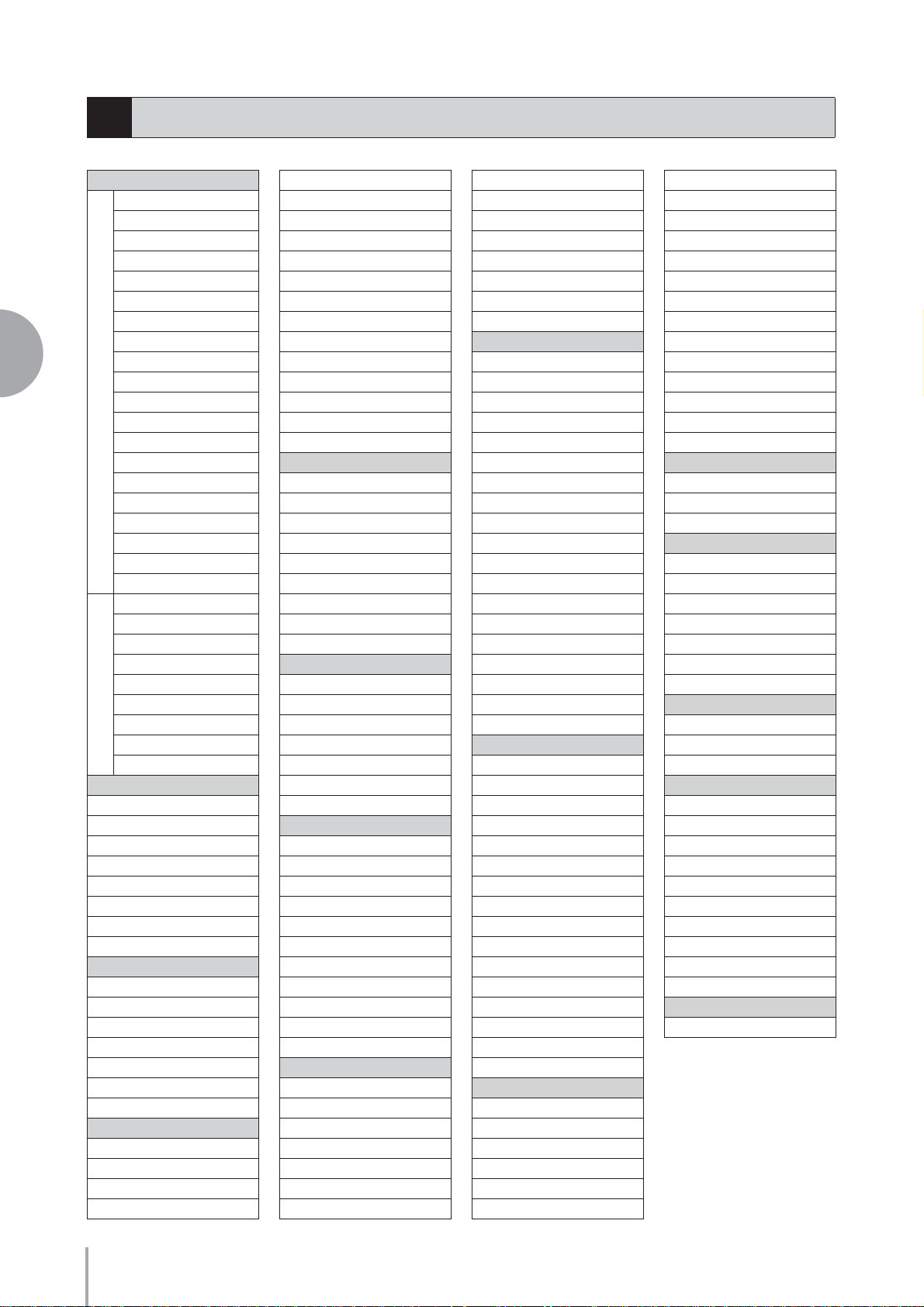
Effect List
3
REVERB
HALL 1
HALL 2
HALL 3
HALL M
HALL L
ROOM 1
ROOM 2
ROOM 3
4
Voice Controls and Effects
ROOM 4
ROOM S
1
ROOM M
ROOM L
STAGE 1
STAGE 2
PLATE 1
PLATE 2
WHITE ROOM
TUNNEL
CANYON
BASEMENT
XG HALL 1
XG HALL 2
XG ROOM 1
XG ROOM 2
2
XG ROOM 3
XG STAGE 1
XG STAGE 2
XG PLATE
GM PLATE
DELAY
DELAY LCR
XG DLY LCR
DELAY LR
ECHO
CROSS DELAY
TEMPO DELAY
TEMPO ECHO
TEMPO CROSS
ER/KARAOKE
ER 1
ER 2
GATE REVERB
REVERS GATE
KARAOKE 1
KARAOKE 2
KARAOKE 3
CHORUS
CHORUS 1
CHORUS 2
XG CHORUS 1
XG CHORUS 2
XG CHORUS 3
XG CHORUS 4
GM CHORUS 1
GM CHORUS 2
GM CHORUS 3
GM CHORUS 4
FB CHORUS
CELESTE 1
CELESTE 2
CELESTE 3
CELESTE 4
SYMPHONIC
XG SYMPHONIC
ENS DETUNE
FLANGER
FLANGER 1
FLANGER 2
XG FLANGER 1
XG FLANGER 2
XG FLANGER 3
GM FLANGER
V_FLANGER
TEMP FLANGER
DYNA FLANGER
PHASER
PHASER 1
PHASER 2
EP PHASER 1
EP PHASER 2
EP PHASER 3
TEMPO PHASER
DYNA PHASER
TREMOLO/AUTO PAN
TREMOLO 1
TREMOLO 2
XG TREMOLO
EP TREMOLO
GT TREMOLO 1
GT TREMOLO 2
ORGAN TREMOLO
AUTO PAN
XG AT PAN 1
XG AT PAN 2
EP AUTO PAN
ROTARY SPEAKER
XG ROTARY SP
ROTARY SP 1
ROTARY SP 2
ROTARY SP 3
ROTARY SP 4
ROTARY SP 5
2WAY ROT SP
DUAL ROTSP 1
DUAL ROTSP 2
DIST+ROT SP
ODRV+ROT SP
AMP+ROT SP
DIST+2ROT SP
ODRV+2ROT SP
AMP+2ROT SP
DISTORTION
DIST HARD 1
DIST HARD 2
DIST SOFT 1
DIST SOFT 2
ST DIST HARD
ST DIST SOFT
OVERDRIVE
ST OVERDRIVE
XG DIST
XG ST DIST
V_DIST HARD
V_DIST SOFT
COMP+DIST
XG CMP+DIST
AMP SIM
XG AMP SIM
ST AMP SIM 1
ST AMP SIM 2
XG ST AMP
DISTORTION+
DIST+DELAY
ODRV+DELAY
XG DIST+DLY
XG ODRV+DLY
CMP+DIST+DLY
CMP+ODRV+DLY
XG CMP+DT+DL
XG CMP+OD+DL
V_DIST H+DLY
V_DIST S+DLY
DIST+T DLY
ODRV+T DLY
CMP+DST+TDLY
CMP+OD+TDLY
V_DST H+TDLY
V_DST S+TDLY
WAH
AUTO WAH
XG AUTO WAH
TOUCH WAH 1
TOUCH WAH 2
AT WAH+DIST
XG AT WH+DST
AT WAH+ODRV
XG AT WAH+OD
TC WAH+DIST
XG TC WH+DST
TC WAH+ODRV
XG TC WAH+OD
CLAVI TC WAH
EP TOUCH WAH
WAH+DST+TDLY
WAH+OD+T DLY
WAH+DIST+DLY
XG WH+DST+DL
WAH+ODRV+DLY
XG WH+OD+DLY
DYNAMIC
M BAND COMP
COMPRESSOR
NOISE GATE
EQ/ENHANCER
ST 2BAND EQ
ST 3BAND EQ
XG 3BAND EQ
EQ DISCO
EQ TEL
HM ENHANCER
XG HM ENHNCE
PITCH CHANGE
PITCH CHANGE
XG PCH CHG 1
XG PCH CHG 2
MISCELLANEOUS
AMBIENCE
IMPULSE EXP
RESONATOR
VOICE CANCEL
TALKING MOD
LO-FI
DYNA FILTER
DYNA RINGMOD
RING MOD
ISOLATOR
THRU
THRU
ELS-01/01C Owner’s Manual
50
Page 51

5
Rhythm/Keyboard Percussion
KEYBOARD
PERCUSSION
1
2
This Electone features 274 different real rhythms featuring actual
drum and percussion sampled sounds. A utomatic Accompaniment
functions are used with the rhythms, providing appropriate and
BAR / BEAT
TEMPO
MAIN / FILL IN
VOLUME
1
2
completely automatic accompaniment to match the style of the
MAX
selected rhythm. Moreover, the Electone has a Keyboard
Percussion feature that allows you to play drum and percussion
MIN
sounds from the Upper, Lower keyboard and Pedalboard.
BREAK
Rhythm/Keyboard Percussion
RHYTHM
WALTZ POPS R & B
MARCH
SEQ.
SEQ.
2
1
SEQ.4SEQ.
LATIN
3
TEMPO
INTRO
123
ENDING
123 ABCD
WORLD
MUSIC
RHYTHM
CONTROL
SWING&
JAZZ
BALLAD ROCK
SYNCHRO
START
DANCE
START
Contents
1 Selecting rhythms with the Rhythm buttons . . .51
• Selecting a rhythm . . . . . . . . . . . . . . . . . . . . . . . .51
• Operating the rhythm from the panel . . . . . . . . . .53
• Changing the rhythm volume . . . . . . . . . . . . . . . .55
• Adjusting the tempo . . . . . . . . . . . . . . . . . . . . . . .56
• Changing the rhythm reverb. . . . . . . . . . . . . . . . .57
2 Selecting rhythms from the User buttons. . . . . .58
3Rhythm List . . . . . . . . . . . . . . . . . . . . . . . . . . . . . .59
4 Accompaniment . . . . . . . . . . . . . . . . . . . . . . . . . .61
5Automatic Accompaniment – Auto Bass Chord
(A.B.C.) . . . . . . . . . . . . . . . . . . . . . . . . . . . . . . . . . .62
6 Melody On Chord (M.O.C.) . . . . . . . . . . . . . . . . . .64
7 Keyboard Percussion . . . . . . . . . . . . . . . . . . . . . .65
• Using the Preset Keyboard Percussion . . . . . . . . 65
• Preset Keyboard Percussion List. . . . . . . . . . . . .67
• Assigning sounds to the User Keyboard Percussion
. . . . . . . . . . . . . . . . . . . . . . . . . . . . . . . . . . . . . . . 70
• Copying the Keyboard Percussion settings
. . . . . . 72
• Detailed settings for each percussion instrument
. . . . . . . . . . . . . . . . . . . . . . . . . . . . . . . . . . . . . . . 74
• Kit Assign List . . . . . . . . . . . . . . . . . . . . . . . . . . .76
5
Rhythm/Keyboard Percussion
Selecting rhythms with the Rhythm b uttons
1
A total of 274 rhythms can be instantly selected with the ten rhythm buttons on the
front panel.
Selecting a rhythm
●●●●●●●●●●●●●●●●●●●●●●●●●●●●●●●●●●●●●●
In the explanation below, 16Beat 1 in the POPS category is selected as an example.
Press one of the Rhythm buttons in the RHYTHM section on the
1
front panel (for example, the [POPS] button).
RHYTHM
MARCH
WALT Z POPS R & B
WORLD
MUSIC
SWING&
JAZZ
BALLAD ROCK
SEQ.
SEQ.
1
SEQ.4SEQ.
3
2
LATIN
Rhythm buttons
The relevant Rhythm Menu is displayed.
DANCE
VOLUME
MAX
1
2
MIN
ELS-01/01C Owner’s Manual
51
Page 52

5
Rhythm/Keyboard Percussion
Select the desired rhythm name from the Rhythm menu.
2
The Rhythm menu contains many Pops rhythms, more than can fit on the
display page. To change the display pages, press the appropriate number buttons
in the display.
The color of the selected rhythm name changes to orange, indicating that it has
been selected.
Rhythm Structure
Each rhythm is made up of “sections.” Since each section is a rhythmic variation of
the basic rhythm, you can use them to add “spice” to your performance and mix up
the beats while you are playing. You can freely change the section while the rhythm
is played back.
INTRO
This is used for the beginning of the song. There are three Intro sections that can be
selected with INTRO [1] – [3] buttons. When the Intro finishes playing, the
rhythm automatically shifts to the Main section.
INTRO
123
Selected Intro section’s lamp is lit
MAIN
This is used for playing the main part of the song. There are four Main sections that
can be selected with MAIN/FILL IN [A] – [D] buttons. The rhythm pattern of
several measures repeats indefinitely.
MAIN / FILL IN
ABCD
ELS-01/01C Owner’s Manual
52
Selected Main section’s lamp is lit
Page 53

FILL IN
START
SYNCHRO
START
This is designed for use as a temporary and regular rhythmic pattern to spice up a
repeating rhythm. There are four Fill In sections that can be played by pressing the
selected (lit) MAIN/FILL IN [A] – [D] buttons as desired. When one measure
pattern of Fill In finishes playing, the rhythm is automatically shifts to the Main
section.
MAIN / FILL IN
ABCD
Selected Fill In section’s lamp flashes
BREAK
This lets you add dynamic variations and breaks in the rhythm pattern. The Break
section is selected by pressing the [BREAK] button. When the one-measure Break
pattern finishes playing, the rhythm automatically shifts to the Main section.
START
START
BREAK
SYNCHRO
The lamp is lit when the Break section is selected
ENDING
This is used for the ending of the song. There are three Ending sections that can be
selected with the ENDING [1] – [3] buttons. When the ending is finished, the
rhythm automatically stops.
ENDING
123
Selected Ending section’s lamp is lit
Operating the rhythm from the panel
●●●●●●●●●●●●●●●●●●●●●●●●●●●●●●●●●●●●●●
You can turn the rhythm on/off and switch the sections as desired by pressing the
buttons on the panel. Using the Fill Ins and Break patterns let you add dynamic
interest and “spice” to your performance.
5
Rhythm/Keyboard Percussion
To start/stop the rhythm:
START
The rhythm begins as soon as the [START] button is pressed.
To stop the rhythm, press the button again.
SYNCHRO START
The [SYNCHRO START] button puts the rhythm in “standby.”
The rhythm starts when you press a note on the Lower keyboard or
Pedalboard.
When you start the rhythm with the [SYNCHRO START] button,
pressing this button again stops the rhythm.
START
START
ELS-01/01C Owner’s Manual
53
SYNCHRO
Page 54

NOTE
5
Rhythm/Keyboard Percussion
Pressing the ENDING [1]
button during playback of
the Main section will first call
up the fill in pattern, then the
Ending 1 pattern.
INTRO
Pressing one of the INTRO [1] – [3] buttons automatically adds a
short introduction before starting the actual (Main) rhythm.
First press one of the INTRO [1] – [3] buttons, then press the
[START] or [SYNCHRO START] button to actually start the
rhythm.
While the introduction is playing, the BAR/BEAT display
shows the countdown to the first measure of the pattern.
For example, if there is a four-measure lead-in for a pattern
in 4/4 time, the display at right appears:
ENDING
Pressing one of the ENDING [1] – [3] buttons automatically
adds an ending phrase before stopping the rhythm.
When you press the Ending button while rhythm is playing
back, the rhythm will automatically stop after the ending
phrase is played. You can have the ending gradually slow down
(ritardando) by pressing the ENDING button once again,
while the ending is playing.
INTRO
123
BAR / BEAT
TEMPO
ENDING
123
To switch the rhythm sections:
You can change the rhythm section of the Main phrase by pressing the desired MAIN/
FILL IN [A] – [D] button. The selected section’s lamp (above the button) is lit.
MAIN / FILL IN
ABCD
To use the Fill In patterns:
As you play the Electone along with the rhythm, occasionally press the selected MAIN/
FILL button as desired. The Fill In pattern (one measure) will be played and the
selected Fill In section’s lamp (above the button) flashes.
When you use the Auto Fill In function, Fill Ins will be played automatically. The Auto
Fill In function is set in the Rhythm Condition display.
Pressing the selected Rhythm button on the panel again (or pressing the rhythm name
of the selected rhythm in the display) calls up the Rhythm Condition Display.
ELS-01/01C Owner’s Manual
54
When Auto Fill is set to ON in the left side of the display, the Fill In pattern is
automatically played whenever you switch the Main sections.
Page 55

To use the Break patterns:
As you play the Electone along with the rhythm, occasionally press the [BREAK]
button.
START
START
BREAK
SYNCHRO
Moreover, you can start/stop the rhythm and switch the sections by using the
Footswitch. See page 180 for details.
Changing the rhythm volume
●●●●●●●●●●●●●●●●●●●●●●●●●●●●●●●●●●●●●●
There are two ways to set the rhythm volume: using the VOLUME buttons on the
panel and using the volume slider in the display. The volume buttons let you make
coarse adjustments to the volume while the slider gives you fine control.
Using VOLUME buttons on the panel (coarse):
Press one of the VOLUME buttons of the rhythm on the panel to set the desired level.
The buttons have seven volume settings, from a minimum of 0, or no sound, to a
maximum of full volume.
VOLUME
MAX
1
2
MIN
SEQ.
SEQ.
1
SEQ.4SEQ.
3
RHYTHM
MARCH
WALT Z POPS R & B
SWING&
MUSIC
JAZZ
BALLAD ROCK
DANCE
2
LATIN
WORLD
5
Rhythm/Keyboard Percussion
Using VOLUME slider in the display (fine):
Pressing the same rhythm button on the panel again (or pressing the rhythm name of
the selected rhythm in the display) calls up the Rhythm Condition Display.
DATA CONTROL
To set the volume, touch the PERCUSSION VOLUME slider in the display or use the
Data Control Dial. The control range is from 0 (no sound) to 24 (full volume).
NOTE
Depending on the volume
value (set by the slider), two
adjacent VOLUME button
lamps may be lit at the same
time, indicating an
intermediate position.
ELS-01/01C Owner’s Manual
55
Page 56

Adjusting the tempo
●●●●●●●●●●●●●●●●●●●●●●●●●●●●●●●●●●●●●●
Turn the TEMPO dial clockwise to increase the tempo, and counter-clockwise to
decrease it.
5
Rhythm/Keyboard Percussion
Decreasing
the tempo
TEMPO
Increasing
the tempo
TEMPO Indicator
BAR / BEAT
TEMPO
TEMPO display shows the current tempo. Displayed values are given in beats per
minute.
The tempo range is 40 to 240 beats per minute.
When the rhythm begins playing, the TEMPO indicator changes function to a BAR/
BEAT indicator.
BAR/BEAT Indicator
BAR / BEAT
TEMPO
Bar (measure)
Beat
Reference Page
Voice Display (page 17)
On the BAR/BEAT indicator, the number on the left indicates the current bar or
measure and the one on the right indicates the number of the beat in each bar.
You can also see the Tempo and Bar/Beat indications in the Voice Display. In the Voice
Display, both Tempo and Bar/Beat can be seen in one display.
DISPLAY SELECT
A.B.C.
VOICE
DISPLAY
FOOT
SWITCH
VOICE EDIT PAT TERN SEQUENCE
U.ORGAN
FLUTES
MDR
M.O.C.
UTILITY INTERNET
RHYTHM
PROGRAM
ROTARY SP
L.ORGAN
SPEED
FLUTES
ELS-01/01C Owner’s Manual
56
Page 57

Each rhythm has its original (preset) tempo. Press [PRESET TEMPO] button in the
display to restore the tempo to the original setting.
Changing the rhythm reverb
●●●●●●●●●●●●●●●●●●●●●●●●●●●●●●●●●●●●●●
You can adjust the amount of reverb applied to the rhythms and the percussion sounds
used in the rhythms in the Rhythm Condition display.
DATA CONTROL
When the panel REVERB control is set to the minimum, the setting here will have no
effect.
Range: 0 – 24
Reference Page
Reverb (page 43)
5
Rhythm/Keyboard Percussion
ELS-01/01C Owner’s Manual
57
Page 58

Selecting rhythms from the User buttons
2
As with the Voice sections, the Rhythm section also has User buttons (numbered 1 or
2) from which rhythms can be selected. You can select original User rhythms that you
have created with the Rhythm Pattern Program function. This also allows you to assign
two or three rhythms from the same category to be selected from different buttons; one
from the original Rhythm button, and the others from the User buttons.
Press one of the User buttons at the right of the Rhythm buttons.
1
5
Rhythm/Keyboard Percussion
Reference Page
Rhythm Pattern Program
(page 140)
VOLUME
MAX
1
2
MIN
SEQ.
SEQ.
1
SEQ.4SEQ.
3
RHYTHM
MARCH
WALT Z POPS R & B
SWING&
WORLD
MUSIC
JAZZ
BALLAD ROCK
DANCE
User buttons
2
LATIN
The Rhythm Menu appears in the display.
Select the desired rhythm category with the category buttons in
2
the display.
You can also choose the “User” category to select a User rhythm you have
created.
The currently selected rhythm category appears at the top left of the display.
The rhythm name shown below the category name is that of the currently
assigned rhythm and is irrelevant to the rhythm category.
Currently selected
rhythm category
Currently selected
rhythm name
ELS-01/01C Owner’s Manual
58
Select a rhythm from the displayed Rhythm Menu.
3
Pressing the number buttons in the display calls up the other rhythms in the
category.
Page 59

Rhythm List
3
This list shows all available rhythms on the Electone. Numbers written at the left side of each column in this list
indicate the numbered buttons displayed in the Rhythm Menu.
MARCH
Marching Band 1
Marching Band 2
Marching Band 3
Alpine March
6/8 March 1
6/8 March 2
1
6/8 Kids
6/8 Organ March
Broadway
SF March
Wild West
Baroque
WALTZ
Vienna Waltz
Orchestra Waltz
Simple Waltz
Gentle Waltz
Guitar Serenade
1
Snow Waltz
Classic Waltz
Mariachi
Alpine Waltz
Musette
Jazz Waltz 1
Jazz Waltz 2
Jazz Waltz 3
2
Jazz Waltz 4
Modern Waltz
Pop Waltz
Country Waltz
SWING&JAZZ
Big Band 1
Big Band 2
Big Band 3
Big Band 4
Big Band 5
Big Band 6
1
Big Band 7
Big Band Bop
Orch. Big Band
Orchestra Swing
Movie Panther
Jungle Drum
Jazz Club
Simple Swing
2
Acoustic Jazz
Medium Jazz
Fast Jazz
Combo Swing
Cool Combo
Light Swing
2
Afro Cuban 1
Afro Cuban 2
Bebop
Five-Four
Jazz Ballad 1
Jazz Ballad 2
Movie Swing
Piano Trio
Midnight Swing
3
Slow Jazz
Moonlight 1
Moonlight 2
Winter Song 1
Winter Song 2
Foxtrot
Slowfox
Quickstep
Dixieland 1
4
Dixieland 2
Dixieland Jazz
Ragtime
Charleston
Guitar Swing
POPS
8Beat Light 1
8Beat Light 2
8Beat Light 3
8Beat Light 4
Folk Rock 1
Folk Rock 2
1
60’s 8Beat
Asian Pops
Unplugged 1
Unplugged 2
Unplugged 3
8Beat Adria
Bubblegum Pop
70’s 8Beat
Tijuana
SingerSongWriter
2
Surfin’ 8Beat
Finger Pickin’
Heart Beat
Guitar Pop
2 British 16Beat
16Beat 1
16Beat 2
16Beat 3
16Beat 4
3
Fusion Shuffle 1
Fusion Shuffle 2
Jazz Pop
16Beat Shuffle 1
16Beat Shuffle 2
Pop Shuffle
Eurovision Pop
British Pop
4
Sing Along
Simple Shuffle 1
Simple Shuffle 2
Simple Shuffle 3
R&B
Blues Rock
Motor City
Soul 1
Soul 2
16Beat Soul
Frankly Soul
1
Gospel Funk
Jazz Funk
Funk Beat 1
Funk Beat 2
Detroit Pop 1
Detroit Pop 2
New R&B
Modern R&B
New Gospel
Cool Blues
Gospel Shuffle
2
Gospel Sisters
Amazing Gospel
6/8 Blues
Slow Blues
6/8 Soul
Blues Shuffle
LATIN
Samba
Big Band Samba
Light Samba 1
1
Light Samba 2
Pop Samba 1
Pop Samba 2
Bossa Nova 1
Bossa Nova 2
1
Bossa Nova 3
Pop Bossa
Mambo 1
Mambo 2
Salsa 1
Salsa 2
2
Montuno
Calypso
Cha Cha Cha
Big Band Cha Cha
Pop Cha Cha
Rumba
Pop Rumba
Fast Rumba
Guitar Rumba
Beguine 1
3
Beguine 2
Cuban Bolero
Tango 1
Tango 2
Tango Orchestra
Tango Milonga
WORLD MUSIC
Bolero
Flamenco
Pop Flamenco
Pasodoble
Polka 1
1
Polka 2
Banda Polka
Irish Dance
Tarantella
Sirtaki
Enka
Reggae
Happy Reggae
Sheriff Reggae
Shuffle Reggae
Bluegrass 1
Bluegrass 2
2
Hoedown
Country 2/4
Country Shuffle
Country Band
Hawaiian
Mexican Dance
5
Rhythm/Keyboard Percussion
ELS-01/01C Owner’s Manual
59
Page 60

BALLAD
Power Ballad
Dramatic Ballad
Movie Ballad 1
Movie Ballad 2
Secret Service
Carpenters Pop
1
Romantic Ballad
Love Song
16Beat Ballad 1
16Beat Ballad 2
16Beat Ballad 3
Easy Ballad
Guitar Ballad 1
Guitar Ballad 2
Guitar Ballad 3
Organ Ballad
5
Rhythm/Keyboard Percussion
Chart Ballad
2
Analog Ballad
Pop Ballad
8Beat Modern
Chillout
Slow&Easy
6/8 Slow Rock 1
6/8 Slow Rock 2
6/8 Orchestra 1
3
6/8 Orchestra 2
6/8 Ballad
Acoustic Ballad
ROCK
Power Rock
Southern Rock
60’s Rock 1
60’s Rock 2
Hard Rock 1
Hard Rock 2
1
Rock Shuffle 1
Rock Shuffle 2
Tears Rock 1
Tears Rock 2
Soft Rock
British Rock
Country Rock 1
Country Rock 2
New Country
Cowboy Rock
Rock&Roll 1
2
Rock&Roll 2
Skiffle
Caribbean Rock
R&R Shuffle
Jive
Boogie Woogie
DANCE
Ibiza 1
Ibiza 2
Euro Trance
Disco Teens
Techno Party
1
Club Dance
Dream Dance
Club House
UK Pop
US Disco
Swing House
US Pop
US Hip Hop
Classic Hip Hop
Trip Hop
Chart Pop
2
Ground Beat
Hip Hop Groove
Hip Hop Pop
Hip Hop Light
Euro Hip Hop
Latin DJ’s
Club Latin
Latin Disco 1
Latin Disco 2
Garage
3
6/8 Trance
80’s Dance
Pop Beat 1
Pop Beat 2
Funky Dance
Disco Philly 1
Disco Philly 2
70’s Disco 1
4
70’s Disco 2
Disco Funk
Disco Chocolate
Dance Pop
Certain rhythms created for use with slow, soft
Songs or for Songs that do not use a bass part at the
Table 1:
beginning, may not have drum sections. To use
these rhythms, refer to the following information.
Some sections of the following nine rhythms are
configured with accompaniment only; they do not
contain any drum or percussion.
•
Category Rhythm Section
MARCH
WALTZ
WORLD
MUSIC
BALLAD Dramatic Ballad Main A
ROCK R&R Shuffle Ending 1
6/8 Organ March Main A, Main B
Baroque All sections except Intro 1
Simple Waltz Ending 1
Guitar Serenade All sections except Intro 1
Banda Polka Main A, Fill In A
Hoedown Ending 1
Mexican Dance Main A, Fill In A
Some sections of the following five rhythms do not
contain an Auto Bass part. This means that even
though the Auto Bass Chord is turned on, the bass
part will not sound.
•Guitar Serenade in the WALTZ category
•Folk Rock 1 in the POPS category
•Unplugged 1 in the POPS category
•Pop Flamenco in WORLD MUSIC category
•New Country in the ROCK category
ELS-01/01C Owner’s Manual
60
Page 61

Accompaniment
4
The Accompaniment function provides arpeggiated chords and other instrumental
embellishments when rhythms are used.
Accompaniment controls are selected from the Rhythm Menu and Rhythm Condition
display.
Press any one of the RHYTHM buttons once.
1
Accompaniment parts
At the bottom of the display, there are seven part buttons, such as Chord 1,
Chord 2, Pad, and so on. These parts, with the exception of Main Drum and
Add Drum, are Accompaniment parts.
5
Turn the desired parts on.
The Accompaniment consists of five parts, Chord 1, Chord 2, Pad, Phrase 1,
and Phrase 2, and each of them can be set to on or off by pressing corresponding
button in the display.
If you turn all the parts off, the Accompaniment does not sound.
CHORD 1/CHORD 2:
These are the rhythmic chord backing parts.
PAD:
This part features sustained chords and commonly uses lush sounds such as
strings and organ.
PHRASE 1/PHRASE 2:
These parts are used for various embellishments and riffs that enhance the song,
such as brass section accents and chord arpeggios.
Not all parts contain accompaniment data. Some parts may be empty depending
on the selected rhythm and rhythm section.
Main Drum and Add Drum contains the drum and percussion rhythm patterns.
When you turn both Main Drum and Add Drum off, the drum and percussion do
not sound. Generally, Main Drum contains the main part of the rhythm and Add
drum has additional percussion sounds, such as tambourine.
Rhythm/Keyboard Percussion
ELS-01/01C Owner’s Manual
61
Page 62

5
Rhythm/Keyboard Percussion
Adjust the volume and amount of reverb applied to the
3
Accompaniment.
Pressing the same rhythm button on the panel again calls up the Rhythm
Condition display.
The two sliders at the right side of the display can control the Accompaniment
volume and reverb. Touch the slider in the display or use the Data Control dial
to adjust the volume/reverb.
DATA CONTROL
Reference Page
POLY (page 40)
Automatic Accompaniment
5
– Auto Bass Chord (A.B.C.)
The Auto Bass Chord (A.B.C.) function works with the Rhythm section of the
Electone to automatically produce bass accompaniment as you play. It adds an entirely
new dimension to your performance by effectively putting a full backing band at your
disposal. There are three modes used for producing Automatic Accompaniment
patterns.
Before using the A.B.C. function, turn Pedal Poly off. If Pedal Poly is set to on, the bass
pattern of the A.B.C. will not sound.
To set the A.B.C. function:
Press the [A.B.C./M.O.C.] button.
A.B.C./M.O.C. Display
DISPLAY SELECT
A.B.C.
VOICE
DISPLAY
FOOT
SWITCH
MDR
M.O.C.
UTILITY INTERNET
ELS-01/01C Owner’s Manual
62
RHYTHM
L.ORGAN
FLUTES
PROGRAM
ROTARY SP
SPEED
12
VOICE EDIT PATTERN SEQUENCE
U.ORGAN
FLUTES
The A.B.C./M.O.C. display appears. The A.B.C. section is at the left half of this display.
Page 63

1 A.B.C. MODE
OFF:
Cancels the Auto Bass Chord function.
SINGLE FINGER:
The Single Finger mode provides the fastest and easiest means to obtain many different
chord/bass combinations. You can produce major, minor, 7th, and minor 7th chords by
simply using one, or at most, two or three fingers to play the chords. The chord
produced will sound in the same octave regardless of where it is played on the Lower
keyboard.
C
Key of C
Major chords:
Press the root of the chord (the note that corresponds to the chord’s
Cm
name).
Minor chords:
C7
Simultaneously press the root and any one black key to the left of it.
7th chords:
Simultaneously press the root and any one white key to the left of it.
Cm7
Playing single finger chords without the use of the rhythm lets you add full continuous
chords to your performance.
Minor 7th chords:
Simultaneously press the root as well as any black key and any white
key to the left of it.
FINGERED CHORD:
The Fingered Chord mode automatically produces bass accompaniment for chords
played in the Lower keyboard. It allows you to use a wider range of chord types than in
the Single Finger mode. In the Fingered Chord mode, you play full chords while the
Auto Bass Chord function automatically selects the appropriate bass pattern. If you play
only one or two notes in the Lower keyboard, the appropriate chord will sound on the
basis of the previously played chord.
5
Rhythm/Keyboard Percussion
Key of C
C Cm C7 Cm7 Cmaj7
CaugCm maj7 Cdim Cdim7 Csus4
Cm7-5C7sus4 C6 Cm6 Cadd9
Playing fingered chords without the use of the rhythm lets you add full continuous
chords to your performance.
CUSTOM A.B.C.:
The Custom A.B.C. mode is a slight variation on the Fingered Chord mode. It allows
you to determine what bass notes will be played in the accompaniment by playing a note
on the Pedalboard along with the chords you play in the Lower keyboard.
NOTE
When playing certain chords
(aug, dim, dim7, sus4, 6,
and m6), make sure to play
the root of the chord as the
lowest note in that chord.
ELS-01/01C Owner’s Manual
63
Page 64

5
2 MEMORY
LOWER:
When this is set to on, the Lower keyboard Voices and chord accompaniment keep
playing even after you release your fingers from the Lower keyboard, while the rhythm
plays.
PEDAL:
When this is set to on, the Pedalboard Voices and bass accompaniment keep playing
even after you release your foot from the Pedalboard, while the rhythm plays.
(In the Single Finger and Fingered modes:) When this is set to on, the bass
accompaniment of the Pedalboard Voices keeps playing even after you release your
fingers from the Lower keyboard.
When you start the rhythm with [SYNCHRO START] button, set the Lower/Pedal
Memory to on. When Memory is off, releasing your fingers from Lower keyboard stops
the rhythm.
Rhythm/Keyboard Percussion
Melody On Chord (M.O.C.)
6
The Melody On Chord (M.O.C.) feature automatically adds a harmony part to the
melodies you play on the Upper keyboard. The harmony is derived from the chords
you play on the Lower keyboard – or from the chords that are played for you, if you use
Automatic Accompaniment. Melody On Chord has three different modes, each
providing a different set of harmonics to accompany the melody played. Melody On
Chord can also be controlled with the Knee Lever.
To set the M.O.C. function:
Press the [A.B.C./M.O.C.] button.
A.B.C./M.O.C. Display
DISPLAY SELECT
A.B.C.
VOICE
DISPLAY
FOOT
SWITCH
VOICE EDIT PATTERN SEQUENCE
MDR
M.O.C.
UTILITY INTERNET
RHYTHM
PROGRAM
ELS-01/01C Owner’s Manual
64
U.ORGAN
FLUTES
L.ORGAN
FLUTES
ROTARY SP
SPEED
12
The A.B.C./M.O.C. display appears. The M.O.C. section is at the right half of this
display.
1 M.O.C. MODE
OFF:
Cancels the Melody On Chord function.
Mode 1:
Produces harmonies of up to two notes in a range close to the melody played.
Page 65

Mode 2:
Produces harmonies of up to three notes in a range close to the melody played.
Mode 3:
Produces harmonies of up to four notes in a range relatively distant from the melody
played.
2
KNEE
On/off switch for Knee Lever control over Melody On Chord operation. To use the
Melody On Chord function with Knee Lever control, first switch the Knee setting to
ON, then select one of the three modes (described above). When the control is on,
pressing the Knee Lever to the right activates the Melody On Chord function.
Melody On Chord can be heard only when the Upper Keyboard Voice section’s volume
is set to the appropriate value. Melody On Chord does not apply to the Lead Voices.
Keyboard Percussion
7
The Keyboard Percussion function features many types of drum and percussion
sounds, playable from the keyboards and Pedalboard.
Keyboard Percussion has two different modes, Preset and User. Preset Keyboard
Percussion lets you play the preset drum kit sounds from the keyboards (assigned
beforehand to the keys), while the User Keyboard Percussion lets you freely assign the
drum sounds to any key or pedal you wish.
Reference Page
Controlling Melody On Chord
(with Knee Lever); (page
183)
5
Rhythm/Keyboard Percussion
Using the Preset Keyboard Percussion
●●●●●●●●●●●●●●●●●●●●●●●●●●●●●●●●●●●●●●
Turn off the Upper, Lower and/or Pedal Voices by setting each
1
Voice’s volume to MIN.
Turn on the Keyboard Percussion function by pressing the
2
KEYBOARD PERCUSSION [1] or [2] button.
The Keyboard Percussion (K.B.P.) Display appears.
KEYBOARD
PERCUSSION
12
Pressing the KEYBOARD PERCUSSION [1] button calls up the Preset 1 kit on
the Upper/Lower keyboards, and pressing [2] button calls up the Preset 2 kit on
the Pedalboard.
NOTE
In the Voice Display, each
Voice section can be muted
(page 18).
NOTE
Two Keyboard Percussion
sets, [1] and [2], can be
played at the same time by
setting both buttons to on.
ELS-01/01C Owner’s Manual
65
Page 66

5
Rhythm/Keyboard Percussion
Select the desired percussion kit.
3
As a default, EL Kit is assigned to the keyboards but you can change the kit from
a total of 16 different kits. Pressing the Kit button on the display calls up the
Percussion Kit List. Choose the desired Kit within the list, then press the
[CLOSE] button at the top right of the display to close the list.
For details of percussion assignments for each kit, see the Preset Keyboard
Percussion List on page 67.
The message “Are you sure you want to clear all assignments and setup data?” may
appear when you change the kit. Select [CLEAR] to clear all assignments (made in
the ASSIGN Page) and detailed settings (made in the SETUP Page) and call up the
selected kit on the panel. Select [CANCEL] to call up the selected kit without
erasing the assignments and detailed settings.
Adjust the volume and amount of reverb applied to the Keyboard
4
Percussion.
Two sliders in the K.B.P. display determine the reverb and volume settings.
DATA CONTROL
The settings here determine the reverb/volume for the entire Keyboard
Percussion setup, not for each percussion instrument. You can, however, adjust
each percussion instrument’s reverb/volume (page 74).
Play some notes on the keyboards and/or Pedalboard.
5
ELS-01/01C Owner’s Manual
66
Page 67

Preset Keyboard Percussion List
●●●●●●●●●●●●●●●●●●●●●●●●●●●●●●●●●●●●●●●●●●●●●●●●●●
EL Kit Standard Kit 1*
Preset 2 (PK) Preset 1 (LK) Preset 1 (UK) Preset 2 (PK) Preset 1 (LK) Preset 1 (UK)
C1
D1
E1
F1
G1
A1
B1
C2
D2
E2
F2
G2
A2
B2
C3
D3
E3
F3
G3
A3
B3
C4
D4
E4
F4
G4
A4
B4
C5
D5
E5
F5
G5
A5
B5
C6
Bass Drum Heavy - Kick SD Brush Roll - Side Stick Surdo Mute
C1
Snare Drum Heavy - Snare Surdo Open
SD Brush Shot 1 Claves Hand Clap Hi Q
D1
SD Reverb 1 - Snare Tight Whip Slap
Snare Drum Light - Floor Tom L Scratch H
Tom 3 Synth T om 3 Hi-Hat Closed Scratch L
F1
Snare Drum Rim 1 Concert BD Floor T om H Finger Snap
Tom 2 Synth T om 2 Hi-Hat Pedal Click Noise
G1
Hi-Hat Close Bass Drum Heavy Low T om Metronome Click
Tom 1 Synth T om 1 Hi-Hat Open Metronome Bell
A1
Hi-Hat Open Bass Drum Light Mid T om L Seq Click L
Ride Cymbal 1 Snare Drum Heavy - Mid Tom H Seq Click H Synth T om 3 SD Brush Roll - Crash Cymbal 1 Brush Tap -
C2
Crash Cymbal 1 Snare Drum Heavy - High Tom Brush Swirl Synth T om 2 SD Brush Shot 1 - Ride Cymbal 1 Brush Slap -
D2
Orchestra Cymbal SD Reverb 1 - Chinese Cymbal Brush Tap Swirl -
- Snare Drum Light - Ride Cymbal Cup Snare Roll Synth T om 1 Tom 3 - Tambourine Castanet -
F2
- Snare Drum Rim 1 - Splash Cymbal Snare Soft -
G2
A2
C3
D3
F3
G3
A3
C4
D4
F4
G4
A4
C5
D5
F5
G5
A5
: Indicates the keys of the keyboard. *The 10 kits, Standard Kit 2 – Symphony Kit, have the same sound assignments as Standard Kit 1.
Tom 2 - Sticks Hi-Hat Close - Kick Soft Tom 1 - Open Rim Shot Hi-Hat Open - Kick Tight Ride Cymbal 1 - Kick Bongo H
Orch Snare Drum - Side Stick Bongo L
Crash Cymbal 1 - Snare Conga H Mute
Snare Drum Roll - Hand Clap Conga H Open
Orchestra Cymbal - Snare Tight Conga L
Orch Cymbal Roll - Floor Tom L Timbale H
Triangle Mute - Hi-Hat Closed Timbale L
Tambourine - Floor Tom H Agogo H
Triangle Open - Hi-Hat Pedal Agogo L
Castanet - Low Tom Cabasa
Cowbell 1 - Hi-Hat Open Maracas
Timbale 1 Low - Mid T om L Samba Whistle H
Timbale 1 High - Mid Tom H Samba Whistle L
Wood Block Low - Crash Cymbal 1 Guiro Short
Conga Low - High T om Guiro Long
Wood Block High - Ride Cymbal 1 Claves
Conga High - Chinese Cymbal Wood Block H
Bongo Low - Ride Cymbal Cup Wood Block L
Agogo Low - Tambourine Cuica Mute
Bongo High - Splash Cymbal Cuica Open
Agogo High - Cowbell Tr iangle Mute
Cuica Low - Crash Cymbal 2 Triangle Open
Hand Claps - Vibraslap Shaker
Cuica High - Ride Cymbal 2 Jingle Bells
Shaker - - Bell T ree
- -
-
-
-
-
-
-
-
-
-
-
-
5
Rhythm/Keyboard Percussion
ELS-01/01C Owner’s Manual
67
Page 68

C1
C1
D1
D1
E1
F1
F1
G1
G1
A1
A1
B1
C2
C2
D2
D2
E2
F2
5
Rhythm/Keyboard Percussion
G2
A2
B2
C3
D3
E3
F3
G3
A3
B3
C4
D4
E4
F4
G4
A4
B4
C5
D5
E5
F5
G5
A5
B5
C6
F2
G2
A2
C3
D3
F3
G3
A3
C4
D4
F4
G4
A4
C5
D5
F5
G5
A5
SFX Kit 1 SFX Kit 2
Preset 2 (PK) Preset 1 (LK) Preset 1 (UK) Preset 2 (PK) Preset 1 (LK) Preset 1 (UK)
Cutting Noise 1 - Phone Call Cutting Noise 2 - Door Squeak -
- - Door Slam String Slap - Scratch Cut -
- - Scratch H 3 -
- - Wind Chime -
- - Telephone Ring -
- - - -
- - - -
- - - -
- - - -
- - - -
- - - - - -
- - - - - -
- - - - - -
- - - - - Flute Key Click - - CarEngnIgnition - -
- - - Car Tires Squeal - -
- - - Car Passing - -
- - - Car Crash - -
- - - -
- - - -
- - - -
- - - Cutting Noise 1 - Phone Call Burst
Cutting Noise 2 - Door Squeak Roller Coaster
- - Door Slam Submarine
String Slap - Scratch Cut -
- - Scratch H 3 -
- - Wind Chime -
- - Telephone Ring -
- - - -
- Shower - Laugh
- Thunder - Scream
- Wind - Punch
- Stream - Heart Beat
- Bubble - Foot Steps
- Feed - -
- - - -
- - - Flute Key Click - CarEngnIgnition -
- - Car Tires Squeal -
- - Car Passing -
- - Car Crash -
- - Siren -
- - Train -
- - Jet Plane -
- - Starship -
- Dog - Machine Gun
Horse Laser Gun
Bird T weet Explosion
- Firework
- -
- Ghost Maou -
- -
- -
- -
- -
- -
ELS-01/01C Owner’s Manual
68
Page 69

C1
D1
E1
F1
G1
A1
B1
C2
D2
E2
F2
G2
A2
B2
C3
D3
E3
F3
G3
A3
B3
C4
D4
E4
F4
G4
A4
B4
C5
D5
E5
F5
G5
A5
B5
C6
Arabic Kit Pop Latin Kit
Preset 2(PK) Preset 1 (LK) Preset 1 (UK) Preset 2 (PK) Preset 1 (LK) Preset 1 (UK)
Kick Soft - Bongo H Open 1 f Side Stick - Bongo H Open 3 f -
C1
Snare Soft - Bongo H Rim Arabic Hand Clap - Bongo H Tip -
D1
Snare Drum - Bongo H Heel Floor T om L - Bongo H Slap Hi-Hat Closed - Bongo L Open 1 f Hand Clap
F1
Floor T om H - Bongo L Open 3 f Hi-Hat Pedal - Bongo L Rim -
G1
Low T om - Bongo L Tip Hi-Hat Open - Bongo L Heel Conga H Tip
A1
Mid T om L - Bongo L Slap Conga H Heel
Mid T om H Nakarazan Dom - Timbale L Open Conga H Open Crash Cymbal 1 Cabasa - - Conga H Mute -
C2
High T om Nakarazan Edge - - Conga H SlapOpen Ride Cymbal 1 Hager Dom - - Conga H Slap -
D2
Crash Cymbal 2 Hager Edge - - Conga H SlapMute Duhulla Dom Bongo H - Paila L Conga L Tip Tambourine Bongo L - Timbale H Open Conga L Heel -
F2
Duhulla T ak Conga H Mute - - Conga L Open -
G2
A2
C3
D3
F3
G3
A3
C4
D4
F4
G4
A4
C5
D5
F5
G5
A5
Conga H Open - Conga L Mute Conga L - Conga L SlapOpen Zagrouda H - Conga L Slap Zagrouda L - Conga L Slide Kick Soft Katem Dom Bongo H Open 1 f Cowbell Top
Side Stick Katem Tak Bongo H Open 3 f Snare Soft Katem Sak Bongo H Rim Arabic Hand Clap Katem Tak Bongo H Tip Snare Drum Doff Tak Bongo H Heel Guiro Short
Floor T om L Ta bla Dom Bongo H Slap Guiro Long
Hi-Hat Closed Tabla Tak 1 Bongo L Open 1 f Floor T om H Tabla Tik Bongo L Open 3 f Hi-Hat Pedal Ta bla Tak 2 Bongo L Rim Tambourine
Low T om Tabla Sak Bongo L Tip Hi-Hat Open Ta bla Roll Edge Bongo L Heel Mid T om L Ta bla Flam Bongo L Slap Mid T om H Sagat 1 Timbale L Open Maracas
Crash Cymbal 1 Tabel Dom - Shaker
High T om Sagat 3 - Cabasa
Ride Cymbal 1 Tabel Tak - Cuica Mute
Crash Cymbal 2 Sagat 2 - Cuica Open
Duhulla Dom Rik Dom Paila L Tambourine Rik Tak 2 Timbale H Open Duhulla T ak Rik Finger 1 - Cowbell Rik Tak 1 - Duhulla Sak Rik Finger 2 - Triangle Mute
Claves Rik BrassTremolo - Tr iangle Open
Doff Dom Rik Sak Paila H -
- Rik Tik - Wind Chime
- -
- -
- -
- -
- -
- -
- -
- -
- -
- -
- -
- -
5
Rhythm/Keyboard Percussion
ELS-01/01C Owner’s Manual
69
Page 70

5
Rhythm/Keyboard Percussion
Assigning sounds to the User Keyboard Percussion
●●●●●●●●●●●●●●●●●●●●●●●●●●●●●●●●●●●●●●
You can assign any desired drum and percussion sound to any key or pedal, and your
original setups can be saved to eight memory locations: User 1 through User 8. The
User setting saved in User memory location can be called up by using the KEYBOARD
PERCUSSION [1] or [2] buttons.
In the instructions below, drum sounds are assigned to User 1 and called up with
KEYBOARD PERCUSSION [1] button.
Turn on the Keyboard Percussion function by pressing the
1
KEYBOARD PERCUSSION [1] button.
The K.B.P. display appears.
Press [USER 1] on the display.
2
This procedure assigns User 1 to the KEYBOARD PERCUSSION [1] button.
You can call up the User 1 setting the next time you press the [1] button.
Select the desired percussion kit.
3
See page 66 for selecting the kit.
Press the [ASSIGN] button at the top right of the display to call
4
up the ASSIGN Page.
In the ASSIGN Page, you can assign specific drum sounds to any of the keys.
Reference Page
Kit Assign List (page 76)
ELS-01/01C Owner’s Manual
70
Select the desired drum instrument that you wish to assign to
5
a key.
Select the desired drum instrument category with the category buttons in the
display. The drum instrument menu of the selected category appears.
Drum Instrument Category
Drum Instrument Menu
Page 71

Assign an instrument to a particular key or pedal by
6
simultaneously holding down the desired instrument name in the
display and pressing the key (or pedal) to which the instrument is
to be assigned.
˙
The key to which the instrument is to be assigned
Instrument Name
Press the key.
Hold down the Instrument name…
When the assignment is complete, the key name and instrument name is
displayed at the top of the display. The assignments are saved to the User
memory selected in Step 2 (in this example, User 1).
NOTE
Though eight User Keyboard
Percussion setups can be
created, they cannot be
memorized to Registration
Memory. Only on/off data and
the Keyboard Percussion
Menu are memorized to
Registration Memory.
5
Repeat the operation steps above as necessary to construct your
7
own User Keyboard Percussion set.
To erase one instrument:
Simultaneously hold down the [CLEAR] button in the display (ASSIGN Page) and
press the key (or pedal) corresponding to the instrument you wish to erase.
The Keyboard Percussion setting you have created is automatically saved
when you switch to another display. While data is being saved, the square at
the top left of the display turns light blue for a few seconds. Do not turn the
power off while the Keyboard Percussion settings are being saved.
Rhythm/Keyboard Percussion
ELS-01/01C Owner’s Manual
71
Page 72

5
To erase all instruments:
You can clear all assignments using the [CLEAR] button in the display (ASSIGN Page).
Press, then release the [CLEAR] button. The following display
1
appears, prompting confirmation of the operation.
Rhythm/Keyboard Percussion
Press [CLEAR] in the display to erase all data. When [CLEAR] is
2
selected, a “Completed” message momentarily appears on the
display.
Press [CANCEL] in the display to abort the operation.
Copying the Keyboard Percussion settings
●●●●●●●●●●●●●●●●●●●●●●●●●●●●●●●●●●●●●●
You can copy the Preset Keyboard Percussion to one of the User locations, or copy from
one User location to another. In the instructions below, Preset 1 is copied to User 1.
Press the KEYBOARD PERCUSSION [1] button to copy Preset 1.
1
To copy Preset 1, select the [1] button; to copy Preset 2, select the [2] button.
To copy either User location, select button [1] or [2].
Press the [MENU] button at the top right of the display to call up
2
the MENU Page.
ELS-01/01C Owner’s Manual
72
Page 73

Within the Menu buttons, select the User location as the
3
destination — for example, User 1.
Press the COPY [FROM] button in the display. A list appears,
4
letting you select the copy source location.
5
Select the copy source (Preset 1 here) from the list.
5
A message appears, prompting confirmation of the operation.
Press the [COPY] button in the display to copy Preset 1. When
6
[COPY] is selected, a “Completed” message momentarily
appears in the display.
Press the [CANCEL] button in the display to abort the operation.
Rhythm/Keyboard Percussion
ELS-01/01C Owner’s Manual
73
Page 74

5
Rhythm/Keyboard Percussion
Detailed settings for each percussion instrument
●●●●●●●●●●●●●●●●●●●●●●●●●●●●●●●●●●●●●●
You can independently adjust the settings of pan, pitch, reverb and volume for each
instrument. The settings here are system settings that cannot be memorized to
Registration memory.
Turn off the volume of the relevant keyboard (the keyboard to
1
which the instrument to be changed is assigned).
Press the [SETUP] button at the top right of the K.B.P. display to
2
call up the SETUP Page.
Press the appropriate key (the key to which the instrument to be
3
changed is assigned).
The selected instrument’s name is shown on the display and you can change its
settings.
The name of the
selected instrument
1
2345 6
1 PAN
Determines the position of the currently selected instrument in the stereo image. Seven
pan positions are available.
2 PITCH COARSE
Adjusts the pitch of the currently selected instrument by 100 cents.
Range: -64 – +63
3 PITCH FINE
Adjusts the pitch of the currently selected instrument by one cent, allowing more
detailed tuning of the instrument than PITCH COARSE (
Range: -64 – +63
2).
ELS-01/01C Owner’s Manual
74
4 REVERB
Determines the amount of reverb applied to the currently selected instrument.
Range: 0 – 24
5 VOLUME
Determines the volume of the currently selected instrument.
Range: 0 – 24
Page 75

6 RESET
Initializes settings such as pan, pitch, and reverb to their default values.
Pressing the [EXECUTE] button calls up the following display, prompting
confirmation of the operation.
Press the [EXECUTE] button in the display to restore (initialize) the default settings.
When [EXECUTE] is selected, a “Complete” message momentarily appears on the
display.
Press the [CANCEL] button in the display to abort the operation.
5
Rhythm/Keyboard Percussion
ELS-01/01C Owner’s Manual
75
Page 76

Kit Assign List
●●●●●●●●●●●●●●●●●●●●●●●●●●●●●●●●●●●●●●●●●●●●●●●●●●
EL Kit
CYMBAL
Crash Cymbal 1
Crash Cymbal 2
Crash Cym Mute
Ride Cymbal 1
Ride Cymbal 2
Ride Cymbal Cup
Orchestra Cymbal
Orch Cymbal Roll
Orch Cymbal Mute
Cymbal March
Cym Brush Shot
Tam - Tam
HI-HAT
Hi-Hat Open
Hi-Hat Close
Hi-Hat Pedal 1
Hi-Hat Pedal 2
Analog HH Open
Analog HH Close
SNARE DRUM
5
Rhythm/Keyboard Percussion
Snare Drum Light
Snare Drum Heavy
Snare Drum Rim 1
Snare Drum Rim 2
SD Accent 1
SD Accent 2
SD Reverb 1
SD Reverb 2
Synth Snare Drum
Orch Snare Drum
Snare Drum Roll
Analog SD
SNARE BRUSH
SD Brush Shot 1
SD Brush Shot 2
SD Brush Roll
TOM
Tom 1
Tom 2
Tom 3
Tom 4
Tom Brush Shot 1
Tom Brush Shot 2
Tom Brush Shot 3
Tom Brush Shot 4
Synth Tom 1
Synth Tom 2
Synth Tom 3
BASS DRUM
Bass Drum Light
Bass Drum Heavy
Bass Drum Attack
Synth Bass Drum
Bass Drum March
Concert BD
Analog BD Short
Analog BD Long
CONGA/BONGO
Conga High
Conga Low
Conga Slap
Conga Muff
Conga Slide
Bongo High
Bongo Low
Bongo Slap
Bongo Mute
CUICA/SURDO
Cuica High
Cuica Middle
Cuica Low
Tamborim Open
Tamborim Mute
Surdo Open
Surdo Mute
Surdo Rim
Surdo Muff
TIMBALES/COWBELL
Timbale 1 High
Timbale 1 Low
Timbale 2 High
Timbale 2 Low
Timbale 3 High
Timbale 3 Low
Timbale 4 High
Timbale 4 Low
Cowbell 1
Cowbell 2
Cowbell 3
Cowbell 4
PERCUSSION 1
Cabasa
Shaker
Maracas High
Maracas Low
Guiro Short
Guiro Long
Woodblock High
Woodblock Mid
Woodblock Low
Claves
Castanet
Vibraslap
PERCUSSION 2
Agogo High
Agogo Low
Triangle Open
Triangle Mute
Windbell Down
Windbell Up
Tambourine
Pandeiro
Bells
Hand Claps
Finger Snap
Scratch
Noise Percussion
PERCUSSION 3
Kotsuzumi 1
Kotsuzumi 2
Kotsuzumi 3
Kotsuzumi 4
Ohtsuzumi 1
Ohtsuzumi 2
Taiko 1
Taiko 2
Ohdaiko 1
Ohdaiko 2
Kakegoe 1
Kakegoe 2
Kakegoe 3
Standard Kit 1
CYMBAL
Crash Cymbal 1
Crash Cymbal 2
Splash Cymbal
Chinese Cymbal
Ride Cymbal 1
Ride Cymbal 2
Ride Cymbal Cup
Hi-Hat Open
Hi-Hat Closed
Hi-Hat Pedal
SNARE DRUM
Snare
Snare Tight
Snare Soft
Snare Roll
Side Stick
Open Rim Shot
Brush Tap
Brush Slap
Brush Swirl
Brush Tap Swirl
TOM
Floor Tom L
Floor Tom H
Low Tom
Mid Tom L
Mid Tom H
High Tom
BASS DRUM
Kick
Kick Tight
Kick Soft
PERCUSSION 1
Conga H Open
Conga L
Conga H Mute
Bongo H
Bongo L
Timbale H
Timbale L
Cowbell
Claves
Guiro Long
Guiro Short
Maracas
Vibraslap
PERCUSSION 2
Surdo Mute
Surdo Open
Cuica Mute
Cuica Open
Cabasa
Shaker
Agogo H
Agogo L
Samba Whistle H
Samba Whistle L
PERCUSSION 3
Tambourine
Castanet
Jingle Bells
Bell Tree
Triangle Open
Triangle Mute
Wood Block H
Wood Block L
Sticks
Whip Slap
Finger Snap
Hand Clap
PERCUSSION 4
Hi Q
Click Noise
Scratch H
Scratch L
Seq Click L
Seq Click H
Metronome Click
Metronome Bell
Standard Kit 2
CYMBAL
Crash Cymbal 1
Crash Cymbal 2
Splash Cymbal
Chinese Cymbal
Ride Cymbal 1
Ride Cymbal 2
Ride Cymbal Cup
Hi-Hat Open
Hi-Hat Closed
Hi-Hat Pedal
SNARE DRUM
Snare Short
Snare Tight H
Snare Soft 2
Snare Roll
Side Stick Light
Open Rim Shot H
Brush Tap
Brush Slap
Brush Swirl
Brush Tap Swirl
TOM
Floor Tom L
Floor Tom H
Low Tom
Mid Tom L
Mid Tom H
High Tom
BASS DRUM
Kick Short
Kick Tight
Kick Soft
PERCUSSION 1
Conga H Open
Conga L
Conga H Mute
Bongo H
Bongo L
Timbale H
Timbale L
Cowbell
Claves
Guiro Long
Guiro Short
Maracas
Vibraslap
PERCUSSION 2
Surdo Mute
Surdo Open
Cuica Mute
Cuica Open
Cabasa
Shaker
Agogo H
Agogo L
Samba Whistle H
Samba Whistle L
PERCUSSION 3
Tambourine
Castanet
Jingle Bells
Bell Tree
Triangle Open
Triangle Mute
Wood Block H
Wood Block L
Sticks
Whip Slap
Finger Snap
Hand Clap
PERCUSSION 4
Hi Q
Click Noise
Scratch H
Scratch L
Seq Click L
Seq Click H
Metronome Click
Metronome Bell
Hit Kit
CYMBAL
Crash Cymbal 1
Crash Cymbal 2
Splash Cymbal
Chinese Cymbal
Ride Cymbal 1
Ride Cymbal 2
Ride Cymbal Cup
Hi-Hat Open 2
Hi-Hat Closed 2
Hi-Hat Pedal 2
SNARE DRUM
Snare Ambient
Snare Tight 2
Snare Electro
Snare Roll
Stick Ambient
Snare Pitched
Brush Tap
Brush Slap
Brush Swirl
Brush Tap Swirl
TOM
Hybrid Tom 1
Hybrid Tom 2
ELS-01/01C Owner’s Manual
76
Page 77

Hybrid Tom 3
Hybrid Tom 4
Hybrid Tom 5
Hybrid Tom 6
BASS DRUM
Kick Tight H
Kick Wet
Kick Tight L
PERCUSSION 1
Conga H Open
Conga L
Conga H Mute
Bongo H
Bongo L
Timbale H
Timbale L
Cowbell
Claves
Guiro Long
Guiro Short
Maracas
Vibraslap
PERCUSSION 2
Surdo Mute
Surdo Open
Cuica Mute
Cuica Open
Cabasa
Shaker
Agogo H
Agogo L
Samba Whistle H
Samba Whistle L
PERCUSSION 3
Tambourine Light
Castanet
Jingle Bells
Bell Tree
Triangle Open
Triangle Mute
Wood Block H
Wood Block L
Sticks
Whip Slap
Finger Snap
Hand Clap
PERCUSSION 4
Hi Q
Click Noise
Scratch H
Scratch L
Seq Click L
Seq Click H
Metronome Click
Metronome Bell
Room Kit
CYMBAL
Crash Cymbal 1
Crash Cymbal 2
Splash Cymbal
Chinese Cymbal
Ride Cymbal 1
Ride Cymbal 2
Ride Cymbal Cup
Hi-Hat Open
Hi-Hat Closed
Hi-Hat Pedal
SNARE DRUM
Snare Snappy
Snare Tight Snap
Snare Soft
Snare Roll
Side Stick
Open Rim Shot
Brush Tap
Brush Slap
Brush Swirl
Brush Tap Swirl
TOM
Tom Room 1
Tom Room 2
Tom Room 3
Tom Room 4
Tom Room 5
Tom Room 6
BASS DRUM
Kick
Kick Tight
Kick Soft
PERCUSSION 1
Conga H Open
Conga L
Conga H Mute
Bongo H
Bongo L
Timbale H
Timbale L
Cowbell
Claves
Guiro Long
Guiro Short
Maracas
Vibraslap
PERCUSSION 2
Surdo Mute
Surdo Open
Cuica Mute
Cuica Open
Cabasa
Shaker
Agogo H
Agogo L
Samba Whistle H
Samba Whistle L
PERCUSSION 3
Tambourine
Castanet
Jingle Bells
Bell Tree
Triangle Open
Triangle Mute
Wood Block H
Wood Block L
Sticks
Whip Slap
Finger Snap
Hand Clap
PERCUSSION 4
Hi Q
Click Noise
Scratch H
Scratch L
Seq Click L
Seq Click H
Metronome Click
Metronome Bell
Rock Kit
CYMBAL
Crash Cymbal 1
Crash Cymbal 2
Splash Cymbal
Chinese Cymbal
Ride Cymbal 1
Ride Cymbal 2
Ride Cymbal Cup
Hi-Hat Open
Hi-Hat Closed
Hi-Hat Pedal
SNARE DRUM
Snare Rock
Snare Rock Tight
Snare Noisy
Snare Roll
Side Stick
Open Rim Shot
Brush Tap
Brush Slap
Brush Swirl
Brush Tap Swirl
TOM
Tom Rock 1
Tom Rock 2
Tom Rock 3
Tom Rock 4
Tom Rock 5
Tom Rock 6
BASS DRUM
Kick Gate
Kick 2
Kick Soft
PERCUSSION 1
Conga H Open
Conga L
Conga H Mute
Bongo H
Bongo L
Timbale H
Timbale L
Cowbell
Claves
Guiro Long
Guiro Short
Maracas
Vibraslap
PERCUSSION 2
Surdo Mute
Surdo Open
Cuica Mute
Cuica Open
Cabasa
Shaker
Agogo H
Agogo L
Samba Whistle H
Samba Whistle L
PERCUSSION 3
Tambourine
Castanet
Jingle Bells
Bell Tree
Triangle Open
Triangle Mute
Wood Block H
Wood Block L
Sticks
Whip Slap
Finger Snap
Hand Clap
PERCUSSION 4
Hi Q
Click Noise
Scratch H
Scratch L
Seq Click L
Seq Click H
Metronome Click
Metronome Bell
Electro Kit
CYMBAL
Crash Cymbal 1
Crash Cymbal 2
Splash Cymbal
Chinese Cymbal
Ride Cymbal 1
Ride Cymbal 2
Ride Cymbal Cup
Hi-Hat Open
Hi-Hat Closed
Hi-Hat Pedal
SNARE DRUM
Snare Noisy 2
Snare Noisy 3
Snare Snap Elec
Snare Roll
Side Stick
Open Rim Shot
Brush Tap
Brush Slap
Brush Swirl
Reverse Cymbal
TOM
Tom Electro 1
Tom Electro 2
Tom Electro 3
Tom Electro 4
Tom Electro 5
Tom Electro 6
BASS DRUM
Kick Gate Heavy
Kick Gate
Kick 3
PERCUSSION 1
Conga H Open
Conga L
Conga H Mute
Bongo H
Bongo L
Timbale H
Timbale L
Cowbell
Claves
Guiro Long
Guiro Short
Maracas
Vibraslap
PERCUSSION 2
Surdo Mute
Surdo Open
Scratch H 2
Scratch L 2
Cabasa
Shaker
Agogo H
Agogo L
Samba Whistle H
Samba Whistle L
PERCUSSION 3
Tambourine
Hi Q 2
Jingle Bells
Bell Tree
Triangle Open
Triangle Mute
Wood Block H
Wood Block L
Sticks
Whip Slap
Finger Snap
Hand Clap
PERCUSSION 4
Hi Q
Click Noise
Scratch H
Scratch L
Seq Click L
Seq Click H
Metronome Click
Metronome Bell
Analog Kit
CYMBAL
Crash Analog
Crash Cymbal 2
Splash Cymbal
Chinese Cymbal
Ride Cymbal 1
Ride Cymbal 2
Ride Cymbal Cup
Hat Open Analog
Hat Close Analog
Hat Close Anlg 2
SNARE DRUM
Snare Analog
Snare Analog 2
Snare Noisy 4
Snare Roll
Side Stick Anlg
Open Rim Shot
Brush Tap
Brush Slap
Brush Swirl
Reverse Cymbal
TOM
Tom Analog 1
Tom Analog 2
Tom Analog 3
Tom Analog 4
Tom Analog 5
Tom Analog 6
BASS DRUM
Kick Analog
Kick Anlg Short
Kick 3
PERCUSSION 1
Conga Analog M
Conga Analog L
5
Rhythm/Keyboard Percussion
ELS-01/01C Owner’s Manual
77
Page 78

Conga Analog H
Bongo H
Bongo L
Timbale H
Timbale L
Cowbell Analog
Claves 2
Guiro Long
Guiro Short
Maracas 2
Vibraslap
PERCUSSION 2
Surdo Mute
Surdo Open
Scratch H 2
Scratch L 2
Cabasa
Shaker
Agogo H
Agogo L
Samba Whistle H
Samba Whistle L
PERCUSSION 3
Tambourine
Hi Q 2
Jingle Bells
Bell Tree
5
Rhythm/Keyboard Percussion
Triangle Open
Triangle Mute
Wood Block H
Wood Block L
Sticks
Whip Slap
Finger Snap
Hand Clap
PERCUSSION 4
Hi Q
Click Noise
Scratch H
Scratch L
Seq Click L
Seq Click H
Metronome Click
Metronome Bell
Dance Kit
CYMBAL
Crash Analog
Crash Cymbal 2
Splash Cymbal
Chinese Cymbal
Ride Cymbal 1
Ride Analog
Ride Cymbal Cup
Hi-Hat Open 3
Hi-Hat Closed 3
Hat Close Anlg 3
SNARE DRUM
Snare Clap
Snare Dry
Snare Techno
Reverse Dance 2
Side Stick Anlg
Rim Gate
Snare Analog 3
Snare Analog 4
Vinyl Noise
Reverse Cymbal
TOM
Tom Dance 1
Tom Dance 2
Tom Dance 3
Tom Dance 4
Tom Dance 5
Tom Dance 6
BASS DRUM
Kick Techno
Kick Techno L
Kick Techno Q
PERCUSSION 1
Conga Analog M
Conga Analog L
Conga Analog H
Bongo Analog H
Bongo Analog L
Timbale H
Timbale L
Cowbell Dance
Claves 2
Guiro Long
Guiro Short
Maracas 2
Vibraslap Analog
PERCUSSION 2
Kick Dance 1
Kick Dance 2
Dance Breath 1
Dance Breath 2
Cabasa
Shaker
Agogo H
Agogo L
Samba Whistle H
Samba Whistle L
PERCUSSION 3
Tambourine Anlg
Hi Q 2
Jingle Bells
Bell Tree
Triangle Open
Triangle Mute
Dance Perc 3
Dance Perc 4
Snare Dance 1
Whip Slap
Finger Snap
Dance Clap
PERCUSSION 4
Hi Q
Click Noise
Scratch Dance 1
Scratch Dance 2
Dance Perc 2
Hi Q Dance 1
Dance Perc 1
Reverse Dance 1
Jazz Kit
CYMBAL
Crash Cymbal 1
Crash Cymbal 2
Splash Cymbal
Chinese Cymbal
Ride Cymbal 1
Ride Cymbal 2
Ride Cymbal Cup
Hi-Hat Open
Hi-Hat Closed
Hi-Hat Pedal
SNARE DRUM
Snare Jazz L
Snare Jazz M
Snare Jazz H
Snare Roll
Side Stick Light
Open Rim Shot
Brush Tap
Brush Slap
Brush Swirl
Brush Tap Swirl
TOM
Floor Tom L
Floor Tom H
Low Tom
Mid Tom L
Mid Tom H
High Tom
BASS DRUM
Kick Jazz
Kick Tight
Kick Soft
PERCUSSION 1
Conga H Open
Conga L
Conga H Mute
Bongo H
Bongo L
Timbale H
Timbale L
Cowbell
Claves
Guiro Long
Guiro Short
Maracas
Vibraslap
PERCUSSION 2
Surdo Mute
Surdo Open
Cuica Mute
Cuica Open
Cabasa
Shaker
Agogo H
Agogo L
Samba Whistle H
Samba Whistle L
PERCUSSION 3
Tambourine
Castanet
Jingle Bells
Bell Tree
Triangle Open
Triangle Mute
Wood Block H
Wood Block L
Sticks
Whip Slap
Finger Snap
Hand Clap
PERCUSSION 4
Hi Q
Click Noise
Scratch H
Scratch L
Seq Click L
Seq Click H
Metronome Click
Metronome Bell
Brush Kit
CYMBAL
Crash Cymbal 1
Crash Cymbal 2
Splash Cymbal
Chinese Cymbal
Ride Cymbal 1
Ride Cymbal 2
Ride Cymbal Cup
Hi-Hat Open
Hi-Hat Closed
Hi-Hat Pedal
SNARE DRUM
Brush Slap 3
Brush Tap 2
Brush Slap 2
Snare Roll
Side Stick Light
Open Rim Shot
Brush Tap
Brush Slap
Brush Swirl
Brush Tap Swirl
TOM
Tom Brush 1
Tom Brush 2
Tom Brush 3
Tom Brush 4
Tom Brush 5
Tom Brush 6
BASS DRUM
Kick Jazz
Kick Tight
Kick Soft
PERCUSSION 1
Conga H Open
Conga L
Conga H Mute
Bongo H
Bongo L
Timbale H
Timbale L
Cowbell
Claves
Guiro Long
Guiro Short
Maracas
Vibraslap
PERCUSSION 2
Surdo Mute
Surdo Open
Cuica Mute
Cuica Open
Cabasa
Shaker
Agogo H
Agogo L
Samba Whistle H
Samba Whistle L
PERCUSSION 3
Tambourine
Castanet
Jingle Bells
Bell Tree
Triangle Open
Triangle Mute
Wood Block H
Wood Block L
Sticks
Whip Slap
Finger Snap
Hand Clap
PERCUSSION 4
Hi Q
Click Noise
Scratch H
Scratch L
Seq Click L
Seq Click H
Metronome Click
Metronome Bell
Symphony Kit
CYMBAL
Hand Cymbal
Hand Cymbal 2
Splash Cymbal
Chinese Cymbal
Hand Cymbal S
Hand Cymbal 2 S
Ride Cymbal Cup
Hi-Hat Open
Hi-Hat Closed
Hi-Hat Pedal
SNARE DRUM
Band Snare
Band Snare 2
Snare Soft
Snare Roll
Side Stick
Open Rim Shot
Brush Tap
Brush Slap
Brush Swirl
Brush Tap Swirl
TOM
Floor Tom L
Floor Tom H
Low Tom
Mid Tom L
Mid Tom H
High Tom
BASS DRUM
Gran Cassa Mute
Gran Cassa
Kick Soft 2
PERCUSSION 1
Conga H Open
Conga L
Conga H Mute
Bongo H
Bongo L
Timbale H
Timbale L
Cowbell
Claves
Guiro Long
Guiro Short
Maracas
Vibraslap
ELS-01/01C Owner’s Manual
78
Page 79

PERCUSSION 2
Surdo Mute
Surdo Open
Cuica Mute
Cuica Open
Cabasa
Shaker
Agogo H
Agogo L
Samba Whistle H
Samba Whistle L
PERCUSSION 3
Tambourine
Castanet
Jingle Bells
Bell Tree
Triangle Open
Triangle Mute
Wood Block H
Wood Block L
Sticks
Whip Slap
Finger Snap
Hand Clap
PERCUSSION 4
Hi Q
Click Noise
Scratch H
Scratch L
Seq Click L
Seq Click H
Metronome Click
Metronome Bell
SFX Kit 1
SFX
Cutting Noise 1
Cutting Noise 2
String Slap
Flute Key Click
Shower
Thunder
Wind
Stream
Bubble
Feed
Ghost
Maou
Dog
Horse
Bird Tweet
SFX Kit 2
SFX 1
Phone Call
Telephone Ring
Wind Chime
Door Squeak
Door Slam
Scratch Cut
Scratch H 3
Laugh
Scream
Punch
Heart Beat
Foot Steps
SFX 2
CarEngnIgnition
Car Tires Squeal
Car Passing
Car Crash
Siren
Train
Jet Plane
Starship
Burst
Roller Coaster
Submarine
Machine Gun
Laser Gun
Explosion
Firework
Arabic Kit
ARABIC 1
Nakarazan Dom
Nakarazan Edge
Hager Dom
Hager Edge
Zagrouda H
Zagrouda L
Arabic Hand Clap
Duhulla Dom
Duhulla Tak
Duhulla Sak
Doff Dom
Doff Tak
ARABIC 2
Katem Dom
Katem Tak
Katem Sak
Tabla Dom
Tabla Tak 1
Tabla Tak 2
Tabla Sak
Tabla Tik
Tabla Roll Edge
Tabla Flam
Tabel Dom
Tabel Tak
ARABIC 3
Sagat 1
Sagat 2
Sagat 3
Rik Dom
Rik Tak 1
Rik Tak 2
Rik Sak
Rik Tik
Rik Finger 1
Rik Finger 2
Rik BrassTremolo
CYMBAL/SNARE DRUM
Crash Cymbal 1
Crash Cymbal 2
Ride Cymbal 1
Hi-Hat Open
Hi-Hat Closed
Hi-Hat Pedal
Snare Drum
Snare Soft
Side Stick
TOM/BASS DRUM
Floor Tom L
Floor Tom H
Low Tom
Mid Tom L
Mid Tom H
High Tom
Kick Soft
PERCUSSION
Conga H Open
Conga L
Conga H Mute
Bongo H
Bongo L
Cowbell
Claves
Cabasa
Tambourine
Pop Latin Kit
CONGA
Conga H Tip
Conga H Heel
Conga H Open
Conga H Mute
Conga H SlapOpen
Conga H Slap
Conga H SlapMute
Conga L Tip
Conga L Heel
Conga L Open
Conga L Mute
Conga L SlapOpen
Conga L Slap
Conga L Slide
BONGO
Bongo H Open 1 f
Bongo H Open 3 f
Bongo H Rim
Bongo H Tip
Bongo H Heel
Bongo H Slap
Bongo L Open 1 f
Bongo L Open 3 f
Bongo L Rim
Bongo L Tip
Bongo L Heel
Bongo L Slap
PERCUSSION 1
Timbale H Open
Timbale L Open
Paila H
Paila L
Cowbell Top
Tambourine
Guiro Long
Guiro Short
Maracas
Cuica Open
Cuica Mute
Cabasa
Shaker
PERCUSSION 2
Triangle Open
Triangle Mute
Wind Chime
Hand Clap
5
Rhythm/Keyboard Percussion
ELS-01/01C Owner’s Manual
79
Page 80

6
Registration Memory
Registration Memory allows you to store virtually all the settings you make on the panel and
LCD, providing a convenient way to instantly change all Voice settings and rhythms while
you’re playing, with the simple touch of a single button on the Registration Memory panel.
The buttons are conveniently located between the Upper and Lower keyboards for easy
access while playing. Moreover, you can also recall the settings using the right footswitch.
All Registrations in Registration Memory can also be saved to a SmartMedia card.
13 14 15 16 1 2 3 4 5 6 7 8 9 10 11 12 D
Various types of basic Registrations have been programmed to the numbered Registration
Memory buttons, 1 – 16. When you record your own Registration settings to a numbered
button, the preset Registration for that button will be overwritten and erased as a result.
When you initialize the Registration Memory (page 84), the preset settings will be recalled
and your own Registration setting(s) will be erased and replaced with the factory defaults.
Contents
6
Registration Memory
Selecting a Voice (page 23)
Selecting a Rhythm
(page 51)
Voice Controls and Effects
(page 38)
1 Storing Registrations . . . . . . . . . . . . . . . . . . . . . .80
2 Selecting Registrations . . . . . . . . . . . . . . . . . . . .82
3Saving the Registration data to SmartMedia card
. . . . . . . . . . . . . . . . . . . . . . . . . . . . . . . . . . . . . . . .83
4 Initializing Registration Memory . . . . . . . . . . . . .84
1
Storing Registrations
Newly created Registrations you make can be stored to the Registration Memory panel
buttons. All Registrations in Registration Memory can also be saved to a SmartMedia
card for future recall.
Reference Pages
1. While holding down [M.] button...
Create your original Registration.
1
While holding down the [M.] (Memory) button in the Registration
2
Memory section, press the numbered button to which you wish
to save your Registration.
5 Registration Shift . . . . . . . . . . . . . . . . . . . . . . . . .84
• Setting the Registration Shift mode in the Regist Shift
display . . . . . . . . . . . . . . . . . . . . . . . . . . . . . . . . . 85
• Confirming the Registration Shift setting in the Voice
Display . . . . . . . . . . . . . . . . . . . . . . . . . . . . . . . . .87
6 Unifying a specific parameter . . . . . . . . . . . . . . .89
2. Press desired numbered button.
13 14 15 16 1 2 3 4 5 6 7 8 9 10 11 12 D.
ELS-01/01C Owner’s Manual
80
When the Registration is stored, the numbered button flashes momentarily.
When recording Registration settings, the square at the top left of the
display turns light blue for a few seconds, indicating that the Registration is
currently being saved. Do not turn the power off while the Registration is
being saved.
Page 81

Functions and settings that cannot be memorized:
The following settings cannot be stored to a Registration Memory number.
• Pitch (page 187)
• MIDI Control settings (page 213)
• Mic. Volume (page 206)
• Mic. Reverb (page 206)
• LCD related settings (page 15)
• Internet Direct Connection settings (page 196)
The following settings common to all Registration Memory numbers 1 – 16 and
cannot be stored individually for each number.
• Transpose (page 187)
• Attack mode in Organ Flute Voices (page 36)
• Registration Shift (page 84)
• Auto Fill setting (page 54)
• Reverb type (page 44)
• User Voices (page 137)
• User rhythms (page 163)
• User Keyboard Percussion (page 70)
• Rhythm Sequences (page 170)
• Disable setting (page 82)
Reference Page
Saving Registrations as
Registration Data (File)
(page 107)
6
Registration Memory
ELS-01/01C Owner’s Manual
81
Page 82

6
Registration Memory
Selecting Registrations
2
Simply press the numbered button that corresponds to the Registration you wish to
select.
•You can also recall Registrations by using the right footswitch. This function is called
“Registration Shift” (page 84).
•You can also program the Registrations to change automatically at specific points
within the Rhythm Sequence. This function is called “Registration Sequence” (page
175).
Using the [D.] (Disable) button:
Rhythm and automatic accompaniment patterns also change when you select
different Registration Memory buttons. Pressing the [D.] (Disable) button allows
you to keep the same rhythm, accompaniment patterns, tempo, and so on
throughout all your Registration changes, or make your own rhythm selections if
you want to.
Disable Button
7 8 9 10 11 12 D.
When the [D.] button is on, the following functions will not change, even when
you change the Registration Memory number.
• Rhythm menu, Rhythm section, Rhythm tempo, Rhythm volume, Rhythm
reverb
• Rhythm reverb time
•Accompaniment volume, Accompaniment reverb, On/Off status of
Accompaniment parts
• A.B.C. mode, A.B.C. memory
• M.O.C. mode, Knee lever control for M.O.C.
•Second expression pedal control for rhythm tempo
ELS-01/01C Owner’s Manual
82
Page 83

Saving the Registration data to
3
SmartMedia card
You can save your Registration Memory settings to an external storage device, such as
SmartMedia cards, with sixteen Registrations comprising a single file.
The instructions below explain how to save the Registration data to a SmartMedia card.
For details about using other external storage devices, see chapter 7, Music Data
Recorder (M.D.R.).
Insert a SmartMedia into the card slot on the left side of the
1
Electone.
Press the [MDR] button on the panel to call up the M.D.R. display.
2
DISPLAY SELECT
A.B.C.
VOICE
DISPLAY
FOOT
SWITCH
VOICE EDIT PATTERN SEQUENCE
U.ORGAN
FLUTES
MDR
M.O.C.
UTILITY INTERNET
RHYTHM
PROGRAM
ROTARY SP
L.ORGAN
SPEED
FLUTES
Reference Page
Saving Registrations as
Registration Data (File);
(page 107)
6
Select the song to which you want to save the Registration data
3
(page 96).
Press [REGIST EDIT] button in the display to call up the
4
Registration Edit display.
Press the [SAVE] button in the display.
5
A message appears, indicating the Registration data is currently being saved.
When the operation is completed, the message closes.
Registration Memory
Reference Page
Recalling Recorded
Registrations (page 111)
Reference Page
Changing the Song Name
(page 104)
ELS-01/01C Owner’s Manual
83
Page 84

Initializing Registration Memory
4
Factory Set (Initializing the
Electone); (page 21)
6
Registration Memory
Reference Page
Deleting all Registration data in Registration Memory initializes the Registration
Memory. Be careful when using this operation, since it erases all your existing data.
In order to avoid inadvertently losing your important data, save it to an external storage
device.
Press the [UTILITY] button on the panel to call up the GLOBAL
1
Page in the Utility display.
DISPLAY SELECT
A.B.C.
VOICE
DISPLAY
FOOT
SWITCH
VOICE EDIT PATTERN SEQUENCE
U.ORGAN
FLUTES
MDR
M.O.C.
UTILITY INTERNET
RHYTHM
PROGRAM
ROTARY SP
L.ORGAN
SPEED
FLUTES
Press the INITIALIZE [EXECUTE] button on the right side in the
2
display.
The message “Are you sure you want to initialize Registration data?” appears.
Press [INITIALIZE] to actually initialize the data. When the operation is
complete, the Electone will be restarted.
Press [CANCEL] to cancel the operation.
Registration Shift
5
The Registration Shift function allows you to change Registrations without taking your
hands from the keyboards. By using the Right Footswitch on the expression pedal, you
can “jump” to a specified Registration or step through the panel Registrations in
sequence, either in numeric order or in any order you specify.
Registration Shift has three modes: Shift, Jump and User. These are set in the Regist
Shift display. You can also view and check the Registration Shift mode in the Voice
Display.
ELS-01/01C Owner’s Manual
84
Page 85

Setting the Registration Shift mode in the Regist Shift
display
●●●●●●●●●●●●●●●●●●●●●●●●●●●●●●●●●●●●●●
Press the [FOOT SWITCH] button on the panel.
1
Press the [RIGHT] button at the top right of the display to call up
2
the RIGHT Page (Regist Shift display).
REGIST SHIFT Display
DISPLAY SELECT
A.B.C.
VOICE
DISPLAY
FOOT
SWITCH
VOICE EDIT PATTERN SEQUENCE
MDR
M.O.C.
UTILITY INTERNET
RHYTHM
PROGRAM
1
2
3
4
U.ORGAN
FLUTES
L.ORGAN
FLUTES
ROTARY SP
SPEED
1 OFF
Turns off the Registration Shift assignment. When you select OFF, you cannot change
Registrations by using the Right Footswitch.
2 SHIFT
In the Shift mode, each press of the Right Footswitch selects the Registration Memory
presets in their numerical order. After the last Registration is reached, the function
‘wraps around’ to select the first preset again. The numbered buttons light up as they
are selected.
3 JUMP
Pressing the Right Footswitch jumps to select the designated panel Registration.
You can set the Jump “destination” with buttons in the display or the Data
Control dial.
6
Registration Memory
Registration number of the destination
ELS-01/01C Owner’s Manual
85
Page 86

4 USER
In the User mode, each press of the Right Footswitch selects Registrations according to
the order you’ve specified.
To set the User Registration order:
1 Press the desired numbered button in the Registration Memory
section.
2 Press the [SET] button in the display.
The Registration number appears in the display, indicating that the Registration is
entered.
3 Repeat the above procedure #1 through #2 to set the Registration
order.
Registration row
6
Registration Memory
3
1
1 POSITION
These are cursor controls used to move the cursor (colored orange) along the Registration
row in the display. Entered Registration numbers are shown in boxes, while the numbers in
the row above indicate the position in the sequence (in other words, the number of
successive presses of the Right Footswitch). Up to 80 steps (Registrations) can be
memorized.
Moves the cursor to the first position.
Moves the cursor one step to the left.
Moves the cursor one step to the right.
Moves the cursor five steps to the right.
2 DATA
These are data controls used to enter and delete Registration numbers in the Registration
row.
SET: For initially entering a Registration number to a blank space in the Registration row,
or for replacing a number at the current cursor position.
To enter a number, press the desired Registration Memory button (the selected button will
light), then press [SET] in the display. The entered Registration number will appear in the
Registration row. After using SET to enter Registrations, the cursor can be moved among
the numbers.
2
ELS-01/01C Owner’s Manual
86
INSERT: For inserting a Registration number just before the current cursor position.
To perform the operation, first move the cursor to a numbered position. Then, press the
desired Registration Memory button (the selected button will light), and press [INSERT]
in the display. The new Registration number is inserted at the cursor position and all other
numbers to the right of the cursor are moved to accommodate the new numbers.
Registration numbers cannot be entered beyond the Registration Shift function’s capacity of
80. If the insert operation exceeds this capacity, a “Data Full” message appears and the
operation cannot be executed.
Page 87

DELETE: For deleting a Registration number at the current cursor position. To delete the
unnecessary number, move the cursor to a numbered position and press [DELETE] in the
display.
CLEAR: For erasing all current user Registration Shift settings.
After selecting [CLEAR], a message appears prompting confirmation of the operation.
Select [CLEAR] to clear all data. The message “Clear all data” momentarily appears in the
display and returns to the previous display.
Select [CANCEL] to abort the operation.
3 SHIFT END
Determines how to end the Registration shift function.
STOP: Selects the last Registration and quits the operation.
TOP: After the last preset is reached, the first preset is called up again, starting the sequence
over again from the beginning.
NEXT REGIST: After the last preset is reached, the next Registration data in the Song is
called up. This function is available only when two or more Registration data sets are saved
in one Song. This function is handy when you need to play a song with more than sixteen
Registrations.
The Shift End mark ( ) will automatically be put at the end of the Registrations you
entered when Top or Next Regist is selected as the Shift End.
Confirming the Registration Shift setting in the Voice
Display
●●●●●●●●●●●●●●●●●●●●●●●●●●●●●●●●●●●●●●
You can confirm the Registration Shift mode in the Voice Display, Page 1.
Press the [VOICE DISPLAY] button on the panel to call up the Voice
Display.
The Registration Shift mode is shown at the bottom right of the display.
Reference Page
Saving Two or More
Registration Banks to One
Song (page 107)
NOTE
When you play the song
using Next Regist. function,
always press the [F] (Play)
button in the M.D.R. display
to start the song and activate
these functions.
The [CUSTOM] (Custom
Play) button will not activate
the Next Regist. function.
NOTE
If the next Registration data
contains User voices and/or
VA custom voices, the
Electone may produce no
sound for a few seconds
while loading the
Registration.
6
Registration Memory
DISPLAY SELECT
A.B.C.
VOICE
DISPLAY
FOOT
SWITCH
VOICE EDIT PATTERN SEQUENCE
U.ORGAN
FLUTES
MDR
M.O.C.
UTILITY INTERNET
RHYTHM
PROGRAM
ROTARY SP
L.ORGAN
SPEED
FLUTES
ELS-01/01C Owner’s Manual
87
Page 88

Registration Shift, OFF:
The current Registration number is displayed.
Registration Shift, in “SHIFT” mode:
6
Registration Memory
Current Registration
The current Registration number (left) and the next number (right) are
displayed.
Next Registration
Registration Shift, in “JUMP” mode:
Destination number
can be changed.
The current Registration number (left) and the destination number (right) will
be displayed. You can change the destination number even in the middle of the
performance by using the buttons in the display or the Data Control
dial.
Registration Shift, in “USER” mode:
ELS-01/01C Owner’s Manual
88
Indicates the current position of the Registration Shift. You can change the
Registration by moving the cursor (in orange) right/left, using the displayed
buttons or the Data Control dial. This is handy if you’ve inadvertently advanced
the shift setting in the middle of your performance. The user Registration
settings cannot be edited here.
Moves the cursor to the first position.
Moves the cursor one step to the left and selects the next Registration.
Moves the cursor one step to the right and selects the previous Registration.
Moves the cursor five step to the right and selects the Registration.
Page 89

Unifying a specific parameter
6
In the Voice Display, Page 2, you can conveniently “unify” a specific parameter used in
different Voice groups at one time. This is useful when you are changing, for example,
the Voice Brilliance setting for the Upper Keyboard and want the same setting to be
applied to the entire instrument.
Available parameters
• Reverb • Rhythm Reverb • Volume
• Panning • Brilliance • Sustain
Press the [VOICE DISPLAY] button on the panel.
1
Press the [2] button at the top right of the display to select
2
Page 2.
DISPLAY SELECT
A.B.C.
VOICE
DISPLAY
M.O.C.
MDR
6
FOOT
UTILITY INTERNET
SWITCH
RHYTHM
VOICE EDIT PATTERN SEQUENCE
U.ORGAN
FLUTES
PROGRAM
L.ORGAN
FLUTES
ROTARY SP
SPEED
Press the PARAMETER button (indicates the currently selected
3
parameter) in the display to select the desired parameter for
changing.
The Parameter Select pop-up menu appears, letting you select the desired
parameter.
Registration Memory
Parameter
Part
ELS-01/01C Owner’s Manual
89
Page 90

6
Select the parameter and part in the Parameter Select pop-up
menu. After selecting the desired parameter, the pop-up menu
automatically closes.
The amount of the selected parameter for each Registration is shown in the
display.
Parameter value
for each
Registration
Selected
parameter
Select the targeted Registration numbers and turn them on.
4
Parameters in Registrations set to ON will be changed.
Registration Memory
Press the targeted Registration in the display and turn it on with the SETTINGS
buttons: ALL ON, ALL OFF, ON, OFF, and SELECT.
ALL ON: Selects all Registration memory numbers.
ALL OFF: Cancels all Registration memory numbers.
ON: Sets the currently selected Registration memory number to “ON.”
OFF: Sets the currently selected Registration memory number to “OFF.”
SELECT: Turns on the Registration memory numbers that contain the same Voice as
the one which is currently set in the Registration at the cursor position. The targeted
Registration numbers are underlined.
ELS-01/01C Owner’s Manual
90
Page 91

Unifies the currently turned-on parameter’s values.
5
You unify the relevant parameter values in each Registration memory number or
offset them. Keep in mind that you cannot restore the original data once you
change the parameter’s value.
Unifying the currently turned-on parameter’s value:
Pressing [SET] unifies the currently turned-on parameter’s values to the one in
the currently selected Registration (at the cursor position). A message appears
prompting you to confirm the operation.
6
To continue the operation, select [UNIFY]. Select [CANCEL] to abort the
operation.
Offsetting the currently turned-on parameter’s value.
Pressing the [+]/[-] buttons in the display or using the Data Control dial offsets
the currently turned-on parameter’s value. If you select Pan as the parameter,
[
E]/[F] buttons are shown instead of [+]/[-].
If you change the value, and if parameter values for some Registration memory
number reach the maximum or minimum, the following message appears.
Registration Memory
In this case, pressing [OK] continues the operation, ignoring those parameters at
maximum or minimum value. Pressing [CANCEL] aborts the operation.
ELS-01/01C Owner’s Manual
91
Page 92

7
Music Data Recorder (MDR)
The Music Data Recorder (M.D.R.) is a sophisticated recor ding system built into the Electone that
lets you record your performances and Registration settings to a SmartMedia card or other
external media. If you install the optional floppy disk drive, the UD-FD01 to the ELS-01, you can
record your performances/settings to floppy disks instead of SmartMedia cards. (The ELS-01C
has a built-in floppy disk drive.)
Contents
1 Calling Up the M.D.R. Display. . . . . . . . . . . . . . . . . 92
• Handling SmartMedia™ memory cards . . . . . . . . . . 93
Handling the floppy disk drive (FDD) and floppy disks
•
2 Formatting External Media . . . . . . . . . . . . . . . . . .95
3 Selecting a Song . . . . . . . . . . . . . . . . . . . . . . . . . .96
• Song Icons . . . . . . . . . . . . . . . . . . . . . . . . . . . . . . . . 99
4 Recording. . . . . . . . . . . . . . . . . . . . . . . . . . . . . . .101
• Recording your performance . . . . . . . . . . . . . . . . . 101
• Re-recording (Retry) . . . . . . . . . . . . . . . . . . . . . . . . 102
• Recording each part separately . . . . . . . . . . . . . . . 102
• Punch-in Recording . . . . . . . . . . . . . . . . . . . . . . . . 104
5 Changing the Song Name. . . . . . . . . . . . . . . . . .104
6
Saving Registrations as Registration Data (File)
•
Saving Two or More Registration Banks to One Song
• Replacing Registrations . . . . . . . . . . . . . . . . . . . . . 108
• Next Regist Settings (Changing the order of the
Registration data) . . . . . . . . . . . . . . . . . . . . . . . . . . 109
7
Music Data Recorder (MDR)
7 Recalling Recorded Registrations. . . . . . . . . . .111
8 Playing Back a Song. . . . . . . . . . . . . . . . . . . . . .112
94
.107
. 107
Calling Up the M.D.R. Display
1
• Playing Back the Selected Part(s) . . . . . . . . . . . . .113
• Fast Forward, Rewind and Pause . . . . . . . . . . . . . . 113
• Changing the Tempo . . . . . . . . . . . . . . . . . . . . . . . 114
• Repeat Playback. . . . . . . . . . . . . . . . . . . . . . . . . . . 115
• Playing Back XG Songs . . . . . . . . . . . . . . . . . . . . . 116
9 Other Functions (Tools) . . . . . . . . . . . . . . . . . . .118
• Song Copy . . . . . . . . . . . . . . . . . . . . . . . . . . . . . . . 118
• Song Delete . . . . . . . . . . . . . . . . . . . . . . . . . . . . . .120
• Converting to XG . . . . . . . . . . . . . . . . . . . . . . . . . . 122
• XG Song Copy . . . . . . . . . . . . . . . . . . . . . . . . . . . . 123
• XG Song Delete . . . . . . . . . . . . . . . . . . . . . . . . . . .124
• Converting ELS format to EL. . . . . . . . . . . . . . . . . . 124
• Converting EL format to ELS. . . . . . . . . . . . . . . . . . 125
• Checking the Remaining Memory . . . . . . . . . . . . . 126
Press the [MDR] button in the panel to call up the M.D.R. display. All operations related
to the M.D.R., such as recording and playing your performances, can be done in the
M.D.R. display.
DISPLAY SELECT
A.B.C.
VOICE
DISPLAY
FOOT
SWITCH
VOICE EDIT PATTERN SEQUENCE
U.ORGAN
FLUTES
MDR
M.O.C.
UTILITY INTERNET
RHYTHM
PROGRAM
ROTARY SP
L.ORGAN
SPEED
FLUTES
The M.D.R. display consists of two display pages: the SONG SELECT Page and the
TOOLS Page. In the SONG SELECT Page, you can select the song that you want to
playback, or to which you want to record your performance, then playback or record. The
TOOLS Page has a variety of song utility operations, such as copy, delete, rename, etc.
Pressing any button other than the [MDR] button while the M.D.R. display is open exits
from the M.D.R. display. If you exit from the function inadvertently, simply press the
[MDR] button again to recall the M.D.R. display.
All the instructions in this chapter are related to the M.D.R. display. To call up the M.D.R.
functions and the M.D.R. display, press the [MDR] button.
ELS-01/01C Owner’s Manual
92
Page 93

Handling SmartMedia™* memory cards
●●●●●●●●●●●●●●●●●●●●●●●●●●●●●●●●●●●●●●●●●●●●●●●●●●
*SmartMedia is a trademark of Toshiba Corporation.
This instrument features a built-in SmartMedia card slot. It lets
you save original data you’ve created on the instrument to a
SmartMedia card, and allows you to load data from a card to the
instrument. Be sure to handle SmartMedia cards with care. Follow
the important precautions below.
■Compatible SmartMedia types
• 3.3V (3V) SmartMedia can be used. 5V type SmartMedia is not
compatible with this instrument.
•SmartMedia cards of seven different memory capacities of
(2MB, 4MB, 8MB, 16MB, 32MB, 64MB, and 128MB) can be
used with the instrument. SmartMedia cards greater than
32MB can be used if they conform to the SSFDC Forum
standard.
NOTE
SSFDC is an abbreviation for Solid State Floppy Disk Card
(another name for SmartMedia cards). The SSFDC Forum is a
voluntary organization established for the promotion of
SmartMedia.
■Formatting SmartMedia cards
•If you find that you are unable to use new, blank SmartMedia
cards or cards that have been used with other devices, you may
need to format them. For details on how to format a
SmartMedia card, see page 95. Keep in mind that all data on the
card will be lost after formatting. Make sure to check
beforehand whether or not the card contains important data.
NOTE
SmartMedia cards formatted on this device may or may not
be useable as is on other devices.
■Inserting/removing SmartMedia cards
●Inserting SmartMedia cards
•Insert the SmartMedia card
with the terminal (goldplated) side face down into
the card slot, until it clicks
into place.
•Do not insert the SmartMedia
card in the wrong direction.
•Do not insert anything other
than a SmartMedia card in the
slot.
●Removing SmartMedia cards
• After making sure that the instrument is not accessing* the
SmartMedia card, insert the card until it clicks into place and
release it. When the SmartMedia card is ejected, pull it out of
the drive. If the card cannot be removed because it is stuck, do
not try to force it, but instead try re-inserting the card
completely into the slot and attempt to eject it again.
* Accessing includes saving, loading, formatting, deleting and
making directory. Also, be aware that the instrument will
automatically access the SmartMedia to check the media type
when it is inserted while the instrument is turned on.
Never attempt to remove the SmartMedia card or
turn the power off during accessing. Doing so can
damage the data on the instrument or card and
possibly damage the SmartMedia card itself.
■About SmartMedia cards
●Handle SmartMedia cards with care, and
follow these precautions:
• There are times when static electricity affects SmartMedia.
Before you touch a SmartMedia card, touch something metallic
such as a door knob and aluminum sash, to reduce the
possibility of static electricity.
•Be sure to remove the SmartMedia card from the SmartMedia
slot when it is not in use for a long time.
•Do not expose the SmartMedia to direct sunlight, extremely
high or low temperatures, or excessive humidity, dust or liquids.
•Do not place heavy objects on a SmartMedia card or bend or
apply pressure to the card in any way.
•Do not touch the gold-plated terminals of the SmartMedia card
or put any metallic plate onto the terminals.
•Do not expose the SmartMedia card to magnetic fields, such as
those produced by televisions, speakers, motors, etc., since
magnetic fields can partially or completely erase data on the
SmartMedia, rendering it unreadable.
•Do not attach anything other than the provided labels to a
SmartMedia. Also make sure that labels are attached in the
proper location.
●To protect your data (write-protect):
•To prevent inadvertent erasure of important data, affix the
write-protect seal (provided in the SmartMedia package) onto
the designated area (within the circle) of the SmartMedia card.
Conversely, to save data on the SmartMedia card, make sure to
remove the write-protect seal from the card.
•Do not reuse a seal that has been peeled off.
7
Music Data Recorder (MDR)
●Data Backup
•For maximum data security, Yamaha recommends that you keep
two copies of important data on separate SmartMedia cards.
This gives you a backup if one card is lost or damaged.
ELS-01/01C Owner’s Manual
93
Page 94

Handling the floppy disk drive (FDD) and floppy disks
●●●●●●●●●●●●●●●●●●●●●●●●●●●●●●●●●●●●●●●●●●●●●●●●●●
If you have the ELS-01, install the optional UD-FD01 floppy disk
drive to use floppy disks with the Electone. For information on
how to install the UD-FD01, see page 216.
Be sure to handle floppy disks and treat the disk drive with care.
Follow the important precautions below.
■Floppy disk compatibility
• 3.5" 2DD and 2HD type floppy disks can be used.
■Formatting a floppy disk
•If you find that you are unable to use new, blank disks or old
disks that have been used with other devices, you may need to
format them. For details on how to format a disk, see page 95.
Keep in mind that all data on the disk will be lost after
formatting. Make sure to check beforehand whether or not the
disk contains important data.
NOTE
Floppy disks formatted on this device may or may not be
useable as is on other devices.
■Inserting/removing Floppy Disks
●Inserting a floppy disk into the disk drive
7
Music Data Recorder (MDR)
•Hold the disk so that the label of the disk is facing upward and
the sliding shutter is facing forward, towards the disk slot.
Carefully insert the disk into the slot, slowly pushing it all the
way in until it clicks into place and the eject button pops out.
■Cleaning the disk drive read/write head
• Clean the read/write head regularly. This instrument employs a
precision magnetic read/write head which, after an extended
period of use, will pick up a layer of magnetic particles from the
disks used that will eventually cause read and write errors.
•To maintain the disk drive in optimum working order Yamaha
recommends that you use a commercially-available dry-type
head cleaning disk to clean the head about once a month. Ask
your Yamaha dealer about the availability of proper
headcleaning disks.
■About floppy disks
●Handle floppy disks with care, and follow
these precautions:
•Do not place heavy objects on a disk or bend or apply pressure
to the disk in any way. Always keep floppy disks in their
protective cases when they are not in use.
•Do not expose the disk to direct sunlight, extremely high or low
temperatures, or excessive humidity, dust or liquids.
•Do not open the sliding shutter and touch the exposed surface
of the floppy disk inside.
•Do not expose the disk to magnetic fields, such as those
produced by televisions, speakers, motors, etc., since magnetic
fields can partially or completely erase data on the disk,
rendering it unreadable.
•Never use a floppy disk with a deformed shutter or housing.
•Do not attach anything other than the provided labels to a
floppy disk. Also make sure that labels are attached in the
proper location.
NOTE
Never insert anything but floppy disks into the disk drive.
Other objects may cause damage to the disk drive or floppy
disks.
●Removing a floppy disk
• After checking that the instrument is not accessing* the floppy
disk, firmly press the eject button at the upper right of the disk
slot all the way in. When the floppy disk is ejected, pull it out of
the drive. If the floppy disk cannot be removed because it is
stuck, do not try to force it, but instead try pressing the eject
button again, or try re-inserting the disk and attempt to eject it
again.
*Access of the disk indicates an active operation, such as
recording, playback, or deletion of data. If a floppy disk is
inserted while the power is on, the disk is automatically
accessed, since the instrument checks whether the disk has data.
Do not remove the floppy disk or turn off the
instrument itself while the disk is being accessed.
Doing so may result not only in loss of data on the
disk but also damage to the floppy disk drive.
•Be sure to remove the floppy disk from the disk drive before
turning off the power. A floppy disk left in the drive for
extended periods can easily pick up dust and dirt that can cause
data-read and -write errors.
●To protect your data (write-protect tab):
•To prevent accidental erasure of important data, slide the disk's
write-protect tab to the “protect” position (tab open). When
saving data, make sure that the disk’s write-protect tab is set to
the “overwrite” position (tab closed).
●Data backup
•For maximum data security Yamaha recommends that you keep
two copies of important data on separate floppy disks. This
gives you a backup if one disk is lost or damaged.
ELS-01/01C Owner’s Manual
94
Page 95

Formatting External Media
2
If you find that you are unable to use new, blank SmartMedia cards/floppy disks or old
one that have been used with other devices, you may need to format them.
Formatting erases all the data in the media and makes it ready to record. The data
erased by formatting will be lost permanently. Check whether or not the media
contains any important data you wish to keep before executing the operation.
Insert the media into the card slot/disk drive.
1
Press the [TOOLS] button at the top right of the display to call up
2
the TOOLS Page.
Press the [FORMAT] button in the display.
3
Select the desired media you want to format.
4
To format a SmartMedia card, select [SmartMedia]. To format a floppy disk,
select [USB-FD1].
NOTE
On the ELS-01, “USB-FD01”
appears in the display only
when a floppy disk drive
(UD-FD01) has been
installed to the Electone.
7
Music Data Recorder (MDR)
Press the [EXECUTE] button in the display.
5
A message appears, prompting confirmation of the operation. Select [OK] to
format the media, or [CANCEL] to abort the operation.
Do not remove the media
while formatting.
ELS-01/01C Owner’s Manual
95
Page 96

Selecting a Song
3
In the SONG SELECT Page, you can select a blank song to which you want to record
your performance or save the Registration settings, or you can select a desired song for
playback.
To select the desired song:
In the SONG SELECT Page, songs in the currently selected media are displayed. First
call up the desired media (and folder, if necessary) in the display, then select the desired
song.
Check the currently selected media at the top of the display.
1
For example, if you want to select a song in the SmartMedia card, confirm that
“SmartMedia:/” is displayed at the top of the display.
Currently selected media/folder
7
Music Data Recorder (MDR)
Reference Pages
Changing the Song Name
(page 104)
Song Icons (page 99)
For information on selecting the desired media, see page 98.
Press desired song button in the display.
2
Referring to the song name and icons, select the desired song. The selected song
button is highlighted in orange.
Song containing data Blank song (containing no data)
ELS-01/01C Owner’s Manual
96
Page 97

One display contains eight songs, Song 1 – Song 8. To change the display page
and call up other songs, press the appropriate number buttons in the display.
For example, pressing the [2] button calls up Song 9 –16, while the [3] button
calls up Song 17 – 24, and so on.
Press the number
buttons to change the
displayed songs.
Song 1 – Song 8
When the [1] button is selected
1 2 3 4 5 1 2 3 4 5
Song 1
Song 5 Song 6 Song 7 Song 8
Song 2 Song 3 Song 4
When the [3] button is selected
Song 17 Song 18 Song 19 Song 20
Song 21 Song 22 Song 23 Song 24
Song Part Information
Pressing the [PART SETUP] button calls up the Part Setup display of the currently
selected song, letting you confirm which parts are played when playing the song.
7
Music Data Recorder (MDR)
When playing back the song (by pressing the [F] button), only those parts that
are set to “PLAY” in the Part Setup display actually play, while parts that are set to
“OFF” are muted. (If the song contains no performance data, all parts are set to
“OFF”.) You can change the status for each part by changing the PLAY/OFF
settings for each part and pressing the [SAVE] button in the display.
ELS-01/01C Owner’s Manual
97
Page 98

To change the media/folder:
Press the [FOLDER SELECT] button in the SONG SELECT Page
1
to call up the Folder Select display.
1
2
4
5
6
7
3
1 Current Media/Folder
Displays the currently selected media/folder. For example, if “SmartMedia:/Folder1/” is
shown, the folder named “Folder1” in the SmartMedia card is selected.
2 Media/Folder List
7
Music Data Recorder (MDR)
Displays the media or folders. Up to 120 folders can be displayed.
3 Scroll Buttons
If the Media/Folder List contains many folders, more than can fit on the display, you
can scroll the display with these buttons.
4 UP
Selects the upper layer folder or media. For example, when “SmartMedia:/Folder1/”
(Folder1 in the SmartMedia) is selected, pressing the [UP] button selects
“SmartMedia:/”.
5 CREATE FOLDER
Creates a new folder in the Media/Folder List.
Up to 120 folders can exist in one media or within a single upper folder. Pressing this
button calls up the New Folder display in which you can enter the desired name. Enter
the name and press the [OK] button to create a new folder. The method for entering
the folder name is the same as that of the song name. See page 104 for more
information.
6 RENAME FOLDER
ELS-01/01C Owner’s Manual
98
Calls up the Rename Folder display. You can change the folder name of the currently
selected folder in the Media/Folder List. See page 104 for more information.
7 DELETE FOLDER
Deletes the folder that is selected in the Media/Folder List.
Page 99

Select the desired media and/or folder in the Media/Folder List.
2
To call up the folder in the media in the display, press the selected media button
in the Media/Folder List again.
Press the [EXECUTE] button.
3
To abort the operation, press the [CLOSE] button.
Song Icons
●●●●●●●●●●●●●●●●●●●●●●●●●●●●●●●●●●●●●●
These icons are shown when you select a media, folder, and song.
Indicates media such as a SmartMedia card or floppy disk. This icon is
displayed in the Media/Folder List.
Indicates a folder.
Indicates that write-protect or copy-protect is effective for the media.
Indicates a song that has been created with the ELS-01.
Indicates a song that has been created with the ELS-01C.
Indicates a song that has been created with an EL-series Electone, such as
the EL-900.
Indicates that performance data is contained in the song.
Indicates a Protected Original Song. See page 121 for more information.
Indicates a Protected Edit Song. See page 121 for more information.
7
Music Data Recorder (MDR)
ELS-01/01C Owner’s Manual
99
Page 100

Media Contents: Folders, Songs, and Files
Folders:
A folder is a storage location in the media, used to organize multiple songs in
groups. If you’ve saved hundreds of songs to a SmartMedia card, it may be difficult
to find the desired song quickly. Organizing your songs in folders, with similar
songs grouped together (for example, according to genre or tempo), makes it easier
to find the songs you want.
Song 1
Song1Song2Song
Song4Song5Song
3
6
Creating folders...
Song 2
Folder A
Song 4
3
5
6
7
Music Data Recorder (MDR)
Song Song Song
SmartMedia
Folder B
SmartMedia
Songs:
A song is the Electone data for a piece of music, recorded to external media. A single
song can contain a variety of data, including the recorded performance,
Registrations, and so on.
Files:
A file is an element of data in a song. For example, a single song consists of various
files, such as Registration files and performance files. The following files are created
with the M.D.R. (The extension will not appear in the Electone display. They will,
however, be displayed on a computer.)
Files in the song
File Explanation Extension
Performance data This file contains performance data, played on the
keyboards and pedals of the Electone.
Registration data This file contains Registration settings, User Voices,
User rhythms, and Rhythm Sequences.
XG-converted data This file contains XG song data, for which Electone
performance data is converted to XG-compatible
format.
.mid
.b00
.mid
100
In addition, one file (extension: .nam) is automatically created in each folder for
organization/maintenance of the folder contents. It does not appear on the Electone
display.
ELS-01/01C Owner’s Manual
