Yamaha ELS-01C, ELS-01 Owner's Manual
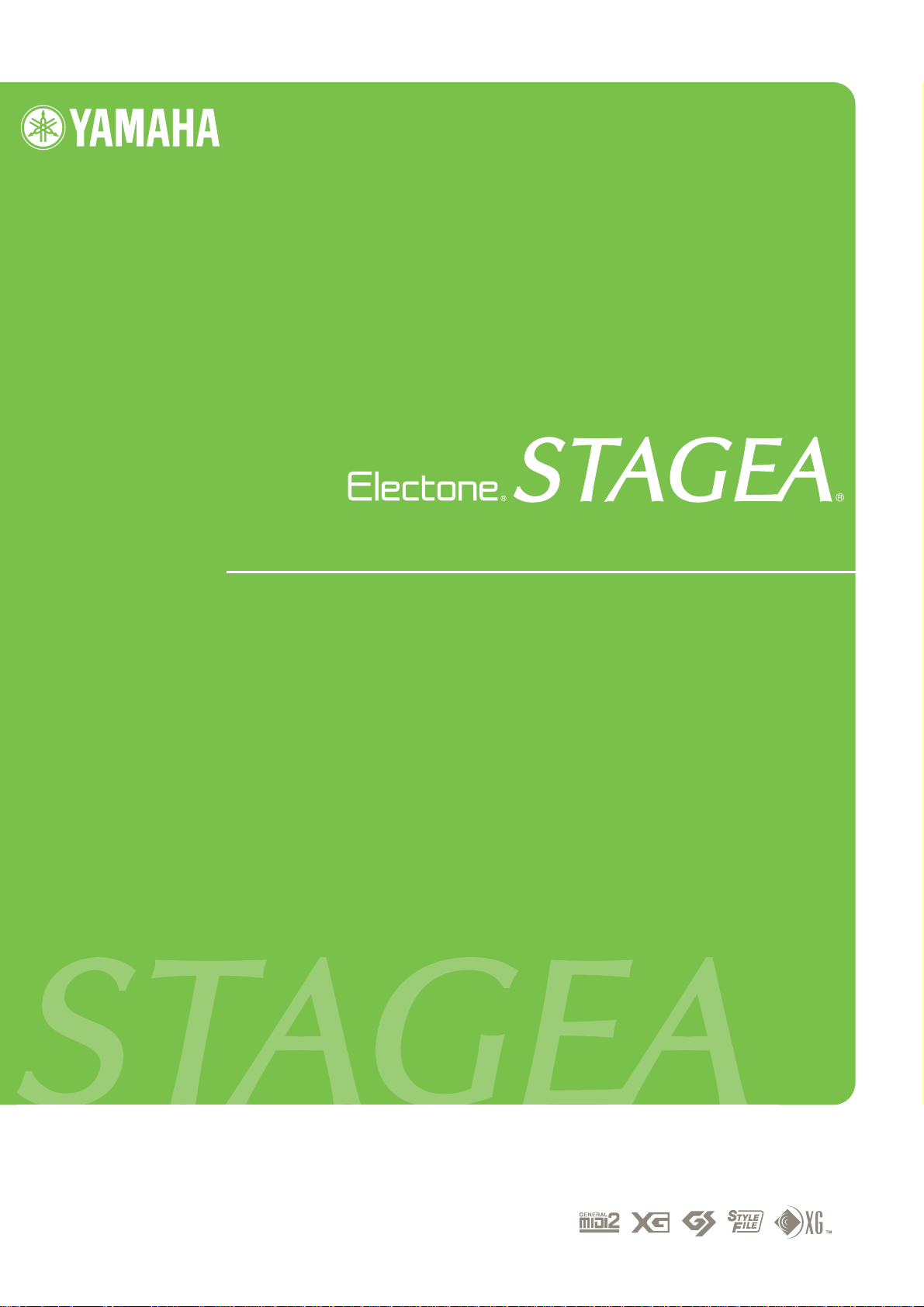
ELS-01/01C
Owner’s Manual
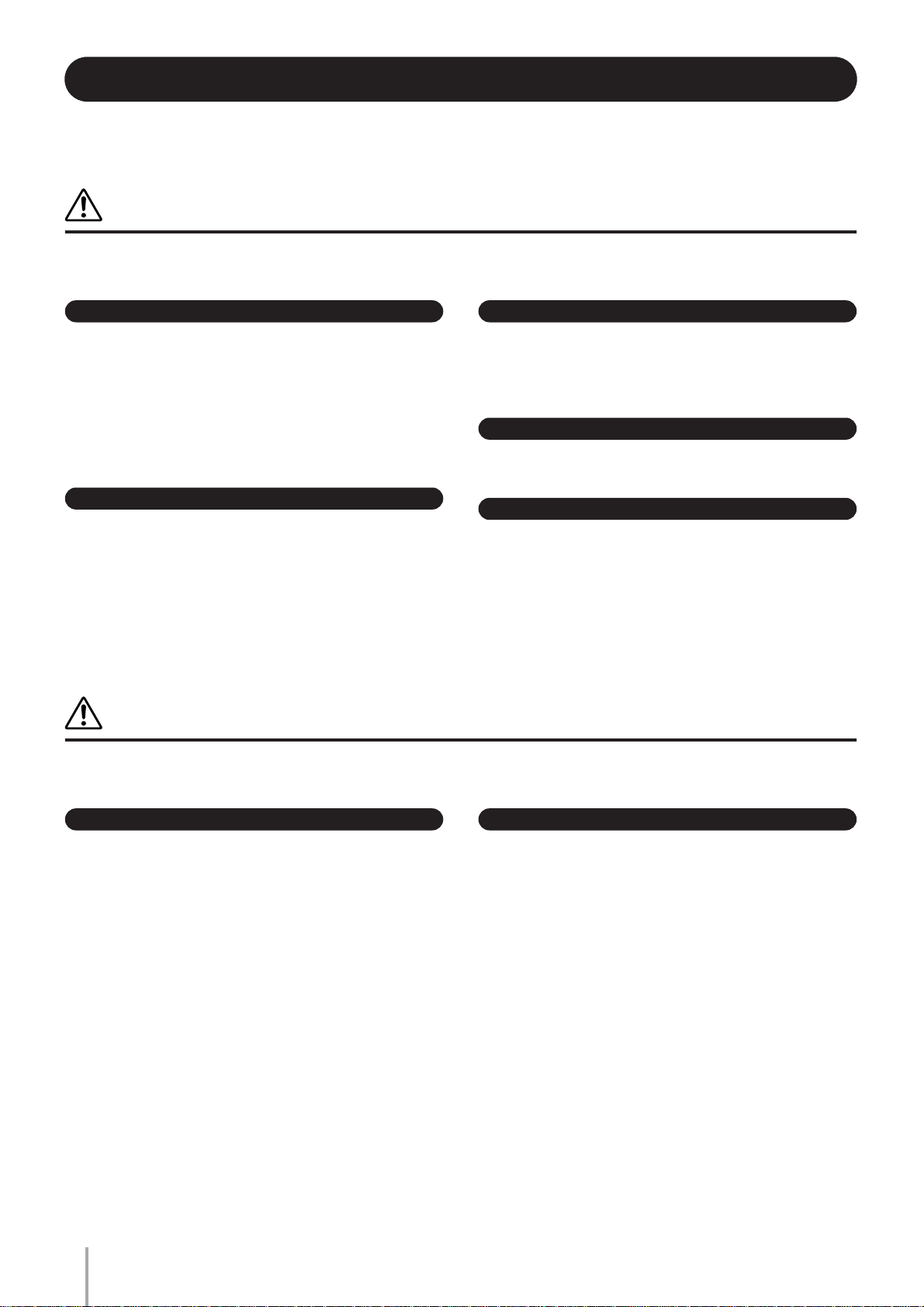
PRECAUTIONS
PLEASE READ CAREFULLY BEFORE PROCEEDING
* Please keep this manual in a safe place for future reference.
WARNING
Always follow the basic precautions listed below to avoid the possibility of serious injury or even death from electrical
shock, short-circuiting, damages, fire or other hazards. These precautions include, but are not limited to, the following:
Power supply/Power cord
• Only use the voltage specified as correct for the instrument. The required
voltage is printed on the name plate of the instrument.
• Check the electric plug periodically and remove any dirt or dust which may have
accumulated on it.
• Do not place the power cord near heat sources such as heaters or radiators, and
do not excessively bend or otherwise damage the cord, place heavy objects on
it, or place it in a position where anyone could walk on, trip over, or roll anything
over it.
Do not open
• Do not open the instrument or attempt to disassemble the internal parts or
modify them in any way. The instrument contains no user-serviceable parts. If it
should appear to be malfunctioning, discontinue use immediately and have it
inspected by qualified Yamaha service personnel.
Water warning
• Do not expose the instrument to rain, use it near water or in damp or wet
conditions, or place containers on it containing liquids which might spill into
any openings.
• Never insert or remove an electric plug with wet hands.
Fire warning
• Do not put burning items, such as candles, on the unit.
A burning item may fall over and cause a fire.
If you notice any abnormality
• If the power cord or plug becomes frayed or damaged, or if there is a sudden
loss of sound during use of the instrument, or if any unusual smells or smoke
should appear to be caused by it, immediately turn off the power switch,
disconnect the electric plug from the outlet, and have the instrument inspected
by qualified Yamaha service personnel.
CAUTION
Always follow the basic precautions listed below to avoid the possibility of physical injury to you or others, or damage
to the instrument or other property. These precautions include, but are not limited to, the following:
Power supply/Power cord Location
• When removing the electric plug from the instrument or an outlet, always hold
the plug itself and not the cord. Pulling by the cord can damage it.
• Remove the electric plug from the outlet when the instrument is not to be used
for extended periods of time, or during electrical storms.
• Do not connect the instrument to an electrical outlet using a multiple-connector.
Doing so can result in lower sound quality, or possibly cause overheating in the
outlet.
ELS-01/01C Owner’s Manual
2
(1)B-7 1/2
• Do not expose the instrument to excessive dust or vibrations, or extreme cold or
heat (such as in direct sunlight, near a heater, or in a car during the day) to
prevent the possibility of panel disfiguration or damage to the internal
components.
• Do not use the instrument in the vicinity of a TV, radio, stereo equipment,
mobile phone, or other electric devices. Otherwise, the instrument, TV, or radio
may generate noise.
• Do not place the instrument in an unstable position where it might accidentally
fall over.
• Before moving the instrument, remove all connected cables.
• Do not place the instrument against a wall (allow at least 3 cm/one-inch from
the wall), since this can cause inadequate air circulation, and possibly result in
the instrument overheating.
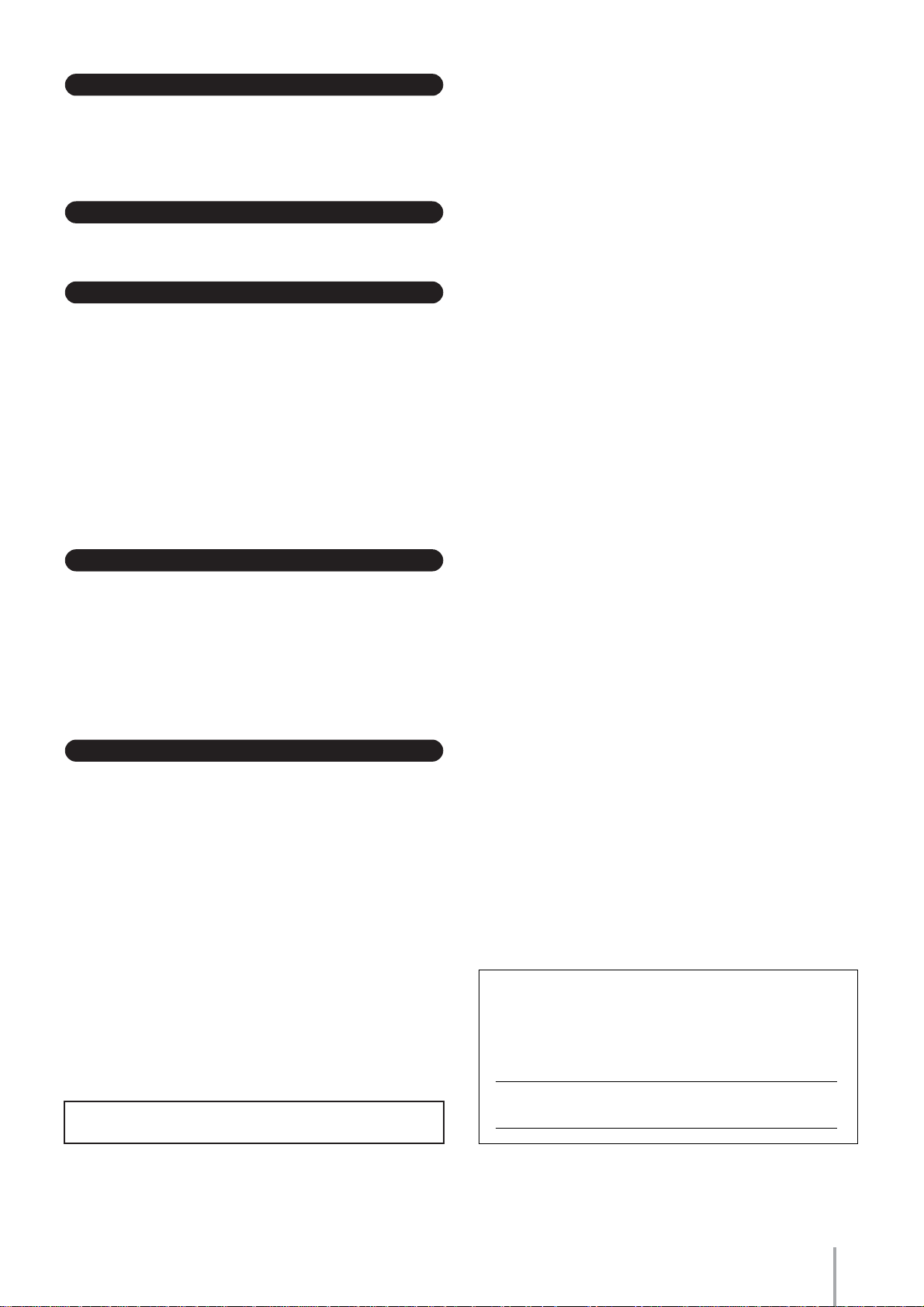
Connections
• Before connecting the instrument to other electronic components, turn off the
power for all components. Before turning the power on or off for all
components, set all volume levels to minimum. Also, be sure to set the volumes
of all components at their minimum levels and gradually raise the volume
controls while playing the instrument to set the desired listening level.
Maintenance
• When cleaning the instrument, use a soft, dry cloth. Do not use paint thinners,
solvents, cleaning fluids, or chemical-impregnated wiping cloths.
Handling caution
•Take care that the key cover does not pinch your fingers, and do not insert a
finger or hand in any gaps on the key cover or instrument.
• Never insert or drop paper, metallic, or other objects into the gaps on the key
cover, panel or keyboard. If this happens, turn off the power immediately and
unplug the power cord from the AC outlet. Then have the instrument inspected
by qualified Yamaha service personnel.
• Do not place vinyl, plastic or rubber objects on the instrument, since this might
discolor the panel or keyboard.
• Do not rest your weight on, or place heavy objects on the instrument, and do not
use excessive force on the buttons, switches or connectors.
• Do not operate the instrument for a long period of time at a high or
uncomfortable volume level, since this can cause permanent hearing loss. If you
experience any hearing loss or ringing in the ears, consult a physician.
Using the bench
• Do not place the bench in an unstable position where it might accidentally fall
over.
• Do not play carelessly with or stand on the bench. Using it as a tool or stepladder or for any other purpose might result in accident or injury.
• Only one person should sit on the bench at a time, in order to prevent the
possibility of accident or injury.
• If the bench screws become loose due to extensive long-term use, tighten them
periodically using the included tool.
Saving data
Saving and backing up your data
• Always save data to a SmartMedia card, in order to help prevent the loss of
important data due to a malfunction or user operating error.
Backing up the external media
•To protect against data loss through media damage, we recommend that you
save your important data onto two external media.
The serial number of this product may be found on the bottom
of the unit. You should note this serial number in the space
provided below and retain this manual as a permanent record
of your purchase to aid identification in the event of theft.
Yamaha cannot be held responsible for damage caused by improper use or
modifications to the instrument, or data that is lost or destroyed.
Always turn the power off when the instrument is not in use.
(1)B-7 2/2
Model No. ELS-01 / ELS-01C
Serial No.
ELS-01/01C Owner’s Manual
(bottom)
3
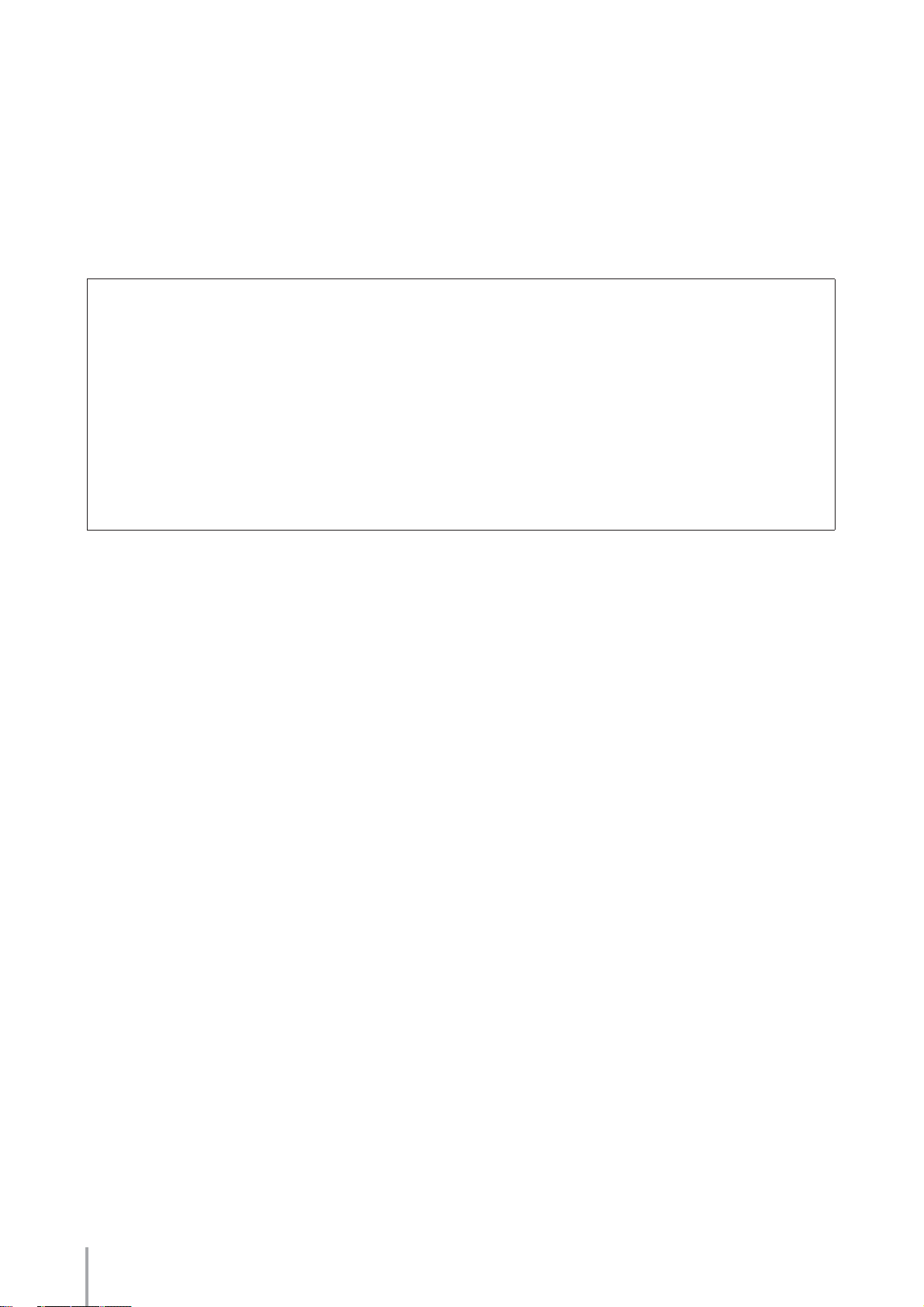
Congratulations!
You are the proud owner of a fine electronic organ, the Electone STAGEA ELS-01/01C.
The Yamaha Electone combines the most advanced tone generation technology with state-of-theart digital electronics and features to give you stunning sound quality with maximum musical
versatility.
In order to make the most of your Electone and its extensive performance potential, we urge you to
read the manual thoroughly while trying out the various features described.
Keep the manual in a safe place for later reference.
Accessories
•Bench
• Owner’s Manual
•Playing the ELS-01/01C — Tutorial Guidebook
•SmartMedia card
ELS-01/01C Owner’s Manual
4
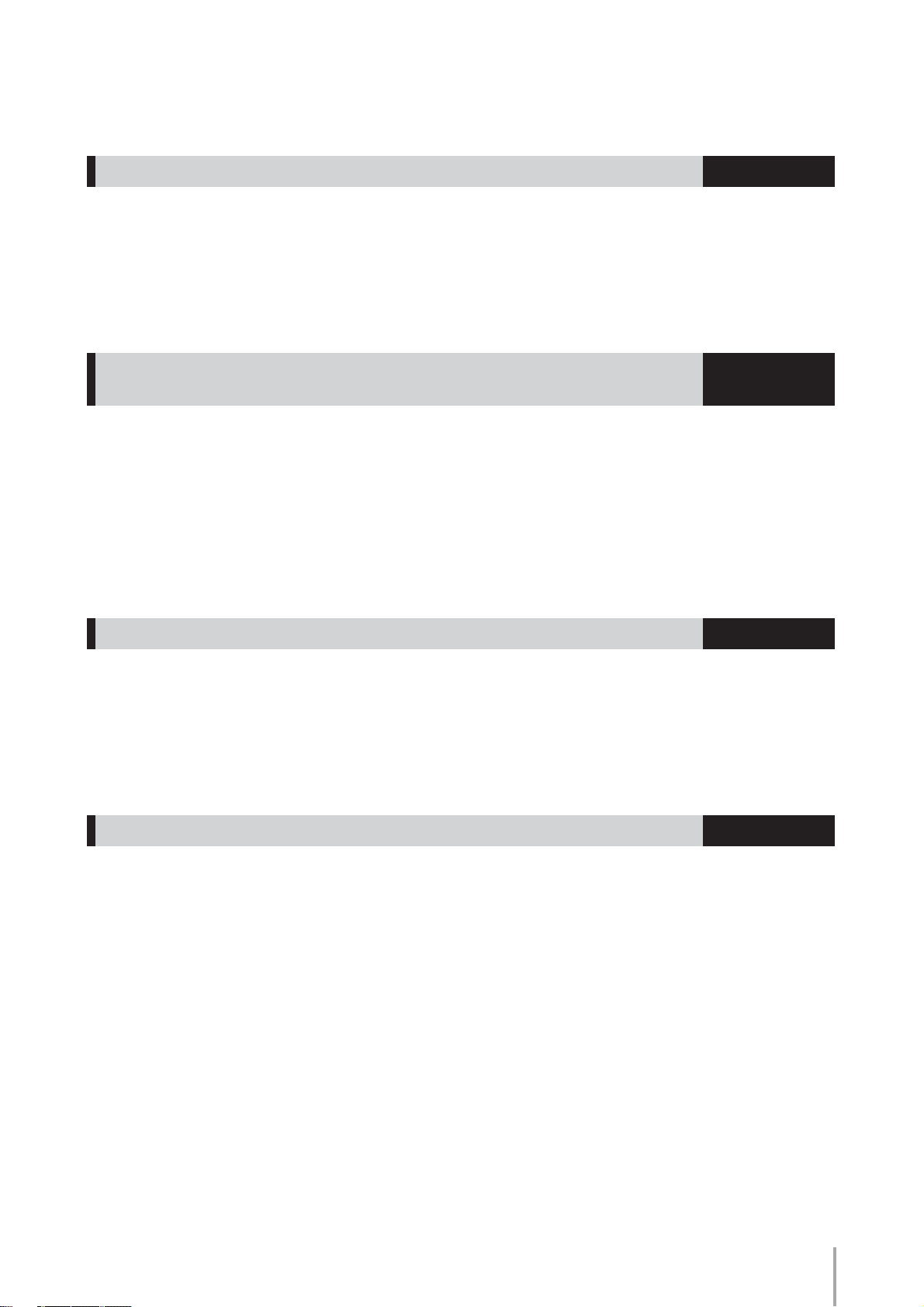
Main Features
Wide Variety of Registration Menus page 19
The Registration Menu buttons feature a total of 240 Registrations, allowing you to instantly set up the
Electone for playing your favorite type of music. The ELS-01C contains even more — an additional 60
Registrations that utilize the expressive VA Voices and Organ Flute Voices. The Registrations in Registration
Menu are divided into five basic categories for ease of selection. Moreover, you can edit any of the
Registrations and customize them to fit your own performance needs.
Richly textured, four-layer AWM Voices and High Quality Digital
Effects
The ELS-01 contains a huge amount of exceptionally high-quality Voices – 415 altogether – created with the
AWM (Advanced Wave Memory) tone generation system. The ELS-01C adds to that 94 VA (Virtual
Acoustic) Voices and a virtually limitless variety of Organ Flute Voices. The authentic touch response
keyboard lets you play these Voices with all the expressiveness and control of an actual acoustic instrument.
What’s more, there are 183 different effect types in 15 categories that you can apply to each Voice section —
letting you enhance and even completely change the character of the Voices, without having to use the Voice
Edit features.
pages 22
and 50
Dynamic, Contemporary Rhythms and Auto Accompaniment page 51
The exceptionally of wide selection of 274 rhythms lets you choose exactly the rhythm you need in your
performance. Each rhythm contains 15 variations (sections) – such as Main, Fill In, Intro, Ending, and Break
– that you can easily switch while you play, to make your performance even more dynamic and professional.
Each rhythm has its own matching accompaniment divided into five instrument parts, providing basic
backing as well as embellishments.
Large, 6.5-inch TFT-LCD with Intuitive Touch Panel Operation page 12
This large LCD display not only lets you clearly see a wide selection of settings and parameters at almost any
angle, it also serves as a touch control panel — letting you intuitively make selections and adjust settings
simply by touching the screen! Once you touch a setting, you can even adjust it in finer detail if necessary
with the Data Control dial.
ELS-01/01C Owner’s Manual
5

The ELS-01/01C is compatible with the following formats.
“GM (General MIDI)” is one of the most common Voice allocation formats. “GM System
Level 2” is a standard specification that enhances the original “GM” and improves Song data
compatibility. It provides for increased polyphony, greater Voice selection, expanded Voice
parameters, and integrated effect processing.
XG is a major enhancement of the GM System Level 1 format, and was developed by Yamaha
specifically to provide more Voices and variations, as well as greater expressive control over
Voices and effects, and to ensure compatibility of data well into the future.
GS was developed by the Roland Corporation. In the same way as Yamaha XG, GS is a major
enhancement of the GM specifically to provide more Voices and Drum kits and their variations,
as well as greater expressive control over Voices and effects.
The Style File Format combines all of Yamaha’s auto accompaniment know-how into a single
unified format.
Products bearing the SONDIUS-XG logo are licensed under patents of Stanford University and
Yamaha as listed on the internet web site, <http://www.sondius-xg.com>.
This product utilizes NF, an embedded Internet browser from ACCESS Co., Ltd. NF is used with
the patented LZW, licensed from Unisys Co., Ltd. NF may not be separated from this product,
nor may it be sold, lent or transferred in any way. Also, NF may not be reverse-engineered,
reverse-compiled, reverse-assembled or copied.
This software includes a module developed by the Independent JPEG Group.
• This product incorporates and bundles computer programs and contents in which Yamaha owns copyrights or
with respect to which it has license to use others’ copyrights. Such copyrighted materials include, without
limitation, all computer software, styles files, MIDI files, WAVE data and sound recordings. Any unauthorized
use of such programs and contents outside of personal use is not permitted under relevant laws. Any violation of
copyright has legal consequences. DON’T MAKE, DISTRIBUTE OR USE ILLEGAL COPIES.
• Copying of the commercially available music sequence data and/or digital audio files is strictly prohibited except
for your personal use.
•Electone and STAGEA are the trademarks of Yamaha Corporation.
• The company names and product names in this Owner’s Manual are the trademarks or registered trademarks of
their respective companies.
• The illustrations and LCD screens as shown in this owner’s manual are for instructional purposes only, and may
appear somewhat different from those on your instrument.
• The pan flute and sitar, shown in the displays of the ELS-01/01C, are on display at the Hamamatsu Museum of
Musical Instruments.
ELS-01/01C Owner’s Manual
6
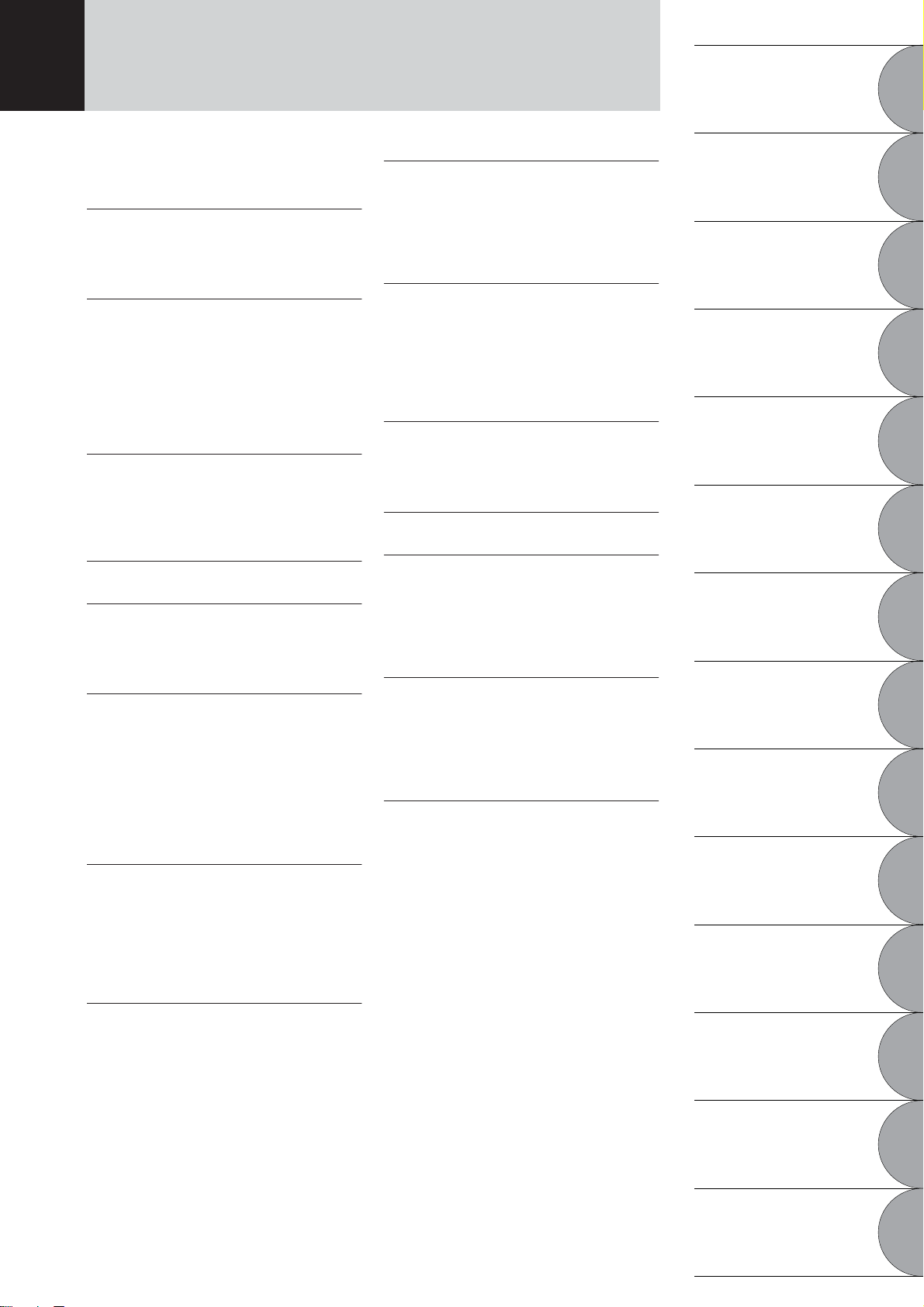
Contents
Quick Introductory Guide
1
Accessories ..............................................................4
Main Features ...........................................................5
Panel Layout . . . . . . . . . . . . . . . . . . . . . . .8
Front Panel ................................................................8
LCD Display/Display Select ....................................10
Overview .................................................................10
1 Quick Introductory Guide . . . . . . . . . .11
Getting Started........................................................11
Using the LCD Display............................................12
LCD Display Settings ..............................................15
Voice Display ..........................................................17
Registration Menu ...................................................19
Confirming the Version of Your Electone ................21
Factory Set (Initializing the Electone)......................21
2 Voices . . . . . . . . . . . . . . . . . . . . . . . . . . 22
Voices for each keyboard .......................................22
Selecting Voices with the Voice buttons .................23
Selecting Voices from the User buttons..................28
Voice List.................................................................30
3 Organ Flutes (ELS-01C only) . . . . . . .35
4 Voice Controls and Effects. . . . . . . . .38
Selecting from the Voice Condition display ............39
Selecting from the panel .........................................43
Effect List ................................................................50
5 Rhythm/Keyboard Percussion . . . . . .51
Selecting rhythms with the Rhythm buttons............51
Selecting rhythms from the User buttons................58
Rhythm List .............................................................59
Accompaniment......................................................61
Automatic Accompaniment
– Auto Bass Chord (A.B.C.) ....................................62
Melody On Chord (M.O.C.).....................................64
Keyboard Percussion..............................................65
6 Registration Memory. . . . . . . . . . . . . .80
Storing Registrations...............................................80
Selecting Registrations ...........................................82
Saving the Registration data to SmartMedia card ..83
Initializing Registration Memory ..............................84
Registration Shift .....................................................84
Unifying a specific parameter.................................89
7 Music Data Recorder (MDR) . . . . . . . .92
Calling Up the M.D.R. Display ................................92
Formatting External Media ......................................95
Selecting a Song.....................................................96
Recording .............................................................101
Changing the Song Name ....................................104
Saving Registrations as Registration Data (File)...107
Recalling Recorded Registrations ........................111
Playing Back a Song.............................................112
Other Functions (Tools).........................................118
8 Voice Edit. . . . . . . . . . . . . . . . . . . . . . 127
Voice Structure......................................................127
Editing a Voice ......................................................128
Saving the edited Voice ........................................137
Quitting Voice Edit.................................................138
Recalling an Edited Voice .....................................138
9 Rhythm Program. . . . . . . . . . . . . . . . 139
Outline of the Rhythm Programming Operation ....139
Rhythm Pattern Program .......................................140
Rhythm Sequence Program ..................................170
Saving Rhythm Pattern and Rhythm Sequence Data
to external media...................................................178
10 Footswitches, Knee Lever
and Expression Pedals. . . . . . . . . . 179
Footswitches .........................................................179
Knee Lever ............................................................182
Expression Pedals.................................................184
11 Transpose and Pitch Controls. . . . 187
12 Internet Direct Connection. . . . . . . 188
Connecting the Instrument to the Internet.............188
Accessing the Website from the Electone ............189
About the Internet Settings Display.......................196
Exiting from the Internet Display ...........................199
Initializing Internet Settings ...................................199
13 Connections. . . . . . . . . . . . . . . . . . . 201
Accessory Jacks and Controls .............................201
Connection Examples – External Devices ............203
Connection with Computer....................................208
MIDI.......................................................................209
MIDI Control ..........................................................213
14 Appendix . . . . . . . . . . . . . . . . . . . . . 215
Bench Assembly ...................................................215
Installing Optional Hardware.................................216
MIDI Data Format ..................................................217
Troubleshooting ....................................................231
Specifications........................................................234
Index .....................................................................236
2
3
4
5
6
7
8
9
10
11
12
13
Voices
Organ Flutes
(ELS-01C only)
Voice Controls
and Effects
Rhythm/
Keyboard Percussion
Registration Memory
Music Data Recorder
(MDR)
Voice Edit
Rhythm Program
Footswitches, Knee Lever
and Expression Pedals
Transpose
and Pitch Controls
Internet Direct Connection
Connections
14
Appendix
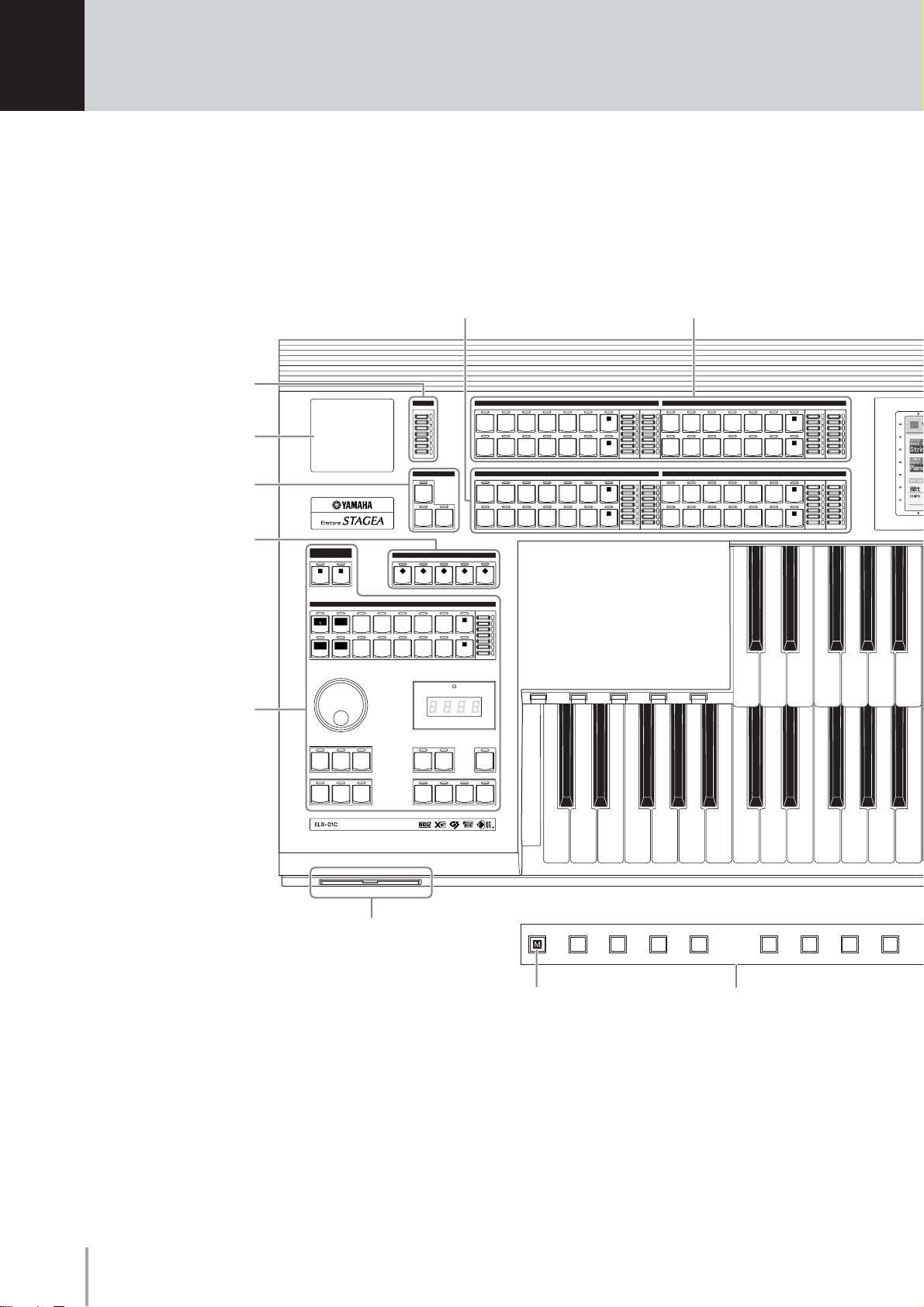
Panel Layout
Front Panel
REVERB buttons
(page 43)
Monitor speaker
SUSTAIN buttons
(page 47)
REGISTRATION MENU
(page 19)
RHYTHM/
KEYBOARD PERCUSSION
(page 51)
LOWER KEYBOARD VOICE 1, 2
(page 23)
REVERB
MAX
MIN
SUSTAIN
UPPER
(KNEE)
LOWER
(KNEE)
KEYBOARD
PERCUSSION
1
23
MARCH
SEQ.
SEQ.
2
1
LATIN
SEQ.4SEQ.
3
TEMPO
INTRO
123
ENDING
123 ABCD
REGISTRATION MENU
12
RHYTHM
WALTZ POPS R & B
SWING&
JAZZ
BALLAD ROCK
WORLD
MUSIC
SYNCHRO
START
RHYTHM
CONTROL
STRINGS BRASS TUTTI PAD SYNTH
PIANO ORGAN GUITAR CHOIR WORLD
STRINGS BRASS TUTTI PAD SYNTH
PIANO ORGAN GUITAR CHOIR WORLD
PEDAL
45
VOLUME
MAX
1
DANCE
2
MIN
BAR / BEAT
TEMPO
START
BREAK
MAIN / FILL IN
UPPER KEYBOARD VOICE
WOOD-
WIND
PERCUS-
SION
LOWER KEYBOARD VOICE 1
WOOD-
WIND
PERCUS-
SION
UPPER KEYBOARD VOICE 1, 2
(page 22)
BRILLIANCE
1
VOLUME
BRILLIANT
MAX
1
2
MELLOW
MIN
BRILLIANCE
VOLUME
BRILLIANT
MAX
1
2
MELLOW
MIN
UPPER KEYBOARD VOICE 2
WOOD-
STRINGS BRASS TUTTI PAD SYNTH
WIND
PIANO ORGAN GUITAR CHOIR WORLD
PERCUS-
SION
LOWER KEYBOARD VOICE 2
WOOD-
STRINGS BRASS TUTTI PAD SYNTH
WIND
PIANO ORGAN GUITAR CHOIR WORLD
PERCUS-
SION
1
2
1
2
BRILLIANCE VOLUME
BRILLIANT
MELLOW
BRILLIANCE VOLUME
BRILLIANT
MELLOW
MAX
MIN
MAX
MIN
ELS-01/01C Owner’s Manual
8
SmartMedia slot
(page 93)
13 14 15 16
[M.] (Memory) button
(page 80)
1234
Registration memory
(page 80)
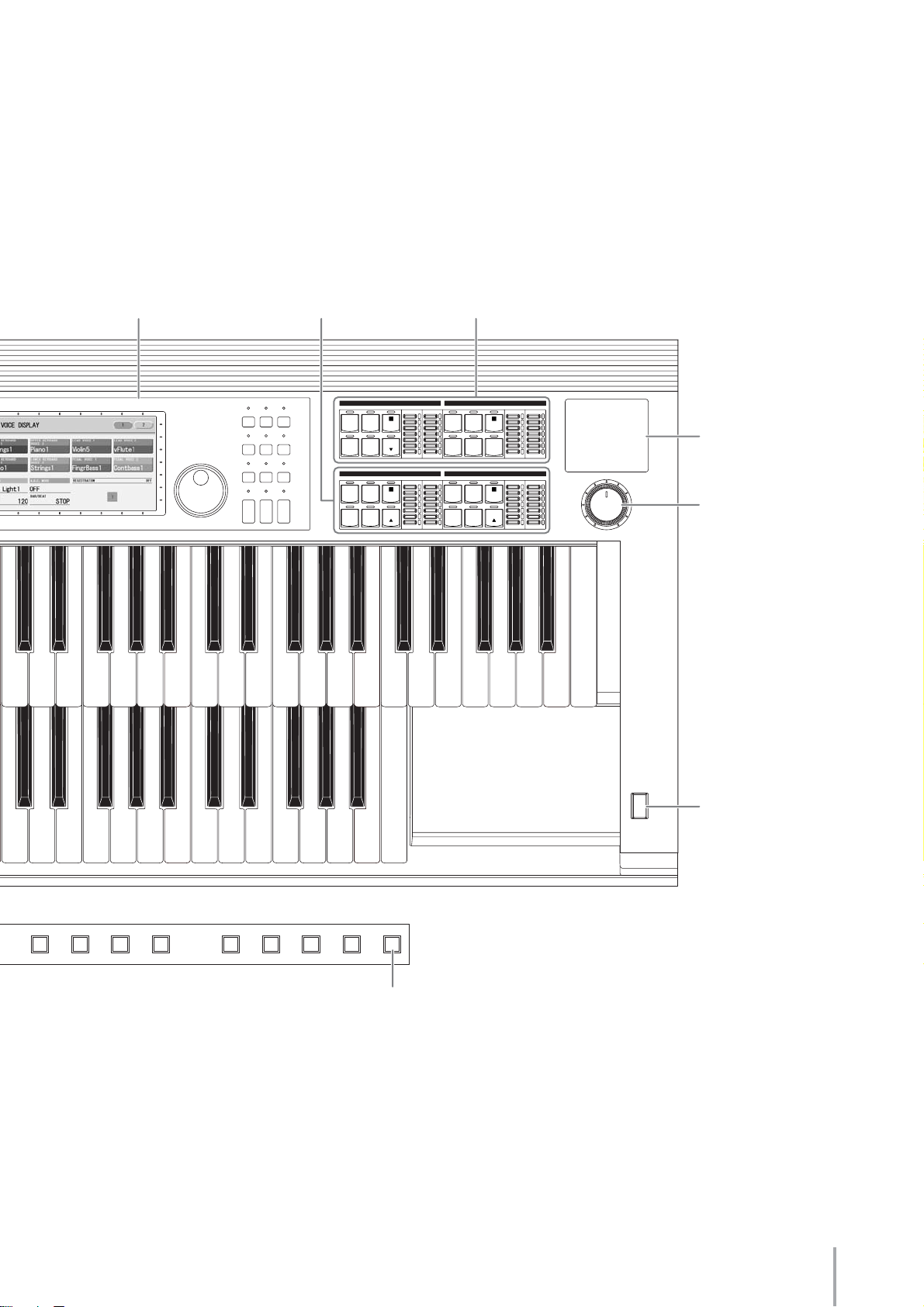
LCD display/
DISPLAY SELECT
(page 10)
PEDAL VOICE 1, 2
(page 23)
LEAD VOICE 1, 2
(page 22)
DATA CONTROL
DISPLAY SELECT
VOICE
A.B.C.
DISPLAY
M.O.C.
FOOT
UTILITY INTERNET
SWITCH
RHYTHM
PROGRAM
VOICE EDIT PATTERN SEQUENCE
U.ORGAN
ROTARY SP
L.ORGAN
FLUTES
SPEED
FLUTES
TRUMPET
BRILLIANCE VOLUME
BRILLIANT
SYNTH
1
LOWER
MELLOW
BRILLIANCE VOLUME
BRILLIANT
ELEC.
1
BASS
SYNTH
BASS
LOWER
MELLOW
MAX
MIN
MAX
MIN
LEAD VOICE 2
VA VA
ACOUS-
TIC
VA VA
ELECTRONIC
PEDAL VOICE 2
CONTRA
BASS
TIMPANI TO
MDR
LEAD VOICE 1
VIOLIN
FLUTE TO
PEDAL VOICE 1
CONTRA
BASS
TIMPANI TO
VIRTUAL
CUSTOM
BRILLIANCE VOLUME
BRILLIANT
MAX
1
SOLO
(KNEE)
MELLOW
MIN
BRILLIANCE VOLUME
BRILLIANT
ELEC.
BASS
SYNTH
BASS
MAX
1
LOWER
MELLOW
MIN
MASTER VOLUME
POWER
Monitor speaker
MASTER VOLUME
dial (page 11)
POWER switch
(page 11)
5678 910 12
11
[D.] (Disable) button
(page 82)
D.
ELS-01/01C Owner’s Manual
9
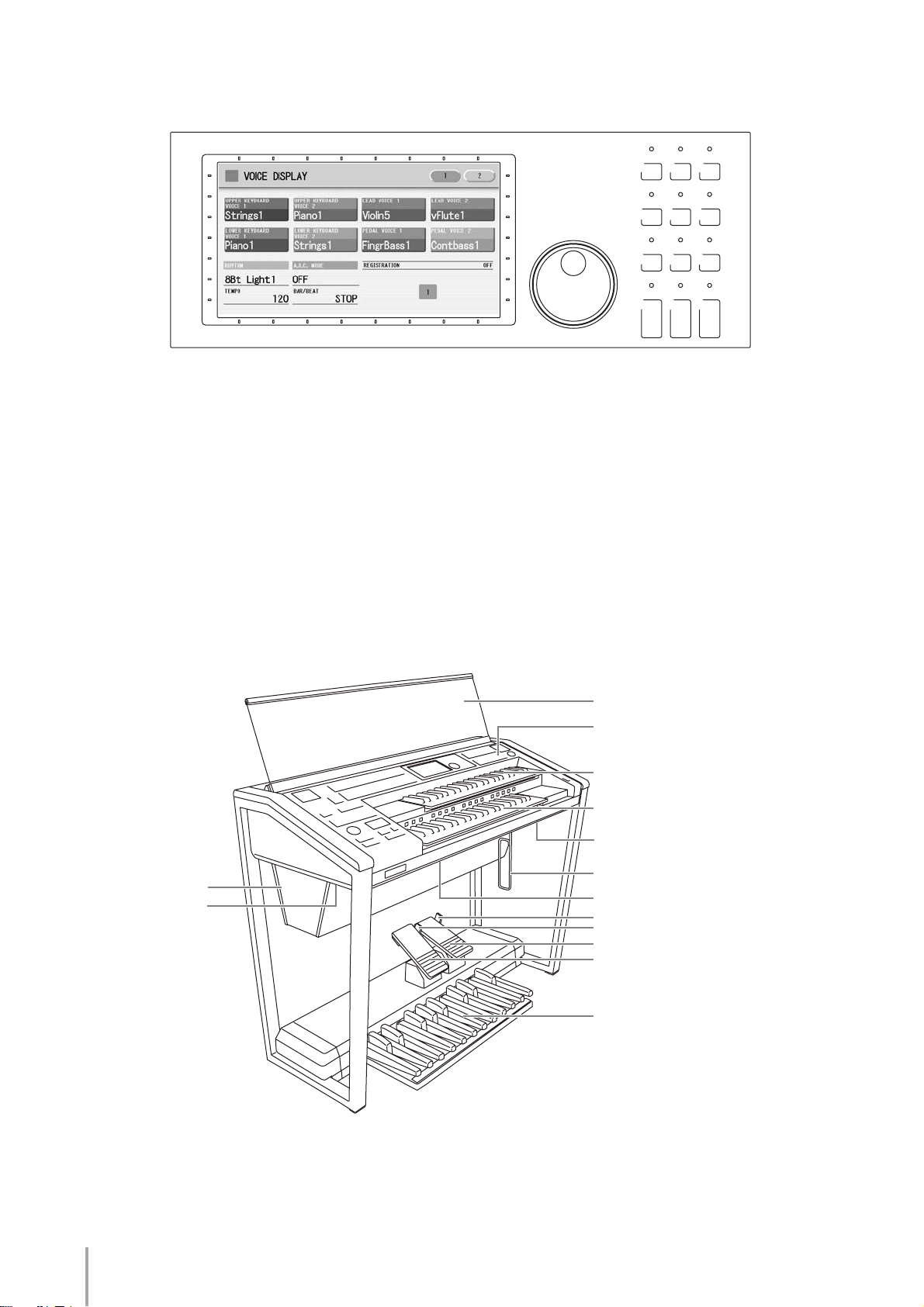
LCD Display/Display Select
1
1 LCD display (touch-panel) . . . . . . . . . . . . page 12
2 DATA CONTROL dial . . . . . . . . . . . . . . . . page 14
3 [VOICE DISPLAY] button . . . . . . . . . . . . . page 17
4 [A.B.C./M.O.C.] button . . . . . . . . . . .pages 62, 64
5 [MDR] button. . . . . . . . . . . . . . . . . . . . . page 92
6 [FOOT SWITCH] button . . . . . . . . . . pages 85, 179
7 [UTILITY] button . . . . . . pages 15, 185, 187, 213
8 [INTERNET] button . . . . . . . . . . . . . . . . page 189
DISPLAY SELECT
A.B.C.
DATA CONTROL
2
VOICE
DISPLAY
3 4 5
FOOT
SWITCH
6 7 8
VOICE EDIT PATTERN SEQUENCE
9 ) !
U.ORGAN
FLUTES
@ # $
MDR
M.O.C.
UTILITY INTERNET
RHYTHM
PROGRAM
ROTARY SP
L.ORGAN
SPEED
FLUTES
9 [VOICE EDIT] button. . . . . . . . . . . . . . . page 129
) [PATTERN] button . . . . . . . . . . . . . . . . page 140
! [SEQUENCE] button . . . . . . . . . . . . . . . page 170
@ [U. ORGAN FLUTES] button. . . . . . . . . . . page 35
# [L. ORGAN FLUTES] button . . . . . . . . . . . page 35
$ [ROTARY SP SPEED] button . . . . . . . . . . page 48
Overview
Speaker
I/O connectors
(page 201)
Key cover/Music rest
Front Panel (page 8)
Upper keyboard
Lower keyboard
USB/MIDI connectors (page 202)
Knee lever (page 182)
Speaker switch
Right footswitch
Left footswitch
Expression pedal
Second expression pedal
(ELS-01C only); (page 184)
Pedalboard
ELS-01/01C Owner’s Manual
10
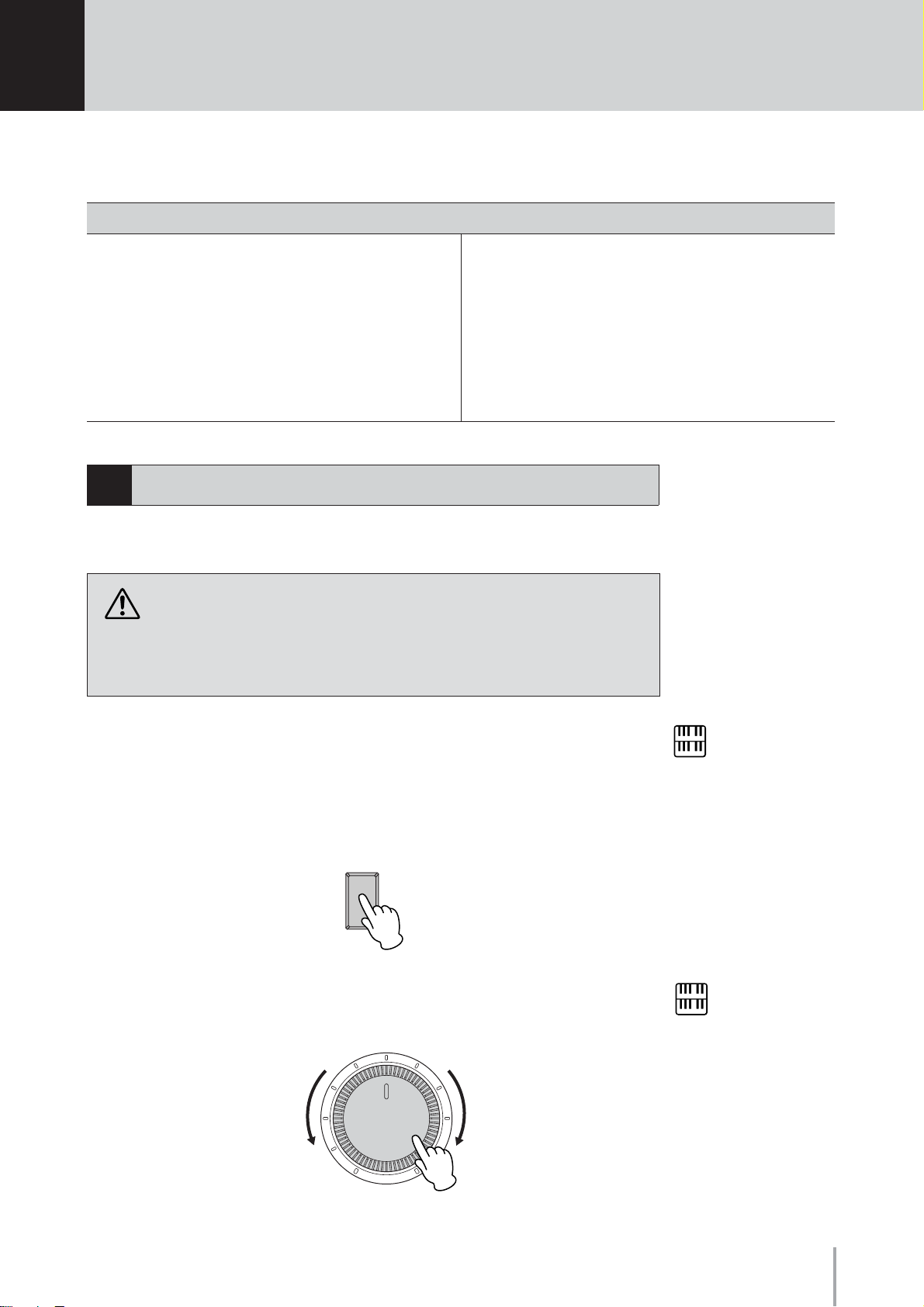
1
Quick Introductory Guide
Whether you are an advanced perf ormer or ha ve ne ver touched an electr onic ke yboar d in y our life, we
recommend that you take the time to go through this basic section. It shows you in the simplest
possible manner how to start playing your Electone.
Contents
1 Getting Started . . . . . . . . . . . . . . . . . . . . . . . . . . .11
2 Using the LCD Display . . . . . . . . . . . . . . . . . . . . .12
• Changing the Display Page . . . . . . . . . . . . . . . . .12
• Pressing Buttons on the Display . . . . . . . . . . . . .13
• Adjusting Parameter Values by Using the Display
Sliders . . . . . . . . . . . . . . . . . . . . . . . . . . . . . . . . . .14
3 LCD Display Settings . . . . . . . . . . . . . . . . . . . . . .15
• Selecting the Display Language . . . . . . . . . . . . .15
• Muting the Touch Panel Sound. . . . . . . . . . . . . . .16
• Adjusting the Display Brightness . . . . . . . . . . . . .16
Getting Started
1
Plug the power cord into an appropriate electrical outlet.
1
Only use the voltage specified as correct for the Electone. The required
voltage is printed on the name plate of the Electone. Yamaha products are
manufactured specifically for the supply v oltage in the area where they are to
be sold. If you intend to use the instrument in another location, or if any
doubt exists about the supply voltage, please consult with a qualified
technician.
4Voice Display. . . . . . . . . . . . . . . . . . . . . . . . . . . . .17
5 Registration Menu. . . . . . . . . . . . . . . . . . . . . . . . .19
6 Confirming the Version of Your Electone . . . . . .21
7Factory Set (Initializing the Electone) . . . . . . . . .21
• Selecting Registrations from the Registration Menu
. . . . . . . . . . . . . . . . . . . . . . . . . . . . . . . . . . . . . . . 19
• Registration Menu List . . . . . . . . . . . . . . . . . . . . .20
Make sure that the POWER switch of the speaker is set to on.
2
If you are using the ELS-01C, also set the REAR SPEAKER switch to on (not
available on the ELS-01).
Turn on the Electone by pressing the POWER switch.
3
POWER
Set the MASTER VOLUME control.
4
The MASTER VOLUME control is an overall control that affects the volume of
the entire instrument.
Decreasing
the volume
Increasing
the volume
NOTE
When using the rear speaker,
place the Electone against a
wall, allowing about 20 cm
from the wall for optimum
sound.
NOTE
You do not need to switch the
power of the speaker on/off
whenever you use the
instrument.
If you want, you can always
keep it on and turn off the
power by pressing the main
POWER switch of the
instrument.
MASTER VOLUME
ELS-01/01C Owner’s Manual
11
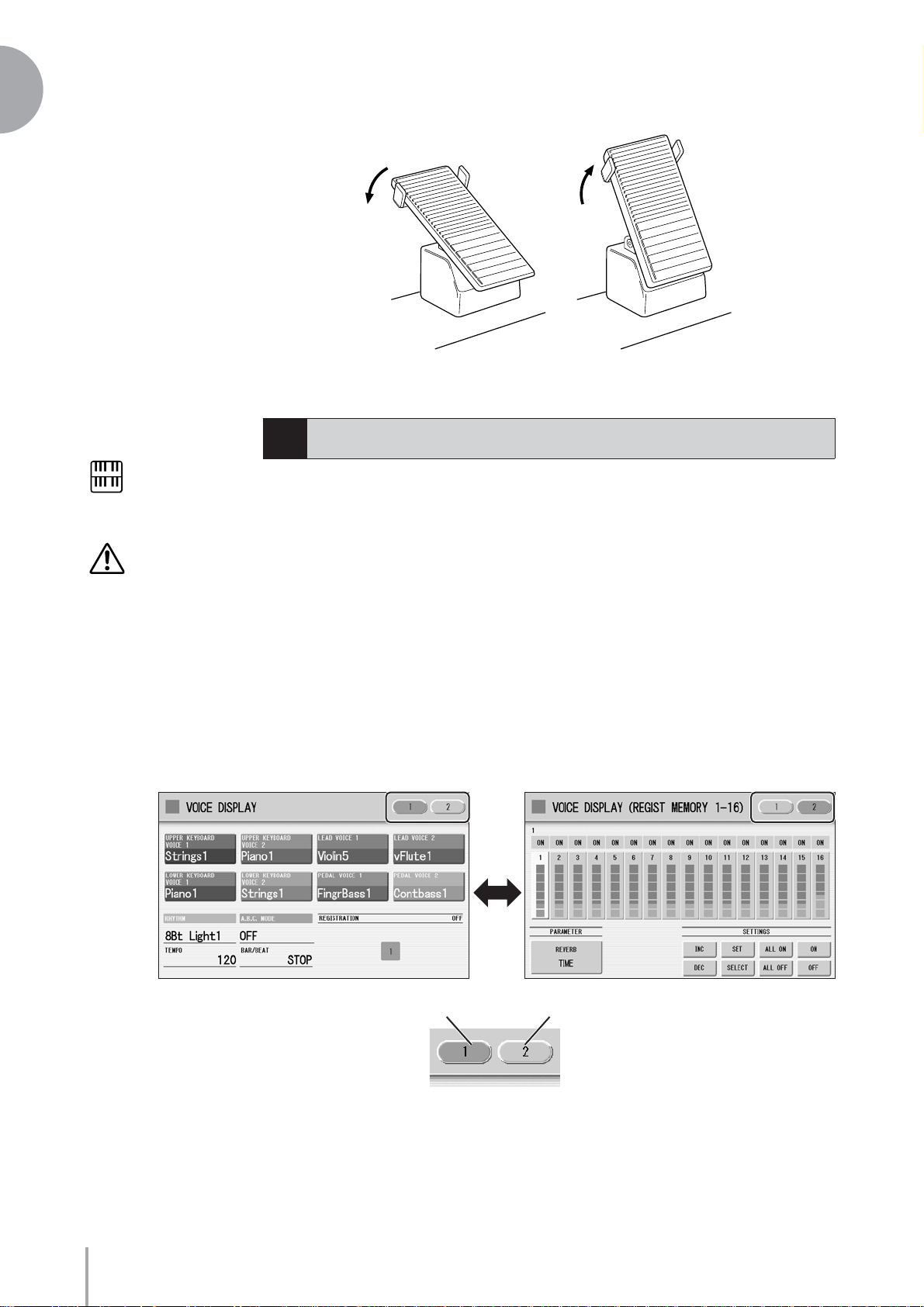
1
Quick Introductory Guide
Press the Expression pedal down with your foot.
5
NOTE
When cleaning the display,
use a soft, dry cloth.
Do not use any sharp or
hard tools to operate the
touch panel. Doing so may
damage the display.
Maximum volume
Using the LCD Display
2
This instrument features a special touch panel that allows you to change the parameters
by simply touching the ‘virtual’ buttons or sliders on the display. (Please note that two
or more parameters cannot be operated simultaneously.)
You can also use the Data Control dial to make fine changes to the parameter value
shown in the display.
Minimum volume
Changing the Display Page
●●●●●●●●●●●●●●●●●●●●●●●●●●●●●●●●●●●●●●
There are some oval-shaped numbered buttons at the top right of the display. Pressing
these buttons changes the “page” of the display. The selected page’s button turns
orange.
Page 1
Press this button to select Page 1
Page 2
Press this button to select Page 2
ELS-01/01C Owner’s Manual
12
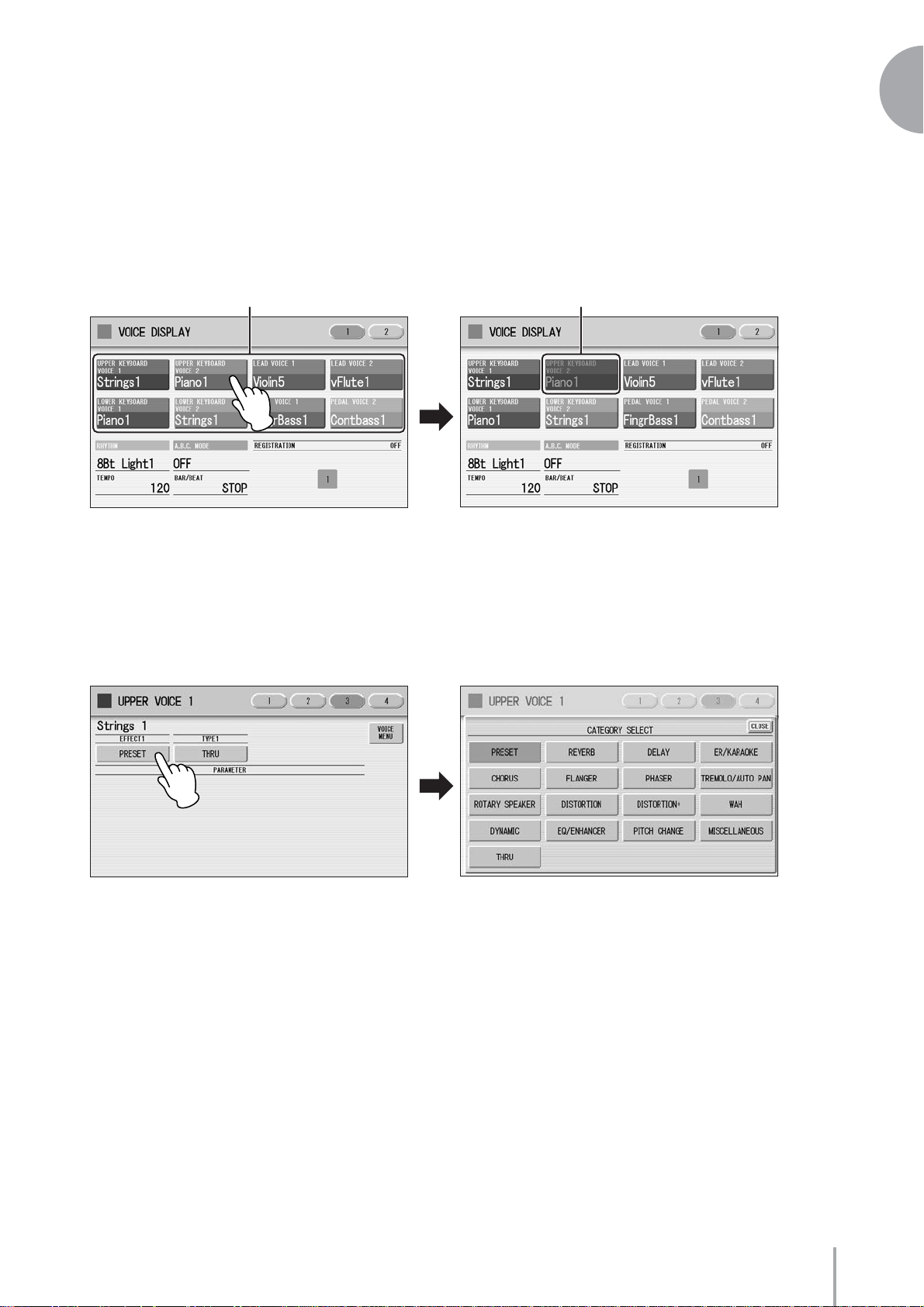
Pressing Buttons on the Display
●●●●●●●●●●●●●●●●●●●●●●●●●●●●●●●●●●●●●●
There are three types of buttons: those that select a function, those that switch a
function on/off, and those that open a list or menu of parameters. To select the desired
function, simply press the button in the display directly.
For switching on/off or opening a parameter list, see the instructions below.
1
To switch the function on or off:
On
You can independently mute each Voice section in the Voice Display, each
accompaniment part in Rhythm Menu display, and each Element in the Voice Edit
display.
Off, or mute (button is grayed out)
To open the parameter list:
Quick Introductory Guide
When you press the button, a parameter list will appear in which you can select the
desired parameter. To close the list, press the [CLOSE] button at the top right of the
list.
ELS-01/01C Owner’s Manual
13
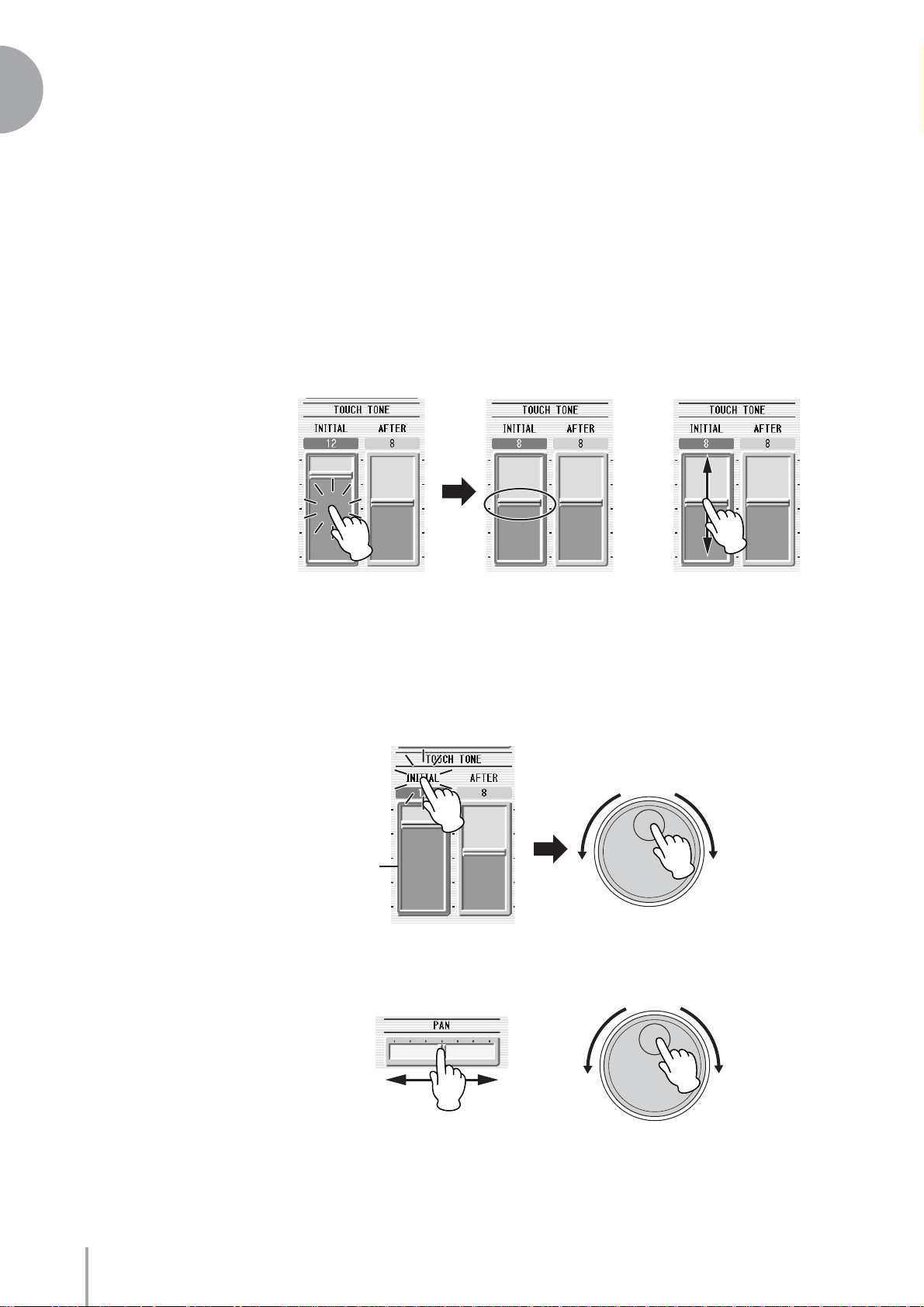
1
Quick Introductory Guide
Adjusting Parameter Values by Using the Display
Sliders
●●●●●●●●●●●●●●●●●●●●●●●●●●●●●●●●●●●●●●
You can adjust some parameters such as Volume, Reverb, Pan and so on, by using the
‘virtual’ sliders in the display. There are two ways to move the slider in the display:
touching it directly, and using the Data Control dial. We suggest that you touch the
display slider when making coarse adjustments and use the Data Control dial for fine
adjustment.
Touching the display slider directly:
Press a point in the slider to which you want to adjust the parameter value. The slider
will move to the point you pressed. Also, by sliding your finger up or down while
holding down the display slider, you can change the parameter value.
or
Slider will move to the point you touch
Slider will follow your finger
Using the Data Control dial:
Touch on/above the slider in the display to enable the parameter and set a rough value,
then turn the Data Control dial.
Touch here to enable the parameter
DATA CONTROL
Blue mark
To control Pan, you can move the horizontal slider in the same way as vertical sliders.
DATA CONTROL
ELS-01/01C Owner’s Manual
14
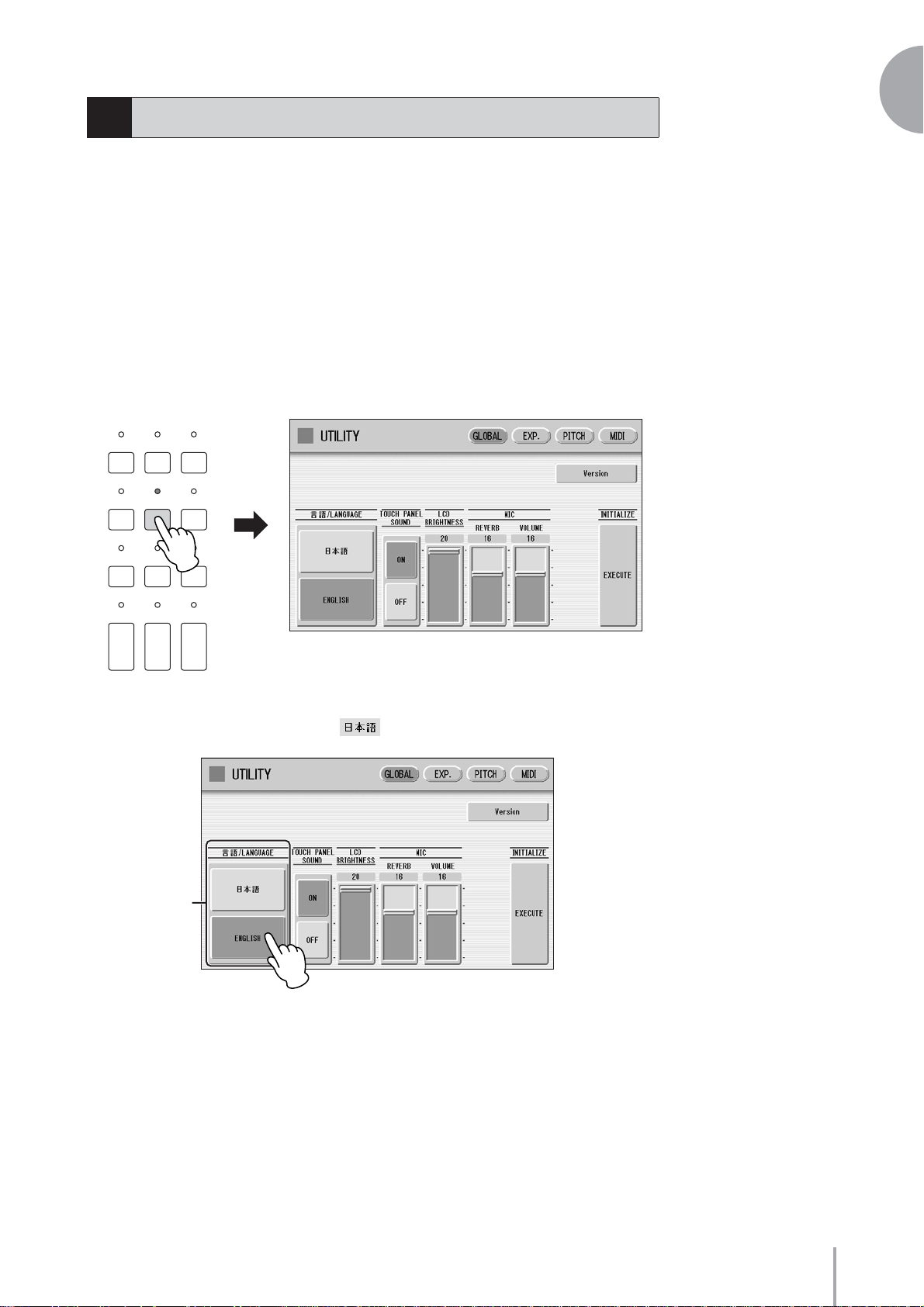
LCD Display Settings
3
Here you can change the display settings: displayed language (English or Japanese),
touch panel sound, and display brightness.
1
Selecting the Display Language
●●●●●●●●●●●●●●●●●●●●●●●●●●●●●●●●●●●●●●
The LCD display can be shown in two languages, English and Japanese. The default
setting is English.
Press the [UTILITY] button to call up the GLOBAL Page of the
1
Utility Display.
DISPLAY SELECT
A.B.C.
VOICE
DISPLAY
FOOT
SWITCH
VOICE EDIT PATTERN SEQUENCE
U.ORGAN
FLUTES
MDR
M.O.C.
UTILITY INTERNET
RHYTHM
PROGRAM
ROTARY SP
L.ORGAN
SPEED
FLUTES
Quick Introductory Guide
Press the desired button, (Japanese) or [English].
LANGUAGE
ELS-01/01C Owner’s Manual
15
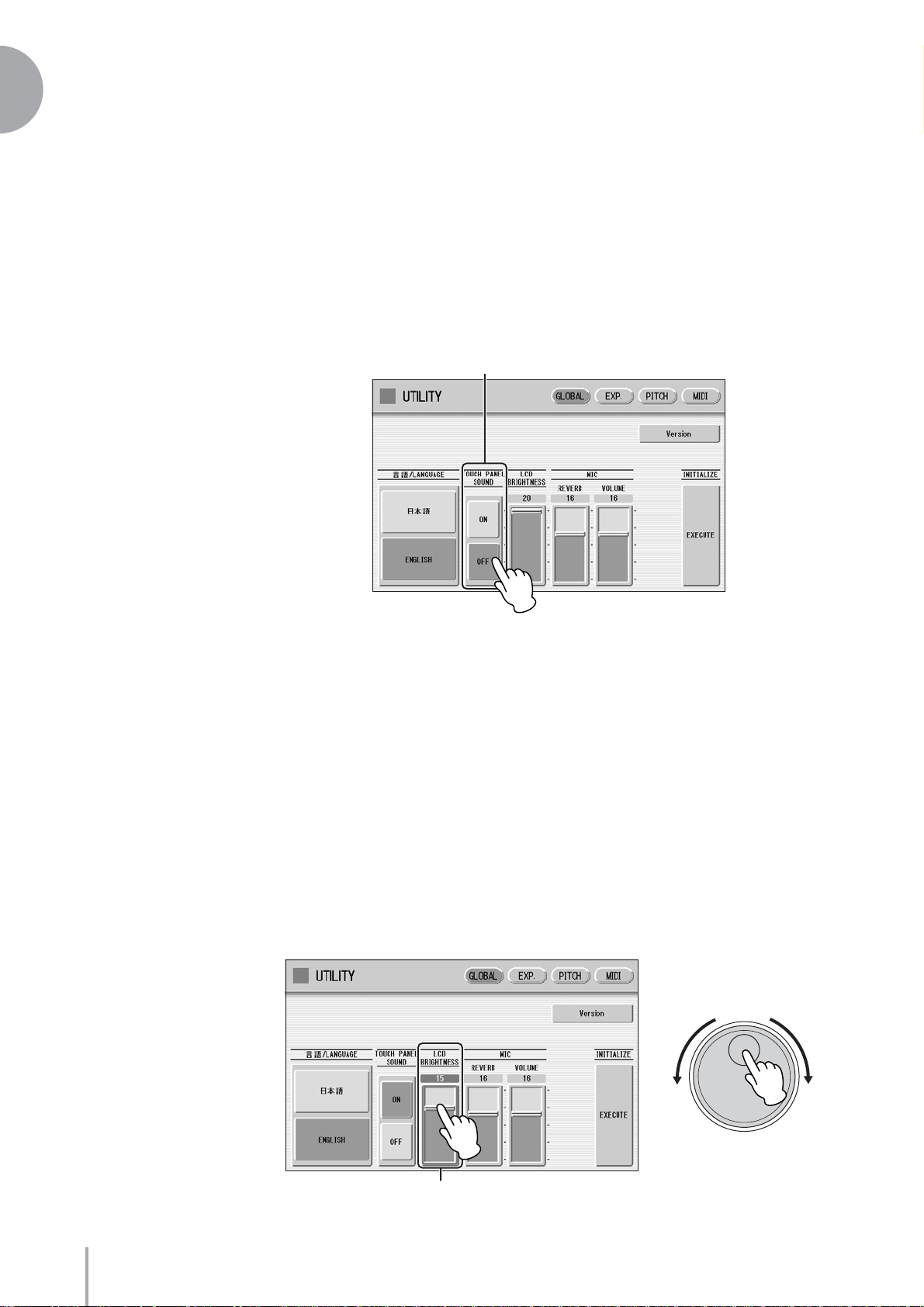
1
Quick Introductory Guide
Muting the Touch Panel Sound
●●●●●●●●●●●●●●●●●●●●●●●●●●●●●●●●●●●●●●
The Electone is set by default with the touch panel sound turned on, giving you audio
feedback when you press a button or control. If you want to mute the touch panel
sound, follow the procedure below.
Press [UTILITY] button to call up GLOBAL Page of the Utility
1
Display.
Press the [OFF] button of the TOUCH PANEL SOUND to mute the
sound.
TOUCH PANEL SOUND
To turn the sound on again, select [ON] in Step #2.
Adjusting the Display Brightness
●●●●●●●●●●●●●●●●●●●●●●●●●●●●●●●●●●●●●●
You can adjust the display brightness to a comfortable, easy-to-read level.
Press the [UTILITY] button to call up the GLOBAL Page of the
1
Utility Display.
Move the LCD BRIGHTNESS slider by touching it directly or
using the Data Control dial.
Higher settings make the display brighter and lower settings make it darker.
DATA CONTROL
ELS-01/01C Owner’s Manual
16
LCD BRIGHTNESS
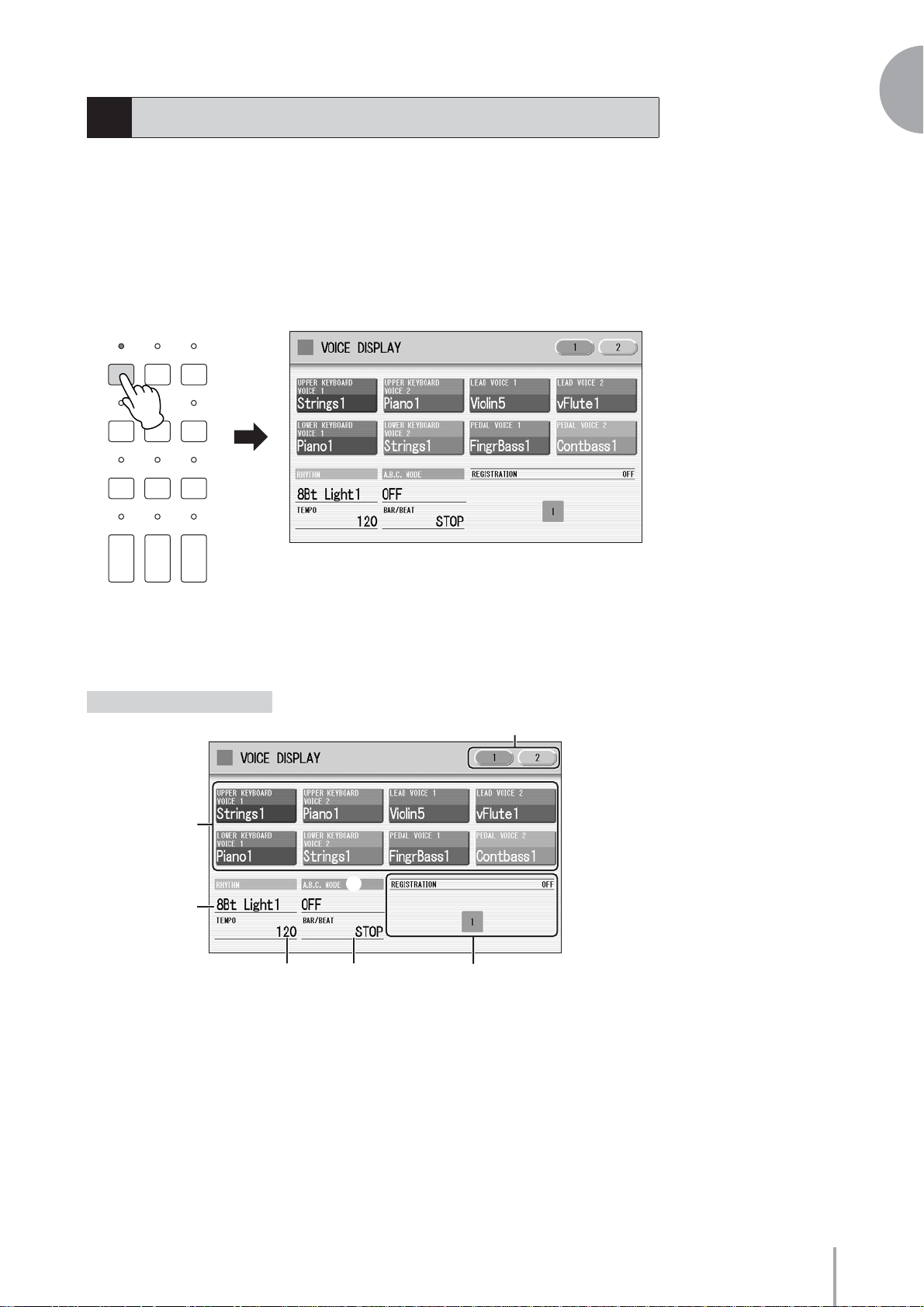
Voice Display
4
You can visually confirm the currently assigned Voices to each keyboard, currently
selected rhythm, Registration Shift, and so on, in the Voice Display.
1
How to call up the Voice Display:
The Voice Display always appears when the Electone is turned on. To call up the Voice
Display from any other display, press the [VOICE DISPLAY] button.
DISPLAY SELECT
A.B.C.
VOICE
DISPLAY
FOOT
SWITCH
VOICE EDIT PATTERN SEQUENCE
U.ORGAN
FLUTES
The Voice Display consists of two different pages that can be switched by pressing the
[1] or [2] button at the top right of the display.
Voice Display [Page 1]
MDR
M.O.C.
UTILITY INTERNET
RHYTHM
PROGRAM
ROTARY SP
L.ORGAN
SPEED
FLUTES
Switching the Display Pages
Quick Introductory Guide
1
2
3
564
ELS-01/01C Owner’s Manual
17
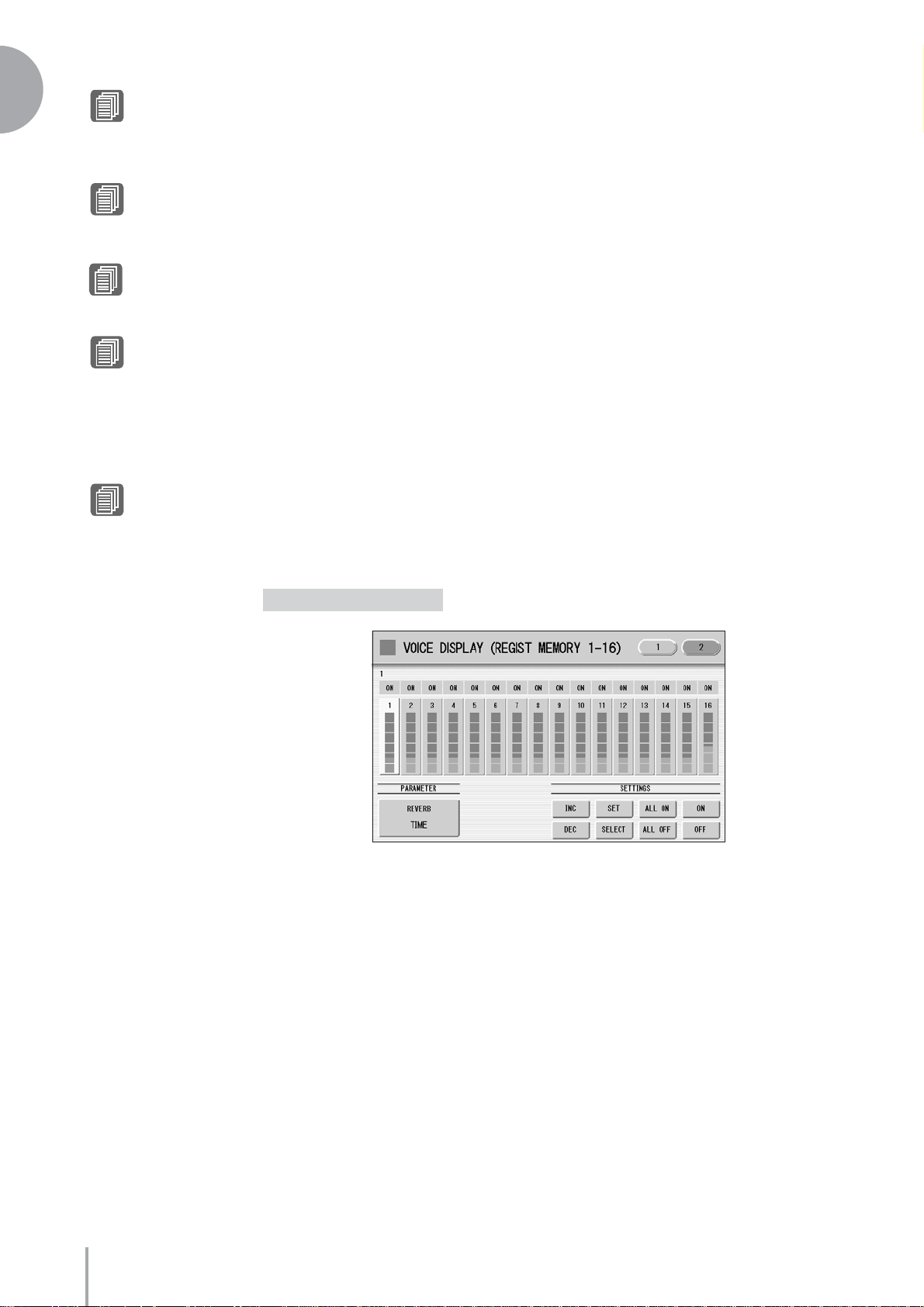
1
Quick Introductory Guide
Selecting a Voice (page 23)
Reference Page
1 Voice Sections
Shows the Voices currently assigned to each Voice section. You can also mute specific
Voice section by pressing its button (the button is grayed-out).
Reference Page
Selecting a rhythm (page 51)
Reference Page
Auto Bass Chord (page 62)
Reference Page
Adjusting the tempo
(page 56)
Reference Page
Registration Shift (page 84)
2 RHYTHM
Shows the currently selected rhythm.
3 A.B.C. MODE
Shows the mode of the Auto Bass Chord.
4 TEMPO
Shows the current rhythm tempo.
5 BAR/BEAT
Shows the bar/beat when the rhythm is playing.
6 REGISTRATION
Shows the current position of the Registration Shift.
Voice Display [Page 2]
ELS-01/01C Owner’s Manual
18
You can confirm the parameter values (for example, Reverb, Volume, Pan) for each
Registration Memory simultaneously. Moreover, you can unify a specific parameter
used in various Registration Memories at one time. See page 89 for the details.
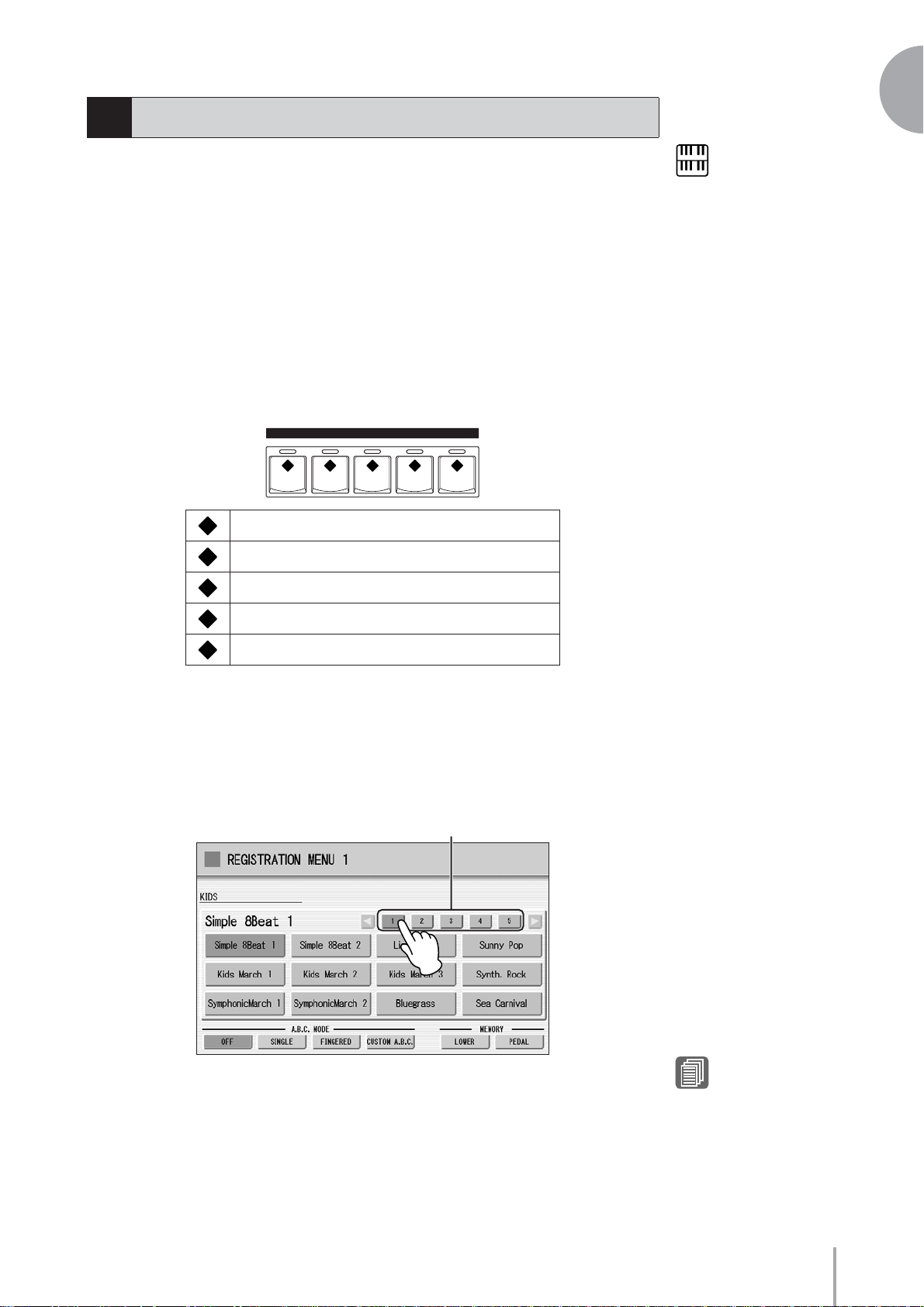
Registration Menu
5
1
A “Registration” consists of panel settings including the selected Upper Keyboard
Voices, Lower Keyboard Voices, Pedal Voices, rhythm and so on. Each Registration
Menu button (1 – 5) includes 48 Registrations (or 60 Registrations on the ELS-01C),
each specially suited for playing in a different music style.
Selecting Registrations from the Registration Menu
●●●●●●●●●●●●●●●●●●●●●●●●●●●●●●●●●●●●●●
Press one of the REGISTRATION MENU buttons.
1
Each button has different Registrations for different music genres. For example,
if you want to play Jazz, press the [4] button. For details on the Registration
Menu, see page 20.
REGISTRATION MENU
12345
Kids
1
Pops & Rock
2
Dance & Ballad
3
NOTE
Additional basic
Registrations are preset on
the Registration Memory
locations from 1 to 16. See
page 80 for details.
Quick Introductory Guide
Jazz & Latin
4
Symphony & World
5
Select the desired Registration by pressing the appropriate
button on the display.
One display page contains 12 Registration buttons. Pressing the numbered
buttons in the display changes the display pages, letting you select up to 48
Registrations from one Registration Menu button (or 60 Registrations, on the
ELS-01C).
Change the display pages here.
The color of the selected Registration name changes to orange, indicating that it
has been selected, and the Auto Bass Chord mode is shown at the bottom of the
display.
Play your favorite song with the selected Registration.
3
Reference Page
Auto Bass Chord (page 62)
ELS-01/01C Owner’s Manual
19
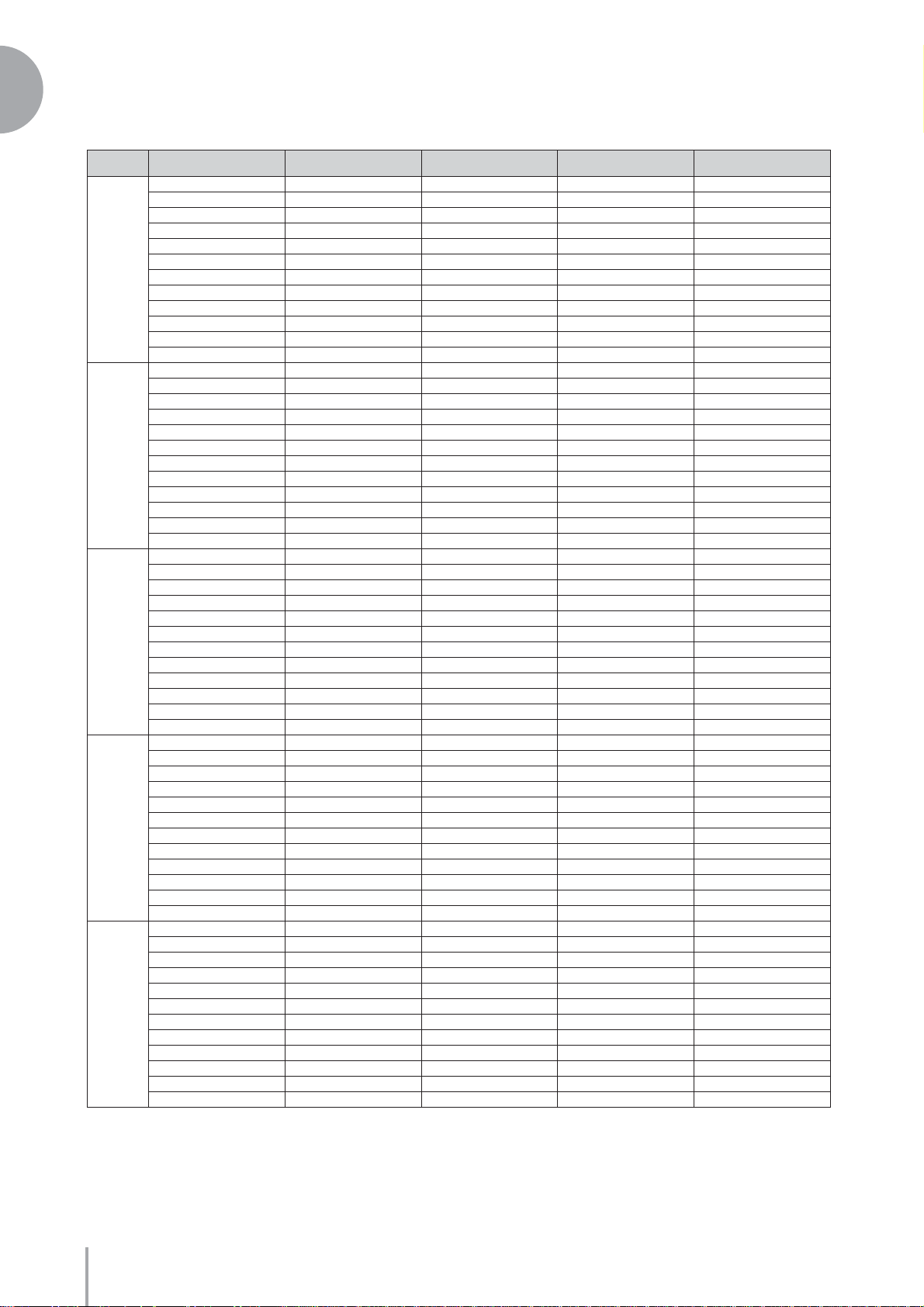
1
Quick Introductory Guide
Registration Menu List
●●●●●●●●●●●●●●●●●●●●●●●●●●●●●●●●●●●●●●●●●●●●●●●●●●
Page
1
2
3
4
5
(ELS-01C
only)
REGISTRATION MENU 1
KIDS
Simple 8 Beat 1 Dynamic 8 Beat Organ Ballad Blow On Sax Fanfare
Simple 8 Beat 2 NY Ballad Dramatic Ballad Sax Ensemble String Orchestra
Light Step British Pop Love Ballad Moonlight Romantic Violin
Sunny Pop 8 Beat Modern Smooth Lead Big Band Baroque
Kids March 1 Rock Band Pop Ballad Clarinet Swing Flute&Harp
Kids March 2 Detroit Pop Guitar Ballad Jazz Combo Serenade
Kids March 3 Techno Pop Acoustic Ballad Medium Jazz Fast March
Synth. Rock Sheriff Reggae Healing Guitar Organ Session Wild West
Symphonic March 1 Rock&Roll Chillout Guitar Combo Vienna Waltz
Symphonic March 2 Power Rock Sweetheart 1 Tender Ballad Polka
Bluegrass 60’s Guitar Rock Sweetheart 2 Jazz Waltz Chanson Club
Sea Carnival Unplugged Slow & Easy Five-Four Theatre Organ
Basic Waltz Motor City Euro Trance Big Band Samba Flamenco
Brass Ensemble Lovely Shuffle 6/8 Trance Mambo Brass Pop Flamenco
Pure Waltz Gospel Shuffle Cool Hip Hop Mambo Tenor Mexican Dance
Rococo Ensemble Joyful Gospel Latin House Montuno Mariachi
Pop Cha Cha Frankly Soul Dance Beat Bossa Nova Celtic Dance
Comical Rumba Soul Euro Dance Pop Pop Bossa Folk Step
Comical Samba Gospel UK Pop Sweet Rumba Italiano
Toy Orchestra 6/8 Soul Jive Beguine Musette
Charleston Hit Pop Disco Queen Cha Cha Cha Country
Winter Swing New Country Disco Soul Mellow Groove Hawaiian
Snow Waltz 1 Eternal Pop Pop Disco Modern R&B Chinese Noctur ne
Snow Waltz 2 Ground Beat Hot Disco Dixieland Jazz Japanese Sound
Alpine Polka *A Bounce Pop *A Ibiza *A Jungle Drum *A Orchestra March*A
Alpine Polka *B Bounce Pop *B Ibiza *B Jungle Drum *B Orchestra March*B
Alpine Polka *C Bounce Pop *C Ibiza *C Jungle Drum *C Orchestra March*C
Alpine Polka *D Bounce Pop *D Ibiza *D Jungle Drum *D Orchestra March*D
Dream Ballad *A Blues Jam *A Power House *A Jazz Club *A Pasodoble *A
Dream Ballad *B Blues Jam *B Power House *B Jazz Club *B Pasodoble *B
Dream Ballad *C Blues Jam *C Power House *C Jazz Club *C Pasodoble *C
Dream Ballad *D Blues Jam *D Power House *D Jazz Club *D Pasodoble *D
Pops Orchestra*A Evergreen Waltz*A Dance Latino *A Afro Session *A Tango *A
Pops Orchestra*B Evergreen Waltz*B Dance Latino *B Afro Session *B Tango *B
Pops Orchestra*C Evergreen Waltz*C Dance Latino *C Afro Session *C Tango *C
Pops Orchestra*D Evergreen Waltz*D Dance Latino *D Afro Session *D Tango *D
Kids On Stage *A 16 Beat Pop *A Twilight Disco*A ChaCha Grandee*A Show Time *A
Kids On Stage *B 16 Beat Pop *B Twilight Disco*B ChaCha Grandee*B Show Time *B
Kids On Stage *C 16 Beat Pop *C Twilight Disco*C ChaCha Grandee*C Show Time *C
Kids On Stage *D 16 Beat Pop *D Twilight Disco*D ChaCha Grandee*D Show Time *D
Galaxy March *A Top Gear Rock *A Love Song *A 3/4 Fast Jazz *A Majestic Sound*A
Galaxy March *B Top Gear Rock *B Love Song *B 3/4 Fast Jazz *B Majestic Sound*B
Galaxy March *C Top Gear Rock *C Love Song *C 3/4 Fast Jazz *C Majestic Sound*C
Galaxy March *D Top Gear Rock *D Love Song *D 3/4 Fast Jazz *D Majestic Sound*D
SE *A Southern Pop *A Movie Ballad *A Twilight Sax *A Orchestra Swing*A
SE *B Southern Pop *B Movie Ballad *B Twilight Sax *B Orchestra Swing*B
SE *C Southern Pop *C Movie Ballad *C Twilight Sax *C Orchestra Swing*C
SE *D Southern Pop *D Movie Ballad *D Twilight Sax *D Orchestra Swing*D
Bright 16 Beat *A Funk *A Hip Hop Pop *A Organ Bossa *A Orchestra 3001*A
Bright 16 Beat *B Funk *B Hip Hop Pop *B Organ Bossa *B Orchestra 3001*B
Bright 16 Beat *C Funk *C Hip Hop Pop *C Organ Bossa *C Orchestra 3001*C
Bright 16 Beat *D Funk *D Hip Hop Pop *D Organ Bossa *D Orchestra 3001*D
Movie Panther *A West Coast Rock*A Fusion Shuffle*A Afro Cuban *A Wedding Song *A
Movie Panther *B West Coast Rock*B Fusion Shuffle*B Afro Cuban *B Wedding Song *B
Movie Panther *C West Coast Rock*C Fusion Shuffle*C Afro Cuban *C Wedding Song *C
Movie Panther *D West Coast Rock*D Fusion Shuffle*D Afro Cuban *D Wedding Song *D
Powerful Swing*A 6/8 Enka *A Whole Ballad *A Midnight Jazz *A Fantasy *A
Powerful Swing*B 6/8 Enka *B Whole Ballad *B Midnight Jazz *B Fantasy *B
Powerful Swing*C 6/8 Enka *C Whole Ballad *C Midnight Jazz *C Fantasy *C
Powerful Swing*D 6/8 Enka *D Whole Ballad *D Midnight Jazz *D Fantasy *D
REGISTRATION MENU 2
POPS & ROCK
REGISTRATION MENU 3
DANCE & BALLAD
REGISTRATION MENU 4
JAZZ & LATIN
REGISTRATION MENU 5
SYMPHONY & WORLD
ELS-01/01C Owner’s Manual
20
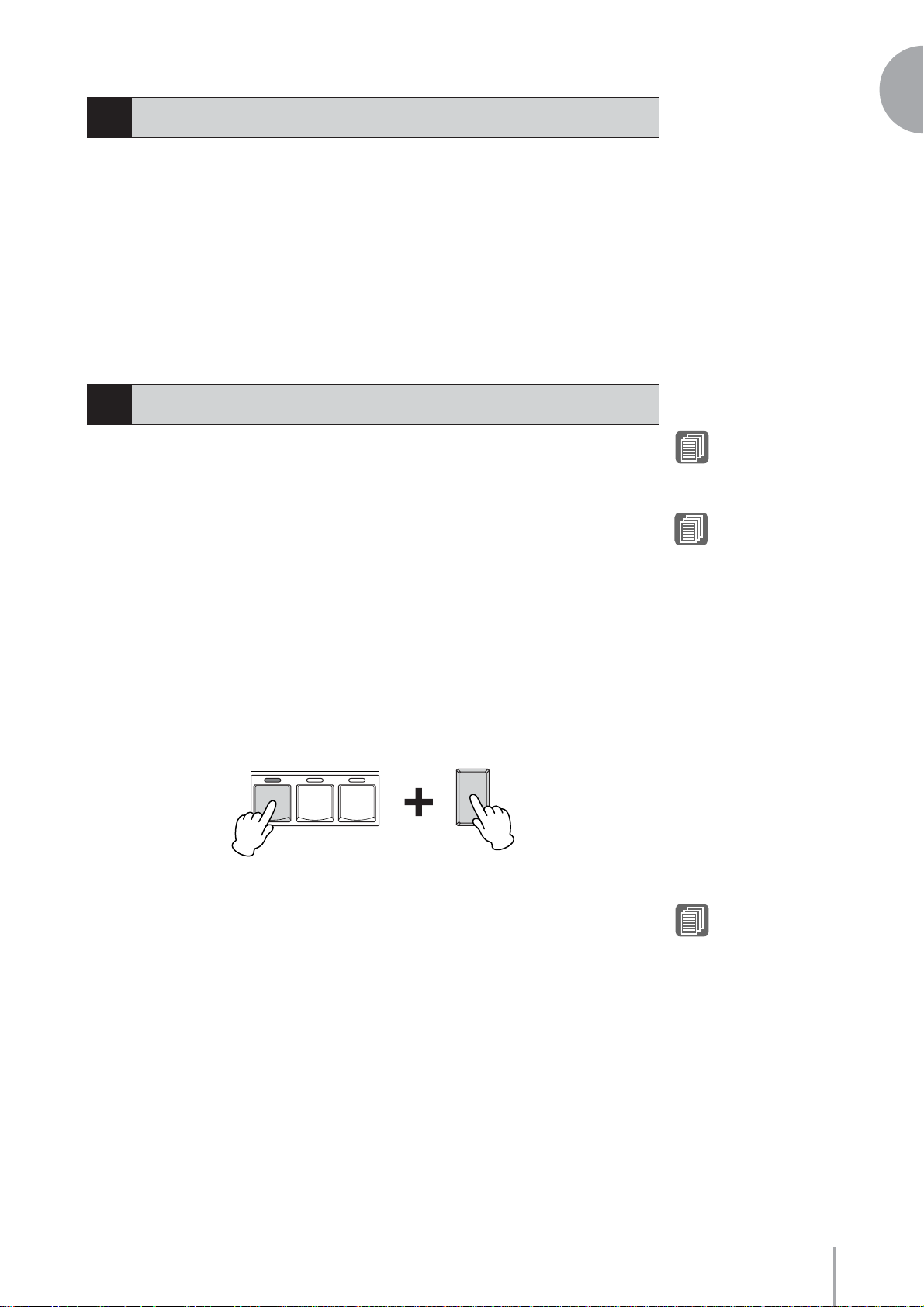
Confirming the Version of Your Electone
6
You can confirm the version of your Electone by the following procedure.
Press the [UTILITY] button to call up the GLOBAL Page of the
1
Utility Display.
Press the [Version] button in the display.
The Version dialog appears in the display. Pressing [OK] closes the dialog.
Factory Set (Initializing the Electone)
7
1
Quick Introductory Guide
All current settings including Registration Memory, User Voices, User Rhythms, and
LCD Display settings can be deleted at once by the following procedure. Be careful
when executing Factory Set, since it erases all your existing data. Always save your
important data to external media, such as a SmartMedia card.
Factory Set does not reset the Internet Direct Connection settings. If you want to reset
the Internet Direct Connection settings, see page 199.
Turn off the power.
1
While holding down the ENDING [1] button, turn the power back
on.
ENDING
123
POWER
Reference Page
Saving Registrations
(page 107)
Reference Page
Initializing Internet Settings
(page 199)
Release the ENDING [1] button after Voice Display appears.
3
If you don’t want to reset the LCD Display settings, you can initialize only Registration
settings. See page 84 for more information.
Reference Page
Initializing Registration
Memory (page 84)
ELS-01/01C Owner’s Manual
21
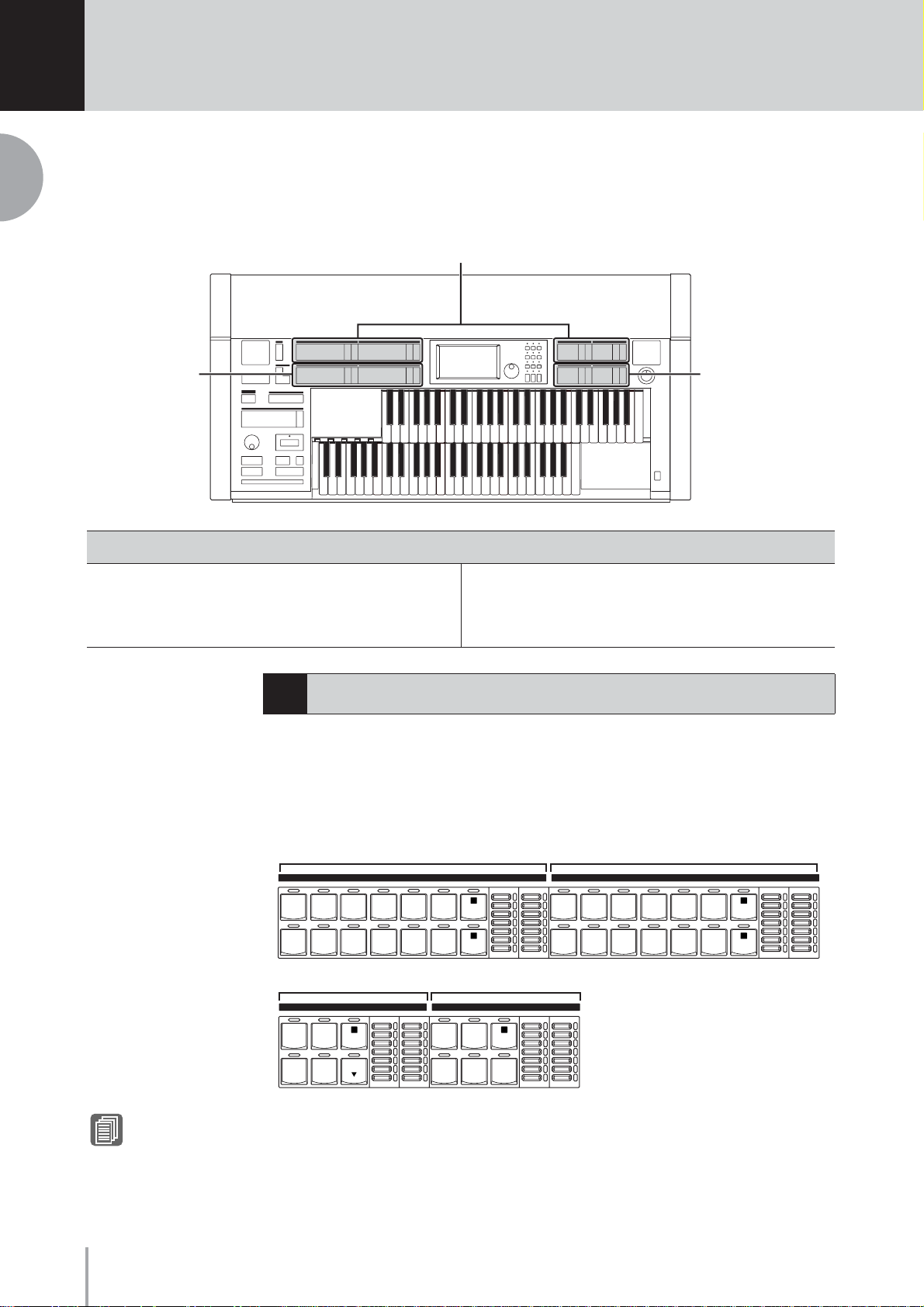
2
Voices
2
Voices
This Electone features hundreds of high quality Voices. Any of these Voices can be used on
the Upper Keyboard, Lower Keyboard and Pedalboard. Up to four Voice sections are
available on the Upper Keyboard for playing together in a layer, while the Lower Keyboard
and Pedalboard each have two Voice sections.
Voices for the Upper Keyboard
Voices for the
Lower Keyboard
Contents
1Voices for each keyboard . . . . . . . . . . . . . . . . . . .22
2 Selecting Voices with the Voice buttons . . . . . . .23
• Selecting a Voice . . . . . . . . . . . . . . . . . . . . . . . . .23
• Changing the Voice volume . . . . . . . . . . . . . . . . .25
Voices for each keyboard
1
Voices for the Upper Keyboard
Up to four different Voice sections are available on the Upper Keyboard for playing
together: Upper Keyboard Voice 1, Upper Keyboard Voice 2, Lead Voice 1, and Lead
Voice 2. Voices for each section can be selected from the panel.
Voices for Pedalboard
3 Selecting Voices from the User buttons . . . . . . .28
4Voice List . . . . . . . . . . . . . . . . . . . . . . . . . . . . . . . .30
Reference Page
AWM Voices and VA Voices
(page 34)
ELS-01/01C Owner’s Manual
22
Upper Keyboard Voice 1 Upper Keyboard Voice 2
UPPER KEYBOARD VOICE 1
STRINGS BRASS TUTTI PAD SYNTH
PIANO ORGAN GUITAR CHOIR W ORLD
WOODWIND
PERCUS-
SION
VOLUME
BRILLIANT
MAX
1
2
MELLOW
STRINGS BRASS TUTTI PAD SYNTH
PIANO ORGAN GUITAR CHOIR W ORLD
MIN
UPPER KEYBOARD VOICE 2
WOOD-
WIND
PERCUS-
SION
BRILLIANCE VOLUME
BRILLIANT
1
2
MELLOW
MAX
MIN
BRILLIANCE
Lead Voice 1 Lead Voice 2
LEAD VOICE 1
VIOLIN
SYNTH
FLUTE TO
TRUMPET
1
LOWER
BRILLIANCE VOLUME
BRILLIANT
MAX
MELLOW
MIN
LEAD VOICE 2
VA VA
ACOUS-
TIC
VA VA
ELEC-
TRONIC
VIRTUAL
CUSTOM
SOLO
(KNEE)
1
BRILLIANCE VOLUME
BRILLIANT
MAX
MELLOW
MIN
Lead Voice 1 and 2 sound only the highest note (or last note played) if two or more
keys are played together. This makes the Lead Voices ideal for “lead” or solo
instruments such as Trumpet and Saxophone. Lead Voice 2 includes additional,
exclusive VA Voices which are not available in other Voice sections.
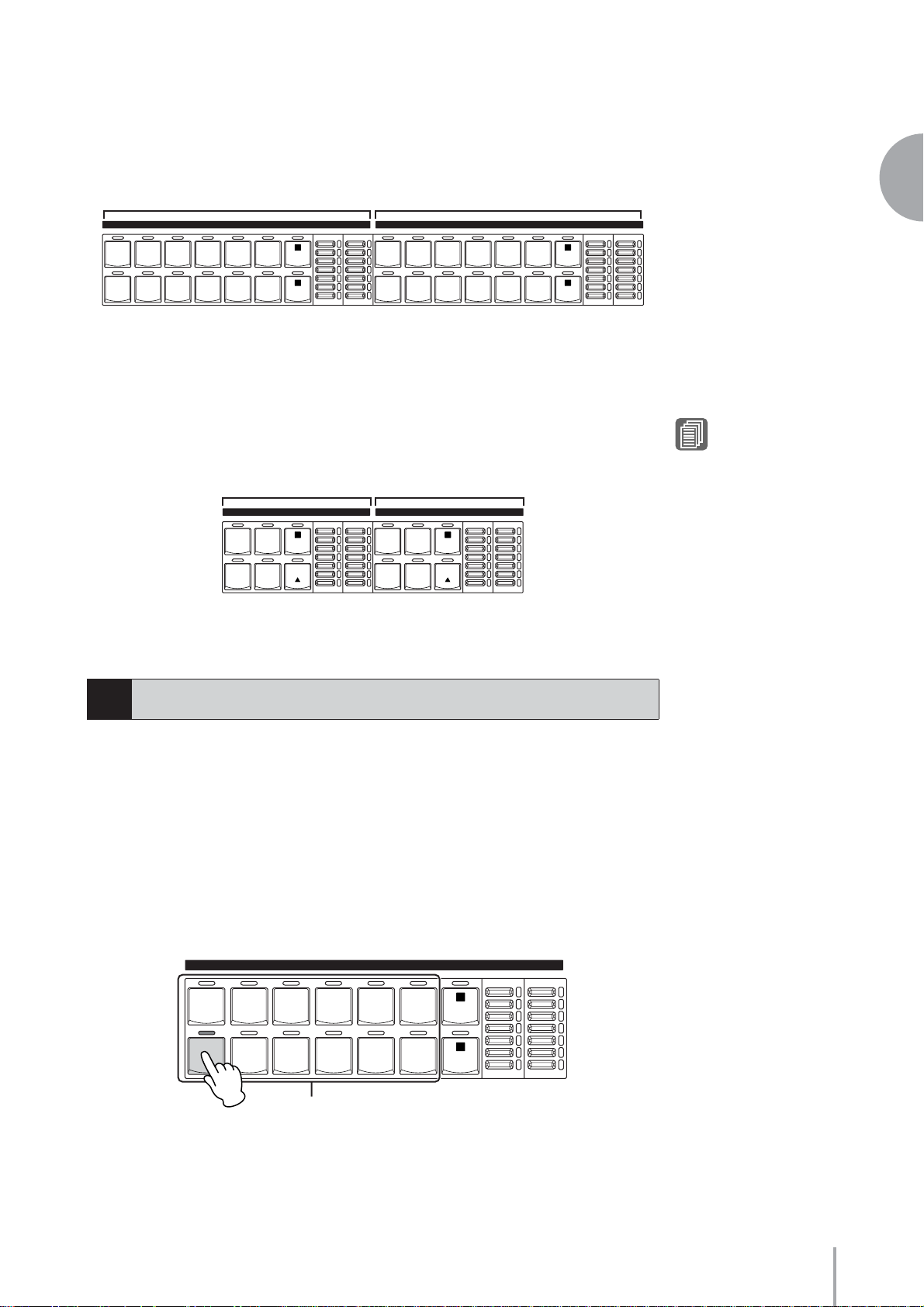
Voices for the Lower Keyboard
Up to two different Voice sections are available on the Lower Keyboard for playing
together: Lower Keyboard Voice 1 and Lower Keyboard Voice 2. Voices for each section
can be selected from the panel.
Lower Keyboard Voice 1 Lower Keyboard Voice 2
BRILLIANCE
LOWER KEYBOARD VOICE 1
STRINGS BRASS TUTTI PAD SYNTH
PIANO ORGAN GUITAR CHOIR W ORLD
WOOD-
WIND
PERCUS-
SION
VOLUME
BRILLIANT
MAX
1
2
MELLOW
STRINGS BRASS TUTTI PAD SYNTH
PIANO ORGAN GUITAR CHOIR W ORLD
MIN
LOWER KEYBOARD VOICE 2
WOOD-
WIND
PERCUS-
SION
BRILLIANCE VOLUME
BRILLIANT
1
2
MELLOW
MAX
MIN
Voices for Pedalboard
Up to two different Voice sections are available on the Pedalboard for playing together:
Pedal Voice 1 and Pedal Voice 2. Voices for each section can be selected from the panel.
Pedal Voices 1 and 2 sound only the highest note if two or more pedals are played, by
default.
Pedal V oice 1 Pedal V oice 2
PEDAL VOICE 1
CONTRA
BASS
ELEC.
BRILLIANCE VOLUME
BRILLIANT
1
BASS
PEDAL VOICE 2
MAX
CONTRA
ELEC.
BASS
BASS
BRILLIANCE VOLUME
BRILLIANT
1
MAX
2
Voices
Reference Page
POLY (page 40)
TIMPANI TO
SYNTH
LOWER
BASS
Selecting Voices with the Voice buttons
2
MELLOW
TIMPANI TO
MIN
SYNTH
BASS
LOWER
MELLOW
MIN
Since selection of Voices follows the same procedure throughout all Voice sections,
instructions for only the Upper Keyboard Voice 1 are given here.
Selecting a Voice
●●●●●●●●●●●●●●●●●●●●●●●●●●●●●●●●●●●●●●
Press one of the Voice buttons in the Upper Keyboard Voice 1
1
section.
BRILLIANCE
BRILLIANT
VOLUME
MAX
UPPER KEYBOARD VOICE 1
STRINGS BRASS TUTTI PAD SYNTH
WOOD-
WIND
1
PIANO ORGAN GUITAR CHOIR WORLD
PERCUS-
SION
Voice buttons
2
MELLOW
MIN
ELS-01/01C Owner’s Manual
23
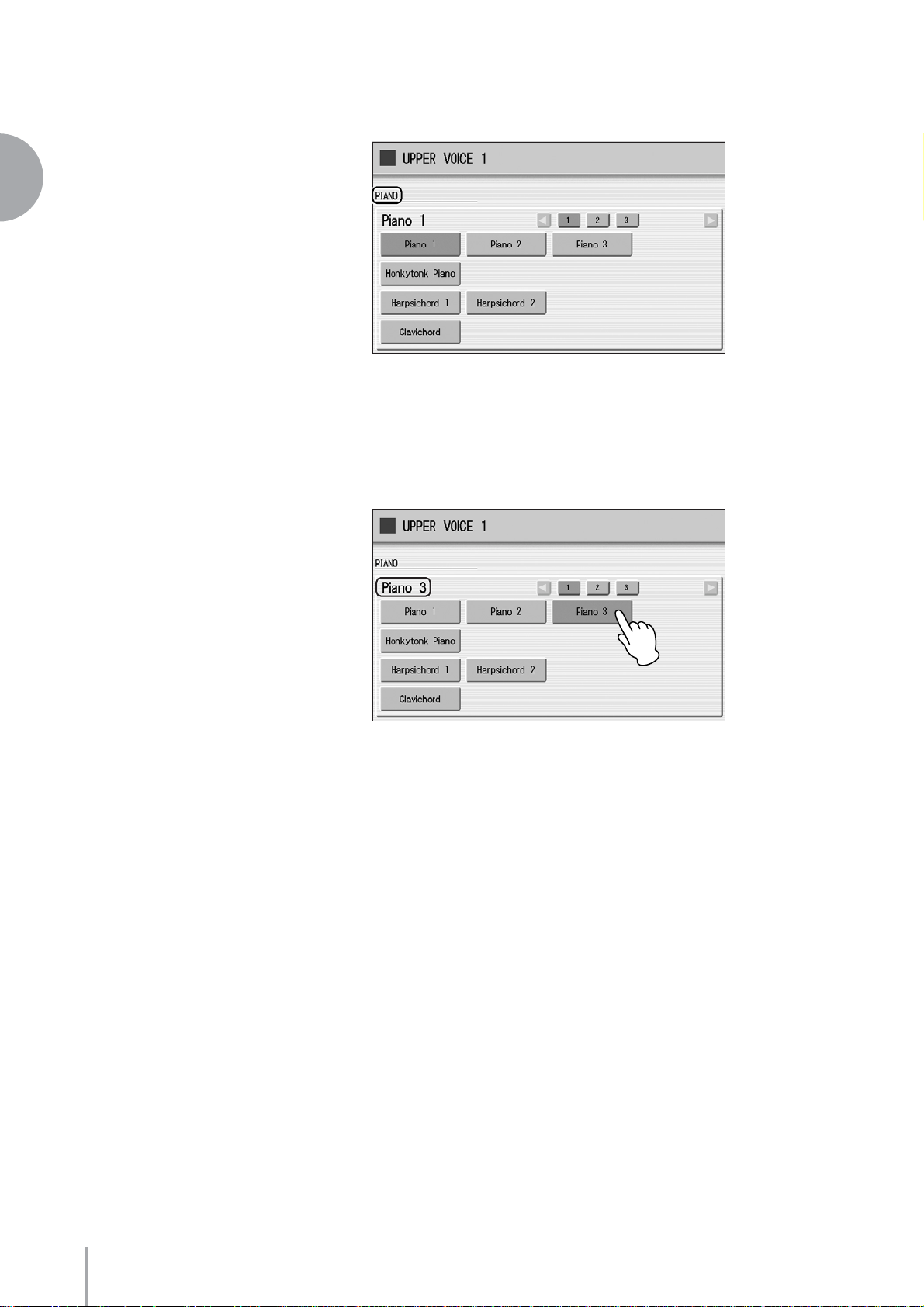
2
Voices
For example, if you have pressed the [PIANO] button, the following display
(Voice Menu) will appear.
Select the desired Voice name from the Voice menu.
2
The Voice menu contains many Piano Voices, more than can fit on one display
page. To change the display pages, press the appropriate number buttons in the
display.
The color of the selected Voice name changes to orange, indicating that it has
been selected.
ELS-01/01C Owner’s Manual
24
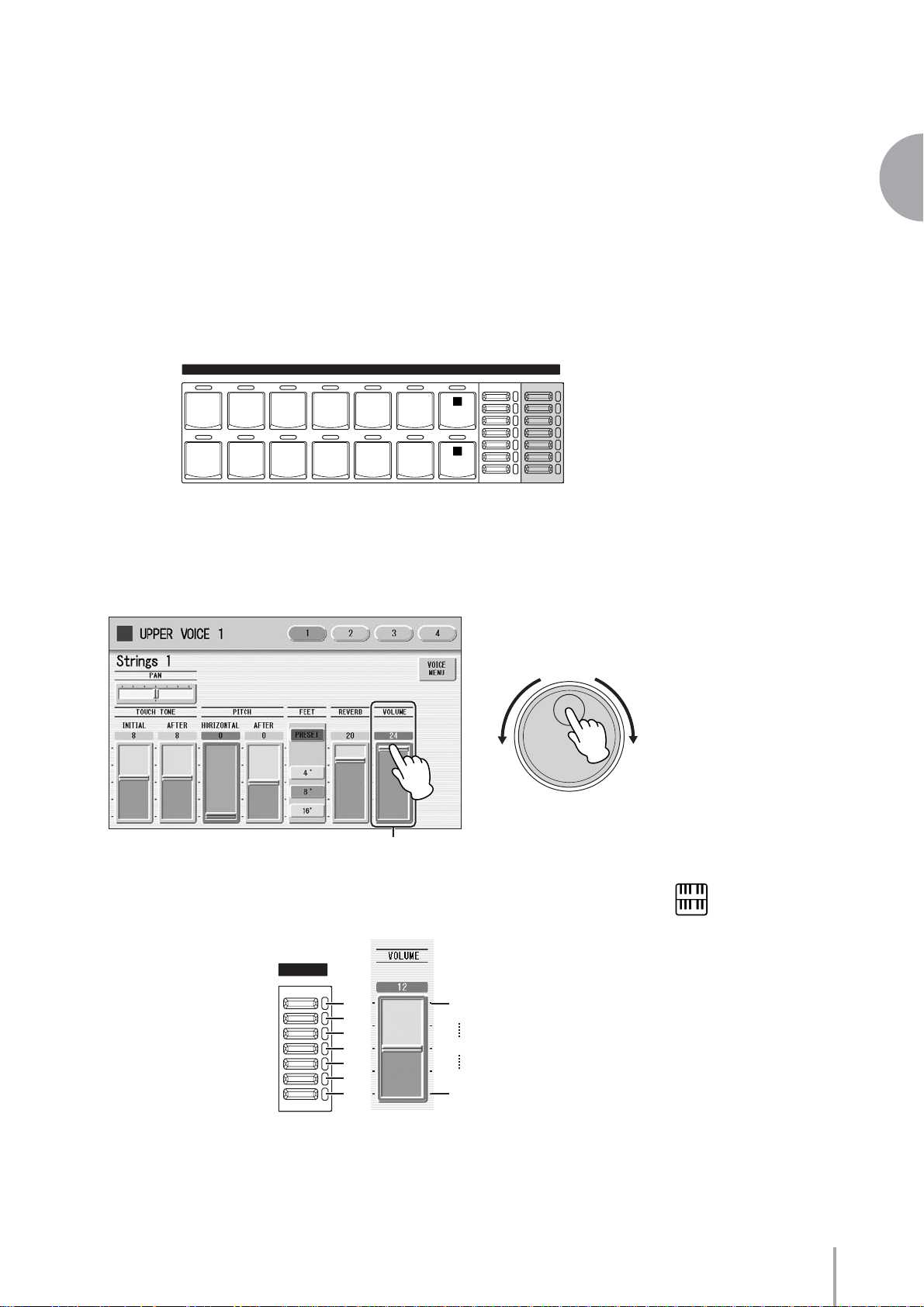
Changing the Voice volume
●●●●●●●●●●●●●●●●●●●●●●●●●●●●●●●●●●●●●●
There are two ways to set the Voice volume: using the VOLUME buttons on the panel
and using the volume slider in the display. The VOLUME buttons let you make coarse
adjustments to the volume while the slider gives you fine control.
2
Using the VOLUME buttons on the panel (coarse)
Press one of the VOLUME buttons of each Voice section on the panel to set the desired
level for each Voice.
The buttons have seven volume settings, from a minimum of 0, or no sound, to a
maximum of full volume.
BRILLIANCE
BRILLIANT
MELLOW
VOLUME
MAX
MIN
UPPER KEYBOARD VOICE 1
STRINGS BRASS TUTTI PAD SYNTH
PIANO ORGAN GUITAR CHOIR WORLD
WOOD-
WIND
PERCUS-
SION
1
2
Using VOLUME slider in the display (fine)
Pressing the same Voice button on the panel again (or pressing the Voice name of the
selected Voice in the display) calls up the Voice Condition Display.
DATA CONTROL
Voices
Volume slider
To set the volume, touch the VOLUME slider in the display or use the Data Control
Dial. The control range is from 0 (no sound) to 24 (full volume).
VOLUME
MAX
MIN
24
20
16
12
24
23
12
8
4
0
1
0
NOTE
Depending on the volume
value (set by the slider), two
adjacent VOLUME button
lamps may be lit at the same
time, indicating an
intermediate position.
ELS-01/01C Owner’s Manual
25
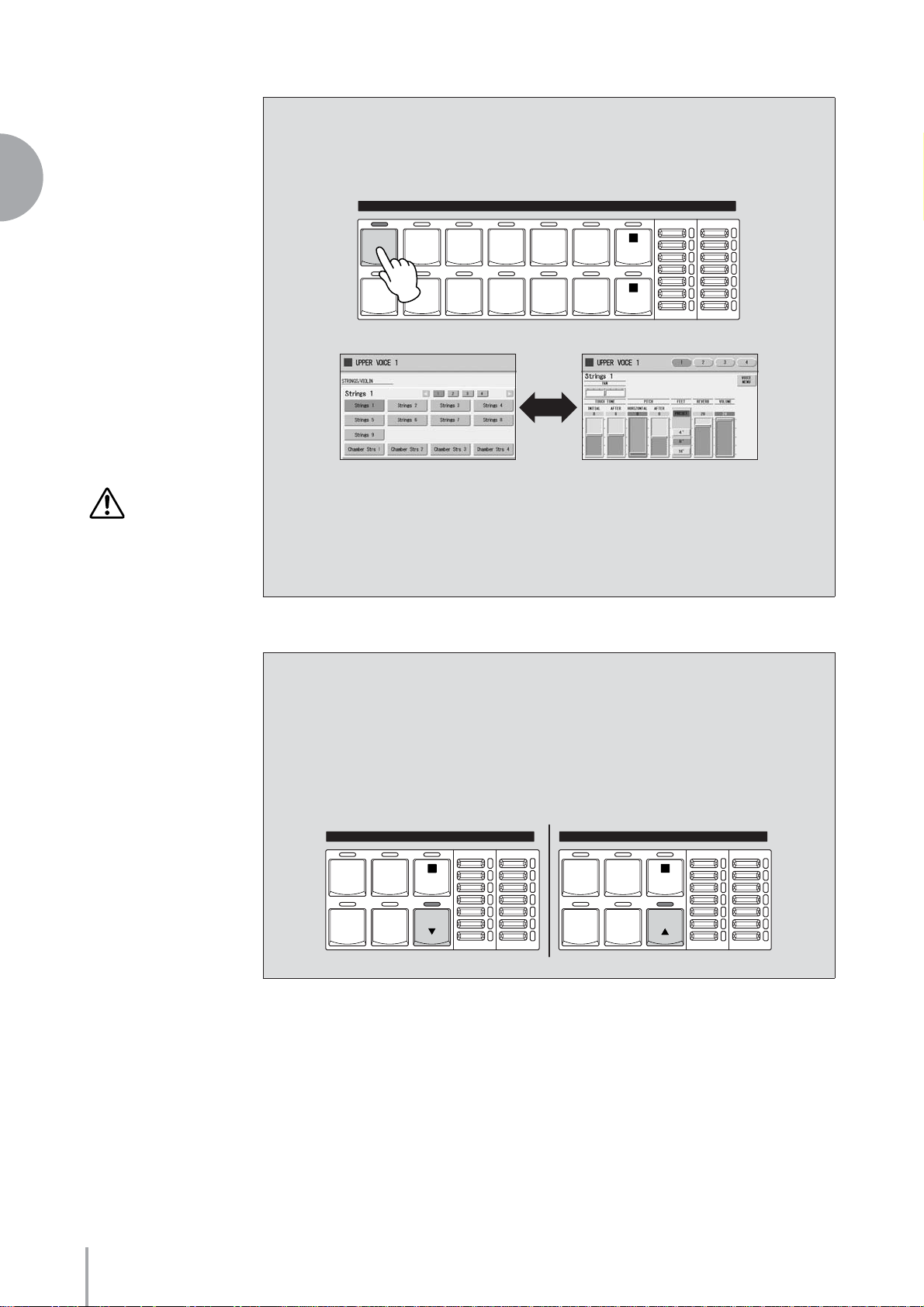
2
Voices
Pressing a Voice button once calls up the Voice Menu display for the selected
button. Pressing it a second time calls up the Voice Condition display. Successive
presses alternate between the two displays.
UPPER KEYBOARD VOICE 1
STRINGS BRASS TUTTI PAD SYNTH
WOOD-
WIND
BRILLIANCE
1
BRILLIANT
VOLUME
MAX
CAUTION
Turning the Electone off
erases all panel settings
you have made.
If you wish to keep the
panel settings you have
made, save them to a
SmartMedia card before
turning the Electone off
(page 83).
PIANO ORGAN GUITAR CHOIR WORLD
PERCUS-
SION
2
MELLOW
MIN
When the Voice Condition display is shown, pressing [VOICE MENU] button on
the display also calls up the Voice Menu.
From the Voice Condition display, you can control Voice-related parameters such as
Pan, Effect, Volume, and so on. For more information on the Voice Condition
display, see page 39.
About the To Lower function
Voices selected for the Lead Voice 1, Pedal Voice 1, and Pedal Voice 2 sections can
also be played on the Lower Keyboard when the [TO LOWER] button in each
section is on. When [TO LOWER] is on, the Lead Voice and Pedal Voice cannot be
played on the Upper Keyboard and Pedalboard, respectively.
The To Lower function is not available in the Lead Voice 2 section.
ELS-01/01C Owner’s Manual
26
LEAD VOICE 1
VIOLIN
SYNTH
FLUTE TO
TRUMPET
LOWER
BRILLIANCE VOLUME
BRILLIANT
1
MELLOW
MAX
1
LOWER
BRILLIANCE VOLUME
BRILLIANT
MELLOW
MAX
MIN
PEDAL VOICE 1
CONTRA
TIMPANI TO
MIN
BASS
ELEC.
BASS
SYNTH
BASS
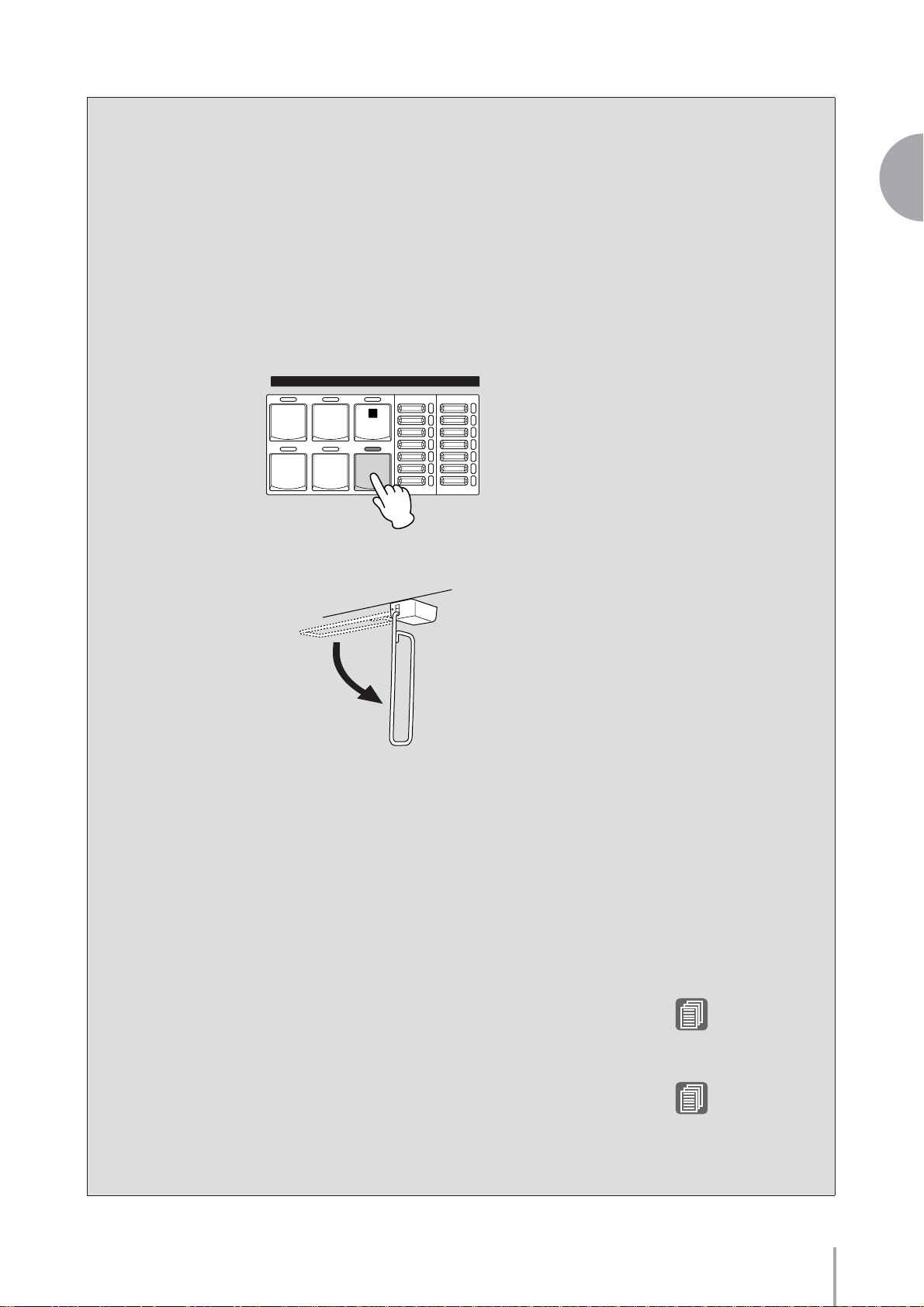
About the Solo function
The Lead Voice 2 section features an exclusive Solo function. Solo lets you
instantly switch to a solo Lead Voice in the middle of your performance, muting
all other Upper Keyboard Voices.
Select the Voice that you wish to play solo in the Lead Voice
1
2 section.
In this condition, all the Voices for Upper Keyboard (Upper Keyboard
Voice 1 and 2, and Lead Voice 1 and 2) can be played.
Press the [SOLO (KNEE)] button in the Lead Voice 2 section.
This sets Solo to standby status.
LEAD VOICE 2
VA VA
ACOUS-
TIC
VIRTUAL
BRILLIANCE VOLUME
BRILLIANT
1
MAX
2
Voices
CUSTOM
SOLO
(KNEE)
MELLOW
MIN
VA VA
ELEC-
TRONIC
To use Solo, unfold the knee lever. (Bring it down into position.)
3
Unfold
In this condition (Solo on), only the Lead Voice 2 is playable on the
Upper Keyboard. (All other Voices are muted.)
To temporarily turn Solo off as you play, press the Knee
Lever to the right with your knee.
In this condition, all Voices set to the Upper Keyboard except for Lead
Voice 2 are playable on the Upper Keyboard. (Only Lead Voice 2 is muted.)
Each time you press the Knee Lever (Solo off) you can play all Voices except
Lead Voice 2, and each time you release it (Solo on) you can play only Lead
Voice 2 on the Upper Keyboard.
Notes on using Solo
• The knee lever can be used to control other functions, such as switching Sustain.
When other functions are assigned to the knee lever, pressing knee lever turns
these functions on at the same time.
•Pressing the knee lever while holding down a key will not turn Solo off for that
key. Solo remains active until the next key is played after pressing the knee
lever.
• Lead Voices 1 and 2 sound only the highest note if two or more keys are played.
However, in the Solo mode, Lead Voice 2 sounds for the last key played.
Reference Page
Knee Lever (page 182)
Reference Page
Voice Condition Display
(page 39)
ELS-01/01C Owner’s Manual
27
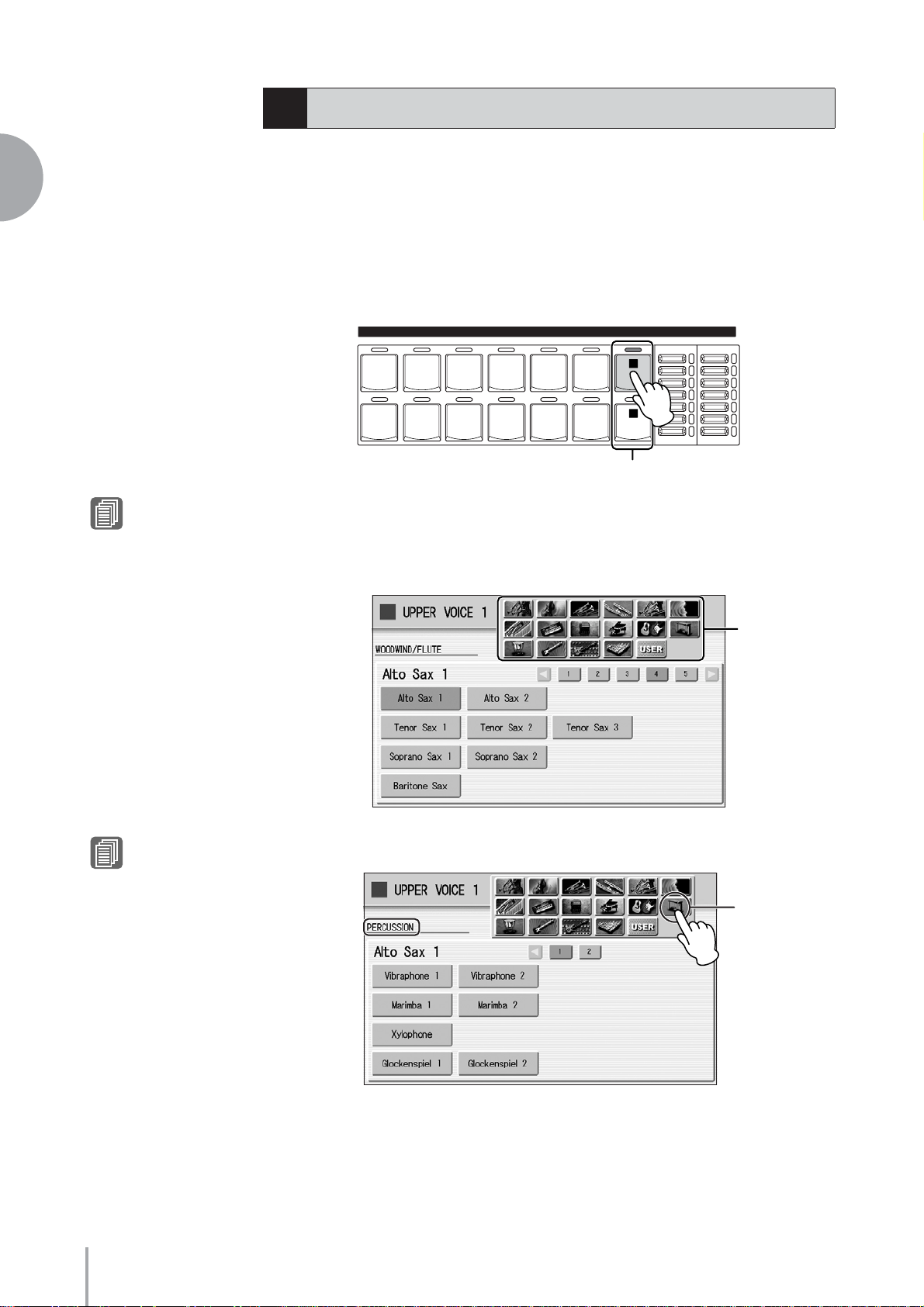
2
Voices
Selecting Voices from the User buttons
3
This Electone has a wide variety of Voices from which you can choose – far greater than
what is immediately apparent from the Voice buttons on the panel. Each Voice section
has one or two User buttons (numbered 1 or 2) which can be found at the right side of
each Voice section. You can use the User buttons to select Voices that cannot be selected
normally from the Voice buttons – such as Contrabass for the Upper Keyboard Voice.
Press one of the User buttons in any of the Voice sections.
1
UPPER KEYBOARD VOICE 1
STRINGS BRASS TUTTI PAD SYNTH
WOOD-
WIND
BRILLIANCE
1
BRILLIANT
VOLUME
MAX
Reference Page
Voice Edit (page 127)
Reference Page
Voice List (page 30)
PIANO ORGAN GUITAR CHOIR WORLD
PERCUS-
SION
2
User buttons
MELLOW
MIN
Select the desired instrument category with the category buttons
2
in the display. Y ou can also choose the “USER” category to select
a User Voice you have created.
For example, to call up Marimba 1, select the percussion category.
Instrument
categories
ELS-01/01C Owner’s Manual
28
Percussion
The name of the selected category (Percussion) is displayed on the upper left.
The Voice name shown under the category name is that of the currently assigned
Voice and is irrelevant to the Voice menu below.
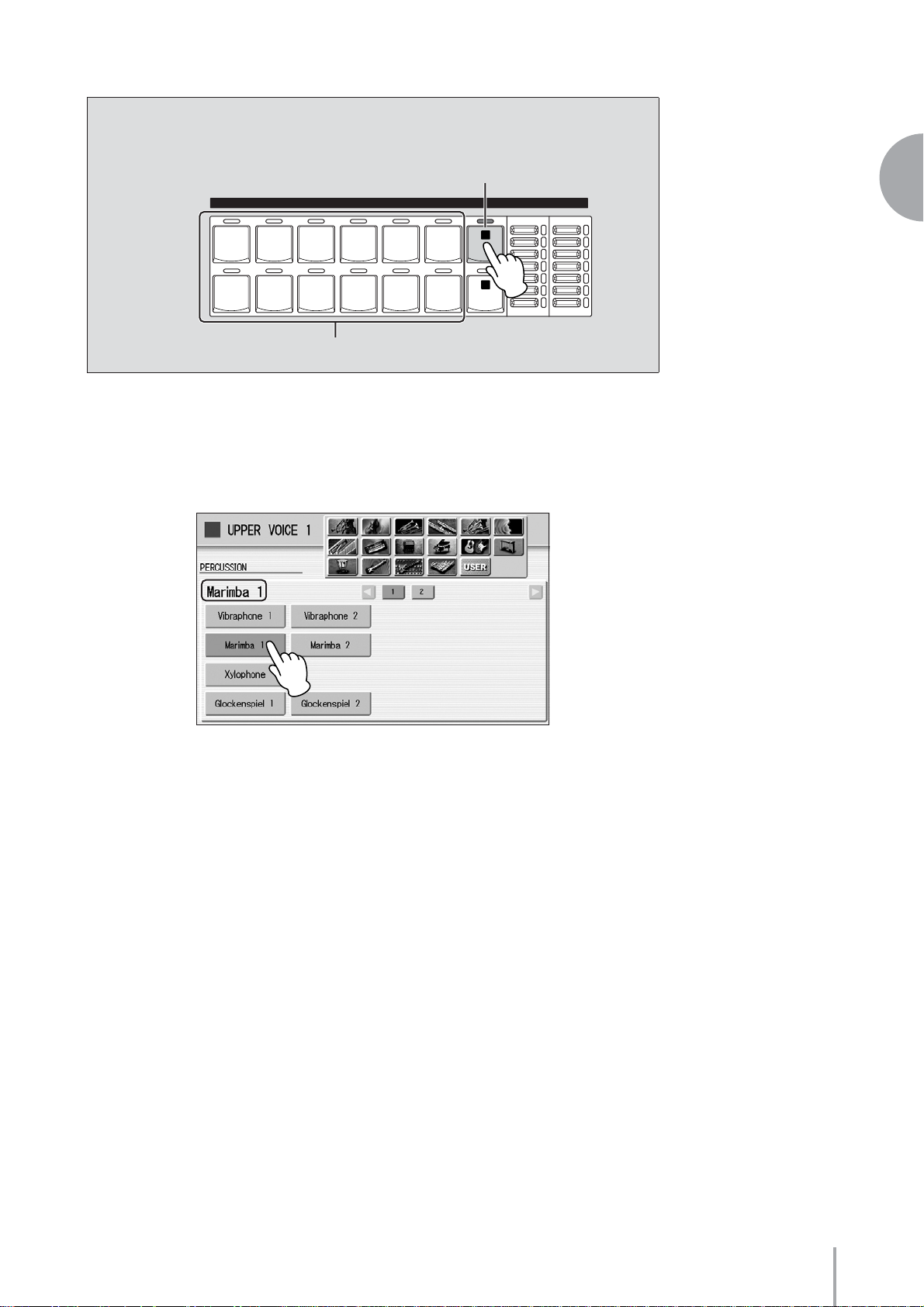
To directly select the desired category, hold down one of the User buttons and
simultaneously press the desired Voice button.
1. While holding down the User button…
BRILLIANCE
BRILLIANT
MELLOW
VOLUME
MAX
MIN
UPPER KEYBOARD VOICE 1
STRINGS BRASS TUTTI PAD SYNTH
PIANO ORGAN GUITAR CHOIR WORLD
WOOD-
WIND
PERCUS-
SION
2. Press the Voice button.
1
2
Select a Voice (Marimba 1, for example) from the displayed Voice
3
Menu.
Pressing number buttons in the display calls up the other Voices in the category,
2
Voices
The Voice name of the selected Voice (Marimba 1) appears under the category
name, indicating that the Voice has been selected.
ELS-01/01C Owner’s Manual
29
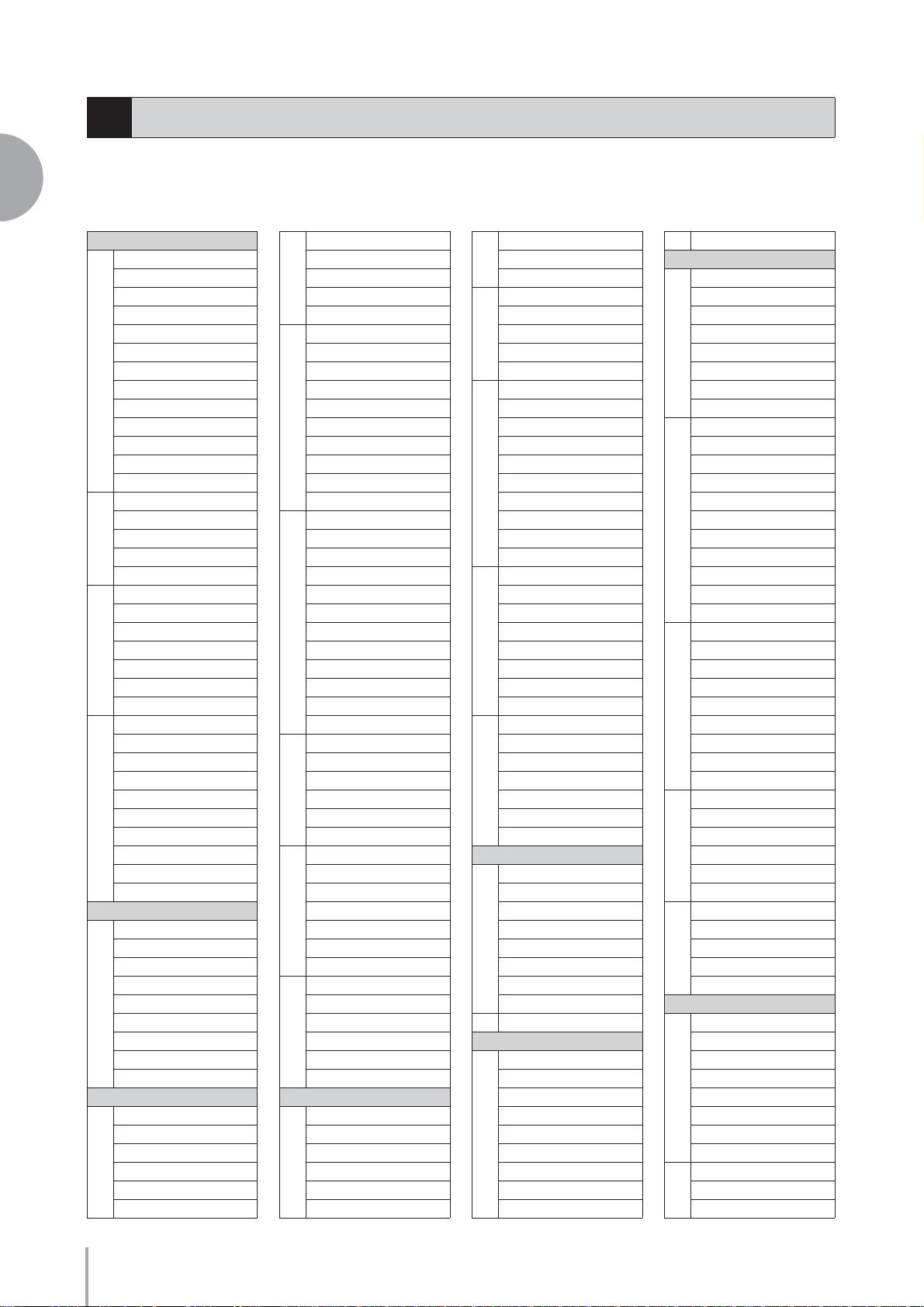
2
Voice List
4
This list shows all available Voices on the Electone. Numbers written at the left side of each column in this list
indicate the numbered buttons displayed in the Voice Menu.
Voices
ELS-01/01C
STRINGS/VIOLIN
Strings 1
Strings 2
Strings 3
Strings 4
Strings 5
Strings 6
1
Strings 7
Strings 8
Strings 9
Chamber Strs 1
Chamber Strs 2
Chamber Strs 3
Chamber Strs 4
Pizzicato Strs 1
Pizzicato Strs 2
2
Pizzicato Strs 3
Pizzicato Strs 4
Tremolo Strings
Strings1&7
Strings2&Viola
Strings3&4
3
Strings7&Violin5
Violin5&Cello
Octave Strings 1
Octave Strings 2
Violin 1
Violin 2
Violin 3
Violin 4
Violin 5
4
Violin 6
Viola
Cello 1
Cello 2
Pizzicato Violin
CONTRABASS
Contrabass 1
Contrabass 2
Contrabass 3
Contrabass 4
1
Contrabass 5
Acoustic Bass 1
Acoustic Bass 2
Pizzicato Bass 1
Pizzicato Bass 2
BRASS/TRUMPET
Brass Section 1
Brass Section 2
Brass Section 3
1
Brass Section 4
Brass Section 5
Brass Section 6
Trombone Sec 1
Trombone Sec 2
1
Trombone Sec 3
Trombone Sec 4
Trombone Sec 5
Brass1&Trp6
Brass2&Trp6
Horn 1&4
Octave Brass 1
Octave Brass 2
2
Octave Brass 3
Octave Brass 4
Octave Brass 5
Octave Brass 6
Octave Brass 7
Trumpet 1
Trumpet 2
Trumpet 3
Trumpet 4
Trumpet 5
Trumpet 6
3
Trumpet 7
Muted Trumpet 1
Muted Trumpet 2
Muted Trumpet 3
Flugel Horn 1
Flugel Horn 2
Trombone 1
Trombone 2
Trombone 3
4
Trombone 4
Muted Trombone 1
Muted Trombone 2
Horn 1
Horn 2
Horn 3
5
Horn 4
Horn 5
Horn 6
Muted Horn
Tuba 1
Tuba 2
Euphonium
6
Brass Bass 1
Brass Bass 2
Brass Bass 3
WOODWIND/FLUTE
Flute 1
Flute 2
Flute 3
1
Flute 4
Piccolo
Recorder 1
Recorder 2
1
Ocarina
Whistle
Clarinet 1
Clarinet 2
2
Clarinet 3
Clarinet 4
Bass Clarinet
Oboe 1
Oboe 2
Oboe 3
Oboe 4
Oboe 5
3
English Horn 1
English Horn 2
Bassoon 1
Bassoon 2
Bassoon 3
Alto Sax 1
Alto Sax 2
Tenor Sax 1
Tenor Sax 2
4
Tenor Sax 3
Soprano Sax 1
Soprano Sax 2
Baritone Sax
Sax Ens 1
Sax Ens 2
Sax Ens 3
5
Woodwind Ens 1
Woodwind Ens 2
Woodwind Ens 3
Woodwind Ens 4
TUTTI
Strings&Winds
Strings&Brass 1
Strings&Brass 2
Strings&Horn
1
Brass&Sax 1
Brass&Sax 2
Brass&Sax 3
Brass&Winds
2Orchestra Hit
CHOIR
Choir 1
Choir 2
Choir 3
Choir 4
1
Choir 5
Choir 6
Choir 7
Choir 8
Choir 9
2Vocal
PAD
Smooth Pad 1
Smooth Pad 2
Smooth Pad 3
Smooth Pad 4
1
Smooth Pad 5
Smooth Pad 6
Smooth Pad 7
Smooth Pad 8
Resonance Pad 1
Resonance Pad 2
Resonance Pad 3
Resonance Pad 4
Resonance Pad 5
2
Resonance Pad 6
Resonance Pad 7
Resonance Pad 8
Resonance Pad 9
Resonance Pad 10
Resonance Pad 11
Bell Pad 1
Bell Pad 2
Bell Pad 3
Bell Pad 4
3
Bell Pad 5
Bell Pad 6
Bell Pad 7
Bell Pad 8
Bell Pad 9
Space Pad 1
Space Pad 2
Space Pad 3
4
Space Pad 4
Space Pad 5
Space Pad 6
Noisy Pad 1
Noisy Pad 2
5
Noisy Pad 3
Noisy Pad 4
Noisy Pad 5
SYNTH
Synth Lead 1
Synth Lead 2
Synth Lead 3
Synth Lead 4
1
Synth Lead 5
Synth Lead 6
Synth Lead 7
Synth Lead 8
Pop Lead 1
2
Pop Lead 2
Pop Lead 3
ELS-01/01C Owner’s Manual
30
