Page 1
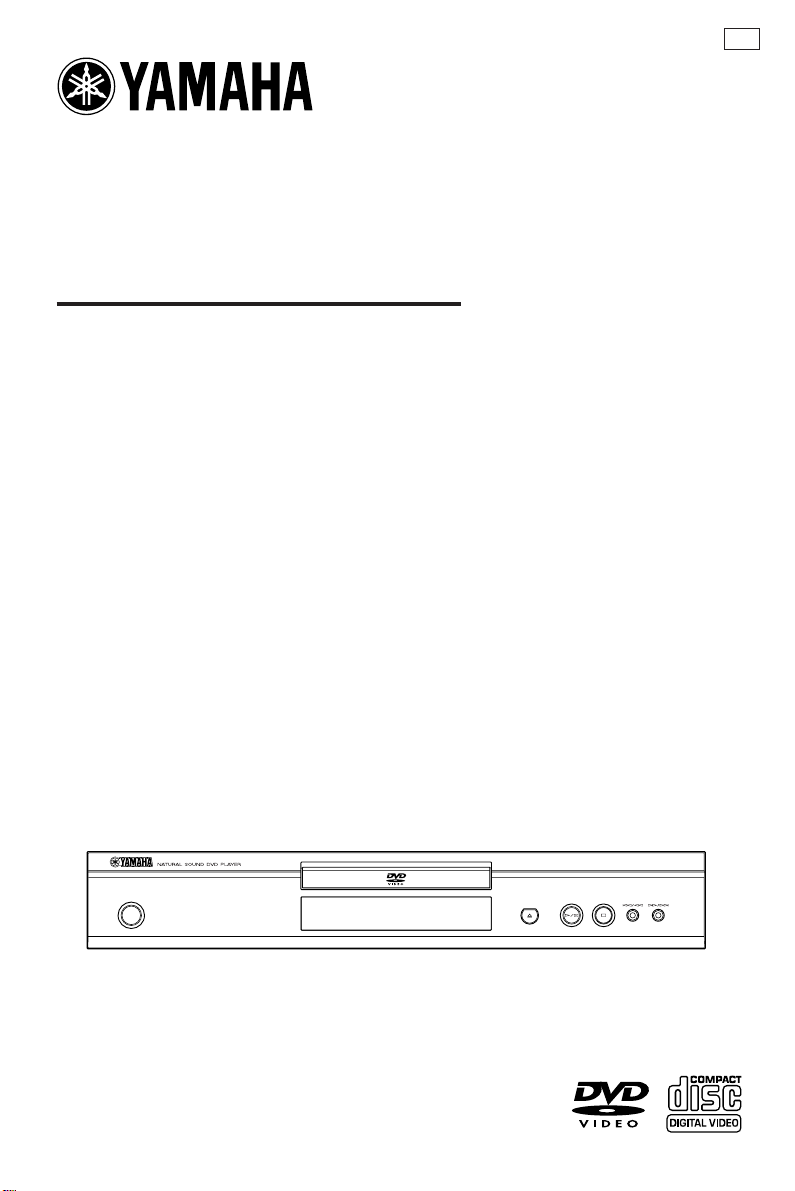
DVD / VIDEO CD / CD PLAYER
DVD-S540
OWNER’S MANUAL
U
STANDBY
/ON
Page 2
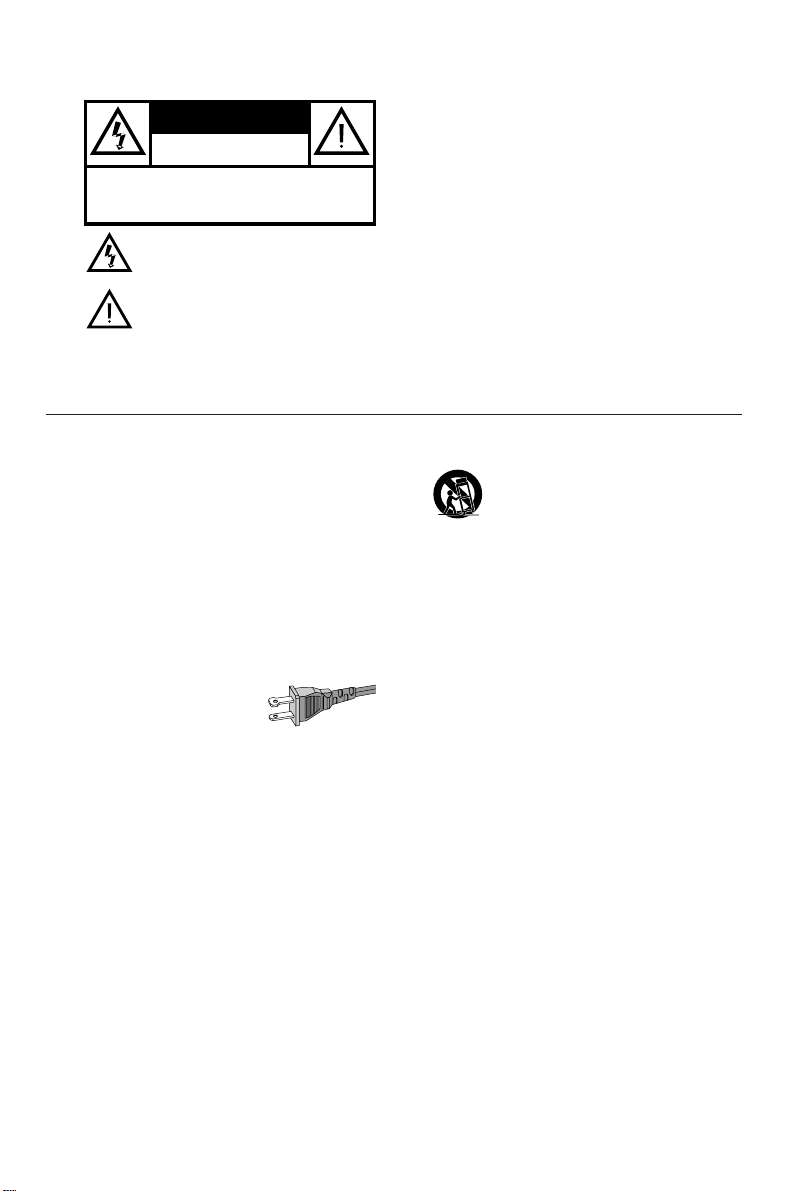
WARNING
CAUTION
RISK OF ELECTRIC SHOCK
CAUTION: TO REDUCE THE RISK OF ELECTRIC SHOCK,
REFER SERVICING TO QUALIFIED SERVICE PERSONNEL.
DO NOT OPEN
DO NOT REMOVE COVER (OR BACK).
NO USER-SERVICEABLE PARTS INSIDE.
This symbol warns the user that uninsulated voltage
within the unit may have sufficient magnitude to cause
electric shock. Therefore, it is dangerous to make
any kind of contact with any inside part of this unit.
This symbol alerts the user that important literature
concerning the operation and maintenance of this
unit has been included. Therefore, it should be read
carefully in order to avoid any problems.
To r educe the risk of fire or electric shock, do not
expose this appliance to rain or moisture.
CAUTION
Use of controls or adjustments or performance of
procedures other than herein may result in hazardous
radiation exposure.
The set complies with the FCC-Rules, Part 15 and
with 21 CFR 1040.10.
IMPORTANT SAFETY INSTRUCTIONS
1.
Read these instructions.
2.
Keep these instructions.
3.
Heed all warnings.
4.
Follow all instructions.
5.
Do not use this apparatus near water.
6.
Clean only with a dry cloth.
7.
Do not block any of the ventilation openings.
Install in accordance with the manufacturers
instructions.
8.
Do not install near any heat sources such as
radiators, heat registers, stoves,or other apparatus
(including amplifiers) that produce heat.
9.
Do not defeat the safety
purpose of the polarized or
grounding-type plug. A polarized plug
has two blades with one wider than
the other.A grounding type plug has two blades and a third
grounding prong.The wide blade or the third prong are
provided for your safety.When the provided plug does not
fit into your outlet, consult an electrician for replacement of
the obsolete outlet.
10.
Protect the power cord from being walked on or
pinched, particularly at plugs, convenience receptacles,and
the point where they exit from the apparatus.
AC Polarized
Plug
11.
Only use attachments/accessories specified by the
manufacturer.
12.
13.
14.
15.
16.
17.
Use only with a cart, stand, tripod, bracket,
or table specified by the manufacturer or sold
with the apparatus. When a cart is used, use
caution when moving the cart/apparatus
combination to avoid injury from tip-over.
Unplug this apparatus during lightning storms or when
unused for long periods of time.
Refer all servicing to qualified service per sonnel.
Servicing is required when the apparatus has been
damaged in any way, such as if the power-supply cord or
plug is damaged, liquid has been spilled or objects have
fallen into the apparatus, or when the apparatus has been
exposed to rain or moisture, does not operate normally, or
has been dropped.
Battery usage
which may result in bodily injury or damage to the unit:
Install all batteries correctly, + and - as marked on the unit.
Do not mix batteries (old and new or carbon and
alkaline, etc.).
Remove batteries when the unit is not used for a long time.
Be sure to allow spaces of at least 2.5cm above, behind and
on both sides the unit.
Do not place the following objects on this unit:
A vessel with water in it. If the vessel falls by vibrations and
water spills, it may cause damage to the unit, and/or you
may get an electric shock.
CAUTION
– To prevent battery leakage
EL 6475-E002: 01/3
Page 3
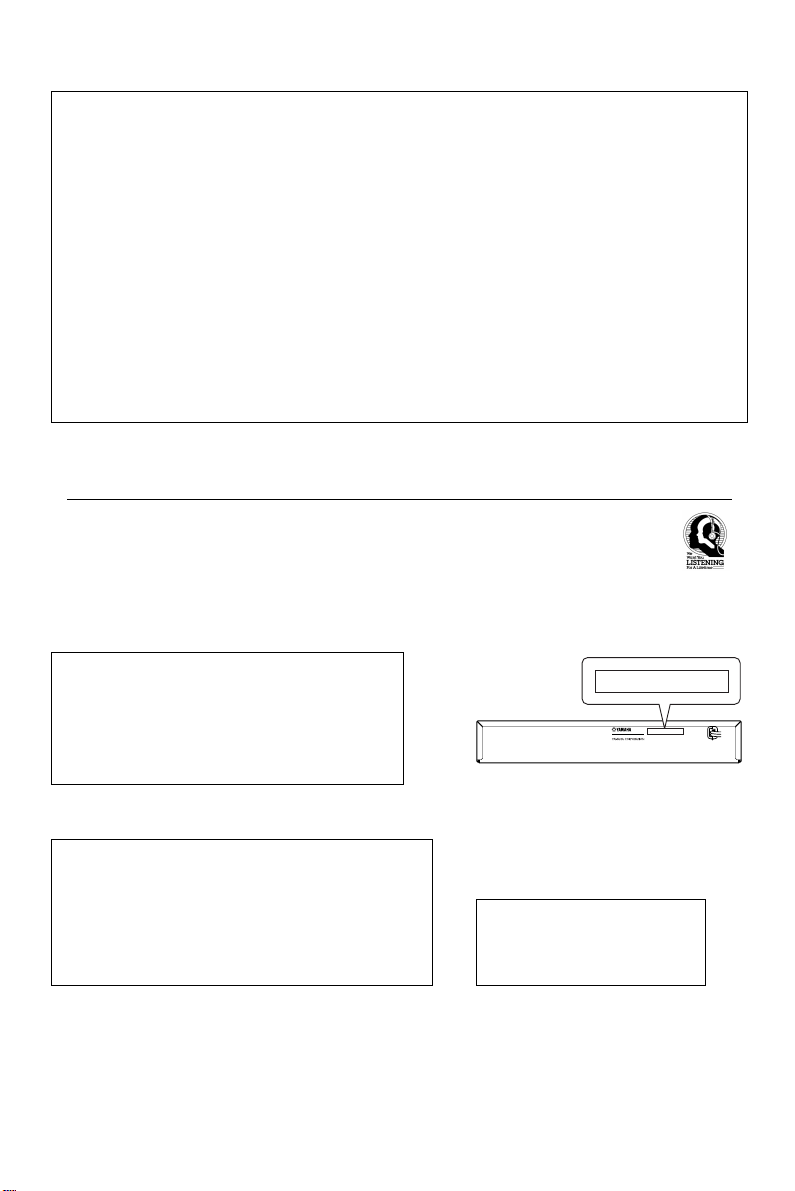
FCC INFORMATION (for US customers only)
1. IMPORTANT NOTICE: DO NOT MODIFY THIS UNIT!
This product, when installed as indicated in the instructions contained in this manual, meets FCC requirements. Modifications not expressly
approved by Yamaha may void your authority, granted by the FCC, to use the product.
2. IMPORTANT: When connecting this product to accessories and/or another product use only high quality shielded cables. Cable/s supplied with this
product MUST be used. Follow all installation instructions. Failure to follow instructions could void your FCC authorization to use this product in the
USA.
3. NOTE: This product has been tested and found to comply with the requirements listed in FCC Regulations, Part 15 for Class "B" digital devices.
Compliance with these requirements provides a reasonable level of assurance that your use of this product in a residential environment will not
result in harmful interference with other electronic devices. This equipment generates/uses radio frequencies and, if not installed and used according to the instructions found in the users manual, may cause interference harmful to the operation of other electronic devices. Compliance with
FCC regulations does not guarantee that interference will not occur in all installations. If this product is found to be the source of interference,
which can be determined by turning the product "OFF" and "ON", please try to eliminate the problem by using one of the following measures:
Relocate either this product or the device that is being affected by the interference.
Utilize power outlets that are on different branch (circuit breaker or fuse) circuits or install AC line filter/s.
In the case of radio or TV interference, relocate/reorient the antenna. If the antenna lead-in is 300 ohm ribbon lead, change the lead-in to coaxial
type cable.
If these corrective measures do not produce satisfactory results, please contact the local retailer authorized to distribute this type of product. If you
can not locate the appropriate retailer, please contact Yamaha Electronics Corp., 6600 Orangethorpe Ave. Buena Park, CA90622.
The above statements apply ONLY to those products distributed by Yamaha Corporation of America or its subsidiaries.
We Want You Listening For A Lifetime
YAMAHAand the Electronic Industries Association's Consumer Electronics Group want you to get the most out of
your equipment by playing it at a safe level. One that lets the sound come through loud and clear without annoying
blaring or distortion - and, most importantly, without affecting your sensitive hearing.
Since hearing damage from loud sounds is often undetectable until it is too late, YAMAHAand the Electronic
Industries Association's Consumer Electronics Group recommend you to avoid prolonged exposure from excessive
volume levels.
For Customer Use:
Read carefully the information located at the rear panel of the
player and enter below the Serial No. Retain this information for
future reference.
Model No.
Serial No. __________________________
FOR CANADIAN CUSTOMERS
To prevent electric shock, match wide blade of plug to wide slot and
fully insert.
This Class B digital apparatus complies with Canadian ICES-003.
This digital apparatus does not exceed the Class B limits for radio noise
emissions from digital apparatus as set out in the Radio Interference
Regulations of the Canadian Department of Communications.
CAUTION
- Visible and invisib
radiation when open. Avoid exposure to beam.
CAUTION
- Visible and invisible laser radiation
when open. Avoid exposure to beam.
MODEL NO.
20 WATTS 60Hz
120 VOLTS
MADE IN CHINA
CAUTION
Use of controls or adjustments or
performance of procedures other than
those specified herein may result in
hazardous radiation exposure.
le laser
Page 4
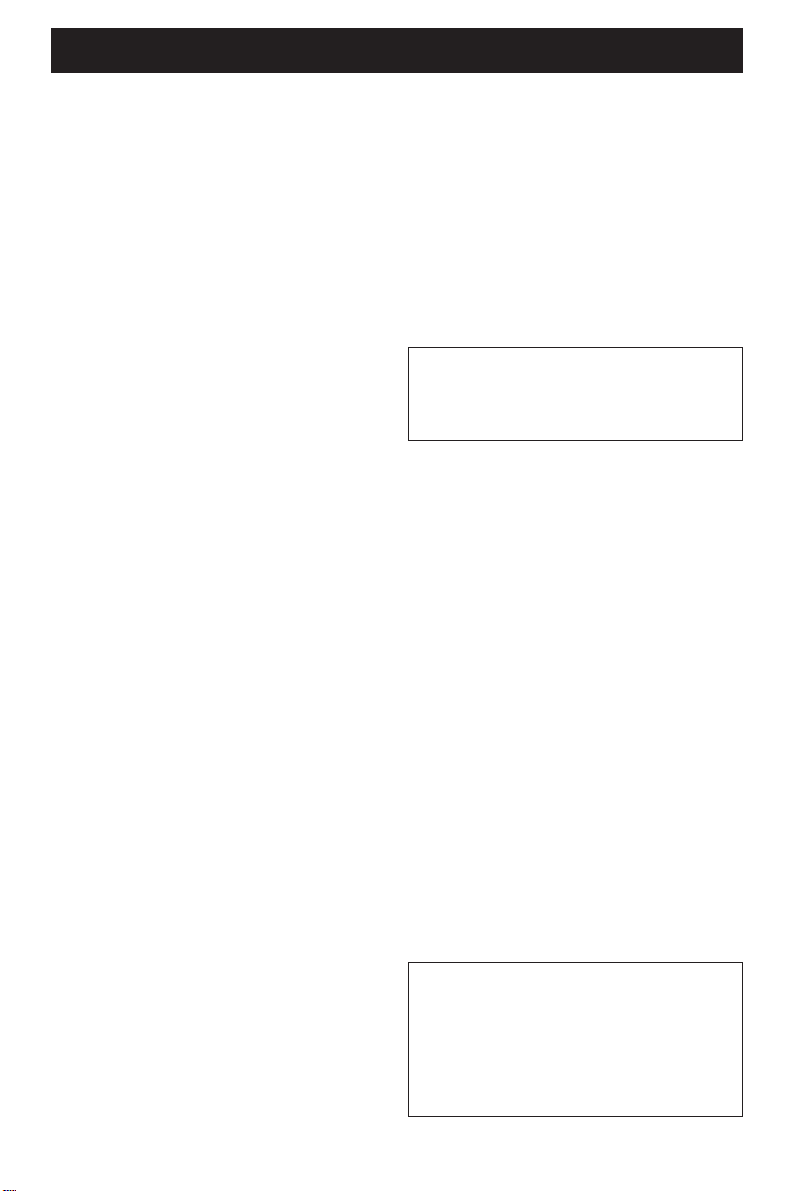
CAUTION: READ THIS BEFORE OPERATING YOUR UNIT.
1 To assure the finest performance, please read
this manual carefully. Keep it in a safe place for
future reference.
2 Install this unit in a well ventilated, cool, dry, clean
place — away from direct sunlight, heat sources,
vibration, dust, moisture, or cold. In a cabinet,
allow about 2.5cm (1 inch) of free space all
around this unit for adequate ventilation.
3 Locate this unit away from other electrical
appliances, motors, or transformers to avoid
humming sounds.
4 Do not expose this unit to sudden temperature
changes from cold to hot, nor locate this unit in
an environment with high humidity (i.e., a room
with a humidifier) to prevent condensation inside
this unit, which may cause an electrical shock, fire,
damage to this unit, and/or personal injur y.
5 Avoid installing this unit in a location where
foreign objects may fall onto this unit or where
this unit may be exposed to liquid dripping or
splashing. On the top of this unit, do not place:
– Other components, as they may cause
damage and/or discoloration on the surface
of this unit.
– Burning objects (i.e., candles), as they may
cause fire, damage to this unit, and/or
personal injury.
– Containers with liquid in them, as they may
fall, spilling the liquid and causing an electrical
shock to the user and/or damage to this unit.
6 Do not cover this unit with a newspaper,
tablecloth, curtain, etc. in order not to obstruct
heat radiation. If the temperature inside this unit
rises, it may cause fire, damage to this unit, and/or
personal injury.
7 Do not plug in this unit to a wall outlet until all
connections are complete.
8 Do not operate this unit upside-down. It may
overheat, possibly causing damage.
9 Do not use excessive force on switches, knobs
and/or cords.
10 When disconnecting the power cord from the
wall outlet, grasp the plug; do not pull the cord.
11 Do not clean this unit with chemical solvents; this
might damage the finish. Use a clean, dry cloth.
12 Use only the voltage specified on this unit. Using
this unit with a higher voltage than specified is
dangerous and may cause fire, damage to this
unit, and/or personal injur y. YAMAHA will not be
held responsible for any damage resulting from
use of this unit with a voltage other than as
specified.
13 To prevent damage by lightning, disconnect the
power cord from the wall outlet during an
electrical storm.
14 Do not attempt to modify or fix this unit.
Contact qualified YAMAHA service personnel
when any service is needed. The cabinet should
never be opened for any reason.
15 When not planning to use this unit for long
periods of time (i.e., vacation), disconnect the AC
power plug from the wall outlet.
16 Be sure to read the “TROUBLESHOOTING”
section on common operating errors before
concluding that this unit is faulty.
17 Before moving this unit, press STANDBY/ON to
set the unit in standby mode, then disconnect
the AC power plug from the wall outlet.
WARNING
TO REDUCE THE RISK OF FIRE OR ELECTRIC
SHOCK, DO NOT EXPOSE THIS UNIT TO
RAIN OR MOISTURE.
NOTE:
Pictures shown maybe different between countries.
Never make or change connections with the power
switched on.
When playing DTS encoded CDs, excessive noise
will be heard from the analog stereo outputs. To
avoid possible damage to the audio system, the
consumer should take proper precautions when the
analog stereo outputs of the player are connected to
an amplification system. To enjoy DTS Digital
Surround™ playback, an external 5.1-channel DTS
Digital Surround™ decoder system must be
connected to the digital output of the player.
LASER SAFETY
This unit employs a laser. Due to possible eye injury,
only a qualified service person should remove the
cover or attempt to service this device.
CAUTION
VISIBLE AND INVISIBLE LASER RADIATION
WHEN OPEN. AVOID EXPOSURE TO BEAM
(WARNING LOCATION: INSIDE ON LASER
COVERSHIELD OR THE BACKPLATE OF SET)
LASER
Type Semiconductor laser GaAlAs
Wave length 650 nm (DVD)
780 nm (VCD/CD)
Output Power 7 mW (DVD)
10 mW (VCD/CD)
Beam divergence 60 degree
Page 5
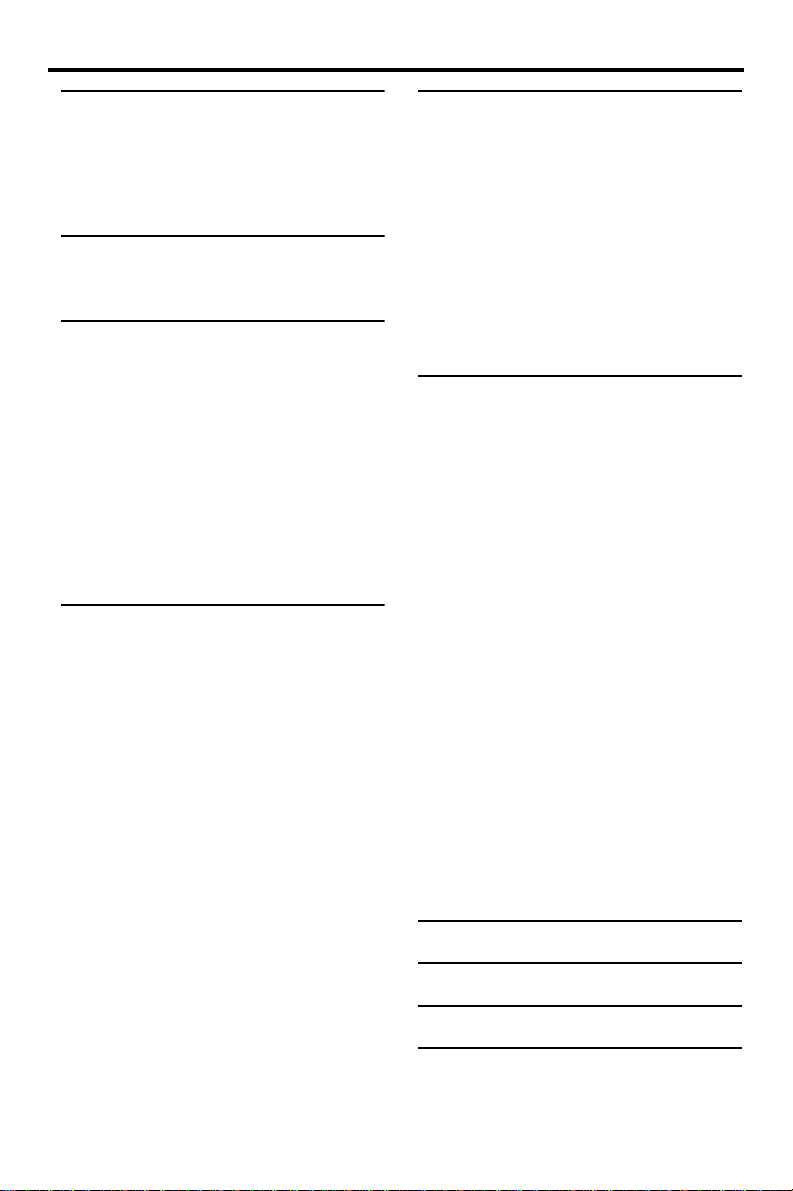
Contents
Introduction
Environmental Information ......................................2
Supplied accessories ..................................................2
Notes about discs ......................................................2
Cleaning discs..........................................................................2
Symbols Used in this Manual ...................................2
Functional Overview
Front and Rear Panels...............................................3
Remote Control.........................................................4
Preparation
General Notes on connections ..............................5
Digital Connections...................................................5
Analog Connections ..................................................5
Video Connections ....................................................6
S-Video terminal <A>.......................................................6
Component Video terminal <B> ...............................6
Composite Video terminal (1, 2) <C> ...................6
Inserting batteries into the Remote Control ......7
Using the Remote Control .............................................7
NTSC/PAL Conversion ............................................7
Turning on the power...............................................7
Smart Power On/Off.................................................7
Operation
Basic Playback .............................................................8
General Operation ....................................................8
Video control during playback ......................................8
Audio control during playback......................................8
Repeat and Shuffle...............................................................9
Repeat A-B...............................................................................9
Disc Resume............................................................................9
OSD (On-Screen Display)..............................................9
Zoom ....................................................................................... 10
Special DVD Features ............................................ 10
Playing a Title .......................................................................10
Playing a Chapter...............................................................10
Camera Angle......................................................................10
Changing the Audio Language and/or format...10
Subtitles................................................................................... 10
Special VCD & SVCD Features............................ 10
Playback Control (PBC).................................................10
Preview Function ...............................................................11
Picture CD & MP3 Playback
General Operation.................................................. 12
MP3 & JPEG Navigator...................................................12
Play Mode..............................................................................12
Special JPEG Features............................................. 13
Function Introduction......................................................13
Preview Function ...............................................................13
Zoom picture.......................................................................13
Playback with multi-angles............................................13
Wipe Effect ...........................................................................13
Special MP3 Features.............................................. 13
Function Introduction......................................................13
JPEG and MP3 simultaneous playback ................ 13
Setup Menu
Basic Operation....................................................... 14
General Setup menu............................................... 14
Disc Lock................................................................................ 14
Program (not for Picture CD/MP3)........................14
OSD language......................................................................15
Screen Saver.........................................................................15
Audio Setup menu................................................... 15
Speaker Setup......................................................................15
Digital Audio Setup ..........................................................16
Equalizer (Sound Mode)................................................16
3D (Reverb Mode)...........................................................16
Video Setup menu................................................... 17
TV Type..................................................................................17
TV Display ............................................................................. 17
Closed Caption...................................................................18
Progressive.............................................................................18
Picture Setting......................................................................18
Password Setup........................................................ 19
Preference Setup menu.......................................... 20
Audio language ................................................................... 20
Subtitle language ................................................................ 20
Disc Menu language.........................................................20
Parental Control.................................................................21
Default Setup.......................................................................21
MP3/JPEG Navigator........................................................21
Troubleshooting ........................ 22
Specifications ............................. 23
Maintenance ............................... 23
Language Code .......................... 24
1
Page 6

Introduction
2
“ Ä
Thank you for purchasing this unit. This Owner’s
Manual explains the basic operation of this unit.
The region code is 1 for U.S.A and
Canada models.
Since it is usual for DVD movies to
be released at different times in
different regions of the world, all players have
region codes and discs can have an optional
region code. This unit can play discs containing the
identical region code, or mentioned as region
“ALL”. If you load a disc of a different region code
to this unit, you will see the region code notice on
the screen. The disc will not playback, and should
be unloaded.
1
Environmental Information
This unit consists of materials which can be
recycled and reused if disassembled by a
specialised company. Please observe the local
regulations regarding the disposal of packaging
materials, exhausted batteries and old equipment.
Supplied accessories
– Remote control
– Batteries (two AA size) for remote control
– Audio/Video cable
– Owner’s Manual
Cleaning discs
●
When a disc becomes dirty, clean it with a
cleaning cloth. Wipe the disc from the centre out.
Do not wipe in a circular motion.
●
Do not use solvents such as benzine, thinner,
commercially available cleaners, or antistatic spray
intended for analog records.
Symbols Used in this Manual
The below symbols appear in some headings and
notes with the following meanings:
DVD
VCD
SVCD
SVCD
●
functions or allow only limited functions
during playback.
●
which means that the function is not
available on that specific DVD video disc.
– Description refers to playback of
DVD-video discs
– Description refers to playback of
Video CDs
– Description refers to playback of
CD
Some DVD video discs require specific
Audio CDs
– Description refers to playback of
Super VCDs
” may appears on the TV screen
Notes about discs
– This unit is designed for use with DVD video,
Video CD, Super video CD, Audio CD, CD-R, CD-RW
(MP3 Supported), DVD+RW, DVD+R, DVD-R and
DVD-RW.
– CD-R and CD-RW cannot be played unless
finalized.
– Some discs cannot be played depending on the
recording conditions such as PC environment and
application software. The characteristics and
condition of the discs; materials, scratches,
curvature, and etc, may result in failure.
– Be sure to use only CD-R and CD-RW discs made
by reliable manufacturers.
– Do not use any non standard shaped discs (heart,
etc.)
– Do not use disc with tape, scals, or paste on it,
damage to the unit may result.
– Do not use a disc printed on its surface by a
commercially available label printer.
Manufactured under license from Dolby Laboratories.
“Dolby” and the double-D symbol are trademarks of
Dolby Laboratories.
”DTS” and ”DTS Digital Out” are trademarks of
Digital Theater Systems, Inc.
This product incorporates copyright protection
technology that is protected by method claims of
certain U.S. patents and other intellectual property
rights owned by Macrovision Corporation and other
rights owners. Use of this copyright protection
technology must be authorized by Macrovision
Corporation, and is intended for home and other
limited viewing uses only unless otherwise authorized
by Macrovision Corporation. Reverse engineering or
disassembly is prohibited.
Page 7

Front and Rear Panels
Functional Overview
STANDBY/ON
– to turn this unit to standby mode or
ON
Disc Tray
/ OPEN/CLOSE
– to open/close the disc tray
B/ ; PLAY/PAUSE
– to start/interrupt playback
STANDBY
/ON
* Press button for about two seconds.
S-VIDEO
– connect to S-Video input of your AV
receiver
COMPONENT VIDEO
– connect to component video inputs of
your AV receiver
VIDEO
– connect to Video inputs of your AV
receiver
R/T
– search forward* / go to the next
chapter or track
S/Q
– search backward* / go to a previous
chapter or track
9 STOP
– to stop playback
AC Power Cord
– connect to a standard AC outlet
AUDIO OUT (Left/Right)
– connect to AUDIO inputs of your
AV receiver or stereo system
OPTICAL
– connect to DIGITAL INPUT of your
AV receiver
COAXIAL
– connect to DIGITAL INPUT of your
AV receiver
Y
VIDEO
P
RPB
COMPONENT
VIDEO OUT
COAXIAL
PCM
DIGITAL OUT
S VIDEO
DTS MPEG
L
R
OPTICAL
DIGITAL
AUDIO OUT
Caution: Do not touch the inner pins of the jacks on the rear panel.
Electrostatic discharge may cause permanent damage to the unit.
3
Page 8

Functional Overview
Remote Control
TOP MENU/RETURN
– display the top-level disc menu
(DVD) / go back to previous
menu (VCD)
MENU
– access menu of a disc (DVD) /
switch PBC on/off (VCD)
1 2 3 4
– (left/right/up/down) select an
item in the menu
ENTER/OK
– acknowledge menu selection
S
– search backward* / go to a
previous chapter or track
STOP ( 9 )
– stop playback
PLAY ( B )
– start playback
PAUSE ( ; )
– pause playback temporarily /
frame-by-frame playback
REPEAT
– repeat chapter, track, title, disc /
shuffle chapter, track
A-B
– repeat a specific segment
SCAN
– preview the content of a track
or whole disc (VCD) / play the
first 6 seconds or less of each
track (CD)
MUTE
– disable or enable sound output
23
1
546
8079
TOP MENU RETURN
MENU SETUP
ENTER
OK
STOP
PLAY
ZOOM AUDIO
SUBTITLE
ANGLE
AB
REPEAT
DVD
ON SCREEN
PAUSE
MUTESCAN
|
B/
– turn this unit ON or go to
standby-on mode
0-9 numeric buttons
– select numbered items in a
menu
ON SCREEN
– access or remove player’s On
Screen Display menu
SETUP
– access or remove player’s setup
menu
T
– search forward* / next chapter
or track
SUBTITLE
– subtitle language selector
ANGLE
– select DVD camera angle
ZOOM
– enlarge video image
AUDIO
– audio language and format
selector
* Press and hold button for about two seconds.
4
Page 9

Preparation
General Notes on connections
Never make or change connections with the
power switched on.
●
Depending on the equipment you wish to
connect, there are various ways you could
connect this unit. Possible connections are shown
in the following drawings.
●
Please refer to the manuals of other equipment as
necessary to make the best connections.
●
Do not connect this unit via your VCR. The video
quality could be distorted by the copy protection
system.
●
Do not connect this unit’s audio out jack to the
phono in jack of your audio system.
Digital Connections
This unit has COAXIAL and OPTICAL digital out
jacks. Connect one or both of them to your AV
receiver equipped with Dolby digital, DTS, or
MPEG decoder using each specific cable (separate
purchase).
Y
VIDEO
P
COAXIAL
S VIDEO
AV receiver
R PB
COMPONENT
VIDEO OUT
PCM
DTS MPEG
DIGITAL OUT
C
COAXIALINOPTICAL
OPTICAL
DIGITAL
AUDIO OUT
O
IN
Note:
– If the audio format of the digital output does not
match the capabilities of your receiver, the receiver
will produce a strong, distorted sound or no sound at
all. Make sure to select the appropriate audio
format at menu screen included on the disc.
Pressing AUDIO once or more may change not only
audio languages but also audio formats, and the
selected format appears for several seconds on the
status window.
Analog Connections
Use audio/video cable supplied with this unit to
connect AUDIO OUT L (left) and R (right) jacks
of this unit to corresponding input jacks of your
audio equipment such as Stereo amplifier.
Y
VIDEO
P
COAXIAL
R PB
S VIDEO
L
R
COMPONENT
VIDEO OUT
Stereo
amplifier
PCM
(supplied)
DTS MPEG
DIGITAL OUT
L
R
OPTICAL
DIGITAL
AUDIO OUT
L
R
L
R
1 CD/DVD
RL
speaker
Subwoofer
Right rear
speaker
Left rear
speaker
Left main
speaker
Center speaker
Right main
You will need to set this unit’s digital
output to All (see ‘Digital Output’).
Left
speaker
Right
speaker
5
Page 10

Preparation
Video Connections
If your AV receiver has video output jacks,
connect your receiver (and then to your TV) so
that you can use one TV for several different
video sources (LD, VCR etc.) by simply switching
the input source selector of your receiver.
The player has three types of video output jacks.
Use one of them in accordance with the input
jacks of the equipment to be connected.
Y
S VIDEO
INPUT
VIDEO
OUT
VIDEO
S VIDEO
S
IN
COAXIAL
R PB
P
COMPONENT
VIDEO OUT
<B><A>
YPBCB PRCR
COMPONENT
VIDEO IN
AV receiver
COMPONENT
VIDEO OUT
COMPONENT
VIDEO IN
VIDEO
PCM
DTS MPEG
DIGITAL OUT
S VIDEO
OUT
S VIDEO
IN
L
R
OPTICAL
DIGITAL
AUDIO OUT
(supplied)
V
<C>
VIDEO
S-Video terminal <A>
S (separate) video connection achieves a clearer
picture than composite video connection by
separating color and luminance when transmitting
signals. Use commercially available S-video cable.
Receiver (and TV) with S-video input is required.
Component Video terminal <B>
Component video connection achieves high
fidelity in reproducing colors (better performance
than S-video connection), separating video signal
into luminance (Y, terminal color-coded as green),
and color difference (Pb, blue/Pr, red). Use
commercially available coaxial cables. Receiver
(and TV) with component input is required.
Observe the color of each jack when connecting.
If your receiver does not have component output
jacks, connecting the player’s component output
directly to your TV’s component input can
reproduce better video image.
Composite Video terminal (1, 2) <C>
Use audio/video cable supplied with this unit
when connecting the player to a TV.
VIDEO 1, 2 jacks of VIDEO OUT output the
same signal. You can connect one to your
receiver’s input using supplied Audio/Video cable,
and the other to another receiver or a TV.
6
Page 11

Preparation
1
2
3
Inserting batteries into the
Remote Control
Open the battery cover by pressing in the tab,
then lift off the cover.
Insert batteries with the correct polarity as
indicated by the + and - symbols inside the
battery compartment.
Close the cover.
+
+
-
CAUTION!
– Remove batteries if they are exhausted or
not to be used for a long time.
– Do not use old and new or different types
of batteries in combination.
– Batteries contain chemical substances, so
they should be disposed off properly and
kept away from children.
Using the Remote Control
● Direct the remote control at the remote sensor
of the DVD player.
● Do not drop or give the remote control a shock.
● Do not leave the remote control in extremely hot
or humid places.
● Do not spill water or put anything wet on the
remote control.
NTSC/PAL Conversion
This player is equipped with a NTSC/PAL
conversion feature to convert the video output of
the disc to match your TV system. The
conversions supported are as below. To activate
the conversion, refer to “TV Type”:
Disc Output format
Type Format
DVD
VCD
NTSC NTSC
PAL
NTSC
PAL
Selected mode
NTSC PAL MULTI
NTSC
NTSC
NTSC
PAL
PAL
PAL
NTSCPAL
PAL
NTSC
PAL
Notes:
– “Multi” can only be selected when using a TV that
has both the NTSC and PAL systems.
– Slight picture distortions may occur due to this
conversion. This is normal. Thus, the “Multi” is most
suitable for the best picture quality.
Turning on the power
1 Connect the AC power cord to the power outlet.
2 Turn on the TV and your AV receiver.
3 Select the appropriate input source at the AV
receiver that was used to connect to this unit.
Refer to the equipment owner’s manual for detail.
4 Turn this unit on.
5 Set the TV to the correct Video IN channel. (eg.
EXT1, EXT2, AV1, AV2, AUDIO/VIDEO, etc.
(Refer to your TV owner’s manual for detail)
➜ The front display lights up and the default
screen appears on the TV.
Smart Power On/Off
When in STOP or NO DISC mode, the DVD
player will switch to standby mode after 15
minutes without any operations for saving energy.
It is easily reactivated by pressing the POWER or
PLAY on the remote control or the STANDBY/
ON button on the front panel.
7
Page 12

DVDDVD
VCDVCD
CDCD
SVCDSVCD
DVDDVD
VCDVCD
CDCD
SVCDSVCD
Operation
Basic Playback
1 Press STANDBY/ON on the front panel to turn
on the DVD player.
2 Press / (OPEN/CLOSE) on the front panel to
open disc loading tray.
3 Place the chosen disc in the tray, with the label
facing up.
4 Press / (OPEN/CLOSE) again to close the tray.
➜ After recognizing this disc, the player begin to
playback automatically.
Notes:
– DVDs may have a region code. Your player will
not play discs that have a region code different from
the region code of your player.
– If ‘Disc Lock’ is set to LOCK and the disc inserted
is not authorized, the 6-digit code must be entered
and/or the disc must be authorized (see ‘Disc Lock’).
General Operation
Note: All instructions set out below refer to the
remote control, unless otherwise stated.
Video control during playback
VCDVCD
DVDDVD
CDCD
VCDVCD
SVCDSVCD
DVDDVD
STOP
1 You can resume the play from the point at which
you stopped last time, if you just press STOP
once. It will start from the beginning if you press
STOP twice to stop playback.
PAUSE/STEP
1 To get a still picture, press PAUSE during
playback.
2 To step forward to the next frame picture, press
PAUSE again.
3 To resume normal playback, press PLAY.
SKIP
1 Press ¡1 or 2™ briefly during playback to go to
the next chapter/track or to return to the
beginning of the currect chapter/track
respectively.
2 Press ¡1 twice briefly to step back to the
previous chapter/track.
8
CDCD
SVCDSVCD
3 To go directly to any chapter/track, enter the
chapter/track number using the numeric buttons
and press ENTER/OK.
Note: Long press of the ¡1 or 2™ till switch on
backward or forward search.
SEARCH
1 To search the contents in fast speed, press 2 or
1 for fast forward/backward searching.
2 Press 2 or 1 again to increase the speed for
searching.
3 Press PLAY to return to normal playback.
Slow Motion
DVDDVD
1 To get a slow motion effect during playback, press
3 or 4.
2 Press 3 or 4 again, you can get different playback
forward/backward speeds.
3 Press PLAY to return to normal play back.
VCDVCD
SVCDSVCD
1 To get a slow motion effect during playback, press
4.
2 Press 4 again, you can get different playback
forward speeds.
3 Press PLAY to return to normal play back.
Note: The SLOW BACKWARD function is not
available for VCD/Super VCD discs.
Audio control during playback
MUTE
1 Press MUTE to disable the sound output.
2 Press MUTE again to deactivate the mute.
Audio channel selection
VCDVCD
CDCD
SVCDSVCD
1 Super VCD has two stereo audio channels which
are used for playing karaoke or the audio language
selection. ( for instance, you can choose one
channel for only the music background of the
song while you play the karaoke.)
2 Press AUDIO to select the audio channels you
want.
3 VCD has only one stereo audio channel, you can
select STEREO, MONO LEFT, MONO RIGHT or
MIX-MONO by pressing AUDIO.
➜ Stereo: Output the left and right audio
channels of the disc through the left and right
audio jacks accordingly.
➜ Mono Left: Output the left audio channels of
the disc through the left and right audio jacks.
Page 13

Operation
➜ Mono Right: Output the right audio channels
of the disc through the left and right audio jacks.
➜ MIX-Mono: each of the audio jacks can output
the same audio effect as stereo.
Repeat and Shuffle
DVDDVD
● Each time you press REPEAT, the Repeat/Shuffle
mode changes as follows;
Chapter Repeat* Title Repeat
ShuffleShuffle RepeatRepeat/Shuffle Off
* This feature may not be available with some
discs.
VCDVCD
CDCD
With PBC OFF,
● Each time you press REPEAT, the Repeat/Shuffle
mode changes as follows;
Track Repeat Disc Repeat
ShuffleShuffle RepeatRepeat/Shuffle Off
VCDVCD
VCDVCD
CDCD
CDCD
SVCDSVCD
Repeat A-B
DVDDVD
DVD-Video Discs: repeat a sequence in a title
Video and Audio CDs: repeat a sequence in a
track
1 Press Repeat A-B at your chosen starting point.
2 Press Repeat A-B again at your chosen end point.
➜ The repeat sequence begins.
3 To exit the sequence, press Repeat A-B.
Disc Resume
DVDDVD
This player can resume playback of the last 5 discs,
even if the disc was ejected or the power
switched off.
1 Load one disc, which is one of the last 5 discs.
2 Press PLAY when DVD player is recognizing the
disc. If the information of this disc has been stored
in the memory of DVD player, it will be played
back from the stop point last time.
OSD (On-Screen Display)
This function will provide some information about
your playing disc on the screen.
● Press ON SCREEN.
The Status window appears on the TV.
VCDVCD
DVDDVD
DVDDVD
DVDDVD
VCDVCD
Single ElapsedSingle Remain
Title/Chapter/Track selection
1 Press 34 to select “Title” or “Chapter” (DVD) or
“Track” (VCD).
2 Press ENTER/OK.
3 Select a title, chapter or track number using the
numeric buttons.
VCDVCD
Time Search
DVDDVD
1 Press 34 to select “TT Time” or “CH
Time”(DVD) or “Track Time” or “Disc
Time”(VCD).
➜ “TT Time” refers to the total time of the
current title, and the “CH Time” refers to the
total time of the current chapter.
2 Press ENTER/OK.
3 Enter hours, minutes and seconds from left to
right using the numeric buttons. (e.g. 0:34:27)
Audio/Subtitle/Angle
You can change “Audio”, “Subtitle” or “Angle” if
available on the disc you are playing.
1 Press 34 to select “Audio”, “Subtitle” or “Angle”.
2 Press ENTER/OK.
3 For Audio and Subtitle,
Press 34 to highlight your selection and press
ENTER/OK.
or
For Angle,
Select an angle using the numeric buttons.
Repeat/Time Display
1 Press 34 to select “Repeat” or “Time Disp.”.
2 Press ENTER/OK.
3 Press 34 to highlight your selection and press
ENTER/OK.
Time display
CDCD
Each time you press ON SCREEN, the time
display changes as follows;
Total Elapsed Total Remain
9
Page 14

DVDDVD
SVCDSVCD
Operation
VCDVCD
Zoom
The Zoom function allows you to change the
image size.
1 Press ZOOM to activate the function.
➜ Use 341 2 to view other parts of the
zoomed picture.
➜ Playback will continue.
2 Press ZOOM repeatedly to return to the original
size.
DVDDVD
Special DVD Features
Playing a Title
A DVD disc may have one or more titles. This
depends on the content (a movie, video clips, a
drama series, etc.) on the disc.
● After you load a disc, information about the
content shows on the screen waiting for your
selection. You can also press TOP MENU to turn
back to the title menu during playback.
➜ Press the appropriate numeric buttons or
341 2 to highlight your selection.
➜ Press ENTER/OK to confirm.
Playing a Chapter
When you have selected a title, it may include one
or more chapters.
● Any time you want to watch another chapter
during playback, press MENU to turn back to the
chapter menu (If disc has chapter menu).
➜ Press the appropriate numeric buttons or
341 2 on the remote control to highlight your
selection.
➜ Press ENTER/OK.
➜ After a chapter has been selected, you also
can press ¡1 or 2™ to make a change.
Camera Angle
Some discs contain scenes which have been shot
simultaneously from various angles.
This DVD player allows you to select the desired
camera angle.
● Press ANGLE on your remote control.
Note: The function is available only for the DVD
discs which have several angles recorded.
SVCDSVCD
DVDDVD
DVDDVD
DVDDVD
Changing the Audio Language and/or
format
● Press AUDIO repeatedly to select the different
languages.
Note: The function will be activated only if the DVD
is recorded with multi-language audio tracks.
DVDDVD
Subtitles
● Press SUBTITLE repeatedly to select the different
subtitles.
Note: The function will be activated, only if the DVD
or Super VCD is recorded with multi-subtitles.
Special VCD & SVCD Features
Playback Control (PBC)
PBC function allows you to enter the index menu
which is used to select a track after loading the
VCD & SVCD disc.
If you want to activate the function during the
playback or after pressing STOP twice,
1 Press MENU to set the PBC On.
➜ Pay attention to the hint on the screen.
2 Use ¡1 or 2™ to select the page you like.
➜ If the items of the index menus are numbered,
press the appropriate numeric buttons.
➜ Press ENTER/OK.
3 Press RETURN to enter the index menu during
the playback.
Notes:
– The content of the index menu depends on the
disc. Please refer to the disc’s instructions for details.
– If the disc doesn’t include the PBC information,
this function will have no effect.
If you want to skip the index menu and
playback directly from the beginning,
1 Press MENU to switch off the function.
10
Page 15

Operation
Preview Function
● Press SCAN to enter previewing menu.
● Press 34 to highlight Track Digest, Disc Interval
or Track Interval.
● Press ENTER/OK to open one option.
● After you enter the menu of any digest type,
➜ To quit preview function: Press 341 2 to
highlight EXIT and press ENTER/OK.
➜ To return to the previewing menu for
selecting the other digest type: Press 341 2 to
highlight MENU and press ENTER/OK.
Note: You can select Track Interval only during
playback, with PBC Off.
1 Track Digest
This function will minimize the picture of every
track in order to display every six of these tracks
on the screen to help you know the content of
every track on the disc.
2 Disc Interval
This function is used to divide a disc into six parts
by regular intervals and display them on one page
to help you preview the whole disc.
- To choose the desired track, press 341 2 to
highlight the second line and input your numerical
selection next to “SELECT” and press ENTER/
OK.
3 Track Interval
This function is used to divide a single track into
six parts by regular intervals and display them on
one page to help you preview the selected track.
- To choose the desired track, press 341 2 to
highlight the second line and input your selected
track number next to “SELECT”.
➜ Select the others from the current six by
pressing the ¡1 or 2™ to open the previous or
next page and press ENTER/OK.
- To choose the desired track, please press 341 2
to highlight the second line and input your
numerical selection next to “SELECT” and press
ENTER/OK.
11
