Page 1
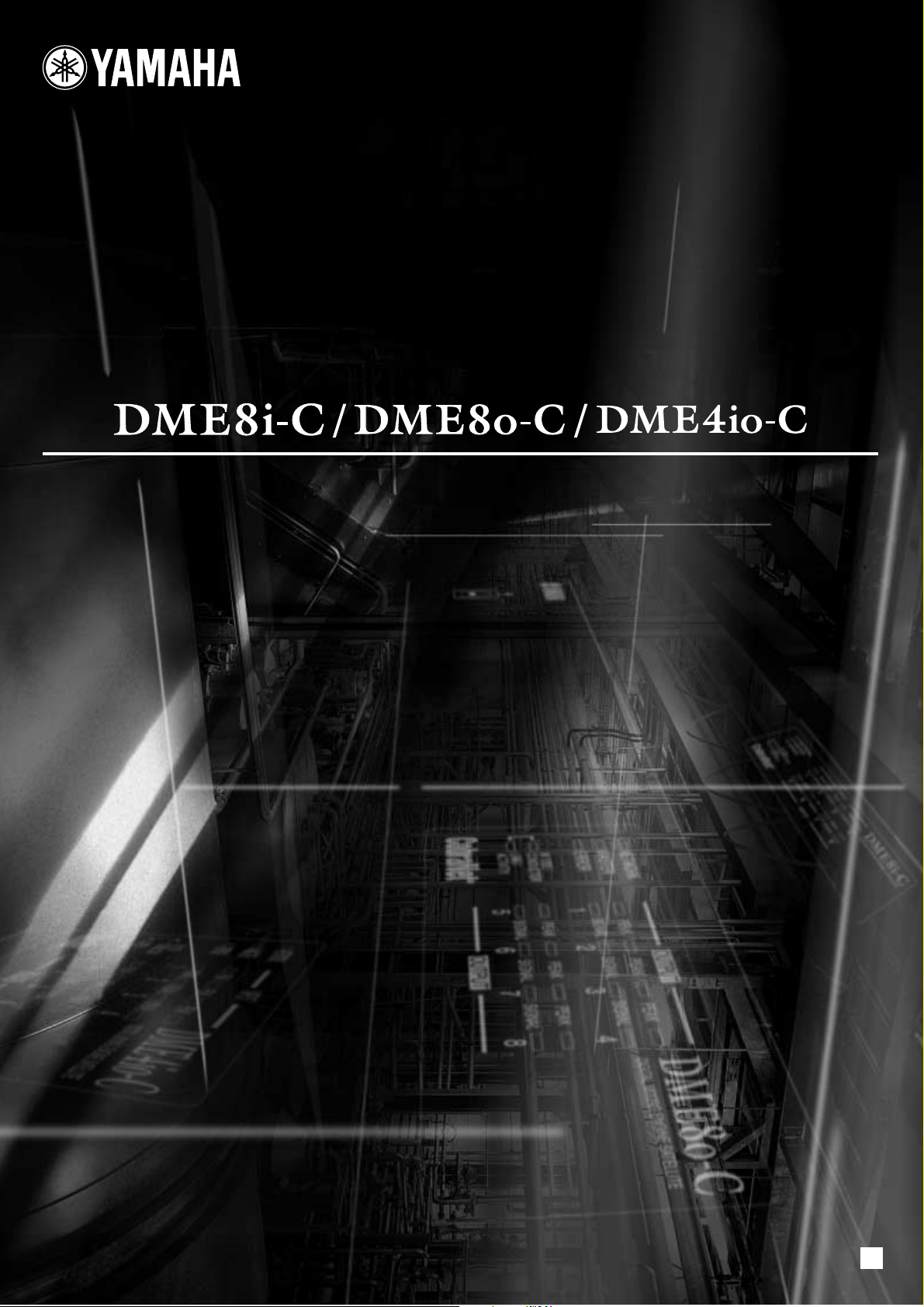
DIGITAL MIXING ENGINE SATELLITE
Owner’s Manual
EN
Page 2
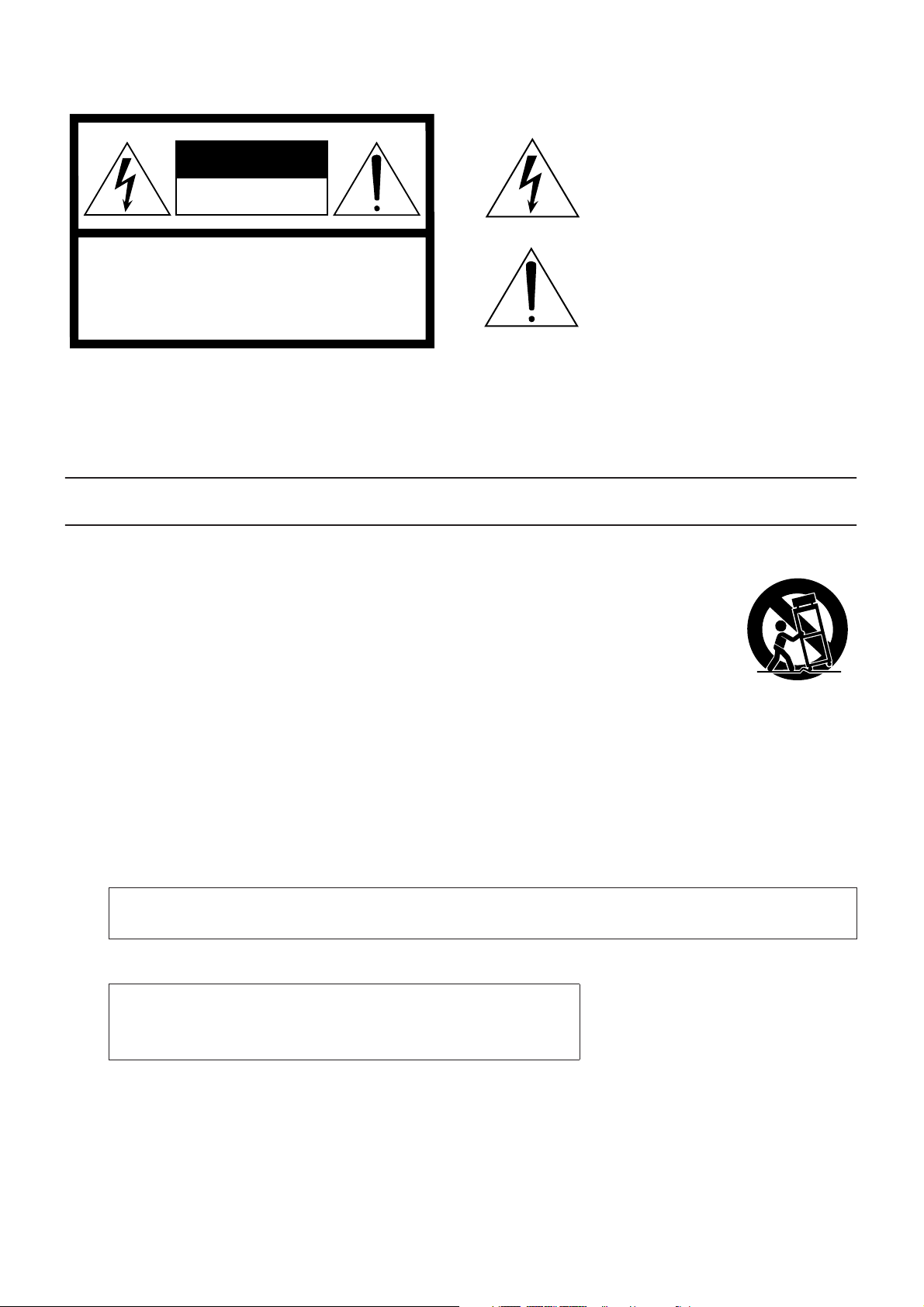
Explanation of Graphical Symbols
The lightning flash with arrowhead symbol
CAUTION
RISK OF ELECTRIC SHOCK
DO NOT OPEN
CAUTION: TO REDUCE THE RISK OF
ELECTRIC SHOCK, DO NOT REMOVE
COVER (OR BACK). NO USER-SERVICEABLE
PARTS INSIDE. REFER SERVICING TO
QUALIFIED SERVICE PERSONNEL.
The above warning is located on the top of the unit.
within an equilateral triangle is intended to alert
the user to the presence of uninsulated
“dangerous voltage” within the product’s
enclosure that may be of sufficient magnitude to
constitute a risk of electric shock to persons.
The exclamation point within an equilateral
triangle is intended to alert the user to the
presence of important operating and
maintenance (servicing) instructions in the
literature accompanying the product.
IMPORTANT SAFETY INSTRUCTIONS
1 Read these instructions.
2Keep these instructions.
3 Heed all warnings.
4 Follow all instructions.
5 Do not use this apparatus near water.
6 Clean only with dry cloth.
7 Do not block any ventilation openings. Install in
accordance with the manufacturer’s instructions.
8 Do not install near any heat sources such as radiators,
heat registers, stoves, or other apparatus (including
amplifiers) that produce heat.
9 Do not defeat the safety purpose of the polarized or
grounding-type plug. A polarized plug has two blades
with one wider than the other. A grounding type plug
has two blades and a third grounding prong. The wide
blade or the third prong are provided for your safety. If
the provided plug does not fit into your outlet, consult
an electrician for replacement of the obsolete outlet.
10 Protect the power cord from being walked on or pinched
particularly at plugs, convenience receptacles, and the
point where they exit from the apparatus.
WARNING
TO REDUCE THE RISK OF FIRE OR ELECTRIC SHOCK, DO NOT EXPOSE THIS APPARATUS TO RAIN OR MOISTURE.
11 Only use attachments/accessories specified by the
manufacturer.
12 Use only with the cart, stand,
tripod, bracket, or table specified
by the manufacturer, or sold with
the apparatus. When a cart is
used, use caution when moving
the cart/apparatus combination
to avoid injury from tip-over.
13 Unplug this apparatus during
lightning storms or when unused for long periods of
time.
14 Refer all servicing to qualified service personnel.
Servicing is required when the apparatus has been
damaged in any way, such as power-supply cord or plug
is damaged, liquid has been spilled or objects have
fallen into the apparatus, the apparatus has been
exposed to rain or moisture, does not operate normally,
or has been dropped.
(98-6500)
This product contains a battery that contains perchlorate material.
Perchlorate Material—special handling may apply,
See www.dtsc.ca.gov/hazardouswaste/perchlorate.
* This applies only to products distributed by YAMAHA CORPORATION OF AMERICA. (Perchlorate)
Page 3
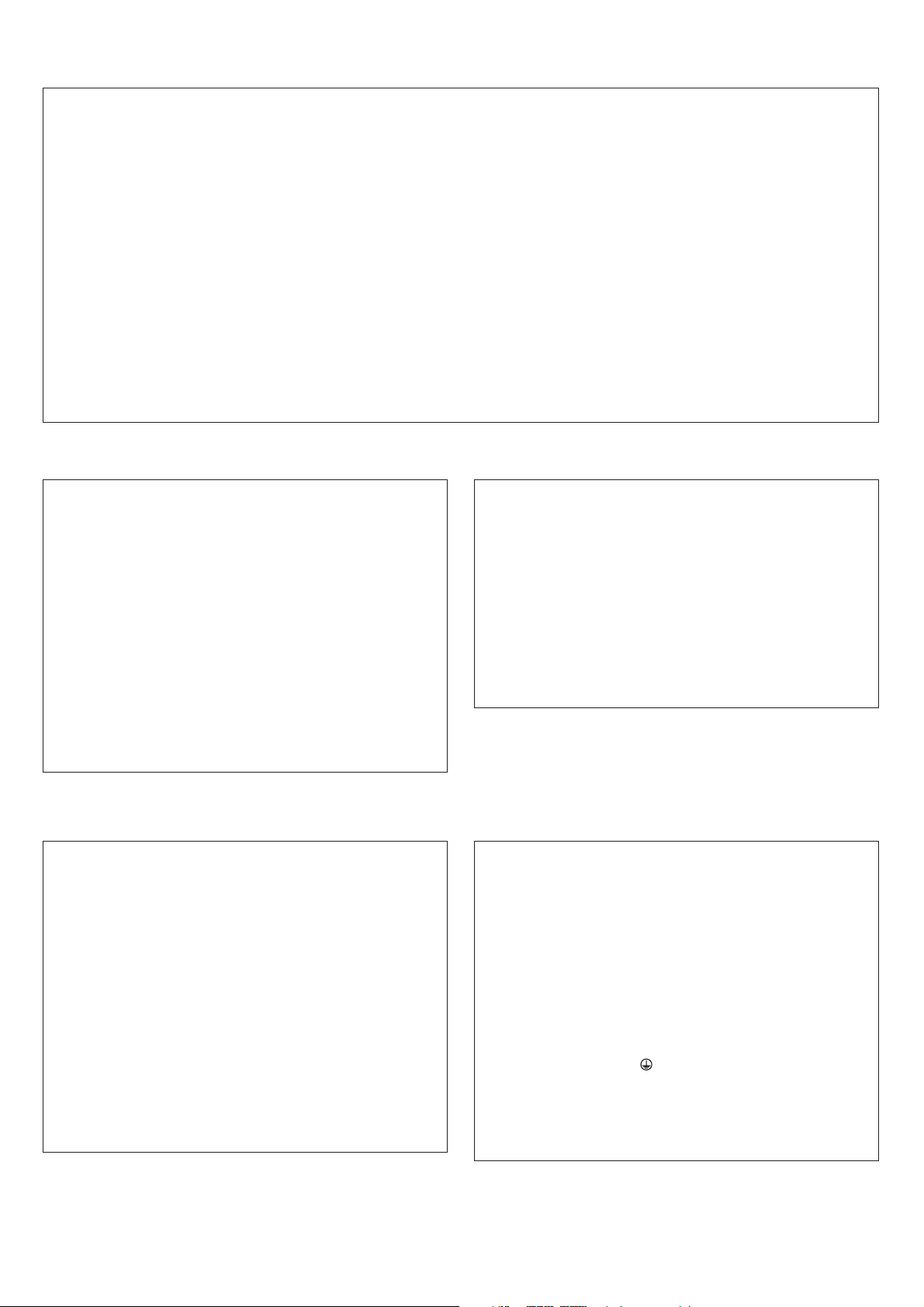
FCC INFORMATION (U.S.A.)
1. IMPORTANT NOTICE: DO NOT MODIFY THIS UNIT!
This product, when installed as indicated in the instructions contained in this manual, meets FCC requirements. Modifications not
expressly approved by Yamaha may void your authority, granted by
the FCC, to use the product.
2. IMPORTANT:
or another product use only high quality shielded cables. Cable/s
supplied with this product MUST be used. Follow all installation
instructions. Failure to follow instructions could void your FCC
authorization to use this product in the USA.
3. NOTE:
requirements listed in FCC Regulations, Part 15 for Class “B” digital
devices. Compliance with these requirements provides a reasonable level of assurance that your use of this product in a residential
environment will not result in harmful interference with other electronic devices. This equipment generates/uses radio frequencies
and, if not installed and used according to the instructions found in
the users manual, may cause interference harmful to the operation
of other electronic devices. Compliance with FCC regulations does
* This applies only to products distributed by YAMAHA CORPORATION OF AMERICA. (class B)
When connecting this product to accessories and/
This product has been tested and found to comply with the
not guarantee that interference will not occur in all installations. If
this product is found to be the source of interference, which can be
determined by turning the unit “OFF” and “ON”, please try to eliminate the problem by using one of the following measures:
Relocate either this product or the device that is being affected by
the interference.
Utilize power outlets that are on different branch (circuit breaker or
fuse) circuits or install AC line filter/s.
In the case of radio or TV interference, relocate/reorient the
antenna. If the antenna lead-in is 300 ohm ribbon lead, change the
lead-in to co-axial type cable.
If these corrective measures do not produce satisfactory results,
please contact the local retailer authorized to distribute this type of
product. If you can not locate the appropriate retailer, please contact Yamaha Corporation of America, Electronic Service Division,
6600 Orangethorpe Ave, Buena Park, CA90620
The above statements apply ONLY to those products distributed by
Yamaha Corporation of America or its subsidiaries.
COMPLIANCE INFORMATION STATEMENT
(DECLARATION OF CONFORMITY PROCEDURE)
Responsible Party : Yamaha Corporation of America
Address : 6600 Orangethorpe Ave., Buena Park, Calif.
Telephone : 714-522-9011
Type of Equipment : DIGITAL MIXING ENGINE SATELLITE
Model Name : DME8i-C/DME8o-C/DME4io-C
This device complies with Part 15 of the FCC Rules.
Operation is subject to the following two conditions:
1) this device may not cause harmful interference, and
2) this device must accept any interference received including interference that may cause undesired operation.
See user manual instructions if interference to radio reception is suspected.
* This applies only to products distributed by
YAMAHA CORPORATION OF AMERICA.
NEDERLAND / THE NETHERLANDS
• Dit apparaat bevat een lithium batterij voor geheugen back-up.
• This apparatus contains a lithium battery for memory back-up.
• Raadpleeg uw leverancier over de verwijdering van de batterij op
het moment dat u het apparaat ann het einde van de levensduur
afdankt of de volgende Yamaha Service Afdeiing:
•For the removal of the battery at the moment of the disposal at the
end of the service life please consult your retailer or Yamaha Service Center as follows:
• Gooi de batterij niet weg, maar lever hem in als KCA.
• Do not throw away the battery. Instead, hand it in as small chemical waste.
90620
Yamaha Music Nederland Service Afdeiing
Kanaalweg 18-G, 3526 KL UTRECHT
Tel. 030-2828425
Yamaha Music Nederland Service Center
Address : Kanaalweg 18-G, 3526 KL UTRECHT
Te l: 030-2828425
(lithium disposal)
ADVARSEL!
Lithiumbatteri—Eksplosionsfare ved fejlagtig håndtering. Udskiftning må kun ske med batteri af samme fabrikat og type. Levér det
brugte batteri tilbage til leverandoren.
VARNING
Explosionsfara vid felaktigt batteribyte. Använd samma batterityp
eller en ekvivalent typ som rekommenderas av apparattillverkaren.
Kassera använt batteri enligt fabrikantens instruktion.
VAROITUS
Paristo voi räjähtää, jos se on virheellisesti asennettu. Vaihda
paristo ainoastaan laitevalmistajan suosittelemaan tyyppiin. Hävitä
käytetty paristo valmistajan ohjeiden mukaisesti.
(lithium caution)
(FCC DoC)
IMPORTANT NOTICE FOR THE UNITED KINGDOM
Connecting the Plug and Cord
WARNING: THIS APPARATUS MUST BE EARTHED
IMPORTANT. The wires in this mains lead are coloured in accordance with the following code:
GREEN-AND-YELLOW : EARTH
BLUE : NEUTRAL
BROWN : LIVE
As the colours of the wires in the mains lead of this apparatus may
not correspond with the coloured markings identifying the terminals
in your plug proceed as follows:
The wire which is coloured GREEN-and-YELLOW must be connected to the terminal in the plug which is marked by the letter E or
by the safety earth symbol or colored GREEN or GREEN-andYELLOW.
The wire which is coloured BLUE must be connected to the terminal which is marked with the letter N or coloured BLACK.
The wire which is coloured BROWN must be connected to the terminal which is marked with the letter L or coloured RED.
• This applies only to products distributed by Yamaha-Kemble Music (U.K.) Ltd.(3 wires)
Page 4
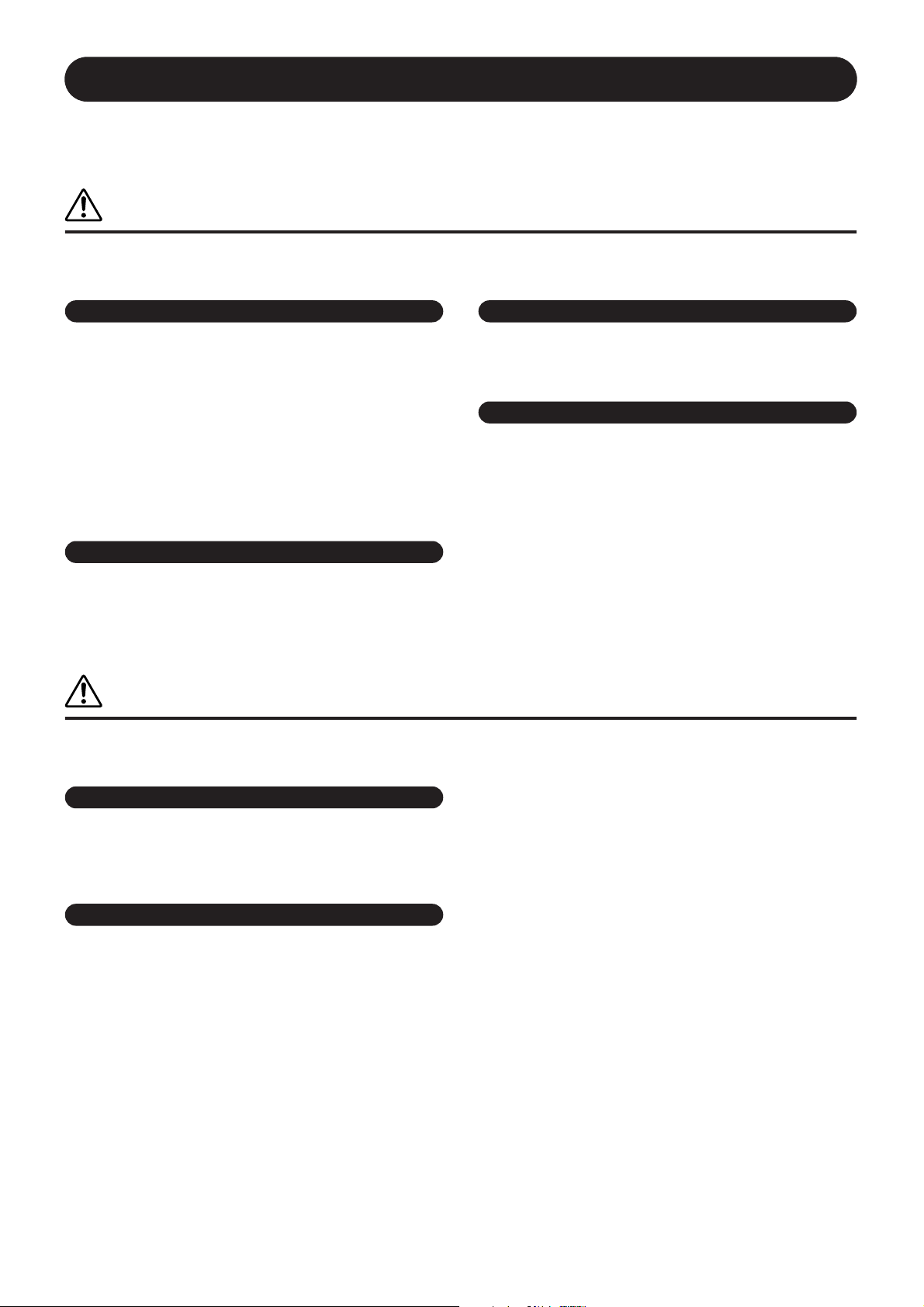
PRECAUTIONS
PLEASE READ CAREFULLY BEFORE PROCEEDING
* Please keep this manual in a safe place for future reference.
WARNING
Always follow the basic precautions listed below to avoid the possibility of serious injury or even death from electrical
shock, short-circuiting, damages, fire or other hazards. These precautions include, but are not limited to, the following:
Power supply/Power cord
• Only use the voltage specified as correct for the device. The required voltage is
printed on the name plate of the device.
• Use only the included power cord. If you intend to use the device in an area
other than in the one you purchased, the included power cord may not be
compatible. Please check with your Yamaha dealer.
• Do not place the power cord near heat sources such as heaters or radiators, and
do not excessively bend or otherwise damage the cord, place heavy objects on
it, or place it in a position where anyone could walk on, trip over, or roll anything
over it.
• Be sure to connect to an appropriate outlet with a protective grounding
connection. Improper grounding can result in electrical shock.
Do not open
• Do not open the device or attempt to disassemble the internal parts or modify
them in any way. The device contains no user-serviceable parts. If it should
appear to be malfunctioning, discontinue use immediately and have it inspected
by qualified Yamaha service personnel.
Water warning
• Do not expose the device to rain, use it near water or in damp or wet conditions,
or place containers on it containing liquids which might spill into any openings.
• Never insert or remove an electric plug with wet hands.
If you notice any abnormality
• If the power cord or plug becomes frayed or damaged, or if there is a sudden
loss of sound during use of the device, or if any unusual smells or smoke
should appear to be caused by it, immediately turn off the power switch,
disconnect the electric plug from the outlet, and have the device inspected by
qualified Yamaha service personnel.
• If this device should be dropped or damaged, immediately turn off the power
switch, disconnect the electric plug from the outlet, and have the device
inspected by qualified Yamaha service personnel.
CAUTION
Always follow the basic precautions listed below to avoid the possibility of physical injury to you or others, or damage
to the device or other property. These precautions include, but are not limited to, the following:
Power supply/Power cord
• Remove the electric plug from the outlet when the device is not to be used for
extended periods of time, or during electrical storms.
• When removing the electric plug from the device or an outlet, always hold the
plug itself and not the cord. Pulling by the cord can damage it.
Location
• Before moving the device, remove all connected cables.
• When setting up the product, make sure that the AC outlet you are using is
easily accessible. If some trouble or malfunction occurs, immediately turn off
the power switch and disconnect the plug from the outlet. Even when the power
switch is turned off, electricity is still flowing to the product at the minimum
level. When you are not using the product for a long time, make sure to unplug
the power cord from the wall AC outlet.
• If this device is to be mounted in an EIA-standard rack, leave the back of the rack
open and make sure that it is at least 10 cm away from walls or surfaces. Also, if
this device is to be mounted with devices that tend to generate heat, such as
power amplifiers, be sure to keep an adequate gap between this device and the
heat-generating devices or install ventilation panels to prevent high
temperatures from developing inside this device.
Inadequate ventilation can result in overheating, possibly causing damage to the
device(s), or even fire.
• If several of the devices are mounted in an EIA-compliant rack, carefully read the
section “Precautions for Using a Rack-mounted DME Satellite” on page 8.
•Avoid setting all equalizer controls and faders to their maximum. Depending on
the condition of the connected devices, doing so may cause feedback and may
damage the speakers.
• Do not expose the device to excessive dust or vibrations, or extreme cold or heat
(such as in direct sunlight, near a heater, or in a car during the day) to prevent
the possibility of panel disfiguration or damage to the internal components.
• Do not place the device in an unstable position where it might accidentally fall
over.
• Do not block the vents. This device has ventilation holes at the rear to prevent
the internal temperature from becoming too high. In particular, do not place the
device on its side or upside down. Inadequate ventilation can result in
overheating, possibly causing damage to the device(s), or even fire.
• Do not use the device in the vicinity of a TV, radio, stereo equipment, mobile
phone, or other electric devices. Doing so may result in noise, both in the device
itself and in the TV or radio next to it.
(5)-4
1/2
4
DME8i-C/DME8o-C/DME4io-C Owner’s Manual
Page 5
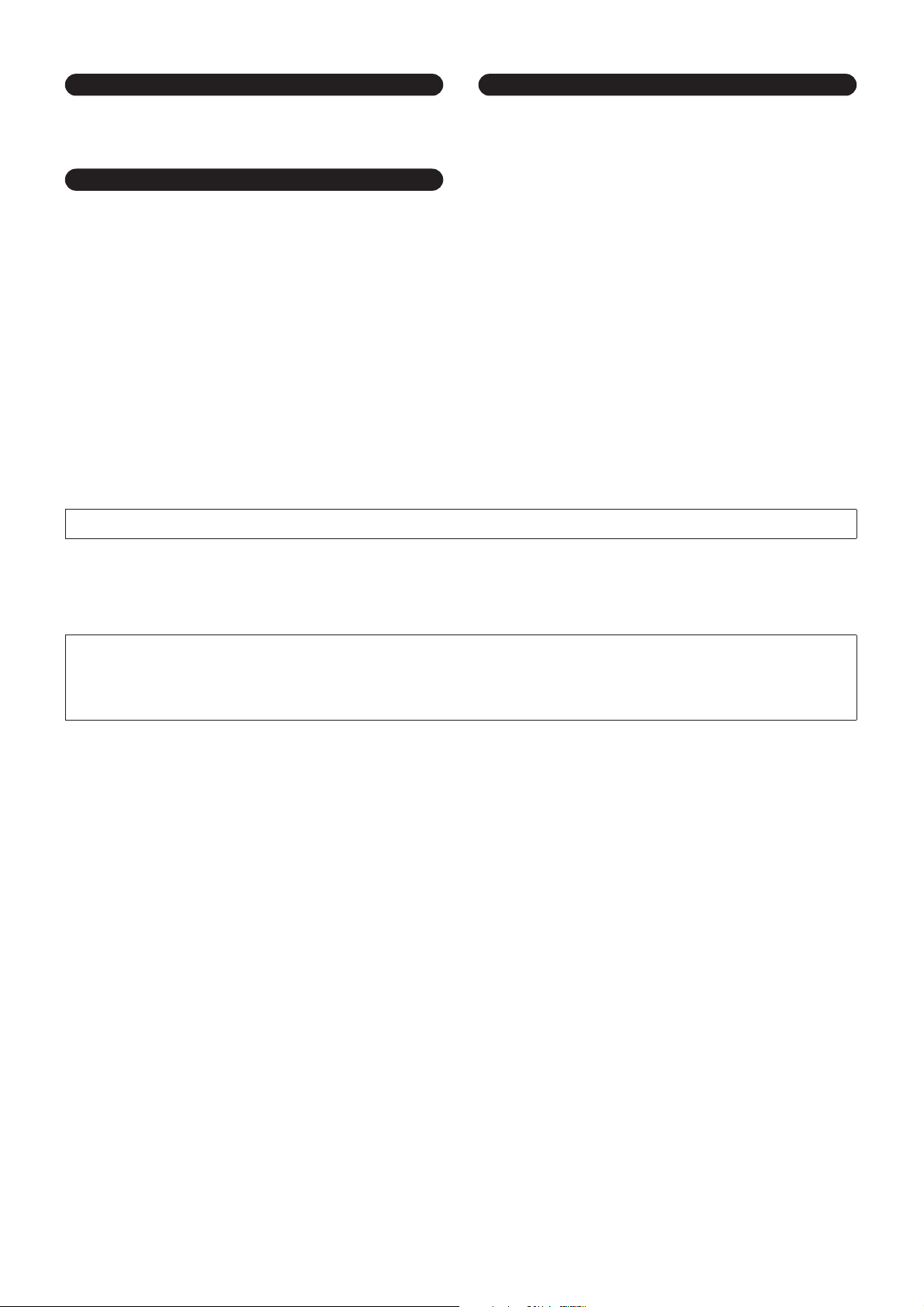
Connections
• Before connecting the device to other devices, turn off the power for all devices.
Before turning the power on or off for all devices, set all volume levels to
minimum.
Handling caution
• Do not insert your fingers or hands in any gaps or openings on the device.
•Avoid inserting or dropping foreign objects (paper, plastic, metal, etc.) into any
gaps or openings on the device. If this happens, turn off the power immediately
and unplug the power cord from the AC outlet. Then have the device inspected
by qualified Yamaha service personnel.
• Do not use the device for a long period of time at a high or uncomfortable
volume level, since this can cause permanent hearing loss. If you experience
any hearing loss or ringing in the ears, consult a physician.
• Do not rest your weight on the device or place heavy objects on it, and avoid use
excessive force on the buttons, switches or connectors.
Do not turn the [POWER] switch on and off repeatedly and rapidly. Be sure to wait six seconds or more between turning the power to the unit off and then on.
The rubber feet included in this package can be attached to the bottom of this device to prevent slippage when it is to be used on a slippery surface.
Backup battery
• This device has a built-in backup battery. When you unplug the power cord from
the AC outlet, the current scene data is retained. However, the life of the backup
battery is about five years. If the battery wears out, the current scene data will be
lost. When the backup battery charge becomes low, the [ERROR] indicator on
the front panel blinks. In this case, save the data to a computer immediately,
then ask a Yamaha dealer to replace the backup battery.
Yamaha cannot be held responsible for damage caused by improper use or modifications to the device, or data that is lost or destroyed.
Always turn the power off when the device is not in use.
The performance of components with moving contacts, such as switches, volume controls, and connectors, deteriorates over time. Consult qualified Yamaha service
personnel about replacing defective components.
• The illustrations in this owner’s manual are for instructional purposes, and may appear somewhat different from the actual equipment.
• CobraNet is a trademark of Cirrus Logic, Inc.
• Ethernet is a trademark of Xerox Corporation.
• All other trademarks are the property of their respective holders and are hereby acknowledged.
(5)-4
2/2
DME8i-C/DME8o-C/DME4io-C Owner’s Manual
5
Page 6
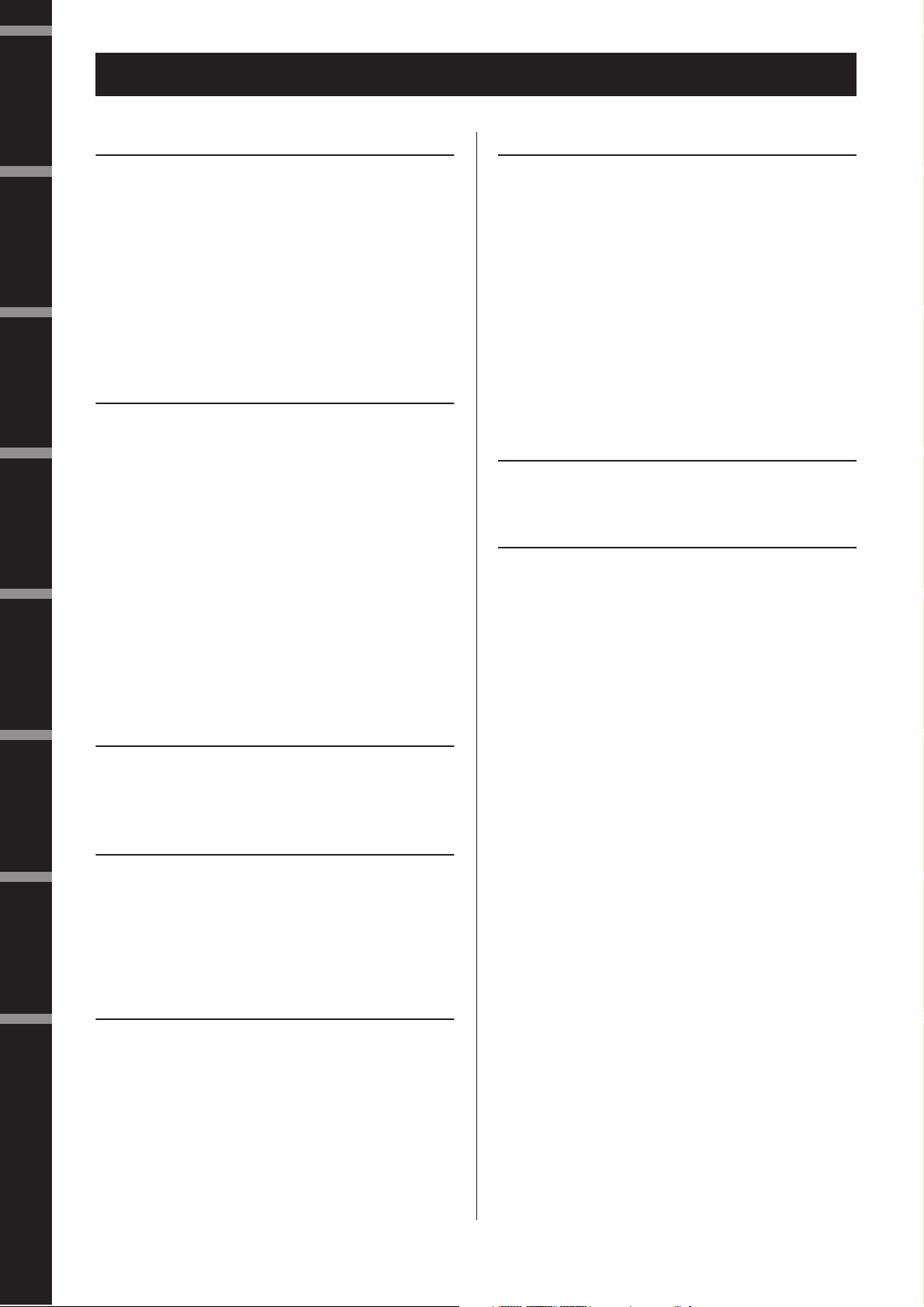
Foreword
Contents
Foreword .......................................... 7
Introduction to
the DME Satellite
Controls and
Connectors
Accessories (Please make sure the following items are
Options........................................................................... 7
About the Product Names............................................... 7
About the Firmware Version ........................................... 7
Preparation...................................................................... 7
Precautions for Using a Rack-mounted DME Satellite.... 8
Introduction to the DME Satellite .............. 9
Differences between DME8i-C, DME8o-C,
Connecting to
a Computer
Audio I/O
Connection
Connecting to an
External Device
DME Satellite Features ................................................... 9
Audio System Network ................................................. 10
Glossary for the DME Satellite...................................... 10
Signal Types.................................................................. 12
System Examples........................................................... 13
About DME Designer................................................... 14
About CobraNet ........................................................... 15
Controls and Connectors ....................... 18
Front Panel ................................................................... 18
Rear Panel..................................................................... 20
Connecting to a Computer ..................... 22
Other Functions
USB Connection........................................................... 22
Network Settings........................................................... 23
Ethernet Connection ([NETWORK] Connector)......... 24
Audio I/O Connection ........................... 28
References
Digital Audio Connection (CobraNet Connectors)....... 28
Analog Audio Connection ([INPUT] & [OUTPUT]
included in the package.) ..................................... 7
Connecting the AC power cord........................................... 7
Turning the power on and off ............................................. 7
and DME4io-C ................................................... 9
CobraNet in a nutshell...................................................... 15
Bundle .............................................................................. 15
Multicast and unicast bundles ........................................... 16
Conductors and performers............................................... 17
Cables and hubs for CobraNet network ............................ 17
Setting the IP address........................................................ 23
Master and slave setting..................................................... 23
Connectors) ....................................................... 29
Connecting to an External Device............. 30
Remote Connection ([REMOTE] Connector).............. 30
Controlling external head amplifiers from
the DME Satellite ................................................. 30
Controlling a DME Satellite’s internal head amps from
a digital mixer ....................................................... 31
Controlling the DME Satellite from an external device...... 31
CobraNet Connection (CobraNet Connectors)............. 32
Controlling DME Satellite’s internal head amps from
a digital mixer Yamaha LS9................................... 32
Controlling the DME Satellite from a digital mixer
Yamaha PM5D ..................................................... 33
Network Connection ([NETWORK] Connectors ........ 33
GPI Connection ([GPI] Connector).............................. 34
Other Functions.................................. 35
Initializing the DME Satellite........................................ 35
References ....................................... 36
Options ......................................................................... 36
ICP1.................................................................................. 36
CP4SW, CP4SF, and CP1SF............................................. 36
Troubleshooting............................................................ 37
Component................................................................... 37
MIDI Data Format ....................................................... 38
1. MIDI functions on the DME8i-C, DME8o-C,
and DME4io-C..................................................... 38
2. MIDI Data Flow ........................................................... 38
3. MIDI Setup................................................................... 38
4. MIDI Format ................................................................ 39
MIDI Implementation Chart ........................................ 41
Display Messages........................................................... 42
Error Messages................................................................... 42
Warning Messages ............................................................. 42
General Specifications ................................................... 43
Electrical Characteristics................................................ 43
Input/Output Characteristics ........................................ 46
[NETWORK] Connector (100Base-TX Ethernet,
RJ-45)................................................................ 47
Straight and Crossover Cable Wiring............................. 47
Dimensions ................................................................... 48
Index ............................................................................. 49
6
DME8i-C/DME8o-C/DME4io-C Owner’s Manual
Page 7

7
Foreword
Thank you for choosing a Yamaha DME8i-C/DME8o-C/DME4io-C Digital Mixing Engine Satellite.
In order to take full advantage of the features and performance provided by the DME8i-C/DME8o-C/DME4io-C, we urge you
to read this owner’s manual thoroughly before connecting or using the unit. Keep this manual in a safe place for future reference.
Foreword
Accessories (Please make sure the following items are included in the package.)
• DME8i-C/DME8o-C/DME4io-C Owner’s Manual
(this document)
• CD-ROM
•AC power cord
•Euroblock plug (16P) x 1
•Euroblock plug (3P) x 8
•Rubber feet x 4
Options
Control Panels
• ICP1 Intelligent Control Panel
• CP4SW Control Panel
• CP4SF Control Panel
• CP1SF Control Panel
NOTE
For more information on your Control Panel, refer to the owner’s
manual that came with the Control Panel, as well as the DME
Designer Owner’s Manual.
Preparation
Connecting the AC power cord
Be sure to turn all devices OFF before connecting AC
mains power.
CAUTION
First plug the female-connector end of the AC cord into the
[AC IN] socket on the rear panel of the DME Satellite, then
plug the male plug into an appropriate AC mains outlet.
Be sure to use the voltage specified for the device.
Turning the power on and off
To prevent the initial power-on surge from generating a
large noise spike or damaging your speaker system, turn
the devices on in the following order: audio sources, mixer
(such as M7CL or PM5D), DME Satellite, and finally
CAUTION
power amplifiers.
Reverse this order when turning power off.
1.
Press the [POWER] switch to turn on the
power to the DME Satellite.
Introduction to
the DME Satellite
Connectors
Controls and
a Computer
Connecting to
Audio I/O
Connection
About the Product Names
In this manual, models DME8i-C, DME8o-C, and
DME4io-C are all called “DME Satellite,” and models
DME64N and DME24N, DME8i-ES/DME8o-ES/
DME4io-ES and the DME Satellite are categorized as the
DME series.
About the Firmware Version
You can check the version number of the DME Satellite
firmware by using the DME Designer application software.
You can also download the latest firmware from the following Yamaha website.
http://www.yamahaproaudio.com/
2.
Press the [POWER] switch again to turn off
the power.
NOTE
The DME Satellite remembers scene settings when you turn off
the power.
When you turn on the power to the DME Satellite, it will start up
with the same scene settings.
You can use the “Last Mem. Resume” setting in DME Designer
to set up the DME Satellite so that at the startup it will recall the
scene selected before you turned off the power to the device.
•Do NOT turn off the power to the DME Satellite while
it is receiving data from DME Designer or while it is
being manipulated from an external device. Otherwise,
a malfunction may occur.
•Even when the power switch is turned off, electricity is
CAUTION
still flowing to the product all the minimum level.
When you are not using the product for a long time,
make sure to unplug the power cord from the wall AC
outlet.
External Device
Connecting to an
Other Functions
References
DME8i-C/DME8o-C/DME4io-C Owner’s Manual
Page 8
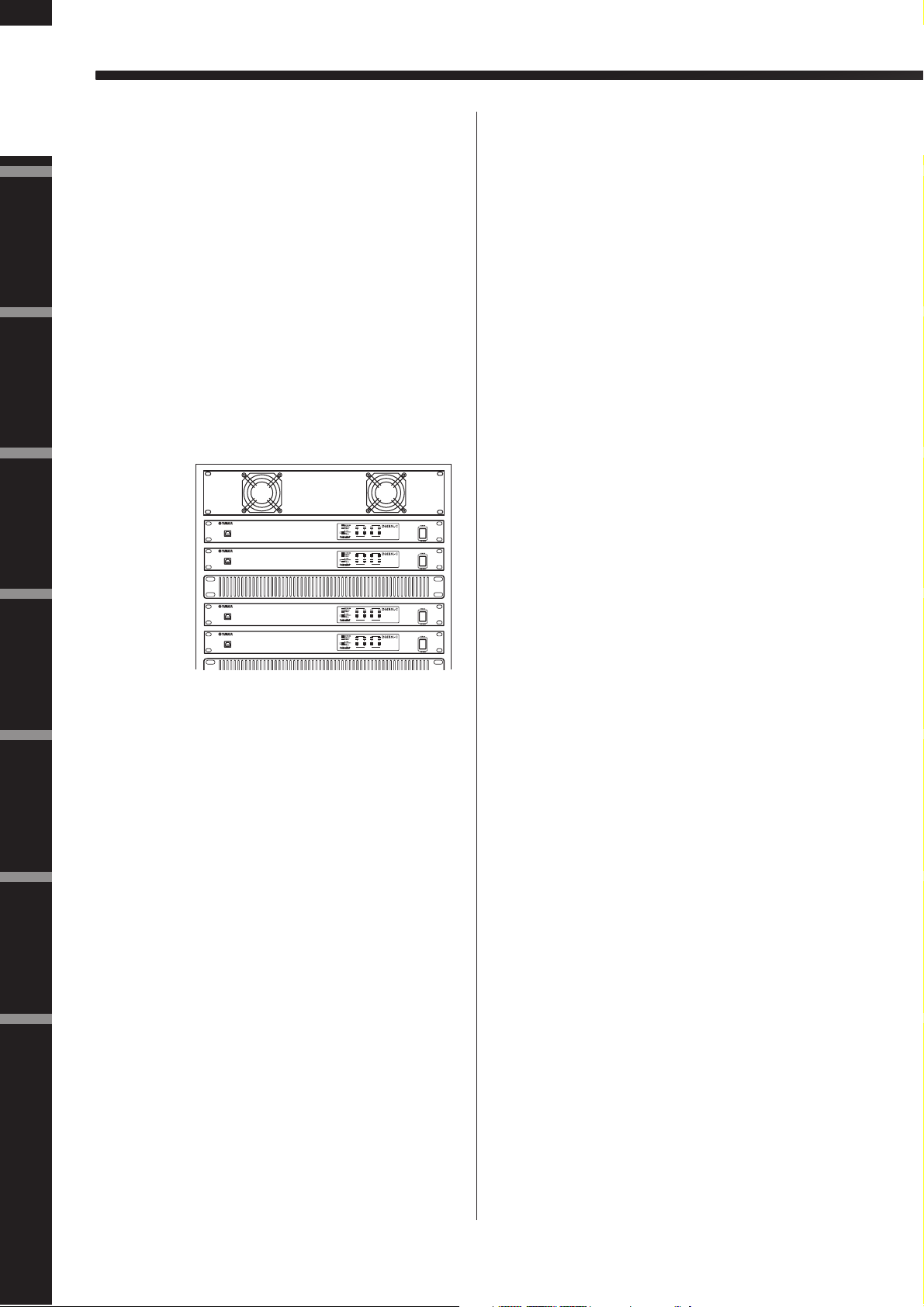
Foreword
Foreword
Precautions for Using a Rack-mounted DME Satellite
Introduction to
the DME Satellite
If several DME Satellite units (or a DME Satellite unit together with other devices) are installed in a poorly-ventilated
rack, the heat generated by each unit may raise the temperature inside the rack, preventing the DME Satellite from performing as designed. When mounting DME Satellite units
in a rack, please leave one rack space vacant for every two
units. You can attach a ventilation panel to this space or leave
it open to prevent excessive heat build-up.
Controls and
Connectors
If the temperature inside the rack is expected to rise above 40
degrees Celsius or 104 degrees Fahrenheit (or if the ambient
temperature outside the rack is expected to rise above 30 degrees Celsius or 86 Fahrenheit), install a fan kit in the top
row of the rack. The fan must provide airflow of 1.6m
or more and static pressure of 5mmH
Connecting to
a Computer
Ventilation panel
Audio I/O
Connection
Fan kit
DME Satellite
DME Satellite
DME Satellite
DME Satellite
3
/min
O or more.
2
INPUT
PEAK
PEAK
PEAK
DIGITAL MIXING ENGINE SATELLITE
SIGNAL
SIGNAL
USB
USB
USB
USB
SIGNAL
PEAK
PEAK
PEAK
SIGNAL
SIGNAL
SIGNAL
INPUT
INPUT
PEAK
PEAK
PEAK
DIGITAL MIXING ENGINE SATELLITE
SIGNAL
SIGNAL
SIGNAL
PEAK
PEAK
PEAK
SIGNAL
SIGNAL
SIGNAL
INPUT
INPUT
PEAK
PEAK
PEAK
DIGITAL MIXING ENGINE SATELLITE
SIGNAL
SIGNAL
SIGNAL
PEAK
PEAK
PEAK
SIGNAL
SIGNAL
SIGNAL
INPUT
INPUT
PEAK
PEAK
PEAK
DIGITAL MIXING ENGINE SATELLITE
SIGNAL
SIGNAL
SIGNAL
PEAK
PEAK
PEAK
SIGNAL
SIGNAL
SIGNAL
INPUT
Connecting to an
External Device
Other Functions
References
8
DME8i-C/DME8o-C/DME4io-C Owner’s Manual
Page 9
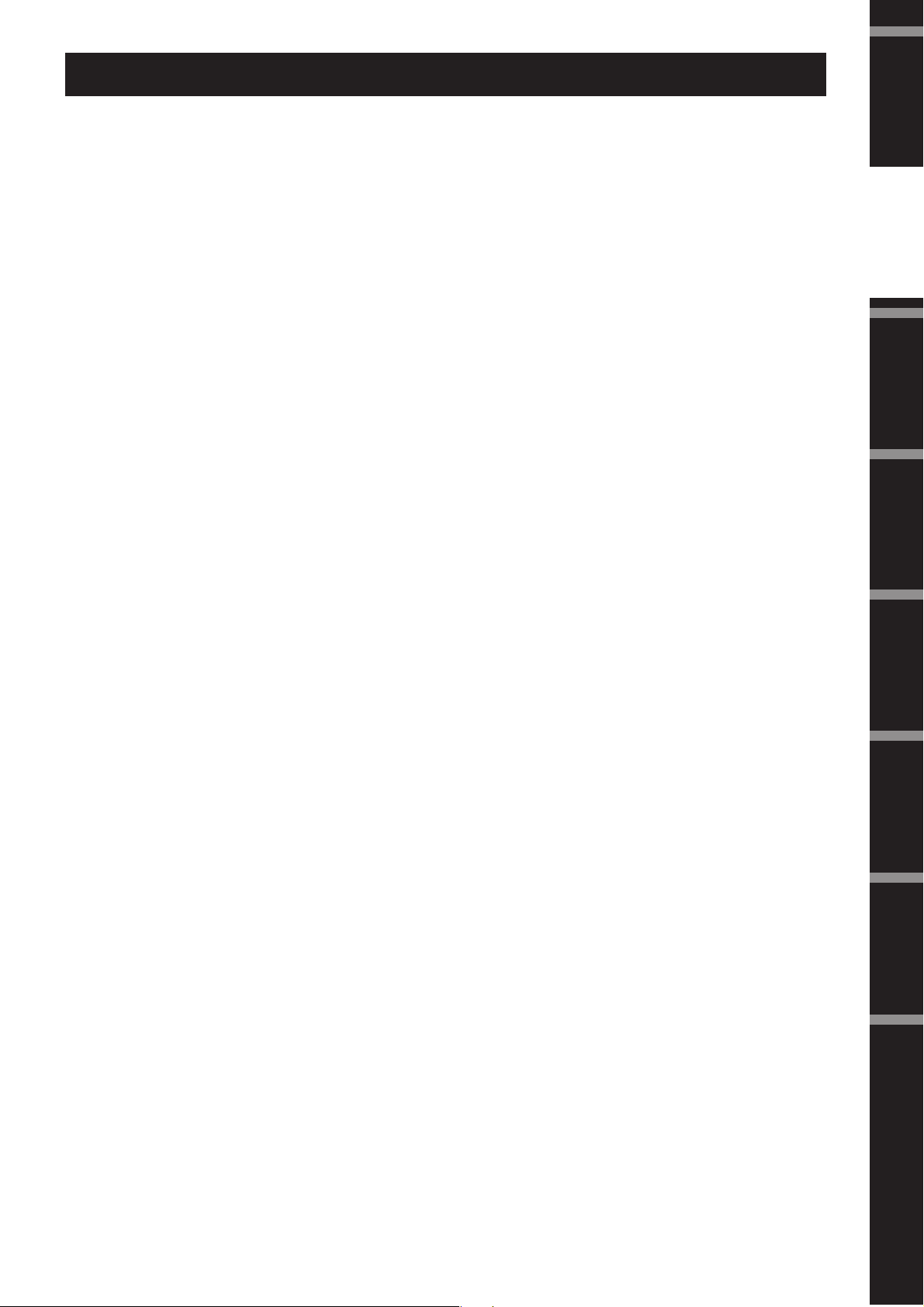
■
■
■
Introduction to the DME Satellite
Differences between DME8i-C, DME8o-C, and DME4io-C
The differences between these three models are as follows:
DME8i-C
This model features 8-channel analog inputs.
Foreword
DME8o-C
This model features 8-channel analog outputs.
DME4io-C
This model features 4-channel analog inputs and 4-channel analog outputs.
DME Satellite Features
In addition to basic mixing and matrix output functions, the DME Satellite includes a equalizers, compressors,
delay, etc. – that can be patched together via DME Designer to configure just about any audio system you need.
The CobraNet connectors on the device enable you to remotely control analog inputs and outputs by transferring
digital audio signals via a network.
The following steps summarize the process for setting up the DME Satellite for use:
(For details, refer to the PDF file “DME Setup Manual” on the CD-ROM.)
1.
Install USB-MIDI Driver, DME Designer and DME-N Network Driver.
2.
Set up the network from DME Designer (page 23).
3.
Connect devices.
• Network connection
Ethernet connection (page 24)
USB connection (page 22)
• CobraNet connection (page 32)
• Analog connection (page 29)
• External device connection
Remote connection (page 30)
GPI connection (page 34)
Introduction to
the DME Satellite
Connectors
Controls and
a Computer
Connecting to
Audio I/O
Connection
External Device
Connecting to an
Make network settings on your computer.
4.
Create a configuration using DME Designer, then transfer it to the DME Satellite.
5.
(Refer to the DME Designer Owner’s Manual for details.)
DME8i-C/DME8o-C/DME4io-C Owner’s Manual
Other Functions
References
9
Page 10
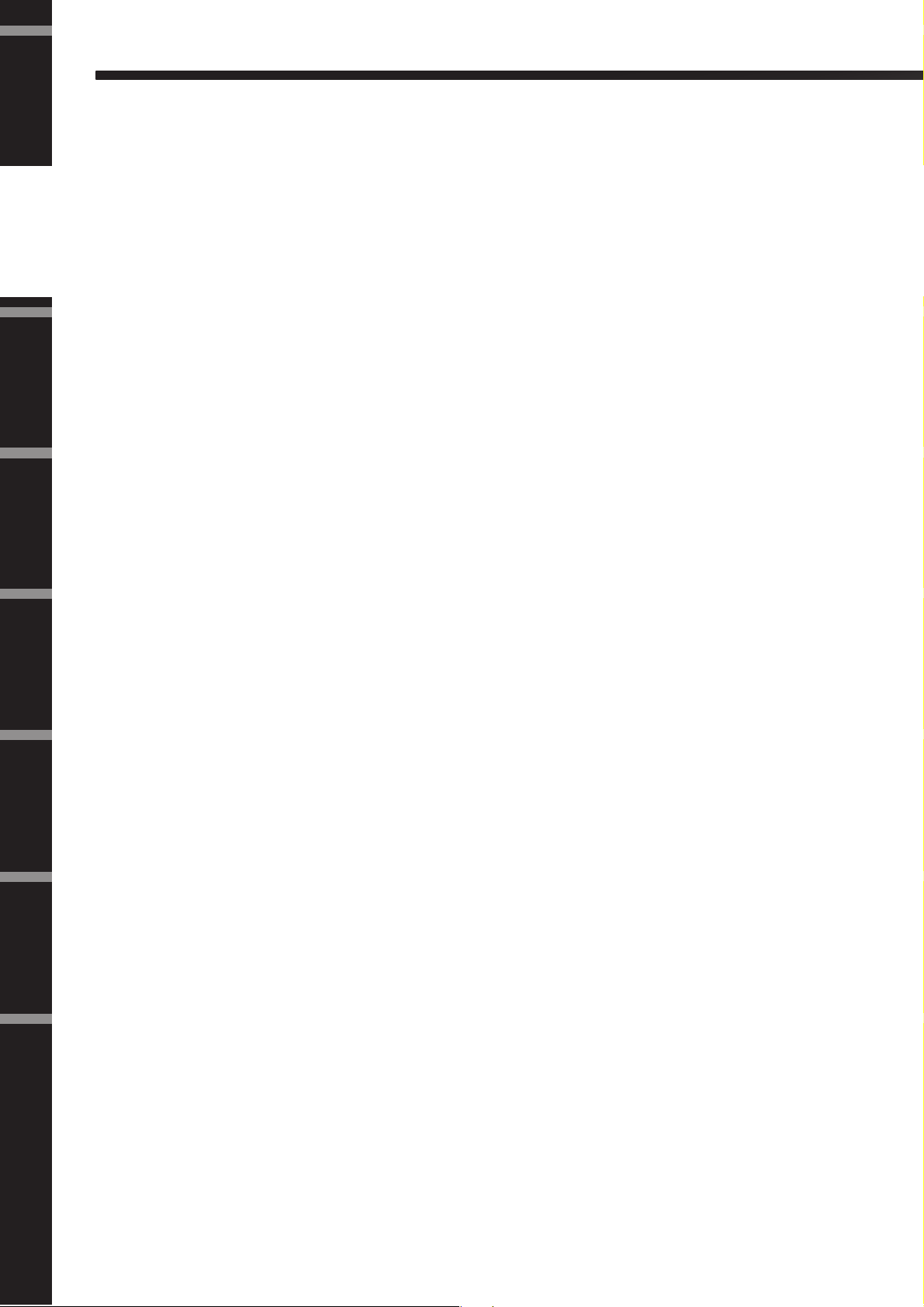
Foreword
Introduction to the DME Satellite
Audio System Network
Introduction to
the DME Satellite
Controls and
Connectors
Glossary for the DME Satellite
Connecting to
a Computer
Multiple DME series units that are interconnected in a network via Ethernet function as a single audio system.
In a DME audio system, a group of the same models that can be operated in sync is called a “device group;” audio
processing divisions that accommodate multiple device groups are called “zones;” and the entire area serviced by
the acoustic system is called an “area.”
Each device group always includes one DME series unit that functions as the “group master” and controls all other
DME series units in the same device group.
If a computer is connected to the network, you can use the computer to control an entire device group via the
group master.
This section explains terminology specific to the DME Satellite.
Components and parameters
The individual audio processing modules (equalizers, compressors, etc.) are called “components.”
External head amplifier control modules are also available as components.
Changing the parameters of components enables control over the operation of the components.
Audio I/O
Connection
Connecting to an
External Device
Other Functions
Configuration
A “configuration” is a complete set of components for constructing an audio system.
Each configuration determines the audio function(s) of the corresponding DME Satellite unit.
All parameter sets included with each component in a configuration are called “preset parameters.”
One DME Satellite unit has a number of configurations, and a configuration has a number of preset parameters.
User Defined buttons (User Defined parameters)
Assigning parameters to be User Defined parameters enables you to control the device from the ICP1 and the
DME64N/DME24N.
Refer to the DME Designer Owner’s Manual for details.
References
10
DME8i-C/DME8o-C/DME4io-C Owner’s Manual
Page 11
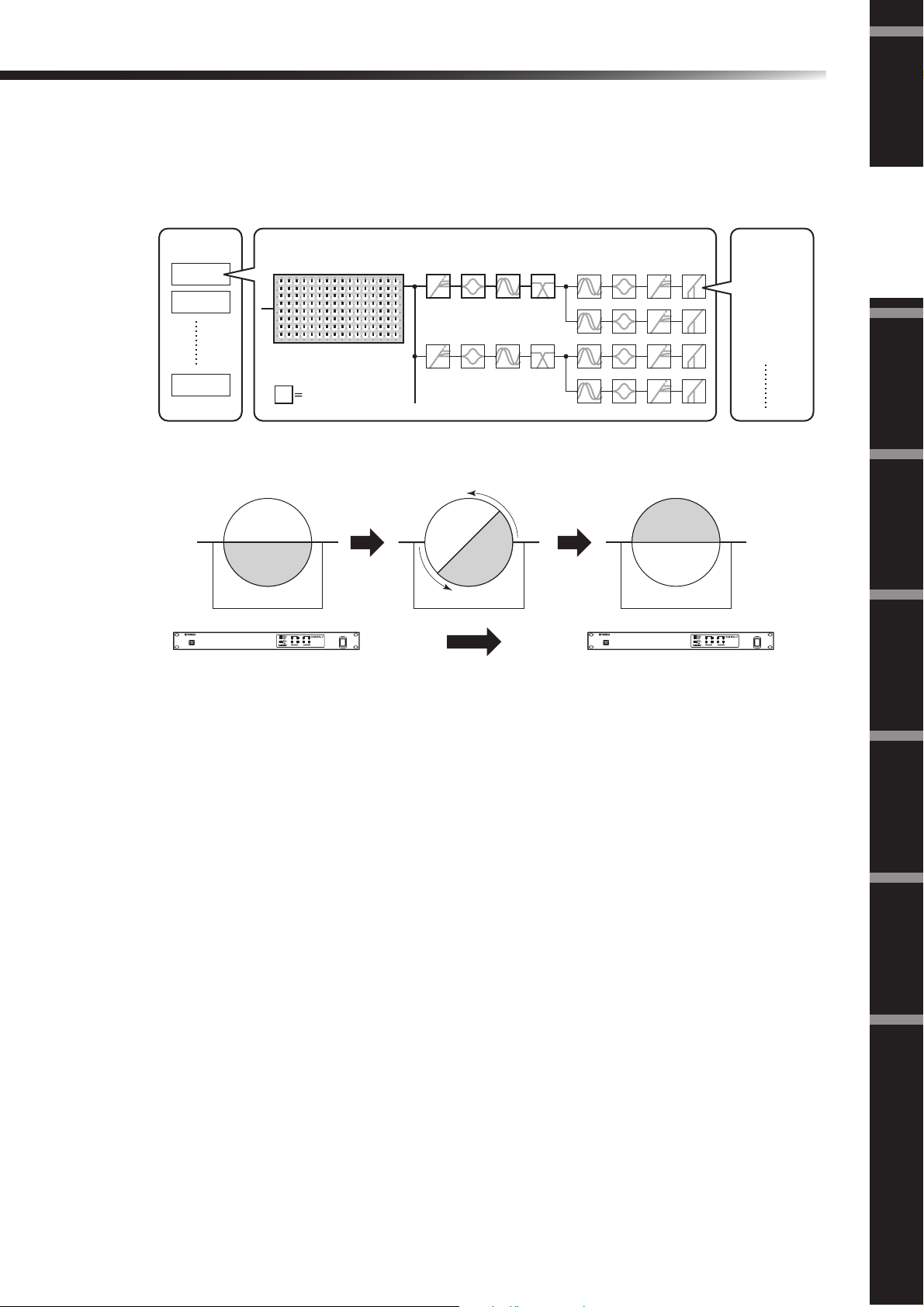
Introduction to the DME Satellite
Scene
A combination of all configuration and preset parameters is called a “scene.”
Scenes can be recalled from an ICP1, GPI device, other external controllers, DME64N/DME24N, or computer.
Up to 999 scenes can be stored for each device group.
Scene structure
Scene
Scene 1
Scene 2
Scene 999
Scene change
Configuration
Matrix Mixer
16 x 8
Component
First Act Dark Change Second Act
Band Set
Play Set
Band
Set
Play
Set
Play Set
Band Set
Preset
Parameter
Ex.: Gate
• Attack
• Decay
• Range
• Threshold
• Key in
• Hold
Foreword
Introduction to
the DME Satellite
Connectors
Controls and
a Computer
Connecting to
Stage Stage Stage
INPUT
PEAK
PEAK
PEAK
DIGITAL MIXING ENGINE SATELLITE
SIGNAL
SIGNAL
USB
SIGNAL
PEAK
PEAK
PEAK
SIGNAL
SIGNAL
SIGNAL
INPUT
USB
Scene 1 Scene Recall Scene 2
INPUT
PEAK
PEAK
PEAK
DIGITAL MIXING ENGINE SATELLITE
SIGNAL
SIGNAL
SIGNAL
PEAK
PEAK
PEAK
SIGNAL
SIGNAL
SIGNAL
INPUT
Audio I/O
Connection
External Device
Connecting to an
Other Functions
DME8i-C/DME8o-C/DME4io-C Owner’s Manual
References
11
Page 12
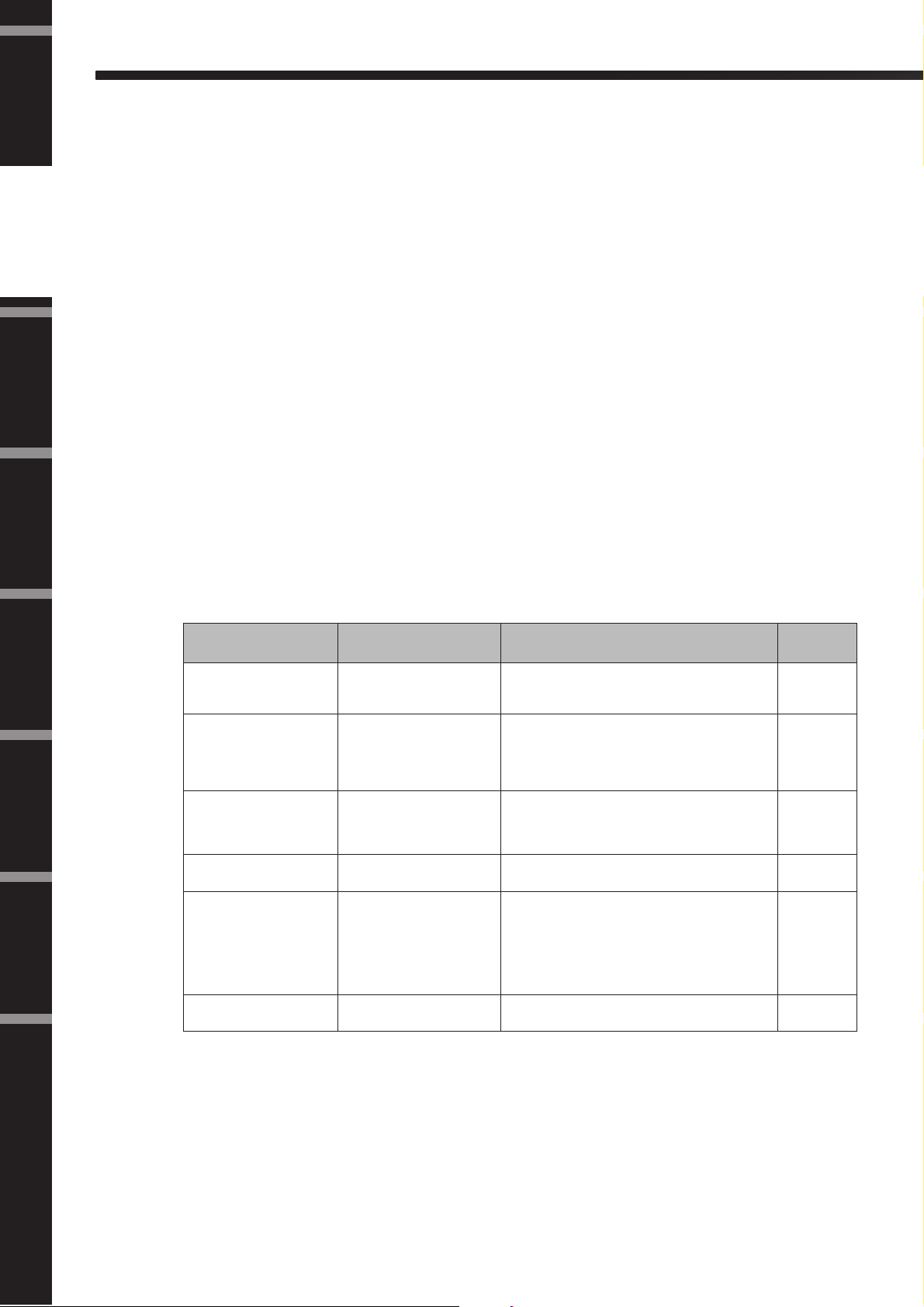
Foreword
Introduction to the DME Satellite
Signal Types
Introduction to
the DME Satellite
Controls and
Connectors
Connecting to
a Computer
DME Satellite audio system signals can be broadly categorized as follows.
Audio
1
Analog and digital signals are input and output between the DME Satellite, other DME series units, and other
audio devices.
Analog signals are input and output via the [INPUT]/[OUTPUT] jacks. Digital signals are input and output via
the CobraNet jacks.
Device group control
2
Device group control signals control all DME series devices in the group.
There are two types of device group control signals, as follows:
• Control signals between the computer and the group master DME series unit
• Control signals between the group master DME series unit and the other DME series
units
You can use the DME Designer application to control the entire device group, such as sending components to the
devices and setting the parameters as required.
Audio I/O
Connection
Connecting to an
External Device
Other Functions
References
Device control
3
These signals provide communication and control between individual devices.
Included in this category are MIDI messages transferred between [USB] connectors, GPI signals transferred be-
tween [GPI] connectors, and remote head amp control signals handled via the [REMOTE] connector.
Type of signals handled by the DME Satellite
Connector Audio Signal Device Control
[USB] Connector —
[NETWORK] Connector —
CobraNet Connector
[GPI] Connector —
[REMOTE] Connector —
[INPUT]/[OUTPUT]
Connectors (audio in/out)
Up to 16 channels of input
and output.
The number of I/O channels
depends on model.
• Control signals between computer and DME
Satellite
• MIDI messages
• Control signals between computer and DME
Satellite
• Control signals between DME Satellites
• Control signals with a controller such as an
AMX or Crestron
• Internal head amp control signals with a digital
mixer
• Control signals between PM5D and DME
Satellite.
GPI control signals between GPI device (GPI
controller, etc.) and DME series unit
• Control signals to/from an external device
(such as AD8HR head amplifier)
• Control signals for a digital mixer and internal
head amp
• Control signals with a controller such as an
AMX or Crestron
• MIDI messages
— page 29
Reference
Page
page 22
page 24
page 32
page 34
page 30
12
DME8i-C/DME8o-C/DME4io-C Owner’s Manual
Page 13
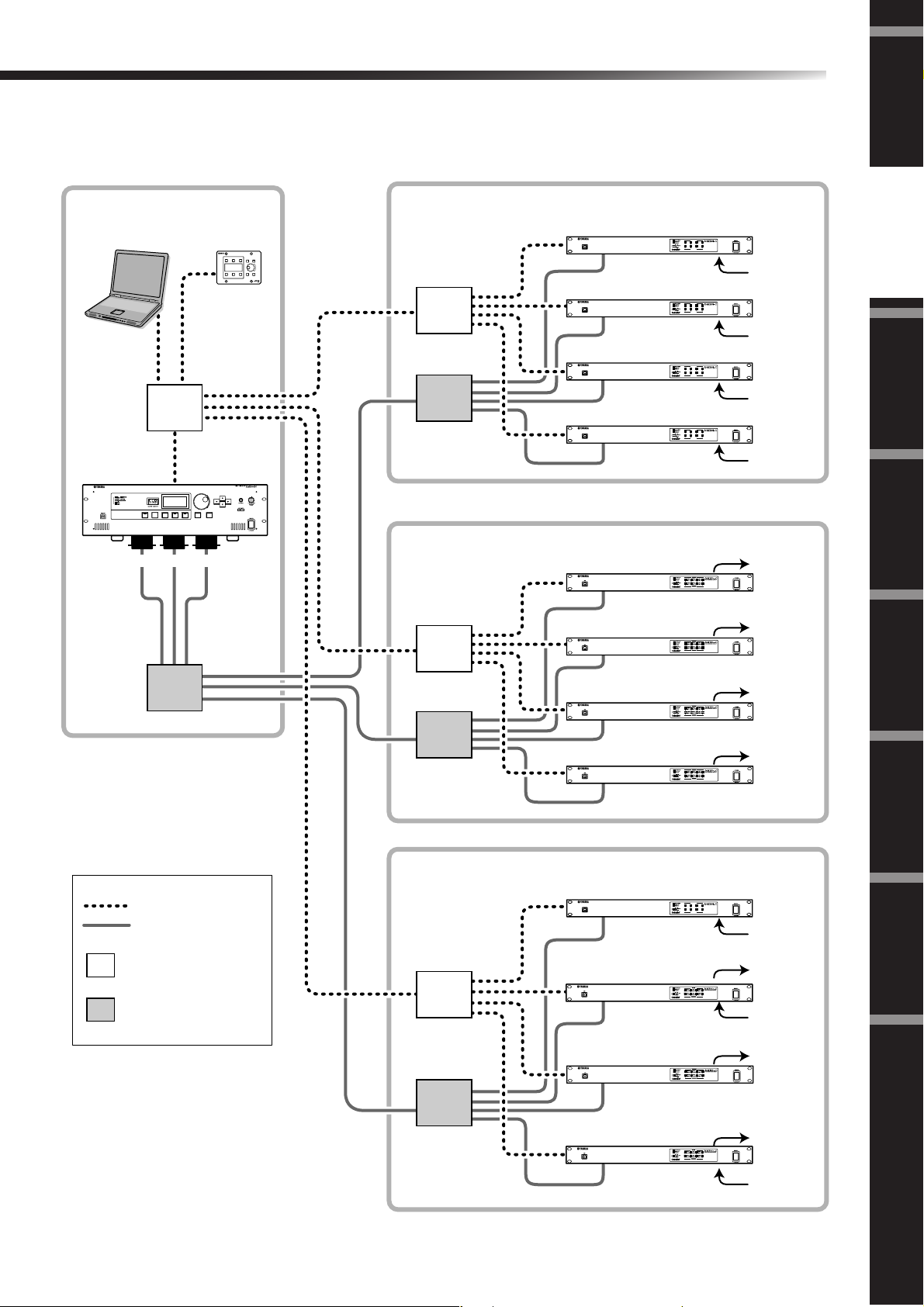
Introduction to the DME Satellite
System Examples
Multiple DME Satellite units: Large-scale system
Foreword
Space A
Computer
DME64N
Hub
HOMEHOME UTILITYUTILITYSCENESCENE LEVELLEVEL MUTEMUTE
MY16-CII × 3
Hub
ENTERENTERCANCELCANCEL
ICP1
Space B
Hub
Hub
Space C
Hub
DME8i-C
USB
DME8i-C
USB
DME8i-C
USB
DME8i-C
USB
DME8o-C
DME8o-C
DME8o-C
INPUT
PEAK
PEAK
PEAK
DIGITAL MIXING ENGINE SATELLITE
SIGNAL
SIGNAL
SIGNAL
PEAK
PEAK
PEAK
SIGNAL
SIGNAL
SIGNAL
INPUT
Analog In
INPUT
PEAK
PEAK
PEAK
DIGITAL MIXING ENGINE SATELLITE
SIGNAL
SIGNAL
SIGNAL
PEAK
PEAK
PEAK
SIGNAL
SIGNAL
SIGNAL
INPUT
Introduction to
the DME Satellite
Analog In
INPUT
PEAK
PEAK
PEAK
DIGITAL MIXING ENGINE SATELLITE
SIGNAL
SIGNAL
SIGNAL
PEAK
PEAK
PEAK
SIGNAL
SIGNAL
SIGNAL
INPUT
Analog In
INPUT
PEAK
PEAK
PEAK
DIGITAL MIXING ENGINE SATELLITE
SIGNAL
SIGNAL
SIGNAL
PEAK
PEAK
PEAK
SIGNAL
SIGNAL
SIGNAL
INPUT
Connectors
Controls and
Analog In
a Computer
Analog Out
Analog Out
Connecting to
Audio I/O
Analog Out
Connection
Ethernet
CobraNet
Ethernet Switching Hub
CobraNet Switching Hub
Hub
Space D
Hub
Hub
DME8o-C
DME8i-C
USB
DME4io-C
DME8o-C
DME4io-C
Analog Out
External Device
Connecting to an
INPUT
PEAK
PEAK
PEAK
DIGITAL MIXING ENGINE SATELLITE
SIGNAL
SIGNAL
SIGNAL
PEAK
PEAK
PEAK
SIGNAL
SIGNAL
SIGNAL
INPUT
Analog In
Analog Out
Other Functions
Analog In
Analog Out
References
Analog Out
Analog In
DME8i-C/DME8o-C/DME4io-C Owner’s Manual
13
Page 14
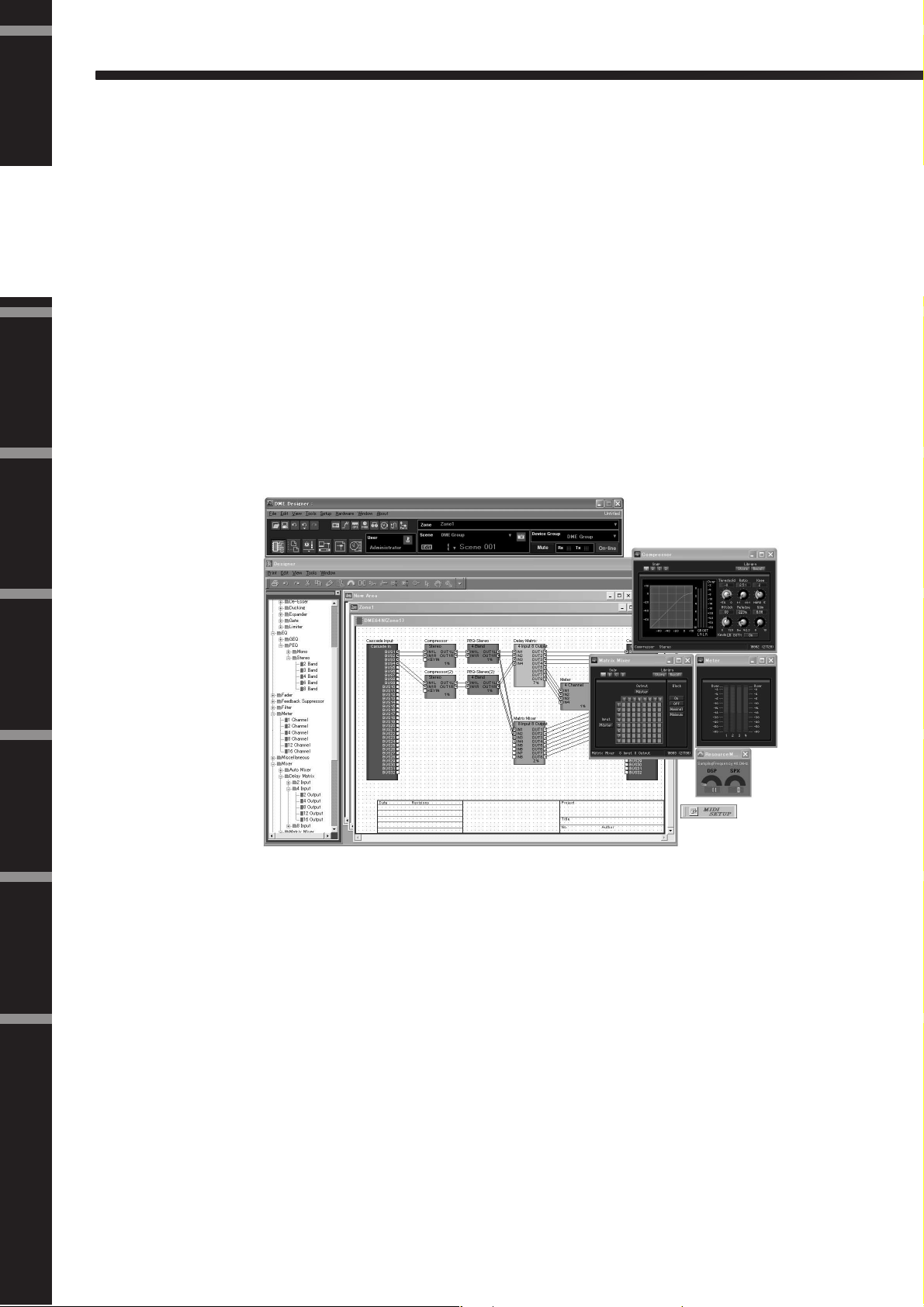
Foreword
Introduction to the DME Satellite
About DME Designer
Introduction to
the DME Satellite
Controls and
Connectors
Connecting to
a Computer
DME Designer software enables you to integrate, configure, and control the DME series system from a connected
computer.
You can build the DME series audio system using graphic blocks in DME Designer that are displayed on the computer monitor.
The DME series settings, configuration, and parameter data are transferred from the computer to the DME series
unit via the USB or Ethernet connection.
DME series settings, configuration, and parameter data is sent via USB or Ethernet to the connected DME series
unit. After the data is transmitted, you can disconnect the DME series unit from the computer and use it as an
independent processor.
You can also connect it to a computer and control it in realtime from DME Designer.
If multiple DME series units are connected in the network, DME Designer enables you to build a configuration
that includes those units.
Refer to the “Connecting to a Computer” (page 22) for more information on connecting a computer to the DME
Satellite. For details on how to install DME Designer and the drivers that are required for connection, refer to the
PDF file “DME Setup Manual” included on the CD-ROM.
Refer to the DME Designer Owner’s Manual for setup and operation instructions.
Audio I/O
Connection
Connecting to an
External Device
Other Functions
References
14
DME8i-C/DME8o-C/DME4io-C Owner’s Manual
Page 15
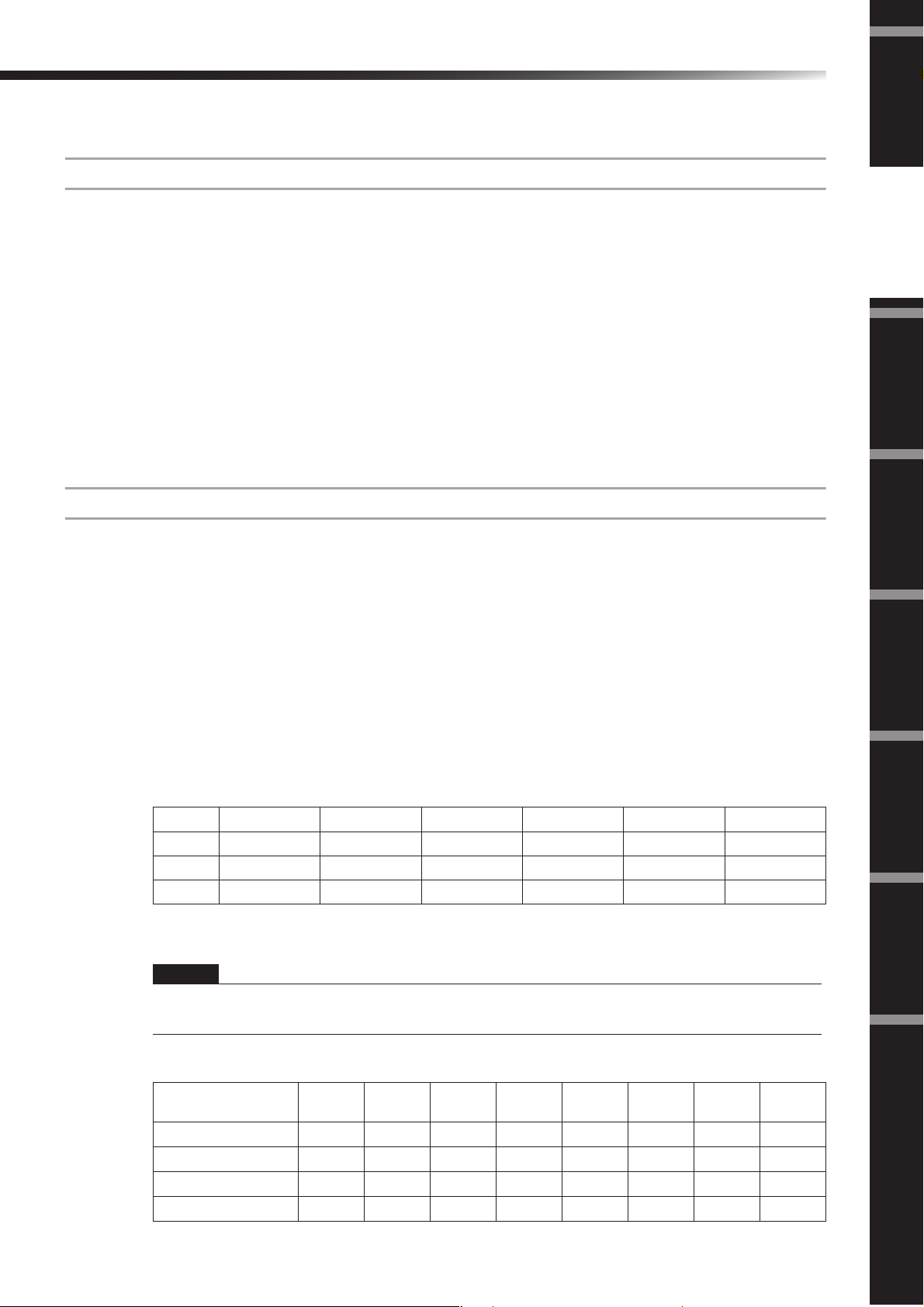
Introduction to the DME Satellite
About CobraNet
CobraNet in a nutshell
Developed by Cirrus Logic, Inc., U.S., CobraNet technology allows real-time uncompressed digital audio distribution over industry-standard Fast Ethernet (100 megabits/sec.) networks.
Up to 128 channels, 64 in each direction, can be carried simultaneously over a CobraNet network.
(The number of channels available depends on the performance of the devices and the condition of audio signals.)
CobraNet currently supports a 48 or 96 kHz sampling rate with 16, 20, or 24-bit resolution.
It can also transfer control data along with audio signals.
The type of control data that the network can handle depends on the type of devices on the network.
When an audio signal passes through the CobraNet network, it causes a fixed latency of 5.33 milliseconds (or,
depending on the setting, 2.67 or 1.33 milliseconds).
Visit the CobraNet home page for more information on CobraNet.
CobraNet home page
http://www.cobranet.info/
Bundle
Foreword
Introduction to
the DME Satellite
Connectors
Controls and
CobraNet network transmits digital audio data in bundles. When bundles are received, they are converted back
into the original digital audio data.
With the DME Satellite, a single bundle can carry up to eight channels of digital audio.
For routing around the network, bundles are assigned numbers from 1 through 65,279. If you set the same bundle
number on both transmitting and receiving devices, digital audio data can be transmitted over CobraNet network.
There is no limitation to the number of bundles that can be transmitted and received over the CobraNet network,
as long as there are enough network resources.
The number of bundles that can be handled depends on the device.
The DME Satellite can use up to 4 output bundles and up to 8 input bundles.
You can specify the bundle number by using the DME Designer application.
The maximum number of channels that can be assigned to each bundle is as follows.
Maximum channels per bundle
Latency 16bit, 48kHz 20bit, 48kHz 24bit, 48kHz 16bit, 96kHz 20bit, 96kHz 24bit, 96kHz
5.33ms 8 8 7 4* 4* 3**
2.67ms 8 8 8 4* 4* 4*
1.33ms 8 8 8 4* 4* 4*
* Since 96-kHz audio is handled as two 48-kHz signals combined, the maximum number of channels is halved.
** The audio signal output from the 4th channel will include some aliasing noise, and proper operation cannot be guaranteed.
Please do not use this channel.
NOTE
The number of channels per bundled can be changes as shown below.
Depending on the configuration, the maximum number of channels that can be handle may be less than 8.
a Computer
Connecting to
Audio I/O
Connection
External Device
Connecting to an
Other Functions
Number of bundles per channel and usable channels
Channels per Bundle
8
4
2
1
Bundle1Bundle2Bundle3Bundle4Bundle5Bundle6Bundle7Bundle
1-8 9-16 – – – – – –
1–4 5–8 9–12 13–16 – – – –
1–2 3–4 5–6 7–8 9–10 11–12 13–14 15–16
12345678
8
DME8i-C/DME8o-C/DME4io-C Owner’s Manual
References
15
Page 16
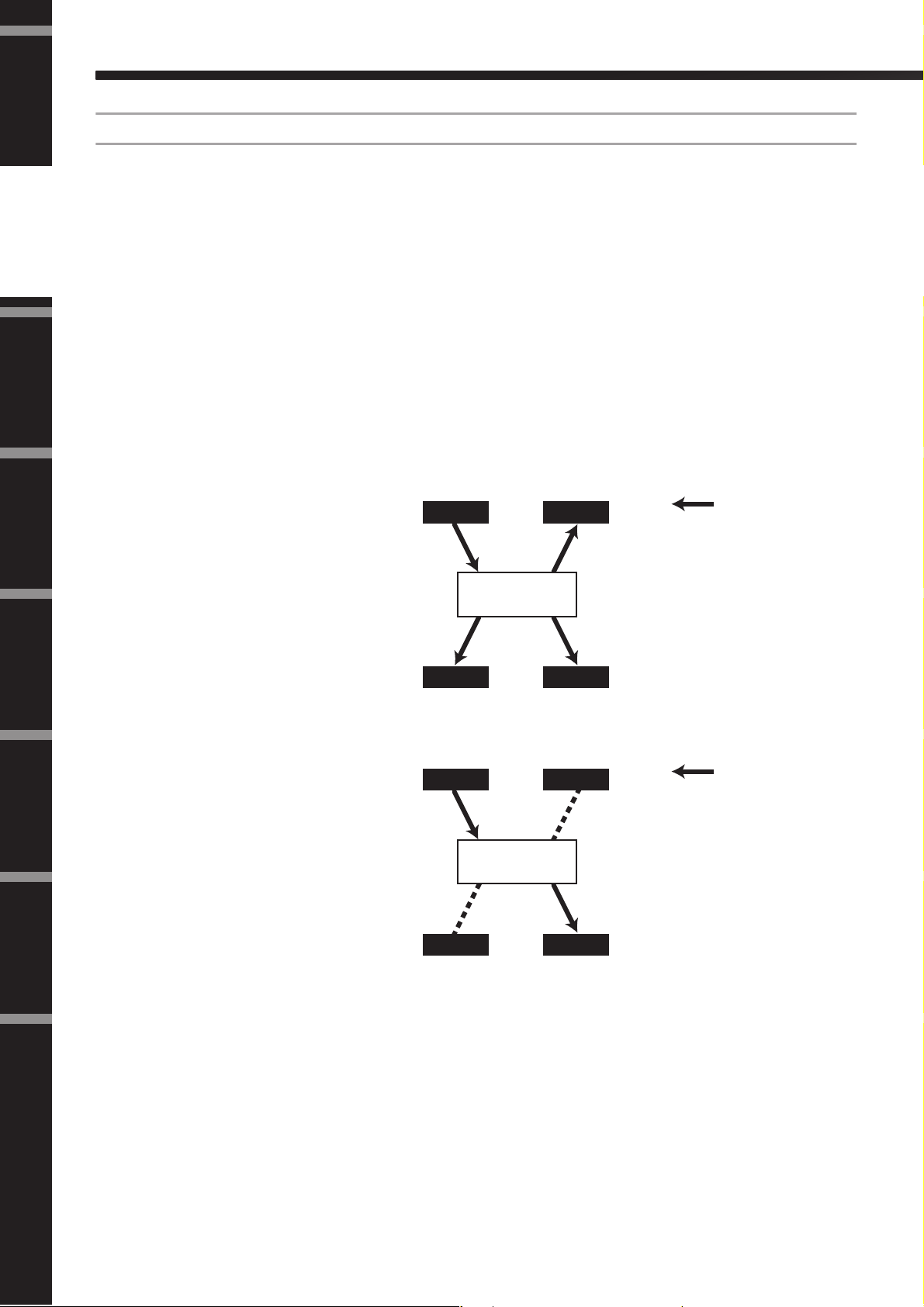
Foreword
Introduction to the DME Satellite
Multicast and unicast bundles
Introduction to
the DME Satellite
Controls and
Connectors
Connecting to
a Computer
Audio I/O
Connection
CobraNet bundles can be either multicast or unicast.
Multicast bundles are transmitted from one device to multiple devices on the network (one-to-many). Unicast
bundles are transmitted from one device to another (one-to-one).
Unicast bundles are transmitted only when another device is configured to receive them by assigning the same
bundle numbers. On the other hand, multicast bundles are transmitted to all devices on the network regardless of
whether any devices are configured to receive them, and only devices that are configured to receive those bundles
actually process them.
It is recommended that no more than four multicast bundles (offering up to 32 channels) be used, since transmission of multicast bundles consumes more network resources.
Unicast bundles should be used if five or more bundles are required. It is also possible to set multiple devices to
receive the same unicast bundle number, and depending on the transmitting device up to 4 receiving devices may
be able to simultaneously receive the same bundle. This situation is known as “multi-unicast.” The DME Satellite
is capable of handling multi-unicast bundles.
Multicast and unicast bundles are identified by bundle number. Multicast bundles are numbered 1 through 255.
Unicast bundles are numbered 256 through 65,279.
Multicast bundle
If Device A is transmitting multicast
CobraNet Device CobraNet Device
AB
Digital Audio Data
bundles, they will be transmitted to
all devices on the CobraNet network (e.g., Devices B, C, and D in
the example).
Network
Connecting to an
External Device
Other Functions
References
Unicast bundle
If Device A is transmitting unicast
bundles, and the same bundle numbers are assigned to the transmitting
bundles on Device A and receiving
bundles on Device D, then Device
A will transmit the unicast bundels
to Device D.
CD
CobraNet Device CobraNet Device
CobraNet Device CobraNet Device
AB
Network
CD
CobraNet Device CobraNet Device
Digital Audio Data
16
DME8i-C/DME8o-C/DME4io-C Owner’s Manual
Page 17

Introduction to the DME Satellite
Conductors and performers
One device on the CobraNet network works as the conductor (network sync master). All other CobraNet devices
are performers (network sync slaves). Each device synchronizes its own internal clock to the beat packets (sync
signals) transmitted by the conductor.
The conductor device is chosen automatically and no user intervention is required.
However, setting an appropriate conductor priority could enable users to assign any device as the conductor.
Refer to the DME Designer Owner’s Manual for more information on setting the conductor priority.
If the DME Satellite is the conductor, the [IN USE/CONDUCTOR] LED flashes orange.
If the conductor fails, another device automatically takes over.
Since the conductor transmits beat packets (sync signals) onto the network, each performer does not require an
external word clock connection, reducing cabling complexity and cost.
Any non-networked digital audio equipment should derive its word clock from a CobraNet networked device.
NOTE
All CobraNet networked devices, regardless of whether each device serves as the conductor or a performer, can receive digital
audio data and control data.
Foreword
Introduction to
the DME Satellite
Connectors
Controls and
Cables and hubs for CobraNet network
Category-5 metal cables can be used for runs of up to 100 meters. The maximum distance for multimode fiber
optic cable is 2 kilometers.
However, due to differences in cables, as well as switching hub and CobraNet device performance, proper operation at the maximum length cannot be guaranteed in all cases.
Always use switching hubs in a CobraNet network. When using metal cable for connections, be sure to use Category 5 straight cables.
a Computer
Connecting to
Audio I/O
Connection
External Device
Connecting to an
DME8i-C/DME8o-C/DME4io-C Owner’s Manual
Other Functions
References
17
Page 18

Foreword
Controls and Connectors
Front Panel
Introduction to
the DME Satellite
DME8i-C
92 5 7
INPUT
PEAK
PEAK
PEAK
SIGNAL
PEAK
SIGNAL
DIGITAL MIXING ENGINE SATELLITE
SIGNAL
USB
SIGNAL
PEAK
PEAK
SIGNAL
SIGNAL
INPUT
Controls and
Connectors
Connecting to
a Computer
Audio I/O
Connection
1 [USB] Connector
Connecting to an
External Device
Use this connector to connect the DME Satellite to the computer’s USB port. If you plan to use a USB connection, you
must first install the USB-MIDI Driver on your computer.
Refer to the “DME Setup Manual” (PDF file) for installation instructions.
Be sure to follow the procedure below when you make a USB
connection with a computer. Otherwise, the computer and/
Other Functions
or DME Satellite may freeze, resulting in damages or loss of
data.
If the computer or DME Satellite freezes, turn the power to
the DME Satellite off and then on, then restart the computer.
DME8o-C
DME4io-C
1
USB
1
USB
1 4 86
3 4 86
3 4 86
3
CAUTION
92 5 7
PEAK
PEAK
PEAK
SIGNAL
PEAK
SIGNAL
DIGITAL MIXING ENGINE SATELLITE
SIGNAL
SIGNAL
PEAK
PEAK
SIGNAL
SIGNAL
92 5 7
INPUT
PEAK
PEAK
PEAK
SIGNAL
PEAK
SIGNAL
DIGITAL MIXING ENGINE SATELLITE
SIGNAL
SIGNAL
PEAK
PEAK
SIGNAL
SIGNAL
•Before you connect the DME Satellite to the computer
via USB, cancel the computer’s energy saving mode
(such as Suspend, Sleep, or Stand-by mode).
•Before turning on the power to the DME Satellite, first
connect its [USB] connector to the computer’s USB
port.
•Before turning the power to the unit on or off, and
before connecting or disconnecting the USB cable, take
the following actions:
-Quit all open applications.
-Make sure that the DME Satellite is NOT transferring
any data.
•Be sure to wait six seconds or more between turning the
power to the unit on and then off (or off and then on),
or between connecting and disconnecting (or vice versa)
the USB cable.
References
18
2 [NETWORK] Indicator
Lights orange while data communication is occurring via the
[USB] or [NETWORK] connector.
3 [MASTER] Indicator
Lights green when the device is operating as the group master. The indicator is turned off if the device is operating as a
slave.
You can assign the group master in DME Designer.
DME8i-C/DME8o-C/DME4io-C Owner’s Manual
Page 19

Controls and Connectors
4 [ERROR] Indicator
Lights when an error occurs. The [PEAK] indicators reflect
the type of error. The [ERROR] indicator flashes when the
battery charge is getting low.
5 [IN USE/CONDUCTOR] Indicator
Lights orange when the power is supplied correctly to the
DME Satellite. It flashes while the device is operating as a
CobraNet conductor. If the secondary (backup) connector
on the DME Satellite is connected (page 21), the indicator
turns off every three seconds to indicate an abnormality on
the primary connection.
NOTE
Refer to page 21 for information on the primary and secondary
connectors.
6 [LINK/ACTIVITY] Indicator
Lights up steadily or flashes slowly when cables are connected correctly to the CobraNet connectors. It flashes rapidly
while the unit is transferring data onto the network correctly.
If the secondary (backup) connection is being used for communication, the indicator turns off every three seconds to indicate an abnormality on the primary connection.
Foreword
Introduction to
the DME Satellite
Connectors
Controls and
a Computer
Connecting to
7 [PEAK] Indicators
Light red when the signal level at the corresponding built-in
analog audio inputs or outputs ([INPUT] or [OUTPUT]
connectors) reaches or exceeds -3 dBFS. They also indicate
an error number or status.
8 [SIGNAL] Indicators
Light green when the signal level at the corresponding builtin analog audio inputs or outputs ([INPUT] or [OUTPUT]
connectors) reaches or exceeds -40 dBFS. They also indicate
the status, for example, of the initialization process.
NOTE
Remove the transparent protective film that was applied to the
indicator panel prior to shipment from the factory.
9 [POWER] Switch
Turns mains power to the device on and off. The DME Satellite will start up with the same scene settings that were active
when it shut down. You can use the “Last Mem. Resume” setting in DME Designer to set up the DME Satellite so that at
startup it will recall the scene selected before you turned off
the power to the device.
Audio I/O
Connection
External Device
Connecting to an
Other Functions
DME8i-C/DME8o-C/DME4io-C Owner’s Manual
References
19
Page 20

Foreword
Controls and Connectors
Rear Panel
Introduction to
the DME Satellite
Controls and
Connectors
Connecting to
a Computer
Audio I/O
Connection
1 3 4 5
6
DME8i-C
MAC ADD * XX XX XX XX XX XX *
8
7
2
RS-232C
RS-422
1 3 4 5
6
DME8o-C
RS-232C
RS-422
2 )
1 3 4 5
6
MAC ADD * XX XX XX XX XX XX *
8
7
DME4io-C
RS-232C
RS-422
MAC ADD * XX XX XX XX XX XX *
97
9
1 [AC IN] Connector
Connect to the AC mains using the supplied AC power cord.
First connect the power cord to the DME Satellite, then in-
Connecting to an
External Device
Other Functions
sert the power cord plug into an AC outlet.
2 Ground Screw
For maximum safety be sure to securely connect the DME
Satellite ground screw to an earth connection. The supplied
power cable has a three-prong plug that will ground the unit
when the plug is inserted into an appropriately grounded
three-prong type AC mains outlet. If the AC outlet is not
grounded, be sure to ground the unit by using this ground
References
screw. Correct grounding will effectively eliminate hum
noise and interference.
3 [NETWORK] Connector
This is a 100Base-TX/10Base-T Ethernet connector for connection to a computer or to another DME series unit in the
network. See “Ethernet Connection ([NETWORK] Connector)” on page 24 for connection details.
2 )
Even when the power switch is turned off,
electricity is still flowing to the product all the
minimum level. When you are not using the
CAUTION
product for a long time, make sure to unplug the
power cord from the wall AC outlet.
8
NOTE
Use a STP (Shielded Twisted Pair) cable for this connection to
prevent electromagnetic interference.
4 Dip Switch
This 6-bit dip switch enables you to select the [REMOTE]
connector function or initialize the DME Satellite, depending on its setting at the startup of the device. To switch between RS-232C and RS-422 for the [REMOTE] connector
function, turn off the power to the device, set the dip switch
as shown below, then turn on the power to the device again.
See page 35 for the DME Satellite initialization procedure.
RS-232C RS-422
RS-232C
RS-422
If you do not plan to initialize the DME Satellite,
set all dip switch bits (excluding one bit for the
CAUTION
RS-422 setting) in the upper position.
RS-232C
RS-422
5 [REMOTE] Connector
This 9-pin D-SUB connector allows connection to a Yamaha AD824 or AD8HR remote head amplifier or an RS232C/RS-422 compatible controller such as those from
AMX or Crestron. See “Remote Connection ([REMOTE]
Connector)” on page 30 for connection details.
20
DME8i-C/DME8o-C/DME4io-C Owner’s Manual
Page 21

Controls and Connectors
6 CobraNet [PRIMARY]/[SECONDARY]
Connectors
The DME Satellite features two CobraNet connectors for
built-in redundancy: one for a primary network connection,
another for a secondary or backup connection. If for some
reason the primary connection fails (e.g., a cable is damaged,
inadvertently disconnected, or a switching hub fails), the secondary connection automatically kicks in. Audio transmission is momentarily interrupted, but the duration of
interruption varies depending on the hub performance or
settings, and the system configuration.
NOTE
•You can check the CobraNet connection status by looking at
the [IN USE/CONDUCTOR] and [LINK ACTIVITY]
indicators. The indicators on both sides to the CobraNet
connectors are turned off.
•Use a STP (Shielded Twisted Pair) cable to prevent
electromagnetic interference.
7 MAC Address
This is the CobraNet’s MAC (Media Access Control) address.
8 [GPI] Connector
This Euroblock connector provides access to the unit’s GPI
(General Purpose Interface) interface for transfer of control
signals to and from external equipment. It features 8-port input and 4-port output. The +V terminals have an output
voltage of 5 volts. The IN terminal detects voltage changes
from 0V to 5V. The OUT terminals output either signal “L”
or “H” at a TTL level. (See page 34.)
Foreword
Introduction to
the DME Satellite
Connectors
Controls and
a Computer
Connecting to
Audio I/O
Connection
9 [INPUT] Connectors
These Euroblock connectors receive 8-channel analog audio
signals on the DME8i-C.
These Euroblock connectors receive 4-channel analog audio
signals on the DME4io-C.
) [OUTPUT] Connectors
These Euroblock connectors output 8-channel analog audio
signals on the DME8o-C.
These Euroblock connectors output 4-channel analog audio
signals on the DME4io-C.
External Device
Connecting to an
Other Functions
References
DME8i-C/DME8o-C/DME4io-C Owner’s Manual
21
Page 22

Foreword
Device Group
DME Satellite
Computer
(Running DME Designer.)
Computer
(Running MIDI
Sequencer or
similar application.)
Ethernet Cable
Switching Hub
Ethernet Cable
DME Satellite
Ethernet
Straight Cable
DME64N/24N
USB Cable
USB Cable
Connecting to a Computer
USB Connection
Introduction to
the DME Satellite
Controls and
Connectors
Connecting to
a Computer
Audio I/O
Connection
To connect multiple DME Satellite units to a network, you must assign appropriate IP addresses and make other
network settings on all units. To achieve this, you need to connect the [USB] connector of one of the DME Satellite units to the USB port of the computer using USB cables, install USB-MIDI Driver and DME Designer on
the computer, then assign the IP addresses to the DME Satellite units from DME Designer.
NOTE
•Refer to the “DME Setup Manual” (PDF file) for details on installing USB-MIDI Driver and DME Designer.
•Make sure that the USB-MIDI Driver’s THRU setting is “OFF.”
•Refer to “Network Settings” on page 23 for more information on assigning IP addresses from DME Designer.
USB connections can be used in the following three ways:
(1) Set up the network (e.g., assign a unique IP address to each DME Satellite) from DME Designer.
(2) Control the DME Satellite from DME Designer.
(3) Connect to any individual DME Satellite and control that DME Satellite unit by transmitting MIDI com-
mands from a MIDI sequencer or similar software.
NOTE
• When using a DME Satellite together with the DME64N/24N, you must assign the DME Satellite (including the DME8iES/DME8o-ES/DME4io-ES) as the master.
• The computer on which DME Designer is running can be connected to either the group master or a slave DME series unit.
• The correspondence between the MIDI commands to be received/transmitted and the scene parameters can be set up using
DME Designer.
• The USB port being used by DME Designer is not available for use by a MIDI sequencer or other application.
Connecting to an
External Device
Other Functions
References
USB
INPUT
PEAK
PEAK
PEAK
DIGITAL MIXING ENGINE SATELLITE
SIGNAL
SIGNAL
SIGNAL
PEAK
PEAK
PEAK
SIGNAL
SIGNAL
SIGNAL
INPUT
INPUT
PEAK
PEAK
PEAK
SIGNAL
SIGNAL
USB
SIGNAL
PEAK
SIGNAL
HOMEHOME UTILITYUTILITYSCENESCENE LEVELLEVEL MUTEMUTE
PEAK
PEAK
SIGNAL
SIGNAL
INPUT
DIGITAL MIXING ENGINE SATELLITE
ENTERENTERCANCELCANCEL
22
DME8i-C/DME8o-C/DME4io-C Owner’s Manual
Page 23

Connecting to a Computer
Network Settings
Use DME Designer to specify the IP address, master/slave, and master ID settings as follows.
Setting the IP address
Each group of digits between periods in an IP address is called an “octet.” These groups of digits are called “1st
octet,” “2nd octet,” etc., starting from the left-most digit group.
You cannot specify 0, 127, or 223 through 255 for the 1st octet of the network address.
You can specify the following range of values for the 4th octet.
Master : 2-253
Slave : 3-253
Network Address Host Address
Foreword
Introduction to
the DME Satellite
Connectors
Controls and
a Computer
Connecting to
NOTE
•Subnet mask is fixed at 255.255.255.0.
• The network address of Gateway is the same as that of IP address. The host address of Gateway is automatically set to 254.
• Assign each of DME series units a unique IP address so that there are no duplicates. Assigning duplicate IP addresses may
cause serious network problems.
•You cannot make any network settings while using the DME Designer application on-line. To make network settings, first
set DME Designer off-line. Refer to the DME Designer Owner’s Manual for details.
•If you have connected a PM5D and a DME Satellite via CobraNet and are controlling the DME Satellite from the PM5D,
you must specify a value of 2 as the fourth octet of the group master DME Satellite’s IP address.
Master and slave setting
Each device group must have one master. All other devices in the group are assigned as slave.
The fourth octet of a slave DME Satellite’s master ID must be the same value as the fourth octet of the group
master DME Satellite’s IP address.
NOTE
When using a DME Satellite together with the DME64N/24N, you must assign the DME Satellite (including the DME8iES/DME8o-ES/DME4io-ES) as the master. If you assign the DME64N/24N as the device group master, you will be unable to
synchronize using DME Designer.
Audio I/O
Connection
External Device
Connecting to an
Other Functions
DME8i-C/DME8o-C/DME4io-C Owner’s Manual
References
23
Page 24

Foreword
Connecting to a Computer
Ethernet Connection ([NETWORK] Connector)
Introduction to
the DME Satellite
To control the DME Satellite from the computer via Ethernet, use an Ethernet cable to connect the [NETWORK] connector on the rear panel of the DME Satellite to the computer, then install DME-N Network Driver.
NOTE
•Refer to the “DME Setup Manual” (PDF file) for details on installing DME-N Network Driver.
•Appropriate IP addresses must first be assigned to all devices connected to an Ethernet network. Connect your computer to
one of the DME Satellite units via USB, then assign the IP addresses from DME Designer (page 22).
Controls and
Connectors
Connecting to
a Computer
Audio I/O
Connection
Connecting to an
External Device
Two DME Satellite units directly connected via Ethernet
INPUT
PEAK
PEAK
PEAK
DIGITAL MIXING ENGINE SATELLITE
SIGNAL
SIGNAL
USB
SIGNAL
PEAK
PEAK
PEAK
SIGNAL
SIGNAL
SIGNAL
INPUT
DME Satellite
Ethernet Cable
INPUT
PEAK
PEAK
PEAK
DIGITAL MIXING ENGINE SATELLITE
SIGNAL
SIGNAL
USB
SIGNAL
PEAK
PEAK
PEAK
SIGNAL
SIGNAL
SIGNAL
INPUT
DME Satellite
USB Cable
You can connect devices in the same device group directly to each other using Ethernet cables, without connecting
them to a switching hub. If they are DME Satellite units, you can use either crossover cables or straight cables. In
this case, from DME Designer set Link Mode on both units to the same setting. Devices in different subnet (different network address) groups can be connected via a router or layer-3 compliant switching hub.
HINT
Since the DME Satellite supports Auto MDI/MDI-X, it will automatically detect whether the connected cable is of the
straight type or crossover type, and will configure itself to create the optimal connection. Therefore, you can use either a
straight or crossover cable.
Other Functions
References
24
DME8i-C/DME8o-C/DME4io-C Owner’s Manual
Page 25

Connecting to a Computer
Control from a computer in the same subnet group
Device Group
Group Master
USB
DME Satellite (IP address: 192.168.0.7)
Ethernet Cable
Switching Hub
Ethernet Cable
INPUT
PEAK
PEAK
PEAK
DIGITAL MIXING ENGINE SATELLITE
SIGNAL
SIGNAL
USB
SIGNAL
PEAK
PEAK
PEAK
SIGNAL
SIGNAL
SIGNAL
INPUT
DME Satellite
(IP address: 192.168.0.3)
(Master ID: 7)
DME64N/24N
(IP address: 192.168.0.250)
(Master ID: 7)
NOTE
• The IP addresses in the diagram are examples.
•Use a switching hub that is compatible with 100Base-TX/10Base-T network speeds.
The maximum length of a cable between a switching hub and the DME Satellite is 100 meters. Due to the quality of cables
and switching hub performance, however, proper operation at the maximum length cannot be guaranteed in some cases.
Use a STP (Shielded Twisted Pair) cable to prevent electromagnetic interference.
•If you are using multiple DME series units, set Link Mode on each unit to the same setting. Yamaha recommends that you
select 100Base-TX for the Link Mode setting.
•You can also connect a supported controller such as the AMX or Crestron, and control the DME Satellite remotely. For
details, refer to “Connecting to an External Device” on page 30.
INPUT
PEAK
PEAK
PEAK
DIGITAL MIXING ENGINE SATELLITE
SIGNAL
SIGNAL
SIGNAL
PEAK
PEAK
PEAK
SIGNAL
SIGNAL
SIGNAL
INPUT
Ethernet
Straight Cable
HOMEHOME UTILITYUTILITYSCENESCENE LEVELLEVEL MUTEMUTE
Ethernet Straight Cable
Computer
(IP address:
192.168.0.100)
ENTERENTERCANCELCANCEL
Foreword
Introduction to
the DME Satellite
Connectors
Controls and
a Computer
Connecting to
Audio I/O
Connection
DME8i-C/DME8o-C/DME4io-C Owner’s Manual
External Device
Connecting to an
Other Functions
References
25
Page 26

Foreword
Connecting to a Computer
Control from a computer with a different subnet
Introduction to
the DME Satellite
Controls and
Connectors
Connecting to
a Computer
Audio I/O
Connection
Device Group
Group Master
USB
DME Satellite (IP address: 192.168.0.5)
Ethernet Cable
Ethernet Cable
USB
DME Satellite
(IP address: 192.168.0.3)
(Master ID: 5)
DME64N/24N
(IP address: 192.168.0.12)
(Master ID: 5)
INPUT
PEAK
PEAK
PEAK
DIGITAL MIXING ENGINE SATELLITE
SIGNAL
SIGNAL
SIGNAL
PEAK
PEAK
PEAK
SIGNAL
SIGNAL
SIGNAL
INPUT
Switching Hub
INPUT
PEAK
PEAK
PEAK
DIGITAL MIXING ENGINE SATELLITE
SIGNAL
SIGNAL
SIGNAL
PEAK
PEAK
PEAK
SIGNAL
SIGNAL
SIGNAL
INPUT
HOMEHOME UTILITYUTILITYSCENESCENE LEVELLEVEL MUTEMUTE
ENTERENTERCANCELCANCEL
Ethernet
Straight Cable
Ethernet
Straight Cable
Port settings
• Destination network address: 192.168.0.0
• Subnet mask: 255.255.255.0
• Gateway: 192.168.0.254
Router or
Layer-3
Ethernet
Straight Cable
Compliant
Switching
Hub
Computer
Connecting to an
External Device
Other Functions
References
26
DME8i-C/DME8o-C/DME4io-C Owner’s Manual
Page 27

Connecting to a Computer
Connecting multiple device groups
Device Group 1 Device Group 2
Group Master
USB
INPUT
PEAK
PEAK
PEAK
DIGITAL MIXING ENGINE SATELLITE
SIGNAL
SIGNAL
SIGNAL
PEAK
PEAK
PEAK
SIGNAL
SIGNAL
SIGNAL
INPUT
DME Satellite
(IP address: 192.168.0.2)
Ethernet Cable Ethernet Cable
Switching Hub
Ethernet Straight Cable
Ethernet
Straight Cable
Ethernet Cable
HOMEHOME UTILITYUTILITYSCENESCENE LEVELLEVEL MUTEMUTE
ENTERENTERCANCELCANCEL
DME64N/24N
Ethernet Cable
(IP address: 192.168.0.100)
(Master ID: 2)
INPUT
PEAK
PEAK
PEAK
DIGITAL MIXING ENGINE SATELLITE
SIGNAL
SIGNAL
USB
SIGNAL
PEAK
PEAK
PEAK
SIGNAL
SIGNAL
SIGNAL
INPUT
DME Satellite
(IP address: 192.168.0.40)
(Master ID: 2)
Group Master
Switching Hub
USB
INPUT
PEAK
PEAK
PEAK
SIGNAL
SIGNAL
USB
SIGNAL
PEAK
PEAK
PEAK
SIGNAL
SIGNAL
SIGNAL
INPUT
DME Satellite
(IP address: 192.168.0.3)
Ethernet Straight Cable
HOMEHOME UTILITYUTILITYSCENESCENE LEVELLEVEL MUTEMUTE
DME64N/24N
(IP address: 192.168.0.200)
(Master ID: 3)
INPUT
PEAK
PEAK
PEAK
DIGITAL MIXING ENGINE SATELLITE
SIGNAL
SIGNAL
SIGNAL
PEAK
PEAK
PEAK
SIGNAL
SIGNAL
SIGNAL
INPUT
DME Satellite
(IP address: 192.168.0.10)
(Master ID: 3)
Foreword
DIGITAL MIXING ENGINE SATELLITE
Introduction to
the DME Satellite
Connectors
ENTERENTERCANCELCANCEL
Controls and
a Computer
Connecting to
Computer
(IP address: 192.168.0.1)
Audio I/O
Connection
External Device
Connecting to an
Other Functions
References
DME8i-C/DME8o-C/DME4io-C Owner’s Manual
27
Page 28

Foreword
Audio I/O Connection
Digital Audio Connection (CobraNet Connectors)
Introduction to
the DME Satellite
Controls and
Connectors
Connecting to
a Computer
Audio I/O
Connection
The DME Satellite CobraNet connectors enable you to transfer digital audio, control, and word clock signals. Refer to page 15 for more information on CobraNet.
Connecting and setting up the DME Satellite in accordance with other CobraNet compatible equipment allows
for broad-ranging audio and word clock signal networkability. Refer to the MY16-C or MY16-CII Owner’s Manual for more information on the corresponding interface card.
Example: Connection to CobraNet devices
INPUT
PEAK
PEAK
PEAK
DIGITAL MIXING ENGINE SATELLITE
SIGNAL
SIGNAL
USB
DME Satellite
12345678
EXT.
NETWORK
CLOCK
PEAK
MID
96kHz
MASTER
88.2kHz
SIGNAL
IN
48kHz
12345678
44.1kHz
PEAK
SIGNAL
OUT
DME24N
Audio Signal
Audio Signal
SCENE NUMBER
SIGNAL
PEAK
PEAK
PEAK
SIGNAL
SIGNAL
SIGNAL
INPUT
MY16-CII
Switching Hub
Ethernet Straight Cable
ACU16-C
LOCK
NHB32-C
Audio Signal
Audio Signal
LINK CONDUCT
ERROR
NETWORK HUB AND BRIDGE
88
Connecting to an
External Device
Other Functions
References
NOTE
DME Satellites and the MY16-C or MY16C-II can transmit and receive control data such as for internal head amps via
CobraNet. However in some cases, it may not be possible to transmit or receive control data depending on the device in which
the MY card is installed. For details, refer to the operating manual of the device in which the card is installed.
28
DME8i-C/DME8o-C/DME4io-C Owner’s Manual
Page 29

Audio I/O Connection
Analog Audio Connection ([INPUT] & [OUTPUT] Connectors)
The DME Satellite can directly input and output audio signals via the [INPUT] and [OUTPUT] connectors.
Wire the supplied Euroblock plugs (3P) as shown below. You can use DME Designer to set the head amplifier
gain and turn the phantom power on and off for each [INPUT] connector.
Cable preparation
Prepare cables to be attached to a Euroblock plug as shown below.
Shielded Cable
7mm
30mm
Foreword
Introduction to
the DME Satellite
Be sure to use shielded cables.
CAUTION
Do not tin (plate with solder) the exposed sections of the cable.
CAUTION
Euroblock plug connection
NOTE
Use a slotted screwdriver with a blade width of about 3 millimeters to secure the cables to the
(3P) Euroblock plug.
Use a slotted screwdriver with a blade width of about 2 millimeters to secure the cables to the
(16P) Euroblock plug to connect to the [GPI] connector.
1. Loosen terminal screws.
Terminal Screw
3mm
Loosen
Slotted Screwdriver
Euroblock Plug
Connectors
Controls and
a Computer
Connecting to
Audio I/O
Connection
2. Insert cables.
3. Securely tighten terminal screws.
Pull the cables (not too strongly) to confirm that they are securely connected.
4. Insert the Euroblock plug into the Euroblock
connector on the rear panel.
DME8i-C/DME8o-C/DME4io-C Owner’s Manual
External Device
Connecting to an
Other Functions
References
29
Page 30

Foreword
Connecting to an External Device
Remote Connection ([REMOTE] Connector)
Introduction to
the DME Satellite
Controlling external head amplifiers from the DME Satellite
Controls and
Connectors
Connecting to
a Computer
Audio I/O
Connection
The [REMOTE] connector of the DME Satellite can be connected to remotely-controllable Yamaha AD8HR or
AD824 head amplifiers (pre-amps), digital mixers, or RS-232C compatible controllers (such as those from AMX
or Crestron). The [REMOTE] connector also transmits and receives MIDI messages.
You can remotely control the AD8HR or AD824 head amplifier settings from DME Designer. Up to eight
AD8HR/AD824 head amplifiers can be connected.
Be sure to set the dip switch on the rear panel of the DME Satellite to “RS-422” (page 20) when connecting to
AD8HR or AD824 remote head amplifiers. Do not change the dip switch setting to any position other than to
“RS-422” while the devices are connected to prevent possible damage to the device(s).
When connecting to a combination of AD8HR and AD824 head amplifiers, be sure to place the AD8HR units
closest to the DME Satellite in the chain, otherwise the AD8HR or AD824 unit(s) may not be properly recognized
by the DME Satellite.
D-SUB 9-pin Cable (Interlink Crossover)
Set to RS-422
USB
DME Satellite
REMOTE
PEAK
SIGNAL
PEAK
SIGNAL
INPUT
PEAK
PEAK
DIGITAL MIXING ENGINE SATELLITE
SIGNAL
SIGNAL
PEAK
PEAK
SIGNAL
SIGNAL
INPUT
HA REMOTE 2HA REMOTE 1 HA REMOTE 1 HA REMOTE 2
AD8HR AD8HR
Connecting to an
External Device
Other Functions
References
COM PC/RS-422 COM RS-422 COM PC/RS-422 COM RS-422 COM PC/RS-422
AD824 AD824 AD824
NOTE
Only control signals are transmitted and received via the REMOTE connection. Audio connections must be made separately.
30
DME8i-C/DME8o-C/DME4io-C Owner’s Manual
Page 31

Connecting to an External Device
Controlling a DME Satellite’s internal head amps from a digital mixer
The internal head amp settings of a DME8i-C or DME4io-C can be remotely controlled from a digital mixer such
as the Yamaha PM5D or DM2000.
Connect the digital mixer to the DME series’ [REMOTE] connector, and use an Ethernet cable to make connections between the [NETWORK] connectors of the DME series.
From the digital mixer, DME series units can be controlled as an AD8HR. The gain and the phantom power
(+48V) can be controlled.
D-SUB 9-pin Cable
Foreword
Introduction to
the DME Satellite
REMOTE REMOTE
USB
DME Satellite
USB
DME Satellite
USB
Digital Mixer
DME Satellite
USB
DME Satellite
NOTE
•Only one mixer can be connected within each device group.
• The digital mixer can be connected to any DME series unit, whether it is the group master or a slave unit.
• The ID number of the DME series unit being remotely controlled is specified from DME Designer.
For details on making this setting, refer to the “DME Designer Owner’s Manual.”
•If the connection between DME series units is broken, it will no longer be possible to communicate with DME units of an
ID number that follows the disconnected DME.
• The variable range of GAIN differs between the AD8HR and the DME Satellite. You cannot use the mixer to specify a value
that exceeds the variable range of the DME Satellite.
Controlling the DME Satellite from an external device
INPUT
PEAK
PEAK
PEAK
DIGITAL MIXING ENGINE SATELLITE
SIGNAL
SIGNAL
SIGNAL
PEAK
PEAK
PEAK
SIGNAL
SIGNAL
SIGNAL
INPUT
INPUT
PEAK
PEAK
PEAK
DIGITAL MIXING ENGINE SATELLITE
SIGNAL
SIGNAL
SIGNAL
PEAK
PEAK
PEAK
SIGNAL
SIGNAL
SIGNAL
INPUT
Ethernet
Cable
Switching
Connectors
Controls and
Hub
INPUT
PEAK
PEAK
PEAK
DIGITAL MIXING ENGINE SATELLITE
SIGNAL
SIGNAL
SIGNAL
PEAK
PEAK
PEAK
SIGNAL
SIGNAL
SIGNAL
INPUT
INPUT
PEAK
PEAK
PEAK
DIGITAL MIXING ENGINE SATELLITE
SIGNAL
SIGNAL
SIGNAL
PEAK
PEAK
PEAK
SIGNAL
SIGNAL
SIGNAL
INPUT
a Computer
Connecting to
Audio I/O
Connection
You can remotely control the DME Satellite from a connected RS-232C or RS-422 compatible controller, such
as those from AMX or Crestron.
Be sure to set the dip switch on the rear panel of the DME Satellite correctly (page 20) in accordance with a connected RS-232C or RS-422 compatible remote controller. Do not change the dip switch setting to any other position while the devices are connected to prevent possible damage to the device(s).
NOTE
• The port used for remote control is specified from DME Designer. For details on making this setting, refer to the “DME
Designer Owner’s Manual.”
•Refer to “DME Remote Control Protocol Specifications” on the Yamaha web site for more information on communication
protocols used to control the DME Satellite from an external device (such as those from AMX or Crestron).
http://www.yamahaproaudio.com/
DME8i-C/DME8o-C/DME4io-C Owner’s Manual
External Device
Connecting to an
Other Functions
References
31
Page 32

Foreword
Connecting to an External Device
CobraNet Connection (CobraNet Connectors)
Introduction to
the DME Satellite
Controlling DME Satellite’s internal head amps from a digital mixer Yamaha LS9
Controls and
Connectors
You can use the CobraNet connector to control the DME Satellite’s internal head amp or other functionality.
The internal head amp settings of a DME8i-C or DME4io-C can be remotely controlled from a digital mixer LS9.
Use the MY16-CII interface card to make CobraNet connections between the digital mixer and the DME series.
Use an Ethernet cable connected to the [NETWORK] connectors to make connections between DME series
units.
The gain and the phantom power (+48V) can be controlled from the digital mixer.
Connecting to
a Computer
Audio I/O
Connection
Connecting to an
External Device
LS9
MY16-CII
Switching
Hub
Switching
Hub
DME8i-C
USB
DME8i-C
Ethernet
CobraNet
Ethernet Switching Hub
CobraNet Switching Hub
INPUT
PEAK
PEAK
PEAK
DIGITAL MIXING ENGINE SATELLITE
SIGNAL
SIGNAL
SIGNAL
PEAK
PEAK
PEAK
SIGNAL
SIGNAL
SIGNAL
INPUT
Other Functions
References
32
DME8i-C/DME8o-C/DME4io-C Owner’s Manual
NOTE
•Only one mixer can be connected within each device group.
• The digital mixer can be connected to any DME series unit, whether it is the group master or a slave unit.
• The ID number of the DME series unit being remotely controlled is specified from DME Designer.
For details on making this setting, refer to the “DME Designer Owner’s Manual.”
•If the connection between DME series units is broken, it will no longer be possible to communicate with DME units of an
ID number that follows the disconnected DME.
Page 33

Connecting to an External Device
Controlling the DME Satellite from a digital mixer Yamaha PM5D
If you install an MY16-C or MY16-CII interface card on a PM5D Digital Mixing Consol and connect it to the
DME Satellite via the CobraNet connectors, you can remotely control the DME Satellite from the PM5D, as well
as transfer audio and word clock signals between them. Refer to the PM5D/PM5D-RH Owner’s Manual for more
information on the PM5D’s DME Control function.
Foreword
Ethernet
CobraNet
Ethernet Switching Hub
CobraNet Switching Hub
Hub
MY16-CII
MY16-CII
Hub
Hub
DME8i-C
USB
DME8i-C
USB
DME8o-C
DME8o-C
DME4io-C
DME4io-C
Introduction to
INPUT
PEAK
PEAK
PEAK
DIGITAL MIXING ENGINE SATELLITE
SIGNAL
SIGNAL
SIGNAL
PEAK
PEAK
PEAK
SIGNAL
SIGNAL
SIGNAL
INPUT
INPUT
PEAK
PEAK
PEAK
DIGITAL MIXING ENGINE SATELLITE
SIGNAL
SIGNAL
SIGNAL
PEAK
PEAK
PEAK
SIGNAL
SIGNAL
SIGNAL
INPUT
the DME Satellite
Connectors
Controls and
a Computer
Connecting to
Audio I/O
Connection
PM5D
NOTE
•You can control multiple DME series units from a PM5D. Specify the same device group for each DME series unit you
want to control.
•If you have connected a PM5D and a DME Satellite via CobraNet and are controlling the DME Satellite from the PM5D,
you must specify a value of 2 as the fourth octet of the group master DME Satellite’s IP address.
Network Connection ([NETWORK] Connectors
You can connect a controller such as the AMX or Crestron to DME Satellites via Ethernet, and remotely control
multiple DME Satellite units.
NOTE
• The port used for remote control is specified from DME Designer. For details on making this setting, refer to the “DME
Designer Owner’s Manual.”
•Refer to “DME Remote Control Protocol Specifications” on the Yamaha web site for more information on communication
protocols used to control the DME Satellite from an external device (such as those from AMX or Crestron).
http://www.yamahaproaudio.com/
External Device
Connecting to an
Other Functions
References
DME8i-C/DME8o-C/DME4io-C Owner’s Manual
33
Page 34

Foreword
Connecting to an External Device
GPI Connection ([GPI] Connector)
Introduction to
the DME Satellite
Controls and
Connectors
Connecting to
a Computer
A GPI (General Purpose Interface) device (GPI controller, etc.) can be connected to the rear panel [GPI] connectors to enable the transfer of a variety of control signals. Optional CP4SW, CP4SF, and CP1SF Control Panels
can be also connected via GPI.
The DME Satellite features 8-port GPI input and 4-port GPI output. The +V terminals have an output voltage
of 5 volts. The IN terminal detects voltage changes from 0V to 5V. The OUT terminals output either signal “L”
or “H” at a TTL level.
The parameters for each GPI input and output are assigned via the DME Designer application.
Euroblock connectors are used for all GPI input and output connections. Euroblock connection methods are de-
scribed in “Euroblock plug connection” on page 29 in this manual.
NOTE
•For more information on the CP4SW, CP4SF, and CP1SF Control Panels, refer to the CP4SW/CP4SF/ CP1SF Owner’s
Manual.
•You can use DME Designer to set up the system so that scene recall operations and User Defined parameter control can be
carried out from connected GPI control devices. Refer to the DME Designer Owner’s Manual for details.
Example: Controlling the DME
Satellite from a switch box
Example: Controlling the DME Satellite via a
10k ohm linear taper potentiometer.
Example: Lighting LED indicators on the
external devices from the DME Satellite
Audio I/O
Connection
Connecting to an
External Device
Other Functions
References
GPI Connection GPI Connection
IN +V
DME Satellite [GPI] Connector
Euroblock Plug
Remote Switch Box Remote Fader Box
1234
Switches
IN +V GND
Continuous Variable Volume
DME Satellite [GPI] Connector DME Satellite [GPI] Connector
Euroblock Plug Euroblock Plug
NOTE
1234
10k ohm Linear
Taper Potentiometer
GPI Connection
OUT GND
Max. 16mA
Make sure that the current between the
OUT and GND [GPI] connectors is
CAUTION
less than 16mA.
Remote LED Box
LEDs and Resistors
1234
34
You can use DME Designer to adjust the input calibration parameters for the [GPI] connector.
DME8i-C/DME8o-C/DME4io-C Owner’s Manual
Page 35

Other Functions
Initializing the DME Satellite
You can initialize the DME Satellite internal memory.
Select one of the following initialization types:
Initialize DME:
All scenes, preset parameter settings and WAVE files except components and files saved via the File Storage function will be deleted. The Utility settings will be set to default values.
Delete All Data:
All stored component, scene, and preset parameter settings, WAVE files, and files saved via the File Storage function will be deleted. The Utility settings will be set to default. Use this initialization type if the internal data is
damaged or corrupted. After initialization, transfer necessary components from DME Designer.
1. While the DME Satellite is turned off, set the dip switch on the rear panel to the following
position, then turn on the power to the unit.
RS-232C
Initialize DME:
RS-422
Foreword
Introduction to
the DME Satellite
Connectors
Controls and
RS-232C
Delete All Data:
RS-422
Four [PEAK] indicators on the upper row on the front panel light up during the initialization process. Four
[SIGNAL] indicators on the lower row of the front panel flash when the initialization process is complete. Four
[PEAK] indicators on the lower row of the front panel flash if the initialization process fails.
Do NOT turn off the power to the DME Satellite during the initialization process to prevent possible
damage to the device.
CAUTION
2. When initialization is complete, reset the dip switch to its previous position (page 20),
then turn off and on the power to the unit.
Be sure to reset the dip switch to the previous position to prevent possible damage to the device.
CAUTION
a Computer
Connecting to
Audio I/O
Connection
External Device
Connecting to an
Other Functions
DME8i-C/DME8o-C/DME4io-C Owner’s Manual
References
35
Page 36

Foreword
References
Options
Introduction to
the DME Satellite
The ICP1, CP4SW, CP1SF, and CP4SF controllers are available as options for remote external control of the DME series. The
ICP1 connects via Ethernet, while the CP4SW, CP1SF, and CP4SF connect via the GPI interface. For more information on
installing your Control Panel and connecting it to a DME series unit, refer to the owner’s manual that came with the Control
Panel. For more information on settings, refer to the DME Designer Owner’s Manual.
ICP1
Controls and
Connectors
Connecting to
a Computer
Audio I/O
Connection
This controller connects to a DME series unit via Ethernet. Like the DME series units, a unique IP address must
be assigned to each controller unit. Data is transmitted and received via Ethernet cables.
You can assign and control any function of all DME series units in the same device group via the controller.
Up to four parameter sets can be assigned to six function keys (F1 – F6) located above and under the LCD. You
can control up to 24 parameters by selecting a display page using the [HOME] key.
Connecting to an
External Device
CP4SW, CP4SF, and CP1SF
Other Functions
References
These controllers connect to DME series units via the [GPI] connectors. These controllers control only the DME
series units to which they are directly connected. The controller switches enable you to turn the parameter settings
On and Off. The switch LEDs enable you to check the parameter status. The faders enable you to control the
parameter values.
10
0
CONTROL PANEL
CP1SF
CONTROL PANEL
CP4SW
10
0
10
0
10
0
10
0
CONTROL PANEL
CP4SF
36
DME8i-C/DME8o-C/DME4io-C Owner’s Manual
Page 37

References
Troubleshooting
Foreword
The device does not turn on, or the panel
LEDs do not light up.
No communication between the DME
Satellite and the DME Designer
application software.
No audio input is present.
No audio is output.
The selected scene changes
unexpectedly.
MIDI messages cannot be transmitted or
received.
Scenes cannot be recalled via MIDI
Program Change messages.
Parameters cannot be controlled via MIDI
Control Change messages.
Parameters cannot be edited via MIDI
Parameter Change messages.
• Connect the power cord properly (page 7).
• Make sure that the [POWER] switch is turned ON (page 19).
• If the device still does not turn on, contact a Yamaha dealer.
• Connect the cable properly (page 22, 24).
• Make sure that USB-MIDI Driver has been installed correctly.
• If the [NETWORK] connector is being used for connection, make sure that you have set
the DME-N Network Driver correctly.
• Make the “MIDI Setup” settings.
• The DME Designer version should be 3.0 or later.
• Make the Port setting.
• Connect the cable properly.
• Check to see if signals are being received from an external device.
• Make sure that the CobraNet bundle and latency settings are correct.
• Set the gain of the internal head amplifier or external head amplifier to an appropriate
level.
• Connect the cable properly.
• Make sure that the CobraNet bundle and latency settings are correct.
• Make sure that the number of CobraNet multicast bundles is not exceeding the
recommended maximum number.
• Depending on the type of switching hub and connection method, extra network resources
may have been used, resulting in interruption of audio signals.
• Make sure that the output level set in DME Designer is not too low.
• Make sure that the Mute setting in DME Designer is set to Off.
•You may have designed a scene in DME Designer that mutes audio output.
•You may have tried to use a configuration at 96 kHz that does not support 96 kHz.
• Use DME Designer to check the MIDI Program Change assignments.
• Use DME Designer to check the GPI input assignments.
• Make sure that the power to the MIDI device is turned on.
• Set the MIDI port properly.
• Set the receive and transmit channels properly.
• Use DME Designer to change the setting so that the required MIDI Program Change
messages will be received properly.
• Make the appropriate Program Change Table settings via DME Designer.
• Use DME Designer to set the parameters correctly to allow Control Change message
reception.
• Make the appropriate MIDI Control Change Table settings via DME Designer.
• Use DME Designer to set the parameters correctly to allow Parameter Change message
reception.
• Make the appropriate MIDI Parameter Change Table settings via DME Designer.
Introduction to
the DME Satellite
Connectors
Controls and
a Computer
Connecting to
Audio I/O
Connection
Component
Refer to the DME Designer Owner’s Manual for more information on each component.
DME8i-C/DME8o-C/DME4io-C Owner’s Manual
External Device
Connecting to an
Other Functions
References
37
Page 38

Foreword
U
References
MIDI Data Format
Introduction to
the DME Satellite
Controls and
Connectors
Connecting to
a Computer
Audio I/O
Connection
Connecting to an
External Device
Other Functions
References
1. MIDI functions on the DME8i-C,
1.1 Scene Change
Scene recall occurs according to the “MIDI Program Change Table” assignments when appropriate MIDI Bank Select MSB/LSB
and Program Change messages are received by the DME8i-C/
DME8o-C/DME4io-C.
When a scene recall operation is carried out via DME Designer,
corresponding MIDI Bank Select MSB/LSB and Program Change
messages are also transmitted by the DME8i-C/DME8o-C/
DME4io-C as specified by the “MIDI Program Change Table” assignments.
Transmission does not occur while configurations are being
switched.
1.2 Parameter Control
MIDI Control Change and Parameter Change messages transmitted to the DME8i-C/DME8o-C/DME4io-C can be used
to control parameters according to the “MIDI Control Change
Table” and “MIDI Parameter Change Table” assignments.
When a parameter is edited via DME Designer, corresponding MIDI Control Change and Parameter Change messages
are also transmitted by the DME8i-C/DME8o-C/DME4ioC as specified by the “MIDI Control Change Table” and
“MIDI Parameter Change Table” assignments.
“MIDI Program Change Table,” “MIDI Control Change Table,” and “MIDI
Parameter Change Table” assignments can be made via DME Designer.
Refer to the DME Designer Owner’s Manual for details.
2. MIDI Data Flow
MIDI IN
SW1: Program Change Rx Switch [On/Off]
SW2: Control Change Rx Switch [On/Off]
SW3: Parameter Change Rx Switch [On/Off]
SW4: Program Change Echo Back Switch [On/Off]
SW5: Control Change Echo Back Switch [On/Off]
SW6: Parameter Change Echo Back Switch [On/Off]
SW7: Program Change Tx Switch [On/Off]
SW8: Control Change Tx Switch [On/Off]
SW9: Parameter Change
MIDI Rx CH: MIDI Rx Channel (1-16)
MIDI Tx CH: MIDI Tx Channel (1-16)
DME8o-C, and DME4io-C
MIDI Rx CH
Bank Select MSB/LSB
Program Change
Control Change
Parameter Change
SW1
SW2
SW3
SW4
SW5
SW6
SW7
SW8
SW9
Bank Select MSB/LSB
Program Change
(Scene Recall)
Control Change
(Parameter Edit)
Parameter Change
(Parameter Edit)
Bank Select MSB/LSB
Program Change
(Echo Back)
Control Change
(Echo Back)
Parameter Change
(Echo Back)
MIDI Tx CH
3. MIDI Setup
Specifies basic MIDI operation. Use DME Designer to make the
setting.
3.1 Host Select
Selects the input/output ports to be used for MIDI communication.
3.2 MIDI Tx Channel
Specifies the MIDI transmit channel (1 ~ 16).
3.3 MIDI Rx Channel
Specifies the MIDI receive channel (1 ~ 16).
3.4 MIDI Tx Switch
Program Change Tx Switch: turns Bank Select MSB, LSB, and
Program Change transmission on or off.
Control Change Tx Switch: turns Control Change transmission on
or off.
Parameter Change Tx Switch: turns Parameter Change transmission on or off.
3.5 MIDI Rx Switch
Program Change Rx Switch: turns Bank Select MSB, LSB, and
Program Change reception on or off.
Control Change Rx Switch: turns Control Change reception on or
off.
Parameter Change Rx Switch: turns Parameter Change reception
on or off.
3.6 MIDI Omni Switch
Program Change Omni Switch: turns the Bank Select MSB, LSB,
and Program Change omni mode on or off.
Control Change Omni Switch: turns the Control Change omni
mode on or off.
3.7 MIDI Echo Back Switch
Program Change Echo Back Switch: turns Bank Select MSB, LSB,
and Program Change echo back on or off.
Control Change Echo Back Switch: turns Control Change echo
back on or off.
Parameter Change Echo Back Switch: turns Parameter Change
echo back on or off.
MIDI OUT
MIDI THR
38
DME8i-C/DME8o-C/DME4io-C Owner’s Manual
Page 39

References
4. MIDI Format
Number Format Notation
Numbers ending with “h” are in hexadecimal format, while numbers
ending with “b” are binary format.
Characters “A” through “F” in hexadecimal numbers represent decimal
values 10 through 15. Other lower-case characters (usually “n” or “x”)
can represent any number.
MIDI Format Chart (Rx: receive, Tx: transmit}
Command Rx/Tx Function
Editing the
parameters
MIDI Clock
Receive
MIDI Cable
Check
Editing the
parameters
Channel
Message
System Real-time
Message
System Exclusive
Message
Control Change
(Bnh)
Program Change
(Cnn)
TIMING CLOCK
(F8h)
ACTIVE SENSING
(FEh)
Parameter
Change
Rx/Tx
Rx/Tx Scene Recall
Rx
Rx
Rx/Tx
4.1 Program Change (Cnh)
Receive
When the “Program Change Rx Switch” is on, Program Change
messages are received on the MIDI channel specified by the “MIDI
Rx Channel” parameter.
If the “Program Change Omni Switch” is also on, however, Program Change messages will be received on all MIDI channels regardless of the “MIDI Rx Channel” setting.
When a Program Change message is received, the scene assigned to
the received program number in the “MIDI Program Change Table” is recalled.
The effective Bank Select, Program Change range is as follows:
Bank Select MSB: 0
Bank Select LSB: 0-7
Program Change No.: 0-127
Transmit
When the “Program Change Tx Switch” is on and a scene is
switched from DME Designer, the corresponding Program Change
number will be transmitted as specified by the “MIDI Program
Change Table” and “MIDI Tx Channel” settings.
Transmission does not occur when a scene with a different configuration is selected.
If multiple Program Change numbers are assigned to a single scene,
the Bank Select MSB/LSB and Program Change number corresponding to the lowest number will be transmitted.
Bank Select MSB
Status Bnh (1101nnnnb) Control Change
Data 00h (00000000b) Control Change No. 0 (Bank
Select MSB)
Data nnh (0nnnnnnnb) Control Value (Bank Select
MSB No.)
Bank Select LSB
Status Bnh (1101nnnnb) Control Change
Data 20h (00100000b) Control Change No. 32 (Bank
Select LSB)
nnh (0nnnnnnnb) Control Value (Bank Select
LSB No.)
Program Change No.
Status Cnh (1100nnnnb) Program Change
Data nnh (0nnnnnnnb) Program Change No. (0-127)
4.2 Active Sensing (FEh)
Receive
MIDI communication will be initialized if no data is received within 300 ms after reception (Running Status, etc., will be cleared).
Active Sensing
Status FEh (11111110b) Active Sensing
4.3 Control Change (Bnh)
Receive
When the “Control Change Rx Switch” is on, Control Change
messages are received on the MIDI channel specified by the “MIDI
Rx Channel” parameter.
If the “Control Change Omni Switch” is also on, however, Control
Change messages will be received on all MIDI channels regardless
of the “MIDI Rx Channel” setting.
Control Change parameter resolution is 128 regardless of the effective range of the parameter.
For finer settings use Parameter Change.
Transmit
When the “Control Change Tx Switch” is on and a parameter is edited via DME Designer, appropriate Control Change data will be
transmitted as specified by the “MIDI Control Change Table” and
“MIDI Tx Channel” settings.
Refer to “Supplementary Information 1” for cases in which multiple messages are assigned to a single parameter.
Status Bnh (1011nnnnb) Control Change
Data cch (0cccccccb) Control Change No. (1-31,33-
95,102-119)
vvh (0vvvvvvvb) Control Value (0-127)
4.4 Parameter Change (F0h - F7h)
Receive
When the “Parameter Change Rx Switch” is On, Parameter
Change messages are received on the MIDI channel specified by the
“Device ID (Rx Ch)” parameter.
Foreword
Introduction to
the DME Satellite
Connectors
Controls and
a Computer
Connecting to
Audio I/O
Connection
External Device
Connecting to an
Other Functions
DME8i-C/DME8o-C/DME4io-C Owner’s Manual
References
39
Page 40

Foreword
References
Transmit
When the “Parameter Change Tx Switch” is On and a parameter is
edited via DME Designer, appropriate Parameter Change data will
be transmitted as specified by the “MIDI Parameter Change Table”
Introduction to
the DME Satellite
and “MIDI Tx Channel” settings.
Refer to “Supplementary Information 1” for cases in which multi-
ple messages are assigned to a single parameter.
Refer to “Supplementary Information 2” for information on setting
Parameter Data values.
Status F0h (11110000b) System Exclusive Message
ID No. 43h (01000011b) Manufacturer’s ID
Controls and
Connectors
Connecting to
a Computer
Audio I/O
Connection
DEVICE ID. 1xh (0001xxxxb) Rx/Tx Channel (0-15)
GROUP ID. 3Eh (00111110b) Digital Mixer
MODEL ID. 10h (00010000b) Device Code (DME)
Parameter
Address
Parameter
Data Value
EOX F7h (11110111b) End of Exclusive
No.(YAMAHA)
aah (0aaaaaaab) Parameter Address High
aah (0aaaaaaab) Parameter Address Low
ddh (0dddddddb) data 0
ddh (0dddddddb) data 1
ddh (0dddddddb) data 2
ddh (0dddddddb) data 3
ddh (0dddddddb) data 4
Supplementary Information 1
Messages Transmitted When Multiple Messages are Assigned to
the Same Parameter
The DME8i-C/DME8o-C/DME4io-C MIDI transmit messages
are specified via the “MIDI Control Change Table” and “MIDI Parameter Change Table.”
(The “MIDI Control Change Table” and “MIDI Parameter
Change Table” can be set up via DME Designer.)
Multiple messages can be assigned to a single parameter, but the
DME8i-C/DME8o-C/DME4io-C will only transmit one of the assigned messages.
The transmitted messages are as follows:
• If a Control Change message and a Parameter Change message
are assigned to the same parameter
→ the Control Change message will be transmitted.
• If multiple Control Change numbers are assigned to the same parameter
→ the smallest Control Change number message will be transmitted.
• If multiple Parameter Change numbers are assigned to the same
parameter
→ the smallest Parameter Change number message will be transmitted.
Supplementary Information 2
Setting the Parameter Change Message Parameter Data Values
The Parameter change parameter values are expressed as 32-bit in-
tegers with or without parity.
•A parity bit (positive:0, negative:1) is added above the most significant value bit (bit 31).
• Fractional parameters will be converted according to the integer
table.
• For integers with parity, negative numbers are expressed as the
2’s complement.
Connecting to an
External Device
Other Functions
References
parity
00
data 0 data 1 data 2 data 3 data 4
Example:
• Decimal value 1000 → Hexadecimal value 3E8h
Positive
00000000000000000000000001111101000
data 0 = 00h data 1 = 00h data 2 = 00h data 3 = 07h data 4 = 68h
• Decimal value 1000 → Hexadecimal value FFFFFC18h (2’s complement of 3E8h)
Negative
00111111111111111111111110000011000
data 0 = 1Fh data 1 = 7Fh data 2 = 7Fh data 3 = 78h data 4 = 18h
000 0 03E
FFFFF C18
bit9
bit8
bit7
bit6
bit5
bit4
bit3
bit2
8
bit1
bit10
bit11
bit12
bit13
bit14
bit15
bit16
bit17
bit18
bit19
bit20
bit21
bit22
bit23
bit24
bit25
bit26
bit27
bit28
bit29
bit30
bit31
bit0
40
DME8i-C/DME8o-C/DME4io-C Owner’s Manual
Page 41

MIDI Implementation Chart
YAMAHA [Digital Mixing Engine Satellite] Date :16-FEB-2006
Model DME8i-C, DME8o-C, DME4io-C MIDI Implementation Chart
TransmittedFunction... Recognized Remarks
Version : 1.0
Foreword
Basic
Channel
Default
Changed
Default
Mode
Messages
Altered
Note
Number : True voice
Velocity
Note ON
Note OFF
After
Touch
Key's
Ch's
Pitch Bend
0,32
1-31,33-95,102-119
Control
1 - 16
1 - 16
˛
˛
**************
˛
**************
˛
˛
˛
˛
˛
Ø
*1
Ø *2
1 - 16
1 - 16
˛
˛
˛
˛
˛
˛
˛
˛
˛
˛
Ø
*1
Ø *2
Memorized
Bank Select
Assignable
Introduction to
the DME Satellite
Connectors
Controls and
a Computer
Connecting to
Change
Prog
Change : True #
System Exclusive
: Song Pos.
Common : Song Sel.
: Tune
System : Clock
Real Time : Commands
: All Sound Off
Aux :
Reset All Cntrls
: Local ON/OFF
Mes- : All Notes OFF
sages: Active Sense
: Reset
Ø 0 - 127 *1
**************
Ø *3
˛
˛
˛
˛
˛
˛
˛
˛
˛
˛
˛
Ø 0 - 127 *1
0 - 127
Ø
*3
˛
˛
˛
˛
˛
˛
˛
˛
˛
Ø
˛
Assignable
Audio I/O
Connection
External Device
Connecting to an
Other Functions
Notes:
*1 transmit/receive if program change switch is on.
*2 transmit/receive if control change switch is on.
*3 transmit/receive if parameter change switch is on.
Mode 1 : OMNI ON , POLY Mode 2 : OMNI ON ,MONO
Mode 3 : OMNI OFF, POLY Mode 4 : OMNI OFF,MONO
DME8i-C/DME8o-C/DME4io-C Owner’s Manual
: Yes
Ø
˛ : No
References
41
Page 42

Foreword
References
Display Messages
The [ERROR] and [PEAK] indicators on the front panel of the DME Satellite indicate error and warning messages.
Introduction to
the DME Satellite
Error Messages
Lit
Controls and
Connectors
Indicator Error Action
Flashing
PEAK
SIGNAL
PEAK
SIGNAL
PEAK
SIGNAL
PEAK
SIGNAL
PEAK
SIGNAL
PEAK
SIGNAL
A system error has occurred. Execute the “Initialize DME” operation, then restart it. If the error
indicators are still indicating the error, execute the “Delete All Data”
initialization. If the problem persists, contact a Yamaha dealer.
Connecting to
a Computer
Audio I/O
Connection
Connecting to an
External Device
Flashing
PEAK
PEAK
Lit
SIGNAL
PEAK
SIGNAL
SIGNAL
PEAK
SIGNAL
PEAK
SIGNAL
PEAK
SIGNAL
Flashing
PEAK
PEAK
Lit
SIGNAL
PEAK
SIGNAL
SIGNAL
PEAK
SIGNAL
PEAK
SIGNAL
PEAK
SIGNAL
Flashing
PEAK
PEAK
Lit
Lit
PEAK
SIGNAL
PEAK
SIGNAL
PEAK
SIGNAL
PEAK
SIGNAL
SIGNAL
PEAK
SIGNAL
PEAK
SIGNAL
PEAK
SIGNAL
SIGNAL
PEAK
SIGNAL
PEAK
SIGNAL
PEAK
SIGNAL
Data inside the internal flash
memory has been erased.
The internal battery is
completely discharged or not
installed.
A scene recall attempt has
failed.
Audio is not input or output and
is muted due to insufficient DSP
resources.
Flashing
PEAK
PEAK
SIGNAL
PEAK
SIGNAL
PEAK
SIGNAL
PEAK
SIGNAL
Lit
SIGNAL
PEAK
SIGNAL
The network is not
communicating properly.
The firmware update operation may have failed. Use DME Designer
to execute the Recovery update operation. If the problem persists,
contact a Yamaha dealer.
If you turn off the power to the unit, the current settings will be lost
and reset to the default values. Stop operating the unit, and contact a
Yamaha dealer regarding battery replacement.
Use DME Designer to recall the scene again.
If the problem persists, contact a Yamaha dealer.
This error sometimes occurs if you try to operate a configuration at 96
kHz that has been created with a word clock of 48 kHz. To operate a
configuration at any word clock setting, use DME Designer to create
a configuration with the word clock set to 96 kHz.
Connect the network cables properly, and make sure that the
network devices are operating correctly.
Flashing
PEAK
PEAK
SIGNAL
PEAK
SIGNAL
PEAK
SIGNAL
PEAK
SIGNAL
Lit
SIGNAL
PEAK
SIGNAL
Duplicate IP addresses. Connect your computer to the DME Satellite via USB, then set a
unique IP address.
Flashing
Other Functions
Warning Messages
References
Flashing
42
DME8i-C/DME8o-C/DME4io-C Owner’s Manual
Lit
rapidly
Flashing
slow
PEAK
SIGNAL
PEAK
SIGNAL
PEAK
SIGNAL
PEAK
SIGNAL
PEAK
SIGNAL
PEAK
SIGNAL
The DME Satellite contains data
for a different device group or
no data.
Send data appropriate for the actual device configuration from DME
Designer.
Flashing
Indicator Error Action
PEAK
SIGNAL
PEAK
SIGNAL
PEAK
SIGNAL
PEAK
SIGNAL
PEAK
SIGNAL
PEAK
SIGNAL
PEAK
SIGNAL
PEAK
SIGNAL
PEAK
SIGNAL
PEAK
SIGNAL
PEAK
SIGNAL
PEAK
SIGNAL
The internal battery is almost
discharged. Your data may be
lost.
The backup battery voltage is
low.
If you turn off the power to the unit, the current settings may
be lost and reset to the default values. Stop operating the
unit, and contact a Yamaha dealer regarding battery
replacement.
This does not affect the operation of the unit. However, if you
continue using the unit, the settings may be lost and reset to
the default values. Contact a Yamaha dealer regarding
battery replacement at your earliest convenience.
Page 43

References
General Specifications
Foreword
Sampling Frequency
Maximum Voltage Gain
Miscellaneous
Gain: –60dB, RL:600Ω, 64dB INPUT to OUTPUT
Power Consumption 40W
Dimensions (HxDxW) 44x361x480 mm
Net Weight 4.4kg
Temperature range
Include Accessories
AC Power cord, CD-ROM (DME Designer application), Mini Euro plug(16P)x1,
Normal Rate:48kHz
Double Rate:96kHz
(±37ppm for conductor)
(±50ppm for performer)
operating: 5 to 40˚C
storage: –20 to 60˚C
Euro plug(3P)x8, Owner’s Manual, Rubber feetx4
Electrical Characteristics
Output impedance of signal generator: 150 Ω
DME8i-C : Measured with DME8o-C
DME8o-C : Measured with DME8i-C
DME4io-C: Measured with DME4io-C
Frequency Response fs=48kHz@20Hz–20kHz, reference to the nominal output level @1kHz
fs=96kHz@20Hz–40kHz, reference to the nominal output level @1kHz
<DME8i-C>
Introduction to
the DME Satellite
Connectors
Controls and
a Computer
Connecting to
Input Output RL CONDITIONS MIN TYP MAX UNITS
INPUT 1–8 OUTPUT 1–8 600Ω
input level: –60dBu, GAIN: –60dB –1.5 0.0 +0.5 dB
input level: +10dBu, GAIN: +10dB –1.5 0.0 +0.5 dB
<DME8o-C>
Input Output RL CONDITIONS MIN TYP MAX UNITS
INPUT 1–8 OUTPUT 1–8 600Ω input level: +10dBu, GAIN: +10dB –1.5 0.0 +0.5 dB
<DME4io-C>
Input Output RL CONDITIONS MIN TYP MAX UNITS
INPUT 1–4 OUTPUT 1–4 600Ω
input level: –60dBu, GAIN: –60dB –1.5 0.0 +0.5 dB
input level: +10dBu, GAIN: +10dB –1.5 0.0 +0.5 dB
Gain Error @1kHz
<DME8i-C>
Input Output RL CONDITIONS MIN TYP MAX UNITS
INPUT 1–8 OUTPUT 1–8 600Ω
input level: –60dBu, GAIN: –60dB +2.0 +4.0 +6.0 dBu
input level: +10dBu, GAIN: +10dB +2.0 +4.0 +6.0 dBu
<DME8o-C>
Audio I/O
Connection
External Device
Connecting to an
Other Functions
References
Input Output RL CONDITIONS MIN TYP MAX UNITS
INPUT 1–8 OUTPUT 1–8 600Ω input level: +10dBu, GAIN: +10dB +2.0 +4.0 +6.0 dBu
DME8i-C/DME8o-C/DME4io-C Owner’s Manual
43
Page 44

Foreword
References
<DME4io-C>
Introduction to
the DME Satellite
Total Harmonic Distortion fs=48kHz or 96kHz
<DME8i-C/DME4io-C>
Input Output RL CONDITIONS MIN TYP MAX UNITS
INPUT 1–4 OUTPUT 1–4 600Ω
input level: –60dBu, GAIN: –60dB +2.0 +4.0 +6.0 dBu
input level: +10dBu, GAIN: +10dB +2.0 +4.0 +6.0 dBu
Controls and
Connectors
Connecting to
a Computer
Audio I/O
Connection
<DME8o-C>
Hum&Noise fs=48kHz or 96kHz, EIN=Equivalent Input Noise
<DME8i-C>
Connecting to an
External Device
Input Output RL CONDITIONS MIN TYP MAX UNITS
+4dB@20Hz–20kHz (fs=48kHz),
<DME8i-C>
INPUT 1–8
OUTPUT 1–8 600Ω
<DME4io-C>
INPUT 1–4
Input Output RL CONDITIONS MIN TYP MAX UNITS
INPUT 1–8 OUTPUT 1–8 600Ω
* Total Harmonic Distortion is measured with a 18dB/octave filter @80kHz.
Input Output RL CONDITIONS MIN TYP MAX UNITS
INPUT 1–8 OUTPUT 1–8 600Ω
20Hz–40kHz (fs=96kHz), GAIN: –60dB
+4dB@20Hz–20kHz (fs=48kHz),
20Hz–40kHz (fs=96kHz), GAIN: +10dB
+22dB@1kHz, GAIN: +10dB (fs=48kHz) 0.015 %
+22dB@1kHz, GAIN: +10dB (fs=96kHz) 0.007 %
+4dB@20Hz–20kHz (fs=48kHz),
20Hz–40kHz (fs=96kHz), GAIN: +10dB
+22dB@1kHz, GAIN: +10dB (fs=48kHz) 0.015 %
+22dB@1kHz, GAIN: +10dB (fs=96kHz) 0.007 %
Rs=150Ω, GAIN: –60dB
All input & output level controls: 0dB
Rs=150Ω, GAIN: +10dB
All input & output level controls: 0dB
–128
EIN
–64 dBu
–82 –79 dBu
0.1 %
0.05 %
0.05 %
–127
EIN
dBu
<DME8o-C>
Other Functions
References
44
DME8i-C/DME8o-C/DME4io-C Owner’s Manual
Input Output RL CONDITIONS MIN TYP MAX UNITS
INPUT 1–8 OUTPUT 1–8 600Ω
Rs=150Ω, GAIN: +10dB
All input & output level controls: 0dB
–82 –79 dBu
Page 45

References
<DME4io-C>
Input Output RL CONDITIONS MIN TYP MAX UNITS
INPUT 1–4 OUTPUT 1–4 600Ω
* Hum & Noise are measured with a 6dB/octave filter @12.7kHz; equivalent to a 20kHz filter with infinite dB/octave
attenuation.
Rs=150Ω, GAIN: –60dB
All input & output level controls: 0dB
Rs=150Ω, GAIN: +10dB
All input & output level controls: 0dB
–128
EIN
–64 dBu
–82 –79 dBu
–127
EIN
Dynamic Range fs=48kHz or 96kHz
<DME8i-C/DME8o-C>
Input Output RL CONDITIONS MIN TYP MAX UNITS
INPUT 1–8 OUTPUT 1–8 600Ω GAIN: +10dB 106 dB
<DME4io-C>
Input Output RL CONDITIONS MIN TYP MAX UNITS
INPUT 1–4 OUTPUT 1–4 600Ω GAIN: +10dB 106 dB
* Dynamic range are measured with a 6dB/octave filter @12.7kHz; equivalent to a 20kHz filter with infinite dB/octave
attenuation.
Crosstalk@1kHz reference to the level of output N
<DME8i-C/DME8o-C>
dBu
Foreword
Introduction to
the DME Satellite
Connectors
Controls and
a Computer
Connecting to
from to CONDITIONS MIN TYP MAX UNITS
INPUT N OUTPUT (N–1) or (N+1) N = 1–8, GAIN: +10dB –80 dB
<DME4io-C>
from to CONDITIONS MIN TYP MAX UNITS
INPUT N OUTPUT (N–1) or (N+1) N = 1–4, GAIN: +10dB –80 dB
*Crosstalk is measured with a 18dB/octave filter @80kHz
LED Level Meter
<DME8i-C>
METERING POINT CONDITIONS MIN TYP MAX UNITS
INPUT 1–8
PEAK red LED: ON –3 dBFs
SIGNAL green LED: ON –40 dBFs
<DME8o-C>
METERING POINT CONDITIONS MIN TYP MAX UNITS
OUTPUT 1–8
PEAK red LED: ON –3 dBFs
SIGNAL green LED: ON –40 dBFs
Audio I/O
Connection
External Device
Connecting to an
Other Functions
DME8i-C/DME8o-C/DME4io-C Owner’s Manual
References
45
Page 46

Foreword
References
<DME4io-C>
Introduction to
the DME Satellite
Signal Delay
Controls and
Connectors
Input/Output Characteristics
METERING POINT CONDITIONS MIN TYP MAX UNITS
INPUT 1–4
OUTPUT 1–4
PARAMETER CONDITIONS MIN TYP MAX UNITS
CobraNet Latency: 5.33msec
CobraNet Latency: 2.67msec 3.45 msec
CobraNet Latency: 1.33msec 2.12 msec
PEAK red LED:ON –3 dBFs
SIGNAL green LED:ON –40 dBFs
6.12 msec
ANALOG INPUT to ANALOG
OUTPUT@96KHz
Connecting to
a Computer
Audio I/O
Connection
ANALOG INPUT CHARACTERISTICS
ANALOG OUTPUT CHARACTERISTICS
Connecting to an
External Device
Other Functions
DIGITAL INPUT & OUTPUT CHARACTERISTICS
Input Terminals GAIN Actual Load
<DME8i-C>
CH INPUT 1–8
<DME4io-C>
CH INPUT 1–4
Output Terminals Actual Source
<DME8o-C>
CH OUTPUT 1–8
<DME4io-C>
CH OUTPUT 1–4
–60dB
+10dB
*1.In these specifications, 0dBu is referenced to 0.775 Vrms.
*2.All AD converters are 24-bit linear, 128-times oversampling (Fs=48kHz)/64-times oversampling (Fs=96kHz).
*3.+48V DC (Phantom power) is supplied to CH INPUT EUROBLOCK connectors via each individual software
controlled switch.
Impedance
3kΩ
Impedance
75Ω 600Ω Lines +4dBu (1.23 V) +24dBu(12.28V)
*1.In these specifications, 0dBu is referenced to 0.775 Vrms.
*2.All DA converters are 24-bit linear, 128-times oversampling (Fs=48kHz)/64-times oversampling (Fs=96kHz).
For Use With
Nominal
50–600Ω Mics &
600Ω Lines
For Use With
Nominal
Input Level Connector
Nominal Max.before clip
–60dBu
(0.775mV)
+10dBu
(2.45V)
Output level Connector
Nominal Max. before clip
–40dBu
(7.75mV)
+30dBu
(24.5V)
EUROBLOCK
(5.08mm pitch)
EUROBLOCK
(5.08mm pitch)
References
46
Terminal Format Data length Level Connector
CobraNet CobraNet 16/20/24bit 100Base-TX RJ-45x2 *1
*1.PRIMARY,SECONDARY
*2.Double Channel format and Single format are supported at 96kHz.
DME8i-C/DME8o-C/DME4io-C Owner’s Manual
Page 47

References
CONTROL I/O CHARACTERISTICS
Terminal Format Level Connector
IN – 0–5V
GPI
Ethernet IEEE802.3 10Base-T/100Base-TX RJ-45
USB USB 1.1 Function – Type B
REMOTE RS-232C/RS-422 RS-232C/RS-422 D-SUB 9P (Male)
*1 Inputs: 8 channels, Outputs: 4 channels
Inputs: Not apply 2 wire Fader mode
Outputs: Imax/pin = 16mA
Outputs: VH = 2.5V(min.), VL = 0.6V(max.)
OUT – TTL
+V – 5V
EUROBLOCK *1
(3.5mm pitch)
[NETWORK] Connector (100Base-TX Ethernet, RJ-45)
Pin Connection
1 TxD+
2 TxD–
3 RxD+
4 Unused
5 Unused
6 RxD–
7 Unused
8 Unused
Foreword
Introduction to
the DME Satellite
Connectors
Controls and
a Computer
Connecting to
Audio I/O
Connection
Straight and Crossover Cable Wiring
Straight Cables Crossover Cables
Pins Pins
1 –– 1 1 –– 3
2 –– 2
3 –– 3
4 –– 4
5 –– 5
6 –– 6
7 –– 7
8 –– 8
2 –– 6
3 –– 1
4 –– 4
5 –– 5
6 –– 2
7 –– 7
8 –– 8
External Device
Connecting to an
Other Functions
References
DME8i-C/DME8o-C/DME4io-C Owner’s Manual
47
Page 48

Foreword
References
Dimensions
Introduction to
the DME Satellite
Controls and
Connectors
Connecting to
a Computer
361
(4)
354
Audio I/O
Connection
* Specifications and descriptions in this owner’s manual are for information purpose only. Yamaha Corp. reserves the right to
Connecting to an
External Device
European models
Purchaser/User Information specified in EN55103-1 and EN55103-2.
Inrush Current: 35A
Conforms to Environments: E1,E2,E3 and E4.
Other Functions
440
480
3
Unit: mm
1
Rubber feet
44
are included in
the package.
charge or modify products or specifications at any time without prior notice. Since specifications, equipment or options may
not be the same in every locale, please check with your Yamaha dealer.
References
48
DME8i-C/DME8o-C/DME4io-C Owner’s Manual
Page 49

References
Index
Foreword
A
About DME Designer ............................................................. 14
[AC IN] Connector ................................................................. 20
Analog Audio Connection ....................................................... 29
area ......................................................................................... 10
B
Bundle .................................................................................... 15
C
CobraNet ................................................................................ 15
CobraNet Connection ............................................................. 32
CobraNet [PRIMARY]/[SECONDARY] Connectors ............. 21
Components ........................................................................... 10
conductor priority ................................................................... 17
Conductors ............................................................................. 17
Configuration .......................................................................... 10
CP4SW, CP4SF, and CP1SF .................................................. 36
D
Delete All Data ....................................................................... 35
device group ............................................................................ 10
Digital Audio Connection ....................................................... 28
Dimensions ............................................................................. 48
Dip Switch .............................................................................. 20
Display Messages ..................................................................... 42
DME4io-C ............................................................................... 9
DME8i-C ................................................................................. 9
DME8o-C ................................................................................ 9
E
Electrical Characteristics .......................................................... 43
[ERROR] Indicator ................................................................. 19
Error Messages ........................................................................ 42
Ethernet Connection ............................................................... 24
Euroblock plug connection ..................................................... 29
F
Firmware Version ...................................................................... 7
I
ICP1 ........................................................................................36
[IN USE/CONDUCTOR] Indicator ......................................19
Initialize DME .........................................................................35
Initializing ................................................................................35
[INPUT] & [OUTPUT] Connectors ......................................29
[INPUT] Connectors ...............................................................21
Input/Output Characteristics ...................................................46
L
[LINK/ACTIVITY] Indicator ..................................................19
M
MAC Address ..........................................................................21
Master and slave setting ...........................................................23
[MASTER] Indicator ...............................................................18
MIDI Data Format ..................................................................38
MIDI Implementation Chart ................................................... 41
multicast bundles .....................................................................16
multi-unicast bundles ...............................................................16
N
[NETWORK] Connector ..................................................20, 47
[NETWORK] Indicator .......................................................... 18
Network Settings .....................................................................23
O
octet .........................................................................................23
Options ....................................................................................36
[OUTPUT] Connectors ..........................................................21
P
parameters ................................................................................10
[PEAK] Indicators ....................................................................19
performers ................................................................................17
[POWER] Switch .................................................................... 19
Precautions for Using a Rack-mounted DME Satellite ...............8
preset parameters ......................................................................10
primary ....................................................................................19
Introduction to
the DME Satellite
Connectors
Controls and
a Computer
Connecting to
Audio I/O
Connection
External Device
Connecting to an
Other Functions
G
General Specifications ............................................................. 43
GPI Connection ...................................................................... 34
[GPI] Connector ..................................................................... 21
Ground Screw ......................................................................... 20
group master ........................................................................... 10
R
Remote Connection .................................................................30
[REMOTE] Connector ...........................................................20
RS-232C ..................................................................................20
RS-422 .....................................................................................20
DME8i-C/DME8o-C/DME4io-C Owner’s Manual
References
49
Page 50

Foreword
References
S
Scene ....................................................................................... 11
secondary (backup) .................................................................. 19
Introduction to
the DME Satellite
Setting the IP address .............................................................. 23
[SIGNAL] Indicators ............................................................... 19
Signal Types ............................................................................ 12
Straight and Crossover Cable Wiring ....................................... 47
System Examples ..................................................................... 13
Controls and
Connectors
T
Troubleshooting ...................................................................... 37
U
unicast bundles ........................................................................ 16
USB Connection ..................................................................... 22
[USB] Connector .................................................................... 18
Connecting to
a Computer
User Defined buttons (User Defined parameters) .................... 10
W
Warning Messages ................................................................... 42
Z
Audio I/O
Connection
Connecting to an
External Device
zones ....................................................................................... 10
Other Functions
References
50
DME8i-C/DME8o-C/DME4io-C Owner’s Manual
Page 51

For details of products, please contact your nearest Yamaha
representative or the authorized distributor listed below.
Pour plus de détails sur les produits, veuillez-vous adresser à Yamaha ou
au distributeur le plus proche de vous figurant dans la liste suivante.
Die Einzelheiten zu Produkten sind bei Ihrer unten aufgeführten
Niederlassung und bei Yamaha Vertragshändlern in den jeweiligen
Bestimmungsländern erhältlich.
Para detalles sobre productos, contacte su tienda Yamaha más cercana
o el distribuidor autorizado que se lista debajo.
NORTH AMERICA
CANADA
Yamaha Canada Music Ltd.
135 Milner Avenue, Scarborough, Ontario,
M1S 3R1, Canada
Tel: 416-298-1311
U.S.A.
Yamaha Corporation of America
6600 Orangethorpe Ave., Buena Park, Calif. 90620,
U.S.A.
Tel: 714-522-9011
CENTRAL & SOUTH AMERICA
MEXICO
Yamaha de México S.A. de C.V.
Calz. Javier Rojo Gómez #1149,
Col. Guadalupe del Moral
C.P. 09300, México, D.F., México
Tel: 55-5804-0600
BRAZIL
Yamaha Musical do Brasil Ltda.
Rua Joaquim Floriano, 913 - 4' andar, Itaim Bibi,
CEP 04534-013 Sao Paulo, SP. BRAZIL
Tel: 011-3704-1377
ARGENTINA
Yamaha Music Latin America, S.A.
Sucursal de Argentina
Viamonte 1145 Piso2-B 1053,
Buenos Aires, Argentina
Tel: 1-4371-7021
PAN AMA AND OTHER LATIN
AMERICAN COUNTRIES/
CARIBBEAN COUNTRIES
Yamaha Music Latin America, S.A.
Torre Banco General, Piso 7, Urbanización Marbella,
Calle 47 y Aquilino de la Guardia,
Ciudad de Panamá, Panamá
Tel: +507-269-5311
EUROPE
THE UNITED KINGDOM
Yamaha-Kemble Music (U.K.) Ltd.
Sherbourne Drive, Tilbrook, Milton Keynes,
MK7 8BL, England
Tel: 01908-366700
GERMANY
Yamaha Music Central Europe GmbH
Siemensstraße 22-34, 25462 Rellingen, Germany
Tel: 04101-3030
SWITZERLAND/LIECHTENSTEIN
Yamaha Music Central Europe GmbH,
Branch Switzerland
Seefeldstrasse 94, 8008 Zürich, Switzerland
Tel: 01-383 3990
AUSTRIA
Yamaha Music Central Europe GmbH,
Branch Austria
Schleiergasse 20, A-1100 Wien, Austria
Tel: 01-60203900
CZECH REPUBLIC/SLOVAKIA/
HUNGARY/SLOVENIA
Yamaha Music Central Europe GmbH,
Branch Austria, CEE Department
Schleiergasse 20, A-1100 Wien, Austria
Tel: 01-602039025
POLAND
Yamaha Music Central Europe GmbH
Sp.z. o.o. Oddzial w Polsce
ul. 17 Stycznia 56, PL-02-146 Warszawa, Poland
Tel: 022-868-07-57
THE NETHERLANDS/
BELGIUM/LUXEMBOURG
Yamaha Music Central Europe GmbH,
Branch Benelux
Clarissenhof 5-b, 4133 AB Vianen, The Netherlands
Tel: 0347-358 040
FRANCE
Yamaha Musique France
BP 70-77312 Marne-la-Vallée Cedex 2, France
Tel: 01-64-61-4000
ITALY
Yamaha Musica Italia S.P.A.
Combo Division
Viale Italia 88, 20020 Lainate (Milano), Italy
Tel: 02-935-771
SPAIN/PORTUGAL
Yamaha-Hazen Música, S.A.
Ctra. de la Coruna km. 17, 200, 28230
Las Rozas (Madrid), Spain
Tel: 91-639-8888
SWEDEN
Yamaha Scandinavia AB
J. A. Wettergrens Gata 1
Box 30053
S-400 43 Göteborg, Sweden
Tel: 031 89 34 00
DENMARK
YS Copenhagen Liaison Office
Generatorvej 6A
DK-2730 Herlev, Denmark
Tel: 44 92 49 00
NORWAY
Norsk filial av Yamaha Scandinavia AB
Grini Næringspark 1
N-1345 Østerås, Norway
Tel: 67 16 77 70
OTHER EUROPEAN COUNTRIES
Yamaha Music Central Europe GmbH
Siemensstraße 22-34, 25462 Rellingen, Germany
Tel: +49-4101-3030
AFRICA
Yamaha Corporation,
Asia-Pacific Music Marketing Group
Nakazawa-cho 10-1, Naka-ku, Hamamatsu,
Japan 430-8650
Tel: +81-53-460-2313
MIDDLE EAST
TURKEY/CYPRUS
Yamaha Music Central Europe GmbH
Siemensstraße 22-34, 25462 Rellingen, Germany
Tel: 04101-3030
OTHER COUNTRIES
Yamaha Music Gulf FZE
LOB 16-513, P.O.Box 17328, Jubel Ali,
Dubai, United Arab Emirates
Tel: +971-4-881-5868
ASIA
THE PEOPLE’S REPUBLIC OF CHINA
Yamaha Music & Electronics (China) Co.,Ltd.
25/F., United Plaza, 1468 Nanjing Road (West),
Jingan, Shanghai, China
Tel: 021-6247-2211
INDONESIA
PT. Yamaha Music Indonesia (Distributor)
PT. Nusantik
Gedung Yamaha Music Center, Jalan Jend. Gatot
Subroto Kav. 4, Jakarta 12930, Indonesia
Tel: 21-520-2577
KOREA
Yamaha Music Korea Ltd.
8F, 9F, Dongsung Bldg. 158-9 Samsung-Dong,
Kangnam-Gu, Seoul, Korea
Tel: 080-004-0022
MALAYSIA
Yamaha Music Malaysia, Sdn., Bhd.
Lot 8, Jalan Perbandaran, 47301 Kelana Jaya,
Petaling Jaya, Selangor, Malaysia
Tel: 3-78030900
SINGAPORE
Yamaha Music Asia Pte., Ltd.
#03-11 A-Z Building
140 Paya Lebor Road, Singapore 409015
Tel: 747-4374
TAIWAN
Yamaha KHS Music Co., Ltd.
3F, #6, Sec.2, Nan Jing E. Rd. Taipei.
Taiwan 104, R.O.C.
Tel: 02-2511-8688
THAILAND
Siam Music Yamaha Co., Ltd.
891/1 Siam Motors Building, 15-16 floor
Rama 1 road, Wangmai, Pathumwan
Bangkok 10330, Thailand
Tel: 02-215-2626
OTHER ASIAN COUNTRIES
Yamaha Corporation,
Asia-Pacific Music Marketing Group
Nakazawa-cho 10-1, Naka-ku, Hamamatsu,
Japan 430-8650
Tel: +81-53-460-2317
OCEANIA
AUSTRALIA
Yamaha Music Australia Pty. Ltd.
Level 1, 99 Queensbridge Street, Southbank,
Victoria 3006, Australia
Tel: 3-9693-5111
COUNTRIES AND TRUST
TERRITORIES IN PACIFIC OCEAN
Yamaha Corporation,
Asia-Pacific Music Marketing Group
Nakazawa-cho 10-1, Naka-ku, Hamamatsu,
Japan 430-8650
Tel: +81-53-460-2313
PA17
HEAD OFFICE Yamaha Corporation, Pro Audio & Digital Musical Instrument Division
Nakazawa-cho 10-1, Naka-ku, Hamamatsu, Japan 430-8650
Tel: +81-53-460-2441
Page 52

Yamaha Pro Audio global web site:
http://www.yamahaproaudio.com/
Yamaha Manual Library
http://www.yamaha.co.jp/manual/
This document is printed on chlorine free (ECF) paper with soy ink.
U.R.G., Pro Audio & Digital Musical Instrument Division, Yamaha Corporation
© 2006 Yamaha Corporation
WK83890 705IPDHx.x-01C0
Printed in Japan
