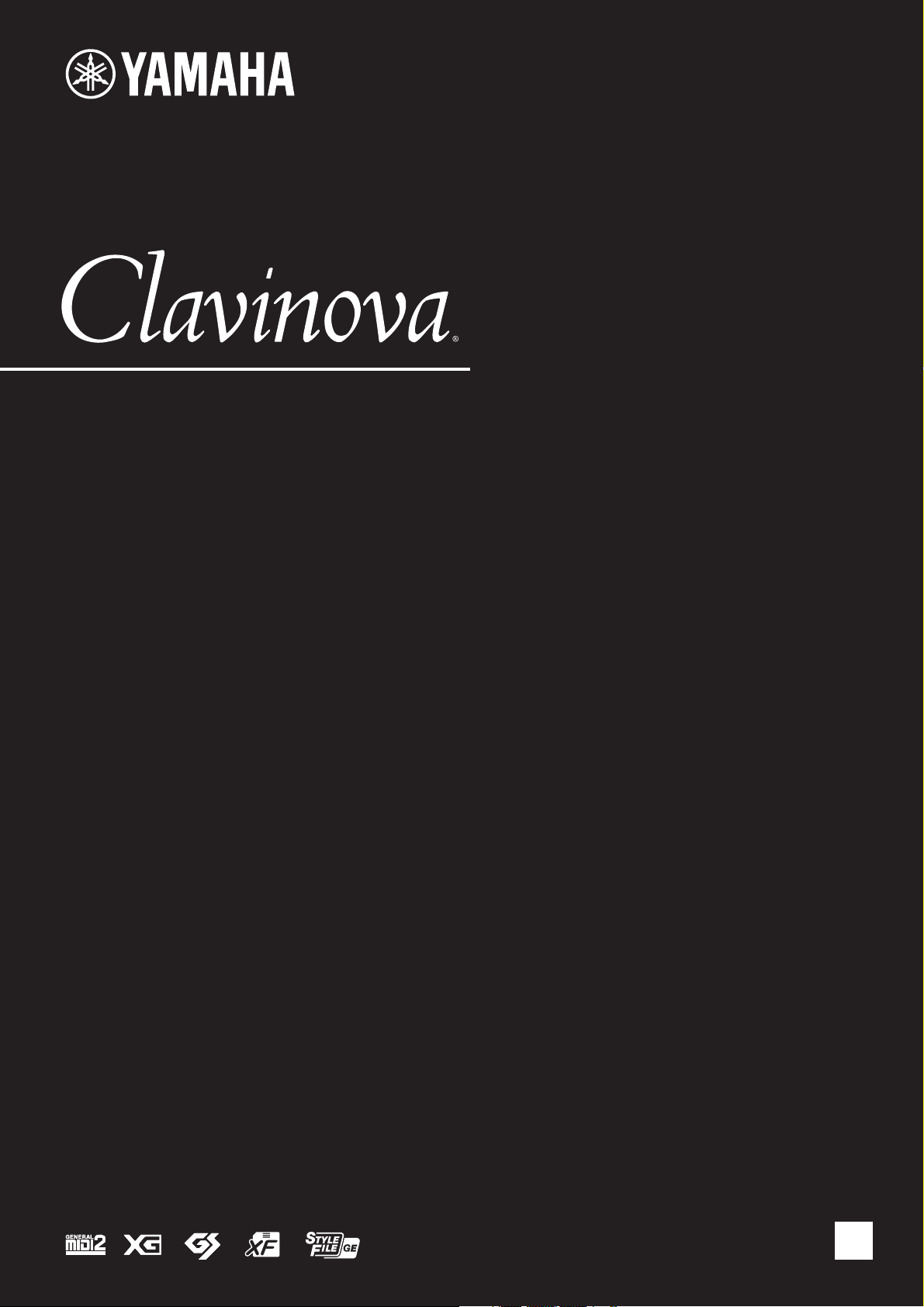
CVP-701
Reference Manual
This Reference Manual explains advanced features of this instrument that are not explained in the Owner’s Manual.
Please read the Owner’s Manual first, before reading this Reference Manual.
EN
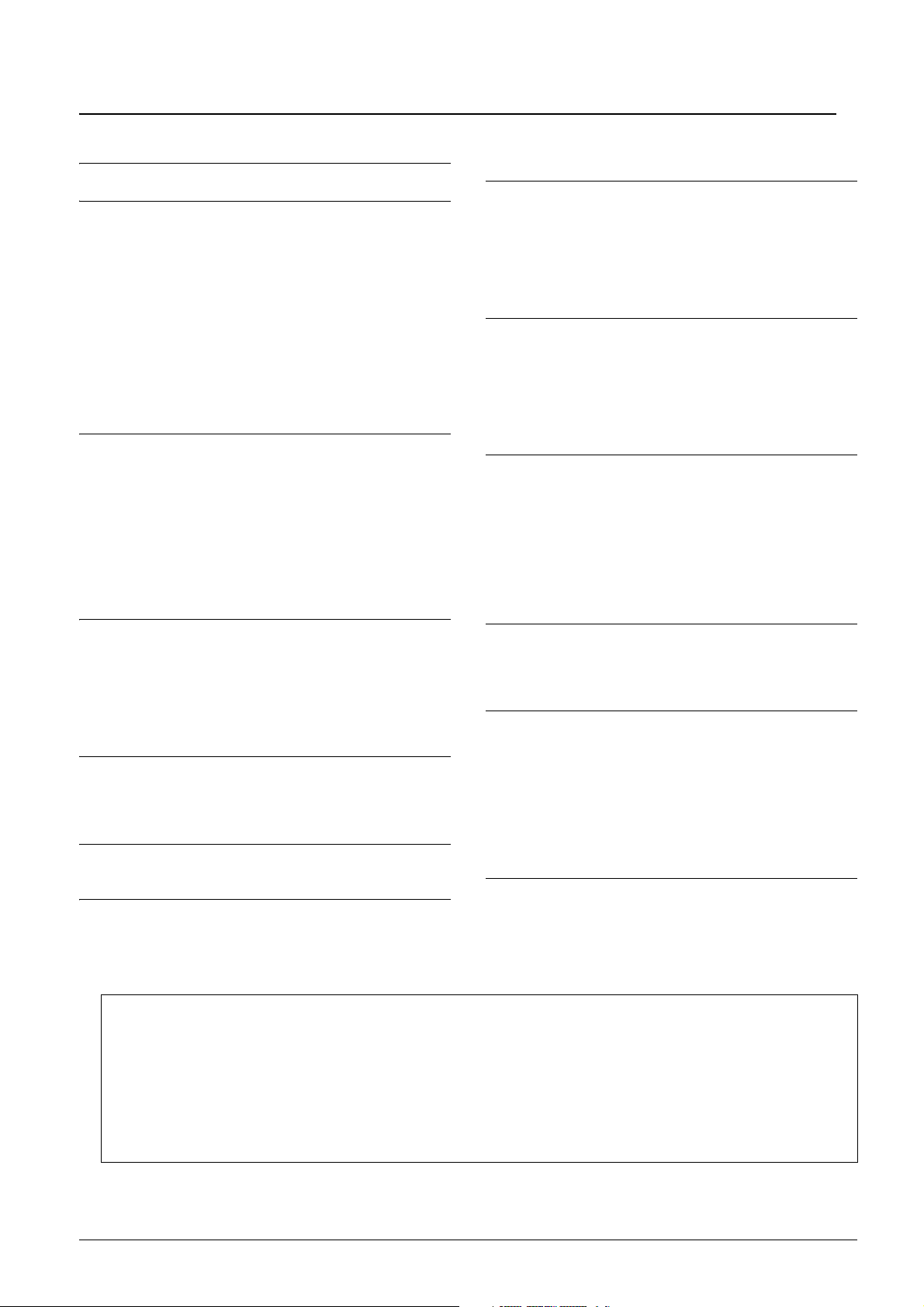
Contents
1 Piano Room – Enjoying Piano Performance – 3
2 Voices – Playing the Keyboard – 3
Voice Characteristics .........................................................3
Selecting GM&XG, MegaVoices and Other Voices
from the Panel....................................................................5
Adjusting the Depth of Reverb and Chorus for
VRM Voices .......................................................................5
Adjusting the Tuning Curve and Volume of the Key-Off
Sound for Piano Voices .....................................................6
Confirm the Assignments of Drum Kit Voices ....................7
Selecting the Harmony/Echo type......................................8
Pitch-Related Settings .......................................................9
Editing Voices (Voice Set) ...............................................12
Editing Organ Flutes Parameters.....................................17
3
Styles – Playing Rhythm and Accompaniment
Style Playback Settings ...................................................18
Specifying Chords with Your Right Hand while
Playing Bass with Your Left Hand....................................21
Searching for Suitable Songs for the Current Style
(Repertoire)......................................................................22
Memorizing an Original One Touch Setting .....................23
Confirming the One Touch Setting Contents ...................23
Creating/Editing Styles (Style Creator) ............................24
–18
4 Song Playback – Playing and Practicing Songs –
38
Editing Music Notation Settings .......................................38
Using the Auto Accompaniment Features with
Song Playback .................................................................40
Song Playback Related Parameters (Repeat settings,
Channel settings, Guide Function)...................................41
5 Song Recording via MIDI – Recording Your
Performance via MIDI – 46
Recording Style Playback First, Then Melodies ..............46
Creating/Editing Songs (Song Creator) ...........................49
6 USB Audio Player/Recorder – Playback and
Recording Audio Files – 66
8 Music Finder – Calling Up Ideal Setups (Voice,
Style, etc.) for Each Song – 69
Registering a Song, Audio or Style File (SONG/AUDIO/
STYLE) ............................................................................69
Creating a Set of Favorite Records..................................71
Editing Records................................................................72
Saving the Record as a Single File..................................73
9 Registration Memory – Saving and Recalling
Custom Panel Setups – 74
Deleting or Renaming the Registration............................74
Confirming the Registration Memory Information ............75
Disabling Recall of Specific Items (Freeze) .....................76
Calling Up Registration Memory Numbers in Order
(Registration Sequence) ..................................................76
10 Mixing Console – Editing the Volume and Tonal
Balance – 79
Editing VOL/VOICE Parameters ......................................79
Editing FILTER Parameters .............................................81
Editing TUNE Parameters................................................81
Editing EFFECT Parameters ...........................................82
Editing EQ Parameters ....................................................84
Selecting the Master EQ Type ......................................... 85
Editing Master Compressor Settings ...............................86
11 Connections – Using Your Instrument with Other
Devices – 88
Footswitch/Foot Controller Settings .................................88
Wireless LAN Settings .....................................................92
MIDI Settings ...................................................................94
12 Utility / System – Making Global Settings – 100
CONFIG1 .......................................................................100
CONFIG2 .......................................................................102
PARAMETER LOCK......................................................104
USB................................................................................104
OWNER .........................................................................105
BACKUP/RESTORE ......................................................105
SETUP FILES ................................................................106
RESET ...........................................................................107
7 Microphone – Connecting a Microphone and
Index 108
Singing Along with Your Performance – 66
Making and Saving the Microphone Settings
(Vocal/Talk)......................................................................66
* Each chapter in this Reference Manual corresponds to the relevant chapters in the Owner’s Manual
Using the PDF manual
• To quickly jump to items and topics of interest, click on the desired items in the “Bookmarks” index to the left
of the main display window. (Click the “Bookmarks” tab to open the index if it is not displayed.)
• Click the page numbers that appear in this manual to go directly to the corresponding page.
• Select “Find” or “Search” from the Adobe Reader “Edit” menu and enter a keyword to locate related information anywhere in the document.
NOTE The names and positions of menu items may vary according to the version of Adobe Reader being used.
• The illustrations and LCD screens as shown in this manual are for instructional purposes only, and may appear somewhat different from those on your instrument.
• The company names and product names in this manual are the trademarks or registered trademarks of their respective companies.
2 CVP-701 Reference Manual
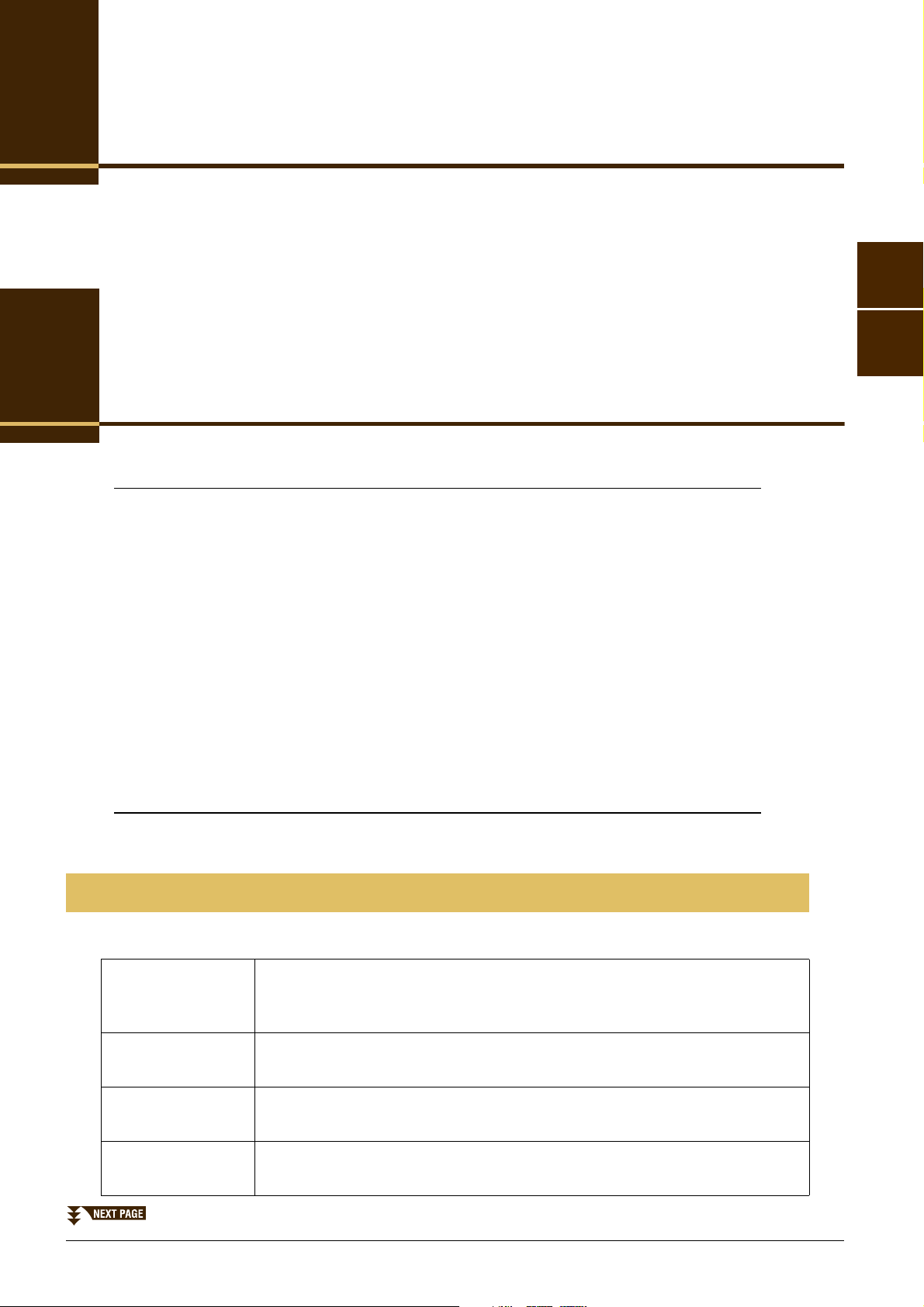
Piano Room
– Enjoying Piano Performance –
These operations are fully explained in the Owner’s Manual. Refer to the corresponding chapter in
the Owner’s Manual.
1
Voices
– Playing the Keyboard –
Contents
Voice Characteristics . . . . . . . . . . . . . . . . . . . . . . . . . . . . . . . . . . . . . . . . . . . . . . . . . . . . . . . . . . . . 3
Selecting GM&XG, MegaVoices and Other Voices from the Panel . . . . . . . . . . . . . . . . . . . . . . . 5
Adjusting the Depth of Reverb and Chorus for VRM Voices . . . . . . . . . . . . . . . . . . . . . . . . . . . . 5
Adjusting the Tuning Curve and Volume of the Key-Off Sound for Piano Voices . . . . . . . . . . . 6
Confirm the Assignments of Drum Kit Voices . . . . . . . . . . . . . . . . . . . . . . . . . . . . . . . . . . . . . . . . 7
Selecting the Harmony/Echo type. . . . . . . . . . . . . . . . . . . . . . . . . . . . . . . . . . . . . . . . . . . . . . . . . . 8
Pitch-Related Settings . . . . . . . . . . . . . . . . . . . . . . . . . . . . . . . . . . . . . . . . . . . . . . . . . . . . . . . . . . . 9
• Fine-tuning the Pitch of the Entire Instrument . . . . . . . . . . . . . . . . . . . . . . . . . . . . . . . . . . . . . . . . 9
• Scale Tuning . . . . . . . . . . . . . . . . . . . . . . . . . . . . . . . . . . . . . . . . . . . . . . . . . . . . . . . . . . . . . . . . .10
• Changing the Part Assignment of the TRANSPOSE Buttons . . . . . . . . . . . . . . . . . . . . . . . . . . . .11
Editing Voices (Voice Set) . . . . . . . . . . . . . . . . . . . . . . . . . . . . . . . . . . . . . . . . . . . . . . . . . . . . . . . 12
• Editable Parameters in the VOICE SET Displays. . . . . . . . . . . . . . . . . . . . . . . . . . . . . . . . . . . . . .13
• Disabling Automatic Selection of Voice Sets (Effects, etc.) . . . . . . . . . . . . . . . . . . . . . . . . . . . . . .16
Editing Organ Flutes Parameters . . . . . . . . . . . . . . . . . . . . . . . . . . . . . . . . . . . . . . . . . . . . . . . . . 17
2
Voices – Playing the Keyboard –
Voice Characteristics
The Voice type and its defining characteristics are indicated above the Voice name in the Voice Selection display.
VRM
(Virtual Resonance
Modeling)
Natural! Natural! Voices are high quality sounds on many specialist sampling techniques.
Live! Live! Voices feature stereo sampling, to reproduce accurately the stereo image of
S.Art!
(Super Articulation)
See the Owner’s Manual, chapter 2.
They are especially suited to recreating Piano and other keyboard instruments.
an acoustic instrument, as well as the ambience of the room it was recorded in.
See the Owner’s Manual, chapter 2.
CVP-701 Reference Manual 3
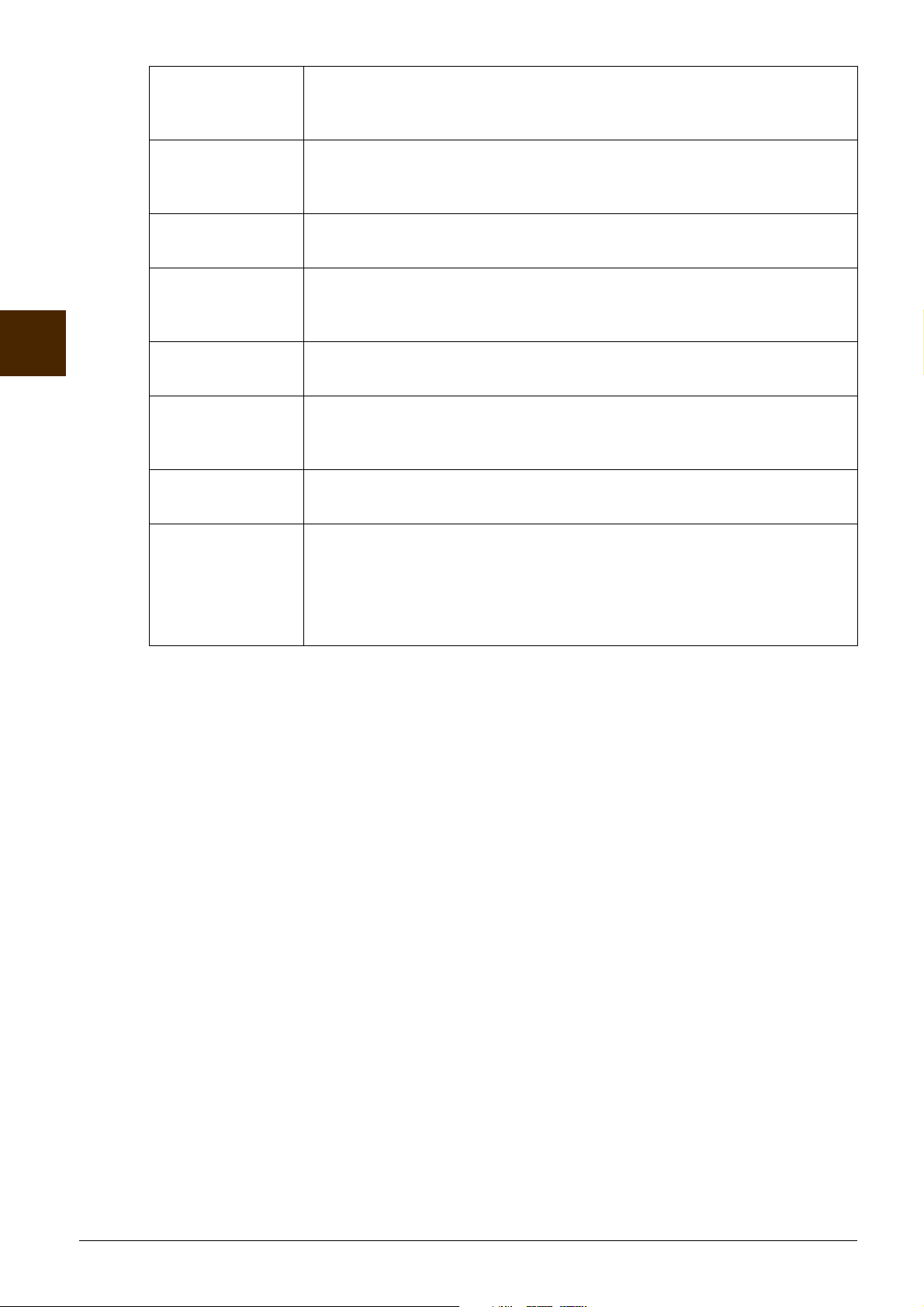
Cool! Cool! Voices reproduce the complex characteristics of Electric Instruments, by
utilizing sophisticated programming techniques in both voicing, and the use of
DSP effects.
Sweet! Sweet! Voices are acoustic instruments which feature the sampled vibrato of the
original player, creating a far more realistic and emotional performance than
synthesized vibrato.
Drums Drum & Percussion instruments are mapped across the keyboard so you can play
them directly, or use in music production.
Live! Drums Stereo sampling is used for these high definition Drum and Percussion
instruments, which are mapped across the keyboard so you can play them directly,
or use in music production.
2
Voices – Playing the Keyboard –
SFX Special percussion and sound effects are mapped across the keyboard, so you can
play them directly, or use in music production.
Live! SFX Stereo sampling is used for these high definition special percussion and sound
effects, which are mapped across the keyboard so you can play them directly, or
use in music production.
Organ Flutes! OrganFlutes! lets you create your own Organ registrations, by combining Organ
Flute Footages at different pitches, just like a real organ. See page 17 for details.
MegaVoice MegaVoice is a special Voice format designed for use in styles and songs, not for
live performance. Different velocity ranges are used to select dramatically
different playing styles simultaneously, and without changing the voice.
Actual sound maps for the MegaVoices are given in the separate Data List booklet
that comes with your instrument.
NOTE MegaVoices are not compatible with other models even though the model may have those types of Voices installed. Any Song or Style data you’ve created
on the instrument using these Voices will not sound properly when played back on other instruments.
NOTE MegaVoices sound differently depending on the keyboard range, velocity, touch, etc. Hence, if you apply a harmony or echo effect, change the transpose
setting or change the Voice Set parameters, unexpected or undesired sounds may result.
4 CVP-701 Reference Manual
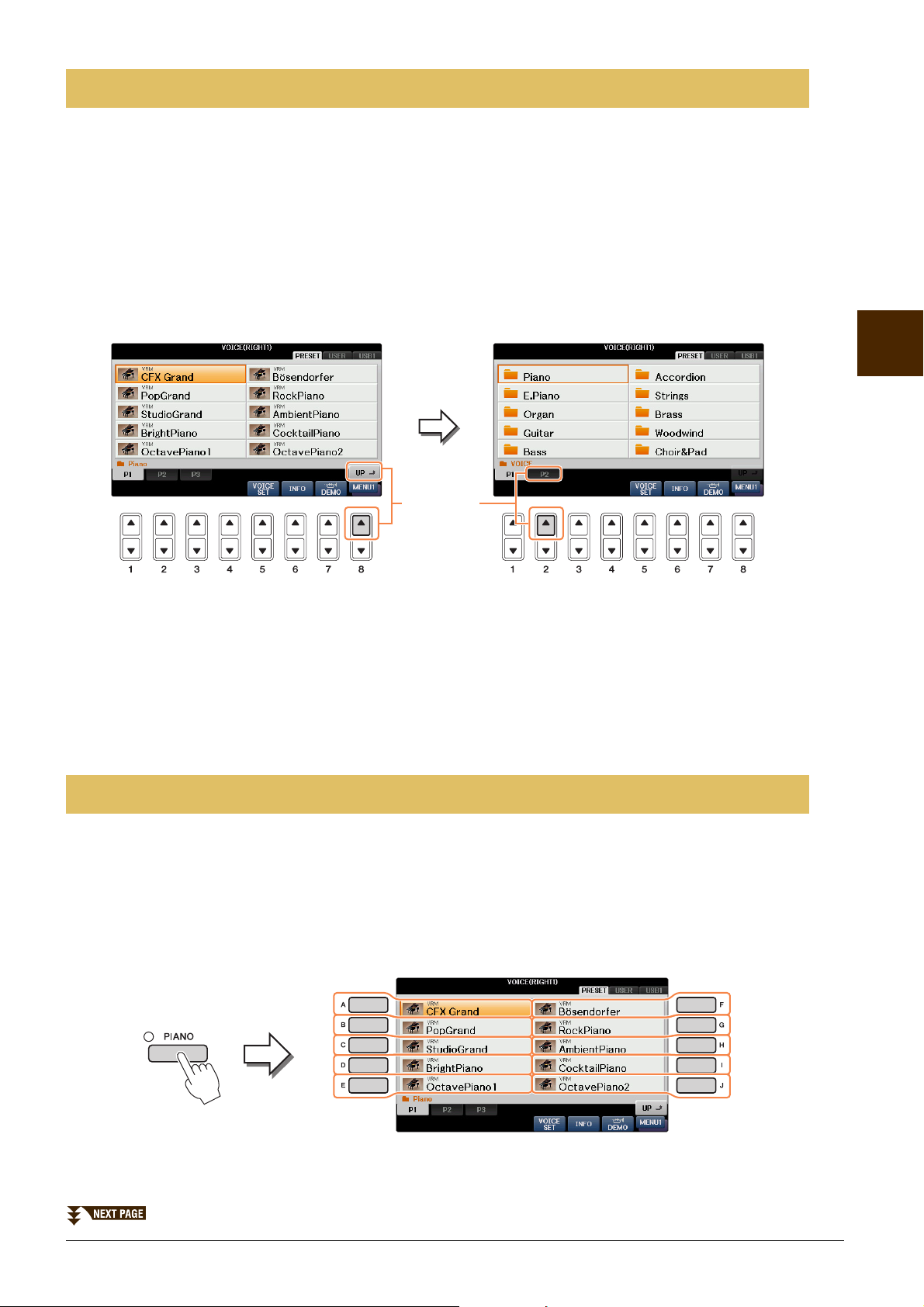
Selecting GM&XG, MegaVoices and Other Voices from the Panel
34
The GM&XG Voices and MegaVoice cannot be directly called up from the VOICE category selection buttons.
However, they can be called up via panel operation by following the procedure below.
1 In the Main display, select the keyboard part to which the desired Voice is to be
assigned.
2 Press one of the VOICE category selection buttons to call up the Voice Selection
display.
3 Press the [8] (UP) button to call up the Voice categories.
2
4 Press the [2] (P2) button to display Page 2.
5 Press the desired [A] – [J] button to call up the Voice Selection display of GM&XG
Voices, GM2 Voices, etc.
6 Select the desired Voice.
Adjusting the Depth of Reverb and Chorus for VRM Voices
When you select a Piano Voice compatible with VRM (referred to as VRM Voices), you can adjust the depth
of the Reverb and Chorus effect that is applied to the VRM Voices.
1 Select the VRM Voice.
Press the VOICE category [PIANO] button to call up the Voice Selection display, then select a Voice
having a “VRM” indication above its name.
Voices – Playing the Keyboard –
CVP-701 Reference Manual 5
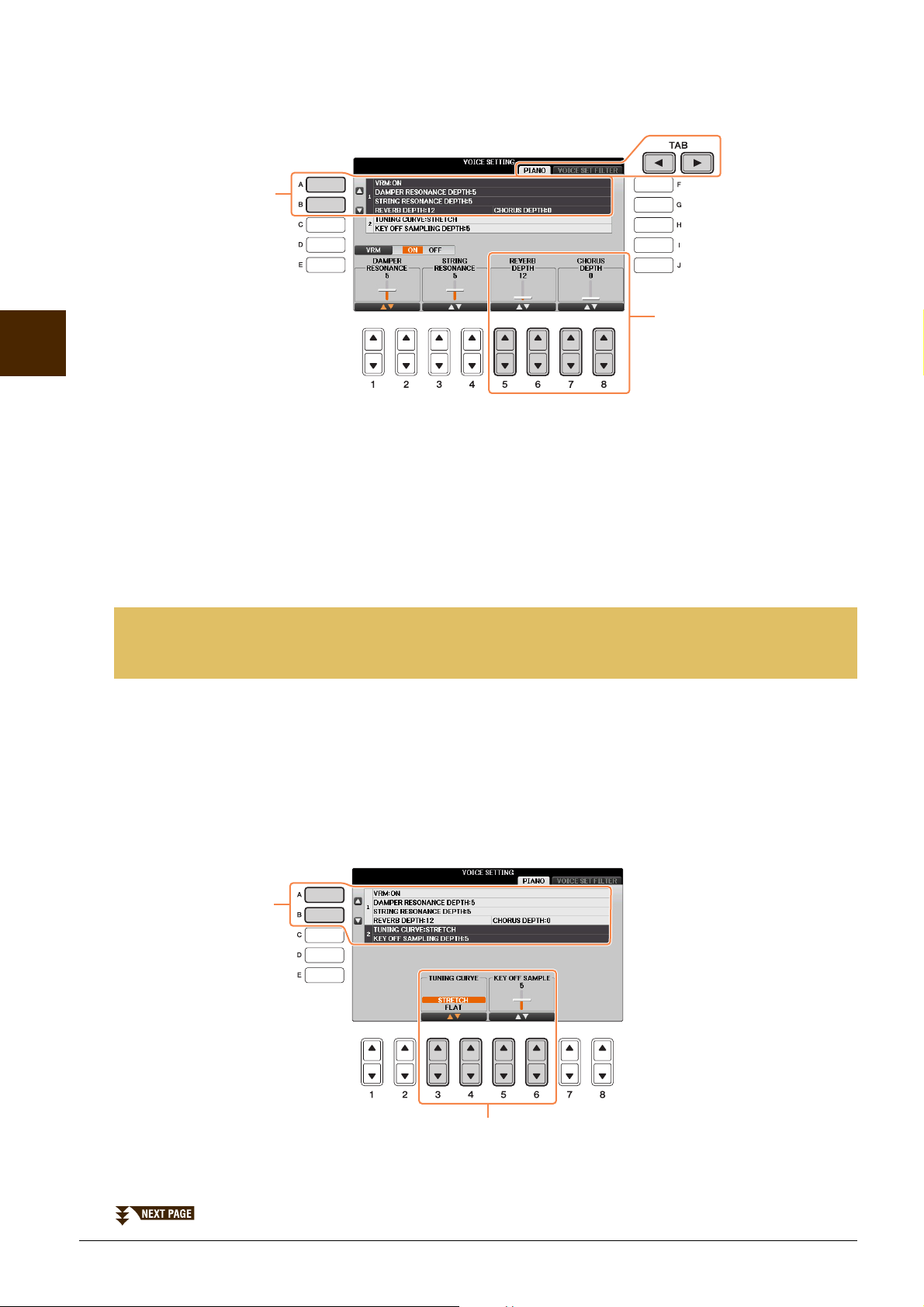
2
4
3
2
3
Voices – Playing the Keyboard –
2 Call up the operation display.
[FUNCTION] → TAB [L][R] MENU1 → [F] VOICE SETTING → TAB [ L][R] PIANO
3 Use the [A]/[B] buttons to select “1. VRM/DAMPER RESONANCE DEPTH/STRING
RESONANCE DEPTH/REVERB DEPTH/CHORUS DEPTH.”
4 Use the [5]/[6] buttons for adjusting the reverb depth and the [7]/[8]
buttons for the chorus depth applied to the VRM Voices.
This setting is applied commonly to all parts for which VRM Voices are selected.
Adjusting the Tuning Curve and Volume of the Key-Off Sound for Piano Voices
You can adjust the tuning curve and volume of the key-off sound (the subtle sound that occurs when you
release a key) for Piano Voices.
1 Call up the operation display.
[FUNCTION] → TAB [L][R] MENU1 → [F] VOICE SETTING → TAB [ L][R] PIANO
2 Use the [A]/[B] buttons to select “2. TUNING CURVE/KEY OFF SAMPLING DEPTH.”
6 CVP-701 Reference Manual
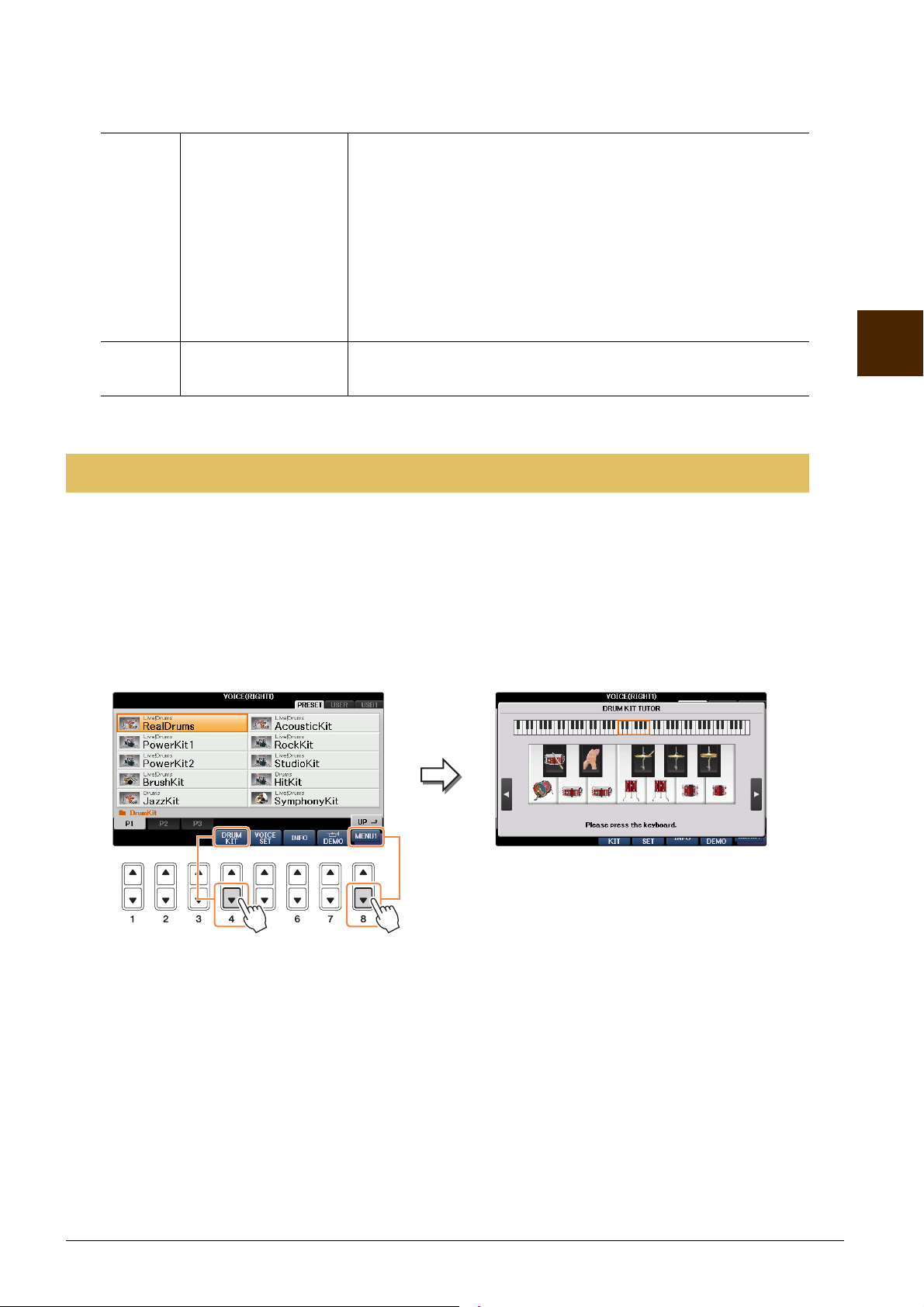
3 Use the [3] – [6] buttons to select the appropriate settings or to adjust the
12
value.
[3]/
[4]
[5]/
[6]
TUNING CURVE Determines the tuning curve. Select “FLAT” if you want the tuning
curve of the piano Voice to most accurately match that of other
instruments Voices.
STRETCH:
Tuning curve often employed by piano tuners to make the upper
octaves sound more natural. Best for solo piano performance.
FLAT:
Tuning curve in which the frequencies of the notes are repeated for
each octave over the entire keyboard range.
KEY OFF SAMPLE Adjusts the volume of the key-off sound.
Confirm the Assignments of Drum Kit Voices
When you select one of the specific Drum Kit Voices below, you can confirm the key assignments in the
Drum Kit Tutor display.
Compatible Drum Kit Voices:
StandardKit1, StandardKit2, HitKit, RoomKit, RockKit, JazzKit, BrushKit, SymphonyKit, StudioKit,
PowerKit1, PowerKit2, AcousticKit, RealDrums
2
Voices – Playing the Keyboard –
Call up the Drum Kit Tutor display.
Select the compatible Drum Kit Voice in the Voice Selection display → [8] MENU1 → [4] (DRUM KIT)
NOTE The Drum Kit Tutor display is not available for some Drum Kit Voices for which the “DRUM KIT” button is not available in MENU1 at the bottom of the Voice
Selection display.
In the default setting, the C3-B3 range of the keyboard is shown for confirming the assignments. When you
press a key, the instrument name assigned to the key is shown in the display. To confirm other assignments
outside that range, use the [D]/[E] or [I]/[J] buttons to shift the keyboard illustration left or right by one octave
in the display, or press a key in another octave.
CVP-701 Reference Manual 7
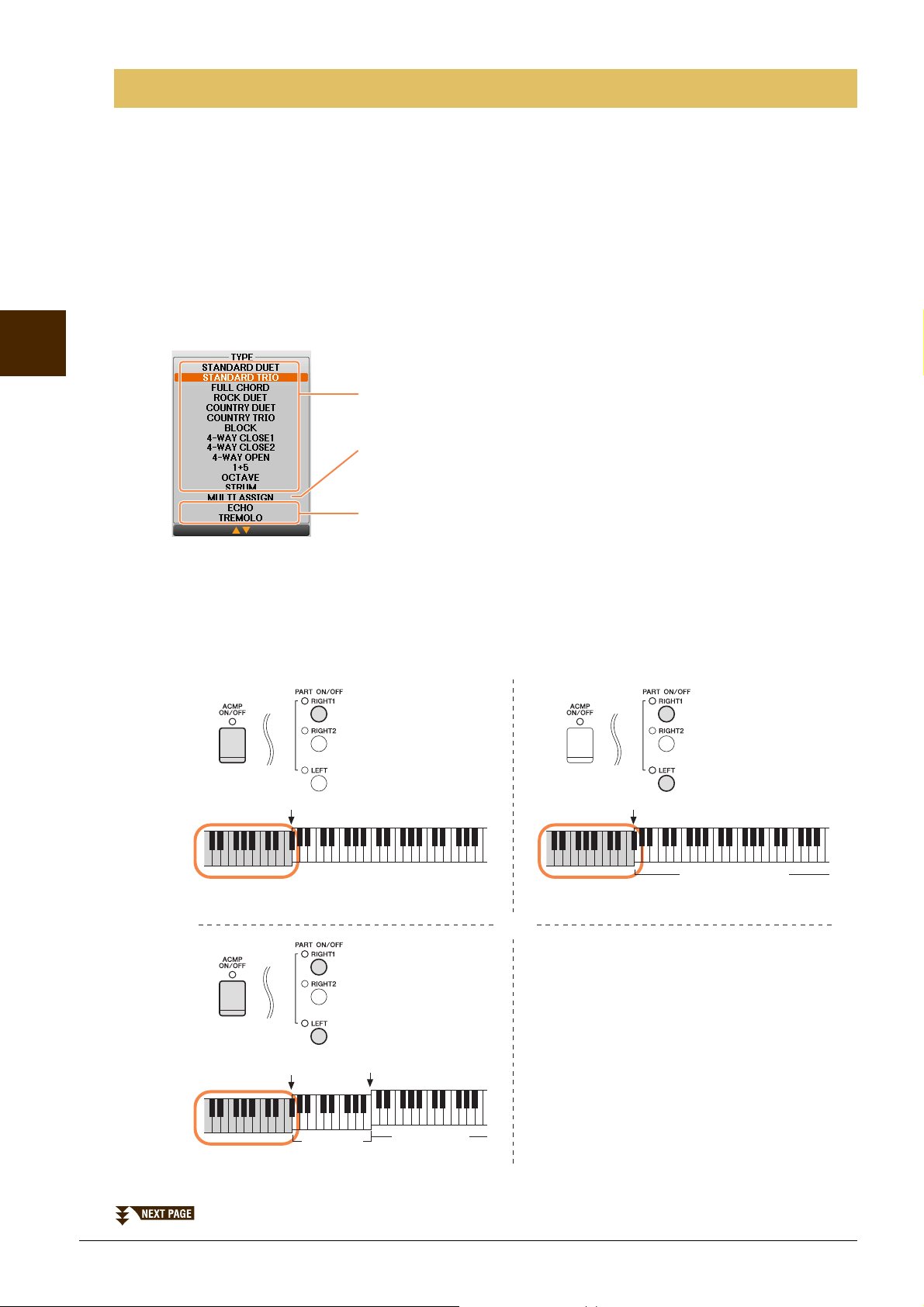
2
Harmony Types
These types apply the harmony effect to notes played in the right-hand section of the
keyboard according to the chord specified in the left-hand section of the keyboard.
(Note that the “1+5” and “Octave” settings are not affected by the chord.)
Multi Assign Type
This type applies a special effect to chords played in the right-hand section of the
keyboard.
Echo Types
These types apply echo effects to notes played in the right-hand section of the
keyboard in time with the currently set tempo.
Split Point
(for the Voice)
LEFT Voice and chord section
for Harmony effect
RIGHT 1 and 2 Voices
Chord section for Style playback
and Harmony effect
Chord section for Style playback
and Harmony effect
Split Point
Split Point
(for Style playback)
Split Point
LEFT Voice
RIGHT 1 and 2
Voi ces
Voices – Playing the Keyboard –
Selecting the Harmony/Echo type
This function lets you apply harmonies to your right hand performance according to the chords you play with
your left hand, and trigger automatic echo or tremolo even by pressing a single note or two notes.
1 Press the [VOICE EFFECT] button.
2 Turn the Keyboard Harmony on by pressing the [I] (KEYBOARD HARMONY) button.
3 Call up the operation display by pressing the [J] (TYPE SELECT) button.
4 Use the [1] – [3] buttons to select the Harmony/Echo type.
The Harmony/Echo types are divided into the following groups, depending on the particular effect applied.
Harmony Types
When one of the Harmony Types is selected, the Harmony effect is applied to the note played in the righthand section of the keyboard according to the type selected above and the chord specified in the chord
section of the keyboard shown below.
If you want to use these Types, play back the style or set the “STOP ACMP” parameter (page 19) to a
setting other than “DISABLED.”
8 CVP-701 Reference Manual
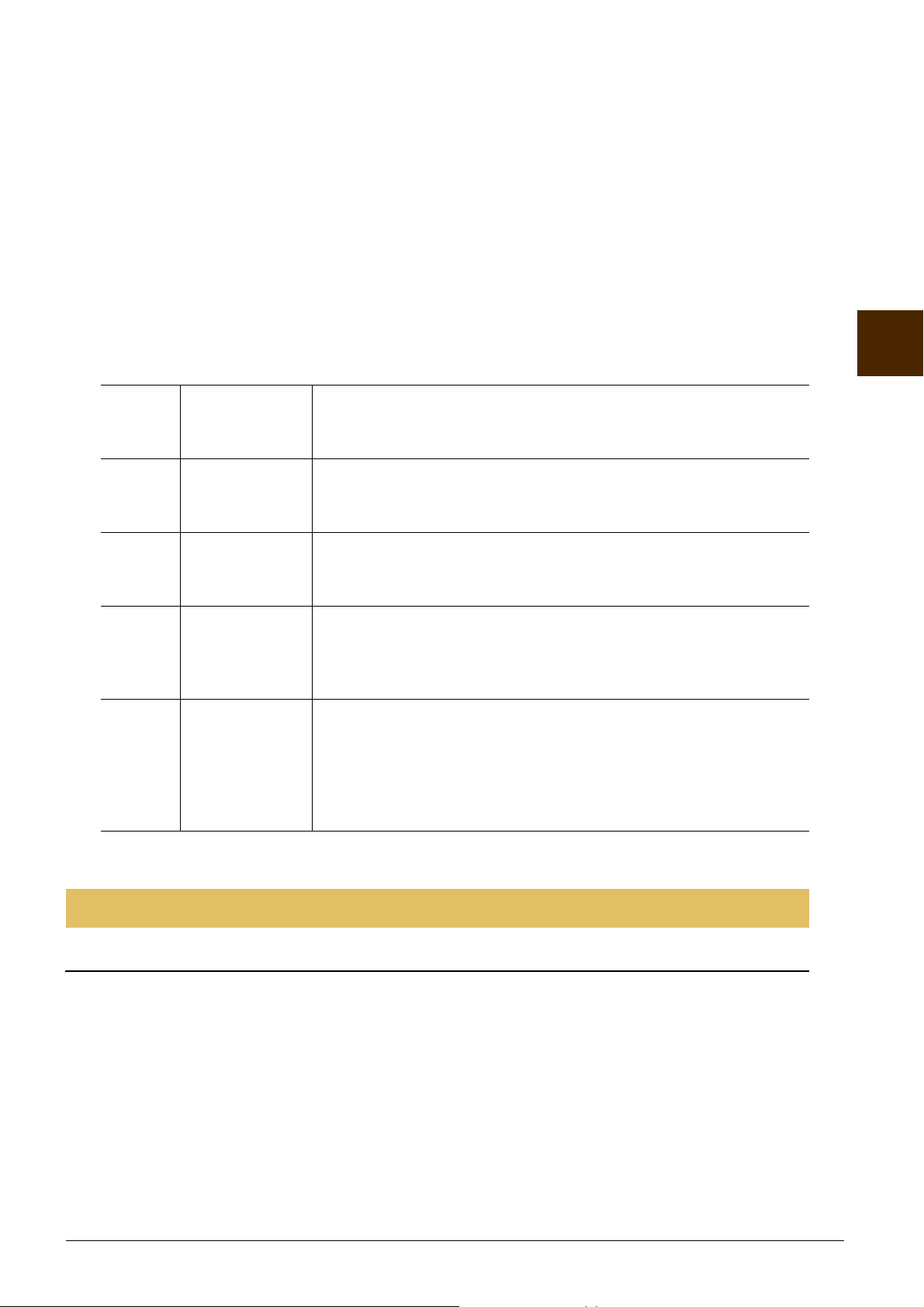
Multi Assign Type
The Multi Assign effect automatically assigns notes played simultaneously on the right-hand section of
the keyboard to separate parts (Voices). Both keyboard parts [RIGHT 1] and [RIGHT 2] should be turned
on when using the Multi Assign effect. The Right 1 and Right 2 Voices are alternately assigned to the
notes in the order you play.
Echo Types
When one of the Echo Types is selected, the corresponding effect (echo, tremolo, trill) is applied to the
note played in the right-hand section of the keyboard in time with the currently set tempo, regardless of the
[ACMP ON/OFF] and the LEFT part on/off status. Keep in mind that Trill only works when you hold
down two notes on the keyboard simultaneously (last two notes if more than two notes are held), and it
plays those notes alternately.
5 Use the [4] – [8] buttons to select various Harmony/Echo settings.
The available settings differ depending on the Harmony/Echo type.
[4] VOLUME This parameter is available for all types with the exception of “Multi
Assign.” It determines the level of the harmony/echo notes generated by
the Harmony/Echo effect.
[5] SPEED This parameter is only available when Echo, Tremolo, or Trill is selected
in Type above. It determines the speed of the Echo, Tremolo, and Trill
effects.
2
[6] ASSIGN This parameter is available for all types with the exception of “Multi
Assign.” This lets you determine the keyboard part via which the harmony/echo notes will be sounded.
[7] CHORD NOTE
ONLY
[8] TOUCH LIMIT This parameter is available for all types with the exception of “Multi
This parameter is available when one of the Harmony Types is selected.
When this is set to “ON,” the Harmony effect is applied only to notes
(played in the right-hand section of the keyboard) that belong to a chord
played in the chord section of the keyboard.
Assign.” It determines the lowest velocity value at which the harmony
note will sound. This allows you to selectively apply the harmony by your
playing strength, letting you create harmony accents in the melody. The
harmony effect is applied when you play the key strongly (above the set
value).
Pitch-Related Settings
Fine-tuning the Pitch of the Entire Instrument
You can fine-tune the pitch of the entire instrument — a useful feature when playing the Clavinova along with
other instruments or CD music. Please note that the Tuning function does not affect the Drum Kit or SFX Kit
Voices with name “*** kit” and audio files.
Voices – Playing the Keyboard –
1 Call up the operation display.
[FUNCTION] → TA B [L][R] MENU1 → [E] MASTER TUNE/SCALE TUNE → TAB [ L][R]
MASTER TUNE
2 Use the [4]/[5] buttons to set the tuning in 0.2 Hz steps, from 414.8–466.8 Hz.
Press the both 4 or 5’s [] and [] buttons simultaneously to reset the value to the factory setting of 440.0 Hz.
CVP-701 Reference Manual 9
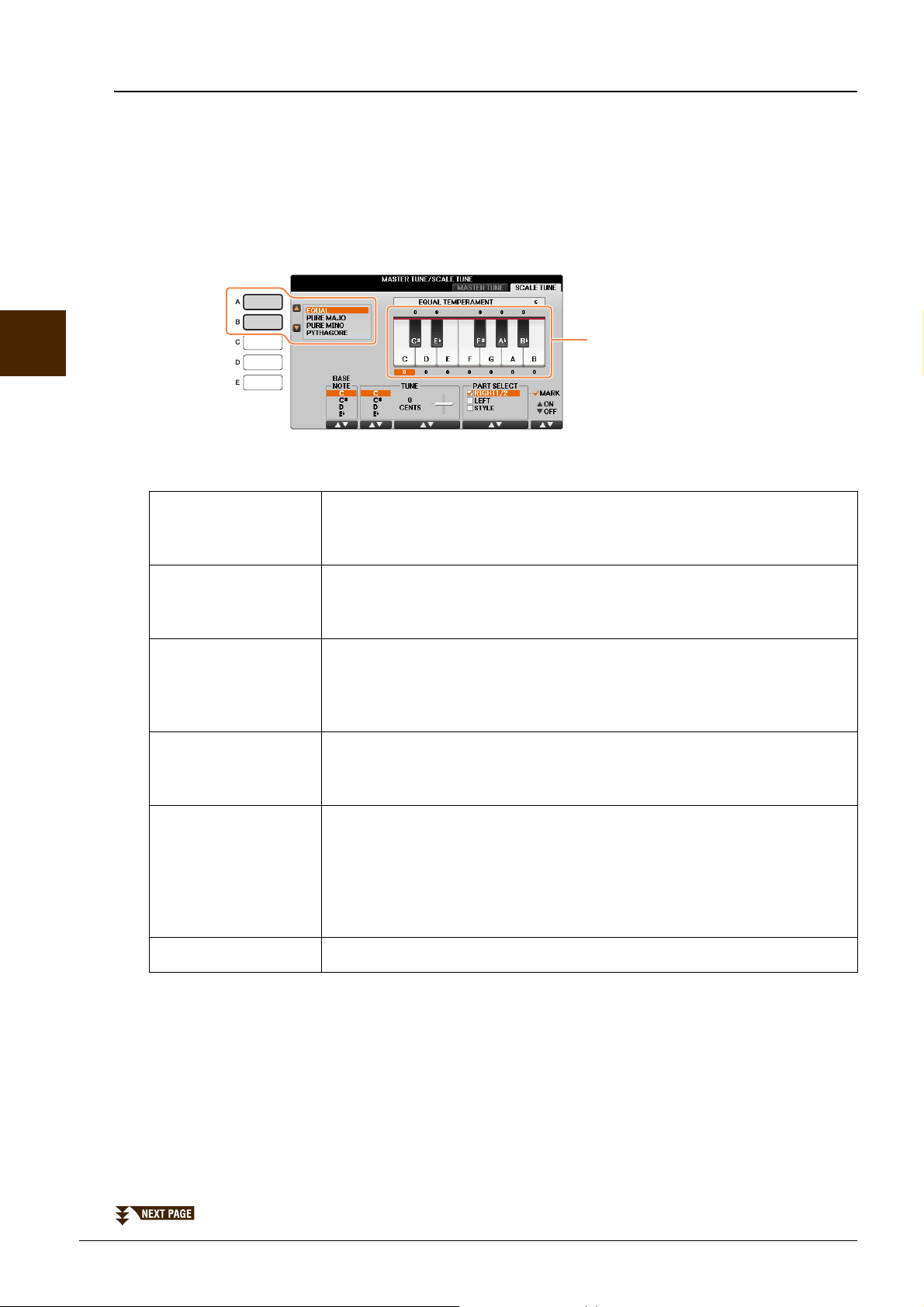
2
The tuning of each note for the
currently selected scale is shown.
Voices – Playing the Keyboard –
Scale Tuning
You can select various scales for playing in custom tunings for specific historical periods or music genres.
1 Call up the operation display.
[FUNCTION] → TAB [L][R] MENU1 → [E] MASTER TUNE/SCALE TUNE → TAB [L][R]
SCALE TUNE
2 Use the [A]/[B] buttons to select the desired scale.
Preset Scale types
EQUAL The pitch range of each octave is divided equally into twelve parts, with each
half-step evenly spaced in pitch. This is the most commonly used tuning in
music today.
PURE MAJOR, PURE
MINOR
PYTHAGOREAN This scale was devised by the famous Greek philosopher and is created from a
MEAN-TONE This scale was created as an improvement on the Pythagorean scale, by making
WERCKMEISTER,
KIRNBERGER
ARABIC1, ARABIC2 Use these tunings when playing Arabic music.
These tunings preserve the pure mathematical intervals of each scale, especially
for triad chords (root, third, fifth). You can hear this best in actual vocal
harmonies — such as choirs and a cappella singing.
series of perfect fifths, which are collapsed into a single octave. The 3rd in this
tuning is slightly unstable, but the 4th and 5th are beautiful and suitable for
some leads.
the major third interval more “in tune.” It was especially popular from the 16th
century to the 18th century. Handel, among others, used this scale.
This composite scale combines the Werckmeister and Kirnberger systems,
which were themselves improvements on the mean-tone and Pythagorean
scales. The main feature of this scale is that each key has its own unique
character. The scale was used extensively during the time of Bach and
Beethoven, and even now it is often used when performing period music on the
harpsichord.
10 CVP-701 Reference Manual
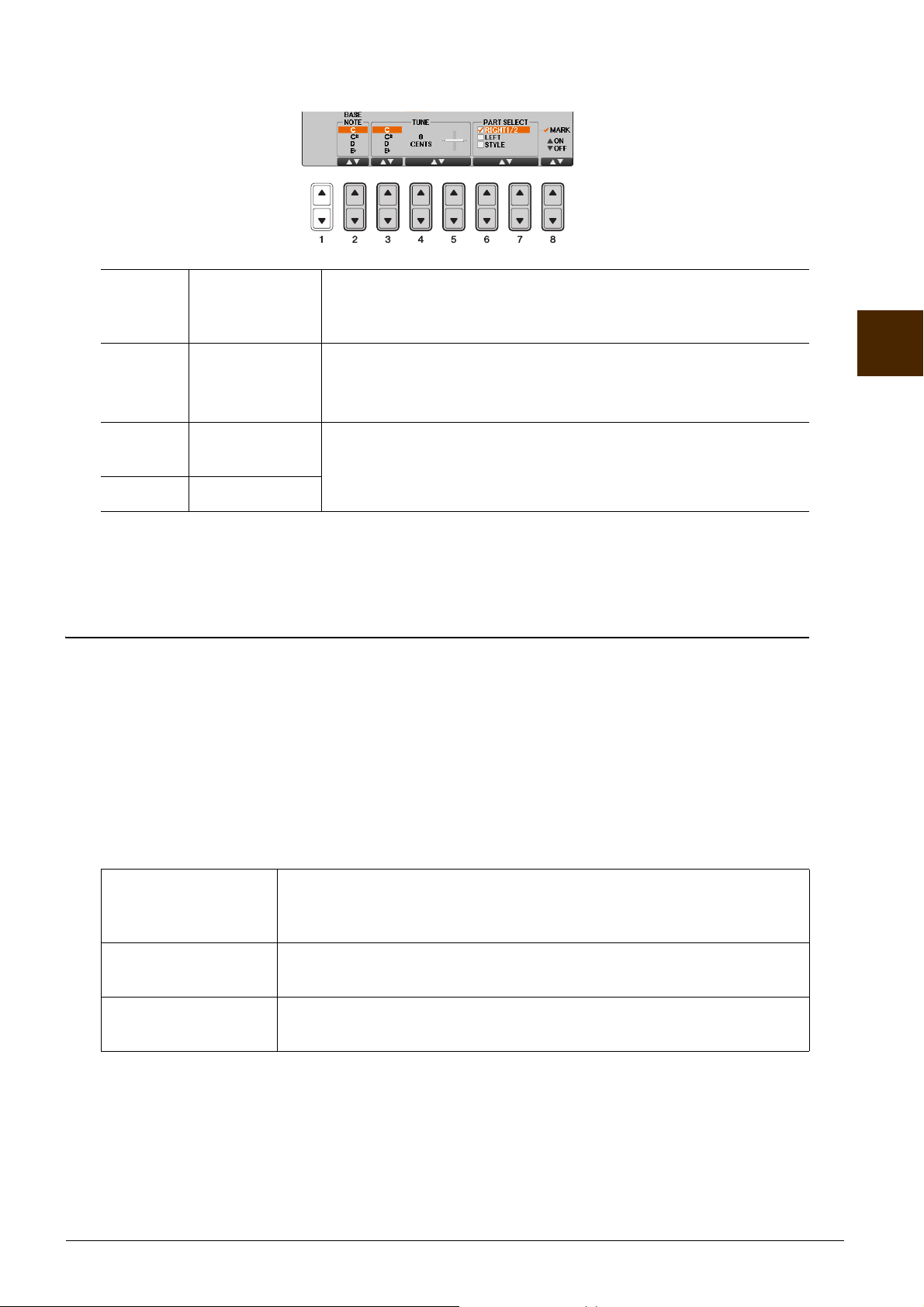
3 Change the following settings as necessary.
[2] BASE NOTE Determines the base note for each scale. When the base note is changed,
the pitch of the keyboard is transposed, yet maintains the original pitch
relationship between the notes.
[3] –
[5]
[6]/
[7]
[8] MARK ON/OFF
NOTE
To register the Scale Tune settings to the Registration Memory, be sure to checkmark the SCALE item in the REGISTRATION MEMORY CONTENTS display.
NOTE If a VRM Voice is selected as the RIGHT1 part, the resonance of all VRM Voices is set to the same scale type as that of the RIGHT1 part. If a Voice other
than a VRM Voice is selected as the RIGHT1 part, the resonance of any other VRM Voices is set to “Equal.”
TUNE Select the desired note to be tuned by using the [3] buttons and tune
it in cents by using the [4]/[5] buttons.
NOTE In musical terms a “cent” is 1/100th of a semitone. (100 cents equal one semitone.)
PART SELECT Select the part to which the Scale Tune setting is applied by using the
[6]/[7] buttons. Then press the [8] button to add a checkmark or press the [8] button to remove the checkmark.
Changing the Part Assignment of the TRANSPOSE Buttons
You can determine to which part (keyboard, Song or both) the TRANSPOSE [-]/[+] buttons are applied. This
lets you transpose the pitch of the keyboard but not that of the Song (or vice versa) — allowing you to play
along with a Song in a more comfortable key, for example.
1 Call up the operation display.
[FUNCTION] → TA B [L][R] MENU1 → [D] CONTROLLER → TAB [ L][R] KEYBOARD/PANEL
2
Voices – Playing the Keyboard –
2 Use the [A]/[B] buttons to select “2. TRANSPOSE ASSIGN.”
3 Press the [4]/[5] buttons to select the desired transpose type.
KEYBOARD When this is selected, the TRANSPOSE [-]/[+] buttons affect the pitch of key-
board played Voices and Style playback (controlled by the performance in the
chord section of the keyboard) — but they do not affect Song playback.
SONG When this is selected, the TRANSPOSE [-]/[+] buttons affect only the pitch of
Song playback.
MASTER When this is selected, the TRANSPOSE [-]/[+] buttons affect the overall pitch
of the instrument, except audio playback.
You can confirm the setting here by viewing the pop-up window called up via the TRANSPOSE [-]/[+] buttons.
CVP-701 Reference Manual 11
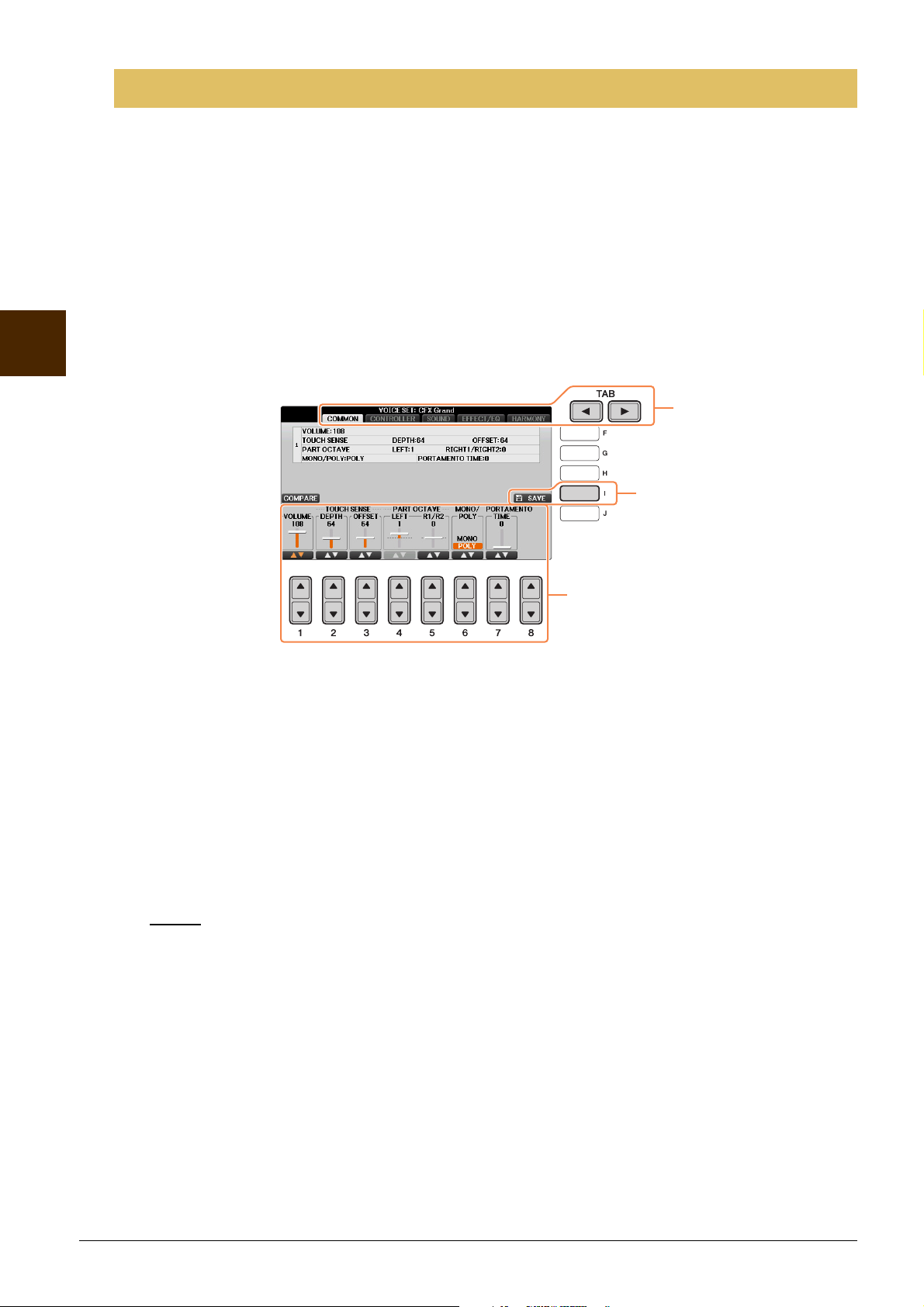
NOTICE
Editing Voices (Voice Set)
4
6
5
The instrument has a Voice Set feature that allows you to create your own Voices by editing some parameters
of the existing Voices. Once you’ve created a Voice, you can save it as a User Voice to the USER drive or
external devices for future recall.
1 Select the desired Voice (other than an Organ Flutes Voice).
Organ Flutes Voices have a different editing method than described here. For instructions on editing the
Organ Flutes Voices, see page 17.
2 Call up MENU1 at the right bottom of the display by pressing the [8] button as
necessary.
2
Voices – Playing the Keyboard –
3 Press the [5] (VOICE SET) button to call up the VOICE SET display.
4 Use the TAB [L][R] buttons to call up the relevant setting display.
For information on the available parameters in each display, see the “Editable Parameters in the VOICE
SET Displays” on page 13.
5 As necessary, use the [A]/[B] buttons to select the item (parameter) to be edited and
edit the Voice by using the [1] – [8] buttons.
By pressing the [D] (COMPARE) button, you can compare the sound of the edited Voice with the original
(unedited) Voice.
6 Press the [I] (SAVE) button, then follow the Save operation steps.
For details, refer to “Saving Files” in the Owner’s Manual.
The settings will be lost if you select another Voice or turn the power to the instrument off without executing the Save operation.
12 CVP-701 Reference Manual
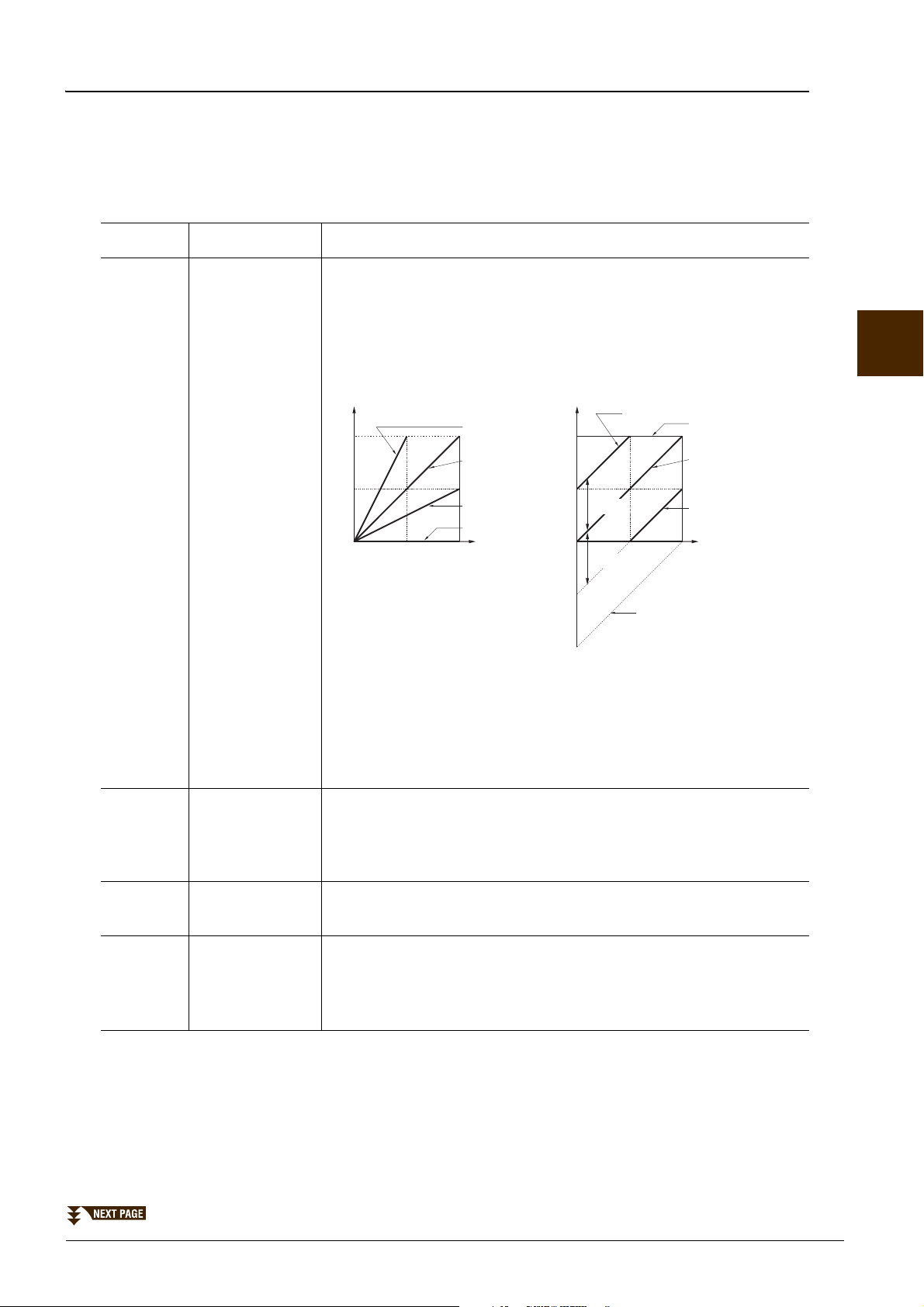
Editable Parameters in the VOICE SET Displays
0
64 127
64
127
0
64 127
64
127
Actual Velocity for
tone generator
Depth = 127 (twice)
Depth = 64 (normal)
Depth = 32 (half)
Depth = 0
TOUCH SENSE DEPTH
Changes to velocity curve according to
VelDepth (with Offset set to 64)
Received Velocity
(Actual KeyOn speed)
TOUCH SENSE OFFSET
Changes to velocity curve according to
VelOffset (with Depth set to 64)
Actual Velocity for
tone generator
Received Velocity
(Actual KeyOn speed)
Offset = 96 (+64)
Offset = 127 (+127)
Offset = 64 (normal)
Offset = 32 (-64)
Offset = 0 (-127)
Depends
on offset
Depends
on offset
The Voice Set parameters are organized into several different displays. The parameters in each display are
described separately, below.
NOTE The available parameters differ depending on the Voice.
COMMON Page
[1] VOLUME Adjusts the volume of the current edited Voice.
[2]/
[3]
TOUCH SENSE Adjusts the touch sensitivity (velocity sensitivity), or how greatly the
volume responds to your playing strength.
2
Voices – Playing the Keyboard –
DEPTH
Determines the velocity sensitivity, or how much the level of the Voice
changes in response to your playing strength (velocity).
[4]/
[5]
[6] MONO/POLY Determines whether the edited Voice is played monophonically or poly-
[7] PORTAMENTO
OFFSET
Determines the amount by which received velocities are adjusted for the
actual velocity effect.
PART OCTAVE Shifts the octave range of the edited Voice up or down in octaves. When
the edited Voice is used as any of the RIGHT 1–2 parts, the R1/R2
parameter is available; when the edited Voice is used as the LEFT part,
the LEFT parameter is available.
phonically.
Sets the portamento time (pitch transition time) when the edited Voice is
TIME
set to “MONO” above.
NOTE The Portamento Time determines the pitch transition time. Portamento is a function that creates a
smooth transition in pitch from the first note played on the keyboard to the next.
CVP-701 Reference Manual 13
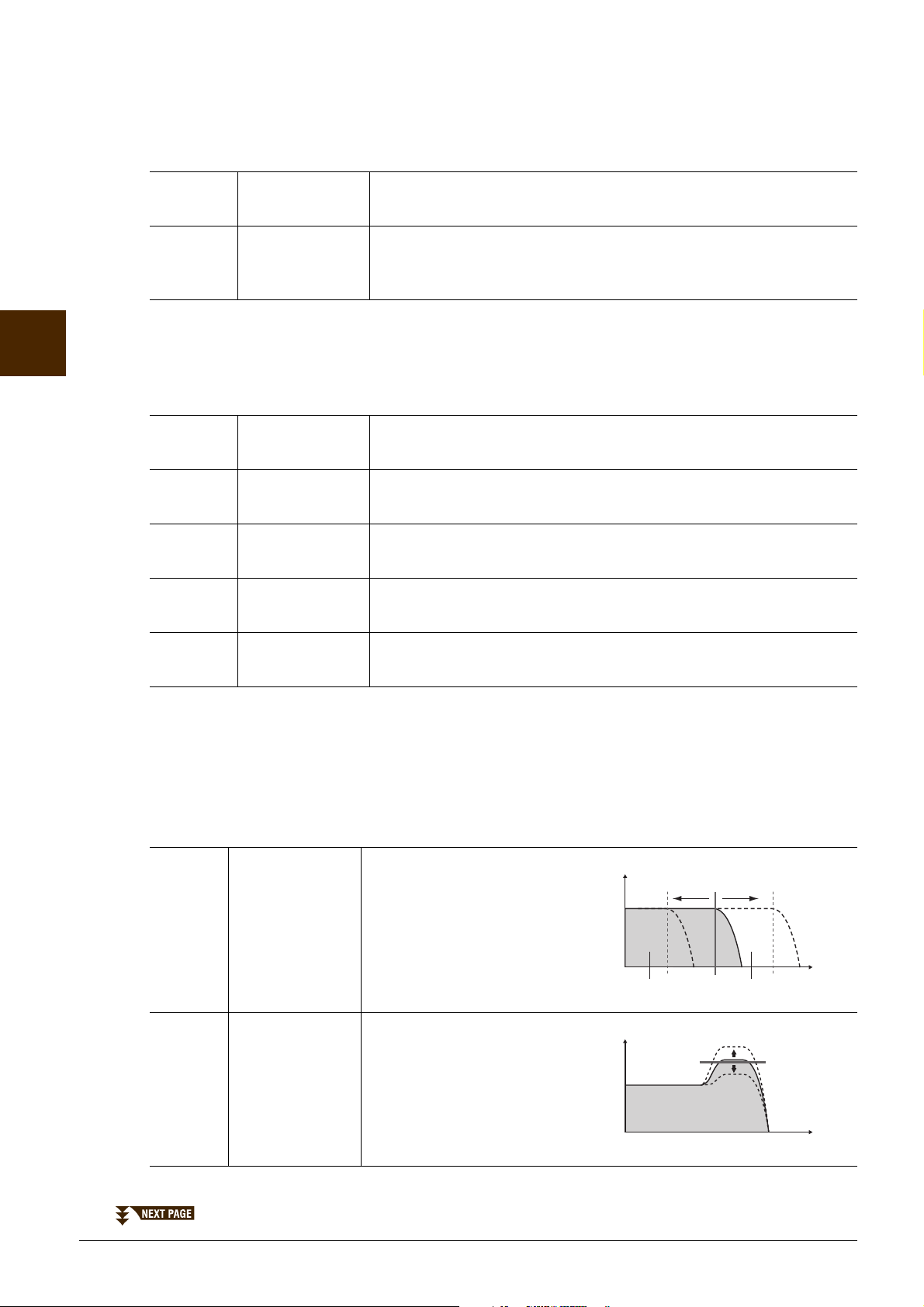
CONTROLLER Page
Vol ume
These frequencies are
“passed” by the filter.
Cutoff
range
Frequency
(pitch)
Cutoff Frequency
Vol ume
Frequency (pitch)
Resonance
1 CENTER PEDAL
2 LEFT PEDAL
These allow you to select the function to be assigned to the center or left pedal.
[1] FUNCTION Selects the function to be assigned to the center or left pedal. For details
on the pedal functions, see page 88.
2
Voices – Playing the Keyboard –
[2] –
[8]
RIGHT 1,
RIGHT 2, LEFT,
etc.
Determines whether the assigned function is effective or not for the
respective keyboard part. This also determines the depth for the
function. For details, see page 88.
3 MODULATION
When a pedal function is assigned to MODULATION, the pedal can be used to modulate the parameters
below as well as the pitch (vibrato). Here, you can set the degree to which the pedal modulates each of the
following parameters.
[2] FILTER Determines the degree to which the pedal modulates the Filter cutoff
frequency. For details about the filter, see page 14.
[3] AMPLITUDE Determines the degree to which the pedal modulates the amplitude (vol-
ume).
[5] LFO PMOD Determines the degree to which the pedal modulates the pitch, or the
vibrato effect.
[6] LFO FMOD Determines the degree to which the pedal modulates the Filter modula-
tion, or the wah effect.
[7] LFO AMOD Determines the degree to which the pedal modulates the amplitude, or
the tremolo effect.
SOUND Page
FILTER
Filter is a processor that changes the timbre or tone of a sound by either blocking or passing a specific
frequency range. The parameters below determine the overall timbre of the sound by boosting or cutting a
certain frequency range. In addition to making the sound either brighter or mellower, Filter can be used to
produce electronic, synthesizer-like effects.
[1]BRIGHT
(Brightness)
Determines the cutoff frequency or
effective frequency range of the filter (see diagram). Higher values
result in a brighter sound.
[2] HARMO.
(Harmonic
content)
Determines the emphasis given to
the cutoff frequency (resonance),
set in BRIGHT. above (see diagram). Higher values result in a
more pronounced effect.
14 CVP-701 Reference Manual
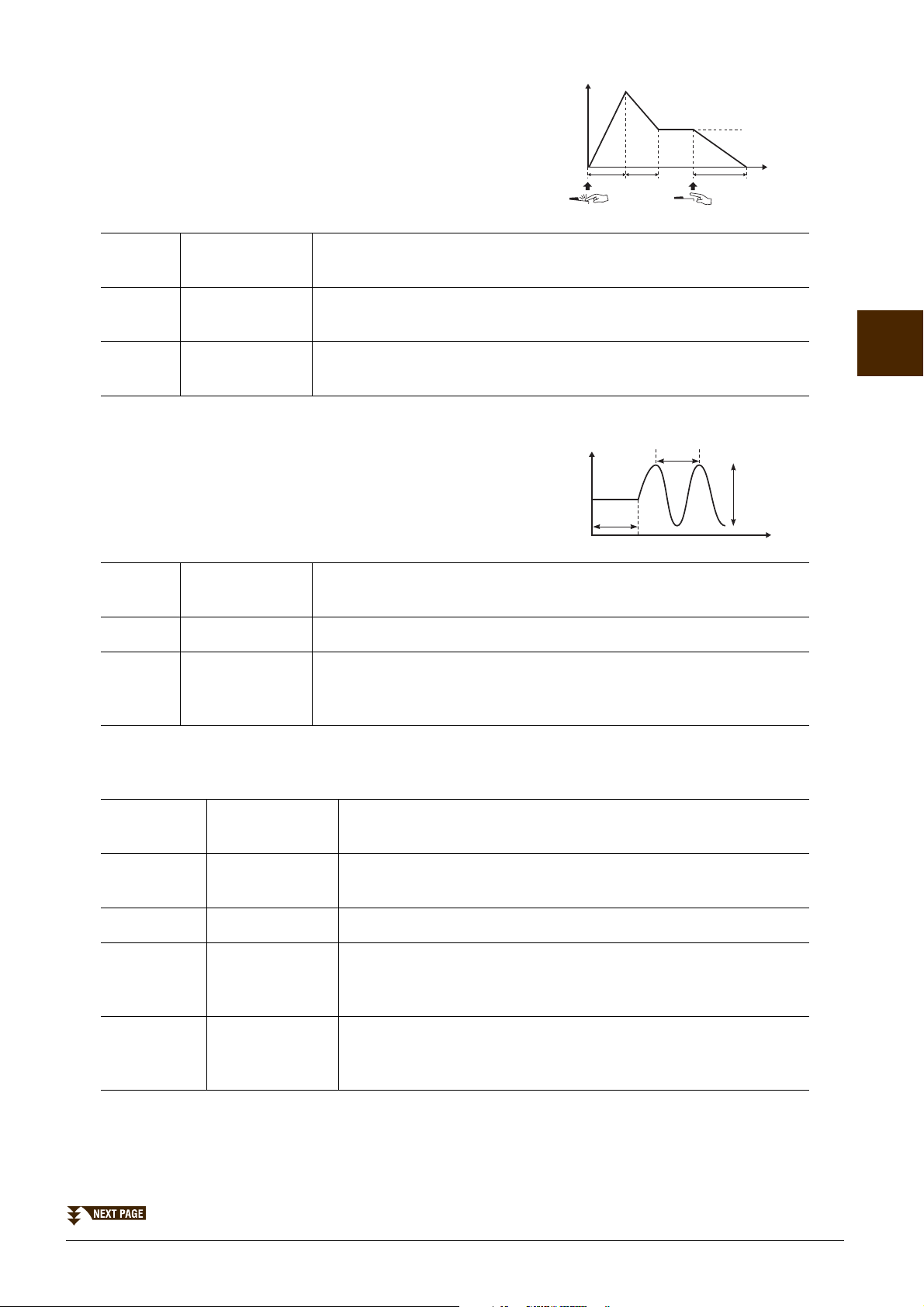
EG
Time
Level
Key on Key off
Sustain
Level
ATTACK DECAY RELEASE
Pitch
DELAY
SPEED
DEPTH
Time
The EG (Envelope Generator) settings determine how the level of the
sound changes in time. This lets you reproduce many sound
characteristics of natural acoustic instruments — such as the quick
attack and decay of percussion sounds, or the long release of a
sustained piano tone.
[3] ATTACK Determines how quickly the sound reaches its maximum level after the
key is played. The lower the value, the quicker the attack.
[4] DECAY Determines how quickly the sound reaches its sustain level (a slightly
lower level than maximum). The lower the value, the quicker the decay.
[5] RELES.
(Release)
Determines how quickly the sound decays to silence after the key is
released. The lower the value, the quicker the decay.
VIBRATO
Vibrato is a quavering, vibrating sound effect that is produced by
regularly modulating the pitch of the Voice.
[6] DEPTH Determines the intensity of the Vibrato effect. Higher settings result in a
more pronounced Vibrato.
[7] SPEED Determines the speed of the Vibrato effect.
[8] DELAY Determines the amount of time that elapses between the playing of a key
and the start of the Vibrato effect. Higher settings increase the delay of
the Vibrato onset.
EFFECT/EQ Page
1 REVERB DEPTH/CHORUS DEPTH/DSP DEPTH/VIB ROTOR
2
Voices – Playing the Keyboard –
[1]/
[2]
[3]/
[4]
[5] DSP ON/OFF Determines whether the DSP is on or off.
[6] DSP DEPTH Adjusts the DSP depth.
[7] VIBE ROTOR This will be displayed only if VibeRotor is selected for the DSP Type
REVERB
DEPTH
CHORUS
DEPTH
Adjusts the reverb depth. The setting cannot be changed when a
VRM Voice is selected.
Adjusts the chorus depth. The setting cannot be changed when a
VRM Voice is selected.
If you want to re-select the DSP type, you can do so in the “2 DSP”
menu explained on page 16.
parameter explained on page 16. Determines whether VibeRotor
should be set to on or off when selecting the Voice.
CVP-701 Reference Manual 15
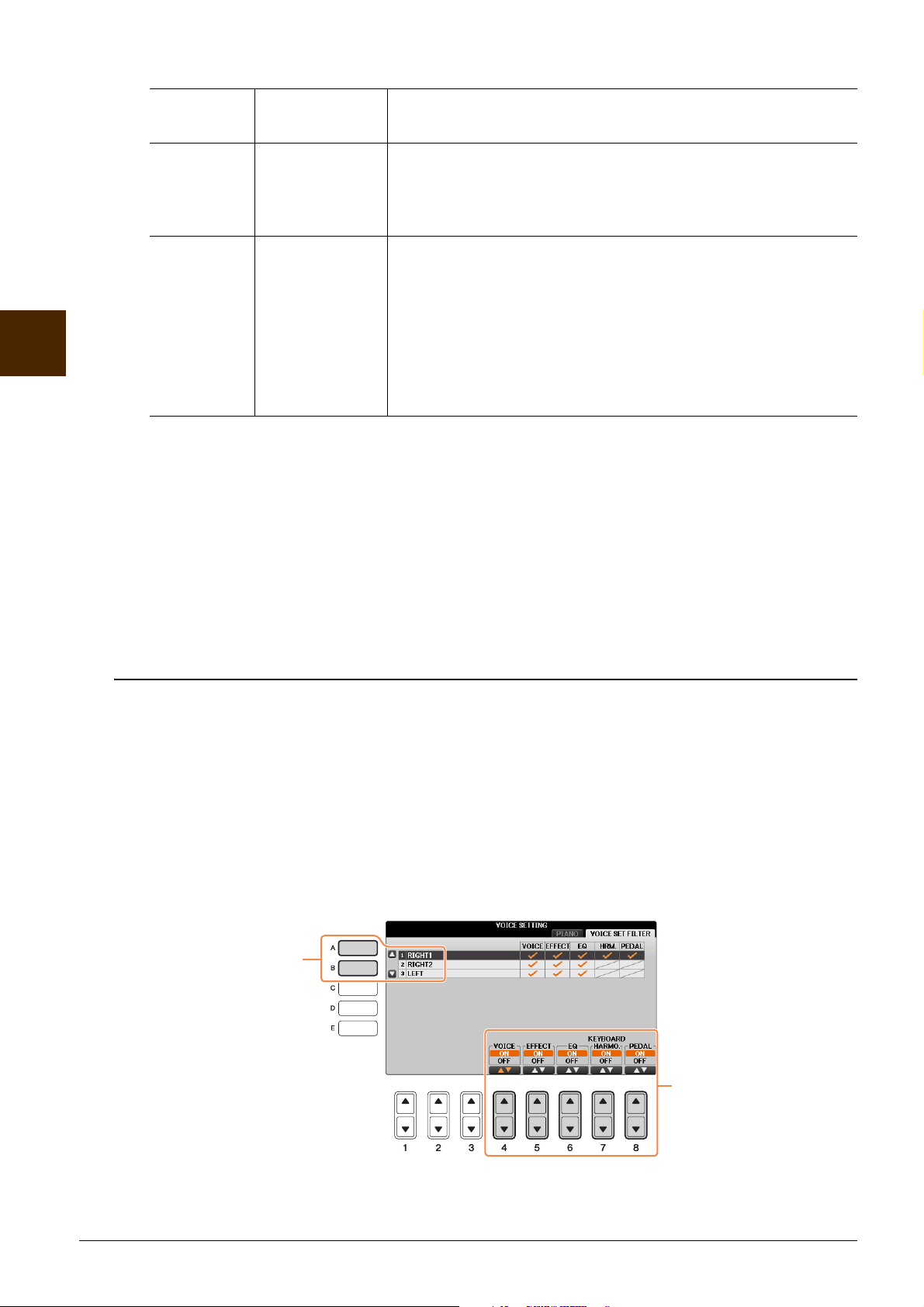
2 DSP
2
3
2
Voices – Playing the Keyboard –
[1] –
[4]
[6] VARI. A Variation parameter is provided for each DSP type. By turning this
[5]/
[7]
3 EQ
Determines the Frequency and Gain of the Low and High EQ bands. For information about EQ, refer to
page 84.
HARMONY Page
Harmony sets the Right 1 and 2 parts together. Before you set these parameters, make sure the Right 1 part
is selected in the Main display. This has the same settings as the display of “Selecting the Harmony/Echo
type” page 8 in step 3.
DSP TYPE Selects the DSP effect category and type. Select the desired category
first, then a type.
on or off, you can instantly and significantly change the sound of the
DSP effect. Here, you can edit the VARI. (Variation) on/off status and
the parameter value for each status (in DETAIL below).
DETAIL Calls up the detailed setting display. Press the [5] button for edit-
ing the standard parameter value, and the [7] button for editing
the Variation parameter value.
In the detailed setting display, select the desired parameter by using
the [2] – [4] buttons then adjust the value by using the
[5] – [6] buttons. This differs depending on the effect type
and cannot be changed. Press the [EXIT] button to close the setting
display.
Disabling Automatic Selection of Voice Sets (Effects, etc.)
Each Voice is linked to its default VOICE SET parameter settings. Usually these settings are automatically
called up when a Voice is selected. However, you can also disable this feature by the operation in the relevant
display as explained below.
For example, if you want to change the Voice yet keep the same Harmony effect, set the KEYBOARD
HARMONY parameter to OFF (in the display explained below).
1 Call up the operation display.
[FUNCTION] → TAB [ L][R] MENU1 → [F] VOICE SETTING → TAB [ L][R] VOICE SET FILTER
2 Use the [A]/[B] buttons to select a keyboard part.
3 Use the [4] – [8] buttons to enable/disable automatic calling up of the settings
(ON or OFF) independently for each parameter group.
16 CVP-701 Reference Manual
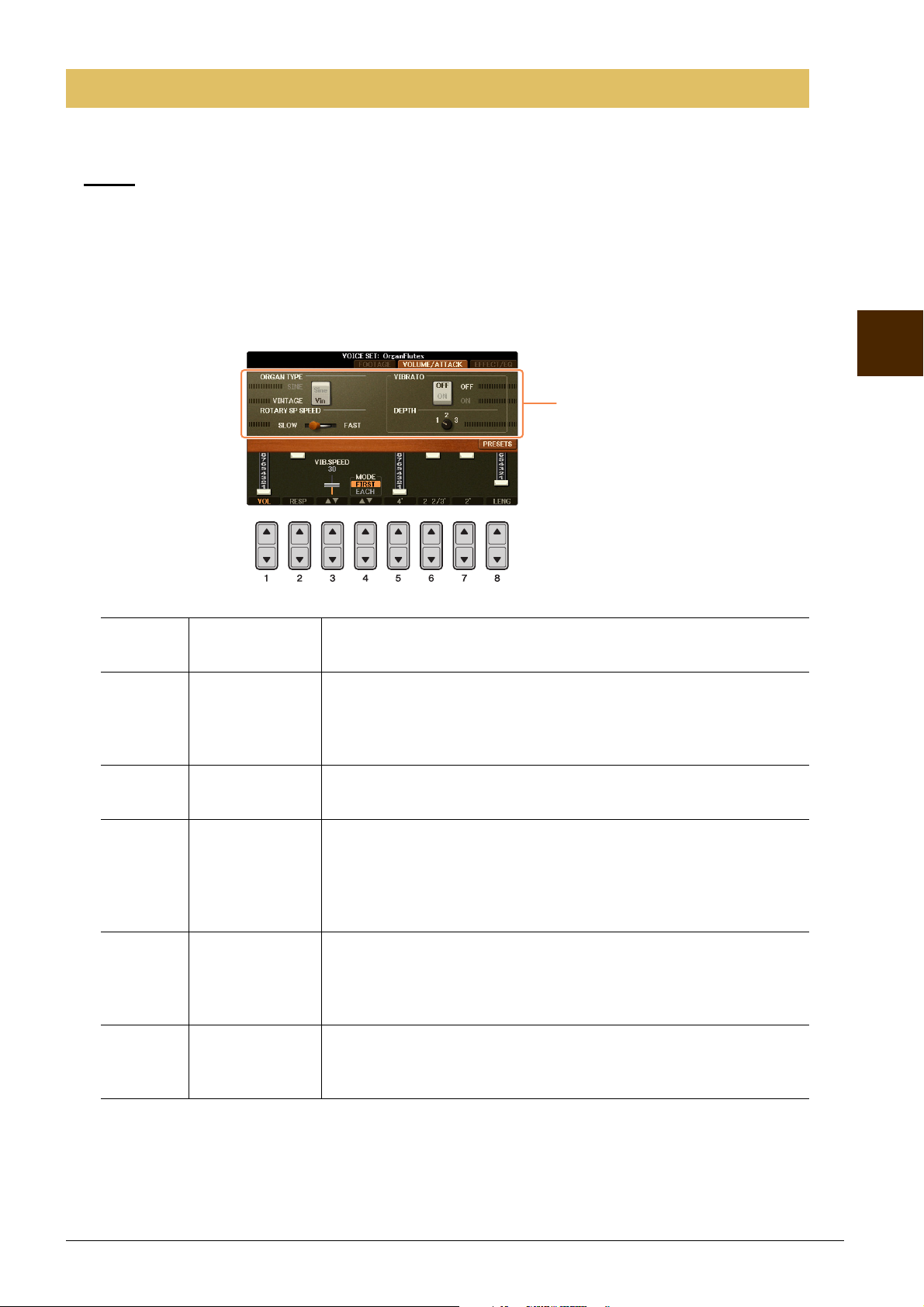
NOTICE
Editing Organ Flutes Parameters
Same as the FOOTAGE
Page.
The Organ Flute Voices selected from the [ORGAN FLUTES] button can be edited by adjusting the footage
levers, adding the attack sound, applying effects and equalizer, etc.
After editing, go to the Voice Selection display by pressing the [I] (PRESETS) button and save the setting. The settings will be lost if you
select another Voice or turn the power to the instrument off without executing the Save operation.
FOOTAGE Page
Refer to the Owner’s Manual, chapter 2.
VOLUME/ATTACK Page
2
[1] VOL (Volume) Adjusts the overall volume of the Organ Flutes. The longer the graphic
bar, the greater the volume.
[2]RESP
(Response)
[3] VIB. SPEED Determines the speed of the vibrato effect controlled by the VIBRATO
[4] MODE The MODE control selects one of two modes: FIRST and EACH. In the
[5] –
[7]
[8] LENG (Length) Affects the attack portion of the sound producing a longer or shorter
4', 2 2/3', 2' These determine the attack sound volume of the ORGAN FLUTE
Affects both the attack and release (page 15) portion of the sound,
increasing or decreasing the response time of the initial swell and
release, based on the FOOTAGE controls. The higher the value, the
slower the swell and release.
ON/OFF ([F]/[G] buttons) and VIBRATO DEPTH ([H] button).
FIRST mode, attack (percussive sound) is applied only to the first notes
played and held simultaneously; while the first notes are held, any subsequently played notes have no attack applied. In the EACH mode,
attack is applied equally to all notes.
Voice. The 4', 2-2/3' and 2' controls increase or reduce the volume of
attack sound at the corresponding footages. The longer the graphic bar,
the greater the attack sound volume.
decay immediately after the initial attack. The longer the graphic bar,
the longer the decay.
Voices – Playing the Keyboard –
EFFECT/EQ Page
Same parameters as in the VOICE SET “EFFECT/EQ” Page explained on page 15.
CVP-701 Reference Manual 17
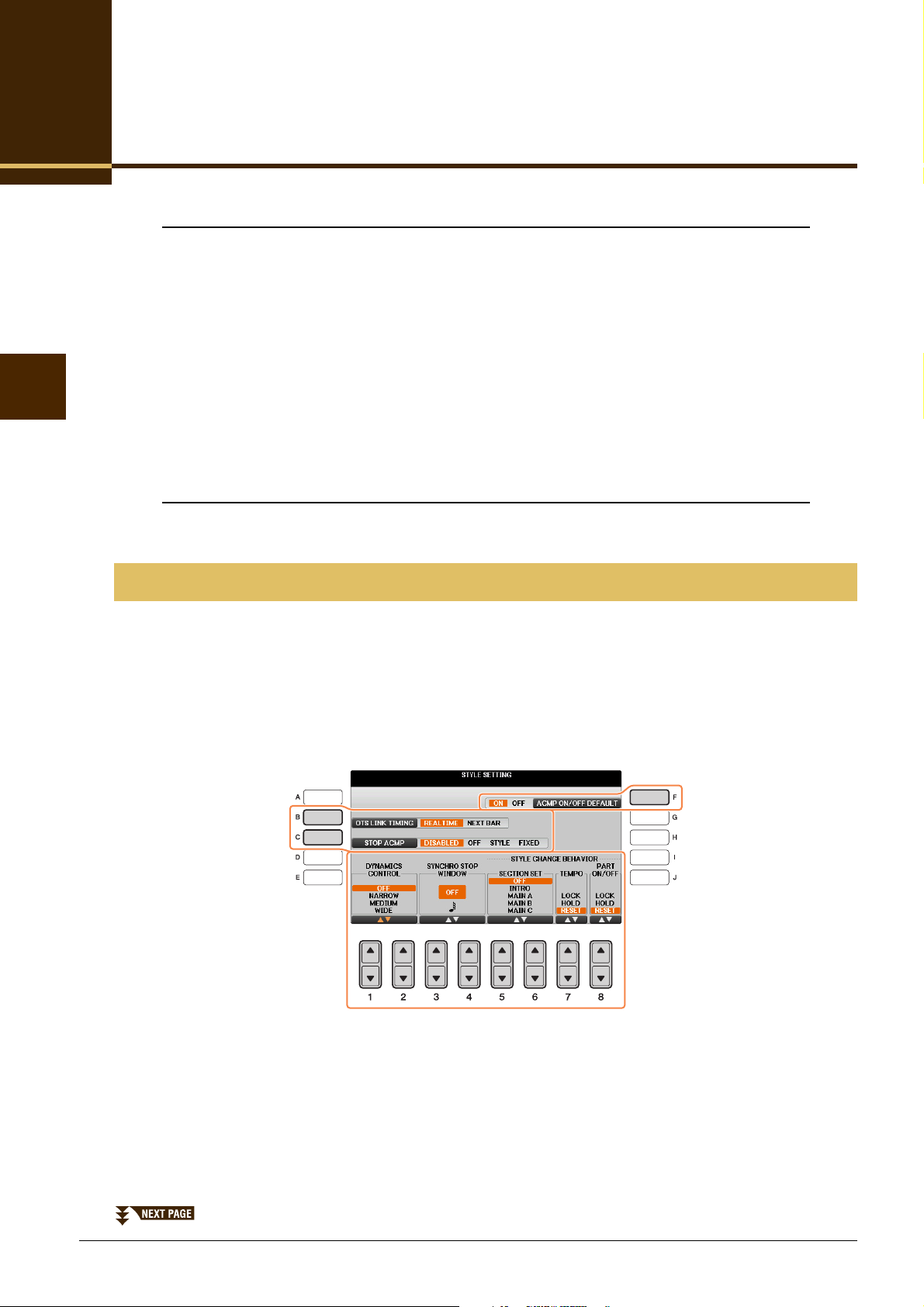
3
Styles – Playing Rhythm and Accompaniment –
Styles
– Playing Rhythm and Accompaniment –
Contents
Style Playback Settings . . . . . . . . . . . . . . . . . . . . . . . . . . . . . . . . . . . . . . . . . . . . . . . . . . . . . . . . . .18
Specifying Chords with Your Right Hand while Playing Bass with Your Left Hand. . . . . . . . . .21
Searching for Suitable Songs for the Current Style (Repertoire) . . . . . . . . . . . . . . . . . . . . . . . .22
Memorizing an Original One Touch Setting. . . . . . . . . . . . . . . . . . . . . . . . . . . . . . . . . . . . . . . . . .23
Confirming the One Touch Setting Contents. . . . . . . . . . . . . . . . . . . . . . . . . . . . . . . . . . . . . . . . .23
Creating/Editing Styles (Style Creator) . . . . . . . . . . . . . . . . . . . . . . . . . . . . . . . . . . . . . . . . . . . . .24
• Realtime Recording . . . . . . . . . . . . . . . . . . . . . . . . . . . . . . . . . . . . . . . . . . . . . . . . . . . . . . . . . . . .25
• Step Recording (Inputting events one by one). . . . . . . . . . . . . . . . . . . . . . . . . . . . . . . . . . . . . . . .28
• Style Assembly . . . . . . . . . . . . . . . . . . . . . . . . . . . . . . . . . . . . . . . . . . . . . . . . . . . . . . . . . . . . . . .28
• Editing the Rhythmic Feel . . . . . . . . . . . . . . . . . . . . . . . . . . . . . . . . . . . . . . . . . . . . . . . . . . . . . . .30
• Editing Data for Each Channel . . . . . . . . . . . . . . . . . . . . . . . . . . . . . . . . . . . . . . . . . . . . . . . . . . .32
• Making Style File Format Settings . . . . . . . . . . . . . . . . . . . . . . . . . . . . . . . . . . . . . . . . . . . . . . . . .33
Style Playback Settings
The instrument has a variety of Style playback functions which can be accessed in the display below.
1 Call up the operation display.
[FUNCTION] → TAB [L][R] MENU1 → [G] STYLE SETTING
2 Use the [1] – [8] and [B]/[C]/[F] buttons for each setting.
18 CVP-701 Reference Manual
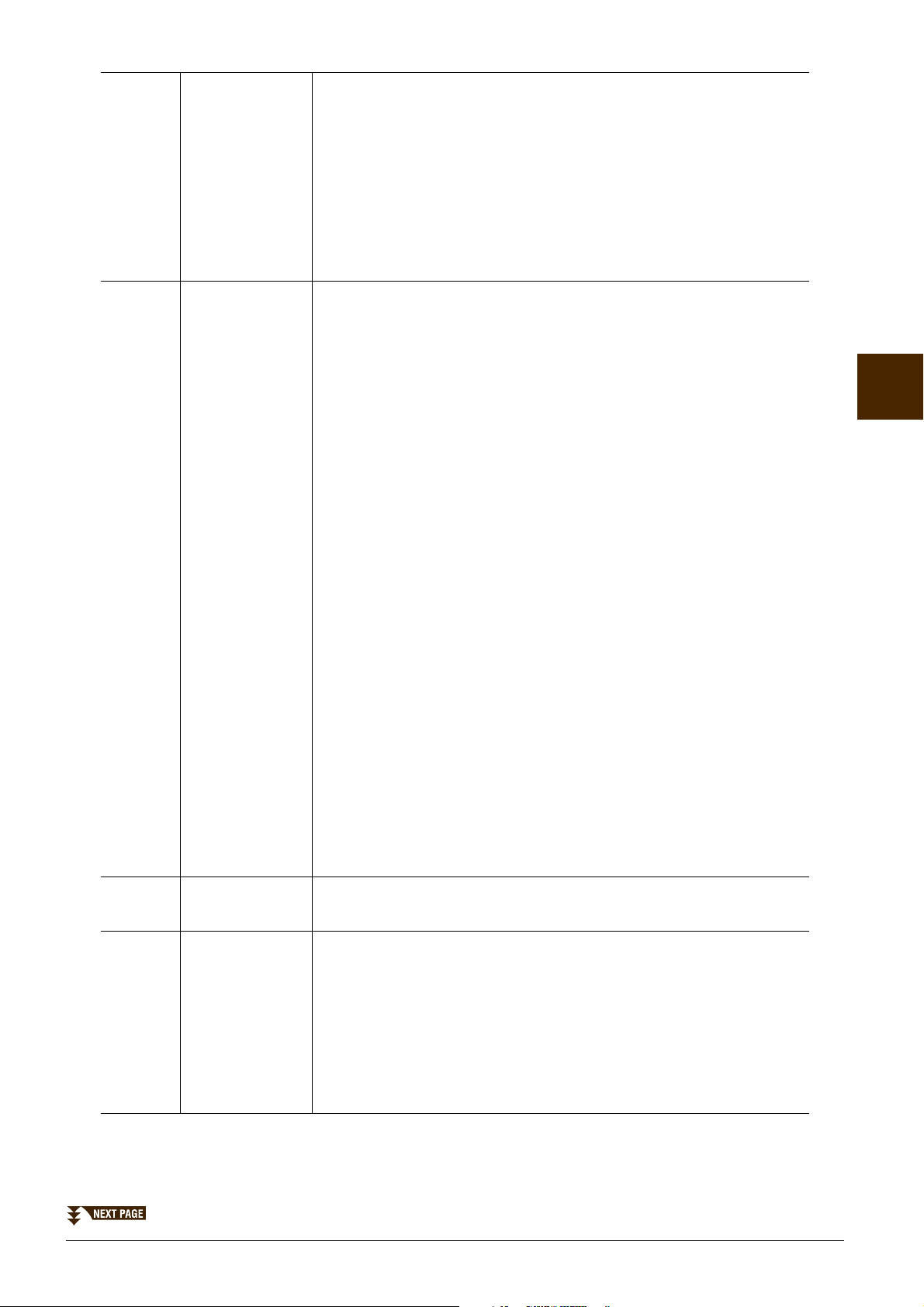
[B] OTS LINK
TIMING
This applies to the OTS Link function. This parameter determines the
timing in which the One Touch Settings change with the MAIN VARIATION [A] – [D] change. (The [OTS LINK] button must be on.)
REAL TIME
One Touch Setting is immediately called up when you press a MAIN
VA RI AT I O N b u t to n .
NEXT BAR
One Touch Setting is called up at the next measure, after you press a
MAIN VARIATION button.
[C] STOP ACMP When the [ACMP ON/OFF] button is on, [SYNC START] is off, and this
parameter is set to the value other than “DISABLED,” you can play
chords in the chord section of the keyboard with the Style stopped, and
still hear the accompaniment chord. In this condition — called “Stop
Accompaniment” — any valid chord fingerings are recognized and the
chord root/type are shown in the display. Here, you can determine
whether the chord played in the chord section will sound or not in the
Stop Accompaniment status.
DISABLED
Disables the Stop Accompaniment feature. When Style playback is
stopped, any pressed notes in the chord section of the keyboard will not
be recognized as chords.
3
[F] ACMP ON/OFF
DEFAULT
[1]/
[2]
DYNAMICS
CONTROL
OFF
The chord played in the chord section will not sound.
STYLE
The chord played in the chord section will sound via the Voices for the
Pad part and the Bass channel of the selected Style.
FIXED
The chord played in the chord section will sound via the specified Voice,
regardless of the selected Style.
NOTE When the selected Style contains MegaVoices, unexpected sounds may result when this is set to
“STYLE.”
NOTE When you record a song, the chord detected by playing the Stop Accompaniment can be recorded
regardless of the setting here. Please note that both the Voice that is sounded and the chord data
will be recorded when set to “STYLE,” and only the chord data will be recorded when set to “OFF”
or “FIXED.”
NOTE When this is set to “DISABLED,” chords are not recognized while the Style is stopped. This is why
Keyboard Harmony (page 8) is not applied even if you play a chord in the chord section of the keyboard while the Style is stopped.
Determines whether the [ACMP ON/OFF] button is on or off when the
power is turned on.
This determines how the Style playback volume changes depending on
the playing strength.
•WIDE........... The volume changes over a wide range.
Styles – Playing Rhythm and Accompaniment –
•MEDIUM..... The volume changes over a medium range.
• NARROW .... The volume changes over a narrow range.
•OFF.............. The volume is kept the same regardless of playing
strength.
CVP-701 Reference Manual 19
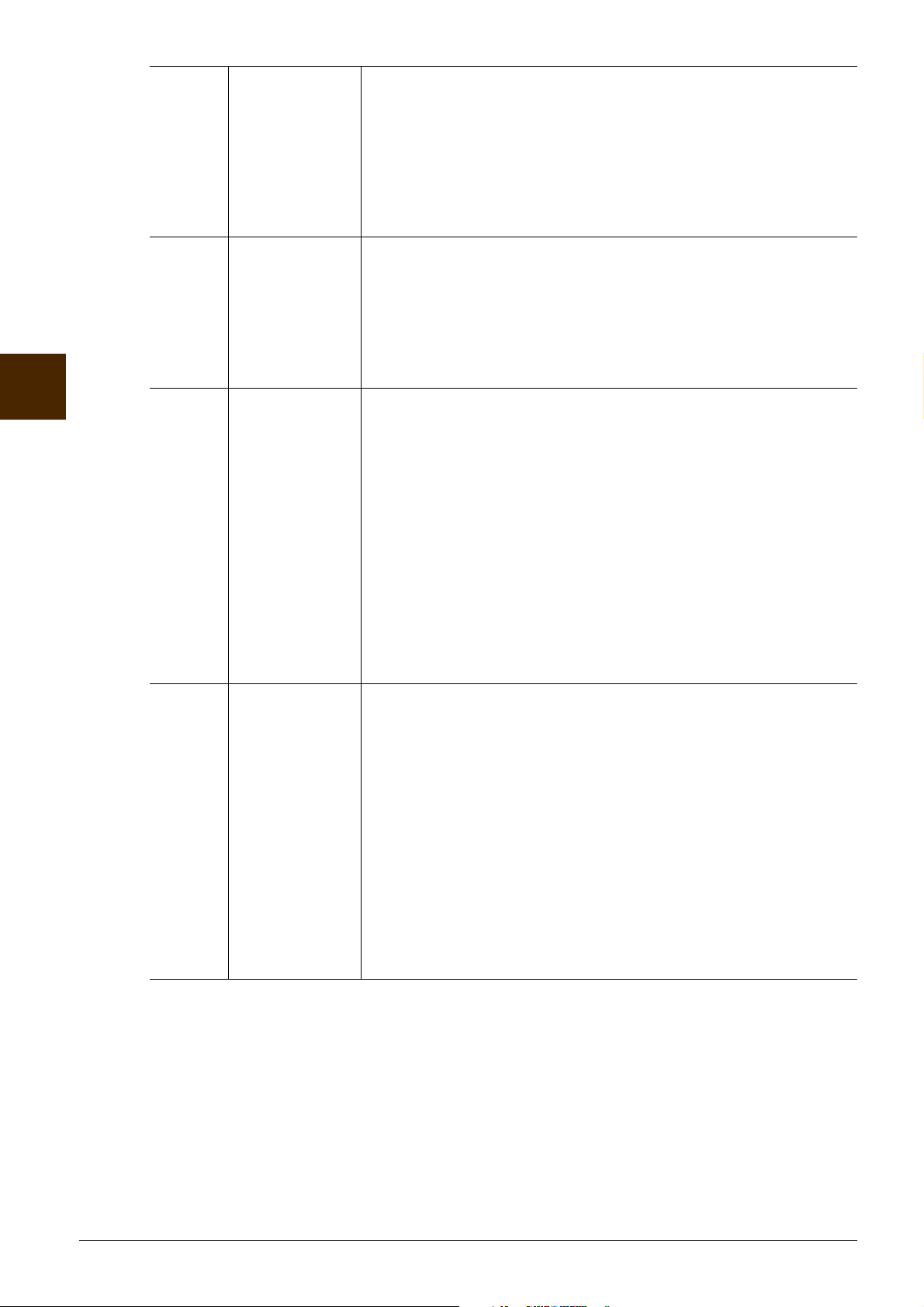
[3]/
[4]
SYNCHRO
STOP
WINDOW
This determines how long you can hold a chord before the Synchro Stop
function is automatically cancelled. When the [SYNC STOP] button is
turned on and this is set to a value other than “OFF,” the Synchro Stop
function is automatically cancelled if you hold a chord for longer than the
time set here. This conveniently resets Style playback control to normal,
letting you release the keys and still have the Style play. In other words, if
you release the keys sooner than the time set here, the Synchro Stop function works.
3
Styles – Playing Rhythm and Accompaniment –
[5]/
[6]
[7] TEMPO This determines whether the tempo changes or not when you change
[8] PART ON/OFF This determines whether the on/off status of the Style Channels (Parts)
SECTION SET Determines the default section that is automatically called up when
selecting different Styles (when Style playback is stopped). When set to
“OFF” and Style playback is stopped, the active section is maintained
even if the different Style is selected. When any of the MAIN A – D sections is not included in the Style data, the nearest section is automatically
selected. For example, when MAIN D is not contained in the selected
Style, MAIN C will be called up.
Styles. If you want to avoid changing the tempo when selecting another
Style, select LOCK or HOLD.
LOCK
The tempo setting of the previous Style is maintained.
HOLD
The tempo setting of the previous Style is maintained while Style is
played back and another Style is selected. While Style playback is
stopped and another Style is selected, the tempo changes to that of the initial default tempo for the selected Style.
RESET
The tempo changes to that of the initial default tempo for the selected
Style.
changes or not when you change Styles. If you want to avoid changing
the Style Channel On/Off status when selecting another Style, select
LOCK or HOLD.
LOCK
The Style Channel On/Off status of the previous Style is maintained.
HOLD
The Style Channel On/Off status of the previous Style is maintained
while Style is played back and another Style is selected. While Style
playback is stopped and another Style is selected, all Style Channels are
set to On.
RESET
All Style Channels are set to On.
20 CVP-701 Reference Manual
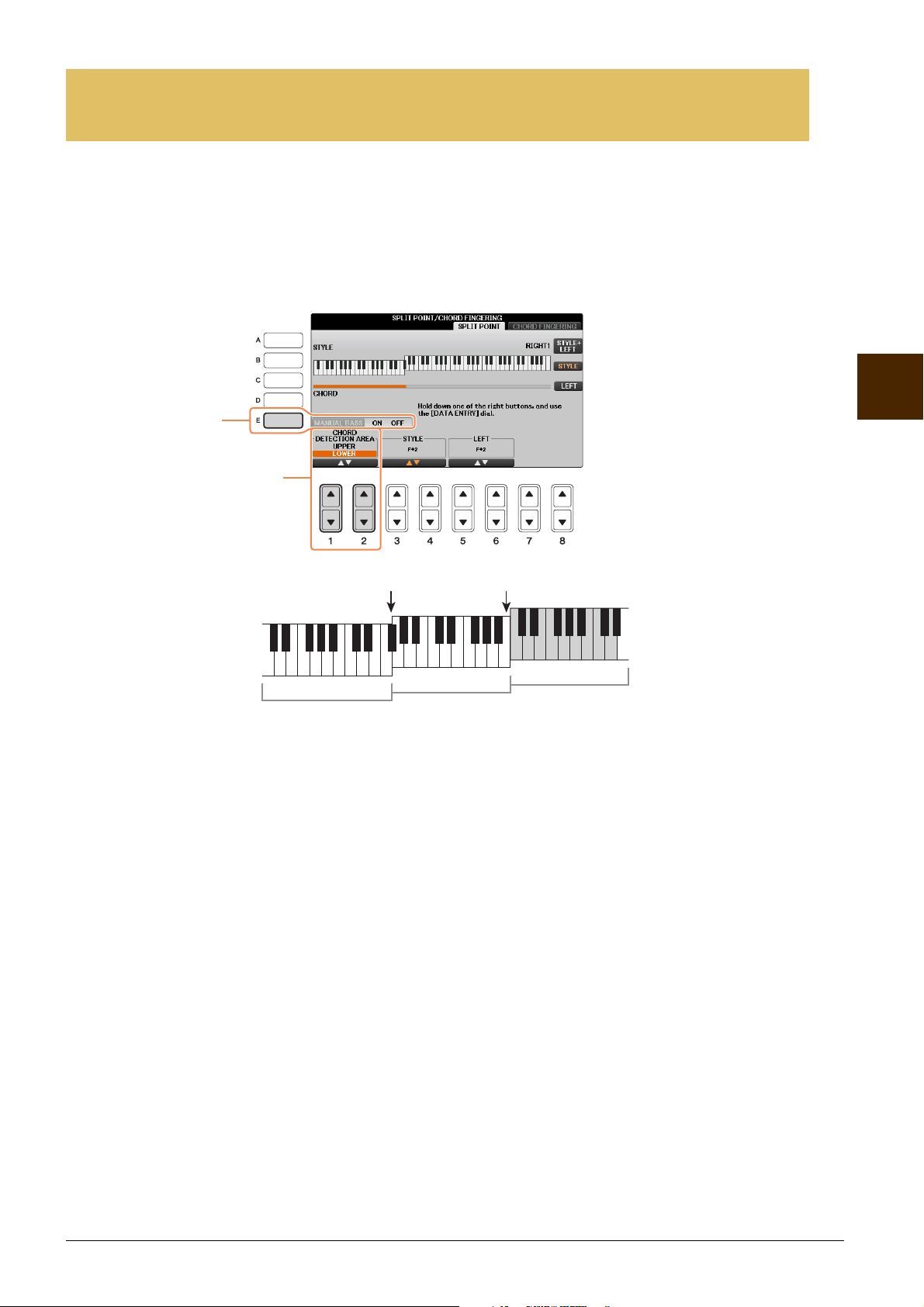
Specifying Chords with Your Right Hand while Playing Bass
2
3
Split Point (STYLE) Split Point (LEFT)
LEFT Voice section
(LOWER section)
RIGHT 1, 2 Voices section
(UPPER section)
+
Chord Section
with Your Left Hand
By changing the Chord Detection area from the left-hand section to the right-hand section, you can play the
bass line with your left hand while using your right hand to control Style playback.
1 Call up the operation display.
[FUNCTION] → TA B [L][R] MENU1 → [A] SPLIT POINT/CHORD FINGERING → TA B [L][R]
SPLIT POINT
3
Styles – Playing Rhythm and Accompaniment –
2 Set the CHORD DETECTION AREA value to “UPPER” with the [1]/[2] buttons.
3 Press the [E] button to turn the MANUAL BASS function on.
With this setting, the whole right-hand (UPPER) section works as the Chord section as well as melody
performance. In this condition, note the following points:
• In the right-hand (UPPER) section, you can specify the chord type as you play the melody.
• The Bass Part Voice of the current Style is assigned to the Keyboard LEFT part. This is referred to as the
Manual Bass function, which can be turned off or on via the [E] button.
• Chord Fingering is set to a special type (“FINGERED*”) automatically, in which you should press three or
more notes simultaneously for specifying the chord. Pressing two or fewer notes does not change the chord
type.
• Split Point (STYLE) is unavailable.
CVP-701 Reference Manual 21
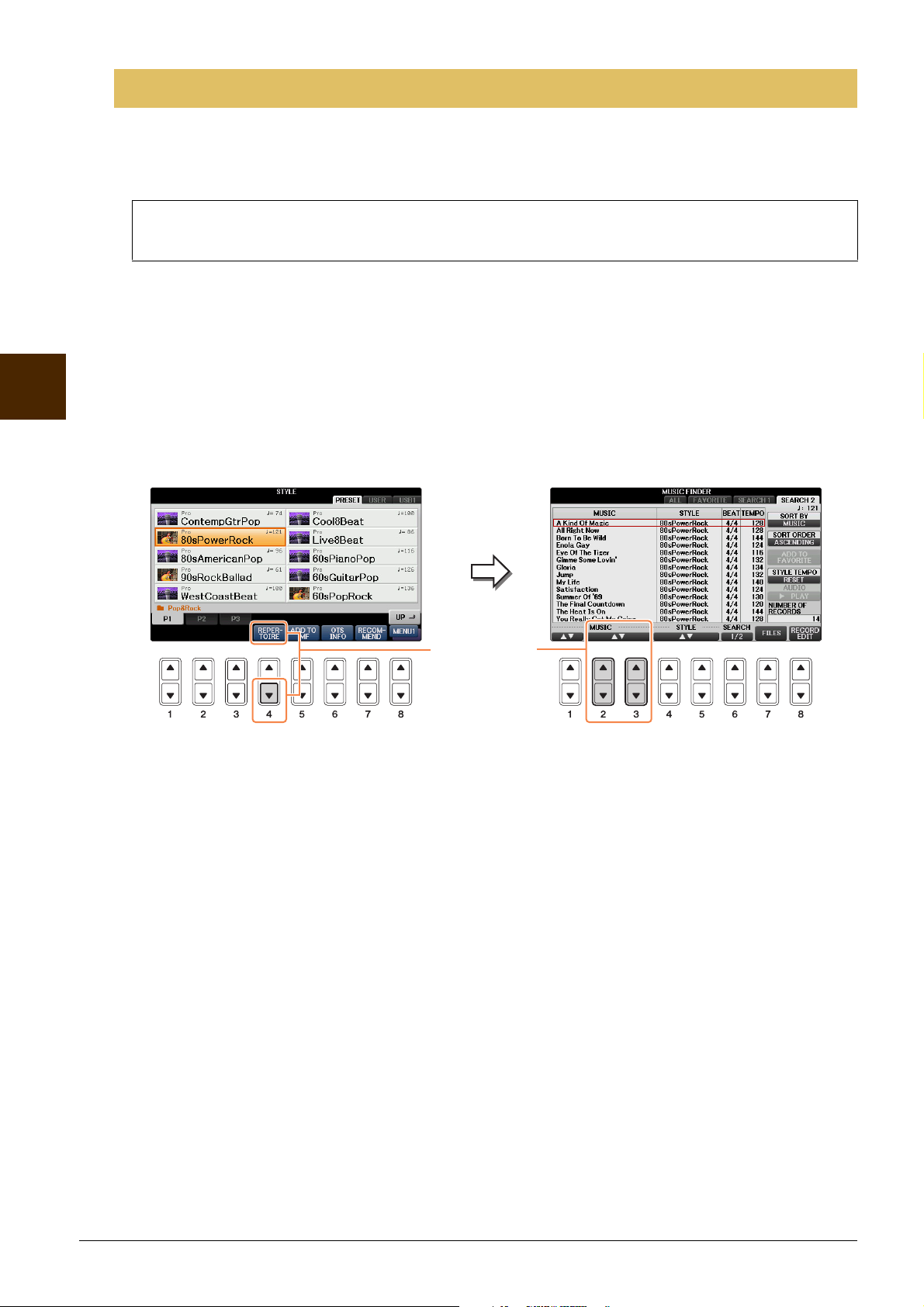
3
34
Searching for Suitable Songs for the Current Style (Repertoire)
You can search for music pieces and songs that are most suitable for playing with the current Style by using
the Repertoire function. You can automatically call up appropriate settings such as Voice, effect and pedal by
selecting the desired music piece.
Before using the Repertoire function, you need to import Music Finder records (see instructions described
in the Owner's Manual, chapter 8).
NOTE The settings shown here are Music Finder Records. You can choose additional settings by using the Music Finder feature.
1 Select the desired Style from the Style Selection display.
2 Call up MENU1 at the right bottom of the display by pressing the [8] button as
necessary.
Styles – Playing Rhythm and Accompaniment –
3 Press the [4] (REPERTOIRE) button.
4 Use the [2] – [3] buttons to select the desired panel setting.
Various appropriate panel settings matching the selected Style will be shown in the display.
NOTE Depending on the particular selected Style, there may not be any panel settings in the Repertoire function.
22 CVP-701 Reference Manual
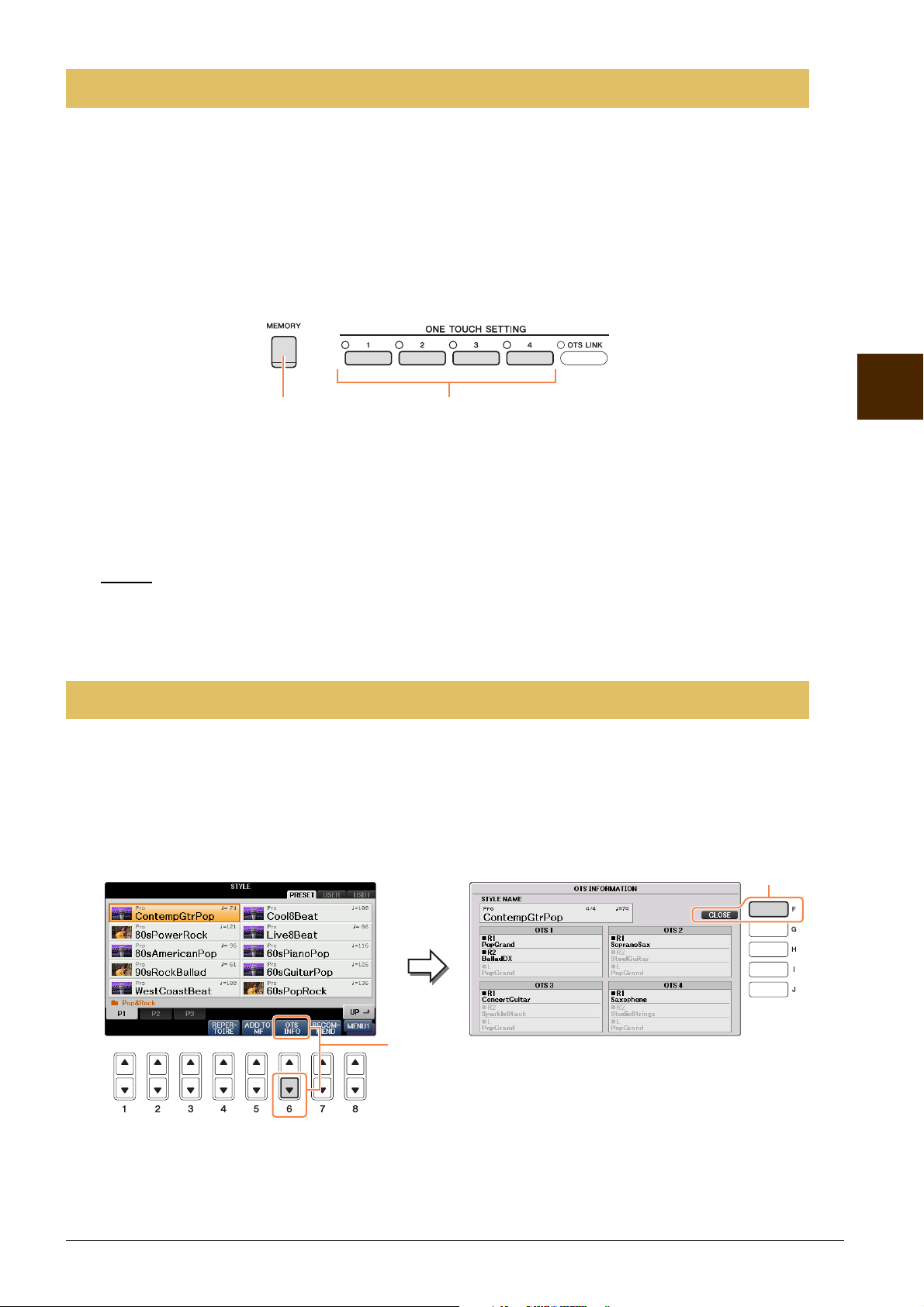
NOTICE
Memorizing an Original One Touch Setting
34
1
2
While the panel settings appropriate for each preset Style are pre-programmed as One Touch Settings, you
can also register your favorite settings to create original One Touch Settings. Because the One Touch Setting
data is included in a Style, the Save operation will be done as a Style on the Style Selection display.
1 Select the desired Style to correspond to your One Touch Setting.
2 Set up the panel controls (such as Voice, effects, and so on) as desired.
3 Press the [MEMORY] button in the REGISTRATION MEMORY section.
4 Press one of the ONE TOUCH SETTING [1] – [4] buttons.
A message appears in the display prompting you to save the panel settings.
5 Press [G] (YES) button to call up the Style Selection display and save the panel
settings as a Style file.
3
The panel settings memorized to each OTS button will be lost if you change the Style or turn the power off without executing the Save
operation.
Confirming the One Touch Setting Contents
You can check the information of the One Touch Setting [1] – [4] assigned to currently selected Style.
1 In the Style Selection display, call up MENU1 at the right bottom of the display by
pressing the [8] button as necessary, then press the [6] (OTS INFO) button to call
up the Information display.
Styles – Playing Rhythm and Accompaniment –
NOTE You can also call up the Information display by pressing the [DIRECT ACCESS] button then pressing one of the ONE TOUCH SETTING [1] – [4] buttons.
2 Press the [F] (CLOSE) button to close the Information display.
CVP-701 Reference Manual 23
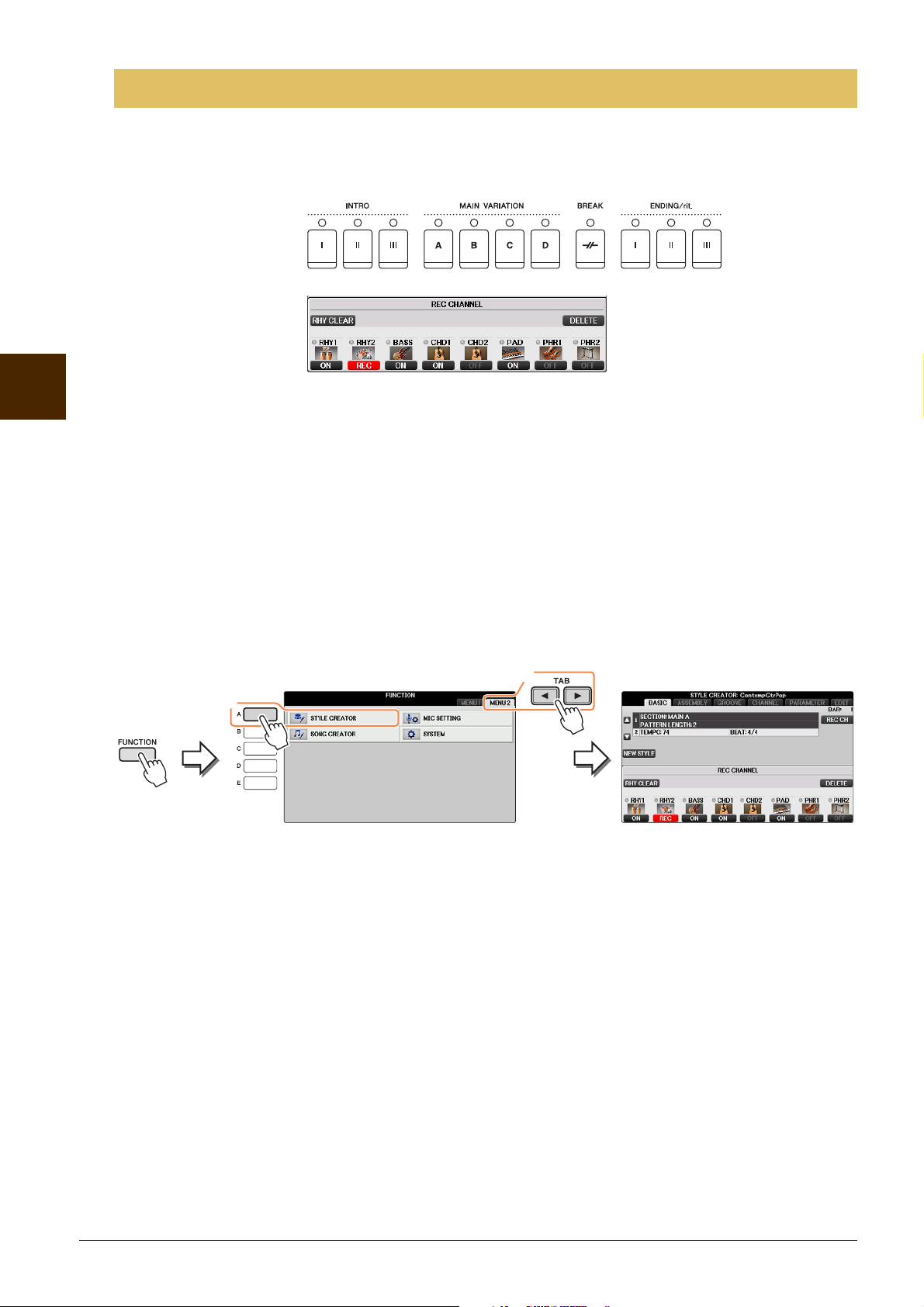
Creating/Editing Styles (Style Creator)
Sections
Channels
Styles are made up of fifteen different sections (Intro, Main, Ending, etc.) and each section has eight separate
channels. With the Style Creator feature, you can create a Style by separately recording the channels, or by
importing pattern data from other existing Styles.
3
Styles – Playing Rhythm and Accompaniment –
You can use one of the three different methods described below to create a Style. The created Style can also
be edited.
• Realtime Recording This method lets you record the Style by simply playing the keyboard. See
page 25.
• Step Recording This method lets you to enter each note individually. See page 28.
• Style Assembly This method lets you create a composite Style by combining various patterns
from the internal preset Styles or from Styles you have already created. See
page 28.
Call up the operation display.
[FUNCTION] → TAB [L][R] MENU2 → [A] STYLE CREATOR
1
2
NOTE The Style files created on this instrument can only be played back on instruments which are compatible with SFF GE.
There are several Pages (tabs) in the Style Creator display.
•BASIC Creates the basic settings of the Style. You can also record your performance in real-
time to create a new Style (Realtime Recording). See page 25.
• ASSEMBLY Mixes the various parts (channels) from preset Styles or already created Styles to cre-
ate a new Style. See page 28.
•GROOVE
• CHANNEL Edits data for each channel — quantizing, changing velocity, etc. See page 32.
• PARAMETER Changes the settings related for Style File Format. See page 33.
•EDIT Lets you enter notes one by one to create an original Style (Step Recording). See
24 CVP-701 Reference Manual
Changes the rhythmic feel of your created Style. See page 30.
page 28.
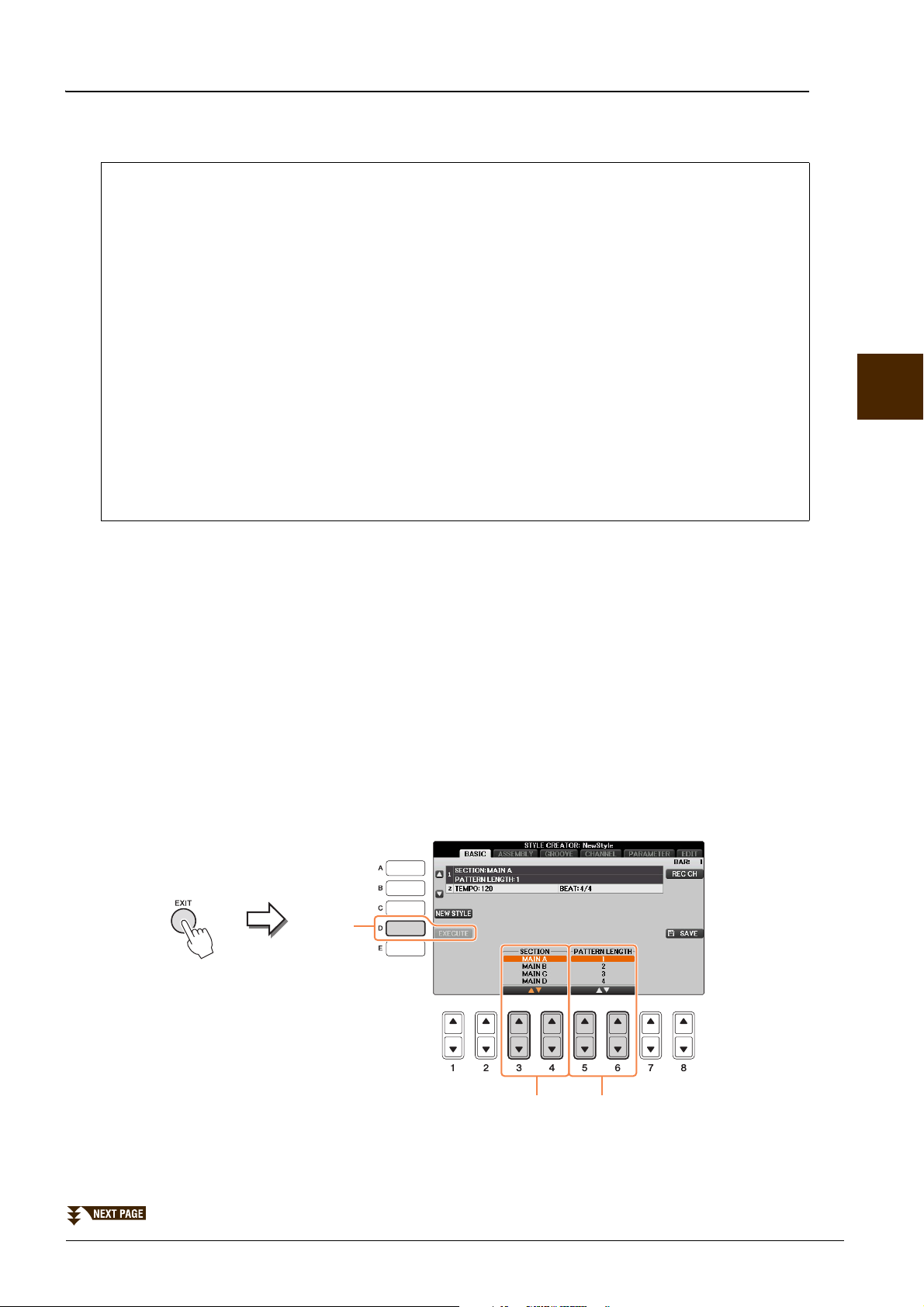
Realtime Recording
5-2
5-14
In the BASIC Page, you can create a single Style by recording the individual channels one-by-one, using
realtime recording.
Realtime Recording Characteristics — Loop Recording and Overdub Recording
• Loop Recording
Style playback repeats the rhythm patterns of several measures in a “loop,” and Style recording is also
done using loops. For example, if you start recording with a two-measure MAIN section, the two
measures are repeatedly recorded. Notes that you record will play back from the next repetition (loop),
letting you record while hearing previously recorded material.
• Overdub Recording
This method records new material to a channel already containing recorded data, without deleting the
original data. In Style recording, the recorded data is not deleted, except when using functions such as
Rhythm Clear (page 27) and Delete (page 26).
For example, if you start recording with a two-measure MAIN section, the two measures are repeated
many times. Notes that you record will play back from the next repetition, letting you overdub new
material to the loop while hearing previously recorded material.
When creating a Style based on an existing internal Style, overdub recording is applied only to the
rhythm channels. For all other channels (except rhythm), you need to delete the original data before
recording.
3
1 When you want to create a Style based on an existing Style, select the desired Style to
serve as the basis for recording/editing before calling up the Style Creator display.
2 Call up the operation display.
[FUNCTION] → TA B [L][R] MENU2 → [A] STYLE CREATOR
The BASIC Page is shown.
3 If you want to create a new Style from scratch, press the [C] (NEW STYLE) button to
delete the data of all channels.
4 Select the desired section (Intro, Main, Ending, etc.) for your new Style.
First close the RECORD display by pressing the [EXIT] button. Then use the [3]/[4] buttons to
select the section to be recorded.
Styles – Playing Rhythm and Accompaniment –
NOTE To call up the RECORD display again, press the [F] (REC CH) button.
NOTE You can specify the sections to be recorded by using the Section buttons on the panel. Refer to step 3 on page 28.
NOTE You cannot select INTRO 4 and ENDING 4 sections directly via panel operations.
CVP-701 Reference Manual 25
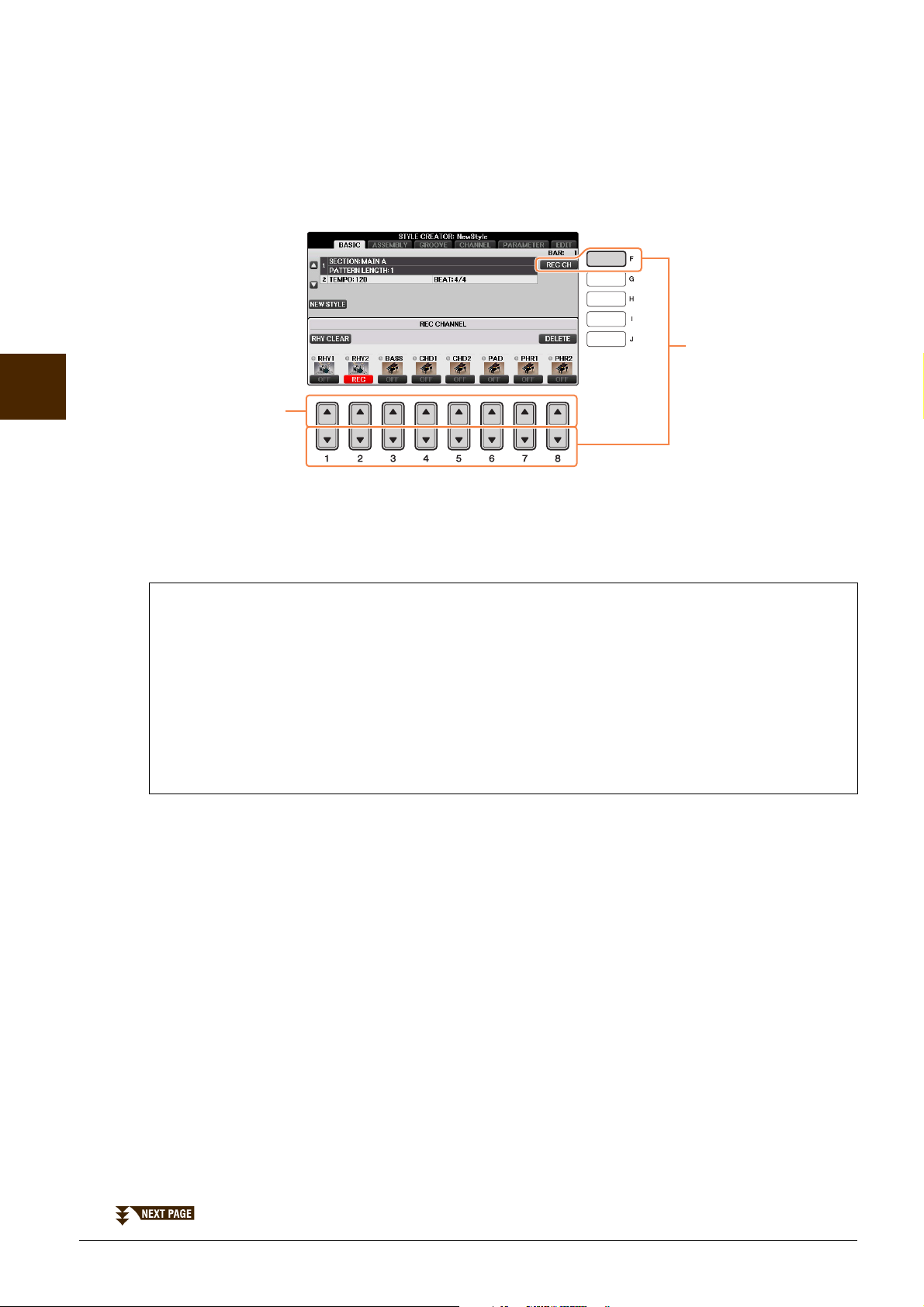
3
6
7
Styles – Playing Rhythm and Accompaniment –
5 Use the [5]/[6] buttons to determine the length (number of measures) of the
selected section, then press the [D] (EXECUTE) button to actually enter the specified
length.
6 Specify the channel to be recorded by simultaneously holding down the [F] (REC CH)
button and pressing the appropriate numbered button, [1] – [8].
To cancel the selection, press the corresponding [1] – [8] button again.
7 Call up the Voice Selection display by using the [1] – [8] buttons and select the
desired Voice for the corresponding recording channels.
Press the [EXIT] button to close the Voice Selection display.
Recordable Voices
• RHY1 channel
Any except your original Organ Flute and Super Articulation Voices are recordable.
• RHY2 channel
Only drum/SFX kits are recordable.
• BASS–PHR2 channels
Any except your original Organ Flute, drum/SFX kits and Super Articulation Voices are recordable.
NOTE Preset Organ Flute Voices can be recorded to the RHY1 and BASS–PHR2 channels.
8 If necessary, delete a channel by simultaneously holding down the [J] (DELETE)
button and pressing the appropriate numbered button, [1] – [8].
You can cancel the deletion by pressing the same numbered button again before releasing your finger from
the [J] button.
NOTE When recording channels BASS–PHR2 based on an existing Style, you have to delete the original data before recording.
26 CVP-701 Reference Manual
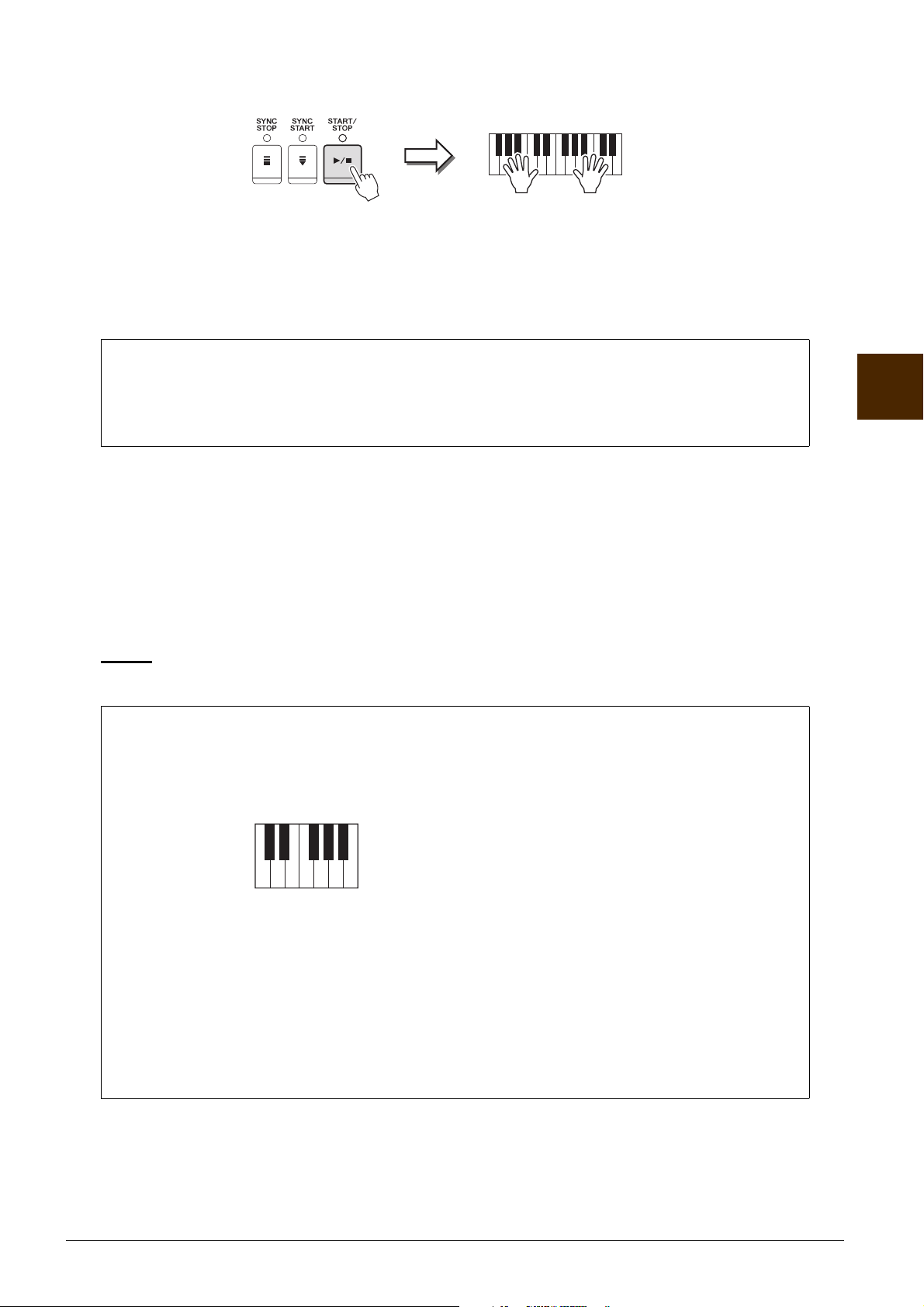
9 Start recording by pressing the STYLE [START/STOP] button.
NOTICE
CRC CRC
C = Chord note
C, R = Recommended note
Playback of the specified section starts. Since the accompaniment pattern plays back repeatedly in a loop,
you can record individual sounds one by one, listening to the previous sounds as they play. For
information on recording to channels other than the rhythm channels (RHY1, 2), refer to the section
“Rules when recording non-rhythm channels” below.
NOTE You can turn off the desired channels by pressing the corresponding [1] – [8] buttons.
Deleting recorded notes in the rhythm channel
When you are recording the rhythm channel (RHY1 or RHY2), you can delete a specific instrument
sound by simultaneously holding down the [E] (RHY CLEAR) button and pressing the appropriate key
on the keyboard.
10
To continue recording with another channel, repeat steps 6 – 9.
11
Stop recording by pressing the STYLE [START/STOP] button.
12
Press the [EXIT] button to close the RECORD display.
13
Press the [I] (SAVE) button, then follow the Save operation steps.
For details, refer to “Saving Files” in the Owner’s Manual.
The edited Style will be lost if you change to another Style or turn the power to the instrument off without executing the Save operation.
Rules when recording non-rhythm channels
• Use only the CM7 scale tones when recording the BASS and PHRASE channels (i.e., C, D, E, G,
A, and B).
• Use only the chord tones when recording the CHORD and PAD channels (i.e., C, E, G, and B).
3
Styles – Playing Rhythm and Accompaniment –
Using the data recorded here, the auto accompaniment (Style playback) is appropriately converted
depending on the chord changes you make during your performance. The chord which forms the basis for
this note conversion is called the Source Chord, and is set by default to CM7 (as in the example
illustration above).
You can change the Source Chord (its root and type) from the PARAMETER display on page 34. Keep in
mind that when you change the Source Chord from the default CM7 to another chord, the chord notes
and recommended notes will also change. For details on chord notes and recommended notes, see
page 34.
NOTE For the INTRO and ENDING sections, any desired chord or chord progression can be used.
CVP-701 Reference Manual 27
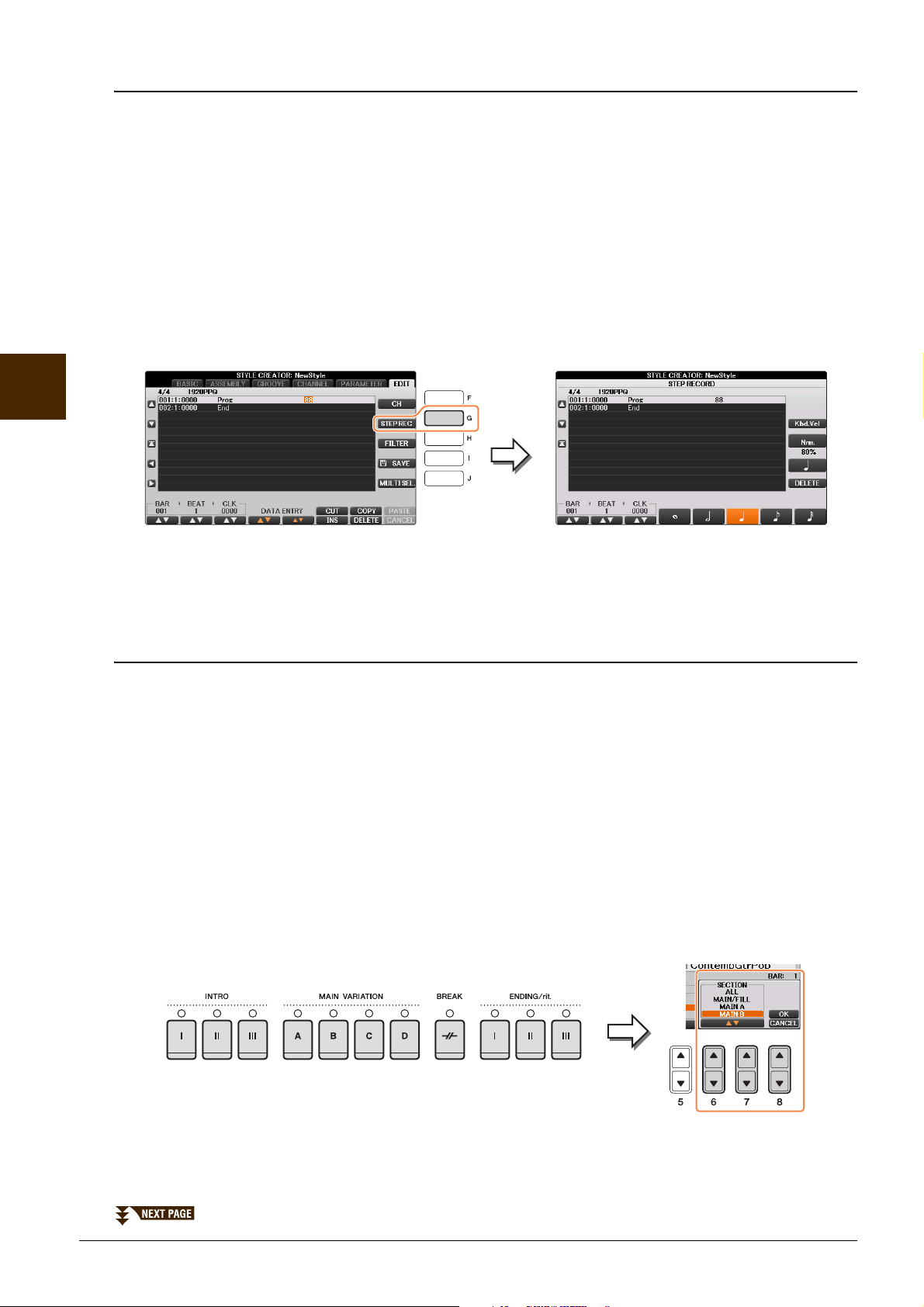
3
Styles – Playing Rhythm and Accompaniment –
Step Recording (Inputting events one by one)
In the EDIT Page, you can record notes with absolutely precise timing. This Step Recording procedure is
essentially the same as that for Song Recording (page 50) with the exception of the points listed below:
• In the Song Creator, the End Mark position can be changed freely; in the Style Creator, it cannot be changed.
This is because the length of the Style is automatically fixed, depending on the selected section. For example, if you create a Style based on a section of four measures length, the End Mark position is automatically
set to the end of the fourth measure, and cannot be changed in the Step Recording display.
• Recording channels can be changed in the Song Creator 1-16 tab display; however, they cannot be changed
in the Style Creator. Select the recording channel in the BASIC tab display.
• In the Style Creator, the channel data can be entered and System Exclusive data can be edited (delete, copy,
or move). You can switch between the two by pressing the [F] button. However, Chord, Lyrics, and System
Exclusive data cannot be entered.
For instructions on Step Recording, refer to pages 50 – 53. For information on the EDIT display (Event List
display), refer to page 63.
Style Assembly
Style Assembly allows you to create a single Style by mixing the various patterns (channels) from existing
internal Styles.
1 Select the desired Style to serve as the basis for recording/editing before calling up
the Style Creator display.
2 Call up the operation display.
[FUNCTION] → TAB [L][R] MENU2 → [A] STYLE CREATOR → TAB [L][R] ASSEMBLY
3 Select the desired section (Intro, Main, Ending, etc.) for your new Style.
First call up the SECTION Selection display by pressing one of the Section buttons (INTRO, MAIN,
ENDING, etc.) on the panel. Then change the section as desired by using the [6]/[7] buttons and
actually enter the selection by pressing the [8] (OK) button.
NOTE You cannot select INTRO 4 and ENDING 4 sections directly via panel operations.
28 CVP-701 Reference Manual
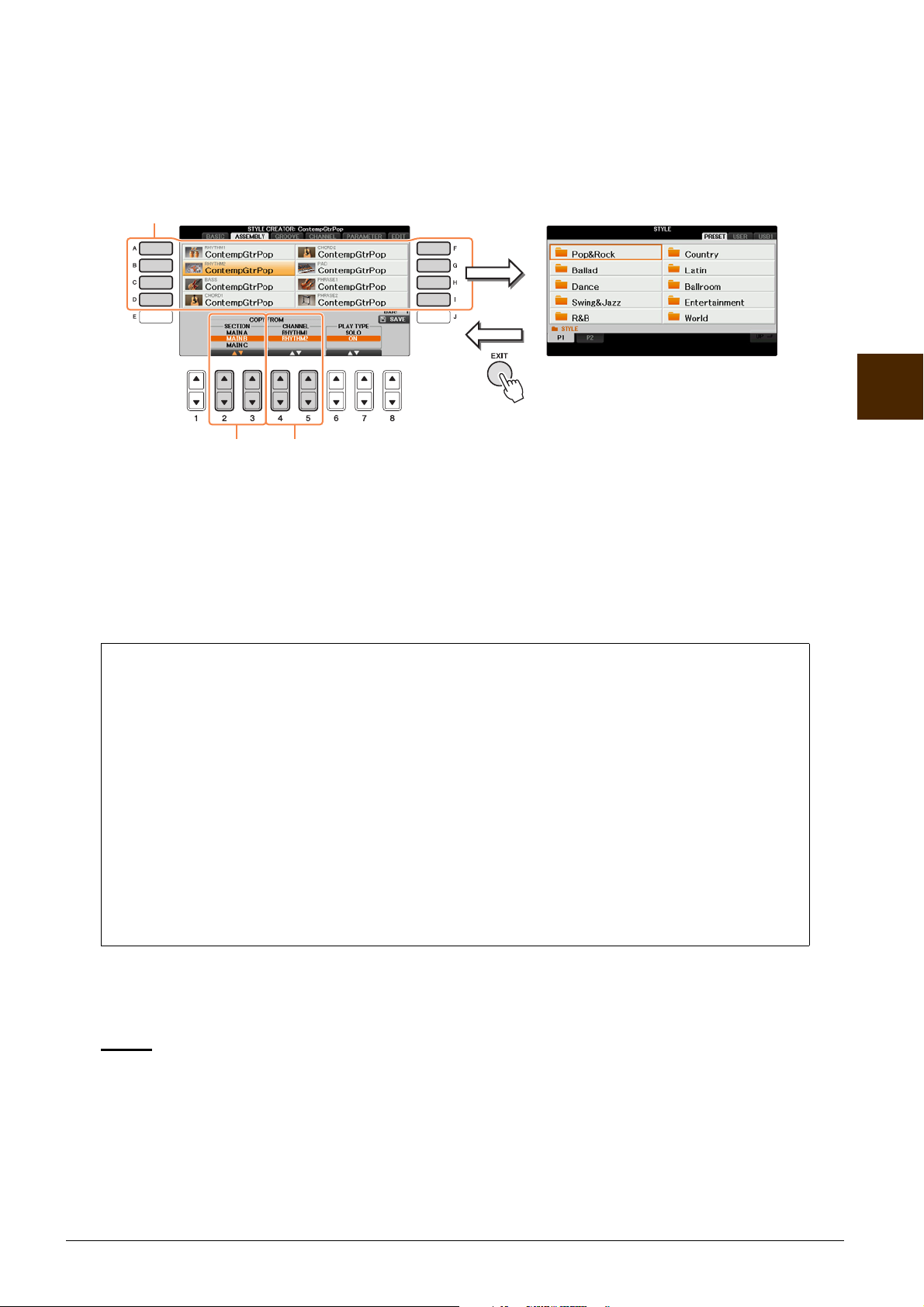
4 Select the channel for which you wish to replace the pattern by using the [A] – [D] and
NOTICE
4
65
[A] – [D],
[F] – [I]
buttons
[F] – [I] buttons. Call up the Style Selection display by pressing the same button again.
Select the Style containing the pattern you want to replace in the Style Selection
display.
To return to the previous screen, press the [EXIT] button after selecting the Style.
5 Select the desired section of the newly imported Style (chosen in step 4) by using the
[2]/[3] (SECTION) buttons.
3
6 Select the desired channel for the section (chosen in step 5) by using the [4]/
[5] (CHANNEL) buttons.
Repeat steps 4 – 6 above to replace the patterns of other channels.
Playing the Style During Style Assembly
While you are assembling a Style, you can play back the Style (to check the sound of your edits) and
conveniently select the method of playback. Use the [6]/[7] (PLAY TYPE) buttons in the Style
Assembly display to select the playback method.
•SOLO
Mutes all but the selected channel in the ASSEMBLY Page. Any channels set to ON in the RECORD
display on the BASIC Page are played back simultaneously.
•ON
Plays back the selected channel in the ASSEMBLY Page. Any channels set to other than OFF in the
RECORD display on the BASIC Page are played back simultaneously.
•OFF
Mutes the selected channel in the ASSEMBLY Page.
7 Press the [J] (SAVE) button, then follow the Save operation steps.
For details, refer to “Saving Files” in the Owner’s Manual.
The edited Style will be lost if you change to another Style or turn the power to the instrument off without executing the Save operation.
Styles – Playing Rhythm and Accompaniment –
CVP-701 Reference Manual 29
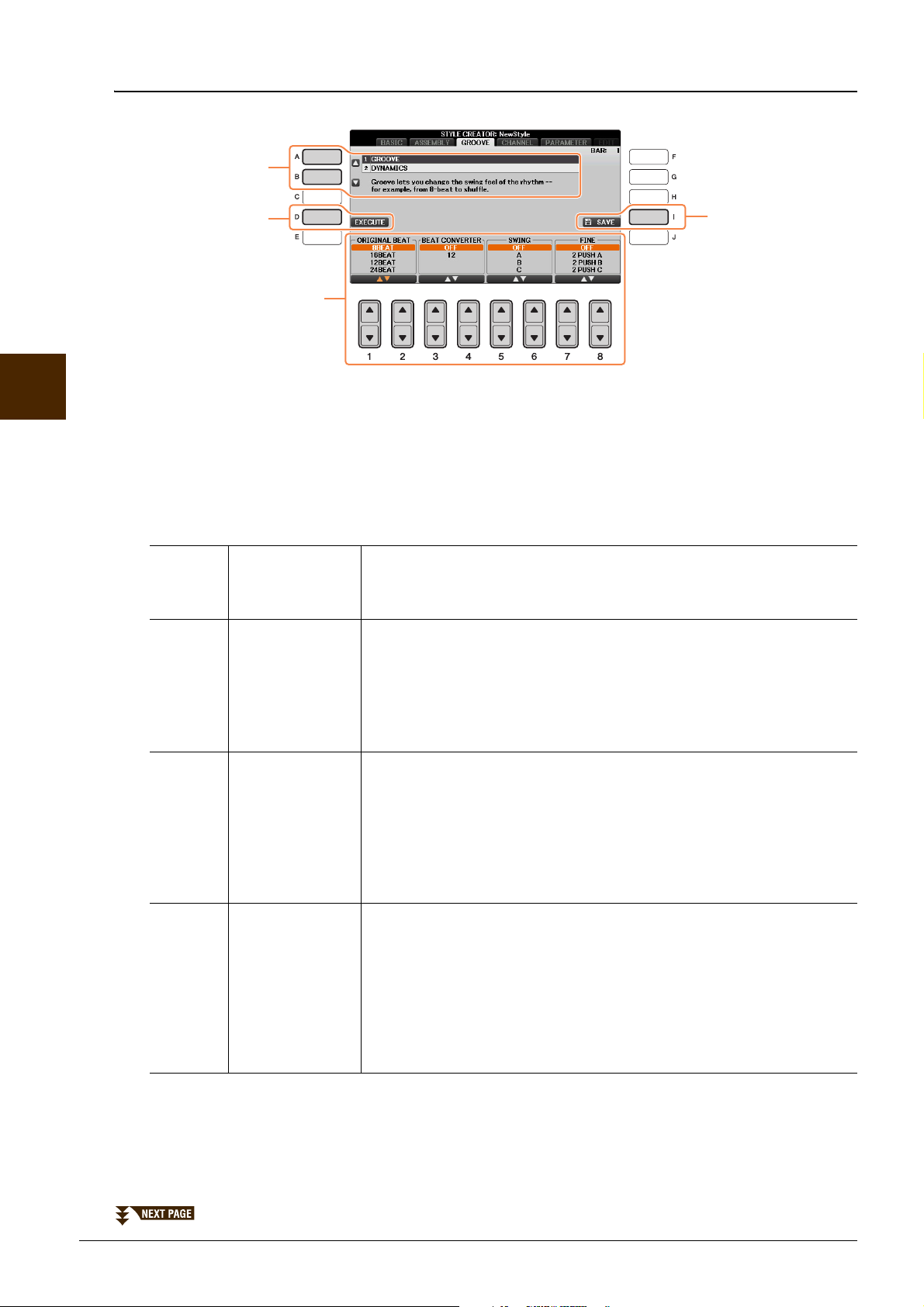
3
3
1
2
1
Styles – Playing Rhythm and Accompaniment –
Editing the Rhythmic Feel
1 In the GROOVE Page, use the [A]/[B] buttons to select the edit menu, then edit the
data by using the [1] – [8] buttons.
1 GROOVE
This lets you add swing to the music or change the “feel” of the beat by making subtle shifts in the timing
(clock) of the Style. The Groove settings are applied to all channels of the selected Style.
[1]/
[2]
[3]/
[4]
[5]/
[6]
[7]/
[8]
ORIGINAL
BEAT
BEAT
CONVERTER
SWING Produces a “swing” feel by shifting the timing of the back beats, depend-
FINE Selects a variety of Groove “templates” to be applied to the selected sec-
Specifies the beats to which Groove timing is to be applied. In other
words, if “8 Beat” is selected, Groove timing is applied to the 8th notes; if
“12 Beat” is selected, Groove timing is applied to 8th-note triplets.
Actually changes the timing of the beats (specified in the ORIGINAL
BEAT parameter above) to the selected value. For example, when ORIGINAL BEAT is set to “8 Beat” and BEAT CONVERTER is set to “12,” all
8th notes in the section are shifted to 8th-note triplet timing. The “16A”
and “16B” Beat Converter which appear when ORIGINAL BEAT is set
to “12 Beat” are variations on a basic 16th-note setting.
ing on the ORIGINAL BEAT parameter above. For example, if the specified ORIGINAL BEAT value is “8 Beat”, the Swing parameter will
selectively delay the 2nd, 4th, 6th, and 8th beats of each measure to create
a swing feel. The settings “A” through “E” produce different degrees of
swing, with “A” being the most subtle and “E” being the most pronounced.
tion. The “PUSH” settings cause certain beats to be played early, while
“HEAVY” settings delay the timing of certain beats. The numbered settings (2, 3, 4, 5) determine which beats are to be affected. All beats up to
the specified beat — but not including the first beat — will be played
early or delayed (for example, the 2nd and 3rd beats, if “3” is selected). In
all cases, “A” types produce minimum effect, “B” types produce medium
effect, and “C” types produce maximum effect.
30 CVP-701 Reference Manual

2 DYNAMICS
NOTICE
This changes the velocity/volume (or accent) of certain notes in the Style playback. The Dynamics settings
can be applied individually to each channel or globally to all channels of the selected Style.
[1]/
[2]
[3]/
[4]
[6] STRENGTH Determines how strongly the selected Accent Type (above) will be
[7] EXPAND/
[8] BOOST/CUT Boosts or cuts all velocity values in the selected section/channel. Values
CHANNEL Selects the desired channel (part) to which Dynamics is to be applied.
ACCENT TYPE Determines the type of accent applied — in other words, which notes in
the part(s) are emphasized with the Dynamics settings.
applied. The higher the value, the stronger the effect.
Expands or compresses the range of velocity values. Values higher than
COMP.
100% expand the dynamic range, while values lower than 100% compress it.
above 100% boost the overall velocity, while values below 100% reduce
it.
2 Press the [D] (EXECUTE) button to actually enter the edits for each display.
After the operation is completed, this button changes to “UNDO,” letting you restore the original data if
you are not satisfied with the Groove or Dynamics results. The Undo function only has one level; only the
previous operation can be undone.
3 Press the [I] (SAVE) button, then follow the Save operation steps.
For details, refer to “Saving Files” in the Owner’s Manual.
3
The edited Style will be lost if you change to another Style or turn the power to the instrument off without executing the Save operation.
Styles – Playing Rhythm and Accompaniment –
CVP-701 Reference Manual 31

Editing Data for Each Channel
5
1
4
32
Eighth notes with swing
Sixteenth notes with swing
3
Styles – Playing Rhythm and Accompaniment –
1 In the CHANNEL Page, use the [A]/[B] buttons to select the edit menu.
1 QUANTIZE
Same as in the Song Creator (page 61), with the exception of the two additional available parameters
below.
2 VELOCITY CHANGE
Boosts or cuts the velocity of all notes in the specified channel, according to the percentage specified here.
3 BAR COPY
This function allows data to be copied from one measure or group of measures to another location within
the specified channel.
[4] TOP Specifies the first (TOP) and last (LAST) measures in the region to be
copied.
[5]LAST
[6] DEST Specifies the first measure of the destination location, to which the data is
to be copied.
4 BAR CLEAR
This function clears all data from the specified range of measures within the selected channel.
5 REMOVE EVENT
This function lets you remove specific events from the selected channel.
2 Use the [1]/[2] (CHANNEL) buttons to select the channel to be edited.
The selected channel is shown at the upper left of the display.
3 Use the [4] – [8] buttons to edit the data.
4 Press the [D] (EXECUTE) button to actually enter the edits for each display.
After the operation is completed, this button changes to “UNDO,” letting you restore the original data if
you are not satisfied with the results of the edit. The Undo function only has one level; only the previous
operation can be undone.
32 CVP-701 Reference Manual

5 Press the [I] (SAVE) button, then follow the Save operation steps.
NOTICE
For details, refer to “Saving Files” in the Owner’s Manual.
The edited Style will be lost if you change to another Style or turn the power to the instrument off without executing the Save operation.
Making Style File Format Settings
The Style File Format (SFF) combines all of Yamaha’s auto accompaniment (Style playback) know-how into
a single unified format. By using the Style Creator, you can take advantage of the power of the SFF format
and freely create your own Styles.
The chart shown below indicates the process by which the Style is played back. (This does not apply to the
rhythm track.) These parameters can be set via the Style Creator feature, in the PARAMETER Page.
Source Pattern settings — SOURCE (PLAY) ROOT/CHORD (page 34)
The Style data is appropriately converted depending on chord changes you make during your
performance. You can create the “Source Pattern” with the Style Creator, which determines how the
played chord will be converted. Here the “Source Chord” (page 34) can be set, allowing you to record
accompaniment channels.
Chord changes via the chord section of the keyboard.
Note Transposition settings — NTR and NTT (page 35)
This parameter group features two parameters that determine how the notes of the Source Pattern are to
be converted in response to chord changes.
Other settings — HIGH KEY, NOTE LIMIT and RTR (page 37)
Using the parameters of this group, you can fine-tune how Style playback responds to the chords you
play. For example, the Note Limit parameter allows you to have the Voices of the Style sound as realistic
as possible by shifting the pitch to an authentic range — ensuring that no notes sound outside the natural
range of the actual instrument (e.g., high bass sounds or low piccolo sounds).
3
Styles – Playing Rhythm and Accompaniment –
Output
This instrument’s Styles are compatible with SFF GE — an enhanced format of the original SFF with
especially rich, expressive guitar parts.
NOTE The Style files created on this instrument can only be played back on instruments which are compatible with SFF GE.
CVP-701 Reference Manual 33

1 In the PARAMETER Page, use the [A]/[B] buttons to select the edit menu.
NOTICE
4
When the Source Root is C:
C = Chord notes
C, R = Recommended notes
For details of the edit menu, see page 34.
1
3
Styles – Playing Rhythm and Accompaniment –
2
3
2 Use the [1]/[2] (CHANNEL) buttons to select the channel to be edited.
The selected channel is shown at the upper left of the display.
3 Use the [3] – [8] buttons to edit the data.
For details on editable parameters, see pages 34 – 37.
4 Press the [I] (SAVE) button, then follow the Save operation steps.
For details, refer to “Saving Files” in the Owner’s Manual.
The edited Style will be lost if you change to another Style or turn the power to the instrument off without executing the Save operation.
1 SOURCE (PLAY) ROOT/CHORD
These settings determine the original key of the source pattern (i.e., the key used when recording the
pattern). When you change Source Root/Chord from the default CM7 to another chord, the chord notes
and recommended notes will also change, depending on the newly selected chord type.
CMaj
CRC CR CRC C RC CRC C CR CRC C CR
Caug
CRC
(11)
Cm
7
CC
CR CC
♭5
C
7
CRC
CM aug
7
CRC CRR
NOTE When NTR is set to “Root Fixed,” NTT is set to “Bypass” and NTT BASS is set to “OFF,” the “Source Root” and “Source Chord” parameters are changed
to “Play Root” and “Play Chord,” respectively. In this case, you can change chords and hear the resulting sound for all channels.
NOTE SOURCE ROOT/CHORD is not applied when NTR is set to GUITAR.
C
6
Cm
RCR
CC
C
C
CR CR
CmM
7
C
CR C CR
(9)
C
7
CCC CCCRC CR
C aug
7
RCC
CRC
CM
7
Cm
6
C
CR CCR
(9)
CmM
7
C
CC RC C
♯
11
C
7
CC
C
1+8
C
♯
11
CM
7
Cm
7 7
CC
CCR
Cdim
CCR
CR
(13)
C
7
CRC CCCCCC
C
1+5
CCCR CC CCR CR
C
Cadd
9
CCC CR
♭
5
Cm
7
RRCCC
CR
Cdim
7
CCR
CR R RC
♭
(
)
9
C
7
CC
Csus
4
(9)
CM
7
CCC C CR CCC C RC
Cmadd
9
CC RCCCC RC
C
7
CCC
♭
(
)
13
C
7
RCC
CCCR
Csus
2
C
Cm
C sus
C
C
6
7
CCC
7
CCC
(9)
(9)
CC
4
C
♯
(
)
9
RCC
34 CVP-701 Reference Manual

2 NTR/NTT
When playing
a C major
chord.
When playing
an F major
chord.
When playing
a C major
chord.
When playing
an F major
chord.
[3]/
[4]
[5] –
[7]
NTR (Note
Transposition
Rule)
NTT (Note
Transposition
Determines the relative position of the root note in the chord, when converted from the Source Pattern in response to chord changes. Refer to
the list below.
Sets the note transposition table for the source pattern. Refer to the list
below.
Tabl e)
[8]NTT BASS ON/
OFF
The channel for which this is set to ON will be played back by the bass
root note, when the on-bass chord is recognized by the instrument.
When NTR is set to GUITAR and this parameter is set to ON, only notes
assigned to bass will be played back by the bass root note.
NTR (Note Transposition Rule)
ROOT TRANS
(Root Transpose)
When the root note is transposed, the interval
between notes is maintained. For example, the
notes C3, E3 and G3 in the key of C become F3,
A3 and C4 when they are transposed to F. Use
this setting for channels that contain melody
lines.
ROOT FIXED The note is kept as close as possible to the previ-
ous note range. For example, the notes C3, E3
and G3 in the key of C become C3, F3 and A3
when they are transposed to F. Use this setting
for channels that contain chord parts.
3
GUITAR This is exclusively for transposing guitar accompaniment. Notes are trans-
posed to approximate the chords played with natural guitar fingering.
NTT (Note Transposition Table)
When NTR is set to ROOT TRANS or ROOT FIXED
BYPASS When NTR is set to ROOT FIXED, the transposition table used does not do
any note conversion. When NTR is set to ROOT TRANS, the table used
only converts the notes by maintaining the pitch relationship between notes.
MELODY Suitable for melody line transposition. Use this for melody channels such as
Phrase 1 and Phrase 2.
CHORD Suitable for chordal parts transposition. Use this for the Chord 1 and Chord
2 channels, especially when they contain piano or guitar-like chordal parts.
MELODIC MINOR
When the played chord changes from a major to a minor chord, this table
lowers the third interval in the scale by a semitone. When the chord changes
from a minor to a major chord, the minor third interval is raised by a semitone. Other notes are not changed. Use this for melody channels of Sections
which respond only to major/minor chords, such as Intros and Endings.
MELODIC MINOR 5th In addition to the Melodic Minor transposition above, augmented and
diminished chords affect the 5th intervals of the Source Pattern.
Styles – Playing Rhythm and Accompaniment –
CVP-701 Reference Manual 35

HARMONIC MINOR When the played chord changes from a major to a minor chord, this table
lowers the third and sixth intervals in the scale by a semitone. When the
chord changes from a minor to a major chord, the minor third and flatted
sixth intervals are raised by a semitone. Other notes are not changed. Use
this for chord channels of Sections which respond only to major/minor
chords, such as Intros and Endings.
3
Styles – Playing Rhythm and Accompaniment –
HARMONIC MINOR
5th
NATURAL MINOR When the played chord changes from a major to a minor chord, this table
NATURAL MINOR
5th
DORIAN When the played chord changes from a major to a minor chord, this table
DORIAN 5th In addition to the Dorian transposition above, augmented and diminished
When NTR is set to GUITAR
In addition to the Harmonic Minor transposition above, augmented and
diminished chords affect the 5th note of the Source pattern.
lowers the third, sixth and seventh intervals in the scale by a semitone.
When the chord changes from a minor to a major chord, the minor third,
flatted sixth and flatted seventh intervals are raised by a semitone. Other
notes are not changed. Use this for chord channels of Sections which
respond only to a major/minor chord such as Intros and Endings.
In addition to the Natural Minor transposition above, augmented and diminished chords affect the 5th note of the Source pattern.
lowers the third and seventh intervals in the scale by a semitone. When the
chord changes from a minor to a major chord, the minor third and flatted
seventh intervals are raised by a semitone. Other notes are not changed. Use
this for chord channels of Sections which respond only to a major/minor
chord such as Intros and Endings.
chords affect the 5th note of the Source pattern.
ALL-PURPOSE This table covers both strummed- and arpeggio-played sound.
STROKE Suitable for strumming sounds of the guitar. Some notes may sound as if
they are muted—this is the normal condition when chords are played on
guitar by strumming.
ARPEGGIO Suitable for arpeggio-played sound of the guitar. Using this table, four
notes arpeggio sounds most beautiful.
36 CVP-701 Reference Manual

3 HIGH KEY / NOTE LIMIT
CM
C3-E3-G3
FM
F3-A3-C4
F♯M
F♯2-A♯2-C♯3
C♯M
C♯3-F3-G♯3
Example — When the highest key is F
Root changes
Notes played
Example — When the lowest note is C3 and the highest is D4
Root changes
Notes played
High Limit
Low Limit
[4]/
HIGH KEY This sets the highest key (upper octave limit) of the note transposition for
[5]
[6] NOTE LIMIT
LOW
[7] NOTE LIMIT
HIGH
the chord root change. Any notes calculated to be higher than the highest
key are transposed down to the next lowest octave. This setting is
effective only when the NTR parameter (page 35) is set to “Root Trans.”
These set the note range (highest and lowest notes) for Voices recorded to
the Style channels. By judicious setting of this range, you can ensure that
the Voices sound as realistic as possible — in other words, that no notes
outside the natural range are sounded (e.g., high bass sounds or low piccolo sounds).
CM
E3-G3-C4
C♯M
F3-G♯3-C♯4
FM
F3-A3-C4
3
4 RTR (Retrigger Rule)
These settings determine whether notes stop sounding or not and how they change pitch in response to
chord changes.
STOP The notes stop sounding.
PITCH SHIFT The pitch of the note will bend without a new attack to match the type of the
new chord.
PITCH SHIFT TO
ROOT
The pitch of the note will bend without a new attack to match the root of the
new chord. However, the octave of the new note remains the same.
RETRIGGER The note is retriggered with a new attack at a new pitch corresponding to the
next chord.
RETRIGGER TO
ROOT
The note is retriggered with a new attack at the root note of the next chord.
However, the octave of the new note remains the same.
Styles – Playing Rhythm and Accompaniment –
CVP-701 Reference Manual 37

Song Playback
– Playing and Practicing Songs –
Contents
Editing Music Notation Settings. . . . . . . . . . . . . . . . . . . . . . . . . . . . . . . . . . . . . . . . . . . . . . . . . . .38
Using the Auto Accompaniment Features with Song Playback . . . . . . . . . . . . . . . . . . . . . . . . .40
Song Playback Related Parameters (Repeat settings, Channel settings, Guide Function) . . . 41
• Keyboard Practice Using the Guide Function . . . . . . . . . . . . . . . . . . . . . . . . . . . . . . . . . . . . . . . .43
• Playing Backing Parts with the Performance Assistant Technology . . . . . . . . . . . . . . . . . . . . . . .45
4
Song Playback – Playing and Practicing Songs –
Editing Music Notation Settings
To view the music notation of the selected Song, press the [SCORE] button. You can change the notation
display as desired to suit your personal preferences. The settings here are maintained even when the power is
turned off.
NOTE You can save the setting here as a part of a Song by accessing [FUNCTION] → TAB [L][R] MENU2 → [B] SONG CREATOR → TAB[L][R] SETUP. See
page 59.
[1] LEFT ON/
OFF
Enables/disables display of the left-hand key range. Depending on other settings,
this parameter may be unavailable and may appear grayed out. If this is the case, go
to the detailed setting display (on page 39) and set the LEFT CH. parameter to any
channel except “AUTO.” Or, go to the display [FUNCTION] →
TAB [ L][R] MENU1 → [H] SONG SETTING → TAB [ L][R] GUIDE/
CHANNEL and set the TRACK 2 parameter to any channel except “OFF”
(page 41). RIGHT (next parameter) and LEFT cannot be turned off at the same
time.
[2] RIGHT ON/
OFF
[3]CHORD
ON/OFF
38 CVP-701 Reference Manual
Enables/disables display of the right-hand key range. RIGHT and LEFT (above)
cannot be turned off at the same time.
Enables/disables display of the chords. If the selected Song does not contain chord
data, chords are not displayed.

[4]LYRICS
ON/OFF
Enables/disables display of the lyrics. If the selected Song does not contain lyric
data, lyrics are not displayed. When the Song contains Pedal events, pressing these
buttons can display the Pedal events, instead of displaying Lyrics.
[5]NOTE ON/
OFF
[6] COLOR
NOTE
[7] SIZE Determines the display resolution (or zoom level) of the notation.
[8] SET UP See below.
Enables/disables display of the note name (pitch). The note name is indicated at the left
of the note. When the space between the notes is too small, the indication may be
moved to the top left of the note. When the Song contains Fingering events, pressing
these buttons can display the fingering, instead of displaying note names.
When this is set to ON, the notes in the display are color-coded (C: red, D: yellow, E:
green, F: orange, G: blue, A: purple, and B: gray).
Pressing the [8] (SET UP) button calls up the detailed setting display. You can set the
view type by using the [1] – [6] buttons, then press the [8] (OK) button.
4
[1] LEFT CH Determines which MIDI channel in the Song data is used for the left-hand/right-
[2]RIGHT CH
[3]/
[4]
[5] QUANTIZE This gives you control over the note resolution in the notation, letting you shift
KEY
SIGNATURE
hand part. This setting returns to AUTO when a different Song is selected.
AUTO
The MIDI channels in the Song data for the right- and left-hand parts are
assigned automatically — setting the parts to the same channel as the channel
which is specified in [FUNCTION] → TAB [ L][R] MENU1 → [H] SONG
SETTING → TAB [ L][R] GUIDE/CHANNEL (page 41).
1 – 16
Assigns the specified MIDI channel (1 – 16) to the respective left- or right-hand
parts.
OFF (LEFT CH only)
No channel assignment. This disables display of the left-hand key range.
This lets you enter key signature changes in the middle of a Song, at the stopped
position. This setting is useful for Songs you've recorded with key changes, so
the key signature changes are properly reflected in the notation.
or correct the timing of all displayed notes so that they line up to a particular
note value. Make sure to select the smallest note value used in the Song.
Song Playback – Playing and Practicing Songs –
CVP-701 Reference Manual 39

[6] NOTE NAME Selects the type of the note name indicated at the left of the note in the notation
from among the following three types. The settings here are available when the
NOTE ON/OFF parameter above is set to ON.
A, B, C
Note names are indicated as letters (C, D, E, F, G, A, B).
Fixed DO
Note names are indicated in solfeggio and differ depending on the selected
language.
Movable DO
Note names are indicated in solfeggio according to the scale intervals, and as
such are relative to the key. The root note is indicated as Do. For example, in the
key of G major the root note of “Sol” would be indicated as “Do.” As with
“Fixed Do,” the indication differs depending on the selected language.
4
Song Playback – Playing and Practicing Songs –
Using the Auto Accompaniment Features with Song Playback
When playing back a Song and a Style at the same time, channels 9-16 in the Song data are replaced with
Style channels – allowing you to play the accompaniment parts of the Song yourself. Try playing chords
along with the Song playback as shown in the instructions below. When playing back a Song and a Style at
the same time, we recommend that you use the Preset Songs in the “Sing-a-long” folder.
1 Select a Song.
2 Select a Style.
3 Press the STYLE [ACMP ON/OFF] button to turn on the
Auto Accompaniment function.
4 Press the STYLE [SYNC START] button to enable standby
— letting you simultaneously start the accompaniment
as soon as you start playing.
5 While holding down the SONG CONTROL [STOP] button,
press the [PLAY/PAUSE] button to enable synchronized
start for the Song.
6 Press the STYLE [START/STOP] button or play chords with your left hand.
The Song and Style starts playing. When you play chords, pressing the [SCORE] button and turning
CHORD on (page 38) allows you to see the chord information.
NOTE When playing back a Song and a Style at the same time, the tempo value set in the Song is automatically used.
When Song playback is stopped, the Style playback is also stopped at the same time.
40 CVP-701 Reference Manual

Song Playback Related Parameters (Repeat settings, Channel settings, Guide Function)
The instrument has a variety of Song playback functions — Repeat playback, various Guide settings, etc. —
which can be accessed in the display below.
1 Call up the operation display.
[FUNCTION] → TA B [L][R] MENU1 → [H] SONG SETTING
2 Select the desired page, GUIDE/CHANNEL or OTHERS, by using the TAB [L][R]
buttons.
Detailed settings for playback, such as Repeat mode, can be set in the OTHERS page of the Song Setting
display.
4
GUIDE/CHANNEL Page
[A]/[B] GUIDE MODE See page 43.
[C] GUIDE LAMP
[D] GUIDE LAMP
TIMING
[I] PHRASE
MARK REPEAT
[2]/
[3]
[4]/
[5]
[6]/
[7]
TRACK 2
TRACK 1
AUTO CH SET When set to “ON,” this automatically sets the proper MIDI channels for
Song Playback – Playing and Practicing Songs –
Phrase Mark is a pre-programmed part of some Song data, which
specifies a certain location (set of measures) in the Song. When this is on,
the section corresponding to the specified Phrase Mark number is
repeatedly played back.
These parameters determine which MIDI channel in the Song data is assigned
to the Left- or Right-hand part of the Guide function and the Song Score
function.
the Right- and Left hand parts pre-programmed in the commercially
available Song data. Normally, this should be set to “ON.”
CVP-701 Reference Manual 41

OTHERS Page
[G] REPEAT MODE Determines the method of repeat playback.
OFF
Plays through the selected Song, then stops.
SINGLE
Plays through the selected Song repeatedly.
ALL
Continues playback through all the Songs in the specified folder
repeatedly.
RANDOM
Continues playback at random through all the Songs in the specified
folder repeatedly.
NOTE The preset Songs in the “Follow Lights” folder contain the Guide settings. These Songs are inap-
propriate for use with ALL or RANDOM repeat.
4
Song Playback – Playing and Practicing Songs –
[H] CHORD
DETECTION
PRIORITY
[I] FAST
FORWARD
TYPE
Determines the priority of the chords for accompaniment, either the ones
contained in the MIDI Song being played back or the chords you play in
the chord section of the keyboard.
• MIDI SONG: Gives priority to the chords contained in the MIDI Song.
• KEYBOARD: Gives priority to the chords you play in the chord
section of the keyboard. Set this if you want to practice playing chords
with MIDI Song playback. Once you play in the chord section during
MIDI Song playback, the instrument ignores the chords contained in
the MIDI Song until the playback ends.
Determines the fast forward type of when pressing [FF] button during
MIDI Song playback.
• Jump: Pressing [FF] button once instantly sets the playback position to
the next measure without sounding. Holding [FF] button scrolls
forward continuously.
• Scrub: Pressing and holding [FF] button plays and sounds the MIDI
Song at high speed.
In the following cases, fast forwarding through a MIDI Song functions as
the Jump type even if Scrub is selected.
• When MIDI Clock is set to External
• When the MIDI Song is fast-forwarded by Phrase marks
NOTE Pressing [FF] button during while a MIDI Song is stopped functions as the Jump type.
[2]/
[3]
42 CVP-701 Reference Manual
LYRICS
LANGUAGE
Determines the language of the displayed lyrics.
AUTO
When the language is specified in the Song data, the lyrics are displayed
accordingly. When the language is not specified in the Song data, the
lyrics language is regarded as INTERNATIONAL below.
INTERNATIONAL
Handles the displayed lyrics as a western language.
JAPANESE
Handles the displayed lyrics as Japanese.

[4]/
[5]
QUICK START On some commercially available Song data, certain settings related to the
Song (such as Voice selection, volume, etc.) are recorded to the first
measure, before the actual note data. When Quick Start is set to “ON,” the
instrument reads all initial non-note data of the Song at the highest
possible speed, then automatically switches to the appropriate tempo at
the first note. This allows you to start playback as quickly as possible,
with a minimum pause for reading of data.
[6]/
[7]
P. A .T . S e e page 45.
Keyboard Practice Using the Guide Function
The keyboard guide lamps indicate the notes (location and timing) for you to play.
1 Select the desired Song for practicing the keyboard or singing.
2 Call up the setting display.
[FUNCTION] → TA B [L][R] MENU1 → [H] SONG SETTING → TAB [ L][R] GUIDE/CHANNEL
3 Use the [A]/[B] buttons to select the desired Guide function type.
4
Guide menu for keyboard practice
• Follow Lights
With this function, the keyboard guide lamps indicate which notes you should play. Song playback
pauses and waits for you to play. When you play the correct notes, Song playback continues.
•Any Key
With this function, you can play the melody of a Song just by pressing a single key (any key is OK) in
time with the rhythm. Song playback pauses and waits for you to play any key. Simply play a key on the
keyboard in time with the music and Song playback continues.
•Your Tempo
The same as Follow Lights, except that Song playback matches the speed at which you play.
Guide menu for singing
•Karao-Key
This function lets you control the Song playback timing with just one finger, while you sing along. This
is useful for singing to your own performance. Song playback pauses, waiting for you to sing. Simply
play a key on the keyboard (any key is fine) and Song playback continues.
Song Playback – Playing and Practicing Songs –
CVP-701 Reference Manual 43

4 Turn the [GUIDE] button on.
5 Call up the Score display by pressing the [SCORE] button.
6 Press the SONG CONTROL [PLAY/PAUSE] button to start playback.
Practice playing the keyboard or singing, along with the Guide type selected in step 3.
NOTE The guide lamps light according to Song channels recorded to Track 1 and 2 and the chord data in the Song (when such data is included). If the guide
lamps do not light as intended, you may need to assign the appropriate right- and left-hand channels to Track 1 and 2 respectively (page 41).
7 Press the SONG CONTROL [STOP] button to stop playback.
Determining the timing by which the keyboard guide lamps light (GUIDE LAMP TIMING)
4
Song Playback – Playing and Practicing Songs –
Press the [D] button in the SONG SETTING display in step 3 to select the timing by which the keyboard
guide lamps light.
•JUST
The guide lamps light in time with the music, at the same timing you should play.
•NEXT
The guide lamps light slightly ahead of the music, indicating the notes you should play next. The guide
lamps flash if you fail to play the keys with the correct timing.
NOTE If you want to turn the guide lamps off, press the [C] (GUIDE LAMP) button in the SONG SETTING display (in step 3 as described above).
NOTE You can save the Guide settings as a part of the Song data (page 59). For Songs to which the Guide settings have been saved, the Guide function will be
automatically turned on and the related settings will be recalled when the Song is selected.
44 CVP-701 Reference Manual

Playing Backing Parts with the Performance Assistant Technology
Current chord
This feature lets you play your own backing parts on the keyboard along with Song playback, and have them
sound perfectly appropriate (even though you might be playing wrong notes).
1 Select a Song containing chord data.
The Performance Assistant Technology applies only to Songs containing chord data. To confirm whether
the selected Song contains chord data or not, return to the Main display, then start playback. If the current
Song contains chord data, the Main display shows the current chord type. After stopping playback, go to
the next step.
2 Call up the operation display.
[FUNCTION] → TA B [L][R] MENU1 → [H] SONG SETTING → TAB [ L][R] OTHERS
3 Press the [6]/[7] button to turn the P.A.T. (Performance Assistant Technology)
on.
4 Press the SONG CONTROL [PLAY/PAUSE] button to start playback.
5 Play the keyboard.
Along with Song playback, try playing a bass line in the left hand area while playing various phrases or
chords in the right hand area. Even if you do not know what notes should be played, don’t worry and play
any keys as desired! Only the harmonically “correct” notes matching the current chord are sounded,
regardless of the notes you actually play.
4
6 Press the SONG CONTROL [STOP] button to stop playback.
7 Press the [6]/[7] button to turn the P.A.T. off.
NOTE Selecting another Song may reset P.A.T. to OFF.
Song Playback – Playing and Practicing Songs –
CVP-701 Reference Manual 45

5
Song Recording via MIDI – Recording Your Performance via MIDI –
Song Recording via MIDI
– Recording Your Performance via MIDI –
Contents
Recording Style Playback First, Then Melodies . . . . . . . . . . . . . . . . . . . . . . . . . . . . . . . . . . . . . .46
• Recording a Style Performance . . . . . . . . . . . . . . . . . . . . . . . . . . . . . . . . . . . . . . . . . . . . . . . . . . .46
• Recording a Melody. . . . . . . . . . . . . . . . . . . . . . . . . . . . . . . . . . . . . . . . . . . . . . . . . . . . . . . . . . . .48
• Saving the Recorded Performance . . . . . . . . . . . . . . . . . . . . . . . . . . . . . . . . . . . . . . . . . . . . . . . .48
Creating/Editing Songs (Song Creator) . . . . . . . . . . . . . . . . . . . . . . . . . . . . . . . . . . . . . . . . . . . . .49
• Recording Melodies (Step Recording) . . . . . . . . . . . . . . . . . . . . . . . . . . . . . . . . . . . . . . . . . . . . . .50
• Recording Chords (Step Recording) . . . . . . . . . . . . . . . . . . . . . . . . . . . . . . . . . . . . . . . . . . . . . . .54
• Re-recording a Specific Section — Punch In/Out . . . . . . . . . . . . . . . . . . . . . . . . . . . . . . . . . . . . .57
• Changing the Setup Parameters Recorded to the Song . . . . . . . . . . . . . . . . . . . . . . . . . . . . . . . .59
• Editing Channel Events . . . . . . . . . . . . . . . . . . . . . . . . . . . . . . . . . . . . . . . . . . . . . . . . . . . . . . . . .60
• Editing Chord Events, Notes, System Exclusive Events and Lyrics. . . . . . . . . . . . . . . . . . . . . . . .63
Recording Style Playback First, Then Melodies
Here, you will learn how to record a style to channels 9 – 16 first and then a melody to channel 1 in a realtime
recording. The instructions hereafter assume the following panel settings as an example. Before starting
recording, make the panel settings as follows;
• Turn the PART ON/OFF [RIGHT1] button on, and then select the desired voice of the RIGHT1 part.
• Turn the [LEFT] and [RIGHT2] parts off.
• Select the desired Style.
• Set the Fingering Type to “MULTI FINGER” (default setting):
[FUNCTION] → TAB [ L][R] MENU1 → [A] SPLIT POINT/CHORD FINGERING → TA B [L][R]
CHORD FINGERING
Recording a Style Performance
1 Press the SONG CONTROL [REC] and SONG CONTROL [STOP] buttons
simultaneously.
A blank Song for recording is automatically set.
46 CVP-701 Reference Manual

2 Specify the target channel and part for recording.
Chord section
Split Point (F 2 as default)
♯
2-1 While holding down the SONG CONTROL [REC] button, press the [1] – [8] buttons to
specify the desired channels (9 – 16) for recording.
As the default setting, Style parts (Rythm1-Phrase 2) are assigned to channels 9 – 16 as illustrated
on page 49. You can change the parts to be recorded by performing step 2-2.
2-2
2-1
2-2 Select the desired part which will be recorded to the channel specified in step 2-1 by using
the [C]/[D] buttons.
5
NOTE To cancel the recording, press the SONG CONTROL [STOP] button.
3 Press the STYLE [SYNC START] button, then play the style by specifying the chords in
the chord section.
Recording begins automatically as soon as you play the Style. You can also start recording by pressing
SONG CONTROL [PLAY/PAUSE] button. Perform as desired, playing the Style by changing chords and/
or sections.
NOTE Make sure that the STYLE [ACMP ON/OFF] button is turned on.
4 After you finish your performance, press the SONG CONTROL [STOP] button to stop
recording.
5 To hear the recorded performance, press the SONG CONTROL [PLAY/PAUSE] button.
This finishes recording of the Style. Now, let’s record a melody to channel 1.
Song Recording via MIDI – Recording Your Performance via MIDI –
CVP-701 Reference Manual 47

6 Specify the target channel and part for recording.
NOTICE
NOTICE
7 Play a melody.
5
Song Recording via MIDI – Recording Your Performance via MIDI –
Recording a Melody
6-1 While holding down the SONG CONTROL [REC] button, press the [1] button to specify
channel 1 for recording.
6-2 Select “RIGHT1” by using the [C]/[D] buttons.
Previously recorded data will be overwritten if you set channels which have recorded data to “REC.”
NOTE To cancel the recording, press the SONG CONTROL [STOP] button.
Recording begins automatically as soon as you play a note on the keyboard, or when you press the SONG
CONTROL [PLAY/PAUSE] button. You can play a melody while listening to the already recorded Style
performance.
When recording another channel, you can turn already recorded channels on or off in the display.
8 After you finish your performance, press the SONG CONTROL [STOP] button to stop
recording.
9 To hear the recorded performance, press the SONG CONTROL [PLAY/PAUSE] button.
This finishes recording of the Style and the melody. Now, let’s save the recorded performance as a file (below).
Saving the Recorded Performance
10
Save the recorded performance as a file. Press the [SONG SELECT] button to call up
the Song Selection display. The recorded performance will be saved as a file in the
Song Selection display. For the following instructions, see “Saving Files” in the
Owner’s Manual.
The recorded Song will be lost if you change to another Song or you turn the power off without executing the Save operation.
48 CVP-701 Reference Manual

Creating/Editing Songs (Song Creator)
Song
Channel 1
Channel 2
Channel 3
Channel 4
Channel 5
Channel 6
Channel 7
Channel 8
Channel 9
Channel 10
Channel 11
Channel 12
Channel 13
Channel 14
Channel 15
Channel 16
System Exclusive
Lyrics
Recording Part
(Default settings)
Right 1
Left
Right 2
—
—
—
—
—
Rhythm 1
Rhythm 2
Bass
Chord 1
Chord 2
Pad
Phrase 1
Phrase 2
Keyboard Performance
• Realtime Recording:
By default, your keyboard performance will be
recorded to MIDI channels 1 – 3. You can also
record additional performances to channels 4 – 8.
• Step Recording:
Without specifying the keyboard part, you can input
melodies or notes one by one to the desired channel.
Style Playback
• Realtime Recording:
By default, Style playback will be recorded to MIDI
channels 9 – 16.
• Step Recording:
After inputting the Chord change/Section change
events, touch [Expand] to actually record the note
data to MIDI channels 9 – 16.
The Owner’s Manual covers how to create an original Song by recording your keyboard performance (called
“Realtime Recording”). This Reference Manual shows how to create an original Song by entering notes one
by one (called “Step Recording”) and how to improve an already created Song by editing the detailed
parameters.
Realtime Recording and Step Recording
When creating a Song, these two Recording methods are available. With Realtime Recording, this instrument
records the performance data as it is played. With Step Recording, you can compose your performance by
“writing” it down one event at a time. This chapter primarily covers the instructions for Step Recording.
MIDI Song Data Structure
A MIDI Song consists of 16 MIDI channels. You can create data of a MIDI Song by recording your
performance to a specific channel or channels in realtime, or by executing Step Recording.
5
Song Recording via MIDI – Recording Your Performance via MIDI –
CVP-701 Reference Manual 49

Song Creator Display Structure
The Song Creator can be called up via [FUNCTION] → TAB [L][R] MENU2 → [B] SONG CREATOR.
1
2
There are several Pages (tabs) in the Song Creator display.
•REC MODE For re-recording the Song. See page 57.
•SETUP For selecting the panel setups to be recorded to the top position of the Song. See page 59.
5
Song Recording via MIDI – Recording Your Performance via MIDI –
1 Press the SONG CONTROL [REC] and SONG CONTROL [STOP] buttons
2 Call up the operation display.
• CHANNEL
• CHORD For recording the Chords and Sections with timing (page 54) or editing them (page 64).
•1-16 For recording the melodies (Step Recording; see below) or editing them (page 64).
•SYS/EX. For editing the System Exclusive events (tempo, time signature, etc.). See page 64.
•LYRICS For inputting/editing the Song name and lyrics. See page 65.
For editing the Channel events. See page 60.
Recording Melodies (Step Recording)
simultaneously.
A blank Song (“New Song”) is called up for recording.
NOTE Selecting a blank Song initializes the panel settings.
[FUNCTION] → TAB [L][R] MENU2 → [B] SONG CREATOR → TAB [L][R] 1-16
3 Press the [F] button to select the channel for recording.
4 Press the [G] (STEP REC) button to call up the STEP RECORD display.
50 CVP-701 Reference Manual
3
4

5 Start Step Recording by using the [A] – [J] buttons and [1] – [8] buttons, as
When a note is input, the location
(bar: beat: clock), note name,
velocity and length are shown as a
list.
well as the keyboard.
Refer to the example on page 52 for specific instructions.
[A]/[B]/[C] Moves the cursor in the list.
[G] Determines the velocity (loudness) of the note to be entered. The velocity
value can be specified within a range from 1 to 127. The higher the velocity
value, the louder the sound becomes.
Kbd.Vel: Actual resulting velocity
fff: 127
ff: 111
f: 95
mf: 79
mp: 63
p: 47
pp: 31
ppp:15
[H] Determines the gate time (note length) of the note to be entered.
Normal: 80%
Te nu to : 99%
Staccato: 40%
Staccatissimo: 20%
Manual: The gate time can be set to any desired percentage by using the
[DATA ENTRY] dial.
[I] Determines the note type to be entered: normal, dotted or triplet.
5
[J] DELETE Deletes the selected data.
[1] BAR Sets the position of the note to be entered.
[2]BEAT
[3]CLK
[4] –
[8]
Determines the note length to be entered: whole-note, half-note, quarter-note,
eighth-note or sixteenth-note.
Song Recording via MIDI – Recording Your Performance via MIDI –
CVP-701 Reference Manual 51

Example of Step Recording — Melodies
* The numbers shown in the illustration
correspond to the following operation
step numbers.
1234
In this example, keep in mind that one of the steps involves holding down a key on the keyboard while
executing the operation.
Select the Voice for recording after calling up the Step Recording display.
NOTE Since the music score displayed on the instrument is generated from the recorded MIDI data, it may not appear exactly the same as shown here.
NOTE The illustration given here is just a sample for entering. Non-note musical performance symbols will not be shown in the Score display, even if you've
entered them.
1 Enter the first and second notes with a slur.
5
Song Recording via MIDI – Recording Your Performance via MIDI –
2 Enter the next notes and apply staccato.
1-1 Press the [G] button to select “f.”
1-2 Press the [H] button to select “Ten.” (Tenuto).
1-3 Press the [I] button to select the dotted note type.
1-4 Select the dotted quarter-note by using the [6] buttons.
1-5 Play the C3 key.
The first note is entered.
1-6 Press the [I] button to select the “normal” note type.
1-7 Press the [7] button to select the eighth-note length.
1-8 Play the D3 key.
The second note is entered.
2-1 Press the [H] button to select “Sta.” (Staccato).
There are two Staccato settings; choose the “40%” setting.
2-2 Press the [6] button to select the quarter-note length.
2-3 Play the keys E3 and F3 in order.
The first measure has been completed.
3 To enter a quarter-note rest, press the [6] button again.
To enter the rest, use the [4] – [8] buttons. (Press the button once to select the rest value, and
once again to actually enter it.) A rest having the specified note length will be entered.
52 CVP-701 Reference Manual

4 Enter the next notes and apply a tie.
NOTICE
4-1 Press the [G] button to select “mP.”
4-2 Press the [H] button to select “Nrm.” (Normal).
4-3 While holding G3 key on the keyboard, press the [6] button.
Do not release the G3 key yet. Keep holding it while executing the following steps.
4-4 While holding the G3 key, press the C4 key.
Do not release the G3 and C4 keys yet. Keep holding the notes while executing the following step.
4-5 While holding the keys G3 and C4, press the [5] button.
After pressing the button, release the keys.
5 Press the SONG CONTROL [STOP] button (or press the [C] button) to return to the top
of the Song, then hear the newly entered Song by pressing the [PLAY/PAUSE] button.
5
6 Press the [EXIT] button to exit from the Step Recording display.
7 Press the [I] (SAVE) button, then follow the Save operation steps.
For details, refer to “Saving Files” in the Owner’s Manual.
The recorded Song data will be lost if you select another Song or turn the power to the instrument off without executing the Save operation.
Song Recording via MIDI – Recording Your Performance via MIDI –
CVP-701 Reference Manual 53

1 Press the SONG CONTROL [REC] and SONG CONTROL [STOP] buttons
For information on these
buttons, refer to page 51.
2 Select the Style you want to use in the Song.
3 Call up the operation display.
5
Song Recording via MIDI – Recording Your Performance via MIDI –
4 Press the [G] (STEP REC) button to call up the STEP RECORD display.
Recording Chords (Step Recording)
You can record Chords and Sections (Intro, Main, Ending, and so on) one at a time with precise timing.
These instructions show how to record chord changes using the Step Record function.
simultaneously.
A blank Song (“New Song”) is called up for recording.
NOTE Selecting a blank Song initializes the panel settings.
[FUNCTION] → TAB [L][R] MENU2 → [B] SONG CREATOR → TAB [L][R] CHORD
5 Now, go on to the next section and start Step Recording.
54 CVP-701 Reference Manual

Example of Step Recording — Chords
C F G F G7 C
1 2 3
* The numbers shown in the illustration
correspond to the respective operation
step numbers below.
MAIN A BREAK MAIN B
NOTE This example uses a Style in 4/4 time.
Before starting, make sure the [AUTO FILL IN] button is set to off since no Fill in is included in the
notation example above.
1 Enter the chords for the Main A section.
1-1 Press the STYLE [MAIN A] button.
1-2 Press the [5] button to select the half-note length.
1-3 Play the chord C, F and G in the chord section of the keyboard.
1-1
1-2
2 Enter the chords for the Break section.
2-1 Press the STYLE [BREAK] button.
2-2 Press the [6] button to select the quarter-note length.
2-3 Play the chords F and G7 in the chord section of the keyboard.
5
C
F
G
1-3
2-1
NOTE To enter fill-ins, turn the [AUTO FILL IN] button to ON, and simply press the desired MAIN VARIATION [A] – [D] button.
2-2
F
G7
2-3
CVP-701 Reference Manual 55
Song Recording via MIDI – Recording Your Performance via MIDI –

5
NOTICE
3-33-1
C
3-2
3 Enter the chords for the Main B section.
3-1 Press the STYLE [MAIN B] button.
3-2 Press the [4] button to select the whole-note length.
3-3 Play the chord C in the chord section of the keyboard.
4 Press the SONG CONTROL [STOP] button (or press the [C] button) to return to the top
of the Song, then press the [PLAY/PAUSE] button to hear the newly entered Song.
Song Recording via MIDI – Recording Your Performance via MIDI –
5 Press the [EXIT] button to exit from the Step Recording display.
6 Press the [F] (EXPAND) button to convert the input chord change data into the Song
7 Press the [I] (SAVE) button, then follow the Save operation steps.
data.
For details, refer to “Saving Files” in the Owner’s Manual.
The recorded Song data will be lost if you select another Song or turn the power to the instrument off without executing the Save operation.
56 CVP-701 Reference Manual

Re-recording a Specific Section — Punch In/Out
When re-recording a specific section of an already-recorded Song, use the Punch IN/OUT function. In this
method, only the data between the Punch In point and the Punch Out point is overwritten with the newly
recorded data. Keep in mind that the notes before and after the Punch In/Out points are not recorded over,
although you will hear them play back normally to guide you in and out of the Punch In/Out timing.
1 Select the Song you want to re-record.
2 Call up the operation display.
[FUNCTION] → TA B [L][R] MENU2 → [B] SONG CREATOR → TAB [ L][R] REC MODE
3 Determine the settings for recording.
[1] –
[3]
[4] –
[6]
REC START
(Punch In)
REC END
(Punch Out)
Determines the recording start behavior.
NORMAL
Overwrite recording starts when pressing the SONG CONTROL
[PLAY/PAUSE] button or when you play the keyboard in the Synchro
Standby mode.
FIRST KEY ON
The Song plays back normally, then starts overwrite recording as soon
as you play the keyboard.
PUNCH IN AT
The Song plays back normally up to the beginning of the indicated
Punch In measure, then starts overwrite recording at that point. You can
set the Punch In measure by pressing the [3] button.
Determines the recording stop behavior, or how data is handled after
recording is stopped.
REPLACE ALL
This deletes all data after the point at which recording is stopped.
PUNCH OUT
The Song position at which recording is stopped is regarded as the
Punch Out point. This setting maintains all data after the point at which
recording is stopped.
5
Song Recording via MIDI – Recording Your Performance via MIDI –
PUNCH OUT AT
Actual overwrite recording continues until the beginning of the specified Punch Out measure (set with the corresponding display button), at
which point recording stops and normal playback continues. This setting
maintains all data after the point at which recording is stopped. You can
set the Punch Out measure by pressing the [6] buttons.
CVP-701 Reference Manual 57

NOTICE
[7]/
12345678
12345
12345678
12345678
12345
12345678
12345678
12345
12345678
6 8
12345 7
REC START setting
REC END setting
NORMAL
REPLACE ALL
NORMAL
PUNCH OUT
NORMAL
PUNCH OUT AT 006
FIRST KEY ON
REPLACE ALL
FIRST KEY ON
PUNCH OUT
FIRST KEY ON
PUNCH OUT AT 006
PUNCH IN AT 003
REPLACE ALL
PUNCH IN AT 003
PUNCH OUT
PUNCH IN AT 003
PUNCH OUT AT 006
Original data
Start overwrite
recording *1
Start overwrite
recording *1
Start overwrite
recording *1
Play back
original data
Play back
original data
Play back
original data
Play back
original data
Play back
original data
Play back
original data
Play the keyboard to start
overwrite reco rding
Play the keyboard to start
overwrite recording
Play the keyboard to start
overwrite recording
Start overwrite recording
Start overwrite recording
Start overwrite recording
Stop recording *2
Stop recording *2
Stop overwrite recording/
play original data
Stop recording *2
Stop recording *2
Stop overwrite recording/
play original data
Stop recording *2
Stop recording *2
Stop overwrite recording/
play original data
Deleted
Deleted
*1 To avoid overwriting measures 1 –
2, start recording from measure 3.
*2 To stop recording, press the [REC]
button at the end of measure 5.
Previously recorded data
Newly recorded data
Deleted data
Deleted
[8]
PEDAL PUNCH
IN/OUT
When this is set to ON, you can use the center pedal to control the
Punch In and Punch Out points. While a Song is playing back, pressing
(and holding) the center pedal instantly enables Punch In recording,
while releasing the pedal stops recording (Punch Out). You can press
and release the center pedal as often as you want during playback to
punch in/out of overwrite recording. Note that the current function
assignment of the center pedal is cancelled when the Pedal Punch In/Out
function is set to ON.
NOTE Pedal Punch In/Out operation may be reversed depending on the particular pedal you’ve con-
nected to the instrument. If necessary, change the pedal polarity to reverse the control (page 89).
4 While holding the SONG CONTROL [REC] button, press the desired track button.
5
5 Press the SONG CONTROL [PLAY/PAUSE] button to start Punch In/Out recording.
Song Recording via MIDI – Recording Your Performance via MIDI –
6 Press the [I] (SAVE) button, then follow the Save operation steps.
58 CVP-701 Reference Manual
Play the keyboard at the Punch In point and stop recording at the Punch Out point.
For details, refer to “Saving Files” in the Owner’s Manual.
The recorded Song data will be lost if you select another Song or turn the power to the instrument off without executing the Save operation.
Examples of re-recording with various Punch In/Out settings
This instrument features several different ways you use the Punch In/Out function. The illustrations below
indicate a variety of situations in which selected measures in an eight-measure phrase are re-recorded.

Changing the Setup Parameters Recorded to the Song
The current settings of the Mixing Console display and other panel settings can be recorded to the top
position of the Song as the Setup data. The Mixing Console and panel settings recorded here are
automatically recalled when the Song starts.
1 Select the Song to which you want to record the Setup data.
2 Call up the operation display.
[FUNCTION] → TA B [L][R]MENU 2 → [B] SONG CREATOR → TAB [ L][R] SETUP
3 Press the SONG CONTROL [STOP] button to move the Song position to the top of the
Song.
5
4 Determine the Setup data to be recorded.
[1] –
[4]
SELECT Determines which playback features and functions will be automatically
called up along with the selected Song. The items selected here can be
recorded only to the top position of the Song, except for the
KEYBOARD VOICE.
VOICE, VOLUME, PAN, FILTER, EFFECT, TEMPO, EQ
Records the tempo setting and all settings made from the Mixing
Console.
KEYBOARD VOICE
Records the panel settings, including the Voice selection of the keyboard
parts (RIGHT 1, 2, and LEFT) and their on/off status. Panel settings
recorded here are same as the ones memorized to the One Touch Setting.
This can be recorded at any point in a Song.
SCORE SETTING
Records the settings in the Score display.
GUIDE SETTING
Records the settings of the Guide functions including the Guide ON/
OFF setting.
LYRICS SETTING
Records the settings in the Lyrics display.
Song Recording via MIDI – Recording Your Performance via MIDI –
[5]/
[6]
[7]/
[8]
MIC SETTING
Records the microphone settings in the MIC SETTING display.
MARK ON/OFF For adding or removing checkmarks to/from the selected item. Checked
items are recorded to the Song.
APPLY For recording the checked item to the top position of the Song.
CVP-701 Reference Manual 59

5 Press one of the [7]/[8] (APPLY) buttons to record the data.
NOTICE
NOTICE
3
45
3
6 Press the [I] (SAVE) button, then follow the Save operation steps.
5
Song Recording via MIDI – Recording Your Performance via MIDI –
For details, refer to “Saving Files” in the Owner’s Manual.
The edited Song data will be lost if you select another Song or turn the power to the instrument off without carrying out the Save
operation.
Editing Channel Events
You can apply various useful functions to already recorded data, such as Quantize and Transpose, on the
CHANNEL page.
1 Select a Song to be edited.
2 Call up the operation display.
[FUNCTION] → TAB [L][R] MENU2 → [B] SONG CREATOR → TAB [L][R] CHANNEL
3 In the CHANNEL Page, use the [A]/[B] buttons to select the edit menu, then edit the
data by using the [1] – [8] buttons.
For details of the edit menu and available settings, see page 61.
4 Press the [D] (EXECUTE) button to execute the operation for the current display.
After the operation is completed, this button changes to “UNDO,” letting you restore the original data if
you are not satisfied with the operation results. The Undo function only has one level; only the previous
operation can be undone.
5 Press the [I] (SAVE) button, then follow the Save operation steps.
For details, refer to “Saving Files” in the Owner’s Manual.
The recorded Song data will be lost if you select another Song or turn the power to the instrument off without executing the Save operation.
60 CVP-701 Reference Manual

1 QUANTIZE
After 1/8 note quantization
1/4 note
1/4 note
triplet
1/16 note
1/16 note
triplet
1/32 note
1/8 note+
1/8 note triplet*
1/16 note+
1/8 note triplet*
1/16 note+
1/16 note triplet*
1/8 note
1/8 note
triplet
Settings:
Original data
(assuming 4/4 meter)
Quantizing
strength = 100
Quantizing
strength = 50
Quarter-note length
The Quantize function allows you to align the timing of all the notes in a channel. For example, if you
record the musical phrase shown below, you may not play it with absolute precision, and your
performance may have been slightly ahead of or behind the precise timing. Quantize is a convenient way
to correct for this.
[2]/
[3]
[4] –
[6]
CHANNEL Determines which MIDI channel in the Song data is to be quantized.
SIZE Selects the quantize size (resolution). For optimum results, you should
set the Quantize size to the shortest note value in the channel. For example, if eighth notes are the shortest in the channel, you should use 1/8
note as the Quantize size.
5
The three Quantize settings marked with asterisks (*) are exceptionally
convenient, since they allow you to quantize two different note values at
the same time. For example, when the straight eighth notes and eighth
notes triplet are contained in the same channel, if you quantize by the
straight eighth notes, all notes in the channel are quantized to straight
eighth notes — completely eliminating any triplet feel. However, if you
use the eighth note + eighth note triplet setting, both the straight and
triplet notes will be quantized correctly.
[7]/
[8]
STRENGTH Determines how strongly the notes will be quantized. A setting of 100%
produces exact timing. If a value less than 100% is selected, notes will
be moved toward the specified quantization beats according to the specified percentage. Applying less than 100% quantization lets you preserve some of the “human” feel in the recording.
2 DELETE
You can delete the data of the specified channel in the Song. Select the channel whose data is to be deleted
by using the [1] – [8] buttons, then press the [D] (EXECUTE) button to execute the operation.
CVP-701 Reference Manual 61
Song Recording via MIDI – Recording Your Performance via MIDI –

3 MIX
This function lets you mix the data of two channels and place the results in a different channel. It also lets
you copy the data from one channel to another.
5
Song Recording via MIDI – Recording Your Performance via MIDI –
[2]/
[3]
[4]/
[5]
[6]/
[7]
4 CHANNEL TRANSPOSE
This allows you to transpose the recorded data of individual channels up or down by a maximum of two
octaves in semitone increments.
NOTE Make sure not to transpose channels 9 and 10. In general, Drum kits are assigned to these channels. If you transpose the channels of Drum kits, the
instruments assigned to each key will be changed.
[F]
[G] ALL CH To simultaneously set all channels to the same value, adjust the Channel
SOURCE 1 Determines the MIDI channel (1 – 16) to be mixed. All MIDI events of
the channel specified here are copied to the destination channel.
SOURCE 2 Determines the MIDI channel (1 – 16) to be mixed. Only note events of
the channel specified here are copied to the destination channel. Besides
the values 1 – 16, there is a “COPY” setting that allows you to copy the
data from Source 1 to the destination channel.
DESTINATION Determines the channel into which the mix or copy results will be placed.
CH 1–8/CH 9–16
Toggles between the two channel displays: Channels 1–8, and Channels 9–16.
Transpose for one of the channels while holding down this button.
62 CVP-701 Reference Manual

Editing Chord Events, Notes, System Exclusive Events and Lyrics
Indicates the event
value.
Indicates the location
(position) of the
corresponding event.
Indicates the event type.
See page 64.
Event List display
You can edit chord events, note events, System Exclusive events and lyrics in the same manner on the
corresponding display: CHORD, 1-16, SYS/EX. and LYRICS. These displays are called “Event List display”
because some events are shown in a list view.
[A]/[B] Moves the cursor up/down and select the desired event.
[C] Moves the cursor to the top (beginning of the Song).
[D]/[E] Moves the cursor left/right and select the desired parameter of the high-
lighted event.
[H] FILTER Calls up the Filter display (page 65), letting you select only the events
you wish to be shown in the event list.
[I] SAVE Press to save the edited Song.
[J] MULTI SEL. Holding this button while using the [A]/[B] buttons lets you select multi-
ple events.
[1] BAR Determines the position (bar/beat/clock) of the data. One clock is equal to
1/1920th of a quarter note.
[2]BEAT
[3]CLK
[4]/
[5]
DATA ENTRY Adjusts the event value. For coarse adjustment, use the [4] buttons.
For fine adjustment, use the [5] buttons or [DATA ENTRY] dial.
[6] CUT Executes the cut/copy/delete/paste operation.
5
[7]COPY
[7] DELETE
[8]PASTE
[6] INS (INSERT) Adds a new event.
[8] CANCEL Cancels editing and restores the original value.
NOTE After you edit events in the CHORD tab display, press the [F] (EXPAND) button to convert the data into Song data.
NOTE Chord section data recorded with Realtime Recording cannot be indicated and edited on the Event List displays.
Song Recording via MIDI – Recording Your Performance via MIDI –
CVP-701 Reference Manual 63

Chord Events (CHORD Page)
Style Style
Tempo Tempo
Chord Chord root, Chord type, On Bass Chord
Sect Style Section (Intro, Main, Fill In, Break, Ending)
OnOff On/off status for each part (channel) of the Accompaniment Style
CH.Vol Volume for each part (channel) of the Accompaniment Style
S.Vol Overall volume of the Accompaniment Style
Note Events (1-16 Page)
Note An individual note within a Song. Includes the note number which corresponds
to the key which was played, plus a velocity value based on how hard the key is
played, and the gate time value (the length of a note).
5
Song Recording via MIDI – Recording Your Performance via MIDI –
Ctrl (Control Change) Settings to control the Voice, such as volume, pan, filter and effect depth
(edited via the Mixing Console described in chapter 9), etc.
Prog (Program Change) MIDI program change number for selecting a Voice.
P.Bnd (Pitch Bend) Data for changing the pitch of a Voice continuously.
A.T. (Aftertouch)
System Exclusive Events (SYS/EX. Page)
ScBar (Score Start Bar) Determines the top measure of a Song.
Tempo Determines the tempo value.
Time (Time signature) Determines the time signature.
Key (Key signature) Determines the key signature, as well as the major/minor setting, for the music
XGPrm (XG
parameters)
This event is generated when pressure is applied to a key after the note is played.
Note that the keyboard of this instrument does not feature Aftertouch.
score shown on the display.
Allows you to make various detailed changes to the XG parameters. Refer to
the “MIDI Data Format” in the MIDI Reference downloadable from the
Yamaha Manual Library.
SYS/EX. (System
Exclusive)
Meta (Meta event) Displays the SMF meta events in the Song. Keep in mind that you cannot cre-
64 CVP-701 Reference Manual
Displays the System Exclusive data in the Song. Keep in mind that you cannot
create new data or change the contents of the data here; however, you can
delete, cut, copy, and paste the data.
ate new data or change the contents of the data here; however, you can delete,
cut, copy, and paste the data.

Lyrics Events (LYRICS Page)
[C] MAIN Displays all main types of events.
[D] CTRL. CHG Displays all specific Control Change message events.
[E] STYLE Displays all types of Style playback related events.
[H] ALL ON Checkmarks all event types.
[I]
NOTE/ALL OFF/
CHORD
“NOTE” or “CHORD” selects only NOTE/CHORD data.
“ALL OFF” removes all checkmarks.
[J] INVERT Reverses the checkmark settings for all boxes. In other
words, this enters checkmarks to all boxes that were previously unchecked and vice versa.
[2] –
[5]
Selects an event type to be checked or unchecked.
[6]/
[7]
MARK ON Enters/removes the checkmark for the selected event type.
The checked event types can be shown on the CHORD, 116, SYS/EX. or LYRICS Page.
[6]/
[7]
MARK OFF
Name Allows you to enter the Song name.
Lyrics Allows you to enter lyrics.
Code CR: Enters a line break in the lyrics text.
LF: Clears the currently displayed lyrics and displays the next set of lyrics.
Displaying Specific Types of Events
In the Event List displays, various types of events are shown. It may sometimes be difficult to pinpoint
the ones you want to edit. This is where the Filter function comes in handy. It lets you determine which
event types will be shown in the Event List displays.
1 Press the [H] (FILTER) button in the CHORD, 1-16, SYS/EX. or LYRICS displays.
2 Checkmark the desired item to be displayed.
5
3 Press the [EXIT] button to execute the settings.
CVP-701 Reference Manual 65
Song Recording via MIDI – Recording Your Performance via MIDI –

6
1
2
1
2
VOCAL
page
TAL K
page
USB Audio Player/Recorder
– Playback and Recording Audio Files –
This function is fully explained in the Owner’s Manual. Refer to the corresponding chapter in the Owner’s Manual.
Microphone
– Connecting a Microphone and Singing Along with Your Performance –
Contents
Making and Saving the Microphone Settings (Vocal/Talk) . . . . . . . . . . . . . . . . . . . . . . . . . . . . . .66
• Saving the Microphone Settings . . . . . . . . . . . . . . . . . . . . . . . . . . . . . . . . . . . . . . . . . . . . . . . . . .67
• VOCAL Page . . . . . . . . . . . . . . . . . . . . . . . . . . . . . . . . . . . . . . . . . . . . . . . . . . . . . . . . . . . . . . . . .67
• TALK Page. . . . . . . . . . . . . . . . . . . . . . . . . . . . . . . . . . . . . . . . . . . . . . . . . . . . . . . . . . . . . . . . . . .68
7
Microphone – Connecting a Microphone and Singing Along with Your Performance –
Making and Saving the Microphone Settings (Vocal/Talk)
This section lets you set parameters for various Effects that are applied to the microphone sound. You should
make both “Vocal” and “Talk” settings — “Vocal,” for your singing performance, and “Talk,” for making
announcements between songs, for example.
1 Connect the microphone to the instrument, then call up the MIC SETTING display.
[FUNCTION] → TAB [L][R] MENU2 → [F] MIC SETTING
2 Press the [F] button to turn the MIC on.
This lets you talk into the microphone and hear the changes made while setting the parameters.
3 Select the desired page, VOCAL or TALK, by using the TAB [L][R] buttons.
1 MIC ON/OFF
Turns the microphone sound on or off.
2 TAL K ON/ O FF
Switches the microphone setup between the Vocal setup (for singing and normal performance) and Talk
66 CVP-701 Reference Manual
setup (for making announcements or talking between songs). When set to ON, only the Talk settings are
active. When set to OFF, only the Vocal settings are active.

NOTICE
To get the most convenient use of this Talk function, use the [1] button to assign one of the pedals
(Left, Center, or AUX) to “TALK” in the following display: [DIRECT ACCESS] → press one of the
pedals (Left, Center, or AUX)
This allows you to use one of the pedals to switch the Talk function on and off during your performance,
without having to call up the menu above.
4 Use the [A] – [E] buttons to select the specific row (or group) of parameters to be
adjusted.
5 Set the value of specific parameters in the row by using the [1] – [6] buttons.
For information on each parameter, see page 67 – 68.
After setting, go to the Mic Setting Memory display by pressing the [H] (USER MEMORY) button and save the settings (see below
section). The settings will be lost if you exit from this display or turn the power to the instrument off without executing the Save
operation.
Saving the Microphone Settings
All the settings (VOCAL/TALK pages) are saved together as a single file. Up to ten files can be saved. For
ease in future recall, you should assign a sufficiently descriptive name to the file or one that matches your
performance.
1 On the MIC SETTING display (in step 3 above), press the [H] (USER MEMORY) button.
2 Press the [6] (SAVE) button to save the file to USER.
For details on the naming and deleting procedures, refer to the “Renaming a File/Folder” and “Deleting
Files/Folders” sections in the Owner’s Manual.
NOTE The microphone setting file can be saved only to the internal USER drive. If you want to save this setting to the USB flash drive, save the User Effect file
on the display called up via [FUNCTION] → TAB [L][R] MENU2 → [G] SYSTEM → TAB [L][R] SETUP FILES → [H] (USER EFFECT FILES) →
TAB [L][R] USB → [6] (SAVE).
Calling Up the Microphone Settings Saved to USER
1 Call up the Mic Setting Memory display by pressing the [H] (USER MEMORY) button on the
MIC SETTING display.
2 Use the [A] – [J] buttons to select the desired setting file.
VOCAL Page
3-BAND EQ (selected by [A]/[B] buttons)
EQ (Equalizer) is a processor that divides the frequency spectrum into multiple bands which can be
boosted or cut as required to tailor the overall frequency response. This instrument features a high-grade
three-band (LOW, MID and HIGH) digital equalizer function for the microphone sound.
7
[1]/
[3]/
[5]
[2]/
[4]/
[6]
Hz Adjusts the center frequency of the corresponding band.
dB Boosts or cuts the level of the corresponding band by up to 12 dB.
Microphone – Connecting a Microphone and Singing Along with Your Performance –
CVP-701 Reference Manual 67

NOISE GATE (selected by [C]/[D] buttons)
This effect mutes the input signal when the input from the microphone falls below a specified level. This
effectively cuts off extraneous noise, allowing the desired signal (vocal, etc.) to pass.
[1] SW (Switch) Turns the Noise Gate on or off.
[2] TH. (Threshold) Adjusts the input level at which the gate begins to open.
COMPRESSOR (selected by [C]/[D] buttons)
This effect holds down the output when the input signal from the microphone exceeds a specified level.
This is especially useful for smoothing out vocals that have widely varying dynamics. It effectively
“compresses” the signal, making soft parts louder and loud parts softer. For a maximum compression
effect, set RATIO to a high setting and adjust the OUT parameter for optimum volume.
[3] SW (Switch) Turns the Compressor on or off.
[4] TH. (Threshold) Adjusts the input level above which the Compressor is applied.
[5] RATIO Adjusts the compression ratio. Higher ratios result in a more compressed
sound, with a reduced dynamic range.
[6] OUT Adjusts the final output level.
7
Microphone – Connecting a Microphone and Singing Along with Your Performance –
TAL K Page
The settings here are for your speech or announcements (NOT your singing performance), and are active when
the TALK (page 66) is set to ON. All indications and parameters (with the exception of TALK MIXING
below) are the same as in the VOCAL page. However, the settings are independent from those in the VOCAL
page.
TALK MIXING (selected by [E] button)
[1] VOLUME Determines the output volume of the microphone sound.
[2] PAN Determines the stereo pan position of the microphone sound.
[3] REVERB
DEPTH
Determines the depth of the reverb effects applied to the microphone
sound.
[4] CHORUS
DEPTH
[5]/
[6]
68 CVP-701 Reference Manual
REDUCTION
LEVEL
Determines the depth of the chorus effects applied to the microphone
sound.
Determines the amount of reduction to be applied to the overall sound
(excepting the microphone input) — allowing you to effectively adjust
the balance between your voice and the overall instrument sound.

Music Finder
– Calling Up Ideal Setups (Voice, Style, etc.) for Each Song –
Contents
Registering a Song, Audio or Style File (SONG/AUDIO/STYLE). . . . . . . . . . . . . . . . . . . . . . . . . 69
• Recalling the Registered Data from Music Finder . . . . . . . . . . . . . . . . . . . . . . . . . . . . . . . . . . . . 70
Creating a Set of Favorite Records . . . . . . . . . . . . . . . . . . . . . . . . . . . . . . . . . . . . . . . . . . . . . . . . 71
Editing Records . . . . . . . . . . . . . . . . . . . . . . . . . . . . . . . . . . . . . . . . . . . . . . . . . . . . . . . . . . . . . . . 72
Saving the Record as a Single File . . . . . . . . . . . . . . . . . . . . . . . . . . . . . . . . . . . . . . . . . . . . . . . . 73
• Calling Up Music Finder Records Saved to USER or USB . . . . . . . . . . . . . . . . . . . . . . . . . . . . . 73
Registering a Song, Audio or Style File (SONG/AUDIO/STYLE)
By registering a Song, Audio or Style file in various locations (Preset, User and USB) into Music Finder, you
can conveniently and easily call up the file from the Song title.
NOTE If you want to register files in the USB flash drive, connect the USB flash drive containing the data to the [USB TO DEVICE] terminal.
1 On the corresponding File Selection display, select a Song, Audio or Style File to be
registered to the Music Finder.
2 Call up MENU1 at the right bottom of the display by pressing the [8] button as
necessary.
3 Press the [5] (ADD TO MF) button to register the selected file to Music Finder.
The display automatically changes to the Music Finder Record Edit display.
4 Press [8] (OK) button to start the registration.
Press the [8] (CANCEL) button to cancel the registration.
8
CVP-701 Reference Manual 69
Music Finder – Calling Up Ideal Setups (Voice, Style, etc.) for Each Song –

5 Confirm that the registered file name is shown in the MUSIC column while (SONG),
(AUDIO) or the Style name is shown in the STYLE column.
Recalling the Registered Data from Music Finder
You can recall the registered Song, Audio or Style data in the same way as done in the “Selecting Desired
Panel Settings from the Records” and “Searching for the Panel Settings” in the Owner’s Manual, chapter 8.
8
Music Finder – Calling Up Ideal Setups (Voice, Style, etc.) for Each Song –
NOTE If you want to play back files in the USB flash drive, connect the USB flash drive containing the data to the [USB TO DEVICE] terminal beforehand.
To play back the registered files
• To play back a recalled Song file, press the SONG CONTROL [PLAY/PAUSE] button after selecting the
SONG record.
• To play back a recalled Audio file, press the [J] (AUDIO) button in the MUSIC FINDER display after
selecting the AUDIO record.
• To play back a recalled Style file, select the Style record then follow the same procedure as in Style
playback described in the Owner’s Manual, chapter 3.
70 CVP-701 Reference Manual

Creating a Set of Favorite Records
2
As convenient as the Search function is in exploring the depths of the Music Finder records, you may want to
create a custom “folder” of your favorite records — so you can quickly call up the panel settings and song
data you use frequently.
1 Call up the MUSIC FINDER display by pressing the [MUSIC FINDER] button and select
the desired record.
2 Press the [H] (ADD TO FAVORITE) button to add the selected record to the FAVORITE
display, then press the [G] (YES) button to actually add the record.
3
3 Call up the FAVORITE display by using the TAB [L][R] buttons, and check to see if
the record has been added.
Deleting Records from the FAVORITE Display
1 Select the record you want to delete from the FAVORITE display.
2 Press the [H] (DELETE FROM FAVORITE) button, then press the [G] (YES) button to actually
delete the record.
8
Music Finder – Calling Up Ideal Setups (Voice, Style, etc.) for Each Song –
CVP-701 Reference Manual 71

Editing Records
You can create a new record by editing the currently selected record. The newly created records are automatically saved in the internal memory.
1 Call up the MUSIC FINDER display by pressing the [MUSIC FINDER] button and select
the desired record to be edited.
2 Press the [8] (RECORD EDIT) button to call up the EDIT display.
3 Edit the record as desired.
8
Music Finder – Calling Up Ideal Setups (Voice, Style, etc.) for Each Song –
[A] MUSIC Edits the song name. Pressing the [A] button calls up the pop-up window
for entering the song name.
[B] KEYWORD
[C] STYLE/SONG/
AUD IO
[D] BEAT Changes the beat (time signature) of the record for search purposes.
[E] FAVORITE
[1]TEMPO
[2] SECTION Selects the section that will automatically be called up set when the
[4]
Edits the keyword. Pressing the [B] button calls up the pop-up window to enter
the keyword.
Changes the Style in case of STYLE record (panel settings). Pressing the
[C] button calls up the Style Selection display. After selecting the desired
Style, press the [EXIT] button to return back to the Edit display.
For SONG or AUDIO records, this field cannot be edited.
For SONG or AUDIO records, this field cannot be edited.
NOTE Keep in mind that the Beat setting made here is only for the Music Finder search function; this does
not affect the actual Beat setting of the Style itself.
Selects whether the edited record is entered to the FAVORITE display or not.
Changes the Tempo. For SONG or AUDIO records, this field cannot be changed.
record is selected. This is useful, for example, when you want to have a
selected Style automatically be set up to start with an Intro section. For
SONG or AUDIO records, this field cannot be changed.
[5]/
[6]
[7] GENRE NAME Creates a new genre.
[I]
72 CVP-701 Reference Manual
GENRE Selects the desired genre.
DELETE RECORD
Deletes the currently selected record.

4 Enter the edits you’ve made to the record as described below.
NOTICE
Creating a new record
Press the [J] (NEW RECORD) button. The record is added to the ALL display. If you’ve entered the
record to the FAVORITE display in step 3, the record is added to both the ALL display and the FAVORITE
display.
Overwriting an existing record
Press the [8] (OK) button. If you set the record as a Favorite in step 3, the record is added to the
FAVORITE display. When you edit the record in the FAVORITE display, the record is overwritten.
To cancel and quit the Edit operation, press the [8] (CANCEL) button.
Saving the Record as a Single File
The Music Finder feature handles all the Records including the presets and additionally created records as a
single file. Keep in mind that individual records (panel settings and song data) cannot be handled as separate
files.
1 Call up the Save display.
[MUSIC FINDER] → [7] FILES
2 Press the TAB [L][R] buttons to select the location for saving (USER or USB).
3 Press the [6] (SAVE) button to save the current file.
All records are saved together as a single file.
Calling Up Music Finder Records Saved to USER or USB
1 Call up the File Selection display.
[MUSIC FINDER] → [7] FILES
2 Use the TAB [L][R] buttons to select USER or USB.
3 Press the [A] – [J] buttons to select the desired Music Finder file.
When the file is selected, a message is displayed according to the content of the file. Press the desired
button.
[F] REPLACE All Music Finder records currently in the instrument are deleted and
replaced with the records of the selected file.
Selecting “REPLACE” automatically deletes all your original records from internal memory. Make sure that all important data has been archived to another location beforehand.
8
[G] APPEND The records called up are added to the record currently in the instrument.
[H] CANCEL Selecting this button aborts the operation (the selected file is not called
up).
Music Finder – Calling Up Ideal Setups (Voice, Style, etc.) for Each Song –
CVP-701 Reference Manual 73

Registration Memory
1
23
– Saving and Recalling Custom Panel Setups –
Contents
Deleting or Renaming the Registration . . . . . . . . . . . . . . . . . . . . . . . . . . . . . . . . . . . . . . . . . . . . .74
Confirming the Registration Memory Information . . . . . . . . . . . . . . . . . . . . . . . . . . . . . . . . . . . .75
Disabling Recall of Specific Items (Freeze) . . . . . . . . . . . . . . . . . . . . . . . . . . . . . . . . . . . . . . . . . .76
Calling Up Registration Memory Numbers in Order (Registration Sequence). . . . . . . . . . . . . .76
• Confirming the Registration Sequence Setting in the Main Display. . . . . . . . . . . . . . . . . . . . . . . .78
• Saving the Registration Sequence Settings. . . . . . . . . . . . . . . . . . . . . . . . . . . . . . . . . . . . . . . . . .78
Deleting or Renaming the Registration
1 Press the REGIST BANK [+] and [-] buttons simultaneously to call up the
REGISTRATION BANK Selection display, then select the Registration Memory bank
which contains the Registration you want to delete or rename.
9
Registration Memory – Saving and Recalling Custom Panel Setups –
NOTE No Registration banks will be shown in this display unless you have saved one or more beforehand.
2 Call up MENU1 at the right bottom of the display by pressing the [8] button as
necessary.
3 Press the [7] (EDIT) button to call up the REGISTRATION EDIT display.
Registrations in the selected bank will be displayed.
74 CVP-701 Reference Manual

4 To delete the Registration, press the [5] (DELETE) button; to rename it, press the
32
4
[1] (NAME) button.
5
5 Select a Registration you want to delete or rename by pressing one of the [A] – [D]
and [F] – [I] buttons.
The subsequent procedures are basically the same as those of renaming or deleting files described in the
Owner’s Manual.
Confirming the Registration Memory Information
You can call up the information display to take a look which Voices and Style are memorized to the [1] – [8]
buttons of a Registration Memory Bank.
1 Simultaneously press the REGIST BANK [+] and [-] buttons to call up the Registration
Bank Selection display, then use the [A] – [J] buttons to select the desired Bank.
NOTE You can instantly call up the information display of the currently selected Registration Memory Bank by pressing the [DIRECT ACCESS] button and one
of the REGISTRATION MEMORY [1] – [8] buttons in sequence.
2 Call up MENU1 at the right bottom of the display by pressing the [8] button as
necessary.
9
3 Press the [6] (INFO) button to call up the information display.
By using the TAB [L][R] buttons, you can switch between the two information display pages:
information for the Registration Memory [1] – [4] buttons and information for the [5] – [8] buttons.
4 Press the [F] (CLOSE) button to close the information display.
NOTE If certain Voice parts are set to off, the Voice part names for the corresponding parts are shown in gray.
CVP-701 Reference Manual 75
Registration Memory – Saving and Recalling Custom Panel Setups –

Disabling Recall of Specific Items (Freeze)
3
Registration Memory lets you recall all the panel setups you made with a single button press. However, there
may be times that you want certain items to remain the same, even when switching Registration Memory
setups. For example, you may want to switch Voices or effect settings while keeping the same
accompaniment Style. This is where the Freeze function comes in handy. It lets you maintain the settings of
certain items and leave them unchanged, even when selecting other Registration Memory buttons.
1 Call up the operation display.
[FUNCTION] → TAB [L][R] MENU1 → [C] REGIST SEQUENCE/FREEZE → TAB [L][R]
FREEZE
2 Determine the items to be “frozen.”
Select the desired item by using the [1] – [3] buttons, then enter or remove the checkmark by
using the [4]/[5] (MARK ON)/[4]/[5] (MARK OFF) buttons.
9
Registration Memory – Saving and Recalling Custom Panel Setups –
3 Press the [F] (REGISTRATION FREEZE) button to turn the Freeze function on.
4 Press the [EXIT] button to exit from the operation display.
Calling Up Registration Memory Numbers in Order (Registration Sequence)
As convenient as the Registration Memory buttons are, there may be times during a performance when you
want to quickly switch between settings — without having to take your hands from the keyboard. The
convenient Registration Sequence function lets you call up the eight setups in any order you specify, by
simply using the TAB [L][R] buttons or the pedal as you play.
1 Press the REGIST BANK [+] and [-] buttons simultaneously to call up the
REGISTRATION BANK Selection display, then select the desired Registration Memory
bank to program a sequence.
2 Call up the operation display.
[FUNCTION] → TAB [L][R] MENU1 → [C] REGIST SEQUENCE/FREEZE → TAB [L][R]
REGISTRATION SEQUENCE
76 CVP-701 Reference Manual

3 If you intend to use a pedal to switch Registration Memory settings, specify here how
6
Indicates the name of the
currently selected
Registration Memory Bank.
Indicates the Registration Memory numbers,
in the order of the current Registration
Sequence.
the pedal will be used — to advance or to reverse through the sequence.
Use the [C] (REGIST+ PEDAL) button to select the pedal for advancing through the sequence.
Use the [D] (REGIST- PEDAL) button to select the pedal for reversing through the sequence.
3
4
NOTE If you assign the function to a pedal here, the other function set in the PEDAL display (page 88) becomes invalid.
4 Use the [E] (SEQUENCE END) button to determine how Registration Sequence
behaves when reaching the end of the sequence.
•STOP Pressing the TAB [R] button or the “advance” pedal has no effect. The sequence is
“stopped.”
•TOP The sequence starts again at the beginning.
•NEXT BANKThe sequence automatically moves to the beginning of the next Registration Memory
Bank in the same folder.
5 Program the Sequence order, from left to right.
Press one of the REGISTRATION MEMORY [1] – [8] buttons on the panel, then press the [6]
(INSERT) button to input the number.
[1] –
[4]
[5] REPLACE Replaces the number at the cursor position with the currently selected Regis-
CURSOR Moves the cursor.
tration Memory number.
9
[6] INSERT Inserts the number of the currently selected Registration Memory number
before the cursor position.
[7] DELETE Deletes the number at the cursor position.
[8] CLEAR Deletes all numbers in the sequence.
6 Press the [F] button to turn the Registration Sequence function on.
7 Press the [EXIT] button to exit from the operation display.
NOTE If you do not close the setting display and it remains open, you cannot call up the Registration Sequence even when you press the pedal.
Registration Memory – Saving and Recalling Custom Panel Setups –
CVP-701 Reference Manual 77

Confirming the Registration Sequence Setting in the Main Display
NOTICE
The Registration Sequence is indicated at
the top right of the Main display, letting you
confirm the currently selected number.
In the Main display, you can confirm whether the Registration Memory numbers are called up according to
the sequence programmed on pages 76 – 77.
To shift the Registration Memory numbers, use the TAB [L][R] buttons when the Main display is shown.
When pedal operation has been set in step 3 on page 77, you can also use a pedal to select the Registration
Memory numbers in order.
Pressing the TAB [L] and [R] buttons simultaneously when the Main display is shown cancels the currently
selected Sequence number (the box indicator at the top right goes out). The first Sequence will be selected by
pressing one of the TAB [L][R] buttons or by pressing the pedal.
NOTE The pedal can be used for Registration Sequence no matter which display is called up (except for the display in step 3 on page 77).
Saving the Registration Sequence Settings
9
Registration Memory – Saving and Recalling Custom Panel Setups –
The settings for the Sequence order and how Registration Sequence behaves when reaching the end of the
sequence (SEQUENCE END) are included as part of the Registration Memory Bank file. To store your
newly programmed Registration Sequence, save the current Registration Memory Bank file.
Keep in mind that all Registration Sequence data is lost when changing Registration Memory Banks, unless you’ve saved it with the Registration Memory Bank file.
1 Press the REGIST BANK [+] and [-] buttons simultaneously to call up the
REGISTRATION BANK Selection display.
2 Call up MENU2 at the bottom right of the display by pressing the [8] button as
necessary.
3 Press the [6] (SAVE) button to save the Bank file.
78 CVP-701 Reference Manual

Mixing Console
PANPOT
VOLUME
– Editing the Volume and Tonal Balance –
Contents
Editing VOL/VOICE Parameters. . . . . . . . . . . . . . . . . . . . . . . . . . . . . . . . . . . . . . . . . . . . . . . . . . . 79
• Adjusting Panning/Volume for Each Part . . . . . . . . . . . . . . . . . . . . . . . . . . . . . . . . . . . . . . . . . . . 79
• Changing the Voice for Each Part . . . . . . . . . . . . . . . . . . . . . . . . . . . . . . . . . . . . . . . . . . . . . . . . 80
Editing FILTER Parameters . . . . . . . . . . . . . . . . . . . . . . . . . . . . . . . . . . . . . . . . . . . . . . . . . . . . . . 81
Editing TUNE Parameters . . . . . . . . . . . . . . . . . . . . . . . . . . . . . . . . . . . . . . . . . . . . . . . . . . . . . . . 81
Editing EFFECT Parameters . . . . . . . . . . . . . . . . . . . . . . . . . . . . . . . . . . . . . . . . . . . . . . . . . . . . . 82
• Selecting an Effect Type for Each Block. . . . . . . . . . . . . . . . . . . . . . . . . . . . . . . . . . . . . . . . . . . . 82
• Creating an Original Effect . . . . . . . . . . . . . . . . . . . . . . . . . . . . . . . . . . . . . . . . . . . . . . . . . . . . . . 83
Editing EQ Parameters. . . . . . . . . . . . . . . . . . . . . . . . . . . . . . . . . . . . . . . . . . . . . . . . . . . . . . . . . . 84
Selecting the Master EQ Type . . . . . . . . . . . . . . . . . . . . . . . . . . . . . . . . . . . . . . . . . . . . . . . . . . . . 85
Editing Master Compressor Settings . . . . . . . . . . . . . . . . . . . . . . . . . . . . . . . . . . . . . . . . . . . . . . 86
• Saving Master Compressor Settings . . . . . . . . . . . . . . . . . . . . . . . . . . . . . . . . . . . . . . . . . . . . . . 87
The MIXING CONSOLE display called up via the [MIXING CONSOLE] button consists of several pages of
parameters. Use the TAB [L]/[R] buttons to call up the desired page, and set various parameters for each
part to adjust the balance between parts and create your desired sound. Note that the Save operation for your
settings will differ depending on the part. For instructions, refer to the Owner’s Manual.
Editing VOL/VOICE Parameters
Adjusting Panning/Volume for Each Part
1 Press the [D] (or [I]) button to select the PANPOT parameter or press the [E] (or [J])
button to select the VOLUME parameter.
Mixing Console – Editing the Volume and Tonal Balance –
10
2 Use the [1] – [8] buttons to adjust panning/volume for the desired part.
NOTE When the display for SONG CH 1-8 or SONG CH 9-16 is selected, you can switch between the two by pressing the [A] (PART) button.
3 Save your settings.
Refer to the Owner’s Manual, chapter 10.
CVP-701 Reference Manual 79

Mixing Console – Editing the Volume and Tonal Balance –
Changing the Voice for Each Part
You can change the Voice for each keyboard part, Style channel or Song channel.
1 Press the [C] (or [H]) button to select the VOICE parameter.
1
2
2 Press one of the [1] – [8] buttons to select the desired part.
The Voice Selection display appears.
10
3 Select a Voice.
Press one of the Voice category selection buttons on the panel, then select a Voice by using the [A] – [J]
buttons.
NOTE When the display for SONG CH 1- 8 or SONG CH 9-16 is selected, you can switch between the two by pressing the [A] (PART) button.
NOTE Some Voices (such as Organ Flutes) cannot be selected for Style channels.
NOTE Only Drum kit Voices and SFX kit Voices can be assigned to the RHY2 channel in the STYLE PART display.
NOTE When playing GM Song data, channel 10 can only be used for a Drum kit Voice.
4 Press the [EXIT] button to return to the MIXING CONSOLE display.
5 Save your settings.
Refer to the Owner’s Manual, chapter 10.
80 CVP-701 Reference Manual

Editing FILTER Parameters
[A] PART
[D]/[I] HARMONIC
CONTENT
[E]/[J] BRIGHTNESS Determines the brightness of the sound for each part by adjusting the cut-
This will be displayed only if SONG CH 1-8 or SONG CH 9-16 is selected
for the part. Toggles between the two channel displays: SONG CH 1-8 and
SONG CH 9-16. For details, refer to chapter 10 in the Owner’s Manual.
Allows you to adjust the resonance effect (page 14) for each part.
off frequency (page 14).
Editing TUNE Parameters
Mixing Console – Editing the Volume and Tonal Balance –
10
[A]/[B]/
[F]/[G]
[C]/[H] PITCH BEND
[D]/[I] OCTAVE Determines the range of the pitch change in octaves, over two octaves up
[E]/[J] TUNING Determines the pitch of each keyboard part.
[1] –
[3]
PORTAMENTO
TIME
RANGE
TRANSPOSE Allows you to set transposition for overall sound of the instrument
Portamento is a function that creates a smooth transition in pitch from the
first note played on the keyboard to the next. The Portamento Time determines the pitch transition time. Higher values result in a longer pitch
change time. Setting this to “0” results in no effect. This parameter is
available when the selected keyboard part is set to Mono.
Determines the range of the PITCH BEND for each keyboard part (when
a pedal is assigned to this function; page 88). The range is from “0” to
“12” with each step corresponding to one semitone.
or down for each keyboard part.
(MASTER), Song playback (SONG), or the keyboard pitch (KBD),
respectively.
CVP-701 Reference Manual 81

Editing EFFECT Parameters
This instrument has an effect system featuring six separate blocks (Reverb, Chorus and DSP1-4). For each
block, you can assign the desired effect type individually. The effects are applied independently for each part
or globally for the entire sound according to the blocks: the effects of Reverb and Chorus blocks are applied
to all of the parts input to the Mixing Console, DSP1 is applied only to the Style and Song sounds (or applied
to a specific part of the Style or Song depending on the setting), and DSP2-4 are applied to the specific
keyboard parts and Song parts. Use these instructions to set up various effects for blocks and parts to enhance
the sound as desired.
Mixing Console – Editing the Volume and Tonal Balance –
10
Selecting an Effect Type for Each Block
NOTE When the display for SONG CH 1-8 or SONG CH 9-16 is selected, you can switch between the two by pressing the [A] (PART) button.
1 Press the [F] (TYPE) button in the EFFECT Page of the Mixing Console display.
The Effect Type Selection display is called up.
2 3 4 5
2 Use the [1]/[2] buttons to select the effect BLOCK.
Effect
Block
REVERB All parts Reproduces the warm ambience of playing in a concert hall or jazz
CHORUS All parts Produces a rich, “fat” sound as if several identical instruments are being
DSP1 STYLE PART,
DSP2-4 RIGHT 1,
Applicable parts Effect characteristics
club.
played simultaneously. In addition, other type effects (such as reverb,
delay, etc.) can also be selected in this effect block.
This effect is applied only to Style/Song parts. When the “Connection”
SONG
CHANNEL 1-16
RIGHT 2, LEFT,
SONG
CHANNEL 1-16
parameter selected in step 3 of “Creating an Original Effect” section
(on page 83) is set to “System,” the DSP1 effect will be applied overall
to the Style and Song. When it is set to “Insertion,” the DSP1 effect will
be applied to a specific part of the Style or Song.
For each of DSP2-4, you can select one of the parts or channels listed at
left. When you select “RIGHT2” for DSP2, for example, the DSP2
Effect is applied only to the Right 2 part. Note that if you select a Song
or Style which requires the DSP2-4 Blocks, the part assignment of
these three Blocks will be changed automatically with last priority
according to the data.
82 CVP-701 Reference Manual

3 Use the [3]/[4] buttons to select the part to which you want to apply the effect.
4
2
Note that a part cannot be selected if “REVERB” or “CHORUS” is selected, or if the CONNECTION
parameter of “DSP1” is set to “System” (in step 3 of “Creating an Original Effect” below). This is because
only one of the Effect Types can be selected to be commonly applied to all available Parts.
4 Use the [5]/[6] buttons to select the effect CATEGORY.
5 Use the [7]/[8] buttons to select the effect TYPE.
If you want to edit the effect parameters, go on to the next operation.
Creating an Original Effect
1 Once you’ve selected an Effect Block and Effect Type above, press the [F] button to
call up the display for editing the effect parameters.
2 Select the desired parameter for editing by using the [2] – [4] buttons, then
adjust the value by using the [5]/[6] buttons.
If you have selected the REVERB, CHORUS or DSP1 effect block, you can adjust the Effect Return Level
by pressing [7] button.
NOTE Keep in mind that in some cases noise may result if you adjust the effect parameters while playing the instrument.
3 If DSP 2 – 4 is selected as the Effect Block, edit the Variation parameter if desired.
Press the [7] (VARI. DETAIL) button to call up the Variation parameter, select a parameter via the
[2] – [4] buttons, and then use the [5]/[6] buttons to edit the value. This parameter is
effective only when the DSP VARIATION in the VOICE EFFECT display is set to on. To close the
Variation parameter display, press the [EXIT] button.
Mixing Console – Editing the Volume and Tonal Balance –
10
CVP-701 Reference Manual 83

Mixing Console – Editing the Volume and Tonal Balance –
6
4 Press the [I] (SAVE) button to call up the display for saving your original effect.
4,
5
5 Use the [3] – [6] buttons to select the destination for saving the effect.
The maximum number for effects that can be saved differs depending on the effect block.
6 Press the [I] (SAVE) button to save the effect.
In the Naming window called up via this operation, assign the name to the User Effect Type then press the
[8] (OK) button to save the User Effect Type. If you want to call up the User Effect Type saved here, use
the same procedure as in steps 4 – 5 of “Selecting an Effect Type for Each Block.”
10
Editing EQ Parameters
[A] PART This will be displayed only if SONG CH 1-8 or SONG CH 9-16 is selected
for the part. Toggles between the two channel displays: SONG CH 1-8 and
SONG CH 9-16. For details, refer to chapter 10 in the Owner’s Manual.
[D]/[I] EQ HIGH Boosts or attenuates the high EQ band for each part.
[E]/[J] EQ LOW Boosts or attenuates the low EQ band for each part.
Equalizer (also called “EQ”) is a sound processor that divides the frequency spectrum into multiple bands
that can be boosted or cut as required to tailor the overall frequency response. Usually an equalizer is used to
correct the sound from speakers to match the special character of the room. For example, you can cut some of
the low range frequencies when playing in large spaces where the sound is too “boomy,” or boost the high
frequencies in rooms and close spaces where the sound is relatively “dead” and free of echoes.
84 CVP-701 Reference Manual

Selecting the Master EQ Type
0
Bandwidth (also called “Shape” or “Q”)
Gain
Freq
(Frequency)
5 bands →
LOW
EQ1
LOWMID
EQ2
MID
EQ3
HIGHMID
EQ4
HIGH
EQ5
1
4
3
2, 3
The instrument possesses a high-quality five-band digital EQ. With this function, a final effect — tone
control — can be added to the output of your instrument. You can select one of the five preset EQ settings in
the MEQ display. You can even create your own custom EQ settings by adjusting the frequency bands, and
save the settings to one of two User Master EQ types.
1 Use the [A]/[B] buttons to select a preset Master EQ type.
•FLAT: Flat EQ settings. The gain of each frequency is set to 0dB.
•LOW CUT: EQ setting for decreasing the level of the low frequencies, making the sound clearer.
• LOW BOOST: EQ setting for boosting the level of the low frequencies, making the sound more powerful.
• HIGH CUT: EQ setting for decreasing the level of the high frequencies, making the sound more mellow.
• HIGH BOOST: EQ setting for boosting the level of the high frequencies, making the sound brighter.
•USER1/2: Your own custom EQ settings saved in step 4.
The set parameters of the selected Master EQ type are automatically shown at the bottom of the display.
2 Use the [E]/[J] buttons to move the cursor to the GAIN row, then use the [1] –
[5] buttons to adjust the GAIN level to boost or cut each of the five bands.
To boost or cut all the five bands at the same time, use the [6]/[7] buttons.
3 Adjust the Q (bandwidth) and the FREQ (center frequency) of the band selected in
step 2.
To adjust the bandwidth (also called “Shape” or “Q”), use the [C]/[H] buttons to move the cursor to the Q
row, then use the [2] – [4] buttons. The higher the value of Q, the narrower the band width.
To adjust the FREQ (center frequency), use the [D]/[I] buttons to move the cursor to the FREQ row, then
use the [1] – [5] buttons. The available FREQ range is different for each band.
4 Press the [F] or [G] (STORE 1 or 2) button to save the edited Master EQ type.
In the Naming display called up via this operation, assign the name then press the [8] (OK) button to
store your settings as a User Master EQ Type, which can be called up via the [A]/[B] buttons.
Mixing Console – Editing the Volume and Tonal Balance –
10
CVP-701 Reference Manual 85

Mixing Console – Editing the Volume and Tonal Balance –
The indication “GAIN REDUCTION”
shows the Gain Reduction
(compressed level) while “OUTPUT”
shows the output level according to
the instrument sound in real time.
Editing Master Compressor Settings
Compressor is an effect commonly used to limit and compress the dynamics (softness/loudness) of an audio
signal. For signals that vary widely in dynamics, such as vocals and guitar parts, it “squeezes” the dynamic
range, effectively making soft sounds louder and loud sounds softer. When used with gain to boost the overall
level, this creates a more powerful, more consistently high-level sound.
This instrument features a Master Compressor which is applied to the entire sound of this instrument.
Although preset Master Compressor settings are provided, you can also create and save your original Master
Compressor by adjusting the related parameters.
NOTE Master Compressor cannot be applied to an audio file or the Metronome sound.
10
[F] ON/OFF Turns the Master Compressor effect on or off.
[1]/
[2]
[3]/
[4]
[5]/
[6]
[7]/
[8]
TYPE Selects a Master Compressor type.
THRESHOLD
OFFSET
RATIO OFFSET Determines the ratio of compression (how much the dynamic range is
OUTPUT GAIN
OFFSET
Determines the threshold (minimum level at which compression starts).
compressed).
Determines the output level.
86 CVP-701 Reference Manual

Saving Master Compressor Settings
2
31
The Master Compressor settings you have edited on page 86 can be saved as a User Compressor type.
1 Press the [I] (SAVE) button to enter the USER MASTER COMPRESSOR display.
2 Select the destination to which the User Master Compressor is to be saved, by using
the [3] – [6] buttons.
3 Press the [I] (SAVE) button to open the SAVE display.
4 Enter the name of the edited Compressor type, then press the [8] (OK) button to
actually save the settings.
5 Press the [EXIT] button to return to the previous display.
The saved Compressor type is shown in the TYPE selection at the bottom left of the display and can be
selected in the same way as the preset types.
Mixing Console – Editing the Volume and Tonal Balance –
10
CVP-701 Reference Manual 87

Connections – Using Your Instrument with Other Devices –
3
2
5
6
4
Connections
– Using Your Instrument with Other Devices –
Contents
Footswitch/Foot Controller Settings. . . . . . . . . . . . . . . . . . . . . . . . . . . . . . . . . . . . . . . . . . . . . . . .88
• Assigning Specific Functions to Each Foot Pedal . . . . . . . . . . . . . . . . . . . . . . . . . . . . . . . . . . . . .88
Wireless LAN Settings . . . . . . . . . . . . . . . . . . . . . . . . . . . . . . . . . . . . . . . . . . . . . . . . . . . . . . . . . . .92
• Infrastructure Mode . . . . . . . . . . . . . . . . . . . . . . . . . . . . . . . . . . . . . . . . . . . . . . . . . . . . . . . . . . . .92
• Ad Hoc Mode. . . . . . . . . . . . . . . . . . . . . . . . . . . . . . . . . . . . . . . . . . . . . . . . . . . . . . . . . . . . . . . . .93
MIDI Settings . . . . . . . . . . . . . . . . . . . . . . . . . . . . . . . . . . . . . . . . . . . . . . . . . . . . . . . . . . . . . . . . . .94
• MIDI Settings . . . . . . . . . . . . . . . . . . . . . . . . . . . . . . . . . . . . . . . . . . . . . . . . . . . . . . . . . . . . . . . . .96
• MIDI Transmit Settings. . . . . . . . . . . . . . . . . . . . . . . . . . . . . . . . . . . . . . . . . . . . . . . . . . . . . . . . . .97
• MIDI Receive Settings . . . . . . . . . . . . . . . . . . . . . . . . . . . . . . . . . . . . . . . . . . . . . . . . . . . . . . . . . .98
• Setting the Bass Note for Style Playback via MIDI Receive . . . . . . . . . . . . . . . . . . . . . . . . . . . . .99
• Setting the Chord Type for Style Playback via MIDI Receive. . . . . . . . . . . . . . . . . . . . . . . . . . . . .99
11
Footswitch/Foot Controller Settings
Assigning Specific Functions to Each Foot Pedal
In addition to the footswitch or foot controller, the three piano pedals installed to the instrument (Right,
Center and Left pedals) can also be assigned to various functions here. The following explanations cover the
related operations and assignable functions (parameters).
NOTE For information on how to connect a Footswitch or Foot Controller, refer to the Owner’s Manual, chapter 11.
1 Call up the operation display.
[FUNCTION] → TAB [L][R] MENU1 → [D] CONTROLLER → TAB [ L][R] PEDAL
2 Use the [A]/[B] buttons to select one of the three pedals or the AUX-connected pedal,
to which the function is to be assigned.
88 CVP-701 Reference Manual

3 Use the [1] buttons to select the function to be assigned to the pedal specified in
step 2.
For information on available parameters, see pages 89 – 91.
NOTE You can also assign other functions to the pedal — Punch in/out of Song (page 57) and Registration Sequence (page 76). If you assign multiple func-
tions to the pedal, the priority is: Punch in/out of Song → Registration Sequence → functions assigned here.
4 Use the [2] – [8] buttons to set the details of the selected functions (the part
for which the function is applied, etc.).
The available parameters differ depending on the function selected in step 3.
5 When you have selected the left or center pedal in step 2, press the [H] (SWITCH WITH
R1 VOICE) button to turn this parameter OFF.
This setting locks the pedal function so that it does not change automatically when you change the Right 1
Voice.
6 If necessary, set the polarity of the pedal by using the [I] button.
Pedal on/off operation may differ depending on the particular pedal you’ve connected to the instrument.
For example, pressing down on one pedal may turn the selected function on, while pressing a different
make/brand of pedal may turn the function off. If necessary, use this setting to reverse the operation.
Assignable Pedal Functions
For functions indicated with “*”, use only the foot controller; proper operation cannot be done with a
footswitch.
ARTICULATION When you use a Super Articulation Voice that has an effect assigned to the
pedal/footswitch, you can enable the effect by pressing the pedal/footswitch.
You can turn this function on or off for each keyboard part on this display.
VOLUME* Allows you to use a foot controller to control the volume. This function is
available only for the pedal connected to the instrument’s AUX PEDAL jack.
SUSTAIN Allows you to use a pedal to control the sustain. When you press and hold the
pedal, all notes played on the keyboard have a longer sustain. Releasing the
pedal immediately stops (damps) any sustained notes. If you are using the right
pedal or connected foot controller, the “HALF PEDAL POINT” parameter
allows you to specify how far down you should press on the pedal until the
damper effect starts working.
SOSTENUTO Allows you to use a pedal to control the Sostenuto effect. If you play a note or
chord on the keyboard and press the pedal while holding the note(s), the notes
will sustain as long as the pedal is held. However, all subsequent notes will not
sustain. This makes it possible to sustain a chord, for example, while other
notes are played staccato.
NOTE This function will not affect any of the Organ Flutes and only some of the Super Articulation Voices, even if
this has been assigned to the Foot Pedals.
SOFT Allows you to use a pedal to control the Soft effect. Pressing this pedal reduces
the volume and changes the timbre of the notes you play. This is effective only
for certain appropriate Voices. You can turn this pedal function on or off for
each keyboard part on this display. If you are using the right pedal or connected
foot controller, the “HALF PEDAL POINT” parameter allows you to specify
how far down you should press on the pedal until the soft effect starts working.
Connections – Using Your Instrument with Other Devices –
11
CVP-701 Reference Manual 89

Connections – Using Your Instrument with Other Devices –
GLIDE When the pedal is pressed, the pitch changes, and then returns to normal pitch
when the pedal is released. The following parameters can be set for this function on this display.
UP/DOWN
Determines whether the pitch change goes up (is raised) or down (is lowered).
RANGE
Determines the range of the pitch change, in semitones.
ON SPEED
Determines the speed of the pitch change when the pedal is pressed.
OFF SPEED
Determines the speed of the pitch change when the pedal is released.
LEFT, RIGHT 1, 2
Turns this pedal function on or off for each keyboard part.
PORTAMENTO The portamento effect (a smooth slide between notes) can be produced while
the pedal is pressed. Portamento is produced when notes are played legato style
(i.e., a note is played while the preceding note is still held). The portamento
time can also be adjusted form the Mixing Console display (page 81). This
function does not affect certain Natural Voices, which would not sound appropriately with this function.
NOTE This function will not affect any of the Organ Flutes, Super Articulation Voices and only some of the Super
Articulation Voices, even if this has been assigned to the Foot Pedals.
11
PITCH BEND* Allows you to bend the pitch of notes up or down by using the pedal. This
function can be assigned to the right pedal or connected foot controller. The
following parameters can be set for this function on this display.
UP/DOWN
Determines whether the pitch change goes up (is raised) or down (is lowered).
RANGE
Determines the range of the pitch change, in semitones.
LEFT, RIGHT 1, 2
Turns this pedal function on or off for each keyboard part.
MODULATION* Applies a vibrato effect to notes played on the keyboard. Moreover, various
effects can be added to the Super Articulation Voice. The effect becomes
deeper when pressing down the foot controller. You can turn this pedal function on or off for each keyboard part on this display.
MODULATION
(ALT)
DSP VARIATION Switches Voice Effect DSP VARIATION on and off.
This is a slight variation on MODULATION above, in which the effects (waveform) can be switched on/off by each press of the pedal/footswitch. The modulation effect is alternately turned on and off each time the pedal/footswitch is
pressed. You can turn this function on or off for each keyboard part on this display.
VIBE ROTOR ON/OFF Switches the VIBRATE SW parameter on and off when the VIBE VIBRATE
KEYBOARD
HARMONY
TALK Switches the microphone setup settings between Vocal and Talk.
90 CVP-701 Reference Manual
effect type is selected.
Switches the Harmony or Echo effect on and off.

SCORE PAGE +/- While the Song is stopped, you can turn to the next/previous score page (one
page at a time).
LYRICS PAGE +/- While the Song is stopped, you can turn to the next/previous lyrics page (one
page at a time).
SONG PLAY/PAUSE Same as the SONG CONTROL [PLAY/PAUSE] button.
STYLE START/STOP Same as the STYLE [START/STOP] button.
TAP TEMPO Same as the [TAP TEMPO] button.
SYNCHRO START Same as the [SYNC START] button.
SYNCHRO STOP Same as the [SYNC STOP] button.
INTRO 1–3 Same as the INTRO [I]–[III] buttons.
MAIN A–D Same as the MAIN VARIATION [A]–[D] buttons.
FILL DOWN Plays a fill-in, which is automatically followed by the Main section of the but-
ton on the immediate left.
FILL SELF Plays a fill-in.
FILL BREAK Plays a break.
FILL UP Plays a fill-in, which is automatically followed by the Main section of the but-
ton on the immediate right.
ENDING1–3 Same as the ENDING/rit. [I]–[III] buttons.
FADE IN/OUT Switches Fade In /Fade Out function on and off.
FINGERD/FING ON
BASS
BASS HOLD While the pedal is pressed, the Accompaniment Style bass note will be held
PERCUSSION The pedal plays a percussion instrument selected by the [4] – [8]
RIGHT 1 ON/OFF Same as the PART ON/OFF [RIGHT 1] button.
RIGHT 2 ON/OFF Same as the PART ON/OFF [RIGHT 2] button.
LEFT ON/OFF Same as the PART ON/OFF [LEFT] button.
The pedal alternately switches the Chord Fingering types between the Fingered
and Fingering On Bass.
even if the chord is changed during Style playback. If the fingering is set to “AI
FULL KEYBOARD,” the function does not work.
buttons. You can use the keyboard to select the desired percussion instrument.
NOTE When you select the percussion instrument by pressing a key on the keyboard, the velocity with which you
press the key determines the percussion volume.
Connections – Using Your Instrument with Other Devices –
11
OTS +/- Calls up the next/previous One Touch Setting.
CVP-701 Reference Manual 91

Wireless LAN Settings
By using a USB wireless LAN adaptor UD-WL01 (sold separately), you can connect this instrument with an
iPhone/iPad via a wireless network. For general operating instructions, refer to the iPhone/iPad Connection
Manual. This section covers only operations that are specific to this instrument.
Before starting operations, make sure that the USB wireless LAN adaptor is connected to the [USB TO
DEVICE] terminal and call up the setup display via [FUNCTION] → TAB [ L][R] MENU 2 →
[H] WIRELESS LAN.
NOTE If the USB wireless LAN adaptor is not recognized by the instrument, “WIRELESS LAN” for the [H] button is not shown. When “WIRELESS LAN” is not shown
even though a USB wireless LAN adaptor has been connected, turn the instrument off then on again.
Connections – Using Your Instrument with Other Devices –
11
Infrastructure Mode
[A]/[B] Selects the network.
[G] UPDATE Updates the network list on the display.
[I] DETAIL Sets the detailed parameters. After making these settings, press one of the
[7]/[8] (SAVE) button to actually save them.
IP ADDRESS:
Sets the IP address and other related parameters.
[1]/
[2]
[3]/
[4]
[5]/
[6]
92 CVP-701 Reference Manual
WPS Connects this instrument to the network via WPS. After pressing this but-
MODE
CHANGE
INITIALIZE Initializes the connection setup to the default factory status.
OTHERS:
When the instrument is connected to the network with the Infrastructure
Mode, the current time is shown on the Main display.
You can set the Time Zone via the [B] button and Daylight Saving Time
via the [C] button for your local time.
ton, press the WPS button on your access point within two minutes.
NOTE Make sure that your access point supports WPS. About the confirmation and changes in the access
point settings, refer to the manual of the access point.
Switches to the Ad Hoc Mode.

[7]/
[8]
CONNECT Connects to the selected network.
Ad Hoc Mode
If you select “Other” by using the [A]/[B] buttons, this calls up the Manual Setup display in which you set the SSID, security method, and password. After entering those, press one of the [7]/[8] buttons in
the Manual Setup display to connect to the network.
[I] DETAIL Sets the detailed parameters. After making these settings, press one of the
[7]/[8] (SAVE) button to actually save them.
WIRELESS NETWORK:
Sets the SSID, security, password, and channel.
IP ADDRESS:
Sets the IP address and other related parameters.
OTHERS:
Enters the Host name or shows MAC address, etc.
[3]/
[4]
[5]/
[6]
MODE
CHANGE
INITIALIZE Initializes the connection setup to the default factory status.
Switches to the Infrastructure Mode.
Connections – Using Your Instrument with Other Devices –
11
CVP-701 Reference Manual 93

MIDI Settings
In this section, you can make MIDI-related settings for the instrument. This instrument gives you a set of ten
pre-programmed templates that let you instantly and easily reconfigure the instrument to match your
particular MIDI application or external device. Also, you can edit the pre-programmed templates and save up
to ten of your original templates to the USER display.
NOTE You can save all your original templates as a single file to USB flash drive: [FUNCTION] → TAB [L][R] MENU2 → [G] SYSTEM → TAB [L][R]
SETUP FILES → [G] MIDI SETUP FILES. See page 106.
1 Call up the operation display.
[FUNCTION] → TAB [L][R] MENU1 → [I] MIDI
Connections – Using Your Instrument with Other Devices –
11
2 Select a pre-programmed template from the PRESET Page (page 95).
If you have already created an original template and saved it to the USER Page, you can also select that
template from the USER Page.
2
63
3 Press the [8] (EDIT) button to call up the MIDI display to edit the selected template.
4 Use the TAB [L][R] buttons to call up the relevant setting display.
•SYSTEM MIDI System Settings (page 96)
• TRANSMIT MIDI Transmission Settings (page 97)
• RECEIVE MIDI Reception Settings (page 98)
•BASS Settings for the bass note of chord for Style playback via MIDI reception data (page 99)
• CHORD DETECT Settings for the chord type for Style playback via MIDI reception data (page 99)
5 When you’ve finished editing, press the [EXIT] button to return to the MIDI template
Selection display.
6 Select the USER tab display by using the TAB [L][R] buttons, then press the [6]
(SAVE) button to save the edited template.
94 CVP-701 Reference Manual

Pre-programmed MIDI Templates
All Parts Transmits all parts including the keyboard parts (RIGHT 1, 2, and LEFT), with
the exception of Song parts.
KBD & STYLE Basically the same as “ALL PARTS” with the exception of how keyboard parts
are managed. The right-hand parts are handled as “UPPER” instead of RIGHT
1 and 2 and the left-hand part is handled as “LOWER.”
Master KBD In this setting, the instrument functions as a “master” keyboard, playing and
controlling one or more connected tone generators or other devices (such as a
computer/sequencer).
Song All transmit channels are set to correspond to Song channels 1–16. This is used
to play Song data with an external tone generator and to record Song data to an
external sequencer.
Clock Ext Playback or recording (Song, Style, etc.) synchronizes with an external MIDI
clock instead of the instrument’s internal clock. This template should be used
when you wish to set the tempo on the MIDI device connected to the instrument.
MIDI Accord1 MIDI accordions allow you to transmit MIDI data and play connected tone
generators from the keyboard and bass/chord buttons of the accordion. This
template lets you play melodies from the keyboard and control Style playback
on the instrument with the left-hand buttons.
MIDI Accord2 Basically the same as “MIDI Accord1” above, with the exception that the
chord/bass notes you play with your left hand on a MIDI Accordion are recognized also as MIDI note events.
MIDI Pedal1 MIDI pedal units allow you play connected tone generators with your feet
(especially convenient for playing single note bass parts). This template lets
you play/control the chord root in Style playback with a MIDI pedal unit.
MIDI Pedal2 This template lets you play the bass part for Style playback by using a MIDI
pedal unit.
MIDI OFF No MIDI signals are sent or received.
Connections – Using Your Instrument with Other Devices –
11
CVP-701 Reference Manual 95

Connections – Using Your Instrument with Other Devices –
MIDI Settings
The explanations here apply to the SYSTEM Page in step 4 on page 94.
Use the [A]/[B] buttons to select the parameters (below), then set the ON/OFF status by using the [1] –
[8] buttons.
1 Local Control
Turns the Local Control for each part on or off. When Local Control is set to “ON,” the keyboard of the
instrument controls its own (local) internal tone generator, allowing the internal Voices to be played
directly from the keyboard. If you set Local to “OFF,” the keyboard and controllers are internally
disconnected from the instrument’s tone generator section so that no sound is output when you play the
keyboard or use the controllers. For example, this allows you to use an external MIDI sequencer to play
the instrument’s internal Voices, and use the instrument keyboard to record notes to the external sequencer
and/or play an external tone generator.
11
2 Clock setting, etc.
CLOCK
Determines whether the instrument is controlled by its own internal clock or a MIDI clock signal received
from an external device. INTERNAL is the normal Clock setting when the instrument is being used alone
or as a master keyboard to control external devices. If you are using the instrument with an external
sequencer, MIDI computer, or other MIDI device, and you want to synchronize it to that device, set this
parameter to the appropriate setting: MIDI, USB 1, or USB 2. In this case, make sure that the external
device is connected properly (e.g., to the instrument’s MIDI IN terminal), and that it is properly
transmitting a MIDI clock signal. When this is set for control by an external device (MIDI, USB 1 or USB
2), the Tempo is indicated as “Ext.” in the Main display.
NOTE If the Clock is set to something other than INTERNAL, the Style or Song cannot be played from the panel buttons.
NOTE When a USB wireless LAN adaptor is connected to the [USB TO DEVICE] terminal, the “WIRELESS LAN” parameter can also be selected.
TRANSMIT CLOCK
Turns MIDI clock (F8) transmission on or off. When set to OFF, no MIDI clock or Start/Stop data is
transmitted even if a Song or Style is played back.
RECEIVE TRANSPOSE
Determines whether or not the instrument’s transpose setting is applied to the note events received by the
instrument via MIDI.
START/STOP
Determines whether incoming FA (start) and FC (stop) messages affect Song or Style playback.
3 MESSAGE SW (Message Switch)
SYS/EX.
The “Tx” setting turns MIDI transmission of MIDI System Exclusive messages on or off. The “Rx” setting
turns MIDI reception and recognition of MIDI System Exclusive messages generated by external
equipment on or off.
96 CVP-701 Reference Manual

CHORD SYS/EX.
The dots corresponding to each channel (1–16)
flash briefly whenever any data is transmitted on
the channel(s).
NOTE If “WLAN” is shown, this instrument can handle
MIDI messages received via the USB wireless
LAN adaptor connected to the [USB TO DEVICE]
terminal. When “WLAN” is not shown although
the USB wireless LAN adaptor is connected, turn
the instrument off then on again.
The “Tx” setting turns MIDI transmission of MIDI Chord System Exclusive data (chord detect, root and
type) on or off. The “Rx” setting turns MIDI reception and recognition of MIDI chord exclusive data
generated by external equipment on or off.
MIDI Transmit Settings
The explanations here apply to the TRANSMIT Page in step 4 on page 94. This determines which parts will
be sent as MIDI data and over which MIDI channel the data will be sent.
1
231
1 Use the [A]/[B] buttons or [1]/[2] buttons to select the part for changing
transmit settings.
With the exception of the two parts below, the configuration of the parts is the same as those already
explained elsewhere in the Owner’s Manual.
UPPER
A keyboard part played on the right side of the keyboard from the Split Point for the Voices (RIGHT 1
and/or 2).
LOWER
A keyboard part played on the left side of the keyboard from the Split Point for the Voices. This is not
affected by the on/off status of the [ACMP ON/OFF] button.
2 Use the [3] buttons to select a channel via which the selected part will be
transmitted.
NOTE If the same transmit channel is assigned to several different parts, the transmitted MIDI messages are merged to a single channel — resulting in unex-
pected sounds and possible glitches in the connected MIDI device.
NOTE Protected Songs cannot be transmitted even if the proper Song channels 1-16 are set to be transmitted.
3 Use the [4] – [8] button to determine the types of data to be sent.
The following MIDI messages can be set on the TRANSMIT/RECEIVE display.
Connections – Using Your Instrument with Other Devices –
11
NOTE (Note events) .........page 64
CONTROL CHANGE......page 64
PROGRAM CHANGE .....page 64
PITCH BEND ...................page 64
AFTER TOUCH................page 64
CVP-701 Reference Manual 97

Connections – Using Your Instrument with Other Devices –
231
1
The dots corresponding to each channel (1–16)
flash briefly whenever any data is received on the
channel(s).
NOTE If “WLAN” is shown, this instrument can handle
MIDI messages received via the USB wireless
LAN adaptor connected to the [USB TO DEVICE]
terminal. When “WLAN” is not shown although
the USB wireless LAN adaptor is connected, turn
the instrument off then on again.
MIDI reception MIDI transmission
[MIDI IN] jack [USB TO HOST] jack [MIDI OUT] jack [USB TO HOST] jack
Port handling
USB2USB1
Merge
MIDI/USB1/
WLAN 01–16
USB2
01– 16
MIDI/USB/WLAN 01–16
Wireless
LAN
Wireless LAN
MIDI Receive Settings
The explanations here apply to the RECEIVE Page in step 4 on page 94. This determines which parts will
receive MIDI data and over which MIDI channels the data will be received.
1 Use the [A]/[B] buttons or [1]/[2] buttons to select the channel to be received.
The instrument can receive MIDI messages over 32 channels (16 channels x 2 ports) by USB connection.
11
2 Use the [3] buttons to select the part via which the selected channel will be
received.
With the exception of the two parts below, the configuration of the parts is the same as those already
explained elsewhere in the Owner’s Manual.
KEYBOARD
The received note messages control the instrument’s keyboard performance.
EXTRA PART 1–5
There are five parts specially reserved for receiving and playing MIDI data. Normally, these parts are not
used by the instrument itself. The instrument can be used as a 32-channel multi-timbral tone generator by
using these five parts in addition to the parts.
3 Use the [4] – [8] button to determine the types of data to be received.
MIDI transmission/reception via the USB terminal and MIDI terminals
The relationship between the [MIDI] terminals and the [USB] terminal which can be used for
transmitting/receiving 32 channels (16 channels x 2 ports) of the MIDI messages is as follows:
98 CVP-701 Reference Manual

Setting the Bass Note for Style Playback via MIDI Receive
The explanations here apply to the BASS Page in step 4 on page 94. These settings let you determine the bass
note for Style playback, based on the note messages received via MIDI. The note on/off messages received at
the channel(s) set to “ON” are recognized as the bass notes of the chords of Style playback. The bass note
will be detected regardless of the [ACMP ON/OFF] or split point settings. When several channels are
simultaneously set to “ON,” the bass note is detected from merged MIDI data received over the channels
.
1
2
1 Use the [A]/[B] buttons to select the channel.
2 Use the [1] – [8] buttons to set the desired channel to ON or OFF.
You can also set all channels to OFF by pressing the [I] (ALL OFF) button.
Setting the Chord Type for Style Playback via MIDI Receive
The explanations here apply to the CHORD DETECT Page in step 4 on page 94. These settings let you
determine the chord type for Style playback, based on the note messages received via MIDI. The note on/off
messages received at the channel(s) set to “ON” are recognized as the notes for detecting chords in Style
playback. The chords to be detected depend on the fingering type. The chord types will be detected
regardless of the [ACMP ON/OFF] or Split Point settings. When several channels are simultaneously set to
“ON,” the chord type is detected from merged MIDI data received over the channels.
Connections – Using Your Instrument with Other Devices –
11
The operation procedure is basically the same as that of the BASS display above.
CVP-701 Reference Manual 99

Utility / System
Select the desired parameter:
1 Fade In/Out
2 Metronome
3 Tap Percussion
4 AUTO POW ER OFF
5 LCD BRIGHTNESS
– Making Global Settings –
Contents
CONFIG1 . . . . . . . . . . . . . . . . . . . . . . . . . . . . . . . . . . . . . . . . . . . . . . . . . . . . . . . . . . . . . . . . . . . . .100
CONFIG2 . . . . . . . . . . . . . . . . . . . . . . . . . . . . . . . . . . . . . . . . . . . . . . . . . . . . . . . . . . . . . . . . . . . . . 102
PARA M E TER LO C K . . . . . . . . . . . . . . . . . . . . . . . . . . . . . . . . . . . . . . . . . . . . . . . . . . . . . . . . . . . .104
USB . . . . . . . . . . . . . . . . . . . . . . . . . . . . . . . . . . . . . . . . . . . . . . . . . . . . . . . . . . . . . . . . . . . . . . . . . 104
OWNER . . . . . . . . . . . . . . . . . . . . . . . . . . . . . . . . . . . . . . . . . . . . . . . . . . . . . . . . . . . . . . . . . . . . . .105
BACKUP/RESTORE . . . . . . . . . . . . . . . . . . . . . . . . . . . . . . . . . . . . . . . . . . . . . . . . . . . . . . . . . . . .105
SETUP FILES . . . . . . . . . . . . . . . . . . . . . . . . . . . . . . . . . . . . . . . . . . . . . . . . . . . . . . . . . . . . . . . . . 106
RESET . . . . . . . . . . . . . . . . . . . . . . . . . . . . . . . . . . . . . . . . . . . . . . . . . . . . . . . . . . . . . . . . . . . . . . .107
Utility / System – Making Global Settings –
CONFIG1
12
Call up the operation display.
[FUNCTION] → TAB [L][R] MENU1 → [J] UTILITY → TA B [L][R] CONFIG1
1 Fade In/Out
These parameters determine the behavior when the Style or Song playback is faded in/out.
[3] FADE IN TIME Determines the time it takes for the volume to fade in, or go from mini-
mum to maximum (range of 0 – 20.0 seconds).
[4]FADE OUT
TIME
[5]FADE OUT
100 CVP-701 Reference Manual
HOLD TIME
Determines the time it takes for the volume to fade out, or go from maximum to minimum (range of 0 – 20.0 seconds).
Determines the time the volume is held at 0 following the fade out (range
of 0 – 5.0 seconds).
