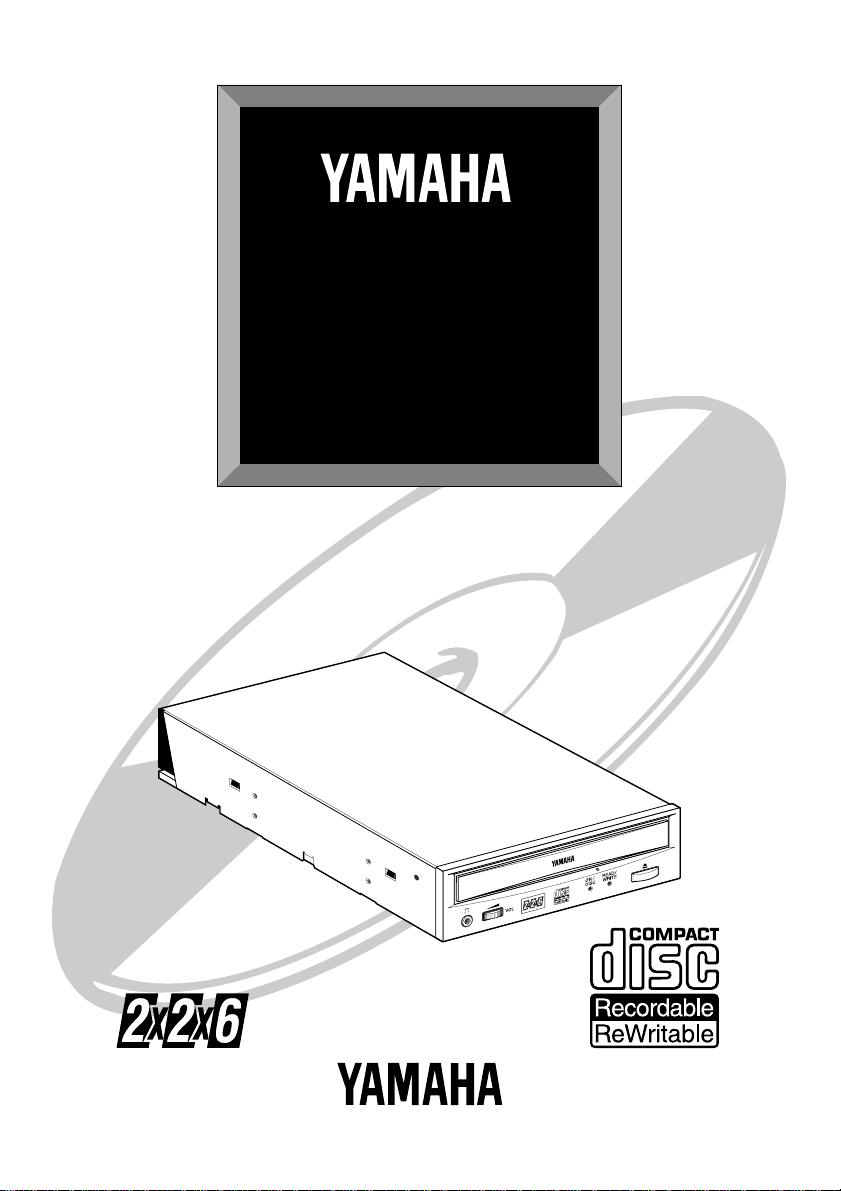
CRW2260t
SERIES
User Guide
Guide de I’utilisateur
Bedienungsanleitung
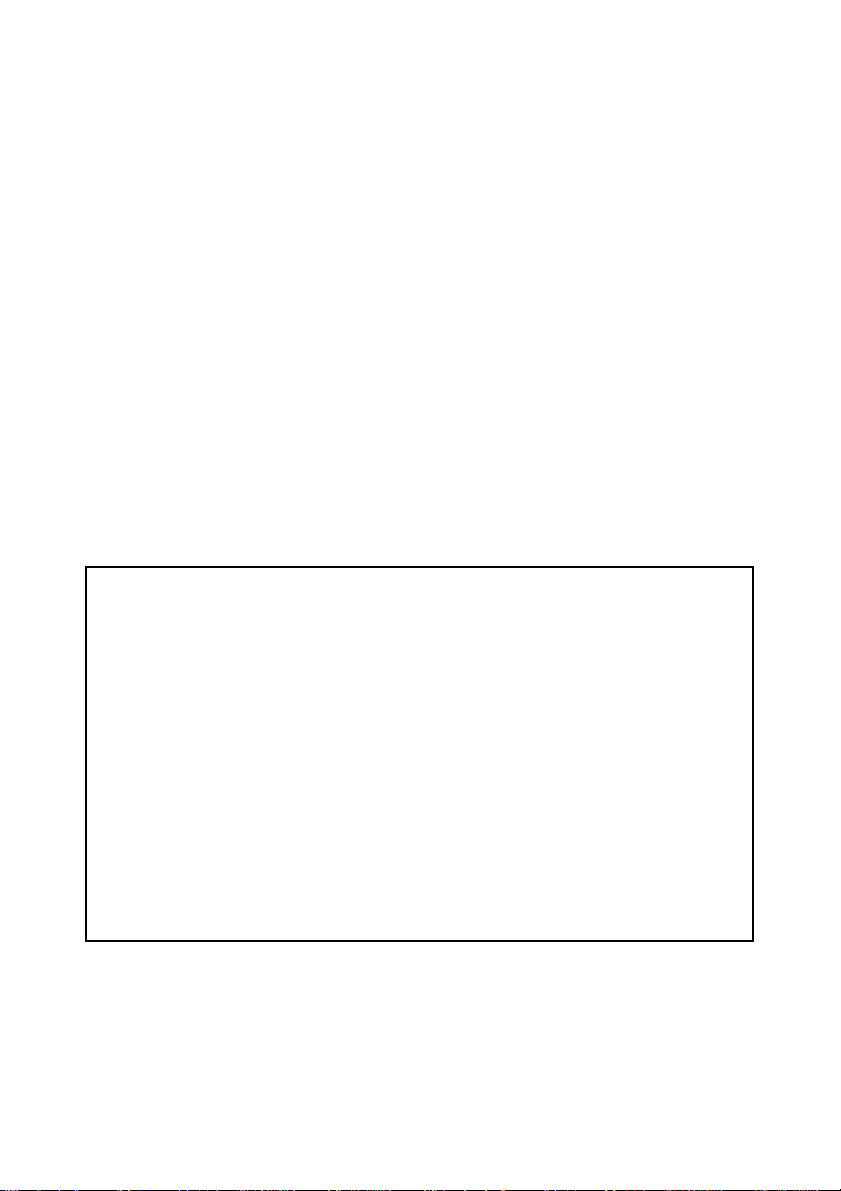
COMPLIANCE INFORMATION STATEMENT
(DECLARATION OF CONFORMITY PROCEDURE)
Responsible Party: Yamaha Systems Technology, Inc.
Address: 100 Century Center Court
San Jose, California 95112
Telephone: (408) 467-2330
FAX: (408) 437-8791
Type of Equipment: CD Recorder
Model Name: CRW2260t-B
CRW2260t-NB
This device complies with Part 15 of the FCC Rules.
Operation is subject to the following conditions:
1) this device may not cause harmful interference, and
2) this device must accept any interference received including interference that
may cause undesired operation.
See user manual instructions if interference to radio reception is suspected.
FCC INFORMATION (U.S.A.)
1. IMPORTANT NOTICE: DO NOT MODIFY THIS UNIT!
This product, when installed as indicated in the instructions contained in this manual, meets FCC requirements. Modifications not
expressly approved by Yamaha may void your authority, granted by the FCC, to use the product.
2. IMPORTANT: When connecting this product to accessories and/or another product use only high quality shielded cables. Cable/
s supplied with this product MUST be used. Follow all installation instructions. Failure to follow instructions could void your FCC
authorization to use this product in the USA.
3. NOTE: This product has been tested and found to comply with the requirements listed in FCC Regulations, Part 15 for Class “B”
digital devices. Compliance with these requirements provides a reasonable level of assurance that your use of this product in a
residential environment will not result in harmful interference with other electronic devices. This equipment generates/uses radio
frequencies and, if not installed and used according to the instructions found in the users manual, may cause interference harmful
to the operation of other electronic devices. Compliance with FCC regulations does not guarantee that interference will not occur
in all installations. If this product is found to be the source of interference, which can be determined by turning the product “OFF”
and “ON”, please try to eliminate the problem by using one of the following measures:
Relocate either this product or the device that is being affected by the interference.
Utilize power outlets that are on different branch (circuit breaker or fuse) circuits or install AC line filter/s.
In the case of radio or TV interference, relocate/reorient the antenna. If the antenna lead-in is 300 ohm ribbon lead, change the leadin to coaxial type cable.
If these corrective measures do not produce satisfactory results, please contact the local retailer authorized to distribute this type
of product. If you can not locate the appropriate retailer, please contact Yamaha Systems Technology, Inc. 100 Century Center
Court, San Jose, CA95112, U.S.A.
• This manual applies to the CRW2260t-B and CRW2260t-NB.
The CRW2260t-B front panel displays the YAMAHA brand name.
The CRW2260t-NB front panel does not display a brand name.
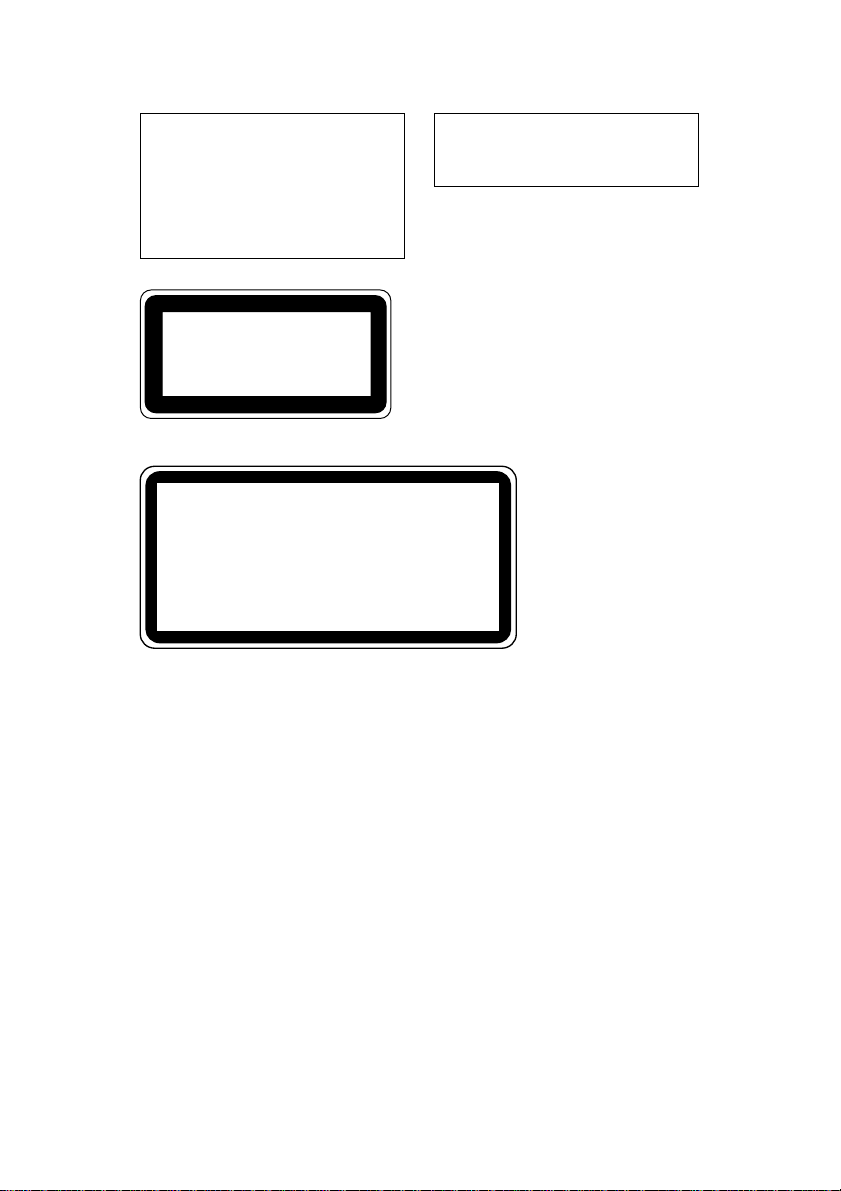
Laser Diode Properties
Material : GaAlAs
Wavelength : 782-789 nm
Emission Duration : Continuous
Laser Output Power : Less than 44.6 µW*
*
T
his output is value measured at a
distance 200mm from the objective lens
surface on the optical pick-up block.
ANSI Class : Class 1
This compact disc player is
classified as a CLASS 1
CLASS 1 LASER PRODUCT
LASER KLASSE 1 PRODUKT
LASER product.
The CLASS 1 LASER
PRODUCT label must be
located on the exterior.
VORSICHT : UNSICHTBARE LASERSTRAHLUNG WENN ABDECKUNG
GEOFFNET. NICHT DEM STRAHL AUSSETZEN.
VARNING : OSYNLIG LASERSTRÅLNING NÄR DENNA DEL ÄR ÖPPNAD OCH
SPÄRREN ÄR URKOPPLAD. BETRAKTA EJ STRÅLEN ÄR FARLIG.
VARO! : AVATAESSA JA SUOJALUKITUS OHITETTAESSA OLET
ALTTINA NÄKYMÄTTÖMÄLLE LASERS TEILYLLE. ÄLÄ KATSO SÄTESSEN.
ADVARSEL : USYNLIG LASERSTRALNING VED ÅBNING NÄR SIKKERHETSAF-
BYDERE ER UDE AF FUNKTION. UNDGÅ UDSETTELS FOR STRÅLING.
CAUTION
Use of controls or adjustments or performance of
procedures other than those specified herein may
result in hazardous radiation exposure.
Varningsanvisning för
laserstrålning.
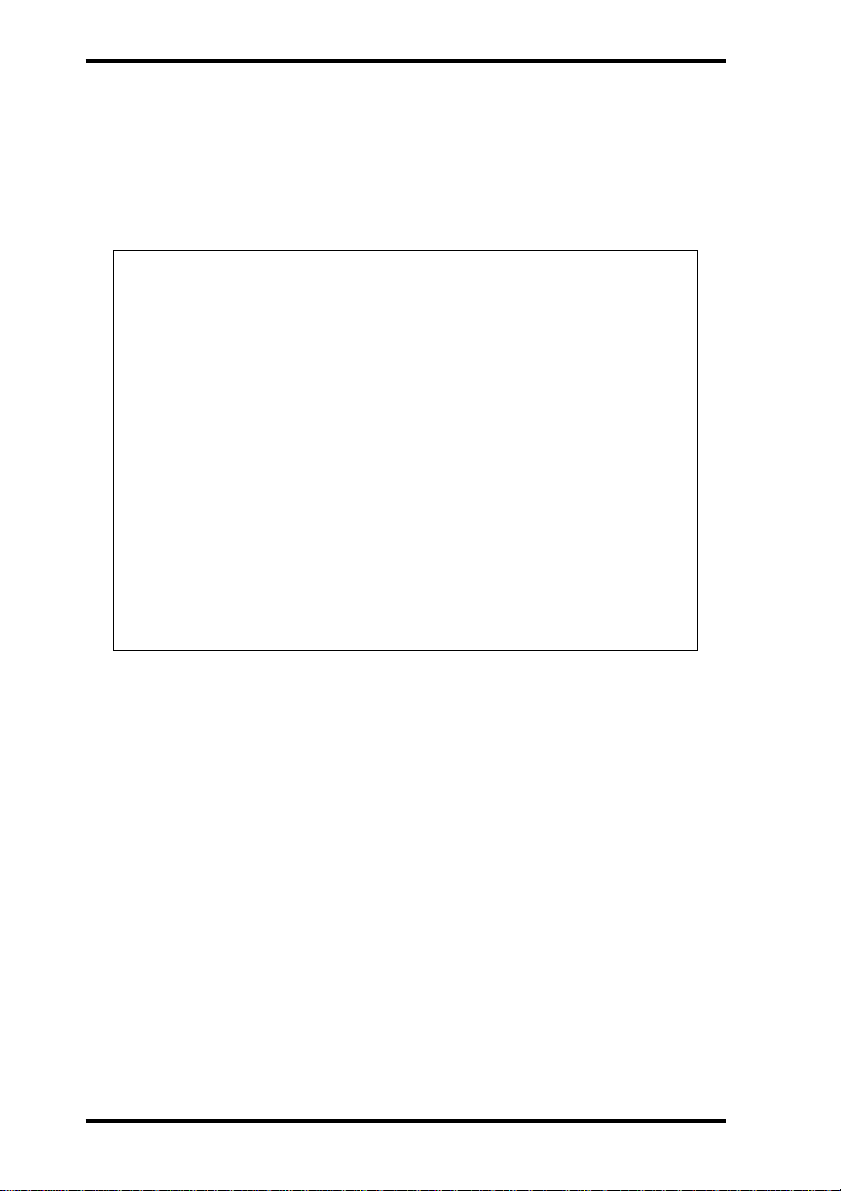
❢
WARNING
W ARNING ❢
• The temperature where CRW2260t is located
should be between 5ºC and 40ºC (41ºF – 104ºF),
when used in a fan-cooled system.
• Do not disassemble the CRW2260t cover to
reduce the risk of electric shock.
• Always remove the disc before transporting
CRW2260t.
i
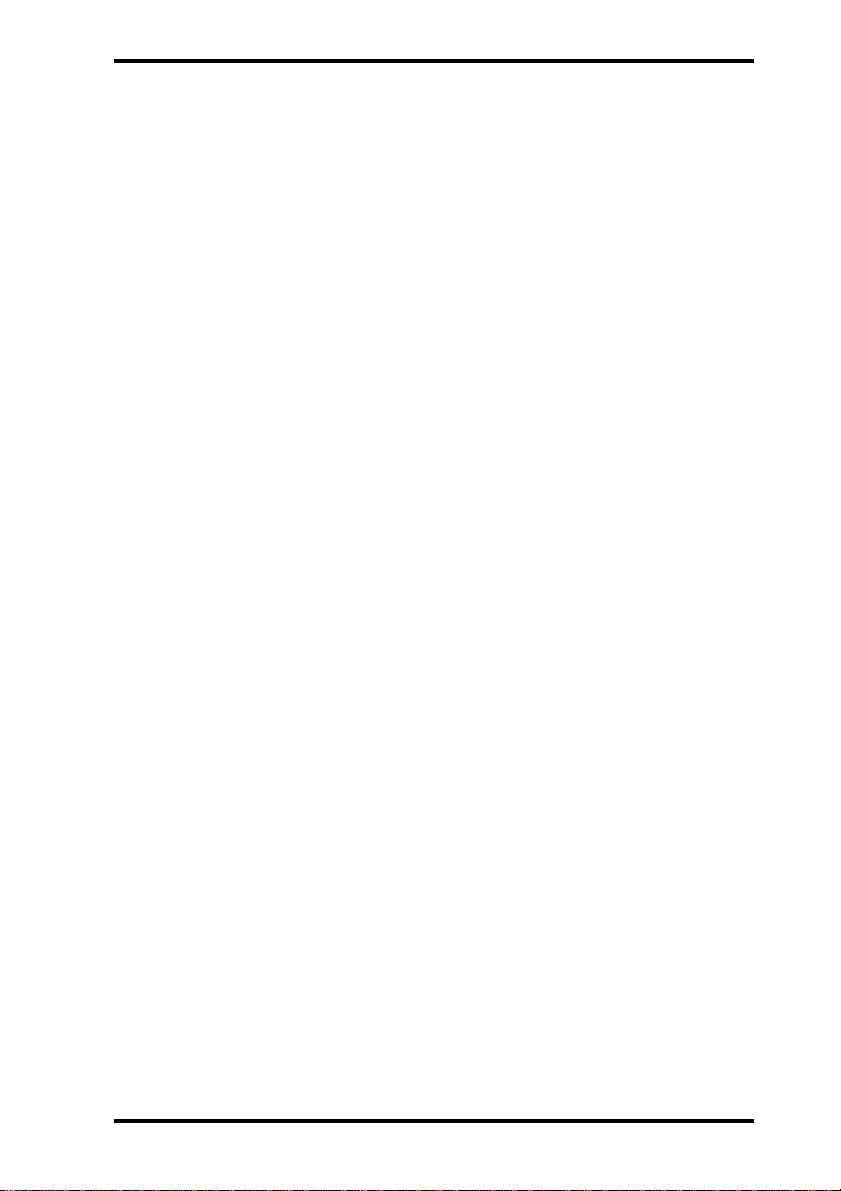
Important Precautions
Important Precautions
Please read the following precautions before attempting to operate the CRW2260t.
• Before recording a disc, be sure to clean the disc
and tray using an air aerosol-type dust remover.
A dust particle on the disc may cause recording
to fail, producing an unusable disc.
• Always record in a dust-free environment. If the
disc must be removed from the CRW2260t before
recording is finished, store the disc in a clean,
dust-free environment.
• The CRW2260t contains no user serviceable parts.
Refer all servicing to qualified personnel.
• If any of the following should occur , the CRW2260t
should be serviced by qualified personnel:
Metal objects or liquids get inside the CRW2260t.
The CRW2260t does not operate normally or a
marked change in performance is noticed.
• Do not place heavy objects on the CD-RW discs.
• Do not subject the CRW2260t and computer to
impact or shock when in use, as this may impair
recording or playback.
• Yamaha is not responsible for any data or information losses resulting from the operation of the
CRW2260t.
ii
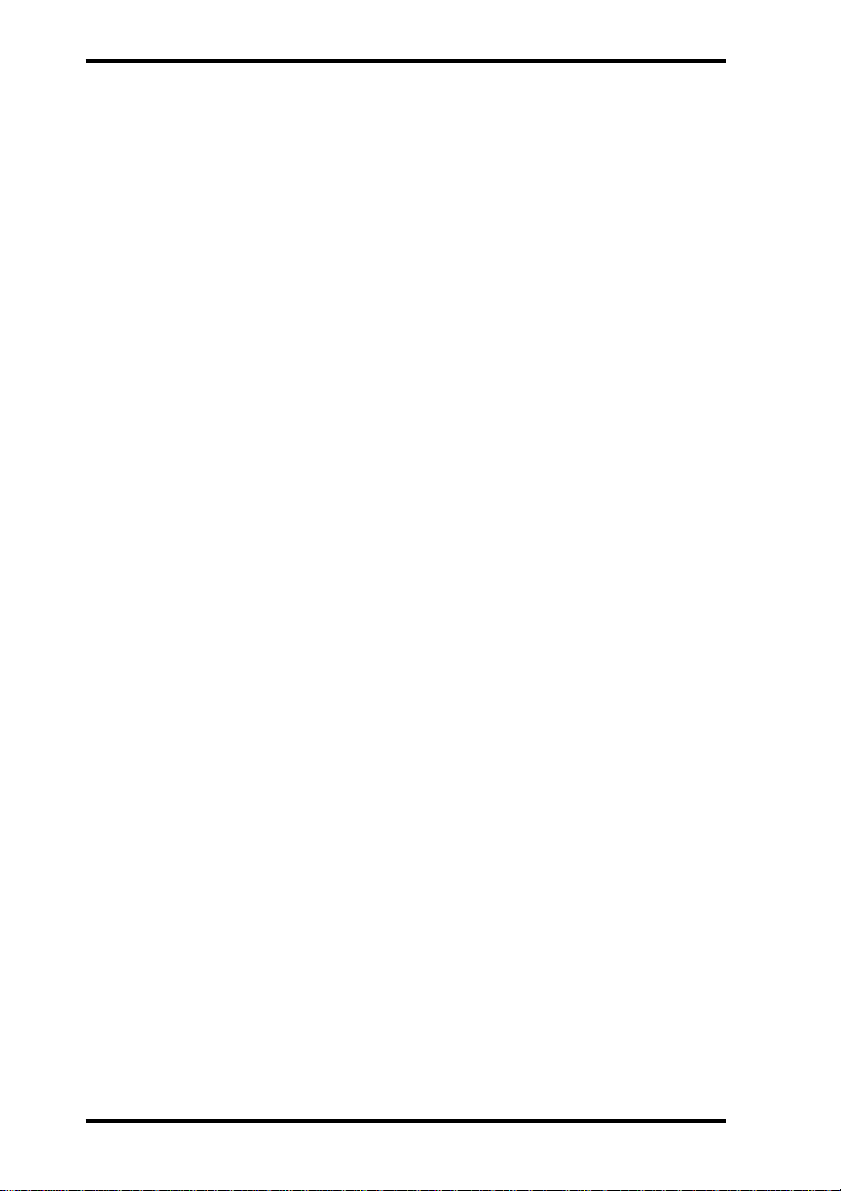
©199
All Righ
Table of Contents
Table of Contents
Introduction ............................................................................. 1
CRW2260t Features ...................................................... 1
Orange Book Compatible Recording ............................ 2
Chapter 1 - System Configuration ..................................... 3
Computer....................................................................... 3
Software......................................................................... 3
Tools.............................................................................. 4
Discs .............................................................................. 4
Chapter 2 - Installing the Yamaha CRW2260t
Chapter 2 - Drive ..................................................................... 5
CRW2260t drive settings............................................... 5
Installing the CRW2260t drive...................................... 8
Chapter 3 - Operation .......................................................... 13
Front Panel................................................................... 13
Loading a Disc............................................................. 14
Ejecting the Disc.......................................................... 15
Manual Eject (emergency use) .................................... 16
Troubleshooting ................................................................... 17
Appendix ................................................................................. 18
Specifications............................................................... 18
Front Panel Indicator Key............................................ 19
7 Yamaha Corporation.
This document may not, in whole or in part, be copied, photocopied, reproduced,
translated, transmitted or reduced to any electronic medium of machine readable
form without prior consent in writing from Yamaha.
MS-DOS and Windows are registered trademarks of Microsoft, Inc.
Unix is a registered trademark of UNIX System Laboratories.
All other trademarks are the property of their respective companies.
iii
ts Reserved.
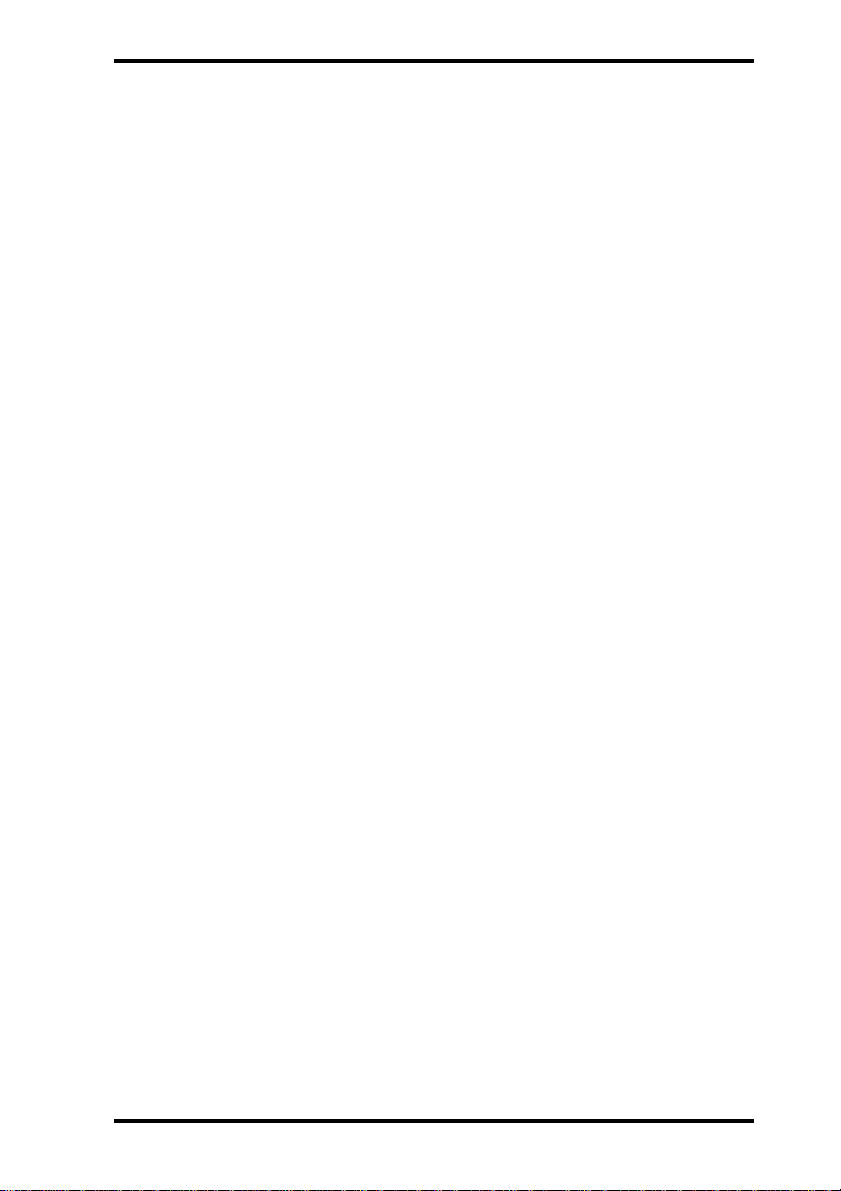
■
Introduction
Thank you for purchasing a Yamaha CRW2260t drive. Please read this
manual before using the drive in order to make the best use of the superior CRW2260t functions.
After reading, please retain this manual for future reference.
CRW2260t Features
2xS Recording (Rewritable) - 2xS Recording (Recor dable) 6xS Reading
The CRW2260t is able to write (ov erwrite) CD-RW discs at double speed,
and is able to write CD-R discs double speed or normal speed.
For both types of media, this drive is able to read at 6X speed, quad speed,
double speed, or normal speed, and any of these modes can be selected
as desired.
■
Compatible with Seven Different Formats
The CRW2260t can both record and read seven different formats:
CD-ROM, CD-R OM XA, CD-I, CD-D A, CD-Bridge (multisession), CDExtra, and Video CD. The CRW2260t is also equipped with an analog
audio output terminal (headphones) for CD-DA.
Introduction
■
SCSI 2 for High-Volume, High-Speed Data Transfer
The CRW2260t features SCSI 2, the second generation SCSI interface
for connecting computers and peripheral devices.
■
Compatible with Windows 95 Plug and Play
SCSI IDs are set automatically by the SCAM protocol (level 1).
■
Orange Book Part 2, Part 3 Compatible 5-Mode Recording
The CRW2260t conforms to the five recording modes outlined in the
Orange Book Part 2 and Part 3: T rack at Once, Multisession, Disc at
Once, Session at Once, and Packet Writing.
1
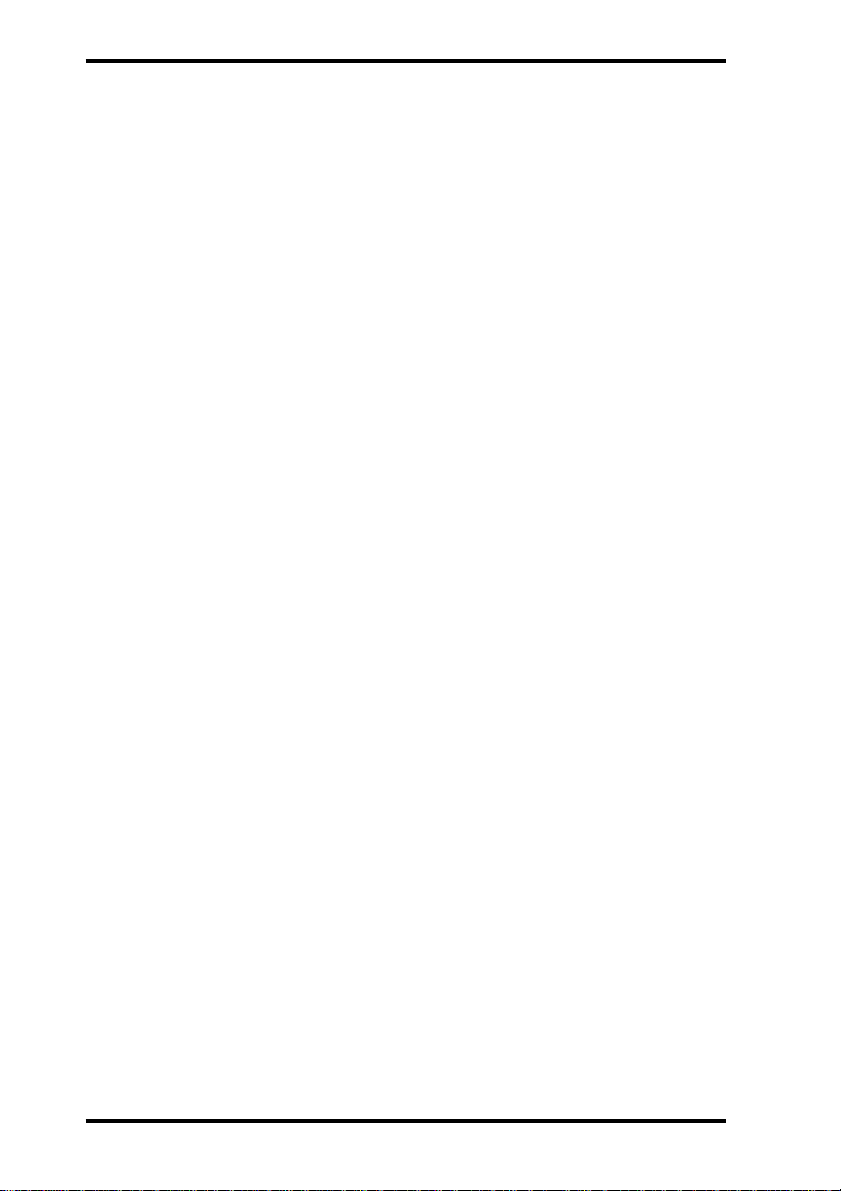
Introduction
Orange Book Compatible Recording
Track at Once
In this mode, data can be recorded to disc one track at a time. Discs
recorded in this mode cannot be played in CD players or CD-R OM dri ves
other than a CD-RW or CD-R drive until the session is closed.
Multisession
In this mode, data can be recorded to disc in stages (one session at a time).
Additional data can be written later.
Disc at Once
In this mode, data can be recorded to an entire disc in one pass.
It is not possible to write additional data later.
Session at Once
In this mode, data can be recorded to disc one session at a time. To use
this mode, your software must support Session at Once recording.
New sessions can be written later.
Packet Writing
This is useful for data back-up. Smaller units of data can be added to
tracks. To use this mode, your software must support Packet Writing.
The CRW2260t supports both sequential and random packet writing.
2

Chapter 1 - System Configuration
Chapter 1 - System Configuration
Before using the CRW2260t, make sure that you ha v e all of the items
on the list of included items.
In order to use the CRW2260t, you will require the following.
Computer
The following operating environment is required:
• An IBM/A T compatible computer with a 100 MHz or f aster Pentium
CPU (in order to write at 4x speed), or a 100 MHz or faster 486
CPU (in order to write at 2x speed)
• A vacant slot in which to install a SCSI card or a pre-installed
SCSI card
• A vacant half-height bay
• Windows 3.1, Windows 95, Windows NT4.0 or Higher
• Sufficient hard disk space
Note: You will need about twice as much space on your hard disk as that
required by the data you wish to write to CD-ROM.
Software
SCSI card
This is required in order to connect a SCSI device (the Yamaha
CRW2260t) to your computer.
We recommend the following:
Adaptec SCSI cards: AHA-2940 (PCI), AHA-284x (VL), AHA-2740
(EISA), AHA-154x (ISA), etc.
Use writing software or packet writing software which supports the
CRW2260t.
3

hilli
Chapter 1 - System Configuration
Tools
Discs
•P
This is used to remove the
cover of your computer,
and to install the Yamaha
CRW2260t drive.
• Long nose pliers
These are used to insert or
remove the jumper pin when
setting the SCSI ID and parity settings etc.of the Yamaha
CRW2260t drive.
On the CRW2260t, you can use conventional CD-RW and CD-R discs
that conform to the Recordable Compact Disc Systems Part 2 and Part
3 (Orange Book).
Yamaha recommends the following Yamaha CD-RW and CD-R discs:
CD-RW Discs
> CRWM74R (
CD-R Discs
> CDM12Y63 (
> CDM12Y74 (
> CDM12Y74M (
> CDM12Y74T (
ps screwdriver
φ
120mm, 74 minutes)
φ
120mm, 63 minutes)
φ
120mm, 74 minutes)
φ
120mm, 74 minutes)
φ
120mm, 74 minutes)
Phillips screwdriver
Long nose pliers
Read-only Discs
You can use discs with the logo which conform to the Compact
Disc Read Only Memory standard (CD-ROM standard, Yellow Book).
If you wish to use the audio functions, use discs with the logo,
which conform to the Compact Disc Digital Audio standard (Red Book).
4

♦
♦
♦
♦
♦
Chapter 2 - Installing the Yamaha CRW2260t Drive
Chapter 2 - Installing the Yamaha CRW2260t Drive
CRW2260t drive settings
Before installing the CRW2260t in your computer, you will need to set
the following jumpers.
You set these jumpers by inserting jumper connectors into the jumper
switch located on the rear panel of the CD-RW drive.
SCSI ID settings
Parity setting
Terminator setting
Block size setting
Important: Use long-nose pliers to remove or insert jumper connectors.
In the diagrams in this manual, solid black fill is used to indicate
locations where a jumper is used to short between pins.
Rear Panel
VZ
VZ
49880-0
AUDIO OUT
RGL
1 2 4
ID SELECT
PARITY
TERMINATOR
BLOCK SIZE
SCSI
INTERFACE
CONNECTOR DC INPUT
1G
49890-0
+
5V+12V
Important:
Jumper Switch
SCSI ID settings
The SCSI ID number is used so that the computer will recognize a
connected SCSI device. You can assign 0 through 7 as the SCSI ID
number. Usually, “7” is reserved for the SCSI card ID number, and “0”
is reserved for the first SCSI device in the chain.
Use a number between 1 and 6 for the CRW2260t. Refer to the diagram
below for more information on setting the SCSI ID number. The f actory
set ID number is “3”.
If you are using other SCSI devices, be sure to use a unique ID number
for each device.
5

Chapter 2 - Installing the Yamaha CRW2260t Drive
Note: When you are using W indows 95, and if the SCSI ID setting on the rear
panel is the same as the number assigned to another SCSI device, the
Plug and Play component of Windows 95 will automatically assign an
unused number to the CRW2260t (SCAM protocol level 1).
SCSI ID Setting
124
SCSI ID 1
124
SCSI ID 5
* Use jumper connectors to short the locations shown in black.
♦
Parity setting
Parity ON
124
SCSI ID 0
124
SCSI ID 4
(with a jumper)
— Parity Check will be performed.
Parity OFF
(without a jumper)
— Parity Check will not be performed.
Parity ON Parity OFF
ID SELECT
PARITY
TERMINATOR
124
BLOCK SIZE
124
SCSI ID 2
124
SCSI ID 6
124
SCSI ID 3
124
SCSI ID 7
Normally, use this setting.
ID SELECT
PARITY
TERMINATOR
124
BLOCK SIZE
* Use jumper connectors to short the locations shown in black.
6

♦
Chapter 2 - Installing the Yamaha CRW2260t Drive
Terminator setting
The terminator setting indicates whether or not this device is the last
connected SCSI device.
Terminator ON (with a jumper)
— Use this setting if the CRW2260t is the last device in the internal
SCSI daisy-chain.
Terminator OFF
— Use this setting if devices other than the CRW2260t are in the inter -
nal SCSI daisy-chain and the CRW2260t is not the last device.
Terminator ON Terminator OFF
124
(without a jumper)
ID SELECT
PARITY
TERMINATOR
BLOCK SIZE
* Use jumper connectors to short the locations shown in black.
124
ID SELECT
PARITY
TERMINATOR
BLOCK SIZE
♦
Block size setting
Block size ON
(with a jumper)
— Block Size is set to 512Byte/sector. This function is valid only for
workstations, such as those that run UNIX.
Block size OFF
—
Normally, use this setting.
Block size ON Block size OFF
(without a jumper)
124
ID SELECT
PARITY
TERMINATOR
BLOCK SIZE
* Use jumper connectors to short the locations shown in black.
124
ID SELECT
PARITY
TERMINATOR
BLOCK SIZE
7

Chapter 2 - Installing the Yamaha CRW2260t Drive
Installing the CRW2260t drive
The following steps will differ slightly depending on the type of computer
you are using. For details on removing the cover from your computer,
and installing or removing internal devices, refer to the manual for your
computer.
1. Switch off your computer, and unplug it from the AC outlet.
If you fail to do this, there is a danger of electric shock and/or of causing
short circuits, which may damage the computer and/or CRW2260t dri v e.
OFF
PUSH
2. Remove the cover from your computer.
Be careful not to lose the screws that were removed.
3. Your hands or body ma y be holding a charge of static electricity . Touch a metallic portion of the chassis or power supply to release any such charge.
8

Chapter 2 - Installing the Yamaha CRW2260t Drive
4. Remove the front cover of a vacant half-height drive bay.
For details refer to the manual of your computer.
5. Remove the SCSI card, and set the terminator setting of the
SCSI internal circuit to the position for internal connected
devices. For details refer to the manual of your SCSI card.
6. Slide the CRW2260t drive into the drive bay from the front.
At this time, be careful not to apply excessive force to the dri v e itself.
Finger-tighten the four fastening screws, and check that there is enough
room to connect the power supply cable, SCSI cable, and AUDIO cables.
7. Connect the SCSI flat cable.
Connect the 50-pin SCSI flat cable to the SCSI card and to the SCSI
interface located on the rear panel of the CRW2260t drive.
Position the connector so that the colored line is at pin 1 (your lower right).
9

Chapter 2 - Installing the Yamaha CRW2260t Drive
ID SELECT
R G L
R G L
PARITY
TERMINATOR
BLOCK SIZE
1 2 4
ID SELECT
PARITY
TERMINATOR
BLOCK SIZE
1 2 4
VZ49880-0
AUDIO OUT
8. Connect the AUDIO cable.
Connect the single 4-pin connector (Sound Blaster compatible) to the
sound card. Connect the 4-pin connector at the other end of the cable (the
larger connector) to the AUDIO OUT connector on the CRW2260t dri ve.
The polarizing lug should be at the top.
VZ49880-0
AUDIO OUT
SCSI
INTERFACE
CONNECTOR DC INPUT
1 +5V G +12V
SCSI
INTERFACE
CONNECTOR DC INPUT
1 +5V G +12V
VZ49880-0
VZ49880-0
10
AUDIO cable
To the CRW2260t
4-pin connector (large)
To the CDR100/102
(3-pin connector)
* Simultaneous use with the
CRW2260t is not possible.
To the Sound Card (Sond Blaster compatible)
4-pin connector (small)

Chapter 2 - Installing the Yamaha CRW2260t Drive
9. Connect the power supply cable.
Connect the +12V and +5V 4-pin power cable to the power supply
interface located on the rear panel of the CRW2260t drive.
The shape of the connector makes it impossible to reverse the connections.
VZ49880-0
SCSI
INTERFACE
CONNECTOR DC INPUT
ID SELECT
R G L
PARITY
TERMINATOR
BLOCK SIZE
1 2 4
VZ49880-0
AUDIO OUT
10.Tighten the four fastening screws securely.
1 +5V G +12V
11.Attach the cover of your computer.
11

Chapter 2 - Installing the Yamaha CRW2260t Drive
12. Connect the power cable to an A C outlet, and switch on your
computer.
Make sure that the LED located on the panel of the CRW2260t dri v e is lit.
PUSH
13.Start up your operating system.
For the procedure, refer to the manual for your operation system.
14.Install the writing software.
For the installation procedure, refer to the manual for your writing
software.
ON
12

Chapter 3 - Operation
Front Panel
Chapter 3 - Operation
1
76
2
1 Disc tray
The disc is inserted and ejected here. Pressing the eject button will open
the tray.
2 Headphone jack
This stereo mini jack allows you to connect headphones and listen to
audio.
3 Headphone volume control
This control adjusts the volume level of the headphone output. Rotating
the control clockwise will increase the volume level.
4 ON/DISC LED
This indicator lights up in orange when the CRW2260t is po wered on,
and lights up in green when the CRW2260t contains a disc.
5 READ/WRITE LED
This indicator lights up in green when data is being read, and flashes
when data is being accessed. It also lights up in orange when data is
being recorded on a disc.
6 Eject button
This button is used to open or close the tray.
7 Manual Eject hole
This is used to manually eject a disc that cannot be ejected in the normal way. It is for emergency use only.
3
45
13

Chapter 3 - Operation
Loading a Disc
1. Press the eject button to open the tray.
2. Carefully place the disc, label-side up, on the disc tray.
3. Press the disc tray softly or press the eject button again to
close the disc tray.
14

Chapter 3 - Operation
Ejecting the Disc
If the CRW2260t is powered on:
Press the eject button to eject the disc.
Note: You cannot eject the disc if the SCSI command pr ohibits the eject opera-
tion while the CRW2260t is reading data.
Caution: Be sure to remove the disc after it is completely ejected. (Trying to
remove the disc before it is completely ejected may cause the drive to
malfunction.)
Press the eject button
If the CRW2260t is not powered on:
Pressing the eject button will not eject the disc.
15

Chapter 3 - Operation
Manual Eject (emergency use)
Here we explain how to eject the disc when it cannot be ejected in the
normal way; for example, the power is shut off inadvertently or the
loading mechanism fails. This technique should be used only as a last
resort. Frequent use may lead to malfunction.
You’ll need a pin-like object of 2 mm or less in diameter to do this. A
straightened paper clip makes an ideal tool.
1. Insert the pin-like tool into the manual eject hole and push
gently .
The spring-loaded mechanism ejects the disc.
16
2. After manually ejecting a disc, you must turn off the power
supplied to the CRW2260t, then turn it on bef ore contin uing.

Troubleshooting
Troubleshooting
If CRW2260t is not performing as expected, look up the symptoms in the follo wing table,
and take the appropriate corrective action.
Symptoms Corrective action
The power to the CRW2260t is off • Check the DC power cable connection.
The power to the computer is off • Check to see if the SCSI card is correctly installed.
The CRW2260t is not recognized by
the computer
The CRW2260t does not operate
correctly
The disc tray will not open • Make sure that the power to the drive is turned on.
The disc ejects • Make sure that the disc is seated in the tray cor-
Incorrect operation • Make sure that the disc is seated in the tray cor-
• Check the SCSI cable connection.
• Make sure that SCSI ID numbers are assigned
exclusively.
• Make sure that the last device in the SCSI daisy
chain is terminated correctly.
• Install the SCSI driver software again.
rectly.
rectly.
• Make sure that you are using the correct disc.
• Make sure that there is no dust, dirt, or condensation on the disc or tray.
17

Appendix
Specifications
Interface SCSI 2
Data Capacity 650MB (74 minutes)
550MB (63 minutes)
Record/Read Speed Writing (CD-RW): 2X speed
Writing (CD-R): Normal speed, 2X speed
Reading: Normal speed, 2X speed, 4X speed, 6X speed
Data Transfer Rate 6xS: 900KB/sec
4xS: 600KB/sec
Burst Transfer Rate 4.2MB/sec (record asynchronous)
3.4MB/sec (read asynchronous)
Buffer Size 1MB (244 sectors)
Access Speed 250ms
Installation Horizontal
Disc Loading Tray
Audio Out Frequency Response 20 - 20,000Hz (Line Out)
(normal speed) Output Level 1 Vrms (Line Out)
Power Consumption 11W (read/write)
Power Supply 5V ±5%, 12V ±10%
Environment Temperature: +5°C - +40°C (read/write, when used
in a fan-cooled system)
Humidity: 25 - 80%
Dimensions (WxHxD) 146 x 41.3 x 193.1 mm (excluding front panel)
Weight 950g
2xS: 300KB/sec
1xS: 150KB/sec
Rear Panel Connector
SCSI/Power Supply Non-shielded two-in-one, 50p + 4p
ID Selector Short-pin 12p
Audio Out MOLEX 53532-04
Specifications are subject to change without prior notice.
18

Front Panel Indicator Key
● on: green ✦ flashing: green — off
❍ on: orange ✧ flashing: orange
Status ON/DISC Read/Write
Reset ❍ ➠ — ❍ ➠ —
Ready (no disc) ❍ —
Inserting disc ✦ ➠ ✧ —
Ejecting disc ✧ —
Ready (disc inserted) ● —
Seeking ●✦
Preparing to write ●✧
Writing ●❍
Writing (test mode) ●✧
Appendix
Playback ●●
19

English: If you have any questions, please contact
your dealer or one of the following companies.
French: Pour plus de détails sur les produits, veuillez
vous adresser à Yamaha ou au distributeur le plus
proche figurant dans la liste suivante :
German: Bei weiteren Fragen wenden Sie sich Sitte
an Ihren Händler oder eine der folgenden Firmen.
JAPAN
Yamaha Corporation
Electronic Systems Division
203 Matsunokijima, Toyooka-mura, Iwata-gun,
Shizuoka-ken, 438-01 JAPAN
TEL: +81 539 62 3125
FAX: +81 539 62 5346
Internet: www.yamaha.co.jp
GERMANY, SWITZERLAND,
AUSTRIA, EASTERN EUROPE and
RUSSIA
Yamaha Europa GmbH
Multi Media Division
Siemensstrasse 22-34,
D-25462 Rellingen, GERMANY
TEL: +49 4101 303 200
FAX: +49 4101 303 277
Internet: www.yamaha-europe.com
FRANCE
Yamaha Musique France S.A.
B.P. 70, 77312 Marne-la Vallée Cedex 2,
FRANCE
TEL: +33 1 6461 4060
FAX: +33 1 6461 4097
U.S.A
Yamaha Systems Technology, Inc.
100 Century Center Court, San Jose, CA 95112
U.S.A
TEL: +1 408 467 2330
FAX: +1 408 437 8791
Internet: www.yamahayst.com
CANADA
Yamaha Canada Music Ltd.
135 Milner Avenue, Scarborough,
Ontario M1S 3R1, CANADA
TEL: +1 416 298 1311
FAX: +1 416 292 0732
UNITED KINGDOM, BENELUX,
PORTUGAL, SPAIN, GREECE,
CYPRUS, TURKEY and EGYPT
Yamaha-Kemble Music (U.K.) Ltd.
Media Technology Division
Sherbourne Drive, Tilbrook, Milton Keynes
MK7 8BL ENGLAND
TEL: +44 1 908 366700
FAX: +44 1 908 368872
VZ67720-2
ITALY
Yamaha Musica Italia s.p.a.
Keyboard & Multimedia Division
Viale Italia 88, 20020, Lainate (Milano) ITALY
TEL: +39 2 935771
FAX: +39 2 9370956
SWEDEN and SCANDINAVIA
Yamaha Scandinavia AB
J A Wettergrens Gate 1, Box 300 53,
S-400 43 Gothenburg SWEDEN
TEL: +46 31 89 34 00
FAX: +46 31 45 96 07
Internet: www.yamaha.se
SINGAPORE, MALAYSIA, INDIA,
INDONESIA and PHILIPPINES
Yamaha Systems Technology, Singapore Pte Ltd.
138 Cecil Street, #03-01A Cecil Court,
SINGAPORE 069538
TEL: +65 225 0050
FAX: +65 225 3669
YAMAHA CORPORATION
Electronic Systems Division
Printed in Japan
