Page 1
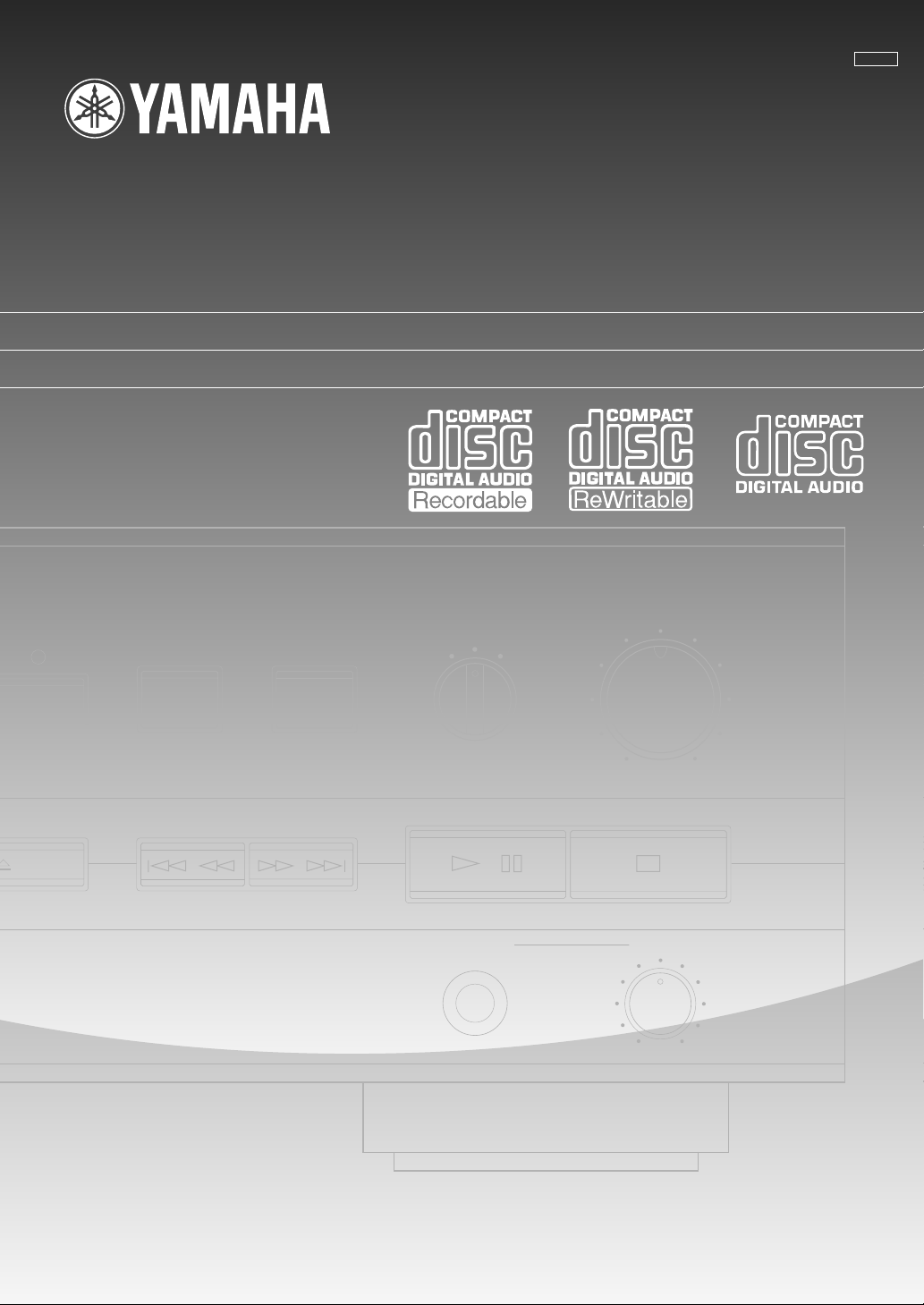
CDR-S1000
Compact Disc Recorder
Lecteur/Enregistreur CD
UCA
D DIRECT
OPEN/CLOSE
REC
MUTE
//
REC
INPUT
OPTICAL
COAXIAL ANALOG
/
PHONES
REC LEVEL
DIGITAL/ANALOG
MIN MAX
LEVEL
010
OWNER’S MANUAL
MODE D’EMPLOI
Page 2
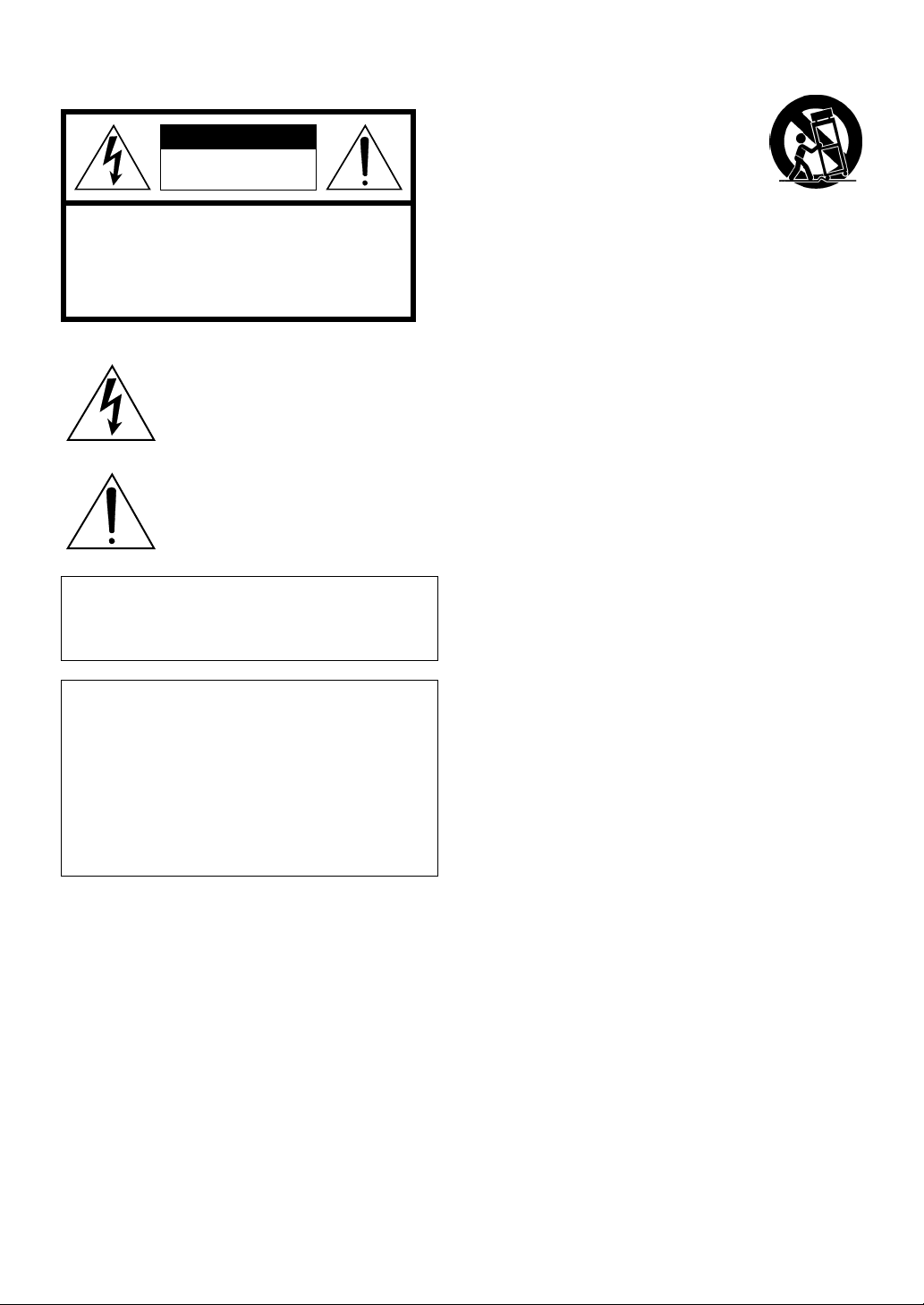
SAFETY INSTRUCTIONS
6A A unit and cart combination should be
CAUTION
RISK OF ELECTRIC SHOCK
DO␣ NOT OPEN
CAUTION: TO REDUCE THE RISK OF
ELECTRIC SHOCK, DO NOT REMOVE
COVER (OR BACK). NO USER-SERVICEABLE
PARTS INSIDE. REFER SERVICING TO
QUALIFIED SERVICE PERSONNEL.
• Explanation of Graphical Symbols
The lightning flash with arrowhead symbol,
within an equilateral triangle, is intended to
alert you to the presence of uninsulated
“dangerous voltage” within the product’s
enclosure that may be of sufficient
magnitude to constitute a risk of electric
shock to persons.
The exclamation point within an equilateral
triangle is intended to alert you to the
presence of important operating and
maintenance (servicing) instructions in the
literature accompanying the appliance.
WARNING
TO REDUCE THE RISK OF FIRE OR ELECTRIC
SHOCK, DO NOT EXPOSE THIS UNIT TO RAIN
OR MOISTURE.
IMPORTANT!
Please record the serial number of this unit in the space
below.
Model:
Serial No.:
The serial number is located on the rear of the unit.
Retain this Owner’s Manual in a safe place for future
reference.
1 Read Instructions – All the safety and operating
instructions should be read before the unit is operated.
2 Retain Instructions – The safety and operating
instructions should be retained for future reference.
3 Heed Warnings – All warnings on the unit and in the
operating instructions should be adhered to.
4 Follow Instructions – All operating and other
instructions should be followed.
5 Water and Moisture – The unit should not be used near
water – for example, near a bathtub, washbowl, kitchen
sink, laundry tub, in a wet basement, or near a
swimming pool, etc.
6 Carts and Stands – The unit should be used only with a
cart or stand that is recommended by the manufacturer.
moved with care. Quick stops,
excessive force, and uneven surfaces
may cause the unit and cart combination
to overturn.
7 Wall or Ceiling Mounting – The unit should be mounted
to a wall or ceiling only as recommended by the
manufacturer.
8 Ventilation – The unit should be situated so that its
location or position does not interfere with its proper
ventilation. For example, the unit should not be situated
on a bed, sofa, rug, or similar surface, that may block
the ventilation openings; or placed in a built-in
installation, such as a bookcase or cabinet that may
impede the flow of air through the ventilation openings.
9 Heat – The unit should be situated away from heat
sources such as radiators, stoves, or other appliances
that produce heat.
10 Power Sources – The unit should be connected to a
power supply only of the type described in the operating
instructions or as marked on the unit.
11 Power-Cord Protection – Power-supply cords should be
routed so that they are not likely to be walked on or
pinched by items placed upon or against them, paying
particular attention to cords at plugs, convenience
receptacles, and the point where they exit from the unit.
12 Cleaning – The unit should be cleaned only as
recommended by the manufacturer.
13 Nonuse Periods – The power cord of the unit should be
unplugged from the outlet when left unused for a long
period of time.
14 Object and Liquid Entry – Care should be taken so that
objects do not fall into and liquids are not spilled into
the inside of the unit.
15 Damage Requiring Service – The unit should be
serviced by qualified service personnel when:
A. The power-supply cord or the plug has been
B. Objects have fallen, or liquid has been spilled into
C. The unit has been exposed to rain; or
D. The unit does not appear to operate normally or
E. The unit has been dropped, or the cabinet damaged.
16 Servicing – The user should not attempt to service the
unit beyond those means described in the operating
instructions. All other servicing should be referred to
qualified service personnel.
17 Power Lines – An outdoor antenna should be located
away from power lines.
18 Grounding or Polarization – Precautions should be
taken so that the grounding or polarization is not
defeated.
damaged; or
the unit; or
exhibits a marked change in performance; or
Page 3
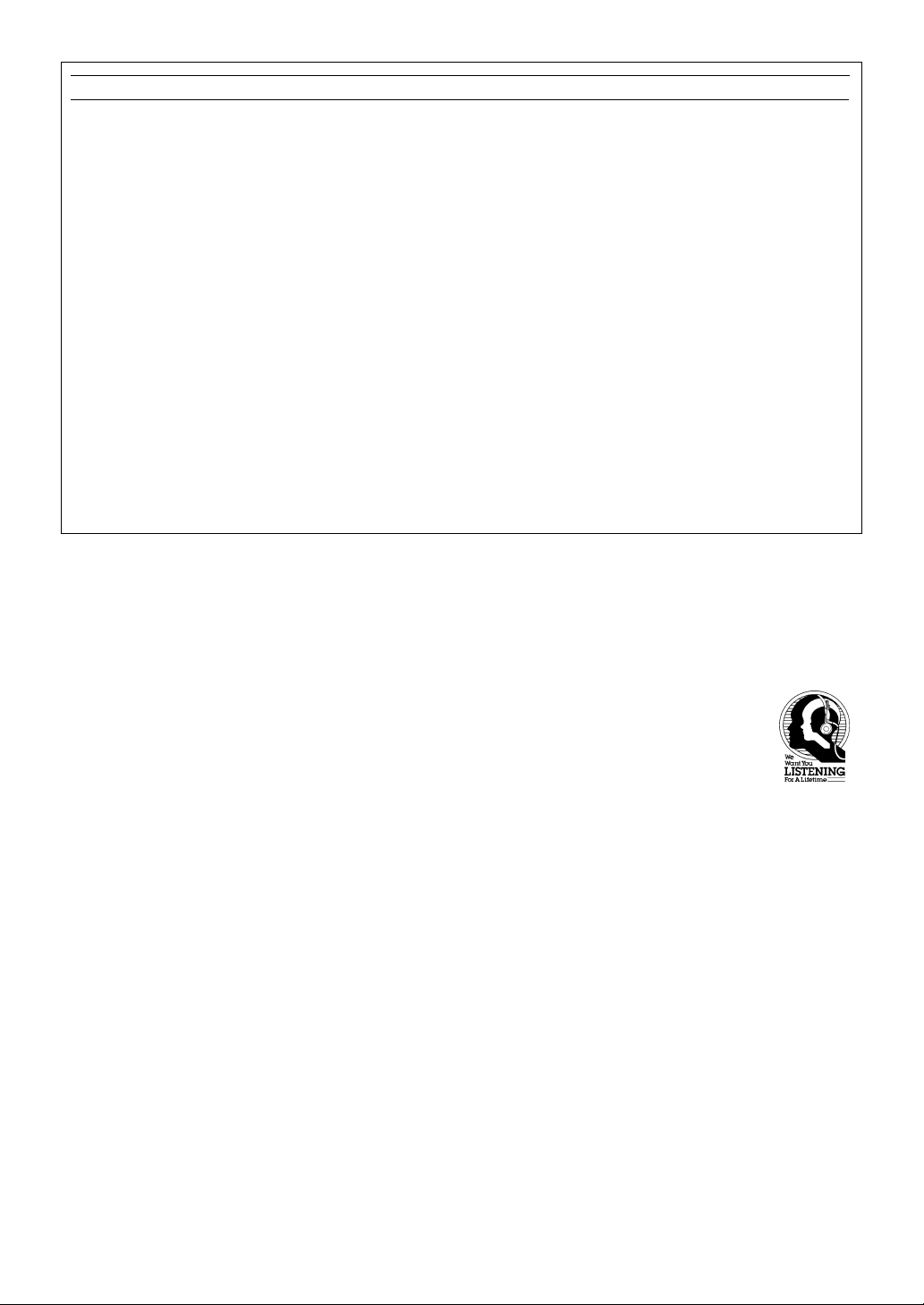
FCC INFORMATION (for US customers only)
1. IMPORTANT NOTICE: DO NOT MODIFY THIS
UNIT!
This product, when installed as indicated in the
instructions contained in this manual, meets FCC
requirements. Modifications not expressly approved by
Yamaha may void your authority, granted by the FCC, to
use the product.
2. IMPORTANT: When connecting this product to
accessories and/or another product use only high quality
shielded cables. Cable/s supplied with this product
MUST be used. Follow all installation instructions.
Failure to follow instructions could void your FCC
authorization to use this product in the USA.
3. NOTE: This product has been tested and found to comply
with the requirements listed in FCC Regulations, Part 15
for Class “B” digital devices. Compliance with these
requirements provides a reasonable level of assurance
that your use of this product in a residential environment
will not result in harmful interference with other
electronic devices.
This equipment generates/uses radio frequencies and, if
not installed and used according to the instructions found
in the users manual, may cause interference harmful to
the operation of other electronic devices.
We Want You Listening For A Lifetime
Compliance with FCC regulations does not guarantee that
interference will not occur in all installations. If this product
is found to be the source of interference, which can be
determined by turning the unit “OFF” and “ON”, please try
to eliminate the problem by using one of the following
measures:
Relocate either this product or the device that is being
affected by the interference.
Utilize power outlets that are on different branch (circuit
breaker or fuse) circuits or install AC line filter/s.
In the case of radio or TV interference, relocate/reorient the
antenna. If the antenna lead-in is 300 ohm ribbon lead,
change the lead-in to coaxial type cable.
If these corrective measures do not produce satisfactory
results, please contact the local retailer authorized to
distribute this type of product. If you can not locate the
appropriate retailer, please contact Yamaha Electronics
Corp., U.S.A. 6660 Orangethorpe Ave, Buena Park, CA
90620.
The above statements apply ONLY to those products
distributed by Yamaha Corporation of America or its
subsidiaries.
YAMAHA and the Electronic Industries Association’s Consumer Electronics Group want you to get the most out of your
equipment by playing it at a safe level. One that lets the sound come through loud and clear without annoying blaring or
distortion – and, most importantly, without affecting your sensitive hearing. Since hearing damage from loud sounds is
often undetectable until it is too late, YAMAHA and the Electronic Industries Association’s Consumer
Electronics Group recommend you to avoid prolonged exposure from excessive volume levels.
Page 4
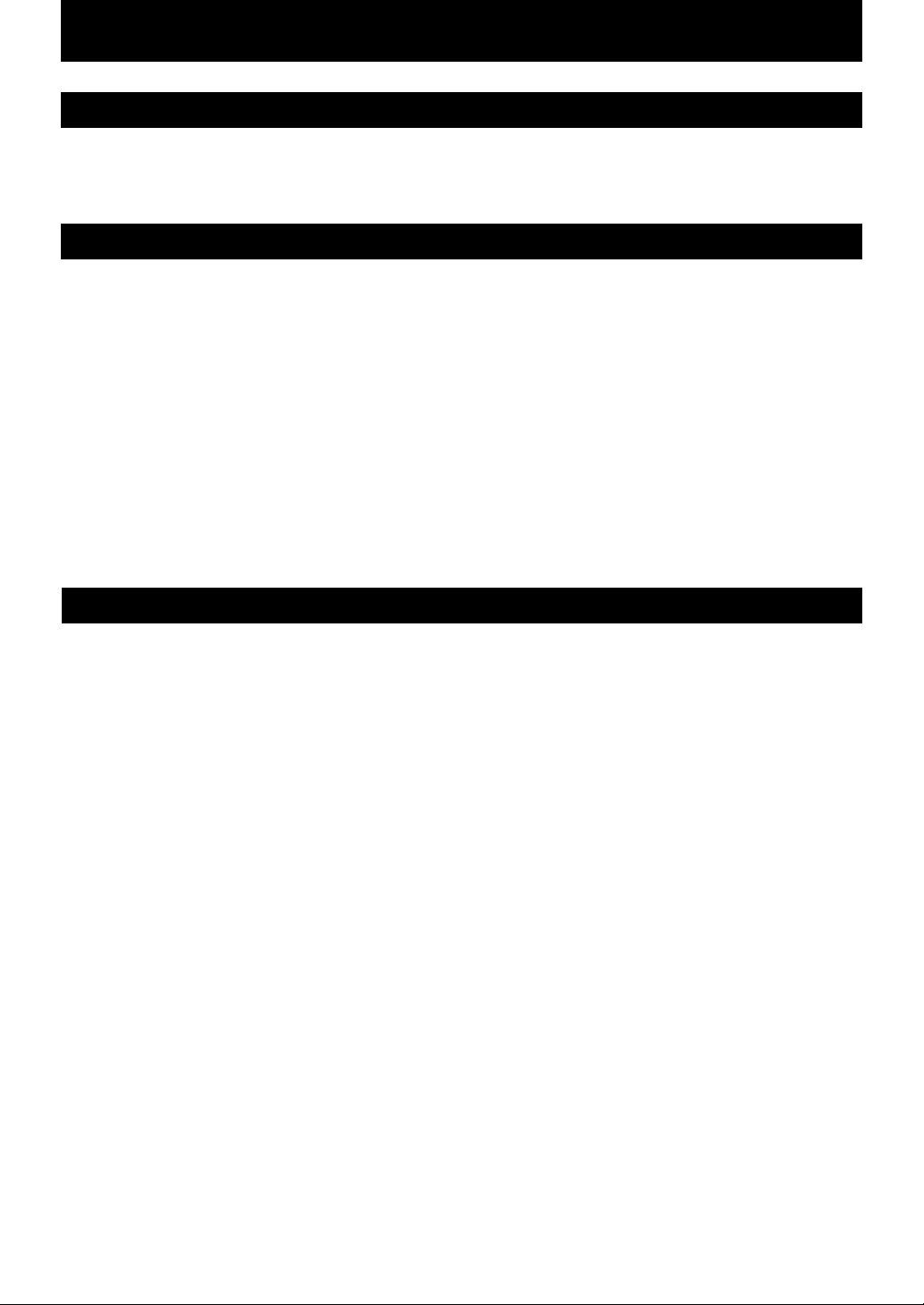
ENGLISH
INTRODUCTION
Thank you for purchasing this YAMAHA product. We hope it will give you many years of trouble-free enjoyment. For the
best performance, read this manual carefully. It will guide you in operating your YAMAHA product.
FEATURES
• Playback of CD-R, CD-RW, and
Prerecorded CD Disc Formats
• Recording to CD-R and CD-RW Disc
Formats
• Remote Control Capability
• Car Sound Processing (Dynamic Range
Compression Recording)
• Sampling Rate Converter
• Synchronized Recording
• Digital Recording Level Adjustment
• 4 Times Speed Finalization
CONTENTS
PRECAUTIONS ..............................................2
DISCS COMPATIBLE WITH THIS UNIT.........3
GETTING STARTED.......................................4
Supplied accessories ............................................... 4
Notes on the transportation pad .............................. 4
The remote control ................................................. 5
Connections ............................................................ 6
NAMES OF BUTTONS AND CONTROLS .....8
Front panel.............................................................. 8
Display.................................................................... 8
Remote control ....................................................... 9
BASIC OPERATION .....................................10
Turning on the power and loading a disc ............. 10
Removing the disc and turning the power off ...... 11
Selecting a time display........................................ 11
RECORDING FUNCTIONS ..........................12
Recording modes ..................................................12
Synchronized recording of a single track ............. 13
Synchronized recording of ALL tracks ................ 14
Synchronized recording with finalization ............ 15
Manual recording.................................................. 16
Setting the recording levels .................................. 17
Manual track marking........................................... 18
• 4 Times Speed Erase
• CD Direct Digital Input Recording
• Automatic and Manual Track Marking
• Optical and Coaxial Digital Input and
Output
• Random Access Programmable Play
• Single Track/Entire Disc Repeat Play
• Random-Sequence Play
• PHONES jack
• Adjustable Display Brightness
Recording directly from a source CD................... 18
Applying dynamic range compression
to a recording .................................................. 19
Finalization ...........................................................20
Track and Disc Erase (CD-RW discs only) .......... 21
PLAYBACK FUNCTIONS.............................23
Playing a CD disc ................................................. 23
Searching for a track............................................. 24
Scanning forward or backward rapidly ................ 24
Program play ........................................................ 25
Random sequence play .........................................26
Repeat play ........................................................... 27
Index search.......................................................... 27
OTHER FUNCTIONS....................................28
Changing the brightness of the display ................ 28
Listening with headphones ...................................28
ADDITIONAL INFORMATION......................29
CD preventive care ...............................................29
Display messages.................................................. 30
Troubleshooting.................................................... 31
SCMS copy protection ......................................... 32
CD-Recorder system notes and limitations .......... 33
Specifications ....................................................... 34
E-1
Page 5
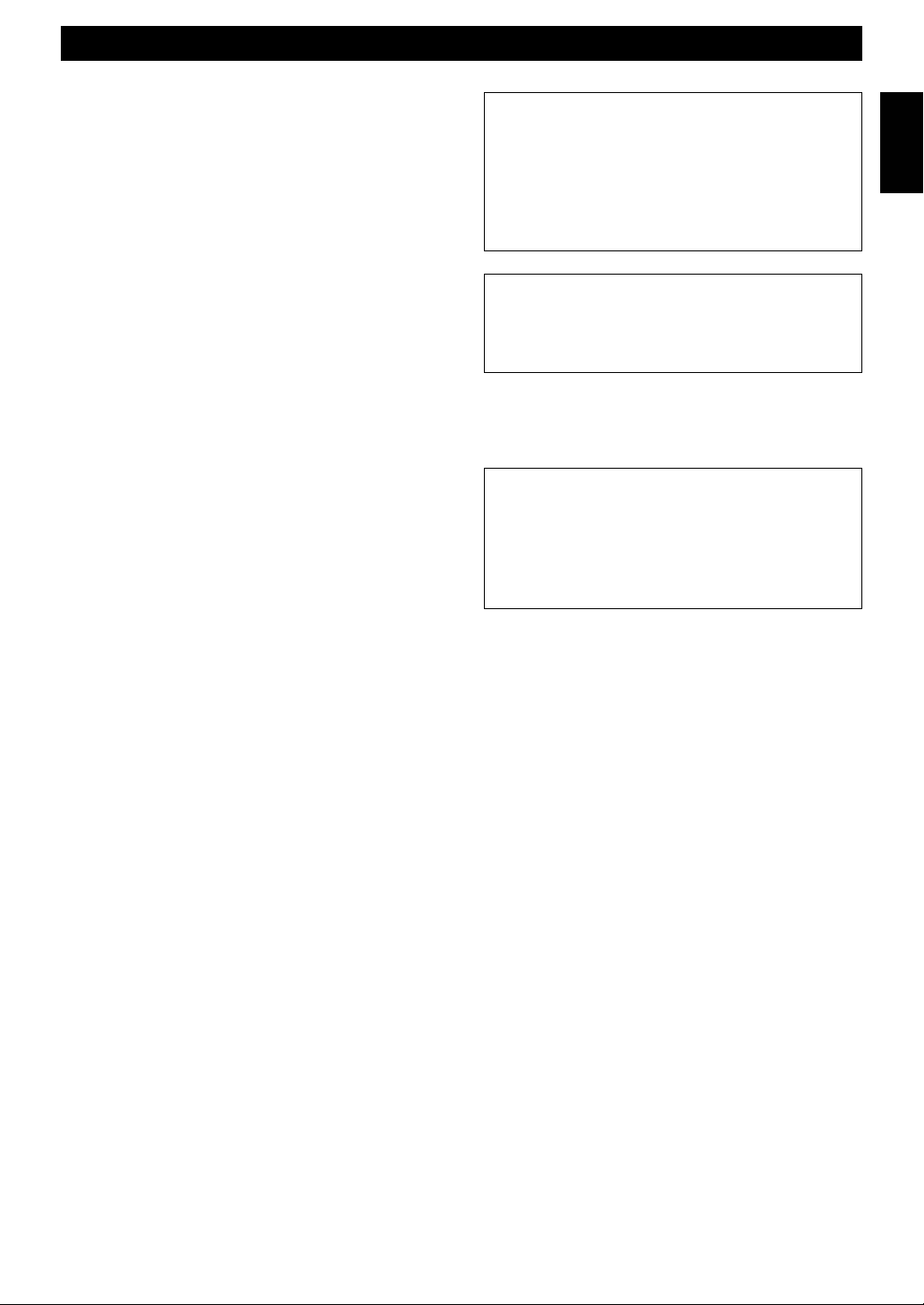
PRECAUTIONS: READ THIS BEFORE OPERATING THE UNIT
CAUTIONS
• To assure the finest performance, please read this
manual carefully. Keep it in a safe place for future
reference.
• Install your unit in a well ventilated, cool, dry, clean
place – away from windows, heat sources, vibration,
dust, moisture, or cold. To avoid humming sounds,
locate the unit away from other electrical appliances,
motors, and transformers. To prevent fire or electrical
shock, do not expose to rain and water.
• Do not operate the unit upside-down. It may overheat,
possibly causing damage.
• Never open the cabinet. If something drops into the set,
contact your dealer.
• Do not use force on switches, knobs or cords.
• When not planning to use this unit for long periods of
time (i.e., vacation, etc.), disconnect the AC power plug
from the wall outlet.
• Grounding or polarization – Precautions should be taken
so that the grounding or polarization of the unit is not
defeated.
• Do not clean the unit with chemical solvents; this might
damage the finish. Use a clean, dry cloth.
• Be sure to read the “Troubleshooting” section on
common operating errors before concluding that your
unit is faulty.
• Do not place another component on top of this unit, as
damage or discoloration on the surface of the unit may
result.
• To prevent damage by lightning, disconnect the power
cord from the wall outlet during an electrical storm.
• When disconnecting the power cord from the wall
outlet, grasp the plug; do not pull the cord.
• Do not plug the AC power plug to the wall outlet before
you finish all connections.
• The voltage to be used must be the same as that
specified on this unit. Using this unit with a higher
voltage than that which is specified is dangerous and
may result in a fire or other type of accident causing
damage. YAMAHA will not be held responsible for any
damage resulting from use of this unit with a voltage
other than that which is specified.
• Sudden temperature changes and storage or operation in
an extremely humid environment may cause
condensation inside the cabinet.
• When this unit is shipped, there is a protective pad in
the disc tray. For correct operation of this unit, remove
before use.
CAUTION FOR MOVING THE UNIT
Before moving the unit, first check that there is no
disc in the disc tray. To prevent malfunction of this
unit, be sure to insert the transportation pad in the
disc tray as described on page 4. Finally, press
POWER to turn the unit off, and disconnect the AC
power plug from the wall outlet.
CAUTION
Use of controls or adjustments or performance of
procedures other than those specified herein may
result in hazardous radiation exposure.
As the laser beam used in this compact disc player is
harmful to the eyes, do not attempt to disassemble the
cabinet. Refer servicing to qualified personel only.
For Canadian Customers
To prevent electric shock, match wide blade of plug
to wide slot and fully insert.
This Class B digital apparatus complies with
Canadian ICES-003.
English
E-2
Page 6
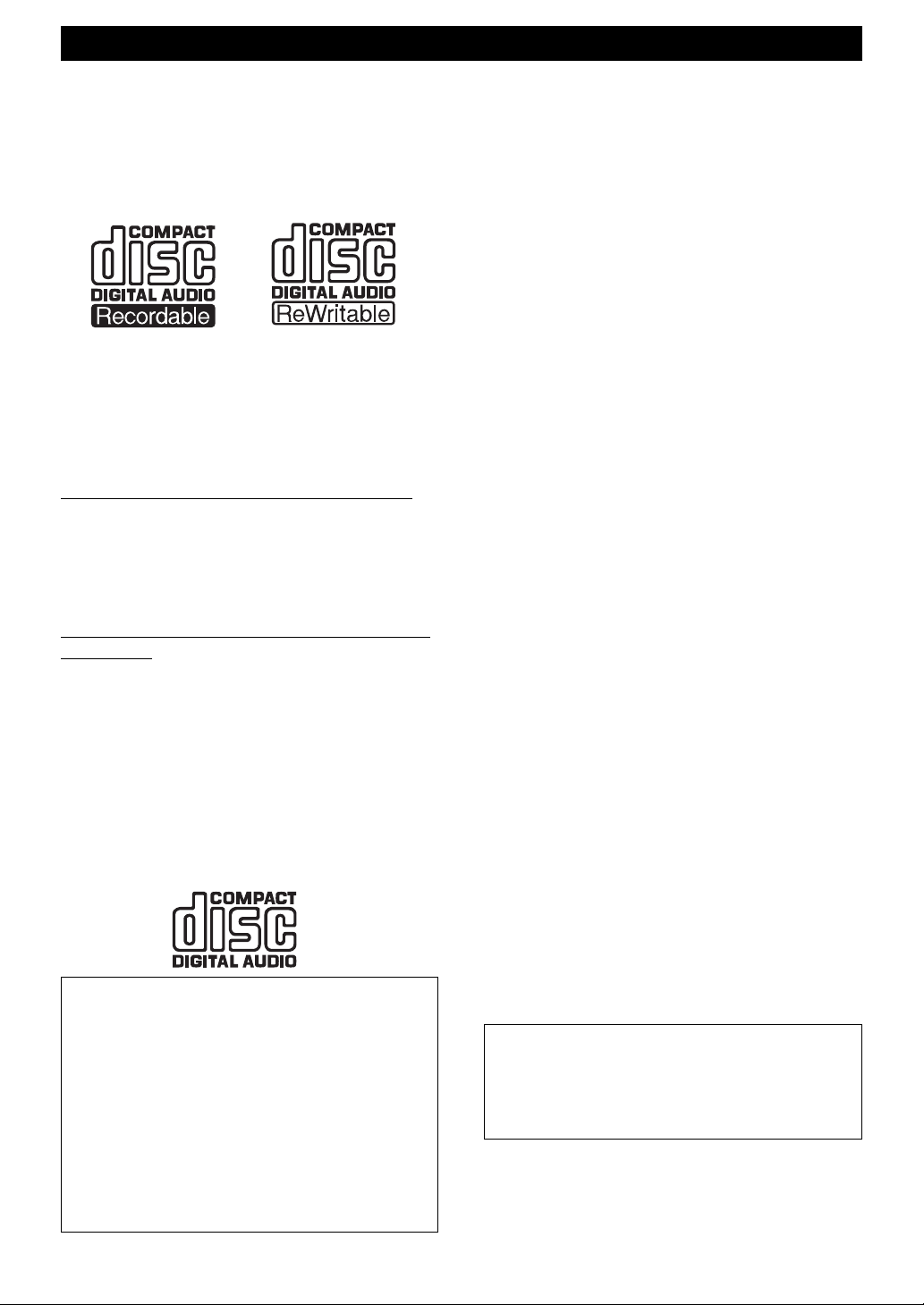
DISCS COMPATIBLE WITH THIS UNIT
Discs that can be used for recording
Be sure to use only CD-R and CD-RW discs made by
reliable manufacturers.
CD-R and CD-RW digital audio discs that display either
of the following marks can be used with this unit.
In addition to these marks being present on the disc, check
that at least one of the following phrases can also be
found on the disc or disc case.
FOR CONSUMER
FOR CONSUMER USE
FOR MUSIC USE ONLY
Regarding discs that can be used for recording
• CD-R discs can only be recorded on once, and the
recorded material cannot be erased.
• CD-RW discs can be recorded on, have the recorded
material erased, and then recorded on again any number
of times.
The following discs cannot be used for recording
on this unit.
• Discs bearing marks other than those shown above.
• Discs intended for recording computer data.
• Discs intended for professional use or labeled “FOR
PROFESSIONAL USE ONLY”.
Discs that can be played back
In addition to CD-R and CD-RW digital audio discs
described above, commercially available pre-recorded CD
discs bearing the mark shown below can also be played on
this unit.
IMPORTANT
•Small scratches, fingerprints, dust, foreign
substances, or direct sunlight on the recorded
surface of the disc may aversely affect the disc's
ability to record and play back properly.
•Be sure to use a felt-tip pen or similar writing tool
when writing on the label side of the disc. Do not
use a ball-point pen, pencil, or other hard-tipped
writing tool, as these may damage the disc and
may aversely affect further recording on the disc.
•Be sure to read “CD preventive care” on page 29
for information on the proper care and handling of
CD discs.
Finalization of CD-R discs for
playback on standard CD players
Although a partially recorded CD-R disc can be played on
this unit, it cannot be played on a standard CD player until
it has undergone a process known as “finalization”. In the
finalization process, the Table of Contents (TOC) is
written onto the disc and further recording is not possible.
However, this process makes it possible to play a CD-R
disc on a standard CD player.
Some CD players may not play back the finalized CD-R
discs properly due to differences in the playback system
of different manufacturers.
See page 20 for more information on finalization.
Playback of CD-RW discs
Please note that even after a CD-RW disc has been
finalized, it still cannot be played on a standard CD
player. CD-RW discs can only be played back on CD-RW
compatible players such as this unit.
Additionally, CD-RW discs can be erased even after
finalization has been performed, and recorded onto again.
See pages 21 and 22 for more information on erasing
recordings.
Playback on DVD players
Before playing back a finalized CD-R or CD-RW discs on
a DVD player, please check whether the DVD player is
compatible with CD-R or CD-RW discs or not. Refer to
the owner's manual of the DVD player for more
information. If the DVD player is not compatible with
CD-R or CD-RW discs, do not attempt to play them on
the DVD player.
Regarding erasure or loss of data
Yamaha and suppliers accept no liability for the loss of
data or any problems caused as a result. As a precaution,
it is recommended that the discs are tested after they have
been written to. Furthermore, under no circumstances
does Yamaha and suppliers guarantee the reliability of the
discs.
Note
Please check the copyright laws in your country to
record from records, compact discs, radio, etc.
Recording of copyright material may infringe
copyright laws.
E-3
Page 7
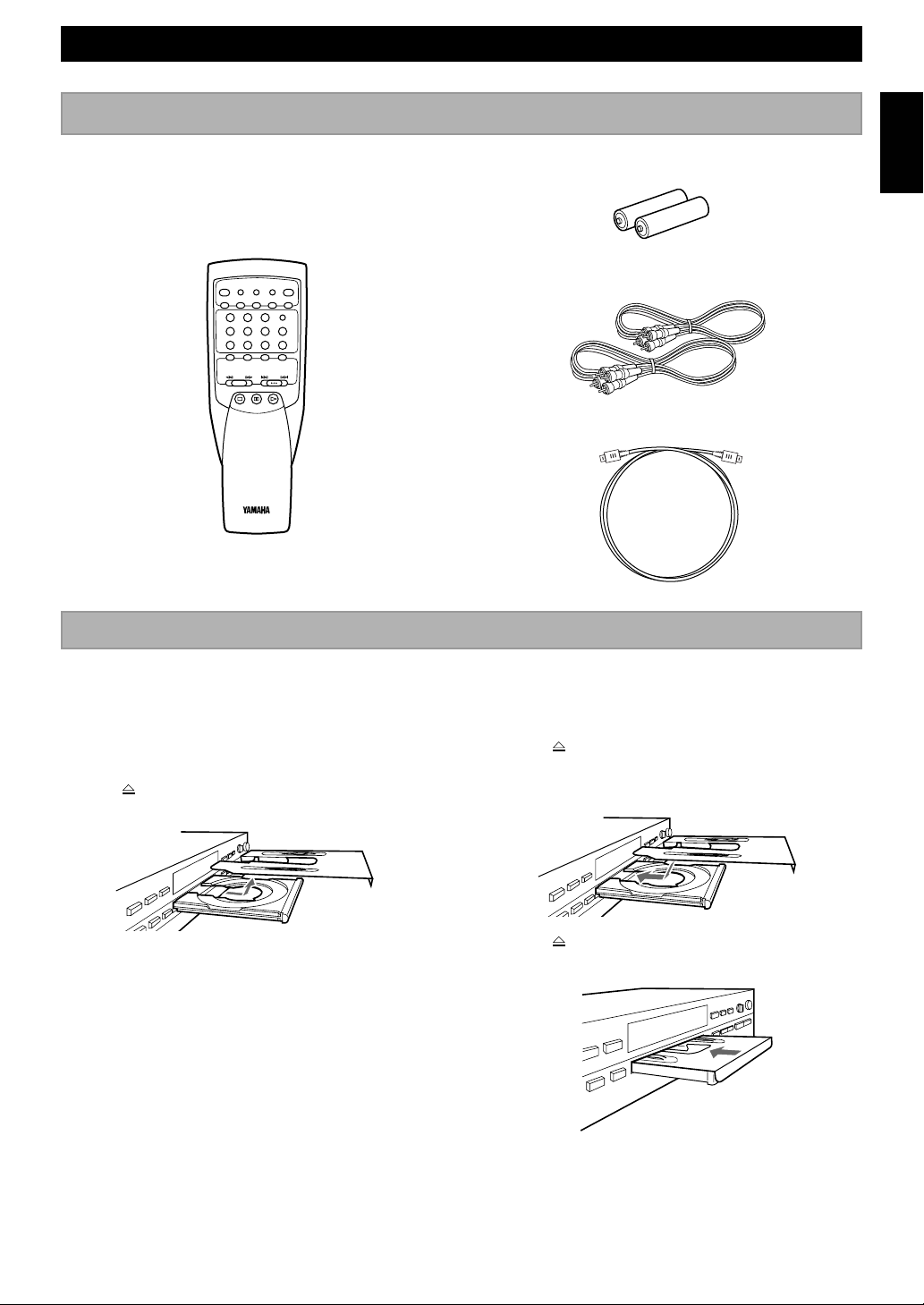
GETTING STARTED
Supplied accessories
After unpacking, check that the following parts are
contained.
• Remote Control
TRACK NO.
OPEN/
WRITE
REC MODE
DIMMER DISPLAY
REPEAT RANDOM CLEAR PROG
123
456
789
ERASE REC
SEARCH
SKIP
STOP PAUSE PLAY
INDEX
+10
REC MUTE
CLOSE
0
EFFECT
FINALIZE
English
• Batteries (size AA, UM-3, R6) (2)
• RCA Pin Cables (2)
• Optical Fiber Cable
Notes on the transportation pad
Before using the unit
This unit is shipped with a transportation pad inserted in
the disc tray to prevent impact to the internal mechanism
that could occur during transportation. Before using this
unit, press POWER on the front panel to turn the power
on, press
remote) to open the disc tray, and remove the pad.
Storing the transportation pad
It is recommended to use the transportation pad whenever
the unit is moved. Therefore, store the transportation pad
for future transportation of the unit.
OPEN/CLOSE (OPEN/CLOSE on the
Installing the transportation pad
1 Press POWER on the front panel to turn the power
on.
2 Press OPEN/CLOSE (OPEN/CLOSE on the
remote) to open the disc tray.
3 Place the transportation pad in the disc tray.
4 Press OPEN/CLOSE (OPEN/CLOSE on the
remote) to close the disc tray.
• If a portion of the transportation pad remains out of
the unit, push gently to slide it into the unit.
5 Press POWER on the front panel to turn the power
off.
E-4
Page 8
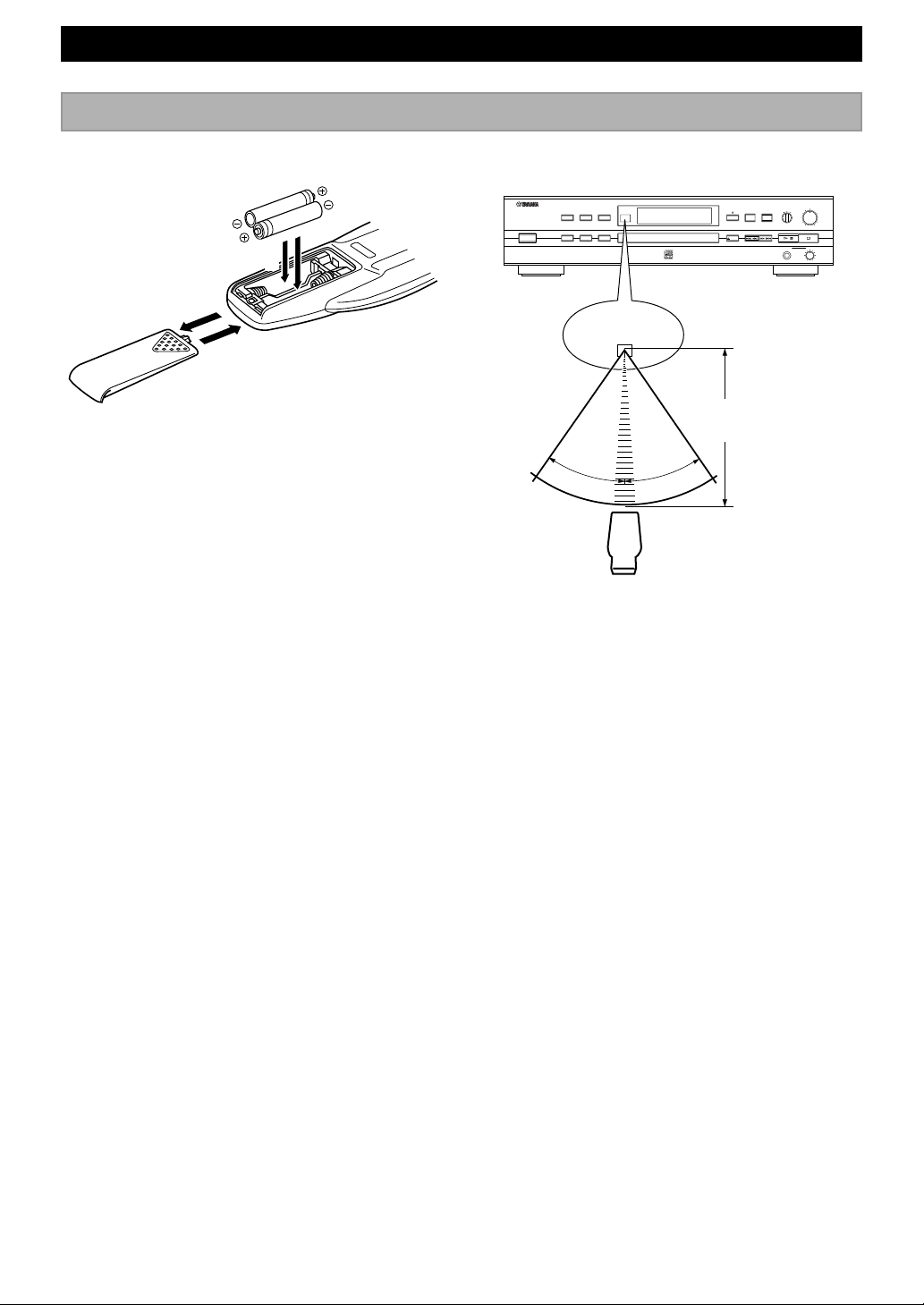
GETTING STARTED
The remote control
Loading the batteries for the remote control Remote control operation range
2
1
3
Battery replacement
If you find that the remote control must be used closer to
the main unit than usual, the batteries are weak. Replace
batteries with new ones.
Notes
• Use only AA, UM-3, R6 batteries for replacement.
• Be sure the polarities are correct. (See the illustration inside
the battery compartment.)
• Remove the batteries if the remote control will not be used for
an extended period of time.
• If batteries leak, dispose of them immediately. Avoid touching
the leaked material or letting it come in contact with clothing,
etc. Clean the battery compartment thoroughly before
installing new batteries.
//
REC
INPUT
OPTICAL
COAXIAL ANALOG
PHONES
REC LEVEL
DIGITAL/ANALOG
MIN MAX
/
LEVEL
010
NATURAL SOUND CD RECORDER CDR-S1000
TRACK NO.
FINALIZE ERASE DISPLAY
POWER
EFFECT
REC MODE
REC
CD DIRECT
MUTE
OPEN/CLOSE
Remote control
sensor
Within approximately
6 m (20 feet)
30°
30°
Notes
• There should be no large obstacles between the remote control
and the main unit.
• If the remote control sensor is directly illuminated by strong
lighting (especially an inverter type of fluorescent lamp, etc.),
it might cause the remote control not to work correctly. In this
case, reposition the main unit to avoid direct lighting.
E-5
Page 9

GETTING STARTED
Connections
Do not plug in this unit or other components until all connections are completed.
• Connections should be made to the correct input and output jacks of the amplifier or other components.
• To record a wider variety of sources, it is recommended to make both analog and digital connections to this unit.
• Arrow marks (
• Guidelines for making both analog and digital connections to this unit are outlined on this and the following page.
• When all connections are complete, plug in this unit to a wall outlet.
<CDR-S1000>
RCA pin cable
(included)
) in the illustration below indicate the direction of the audio signal.
ANALOG
LINE IN
LINE OUT
4
3
L
R
L
R
PLAY
REC
DIGITAL IN
COAXIAL OPTICAL
DIGITAL OUT
COAXIAL OPTICAL
Coaxial cables
RCA pin cable
(not included)
(included)
Optical fiber cables
(one included)
DIGITAL IN DIGITAL OUT
PLAY
MD/DAT
REC
RL
OPTICAL OPTICAL
MD/
DAT
COAXIAL COAXIAL
MD/
DAT
To wall
outlet
English
Amplifier or Receiver
Digital connections using the DIGITAL OPTICAL and COAXIAL jacks
• Before using the DIGITAL OPTICAL jacks, be sure to remove the jack covers. Replace the jack covers in order to
protect the jacks from dust when they are not being used.
• Make connections from the DIGITAL OPTICAL jacks on this unit to the “MD/DAT” (or equivalent) digital optical jacks
on an amplifier or receiver by using optical fiber cables.
• Make connections from the DIGITAL COAXIAL jacks on this unit to the “MD/DAT” (or equivalent) digital coaxial
jacks on an amplifier or receiver by using commercially available coaxial cables.
* Do not connect the digital audio coaxial cable to analog line jacks. If connection is made, noise will be produced.
Continued on next page
E-6
Page 10
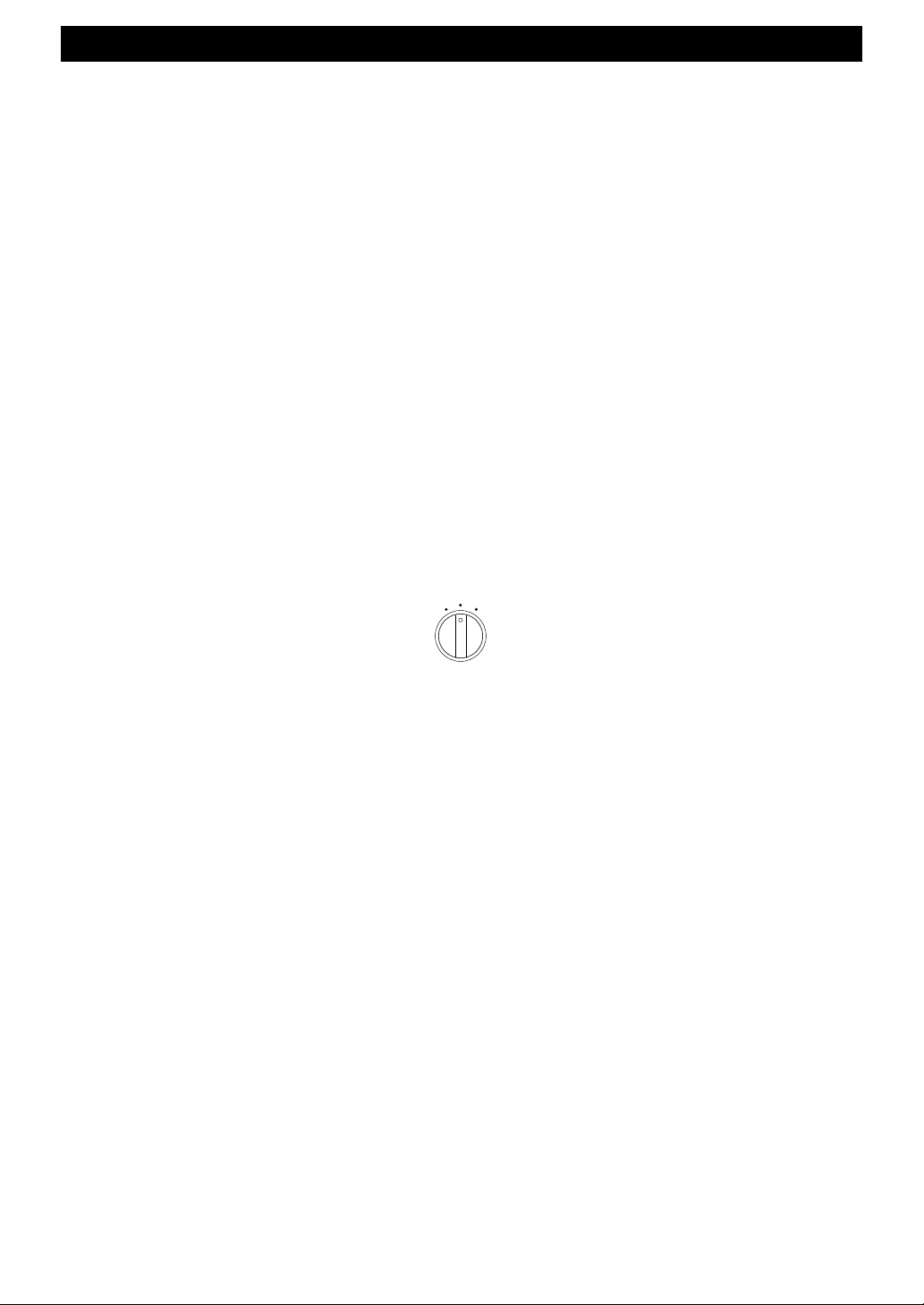
GETTING STARTED
Analog connections using the LINE IN and OUT jacks
• Be sure that the left (“L”) and right (“R”) LINE IN (REC) and LINE OUT (PLAY) jacks are connected correctly.
• Connect the LINE IN (REC) and LINE OUT (PLAY) jacks to the “MD/DAT” (or equivalent) jacks of the amplifier or
receiver. For additional details concerning these connections, refer to the operating instructions for the amplifier being
used.
• Be sure to connect the LINE OUT (PLAY) jacks on this unit to the LINE IN (PLAY) jacks on the amplifier, and
similarly the LINE IN (REC) jacks on this unit to the LINE OUT (REC) jacks on the amplifier.
• The LINE IN (REC) and LINE OUT (PLAY) jacks of this unit are numbered 4 and 3 respectively. When connecting
this unit with a YAMAHA amplifier or receiver whose jacks on the rear panel are numbered as 1, 2, 3, etc., connect
the LINE IN (REC) and LINE OUT (PLAY) jacks of this unit to the input jacks numbered 4 and 3 on the rear of the
amplifier or receiver.
To select an input source using INPUT on the front panel
With this recorder, it is possible to make analog, digital optical, and digital coaxial connections. When recording, use
INPUT on the front panel to select which of the three types of signal to input.
• When recording a digital source, set INPUT to OPTICAL to record the digital signal input from the DIGITAL IN
OPTICAL jack.
• When recording a digital source, set INPUT to COAXIAL to record the digital signal input from the DIGITAL IN
COAXIAL jack.
• When recording an analog source, set INPUT to ANALOG to record the signal input from the LINE IN jacks.
INPUT
OPTICAL
COAXIAL ANALOG
• This recorder outputs both analog and digital signals simultaneously regardless of the INPUT setting. Please refer to the
instructions supplied with the amplifer, etc. for details on how to select the preferred signal type.
• When INPUT is set to either OPTICAL or COAXIAL, the sampling rate indicator corresponding to the digital sampling
rate of the input source signal lights in the display.
E-7
Page 11
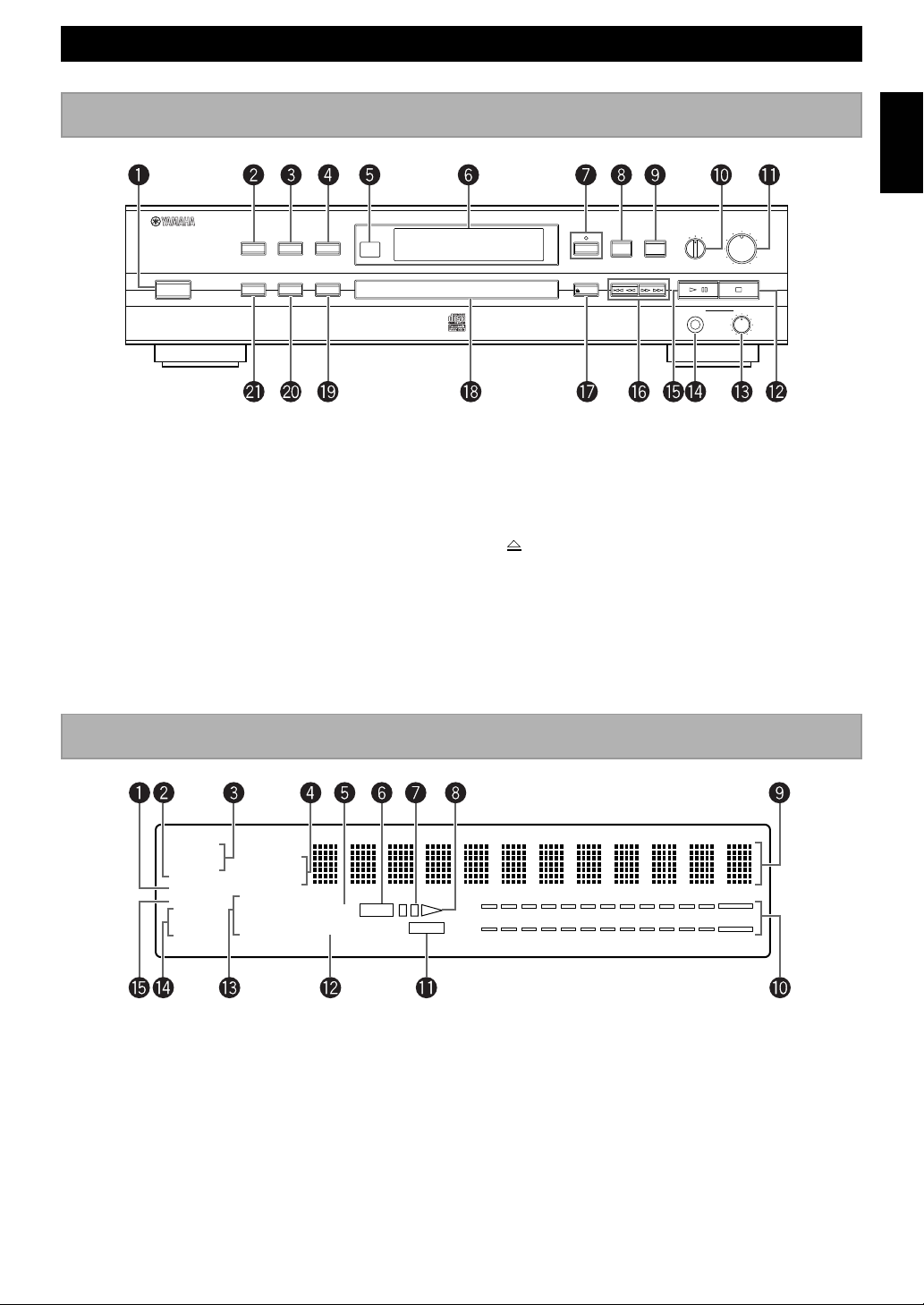
NAMES OF BUTTONS AND CONTROLS
Front panel
NATURAL SOUND CD RECORDER CDR-S1000
TRACK NO.
EFFECT
REC MODE
POWER
~ POWER (P.10/P.11)
Ÿ TRACK NO. (P.18)
! EFFECT (P.19)
⁄ REC MODE (P.13 to P.15)
@ Remote control sensor (P.5)
¤ Display (P.11)
# CD DIRECT (P.18)
‹ REC MUTE (P.16)
$ REC (P.13 to P.16)
› INPUT (P.7)
% REC LEVEL DIGITAL/ANALOG (P.17)
FINALIZE ERASE DISPLAY
REC LEVEL
INPUT
DIGITAL/ANALOG
OPTICAL
COAXIAL ANALOG
REC
CD DIRECT
OPEN/CLOSE
MUTE
//
REC
PHONES
MIN MAX
/
LEVEL
010
fi& (Stop) (P.23)
^ LEVEL (P.28)
fl PHONES (P.28)
& ^ (Play/Pause) (P.23)
‡ $/! ⁄/› (Skip/Search) (P.24)
* OPEN/CLOSE (P.4/P.10/P.11)
° Disc tray (P.4/P.10/P.11)
( DISPLAY (P.11)
· ERASE (P.21/P.22)
) FINALIZE (P.20)
English
CD-RW
CD TOTAL
32 44 48.1
PROG
RNDM
REPEAT
REMAIN
SINGLE
ALL
SF
AUTO SYNC
EFFECT
~ PROG indicator (P.25)
Ÿ Sampling rate indicators (P.7)
! Disc format indicator (P.13 to P.16)
⁄ TOTAL/REMAIN indicators (P.11)
@ EFFECT indicator (P.19)
¤ REC indicator (P.13 to P.16)
# * indicator (P.13 to P.16/P.23)
‹ # indicator (P.11/P.23)
Display
REC
TOC
L
–
––– ––––
60 30 10 6 4 2 1 0 OVER00
dB
R
$ Multi-information display (P.11)
› Level indicator (P.17)
% TOC indicator (P.20/P.22)
fi SYNC indicator (P.13 to P.15)
^ SINGLE/ALL/AUTO indicators (P.13 to P.15)
fl REPEAT S/F indicators (P.27)
& RNDM indicator (P.26)
E-8
Page 12
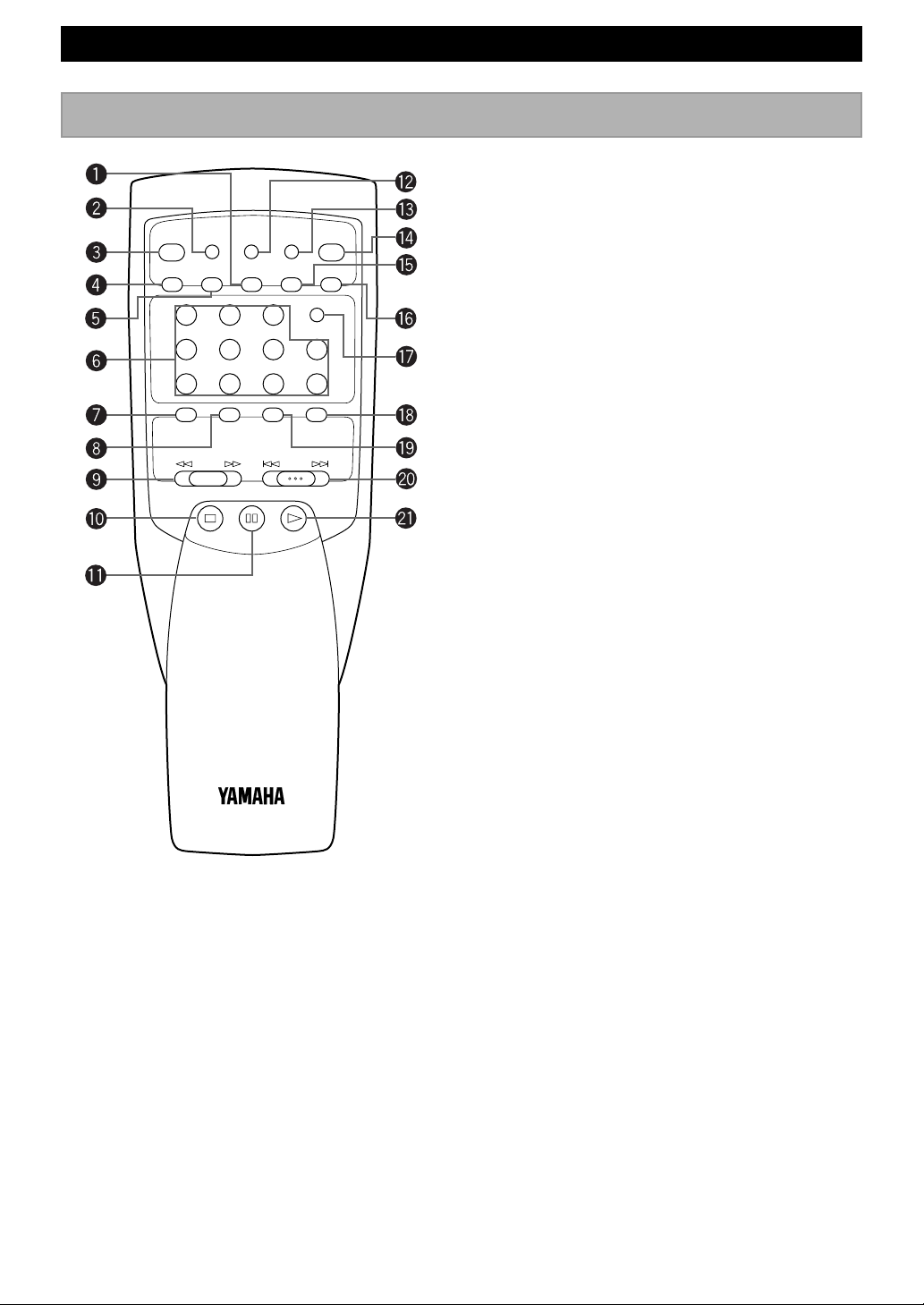
NAMES OF BUTTONS AND CONTROLS
Remote control
TRACK NO.
WRITE
REC MODE
EFFECT
FINALIZE
DIMMER DISPLAY
REPEAT RANDOM CLEAR PROG
123
456
789
ERASE REC
SEARCH
STOP PAUSE PLAY
INDEX
+10
REC MUTE
SKIP
OPEN/
CLOSE
0
~ RANDOM (P.26)
Ÿ TRACK NO. WRITE (P.18)
! REC MODE (P.13 to P.15)
⁄ EFFECT (P.19)
@ REPEAT (P.27)
¤ Numeric buttons (P.23/P.25/P.27)
# FINALIZE (P.20)
‹ ERASE (P.21/P.22)
$ ! SEARCH ⁄ (P.24)
› STOP & (P.23)
% PAUSE * (P.23)
fi DIMMER (P.28)
^ DISPLAY (P.11)
fl OPEN/CLOSE (P.4/P.10/P.11)
& CLEAR (P.25/P.26)
‡ PROG (P.25/P.26)
* INDEX (P.27)
° REC MUTE (P.16)
( REC (P.13 to P.16)
· $ SKIP › (P.24)
) PLAY # (P.23)
E-9
Page 13

BASIC OPERATION
Turning on the power
and loading a disc
NATURAL SOUND CD RECORDER CDR-S1000
TRACK NO.
FINALIZE ERASE DISPLAY
POWER
EFFECT
REC MODE
REC MODE
EFFECT
TRACK NO.
WRITE
DIMMER DISPLAY
REPEAT RANDOM CLEAR PROG
123
456
789
FINALIZE
ERASE REC
SEARCH
STOP PAUSE PLAY
REC MUTE
SKIP
OPEN/CLOSEPOWER
INDEX
+10
OPEN/
CLOSE
0
REC
CD DIRECT
MUTE
OPEN/CLOSE
REC LEVEL
INPUT
DIGITAL/ANALOG
OPTICAL
COAXIAL ANALOG
REC
MIN MAX
/
//
PHONES
LEVEL
010
OPEN/CLOSE
Note
• You can also close the disc tray by pressing the front edge of
the disc tray gently. Play begins automatically if the tray is
closed by pressing ^ on the front panel or PLAY #, a
numeric button, or RANDOM on the remote. However, the
display will not show the total number of tracks or the total
recorded time of the disc.
When a disc is loaded
When a disc is loaded in the recorder, the recorder
performs a number of internal operations to determine the
format and content of the disc. During this time,
“Reading” appears in the display. This process requires
approximately 10 seconds to complete for any type of
disc.
TOTAL
REMAIN
SINGLE
EFFECT
ALL
REPEAT
SF
AUTO SYNC
When a new CD-R or CD-RW disc is loaded in the
recorder, OPC (Optimum Power Calibration) is usually
performed as well. OPC optimizes the laser power to the
reflectivity of the disc. During this time, “OPC Adjust”
appears in the display. This process requires an additional
15 seconds to complete. Recording is not possible until
these operations are complete.
REC
X2 X4
L
–
––– ––––
60 30 10 6 4 2 1 0 OVER00
dB
TOC
R
English
To load a disc
1 Press POWER on the front panel to turn the power
on.
2 Press OPEN/CLOSE (OPEN/CLOSE on the
remote) to open the disc tray.
3 Load a disc using the disc guide to align the disc
correctly in the disc tray.
• When loading a prerecorded CD disc, load the disc
with the label side up.
• When loading a CD-R or CD-RW disc for
recording, load with the recordable side down.
4 Press OPEN/CLOSE (OPEN/CLOSE on the
remote) to close the disc tray.
5 Select the function you want.
• For disc recording functions, see pages 12 to 20.
• For disc playback functions, see pages 23 to 27.
To load an 8 cm (3 in.) CD disc
Place it in the inner recessed area of the disc tray. Do not
put a normal 12 cm (5 in.) CD disc on top of an 8 cm (3
in.) CD disc.
CD-R
3244 48.1
RNDM
REPEAT
SF
SINGLE
EFFECT
ALL
AUTO SYNC
REC
X2 X4
L
–
––– ––––
60 30 10 6 4 2 1 0 OVER00
dB
TOC
R
After the disc has been read and any necessary internal
adjustments have been performed, one of the following
displays appear, and normal operation of the recorder is
possible.
A prerecorded audio CD disc is loaded in the recorder.
CD
L
–
––– ––––
60 30 10 6 4 2 1 0 OVER00
dB
R
A CD-R or CD-RW disc that has not yet been recorded on
is loaded in the recorder.
CD-R
CD TOTAL
32
REMAIN
PROG
RNDM
REPEAT
SINGLE
EFFECT
AUTO
SF
L
–
––– ––––
60 30 10 6 4 2 1 0 OVER00
dB
TOC
R
E-10
Page 14

BASIC OPERATION
Removing the disc and
turning the power off
Important
Do not turn off the power during finalization of a
CD-R or CD-RW disc (after recording). Doing so may
result in a misoperation in which recorded material
may be lost and further recording on the disc made
impossible. For more information on finalization of
CD-R and CD-RW discs, please see page 20.
NATURAL SOUND CD RECORDER CDR-S1000
TRACK NO.
FINALIZE ERASE DISPLAY
POWER
EFFECT
REC MODE
REC
CD DIRECT
MUTE
OPEN/CLOSE
POWER OPEN/CLOSE
TRACK NO.
WRITE
REC MODE
DIMMER DISPLAY
REPEAT RANDOM CLEAR PROG
EFFECT
123
456
789
INDEX
+10
OPEN/
CLOSE
0
REC LEVEL
INPUT
DIGITAL/ANALOG
OPTICAL
COAXIAL ANALOG
REC
MIN MAX
/
//
PHONES
OPEN/CLOSE
LEVEL
010
Selecting a time display
You can change the disc information that is shown in the
display by pressing DISPLAY. Each time DISPLAY is
pressed, the display changes as follows.
When a disc is playing
Elapsed time of the track now playing
CD-R
CD TOTAL
3244 48.1
REMAIN
PROG
RNDM
SINGLE
EFFECT
ALL
REPEAT
SF
AUTO SYNC
Remaining time of the track now playing
CD-R
CD TOTAL
3244 48.1
REMAIN
PROG
RNDM
SINGLE
EFFECT
ALL
REPEAT
SF
AUTO SYNC
Total disc play time
CD-R
CD TOTAL
3244 48.1
PROG
RNDM
SINGLE
EFFECT
ALL
REPEAT
SF
AUTO SYNC
L
REC
–
––– ––––
60 30 10 6 4 2 1 0 OVER00
dB
TOC
R
L
REC
–
––– ––––
60 30 10 6 4 2 1 0 OVER00
dB
TOC
R
L
REC
–
––– ––––
60 30 10 6 4 2 1 0 OVER00
dB
TOC
R
ERASE REC
FINALIZE
SEARCH
STOP PAUSE PLAY
REC MUTE
SKIP
1Press OPEN/CLOSE (OPEN/CLOSE on the
remote) to open the disc tray and remove the disc.
• If a disc is playing, playback is stopped
automatically, and then the disc tray opens.
2 Press OPEN/CLOSE (OPEN/CLOSE on the
remote) again to close the disc tray.
3 Press POWER on the front panel to turn the power
off.
Total remaining time on the disc
CD-R
CD TOTAL
3244 48.1
REMAIN
PROG
RNDM
REPEAT
SF
SINGLE
ALL
AUTO SYNC
EFFECT
L
REC
–
––– ––––
60 30 10 6 4 2 1 0 OVER00
dB
TOC
R
When a disc is being recorded
Elapsed time of the track being recorded
CD-R
CD
3244 481
REMAIN
PROG
RNDM
SINGLE
EFFECT
ALL
REPEAT
SF
AUTO SYNC
Total time recorded on the disc
CD-R
CD TOTAL
3244 48
1
REMAIN
PROG
RNDM
SINGLE
EFFECT
ALL
REPEAT
SF
AUTO SYNC
Total remaining recording time on the disc
CD-R
TOTAL
REMAIN
RNDM
SINGLE
EFFECT
ALL
REPEAT
SF
AUTO SYNC
REC
X2 X4
REC
X2 X4
REC
X2 X4
L
–
––– ––––
60 30 10 6 4 2 1 0 OVER00
dB
TOC
R
L
–
––– ––––
60 30 10 6 4 2 1 0 OVER00
dB
TOC
R
L
–
––– ––––
60 30 10 6 4 2 1 0 OVER00
dB
TOC
R
E-11
Page 15

RECORDING FUNCTIONS
Recording modes
This recorder features a number of recording modes
allowing you to make recordings from a wide variety of
program sources (both analog and digital).
• When using this unit to make recordings, subcode
information that may be present in the source audio
signal such as CD TEXT, index data, etc., will not be
recorded.
Before recording
•
Set your amplifier or receiver to the source to be recorded.
•
Check that INPUT on the front panel is set appropriately
for the source to be recorded as described on page 7.
About the recording modes
Synchronized recording is recommended when making a
digital recording from a CD or MD, etc.
Manual recording is recommended when making an
analog recording.
Single track synchronized recording
After recording a single track, the unit is put in the record
pause mode. This mode is convenient for recording a mix
of tracks from different sources. See page 13 for this
procedure.
ALL track synchronized recording
When the source component starts to play, all tracks are
recorded and the recording automatically stops after the
last track. This mode is convenient for recording an entire
CD, DAT, MD or LP, etc. See page 14 for this procedure.
Full AUTO synchronized recording
This mode automatically finalizes the disc after ALL track
synchronized recording. See page 15 for this procedure.
Manual recording
This recording mode is used mainly when manual control
of the recording is required or preferred. Recording is
started and stopped manually. See page 16 for this
procedure.
IMPORTANT
•Do not turn off the power during recording. If the
power is turned off, recorded material may be lost
and the disc may not perform normally.
•If a power failure occurs or if the power cord is
pulled out of the wall outlet while recording on a
CD-RW disc, any material recorded before the
information is written to the PMA (Program
Memory Area) will be lost and left unrecorded.
When using a CD-R disc, the disc will no longer
be usable.
•During recording, make sure that the recorder is
not subjected to shock or vibration as this may
cause skips or jumps to be included in the
recording.
In the following cases recording is NOT possible
• When the CD indicator is lit indicating that a CD disc
or finalized CD-R disc is loaded in the recorder.
• When the CD-RW and TOC indicators are lit indicating
that a finalized CD-RW disc is loaded in the recorder.
• When there is no recording time remaining on the disc
and “Disc Full” appears in the display.
•
When 99 tracks have been recorded and “Track Full” appears
in the display. Only 99 tracks may be recorded on a CD disc.
• When the CD-R or CD-RW disc loaded in the recorder
is not intended for recording audio and “Not Audio”
appears in the display.
Notes
• If a source component connected to the DIGITAL IN jacks on
this unit is recorded by another recording device connected to
the DIGITAL OUT jacks on this unit, the recording function
may not perform correctly.
•
Depending on the source component, recording may not always
be possible when using the digital input jacks on this unit.
When recording onto a partially
recorded disc
If a CD-R or CD-RW disc has some recording time
remaining on it before finalization is performed, any of
the recording modes can be performed as normal.
Recording is automatically started from the location
immediately after the last recorded track on the disc.
Before CD-R discs can be played on
standard CD players – Finalization
When you have finished recording on a CD-R disc, it is
necessary to finalize the disc to make it compatible with
standard CD players. If this procedure is not performed, the
CD-R disc will not be playable on a standard CD player.
•
If Full AUTO synchronized recording is performed, finalization
is automatically performed following the conclusion of recording.
Notes for synchronized recording
•When performing synchronized recording of a
Video CD (audio portion only), the synchronized
recording function may not work correctly
depending on the source component being used to
play the Video CD.
Depending on the operation of the DVD player, this
•
unit may not stop the synchronized recording although
20 seconds of silence is continued. In this case, press
&
(STOP & on the remote) to stop this unit.
•Extremely low level signals will not be recognized
during analog input signal recording and will be
treated as silence. Be aware of low level signals
during synchronized recording.
•Although it takes less than 100 msec to detect
input signals in the synchronized recording mode,
this unit may not record the first portion of input
signals depending on discs. In this case, select the
syncronized recording mode after the manual
recording is started.
E-12
English
Page 16

RECORDING FUNCTIONS
Synchronized recording
of a single track
This is a recording mode suitable for compiling single
tracks from different audio sources. A new track marker is
automatically placed at the start of the track.
INPUT
REC MUTE
SKIP
INDEX
+10
0
OPEN/
CLOSE
REC
CD DIRECT
OPEN/CLOSE
REC
MUTE
//
REC
REC
INPUT
OPTICAL
COAXIAL ANALOG
PHONES
REC LEVEL
DIGITAL/ANALOG
MIN MAX
/
LEVEL
010
&
NATURAL SOUND CD RECORDER CDR-S1000
POWER
REC MODE
STOP &
REC MODE
TRACK NO.
EFFECT
REC MODE
FINALIZE ERASE DISPLAY
REC MODE
EFFECT
TRACK NO.
WRITE
DIMMER DISPLAY
REPEAT RANDOM CLEAR PROG
123
456
789
FINALIZE
ERASE REC
SEARCH
STOP PAUSE PLAY
4 Adjust the recording level as described on page 17.
• The recording level of digital and analog sources
can be adjusted.
• Start playing the source to set the recording level.
When the recording level is set, stop playback of
the source component.
• The recording level cannot be changed when the
CD DIRECT function is on.
5 Ensure that the source is in pause or stop mode, as
synchronized recording cannot be started if the
source is playing.
• Confirm the correct track is selected before
proceeding to the next step.
6 Press REC MODE once.
• The SINGLE and SYNC indicators light in the
display.
CD-R
CD TOTAL
3244 48.1
REMAIN
PROG
RNDM
REPEAT
SF
SINGLE
ALL
AUTO SYNC
EFFECT
L
REC
–
––– ––––
60 30 10 6 4 2 1 0 OVER00
dB
TOC
R
7 Start playing the source.
• The unit starts recording automatically when it
detects an audio signal.
• When the track being recorded ends, “Standby”
blinks in the display while information is being
written to the PMA (Program Memory Area) and
the unit is put in the record pause mode.
8 To record another track, repeat steps 5, 6, and 7.
9 After recording is complete, press & (STOP & on the
remote) to cancel recording and put the unit in the
stop mode.
1 Load a CD-R or CD-RW disc containing space for
recording.
• To ensure proper recording, make sure that you
have more than enough space on the disc.
2 Press REC.
• This unit enters record pause mode.
CD-R
CD TOTAL
3244 48.1
REMAIN
PROG
RNDM
REPEAT
SF
SINGLE
EFFECT
ALL
AUTO SYNC
REC
X2 X4
L
–
––– ––––
60 30 10 6 4 2 1 0 OVER00
dB
TOC
R
3 Set INPUT on the front panel to the appropriate input
to be used for recording.
E-13
When you are finished recording, follow the
finalization procedure described on page 20.
Page 17

RECORDING FUNCTIONS
Synchronized recording
of ALL tracks
This is a recording mode suitable for recording all of the
material from a single audio source such as a CD, MD,
cassette, or LP. Track markers are automatically placed
between the tracks being recorded.
REC
INPUTREC MODE
//
REC LEVEL
INPUT
DIGITAL/ANALOG
OPTICAL
COAXIAL ANALOG
REC
MIN MAX
/
PHONES
LEVEL
010
REC
NATURAL SOUND CD RECORDER CDR-S1000
TRACK NO.
FINALIZE ERASE DISPLAY
POWER
REC MODE
EFFECT
REC MODE
TRACK NO.
WRITE
REC MODE
DIMMER DISPLAY
EFFECT
REPEAT RANDOM CLEAR PROG
123
456
789
FINALIZE
ERASE REC
SEARCH
STOP PAUSE PLAY
SKIP
OPEN/
CLOSE
INDEX
+10
0
REC MUTE
REC
CD DIRECT
MUTE
OPEN/CLOSE
1 Load a CD-R or CD-RW disc containing space for
recording.
• To ensure proper recording, make sure that you
have more than enough space on the disc.
2 Press REC.
• This unit enters record pause mode.
CD-R
CD TOTAL
3244 48.1
REMAIN
PROG
RNDM
REPEAT
SF
SINGLE
ALL
AUTO SYNC
EFFECT
REC
X2 X4
L
–
––– ––––
60 30 10 6 4 2 1 0 OVER00
dB
TOC
R
3 Set INPUT on the front panel to the appropriate input
to be used for recording.
4 Adjust the recording level as described on page 17.
• The recording level of digital and analog sources
can be adjusted.
• Start playing the source to set the recording level.
When the recording level is set, stop playback of
the source component.
• The recording level cannot be changed when the
CD DIRECT function is on.
5 Ensure that the source is in pause or stop mode, as
synchronized recording cannot be started if the
source is playing.
6 Press REC MODE twice.
• The ALL and SYNC indicators light in the display.
CD-R
CD TOTAL
3244 48.1
REMAIN
PROG
RNDM
REPEAT
SF
SINGLE
ALL
AUTO SYNC
EFFECT
L
REC
–
––– ––––
60 30 10 6 4 2 1 0 OVER00
dB
TOC
R
7 Start playing the source.
• The unit starts recording automatically when it
detects an audio signal.
• When making a digital recording, a new track
marker is placed each time a new track begins on
the source component.
• Depending on the source component, a new track
marker may not always be placed correctly. When
this occurs, use the manual track marking function.
• When making an analog recording, spaces of
silence are interpreted as track separations, and a
new track marker is automatically placed when a
new audio signal is detected. The silence should be
about 4 seconds long. Automatic track marking
may not be performed properly if the recording
source has excessive noise or contains a lot of low
level sounds. In this case, we recommend manual
recording as described on page 16.
• Once the unit has recorded 20 seconds of
continuous silence, recording ends and “Wait”
blinks in the display while information is being
written to the PMA (Program Memory Area). After
this is complete, the unit is put in the stop mode.
• When making a recording using the program
playback function of the source component, make
sure that the space between each track is under 10
seconds.
When you are finished recording, follow the
finalization procedure described on page 20.
English
E-14
Page 18

RECORDING FUNCTIONS
Synchronized recording
with finalization
The Full AUTO synchronized recording mode
automatically performs finalization after ALL track
synchronized recording (described on the previous page).
Finalization is the final process in recording a CD-R disc
that makes it playable on standard CD players. (CD-RW
discs can only be played back on a CD-RW compatible
player, even if finalization is performed.) Refer to page 20
for more information on finalization.
REC MODE
NATURAL SOUND CD RECORDER CDR-S1000
TRACK NO.
EFFECT
REC MODE
FINALIZE ERASE DISPLAY
POWER
REC MODE
TRACK NO.
WRITE
REC MODE
REPEAT RANDOM CLEAR PROG
EFFECT
123
456
789
ERASE REC
FINALIZE
SEARCH
STOP PAUSE PLAY
DIMMER DISPLAY
SKIP
OPEN/
CLOSE
INDEX
+10
0
REC MUTE
STOP &
1 Load a CD-R or CD-RW disc containing space for
recording.
• To ensure proper recording, make sure that you
have more than enough space on the disc.
2 Press REC.
• This unit enters record pause mode.
CD-R
CD TOTAL
3244 48.1
REMAIN
PROG
RNDM
REPEAT
SF
SINGLE
EFFECT
ALL
AUTO SYNC
REC
X2 X4
L
–
––– ––––
60 30 10 6 4 2 1 0 OVER00
dB
TOC
R
INPUTREC
REC LEVEL
INPUT
DIGITAL/ANALOG
OPTICAL
COAXIAL ANALOG
REC
CD DIRECT
REC
MUTE
MIN MAX
//
/
PHONES
LEVEL
010
OPEN/CLOSE
&
REC
4 Adjust the recording level as described on page 17.
• The recording level of digital and analog sources
can be adjusted.
• Start playing the source to set the recording level.
When the recording level is set, stop playback of
the source component.
• The recording level cannot be changed when the
CD DIRECT function is on.
5 Ensure that the source is in pause or stop mode, as
synchronized recording cannot be started if the
source is playing.
6 Press REC MODE three times.
• The AUTO and SYNC indicators light in the
display.
CD-R
CD TOTAL
3244 48.1
REMAIN
PROG
RNDM
REPEAT
SF
SINGLE
ALL
AUTO SYNC
EFFECT
L
REC
–
––– ––––
60 30 10 6 4 2 1 0 OVER00
dB
TOC
R
7 Start playing the source.
• The unit starts recording automatically when it
detects an audio signal.
8 Once the unit has recorded 20 seconds of continuous
silence, recording ends and “Wait” blinks in the
display while information is being written to the
PMA (Program Memory Area). After this is
complete, finalization begins automatically.
• In the Full AUTO synchronized recording mode,
the finalization process following the end of
recording can be canceled by pressing & (STOP &
on the remote) during the 20 seconds of silence at
the end of the recording. If this is done, however, it
will be necessary to perform finalization as
described on page 20.
• When making a recording using the program
playback function of the source component, make
sure that the space between each track is under 10
seconds.
• Operation buttons do not respond once finalization
has begun.
• Never turn the power off during finalization!
• System operation stops automatically without
performing finalization when there is no more
recording time or when 99 tracks have already been
recorded.
3 Set INPUT on the front panel to the appropriate input
to be used for recording.
E-15
Page 19

RECORDING FUNCTIONS
Manual recording
This is a recording mode used when manual control of the
recording is required or preferred.
(Please note that synchronized recording (single or ALL)
is recommended when making a digital recording from
CD or MD, etc.)
REC MUTE REC INPUT
NATURAL SOUND CD RECORDER CDR-S1000
TRACK NO.
FINALIZE ERASE DISPLAY
POWER
EFFECT
REC MODE
REC
CD DIRECT
MUTE
OPEN/CLOSE
^
TRACK NO.
WRITE
REC MODE
REPEAT RANDOM CLEAR PROG
EFFECT
123
456
789
ERASE REC
FINALIZE
SEARCH
STOP PAUSE PLAY
DIMMER DISPLAY
SKIP
OPEN/
CLOSE
INDEX
+10
0
REC MUTE
STOP &
1 Load a CD-R or CD-RW disc containing space for
recording.
• To ensure proper recording, make sure that you
have more than enough space on the disc.
2 Press REC.
• This unit enters record pause mode.
CD-R
CD TOTAL
3244 48.1
REMAIN
PROG
RNDM
REPEAT
SF
SINGLE
EFFECT
ALL
AUTO SYNC
REC
X2 X4
L
–
––– ––––
60 30 10 6 4 2 1 0 OVER00
dB
TOC
R
INPUT
OPTICAL
COAXIAL ANALOG
REC
/
//
PHONES
REC MUTE
REC
PLAY #
PAUSE *
REC LEVEL
DIGITAL/ANALOG
MIN MAX
&
LEVEL
010
4 Adjust the recording level as described on the
following page.
• The recording level of digital and analog sources
can be adjusted.
• Start playing the source to set the recording level.
When the recording level is set, stop playback of
the source component.
• The recording level cannot be changed when the
CD DIRECT function is on.
5 Press ^ (PAUSE * or PLAY # on the remote) to
start recording.
6 Start playing the source.
7 After recording is complete, press & (STOP & on the
remote) to stop recording.
• “Wait” blinks in the display while information is
being written to the PMA (Program Memory Area).
To pause during recording
Press ^ (PAUSE * on the remote) to pause recording
temporarily. “Standby” blinks in the display while
information is being written to the PMA (Program
Memory Area).
To resume recording, press ^ (PAUSE * or PLAY #
on the remote).
To record blank space at the end of a
track
Press REC MUTE.
A 4-second blank space is recorded, and the unit
automatically enters the record pause mode.
• The REC indicator blinks while blank space is being
recorded.
• You can create blank spaces longer than 4 seconds by
pressing and holding REC MUTE. The unit is put in
the record pause mode when the button is released.
• REC MUTE cannot be used when the record pause
mode is activated from the stop mode.
When you are finished recording, follow the
finalization procedure described on page 20.
English
3 Set INPUT on the front panel to the appropriate input
to be used for recording.
E-16
Page 20

RECORDING FUNCTIONS
Setting the
recording levels
INPUT
NATURAL SOUND CD RECORDER CDR-S1000
TRACK NO.
EFFECT
REC MODE
FINALIZE ERASE DISPLAY
POWER
Setting the digital recording level
The volume level of digital audio sources is often similar,
however, level differences may be quite obvious between
different digital audio sources and even between one
recording and another. To maintain a consistent recording
level in CD recordings, it is possible to change the volume
of the input digital signal.
• Please note that the digital recording level cannot be
adjusted when the CD DIRECT function is on (the CD
DIRECT indicator is lit on the front panel).
To select the digital signal to be recorded, set INPUT to
the appropriate digital input (OPTICAL or COAXIAL).
To set the digital recording level, play the digital source to
be recorded during record or record pause mode, and turn
REC LEVEL DIGITAL/ANALOG to adjust the volume
of the digital signal to a level that sounds appropriate. The
digital volume can be adjusted up to a MAX of +12 dB
and down to a MIN of –12 dB from the center position of
0 dB, the level of the input digital signal.
Notes
• Although some sources can be recorded with lower peak
levels, setting the peak levels too low may degrade the quality
of the recording.
• By pressing CD DIRECT (the CD DIRECT indicator lights on
the front panel), the digital level is automatically set to that of
the CD disc being recorded, and turning REC LEVEL
DIGITAL/ANALOG has no effect.
REC LEVEL
DIGITAL/ANALOG
INPUT
DIGITAL/ANALOG
OPTICAL
COAXIAL ANALOG
REC
CD DIRECT
REC
MUTE
OPEN/CLOSE
//
MIN MAX
/
PHONES
REC LEVEL
LEVEL
010
Setting the analog recording level
To select the analog signal, set INPUT to ANALOG.
Turn REC LEVEL DIGITAL/ANALOG during record or
record pause mode to adjust the analog recording level.
For best results, play the loudest passage of the source to
be recorded and watch the recording level meter in the
display. Adjust REC LEVEL DIGITAL/ANALOG so
that the highest peak causes the 0 dB level indicators to
flicker. Do not set the recording level so that the OVER
indicators light as it may produce distortion in the audio
signal.
L
–
––– – ––
dB
60 30 10 6 4 2 1 0 OVER00
R
Should not light
E-17
Page 21

RECORDING FUNCTIONS
Manual track marking
You can manually mark tracks as you like anywhere in
your recording.
TRACK NO.
NATURAL SOUND CD RECORDER CDR-S1000
TRACK NO.
FINALIZE ERASE DISPLAY
POWER
TRACK NO.
WRITE
EFFECT
REC MODE
TRACK NO.
WRITE
REC MODE
DIMMER DISPLAY
EFFECT
REPEAT RANDOM CLEAR PROG
123
456
789
FINALIZE
ERASE REC
SEARCH
STOP PAUSE PLAY
REC MUTE
SKIP
INDEX
+10
0
OPEN/
CLOSE
REC
CD DIRECT
MUTE
OPEN/CLOSE
//
While recording, press TRACK NO. (TRACK NO.
WRITE on the remote).
• A new track number is added at the location on the disc
corresponding to the time TRACK NO. (TRACK NO.
WRITE on the remote) is pressed.
• Please note that tracks cannot be shorter than 4 seconds,
and that a disc cannot contain more than 99 tracks.
Even if there is time remaining on the disc, further
recording is impossible once 99 tracks have been
recorded.
Notes
• When digitally recording DAT sources, be sure to start
recording on the CD-R disc after pausing the source at the
beginning of a track (start ID, etc.).
• Manual track marking is recommended for the following:
* When an analog source is being recorded that contains a
section or numerous sections with levels too low to be
detected on the level meter.
* When recording digital satellite broadcasts
• Manual track marking is possible even during synchronized
recording.
REC
INPUT
OPTICAL
COAXIAL ANALOG
PHONES
REC LEVEL
DIGITAL/ANALOG
MIN MAX
/
LEVEL
010
Recording directly
from a source CD
Because CD discs are recorded at a sampling rate of 44.1
kHz, this unit makes it possible to make a direct recording
of another CD disc that bypasses unnecessary digital
processing such as the sampling rate converter.
CD DIRECT
//
REC
INPUT
OPTICAL
COAXIAL ANALOG
PHONES
REC LEVEL
DIGITAL/ANALOG
MIN MAX
/
LEVEL
010
NATURAL SOUND CD RECORDER CDR-S1000
TRACK NO.
FINALIZE ERASE DISPLAY
POWER
EFFECT
REC MODE
REC
CD DIRECT
MUTE
OPEN/CLOSE
1 Press CD DIRECT while in record pause mode.
• When the CD DIRECT function is on, the CD
DIRECT indicator lights.
CD DIRECT
2 Perform one of the recording procedures as outlined
on pages 13 to 16.
• Any of the recording modes may be used.
• When the CD DIRECT indicator is lit, recording
level adjustment is not possible. Additionally,
dynamic range compression cannot be applied to
the recording.
To turn off the CD DIRECT function
Press CD DIRECT again.
Note
• Due to variances in recordings, the CD DIRECT function may
not work with all CD discs. If the CD DIRECT function is not
possible, pressing CD DIRECT causes the CD DIRECT
indicator to blink for 3 seconds and then turn off.
English
E-18
Page 22

RECORDING FUNCTIONS
Applying dynamic
range compression
to a recording
CD discs can be enjoyed in car CD players, but often
sounds can get lost when competing with engine noises
and other factors. To remedy this problem, this recorder
features an effect that essentially records a compressed
sound range in which soft sounds are boosted and louder
sounds are lowered and produces music that can be more
fully enjoyed when listening to CDs in a car or similar
environment.
EFFECT
//
REC LEVEL
INPUT
DIGITAL/ANALOG
OPTICAL
COAXIAL ANALOG
REC
MIN MAX
/
PHONES
LEVEL
010
NATURAL SOUND CD RECORDER CDR-S1000
TRACK NO.
FINALIZE ERASE DISPLAY
POWER
EFFECT
REC MUTE
SKIP
INDEX
+10
0
OPEN/
CLOSE
REC
CD DIRECT
MUTE
OPEN/CLOSE
EFFECT
REC MODE
TRACK NO.
WRITE
REC MODE
DIMMER DISPLAY
EFFECT
REPEAT RANDOM CLEAR PROG
123
456
789
FINALIZE
ERASE REC
SEARCH
STOP PAUSE PLAY
1 Press EFFECT in record or record pause mode.
• The EFFECT indicator lights in the display.
CD-R
CD TOTAL
3244 481
REMAIN
PROG
RNDM
REPEAT
SF
SINGLE
EFFECT
ALL
AUTO SYNC
REC
X2 X4
L
–
––– ––––
dB
TOC
R
60 30 10 6 4 2 1 0 OVER00
2 Perform one of the recording procedures as outlined
on pages 13 to 16.
• Any of the recording modes may be used.
• The effects of the dynamic range compression can
be heard during the recording process.
3 Press EFFECT again to cancel the effect.
• The EFFECT indicator disappears from the display.
• Dynamic range compression is automatically
canceled if recording is stopped.
Note
• Dynamic range compression cannot be applied to a recording
when the CD DIRECT function is on.
E-19
Page 23

RECORDING FUNCTIONS
Finalization
Finalization is the process that concludes recording, and
allows a CD-R disc to be played on a standard CD player.
(Please note that CD-RW discs can only be played on a
CD-RW compatible player even after finalization has
been performed. CD-RW discs cannot be played on a
standard CD player.)
• Please note that once a CD-R disc is finalized,
recording is no longer possible. Please ensure the disc is
in its final form before performing finalization.
• If the power is turned off or interrupted during
finalization, the recorded material may be lost and the
disc may not be usable.
NATURAL SOUND CD RECORDER CDR-S1000
POWER
FINALIZE
FINALIZE
STOP &
TRACK NO.
EFFECT
FINALIZE ERASE DISPLAY
REC MODE
TRACK NO.
REC MODE
REPEAT RANDOM CLEAR PROG
EFFECT
123
456
789
FINALIZE
SEARCH
STOP PAUSE PLAY
WRITE
ERASE REC
DIMMER DISPLAY
SKIP
^
OPEN/
CLOSE
INDEX
+10
0
REC MUTE
REC
CD DIRECT
MUTE
OPEN/CLOSE
//
INPUT
OPTICAL
COAXIAL ANALOG
REC
/
PHONES
PLAY #
REC LEVEL
DIGITAL/ANALOG
MIN MAX
&
LEVEL
010
To finalize a CD-R or CD-RW disc
1 Load a recorded (but not finalized) CD-R or CD-RW
disc.
• Before loading the disc, make sure there are no
scratches, dust, fingerprints or similar marks on the
disc. If necessary, clean the disc as described on
page 29.
2 Press FINALIZE.
CD-R
CD TOTAL
3244 481
REMAIN
PROG
RNDM
REPEAT
SF
SINGLE
EFFECT
ALL
AUTO SYNC X2 X4
L
REC
–
––– ––––
60 30 10 6 4 2 1 0 OVER00
dB
R
• If you want to cancel finalization, press &
(STOP & on the remote).
3 Press ^ (PLAY # on the remote) to start the
finalization procedure.
• The remaining time required for finalization to
complete is displayed. Finalization can usually be
completed within about 2 minutes.
• When CD-R disc finalization is complete, the CDR indicator changes to the CD indicator in the
display, and the recorder is put in the stop mode.
• When CD-RW disc finalization is complete, the
TOC indicator lights in the display, and the
recorder is put in the stop mode.
Notes on finalization
• Once the finalization process has started, no other
operation is possible until finalization has been
completed.
• If the disc is marked or scratched, finalization may not
be possible.
• Do not turn off the power or disconnect the power
during finalization.
English
E-20
Page 24

RECORDING FUNCTIONS
Track and Disc Erase
(CD-RW discs only)
CD-RW discs can be erased and new recordings can be
made after material has been erased. The following types
of erasing are possible with this unit.
Last Track Erase
Erases the last track. This operation is not possible on a
CD-RW disc that has been finalized or when only one
track has been recorded on the disc.
All Track Erase
Erases all of the tracks recorded on the disc. This
operation is not possible on a CD-RW disc that has been
finalized.
TOC Erase
TOC Erase is only available on a CD-RW disc that has
been finalized. After the TOC is erased, the effects of
finalization are defeated, and further recording is possible.
Disc Erase
This operation deletes all data on the disc. It is usually not
necessary to perform this function, however, it may be
used to recover a disc that was stopped during a
finalization or erase operation, etc.
NATURAL SOUND CD RECORDER CDR-S1000
TRACK NO.
FINALIZE ERASE DISPLAY
POWER
ERASE
EFFECT
ERASE
REC MODE
REC MODE
TRACK NO.
EFFECT
123
456
789
FINALIZE
SEARCH
DIMMER DISPLAY
SKIP
OPEN/
CLOSE
INDEX
+10
0
REC MUTE
WRITE
REPEAT RANDOM CLEAR PROG
ERASE REC
STOP PAUSE PLAY
REC
CD DIRECT
MUTE
OPEN/CLOSE
//
REC
^
INPUT
OPTICAL
COAXIAL ANALOG
PHONES
REC LEVEL
DIGITAL/ANALOG
MIN MAX
/
LEVEL
010
&
To select an erase mode
Each time ERASE is pressed, the Erase mode changes as
follows.
CD-RW discs that have not been finalized:
Erase off = Last Track Erase = All Track Erase
±
Finalized CD-RW discs:
Erase off = TOC erase
All CD-RW discs:
Holding down ERASE for at least 2 seconds initiates
Disc Erase.
Note
• When there is only one track recorded on a CD-RW that has
not been finalized, only All Track Erase is possible.
IMPORTANT
•Do not turn off the power during an erase
procedure as this could cause the player to
malfunction and make the disc unusable.
•If the message “Check Disc” appears during an
erase operation and erasing stops, the disc may be
damaged. Should this occur, inspect the disc and
then try erasing it again.
Last Track Erase
1 Load a CD-RW disc that has been recorded on.
• This function is not possible on a finalized
CD-RW disc.
2 Press ERASE.
• “Erase LAST?”, appears in the display.
• If you want to cancel the Erase mode, press &
(STOP & on the remote).
3 Press ^ (PLAY # on the remote) to start the Last
Track Erase process.
• This operation requires several seconds to
complete.
• During Last Track Erase, “Erase” and the
remaining time to completion appear in the display.
4 The recorder stops when Last Track Erase is
complete.
E-21
STOP &
PLAY #
Page 25

RECORDING FUNCTIONS
All Track Erase
1 Load a CD-RW disc that has been recorded on.
• This function is not possible on a finalized
CD-RW disc.
2 Press ERASE until “Erase ALL?” appears on the
display.
• If you want to cancel the Erase mode, press &
(STOP & on the remote).
3 Press ^ (PLAY # on the remote) to start the All
Track Erase process.
• This process requires from several seconds up to 3
minutes depending on the amount of recorded
material.
• During All Track Erase, “Erase” and the remaining
time to completion appear in the display.
4 The recorder stops when All Track Erase is complete.
TOC Erase
1 Load a CD-RW disc that has been finalized.
2 Press ERASE.
• “Erase TOC?” appears in the display.
• If you want to cancel the Erase mode, press &
(STOP & on the remote).
3 Press ^ (PLAY # on the remote) to start the TOC
Erase process.
• This process requires approximately 1 minute to
complete.
• During TOC Erase, “Erase” and the remaining time
to completion appear in the display.
4 The recorder stops when TOC Erase is completed.
Note
• When TOC Erase is complete, the TOC indicator goes out.
English
Disc Erase
1 Load a CD-RW disc that has been recorded on.
• The CD-RW disc may be finalized or not.
2 Press and hold ERASE for about 2 seconds.
• “Erase DISC?” appears in the display.
• If you want to cancel the Erase mode, press &
(STOP & on the remote).
3 Press ^ (PLAY # on the remote) to start the Disc
Erase process.
• This process requires approximately one-fourth the
total time on the disc.
4 The recorder stops when Disc Erase is completed.
E-22
Page 26

PLAYBACK FUNCTIONS
Playing a CD disc
This unit is capable of playing CD, CD-R and CD-RW
discs.
NATURAL SOUND CD RECORDER CDR-S1000
POWER
STOP &
TRACK NO.
EFFECT
FINALIZE ERASE DISPLAY
REC MODE
TRACK NO.
WRITE
REC MODE
DIMMER DISPLAY
REPEAT RANDOM CLEAR PROG
EFFECT
123
456
789
ERASE REC
FINALIZE
SEARCH
STOP PAUSE PLAY
REC MUTE
SKIP
INDEX
+10
OPEN/
CLOSE
0
REC
CD DIRECT
MUTE
OPEN/CLOSE
REC LEVEL
INPUT
DIGITAL/ANALOG
OPTICAL
COAXIAL ANALOG
REC
MIN MAX
/
//
PHONES
LEVEL
010
^&
Numeric
buttons
PLAY #
PAUSE *
To pause play temporarily
During playback, press ^ (PAUSE * on the remote).
To resume play, press ^ (PAUSE * or PLAY # on
the remote).
To stop play completely
During playback, press & (STOP & on the remote).
To play a desired track number on
the disc
Select a desired track by using the numeric buttons on the
remote. The selected track number appears in the display.
Example: To select track 25
Press +10 twice, then immediately press 5 once.
Note
• If a track number higher than the highest track number on the
disc is selected, the last track on the disc will be played.
To play a CD disc
1 Turn the recorder’s power on and load a disc as
described on page 10.
2 Press ^ (PLAY # on the remote).
• Playback starts from the beginning of track 1.
E-23
Page 27

PLAYBACK FUNCTIONS
Searching for a track
NATURAL SOUND CD RECORDER CDR-S1000
TRACK NO.
FINALIZE ERASE DISPLAY
POWER
EFFECT
REC MODE
REC
CD DIRECT
MUTE
OPEN/CLOSE
//
$/! ⁄/›
TRACK NO.
WRITE
REC MODE
REPEAT RANDOM CLEAR PROG
EFFECT
123
456
789
ERASE REC
FINALIZE
SEARCH
STOP PAUSE PLAY
DIMMER DISPLAY
SKIP
OPEN/
CLOSE
INDEX
+10
0
REC MUTE
REC LEVEL
INPUT
DIGITAL/ANALOG
OPTICAL
COAXIAL ANALOG
REC
MIN MAX
/
PHONES
LEVEL
010
$ SKIP ›
Scanning forward or
backward rapidly
NATURAL SOUND CD RECORDER CDR-S1000
TRACK NO.
EFFECT
FINALIZE ERASE DISPLAY
POWER
! SEARCH ⁄
REC MODE
TRACK NO.
WRITE
REC MODE
REPEAT RANDOM CLEAR PROG
EFFECT
123
456
789
ERASE REC
FINALIZE
SEARCH
STOP PAUSE PLAY
CD DIRECT
OPEN/CLOSE
$/! ⁄/›
OPEN/
DIMMER DISPLAY
CLOSE
INDEX
+10
0
REC MUTE
SKIP
REC
MUTE
//
REC
INPUT
OPTICAL
COAXIAL ANALOG
PHONES
English
REC LEVEL
DIGITAL/ANALOG
MIN MAX
/
LEVEL
010
To advance to the next track
During playback, press ⁄/› (SKIP › on the
remote). Pressing ⁄/› (SKIP › on the remote)
repeatedly advances to other tracks.
To return to the beginning of current
track
During playback, press $/! (SKIP $ on the
remote) once.
To return to previous tracks
During playback, press $/! (SKIP $ on the
remote) twice in succession to return to the previous track.
Repeatedly press $/! (SKIP $ on the remote) to
return to other previous tracks.
Note
• It is also possible to use ⁄/› or $/! (SKIP › or
SKIP $ on the remote) to cue a track when the unit is
paused or stopped. When a track is cued in this manner,
playback does not begin until ^ (PLAY # on the remote) is
pressed.
To go forward rapidly
Press and hold ⁄/› (SEARCH ⁄ on the remote)
during play. When the button is released, normal playback
is resumed.
To go backward rapidly
Press and hold $/! (SEARCH ! on the remote)
during play. When the button is released, normal playback
is resumed.
Notes
• The sound cannot be heard during scanning in either direction.
• Scanning can also be performed while disc play is paused.
E-24
Page 28

PLAYBACK FUNCTIONS
Program play
You can enjoy listening to your favorite tracks in any
desired order by programming tracks.
NATURAL SOUND CD RECORDER CDR-S1000
TRACK NO.
FINALIZE ERASE DISPLAY
POWER
DISPLAY
CLEAR
EFFECT
REC MODE
$/! ⁄/›
TRACK NO.
WRITE
REC MODE
DIMMER DISPLAY
EFFECT
REPEAT RANDOM CLEAR PROG
123
456
789
FINALIZE
ERASE REC
SEARCH
STOP PAUSE PLAY
REC MUTE
SKIP
INDEX
+10
OPEN/
CLOSE
0
REC
CD DIRECT
MUTE
OPEN/CLOSE
STOP &
1 Press PROG on the remote to begin programming.
INPUT
OPTICAL
COAXIAL ANALOG
REC
/
//
PHONES
^
DISPLAY
PROG
Numeric
buttons
$ SKIP ›
PLAY #
REC LEVEL
DIGITAL/ANALOG
MIN MAX
LEVEL
010
&
Display information during
programming
1
CD-RW
CD TOTAL
3244 48.1
REMAIN
PROG
RNDM
SINGLE
EFFECT
ALL
REPEAT
SF
AUTO SYNC
2
CD-RW
CD TOTAL
3244 48.1
REMAIN
PROG
RNDM
SINGLE
EFFECT
ALL
REPEAT
SF
AUTO SYNC
1 Shows the step number for the track to be
programmed next.
2 Shows the programmed track number.
3 Shows the total time of the tracks currently
programmed. If the total time exceeds 100 minutes,
only the last two digits of the total minutes will be
displayed.
Notes
• You can program as many as 40 tracks at one time.
• If DISPLAY is pressed during programming, the program
number display can be changed to display the total time of the
programmed tracks. To return to the previous display, press
DISPLAY again.
• During program play, pressing a numeric button on the remote
stops program play and skips to the beginning of the track of
the number pressed. Once that track has finished playing, the
previously interrupted program resumes play.
• To skip tracks within the program, press $/! or ⁄/›
(SKIP $ or SKIP › on the remote) during program play.
• To search all tracks including unprogrammed tracks, press and
hold $/! or ⁄/› (SEARCH ! or SEARCH ⁄
on the remote) during program play.
L
REC
–
––– ––––
60 30 10 6 4 2 1 0 OVER00
dB
TOC
R
3
L
REC
–
––– ––––
60 30 10 6 4 2 1 0 OVER00
dB
TOC
R
CD-RW
CD TOTAL
3244 48.1
REMAIN
PROG
RNDM
REPEAT
SF
SINGLE
EFFECT
ALL
AUTO SYNC
L
REC
–
––– ––––
60 30 10 6 4 2 1 0 OVER00
dB
TOC
R
• The PROG indicator lights in the display.
• If “P-01” does not appear in the display after
PROG on the remote is pressed, press DISPLAY
repeatedly until it appears in the display.
2 Program the tracks in the order you want by pressing
the corresponding numeric buttons on the remote.
3 When the programming is completed, press ^
(PLAY # on the remote) to start programmed play.
E-25
Page 29

PLAYBACK FUNCTIONS
To check program data
1. During program play, press & (STOP & on the
remote).
2. Press PROG on the remote.
3. Each time ⁄/› (SKIP › on the remote) is
pressed, the programmed track numbers and their order
in the program can be checked one after another. Each
time $/! (SKIP $ on the remote) is pressed, the
programmed track numbers and their order in the
program can be checked in reverse sequential order.
To correct program data
1. Follow steps 1 and 2 described in the above procedure
“To check program data”.
2. Display the track number to be corrected by pressing
$/! or ⁄/› (SKIP › or SKIP $ on the
remote).
3. Press a numeric button on the remote to select a track to
replace the one displayed. The previously programmed
track will be cleared from the memory and the new one
will be programmed.
4. After the correction has been completed, press
(PLAY # or PROG on the remote).
^
Random sequence play
You can play all the tracks on a disc in a random
sequence.
TRACK NO.
WRITE
REC MODE
EFFECT
REPEAT RANDOM CLEAR PROG
123
456
789
FINALIZE
ERASE REC
SEARCH
STOP PAUSE PLAY
STOP &
Press RANDOM.
The RNDM indicator appears in the display and the unit
starts random sequence play.
CD-RW
CD TOTAL
3244 48.1
REMAIN
PROG
RNDM SINGLE
EFFECT
ALL
AUTO SYNC
REC
DIMMER DISPLAY
REC MUTE
SKIP
L
–
––– ––––
60 30 10 6 4 2 1 0 OVER00
dB
TOC
R
INDEX
+10
OPEN/
CLOSE
0
RANDOM
English
To stop program play
Press & (STOP & on the remote). The first programmed
track number will be displayed.
To start program play again, press ^ (PLAY # on the
remote). Play will begin from the beginning of the
program.
To cancel a programmed sequence
Press & (STOP & or CLEAR on the remote) while the
unit is stopped.
To cancel random sequence play mode
Press STOP & or RANDOM.
• The RNDM indicator disappears from the display.
Notes
• This feature will not function during programming, or during
programmed play.
• If SKIP › is pressed during random sequence play, the next
randomly selected track will be played.
If SKIP $ is pressed, play will return to the beginning of the
current track. It is not possible to return to previously played
tracks during random sequence play mode.
• Total remaining time on the disc will not be displayed during
random sequence play.
E-26
Page 30

PLAYBACK FUNCTIONS
Repeat play Index search
You can play a single track or the entire disc repeatedly. If the disc includes index numbers, play can be started
from any desired index number.
REPEAT
TRACK NO.
WRITE
REC MODE
EFFECT
REPEAT RANDOM CLEAR PROG
123
456
789
FINALIZE
ERASE REC
SEARCH
STOP PAUSE PLAY
DIMMER DISPLAY
SKIP
OPEN/
CLOSE
INDEX
+10
0
REC MUTE
STOP &
SINGLE REPEAT (REPEAT S)
Press REPEAT until the indicators REPEAT and S
appear in the display.
CD-RW
CD TOTAL
3244 48.1
REMAIN
PROG
RNDM
REPEAT
SF
SINGLE
EFFECT
ALL
AUTO SYNC
REC
X2 X4
L
–
––– ––––
dB
TOC
R
60 30 10 6 4 2 1 0 OVER00
The current track is played repeatedly.
• This is also available in the program play mode and the
random sequence play mode. (If the repeat play mode is
switched off, the program play mode or the random
sequence play mode will be resumed.)
FULL REPEAT (REPEAT F)
Press REPEAT until the indicators REPEAT and F
appear in the display.
CD-RW
CD TOTAL
3244 48.1
REMAIN
PROG
RNDM
SINGLE
EFFECT
ALL
REPEAT
SF
AUTO SYNC
All the tracks on a disc are repeated.
• In the program play mode, all programmed tracks are
repeatedly played.
• In the random sequence play mode, all randomly
sequenced tracks are played repeatedly.
To cancel repeat play
Press REPEAT until the REPEAT indicator disappears
from the display.
REC
X2 X4
L
–
––– ––––
60 30 10 6 4 2 1 0 OVER00
dB
TOC
R
TRACK NO.
WRITE
REC MODE
REPEAT RANDOM CLEAR PROG
EFFECT
123
456
789
ERASE REC
FINALIZE
SEARCH
STOP PAUSE PLAY
DIMMER DISPLAY
SKIP
OPEN/
CLOSE
INDEX
+10
0
REC MUTE
INDEX
Numeric buttons
To select an index number
1 Use the numeric buttons to select a track that has
index numbers.
2 Press INDEX.
3 Use the numeric buttons to select the desired index
number.
To cancel the index search function
Press INDEX.
Notes
• Not all discs have index numbers. The index system has a
method for sub-dividing tracks into smaller divisions (for
example, the movements within classical symphonies) for
easier location of those parts. The liner notes with the disc
usually tell if such index numbers are included.
• If an index number is selected that is higher than any index
number on that disc, play will start from the last index number
point on the disc.
• For some discs, play may begin slightly prior to the actual
designated index point.
• If the disc has no encoded index points, play will begin from
the start of the selected track.
E-27
Page 31

OTHER FUNCTIONS
Changing the brightness
of the display
You can select the brightness level of the display as it
suits your preferences.
TRACK NO.
WRITE
REC MODE
EFFECT
REPEAT RANDOM CLEAR PROG
123
456
789
FINALIZE
ERASE REC
SEARCH
STOP PAUSE PLAY
The brightness of the display is changed each time
DIMMER is pressed as follows.
Normal illumination
DIMMER DISPLAY
SKIP
OPEN/
CLOSE
INDEX
+10
0
REC MUTE
DIMMER
Listening with
headphones
Connect the headphones to the PHONES jack and adjust
the volume by using LEVEL.
//
REC
INPUT
OPTICAL
COAXIAL ANALOG
PHONES
REC LEVEL
DIGITAL/ANALOG
MIN MAX
/
LEVEL
010
NATURAL SOUND CD RECORDER CDR-S1000
TRACK NO.
FINALIZE ERASE DISPLAY
POWER
EFFECT
REC MODE
REC
CD DIRECT
MUTE
OPEN/CLOSE
PHONES LEVEL
PHONES
English
Medium dim
Maximum dim
E-28
Page 32

ADDITIONAL INFORMATION
CD preventive care
• This compact disc recorder is designed for use with
compact discs bearing the
only. Never attempt to load any other type of disc into
the unit.
The unit will also play 8-cm (3-inch) compact discs.
• Compact discs are not subjected to wear during play,
but damage to the disc surface when the disc is being
handled can adversely affect the disc’s play.
• Do not use cleaning discs or warped discs. All of these
could damage the unit.
, , or marks
To prevent a malfunction of this unit
• Do not use any non standard shaped CD discs (heart,
etc.) available on the market, because it may damage
the unit.
• Do not use a CD disc with tape, seals, or paste on it,
because damage to the unit may result.
• Be sure to use a felt-tip pen or similar writing tool when
writing on the label side of the disc. Do not use a
ball-point pen, pencil, or other hard-tipped writing tool,
as these may damage the disc and may aversely affect
further recording on the disc.
• Although playback of compact discs is generally not
affected by small particles of dust or fingerprints on
their playing surface, dust, fingerprints, small scratches
and direct sunlight on the recording surface of a CD-R
or CD-RW disc may make recording impossible.
Therefore, for optimal performance of the recorder and
for long-term enjoyment of your CD collection, handle
discs correctly as outlined in the following guidelines.
• Hold discs by touching only the edges or center
hole.
• When a disc is not currently being used, remove it
from the recorder and store in an appropriate case.
• With proper disc maintenance, cleaning should not
be necessary. However, should cleaning be
required, wipe by using a clean, dry cloth. Do not
wipe with a circular motion; wipe straight outward
from the center.
• Do not try to clean the disc’s surface by using any type
of disc cleaner, record spray, antistatic spray or liquid,
or any other chemical-based liquid, because such
substances might irreparably damage the disc’s surface.
• Do not expose discs to direct sunlight, high temperature
or high humidity for a long period of time, because
these might warp or otherwise damage the disc.
E-29
No!
Page 33

ADDITIONAL INFORMATION
Display messages
Can’t Copy
Digital recording cannot be performed. (See “SCMS copy
protection” on page 32.)
Disc Full
Recording is not possible because there is no blank space
remaining on the disc.
Track Full
Recording is not possible because the maximum number
of 99 tracks has already been recorded on the disc.
Not Audio
The inserted disc is not an audio CD-R or CD-RW disc.
OPEN
The disc tray is being opened.
CLOSE
The disc tray is being closed.
Standby
The recorder has been put in the record pause mode from
either the stop or record mode, and information is being
written to the disc’s PMA (Program Memory Area).
Never turn the power off when this is displayed.
Wait
The recorder has been put in the stop mode from the
record mode and information is being written to the PMA
(Program Memory Area). Never turn the power off when
this is displayed.
Erase LAST?
Erases the last track on a CD-RW disc.
If you want to erase the last track, press ^ (PLAY # on
the remote).
Erase ALL?
Erases all tracks on a CD-RW disc.
If you want to erase all tracks, press ^ (PLAY # on the
remote).
Check Disc
This is displayed when the recorder stops after reading
disc information, while performing an erase procedure,
finalization, or OPC. If this occurs, the disc may be dirty
or possibly even damaged. Remove the disc and inspect it.
Erase DISC?
Erases all of the information a CD-RW disc.
If you want to erase all of the information, press ^
(PLAY # on the remote).
Erase TOC?
Erases the TOC (Table Of Contents) on a CD-RW disc.
If you want to erase the TOC, press ^ (PLAY # on the
remote).
Finalize OK?
Finalizes the CD.
If you want to finalize the disc, press ^ (PLAY # on
the remote).
Finalized
Recording has been attempted on a CD-RW disc that has
already been finalized.
No Input
The digital input is selected, but the connections are not
correct, or the digital signal is not being output from the
source device. Please check all cabling, and the status of
the source device.
Reading
When the recorder is turned on or a disc is loaded, the
recorder reads the format of the disc loaded in the
recorder.
OPC Adjust
Adjustments performed when OPC (Optimum Power
Calibration) optimizes the laser power to the reflectivity
of the disc. Some time is required to complete these
automatic adjustments.
No Disc
There is no disc in the disc tray.
New Disc
The disc in the disc tray is either a new CD-R or CD-RW
disc or a CD-RW disc that has been erased using the
Erase ALL or Erase DISC function.
TOC
During the finalization process, the TOC (Table Of
Contents) is being written onto the disc.
English
Data Track
This is displayed when the data track is played back.
E-30
Page 34

ADDITIONAL INFORMATION
Troubleshooting
If the unit fails to operate normally, check the following points to determine whether the fault can be corrected by the
simple measures suggested. If it cannot be corrected, or if the fault is not listed in the SYMPTOM column, disconnect the
power cord and contact your authorized YAMAHA dealer or service center for help. When talking to the service center, the
CDR-S1000 may be needed. For details, contact your authorized YAMAHA dealer or service center.
SYMPTOM CAUSE REMEDY
The unit does not switch on when
POWER is pressed.
Play does not begin.
Play is delayed, or begins at the wrong
place.
Recording is not possible.
Cannot play back a recorded CD-R or
CD-RW disc on other CD or DVD
players.
Sound “skips.”
Sound “hums.”
Noise from inside of the unit.
The remote control does not work.
TV functions strangely when the
remote control is being used.
The AC power cord is not connected or not
completely connected.
The disc is damaged.
There is moisture on the laser pick-up.
The disc has been loaded upside down.
The disc is dirty.
The disc may be scratched or damaged.
The disc is finalized.
A pre-mastered CD disc is loaded.
The input setting is incorrect.
The output level of the source is too low.
There is not enough blank space left or 99
tracks have already been recorded on the disc.
If the power cord was unplugged or there was a
power outage during recording, the recorded
material may be lost.
The disc is dirty or damaged.
The CD or DVD players are not compatible
with CD-R or CD-RW discs.
The disc is not finalized.
The unit and/or the component being recorded
is being subjected to vibration or impact.
The disc is dirty.
Improper cable connections.
The disc may be warped.
The batteries of the remote control are too
weak.
Remote control is too far away or is being used
at an incorrect angle.
Direct sunlight or lighting (of an inverter type of
fluorescent lamp, etc.) is striking the remote
control sensor of the unit.
Remote control is being used near TV set with a
remote control sensor.
Securely connect the power cord.
Check the disc carefully; replace it if necessary.
Wait 20 to 30 minutes after switching the unit on
before trying to play a disc.
Reload the disc with the label side facing up.
Clean the disc.
Check the disc carefully; replace it if necessary.
Load a recordable CD that has not been finalized yet.
For a CD-RW disc, TOC Erase or Disc Erase may be
needed.
Load a recordable CD disc.
Set INPUT to the position that reflects the source of
the input signal.
Set the output level of the source to MAX.
Load a recordable CD disc.
If the recording of a CD-RW disc is interrupted, try
recording again from the beginning. When the
recording of a CD-R disc is interrupted, start recording
over again with a disc that can be recorded on.
Clean or replace the disc.
Use a CD or DVD player compatible with CD-R or
CD-RW discs.
Finalize the disc.
Relocate the unit(s). This is not possible if the
skipping sound is already on the recording due to
vibrations or impact that occurred during recording.
Clean the disc.
Securely connect the audio cables. If the problem
persists, the cables may be defective.
Replace the disc.
Replace the batteries with new ones.
Use within 6 meters and 60 degree radius.
Change the position of the unit.
Relocate this unit away from the TV or cover the
TV’s remote control sensor.
E-31
Page 35

ADDITIONAL INFORMATION
SCMS copy protection
As a digital audio component, this CD recorder conforms
with the Serial Copy Management System (SCMS)
standards. The Serial Copy Management System restricts
copies made by recording digital signals to first
generation copies only. Therefore, a CD disc recorded
using a DIGITAL IN jack cannot be used as a source for
making another digital recording. However, subsequent
recordings can be made from the first generation copy by
using the ANALOG jacks.
There are three general rules that apply to this unit.
Rule 1
You can record digital program sources onto a recordable
CD disc using a DIGITAL IN jack to create a first
generation digital copy. You cannot, however, record
from this recorded CD disc to another recordable CD disc
using a DIGITAL IN jack.
Rule 2
You can record a digital signal input from a digital
satellite broadcast onto a recordable CD disc using a
DIGITAL IN jack. If the broadcast does not contain a
copyright protection code, you can then record the
contents of this recorded CD disc (first generation) onto
other digital recording media to create a second
generation digital copy (these copies may also be copied
digitally). Note, however, that if the broadcast contains a
copyright protection code, second generation digital
copying will not be possible.
English
Rule 3
A CD disc that was recorded using the ANALOG jacks
can be recorded onto other digital recording media using a
DIGITAL OUT jack to create a first generation digital
copy. You cannot, however, make a second generation
copy using a DIGITAL OUT jack.
E-32
Page 36

ADDITIONAL INFORMATION
CD-Recorder system
notes and limitations
About track length and number
• The CD specifications state that the minimum length of
a CD track must be 4 seconds. If a recording is stopped
while the track is less than 4 seconds long, the unit will
record silence until the 4 second track length
requirement has been reached, and then stop recording.
• CD discs can be recorded with up to 99 tracks on them.
Recording will be automatically stopped if the 99 track
limit is exceeded. Once 99 tracks have been recorded,
no further recording is possible even if time is
remaining on the disc.
About source sampling rate conversion
When recording an analog source (such as an LP or
cassette), this unit converts the analog signals to a 44.1
kHz digital signal before recording them onto the CD-R
or CD-RW disc.
When recording a digital source, this unit converts the
digital signals to 44.1 kHz for recording onto the CD-R or
CD-RW disc. However, if you are recording a 44.1 kHz
source signal (such as another CD disc) there is no need
for conversion. This unit can record 32, 44.1 and 48 kHz
digital signals.
Recording of non-audio signals
This unit is designed exclusively for recording audio
signals. Non-audio signals from sources such as CD-ROM
cannot be recorded. Recording is possible only when the
input digital signal is an audio signal. Similarly, when a
digital signal contains graphic or character information
such as a CD+graphics or CD TEXT disc, the graphic or
character information is not recorded.
When making digital recordings from DAT
When recording from a DAT source, make sure that the
start IDs on DAT tapes are in positions slightly before the
actual audio begins.
DAT tapes that are originally recorded using the DAT
recorder’s auto ID function record the start ID slightly
after the actual recording begins. Because this recorder
uses the start ID on the DAT to indicate the transition
between tracks, the following problems may occur during
synchronized recording (single track or ALL track).
• The beginning of the audio on a track is not recorded.
• A new track number is created slightly after the
beginning of a new track.
• The beginning of the next track is recorded at the end of
a recording.
To avoid these potential problems, it is recommended to
perform manual recording of DAT sources. For more
information on DAT operations, refer to the operating
instructions provided with the DAT recorder.
E-33
Page 37

ADDITIONAL INFORMATION
Specifications
Audio Performance
Frequency response
...................................................................... 5 - 20,000 Hz, ±0.5 dB
S/N ratio
Playback ................................................................................ 107 dB
Recording ................................................................................ 90 dB
Total harmonic distortion (1 kHz)
Playback ................................................................................0.004%
Recording ..............................................................................0.008%
Dynamic range
Playback ................................................................................ 100 dB
Recording ................................................................................ 94 dB
Laser Diode Properties
Material
..............................................................................................GaAIAs
Wavelength
..................................................................................... 783 - 789 nm
Emission duration
........................................................................................ Continuous
Laser output
................................................................................. Max. 44.6 µW*
ANSI Class
............................................................................................... Class 1
* This output is the value measured at a distance of about 200 mm
from the objective lens surface on the Optical Pick-up Block.
English
General
Power supply
[U.S.A. and Canada models] ................................. AC 120 V, 60 Hz
[Australia model]................................................... AC 240 V, 50 Hz
[U.K. and Europe models]..................................... AC 230 V, 50 Hz
Power consumption
.................................................................................................. 35 W
Dimensions (W x H x D)
........................... 435 x 108 x 400 mm (17-1/8” x 4-1/4” x 15-3/4”)
Weight
........................................................................ 6.3 kg (13 lbs. 14 oz.)
Accessories
...........................................................................RCA Pin Cables (2)
Optical Fiber Cable
Remote Control
Batteries (2)
Specifications are subject to change without notice.
Inputs
LINE IN (REC)
Type ...................................................................................... Pin jack
Standard input level ............................................ 500 mV/24 k-ohms
DIGITAL IN OPTICAL
Type ................................................... Square optical connector jack
DIGITAL IN COAXIAL
Type ...................................................................................... Pin jack
Outputs
LINE OUT (PLAY)
Type ...................................................................................... Pin jack
Standard output level (1 kHz, 0 dB) .......................... 2.0 ± 0.5 Vrms
DIGITAL OUT OPTICAL
Type ................................................... Square optical connector jack
DIGITAL OUT COAXIAL
Type ...................................................................................... Pin jack
PHONES
Standard output level (Input 150 ohms shorted, –20 dB)
............................................................................. 300 mV/150 ohms
E-34
Page 38

INFORMATIONS COMPLÉMENTAIRES
YAMAHA ELECTRONICS CORPORATION, USA 6660 ORANGETHORPE AVE., BUENA PARK, CALIF. 90620, U.S.A.
YAMAHA CANADA MUSIC LTD. 135 MILNER AVE., SCARBOROUGH, ONTARIO M1S 3R1, CANADA
YAMAHA ELECTRONIK EUROPA G.m.b.H. SIEMENSSTR, 22-34, 25462 RELLINGEN BEI HAMBURG, F.R. OF GERMANY
YAMAHA ELECTRONIQUE FRANCE S.A. RUE AMBROISE CROIZAT BP70 CROISSY-BEAUBOURG 77312 MARNE-LA-VALLEE CEDEX02, FRANCE
YAMAHA ELECTRONICS (UK) LTD. YAMAHA HOUSE, 200 RICKMANSWORTH ROAD WATFORD, HERTS WD1 7JS, ENGLAND
YAMAHA SCANDINAVIA A.B. J A WETTERGRENS GATA 1, BOX 30053, 400 43 VÄSTRA FRÖLUNDA, SWEDEN
YAMAHA MUSIC AUSTRALIA PTY, LTD. 17-33 MARKET ST., SOUTH MELBOURNE, 3205 VIC., AUSTRALIA
F-35
Printed in Japan
V483860-1
