Page 1

GETTING STARTED
CDR400tx-PM & CDR200tx-PM
Page 2
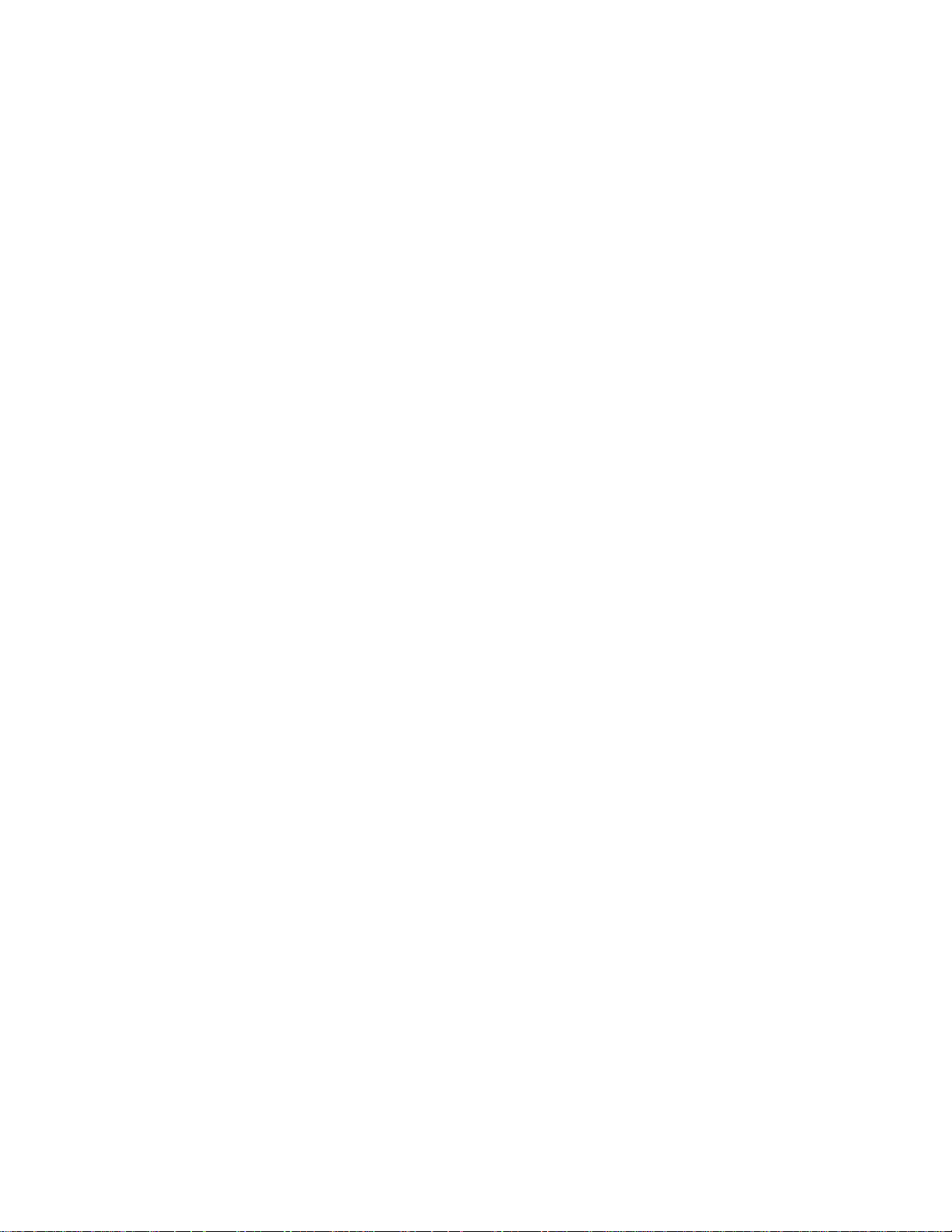
©1997 Yamaha Corporation. All Rights Reserved.
This document may not, in whole or in part, be copied, photocopied, reproduced, translated, transmitted
or reduced to any electronic medium of machine readable form without prior consent in writing from
Yamaha.
MS-DOS and Windows are registered trademarks of Microsoft, Inc.
Macintosh is a registered trademark of Apple, Inc.
EasyCD Pro 95/NT, DirectCD, Toast are registered trademarks of Adaptec,Inc.
All other trademarks are property of their respective companies.
Page 3
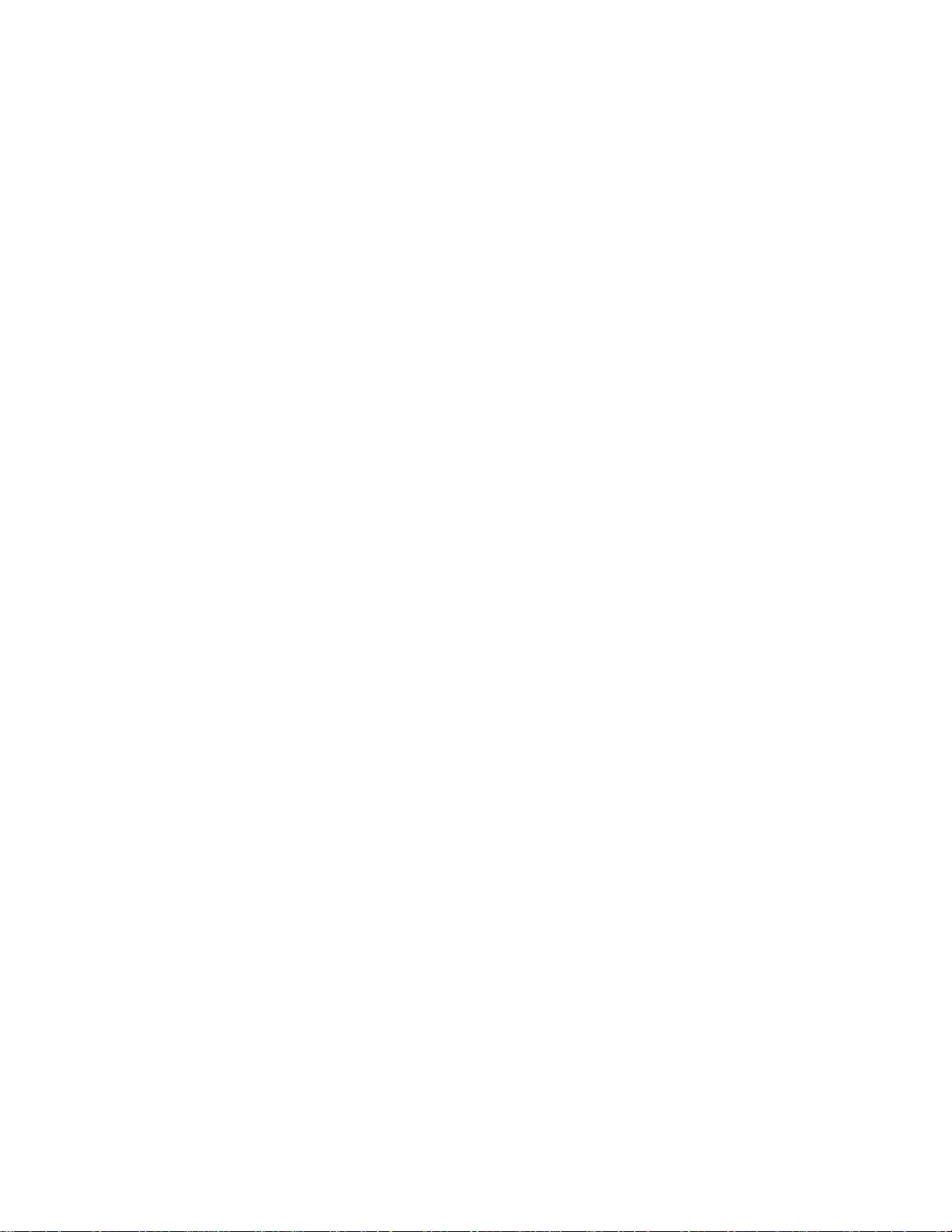
Table of Contents
INTRODUCTION...................................................................................................................................2
PACKAGE CONTENTS..................................................................................................................................2
Missing, lost or damaged package items...............................................................................................2
ABOUT SCSI CONTROLLERS......................................................................................................................2
BEFORE YOU BEGIN - CHECK YOUR SCSI CARD............................................................................................3
SCSI CABLES............................................................................................................................................ 4
SCSI-2 / HD50 Connector................................................................ .....................................................4
DB25....................................................................................................................................................4
Centronics 50-Pin.................................................................................................................................4
HDI-30..................................................................................................................................................4
STARTING YOUR CD-R FOR THE FIRST TIME................................................................................................6
INSTALLING THE SOFTWARE..........................................................................................................7
DIRECTCD................................................................................................................................................7
EASY CD PRO............................................................................................................................................7
TOAST.......................................................................................................................................................8
About Toast CD Reader Extension................................................................ ........................................8
Toast User Manual................................................................................................................................8
FOR TECHNICAL SUPPORT...............................................................................................................9
SPECIFICATIONS.................................................................................................................................9
1
Page 4
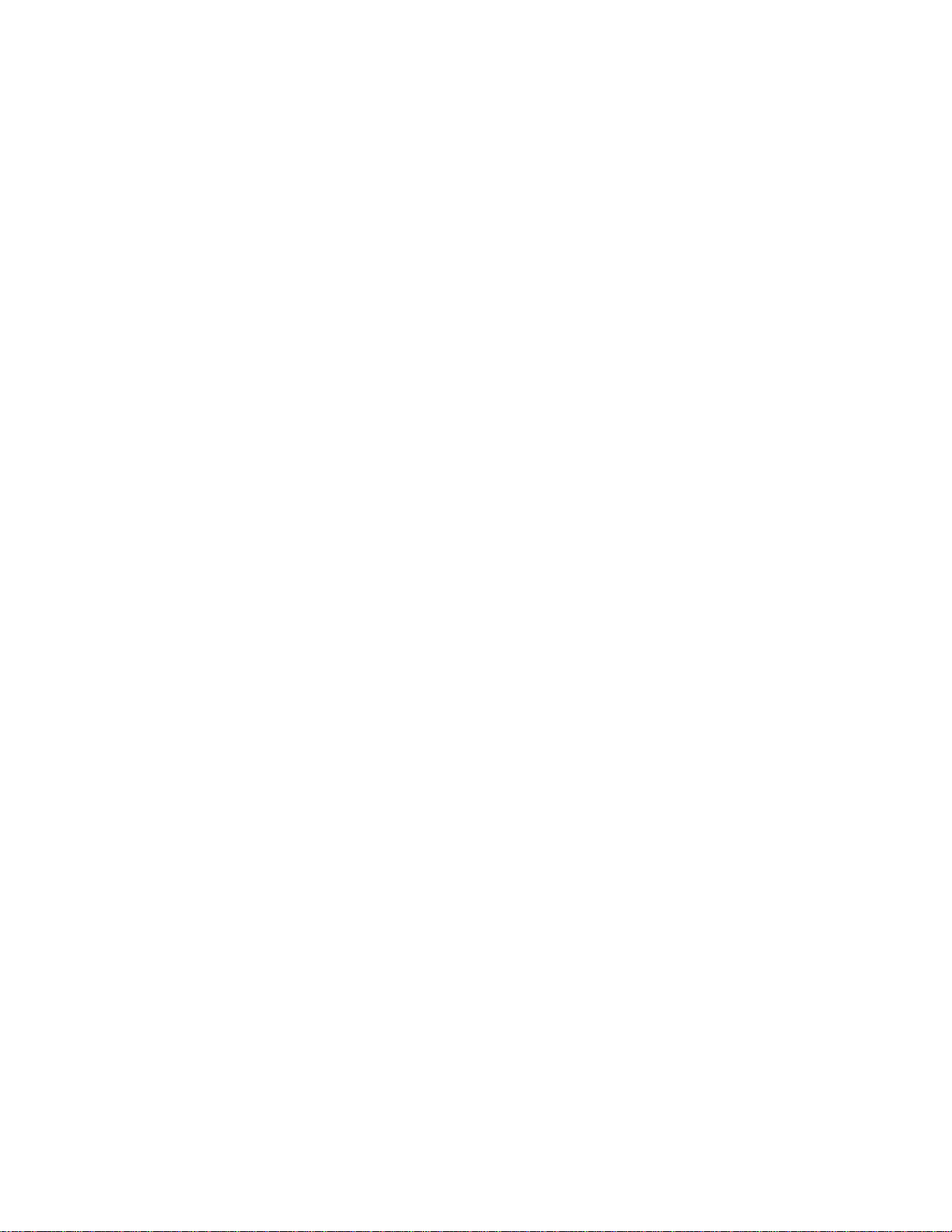
Introduction
Thank you for purchasing the YAMAHA CD-Recorder. Before you begin, read this
manual carefully to ensure proper installation.
This manual describes how to install the CD-Recorder and the writing software.
Package contents
Check the items in the package against the packing list.
• CDR200tx or CDR400tx
• AC Power Cable
• 1 x blank CDR media
• User Guide
• “Getting Started” guide
• CD-ROM containing software
Missing, lost or damaged package items
Call (888) 926-2426
About SCSI Controllers
Macintosh users may skip this section - SCSI is integrated into Macs.
This kit does not include a SCSI host adapter card (also known as a controller or SCSI
controller). A host adapter card provides the interface between your PC and various
peripheral devices. A wide range of cards are available with various levels of performance,
features, and price. If you plan to add peripherals such as scanners or external hard-drives
you will want a more capable host adapter. If, on the other hand you plan to use the host
adapter only to connect this CD-Recorder, a more economical device may be a better
choice.
SCSI cards from AdvanSys, Adaptec, BusLogic, Q-Logic, NCR are known to function
properly with this drive.
Visit http://www.yamahayst.com/techsup/recoscsi.html for the latest information on
compatible SCSI cards.
Once you have selected a SCSI host adapter card install it in your computer according to
the manufacturers directions.
2
Page 5

Before you begin - check your SCSI card
Macintosh users may skip this section - SCSI is integrated into Macs.
Verify that your SCSI card is properly installed by clicking "Start" then select "Settings"
then click on "Control Panel". The Control Panel will open. Double click on "System"
and you will see the "System Properties" window. Select the "Device Manager" tab and
look for "SCSI controllers". Click on the "+" sign next to "SCSI Controllers". You
should see the name of your SCSI card.
IMPORTANT - If there is an exclamation mark on a yellow background you have a
device conflict - do not install your CD-R until you have resolved the conflict. To resolve
the device conflict:
• Check the Help system in software provided with the SCSI controller.
• Check the documentation provided with your SCSI controller.
• Check Windows Help by clicking "Start" then select "Help" then select the
"Index" tab. Scroll to and select the Index topic "devices, troubleshooting". Then
click "Display" and select "Troubleshooting Hardware Conflicts".
• Contact the manufacturer of the SCSI controller.
Once you have verified that your SCSI controller is correctly installed, connect your CDR drive to the SCSI connector of your computer.
3
Page 6

SCSI Cables
To select the proper SCSI cable, check your computer to see which connector it uses.
Note that your CD-R drive uses an HD50F connector so what ever cable you use will
need to have an HD50M connector on at least one end.
SCSI-2 / HD50 Connector
This connector will be found on your CD-R drive. It is also found on many newer SCSI
controller cards and other SCSI peripherals. If the connector on your computer looks like
the one pictured below, you will need an HD-50 Male to HD-50 Male (may also be
called a SCSI-2 Male to SCSI-2 Male).
SCSI-2 / HD50 connector
DB25
This connector will be found on Macintosh computers and some SCSI controller cards
used in PCs. If the connector on your computer looks like the one pictured below, you
will need a DB25 Male to HD-50 Male.
DB25 connector
Centronics 50-Pin
This connector will be found on many other external SCSI devices. If you plan to "daisychain" your CD-R drive to another SCSI peripheral device, you will need a Centronics
50-pin to HD-50 Male.
Centronics 50-pin connector
HDI-30
This small, square connector (not pictured) is used on Macintosh PowerBook computers.
4
Page 7

SCSI Device Connection Diagram
SCSI ID: 4
SCSI Equipment (HDD)
SCSI Terminator “ON”
SCSI ID: 3
SCSI Internal Model
SCSI Terminator “OFF”
DCSCSI Card
B
SCSI ID: 2
SCSI Device (HDD)
SCSI Terminator “OFF”
A
SCSI ID: 1
CDR (external model)
SCSI Terminator “ON”
SCSI (Small Computer System Interface) allows the connection of peripheral devices
(both internal and external) to a computer. Each SCSI peripheral has two SCSI
connectors. By looping out of one device into the next it is possible to "daisy-chain"
peripherals.
SCSI ID Number
Each SCSI device must have a unique SCSI ID number. The SCSI ID number of the CDR drive may be set on the rear panel of the drive.
SCSI Terminator
Set the last device's SCSI terminator to ON (if the last device does not have an internal
SCSI terminator, you will need to purchase an external SCSI terminator). All other
terminators must be set to OFF.
ex: CDR Internal Model D = "ON" C = "OFF"
ex: CDR External ModelB = "OFF" A = "ON"
5
Page 8

Starting your CD-R for the first time
This section applies to Windows applications only.
1. Do not proceed unless you have completed the steps in " Before you begin - check
your SCSI card" on page 3.
2. With the drive and the computer power "Off", connect your CD-R drive to your
SCSI host adapter (or other SCSI peripheral). Connect the CD-R drive to AC
power.
3. Turn on the power switch of the CD-R drive.
4. Start your computer in the usual way.
5. Open "My Computer". You should see a new CD drive icon. Insert a CD-ROM
disc into the CD-R drive. Verify that the CD-R drive is reading the disc correctly.
In the figure below, the CD-Recorder is recognized as Drive F:
6. You may now proceed with the installation of your CD-R software.
6
Page 9

Installing the Windows software
DirectCD
1. Insert the CD-ROM into the drive (either the CD-R or CD-ROM drive).
2. Using "My Computer" or "Windows Explorer" open the disk. Open and read any
"Readme" files in the directory "DirectCD".
3. On the Windows Taskbar click "Start" then "Run". Browse to and open the
directory "DirectCD" and double click on "Setup". Verify that the "Run" dialog
box reads "[Drive Letter]:\DirectCD\Setup.exe" and click "OK".
4. Follow the on screen instructions to install DirectCD
5. Click "Yes, adjust read ahead setting".
Easy CD Pro
1. Insert the CD-ROM into the drive (either the CD-R or CD-ROM drive).
2. Using "My Computer" or "Windows Explorer" open the disk. Open and read any
"Readme" files in the directory "ecdpro95".
3. On the Windows Taskbar click "Start" then "Run". Browse to and open the
directory "ecdPro95" and double click on "Setup". Verify that the "Run" dialog
box reads "[Drive Letter]:\ecdpro95\Setup.exe" and click "OK".
4. Follow the on screen instructions to install Easy CD Pro.
5. A dialog box "Setup Needs the Next Disk" will appear. Verify that the path reads
"[Drive Letter]:\ecdpro95\" and click "OK". Follow the on screen instructions.
7
Page 10

Installing the Macintosh software
The CD-R drive may be connected to your Macintosh either before or after you have
installed Toast.
1. With the drive and the computer power "Off", connect your CD-R drive to the
Macintosh SCSI connector (or "daisy-chain" it to another SCSI device). Connect
the CD-R drive to AC power.
2. Turn on the power switch of the CD-R drive.
3. Start your computer in the usual way.
Toast
The Toast installation disc includes installers in several languages. Each installer is
contained in its own folder. Insert the Toast disc in your CD-ROM drive, locate and open
the appropriate language folder and double-click the TOAST INSTALLER within. Follow
the on-screen instructions to install Toast on your hard drive.
Note Toast is a “FAT” binary, so the same application runs on either Power Macintoshes
or 68K Macintoshes.
About Toast CD Reader Extension
In order to read CDs with your CD-R drive, the "Toast CD Reader" must be installed in
your Extensions folder. The Toast CD Reader will automatically be installed in your
Extensions folder when you run the TOAST INSTALLER. Toast CD Reader is not
required for writing CDs.
Toast User Manual
The disc includes an Adobe Acrobat file titled "Toast User Manual 3.5.pdf". It may be
viewed and printed using the Adobe Acrobat Reader which is included in the folder titled
"Adobe Acrobat Reader".
Running Toast
Start Toast by double-clicking its icon.
The first time you run Toast, you will need to personalize the software. After you have
entered the personalization information, the main window will appear.
Congratulations. You are now ready to make a CD. Thanks for choosing Yamaha.
8
Page 11

For technical support
Internet: http://www.yamaha.com/service.htm
E-Mail: ycasupport@yamaha.com
Fax line: (714) 527-5782
Voice line: (888) 926-2426, 8:30AM to 5:00PM Pacific Time (Monday through Friday)
Specifications
Interface SCSI 2 (HD-50 female connector)
Data Capacity 1.2m/sec: 666MB
1.4m/sec: 540MB
Record/Read Speed 1xS(real-time), 2xS, 4xS, 6xS (read)
Data Transfer Rate 6xS: 900KB/sec, 4xS: 600KB/sec, 2xS: 300KB/sec, 1xS: 150KB/sec
Burst Transfer Rate 4.2MB/sec (record asynchronous)
3.4MB/sec (read asynchronous)
Data Buffer Size(CDR400) 2MB (500 sectors, Non-Upgradeable)
Data Buffer Size(CDR200) 1MB (Non-Upgradeable)
Access Speed 250ms
Installation Angle Horizontal < ± 15°
Disc Loading Disc Tray
Audio Out (Normal Speed) Frequency range: 20~20,000Hz (Line Out)
Output Level 1Vrms (Line Out)
Power Consumption 16W max (read/write)
Power Supply 100 - 240V, 0.3A
Operating Environment Temperature: +5°C ~ +40°C (read/write),
Humidity: 25 ~ 80%
Dimensions 170 x 68 x 327mm
Weight 3kg
9
Page 12

WARRANTY
LIMITED PARTS & LABOR
As an expression of confidence in the excellence of the design, materials and workmanship involved in all the various aspects of bringing CDR200 /
400 Series of CD-recordable drives to you, Yamaha Corporation of America (hereinafter referred to as "Yamaha") provides the following warranty.
Please read the entire text in order that you may become familiar with its terms. If you should have any questions, please contact the retailer that
sold you the drive, or contact Yamaha directly.
CONDITIONS OF LIMITED WARRANTY
CDR200 / 400 CD-RECORDABLE DRIVE
If during the one (1) year period from the date of original purchase, your CDR200 / 400 CD-recordable drive is found on authorized inspection to
have a defect in material or workmanship, Yamaha or an authorized representative will repair such defect without charge for parts or labor.
ROUTINE MAINTENANCE WORK AND THE RESULTS OF NORMAL WEAR ARE NOT COVERED BY THIS WARRANTY.
ELECTRONIC/ELECTROMECHANICAL SYSTEM
For the next one(1)year Yamaha will replace any individual electronic component (not to be construed to include compound parts or subassemblies)
which by a competent technical entity are adjudged to be defective, without charge for parts. Parts replaced under this portion of the warranty are
warranted for the remainder of the original parts warranty or for 90 days (whichever period is longer).
Yamaha reserves the right to utilize reconditioned subassemblies as warranty replacements in the repair of the product. In the event Yamaha
determines that the unit cannot be repaired, Yamaha will replace the defective unit with either the same model product or one that is reasonably
equivalent.
Should warranty service be required, your warranty periods will be extended by the number of days that elapse between the date you report a defect
and the date that the unit is repaired.
THIS WARRANTY IS AVAILABLE TO THE ORIGINAL PURCHASER ONLY. Please contact Yamaha directly if you have any questions regarding
the Yamaha limited warranty.
This limited warranty is applicable only in the fifty states of the USA and the District of Columbia. It is not applicable in the possessions or territories
of the USA or in any other country.
THIS LIMITED WARRANTY IS THE ONLY WARRANTY WHICH YAMAHA MAKES WITH RESPECT TO YOUR CDR200 / 400 SERIES CDRECORDABLE DRIVE. YAMAHA DISCLAIMS ALL OTHER WARRANTIES RELATING TO THE DRIVE, INCLUDING THE WARRANTIES OF
MERCHANTABILITY AND FITNESS FOR A PARTICULAR USE. THERE ARE NO WARRANTIES OTHER THAN THE EXPRESS LIMITED
WARRANTY STATED HERE. IN ANY EVENT, YAMAHA SHALL NOT BE LIABLE FOR ANY INCIDENTAL OR CONSEQUENTIAL DAMAGES.
Some states do not allow the exclusion or limitation of incidental or consequential damages and some states do not allow limitations on how long an
implied warranty may last; therefore, the above limitations or exclusions may not apply to you. This warranty gives you specific legal rights. You
may also have other rights that vary from state to state. In the event any of the provisions of this warranty are found by statute or by applicable
administrative or judicial entity to be unenforceable, the remaining provisions shall remain in force.
OWNER'S RESPONSIBILITIES
Please read your owner's manuals completely. The information provided in your owner's manuals covers installation, operation, safety precautions
and routine maintenance. This warranty does NOT cover expenses incurred due to a lack of understanding of the functioning of the drive when it is
operating as designed.
In order for Yamaha to provide proper warranty service, it is necessary that the purchaser of a CDR200 / 400 Series CD-recordable drive assume
the following responsibilities:
1. Retain proof of purchase documents for the duration of the warranty period. You may be requested by Yamaha to provide proof of purchase
in order to receive warranty service.
2. Permit Yamaha or an authorized representative to provide the applicable warranty service during normal business hours.
EXCLUSIONS
This warranty does not cover the following:
1. Failures that are the result of improper operations, maintenance or repair.
2. Failures that result from abnormal strain, neglect, modification, accidental damage, improper installation or exposure to extremes in
temperature or relative humidity.
3. Products whose trademark, name, or identification numbers have been altered or removed.
4. Radio frequency interference generated by equipment operated in violation of applicable FCC rules.
In the event a local retailer is not available, please do not hesitate to contact Yamaha directly.
QSGEXT-rev. 1.0
Page 13

