Page 1
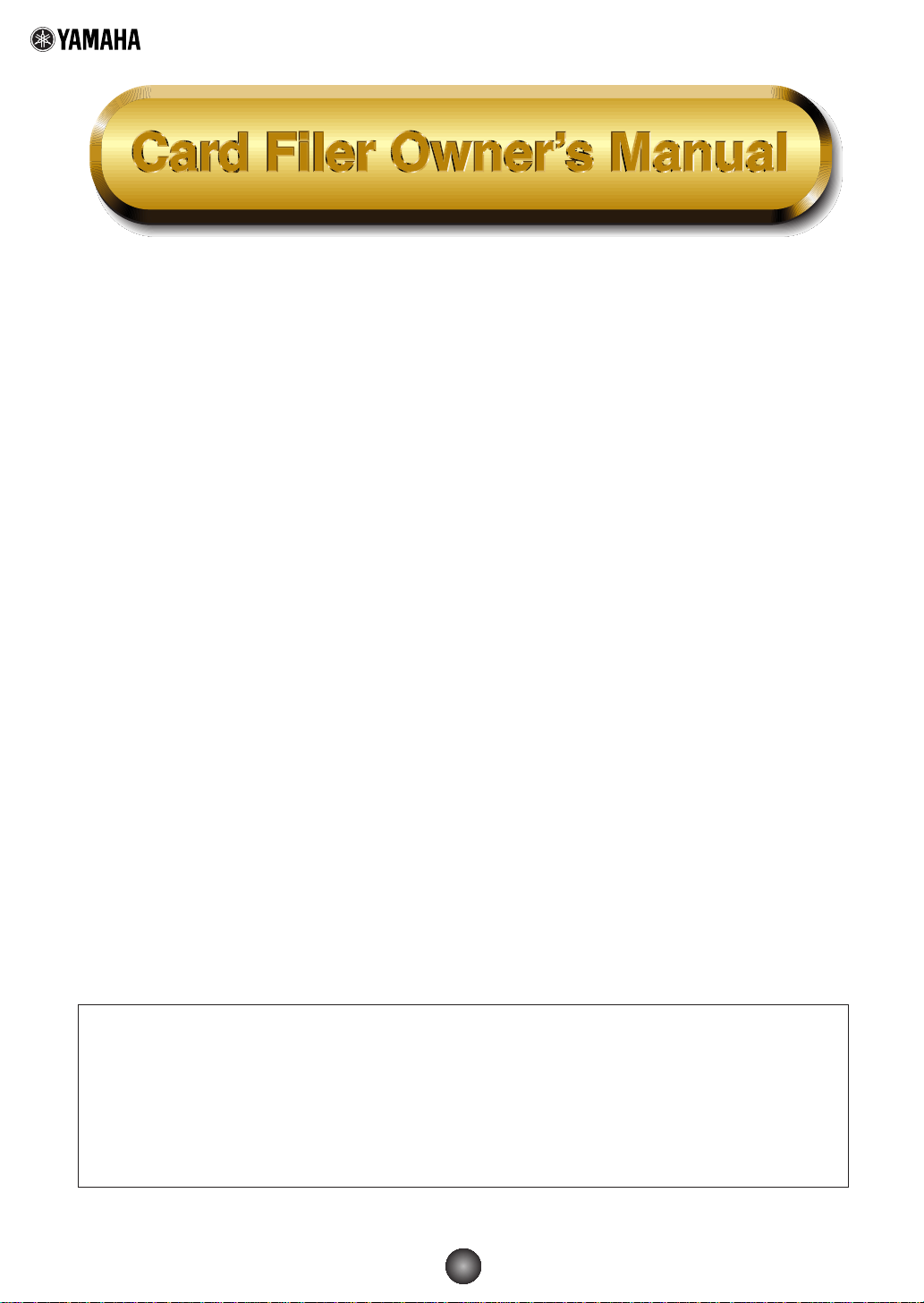
Contents
What is the Card Filer?..................................2
Starting the Card Filer...................................3
Top display......................................................4
Menu Bar ........................................................4
MIDI Device Setup .........................................5
MIDI Port Setup (Windows) .......................5
OMS Settings (Macintosh) ........................6
Receiving Files ...............................................7
Transmitting Files...........................................9
Controls ........................................................11
Deleting files and folders.........................11
Renaming files and folders ......................12
Converting SMFs .........................................13
Error Messages............................................15
• Click on the red-colored text to jump to the related item in this manual.
• The software and this owner’s manual are exclusive copyrights of Yamaha Corporation.
• Copying of the software or reproduction of this manual in whole or in part by any means is
expressly forbidden without the written consent of the manufacturer.
• Yamaha makes no representations or warranties with regard to the use of the software and
documentation and cannot be held responsible for the results of the use of this manual and the
software.
• Copying of the commercially available music sequence data and/or digital audio files is strictly
prohibited except for your personal use.
• The company names and product names in this Owner’s Manual are the trademarks or
registered trademarks of their respective companies.
• The screen displays as illustrated in this Owner’s Manual are for instructional purposes, and
may appear somewhat different from the screens which appear on your computer.
This owner’s manual assumes that you are already familiar with basic Windows/Macintosh
operation. If you are not,please refer to the owner’s manual which came with your
Windows/Mac OS software before using Card Filer.
For information about hardware requirements, the interconnection of devices and the
installation of the Card Filer software, refer to the separate “Installation Guide” as well as the
Owner’s Manual for the respective MIDI device.
©1999 Yamaha Corporation. All rights reserved.
1
Page 2
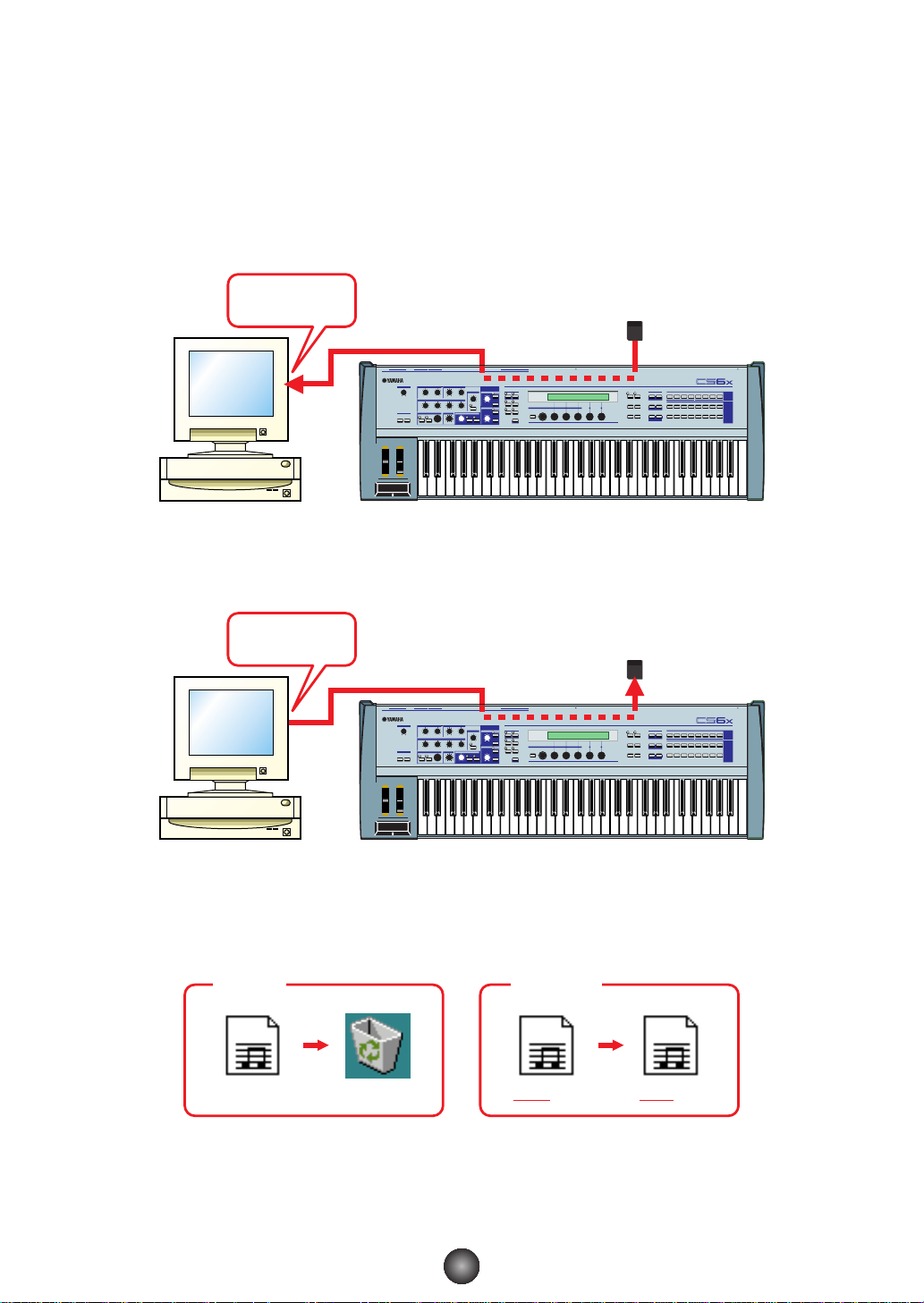
What is the Card Filer?
With the Card Filer, you can receive and transmit data between your computer and your MIDI
instrument. You can also use it to manage the files stored on your MIDI instrument’s Memory Card
via your computer. The card filer can perform the following four functions.
Receive MIDI instrument Data
You can save your MIDI instrument’s Memory Card data on your computer (Page 8).
Receive
L/MONO R
LINE 1MIC/LINE 2
FOOT
GAIN
A/D INPUT
FOOT
VOLUME
CONTROLLER
FILTER EFFECT
CUTOFF RESONANCE
EG
ATTACK
DECAY SUSTAIN
SCENE MIXER
1 2
CONTROL PAN
REVERB CHORUS
SUSTAINPHONES INDIVIDUAL OUTPUT21OUTPUT
RELEASE
ARPEGGIO
VEL RATE
VOLUME
OCTAVE
DOWN UP
OUTIN THRU
FOOT
SWITCH
MODE
PHRASE CLIP
PORTAMENTO
VOICE PERFORM
UTILITY CARD
REC
PITCH
ON
/
OFF
HOLD
SEQ PLAY
/
ON
OFF
PLAY
/
STOP
TEMPO
SYSTEM A B C 1 2
JOB
EDIT
COMPARE
STORE
SHIFT PAGE PART
/
ELEMENT
Memory Card
MEMORY
EF
MASTER
PRE1 A B C D E F G H
PRE2
BYPASS
KEYBOARD
DRUM
INT
EXT
EXIT ENTER
DRUM
PLG1 PLG2
/
NO INC/YES
DEC
DATA
MUSIC SYNTHESIZER
Realtime Control
Extended Plug-in System
1 2 3 4 1 2 3 4
ELEMENTSELECT ELEMENTON
1 2 3 4 5 6 7 8
GENERAL
QED ARPEGGIO CONTROL COM LFO EFFECT
9 10 11 12 13 14 15 16
OSC PITCH FILTER AMPLITUDE LFO EQ PLG
POWERCARDmLANMIDIHOST SELECTTO HOSTBREATH
BANK
/
OFF
PROGRAM
PART
CS6x etc...Computer
Transmit MIDI instrument Data
You can transmit data from your computer to your MIDI instrument’s Memory Card (Page 9).
Transmit
L/MONO R
LINE 1MIC/LINE 2
FOOT
GAIN
A/D INPUT
FOOT
VOLUME
CONTROLLER
FILTER EFFECT
CUTOFF RESONANCE
EG
ATTACK
DECAY SUSTAIN
SCENE MIXER
1 2
CONTROL PAN
REVERB CHORUS
SUSTAINPHONES INDIVIDUAL OUTPUT21OUTPUT
RELEASE
ARPEGGIO
VEL RATE
VOLUME
OCTAVE
DOWN UP
OUTIN THRU
FOOT
SWITCH
MODE
PHRASE CLIP
PORTAMENTO
VOICE PERFORM
UTILITY CARD
REC
PITCH
ON
/
OFF
HOLD
SEQ PLAY
/
ON
OFF
PLAY
/
STOP
TEMPO
SYSTEM A B C 1 2
JOB
EDIT
COMPARE
STORE
SHIFT PAGE PART
/
ELEMENT
Memory Card
MEMORY
EF
MASTER
PRE1 A B C D E F G H
PRE2
BYPASS
KEYBOARD
DRUM
INT
EXT
EXIT ENTER
DRUM
PLG1 PLG2
/
NO INC/YES
DEC
DATA
MUSIC SYNTHESIZER
Realtime Control
Extended Plug-in System
1 2 3 4 1 2 3 4
ELEMENTSELECT ELEMENTON
1 2 3 4 5 6 7 8
GENERAL
QED ARPEGGIO CONTROL COM LFO EFFECT
9 10 11 12 13 14 15 16
OSC PITCH FILTER AMPLITUDE LFO EQ PLG
POWERCARDmLANMIDIHOST SELECTTO HOSTBREATH
BANK
/
OFF
PROGRAM
PART
CS6x etc...Computer
Manage Files on Memory Card
You can delete and rename files/folders on your MIDI instrument’s Memory Card using your
computer (Page 11).
Delete
abcd.mid
Rename
abcd.mid efgh.mid
2
Page 3
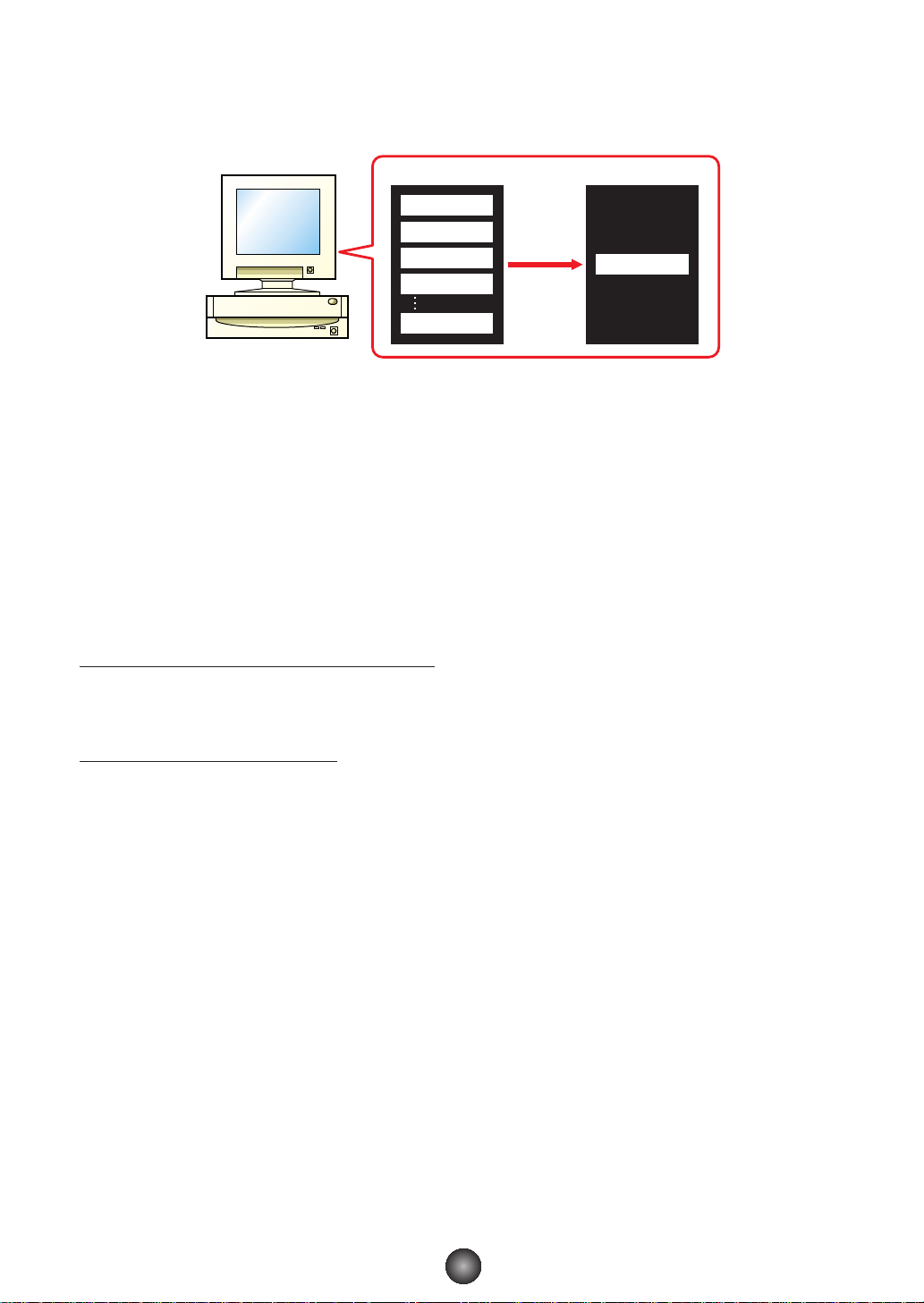
SMF Format Conversion
You can convert Standard MIDI Files on your computer from Format 1 to Format 0 so that they
can be played back on your MIDI instrument (Page 13).
SMF Format1
1 Track
2 Track
3 Track
4 Track
16 Track
Exchange
SMF Format0
1~16 Track
Starting the Card Filer
n You will get an error message if your computer’s MIDI driver has not been properly installed or if your computer and
MIDI instrument are not interconnected correctly. For details about Error Messages, see page 15.
Once you have connected your MIDI instrument to your computer and installed the Card Filer
software, you are ready to start using the Card Filer.
On Windows
Click [Start], go to Program Files → YAMAHA Card Filer → Card Filer and click the “Card Filer” icon.
On Macintosh
n If you are using the Card Filer on a Macintosh computer, open the “Chooser” from the Apple menu and turn off
“Apple Talk.”
Open the “YAMAHA Card Filer” folder and double-click the “Card Filer” icon.
3
Page 4

Top display
When you start the Card Filer, the “top display” will appear as shown below.
1
2
3
4
1 Opens the “Receive” window where you can transfer data from your MIDI instrument’s Memory
Card to your computer, then save it.
2 Opens the “Transmit” window where you can transfer data from your computer to your MIDI
instrument.
3 Opens the “Control” window where you can delete and rename files/folders on your MIDI
instrument.
4 Opens the “SMF Convert” window where you can convert SMF files on your computer from
Format 1 to Format 0.
Menu Bar
File
Transfer
Setup
Help
Quits the Card Filer application.
Same as the [Receive] button of the top display.
Same as the [Transmit] button of the top display.
Same as the [Control] button of the top display.
Same as the [SMF Convert] button of the top display.
Opens the “MIDI Port Setup” window
where you can specify your computer’s
“MIDI IN Port” and “MIDI OUT Port” used to
communicate with your MIDI instrument.
Opens the Card Filer Manual PDF file.
Displays the Card Filer’s version, etc.
4
Page 5

MIDI Device Setup
You will need to specify the MIDI device drivers through which your computer will
communicate with your MIDI instrument. Follow the procedure below.
n If you are using a Macintosh, refer to the section “OMS Settings” on page 6.
MIDI Port Setup (Windows)
1.Select “MIDI Port Setup” from the “Setup” menu.
The “MIDI Port Setup” dialog box is displayed.
2.Click on each of the “▼” buttons for the “MIDI IN Port” or “MIDI OUT
Port”, select the MIDI driver from the drop-down list that is displayed.
• If the MIDI instrument’s TO HOST terminal is connected directly to the computer’s serial port.
Select the “Yamaha CBX Driver” for the “MIDI IN Port”, and the “Yamaha CBX A Driver” for the
“MIDI OUT Port”.
• If the MIDI instrument’s MIDI ports are connected to the computer via a MIDI interface.
For both the “MIDI IN Port” and “MIDI OUT Port”, select the MIDI driver that is compatible with
the MIDI interface you are using.
n For information about how to install YAMAHA CBX Driver, refer to the README file in the “Mididrv” folder of the
included CD-ROM.
3.Click [OK].
5
Page 6

OMS Settings (Macintosh)
The Card Filer software uses OMS (Open Music System) for MIDI input/output. To use the
Card Filer software, OMS must be installed beforehand.
n For information about installing OMS, refer to the separate Installation Manual.
About OMS
Card Filer uses the OMS (Open Music System) to transfer MIDI data to an external MIDI
device. OMS is a system extension that goes in the Mac OS System folder, designed to
manage the MIDI data stream (input & output) in a computer, to enable MIDI data transfer
between MIDI software and hardware attached to the computer. OMS is a de facto standard
of the MIDI environment under the Mac OS, and various music software manufacturers have
released OMS-compatible sequencer and other software.
OMS has the following merits:
• As OMS-compatible MIDI applications communicate with various MIDI devices via OMS, it
is no longer necessary for you to set up multiple MIDI drivers for those applications. Thus,
you can avoid conflicts between different drivers with the same purpose (MIDI control).
• Once a Studio Setup is read in OMS, any OMS-compatible application will be aware of it,
even if you need to reconfigure the routing of the MIDI data stream or change the current
Studio Setup. OMS-compatible applications will commonly recognize the new
configuration.
• You can have different Studio Setups to choose one from,to switch to a different MIDI
routing (patches between MIDI devices and software) fast and easily.
• Every time the OMS Setup application is opened, any MIDI device connected to the
computer is automatically detected, and its icon appears with a current MIDI status
(channel number, port number, patches, etc.). Once devices are configured with OMS
Setup, however, you need not care too much about the status.
• OMS can drive various MIDI interfaces, including the standard type (16 channels) and the
multi-port type (16 channels per port). If you use a multi-port type, you can control over 16
channels simultaneously via OMS.
n For more information about OMS features, see the READ ME file included with OMS.
Setting up OMS
Setup files for the CS6x, CS6R etc., have already been created for use with the Card Filer;
please use the appropriate file for your device. The following example is for the CS6x.
1. First, interconnect the “TO HOST” terminal of the CS6x and the Macintosh serial port, then
set the “Host Select” switch of the CS6x to “Mac.”
2. Double-click the “OMS Setup” icon in the “OMS Application” folder.
3. Choose “Open” from the “File” menu and select “CS6x-Modem” from within the “OMS
setup for YAMAHA” folder.
n If you are using a computer with no modem port (such as the Performa series), look in the “CS6x-Printer”
folder instead.
4. Choose “Make Current” from the “File” menu. The setup for your CS6x is now saved as
the current studio setup.
5. Choose “Quit” from the “File” menu to close OMS Setup.
n The Card Filer is not compatible with versions of OMS earlier than 2.0.
6
Page 7

OMS Port Setup
Having set up OMS, you now need to start up the Card Filer and set the OMS ports.
1. First, start up the Card Filer by double-clicking its icon.
n If AppleTalk is enabled, you will get an alert message. Click “OFF.” It will take some time for AppleTalk to be
disabled.
2. Choose “OMS Port Setup” from the Card Filer’s “Setup” menu, then select the port
settings. In the following example, the tone generator is a CS6x and its settings are
applied to OMS.
MIDI In
Select “CS6x.”
MIDI Out
Select “CS6x.”
3. Click [OK] to close OMS Port Setup.
Receiving Files
You can save on your MIDI instrument’s Memory Card data on your computer.
Receive
L/MONO R
LINE 1MIC/LINE 2
FOOT
GAIN
A/D INPUT
FOOT
VOLUME
CONTROLLER
FILTER EFFECT
CUTOFF RESONANCE
EG
ATTACK
DECAY SUSTAIN
SCENE MIXER
1 2
CONTROL PAN
REVERB CHORUS
SUSTAINPHONES INDIVIDUAL OUTPUT21OUTPUT
RELEASE
ARPEGGIO
VEL RATE
VOLUME
OCTAVE
DOWN UP
OUTIN THRU
FOOT
SWITCH
MODE
PHRASE CLIP
PORTAMENTO
VOICE PERFORM
UTILITY CARD
REC
PITCH
ON
/
OFF
HOLD
SEQ PLAY
/
ON
OFF
PLAY
/
STOP
TEMPO
SYSTEM A B C 1 2
JOB
EDIT
COMPARE
STORE
SHIFT PAGE PART
CS6x etc...Computer
/
ELEMENT
Memory Card
MEMORY
EF
MASTER
PRE1 A B C D E F G H
PRE2
BYPASS
KEYBOARD
DRUM
INT
EXT
EXIT ENTER
DRUM
PLG1 PLG2
/
NO INC/YES
DEC
DATA
1 2 3 4 1 2 3 4
1 2 3 4 5 6 7 8
GENERAL
9 10 11 12 13 14 15 16
OSC PITCH FILTER AMPLITUDE LFO EQ PLG
MUSIC SYNTHESIZER
Realtime Control
Extended Plug-in System
ELEMENTSELECT ELEMENTON
QED ARPEGGIO CONTROL COM LFO EFFECT
POWERCARDmLANMIDIHOST SELECTTO HOSTBREATH
BANK
/
OFF
PROGRAM
PART
n You do not need to perform a bulk dump from your MIDI instrument.
7
