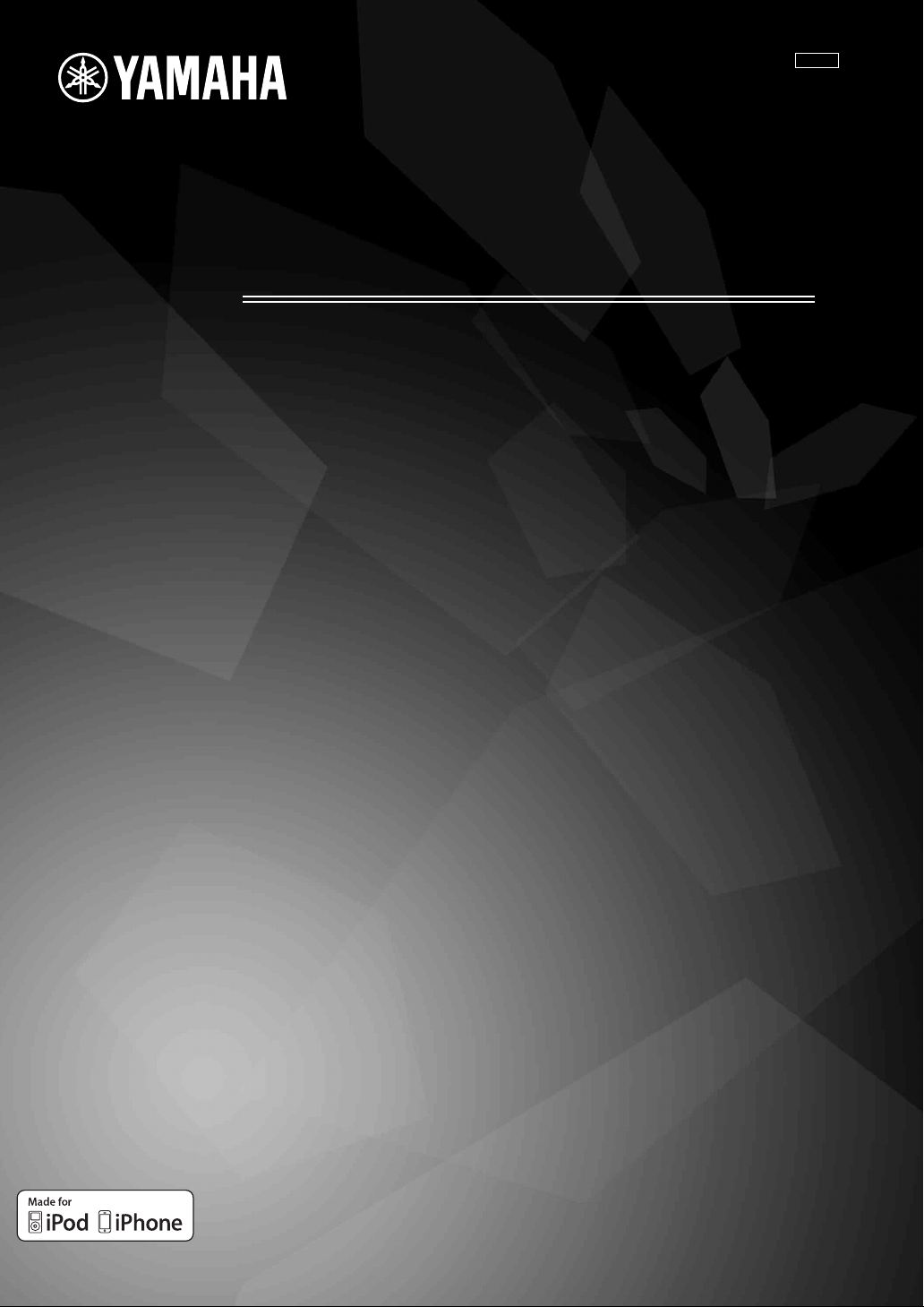
Blu-ray Disc Receiver
Ampli-Tuner Blu-ray Disc
BRX-610
G
Owner’s Manual
Mode d’emploi
Bedienungsanleitung
Bruksanvisning
Manuale di istruzioni
Manual de Instrucciones
Gebruiksaanwijzing

CAUTION
Use of controls or adjustments or performance of procedures
other than those specified herein may result in hazardous
radiation exposure.
AVERTISSEMENT
L’utilisation de commandes et l’emploi de réglages ou de
méthodes autres que ceux décrits ci-dessous, peuvent
entraîner une exposition à un rayonnement dangereux.
VORSICHT
Die Verwendung von Bedienelementen oder die Einstellung
bzw. die Ausführung von anderen als in dieser Anleitung
beschriebenen Vorgängen kann zu Gefährdung durch
gefährliche Strahlung führen.
OBSERVERA
Användning av reglage eller justeringar eller utförande av
åtgärder på annat sätt än så som beskrivs häri kan resultera i
farlig strålning.
ATTENZIONE
L’uso di controlli, regolazioni, operazioni o procedure non
specificati in questo manuale possono risultare in esposizione
a radiazioni pericolose.
PRECAUCIÓN
El uso de los controles, los ajustes o los procedimientos que
no se especifican enste manual pueden causar una exposición
peligrosa a la radiación.
LET OP
Gebruik van bedieningsorganen, instellingen of procedures
anders dan beschreven in dit document kan leiden tot
blootstelling aan gevaarlijke stralen.
The laser component in this product is capable of emitting radiation
exceeding the limit for Class 1.
Le laser de cet appareil peut émettre un rayonnement dépassant les
limites de la classe 1.
Die Laser-Komponente in diesem Produkt kann eine Strahlung
abgeben, die den Grenzwert der Klasse 1 übersteigt.
Laserkomponenten i denna apparat kan avge en strålning som
överskrider gränsvärdet för klass 1.
Il laser contenuto in questo prodotto è in grado di emettere
radiazioni eccedenti i limiti fissati per la Classe 1.
El componente láser de este producto es capaz de emitir radiación
que sobrepasa el límite establecido para la clase 1.
De lasercomponent in dit product is in staat stralen te produceren
die de limiet voor Klasse 1 overstijgen.
LASER Specification:
Class 1 LASER Product
Wave length: 790 nm (CDs)/658 nm (DVDs)/405 nm (BDs)
Laser output: max. 1 mW
Caractéristiques du LASER :
Produit LASER de Classe 1
Longueur d’onde : 790 nm (pour les CD)/658 nm (pour les
DVD)/405 nm (pour les Blu-ray)
Puissance du laser : max. 1 mW
LASER-Spezifikation:
LASER-Produkt der Klasse 1
Wellenlänge: 790 nm (CD)/658 nm (DVD)/405 nm (BD)
Laser-Ausgang: max. 1 mW
LASER-specifikationer:
Klass 1 LASER-produkt
Våglängd: 790 nm (CD)/658 nm (DVD)/405 nm (BD)
Laseruteffekt: max. 1 mW
Specifiche LASER:
Prodotto con LASER classe 1
Lunghezza d’onda: 790 nm (CDs)/658 nm (DVDs)/405 nm (BDs)
Emissione laser: max. 1 mW
Especificaciones LÁSER:
Producto LÁSER de Clase 1
Longitud de onda: 790 nm (CD)/658 nm (DVD)/405 nm (BD)
Salida de láser: máxima de 1 mW
LASER specificatie:
Klasse 1 LASER product
Golflengte: 790 nm (CD's)/658 nm (DVD's)/405 nm (BD's)
Laservermogen: max. 1 mW
CAUTION:
DANGER:
INVISIBLE LASER RADIATION WHEN OPEN.
DO NOT STARE INTO BEAM.
INVISIBLE LASER RADIATION WHEN OPEN.
AVOID DIRECT EXPOSURE TO THE BEAM.
i
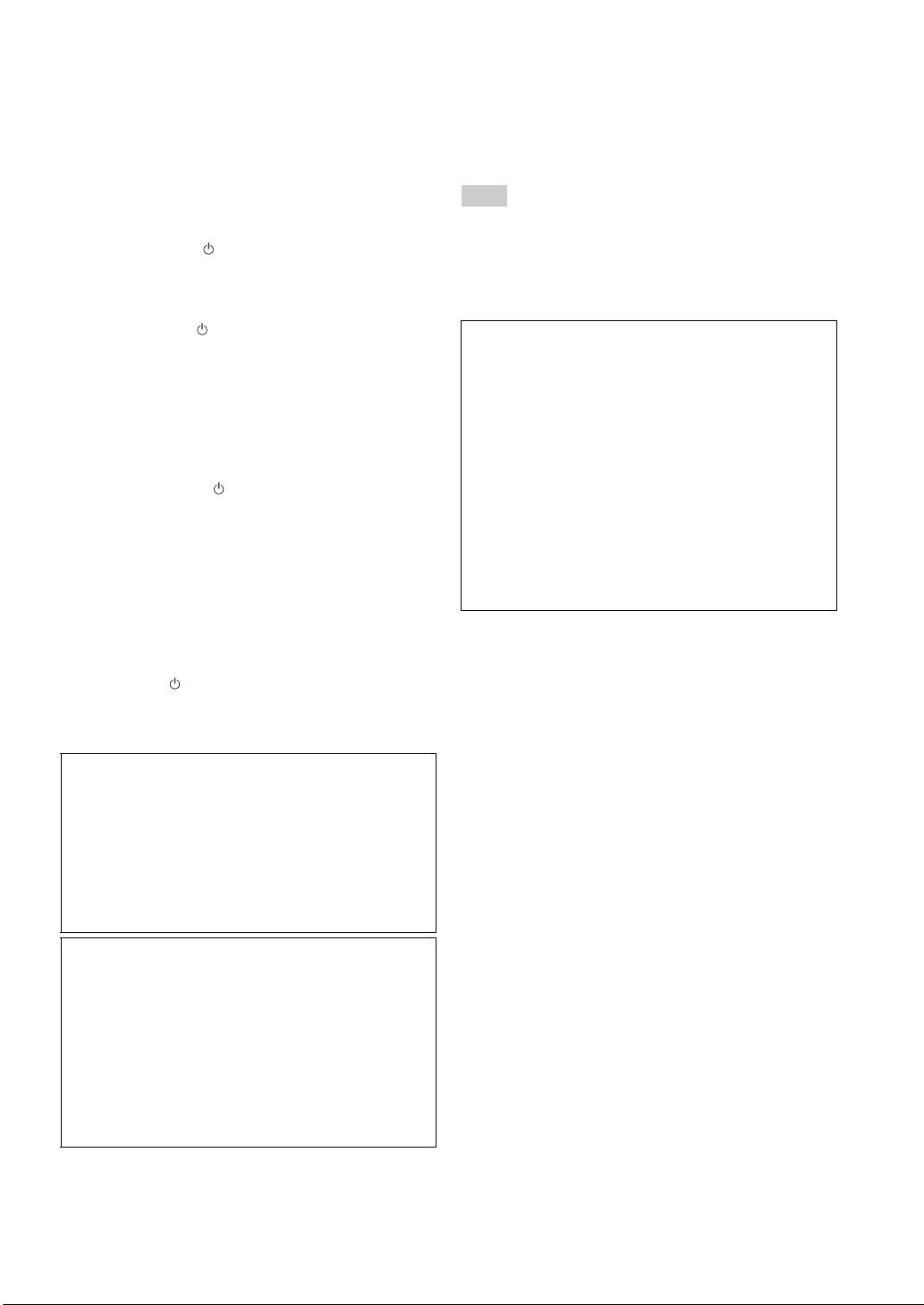
VAROITUS
Muiden kuin tässä esitettyjen toimintojen säädön tai asetusten
muutto saattaa altistaa vaaralliselle säteilylle tai muille
vaarallisille toiminnoille.
DK
Advarsel: Usynlig laserstråling ved åbning når
sikkerhedsafbrydere er ude af funktion. Undgå utsættelse for
stråling.
Bemærk: Netafbryderen er sekundært indkoblet og ofbryder
ikke strømmen fra nettet. Den indbyggede netdel er derfor
tilsluttet til lysnettet så længe netstikket sidder i stikkontakten.
N
Observer: Nettbryteren er sekundert innkoplet. Den
innebygdenetdelen er derfor ikke frakoplet nettet så lenge
apparatet er tilsluttet nettkontakten.
S
Klass 1 laseraparat
Varning! Om apparaten används på annat sättþän i denna
bruksanvisning specificerats, kan användaren utsättas för osynlig
laserstrålning, som överskrider gränsen för laserklass 1.
Observera! Strömbrytaren är sekundärt kopplad och inte bryter
inte strömmen från nätet. Den inbyggda nätdelen är därför
ansluten till elnätet så länge stickproppen sitter i vägguttaget.
SF
Luokan 1 laserlaite
Varoitus! Laitteen käyttäminen muulla kuin tässä käyttöohjeessa
mainitulla tavalla saattaa altistaa käyttäjän turvallisuusluokan 1
ylittävälle näkymättömälle lasersäteilylle.
Oikeus muutoksiin varataan. Laite ei saa olla alttiina tippu-ja
roiskevedelle.
Toiminnanvalitsin on kytketty toisiopuolelle, eikä se kytke
laitetta irti sähköverkosta. Sisäänrakennettu verkko-osa on
kytkettynä sähköverkkoon aina silloin, kun pistoke on
pistorasiassa.
VARO!
AVATTAESSA JA SUOJALUKITUS OHITETTAESSA
OLET ALTTIINA NÄKYMÄTTÖMÄLLE
LASERSÄTEILYLLE.
ÄLÄ KATSO SÄ TEESEEN.
VARNING!
OSYNLIG LASERSTRÅLNING NÄR DENNA DEL ÄR
ÖPPNAD OCH SPÄRREN ÄR URKOPPLAD. BETRAKTA
EJ STRÅLEN.
■ For U.K. customers
If the socket outlets in the home are not suitable for the plug
supplied with this appliance, it should be cut off and an
appropriate 3 pin plug fitted. For details, refer to the instructions
described below.
Note
The plug severed from the mains lead must be destroyed, as a
plug with bared flexible cord is hazardous if engaged in a live
socket outlet.
■ Special Instructions for U.K. Model
IMPORTANT
THE WIRES IN MAINS LEAD ARE COLOURED IN
ACCORDANCE WITH THE FOLLOWING CODE:
Blue: NEUTRAL
Brown: LIVE
As the colours of the wires in the mains lead of this
apparatus may not correspond with the coloured markings
identifying the terminals in your plug, proceed as follows:
The wire which is coloured BLUE must be connected to the
terminal which is marked with the letter N or coloured
BLACK. The wire which is coloured BROWN must be
connected to the terminal which is marked with the letter L
or coloured RED.
Make sure that neither core is connected to the earth
terminal of the three pin plug.
OBSERVERA
Apparaten kopplas inte bort från växelströmskällan (nätet) så
länge som den är ansluten till vägguttaget, även om själva
apparaten har stängts av.
ADVARSEL
Netspæendingen til dette apparat er IKKE afbrudt, sålæenge
netledningen siddr i en stikkontakt, som er t endt - også selvom
der or slukket på apparatets afbryder.
VAROITUS
Laitteen toisiopiiriin kytketty käyttökytkin ei irroita koko
laitetta verkosta.
ii

CAUTION: READ THIS BEFORE OPERATING YOUR UNIT.
1 To assure the finest performance, please read this manual
carefully. Keep it in a safe place for future reference.
2 Install this sound system in a well ventilated, cool, dry,
clean place - away from direct sunlight, heat sources,
vibration, dust, moisture, and/or cold. For proper
ventilation, allow the following minimum clearances.
Top: 10 cm
Rear: 10 cm
Sides: 10 cm
3 Locate this unit away from other electrical appliances,
motors, or transformers to avoid humming sounds.
4 Do not expose this unit to sudden temperature changes
from cold to hot, and do not locate this unit in an
environment with high humidity (i.e. a room with a
humidifier) to prevent condensation inside this unit,
which may cause an electrical shock, fire, damage to this
unit, and/or personal injury.
5 Avoid installing this unit where foreign object may fall
onto this unit and/or this unit may be exposed to liquid
dripping or splashing. On the top of this unit, do not
place:
– Other components, as they may cause damage and/or
discoloration on the surface of this unit.
– Burning objects (i.e. candles), as they may cause fire,
damage to this unit, and/or personal injury.
– Containers with liquid in them, as they may fall and
liquid may cause electrical shock to the user and/or
damage to this unit.
6 Do not cover this unit with a newspaper, tablecloth,
curtain, etc. in order not to obstruct heat radiation. If the
temperature inside this unit rises, it may cause fire,
damage to this unit, and/or personal injury.
7 Do not plug in this unit to a wall outlet until all
connections are complete.
8 Do not operate this unit upside-down. It may overheat,
possibly causing damage.
9 Do not use force on switches, knobs and/or cords.
10 When disconnecting the power cable from the wall outlet,
grasp the plug; do not pull the cable.
11 Do not clean this unit with chemical solvents; this might
damage the finish. Use a clean, dry cloth.
12 Only voltage specified on this unit must be used. Using
this unit with a higher voltage than specified is dangerous
and may cause fire, damage to this unit, and/or personal
injury. Yamaha will not be held responsible for any
damage resulting from use of this unit with a voltage
other than specified.
13 To prevent damage by lightning, keep the power cable
and outdoor antennas disconnected from a wall outlet or
this unit during a lightning storm.
14 Do not attempt to modify or fix this unit. Contact
qualified Yamaha service personnel when any service is
needed. The cabinet should never be opened for any
reasons.
15 When not planning to use this unit for long periods of
time (i.e. vacation), disconnect the AC power plug from
the wall outlet.
16 Be sure to read the “TROUBLESHOOTING” section on
common operating errors before concluding that this unit
is faulty.
17 Before moving this unit, press to set this unit to the
standby mode, and disconnect the AC power plug from
the wall outlet.
18 Condensation will form when the surrounding
temperature changes suddenly. Disconnect the power
cable from the outlet, then leave this unit alone.
19 When using this unit for a long time, this unit may
become warm. Turn the power off, then leave this unit
alone for cooling.
20 Install this unit near the AC outlet and where the AC
power plug can be reached easily.
21 The batteries shall not be exposed to excessive heat such
as sunshine, fire or the like.
This unit is not disconnected from the AC power source as long as
it is connected to the wall outlet, even if this unit itself is turned off
by . This state is called the standby mode. In this state, this unit is
designed to consume a very small quantity of power.
WARNING
TO REDUCE THE RISK OF FIRE OR ELECTRIC SHOCK, DO
NOT EXPOSE THIS UNIT TO RAIN OR MOISTURE.
LASER SAFETY
This unit employs a laser. Due to possible eye injury, only a qualified
service person should remove the cover or attempt to service this
device.
DANGER
This unit emits visible laser radiation when open. Avoid direct eye
exposure to beam. When this unit is plugged into the wall outlet, do
not place your eyes close to the opening of the disc tray and other
openings to look into inside.
WARNING
DO NOT TOUCH THIS UNIT WHEN IT IS USED
CONTINUOUSLY AT HIGH VOLUME BECAUSE THE
BOTTOM OF THIS UNIT MAY BECOME HOT. IT MAY LEAD
TO INJURIES SUCH AS BURNS, ETC.
iii En

INTRODUCTION
WHAT YOU CAN DO WITH THIS UNIT ......... 2
SUPPLIED PARTS ................................................ 2
ABOUT DISCS AND FILES ................................. 3
Types of discs/files that can be used with this unit ... 3
Loading a disc............................................................ 4
Disc precautions......................................................... 4
Notice for watching 3D video images ....................... 4
PART NAMES AND FUNCTIONS...................... 5
Front panel ................................................................. 5
Remote control........................................................... 6
Rear panel .................................................................. 9
Installing the batteries in the remote control ........... 10
Using the remote control ......................................... 10
PREPARATIONS
CONNECTION..................................................... 11
5.1-channel speaker layout ...................................... 11
Connecting speakers ................................................ 11
Connecting the FM antenna..................................... 12
Connecting iPod....................................................... 12
Connecting to a TV.................................................. 13
Connecting a satellite/cable TV tuner...................... 14
Connecting audio devices (such as a CD or MD
player).................................................................. 14
Connecting a portable digital music player
other than iPod..................................................... 14
NETWORK AND USB CONNECTION............ 15
Connecting to the NETWORK terminal.................. 15
Connecting to the USB port..................................... 15
OTHER CONNECTION ..................................... 16
Connecting the power cable..................................... 16
OPERATIONS
INITIAL WIZARD/EASY SETUP ..................... 17
Setting with the Initial Wizard/Easy Setup.............. 17
BASIC OPERATION........................................... 18
Playing back photo/music/video.............................. 20
Using network content............................................. 22
Using network services............................................ 22
Operation for iPod ................................................... 23
Operation for CDs.................................................... 23
ADVANCED PLAYBACK OPERATION......... 24
On Screen menu....................................................... 24
Status menu.............................................................. 25
Using Bookmark...................................................... 26
Program play............................................................ 26
Using search............................................................. 26
Enjoying BONUSVIEW™ and BD-Live™ ............ 27
LISTENING TO FM RADIO STATIONS ........ 28
Tuning to radio stations ........................................... 28
Presetting radio stations........................................... 28
Selecting preset radio stations (Preset tuning)......... 28
Deleting preset stations............................................ 29
Displaying Radio Data System information ............ 29
USING USEFUL FUNCTIONS .......................... 30
Setting the sleep timer ............................................. 30
Operating this unit by TV remote control
(the HDMI control function) ............................... 30
CONTENTS
SETTINGS
SETUP MENU.......................................................32
SOFTWARE UPGRADE .....................................41
ADDITIONAL INFORMATION
TROUBLESHOOTING .......................................42
GLOSSARY...........................................................50
SPECIFICATIONS...............................................51
■ About this manual
• This manual describes how to operate this unit using a
remote control except when it is not available. Some of
these operations are also available using the front panel
buttons.
• Notes contain important information about safety and
operating instructions. y indicates a tip for your
operation.
• “iPod” described in this manual may also refer to
“iPhone”.
• This manual is printed prior to production. Design and
specifications are subject to change in part as a result of
improvements, etc. In case of differences between the
manual and the product, the product has priority.
The icons used in this manual
Icons are used to indicate available buttons/functions for a
particular format.
: BD-Video
BD
DVD
: Audio CD
CD
VIDEO
MUSIC
PHOTO
Operation for SETUP menu .................................... 34
General Setting ........................................................ 35
Display Setting ........................................................ 37
Audio Setting........................................................... 39
About the video output formats ............................... 40
Upgrading the software............................................ 41
General..................................................................... 42
Radio reception........................................................ 44
iPod.......................................................................... 44
USB ......................................................................... 45
Disc playback .......................................................... 46
Remote control ........................................................ 47
Network ................................................................... 47
Messages on the screen............................................ 49
Others....................................................................... 49
: DVD-Video, DVD-VR, DVD+VR
: AVCHD, WMV
: MP3, WMA, WAV
: JPEG
INTRODUCTION PREPARATIONS
OPERATIONS SETTINGS
INFORMATION
ADDITIONAL
English
1 En

INTRODUCTION
WHAT YOU CAN DO WITH THIS UNIT
Blu-ray 3D Disc (Blu-ray Disc™)/DVD/CD Playback
Play back commercially-released Blu-ray 3D Discs (BD discs), in addition to DVDs and CDs.
BONUSVIEW™ and BD-Live™ Playback
Download additional contents available via BD-Live™ supported BD discs, and enjoy
secondary audio/video on BONUSVIEW™-supported BD discs.
USB Digital Connection for iPod and iPhone
Direct USB cable connection to an iPod or iPhone enables high quality digital sound without any
degradation caused by digital-to-analog conversion.
Home Network Server (DLNA supported)
Enjoy a variety of PC contents on your TV by connecting to a network server.
YouTube™ Contents Playback
Enjoy YouTube™ contents on your TV.
*2
*1
*1
*1, 2
*1
\ p. 24
\ p. 27
\ p. 19
\ p. 22
\ p. 22
Receiving FM Radio and Radio Data System Information \ p. 28
Listen to FM radio. Radio Data System broadcasts provide program information on the front
panel display.
Initial Wizard and Easy Setup \ p. 17
Easily set language, resolution, screen aspect ratio with the Initial Wizard/Easy Setup screen.
Operate with the TV Remote Control (HDMI CEC supported) \ p. 30
HDMI control function (using HDMI cable connection) provides multiple device operation with
a single remote control.
*1For details on playable discs and files, refer to page 3.
2
*
Network setting is needed to use this function.
SUPPLIED PARTS
Make sure you have all of the following items.
Remote control Indoor FM antenna
*3The supplied indoor FM antenna differs depending on your model.
4
The power cable differs depending on your model.
*
Batteries (×2)
(AAA, R03, UM-4)
*3
Composite video
cable (1.5m)
Power cable
*4
2 En
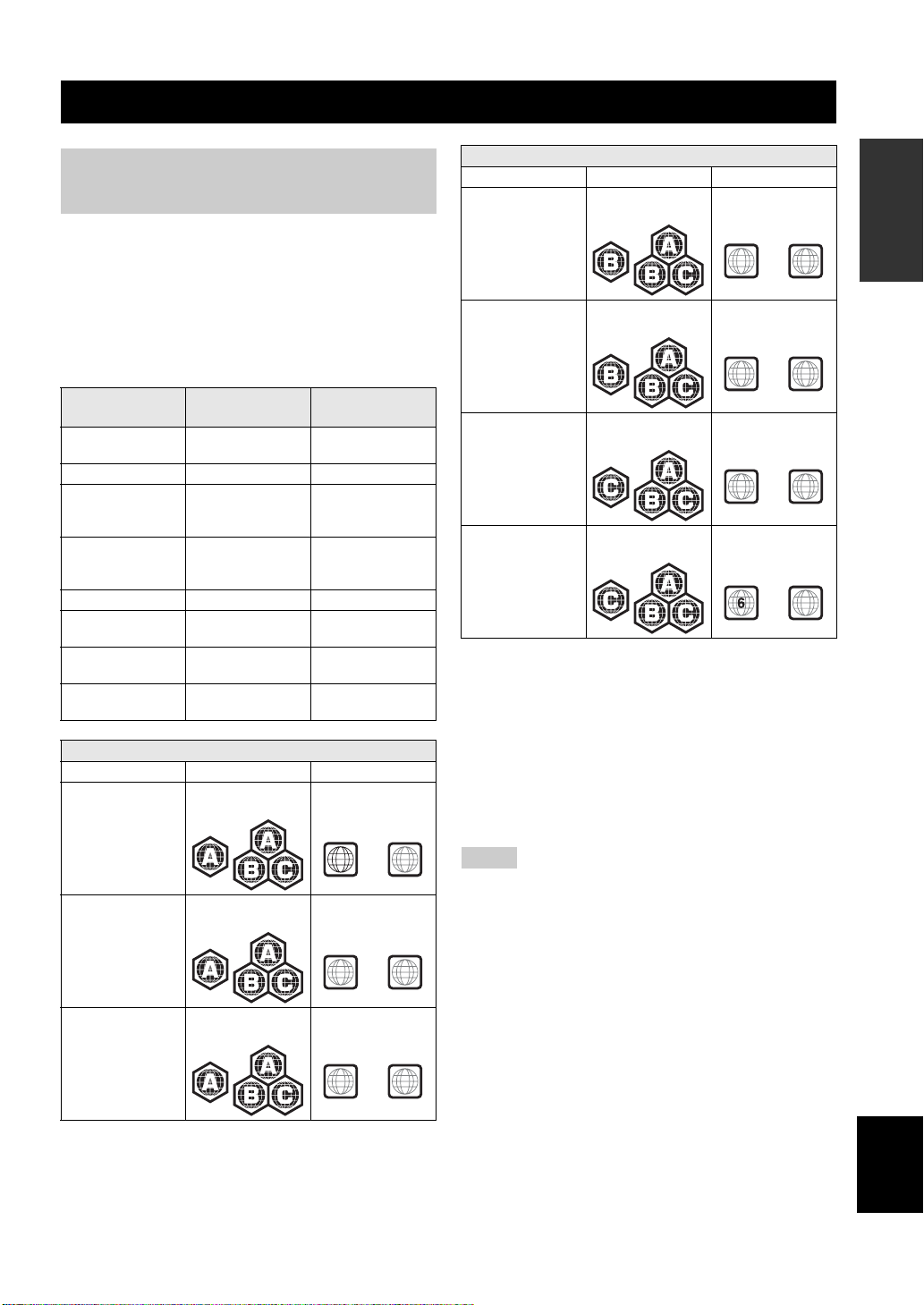
ABOUT DISCS AND FILES
Types of discs/files that can be
used with this unit
• 12 cm and 8 cm discs can be played back in this unit.
Do not use an 8 cm to 12 cm adapter.
• Use discs that conform to compatible standards as
indicated by the presence of official logos on the disc
label. Playback of discs not complying with these
standards is not guaranteed. In addition, the image
quality or sound quality is not guaranteed even if the
discs can be played back.
Disc Type
BD-ROM/BD-R/
BD-RE
DVD-ROM DVD-Video -DVD-R/DVD-R DL/
DVD-RW
DVD+R/DVD+R
DL/DVD+RW
CD-ROM CDDA/HDCD -CD-R/CD-RW CDDA/Data Disc WMV/MP3/WAV/
USB -- WMV/MP3/WAV/
Network -- WMV/MP3/WMA/
Region management information
Destination BD-Video DVD-Video
U.S.A. and Canada Region code “A” or
Recording
Format
BD-Video --
DVD-Video/DVDVR/AVCHD/Data
Disc
DVD-Video/
DVD+VR/AVCHD/
Data Disc
“ALL”
Data Format
WMV/MP3/WAV/
WMA/JPEG
WMV/MP3/WAV/
WMA/JPEG
WMA/JPEG
WMA/JPEG
WAV/JPEG
Region number “1”
or “ALL”
Region management information
Destination BD-Video DVD-Video
Europe Region code “B” or
“ALL”
Australia Region code “B” or
“ALL”
Russia Region code “C” or
“ALL”
China Region code “C” or
“ALL”
Region number “2”
or “ALL”
2
Region number “4”
or “ALL”
4
Region number “5”
or “ALL”
5
Region number “6”
or “ALL”
ALL
ALL
ALL
ALL
• BD/DVD video players and discs have region codes,
which dictate the regions in which a disc can be played.
• BD/DVD Video operations and functions may be
different from the explanations in this manual and some
operations may be prohibited due to disc
manufacturer’s settings.
• If a menu screen or operating instructions are displayed
during playback of a disc, follow the operating
procedure displayed.
INTRODUCTION
Asia Region code “A” or
Central and South
America
“ALL”
Region code “A” or
“ALL”
1
Region number “3”
or “ALL”
3
Region number “4”
or “ALL”
4
ALL
ALL
ALL
Notes
• Playback for some of the discs in the left side column tables
may not be possible depending on the disc.
• Finalize all recording media that is played back in this unit.
• “Finalize” refers to a recorder processing a recorded disc so that
it will play in other players/recorders as well as this unit. Only
finalized discs will play back in this unit. (This unit does not
have a function to finalize discs.)
• Playback of all files on the disc, USB memory device and
network is not guaranteed.
• A copyright protected file cannot be played back via a USB
memory device and network.
MP3/WMA audio file requirement
• Sampling frequency: within 32 - 48 kHz (MP3/WMA),
LPCM 44.1 kHz/16 bit/Stereo (WAV)
• Bitrate: within 8 - 320 kbps (MP3), 32 - 192 kbps
(WMA)
WMV file requirement
• WMV9, maximum resolution is 1,920 × 1,080.
3 En
English

ABOUT DISCS AND FILES
Loading a disc
• Insert the disc with the label facing up.
• In case of the disc recorded on both sides, face down the
side you want to play back.
Notes
• Playback may begin automatically, depending on the disc and
setting of this unit.
• The menu may be displayed first, depending on the disc.
• The disc load time may vary depending on the disc.
Disc precautions
• Do not touch the surface of the
disc. Hold a disc by its edge
(and the center hole).
• Do not use a pencil or pointed
marker to write on the disc.
• Do not put a tape, seal, glue, etc., on a disc.
• Do not use a protective cover to prevent scratches.
• Do not load more than one disc into this unit at one
time. This can cause damage to both this unit and the
discs.
• Do not insert any foreign objects into the disc slot.
• Do not load a cracked, warped, or glued disc.
• Do not expose a disc to
direct sunlight, high
temperature, high
humidity, or a lot of dust.
Caution
Notice for watching 3D video
images
• Some people may experience discomfort (such as eye
strain, fatigue, or nausea) while watching 3D video
images. We recommend that all viewers take regular
breaks while watching 3D video images.
• If you experience any discomfort, stop watching the 3D
video images until the discomfort subsides. Consult a
doctor if you experience severe discomfort.
• Read the owner’s manuals (BD disc and TV) and/or the
caution messages that appear on the TV carefully.
• The vision of young children (especially those under six
years old) is still under development. Consult your
doctor (such as a pediatrician or eye doctor) before
allowing young children to watch 3D video images.
• Adults should supervise young children to ensure they
follow the recommendations described above.
• If a disc becomes dirty,
wipe it with a clean, dry
cloth from the center out
to the edge. Do not use
record cleaner or paint
thinner.
• To avoid malfunction, do
not use a commercially
available lens cleaner.
4 En

Front panel
PART NAMES AND FUNCTIONS
INTRODUCTION
USB PORTABLE
iPod/iPhone
2 3 4 6 7 8159 0 A B
1 (On/Standby):
Turns this unit on/Sets to standby mode.
y
This unit has an automatic standby function.
• When the source is set to Disc/USB/Network, this unit
automatically switches to standby mode if it is left turned on
for 1 hour without playback or any other operation being
performed.
• When the source is NOT set to Disc/USB/Network, this unit
automatically switches to standby mode if it is left turned on
for between 1 to 8 hours without playback or any other
operation being performed according to the setting in
SETUP menu (p. 35).
2 iPod/iPhone/USB port (p. 12, 15):
Connect your iPod or USB memory device.
3 PORTABLE (p. 14):
Connect a portable digital music player other than
iPod.
4 Disc tray door
5 Front panel display
6 (Eject):
Opens/Closes the disc tray.
7 (Play/Pause):
Starts/Pauses playback.
8 (Stop)
9 (Search backward/Skip backward):
Press to skip backward, and press and hold to search
backward.
PRESET <:
Press to select a preset station.
0 (Search forward/Skip forward):
Press to skip forward, and press and hold to search
forward.
PRESET >:
Press to select a preset station.
A INPUT:
Selects the input source.
B VOLUME:
Turns the volume up/down.
5 En
English

PART NAMES AND FUNCTIONS
Remote control
Note
will appear on the top left corner of the screen when the
pressed button is not available.
1
2
3
4
5
6
7
8
9
0
A
B
C
D
E
F
PROGRAM MARKER DIGEST ZOOM
SLEEP
SW
MUTESEARCHCLEAR
SETUP
DISPLAY
OPTION
TOP MENU
RETURN ON SCREEN
DIMMER
STATUS
PIP
SUBTITLE
SHUFFLE
REPEAT
iPod
TV
DISC
USB NET
HOME
ENTER
AUDIO
A B
STB
AUX
VOLUME
POP-UP MENU
TUNING
PRESET
MEMORY
TUNER
PORTABLE
G
H
I
J
K
L
M
N
O
P
Q
R
1 Infrared signal transmitter (p. 10)
2 MARKER : Sets Bookmark at a specified
DVD VIDEO
point of a movie (p. 26). After Bookmark is set, press
DIGEST to select the set point you want to jump to. You can
set up to 12 Bookmarks.
3 : Opens/Closes the disc tray.
4 PROGRAM : Sets the order of playback
DVD CD
(p. 26). You can set up to 15 tracks of an audio disc or titles/
chapters of a DVD-Video disc.
5 Numeric buttons: Enters numbers, or during playback,
jumps to the track/chapter corresponding to the number you
input. These buttons may not be available depending on the
disc type and playback condition.
6 CLEAR: Clears entered number/set item.
7 DISPLAY: Switches the information shown on the front
panel display (p. 23, 29).
8 SETUP: Displays SETUP menu screen (p. 32).
9 OPTION: Enters option menu mode (p. 29).
0 HOME: Displays HOME menu screen (p. 20).
A STATUS: Displays the playback information on the screen
(p. 25).
B DIMMER: Changes brightness of the front panel display.
Choose brightness from normal (bright), mid dim, or dim by
pressing this button repeatedly.
C SUBTITLE : Changes subtitle
BD DVD VIDEO
languages (p. 50) if available. You can also select this item
from On Screen menu (p. 24).
D PIP : Turns on/off the Picture in Picture (p. 27). PIP
BD
Mark ( ) is displayed on the screen when this function is
available. You can also select this item from On Screen menu
(p. 24).
Note
PIP Mark is displayed only when [PIP Mark] is set to [On]
(p. 36).
E REPEAT
PHOTO
will change each time you press the button (p. 23, 25).
F SHUFFLE :
Selects shuffle play mode (p. 23, 24).
G DIGEST : Shows 12 photo thumbnails. When
thumbnails are displayed, you can proceed to the next/
previous page with / .
DVD VIDEO
H : Turns this unit on or sets it to standby mode.
BD DVD CD VIDEO MUSIC
: Selects repeat mode. Repeat mode shown below
: Repeats the title being played back.
: Repeats the chapter being played back.
: Repeats the folder being played back.
: Repeats all tracks/files on the disc/folder.
: Repeats the track/file being played back.
DVD CD VIDEO MUSIC PHOTO
PHOTO
: Displays Bookmark select bar (p. 26).
6 En

PART NAMES AND FUNCTIONS
\
I ZOOM : Zooms in/out. The
J Color buttons : Use these buttons according to on-
K SLEEP: Sets to sleep mode (p. 30).
L Subwoofer volume control buttons
M Volume control buttons: Controls the volume level.
N SEARCH : Jumps
O AUDIO : Changes the audio language or
P FM control buttons
Q A/B : Plays back a
DVD VIDEO PHOTO
size of the screen will change each time you press the button
(zoom in/out: 3 steps each).
screen instructions.
: Controls the subwoofer volume
CD VIDEO MUSIC
level (p. 12).
Press MUTE to turn off the volume. Press again to resume
the volume.
to a specified point during playback. For details on this
function, refer to “Using search” (p. 26). You can also select
this item from Status menu (p. 25).
format. You can also select from On Screen menu (p. 24).
TUNING << / >>: Starts manual tuning. Press and hold to
start automatic tuning (p. 28).
PRESET < / >: Selects preset station (p. 28).
MEMORY: Starts preset tuning and stores preset stations
(p. 28).
BD DVD CD VIDEO MUSIC
specific part you want to repeat.
1 Press A/B at the scene where you want to set the start
point. [A-] is displayed on the screen.
2 Press A/B again at the scene where you want to set the end
point. [A-B] is displayed on the screen.
Repeat playback starts.
3 To cancel the repeat playback, press A/B. [A-B]
disappears and the repeat playback is finished.
BD
BD DVD
BD DVD CD VIDEO MUSIC
BD DVD
Note
This function cannot be performed depending on the
specifications of the disc.
R Input select buttons: Selects the input source (p. 18, 28).
INTRODUCTION
Continued to the next page.
English
7 En
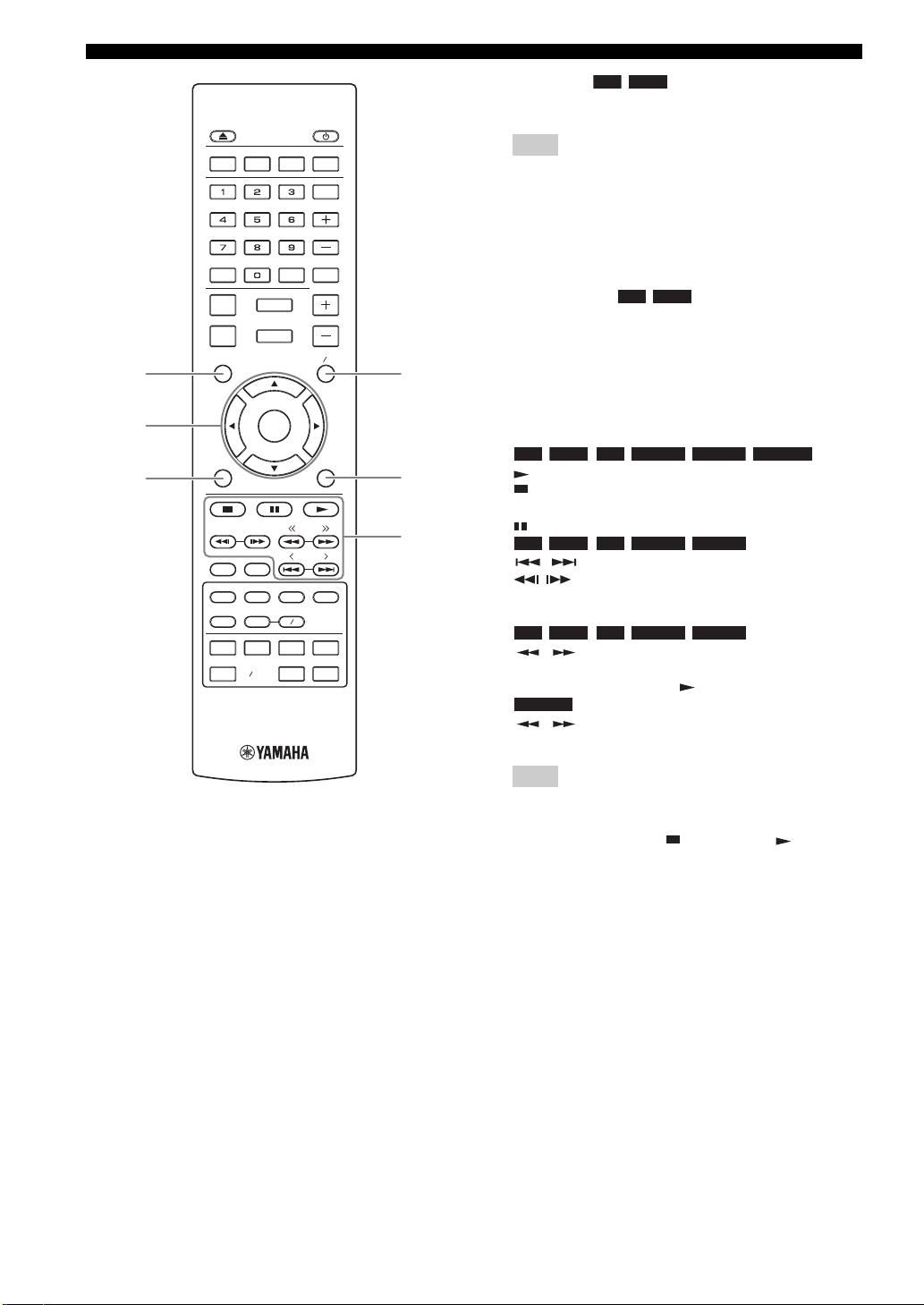
PART NAMES AND FUNCTIONS
S
t
U
PROGRAM MARKER DIGEST ZOOM
SLEEP
SW
MUTESEARCHCLEAR
SETUP
DISPLAY
OPTION
TOP MENU
RETURN ON SCREEN
DIMMER
STATUS
PIP
SUBTITLE
SHUFFLE
REPEAT
iPod
TV
DISC
USB NET
HOME
ENTER
AUDIO
A B
STB
AUX
VOLUME
POP-UP MENU
TUNING
PRESET
MEMORY
TUNER
PORTABLE
V
W
X
S TOP MENU : Displays the top menu screen
BD DVD
(p. 51) if the disc contains a menu. Select the desired item
using 5 /a /2 /3 and ENTER.
Note
Specific operations may be different depending on the disc.
Follow the instructions of each menu screen.
T Cursor buttons (5/a /2 /3 ): Moves to select the focused
item.
ENTER: Confirms the focused menu/item.
U RETURN: Returns to the previous menu or screen, etc.
V POP-UP/MENU : Displays pop-up menu. The
menu contents displayed vary depending on the disc. For
details on how to see and operate the pop-up menu, refer to
the manual for the disc. The top menu screen may be
displayed by pressing POP-UP/MENU depending on the
disc.
W ON SCREEN: Displays On Screen menu (p. 24).
X Control buttons
:
BD DVD CD VIDEO MUSIC PHOTO
: Plays back contents.
: Stops playback. To stop playback completely, press this
button twice.
: Pauses playback.
:
BD DVD CD VIDEO MUSIC
/ : Skips backward/forward.
/ : Press for instant search/replay. Instant search
skips the content 30 seconds. Instant replay replays the
content from 10 seconds before.
:
BD DVD CD VIDEO MUSIC
/ : Searches backward/forward. The search speed
will change each time you press the button (search backward/
forward: 5 steps each). Press to resume normal playback.
PHOTO
/ : Changes the speed of a slide show (slower/
faster: 3 steps).
BD DVD
:
8 En
Note
Depending on the disc, this unit resumes playback from the
point where the unit was previously stopped. To play back
from the beginning, press and then press .

Rear panel
PART NAMES AND FUNCTIONS
INTRODUCTION
2 4 5 6 7 8931
1 AC IN jack (p. 16):
Connect the supplied power cable.
2 SPEAKERS terminals (p. 11):
Connect speakers.
3 ANTENNA jack (p. 12):
Connect an FM antenna.
4 REMOTE CONTROL (IN/OUT) jacks (U.S.A.
and Canada models only):
Connect other components for remote control.
5 DIGITAL IN (COAXIAL/OPTICAL) jacks
(p. 13, 14):
Connect your satellite or cable TV tuner to the
COAXIAL jack. The OPTICAL jack is for the audio
signal from your TV when your TV is not ARC (Audio
Return Channel) supported.
6 AUDIO IN (AUX) jacks (p. 14):
Connect other audio devices such as a CD or MD
player.
7 OUTPUT (VIDEO/SUBWOOFER/HDMI) jacks
(p. 12, 13):
The VIDEO jack outputs analog video signal.
Use the SUBWOOFER jack when you are using an
active subwoofer speaker (built-in amplifier).
Use the HDMI jack to connect to your TV.
8 NETWORK (LAN) jack (p. 15):
Connect your hub or broadband router.
9 USB jack (p. 15):
Connect a USB memory device.
9 En
English
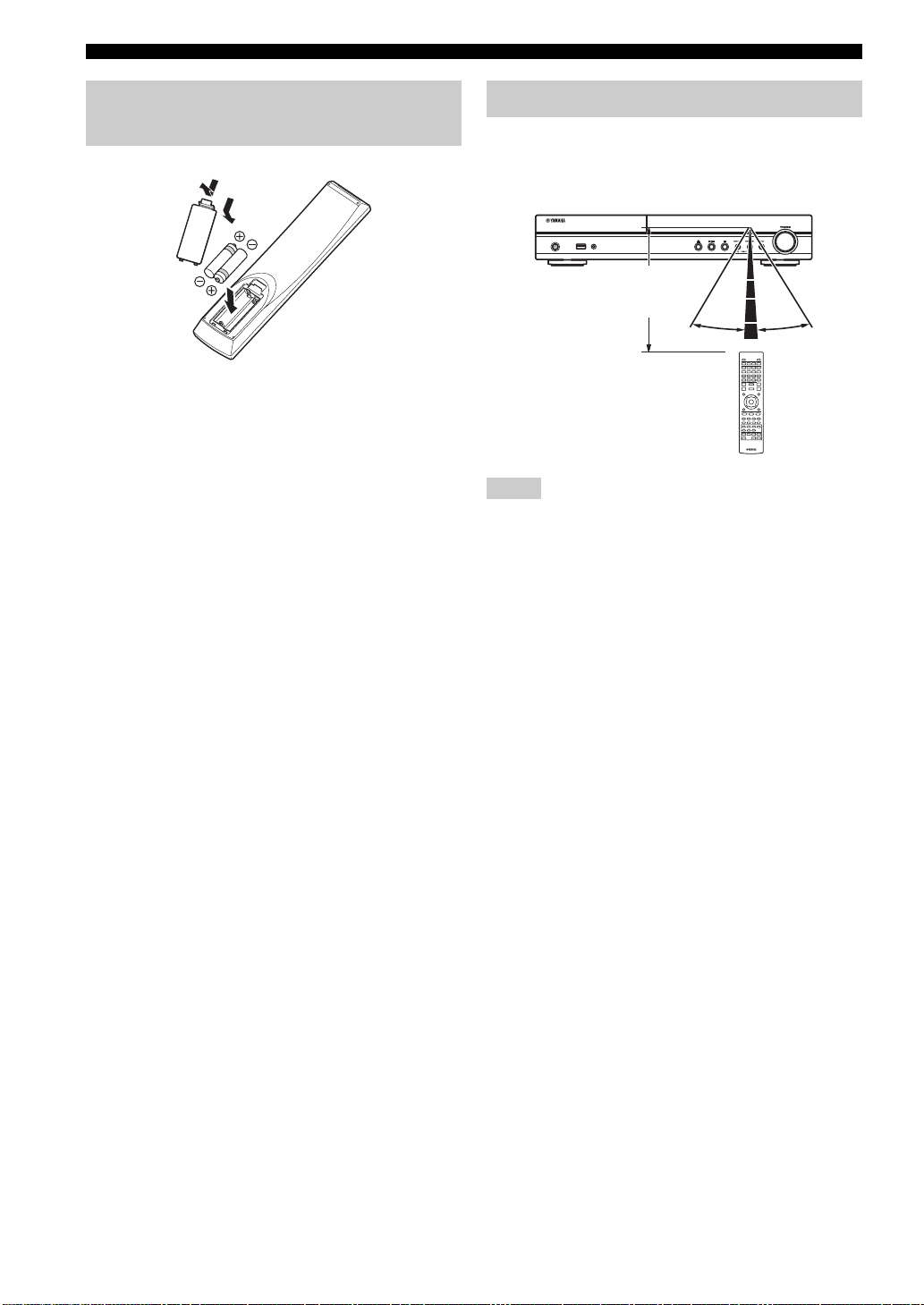
PART NAMES AND FUNCTIONS
2
Installing the batteries in the
remote control
1
3
2
■ Notes on batteries
• Change both batteries when the operation range of the remote
control decreases.
• Use AAA, R03, UM-4 batteries.
• Make sure that the polarities are correct. Refer to the illustration
inside the battery compartment.
• Remove the batteries if the remote control is not to be used for
an extended period of time.
• Do not use old batteries together with new ones.
• Do not use different types of batteries (such as alkaline and
manganese batteries) together. Read the packaging carefully as
these different types of batteries may have the same shape and
color.
• If the batteries have leaked, dispose of them immediately.
Avoid touching the leaked material or letting it come into
contact with clothing, etc. Clean the battery compartment
thoroughly before installing new batteries.
• Do not throw away batteries with general house waste; dispose
of them correctly in accordance with your local regulations.
• Keep batteries away from children. If a battery is accidentally
swallowed, contact your doctor immediately.
• When not planning to use the remote control for long periods of
time, remove the batteries from the remote control.
• Do not charge or disassemble the supplied batteries.
Using the remote control
The remote control transmits a directional infrared beam.
Be sure to aim the remote control directly at the remote
control sensor on the front panel of this unit during
operation.
USB PORTABLE
iPod/iPhone
Within 6 m
(20 feet)
30˚ 30˚
Notes
• The area between the remote control and this unit must be clear
of large obstacles.
• Do not spill water or other liquids on this remote control.
• Do not drop the remote control.
• Do not leave or store the remote control in the following types
of conditions:
– high humidity, such as near a bath
– high temperature, such as near a heater or a stove
– extremely low temperatures
– dusty places.
• Do not expose the remote control sensor to strong lighting, in
particular, an inverter type fluorescent lamp; otherwise, the
remote control may not work properly. If necessary, position
the system away from direct lighting.
10 En

PREPARATIONS
CONNECTION
5.1-channel speaker layout
FR
FL
SL
Front speakers (FR and FL):
For the front channel sound (stereo sound) and effect
sound.
Center speaker (C):
For the center channel sound (dialogue, vocals, etc.).
Surround speakers (SR and SL):
For effect and vocal sound from surround channel. The
surround back channel sound is output from the surround
speakers when a disc which has 7.1- or 6.1-channel
sounds is played back.
C
SW
SR
Notes
• Disconnect the power plug before connecting speakers.
• When connecting speakers, use speakers having more than 6Ω
impedance for the front, center and surround speakers, and 4Ω
to 6Ω impedance for a passive subwoofer. For an active
subwoofer (built-in amplifier), you need not be concerned about
impedance.
• When connecting an active subwoofer (built-in amplifier), be
sure turn it off before connecting to the unit.
• Be careful that the core of the speaker cable does not touch
anything or come into contact with the metal areas of the unit.
This may damage the unit or the speakers.
■ Necessary cables (not supplied)
When the subwoofer is passive:
• Speaker cables × 6
+
–
When the subwoofer is active:
• Speaker cables × 5
+
–
• Monaural pin cable (for subwoofer) × 1
The rear panel of this unit
(when the subwoofer is passive)
+
–
+
–
PREPARATIONS
Subwoofer (SW):
For low-frequency effect (LFE) sound and bass sound
from front and surround channels.
Connecting speakers
Connect speakers to the unit.
When you are using a subwoofer speaker, check if it is
active (built-in amplifier, with power cable) or passive
(not built-in amplifier, without power cable). The cable
used for connecting a subwoofer differs depending on the
subwoofer type.
After connecting the speakers, setting according to the
speaker type (size, number of available speakers, etc.) is
required. See page 39 for speaker setting.
English
11 En
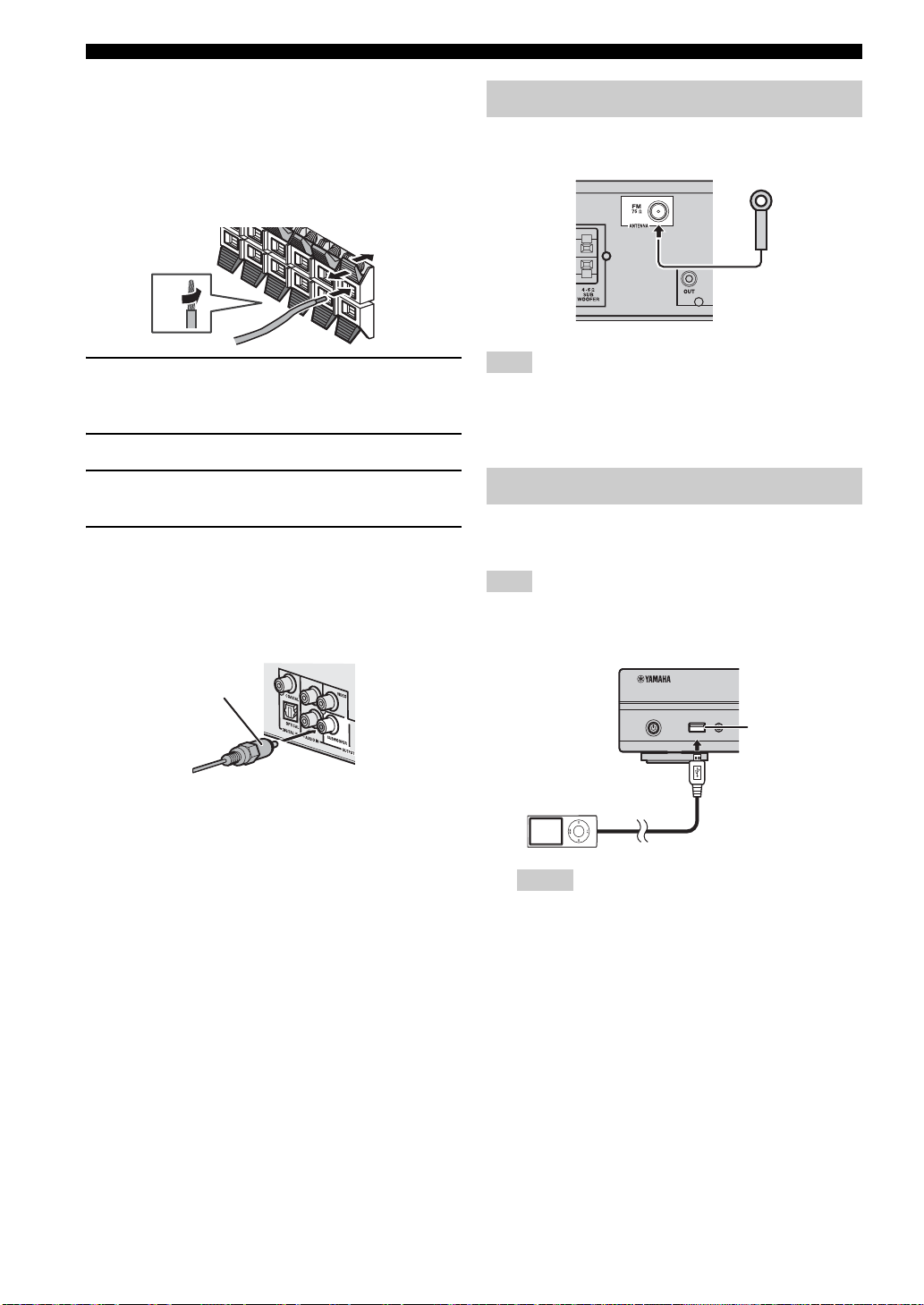
CONNECTION
3
4
2
1
■ Connecting speaker cables
Each speaker has two speaker cables. One is for
connecting the – (negative) terminal of the unit and the
speaker, and the other is for the + (positive) terminal. The
cables are different colors, so they do not get mixed up.
Connect the black side to the – (negative) terminal and the
other side to the + (positive) terminal.
2
4
1
3
Connecting the FM antenna
You can enjoy listening to FM radio stations by
connecting the supplied indoor FM antenna.
1 Remove approximately 10 mm of insulation from the
end of the speaker cable and twist the bare wire
firmly.
2 Press the tab on the speaker terminal down.
3 Insert the bare wire of the speaker cable into the
terminal.
4 Lift the tab to secure the speaker cable.
■ Connecting an active subwoofer
When connecting an active subwoofer (built-in amplifier),
use a monaural pin cable. Before connecting an active
subwoofer, turn it off.
Monaural pin cable
About subwoofer speaker
• Use the speaker terminal to connect a passive
subwoofer speaker. Use the SUBWOOFER output jack
to connect an active subwoofer speaker (built-in
amplifier).
• You can adjust the subwoofer volume level by using
this unit’s remote control. For an active subwoofer
speaker (built-in amplifier), you can also use the control
on the subwoofer to adjust volume level. Use these
functions to decrease the volume level if strange noise
or sound is output from the subwoofer.
• If you are not using a subwoofer speaker, select SETUP
menu = [Audio Setting] = [Speaker Setting] =
[Configuration] = [SW] = [Disable].
Note
If there is a problem of weak radio wave reception in your area or
you want to improve radio reception, we recommend that you use
commercially available outdoor antennas. For details, consult the
nearest authorized Yamaha dealer or service center.
Connecting iPod
You can enjoy music stored in your iPod by connecting it
to this unit.
Note
This unit is compatible with iPod classic, iPod nano (2nd, 3rd,
4th, 5th and 6th generation), iPod touch (1st, 2nd, 3rd, and 4th
generation), iPhone, iPhone 3G/3GS, and iPhone 4.
USB PORTABLE
iPod/iPhone
Notes
• Make sure the USB cable is connected securely between
your iPod and this unit.
• Connect your iPod to the front USB port of this unit. The
rear USB port is not compatible with your iPod.
USB port
12 En

CONNECTION
Connecting to a TV
Make sure you refer the following illustration carefully so that connections between this unit and your TV are properly
made.
CAUTION
Do not connect the power cable of this unit until all connections are completed.
1 Connect your TV using an HDMI cable (commercially available). The digital video signal is output from this unit to
your TV. If your TV’s HDMI terminal is ARC (audio return channel) supported, steps 2 to 3 are not necessary since
digital audio signal is output from the TV to the unit through the HDMI cable.
2 Connect your TV using an optical cable (commercially available) to play back TV digital audio through this unit.
3 If an HDMI connection is unavailable, connect your TV using a video pin cable. Analog video signal is output from
this unit to your TV.
PREPARATIONS
This unit
3 Composite video cable
(supplied)
1 HDMI cable
(commercially available)
■ HDMI connection
• You can enjoy high quality digital picture and sound
through the HDMI terminals.
• Firmly connect an HDMI cable (commercially
available) to the HDMI terminal of this unit.
• Use HIGH SPEED HDMI cables that have the HDMI
logo (p. 52).
y
• When you use the HDMI control function, refer to “Operating
this unit by TV remote control (the HDMI control function)”
(p. 30) and “[HDMI Control]” (p. 35).
• For information on the output mode of the HDMI terminal,
refer to “[HDMI]” (p. 39).
• When no picture is displayed, refer to
“TROUBLESHOOTING” (p. 42).
■ Connection for the playback of Blu-ray
3D discs
You need the following equipment and connections to
enjoy BD 3D discs on this unit:
–a TV that has 3D functionality.
– a TV and this unit must be connected with HDMI
cables.
– a BD disc should contain 3D images.
TV
VIDEO
AV INPUT
HDMI IN
1 2 3
(ARC)
OPTICAL
DIGITAL AUDIO OUT
2 Optical cable
(commercially available)
■ About audio return channel (ARC)
supported TV
• You can connect an HDMI cable to the audio return
channel supported terminal (the terminal with “ARC”
indicated) on the TV. In this case, you do not need to
connect an optical cable.
• You need to activate the HDMI control function of this
unit so as to activate audio return channel (ARC) (
What is audio return channel (ARC)?
This function allows digital audio signal to be output from
a TV to this unit through an HDMI cable, without using an
optical cable.
y
If your TV is not ARC supported, connect the TV and this unit
via the OPTICAL jack on the unit.
p. 35).
English
13 En
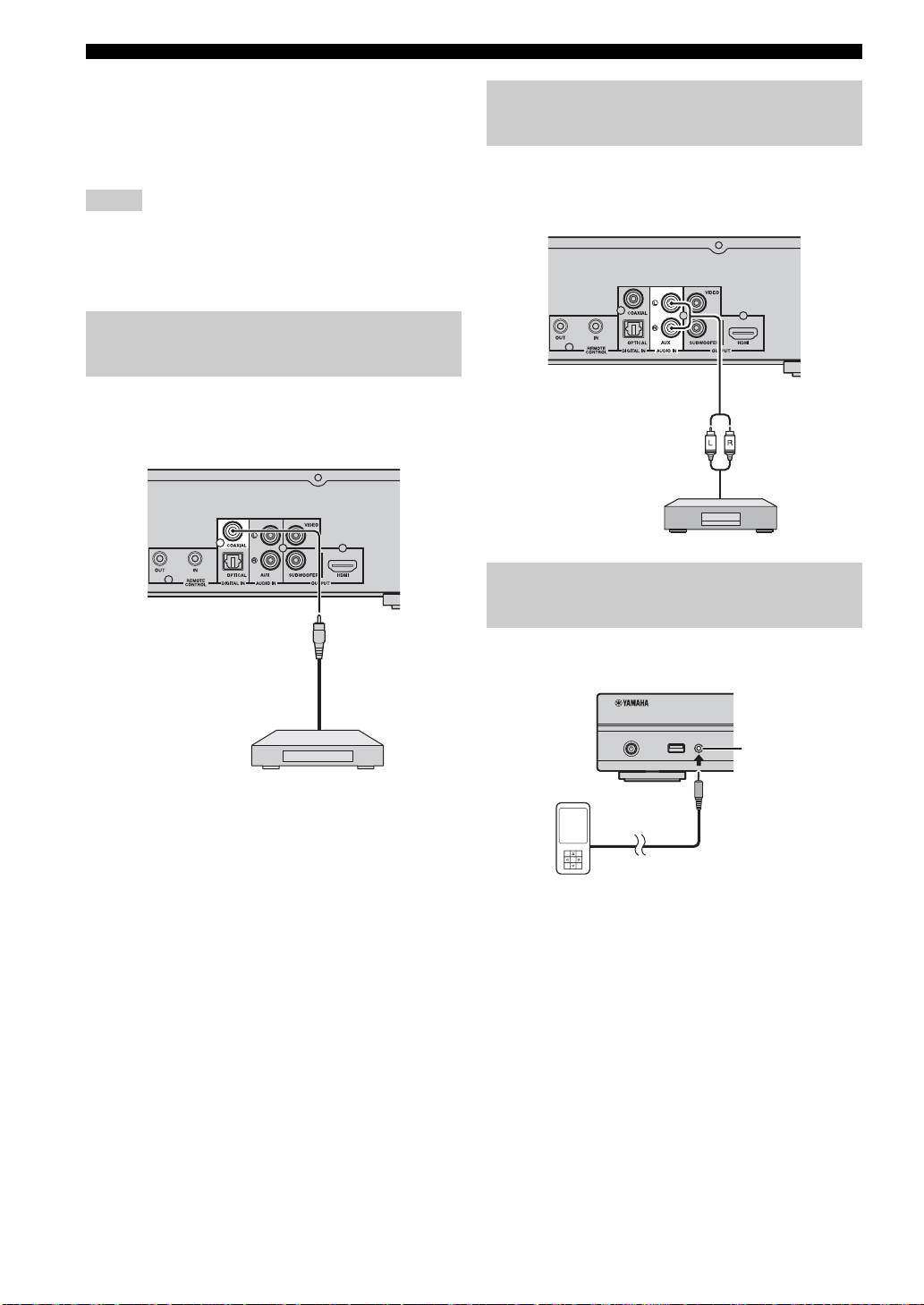
CONNECTION
USB PORTABLE
iPod/iPhone
■ Video connection
• Firmly connect the composite video cable (supplied) to
the VIDEO jack.
• Refer to page 40 for information on the video output
formats.
Notes
• If you play back the image via VCR, the image may deteriorate
due to the copy guard function.
• To enjoy BD 3D discs on this unit, you need to connect a TV
and this unit using HDMI cables (commercially available).
Connecting a satellite/cable TV
tuner
You can connect a satellite or cable TV tuner that is not
HDMI supported using a digital audio pin cable.
Connecting audio devices (such as
a CD or MD player)
You can connect audio devices (such as a CD player, MD
player, etc.) to the unit.
y
To connect a satellite or cable tuner to TV, you need extra video
pin cables (commercially available).
Connecting a portable digital
music player other than iPod
You can connect a portable digital music player other than
iPod to the front panel of this unit.
PORTABLE
14 En
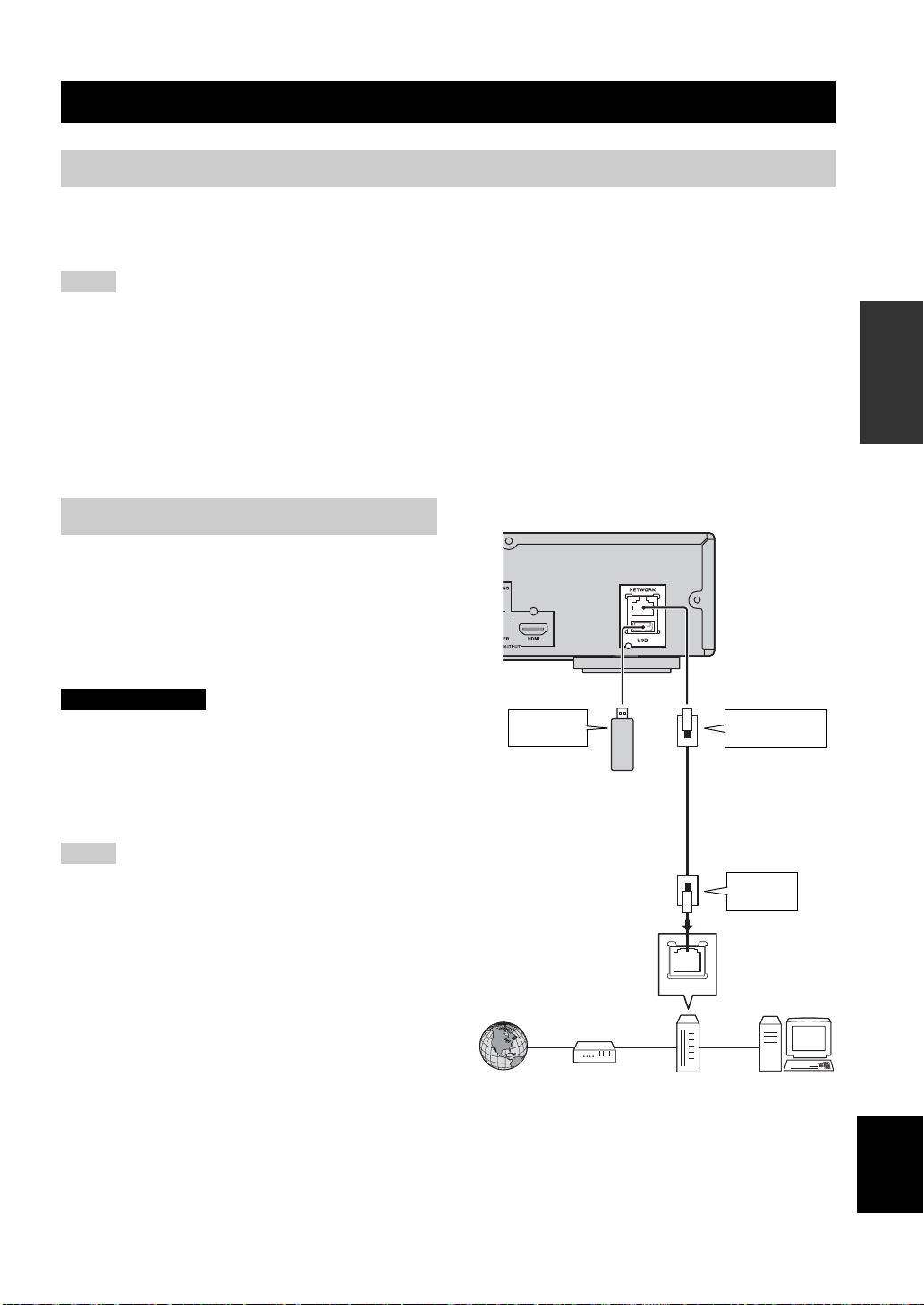
NETWORK AND USB CONNECTION
Connecting to the NETWORK terminal
• PC contents can be played back by connecting this unit to the network.
• You can enjoy a variety of contents with interactive functions by connecting to the internet when playing BD-Live
compatible discs. Refer to page 27 for information on BD-Live functions.
Notes
• Firmly connect a network cable (commercially available) to the NETWORK terminal.
• Use only an STP (shielded twisted pair) network cable.
• When using the internet, a broadband internet connection as shown below is required.
• Connect the other connector of the network cable to the hub/broadband router.
• When using a broadband internet connection, a contract with an internet service provider is required. For more details, contact your
nearest internet service provider.
• Refer to the operation manual of the equipment you have as the connected equipment and connection method may differ depending on
your internet environment.
• Use a network cable/router supporting 10BASE-T/100BASE-TX.
PREPARATIONS
Connecting to the USB port
• You can connect a USB memory device (2 GB or
greater and formatted with FAT 32/16) for BD Local
Storage to the USB port on the rear panel (or front
panel) of this unit to save the BD-Live data (p. 27) or to
upgrade the software of this unit (p. 41).
• Firmly connect a USB memory device (commercially
available) to the USB port.
CAUTION
• Do not remove the USB memory device or unplug the power
cable while the operations for BD-Live or software upgrade are
being performed.
• Do not use a USB extension cable when connecting a USB
memory device to the USB port of this unit. Using a USB
extension cable may prevent the unit from performing correctly.
Notes
• Yamaha cannot guarantee that all brands’ USB memory devices
will operate with this unit.
• For more notes on using USB memory devices, refer to
page 18.
This unit
To USB
port
USB memory
device
(commercially
available)
y
To save BD-Live data on the USB
memory device on the front
panel, set [Local Storage] to
[Front USB] (p. 35).
To NETWORK
terminal
Network cable
(commercially
available)
To LAN
terminal
LAN
Internet
Modem
■ After connecting
• When you set the Network setting manually, refer to “Network” (p. 36).
• To play back the PC contents on your network, refer to “Using network content” (p. 22).
Hub or
broadband router
PC
English
15 En

OTHER CONNECTION
Connecting the power cable
After all connections are completed, plug the supplied
power cable into the AC IN on the rear of this unit. Then
plug into AC outlet.
To AC inlet
To AC outlet
Note
TO PREVENT RISK OF ELECTRIC SHOCK, DO NOT
TOUCH THE UN-INSULATED PARTS OF ANY CABLES
WHILE THE POWER CABLE IS CONNECTED.
16 En

OPERATIONS
INITIAL WIZARD/EASY SETUP
Setting with the Initial Wizard/Easy
Setup
Initial Wizard/Easy Setup allows you to set language,
resolution, and screen aspect ratio easily. Initial Wizard
screen is displayed when you turn this unit on for the first
time after purchase or upgrade. Same setting can be
performed from SETUP menu = [System] = [Easy
Setup] (p. 32).
1 When Easy Setup screen is displayed, press ENTER
to start Easy Setup.
2 Press 5 /a to select the language you want to display
on the screen, then press ENTER.
4 Press 5 /a to select the screen aspect ratio, then
press ENTER. For details on setting items, refer to
“[TV Screen]” (p. 37).
Easy Setup is completed.
OPERATIONS
5 Press ENTER to exit Easy Setup.
3 Press 5 /a to select the resolution, then press
ENTER. For details on setting items, refer to “[Video
Out Select]” (p. 37).
Note
When you connect your TV and this unit via the VIDEO
jack, select [Composite].
Notes
• When no picture is displayed after Initial Wizard/Easy Setup is
completed, refer to “TROUBLESHOOTING” (p. 42).
• A warning message concerning 3D video playback appears
when this unit is turned on. Press ENTER to dismiss the
message or CLEAR to disable it (p. 35).
English
17 En

BASIC OPERATION
Follow the procedures below to play back the source.
1
Set the source
Disc
2 3
Switch the
input
Refer to the following pages for more
operations
USB
p. 20, 23
Front Rear
*1
USB PORTABLE
iPod/iPhone
DISPLAY
OPTION
TOP MENU
RETURN ON SCREEN
p. 15, 20
DIMMER
Network
(PC contents
and
YouTube)
p. 15, 22
1
*
· Some devices may not work properly even if they meet the requirements.
· Playability of and power supply to all kind of USB devices are not guaranteed.
· The reading time may exceed 30 seconds depending on the number of files/folders.
· Yamaha and suppliers accept no liability for the loss of data saved on the USB devices connected to this unit.
As a precaution, it is recommended that the files are made backup copies.
STATUS
SETUP
HOME
ENTER
VOLUME
POP-UP MENU
TUNING
PRESET
18 En

iPod
USB PORTABLE
iPod/iPhone
BASIC OPERATION
2 3
1
Set the source
iPod/iPhone
USB PORTABLE
Switch the
input
*1
Refer to the following pages for more
operations
TUNING
STATUS
SUBTITLE
REPEAT
AUDIO
A B
PRESET
MEMORY
DIMMER
PIP
SHUFFLE
p. 12, 23
AUX
STB
Portable
TV
To AUX
p. 14
To COAXIAL
p. 14
p. 14
To output TV sounds, refer to page 13
for connection.
OPERATIONS
For details on operation, refer to the
instruction manual supplied with the
connected device.
FM
To receive FM radio stations, refer to page 28.
*1Some features may not be available depending on the model or the software version of your iPod.
English
19 En

BASIC OPERATION
Playing back photo/music/video
HOME and MEDIA menus allow you to browse and play
multi-media files on data discs, USB memory devices and
your network.
Note
For details on playable discs and files, refer to page 3.
■ Common operations for playing back
files in a selected folder
Example: Selecting a movie file on a USB memory
device
Note
Stop the playback of the video before you move to MEDIA menu
screen.
■ Basic operation
DISPLAY
SETUP
HOME
ENTER
OPTION
TOP MENU
2
RETURN ON SCREEN
HOME
ENTER
VOLUME
POP-UP MENU
5
a
5/a : Moves the focus.
2: Returns to the parent folder.
HOME: Moves to/exits HOME menu screen.
ENTER: Confirms the folder/file.
■ Icons on the top of MEDIA menu
: Plays back the disc on the tray, or displays
contents in the data disc.
: Displays contents in the USB memory device
connected to the USB port.
: Searches for a DLNA (p. 22) server on the
network.
: Displays contents on the connected DLNA server.
1 Press HOME to move to HOME menu screen.
y
HOME menu screen may differ depending on the model.
2 Press 2 /3 /5 to select [MEDIA], then press
ENTER.
MEDIA screen appears.
20 En
3 Select the item which contains the file you want to
play back, then press ENTER.

BASIC OPERATION
4 Select the Photo, Music, Video or AVCHD folder
you want to play back, then press ENTER.
To return to the parent folder, press 2 or select .
Note
Note that the only the file type selected on this step will be
displayed in the following step. For example, if you selected the
Photo folder in this step, only photo files are displayed after this
step. When you want to play back other than photo, return to this
step and select file type again.
5 Select the folder(s) containing the file you want to
play back.
6 Select the file you want to play back, then press
ENTER.
When a video file is selected, playback starts.
When a music file is selected, Status menu is
displayed and playback starts.
When a photo file is selected, slide show starts.
y
To enjoy a slide show with music, press HOME to return to
HOME menu screen while music is played back, and select the
photo file.
Note
The displayed file may not be played back depending on the
content.
OPERATIONS
■ Operations for viewing photos
While viewing photos, the buttons on the remote control
work as shown below.
: Stops a slide show and returns to the file browser.
: Pauses a slide show.
: Plays a slide show.
: Moves to a next photo.
: Moves to a previous photo.
: Makes a slide show faster in 3 steps.
: Makes a slide show slower in 3 steps.
5 : Inverts a photo.
a : Reflects a photo.
2 : Rotates a photo counterclockwise.
3 : Rotates a photo clockwise.
ZOOM: Zooms in/out a photo (zoom in/out: 3 steps each).
5/a /2 /3 : Pans in zoom mode when a photo is
larger than the screen.
DIGEST: Switches to thumbnail mode (p. 6). When
thumbnails are displayed, you can proceed to the next/
previous page with / .
English
21 En

BASIC OPERATION
Using network content
■ About DLNA
This unit is a DLNA certified digital media player. You
can manage photo, music and video contents stored on
DLNA servers on your home network.
DLNA (Digital Living Network Alliance) provides easy
sharing of digital media through network in the home, and
you can enjoy digital contents stored on your DLNAserver-software-installed PC or other DLNA compatible
device with your TV via this unit. To connect this unit to
your DLNA servers, some settings for the DLNA server or
device are required. For details, refer to your DLNA
server software or DLNA device.
■ Playing back shared contents
Note
To play back files on your PC, install a DLNA server software,
such as Windows Media Player 12, and share files you want to
play back.
1 Turn on the PC with DLNA server software installed
or the DLNA device connected to your home
network.
2 Press HOME to display HOME menu screen, then
select [MEDIA] to move to MEDIA menu.
The DLNA servers connected to the network are
listed on the screen.
3 Select the file you want to play back.
Notes
• The playback and operating quality may be affected by your
home network condition.
• The files from removable media, such as USB memory devices
or DVD-drive on your media server, may not be shared
properly.
Using network services
You can instantly watch the videos that the following
network services provide.
– YouTube
■ Notices for network services
• Access to content provided by third parties requires a
high speed internet connection and may also require
account registration and a paid subscription.
• Third party content services may be changed,
suspended, interrupted, or discontinued at any time
without notice, and Yamaha disclaims any liability in
connection with such occurrences.
• Some content may only be available for specific
countries and may be presented in specific languages.
• Yamaha does not represent or warrant that content
services will continue to be provided or available for a
particular period of time, and any such warranty,
express or implied, is disclaimed.
Notes
• If your DLNA server is not listed, select [DLNA Search] to find
it.
• Depending on the DLNA server, this unit may need to be
permitted from the server.
• To play the file on the DLNA server, this unit and the server
must be connected to the same access point.
• The file requirements may not always be compatible. There
may be some restrictions depending on file features and DLNA
sever capability.
■ Playing videos from YouTube™
You can watch movies from YouTube over the internet
using this unit.
The services may be changed without notice.
1 Press HOME to display HOME menu screen.
y
HOME menu screen may differ depending on the model.
2 Press 5 /a /2 /3 to select [YouTube], then press
ENTER.
y
To return to HOME menu screen, press RETURN.
22 En

Operation for iPod
RETURN ON SCREEN
PIP
SUBTITLE
AUDIO
MEMORY
SHUFFLE
REPEAT
DIMMER
STATUS
TUNING
PRESET
A B
VOLUME
SETUP
DISPLAY
HOME
OPTION
ENTER
TOP MENU POP-UP MENU
BASIC OPERATION
■ Repeat play
You can repeat playback as you want.
You can operate playback of your iPod by using the
buttons on the remote control.
DISPLAY
,
REPEAT
SHUFFLE
,
,
Note
Some features may not be compatible depending on the model or
the software version of your iPod.
■ Playback controls
1 Press any buttons below during playback.
: Stops playback.
: Pauses playback.
: Skips forward.
: Skips backward.
To start/resume playback, press .
y
Press DISPLAY to display information below on the front panel
display during playback.
• Song name
• Artist name
• Album name
1 Press REPEAT repeatedly for repeat play.
Each press cycles as follows:
Operation for CDs
You can also operate playback of music for CDs.
■ Playback controls
1 Press any buttons below during playback.
: Stops playback.
: Pauses playback.
: Skips forward.
: Skips backward.
: Searches forward.
: Searches backward.
: Press for instant search. Instant search skips the
music 30 seconds.
: Press for instant replay. Instant replay replays the
music from 10 seconds before.
To start/resume playback, press .
y
You can also use the Numeric buttons to enter the number of
the song directly. To clear the entry, press CLEAR.
■ Shuffle play
You can play back in random sequence.
1 Press SHUFFLE repeatedly for shuffle play.
Each press toggles as follows:
OPERATIONS
Note
There are some characters that cannot be displayed on the front
panel display of this unit.
■ Shuffle play
You can play back in random sequence.
1 Press SHUFFLE repeatedly for shuffle play.
Each press cycles as follows:
*1You cannot set ALBUMS when you use an iPod touch and
iPhone.
■ Repeat play
You can repeat playback as you want.
1 Press REPEAT repeatedly for repeat play.
Each press cycles as follows:
English
23 En

ADVANCED PLAYBACK OPERATION
This chapter explains playback of commercially available
BD/DVD/CD discs, and recorded DVD-RW/R discs.
Note
For the basic playback operation, refer to page 6.
On Screen menu
To display On Screen menu, press ON SCREEN. After
that, press 5/a /2 /3 to select an item, then press
ENTER to operate the desired function.
On Screen menu contains following items.
Title : Shows the title number being
BD DVD VIDEO
played back. You can skip to the desired title by selecting
it from this item.
Chapter : Shows the chapter
number being played back. You can skip to the desired
chapter by selecting it from this item.
Track/File : Shows
track/file number being played back. You can skip to the
desired track/file by selecting it from this item.
Time : Shows the
playback time. Select display type from the following:
Mode/Play Mode
DVD CD VIDEO MUSIC PHOTO
playback mode. You can select playback mode from the
following:
CD
BD DVD VIDEO
CD VIDEO MUSIC PHOTO
BD DVD CD VIDEO MUSIC
– Elapsed playback time of the title, chapter, disc,
track or file.
– Remaining playback time of the title, chapter, disc,
track or file.
: Shows current
–Normal: Normal playback.
– Shuffle: Random playback without repetition.
– Random: Random playback with repetition.
DVD
– Normal
– Shuffle CH (chapter)
– Shuffle TT (title)
– Shuffle All
– Random CH (chapter)
– Random TT (title)
– Random All
VIDEO MUSIC PHOTO
– Normal
– Shuffle F (folder)
– Random F (folder)
Audio : Shows audio language/
BD DVD VIDEO
signal of a BD/DVD disc currently selected. You can
select the desired type of audio.
Angle : Shows the currently-selected angle
BD DVD
number. If the video is recorded with multiple angles, you
can change the angle.
y
When the Angle Mark ( ) is set to [On] (p. 36), is
displayed on the screen when this function is available.
Subtitle : Shows the currently-
BD DVD VIDEO
selected subtitle language when the subtitle is provided.
Subtitle Style : Shows the currently-selected
BD
subtitle style. This function is available only for Video-file
external subtitle. You can select the desired text style of
subtitle.
Bitrate : Shows
BD DVD CD VIDEO MUSIC
bitrate of the audio/video signal.
Second Video : Turns the PIP on/off (p. 6).
Second Audio : Turns the secondary audio on/off.
BD
BD
Ins Search
: Skips 30 seconds.
BD DVD CD VIDEO MUSIC
Ins Replay
: Replays the content
BD DVD CD VIDEO MUSIC
from 10 seconds before.
Slide Show :
PHOTO
Shows slide show speed. You can select the slide show
speed from Slow/Medium/Fast.
Transition : Shows how photo appears on the
PHOTO
screen. You can select the transition type.
24 En

ADVANCED PLAYBACK OPERATION
Status menu
This shows various settings, such as subtitles, angle
settings and the title/chapter/track number currently
played back. To display Status menu, press STATUS.
Status menu contains following menus.
BD DVD VIDEO
Example: Icons when playing a BD disc
13
2465
78
1 (Playback status)
2 (Disc type/video file icon)
CD MUSIC
Example: Icons when playing a music file
1 (Playback status)
2 (Repeat mode): Shows current repeat mode
(p. 6).
3 (Disc type/music file icon)
4 (Artwork) : Displays artwork if the file
contains it.
MUSIC
OPERATIONS
3 (Title number being played): You can jump to
specified title with SEARCH button (p. 7).
4 (Chapter number being played): You can
jump to specified chapter with SEARCH button (p. 7).
5 (Subtitle currently selected): You can change
the subtitle language with SUBTITLE button (p. 6).
6 (Elapsed playback time): You can jump to
specified point with SEARCH button (p. 7).
7 (Audio currently selected): You can change the
audio language or format with AUDIO button (p. 7).
8
(p. 6).
(Repeat mode):
Shows current repeat mode
5 (Track/file number being played): You can
jump to specified track with SEARCH button (p. 7).
6 (Information) : Displays music information
if the file contains them.
7 (Elapsed playback time): You can jump to
specified point with SEARCH button (p. 7).
8 (Progress bar) : Shows progress status of
current song.
PHOTO
Example: Icons when viewing a photo file
1 (Playback status)
2 (Photo file icon)
3 (File number being displayed)
4 (Repeat mode): Shows current repeat mode
(p. 6).
5 (Slide show speed)
MUSIC
MUSIC
English
25 En

ADVANCED PLAYBACK OPERATION
Using Bookmark
This allows you to set Bookmark at the specified point of
the video. After Bookmark is set, you can move to the
point you set using this function. You can set up to 12
Bookmarks.
DVD VIDEO
Example: Setting Bookmark when playing back a movie.
1 Press MARKER during playing back the movie to set
Bookmark. Bookmark number and the status are
displayed.
2 After Bookmark is set, press DIGEST to display
Bookmark select bar.
3 Press 2 /3 to select the Bookmark you want to play
back, then press ENTER.
Press CLEAR to delete the selected Bookmark.
Note
When playback is finished (e.g., ejecting the disc, pressing
twice), Bookmarks are automatically deleted.
2 Press ENTER to program playback order.
For audio disc, press 5/a to select a desired track,
then press ENTER.
For DVD-Video discs, select a desired title (shown as
TT) and chapter (shown as CH) instead of a track.
To clear a set track, select the track you want to clear,
then press CLEAR.
Press RETURN to cancel the Program play.
3 After programming is finished, press to set and
start program playback.
4 To cancel program play, stop playback completely by
pressing twice.
Using search
Program play
This allows you to program playback order of audio disc
tracks or DVD chapters.
You can program up to 15 tracks/chapters.
DVD CD
Example: Programming the playback order of CD tracks
1 Press PROGRAM during playback to display
PROGRAM screen.
This allows you to jump to the specified point during
playback.
BD DVD CD VIDEO MUSIC
Example: Searching to the specified point
1 Press SEARCH during playback. Status bar appears.
2 Press 5 /a /2 /3 to select one of the item below,
then press ENTER.
:
BD DVD
– Title number (shown as )
– Chapter number (shown as )
– Elapsed title time (shown as )
– Elapsed chapter time (shown as )
:
CD
– Track number (shown as )
– Elapsed track time (shown as )
– Elapsed disc time (shown as )
:
VIDEO MUSIC
– File number (shown as )
– Elapsed file time (shown as )
26 En

ADVANCED PLAYBACK OPERATION
3 Press 5 /a or number buttons to set/adjust the value
of the focused item, and press ENTER to jump to the
specified point.
4 To close the status bar, press STATUS.
Enjoying BONUSVIEW™ and BDLive™
This unit supports BONUSVIEW (p. 50) (BD-ROM
Profile 1 Version 1.1) and BD-Live (p. 50) (BD-ROM
Profile 2) playback functions.
Note
Functions and playback method vary depending on the disc.
Refer to the guidance on the disc or the supplied user’s manual.
■ Using Picture in Picture function
(secondary audio/video playback)
BD-Video that includes secondary audio and video
compatible with Picture in Picture can be played back
with secondary audio and video simultaneously as a small
video in the corner.
Primary video Secondary video
1 While PIP Mark ( ) or Secondary Audio Mark
( ) is displayed, press PIP to turn the Picture in
Picture function on/off.
Notes
• To listen to secondary audio from a TV connected with an
HDMI cable, make sure that the Audio Output setting (HDMI)
is set to [PCM] (p. 39).
• Depending on the disc, to listen to secondary audio, you may
need to set secondary audio to on from the top menu of the disc
(p. 8).
• The secondary audio and video for Picture in Picture may
automatically play back and be removed depending on the
content. Also, playable areas may be restricted.
■ Using the feature of BD-Live™
1 Set the Network setting (p. 36).
2 Connect the USB memory device to this unit (p. 15).
• BD-Live data is saved in a USB memory device
connected to this unit.
• Connect a USB memory device (2 GB or greater
and formatted with FAT 32/16) supporting USB
2.0 High Speed (480 Mbit/s) to the USB port that
you select on Local Storage (p. 35). The default
setting is the USB port on the rear panel.
• A “BUDA” folder is created automatically in the
USB memory device when necessary.
• If there is insufficient storage space, the data will
not be copied/downloaded. Delete unneeded data
or use a new USB memory device.
• Some time may be required for the data to load
(read/write).
3 Play back the disc.
4 Run BD-Live according to the instructions on the
disc.
Notes
• Regarding playback method of BD-Live contents, etc.,
perform the operations in accordance with the instructions
in the BD disc manual.
• To enjoy BD-Live functions, perform the network
connection (p. 15) and Network settings (p. 36).
• Refer to “[BD-Live Connection]” (p. 36) regarding the
setup to restrict access to BD-Live contents.
• The time required to download the provided programs into
the USB memory device connected to this unit varies
depending on the internet connection speeds and the data
volume of the programs.
• BD-Live programs provided through the internet may not
be able to display the connection depending on the status
(upgrading) of the provider. In such cases, take out the
disc and try again.
• If the BD-Live screen does not appear for a while after
you select the BD-Live function in the BD disc menu, the
USB memory device may not have enough free space. In
such cases, eject the disc from this unit, and then erase the
data in the USB memory device selecting [Format] in
[Local Storage] (p. 35).
OPERATIONS
27 En
English

LISTENING TO FM RADIO STATIONS
Tuning to radio stations
TUNING
MEMORY
TUNER
PORTABLE
<<, >> (TUNING)
TUNER
STATUS
SUBTITLE
REPEAT
TV
USB NET
PRESET
AUDIO
A B
STB
AUX
DIMMER
PIP
SHUFFLE
iPod
DISC
1 Press TUNER.
2 Press and hold << / >> (TUNING).
Automatic tuning starts.
y
If the signal received from the station you want to select is weak,
you can also tune into radio stations manually by pressing << /
>> (TUNING) repeatedly. In this case, the sound will be
monaural.
Presetting radio stations
■ Manual preset tuning
1 Select a favorite radio station by pressing << / >>
(TUNING).
2 Press MEMORY.
3 Select the preset number you want to store to by
pressing 5/a or < / > (PRESET).
4 Press ENTER.
The manual preset is complete.
y
• You can preset up to 30 FM stations.
• To cancel the manual preset while choosing a preset number,
press MEMORY again.
• You can delete a preset station by pressing OPTION →
ENTER to select [PRESET DEL] (p. 29).
Selecting preset radio stations
(Preset tuning)
You can store your favorite FM stations with the preset
function.
HOME
OPTION
<, > (PRESET)
OPTION
TOP MENU
RETURN ON SCREEN
DIMMER
PIP
ENTER
STATUS
SUBTITLE
AUDIO
POP-UP MENU
TUNING
PRESET
MEMORY
5
ENTER
a
<<, >> (TUNING)
MEMORY
■ Automatic preset tuning
1 Press and hold MEMORY for more than 3 seconds in
FM mode.
2 Press ENTER.
Start the automatic preset.
Note
When you perform the automatic preset, all stored stations are
cleared and the new stations are stored.
TUNING
STATUS
SUBTITLE
AUDIO
PRESET
MEMORY
<, > (PRESET)
DIMMER
PIP
1 Select the preset radio station in FM mode by
pressing < / > (PRESET).
y
You can also use the Numeric buttons on the remote control or
< / > (PRESET) on the front panel of this unit to select the preset
radio station.
28 En

LISTENING TO FM RADIO STATIONS
Deleting preset stations
You can delete a preset station by using the option menu
([PRESET DEL]).
DISPLAY
SETUP
VOLUME
HOME
OPTION
1 Press OPTION.
2 Press ENTER.
3 Select the preset number you want to delete by
pressing 5/a .
4 Press ENTER.
5 Press OPTION to exit option menu.
*To delete additional preset number, repeat steps 2 to 4.
y
[PRESET DEL] is displayed on the front panel display only when
the input source is set to FM.
OPTION
TOP MENU
RETURN ON SCREEN
*
POP-UP MENU
ENTER
5
ENTER
a
Displaying Radio Data System
information
DISPLAY
DISPLAY
1 Press DISPLAY repeatedly while listening.
PS (Program Service)
↓
PTY (Program Type)
↓
RT (Radio Text)
↓
CT (Clock Time)
↓
MONO/STEREO
↓
Frequency
↓
Back to the PS
Note
If the signal transmission of the Radio Data System station is too
weak, this unit may not be able to receive Radio Data System
information completely. In particular, RT (Radio Text)
information uses a lot of bandwidth, so it may be less available
compared to other types of information.
SETUP
VOLUME
HOME
OPTION
TOP MENU POP-UP MENU
OPERATIONS
29 En
English

USING USEFUL FUNCTIONS
Setting the sleep timer
You can set the sleep timer by using the remote control.
The sleep timer sets this unit to standby mode after the
specified time elapses.
PROGRAM MARKER DIGEST ZOOM
SLEEP
SLEEP
SW
1 Press SLEEP repeatedly.
Operating this unit by TV remote
control (the HDMI control function)
You can use the TV remote control to operate this unit if
your TV supports the HDMI control function and is
connected to this unit’s HDMI terminal.
Remote control of TV (Example)
Turns on/off both TV and
this unit.
You can also enjoy the following function.
• When you start playback of DVD/BD discs other than
CD discs on this unit or display HOME/SETUP menu
screen, the input selector of the TV is switched to this
unit automatically (One Touch Play).
*1 When you select this unit to output TV sounds by using the
TV remote control, the unit automatically selects TV as the
input source, and sound can be enjoyed from the speakers
connected to the unit.
Notes
• This unit may be operated by using cursor buttons of TV remote
control for some TVs.
• Even if your TV supports the HDMI control function, some
functions may not be available. For details, refer to the manual
supplied with your TV.
• HDMI control function may not work properly depending on
the TV.
• Functions other than ones shown above may work depending on
the TV.
• In order to make the HDMI control function available, set up
settings for the HDMI control function on ALL components
(this unit, TV, and other components). Certain operation may
also be required.
• Each function may be set independently to activate/deactivate
depending on the TV.
• Refer to the operation manuals supplied with the TV for details
regarding setup.
■ Setting the HDMI control function
1 Turn on all components connected to the TV with
HDMI.
30 En
Controls the volume of
this unit.
Select this unit or TV to
output sounds.
*1
2 Check all components connected with HDMI and
enable the HDMI control function on each
component.
For this unit, set [HDMI Control] to [On] (p. 35).
For external components, refer to the manual
supplied with each component.
y
• The default setting of [HDMI Control] is set to [Off] for
this unit.
• The example of TV settings
– From a setup menu on your TV, select “Link setting” =
“HDMI control setting” (example), then set a setting
such as “HDMI control function” to “ON” (example).
– Setting such as “Speaker priority” should be set to “AV
amplifier”.
3 Turn off the TV and then turn on it again.

■ Registering HDMI components to TV
1 Select this unit as the input source of the TV.
2 Select Disc/USB/Network as the input source of this
unit.
3 Check that the image from this unit is correctly
displayed on the TV.
4 Check that the HDMI control function works (turn on
this unit or adjust the volume level using the TV
remote control).
y
For some HDMI components, you only need to set the HDMI
control function. Registering HDMI components to TV is not
required in this case.
If the HDMI control function is not working
Check the following:
• The TV is connected to the HDMI terminal of this unit.
The HDMI control function is set to [On] in SETUP
menu (p. 35).
• The HDMI control function is enabled on the TV. (Also
check the relative settings such as power interlock
function or speaker priority.)
The HDMI control function is not working even
checking the above
• Turn off this unit and the TV, and then turn them back
on again.
• Unplug the AC power supply cable of this unit, the TV
and external components connected to the TV with
HDMI.
Plug them in again after about 30 seconds.
USING USEFUL FUNCTIONS
OPERATIONS
■ Changing the connection method and
connected components
When the connected components and jacks are changed,
reset this unit with following procedures.
1 Turn off the HDMI control function of the TV and
this unit, turn off all connected devices, and change
the connections.
2 Perform the step 1 to 3 of “Setting the HDMI control
function” (p. 30).
English
31 En

SETTINGS
SETUP MENU
The SETUP menu enables various audio/visual settings and adjustments for functions using the remote control unit.
Menu/Submenu Item Function Page
System Screen Saver Sets screen saver to On/Off. 35
General Setting
Auto Power Off Disc/USB/Net: Sets auto power off mode to On/Off.
Disc Auto Playback Sets this unit to start disc playback automatically. 35
HDMI Control Sets this unit to receive control signal from the remote
Load Default Resets all settings to the default setting except Security
Upgrade Performs upgrade of this unit. 35
Easy Setup Sets language, resolution, screen aspect ratio. 35
Local Storage Displays status of Local Storage, formats Local Storage and
3D Playback
Message
Language OSD Selects the language for On Screen Display. 35
Menu Prioritizes the language for disc menu. 35
Audio Prioritizes the language for audio. 35
Subtitle Prioritizes the language for subtitle. 35
Playback Closed Caption Sets the closed caption to On/Off. 36
Angle Mark Sets to display the Angle Mark when a BD/DVD disc with
PIP Mark Sets to display the PIP Mark when a BD/DVD disc with
Secondary Audio
Mark
Last Memory Sets this unit to remember the last playback position of a disc
Security Change Password Changes password for Parental Control and Country Code. 36
Parental Control Sets the Parental Control depending on the disc content. 36
Country Code Sets your Country Code. 36
Network Internet Connection Sets the internet connection to Enable/Disable. 36
Information Displays network information screen. 36
Connection Test Performs the network connection test. 36
IP Setting Sets the IP setting to Auto/Manual. 36
BD-Live
Connection
DLNA Sets the DLNA to Enable/Disable. 36
Proxy Setting Sets the proxy setting. 36
Other Inputs: Sets auto power off mode to on by hours or Off.
control of your TV.
setting.
selects the front/rear USB port for Local Storage.
Displays a warning message concerning 3D video playback
when this unit is turned on.
multiple angles is played back.
Picture in Picture is played back.
Sets to display the Secondary Audio Mark when a BD/DVD
disc with secondary audio is played back.
when it is set to standby mode or the disc tray is opened.
Sets the BD-Live connection to Permitted/Partial Permitted/
Prohibited.
35
35
35
35
35
36
36
36
36
36
32 En

Menu/Submenu Item Function Page
Display Setting
Audio Setting
SETUP MENU
TV 3D Output Selects 3D or 2D videos. 37
TV Screen Sets the screen aspect ratio of the connected TV, and adjust
Video Out Select Selects the resolution of video output. 37
TV System Selects the TV System from NTSC/PAL/Multi. 37
Color Space Selects Color Space from YCbCr 4:4:4/YCbCr 4:2:2/ Full
HDMI Deep Color Selects HDMI Deep Color from 30 bits/36 bits/Off. 37
HDMI 1080p 24Hz Sets HDMI 1080p 24Hz to Auto/Off. 38
Lip Sync Adjusts the lag between video and audio, such as when the
Video Process Video Mode Adjusts the visual image. 38
Color Adjust Adjusts Brightness/Saturation/Hue for each color. 38
Noise Reduction Sets the level of Noise Reduction. 38
De-interlacing
Mode
Audio Output HDMI Selects the output mode of HDMI terminal from Bitstream/
DRC Sets the DRC (Dynamic Range Compression). 39
Speaker Setting Configuration Sets the audio output from the 5.1 ch surround speaker
2ch Downmix Sets the audio output from SPEAKERS FRONT L/R
Test Tone Outputs the test tone for speaker setup. 39
Subwoofer Size Sets the subwoofer speaker size. 39
Post Process UpMix Multi-channelizes the 2-channel audio signal. 39
the video output.
RGB/RGB.
mouth movement is out of sync with the voice.
Sets how to detect the video signal.
PCM/Off.
terminals.
terminals.
Displays software version and MAC address (p. 50).
37
37
38
38
39
39
39
SETTINGS
System
Information
39
English
33 En

SETUP MENU
VOLUME
HOME
OPTION
ENTER
TOP MENU
RETURN ON SCREEN
POP-UP MENU
SLEEP
MUTESEARCHCLEAR
VOLUME
SETUP
DISPLAY
Operation for SETUP menu
You need to display SETUP menu screen to perform
settings for this unit. The following is the explanation for
basic operations of SETUP menu.
Numeric
buttons
ENTER
2
Example: Setting [Parental Control]
Notes
• Some items cannot be set when the input source is set to other
than Disc/USB/Network. In this case, set the input source to
Disc/USB/Network.
• Some items cannot be set during playback. In this case, press
twice to stop playback completely before setting.
SW
SETUP
5
3
a
3 Select a menu item.
Press 5/a to select [Parental Control], then press
ENTER or cursor 3.
4 Enter your password with Numeric buttons.
– The default password is 0000.
– You cannot move to the next setting screen until
you have input the correct password.
– To change the password, refer to “[Change
Password]” (p. 36).
1 Press SETUP to display SETUP menu screen.
Press 2/3 to select [General Setting], then press
ENTER or a .
2 Select a Submenu.
Press 5/a to select [Security], then press ENTER or
cursor 3.
5 Select a next item.
Press 5/a to select the Parental Control Level for
BD/DVD discs, then press ENTER.
6 Exit the menu screen.
Press 2 to return to the previous menu.
34 En

General Setting
The default settings are marked with “
■ System
[Screen Saver]
You can set the screen saver to [On]/[Off].
When set to [On], this unit will switch to screen saver
mode if there is no operation for 3 minutes.
On*, Off
[Auto Power Off]
You can set auto power off mode to [On]/[Off] when the
input is selected to Disc/USB/Network. When other inputs
are selected, auto power off mode can be set by hours or to
[Off].
Disc/USB/Net: On*, Off
Other Inputs: 1 hour, 2 hours, 4 hours, 8 hours*, Off
[Disc Auto Playback]
You can set [Disc Auto Playback] to [On]/[Off]. When set
to [On], a disc will play back automatically after loading.
On*, Off
[HDMI Control]
You can set this unit to receive control signal from a TV
compatible with the HDMI control function via an HDMI
cable (p. 13).
*
On, Off
y
For details on the HDMI control function, refer to page 30.
Note
When set to [On], power consumption during standby mode
increases due to the HDMI control function.
[Load Default]
You can reset all settings of this unit to default setting
except Security setting (p. 36). For details on default
settings, refer to pages 32-39.
[Upgrade]
You can upgrade the software manually from [USB
Storage] or [Network]. For details on software upgrade,
refer to “SOFTWARE UPGRADE” (p. 41).
[Easy Setup]
You can perform Easy Setup (p. 17).
*
”.
SETUP MENU
[Local Storage]
You can display Local Storage information, format Local
Storage, and select [Front USB]/[Rear USB] to save the
BD-Live data.
To format (empty) the “BUDA” folder in the USB
memory device, select [Information] and press ENTER
when [Format] is focused on the screen.
Front USB, Rear USB
*
y
Local Storage is used as an auxiliary memory when a BD disc is
played back.
[3D Playback Message]
You can turn on or off a warning message concerning 3D
video playback that appears on the TV when this unit is
turned on.
On*, Off
■ Language
[OSD]
You can select the language for On Screen Display which
is the messages or menu displayed on the screen such as
SETUP menu.
English*, , , , ,
Svenska Nederlandse
[Menu]
You can prioritize the language for disc menu.
English*, , , , , ,
Nederlandse Svenska
Norwegian, , Korean, Japanese, More
[Audio]
You can prioritize the audio language for BD/DVD
playback. For details on setting items, refer to “[Menu]”
(p. 35).
[Subtitle]
You can prioritize the language for Subtitle.
English, , , , , ,
Nederlandse Svenska
Norwegian, , Korean, Japanese, More, Off
Français Español Deutsch Italiano
, , ,
Français Español Deutsch Italiano
, Portuguese, Danish, , Finnish,
Français Español Deutsch Italiano
, Portuguese, Danish, , Finnish,
*
SETTINGS
35 En
English

SETUP MENU
■ Playback
[Closed Caption]
You can set to display the closed caption (p. 50) when a
BD/DVD disc with closed caption is played back.
*
On, Off
[Angle Mark]
You can set to display the Angle Mark ( ) when a BD/
DVD disc with multiple angles is played back.
On*, Off
[PIP Mark]
You can set to display the PIP Mark ( ) when a BD
disc with picture in picture (p. 27) is played back.
On*, Off
[Secondary Audio Mark]
You can set to display the Secondary Audio Mark ( )
when a BD disc with secondary audio is played back.
On*, Off
[Last Memory]
You can set whether this unit remembers the last playback
position of a disc when it is set to standby mode or the disc
tray is opened.
On*, Off
Note
Some discs are not compatible with this function.
■ Security
[Change Password]
You can set the password for changing the Parental
Control Level and Country Code. Refer to “[Parental
Control]” (p. 36) and “[Country Code]” (p. 36).
Notes
• The default password is 0000.
• If you forget the password, refer to “TROUBLESHOOTING”
(p. 42) and set all the Security settings to their default settings.
[Parental Control]
In some BD/DVD discs, a control level for disc viewing is
set depending on the age of the viewer. You can set the
Parental Control shown on the screen depending on the
disc content.
The password (refer to “[Change Password]” on page 36)
needs to be entered before the Parental Control Levels is
set.
After you set the Parental Control, when you play back a
disc with level higher than current Parental Control Level,
or you want to change the Parental Control Level, a dialog
box will pop up to ask you to enter the password.
Off*, 1 to 8
[Country Code]
You can set the Country Code you live in. The password
(refer to “[Change Password]” on page 36) needs to be
entered before the Country Code is set. This setting may
be used for rating of the Parental Control and disc
playback.
■ Network
[Internet Connection]
You can set to [Enable] when you use BD-Live (p. 27),
DLNA (p. 22) and software upgrade from the network
(p. 41).
Enable*, Disable
[Information]
You can display network information screen. On this
screen, you can view the information of Interface
(Ethernet), Address Type, IP Address, Subnet Mask,
Default Gateway, and DNS.
[Connection Test]
You can perform an internet connection test. If the test is
failed, please check [IP Setting] (p. 36) and perform the
test again.
[IP Setting]
You can configure the network settings.
Auto* Select to automatically configure the network
Manual Select to configure the network settings (IP Address,
y
• Numeric buttons Enters characters.
• 2 /3 Moves the highlight.
• CLEAR Deletes a character.
• ENTER Saves the settings and exits from the menu.
[BD-Live Connection]
You can set access restriction to BD-Live contents.
Permitted Allows all BD-Live discs to connect the network.
Partial
Permitted
Prohibited Prohibits all BD-Live discs to connect the network.
[DLNA]
You can set the DLNA (p. 22) to [Enable]/[Disable].
When you do not use the DLNA function, set to [Disable].
Enable*, Disable
[Proxy Setting]
You can set Proxy Setting. Set to [Disable] for normal use.
Set to [Enable] to set the proxy setting.
Enable Enables proxy host and proxy port setting.
Disable
Proxy Host Sets proxy host.
Proxy Port Sets proxy port.
settings of this unit with the DHCP server.
Subnet Mask, Default Gateway, and DNS) manually.
Allows only discs with owner certification.
*
*
Sets proxy server to disable. Select this item when
proxy server is not used.
36 En

Display Setting
The default settings are marked with “
■ TV
[3D Output]
You can select 3D or 2D video output from this unit.
Auto* This unit automatically selects 3D or 2D videos.
Off This unit always selects 2D videos.
*
”.
SETUP MENU
[Video Out Select]
You can select the video output resolution from
[Composite], [HDMI Auto], [HDMI 1080p], [HDMI
1080i], [HDMI 720p], [HDMI 480p/576p], and [HDMI
480i/576i]. When set to [HDMI Auto], resolution is set to
the maximum resolution according to the connected TV.
For more details on output formats, refer to “About the
video output formats” (p. 40).
Composite, HDMI Auto*, HDMI 1080p, HDMI 1080i, HDMI
720p, HDMI 480p/576p, HDMI 480i/576i
Note
Even if you set [3D Output] to [Auto] and play back a BD 3D
disc, this unit selects 2D images depending on the connection and
the setting of TV, etc (p. 13).
[TV Screen]
You can set the screen aspect ratio of the connected TV,
and adjust the video output.
If you switch your TV (i.e. because you have bought a
new one) and the screen aspect ratio of the connected TV
changes, you will have to change the TV Screen setting.
16:9 Full Select this when this unit is connected to a TV with a
16:9 Normal*Select this when this unit is connected to a TV with a
4:3 Pan Scan Select this when this unit is connected to a TV with a
4:3 Letterbox Select this when this unit is connected to a TV with a
Original
image size
16:9 screen. When a 4:3 aspect ratio video is played
back, the video is displayed as shown below.
16:9 screen. When a 4:3 aspect ratio video is played
back, the video is displayed as shown below.
4:3 screen. When a 16:9 aspect ratio video is played
back, the video is displayed as shown below.
4:3 screen. When a 16:9 aspect ratio video is played
back, the video is displayed as shown below.
On 16:9 (wide screen) TV
16:9 Full 16:9 Normal
Notes
• When you connect your TV and this unit via the VIDEO jack,
select [Composite], [HDMI 480p/576p], or [HDMI 480i/576i].
• To output HD audio (such as Dolby TrueHD or DTS-HD) from
the HDMI terminal, set [Video Out Select] to [HDMI Auto] or
more than [HDMI 720p].
[TV System]
You can select [TV System] from [PAL], [NTSC] and
[Multi]. Set the same TV System as your TV set. For more
details on output formats, refer to “About the video output
formats” (p. 40).
NTSC, PAL*, Multi (Asia, China, Europe and Russia models)
NTSC*, PAL, Multi (U.S.A. and Canada models)
[Color Space]
You can select the Color Space (p. 50) output from
HDMI. This function is available when this unit is
connected with an HDMI cable.
YCbCr 4:4:4*Sets Color Space to YCbCr 4:4:4.
YCbCr 4:2:2 Sets Color Space to YCbCr 4:2:2.
Full RGB When RGB is set and white and black on the screen
are too faint, select this item. This setting is effective
when a connected component supports RGB 0-255
range.
RGB Outputs video signal at normal signal range.
SETTINGS
4:3
Original
image size
16:9
On 4:3 TV
4:3 Pan Scan 4:3 Letterbox
Note
This function is only available on TVs that support this function.
[HDMI Deep Color]
When your TV is compatible with Deep Color (p. 50), set
this item according to your TV. This function is available
when this unit is connected with an HDMI cable.
30 bits, 36 bits, Off
*
37 En
English

SETUP MENU
[HDMI 1080p 24Hz]
This outputs the BD-Video encoded in 24Hz frame rate in
HDMI 1080p 24Hz. Smoother video playback may be
available with this function. This function is available
when your TV supports this function, and this unit is
connected with an HDMI cable. For more details on
output formats, refer to “About the video output formats”
(p. 40).
Auto*, Off
Note
This setting is disabled when output resolution is other than
1080p.
[Lip Sync]
You can set/adjust the Lip Sync (p. 50) function.
Auto* This unit adjusts the Lip Sync function
automatically.
Manual You can adjust the Lip Sync function manually. You
can set the delay of the audio for 2D and 3D contents
independently.
2D
3D
Off This unit does not adjust the Lip Sync function.
■ Video Process
[Video Mode]
You can select [Video Mode] below.
Standard* The image is most natural and well-balanced. This
mode suits for normal use.
Vivid The image is more vivid and sharp.
Cinema The image suits for watching movie in dark room.
Custom You can adjust the visual image manually. Press 5 /
a to select the parameter, then press 2 /3 to adjust
the figure.
Brightness
Adjusts the overall brightness of the image.
Saturation
Adjusts the richness of the color in the projected
image.
Hue
Adjusts the tint of the projected image.
Contrast
Adjusts the bright areas (white levels) in the image.
Sharpness
Adjusts the sharpness of objects in the video.
CTI
Smooths out the edges of color images. Color images
are rendered more distinct.
The default settings are 0.
[Color Adjust]
You can adjust Brightness/Saturation/Hue for each color
(Red/Green/Blue/Yellow/Cyan/Magenta). To use this
function, set [Video Mode] to [Custom]. For details on the
setting items, refer to “[Video Mode]” (p. 38).
The default settings are 0.
[Noise Reduction]
You can set the Noise Reduction to a level of 0 to 3. 0 is
off, and 3 is the maximum level.
0*, 1, 2, 3
[De-interlacing Mode]
You can select how to detect the video signal. Set to
[Auto] for normal use. When horizontal stripping noise
appears on the screen, set this to [Film]/[Video] to remove
the noise.
Auto*, Film, Video
38 En

Audio Setting
The default settings are marked with “
■ Audio Output
[HDMI]
You can select the output mode of the HDMI terminal.
Bitstream, PCM, Off
*
Notes
• To output sound from the speakers, select [Off].
• Sound from your iPod or the audio signal input to the DIGITAL
IN (COAXIAL and OPTICAL) jacks of this unit, cannot be
output to a TV from this unit through the HDMI cable.
• To output HD audio (such as Dolby TrueHD or DTS-HD) from
the HDMI terminal, set [Video Out Select] to [HDMI Auto] or
more than [HDMI 720p] (p. 37).
[DRC]
You can set the DRC (Dynamic Range Compression)
(p. 50) to [On]/[Off]/[Auto]. When set to [Auto], DRC is
automatically turned on for a source with DRC
information in Dolby TrueHD format. DRC makes the
strong sound such as plosive sound lower, and
conversations more audible. It is useful when you watch
movies in the night.
Off*, On, Auto
■ Speaker Setting
[Configuration]
You can set the output of 5.1 ch surround depending on
the connected speakers.
1 Press 5 /a to select a speaker you want to configure,
then press ENTER.
2 Adjust the figures below. Note that some of items are
not displayed depend on the selected speaker.
Size When the woofer section of a speaker is 16 cm
Trim Adjusts the selected speaker’s level (volume
Delay Separately adjusts the timing at which each
Disable When selected speaker is not in use, select
(6-1/2 in) or larger, select [Large]. When
smaller than 16 cm (6-1/2 in), select [Small].
Large, Small*
level).
-6 to +6 dB (in 0.5 dB step)
The default setting is 0 dB.
speaker produces audio so that sounds from the
speakers reach the listening position at the same
time.
0.5 to 10 m (in 0.5 m step)
The default setting is 3 m.
[Yes].
Yes, No*
*
”.
SETUP MENU
3 Press RETURN to go back to speaker selection.
[2ch Downmix]
You can select down mix method to 2-ch from [Stereo] or
[Lt/Rt].
Stereo*, Lt/Rt
[Test Tone]
You can check if the speaker setting is correct by
outputting the test tone.
[Subwoofer Size]
You can select the size for your subwoofer speaker to be
[Small] or [Large]. When your subwoofer driver diameter
is more than 20 cm, or when you feel low-frequency and
bass sound is weak, select [Large].
Small*, Large
■ Post Process
[UpMix]
You can multi-channelize the 2-channel audio signal
(effective on speaker output). To multi-channelize, select
[Dolby PLII] or [DTS NEO:6]. You can select [Cinema]
or [Music] when [DTS NEO:6] is selected. Also you can
select [Movie] or [Music] when [Dolby PLII] is selected.
Off*, Dolby PLII, DTS NEO:6
■ System Information
Software version and MAC address (p. 50) are displayed.
SETTINGS
English
39 En

SETUP MENU
About the video output formats
When [TV System] is set to [NTSC]
HDMI 1080p
24Hz Others
1080p 24 Hz
1080p 60 Hz
HDMI
VIDEO
Resolution Composite
Playback BD
others 1080p 60 Hz
Playback BD
others
480p Max 480i 480p 720p 60 Hz 1080i 60 Hz
480i OFF 480i 480i OFF
HDMI
Auto
HDMI
480i/576i
HDMI
480p/576p
HDMI
720p
HDMI
1080i
When [TV System] is set to [PAL]
HDMI 1080p
24Hz Others
1080p 24 Hz
1080p 50 Hz
HDMI
VIDEO
Resolution Composite
Playback BD
others 1080p 50 Hz
Playback BD
others
576p Max 576i 576p 720p 50 Hz 1080i 50 Hz
576i OFF 576i 576i OFF
HDMI
Auto
HDMI
480i/576i
HDMI
480p/576p
HDMI
720p
HDMI
1080i
When [TV System] is set to [Multi]
When [TV System] is set to [Multi], video signal is output at the same frequency as the source. Refer to the tables above
for details on the frequency setting of the TV and resolution of the output video signal.
While a menu screen such as SETUP menu is displayed, video signal is output at the same frequency as the source.
Notes
• “Max” in the table means that resolution is set to the maximum resolution supported by the connected TV.
• [HDMI 1080p 24Hz] setting is disabled when output resolution is other than [HDMI 1080p].
• No signals are output from the VIDEO jack when output resolution is set to [HDMI Auto], [HDMI 720p], [HDMI 1080i], or [HDMI
1080p].
• When [TV System] is set to [NTSC] and video source is not 60 Hz, the video output signal is converted to 60 Hz.
• When [TV System] is set to [PAL] and video source is not 50 Hz, the video output signal is converted to 50 Hz.
40 En

SOFTWARE UPGRADE
Some of the newly released BD discs cannot be played
back unless you upgrade this unit software to the latest
version. We recommend upgrading the software of this
unit with software upgrade so that the unit is operated
based on the latest software.
To check for the availability of a software upgrade, visit
http://download.yamaha.com/
Note
Do not remove the USB memory device, set this unit to standby
mode or unplug the power cable/LAN cable while the software
upgrade is being performed.
Upgrading the software
1 Prepare for the software upgrade.
When you upgrade the software from [Network]:
Confirm that this unit is connected to the network.
When you upgrade the software from [USB Storage]:
1 Save the upgrade file package to the appropriate
folder on the USB memory device. For more
details, refer to the procedure document attached
with the upgrade file package.
2 Connect the USB memory device.
If the software upgrade is started automatically
when the USB memory is connected, skip step 2
below.
SETTINGS
2 Select the upgrade method and start upgrade from
SETUP menu.
1 Press SETUP to display SETUP menu screen.
2 Select [General Setting] = [System] =
[Upgrade].
3 Select the item which contains the upgrade file
package from [USB Storage]/[Network].
3 Start upgrade by following the on-screen messages.
English
41 En

ADDITIONAL INFORMATION
TROUBLESHOOTING
Refer to the table below when this unit does not function properly. If the problem you are experiencing is not listed below
or if the instruction below does not help, turn off this unit, disconnect the power cable, and contact the nearest authorized
Yamaha dealer or service center.
General
Problem Cause Remedy Page
No power. Press on the front panel to turn on the power.
This unit fails to turn
on or enters standby
mode soon after the
power is turned on.
This unit does not
operate properly.
The disc cannot be
played back.
The power cable is not connected or the
plug is not completely inserted.
This unit has been exposed to a strong
external electric shock (such as lightning
or strong static electricity).
This unit needs to be restarted. Press and hold on the front panel for around 5
The Initial Wizard is not set. Set the Initial Wizard when you turn this unit on for
Connect the power cable firmly.
Set this unit to standby mode, disconnect the power
cable, plug it back in after 30 seconds and then use it
normally.
seconds to restart this unit. To completely restart,
unplug the power cable from the AC outlet for 5 to
10 seconds, plug the power cable to the AC outlet
again, and then turn on this unit.
the first time after purchase or upgrade.
5
16
—
5
17
No sound. No appropriate input source has been
No sound from the
speakers.
No sound or too
small sound from a
specific channel.
selected.
Speaker connections are not secure. Secure the connections.
The mute function is on. Cancel the mute function.
The volume is turned down. Turn up the volume.
Signals this unit cannot reproduce are
being input from a source component,
such as a CD-ROM.
[HDMI Control] is set to [Off]. When connecting ARC (Audio Return Channel)
Audio devices are connected to the
DIGITAL IN jacks of the unit.
[HDMI] for audio output in SETUP menu
is not set to [Off].
The output level of the channel is low. Increase the output level of the channel.
Speaker setting is inappropriate. Adjust speakers by setting [Configuration] under
Select an appropriate input source with INPUT on
the front panel (or the Input select buttons on the
remote control).
Play a source whose signals can be reproduced by
this unit.
supported TV and this unit using an HDMI cable
only, set [HDMI Control] to [On].
There is no dedicated digital audio output terminal
on the unit. The audio signals input to the DIGITAL
IN jacks cannot be output from this unit to the TV.
Set [HDMI] to [Off].
[Speaker Setting] in SETUP menu.
5
11
7
7
3
35
—
39
39
39
42 En

TROUBLESHOOTING
Problem Cause Remedy Page
No picture. Incorrect cable connections. Make sure that the cables are connected correctly.
Make sure that the connected TV is set to the correct
input.
Connect this unit to the TV with VIDEO jack using
the supplied video pin cable.
– If picture is still not displayed with this unit
connected to the VIDEO jack, press and hold
and on the front panel simultaneously
for around 5 seconds when no disc is inserted and
playback is stopped to switch NTSC/PAL.
The power is
suddenly turned off.
Sound is heard from
the speaker on one
side only.
There is noise
interference from
digital or radio
frequency
equipment.
This unit makes a
snapping sound
when starting
playback or loading a
disc.
No sound from the
subwoofer.
Sound from the
subwoofer
connected to the
SUBWOOFER preout jack is distorted.
The system settings
change
automatically.
The HDMI control
function does not
work properly.
The automatic
lipsync is not
effective even [Lip
Sync] is set to [Auto].
TV system is set incorrectly. Press and hold and on the front panel
The sleep timer is set. This is not malfunction. Turn on this unit and play
[Auto Power Off] is set to [On]. Set [Auto Power Off] to [Off].
Incorrect cable connections. Connect the cables properly. If the problem persists,
This unit is too close to the digital or
high-frequency equipment.
The subwoofer is not connected properly. Check that the subwoofer is connected properly.
The level of subwoofer is low. Increase the subwoofer level with the SW
The subwoofer output level from the unit
is too high.
When [HDMI Control] is set to [On],
operations of the TV (for example,
changing channels, etc.) changes the
system settings.
[HDMI Control] is set to [Off]. Set [HDMI Control] to [On].
The HDMI control function is disabled
on your TV.
The TV does not support the automatic
lipsync.
simultaneously for around 5 seconds when no disc is
inserted and playback is stopped to switch NTSC/
PAL. Set resolution properly again when connecting
through HDMI (p. 37).
the source again.
the cables may be defective.
Move this unit farther away from such equipment.
These sounds are not malfunctions of this unit but
are normal operating conditions.
(subwoofer) + button.
Decrease the subwoofer output level with the SW
(subwoofer) - button, then increase the subwoofer
level with the control on the subwoofer itself.
Set [HDMI Control] to [Off] or set the system again
by using its remote control.
Refer to the manual supplied with your TV and
check the setting.
Set [Lip Sync] to [Manual] and then manually adjust
the audio output delay.
13
13
13
—
30
35
11
—
—
11
35
35
—
38
7
7
INFORMATION
ADDITIONAL
43 En
English

TROUBLESHOOTING
Radio reception
Problem Cause Remedy Page
FM stereo reception is
noisy.
The desired station
cannot be tuned into
with the automatic
tuning method.
The preset selecting
function does not
work.
There is distortion,
and clear reception
cannot be obtained
even with a good FM
antenna or an outdoor
antenna.
The antenna is connected improperly. Check the antenna connections.
The characteristics of FM stereo
broadcasts cause this problem when the
transmitter is too far away or the
antenna input is poor.
The signal is too weak. Use a high-quality directional FM antenna.
The preset (memory) has been erased. Preset radio stations again.
Multipath reflection or other radio
interference has occurred.
Try using a high-quality directional FM antenna.
Switch to monaural mode.
Use the manual tuning method.
Change the height, direction, or placement of the
antenna.
iPod
11
—
28
—
28
28
—
Note
In case of a transmission error without a status message appearing on the front panel display of this unit, check the connection to your
iPod (refer to page 12).
Status message Cause Remedy Page
READING This unit is in the middle of recognizing
the connection with the iPod.
UNKNOWN There is a problem with the signal path
from the iPod to this unit.
The iPod being used is not supported by
this unit.
The iPod software is out of date. Update the iPod software version to the latest.
STOP The play back of the iPod is finished.
For example, all the songs in the
selected album have finished being
played back.
NO iPod The iPod was disconnected from this
unit.
Problem Cause Remedy Page
No sound. The power of this unit is off. Connect the power cable correctly.
The iPod software version has not been
updated.
The iPod is in the process of connecting
with this unit.
If the message continues to appear in the front panel
display and playback does not start, connect the iPod
again.
Connect the iPod again.
Only iPod classic, iPod nano (2nd, 3rd, 4th, 5th and
6th generation), iPod touch (1st, 2nd, 3rd, and 4th
generation), iPhone, iPhone 3G/3GS and iPhone 4
are supported.
Connect the iPod and this unit by a USB cable
correctly.
Download the latest iTunes software to update the
iPod software version to the latest.
Please wait for a while.
—
12
12
—
12
12
—
—
44 En

TROUBLESHOOTING
Problem Cause Remedy Page
No sound.
The iPod sounds, but
you cannot operate it
with this unit or the
remote control.
No sound of your
iPod from the TV.
This unit cannot be
operated by the
remote control.
You cannot operate
from the iPod.
The playback
information is not
displayed on the
front panel display.
The iPod does not
charge up.
The iPod is not connected correctly. Connect the iPod and this unit by a USB cable
No sound of your iPod can be output
from this unit to the TV through the
HDMI cable.
The iPod is not supported by this unit. Only iPod classic, iPod nano (2nd, 3rd, 4th, 5th and
The iPod is not connected correctly. Connect the iPod and this unit by a USB cable
The iPod software version is out of date. Update the iPod software version to the latest. If the
The iPod is not connected correctly. Connect the iPod and this unit by a USB cable
The iPod you set is not compatible with
the playback information display.
The iPod is not connected correctly. Connect the iPod and this unit by a USB cable
The iPod is not supported by this unit. Only iPod classic, iPod nano (2nd, 3rd, 4th, 5th and
correctly.
Use the speakers of this unit.
6th generation), iPod touch (1st, 2nd, 3rd, and 4th
generation), iPhone, iPhone 3G/3GS and iPhone 4
are supported.
correctly.
problem cannot be solved, even with the latest
software, reset the iPod.
correctly.
Only iPod classic, iPod nano (2nd, 3rd, 4th, 5th and
6th generation), iPod touch (1st, 2nd, 3rd, and 4th
generation), iPhone, iPhone 3G/3GS and iPhone 4
are supported.
correctly.
6th generation), iPod touch (1st, 2nd, 3rd, and 4th
generation), iPhone, iPhone 3G/3GS and iPhone 4
are supported.
12
—
12
12
—
12
12
12
12
USB
Note
In case of a transmission error without a status message appearing on the front panel of this unit, check the connection to the USB
device (refer to page 15).
Status message Cause Remedy Page
USB ERROR The connected USB device is not
playable on this unit.
The USB device is connected at an
angle.
Problem Cause Remedy Page
The file in the USB
device does not play.
The USB device is not recognized. Connect the USB device again.
Incorrect USB device connections. Connect the USB device again.
The file format is not compatible with
this unit.
If the solutions above do not resolve the
problem, the USB device is not playable
on this unit.
Disconnect the USB device. Change input source
other than USB and select USB as input source
again. Then connect playable USB device again.
Connect an AC adapter if supplied with the device.
Replace the file with a correctly recorded file
playable with this unit.
Try another USB device.
15
15
—
15
—
INFORMATION
ADDITIONAL
3
English
45 En

TROUBLESHOOTING
Disc playback
■ General
Problem Cause Remedy Page
No sound or
distorted sound.
Disc playback does
not start.
Some button
operations do not
work.
Playback does not
start immediately
after pressing
on this unit or on
the remote control.
[No Disc] appears in
the display even
though a disc is in
the disc tray.
Audio is not output,
or images are not
played back properly.
The sampling rate of an audio or video
file is not compatible with this unit.
The disc is not finalized. The CD-R/RW, DVD+R/RW/R DL, and DVD-R/
Disc is loaded upside-down. Remove the disc and then load the disc with the
The disc is defective. Try playing back another disc. If this solves the
The format of the file is not compatible
with this unit.
The disc loaded into this unit is not
compatible.
The disc is dirty. Remove the disc and then wipe the disc clean.
The disc loaded into this unit is not
compatible.
If this unit was moved from a cold to
warm place, condensation has formed on
the disc reading lens.
The disc loaded into this unit is not
compatible.
The disc is dirty. Remove the disc and then wipe the disc clean.
Disc is loaded upside-down. Remove the disc and then load the disc with the
The disc is a copyright-protected disc. The audio may not be output or the images may not
Check that the sampling rate and bit rate of an audio
or video file are compatible with this unit.
Audio may not be output depending on the audio
recording status, such as when audio other than an
audio signal or non-standard audio is recorded for
the audio content.
There is no sound during still mode, slow motion
playback, fast forward and fast reverse.
RW/R DL must be finalized.
labeled side facing up.
problem, the disc you want to play back is defective.
Check that the format of the file is compatible with
this unit.
Use a disc supported by this unit.
Use a disc supported by this unit.
Wait for an hour or two until this unit adjusts to the
room temperature, and try again.
Use a disc supported by this unit.
labeled side facing up.
be played back properly for some discs in which
copyright-protected contents are recorded.
3
3
—
3
—
—
3
3
4
3
—
3
4
—
—
46 En

TROUBLESHOOTING
■ Picture
Problem Cause Remedy Page
Screen freezes and
operation buttons do
not work.
Video is not output
with the desired
resolution.
Wide-screen video
appears vertically
stretched, or black
bands appear at the
top and bottom of the
screen. Or 4:3 video
appears horizontally
stretched.
Square noise
(mosaic) appears on
the screen.
The playback screen
will be disturbed if
DVD video is
recorded to a VCR, or
played back through
a VCR.
This unit needs to be restarted. Turn off the power and turn on the power again.
Resolution is set incorrectly. Set to the desired resolution.
Aspect ratio of your TV is set incorrectly. Change the aspect ratio of your TV.
The disc is a copyright-protected disc. This unit complies with analog copy protection.
Press , then restart playback.
Press and hold on the front panel for around 5
seconds to restart this unit.
Blocks in images may be visible in scenes with rapid
movement due to the characteristics of digital image
compression technology.
Some discs contain a copy prohibiting signal. If you
try to play back such discs through a VCR, or record
to a VCR and play back the signal, the copy
protection will prevent normal playback.
—
—
—
37
37
—
—
Remote control
Problem Cause Remedy Page
The remote control
does not work nor
function properly.
The remote control is operated outside its
operation range.
The remote control sensor on this unit is
exposed to direct sunlight or lighting.
The battery is worn out. Replace the battery with new one.
There are obstacles between the sensor of
this unit and the remote control.
For information on the remote control operation
range, refer to “Using the remote control”.
Change the lighting or orientation of this unit.
Remove the obstacles.
Network
Problem Cause Remedy Page
Cannot connect to
the Internet.
Incorrect cable connections. Connect the Network cable properly.
The connected equipment is turned off. Turn on the connected equipment, such as the
Connections of the broadband router and/
or modem are incorrect.
The network setting is incorrect. Set the proper value(s) in the network setting. Refer
broadband router or modem.
Connect the broadband router and/or modem
correctly.
to “Network”.
10
—
10
—
15
—
—
36
INFORMATION
ADDITIONAL
English
47 En

TROUBLESHOOTING
Problem Cause Remedy Page
Cannot download
BD-Live contents.
Cannot detect the
DLNA server.
Cannot play the file
on the home network
server.
Incorrect cable connections. Connect the Network cable properly.
Incorrect USB device connections. Connect the USB memory device properly. Check
The BD disc does not support BD-Live. Check if the BD disc supports BD-Live.
The network setting is incorrect. Check the setting for [Internet Connection].
The USB memory device is not
compatible.
There is insufficient free space on the
USB memory device.
Incorrect cable connections. Connect the network cable properly.
The connected equipment is turned off. Turn on the connected equipment, such as the
The access point of this unit and the
server are not the same.
The network setting is incorrect. Set the proper value(s) in the network setting. Refer
The DLNA server does not permit this
unit.
The file is not supported by this unit. Make sure the file is playable.
The DLNA setting is incorrect. Check your DLNA server’s setting.
that the USB memory device is connected to the
USB port of this unit.
Connect the USB memory device formatted in
FAT16 or FAT32.
It is recommended to connect the USB memory
device with at least 2 GB of free space. If there is not
enough free space, format the USB memory device.
Refer to the supplied user’s manual of the disc or
consult the disc manufacturer.
broadband router or the server.
Confirm this unit and the server are connected to the
same access point.
to “Network”.
Depending on the DLNA server, this unit may need
to be permitted from the server.
The playback and operating quality may be affected
by your home network condition.
15
15
—
36
15
35
—
15
—
—
36
—
3
36
—
48 En

TROUBLESHOOTING
Messages on the screen
The following messages appear on the TV screen in case the disc you tried to play back is not appropriate or the
operation is not correct.
Error message Cause Remedy Page
Unsupported File The file is not supported by this unit. Refer to “Types of discs/files that can be used with
Wrong region code! The disc is an incompatible region code. Refer to “Region management information”.
Network has FAILED. This unit cannot be connected to the
Network is OK, proxy
has FAILED.
BD-Live connection
is prohibited in
SETUP menu.
No valid upgrade file
is found!
Upgrade has failed
for some reason!
network.
This unit cannot be connected to the
proxy server.
BD-Live connection is prohibited. Refer to “[BD-Live Connection]”.
The upgrade file cannot be found. Check if the upgrade file is in the appropriate folder.
Upgrade is failed. Check if the upgrade file is corrupted or unreadable.
this unit”.
Check connection and Network setting.
Refer to “[Proxy Setting]”.
Others
3
3
15
36
36
36
—
—
Problem Cause Remedy Page
Password is
forgotten.
When no disc is inserted and playback is stopped,
press and hold and on the front panel
simultaneously for around 5 seconds to set all the
Security settings (p. 36) of this unit to their default
settings. After the power is turned off automatically,
press to turn on the power again.
—
INFORMATION
ADDITIONAL
49 En
English

GLOSSARY
AVCHD
AVCHD is a new format (standard) for high definition
video cameras that can be used to record and play highresolution HD images.
BD-Live™
BD-Live is a BD standard that utilizes a network
connection, enabling this unit to go online to download
promotional videos and other data.
BDMV
BDMV (Blu-ray Disc Movie, BD-MV) refers to one of
the application formats used for BD-ROM which is one
of the Blu-ray Disc specifications. BDMV is a recording
format equivalent to DVD-Video of the DVD
specification.
Blu-ray 3D™
Blu-ray 3D enables you to view full high definition 3D
images.
BONUSVIEW™
BONUSVIEW compatible discs let you simultaneously
enjoy video sub-channel for two screens, audio subchannel and sub-titles. A small screen appears within
the main screen during playback (Picture in Picture).
Closed caption
Closed captions are kind of subtitle, and the difference
between subtitles and captions is that subtitles are
intended for hearing persons and captions are for the
hearing impaired. Subtitles rarely show all of the audio.
For example, captions show sound effects (e.g., “phone
ringing” and “footsteps”), while subtitles do not. Before
you select this setting, please ensure that the disc
contains closed caption information.
Color Space
Color Space is a color range that can be represented.
RGB is a color space based on the RGB color model
(red, green and blue) and is typically used for PC
monitors. YCbCr is a color space based on a luminance
signal (Y) and two color difference signals (Cb and Cr).
Deep Color
Deep Color refers to the use of various color depths in
displays, up from the 24-bit depths in previous versions
of the HDMI specification. This extra bit depth allows
HDTVs and other displays go from millions of colors to
billions of colors and eliminate on-screen color banding
for smooth tonal transitions and subtle gradations
between colors. The increased contrast ratio can
represent many times more shades of gray between
black and white. Also Deep Color increases the number
of available colors within the boundaries defined by the
RGB or YCbCr color space.
Dolby Digital
A sound system developed by Dolby Laboratories Inc.
that gives movie theater ambience to audio output when
the product is connected to a Dolby Digital processor or
amplifier.
Dolby Digital Plus
A sound system developed as an extension to Dolby
Digital. This audio coding technology supports 7.1
multi-channel surround sound.
Dolby TrueHD
Dolby TrueHD is a lossless coding technology that
supports up to 8 channels of multi-channel surround
sound for the next generation optical discs. The
reproduced sound is true to the original source bit-forbit.
DRC (Dynamic Range Control)
DRC lets you adjust the range between the loudest and
softest sounds (dynamic range) for playback at average
volume. Use this when it is hard to hear dialog, or
during times when playback may disturb neighbors.
DTS
This is a digital sound system developed by DTS, Inc.
for use in cinemas.
DTS-HD High Resolution Audio
DTS-HD High Resolution Audio is a new technology
developed for the next generation high definition optical
disc format.
HDMI
HDMI (High-Definition Multimedia Interface) is an
interface that supports both video and audio on a single
digital connection. The HDMI connection carries
standard to high definition video signals and multichannel audio signals to AV components such as HDMI
equipped TVs, in digital form without degradation.
Letterbox (LB 4:3)
A screen size with black bars on the top and bottom of
the image to allow viewing of wide-screen (16:9)
material on a connected 4:3 TV.
Linear PCM Sound
Linear PCM is a signal recording format used for Audio
CDs and on some DVD and Blu-ray discs. The sound on
Audio CDs is recorded at 44.1 kHz with 16 bits. (Sound
is recorded between 48 kHz with 16 bits and 96 kHz
with 24 bits on DVD discs and between 48 kHz with 16
bits and 192 kHz with 24 bits on BD discs.)
Lip Sync
Lip Sync, an abbreviation for lip synchronization, is a
technical term that involves both a problem and a
capability of maintaining audio and video signals
synchronized during post-production and transmission.
Whereas the audio and video latency requires complex
end-user adjustments, HDMI incorporates an automatic
audio and video syncing capability that allows devices
to perform this synchronization automatically and
accurately without user interaction.
Mac address
The Mac address is a unique value assigned to a network
device for identification purposes.
Pan Scan (PS 4:3)
A screen size that cuts off the sides of the image to allow
viewing of wide-screen (16:9) material on a connected
4:3 TV.
Subtitles
These are the lines of text appearing at the bottom of the
screen which translate or transcribe the dialog. They are
recorded on many DVD and BD discs.
50 En

GLOSSARY
Top menu
In a BD-Video/DVD-Video, this is the menu for
selecting things like the chapter to be played back and
the subtitle language. In some DVD-Videos, the top
menu may be called the “Title Menu”.
SPECIFICATIONS
PLAYER SECTION
iPod/iPhone
• Supported iPod/iPhone ................................................iPod classic,
iPod nano (2nd, 3rd, 4th, 5th and 6th generation),
iPod touch (1st, 2nd, 3rd, and 4th generation),
iPhone, iPhone 3G/3GS, iPhone 4
disc and file formats
• For supported disc and file formats, refer to page 3.
AUX
• Input connector
AUX..................................................................................... RCA
PORTABLE...............................Stereo L/R: 3.5 mm stereo mini
AMPLIFIER SECTION
• Maximum output power
Front L/R ................. 80 W per channel (1 kHz, 10% THD, 6 Ω)
Center...........................................80 W (1 kHz, 10% THD, 6 Ω)
Surround L/R ........... 80 W per channel (1 kHz, 10% THD, 6 Ω)
Subwoofer................................ 100 W (100 Hz, 10% THD, 4 Ω)
• Input sensitivity/Input impedance
AUX..................................................................... 200 mV/47 kΩ
PORTABLE......................................................... 100 mV/47 kΩ
• Total harmonic distortion
AUX 1 kHz/10 W ............................................................. 0.05 %
TUNER SECTION
• Tuning range
[Canada model].............................................. 87.5 to 107.9 MHz
[Other models]........................................... 87.50 to 108.00 MHz
x.v.Color
x.v.Color reproduces a greater range of color than
before, showing almost all of the colors that the human
eye can detect.
INPUT/OUTPUT
• HDMI output................................................ Type A connector × 1
480i/576i, 480p/576p, 720p, 1080i,
1080p/24Hz, Deep Color, x.v.Color,
3D, ARC (Audio Return Channel) support
• Video output............................................................. 1 Vp-p (75 Ω)
• Digital input ............................................. Optical × 1, Coaxial × 1
Supported format: LPCM 2 ch (up to 48 KHz), Dolby Digital,
DTS
• USB.............................................................. Type A connector × 2
• Ethrnet..................................................................... 100 BASE-TX
• Other output equipment.................................. Remote IN/OUT × 1
(U.S.A. and Canada models only)
GENERAL
• Power Supply
[U.S.A. and Canada models]............................ AC 120 V, 60 Hz
[Europe model] ....................................AC 220-240 V, 50/60 Hz
[Asia model].........................................AC 220-240 V, 50/60 Hz
[China model] .................................................. AC 220 V, 50 Hz
[Russia model] ..........................................AC 220-240 V, 50 Hz
• Power consumption................................................................ 72 W
• Standby Power consumption...................................... 0.5 W or less
• Dimensions (W × H × D, including protrusions)
......................................................................... 435 × 80 × 362 mm
(17 1/8 × 3 1/8 × 14 1/4 in)
• Weight.................................................................... 4.5 kg (9.9 lbs.)
Specifications are subject to change without notice.
51 En
INFORMATION
ADDITIONAL
English

SPECIFICATIONS
■ Copyright
• iPhone, iPod, iPod classic, iPod nano, and iPod touch are
trademarks of Apple Inc., registered in the U.S. and other
countries.
“Made for iPod,” and “Made for iPhone” mean that an
electronic accessory has been designed to connect specifically
to iPod, or iPhone, respectively, and has been certified by the
developer to meet Apple performance standards.
Apple is not responsible for the operation of this device or its
compliance with safety and regulatory standards. Please note
that the use of this accessory with iPod and iPhone may affect
wireless performance.
• Audio-visual material may consist of copyrighted works which
must not be recorded without the authority of the owner of the
copyright. Refer to relevant laws in your country.
•
This product incorporates copyright protection technology that is
protected by U.S. patents and other intellectual property rights.
Use of this copyright protection technology must be authorized
by Rovi Corporation, and is intended for home and other limited
viewing uses only unless otherwise authorized by Rovi
Corporation. Reverse engineering or disassembly is prohibited
• This product is licensed under the AVC patent portfolio license
and VC-1 patent portfolio license for the personal and noncommercial use of a consumer to (i) encode video in
compliance with the AVC Standard and VC-1 Standard
(“AVC/VC-1 Video”) and/or (ii) decode AVC/VC-1 Video
that was encoded by a consumer engaged in a personal and
non-commercial activity and/or was obtained from a video
provider licensed to provide AVC/VC-1 Video. No license is
granted or shall be implied for any other use. Additional
information may be obtained from MPEG LA, LLC.
See http://www.mpegla.com.
• Manufactured under license under U.S. Patent Nos: 5,956,674;
5,974,380; 6,226,616; 6,487,535; 7,392,195; 7,272,567;
7,333,929; 7,212,872 & other U.S. and worldwide patents
issued & pending. DTS-HD, the Symbol, & DTS-HD and the
Symbol together are registered trademarks & DTS-HD Master
Audio | Essential is a trademark of DTS, Inc. Product includes
software. © DTS, Inc. All Rights Reserved.
• Blu-ray Disc
BONUSVIEW
Disc Association.
HDMI, the HDMI logo and High-Definition Multimedia
•
Interface are trademarks or registered trademarks of
.
Licensing LLC
• “x.v.Color” and “x.v.Color” logo are trademarks.
• “AVCHD” and the “AVCHD” logo are trademarks of
Panasonic Corporation and Sony Corporation.
TM
, Blu-rayTM, Blu-ray 3DTM, BD-LiveTM,
TM
, and the logos are trademarks of the Blu-ray
.
HDMI
•
Windows Media Player is a registered trademark or trademark of
Microsoft corporation in the United States and/or other countries
YouTube and the YouTube logo are trademarks of Google. Inc
•
• is a trademark of DVD Format/Logo Licensing
Corporation.
Manufactured under license from Dolby Laboratories. Dolby,
•
Pro Logic and the double-D symbol are trademarks of Dolby
Laboratories
.
52 En
.
• Java and all Java-based trademarks and logos are trademarks
or registered trademarks of Sun Microsystems, Inc. in the
United States and/or other countries.
.
• DLNA and DLNA CERTIFIED are trademarks and/or service
marks of Digital Living Network Alliance.

Information for Users on Collection and Disposal of Old Equipment
and Used Batteries
These symbols on the products, packaging, and/or accompanying documents mean that used electrical and
electronic products and batteries should not be mixed with general household waste.
For proper treatment, recovery and recycling of old products and used batteries, please take them to
applicable collection points, in accordance with your national legislation and the Directives 2002/96/EC
and 2006/66/EC.
By disposing of these products and batteries correctly, you will help to save valuable resources and prevent
any potential negative effects on human health and the environment which could otherwise arise from
inappropriate waste handling.
For more information about collection and recycling of old products and batteries, please contact your local
municipality, your waste disposal service or the point of sale where you purchased the items.
[Information on Disposal in other Countries outside the European Union]
These symbols are only valid in the European Union. If you wish to discard these items, please contact your
local authorities or dealer and ask for the correct method of disposal.
Note for the battery symbol (bottom two symbol examples):
This symbol might be used in combination with a chemical symbol. In this case it complies with the
requirement set by the Directive for the chemical involved.
53 En
