Yamaha BD-S1065 Owner Manual
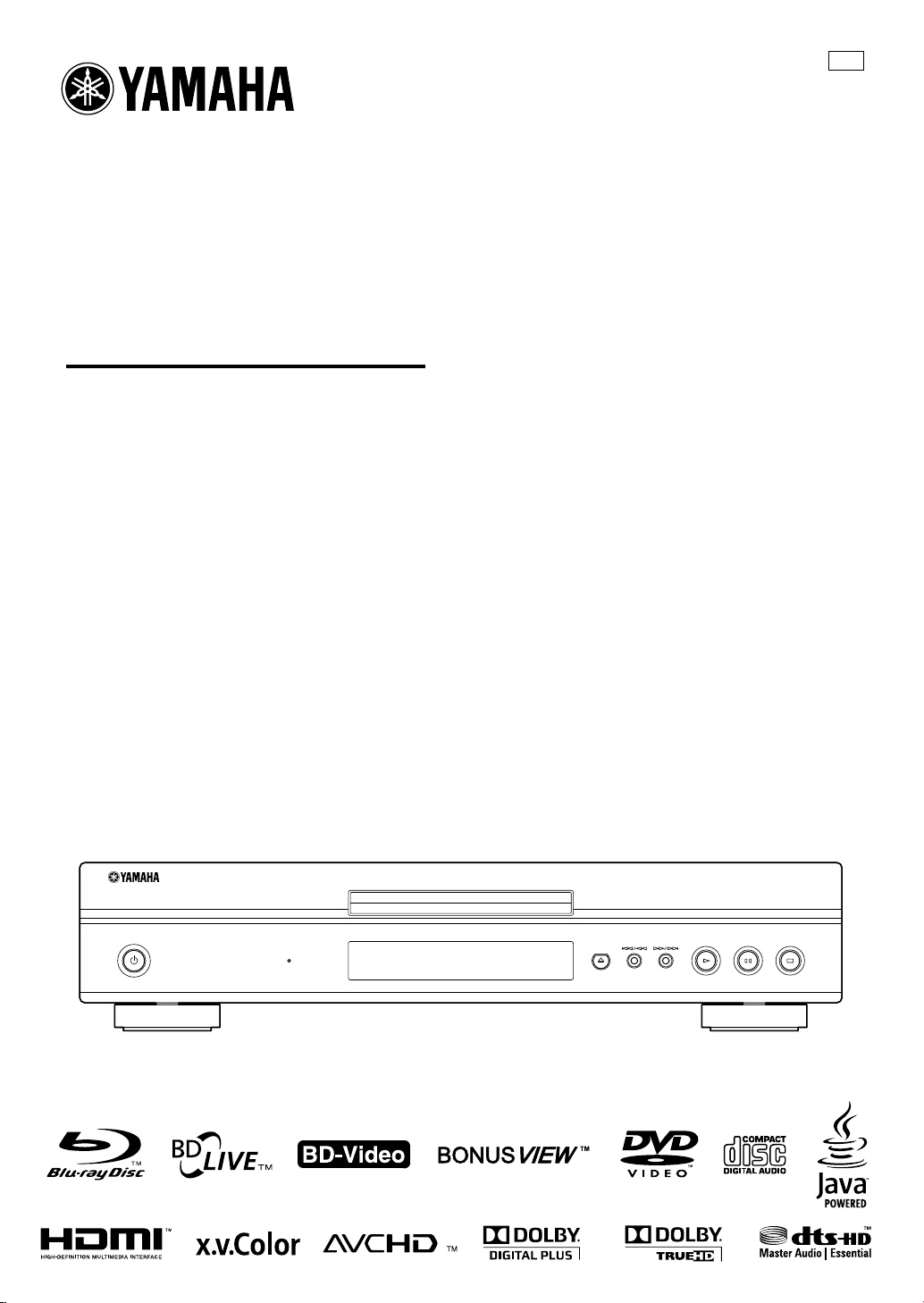
BLU-RAY DISC PLAYER
LECTEUR DE BLU-RAY DISC
BD-S1065
OWNER’S MANUAL
MODE D’EMPLOI
MANUAL DE INSTRUCCIONES
UP
QUICK
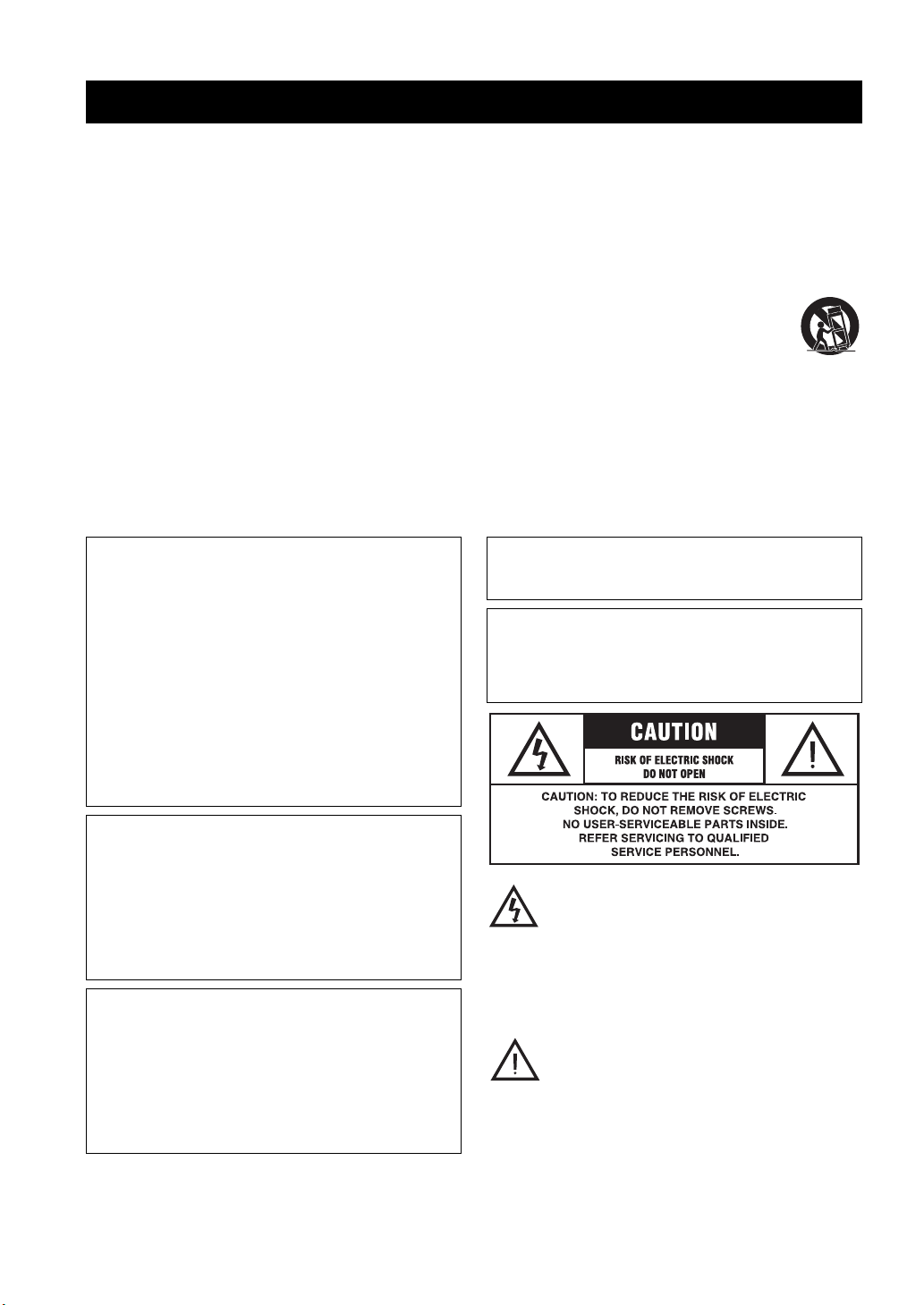
IMPORTANT SAFETY INSTRUCTIONS
Read these operating instructions carefully before using the unit. Follow the safety instructions on the unit and the applicable safety
instructions listed below. Keep these operating instructions handy for future reference.
1 Read these instructions.
2 Keep these instructions.
3 Heed all warnings.
4 Follow all instructions.
5 Do not use this apparatus near water.
6 Clean only with dry cloth.
7 Do not block any ventilation openings. Install in accordance
with the manufacturer’s instructions.
8 Do not install near any heat sources such as radiators, heat
registers, stoves, or other apparatus (including amplifiers)
that produce heat.
9 Do not defeat the safety purpose of the polarized or
grounding-type plug. A polarized plug has two blades with
one wider than the other. A grounding-type plug has two
blades and a third grounding prong. The wide blade or the
third prong are provided for your safety. If the provided
plug does not fit into your outlet, consult an electrician for
replacement of the obsolete outlet.
WARNING:
TO REDUCE THE RISK OF FIRE, ELECTRIC SHOCK OR
PRODUCT DAMAGE,
• DO NOT EXPOSE THIS APPARATUS TO RAIN,
MOISTURE, DRIPPING OR SPLASHING AND
THAT NO OBJECTS FILLED WITH LIQUIDS,
SUCH AS VASES, SHALL BE PLACED ON THE
APPARATUS.
• USE ONLY THE RECOMMENDED
ACCESSORIES.
• DO NOT REMOVE THE COVER (OR BACK);
THERE ARE NO USER SERVICEABLE PARTS
INSIDE. REFER SERVICING TO QUALIFIED
SERVICE PERSONNEL.
10 Protect the power cord from being walked on or pinched
particularly at plugs, convenience receptacles, and the point
where they exit from the apparatus.
11 Only use attachments/accessories specified by the
manufacturer.
12 Use only with the cart, stand, tripod, bracket,
or table specified by the manufacturer, or sold
with the apparatus. When a cart is used, use
caution when moving the cart/apparatus
combination to avoid injury from tip-over.
13 Unplug this apparatus during lightning storms
or when unused for long periods of time.
14 Refer all servicing to qualified service personnel. Servicing
is required when the apparatus has been damaged in any
way, such as power-supply cord or plug is damaged, liquid
has been spilled or objects have fallen into the apparatus,
the apparatus has been exposed to rain or moisture, does not
operate normally, or has been dropped.
CAUTION
Danger of explosion if battery is incorrectly replaced. Replace only
with the same or equivalent type.
The socket outlet shall be installed near the equipment and easily
accessible. The mains plug of the power supply cord shall remain
readily operable.
To completely disconnect this apparatus from the AC Mains,
disconnect the power supply cord plug from AC receptacle.
CAUTION!
DO NOT INSTALL OR PLACE THIS UNIT IN A
BOOKCASE, BUILT-IN CABINET OR IN ANOTHER
CONFINED SPACE.
ENSURE THE UNIT IS WELL VENTILATED. TO
PREVENT RISK OF ELECTRIC SHOCK OR FIRE
HAZARD DUE TO OVERHEATING, ENSURE THAT
CURTAINS AND ANY OTHER MATERIALS DO NOT
OBSTRUCT THE VENTILATION VENTS.
CAUTION!
THIS PRODUCT UTILIZES A LASER.
USE OF CONTROLS OR ADJUSTMENTS OR
PERFORMANCE OF PROCEDURES OTHER THAN
THOSE SPECIFIED HEREIN MAY RESULT IN
HAZARDOUS RADIATION EXPOSURE.
DO NOT OPEN COVERS AND DO NOT REPAIR
YOURSELF.
REFER SERVICING TO QUALIFIED PERSONNEL.
Caution-i En
The lightning flash with arrowhead symbol,
within an equilateral triangle, is intended to alert
the user to the presence of uninsulated “dangerous
voltage” within the product’s enclosure that may
be of sufficient magnitude to constitute a risk of
electric shock to persons.
The exclamation point within an equilateral
triangle is intended to alert the user to the presence
of important operating and maintenance
(servicing) instructions in the literature
accompanying the appliance.
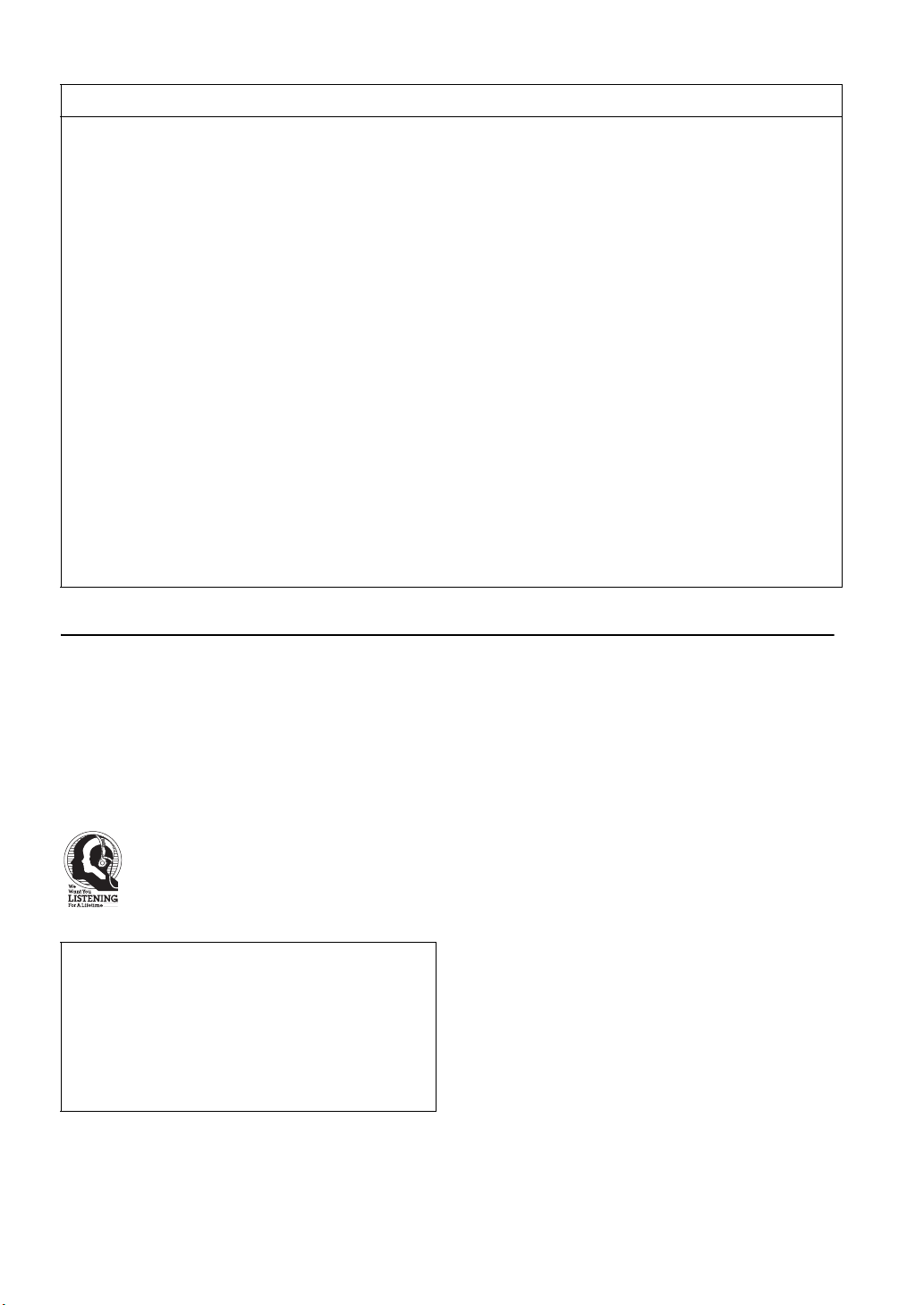
FCC INFORMATION (for US customers)
1 IMPORTANT NOTICE: DO NOT MODIFY THIS
UNIT!
This product, when installed as indicated in the instructions
contained in this manual, meets FCC requirements.
Modifications not expressly approved by Yamaha may void
your authority, granted by the FCC, to use the product.
2 IMPORTANT: When connecting this product to accessories
and/or another product use only high quality shielded cables.
Cable/s supplied with this product MUST be used. Follow
all installation instructions. Failure to follow instructions
could void your FCC authorization to use this product in the
USA.
3 NOTE: This product has been tested and found to comply
with the requirements listed in FCC Regulations, Part 15 for
Class “B” digital devices. Compliance with these
requirements provides a reasonable level of assurance that
your use of this product in a residential environment will not
result in harmful interference with other electronic devices.
This equipment generates/uses radio frequencies and, if not
installed and used according to the instructions found in the
users manual, may cause interference harmful to the
operation of other electronic devices.
Compliance with FCC regulations does not guarantee that
interference will not occur in all installations. If this product
is found to be the source of interference, which can be
determined by turning the unit “OFF” and “ON”, please try
to eliminate the problem by using one of the following
measures:
Relocate either this product or the device that is being
affected by the interference.
Utilize power outlets that are on different branch (circuit
breaker or fuse) circuits or install AC line filter/s.
In the case of radio or TV interference, relocate/reorient the
antenna. If the antenna lead-in is 300 ohm ribbon lead,
change the lead-in to coaxial type cable.
If these corrective measures do not produce satisfactory
results, please contact the local retailer authorized to
distribute this type of product. If you can not locate the
appropriate retailer, please contact Yamaha Electronics
Corp., U.S.A. 6660 Orangethorpe Ave., Buena Park, CA
90620.
The above statements apply ONLY to those products
distributed by Yamaha Corporation of America or its
subsidiaries.
COMPLIANCE INFORMATION STATEMENT (DECLARATION OF CONFORMITY PROCEDURE)
Responsible Party: Yamaha Electronics Corporation, U.S.A.
Address: 6660 Orangethorpe Avenue
Buena Park, CA 90620
Telephone: 714-522-9105
1-800-492-6242 (toll free)
Fax: 714-228-3390
Type of Equipment: Blu-ray Disc Player
Model Name: BD-S1065
We Want You Listening For A Lifetime
Yamaha and the Electronic Industries Association’s Consumer Electronics Group want you to get the most out of
your equipment by playing it at a safe level. One that lets the sound come through loud and clear without annoying
blaring or distortion - and, most importantly, without affecting your sensitive hearing.
Since hearing damage from loud sounds is often undetectable until it is too late, Yamaha and the Electronic
Industries Association’s Consumer Electronics Group recommend you to avoid prolonged exposure from excessive
volume levels.
IMPORTANT
Please record the serial number of this unit in the space
below.
MODEL:
Serial No.:
The serial number is located on the rear of the unit.
Retain this Owner’s Manual in a safe place for future
reference.
• This device complies with Part 15 of the FCC Rules.
• Operation is subject to the following conditions:
– This device may not cause harmful interference.
– This device must accept any interference received including
interference that may cause undesired operation.
See the “Troubleshooting” section at the end of this manual if
interference to radio reception is suspected.
Caution-ii En
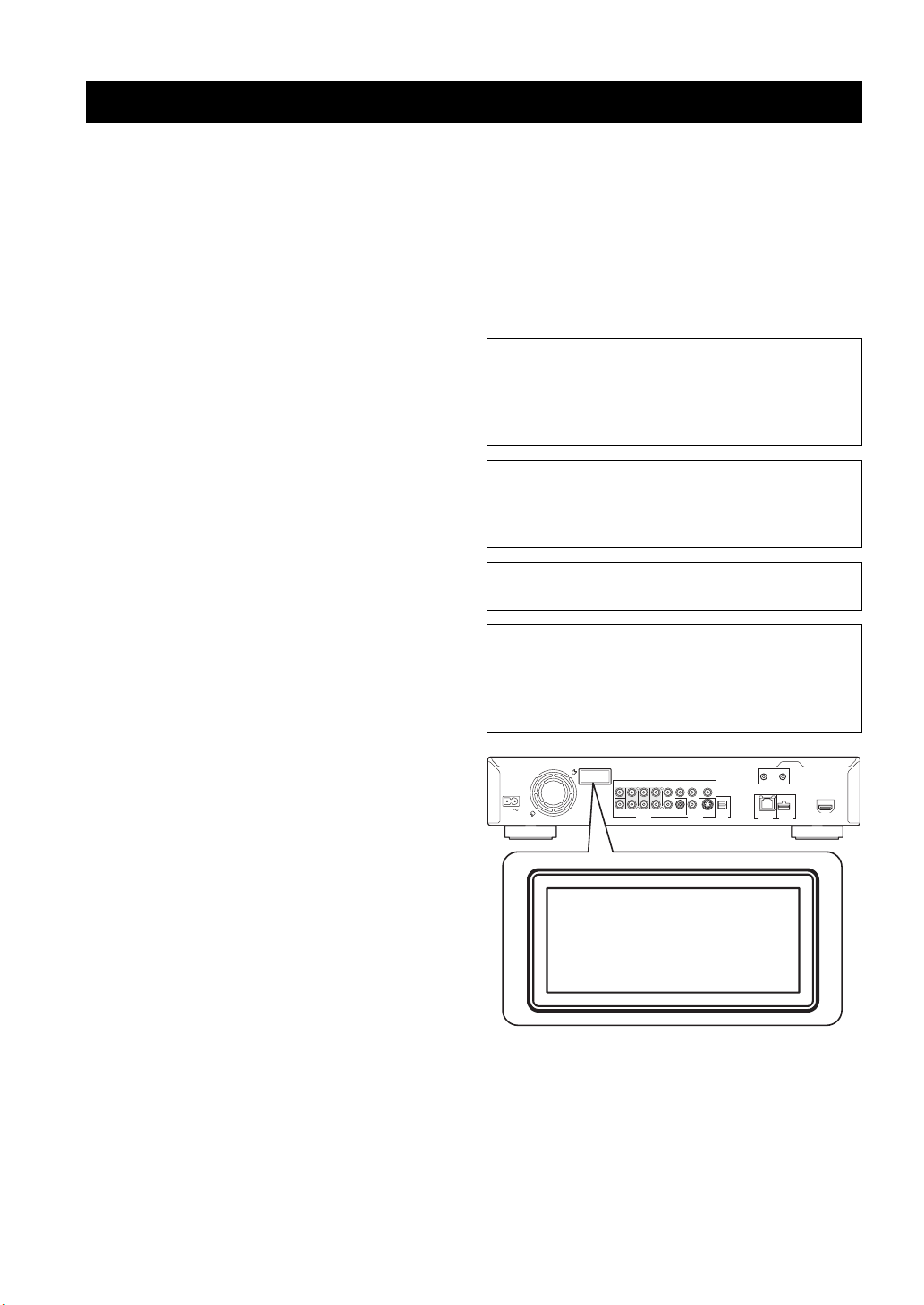
CAUTION: READ THIS BEFORE OPERATING YOUR UNIT.
1 To assure the finest performance, please read this manual
carefully. Keep it in a safe place for future reference.
2 Install this sound system in a well ventilated, cool, dry, clean
place-away from direct sunlight, heat sources, vibration, dust,
moisture, and/or cold. For proper ventilation, allow the
following minimum clearances.
Top : 10 cm (3-7/8 in)
Rear: 10 cm (3-7/8 in)
Side: 10 cm (3-7/8 in)
3 Locate this unit away from other electrical appliances,
motors, or transformers to avoid humming sounds.
4 Do not expose this unit to sudden temperature changes from
cold to hot, and do not locate this unit in an environment with
high humidity (i.e. a room with a humidifier) to prevent
condensation inside this unit, which may cause an electrical
shock, fire, damage to this unit, and/or personal injury.
5 Avoid installing this unit where foreign object may fall onto
this unit and/or this unit may be exposed to liquid dripping or
splashing. On the top of this unit, do not place:
– Other components, as they may cause damage and/or
discoloration on the surface of this unit.
– Burning objects (i.e. candles), as they may cause fire,
damage to this unit, and/or personal injury.
– Containers with liquid in them, as they may fall and
liquid may cause electrical shock to the user and/or
damage to this unit.
6 Do not cover this unit with a newspaper, tablecloth, curtain,
etc. in order not to obstruct heat radiation. If the temperature
inside this unit rises, it may cause fire, damage to this unit,
and/or personal injury.
7 Do not plug in this unit to a wall outlet until all connections
are complete.
8 Do not operate this unit upside-down. It may overheat,
possibly causing damage.
9 Do not use force on switches, knobs and/or cords.
10 When disconnecting the power cord from the wall outlet,
grasp the plug; do not pull the cord.
11 Do not clean this unit with chemical solvents; this might
damage the finish. Use a clean, dry cloth.
12 Only voltage specified on this unit must be used. Using this
unit with a higher voltage than specified is dangerous and
may cause fire, damage to this unit, and/or personal injury.
Yamaha will not be held responsible for any damage resulting
from use of this unit with a voltage other than specified.
13 To prevent damage by lightning, keep the power cord
disconnected from a wall outlet or this unit during a lightning
storm.
14 Do not attempt to modify or fix this unit. Contact qualified
Yamaha service personnel when any service is needed. The
cabinet should never be opened for any reasons.
15 When not planning to use this unit for long periods of time
(i.e. vacation), disconnect the AC power plug from the wall
outlet.
16 Be sure to read the “Troubleshooting” section on common
operating errors before concluding that this unit is faulty.
17 Before moving this unit, press p to set this unit to the
standby mode, and disconnect the AC power plug from the
wall outlet.
18 Condensation will form when the surrounding temperature
changes suddenly. Disconnect the power cable from the
outlet, then leave this unit alone.
19 When using this unit for a long time, this unit may become
warm. Turn the power off, then leave this unit alone for
cooling.
20 Install this unit near the AC outlet and where the AC power
plug can be reached easily.
21 The batteries shall not be exposed to excessive heat such as
sunshine, fire or the like.
This unit is not disconnected from the AC power source
as long as it is connected to the wall outlet, even if this
unit itself is turned off by p. This state is called the
standby mode. In this state, this unit is designed to
consume a very small quantity of power.
WARNING
TO REDUCE THE RISK OF FIRE OR ELECTRIC
SHOCK, DO NOT EXPOSE THIS UNIT TO RAIN OR
MOISTURE.
The laser component in this product is capable of
emitting radiation exceeding the limit for Class 1.
FOR CANADIAN CUSTOMERS
To prevent electric shock, match wide blade of plug to
wide slot and fully insert.
This Class B digital apparatus complies with Canadian
ICES-003.
OUT
CLASS 1 LASER PRODUCT
LASER KLASSE 1 PRODUKT
LUOKAN 1 LASERLAITE
KLASS 1 LASER APPARAT
PRODUIT LASER DE CLASSE 1
CENTER
AC IN
SUBWOOFER
SURROUND
SURROUND
FRONT
MIXED 2CH
BACK
L
RLR
AUDIO OUT VIDEO OUT
COMPONENT
Y
PB COAXIAL
VIDEO PR S VIDEO OPTICAL
DIGITAL OUT
REMOTE CONTROL
NETWORK
IN
BD STORAGE/
HDMI
USB
SERVICE
CLASS 1 LASER PRODUCT
LASER KLASSE 1 PRODUKT
LUOKAN 1 LASERLAITE
KLASS 1 LASER APPARAT
PRODUIT LASER DE CLASSE 1
Caution-iii En
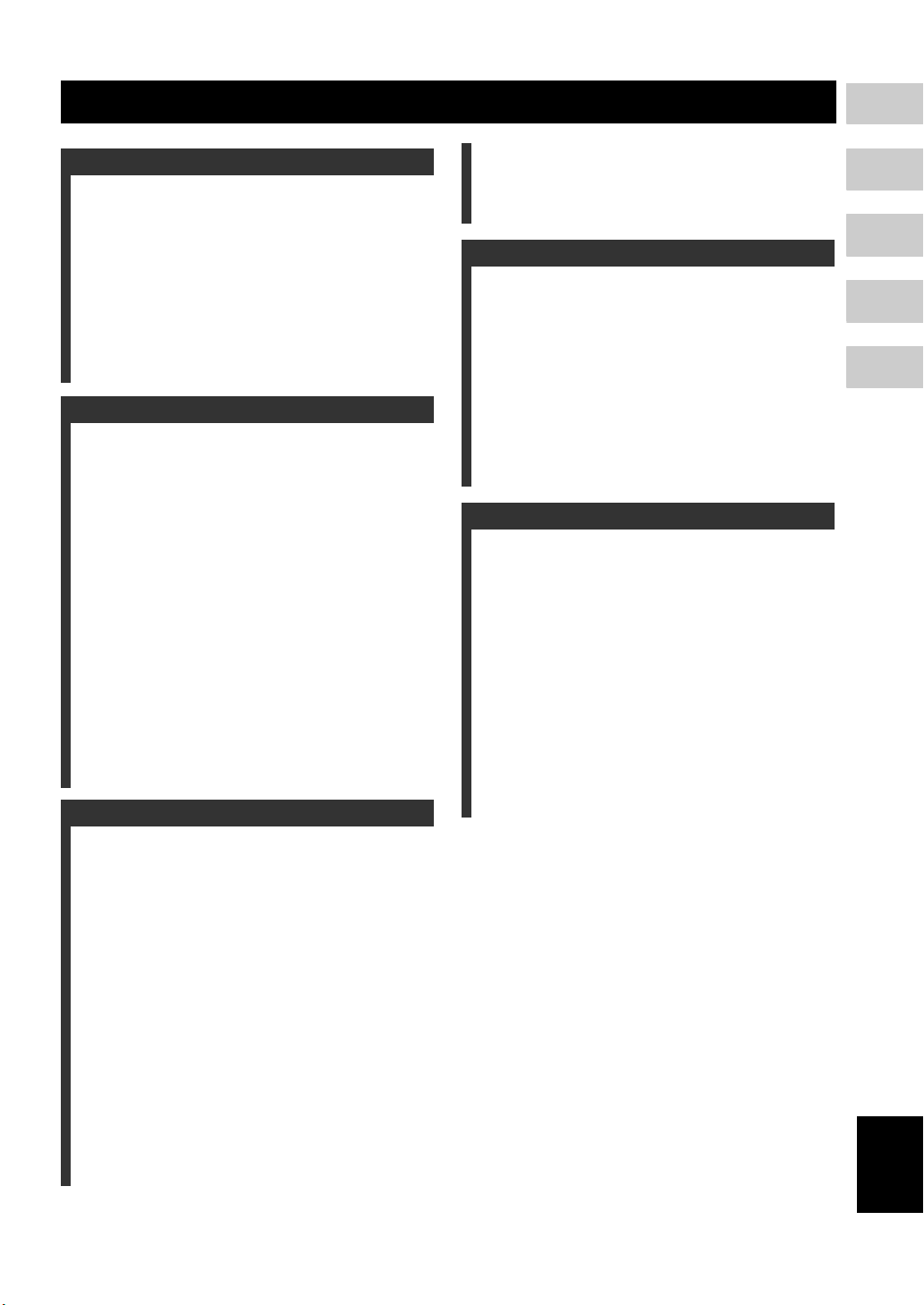
Contents
1
1. INTRODUCTION
About Discs ........................................................ 2
Types of Discs that Can Be Used with This Player........ 2
Discs that Cannot Be Used with This Player.................. 3
Disc Precautions ............................................................. 4
Getting Started ................................................... 5
Supplied accessories ....................................................... 5
The Icons Used in This Operation Manual..................... 5
Copyright ........................................................................ 5
Controls and Functions..................................... 6
Front panel...................................................................... 6
Rear panel ....................................................................... 6
Remote Control............................................................... 7
2. CONNECTION
Introduction to Connections ............................. 8
Video/audio terminal on this Player ............................... 8
Video jacks on this Player (Connect 1, 2, or 3) ..... 8
Audio terminals/jacks on this Player
(Connect 1, 2, or 3) ............................................ 8
Broadband Internet connection....................................... 8
USB device connection .................................................. 8
HDMI Connection ............................................... 9
Connecting to the HDMI Terminal ................................ 9
Video Connections........................................... 10
Connecting to the Component Jacks ............................ 10
Connecting to the S Video or Video Jack..................... 11
Audio Connections .......................................... 12
Connecting to the Digital Audio Jack/Terminal........... 12
Connecting to the Audio Jacks ..................................... 13
Broadband Internet Connection ..................... 14
Connecting to the NETWORK terminal and USB BD
STORAGE/SERVICE terminal ............................... 14
Other Connections........................................... 15
Connecting to the REMOTE CONTROL jacks ........... 15
Connecting the power cable ......................................... 15
3. DISC PLAYBACK
Before Starting Playback................................. 16
Loading the Batteries in the Remote Control ............... 16
Turning the Power On .................................................. 16
Indicators on the front panel display ............................ 16
Setting the on-screen display language ........................ 17
Updating the software of this unit ................................ 17
Setting the audio output................................................ 18
Preparing for BD-LIVE ................................................ 18
Activating the Secondary Audio................................... 18
Controlling the Blu-ray disc player using the HDMI™
control function ........................................................ 18
BD/DVD/CD Playback....................................... 20
Loading a Disc.............................................................. 20
Basic playback operation.............................................. 20
Repeat Playback ........................................................... 21
Using BD/DVD Menus ................................................ 22
Using DVD-R/-RW Menu............................................ 22
Using the Audio CD Playback Menu ........................... 24
Enjoying BONUSVIEW or BD-LIVE ......................... 24
Function Control Screen............................................... 25
Displaying the disc information ................................... 27
JPEG File Playback .......................................... 28
Playing back still images in sequence........................... 28
Playing back still images in a selected folder ............... 28
Playing back Slide Show............................................... 28
Setting slide show speed/repeat playback ..................... 28
4. SETTINGS
Settings ............................................................. 29
Common operations ...................................................... 29
Audio Video Settings .................................................... 30
Speaker Settings............................................................ 32
Quick Start .................................................................... 33
Auto Power Off............................................................. 33
HDMI Control............................................................... 33
Playback Setting............................................................ 33
Version.......................................................................... 34
System Reset................................................................. 34
Communication Setup................................................... 34
USB Memory Management .......................................... 36
Software Update............................................................ 37
5. ADDITIONAL INFORMATION
Troubleshooting ............................................... 39
Power ............................................................................ 39
Basic Operation............................................................. 39
Disc Playback................................................................ 39
Picture ........................................................................... 39
Sound ............................................................................ 40
Network......................................................................... 40
Other.............................................................................. 41
Messages Relating to BD disc and DVD disc............... 41
Glossary ............................................................ 42
Specifications ................................................... 43
General.......................................................................... 43
Audio Performance ....................................................... 43
Input/Output .................................................................. 43
(at the end of this manual)
Information about software ....................................i
2
3
4
5
English
1 En
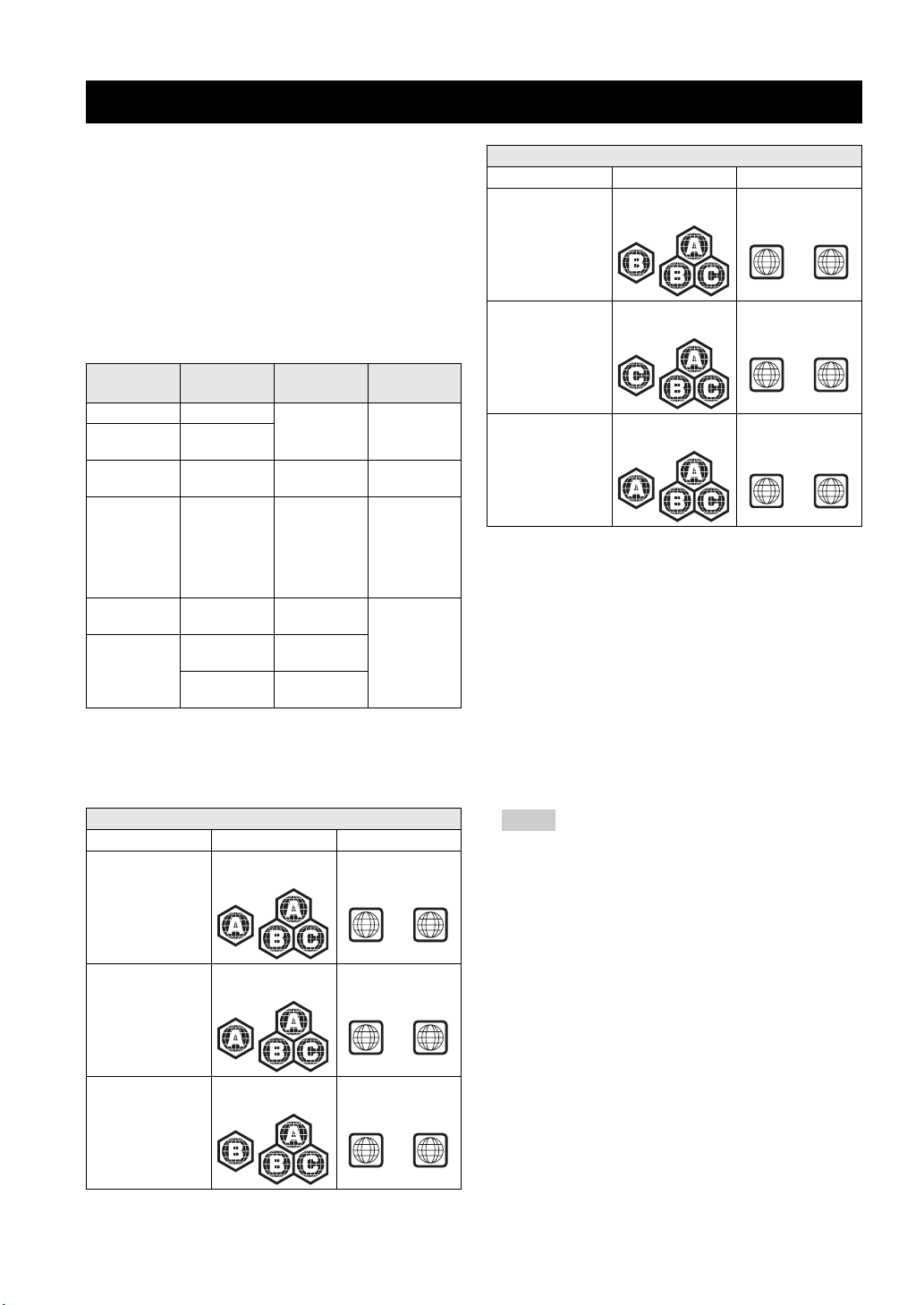
INTRODUCTION
About Discs
■ Types of Discs that Can Be Used with This Player
– The following discs can be played back in this
Player. Do not use an 8 cm (3”) to 12 cm (5”)
adapter.
– Use discs that conform to compatible standards as
indicated by the presence of official logos on the
disc label. Playback of discs not complying with
these standards is not guaranteed. In addition, the
image quality or sound quality is not guaranteed
even if the discs can be played back.
Disc Type
BD video -- Audio + Video
BD-RE DL
BD-R DL
DVD Video Video format Audio + Video
DVD+RW/
DVD+R
DVD+R DL
DVD-R DL
DVD-RW/
DVD-R
Audio CD
CD-RW/CD-R Audio CD
*1 This Player has been designed on the premise of playing back
Audio CDs that comply with CD (Compact Disc) standards. CDs
containing a signal for the purpose of protecting copyrights (copy
control signal) may not be able to be played back with this Player.
*2 Refer to “About the JPEG file format” on page 3.
Model BD-Video DVD-Video
U.S.A and Canada Region code “A” or
South America Region code “A” or
Recording
Format
BDMV format
Video/VR/
AVCHD
format
(finalized disc
only)
*1
Audio CD
(CD-DA)
(CD-DA)
*2
JPEG
Region management information
“ALL”
“ALL”
Contents Disc Size
(Movie)
(Movie)
Audio + Video
(Movie)
Audio 12 cm (5”)
Audio
Still image
(JPEG file)
12 cm (5”)
12 cm (5”)
8 cm (3”)
12 cm (5”)
8 cm (3”)
8 cm (3”)
Region number “1”
or “ALL”
1
Region number “4”
or “ALL”
ALL
Region management information
Model BD-Video DVD-Video
Australia Region code “B” or
“ALL”
Russia Region code “C” or
“ALL”
Asia Region code “A” or
“ALL”
Region number “4”
or “ALL”
4
Region number “5”
or “ALL”
5
Region number “3”
or “ALL”
3
– BD/DVD video players and discs have region codes,
which dictate the regions in which a disc can be
played. For the region codes, refer to “Region
management information” (p. 2)
– BD/DVD Video operations and functions may be
different from the explanations in this manual and
some operations may be prohibited due to disc
manufacturer's settings.
– If a menu screen or operating instructions are
displayed during playback of a disc, follow the
operating procedure displayed.
– The audio component of a DVD video recorded at 96
kHz (Linear PCM) will be output as 48 kHz audio
during playback.
Notes
– Playback for some of the discs in the left side
column tables may not be possible depending on the
disc.
– “Finalize” refers to a recorder processing a recorded
disc so that it will play in other DVD players/
recorders as well as this Player. Only finalized DVD
discs will play back in this Player. (This Player does
not have a function to finalize discs.)
ALL
ALL
ALL
Europe Region code “B” or
“ALL”
2 En
4
Region number “2”
or “ALL”
2
ALL
ALL
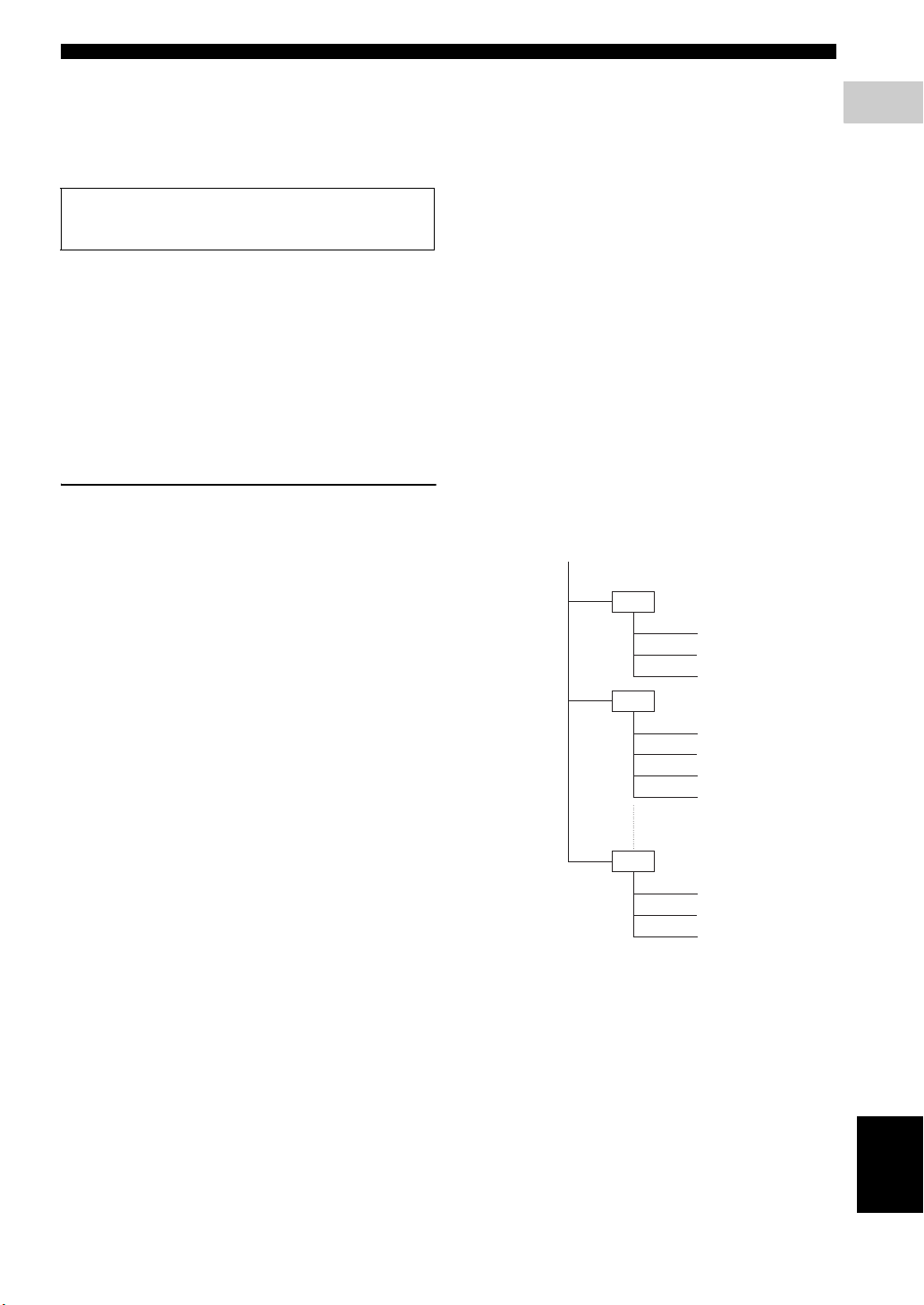
About Discs
■ Discs that Cannot Be Used with This Player
The following discs cannot be played back or will not play
back properly on this Player. If such a disc is mistakenly
played back, speaker damage may occur.
CDG, Video CD, Photo CD, CD-ROM, CD-TEXT,
SVCD, SA-CD, PD, CDV, CVD, DVD-RAM, DVDAudio, BD-RE with the cartridge, CD-MP3, CD-WMA
Discs with unusual shapes cannot be
played.
– Discs with unusual shapes (heart-shaped or
hexagonal discs, etc.) cannot be used. The use of
such discs will cause malfunction.
The following BD/DVD video discs cannot
be played.
– Discs not match the region code/number of this
Player (“Region management information”, p. 2).
– Discs produced illegally.
– Discs recorded for commercial use.
About the JPEG file format
JPEG is a type of file format for storing still-image files
(photos, illustrations, etc.). The Player lets you play JPEG
format still-image files.
File formats that are not compatible.
– Still images in formats other than JPEG (such as
TIFF) cannot be played.
– There may be some files that cannot be played even
if they are in JPEG format.
– Progressive JPEG files cannot be played.
– Moving image files and audio files as well as Motion
JPEG format files cannot be played, even though
they are JPEG files.
Other files that cannot be played back.
– You may not be able to play some still images which
you have created, touched up, copied or otherwise
edited on your computer.
You may experience one or more of the
following symptoms when playing files.
– It may take some time to play files depending on the
number of folders, number of files and volume of
data involved.
– EXIF information will not be displayed. EXIF stands
for Exchangeable Image File Format, and is a
standard for storing interchange information in
image files, especially those using JPEG
compression. (Refer to http://exif.org for more
information.)
When using the unit to play a CD-RW/R disc
with still images stored (recorded).
– With CD-RW/R discs on which still images are
mixed in with music or movies, you will be able to
play only the still images. You may not be able to
play some of these discs at all.
– Multi-session discs cannot be played.
– You may not be able to play some still images you
have processed (rotated or saved by overwriting
other images) using image processing software or
some still images you have imported from the
Internet or e-mail.
– The discs which this Player can play back
(recognize) are limited to the following properties:
Contains EXIF format files
Picture resolution: Between 32x32 and 7680x4320
pixels
Maximum number of folders: 256
Maximum number of files: 256 per folder
File size: 20MB or less
Structure of still images (JPEG) folders
– You can play still images (JPEG) with this unit by
making folder on disc as shown below. Images
situated on the root directly cannot be played back.
Root
01 Folder
001.jpg
002.jpg
003.jpg
02 Folder
004.jpg
005.jpg
006.jpg
007.jpg
256 Folder
254.jpg
255.jpg
256.jpg
1
INTRODUCTION
3 En
English
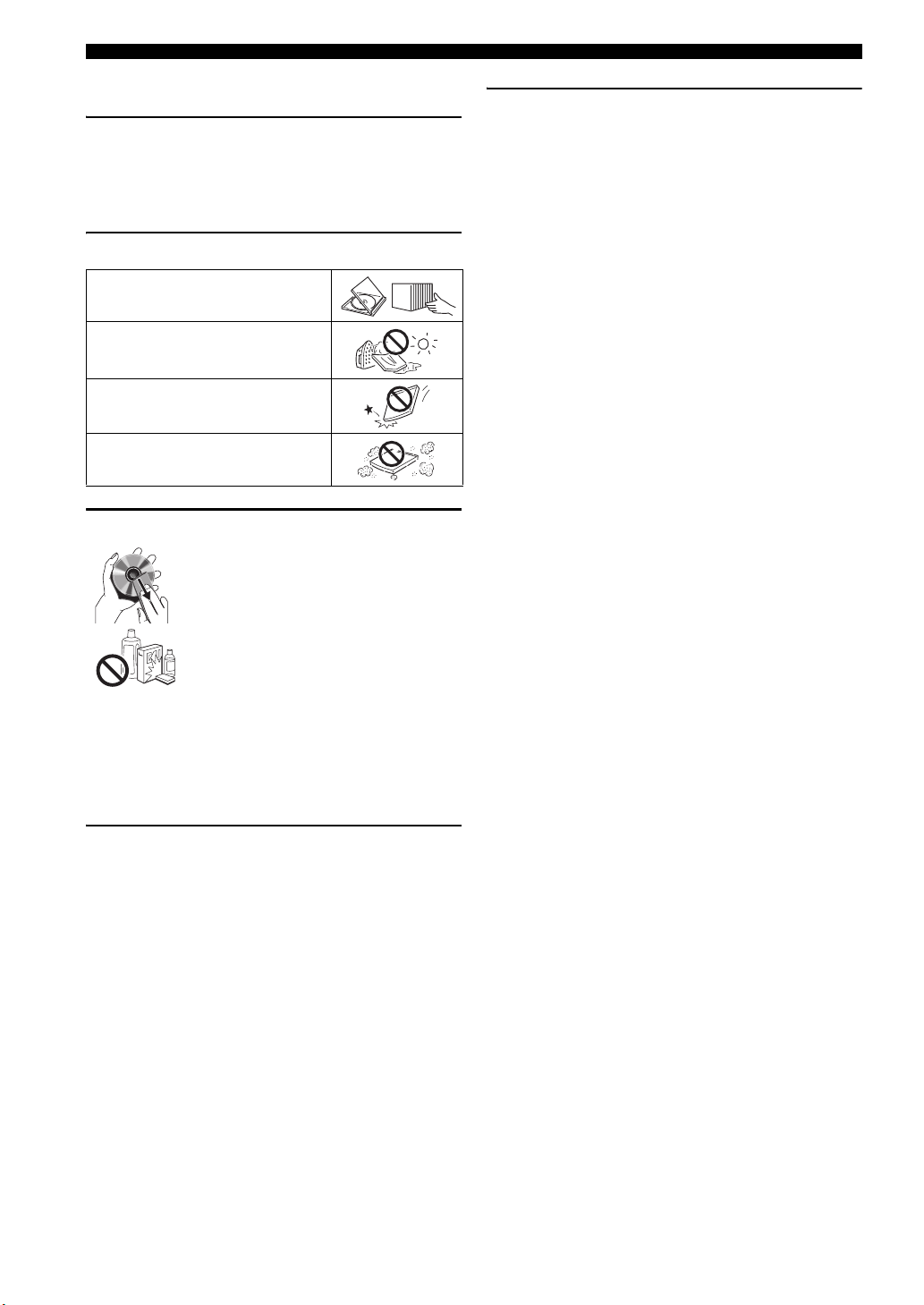
About Discs
■ Disc Precautions
Be Careful of Scratches and Dust
– BD, DVD and CD discs are sensitive to dust,
fingerprints and especially scratches. A scratched
disc may not be able to be played back. Handle discs
with care and store them in a safe place.
Proper Disc Storage
Place the disc in the center of the disc case
and store the case and disc upright.
Avoid storing discs in locations subject to
direct sunlight, close to heating appliances
or in locations of high humidity.
Do not drop discs or subject them to
strong vibrations or impacts.
Avoid storing discs in locations where
there are large amounts of dust or
moisture.
Handling Precautions
– If the surface is soiled, wipe gently with a
soft, damp (water only) cloth. When
wiping discs, always move the cloth from
the center hole toward the outer edge.
– Do not use record cleaning sprays,
benzene, thinner, static electricity
prevention liquids or any other solvent.
– Do not touch the surface.
– Do not stick paper or adhesive labels to the disc.
– If the playing surface of a disc is soiled or scratched,
the Player may decide that the disc is incompatible
and eject the disc tray, or it may fail to play the disc
correctly. Wipe any dirt off the playing surface with
a soft cloth.
Warnings about dew formation
– Condensation may form on pick up lens or disc in
the following conditions:
– Immediately after a heater has been turned on.
– In a steamy or very humid room.
– When the Player is suddenly moved from a cold
environment to a warm one.
When condensation forms:
– It becomes difficult for the Player to read the signals
on the disc and prevents the Player from operating
properly.
To remove condensation:
– Take out the disc and leave the Player with the
power off until the condensation disappears. Using
the Player when there is condensation may cause
malfunction.
Cleaning the Pick Up Lens
– Never use commercially available cleaning discs.
The use of these discs can damage the lens.
– Request the nearest service center approved by
Yamaha to clean the lens.
4 En
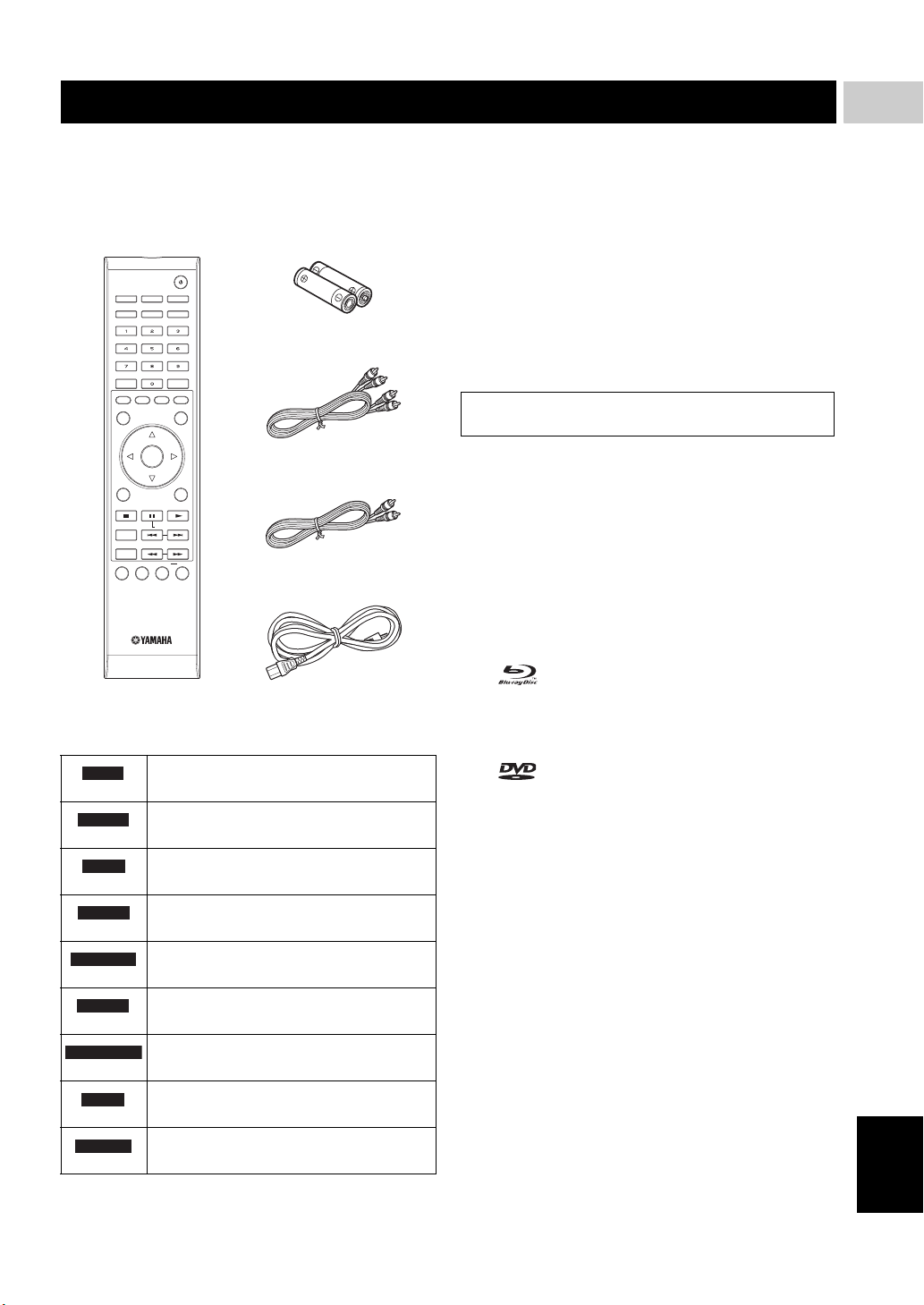
Getting Started
■ Supplied accessories
Make sure the following accessories are provided with the
product.
Remote
control
OPEN/CLOSE
DIMMER
SUBTITLE AUDIO ANGLE
CLEAR
A
B C D
TOP MENU/TITLE LIST
VIDEO-RESET
ENTER
POP UP MENU
Batteries (x2)
(AAA, R03, UM-4)
Audio pin cable
1
INTRODUCTION
■ Copyright
– Audio-visual material may consist of copyrighted
works which must not be recorded without the
authority of the owner of the copyright. Refer to
relevant laws in your country.
– This product incorporates copyright protection
technology that is protected by U.S. patents and
other intellectual property rights. Use of this
copyright protection technology must be authorized
by Macrovision, and is intended for home and other
limited viewing uses only unless otherwise
authorized by Macrovision. Reverse engineering or
disassembly is prohibited.
U.S. Patent Nos. 6,836,549; 6,381,747; 7,050,698;
6,516,132; and 5,583,936
ENTER
EXIT
STATUS
ON SCREEN
SETUP P in P
SLOW/SKIP
SEARCH
REPEAT
RETURN
OFF
Video pin cable
Power cable
■ The Icons Used in This Operation Manual
BD-V
BD-RE
BD-R
DVD-V
DVD-RW
DVD-R
AUDIO CD
CD-R
CD-RW
Indicates the functions that can be
performed for BD Video discs.
Indicates the functions that can be
performed for BD-RE discs.
Indicates the functions that can be
performed for BD-R discs.
Indicates the functions that can be
performed for DVD Video discs.
Indicates the functions that can be
performed for DVD-RW discs.
Indicates the functions that can be
performed for DVD-R discs.
Indicates the functions that can be
performed for Audio CDs.
Indicates the functions that can be
JPEG
performed for CD-R discs in JPEG format.
Indicates the functions that can be performed
JPEG
for CD-RW discs in JPEG format.
– Manufactured under license from Dolby
Laboratories. “Dolby” and the double-D symbol are
trademarks of Dolby Laboratories.
– Manufactured under license under U.S. Patent #’s:
5,451,942; 5,956,674; 5,974,380; 5,978,762;
6,226,616; 6,487,535; 7,392,195; 7,272,567;
7,333,929; 7,212,872 & other U.S. and worldwide
patents issued & pending. DTS is a registered
trademark and the DTS logos, Symbol, DTS-HD and
DTS-HD Master Audio | Essential are trademarks of
DTS, Inc. ©1996-2008 DTS, Inc. All Rights
Reserved.
– is a trademark.
– “BD-LIVE” logo is a trademark of Blu-ray Disc
Association.
– “BONUSVIEW” is a trademark of Blu-ray Disc
Association.
– is a trademark of DVD Format/Logo
Licensing Corporation.
– HDMI, the HDMI logo and High-Definition
Multimedia Interface are trademarks or registered
trademarks of HDMI Licensing LLC.
– “x.v.Color” and “x.v.Color” logo are trademarks.
– “AVCHD” and the “AVCHD” logo are trademarks
of Panasonic Corporation and Sony Corporation.
– Java and all Java-based trademarks and logos are
trademarks or registered trademarks of Sun
Microsystems, Inc. in the United States and/or other
countries.
– This product is licensed under the AVC patent
portfolio license and VC-1 patent portfolio license
for the personal and non-commercial use of a
consumer to (i) encode video in compliance with the
AVC Standard and VC-1 Standard (“AVC/VC-1
Video”) and/or (ii) decode AVC/VC-1 Video that
was encoded by a consumer engaged in a personal
and non-commercial activity and/or was obtained
from a video provider licensed to provide AVC/VC-
1 Video. No license is granted or shall be implied for
any other use. Additional information may be
obtained from MPEG LA, LLC.
See http://www.mpegla.com.
English
5 En
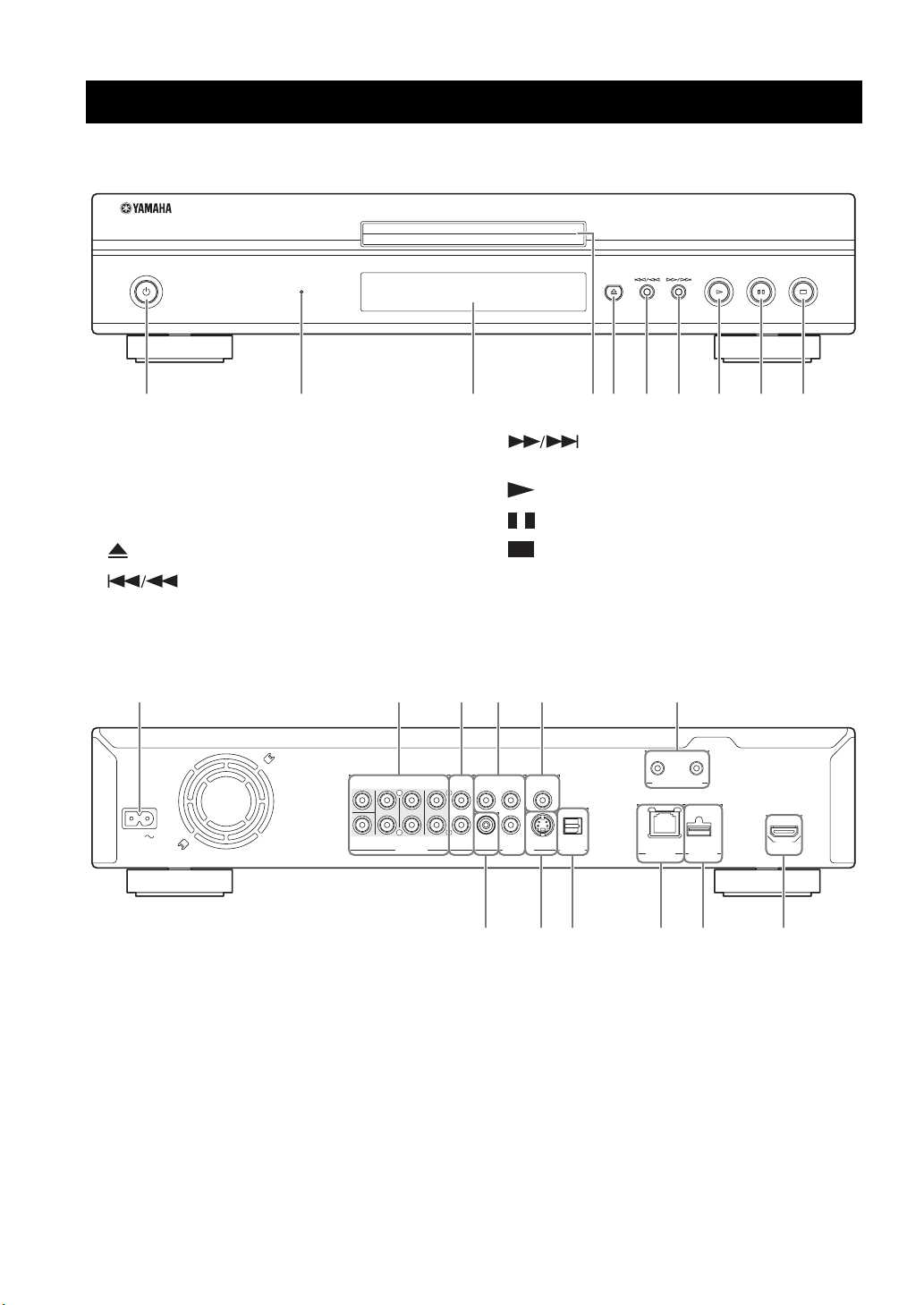
Controls and Functions
■ Front panel
QUICK
1 2 3 54 6 7 8 9 0
1 p (Power) (p. 20)
2 QUICK indicator (p. 33)
3 Front panel display (p. 16)
4 Disc tray (p. 20)
5 (Eject) (p. 20)
6 (Search backward/Skip backward)
(p. 20)
■ Rear panel
SURROUND
CENTER
SURROUND
FRONT
BACK
L
AC IN
R
SUBWOOFER
AUDIO OUT VIDEO OUT
7 (Search forward/Skip forward)
(p. 20)
8 (Play) (p. 20)
9 (Pause) (p. 20)
0 (Stop) (p. 20)
321 5 6
4
OUT
IN
COMPONENT
MIXED 2CH
Y
L
R
VIDEO PR S VIDEO OPTICAL
PB COAXIAL
DIGITAL OUT
REMOTE CONTROL
NETWORK
USB
BD STORAGE/
SERVICE
HDMI
BA0987
1 AC IN (p. 15)
2 AUDIO OUT (8ch discrete) (p. 13)
3 AUDIO OUT (MIXED 2CH) (p. 13)
4 COMPONENT (p. 10)
5 DIGITAL OUT (COAXIAL) (p. 12)
6 REMOTE CONTROL (IN/OUT) (p. 15)
6 En
7 VIDEO (p. 11)
8 S VIDEO (p. 11)
9 DIGITAL OUT (OPTICAL) (p. 12)
0 NETWORK (p. 14)
A USB BD STORAGE/SERVICE (p. 14)
B HDMI (p. 9)
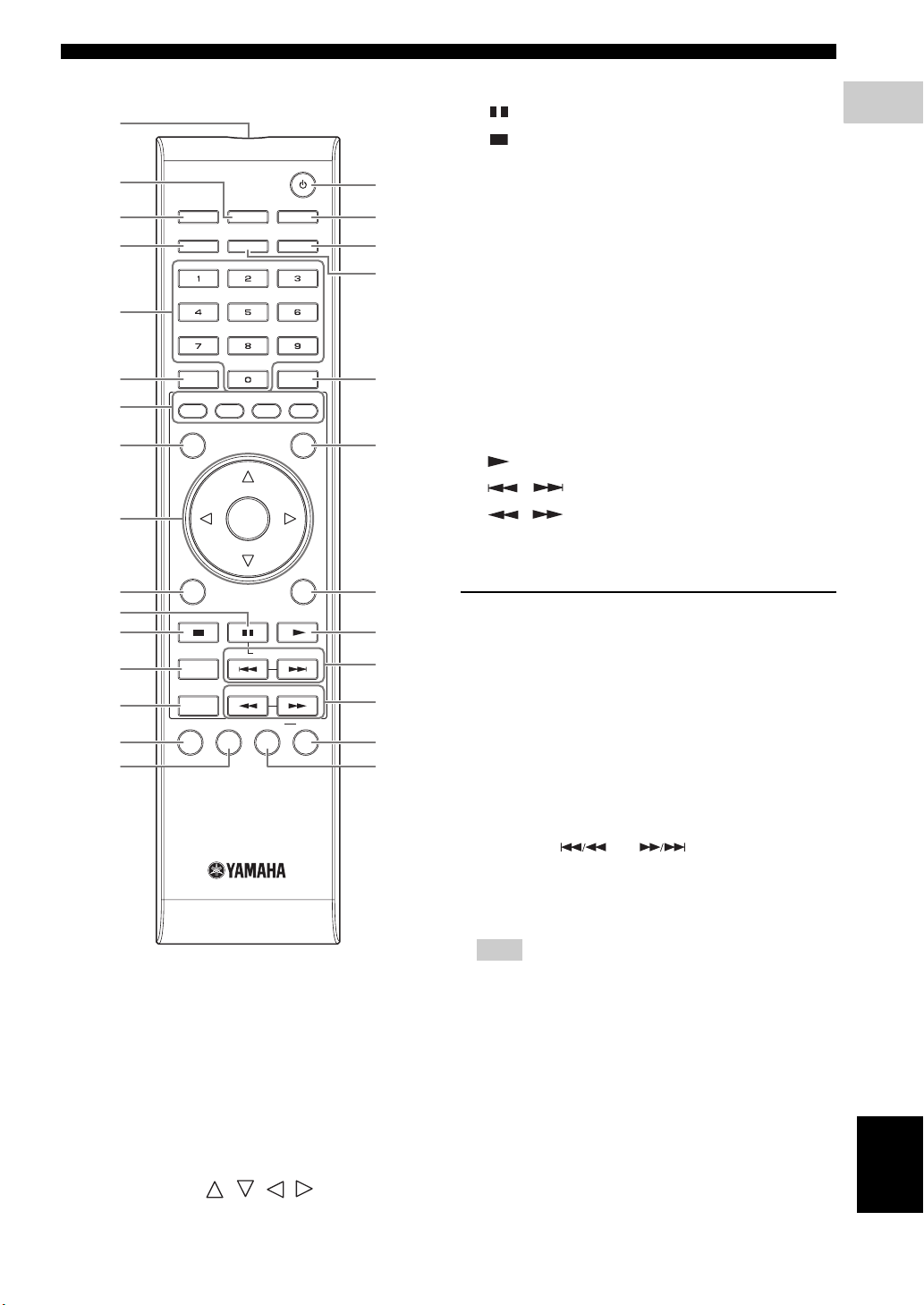
Controls and Functions
■ Remote Control
1
0 EXIT (p. 28, 29, 30)
A (Pause) (p. 20)
B (Stop) (p. 20)
C STATUS (p. 21, 27)
2
3
4
OPEN/CLOSE
DIMMER
VIDEO-RESET
SUBTITLE AUDIO ANGLE
G
H
I
J
D ON SCREEN (p. 26)
E SETUP (p. 17, 28, 29)
F P in P (p. 25)
G p (Power) (p. 16)
H VIDEO-RESET (p. 30, 31)
5
I ANGLE (p. 26)
J AUDIO (p. 26)
6
7
8
CLEAR
A
B C D
TOP MENU/TITLE LIST
ENTER
POP UP MENU
K
L
K ENTER (p. 30, 37)
L POP UP MENU (p. 22)
M RETURN (p. 21, 24, 26, 28, 29)
N (Play) (p. 20)
O / (SLOW/SKIP) (p. 20)
9
ENTER
P / (SEARCH) (p. 20)
Q OFF (p. 21)
EXIT
0
RETURN
M
A
B
C
D
E
STATUS
ON SCREEN
SETUP P in P
SLOW/SKIP
SEARCH
REPEAT
OFF
N
O
P
Q
FR
R REPEAT (p. 21, 26)
ID function
You can change the remote control ID to prevent
unwanted operation of the other Yamaha player such as
DVD player. If you have changed the remote control ID,
make sure that you select the same ID for the main unit.
The default setting is ID1.
1 Remote control setting
To change the ID from ID1 to ID2, press and hold A and 2
simultaneously for 3 seconds.
To change the ID from ID2 to ID1, press and hold A and 1
simultaneously for 3 seconds.
2 Main unit setting
Press and hold and on the front panel
simultaneously for 2 seconds while no disc is inserted in
this Player and the disc tray is closed (current ID is
displayed). Keep pressing and holding the keys for
another 2 seconds to change the ID between ID1 and ID2.
1
INTRODUCTION
1 Infrared signal transmitter (p. 16)
2 DIMMER (p. 16)
3 OPEN/CLOSE (p. 20)
4 SUBTITLE (p. 26)
5 Number buttons (p. 26)
6 CLEAR (p. 29)
7 A, B, C, D (p. 23, 24, 28, 35)
8 TOP MENU/TITLE LIST (p. 22, 23)
9 Cursor buttons ( / / / ), ENTER (p. 17,
30)
Note
– If the remote control is without batteries for a few
minutes or if exhausted batteries remain in the
remote control, the remote control ID is
automatically set to ID1. If you want to use the
remote control in ID2 setting, install new batteries
and set the remote control ID again.
English
7 En
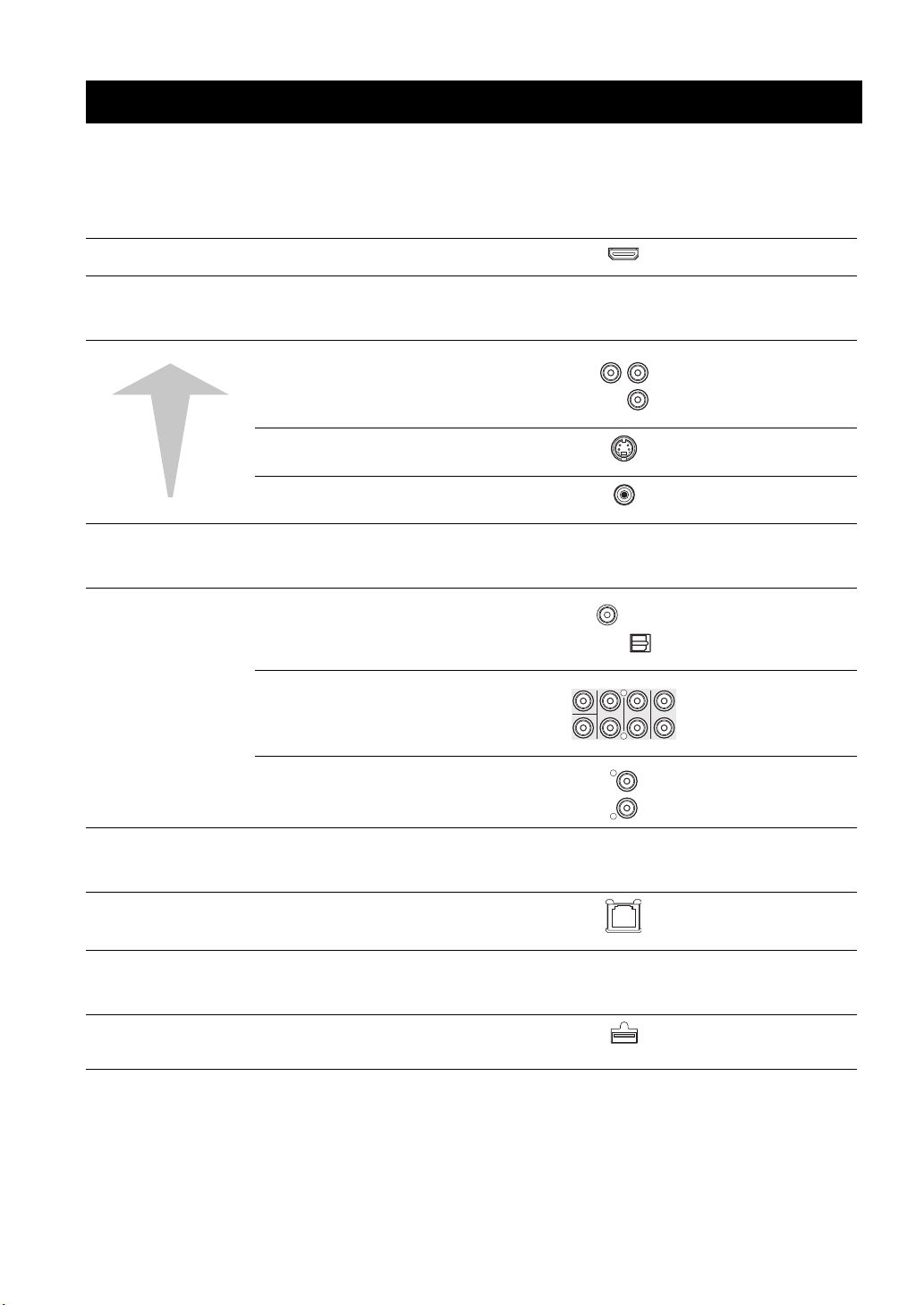
CONNECTION
L
/
Introduction to Connections
This Player is equipped with the terminals/jacks listed below. Find the corresponding terminal/jack on your video/audio
equipment. We recommend that you use the HDMI terminal which provides high quality digital audio and video on a
single connection. If you use the other terminals/jacks, connect the video first. Then connect the audio.
■ Video/audio terminal on this Player
1 HDMI terminal
HDMI
■ Video jacks on this Player (Connect 1, 2, or 3)
Higher Quality
Standard Quality
1 VIDEO OUT (COMPONENT) jacks
2 VIDEO OUT (S VIDEO) jack
3 VIDEO OUT (VIDEO) jack
COMPONENT
Y
S VIDEO
VIDEO
PB
PR
■ Audio terminals/jacks on this Player (Connect 1, 2, or 3)
CENTER
SUBWOOFER
COAXIAL
SURROUND
BACK
MIXED 2CH
L
R
OPTICA
SURROUND
L
R
FRONT
1 DIGITAL OUT (COAXIAL/
OPTICAL) jack/terminal
2 AUDIO OUT (8ch discrete) jacks
3 AUDIO OUT (MIXED 2CH) jacks
Page 9
Page 10
Page 11
Page 11
Page 12
Page 13
Page 13
■ Broadband Internet connection
NETWORK terminal
NETWORK
Page 14
■ USB device connection
USB BD STORAGE/SERVICE
terminal
USB
BD STORAGE
SERVICE
Page 14
8 En
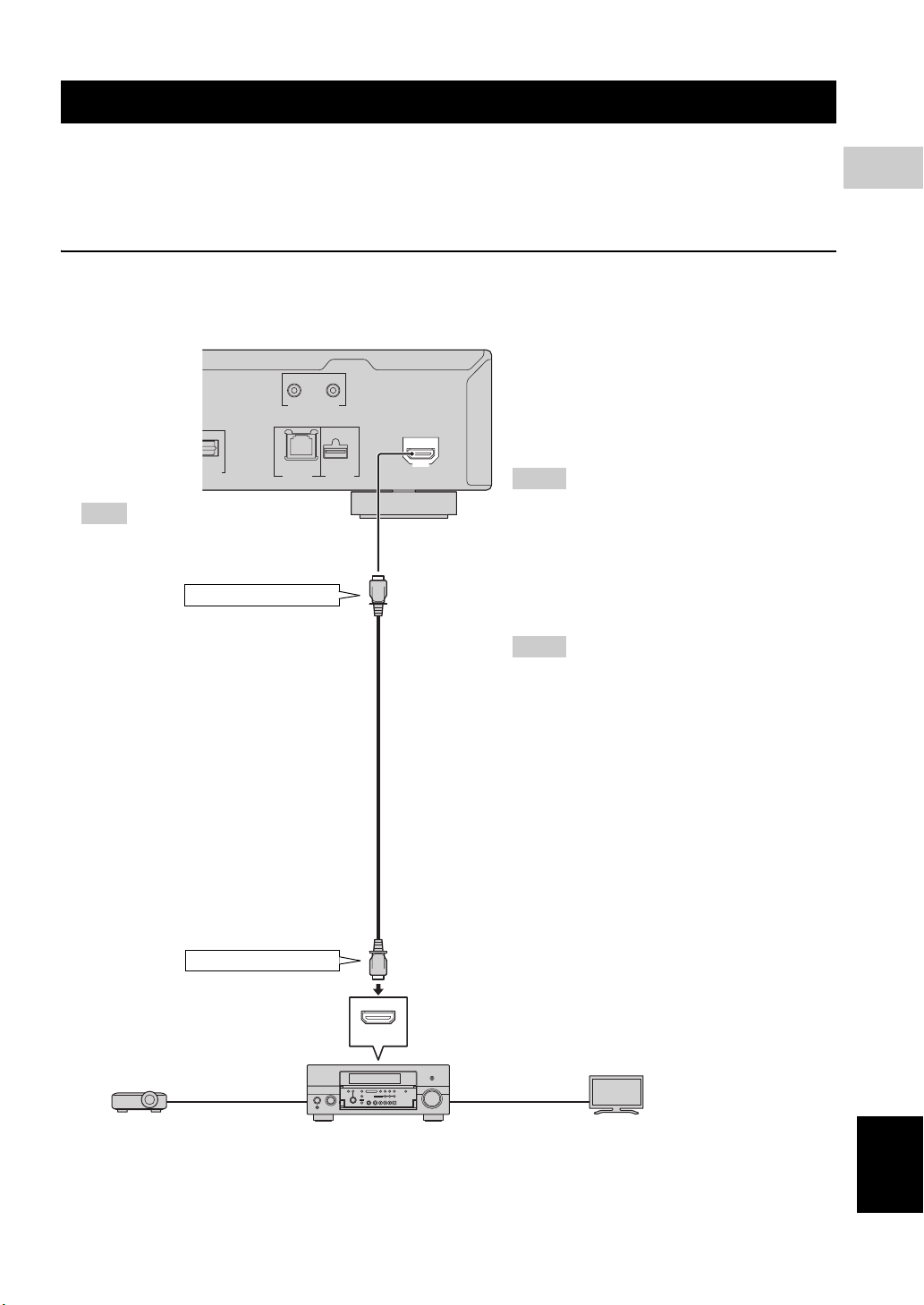
HDMI Connection
G
■ Connecting to the HDMI Terminal
– You can enjoy high quality digital picture and sound through the HDMI terminal.
– Firmly connect an HDMI cable (commercially available) to the HDMI terminals (1 and 2).
– See page 38 for information on the audio output formats.
– Use HIGH SPEED HDMI cables that have the HDMI logo (as shown on the cover).
Caution!
Be sure to turn off this Player and the equipment before making any connections.
This Player
IN
OUT
REMOTE CONTROL
2
CONNECTION
PTICAL
ITAL OUT
NETWORK
Hint
– When using an HDMI output, 7.1 ch
Digital Output is available.
1 To HDMI terminal
(commercially available)
HDMI cable
2 To HDMI input terminal
USB
BD STORAGE/
SERVICE
HDMI
Hints
– You need to select the “HDMI” in “Settings”
– “Audio Video Settings” – “Video Out
Select” and “HDMI Output” in “Settings” “Audio Video Settings” - “Audio Out” to
output the video/audio signals from the HDMI
terminal. (page 31)
– Refer to the HDMI control function. (Page 18)
Notes
– When you connect this Player to an AV
receiver using the HDMI terminal, make sure
that the AV receiver is connected to a TV
using the HDMI terminal. If the TV is not
equipped with HDMI terminal, connect the
terminal/jacks of this Player other than the
HDMI terminal to the AV receiver for the
video/audio connections.
– When you connect the Player to a TV with an
HDMI cable, “HDMI Video Out” is set to
“Auto”. If you don’t get a stable image, select
the desired resolution*.
When you set “HDMI Video Out” to a setting
other than “Auto”, you can only select
resolutions that are compatible with the
connected TV.
* Refer to “HDMI Video Out” on page 31
regarding the resolutions of the HDMI video
output.
HDMI IN
HDMI
cable
Projector AV receiver
HDMI
cable
TV
English
9 En
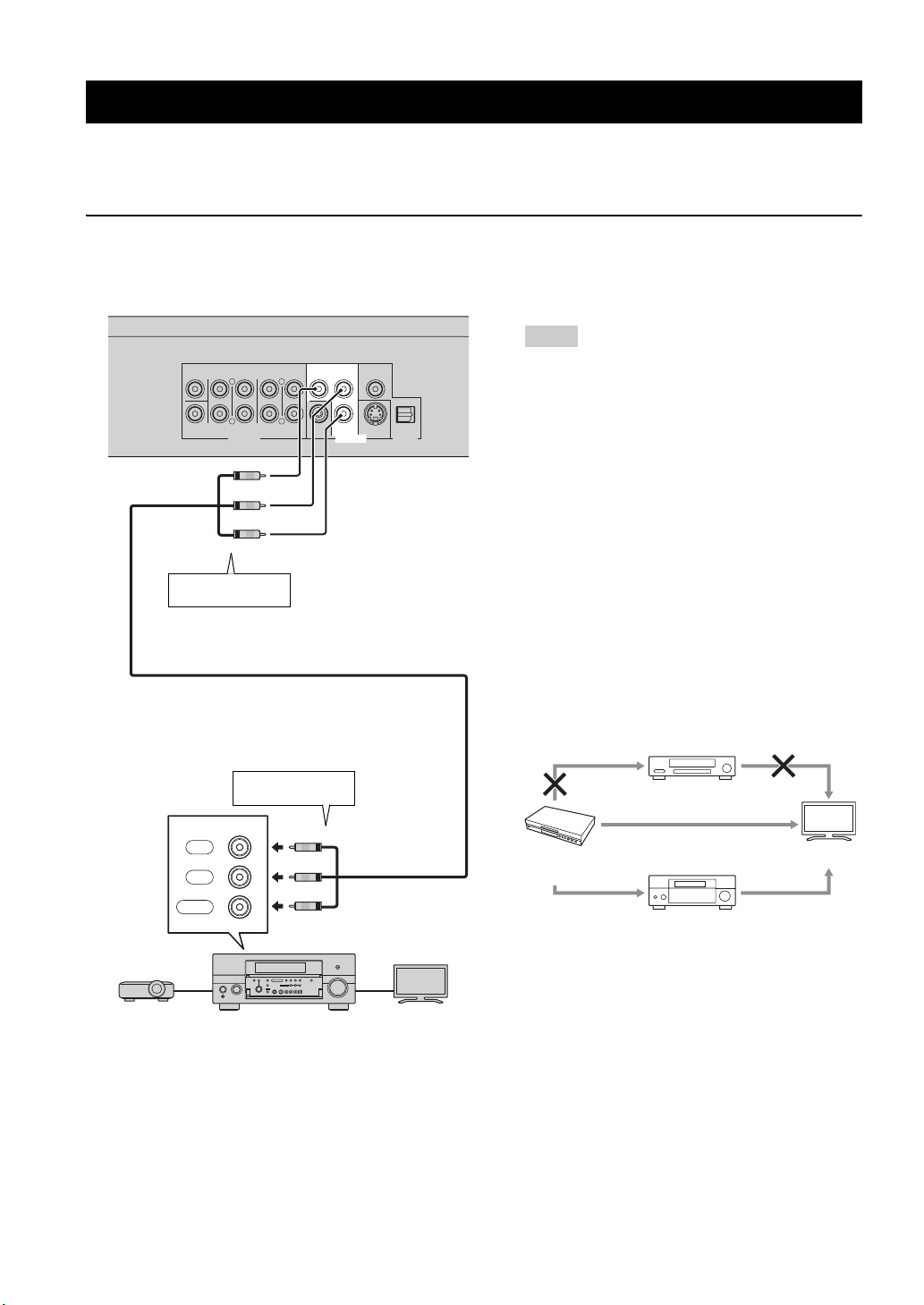
Video Connections
■ Connecting to the Component Jacks
– You can enjoy accurate color reproduction and high quality images through the component jacks.
– Firmly connect a component video cable (commercially available) to the component jacks (1 and 2).
Caution!
Be sure to turn off this Player and the equipment before making any connections.
This Player
Notes
SURROUND
CENTER
BACK
SUBWOOFER
To C O MPONENT
1
jacks
SURROUND
L
R
AUDIO OUT
(Green)
(Blue)
(Red)
FRONT
MIXED 2CH
L
R
COMPONENT
Y
VIDEO PR
PB
VIDEO OUT
COAXIAL
S VIDEO OPTICAL
DIGITAL OUT
– You need to select “Component” in “Settings” -
“Audio Video Settings” -”Video Out Select” to
output the video signal from the component
jacks. (See page 31.)
– When the priority video output is set to “HDMI”
in “Video Out Select”, the video resolution
which is output from the COMPONENT jacks
is the one set in “HDMI Video Out”.
– When the output from the COMPONENT jacks
is prioritized, set the priority video output to
“Component”.
– If you play back the image via VCR, the image
may deteriorate due to the copy guard function.
– When you watch the program where copyright
is protected, we recommend that the Blu-ray
disc player be connected to LCD TV directly or
via AV receiver.
To C O MPONENT
2
input jacks
Red
Blue
Green
COMPONENT IN
PR
PB
Y
(Red)
(Blue)
(Green)
Projector AV receiver
Component video cable
(commercially available)
TV
Blu-ray Disc
Player
VCR
Connect directly
TV
AV receiver
10 En
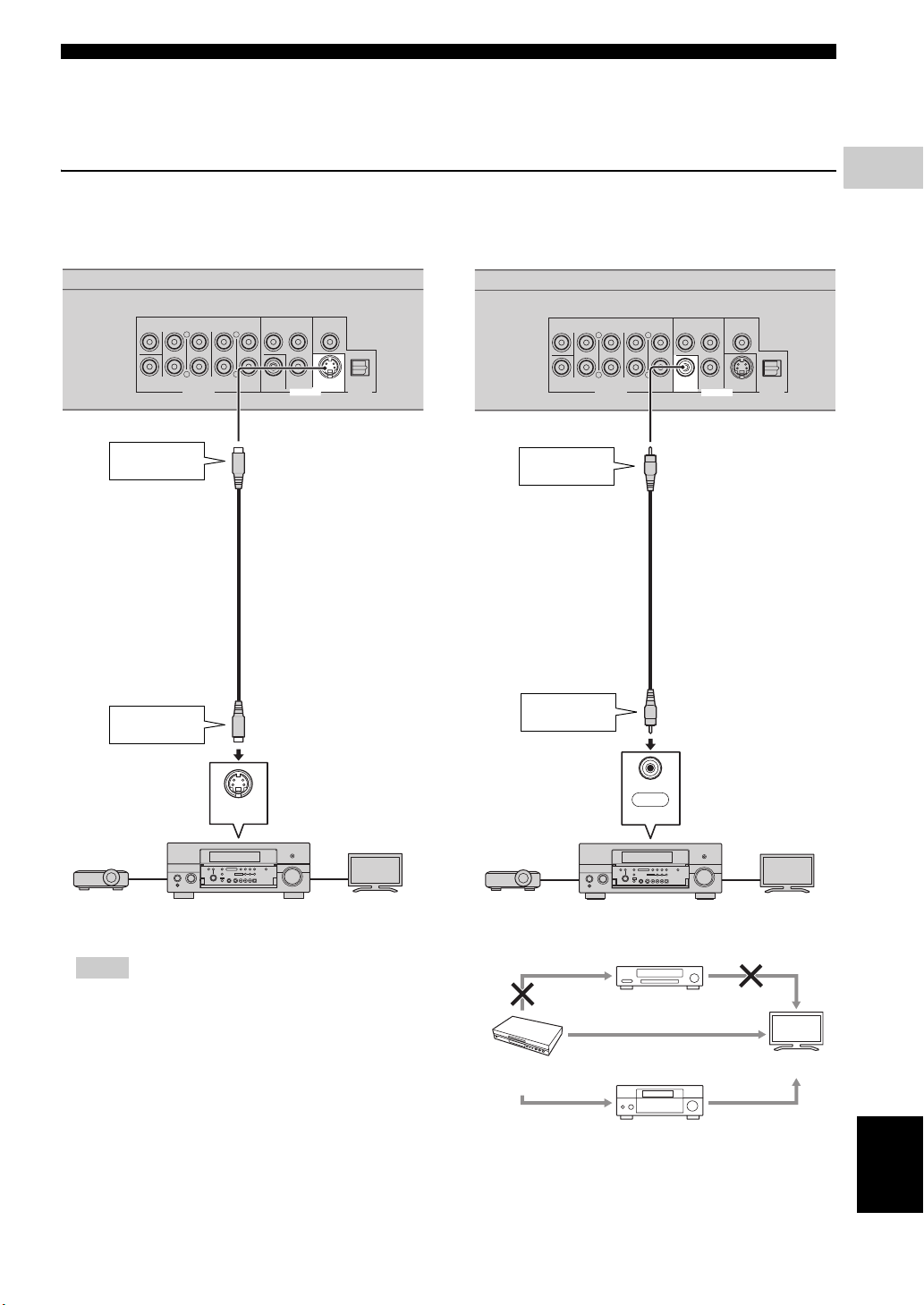
Video Connections
■ Connecting to the S Video or Video Jack
– Connect either the S-video jack or video jack.
– Firmly connect a S-video cable (commercially available) to the S-video jacks or a video pin cable (supplied) to the
video jacks (1 and 2, or 3 and 4).
Caution!
Be sure to turn off this Player and the equipment before making any connections.
2
CONNECTION
This Player
SURROUND
CENTER
SURROUND
BACK
L
R
SUBWOOFER
AUDIO OUT
To S VIDEO
1
jack
S-video cable
(commercially available)
To S VIDEO
2
input jack
FRONT
MIXED 2CH
L
R
COMPONENT
COAXIAL
Y
PB
VIDEO PR S VIDEO
VIDEO OUT
OPTICAL
DIGITAL OUT
This Player
SURROUND
CENTER
SURROUND
BACK
L
R
SUBWOOFER
AUDIO OUT
To VIDEO
3
jack
Video pin cable (supplied)
To VIDEO
4
input jack
FRONT
MIXED 2CH
L
R
VIDEO PR S VIDEO
(Yellow)
(Yellow)
COMPONENT
Y
PB
VIDEO OUT
COAXIAL
OPTICAL
DIGITAL OUT
S VIDEO
S VIDEO IN
Projector AV receiver
TV
Notes
– You need to select “Component” in “Settings” -
“Audio Video Settings” -”Video Out Select” to
output the video signal from the S-video/video jack.
(See page 31.)
– If you play back the image via VCR, the image may
deteriorate due to the copy guard function.
– When you watch the program where copyright is
protected, we recommend that the Blu-ray disc
player be connected to LCD TV directly or via AV
receiver.
VIDEO
Yellow
AV INPUT
Projector AV receiver
VCR
Connect directly
Blu-ray Disc
Player
AV receiver
TV
TV
English
11 En
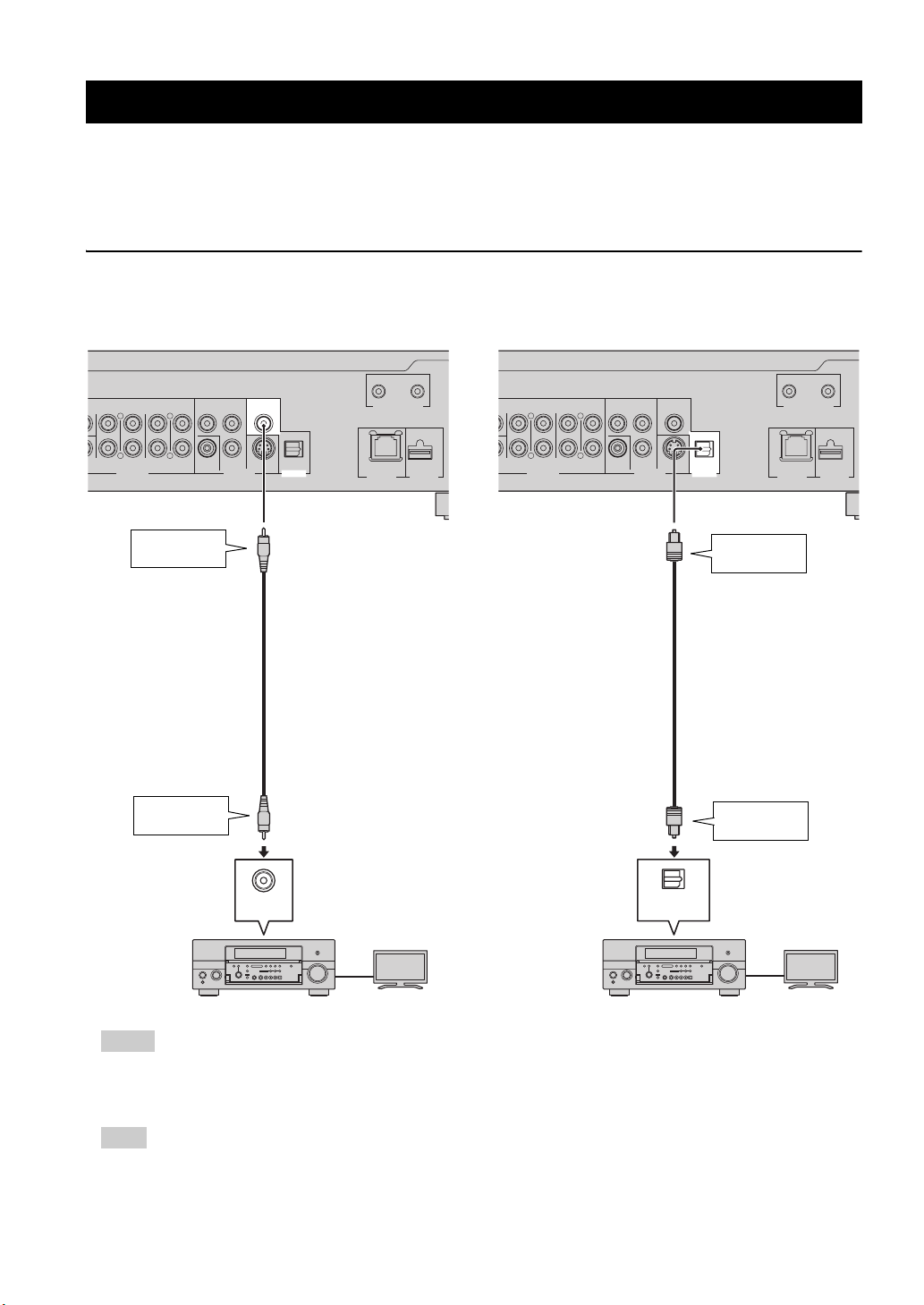
Audio Connections
R
R
■ Connecting to the Digital Audio Jack/Terminal
– You can connect audio equipment or the TV to the DIGITAL OUT Jack/terminal.
– Firmly connect a digital audio pin cable (commercially available) or optical cable (commercially available) to the
coaxial digital audio jack or optical digital audio terminal (1 and 2, or 3 and 4).
– See page 38 for information on the audio output formats.
Caution!
Be sure to turn off this Player and the equipment before making any connections.
SURROUND
SURROUND
FRONT
BACK
R
FER
AUDIO OUT VIDEO OUT
1
MIXED 2CH
L
L
R
To COAXIAL
jack
Digital audio pin cable
(commercially available)
To COAXIAL
2
input jack
This Player
COMPONENT
Y
PB COAXIAL
VIDEO PR S VIDEO OPTICAL
DIGITAL OUT
OUT
REMOTE CONTROL
NETWORK
IN
USB
BD STORAGE/
SERVICE
SURROUND
SURROUND
FRONT
BACK
FER
MIXED 2CH
L
L
R
R
AUDIO OUT VIDEO OUT
This Player
COMPONENT
Y
PB COAXIAL
VIDEO PR S VIDEO OPTICAL
DIGITAL OUT
Optical cable
(commercially available)
OUT
NETWORK
To OPTICAL
terminal
To O P TICAL
input terminal
REMOTE CONTROL
3
4
IN
USB
BD STORAGE/
SERVICE
COAXIAL
AV INPUT
TVAV receiver
OPTICAL
DIGITAL AUDIO IN
TVAV receiver
Hints
– When using COAXIAL/OPTICAL output, 5.1 ch Digital Output is available. 7.1 ch Digital Output is not available.
– You need to select “Digital Output” in “Settings” - “Audio Video Settings” -”Audio Out” to output the audio signal
from the coaxial or optical jack/terminal. (See page 31.)
Note
– 7.1 ch Audio is available via the HDMI terminal or the 8ch discrete audio jacks.
12 En
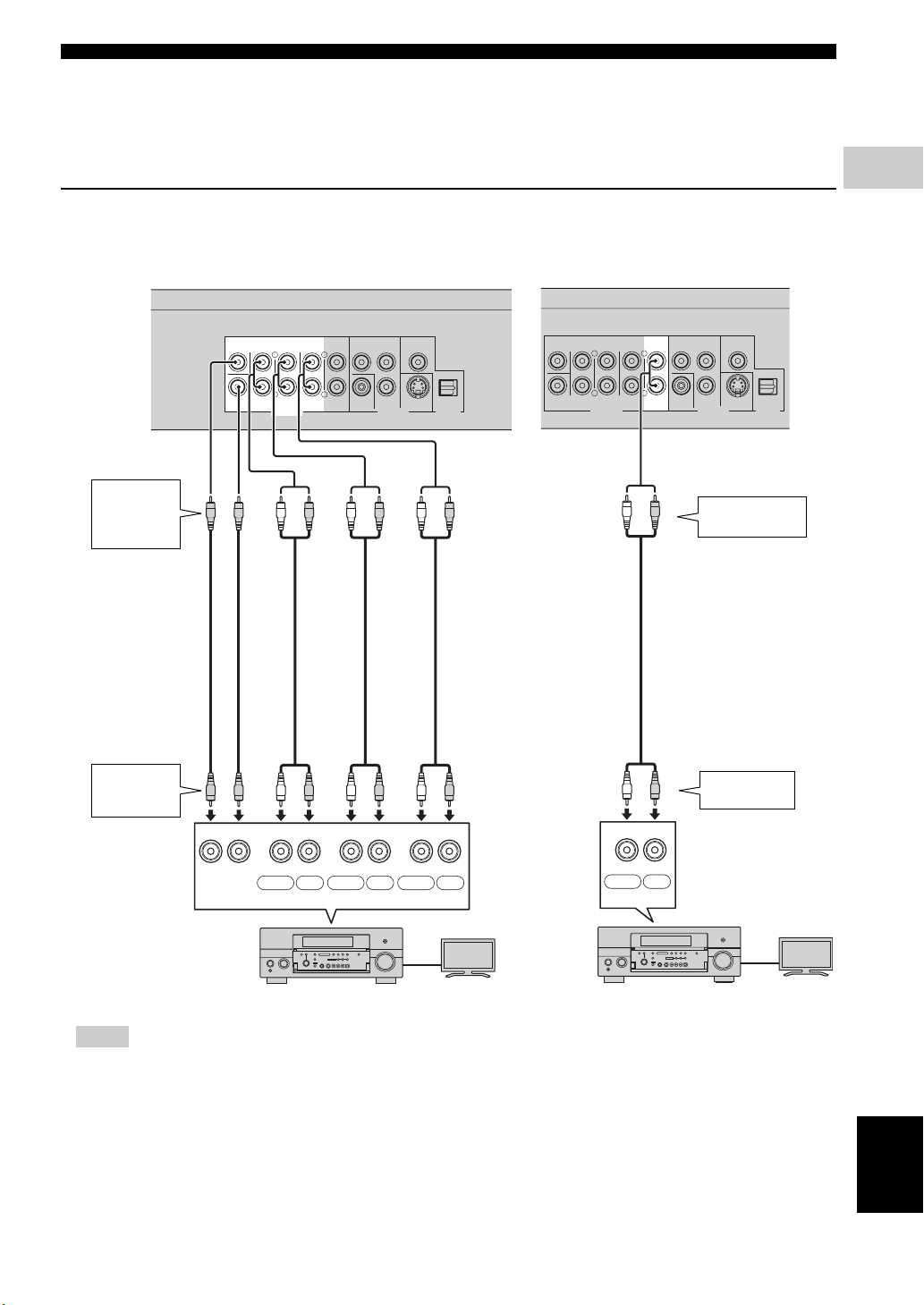
Audio Connections
■ Connecting to the Audio Jacks
– You can connect audio equipment or the TV to the AUDIO OUT Jacks.
– Firmly connect an audio pin cable (supplied) or audio pin cables (supplied for 2ch and commercially available for
the other 6ch) to the 2ch audio jacks or 8ch discrete audio jacks (1 and 2, or 3 and 4).
– See page 38 for information on the audio output formats.
Caution!
Be sure to turn off this Player and the equipment before making any connections.
2
CONNECTION
To
AUDIO OUT
1
(8ch discrete)
jacks
Audio pin cables
(supplied for 2ch and
commercially available
for the other 6ch)
To
MULTI CH
2
IN jacks
This Player
SURROUND
CENTER
SURROUND
FRONT
BACK
L
R
SUBWOOFER
AUDIO OUT
(White)
(White)
CENTER SUBWOOFER SURROUND BACK SURROUND
L
R
(Red)
(Red)
MIXED 2CH
(White)
(White)
COMPONENT
Y
VIDEO PR S VIDEO
PB
VIDEO OUT
(Red)
(Red)
COAXIAL
(White)
(White)
FRONT
OPTICAL
DIGITAL OUT
This Player
SURROUND
CENTER
SURROUND
FRONT
BACK
L
R
SUBWOOFER
AUDIO OUT
(Red)
(White)
MIXED 2CH
L
R
(Red)
COMPONENT
COAXIAL
Y
PB
VIDEO PR S VIDEO
VIDEO OUT
To MIXED 2CH
output jack
OPTICAL
DIGITAL OUT
3
Audio pin cable
(supplied)
(Red)
(White)
AUDIO
(Red)
To audio input
jack
4
LR LR LR
White Red White Red White Red
MULTICH IN
TVAV receiver
LR
White Red
AUDIO IN
TVAV receiver
Hints
– You can connect a subwoofer to the SUBWOOFER jack directly. When you connect TV to this Player directly,
connect an active subwoofer such as Yamaha Active Servo Processing Subwoofer System to this jack.
– You need to select “7.1ch Audio Output” in “Settings” - “Audio Video Settings” - “Audio Out” to output the audio
signal from the 8ch discrete jacks. (See page 31.)
– You need to select “2ch Audio Output” in “Settings” - “Audio Video Settings” - “Audio Out” to output the audio
signal from the 2ch audio jacks. (See page 31.)
13 En
English
