Page 1
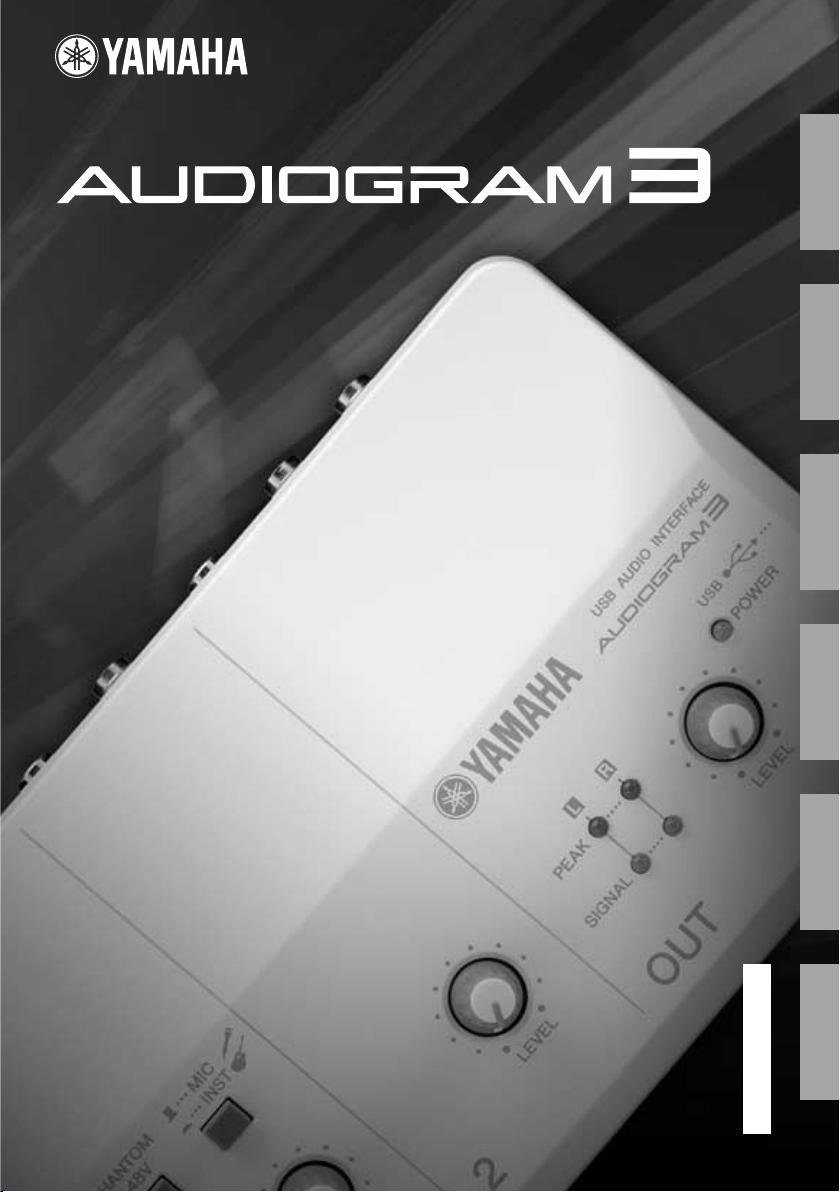
USB AUDIO INTERFACE
Owner’s Manual
Bedienungsanleitung
Mode d’emploi
Manual de instrucciones
Руководство пользователя
取扱説明書
EnglishDeutschFrançaisEspañol
EN
DE
FR
ES
RU
JA
Русский
日本語
Page 2
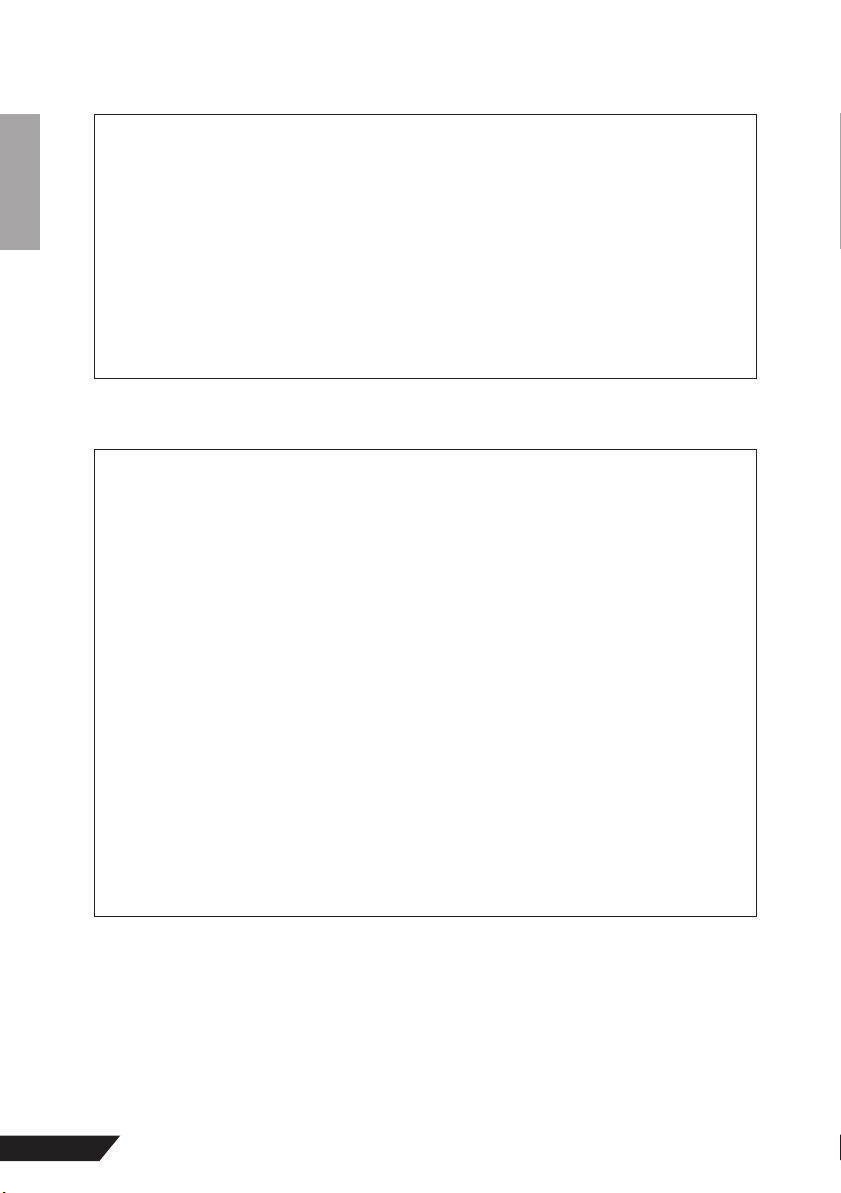
COMPLIANCE INFORMATION STATEMENT
(DECLARATION OF CONFORMITY PROCEDURE)
Responsible Party : Yamaha Corporation of America
Type of Equipment : COMPUTER RECORDING SYSTEM
This device complies with Part 15 of the FCC Rules.
Operation is subject to the following two conditions:
1) this device may not cause harmful interference, and
2) this device must accept any interference received including interference that may cause undesired operation.
See user manual instructions if interference to radio reception is suspected.
* This applies only to products distributed by YAMAHA CORPORATION OF AMERICA.
Address : 6600 Orangethorpe Ave., Buena Park, Calif. 90620
Telephone : 714-522-9011
Model Name : AUDIOGRAM 3
(FCC DoC)
FCC INFORMATION (U.S.A.)
1. IMPORTANT NOTICE: DO NOT MODIFY THIS UNIT!
This product, when installed as indicated in
the instructions contained in this manual,
meets FCC requirements. Modifications not
expressly approved by Yamaha may void your
authority, granted by the FCC, to use the product.
2. IMPORTANT:
uct to accessories and/or another product use
only high quality shielded cables. Cable/s supplied with this product MUST be used. Follow
all installation instructions. Failure to follow
instructions could void your FCC authorization
to use this product in the USA.
3. NOTE:
found to comply with the requirements listed
in FCC Regulations, Part 15 for Class “B” digital devices. Compliance with these requirements provides a reasonable level of
assurance that your use of this product in a
residential environment will not result in harmful interference with other electronic devices.
This equipment generates/uses radio frequencies and, if not installed and used
according to the instructions found in the
users manual, may cause interference harmful to the operation of other electronic devices.
* This applies only to products distributed by YAMAHA CORPORATION OF AMERICA. (class B)
When connecting this prod-
This product has been tested and
Compliance with FCC regulations does not
guarantee that interference will not occur in all
installations. If this product is found to be the
source of interference, which can be determined by turning the unit “OFF” and “ON”,
please try to eliminate the problem by using
one of the following measures:
Relocate either this product or the device that
is being affected by the interference.
Utilize power outlets that are on different
branch (circuit breaker or fuse) circuits or
install AC line filter/s.
In the case of radio or TV interference, relocate/reorient the antenna. If the antenna leadin is 300 ohm ribbon lead, change the lead-in
to co-axial type cable.
If these corrective measures do not produce
satisfactory results, please contact the local
retailer authorized to distribute this type of
product. If you can not locate the appropriate
retailer, please contact Yamaha Corporation of
America, Electronic Service Division, 6600
Orangethorpe Ave, Buena Park, CA90620
The above statements apply ONLY to those
products distributed by Yamaha Cor poration of
America or its subsidiaries.
2
AUDIOGRAM 3 Owner’s Manual
Page 3
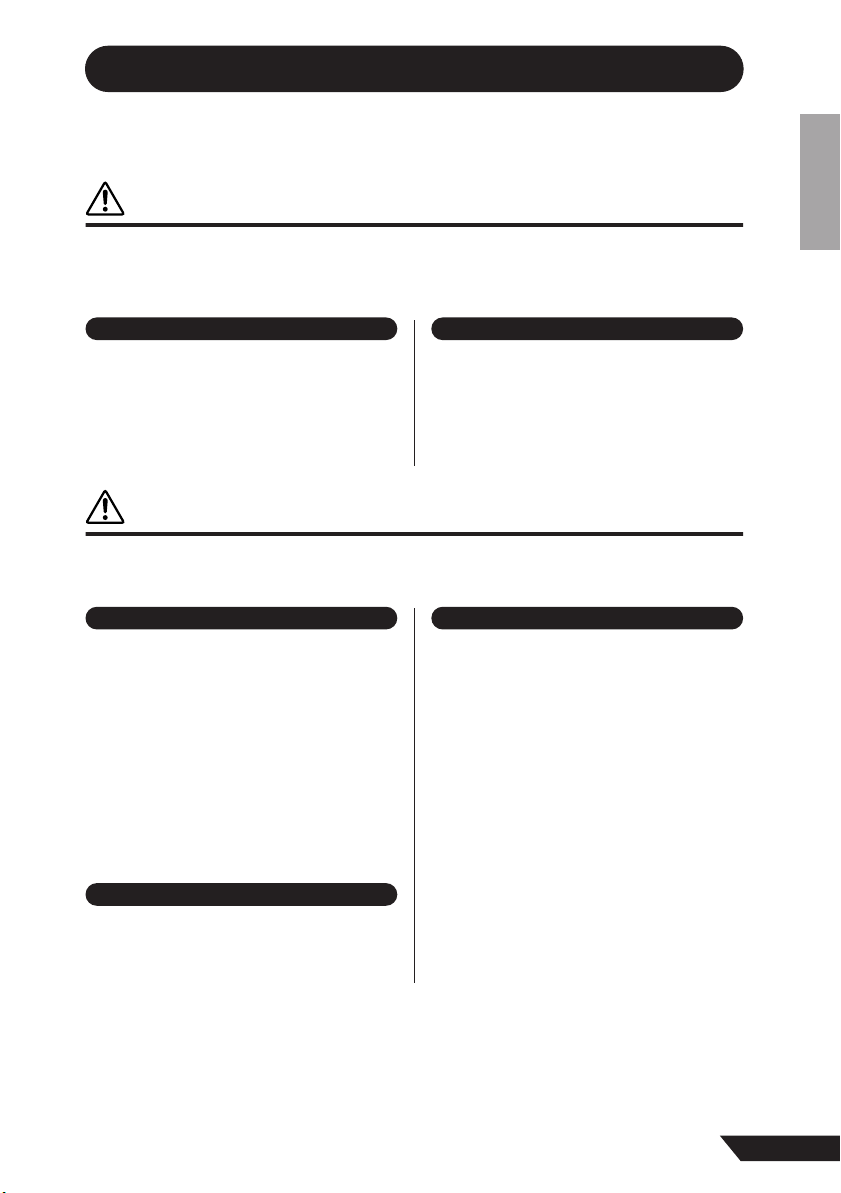
PRECAUTIONS
PLEASE READ CAREFULLY BEFORE PROCEEDING
* Please keep this manual in a safe place for future reference.
WARNING
Always follow the basic precautions listed below to avoid the possibility of serious injury or even death from
electrical shock, short-circuiting, damages, fire or other hazards. These precautions include, but are not
limited to, the following:
Do not open Water warning
• Do not open the device or attempt to disassemble the internal
parts or modify them in any way. The device contains no
user-serviceable parts. If it should appear to be
malfunctioning, discontinue use immediately and have it
inspected by qualified Yamaha service personnel.
CAUTION
Always follow the basic precautions listed below to avoid the possibility of physical injury to you or others,
or damage to the device or other property. These precautions include, but are not limited to, the following:
• Do not expose the device to rain, use it near water or in damp
or wet conditions, or place containers on it containing
liquids which might spill into any openings. If any liquid
such as water seeps into the device, unplug the USB cable
from this device immediately. Then have the device inspected
by qualified Yamaha service personnel.
• Never insert or remove a USB cable with wet hands.
Location
• Before moving the device, remove all connected cables.
•Avoid setting all volume controls to their maximum.
Depending on the condition of the connected devices, doing
so may cause feedback and may damage the speakers.
• Do not expose the device to excessive dust or vibrations, or
extreme cold or heat (such as in direct sunlight, near a
heater, or in a car during the day) to prevent the possibility of
panel disfiguration or damage to the internal components.
• Do not place the device in an unstable position where it
might accidentally fall over.
• Do not use the device in the vicinity of a TV, radio, stereo
equipment, mobile phone, or other electric devices. Doing so
may result in noise, both in the device itself and in the TV or
radio next to it.
Connections
• Before connecting the device to other devices, turn off the
power for all devices. Before turning the power on or off for
all devices, set all volume levels to minimum.
Handling caution
• When turning on the AC power in your audio system, always
turn on monitor speakers LAST, to avoid speaker damage.
When turning the power off, monitor speakers should be
turned off FIRST for the same reason.
• Do not insert your fingers or hands in any gaps or openings
on the device.
•Avoid inserting or dropping foreign objects (paper, plastic,
metal, etc.) into any gaps or openings on the device. If this
happens, unplug the USB cable from the device immediately.
Then have the device inspected by qualified Yamaha service
personnel.
• Do not use the device or headphones for a long period of
time at a high or uncomfortable volume level, since this can
cause permanent hearing loss. If you experience any hearing
loss or ringing in the ears, consult a physician.
• Do not rest your weight on the device or place heavy objects
on it, and avoid use excessive force on the buttons, switches
or connectors.
1/2
(5)-10
AUDIOGRAM 3 Owner’s Manual
3
Page 4
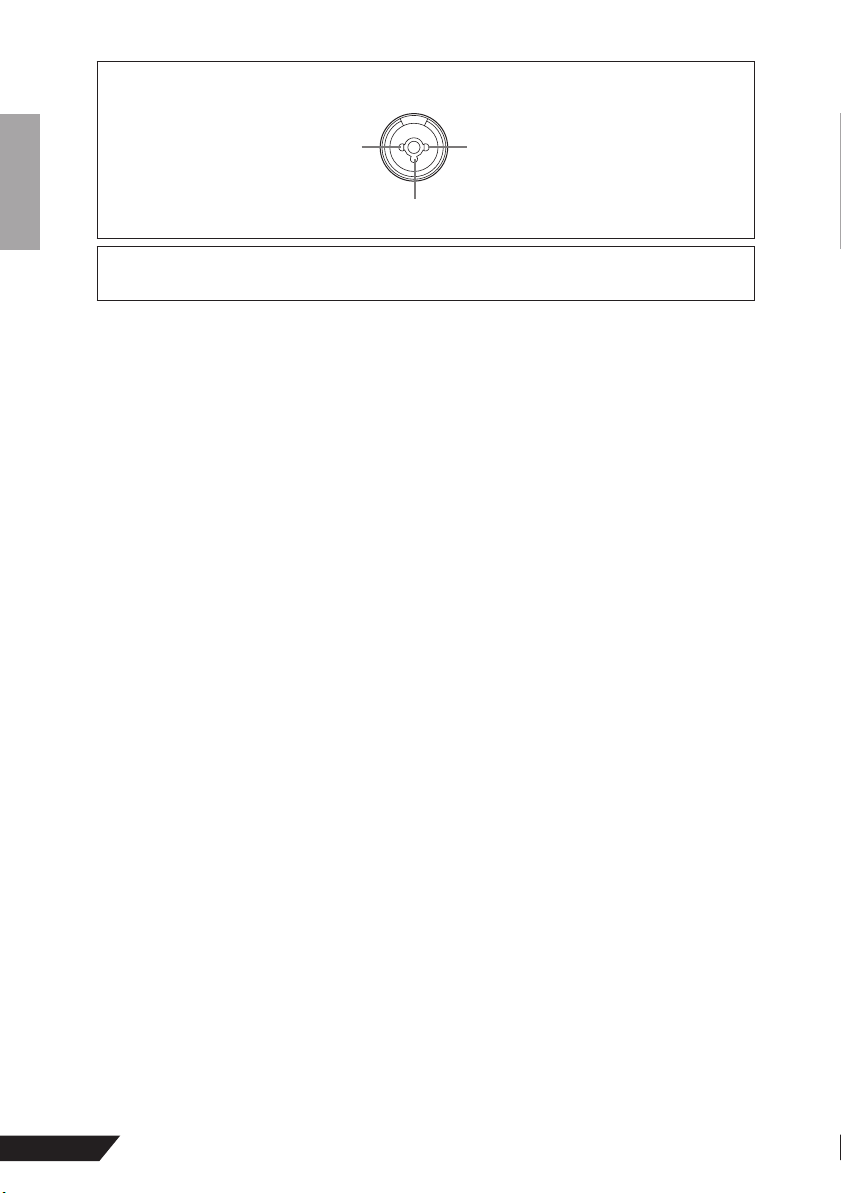
MIC/INST jacks (XLR-type) are wired as follows (IEC60268 standard): pin 1: ground, pin 2: hot (+), and pin 3: cold (-).
21
3
Yamaha cannot be held responsible for damage caused by improper use or modifications to the device, or data that is lost
or destroyed.
Always unplug the USB cable from a computer or turn off the computer to turn off the device when the device is not in use.
The performance of components with moving contacts, such as switches, volume controls, and connectors, deteriorates over
time. Consult qualified Yamaha service personnel about replacing defective components.
SPECIAL NOTICES
• This manual is the exclusive copyright of Yamaha Corporation.
• The included software is the exclusive copyright of Steinberg Media Technologies GmbH.
• Use of the software and this manual is governed by the license agreement which the purchaser fully agrees to upon breaking
the seal of the software packaging. (Please read carefully the Software Licensing Agreement at the end of this manual before
installing the application.)
• Copying of the software or reproduction of this manual in whole or in part by any means is expressly forbidden without the
written consent of the manufacturer.
•Yamaha makes no representations or warranties with regard to the use of the software and documentation and cannot be
held responsible for the results of the use of this manual and the software.
• This disk containing the software is not meant for use with an audio/visual system (CD player, DVD player, etc.). Do not
attempt to use the disk on equipment other than a computer.
• Future upgrades of application and system software and any changes in specifications and functions will be announced
separately.
• The screen displays as illustrated in this manual are for instructional purposes, and may appear somewhat different from the
screens which appear on your computer.
The illustrations and LCD screens as shown in this manual are for instructional purposes only, and may appear somewhat
different from those on your instrument.
This product incorporates and bundles computer programs and contents in which Yamaha owns copyrights or with respect to
which it has license to use others' copyrights. Such copyrighted materials include, without limitation, all computer software,
music data, etc. Any unauthorized use of such programs and contents outside of personal use is not permitted under relevant
laws. Any violation of copyright has legal consequences. DON'T MAKE, DISTRIBUTE OR USE ILLEGAL COPIES.
• Windows is a registered trademark of Microsoft® Corporation in the United States and other countries.
• Apple, Mac and Macintosh are trademarks of Apple Inc., registered in the U.S. and other countries.
• The company names and product names in this manual are the trademarks or registered trademarks of their respective
companies.
* Specifications and descriptions in this owner’s manual are for information purposes only. Yamaha Corp. reserves the right
to change or modify products or specifications at any time without prior notice. Since specifications, equipment or options
may not be the same in every locale, please check with your Yamaha dealer.
4
AUDIOGRAM 3 Owner’s Manual
Page 5
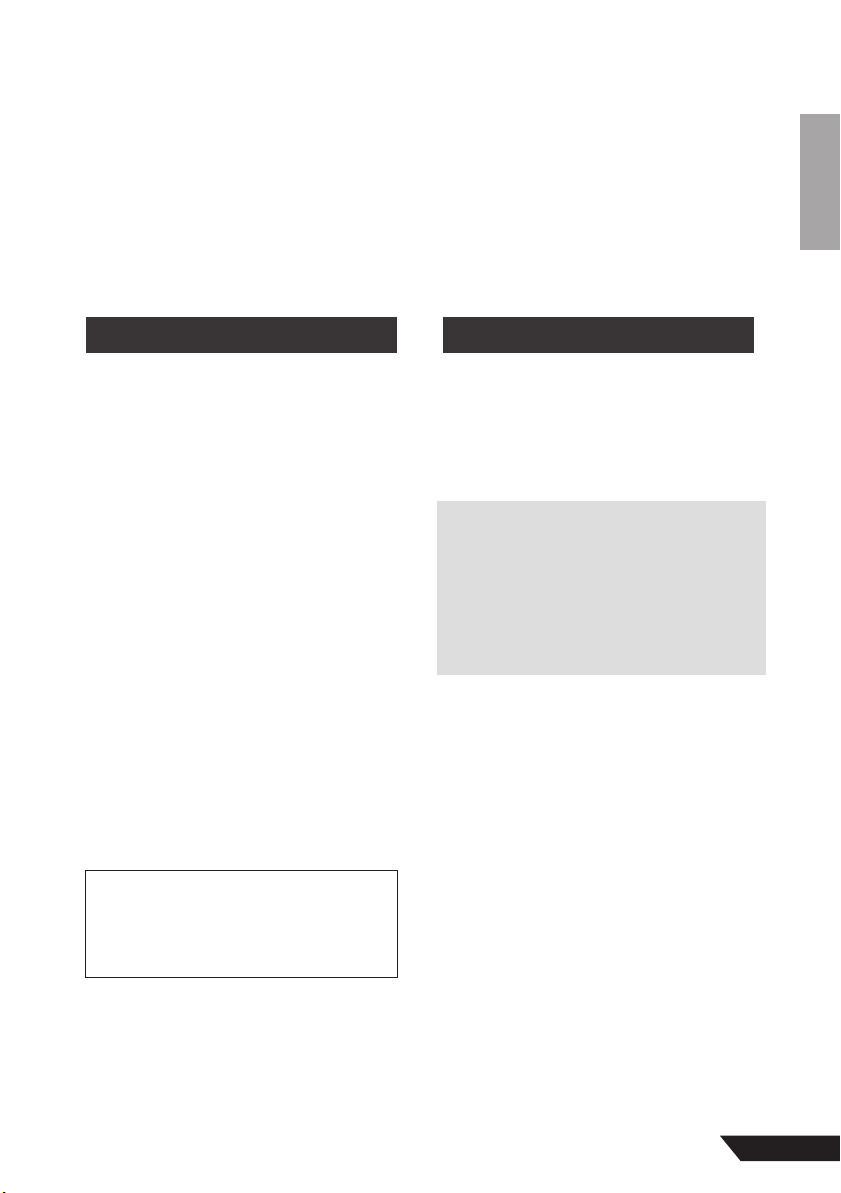
Introduction
Thank you for choosing a Yamaha AUDIOGRAM 3 Computer Recording System. The AUDIOGRAM 3 includes a USB audio interface for digital audio data transfer, and Cubase AI DAW
(Digital Audio Workstation) software for Windows® and Macintosh® computer operating systems. With the AUDIOGRAM 3 and your personal computer you have the basic elements of a
high-performance computer recording system that is easy to set up and operate.
Please read through this manual carefully before beginning use, so that you will be able to take
full advantage of your interface’s superlative features and enjoy trouble-free operation for years
to come. After reading the manual, please store it in a safe place.
Features
Connect To Your Computer via a Single
USB Cable (page 8)
The AUDIOGRAM interface connects to your
computer via the supplied USB cable. Stereo
audio data is transferred in both directions—
from the interface to the computer, and viceversa—via the USB connection (44.1 kHz or 48
kHz sampling frequency).
No Driver Installation Required (page 8)
The AUDIOGRAM system uses the standard
drivers included in your computer’s operating
system, so there’s no need to install any extra
driver software.
Cubase AI DAW Software Supplied
(page 8)
Cubase AI software, included in the AUDIOGRAM package, offers versatile, high-performance hard-disk recording capability.
48V Phantom Power (page 18)
A PHANTOM switch supplies +48V phantom
power to the channel 1 microphone input, so
you can use high-quality phantom-powered
condenser microphones for superior recording
quality.
Accessories
• Cubase AI 4 DVD-ROM
• USB cable
• Owner’s Manual (this book)
Contents
Introduction........................................ 5
Features .............................................5
Contents .............................................5
System Requirements ........................ 6
Setup ..................................................... 7
Quick Guide.......................................... 8
1. Installing Cubase AI .......................8
2. Connecting to the AUDIOGRAM
interface......................................... 8
3. Powering Up the System................ 9
4. Adjusting Level ............................. 10
5. Recording with Cubase AI............ 10
6. Mixing with Cubase AI.................. 16
Controls and Functions..................... 18
Input Signal Flow.............................. 19
Troubleshooting................................. 20
Specifications................................... 128
General Specifications ...................128
Dimensional Diagrams ...................128
Block Diagram and Level
Diagram.......................................... 129
About the accessory disk ...............130
SOFTWARE LICENSE
AGREEMENT ....................................130
AUDIOGRAM 3 Owner’s Manual
5
Page 6
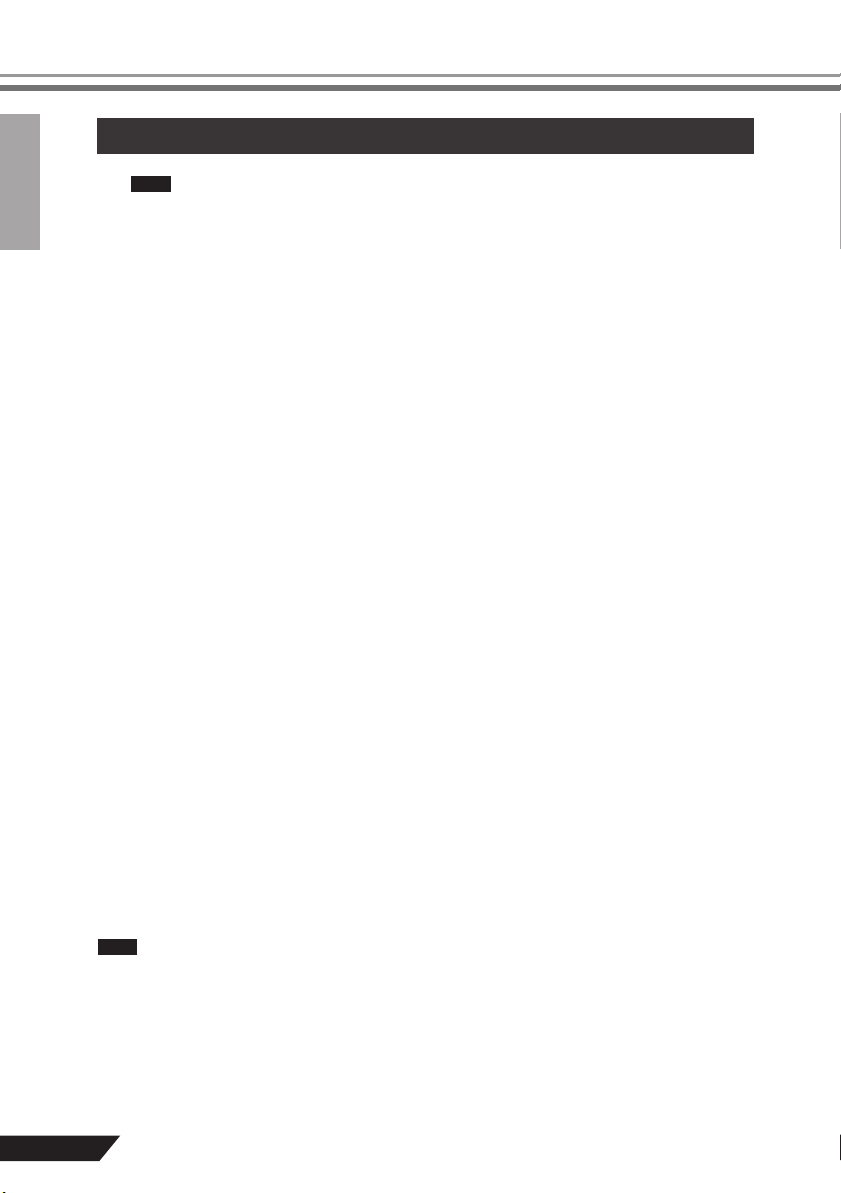
NOTE
Introduction
System Requirements
Visit the web address below for the latest information on:
NOTE
<http://www.yamahasynth.com/>
Computer System Requirements
Windows Vista
Computer..............Windows-based computer with built-in USB interface
OS ........................Windows Vista
CPU......................1 GHz or higher Intel Core/Pentium/Celeron processor
Memory ................1 GB or more
Windows XP
Computer..............Windows-based computer with built-in USB interface
OS ........................Windows XP Professional/XP Home Edition
CPU......................750 MHz or higher Intel Core/Pentium/Celeron processor
Memory ................96 MB or more (128 MB or more recommended)
Macintosh
Computer..............Macintosh computer with built-in USB interface
OS ........................Mac OS X 10.3.3 or higher
CPU......................Macintosh G3 300 MHz or higher/Intel processor
Memory ................128 MB or more
Cubase AI 4 System Requirements
Windows
OS ........................Windows XP Professional SP1 or higher/XP Home Edition SP1 or higher/
CPU......................1.4 GHz or higher Intel Pentium processor
Memory ................512 MB or more
Audio Interface .....Windows DirectX/ASIO compatible
Hard Disk..............1 GB or more
Macintosh
OS ........................Mac OS X 10.4 or higher
CPU......................Power Mac G4 1 GHz/Core Solo 1.5 GHz or higher
Memory ................512 MB or more
Hard Disk..............1 GB or more
•A DVD driver is required for installation.
•To activate your software license, install the application while the computer is connected to the
6
AUDIOGRAM 3 Owner’s Manual
Windows Vista (32 bit)
internet.
Page 7
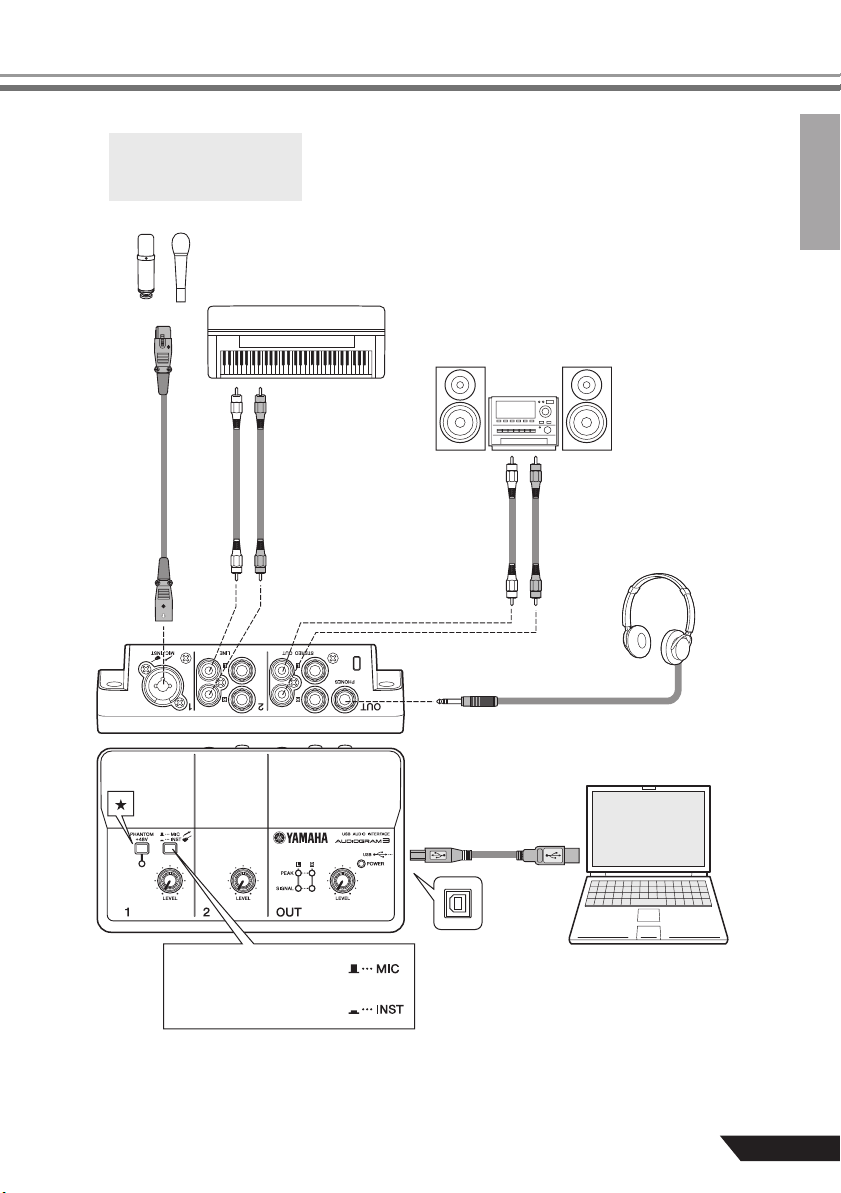
Setup
Be sure to turn the PHANTOM
+48V switch (★) on when
using a phantom-powered
condenser microphone.
Microphone
Keyboard, etc.
Audio system
Headphones
To connect a device such as a
microphone:
To connect an instrument such
as an electric guitar or bass:
USB cable
Cubase AI
Computer
AUDIOGRAM 3 Owner’s Manual
7
Page 8
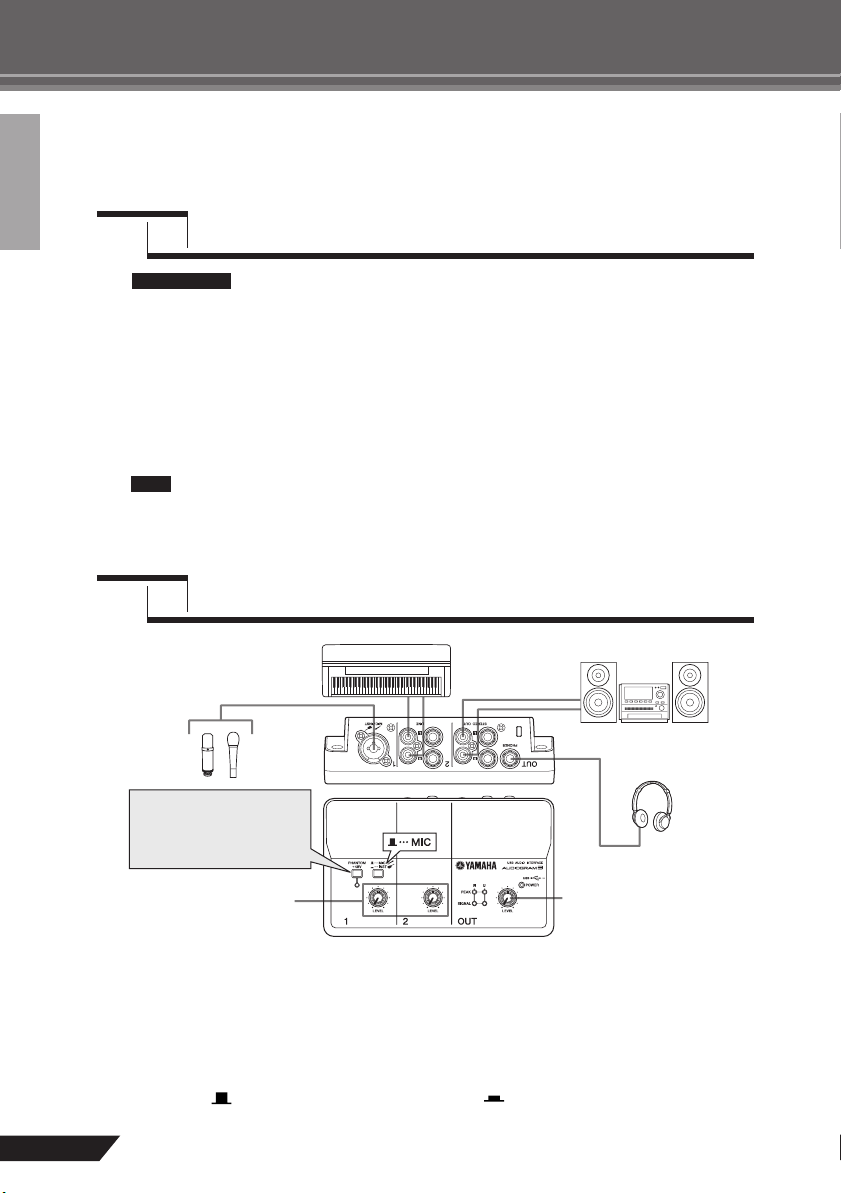
Quick Guide
This quick setup and operation guide covers everything from installing the Cubase AI
software to using Cubase AI for recording and mixdown. While going through this section
you might find it useful to also refer to the “Controls and Functions” section on page 18, as
well as the pdf manual supplied with the Cubase AI software.
Step
IMPORTANT !
Start the computer and log on to the Administrator account.
1
Insert the included DVD-ROM into the computer’s DVD-ROM drive.
2
Double-click on the “CubaseAI4.msi” icon in the “Cubase AI 4 for Windows” folder (for
3
Windows users), or double-click the “CubaseAI4.mpkg” in the “Cubase AI 4 for MacOS
X” (for Macintosh users).
Follow the on-screen instructions to install the Cubase AI software.
NOTE
Step
Be sure to turn the
TOM +48V switch on when
using a phantom-powered
condenser microphone.
Installing Cubase AI
1
Since the End-User Software License Agreement (EUSLA) shown on your PC-display
in your installing the “DAW” software is replaced by the agreement at the end of this
manual, you should disregard the EUSLA. Read the Software License Agreement at
the end of this manual carefully, and install the software if you agree to it.
In order to have continuous use of Cubase AI, including support and other benefits, you will
need to register the software and activate your software license by starting it while the computer is connected to the Internet. Click the “Register Now” button shown when the software
is started, then fill in all required fields for registration. If you do not register the product, you
will be unable to use the application after a limited period of time expires.
Connecting to the AUDIOGRAM interface
2
PHAN-
OUT LEVEL controlLEVEL controls
Turn all gear that is to be connected to the AUDIOGRAM off or to standby mode (except
1
the computer), and set the LEVEL controls and OUT LEVEL control to their minimum
settings.
Connect microphones and/or instruments.
2
For details on making connections refer to the “Setup” section on page 7 and the “Controls and Functions” section on page 18.
Set the MIC/INST switch according to the type of device connected to channel 1.
3
Select MIC ( ) if a microphone is connected, or INST ( ) if a guitar or similar instrument is connected.
8
AUDIOGRAM 3 Owner’s Manual
Page 9
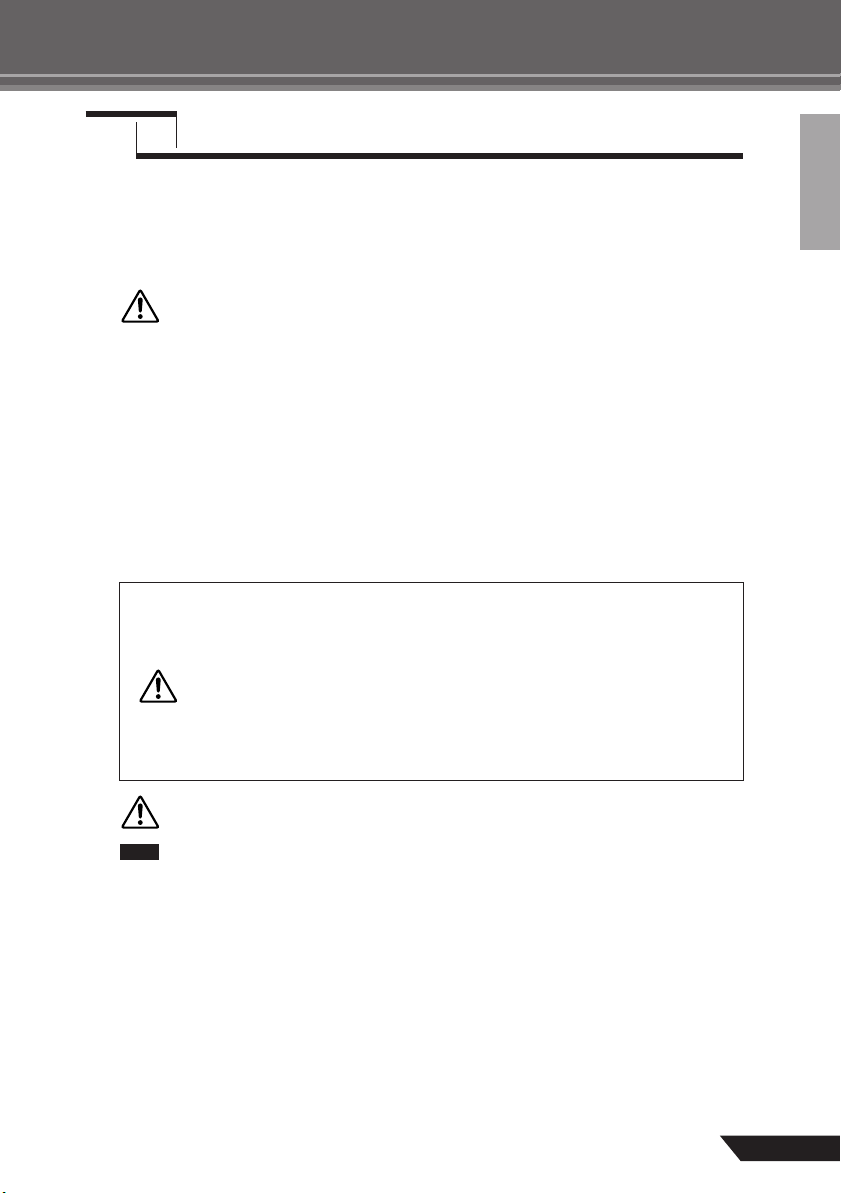
Quick Guide
NOTE
Step
To prevent loud pops and noises, turn on the power to your sound gear starting with the sources
(instruments, CD players, etc.) and ending with the audio system (monitor speakers).
Turn on the instruments and microphones.
1
If you are using a condenser microphone for the channel 1, turn on the PHANTOM +48V
2
switch.
CAUTION
Connect the AUDIOGRAM interface to your computer using the supplied USB cable.
3
The POWER indicator will light to indicate that power is being applied to the AUDIOGRAM interface.
Powering Up the System
3
Observe the following precautions when turning on phantom power.
• Make sure that the PHANTOM +48V switch is off when phantom power is not
needed.
• When turning the switch on, be sure that only a condenser microphone is connected to the MIC/INST input jack. Other devices may be damaged if connected to
phantom power. This precaution does not apply to balanced dynamic microphones
or instruments with the phone jack, however, as these will not be affected by phantom power.
•To prevent damage to speakers, be sure to turn off audio system (monitor speakers)
before turning this switch on or off. We also recommend that you set the OUT
LEVEL control to the minimum position before operating this switch to avoid the
risk of loud noises that could cause hearing loss or device damage.
USB Connection Precautions
Be sure to observe the following points when connecting to the computer's USB interface.
Failure to observe these rules can result in computer freezes/hang-ups and possibly data loss
or corruption. If the instrument or computer does hang up, restart the application or computer.
• Be sure to wake the computer from sleep/suspended/standby mode before
CAUTION
making a connection to the computer’s USB connector.
•Always quit all applications running on the computer before connecting or disconnecting the USB cable.
•Wait at least 6 seconds between connecting or disconnecting the USB cable.
When connecting or disconnecting the USB cable be sure to turn the OUT LEVEL control all the way down.
CAUTION
The first time you connect to the computer’s USB connector, or change the connection
to a different USB port, a driver installation display may appear. If this occurs, wait until
the installation is complete before proceeding.
Turn the power to the audio system (monitor speakers).
4
AUDIOGRAM 3 Owner’s Manual
9
Page 10

Quick Guide
NOTE
Step
Adjust the volume on all instruments that are connected to the AUDIOGRAM interface.
1
CAUTION
Adjust the channel LEVEL controls so that the level indicator PEAK LED flash briefly on
2
the highest peak levels.
Adjust the overall volume with the OUT LEVEL control while monitoring via headphones
3
or monitor speakers.
Step
This section describes the procedure for recording to the Cubase AI software we installed earlier via
the AUDIOGRAM interface.
Adjusting Level
4
Set the OUT LEVEL control to the minimum position. Failure to do so may result in
loud noise bursts that can damage your equipment, your ears, or both.
LEVEL controls
Recording with Cubase AI
5
For details on operation of the Cubase AI software refer to the pdf-format manual provided with
the software.
Level indicator
OUT LEVEL control
Cubase AI Setup
Set the computer output to the maximum level.
1
For details on how to make the setting refer to the “The recorded sound is too low in level.” section in the
“Troubleshooting” on page 20.
Launch Cubase AI.
2
Windows:
Click [Start] → [All Program] → [Steinberg Cubase AI 4] → [Cubase AI 4] to launch the program. If the
ASIO Multimedia dialog window appears, click [Yes].
10
AUDIOGRAM 3 Owner’s Manual
Page 11

Quick Guide
NOTE
NOTE
Macintosh:
Double-click the [Application] → [Cubase AI 4].
• If you specified a file destination when installing the Cubase AI software, launch the application from that location.
• Create a Cubase AI shor tcut or alias on your desktop so you can easily launch the program when required.
Select [Device Setup] from the [Device] menu to open the Device Setup window.
3
Windows:
Select [VST Audio System] in the [Device] field on the left side of the window. Select [ASIO DirectX
Full Duplex Driver] in the [ASIO Driver] field on the right side of the window. A dialog box will appear
asking “Do you want to switch the ASIO driver?”. Click [Switch].
Macintosh:
Select [VST Audio System] in the [Device] field on the left side of the window. Select [USB Audio
CODEC (2)] in the [ASIO Driver] field on the right side of the window, and click [OK]. Skip ahead to
step 7, below.
Under Mac OS X you can select either [USB Audio CODEC (1)] or [USB Audio CODEC (2)]
in the [ASIO Driver] field. Normally you should select [USB Audio CODEC (2)], but if you will
only be playing back and mixing previously recorded data you can select [USB Audio
CODEC (1)] to lighten the load on the computer’s CPU.
On a Windows computer select [ASIO DirectX Full Duplex Driver] in the [Devices] field
4
on the left side of the Device Setup window, and click [Control Panel] on the right side of
the window.
AUDIOGRAM 3 Owner’s Manual
11
Page 12

Quick Guide
The ASIO Direct Sound Full Duplex Setup dialog box will be displayed. Check only the
5
input port and output port [USB Audio CODEC] checkbox.
Make sure that “USB Audio CODEC 1/2” are shown in the [Port System Name] field, and
6
check the [Visible] column in the Device Setup window. Click [OK] to close the window.
• If the [Port System Name] field does not change, close and restart the Cubase AI, then
NOTE
open the Device Setup window.
• The input por ts may not be shown if you are using Windows Vista. If so, refer to the “The
input ports are not shown” section in the Troubleshooting section (page 20).
12
Select [New Project] from the [File] menu to create a new project file.
7
The new project dialog window will open. For this example select [CAI4 - 4 Stereo 8 Mono Audio Track
Recorder] and click [OK].
Recorded Cubase AI data is stored as a “project file”.
NOTE
AUDIOGRAM 3 Owner’s Manual
Page 13

Quick Guide
NOTE
When the directory selection dialog window appears, select the folder to which the
8
project and audio files for the project are to be stored, and click [OK].
An empty project window with 4 stereo and 8 monaural tracks will appear.
Project window
Tr ansport panel
Mixer window
Preparing to Record
Click in the track list (the area in which the track names are displayed) to select a track
1
to record on.
The various settings for the selected track are available in the Inspector on the left side of the display.
[Record Enable] button Track list
Inspector
Input routing
You will normally use a stereo track when recording synthesizers, and a monaural track
when recording vocals or guitars.
AUDIOGRAM 3 Owner’s Manual
13
Page 14

Quick Guide
Click the Input Routing field in the Inspector to select the audio input source. Select
2
“Stereo In 1” for a stereo track and “Left (Right)-Stereo In 1” for a monaural track.
Make sure the [Record Enable] button for the track to be recorded is turned on.
3
If the [Record Enable] button is off, click it to turn it on.
Play the instrument to be recorded, and adjust the AUDIOGRAM LEVEL controls so that
4
the Clipping indicator never lights.
<Transport panel>
Specify the point at which you want to start recording via the ruler at the top of the
5
project window.
Click the black area of the ruler to move the project cursor (the vertical black line) to that position.
Clipping indicator
Ruler
Recording and Playback
Click the Transport panel [Record] button to begin recording.
1
When recording is started the project cursor will begin moving to the right and a box that displays the
recording results will be created.
<Transport panel>
14
Start
Rewind
Forward
Play the part.
2
When you finish recording the track, click the Transport panel [Stop] button.
3
AUDIOGRAM 3 Owner’s Manual
Stop
Record
Recording
results
Page 15

Quick Guide
NOTE
To hear playback of the track you have just recorded, use either the Transport panel
4
[Rewind] button or the ruler to rewind to the beginning of the recorded section, then
click the Transport panel [Start] button.
The overall playback level will be displayed via the master section bus level meter on the right side of
the mixer window, and the channel level will be displayed via the channel strip level meter.
• Click the [Narrow/Wide] button in the upper left corner of the mixer window to increase the
width of the mixer’s channel strips.
•To hear the playback sound via the AUDIOGRAM interface, adjust the volume with the
OUT LEVEL control.
The playback level will approximately match the recording level when the computer output
is set to the maximum level.
[Narrow/Wide] button
Level meter
To save the project file select [Save] from the [File] menu and enter a file name before
5
actually saving the file.
Save your project file frequently to insure against losing large amounts of data if a problem occurs.
Repeat steps 1 through 5 to record further material on the same track.
6
To record additional material on a different track, select a new track and repeat the
7
record procedure.
[Narrow/Wide] button
Bus level meter
Recording with maximum quality and minimum noise:
For optimum sound quality with minimum noise, the AUDIOGRAM signal levels should be set as high
as possible without clipping. Check signal levels to be sent to Cubase AI for recording using the
AUDIOGRAM level indicators while the Cubase monitoring button ( ) is turned off. Adjust the channel LEVEL controls so that the level indicator PEAK LEDs flash only occasionally on the highest input
transients.
Monitoring button
AUDIOGRAM 3 Owner’s Manual
15
Page 16

Quick Guide
Step
In this section we’ll try mixing down multiple recorded audio tracks to stereo, and creating a
wav file. Mixes can be stored as WAV or AIFF files, which can then be recorded to audio CDs.
Launch Cubase AI and open a project file.
1
Click the [Start] button on the Transport Panel.
2
While listening to playback, drag the channel strip level faders up and down to create
3
the desired initial balance, then adjust the overall volume using the bus volume fader.
Drag the pan controls on the top of the channel strips left and right to set the stereo
4
position of each track.
At this point you can begin to use EQ to refine your mix, and add effects.
5
As an example let’s try adding reverb. Click the [Edit] button ( ) on the left side of the channel strip to
open the VST audio channel settings window. Click Insert 1 and select Earlier VST Plug-ins
→
NOTE
CAUTION
Mixing with Cubase AI
6
RoomWorks SE.
For further details refer to the pdf manual provided with the Cubase AI software.
It’s a good idea to lower the channel fader a bit before adding an effect, since the effect
can cause an increase in the overall channel level.
→
Reverb
16
When the final mix adjustments have been made, go to the [File] menu and select
6
[Export]
AUDIOGRAM 3 Owner’s Manual
→
[Audio Mixdown].
Page 17

Quick Guide
NOTE
Enter a file name and select a destination for the file as well as a file type.
7
If you intend to use the file to create an audio CD, select the WAV file type (AIFF on Macintosh OS X),
Stereo Out (stereo), 44.1 kHz, and 16 bit.
Click [Export].
8
Progress of the mixdown operation will be shown in a progress window. When the progress window
closes the mixdown is complete.
Files created by mixdown can be directly played back using the Windows Media Player, or
iTunes.
AUDIOGRAM 3 Owner’s Manual
17
Page 18

CAUTION
Controls and Functions
Control Panel
1
PHANTOM +48V Switch/Indicator
This switch toggles phantom power on and
off. If you set the switch on ( ), the
AUDIOGRAM supplies phantom power to
18
the MIC/INST jack (XLR-type)
switch on when using a phantom-powered
condenser microphone.
• Be sure to leave this switch off
() if you do not need phantom
CAUTION
power.
• When turning the switch on, be
sure that only a condenser microphone is connected to the MIC/
INST input jack. Other devices
may be damaged if connected to
phantom power. This precaution
does not apply to balanced
dynamic microphones or instruments with the phone jack, however, as these will not be affected
by phantom power.
•To prevent damage to speakers,
be sure to turn off audio system
(monitor speakers) before turning this switch on or off. We also
recommend that you set the OUT
LEVEL control to the minimum
position. Neglect of these precautions may result in large
noise bursts that may damage
your equipment, your ears, or
both.
MIC/INST Switch
2
Set this switch according to the type of
device connected. Select MIC ( ) if a
microphone is connected, or INST ( ) if
an electric guitar or bass is connected.
If a device is not connected to the
NOTE
MIC/INST jack, set this switch to
MIC ( ). Otherwise noise may
occur.
AUDIOGRAM 3 Owner’s Manual
8
. Tu rn this
u
t yee w rq
3
LEVEL Controls
Adjusts the level of the channel signal. Use
these controls to adjust the balance
between the channels.
POWER Indicator
4
This indicator lights when power is applied
to the AUDIOGRAM interface via the USB
cable (supplied) that connects it to the
computer.
Level Indicators
5
These indicators show signal levels prior to
the OUT LEVEL control
LED lights when a signal is present, and the
PEAK LED lights when the signal reaches
or exceeds clipping level. Adjust the input
channel LEVEL controls
PEAK LEDs flash only briefly on occasional
high-level peaks or not at all.
6
OUT LEVEL Control
Adjusts the signal level sent to the STEREO OUT jacks
adjust the overall volume without changing
the relative volume balance among the
channels.
When connecting or disconnecting
the USB or audio cables be sure to
turn the OUT LEVEL control all the
way down.
7
USB Connector
Connects the AUDIOGRAM interface to a
USB port on your computer via the supplied USB cable. In addition to transferring
audio data between the AUDIOGRAM
interface and the computer, the USB cable
supplies power from the computer to the
AUDIOGRAM interface.
Yamaha recommends that you
NOTE
use a USB cable with a length of
1.5 meter or less.
6
. The SIGNAL
3
so that the
0
. This allows you to
Page 19

Rear Panel
NOTE
Controls and Functions
i!1 !0 o
MIC/INST Input Jack
8
Microphones and instruments such as guitars can be connected here using XLR or
phone jack cables. Set the MIC/INST
switch
2
type of device connected.
9
LINE Input Jacks
These inputs are intended mainly for use
with instruments and equipment having
stereo outputs, such as a synthesizer or
CD player.
■
Input Signal Flow
to MIC or INST according to the
XLR-type Phone-type
You can directly connect an electric guitar or bass without the
need for a separate DI (Direct
Injection) box or amp simulator.
Adjust the recording level
as well as the balance
between channels.
If devices are connected to both phone
and pin jacks, only the signal from the
device connected to the phone jacks is
input.
Phone-type
0
STEREO OUT Jacks
These output the mixed signal from channels 1 and 2. The output level can be
adjusted using the OUT LEVEL control.
These jacks would typically be connected
to an audio system (monitor speakers).
You can use either the phone jacks
NOTE
or pin jacks but not both at the
same time. If both jacks are used,
the signal is only output from the
phone jacks.
A
PHONES Jack
Connects a pair of headphones to this
jack. The PHONES jack outputs the same
signal as the STEREO OUT jacks.
Pin-type
5 Level
indicator
Adjusts the
monitor level.
Input
3 LEVEL
controls
Record
Cubase AI
Playback
6 OUT LEVEL
control
AUDIOGRAM 3 Owner’s Manual
Output
19
Page 20

Troubleshooting
The AUDIOGRAM interface won’t turn on.
Is the included USB cable properly plugged into the interface and a computer?
❑
The system doesn’t work properly.
Are the USB cable and all necessary audio cables properly connected?
❑
Are you using a USB hub?
❑
USB hubs can interfere with proper operation, so try connecting the AUDIOGRAM interface
directly to a USB port on the computer. If the computer has multiple USB ports, try a different
USB port.
Are you using other USB devices at the same time?
❑
If so, try removing the other device(s) and connecting only the Yamaha USB device.
The Input ports are not shown (Windows Vista)
Is the sound input of your computer operating system assigned properly?
❑
1. From the [START] menu click [Control Panel], then double-click the “Sound” icon to open the
“Sound” dialog window.
2. Click the “Recording” tab, right-click the “USB Audio CODEC” icon and select “Properties.”
3. Click the “Advanced” tab, then select “2 channel, 16 bit, 44100 Hz (CD Quality)” or “2 channel,
16 bit, 48000 Hz (DVD Quality)” in the “Default Format” field.
No sound.
Are your speaker cables connected properly, or are they shorted?
❑
Are the volume controls of your sources, audio devices, applications software, computer operat-
❑
ing system, etc., set at appropriate levels?
Is the output of your computer operating system muted?
❑
Do you have several applications running at the same time?
❑
Be sure to quit all applications you are not using.
Is the sound output of your computer operating system assigned properly?
❑
Windows Vista:
1. From the [START] menu click [Control Panel], then double-click the “Sound” icon to open the
“Sound” dialog window.
2. Click the “Playback” tab and check whether the “USB Audio CODEC” icon is checked.
If not, right-click the “USB Audio CODEC” icon and select “Set as Default Device.”
3. Click the [Recording] tab and check whether the “USB Audio CODEC” icon is checked.
If not, right-click the “USB Audio CODEC" icon and select "Set as Default Device.”
Windows XP:
1. From the [START] menu click [Control Panel], then double-click the “Sounds and Audio
Devices” icon to open the “Sounds and Audio Devices Properties” dialog window.
2. Click the “Audio” tab.
3. Set “Sound playback: Default device” and “Sound recording: Default device” to “USB Audio
CODEC.”
4. Click [OK].
20
AUDIOGRAM 3 Owner’s Manual
Page 21

Troubleshooting
Macintosh:
1. Select “System Preferences ...” from the Apple menu and then select “Sound” to open the
“Sound” dialog window.
2. Click the “Input” tab and under “Choose a device for sound input” select “USB Audio
CODEC”.
3. Click the “Output” tab and under “Choose a device for sound output” select “USB Audio
CODEC”.
Is the sound output of the Cubase AI application assigned properly?
❑
For setup details refer to page 8 of the Quick Guide.
The recorded sound is too low in level.
Is the computer’s output level setting too low?
❑
We recommend that you set the computer output to the maximum level and mute the computer’s
internal speaker.
Windows Vista:
1. From the [START] menu click [Control Panel], then double-click the “Sound” icon to open the
“Sound” dialog window.
2. Click the “Playback” tab, right-click the “USB Audio CODEC” icon and select “Properties”.
3. Click the “Levels” tab, then set the volume slider to its maximum level.
Close the “Properties” dialog window.
4. Click the “Sounds” tab in the “Sound” dialog window, then select “No sounds” in the “Sound
Scheme.”
Windows XP:
1. From the [START] menu click [Control Panel], then double-click the “Sounds and Audio
Devices” icon to open the “Sounds and Audio Devices Properties” dialog window.
2. Click the “Volume” tab.
3. Set “Device volume” to “High.”
4. Click the “Sound” tab.
5. Select “No sound” in the “Sound scheme.”
Macintosh:
1. Select [System Preferences ...] from the Apple menu and then select “Sound” to open the
“Sound” dialog window.
2. Click the “Output” tab and set the volume slider at the bottom of the window to its maximum
level.
3. Click the “Sound Effect” tab and set the volume slider of the “Alert volume” slider to its minimum level.
Have you connected or disconnected the USB cable while Cubase AI is running?
❑
Doing so can sometimes cause the Windows output level to be reset to its default level. Check
and raise the output level if necessary.
AUDIOGRAM 3 Owner’s Manual
21
Page 22

Troubleshooting
The sound is intermittent or distorted.
Is the PEAK LED flashing red?
❑
You might have to lower LEVEL control levels to avoid distortion.
Does the computer you are using meet the listed system requirements?
❑
Refer to “Computer System Requirements” on page 6 for details.
Are any other applications, device drivers, or USB devices (scanners, printers, etc.) running at
❑
the same time?
Be sure to quit all applications you are not using.
Are you playing back a large number of audio tracks?
❑
The number of tracks you can play at the same time will depend on the performance of the computer you are using. You may experience intermittent playback if you exceed your computer’s
capabilities.
Are you recording or playing long continuous sections of audio?
❑
The audio data processing capabilities of your computer will depend on a number of factors
including CPU speed and access to external devices.
On Windows XP computers, changing some settings as outlined below can improve performance.
1. Click [Control Panel] from the [START] menu, and double-click the “Sounds and Audio
Devices” icon to open the “Sounds and Audio Devices Properties” dialog window.
2. Click the “Volume” tab and click “Advanced” in “Speaker settings.” The “Advanced Audio
Properties” dialog window will open.
3. Click the “Performance” tab. Set “Hardware acceleration” to “Full”, and “Sample rate conversion quality” to “Good.”
Don’t change these settings if you are not familiar with your computer’s operating system.
Check that the file system is set properly, and make sure that you have a plenty of free memory
(more than 128 megabytes). If the wave files you are recording or playing are not too large,
changing the virtual memory settings can sometimes improve audio performance.
In some cases it might be necessary to update your hard disk controller, device drivers, or BIOS.
Refer to your computer’s support center or support page on the web for more information.
Try adding memory.
❑
Adding more RAM memory can significantly increase your computer’s audio performance. Refer
to your computer’s owner’s manual for information on installing and setting up extra memory.
There is a delay when playing a software synthesizer via a MIDI keyboard (latency).
Check the URL listed below for the latest information.
❑
<http://www.yamahasynth.com/>
22
AUDIOGRAM 3 Owner’s Manual
Page 23

Specifications
General Specifications
■
Jacks MIC/INST Input Jack x 1 Combo jack (Mic/HiZ)
LINE Input Jacks (L, R) x 1 Phone jacks
x 1 RCA pin jacks
PHONES Jack x 1 Phone jack
STEREO OUT Jacks (L, R) x 1 Phone jacks
x 1 RCA pin jacks
USB Connector x 1 USB 1.1 44.1/48 kHz, 16 bit
Controls MIC/INST Switch x 1 MIC: for microphones
LEVEL Control x 2 Adjust the level of CH 1, 2
PHANTOM +48V Switch x 1 48 V, only for CH1
OUT LEVEL Control x 1 Adjusts the overall signal
Indicators Phantom Power x 1 Red
Level Indicators x 1 2 points (green, red)
Powerx 1 Green
Power Supply USB bus-powered
Dimensions (W x H x D) 180 x 61 x 112 mm
Net Weight 490 g
Included Accessories Cubase AI 4 DVD-ROM
■
Dimensional Diagrams
INST (Hi-Z): for guitars, etc.
USB cable
Owner’s Manual
128
W: 180
AUDIOGRAM 3 Owner’s Manual
H: 61
52 2
36
108
Unit: mm
D: 112
Page 24

Block Diagram and Level Diagram
■
[–2dBu]
PHONES
R
[0.5mW @ 40ohms]
BA
MUTE
LR
RE
GR
PEAK
SIGNAL
STEREO OUT
L
[–2dBu]
DR
DR
BA
[–12dBu]
Level
(MASTER)
USB
D–
LIN
[–20dBu]
LPF
Specifications
0dBu
–10dBu
–20dBu
–30dBu
–40dBu
–50dBu
+30dBu
+20dBu
+10dBu
REG
D+
+3.7V
Vbus (+5V)
SSPND
GND
USB
AUDIO
LO
RIN
[–20dBu]
LPF
LPF
[–6dBu]
IN
EN1
EN2
SW_IC
12MHz
OUT1
LPF
OUT2
DC-DC
RO
DC-DC
Clip Level
DC-DC
–60dBu
PHONES [0.5mW @ 40ohms]
STEREO OUT [–2dBu]
[Nominal: –6dB]
Level (MASTER)
PHANTOM (+48V)
COMBO
STEREO R
STEREO L
[–6dBu]
HA
MIC A
[–60 to –16dBu]
INPUT 1
[–6dBu]
[–6dBu]
Level
(Gain)
[10 to 54dB]
Hi-Z
MIC/INST
MIC B
[–60 to –16dBu]
SUM
SUM
INST
[–44 to 0dBu]
SUM
SUM
[–6dBu]
HA
LINE L
HA
Level
(Gain)
[6 to 50dB]
[–34 to +10dBu]
INPUT 2
LINE R
[–34 to +10dBu]
POWER
RE
GR
+5V
+48V
–7.5V
PHANTOM
+7.5V
Clip LevelClip Level
+30dBu
+20dBu
ST CH IN LINE Gain: Min [+10dBu]
CH IN MIC Gain: Min [–16dBu]
CH IN INST Gain: Min [0dBu]
0dBu
–10dBu
–20dBu
+10dBu
ST CH IN LINE Gain: Max [–34dBu]
CH IN MIC Gain: Max [–60dBu]
CH IN INST Gain: Max [–44dBu]
–30dBu
–40dBu
–50dBu
–60dBu
AUDIOGRAM 3 Owner’s Manual
129
Page 25

About the accessory disk
SPECIAL NOTICE
• The software included in the accessory disk
and the copyrights thereof are under exclusive
ownership by Steinberg Media Technologies
GmbH.
• Use of the software and this manual is governed by the license agreement which the purchaser fully agrees to upon breaking the seal of
the software packaging. (Please read carefully
the Software Licensing Agreement at the end of
this manual before installing the application.)
• Copying of the software or reproduction of this
manual in whole or in part by any means is
expressly forbidden without the written consent
of the manufacturer.
•Yamaha makes no representations or warranties with regard to the use of the software and
documentation and cannot be held responsible
for the results of the use of this manual and the
software.
• This disk is NOT for audio/visual purpose. Do
not attempt to play the disk on an audio/visual
CD/DVD player. Doing so may result in irreparable damage to your player.
• For information about the minimum system
requirements and latest information of the software in the disk, check the web site below.
<http://www.yamahasynth.com/>
• Note that Yamaha does not offer technical support for the DAW software in the accessory disk.
About the DAW software in the
accessory disk
The accessory disk contains DAW software both
for Windows and Macintosh.
• Make sure to install DAW software under
NOTE
the “Administrator” account.
• In order to have continuous use of the
DAW software in the accessory disk,
including support and other benefits, you
will need to register the software and activate your software license by starting it
while the computer is connected to the
Internet. Click the “Register Now” button
shown when the software is started, then
fill in all required fields for registration. If
you do not register the software, you will
be unable to use it after a limited period
of time expires.
• If you are using a Macintosh computer,
double-click the “***.mpkg” file to start
installation.
For information about the minimum system
requirements and latest information on the software in the disk, check the web site below.
<http://www.yamahasynth.com/>
About software support
Support for the DAW software in the accessory
disk is provided by Steinberg on its website at the
following address.
http://www.steinberg.net
You can visit the Steinberg site also via the Help
menu of the included DAW software. (The Help
menu also includes the PDF manual and other
information on the software.)
ATTENTION
SOFTWARE LICENSE AGREEMENT
PLEASE READ THIS SOFTWARE LICENSE AGREEMENT (“AGREEMENT”) CAREFULLY BEFORE USING
THIS SOFTWARE. YOU ARE ONLY PERMITTED TO USE THIS SOFTWARE PURSUANT TO THE TERMS
AND CONDITIONS OF THIS AGREEMENT. THIS AGREEMENT IS BETWEEN YOU (AS AN INDIVIDUAL
OR LEGAL ENTITY) AND YAMAHA CORPORATION (“YAMAHA”).
BY BREAKING THE SEAL OF THIS PACKAGE YOU ARE AGREEING TO BE BOUND BY THE TERMS OF
THIS LICENSE. IF YOU DO NOT AGREE WITH THE TERMS, DO NOT INSTALL, COPY, OR OTHERWISE USE
THIS SOFTWARE.
THIS AGREEMENT PROVIDES YOUR USE-CONDITIONS ABOUT THE “DAW” SOFTWARE OF STEINBERG MEDIA TECHNOLOGIES GMBH(“STEINBERG”) WHICH IS BUNDLED WITH THIS PRODUCT.
SINCE THE END-USER SOFTWARE LICENSE AGREEMENT (EUSLA) SHOWN ON YOUR PC-DISPLAY IN
YOUR INSTALLING THE “DAW” SOFTWARE IS REPLACED BY THIS AGREEMENT, YOU SHOULD DISREGARD THE EUSLA. THAT IS, IN THE INSTALLING PROCESS, YOU SHOULD SELECT “AGREE” WITH THE
EUSLA, WITHOUT YOUR JUDGMENT THERETO, SO AS TO PROCEED TO THE NEXT PAGE.
1. GRANT OF LICENSE AND COPYRIGHT
Yamaha hereby grants you the right to use one
copy of the software program(s) and data (“SOFTWARE”) accompanying this Agreement. The term
SOFTWARE shall encompass any updates to the
accompanying software and data. The SOFTWARE is owned by STEINBERG, and is protected
by relevant copyright laws and all applicable
130
AUDIOGRAM 3 Owner’s Manual
treaty provisions. Yamaha has acquired the sublicense right to license you to use the SOFTWARE.
While you are entitled to claim ownership of the
data created with the use of SOFTWARE, the
SOFTWARE will continue to be protected under
relevant copyrights.
•
You may
use the SOFTWARE on a
puter
.
single com-
Page 26

•
You may
make one copy of the SOFTWARE in
machine-readable form for backup purposes
only, if the SOFTWARE is on media where such
backup copy is permitted. On the backup
copy, you must reproduce Yamaha’s copyright
notice and any other proprietary legends that
were on the original copy of the SOFTWARE.
•
You may
permanently transfer to a third party all
your rights in the SOFTWARE only when you
transfer this product together, provided that you
do not retain any copies and the recipient reads
and agrees to the terms of this Agreement.
2. RESTRICTIONS
•
You may not
disassembly, decompilation or otherwise deriving a source code form of the SOFTWARE by
any method whatsoever.
•
You may not
lease, or distribute the SOFTWARE in whole or
in part, or create derivative works of the SOFTWARE.
•
You may not
WARE from one computer to another or share
the SOFTWARE in a network with other computers.
•
You may not
illegal data or data that violates public policy.
•
You may not
of the SOFTWARE without permission by
Yamaha Corporation.
Copyrighted data, including but not limited to
MIDI data for songs, obtained by means of the
SOFTWARE, are subject to the following restrictions which you must observe.
• Data received by means of the SOFTWARE
may not be used for any commercial purposes
without permission of the copyright owner.
• Data received by means of the SOFTWARE
may not be duplicated, transferred, or distributed, or played back or performed for listeners
in public without permission of the copyright
owner.
• The encryption of data received by means of
the SOFTWARE may not be removed nor may
the electronic watermark be modified without
permission of the copyright owner.
engage in reverse engineering,
reproduce, modify, change, rent,
electronically transmit the SOFT-
use the SOFTWARE to distribute
initiate services based on the use
3. TERMINATION
This Agreement becomes effective on the day that
you receive the SOFTWARE and remains effective
until terminated. If any copyright law or provisions
of this Agreement is violated, the Agreement shall
terminate automatically and immediately without
notice from Yamaha. Upon such termination, you
must immediately destroy the licensed SOFTWARE, any accompanying written documents and
all copies thereof.
4. LIMITED WARRANTY ON MEDIA
As to SOFTWARE sold on tangible media, Yamaha
warrants that the tangible media on which the
SOFTWARE is recorded will be free from defects
in materials and workmanship under normal use
for a period of fourteen (14) days from the date of
receipt, as evidenced by a copy of the receipt.
Yamaha’s entire liability and your exclusive remedy will be replacement of the defective media if it
is returned to Yamaha or an authorized Yamaha
dealer within fourteen days with a copy of the
receipt. Yamaha is not responsible for replacing
media damaged by accident, abuse or misapplication. TO THE FULLEST EXTENT PERMITTED BY
LAW, YAMAHA EXPRESSLY DISCLAIMS ANY
IMPLIED WARRANTIES ON THE TANGIBLE
MEDIA, INCLUDING THE IMPLIED WARRANTIES
OF MERCHANTABILITY AND FITNESS FOR A
PAR TICULAR PURPOSE.
5. DISCLAIMER OF WARRANTY ON
SOFTWARE
You expressly acknowledge and agree that use of
the SOFTWARE is at your sole risk. The SOFTWARE and related documentation are provided
“AS IS” and without warranty of any kind. NOTWITHSTANDING ANY OTHER PROVISION OF
THIS AGREEMENT, YAMAHA EXPRESSLY DISCLAIMS ALL WARRANTIES AS TO THE SOFTWARE, EXPRESS, AND IMPLIED, INCLUDING BUT
NOT LIMITED TO THE IMPLIED WARRANTIES OF
MERCHANTABILITY, FITNESS FOR A PARTICULAR PURPOSE AND NON-INFRINGEMENT OF
THIRD PARTY RIGHTS. SPECIFICALLY, BUT WITHOUT LIMITING THE FOREGOING, YAMAHA DOES
NOT WARRANT THAT THE SOFTWARE WILL
MEET YOUR REQUIREMENTS, THAT THE OPERATION OF THE SOFTWARE WILL BE UNINTERRUPTED OR ERROR-FREE, OR THAT DEFECTS IN
THE SOFTWARE WILL BE CORRECTED.
6. LIMITATION OF LIABILITY
YAMAHA’S ENTIRE OBLIGATION HEREUNDER
SHALL BE TO PERMIT USE OF THE SOFTWARE
UNDER THE TERMS HEREOF. IN NO EVENT
SHALL YAMAHA BE LIABLE TO YOU OR ANY
OTHER PERSON FOR ANY DAMAGES, INCLUDING, WITHOUT LIMITATION, ANY DIRECT, INDIRECT, INCIDENTAL OR CONSEQUENTIAL
DAMAGES, EXPENSES, LOST PROFITS, LOST
DATA OR OTHER DAMAGES ARISING OUT OF
THE USE, MISUSE OR INABILITY TO USE THE
SOFTWARE, EVEN IF YAMAHA OR AN AUTHORIZED DEALER HAS BEEN ADVISED OF THE
POSSIBILITY OF SUCH DAMAGES. In no event
shall Yamaha’s total liability to you for all damages, losses and causes of action (whether in
contract, tort or otherwise) exceed the amount
paid for the SOFTWARE.
7. GENERAL
This Agreement shall be interpreted according to
and governed by Japanese law without reference
to principles of conflict of laws. Any dispute or
procedure shall be heard before the Tokyo District
Court in Japan. If for any reason a court of competent jurisdiction finds any portion of this Agreement to be unenforceable, the remainder of this
Agreement shall continue in full force and effect.
8. COMPLETE AGREEMENT
This Agreement constitutes the entire agreement
between the parties with respect to use of the
SOFTWARE and any accompanying written materials and supersedes all prior or contemporaneous understandings or agreements, written or
oral, regarding the subject matter of this Agreement. No amendment or revision of this Agreement will be binding unless in writing and signed
by a fully authorized representative of Yamaha.
AUDIOGRAM 3 Owner’s Manual
131
Page 27

For details of products, please contact your nearest Yamaha
representative or the authorized distributor listed below.
Pour plus de détails sur les produits, veuillez-vous adresser à
Yamaha ou au distributeur le plus proche de vous figurant
dans la liste suivante.
NORTH AMERICA
CANADA
Yamaha Canada Music Ltd.
135 Milner Avenue, Scarborough, Ontario,
M1S 3R1, Canada
Tel: 416-298-1311
U.S. A.
Yamaha Corporation of America
6600 Orangethorpe Ave., Buena Park,
Calif. 90620, U.S.A.
Tel: 714-522-9011
CENTRAL & SOUTH AMERICA
MEXICO
Yamaha de México S.A. de C.V.
Calz. Javier Rojo Gómez #1149,
Col. Guadalupe del Moral
C.P. 09300, México, D.F., México
Tel: 55-5804-0600
BRAZIL
Yamaha Musical do Brasil Ltda.
Rua Joaquim Floriano, 913 - 4' andar,
Itaim Bibi, CEP 04534-013 Sao Paulo,
SP. BRAZIL
Tel: 011-3704-1377
ARGENTINA
Yamaha Music Latin America, S.A.
Sucursal de Argentina
Olga Cossettini 1553, Piso 4 Norte
Madero Este-C1107CEK
Buenos Aires, Argentina
Tel: 011-4119-7000
PAN AMA AND OTHER LATIN
AMERICAN COUNTRIES/
CARIBBEAN COUNTRIES
Yamaha Music Latin America, S.A.
Torre Banco General, Piso 7, Urbanización Marbella,
Calle 47 y Aquilino de la Guardia,
Ciudad de Panamá, Panamá
Tel: +507-269-5311
EUROPE
THE UNITED KINGDOM
Yamaha Music U.K. Ltd.
Sherbourne Drive, Tilbrook, Milton Keynes,
MK7 8BL, England
Tel: 01908-366700
GERMANY
Yamaha Music Central Europe GmbH
Siemensstraße 22-34, 25462 Rellingen,
Germany
Tel: 04101-3030
SWITZERLAND/LIECHTENSTEIN
Yamaha Music Central Europe
GmbH, Branch Switzerland
Seefeldstrasse 94, 8008 Zürich, Switzerland
Tel: 01-383 3990
AUSTRIA
Yamaha Music Central Europe
GmbH, Branch Austria
Schleiergasse 20, A-1100 Wien, Austria
Tel: 01-60203900
CZECH REPUBLIC/SLOVAKIA/
HUNGARY/SLOVENIA
Yamaha Music Central Europe GmbH,
Branch Austria, CEE Department
Schleiergasse 20, A-1100 Wien, Austria
Tel: 01-602039025
PA20
POLAND
Yamaha Music Central Europe GmbH
Sp.z. o.o. Oddzial w Polsce
ul. 17 Stycznia 56, PL-02-146 Warszawa,
Poland
Tel: 022-868-07-57
THE NETHERLANDS/
BELGIUM/LUXEMBOURG
Yamaha Music Central Europe
GmbH, Branch Benelux
Clarissenhof 5-b, 4133 AB Vianen, The
Netherlands
Tel: 0347-358 040
FRANCE
Yamaha Musique France
BP 70-77312 Marne-la-Vallée Cedex 2,
France
Tel: 01-64-61-4000
ITALY
Yamaha Musica Italia S.P.A.
Combo Division
Viale Italia 88, 20020 Lainate (Milano),
Italy
Tel: 02-935-771
SPAIN/PORTUGAL
Yamaha Música Ibérica, S.A.
Ctra. de la Coruna km. 17, 200, 28230
Las Rozas (Madrid), Spain
Tel: 91-639-8888
SWEDEN
Yamaha Scandinavia AB
J. A. Wettergrens Gata 1, Box 30053
S-400 43 Göteborg, Sweden
Tel: 031 89 34 00
DENMARK
YS Copenhagen Liaison Office
Generatorvej 6A, DK-2730 Herlev,
Denmark
Tel: 44 92 49 00
NORWAY
Norsk filial av Yamaha Scandinavia AB
Grini Næringspark 1, N-1345 Østerås,
Norway
Tel: 67 16 77 70
RUSSIA
Yamaha Music (Russia)
Office 4015, entrance 2, 21/5 Kuznetskii
Most street, Moscow, 107996, Russia
Tel: 495 626 0660
OTHER EUROPEAN COUNTRIES
Yamaha Music Central Europe GmbH
Siemensstraße 22-34, 25462 Rellingen,
Germany
Tel: +49-4101-3030
Yamaha Corporation,
Asia-Pacific Music Marketing Group
Nakazawa-cho 10-1, Naka-ku, Hamamatsu,
Japan 430-8650
Tel: +81-53-460-2313
MIDDLE EAST
TURKEY/CYPRUS
Yamaha Music Central Europe GmbH
Siemensstraße 22-34, 25462 Rellingen,
Germany
Tel: 04101-3030
HEAD OFFICE
Yamaha Corporation, Pro Audio & Digital Musical Instrument Division
Nakazawa-cho 10-1, Naka-ku, Hamamatsu, Japan 430-8650
Tel: +81-53-460-2441
Die Einzelheiten zu Produkten sind bei Ihrer unten aufgeführten Niederlassung und bei Yamaha Vertragshändlern in
den jeweiligen Bestimmungsländern erhältlich.
Para detalles sobre productos, contacte su tienda Yamaha
más cercana o el distribuidor autorizado que se lista debajo.
OTHER COUNTRIES
Yamaha Music Gulf FZE
LOB 16-513, P.O.Box 17328, Jubel Ali,
Dubai, United Arab Emirates
Tel: +971-4-881-5868
ASIA
THE PEOPLE’S REPUBLIC OF
CHINA
Yamaha Music & Electronics (China)
Co.,Ltd.
25/F., United Plaza, 1468 Nanjing Road
(West), Jingan, Shanghai, China
Tel: 021-6247-2211
INDONESIA
PT. Yamaha Music Indonesia (Distributor)
PT. Nusantik
Gedung Yamaha Music Center, Jalan
Jend. Gatot Subroto Kav. 4, Jakarta
12930, Indonesia
Tel: 21-520-2577
KOREA
Yamaha Music Korea Ltd.
8F, 9F, Dongsung Bldg. 158-9 SamsungDong, Kangnam-Gu, Seoul, Korea
Tel: 080-004-0022
MALAYSIA
Yamaha Music Malaysia, Sdn., Bhd.
Lot 8, Jalan Perbandaran, 47301 Kelana
Jaya, Petaling Jaya, Selangor, Malaysia
Tel: 3-78030900
SINGAPORE
Yamaha Music Asia Pte., Ltd.
#03-11 A-Z Building
140 Paya Lebor Road, Singapore 409015
Tel: 747-4374
TAIWAN
Yamaha KHS Music Co., Ltd.
3F, #6, Sec.2, Nan Jing E. Rd. Taipei.
Taiwan 104, R.O.C.
Tel: 02-2511-8688
THAILAND
Siam Music Yamaha Co., Ltd.
891/1 Siam Motors Building, 15-16 floor
Rama 1 road, Wangmai, Pathumwan
Bangkok 10330, Thailand
Tel: 02-215-2626
OTHER ASIAN COUNTRIES
Yamaha Corporation,
Asia-Pacific Music Marketing Group
Nakazawa-cho 10-1, Naka-ku, Hamamatsu,
Japan 430-8650
Tel: +81-53-460-2317
AFRICA
AUSTRALIA
Yamaha Music Australia Pty. Ltd.
Level 1, 99 Queensbridge Street, Southbank,
Victoria 3006, Australia
Tel: 3-9693-5111
COUNTRIES AND TRUST TERRITORIES IN PACIFIC OCEAN
Yamaha Corporation,
Asia-Pacific Music Marketing Group
Nakazawa-cho 10-1, Naka-ku, Hamamatsu,
Japan 430-8650
Tel: +81-53-460-2313
OCEANIA
Page 28

Yamaha Web Site (English only)
http://www.yamahasynth.com/
Yamaha Manual Library
http://www.yamaha.co.jp/manual/
U.R.G., Pro Audio & Digital Musical Instrument Division, Yamaha Corporation
© 2008 Yamaha Corporation
WN49520 804POAP1.4-01A0
Printed in China
