Page 1
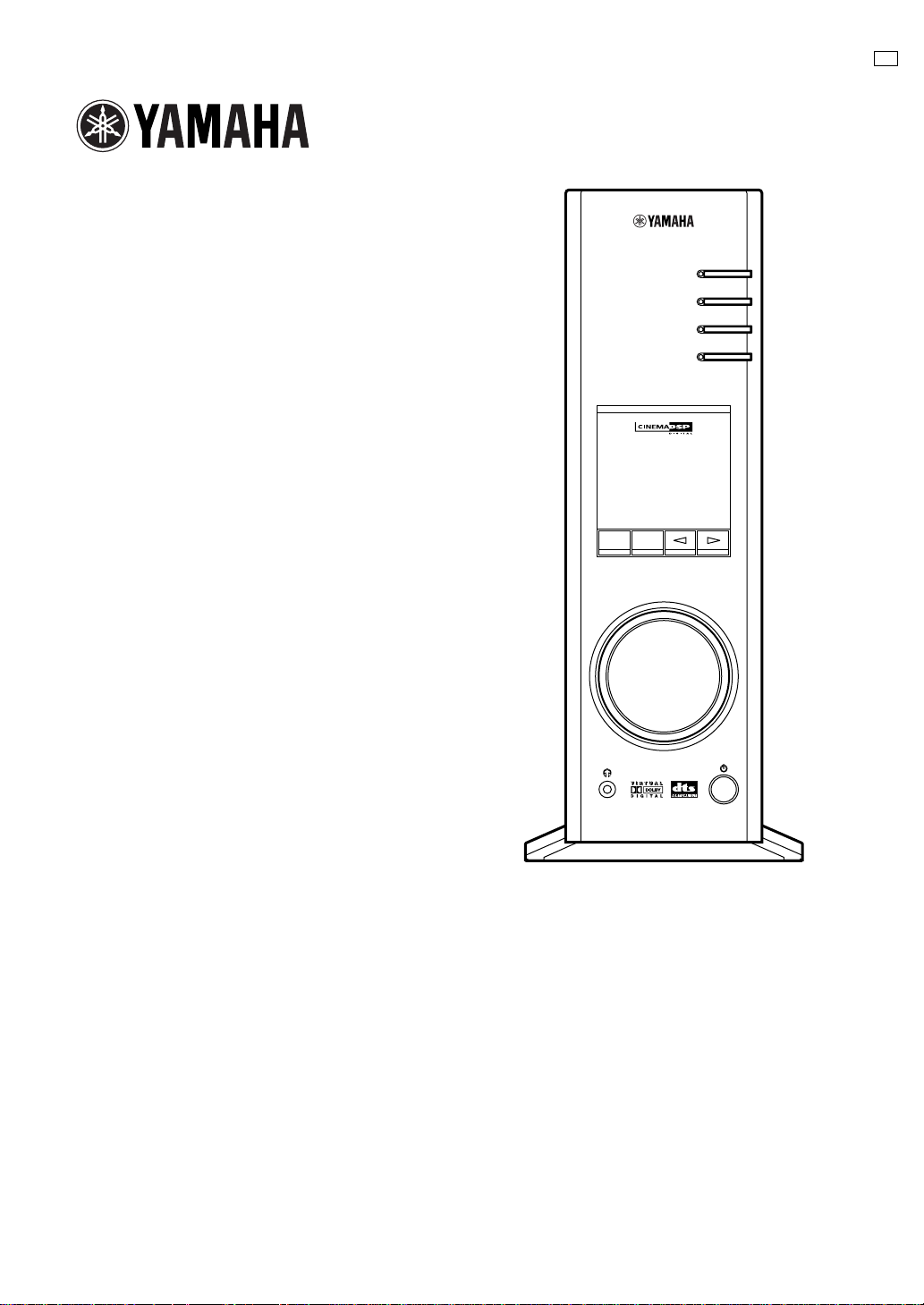
PERSONAL AMPLIFIER
G B
AP-U70
PERSONAL SOUND PROCESSOR
DP-U50
USB
PC
AUX1
AUX2
DSP MUTE
OPERATION MANUAL
MANUEL D’UTILISATION
BEDIENUNGSANLEITUNG
BRUKSANVISNING
MANUALE DELLE ISTRUZIONI
MANUAL DE OPERACIONES
BEDIENINGSHANDLEIDING
1
Page 2
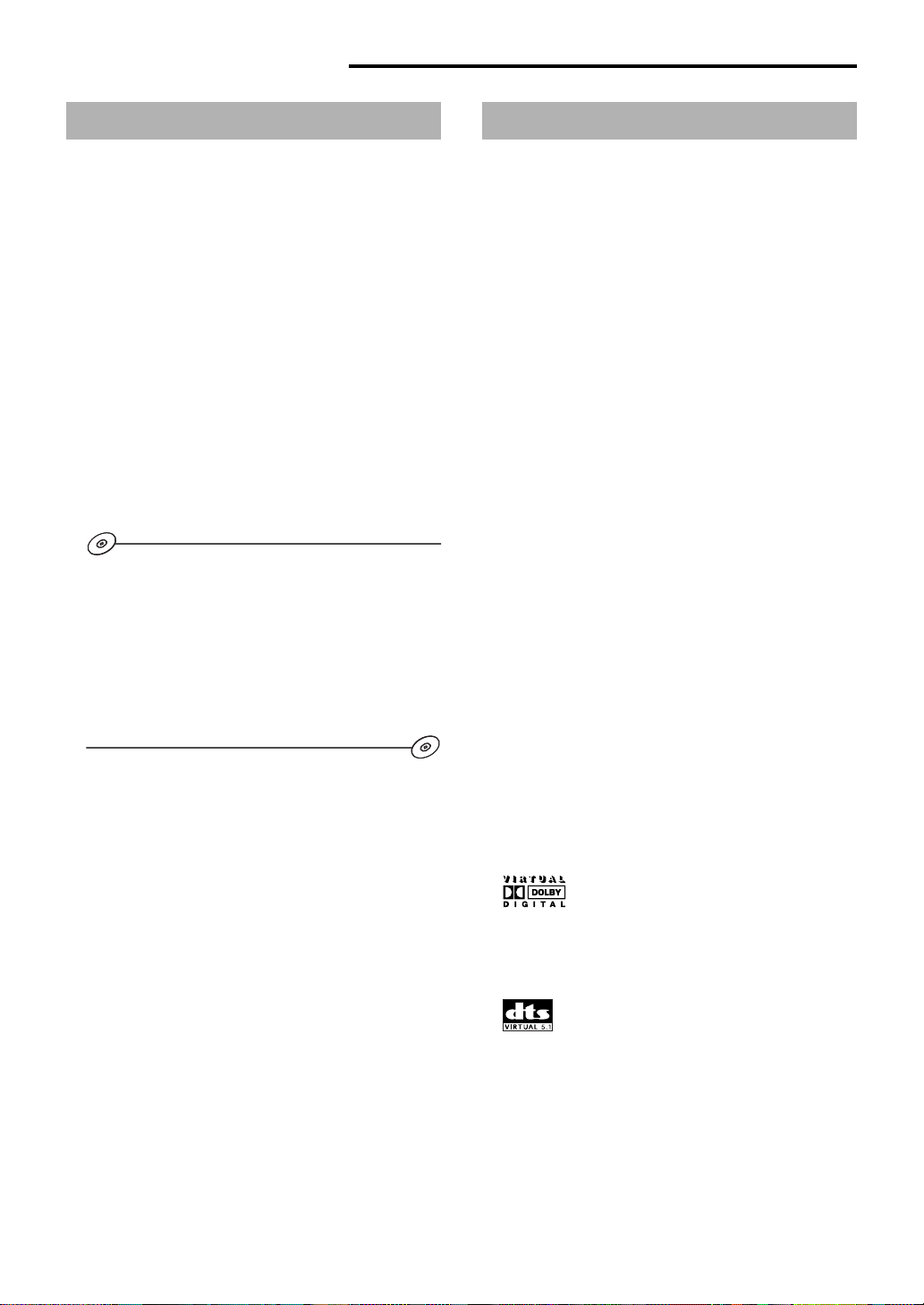
INTRODUCTION
About this manual
● This manual explains how to operate this unit. Refer to
the separate “SET UP MANUAL” for how to connect
this unit with other equipment, and to install the
Application Software, etc. to your computer from the
supplied CD-ROM.
● This manual mainly explains how to operate this unit
using the front panel of this unit and the supplied
remote control.
● When this unit and your computer is connected with the
USB cable, and the supplied Application Software is
installed on the computer, you can operate this unit
from the computer using the Application Software. Refer
to the online help of the Application Software for how to
use the Application Software.
The Application Software extends the use of this unit
with additional functions which cannot be used with the
front panel keys or the remote control. This manual
introduces those functions by the following style.
Example:
m Adjusting USB MIX LEVEL
When an input other than the USB terminal is selected,
you can listen to the mixed sound signals from the
selected input and from the USB terminal. Also, the
mixing ratio of the signals from the USB terminal can be
adjusted.
* Refer to the online help of the Application Software for
details.
Features
● This unit brings high-quality audio to your
computer.
● The USB interface allows remote control of this
unit from your computer, using the supplied
Application Software, plus various audio I/O
options.
● Ideal for use with computer games, internet
music, CD-ROM, DVD, multimedia software, and
more.
● Yamaha’s Near-Field Cinema DSP (Digital Sound
field Processing) technology provides live music
performance and movie theater surround sound.
The sound effect of DSP is also available for
headphone listening.
● Sophisticated Virtual 3D technology reproduces
multichannel sources such as Dolby Digital* and
** providing a realistic surround effect with
DTS
just two speakers.
● This unit is compatible with the following audio
signals received via a USB connection:
multi-channel (two, four and six channels) audio,
high quality digital audio of 24 bits/48 kHz and
Dolby Digital-encoded signals. (Some operating
systems and software programs do not support
this feature.)
This manual also offers brief explanations about the
functions available with the Application Software on page
15–18. Refer to the online help of the Application
Software for details of how to use the functions.
2
*
Manufactured under license from Dolby Laboratories. “Dolby”,
“Pro Logic” and the double-D symbol are trademarks of Dolby
Laboratories. Confidential Unpublished Works. q1992–1997
Dolby Laboratories, Inc. All rights reserved.
**
Manufactured under license from Digital Theater Systems, Inc.
US Pat. No. 5,451,942 and other world-wide patents issued and
pending. “DTS”, “DTS Digital Surround”, are trademarks of Digital
Theater Systems, Inc. Copyright 1996 Digital Theater Systems,
Inc. All Rights Reserved.
Page 3
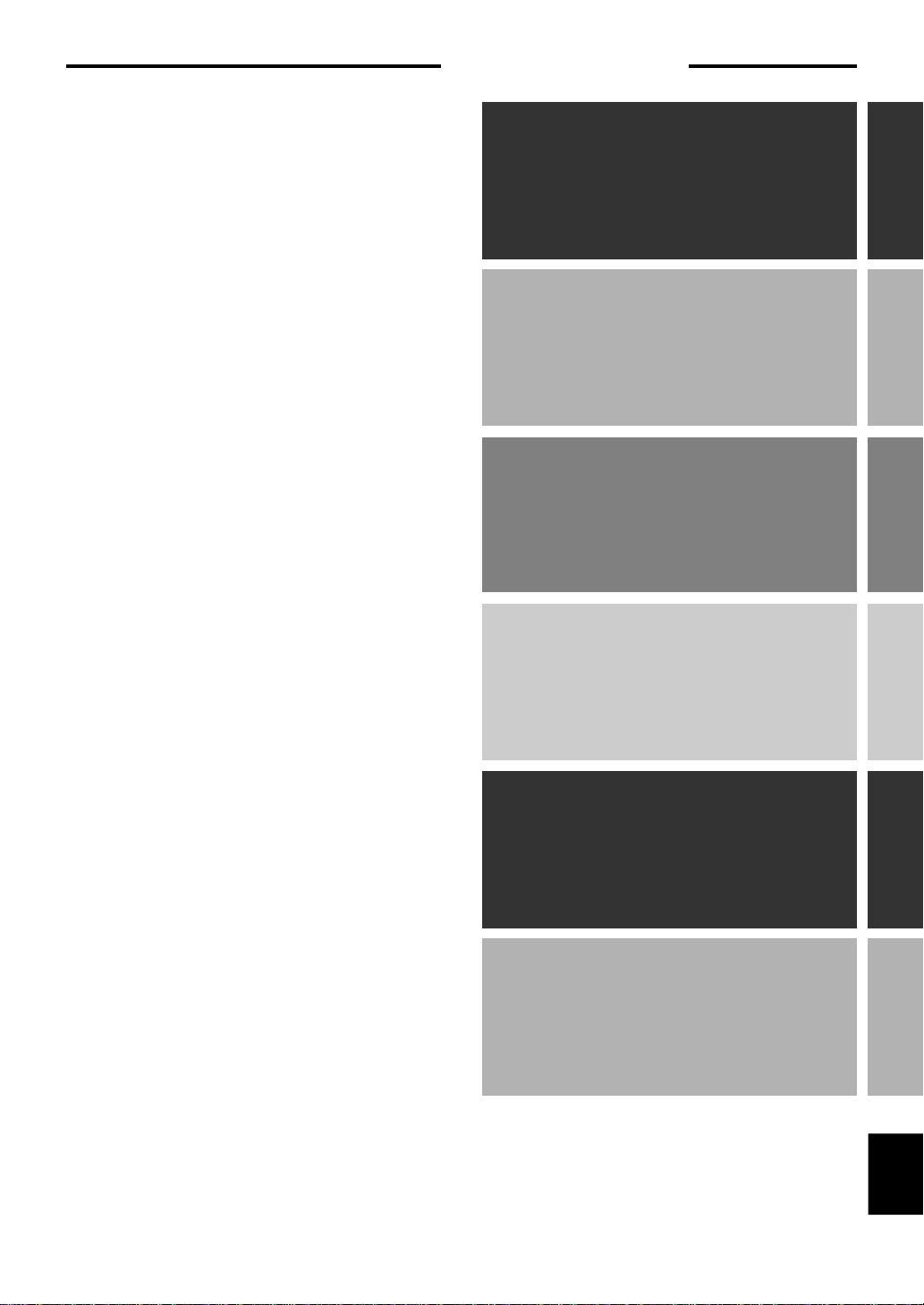
CONTENTS
CAUTION................................ 2
OUTLINE OF THIS UNIT
Main features of this unit.............. 3
Virtual 3D....................................... 4
Digital Sound Field Processing
(DSP).............................................. 4
CONTROLS AND THEIR
FUNCTIONS
Front panel & Remote control...... 5
About the display.......................... 7
CAUTION
OUTLINE OF
THIS UNIT
THEIR FUNCTIONS
CONTROLS &
BASIC OPERATION
Playing a source ........................... 8
Using sound field programs ...... 10
Recording.................................... 11
ADVANCED OPERATION
Adjusting surround effect.......... 13
Setting USB channel .................. 14
Operating this unit with the
Application Software.................. 15
APPENDIX
Troubleshooting ......................... 19
Specifications ............................. 20
OPERATION
BASIC
OPERATION
ADVANCED
APPENDIX
English
E-1
Page 4
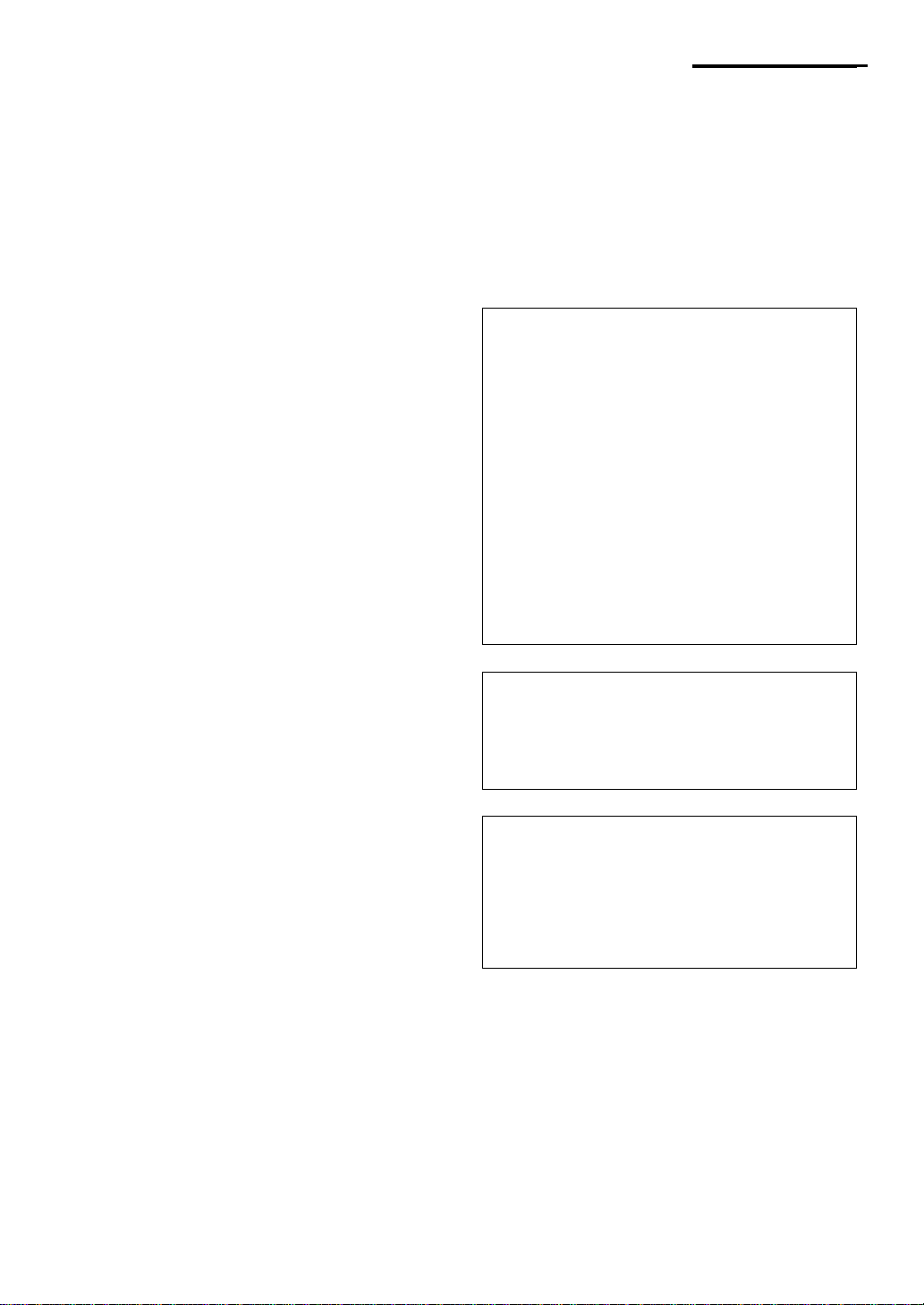
CAUTION:
Read this before operating this unit
1. To assure the finest performance, please read this
manual carefully. Keep it in a safe place for future
reference.
2. Install this unit in a cool, dry, clean place – away from
windows, heat sources, sources of excessive
vibration, dust, moisture and cold. Avoid sources of
humming (transformers, motors). To prevent fire or
electric shock, do not expose the unit to rain or water.
3. Never open the cabinet. If something drops into the
set, contact your dealer.
4. Do not use force on switches, controls or connection
wires. When moving the unit, first disconnect the
power plug and the wires connected to other
equipment. Never pull the wires themselves.
5. The openings on the unit cover assure proper
ventilation of the unit. If these openings are
obstructed, the temperature inside the unit will rise
rapidly; therefore, avoid placing objects against these
openings. To prevent fire or damage, install the unit in
a well-ventilated area.
<Europe and U.K. models only>
To prevent fire or damage, be sure to allow a space of
at least 10 cm behind, 10 cm on both sides and 10 cm
above the top panel of the unit.
6. The voltage used must be the same as that specified
on this unit. Using this unit with a higher voltage than
specified is dangerous and may result in fire or other
accidents. YAMAHA will not be held responsible for
any damage resulting from use of this unit with a
voltage other than that specified.
7. Always set the volume to minimum before starting
audio playback. Increase the volume gradually to an
appropriate level after playback has been started.
8. Do not attempt to clean the unit with chemical solvents
as this might damage the finish. Use a clean, dry
cloth.
9. Be sure to read the “TROUBLESHOOTING” section
regarding common operating errors before concluding
that the unit is faulty.
10. When not planning to use this unit for a long period
(i.e., vacation, etc.), disconnect the AC power plug
from the wall outlet.
11.
To prevent lightning damage, disconnect the AC power
plug when there is an electric storm.
12. Grounding or polarization – Precautions should be
taken so that the grounding or polarization of
appliances is not defeated.
For U.K. customers
If the socket outlets in the home are not suitable for the
plug supplied with this appliance, it should be cut off and
an appropriate 3 pin plug fitted. For details, refer to the
instructions described below.
Note: The plug severed from the mains lead must be
destroyed, as a plug with bared flexible cord is hazardous if
engaged in a live socket outlet.
SPECIAL INSTRUCTIONS FOR U.K. MODEL
IMPORTANT:
THE WIRES IN MAINS LEAD ARE COLOURED IN
ACCORDANCE WITH THE FOLLOWING CODE:
Blue: NEUTRAL
Brown: LIVE
As the colours of the wires in the mains lead of this
apparatus may not correspond with the coloured
markings identifying the terminals in your plug, proceed
as follows: The wire which is coloured BLUE must be
connected to the terminal which is marked with the
letter N or coloured BLACK. The wire which is coloured
BROWN must be connected to the terminal which is
marked with the letter L or coloured RED. Making sure
that neither core is connected to the earth terminal of
the three pin plug.
For Canadian Customers
To prevent electric shock, match wide blade of plug to
wide slot and fully insert.
This Class B digital apparatus complies with Canadian
ICES-003.
When this unit is turned off by pressing the power switch
on the front panel or the POWER key on the remote
control, this unit turns into the standby mode. In this
mode, this unit is designed to consume a small amount
of power. This unit’s power supply is completely cut off
from the AC line only when the AC power cord is
disconnected.
E-2
Page 5
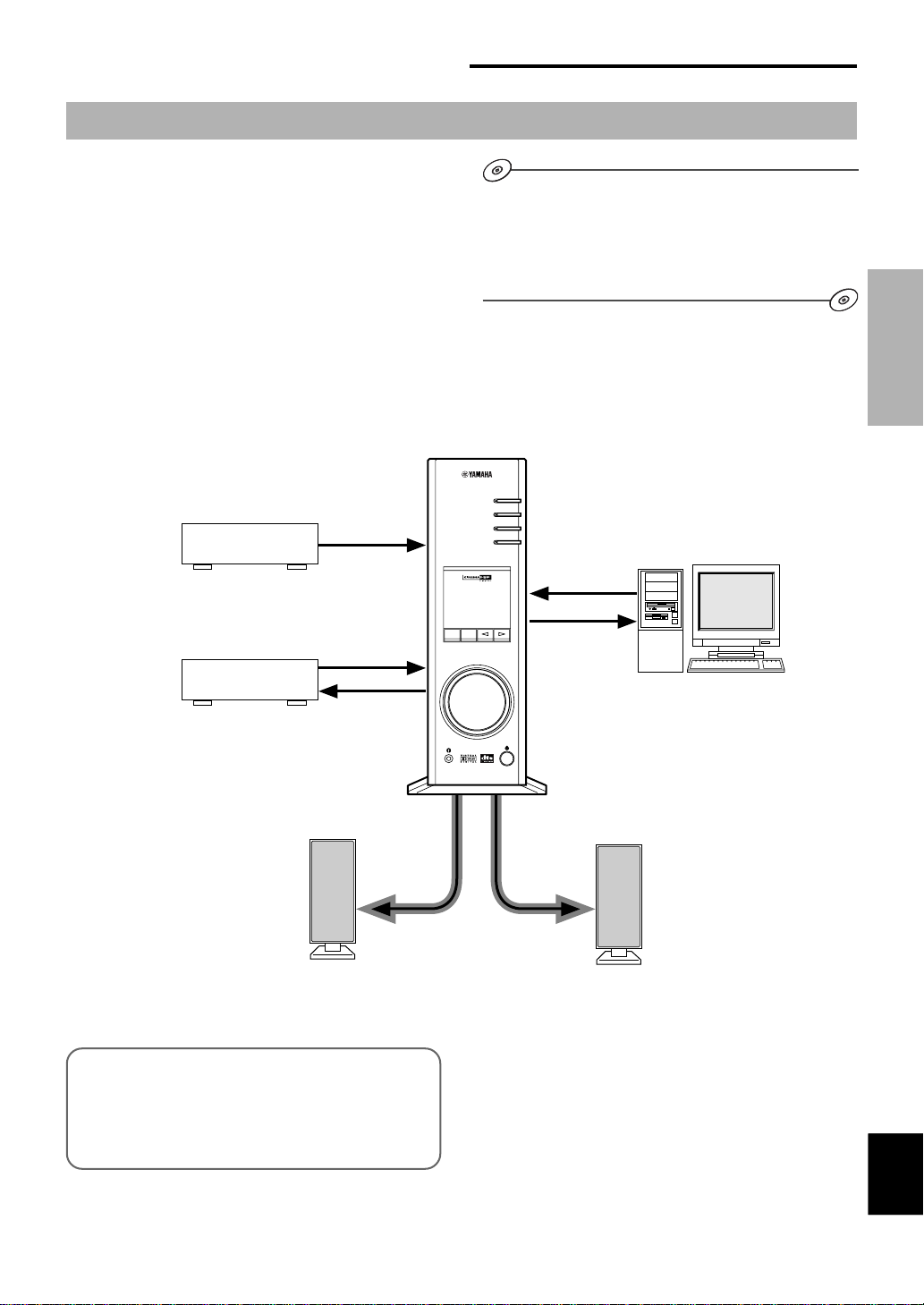
OUTLINE OF THIS UNIT
Main features of this unit
Using Yamaha’s unique DSP technology, this unit can bring
excitement and realism to any audio source by simulating
the acoustic environments of concert halls, movie theaters,
and so on with only two speakers. With its stylish, vertical
design, this unit allows you to use various audio sources,
including your computer, CD player, MD or tape deck, as
shown below.
CD player
OUTLINE OF THIS UNIT
Although this unit can be used as part of a typical hi-fi
system, connecting it to your computer via the USB
terminal, and running the supplied Application Software,
allows you to remotely control this unit from your computer
and edit the sound field programs.
This unit
USB
PC
AUX1
AUX2
Personal computer
OUTLINE OF
THIS UNIT
MD recorder
etc.
Left speaker
[For DP-U50 only]
This unit cannot be connected with speakers directly.
Connect this unit to speakers with a built-in amplifier, a
mini-component system, etc., or connect this unit to
speakers via a power amplifier.
VIRTUAL 5.ICH
DSP
DIGITAL
USBPCM D.
PROLOGICFM AMST
VOL
DSP MUTE
Right speaker
* Refer to the separ ate “SET UP MANUAL” for
connections.
English
English
E-3
Page 6
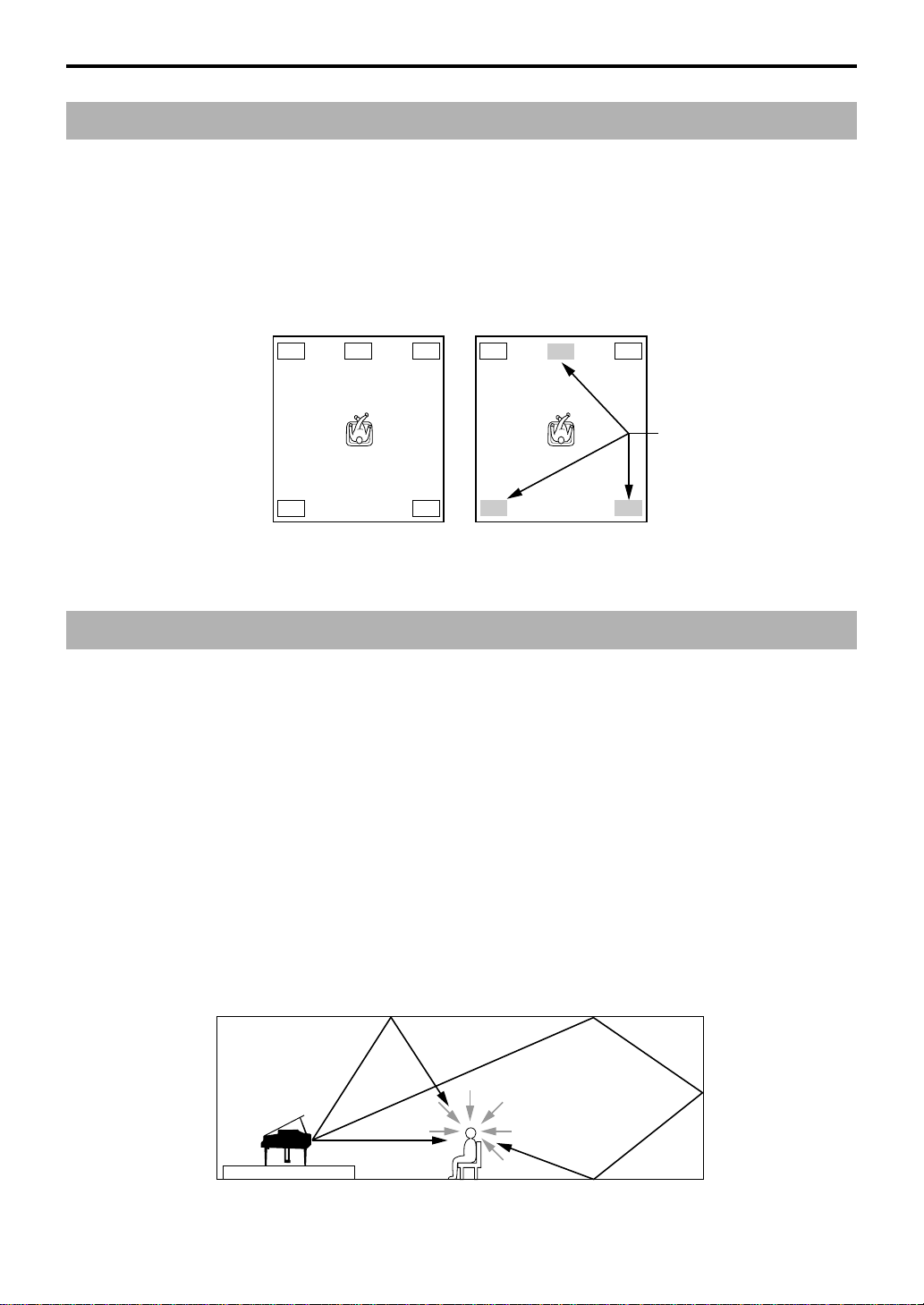
OUTLINE OF THIS UNIT
Virtual 3D
Surround sound typically requires several speakers
situated in front of and behind the listening position, which
requires a substantial amount of space that may not always
be available. This unit uses Yamaha’s unique “Virtual 3D
(three-dimensional)” technology to simulate a typical
surround sound system using only two speakers. Virtual
FL C FR
RL RR
Typical surround system Virtual 3D
3D, which is used by this unit’s sound field programs,
simulates the surround effect provided by rear and center
speakers, creating “virtual” surround speakers, as shown,
so even with only two front speakers, you can still enjoy
surround sound.
Digital Sound Field Processing (DSP)
When you listen to a performance in a concert hall, jazz
club, or other live music venue, you not only hear the direct
sound coming from the musical instruments and singers,
but also the “early reflections” and natur al reverberation.
Early reflections are the initial sound waves that bounce off
the floor, ceiling, and walls. Natural reverberation is made
up of sound waves that gradually attenuate as they bounce
repeatedly off multiple surfaces.
Since the way you hear early reflections and reverberation
depends on the shape and size of the building as well as
the material and construction of the walls and ceiling, each
venue has its own unique “sound,” called its “sound field.”
At Yamaha, we have measured all the elements that make
up a typical sound field—direction and level of the
reflections, band-width characteristics, and delay times—at
famous concert halls and opera houses around the world.
The information gained in this process has been converted
into programs that can be reproduced using Yamaha’s DSP
technology. Using its on-board DSP, this unit can process
any audio source and recreate the atmosphere of the
original venue.
FL C FR
Virtual speakers
RL RR
E-4
Early sound
reflections
Reverberation
Direct sound
Page 7
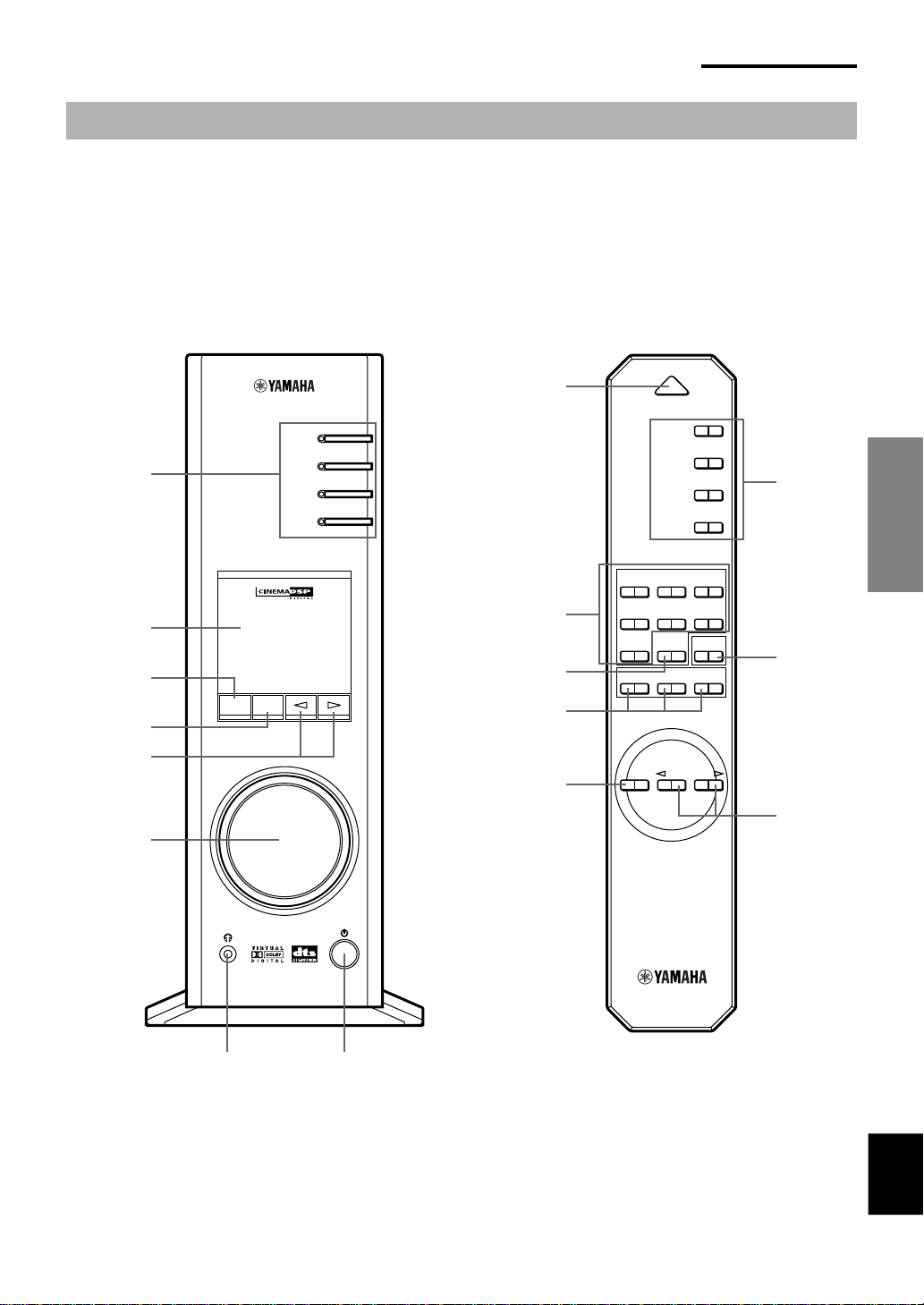
CONTROLS AND THEIR FUNCTIONS
CONTROLS AND THEIR FUNCTIONS
Front panel & Remote control
1
2
3
4
5
6
Front panel
USB
PC
AUX1
AUX2
VIRTUAL 5.ICH
DIGITAL
USB PCM D.
PROLOGIC FMAM ST
VOL
DSP MUTE
Remote control
POWER
8
USB
PC
AUX1
AUX2
JAZZ CHURCHHALL
VDD
MOVIE LIVEGAME
TESTON/
OFF
DSP
9
1
THEIR FUNCTIONS
CONTROLS &
3
0
B
CA
A
4
VOLUMEMUTE
6
7 8
English
E-5
Page 8
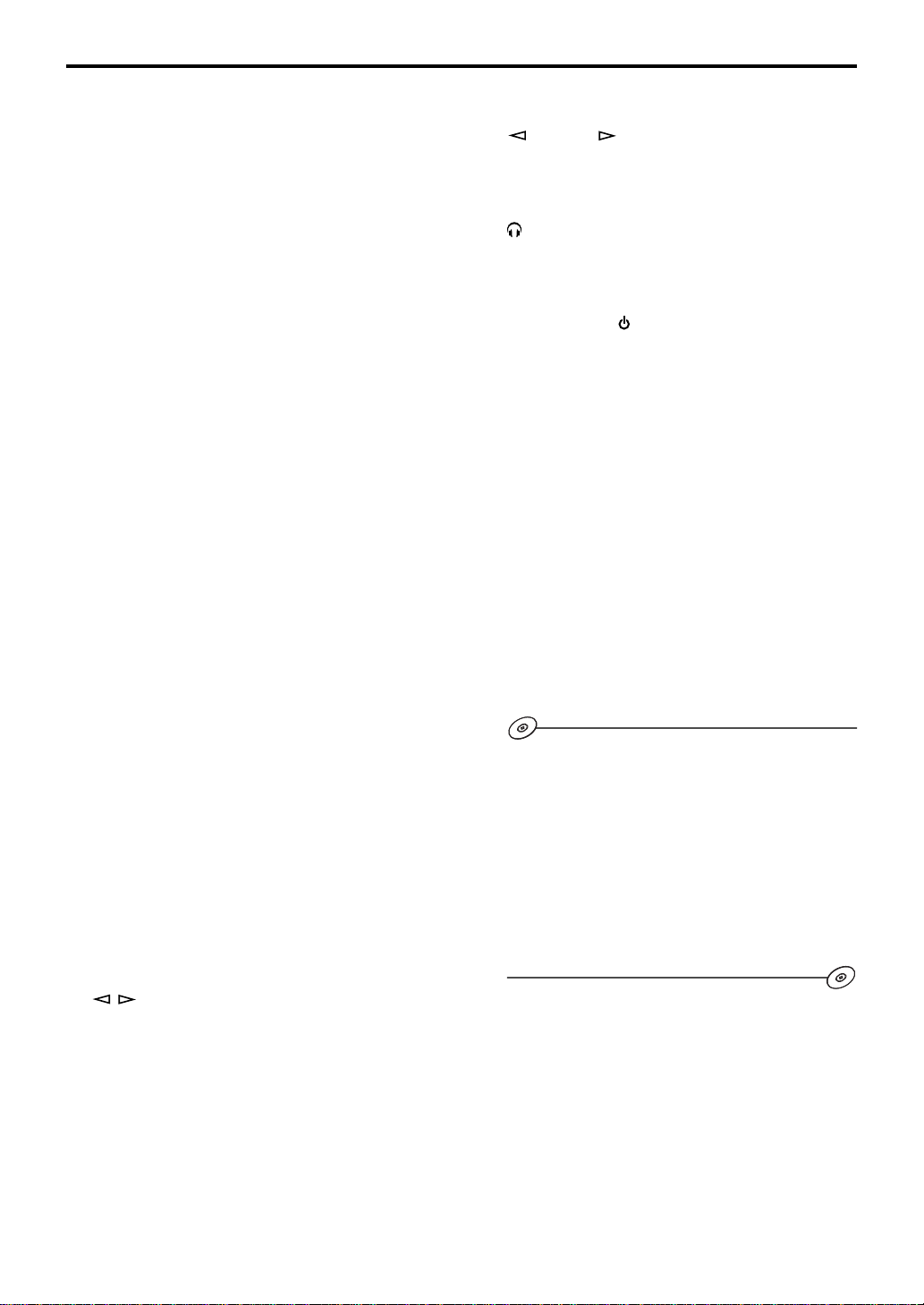
CONTROLS AND THEIR FUNCTIONS
1 Input selectors & indicators
These four keys, explained below, are used to select
the input source. The indicator of the selected source
lights up.
● USB key
This key selects input signals sent from your computer
by way of the USB terminal.
● PC key
This key selects your computer as the input source.
Pressing this key repeatedly selects the digital
(DIGITAL PC COAX IN or DIGITAL PC OPT IN) or
analog (ANALOG PC IN) input. The DIGITAL PC OPT
IN has priority over the DIGITAL PC COAX IN, so if you
connect to both inputs, the signal received at the
DIGITAL PC OPT IN is used.
● AUX1 key
This key selects the equipment connected to the
ANALOG AUX 1 IN or DIGITAL AUX 1 OPT IN
connector as the input source. Pressing this key
repeatedly selects the digital or analog input.
● AUX2 key
This key selects the equipment connected to the
ANALOG AUX 2 IN connectors as the input source.
2 Display
The display shows various settings, selected input
source, sound field program and various other
information.
3 DSP key [front panel]
ON/OFF key [remote control]
This key activates the sound field programs produced
by the internal DSP.
4 MUTE key
This key is used to cut off sound output temporarily.
Turning the volume control on the front panel or
pressing the VOLUME ke ys on the remote control
restores sound output. Pressing this key again also
restores sound output.
* Sound output will also be restored by changing the
status of this unit between standby and power-on,
changing the input source or the sound field program,
and so on.
6 Volume control [front panel]
VOLUME
These control and keys adjust the speaker and
headphone volume. The volume cannot be adjusted
when this unit is in the standby mode.
(Down/Up) keys [remote control]
7 Headphone jack
Stereo headphones can be connected to this mini-jack
for private listening, with Virtual 3D effects specifically
tailored for headphone listening.
8 Power switch ( ) [front panel]
POWER key [remote control]
Each click of this switch changes the status of this unit
between standby mode and power on.
* In the standby mode, this unit can be turned on
remotely from your computer, using the supplied
Application Software. Note that this unit uses a small
amount of power in the standby mode.
9 Sound field program selector keys
Each of these keys selects the corresponding sound
field program.
0 TEST key
This key is used to output a test tone. The test tone is
used when adjusting the volume balance between the
left and right front speakers, or among all speakers in
the system including the virtual rear speakers. (Refer to
page 13 for details.)
A Custom keys (A, B, C)
These keys are available when this unit and your
computer are connected with the USB cable, and the
supplied Application Software is installed on the
computer.
Each of these keys can be programmed with a set of
commands (input selector, sound field program,
volume setting, etc.) by using the Application Software.
After storing, simply pressing each key will execute the
stored command.
* Refer to the online help of the Application Software for
details.
5 / (Down/Up) keys
These keys are used to select sound field programs.
These keys only work when the internal DSP is
activated (when “DSP” is illuminated on the display).
E-6
Page 9
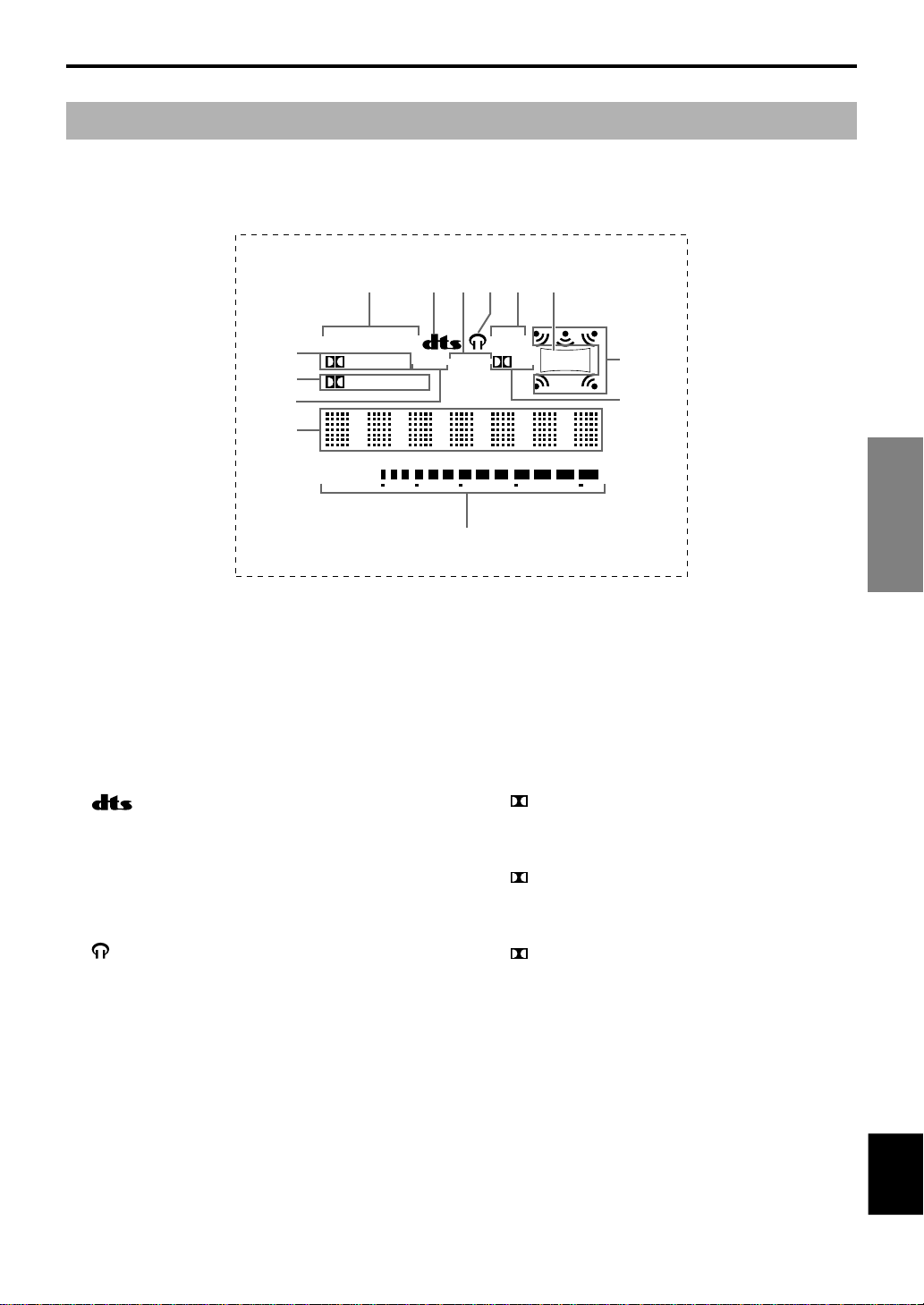
About the display
This section explains what the various display indicators mean.
CONTROLS AND THEIR FUNCTIONS
VIRTUAL
9
0
DIGITAL
PROLOGIC
A
B
VOL
1 VIRTUAL
This indicator appears when this unit is using Virtual
3D.
1
2
USB PCM D.
5.I
543
CH
C
7 Sound output indicators
This indicator shows the currently used speakers
(including virtual speakers).
6
DSP
7
8
THEIR FUNCTIONS
CONTROLS &
2 (DTS)
This indicator appears when an input signal is decoded
with DTS.
3 PCM
This indicator appears when a PCM digital audio signal
is selected as the input source.
4
This indicator appears when headphones are
connected to the headphone jack of this unit.
5 5.1CH
This indicator appears when a 5.1 channel digital audio
signal is selected as the input source.
6 DSP
This indicator appears when the DSP is processing the
input signal.
8 D.
This indicator appears when an audio signal encoded
with Dolby Digital is selected as the input source.
9 (DOLBY) DIGITAL
This indicator appears when an input signal is decoded
with Dolby Digital.
0 (DOLBY) PROLOGIC
This indicator appears when an input signal is decoded
with Dolby ProLogic.
A USB
This indicator appears when audio signals are sent or
received via the USB terminal.
B Multi-information display
Various messages and information appear here.
English
C VOL (volume)
This indicator graphically displays the volume level
setting.
E-7
Page 10
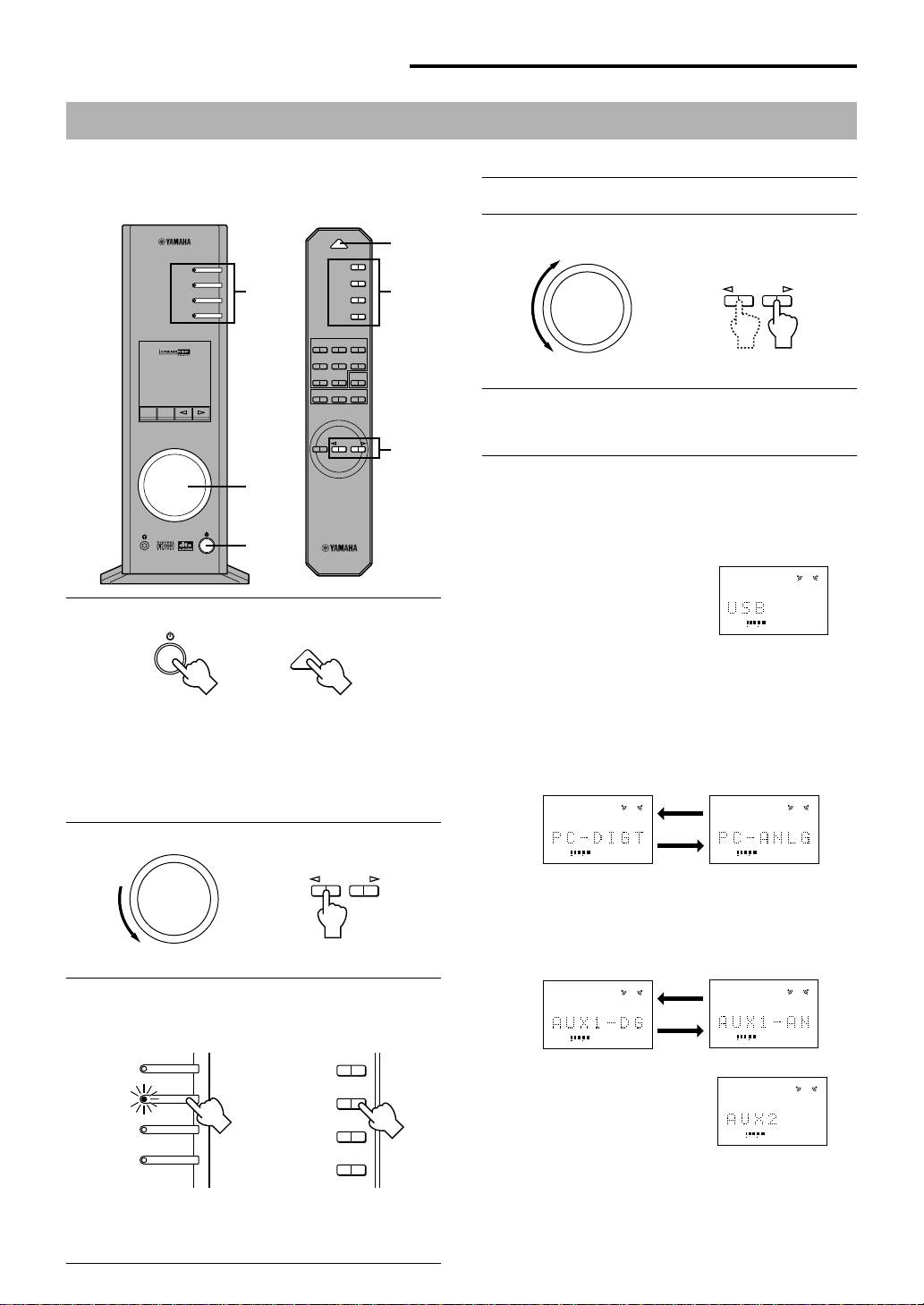
BASIC OPERATION
3
5
BASIC OPERATION
Playing a source
This section explains how to turn on this unit and select
input sources. If any external audio equipment is
connected to this unit, turn it on first.
VIRTUAL
VOL
DSP MUTE
DIGITAL
USBPCM D.
PROLOGICFM AMST
POWER
USB
PC
AUX1
AUX2
5.ICH
DSP
3
USB
AUX1
AUX2
JAZZ CHURCHHALL
MOVIE LIVEGAME
TESTON/
VDD
2, 5
1
PC
OFF
B
CA
VOLUMEMUTE
4
Start the selected input source.
5
Adjust the volume to the desired level.
VOLUME
or
Front panel
6
As you prefer, use a sound field program.
Remote control
Refer to page 10 for details about the sound field programs.
About the input selector keys
E-8
1
1
Turn on this unit.
POWER
or
Front panel
The message “Hello” appears for a few seconds, and this
unit returns to the state in which it was last used (e.g., the
input source that was selected when this unit was turned off
is selected).
2
Decrease the volume to minimum (MIN).
Front panel
3
Select an input source by using the input selector
keys.
The corresponding indicator on the front panel lights up.
USB
PC
AUX1
AUX2
Front panel
Refer to the explanation on the right side for details about
using the input selector keys.
Remote control
or
or
VOLUME
Remote control
USB
PC
AUX1
AUX2
Remote control
Each of the input selector keys selects the following input signals.
USB: Press the USB key to select
input signals at the USB
terminal.
VOL
PC: Press the PC key repeatedly to select the PC inputs:
“PC_DIGT” and “PC_ANLG”. PC_DIGT selects the
DIGITAL PC COAX IN or DIGITAL PC OPT IN, and
PC_ANLG selects the ANALOG PC IN.
Note: The DIGITAL PC OPT IN has priority over the
DIGITAL PC COAX IN, so if you connect to both inputs,
the signal received at the DIGITAL PC OPT IN is used.
VOL VOL
AUX1: Press the AUX1 key repeatedly to select the inputs:
“AUX1_DG” and “AUX1_AN”. AUX1_DG selects the
equipment connected to the DIGITAL AUX 1 OPT IN, and
AUX1_AN selects the equipment connected to the
ANALOG AUX 1 IN connector as the input source.
VOL
VOL
AUX2: Press the AUX2 key to select
the equipment connected to
the ANALOG AUX 2 IN
connectors as the input
source.
VOL
Page 11
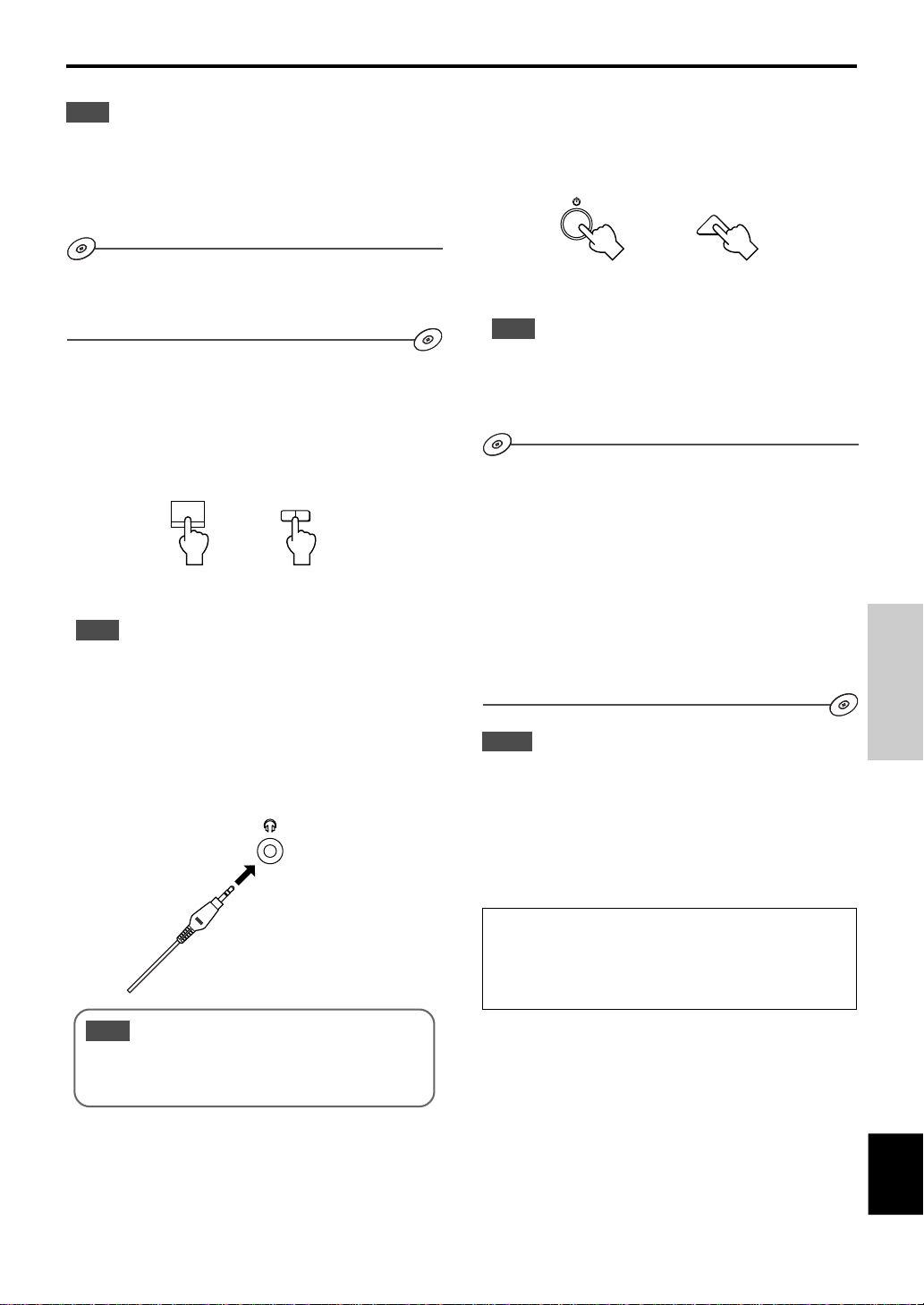
BASIC OPERATION
POWER
Note
When an input selector key is pressed, the display shows the
name of the selected input source for a short while, and then
shows the currently selected sound field program.
When no sound field program is selected, “THROUGH” is
shown on the display.
The names of input sources shown on the display can be changed
with the Application Software. Refer to the Online Help of the
Application Software for details.
m To cut off sound output temporarily
Press the MUTE key. To restore sound output, turn the
volume control on the front panel or press the VOLUME
keys on the remote control. Pressing the MUTE key again
also restores sound output.
MUTE
Front panel
Note
Sound output will also be restored by changing the status of this
unit between standby and power-on modes, changing the input
source or the sound field program, using the test tone, or using
the A, B, C keys on the remote control.
MUTE
or
Remote control
m When you have finished using this unit
Set this unit to the standby mode by pressing the power
switch on the front panel or the POWER key on the remote
control.
or
Front panel
Remote control
Note
When not planning to use this unit for a long period (i.e.,
vacation, etc.), disconnect the AC power plug from the wall
outlet.
m Setting USB MIX
When an input other than the USB terminal is selected, you
can listen to the mixed signals from the selected input and
from the USB terminal. Also, the mixing ratio of the signals
from the USB terminal can be adjusted.
* Refer to the online help of the Application Software for details.
m Setting graphic equalizer
You can adjust the frequency characteristics as you prefer
by using the 7-band graphic equalizer.
* Refer to the online help of the Application Software for details.
OPERATION
BASIC
m When you listen with headphones
Connect the headphones to the headphone jack. No
sound will be outputted from the speakers.
Note
[DP-U50 only]
The PRE OUT terminals on the rear panel will output signals
even if headphones are used.
Notes
● Some setting changes may be needed on the computer to
reproduce signals sent from the computer to this unit via the
USB connection. Refer to the separate “SET UP MANUAL”
for details.
● Some setting changes may be needed on the computer to
reproduce signals sent from the computer to this unit via a
sound card, etc.
Automatic power saving function
If there is no operation on this unit’s front panel, the
remote control or the Application Software for about 24
hours with the power of this unit on, this unit will
automatically be set to the standby mode.
English
E-9
Page 12
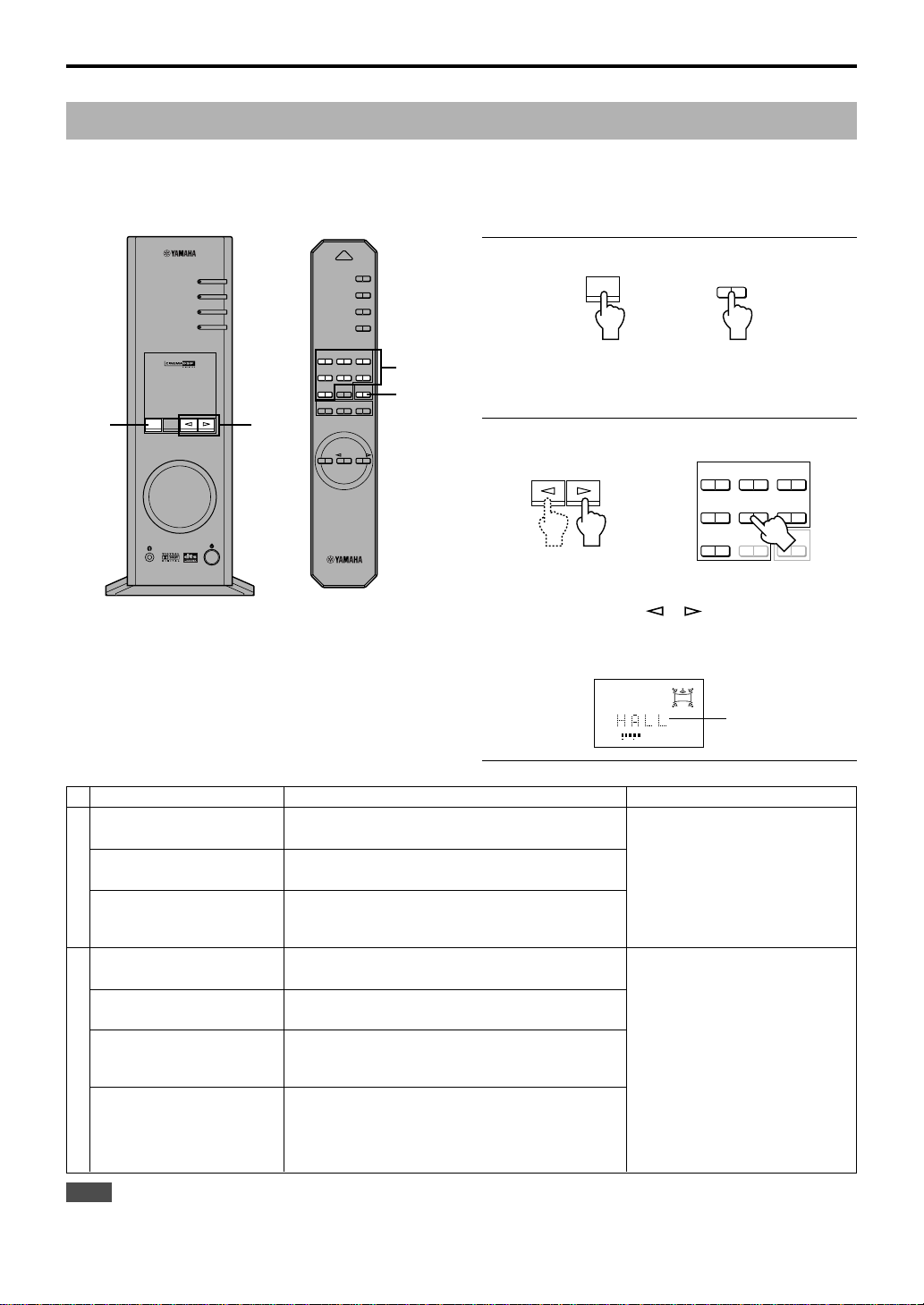
BASIC OPERATION
2
ON/OFF
DSP
Using sound field programs
This unit’s built-in DSP (Digital Sound field Processor) can simulate various acoustic environments, including a concert hall
and movie theater, with its seven sound field programs. For best results, choose a program appropriate for the selected audio
source.
First follow steps 1–5 of “Playing a source” on page 8.
VIRTUAL
VOL
DSP MUTE
DIGITAL
USBPCM D.
PROLOGICFM AMST
POWER
USB
PC
AUX1
AUX2
5.I
CH
DSP
USB
PC
AUX1
AUX2
JAZZ CHURCHHALL
MOVIE LIVEGAME
TESTON/
OFF
VDD
1
B
CA
21
VOLUMEMUTE
1
Turn on the DSP.
or
Front panel
Remote control
The name of the selected sound field program appears on
the display.
2
Select the desired sound field program.
JAZZ CHURCHHALL
The following programs are available.
Program
HALL (CONCERT HALL
EUROPE)
JAZZ (JAZZ CLUB
VILLAGE GATE)
CHURCH (CHURCH
ROYAUMONT)
Hi-Fi DSP (for music sources)
GAME (GAME
AMUSEMENT)
MOVIE (MOVIE THEATER)
This program simulates the sound field of a mediumsized hall, with a beautiful and rich reverberation.
This program simulates the sound field of a famous
New York jazz club.
This program simulates the sound field of a Gothic
church, with the unique effect of sound reverberating
back and forth in a domed ceiling.
This program adds depth and surround effects to
computer games, enhancing the gaming experience.
The realism provided by this program gives the
impression that you’re actually in the scene.
LIVE (LIVE CONCERT)
This program produces an enthusiastic atmosphere
and lets you feel that you are in the midst of the
action, as if attending an actual jazz or rock concert.
VDD [HP3D*]
(VIRTUAL DOLBY DIGITAL)
DTS [HP3D*]
CINEMA DSP (for video sources)
(DTS VIRTUAL 5.1)
This program simulates the effect of Dolby Digital
and DTS and is ideal for DVD software encoded
using Dolby Digital or DTS.
Feature
or
Front panel
MOVIE LIVEGAME
TESTON/
VDD
Remote control
OFF
Front panel: Pressing or repeatedly changes the
program.
Remote control: Press the key of the desired program.
VIRTUAL
VOL
DSP
Active program
Note
These programs create a sound
field that feels real, just as if you
were actually there.
For these sound field programs, a
Yamaha DSP effect is applied to
Dolby Pro Logic, Dolby Digital,
DTS, and other surround sounds
for motion-picture audio.
: HP3D
*
When headphones are
connected, this program
changes to a simulation
program called HP3D, which
is specifically tailored for
headphone listening.
Note
Just after selecting a program, the program name scrolls from right to left on the display, and then its short-version name lights up.
E-10
Page 13
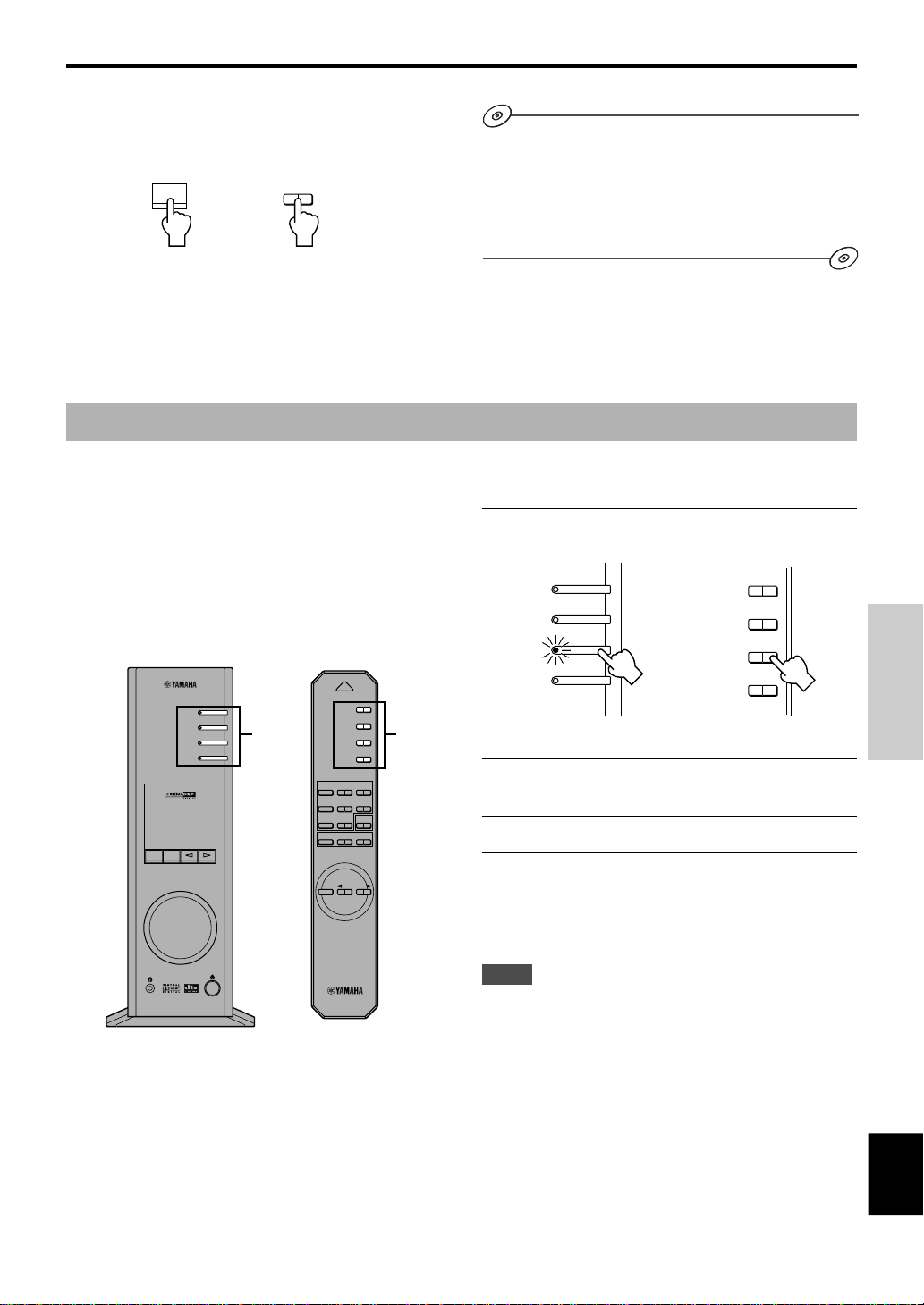
m To turn off the DSP
Press the DSP key on the front panel or the ON/OFF key on
the remote control. “THROUGH” appears on the display.
DSP
or
Front panel
ON/OFF
Remote control
Recording
BASIC OPERATION
m Adjusting DSP sound field parameters
The surround effect of each program or the Virtual 3D effect can
be adjusted to the desired taste by using the Application
Software. Refer to the online help of the Application Software
for details.
Input sources (e.g., a computer or CD player) selected on
this unit can be recorded by an MD recorder, tape deck,
etc. connected to this unit. Also, input signals can be fed to
your computer via the USB connection.
* When a source is recorded using a sound field
program, sound field effects are recorded with the
source.
m Recording on an external recording unit
POWER
USB
PC
AUX1
AUX2
JAZZ CHURCHHALL
MOVIE LIVEGAME
TESTON/
OFF
VDD
B
CA
VOLUMEMUTE
VIRTUAL
VOL
DSP MUTE
DIGITAL
USBPCM D.
PROLOGICFM AMST
USB
PC
AUX1
AUX2
5.ICH
DSP
1 1
First turn on the external unit to be used, and then this
unit.
1
Select the source to be recorded by using the
input selector keys.
USB
PC
AUX1
AUX2
Front panel
2
Start recording on a recording unit (an MD
or
Remote control
USB
PC
AUX1
AUX2
recorder, tape deck, etc.).
3
Start playing the input source .
m Playing the recorded result via this unit
Select the input signals sent from the recording unit with
the input selector keys.
Notes
● If input signals received at any digital input terminal other
than the USB terminal is outputted at the digital output
terminal, the sampling frequency for the output signals is the
same as that for input signals.
● The sampling frequency for digital signals converted from
analog signals on this unit is 44.1 kHz or 48 kHz.
● When digital input signals are outputted at the digital output
terminal, track information (CD-text data, automatic track
renewal when recording is made on an MD, etc.) is invalid if
any sound field program (including the graphic equalizer
effect) is used.
OPERATION
BASIC
English
E-11
Page 14
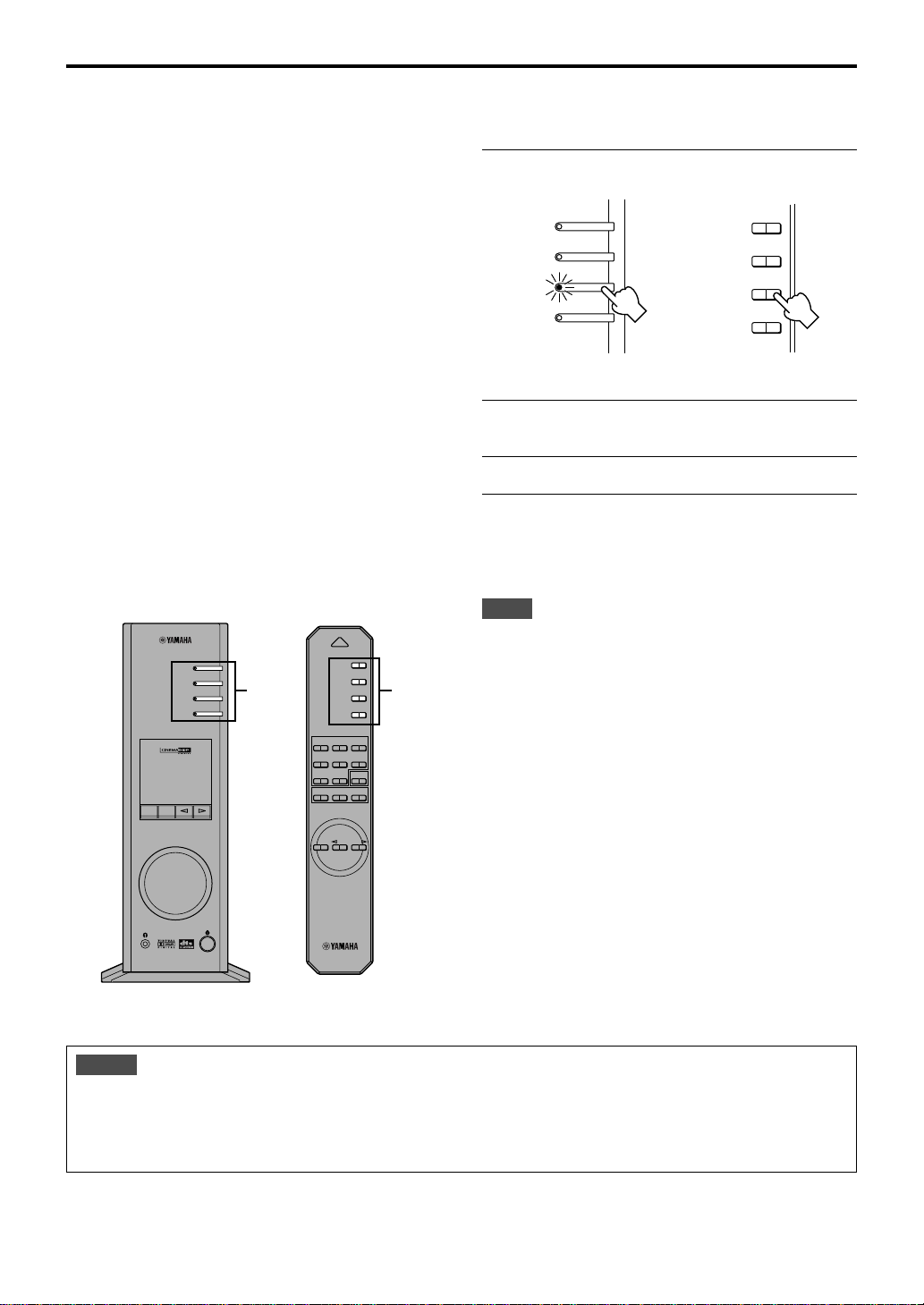
BASIC OPERATION
m Recording on a computer (via the USB connection)
When recording or processing signals inputted to your
computer via the USB connection, the following setting is
needed on the computer.
j Selecting Recording Device
When using Windows
1. Click the Windows “Start” button and select
“Settings”, and then “Control Panel”.
2. Double-click the “Multimedia” icon (or the “Sounds
and Multimedia” icon).
3. Click the “Audio” tab and select “USB Audio Device”
at “Preferred device” of “Recording” (or “Sound
Recording”).
When using a Macintosh
Select “USB Audio” as the input device at “Sound” on
the Control Panel.
j Setting of Recording Software
Select a sampling frequency from 44.1 kHz and 48
kHz. Select a resolution from 16 bits and 24 bits. The
sampling frequency of 44.1 kHz with the resolution of
16 bits produces a sound quality comparable to the
compact disc (CD).
POWER
USB
PC
AUX1
AUX2
JAZZ CHURCHHALL
MOVIE LIVEGAME
TESTON/
OFF
VDD
B
CA
VOLUMEMUTE
VIRTUAL
VOL
DSP MUTE
DIGITAL
USBPCM D.
PROLOGICFM AMST
USB
PC
AUX1
AUX2
5.I
CH
DSP
1 1
1
Select the source to be recorded by using the
input selector keys.
USB
PC
AUX1
AUX2
Front panel
2
Start recording with the recording software on the
or
Remote control
USB
PC
AUX1
AUX2
computer.
3
Start playing the input source.
m Playing the recorded result via this unit
Press the USB input selector key, and play the recorded
result on the computer.
Notes
● If the number of USB channels is set to six, recording cannot
be made via the USB connection. Reset the number of USB
channels to two or four.
● To record digital input signals with a 48 kHz sampling
frequency, the frequency of the input signals must be 48 kHz.
● To record sound signals received at an analog or digital input
of the sound card etc., and not via the USB connection, select
the corresponding device, such as “Sound Card”, from
“Preferred device” of “Recording” (or “Sound Recording”)
on the computer.
● The sampling frequency and resolution of signals recordable
on the computer differ from operating systems. You can refer
to the following Yamaha website for details about the related
information.
http://www.yamaha.co.jp/audio/
Notes
● Please check the copyright laws in your country before recording, compact discs, radio, etc. Recording of copyright
material may infringe copyright laws.
● You cannot make a recording from a CD-R, MD, etc. which is a copy of an audio CD, to another CD-R, MD, etc. via the USB
connection or the digital terminal connection. Also, you cannot make a recording from an MD which is recorded with digital
signals received via the USB connection, to another MD.
E-12
Page 15
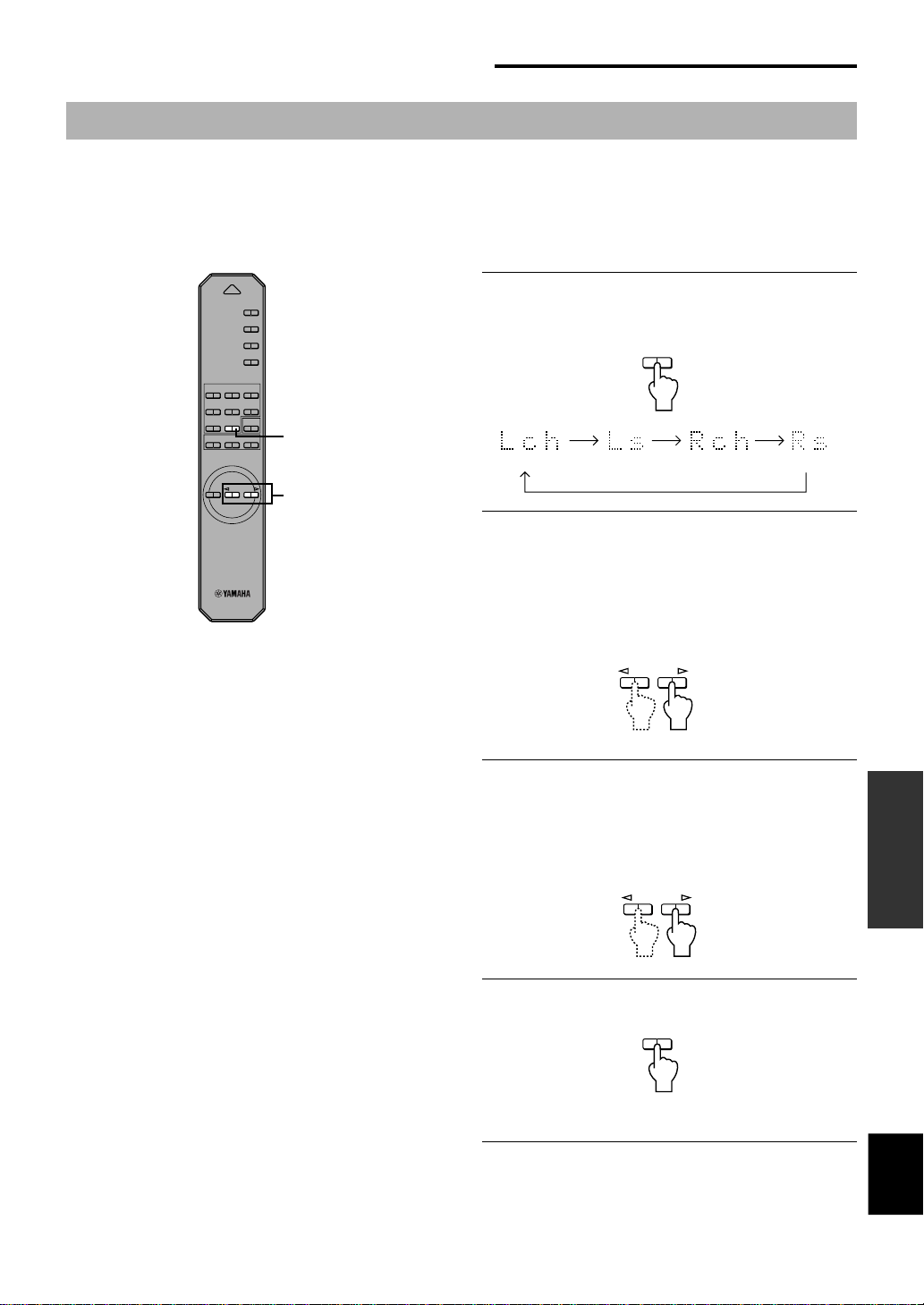
ADVANCED OPERATION
ADVANCED OPERATION
Adjusting surround effect
This unit features YAMAHA’s unique “Virtual 3D” technology, which provides a virtual surround sound effect with only two
speakers. In the sound field of the “Virtual 3D” mode, two virtual rear speakers are provided as well as two front speakers (L,
R) to achieve the surround-sound effect.
To optimize the surround-sound effect, adjust the volume of each speaker in the sound field by listening to a series of test
tones.
POWER
USB
PC
AUX1
AUX2
JAZZ CHURCHHALL
MOVIE LIVEGAME
TESTON/
OFF
VDD
B
CA
1, 4
VOLUMEMUTE
2, 3
1
Press the TEST key on the remote control.
A test tone is outputted from the following speakers in turn.
TEST
Remote control
Front speaker (L)
2
When the test tone is outputted from the left (L ch)
Virtual rear speaker (L)
Front speaker (R)
Virtual rear speaker (R)
or right (R ch) front speaker:
Using the VOLUME keys on the remote control
adjusts the volume balance between the left and
right front speakers.
(Adjustable range: –12 to +12)
VOLUME
Remote control
3
When the test tone is outputted from the left (Ls
ch) or right (Rs ch) virtual rear speaker:
OPERATION
ADVANCED
Using the VOLUME keys on the remote control
adjusts the surround effect level.
(Adjustable range: –6 to +6)
VOLUME
Remote control
4
When adjustments are finished, press the TEST
key.
TEST
Remote control
Test tone stops.
English
E-13
Page 16
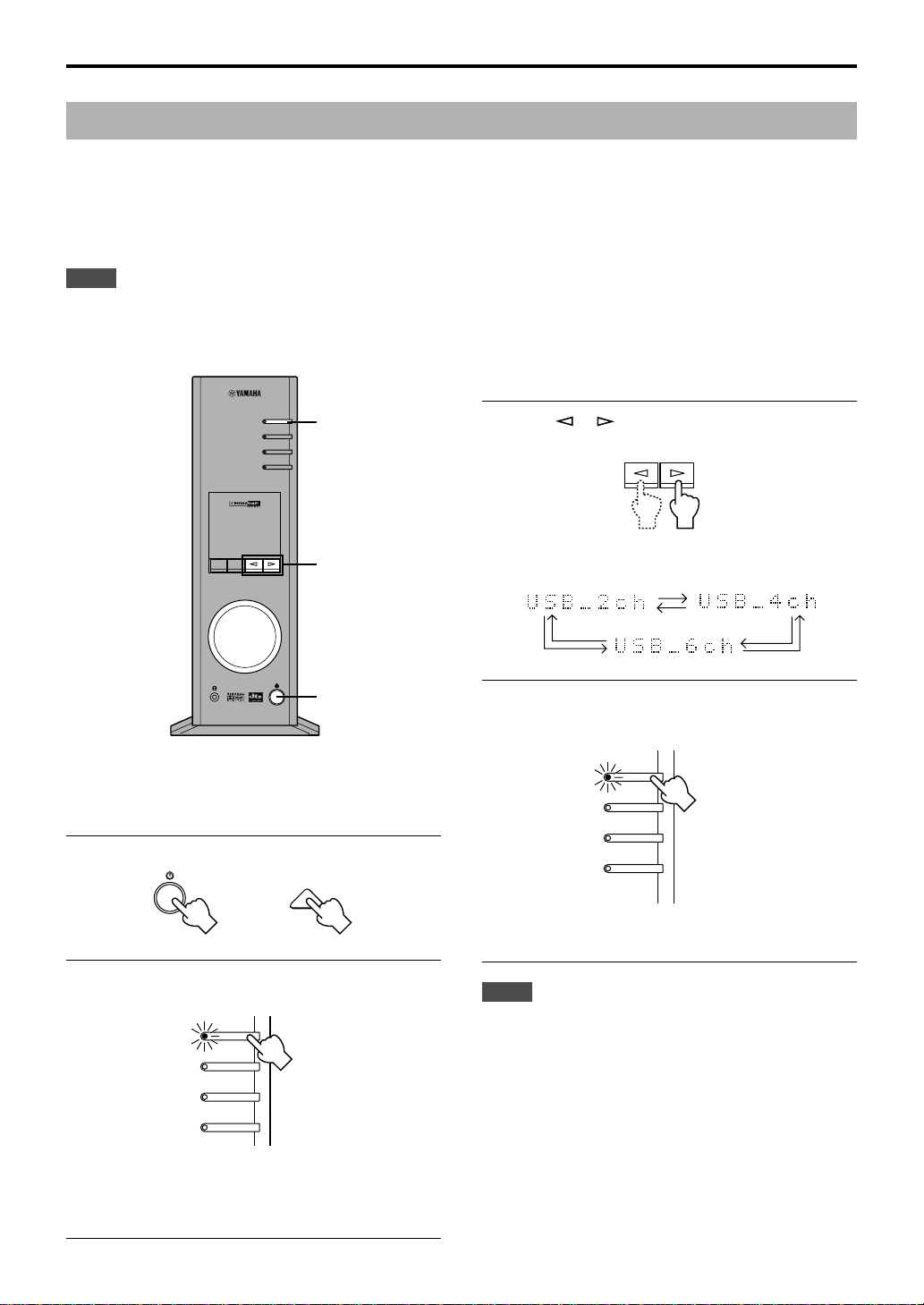
ADVANCED OPERATION
4
Setting USB channel
Typical USB audio features multi-channel modes, such as four-channel and six-channel modes, in addition to a normal twochannel (stereo) mode. This unit is compatible with each of these modes. When a multi-channel mode is selected, you can
receive surround sound of computer games compatible with the 4ch Direct Sound 3D and the surround sound (5.1 channels)
of DVD video on this unit via the USB connection and enjoy it as virtual surround sound.
Note that some operating systems and software programs are not multi-channel compatible. Yamaha websites list the names
of multi-channel compatible operating systems and software.
Notes
●
MacOS9 does not support this feature. Only the two-channel mode can be used. Some versions of Windows also do not support the six
and/or four-channel modes. Y ou can re fer to the f ollo wing Yamaha w ebsite f or details and rela ted information.
http://www.yamaha.co.jp/audio/
● When the six channel mode is selected, recording cannot be made to the computer. To record, select the two- or four-channel mode.
VIRTUAL
VOL
DSP MUTE
DIGITAL
USBPCM D.
PROLOGICFM AM ST
USB
PC
AUX1
AUX2
5.I
CH
DSP
2,
3
1
m How to set
* When playback or recording is performed on the
computer via the USB connection, terminate the
playback or recording software used on the computer.
1
Turn on this unit.
POWER
or
Front panel
Remote control
3
Press or repeatedly until the desired
number of channels is shown on the display.
Front panel
The display changes as follows.
4
Hold down the USB input selector key until the
selected number of channels disappears (for
about two seconds).
USB
PC
AUX1
AUX2
Front panel
Although no further operation is required, wait a short time
until the computer completes the changes in the setting.
E-14
2
Hold down the USB input selector key until the
current channel setting is shown (for about two
seconds).
AUX1
AUX2
USB
PC
Front panel
* When the display of this unit shows “USB” in red, the
USB connection is currently used, disabling this USB
channel setting function. Terminate the software used on
the computer.
Notes
● When the number of channels is changed for the first time,
the device driver for the USB audio is installed in the
computer. Wait a short time until the computer completes the
changes in the setting.
● Do not change the USB channel setting under any
circumstance during playback or recording via the USB
connection on the computer. If changed, the computer may
hang.
Page 17
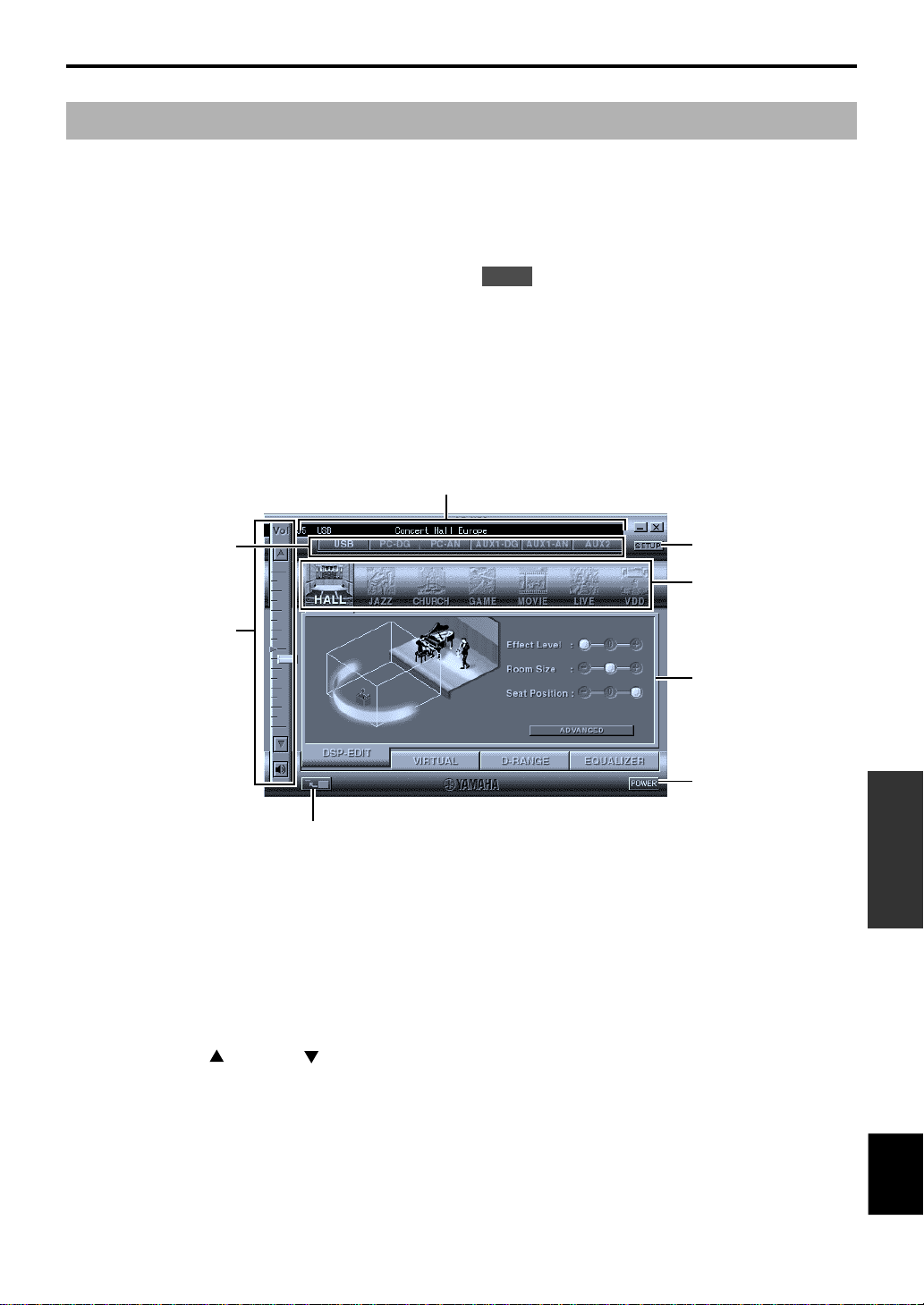
Operating this unit with the Application Software
ADVANCED OPERATION
If this unit is connected to your computer via the USB
connection and the Application Software is installed in your
computer from the supplied CD-ROM, you can operate this
unit with the Application Software from your computer .
Moreover, the Application Software, once installed on your
computer, offers various settings unavailable from this unit
or the remote control. (For instructions on how to install
the Application Software, see the separate “SET UP
MANUAL”.)
This section briefly explains how to use the Application
Software, the setting screens, and the available functions.
For further details, refer to the Online Help of the
Application Software.
Notes
● The screen images shown in this section are of the basic
screens for the Windows version. The Macintosh version
slightly differs in button arrangement, etc.
● The screen design, functions, etc., are subject to change due
to version upgrades.
About the Main Panel
The Main Panel allows you to perform the following basic operations.
Tabs are shown at the bottom of the detailed-setting screen. To make detailed settings of the desired function available from
any detailed-setting screen, click on the tab for the function.
1
2
3
5
6
7
4
1 Display
This section shows the current status of the volume,
input selectors, sound field programs, etc. by
characters.
2 Input selector
The input selector allows you to directly change the
input source.
3 Volume control
You can adjust the volume by dragging the indicator or
by clicking the up ( ) and down ( ) arrows.
You can also alternately turn on and off the speakers
by clicking the speaker icon below.
4 Changing the panel size
You can minimize the size of the Main Panel.
5 SETUP
Open this panel to change available settings in the
Setup panel. (See page 18 for details on the Setup
panel.)
8
6 DSP selector
You can directly select a DSP sound field program.
7 Detailed-setting screens
Select one of the detailed-setting screen tabs at the
bottom of the current detailed-setting screen. The new
detailed-setting screen will be displayed, where you
can make detailed settings of the function.
DSP-EDIT: For adjusting the DSP sound field
parameters (See page 16.)
VIRTUAL: For adjusting the virtual 3D
(See page 17.)
D-RANGE: For adjusting the dynamic range
(See page 17.)
EQUALIZER: For operating the graphic equalizer
(See page 17.)
8 POWER
Each click changes the status of the main unit between
standby and power-on.
OPERATION
ADVANCED
English
E-15
Page 18
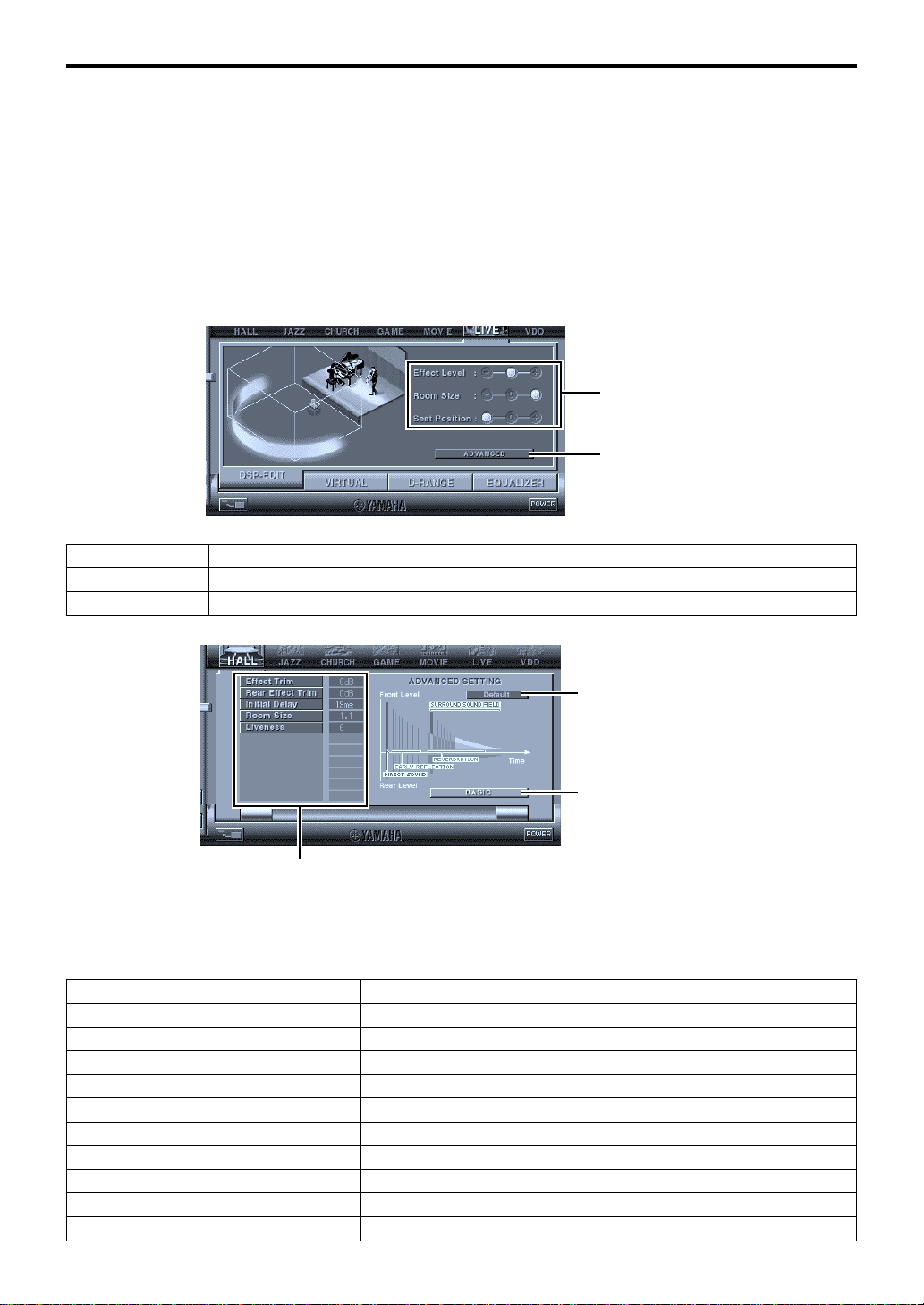
ADVANCED OPERATION
Adjusting DSP sound field parameters
You can adjust various parameters of the DSP sound field
programs.
The default parameters of the sound field programs provide
great sound, but it is also possible to fine-tune the
parameters to suit the acoustics of the room, individual
preferences, and program source. Parameter adjustment
is required for each selected sound field program.
Basic parameters
Effect Level Selects the level of effect sound from the three levels.
Room Size Selects the apparent size of the listening space from the three levels.
Seat Position Selects the simulated listening position from the three positions.
How to adjust parameters
1. Select the program whose parameters you wish to
adjust. (Parameter adjustment is effective for the
currently selected program only.)
2. Select the DSP-EDIT tab at the bottom of the Main
Panel. The basic parameter screen appears.
3. This screen allows you to adjust the basic parameters.
Open the “ADVANCED SETTING” panel for adjusting
the detailed parameters.
Basic parameters
Opens the “ADVANCED
SETTING” panel.
Restores all parameters to their
default values.
Restores the basic parameter screen.
Select a parameter by clicking its name, and adjust the
parameter by sliding the indicator at the bottom of the panel.
Detailed parameters
The following parameters are available on the “ADVANCED SETTING” panel. Depending on the selected program and input signals,
not all of the parameters can be adjusted.
Effect Trim Makes fine adjustment of the level of the overall effect sound.
Rear Effect Trim Makes fine adjustment of the level of the rear effect sound.
Initial Delay Adjusts the apparent distance from the sound source to the walls.
Room Size Adjusts the apparent size of the listening space.
Liveness Adjusts the apparent reflectivity of the walls.
Surround Delay Adjusts the delay time of the surround sound field.
S. Initial Delay (Surround Initial Delay) Adjusts the initial delay time of the surround sound field.
S. Room Size (Surround Room Size) Adjusts the apparent size of the surround sound field.
Reverb Time Adjusts the duration of reverberations.
Reverb Level Adjusts the level of reverberations.
Reverb Delay Adjusts the delay time of reverberations.
E-16
Page 19

ADVANCED OPERATION
Adjusting the virtual 3D effect
The surround sound effect of the virtual 3D sound field is affected by the room configuration and the position of the listener,
resulting in sound unique to each environment. The procedure below shows you how to adjust the effect of the virtual 3D to
suit your preferences and environment.
Select the VIRTUAL tab at the bottom of the Main Panel. The f ollowing screen appears.
1 Balance adjustment
You can adjust the volume balance between the right
1
3
2
4
and left speakers.
2 Virtual rear speaker position setting
You can set the position of the virtual rear speakers
(the speakers are positioned symmetrically.)
3 HRTF (Head-related Transfer Function) adjustment
You can make an adjustment to personal
characteristics.
4 Test tone
You can output a test tone successively from the
speakers at their current positions, allowing setting and
adjustment while listening to the tone.
Adjusting the dynamic range
You can set the dynamic range for playing a source with Dolby Digital decoded. This is especially effective for low-volume
listening. Select the D-RANGE tab at the bottom of the Main Panel. The following screen appears.
1
1 Dynamic range setting
Select the dynamic range for playing a source with
Dolby Digital decoded from MIN, STANDARD, and
MAX. The MAX setting provides a dynamic range of a
movie theater while MIN provides a dynamic range
suitable for late night, low-v olume listening.
2 Dynamic range adjustment
This setting becomes available when you choose
STANDARD for the dynamic range. This adjusts highlevel cut scale (H-LEVELCut) and low-level boost scale
2
(L-LEVELBST), allowing you to freely adjust the
dynamic range between MAX and MIN.
Operating the graphic equalizer
The 7-band graphic equalizer allows you to set the frequency characteristics according to the type of the music that is played
and to compensate for the room characteristics and the speakers’ frequency characteristics.
This panel is always shown when no DSP sound field program is selected. When a DSP sound field program is selected,
selecting the EQUALIZER tab at the bottom of the Main Panel will show this panel.
1 Preset patterns
Five patterns of frequency characteristics have been
preset for different types of music, such as “ROCK” and
“POPS”. Click a button to select the effect that suits
the music type.
2 Storing and calling user’s patterns
You can store and call up to two patterns of frequency
characteristics you specify .
3 FLAT
This makes the frequency response curves flat.
4 Graphic equalizer
The 7-band equalizer allows you to set your desired
frequency response curves. By dragging the indicator
for each frequency band, you can adjust the
frequencies within the range of +6 to –6 dB.
2
1
3
4
OPERATION
ADVANCED
English
E-17
Page 20
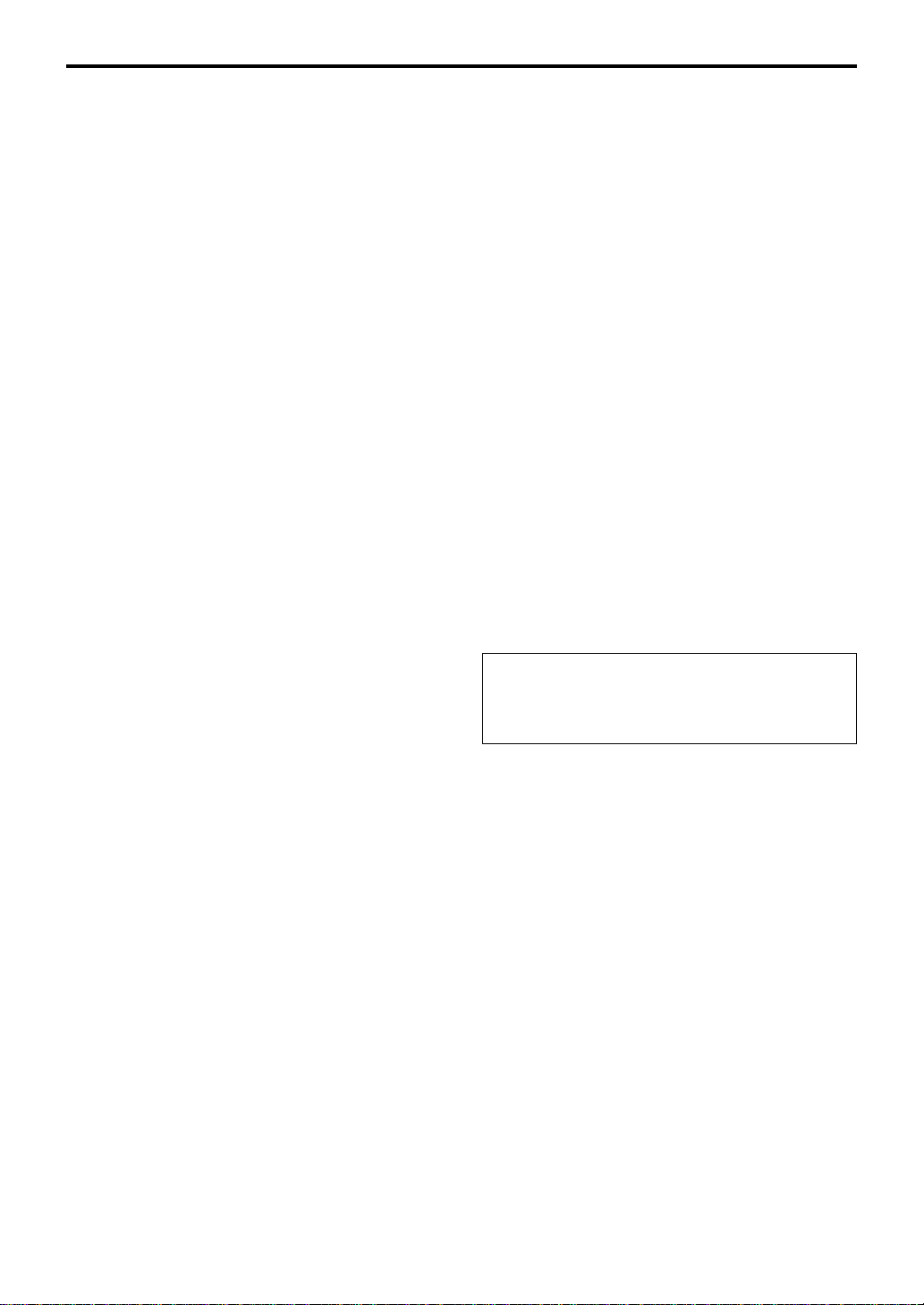
ADVANCED OPERATION
Setting adjustment on the Setup panel
When you click SETUP of the Main Panel, the Setup panel appears, allowing you to perform the following settings.
Edit Names of Input Sources
You can assign a name consisting up to seven characters
to each input source. For example, if a tape deck is
connected to the AUX 1 terminals, you can change the
name, AUX 1, to TAPE. As this name change information
is sent to the main unit, the display on the main unit
changes accordingly.
Volume Settings
m USB Mix
When USB Mix is on, even if signals received at input
terminal(s) other than the USB terminal when it is
selected, you can mix the input signals from that
selection with the signals from the computer via the
USB connection and play the mixed signals. For
example, while you are listening to music from the tape
deck connected to AUX 1, mail arrival beeps and
warning beeps are also available.
Clicking the check box to enter the check mark in the
box will turn on the USB Mix. This status allows you to
adjust the volume level of the signals from the USB
connection. (As this adjusts the volume balance
between the selected input signals and the input signals
from the USB connection, it does not affect the volume
when USB is selected by the input selector keys.)
Clicking the check box to delete the check mark will turn
off the USB Mix. In this status, the signals from the USB
connection can be played only when USB is selected by
the input selector keys.
USB Setting
m USB Multi-Channel Setting (for Windows only)
This allows you to select the number of channels for
sending playback signals via the USB connection from
two, four, and six channels. (Note that you cannot
record signals from the USB connection on the
computer when six channels are selected.)
Custom Keys
m Skin Selection
This allows you to select the skin (the design of the
background picture of the Application Software) from
several preset patterns.
m Setting Remote Control Custom keys
This allows you to store a set of commands (input
selector, sound field program, volume setting, etc.) to
each of the A, B and C keys on the remote control. After
storing, simply pressing each key will execute the
stored command.
Note
The screen design, functions, etc. are subject to change
due to software upgrades. For details, refer to the
Online Help of the Application Software.
m Maximum Volume Setting
When adjusting the volume on the Application Software,
you may inadvertently turn up the volume too high. To
avoid this, you can use this function to set a maximum
volume for the Application Software.
m Digital Volume Setting
This allows you to digitally turn up and down the volume
in the DSP. Take care not to turn up the volume when
the level of the digital input signal is high as it may
cause sound distortion due to digital processing. If
sound distortion occurs, turn down the volume.
E-18
Page 21
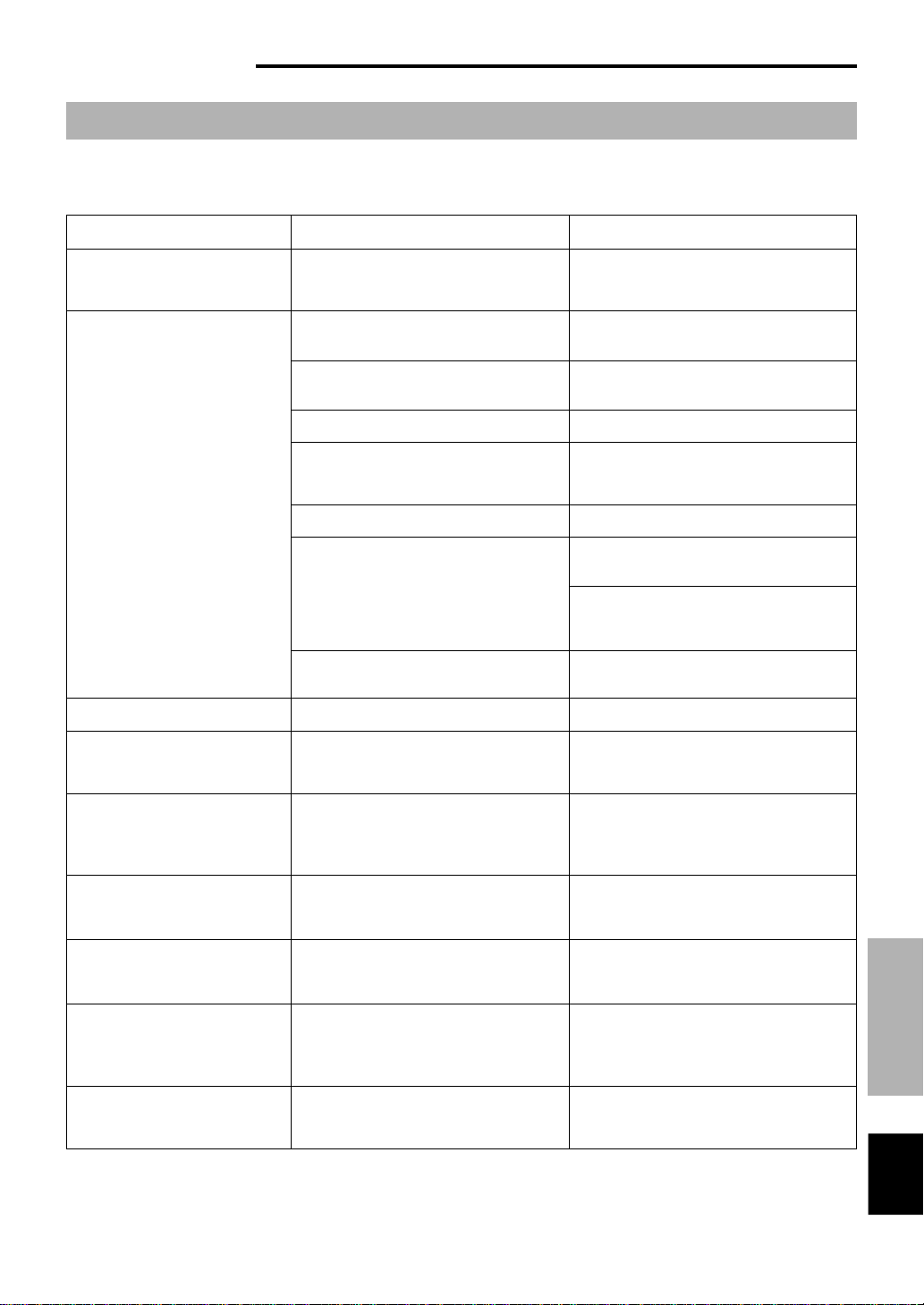
APPENDIX
APPENDIX
Troubleshooting
Refer to the chart below if this unit does not function properly. If the problem you are experiencing is not listed below or if the
instructions given below do not help, disconnect the power cord and contact your authorized YAMAHA dealer or service
center.
Problem
Cause
Remedy
The unit cannot be turned on
though the power switch is
pressed.
No sound.
No surround effect.
When making a recording from an
audio CD to an MD, CD-R, etc., all
tracks are recorded as one track.
The power cord is not plugged in or is not
completely inserted.
This unit is in the standby mode.
Incorrect output cord connections.
The muting function of this unit is on.
Headphones are connected to the headphone
jack of this unit.
The volume is set to minimum.
The playback source is not selected by the
input selector keys.
The power of the equipment selected as the input
source is off.
The DSP is off.
A DSP sound field program is selected or the
built-in graphic equalizer is used.
Firmly plug in the power cord.
Turn on this unit by pressing the power switch on the
front panel or the POWER key on the remote control.
Connect the cords properly. If the problem
persists, the cords may be defective.
Turn off the muting by pressing the MUTE key.
Disconnect the headphones from the
headphone jack to output sound from the
speakers.
Increase the volume.
Select the playback source using the input
selector keys.
When PC is selected as the input source, check
that the digital or analog input is correctly
selected.
Turn on the equipment.
Turn on the DSP.
Turn off the DSP and the graphic equalizer.
Program sources on an MD, CD-R,
etc. which is a copy of an audio
CD, cannot be recorded on the
computer via the USB connection.
Signals inputted to your computer
via the USB connection cannot be
recorded on the computer.
No effect of Dolby Digital or DTS
though the sound field program
“VDD” is selected.
Different sounds are heard
together.
Left and right volume levels are
different.
You cannot make a recording from a CD-R,
MD, etc. which is a copy of an audio CD, to
another CD-R, MD, etc. via the USB
connection or the digital terminal connection.
Incorrect setting of the recording device on the
computer.
The playback source is encoded with neither
Dolby Digital nor DTS.
Sound from the computer via the USB
connection may be mixed with sound from
other sources because the “USB Mix” setting is
set to “ON” with the Application Software.
The level balance is not set to center on the
“Balance” setting on the VIRTUAL panel in the
Application Software.
Record the signals of such an MD, CD-R, etc. on
the computer by sending the signals via an
analog connection.
Correctly set the recording device on the
computer. [Refer to “Recording on computer (via
the USB connection”) on page 12.]
Use a source encoded with Dolby Digital or DTS.
Set the “USB Mix” setting to “OFF” if you do not
want to hear mixed sounds.
Set the level balance to center.
APPENDIX
English
E-19
Page 22
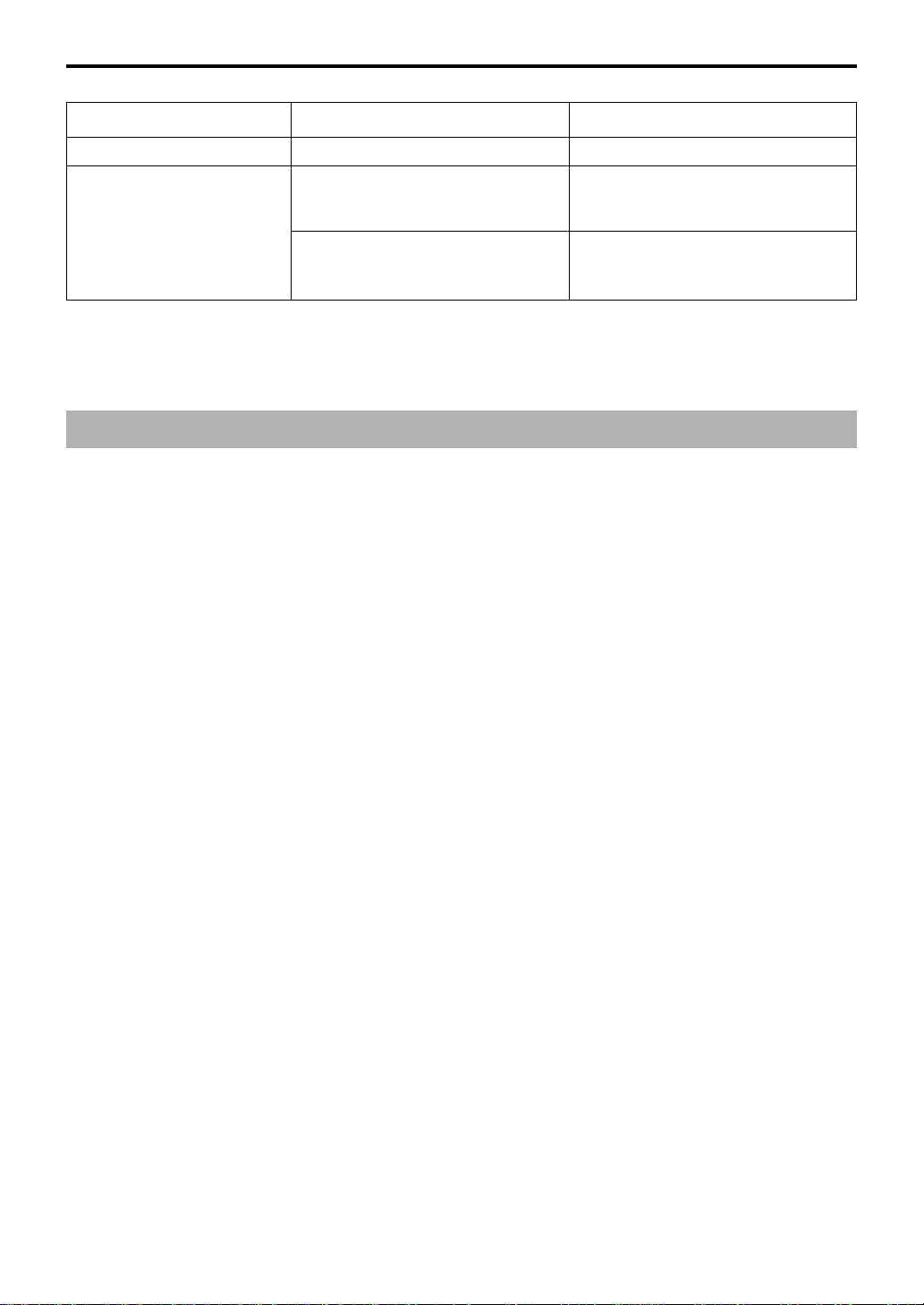
APPENDIX
Problem
The remote control does not work.
The remote control does not
function properly.
The batteries of the remote control are weak.
Wrong distance or angle.
Direct sunlight or strong light (of an inverter
type fluorescent lamp etc.) is striking the
remote control sensor of the main unit.
Cause
Specifications
[AP-U70]
Minimum RMS Output Power per Channel
20W + 20W (20 Hz–20 kHz, 6Ω, 0.4% THD)
Maximum Power 26W + 26W (1 kHz, 6Ω, 10% THD)
Input Sensitivity/Input Impedance
PC IN, AUX1 IN, AUX2 IN (ANALOG) 150 mV/35 kΩ
Maximum Input Signal
PC, AUX1, AUX2 2.1V or more (1 kHz)
Output Level/Output Impedance
REC OUT 150 mV/2.0 kΩ
SUBWOOFER OUTPUT 2.0V/1.7 kΩ (50 Hz)
Headphone Jack Output Level/Output Impedance
ANALOG PC IN, etc. 320 mV/61Ω (1 kHz, 150 mV)
Frequency Response
USB, DIGITAL IN (PC, AUX1) to SP Output
20 Hz–20 kHz (51.0 dB)
Total Harmonic Distortion (1 kHz, 20 kLPF)
USB, DIGITAL IN (PC, AUX1) to SP Output
0.06% or less (4V/6Ω)
Signal-to-Noise Ratio
USB to SP Output 85 dB or more (11V/6Ω)
PC IN, AUX1 IN (DIGITAL) to SP Output
90 dB or more (11V/6Ω)
What to Do
Replace the batteries with new ones.
The remote control will function from a maximum
range of 6 meters and no more than 30 degrees
off-axis from the front panel.
Reposition the main unit.
Residual Noise (IHF-A Network)
–68 dB or less (SP Output, L/R)
Power Supply
[U.S.A. and Canada models] AC 120V, 60 Hz
[Europe and U.K. models] AC 230V, 50 Hz
[Australia model] AC 240V, 50 Hz
Power Consumption
[U.S.A. and Canada models] 60W
[Europe, U.K. and Australia models] 55W
Dimensions (W 2 H 2 D) 120 2 294 2 355 mm
(4-3/4” 2 11-9/16” 2 14”)
Weight 5.5 kg (12 lbs. 2 oz.)
Accessories CD-ROM (Windows/Macintosh-hybrid)
USB cable
Remote control
Battery22
Specifications are subject to change without notice.
E-20
Page 23
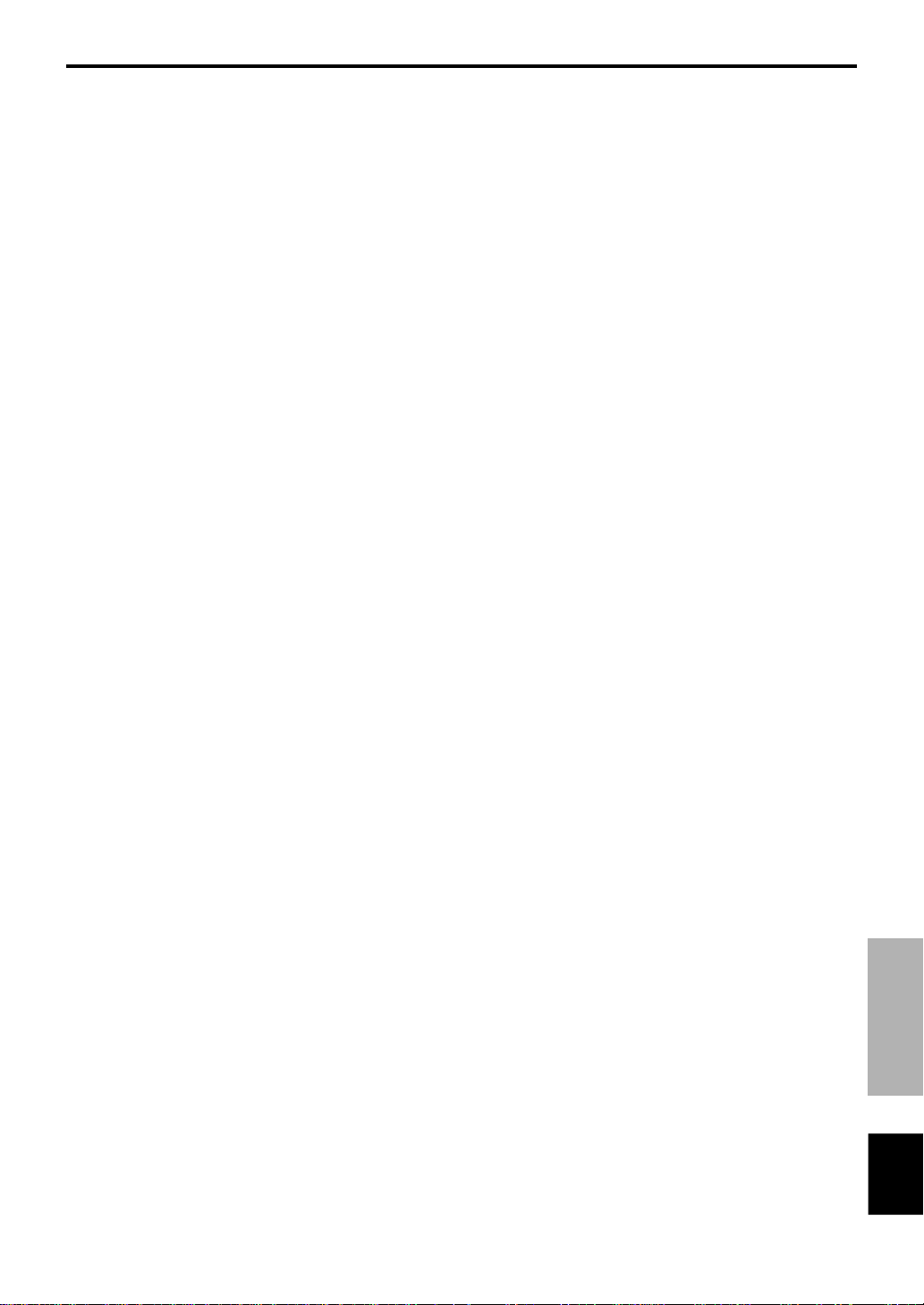
[DP-U50]
Output Level/Output Impedance
PRE OUT 2.0V/2.0 kΩ
SUBWOOFER OUTPUT 2.0V/1.7 kΩ (50 Hz)
Input Sensitivity/Input Impedance
PC IN, AUX1 IN, AUX2 IN (ANALOG) 150 mV/35 kΩ
Maximum Input Signal
PC, AUX1, AUX2 2.1V or more (1 kHz)
Headphone Jack Output Level/Output Impedance
ANALOG PC IN, etc. 320 mV/61Ω (1 kHz, 150 mV)
Frequency Response
USB, DIGITAL IN (PC, AUX1) to PRE OUT
20 Hz–20 kHz (51.0 dB)
Total Harmonic Distortion (1 kHz, 20 kLPF)
USB, DIGITAL IN (PC, AUX1) to PRE OUT
0.01% or less
Signal-to-Noise Ratio
USB to PRE OUT 100 dB or more
PC IN, AUX1 IN (DIGITAL) to PRE OUT
110 dB or more
APPENDIX
Residual Noise (IHF-A Network)
20µV or less (PRE OUT, L/R)
Power Supply
[U.S.A. and Canada models] AC 120V, 60 Hz
[Europe and U.K. models] AC 230V, 50 Hz
[Australia model] AC 240V, 50 Hz
Power Consumption 20W
Dimensions (W 2 H 2 D) 120 2 294 2 355 mm
(4-3/4” 2 11-9/16” 2 14”)
Weight 5.0 kg (11 lbs.)
Accessories CD-ROM (Windows/Macintosh-hybrid)
USB cable
Remote control
Battery22
Specifications are subject to change without notice.
APPENDIX
English
E-21
Page 24
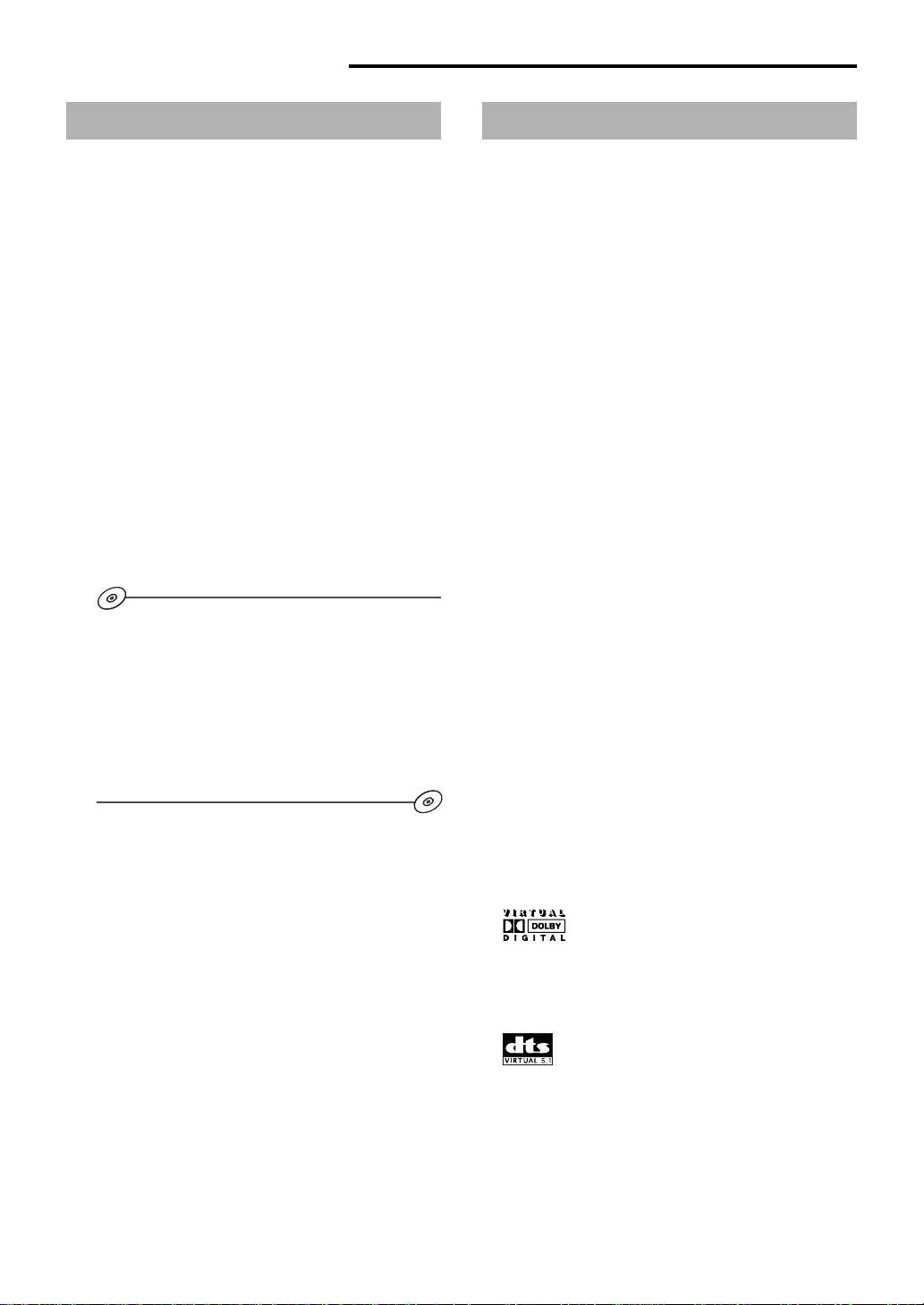
INTRODUCTION
Au sujet de ce manuel
● Ce manuel explique comment utiliser cet appareil.
Veuillez consulter “MANUEL DE CONFIGURATION”
pour les détails de raccordement de cet appareil avec
d’autres équipements et l’installation du logiciel
de l’application, etc. sur v otre ordinateur à partir
du CD-ROM fourni.
● Ce manuel explique principalement comment utiliser
cet appareil avec les commandes du panneau avant
de cet appareil et la télécommande fournie.
Lorsque cet appareil et votre ordinateur sont reliés par
câble USB et que le logiciel de l’application fourni est
installé sur votre ordinateur, vous pouvez alors faire
fonctionner cet appareil à partir de ce logiciel.
Vous pouvez consulter l’aide en ligne pour savoir
comment utiliser le logiciel de l’application.
Le logiciel de l’application permet une utilisation plus
complète de cet appareil en permettant l’accès à des
fonctions supplémentaires non disponibles par les
commandes du panneau avant ou la télécommande. Ce
manuel présente ces fonctions.
Exemple)
m Réglage du niveau USB MIX LEVEL
Lorsqu’une entrée autre que la borne USB est
sélectionnée, vous pouvez écouter les signaux
sonores mélangés de l’entrée sélectionnée et de
la borne USB. Le rapport du mélange des signaux
de la borne USB peut être réglé.
* Veuillez consulter l’aide en ligne du logiciel de
l’application pour plus de détails.
Caractéristiques
● Cet appareil équipe votre ordinateur d’un
système audio de grande qualité.
● L’interface USB permet la télécommande de ce
système à partir de votre ordinateur à l’aide du
logiciel fourni et offre diverses options d’entrée/
sortie audio.
● Idéal pour une utilisation avec les jeux
d’ordinateur, la musique Internet, les CD-ROM,
DVD, logiciels multimédia et plus encore.
● La technologie “Near-Field Cinema DSP”
(Traitement numérique de champ sonore) de
Yamaha offre une performance musicale live et le
son surround cinéma.
Les effets sonores du DSP sont aussi disponibles
pour l’écoute par casque.
● La technologie 3D virtuelle sophistiquée de
Yamaha reproduit les sources multicanaux telles
que les Dolby Digital
des effets sonores réalistes avec seulement deux
enceintes.
● Cet appareil est compatible avec les signaux
audio suivants reçus par la connexion USB :
audio multi-canaux (à deux, quatre ou six
canaux), audio numérique de haute qualité en 24
bit/48 kHz et signaux codés en Dolby numérique
(Certains systèmes d’exploitation ou programmes
ne supporte pas cette caractéristique).
* et DTS** en produisant
Ce manuel donne aussi de brèves explications sur les
fonctions disponibles avec le logiciel de l’application à
la page 15–18. Veuillez-vous référer à l’aide en ligne du
logiciel de l’application pour plus de détails sur
l’utilisation de ces fonctions.
2
*
Fabriqué sous licence de Dolby Laboratories. “Dolby”, “Pro Logic”
et le symbole double-D sont des marques commerciales de
Dolby Laboratories.
© 1992–1997 Dolby Laboratories, Inc. Tous droits réservés.
Travail non publié confidentiel.
**
Fabriqué sous licence de Digital Theater Systems, Inc. Brevet n°
5.451.942 aux Etats-Unis et autres brevets publiés et en cours
d’établissement. Les logos “DTS”, “DTS Digital Surround”, sont
des marques commerciales de Digital Theater Systems, Inc.,
droits d’auteur 1996 de Digital Theater Systems, inc. Tous droits
réservés.
Page 25
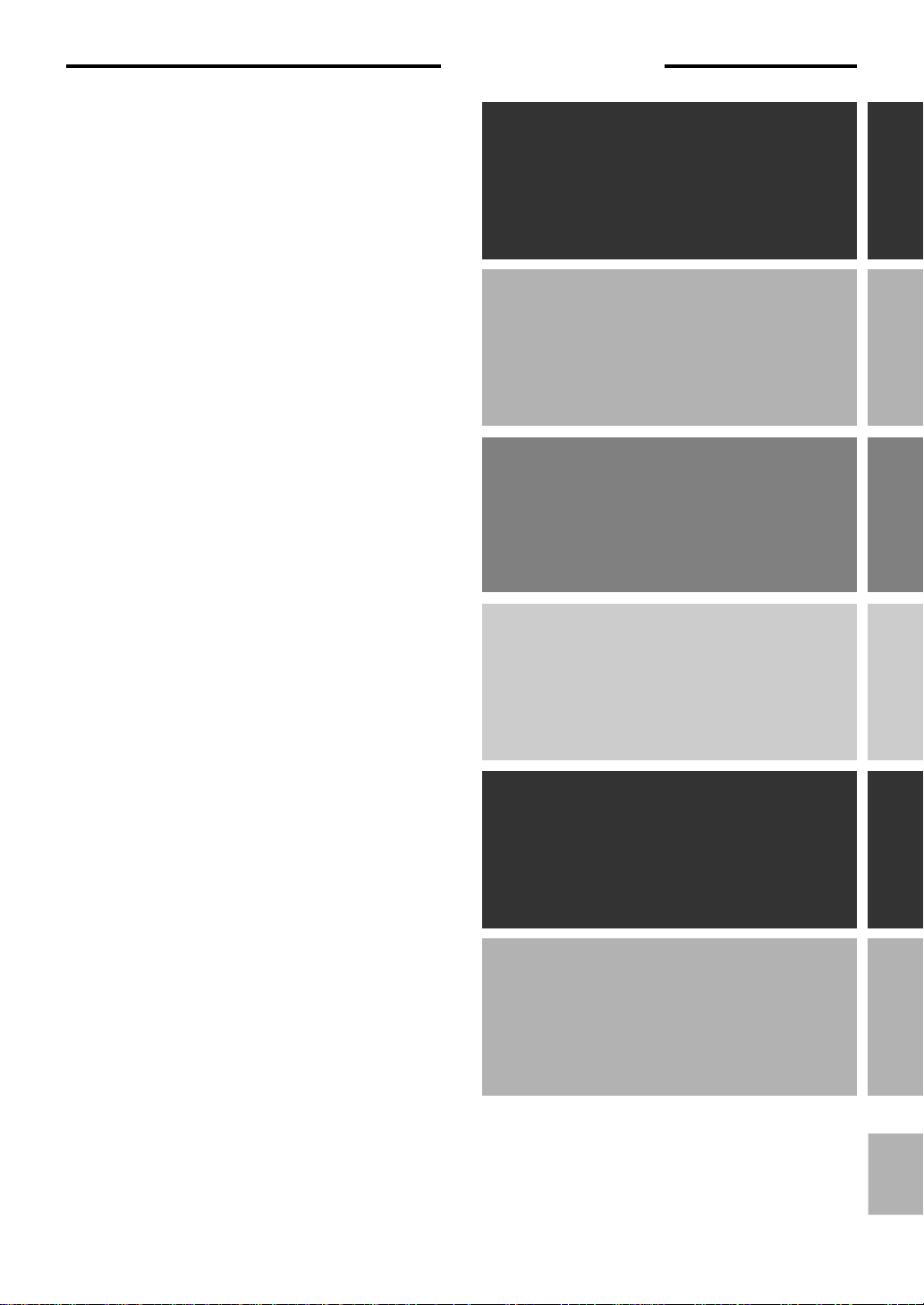
CONTENU
PRECAUTION D’USAGE ....... 2
DESCRIPTION DE CET
APPAREIL
Caractéristiques principales
de cet appareil............................... 3
3D virtuelle .................................... 4
Traitement numérique de champ
sonore (DSP)................................. 4
LES COMMANDES ET LEURS
FONCTIONS
Panneau avant & télécommande
....................................................... 5
Au sujet de l’affichage.................. 7
PRECAUTION
D’USAGE
DESCRIPTION DE
CET APPAREIL
LES COMMANDES ET
LEURS FONCTIONS
FONCTIONNEMENT DE BASE
Lecture d’une source ................... 8
Utilisation des programmes
de champ sonore ........................ 10
Enregistrement ........................... 11
FONCTIONNEMENT AVANCE
Réglages des effets surround ... 13
Réglage du canal USB................ 14
Utilisation de cet appareil avec
le logiciel de l’application .......... 15
ANNEXE
Résolution des problèmes......... 19
Fiche technique .......................... 20
FONCTIONNEMENT
DE BASE
FONCTIONNEMENT
AVANCE
ANNEXE
Français
F-1
Page 26
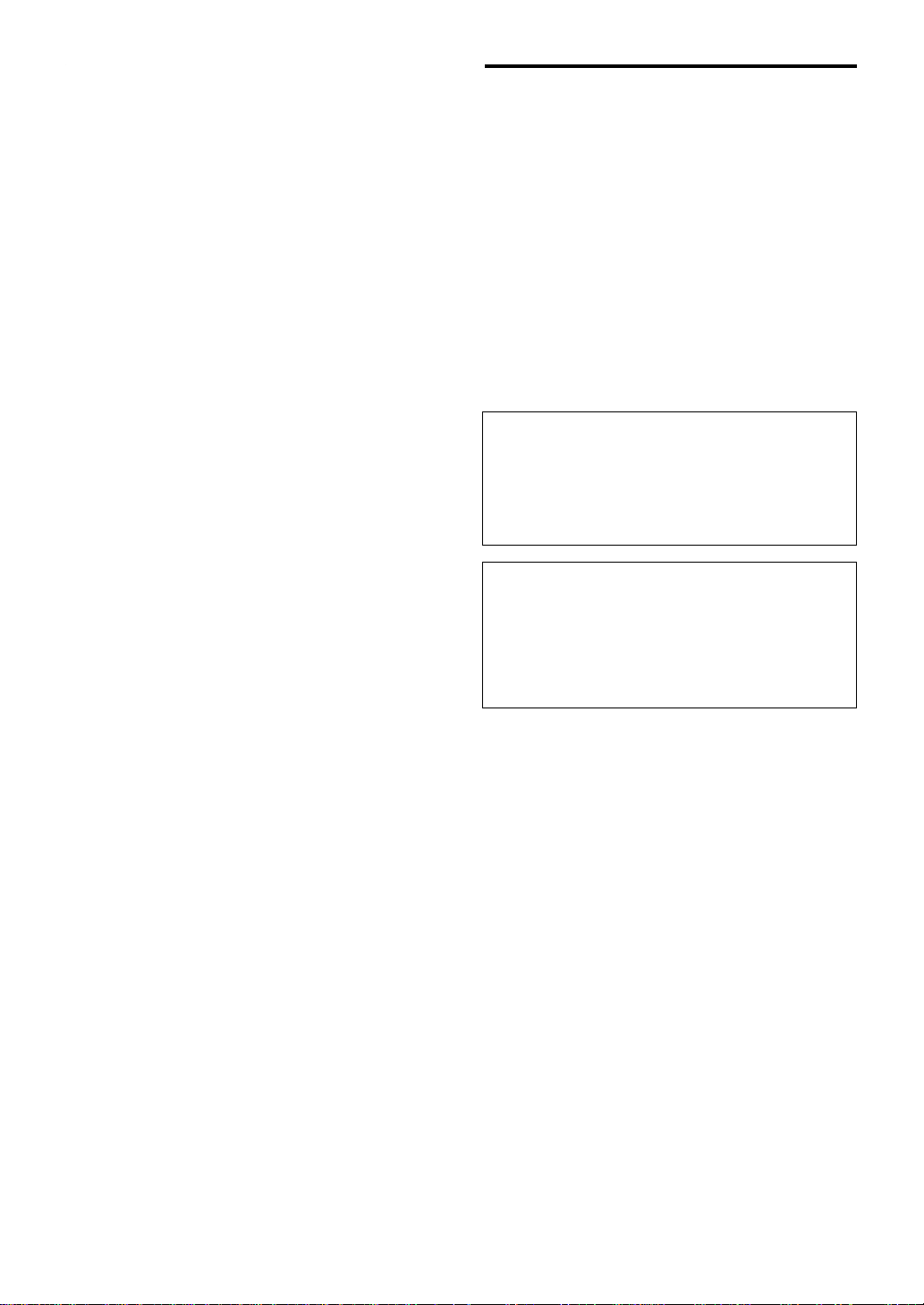
PRECAUTION D’USAGE
Tenir compte des precautions ci-dessous avant de faire fonctionner
l’appareil.
1. Afin d’obtenir les meilleures performances de cet
appareil, lire attentivement ce manuel et le conserver
soigneusement pour pouvoir s’y référer
ultérieurement.
2. Installer l’appareil dans un endroit frais, sec et propre
– le tenir éloigné des fenêtres et de toute source de
chaleur, ainsi que d’endroits où les vibrations, la
poussière, l’humidité ou le froid sont excessifs. Eviter
la présence de sources de bourdonnement
(transformateurs, moteurs). Pour prévenir tout risque
d’incendie ou d’électrocution, ne pas exposer
l’appareil à la pluie ou à une forte humidité.
3. Ne jamais ouvrir le coffret. Si un objet pénètre dans
l’appareil, contacter son revendeur.
4. Ne pas forcer les commutateurs, les touches ou les
câbles de raccordement.
Lors du déplacement de l’appareil, d’abord
débrancher la prise d’alimentation et les câbles le
raccordant à d’autres appareils. Ne jamais tirer sur
les cordons.
5. Les ouvertures pratiquées sur le couvercle de
l’appareil assurent une ventilation adéquate de
l’appareil. Si ces ouvertures sont bouchées, la
température va s’élever rapidement à l’intérieur de
l’appareil; par conséquent, éviter de placer des objets
sur ces ouvertures. Installer l’appareil dans un endroit
suffisamment ventilé pour éviter tout risque d’incendie
ou de dommages.
<Modèles pour l’Europe et le Royaume-Uni
seulement>
Veiller à laisser un espace d’au moins 10 cm derrière,
10 cm sur les deux côtés et 10 cm au-dessus du
panneau supérieur de l’appareil pour éviter tout risque
d’incendie ou de dommages.
6. Respecter la tension indiquée sur l’unité. Le
fonctionnement sur une tension plus élevée est
dangereux et risque de provoquer un incendie ou
d’autres accidents. YAMAHA ne sera pas tenu pour
responsable des dommages causés par le nonrespect de la tension spécifiée.
7. Toujours régler le volume sur le niveau minimum avant
de commencer la lecture d’une source audio.
Augmenter petit à petit le volume jusqu’à un niveau
adéquat après que la lecture ait commencé.
8. Ne pas essayer de nettoyer l’appareil avec des
diluants chimiques, ceci endommagerait le fini.
Utiliser un chiffon propre et sec.
9. Bien lire la section “Résolution des problèmes”
concernant les erreurs de fonctionnement communes
avant de conclure que votre appareil est en panne.
F-2
10. Lorsqu’on prévoit de ne pas utiliser cet appareil
pendant longtemps (pendant les vacances, par
exemple), débrancher le cordon d’alimentation CA de
la prise murale.
11.
Pour prévenir tout dégât dû à la foudre, débrancher la
prise d’alimentation CA en cas d’orage.
12. Mise à la terre ou polarisation – Prendre les
précautions nécessaires afin de préserver une mise à
la terre et une polarisation correctes de l’appareil.
POUR LES CONSOMMATEURS CANADIENS
Pour eviter les chocs electriques, introduire la lame la
plus large de la fiche dans la borne correspondante de
la prise et pousser jusqu’au fond.
Cet appareil numérique de la classe B est conforme à
la norme NMB-003 du Canada.
Lorsque cet appareil est éteint en appuyant sur
l’interrupteur d’alimentation de la face avant ou sur la
touche POWER de la télécommande, il passe en mode de
veille. Cet appareil est conçu pour consommer peu de
puissance dans ce mode. L’alimentation de cet appareil
n’est complètement coupée que lorsqu’on a débranché le
cordon d’alimentation CA.
Page 27
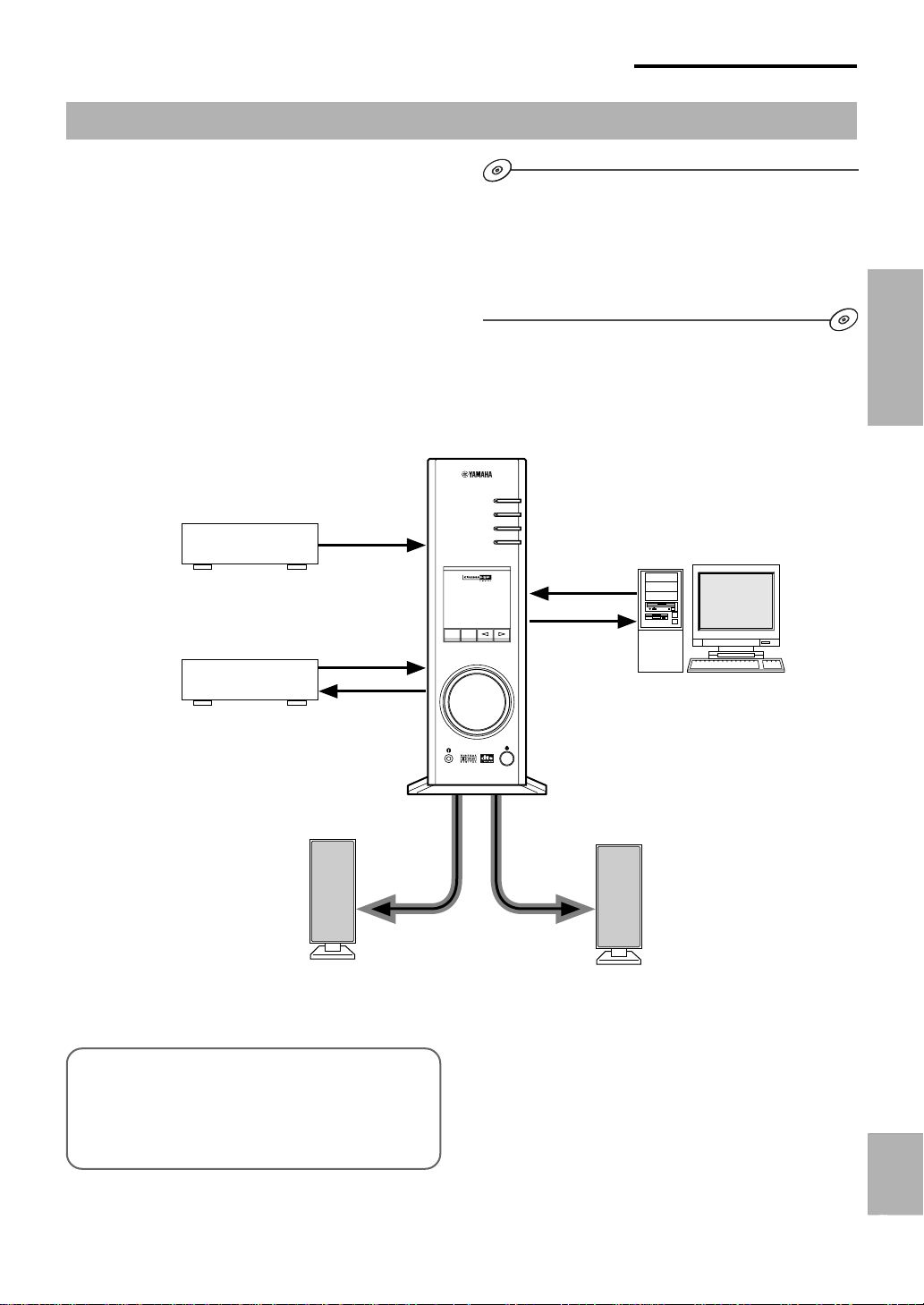
DESCRIPTION DE CET APPAREIL
Caractéristiques principales de cet appareil
Grâce à la technologie DSP unique de Yamaha, cet
appareil apportera sensations et réalisme à n’importe
quelle source audio en simulant les environnements
acoustiques de salles de concert et de cinéma avec
seulement deux enceintes. Avec son design vertical très
stylé, cet appareil vous permet d’utiliser diverses sources
audio, y compris votre ordinateur, lecteur CD, MD ou
platine magnétocassette, comme illustré ci-dessous.
Lecteur CD
Bien que cet appareil puisse être utilisé comme composant
dans un système hi-fi traditionnel, en le raccordant à votre
ordinateur à travers une borne USB et en utilisant
le logiciel d’application fourni, vous pourrez le commander
à partir de votre ordinateur et éditer les programmes
de champ sonore.
Cet appareil
USB
PC
AUX1
AUX2
Ordinateur personnel
DESCRIPTION DE
CET APPAREIL
Enregistreur
MD, etc.
Enceinte gauche
[DP-U50 uniquement]
Cet appareil ne peut être relié directement à des
enceintes. Utilisez des enceintes à amplificateur
intégré, ou reliez-le à une minichaîne ou un
amplificateur de puissance équipé d’enceintes.
VIRTUAL 5.ICH
DSP
DIGITAL
USBPCM D.
PROLOGICFM AMST
VOL
DSP MUTE
Enceinte droite
* P our les connexions, veuillez consulter le “MANUEL
DE CONFIGURATION” séparé.
Français
Français
F-3
Page 28

DESCRIPTION DE CET APPAREIL
3D virtuelle
Le son surround typique nécessite plusieurs enceintes
placées en avant et en arrière de la position d’écoute
demandant un espace qui n’est pas toujours disponible.
Cet appareil utilise la technologie unique “Virtual 3D” de
Yamaha pour simuler un son surround caractéristique en
utilisant seulement deux enceintes. La technologie Virtual
FL C FR
RL RR
Système surround
typique
3D utilisée par les programmes de champ sonore de cet
appareil, simule les effets surround produits par les
enceintes arrières et centrale, en créant des enceintes
surround “virtuelles” comme illustré et il est donc possible
de profiter du son surround avec seulement deux
enceintes avant.
FL C FR
RL RR
3D virtuelle
Traitement numérique de champ sonore (DSP)
Lorsque vous écoutez de la musique dans une salle de
concert, un club de jazz ou toute autre représentation live,
vous n’entendez pas seulement le son direct venant des
instruments et des chanteurs mais aussi les “réflexions
premières” et la réverbération naturelle. Les réflexions
premières sont les ondes de son initiales qui rebondissent
sur le plancher, le plafond et les murs. La réverbération
naturelle est constituée d’ondes sonores qui s’atténuent
progressivement après avoir rebondi successivement sur
plusieurs surfaces.
Puisque la façon dont vous entendez les réflexions
premières et la réverbération dépend de la forme et de
l’importance de l’édifice ainsi que des matériaux de
construction des murs et du plafond, chaque événement a
un “son” unique appelé “champ sonore”. Chez Yamaha,
nous avons mesuré tous les éléments que constitue un
champ sonore typique —Sens et niveau de réflexions,
caractéristiques de largeur de bande, délais, — de salles
de concert et de théâtre réputées partout dans le monde.
Les informations acquises au cours de ce processus ont
été converties en programmes pouvant être reproduits en
utilisant la technologie DSP de Yamaha. A l’aide de sa
carte DSP intégrée, cet appareil peut traiter n’importe
quelle source audio et recréer l’atmosphère de
l’événement original.
Enceintes virtuelles
F-4
Premières
réflexions du son
Réverbération
Son direct
Page 29
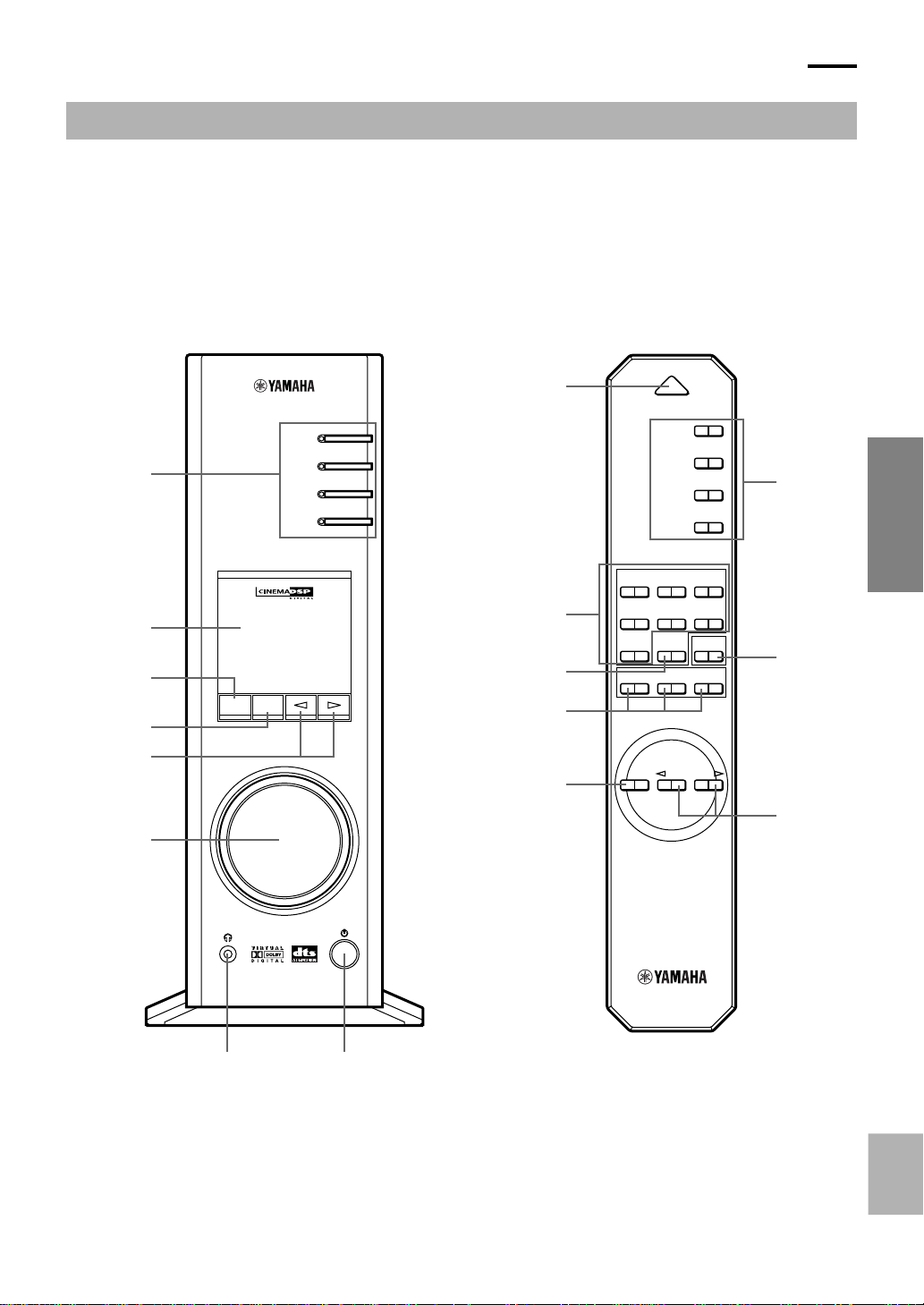
LES COMMANDES ET LEURS FONCTIONS
LES COMMANDES ET LEURS FONCTIONS
Panneau avant & télécommande
1
2
3
4
5
6
Panneau avant
USB
PC
AUX1
AUX2
VIRTUAL 5.ICH
DIGITAL
PROLOGIC FMAM ST
VOL
DSP MUTE
USB PCM D.
DSP
8
9
0
A
4
Télécommande
POWER
USB
PC
AUX1
AUX2
JAZZ CHURCHHALL
MOVIE LIVEGAME
TESTON/
VDD
OFF
B
CA
VOLUMEMUTE
1
3
6
LES COMMANDES ET
LEURS FONCTIONS
7 8
Français
F-5
Page 30
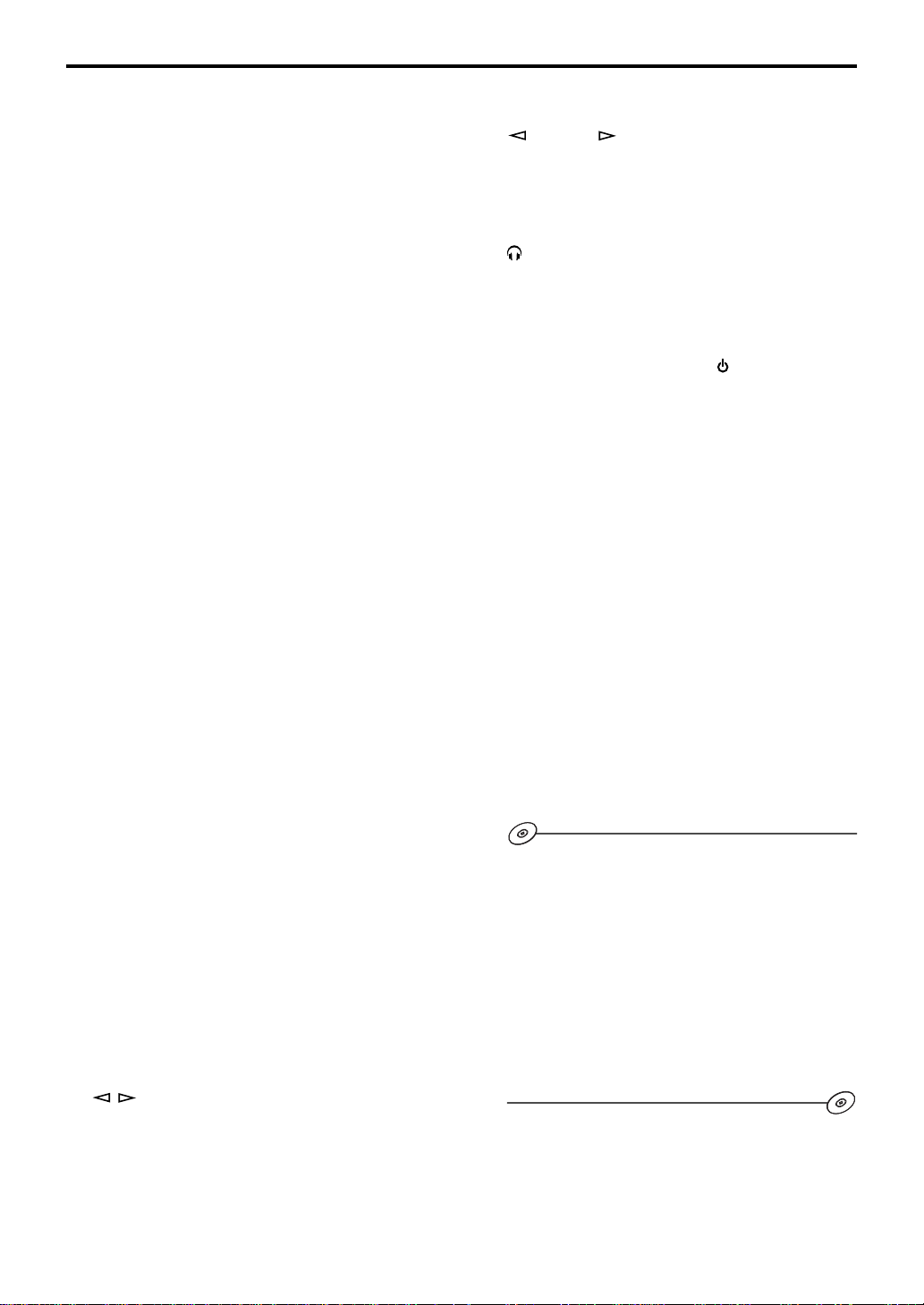
LES COMMANDES ET LEURS FONCTIONS
1 Sélecteur d’entrée & voyants
Les quatre touches décrites ci-dessous sont utilisées
pour sélectionner la source d’entrée. Le voyant
de la source sélectionnée s’allume.
● Touche USB
Cette touche sélectionne les signaux d’entrée envoyés
à partir de votre ordinateur par l’intermédiaire
de la borne USB.
● Touche PC
Cette touche sélectionne votre ordinateur comme
source d’entrée. En appuyant à répétition sur cette
touche sélectionne l’entrée numérique (DIGITAL PC
COAX IN ou DIGITAL PC OPT IN) ou analogique
(ANALOG PC IN). L’entrée DIGITAL PC OPT IN a la
priorité sur l’entrée DIGITAL PC COAX IN, donc si
vous utilisez ces deux entrées, c’est le signal reçu
à l’entrée DIGITAL PC OPT IN qui sera utilisé.
● Touche AUX1
Cette touche sélectionne l’équipement connecté au
connecteur de l’entrée ANALOG AUX 1 IN ou DIGITAL
AUX 1 OPT IN comme source d’entrée. En appuyant à
répétition sur cette touche sélectionne l’entrée
numérique ou analogique.
● Touche AUX2
Cette touche sélectionne l’équipement connecté aux
connecteurs de l’entrée ANALOG AUX 2 IN comme
source d’entrée.
2 Affichage
L’affichage indique les divers réglages, la source
d’entrée sélectionnée, le programme de champ sonore
et plusieurs autres informations.
3 Touche DSP [panneau avant]
Touche ON/OFF [télécommande]
Cette touche active les programmes de champ sonore
produit par le DSP interne.
4 Touche MUTE
Cette touche est utilisée pour couper temporairement
la sortie son. Le niveau de la sortie son se rétablit en
tournant la commande de volume sur la façade ou
en appuyant sur les touches VOLUME sur
la télécommande. Le son se rétablit aussi en appuyant
une nouvelle fois sur la touche MUTE.
* Le niveau de la sortie son est aussi rétabli par
le passage de l’état de veille à l’état de marche, par
la commutation de la source d’entrée, du programme
de champ sonore, etc.
5 / Touches Haut et Bas
Ces touches sont utilisées pour sélectionner
les programmes de champ sonore. Ces touches
ne fonctionnent que lorsque le DSP interne est activé
(lorsque “DSP” est allumé à l’affichage).
6 Commande de volume [panneau avant]
VOLUME Touches Haut et Bas
[télécommande]
Ces commandes et touches règlent le volume des
enceintes et du casque. Le volume ne peut être réglé
lorsque cet appareil est en mode veille.
7 Prise de casque
Un casque stéréophonique peut être connecté à ce
mini-jack pour une écoute discrète avec des effets 3D
virtuels prévues spécialement pour une écoute par
casque.
8 Interrupteur d’alimentation ( ) [panneau avant]
Touche POWER [télécommande]
Chaque pression sur cette touche modifie l’état
de cet appareil entre les modes veille et marche.
* En mode veille, cet appareil peut être activé
à distance à partir de votre ordinateur, en utilisant
le logiciel de l’application fourni. Veuillez noter que
cet appareil ne consomme que très peu d’énergie
en mode veille.
9 Touches de sélection de programmes
de champ sonore
Chacune de ces touches sélectionne le programme
de champ sonore correspondant.
0 Touche TEST
Cette touche est utilisée pour émettre une tonalité
de test. La tonalité de test est utilisé pour le réglage
de la balance de volume entre les enceintes avant
gauche et droite ou de tout le système d’enceinte,
y compris les enceintes arrière virtuelles. (Pour plus
de détails, se reporter à la page 13.)
A Touches personnalisables (A, B, C)
Ces touches sont disponibles lorsque cet appareil
et votre ordinateur sont connectés par câble USB
et que le logiciel de l’application fourni est installé sur
l’ordinateur.
Un jeu de commandes peut être attribué à chacune
de ces touches (sélecteur d’entrée, programme
de champ sonore, réglage de volume, etc.) en utilisant
le logiciel de l’application. Après programmation,
appuyez tout simplement sur chaque touche pour
exécuter la commande enregistrée.
* Veuillez consulter l’aide en ligne du logiciel
de l’application pour plus de détails.
F-6
Page 31

Au sujet de l’affichage
Cette section donne la signification des diverses indications de l’affichage.
LES COMMANDES ET LEURS FONCTIONS
1
VIRTUAL
9
0
DIGITAL
PROLOGIC
A
B
VOL
1 VIRTUAL
Cette indication apparaît lorsque cet appareil utilise le
mode 3D virtuel.
2
USB PCM D.
5.I
543
CH
C
7 Indicateurs de sortie de son
Indiquent les enceintes en cours d’utilisation (y
compris les enceintes virtuelles).
6
DSP
7
8
LES COMMANDES ET
LEURS FONCTIONS
2 (DTS)
Cette indication apparaît lorsqu’un signal d’entrée en
DTS est décodé.
3 PCM
Cette indication apparaît lorsqu’un signal audio
numérique PCM est sélectionné comme source
d’entrée.
4
Cette indication apparaît lorsqu’un casque est
connecté au jack de cet appareil.
5 5.1CH
Cette indication apparaît lorsqu’un signal audio
numérique à 5.1 canaux est sélectionné comme
source d’entrée.
6 DSP
Cette indication apparaît quand le DSP traite le signal
d’entrée.
8 D.
Cette indication apparaît lorsqu’un signal audio codé
en Dolby Digital est sélectionné comme source
d’entrée.
9 (DOLBY) DIGITAL
Cette indication apparaît lorsqu’un signal d’entrée
Dolby numérique est décodé.
0 (DOLBY) PROLOGIC
Cette indication apparaît lorsqu’un signal d’entrée
Dolby ProLogic est décodé.
A USB
Cette indication apparaît lorsque des signaux audio
sont envoyés ou reçus via la borne USB.
B Affichage multi-informations
Divers messages et informations apparaissent ici.
C VOL (volume)
Cet indicateur affiche de manière graphique le niveau
du volume.
Français
F-7
Page 32

FONCTIONNEMENT DE BASE
3
5
FONCTIONNEMENT DE BASE
Lecture d’une source
Cette section explique comment activer cet appareil
et sélectionner les sources d’entrée. Si des équipements
audio externes sont connectés à cet appareil, mettez-les
d’abord en marche.
VIRTUAL
VOL
DSP MUTE
DIGITAL
USBPCM D.
PROLOGICFM AMST
POWER
USB
PC
AUX1
AUX2
5.ICH
DSP
3
USB
AUX1
AUX2
JAZZ CHURCHHALL
MOVIE LIVEGAME
TESTON/
VDD
1
PC
OFF
B
CA
VOLUMEMUTE
2, 5
1
1
Mettre en marche cet appareil.
POWER
ou
Panneau avant
Le message “Hello” apparaît pendant quelques secondes
puis l’appareil passe dans le mode de la dernière utilisation
(par exemple, la dernière source d’entrée sélectionnée lors
de la mise hors tension de cet appareil).
2
Baissez le volume au minimum (MIN).
Télécommande
4
Mettez en marche la source d’entrée sélectionnée.
5
Réglez le volume au niveau souhaité.
VOLUME
ou
Panneau avant
6
Si vous préférez, utilisez un programme de champ sonore.
Télécommande
Consultez la page 10 pour plus de détails sur les programmes
de champ sonore.
Au sujet des touches de sélection d’entrée
Chaque touches de sélection d’entrée sélectionne les signaux
d’entrée suivants.
USB : Appuyez sur la touche USB
pour sélectionner les signaux
d’entrée à la borne USB.
PC: Appuyez sur la touche PC à plusieurs reprises pour
sélectionner les entrées PC : “PC_DIGT” et “PC_ANLG”.
PC_DIGT sélectionnent les entrées DIGITAL PC COAX
IN ou DIGITAL PC OPT IN et PC_ANLG sélectionne
l’entrée ANALOG PC IN.
Remarque : L’entrée DIGITAL PC OPT IN a la priorité sur
l’entrée DIGITAL PC COAX IN, donc si vous utilisez ces
deux entrées, c’est le signal reçu à l’entrée DIGITAL PC
OPT IN qui sera utilisé.
VOL
F-8
VOLUME
ou
Panneau avant
3
Sélectionnez une source d’entrée à l’aide
des touches de sélection d’entrée.
Télécommande
L’indicateur correspondant s’allume sur la façade.
USB
PC
AUX1
AUX2
Panneau avant
ou
USB
PC
AUX1
AUX2
Télécommande
Consultez les explications sur le côté droit pour plus
de détails sur l’utilisation des touches de sélection d’entrée.
VOL VOL
AUX1: Appuyez sur la touche AUX1 à plusieurs reprises pour
sélectionner les entrées : “AUX1_DG” et “AUX1_AN”.
AUX1_DG sélectionnent les équipements connectés aux
entrées DIGITAL AUX 1 OPT IN et AUX1_AN sélectionne
l’équipement connecté à l’entrée ANALOG AUX 1 IN
comme source d’entrée.
VOL
VOL
AUX2: Appuyez sur la touche AUX2
pour sélectionner
l’équipement relié au
connecteur ANALOG AUX 2
VOL
IN comme source d’entrée.
Page 33

FONCTIONNEMENT DE BASE
POWER
Remarque
Lorsqu’une touche de sélection d’entrée est sollicitée, l’affichage
indique le nom de la source d’entrée sélectionnée pendant un
instant puis le programme de champ sonore en cours de sélection.
Lorsque aucun programme de champ sonore n’est sélectionné,
“THROUGH” (terminé) s’affiche.
Les noms de source d’entrée indiqués à l’affichage peuvent être
modifiés avec le logiciel de l’application. Veuillez consulter
l’aide en ligne du logiciel de l’application pour plus de détails.
m Pour couper le son temporairement
Appuyer sur la touche MUTE. Pour restaurer l’émission
du son, tournez la commande de volume sur la façade
de l’appareil ou appuyez sur les touches de VOLUME
de la télécommande. Le son se rétablit aussi en appuyant
une nouvelle fois sur la touche MUTE.
MUTE
Panneau avant
MUTE
ou
Télécommande
m Lorsque vous avez fini d’utiliser cet appareil
Placez cet appareil en mode veille en appuyant sur la
touche d’alimentation sur la façade ou sur la touche
POWER de la télécommande.
ou
Panneau avant
Télécommande
Remarque
Lorsqu’on prévoit de ne pas utiliser cet appareil pendant
longtemps (pendant les vacances, par exemple), débrancher
le cordon d’alimentation de la prise du secteur.
m Réglage de USB MIX
Lorsqu’une entrée autre que la borne USB est sélectionnée,
vous pouvez écouter les signaux mélangés de l’entrée
sélectionnée et de la borne USB. Le rapport du mélange des
signaux de la borne USB peut être réglé.
* Veuillez consulter l’aide en ligne du logiciel de l’application
pour plus de détails.
FONCTIONNEMENT
Remarque
Le son se rétablit aussi en commutant entre les modes veille
et marche, en changeant de source d’entrée ou de programme
de champ sonore, en utilisant la tonalité de test ou les touches A,
Bet C de la télécommande.
m Lors de l’écoute par casque
Connectez le casque d’écouteurs au jack de Casque.
Aucun son n’est produit par les enceintes.
Remarque
[DP-U50 uniquement]
Les bornes PRE OUT sur le panneau arrière émettent
des signaux même lorsqu’un casque est utilisé.
m Réglage de l’égaliseur graphique
Vous pouvez régler les fréquences à votre convenance en
utilisant l’égaliseur graphique à 7 bandes.
* Veuillez consulter l’aide en ligne du logiciel de l’application
pour plus de détails.
Remarque
● Certaines modifications de réglage sur l’ordinateur peuvent
être nécessaires pour reproduire les signaux envoyés de
l’ordinateur à cet appareil par la connexion USB. Pour plus
de détails, veuillez consulter le “MANUEL DE
CONFIGURATION”séparé.
● Certaines modifications de réglage sur l’ordinateur peuvent
être nécessaires pour reproduire les signaux envoyés de
l’ordinateur à cet appareil par la carte son, etc.
Fonction d’économie d’énergie automatique
Si aucune commande n’est effectuée sur le panneau
avant de cet appareil, avec la télécommande ou le
logiciel de l’application pendant environ 24 heures alors
que l’appareil est sous tension, celui-ci passe
automatiquement en mode veille.
DE BASE
Français
F-9
Page 34

FONCTIONNEMENT DE BASE
2
ON/OFF
DSP
Utilisation des programmes de champ sonore
Le DSP (Processeur de champ sonore numérique) intégré de cet appareil peut simuler plusieurs environnements
acoustiques, y compris une salle de concert ou de cinéma grâce à ses sept programmes de champ sonore. Pour obtenir le
meilleur résultat, choisissez le programme approprié pour la source audio sélectionnée.
Suivez d’abord les étapes 1 à 5 de la section “Lecture
POWER
d’une source” de la page 8.
USB
PC
AUX1
AUX2
JAZZ CHURCHHALL
MOVIE LIVEGAME
TESTON/
VDD
B
VIRTUAL
VOL
DSP MUTE
DIGITAL
USBPCM D.
PROLOGICFM AMST
USB
PC
AUX1
AUX2
5.I
CH
DSP
21
Les programmes suivants sont disponibles.
Programme
HALL (CONCERT HALL
EUROPE)
JAZZ (JAZZ CLUB
VILLAGE GATE)
CHURCH (CHURCH
ROYAUMONT)
Hi-Fi DSP (pour sources musicales)
GAME (GAME
AMUSEMENT)
MOVIE (MOVIE THEATER)
Ce programme simule le champ sonore d’une salle
moyenne avec une réverbération magnifique et riche.
Ce programme simule le champ sonore d’un club de
jazz new-yorkais réputé.
Ce programme simule le champ sonore d’une église
gothique avec l’effet unique de réverbérations
multiples que produit un dôme de plafond.
Ce programme ajoute des effets de profondeur et surround
aux jeux d’ordinateur pour améliorer les sensations.
Le réalisme produit par ce programme vous donne
l’impression d’être effectivement sur scène.
LIVE (LIVE CONCERT)
Ce programme produit une atmosphère enthousiaste et vous
donne l’impression d’être au beau milieu de l’action, comme
si vous assistiez effectivement à un concert jazz ou de rock.
VDD [HP3D*]
(VIRTUAL DOLBY DIGITAL)
DTS [HP3D*]
CINEMA DSP (pour sources vidéo)
(DTS VIRTUAL 5.1)
Ce programme simule les effets Dolby Digital et DTS
et est idéal pour la lecture de DVDs codés en Dolby
Digital ou DTS.
1
Activez le DSP.
ou
OFF
Panneau avant
1
CA
Le nom du programme de champ sonore sélectionné
Télécommande
apparaît à l’affichage.
VOLUMEMUTE
2
Sélectionnez le programme de champ sonore souhaité.
JAZZ CHURCHHALL
ou
Panneau avant
MOVIE LIVEGAME
TESTON/
VDD
Télécommande
OFF
Panneau avant: En appuyant sur ou à plusieurs
reprises change de programme.
Télécommande: Appuyer sur la touche du programme
souhaité.
VIRTUAL
VOL
Caractéristique
DSP
Programme actif
Remarque
Ces programmes créent un
champ sonore très réel et vous
donnent la sensation d’y être
effectivement.
Pour ces programmes de champ
sonore, un effet DSP Yamaha est
appliqué aux sons Dolby Pro Logic,
Dolby Digital, DTS et autres sons
surround de bandes son cinéma.
* : HP3D
Lorsqu’un casque est
connecté, le programme
utilise une simulation
appelée HP3D conçue
spécifiquement pour un
écoute par casque.
Remarque
Le nom du programme apparaît quelques instants à droite et disparaît à gauche de l’affichage et ensuite son nom simple s’allume.
F-10
Page 35

m Pour désactiver le DSP
Appuyer sur la touche DSP de la façade de l’appareil ou sur
la touche ON/OFF de la télécommande. “THROUGH”
(Terminé) apparaît à l’affichage.
DSP
ou
ON/OFF
FONCTIONNEMENT DE BASE
m Réglage des paramètres de champ sonore DSP
Les effets surround de chaque programme ou de 3D virtuelle
peuvent être réglés à votre convenance en utilisant le logiciel de
l’application. Veuillez consulter l’aide en ligne du logiciel de
l’application pour plus de détails.
Panneau avant
Télécommande
Enregistrement
Les sources d’entrée (ordinateur ou lecteur CD par
exemple) sélectionnées sur cet appareil peuvent être
enregistrées par un enregistreur de MD, une platine
magnétocassette, etc. connecté à cet appareil. Les
signaux d’entrée peuvent aussi être envoyés à votre
ordinateur par l’intermédiaire de la connexion USB.
* Lorsqu’une source est enregistrée en utilisant un
programme de champ sonore, les effets de champ
sonore sont enregistrés avec la source.
m
Enregistrement sur une unité d’enregistrement externe
POWER
USB
PC
AUX1
AUX2
JAZZ CHURCHHALL
MOVIE LIVEGAME
TESTON/
OFF
VDD
B
CA
VOLUMEMUTE
VIRTUAL
VOL
DSP MUTE
DIGITAL
USBPCM D.
PROLOGICFM AMST
USB
PC
AUX1
AUX2
5.ICH
DSP
1 1
Mettez d’abord l’unité d’enregistrement externe en
marche puis cet appareil.
1
Sélectionnez la source à enregistrer à l’aide des
touches de sélection d’entrée.
USB
PC
AUX1
AUX2
Panneau avant
2
Commencez l’enregistrement sur une unité
ou
USB
PC
AUX1
AUX2
Télécommande
d’enregistrement (enregistreur MD, platine
magnétocassette, etc.).
3
Lancez la lecture sur la source d’entrée.
m Lecture du résultat enregistré avec cet appareil
Sélectionnez les signaux d’entrée envoyés par l’unité
d’enregistrement avec les touches de sélection d’entrée.
FONCTIONNEMENT
DE BASE
Remarques
● Si les signaux d’entrée reçus par n’importe quelle borne
d’entrée numérique autres que le port USB sont émis par la
sortie numérique, la fréquence d’échantillonnage des signaux
de sortie est la même que celle des signaux d’entrée.
● La fréquence d’échantillonnage des signaux numériques
convertis à partir de signaux analogiques est de 44,1 kHz ou
48 kHz sur cet appareil.
● Lorsque des signaux d’entrée numérique sont émis à la borne
de sortie numérique, les informations de texte de CD, le
renouvellement automatique de plage, etc. lors de
l’enregistrement d’un MD, etc., ne sont pas valides si un des
programmes de champ sonore (y compris les effets de
l’égaliseur graphique) est utilisé.
Français
F-11
Page 36

FONCTIONNEMENT DE BASE
m Enregistrement sur l’ordinateur (via la connexion USB)
Lors de l’enregistrement ou du traitement des signaux
envoyés à votre ordinateur par l’intermédiaire
de la connexion USB, il est nécessaire d’effectuer
les réglages suivants sur votre ordinateur.
j Sélection du dispositif d’enregistrement
Avec Windows
1 Accédez au “Control Panel” en cliquant sur la rubrique
“Settings” du menu “Start” d e Windows.
2. Effectuez un double clic sur l’icône “Multimedia”
(ou l’icône “Sounds and Multimedia”).
3. Cliquez sur l’onglet “Audio” et sélectionnez “USB
Audio Device” dans la fenêtre “Preferred device”
de la section “Recording” (ou “Sound Recording”).
Avec un Macintosh
Sélectionnez “USB Audio” comme périphérique d’entrée
dans la section “Sound” du “Control Panel”.
j Réglage du programme d’enregistrement
Sélectionnez une fréquence d’échantillonnage de 44,1
kHz ou 48 kHz. Sélectionnez une résolution de 16 ou 24
bits. Une fréquence d’échantillonnage de 44,1 kHz avec
une résolution de 16 bits produit une qualité sonore
équivalente à celle des disques compacts (CD).
POWER
USB
PC
AUX1
AUX2
JAZZ CHURCHHALL
MOVIE LIVEGAME
TESTON/
OFF
VDD
B
CA
VOLUMEMUTE
VIRTUAL
VOL
DSP MUTE
DIGITAL
USBPCM D.
PROLOGICFM AMST
USB
PC
AUX1
AUX2
5.I
CH
DSP
1 1
1
Sélectionnez la source à enregistrer à l’aide
des touches de sélection d’entrée.
USB
PC
AUX1
AUX2
Panneau avant
2
Démarrez l’enregistrement avec un programme
ou
USB
PC
AUX1
AUX2
Télécommande
d’enregistrement sur l’ordinateur.
3
Lancez la lecture sur la source d’entrée.
m Lecture du résultat enregistré avec cet appareil
Appuyer sur la touche de sélection d’entrée USB et lire
le résultat enregistré sur l’ordinateur.
Remarques
● Si le nombre de canal USB est réglé sur six, l’enregistrement
ne peut être effectué via la connexion USB. Réinitialisez
le nombre de canal USB sur deux ou quatre.
● Pour enregistrer les signaux d’entrée numérique avec
une fréquence d’échantillonnage de 48 kHz, la fréquence
des signaux d’entrée doit être de 48 kHz.
● Pour enregistrer les signaux sonores reçus par une entrée
analogique ou numérique de la carte son, etc., et non pas par
l’intermédiaire de la connexion USB, sélectionnez
le périphérique correspondant, tel que la “Sound Card”, dans
la fenêtre “Preferred device” de l a section “Recording”
(ou “Sound Recording”) du panneau de configuration
de l’ordinateur.
● La fréquence d’échantillonnage et la résolution des signaux
enregistrables sur l’ordinateur diffère suivant le système
d’exploitation utilisé. Consultez le site Internet Yamaha
suivant pour plus de détails sur le sujet.
http://www.yamaha.co.jp/audio/
Remarques
● Veuillez vérifier les lois de protection des droits d’auteur en vigueur dans votre pays avant d’effectuer des enregistrements
de disques, de CD, d’émissions radio, etc. Les enregistrements de tels supports peuvent être illégaux.
● Vous ne pouvez pas faire de copies à partir d’un CD-R, MD, etc. qui est déjà une copie d’un CD audio CD, sur un autre CD-R,
MD, etc. via la connexion USB ou une borne numérique. Il est aussi impossible d’effectuer un enregistrement d’un MD enregistré
en numérique via la connexion USB sur un autre MD.
F-12
Page 37

FONCTIONNEMENT AVANCE
FONCTIONNEMENT AVANCE
Réglages des effets surround
Cet appareil utilise la technologie unique “Virtual 3D” de Yamaha qui produit un son surround virtuel en utilisant seulement
deux enceintes. Dans le champ sonore du mode “Virtual 3D”, deux enceintes arrière virtuelles sont fournies ainsi que deux
enceintes avant (L et R) pour réaliser les effets du son surround.
Pour optimiser les effets de son surround, réglez le volume de chaque enceinte dans le champ sonore en écoutant une série
de sons de test.
POWER
USB
PC
AUX1
AUX2
JAZZ CHURCHHALL
MOVIE LIVEGAME
TESTON/
OFF
VDD
B
CA
1, 4
VOLUMEMUTE
2, 3
1
Appuyer sur la touche TEST de la télécommande.
La tonalité de test est émise à partir des enceintes suivantes
en séquence.
Enceinte avant (L)
2
Lorsque la tonalité de test est émise par l’enceinte
Enceinte arrière virtuelle (L)
TEST
Télécommande
Enceinte avant (R)
Enceinte arrière virtuelle (R)
avant gauche (canal L) ou droite (canal R) :
L’utilisation des touches VOLUME de la
télécommande règle l’équilibre du volume entre
les enceintes gauche et droite.
(Intervalle de réglage : –de 12 à +12)
VOLUME
Télécommande
FONCTIONNEMENT
3
Lorsque la tonalité de test est émise par l’enceinte
arrière virtuelle gauche (canal Ls) ou droite (canal
Rs) :
L’utilisation des touches VOLUME de la
télécommande règle le niveau des effets
surround.
(Intervalle de réglage : –de 6 à +6)
VOLUME
Télécommande
4
Lorsque les réglages sont terminés, appuyez sur
la touche TEST.
TEST
Télécommande
Les tonalités de test s’arrêtent.
AVANCE
Français
F-13
Page 38

FONCTIONNEMENT AVANCE
4
Réglage du canal USB
Un système audio USB typique offre plusieurs modes multi-canaux, tels que les modes à quatre ou six canaux, en plus du mode
normal à deux canaux (stéréo). Cet appareil est compatible avec chacun de ces modes. Lorsqu’un mode multi-canaux est sélectionné,
vous pouvez alimenter le son surround de jeux d’ordinateur compatibles avec le son 3D direct à 4 canaux et le son surround (à 5.1
canaux) de DVD vidéo de cet appareil par l’intermédiaire de la connexion USB pour l’apprécier comme son surround virtuel.
Veuillez noter que certains systèmes d’exploitation et logiciels ne sont pas compatibles avec ces modes multi-canaux. Le site
Internet Yamaha fournit une liste des systèmes d’exploitation et logiciels compatibles avec ces modes multi-canaux.
Remarques
●
Le système d’exploitation MacOS9 ne supporte pas cette caractéristique. Seul le mode à deux canaux peut être utilisé. Cer taines v ersions de
Windows ne supporte pas non plus les modes à quatre et/ou six canaux. Consultez le site Inter net Y amaha suivant pour plus de détails sur le sujet.
http://www.yamaha.co.jp/audio/
● Lorsque le mode à six canaux est sélectionné, l’enregistrement à partir de l’ordinateur est impossible. Pour enregistrer, sélectionnez le
mode à deux ou quatre canaux.
3
Appuyez sur ou en succession jusqu’à ce
que le nombre de canaux souhaité s’affiche.
Panneau avant
L’affichage se modifie de la façon suivante.
VIRTUAL
VOL
DSP MUTE
DIGITAL
USBPCM D.
PROLOGICFM AM ST
USB
PC
AUX1
AUX2
5.I
CH
DSP
2,
3
1
m Comment effectuer le paramétrage
* Lorsqu’une lecture ou un enregistrement est effectué sur
l’ordinateur via la connexion USB, quitter le programme
de lecture ou d’enregistrement sur l’ordinateur.
1
Mettez en marche cet appareil.
POWER
ou
Panneau avant
2
Maintenez enfoncée la touche de sélection
d’entrée USB jusqu’à ce que le réglage en cours
des canaux s’affiche (environ deux secondes).
USB
PC
AUX1
AUX2
* Lorsque l’affichage de cet appareil indique “USB” en
rouge, la connexion USB est en cours d’utilisation et la
fonction de réglage de ce canal USB est neutralisée.
Quittez le programme utilisé sur l’ordinateur.
Télécommande
Panneau avant
4
Maintenez enfoncée la touche de sélection d’entrée
USB jusqu’à ce que le nombre de canaux disparaisse
de l’affichage (environ deux secondes).
USB
PC
AUX1
AUX2
Panneau avant
Bien qu’aucune opération supplémentaire ne soit
nécessaire, attendez quelques instants pour que l’ordinateur
termine les modifications du paramétrage.
Remarques
● Lorsque le nombre de canaux est modifié pour la première
fois, le programme pilote audio USB est installé sur
l’ordinateur. Attendez quelques instants pour que l’ordinateur
termine les modifications du paramétrage.
● Quelques soient les circonstances, ne jamais modifier le
réglage du canal USB pendant qu’une lecture ou un
enregistrement est effectué via la connexion USB sur
l’ordinateur. Si ce réglage est modifié en cours de lecture ou
d’enregistrement, l’ordinateur risque de se bloquer.
F-14
Page 39

FONCTIONNEMENT AVANCE
Utilisation de cet appareil avec le logiciel de l’application
Si cet appareil est connecté à votre ordinateur via
la connexion USB et que le logiciel de l’application est installé
sur votre ordinateur à partir du CD-ROM fourni, vous pouvez
faire fonctionner cet appareil à partir du logiciel. De plus,
une fois le logiciel de l’application installé sur votre ordinateur,
plusieurs réglages non disponibles sur cet appareil ou avec
la télécommande sont alors accessibles (pour les
instructions d’installation du logiciel de l’application, veuillez
consulter “MANUEL DE CONFIGURA TION” séparé).
Cette section explique rapidement comment utiliser
le logiciel de l’application, les écrans de réglages et
les fonctions disponibles. Pour plus de détails, veuillez
consulter l’aide en ligne du logiciel de l’application.
Remarques
● Les images d’écran indiquées dans cette section sont les
écrans de base de la version Windows. La version Macintosh
diffère légèrement par la disposition des commandes, etc.
● La conception des écrans, les fonctions, etc., peuvent être
modifiées lors des mises à jour de version.
Au sujet du panneau principal
Le panneau principal permet d’effectuer les opérations de base suivantes.
Des onglets sont affichés au bas de l’écran de réglage. Pour effectuer les réglages précis de la fonction souhaitée
disponibles à partir de n’importe quel écran de réglage détaillé, cliquez sur l’onglet de cette fonction.
1
2
3
5
6
7
4
1 Affichage
Cette section indique l’état actuel du volume,
des sélecteurs d’entrée, des programmes de champ
sonore, etc. par caractères.
2 Sélecteur d’entrée
Le sélecteur d’entrée vous permet de modifier
directement la source d’entrée.
3 Commande de volume
Vous pouv ez régler le v olume en f aisant glisser l’indicateur
ou en cliquant sur les flèches Haut ( ) et bas ( ).
Vous pouvez aussi activer ou désactiver alternativement
l’enceinte en cliquant sur l’icône de l’enceinte cidessous.
4 Modification du format du panneau
Vous pouvez réduire le format du panneau principal.
5 SETUP
Ouvrez ce panneau pour effectuer n’importe quel
réglage disponible dans le panneau de configuration
(voir page 18 pour plus de détail sur le panneau
de configuration).
8
6 Sélecteur DSP
Vous pouvez sélectionner directement un programme
de champ sonore DSP.
7 Ecrans de réglage détaillés
Sélectionnez un des onglets d’écran de réglage détaillé
au bas de l’écran de réglage détaillé actif. Le nouvel
écran de réglage détaillé dans lequel vous pouvez
effectuer les réglages détaillés de la fonction s’affiche.
DSP-EDIT: Pour le réglage des paramètres du champ
sonore DSP (voir page 16)
VIRTUAL: pour le réglage de la 3D virtuelle
(voir page 17)
D-RANGE: régler la gamme dynamique
(voir page 17)
EQUALIZER: S’utilise pour faire fonctionner l’égaliseur
graphique (voir page 17)
8 POWER (Alimentation)
Chaque pression sur cette commande modifie l’état de
l’unité principale entre les modes veille et marche.
FONCTIONNEMENT
AVANCE
Français
F-15
Page 40

FONCTIONNEMENT AVANCE
Réglage des paramètres de champ sonore DSP
Vous pouvez régler les divers paramètres des programmes
de champ sonore DSP.
Les paramètres par défaut des programmes de champ sonore
produisent un son exceptionnel mais il est aussi possible de
régler finement les paramètres suivant l’acoustique de la pièce,
les préférences individuelles et le programme source. Le
réglage des paramètres est nécessaire pour chaque
programme de champ sonore sélectionné.
Paramètres de base
Effect Level (Niveau de l’effet) Sélectionne le niveau de l’effet sonore parmi trois niveaux.
Room Size (Dimensions de la pièce) Sélectionne les dimensions apparentes de l’espace d’écoute parmi trois niveaux.
Seat Position (Position d’écoute) Sélectionne la position d’écoute simulée parmi trois positions.
Comment régler les paramètres
1. Sélectionnez le programme dont vous souhaitez régler
les paramètres (le réglage des paramètres n’est effectif
que pour le programme en cours de sélection).
2.
Sélectionnez l’onglet DSP-EDIT au bas du panneau de
commande principal. L ’écran des paramètres de base s’affiche.
3. Cet écran vous permet de régler les paramètres de
base. Ouvrez le panneau “ADVANCED SETTING”
(Réglages avancés) pour régler les paramètres détaillés.
Paramètres de base
Ouvre le panneau “ADVANCED
SETTING” (Réglages avancés).
Remet tous les paramètres à leurs valeurs
par défaut.
Réactive l’écran des paramètres de base.
Sélectionnez un paramètre en cliquant sur son nom et réglez
le paramètre en faisant glisser l’indicateur au bas du panneau.
Paramètres détaillés
Les paramètres suivants sont disponibles sur le panneau “ADVANCED SETTING” (Réglages avancés). Les paramètres ne sont
pas tous réglables suivant le programme sélectionné et les signaux d’entrée
Effect Trim (Réglage fin de l’effet) S’utilise pour effectuer le réglage fin du niveau de la totalité de l’effet sonore.
Rear Effect Trim (Réglage fin arrière de l’effet)
Initial Delay (Délai initial) Règle la distance apparente entre la source sonore et les murs.
Room Size (Dimensions de la pièce) Règle les dimensions apparentes de l’espace d’écoute.
Liveness (Vivacité) Règle la réflectivité apparente des murs.
S. Delay (Délai surround) Règle le délai du champ sonore surround.
S. Initial Delay (Délai initial surround) Règle le délai du champ sonore surround.
S. Room Size Règle les dimensions apparentes du champ sonore surround.
(Taille de la pièce surround)
Reverb Time (Temps de réverbération) Règle la durée des réverbérations.
Reverb Level (Niveau de réverbération) Règle le niveau des réverbérations.
Reverb Delay (Délai de réverbération) Règle le délai des réverbérations.
S’utilise pour effectuer le réglage fin du niveau de la totalité de l’arrière de l’effet
sonore.
F-16
Page 41

FONCTIONNEMENT AVANCE
Réglage de l’effet 3D virtuel
L’effet surround du champ sonore 3D virtuel est affecté par la configuration de la pièce et la position de l’auditeur et il
en résulte un son unique à chaque environnement. La procédure ci-après indique comment régler l’effet 3D virtuel à votre
convenance et en fonction de l’environnement.
Sélectionnez l’onglet VIRTUAL au bas du panneau de commande principal. L’écr an suivant apparaît.
1 Réglage de la balance
Vous pouvez régler la balance de volume entre
1
3
2
4
les enceintes droite et gauche.
2 Réglage de la position des enceintes arrière virtuelles
Vous pouvez régler la position des enceintes arrière
virtuelles (les enceintes sont positionnées de manière
symétrique).
3 Réglage de la fonction HRTF
(Head-related Transf er Function)
Vous pouvez effectuer ce réglage à votre convenance.
4 Tonalité de test
Vous pouvez faire émettre une tonalité de test par
les enceintes dans leur emplacement actuel afin
d’effectuer les réglages pendant l’écoute de la tonalité.
Réglage de la gamme dynamique
Vous pouvez régler la gamme dynamique pour la lecture de source codée en Dolby Digital. Ce réglage est particulièrement
efficace pour l’écoute à faible niveau de volume. Sélectionnez l’onglet D-RANGE au bas du panneau de comman
de principal. L’écran suivant apparaît.
1 Réglage de la gamme dynamique
1
2
Sélectionne la gamme dynamique pour la lecture
de source codée en Dolby Digital avec les réglages
MIN, STANDARD et MAX. Le réglage MAX utilise une
gamme dynamique de salle de cinéma alors que MIN
utilise une gamme convenant à une écoute tardive
à faible volume.
2 Réglage de la gamme dynamique
Ce réglage devient disponible lorsque la gamme
dynamique est réglée sur STANDARD. Il permet
l’écrêtement des fréquences supérieures(HLEVELCut) et inférieures (L-LEVELBST) et de régler à
votre convenance la gamme dynamique entre MAX et
MIN.
FONCTIONNEMENT
AVANCE
Réglage de l’égaliseur graphique
L’égaliseur graphique à 7 bandes vous permet de régler les caractéristiques de fréquence en fonction du type de musique
écouté et de compenser le format de la pièce et les caractéristiques de fréquence des enceintes.
Ce panneau s’affiche toujours quand aucun programme de champ sonore DSP n’est sélectionné. Lorsqu’un programme
de champ sonore DSP est sélectionné, la sélection de l’onglet EQUALIZER au bas du panneau principal déclenchera
l’affichage de ce panneau.
1 Paramétrages préréglés
Cinq paramétrages de fréquence ont été préréglés
pour les différents types de musique telles que “ROCK”
et “POPS”. Cliquez sur une touche pour sélectionner
l’effet convenant au type de musique.
2 Enregistrement et rappel des paramétrages
utilisateur
Vous pouvez enregistrer et rappeler jusqu’à deux
paramétrages de fréquence enregistrés par vous.
3 FLAT
Ce réglage produit une réponse en fréquence plate.
4 Egaliseur graphique
L
’égaliseur graphique à 7 bandes vous permet
paramétrer les fréquences à votre convenance.
En déplaçant les indicateurs de chaque bande
de fréquence, vous pouvez régler les fréquences
dans une gamme allant de +6 à –6.
2
1
3
4
Français
F-17
Page 42

FONCTIONNEMENT AVANCE
Paramétrage à partir du panneau de configuration
Lorsque vous cliquez sur SETUP du panneau principal, le panneau de configuration apparaît et vous permet d’effectuer les
réglages suivants :
Edition de noms de Sources d’entrée
Vous pouvez attribuer un nom allant jusqu’à sept
caractères à chaque source d’entrée. Par exemple, si une
platine magnétocassette est connectée aux bornes AUX 1,
vous pouvez remplacer le nom “AUX 1” en “TAPE”. Les
informations de modification de nom sont envoyées à
l’unité principale qui met à jour l’affichage en utilisant les
nouvelles données.
Réglage de volume
m Mélange USB (USB Mix)
Lorsque USB Mix est activé, même si les signaux reçus
aux bornes d’entrée autres que le port USB sont
sélectionnés, vous pouvez mélanger les signaux
d’entrée de cette sélection avec ceux provenant de
l’ordinateur via la connexion USB et écouter les signaux
mélangés. Par exemple, pendant que vous écoutez de
la musique provenant de la platine magnétocassette
connectée à AUX 1, les signaux d’arrivée de courrier et
d’alarme sont aussi retransmis.
Cocher la case pour activer le mélange USB Mix. Cet
état vous permet de régler le niveau de volume des
signaux provenant de la connexion USB (Puisque cela
règle l’équilibre du volume entre les signaux d’entrée
sélectionnés et les signaux d’entrée provenant de la
connexion USB, le volume n’est pas affecté quand USB
est sélectionné pat les touches de sélection d’entrée).
La désactivation de la case coupe le mélange USB Mix.
Dans cet état, les signaux provenant de la connexion
USB peuvent être joués uniquement lorsque USB est
sélectionné par les touches de sélection d’entrée.
m Réglage du volume maximum
Lors du réglage du volume par le logiciel de
l’application, vous pouvez augmenter trop fortement le
volume par inadvertance. Pour éviter cela, vous pouvez
utiliser cette fonction pour régler le volume maximum du
logiciel de l’application.
Réglage USB
m Réglage multi-canaux USB (pour Windows
uniquement)
Cette fonction permet de choisir le nombre de canaux
pour envoyer les signaux de lecture par l’intermédiaire
de la connexion USB entre deux, quatre et six canaux
(Veuillez noter qu’il est impossible d’enregistrer les
signaux de la connexion USB sur l’ordinateur lorsque
six canaux sont sélectionnés.
Touches personnalisables
m Sélection de revêtement
Cette fonction vous permet de sélectionner un
revêtement ( l’apparence de l’image de fond du logiciel
de l’application ) entre plusieurs styles préréglés.
m Réglage des touches personnalisables de la
télécommande
Cette fonction vous permet d’enregistrer un jeu de
commandes (sélecteur d’entrée, programme de champ
sonore, réglage de volume, etc.) pour chacune des
touches A, B et C de la télécommande. Après
programmation, appuyez tout simplement sur chaque
touche pour exécuter la commande enregistrée.
Remarque
La conception des écrans, les fonctions, etc., peuvent
être modifiées lors des mises à jour de version. Veuillez
consulter l’aide en ligne du logiciel de l’application pour
plus de détails.
m Réglage du volume numérique
Cette fonction vous permet de régler le volume
numériquement dans le DSP. Prenez garde de ne pas
trop augmenter le volume quand le niveau du signal
d’entrée numérique est fort car cela peut causer des
distorsions du son par traitement numérique. Si de
telles distorsions se produisent, baissez le volume.
F-18
Page 43

ANNEXE
Résolution des problèmes
Se reporter au tableau ci-dessous lorsque l’appareil ne fonctionne pas correctement. Si le problème rencontré n’est pas
décrit ci-dessous ou si les instructions données ne suffisent pas à le résoudre, débrancher le cordon d’alimentation et
s’adresser à son concessionnaire ou à son centre de service YAMAHA.
Problème
Cause
Solution proposée
ANNEXE
L’appareil ne se met pas en
marche en appuyant sur
l’interrupteur d’alimentation.
Pas de son.
Pas d’effets surround
Le câble d’alimentation n’est pas branché sur
le secteur ou la prise insuffisamment enfoncée.
L’appareil est en mode d’attente.
Connections incorrectes de câbles de
raccordement de sortie.
La fonction de mise en sourdine Mute de cet
appareil est activée.
Un casque est connecté au jack de cet
appareil.
La commande volume se trouve sur le niveau
minimum.
La source de lecture n’est pas sélectionnée par
les touches de sélection d’entrée.
L’alimentation de l’équipement sélectionné comme
source d’entrée est désactivée.
Le DSP est désactivé.
Enfoncez la prise du câble d’alimentation.
Mettre cet appareil sous tension en appuyant sur
l’interrupteur d’alimentation du panneau avant ou sur
la touche POWER de la télécommande.
Connectez les câbles de raccordement
correctement. Si le problème persiste, les
câbles sont peut être défectueux.
Désactivez la mise en sourdine en appuyant sur
la touche MUTE.
Débrancher le casque de la prise de casque
pour émettre le son par les enceintes.
Augmentez le volume.
Sélectionnez la source de lecture avec les
touches de sélection d’entrée.
Lorsque PC est sélectionné comme source
d’entrée, vérifiez que l’entrée numérique ou
entrée analogique est correctement sélectionnée.
Mettez l’équipement sous tension.
Activez le DSP.
Lors d’un enregistrement à partir
d’un CD audio sur un MD, CD-R, etc.,
toutes les plages sont enregistrées
comme une seule plage.
Les enregistrements de MD, CD-R,
etc. qui sont déjà des copies de CD
audio ne peuvent être enregistrés sur
l’ordinateur via la connexion USB.
Les signaux envoyés à votre
ordinateur via la connexion USB
ne peuvent être enregistré sur
l’ordinateur.
Aucun effet Dolby Digital ou DTS
n’est sélectionné par le programme
de champ sonore “VDD”.
Des sons différents sont entendus
ensemble.
Les niveaux de volume gauche et
droite sont différents.
Un programme de champ sonore DSP est
sélectionné ou l’égaliseur graphique intégré est
utilisé.
Vous ne pouvez effectuer un enregistrement à
partir d’un CD-R, MD, etc. qui est une copie d’un
CD audio, sur un autre CD-R, MD, etc. via la
connexion USB ou la borne d’entrée numérique.
Le réglage du périphérique d’enregistrement
sur l’ordinateur est incorrect.
La source de lecture n’est pas codée en Dolby
Digital ou DTS.
Le son provenant de l’ordinateur via la connexion
USB peut être mélangé avec le son provenant
d’autres sources parce que le réglage “USB Mix”
est activé “ON” par le logiciel de l’application.
La balance de niveau n’est pas réglée au
centre sur le réglage de “Balance” de l’écran de
réglage détaillé “VIRTUAL” avec le logiciel de
l’application.
Désactivez le DSP et l’égaliseur graphique.
Enregistrez les signaux provenant de MD, CD-R,
etc. sur l’ordinateur en envoyant les signaux via
la connexion analogique.
Effectuez le réglage approprié du périphérique
d’enregistrement sur l’ordinateur. [Veuillezvous
référer à la section “Enregistrement sur
l’ordinateur (via la connexion USB)”, page 12].
Utilisez une source codée en Dolby Digital ou
DTS.
Désactivez le réglage du mélange “USB Mix”
“OFF” si vous ne souhaitez pas entendre de sons
mélangés.
Réglez le niveau de la balance en position
médiane.
ANNEXE
Français
F-19
Page 44

ANNEXE
Problème
La télécommande ne fonctionne
pas.
La télécommande ne fonctionne
pas correctement.
Les piles de la télécommande sont faibles.
Distance ou angle incorrect.
Le soleil ou une lumière (de lampe fluorescent,
etc.) éclaire le capteur de la télécommande de
l’unité principale.
Cause
Fiche technique
[AP-U70]
Sortie minimum efficace par canal
20 W + 20 W (20 Hz–20 kHz, 6 Ω, 0,4% THD)
Puissance maximale 26 W + 26 W (1 kHz, 6 Ω, 10% THD)
Sensibilité d’entrée/Impédance d’entrée
PC IN, AUX1 IN, AUX2 IN (ANALOG) 150 mV/35 kΩ
Signal d’entrée maximum
PC, AUX1, AUX2 2,1 V ou plus (1 kHz)
Niveau de sortie/Impédance de sortie
REC OUT 150 mV/2,0 kΩ
SUBWOOFER OUTPUT 2,0 V/1,7 kΩ (50 Hz)
Niveau de sortie/Impédance de sortie de la prise casque
Entrée ANALOG PC IN, etc. 320 mV/61 Ω (1 kHz, 150 mV)
Réponse en fréquence
USB, DIGITAL IN (PC, AUX1) vers la sortie SP Output
20 Hz–20 kHz (51,0 dB)
Distortion harmonique totale (1 kHz, 20 kLPF)
Entre USB, DIGITAL IN (PC, AUX1) et la sortie SP Output
0,06% ou moins (4 V/6 Ω)
Rapport Signal/Bruit
Entre USB et la sortie SP Output 85 dB ou plus (11 V/6 Ω)
Entre PC IN, AUX1 IN (DIGITAL) et la sortie SP Output
90 dB ou plus (11 V/ 6 Ω)
Solution proposée
Remplacez les piles par des neuves.
La télécommande fonctionne à une distance
maximum de 6 mètres et à un angle de 30°
de la façade de l’appareil.
Repositionnez l’unité principale.
Bruit résiduel (Réseau IHF-A)
–68 dB ou moins (Sortie SP Output, G/D)
Alimentation
[Modèle pour les E.U. et le Canada] CA 120 V, 60 Hz
[Modèles pour le Royaume-Uni et l’Europe]
CA 230 V, 50 Hz
[Modèle pour l’Australie] CA 240 V, 50 Hz
Consommation
[Modèles pour les E.U. et le Canada] 60 W
[Modèles pour l’Europe, le R.U. et l’Australie] 55 W
Dimensions (L2 H 2 P) 120 2 294 2 355 mm
Poids 5,5 kg
Accessoires CD-ROM (Hybride Windows/Macintosh)
Câble USB
Télécommande
Piles 22
Les spécifications peuvent être modifiées sans préavis.
F-20
Page 45

[DP-U50]
Niveau de sortie/Impédance de sortie
PRE OUT 2,0 V/2,0 kΩ
SUBWOOFER OUTPUT 2,0 V/1,7 kΩ (50 Hz)
Sensibilité d’entrée/Impédance d’entrée
PC IN, AUX1 IN, AUX2 IN (ANALOG) 150 mV/35 kΩ
Signal d’entrée maximum
PC, AUX1, AUX2 2,1 V ou plus (1 kHz)
Niveau de sortie/Impédance de sortie de la prise casque
Entrée ANALOG PC IN, etc. 320 mV/61 Ω (1 kHz, 150 mV)
Réponse en fréquence
Entre USB, DIGITAL IN (PC, AUX1) et PRE OUT
20 Hz–20 kHz (51,0 dB)
Distortion harmonique totale (1 kHz, 20 kLPF)
Entre USB, DIGITAL IN (PC, AUX1) et PRE OUT
0,01% ou moins
Rapport Signal/Bruit
Entre USB et PRE OUT 100 dB ou plus
Entre PC IN, AUX1 IN (DIGITAL) et PRE OUT
110 dB ou plus
ANNEXE
Bruit résiduel (Réseau IHF-A)
20 µV ou moins (PRE OUT, G/D)
Alimentation
[Modèle pour les E.U. et le Canada] CA 120 V, 60 Hz
[Modèles pour le Royaume-Uni et l’Europe]
[Modèle pour l’Australie] CA 240 V, 50 Hz
Consommation 20 W
Dimensions (L2 H 2 P) 120 2 294 2 355 mm
Poids 5,0 kg
Accessoires CD-ROM (Hybride Windows/Macintosh)
* Les spécifications peuvent être modifiées sans préavis.
CA 230 V, 50 Hz
Câble USB
Télécommande
Piles22
F-21
ANNEXE
Français
Page 46

EINLEITUNG
Wissenswertes über die Bedienungsanleitung
● Diese Bedienungsanleitung erklärt den Betrieb dieses
Gerätes. Lesen Sie hinsichtlich des Anschlusses an andere
Geräte und der Installation der Anwendungssoftware usw.
von der beiliegenden CD-ROM auf Ihren Computer das
separate “SET UP-HANDBUCH”.
● Diese Bedienungsanleitung erklärt, wie dieses Gerät über
das Bedienfeld und die beiliegende Fernbedienung
gesteuert wird.
● Wenn dieses Gerät mit einem USB-Kabel an Ihren
Computer angeschlossen und die mitgelieferte
Anwendungssoftware auf Ihrem Computer installiert ist,
können Sie dieses Gerät über die auf Ihrem Computer
installierte Anwendungssoftware steuern. Lesen Sie
hinsichtlich der Anwendung der Software die Online-Hilfe.
Diese Anwendungssoftware erweitert den Gerätebetrieb
mit zusätzlichen Funktionen, die nicht über die
Bedienfeldtasten oder die Fernbedienung aufgerufen
werden können. Diese Bedienungsanleitung stellt diese
Funktionen wie folgt dar.
Beispiel:
m Einstellen des USB MIX LEVEL
Wenn ein anderer Eingang als der USB-Anschluss
eingestellt ist, können Sie sich die gemischten
Soundsignale über den ausgewählten Eingang und
dem USB-Anschluss anhören. Das Mischverhältnis der
Signale vom USB-Anschluss kann ebenfalls eingestellt
werden.
* Lesen Sie hinsichtlich der Einzelheiten die Online-Hilfe
für die Anwendungssoftware.
Hauptmerkmale
● Dieses Gerät liefert Ihrem Computer qualitativ
hochwertigen Sound.
● Das USB-Interface ermöglicht Ihnen die
Gerätefernsteuerung durch die beiliegende
und auf Ihrem Computer installierte
Anwendungssoftware und einiger Audio-I/OOptionen.
● Ideal für Computerspiele, Musik aus dem Internet,
CD-ROM, DVD, Multimedia Software, und vieles
mehr.
● Die Near-Field Cinema DSP-Technologie (Digital
Sound field Processing) von Yamaha bietet Live
Music-Atmosphäre und Filmtheater-Surround
Sound.
Der Sound-Effekt von DSP bei Verwendung
von Kopfhörern ist ebenfalls verfügbar.
● Hochentwickelte Virtual 3D-Technologie
reproduziert Mehrkanalquellen, wie Dolby Digital*
und DTS**, und erzeugt mit nur zwei
Lautsprecherboxen realistischen Surround-Effekt.
● Dieses Gerät ist mit den folgenden Audiosignalen
kompatibel, die über einen USB-Anschluss
empfangen werden:
Mehrkanalton (zwei, vier und sechs Kanäle),
qualitativ hochwertigen Digitalsound von 24 Bits/
48 kHz und mit Dolby Digital kodierte Signale.
(Einige Betriebssysteme und
Softwareprogramme unterstützen diese Funktion
nicht.)
Auf den Seiten 15–18 in dieser Bedienungsanleitung finden
Sie ebenfalls kurze Erklärungen hinsichtlich der verfügbaren
Anwendungssoftwarefunktionen. Lesen Sie hinsichtlich der
Einzelheiten über die Funktionsanwendung die Online-Hilfe
für die Anwendungssoftware.
*
Hergestellt unter Lizena von Dolby Laboratories. „Dolby”, „Pro Logic”
und das Doppel-D-Symbol sind Warenzeichen von Dolby
Laboratories: Vertrauliche, unveröffentlichte Werke. ©1992-1997
Dolby Laboratories, Inc. Alle Rechte vorbehalten.
**
Hergestellt unter Lizenz von Digital Theater Systems, Inc.,
geschützt durch das US Patent 5 451 942 und weitere weltweit
erteilte oder angemeldete Patente. „DTS” und „DTS Digital
Surround” sind geschützte Warenzeichen von Digital Theater
Systems Inc. Copyright 1996 Digital Theater Systems Inc. Alle
Rechte vorbehalten.
1
Page 47

INHALT
ZUR BEACHTUNG ................. 2
ZUR BEACHTUNG
GERÄTEÜBERSICHT
Hauptmerkmale dieses Gerätes .. 3
Virtual 3D....................................... 4
Digital Sound Field Processing
(DSP).............................................. 4
BEDIENUNGSELEMENTE
UND IHRE FUNKTIONEN
Bedienfeld & Fernbedienung....... 5
Wissenswertes über das Display .. 7
ALLGEMEINE BEDIENUNG
Wiedergabe einer Quelle.............. 8
Anwendung von
Klangfeldprogrammen ............... 10
Aufnahme.................................... 11
VERBESSERTER BETRIEB
Einstellen des Surround-Effektes...13
Einstellen des USB-Kanals ........ 14
Gerätesteuerung mit Hilfe
der Anwendungssoftware.......... 15
ÜBERSICHT
GERÄTE-
BEDIENUNGSELEMENTE
& IHRE FUNKTIONEN
ALLGEMEINE
BEDIENUNG
VERBESSERTER
BETRIEB
ANHANG
Fehlersuche ................................ 19
Technische Daten....................... 20
ANHANG
Deutsch
D-1
Page 48

ZUR BEACHTUNG
Bitte lesen Sie diese Bedienungsanleitung vor
Inbetriebnahme des Gerätes.
1. Bitte lesen Sie diese Bedienungsanleitung sorgfältig
durch, um sich gründlich mit dem Gerät vertraut zu
machen. Heben Sie die Bedienungsanleitung auf, um
auch später noch nachschlagen zu können.
2. Das Gerät an einem kühlen, trockenen und sauberen
Platz aufstellen – entfernt von Fenstern,
Wärmequellen, Erschütterungen, Staub, Feuchtigkeit
und Kälte. Stellen Sie das Gerät nicht in der Nähe von
elektrischen Störquellen (Transformatoren, Motoren)
auf und setzen Sie es nicht Regen oder Feuchtigkeit
aus, um elektrische Schläge und Feuer zu vermeiden.
3. Niemals das Gehäuse öffnen. Wenden Sie sich an
lhren Fachhändler, wenn Gegenstände in das Gerät
eingedrungen sind.
4. Keine Gewalt auf die Bedienungselemente und Kabel
ausüben. Zum Aufstellen an einem anderen Ort zuerst
das Netzkabel und dann die Verbindungskabel zu
anderen Geräten lösen. Immer an den Steckern,
niemals an den Kabeln selbst, ziehen.
5. Die Öffnungen in der Geräteabdeckung dienen zur
Belüftung des Gerätes. Wenn diese abgedeckt sind,
steigt die Innentemperatur des Gerätes rasch an.
Blockieren Sie deshalb die Entlüftungsöffnungen nicht
mit Gegenständen und stellen Sie zur Verhütung eines
Brandausbruchs oder anderer Beschädigungen das
Gerät an einem gut belüfteten Ort auf.
<nur Europa- und Großbritannien-Modell>
Auf beiden Seiten, sollte ein freier Abstand von 20 cm,
auf der Rückseite ein Abstand von 20 cm und auf der
Oberseite ein Abstand von 30 cm vorhanden sein, um
einen Brandausbruch oder andere Beschädigungen zu
vermeiden.
6. Die auf diesem Gerät angegebene Netzspannung muß
verwendet werden. Der Betrieb des Gerätes mit einer
Netzspannung, die höher ist als die angegebene, ist
gefährlich und kann zu Unfällen, z.B. Brand, oder zu
Beschädigungen führen. YAMAHA kann nicht für
Schäden verantwortlich gemacht werden, die aus
Betrieb mit einer unvorschriftsmäßigen Netzspannung
resultieren.
7. Stellen Sie den Lautstärkeregler immer auf ein
Minimum, bevor Sie mit der Tonwiedergabe beginnen,
und stellen Sie danach den gewünschten
Lautstärkepegel ein.
8. Zur Reinigung keine chemischen Lösungsmittel
verwenden, weil dadurch die Gehäuseoberfläche
beschädigt werden kann. Das Gerät mit einem
sauberen, trockenen Tuch reinigen.
9. Der Abschnitt “Fehlersuche” beschreibt häufige
Bedienungsfehler. Lesen Sie diesen Abschnitt, bevor
Sie auf einen Defekt des Gerätes schließen.
10. Falls Sie das Gerät für längere Zeit nicht benutzen
(z.B. während der Ferien), sollten Sie den Netzstecker
aus der Steckdose ziehen.
11.
Bei Blitzschlaggefahr das Netzkabel aus der Steckdose
ziehen.
12. Erdung oder Polarisation – Es muß beachtet werden,
daß die Erdung oder Polarität eines Gerätes nicht
unterbrochen bzw. geändert werden darf.
Wenn dieses Gerät durch Drücken des Netzschalters
auf dem Bedienfeld oder des POWER-Schalters
auf der Fernbedienung ausgeschaltet wird, wird der
Bereitschaftsmodus aktiviert. In diesem Modus verbraucht
das Gerät weniger Strom. Die Stromversorgung
des Gerätes wird nur dann vollständig ausgeschaltet,
wenn das Netzkabel abgetrennt ist.
D-2
Page 49

GERÄTEÜBERSICHT
Hauptmerkmale dieses Gerätes
Die einzigartige DSP-Technologie von Yamaha macht jede
Audioquelle zu einem Erlebnis und bietet reale
Empfindungen, indem beispielsweise die akustische
Atmosphäre von Konzerthallen, Filmtheatern, usw. mit nur
zwei Lautsprecherboxen simuliert wird. Dieses elegante
und vertikal konzipierte Gerät ermöglicht die Anwendung
verschiedener Audioquellen, einschließlich Ihres Computers,
CD-Players, MD- oder Tape Decks wie unten beschrieben.
CD-Player
GERÄTEÜBERSICHT
Obwohl dieses Gerät als Bestandteil einer typischen Hi-FiAnlage eingesetzt werden kann, können Sie es, wenn Sie es
über einen USB-Anschluss an Ihren Computer anschließen,
mittels der beiliegenden Anwendungssoftware mit dem
Computer bedienen und die Klangfeldprogramme bearbeiten.
Dieses Gerät
USB
PC
AUX1
AUX2
PC
ÜBERSICHT
GERÄTE-
MD-Recorder usw.
Linke
Lautsprecherbox
[Nur für das Modell DP-U50 bestimmt]
Dieses Gerät kann nicht direkt an Lautsprecherboxen
angeschlossen werden. Schließen Sie dieses Gerät an
Lautsprecherboxen mit integriertem V erstärker , MiniKomponentensystem, usw . an, oder schließen Sie
dieses Gerät über einen Leistungsverstärker an
Lautsprecherboxen an.
VIRTUAL 5.ICH
DSP
DIGITAL
USBPCM D.
PROLOGICFM AMST
VOL
DSP MUTE
Rechte
Lautsprecherbox
* Lesen Sie hinsichtlich der Anschlüsse das separate
“SET UP-HANDBUCH”.
Deutsch
Deutsch
D-3
Page 50

GERÄTEÜBERSICHT
Virtual 3D
Für Surround Sound benötigen Sie normalerweise mehrere
Lautsprecherboxen, die vor und hinter der Hörposition
platziert werden und wesentlich mehr Platz in Anspruch
nehmen, als manchmal vorhanden ist. Dieses Gerät nutzt
die einzigartige “Virtual 3D (dreidimensional)”-Technologie
von Yamaha und simuliert einen typischen Surround Sound
mit nur zwei Lautsprechern. Virtual 3D, das von den
Typisches SurroundSystem
Klangfeldprogrammen dieses Gerätes eingesetzt wird,
simuliert den Surround-Effekt mit Hilfe der hinteren
Lautsprecherbox und der Centerlautsprecherbox und
erzeugt somit die “virtuellen” Surroundlautsprecherboxen,
wie dargestellt, so dass Sie auch mit nur zwei
Frontlautsprecherboxen Surround Sound genießen können.
Digital Sound Field Processing (DSP)
Wenn Sie ein Konzert in einer Konzerthalle: oder in
einem Jazz Club oder eine andere Live Musik-Darbietung
besuchen, hören Sie nicht nur den direkten Sound
von den Musikinstrumenten und den Sängern, sondern
auch die “Frühreflexionen” und den natürlichen Widerhall.
Frühreflexionen sind Schallwellen, die vom Boden, der
Decke und den Wänden abprallen. Natürlicher Widerhall
besteht aus Schallwellen, die stufenweise gedämpft
werden, sobald sie mehrmals von mehreren Oberflächen
abgeprallt sind.
Da die Art und Weise, wie Sie Frühreflexionen und Widerhall
wahrnehmen, von der Form und Größe des Gebäudes sowie
vom Material und der Wand- und Deckenkonstruktion
abhängt, besitzt jeder Ort seinen unverkennbaren “Sound”,
“Klangfeld” genannt. Wir bei Yamaha haben all diese
Elemente, die eine typische Klangfeld – Richtung ausmachen
und die Pegel der Reflexionen, Bandbreitencharakteristiken
und Verzögerungszeiten –, wie sie weltw eit in berühmten
Konzerthallen und Opernhäusern vorkommen, gemessen.
Die aus diesem Prozess gewonnenen Informationen wurden
in Programme konv ertiert, die mit der DSP-Technologie von
Yamaha reproduziert werden können. Mit dem eingebauten
DSP kann dieses Gerät jede Audioquelle verarbeiten
und die Atmosphäre eines ursprünglichen Austragungsortes
nachempfinden.
Virtuelle
Lautsprecherboxen
Virtual 3D
D-4
Schallreflexionen
Widerhall
Direkter Sound
Page 51

BEDIENUNGSELEMENTE & IHRE FUNKTIONEN
BEDIENUNGSELEMENTE & IHRE FUNKTIONEN
Bedienfeld & Fernbedienung
1
2
3
4
5
6
Bedienfeld
USB
AUX1
AUX2
VIRTUAL 5.ICH
DIGITAL
USB PCM D.
PROLOGIC FM AMST
VOL
DSP MUTE
Fernbedienung
POWER
8
USB
VDD
PC
AUX1
AUX2
JAZZ CHURCHHALL
MOVIE LIVEGAME
TESTON/
1
OFF
PC
DSP
9
BEDIENUNGSELEMENTE
& IHRE FUNKTIONEN
3
0
B
CA
A
4
VOLUMEMUTE
6
7 8
Deutsch
D-5
Page 52

BEDIENUNGSELEMENTE & IHRE FUNKTIONEN
1 Eingangswähler & Anzeigen
Mit den unten beschriebenen vier Tasten wird
die Eingangsquelle ausgewählt. Die Anzeige
der eingestellten Quelle leuchtet.
● USB-Taste
Mit dieser Taste werden die Eingangssignale
ausgewählt, die von Ihrem Computer über den USBAnschluss gesendet werden.
● PC-Taste
Mit dieser Taste wird Ihr Computer als Eingangsquelle
ausgewählt. Wenn diese Taste mehr mals gedrückt
wird, wird der digitale (DIGITAL PC COAX IN oder
DIGITAL PC OPT IN) oder analoge (ANALOG PC IN)
Eingang ausgewählt. Der DIGITAL PC OPT IN hat
Priorität vor dem DIGITAL PC COAX IN. Das bedeutet,
dass das am DIGITAL PC OPT IN empfangene Signal
verwendet wird, sollten Sie beide Eingänge
ausgewählt haben.
● AUX1-Taste
Mit dieser Taste wird das am ANALOG AUX 1 INAnschluss oder DIGITAL AUX 1 OPT IN-Anschluss
angeschlossene Gerät als Eingangsquelle ausgewählt.
Wird diese Taste mehrmals gedrückt, wird der digitale
oder analoge Eingang ausgewählt.
● AUX2-Taste
Mit dieser Taste wird das an den ANALOG AUX 2 INAnschlüssen angeschlossene Gerät als
Eingangsquelle ausgewählt.
2 Display
Das Display zeigt verschiedene Einstellungen, die
Eingangsquelle, das Klangfeldprogramm und andere
Informationen an.
3 DSP-Taste [Bedienfeld]
ON/OFF-Taste [Fernbedienung]
Diese Taste aktiviert die Klangfeldprogramme,
die durch den integrierten DSP produziert werden.
4 MUTE-Taste
Mit dieser Taste wird der Ton vorübergehend
ausgeschaltet. Drehen Sie zur Wiederherstellung des
Tonausgangs den Lautstärkeregler auf dem Bedienfeld
oder drücken Sie die VOLUME-Tasten auf der
Fernbedienung. Wenn Sie noch einmal diese Taste
drücken, wird der Tonausgang ebenfalls
wiederhergestellt.
* Der Tonausgang wird ebenfalls wiederhergestellt,
indem der Status dieses Gerätes zwischen
Bereitschaft und Betrieb gewechselt, die
Eingangsquelle oder das Klangfeldprogramm
geändert wird, usw.
6 Lautstärkeregler [Bedienfeld]
VOLUME
Mit diesem Regler und diesen Tasten wird die
Lautsprecherbox und die Kopfhörerlautstärke
eingestellt. Die Lautstärke kann nicht eingestellt werden,
wenn sich dieses Gerät im Bereitschaftsmodus befindet.
(Ab/Auf)-Tasten [Fernbedienung]
7 Kopfhörerbuchse
Stereo-Kopfhörer können für ungestörtes Hörvergnügen
mit speziell für die Kopfhörernutzung zugeschnittenen
Virtual 3D-Effekten an diese Ministeckerbuchse
angeschlossen werden.
8 Netzschalter ( ) [Bedienfeld]
POWER-Taste [Fernbedienung]
Bei jedem Klick dieses Schalters wechselt der
Gerätestatus zwischen Bereitschaft und Betrieb.
* Dieses Gerät kann, sofern es sich im
Bereitschaftsmodus befindet, mittels Ihres
Computers und der darauf installierten
Anwendungssoftware, die diesem Gerät beiliegt,
ferngesteuert eingeschaltet werden. Beachten Sie,
dass dieses Gerät im Bereitschaftsmodus weniger
Strom verbraucht.
9 Klangfeldprogramm-Wahltasten
Jede dieser Tasten wählt ein entsprechendes
Klangfeldprogramm aus.
0 TEST-Taste
Mit dieser Taste wird ein Prüfton ausgegeben. Der
Prüfton dient der Einstellung der Lautstärkebalance
zwischen der linken und rechten Frontlautsprecherbox,
oder aller Anlageboxen, einschließlich der virtuellen
hinteren Lautsprecherboxen. (Für Einzelheiten wird auf
Seite 13 verwiesen.)
A Kundentasten (A, B, C)
Diese Tasten stehen zur Verfügung, wenn dieses Gerät
und Ihr Computer über ein USB-Kabel miteinander
verbunden sind und die beiliegende Anwendungssoftware
auf Ihrem Computer installiert ist.
Jede dieser Tasten kann mittels der Anwendungssoftware
mit Befehlen programmiert werden (Eingangswähler,
Klangfeldprogramm, Lautstärkeeinstellung, usw.).
Nach der Speicherung wird durch Drücken der Taste
der gespeicherte Befehl ausgeführt.
* Lesen Sie hinsichtlich der Einzelheiten die Online-Hilfe
für die Anwendungssoftware.
5 / (Ab/Auf)-Tasten
Mit diesen Tasten werden die Klangfeldprogramme
ausgewählt. Diese Tasten sind nur betriebsbereit,
wenn der integrierte DSP aktiviert ist (“DSP” leuchtet
auf dem Display).
D-6
Page 53

Wissenswertes über das Display
Dieser Abschnitt erklärt die verschiedenen Displayanzeigen.
BEDIENUNGSELEMENTE & IHRE FUNKTIONEN
1
VIRTUAL
9
0
DIGITAL
PROLOGIC
A
B
VOL
1 VIRTUAL
Diese Anzeige erscheint, wenn Virtual 3D aktiviert ist.
2 (DTS)
Diese Anzeige erscheint, wenn ein Eingangssignal
mit DTS dekodiert ist.
3 PCM
Diese Anzeige erscheint, wenn ein PCMDigitalaudiosignal als Eingangsquelle eingestellt ist.
4
Diese Anzeige erscheint, wenn Kopfhörer an die
Kopfhörerbuchse dieses Gerätes angeschlossen sind.
5 5.1CH
Diese Anzeige erscheint, wenn ein 5.1-KanalDigitalaudiosignal als Eingangsquelle eingestellt ist.
6 DSP
Diese Anzeige erscheint, wenn der DSP
das Eingangssignal verarbeitet.
2
USB PCM D.
5.I
543
CH
C
7 Tonausgangsanzeigen
Diese Anzeige zeigt die gegenwärtig eingesetzten
Lautsprecherboxen (einschließlich der virtuellen
Lautsprecherboxen) an.
8 D.
Diese Anzeige erscheint, wenn ein mit Dolby Digital
kodiertes Audiosignal als Eingangsquelle eingestellt
ist.
9 (DOLBY) DIGITAL
Diese Anzeige erscheint, wenn ein Eingangssignal mit
Dolby Digital dekodiert ist.
0 (DOLBY) PROLOGIC
Diese Anzeige erscheint, wenn ein Eingangssignal mit
Dolby ProLogic dekodiert ist.
A USB
Diese Anzeige erscheint, wenn Audiosignale über den
USB-Anschluss gesendet oder empfangen werden.
B Multi-Informationsdisplay
Hier werden verschiedene Meldungen
und Informationen angezeigt.
6
DSP
7
8
BEDIENUNGSELEMENTE
& IHRE FUNKTIONEN
Deutsch
C VOL (Lautstärke)
Diese Anzeige stellt die Lautstärkepegeleinstellung
graphisch dar.
D-7
Page 54

ALLGEMEINE BEDIENUNG
3
5
ALLGEMEINE BEDIENUNG
Wiedergabe einer Quelle
Dieser Abschnitt erklärt, wie dieses Gerät eingeschaltet
wird und wie die Eingangsquellen ausgewählt werden.
Wenn ein externes Audiogerät an dieses Gerät
angeschlossen ist, so schalten Sie dies zuerst ein.
VIRTUAL
VOL
DSP MUTE
DIGITAL
USBPCM D.
PROLOGICFM AMST
POWER
USB
PC
AUX1
AUX2
5.ICH
DSP
3
USB
PC
AUX1
AUX2
JAZZ CHURCHHALL
MOVIE LIVEGAME
TESTON/
VDD
1
OFF
B
CA
VOLUMEMUTE
2, 5
1
1
Schalten Sie dieses Gerät ein.
oder
POWER
4
Starten Sie die Eingangsquelle.
5
Stellen Sie die Lautstärke auf den gewünschten
Pegel ein.
VOLUME
oder
Bedienfeld
6
Aktivieren Sie ein Klangfeldprogramm, wenn Sie
Fernbedienung
wollen.
Lesen Sie hinsichtlich der Einzelheiten zu den
Klangfeldprogrammen die Seite 10.
Wissenswertes über die Eingangswahltasten
Jede der Eingangswahltasten wählt die folgenden Eingangssignale
aus.
USB: Drücken Sie die USB-Taste,
um am USB-Anschluss
Eingangssignale zu
empfangen.
VOL
Bedienfeld
Fernbedienung
Die Meldung “Hello” erscheint für einige Sekunden und das
Gerät schaltet in den Status, in dem das Gerät zuletzt benutzt
wurde (z. B. wird die Eingangsquelle, die aktiviert war, als
das Gerät ausgeschaltet wurde, eingestellt).
2
Senken Sie die Lautstärke auf ein Minimum (MIN).
VOLUME
oder
Bedienfeld
3
Wählen Sie mit den Eingangswahltasten eine
Eingangsquelle.
Fernbedienung
Die entsprechende Anzeige leuchtet auf dem Bedienfeld.
USB
PC
AUX1
AUX2
oder
Bedienfeld
Lesen Sie hinsichtlich der Einzelheiten zu den
USB
PC
AUX1
AUX2
Fernbedienung
Eingangswahltasten die rechts stehende Erklärung.
PC: Drücken Sie mehrmals die PC-Taste, um PC-Eingänge
auszuwählen: “PC_DIGT” und “PC_ANLG”. PC_DIGT
wählt den DIGITAL PC COAX IN oder DIGITAL PC OPT
IN, und PC_ANLG wählt den ANALOG PC IN.
Hinweis: Der DIGITAL PC OPT IN hat Priorität vor
dem DIGITAL PC COAX IN. Das bedeutet, dass das am
DIGITAL PC OPT IN empfangene Signal verwendet wird,
sollten Sie beide Eingänge ausgewählt haben.
VOL VOL
AUX1: Drücken Sie mehrmals die AUX1-Taste, um die Eingänge
auszuwählen: “AUX1_DG” und “AUX1_AN”. AUX1_DG
wählt das am DIGITAL AUX 1 OPT IN angeschlossene
Gerät, und AUX1_AN wählt das am ANALOG AUX 1 INAnschluss angeschlossene Gerät.
VOL
VOL
AUX2: Drücken Sie die AUX2-Taste,
um das an den ANALOG
AUX 2 IN-Anschlüssen
angeschlossene Gerät als
VOL
Eingangsquelle einzustellen.
D-8
Page 55

ALLGEMEINE BEDIENUNG
POWER
Hinweis
Wenn eine Eingangsw ahltaste gedrückt wird, zeigt das Display die
Benennung der ausgewählten Eingangsquelle für kurze Zeit an, dann
wird das gegenwärtig aktivierte Klangfeldprogramm angezeigt.
Wenn kein Klangfeldprogramm aktiviert ist, wird “THROUGH”
auf dem Display angezeigt.
Die auf dem Display angezeigten Benennungen der
Eingangsquellen können mit der Anwendungssoftware geändert
werden. Lesen Sie hinsichtlich der Einzelheiten die Online-Hilfe
für die Anwendungssoftware.
m Für das vorübergehende Ausschalten
der Tonausgabe
Drücken Sie die MUTE-Taste. Drehen Sie den Lautstärkeregler
auf dem Bedienfeld oder drücken Sie die VOLUME-Tasten auf
der Fernbedienung, um die Tonausgabe wiederherzustellen.
Die Betätigung der MUTE-Taste stellt die Tonausgabe ebenfalls
wieder her.
MUTE
Bedienfeld
MUTE
oder
Fernbedienung
Hinweis
Die Tonausgabe wird ebenfalls wiederhergestellt, indem
der Gerätestatus zwischen Bereitschaft und Betrieb gewechselt
wird, die Eingangsquelle oder das Klangfeldprogramm geändert
wird, der Prüfton aktiviert oder die Tasten A, B, C auf
der Fernbedienung gedrückt werden.
m Verwendung von Kopfhörern
Schließen Sie die Kopfhörer an die Kopfhörerbuchse an.
Von den Lautsprecherboxen wird kein Ton ausgegeben.
m Wenn Sie das Gerät nicht mehr nutzen wollen
Drücken Sie den Netzschalter auf dem Bedienfeld oder die
POWER-Taste auf der Fernbedienung, um das Gerät in den
Bereitschaftsmodus zu schalten.
oder
Bedienfeld
Fernbedienung
Hinweis
Falls Sie das Gerät für längere Zeit nicht benutzen
(z.B. während der Ferien), sollten Sie den Netzstecker aus
der Steckdose ziehen.
m USB MIX-Einstellung
Wenn ein anderer Eingang als der USB-Anschluss eingestellt
ist, können Sie vom ausgewählten Eingang und vom USBAnschluss gemischte Signale hören. Das Mischverhältnis
der Signale vom USB-Anschluss kann ebenfalls eingestellt
werden.
* Lesen Sie hinsichtlich der Einzelheiten die Online-Hilfe für
die Anwendungssoftware.
m Einstellung des Graphik-Equalizers
Sie können die Frequenzcharakteristiken mit dem 7-BandGraphik-Equalizer beliebig einstellen.
* Lesen Sie hinsichtlich der Einzelheiten die Online-Hilfe für
die Anwendungssoftware.
Hinweis
● Es sind möglicherweise einige Einstellungsänderungen
am Computer vorzunehmen, um die vom Computer über
den USB-Anschluss an dieses Gerät gesendeten Signale
reproduzieren zu können. Einzelheiten entnehmen Sie
dem separaten “SET UP-HANDBUCH“.
● Es sind möglicherweise einige Einstellungsänderungen
am Computer vorzunehmen, um die vom Computer über
die Soundkarte, usw. an dieses Gerät gesendeten Signale
reproduzieren zu können.
ALLGEMEINE
BEDIENUNG
Hinweis
[nur für das Modell DP-U50 bestimmt]
Die PRE OUT-Anschlüsse auf dem hinteren Anschlussfeld
geben Signale aus, auch wenn Kopfhörer verwendet werden.
Automatische Energiespar-Funktion
Wenn bei eingeschaltetem Gerät 24 Stunden lang das
Bedienfeld des Gerätes, die Fernbedienung oder die
Anwendungssoftware nicht benutzt wird, wird das Gerät
automatisch in den Bereitschaftsmodus geschaltet.
Deutsch
D-9
Page 56

ALLGEMEINE BEDIENUNG
2
Anwendung von Klangfeldprogrammen
Der in diesem Gerät integrierte DSP (Digital Sound field Processor) kann verschiedene Akustikatmosphären, wie
beispielsweise von Konzerthallen und Filmtheatern, mit Hilfe seiner sieben Klangfeldprogramme simulieren. Wählen Sie für
beste Resultate ein für die eingestellte Audioquelle geeignetes Programm aus.
Befolgen Sie zunächst die Bedienschritte 1–5 des
POWER
Abschnitts “Playing a source” auf Seite 8.
USB
PC
AUX1
AUX2
JAZZ CHURCHHALL
MOVIE LIVEGAME
TESTON/
OFF
VDD
1
B
CA
VOLUMEMUTE
1
Schalten Sie den DSP ein.
DSP
ON/OFF
oder
Bedienfeld
Fernbedienung
Die Benennung des eingestellten Klangfeldprogramms wird
auf dem Display angezeigt.
2
Wählen Sie das gewünschte Klangfeldprogramm
aus.
oder
Bedienfeld
JAZZ CHURCHHALL
MOVIE LIVEGAME
TESTON/
VDD
Fernbedienung
OFF
VIRTUAL
VOL
DSP MUTE
DIGITAL
USBPCM D.
PROLOGICFM AMST
USB
PC
AUX1
AUX2
5.I
CH
DSP
21
Bedienfeld: Bei mehrmaliger Betätigung von oder ,
wird das Programm gewechselt.
Fernbedienung: Drücken Sie die Taste des gewünschten
Programms.
Folgende Programme stehen zur Verfügung.
Programm
HALL (CONCERT HALL
EUROPE)
Dieses Programm simuliert das Klangfeld einer
durchschnittlichen Halle mit einem wundervollen und
voluminösen Widerhall.
JAZZ (JAZZ CLUB
VILLAGE GATE)
CHURCH (CHURCH
ROYAUMONT)
Hi-Fi DSP (für Musikquellen)
GAME (GAME
AMUSEMENT)
Dieses Programm simuliert das Klangfeld eines
berühmten New Yorker Jazz Clubs.
Dieses Programm simuliert das Klangfeld einer
gotischen Kirche mit einem einzigartigen TonwiderhallEffekt, der von hinten nach vorne transportiert wird, wie
bei einer kuppelförmigen Decke.
Dieses Programm fügt Computerspielen Tiefen- und
Surround-Effekte hinzu, damit das Spiel zu einem
echten Erlebnis wird.
MOVIE (MOVIE THEATER)
Der Realismus, der diesem Programm beigefügt
wird, gibt Ihnen das Gefühl mittendrin zu sein.
LIVE (LIVE CONCERT)
Dieses Programm produziert eine begeisternde
Atmosphäre und gibt Ihnen das Gefühl, zu sein, so
als ob Sie tatsächlich ein Jazz- oder Rock-Konzert
besuchten.
VDD [HP3D*]
(VIRTUAL DOLBY DIGITAL)
CINEMA DSP (für Videoquellen)
DTS [HP3D*]
Dieses Programm simuliert den Dolby Digital- und
DTS-Effekt und eignet sich ideal für DVD-Software,
die mit Dolby Digital oder DTS kodiert ist.
(DTS VIRTUAL 5.1)
VIRTUAL
VOL
Funktion
DSP
Aktiviertes Programm
Hinweis
Diese Programme erzeugen ein
Klangfeld, das sich real anfühlt,
so als wären Sie tatsächlich
mittendrin.
Bei diesen Klangfeldprogrammen
wird Dolby Pro Logic, Dolby Digital,
DTS und anderen Surround
Sounds für Filmaudio ein DSPEffekt von Yamaha hinzugefügt.
: HP3D
*
Wenn Kopfhörer
angeschlossen sind,
wechselt dieses Programm
zu einem
Simulationsprogramm
namens HP3D, das speziell
auf das Hören mit Kopfhörern
zugeschnitten ist.
Hinweis
Nach Einstellung eines Programms läuft der Programmname von links nach rechts über das Display, danach wird eine Abkürzung des Namens angezeigt.
D-10
Page 57

m DSP ausschalten
Drücken Sie die DSP-Taste auf dem Bedienfeld oder
die ON/OFF-Taste auf der Fernbedienung. “THROUGH”
erscheint auf dem Display.
DSP
oder
ON/OFF
ALLGEMEINE BEDIENUNG
m Einstellen der DSP-Klangfeldparameter
Der Surround-Effekt aller Programme oder der Virtual 3D-Effekt
kann beliebig mit Hilfe der Anwendungssoftware eingestellt
werden. Lesen Sie hinsichtlich der Einzelheiten die Online-Hilfe
für die Anwendungssoftware.
Bedienfeld
Fernbedienung
Aufnahme
Bei diesem Gerät eingestellte Eingangsquellen
(z. B. Computer oder CD-Player) können mit Hilfe eines
MD-Recorders, Tape Decks, usw. aufgenommen werden.
Eingangssignale können ebenfalls zu Ihrem Computer
über den USB-Anschluss transportiert werden.
* Wenn eine Quelle mit einem Klangfeldprogramm
aufgenommen wird, werden Klangfeldeffekte mit
der Quelle zusammen aufgenommen.
m Aufnahme mit einem externen Aufnahmegerät
POWER
USB
PC
AUX1
AUX2
JAZZ CHURCHHALL
MOVIE LIVEGAME
TESTON/
OFF
VDD
B
CA
VIRTUAL
VOL
DSP MUTE
DIGITAL
USBPCM D.
PROLOGICFM AMST
USB
PC
AUX1
AUX2
5.ICH
DSP
1 1
Schalten Sie zuerst das verwendete externe Gerät ein,
schalten Sie dann dieses Gerät ein.
1
Wählen Sie die aufzunehmende Quelle mit den
Eingangswahltasten.
USB
PC
AUX1
AUX2
Bedienfeld
2
Starten Sie die Aufnahme mit einem
oder
USB
PC
AUX1
AUX2
Fernbedienung
Aufnahmegerät (MD-Recorder, Tape Deck, usw.).
3
Starten Sie die Wiedergabe der Eingangsquelle .
ALLGEMEINE
BEDIENUNG
VOLUMEMUTE
m Spielen Sie das aufgenommene Ergebnis
mit diesem Gerät ab
Wählen Sie die vom Aufnahmegerät gesendeten
Eingangssignale mit den Eingangswahltasten.
Hinweise
● Wenn von einem anderen digitalen Eingangsanschluss als
dem USB-Anschluss empfangene Eingangssignale
ausgegeben werden, stimmt die Abtastfrequenz der
Ausgangssignale mit der der Eingangssignale überein.
● Die Abtastfrequenz Analoger Signale zu digital konvertierten
Signalen ist bei diesem Gerät 44,1 kHz oder 48 kHz.
● Wenn digitale Eingangssignale am digitalen
Deutsch
Ausgangsanschluss ausgegeben werden, sind die
Titelinformationen (CD-Textdaten, automatische
Titelerneuerung bei Aufnahme auf eine MD, usw.) ungültig,
wenn Klangfeldprogramme (einschließlich des GraphikEqualizer-Effekts) angewendet werden.
D-11
Page 58

ALLGEMEINE BEDIENUNG
m Aufnahme auf einen Computer (über den USB-Anschluss)
Beim Aufnehmen oder Bearbeiten von an Ihrem Computer
über den USB-Anschluss eingegangenen Signalen ist
folgende Computereinstellung erforderlich.
j Auswählen eines Aufnahmegerätes
Unter Verwendung von Windows
1. Klicken Sie auf die Schaltfläche “Start”, wählen
Sie auf “Settings” und klicken Sie dann
auf “Control panel”.
2. Klicken Sie das “Multimedia”-Symbol (oder
das “Sounds and Multimedia”-Symbol) doppelt an.
3. Klicken Sie die “Audio”-Schaltfläche an und wählen
Sie “USB Audio Device” als “Preferred device” unter
“Recording” (oder “Sound Recording”) aus.
Bei Verwendung eines Macintosh
Wählen Sie “USB Audio” als Eingangsgerät unter
“Sound” auf dem Control Panel aus.
j Einstellung der Aufnahmesoftware
Wählen Sie eine Abtastfrequenz zwischen 44,1 kHz
und 48 kHz. Wählen Sie eine Auflösung zwischen 16 Bits
und 24 Bits. Die Abtastfrequenz von 44,1 kHz mit einer
Auflösung von 16 Bits produziert eine Tonqualität,
die mit einer Compact Disc (CD) vergleichbar ist.
POWER
USB
PC
AUX1
AUX2
JAZZ CHURCHHALL
MOVIE LIVEGAME
TESTON/
OFF
VDD
B
CA
VOLUMEMUTE
VIRTUAL
VOL
DSP MUTE
DIGITAL
USBPCM D.
PROLOGICFM AMST
USB
PC
AUX1
AUX2
5.ICH
DSP
1 1
1
Wählen Sie die aufzunehmende Quelle mit den
Eingangswahltasten.
USB
PC
AUX1
AUX2
Bedienfeld
2
Starten Sie die Aufnahme mit der auf dem
oder
Fernbedienung
USB
PC
AUX1
AUX2
Computer installierten Aufnahmesoftware.
3
Starten Sie die Wiedergabe der Eingangsquelle .
m Spielen Sie das aufgenommene Ergebnis mit
diesem Gerät ab
Drücken Sie die USB-Eingangswahltaste und spielen Sie
das aufgenommene Ergebnis mit dem Computer ab.
Hinweise
● Wenn die Anzahl der USB-Kanäle auf sechs eingestellt ist,
kann die Wiedergabe nicht über den USB-Anschluss
erfolgen. Stellen Sie die Nummer der USB-Kanäle zurück auf
zwei oder vier.
● Die Frequenz der Eingangssignale muss auf 48 kHz
eingestellt sein, um digitale Eingangssignale mit einer
Abtastfrequenz von 48 kHz aufzunehmen.
● Wenn Sie die an einem analogen oder digitalen Eingang einer
Soundkarte usw. empfangenen Tonsignale nicht über einen
USB-Anschluss aufnehmen wollen, wählen Sie das
entsprechende Gerät, wie beispielsweise als “Sound Card”
“Preferred device” unter “Recording” (oder “Sound
Recording”) am Computer aus.
● Die Abtastfrequenz und die Auflösung von Signalen,
die mit einem Computer aufgenommen werden können,
unterscheiden sich je nach Betriebssystem. Wir verweisen
Sie auf die folgende Yamaha-Website, wo Sie Einzelheiten
und relevante Informationen nachlesen können.
http://www.yamaha.co.jp/audio/
Hinweise
● Prüfen Sie vor der CD-, Radio-Aufnahme, usw. bitte die Urheberrechte in Ihrem Land. Die Aufnahme von urheberr echtlich
geschütztem Material verstößt möglicherweise gegen das Urheberrecht.
● Sie können von einer CD-R, MD, usw., die eine Kopie einer Audio-CD ist, über den USB-Anschluss oder digitalen Anschluss
nicht auf eine andere CD-R, MD, usw. aufnehmen. Sie können ebenfalls nicht von einer MD, die digitale Signale gespeichert hat,
die über den USB-Anschluss empfangen wurden, auf eine andere MD aufnehmen.
D-12
Page 59

VERBESSERTER BETRIEB
VERBESSERTER BETRIEB
Einstellen des Surround-Effektes
Dieses Gerät ist mit der einzigartigen “Virtual 3D”-Technologie von YAMAHA ausgestattet, die Ihnen einen virtuellen
Surround Sound-Effekt mit nur zwei Lautsprecherboxen bietet. Im Klangfeld des “Virtual 3D”-Modus erzeugen zwei virtuelle
hintere Lautsprecherboxen sowie zwei Frontlautsprecherboxen (L, R) den Surround Sound-Effekt.
Stellen Sie für eine Optimierung des Surround Sound-Effekts die Lautstärke aller Lautsprecherboxen im Klangfeld durch
Ausgabe einer Reihe von Prüftönen ein.
POWER
USB
PC
AUX1
AUX2
JAZZ CHURCHHALL
MOVIE LIVEGAME
TESTON/
OFF
VDD
B
CA
1, 4
VOLUMEMUTE
2, 3
1
Drücken Sie die TEST-Taste auf der Fernbedienung.
Es wird ein Prüfton von den folgenden Lautsprecherboxen
nacheinander ausgegeben.
TEST
Fernbedienung
Frontlautsprecherbox (L)
2
Wenn der Prüfton von der linken (L-Kan.)
Hintere virtuelle
Lautsprecherbox (L)
Frontlautsprecherbox (R)
Hintere virtuelle
Lautsprecherbox (R)
oder rechten (R-Kan.) Frontlautsprecherbox
ausgegeben wird:
Stellen Sie mit den VOLUME-Tasten der
Fernbedienung die Lautstärkebalance zwischen
der linken und rechten Lautsprecherbox ein.
(Einstellbereich: –12 bis +12)
VOLUME
Fernbedienung
VERBESSERTER
3
Wenn der Prüfton von der linken (L-Kan.)
oder rechten (R-Kan.) hinteren virtuellen
Lautsprecherbox ausgegeben wird:
Stellen Sie mit den VOLUME-Tasten der
Fernbedienung den Surround-Effektpegel ein.
(Einstellbereich: –6 bis +6)
VOLUME
Fernbedienung
4
Drücken Sie nach Abschluss der Einstellungen die
TEST-Taste.
TEST
Fernbedienung
Der Prüfton stoppt.
BETRIEB
Deutsch
D-13
Page 60

VERBESSERTER BETRIEB
4
Einstellung des USB-Kanals
USB-Audio besitzt neben dem normalen Zweikanalmodus (Stereo) auch Mehrkanalmodi, wie Vierkanal- und Sechskanalmodus.
Dieses Gerät ist mit jedem dieser Modi kompatibel. Wenn der Mehrkanalmodus ausgewählt ist, können Sie Surround Sound
von Computerspielen, die mit 4ch Direct Sound 3D kompatibel sind und den Surround Sound (5.1 Kanäle) von DVD-Video über
den USB-Anschluss mit diesem Gerät empfangen und diesen als virtuellen Surround Sound genießen.
Beachten Sie bitte, dass einige Betriebssysteme und Softwareprogramme nicht Mehrkanal-fähig sind. Auf den Websites
von Yamaha sind Mehrkanal-fähige Betriebssysteme und Softwareprogramme aufgelistet.
Hinweise
●
MacOS9 unterstützt diese Funktion nicht. Es kann nur der Zweikanalmodus verwendet werden. Einige Windows-Versionen unterstützen
die Sechs- und/oder V ierkanalmodi ebenfalls nicht. Lesen Sie hinsichtlich der Einzelheiten und der sich darauf Lesenden Informationen
die Website von Yamaha.
● Wenn der Sechskanal-Modus eingestellt ist, kann keine Aufnahme auf den Computer erfolgen. Wählen Sie für eine Aufnahme
den Zwei- oder Vierkanal-Modus aus.
USB
PC
AUX1
AUX2
2,
http://www.yamaha.co.jp/audio/
3
Drücken Sie mehrmals oder , bis die
gewünschte Kanal-Anzahl auf dem Display
angezeigt wird.
VIRTUAL
5.I
CH
DSP
DIGITAL
USBPCM D.
PROLOGICFM AMST
VOL
DSP MUTE
3
1
m Ausführen der Einstellung
* Wenn über den USB-Anschluss die Wiedergabe oder
die Aufnahme erfolgt, löschen Sie die Wiedergabe- oder
Aufnahmesoftware auf dem Computer.
1
Schalten Sie dieses Gerät ein.
oder
Bedienfeld
2
Halten Sie die USB-Eingangswahltaste gedrückt,
bis die gegenwärtige Kanal-Einstellung (für etwa
zwei Sekunden) angezeigt wird.
USB
PC
AUX1
AUX2
* Wenn das Gerätedisplay “USB” rot anzeigt, ist der USB-
Anschluss aktiviert und diese USB-KanalEinstellungsfunktion deaktiviert. Löschen Sie die auf
dem Computer verwendete Software.
POWER
Fernbedienung
Bedienfeld
Bedienfeld
Das Display ändert sich wie folgt.
4
Halten Sie die USB-Eingangswahltaste gedrückt,
bis die eingestellte Kanal-Anzahl (für etwa zwei
Sekunden) verschwindet.
USB
PC
AUX1
AUX2
Bedienfeld
Obwohl kein weiterer Betriebsschritt erforderlich ist, warten
Sie eine Weile, bis der Computer die Einstellungsänderung
ausgeführt hat.
Hinweise
● Wenn die Kanal-Anzahl zum ersten Mal geändert wird,
wird der Gerätetreiber für USB-Audio auf dem Computer
installiert. Warten Sie eine Weile, bis der Computer
die Einstellungsänderung ausgeführt hat.
● Ändern Sie unter keinen Umständen die USBKanaleinstellung während der Wiedergabe oder Aufnahme
über den USB-Anschluss des Computers. Wird sie geändert,
kann der Computer abstürzen.
D-14
Page 61

Gerätesteuerung mit Hilfe der Anwendungssoftware
VERBESSERTER BETRIEB
Wenn dieses Gerät über den USB-Anschluss an Ihren
Computer angeschlossen und die auf der beiliegenden
CD-ROM befindlichen Anwendungssoftware auf Ihrem
Computer installiert ist, können Sie dieses Gerät mit Hilfe
der Anwendungssoftware bedienen. Darüber hinaus bietet
Ihnen die Anwendungssoftware, sobald sie auf Ihrem
Computer installiert ist, eine Reihe von Einstellungen, die
bei diesem Gerät oder der Fernbedienung nicht verfügbar
sind. (Die Installationsanleitung für die Anwendungssoftware
können Sie im separaten “SET UP-HANDBUCH”
nachlesen.)
Dieser Abschnitt erläutert kurz die Bedienung der
Anwendungssoftware, der Einstellungsbildschirme und der
verfügbaren Funktionen. Weitere Einzelheiten können Sie
der Online-Hilfe für die Anwendungssoftware entnehmen.
Hinweise
● Die in diesem Abschnitt gezeigten Bildschirmabbildungen
sind die allgemeinen Bildschirmanzeigen unter Verwendung
von Windows. Die Macintosh-Version unterscheidet sich ein
wenig in der Tasten-Anordnung, usw.
● Das Bildschirmdesign, die Funktionen, usw. können aufgrund
von Version-Upgrades ohne Vorankündigung geändert werden.
Wissenswertes über das Dialogfeld
Mit dem Dialogfeld können Sie die folgenden allgemeinen Bedienschritte ausführen.
Schaltflächen werden unten im Feineinstellungsbildschirm angezeigt. Klicken Sie für die Funktionsfeineinstellung von jedem
beliebigen Feineinstellungsbildschirm aus auf die Schaltfläche der Funktion.
1
2
3
5
6
4
1 Display
Dieser Abschnitt zeigt den gegenwärtigen Status der
Lautstärke, der Eingangswähler, der
Klangfeldprogramme, usw. anhand von Zeichen an.
2 Eingangswähler
Mit dem Eingangswähler können Sie die
Eingangsquelle direkt wechseln.
3 Lautstärkeregler
Sie können die Lautstärke einstellen, indem die
Anzeige vorwärtsgezogen wird oder die Auf- ( ) und
Ab- ( ) Pfeile angeklickt werden.
Sie können die Lautsprecherboxen auch abwechselnd
ein- und ausschalten, indem Sie das LautsprecherboxSymbol anklicken.
4 Ändern des Feldformats
Sie können das Dialogfeldformat minimieren.
5 SETUP
Öffnen Sie das Feld, um die verfügbaren Einstellungen
im Setup-Feld zu ändern. (Einzelheiten über das
Setup-Feld können Sie auf Seite 18 nachlesen.)
7
8
6 DSP-Wähler
Sie können ein DSP-Klangfeldprogramm direkt anwählen.
7 Feineinstellungsbildschirme
Klicken Sie eine der FeineinstellungsbildschirmSchaltflächen unten im Feineinstellungsbildschirm an.
Der neue Feineinstellungsbildschirm,
in dem Sie jetzt die Feinstellungen zu dieser Funktion
ausführen können wird angezeigt.
DSP-EDIT: Für das Einstellen der DSP-Klangfeld-
parameter (Siehe Seite 16.)
VIRTUAL: Für das Einstellen von Virtual 3D
(Siehe Seite 17.)
D-RANGE: Für das Einstellen des Dynamikbereiches
(Siehe Seite 17.)
EQUALIZER: Bedienung des Graphik-Equalizers
(Siehe Seite 17.)
8 POWER
Mit jedem Anklicken wird der Status des Hauptgerätes
zwischen Bereitschaft und Betrieb gewechselt.
VERBESSERTER
BETRIEB
Deutsch
D-15
Page 62

VERBESSERTER BETRIEB
Einstellen der DSP-Klangfeldparameter
Sie können unterschiedliche Parameter der DSPKlangfeldprogramme einstellen.
Die voreingestellten Parameter der Klangfeldprogramme
bieten großartigen Sound, es ist aber ebenso möglich,
die Parameter so fein einzustellen, dass sie sich
der Raumakustik, den individuellen Wünschen und
der Programmquelle anpassen. Eine Parametereinstellung
ist bei jedem Klangfeldprogramm erforderlich.
Allgemeine Parameter
Effect Level (Effektpegel) Wählt den Pegel des Effektsounds aus drei Pegeln aus.
Room Size (Raumgröße) Wählt die virtuelle Größe des Hörraums aus drei Pegeln aus.
Seat Position (Sitzposition) Wählt die simulierte Hörposition aus drei Positionen aus.
Wie die Parameter eingestellt werden
1. Wählen Sie das Programm, dessen Parameter Sie
einstellen möchten. (Die Parametereinstellung ist nur
bei dem gegenwärtig eingestellten Programm möglich.)
2. Klicken Sie die DSP-EDIT-Schaltfläche unten
im Dialogfeld an. Der Bildschirm der allgemeinen
Parameter wird angezeigt.
3.
Dieser Bildschirm erlaubt Ihnen die Einstellung der
allgemeinen Parameter. Öffnen Sie das “ADVANCED
SETTING”-Feld für die Einstellung der einzelnen Parameter .
Allgemeine Parameter
Öffnet das “ADVANCED
SETTING”-Feld.
Stellt alle Parameter auf ihre
Ausgangswerte zurück.
Kehrt zum Bildschirm der allgemeinen
Parameter zurück.
Wählen Sie ein Parameter, indem Sie seine Benennung anklicken. Stellen
Sie den Parameter ein, indem Sie die Anzeige unten im Feld verschieben.
Einzelne Parameter
Folgende Parameter sind im “ADVANCED SETTING”-Feld verfügbar. Je nach eingestelltem Programm und den Eingangssignalen,
können nicht alle Parameter eingestellt werden.
Effect Trim (Effekt-Einstellung) Nimmt die Feineinstellung des Pegels des Gesamteffektsounds vor.
Rear Effect Trim (Effekt-Einstellung hinten)
Initial Delay (Anfangsverzögerung) Stellt die virtuelle Entfernung der Tonquelle zu den Wänden ein.
Room Size (Raumgröße) Stellt die virtuelle Größe des Hörraums ein.
Liveness (Halligkeit) Stellt das virtuelle Reflexionsvermögen der Wände ein.
Surround Delay (Surround-Verzögerung) Stellt die Verzögerungszeit des Surround-Klangfeldes ein.
S. Initial Delay Stellt die Anfangsverzögerung des Surround-Klangsfeldes ein.
(Surround-Anfangsverzögerung)
S. Room Size (Surround-Raumgröße) Stellt die virtuelle Größe des Surround-Klangfeldes ein.
Reverb Time (Widerhall-Zeit) Stellt die Dauer des Widerhalls ein.
Reverb Level (Widerhall-Pegel) Stellt den Widerhall-Pegel ein.
Reverb Delay (Widerhall-Verzögerung) Stellt die Verzögerungszeit des Widerhalls ein.
Nimmt die Feineinstellung des Pegels des hinteren Soundeffekts vor.
D-16
Page 63

VERBESSERTER BETRIEB
Einstellen des Virtual 3D-Effekts
Der Surround Sound-Effekt des Virtual 3D-Klangfelds wird durch die Raumkonfigurierung und die Hörposition beeinflusst,
wodurch ein Sound erzielt wird, der für jede Umgebung einzigartig ist. Das untenstehende Verfahren beschreibt, wie Sie den
Virtual 3D-Effekt einstellen, um ihn an Ihre Wünsche und Umgebung anzupassen.
Klicken Sie die VIRTUAL-Schaltfläche unten im Dialogfeld an. Der folgende Bildschirm erscheint.
1 Balance-Einstellung
Sie können die Lautstärkebalance zwischen der
1
3
2
4
rechten und linken Frontlautsprecherbox einstellen.
2 Positionseinstellung der hinteren virtuellen
Lautsprecherbox
Sie können die Position der hinteren virtuellen
Lautsprecherboxen einstellen (die Lautsprecherboxen
werden symmetrisch positioniert).
3 HRTF-Einstellung (Head-related Transfer Function)
Sie können diese Einstellung Ihren Wünschen anpassen.
4 Prüfton
Sie können von den Lautsprecherboxen in ihrer
gegenwärtigen Position nacheinander einen Prüfton
ausgeben lassen, während dessen Sie die Einstellung
und Justierung vornehmen können.
Einstellen des Dynamikbereiches
Sie können den Dynamikbereich für die Wiedergabe einer mit Dolby Digital dekodierten Quelle einstellen. Dies ist besonders beim Hören
mit niedriger Lautstärke effektiv . Klicken Sie die D-RANGE-Schaltfläche unten im Dialogfeld an. Der folgende Bildschirm erscheint.
1 Einstellung des Dynamikbereiches
1
Wählen Sie den Dynamikbereich für die Wiedergabe
einer von MIN, STANDARD und MAX mit Dolby Digital
dekodierten Quelle. Die MAX-Einstellung liefert einen
Dynamikbereich eines Filmtheaters, während die MINEinstellung einen Dynamikbereich für das Hören bei
Nacht, also für das Hören mit niedriger Lautstärke bietet.
2 Justierung des Dynamikbereiches
Diese Einstellung ist verfügbar, wenn Sie als
Dynamikbereich STANDARD wählen. Damit wird die
Hochpegel-Abbruchskala (H-LEVELCut) und NiederpegelVerstärkungsskala (L-LEVELBST) eingestellt und
2
ermöglicht Ihnen somit, den Dynamikbereich zwischen
MAX und MIN frei einzustellen.
Bedienung des Graphik-Equalizers
Mit dem 7-Band-Graphik-Equalizer können Sie die Frequenzcharakteristiken gemäß des wiedergegebenen Musikstils
einstellen und die Raumcharakteristiken sowie die Frequenzcharakteristiken der Lautsprecherboxen kompensieren.
Dieses Feld wird immer dann angezeigt, wenn kein DSP-Klangfeldprogramm eingestellt ist. Wenn ein DSP-Klangfeldprogramm
eingestellt ist, wird durch Anklicken der EQUALIZER-Schaltfläche unten im Dialogfeld dieses Feld angezeigt.
1 Gespeicherte Muster
Es gibt fünf Frequenzcharakteristik-Muster für
verschiedenen Musikstile, wie beispielsweise “ROCK”
und “POPS”. Klicken Sie eine Taste an, um den Effekt
auszuwählen, der für den Musikstil geeignet ist.
2 Speichern und Aufrufen von Anwender
spezifizierten Mustern
Sie können bis zu zwei von Ihnen spezifizierte
Frequenzcharakteristik-Muster speichern und aufrufen.
3 FLAT
Die Frequenzgangkurven werden flach.
4 Graphik-Equalizer
Mit dem 7-Band-Equalizer können Sie die
gewünschten Frequenzgangkurven einstellen. Indem
die Anzeige für jedes Frequenzband nach vorne
gezogen wird, können Sie die Frequenzen in einem
Bereich von +6 bis –6 dB einstellen.
2
1
3
4
VERBESSERTER
BETRIEB
Deutsch
D-17
Page 64

VERBESSERTER BETRIEB
Einstellen der Setup-Feldjustierung
Wenn Sie SETUP auf dem Dialogfeld anklicken, wird das Setup-Feld angezeigt, in dem Sie folgende Einstellungen
vornehmen können.
Bearbeitung der Eingangsquellen-Namen
Sie können jeder Eingangsquelle eine aus bis zu sieben
Zeichen bestehende Benennung zuweisen. Wenn z. B. ein
Tape Deck an die AUX 1-Anschlüsse angeschlossen ist,
können Sie die Benennung AUX 1 durch TAPE ersetzen,
Da die Benennungs-Änderungsinformation zur
Haupteinheit gesendet wird, wird das Display auf der
Haupteinheit entsprechend geändert.
Lautstärkeeinstellungen
m USB Mix
Wenn USB Mix aktiviert ist, können Sie, auch wenn an
anderen Eingangsanschlüssen als dem möglicherweise
ausgewählten USB-Anschluss Signale empfangen
werden, die Eingangssignale von dieser Auswahl mit
den Signalen vom Computer über den USB-Anschluss
mischen und die gemischten Signale wiedergeben.
Wenn Sie z. B. Musik hören, die vom am AUX 1
angeschlossenen Tape Deck wiedergegeben wird, wird
bei Ankunft von Post und bei Warnungen Pieptöne
ausgegeben.
Markieren Sie das kleine Feld, um USB Mix zu aktivieren.
Dieser Status ermöglicht Ihnen die Einstellung des
Lautstärkepegels der von dem USB-Anschluss
kommenden Signale. (Da dies auch die Lautstärkebalance
zwischen den Eingangssignalen und den Eingangssignalen
vom USB-Anschluss einstellt, wird die Lautstärke nicht
beeinflusst, wenn mit den Eingangswahltasten USB
ausgewählt ist.)
Löschen Sie die Markierung, um USB Mix zu deaktivieren.
In diesem Status können die vom USB-Anschluss
kommenden Signale nur dann wiedergegeben werden,
wenn USB mit den Eingangswahltasten ausgewählt ist.
USB-Einstellung
m USB Mehrkanal-Einstellung (nur für Windows)
Sie können die Kanäle für das Senden von
Wiedergabesignalen über den USB-Anschluss auf zwei,
vier und sechs Kanäle einstellen. (Beachten Sie bitte,
dass Sie keine vom USB-Anschluss des Computers
kommenden Signale aufnehmen können, wenn sechs
Kanäle ausgewählt wurden.)
Kundentasten
m Oberflächen-Auswahl
Sie können eine Oberfläche (das Design des
Hintergrundbildes der Anwendungssoftware) aus
mehreren voreingestellten Mustern auswählen.
m Einstellen der Kundentasten auf der
Fernbedienung
Sie können unter den Tasten A, B und C der
Fernbedienung Befehle speichern (Eingangswähler,
Klangfeldprogramm, Lautstärkeeinstellung, usw.).
Nach der Speicherung wird durch Drücken der Taste
der gespeicherte Befehl ausgeführt.
Hinweis
Das Bildschirmdesign, die Funktionen, usw. können
aufgrund von Software-Upgrades ohne Vorankündigung
geändert werden. Lesen Sie hinsichtlich der Einzelheiten
die Online-Hilfe für die Anwendungssoftware.
m Max. Lautstärkeeinstellung
Wenn die Lautstärke mit der Anwendungssoftware
eingestellt wird, ist es möglich, dass Sie die Lautstärke
versehentlich zu hoch einstellen. Um dies zu verhindern,
können Sie mit dieser Funktion die maximale Lautstärke
für die Anwendungssoftware einstellen.
m Digitale Lautstärkeeinstellung
Sie können die Lautstärke im DSP digital erhöhen
und senken. Achten Sie darauf, die Lautstärke nicht
zu erhöhen, wenn der Pegel des digitalen
Eingangssignals hoch ist, da durch die digitale
Verarbeitung möglicherweise Verzerrungen auftreten.
Bei Auftreten von Verzerrungen die Lautstärke senken.
D-18
Page 65

ANHANG
ANHANG
Fehlersuche
Bei Funktionsstörungen dieses Gerätes wird auf die nachstehende Tabelle verwiesen. Falls die vorliegende Störung nicht
aufgeführt ist oder falls die Störung nicht behoben werden kann, ziehen Sie das Netzkabel aus der Steckdose und wenden
Sie sich an Ihren autorisierten YAMAHA-Händler oder an ein Kundendienstzentrum.
Störung
Ursache
Behebung
Das Gerät kann nicht
eingeschaltet werden, obwohl der
Netzschalter betätigt wird.
Keine Tonwiedergabe
Kein Surround-Effekt.
Das Netzkabel ist nicht eingesteckt oder nicht
vollständig eingesteckt.
Dieses Gerät befindet sich im Bereitschaftsmodus.
Falsche Ausgangskabel-Anschlüsse.
Die Stummschaltungsfunktion dieses Gerätes
ist aktiviert.
Kopfhörer sind an der Kopfhörerbuchse an
diesem Gerät angeschlossen.
Die VOLUME-Regler befindet sich auf dem
Mindestwert.
Die Wiedergabequelle wurde nicht mit den
Eingangswahltasten ausgewählt.
Das als Eingangsquelle ausgewählte Gerät ist
nicht eingeschaltet.
DSP ist ausgeschaltet.
Stecken Sie das Netzkabel fest ein.
Schalten Sie dieses Gerät durch Drücken des
Netzschalters auf dem Bedienfeld oder durch Drücken
der POWER-Taste auf der Fernbedienung ein.
Schließen Sie die Kabel richtig an. Wird die
Störung nicht behoben, sind die Kabel
möglicherweise defekt.
Schalten Sie die Stummschaltung durch Drücken
der MUTE-Taste aus.
Trennen Sie die Kopfhörer von der
Kopfhörerbuchse, um Ton von den
Lautsprecherboxen ausgeben zu lassen.
Erhöhen Sie die Lautstärke.
Wählen Sie die Wiedergabequelle mit den
Eingangswahltasten.
Wenn PC als Eingangsquelle eingestellt ist,
prüfen Sie, ob der digitale oder analoge Eingang
korrekt ausgewählt ist.
Schalten Sie das Gerät ein.
Schalten Sie DSP ein.
Bei der Aufnahme einer Audio-CD
auf eine MD, CD-R, usw. werden alle
Titel als ein Titel aufgenommen.
Programmquellen auf einer MD,
CD-R, usw., die eine Kopie einer
Audio-CD ist, können nicht über
den USB-Anschluss auf den
Computer aufgenommen werden.
Signale, die über den USB-Anschluss
an Ihrem Computer eingegeben
werden, können nicht auf Ihrem
Computer gespeichert werden.
Dolby Digital oder DTS nicht
wirksam, obwohl das
Klangfeldprogramm “VDD”
ausgewählt ist.
Verschiedene Töne werden
gleichzeitig gehört.
Linker und rechter Lautstärkepegel
ist unterschiedlich.
Ein DSP-Klangfeldprogramm ist ausgewählt
oder der integrierte Graphik-Equalizer wird
verwendet.
Sie können von einer CD-R, MD, usw., die eine
Kopie einer Audio-CD ist, über den USBAnschluss oder digitalen Anschluss nicht auf
eine andere CD-R, MD, usw. aufnehmen.
Falsche Aufnahmegeräteeinstellung am
Computer.
Die Wiedergabequelle ist weder mit Dolby
Digital noch mit DTS kodiert.
Ton vom über den USB-Anschluss
angeschlossenen Computer wird
möglicherweise mit dem Ton anderer Quellen
gemischt, weil die “USB Mix”-Einstellung mittels
der Anwendungssoftware auf “ON” gestellt ist.
Die Pegelbalance ist bei der “Balance”Einstellung auf dem VIRTUAL-Feld in der
Anwendungssoftware nicht auf den mittleren
Wert eingestellt.
Schalten Sie DSP und den Graphik-Equalizer
aus.
Nehmen Sie die Signale einer MD, CD-R, usw.
auf dem Computer auf, indem die Signale über
einen analogen Anschluss gesendet werden.
Stellen Sie das Aufnahmegerät am Computer
korrekt ein. [Lesen Sie “Aufnahme auf einen
Computer (über den USB-Anschluss”) auf Seite 12.]
Verwenden Sie eine mit Dolby Digital oder DTS
kodierte Quelle.
Stellen Sie die “USB Mix”-Einstellung auf “OFF”,
wenn Sie keine gemischten Töne hören wollen.
Stellen Sie die Pegelbalance auf den mittleren
Wert ein.
ANHANG
Deutsch
D-19
Page 66

ANHANG
Störung
Die Fernbedienung arbeitet nicht.
Die Fernbedienung funktioniert
nicht einwandfrei.
Die Batterien der Fernbedienung sind leer.
Falsche Entfernung oder falscher Winkel.
Direkte Sonneneinstrahlung oder grelles Licht
(einer Inverter-Fluoreszenzlampe, usw.) trifft
auf den Fernbedienungssensor der
Haupteinheit.
Ursache
Technische Daten
[AP-U70]
Minimaler RMS-Ausgangs-Leistung pro Kanal
20 W + 20 W (20 Hz–20 kHz, 6 Ω, 0,4% Klirr.)
Maximale Leistung 26 W + 26 W (1 kHz, 6 Ω, 10% Klirr.)
Eingangsempfindlichkeit/Eingangsimpedanz
PC IN, AUX1 IN, AUX2 IN (ANALOG) 150 mV/35 kΩ
Maximaleingangssignal
PC, AUX1, AUX2 2,1 V oder mehr (1 kHz)
Ausgangspegel/Ausgangsempfindlichkeit
REC OUT 150 mV/2,0 kΩ
SUBWOOFER OUTPUT 2,0 V/1,7 kΩ (50 Hz)
Kopfhörerbuchse Ausgangspegel/Ausgangsimpedanz
ANALOG PC IN, usw. 320 mV/61 Ω (1 kHz, 150 mV)
Frequenzgang
USB, DIGITAL IN (PC, AUX1) an – SP-Ausgang
20 Hz–20 kHz (51,0 dB)
Klirrfaktor (1 kHz, 20 kLPF)
USB, DIGITAL IN (PC, AUX1) an – SP-Ausgang
0,06% oder weniger (4 V/6 Ω)
Rauschabstand
USB - SP-Ausgang 85 dB oder mehr (11 V/6 Ω)
PC IN, AUX1 IN (DIGITAL) an – SP-Ausgang
90 dB oder mehr (11 V/6 Ω)
Abhilfe
Ersetzen Sie die Batterien durch neue.
Die Fernbedienung kann von maximal 6 Metern
und einem Winkel von max. 30 Grad vom
Bedienfeld verwendet werden.
Positionieren Sie die Haupteinheit neu.
Eigenrauschen (IHF-A Network)
–68 dB oder weniger (SP-Ausgang, L/R)
Stromversorgung
[Modell für die USA Netzstrom 120 V, 60 Hz
und Kanada]
[Europa- Netzstrom 230 V, 50 Hz
und Großbritannien-Modelle]
[Australien-Modell] Netzstrom 240 V, 50 Hz
Leistungsaufnahme
[Modell für die USA und Kanada] 60 W
[Europa-, Großbritannien- 55 W
und Australien-Modelle]
Abmessungen (B 2 H 2 T) 120 2 294 2 355 mm
Gewicht 5,5 kg
Zubehör
CD-ROM (Windows/Macintosh-Hybrid)
USB-Kabel
Fernbedienung
Batterie22
Technische Daten können ohne vorherige Ankündigung
geändert werden.
D-20
Page 67

[DP-U50]
Ausgangspegel/Ausgangsempfindlichkeit
PRE OUT 2,0 V/2,0 kΩ
SUBWOOFER OUTPUT 2,0 V/1,7 kΩ (50 Hz)
Eingangsempfindlichkeit/Eingangsimpedanz
PC IN, AUX1 IN, AUX2 IN (ANALOG) 150 mV/35 kΩ
Maximaleingangssignal
PC, AUX1, AUX2 2,1 V oder mehr (1 kHz)
Kopfhörerbuchse Ausgangspegel/Ausgangsimpedanz
ANALOG PC IN, usw. 320 mV/61 Ω (1 kHz, 150 mV)
Frequenzgang
USB, DIGITAL IN (PC, AUX1) an PRE OUT
20 Hz–20 kHz (51,0 dB)
Klirrfaktor (1 kHz, 20 kLPF)
USB, DIGITAL IN (PC, AUX1) an PRE OUT
0,01% oder weniger
Rauschabstand
USB - PRE OUT 100 dB oder mehr
PC IN, AUX1 IN (DIGITAL) an PRE OUT
110 dB oder mehr
ANHANG
Eigenrauschen (IHF-A Network)
20 µV oder weniger (PRE OUT, L/R)
Stromversorgung
[Modell für die USA Netzstrom 120 V, 60 Hz
und Kanada]
[Europa Netzstrom 230 V, 50 Hz
und Großbritannien-Modelle]
[Australien-Modell] Netzstrom 240 V, 50 Hz
Leistungsaufnahme 20 W
Abmessungen (B 2 H 2 T) 120 2 294 2 355 mm
Gewicht 5,0 kg
Zubehör CD-ROM (Windows/Macintosh-Hybrid)
USB-Kabel
Fernbedienung
Batterie22
Technische Daten können ohne vorherige Ankündigung
geändert werden.
D-21
ANHANG
Deutsch
Page 68

INTRODUKTION
Angående denna bruksanvisning
● Bruksanvisningen förklarar hur du använder apparaten.
Se den separata “INST ALLATIONSANVISNING”
för information om hur apparaten ansluts till annan
utrustning, hur man installerar programvaran från den
medföljande CD-ROM-skivan på datorn m.m.
● Bruksanvisningen förklarar huvudsakligen hur apparaten
styrs via reglagen på frontpanelen samt med fjärrkontrollen.
● Om apparaten ansluts till din dator via USB-anslutningen
och förutsatt att programvaran har installerats på datorn,
kan du styra apparaten via programmet på din dator. Se
Online-hjälp i programvaran angående hur programmet
används.
I programvaran finns det ytterligare funktioner för att
styra apparaten, som inte finns på frontpanelen eller
fjärrkontrollen. Denna bruksanvisning introducerar
dessa funktioner enligt följande sätt.
Exempel:
m Justera USB MIX LEVEL
Om du har valt en annan ingång än USBanslutningen, kan du lyssna på mixade ljudsignaler
från den valda ingången och USB-anslutningen. Det
är även möjligt att styra mixningsförhållandet över
USB-anslutningen.
* Se Online-hjälpen i programvaran för mer information.
Egenskaper
● Denna apparat gör det möjligt att få
ljudåtergivning av högsta kvalitet med din dator.
● Via USB-anslutningen kan du fjärrstyra apparaten
från din dator med hjälp av den medföljande
programvaran och andra I/O-ljudalternativ.
● Apparaten är idealisk för användning med
datorspel, Internet-musik, CD-ROM, DVD,
multimediaprogram osv.
● Yamahas Near-Field Cinema DSP (Digital Sound
field Processing) teknologi ger dig “live” musik
och biografljud med surroundljud.
DSP-ljudeffekterna fungerar även när du lyssnar
med hörlurar.
● Avancerad Virtual 3D-teknologi återger
flerkanaliga program, som t.ex. Dolby Digital*
och DTS**, med realistiska surroundeffekter via
endast två högtalare.
● Apparaten är kompatibel med följande ljudsignaler
som tas emot över USB-anslutningen:
Flerkanaligt ljud (2, 4 eller 6 kanaler), högkvalitets
digitalt ljud med 24 bitars upplösning/48 kHz
samplingsfrekvens och Dolby Digital-kodade
program. (Vissa operativsystem och datorprogram
har inte stöd för detta.)
Denna bruksanvisning har även kortfattade förklaringar
av funktionerna i programvaran på sid 15–18. Se Onlinehjälpen i programvaran för ytterligare information om hur
funktionerna används.
*
Tillverkad under licens från Dolby Laboratories. “Dolby”, “Pro
Logio” och dubbel-D-symbolen är varumärken som tillhör Dolby
Laboratories. Konfidentiella opublicerade verk. ©1992—1997
Dolby Laboratories, Inc. Samtliga rättigheter förbehålles.
**
Tillverkas på licens från Digital Theater Systems, Inc. USApatent nr. 5.451.942 och andra världsomfattande patent har
erkänts eller är under behandling. “DTS”, “DTS Digital Surround”
är varumärken för Digital Theater Systems, Inc. Copyright 1996
Digital Theater Systems, Inc. Alla rättigheter förbehålles.
1
Page 69

INNEHÅLL
OBSERVERA ......................... 2
INTRODUKTION
Apparatens huvudfunktioner ...... 3
Virtual 3D....................................... 4
Digital Sound Field Processing
(DSP).............................................. 4
REGLAGE OCH DERAS
FUNKTIONER
Frontpanelen & fjärrkontrollen .... 5
Displayen ...................................... 7
OBSERVERA
INTRODUKTION
DERAS FUNKTIONER
REGLAGE OCH
GRUNDBRUK
Avspelning av en källa ................. 8
Använda ljudfältprogrammen.... 10
Inspelning ................................... 11
AVANCERAT BRUK
Justera surroundeffekten .......... 13
Ställa in USB-kanalen................. 14
Hur apparaten styrs med
programvaran ............................. 15
ÖVRIGT
Felsökning .................................. 19
Tekniska data.............................. 20
GRUNDBRUK
AVANCERAT
BRUK
ÖVRIGT
Svenska
V-1
Page 70

OBSERVERA
Läs dessa anvisningar innan apparaten börjar användas.
1. Läs denna bruksanvisning noggrant för att få ut det
mesta av denna enhets fina prestanda. Bevara
anvisningarna för framtida referens.
2. Installera denna enhet på ett svalt, torrt och rent ställe
på avstånd från fönster, värmekällor, mycket
vibrationer, damm, fukt och kyla. Undvik bruskällor
(transformatorer, elmotorer). Enheten får inte utsättas
för regn och väta, då risk för brand och elektrisk stöt
föreligger.
3. Öppna aldrig apparathöljet. Kontakta återförsäljaren
om främmande föremål skulle hamna inuti apparaten.
4. Använd inte onödigt våld på kontroller eller
anslutningskablar. Lossa först nätsladden och kablar
anslutna till andra komponenter när apparaten skall
flyttas. Dra aldrig i själva kablarna.
5. Öppningarna i apparathöljet tillförsäkrar en god
ventilation av apparaten. Om dessa öppningar
blockeras, kommer temperaturen inne i apparaten att
stiga snabbt; undvik därför att placera föremål mot
dessa öppningar. Var noga med att placera apparaten
på en välventilerad plats för att förhindra brand eller
skador.
<Endast modell för Europa och Storbritannien>
Se till så att det finns ett fritt utrymme på minst 10 cm
bakom, 10 cm på båda sidorna och 10 cm ovanför
apparatens ovansida för att förhindra brand och
skador.
6. Apparaten får inte drivas med annan spänning än den
angivna. Att använda apparaten med högre spänning
än angiven är farligt och kan orsaka brand eller andra
olyckor. YAMAHA påtager sig inget ansvar för skada
som orsakats genom användning av fel spänning.
7. Sätt alltid volymkontrollen i minimiläget före start av
avspelning av ljudkällan. Höj därefter ljudstyrkan
gradvis till önskad nivå.
8. Rengör aldrig höljet med kemiska lösningar: det kan
skada dess ytfinish. Använd en ren, torr trasa.
9. Se till att du läser avsnittet “Felsökning” vid vanliga
manövreringsfel, innan du drar slutsatsen att det
föreligger något fel på apparaten.
10. Dra ut stickontakten från nätuttaget om enheten inte
ska användas en längre tid (under semestern t ex).
11.
Dra ut stickkontakten vid åskväder för att undgå skador
vid blixtnedslag.
12. Jordning eller polarisering – Se noga till att jordning
och polarisering inte sätts ur funktion för någon av
komponenterna.
Apparaten ställs i beredskapsläge när den stängs av med
strömbrytaren på frontpanelen eller med POWERtangenten på fjärrkontrollen. Apparaten dr ar endast m ycket
lite ström i beredskapsläget. Strömmen till apparaten bryts
endast helt när nätkabeln kopplas loss från eluttaget.
V-2
Page 71

INTRODUKTION
Apparatens huvudfunktioner
Y amahas unika DSP-teknologi ger stor spänning och
realism till vilken som helst ljudkälla tack vare simulering av
konsertsalar, biografer osv. med endast två högtalare. Dess
stiliga, vertikala design ger dig stor frihet att använda vilken
som helst musikkälla, inklusive din dator , en CD-spelare,
MD-spelare eller ett kassettdäck, som visas nedan.
CD-spelare
Systemet kan förvisso användas som en del i en vanlig
ljudanläggning, men om du ansluter det till din dator via
USB-anslutningen och använder den medföljande
programvaran på din dator , kan du styra apparaten från
datorn och helt fritt redigera de olika ljudfältprogrammen.
Denna apparat
USB
PC
AUX1
AUX2
INTRODUKTION
INTRODUKTION
Persondator
MD-spelare e.likn.
Vänster högtalare
[Endast för DP-U50]
Denna apparat kan inte anslutas direkt till högtalarna.
Anslut apparaten till högtalare med inbyggda förstärkare,
ett minikomponentsystem eller anslut den till högtalarna
via ett slutsteg.
VIRTUAL 5.ICH
DSP
DIGITAL
USBPCM D.
PROLOGICFM AM ST
VOL
DSP MUTE
Höger högtalare
* Se den bifogade “INSTALLATIONSANVISNING” för
mer information om anslutningarna.
Svenska
Svenska
V-3
Page 72

INTRODUKTION
Virtual 3D
Surroundljud kräver vanligtvis flera högtalare framför och
bakom lyssningsplatsen. Detta betyder att det behövs ett stort
rum plus rätt stora utlägg på fler högtalare. Denna apparat
använder dock Yamahas unika “Virtual 3D” (tredimensionella)
teknologi som simulerar ett typiskt surroundsystem med
endast två högtalare.
Typiskt surroundsystem Virtual 3D
Virtual 3D, som används av apparatens ljudfältprogram,
simulerar ljudeffekterna som vanligtvis återges via en
mitthögtalare och bakre högtalare, och skapar på så sätt
“virtuellt” surroundljud, som bilden visar. Du kan alltså med
blott två högtalare få fullgott surroundljud.
Digital Sound Field Processing (DSP)
När man lyssnar på musik i en konsertsal, en jazzklubb
eller en annan scen, hör man inte bara det direkta ljudet
som kommer från musikinstrumenten och de som sjunger
utan även “tidiga reflexioner” och naturlig efterklang. Tidiga
reflexioner utgör de initiala ljudvågorna som reflekteras av
taket, väggar och golv . Efterklangen uppstår till följd av
ljudvågor som gradvis dör ut när de reflekteras upprepade
gånger från olika ytor.
Sättet på vilket man uppfattar de tidiga reflexionerna och
efterklangen bestäms till stor del av formen och storleken
på rummet man befinner sig i såväl som material och
utformning av väggar och tak. Olika scener har olika
akustik, vilket man även kan uttrycka som ett “ljudfält”.
På Yamaha har vi mätt alla de faktorer som bestämmer
ljudfältet — riktning och reflexionernas nivå,
frekvensbandets bredd samt fördröjningstider — i kända
konsertsalar och operahus runt omkring i världen.
Informationen som tillvaratagits från dessa mätningar har
omvandlats och används i Yamahas DSP-teknologi för att
återge diverse olika ljudfält. Tack vare detta, kan apparaten
med sin inbyggda DSP-behandlare återge akustiken som
den verkligen låter direkt på scen.
Virtuella högtalare
V-4
Tidiga
ljudreflexioner
Efterklang
Direkt ljud
Page 73

REGLAGE OCH DERAS FUNKTIONER
REGLAGE OCH DERAS FUNKTIONER
Frontpanelen & fjärrkontrollen
1
2
3
4
5
6
Frontpanelen
USB
PC
AUX1
AUX2
VIRTUAL 5.ICH
DIGITAL
PROLOGIC FMAM ST
VOL
DSP MUTE
USB PCM D.
DSP
8
9
0
A
4
Fjärrkontroll
POWER
USB
PC
AUX1
AUX2
JAZZ CHURCHHALL
MOVIE LIVEGAME
TESTON/
VDD
B
VOLUMEMUTE
DERAS FUNKTIONER
REGLAGE OCH
1
OFF
3
CA
6
7 8
Svenska
V-5
Page 74

REGLAGE OCH DERAS FUNKTIONER
1 Ingångsväljare och indikatorer
Dessa fyra tangenter används för val av en källa. Deras
funktion förklaras nedan. Indikatorn för den valda källan
tänds.
● USB-tangent
Denna tangent väljer insignaler från datorn via USBanslutningen.
● PC-tangent
Denna tangent väljer datorn som ingångskälla. Tr yck
upprepade gånger på denna tangent för att välja en
digital ingång (DIGITAL PC COAX IN eller DIGITAL PC
OPT IN) eller en analog ingång (ANALOG PC IN).
DIGITAL PC OPT IN har prioritet över DIGITAL PC
COAX IN, vilket innebär att om båda ingångar används
så är det signalen från DIGITAL PC OPT IN som
används.
● AUX1-tangent
Denna tangent väljer utrustningen som anslutits till
ANALOG AUX 1 IN eller DIGITAL AUX 1 OPT IN som
ingångskälla. Tr yck upprepade gånger på tangenten
för att välja mellan digital eller analog ingång.
● AUX2-tangent
Denna tangent väljer utrustningen som anslutits till
ANALOG AUX 2 IN som ingångskälla.
2 Display
Displayen visar diverse inställningar, källan som valts,
ljudfältprogram och annan praktisk information.
3 DSP-tangent [frontpanelen]
ON/OFF-tangent [fjärrkontrollen]
Denna tangent aktiverar ljudfältprogrammen som
genereras av den inbyggda DSP-behandlaren.
4 Ljuddämpningstangent (MUTE)
Tryck på denna tangent för att dämpa ljudet under en
kort stund. Vrid på ljudstyrkekontrollen på frontpanelen
eller tryck på en av VOLUME-tangenterna på
fjärrkontrollen för att få tillbaka ljudet. Du kan även
trycka en gång till på tangenten för att få tillbaka ljudet.
* Ljudet kommer också tillbaka om systemet ställs i
beredskap och slås på igen samt om ingångskällan
eller ljudfältprogrammet ändras.
6 Ljudstyrkekontroll [frontpanelen]
VOLUME (Ned/upp-tangenter)
[fjärrkontrollen]
Denna kontroll och tangenterna reglerar ljudstyrkan
i högtalarna samt anslutna hörlurar. Ljudstyrkan kan
inte regleras när apparaten står i beredskapsläget.
7 Hörlursuttag
Du kan ansluta ett par stereohörlurar till detta miniuttag
för privat lyssning. Virtual 3D-effekten anpassas
särskilt när du lyssnar via hörlurar.
8 Strömbrytare ( ) [frontpanelen]
Strömbrytare (POWER) [fjärrkontrollen]
Varje gång du trycker på tangenten växlar systemet
mellan beredskapsläget och strömmen på.
* När apparaten står i beredskapsläget kan du slå på
den via din dator under förutsättning att programvaran
har installerats. Observera att apparaten drar en liten
mängd ström i beredskapsläget.
9 Väljare för ljudfältprogram
Använd dessa tangenter för att välja ett ljudfältprogram.
0 TEST-tangent
Denna tangent används för att få en testton. Testtonen
används för att balansera ljudstyrkan i höger och
vänster högtalare, eller ev. fler högtalare i systemet
inklusive virtuella bakre högtalare. (Se sid 13 för
ytterligare upplysningar.)
A Specialtangenter (A, B, C)
Om apparaten har anslutits till en dator över USBanslutningen och programvaran har installerats på
datorn kan du programmera dessa tangenter med olika
kommandon.
Du kan t.ex. programmera ingångsval, ljudfältprogram,
ljudstyrkeinställning m.m. med hjälp av programvaran.
När en tangent programmerats med kommandon
behöver du bara trycka på den för att uppnå önskad
funktion.
* Se Online-hjälpen i programvaran för mer information.
5 / (Ned/upp-tangenter)
Dessa tangenter används för att välja ett
ljudfältprogram. Tangenterna fungerar endast när den
inbyggda DSP-behandlaren har aktiverats (dvs. när
“DSP” lyser i displayen).
V-6
Page 75

Displayen
Detta avsnitt förklarar de olika indikeringarnas betydelse.
REGLAGE OCH DERAS FUNKTIONER
1
VIRTUAL
9
0
DIGITAL
PROLOGIC
A
B
VOL
1 VIRTUAL
Denna indikering lyser när Virtual 3D används.
2 (DTS)
Denna indikering lyser om signalen som tas emot
avkodas enligt DTS.
3 PCM
Denna indikering lyser när en digital PCM-ljudsignal
tas emot.
4
Denna indikering lyser när ett par hörlurar har anslutits
till hörlursuttaget på apparaten.
5 5.1CH
Denna indikering lyser när en 5.1-kanalig ljudsignal tas
emot.
6 DSP
Denna indikering lyser när insignalen behandlas av
DSP-behandlaren.
2
USB PCM D.
5.I
543
CH
C
7 Indikering för ljudutgång
Denna indikering visar vilka högtalare som används för
tillfället (inklusive virtuella högtalare).
8 D.
Denna indikering lyser när en Dolby Digital-kodad
ljudsignal tas emot.
9 (DOLBY) DIGITAL
Denna indikering lyser om signalen som tas emot
avkodas enligt Dolby Digital.
0 (DOLBY) PROLOGIC
Denna indikering lyser om signalen som tas emot
avkodas enligt Dolby Pro Logic.
A USB
Denna indikering lyser när ljudsignaler tas emot eller
sänds över USB-anslutningen.
B Textfönster
Här visas diverse meddelanden och annan
information.
6
DSP
7
8
DERAS FUNKTIONER
REGLAGE OCH
Svenska
C VOL (ljudstyrka)
Denna indikator visar ljudstyrkeinställningen grafiskt.
V-7
Page 76

GRUNDBRUK
3
5
GRUNDBRUK
Avspelning av en källa
Detta avsnitt förklarar hur du slår på strömmen till apparaten
och väljer en ingångskälla. Slå först på strömmen till annan
utrustning innan du slår på strömmen till denna apparat.
VIRTUAL
VOL
DSP MUTE
DIGITAL
USBPCM D.
PROLOGICFM AMST
POWER
USB
PC
AUX1
AUX2
5.ICH
DSP
3
USB
AUX1
AUX2
JAZZ CHURCHHALL
MOVIE LIVEGAME
TESTON/
VDD
1
PC
OFF
B
CA
VOLUMEMUTE
2, 5
1
1
Slå på strömmen i apparaten.
eller
Frontpanelen
Meddelandet “Hello” visas i ett par sekunder och den
funktion som senast användes på apparaten kommer tillbaka
(dvs. ingångskällan som var aktiv när apparaten stängdes av
väljs igen).
2
Sänk ljudstyrkan till minimum (MIN).
POWER
Fjärrkontrollen
4
Börja avspelningen på den valda källan.
5
Justera ljudstyrkan till önskad nivå.
VOLUME
eller
Frontpanelen
6
Välj ett ljudfältprogram om du vill.
Fjärrkontrollen
Se sid 10 för mer information om ljudfältprogrammen.
Angående ingångsväljarna
Respektive ingångsväljare väljer följande insignaler:
USB: Tryck på USB-tangenten för
att välja utrustningen som
anslutits till USBanslutningen.
PC: Tryck upprepade gånger på PC-tangenten för att välja en
PC-källa: “PC_DIGT” eller “PC_ANLG”. PC_DIGT väljer
utrustningen ansluten till DIGITAL PC COAX IN eller
DIGITAL PC OPT IN, medan PC_ANLG väljer den
ansluten till ANALOG PC IN.
Anmärkning: DIGITAL PC OPT IN har prioritet över
DIGITAL PC COAX IN, vilket innebär att om båda
ingångar används så är det signalen från DIGITAL PC
OPT IN som väljs.
VOL
V-8
VOLUME
eller
Frontpanelen
3
Välj en ingångskälla med ingångsväljarna.
Motsvarande indikator tänds på frontpanelen.
USB
PC
AUX1
AUX2
Frontpanelen
eller
Fjärrkontrollen
USB
PC
AUX1
AUX2
Fjärrkontrollen
Se förklaringarna här till höger för mer information om hur
de olika ingångsväljarna används.
VOL VOL
AUX1: Tryck upprepade gånger på AUX1-tangenten för att välja
en källa: “AUX1_DG” eller “AUX1_AN”. AUX1_DG väljer
utrustningen ansluten till DIGITAL AUX 1 OPT IN, medan
AUX1_AN väljer den ansluten till ANALOG AUX 1 IN.
VOL
VOL
AUX2: Tryck på AUX2-tangenten för
att välja utrustningen ansluten
till ANALOG AUX 2 IN.
VOL
Page 77

GRUNDBRUK
POWER
Anmärkning
När du trycker på en ingångsväljare visar källans namn på displayen
under en kort stund, och därefter visar det ljudfältprogram som valts.
Om inget ljudfältprogram har valts, visas istället “THROUGH”
på displayen.
Du kan ändra ingångskällans namn med hjälp av programvaran på
din dator. Se Online-hjälpen i programvaran för mer inf ormation.
m Hur man dämpar ljudet under en kort stund
Tryck på MUTE-tangenten. Vrid på ljudstyrkekontrollen på
frontpanelen eller tryck på en av VOLUME-tangenterna på
fjärrkontrollen för att få tillbaka ljudet. Ljudet kommer också
tillbaka om du trycker en gång till på MUTE-tangenten.
MUTE
Frontpanelen
Anmärkning
Ljudet kommer även tillbaka om du ställer apparaten i beredskapsläget
och sedan slår på den igen, om du ändrar ingångskällan eller
ljudfältprogrammet, om du använder testtonfunktionen eller trycker på
en av tangenterna A, B, C på fjärrkontrollen.
MUTE
eller
Fjärrkontrollen
m När du inte vill använda apparaten längre
Ställ apparaten i beredskapsläget genom att trycka på
strömbrytaren på frontpanelen eller på POWER-tangenten
på fjärrkontrollen.
eller
Frontpanelen
Fjärrkontrollen
Anmärkning
Dra ut stickproppen ur nätuttaget om apparaten inte skall
användas under en längre tid (t.ex. under semestern).
m Inställning av USB MIX
Om du har valt en annan ingång än USB-anslutningen, kan
du lyssna på en mixad signal från den valda ingången och
USB-anslutningen. Det är även möjligt att styra
mixningsförhållandet över USB-anslutningen.
* Se Online-hjälpen i programvaran för mer information.
m Inställning av den grafiska equalizern
Du kan justera frekvensgången som önskas med hjälp
av denna 7-bands grafiska equalizer.
* Se Online-hjälpen i programvaran för mer information.
GRUNDBRUK
m När du lyssnar via hörlurar
Anslut hörlurarna till hörlursuttaget. Det hörs inget ljud från
högtalarna när ett par hörlurar har anslutits.
Anmärkning
[Endast DP-U50]
PRE OUT-anslutningarna på baksidan sänder alltid ut signaler
även om hörlurar har anslutits till apparaten.
Anmärkningar
● Det kan vara nödvändigt att göra vissa inställningar på datorn
för att återge signaler över USB-anslutningen. Se den
bifogade “INSTALLATIONSANVISNING” för mer
information.
● Det kan vara nödvändigt att göra vissa inställningar på datorn
för att återge signaler via datorns ljudkort e.likn.
Funktion för automatisk energisparning
Om du inte använder reglagen på frontpanelen,
fjärrkontrollen eller de i programvaran under 24 timmar
slås strömmen till apparaten av och den ställs
automatiskt i beredskapsläget.
Svenska
V-9
Page 78

GRUNDBRUK
2
ON/OFF
DSP
Använda ljudfältprogrammen
Apparatens inbyggda DSP-behandlare (Digital Sound field Processor) kan simulera olika akustiska miljöer, inklusive en
konsertsal och en biograf. Det finns sju olika ljudfältprogram. För bästa resultat bör du välja ett program som passar den
valda ljudkällan.
Följ först steg 1–5 under “A vspelning av en källa” på sid 8.
VIRTUAL
VOL
DSP MUTE
DIGITAL
USBPCM D.
PROLOGICFM AMST
POWER
USB
PC
AUX1
AUX2
5.I
CH
DSP
USB
PC
AUX1
AUX2
JAZZ CHURCHHALL
MOVIE LIVEGAME
TESTON/
OFF
VDD
1
B
CA
21
VOLUMEMUTE
1
Slå på DSP-behandlaren.
eller
Frontpanelen
Fjärrkontrollen
Namnet på det valda ljudfältprogrammet visas på displayen.
2
Välj ett önskat ljudfältprogram.
JAZZ CHURCHHALL
Du kan välja mellan följande program:
Program
HALL (CONCERT HALL
EUROPE)
JAZZ (JAZZ CLUB
VILLAGE GATE)
CHURCH (CHURCH
ROYAUMONT)
Hi-Fi DSP (för musikkällor)
GAME (GAME
AMUSEMENT)
Detta program simulerar akustiken i en medelstor
sal, med slående och komplicerad efterklang.
Detta program simulerar akustiken i en känd
jazzklubb i New York.
Detta program simulerar akustiken från en gotisk
kyrka med mycket lång efterklang till följd av den
höga kupolen.
Detta program ger djup och imponerande
surroundeffekter. Det är bra med datorspel och
bidrar till ökad spänning.
MOVIE (MOVIE THEATER)
Detta program inbjuder till extrem realism och det känns
som man sitter direkt på scenen bland musikerna.
LIVE (LIVE CONCERT)
Detta program skapar en aktiv miljö, där du praktiskt
taget sitter mitt i händelsernas centrum oavsett om du
lyssnar på ett jazzband eller har valt en rockkonsert.
VDD [HP3D*]
(VIRTUAL DOLBY DIGITAL)
CINEMA DSP (för videokällor)
DTS [HP3D*]
Detta program simulerar effekten hos Dolby Digital eller
DTS och är idealiskt för bruk tillsammans med DVDprogram som kodats med Dolby Digital eller DTS.
(DTS VIRTUAL 5.1)
Beskrivning
eller
Frontpanelen
MOVIE LIVEGAME
TESTON/
VDD
Fjärrkontrollen
OFF
Frontpanelen:Tryck upprepade gånger på eller för
att ändra programmet.
Fjärrkontrollen: Tryck på tangenten för det önskade
programmet.
VIRTUAL
VOL
DSP
Aktivt program
Anmärkning
Programmen skapar alla en
mycket realistisk akustik, som gör
att det känns precis som man är
med vid originalinspelningen.
Med dessa ljudfältprogram, läggs
Yamahas DSP-effekt till Dolby
Pro Logic, Dolby Digital, DTS och
andra surroundljud i långfilmer.
: HP3D
*
Vid anslutning av ett par
hörlurar ändras programmet
till HP3D-simulering, vilket
innebär att det delvis ändras
för att passa lyssning via
hörlurar.
Anmärkning
När du väljer ett program rullar programmets namn över displayen, varefter en förkortning av namnet visas.
V-10
Page 79

m Hur du stänger av DSP-behandlaren
Tryck på DSP-tangenten på frontpanelen eller ON/OFFtangenten på fjärrkontrollen. “THROUGH” visas på
displayen.
DSP
eller
ON/OFF
GRUNDBRUK
m Justera DSP ljudfältparametrarna
Surroundeffekten hos varje program samt Virtual 3D-effekten
kan justeras fritt med hjälp av programvaran på datorn. Se
Online-hjälpen i programvaran för mer information.
Frontpanelen
Fjärrkontrollen
Inspelning
Ingångskällan (t.ex. datorn eller en CD-spelare) som valts på
apparaten kan spelas in på en MD-inspelare, ett kassettdäck
e.likn. som anslutits till denna apparat. Du kan även sända
ingångssignalerna till din dator över USB-anslutningen.
* Om du spelar ett program tillsammans med ett
ljudfältprogram, spelas effekterna från ljudfältet också in.
m Inspelning på en extern apparat
POWER
USB
PC
AUX1
AUX2
JAZZ CHURCHHALL
MOVIE LIVEGAME
TESTON/
OFF
VDD
B
CA
VOLUMEMUTE
VIRTUAL
VOL
DSP MUTE
DIGITAL
USBPCM D.
PROLOGICFM AMST
USB
PC
AUX1
AUX2
5.ICH
DSP
1 1
Slå först på strömmen till en andra apparaten innan du
slår på strömmen till denna apparat.
1
Välj källan som skall spelas in med ingångsväljarna.
USB
PC
AUX1
AUX2
eller
Frontpanelen
2
Starta inspelningen på den andra apparaten
USB
PC
AUX1
AUX2
Fjärrkontrollen
(t.ex. en MD-spelare eller ett kassettdäck).
3
Starta avspelningen på källan.
m Lyssna till inspelningen via denna apparat
Välj apparaten du spelade in på som källa med
ingångsväljarna.
GRUNDBRUK
Anmärkningar
● Om signalen tas emot från en annan digital ingång än
USB-anslutningen och sänds ut via en digital utgång är
samplingsfrekvensen samma som frekvensen på den
mottagna signalen.
● Samplingsfrekvensen är 44,1 kHz eller 48 kHz om en analog
signal omvandlas till en digital signal.
● Om en digital signal sänds ut via en digital utgång, kan ev.
spårinformation (CD-textdata, automatisk spårökning vid
inspelning på en MD osv.) inte användas om du spelar in
tillsammans med ett ljudfältprogram (eller med grafisk
equalizereffekt).
Svenska
V-11
Page 80

GRUNDBRUK
m Inspelning på en dator (via USB-anslutningen)
Följande inställningar krävs på datorn för inspelning eller
behandling av ljuddatan över USB-anslutningen:
j Välja inspelningskällan
Om du använder Windows
1. Klicka på Windows “Start”-knapp och välj “Settings”,
och därefter “Control Panel”.
2. Dubbelklicka på “Multimedia”-ikonen (eller “Sounds
and Multimedia”-ikonen).
3. Klicka på “Audio”-fliken och välj “USB Audio Device”
under “Preferred device” vid “Recording” (eller
“Sound Recording”).
Om du använder en Macintosh
Välj “USB Audio” som källa under “Sound” på
Kontrollpanelen.
j Ställa in inspelningsprogrammet
Välj en samplingsfrekvens: 44,1 kHz eller 48 kHz.
Välj önskad upplösning: 16 bitar eller 24 bitar.
En samplingsfrekvens på 44,1 kHz med 16 bitars
upplösning ger samma ljudkvalitet som en CD-skiva.
POWER
USB
PC
AUX1
AUX2
JAZZ CHURCHHALL
MOVIE LIVEGAME
TESTON/
OFF
VDD
B
CA
VOLUMEMUTE
VIRTUAL
VOL
DSP MUTE
DIGITAL
USBPCM D.
PROLOGICFM AMST
USB
PC
AUX1
AUX2
5.I
CH
DSP
1 1
1
Välj källan som skall spelas in med ingångsväljarna.
USB
PC
AUX1
AUX2
eller
Frontpanelen
2
Starta inspelningen med inspelningsprogrammet
USB
PC
AUX1
AUX2
Fjärrkontrollen
på datorn.
3
Starta avspelningen på källan.
m Lyssna till inspelningen via denna apparat
Tryck på USB-väljaren och spela det du spelat in på din dator.
Anmärkningar
● Om antalet USB-kanaler är sex, kan du inte spela in via USBanslutningen. Nollställ antalet USB-kanaler till två eller fyra.
● För att spela in digitala signaler med en samplingsfrekvens på
48 kHz måste insignalens samplingsfrekvens också vara 48 kHz.
● För att spela in signaler från en analog eller digital ingång
på ett ljudkort e.likn., dvs. ej via USB-anslutningen, måste
du välja källan, t.ex. “Sounf Card”, från “Preferred device”
under “Recording” (eller “Sound Recording”) på datorn.
● Samplingsfrekvensen och den upplösning som kan användas
beror på datorns operativsystem. Besök Yamahas webbsajt för
mer information angående detta.
http://www.yamaha.co.jp/audio/
Anmärkningar
● Innan du spelar in program från CD-skivor, radioprogram osv. bör du kontrollera vilka lagar angående upphovsrätt som
gäller där du bor. Inspelning av material som skyddas av upphovsrätt kan vara olagligt.
● Du kan inte spela in från en CD-R-skiva, MD, e.likn. om den redan har kopierats från en ljud-CD till en annan CD-R-skiva, MD
osv. via USB-anslutningen eller en digital anslutning. Det går inte heller att spela in från en MD som spelats in digitalt via
USB-anslutningen på en annan MD.
V-12
Page 81

AVANCERAT BRUK
AVANCERAT BRUK
Justera surroundeffekten
Denna apparat använder Yamahas unika “Virtual 3D”-teknologi som simulerar ett typiskt surroundsystem med endast två
högtalare. Med “Virtual 3D”-ljudfälten finns det två virtuella bakre högtalare i tillägg till de två främre högtalarna (höger och
vänster) så att man får en imponerande surroundeffekt.
För att optimera surroundeffekten bör du justera ljudstyrkan från respektive högtalare i ljudfältet med hjälp av testtonen.
POWER
USB
PC
AUX1
AUX2
JAZZ CHURCHHALL
MOVIE LIVEGAME
TESTON/
OFF
VDD
B
CA
1, 4
VOLUMEMUTE
2, 3
1
Tryck på TEST-tangenten på fjärrkontrollen.
En testton hörs nu från varje högtalare i systemet i tur och
ordning.
Främre högtalare (L)
2
När testtonen hörs från den vänstra (L-kanal) eller
TEST
Virtuell bakre
högtalare (L)
Fjärrkontrollen
Främre
högtalare (R)
Virtuell bakre
högtalare (R)
högra (R-kanal) främre högtalaren:
Använd VOLUME-tangenterna på fjärrkontrollen
för att justera ljudstyrkebalansen mellan den
vänstra och högra främre högtalaren.
(Justeringsomfång: –12 till +12)
VOLUME
Fjärrkontrollen
3
När testtonen hörs från den vänstra (Ls-kanal)
eller högra (Rs-kanal) virtuella bakre högtalaren:
AVANCERAT
BRUK
Använd VOLUME-tangenterna på fjärrkontrollen
för att justera surroundeffekternas nivå.
(Justeringsomfång: –6 till +6)
VOLUME
Fjärrkontrollen
4
Tryck en gång till på TEST-tangenten när
justeringen är klar.
TEST
Fjärrkontrollen
Testtonen tystnar.
Svenska
V-13
Page 82

AVANCERAT BRUK
4
Ställa in USB-kanalen
Typiska USB-ljudegenskaper omfattar ett flerkanalsläge, t.ex. 4- och 6-kanalslägen förutom ett vanligt 2-kanaligt stereoläge.
Apparaten klarar av alla dessa lägen. När du väljer ett flerkanalsläge, kan du ta emot surroundljud från datorspel som är
kompatibla med 4-kanaligt Direct Sound 3D samt surroundljud (5.1 kanaler) från DVD-videoprogram med denna apparat via
dess USB-anslutning, Ljudet kan sedan återges som virtuellt surroundljud.
Observera att det inte är alla operativsystem och datorprogram som är flerkanalskompatibla. På Yamahas webbsajt kan du
se vilka operativsystem och program som har stöd för flerkanalig ljudåtergivning.
Anmärkningar
●
MacOS9 stödjer inte denna funktion. Endast två kanaler kan användas. Vissa Windows-versioner har inte heller stöd för 6 eller 4 kanaler.
Besök Yamahas webbsajt för mer information angående detta.
http://www.yamaha.co.jp/audio/
● När 6-kanalsläget har valts kan du inte spela in på datorn. För att spela in, skall du välja 2 eller 4 kanaler.
VIRTUAL
VOL
DSP MUTE
DIGITAL
USBPCM D.
PROLOGICFM AMST
USB
PC
AUX1
AUX2
5.I
CH
DSP
2,
3
1
m Inställning
* Vid in- eller avspelning på datorn över USB-
anslutningen, måste du först stänga in- eller
avspelningsprogrammet som används på datorn.
1
Slå på strömmen i apparaten.
eller
Frontpanelen
2
Håll USB-ingångsväljaren intryckt tills aktuell
kanal visas (cirka två sekunder).
USB
PC
AUX1
AUX2
POWER
Fjärrkontrollen
Frontpanelen
3
Tryck upprepade gånger på eller tills önskat
antal kanaler visas på displayen.
Frontpanelen
Visningen på displayen ändras enligt följande.
4
Håll USB-ingångsväljaren intryckt tills det valda
antalet kanaler försvinner (cirka två sekunder).
USB
PC
AUX1
AUX2
Frontpanelen
Du behöver nu inte göra någonting annat. Vänta i stället en
stund tills datorn har avslutat dessa inställningar.
Anmärkningar
● Första gången antalet kanaler ändras, installeras drivrutinen
för USB-ljud på datorn. Eftersom detta kan ta en stund måste
du vänta tills datorn har avslutat dessa inställningar.
● Du får absolut inte ändra USB-kanalinställningen under
pågående in- eller avspelning via USB-anslutningen på
datorn. Datorn kan låsa sig om du försöker göra detta.
V-14
* När “USB” visas i rött på displayen betyder det att denna
anslutning används, och alla andra inställda USB-kanaler
är då bortkopplade. Stäng programmet på datorn.
Page 83

Hur apparaten styrs med programvaran
AVANCERAT BRUK
Om apparaten ansluts till din dator via USB-anslutningen
och förutsatt att programvaran har installerats på datorn
från den medlevererade CD-ROM-skivan, kan du styra
apparaten via programmet på din dator. Dessutom kan
du när programmet har installerats på datorn även styra
diverse inställningar som inte finns på fjärrkontrollen.
(Se “INST ALLATIONSANVISNING” för information om hur
programvaran installeras.)
Detta avsnitt förklarar endast grunderna i användningen av
programvaran, dess olika inställningsmenyer samt diverse
funktioner. Se Online-hjälpen i programvaran för mer
information.
Anmärkningar
● Skärmmenyerna som visas i detta avsnitt är vanliga
Windows-menyer. Menyerna för Macintosh-versionen är lite
annorlunda bl.a. med en annan placering av knapparna.
● Alla skärmmenyer, funktioner osv. kan ändras i framtida
uppgraderingar av programvaran.
Angående huvudmenyn
Från huvudmenyn kan du utföra följande grundfunktioner.
Det finns flikar längst ned på detaljinställningsmenyn. Klicka på fliken för en funktion
1
2
3
5
6
7
4
1 Display
Detta avsnitt visar aktuell status för ljudstyrka,
ingångskälla, ljudfältprogram osv. med vanliga bokstäver.
2 Ingångsväljare
Du kan ändra källan med ingångsväljarna.
3 Ljudstyrkekontroll
Ljudstyrkan regleras genom att dra indikatorn eller klicka
på upp- ( ) eller nedpilen ( ).
Du kan även stänga av och aktivera högtalarna genom
att klicka på högtalarikonen nedanför.
4 Ändra menystorleken
Du kan minimera huvudmenyn.
5 SETUP
Öppna denna meny för att ändra inställningarna på
Inställningsmenyn. (Se sid 18 för mer information om
inställningsmenyn.)
8
6 DSP-väljare
Används för direkt val av ett DSP-ljudfältprogram.
7 Detaljinställningsmenyer
Du kan välja en av dessa menyer genom att klicka på
motsvarande flik längst ned på en
detaljinställningsmeny. Den nya menyn visas då, där
du kan ändra inställningarna för funktionen.
DSP-EDIT: Används för att justera DSP-ljudfält-
parametrar (Se sid 16.)
VIRTUAL: Används för att justera Virtual 3D
(Se sid 17.)
D-RANGE: Justerar dynamiken
(Se sid 17.)
EQUALIZER: Används för att justera den grafiska
equalizern
(Se sid 17.)
8 POWER
Varje gång du klickar på denna knapp växlar
huvudenheten mellan beredskapsläget och strömmen på.
AVANCERAT
BRUK
Svenska
V-15
Page 84

AVANCERAT BRUK
Justera DSP ljudfältparametrarna
Du kan justera de olika parametrarna i DSP-ljudfältprogrammen.
Grundinställningen av parametrarna i de olika
ljudfältprogrammen ger mycket bra ljud, men om du vill kan
du fininställa dem så att de bättre passar akustiken i ditt
lyssningsrum, din smak eller den musik som spelas.
Parameterjustering krävs för varje valt ljudfältprogram.
Grundparametrar
Effect Level (Effektnivå) Väljer nivån för ljudeffekter bland tre olika nivåer.
Room Size (Rumsstorlek) Väljer rumsstorleken för ljudet bland tre olika storlekar.
Seat Position (Sittplats) Väljer en simulerad lyssningsplats bland tre olika positioner.
Justera ljudfältparametrar
1. Välj programmet vars parametrar du vill justera.
(Parameterjustering kan endast göras för det program
som har valts för tillfället.)
2. Klicka på DSP-EDIT-fliken under huvudmenyn.
Inställningsmenyn för grundparametrarna visas.
3. Från denna meny kan du justera grundparametrarna. Öppna
menyn “ADVANCED SETTING” för att justera detaljerade
parametrar.
Grundparametrar
Öppnar menyn “AD V ANCED
SETTING”.
Återställer alla parametrar till
grundinställningarna.
Återställer inställningsmenyn för
grundparametrarna.
Välj en parameter genom att klicka på dess namn och justera
sedan den valda parametern genom att dra dess indikator längst
Detaljerade parametrar
Följande parametrar finns endast på menyn “ADVANCED SETTING”. De parametrar som kan justeras beror på det valda programmet
samt insignalen.
Effect Trim (Effekttrimning) Finjusterar nivån för de allmänna ljudeffekterna.
Rear Effect Trim (Effekttrimning bak) Finjusterar nivån för de bakre ljudeffekterna.
Initial Delay (Initial fördröjning) Justerar det förnimmade avståndet från ljudkällan till väggarna.
Room Size (Rumsstorlek) Justerar den förnimmade storleken hos lyssningsrummet.
Liveness (Livlighet) Justera den förnimmade reflexionsförmågan hos väggarna.
Surround Delay (Surroundfördröjning) Justerar fördröjningen i surroundljudfältet.
S. Initial Delay (Initial surroundfördröjning) Justerar den initiala tidsfördröjningen i surroundljudfältet.
S. Room Size (Surround-rumsstorlek) Justerar den förnimmade storleken hos surroundljudfältet.
Reverb Time (Efterklangstid) Justerar efterklangens tidslängd.
Reverb Level (Efterklangsnivå) Justerar efterklangens nivå.
Reverb Delay (Efterklangens fördröjningstid) Justerar efterklangens fördröjningstid.
ned på menyn.
V-16
Page 85

AVANCERAT BRUK
Justering av Virtual 3D-effekten
Surroundljudeffekten för Virtual 3D-ljudfältet påverkas av rummets form och lyssnarens plats i rummet. Detta gör varje miljö
helt unik. Anvisningarna nedan förklarar hur du justerar Virtual 3D-effekten så att den passar din smak och ditt lyssningsrum.
Klicka på VIRTUAL-fliken under huvudmenyn. Menyn nedan visas.
1 Balansjustering
Du kan reglera ljudstyrkebalansen mellan höger och
vänster högtalare.
1
3
2
4
2 Inställning av de virtuella högtalarnas positioner
Du kan ange positionerna för de virtuella bakre
högtalarna (högtalarna placeras symmetriskt).
3 Justering av HRTF (Head-related Transfer Function)
Du kan justera denna parameter enligt din egen smak.
4 Testton
Du kan få en testton från respektive högtalare i tur och
ordning, vid deras aktuella platser, så att du kan ställa
in optimal ljudstyrkebalans mellan alla högtalare i
anläggningen.
Justera dynamiken
Det dynamiska omfånget för källor som kodats med Dolby Digital kan justeras. Detta är mycket praktiskt om du ofta lyssnar
på låg volym. Klicka på D-RANGE-fliken under huvudmenyn. Menyn nedan visas.
1 Inställning av dynamiken
1
Välj ett dynamiskt omfång för avspelning av Dolby
Digital-kodade program bland MIN, STANDARD och
MAX. MAX-inställningen ger störst dynamiskt omfång,
ungefär som i en biograf, medan MIN-inställningen ger
en dynamik som passar för lyssning på låg volym sent
på kvällen.
2 Justering av det dynamiska omfånget
Om du har valt STANDARD för det dynamiska omfånget
kan du justera denna parameter. Parametern reglerar
högpassfiltret (H-LEVELCut) samt
2
basfrekvensförstärkningen (L-LEVELBST) så att du fritt
kan justera det dynamiska omfånget mellan MAX och MIN.
Använda den grafiska equalizern
Apparaten har en 7-bands grafisk med vilken du kan justera frekvensgången beroende på musiken som spelas för att
kompensera för brister i rummets akustik samt högtalarnas frekvensåtergivningskurvor.
Denna meny visas alltid om inget DSP-ljudfältprogram har valts. Om ett DSP-ljudfältprogram har valts visas denna meny när
du klickar på EQUALIZER-fliken under huvudmenyn.
1 Förinställda mönster
Fem equalizermönster har förinställts för att passa
olika musiktyper, som t.ex. “ROCK” och “POPS”. Klicka
på en knapp för att välja ett mönster som passar
musiken som spelas.
2 Lagra och kalla fram användarmönster
Du kan lagra och senare kalla fram två equalizermönster,
som du själv programmerat.
3 FLAT
Ger rak frekvensgång med equalizern.
4 Grafisk equalizer
Med 7-bands equalizern kan du påverka
frekvensåtergivningen helt enligt din egen smak.
Du kan dra indikatorn för respektive mittfrekvens
och justera dessa från +6 till –6 dB.
2
1
3
4
AVANCERAT
BRUK
Svenska
V-17
Page 86

ÖVRIGT
Justering av inställningarna på Inställningsmenyn
När du klickar på SETUP på huvudmenyn visas Inställningsmenyn från vilken du kan göra följande inställningar.
Redigering av ingångskällornas namn
Du kan ge egna namn på upp till sju tecken åt de olika
ingångskällorna. Om du t.ex. har anslutit ett kassettdäck till
AUX 1-anslutningarna kan du ändra namnet från AUX1 till
TAPE. Namnet överförs från datorn till apparaten och visas
i apparatens teckenfönster när kassettdäcket väljs som
källa.
Ljudstyrkeinställningar
m USB Mix
När USB Mix är aktiv, mixas signalerna från andra valda
ingångar än USB-anslutningen med de från datorn så att
du kan spela en mixad signal. Om du till exempel lyssnar
på musik från ett kassettdäck som anslutits till A UX 1 är
det möjligt att höra piptonerna när det kommer ny e-post
på datorn samt andra varningstoner.
Klicka på markeringsrutan så att rutan markeras när
du vill aktivera USB Mix. I detta läge kan du reglera
ljudstyrkenivån på signalen från USB-anslutningen.
(Ljudstyrkenivån är balansen mellan den valda insignalen
och insignalen från USB-anslutningen. Den påverkar inte
ljudstyrkenivån när endast USB-anslutningen har valts
med ingångsväljarna.)
Klicka på markeringsrutan så att rutan avmarkeras när
du vill koppla ur USB Mix. I detta läge kan signaler över
USB-anslutningen endast spelas när USB har valts
med ingångsväljarna.
USB-inställningar
m USB-flerkanalsinställning (endast med Windows)
Med denna inställning kan du bestämma det antal kanaler
som skall användas för att sända avspelningssignaler till
apparaten via USB-anslutningen. Välj mellan 2, 4 och 6
kanaler. (Observera att man inte kan spela in signaler över
USB-anslutningen när 6 kanaler har valts.)
Specialinställningar
m Val av bakgrund
Med denna funktion kan du välja en bakgrund
(bakgrundsbildens utseende i programvaran) bland
olika förinställda mönster.
m Förinställning av fjärrkontrollens
specialtangenter
Med denna funktion kan du programmera en rad kommandon
(ingångsval, ljudfältprogram, ljudstyrkeinställning m.m.)
på programmeringstangenterna A, B och C på fjärrkontrollen.
När en tangent programmerats med kommandon behöver
du bara trycka på den för att uppnå önskad funktion.
Anmärkning
Alla skärmmenyer, funktioner osv. kan ändras i framtida
uppgraderingar av programvaran. Se Online-hjälpen
i programvaran för mer information.
m Max. ljudstyrkeinställning
När ljudstyrkan styrs via programvaran, är det lätt hänt
att man ställer in en alltför hög ljudstyrkenivå. För att
undvika detta kan du ställa en max ljudstyrkenivå för
programmet.
m Digital ljudstyrkeinställning
Här har du möjlighet att digitalt höja respektive sänka
ljudstyrkenivån. Var försiktig så att du inte höjer
ljudstyrkan när digitalsignalens nivå är hög, eftersom
detta kan orsaka ljudförvrängning som resultat av den
digitala signalbehandlingen. Sänk ljudstyrkan med det
samma om du märker att ljudet är förvrängt.
V-18
Page 87

ÖVRIGT
Felsökning
Se nedanstående tabell om apparaten inte fungerar på rätt sätt. Om de problem du upplever inte finns uppräknade i
nedanstående tabell eller om anvisningarna här nedan inte hjälper, skall du lossa nätkabelns kontakt och k ontakta din
auktoriserade YAMAHA-återförsäljare eller din serviceverkstad.
Problem
Orsak
Åtgärd
ÖVRIGT
Apparaten kan inte slås på fastän
du trycker på strömbrytaren.
Inget ljud.
Ingen surroundeffekt.
Vid inspelning från en ljud-CD till
en MD, CD-R-skiva e.dyl spelas
allas spår in som endast ett spår.
Nätkabeln är inte ansluten eller sitter löst i
eluttaget.
Apparaten står i beredskapsläget.
Fel anslutning av utkablarna.
Ljuddämpningsfunktionen är aktiv.
Ett par hörlurar har anslutits till hörlursuttaget
på apparaten.
Volymen är sänkt till miniminivån.
Avspelningskällan har inte valts med
ingångsväljarna.
Strömmen till den valda utrustningen är av.
DSP-behandlaren är urkopplad.
Ett DSP-ljudfältprogram har valts eller den
inbyggda grafiska equalizern används.
Anslut nätkabeln ordentligt.
Slå på strömmen till apparaten genom att trycka på
strömbrytaren på frontpanelen eller på POWERtangenten på fjärrkontrollen.
Anslut kablarna ordentligt. Det kan vara fel på
kablarna om problemet kvarstår.
Tryck på MUTE-tangenten för att få tillbaka
ljudet.
Koppla loss hörlurar från hörlursuttaget för att
kunna höra ljud från högtalarna.
Höj ljudstyrkenivån.
Välj ingångskällan med ingångsväljarna.
Om PC har valts som ingångskälla, skall du
kontrollera att digital eller analog ingång har
valts rätt.
Slå på strömmen till utrustningen.
Slå på DSP-behandlaren.
Stäng av DSP-behandlaren och den grafiska
equalizern.
Program på en MD, CD-R-skiva
e.dyl., som är en kopia från en
annan ljud-CD, kan inte spelas på
datorn över USB-anslutningen.
Det går inte att spela in signaler på
datorn som tagits emot över USBanslutningen.
Ingen Dolby Digital- eller DTSeffekt fastän ljudfältprogrammet
“VDD” har valts.
Olika ljudkällor hörs samtidigt.
Nivåerna i höger och vänster
kanaler är olika.
Du kan inte spela in från en CD-R-skiva, MD,
e.likn. om den redan har kopierats från en ljudCD till en annan CD-R-skiva, MD osv. via USBanslutningen eller en digital anslutning.
Fel inställning av inspelningsapplikationen på
datorn.
Programmet som spelas har inte kodats med
Dolby Digital eller DTS.
Ljudet från datorn, som kommer över USBanslutningen, kan vara mixat med ljud från
andra källor eftersom “USB Mix”-inställningen
står på “ON” i programvaran.
Ljudbalansen är fel på “Balance”-inställningen
på VIRTUAL-menyn i programvaran.
Spela in signalerna från en sådan MD, CD-Rskiva e.dyl. på datorn via den analoga
anslutningen.
Se till att rätt inställningar gjorts i
inspelningsapplikationen på datorn. [Se avsnittet
“Inspelning på en dator (via USB-anslutningen”)
på sid 12.]
Spela ett program som kodats med Dolby Digital
eller DTS.
Ställ “USB Mix”-inställningen på “OFF” om du inte
vill lyssna på mixade källor.
Ställ kanalbalansen i centrum.
ÖVRIGT
Svenska
V-19
Page 88

ÖVRIGT
Problem
Fjärrkontrollen fungerar inte.
Fjärrkontrollen fungerar inte rätt.
Batterierna i fjärrkontrollen är svaga.
För långt avstånd eller fel vinkel.
Direkt solljus eller stark belysning (av lysrör
e.likn.) på apparatens fjärrkontrollsensor.
Orsak
Tekniska data
[AP-U70]
Min RMS-uteffekt per kanal
20 W + 20 W (20 Hz–20 kHz, 6 Ω, 0,4% THD)
Max uteffekt 26 W + 26 W (1 kHz, 6 Ω, 10% THD)
Inkänslighet/inimpedans
PC IN, AUX1 IN, AUX2 IN (ANALOG) 150 mV/35 kΩ
Max insignalnivå
PC, AUX1, AUX2 2,1 V eller mer (1 kHz)
Utnivå/utimpedans
REC OUT 150 mV/2,0 kΩ
SUBWOOFER OUTPUT 2,0 V/1,7 kΩ (50 Hz)
Hörlurar, utnivå/utimpedans
ANALOG PC IN osv. 320 mV/61 Ω (1 kHz, 150 mV)
Frekvensåtergivning
USB, DIGITAL IN (PC, AUX1) till
högtalaranslutningarna
Total harmonisk distorsion (1 kHz, 20 kLPF)
USB, DIGITAL IN (PC, AUX1) till
högtalaranslutningarna
Signal-/brusförhållande
USB till högtalaranslutningarna
PC IN, AUX1 IN (DIGITAL) till högtalaranslutningarna
20 Hz–20 kHz (51,0 dB)
0,06% eller mindre (4 V/6 Ω)
85 dB eller mer (11 V/6 Ω)
90 dB eller mer (11 V/6 Ω)
Åtgärd
Byt ut batterierna mot nya.
Fjärrkontrollen fungerar på upp till 6 meters
avstånd och inom en vinkel på 30 grader rakt
framifrån frontpanelen.
Omplacera apparaten.
Restbrus (IHF-A-nät)
–68 dB eller mindre (höger/vänster högtalaranslutning)
Strömförsörjning
[Modeller för U.S.A. 120 V växelström, 60 Hz
och Kanada]
[Modeller för Storbritannien 230 V växelström, 50 Hz
och Europa]
[Modell för Australien] 240 V växelström, 50 Hz
Strömförbrukning
[Modeller för U.S.A. och Kanada] 60 W
[Modeller för Europa, 55 W
Storbritannien och Australien]
Mått (B 2 H 2 D) 120 2 294 2 355 mm
Vikt 5,5 kg
Tillbehör CD-ROM-skiva (gemensam för Windows & Macintosh)
USB-anslutningskabel
Fjärrkontroll
Batteri22
* Rätt till ändringar förbehålles.
V-20
Page 89

[DP-U50]
Utnivå/utimpedans
PRE OUT 2,0 V/2,0 kΩ
SUBWOOFER OUTPUT 2,0 V/1,7 kΩ (50 Hz)
Inkänslighet/inimpedans
PC IN, AUX1 IN, AUX2 IN (ANALOG) 150 mV/35 kΩ
Max insignalnivå
PC, AUX1, AUX2 2,1 V eller mer (1 kHz)
Hörlurar, utnivå/utimpedans
ANALOG PC IN osv. 320 mV/61 Ω (1 kHz, 150 mV)
Frekvensåtergivning
USB, DIGITAL IN (PC, AUX1) till PRE OUT
20 Hz–20 kHz (51,0 dB)
Total harmonisk distorsion (1 kHz, 20 kLPF)
USB, DIGITAL IN (PC, AUX1) till PRE OUT
0,01% eller mindre
Signal-/brusförhållande
USB till PRE OUT 100 dB eller mer
PC IN, AUX1 IN (DIGITAL) till PRE OUT
110 dB eller mer
ÖVRIGT
Restbrus (IHF-A-nät)
20 µV eller mindre (PRE OUT, L/R)
Strömförsörjning
[Modeller för U.S.A. 120 V växelström, 60 Hz
och Kanada]
[Modeller för Storbritannien 230 V växelström, 50 Hz
och Europa]
[Modell för Australien] 240 V växelström, 50 Hz
Strömförbrukning 20 W
Mått (B 2 H 2 D) 120 2 294 2 355 mm
Vikt 5,0 kg
Tillbehör CD-ROM-skiva (gemensam för Windows & Macintosh)
USB-anslutningskabel
Fjärrkontroll
Batteri22
* Rätt till ändringar förbehålles.
V-21
ÖVRIGT
Svenska
Page 90

INTRODUZIONE
Riguardo questo manuale
● Questo manuale spiega come usare quest’unità. Fate
riferimento al “MANUALE DI IMPOSTAZIONE”
separato per ulteriori informazioni su come collegare
quest’apparecchio ad altri componenti e per installareil
software applicativo, ecc. al vostor computer usando il
CD-ROM in dotazione.
● Questo manuale spiega principalmente come si usa
quest’unità tramite il pannello anteriore e il telecomando
in dotazione.
● Quando collegate quest’unità e il vostro computer con il
cavo USB e avete installato il software applicativo in
dotazione nel computer, potete usare quest’unità dal
computer usando il software applicativo. Fate
riferimento all’aiuto in linea del software applicativo per
ulteriori informazioni su come usare il software
applicativo.
Il software applicativo estende l’utilizzo di quest’unità ad
altre funzioni che non possono essere usate insieme ai
tasti del pannello anteriore o sul telecomando. Questo
manuale introduce quelle funzioni tramite il seguente
stile.
Esempio:
m Regolazione del LIVELLO MIX USB
Quando selezionate un’ingresso diverso dal
terminale USB, potete ascoltare i segnali del suono a
missaggio provenienti dall’ingresso selezionato e dal
terminale USB. Inoltre, potete regolare il rapporto di
missaggio dei segnali provenienti dal terminale USB.
* Fate riferimento all’aiuto in linea del software
applicativo per ulteriori informazioni.
Caratteristiche
● Quest’unità apporta un’qudio di alta qualitá al
vostro computer.
● L’interfaccia USB consente il controllo a distanza
di quest’unità dal vostro computer, usando il
software applicativo, più varie altre opzioni I/O
audio.
● Ideale per l’utilizzo con giochi per computer,
musica via internet, CD-ROM, DVD, software
multimediale ed altro.
● La tecnologia Near-Field Cinema DSP
(elaborazione del campo sonoro digitale) fornisce
il suono delle esecuzioni dal vivo e il suono
surround del cinema.
L’effetto sonoro del DSP è anche disponibile per
l’ascolto nelle cuffie.
● Sofisticata tecnologia virtuale 3D per riprodurre il
suono multicanali ad esempio Dolby Digital* e
** fornendo un effetto sonoro realistico con
DTS
solo due altoparlanti.
● Quest’unità è compatibile con i seguenti segnali
audio ricevuti tramite un collegamento USB:
audio multicanali (due, quattro e sei canali), audio
digitale ad alta qualità dei segnali 24 bit/48 kHz e
quelli codificati con il sistema Dolby Digital.
(Alcuni sistemi operativi e programmi software
non sono compatibili con questa funzione.)
Questo manuale offre delle brevi spiegazioni delle
funzioni disponibili con il software applicativo alla pagina
15–18. Fate riferimento all’aiuto in linea del software
applicativo per ulteriori informazioni su come usare le
funzioni.
*
Tillverkad under licens från Dolby Laboratories. “Dolby”, “Pro
Logio” och dubbel-D-symbolen är varumärken som tillhör Dolby
Laboratories. Konfidentiella opublicerade verk. ©1992—1997
Dolby Laboratories, Inc. Samtliga rättigheter förbehålles.
**
Tillverkas på licens från Digital Theater Systems, Inc. USApatent nr. 5.451.942 och andra världsomfattande patent har
erkänts eller är under behandling. “DTS”, “DTS Digital Surround”
är varumärken för Digital Theater Systems, Inc. Copyright 1996
Digital Theater Systems, Inc. Alla rättigheter förbehålles.
1
Page 91

INDICE
AVVERTENZA
AVVERTENZA........................ 2
DESCRIZIONE GENERALE
DESCRIZIONE GENERALE DI QUEST’UNITA’
Caratteristiche principali di
quest’unità .................................... 3
Virtual 3D....................................... 4
Elaborazione del campo sonoro
digitale (DSP) ................................ 4
UBICAZIONE DEI COMANDI E
LORO FUNZIONAMENTO
Pannello anteriore e
telecomando ................................. 5
Riguardo il display........................ 7
DI QUEST’UNITA’
UBICAZIONE DEI COMANDI
E LORO FUNZIONAMENTO
FUNZIONAMENTO PRINCIPALE
Riproduzione di una fonte............ 8
Utilizzo dei programmi dei campi
sonori .......................................... 10
Registrazione.............................. 11
FUNZIONAMENTO AVANZATO
Regolazione dell’effetto surround ...
Impostazione del canale USB .... 14
Utilizzo di quest’unità con il
software applicativo ................... 15
13
APPENDICE
Soluziene dei problemi............... 19
Caratteristiche tecniche............. 20
FUNZIONAMENTO
PRINCIPALE
FUNZIONAMENTO
AVANZATO
APPENDICE
Italiano
I-1
Page 92

AVVERTENZA
Prima di cominciare ad usare l’apparecchio leggere quanto
segue.
1. Per ottenere le migliori prestazioni, leggere
attentamente il presente manuale. Conservarlo poi in
luogo sicuro, per eventuali necessità future.
2. Installare l’apparecchio in un luogo fresco, asciutto e
pulito, lontano da finestre, sorgenti di calore, vibrazioni
intense, polvere, umidità, freddo e sorgenti di ronzii
(trasformatori, motori, ecc.). Per prevenire fiammate e
folgorazioni, non esporre l’apparecchio all’acqua e
all’umidità.
3. Non aprire mai l’apparecchio. Se qualcosa dovesse
accidentalmente penetrare all’interno, rivolgersi ad un
centro di servizio.
4. Non azionare gli interruttori e gli altri comandi con
forza. Dovendo spostare l’apparecchio, staccare prima
il cavo di corrente e i cavi di collegamento degli altri
apparecchi. Non tirare mai i cavi stessi.
5. Le aperture del coperchio permettono una adeguata
ventilazione dell’apparecchio. In caso di ostruzione
delle medesime, la temperatura all’interno
dell’apparecchio sale molto rapidamente. Installare
quindi l’apparecchio in un luogo ben ventilato. Evitare
di posizionare oggetti vari davanti a queste aperture.
<Solo modelli per l’Europa e la Gran Bretagna>
Lasciare uno spazio libero di almeno 10 cm dietro, 10
cm sui due lati e 10 cm al disopra del pannello
superiore dell’apparecchio, per evitare possibili incendi
o altri danni.
6. La tensione della corrente usata deve essere quella
specificata. L’uso dell’apparecchio con una corrente la
cui tensione sia superiore a quella specificata è
pericoloso e può causare incendi o altri danni. La
YAMAHA non è responsabile di eventuali danni dovuti
all’uso dell’apparecchio con una corrente di tensione
diversa da quella prescritta.
7. Regolare sempre il comando del volume al minimo
prima di iniziare la riproduzione della sorgente audio.
Aumentare il volume gradualmente ad un livello
appropriato dopo che la riproduzione è iniziata.
8. Non pulire l’apparecchio con solventi chimici: ciò
potrebbe rovinare la rifinitura. Usare invece un panno
morbido e asciutto.
9. In caso di disfunzioni, prima di concludere che
l’apparecchio deve essere riparato, consultare il
capitolo sulla “Correzione dei problemi”.
10. Se si prevede di non usare l’apparecchio per qualche
tempo (ad esempio per una vacanza), staccare la
spina di alimentazione.
11.
Durante temporali, staccare il cavo di alimentazione per
evitare che eventuali fulmini danneggino l’apparecchio.
12. Messa a terra o polarizzazione. Prendere le
necessarie precauzioni affinché la messa a terra o la
polarizzazione non vengano annullate.
Quando spegnete quest’unità premendo l’interruttore sul
pannello anteriore o il tasto POWER sul telecomando,
quest’unità entra nel modo di attesa. In questo modo,
l’unità è stata disegnata per consumare una piccola
quantità di corrente elettrica. L’alimentazione dell’unità
viene completamente interrotta solo quando il cavo di
alimentazione CA è stato scollegato.
I-2
Page 93

DESCRIZIONE GENERALE DI QUEST’UNITA’
DESCRIZIONE GENERALE DI QUEST’UNITA’
Caratteristiche principali di quest’unità
Usando la tecnologia DSP unica della Yamaha, quest’unità
è in grado di dare vita e realismo a qualsiasi fonte audio
simulando l’ambiente acustico delle sale da concerto, dei
cinema, ecc., usando solo due altoparlanti. Con il suo
design elegante, verticale, quest’unità vi permette di usare
varie fonti audio, compreso il v ostro computer , il lettore CD,
la piastra MD o la piastra a cassette, come in figura.
Lettore CD
Anche se potete usare quest’unità come parte di un
sistema hi-fi tipico, potete anche collegarlo al vostro
computer tramite il terminale USB ed usando il software
applicativo, potete usare il telecomando di quest’unità per
modificare i programmi del campo sonoro.
Quest’unità
USB
PC
AUX1
AUX2
Personal computer
DESCRIZIONE GENERALE
DI QUEST’UNITA’
Registratore
MD ecc.
Altoparlante
sinistro
[Solo per il modello DP-U50]
Quest’unità non può essere collegata direttamente agli
altoparlanti. Collegate quest’unità a degli altoparlanti
con un amplificatore incorporato, un sistema di
componenti mini, ecc., oppure collegate quest’unità agli
altoparlanti tramite un amplificatore di potenza.
VIRTUAL 5.ICH
DSP
DIGITAL
USBPCM D.
PROLOGICFM AMST
VOL
DSP MUTE
Altoparlante
destro
* Fate riferimento al “MANUALE DI IMPOSTAZIONE”
separato per i collegamenti.
Italiano
Italiano
I-3
Page 94

DESCRIZIONE GENERALE DI QUEST’UNITA’
Virtual 3D
Il suono surround richiede vari altoparlanti posizionati
davanti e dietro la posizione di ascolto, il che richiede una
grande quantità di spazio, che non è sempre disponibile.
Quest’unità utilizza la tecnologia “Virtual 3D
(tridimensionale)” della Yamaha per simulare il suono
surround tipico usando solo due altoparlanti. Il sistema
Sistema surround tipico Virtual 3D
Virtual 3D, usato dai programmi del campo sonoro di
quest’unità, simula l’effetto surround fornito dagli
altoparlanti posteriori e centrali, creando degli altoparlanti
surround “virtuali”, come in figura, affinché possiate godervi
il suono surround usando solo due altoparlanti anteriori.
Elaborazione del campo sonoro digitale (DSP)
Quando ascoltate un’esecuzione in una sala da concerto,
un club jazz o musica dal vivo, non sentite solo il suono
diretto proveniente dagli strumenti musicali e dai cantanti,
ma anche i “primi riflessi” e le riverberazioni naturali. I primi
riflessi sono le onde sonore iniziali che rimbalzano dal
pavimento, dal soffitto e dalle pareti. Le r iverberazioni
naturali sono fatte di onde sonore che si attenuano
gradualmente mentre rimbalzano ripetutamente contro vari
tipi di superfici.
Poichè il modo in cui sentite i primi riflessi e le
riverberazioni dipende dalla forma e dal formato dell’edifici
ed anche del materiale e della costruzione delle pareti e
del soffitto, ciascun locale ha il suo suono “unico” chiamato
“campo sonoro”. Noi della Yamaha abbiamo misurato tutti
gli elementi che creano un tipico campo sonoro —con la
direzione e il livello delle riflessi, con le caratteristiche della
larghezza di banda e i ritardi—alle famose sale da concerti
e teatri dell’opera in tutto il mondo. Le informazioni ottenute
in questo processo sono state convertite in programmi che
possono venire riprodotte usando la tecnologia DSP della
Yamaha. Usando il DSP, quest’unità è in grado di elaborare
una qualsiasi fonte audio e ricreare l’atmosfera del locale
originale.
Altoparlanti virtuali
I-4
Primi suoni
riflessi
Riverberazioni
Suono diretto
Page 95

UBICAZIONE DEI COMANDI E LORO FUNZIONAMENTO
UBICAZIONE DEI COMANDI E LORO FUNZIONAMENTO
Pannello anteriore e telecomando
1
2
3
4
5
6
Pannello anteriore
USB
PC
AUX1
AUX2
VIRTUAL 5.ICH
DIGITAL
PROLOGIC FMAM ST
VOL
DSP MUTE
USB PCM D.
DSP
8
9
0
A
4
Telecomando
POWER
USB
PC
AUX1
AUX2
JAZZ CHURCHHALL
MOVIE LIVEGAME
TESTON/
VDD
B
VOLUMEMUTE
UBICAZIONE DEI COMANDI
E LORO FUNZIONAMENTO
1
OFF
3
CA
6
7 8
Italiano
I-5
Page 96

UBICAZIONE DEI COMANDI E LORO FUNZIONAMENTO
1 Selettori di ingresso e indicatori
Questi quattro tasti, spiegati qui sotto, vengono usati
per selezionare la fonte di ingresso. Si illumina
l’indicatore della fonte selezionata.
● Tasto USB
Questo tasto seleziona i segnali di ingresso trasmessi
dal vostro computer tramite il terminale USB.
● Tasto PC
Questo tasto seleziona il vostro computer come fonte
di ingresso. Premete ripetutamente questo tasto per
selezionare l’ingresso digitale (DIGITAL PC COAX IN o
DIGITAL PC OPT IN) o analogico (ANALOG PC IN).
DIGITAL PC OPT IN ha la priorità rispetto a DIGITAL
PC COAX IN, e quindi se collegate ambedue gli
ingressi, verrà usato il segnale ricevuti a DIGITAL PC
OPT IN.
● Tasto AUX1
Questo tasto seleziona il componente collegato al
connettore ANALOG AUX 1 IN o DIGITAL AUX 1 OPT
IN come fonte di ingresso. Premete questo tasto
ripetutamente per selezionare l’ingresso digitale o
analogico.
● Tasto AUX2
Questo tasto seleziona il componente collegato ai
connettori ANALOG AUX 2 IN come fonte di ingresso.
2 Display
Il display visualizza varie impostazioni, la fonte di
ingresso selezionata, il programma del campo sonoro
e altre informazioni.
3 Tasto DSP [pannello anteriore]
Tasto ON/OFF [telecomando]
Questo tasto attiva i programmi del campo sonoro
prodotti dal DSP interno.
6 Controllo del volume [pannello anteriore]
Tasti VOLUME
Questi controlli e tasti regolano l’altoparlante e il
volume delle cuffie. Il volume non può essere regolato
quando l’unità si trova nel modo di attesa.
(sù/giù) [telecomando]
7 Presa delle cuffie
Potete collegare delle cuffie stereo a questa presa mini
per un ascolto privato con gli effetti Virtual 3D
praticamente su misura per l’ascolto nelle cuffie.
8 Interruttore di accensione ( ) [pannello
anteriore]
Tasto POWER [telecomando]
Ogni volta che cliccate su questo interruttore, lo stato
dell’unità cambia tra il modo di attesa e l’accensione.
* Nel modo di attesa, quest’unità può essere acceso a
telecomando dal computer usando il software
applicativo in dotazione. Osservate che quest’unità
utilizza una piccola quantità di corrente nel modo di
attesa.
9 Tasti di selezione del programma del campo
sonoro
Ciascuno di questi tasti seleziona il programma del
campo sonoro corrispondente.
0 Tasto TEST
Questo tasto viene usato per emettere un tono di
prova. Il tono di prova viene usato quando regolate il
bilanciamento del volume tra gli altoparlanti anteriori
sinistro e destro o tra tutti gli altoparlanti nel sistema
compreso gli altoparlanti posteriori virtuali. (Per i
dettagli, vedere a pagina 13.)
A Tasti personalizzati (A,B,C)
4 Tasto MUTE
Questo tasto viene usato per silenziare il suono
temporaneamente. Se girate il controllo del volume sul
pannello anteriore o se premete il tasto VOLUME sul
telecomando per far ritornare l’uscita sonora. Premete
questo tasto nuovamente per ripristinare l’uscita
sonora.
* L’uscita sonora ritorna se cambiate lo stato dell’unità
tra attesa e accensione, cambiando la fonte di
ingresso o il programma del campo sonoro ecc.
5 Tasti / (giù/sù)
Questi tasti vengono usati per selezionare i programmi
del campo sonoro. Questi tasti servono solo quando il
DSP interno è stato attivato (quando “DSP” è illuminato
sul display).
I-6
Questi tasti sono disponibili quando l’unità e il
computer sono stati collegati con il cavo USB e il
software applicativo in dotazione è stato installato nel
computer.
Ciascuno di questi tasti può essere programmati con
una serie di comandi (selettore dell’ingresso,
programma del campo sonoro, impostazione del
volume, ecc.) usando il software applicativo. Dopo la
memorizzazione, premete semplicemente ciascun
tasto per eseguire il comando memorizzato.
* Fate riferimento all’aiuto in linea del software applicatico
per ulteriori informazioni.
Page 97

Riguardo il display
Questa sezione spiega cosa significano gli indicatori dei vari display.
UBICAZIONE DEI COMANDI E LORO FUNZIONAMENTO
1
VIRTUAL
9
0
DIGITAL
PROLOGIC
A
B
VOL
1 VIRTUAL
Quest’indicatore appare quando l’unità usa la funzione
Virtual 3D.
2
USB PCM D.
5.I
543
CH
C
7 Indicatori dell’uscita surround
Quest’indicatore mostra gli altoparlanti attualmente
usati (compresi gli altoparlanti surround).
6
DSP
7
8
UBICAZIONE DEI COMANDI
E LORO FUNZIONAMENTO
2 (DTS)
Quest’indicatore appare quando un segnale di
ingresso viene decodificato con DTS.
3 PCM
Quest’indicatore appare quando selezionate i segnali
audio digitali PCM come fonte di ingresso.
4
Quest’indicatore appare quando le cuffie sono state
collegate alla presa delle cuffie dell’unità.
5 5.1CH
Quest’indicatore appare quando viene selezionate il
segnale audio digitale del canale 5.1 come fonte di
ingresso.
6 DSP
Quest’indicatore appare quando il DSP elabora il
segnale di ingresso.
8 D.
Quest’indicatore appare quando viene selezionato
come fonte di ingresso un segnale codificato con
Dolby Digital.
9 (DOLBY) DIGITAL
Quest’indicatore appare quando il segnale di ingresso
è stato codificato con Dolby Digital.
0 (DOLBY) PROLOGIC
Quest’indicatore appare quando il segnale di ingresso
è stato codificato con Dolby ProLogic.
A USB
Quest’indicatore appare quando i segnali audio
vengono trasmessi o ricevuti tramite il terminale USB.
B Display informativo multiplo
Qui appaiono vari messaggi ed informazioni.
C VOL (volume)
Quest’indicatore visualizza in modo grafico
l’impostazione del livello del volume.
Italiano
I-7
Page 98

FUNZIONAMENTO PRINCIPALE
3
5
FUNZIONAMENTO PRINCIPALE
Riproduzione di una fonte
Questa sezione spiega come accendere l’unità e
selezionare le fonti di ingresso. Se avete collegato dei
componenti audio esterni a quest’unità, accendeteli.
VIRTUAL
VOL
DSP MUTE
DIGITAL
USBPCM D.
PROLOGICFM AMST
POWER
USB
PC
AUX1
AUX2
5.ICH
DSP
3
USB
AUX1
AUX2
JAZZ CHURCHHALL
MOVIE LIVEGAME
TESTON/
VDD
1
PC
OFF
B
CA
VOLUMEMUTE
2, 5
4
Avviate la fonte di ingresso selezionata.
5
Regolate il volume al livello desiderato.
Pannello anteriore
6
Se preferite, usate un programma del campo
sonoro.
Fate riferimento alla pagina 10 per ulteriori informazioni sui
programmi del campo sonoro.
VOLUME
o
Telecomando
1
1
Accendete l’unità.
POWER
o
Pannello anteriore
Il messaggio “Hello” appare per alcuni secondi e l’unità
ritorna all’ultimo stato attivato (ad esempio la fonte di
ingresso selezionato allo spegnimento dell’unità).
2
Diminuite il volume al minimo (MIN).
Pannello anteriore
3
Selezionate una fonte di ingresso usando i tasti di
selezione dell’ingresso.
Si illumina l’indicatore corrispondente sul display.
Telecomando
VOLUME
o
Telecomando
Riguardante i tasti di selezione dell’ingresso
I tasti di selezione dell’ingresso selezionano i seguenti segnali di
ingresso.
USB: Premete il tasto USB per
selezionare i segnali di
ingresso nel terminale USB.
PC: Premete ripetutamente il tasto PC per selezionare gli
ingressi PC: “PC_DIGT” e “PC_ANLG”. PC_DIGT
seleziona DIGITAL PC COAX IN o DIGITAL PC OPT IN,
mentre PC_ANLG seleziona ANALOG PC IN.
Nota: DIGITAL PC OPT IN ha la priorità rispetto a
DIGITAL PC COAX IN, e quindi se collegate ambedue gli
ingressi, verrà usato il segnale ricevuti a DIGITAL PC
OPT IN.
VOL VOL
AUX1: Premete ripetutamente il tasto AUX1 per selezionare gli
ingressi: “AUX1_DG” e “AUX1_AN”. AUX1_DG
selezionano il componente collegato a DIGITAL AUX 1
OPT IN, e AUX1_AN seleziona il componente collegato al
connettore ANALOG AUX 1 IN come fonte di ingresso.
VOL
I-8
USB
PC
AUX1
AUX2
Pannello anteriore
o
USB
PC
AUX1
AUX2
Telecomando
Fate riferimento alle spiegazioni qui a destra per ulteriori
informazioni sui tasti di selezione dell’ingresso.
VOL
AUX2: Premete il tasto AUX2 per
selezionare il componente
collegato ai connettori
ANALOG AUX 2 IN come
fonte di ingresso.
VOL
VOL
Page 99

FUNZIONAMENTO PRINCIPALE
POWER
Nota
Quando premete un tasto di selezione dell’ingresso, il display
mostra il nome della fonte di ingresso selezionata per un breve
periodo, poi mostra il programma del campo sonoro attualmente
selezionato.
Se non è stato selezionato nessun programma del camposonoro,
appare sul display l’indicazione “THROUGH”.
I nomi delle fonti di ingresso appaiono sul display e possono
venire cambiati con il software applicativo. Fate riferimento
all’aiuto in linea del software applicativo per ulteriori
informazioni.
m Per interrompere il suono temporaneamente
Premete il tasto MUTE. Per ripristinare l’uscita del suono,
girate il controllo del volume sul pannello anteriore o
premete i tasti VOLUME sul telecomando. Premete il tasto
MUTE nuovamente per ripristinare l’uscita sonora.
MUTE
Pannello anteriore
MUTE
o
Telecomando
Nota
L’uscita sonora viene ripristinata se cambiate lo stato di
quest’unità tra attesa e accensione, cambiando la fonte di
ingresso o il programma del campo sonoro, usando il tono di
prova o usando i tasti A, B, C sul telecomando.
m Quando ascoltate nelle cuffie
Collegate le cuffie alla presa delle cuffie. Non verrà
emesso alcun suono dagli altoparlanti.
m Quando terminate l’utilizzo di quest’unità
Impostate il modo di attesa premendo l’interruttore di
accensione sul pannello anteriore o il tasto POWER sul
telecomando.
o
Pannello anteriore
Telecomando
Nota
Se si prevede di non usare l’apparecchio per qualche tempo (ad
esempio per una vacanza), staccare la spina di alimentazione.
m Impostazione USB MIX
Quando selezionate un’ingresso diverso dal terminale USB,
potete ascoltare i segnali del suono a missaggio provenienti
dall’ingresso selezionato e dal terminale USB. Inoltre,
potete regolare il rapporto di missaggio dei segnali
provenienti dal terminale USB.
* Fate riferimento all’aiuto in linea del software applicatico per
ulteriori informazioni.
m Impostazione dell’equalizzatore grafico
Potete regolare le caratteristiche della frequenza usando
l’equalizzatore grafico a 7 bande.
* Fate riferimento all’aiuto in linea del software applicatico per
ulteriori informazioni.
Nota
● Alcune modifiche delle impostazioni possono essere
necessarie nel computer per ripridurre i segnali trasmessi dal
computer a quest’unità tramite il collegamento USB. Fate
riferimento al “MANUALE DI IMPOST AZIONE” per
ulteriori informazioni.
● Alcune modifiche delle impostazioni possono essere
necessarie nel computer per la riproduzione dei segnali
trasmessi dal computer a quest’unità tramite una scheda
sonora, ecc.
FUNZINOAMENTO
PRINCIPALE
Nota
[Solo per il DP-U50]
I terminali PRE OUT sul pannello posteriore emettono i
segnali anche se usate le cuffie.
Funzione di risparmio energia automatico
Se non c’è nessun’operazione sul pannello anteriore di
quest’unità, sul telecomando o nel software applicativo
per 24 ore con la corrente accesa, l’unità entra
automaticamente nel modo di attesa.
Italiano
I-9
Page 100

FUNZIONAMENTO PRINCIPALE
2
Utilizzo dei programmi dei campi sonori
Il DSP (Digital Sound field Processor) incorporato di quest’unità è in grado di simulare vari ambienti acustici, compreso una
sala da concerti e un cinema, con sette programmi di campi sonori. Per ottenere i migliori risultati, scegliete un programma
appropriato per la fonte audio selezionata.
Seguite i passi 1–5 della sezione “Riproduzione di una
POWER
fonte” alla pagina 8.
USB
PC
AUX1
AUX2
VIRTUAL
5.I
CH
DSP
DIGITAL
USBPCM D.
PROLOGICFM AMST
VOL
DSP MUTE
21
Sono disponibili i seguenti programmi.
Programma
HALL (CONCERT HALL
EUROPE)
JAZZ (JAZZ CLUB
VILLAGE GATE)
CHURCH (CHURCH
ROYAUMONT)
Hi-Fi DSP (per le fonti musicali)
GAME (GAME
AMUSEMENT)
MOVIE (MOVIE THEATER)
LIVE (LIVE CONCERT)
VDD [HP3D*]
(VIRTUAL DOLBY DIGITAL)
DTS [HP3D*]
CINEMA DSP (per le fonti video)
(DTS VIRTUAL 5.1)
Questo programma simula il campo sonoro di una
sala di media grandezza, con bellissime e ricche
riverberazioni.
Questo programma simula il campo sonoro di un
famoso jazz club di New York.
Questo programma simula il campo sonoro di una
chiesa gotica, con l’unico effetto del suono che
riverbera contro il soffitto a duomo.
Questo programma aggiunge profondità e effetti
surround ai giochi dei computer, aumentando così il
piacere del gioco.
Il realismo fornito da questo programma vi dà la
sensazione di trovarvi sul posto.
Questo programma produce un’atmosfera
entusiastica e vi permette di sentirvi al centro
dell’azione, partecipe all’esecuzione dal vivo.
Questo programma simula l’effetto Dolby DIgital e
DTS ed è ideale per il software DVD usando Dolby
Digital o DTS.
USB
PC
AUX1
AUX2
JAZZ CHURCHHALL
MOVIE LIVEGAME
TESTON/
OFF
VDD
1
B
CA
1
Accendete il DSP.
DSP
ON/OFF
o
Pannello anteriore
Telecomando
Il nome del programma del campo sonoro selezionato
appare sul display.
VOLUMEMUTE
2
Selezionate il programma del campo sonoro
desiderato.
JAZZ CHURCHHALL
o
Pannello anteriore
MOVIE LIVEGAME
TESTON/
VDD
Telecomando
OFF
Pannello anteriore: Premete ripetutamente o per
cambiare il programma.
Telecomando: Premete il tasto del programma desiderato.
VIRTUAL
VOL
Caratteristica
DSP
Programma attivo
Nota
Questi programmi creano un
campo sonoro che sembra vera,
come dal vivo.
Per questi programmi dal campo
sonoro, l’effetto DSP della Yamaha
viene applicato Dolby Pro Logic,
Dolby Digital, DTS e ad altri suoni
surround per l’audio del film.
: HP3D
*
Quando sono state
collegate le cuffie, questo
programma cambia ad un
programma di simulazione
chiamato HP3D, creato su
misura per l’ascolto nelle
cuffie.
Nota
Dopo aver selezionato un programma, il nome del programma scorre da sinistra a sinistra sul display, dopodiché si illumina il nome in
versione breve.
I-10
