Yale YRD226ZW2-605, YRD226ZW2-619, YRD226-NR-BSP, YRD226-ZW2-BSP, YRD226ZW2-0BP Quick Start Guide
...Page 1
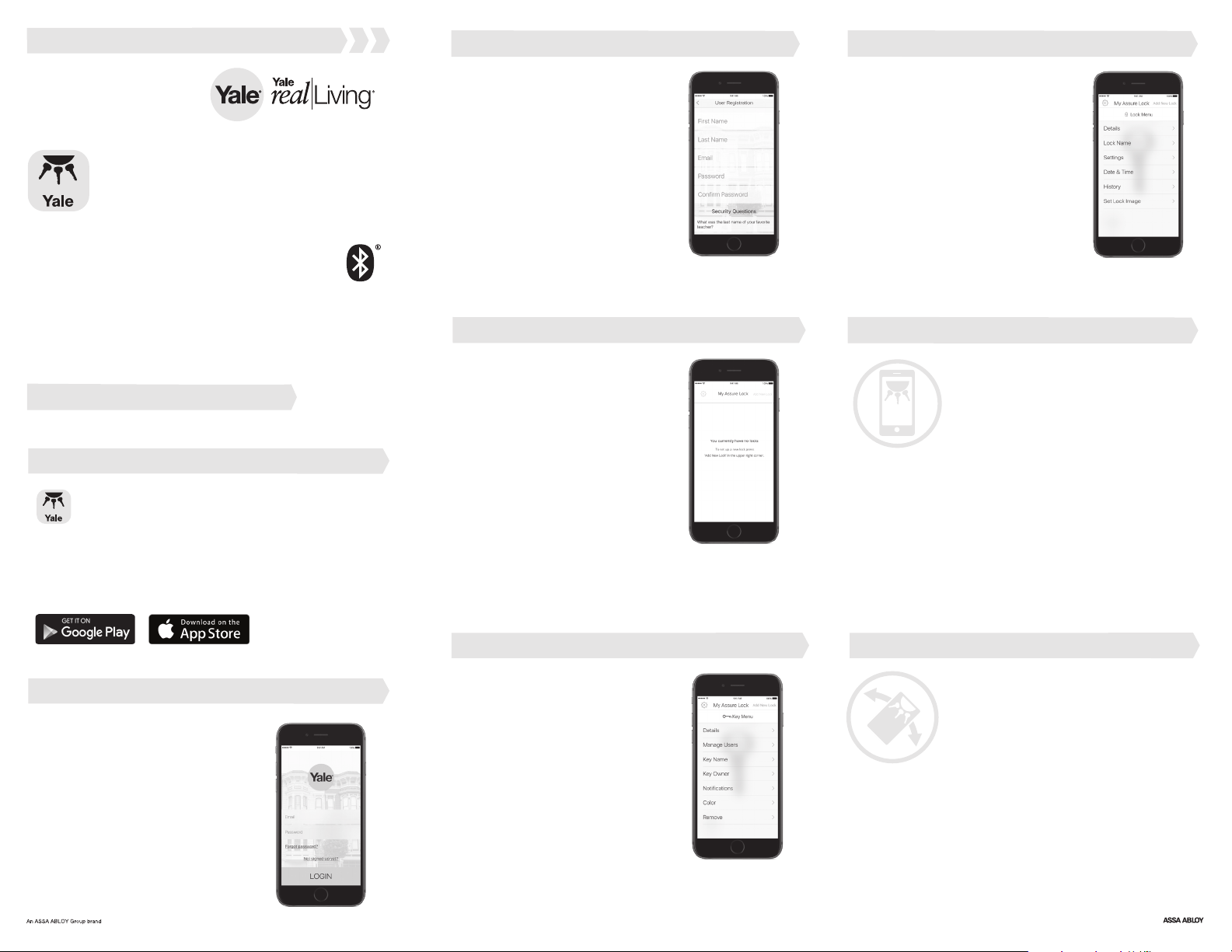
Create Account
Step 3
Lock Settings
Step 6
Yale Assure App
Quick Start Guide
Follow these instructions after you install
™
your Assure Lock
For app quick start guides and manuals in other languages,
visit YaleHome.com/Support
Download the App
with Bluetooth
®
Step 1
Yale Assure App
Once you have successfully installed
your Assure Lock with Bluetooth,
download the free Yale Assure app
from the App Store or Google Play Store
Create a new account, or sign
into your existing account if this
is not your first Assure Lock with
Bluetooth. Once your account
has been created, the app will
take you through a quick tutorial.
Add Lock
Tap ‘Add Lock’ and follow the
on-screen instructions. During
this process, please do not walk
away from your Assure Lock
with Bluetooth or close your
Yale Assure app.
Step 4
Tap the lock icon in the bottom
left corner to customize the
name of your lock, adjust lock
settings (e.g. wrong code limits,
one-touch locking, operating
mode) and view access history.
Sharing Digital Keys
Never worry again about lending
keys or hiding a key under the
welcome mat. Sharing digital keys
with friends and family is easy using
the Yale Assure app. Tap on the key
that you’d like to grant access to and
then tap ‘Manage Users.’
The app will populate your phone’s
contacts. You can send a permanent
key, or a scheduled key that's only
valid during set times. Tap on a user
and select ‘Remove User’ at any time
to block their access.
Turn On Bluetooth
Ensure Bluetooth is enabled on
your smartphone (this can be
adjusted in your phone settings)
and open the Yale Assure app.
For the best experience, we
recommend allowing the app to
access your location and send
you notifications.
Step 2
Key Settings
Tap the key to adjust notifications,
add/manage digital key users
and customize your key settings.
Tap ‘Manage Users’ to share
a digital key with another Yale
Assure app user.
Step 5
Twist & Go
As an added level of security, the Yale
Assure app features a unique unlocking
mode called, Twist & Go. This mode will
require you to rotate your smartphone
90° to the left and then 90° to the right
before tapping the check mark on the
keypad to unlock. This prevents
unintended unlocking that can happen
with other Bluetooth-enabled locks.
Don’t sacrifice security for convenience.
With Yale, you can have both!
