Page 1
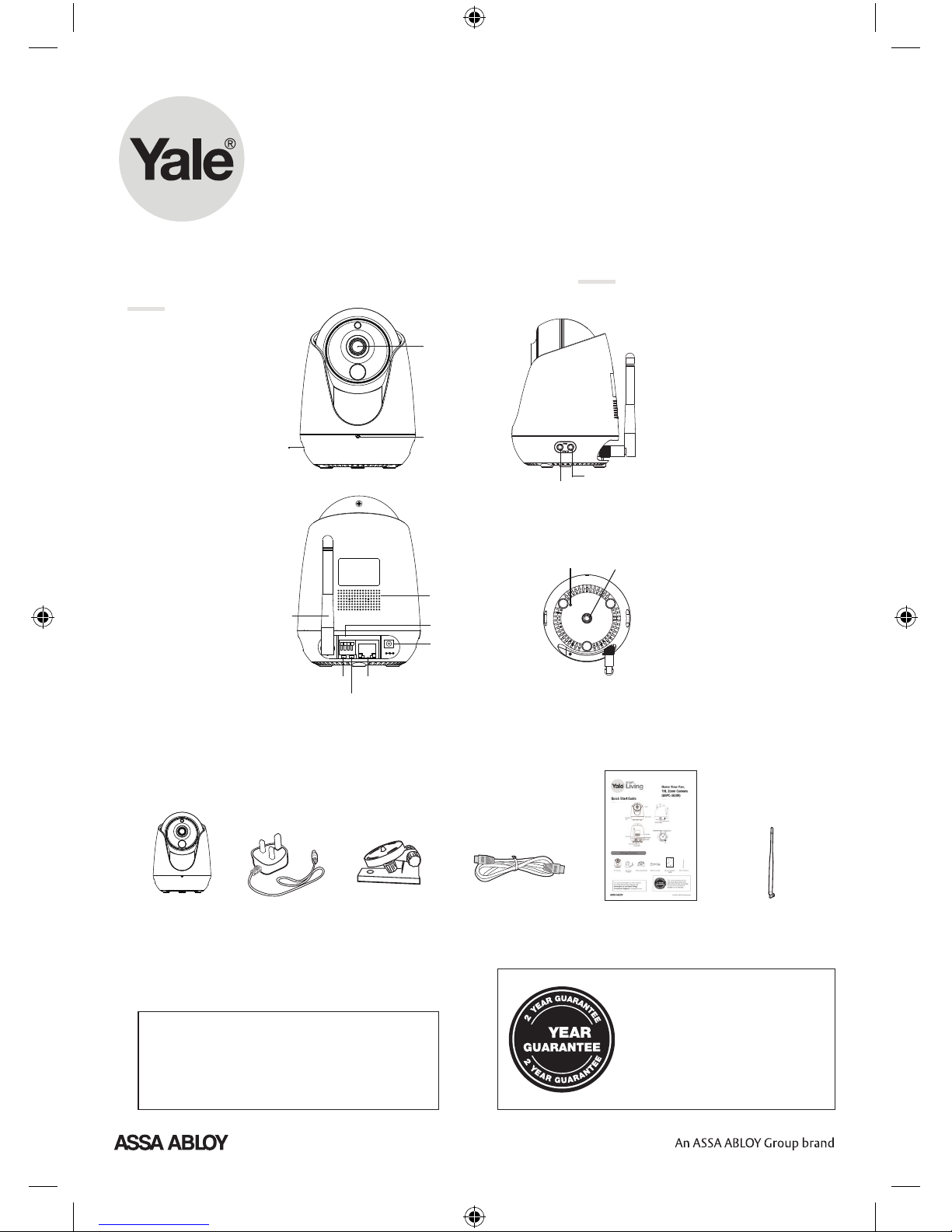
Home View Pan,
Tilt, Zoom Camera
(WIPC-303W)
smart
Living
For more information on this product
and Yale Smart Living Range visit
www.yale.co.uk/smart-living
Consumer Support: info@yale.co.uk
2
The 2 year guarantee for this
product is active from the date
of purchase (A copy of this
guarantee is available on our
website).
Package Contents
Power Adapter IP Camera
1 Hardware Introduction
Physical Description
Mounting Bracket
Audio Output
Microphone
LENS
SD Card
Slot
Home View
Pan Tilt Zoom
Camera
AC Power
Adapter
Mounting Bracket Ethernet Cable
Quick Installation
Guide
Quick Start Guide
1 Hardware Introduction
Physical Description
Hardware Installation
Audio Output
Audio Input
Audio
OUT / IN
Microphone
LENS
SD Card
Slot
Network Light Status
Network Light Description
Off No Wi-Fi connection
Flashing every 0.2 seconds EZLink takes effect (default)
Flashing every 0.4 seconds WPS is connecting
Slow Flash once per second Wi-Fi connected
Constant for 3 seconds Camera resetting
1 Hardware Introduction
Physical Description
Hardware Installation
Power light
Network light
I/O Alarm
Antenna
Power
LAN
Speaker
IN OUT
I / O Alarm
LAN
DC 5V
Audio Output
Audio Input
Audio
OUT / IN
Microphone
LENS
SD Card
Slot
Reset/WPS Button
Mounting Port
Network Light Status
Network Light Description
Off No Wi-Fi connection
Flashing every 0.2 seconds EZLink takes effect (default)
Flashing every 0.4 seconds WPS is connecting
Slow Flash once per second Wi-Fi connected
Constant for 3 seconds Camera resetting
1. Screw the mount on the wall with the two screws
provided.
2. Loosen the thumb screws to adjust the mount to
the desired position. Once the position is set,
Package Contents
1 Hardware Introduction
Physical Description
LENS
Network Light Status
Network Light Description
Off No Wi-Fi connection
Flashing every 0.2 seconds EZLink takes effect (default)
Flashing every 0.4 seconds WPS is connecting
Slow Flash once per second Wi-Fi connected
Constant for 3 seconds Camera resetting
1 Hardware Introduction
Physical Description
Hardware Installation
I/O Alarm
Antenna
Power
Speaker
IN OUT
I / O Alarm
LAN
DC 5V
Audio Output
Audio Input
Audio
OUT / IN
Microphone
LENS
SD Card
Slot
Reset/WPS Button
Mounting Port
Network Light Status
Network Light Description
Off No Wi-Fi connection
Flashing every 0.2 seconds EZLink takes effect (default)
Flashing every 0.4 seconds WPS is connecting
Slow Flash once per second Wi-Fi connected
Constant for 3 seconds Camera resetting
1. Screw the mount on the wall with the two screws
provided.
1 Hardware Introduction
Physical Description
LENS
Network Light Status
Network Light Description
Off No Wi-Fi connection
Flashing every 0.2 seconds EZLink takes effect (default)
Flashing every 0.4 seconds WPS is connecting
Slow Flash once per second Wi-Fi connected
Constant for 3 seconds Camera resetting
Wi-Fi Antenna
Inside the Box
Page 2
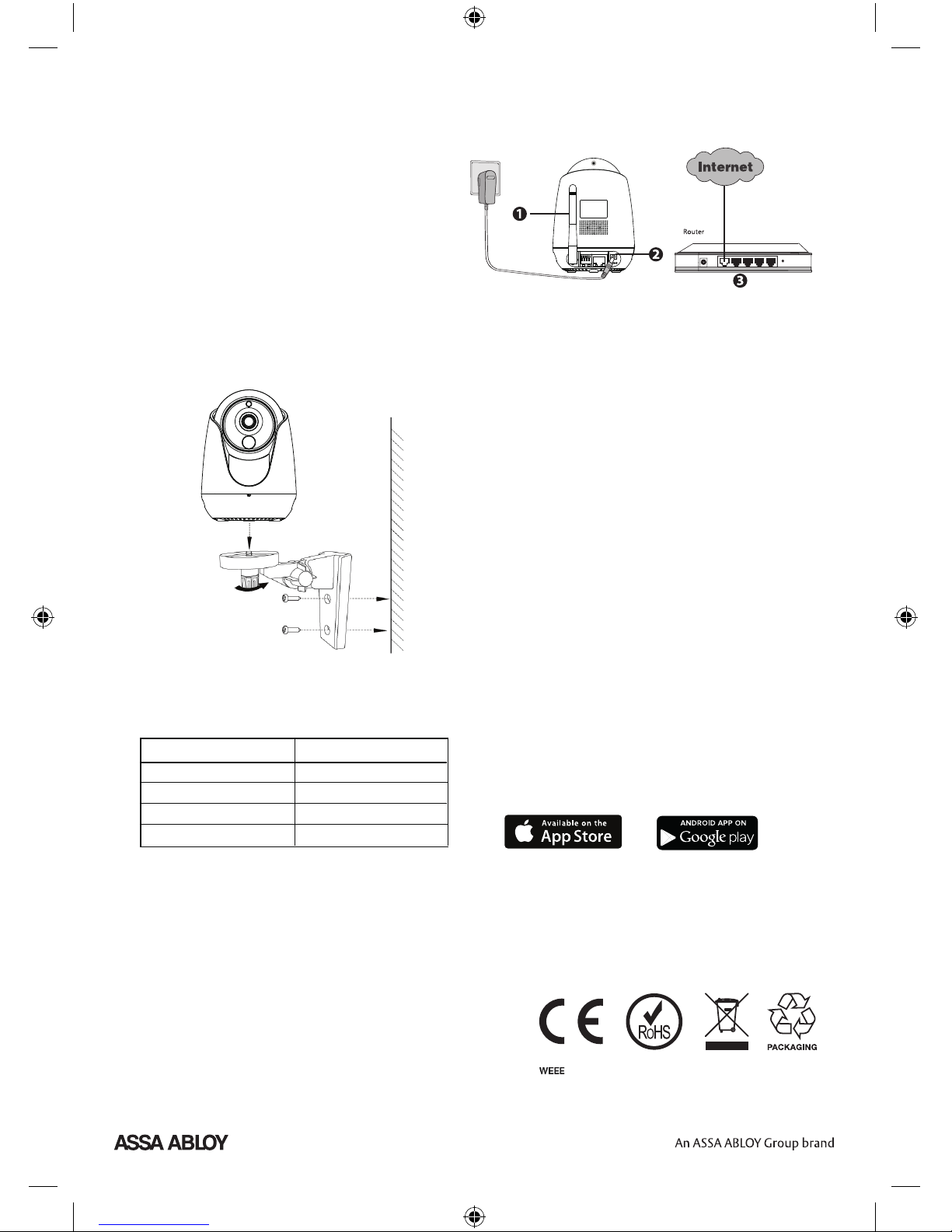
Note: Waste electrical products and batteries should not be disposed
of with household waste. Please recycle where facilities exist. Check
with your local authority or retailer for recycling advice.
The Home View Camera can be free standing
or fixed in place. To mount your Home View
Camera, please follow the steps below.
1. Screw the mount on the wall with the two
screws provided.
2. Loosen the thumb screws to adjust the
mount to the desired position. Once the
position is set, tighten the screws securely.
Before you continue, please note:
• Make sure your Smartphone is located near
the camera.
• Do not use an ethernet cable to connect
the camera if you want to use a wireless
connection.
• Make sure your Smartphone is connected to
your wireless router.
1. Fit Wi-Fi antenna to your Home View Pan,
Tilt, Zoom Camera and position upright.
2. Connect the AC power adapter to the
camera.
3. Ensure your wireless router is turned on and
connected to the internet.
Network Light Status
Network Light Description
Constant Light Wired connection
Flashing every 0.2 seconds
Wireless Connection (default)
Flashing every 0.4 seconds WPS is connecting
Slow Flash every 1.0 second Wi-Fi connected
2 Add the IP Camera
You can add the IP Camera by smart phone.
1. Download the App
You can go to the App Store or Google Play store and
search for “My IPC Viewer”. Please download and
install it.
3 Access the IP Camera
After your camera has been successfully added, you can
access the IP Camera via the app or browser.
If you want to use your camera via the browser, you can
search and access its local website in LAN.
1. Please copy the “Equipment Search Tool” file from the
2 Add the IP Camera
You can add the IP Camera by smart phone.
1. Download the App
You can go to the App Store or Google Play store and
search for “My IPC Viewer”. Please download and
install it.
Hardware Connection
IN OUT
I / O Alarm
LAN
DC 5V
WPS
2 Add the IP Camera
3 Access the IP Camera
You can add the IP Camera by smart phone.
1. Download the App
You can go to the App Store or Google Play store and
search for “My IPC Viewer”. Please download and
install it.
After your camera has been successfully added, you
can access the IP Camera via the app or browser.
Please Note:
If you want to use your camera via the browser, you can
search and access its local website in LAN.
WPS
1. Go to the App Store or Google Play Store
and search for the Yale Home View App.
2. Download and Install the App.
3. To add the IP Camera, open the App and tap
the ‘+’ button on the App and follow the
setup wizard to add your camera.
Issue No. 1A
iOS
9+
Android
4.4+
Information and illustrations are subject to change.
Yale reserves the right to alter the specification and
product design at any time without notice.
Due to a continuous programme of improvement,
we reserve the right to discontinue support for older
iOS and Android operating systems.
Mounting Your
Home View Camera
Network Light Status
Hardware Connection
To View & Operate
Via Smartphone
