Page 1
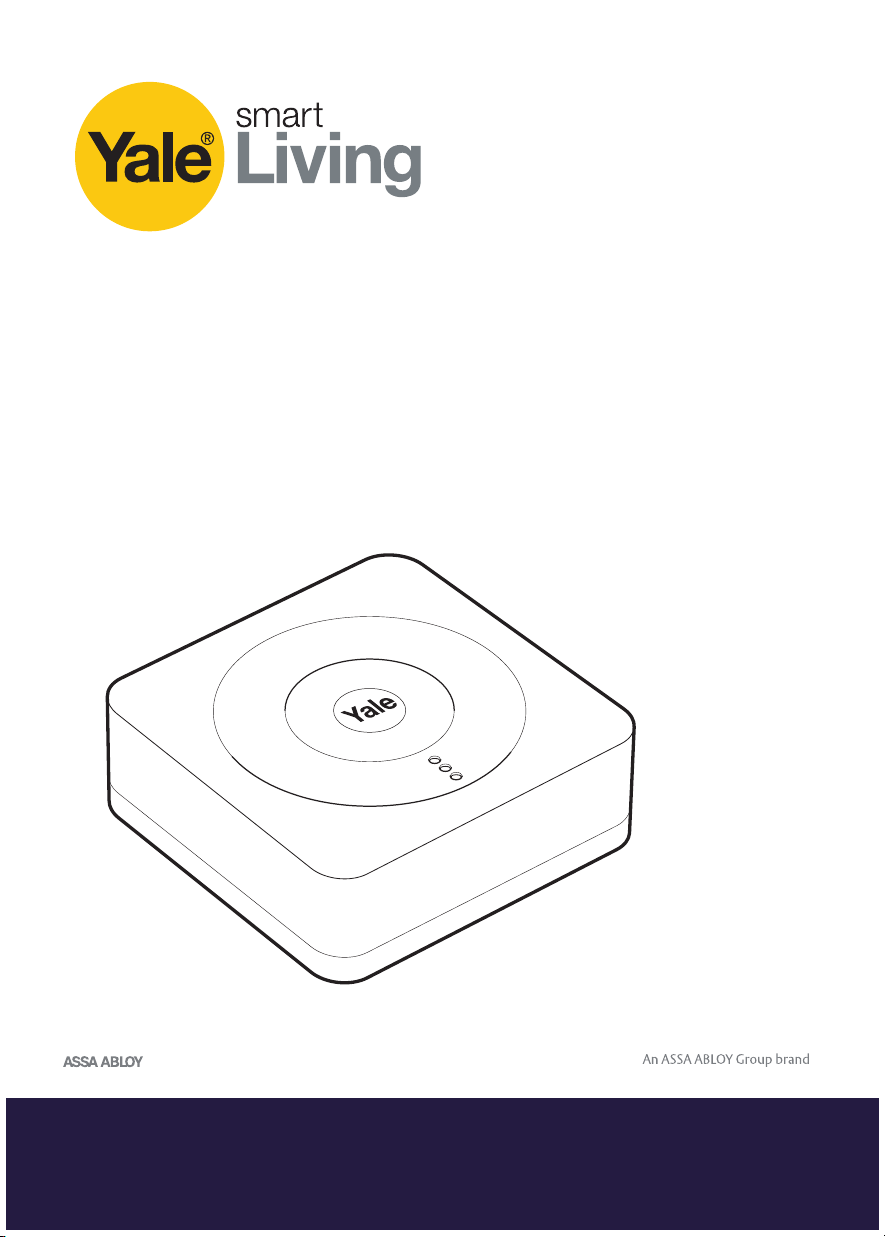
Yale Smart Home
Alarm Manual
SR-310 • SR-320 • SR-330 • SR-340
•
The smarter way to protect your home
•
Page 2
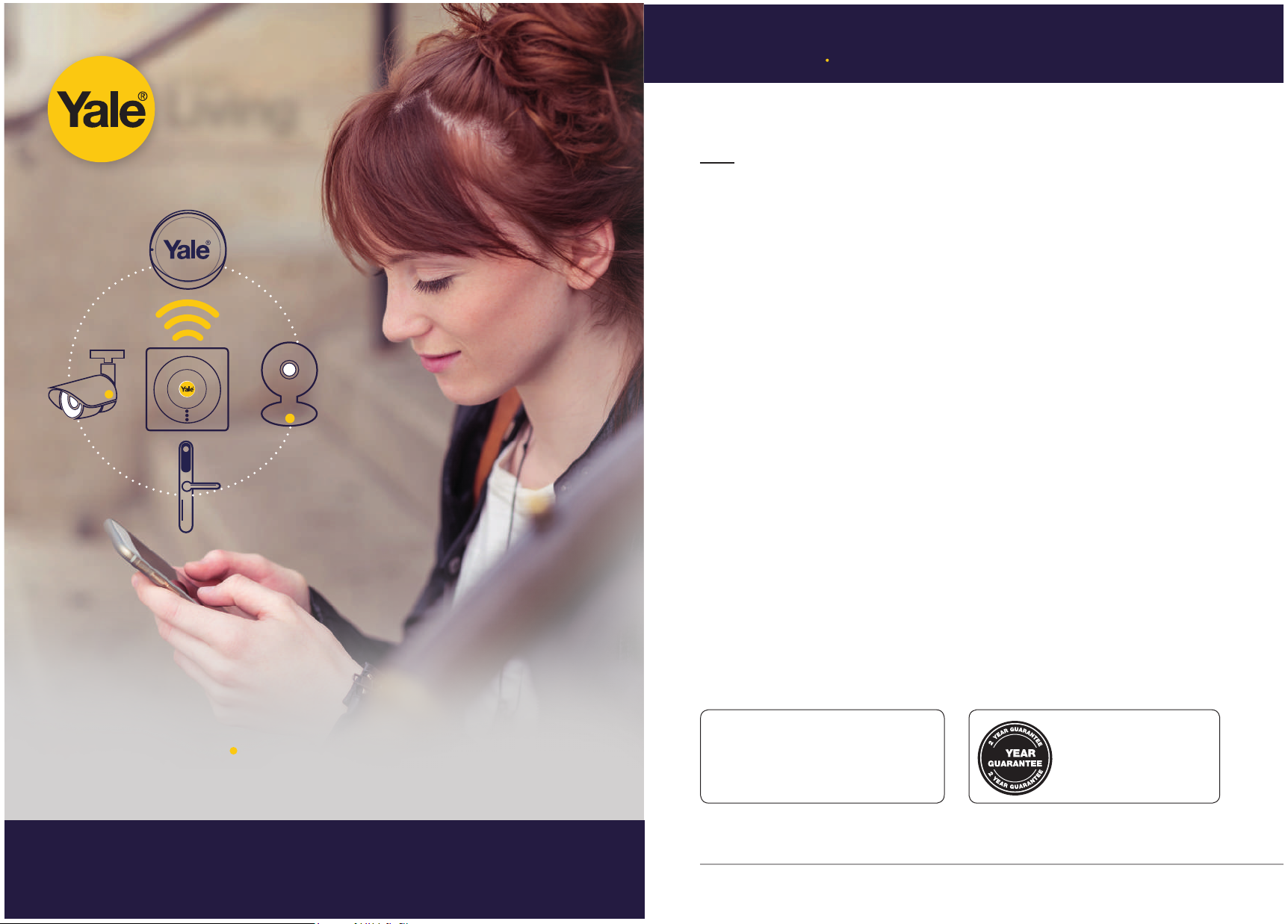
smart
Introduction
Living
Contents
1. Location planning 4
2. Un-pack & power devices 6
3. Initial set-up 10
4. Mounting devices 13
5. Using the system 18
6. Default settings 21
7. Adding & using devices 22
8. Changing batteries 26
9. Troubleshooting 31
Control your home
security from your
smartphone
The smarter way to protect your home
2
10. Specifications 33
For more information on this product and
Yale Smart Living Range visit
www.yale.co.uk/smart-living
Consumer Support:
www.yale.co.uk/help
•
2
The 2 year guarantee for this
product is active from the
date of purchase (A copy of
this guarantee is available on
our website).
3
Page 3
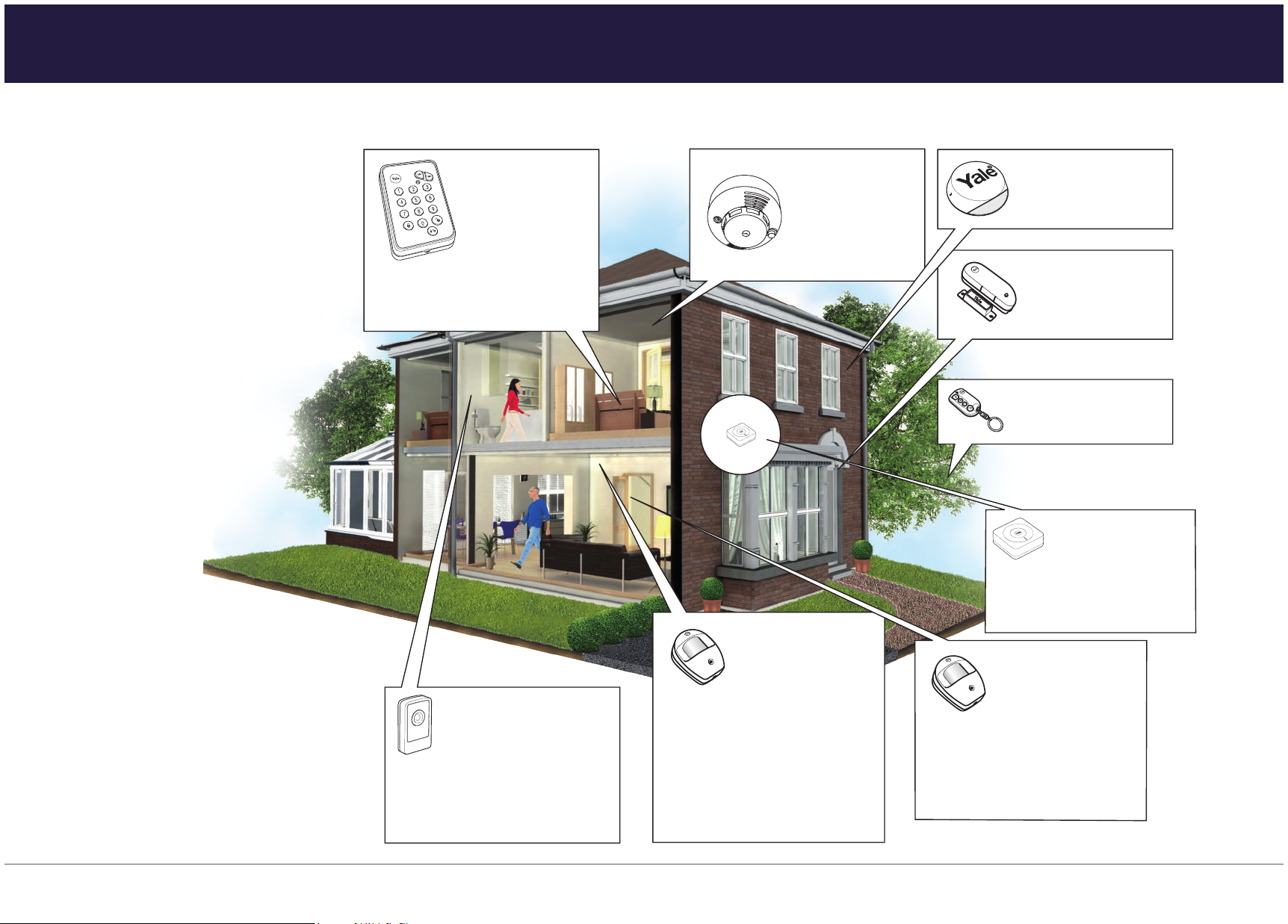
Location Planning
b
2
(GB) Installation - (IT) Installazione - (DE) Installation - (NO) Installasjon - (SE) Installation -
(DK) Installation.
7
(03)
(03)
Learn
Power
LAN
Battery
<On Off>
Accessories vary depending on kit
(03)
(p. 04-06)
Accessories vary depending on kit
(03)
Accessories vary depending on kit
(03)
Accessories vary depending on kit
•
Plan device locations and check devices range before mounting.
30m Operating Range
All devices must be within 30 metres of the Smart Hub and
must not be mounted on or near large metal objects. Avoid
obvious sources of electrical interference such as fridges and
microwave ovens.
Key Pad
• The Key Pad should be
accessible from a protected
entry/exit point
• Ensure that the Key Pad is
not visible from the outside of
the premises.
Smoke Detector
30M
30M
30M
30M
Mount on a ceiling in main
access areas e.g. hallways, top
of stairs.
30M
External Siren
Mount as high as possible, out of
easy reach.
Door/Window Contact
• Mount as high as possible on
the door or window frame.
Key Fob
• Use inside or outside within a
30m range
Smart Hub 2.0
• Ensure the Smart Hub is hidden
from view.
• Access to a mains socket and
broadband internet router is
required.
Information and illustrations are subject to change within this
document. Yale reserves the right to alter the specification and
product design at anytime without notice. Yale® is a registered
trademark. © 2018 ASSA ABLOY. All rights reserved.
4
Panic Button
The Panic Button can activate your alarm
immediately - even when the system is
disarmed.
• Keep out of reach of children
• Keep hidden from view, but easily
accessible.
PIR Motion Detector
• Mount 1.8m - 2.1m above floor level
• Location in a corner will ensure wider room coverage
• Do not mount the PIR where its field of view will be
obstructed
• Do not point directly at sources of heat e.g. fires or
boilers, and do not position directly above radiators
• Avoid mounting the PIR directly facing a window
• Do not point the PIR at a door protected by a Door/
Window Contact
Pet PIR Motion Detector
• Suitable for homes with pets up to 25kg
• For rooms where pets are active and may climb on
furniture, protect the area with a Door/Window
contact instead to prevent false alarms.
5
Page 4
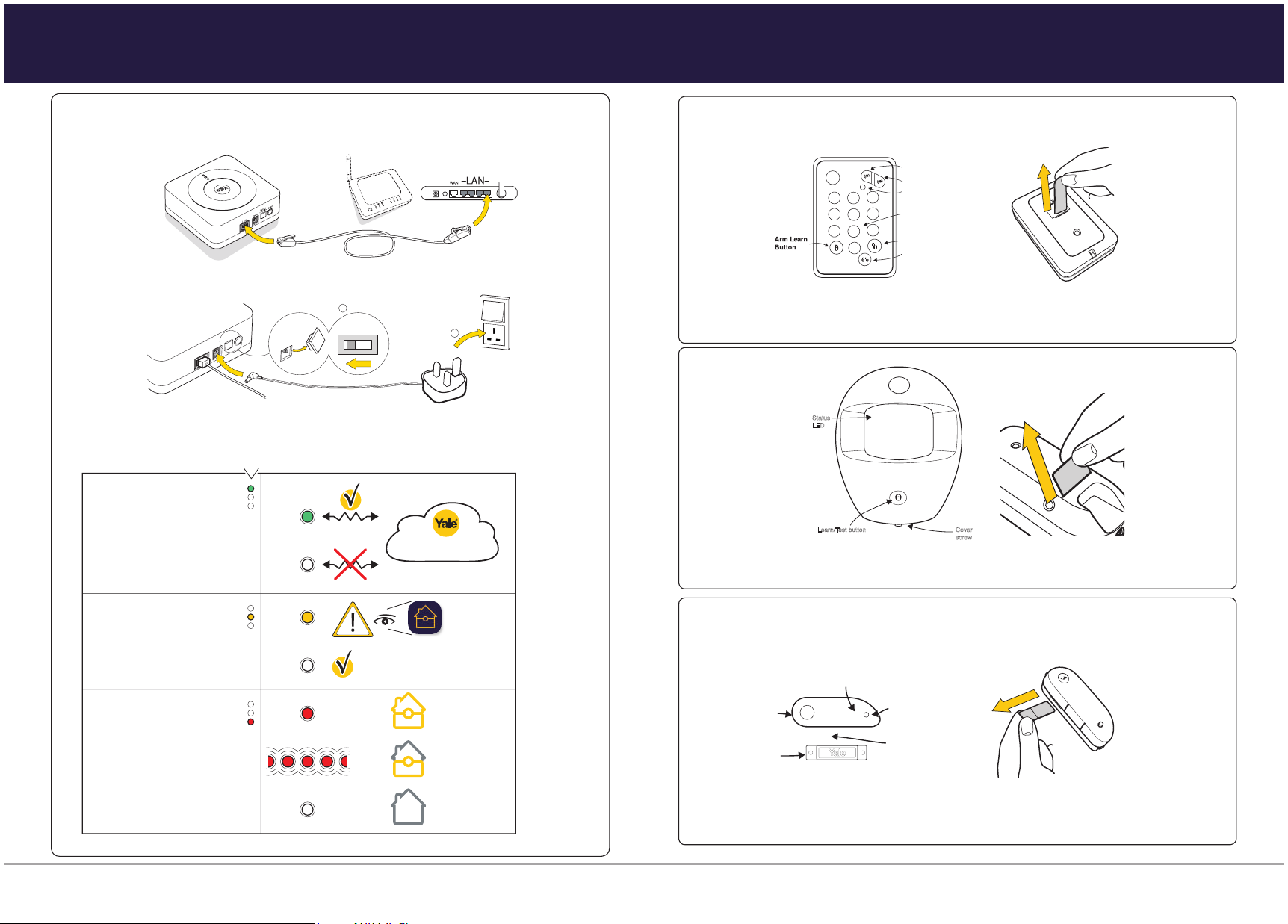
Unpacking the devices
3
Learn
Power
LAN
Battery
<On O>
(1
(11)
5
screw
(11)
5
Remove battery strips
(1
(11)
5
LED
Magnet
Sensor
•
Smart Hub 2.0
1. Plug in the power adaptor and connect the Smart Hub to your internet router using the cable provided.
Router
NOT INCLUDED
a
Learn
Battery
<On O>
Power
LAN
Battery
<On O>
<On O>
b
Alarm Hub Status
Top Light:
Shows server
connection status
HOME SERVER
Key Pad
Away
/
See page 16 for Key pad installation.
PIR
3
6
9
ale
Y
Panic button A
Panic button B
LED
Learn button=
Press 8 and 9 together
Disarm
Part Arm
Home
Arm
ale
Y
1
2
4
5
7
8
0
Status
LED
Learn/Test button Cover
Middle Light:
Shows fault status
Fault - See
Fault - See
trouble shooting
trouble shooting
(page 22) or
(page 31) or
check app
check app
for notifications
for notifications
Door/Window Contact
OK
Bottom Light:
Shows arming status
Solid Red Fully Armed
Flashing Red Part Armed
ale
Y
White Armed
Disarmed
6
Learn/Test
button
Gap no more
than 10mm
7
Page 5
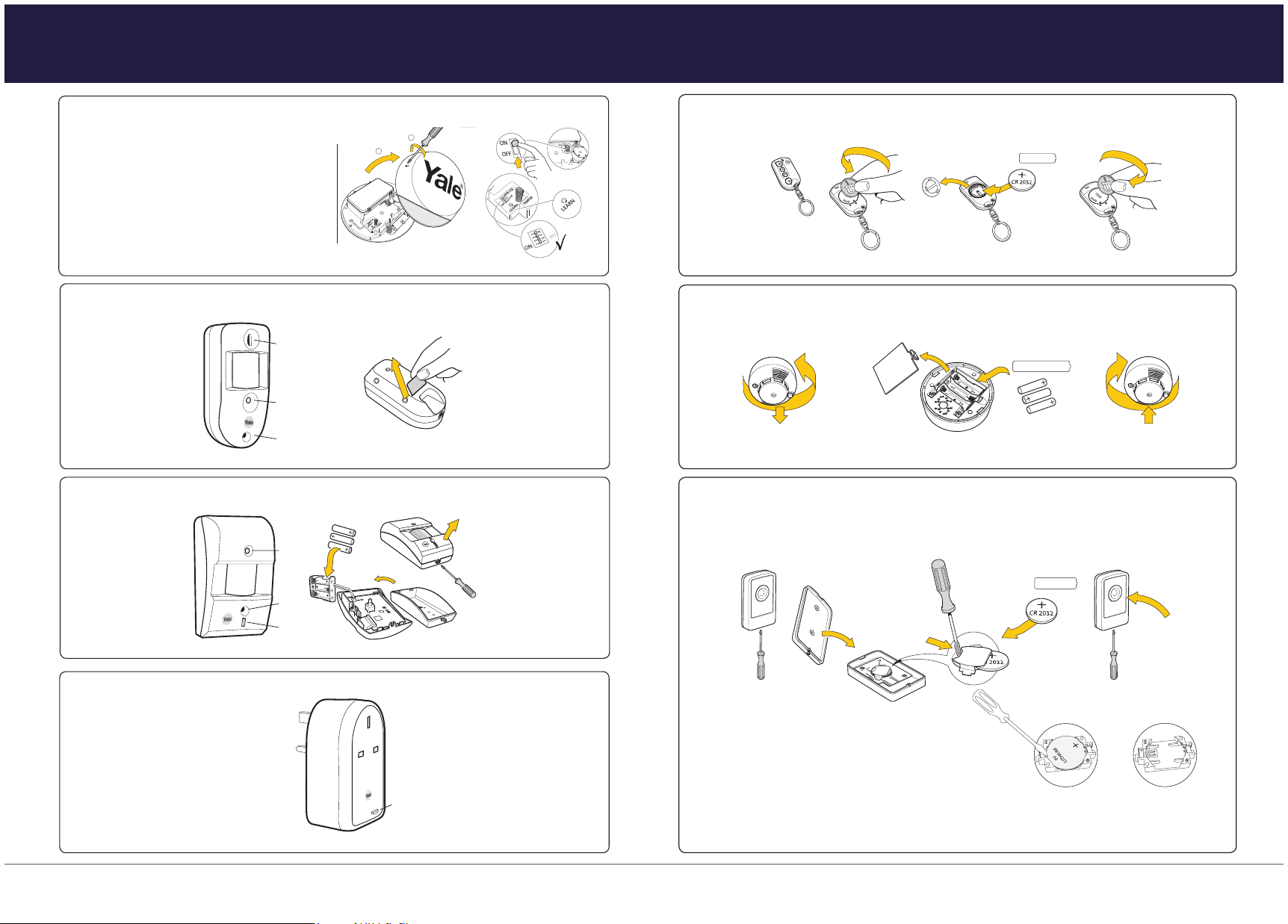
Unpacking the devices
(21)
7
(21)
7
1
3
4 5
2
6
a
a
a
b
b
b
c
d
(GB) Installation - (IT) Installazione - (DE) Installation - (NO) Installasjon - (SE) Installation -
(DK) Installation.
Ø 5mm
(GB) Changing batteries - (IT) Sostituzione batterie - (DE) Batteriewechsel - (NO) Batteribytte -
(SE) Batteribyte - (DK) Batteriskift.
(23)
3 x 1.5v AA
(Lithium)
(1
(11)
5
(23)
CR 2032
3 x 1.5v AA
(Lithium)
Learn/Test button
Camera
Flash light
(11)
5
On/Off, Test &
Learn button
(23)
3 x 1.5v AA
CR 2032
3 x 1.5v AA
(Lithium)
•
External Siren
WARNING
The Siren is very loud! Take care not to activate
the Siren tamper switch unnecessarily.
PIR Image Camera
PIR Video Camera
Learn/Test button
Flash light
Camera
Key Fob
2
1.
a
b
2.
1. 2. 3.
CR 2032
Smoke Detector
3 x 1.5v AA
Panic Button
Power Switch
Plug in to mains socket.
8
CR 2032
9
Page 6
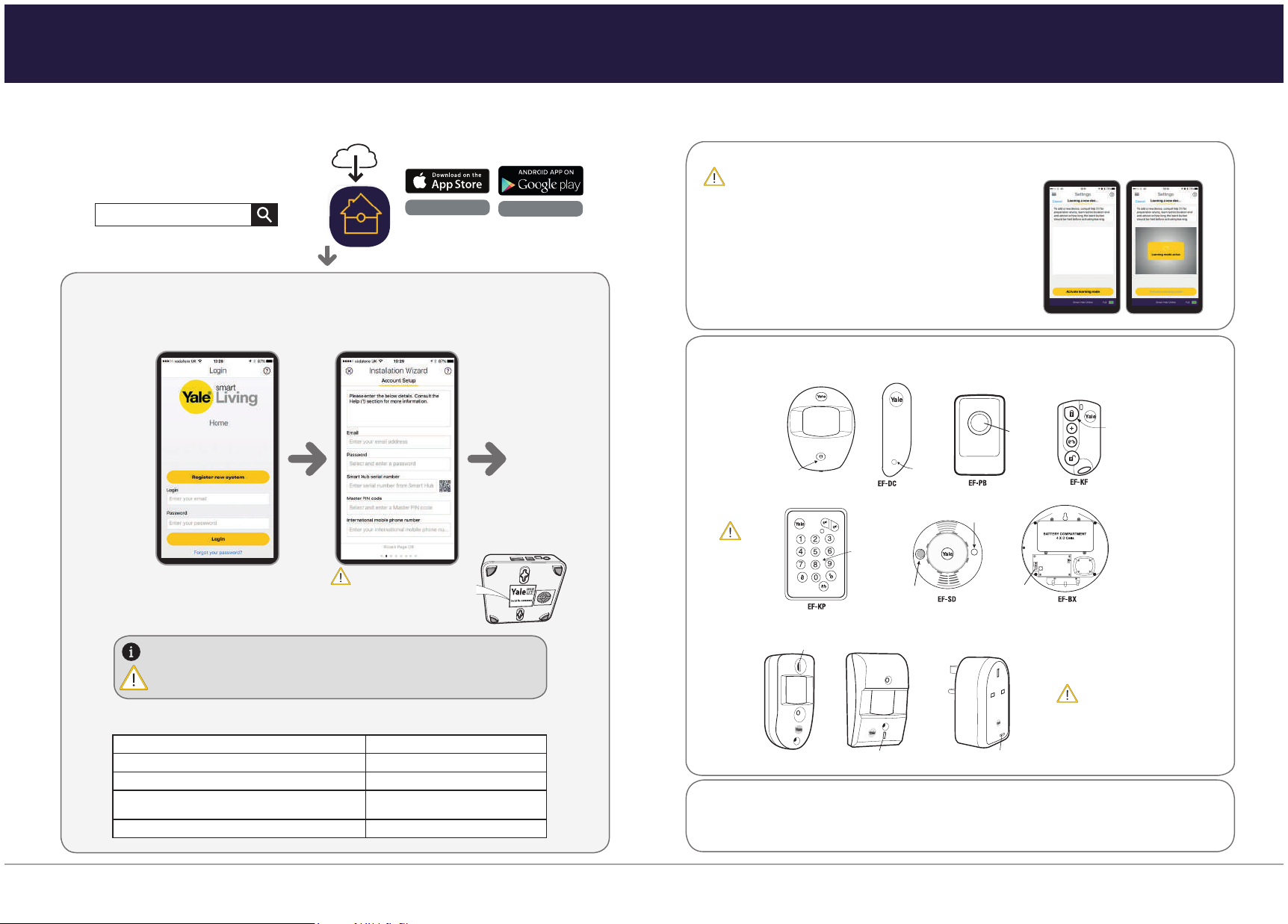
Download the app
(GB) App download - (IT) Scarica l'App -
(DE) App Download - (NO) Nedlasting av App - (SE) Installera appen -
(DK) Installer APP.
3
Learn/ Test
button
Press & hold
for 3 seconds
Learn/Test
button
One single
press.
For the following accessories, please hold the Learn button for 10 seconds, before releasing to enter Learn mode.
Learn/Test
button
One single
press.
Learn/Test button
One single press.
Hold for 10 seconds
Hold for 10 seconds
Hold for 10 seconds
Learn/Test button
One single press.
Learn/Test
button
One single
press.
Learn/Test
button
Press 8 and 9
together
Learn/Test button
Learn/Test button
Learn/Test button
LED
•
Setting up devices
•
Please ensure all devices are powered and operational at this point.
Download the Yale Home App
Internet Connection: Required on
Yale Smart Living Home
First time registration
Follow the set-up instructions in the app.
iOS 9 +
Android 4.2 +
Adding new devices (Optional: Use it only if you have extra devices outside the kit)
All devices in the kit are linked to the Smart Hub. If you want to add more devices, you can do this by using the “Add new device”
section in the Smart Living Home app.
Go to the app menu
Select Add Device, then activate leaning mode.
1
Enter Learn Mode
Learn in Devices
Press the learn button on the device you leant to add then see diagrams below. The Smart Hub will beep (single or multiple
2
dependent on device) when a new device is registered. You will then see your new device in your device List within the home app.
EF-PETPIR
Please register the hub within one hour of power up, otherwise app ‘authentication error’ will appear
– re-boot the hub (including switching off / on the back-up battery) and start the process again if
necessary.
Recording your set-up information
E-mail used to set up system:
Smart Security Hub 2.0 serial number
Phone number used for notifications:
Key Pad PIN Code for Disarm/Arm (default
1234):
Key Pad code for key Pad setting (default 0000):
10
Please Note:
Panel Serial Number can be
found on the Smart Hub sticker.
Ensure you
initialise your
keypad before
you learn it in.
(See page 17)
For the following devices, please hold the Learn button for 10 seconds, before releasing to enter Learn mode.
SR-PC
Exit Learn Mode:
3
Press Stop learning mode on the app
If the device doesn’t learn in, remove the batteries for 5 seconds, then replace and
try relearning within 3 minutes.
SR-PVC must be learned in with the
tamper screw removed so that the tamper
is open. Sensor will not learn with tamper
closed.
SR-PVC
SR-PS
11
Page 7

Range Test
1
2
4
(09)
(GB) Setting up - (IT) Configurazione - (DE) Einstellung -
(NO) Tilkobling og montering av alarmsentralen - (SE) Driftsättning -
(DK) Opsætning.
3
a
b
4
Router
NOT INCLUDED
Learn
Power
LAN
Battery
<On Off>
Battery
<On Off>
<On Off>
Learn
Power
LAN
Battery
<On Off>
OR
a
b
c
Ø5mm
Learn
Power
LAN
Battery
<On Off>
a
b
•
Mounting Devices
•
Check Devices Range
1.) Place each device in the location where you wish to mount them.
Before mounting each device please check the system with a simple range test.
Login to your Yale Home App. Go to app menu, select Settings > Alarm Settings > Tests then press the ‘Start Walk Test’
button.
Hold the devices in the desired location and press the Test/Learn button on the devices. (see page 11)
If the sensor signal reached the Smart Hub, it will show in the device list on your app.
When you are happy that all your devices can communicate with the Smart Hub, please proceed to mounting the devices.
Before you mount a device use the device settings in the Smart Living Home app to bypass the device and disable the
tamper alert. After the device is fully in place don’t forget to disable the bypass.
Smart Hub 2.0 Mounting
b
a
b
Ø 3.5mm
PIR Motion Detector
~1.8m
2.1m
2
1
3
a
Key Pad
4
a
b
Ø 5mm
c
5 6
1
2
d
b
The Smart Hub can be free standing, either vertically or horizontally on a flat surface with access to mains socket and
3
Ø 3.5mm
4
a
Ø 5mm
b
c
5 6
a
d
broadband internet router.
It is also suitable for wall mounting. Using the two holes on the mounting back plate, mark the position of the holes. Drill
two holes and fix with the screws and plugs provided. Hook the Smart Hub onto the plate.
12
13
Page 8

Mounting Devices
2
4
a
b
(GB) Installation - (IT) Installazione - (DE) Installation - (NO) Installasjon - (SE) Installation -
(DK) Installation.
Ø 3.5mm
7
•
Mounting Devices
•
Door/Window Contact
1. The sensor should be on the frame while the magnet should be on the door/window.
Testing
The gap between the magnet and sensor should
be no more than 10mm when closed. Test to see
whether the magnet is in range of the sensor: before
mounting hold the magnet and sensor in place and
then pull them apart. If the sensor LED lights up it
implies the two items are within range.
Clean the mounting surface with a suitable degreaser agent and mount using the adhesive pads.
Clean the mounting surface with a suitable degreaser agent and mount using the adhesive pads
Please note that some surfaces may be unsuitable for mounting using the adhesive pads. Please use
Please note that some surfaces may be unsuitable for mounting using the adhesive pads. Please use
screw mounting in these cases.
screwmounting in these cases.
5
or
max 10mm
PIR Camera
1
3
4
2
b
c
a
a
Ø 3.5 mm
~1.8m
2.1m
b
a
b
d
6 7
14
b
a
Ø 5 mm
c
5 6
b
a
15
Page 9
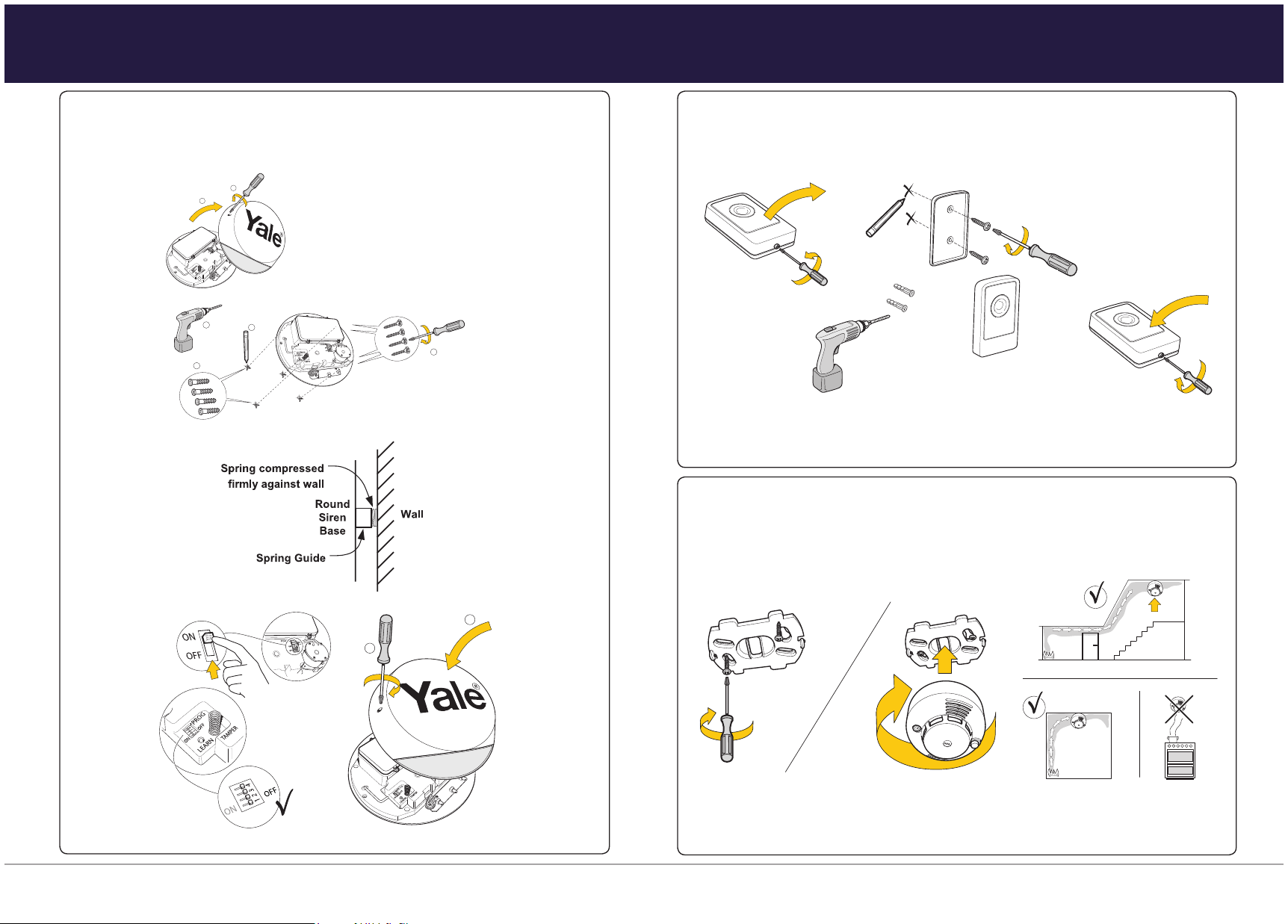
Mounting Devices
(21)
7
2
6
a
a
b
b
c
d
(GB) Installation - (IT) Installazione - (DE) Installation - (NO) Installasjon - (SE) Installation -
(DK) Installation.
Ø 5mm
1
1
2
3
(15)
(GB) Installation - (IT) Installazione - (DE) Installation - (NO) Installasjon - (SE) Installation -
(DK) Installation.
Pair / Test button
Pair / Test button
(IT) Associazione/test - (DE) Verbinden/Testen -
(NO) Tilkobling/Test - (SE) Para/Testa - (DK) Tilslut/test
(IT) Associazione/test - (DE) Verbinden/Testen -
(NO) Tilkobling/Test - (SE) Para/Testa - (DK) Tilslut/test
7
2
(15)
Pair / Test button
7
(15)
7
(21)
7
(21)
7
1
3
2
a
b
(GB) Installation - (IT) Installazione - (DE) Installation - (NO) Installasjon - (SE) Installation -
(DK) Installation.
•
Mounting Devices
•
Mounting the External Siren
The tamper spring is fully compressed when the siren is mounted. If there is a gap, pack with a
suitable spacing material.
2
1.
a
b
Powering up the siren will
automatically disable the siren
tamper for a three hour period.
b
c
Ø 5mm
3.
a
2.
4.
b
Panic Button
1.
1
2.
Ø 5mm
d
3.
a
Smoke Detector
16
17
Page 10

Using the System
Disarmed Part-Armed Armed
•
Using the System
•
Arming and Disarming your Alarm
Using the Yale Home App
Swipe
Swipe down to
part arm
Swipe down to
fully arm
Changing your Key Pad PIN
The Key Pad PIN is the PIN you set during the alarms first installation. You can set up to 10 sets of 4 digit PIN numbers in the app.
Go to the app menu, select Settings > Alarm Settings > KeyPad PIN Code Settings and select the user you want to edit the PIN
code for or add another PIN.
Configuring Device Behaviour
Go to the app menu, select Settings > Alarm Settings > Devices to access your device list. Go in to the settings for
each device and select the required setting.
Setting up Part Armed Mode
Part Armed mode is usually used to protect the ground floor when you are upstairs in bed.
Key
Burglar
Burglar
Home Omit
Home Omit
Home Access
Home access
Disarmed Part-Armed Armed
Sensor
Ignored
Instant Siren
18
Entry
Entry
Triggers
Countdown
19
Page 11

Using the System
Disarmed Part-Armed Armed
•
Default Settings
•
Adding Alert Notifications
You can add/delete email addresses that will be alerted when the alarm is triggered. You can choose to have
ALL events (or Burglar only) reported via email.
Hint: our report email will use the email address of: report@yalehomesystem.co.uk Save this email address
as your VIP (Apple iOS) or Priority (Android) email and assign a special ringtone to it.
You can also add SMS alerts to specified mobile numbers (burglar events only)
Go to the app menu, select Settings > Users > Notification Settings to manage your notifications.
All devices (except SR-PC and SRPVC) are pre-set to “entry” mode.
When the system is first armed, users will have 30
seconds to exit the building. If the system is already
armed, triggering any sensors will cause an entry
countdown to begin.
SR-PC/SR-PVC’s default setting is “Burglar only”, i.e.
immediate triggering during full arm and sleep during
Part Arm. This is done to conserve battery life.
You can change the entry/exit delay timing and other
settings for both fully armed and part armed mode.
Go to the app menu, select Settings > Alarm Settings >
System Settings.
Burglar
Burglar
Home Omit
Home Omit
Home Access
Home access
Entry
Entry
Disarmed Part-Armed Armed
Key
Sensor
Ignored
Instant Siren
Triggers
Countdown
20
Supervision off as default (recommended).
Please note that having supervision enabled could reduce the battey life of your devices.
This feature should only be used by a professional installer to check for outage and malfunctions with
your devices. Incorrect usage would lead to a supervision failure message showing on the app.
With the exception of the PIR Image Camera, PIR Video Camera and Smoke Detector (these always
have supervision turned on), the other devices you will need to have supervision manually enabled on
the device if required.
Supervision can be enabled via Settings > Alarm Settings > System Settings > General Configuration.
Jamming and interference
detection (default on).
If jamming and interference is of concern, please
enable via “Settings > Alarm Settings > System
Settings > General Configuration’’
21
Page 12

Adding & using devices
•
Adding & Using Devices
•
Key Fob
/
Panic
Part Arm
• Use the Key fob to remotely arm, part arm or
disarm your alarm when within 30m range of
your Smart Hub.
• To add a Key Fob, see page 11.
• Pressing the panic button on the key fob will
immediately sound the alarm.
• To cancel the panic alarm you will need to enter
your PIN code on your Key Pad.
Key Pad
Initialisation
IMPORTANT: If you purchase a Key Pad seperately to your
kit, you will need to initialise it before you learn it in for use
with your Smart Hub.
3
6
9
Panic button A
Panic button B
LED
Learn button=
Press 8 and 9 together
Disarm
Part arm
Home
Arm
ale
Y
1
2
4
5
Away
/
1 Press ‘Panic button A’ followed by factory
default Key Pad code ‘0000’.
2 The LED will now flash slowly indicating it is in
test (programming) mode.
3 Press ‘Panic button A’ followed by the ‘7’ key
to set the Key Pad into slave mode.
4 Quit test mode by pressing the disarm key
twice.
5 You are now ready to learn this in to your
system (see page 9).
7
8
0
Manually requesting PIR Images
During an alarm, the PIR Image Camera will send
images to your phone. You can also manually
request these images in the ‘control’ section of the
app by pressing the image icon next to the device
in the contol list. Still images take an average of 15
seconds before showing on your phone. Click on
“image” to view images.
Go to app menu and select Control
Note: Up to 50 images can be kept in the Yale
Server (the oldest images are automatically deleted
to make space). Users are advised to delete
unwanted images. Images will be stored for no
longer than 30 days.
Take Photo
22
View Photo
23
Page 13

Adding & Using Devices
2
(15)
7
(15)
7
(09)
3
4
Router
NOT INCLUDED
Learn
Power
LAN
Battery
<On Off>
b
CHANGE
BATTERY
CHANGE
BATTERY
CR 2032
(GB) Changing batteries - (IT) Sostituzione batterie - (DE) Batteriewechsel - (NO) Batteribytte -
(SE) Batteribyte - (DK) Batteriskift.
+ PIN CODE
Panic button
Press the 2 panic buttons together for
3 seconds to activate a panic alarm.
>3sec.<
Panic button
Press the 2 panic buttons together for
3 seconds to activate a panic alarm.
>3sec.<
(05)
>3sec.<
1
•
Adding & Using Devices
•
Reset Key Pad Code
Reset to factory default (0000) using the following steps:
1. Unscrew
3. Hold down number 3 to discharge and then insert the
new battery.
2. Remove
CR 2032
4. Replace cover
5. Initiliase your Key Pad. See previous page 22.
6. Learn this into your system.
Disarmed
+ PIN CODE
Part Armed
Armed
Using your Panic Alarm
• Press the panic buttons together for 3 seconds to activate
the alarm.
• Deactivate a panic event by pressing the disarm button
followed by your PIN code.
If there is a system fault, you will need to press the Arm/
Home Arm button for a second time to “force arm” the
system.
24
Panic button
>3sec.<
Smoke Detector
Smoke Detection
When smoke is detected the device will activate for a minimum of 10 seconds with a two
tone alarm and flashing LED.
Pressing the test button when in an alarm condition will silence the alarm for 10 minutes. It
will automatically resume smoke detection again after this period.
Pair / Test button
Testing
Smoke Detector testing should be done on a regular monthly basis. Pressing the test button will make
the LED flash, the audible sounder chime and will send a test signal to the Smart Hub when the button is
released. If nothing happens after pressing the test button, it indicates the batteries will need changing (see
page 26).
Recalibration
The Smoke Detector might need recalibrating after time to ensure it is working at its optimum. This is done
by pressing and holding the test button until the LED flashes and beeps after 10 seconds. The Detector will
then start its self calibration routine.
Panic Button
Activate an Alarm
Press and hold the red button for at least 3 seconds to activate a panic alarm.
10 secs
Silence an Alarm
Press and hold down the red button for 10 seconds.
Silencing the alarm with the Panic Button does not reset the system. If the alarm is armed prior to activation,
the system will re-arm after being silenced with the Panic Button.
Resetting the system after a Panic Alarm
The system will require a reset at the Smart Hub after being silenced with the Panic Button. To reset the
Smart Hub unplug the AC power (a) and turn the battery switch off for 10 seconds. Turn the battery switched
back on and plug in the AC power again.
a
(a)
Learn
Battery
<On Off>
Power
LAN
Battery
<On Off>
<On Off>
25
Page 14

Changing Batteries
(GB) Changing batteries - (IT) Sostituzione batterie - (DE) Batteriewechsel - (NO) Batteribytte -
(SE) Batteribyte - (DK) Batteriskift.
4 x 1.5v D
4 x 1.5v D
2 x AA
3 x 1.5v AAA
(Lithium 3.6V)
4 x 1.5v D
2 x AA
3 x 1.5v AAA
(Lithium 3.6V)
(21)
7
2
6
a
a
a
b
b
b
c
d
Ø 5mm
Learn
Power
LAN
Battery
<On Off>
<On Off>
HOME SERVER
•
Changing Batteries
•
Always use the correct type of batteries as replacements because any other battery type can cause
problems with the operation of the system. Ensure the correct steps are taken when changing
batteries in tamper protected devices.
Low Battery Indicator
The Hub will start to emit an intermittant beep to indicate that the batteries need changing on one of your
devices.
The hub will continue to beep until the batteries on this device have been replaced, or low battery device is
put into bypass mode. Please note that bypass mode disables the device, and if disabled this device will no
longer be triggered when the alarm is armed.
The app will also display a low battery message under the relevant device when batteries are running low.
CHANGE
BATTERY
External Siren Battery Change
When the batteries start getting low the Siren will produce a series of audible pips and flashes when arming
and disarming.
Note: Take care not to confuse a low battery warning with a tamper warning.
Tamper Warning: Series of beeps when armed, silent when disarmed.
Low Battery: Series of audible pips when armed and disarmed.
2.
4.
<On Off>
Switch off
1. Disarm
5.
> Settings
> Devices
> External Siren
> Change battery
4 x 1.5v D
Remove old batteries and wait
for 30 secs before replacing
with 4 new ones.
3.
When a device first shows the low battery signal in the app, it has enough capacity to operate for
approximately 1 month before complete exhaustion.
Always make sure the system is disarmed before changing any batteries. We recommend you follow the
battery wizard within the app when changing the batteries.
26
6.
7.
Turn on. Check
the siren beeps &
ashes.
Replace the cover
Warning: After the batteries have been inserted, the tamper
will become active after three hours.
8. > Done
27
Page 15

Changing Batteries
(23)
CHANGE
BATTERY
CR 2032
(GB) Changing batteries - (IT) Sostituzione batterie - (DE) Batteriewechsel - (NO) Batteribytte -
(SE) Batteribyte - (DK) Batteriskift.
CR 2032
CHANGE
BATTERY
CR 2032
CR 2032
CHANGE
BATTERY
CR 2032
CR 2032
CHANGE
BATTERY
CR 2032
(GB) Changing batteries - (IT) Sostituzione batterie - (DE) Batteriewechsel - (NO) Batteribytte -
(SE) Batteribyte - (DK) Batteriskift.
CHANGE
BATTERY
(23)
CR 2032
3 x 1.5v AA
(Lithium)
CHANGE
BATTERY
CR 2032
(GB) Changing batteries - (IT) Sostituzione batterie - (DE) Batteriewechsel - (NO) Batteribytte -
(SE) Batteribyte - (DK) Batteriskift.
CR 2032
CHANGE
BATTERY
2 x 1.5v AA
CR 2032
(GB) Changing batteries - (IT) Sostituzione batterie - (DE) Batteriewechsel - (NO) Batteribytte -
(SE) Batteribyte - (DK) Batteriskift.
CR 2032
•
Changing Batteries
•
Door/Window Contact Battery Change
When the battery is low the LED will light up when the door/window is opened.
Note: Door/Window Contact case tamper conditions are also indicated by a lit LED, check the tamper before
changing the battery.
To change the battery:
1. Disarm 2. Unscrew
Please ensure battery
is inserted correctly.
top case.
PIR Battery Change
When the battery is low the LED will flash when any motion is detected. The batteries are changed as
follows:
EF-PIR
3.
Remove
Batteries
3. Remove old & insert
new Batteries
3. Insert
1. Disarm
PIR Camera Battery Change
1. Disarm
2.
Unscrew
& remove
top case
2.
Unscrew
& remove
top case
28
4. Remove battery
3 x 1.5v AAA
Alkaline
new
Batteries
Please be careful
when removing case
as cable is very
delicate.
4. Ret.
2 x 1.5v AA
Alkaline
5. Insert new
battery
Ensure tamper spring is fully
depressed when re-fitting the PIR to
the back case. If this has not been
done correctly this will be indicated by a
flashing LED on the PIR.
4. Ret.
6. Ret.3. Remove cap
PIR Video Camer Battery Change
3 x 1.5v AA
(Lithium)
1. Disarm
2. Unscrew
& remove
3. Remove &
replace Batteries
4. Ret.
top case
Key Fob Battery Change
When the battery is low the LED will glow dimly when any key is pressed. The battery is changed as follows:
1.
Disarm
2.
Unscrew &
remove
3.
Remove
& replace
4.
Replace cover
battery
Press any key and check that the LED lights. If the LED lights the new battery installation is successful.
Key Pad Battery Change
When the battery is low the LED will flash when any key is pressed. The battery is changed as follows:
CR 2032
1. Disarm
2. Unscrew &
remove cover
3. Remove old
battery
4. Insert new
battery (slot under
2 tabs) & click in
place.
Press a number key and check that the LED lights. If the LED lights the new battery installation is
successful.
5. Replace cover.
29
Page 16

Changing Batteries
(23)
CR 2032
3 x 1.5v AA
(Lithium)
(23)
3 x 1.5v AA
CR 2032
3 x 1.5v AA
(Lithium)
2
4
a
b
(GB) Installation - (IT) Installazione - (DE) Installation - (NO) Installasjon - (SE) Installation -
(DK) Installation.
Ø 3.5mm
7
•
Troubleshooting
•
Smoke Detector Battery Change
When the battery is low the LED will flash accompanied by a low volume beep once every 30 seconds.
3 x 1.5v AA
1.
Rotate anticlockwise to
remove
Press the test button and check that the LED lights and the sounder chimes to confirm the new battery
installation is successful.
Panic Button Battery Change
When the battery is low the LED will glow dimly when the button is pressed. The battery is changed as
follows:
Press the button and check that the LED lights. If the LED lights the new battery installation is
successful.
1. Unscrew 2. Open case 3. Remove
2. Remove
old
batteries
old battery
3.Insert
new
batteries
CR 2032
4.
Fit & rotate
clockwise to lock.
4. Insert new
battery & replace
cover.
External Siren
Siren produces a 3 second alarm
when disarmed
• There has been a previous alarm and there might
be an intruder still in the premises.
Siren produces a series of audible pips
when armed or disarmed
• If the Siren produces a series of pips when arming
and disarming this indicates low batteries. Check
your app for confirmation of battery status.
• If the Siren produces a series of pips only when
arming this indicates a tamper fault. Check that
the Siren cover is firmly secured and the tamper
spring on the back of the Siren is fully depressed
when in contact with the wall. If not use suitable
packing material to fill the gap).
Siren produces an interrupted tone when
sounding an alarm
• Low battery warning. Check your app for battery
status. Change batteries (see page 27).
Siren does not respond to Arming or
Disarming
• Siren batteries may be completely exhausted.
Check your app for confirmation of battery status.
See instructions for changing batteries on page
27.
• Siren may not be learnt-in. If Siren produces a
tamper alarm when the cover is removed and the
Siren is OK, learn-in the Siren (see page 11).
• Siren may not be in range of the Smart Hub
Ensure these are within 30m of each other and
relocate devices if required.
Adding the External Siren
• Ensure the dip switch positions are as shown
in the diagram. If the switches are in the wrong
position, please change accordingly
• After changing the
dip switch, turn off the
power for 30 seconds,
then turn the power on
again for the changes to
take effect
Door/Window Contact
Door/Window Contact LED lights up
• Batteries are low or the tamper switch has been
disturbed. Check that the tamper switch spring is
making contact with the mounting surface. If the
tamper switch is OK, please change the battery.
Door/Window Contact does not respond
to opening when jumper is in the test
position
• Batteries are completely exhausted. Change the
battery.
• The magnet is too far away from the sensor.
Check that the gap between the sensor and
magnet is not greater
than 10mm.
PIR Motion
max 10mm
Detector
PIR does not respond to motion
• Previous motion may have triggered the PIR
sleep timer, and is preventing subsequent motion
detection. Arm the system and the vacate
protected area for at least 60 seconds before
testing. By pressing the learn/test button the PIR
LED will light up and detect motion for the first
minute.
PIR Motion Detector is slow to respond
• This is normal. The PIR Motion Detector has
sophisticated false alarm filtering to filter out
random fluctuations, and responds to genuine
motion across field of view, the PIR is less
sensitive, when walking directly towards it.
30
31
Page 17

Troubleshooting
4
(GB) Setting up - (IT) Configurazione - (DE) Einstellung -
(NO) Tilkobling og montering av alarmsentralen - (SE) Driftsättning -
(DK) Opsætning.
•
Specifications
•
PIR Motion Detector gives false alarms
• Check pets have no access to the protected area.
• Check that the PIR Motion Detector is not
pointed at sources of heat or moving objects, e.g.
fluttering curtains.
• Check that the PIR Motion Detector is not
mounted above convector heaters or pointing
directly at windows.
It is possible to arm the system with
“open” Door/Window Contact
(i.e. windows open).
You will be prompted in the App when trying to
arm with your door/window open.
PIR Motion Detector LED flashes
• Batteries are low or the tamper switch is
disturbed. Check your app for device battery
status. Change them if they are running low.
Check that the tamper switch spring is making
contact with base.
PIR Motion Detector does not respond to
movement
• Batteries are completely exhausted. Check your
app for device battery status. Change the batteries.
PIR Image Camera & PIR Video Camera
LED flashes every 20 minutes
• Device out of range of the Smart Hub.
* If a PIR Image Camera or PIR Video camera is not
learnt into the system or within range of the Smart
Hub, battery life will be greatly affected while it
searches for a connection.
Smart Hub LED 2 (Warning LED)
GB - Network
IT - Rete
DE - Netzwerk
NO - Nettverk
Network
SE - Nätverk
DK - Netværk
GB - Fault Status
IT - Guasto Stato
DE - Fehlerstatus
Fault Status
NO - Feil Status
SE - Felindikering
DK - Fejlstatus
GB - PANEL MODE
IT - Modalitá Pannello
DE - Panel-Modus
Panel Mode
NO - Panel Mode
SE - Larmstatus
DK - Panel tilstand
HOME SERVER
Consumer Support
Should you have any questions or experience a
problem with your Smart Home Alarm Kit, please
check our troubleshooting sections within the app.
(select the ? at top right of the screen you need
help with) Or alternatively go to our FAQ section at
yale.co.uk/help.
All devices
Environmental Conditions
-10°C to 40°C, relative humidity 70% noncondensing for all units except the external Siren.
Siren: -20°C to 50°C, relative humidity 95% noncondensing
Radio operational range
30m in a typical domestic installation, range can vary
depending on building construction, device positions
and RF environment
Housings ABS/polycarbonate
Smart Hub 2.0
Siren Output 100dBA sound
pressure @ 1m minimum
Zones 20 radio devices
Radio system 868MHz FM, 2.4GHz
Power supply Plug top adaptor type, input 230VAC
50Hz, output 9VDC, 1A, tested to EN 60 950
Rechargeable battery Ni-MH, 4.8V 600mAH,
charge time 72hrs, standby
time 10hrs
External Siren
Siren Output 104dBA sound
pressure @ 1m minimum
Radio 868MHz FM
Power supply 6V, 4 x D alkaline batteries.
PIR Motion Detector
Alarm processing Microprocessor controlled dual
edge sequential pulse count with pulse length
discrimination
Radio 868MHz FM
Power supply 4.5V, 3 x AAA alkaline batteries.
Motion Detector range 12 metres 110
O
Door/Window Contact
Radio 868MHz FM
Power supply 3V, CR2032 lithium coin cell battery
PIR Image Camera
Alarm processing Microprocessor controlled dual
edge sequential pulse count with pulse length
discrimination
Radio 2.4GHz
Power supply 2 x AA 1.5V alkaline batteries
Movement detection range 110°
PIR Video Camera
Alarm processing Microprocessor controlled dual
edge sequential pulse count with pulse length
discrimination
Radio 2.4GHz
Power supply 3 x AA Lithium batteries.
Motion Detector range 12 metres 110
O
Smoke Detector
Radio 868MHz FM
Power supply 4.5V, 3 x AA alkaline batteties
Tested to EN54
Key Fob
Radio 868MHz FM
Power supply 3V, CR2032 lithium coin cell battery.
Key Pad
Radio 868MHz FM
Power supply 3V, CR2032 lithium coin cell battery.
Panic Button
Radio 868MHz FM
Power supply 3V, CR2032 lithium coin cell battery.
Special notes on compatibility:
This alarm system is NOT compatible with HSA6000
series and HSA3000 series accessories. Please
note the prefix “EF” or “SR” on the front of the part
number to indicate compatibility.
The phone feature and remote notifications require
our central server. Yale does not guarantee limitless
and future availability of our free server. We would
contact individual users via e-mail should this
situation change.
In the unlikely event of server disconnection, the
alarm system will continue to function (arm/disarm)
using the supplied Key Pad accessory.
32
33
Page 18

NotesNotes
34
35
Page 19

Hereby, ASSA ABLOY Ltd., School Street, Willenhall, West Midlands, England Wv13 3PW declares
that the radio equipment type SR-310, SR-320, SR-330, SR-340 is in compliance with Directive
2014/53/EU. The full text of the EU declaration of conformity is available at the following internet
address: www.yale.co.uk/declaration-of-conformity
NoPb
WEEE
Note: Waste electrical products
and batteries should not be
disposed of with household waste.
Please recycle where facilities exist.
Check with your local authority or
retailer for recycling advice.
/YaleUK /YaleSecurity
The smarter way to protect your home
/YaleSecurityUK
THE YALE BRAND, with its unparalleled global reach and
range of products, reassures more people in more countries
than any other consumer locking solution.
THE ASSA ABLOY GROUP is the world’s leading
manufacturer and supplier of locking solutions, dedicated to
satisfying end-user needs for security, safety and convenience.
Issue No. 2A
•
