Page 1
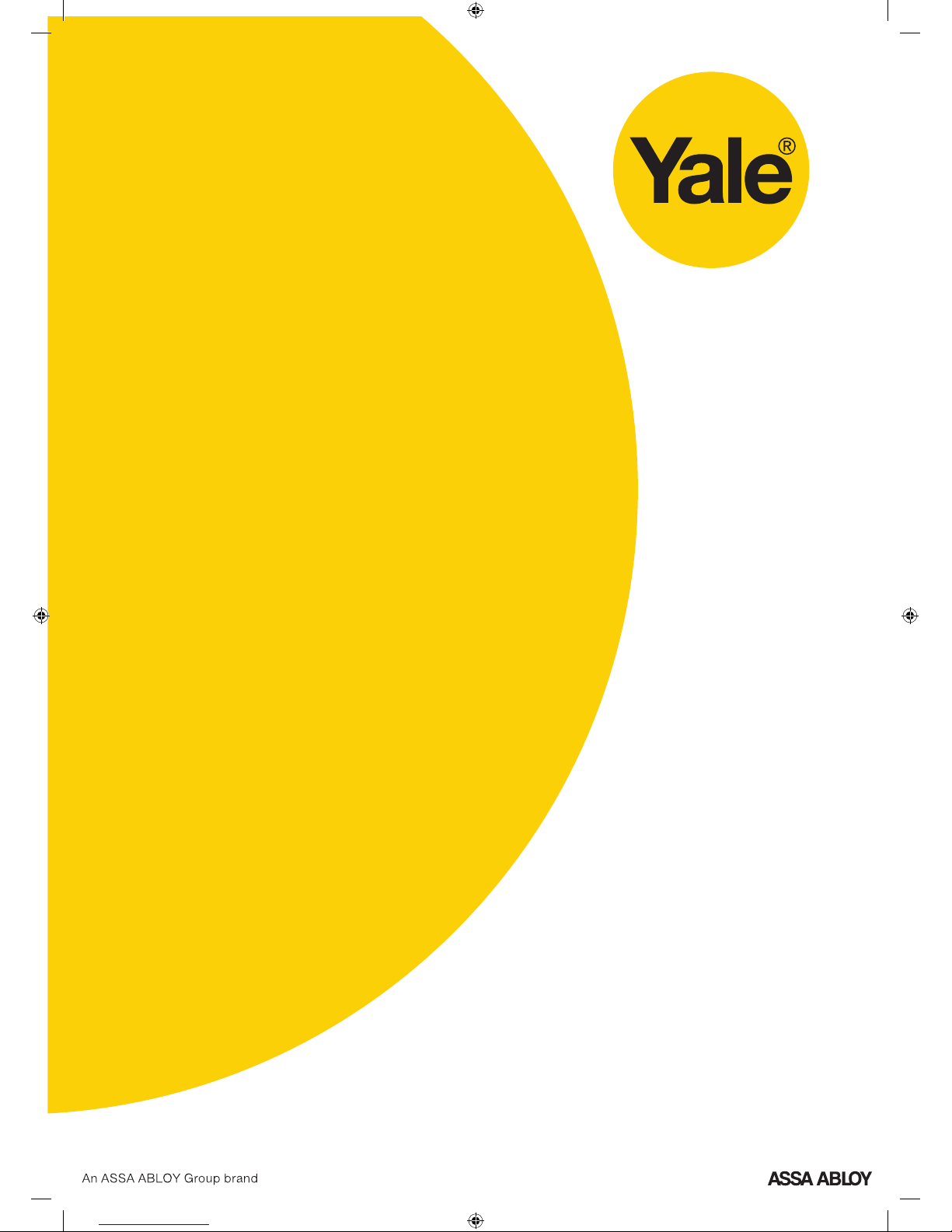
Control Panel-Based Alarm
System
Installation · Programming · Operating
Keep this manual safe for reference and future maintenance
Yale Consumer Helpline 01902 635998
Page 2
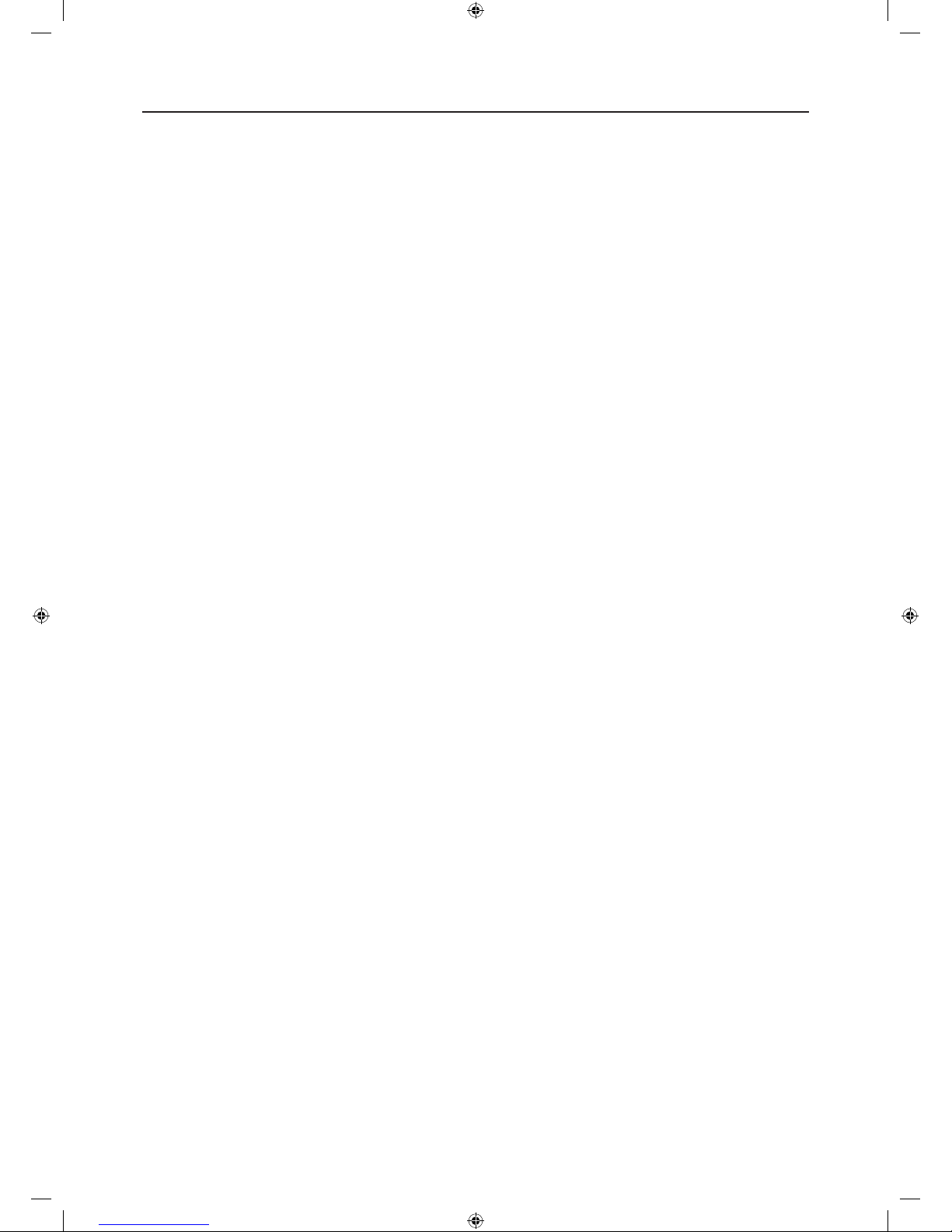
2
Introduction
General System Overview
Thank you for choosing the Yale Wireless Alarm
System. This simple to install system has been
designed with the user in mind.
Two window stickers are included in the pack.
Please stick them in a front and rear window.
No connections
All the components are self contained and no
connections are needed between the units. There is
no need to damage the home decor, lift carpets or
run cables.
Number of devices
You can install up to 20 devices in the system.
As well as extra door/window contacts, PIRs
and smoke detectors, you can add keyfob
remote controls and keypads for added control
convenience.
Long battery life
There is no need to wire into the mains supply or
seek the services of a qualified electrician. The
control unit is powered by a plug top supply and
all other components are powered by battery (all
batteries included).
Batteries will operate for 2 years or more before they
need changing. Regular testing and battery changes
(when notified by the system) will ensure reliability
and peace of mind. Please note that alkaline
batteries must be used as replacements.
Tamper proof system
The security detectors, control panel and external
siren are ‘tamper’ protected. Any unauthorised
tampering with these items will result in an alarm.
This feature can be turned off by the user when a
battery change is required.
Unique telephone links
The siren has a sounder and strobe. If for any
reason it is not responded to, the system will
phone three allocated numbers to secure a
response.
Take care of your safety
Display extreme caution when using ladders or
steps, please follow manufacturer’s instructions.
Be careful when using hand and power tools and
follow the manufacturer’s guidelines when using
them. Take care that the correct tools are used.
Wear goggles or protective clothing where required.
The external Siren is extremely loud, please ensure
you replace the cover and retreat to a safe distance
before testing.
Caution (kits with telephone dialler function only)
The dialling facilities must only be used with persons
who have consented to being contacted by the
system.
The system is not to be used to make 999
emergency calls directly. Yale do not hold
responsibility for any actions taken by emergency
services for incorrect use of the dialling facility.
Calling for help
Yale have a helpline team who are there to offer
advice or solve problems over the phone.
Yale Consumer Helpline
01902 635998
Service available 9am-5pm Monday to Friday.
Information and illustrations are subject to change within this document. Yale reserves the right to alter the specification and product design
at anytime without notice. Yale® is a registered trademark. © 2006 ASSA ABLOY. All rights reserved.
Page 3
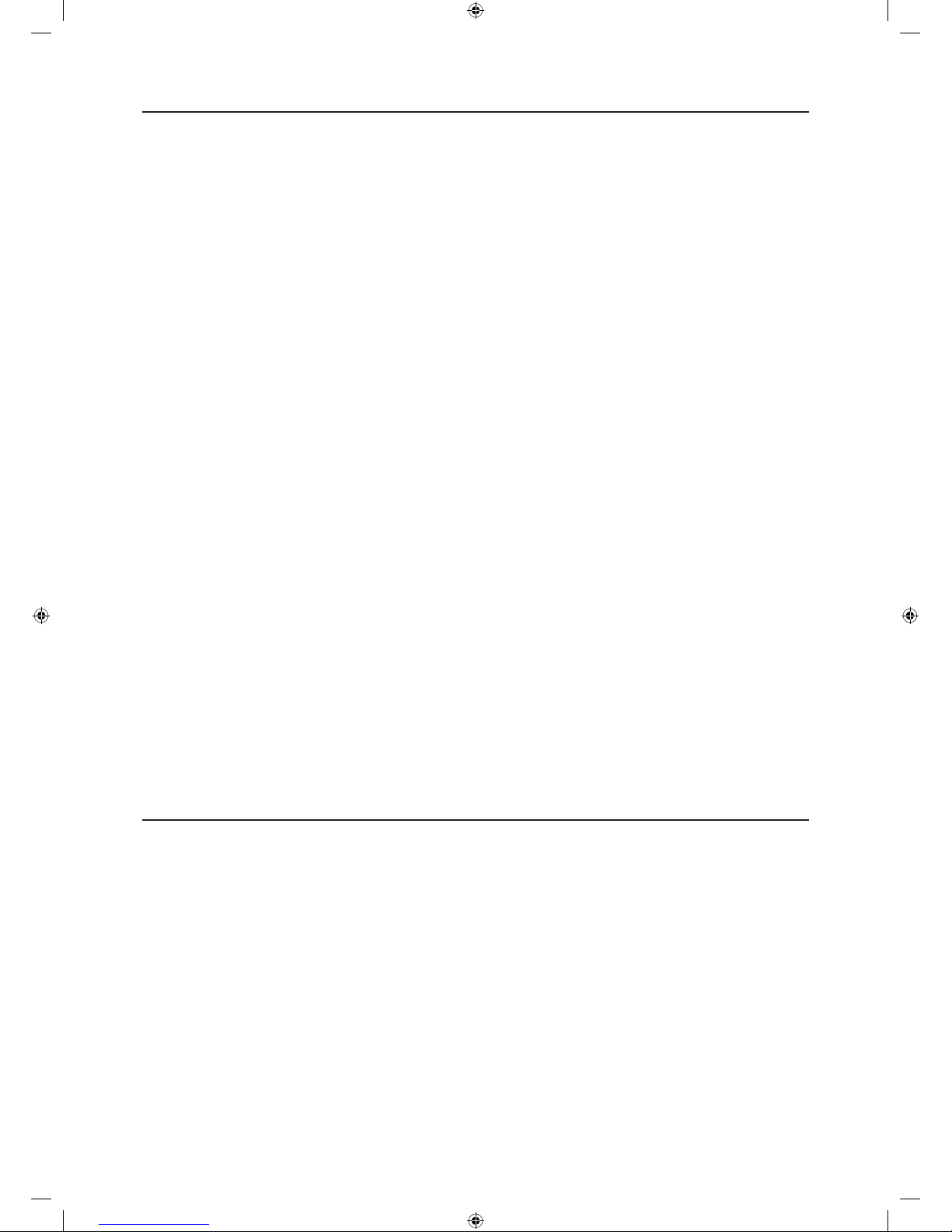
3
Contents
Recommended Installation Sequence
We recommend you follow the simple install
sequence, headings numbered 1-6.
Contents
1 Location planning 4
2 Unpack all the parts 6
3 First Time Easy Install 8
4 Mounting alarm devices 10
5 Control Panel Menu System in Detail 14
6 Using the System 20
Adding and using Accessories 22
Changing the batteries 24
Troubleshooting 26
Specifications 28
Key points Back cover
Accessories available
HSA6020 Passive infra-red (PIR) detector
HSA6030 3 x Passive infra-red (PIR) detectors
HSA6010 Door/window contact
HSA6060 Remote control (keyfob)
HSA6080 Remote keypad
HSA3045 Help button
HSA3070 Smoke detector
Page 4
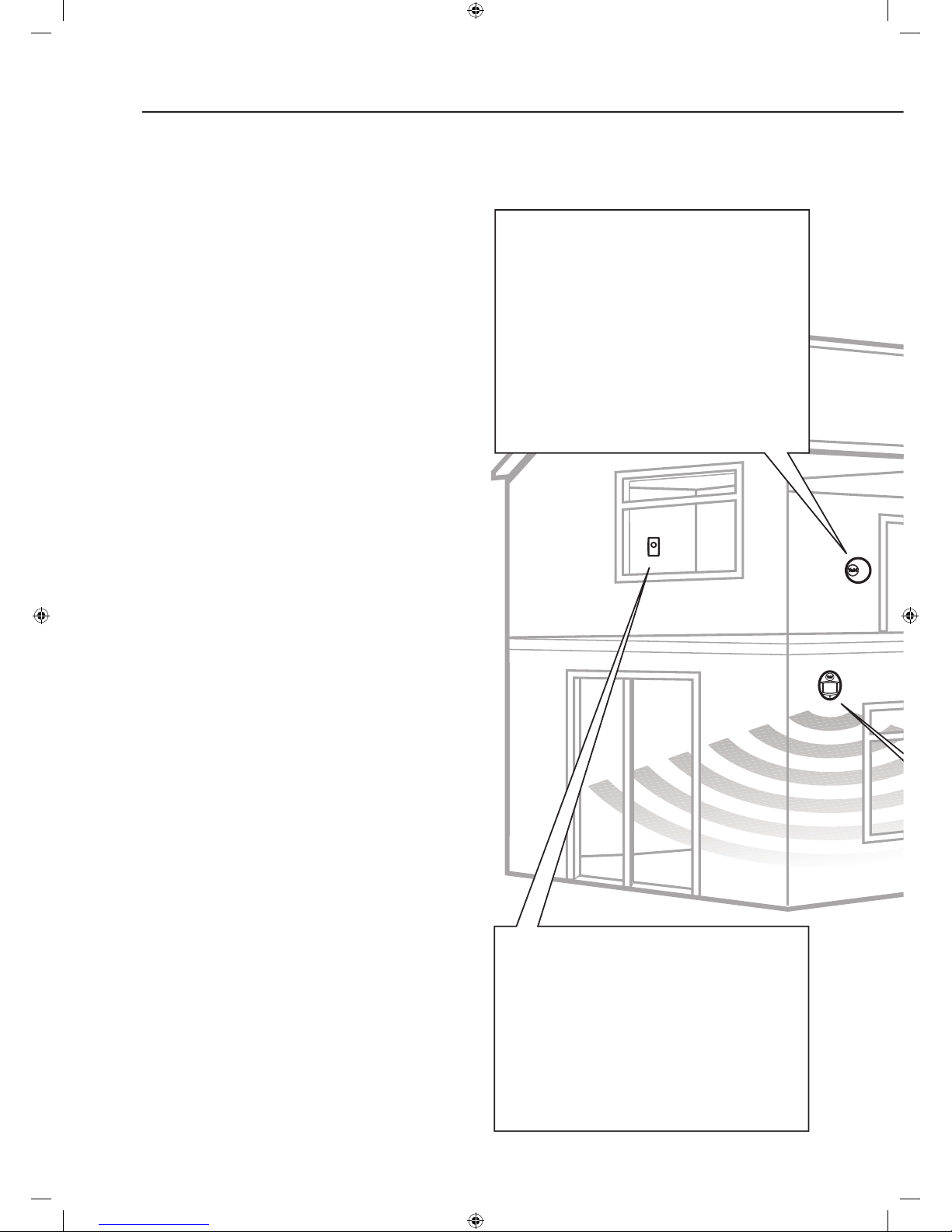
4
�
!
Location planning
Home and Away Mode Planning
The home arming mode allows the premises to be
part armed so that no one can get inside without
warning the occupier, yet the person already inside
the house can move freely without triggering the
alarm. For example the downstairs of a house can
be armed while upstairs can be disarmed allowing
the user to go to bed without causing an alarm.
If this feature is to be used, then it should be
planned now, before installation.
Decide what areas can be occupied when in home
arming mode, the sensors for these areas should
be programmed to home omit; and the sensors
activated on the path to access the control unit
should be to be set to either Entry or Away Entry as
explained on page 15.
Operating Range
All devices must be within 30 metres of the control
unit and must not be mounted on or near large
metal objects. Avoid obvious sources of electrical
interference such as fridges and microwave ovens.
Tamper Switches
When mounting devices ensure that any tamper
switches close fully. On uneven surfaces it may be
necessary to place packing behind the switch for
reliable operation.
Extend The System
Extend the system in the future to increase your
security or as your needs change.
For example, add extra PIR detectors and
extra door/window contacts.
1
Work out the best places to locate the devices for maximum protection. Having chosen the
locations do not mount at this stage.
Keypad remote control accessory
When used as second keypad, it is ideal in
bedrooms or at the top of a stairwell so the
ground floor can be armed when going to bed for
the night. Or, at a side or back door for alternative
entry.
• Mount at chest height for ease of use
• Designed for indoor use only
• Keypad should be accessible from a protected
entry/exit point
• Ensure that the keypad is not visible from the
outside of the premises.
PIR movement detector
• Mount in a position such that an intruder would
normally move across the PIRs field of view.
• Height should be between 1.7 and 2.3 metres
above floor level.
• Location in a corner will ensure wider room
coverage.
• Do not mount the PIR where its field of view will
be obstructed e.g. by curtains, ornaments etc.
• Do not point directly at sources of heat e.g. fires
or boilers, and do not position directly above
radiators.
• Avoid mounting the PIR directly facing a
window.
• Do not point the PIR at a door protected by a
door/window contact.
Help button accessory
The help button provides extra protection for you
and your family. When help is needed the button
can activate your alarm immediately - even when
the system is disarmed.
• Mount on bedroom wall or by the front door
• Not clearly visible to an intruder
• Easily accessible
• Out of reach of children
Page 5
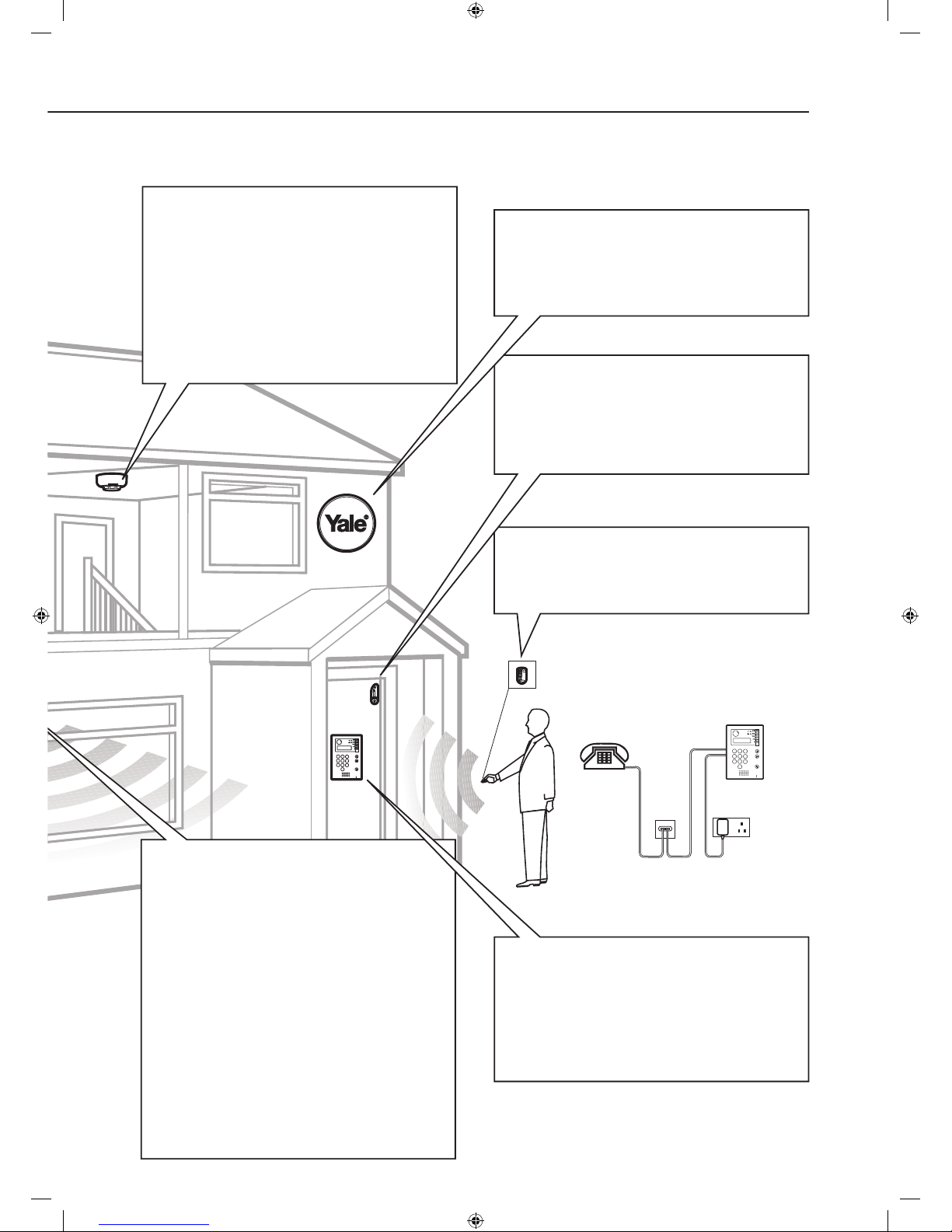
5
�
!
Keyfob remote control accessory
Can be used inside or outside the property and
can be kept on your keyring.
Smoke detector
• Mount in the middle of the ceiling at the top of
a stairwell, or on the centre of hallway ceilings
where smoke would most likely be detected.
• Do not mount in corners or above cooking
appliances and heaters.
• Install additional detectors if there are closed
doors preventing smoke from reaching
detectors.
Door/Window contact
Select a door that will be the main point of entry
and exit, usually your front door.
• Mount as high as possible
• Do not aim a PIR at this door or window
�
!
�
!
PIR movement detector
• Mount in a position such that an intruder would
normally move across the PIRs field of view.
• Height should be between 1.7 and 2.3 metres
above floor level.
• Location in a corner will ensure wider room
coverage.
• Do not mount the PIR where its field of view will
be obstructed e.g. by curtains, ornaments etc.
• Do not point directly at sources of heat e.g. fires
or boilers, and do not position directly above
radiators.
• Avoid mounting the PIR directly facing a
window.
• Do not point the PIR at a door protected by a
door/window contact.
Control unit
• Ensure the control unit is accessible when
entering through a protected entry/exit point.
• Avoid mounting the control unit where it would
be visible from the outside of the premises
• Locate by a mains socket and telephone point.
Siren
Choose a position on an external wall where the
siren would be most prominent. Mount as high as
possible, out of easy reach.
Page 6

6
Unpack all the parts
Control unit
A power adaptor is supplied that plugs into mains
supply wall socket and control unit. Do not plug in at
this stage, this will be done at First Time Easy Install,
section 3.
• In addition to the adapter, there is a rechargeable
battery inside the control unit that serves as a
backup in case of a power failure. A fully charged
battery can provide backup power for a period
of at least 10 hours. It takes approximately 36
hours to fully charge the battery. The control unit is
equipped with a backlit LCD display and keypad
for easy operation in dark. To conserve backup
battery duration the backlights will be switched off
during mains power failure.
Siren
The siren comes in two shapes, square shaped
and round depending on the kit purchased. The
operation and programming of the sirens are
identical, only the case is different.
2
The easiest way to get to know the system and get it up and running quickly is to get all the
devices and accessories programmed on a table top before locating and mounting them.
WARNING
The siren is very loud, be prepared! Take care not to
activate the siren tamper switch unnecessarily.
1 Remove the cover by unscrewing the single screw
located on the lid.
2 Familiarise yourself with the internal components,
do not switch siren on at this stage, this will be
done at First Time Easy Install, section 3.
PIR movement detectors
1 Pull out the plastic pull tab on the back of the PIR.
This will activate the batteries.
2 A red light can be seen flashing through the
lens. This will last for 30 seconds indicating the
component’s initiation.
Page 7
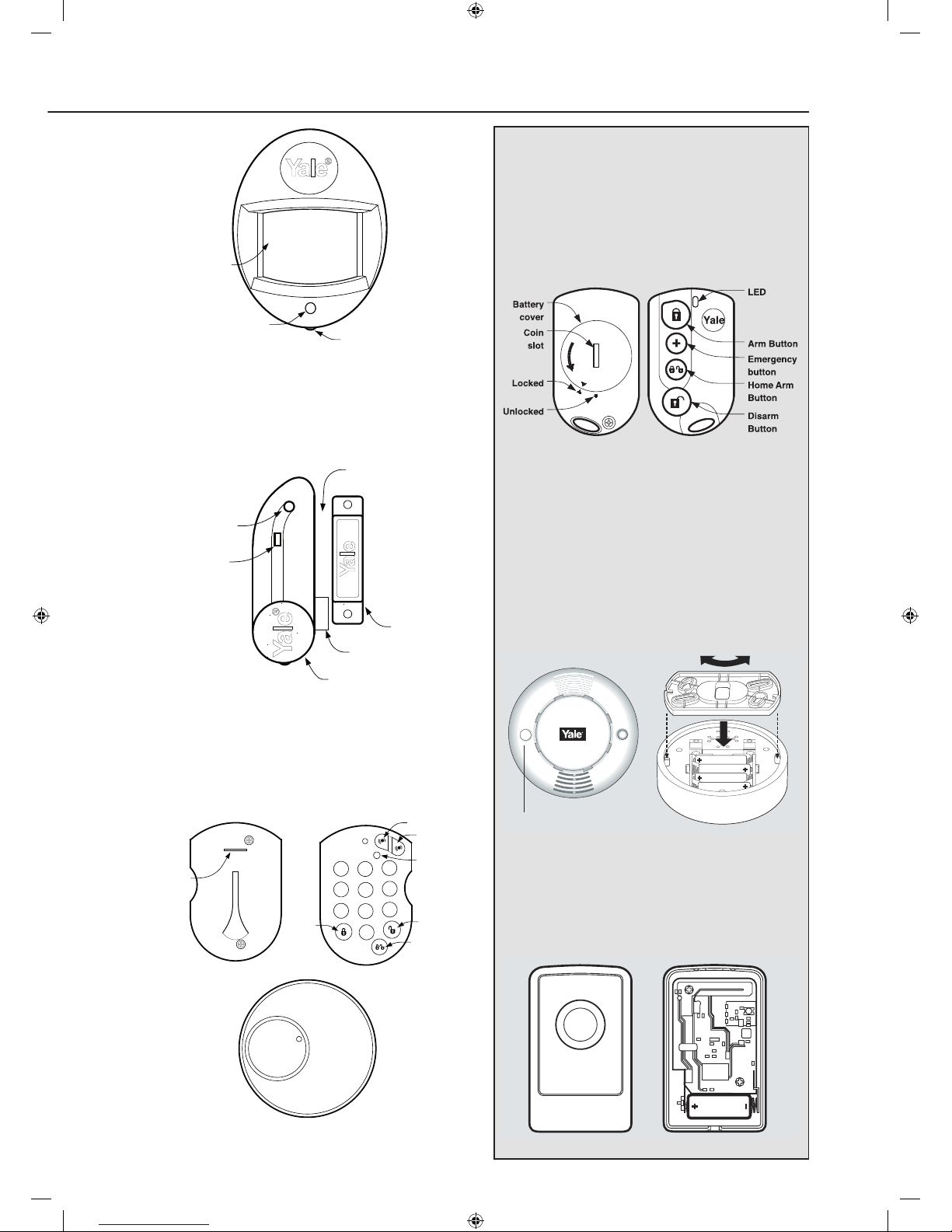
7
Door/window contacts
1 Pull out the battery saver tab to activate the battery.
Cover screw
Learn/Test
Button
Status
LED
Battery
saver tab
Gap no more
than 8mm
Magnet
Sensor
Learn/Test
button
LED
Keyfob remote control accessory
1 Open the battery compartment using a coin by
turning cover in the direction of the big arrow so
the cover small arrow is next to round dot.
2 Insert battery and replace cover.
Smoke detector accessory
1 Remove the cover and insert the four AAA
batteries as shown
2 The Smoke detector will now enter into self-
calibration mode for 10 minutes. It will resume
normal operation after this period.
Help button accessory
Remove the cover by loosening the fixing screw
and insert the 12V battery (supplied) as shown.
Please ensure you observe battery polarity.
Smoke detector accessory
Remove the cover and insert the four AAA
batteries as shown.
Keyfob remote control accessory
Slide off the battery cover, insert the
23A/MN21 battery as shown, and replace
battery cover. Switch to ‘on’.
Learn/Test button
On/Off switch
Smoke detector accessory
Remove the cover and insert the four AAA
batteries as shown.
Keyfob remote control accessory
Slide off the battery cover, insert the
23A/MN21 battery as shown, and replace
battery cover. Switch to ‘on’.
Help button accessory
Remove the cover by loosening the fixing
screw and insert the 12V battery (supplied) as
shown. Please ensure you observe battery
polarity.
Learn/Test button
On/Off switch
Keypad remote control
1 Pull out the plastic battery saver tab at the back of
the remote keypad. This will activate the batteries.
Battery
saver tab
ale
Y
R
1
2
3
6
5
4
7
8
9
0
A
B
Disarm
Home
Arm
Arm
LED
Yale
R
Page 8
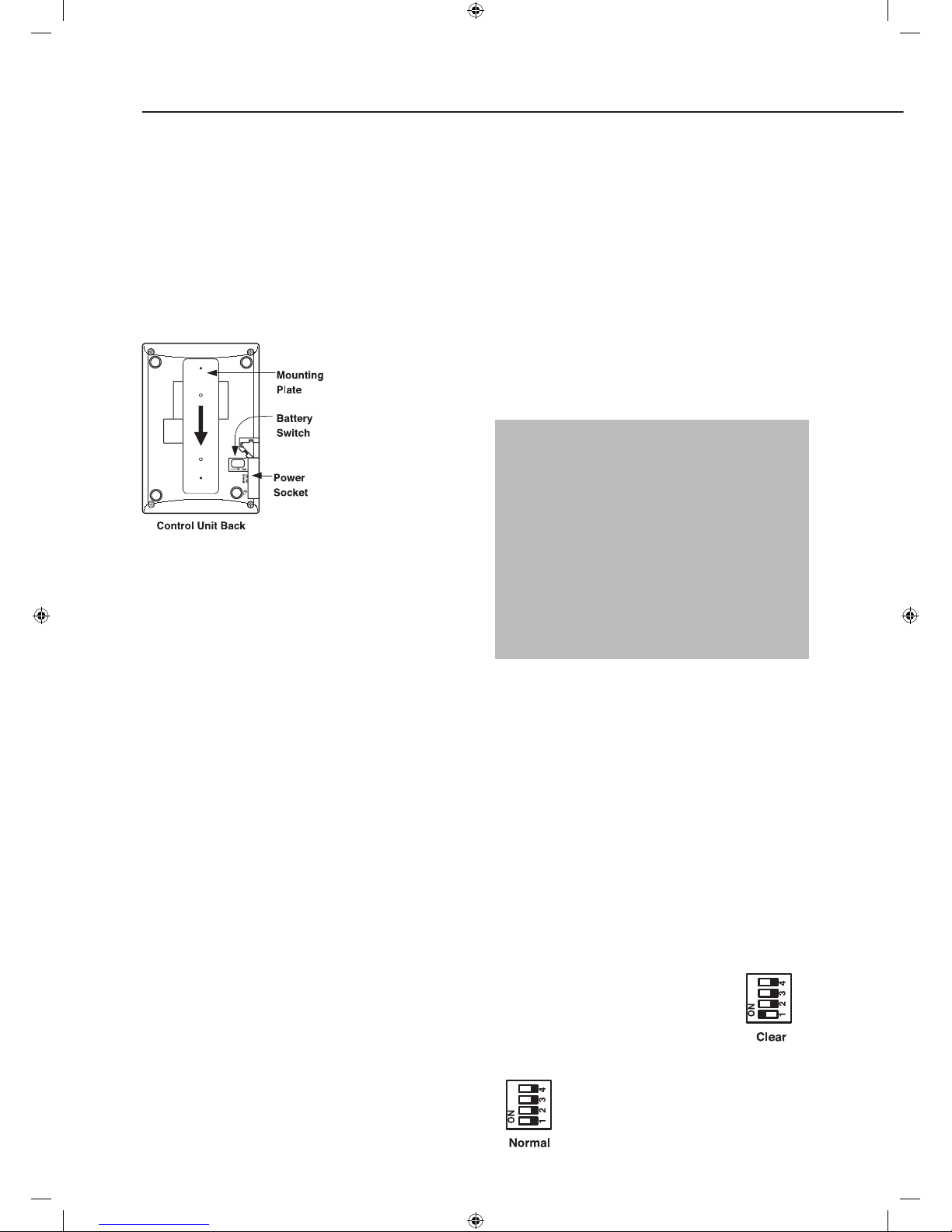
8
First Time Easy Install
Note
• Any omissions or mistakes can be rectified later.
Once the first time install has been successfully
completed it will not be shown again.
• More advanced programming can be done at a
later stage including adding and naming sensors
and changing various settings.
Unpack the kit
contents and place
them on a table
for convenience.
Remove the
mounting plate
(if fitted) from
the control unit
by sliding plate
downwards as
shown and put the
plate to one side.
Plug the power adapter into a wall socket and plug
in the power cord into the power socket.
The control unit will beep and “
Set user code (OK?)”
will be shown in the text display, the green power
LED will be on.
Remove the rubber battery switch cover and locate
the battery switch beneath, using a pointed tool slide
the battery switch to the right in the direction of the
arrow to switch the internal battery on and replace
the rubber cover.
The unit is now ready for the first time
installation steps:
1 With “Set user code (OK?)” displayed press the
✓ key, “Enter 1st Code ....” will be shown, choose a
code and enter a four digit number, the dots will
turn into asterisks as the number is entered. If a
mistake is made then the P key can be used to
correct the wrong number.
Be sure to make a note of the entered code, it will
be required later.
2 Press ✓ and you are prompted “Set 2nd Code Y
N”, you can either choose to skip entering further
codes by pressing the p/q keys for “N” (No)
option and press ✓, or “Y” (Yes) and ✓ to enter up
to 3 more user codes. Each time a user code is
entered the ✓ button has to be pressed to confirm
the entry.
3 Once the user codes are entered the screen will
show “Reset Code Next step” if you need to change
any of the codes use the p key to select “Reset
Code” and press ✓, otherwise press the ✓ key to
select “Next step”.
4 “Add Device (OK?)” will be displayed, select one of
the sensors supplied in the kit.
• Any sensor can be used to learn-in for this step.
5 Press the ✓ key on the control unit and “*Push
Button On* Device to Add” will be shown.
Press the test/learn button:
• Remote keyfob: Press any key except the
emergency button
• PIR: Press the test button
• Door/Window contact: Press the test button
• Help button:
Press the emergency button
• Smoke detector:
Press the test button
• Keypad:
Press Panic button A and enter “0000”
to enter test mode indicated by a continuously
flashing LED. Press panic button A and enter
“7”, the keypad will confirm with two fast flashes
that it is in “Siren as Slave” mode. Press panic
button A then “1” to send learn-in signal, then
press disarm twice to quit test mode.
The control unit will beep and “Detected (OK?) ...
Zone01 B” will be shown, press ✓ to confirm it is
the correct device.
• Devices are labeled by the following codes:
· Door Contact DC
· PIR Sensor IR
· Smoke Sensor SD
· Remote Controller RC
· Remote Keypad KP
· Help Button FP (Fix-Panic)
6 “More devices Next step” will be shown, press ✓ to
add more sensors or select “Next step” using the
q key to skip this action at any time. When you
have finished adding devices, select “Next step”
and press ✓.
7 “Add Siren (OK?)” will be displayed.
Remove the siren cover, ensure the
siren power is switched off and set the
program switch to clear memory as
shown. Press the siren learn button
a few times to drain any residual power. Switch
on the siren power and wait for the
siren LEDs to flash in sequence and
then set the program switch to normal
ready for learning in.
3
The quick install guide will prompt you to program the basic system in easy steps.
Page 9
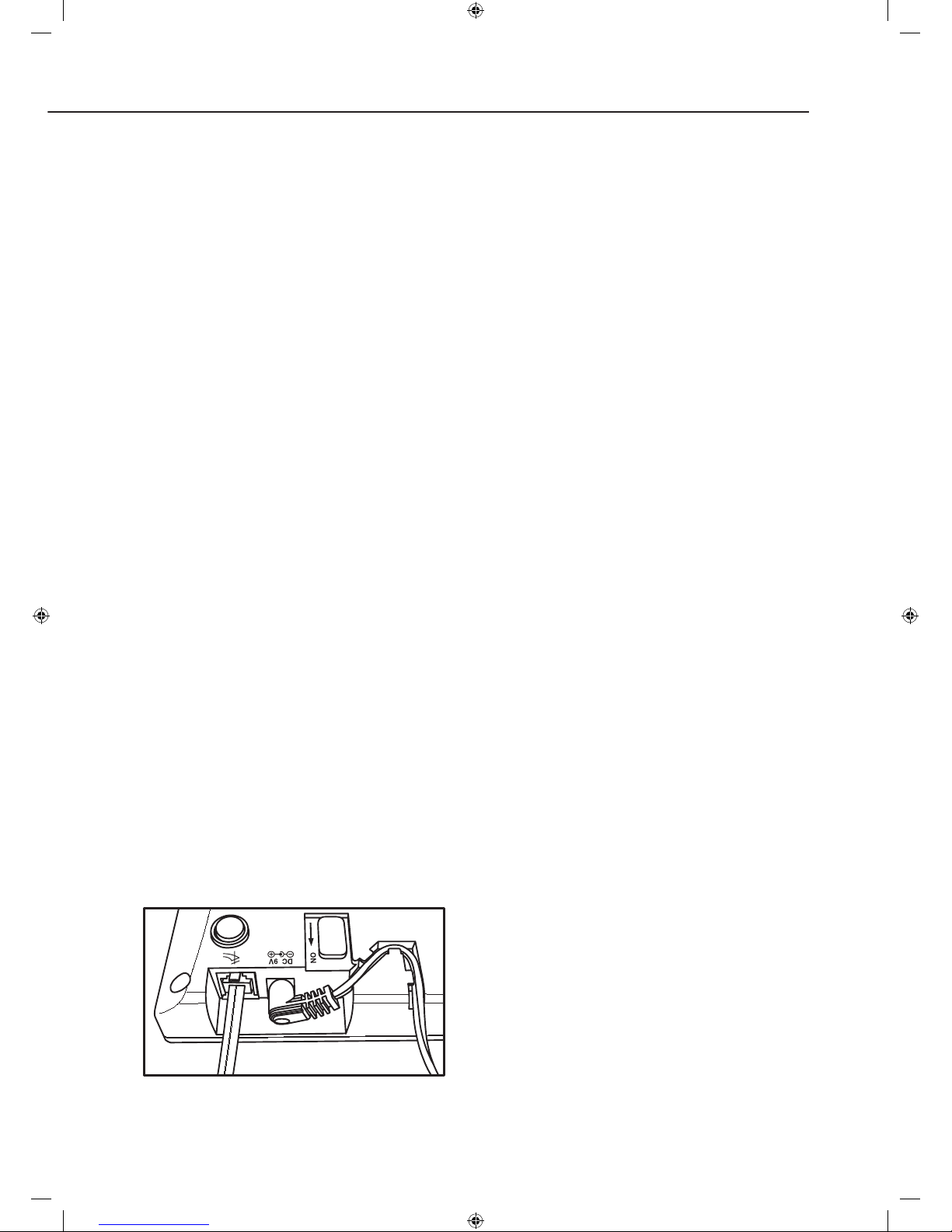
9
8 Press ✓ and follow the on screen instructions,
pressing ✓ at each step taking care to note the
beeps as prompted. After the siren has been
learnt in “Add siren Next step” is shown. You can
add another siren (if available) or repeat the siren
learning-in process by pressing the p key and ✓,
or go on to the next step by pressing ✓ directly.
For Kits using the HSA6090 non-telecoms
control unit skip these steps and go to step 13.
9 “Set Tel.number for alert (OK?)” will be shown.
Press ✓ and enter the telephone number you
want to send alarm messages to, you can edit the
number by using the P key and when complete
press ✓. More numbers can be added at this
stage using the Yes/No options, when finished the
“Reset Number Next step” screen will be shown, the
“Reset Number” option will allow all the numbers to
be changed, pressing ✓ directly will take you to
the next step.
• Use your mobile telephone number to test the
system; it can always be changed later.
10 “Rec Name&address 10sec (OK?)” will be displayed,
press ✓ follow the on screen instructions to record
your name and address for alarm reporting.
Remember to speak clearly and slowly, press ✓
when you are finished.
• If you are not satisfied with your recording you can
go back and re-record it.
11 “Test call?” will be shown, at this point you can
choose to test the telephone message calling
feature with the Yes/No option. To make a test
call plug in the telephone line cord supplied into
the control unit as shown. Find a convenient
telephone line wall socket and plug the other end
of the cord in. Follow the on-screen instructions to
complete the test.
• Check with the called party before doing the test.
• Four messages will be played:
· Address message you have just recorded
· Burglar message
· Emergency message
· Acknowledgement message
• The call can be terminated by the recipient
pressing “9” on the phone or by pressing the
P
key on the unit.
• If the call is being made to a mobile or DECT radio
phone, press “9” repeatedly to cancel the call.
12 After the test has finished “Call again Next Step”
will be displayed, if another call is to be made
press the p key and ✓, otherwise press ✓ directly
to go to the next step.
13 “Set Date/Time (OK?)” will be shown, press ✓.
Follow the on-screen instructions to set both the
time and date.
• The date and time is set by using the
p/q keys
and then pressing ✓ when finished.
14 “Date/time ? Next step” will be shown, if any
changes are to be made press the p key and ✓,
otherwise press ✓ directly to go to the next step.
15 “Start Walk Test (OK?)” will be shown, follow the
on-screen instructions to test all the learnt-in
devices except the siren.
• Press the test buttons on the PIR and door
contact and the arm keys on the keyfob and
keypad to send a test signal.
• The walk test can be quit at any time by pressing
the P key.
• Walk test is used to check that the sensors are
working correctly. Walk test can also be used
to find out if the devices are in radio range of the
control panel.
• The control unit will chime and display the device
that sent the test signal.
16 “Test device ? Next step” will be displayed, to
re-test press the p key and ✓, otherwise press ✓
directly to go to the next step.
17 “Setup finished (OK/?)” press ✓ and “Start again?”
will be shown, to restart press the p key and ✓,
otherwise press ✓ directly to go to finish.
• The control unit will display “
Alarm off” with the
time and date.
• More advanced programming, such as device
naming, entry/exit times, adding other users
and any corrections can be made in the main
programming menu, see section 5 Control Panel
Menu System in Detail.
Page 10
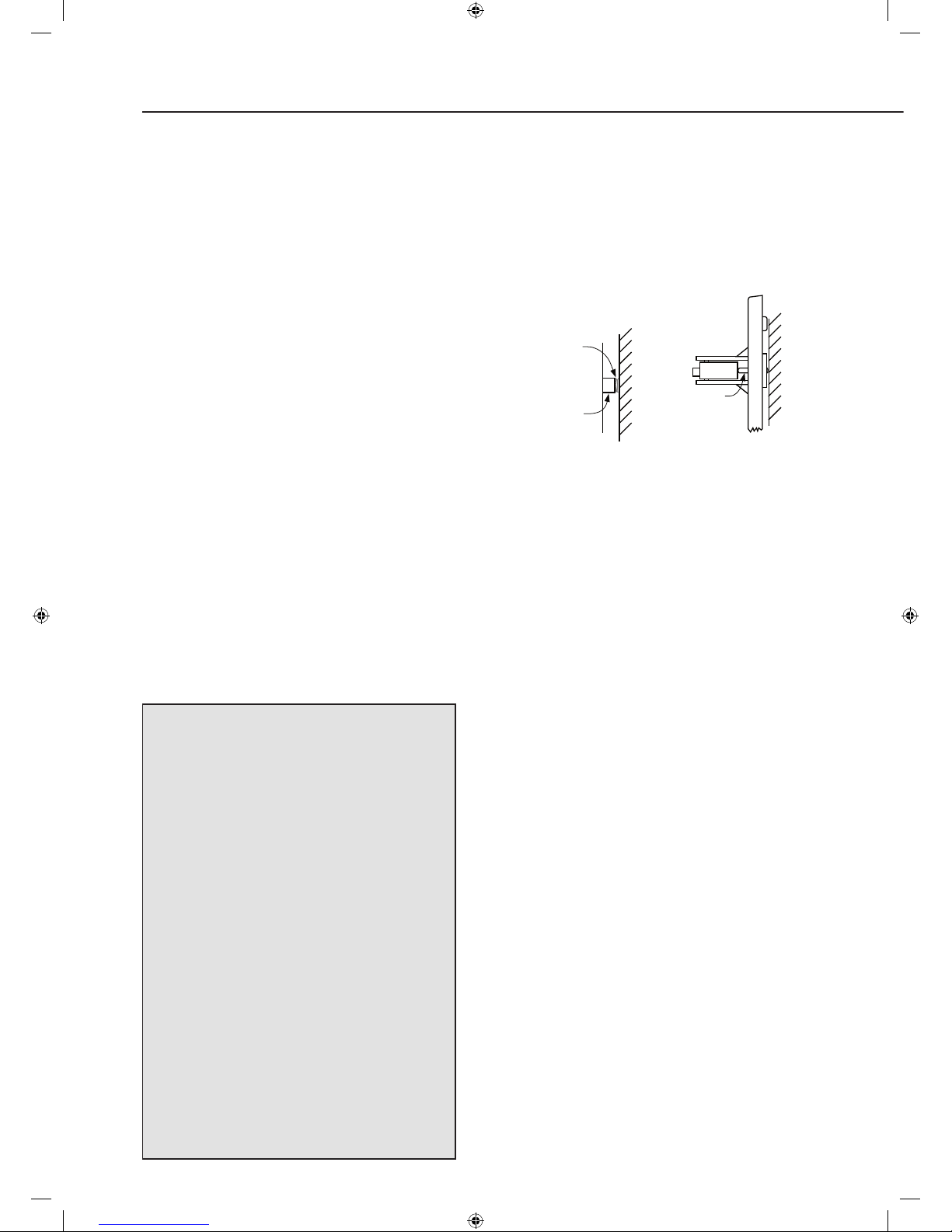
10
Mounting alarm devices
4
WARNING To prevent the alarm from activating during installation, the siren must have its
tamper disabled and the control unit must be in ‘Walk Test’/Programme mode.
Control Unit Mounting
Table top
Remove the mounting back plate (if fitted) and
simply place on top of a table on its rubber feet.
• If the mounting plate has been fitted with the
power on, the control unit will show a unit tamper
condition when the plate is removed. To cancel
make sure that the mounting plate is not fitted
and power down by removing the power plug and
switching off the battery. Reconnect power and
switch the battery back on. The unit tamper will be
reset and not activate again unless the plate is put
back on.
Wall Mounting
Using the two holes on the mounting back plate,
mark the position of the holes. Drill two holes and
fix with the screws and plugs provided. Hook the
control panel onto the plate. Ensure that the control
unit is fitted at approximately chest height where
the display can be easily seen and the keypad
convenient to operate.
• The control unit tamper protection will
automatically arm when mounted on the back
plate.
Disabling the system tamper
Before mounting it is important to disable the
Siren and system tamper to avoid the siren
sounding an alarm.
1 Press the pr key and enter a user PIN code
followed by ✓.
2 The control unit is now in programming mode,
Select Devices +/-, then Program Siren and
Siren Tamp. Off using the pq✓ keys.
3 Press ✓ when in the Siren Tamp. Off menu
and the control unit will beep followed by an
acknowledgement pip from the siren.
• Siren programming is described more fully
in “Control Panel Menu System in Detail” in
section 5.
• The siren tamper will now be disabled for 1
hour after which it will automatically arm again.
If longer is needed to fit the siren then simply
repeat the steps above.
• Leave the control unit in programming
mode to stop the system responding to
tampers. If the control unit automatically
times out, re-enter programming mode
again.
Mounting the siren
Ensure the tamper switch is fully depressed when
the siren is mounted. If there is a gap, pack with a
suitable spacing material.
Round
Siren
Base
Wall
Spring Guide
Spring compressed
firmly against wall
Square Siren Base
Plunger must
be pressed in
fully against
wall
Wall
1 Find a location where the siren is to be mounted.
2 Using the large screws and wall plugs provided,
screw the siren onto the wall through the 4
mounting holes on the siren base.
3 Fix the siren cover with the securing screw.
4 Using the Programming Devices +/- menu enable
the siren tamper (see the end of this section “Final
step:”) and Arm and Disarm the system with the
control unit.
5 If there are 5 short beeps when armed, the tamper
switch is NOT fully depressed and will need to be
adjusted.
Unset the system and disable the siren tamper as
described above before adjusting the siren tamper
switch. If there is a gap between the wall and the
tamper switch mechanism, pack with a suitable
spacing material.
When adjusted repeat the steps above from steps
3 through 5.
6 If there is one short beep and flash when armed,
the siren is mounted correctly and the siren
installation is complete.
Page 11

11
Mounting other devices
Find a location where the device is to be mounted,
see section “Location Planning” for suggestions.
Radio range test
Before proceeding to mount the devices physically,
check that the control unit will receive the system
radio transmissions by doing a simple radio range
test.
• Put the control unit into walk test mode.
• KEYPAD: press the arm button.
• HELP BUTTON: press the button.
• ALL OTHER DEVICES: Hold the device in the
desired location and press the learn/test button,
the control unit should respond with a chime.
• When you are satisfied that the devices work
in your chosen locations, proceed with the
installation as described.
• If the control unit does not respond, the location
may be out of range, try alternative locations
until reliable radio contact is obtained.
Mounting the Keypad:
Fixing Slots X 2
Keypad
Cradle Open
1 Drill holes into the wall using the fixing slots as a
template.
2 Fit wall plugs into the wall and fix cradle with the
screws provided.
3 Slide the keypad into the cradle
4 Close the cradle cover so the logo is facing you
Mounting the PIR
1 Find a location where the PIR is to be mounted. It
should be mounted high up, either on flat surface
or in a corner. See section “Location planning” for
suggestions.
2 Perform a radio range test by pressing Test/Learn
Button on the PIR while the control unit is in walk
test.
3 Open the PIR by loosening the bottom screw.
Corner fixing
knockouts X 4
Wall fixing
knockouts X 2
4 Knock out the relevant holes on the base where
the plastic is thinner. The center two knockout
holes are for flat wall mounting while the 4 side
holes are for corner mounting.
5 Drill holes into the wall using the knockout holes on
the base as a template.
6 Fit wall plugs and secure the PIR base with the
screws provided.
7 Fit the PIR back together and tighten bottom
screw, the PIR installation is complete.
*The PIRs have a built-in sleep timer to save
battery power. If there is no movement in front of
the PIRs for 1 minute, the PIRs will become ‘ready
to signal’ and movement will now be reported.
The PIRs will sleep for 1 minute after reporting.
Any movement detected in sleep time will not be
reported and will extend the sleep period by a
further 1 minute.
Page 12

12
Mounting using screws and wall plugs
1 Loosen the bottom screw
and open the door/
window contact.
2 Knock out the holes on the
base as shown.
3 Drill holes into the
mounting surface using
the holes in the knockouts
on the base as template.
4 Fit wall plugs (if required) and secure with the
screws provided.
5 Fit sensor back together and tighten screw.
6 Test sensor by pressing the test button and
opening and closing the door/window. The LED
should light when the door/window is opened.
Installation is complete.
Mounting the Help button
1 Break through the knockouts (where the plastic is
thinner).
2 Using the holes as a template, drill holes in the
surface and insert wall plugs if fixing into plaster or
brick. Screw the rear case to the wall.
3 Replace the cover and tighten the screw.
Mounting the Smoke Detector
1 The base has two mounting slots. Using the slots
as a template, drill holes and insert the wall plugs if
fixing to plaster. Screw the rear case to the ceiling
using the screws provided.
2 Replace the cover.
Mounting the Door Contact
Frame
Door/Window
Gap no more
than 8mm
Magnet
Sensor
1 Find a location where the Door/window contact
is to be mounted. It should be mounted between
the door/window frame and the door/window as
shown at the top of the opening. The magnet is to
go on the door/window while the sensor is to be
placed on the frame. The gap between the magnet
and sensor should be no more than 8mm when
closed. Windows can be protected in a similar way
to doors. Make sure the tamper switch spring is
fully depressed.
2 Perform a radio range test by pressing Test/Learn
Button on the door/window sensor while the
control unit is in walk test. This indicates the
device is within range. If this step fails please find
an alternative location.
Mounting using adhesive pads
1 Clean the mounting surface with a suitable
degreaser agent.
2 Remove the protective film from one side of the
adhesive pad and apply to the back of the sensor
and magnet
3 Remove the remaining protective film and firmly
press into place.
4 Test sensor by pressing the test button and
opening and closing the door/window. The LED
should light when the door/window is opened.
Installation is complete.
Knockouts
Page 13

13
Final step:
After mounting the siren and detectors, please
enable the system tamper by:
1 Press the pr key and enter a user PIN code
followed by ✓.
2 The control unit is now in programming mode,
Select Devices +/-, then Program Siren and
Siren Tamp. On using the pq✓ keys.
3 Press ✓ when in the Siren Tamp. On menu
and the control unit will beep followed by an
acknowledgement pip from the siren.
4 Quit programming mode and system tamper
protection will be automatically restored.
Page 14

14
Control Panel Menu System in Detail
Entering Programming Mode
The programming mode is for you to configure
the system, and make any changes to the pre-set
functions.
If the system is in Disarmed (Alarm off) mode, follow
the steps below to enter the programming mode.
1 Press ‘pr’ key on the function key list.
The screen will prompt you to enter the PIN code.
P - M o d e e n t e r
P - C o d e . . . .
2 Key in your PIN code within 30 seconds.
Note
• By pressing P this will clear the entered PIN. If the
code field is empty, press P. The screen will then
exit and return to the Alarm Off screen.
3 Press ✓ to continue.
The following message is displayed for 2 seconds.
P r o g r a m m e n u
M a k e a s e l e c t i o n
4 Then the Programming Main Menu will typically be
displayed.
* W a l k t e s t
D e v i c e + / -
à
Note
• The cursor is indicated by a flashing dot on the left
upper corner. It can be moved up and down by
pressing pq respectively.
5 The following items can be selected:
· Fault log (appears only if there is a fault
condition in your system)
· Walk Test
· Devices +/-
· Log
· Adv. Settings
· Tel. Settings
6 After making a selection by moving the cursor
to the desired item, press ✓ to confirm the
selection. The display will show you the individual
programming screen accordingly.
Note
• If a down-arrow symbol q appears on the last
column of the screen, it indicated the selection list
can be scrolled downwards. If the lowest position
is reached, the down-arrow symbol q disappears.
• If an up-arrow symbol
p appears on the last
column of the screen, it indicated the selection list
can be scrolled upwards. If the highest position is
reached, the up-arrow symbol p disappears.
• Selecting
P will return to the Alarm Off screen.
Important Note
• In programming mode, if no key is pressed within
5 minutes, the control panel will automatically exit
the programming mode and return to the Alarm
Off screen.
Walk Test
When Walk Test is selected, three beeps will sound
during a screen self test. This allows you to test the
system without causing an alarm. To test the control
panel is receiving a signal, do one of the following
depending on the device:
1 Press any arm button on the remote keyfob or
keypad
2 Press the test button on the sensor
3 Press the help button
A chime will sound and the display will show you
which device is transmitting.
The message will be displayed until replaced by
another test transmission.
• The external siren can be tested by arming and
disarming the system, the siren will respond as
below.
· When the control panel is armed, the strobe light
will flash and beep once.
· When the control panel is disarmed, the siren
will give two short beeps and the strobe will flash
from side to side twice.
Device +/-
Select ‘Devices +/-’ in the main programming menu
to add or remove a device. From here you will be
able to view a list of all the devices being installed
and you can add or delete devices. The following
items can be selected.
· Add Device
· Edit Devices
· Remove Device
· Program Siren
5
Page 15

15
Add Devices
1 To learn-in a new device select ‘Add Device’
then press 3, a “push Button on Device to Add”
message will be shown.
2 Press the learn-in button on the device within 30
seconds.
3 If a signal is detected, the screen will show the
type of device found.
• Devices are labeled by the following codes within
the control unit:
· Door Contact DC
· PIR Sensor IR
· Smoke Sensor SD
· Remote Controller RC
· Remote Keypad KP
· Help Button FP (Fix-Panic)
• When a sensor is added to the system for
a second time, an error “Already in System”
message will be briefly displayed and the control
unit will wait for another learn-in signal.
4 Press ✓ to confirm the device type.
5 The following zone types will need setting for door
contacts and PIRs:
· Burglar
· Home Omit
· Entry
· Away Entry
· 24 Hour (DC only)
The following devices have a fixed
emergency
zone type:
· Smoke Detector
· Remote Controller emergency Button
·
Help Button
·
Remote Keypad dual emergency buttons
· Control Unit dual key emergency (1 and 3) keys
Zone Type List
Burglar
• When the system is in home or away armed mode
and a burglar device is triggered, a burglar alarm
will be activated immediately.
• A device set to burglar will not trigger an alarm
during entry or exit delay periods.
Home Omit
• A home omit device will be ignored when the
system is home armed.
• A home omit device will give a burglar alarm when
the system is away armed.
Entry
• If an entry device is triggered when the system is
either away or home armed, it will start an entry
delay period to give enough time to disarm the
system.
• If the delay period expires without being disarmed,
the control panel will respond with a burglar alarm.
• If the device has been set to entry and triggered
when the system is in disarmed mode, the control
unit will make a ‘ding-dong’ door chime sound if
the door chime feature is enabled.
Away Entry
• If an away entry device is triggered when the
system is in armed mode, the control unit will
start an entry delay period to give enough time to
disarm the system.
• If the delay period expires without being disarmed,
the control panel will respond with a burglar alarm.
• An away entry device is ignored when home
armed.
• The device will not give a “ding dong” chime sound
when door chime is selected.
24 Hour
• The door contact is the only device that has this
zone type, the PIR does not.
• A 24 Hour door contact is active all of the time
and does not have to be armed or disarmed,
if triggered a burglar alarm will be activated
immediately.
Emergency
• An emergency device is active all of the time does
not have to be armed or disarmed, if triggered an
emergency alarm will be activated immediately.
Edit Devices
To edit all of the devices that has already been
installed, choose ‘edit devices’ in the device +/menu. All of the devices included in the system will
be displayed.
1 Use ÅÇ keys to scroll the display and choose the
device for editing. Press ✓ to select. Depending
on the device a list of zone types will be given,
otherwise you will be asked to enter a name.
Page 16

16
2 If available select a zone type and press ✓ to
confirm.
3 After confirming the zone type (if available), you are
now asked to enter a name. Press ✓ to confirm or
P to cancel without naming.
Device Naming
• Each device can be given a 12 character name.
Names can be given either when first adding a
device or by editing them later.
• When the “Enter New Name” screen is displayed
the numeric keyboard can be used to enter text.
Simply find the corresponding numeric key with
the required character and press repeatedly until
the wanted character appears. Release the key
and the flashing cursor automatically jumps to
the next position for you to continue with the next
character by the same method.
• The keys have the following functions:
1 1
2 2ABCabc
3 3DEFdef
4 4GHIghi
5 5JKLjkl
6 6MNOmno
7 7PQRSpqrs
8 8TUVtuv
9 9WXYZwxyz
0 0 <space>/&’.”+
P Backspace and delete
• The name can be erased by clearing the display by
pressing P repeatedly, followed by ✓.
4 Press ✓ when completed to confirm the name and
return to the device list.
Remove Device
To delete a device choose ‘remove device’ in the
device +/- menu. A list of all programmed devices
will be shown.
1 Use ÅÇ keys to select the device you wish to
delete and press ✓.
2 The selected device will be displayed again, press
✓ to confirm deletion or P to return to the device
list without deleting.
• If a device name has not been programmed the
screen will show the preset zone number instead.
Program Siren
If an outdoor siren is to be included in the system,
this should be programmed in to the control unit.
To program the siren, select ‘program siren’ in the
device +/- menu. The following items are available
in this menu:
• Learn Siren
• Siren Tamp. On
• Siren Tamp. Off
• Confirm On
• Confirm Off
• Entry Snd On
• Entry Snd Off
Learn Siren
• The control unit requires that at least one device
is programmed into the system before the siren is
added.
• Put the siren into learn mode (refer to Easy First
Time Install, section 3, step 7)
• Use ÅÇ keys to select the “Learn Siren” menu.
• Press
✓ on the control unit.
• The control panel will give a long beep and
transmit a signal to the bell box. The bell box
should respond by activating its siren and strobe
lights momentarily when any command is sent to
it.
Siren Tamp. On, Siren Tamp. Off
The siren tamper switch can be enabled and
disabled remotely.
• The siren tamper protection automatically switches
back on after an hour.
Confirm On, Confirm Off
The siren can be enabled for arming and disarming
confirmation where one pip and flash is given for
arming, with two pips and flashes from side to side
for disarming.
Entry Snd On, Entry Snd Off
The entry and exit warning beeps can be echoed on
the siren.
Log
The alarm log memorises the last 30 system events
including:
· All alarm events with device names and type
· All fault warning events
· All arming and disarming events
• The logged events are displayed in reversed
Page 17

17
chronological order (most recent event first).
• The log is marked with a ‘start’ label before the
most recent entry and ‘end’ after the oldest entry.
To view log:
1 Select the Log menu and press ✓.
2 The log can now be scrolled up and down and
viewed with the ÅÇ keys; the most recent event
will be at the start.
3 The first line displays the time and date of the
event, the second line displays the type of event
and the third line either states the user or the
device that caused the event. Abbreviations used
are:
· “LB”: low battery
· “Tamp”: tamper
· “R”: restore.
· AC: mains power
· Panic: emergency
· Perimeter: entry or away entry device
· Cancel: silencing an alarm with a help button
Adv. Settings
The settings will initially have factory default values.
If you do not want to change them then you can
escape any menu by pressing P without making
changes.
The following items are available in this menu:
· Pin Code
· Entry Time
· Exit Time
· Entry Sound
· Exit Sound
· Door Chime
· Ring Tone
· Alarm Length
· C.U. Siren
· Tamper Alarm
· Mobility CHK
· Siren Delay
· Warning Beep
· Time
· Date
Pin Code
The PIN Code (password) is used to configure the
control unit and to disarm the system.
• To disarm, press the ‘disarm’ key followed by your
PIN code.
• To enter the program menu press the ‘pr’ key,
enter a PIN code followed by ✓.
• Up to 4 Pin codes can be stored.
1 Select ‘Pin Code’ then press ✓, a list of 4 PIN
codes will be shown, occupied codes are shown
with ****. The list can be scrolled up and down
using the ÅÇ keys.
2 Select the code you want to change and press ✓,
enter your new PIN code and press ✓,
3 You will be asked to repeat the PIN code, enter it
again and confirm by pressing ✓, the new code is
now programmed.
• P can be used to correct entry errors, pressing P
repeatedly will return you to the PIN code list.
• User 1 code can only be changed and cannot be
erased. All other codes can be erased by selecting
them and pressing ✓.
• An error message will be shown if either an
incorrect repeat code is used or a duplicate code
is entered for another user. All codes have to be
different.
Entry Time
Entry time gives you a delay to allow you time to
enter your premises and disarm the system. Times
can be set from 00 seconds (no delay) up to 70
seconds in 10 second increments.
• 20 seconds is the factory default.
Exit Time
Entry time gives you a delay to allow you leave you
premises before the system arms. Times can be set
from 00 seconds (no delay) up to 70 seconds in 10
second increments.
• 30 seconds is the factory default.
Entry Sound
The control unit will beep during the entry delay
period as an entry warning, you can switch the
sound on and off with this setting.
• Entry sound on is the factory default.
Exit Sound
The control unit will beep during the exit delay period
as an exit warning, you can switch the sound on and
off with this setting.
• Exit sound on is the factory default.
Page 18

18
Door Chime
Any door contact or PIR set to entry will cause
the control unit to chime when activated when the
system is disarmed. This is used to signal when
anyone has entered your premises. You can switch
the sound on and off with this setting.
• Chime off is the factory default.
Ring Tone
The control unit can be made to beep when the
phone is ringing, you can switch the sound on and
off with this setting.
• Ringing off is the factory default.
Alarm Length
The control unit built in siren will sound when an
alarm is activated. The length of the alarm can be
set from 1 to 15 minutes in 1 minute increments with
this setting.
• 3 minutes is the factory default.
C.U. Siren
You can disable the control unit’s built-in siren with
this setting.
• Siren on is the factory default.
Tamper Alarm
This setting allows any tamper faults to be signaled
by the control unit’s built-in siren during disarmed
and home armed conditions when set to normal.
If set to away arm only, it will only give a fault
indication. A tamper condition will always trigger a
burglar alarm when the system is away armed. It is
recommended that you use the normal setting.
• Away Arm Only is the factory default.
Mobility CHK
Mobility check allows remote monitoring of the sick
or infirm, if there is no movement around the house
for a preset period of time, an emergency alarm will
be activated and reported over the telephone line.
This feature operates by having a preset timer that
is reset by activation of any door contact or PIR, the
timer is also reset by any key being pressed on the
control unit and arming and disarming. If the timer
is allowed to expire without a reset, an alarm will be
given. The monitoring can be disabled or 4, 8 and
12 hour periods can be selected.
• Disable is the factory default.
Siren Delay
This setting allows a delay before the control unit
and external sirens are activated. You might want to
use this if you do not want the control unit to draw
attention to itself during an alarm, to give it time to
dial out on the telephone line. The delay can be set
from Disable (no delay) to 10 minutes in increments
of 1 minute.
• Disable is the factory default.
Warning Beep
The control unit will give a reminder beep every 30
seconds in the event of a system fault, such as
tamper or a low battery etc. This setting allows this
feature to be switched on and off.
• Warning on is the factory default.
Time
The control unit uses a 24 hour clock. The time
is set by using the pq keys and confirmed by
pressing the ✓ key.
Date
The day and month are set by using the pq keys
and confirmed by pressing the ✓ key.
Tel. Settings
(Telecommunicating Kit Only)
This menu allows you to program up to 3 telephone
numbers, record an address message and place
test calls, The following items can be selected.
• Tel. Numbers
• Rec. Address
• Test Report
Tel. Numbers
This menu has a list of 3 telephone numbers ABC.
These numbers are dialed in order, a maximum of 20
digits per number can be stored. Only one number
is required to enable the control unit to report over
the telephone line.
1 Use the pq keys to select a number from the list.
2 Press ✓ to confirm. If there was a number already
stored then you will be asked to change the
number, if the slot was empty you will be asked to
enter a new number, confirm by pressing ✓.
3 Enter your phone number and confirm by
pressing ✓.
• Errors can be corrected by pressing
P to
backspace, pressing P repeatedly will take
you back the telephone number list. Telephone
numbers can be deleted in the same manner.
Page 19

19
Rec. Address
This menu allows the recording of your address.
The maximum length of message is 10 seconds
which is ample for most messages, when recording
remember to speak clearly and slowly into the
microphone.
1 Press ✓ and you will be either asked to record a
new message or change an old one.
2 Press ✓ again and follow the on screen
instructions. When you finish recoding remember
to press ✓ to stop recording. If you go over the
10 second recording time (indicated by a beep
and a recording is over message) just repeat the
recording procedure again taking care not to go
over the 10 second time limit. The recording is
complete.
Test report
This menu allows you to test the telephone reporting
feature.
• Please check with the call recipients before making
a test call.
• Ensure that the telephone cord is plugged into a
socket.
1 Select Test report and press ✓.
2 A list of numbers will be displayed, select the
number you want to test and press ✓.
3 The control unit will now display call progress.
• The address message and pre-recorded
emergency, burglar and acknowledgement request
messages will be played in a loop for 85 seconds.
• The test can be cancelled at any time by either
pressing the P button or the call recipient pressing
“9” on their phone to acknowledge the call. If a
radio DECT or mobile phone is used, remember to
press 9 repeatedly until the call closes.
• Check that the call has been successfully received.
Page 20

20
Using the System
Away Arm
Arming the System
1 When the system is disarmed (alarm off), press the
arm key on the control unit, keypad or keyfob.
2 The control unit will start its countdown.
3 When the exit delay time is up, the control unit will
sound a long beep. The siren will beep once and
the strobe will flash once after the exit delay has
expired. ‘Alarm on’ will be displayed on the screen
and the system is now in away armed.
4 If there are faults within the system, i.e. the tamper
switch of a sensor left opened, the user will not be
able to arm the system with the Keypad or Keyfob
until the fault is rectified. The user can use the
control panel to force arm the system by pressing
arm twice and then ✓.
Stopping the Exit Delay by Disarming
1 Press the disarm key on the keyfob or press the
disarm key followed by a PIN code on the control
unit and keypad.
2 ‘Alarm off’ will be displayed on the screen and the
system will return to disarmed mode.
Extending the Exit Delay
• The exit delay time can be extended during the
exit delay period by pressing the arm button on
the keypad or keyfob. Each time the arm button
is pressed, the delay time starts counting from the
beginning.
Alarm Activation
• If any Door/Window contact or PIR sensor set to
entry or away entry is triggered, the entry timer will
be started. If the entry timer is allowed to expire
and alarm will be activated.
• If other sensors not set to entry or away entry is
triggered, the alarm will be activated immediately.
Disarm
Disarming the System
1 Press the disarm key on the keyfob or press the
disarm key followed by a PIN code on the control
unit and keypad.
• The keyfob only will only disarm the system during
entry time after an entry or away entry door/
window contact or PIR has been triggered.
2 The control unit will sound a long beep. The siren
will beep twice and the strobe will flash side to
side. ‘Alarm off’ will be displayed on the screen
and the system is now disarmed.
Home Arm
The home mode allows the home to be partially
armed so that no one can get inside without first
disarming the system. However, the person inside
the house can move freely around without triggering
the alarm. Home mode is usually used to protect the
ground floor when you are upstairs in bed.
Arming in Home Mode
1 When the system is disarmed (Alarm off), press
the home arm key on the control unit, keypad or
keyfob.
2 The control unit will start its countdown.
3 When the exit delay time is up, the control unit
will sound three short beeps. The siren will beep
once and the strobe will flash once after the exit
delay has expired. ‘Home’ will be displayed on the
screen and the system is now in home armed.
4 If there are faults within the system, i.e. the tamper
switch of a sensor left opened, the user will not be
able to arm the system with the Keypad or Keyfob
until the fault is rectified. The user can use the
control panel to force arm the system by pressing
home arm twice and then ✓.
Extending the Exit Delay
• The exit delay period can be extended in a similar
manner as described in Away Arm.
Alarm Activation
• If any door/window contact or PIR sensor set to
entry is triggered, the entry timer will be started. If
the entry timer is allowed to expire and alarm will
be activated.
• Home omit and away entry sensors will be
ignored.
• If other sensors not set to home omit, entry
or away entry are triggered, the alarm will be
activated immediately.
6
Arm and disarm the system and practice using it. Trigger the alarm by arming the system and
opening protected door/windows and walking past PIRs. Now is the time to show the rest of
the family how simple it is to use.
Page 21

21
Stop the Alarm and Alarm
Display
During an alarm, the control panel and outside siren
will sound and dial the emergency phone number.
The control unit will display “ALARM! ALARM!” to
notify the user.
Stopping the Alarm
1 Press the disarm key and enter a user code on the
control unit or keypad. The control unit will sound
a long beep and display the device that caused
the alarm. The siren will beep twice and the strobe
will flash side to side.
• The keyfob cannot stop an alarm caused by
burglar or emergency device.
2 When the control unit is displaying the source
of the alarm, pressing any key will display
the telephone number that it dialled out and
acknowledged (if any). If there were more than 2
numbers that were acknowledged the numbers
will be shown by pressing further keys.
3 When “Alarm off” is displayed the system is
disarmed.
Alarm Memory
• If an alarm was raised during your absence, and
the alarm sequence has been carried out, the
screen will continuously show “ALARM! ALARM!”.
• Disarm the system as normal and the siren will
give 3-second alarm sound instead of the normal
two beeps to indicate that there might still be an
intruder still in the house.
• To clear the display, follow the same steps as
‘Stopping the Alarm’ described above.
Dialling and Call
Acknowledgement (Applicable to
Telecommunicating Kit Only)
Auto Dialling
• If the system is in away arm mode, when an alarm
occurs the control unit will immediately dial the
preset phone numbers.
• If the system is in home mode or disarmed mode
when an audible alarm is initiated, the control unit
will wait for 15 seconds before dialling the preset
phone numbers.
• After dialling, the control panel will wait 5 seconds
then playback the messages in a loop. It will first
play the recorded address message then the
pre-recorded messages (Burglar, Emergency)
depending on the nature of the alarm and finally an
acknowledgement request message.
• The recipient should acknowledge the message by
pressing ‘9’ on their telephone when prompted.
• Recipients using radio DECT phones or mobiles
should press the numbers repeatedly until the call
is closed.
• If the control unit does not receive an
acknowledgement, the messages will be repeated
for a period of 80 seconds before attempting to
dial again. Each number will have 5 call attempts.
• The control panel will continue to dial the
number(s) until a call is successfully answered with
a ‘9’ acknowledgement.
• System auto-dialling features only operate under
tone-dialling method.
• When no telephone number is stored or no
message is recorded, the control panel will not dial
out.
Remote Access
The control unit allows you to control your system
remotely through the telephone line.
1 Dial the phone number associated with the Control
panel.
2 Hang up on the first ring.
3 Wait 5-10 seconds.
4 Dial the number again.
5 The control unit will answer the phone on the first
ring of that second call.
6 Enter your PIN Code within 3 seconds.
7 If the PIN code is correct, you will hear a long
beep. A list of different functions is detailed below:
Press 2
Put the system into away armed mode (arm
the system).
Press 3
Disarm the system.
Press 5
Checking the system status. Long single
beep for Away Armed, two beeps for Disarmed and
three beeps for Home Armed.
Press 7 Siren on.
Press 8 Siren off.
Press 9 or 0
Disconnect.
• Remember to press 9 or 0 before you hang up, or
the control unit will hang up automatically after 30
seconds.
Page 22

22
Adding and using Accessories
Preparation
See section 2, ‘Unpack all the parts’, for battery
insertion or activation and part identification. See
also section 1’Location planning’ and section 4
‘Installation/Mounting’ sections for installation details
and suggestions.
Adding accessories to your
system
1 From the programming menu of the control unit,
select the ‘Devices +/-’ and press ✓, select ‘Add
Device’ and press ✓ again.
2 Press the Learn button on the device when
prompted and confirm it is the correct detector by
pressing ✓.
Learn buttons:
• Keyfob: Press arm
• PIR: Press the test button
• Door/Window contact: Press the test button
• Help button: Press the emergency button
• Smoke detector: Press the test button
• Keypad: Press arm. The keypad will need
initialising first, see keypad code changing and
setting below.
3 Depending on the device learnt in, finish the
programming as prompted.
Using your keyfob
• The keyfob can be used to Away Arm, Home
Arm, and Disarm the system using the buttons as
shown.
• An emergency alarm can be activated by pressing
the emergency button for 3 seconds until LED
stops flashing.
• An emergency alarm can only be stopped by using
the control unit keypad or a remote keypad.
• The system can only be disarmed after an entry or
away entry sensor is activated (in the entry period).
Keypad
Keypad code changing and setting
The keypad code is separate from the user
codes and is used to access the keypad test
(programming) mode. This will need to be changed
to preserve security. The keypad has two
operational modes, PIN code and command. The
keypad needs to be set to the PIN code mode to be
compatible with the control unit.
1 Press the ‘A’ key followed by factory default
keypad code ‘0000’.
2 The LED will now flash slowly indicating it is in test
(programming) mode.
3 Press the ‘A’ key followed by the ‘7’ key to set the
keypad into PIN code mode.
4 Press the ‘B’ key and enter new four digit keypad
code followed by the Arm key.
5 Quit test mode by pressing the disarm key twice.
The keypad code and mode setting has been
completed.
• The keypad code is not used by the system, only
the keypad itself. You should not have to use this
code again so make a note of it and keep it in a
safe, secure place.
ale
Y
R
1
2
3
6
5
4
7
8
9
0
A
B
Disarm
Home
Arm
Arm
LED
Forgotten keypad code
If the keypad code is accidentally forgotten, the
keypad can be reset to factory default using the
following steps:
1 Unscrew the two keypad case screws and remove
keypad back cover. Locate and remove the
battery.
2 Press the number ‘3’ key at the same time as
reinserting the battery.
3 Screw the keypad case together and re-learn the
keypad into the system using the steps described
above in this section.
To provide additional protection you can add extra door/window contacts, PIRs, keyfob
remote controls, keypad remote controls, help buttons and smoke detectors. These are
available separately from your local stockist.
Page 23

23
Using your keypad
• The keypad can be used to Away Arm and Home
Arm the system using the buttons as shown.
• The system is disarmed by pressing the disarm
button followed by any user code, similar to using
the control unit keypad.
• An emergency alarm can be activated by pressing
the A and B buttons simultaneously.
• The keypad uses the user codes programmed into
the control unit for disarming.
Using your smoke detector
Smoke Detection
When smoke is detected the device will activate for
a minimum of 10 seconds with a two tone alarm and
flashing LED for a local fire alarm. The detector will
send a radio signal to the control unit for activating a
system fire alarm.
• Pressing the test button when in an alarm
condition will silence the alarm for 10 minutes. It
will automatically resume smoke detection again
after this period.
• If the smoke density is still over the alarm
threshold, then the smoke detector will remain in
an alarm condition and it will repeat the local fire
alarm with a radio fire alarm signal to the control
unit.
Testing
• Smoke detector testing should be done on a
regular monthly basis. Pressing the test button will
make the LED flash, the audible sounder chime
and will send a radio test signal to the control unit
when the button is released. If nothing happens
after pressing the test button, it indicates the
batteries will need changing.
Recalibration
• The smoke detector might need recalibrating after
time to ensure it is working at its optimum. This is
done by pressing and holding the test button until
the LED flashes and beeps after 10 seconds. The
detector will then start its self calibration routine.
Using your Help Button
Activate an Alarm
• Press and hold the red button for at least 2
seconds- LED will light momentarily and the alarm
will be activated.
Silence an Alarm
• Press and hold down the red button, after 10
seconds the LED will light momentarily for a
second time and the alarm will be silenced.
• Please note that silencing the alarm with the help
button does not reset the system. If the alarm is
armed prior to activation, the system will re-arm
after being silenced with the help button.
• The system will require a reset at the control unit
after being silenced with the help button.
Page 24

24
Changing the Batteries
Control unit low battery
Indication
The control unit will display all device low battery
conditions with the exception of the siren. This is
shown by a fault display with the fault LED lit on the
front panel. In addition the devices also can show
low battery conditions as described below. When a
device first shows low battery signal it has enough
battery capacity to operate for a further month
before complete exhaustion.
Siren battery change
When the batteries start getting low the siren will
produce a series of pips and flashes during arming
and disarming.
1 Switch off tamper protection at the control unit as
described in section 4 ‘Mounting alarm devices’.
2 Remove the siren lid and switch the siren power
switch to OFF.
3 Unscrew the four screws on the battery
compartment lid and remove the cover.
4 Remove the four batteries and replace them with
four fresh alkaline “D” cells.
5 Switch on siren power and check that the siren
beeps and flashes.
Warning:
After the batteries have been changed
the tamper will become active again, either be very
careful when fitting the siren cover or switch off the
tamper protection again.
6 Replace battery compartment lid and screws and
reattach siren lid. Switch tamper protection back
on.
• Siren case tamper conditions are also signalled
by a series of beeps when the system is armed
but not when the system is disarmed (low battery
warning produces a series of pips when armed
and disarmed), take care not to confuse the two
different conditions.
PIR battery change
When the battery is low the LED will flash when any
movement is detected. The batteries are changed as
follows:
1 Put control unit into programming mode to prevent
a tamper alarm.
2 Loosen the case screw and remove PIR sensor
from base to reveal three AAA batteries.
3 Insert new alkaline batteries observing correct
polarity. The PIR LED will flash for 30 seconds
while initialising.
4 Refit sensor on base and tighten bottom case
screw. Switch tamper protection back on.
• PIR case tamper conditions are also indicated by
a flashing LED, check the tamper before changing
the batteries.
Door/Window Sensor battery change
When the battery is low the LED will flash when the
door/window is opened. The battery is changed as
follows:
1 Put control unit into programming mode to prevent
a tamper alarm.
2 Loosen the case screw and remove door/window
sensor from base to reveal battery.
3 Using a screwdriver gently lever out the old
battery.
4 Insert new CR2032 coin cell with the + side
uppermost.
5 Press battery into holder firmly with finger and
thumb until a click is heard.
6 Refit sensor on base and tighten bottom case
screw. Switch tamper protection back on.
• Door/window sensor case tamper conditions are
also indicated by a flashing LED, check the tamper
before changing the battery.
Always use alkaline batteries or the correct type of coin cells as replacements because any
other battery can cause problems with the operation of the system. Typical life of batteries
is two years or more. Ensure the correct steps are taken when changing batteries in tamper
protected devices.
Page 25

25
Keyfob battery change
When the battery is low the LED will glow dimly
when any key is pressed. The battery is changed as
follows:
1 Using a coin turn the battery cover anticlockwise
to the unlocked position and remove cover and
battery.
2 Insert new CR2032 coin cell with the + side
uppermost.
3 Replace battery cover.
Press any key and check that the LED lights. If the
LED lights the new battery installation is successful.
Keypad battery change
When the battery is low the LED will glow dimly
when any key is pressed. The battery is changed as
follows:
1 Unscrew the two keypad case screws and remove
keypad back to reveal battery.
2 Using a screwdriver gently lever out the old
battery.
3 Insert new CR2032 coin cell with the + side
uppermost.
4 Press battery into holder firmly with finger and
thumb until a click is heard.
5 Press a number key and check that the LED lights.
If the LED lights the new battery installation is
successful, screw keypad back on and the battery
change is complete.
Help button battery change
When the battery is low the LED will glow dimly
when the button is pressed. The battery is changed
as follows:
1 Loosen the bottom case screw and take button
cover off base.
2 Insert new 12V 23A/MN21 alkaline miniature
‘lighter battery’, taking care to observe polarity
(see Section 2).
3 Replace button cover.
Press the button and check that the LED lights.
If the LED lights the new battery installation is
successful.
Smoke detector battery change
When the battery is low the LED will flash
accompanied with a Low-volume beep once every
30 seconds.
1 Rotate smoke detector anti-clockwise to detach
from base bayonet fixing.
2 Insert new AAA alkaline batteries, taking care to
observe polarity and wait 10 minutes for he smoke
detector to recalibrate itself, indicted by a rapidly
flashing LED..
3 Replace smoke detector on base and rotate
clockwise to lock.
4 Press the test button and check that the LED
lights and the sounder chimes.
Page 26

26
Troubleshooting
Siren
Siren does not respond to arming or disarming
• Siren batteries are completely exhausted.
Check siren batteries by removing siren cover, if
there is no tamper alarm when removed, replace
batteries with new alkaline equivalents.
• Siren not learnt-in. If siren produces a tamper
alarm when the cover is removed and siren is OK,
learn-in the siren.
Siren produces a 3 second alarm when
disarmed
• There has been a previous alarm and there might
be an intruder still in the premises.
Siren produces a series of pips when armed or
disarmed
• The siren has low batteries. Check that the
siren produces a series of pips when arming
and disarming, indicating low batteries. Change
batteries with new alkaline replacements.
• The siren tamper switch has been disturbed.
Check that the siren produces a series of pips only
when arming, indicating a tamper fault. Check that
the siren cover is firmly secured and the tamper
switch plunger is in contact with the wall. If not use
suitable packing material to fill gap.
Siren produces an interrupted tone when
sounding an alarm
• The siren has low batteries. Change batteries with
new alkaline replacements.
Siren will not learn-in
• No detectors are learnt-in. Learn-in a detector first.
The siren will not learn-in into a control unit without
a previously learnt-in detector.
_____________________________________________
PIR
PIR does not respond to movement
• Previous movement has triggered the PIR sleep
timer and is preventing subsequent movement
detection. Arm system and vacate protected room
for at least 1.5 minutes before testing.
PIR is slow to respond
• This is normal, the PIR has sophisticated false
alarm filtering that will filter out random fluctuations
and responds to genuine movement across field of
view, it is less sensitive walking directly towards it.
PIR gives false alarms
• Check pets have no access to protected area.
• Check that PIR is not pointed at sources of heat or
moving objects, e.g. fluttering curtains.
• Check that PIR is not mounted above convector
heaters or pointing directly at windows.
PIR LED flashes
• Batteries are low or the tamper switch is disturbed.
Check that the tamper switch spring is making
contact with base. If the tamper switch is OK,
change batteries with new alkaline replacements.
PIR does not respond to movement
• Batteries are completely exhausted. Change
batteries with new alkaline replacements, LED will
flash for 30 seconds while components initialise.
_____________________________________________
Door contact
Door contact LED flashes
• Batteries are low or the tamper switch disturbed.
Check that the tamper switch spring is making
contact with the mounting surface. If the tamper
switch is OK, change batteries with new CR2032
coin cell replacements.
Door contact does not respond to door
opening when jumper is in test position
• Batteries are completely exhausted. Change
batteries with new CR2032 coin cell replacements.
• The magnet is too far away from the door contact.
Check that the gap between door contact and
magnet is not greater than 8mm.
_____________________________________________
Control unit
User PIN code is not accepted by the control
unit.
• Do not pause for more than 5 seconds in between
pressing the keys on the keypad.
• Incorrect code entered. Re-enter the correct PIN
code.
• Reset settings - see ‘Reset Procedure’ and
reprogram the system.
_____________________________________________
01902 635998 Lines open 8am-5pm, Mon-Fri
HELPLINE
If you have a problem with your alarm,
please call the helpline on:
Page 27

27
Kits with telephone dialler
function
Voice - Dialler not responding to alarm
• Check the telephone line is connected and
that the correct telephone numbers have been
programmed.
• Ensure that an address message has been
recorded.
_____________________________________________
Faulty Situations
• In case any of the following faulty situations occur,
the yellow LED will light with a warning beep every
30 seconds (if switched on).
· Interference
· Tamper
· Radio Device Low Battery
· AC Power Fail
• A fault display will be show when the Arm or Home
Arm keys are pressed, with the device and fault
that is causing the problem.
• If more than one fault is present then individual
fault messages will be displayed sequentially at
2-second intervals.
_____________________________________________
Reset Procedure
Reset to factory default setting
The control panel can clear all programmed
parameters by the following sequence:
1 Power down control panel and remove the battery.
2 Apply power while holding down the p key.
3 Release the p key when a tone is heard, ‘Enter
Code’ will be displayed.
4 Enter the following key sequence:
pqpqpqpq ✓
5 Press the P key.
6 All programmed parameters are reset to factory
default setting.
7 If more than 17 incorrect keys are entered, then
the unit will revert to normal Alarm On mode.
Note
• Once the ‘System Reset’ is executed, all the
programmed data is return to its default value and
all the programmed devices will be removed.
Page 28

28
Specifications
All devices
Environmental conditions
-10°C to 40°C, relative humidity
70% non-condensing for all units
except the external siren. Siren: 20°C to 50°C, relative humidity 95%
non-condensing
Radio operational range
30m in a typical domestic
installation, range can vary
depending on building construction,
device positions and RF
environment
Housings ABS/polycarbonate
Control unit
Display Backlit 2 x16 character
LCD
Keypad 18 key
Siren Output 100dBA sound
pressure @ 1m minimum
Zones 20 radio devices
Radio system 433.92MHz AM
Integral transmitter and super
heterodyne receiver with
jamming detection
Power supply Plug top adaptor
type, input 230VAC 50Hz,
output
9VDC, 500ma, tested to EN 60
950
Rechargeable battery Ni-MH,
7.2V 600mah, charge time
30hrs, standby time 10hrs
Telephone interface Tested to
TBR 21.
REN rating 1
Siren
Siren output 104dBA sound
pressure @ 1m minimum
Radio 433.92MHz AM super
heterodyne receiver with jamming
detection
Power supply 6V, 4 x D alkaline
cells. 3 years typical service life
Passive infra red (PIR)
Detector
Alarm processing Microprocessor
controlled dual edge sequential
pulse count with pulse length
discrimination
Radio 433.92MHz AM transmitter
Power supply 4.5V, 3 x AAA
alkaline cells. 2 years typical
domestic service life, 1-minute sleep
timer
Movement detection range 15m,
110°
Door/window contact
Radio Microprocessor controlled
433.92MHz AM transmitter
Power supply 3V, CR2032 lithium
coin cell. 2 years typical domestic
service life
Smoke detector
Radio Microprocessor controlled
433.92MHz AM transmitter
Power supply 6V, 4 x AAA alkaline
cells. 3 years typical domestic
service life
Tested to EN54
Keyfob remote control
Radio Microprocessor controlled
433.92MHz AM transmitter
Power supply 3V, CR2032 lithium
coin cell. 3 years typical domestic
service life
Keypad remote control
Radio Microprocessor controlled
433.92MHz AM transmitter
Power supply3V, CR2032 lithium
coin cell. 3 years typical domestic
service life
Help button
Radio Microprocessor controlled
433.92MHz AM transmitter
Power supply 12V 23A/MN21
alkaline miniature ‘lighter battery’.
3 years typical domestic service life
Power supply 3 x AAA alkaline cells. 3
years typical domestic ser vice life
Help button
EMC Tested to EN 300 220-1 and ETS
300 683
Environmental conditions -10°C to
40°C, relative humidity 70% non-
condensing
Radio operational range 30m in a
typical domestic installation. Can vary
depending on building construction and
RF environment
Radio Microprocessor controlled
433.92MHz AM transmitter
Power supply 12V 23A/MN21 alkaline
miniature ‘lighter battery’. 3 years
typical domestic service life
0560
NoPb
Page 29

29
Model: HSA3400
HSA3020
HSA3060
HSA3010
HSA3050
HSA3045
HSA3080
HSA3030
HSA3070
ASSA ABLOY Ltd.
School Street
Willenhall
West Midlands
England
WV13 3PW
HSA6010
HSA6020
HSA6030
HSA6050
HSA6060
HSA6080
HSA6090
HSA6091
HSA3045
HSA3070
Date: 16/11/06
On behalf of ASSA ABLOY Ltd.
ASSA ABLOY Ltd.
School Street, Willenhall
West Midlands
England, WV13 3PW
John Ward Director
Model: HSA3400
HSA3020
HSA3060
HSA3010
HSA3050
HSA3045
HSA3080
HSA3030
HSA3070
EN 300 220-1 / V2.1.1 (2006-04)
EN 301 489 -1, / V1.6.1 (2004-12)
EN 301 489-3, / V 1.4.1 (2002-08)
EN 60 950 / 2001 + A11 + corrigendum 2004
Page 30

30
Page 31

31
Page 32

THE YALE BRAND, with its unparalleled global reach and
range of products, reassures more people in more countries
than any other consumer locking solution.
THE ASSA ABLOY GROUP is the world’s leading
manufacturer and supplier of locking solutions, dedicated
to satisfying end-user needs for security, safety and
convenience.
Yale UK
School Street, Willenhall,
West Midlands WV13 3PW
Tel: +44 (0)1902 364647
Fax: +44 (0)1902 364692
www.yale.co.uk
Key points
If any of the devices beep or flash, they have
either
• been tampered with - see troubleshooting, page
26
• or require a new battery - see how to change a
battery, page 24
E2 02/07
