Page 1
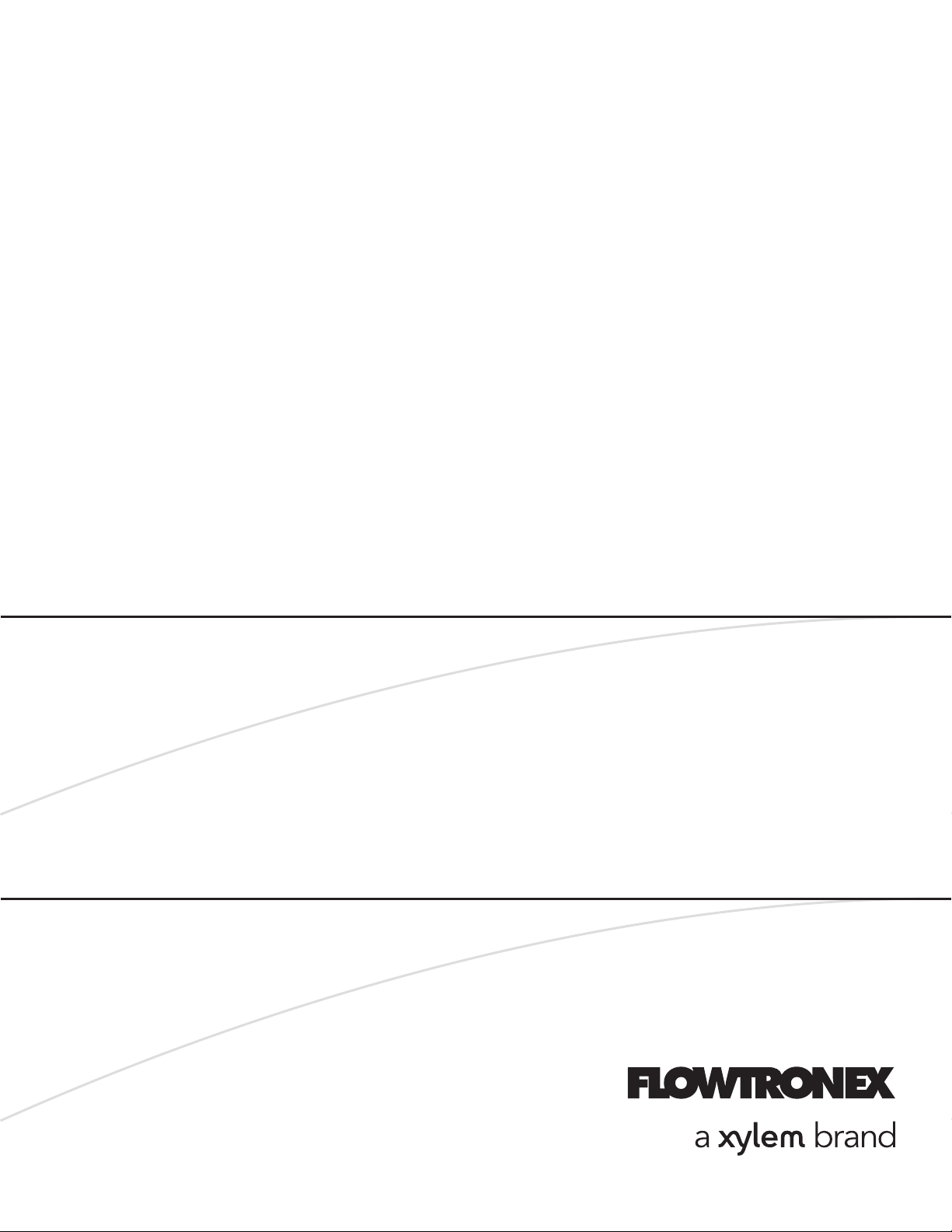
INSTRUCTION MANUAL
19-001-351R2
INSTALLER: PLEASE LEAVE THIS MANUAL FOR THE OWNER’S USE.
TM
PACE
Integrated Pump Controller
Human Machine Interface (HMI)
for the Silent Storm VFD Pumping System
USER GUIDE
Page 2

2
Acknowledgements
All materials ©2013 by Flowtronex, A Xylem company.
Flowtronex® is a registered trademark of Flowtronex a Xylem Company.
All rights reserved. No parts of this work may be reproduced in any form or by any means - graphic,
electronic, or mechanical, including photocopying, recording, taping, or information storage and retrieval
systems - without the written permission of the publisher.
Products that are referred to in this document may be either trademarks and/or registered trademarks
of the respective owners. The publisher and the author make no claim to these trademarks. These include
Microsoft, Windows, Windows NT, ActiveX that are either registered trademarks or trademarks of Microsoft
Corporation in the United States and/or other countries. ©2013 Microsoft Corporation. All rights reserved.
WHILE EVERY PRECAUTION HAS BEEN TAKEN IN THE PREPARATION OF THIS DOCUMENT, THE
PUBLISHER AND THE AUTHOR ASSUME NO RESPONSIBILITY FOR ERRORS OR OMISSIONS, OR
FOR DAMAGES RESULTING FROM THE USE OF INFORMATION CONTAINED IN THIS DOCUMENT
OR FROM THE USE OF PROGRAMS AND SOURCE CODE THAT MAY ACCOMPANY IT. IN NO EVENT
SHALL THE PUBLISHER AND THE AUTHOR BE LIABLE FOR ANY LOSS OF PROFIT OR ANY OTHER
COMMERCIAL DAMAGE CAUSED OR ALLEGED TO HAVE BEEN CAUSED DIRECTLY OR
INDIRECTLY BY THIS DOCUMENT.
Page 3
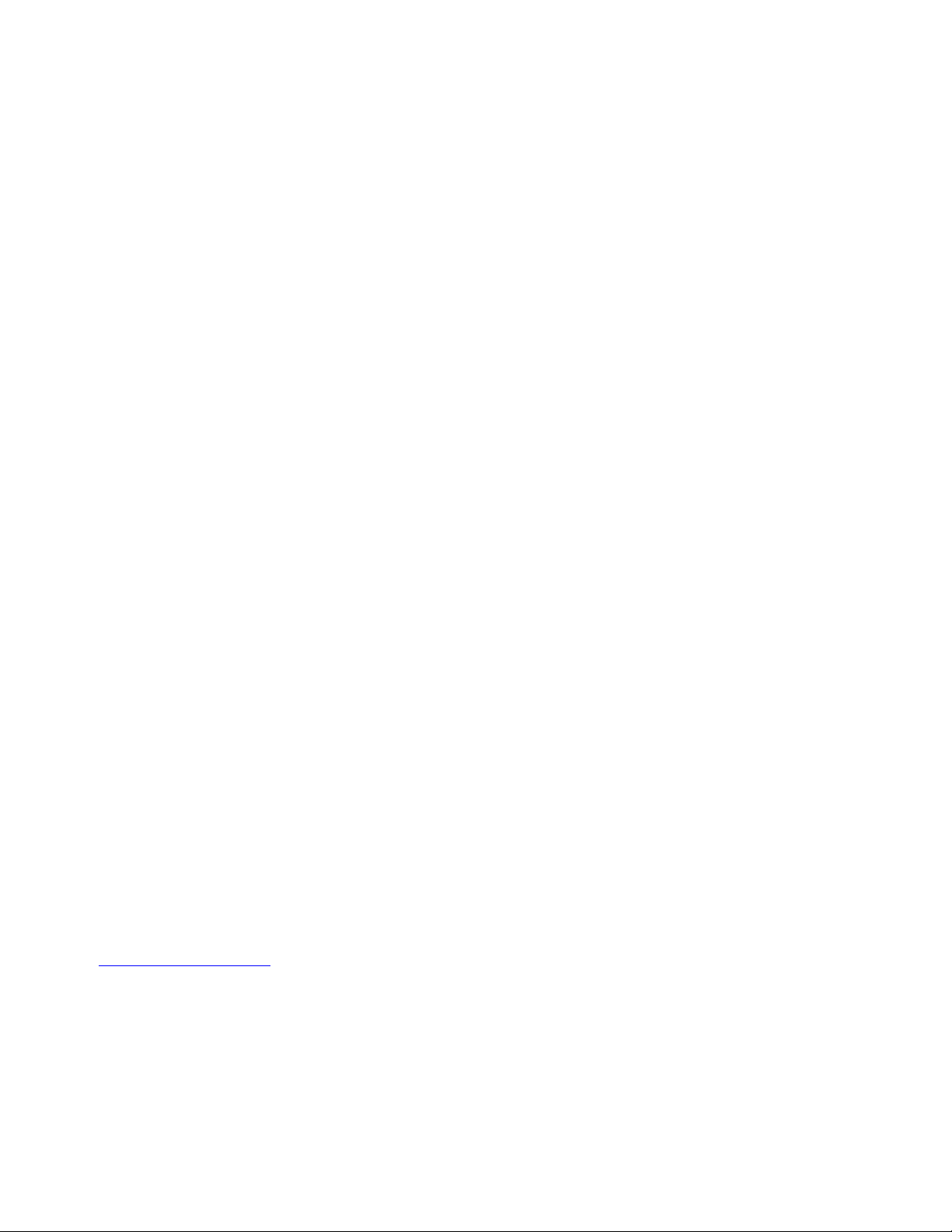
3
TABLE OF CONTENTS
ACKNOWLEDGEMENTS ......................................... 2
ACKNOWLEDGEMENTS ......................................... 2
INTRODUCTION ....................................................... 6
HMI OVERVIEW ........................................................ 6
TYPICAL PUMPING OPERATION ................... 7
TOUCH-SCREEN PANEL OPERATION .................. 7
ENHANCED KEY PAD ...................................... 7
BASIC SCREEN LAYOUT ........................................ 7
USER TYPES ............................................................ 8
OPERATION MENU .................................................. 8
SYSTEM VIEW & TRENDS .............................. 9
Configure Period Screen ....................................... 9
FLOW TOTALS ................................................. 9
PUMP STATUS ............................................... 10
AUXILIARY EQUIPMENT STATUS ................ 11
Booster Pumps: ................................................... 11
Automated Lake (ALS) Monitoring Screen .......... 11
Lake Level Controls Monitoring Screen .............. 11
Lake Level/Transfer/Timed Pump Monitoring Screen:
............................................................................ 12
Simple Filters Monitoring Screen ........................ 12
Scanner Filters Monitoring Screen ...................... 12
ALARMS .......................................................... 12
EVENTS .......................................................... 13
LOCKOUT VIEW ............................................. 13
KWH RECORDS ............................................. 13
SETUP MENU .......................................................... 14
USER SETUP .................................................. 15
Set/Sync HMI-PLC Date/Time ............................ 15
Lamp Test ........................................................... 15
LOCKOUT SETUP ........................................... 15
SECURITY SETUP .......................................... 16
AUXILIARY SETUP ......................................... 17
ALS Setup ........................................................... 17
Lake Level Controls Setup .................................. 17
CONFIGURING TIMED PUMPS: .................... 18
Lake Level Controls Setup (Non-Integrated only)18
Timed Pump Setup (Non-Integrated only) .......... 19
Simple Filters Setup ............................................ 19
Simple Filters Setup ............................................ 19
Scanners Filter Setup ......................................... 19
VFD Bypass ........................................................ 19
Alternate SP ........................................................ 20
Database Settings ............................................... 20
NETWORKING AND REMOTE ACCESS ................ 22
Remote Software Log In ..................................... 22
WEB REPORTS ....................................................... 22
Log on to Web Reports ....................................... 22
Web Reports Menu ............................................. 22
Trend View .......................................................... 23
Alarms Report ..................................................... 23
Historical Report ................................................. 24
Usage Report ...................................................... 24
Smart Phone and PDA access: .......................... 24
APPENDIX A–GLOSSARY OF TERMS .................. 25
NOTE: The information contained in this book is intended to assist operating personnel by providing
information about the characteristics of the purchased equipment.
It does not relieve the user of their responsibility of using accepted engineering practices in the installation,
operation, and maintenance of this equipment.
For additional questions, contact:
XYLEM FLOWTRONEX
8:00 AM to 5:00 PM Central time (800) 786-7480 x3
5:00 PM to 8:00 AM Central time
After Hours technician for emergency assistance: (214) 454-5768
support@flowtronex.com
Page 4
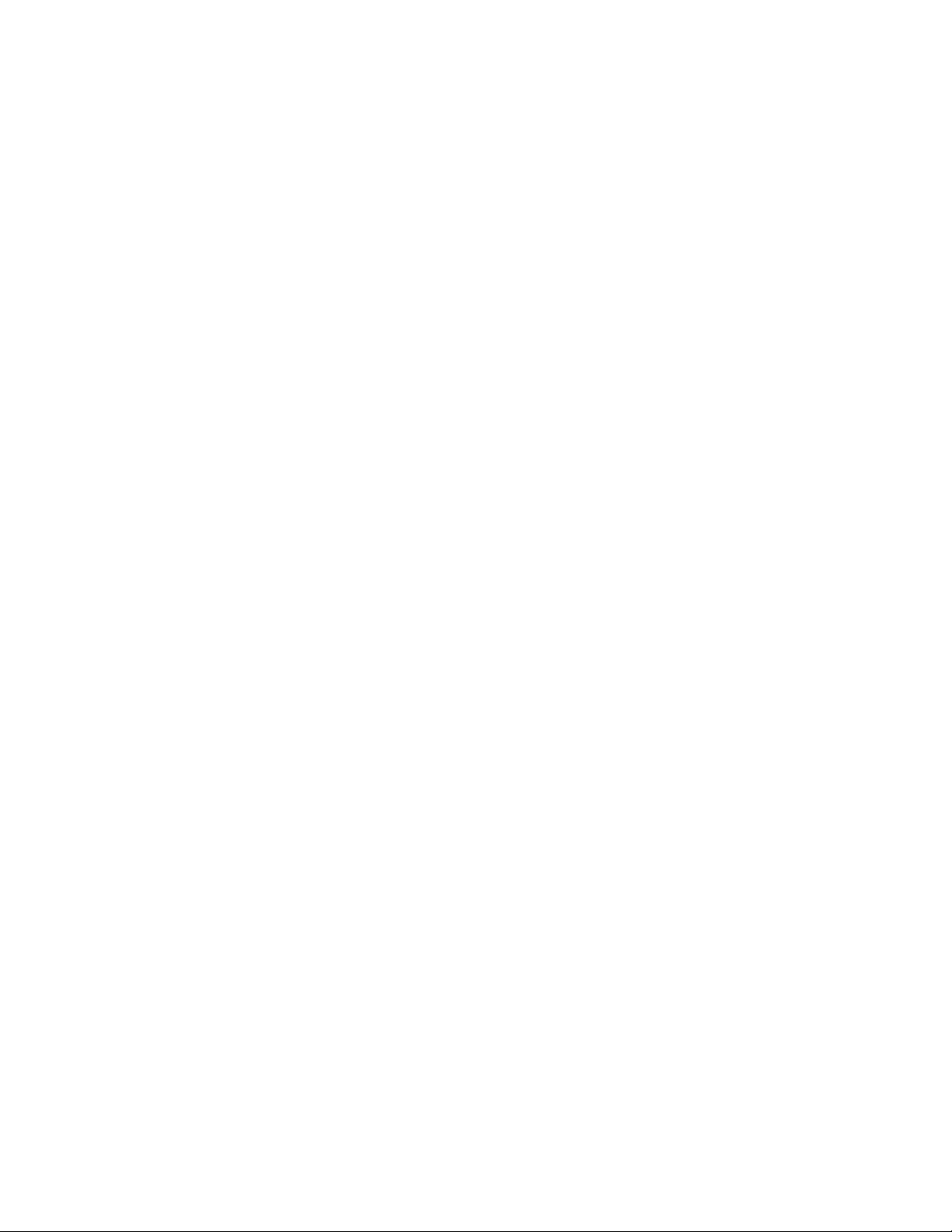
4
TABLE OF FIGURES
Figure 1: Basic Operation 7
Figure 2: Enhanced Key Pad 7
Figure 3: Basic Screen Layout 8
Figure 4: Log in Screen 8
Figure 5: Operation Menu 9
Figure 6: Trends Screen 9
Figure 7: Configure Period 9
Figure 8: Flow Totals, Overview 9
Figure 9: Flow Totals, Daily Flows 10
Figure 10: Flow Totals, Weekly Flows 10
Figure 11: Flow Totals Monthly Flows 10
Figure 12: Flow Totals, Yearly Flows 10
Figure 13: Animated Pump Status 10
Figure 14: Individual Pump Stats 11
Figure 15: Booster Monitoring Screen 11
Figure 16: ALS Monitoring Screen 11
Figure 17: Lake Level Controls Monitoring Screen 12
Figure 18: Simple Filters Monitoring Screen 12
Figure 19: Scanner Filter Monitoring Screen 12
Figure 20: Alarms Screen 13
Figure 21: Events Screen 13
Figure 22: Lockout View Screen 13
Figure 23: KWH Records, Overview 13
Figure 24: KWH Records, Daily Usage 14
Figure 25: KWH Records, Weekly Usage 14
Figure 26: KWH Records, Monthly Usage 14
Figure 27: KWH Records, Yearly Usage 14
Figure 28: Setup Menu, Guest 14
Figure 30: Setup Menu, Supervisor 15
Figure 29: User Setup Menu, Guest 15
Figure 31: Set/Sync HMI-PLC Date/Time 15
Figure 32: Individual Lockout Setup 16
Figure 33: Parameter Tab in Lockout Setup 16
Figure 34: Security Setup 16
Figure 35: ALS Setup 17
Figure 36: Lake Level Controls Setup 17
Figure 37: Level/Timed pump configuration 17
Figure 38: Integrated Timed Pump configuration 18
Figure 39: Lake Level Controls Setup 19
Figure 40: Timed Pump Setup 19
Figure 41: Simple Filters Setup 19
Figure 42: Scanners Filter Setup 19
Figure 44: VFD Bypass 20
Figure 48: Alternate SP 20
Figure 49: Pressure SP 20
Figure 50: Fertigation SP 20
Figure 51: Database Settings 21
Figure 52: Email Settings 22
Figure 55: Web Reports Menu 23
Figure 56: Trends View 23
Figure 57: Alarms & Events 24
Figure 58: Historical Report 24
Figure 59: Usage Report 24
Page 5
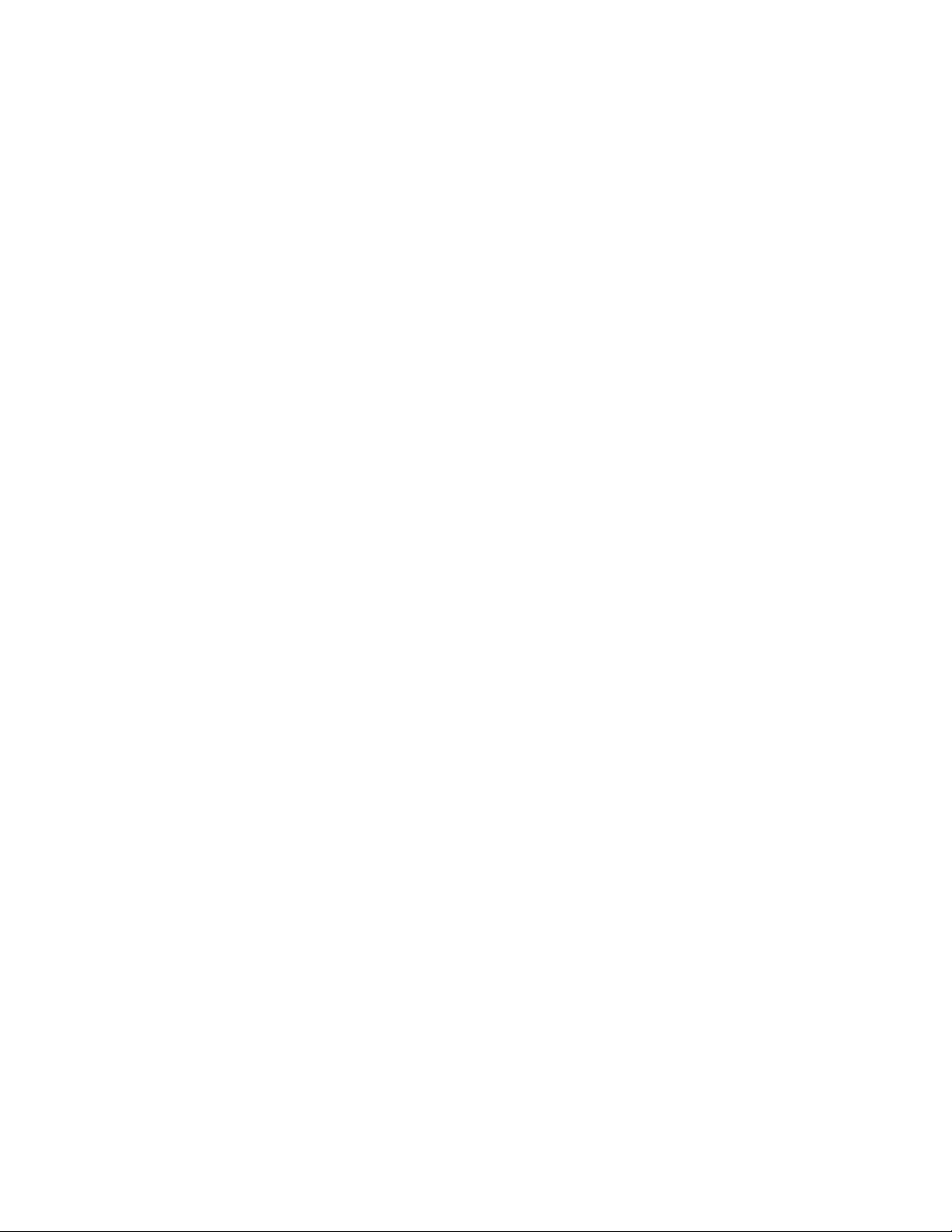
5
WARRANTY INFORMATION
Company warrants title to the product(s) and, except as noted below with respect to items not of Company’s
Manufacturer, also warrants the product(s) on date on shipment to Purchaser, to be of the kind and quality
described herein, and free of defects in workmanship and material.
THIS WARRANTY IS EXPRESSLY IN LIEU OF ALL OTHER WARRANTIES, INCLUDING BUT NOT
LIMITED TO IMPLIED WARRANTIES OF MECHANTABILITY AND FITNESS, AND CONSTITUTES THE
ONLY WARRANTY OF COMPANY WITH RESPECT TO THE PRODUCT(S).
If within one year from date of initial operation, but nor more than eighteen months from date of shipment by
Company of any item of product(s), Purchaser discovers that such item was not as warranted above and
promptly notifies Company in writing thereof, Company shall remedy such non-conformance by, at Company
affected part of the product(s). Purchaser shall assume all responsibility and expense for removal,
reinstallation, and freight in connection with the foregoing remedies. The same obligations and conditions
shall extend to replacement parts furnished by Company hereunder. Company shall have the right of disposal
of parts replaced by it.
ANY SEPARATELY LISTED ITEM OF THE PRODUCT(S) WHICH IS NOT MANUFACTURED BY THE
COMPANY IS NOT WARRANTED BY COMPANY and shall be covered only the express warrant, if any, of
the manufacturer thereof.
THIS STATES PURCHASER’S EXCLUSIVE REMEDY AGAINST COMPANY AND ITS SUPPLIERS
RELATING TO THE PRODUCT(S), WHETHER IN CONTRACT OR IN TORT OR UNDER ANY OTHER
LEGAL THEORY, AND WHETHER ARISING OUT OF WARRANTIES, REPRESENTATIONS,
INSTRUCTIONS, INSTALLATIONS OR DEFECTS FROM ANY CAUSE. Company and its suppliers shall
have no obligation as to any product which has been improperly stored and handled, or which has not been
operated or maintained according to instructions in Company or supplier furnished manuals.
Page 6
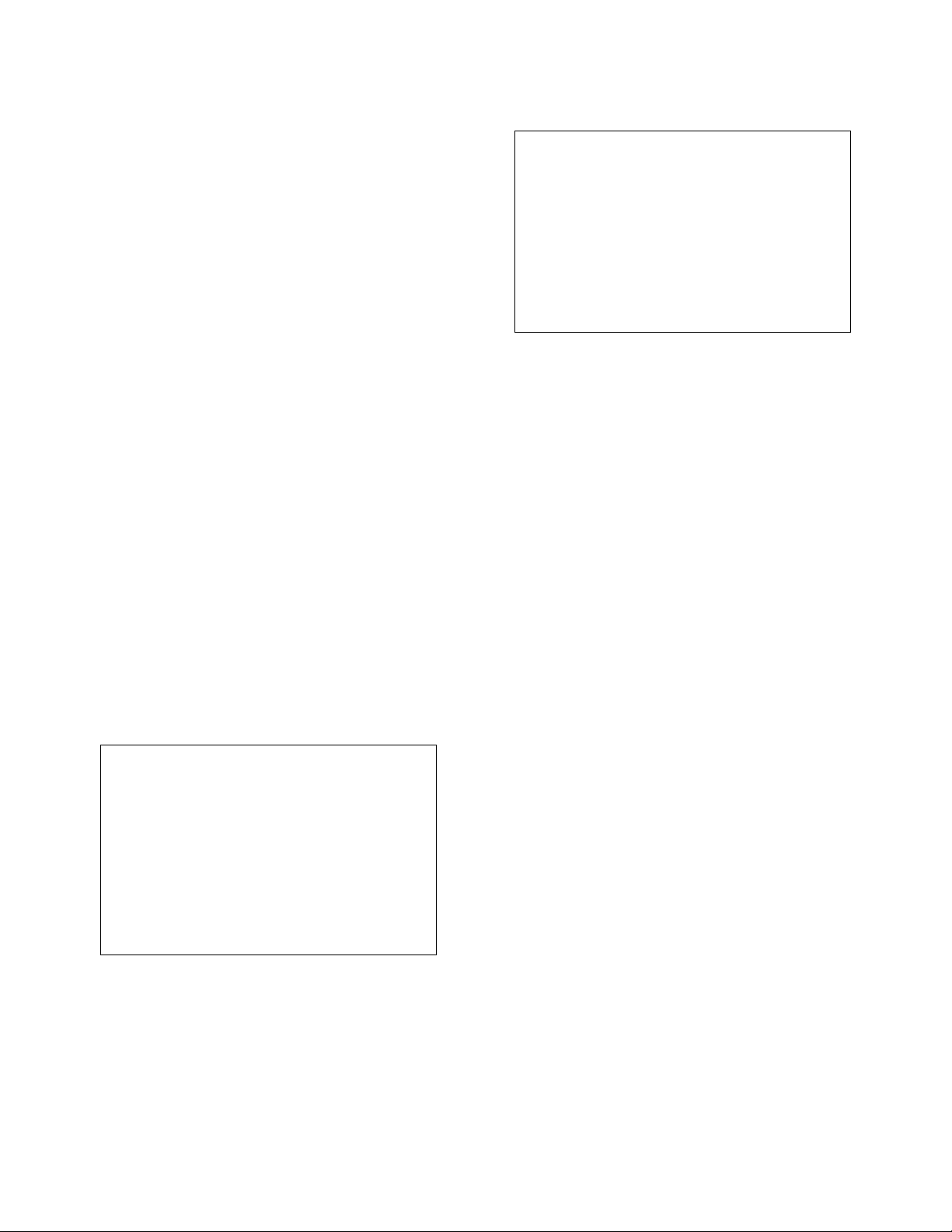
6
Introduction
This manual is written for end users and is an
introduction to the Xylem-Flowtronex® PACETM HMI
(Human Machine Interface). The HMI is a browserbased system which allows the user to interact with
the settings and reports of the pumping system.
This manual only covers the HMI aspect of the
system. Please see the Silent Storm VFD Pumping
System Instruction Manual for any questions not
related to the HMI.
This manual assumes that the reader has used and
understands basic Internet browser operation and
has used a Microsoft© Windows Operating System
GUI (Graphical User Interface), such as Windows
2000©, Windows NT©, Windows ME©, or Windows
XP©. This device uses Windows CE-as an
operating system (OS). Windows CE© is a
component-based version of the Windows
operating system designed for embedded devices,
such as PDAs or touch-panel displays.
This manual also assumes the user has some basic
knowledge of pumps and pumping systems.
Note: Button names are shown enclosed in square
brackets, such as [Button], whenever the actual key
or button graphic is not displayed.
The interface is displayed at the pumping station on
the HMI. Users make selections of the options and
enter data using a stylus or hands, and tapping
directly on the HMI’s color, touch-screen panel.
CAUTION: Equipment Damage Hazard
Only use a stylus or clean hands on the HMI
touch-panel device to access screens and
enter data. Use of any other tool, sharp object,
or contact with dirt or chemicals can cause
damage to the screen.
Failure to follow these instructions indicates a
potentially hazardous situation, which, if not
avoided, may result in equipment damage and
void any warranty.
CAUTION: Equipment Damage Hazard
To Clean the equipment:
Disconnect the equipment from any AC outlet,
use a clean damp cloth. Do not use liquid or
spray detergents for cleaning.
Failure to follow these instructions indicates a
potentially hazardous situation, which, if not
avoided, may result in equipment damage and
void any warranty.
HMI Overview
The Flowtronex PACE is a modular and scalable
architecture that is used by the HMI (Human
Machine Interface) to control a station’s pumps. It
also handles a variety of changing conditions using
a touch panel display including normal operation,
operation with a variety of auxiliary equipment
including lake fill controls, boosters, filtration, and/or
fertilization injection (fertigation) equipment, and
operation with timed water features.
A web-based version of the application is
operational on the HMI and permits the user to
supervise the pumping station’s operation remotely
at any time from any internet-accessible computer.
The web-based screens are identical to the screens
viewed on the HMI. Web Reports can also be
viewed and printed by users who access the HMI
interface via the internet.
Data and information is exchanged with the
pumping station’s master controller, also called a
Programmable Logic Controller (PLC), located
physically in the NEMA 4 enclosure. The
communication exchanges are made over Ethernet.
A primary PLC is responsible for the real-time
control of the main pumps, while additional PLC(s)
are used to control auxiliary items. The HMI
provides a graphical user interface (GUI) which
permits the pumping station to be monitored, and
allows the controls or variables to be changed when
necessary. All monitoring and control information
can be sent to the pumping station remotely over
the Internet using the web-based version. This
basic communication between the remote user, the
HMI, and the pumping station is illustrated below.
Page 7
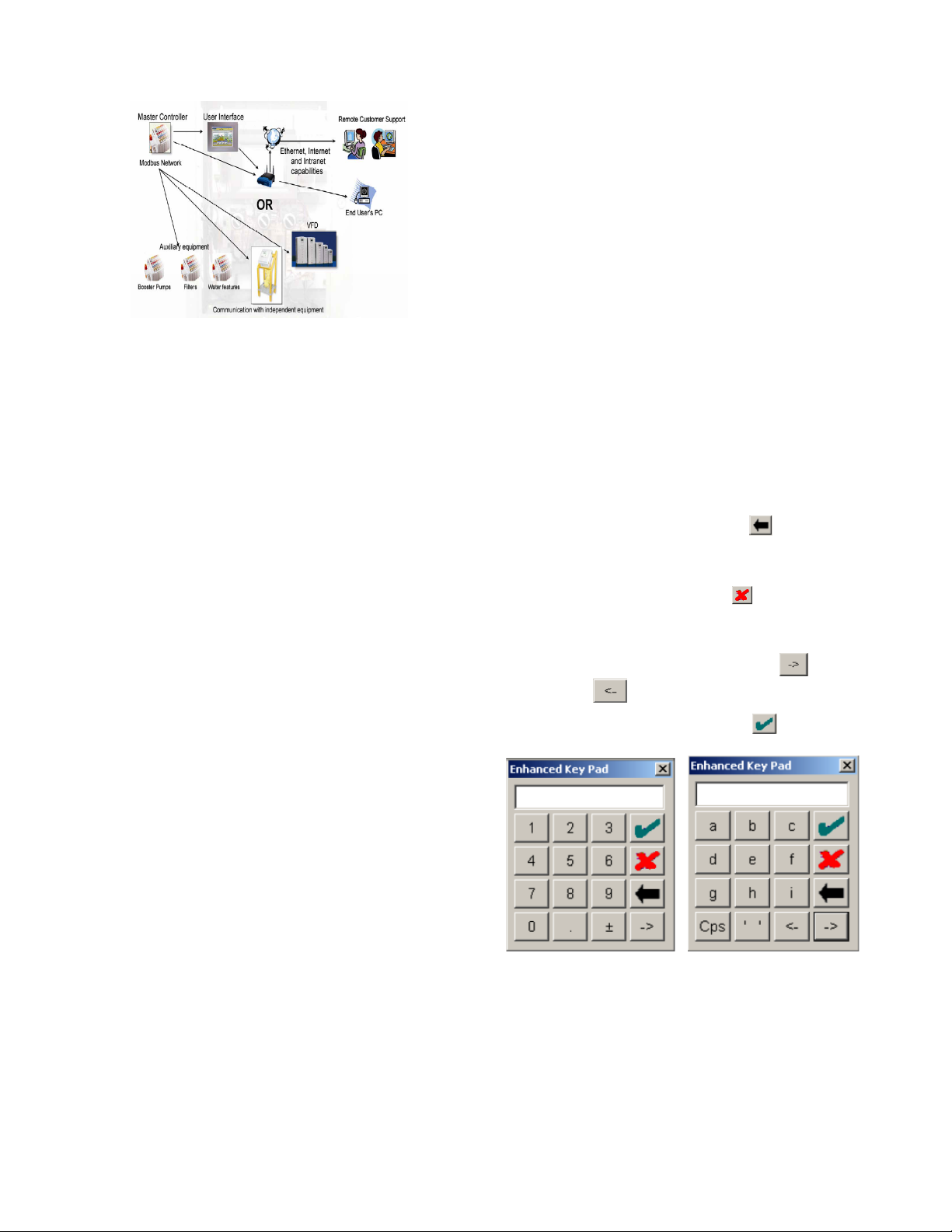
7
Figure 1: Basic Operation
TYPICAL PUMPING OPERATION
Several common control variables including flow,
pressure, and level are used for operating an
automatic pumping system. Pump starts and stops
are based on the changes in these control
variables. A VFD (Variable Frequency Drive) is
used to regulate the speed of the lead pump,
replacing the function of a control valve. Pressure
recovery can be made smoothly, resulting in power
and cost savings.
When pressure is used as the key process variable,
the VFD pumping system constantly monitors
pressure to maintain the required demand. Pump
starts and stops are based on the changes in the
system pressure. For example, a pumping system
with one Pressure Maintenance (PM) pump and two
interchangeable main pumps may be grouped into
several different combos (combination of pumps)
that start or stop a specific pump, or a sequence of
pumps, according to defined setpoints.
Each combo has an individual start pressure that
references a setpoint pressure and a start delay
time. At very low demand, the PM pump maintains
the setpoint pressure. Once the demand becomes
greater than the PM pump can handle, the first
combo is activated. The lead pump in this combo is
controlled by the VFD. As demand increases,
additional lag pumps are added, or a different
combination of pumps is activated.
Other configurations are also possible. Consult your
Flownet Technician for proper operation of your
system.
Touch-Screen Panel Operation
This Flowtronex PACE HMI device manual
describes the operation of the touch-panel display,
located on the enclosure door of the control unit of
the pumping station.
• Use a stylus to tap the buttons or fields
when using the touch-screen panel.
• Use the Enhanced Key Pad to enter
text or numbers in blank fields. Tap
and hold the stylus in a blank field to
open the Enhanced Key Pad pop up
screen.
ENHANCED KEY PAD
Tap and hold the stylus in an editable field
(indicated by a white background) to open the
Enhanced Key Pad.
To use an Enhanced Keypad:
• To clear an entry, tap to
backspace over entry.
• To close key pad without saving
entries, tap the red on the key
pad.
• To switch between various alphabetic
and numeric key pads, tap or
• To submit an entry tap
Figure 2: Enhanced Key Pad
Basic Screen Layout
The application uses a three-part structure for all
screens:
1. The Navigation Bar, located on the far left of
the screen, displays buttons to tap which will
Page 8
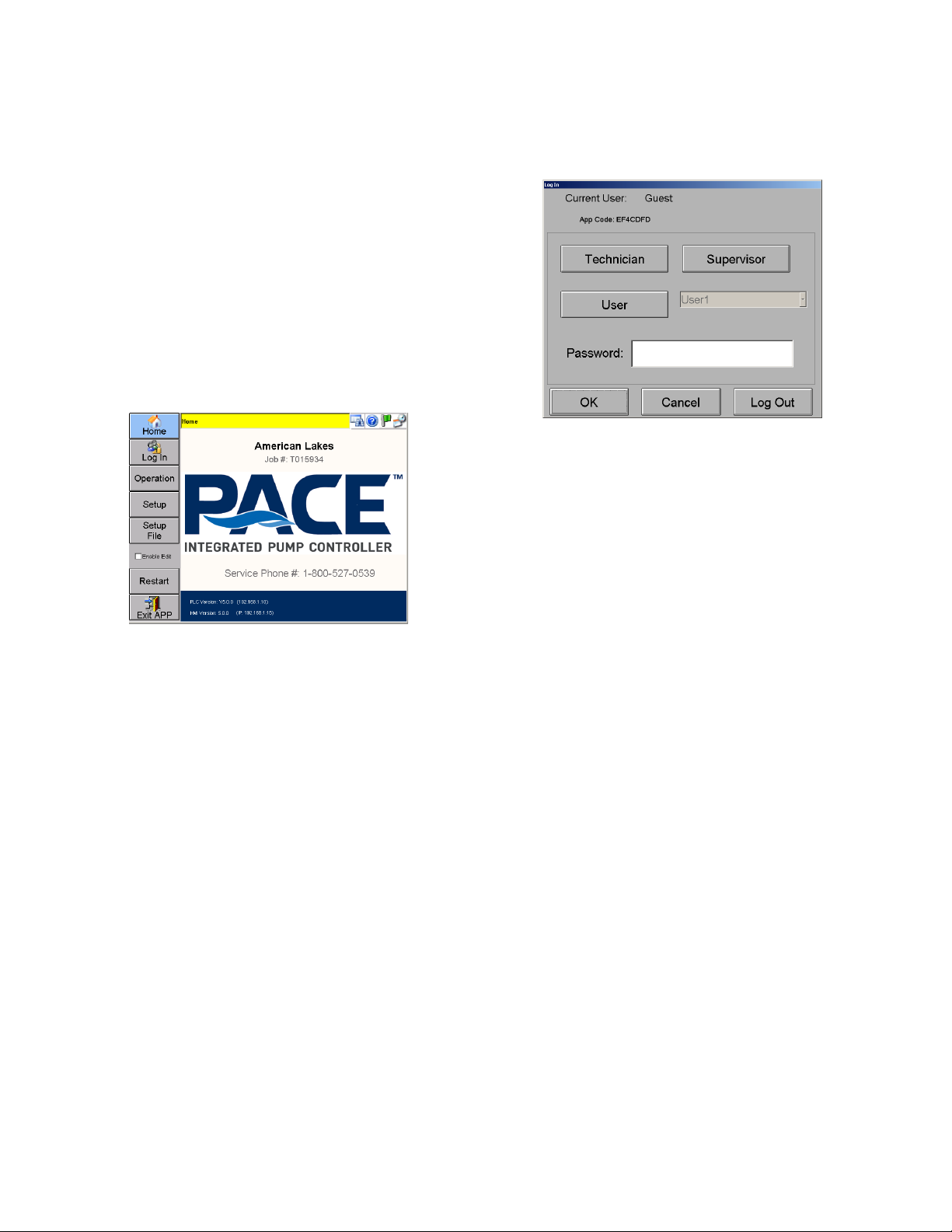
8
navigate to other key areas of the application. The
content of the navigation bar changes depending on
what type of user is logged in.
2. The Header, located at the top center of the
screen, displays the screen name in the banner,
and (depending on the buttons selected on the
right) the date and time, or the pumping station’s
current flow and pressure readings.
NOTE: A flashing header is indicative of a system
fault.
3. The Main Window, located in the center of the
screen, displays one or more panes of information
about the pumping station. A grayed-out field in this
window is read-only. Other fields (with a few
exceptions) may be edited.
Figure 3: Basic Screen Layout
User Types
There are different types of users recognized by the
system:
Guest: Only operation screens are accessible in
view-only mode. Users are logged in as a Guest by
default.
Supervisor: End-User configurable setup and
operation screens are accessible. Supervisors must
log-in using a password.
Technician: All setup and operation screens are
accessible. Technicians must log-in using a
password. See the Technician Guide for additional
functions.
Note: Some values require you to set the “Enable
Edit” checkbox before you can change the values.
This is a precautionary measure intended to
prevent unwanted and accidental register value
writes. These values are available to technicians
only. Values normally accessed at the Supervisor
level or lower are not affected.
Touch Panel Log In
Tap [Log In] from the Home Screen.
The screen displays the current user type at the top
of the screen.
Figure 4: Log in Screen
Default user is a Guest user. No log in is required.
To log in as a Technician, tap [Technician], and
then tap on the empty Password field to enter the
Technician password. Tap [OK] to log in or [Cancel]
to exit without logging in.
To obtain a Technician password, call Flowtronex
customer service and give them the APP code
displayed on the screen. Customer Service will then
give you a password corresponding to that APP
code which will remain active until the last day of
the current month.
After a password has expired, a new APP code
must be generated allowing you to get a new
password. See Security Setup for information on
how to generate an APP code.
NOTE: The web-based screens require an
immediate log-in as either a guest (no username or
password required), a Supervisor (username and
password are required) or a Technician (username
and password are required). The log-in screen will
be displayed first on the web-based application
only.
Operation Menu
Tap [Operation] from the Home screen.
The Operation Menu allows you to view the
pumping station’s operational trends (System
View), flow totals, pump and auxiliary equipment
status, alarms, events, lockouts, and power
consumption (KW Data).
Page 9
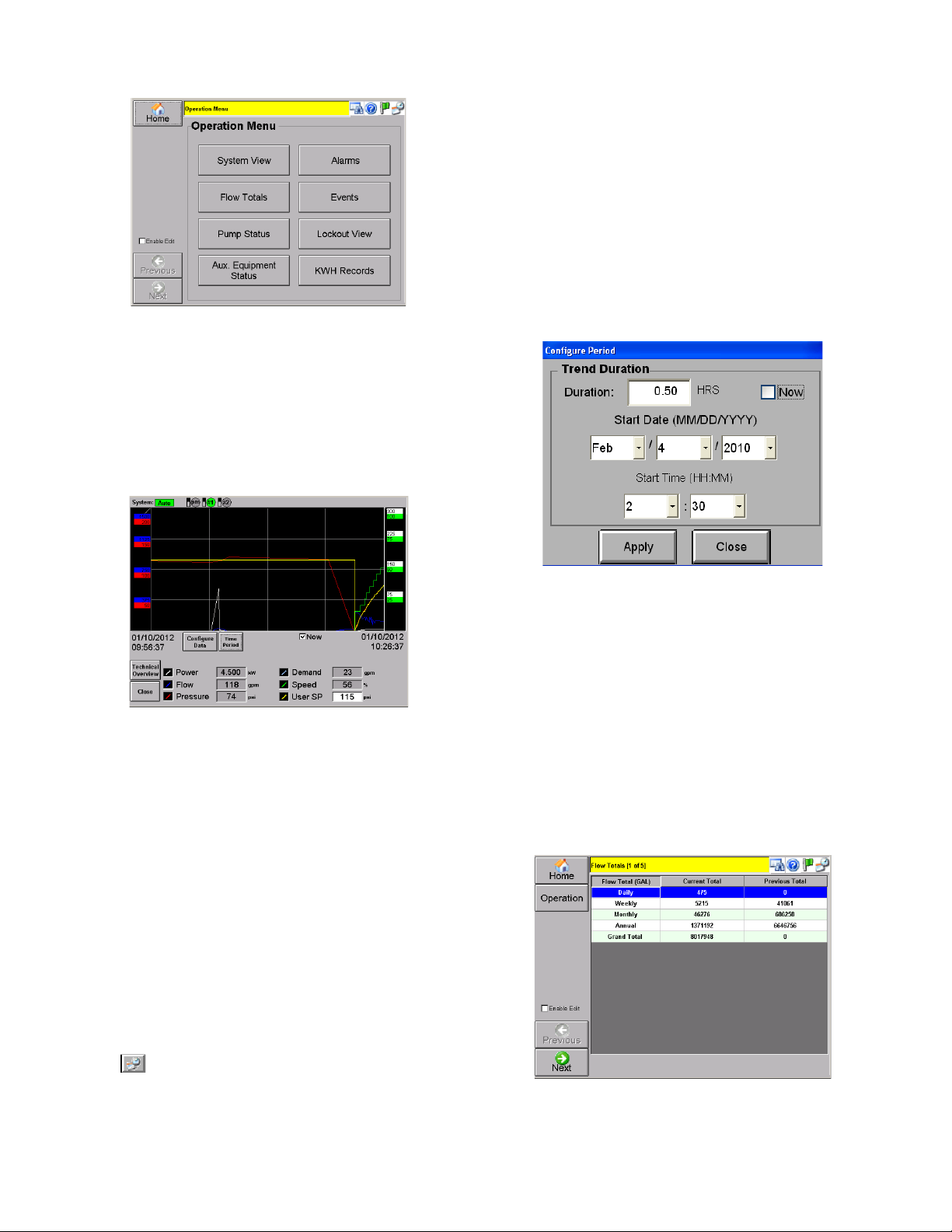
9
Figure 5: Operation Menu
SYSTEM VIEW & TRENDS
Tap [System View] from the Operation menu.
System View accesses color-coded operational
trends or historical data for several system
variables such as flow, pressure, speed, and
setpoint.
Figure 6: Trends Screen
In the System View screen, a supervisor can
change the setpoint using the User SP field.
You can turn on and off logged channels on the
viewer by tapping the value at the bottom of the
screen.
Power readings may not be available on all
systems. Also on some systems a power reading of
0 will cause the Power display to disappear, and will
reappear when power readings return.
Demand is a function specific to interaction with
Lynx irrigation control systems and will only display
when this data is available from Lynx.
Configure Period Screen
Tap from the System View menu.
The Configure Period screen allows you to set a
date and duration for viewing system information.
The trends will be shown for the Duration value,
ending at the current time. When ‘Now’ is checked,
the system defaults to the current date and time. If
‘Now’ has been checked, ‘Duration’ is the only
editable field.
For viewing historical data, uncheck ‘Now’.
Enter the start date and time, along with duration to
view data for desired time. Tap [Apply] to apply
changes or [Close] to cancel any changes.
NOTE: If ‘Now’ is left unchecked, the system does
not default back to the current date and time.
Figure 7: Configure Period
The trends graph may be enlarged for a better view
by tapping on it.
FLOW TOTALS
Tap [Flow Totals] from the Operation menu.
The totalized values (in GAL) for the daily, weekly,
monthly, and yearly flow are displayed in a tabular
format.
Tap [Next] to successively view the totals for each
day, week, month and year. Use the scroll bar to
move up and down or left and right.
Figure 8: Flow Totals, Overview
Page 10

10
Figure 9: Flow Totals, Daily Flows
Figure 10: Flow Totals, Weekly Flows
Figure 11: Flow Totals Monthly Flows
Figure 12: Flow Totals, Yearly Flows
PUMP STATUS
Tap [Pump Status] from the Operation menu.
This screen displays an animated graphical display
of all the pumps in the system (up to eight pumps).
Red, no animation: Stopped pump
Green, rotating center: Running pump
Yellow, flashing center: Fault condition
Individual pump stats (runtime hours, number of
starts, and pump capacity in GPM) can be viewed
by tapping [Stats] for each pump.
Figure 13: Animated Pump Status
Page 11

11
Figure 14: Individual Pump Stats
AUXILIARY EQUIPMENT STATUS
Tap [Aux. Equipment Status] from the Operation
menu.
By tapping [Previous] or [Next], you can navigate
the status screens for each device that has been
set up.
NOTE: The screens described below will only be
displayed if they are applicable to the current
system.
Booster Pumps:
Booster Pumps are typically custom features and
the interface depends greatly on the specific site.
However some basic functionality is provided.
Booster pumps typically require an auxiliary PLC.
Up to three booster pumps may be monitored
simultaneously. All fields are read-only with the
exception of ‘Booster SP’. This pressure (PSI) value
remains same for all installed boosters, and is
generally higher than user defined SP.
Red, no animation: Stopped
Green, rotating center: Running
Yellow, flashing center: Fault condition
Tap [Next] to move to the next status screen.
Figure 15: Booster Monitoring Screen
Automated Lake (ALS) Monitoring Screen
This screen is used to monitor the Automated Lake
Screen. ‘Accum Hours’ is the total accumulated
time ALS has been running for. ‘ALS Switch’
denotes the position of ALS switch on the
enclosure. ‘Cleaning’ and ‘Flushing’ denote if the
respective cycles are on or off.
Tap [Next] to move to the next status screen.
Figure 16: ALS Monitoring Screen
Lake Level Controls Monitoring Screen
A maximum of eight lake level controls can be
monitored/configured on this screen. Supervisor
access or higher is required to configure, but guest
level access can view the settings and status
information.
The Lake Level Control screen shows the pump
number, whether the pump is currently on or off, if
the enclosure switch is set to on or off, and also
gives a pump’s runtime total in hours. If a well pump
is used, the well level is shown in feet in a read-only
field.
Tap [Next] to move to the next status screen.
Page 12

12
Lake Level/Transfer/Timed Pump Monitoring
Screen:
Figure 17: Lake Level Controls Monitoring
Screen
This screen allows you to see the status of the Lake
Level/Timed pump control system at a glance.
Pump status (Off, Run, Fault), switch status
(On/Off), Level settings can be viewed/adjusted
(When logged in as Admin, Technician, or
Supervisor only), pump hours can be monitored,
Start/Duration times for timed pumps can be
monitored, lake levels and/or probe status (as
equipped).
Simple Filters Monitoring Screen
Simple filters include Wye strainers and other filters
controlled by a simple on-off flush signal. This
screen will monitor all installed filters. ∆P denotes
differential pressure.
Red, no animation: Stopped
Green, rotating center: Running
Yellow, flashing center: Fault condition
A green colored graphic denotes that the filter is
flushing.
Other information displayed includes filter number,
run time (in hours), and whether the enclosure
switch is set to on or off.
Tap [Next] to move to the next status screen.
Figure 18: Simple Filters Monitoring Screen
Scanner Filters Monitoring Screen
The scanner filter monitoring screen shows the
status of a single filter with up to eight chambers.
The inset box shows if the flush cycle is on or off, if
the enclosure filter switch is set to on or off, if ΔP is
bypassed, and if a filter faults, ‘Fault’ blinks as a
notification. Text showing that ΔP is present or
absent is displayed below the box.
Red, no animation: Stopped
Green, rotating center: Running
Yellow, flashing center: Fault condition
Tap [Next] to move to the next status screen.
Figure 19: Scanner Filter Monitoring Screen
ALARMS
Tap [Alarms] from the Operations menu.
The alarms screen shows all current and
unacknowledged alarm events. Use the vertical
scroll bar to view all alarm events if necessary.
The latest alarm flashes in the banner at the top of
the screen till it is acknowledged using [Ack All].
Page 13
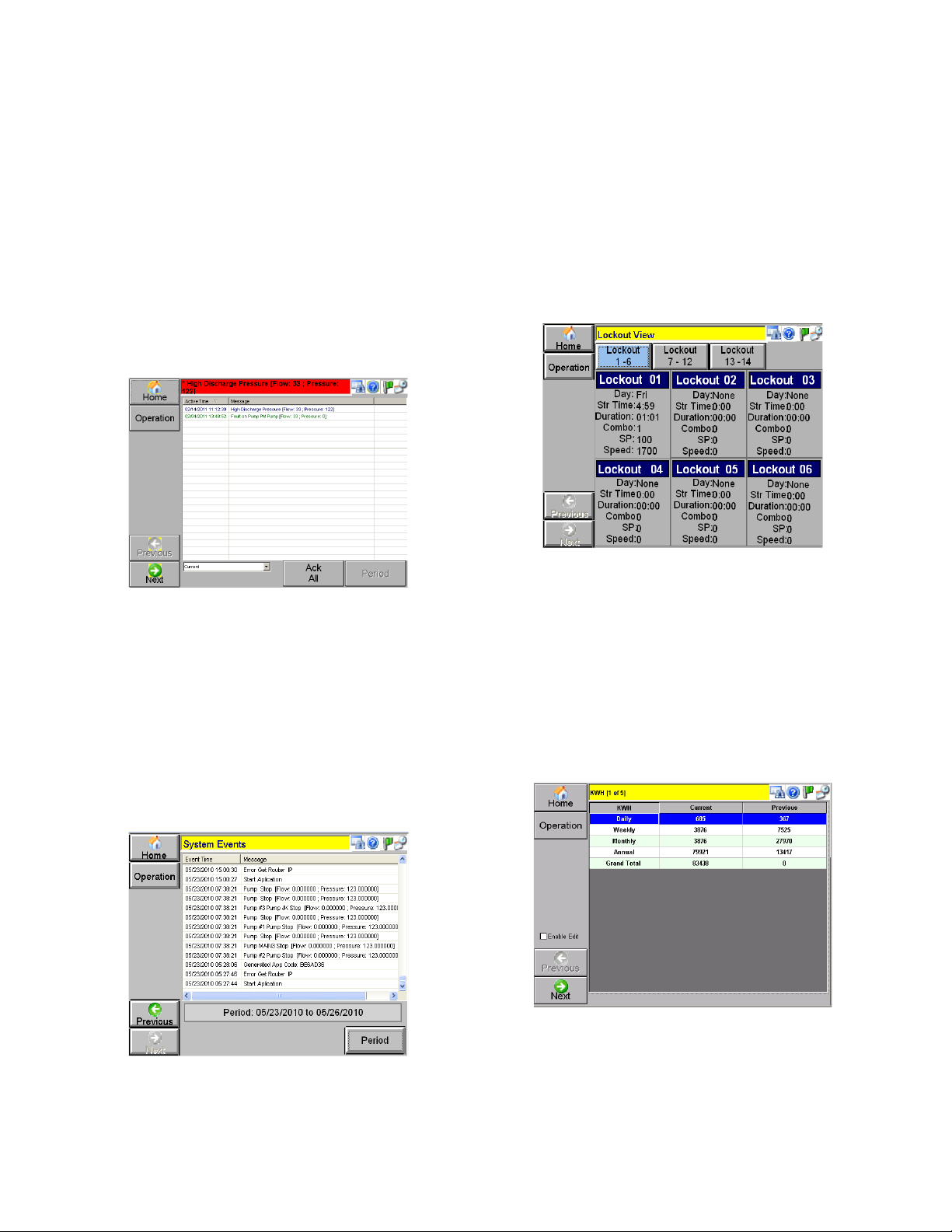
13
NOTE: Be sure to scroll to the bottom of the alarm
events list before using [Ack All] to ensure that all
alarms have been viewed.
Alarm notifications are color coded.
Red: Active, Unacknowledged Alarm
Green: Active, Acknowledged Alarm
Blue: Inactive, Unacknowledged Alarm
To view alarm events from the past, from the drop
down menu at bottom left, select ‘History’. Tap
[Period], and enter the start and end dates in a pop
up screen. Tap [Apply] to save changes or [Close]
to cancel.
Figure 20: Alarms Screen
EVENTS
Tap [Events] from the Operation menu.
This screen shows system events for current day,
date & time, and a short message about the event.
To view past events, tap [Period] and specify the
start and end date to view the events.
More events may be viewed using the vertical scroll
bar.
Figure 21: Events Screen
LOCKOUT VIEW
Tap [Lockout View] from the Operations menu.
Lockouts are common when water usage and
power restrictions limit pump usage to a certain
time.
Different lockouts may be viewed using the
numbered tabs at top. The Day selected, the Start
Time, the Duration, the Combo number selected,
the Combo SP (combo setpoint), and the pump
Speed are shown.
Figure 22: Lockout View Screen
KWH RECORDS
Tap [KWH Records] from Operations menu.
The KWH Records are similar to the Totalizers and
record power usage.
NOTE: The data on this screen is available only
when used with Toro™ or Lynx™ irrigation control
systems and/or KW Measurement hardware is
installed.
Figure 23: KWH Records, Overview
Page 14
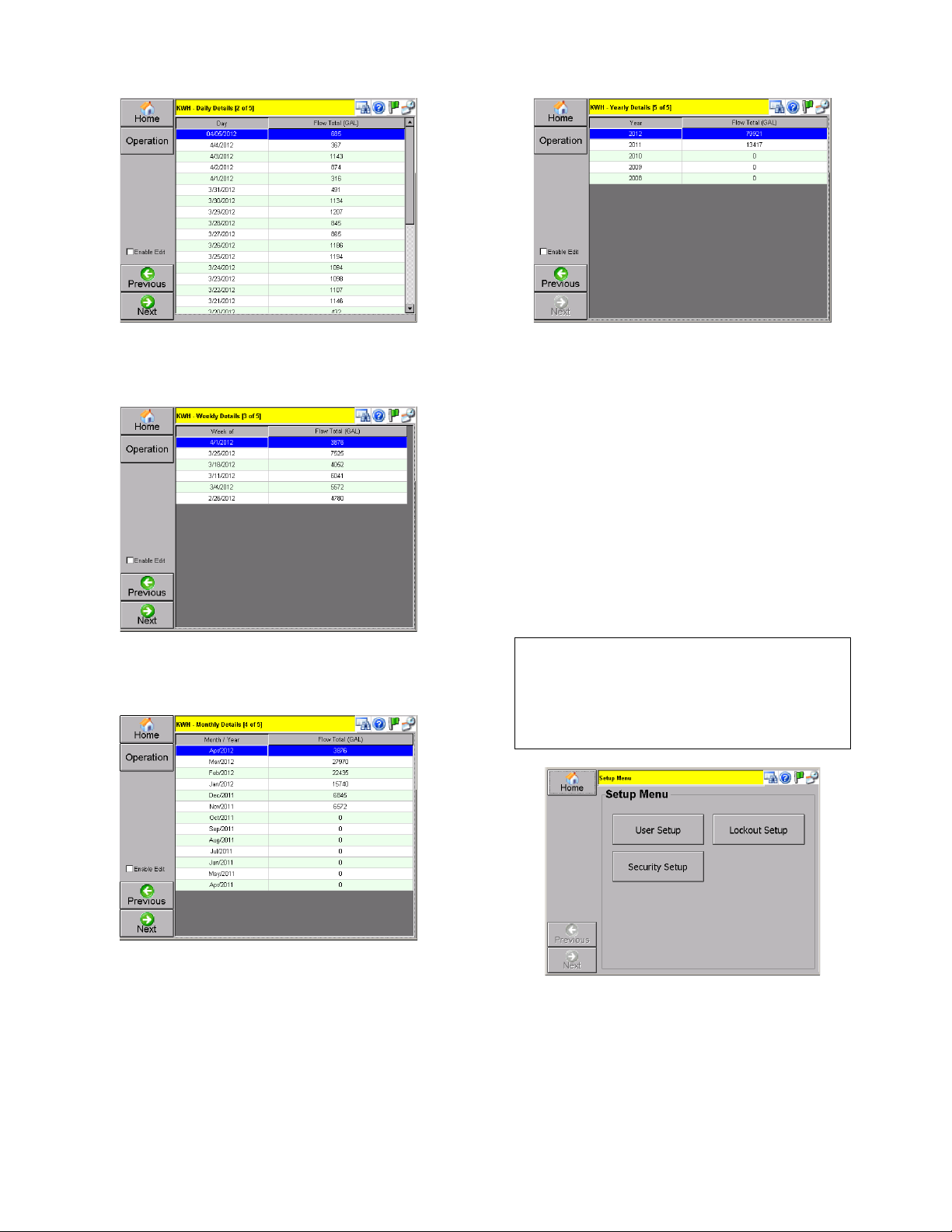
14
Figure 24: KWH Records, Daily Usage
Figure 25: KWH Records, Weekly Usage
Figure 26: KWH Records, Monthly Usage
Figure 27: KWH Records, Yearly Usage
NOTE: KHW Metering and records are subject to
calibration and will only monitor the loads
connected to the measurement equipment,
primarily irrigation pumps. The records are intended
as a reference to plan irrigation for maximum
efficiency and are not to be used as a custody
transfer or billing meter.
Setup Menu
Tap [Setup] from the Home screen.
The Setup menu is available for Supervisor use
only.
CAUTION:
Changing the settings in the Setup Menu will
affect the functionality of the system. It is
advisable to record any current settings before
making changes.
Figure 28: Setup Menu, Guest
Page 15
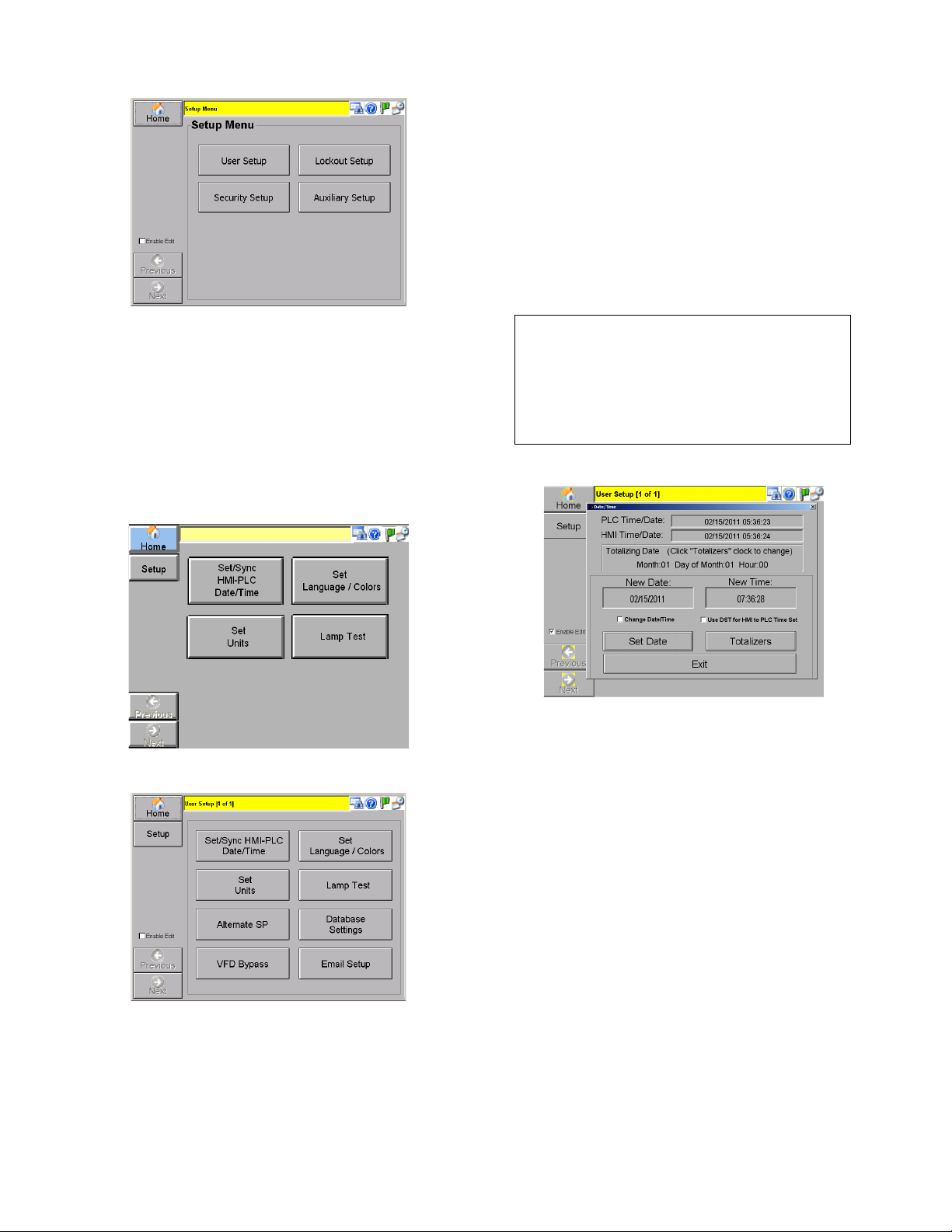
15
Figure 29: Setup Menu, Supervisor
USER SETUP
Tap [User Setup] from the setup menu.
This menu allows a supervisor to set the date/time,
language, colors, and units. A lamp test to check all
lamps on the control panel may also be performed.
Figure 30: User Setup Menu, Guest
NOTE: The [Set Language/Colors] and [Set Units]
menu selections are not currently available.
Set/Sync HMI-PLC Date/Time
Tap [Set/Sync HMI-PLC Date/Time] from the User
Setup menu.
This screen allows the date and time to be set, and
synchronized for the PLC and HMI. Tap
[Synchronize] to synchronize HMI & PLC date and
time.
In a new pop up screen, enter the date and time.
Tap [Set Date/Time – Close] to save changes. Tap
[Clear Totalizers] to clear all totalizers.
Note that when the HMI time is set, the HMI will
automatically sync the PLC time once/day.
CAUTION:
Synchronization should not be done while
using the Internet-based remote client as this
has the potential to negatively affect the time
settings of the system. Syncing should only be
performed locally.
Figure 31: Set/Sync HMI-PLC Date/Time
Lamp Test
Tap [Lamp Test] from the User Setup menu.
Holding this button for 3 seconds causes all lights
on the control panel to light up briefly. Any bulb that
does not light up should be replaced.
LOCKOUT SETUP
Tap [Lockout Setup] from the Setup Menu.
Lockout setup is similar in appearance to the
Lockout View accessible in the Operation menu.
Individual lockouts may be setup by tapping over
each lockout inset. Tapping any inset opens a
configuration window. The day, start time, and
duration may be entered in the interval tab at the
top. In the parameter tab, the combo number,
setpoint, and speed can be entered. Tap [Apply] to
save settings or [Close] to discard any changes.
An individual lockout setup screen is shown below.
Page 16

16
Figure 32: Individual Lockout Setup
Figure 33: Parameter Tab in Lockout Setup
The screen shown in Figure 32 sets up a lockout for
Friday beginning at 4:59 AM. The duration is set to
be 1 hour and 1 minute. Thus this lockout will end
at 6:00 AM on Friday. The animated display gives
an indication about time. The Parameter tab
enables a user to define Combo number, maximum
pressure, and maximum speed in RPM.
SECURITY SETUP
Tap [Security Setup] from the Setup Menu.
The Supervisor can change the password assigned
to him/her, and set the number of days after which
the password expires (in the editable field). To
change the password, tap [Change Password] to
change the supervisor password. Enter the new
password in the ‘Password’ and ‘Confirm Password’
field. Tap [Apply] to save changes.
NOTE: Tap [Generate App Code] if your current
Technician password has expired. Use this App
code when calling customer service to obtain a new
password. The [Generate App Code] button is
available to any user without a password.
Figure 34: Security Setup
Page 17

17
AUXILIARY SETUP
Tap [Auxiliary Setup] from the Setup menu. Some
These screens allow you to setup and configure
any auxiliary equipment. Check any auxiliary
equipment that needs to be set up.
Each enabled item requires an IP address to
communicate to the PLC using the Modbus
protocol, which can be entered by double clicking
on the IP address field.
Default IP addresses can be found in Appendix E.
Note: Pace 5.0+ supports integrated auximilary
equipment. Setting the IP address of the auxiliary
equipment to the same as the main PLC enables
the integrated auxiliary device.
ALS Setup
In this screen, Flush Times and Flow Rates may be
edited.
Time until Flush (sec): Time period between
flushes.
Duration of Flush (sec): Time duration for the
flush.
Flow Start Cleaning (GPM): Flow rate when flush
starts.
Flow Stop Cleaning (GPM): Flow rate when flush
stops.
Tap [Next] to move to the next Auxiliary Setup
screen
Figure 35: ALS Setup
Lake Level Controls Setup
This screen allows you to configure all aspects of
Lake fill, transfer pump and timed pump operation
when using an integrated lake level control system.
Figure 36: Lake Level Controls Setup
Up to 8 Well/Transfer/Timed pumps can be
controlled when using the integrated system. Set
the IP address of the lake Level Controls auxiliary
equipment to match the main PLC to enable the
integrated controls (Note: The IO mapping must be
configured for the Lakefill/Transfer/Timed pumps to
use the integrated system, consult the factory when
adding equipment to 5.0+ Pace systems).
The master Auto button must be enabled for any of
the level/timed pumps to run. Press “System Off” to
disable all Level/Timed pumps. (Pump station
operation is not affected).
Touch the pump name to configure the pump.
Figure 37: Level/Timed pump configuration
Set the pump name by touching the Name field for
the pump you are configuring. This is the “Source”.
Pumps may be configured in “Groups”. When the
first pumps level (or level/time combination) calls for
the pump to run, all pumps in the group will be
evaluated to determine which will run, based on run
hours and switch settings.
Timed pump can be configured with or without level
control. A timed pump will be enabled to run on the
days specified, after the start time and for the
duration specified. If also level controlled, then the
Page 18
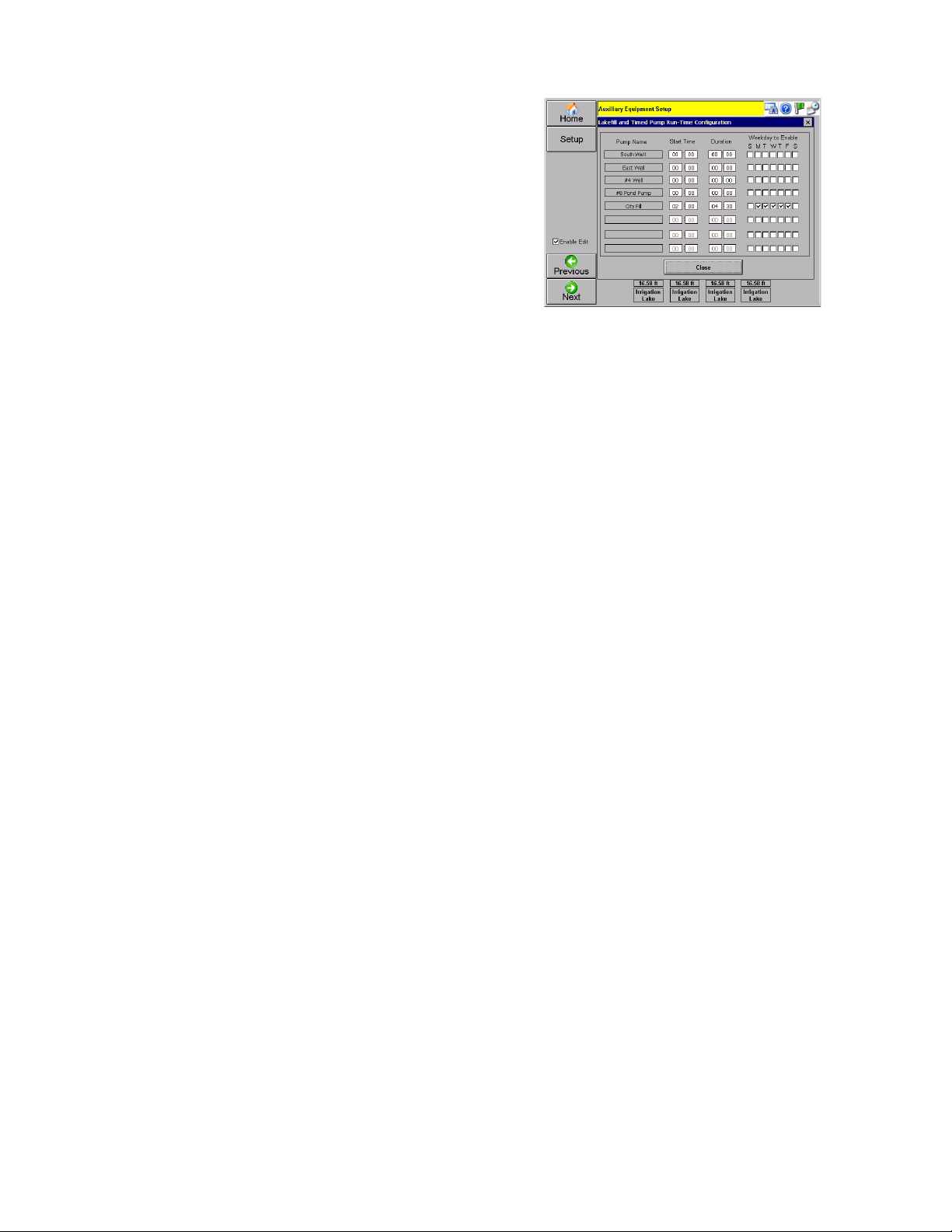
18
pump will be allowed to run during the “enabled”
period when the level in the controlled lake calls for
the pump to run. If no level control is also
configured, the pump will run after the start time
and for the duration specified. Setting up the timed
operation will be described in detail below.
Start and Stop delays apply to level control and are
used to de-bounce, or account for wave action on
the probes or transducer signal.
Selecting a transducer tells the system to use the
transducer signal for level control rather than level
probes/floats.
Well/Txfr allows you to set up the pump as Well or
Transfer (Well pumps “Pump up” while Transfer
pumps “Pump Down”, though this distinction only
truly matters when using the transducer for level
control, both modes require a signal-on to run when
using probes for control).
Fbk selects whether the pump will provide a
feedback (pump running confirmation) to the PLC.
If selected, a pump fault will be reported if the pump
does not provide this feedback signal when called
to run. If not selected, the PLC will assume the
pump is running any time it is called for.
Fault Enables select whether to enable faults for the
well/transfer/timed pumps. LL enables Low Level
Safety, HPT enables the High Pump Temp safety,
and Seal enables the Seal Failure safety. HPT and
Seal are typically for submersible sump-type
pumps while Low Level safety is typically used for
turbine or submersible turbine type pumps.
CONFIGURING TIMED PUMPS:
Touch the pump image of any pump configured for
timed operation to open the Run Time configuration
screen.
Timed pump control consists of a Day to Enable,
Start time and Duration. The start day, time and
duration are taken together to determine if the
pump is in an allowable period to run. If the current
time is greater than the time period defined by Start
time and day, and less than start time and day, plus
duration, then the pump will be allowed to run.
Note that this means it is possible for a pump to run
on a day that is not selected if the previous days
duration setting extends past midnight.
Figure 38: Integrated Timed Pump configuration
For example, assume the pump is configured as
shown above. If the current time is Monday-Friday,
between 2:00 AM and 6:30 AM, the city fill valve will
be open if the probes for #8 Pond call for it. Any
other time the controls will ignore the probes and
the valve will remain closed.
If the setting were configured for 10:00 PM and the
duration was set for 4:00 hors, the pump could run
starting at 10:00 PM Monday-Friday, and would be
allowed to run until 2:00 AM the following morning
(even Saturday morning) but would not start
Saturday or Sunday evening (and would thus not
run Monday morning from midnight to 2:00 AM).
Lake Level Controls Setup (Non-Integrated only)
This screen allows you to enter the delay times for
the pump to start and stop after a specified level
has been reached. Time to Fault (sec) is the time
delay for system to issue a fault after a fault occurs.
Tap [Lvl Setup] to enter the start and stop levels
(feet) for up to 5 pumps in a popover screen.
Specify the type of pump using the radio buttons.
A well pump starts when the well water level falls
below the start level, and stops when the water
level is above the start level.
A transfer pump starts when the water level in the
tank is above the start level, and stops when the
level falls below the stop level.
Tap [Next] to move to the next Auxiliary Setup
screen.
Page 19

19
Figure 39: Lake Level Controls Setup
Timed Pump Setup (Non-Integrated only)
This screen allows you to enable the timed pump
setup. If the ‘Feedback Enable’ box is checked, the
pump will send feedback to the PLC.
Enable the checkboxes for each day that a pump
needs to be timed. For each day enabled, enter the
start time and duration in a pop up screen.
Tap [Next] to move to the next Auxiliary Setup
screen.
Figure 40: Timed Pump Setup
Simple Filters Setup
This screen allows you to setup the simple or Wye
filters.
∆P Present (sec) is the time between flushes when
differential pressure is on, or when the analog
differential pressure is less than the differential
setpoint. Check the ‘Wye’ checkbox to enable a
Wye filter, (which doesn’t use ∆P) and enter values
in editable fields.
Simple Filters Setup
This screen allows you to setup the simple or Wye
filters.
∆P Present (sec) is the time between flushes when
differential pressure is on, or when the analog
differential pressure is less than the differential
setpoint. Check the ‘Wye’ checkbox to enable a
Wye filter, (which doesn’t use ∆P) and enter values
in editable fields.
Tap [Next] to move to the next Auxiliary Setup
screen.
Figure 41: Simple Filters Setup
Scanners Filter Setup
The Scanners Filter setup screen is similar to
Simple Filters setup, but it does not have the Wye
filter option.
Select the filter from the drop down menu and enter
values in the editable fields as needed.
Tap [Next] to move to the next Auxiliary Setup
screen.
Figure 42: Scanners Filter Setup
VFD Bypass
Tap [VFD Bypass] from the Options Setup Menu.
This screen allows you to enable or disable bypass
for desired VFDs using the radio buttons.
Tap [Close] to return to the Options Setup Menu.
Page 20

20
Figure 43: VFD Bypass
Alternate SP
Tap [Alternate SP] from the Options Setup Menu.
Enter and store different alternate setpoints in the
pop up screen for Pressure SP and also alternate
setpoints for Fertigation SP.
Tap [Close] to return to the Options Setup Menu.
Figure 44: Alternate SP
Figure 45: Pressure SP
Figure 46: Fertigation SP
Database Settings
This feature helps make changes to database
settings. The database is used to send and receive
information from the irrigation control system. The
“Gateway” software should be installed on the
irrigation computer and network connections
confirmed before enabling the remote database
connection.
The defaults will include:
Data Server: 192.168.1.15
Database:
For Windows “7” connected systems:
C:\Program Files (x86)\Flowtronex\FlxStationDataII.MDB
For Windows XP and earlier systems:
C:\Program Files\Flowtronex\FlxStationDataII.MDB
Enable Remote: Checked.
Note:
The database should only be enabled after
installing the “Gateway” software on the
irrigation PC. While the system will operate
correctly, unnecessary events and exceptions
are generated which can load the HMI
processor and take up valuable event-table
space.
Page 21

21
Figure 47: Database Settings
After enabling the database connection, the HMI
must be restarted with the Gateway software
running on the host irrigation computer. This can
be accomplished through cycling power or by
shutting down and restarting the application.
Email Settings
This page allows you to set up email addresses
where Alarm and shutdown messages will be sent.
These emails will notify the user if the station has
shut down or experienced a problem that the site
personnel should be aware of. This way the user
will be notified immediately in case of a pump
station problem. If a fault occurs, an email will be
sent to him.
The email settings can be configured to send
emails to multiple individuals or email addresses.
The vast majority of cell phone providers also allow
email messages to be sent to cell phones as text
messages. A list of known formats is provided
below.
Enable: Check this box to enable email alarms
from the Pace controls.
Use Authentication: Check this box if your email
service requires POP3 authentication.
Note: The IP address of the POP3 server must be
the same as the IP address of the SMTP server.
This is usually the case (both servers usually reside
behind the same firewall/router).
To: Enter the email address to send the alarm
messages to. Multiple email addresses can be
entered by separating the email addresses with a
semicolon.
Examples: Me@gmail.com; TheBoss@test.com;
SecondGuy@test.com; 555555555@verizon.net.
The following list shows email address formats for
various cell carriers. Sending an email to these
addresses will generate an SMS text message to
the cellular phone.
T-Mobile: phonenumber@tmomail.net
Virgin Mobile: phonenumber@vmobl.com
Cingular: phonenumber@cingularme.com
Sprint: phonenumber@messaging.sprintpcs.com
Verizon: phonenumber@vtext.com
Nextel: phonenumber@messaging.nextel.com
US Cellular: phonenumber@email.uscc.net
SunCom: phonenumber@tms.suncom.com
Powertel: phonenumber@ptel.net
AT&T: phonenumber@txt.att.net
Alltel: phonenumber@message.alltel.com
Metro PCS: phonenumber@MyMetroPcs.com
Where “phonenumber” is the 10 digit phone number
of the user.
SMTP: Enter the IP address of the SMTP server
you will be using. Windows CE devices require the
IP address rather than the server name.
See “Determining the IP address of the SMTP
server” in Appendix F for these instructions.
From: Enter the complete email address used for
this service. Most email servers will ignore your
email request if the “From” address does not match
the account.
Example: mypumpstation@runbox.com
User: For most email service providers, enter the
first part of the email address without the domain
name. Note that some providers require the full
email address as your user name.
Example: mypumpstation
Password: The password to your email account.
Example: flowtronex
After configuring your email settings, test the setup.
Tap [Set] to load the information into the email
generator. Then tap [Send]. A test email will be
immediately sent to the address(es) provided.
If the colored box remains green after hitting Send,
the configurations are working correctly. If the box
turns red there has been an error. The number after
“Status” indicates the type of error, table for which
can be found in Appendix F. Additional
troubleshooting options for email configuration can
also be found in Appendix F.
Page 22

22
Figure 48: Email Settings
Occaisionally, the settings changes here may
require restarting the HMI. Try this if you
experience problems getting the test email to work.
This can be accomplished through cycling power or
by shutting down and restarting the application.
Then see appendix “F” for other troubleshooting
aids.
Networking and Remote Access
The general instructions and screen-shots provided
in this manual for operating the HMI may be used
when accessing the interface via the internet on a
personal computer.
Please note that when using a personal computer,
the touch-screen functionality is not available. To
navigate the screens:
• Click on the buttons with your mouse.
• Use your mouse to click in a blank
field. Enter text or numbers using a
standard PC keyboard.
Remote Software Log In
An identical version of the HMI software may be
accessed remotely by an Internet IP (Internet
Protocol) address. Type the following address into
an internet browser:
From within your network (at the maintenance
facility), open your web browser and type the
following URL into the address line:
http://192.168.1.15. This will take you directly to the
HMI’s web server.
To access your pump station from outside of your
network, you must first determine the IP address of
the router as seen from the internet. Note that this
can be somewhat difficult to determine without help
from your IT department (if you have one). The
router IP address can be found through the use of
3rd party IP address resolution sites (available on
the internet) or by navigating the router’s
administration pages.
In the pop up screen, enter your username and
password to log in.
After the HMI interface opens, the user type (from
Guest to Supervisor) may be changed by the
standard procedure described for touch panel
log in.
Web Reports
Internet users of the HMI interface can also view
and print different reports. There is an Alarms
Report, Historical Report, Usage Report, and
Factory Reports. The navigation bar allows the user
to access each report’s setup screen and print the
report. The trends screen can also be customized,
a feature which is unavailable in the local HMI
interface.
Log on to Web Reports
Log on to the reports menu by typing the following
in the address bar of your browser:
http://000.000.000.00/reportmenu.html
where 000.000.000.00 is replaced by your IP
address. Enter you username and password in the
log in screen displayed. Click [OK] to submit or
[Cancel] to cancel.
You can obtain your IP address through your IT
department or internet service provider.
Web Reports Menu
After logging in, web reports menu is displayed
containing the following buttons, Login, Trend View,
Alarms Report, Historical Report, Usage Report,
Factory Report, Print Setup, Print, and Exit.
NOTE: Factory Report is available only to a
supervisor or technician. It includes a list of values
of various PLC registers and is not covered further
in this guide.
The banner at the top shows the current date and
time. Using this bar, alarm reports, usage reports
(in gallons), and several setup files in .xml format.
All reports can be printed. Use [Exit] to exit the
reports menu.
Page 23

23
Figure 49: Web Reports Menu
Trend View
Select [Trend View] from the Web Reports Menu.
There are four key parts to the trends screen.
Mean Value Graph and Detail: For each of the
key variables (Flow, Pressure, Speed, and
Setpoint) the mean values are displayed as a
vertical bar graph on the top while the Maximum
values are displayed in fields below.
Pump Run Log: Graphically displays the pump
operation for the time frame selected. These are
color coded:
• Green - indicates pump is running
• Blue - indicates pump is running on
VFD.
• Red - indicates pump is in a fault
condition.
Variables Graph: Line graph displays colorcoded information for key variables over a specified
time. The top bar of the graph also has zoom,
period, and legend options. The grid below displays
variable data. Click […] to choose line colors.
Choose the start date, time and duration for the
graph from fields positioned between the graph and
grid.
Events Listing: Details the time and events for
a duration time defined by the user, as for the
variables graph.
Figure 50: Trends View
Alarms Report
Select [Alarms Report] from the Web Reports
Menu.
Alarms Report allows you to view the last 10
system alarms and events.
Page 24
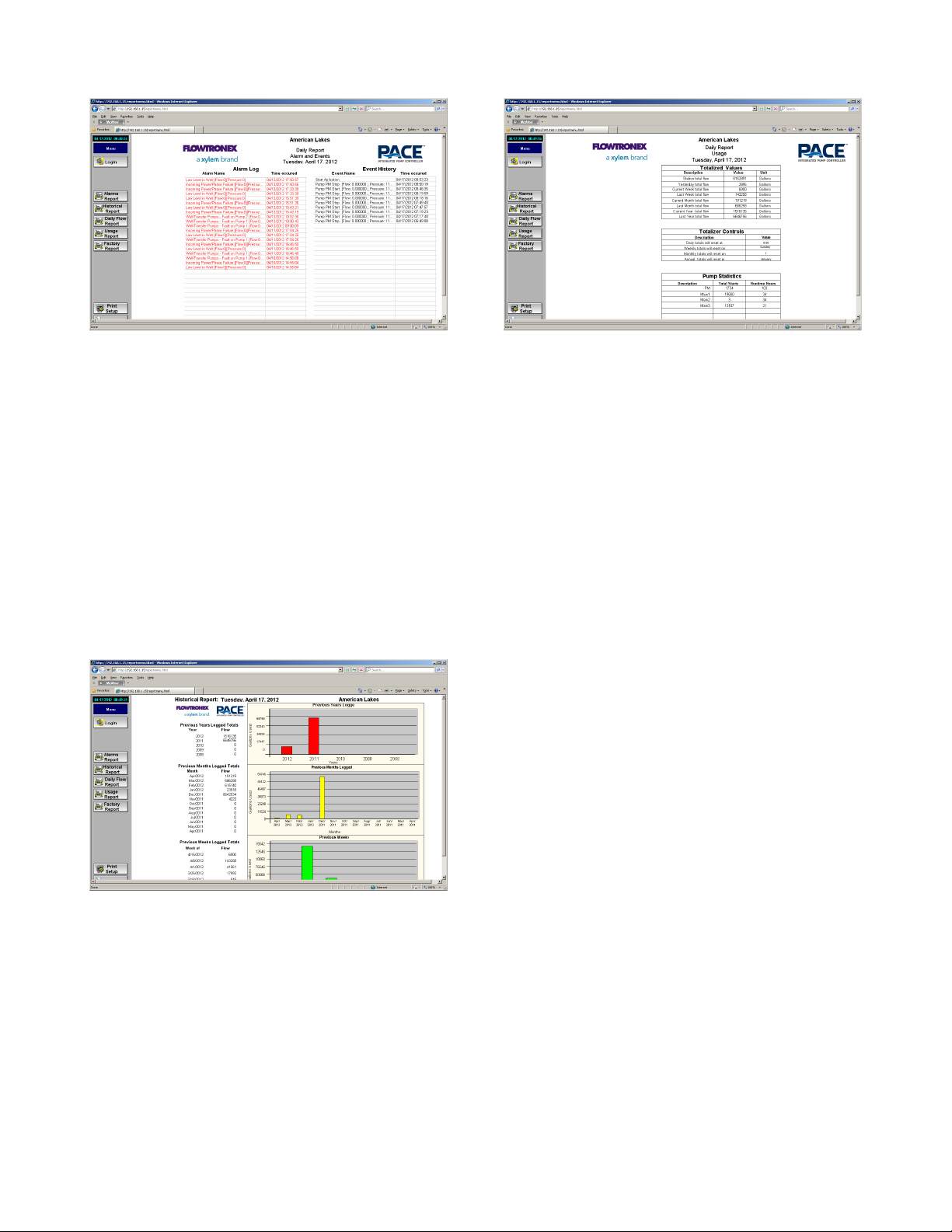
24
Figure 51: Alarms & Events
All reports can be printed using [Print], after a
printer has been set up by clicking on [Print Setup].
Historical Report
Select [Historical Report] from the Web Reports
menu.
Historical Report allows you to access the data and
bar graph representation of your station’s Annual,
Monthly, and Weekly Flow information. The actual
gallons are shown in the data table on the left, and
three bar graphs (annual, monthly, and weekly) on
the right.
All reports can be printed using [Print], after a
printer has been set up by clicking on [Print Setup].
Figure 52: Historical Report
Usage Report
Select [Usage Report] from the Web Reports Menu.
Usage Report allows you to view the totalized flow
values for each day, week, month, and year. The
table in the middle on the left shows the times or
counters when totalizers reset. Table on bottom left
shows the number of starts, and runtime hours for
each pump.
Figure 53: Usage Report
Smart Phone and PDA access:
A simpler web page is available for smart phone
access. The IP address of this page is the external
address determined in appendix “G”, but a specific
page address is required to access the simplified
page: “<myIPAddress>/sma/logon.asp” where
<myIPAddress> is the external IP address. Note
that “192.168.1.15” will never be the correct
address since the smartphone or PDA is always
attempting to access the page from outside your
network.
Page 25

Appendix A–Glossary of Terms
The terms used in this manual are defined in the Glossary of Terms. In addition, other industry
specific or product-specific terms are included that may be used by technicians or customer
service when talking about your pumping system.
Across-the-line (XL)
Applying 100% of line voltage to a motor during startup and run. A simple
large relay with a contact for each power phase (for 3 phase) is used to
control the motor OFF/ON.
Analog
A signal that varies in some respect (voltage, current, frequency) in order to
convey the value of some real world information (i.e. pressure, flow,
temperature etc). A control system can take action based on the value of
such a signal. Internally, the signal will be converted to some number based
on the value of the signal.
Automatic lake screen
(ALS) A screen on the intake flume of the pump station, between the
irrigation pond and the wet well, which is designed to be self cleaning by
using a jet of clean water spraying from the inside-out during use.
Booster
A pump designed to increase the pressure of a pressurized irrigation line.
This is usually used to move pressurized water from a lower to higher
elevation area of the golf course.
Calibration
The act of or specific values used to scale the output of a measurement
device to read real-world values.
Chemical injection
The process of adding chemicals to irrigation water to fertilize or medicate
turf grass.
Combo
A capacity level representing a predefined group of pumps on a station.
Normally Combos are defined as follows:
Combo 1
Normally the PM pump.
Combo 2
Lead pump. Normally the VSP.
Combo 3
Lead pump and first lag pump.
Combo 4
Lead pump and two lag pumps.
Control valve
A valve designed to automatically open/close in order to maintain a specific
setpoint pressure, flow, or level.
Control variable
A value that a control system monitors in order to perform some useful
function.
Cycling
This condition occurs when conditions require a pump to start if no pump is
running, but require a pump to stop if a pump is running. This is excessive
starting and stopping of one or more pumps and can be damaging to the
equipment if allowed to continue.
Equal HP pumps
Also referred to as interchangeable pumps. Defines which pumps are
available to start based on lowest run time. VSPs and XL pumps are defined
in the PLC program. An XL pump can be an equal HP pump, but it will not
start as a lead pump, because the lead pump will always be a VSP.
Page 26

26
Filter
A device used downstream of the pumps to clean the water being pumped
into the irrigation. These devices are typically self-cleaning, but require
hardware/software to self-clean.
Fixed speed
Pumps run at a fixed RPM, defined by the motor windings and the frequency
of the line voltage (50/60 Hz).
Frequency
(Hz) The number of oscillations per second of any system. Typically used to
refer to electrical systems, such as AC power line frequency, or variable
speed drive output frequency. This frequency defines the speed of an AC
motor.
GPM
Gallons per minute. Units of flow for US use.
HSS
High speed switching. Starting pumps with a VFD to reduce inrush current
and provide pressure control, but able to switch over to fixed speed so that
the VFD is able to start another pump.
Input
A way for a control system to detect real-world occurrences. These can be
digital or analog.
Inverter
Another term for Variable Frequency Drive (VFD). Actually, more correctly
applied to the output circuitry of the drive, which converts DC voltage to AC
voltage.
Lag pump
A pump used later in the pump sequence to support increasing irrigation
demand requirements. The term lag simply refers to the fact that it does not
start first.
Lake fill
(LLC) A circuit designed to keep a pond or lake at or above some minimum
level of water.
Lead pump
The pump in a lead group which is chosen by the controller to start first. This
is usually determined by finding the pump in the lead group with the lowest
run-time.
Lockout
A system which limits the pump systems available pumps and or limits the
speed of a variable speed pump during user-defined time of day or day
of week.
Low level probe
A device that “shorts” out when removed from water. This removes the signal
from the PLC and tells it that the pump is not safe to run due to a low water
level condition.
Main pumps
The pumps which are relied on for supplying the irrigation at mid-high
flow rates.
Must-run time
The amount of time (in seconds) that the pump must run.
Output
A way for a control system to generate real world actions. An output can be a
120VAC signal to turn on a pump, or a varying 4-20 mA signal to control the
speed of a VFD. Many types of output are available.
Overload
A condition in which pumps are allowed to produce more flow rate than the
motor that drives them is designed for. Also refers to a device in the control
panel, which detects this situation and stops the pump in order to protect it.
Overpressure accumulator
A counter that is used to determine the lag pump shut down sequence.
Page 27

27
Phase monitor
A device that analyzes incoming voltage and determines whether all voltage
parameters are acceptable and the phase sequence is correct.
PLC
Programmable Logic Controller. A very robust/rugged computer designed for
equipment control in harsh environments.
PM pump
Pressure Maintenance Pump. Handles very light flow rates and leaks to
prevent the main pumps from cycling.
Pressure reducing valve
(PRV) A control valve designed strictly for maintaining a specific downstream
pressure.
Pressure transducer
A device that converts actual pressure to a 4-20 mA signal that is input into
the PLC which converts it back to an actual pressure reading.
PSI
Pounds per square inch. Units of pressure for US use.
Relay
This is a normally open or normally closed device that changes output state
when it is energized or de-energized and sends or removes a 120VAC signal
to the PLC.
SCADA
Supervisory Control And Data Acquisition.
Setpoint
The desired situation for a control variable. If the user wanted the irrigation
system to operate at 120 PSI, that would be the setpoint for the controller.
Speed test
The method used to shut down a VSP during normal automatic operation.
Transfer pump
A pump designed to move water from one reservoir to another.
Units
Gives context to numbers in the PLC. Units describe what the number is
about, such as PSI, GPM.
VFD
Variable frequency drive. This allows a pump to run at variable speeds.
Page 28
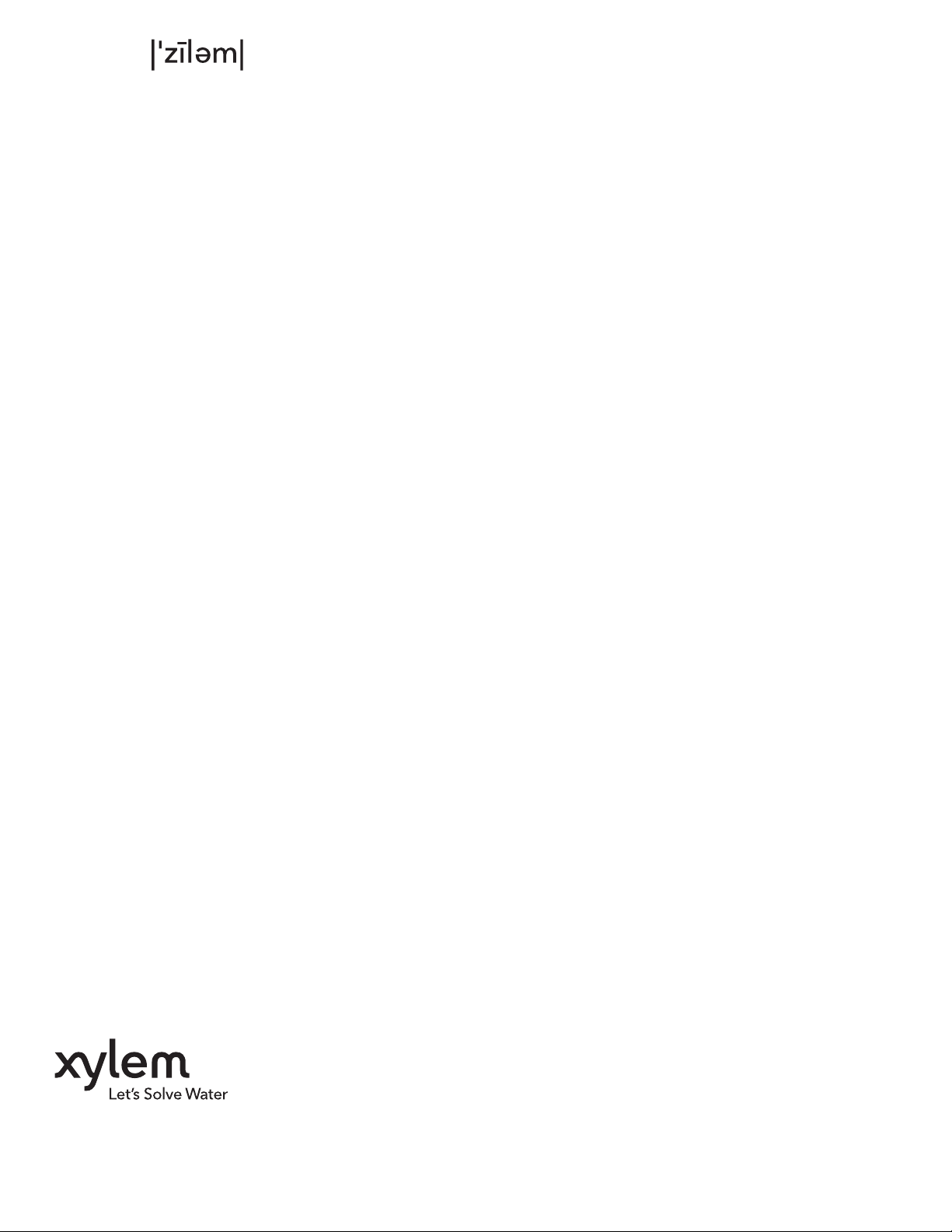
Xylem
1) The tissue in plants that brings water upward from the roots;
2) a leading global water technology company.
We’re 12,700 people unified in a common purpose: creating innovative solutions
to meet our world’s water needs. Developing new technologies that will improve
the way water is used, conserved, and re-used in the future is central to our work.
We move, treat, analyze, and return water to the environment, and we help people
use water efficiently, in their homes, buildings, factories and farms. In more than
150 countries, we have strong, long-standing relationships with customers who
know us for our powerful combination of leading product brands and applications
expertise, backed by a legacy of innovation.
For more information on how Xylem can help you, go to www.xyleminc.com
Xylem Inc.
10661 Newkirk Street
Dallas, TX 75220
Phone: 800-786-7480
www.flowtronex.com
support@flowtronex.com
Flowtronex is a trademark of Xylem Inc. or one of its subsidiaries.
© 2013 Xylem Inc. 19-001-351R2 February 2013
